Sony CSDMD50 Operating Manual
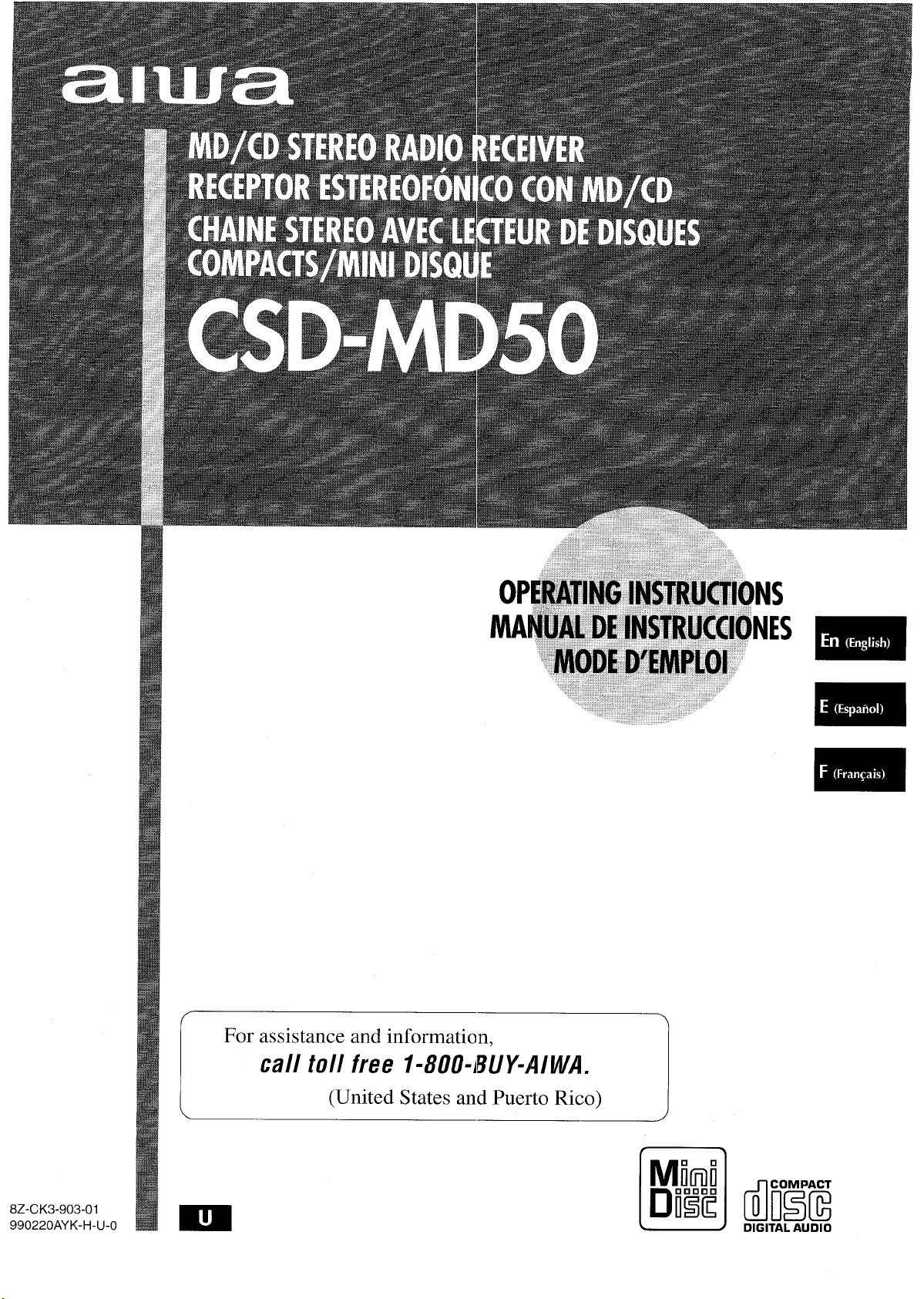
For assistance and information,
call toll free I-800 -WY+WVA.
8Z-CK3-903-01
990220AYK-H-U-0
\
(United States and Puerto Rico)
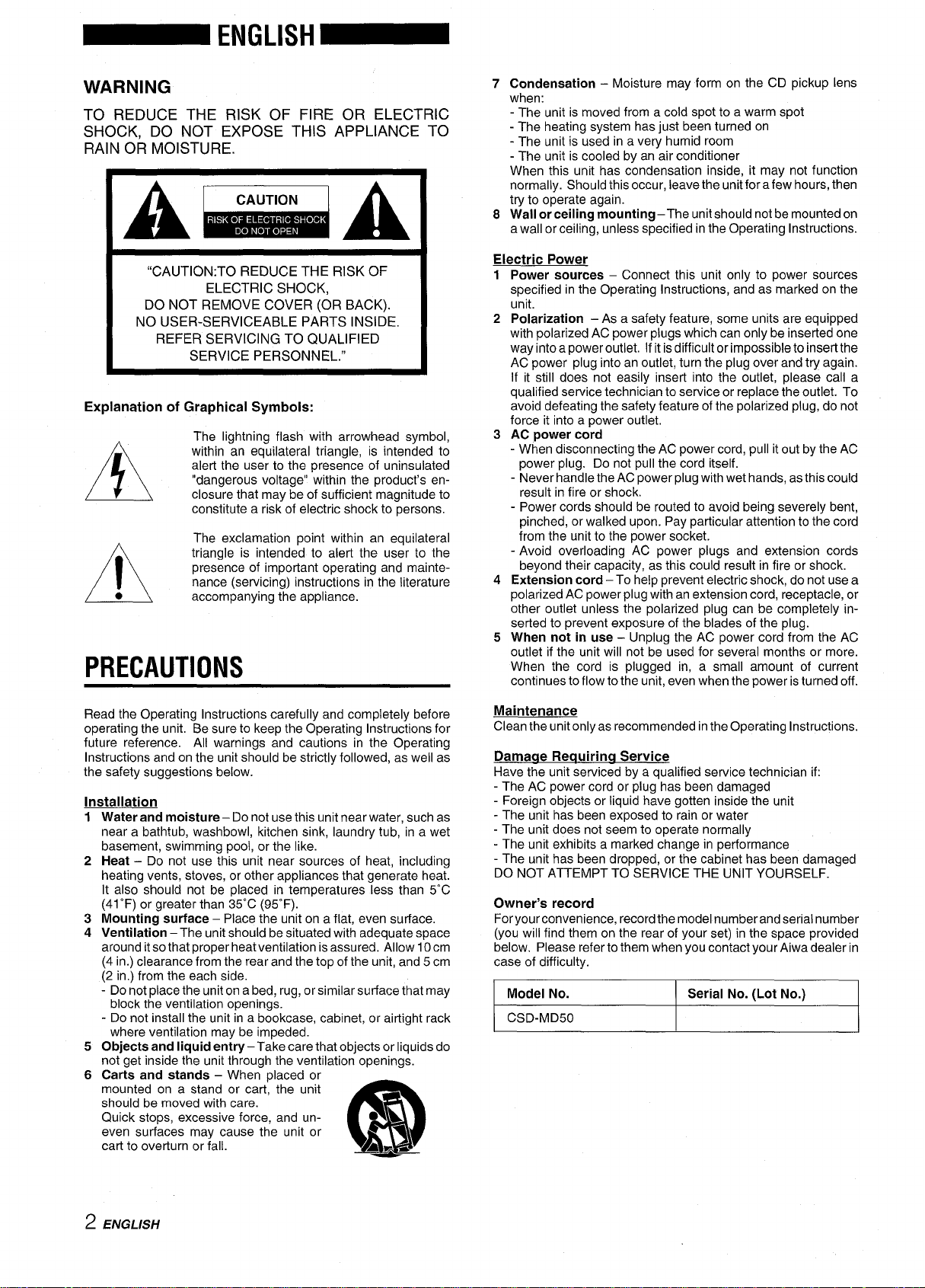
WARNING
TO REDUCE THE RISK OF FIRE OR ELECTRIC
SHOCK, DO NOT EXPOSE THIS APPLIANCE TO
RAIN OR MOISTURE.
Miiiiiu
“CAUTION TO REDUCE THE RISK OF
ELECTRIC SHOCK,
DO NOT REMOVE COVER (OR BACK)
NO USER-SERVICEABLE PARTS INSIDE
REFER SERVICING TO QUALIFIED
SERVICE PERSONNEL “
Explanation of Graphical Symbols:
The lightning flash with arrowhead symbol,
within an equilateral triangle, is intended to
alert the user to the presence of uninsulated
“dangerous voltage” within the product’s en-
A
●
A
PRECAUTIONS
closure that may be of sufficient magnitude to
constitute a risk of electric shock to persons.
The exclamation point within an equilateral
triangle is intended to alert the user to the
presence of important operating and maintenance (servicing) instructions in the literature
accompanying the appliance.
Condensation – Moisture may form on the CD pickup lens
7
when:
- The unit is moved from a cold spot to a warm spot
- The heating system has just been turned on
- The unit is used in a very humid room
- The unit is cooled by an air conditioner
When this unit has condensation inside, it may not function
normally. Should this occur, leave the unit for a few hours, then
try to operate again.
Wall orceilina mountina– The unit should not be mounted on
8
a wall or ceilin~, unless s~ecified in the Operating Instructions.
Electric Power
1
Power sources – Connect this unit only to power sources
specified in the Operating Instructions, and as marked on the
unit.
2
Polarization – As a safety feature, some units are equipped
with polarized AC power plugs which can only be inserted one
way into a power outlet. If it is difficult orimpossibleto insert the
AC power plug into an outlet, turn the plug over and try again.
If it still does not easily inserf into the outlet, please call a
qualified service technician to service or replace the outlet. To
avoid defeating the safety feature of the polarized plug, do not
force it into a power outlet,
3
AC power cord
When disconnecting the AC power cord, pull it out by the AC
-
power plug. Do not pull the cord itself.
- Never handle the AC power plug with wet hands, asthiscould
result in fire or shock.
- Power cords should be routed to avoid being severely bent,
pinched, or walked upon. Pay particular attention to the cord
from the unit to the power socket.
- Avoid overloading AC power plugs and extension cords
beyond their capacity, as this could result in fire or shock.
4
Extension cord – To help prevent electric shock, do not use a
polarized AC power plug with an extension cord, receptacle, or
other outlet unless the polarized plug can be completely inserted to prevent exposure of the blades of the plug.
When not in use – Un~lug the AC Dower cord from the AC
5
outlet if the unit will not “be-used for several months or more.
When the cord is plugged in, a small amount of current
continues to flow to the unit, even when the power is turned off.
Read the Operating Instructions carefully and completely before
operating the unit. Be sure to keep the Operating Instructions for
future reference. All warnings and cautions in the Operating
Instructions and on the unit should be strictly followed, as well as
the safety suggestions below.
Installation
Water and moisture – Do not use this unit near water, such as
1
near a bathtub, washbowl, kitchen sink, laundry tub, in a wet
basement, swimming pool, or the like.
2
Heat – Do not use this unit near sources of heat, including
heating vents, stoves, or other appliances that generate heat.
It also should not be placed in temperatures less than 5°C
(41 ‘F) or greater than 35-C (95”F).
Mounting surface – Place the unit on a flat, even surface.
3
4
Ventilation – The unit should be situated with adequate space
around itsothat proper heatventilation is assured. Allow 10cm
(4 in.) clearance from the rear and the top of the unit, and 5 cm
(2 in.) from the each side,
- Do not place the unit on a bed, rug, orsimilarsurface that may
block the ventilation openings.
- Do not install the unit in a bookcase, cabinet, or airtight rack
where ventilation may be impeded.
5
Objects and liquid entry – Take care that objects or liquids do
not get inside the unit through the ventilation openings.
6
Carts and stands – When placed or
mounted on a stand or cart, the unit
should be moved with care.
Quick stops, excessive force, and uneven surfaces may cause the unit or
cart to overturn or fall.
●L
3
m
AL*
Maintenance
Clean the unit only as recommended in the Operating Instructions.
Damage Rectuirinc! Service
Have the unit serviced by a qualified service technician if:
- The AC power cord or plug has been damaged
- Foreign objects or liquid have gotten inside the unit
- The unit has been exposed to rain or water
- The unit does not seem to operate normally
- The unit exhibits a marked change in performance
- The unit has been dropped, or the cabinet has been damaged
DO NOT ATTEMPT TO SERVICE THE UNIT YOURSELF.
Owner’s record
For your convenience, record the model number and serial number
(you will find them on the rear of your set) in the space provided
below, Please refer to them when you contact your Aiwa dealer in
case of difficulty.
Model No.
CSD-MD50
Serial No. (Lot No.)
2 ENGLISH
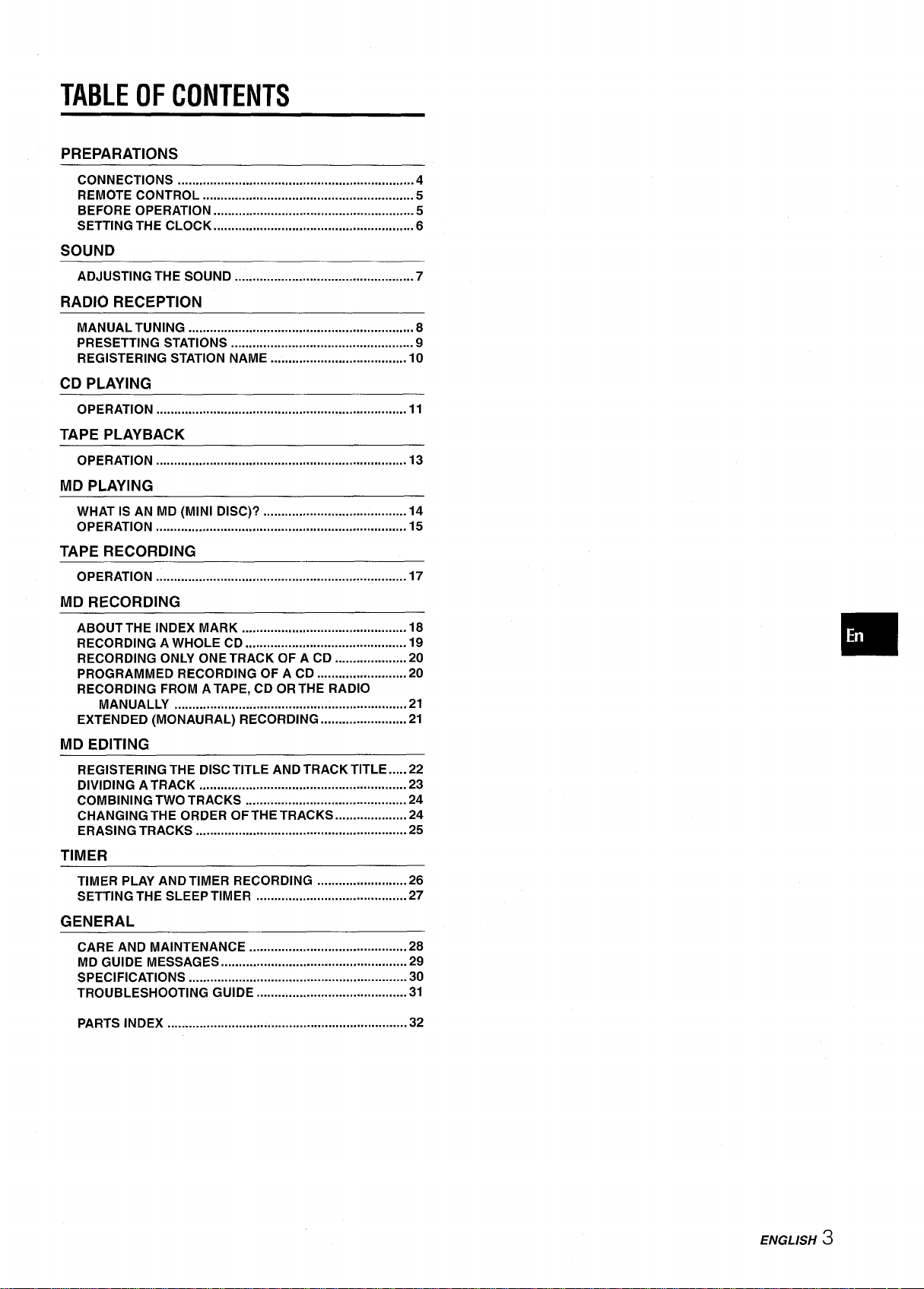
TABLE OF CONTENTS
PREPARATIONS
CONNECTIONS ..................................................................4
REMOTE CONTROL ........................................................... 5
BEFORE OPERATION ........................................................ 5
SETTING THE CLOCK ........................................................ 6
SOUND
ADJUSTING THE SOUND .................................................. 7
RADIO RECEPTION
MANUAL TUNING ............................................................... 8
PRESETTING STATIONS ................................................... 9
REGISTERING STATION NAME ...................................... 10
CD PLAYING
OPERATION ...................................................................... 11
TAPE PLAYBACK
OPERATION ...................................................................... 13
MD PLAYING
WHAT IS AN MD (MINI DISC)? . . . . . . . . . . . . . . . . . . . . . . . . . . . . . . . . . . . . . . . . 14
OPERATION ...................................................................... 15
TAPE RECORDING
OPERATION ...................................................................... 17
MD RECORDING
ABOUT THE INDEX MARK .............................................. 18
RECORDING A WHOLE CD ............................................. 19
RECORDING ONLY ONE TRACK OF A CD ....................20
PROGRAMMED RECORDING OF A CD .........................20
RECORDING FROM A TAPE, CD OR THE RADIO
MANUALLY .................................................................21
EXTENDED (MONAURAL) RECORDING ........................21
MD EDITING
REGISTERING THE DISC TITLE AND TRACK TITLE .....22
DIVIDING A TRACK
COMBINING
CHANGING THE ORDER OFTHETRACKS ....................24
ERASING TRACKS ........................................................... 25
. . . . . . . . . . . . . . . . . . . . . . . . . . . . . . . . . . . . . . . . . . . . . . ..m . . . . . . . . . 23
TWO TRACKS ............................................. 24
TIMER
TIMER PLAY AND TIMER RECORDING .........................26
SETTING THE SLEEP TIMER ..........................................27
GENERAL
CARE AND MAINTENANCE ............................................28
MD GUIDE MESSAGES ....................................................29
SPECIFICATIONS ............................................................. 30
TROUBLESHOOTING GUIDE
PARTS INDEX ...................................................................32
.......................................... 31
ENGLISH
3
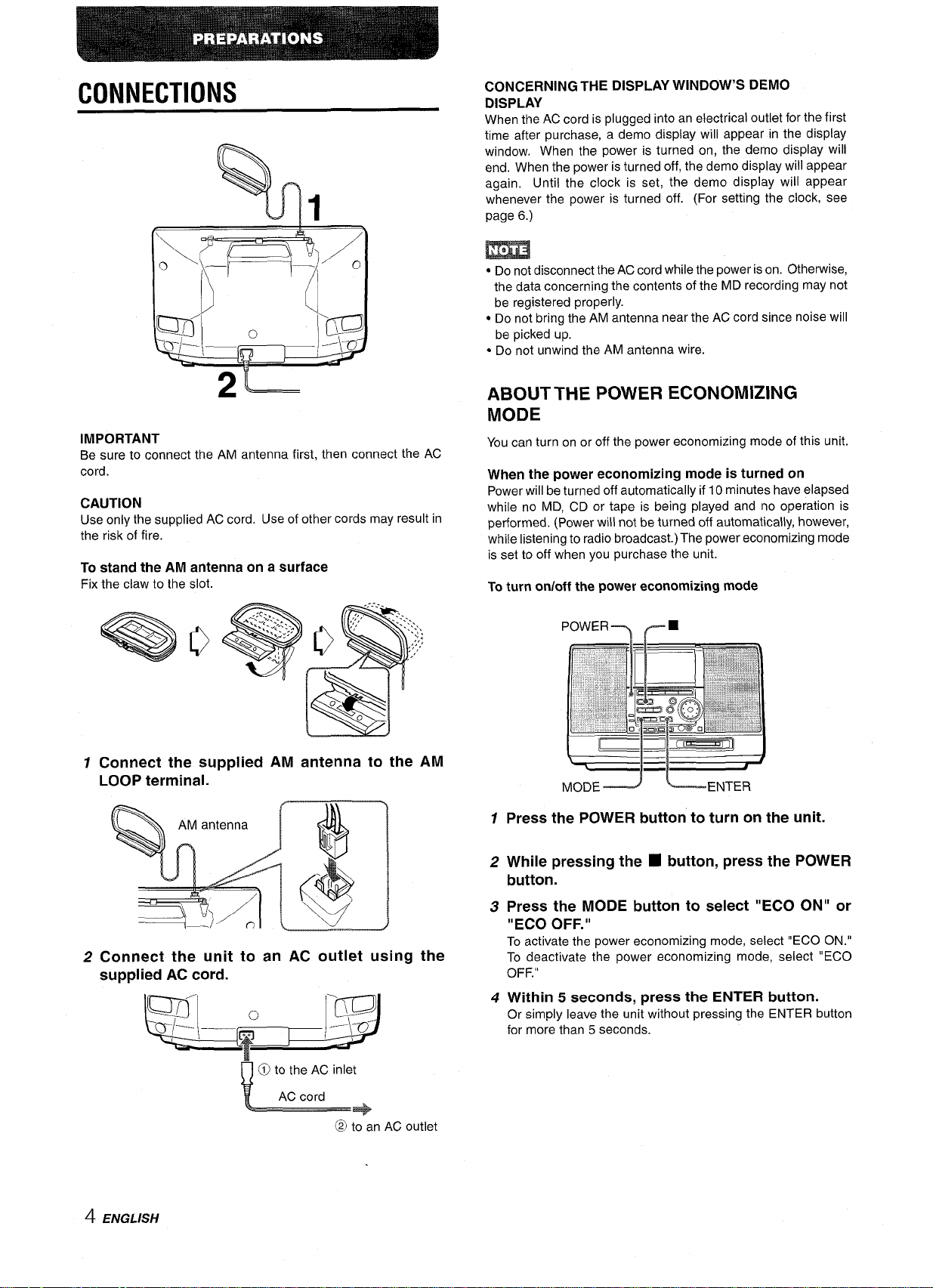
CONNECTIONS
CONCERNING THE DISPLAY WINDOW’S DEMO
DISPLAY
When the AC cord is plugged into an electrical outlet for the first
time after purchase, a demo display will appear in the display
window. When the power is turned on, the demo display will
end. When the power is turned off, the demo display will appear
again. Until the clock is set, the demo display will appear
%
1
whenever the power is turned off. (For setting the clock, see
page
6.)
0
2L--
IMPORTANT
sure to connect the AM antenna first, then connect the AC
Be
cord.
CAUTION
Use only the supplied AC cord. Use of other cords may result in
the risk of fire.
To stand the AM antenna on a surface
Fix the claw to the slot.
m
● Do not disconnect the AC cord while the power is on. Otherwise,
the data concerning the contents of the MD recording may not
be registered properly.
● Do not bring the AM antenna near the AC cord since noise will
be picked up.
. Do not unwind the AM antenna wire.
ABOUT THE POWER ECONOMIZING
MODE
You can turn on or off the power economizing mode of this unit.
When the power economizing mode is turned on
Power will be turned off automatically if 10 minutes have elapsed
while no MD, CD or tape is being played and no operation is
performed. (Power will not be turned off automatically, however,
while listening to radio broadcast.) The power economizing mode
is set to off when you purchase the unit.
To turn onloff the power economizing mode
POWER
.,, :
.. .
,,:’,~:,,-
.,:.,::”’; ~“
..,. ;!”
~,*+
,.;
l-r
! -’,~$.~,”
,.-,-
“’”% CD @ .. . -*P: .i: ;’iii’r
:.‘.,*+SI’J1,”. ~ ~ .,~: Fd;ggg,,tt :
.“w:’”:!’=r=>c
~-.y~~l,,,,,
■
— .,L._+___
:J!&~:~;~;,t-s;
~:jf:~\l[l\f&ij:
[3
-E
[~
,. ~.-,.,.,,,,,
,,;~$T&j
,8-,,>,.,*A..
~~&}#;,:;j,;;::7,
.....;
7 Connect the supplied AM antenna to the AM
LOOP terminal.
2 Connect the unit to an AC outlet using the
supplied AC cord.
-
~
~
G.
@to an AC outlet
~=
MODE
1
Press the POWER button to turn on the unit.
2
While pressing the
button.
Press the MODE button to select “ECO ON” or
3
“ECO OFF.”
To activate the power economizing mode, select “ECO ON.”
To deactivate the power economizing mode, select “ECO
OFF.”
4
Within 5 seconds, press the ENTER button.
Or simply leave the unit without pressing the ENTER button
for more than 5 seconds.
=
—
JL
● button, press the POWER
ENTER
4 ENGLISH
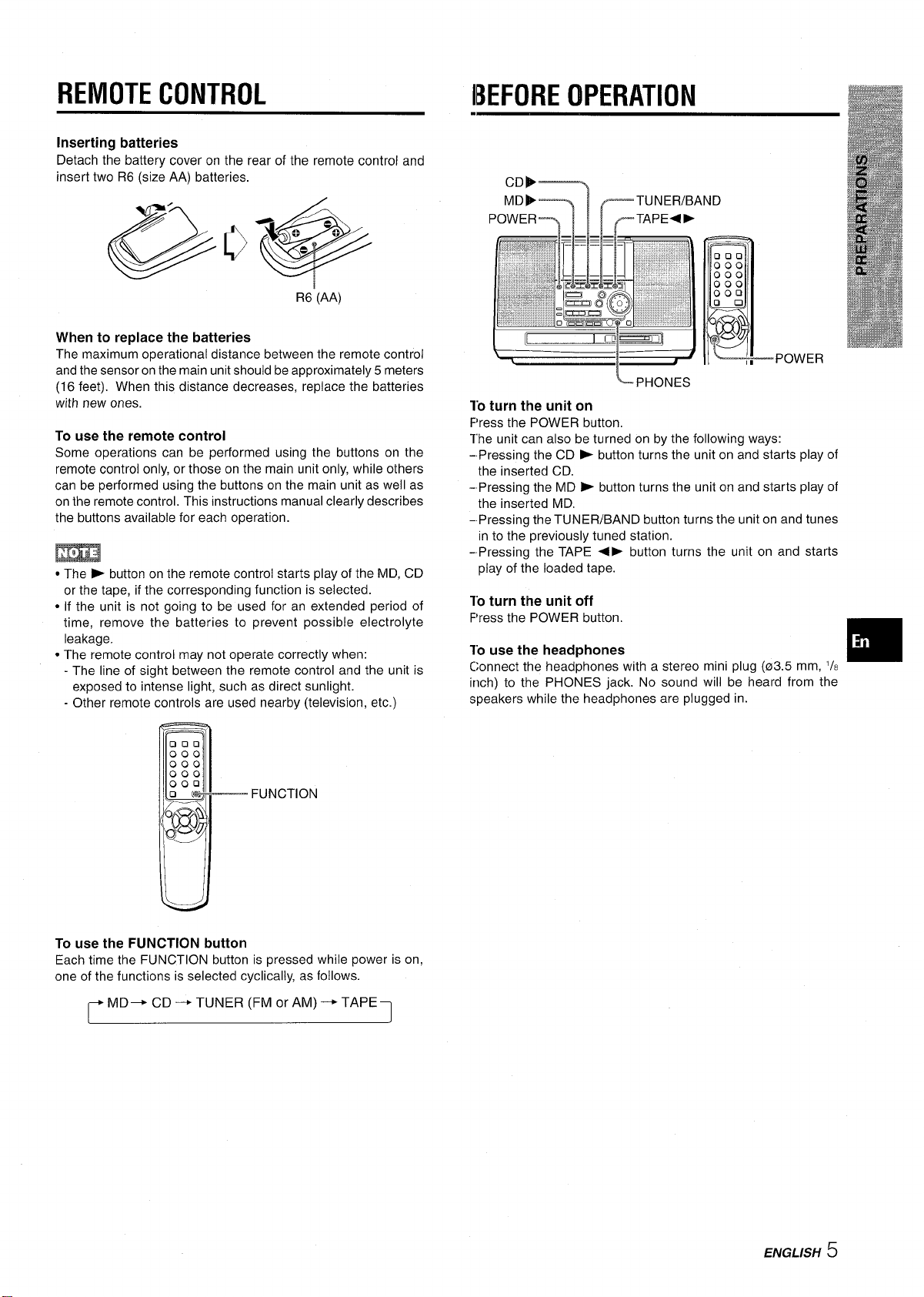
REMOTE CONTROL
Inserting batteries
Detach the battery cover on the rear of the remote control and
insert two R6 (size AA) batteries.
R6’(AA)
When to replace the batteries
The maximum operational distance between the remote control
and the sensor on the main unit should be approximately 5 meters
(16 feet). When this distance decreases, replace the batteries
with new ones.
To use the remote control
Some operations can be performed using the buttons on the
remote control only, or those on the main unit only, while others
can be performed using the buttons on the main unit as well as
on the remote control. This instructions manual clearly describes
the buttons available for each operation.
● The > button on the remote control starts play of the MD, CD
or the tape, if the corresponding function is selected.
● If the unit is not going to be used for an extended period of
time, remove the batteries to prevent possible electrolyte
leakage.
● The remote control may not operate correctly when:
- The line of sight between the remote control and the unit is
exposed to intense light, such as direct sunlight.
- Other remote controls are used nearby (television, etc.)
IBEFORE OPERATION
10 turn the unit on
F’ress the POWER button.
The unit can also be turned on by the following ways:
-Pressing the CD b button turns the unit on and starts play of
the inserted CD.
- Pressing the MD > button turns the unit on and starts play of
the inserted MD.
- Pressing the TUNER/BAND button turns the unit on and tunes
in to the previously tuned station.
- Pressing the TAPE +> button turns the unit on and starts
play of the loaded tape.
10 turn the unit off
F’ress the POWER button.
To use the headphones
Connect the headphones with a stereo mini plug (03.5 mm, ‘/8
inch) to the PHONES jack. No sound will be heard from the
speakers while the headphones are plugged in.
FUNCTION
To use the FUNCTION button
Each time the FUNCTION button is pressed while power is on,
one of the functions is selected cyclically, as follows.
~ MD
+
CD + TUNER (FM or AM) + TAPE
1
ENGLISH 5
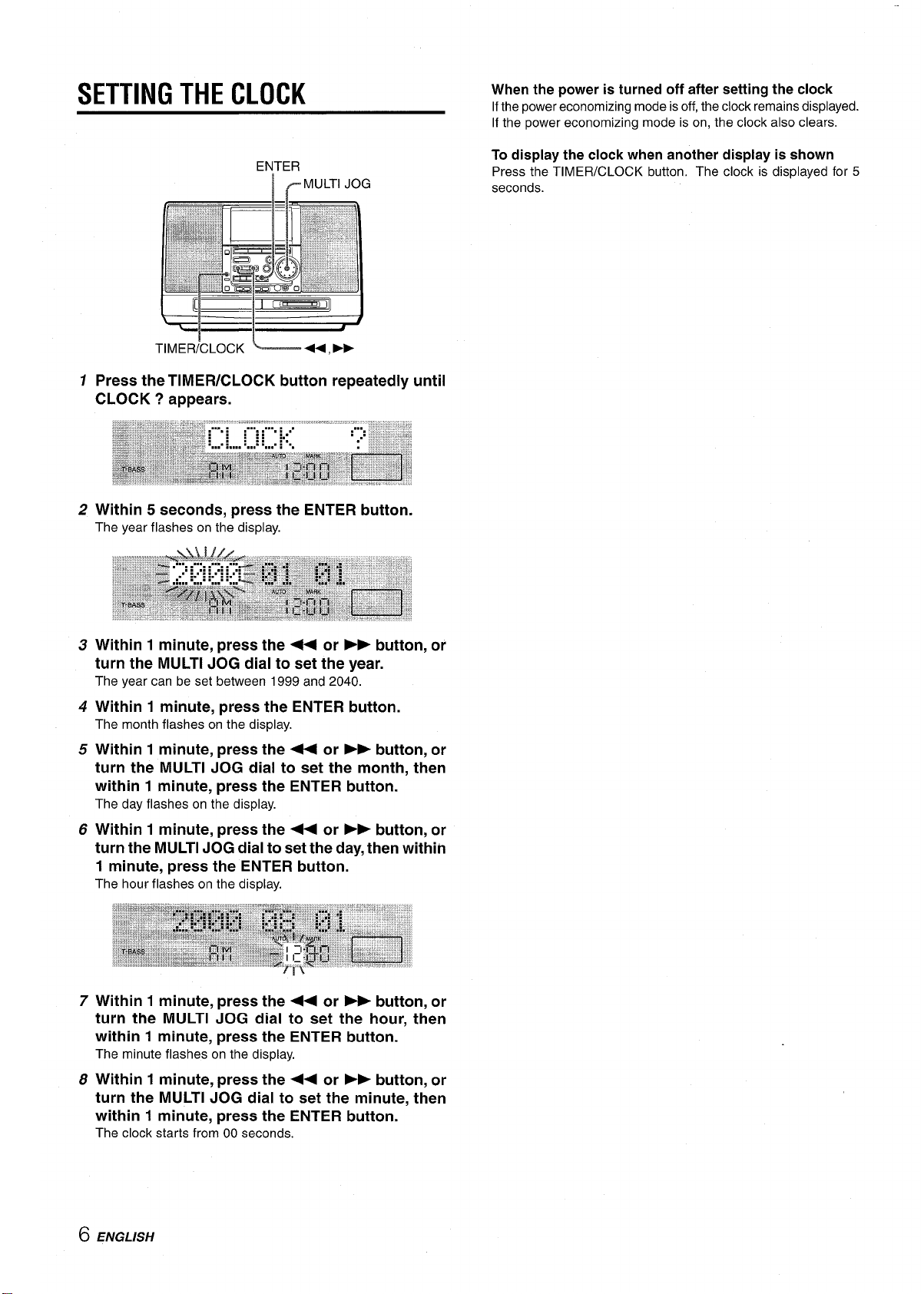
I
SETTING THE CLOCK
When the power is turned off after setting the clock
If the power economizing mode is off, the clock remains displayed.
If the power economizing mode is on, the clock also clears.
ENTER
I cMULTI JOG
To display the clock when another display is shown
Press the TIMER/CLOCK button. The clock is displayed for 5
seconds.
1
2
3
turn the MULTI JOG dial to set the year.
The year can be set between 1999 and 2040.
4
Within 1 minute, press the ENTER button.
The month flashes on the display.
5
Within 1 minute, press the ++ or ➤> button, or
turn the MULTI JOG dial to set the month, then
within 1 minute, press the ENTER button.
The day flashes on the display.
6
Within 1 minute, press the ++ or ➤- button, or
turn the MULTI JOG dial to set the day, then within
1 minute, press the ENTER button.
The hour flashes on the display.
7
Within 1 minute, press the + or > button, or
turn the MULTI JOG dial to set the hour, then
within 1 minute, press the ENTER button.
The minute flashes on the display.
Within 1 minute, press the ++ or ➤- button, or
8
turn the MULTI JOG dial to set the minute, then
within 1 minute, press the ENTER button.
The clock starts from 00 seconds.
or
6 ENGLISH
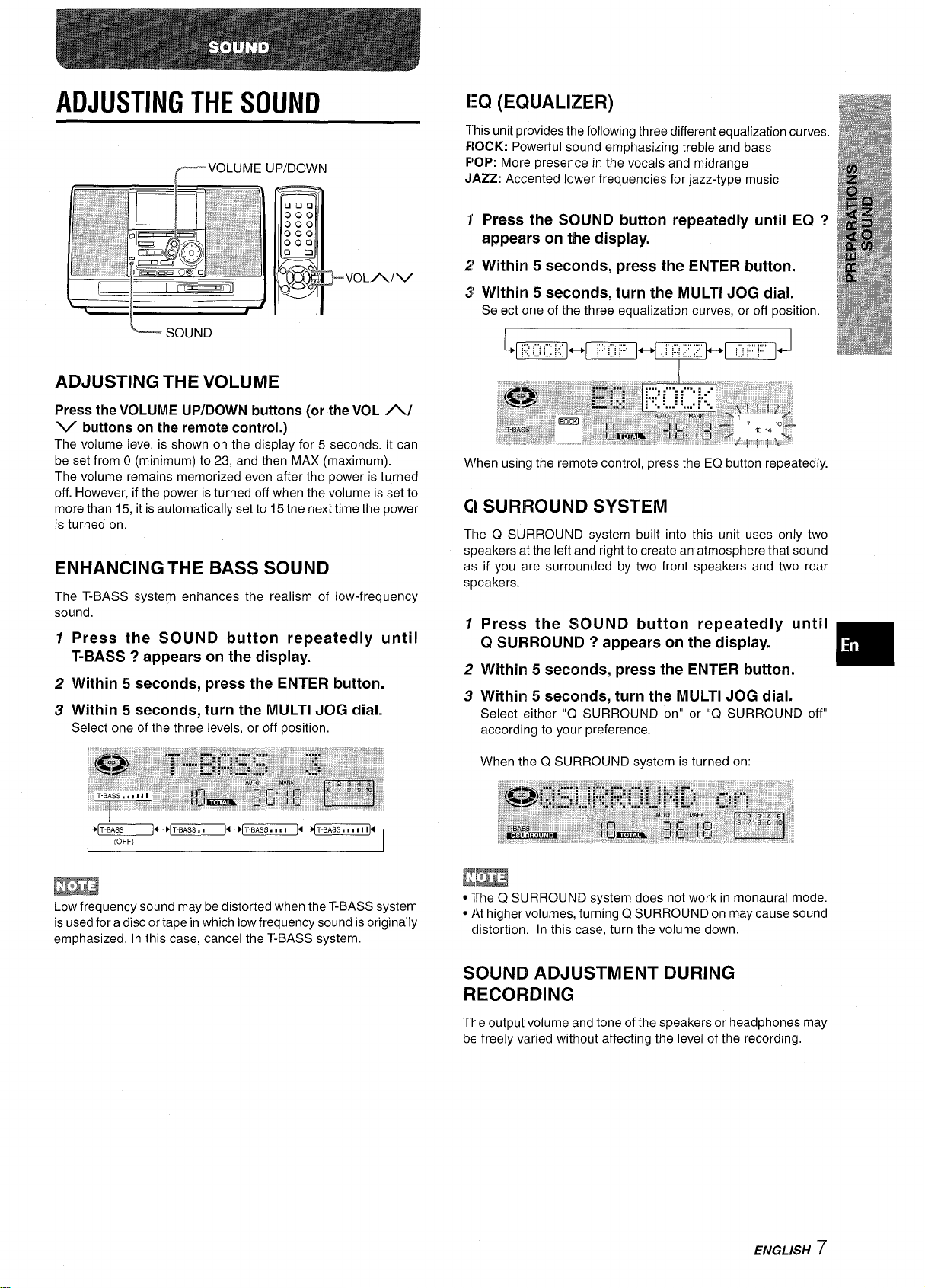
ADJUSTING THE SOUND
EQ (EQUALIZER)
This unit provides the following three different equalization curves.
F1OCK: Powerful sound emphasizing treble and bass
F’OP: More presence in the vocals and midrange
JAZZ: Accented lower frequencies for jazz-type music
Press the SOUND button repeatedly until EQ ?
appears on the display.
Within 5 seconds, press the ENTER button.
Within 5 seconds, turn the MULTI JOG dial.
Select one of the three equalization curves, or off position.
ADJUSTING THE VOLUME
Press the VOLUME UP/DOWN buttons (or the VOL A/
V
buttons on the remote control.)
The volume level is shown on the display for 5 seconds. It can
be set from O (minimum) to 23, and then MAX (maximum).
The volume remains memorized even after the power is turned
off. However, if the power is turned off when the volume is set to
more than 15, it is automatically set to 15 the next time the power
is turned on.
ENHANCING THE BASS SOUND
The T-BASS system enhances the realism of low-frequency
sound.
Press the SOUND button repeatedly until
1
T-BASS ? appears on the display.
Within 5 seconds, press the ENTER button.
2
Within 5 seconds, turn the MULTI JOG dial.
3
Select one of the three levels, or off position,
~m”m ~fi:~
“mJ
-T
When using the remote control, press the EQ button repeatedly.
C!SURROUND SYSTEM
Tl?e Q SURROUND system built into this unit uses only two
speakers at the left and right to create an atmosphere that sound
as if you are surrounded by two front speakers and two rear
speakers.
1
Press the SOUND button repeatedly until
Q SURROUND ? appears on the display.
Within 5 seconds,
2
Within 5
3
Select either “Q SURROUND on” or “Q SURROUND off”
according to your preference.
When the Q SURROUND system is turned on:
seconds, turn the MULTI JOG dial.
press the ENTER button.
m
I
T-BASS T-BASS ... I1I
(OFF)
m
Low frequency sound may be distorted when the T-BASS system
is used for a disc or tape in which Iowfrequency sound is originally
emphasized. In this case, cancel the T-BASS system.
Em
. ;[he Q SURROUND system does not work in monaural mode.
● At higher volumes, turning Q SURROUND on may cause sound
distortion. In this case, turn the volume down.
SOUND ADJUSTMENT DURING
RECORDING
Thle output volume and tone of the speakers or headphones may
be freely varied without affecting the level of the recording.
ENGLISH 7
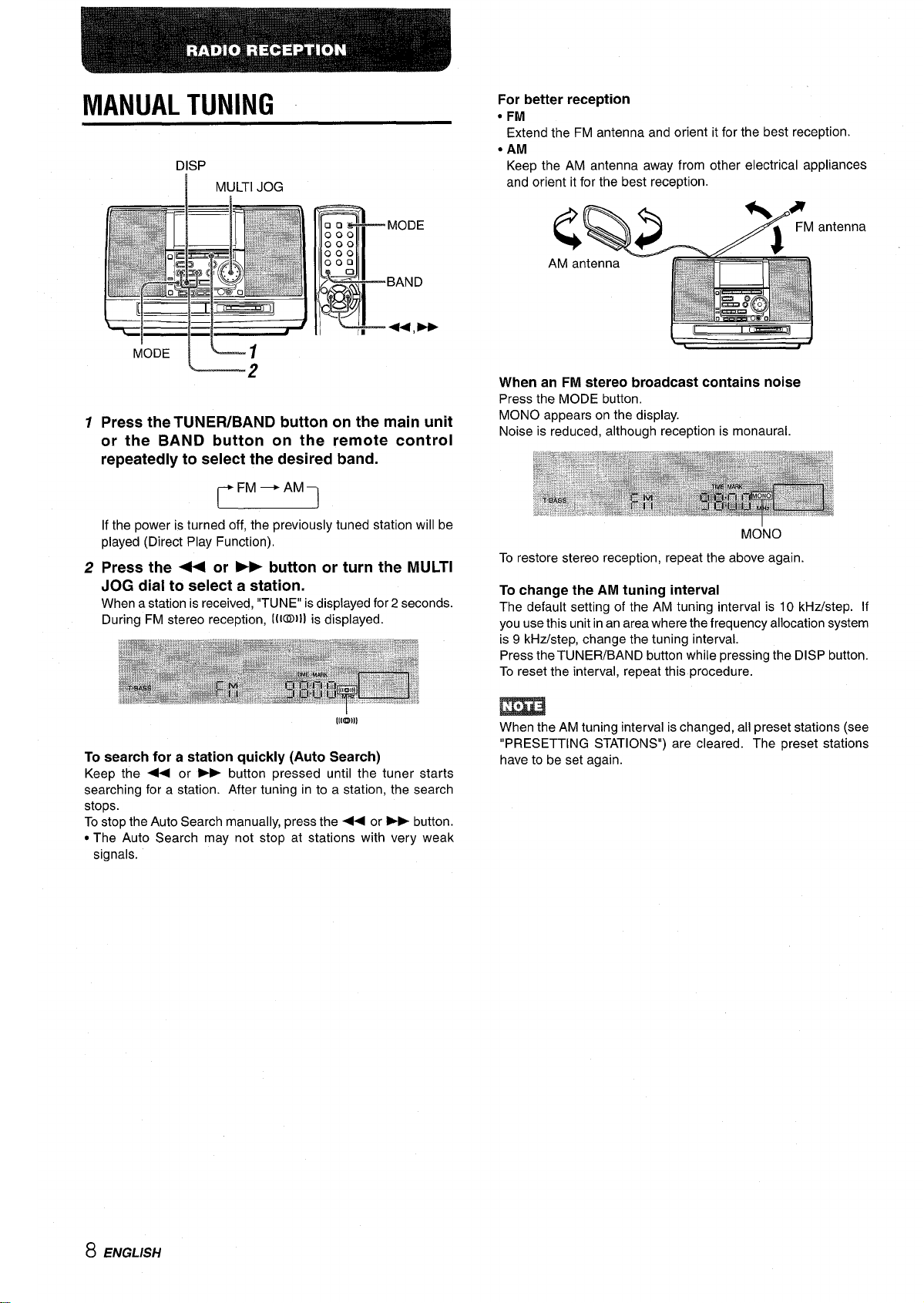
MANUAL TUNING
DISP
~ MULTI JOG
For better reception
● FM
Extend the FM antenna and orient it for the best reception.
● AM
Keep the AM antenna away from other electrical appliances
and orient it for the best reception.
00.
000
000
000
000
aI
~BAND
o
?~
r
1
Press the TUNER/BAND button on the main unit
or the BAND button on the remote control
repeatedly to select the desired band.
n
If the power is turned off, the previously tuned station will be
played (Direct Play Function).
2
Press the 44 or ➤- button or turn the MULTI
JOG dial to select a station.
When a station is received, “TUNE” is displayed for 2 seconds.
During FM stereo reception, [(1~)1] is displayed.
I
MODE
+4, *
II
When an FM stereo broadcast contains noise
Press the MODE button.
MONO appears on the display.
Noise is reduced, although reception is monaural.
MOINO
To restore stereo reception, repeat the above again
To change the AM tuning interval
The default setting of the AM tuning interval is 10 kHz/step. If
you use this unit in an area where the frequency allocation system
is 9 kHz/step, change the tuning interval.
Press the TUNER/BAND button while pressing the DISP button.
To reset the interval, repeat this procedure.
MD)))
To search for a station quickly (Auto Search)
Keep the +< or > button pressed until the tuner starts
searching for a station. After tuning in to a station, the search
stops.
To stop the Auto Search manually, press the +< or - button.
● The Auto Search may not stop at stations with very weak
signals.
.-
m
When the AM tuning interval is changed, all preset stations (see
“PRESETTING STATIONS”) are cleared. The preset stations
have to be set again.
8 ENGLISH
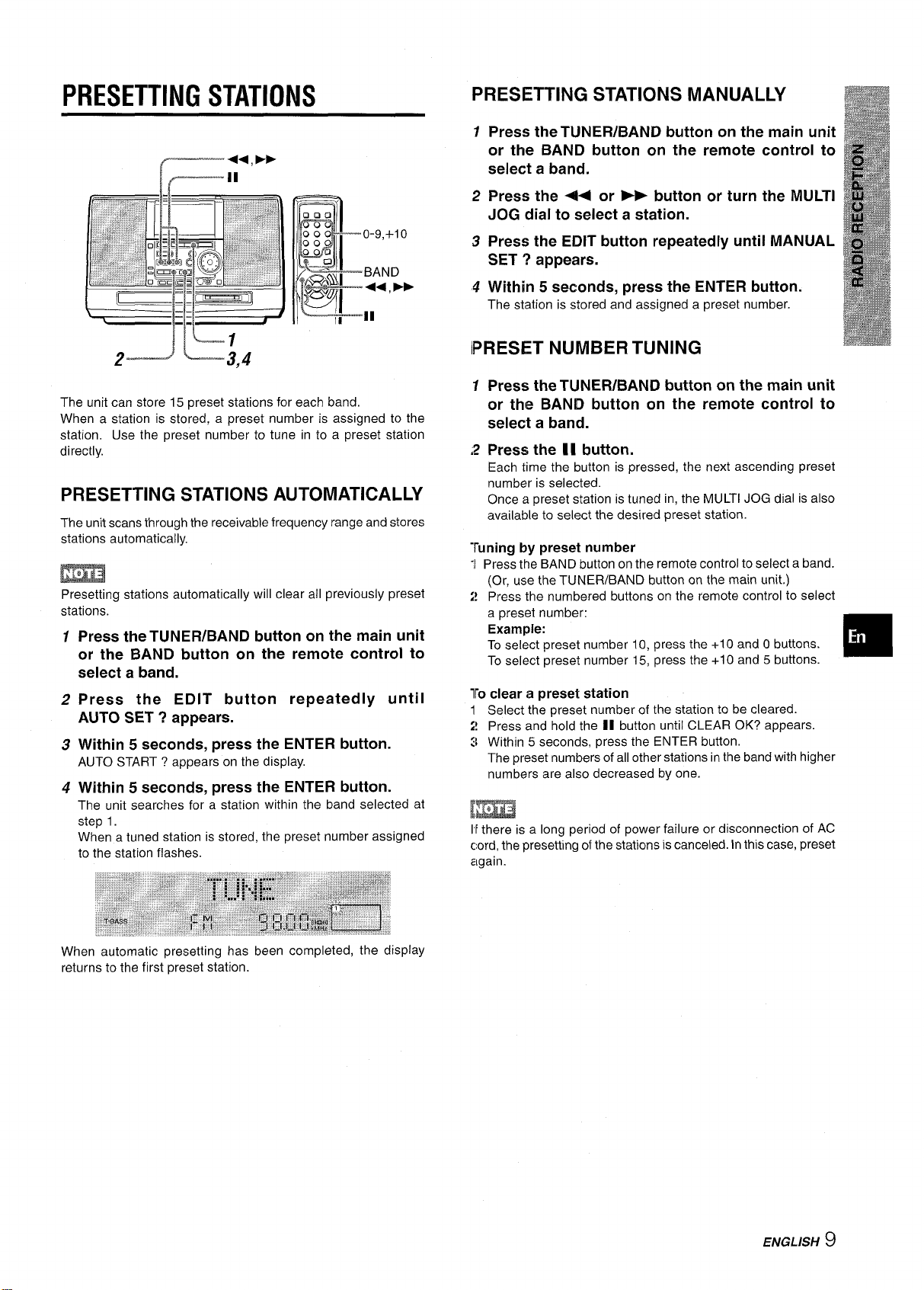
PRESETTING STATIONS
PRESETTING STATIONS MANUALLY
1 Press the TUNER/BAND button on the main unit
or the BAND button on the remote control to
select a band.
2 Press the ++ or ➤> button or turn the MULTI
JOG dial to select a station.
3 Press the EDIT button repeatedly until MANUAL
SET ? appears.
4 Within 5 seconds, press the ENTER button.
The station is stored and assigned a preset number.
2-_._l L3,4
The unit can store 15 preset stations for each band.
When a station is stored, a preset number is assigned to the
station. Use the preset number to tune in to a preset station
directly.
PRESETTING STATIONS AUTOMATICALLY
The unit scans through the receivable frequency range and stores
stations automatically.
m
Presetting stations automatically will clear all previously preset
stations.
Press the TUNER/BAND button on the main unit
1
or the BAND button on the remote control to
select a band.
Press the EDIT button repeatedly until
2
AUTO SET ? appears.
Within 5 seconds, press the ENTER button.
3
AUTO START ? appears on the display.
Within 5 seconds, press the ENTER button.
4
The unit searches for a station within the band selected at
step 1.
When a tuned station is stored, the preset number assigned
to the station flashes.
IPRESET NUMBER TUNING
1
Press the TUNER/BAND button on the main unit
or the BAND button on the remote control to
select a band.
42
Press the II button.
Each time the button is pressed, the next ascending preset
number is selected.
Once a preset station is tuned in, the MULTI JOG dial is also
available to select the desired preset station.
“runing by preset number
Press the BAND button on the remote control to select a band.
“1
(Or, use the TUNER/BAND button on the main unit.)
Press the numbered buttons on the remote control to select
:!
a preset number:
Example:
To select preset number 10, press the +1 O and O buttons.
To select preset number 15, press the +10 and 5 buttons.
lrO clear a preset station
1 Select the preset number of the station to be cleared.
:! Press and hold the II button until CLEAR OK? appears.
3 Within 5 seconds, press the ENTER button.
The preset numbers of all other stations in the band with higher
numbers are also decreased by one.
II there is a long period of power failure or disconnection of AC
cord, the presetting of the stations is canceled. In this case, preset
again.
❑
When automatic presetting has been completed, the display
returns to the first preset station.
ENGLISH 9
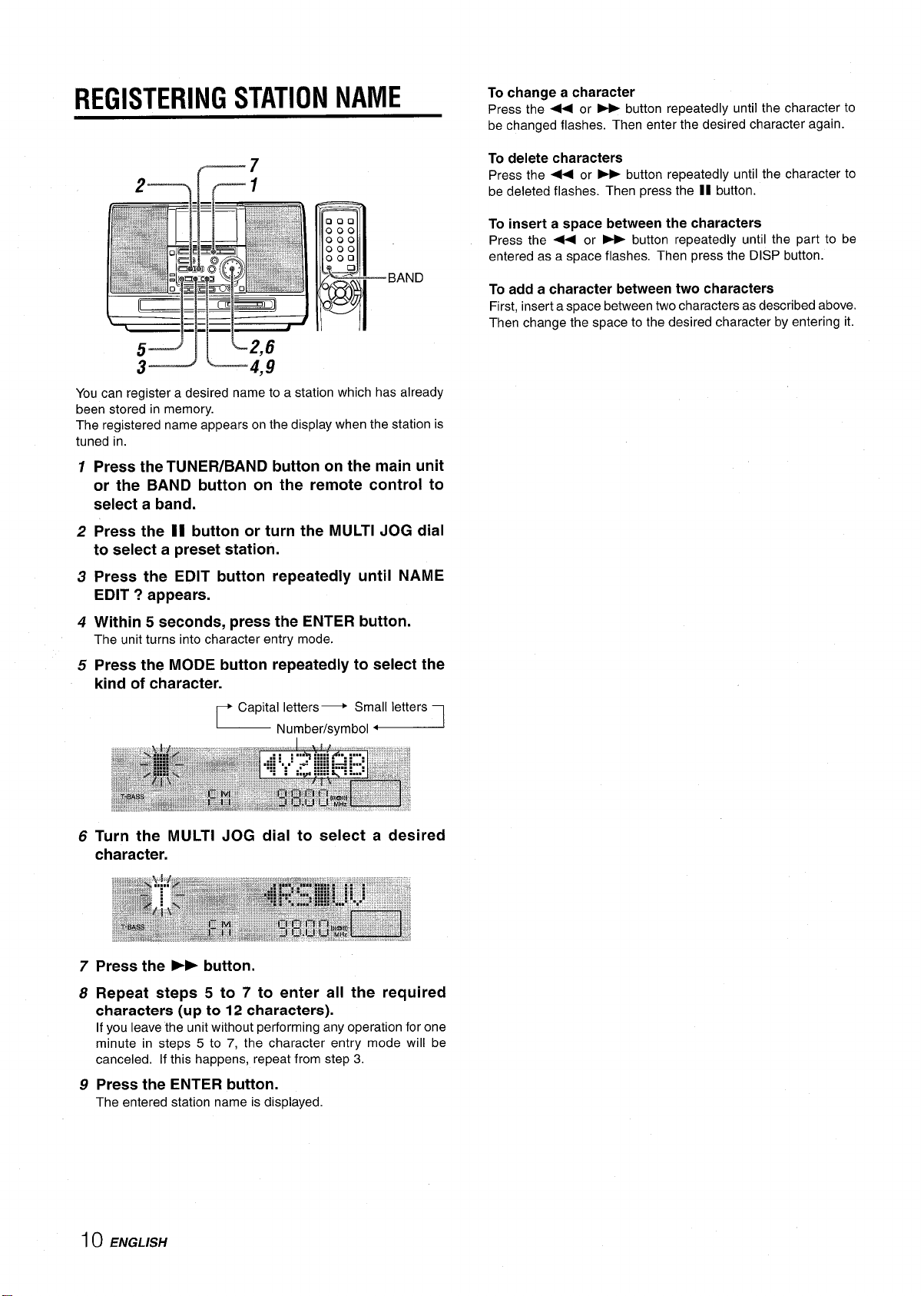
REGISTERING STATION NAME
To change a character
Press the <+ or - button repeatedly until the character to
be changed flashes. Then enter the desired character again.
#------7
You can register a desired name to a station which has already
been stored in memory.
The registered name appears on the display when the station is
tuned in.
Press the TUNER/BAND button on the main unit
1
or the BAND button on the remote control to
select a band.
2
Press the 11 button or turn the MULTI JOG dial
to select a preset station.
Press the EDIT button repeatedly until NAME
3
EDIT ? appears.
To delete characters
Press the 4+ or - button repeatedly until the character to
be deleted flashes. Then press the II button.
To insert a space between the characters
Press the < or - button repeatedly until the part to be
entered as a space flashes. Then press the DISP button.
To add a character between two characters
First, insert a space between two characters as described above.
Then change the space to the desired character by entering it.
4
Within 5 seconds, press the ENTER button.
The unit turns into character entry mode.
Press the MODE button repeatedly to select the
5
kind of character.
Capital letters + Smal[ letters
Number/symbol <
Turn the MULTI JOG dial to select a desired
6
character.
7
Press the ›~ button.
8
Repeat steps 5 to 7 to enter all the required
characters
If you leave the unit without performing any operation for one
minute in steps 5 to 7, the character entry mode will be
canceled. If this happens, repeat from step 3.
Press the ENTER button.
9
The entered station name is displayed.
(up to 12 characters).
1() ENGLISH
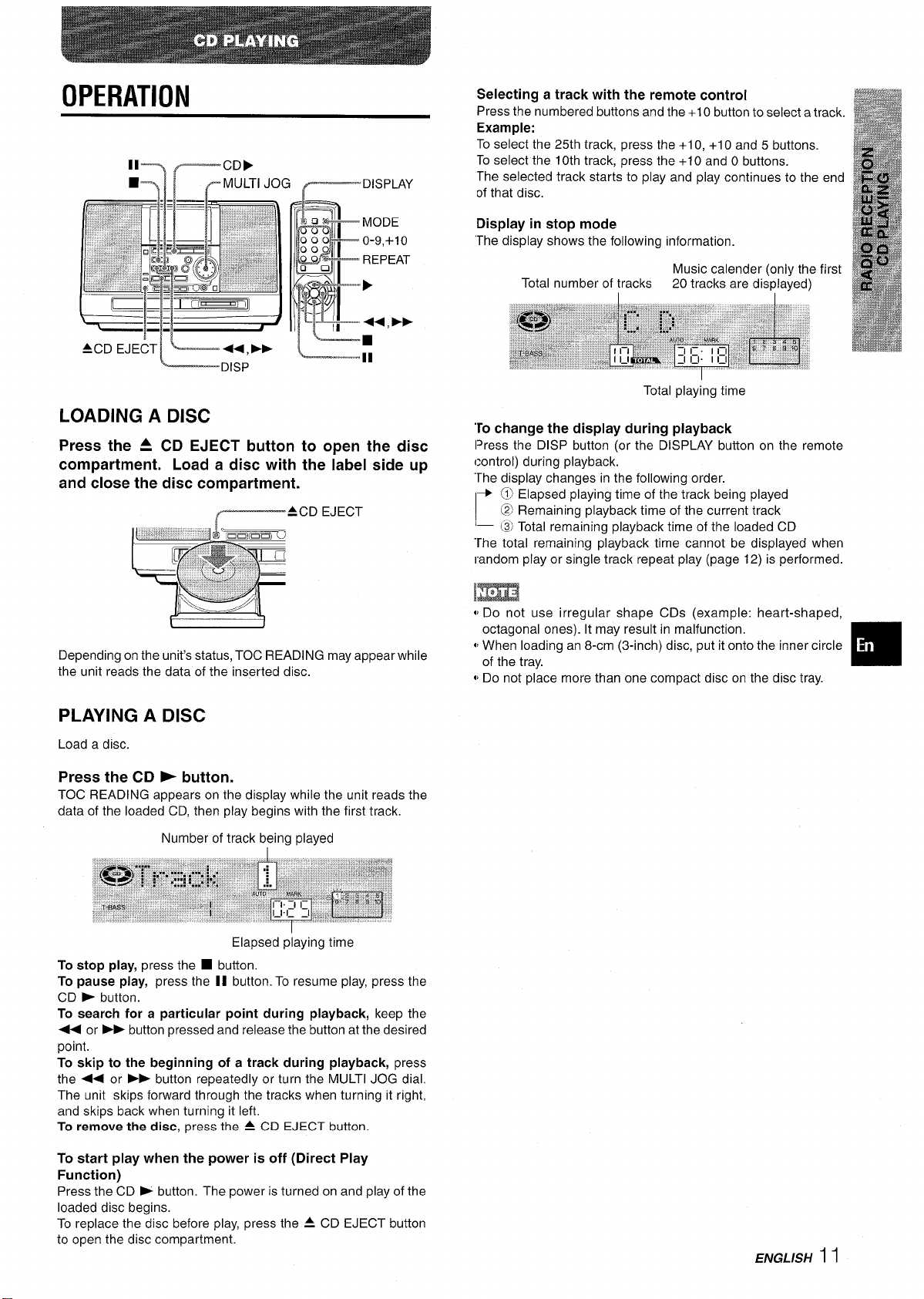
OPERATION
Selecting a track with the remote control
Press the numbered buttons and the +1 O button to select a track.
Example:
To select the 25th track, press the +1 O, +10 and 5 buttons.
To select the 10th track, press the +10 and O buttons.
The selected track starts to play and play continues to the end
of that disc.
Display in stop mode
“The display shows the following information.
ACD EJECT ~++ ➤>
LD,SP
LOADING A DISC
Press the A CD EJECT button to open the disc
compartment. Load a disc with the label side up
and close the disc compartment.
{—ACD EJECT
Depending on the unit’s status, TOC READING may appear while
the unit reads the data of the inserted disc.
Total number of tracks
I
Music calender (only the first
20 tracks are displayed)
Total playing time
To change the display during playback
lPress the DISP button (or the DISPLAY button on the remote
control) during playback.
“The display changes in the following order.
+ @ Elapsed playing time of the track being played
@] Remaining playback time of the current track
— @ Total remaining playback time of the loaded CD
“Fhe total remaining playback time cannot be displayed when
random play or single track repeat play (page 12) is performed.
,, DO not use irregular shape CDs (example: heart-shaped,
octagonal ones). It may result in malfunction,
t, When
~,
loadingan%xn (3-inch) disc, put it onto the inner circle
of the tray.
DO not place more than one compact disc on the disc tray.
PLAYING A DISC
Load a disc.
Press the CD ~ button.
TOC READING appears on the display while the unit reads the
data of the loaded CD, then play begins with the first track.
Number of track being played
Elapsed playing time
To stop play, press the ■ button.
To pause play, press the II button. To resume play, press the
CD - button.
To search for a particular point during playback, keep the
44 or
➤F button pressed and release the button at the desired
point.
To
skip to the beginning of a track during playback, press
the 4+ or
The unit skips forward through the tracks when turning it right,
and skips back when turning it left.
To
remove the disc, press the ~ CD EJECT button.
To start play when the power is off (Direct Play
Function)
Press the CD - button. The power is turned on and play of the
loaded disc begins.
To replace the disc before play, press the ~ CD EJECT button
to open the disc compartment.
➤- button repeatedly or turn the MULTI JOG dial.
ENGLISH I I
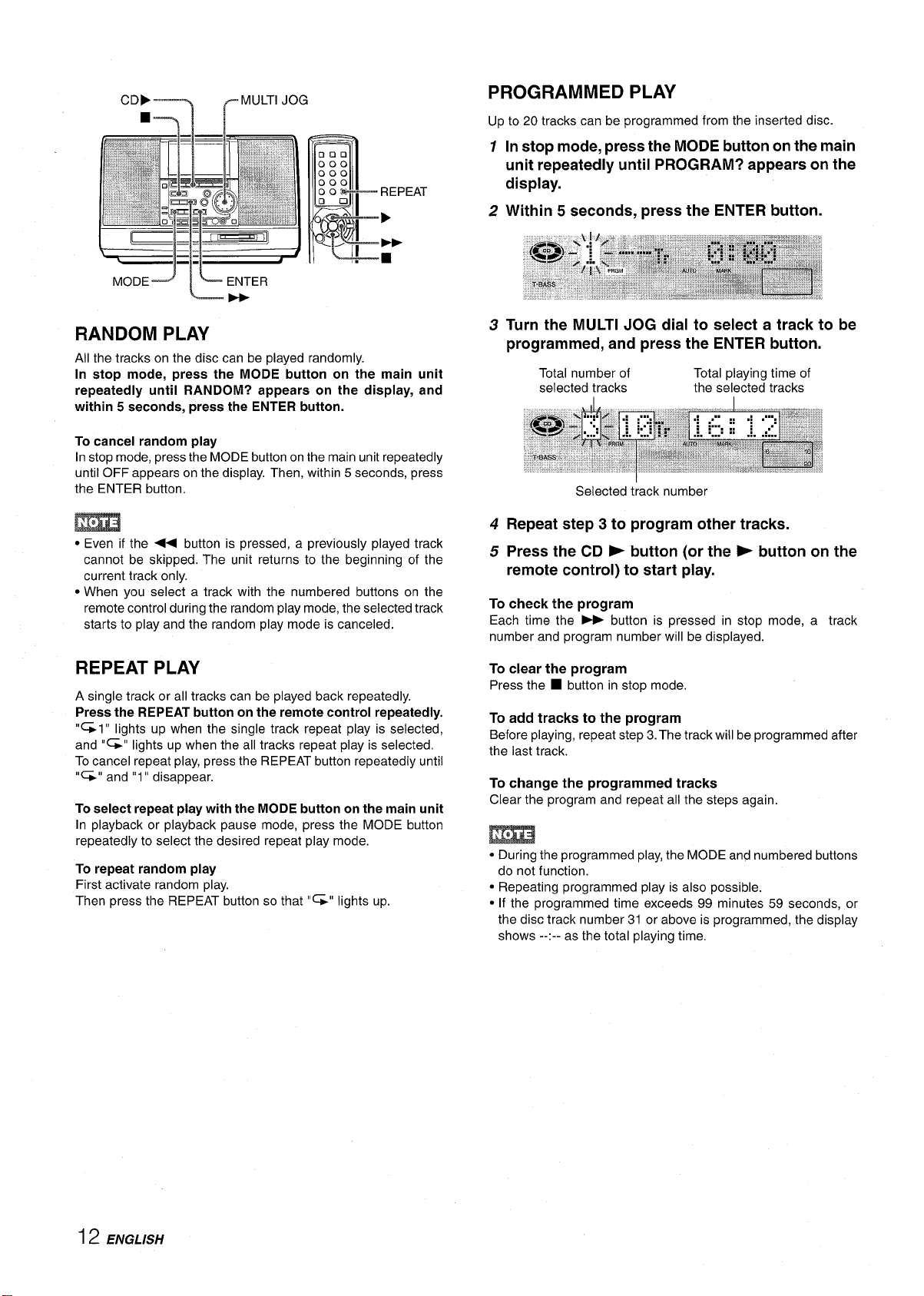
CDF~
rMULTl JOG
u“”,, .
k
II L-#-.._,
PROGRAMMED PLAY
Up to 20 tracks can be programmed from the inserted disc.
1
In stop mode, press the MODE button on the main
unit repeatedly until PROGRAM? appears on the
display.
Within 5 seconds, press the ENTER button.
2
All the tracks on the disc can be played randomly.
In stop mode, press the MODE button on the main unit
repeatedly until RANDOM? appears on the display, and
within 5 seconds, press the ENTER button.
To cancel random play
In stop mode, press the MODE button on the main unit repeatedly
until OFF appears on the display. Then, within 5 seconds, press
the ENTER button.
m
● Even if the << button is pressed, a previously played track
cannot be skipped. The unit returns to the beginning of the
current track only.
● When you select a track with the numbered buttons on the
remote control during the random play mode, the selected track
starts to play and the random play mode is canceled.
REPEAT PLAY
A single track or all tracks can be played back repeatedly,
Press the REPEAT button on the remote control repeatedly.
“~1” lights up when the single track repeat play is selected,
and “~” lights up when the all tracks repeat play is selected,
To cancel repeat play, press the REPEAT button repeatedly until
“~” and “1” disappear.
To select repeat play with the MODE button on the main unit
In playback or playback pause mode, press the MODE button
repeatedly to select the desired repeat play mode.
To repeat random play
First activate random play.
Then press the REPEAT button so that “%” lights up.
Turn the MULTI JOG dial to select a track to
3
be
programmed, and press the ENTER button.
Total number of
selected tracks
Selected track number
4
Repeat step 3 to program other tracks.
Press the CD > button (or the > button on the
5
Total playing time of
the selected tracks
remote control) to start play.
To
check the program
Each time the - button is pressed in stop mode, a track
number and program number will be displayed.
To clear the program
Press the ■ button in stop mode,
To add tracks to the program
Before playing, repeat step 3. The track will be programmed after
the last track.
To change the programmed tracks
Clear the program and repeat all the steps again
m
● During the programmed play, the MODE and numbered buttons
do not function.
● Repeating programmed play is also possible.
● If the programmed time exceeds 99 minutes 59 seconds, or
the disc track number 31 or above is programmed, the display
shows --:-- as the total playing time.
I 2 ENGLISH
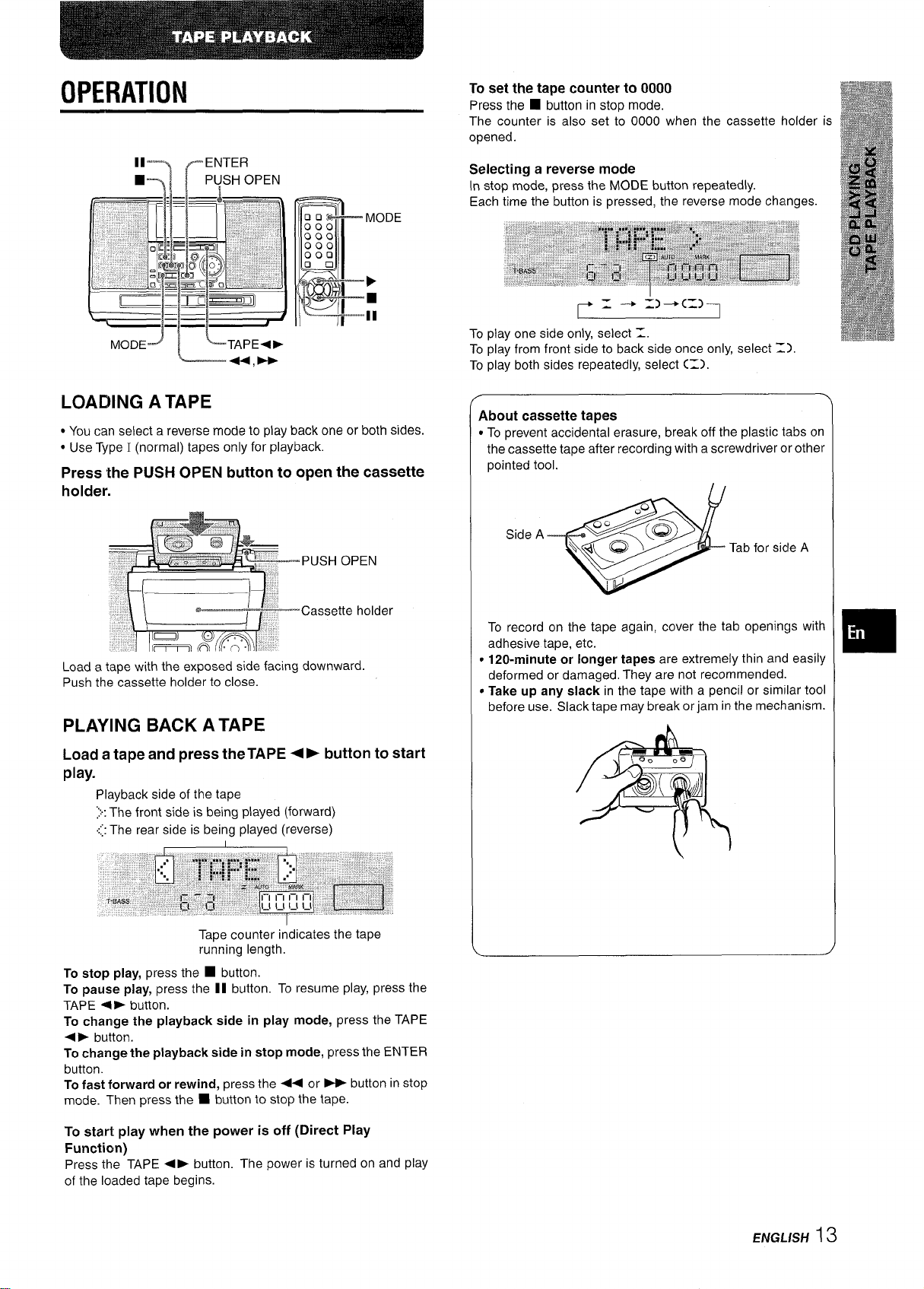
OPERATION
MODEJ
L
‘TAPE+>
44, b-
00::
000
000
000
000
‘o *:M :
p
VII
P
MODE
I
II “
To set the tape counter to 0000
Press the ■ button in stop mode.
The counter is also set to 0000 when the cassette holder is
opened.
Selecting a reverse mode
In stop mode, press the MODE button repeatedly.
Each time the button is pressed, the reverse mode changes.
=-+
=)+(=)
r
To play one side only, select 1.
To play from front side to back side once only, select Z).
To play both sides repeatedly, select C=).
LOADING A TAPE
● You can select a reverse mode to play back one or both sides.
● Use Type I (normal) tapes only for playback.
Press the PUSH OPEN button to open the cassette
holder.
Load a tape with the exposed side facing downward.
Push the cassette holder to close.
PLAYING BACK A TAPE
Load a tape and press the TAPE + ➤ button to start
play.
Playback side of the tape
}: “The front side is being played (forward)
~: The rear side is being played (reverse)
About cassette tapes
● To prevent accidental erasure, break off the plastic tabs on
the cassette tape after recording with a screwdriver or other
pointed tool.
Side A
To record on the tape again, cover the tab openings with
adhesive tape, etc.
● 120-minute or longer tapes are extremely thin and easily
deformed or damaged. They are not recommended.
● Take up any slack in the tape with a pencil or similar tool
before use. Slack tape may break or jam in the mechanism.
e
, <Q;;g
Q
Tab for side A
Tape counter indicates the tape
running length,
To stop play, press the ■ button.
To pause play, press the II button. To resume play, press the
TAPE <› button.
To change the playback side in play mode, press the TAPE
<› button.
To change the playback side in
button.
To fast forward or rewind, press the <4 or > button in stop
mode. Then press the 9 button to stop the tape.
To start play when the power is off (Direct Play
Function)
Press the TAPE +> button. The power is turned on and play
of the loaded tape begins.
stop mode, press the ENTER
ENGLISH13
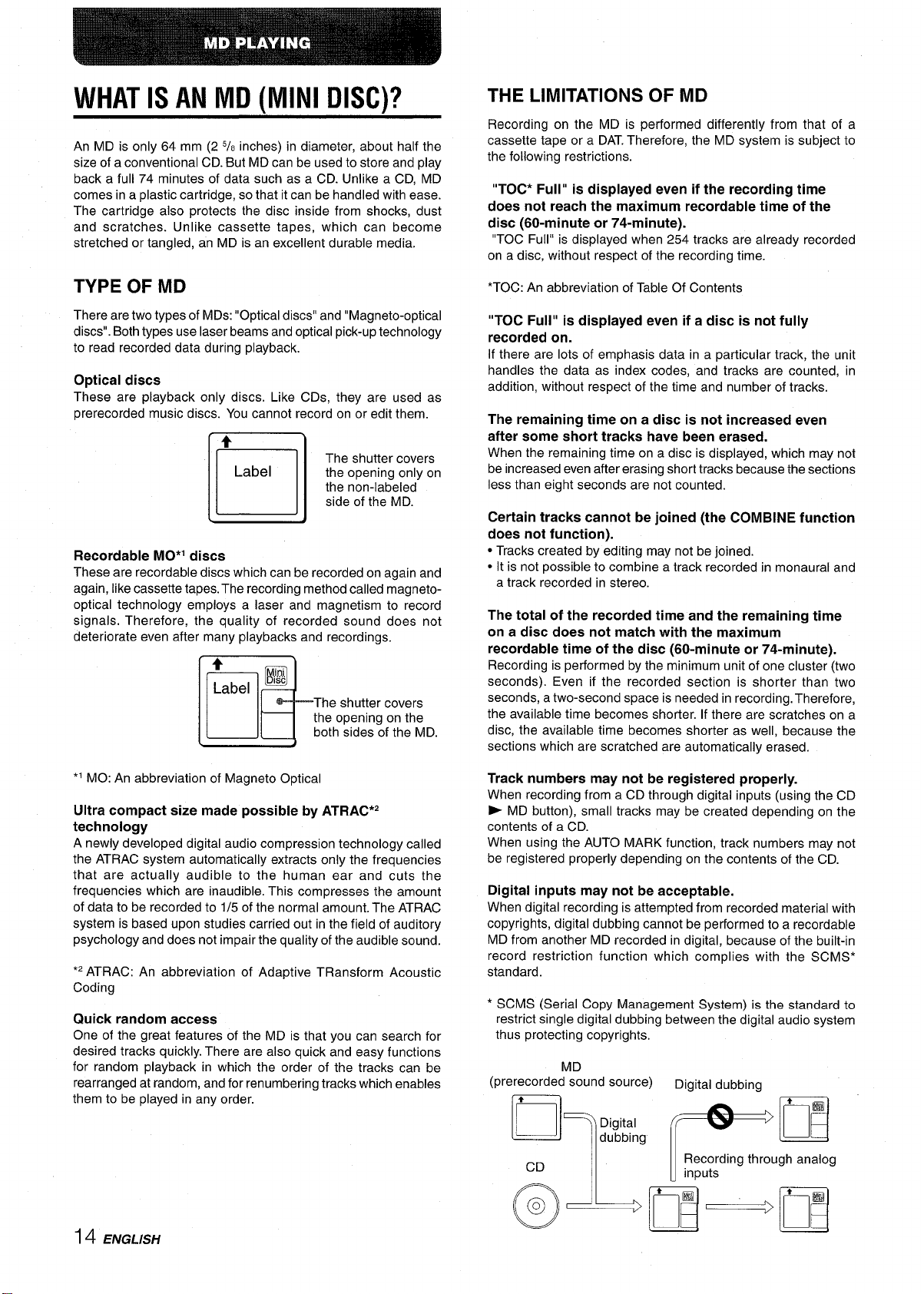
WHAT IS Ahl MD (MINI DISC)?
An MD is only 64 mm (2 5/s inches) in diameter, about half the
size of a conventional CD. But MD can be used to store and play
back a full 74 minutes of data such as a CD. Unlike a CD, MD
comes in a plastic cartridge, so that it can be handled with ease.
The cartridge also protects the disc inside from shocks, dust
and scratches. Unlike cassette tapes, which can become
stretched or tangled, an MD is an excellent durable media.
THE LIMITATIONS OF MD
Recording on the MD is performed differently from that of a
cassette tape or a DAT. Therefore, the MD system is subject to
the following restrictions.
“TOC* Full” is displayed even if the recording time
does not reach the maximum recordable time of the
disc (60-minute or 74-minute).
“TOC Full” is displayed when 254 tracks are already recorded
a disc, without respect of the recording time.
on
TYPE OF MD
There are two types of MDs: “Optical discs” and “Magneto-optical
discs”. Both types use laser beams and optical pick-up technology
to read recorded data during playback.
Optical discs
These are playback only discs. Like CDs, they are used as
prerecorded music discs. You cannot record on or edit them.
+
Label
El
Recordable MO*’ discs
These are recordable discs which can be recorded on again and
again, like cassette tapes. The recording method called magneto-
optical technology employs a laser and magnetism to record
signals. Therefore, the quality of recorded sound does not
deteriorate even after many playbacks and recordings.
The shutter covers
the opening only on
the non-labeled
side of the MD.
4
Label
l!i-”-
m
The shutter covers
the opening on the
both sides of the MD.
*TOC: An abbreviation of Table Of Contents
“TOC Full” is displayed even if a disc is not fully
recorded on.
If there are lots of emphasis data in a particular track, the unit
handles the data as index codes, and tracks are counted, in
addition, without respect of the time and number of tracks.
The remaining time on a disc is not increased even
after some short tracks have been erased.
When the remaining time
be increased even after erasing short tracks because the sections
less than eight seconds are not counted.
Certain tracks cannot be joined (the COMBINE function
does not function).
● Tracks created by editina mav not be ioined.
● It is not possible _tocom~ine a track re”corded in monaural and
a track recorded in stereo.
The total of the recorded time and the remaining time
on a disc does not match with the maximum
recordable time of the disc (60-minute or 74-minute).
Recording is performed by the minimum unit of one cluster (two
seconds). Even if the recorded section is shorter than two
seconds, a two-second space is needed in recording. Therefore,
the available time becomes shorter. If there are scratches on a
disc, the available time becomes shorter as well, because the
sections which are scratched are automatically erased.
on a disc is displayed, which may not
*1 MO: An abbreviation of Magneto Optical
Ultra compact size made possible by ATRAC*2
technology
A newly developed digital audio compression technology called
the ATRAC system automatically extracts only the frequencies
that are actually audible to the human ear and cuts the
frequencies which are inaudible. This compresses the amount
of data to be recorded to 1/5 of the normal amount. The ATRAC
system is based upon studies carried out in the field of auditory
psychology and does not impair the quality of the audible sound.
*2 ATRAC: An abbreviation of Adaptive TRansform Acoustic
Coding
Quick random access
One of the great features of the MD is that you can search for
desired tracks quickly. There are also quick and easy functions
for random playback in which the order of the tracks can be
rearranged at random, and for renumbering tracks which enables
them to be played in any order.
Track numbers may not be registered properly.
When recording from a CD through digital inputs (using the CD
> MD button), small tracks may be created depending on the
contents of a CD.
When using the AUTO MARK function, track numbers may not
be registered properly depending on the contents of the CD.
Digital inputs may not be acceptable.
When digital recordingis attempted from recorded material with
copyrights,digital dubbing cannot be performed to a recordable
MD from another MD recorded indigital, because of the built-in
record restriction function
standard.
* SCMS (Serial Copy Management System) is the standard to
restrict single digital dubbing between the digital audio system
thus protecting copyrights.
(prerecorded”s~und source) Digital dubbina
which complies with the SCMS*
14 ENGLISH
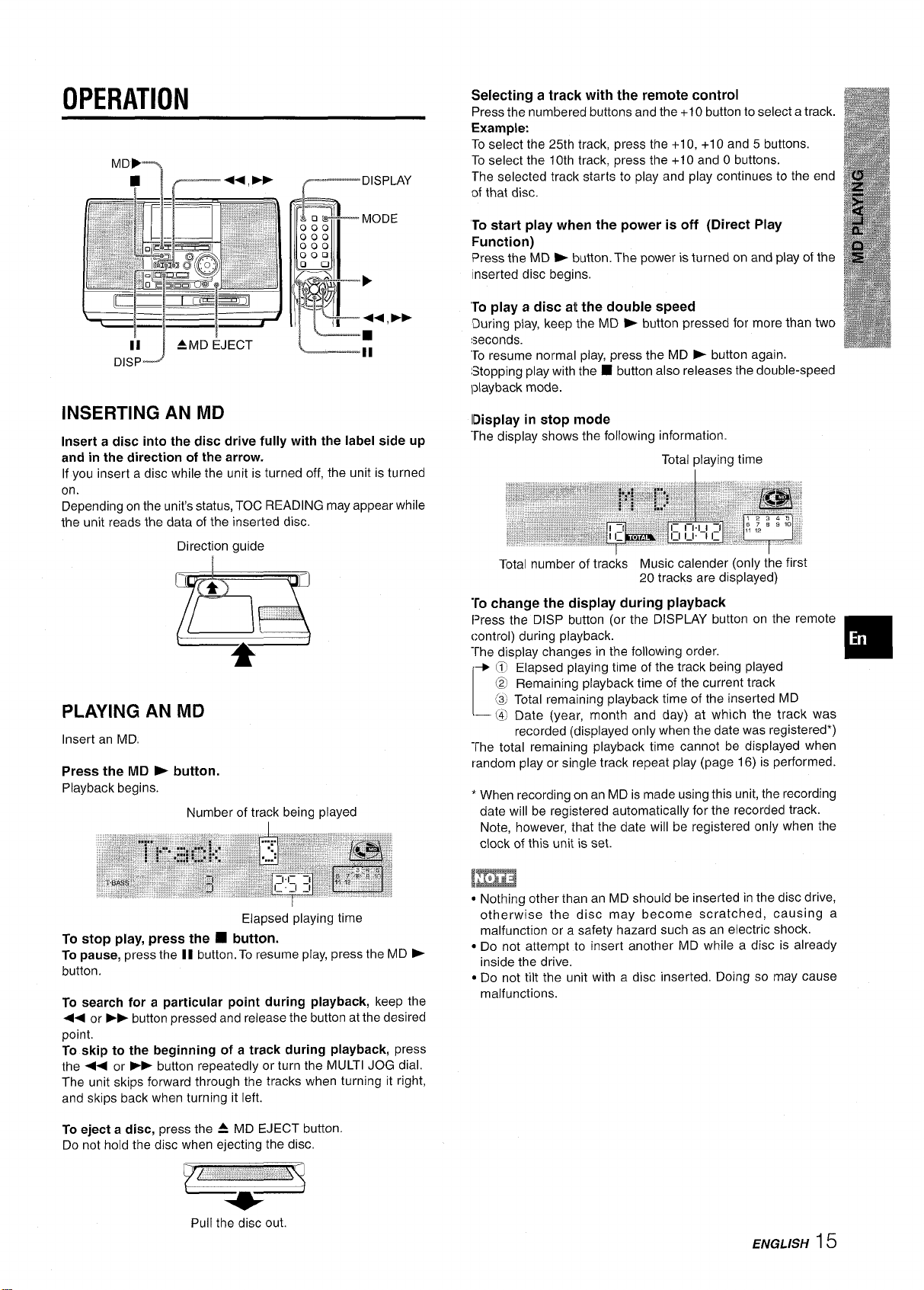
OPERATION
—DISPLAY
r
Selecting a track with the remote control
Press the numbered buttons and the +1 Obutton to select a track.
Example:
To select the 25th track, press the +1O,+1Oand 5 buttons.
To select the 10th track,
The selected track starts to play and play continues to the end
of that disc.
press the +10 and O buttons.
To start play when the power is off (Direct Play
Function)
Press the MD > button. The power is turned on and play of the
Inserted disc begins.
‘Toplay a disc at the double speed
During play, keep the MD > button pressed for more than two
:seconds.
“Toresume normal play, press the MD ~ button again.
Stopping play with the 9 button also releases the double-speed
Iplayback mode.
INSERTING AN MD
Insert a disc into the disc drive fully with the label side up
and in the direction of the arrow.
If you insert a disc while the unit is turned off, the unit is turned
on.
Depending on the unit’s status, TOC READING may appear while
the unit reads the data of the inserted disc.
Direction guide
I
,,,,,,,
,,
ky
L—
●
PLAYING AN MD
Insert an MD.
Press the MD > button.
Playback begins.
Number of track being played
J
lDisplay in stop mode
“The display shows the following information.
Total playing time
Total number of tracks Music calender (only the first
20 tracks are displayed)
To change the displav during playback
Press th; DISP butt~n ~or the blSP~AY button on the remote
control) during playback.
The display changes in the following order.
+ @ Elapsed playing time of the track being played
@ Remaining playback time of the current track
‘@ Total remaining playback time of the inserted MD
- @ Date (year, month and day) at which the track was
recorded (displayed only when the date was registered*)
The total remaining playback time cannot be displayed when
random play or single track repeat play (page 16) is performed.
‘ When recording on an MD is made using this unit, the recording
date will be registered automatically for the recorded track.
Note, however, that the date will be registered only when the
clock of this unit is set.
❑
Elapsed playing time
To
stop play, press the ❑ button.
To pause,
button.
To search for a particular point during playback, keep the
<< or
point.
To skip to the beginning of a track during playback, press
the
The unit skips forward through the tracks when turning it right,
and skips back when turning it left.
To eject a disc, press the ~ MD EJECT button
Do not hold the disc when ejecting the disc.
press the 11 button. To resume play, press the MD *
➤> button pressed and release the button at the desired
●+ or - button repeatedly or turn the MULTI JOG dial.
,, ,,,
!
Pull the disc out.
,,,, ,-,:$,:...:
Lnn
● Nothing other than an MD should be inserted in the disc drive,
otherwise the disc may become scratched, causing a
malfunction or a safety hazard such as an electric shock.
● Do not attempt to insert another MD while a disc is already
inside the drive,
● Do not tilt the unit with a disc inserted. Doing so may cause
malfunctions.
ENGLISH 15
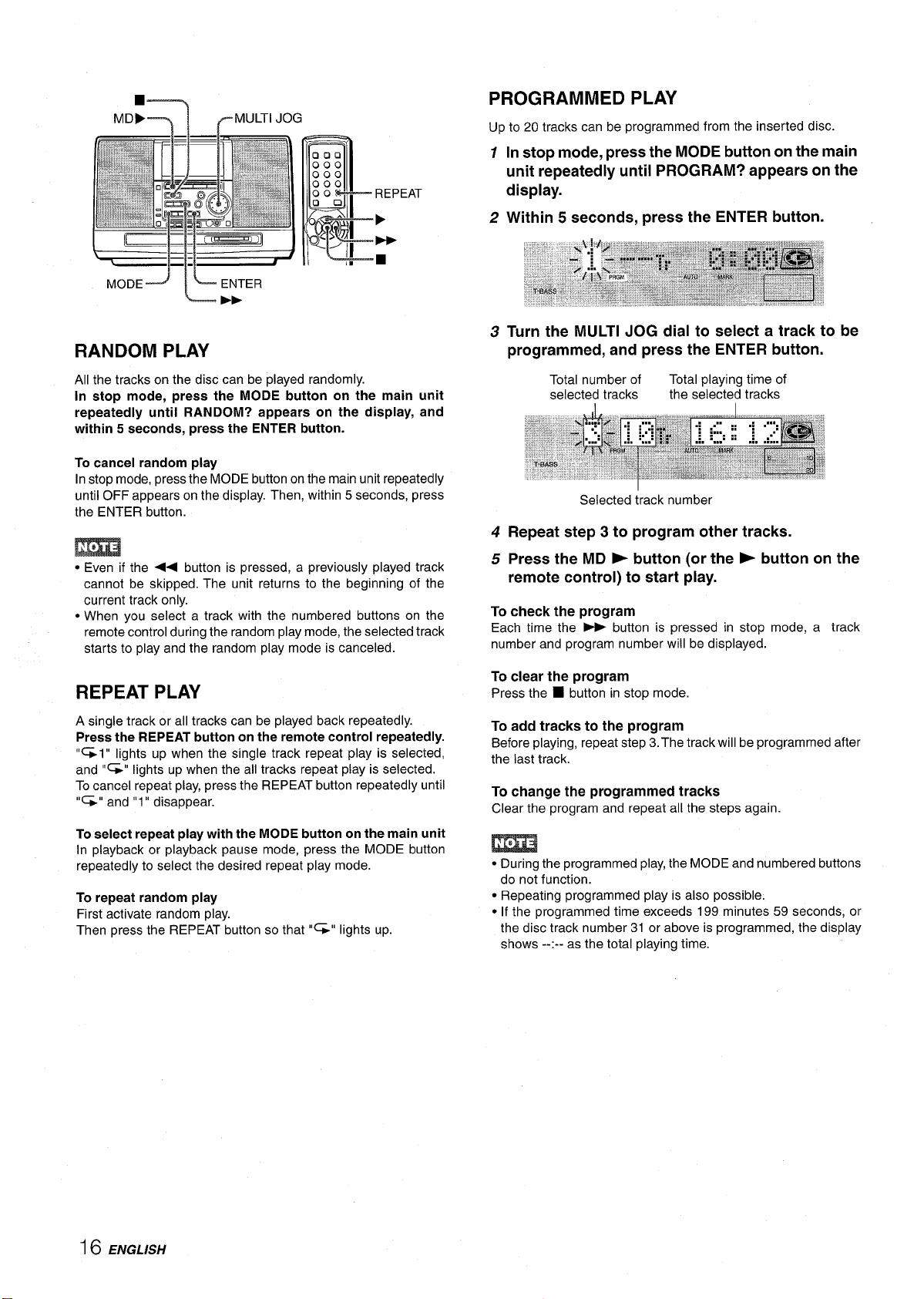
MD>=
■-l
~MULTl JOG
.,””,,.
PROGRAMMED PLAY
Up to 20 tracks can be programmed from the inserted disc.
In stop mode, press the MODE button on the main
1
unit repeatedly until PROGRAM? appears on the
display.
Within 5 seconds, press the ENTER button.
2
All the tracks on the disc can be played randomly.
In stop mode, press the MODE button on the main unit
repeatedly until RANDOM? appears on the display, and
within 5 seconds, press the ENTER button.
To cancel random play
Instop mode, pressthe MODE buttononthe main unit repeatedly
untilOFF appears on the display. Then, within 5 seconds, press
the ENTER button.
m
● Even if the <+ button is pressed, a previously played track
cannot be skipped. The unit returns to the beginning of the
current track only.
● When you select a track with the numbered buttons on the
remote control during the random play mode, the selected track
starts to play and the random play mode is canceled.
REPEAT PLAY
A single track or all tracks can be played back repeatedly.
Press the REPEAT button on the remote control repeatedly.
“=1” lights
and “G” lights up when the all tracks repeat play is selected.
To cancel repeat play, press the REPEAT button repeatedly until
“=” and “1” disappear.
To select repeat play with the MODE button on the main unit
[n playback or playback pause mode, press the MODE button
repeatedly to select the desired repeat play mode.
To repeat random play
First activate random play.
Then
up when the single track repeat play is selected,
press the REPEAT button so that “=” lights up.
Turn the MULTI JOG dial to select a track to
3
be
programmed, and press the ENTER button.
Total number of
selected tracks
Selected track number
4
Repeat step 3 to program other tracks.
Press the MD > button (or the - button on the
5
Total playing time of
the selected tracks
remote control) to start play.
To
check the program
Each time the - button is pressed in stop mode, a track
number and program number will be displayed.
To clear the program
Press the ■ button in stop mode.
To add tracks to the program
Before playing, repeat step 3. The track will be programmed after
the last track.
To change the programmed tracks
Clear the program and repeat all the steps again.
m
● During the programmed play, the MODE and numbered buttons
do not function.
● Repeating programmed play is also possible.
● If the programmed time exceeds 199 minutes 59 seconds, or
the disc track number 31 or above is programmed, the display
shows --:-- as the total playing time.
16 EArGL/SH
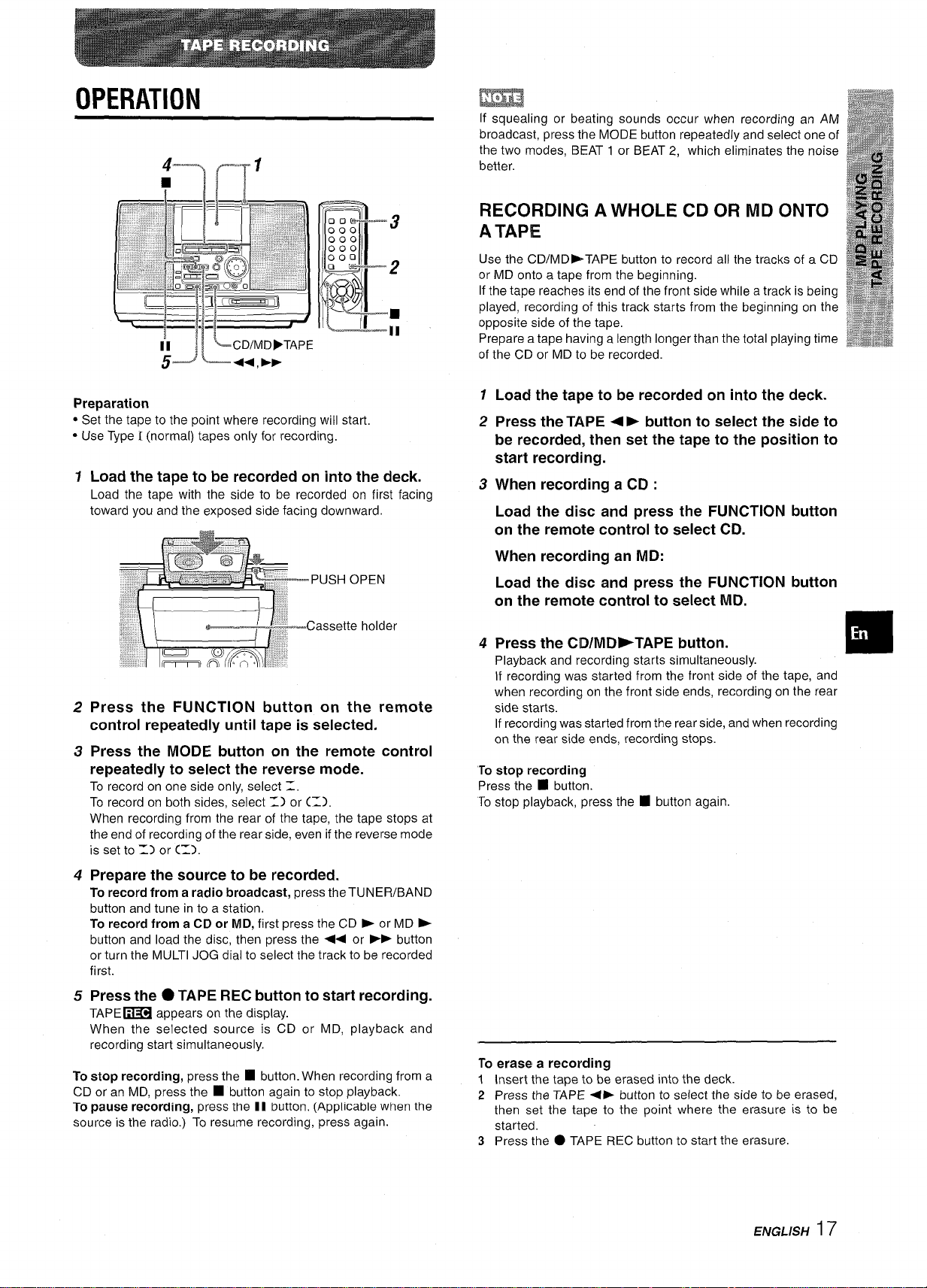
OPERATION
m
If squealing or beating sounds occur when recording an AM
broadcast, press the MODE button repeatedly and select one of
the two modes, BEAT 1 or BEAT 2, which eliminates the noise
better.
oDL—
000
000
000
000
I
L
0
<,
@
[T
+H
F
● Set the tape to the point where recording will start,
● Use Type 1 (normal) tapes only for recording.
Load the tape to be recorded on into the deck.
Load the tape with the side to be recorded on first facing
toward you and the exposed side facing downward.
Press the FUNCTION button on the remote
control repeatedly until tape is selected.
Press the MODE button on the remote control
repeatedly to select the reverse mode.
To record on one side only, select =.
To record on both sides, select 1) or (Z).
When recording from the rear of the tape, the tape stops at
the end of recording of the rear side, even if the reverse mode
is set to 1) or (1).
3
2
II
RECORDING A WHOLE CD OR MD ONTO
A TAPE
Use the CD/MD~TAPE button to record all the tracks of a CD
or MD onto a tape from the beginning.
If the tape reaches its end of the front side while a track is being
played, recording of this track starts from the beginning on the
opposite side of the tape,
Prepare a tape having a length longer than the total playing time
of
the CD or MD to be recorded.
1
Load the tape to be recorded on into the deck.
Press the TAPE + ➤ button to select the side to
2
be recorded, then set the tape to the position to
start recording.
3
When recording a CD :
Load the disc and press the FUNCTION button
on the remote control to select CD.
When recording an MD:
Load the disc and press the FUNCTION button
on the remote control to select MD.
4
Press the CIWMD>TAPE button.
Playback and recording starts simultaneously.
If recording was started from the front side of the tape, and
when recording on the front side ends, recording on the rear
side starts.
If recording was started from the rear side, and when recording
on the rear side ends, recording stops.
To stop recording
Press the ■ button.
To stop playback, press the
■ button again.
Prepare the source to be recorded.
To record from a radio broadcast, press the TUNER/BAND
button and tune in to a station.
To record from a
button and load the disc, then press the <+ or
or turn the MULTI JOG dial to select the track to be recorded
first.
Press the ● TAPE REC button to start recording.
TAPE~ appears on the display.
When the selected source is CD or MD, playback and
recording start simultaneously.
To stop recording, press the ❑ button. When recording from a
CD or an MD, press the
To pause recording, press me II button. (Applicable when the
source is the radio.) To resume recording, press again.
CD or MD, first press the CD P or MD F
➤* button
■ button again to stop playback.
To erase a recording
1 Insert the tape
2 Press the TAPE +E button to select the side to be erased,
then set the tape to the point where the erasure is to be
started.
3 Press the
to be erased into the deck.
● TAPE REC button to start the erasure.
ENGLISH ~ 7
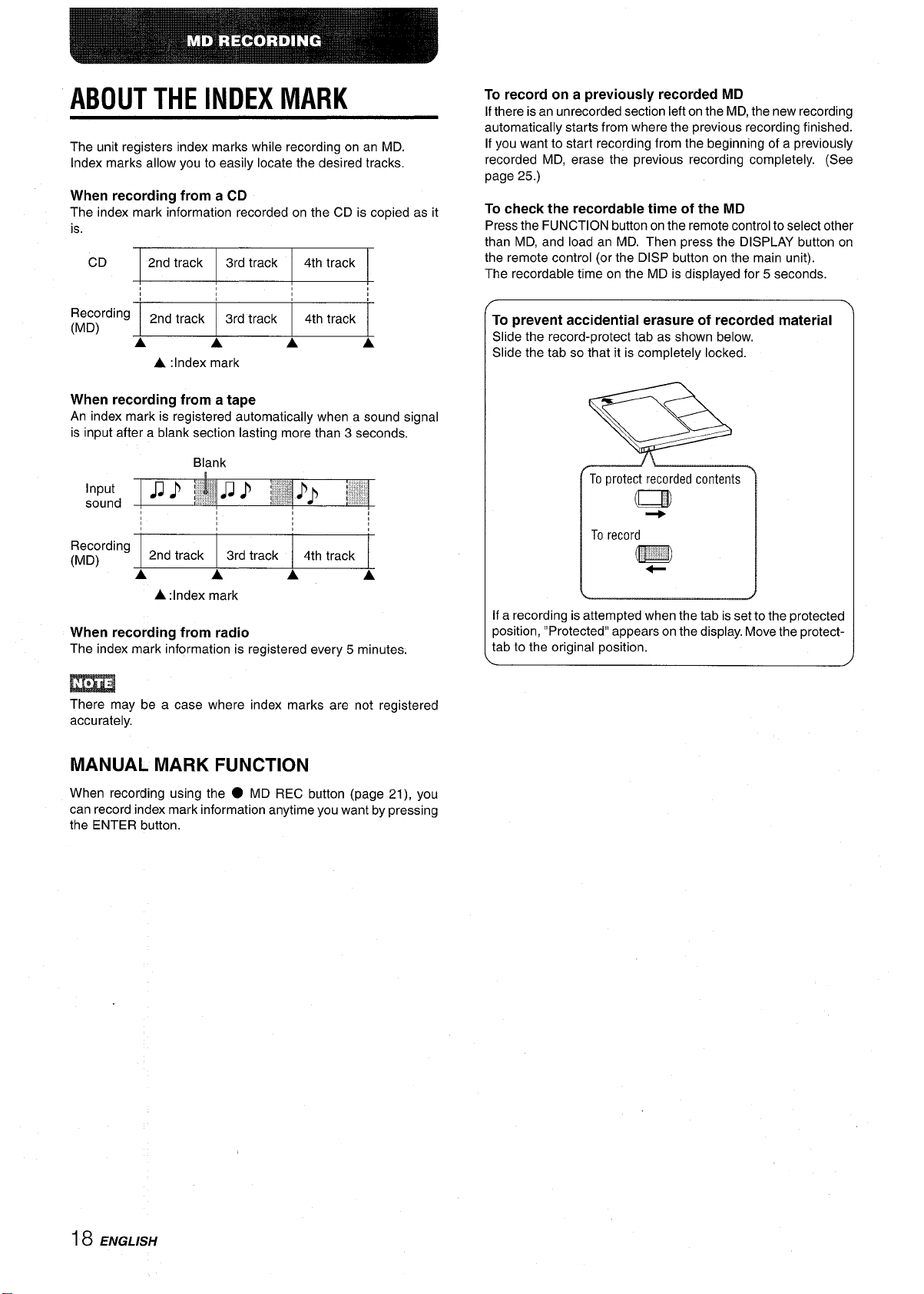
ABOUT THE INDEX MARK
The unit registers index marks while recording on an MD.
Index marks allow you to easily locate the desired tracks.
When recording from a CD
The index mark information recorded on the CD is copied as it
is.
CD 2nd track
3rd track
I
4th track
I
I
To record on a previously recorded MD
If there is an unrecorded section left on the MD, the new recording
automatically starts from where the previous recording finished.
If you want to start recording from the beginning of a previously
recorded MD, erase the previous recording completely. (See
page 25.)
To check the recordable time of the MD
Pressthe FUNCTION buttonon the remote controlto select other
than MD, and load an MD. Then mess the DISPLAY button on
the remote control (or the DISP button on the main unit).
The recordable time on the MD is displayed for 5 seconds.
Recording
(MD)
.,
2nd track
A A A A
A :Index mark
3rd track 4th track
When recording from a tape
An index mark is registered automatically when a sound signal
is input after a blank section lasting more than 3 seconds.
Recording
(MD)
When recording from radio
The index mark information is registered every 5 minutes.
2nd track
A
A :Index mark
3rd track 4th track
A A
A
m
There may be a case where index marks are not registered
accurately.
To
prevent accidental erasure of recorded material
Slide the record-protect tab as shown below.
Slide the tab so that it is completely locked.
To protect recorded contents
If a recording is attempted when the tab is set to the ~rotected
position, “Protected” appears on the display. Move the protecttab to the original position.
\
MANUAL MARK FUNCTION
When recording using the
can record index mark information anytime you want by pressing
the ENTER button.
● MD REC button (page 21), you
18 ENGLISH
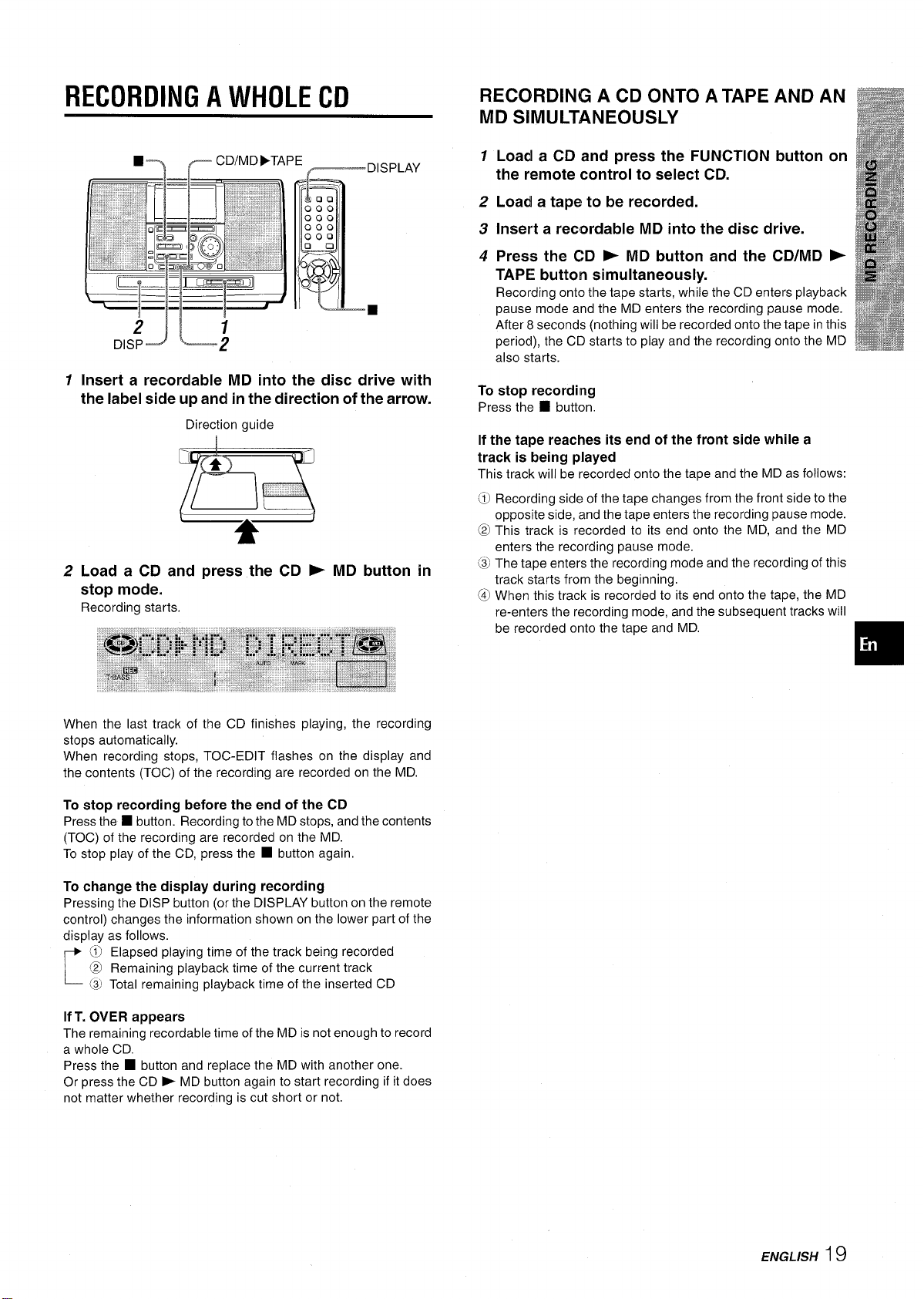
RECORDING A WHOLE CD
■---y r CD/MD}TAPE
1 Insert a recordable MD into the disc drive with -
the label side up and in the direction of the arrow.
Direction guide
●
~DISpLAY
I
.1Oo
000
000
000
OOQ
00
o
@
F(
D
I “
■
7!!!52!
2 Load a CD and press the CD P
stop mode.
Recording starts.
MD button in
RECORDING A CD ONTO A TAPE AND AN
MD SIMULTANEOUSLY
1
Load a CD and press the FUNCTION button on
the remote control to select CD.
Load a tape to be recorded.
2
Insert a recordable MD into the disc drive.
3
Press the CD - MD button and the CD/MD -
4
TAPE button simultaneously.
Recording onto the tape starts, while the CD enters playback
pause mode and the MD enters the recording pause mode.
After 8 seconds (nothing will be recorded onto the tape in this
period), the CD starts to play and the recording onto the MD
also starts.
o stop recording
I
Press the
If the tape reaches its end of the front side while a
track is being played
This track will be recorded onto the tape and the MD as follows:
@ Recording side of the tape changes from the front side to the
@ This track is recorded to its end onto the MD, and the MD
@,The
@ When this track is recorded to its end onto the tape, the MD
■ button.
opposite side, and the tape enters the recording pause mode.
enters the recording pause mode.
tape enters the recording mode and the recording of this
track starts from the beginning.
re-enters the recording mode, and the subsequent tracks will
When the last track of the CD finishes playing, the recording
stops automatically.
When recording stops, TOC-EDIT flashes on the display and
the contents (TOC) of the recording are recorded on the MD.
To stop recording
Press the 1 button. Recording to the MD stops, and the contents
(TOC) of the recording are recorded on the MD.
To stop play of the CD, press the
To change the display during recording
Pressing the DISP button (or the DISPLAY button on the remote
control) changes the information shown on the lower part of the
display as follows.
~] Elapsed playing time of the track being recorded
@ Remaining playback time of the current track
r
@, Total remaining playback time of the inserted CD
lfT. OVER appears
The remaining recordable time of the MD is not enough to record
a whole CD.
Press the H button and replace the MD with another one.
Or press the CD F MD button again to start recording if it does
not matter whether recording is cut short or not.
before the end of the CD
■ button again.
ENGLISH 19
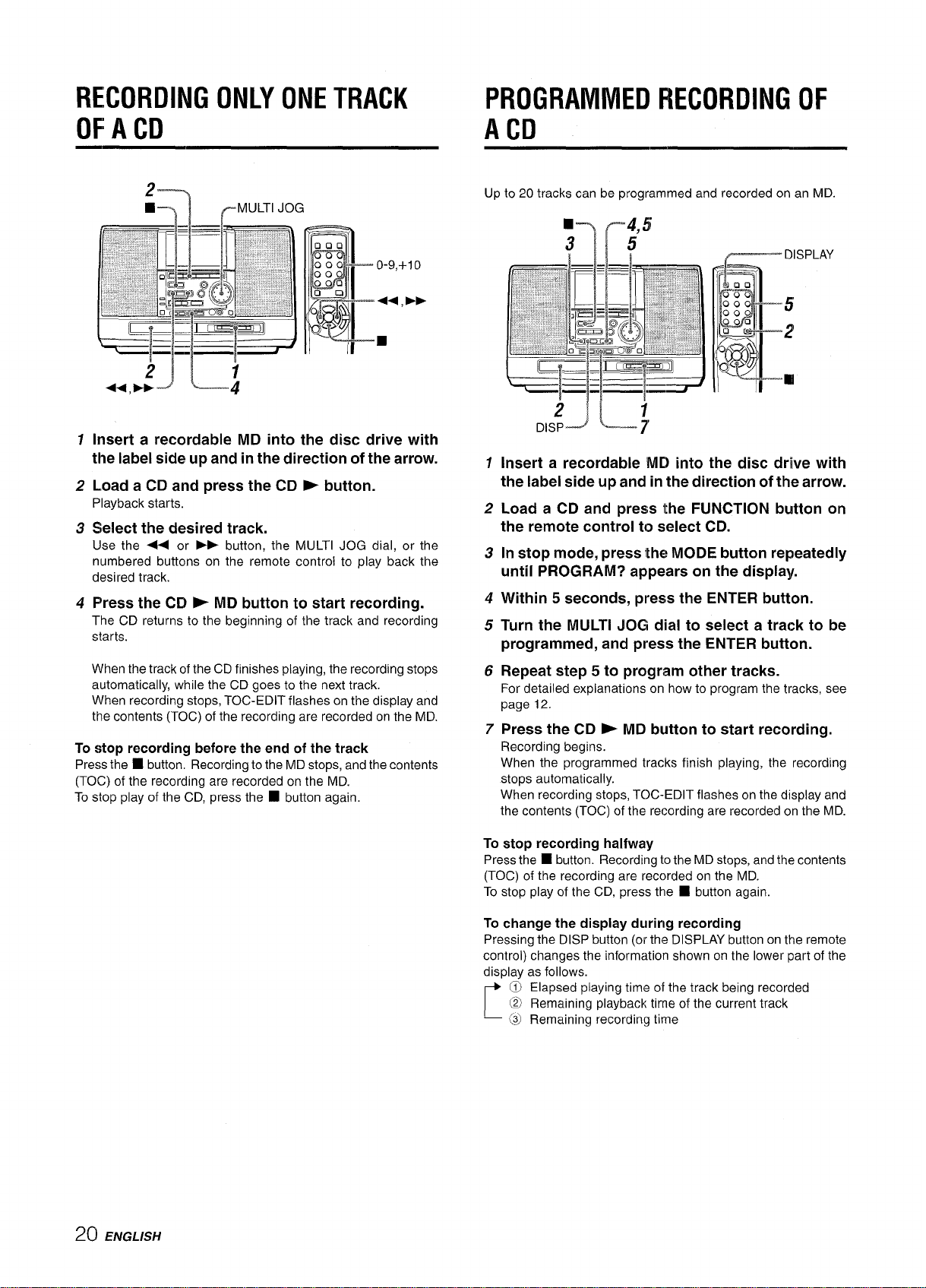
RECORDING ONLY ONE TRACK
PROGRAMMED RECORDING OF
OF A CD
2
9---)
T
Insert a recordable MD into the disc drive with
1
the label side up and in the direction of the arrow.
Load a CD and press the CD ~ button.
2
Playback starts.
3
Select the desired track.
Use the 4+ or ➤> button, the MULTI JOG dial, or the
numbered buttons on the remote control to play back the
desired track.
4
Press the CD F MD button to start recording.
The CD returns to the beginning of the track and recording
starts.
When the track of the CD finishes playing, the recording stops
automatically, while the CD goes to the next track.
When recording stops, TOC-EDIT flashes on the display and
the contents (TOC) of the recording are recorded on the MD.
To stop recording before the end of the track
Press the ■ button. Recording to the MD stops, and the contents
(TOC) of the recording are recorded on the MD.
To stop play of the CD, press the
rMULTl JOG
■ button again.
000
000
000
000
000
Oa
@!gq---
0 L,
P
II
I
0-9,+10
++,
➤>
A CD
Up to 20 tracks can be programmed and recorded on an MD.
31!5
V
.lOcl
000
@
000
000
000
0
@l
Lm
0
b’
1
Insert a recordable MD into the disc drive with
the label side up and in the direction of the arrow.
2
Load a CD and press the FUNCTION button on
the remote control to select CD.
In stop mode, press the MODE button repeatedly
3
until PROGRAM? appears on the display.
4
Within 5 seconds, press the ENTER button.
Turn the MULTI JOG dial to select a track to be
5
programmed, and press the ENTER button.
Repeat step 5 to program other tracks.
6
For detailed explanations on how to program the tracks, see
page 12.
Press the CD * MD button to start recording.
7
Recording begins.
When the programmed tracks finish playing, the recording
stops automatically.
When recording stops, TOC-EDIT flashes on the display and
the contents (TOC) of the recording are recorded on the MD.
DISPLAY
5
I
L
t?
II
20 ENGLISH
To stop recording halfway
Press the ■ button. Recording to the MD stops, and the contents
(TOC) of the recording are recorded on the MD.
To stop play of the CD, press the
To change the display during recording
Pressing the DISP button(or the DISPLAY buttonon the remote
control) changes the information shown on the lowerpart of the
as follows.
display
@ Elapsed playing time of the track being recorded
@ Remaining playback time of the current track
r
Q) Remaining recording time
■ button again.
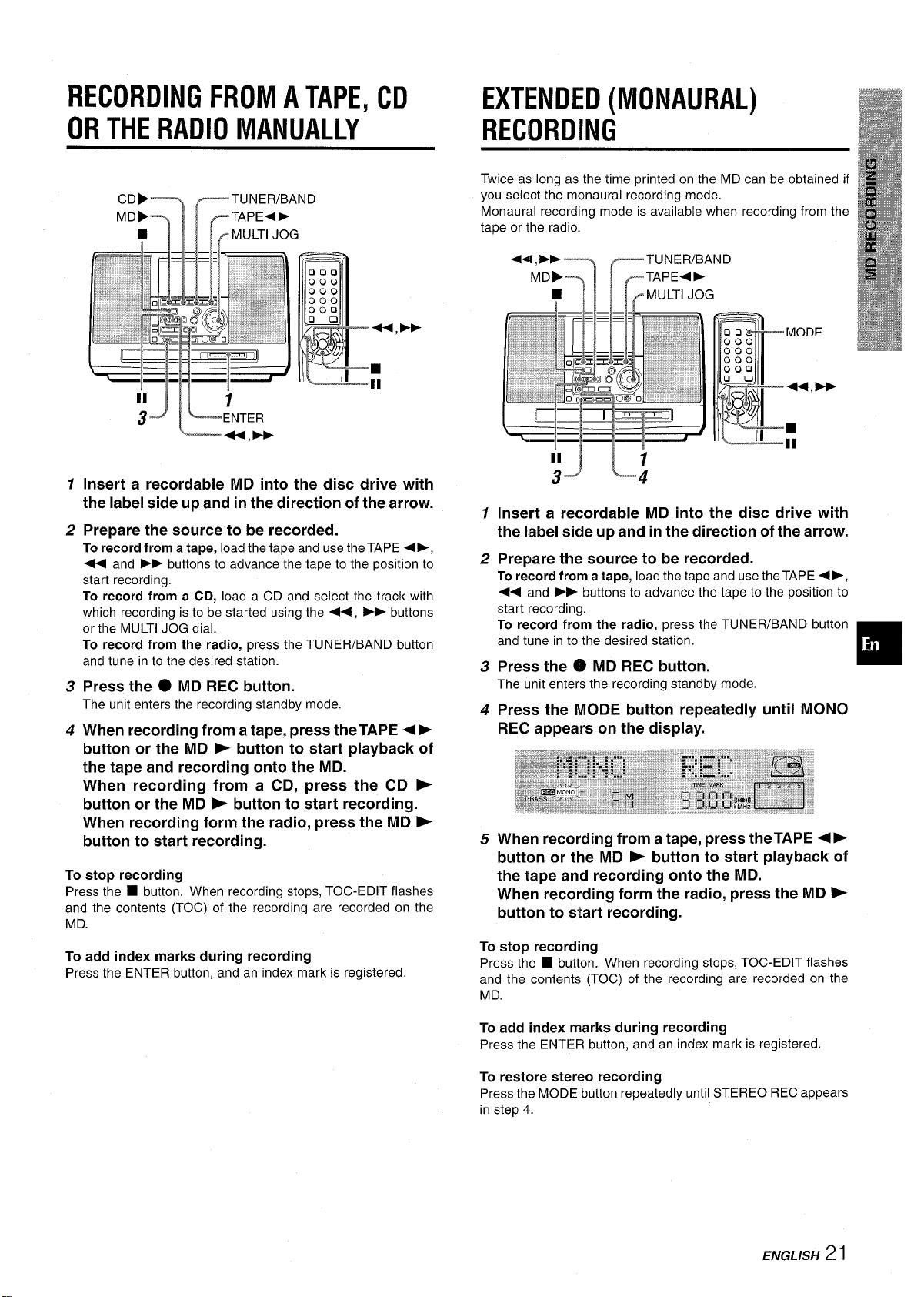
RECORDING FROM A TAPE, CD
EXTENDED (MONAURAL)
OR THE RADIO MANUALLY
CDF
MDF
■ FMULTI JOG
IF
II
JL
3
1
Insert a recordable MD into the disc drive with
the label side up and in the direction of the arrow.
2
Prepare the source to be recorded.
To record from a tape, load the tape and use the TAPE +>,
++ and
start recording.
To record from a CD, load a CD and select the track with
which recording is to be started using the ++, >F buttons
or the MULTI JOG dial.
To record from the radio, press the TUNER/BAND button
and tune in to the desired station.
3
Press the ● MD REC button.
The unit enters the recording standby mode.
4
When recording from a tape, press the TAPE + ➤
button or the MD E button to start playback of
the tape and recording onto the MD.
When recording from a CD, press the CD F
button or the MD - button to start recording.
When recording form the radio, press the MD -
button to start recording.
To stop recording
Press the ■ button. When recording stops, TOC-EDIT flashes
and the contents (TOC) of the recording are recorded on the
MD.
To add index marks during recording
Press the ENTER button, and an index mark is registered.
➤> buttons to advance the tape to the position to
TUNER/BAND
TAPE<~
1
ENTER
44.
➤*
000
000
000
000
000
❑ 0
,)
@$?J----
(3
:+.
P
44
II
RECORDING
Twice as long as the time printed on the MD can be obtained if
you select the monaural recording mode.
Monaural recording mode is available when
tape or the radio.
+-l ,➤>
MDF
q
3F
TUNER/BAND
TAPE+F
~MULTl JOG
recording from the
00-
000
000
000
000
00
i)
@r
[II
~+m
P
MODE
I
++,-
II
;-JL;
1
Insert a recordable MD into the disc drive with
the label side up and in the direction of the arrow.
2
Prepare the source to be recorded.
To record from a tape, load the tape and use the TAPE +P,
+< and F> buttons to advance the tape to the position to
start recording.
To record from the radio, press the TUNER/BAND button
and tune in to the desired station.
3
Press the 0 MD REC button.
The unit enters the recording standby mode.
4
Press the MODE button repeatedly until MONO
REC appears on the display.
When recording from a tape, press theTAPE +F
5
button or the MD F button to start playback of
the tape and recording onto the MD.
When recording form the radio, press the MD >
button to start recording.
To stop recording
Press the
and the contents (TOC) of the recording are recorded on the
MD.
■ button. When recording stops, TOC-EDIT flashes
❑
To add index marks during recording
Press the ENTER button, and an index mark is registered.
To restore stereo recording
Press the MODE button repeatedly until STEREO REC appears
in step 4.
ENGLISH
21
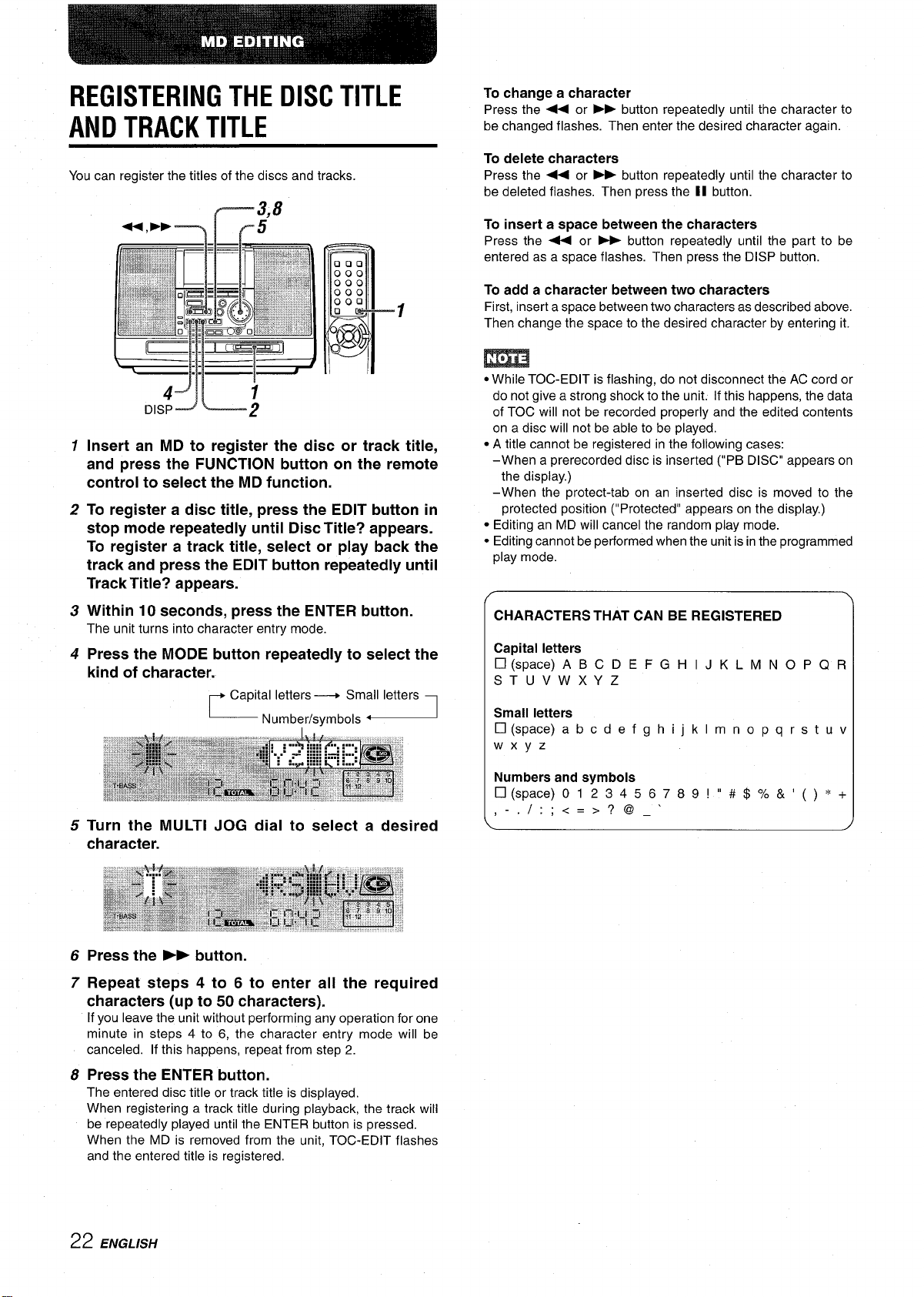
REGISTERING THE DISC TITLE
AND TRACK TITLE
You can register the titles of the discs and tracks.
000
000
000
000
000
0 L
o
@
B“
1
Insert an MD to register the disc or track title,
and press the FUNCTION button on the remote
control to select the MD function.
To register a disc title, press the EDIT button in
2
stop mode repeatedly until Disc Title? appears.
To register a track title, select or play back the
track and press the EDIT button repeatedly until
Track Title? appears.
Within 10 seconds, press the ENTER button.
3
The unit turns into character entry mode.
4
Press the MODE button repeatedly to select the
kind of character.
Capital letters + Small letters
L
Number/symbols “
To change a character
Press the + or > button repeatedly until the character to
be changed flashes. Then enter the desired character again.
To delete characters
Press the + or - button repeatedly until the character to
be deleted flashes. Then press the II button.
To insert a space between the characters
Press the + or - button repeatedly until the part to be
entered as a space flashes. Then press the DISP button.
To add a character between two characters
1
First, insert a space between two characters as described above,
Then change the space to the desired character by entering it.
● While TOC-EDIT is flashing, do not disconnect the AC cord or
do not give a strong shock to the unit. If this happens, the data
of TOC will not be recorded properly and the edited contents
on a disc will not be able to be played.
● A title cannot be registered in the following cases:
–When a prerecorded disc is inserted (“PB DISC” appears on
the display.)
–When the protect-tab on an inserted disc is moved to the
protected position (“Protected” appears on the display.)
● Editing an MD will cancel the random play mode.
● Editing cannot be performed when the unit is in the programmed
play mode.
/-
CHARACTERS THAT CAN BE REGISTERED
Capital letters
❑
(space) ABC DE FGHIJKLM NOPQR
ST UVWXYZ
Small letters
\
❑(space) abcdefghijklm nopqrstuv
Wxyz
5
Turn the MULTI JOG dial to select a desired
character.
6
Press the ➤P button.
7
Repeat steps 4 to 6 to enter all the required
characters (up to 50 characters).
If you leave the unit without performing any operation for one
minute in steps 4 to 6, the character entry mode will be
canceled. If this happens, repeat from step 2.
Press the ENTER button.
8
The entered disc title or track title is displayed.
When registering a track title during playback, the track will
be repeatedly played until the ENTER button is pressed.
When the MD is removed from the unit, TOC-EDIT flashes
and the entered title is registered.
Numbers and symbols
❑(space) O123456789!”# $%& ’()*+
I :;<=>?@_’
,-.
22 ENGLISH
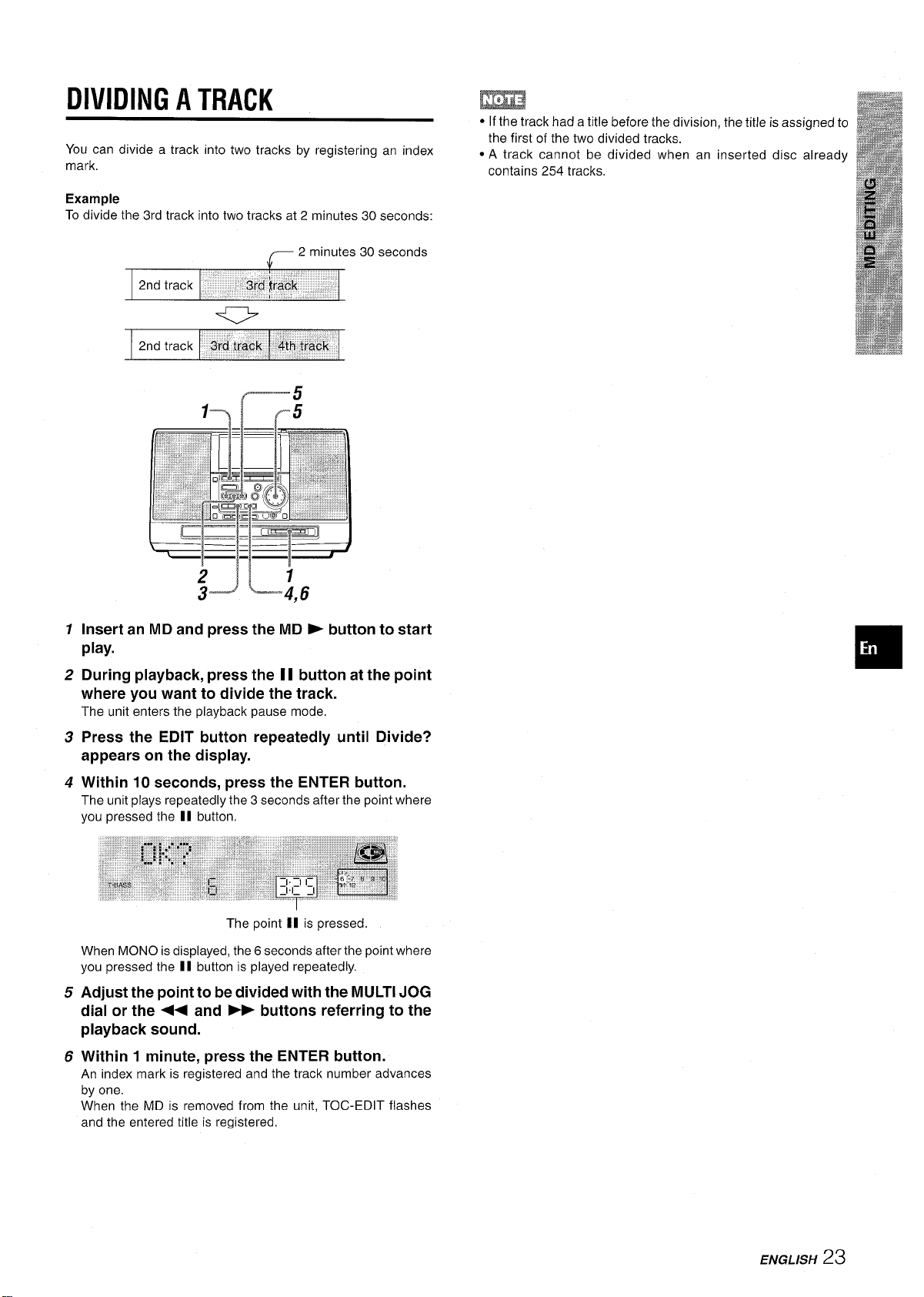
DIVIDING A TRACK
You can divide a track into two tracks by registering an index
mark,
Example
To divide the 3rd track into two tracks at 2 minutes 30 seconds:
-2 minutes 30 seconds
(—---;:
1---)
m
● If the track had a title before the division, the title is assigned to
the first of the two divided tracks.
● A track cannot be divided when an inserted disc already
contains 254 tracks.
1
Insert an MD and press the MD - button to start
play.
2
During playback, press the II button at the point
where you want to divide the track.
The unit enters the playback pause mode,
3
Press the EDIT button repeatedly until Divide?
appears on the display.
4
Within 10 seconds, press the ENTER button.
The unit plays repeatedly the 3 seconds after the point where
you pressed the II button.
The point II is pressed.
When MONO is displayed, the 6 seconds after the point where
you pressed the II button is played repeatedly.
Adjust the point to be divided with the MULTI JOG
5
dial or the ++ and ➤- buttons referring to the
playback sound.
6
Within 1 minute, press the ENTER button.
An index mark is registered and the track number advances
by one.
When the MD is removed from the unit, TOC-EDIT flashes
and the entered title is registered.
ENGLISH
23
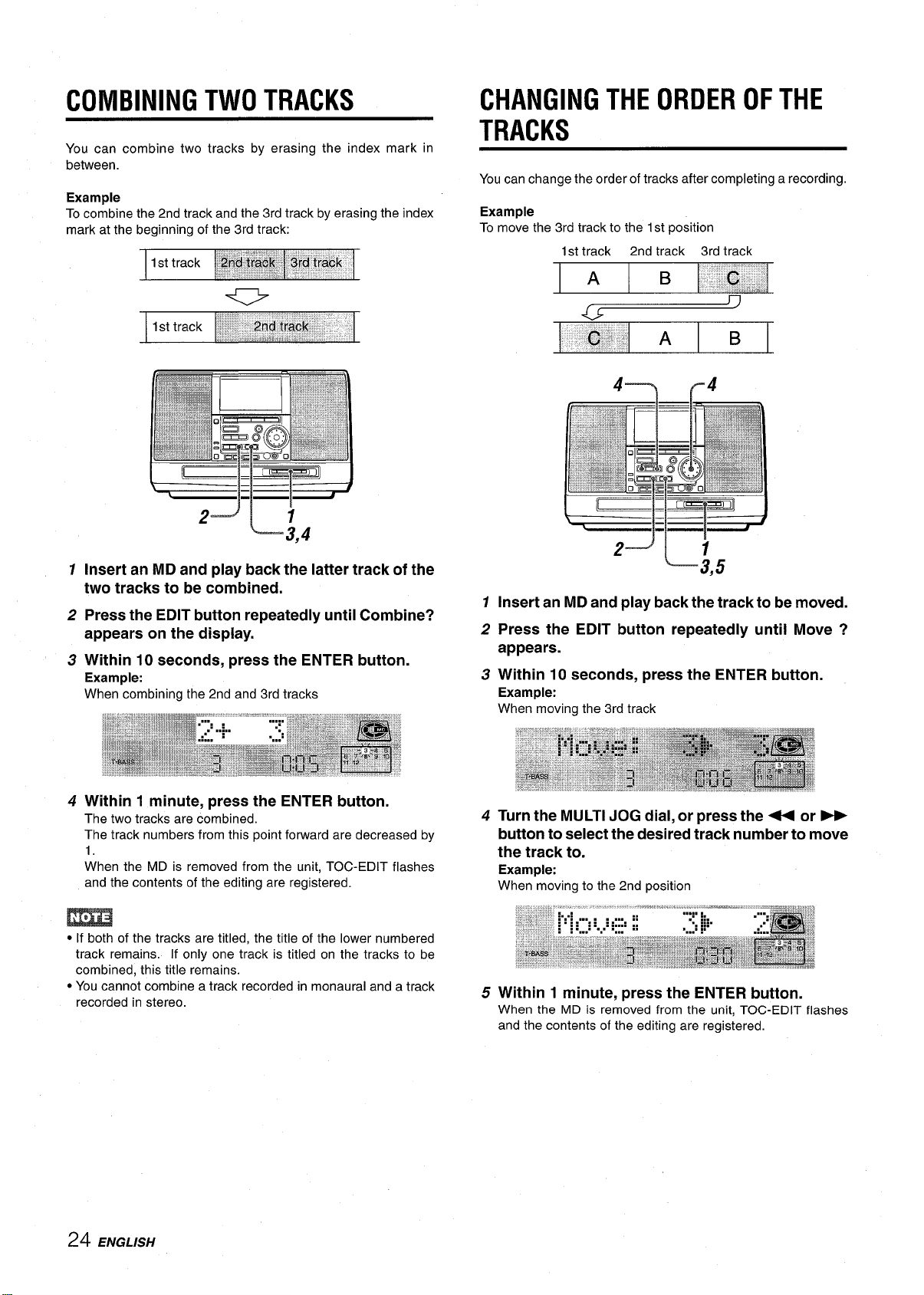
COMBINING TWO TRACKS
CHANGING THE ORDER OF THE
You can combine two tracks by erasing the index mark in
between.
Example
To combine the 2nd track and the 3rd track by erasing the index
mark at the beginning of the 3rd track:
2--JI 7
Q---3,4
1
Insert an MD and play back the latter track of the
two tracks to be combined.
2
Press the EDIT button repeatedly until Combine?
appears on the display.
3
Within 10 seconds, press the ENTER button.
Example:
When combining the 2nd and 3rd tracks
TRACKS
You can change the order of tracks after completing a recording.
Example
To move the 3rd track to the 1st position
1st track
1
Insert an MD and play back the track to be moved.
2
Press the EDIT button repeatedly until Move ?
appears.
Within 10 seconds, press the ENTER button.
3
Example:
When moving the 3rd track
2nd track 3rd track
4----)f--4
2-J ‘
L
;,5
4 Within 1 minute, press the ENTER button.
The two tracks are combined.
The track numbers from this point forward are decreased by
1.
When the MD is removed from the unit, TOC-EDIT flashes
and the contents of the editing are registered.
m
● If both of the tracks are titled, the title of the lower numbered
track remains. If only one track is titled on the tracks to be
combined, this title remains.
● You cannot combine a track recorded in monaural and a track
recorded in stereo.
24 ENGLISH
4
Turn the MULTI JOG dial, or Dress the++ or ~
button to select the desired ~rack number to move
the track to.
Example:
When moving to the 2nd position
5 Within 1 minute, press the ENTER button.
When the MD is removed from the unit, TOC-EDIT flashes
and the contents of the editing are registered.
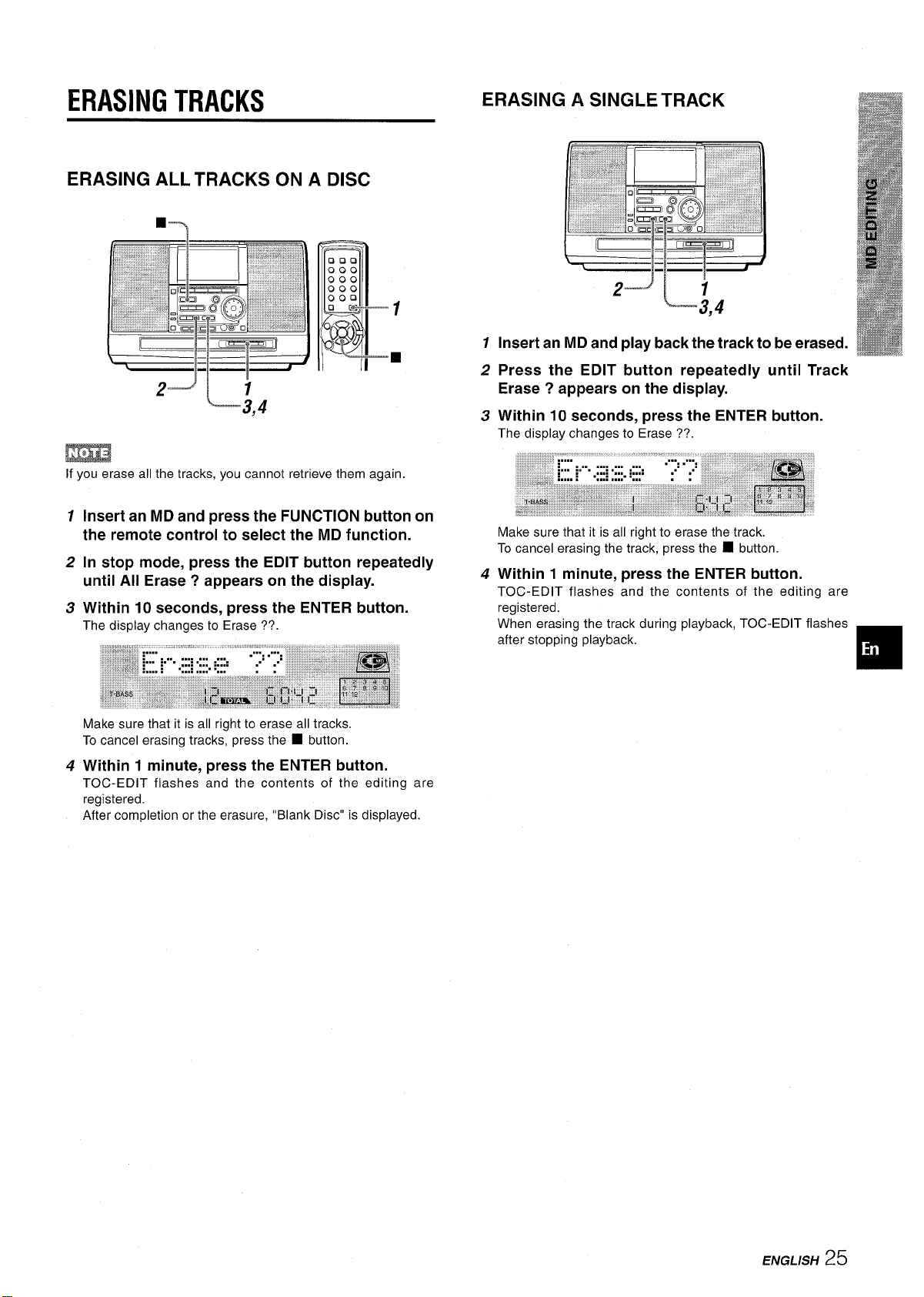
ERASING TRACKS
ERASING ALL TRACKS ON A DISC
■--)
000
000
000
000
000
❑ c;
ERASING A SINGLE TRACK
2-J “
1
L
;,4
@l
L-+
0
II
P-
2--J “
m
If you erase all the tracks, you cannot retrieve them again.
1
Insert an MD and press the FUNCTION button on
the remote control to select the MD function.
2
In stop mode, press the EDIT button repeatedly
until All Erase ? appears on the display.
3
Within 10 seconds, press the ENTER button.
The display changes to Erase ??.
Make sure that it is all right to erase all tracks.
To cancel erasing tracks, press the
4
Within 1 minute, press the ENTER button.
TOC-EDIT flashes and the contents of the editing are
registered.
After completion or the erasure, “Blank Disc” is displayed.
L
;,4
■ button.
1
Insert an MD and play back the track to be erased.
2
Press the EDIT button repeatedly until Track
Erase ? appears on the display.
Within 10 seconds, press the ENTER button.
3
The display changes to Erase ??.
Make sure that it is all right to erase the track.
To cancel erasing the track, press the
4
Within 1 minute, press the ENTER button.
TOC-EDIT flashes and the contents of the editing are
registered.
When erasing the track during playback, TOC-EDIT flashes
after stopping playback.
■ button.
❑
ENGLISH 25
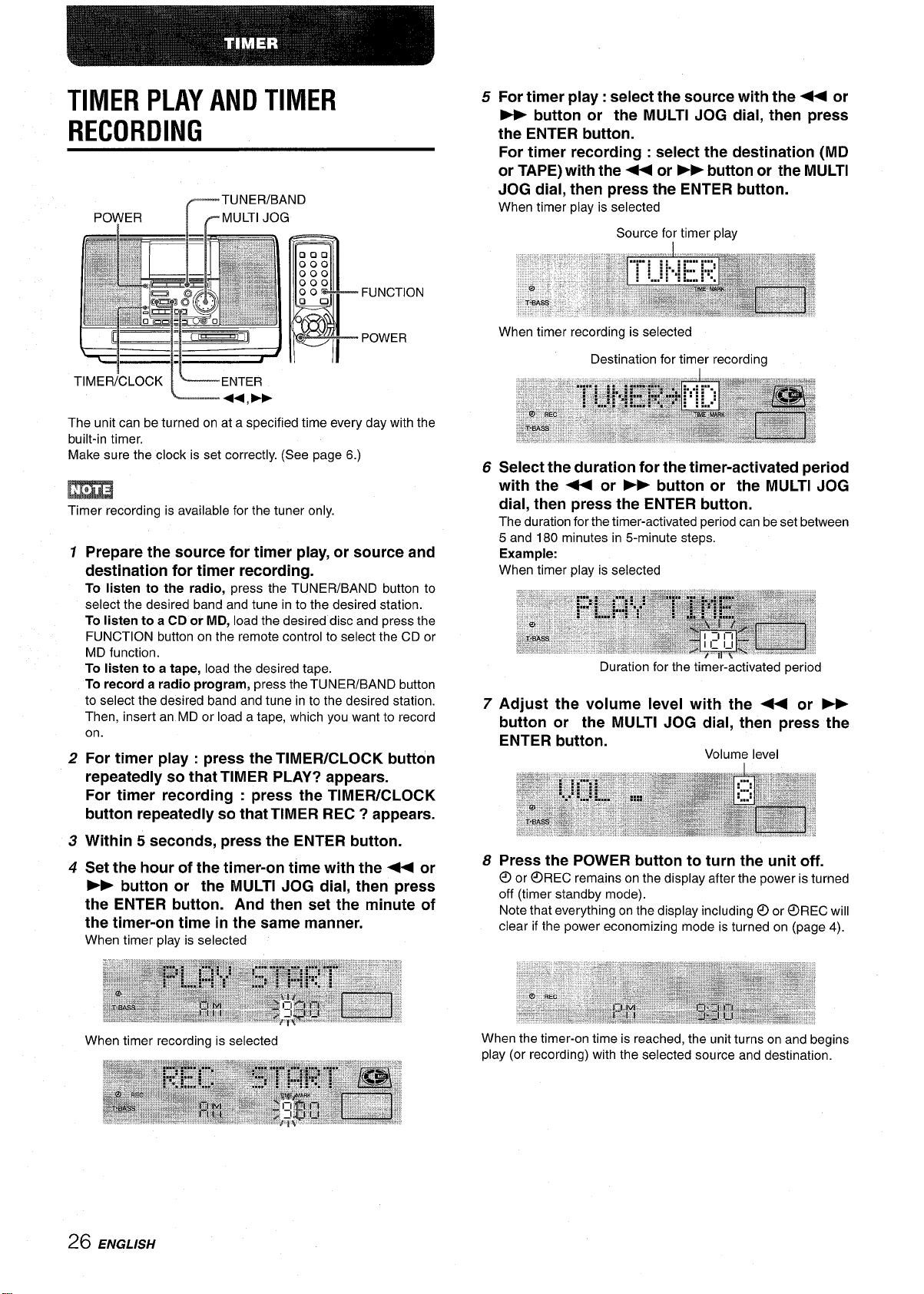
TIMER PLAY AND TIMER
RECORDING
The unit can be turned on at a specified time every day with the
built-in timer.
Make sure the clock is set correctly. (See page 6.)
m
Timer recording is available for the tuner only.
5
For timer play: select the source with the + or
> button or the MULTI JOG dial, then press
the ENTER button.
For timer recording : select the destination (MD
or TAPE) with the++ or W button or the MULTI
JOG dial, then press the ENTER button.
When timer play is selected
Source for timer play
When timer recording is selected
6
1
Prepare the source for timer play, or source and
destination for timer recording. To listen to the radio,
select the desired band and tune in to the desired station.
To listen to a CD or MD, load the desired disc and press the
FUNCTION button on the remote control to select the CD or
MD function.
To listen to a tape, load the desired tape.
To record a radio program, press the TUNER/BAND button
to select the desired band and tune in to the desired station.
Then, insert an MD or load a tape, which you want to record
on.
2
For timer play : press the TIMERICLOCK button
press the TUNER/BAND button to
repeatedly so that TIMER PLAY? appears.
For timer recording : press the TIMER/CLOCK
button repeatedly so that TIMER REC ? appears.
3
Within 5 seconds, press the ENTER button.
4
Set the hour of the timer-on time with the + or
7
Adjust the volume level with the + or ~
button or the MULTI JOG dial, then press the
ENTER button.
Volume level
8
Press the POWER button to turn the unit off.
@or
@REC remains on the display after the power is turned
off (timer standby mode).
Note that everything on the display including@ or ~REC will
clear if the power economizing mode is turned on (page 4).
26 ENGLISH
When the timer-on time is reached, the unit turns on and begins
play (or recording) with the selected source and destination.
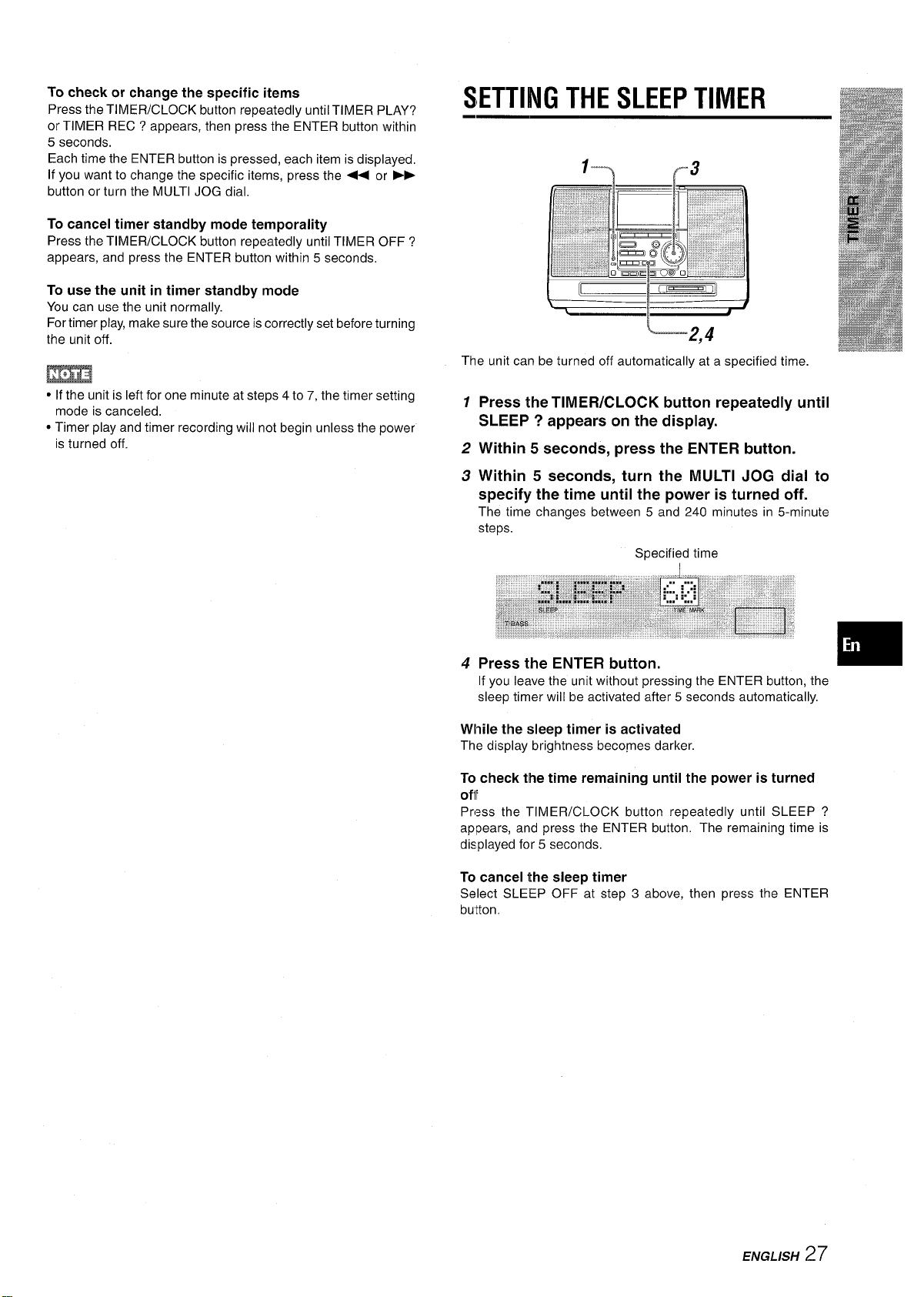
To check or change the specific items
Press the TIMER/CLOCK button repeatedly until TIMER PLAY?
or TIMER REC ? appears, then press the ENTER button within
5 seconds.
Each time the ENTER button is pressed, each item is displayed.
If you want to change the specific items, press the < or ~
button or turn the MULTI JOG dial,
To cancel timer standby mode temporality
Press the TIMER/CLOCK button repeatedly until TIMER OFF ?
appears, and press the ENTER button within 5 seconds,
To
use the unit in timer standby mode
You can use the unit normally.
For timer play, make sure the source is correctly set before turning
the unit off.
m
● If the unit is left for one minute at steps 4 to 7, the timer setting
mode is canceled.
● Timer play and timer recording will not begin unless the power
is turned off.
SETTING THE SLEEP TIMER
The unit can be turned off automatically at a specified time,
1
Press the TIMER/CLOCK button repeatedly until
SLEEP ? appears on the display.
2
Within 5 seconds, press the ENTER button.
3
Within 5 seconds, turn the MULTI JOG dial to
specify the time until the power is turned off.
The time changes between 5 and 240 minutes in 5-minute
steps.
Specified time
4
If you leave the unit without pressing the ENTER button, the
sleep timer will be activated after 5 seconds automatically,
While the sleep timer is activated
The display brightness beco,mes darker.
To check the time remaining until the power is turned
off
Press the TIM EWCLOCK
appears, and press the ENTER button. The remaining time is
displayed for 5 seconds,
button repeatedly until SLEEP ?
To cancel the sleep timer
Select SLEEP OFF at step 3 above, then press the ENTER
button.
ENGLISH
27
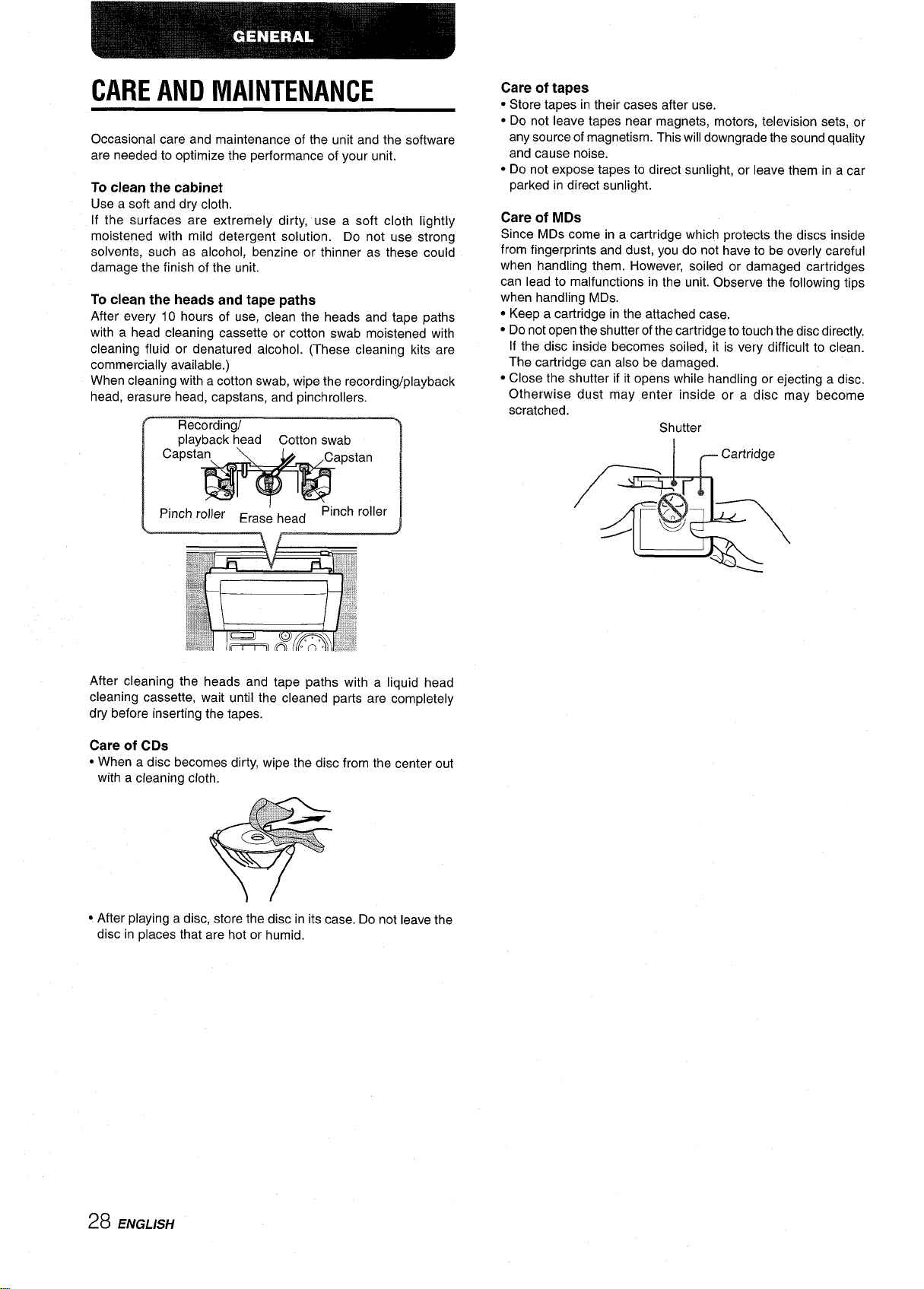
CARE AND MAINTENANCE
Occasional care and maintenance of the unit and the software
are needed to optimize the performance of your unit.
To
clean the cabinet
Use a soft and dry cloth.
If the surfaces are extremely dirty, use a soft cloth lightly
moistened with mild detergent solution. Do not use strong
solvents, such as alcohol, benzine or thinner as these could
damage the finish of the unit.
To
clean the heads and tape paths
After every 10 hours of use, clean the heads and tape paths
with a head cleaning cassette or cotton swab moistened with
cleaning fluid or denatured alcohol. (These cleaning kits are
commercially available.)
When cleaning with a cotton swab, wipe the recording/playback
head, erasure head, capstans, and pinchrollers.
Care of tapes
● Store tapes in their cases after use.
● Do not leave tapes near magnets, motors, television sets, or
any source of magnetism. This will downgrade the sound quality
and cause noise.
● Do not expose tapes to direct sunlight, or leave them in a car
parked in direct sunlight.
Care of MDs
Since MDs come in a cartridge which protects the discs inside
from fingerprints and dust, you do not have to be overly careful
when handling them. However, soiled or damaged cartridges
can lead to malfunctions in the unit. Observe the following tips
when handling MDs.
● Keep a cartridge in the attached case.
● Do not open the shutter of the cartridge to touch the disc directly.
If the disc inside becomes soiled, it is very difficult to clean.
The cartridge can also be damaged.
● Close the shutter if it opens while handling or ejecting a disc.
Otherwise dust may enter inside or a disc may become
scratched.
Shutter
Cartridge
r
I
After cleaning the heads and tape paths with a liquid head
cleaning cassette, wait until the cleaned parts are completely
dry before inserting the tapes.
Care of CDs
● When a disc becomes dirty, wipe the disc from the center out
with a cleaning cloth.
● After playing a disc, store the disc in its case. Do not leave the
disc in places that are hot or humid.
28ENGLISH
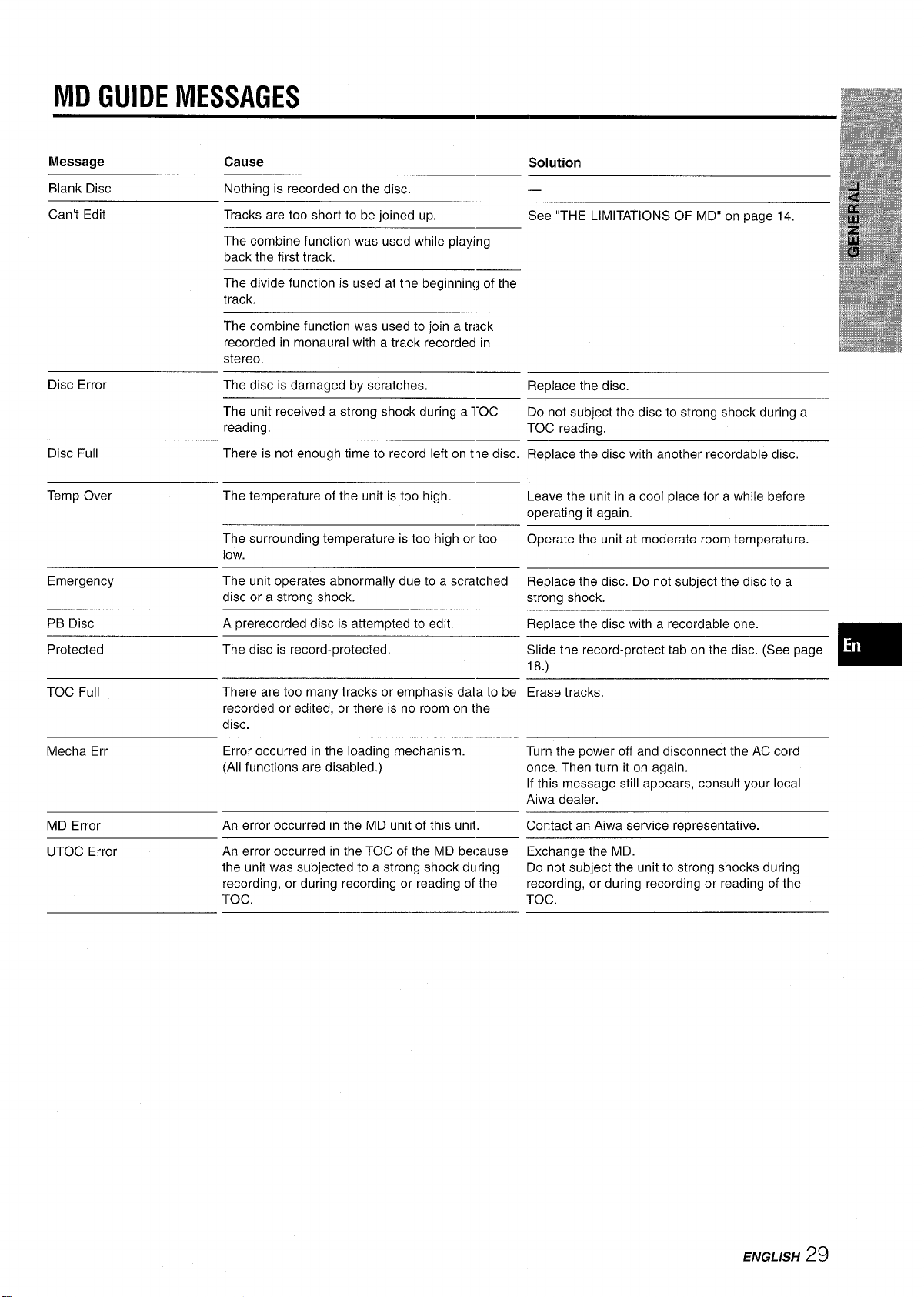
MD GUIDE MESSAGES
Message Cause
Blank Disc
Can’t Edit
Disc Error
Disc Full
Temp Over The temperature of the unit is too high.
Emergency
PB Disc
Protected
TOC Full
Nothing is recorded on the disc.
Tracks are too short to be joined up.
The combine function was used while playing
back the first track,
The divide function is used at the beginning of the
track.
The combine function was used to join a track
recorded in monaural with a track recorded in
stereo,
The disc is damaged by scratches.
The unit received a strong shock during a l-OC
reading,
There is not enough time to record left on tile disc.
The surrounding temperature is too high or too
low.
The unit operates abnormally due to a scratched
disc or a strong shock.
A prerecorded disc is attempted to edit,
The disc is record-protected.
There are too many tracks or emphasis data to be
recorded or edited, or there is no room on the
disc.
Solution
See “THE LIMITATIONS OF MD” on page 14.
Replace the disc.
Do not subject the disc to strong shock during a
TOC reading.
Replace the disc with another recordable disc,
Leave the unit in a cool place for a while before
operating it again,
Operate the unit at moderate room temperature,
Replace the disc, Do not subject the disc to a
strong shock.
Replace the disc with a recordable one.
Slide the record-protect tab on the disc. (See page
18.)
Erase tracks.
Mecha Err
MD Error
UTOC Error
Error occurred in the loading mechanism.
(All functions are disabled.)
An error occurred in the MD unit of this unit.
An error occurred in the TOC of the MD because
the unit was subjected to a strong shock d~lring
recording, or during recording or reading of the
TOC.
Turn the power off and disconnect the AC cord
once. Then turn it on again.
If this message still appears, consult your local
Aiwa dealer.
Contact an Aiwa service representative.
Exchange the MD.
Do not subject the unit to strong shocks during
recording, or during recording or reading of the
TOC.
ENGLISH
29
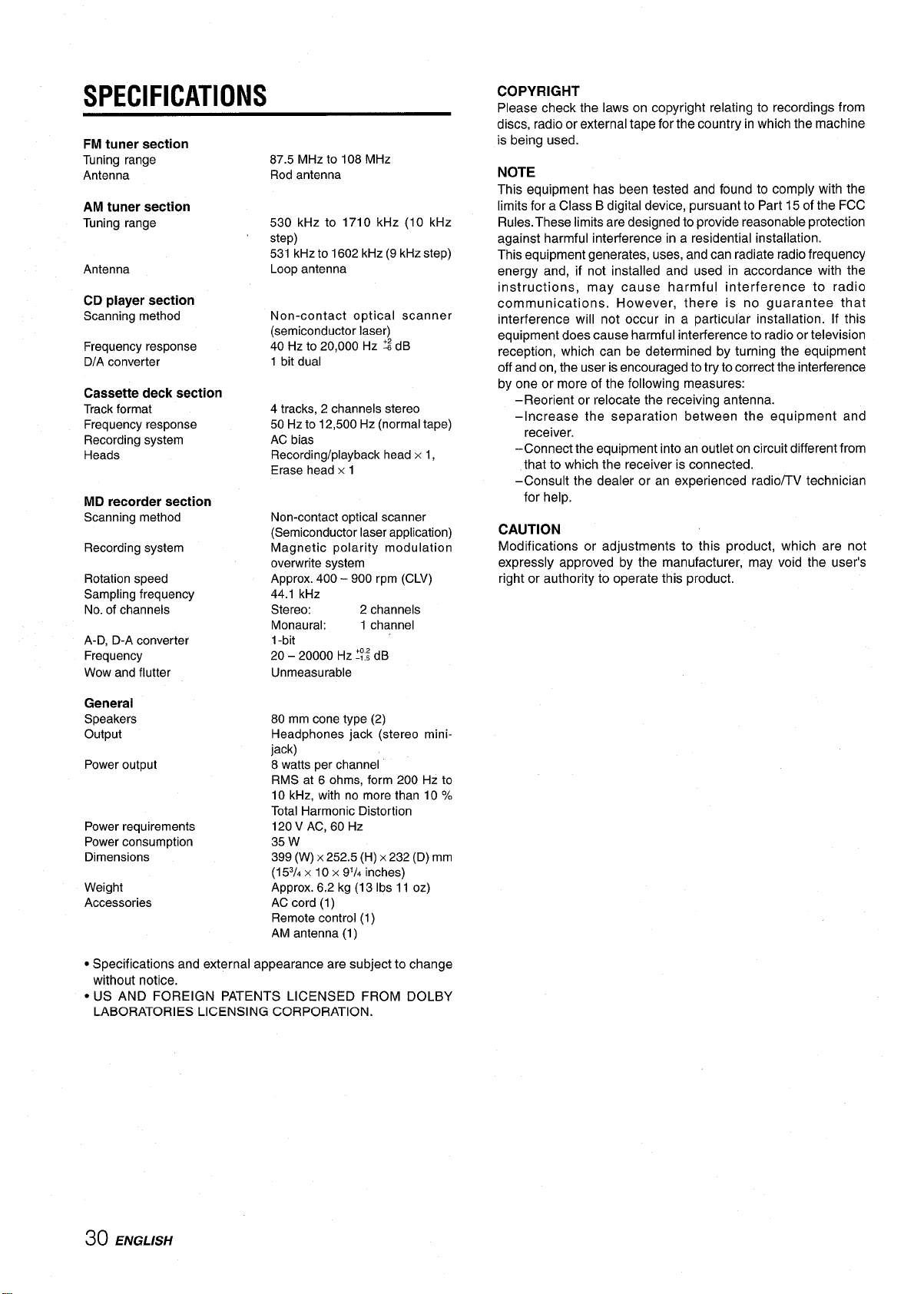
SPECIFICATIONS
FM tuner section
Tuning range
Antenna
AM
tuner section
Tuningrange
Antenna
CD
player section
Scanningmethod
Frequency response
D/A converter
Cassette deck section
Trackformat
Frequencyresponse
Recordingsystem
Heads
MD recorder section
Scanning method
Recording system
Rotation speed
Sampling frequency
No. of channels
A-D, D-A converter
Frequency
Wow and flutter
87.5 MHz to 108 MHz
Rod antenna
530 kHz to 1710 kHz (1 O kHz
step)
531 kHz to 1602 kHz (9 kHz step)
Loop antenna
Non-contact optical scanner
(semiconductor laser)
40 HZ tO20,000 HZ % dB
1 bit dual
4 tracks, 2 channels stereo
50 Hz to 12,500 Hz (normal tape)
AC bias
Recording/playback head x 1,
Erase head x 1
Non-contact optical scanner
(Semiconductor laser application)
Magnetic polarity modulation
overwrite system
Approx. 400-900 rpm (CLV)
44.1 kHz
Stereo: 2 channels
Monaural: 1 channel
1-bit
20 – 20000 tiz % dB
Unmeasurable
COPYRIGHT
Please check the laws on copyright relating to recordings from
discs, radio or external tape for the country in which the machine
is being used.
NOTE
This equipment has been tested and found to comply with the
limits for a Class B digital device, pursuant to Part 15 of the FCC
Rules. These limits are designed to provide reasonable protection
against harmful interference in a residential installation.
This equipment generates, uses, and can radiate radio frequency
energy and, if not installed and used in accordance with the
instructions, may cause harmful interference to radio
communications. However, there is no guarantee that
interference will not occur in a particular installation. If this
equipment does cause harmful interference to radio or television
reception, which can be determined by turning the equipment
off and on, the user is encouraged to try to correct the interference
by one or more of the following measures:
–Reorient or relocate the receiving antenna.
–Increase the separation between the equipment and
receiver.
–Connect the equipment into an outlet on circuit different from
that to which the receiver is connected.
–Consult the dealer or an experienced radio/TV technician
for help.
CAUTION
Modifications or adjustments to this product, which are not
expressly approved by the manufacturer, may void the user’s
right or authority to operate this product.
General
Speakers
output
Power output
Power requirements
Power consumption
Dimensions
Weight
Accessories
● Specifications and external appearance are subject to change
without notice.
● US AND FOREIGN PATENTS LICENSED FROM DOLBY
LABORATORIES LICENSING CORPORATION.
80 mm cone type (2)
Headphones jack (stereo minijack)
8 watts per channel
RMS at 6 ohms, form 200 Hz to
10 kHz, with no more than 10 %
Total Harmonic Distortion
120 V AC, 60 HZ
35 w
399 (W) x 252.5 (H) x 232 (D) mm
(153/, x 10x 91/, inches)
Approx. 6.2 kg (13 Ibs 11 OZ)
AC cord (1)
Remote control (1)
AM antenna(1)
30ENGLISH
