Sony CMT-GPZ6, CMT-GPZ7 User Manual

Micro HI-FI
Component
System
Operating Instructions
2-591-383-12(1)
CMT-GPZ7
CMT-GPZ6
©2005 Sony Corporation

WARNING
To prevent fire or shock hazard, do not
expose the unit to rain or moisture.
To prevent fire, do not cover the ventilation of the
apparatus with news papers, table-cloths, curtains, etc.
And don’t place lighted candles on the apparatus.
To prevent fire or shock hazard, do not place objects
filled with liquids, such as vases, on the apparatus.
Do not install the appliance in a confined space,
such as a bookcase or built-in cabinet.
This appliance is
classified as a CLASS 1
LASER product. This
marking is located on the
rear exterior.
Don’t throw away the battery with
general house waste, dispose of it
correctly as chemical waste.
Except for European model
ENERGY STAR® is a U.S.
registered mark. As an ENERGY
STAR® partner, Sony Corporation
has determined that this product
meets the ENERGY STAR®
guidelines for energy efficiency.
Notice for users
On the supplied software
Depending on the type of the text and characters, the
text shown on SonicStage may not be displayed
properly on the device. This is due to:
– The limitations of the connected player.
– The player is not functionning normally.
How to use this manual
• This manual mainly explains operations using
the remote, but the same operations can also
be performed using the buttons on the unit
having the same or similar names.
• This manual describes how to use this system.
For details on the supplied software
SonicStage, refer to the supplied SonicStage
instruction manual “Installation/Operating
Guide.”
ATRAC, ATRAC3, ATRAC3plus and their logos are
trademarks of Sony Corporation.
SonicStage and SonicStage logo are trademarks or
registered trademarks of Sony Corporation.
GB
2
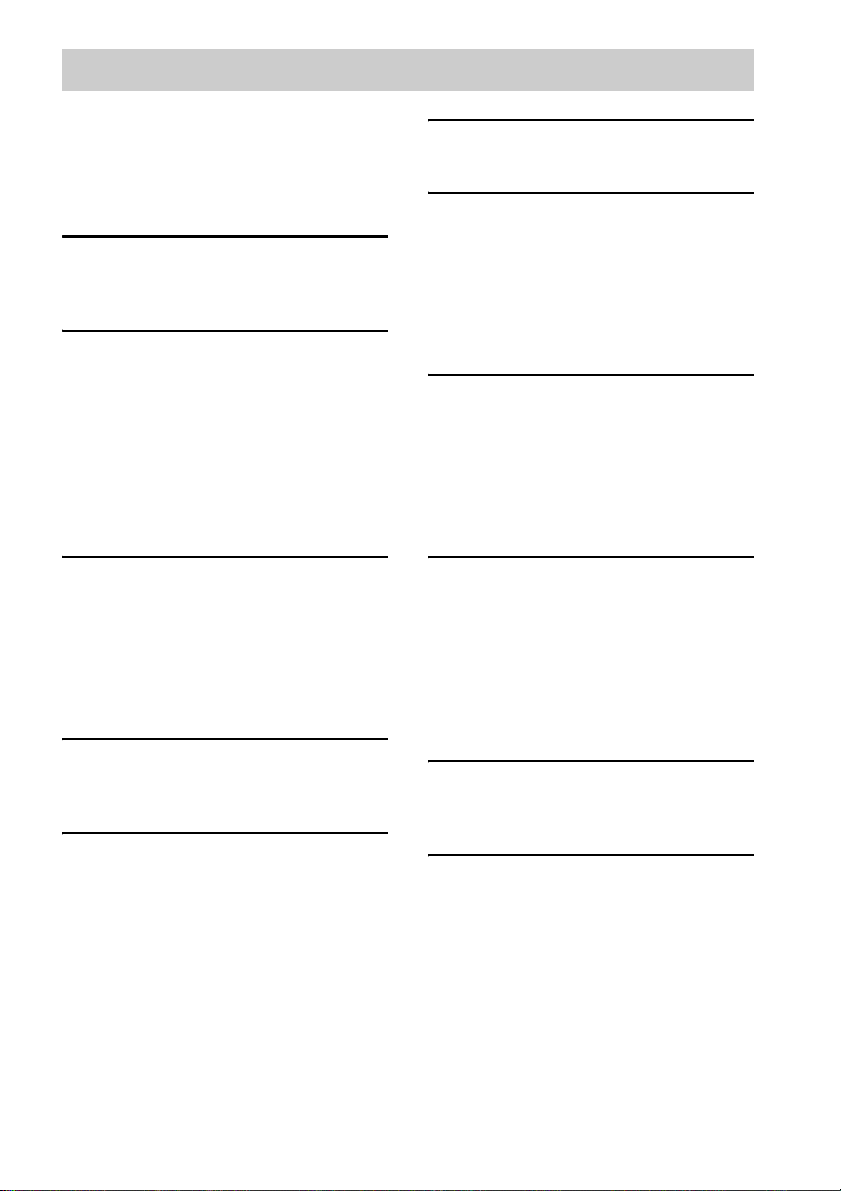
Table of Contents
How to use this manual ........................... 2
Create your own ATRAC CDs ............... 4
Which discs can you play
on this system?.................................. 5
About ATRAC CDs and MP3 CDs ........7
Getting Started
Hooking up the system............................ 9
Setting the clock.................................... 11
CD – Play
Loading a disc ....................................... 12
Playing a disc ........................................ 12
— Normal Play/Shuffle Play
Searching for tracks with the jog dial ...13
Playing repeatedly................................. 14
— Repeat Play
Creating your own program .................. 14
— Program Play
Tuner
Presetting radio stations ........................16
Listening to the radio ............................ 17
— Preset Tuning
— Manual Tuning
Using the Radio Data System (RDS).... 18
(European model only)
Tape – Play
Loading a tape....................................... 19
Playing a tape ........................................19
Tape – Recording
Recording your favorite CD tracks
on a tape.......................................... 20
— CD-TAPE Synchro Recording
Recording on a tape manually............... 20
— Manual Recording
Sound Adjustment
Adjusting the sound .............................. 21
Timer
Falling asleep to music ......................... 21
— Sleep Timer
Waking up to music.............................. 22
— Play Timer
Timer recording radio programs........... 23
— Rec Timer
Display
Turning off the display ......................... 24
— Power Saving Mode
Viewing information about the disc
in the display .................................. 24
Viewing the tuner information in the
display ............................................ 25
Optional Components
Hooking up optional components......... 26
Listening to audio from a connected
component ...................................... 27
Recording audio from a connected
component ...................................... 27
Recording on a connected
component ...................................... 27
Troubleshooting
Problems and remedies ......................... 28
Messages............................................... 31
Additional Information
Precautions............................................ 32
Specifications........................................ 33
List of button locations and reference
pages............................................... 36
GB
3

Create your own ATRAC CDs
In addition to the usual audio CDs, you can play an original CD, called “ATRAC CD,” that you create
with the supplied software, SonicStage. Using SonicStage, about 30 audio CDs* can be recorded on
one CD-R or CD-RW. The following is a quick overview of how you listen to music on your ATRAC
CD.
Install SonicStage on your computer.
SonicStage is software that takes music downloaded from
audio CDs on your computer and creates original CDs. It
can be installed from the supplied CD-ROM.
Create an ATRAC CD.
After selecting your favorite songs from music
stored on your computer, record them on a CD-R/
CD-RW using SonicStage.
Audio CDs,
MP3 files
ATRAC CD
Listen to them with this system.
You can enjoy lots of songs on your original CD.
Please see the supplied “Installation/Operating Guide” for how to install SonicStage and how to create
ATRAC CDs.
* When the total playing time of one CD (album) is estimated at 60 minutes and you are recording on
a 700MB CD-R/CD-RW at 48 kbps in ATRAC3plus format.
GB
4

Which discs can you play on this system?
Audio CDs:
CD-DA format CDs
CD-DA (Compact Disc Digital Audio) is a recording standard used for audio CDs.
ATRAC CDs:
CD-R/CD-RW on which audio data compressed in the ATRAC3plus format has
been recorded by using SonicStage*
ATRAC3plus (Adaptive Transform Acoustic Coding3plus) is audio compression technology
that satisfies the demand for high sound quality and high compression rates. ATRAC3plus can
compress audio files to about 1/20 of their original size at 64 kbps.
Bit rates and sampling frequencies this system can play are:
Bit rates Sampling frequencies
ATRAC3 66/105/132 kbps 44.1 kHz
ATRAC3plus 8 – 352 kbps 44.1 kHz
Up to 62 characters can be displayed on this system.
MP3 CDs:
CD-R/CD-RW on which audio data compressed in the MP3 format has been
recorded by using a software other than SonicStage*
Bit rates and sampling frequencies this system can play are shown below. Variable Bit Rate
(VBR) files can also be played.
Bit rates Sampling frequencies
MPEG-1 Layer3 32 – 320 kbps 32/44.1/48 kHz
MPEG-2 Layer3 8 – 160 kbps 16/22.05/23 kHz
MPEG-2.5 Layer3 8 – 160 kbps 8/11.025/12 kHz
This system conforms to Version 1.0/1.1/2.2/2.3/2.4 of the ID3 tag format. ID3 tag is a format
for adding certain information (track title, album name, artist name, etc.) to MP3 files. Up to
124 characters of ID3 tag information can be displayed on this system.
An ATRAC CD on which audio data compressed in the MP3 format has been recorded using software
other than SonicStage can also be played.
With SonicStage, you cannot create a CD on which mixed format audio data is recorded.
* Only ISO9660 Level 1/2 and Joliet extension format discs can be played.
continued
GB
5
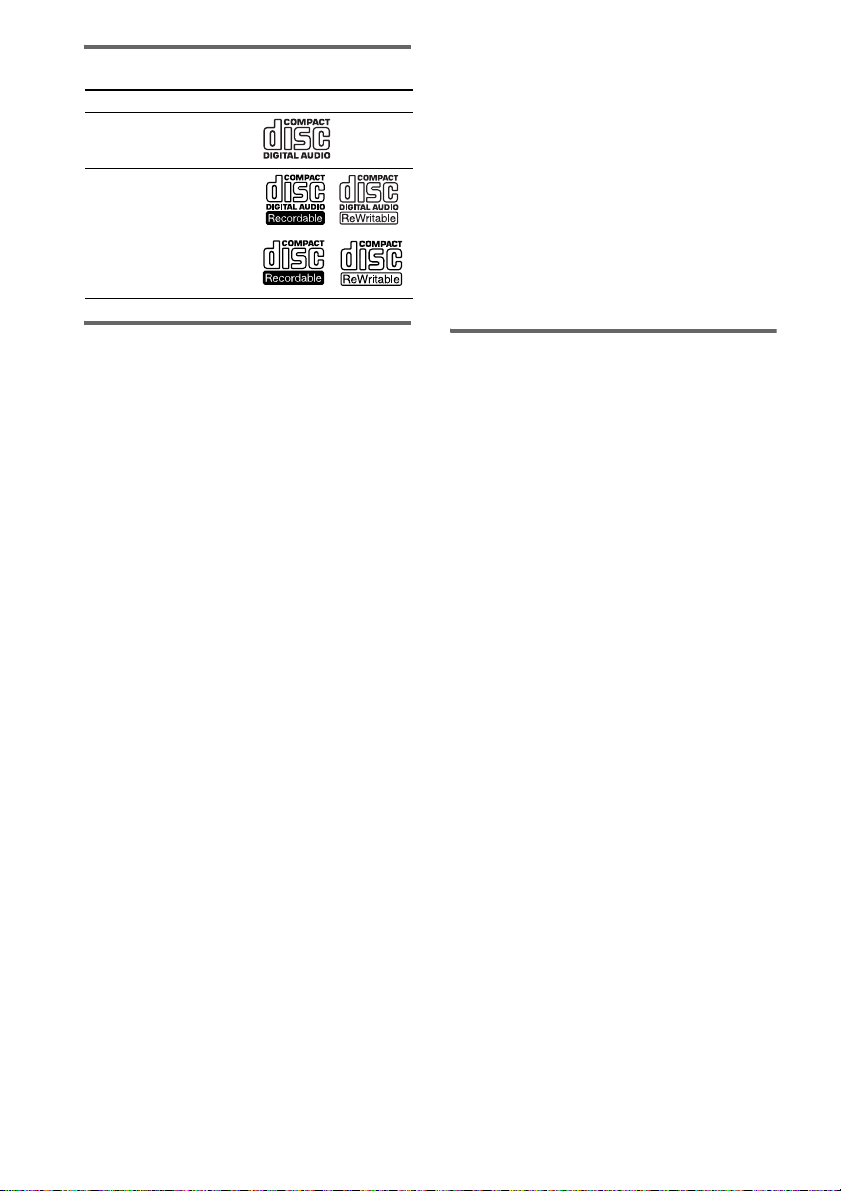
List of playable discs
Format of discs Disc logo
Audio CDs
CD-R/CD-RW
(audio data, ATRAC3plus
files, MP3 files)
2)
Multi Session
This is a recording method that enables adding of
data using the Track-At-Once method.
Conventional CDs begin at a CD control area called
the Lead-in and end at an area called Lead-out. A
Multi Session CD is a CD having multiple sessions,
with each segment from Lead-in to Lead-out
regarded as a single session.
CD-Extra: This format records audio (audio CD
data) on the tracks in session 1 and data on the tracks
in session 2.
Mixed CD: This format records data on the first
track and audio (audio CD data) on the second and
subsequent tracks of a session.
Discs that this system cannot
play
•CD-ROMs
• CD-Rs/CD-RWs other than those recorded in
the following formats:
– music CD format
– ATRAC3plus format and MP3 format that
conform to ISO9660
Joliet or Multi Session
• Discs with non-standard shapes (e.g., heart,
square, star) cannot be played on this unit.
Attempting to do so may damage the unit. Do
not use such discs.
• A disc with paper or stickers on it.
• A disc that has the adhesive, cellophane tape,
or a sticker still left on it.
• An 8 cm disc with an adaptor
1)
ISO9660 Format
The most common international standard for the
logical format of files and folders on a CD-ROM.
There are several specification levels. In Level 1,
file names must be in the 8.3 format (no more than
eight characters in the name, no more than three
characters in the extension) and in capital letters.
Folder names can be no longer than eight characters.
There can be no more than eight nested folder
levels. Level 2 specifications allow file names and
folder names up to 31 characters long. Each folder
can have up to 8 trees.
For Joliet in the expansion format (file and folder
names can have up to 64 characters) make sure of
the contents of the writing software, etc.
1)
Level 1/Level 2,
2)
Notes on CD-R and CD-RW
• Some CD-Rs or CD-RWs cannot be played
on this system depending upon the recording
quality or physical condition of the disc, or
the characteristics of the recording device.
Furthermore, the disc will not play if it has not
been correctly finalized. For more
information, see the operating instructions for
the recording device.
• Discs recorded on CD-R/CD-RW drives may
not be played back because of scratches, dirt,
recording condition or the driver’s
characteristics.
• CD-R and CD-RW discs recorded in multisession that have not ended by “closing the
session” are not supported.
• With formats other than ISO9660 Level 1 and
2, folder names or file names may not be
displayed correctly.
• The following discs take a longer time to start
playback.
– a disc recorded with complicated tree
structure.
– a disc recorded in Multi Session.
– a disc to which data can be added (non-
finalized disc).
GB
6
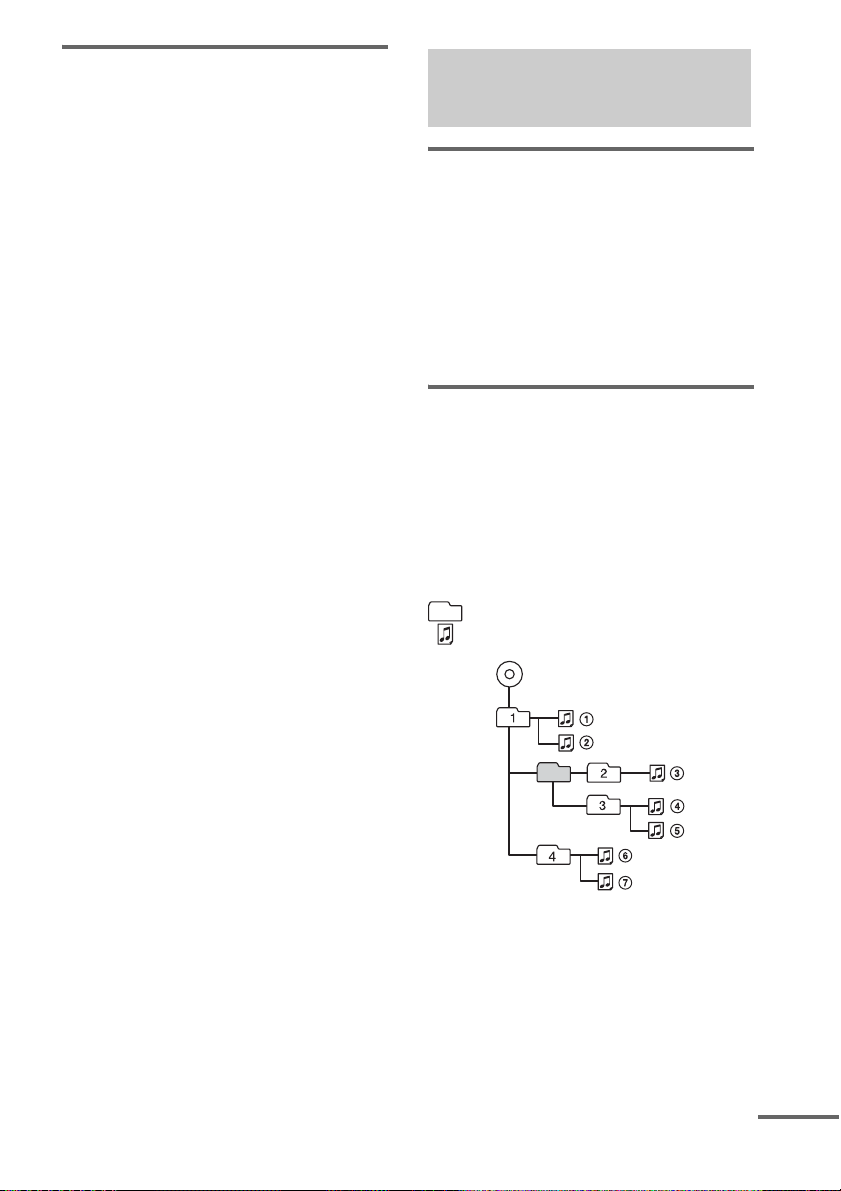
Music discs encoded with
copyright protection
technologies
This product is designed to playback discs that
conform to the Compact Disc (CD) standard.
Recently, various music discs encoded with
copyright protection technologies are marketed
by some record companies. Please be aware that
among those discs, there are some that do not
conform to the CD standard and may not be
playable by this product.
About ATRAC CDs and MP3 CDs
The structure of ATRAC CDs
and MP3 CDs
ATRAC CDs and MP3 CDs consist of “files”
and “groups.” A “file” is equivalent to a “track”
of an audio CD. A “group” is a bundle of files
and is equivalent to an “album.” For MP3 CDs,
this system recognizes an MP3 folder as a
“group” so that ATRAC CDs and MP3 CDs can
be operated in the same way.
Playing order of ATRAC CDs
and MP3 CDs
For ATRAC CDs, files are played in the order
selected in SonicStage. For MP3 CDs, the
playing order may differ depending on the
method used to record MP3 files on the disc. In
the following example, files are played in order
of 1 to 7.
Group
File
MP3 CD
(Maximum directory level: 8)
continued
GB
7
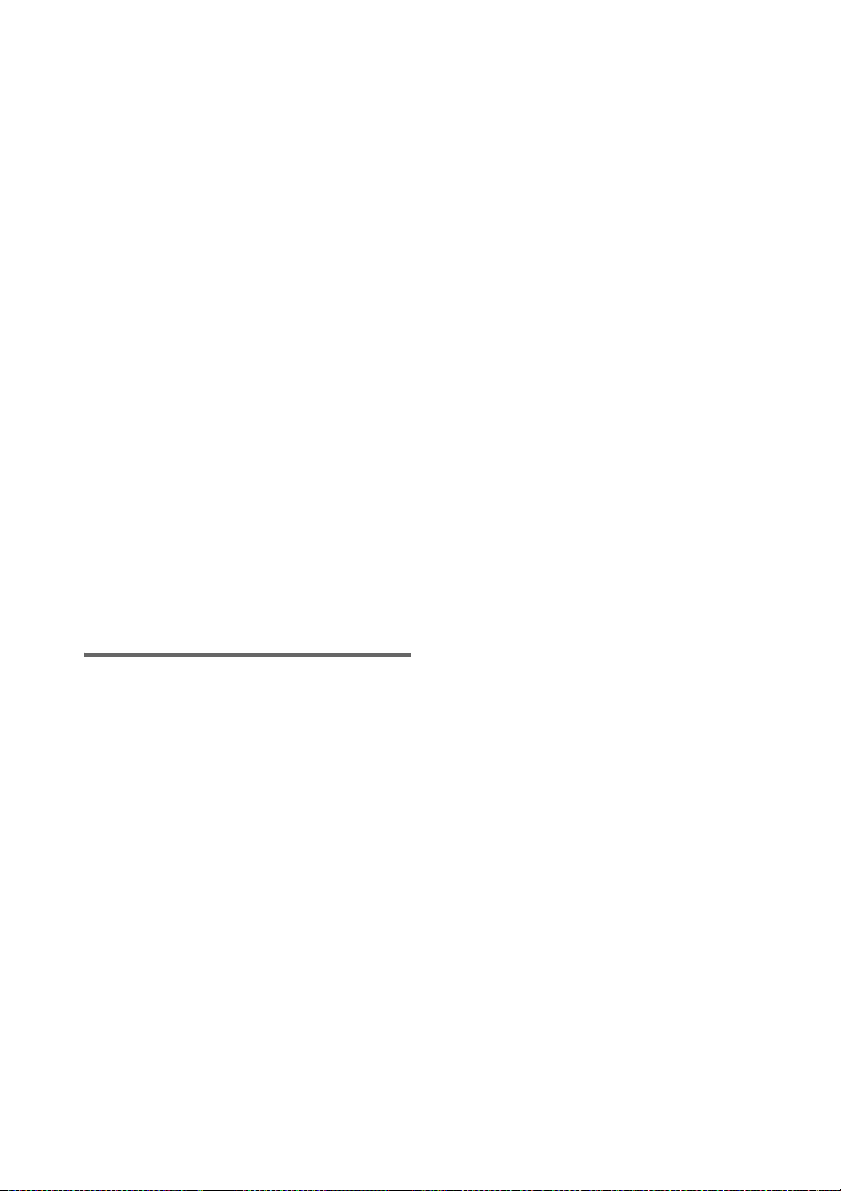
The usable number of groups and
files
ATRAC CDs:
• Maximum number of groups: 255
• Maximum number of files: 999
MP3 CDs:
• Maximum number of groups: 256
• Maximum number of files: 511
(The maximum number of MP3 files and groups that
can be contained on a single disc is 512.)
Notes
• The system may be unable to play MP3 files that do
not have the “.MP3” extension.
• Attempting to play non-MP3 files that have the
“.MP3” extension may result in noise or malfunction.
• If ATRAC3plus files and MP3 files are recorded on
the same disc, this system plays the ATRAC3plus
files first.
• On a disc that has ATRAC3plus and MP3 files, do
not save files in other formats and do not make
unnecessary folders.
• To compress a source in an MP3 file, we recommend
setting the compression parameters to “44.1 kHz,”
“128 kbps,” and “Constant Bit Rate.”
• To record up to the maximum capacity, set the
writing software to “halting of writing.”
• To record to the maximum capacity at one time up on
media that has nothing recorded on it, set the writing
software to “Disc at Once.”
Cautions when playing a disc
that is recorded in Multi
Session
• If the disc begins with a CD-DA session, it is
recognized as a CD-DA (audio) disc, and
ATRAC3plus/MP3 sessions are not played
back.
• If the disc begins with an ATRAC3plus/MP3
session, it is recognized as an ATRAC CD/
MP3 CD, and CD-DA (audio) sessions are not
played back.
• The playback range of an MP3 CD is
determined by the tree structure of files
produced by analyzing of the disc.
• A disc with a mixed CD format will be
recognized as a CD-DA (audio) disc.
GB
8

Getting Started
Hooking up the system
Perform the following procedures 1 to 4 to hook up your system using the supplied cords and
accessories.
Right speaker Left speaker
Getting Started
1 Connect the speakers.
Connect the right and left speaker cords to
the SPEAKER terminals as shown below.
IMPEDANCE
USE 6-16Ω
Insert this portion
1
FM lead aerialAM loop aerial
Red (3)
3
L
#
#
Black (#)
R
3
3
4
2
2 Connect the FM and AM aerials.
Set up the AM loop aerial, then connect it.
Plug type A
AM loop aerial
Extend the FM lead aerial
horizontally
continued
GB
9

Plug type B
Extend the FM lead aerial horizontally
Plug type C
North American models:
Connect using the white side
Other models:
Connect using the brown
side
AM loop aerial
AM loop aerial
Extend the FM lead
aerial horizontally
4 Connect the mains lead to mains.
If the plug does not fit the wall socket,
detach the supplied plug adaptor (only for
models equipped with an adaptor).
To turn on the system, press ?/1.
10
Note
To prevent noise pickup, keep the aerials away from
the speaker cords.
3 For models with a voltage selector, set
VOLTAGE SELECTOR to the local
power line voltage.
Refer to the print on your system’s
VOLTAGE SELECTOR for available
settings.
GB

Inserting two R6 (size AA)
batteries into the remote
Note
If you do not use the remote for a long period of time,
remove the batteries to avoid possible damage from
battery leakage and corrosion.
Tip
With normal use, the batteries should last for about six
months. When the remote no longer operates the
system, replace both batteries with new ones.
When carrying this system
Perform the following procedure to protect
the CD mechanism.
Use buttons on the unit for the operation.
1 Press ?/1 to turn on the system, then
press FUNCTION repeatedly to switch
the function to CD.
2 Make sure that no disc is loaded in the
disc slot.
3 Hold down DISPLAY, and then press Z
and ML until “LOCK” appears.
4 Unplug the mains lead.
Setting the clock
Getting Started
Use buttons on the remote for the operation.
1 Press ?/1 to turn on the system.
2 Press CLOCK/TIMER SET.
3 Press . or > repeatedly to set the
hour.
4 Press ENTER.
5 Press . or > repeatedly to set the
minute.
6 Press ENTER.
The clock starts working.
To adjust the clock
1 Press CLOCK/TIMER SET.
2 Press . or > repeatedly to select
“CLOCK SET”, then press ENTER.
3 Do the same procedures as step 3 to 6
above.
Note
The clock is not displayed in Power Saving Mode
(page 24).
11
GB

CD – Play
Loading a disc
Use buttons on the unit for the operation.
1 Press CD (or FUNCTION repeatedly) to
switch the function to CD.
2 Insert a disc in the disc slot with the
label side up.
Playing a disc
— Normal Play/Shuffle Play
This system lets you play CDs in different play
modes.
Example: When playing a disc
When you
play a disc,
insert it with
the label side
up.
Notes
• When you turn on the system, the disc is not
pulled into the disc slot until “NO DISC”
appears in the display. Do not attempt to
push in the disc until “NO DISC” appears.
• Do not use a disc with tape, seals or paste on it as this
may cause malfunction.
• Do not load an 8 cm disc with an adaptor. Doing so
may cause the system to malfunction.
• When you remove a disc, handle the disc by its edge
and pull it straight out of the disc slot. Do not touch
the surface.
• If you load a disc that is not playable by this system,
it will be ejected automatically.
Z
Track number
Playing time
1 Press CD (or FUNCTION repeatedly) to
switch the function to CD.
2 Press PLAY MODE repeatedly in stop
mode until the mode you want appears
in the display.
Select To play
No display
(Normal Play)
(Normal Play)
SHUF
(Shuffle Play)
SHUF
(Shuffle Play)
PGM
(Program Play)
The tracks on the disc in
original order.
All the tracks in the group o n
the ATRAC CD or MP3 CD
in original order.
When playing an audio CD,
the system performs the
same operation as Normal
Play.
All the tracks on the disc in
random order.
All the tracks in the group o n
the ATRAC CD or MP3 CD
in random order.
When playing an audio CD,
the system performs the
same operation as Shuffle
Play.
The tracks on the disc in the
order you want them to be
played (see “Creating your
own program” on page 14).
3 Press N (or CD NX on the unit).
12
GB
