Sony CMT-GPX7, CMT-GPX5 User Manual
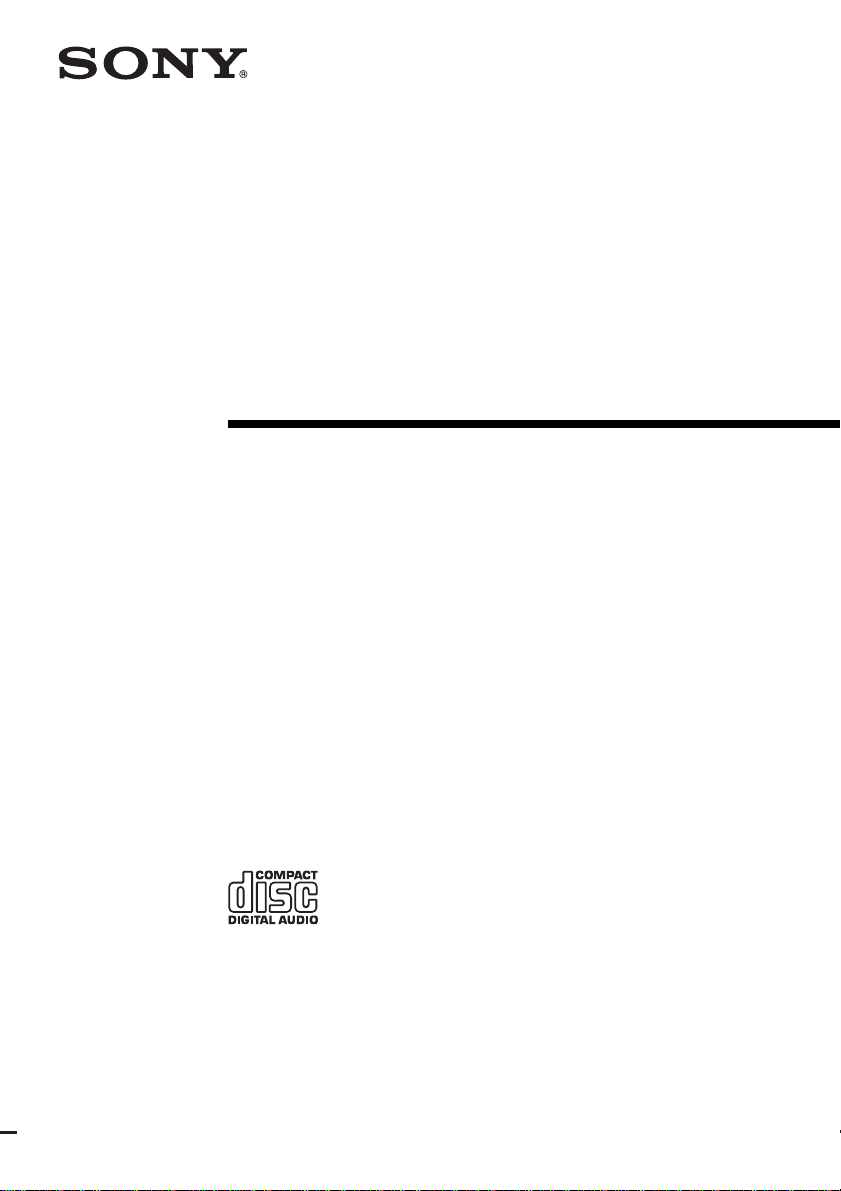
2-067-346-11(1)
Micro Hi-Fi
Component
System
Operating Instructions
Owner’s Record
The model and serial numbers are located on the rear of the unit. Record the serial number
in the space provided below. Refer to them whenever you call upon your Sony dealer
regarding this product.
Model No. ______________ Serial No. ______________
CMT-GPX7
CMT-GPX6
CMT-GPX5
©2004 Sony Corporation

WARNING
To prevent fire or shock hazard, do not
expose the unit to rain or moisture.
To prevent fire, do not cover the ve ntilation of the
apparatus with news papers, table-cloths, curtains, etc.
And don’t place lighted candles on the apparatus.
To prevent fire or shock hazard, do not place objects
filled with liquids, such as vases, on the apparatus.
Do not install the appliance in a confined space,
such as a bookcase or built-in cabinet.
This appliance is
classified as a CLASS 1
LASER product. This
marking is located on the
rear exterior.
Don’t throw away the battery wit h
general house waste, dispose of it
correctly as chemical waste.
For customers in the United States
This symbol is intended to alert
the user to the presence of
uninsulated “dangerous voltage”
within the product’s enclosure
that may be of sufficient
magnitude to constitute a risk of
electric shock to persons.
This symbol is intended to alert
the user to the presence of
important operating and
maintenance (servicing)
instructions in the literature
accompanying the appliance.
CAUTION
The use of optical instruments with this product will
increase eye hazard.
WARNING
This equipment has been tested and found to comply
with the limits for a Class B digital device, pursuant to
Part 15 of the FCC Rules. These limits are designed to
provide reasonable protectio n aga in st harmful
interference in a residential ins tallation. This
equipment generates, uses, and can radiate radio
frequency energy and, if not installed and used in
accordance with the instructions, may cause harmful
interference to radio co mmuni catio ns. H owev er, th ere
is no guarantee that interfe rence will not occur in a
particular installation. If this equipment does cause
harmful interference to radio or television reception,
which can be determined by turning the equipment off
and on, the user is encouraged to try to correct the
interference by one or more of the following measures:
– Reorient or relocate the receiving antenna.
– Increase the separation between the equipment and
receiver.
– Connect the equipment into an outlet on a circuit
different from that to which the receiver is connected.
– Consult the dealer or an experienced radio/TV
technician for help.
CAUTION
You are cautioned that any changes or modification not
expressly approved in this manual could void your
authority to operate this equipment.
Note to CATV system installer:
This reminder is provided to call the CATV system
installer’s attention to Article 820-40 of the NEC that
provides guidelines for proper grounding and, in
particular, specifies that the cable ground shall be
connected to the grounding sy stem of the building, as
close to the point of cable entry as practical.
For customers in Canada
CAUTION
TO PREVENT ELECTRIC SHOCK, MATCH WIDE
BLADE OF PLUG TO WIDE SLOT, FULLY
INSERT.
CAUTION
The use of optical instruments w ith this product will
increase eye hazard.
Except for European model
ENERGY STAR® is a U.S.
registered mark. As an ENERGY
STAR® partner, Sony Corporation
has determined that this product
meets the ENERGY STAR®
guidelines for energy efficiency.
GB
2
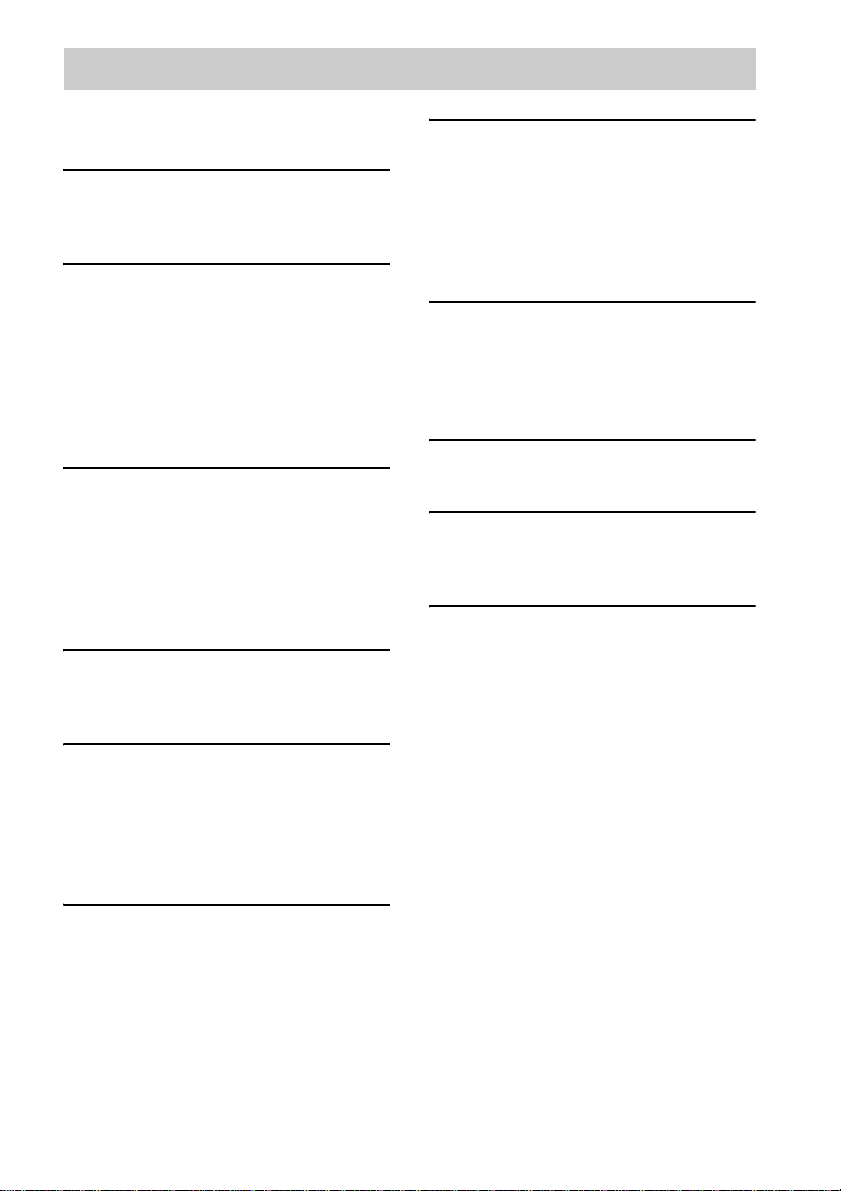
Table of Contents
How to use this manual...........................4
Playable discs..........................................4
Getting Started
Hooking up the system............................6
Setting the clock......................................8
CD/MP3 – Play
Loading a disc.........................................8
Playing a disc..........................................9
— Normal Play/Shuffle Play
Playing repeatedly.. ............................. .. 10
— Repeat Play
Creating your own program..................11
— Program Play
Tuner
Presetting radio stations ........................12
Listening to the radio ............................13
— Preset Tuning
— Manual Tuning
Using the Radio Data System (RDS)....14
(European model only)
Tape – Play
Loading a tape.......................................15
Playing a tape........................................15
Timer
Falling asleep to music ......................... 18
— Sleep Timer
Waking up to music.............................. 19
— Play Timer
Timer recording radio programs........... 20
— Rec Timer
Display
Turning off the display ......................... 21
— Power Saving Mode
Viewing information about the disc in the
display ............................................ 21
Optional Components
Hooking up optional components......... 22
Troubleshooting
Problems and remedies......................... 23
Messages............................................... 25
Additional Information
Precautions............................................ 27
Specifications........................................ 28
List of button locations and reference
pages............................................... 31
Tape – Recording
Recording your favorite CD tracks on a
tape..................................................16
— CD-TAPE Synchro Recording
Recording on a tape manually...............17
— Manual Recording
Sound Adjustment
Adjusting the sound ..............................18
GB
3
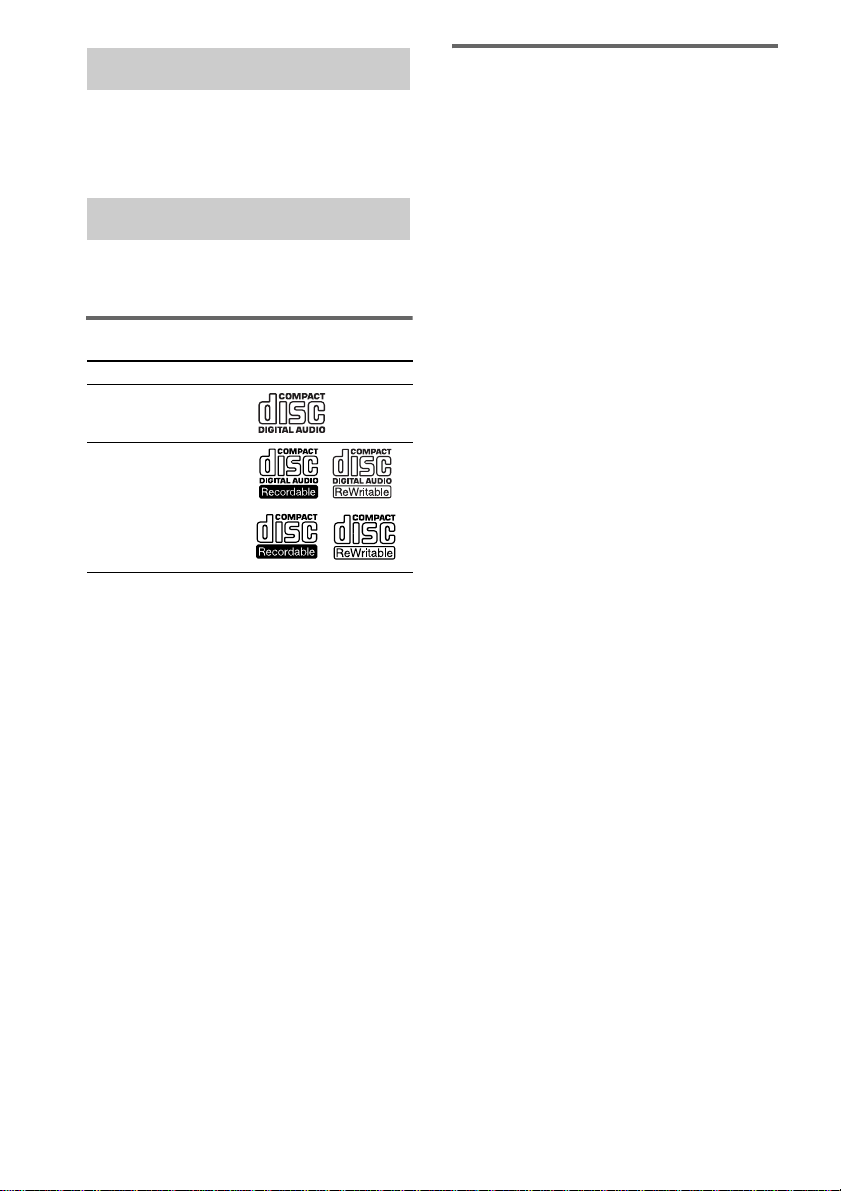
How to use this manual
This manual mainly explains operations using
the remote, but the same operations can also be
performed using the buttons on the system
having the same or similar names.
Playable discs
You can play back the following discs on this
system. Other discs cannot be played back.
List of playable discs
Discs that this system cannot
play
•CD-ROMs
• CD-Rs/CD-RWs other than those recorded in
the following formats:
– music CD format
– MP3 format that conforms to ISO9660*
Level 1/Level 2, Joliet or Multi Session**
• A disc that has a non-standard shape (e.g.,
card, heart).
• A disc with paper or stickers on it.
• A disc that has the adhesive, cellophane tape,
or a sticker still left on it.
Format of discs Disc logo
Audio CDs
CD-R/CD-RW
(audio data/MP3 files*)
*CMT-GPX7/CMT-GPX6 only
* ISO 9660 Format
The most common international standard for the
logical format of files and folders on a CD-ROM.
There are several specification levels. In Level 1,
file names must be in the 8.3 format (no more than
eight characters in the name, no more than three
characters in the extension “.MP3”) and in capital
letters. Folder names can be no longer than eight
characters. There can be no more than eight nested
folder levels. Level 2 specifications a llow file
names and folder names up to 31 characters long.
Each folder can have up to 8 trees.
For Joliet in the expansion format (file and folder
names can have up to 64 characters) make sure of
the contents of the writing software, etc.
**Multi Session
This is a recording method that enables adding of
data using the Track-At-Once method.
Conventional CDs begin at a CD control a rea called
the Lead-in and end at an area called Lead-out. A
Multi Session CD is a CD having multiple sessio ns,
with each segment from Lead-in to Lead-out
regarded as a single session.
CD-Extra: This format records audio (audio CD
data) on the tracks in session 1 and data on the tracks
in session 2.
Mixed CD: This format records data on the first
track and audio (audio CD data) on the second and
subsequent tracks of a session.
GB
4
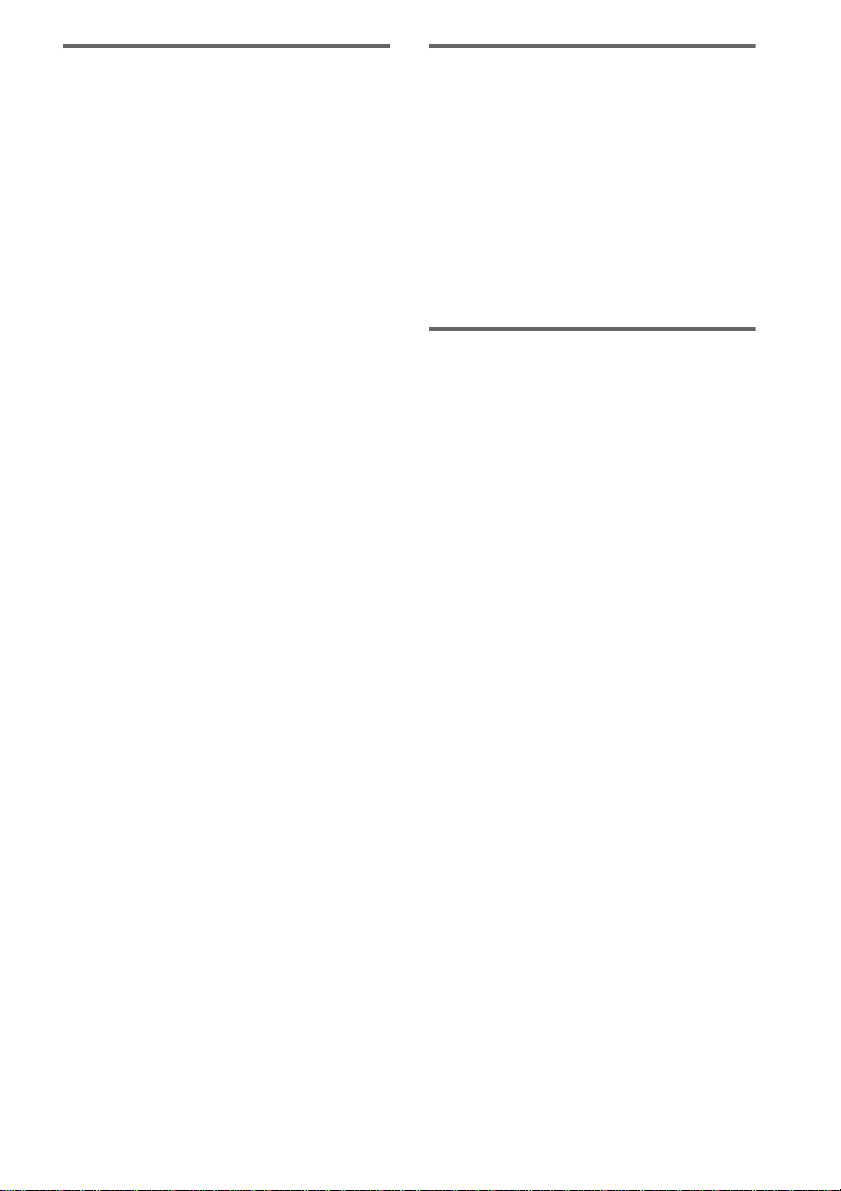
Notes on CD-R and CD-RW
• Some CD-Rs or CD-RWs cannot be played
on this system depending upon the recording
quality or physical condition of the disc, or
the characteristics of the recording device.
Furthermore, the disc will not play if it has not
been correctly finalized. For more
information, see the operating instructions for
the recording device.
• Discs recorded on CD-R/CD-RW drives may
not be played back because of scratches, dirt,
recording condition or the driver’s
characteristics.
• CD-R and CD-RW discs recorded in multisession that have not ended by “closing the
session” are not supported.
• The system may be unable to play MP3
format files that do not have the extension
“.MP3”.
• Attempting to play non-MP3 format files that
have the extension “.MP3” may result in noise
or malfunction.
• With formats other than ISO 9660 level 1 and
2, folder names or file names may not be
displayed correctly.
• The following discs take a longer time to start
playback.
– a disc recorded with complicated tree
structure.
– a disc recorded in Multi Session.
– a disc to which data can be added (non-
finalized disc).
Music discs encoded with
copyright protection
technologies
This product is designed to playback discs that
conform to the Compact Disc (CD) standard.
Recently, various music discs encoded with
copyright protection technologies are marketed
by some record companies. Please be aware that
among those discs, there are some that do not
conform to the CD standard and may not be
playable by this product.
Cautions when playing a disc
that is recorded in Multi
Session
• If the disc begins with a CD-DA session, it is
recognized as a CD-DA (audio) disc, and
MP3 sessions are played back without sound.
• If the disc begins with an MP3 session, it is
recognized as an MP3 disc, and CD-DA
sessions are played back without sound.
• The playback range of an MP3 disc is
determined by the tree structure of files
produced by analyzing of the disc.
• A disc with a mixed CD format will be
recognized as a CD-DA (audio) disc.
GB
5
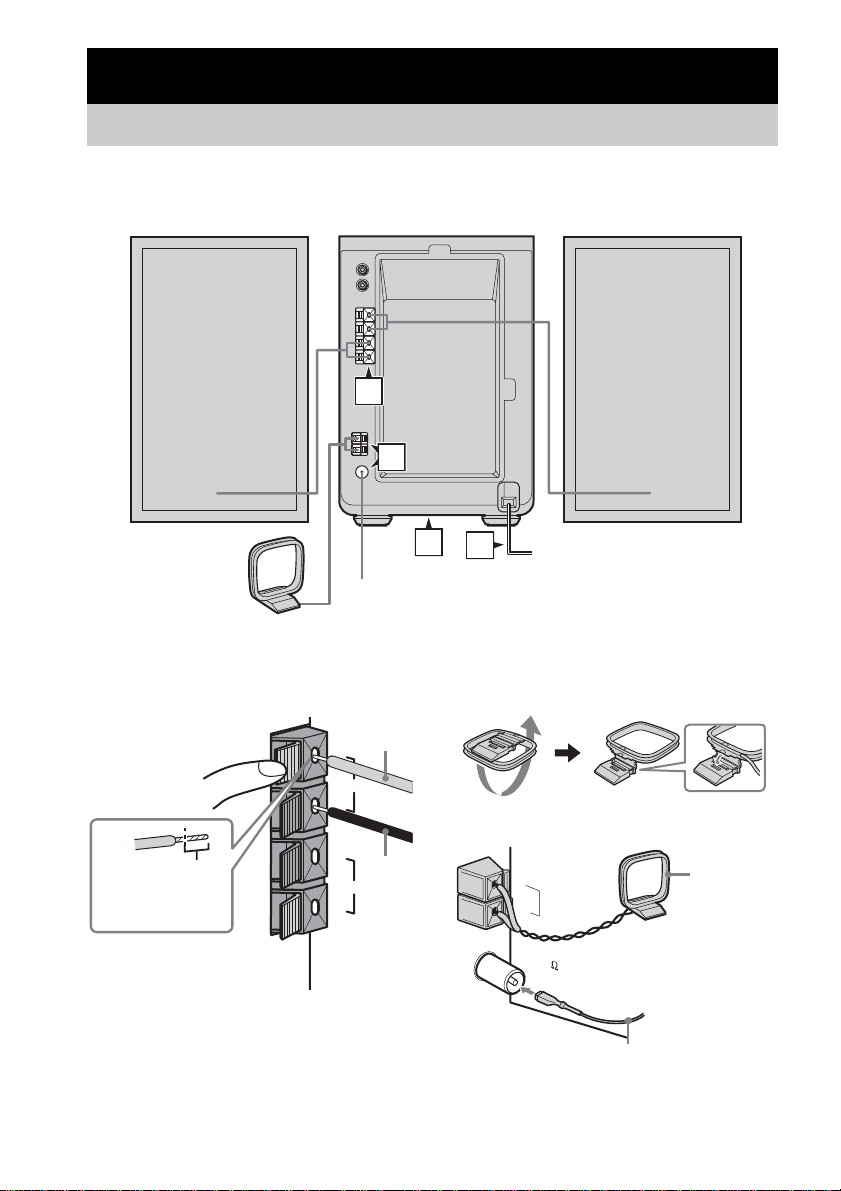
Getting Started
Hooking up the system
Perform the following procedures 1 to 4 to hook up your system using the supplied cords and
accessories.
Right speaker
AM loop antenna
1
2
3
FM lead antenna
4
Left speaker
1 Connect the speakers.
Connect the right and left speaker cords to
the SPEAKER terminals as shown below.
Gray (3)
3
L
#
#
Insert this portion
GB
6
Black (#)
R
3
SPEAKER
IMPEDANCE
USE 6-16
Ω
2 Connect the FM and AM antennas.
Set up the AM loop antenna, then connect
it.
Plug type A
ANTENNA
AM
FM 75
Extend the FM lead antenna horizontally
AM loop
antenna
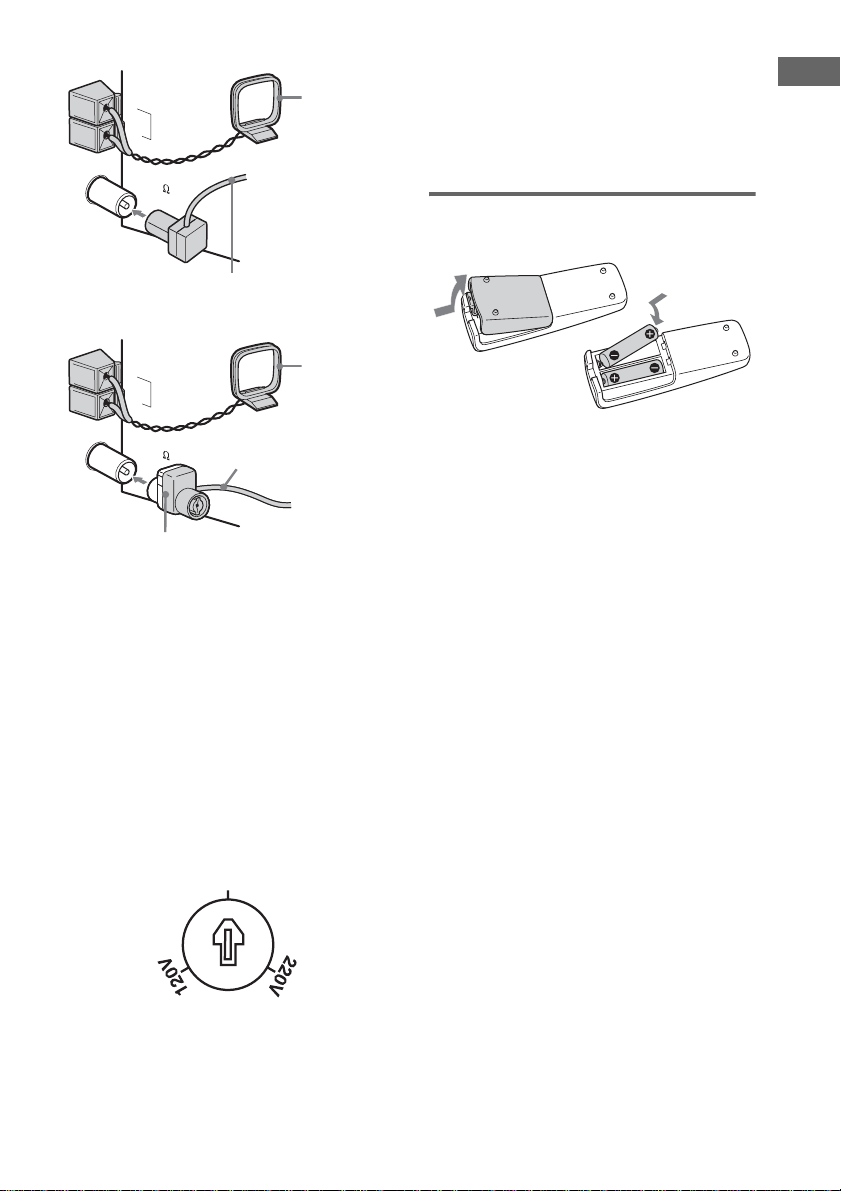
Plug type B
ANTENNA
AM
FM 75
Extend the FM lead antenna horizontally
Plug type C
ANTENNA
AM
AM loop
antenna
AM loop
antenna
4 Connect the power cord to a wall
outlet.
If the plug does not fit the wall socket,
detach the supplied plug adaptor (only for
models equipped with an adaptor).
To turn on the system, press ?/1.
Inserting two R6 (size AA)
batteries into the remote
Getting Started
FM 75
North American models:
Connect using the white side
Other models:
Connect using the brown side
Note
To prevent noise pickup, keep the antennas away from
the system and other components.
Extend the FM lead
antenna horizontally
3 For models with a voltage selector, set
VOLTAGE SELECTOR to the local
power line voltage. The voltage
selector is located at the bottom of the
apparatus.
Refer to the print on your system’s
VOLTAGE SELECTOR for available
settings.
230-240V
Note
If you do not use the remote for a long period of time,
remove the batteries to avoid possible damage from
battery leakage and corrosion.
Tip
When the remote no longer operates the system,
replace both batteries with new ones.
GB
7
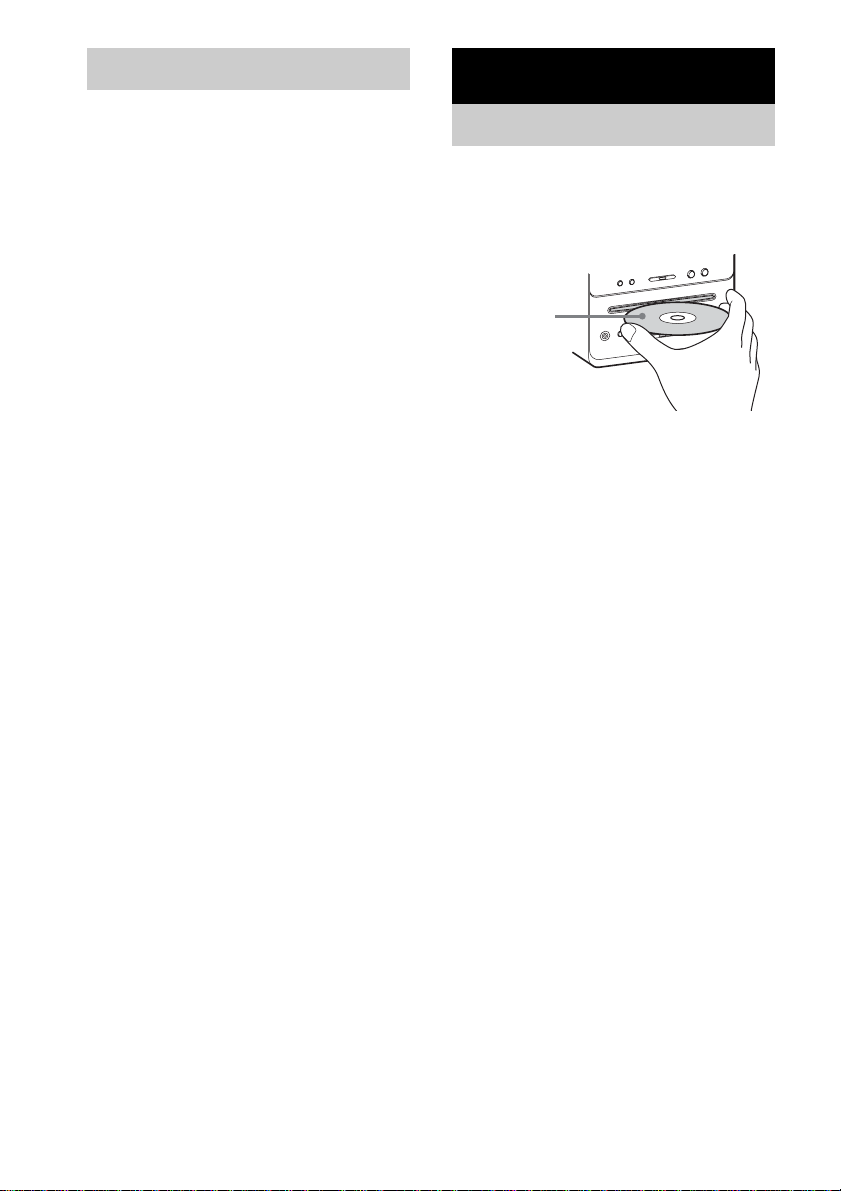
Setting the clock
Use buttons on the remote for the operation.
1 Press ?/1 to turn on the system.
2 Press CLOCK/TIMER SET.
3 Press ./> repeatedly to set the
hour.
4 Press ENTER.
5 Press ./> repeatedly to set the
minute.
6 Press ENTER.
The clock starts working.
To adjust the clock
1 Press CLOCK/TIMER SET.
2 Press ./> until “CLOCK SET”
appears, then press ENTER.
3 Do the same procedures as step 3 to 6
above.
Note
The clock is not displayed in Power Saving Mode
(page 21).
CD/MP3 – Play
Loading a disc
1 Press CD (or FUNCTION repeatedly on
the unit) to switch the function to CD.
2 Insert a disc in the disc slot with the
label side up.
When you
play a disc,
insert it with
the label side
up.
Notes
• When you turn on the system, the disc is not
pulled into the disc slot until “NO DISC”
appears in the display. Do not attempt to
push in the disc until “NO DISC” appears.
• Do not use a disc with tape, seals or paste on it as this
may cause malfunction.
• Do not use a non-standard shape disc.
• Do not load an 8 cm disc with an adaptor. Doing so
may cause the system to malfunction.
• When you eject a disc, handle the disc by its edge. Do
not touch the surface.
• If you load a disc that is not playable by this system,
it will be ejected automatically.
m
.
Z
x
X
N
>
M
GB
8
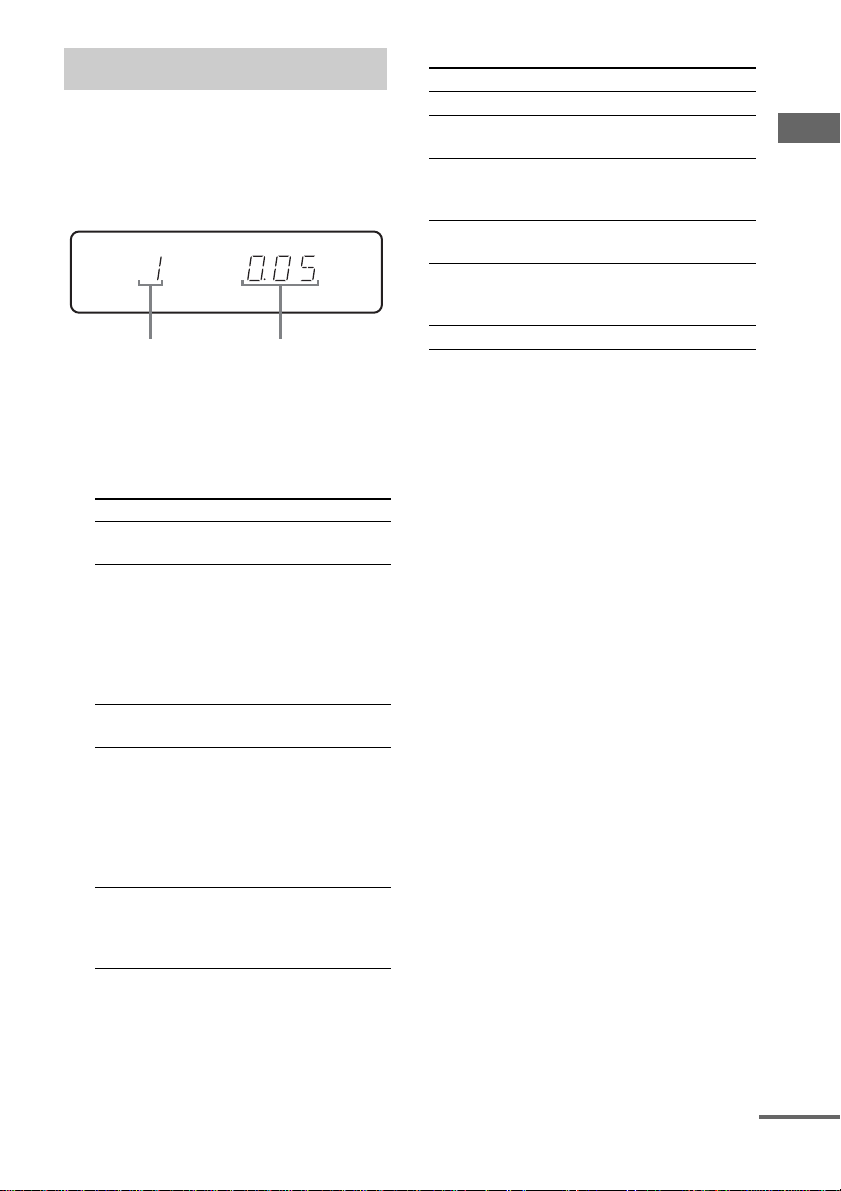
Playing a disc
— Normal Play/Shuffle Play
You can play audio CDs and discs with MP3
audio tracks.
MP3 audio tracks cannot be played on CMTGPX5.
Track number
Playing time
1 Press CD (or FUNCTION repeatedly on
the unit) to switch the function to CD.
2 Press PLAY MODE in stop mode
repeatedly until the mode you want
appears.
Select To play
No display
(Normal Play)
ALBM
(Normal Play)
SHUF
(Shuffle Play)
ALBM SHUF
(Shuffle Play)
PGM
(Program Play)
The tracks on the disc in
original order.
All MP3 audio tracks in the
album on the disc in original
order.
When playing a non-MP3
disc, Album Play performs
the same operation as
Normal Play.
All tracks on the disc in
random order.
All MP3 audio tracks in the
album on the disc in random
order.
When playing a non-MP3
disc, Album Shuffle Play
performs the same operation
as Shuffle Play.
The tracks on the disc in the
order you want them to be
played (see “Creating your
own program” on page 11).
3 Press N (or CD/NX on the unit).
Other operations
To Do this
Stop play Press x (CD stop).
Pause Press X (or CD/NX on the unit).
Select a track Press ./> (or .m/
Select an album
of MP3
Find a point in a
track
Remove a disc Press A on the unit.
Notes
• You cannot change the play mode during playback.
• Some time may be needed to start playback of discs
recorded in complex configurations su ch as many
layers.
• When the disc is inserted, the player reads all the
audio tracks on that disc. If there are many albums or
non-MP3 audio tracks on the disc, it m ay take a l ong
time for play to begin or for the next MP3 audio track
to start play.
• Do not save unnecessary albums or audio tracks
other than MP3 ones in the disc to be used for MP3
listening. We recommend that you do not save other
types of audio tracks or unnece ssary albums on a disc
that has MP3 audio tracks.
• An album that does not include an MP3 audio track
is skipped.
• Maximum album number: 150 (including root album
and empty albums)
• The maximum number of MP3 audio tracks and
albums that can be contained on a single disc is 300.
• Playback is possible up to 8 trees.
• MP3 audio tracks are played back in the order that
they are recorded on the disc.
• Depending on the encoding/writing software,
recording device or the record ing media used at the
time an MP3 audio track is recorded, you may
encounter such problems as disabled playback,
sound interruptions and noise .
• When playing back an MP3 audio track, the playback
elapsed time indication may differ from the actual
time in the following cases.
– When you play back a VBR (variable bit rate)
MP3 audio track
– When you perform Fast Forward or Rewind
(Manual Search)
Press again to resume play.
M> on the unit except for
CMT-GPX5) repeatedly.
Press ALBUM +/– repeatedly
after step 2.
Keep pressing m/M during
playback and release it at the
desired point.
CD/MP3 – Play
continued
GB
9
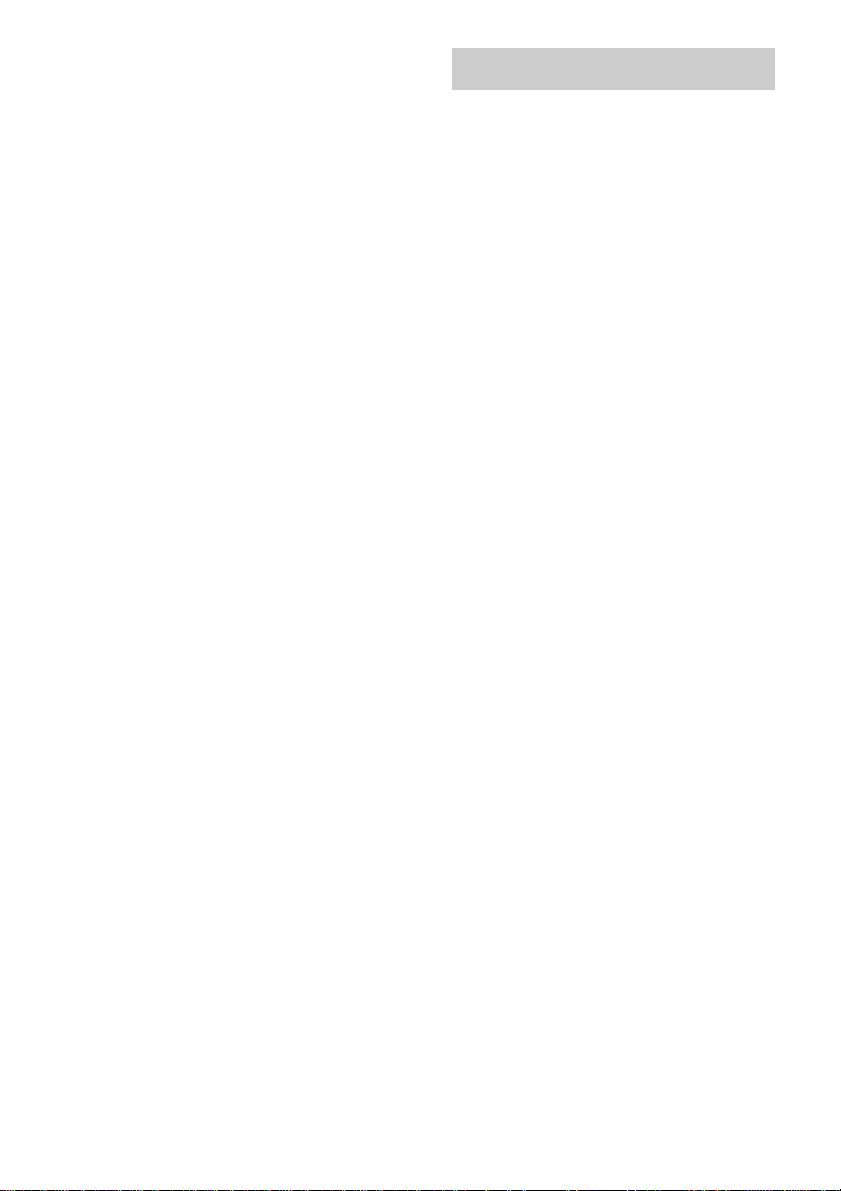
Tip
When disc access takes a long time, set “CD POWER”
and “ON” by CD power manage function (page 13).
Playing repeatedly
— Repeat Play
You can play all the tracks or a single track on a
disc repeatedly.
MP3 audio tracks cannot be played on CMTGPX5.
Press REPEAT repeatedly during playback
until “REP” or “REP 1” appears.
REP: For all tracks (depending on the selected
play mode) up to five times or endlessly for MP3
tracks when “SHUF” is displayed.
REP 1: For a single track only.
To cancel Repeat Play
Press REPEAT repeatedly until both “REP” and
“REP 1” disappear.
Note
When you select “REP 1”, that track is repeated
endlessly until “REP 1” is canceled.
10
GB
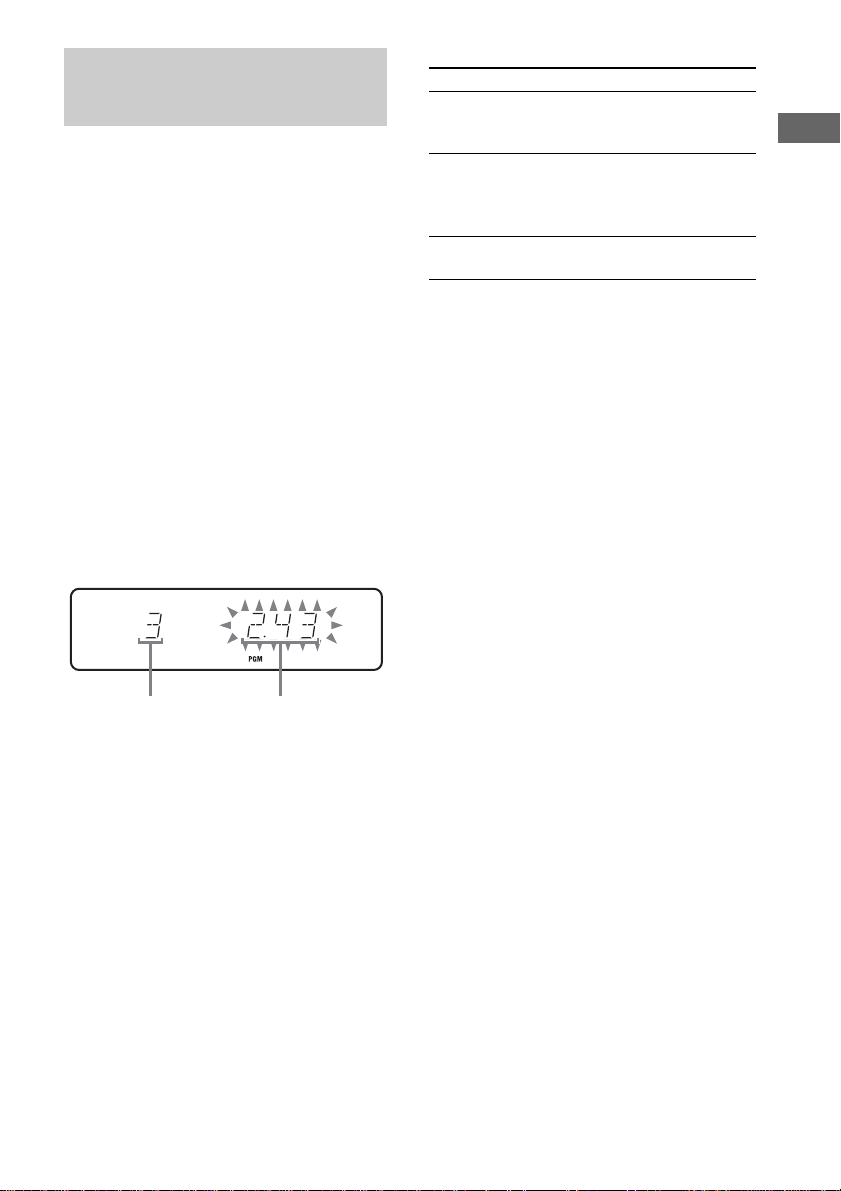
Creating your own program
— Program Play
You can make a program of up to 25 steps.
You can synchro record the programed tracks
onto a cassette tape (page 16).
MP3 audio tracks cannot be played on CMTGPX5.
1 Press CD (or FUNCTION repeatedly on
the unit) to switch the function to CD.
2 Press PLAY MODE in stop mode
repeatedly until “PGM” appears.
3 Press ./> (or .m/M>
on the unit except for CMT-GPX5)
repeatedly until the desired track
number appears.
When programing an MP3, press ALBUM
+/– repeatedly to select the album, then
press
./> (or .m/M> on
the unit except for CMT-GPX5) repeatedly
until the desired track number appears.
Other operations
To Do this
Cancel Program
Play
Erase the program Press CLEAR in step 4.
Add a track to the
end of the program
Tips
• The program you made remains after Program Play
finishes. To play the same program again, press N
(or CD/NX on the unit). However, the program is
cleared when you eject the disc .
• “– –.– –” appears if the total program time exceeds
100 minutes, if you select a track whose number is 21
or over, or when you progra med an MP3 au dio track .
• If you select “AL” in step 3, you can select all tracks
on the disc at once. If you select an album in step 3,
you can select all MP3 audio tracks in the album at
once.
Press PLAY MODE in stop
mode repeatedly until both
“PGM” and “SHUF” disappears.
Each time you press the button, a
track is cleared from the end of
the program.
Perform steps 3 and 4 in stop
mode.
CD/MP3 – Play
Selected track number Total playing time
4 Press ENTER.
The track is programed.
The program step number appears,
followed by the last programed track
number.
5 To program additional tracks, repeat
steps 3 and 4.
6 Press N (or CD/NX on the unit).
Program Play starts.
11
GB
