Sony CFD-W57, CFD-W57L User Manual
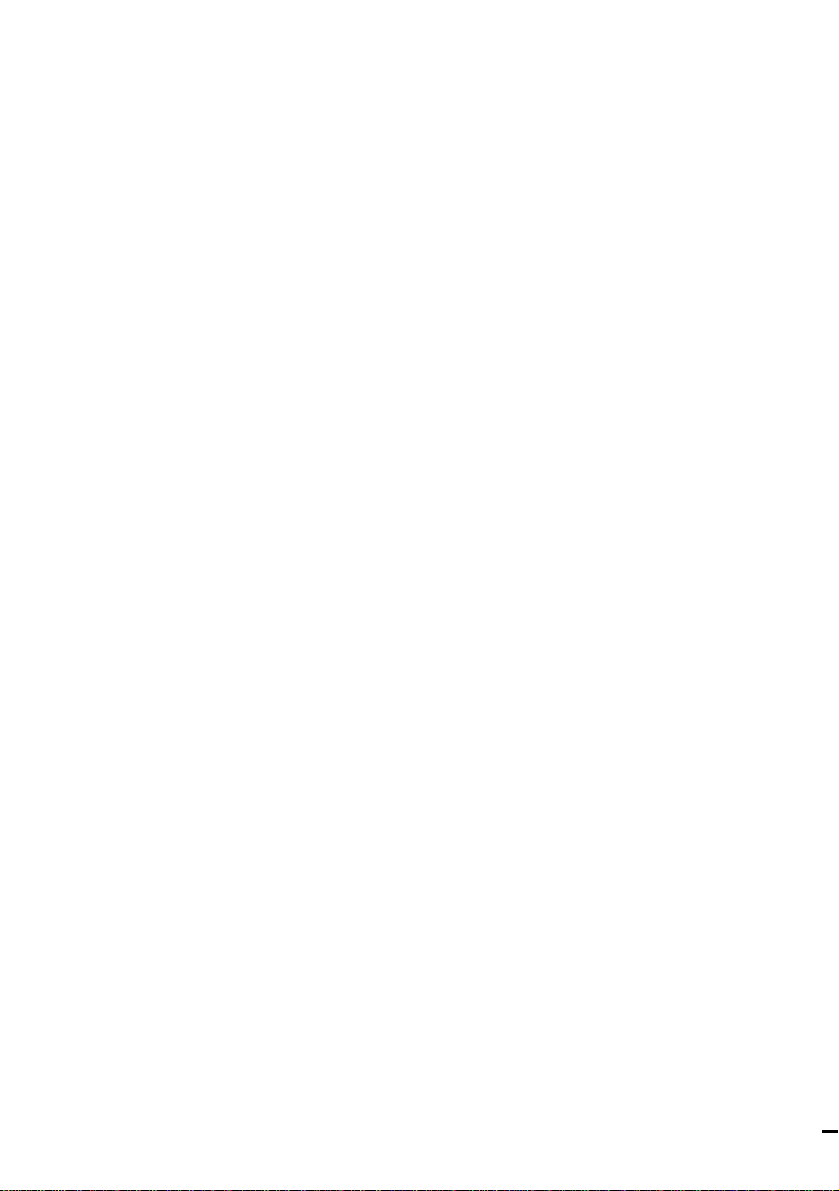
Sony Corporation
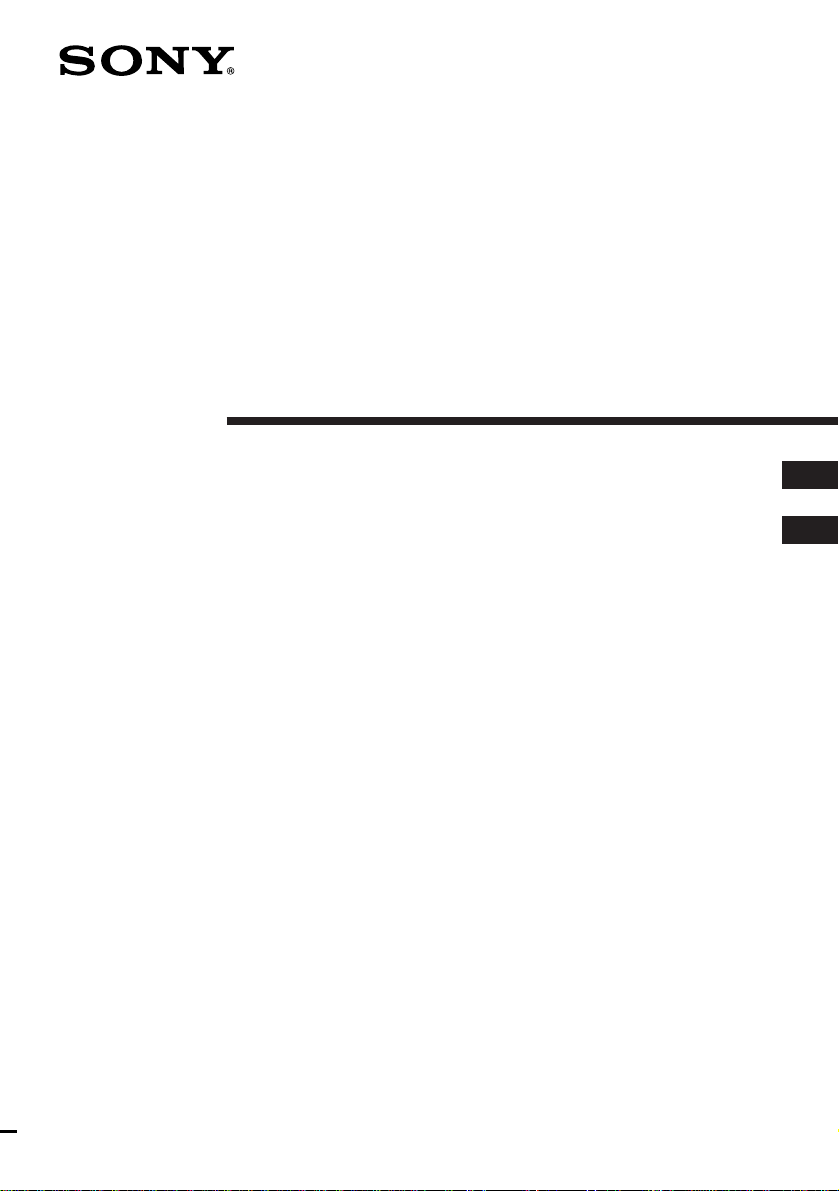
3-862-171-11(2)
CD Radio
Cassette-Corder
Operating Instructions page 2
Manual de instrucciones página 2
EN
CFD-W57
EN
ES
ES
CFD-W57L
1998 by Sony Corporation
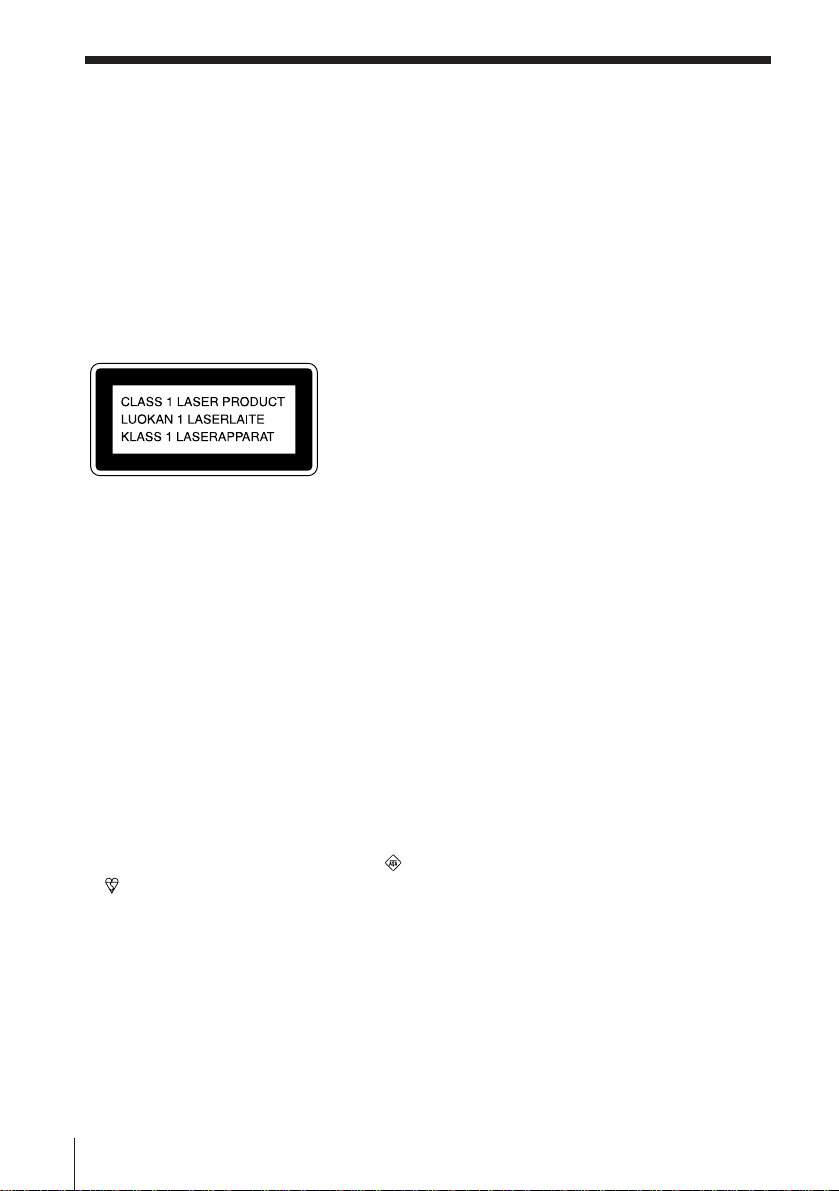
Warning
To prevent fire or shock hazard, do
not expose the player to rain or
moisture.
To avoid electrical shock, do not open
the cabinet. Refer servicing to
qualified personnel only.
Information
For customers in Europe
This Compact Disc player is classified as a
CLASS 1 LASER product.
The CLASS 1 LASER PRODUCT label is
located on the bottom exterior.
Warning
Do not install the appliance in a confined
space, such as a bookcase or built-in cabinet.
About this manual
The instructions in this manual are for the
CFD-W57 and CFD-W57L. Before you start
reading, check your model number. The
CFD-W57L is the model used for illustration
purpose.
Note
The name of the switch to turn on/off this
player is indicated as below:
“OPERATE”: European countries (excluding
central and eastern Europe)
“POWER”: Other countries
Notice for customers in the United
Kingdom
A moulded plug complying with BS 1363 is
fitted to this equipment for your safety and
convenience.
Should the fuse in the plug supplied need to
be replaced, same rating fuse approved by
ASTA or BSI to BS 1362, (i.e. marked with
or mark) must be used.
If the plug supplied with this equipment has
a detachable fuse cover, be sure to attach the
fuse cover after you change the fuse. Never
use the plug without the fuse cover. If you
should lose the fuse cover, please contact
your nearest Sony service station.
EN
Introduction2
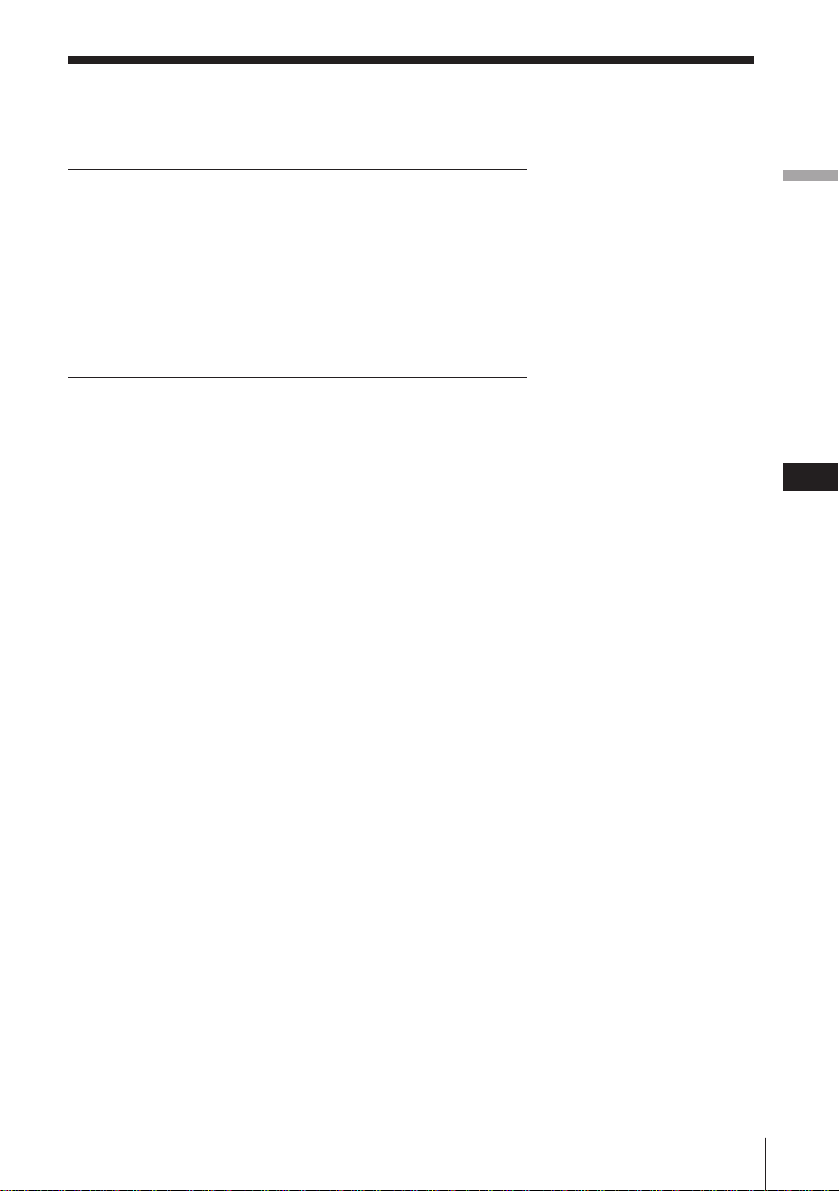
Table of contents
Basic Operations
4 Playing a CD
6 Listening to the radio
8 Playing a tape
10 Recording on a tape
The CD Player
12 Using the display
13 Locating a specific track
14 Playing tracks repeatedly
(Repeat Play)
15 Playing tracks in random order
(Shuffle Play)
16 Creating your own program
(Program Play)
18 Enjoying sound effects
(LOOP/FLASH)
The Radio
19 Presetting radio stations
20 Playing preset radio stations
Setting Up
25 Choosing the power sources
28 Selecting the audio emphasis
(Sound Mode/MEGA BASS)
Additional Information
29 Precautions
31 Troubleshooting
33 Maintenance
34 Specifications
35 Index
Basic Operations
EN
The Timer
21 Setting the clock
22 Waking up to music
24 Falling asleep to music
Introduction
EN
3
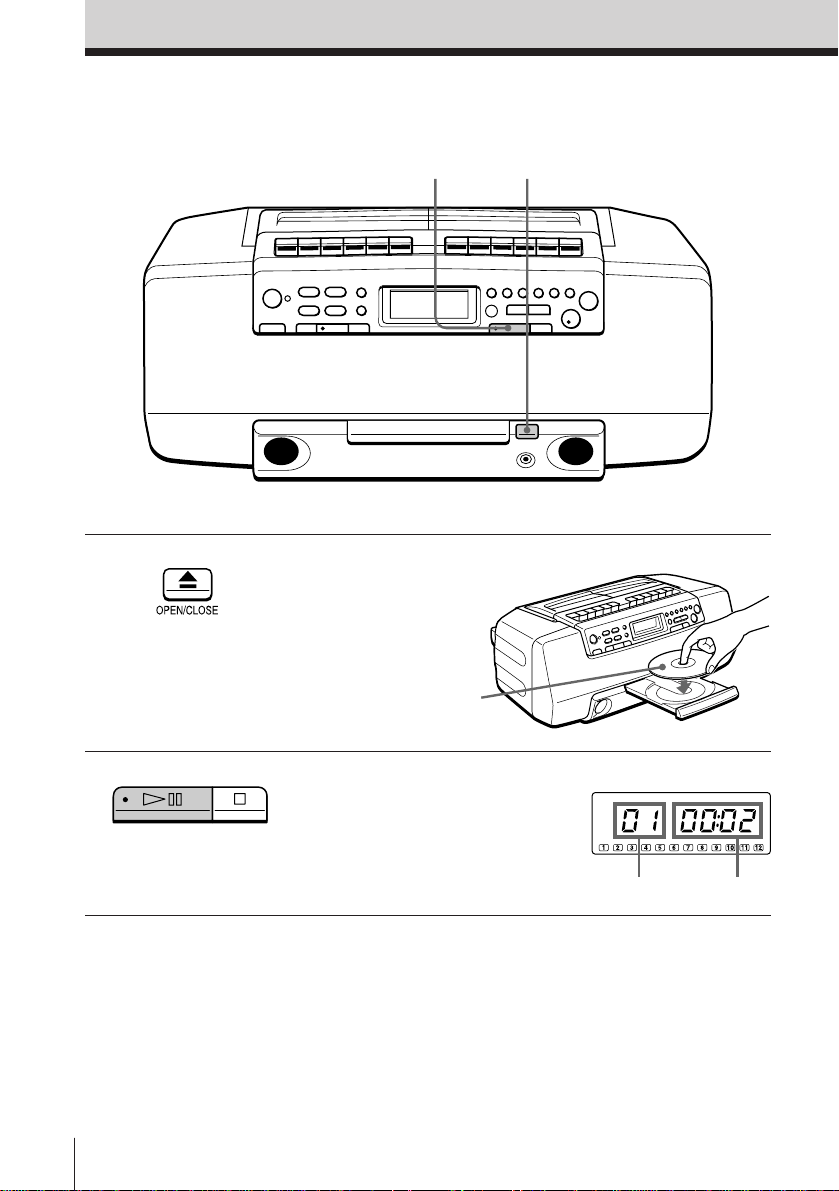
Basic Operations
Playing a CD
2
Connect the supplied AC power cord (see page 25).
1
1 Press 6 OPEN/CLOSE (direct
power-on) and place the CD on
the CD tray.
With the label side up
2 Press ^ .
EN
Basic Operations4
The CD tray closes and the player
plays all the tracks once.
Display
Track number
Playing time
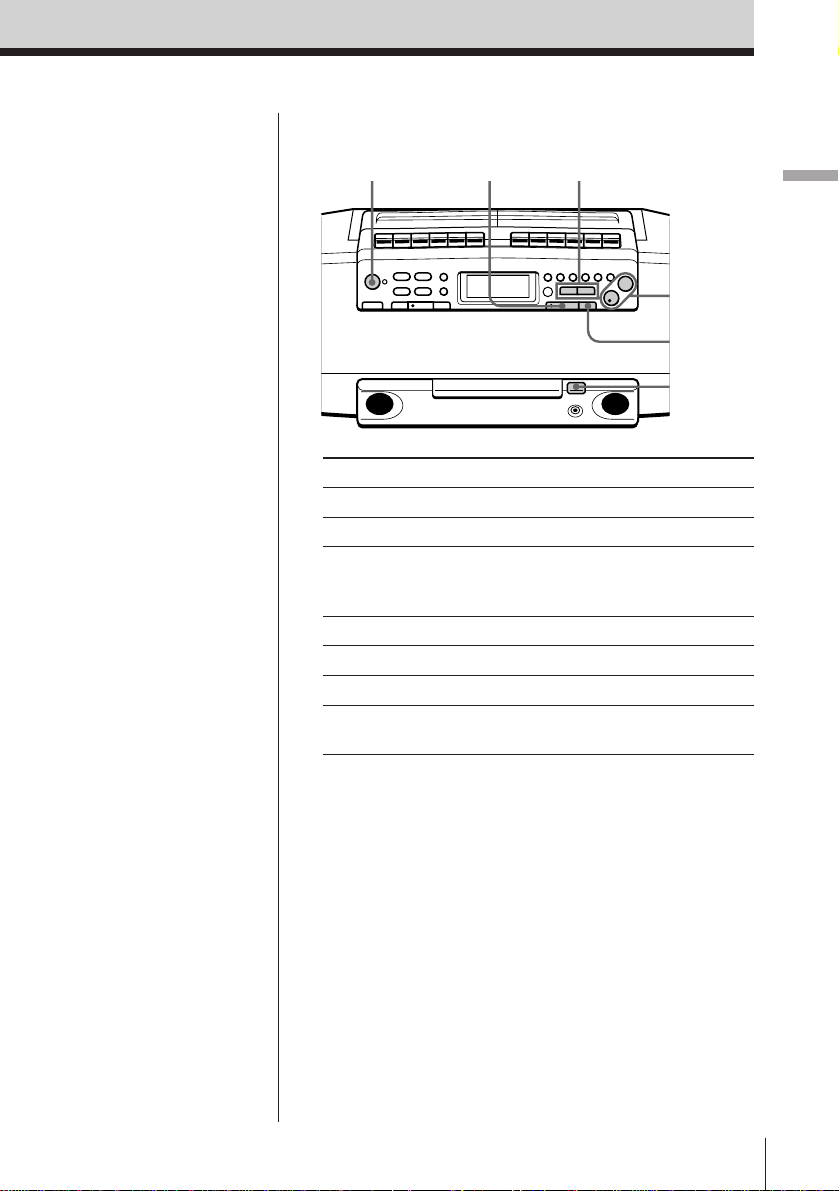
Use these buttons for additional operations
OPERATE
(or POWER)
^
= , +
VOL +, –
p
6 OPEN/
CLOSE
Basic Operations
Tip
Next time you want to
listen to a CD, just press
^ . The player turns on
automatically and starts
playing the CD.
To Press
adjust the volume VOL +, –
stop playback p
pause playback ^ (P on the remote)
Press the button again to
resume play after pause.
go to the next track +
go back to the previous track =
remove the CD 6 OPEN/CLOSE
turn on/off the player OPERATE (or POWER, see
page 2)
Basic Operations
EN
5
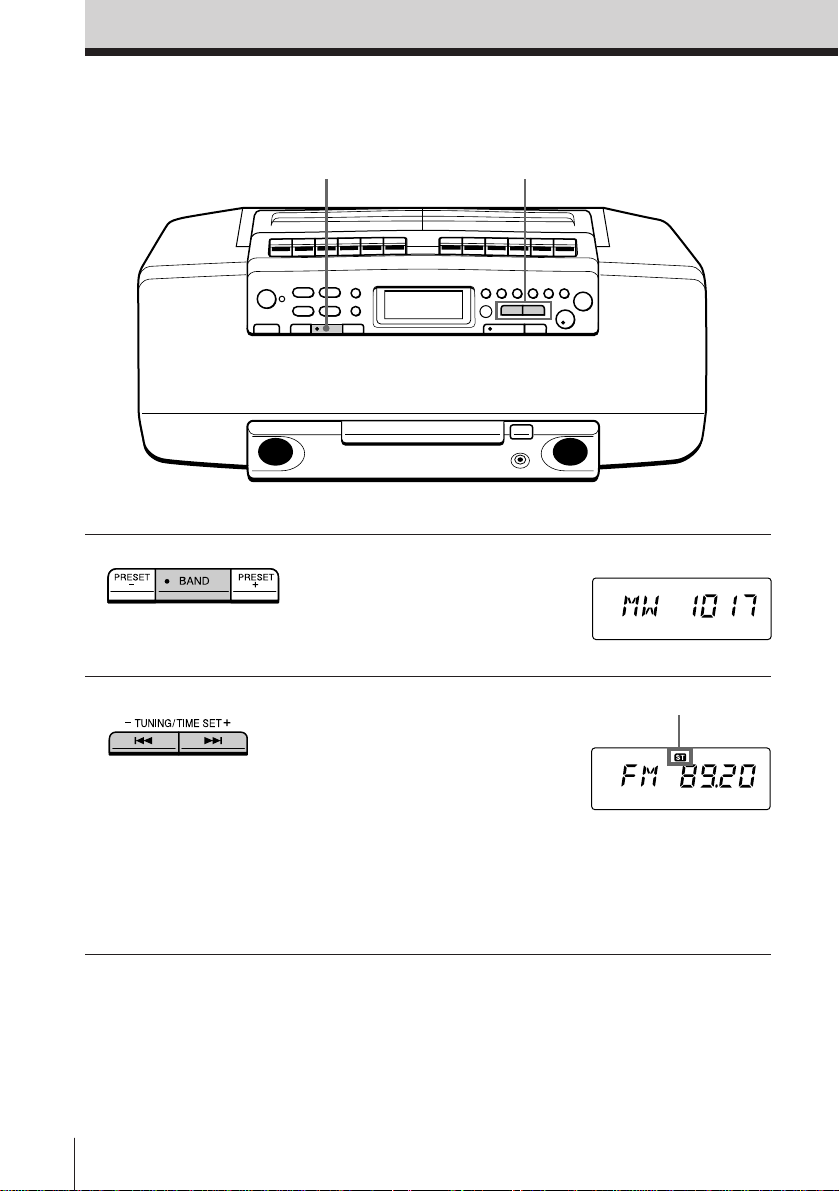
Listening to the radio
12
Connect the supplied AC power cord (see page 25).
1 Press BAND until the band you
want appears in the display
(direct power-on).
2 Hold down TUNING/TIME SET
+ or – (TUNE + or – on the
remote) until the frequency digits
begin to change in the display.
The player automatically scans
the radio frequencies and stops
when it finds a clear station.
If you can't tune in a station,
press the button repeatedly to
change the frequency step by
step.
EN
Basic Operations6
Display
Indicates an FM stereo
broadcast
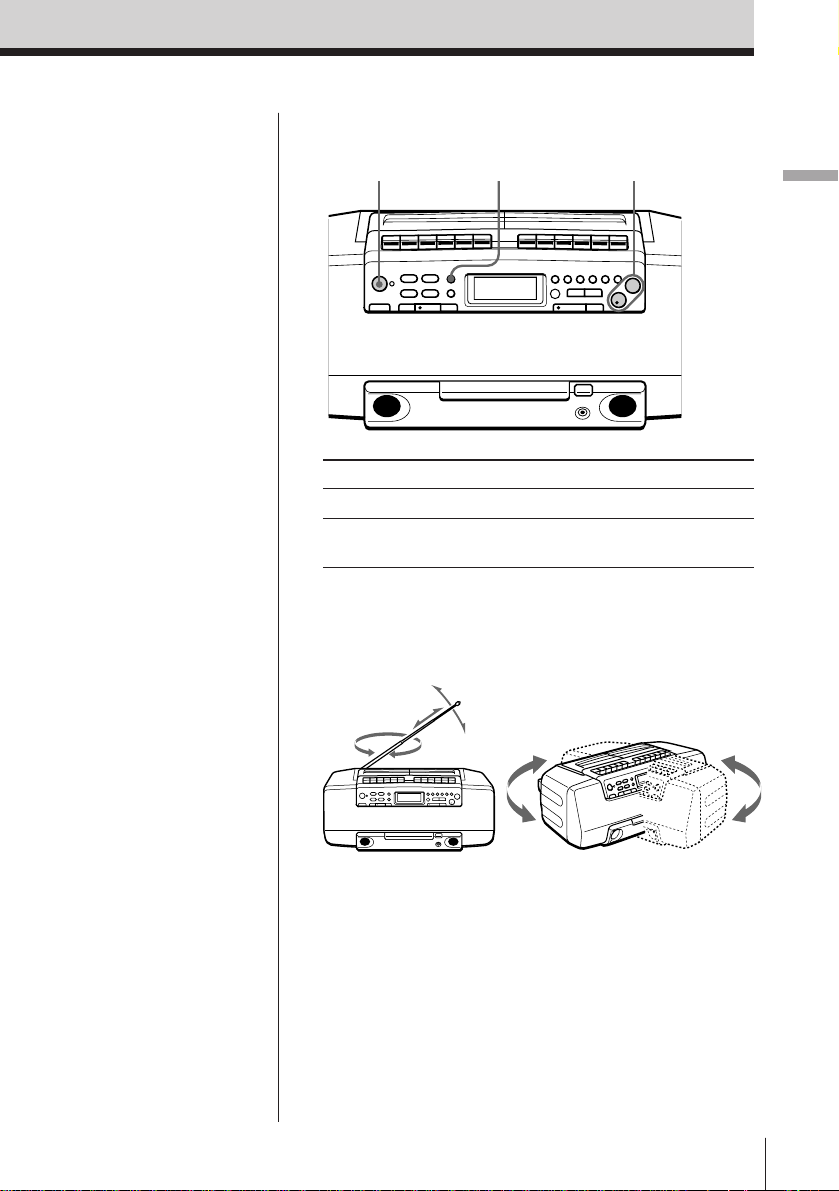
Use these buttons for additional operations
OPERATE
(or POWER)
PLAY MODE
MONO/ST ISS
VOL +, –
Basic Operations
Tips
• If the FM broadcast is
noisy, press PLAY
MODE•MONO/ST ISS
until “Mono” appears in
the display and the
radio will play in
monaural.
• Next time you want to
listen to the radio, just
press BAND. The player
turns on automatically
and starts playing the
previous station.
• CFD-W57 only:
If you need to change
the AM tuning interval
(preset to 9 kHz at the
factory), see page 26.
To Press
adjust the volume VOL +, –
turn on/off the radio OPERATE (or POWER,
see page 2)
To improve broadcast reception
Reorient the antenna for FM. Reorient the player itself
for AM or MW/LW.
for FM
for AM/MW/LW
Basic Operations
EN
7
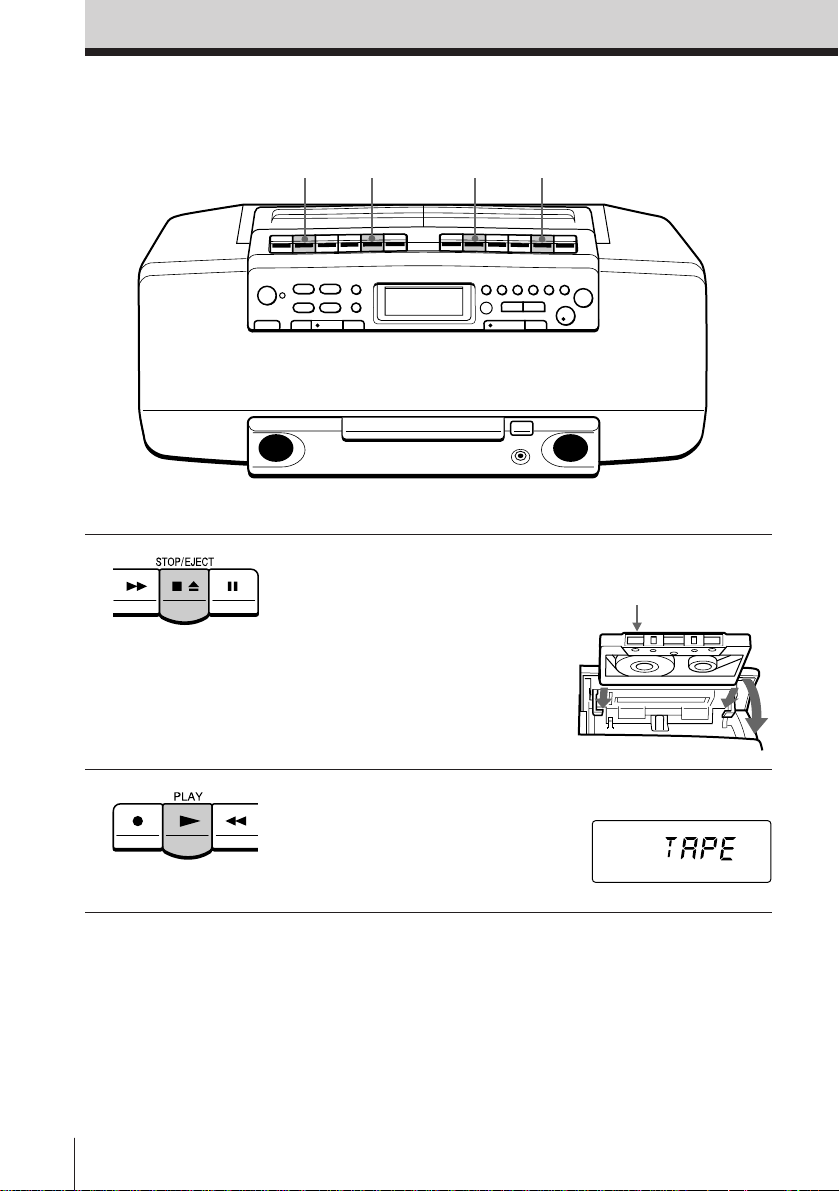
Playing a tape
2
Connect the supplied AC power cord (see page 25).
1
2
1 Press p6 to open the tape
compartment and insert a
recorded tape. Use TYPE I
(normal) tape only. Close the
compartment.
1
With the side you want
to play facing upward
2 Press ( .
EN
Basic Operations8
Display
The player turns on (direct
power-on) and starts playing.
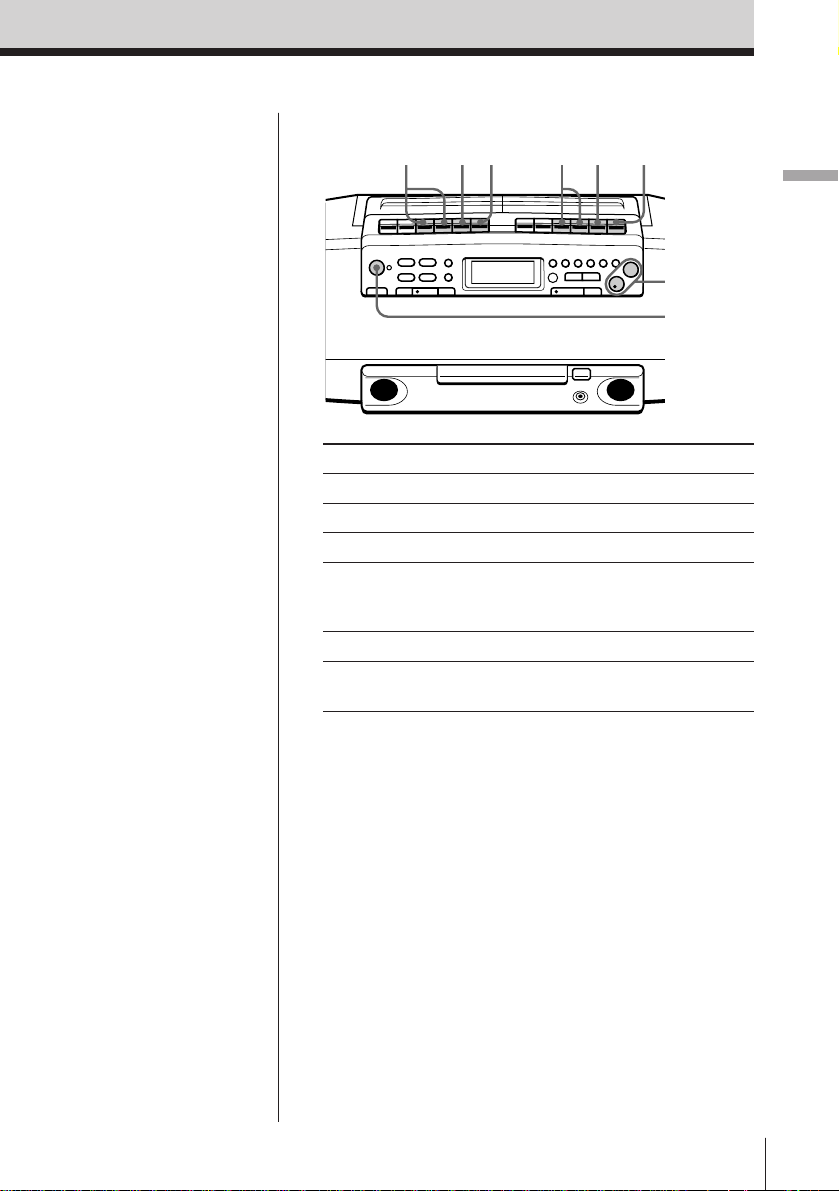
Use these buttons for additional operations
0 , )
p6 P
0 , )
p6
P
VOL +, –
OPERATE
(or POWER)
Basic Operations
Note
During playback, do not
press buttons on the
other deck. Otherwise
the playback speed may
change.
Tip
Next time you want to
listen to a tape, just
press ( . The player
turns on automatically
and starts playing the
tape.
To Press
adjust the volume VOL +, –
stop playback p6
fast-forward or rewind the tape ) or 0
pause playback P
Press the button again to
resume play after pause.
eject the cassette p6
turn on/off the player OPERATE (or POWER,
see page 2)
Basic Operations
EN
9
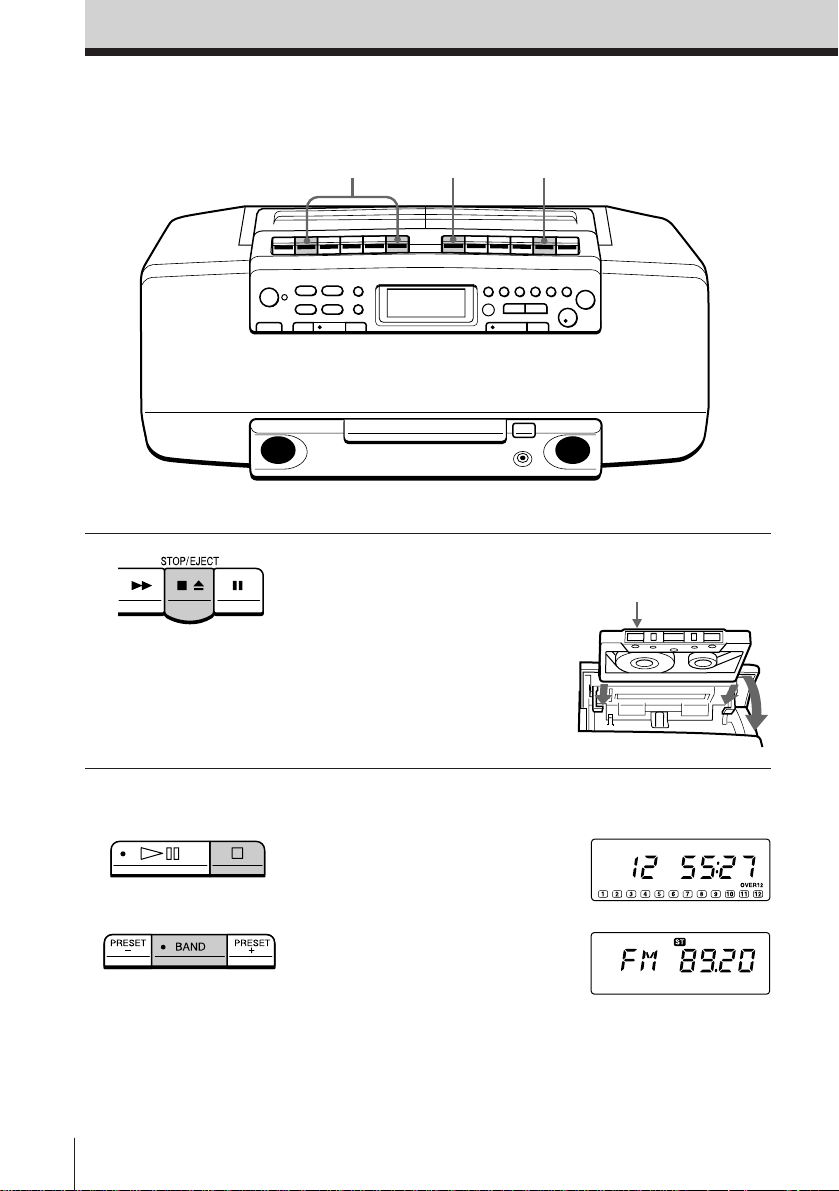
Recording on a tape
3
Connect the supplied AC power cord (see page 25).
31
1 Press p6 to open the tape
compartment on deck B and
insert a blank tape. Use TYPE I
(normal) tape only.
With the side you want to
record on facing upward
2 Select the program source you
want to record.
To record from the CD player,
insert a CD (see page 4) and press
p on the CD section.
To record from the radio, press
BAND and tune in the station
you want (see page 6).
To record from the tape, insert a
recorded tape into deck A (see
page 8).
EN
Basic Operations10
Display
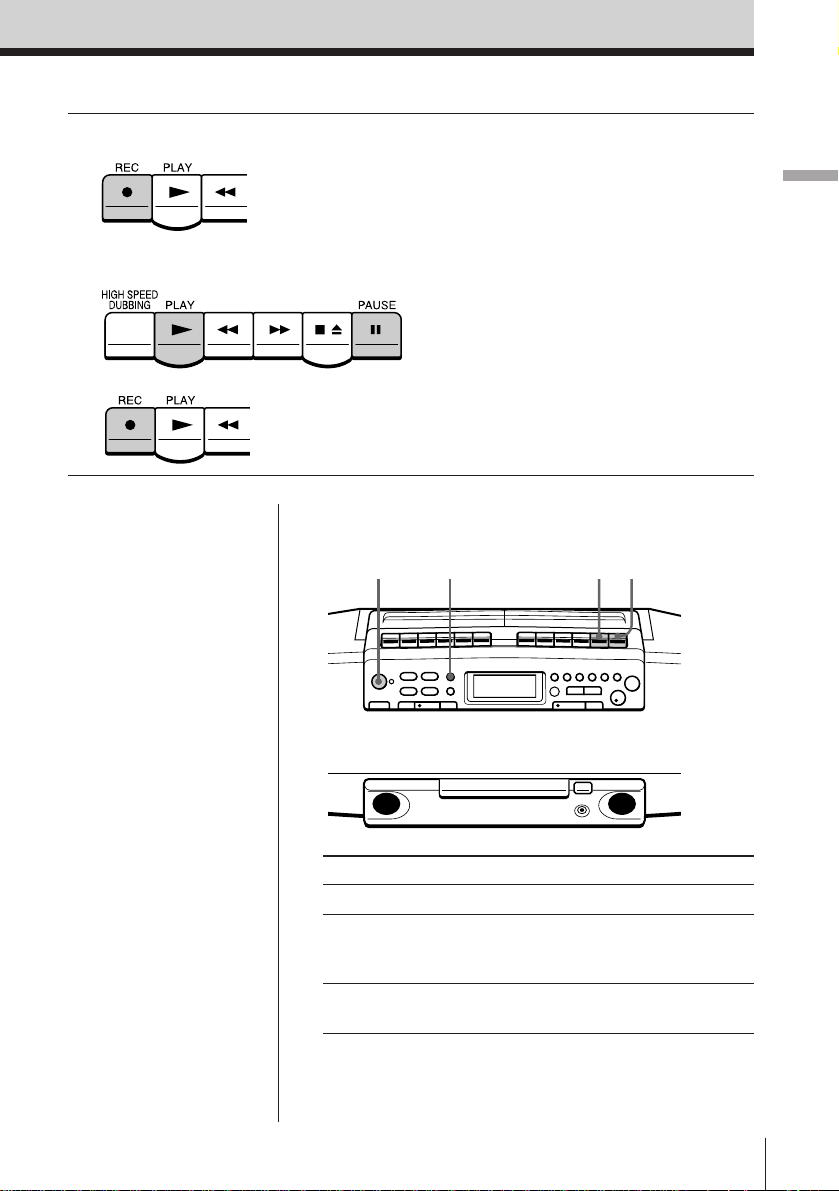
Deck B
3 Start recording.
To record from the CD player and the
radio, press r on deck B (( is depressed
automatically).
Basic Operations
Deck A
Deck B
Tips
• Adjusting the volume or
the audio emphasis (see
page 28) will not affect
the recording level.
• If the AM or MW/LW
program makes a
whistling sound after
you've pressed r in step
3, press PLAY MODE•
MONO/ST ISS
(Interference Suppress
switch) repeatedly until
the noise is at a
minimum.
• For the best results, use
the AC power as a
power source.
• To erase a recording,
proceed as follows:
1 Insert the tape whose
recording you want to
erase into deck B.
2 Press r on deck B.
To record from the tape, press P and (
on deck A. (For high speed dubbing, press
P and HIGH SPEED DUBBING.)
Then press r on deck B (( is depressed
automatically).
Use these buttons for additional operations
OPERATE
(or POWER)
To Press
stop recording p6 on deck B
pause recording P on deck B
turn on/off the player OPERATE (or POWER, see
PLAY MODE
MONO/ST ISS
p6 P
Press the button again to
resume recording.
page 2)
Basic Operations
11
EN
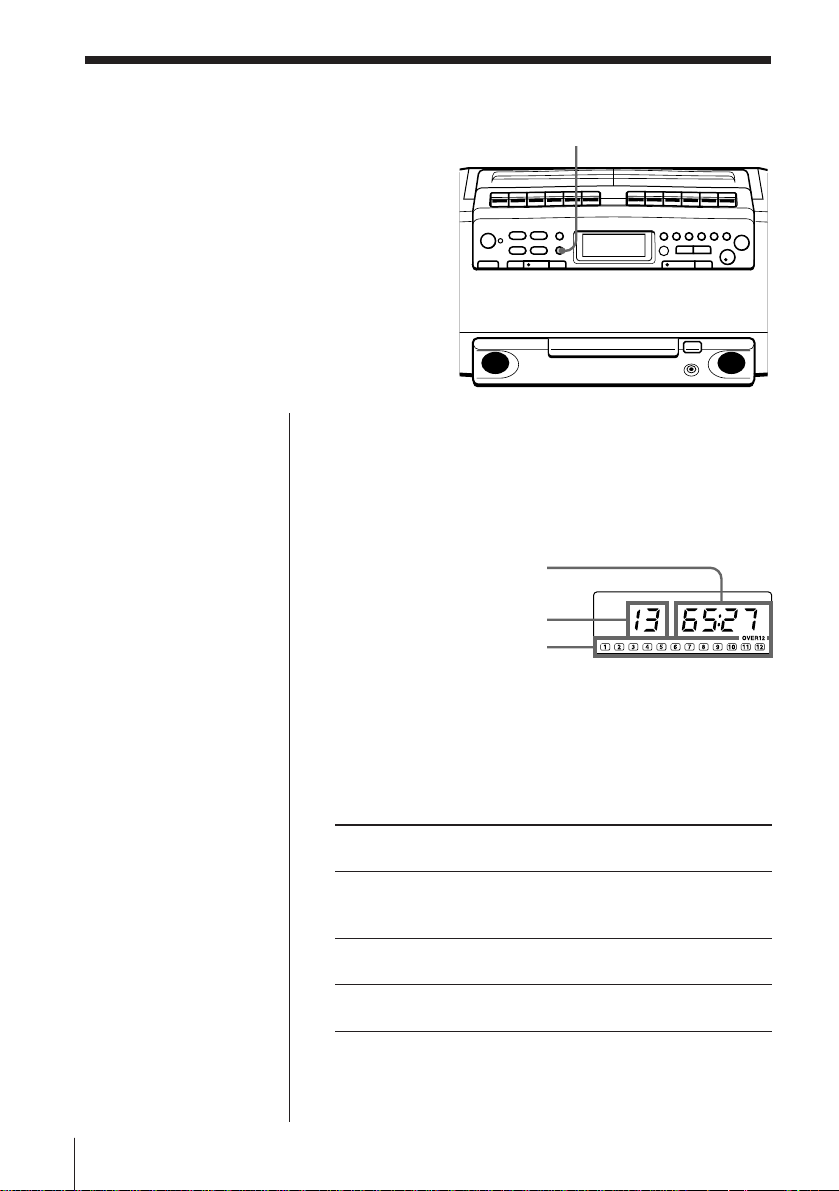
The CD Player
Using the display
You can check information about the CD
using the display.
Checking the total track number and playing
time
Check the display in stop mode.
If the CD has more than 12 tracks, “OVER 12” appears
in the display.
DISPLAY
ENTER MEMORY
Total playing time
Total track number
Music calendar
Checking the remaining time
Press DISPLAY•ENTER MEMORY while playing a
CD.
The track numbers in the music calendar disappear
after they are played.
To display
the current track number once
and the remaining time
on the current track*
remaining time on the CD twice
and the number of tracks left
the current track number three times
and playing time
* For a track whose number is more than 20 the remaining
time appears as “– –:– –”.
EN
The CD Player12
Press DISPLAY•ENTER
MEMORY
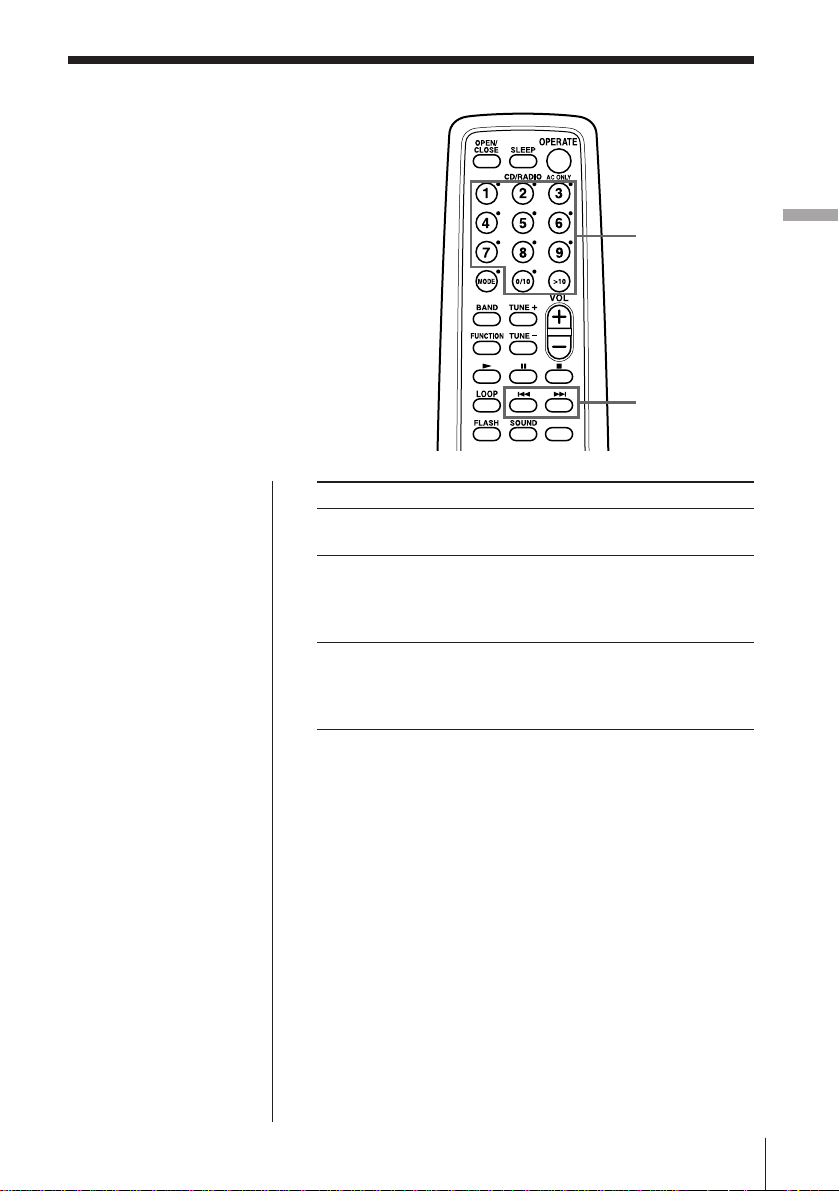
Locating a specific
track
You can quickly locate any track using
the number buttons. You can also find a
specific point in a track while playing a
CD.
Number
buttons
= , +
The CD Player
Note
You cannot locate a
specific track if
“SHUF” or “PGM” is lit
in the display. Turn off
the indication by
pressing p .
Tip
When you locate a
track numbered over
10, press >10 first, then
the corresponding
number buttons.
Example:
To play track number
23, press >10 first, then
2 and 3.
To locate Press
a specific track directly the number button of the
track
a point while listening to + (forward) or =
the sound (backward) while playing
and hold down until you
find the point
a point while observing + (forward) or =
the display (backward) in pause and
hold down until you find
the point
The CD Player 13
EN
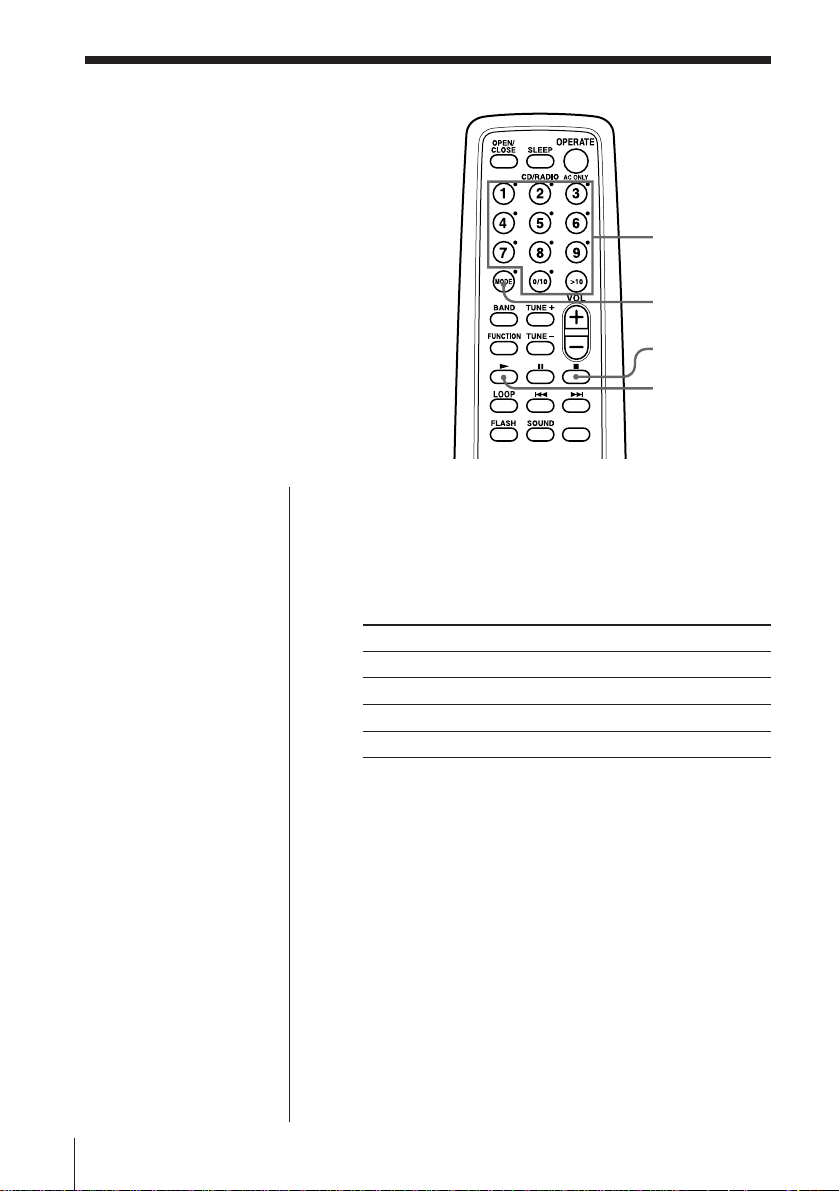
Playing tracks
repeatedly
(Repeat Play)
You can play tracks repeatedly in
normal, shuffle or program play modes
(see page 16).
1 Press p .
“Cd” appears in the display.
2 Press MODE (PLAY MODE•MONO/ST ISS on the
player) until the repeat mode you want appears in
the display.
To repeat Select
a single track REP 1
all the tracks REP ALL
tracks in random order SHUF REP
programed tracks PGM REP
3 Do either of the following to start repeat play:
• When you’ve selected REP1, select the track by
pressing the number button (pressing = or
+ then ^ on the player).
• When you’ve selected REP ALL or SHUF REP,
press ( (^ on the player).
• When you’ve selected PGM REP, program
tracks (see step 3 on page 16), then press ( (^
on the player).
Number
buttons
MODE
p
(
To cancel Repeat Play
Press MODE until “REP” disappears from the
display.
EN
The CD Player14
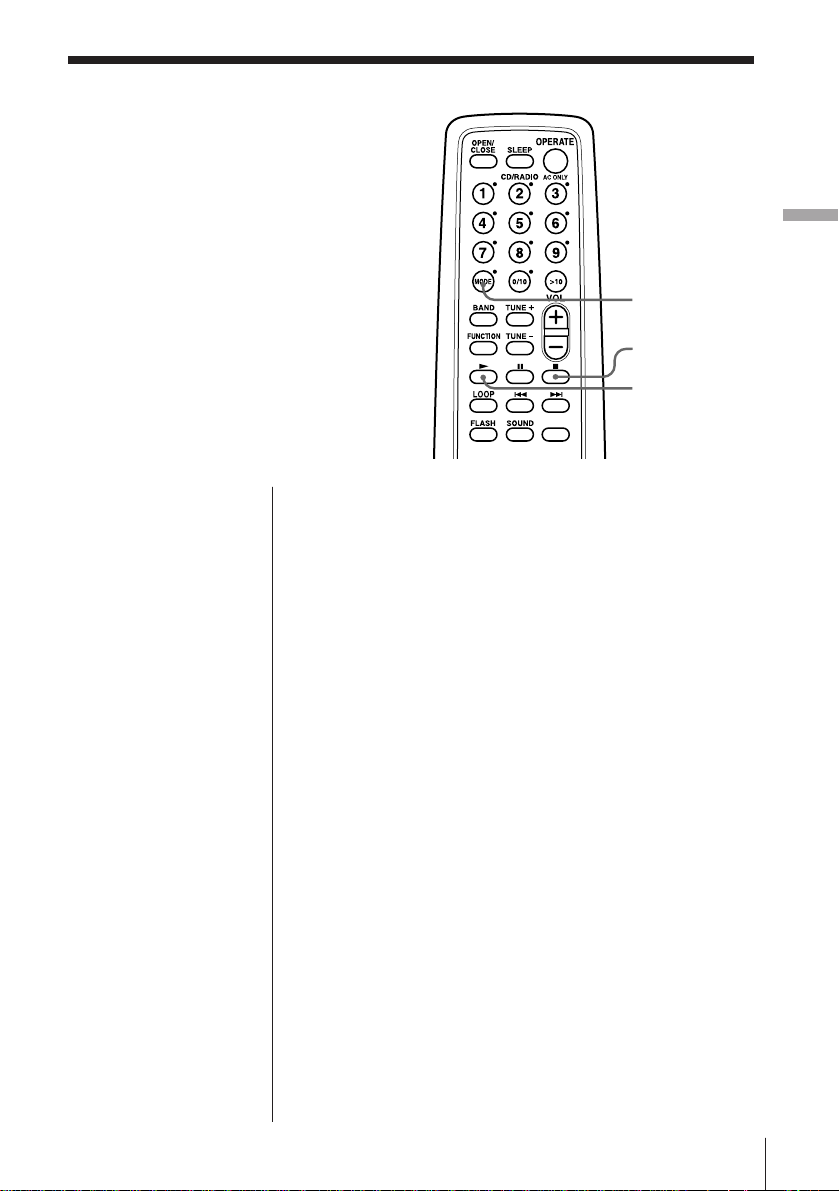
Playing tracks in
random order
(Shuffle Play)
You can play tracks in random order.
On the player
1 Press p .
2 Press PLAY MODE•
MONO/ST ISS
repeatedly until
“SHUF” appears in
the display.
3 Press ^ .
1 Press p .
“Cd” appears in the display.
2 Press MODE until “SHUF” appears in the display.
3 Press ( to start shuffle play.
To cancel Shuffle Play
Press MODE until “SHUF” disappears from the
display.
The CD Player
MODE
p
(
The CD Player 15
EN
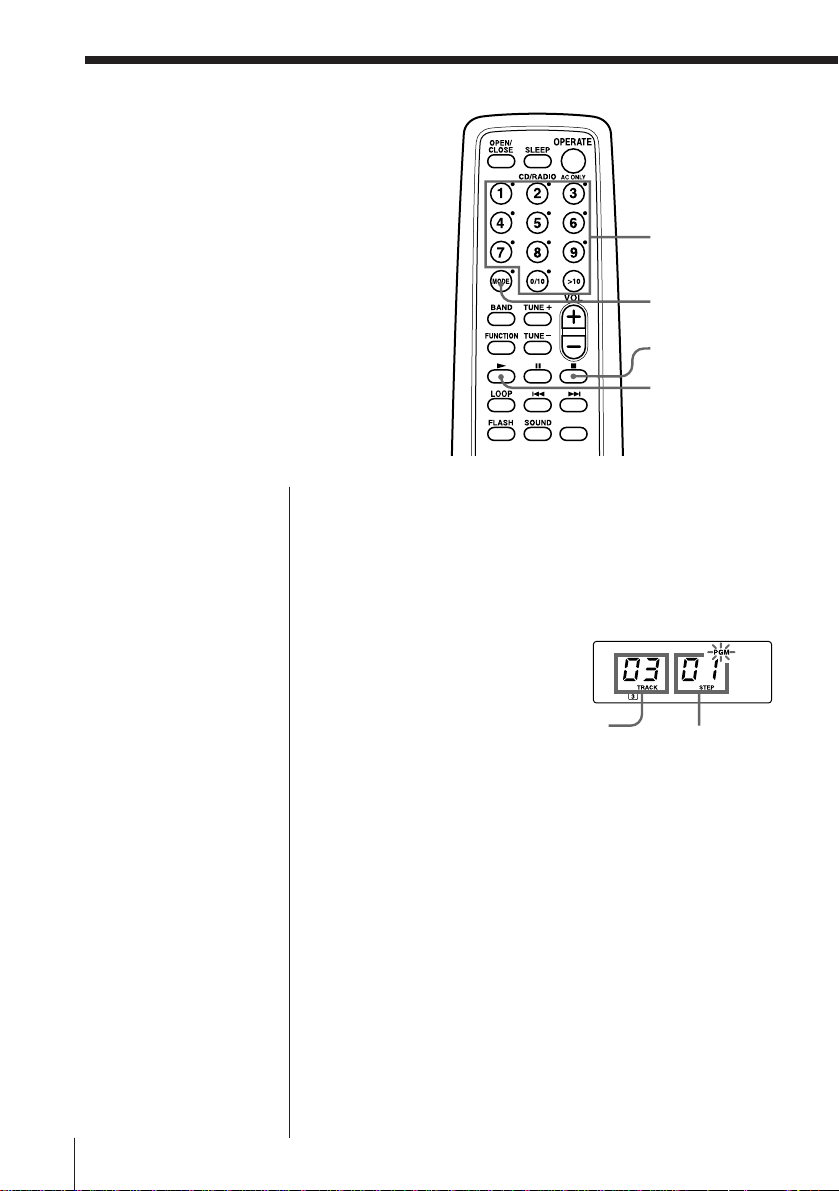
Creating your
own program
(Program Play)
You can arrange the playing order of up
to 20 tracks on a CD.
On the player
1 Press p .
2 Press PLAY MODE•
MONO/ST ISS until
“PGM” appears in
the display.
3 Press the = or
+ then press
DISPLAY•ENTER
MEMORY for the
tracks you want to
program in the order
you want.
4 Press ^ .
1 Press p .
“Cd” appears in the display.
2 Press MODE until “PGM” appears in the display.
3 Press the number buttons for the tracks you want
to program in the order you want.
The programed tracks appear in the music
calender.
4 Press ( to start program play.
Programed track
Number
buttons
MODE
p
(
Playing order
EN
The CD Player16
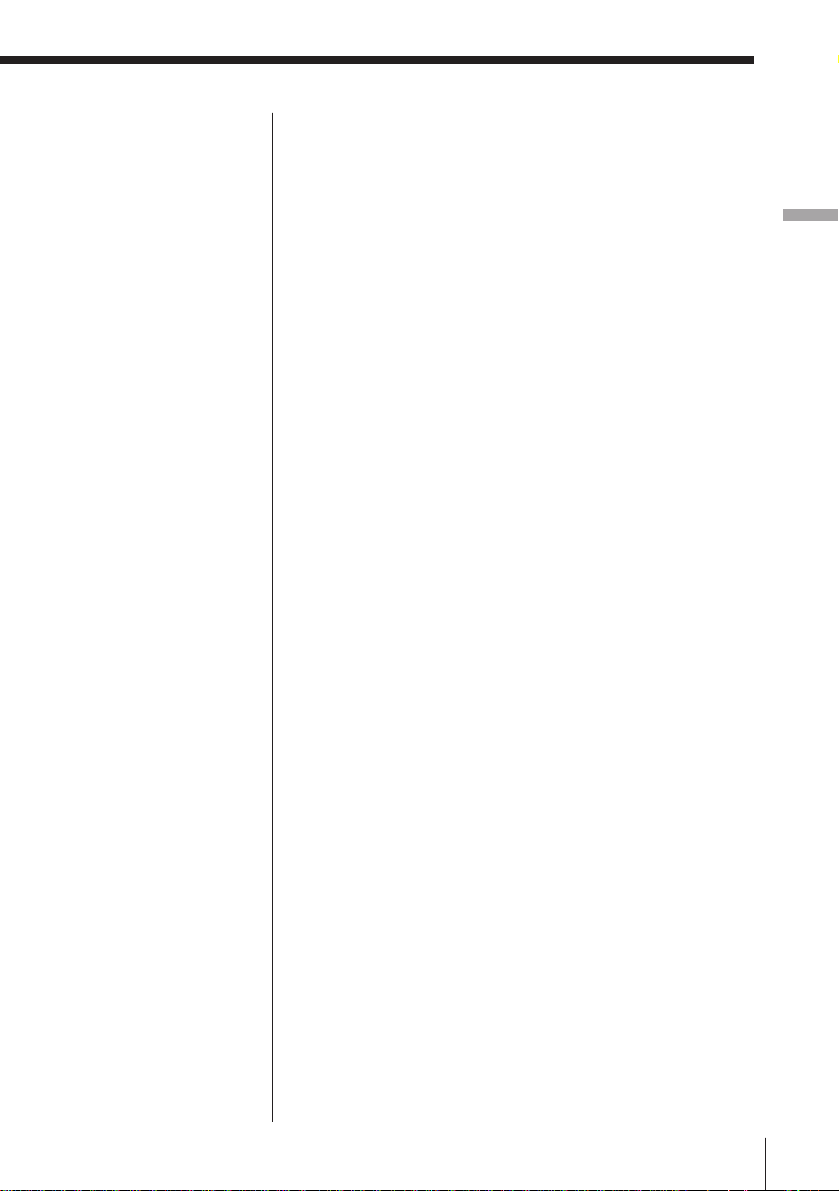
Tips
• You can play the same
program again, since
the program is saved
until you open the CD
tray.
• You can record your
own program. After
you’ve created the
program, insert a blank
tape into deck B and
press r to start
recording.
To cancel Program Play
Press MODE until “PGM” disappears from the
display.
To check the order of tracks before play
Press DISPLAY•ENTER MEMORY on the player.
Every time you press the button, the track number
appears in the programed order.
To change the current program
Press p once if the CD is stopped and twice if the CD
is playing. The current program will be erased. Then
create a new program following the programing
procedure.
The CD Player
The CD Player 17
EN
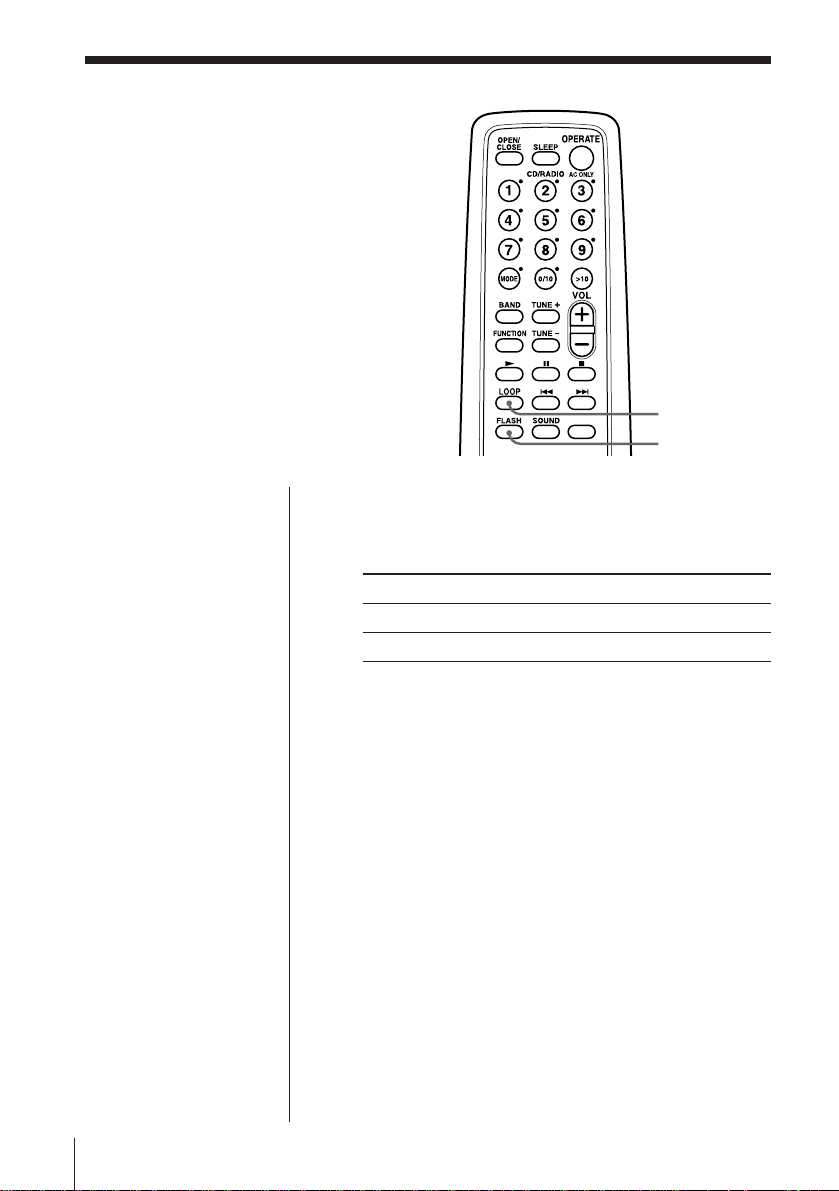
Enjoying sound
effects
You can repeat part of a CD (LOOP) and
can “flash” the CD sound (FLASH)
during playback.
(LOOP/FLASH)
1 Play a CD.
2 Press and hold LOOP or FLASH at the point you
want to start the function.
To Press and hold
repeat a selected part of a CD LOOP
“flash” the CD sound FLASH
To cancel the LOOP or FLASH function
Release the button.
The player returns to normal play.
LOOP
FLASH
EN
The CD Player18
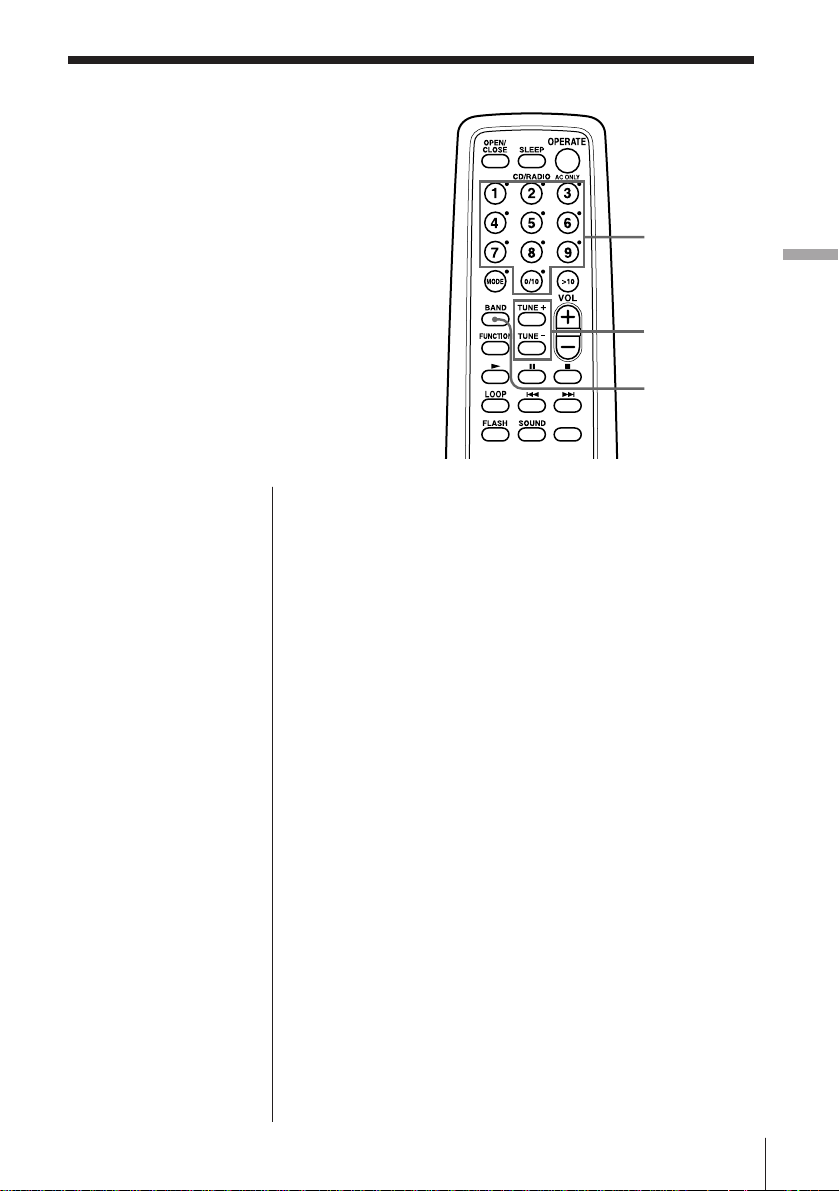
The Radio
Presetting radio
stations
You can store radio stations into the
player’s memory. You can preset up to
30 radio stations (CFD-W57L) or 20 radio
stations (CFD-W57), 10 each for the band
in any order.
Number
buttons
TUNE +, –
BAND
The Radio
On the player
1 Press BAND to select
the band.
2 Set the frequency to
the station you want.
3 Hold down
DISPLAY•ENTER
MEMORY for 2
seconds.
4 Press PRESET + or –
until the preset
number (1 to 10) you
want for the station
flashes in the music
calender.
5 Press DISPLAY•
ENTER MEMORY
again.
1 Press BAND until the band you want appears in
the display.
2 Set the frequency to the station you want.
3 Hold down the number buttons that you want to
preset the new station on for 2 seconds.
The new station replaces the old one.
The Radio
19
EN
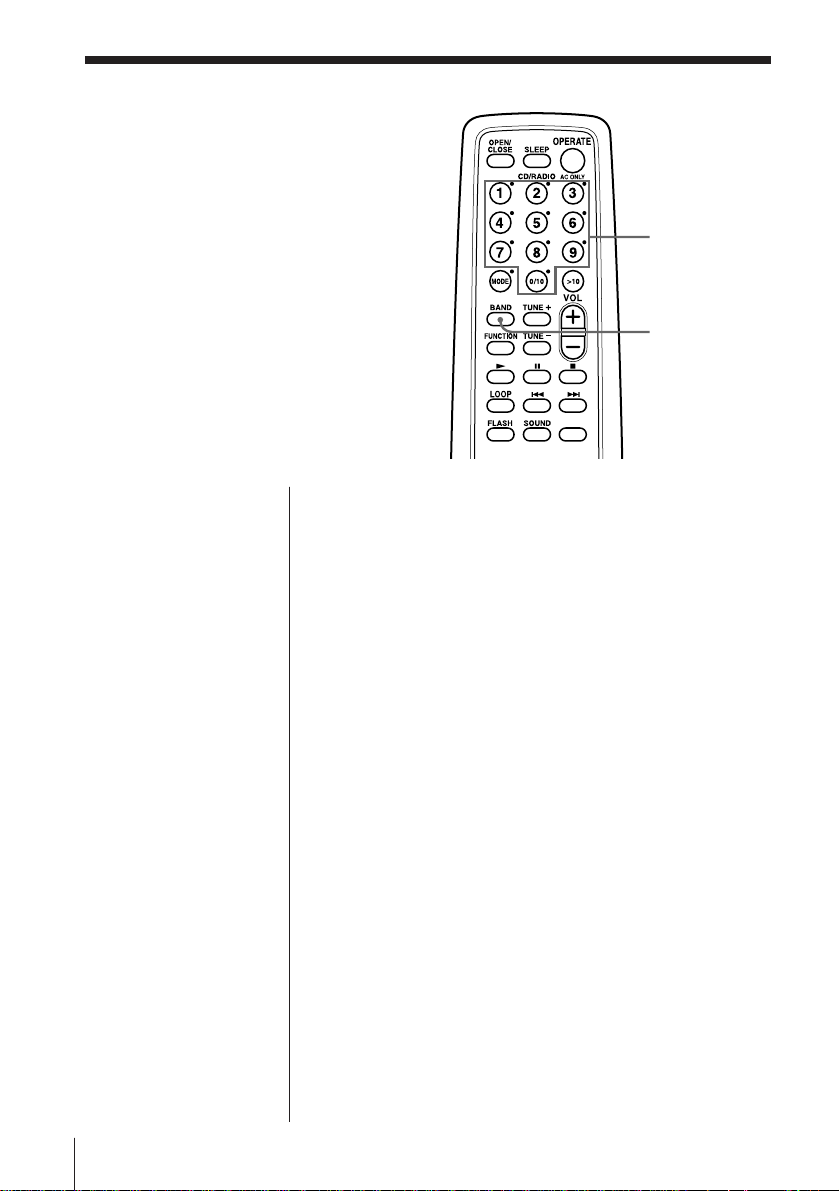
Playing preset
radio stations
Once you've preset the stations, use the
number buttons on the remote or
PRESET +/ – on the player to tune in to
your favorite stations.
Number
buttons
BAND
On the player
1 Press BAND to select
the band.
2 Press PRESET + or –
to tune in the stored
station.
1 Press BAND to select the band.
2 Press the number buttons to tune in the stored
station.
EN
The Radio20
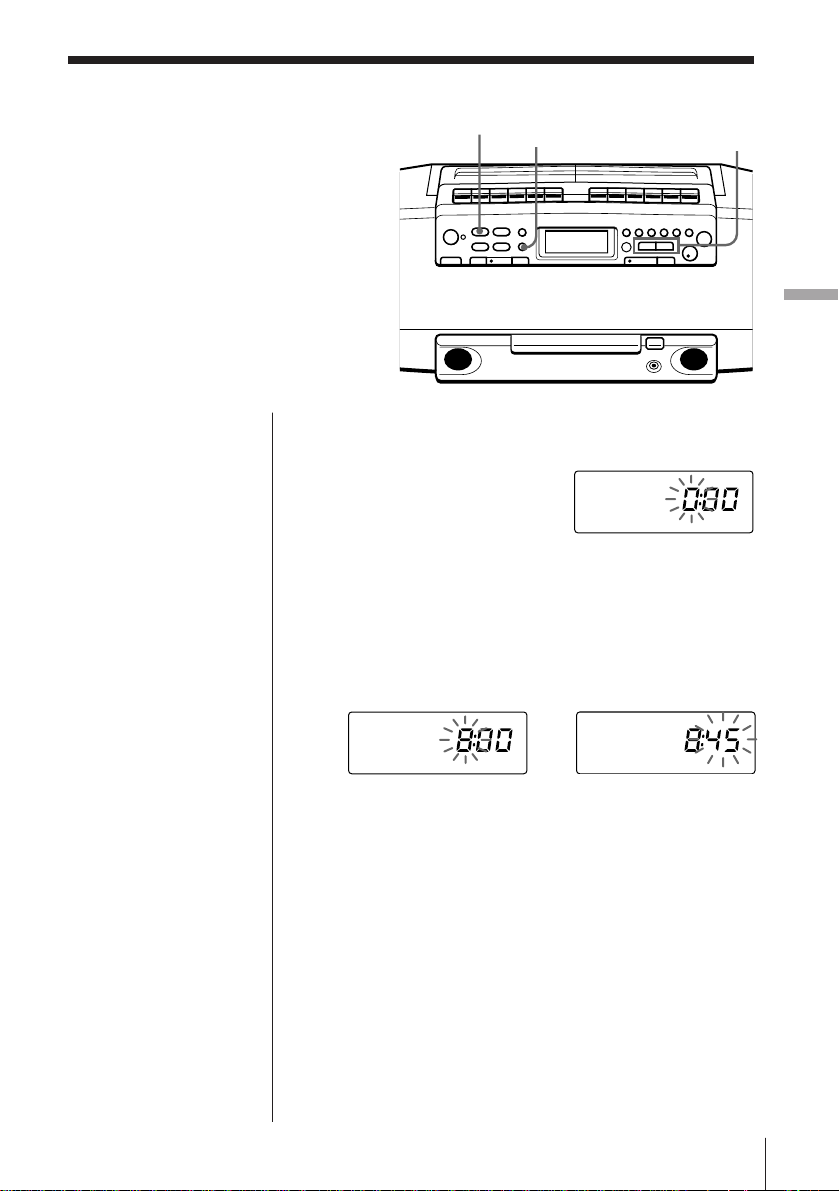
The Timer
Setting the clock
“--:--” indication appears in the display
until you set the clock.
CLOCK TUNING/
DISPLAY
ENTER MEMORY
TIME SET +, –
The Timer
Tip
The time display
system:
24-hour system
1 Press CLOCK for 2 seconds until the hour digit
flashes.
2 Press TUNING/TIME SET + or – until you set the
current hour. Then press DISPLAY•ENTER
MEMORY.
The minute digits flash. Set the minutes by
pressing TUNING/TIME SET + or – until the
correct minute is displayed.
/
3 Press DISPLAY•ENTER MEMORY.
The clock starts from 00 seconds.
The Timer 21
EN
