Sony CFD-S20CP User Manual
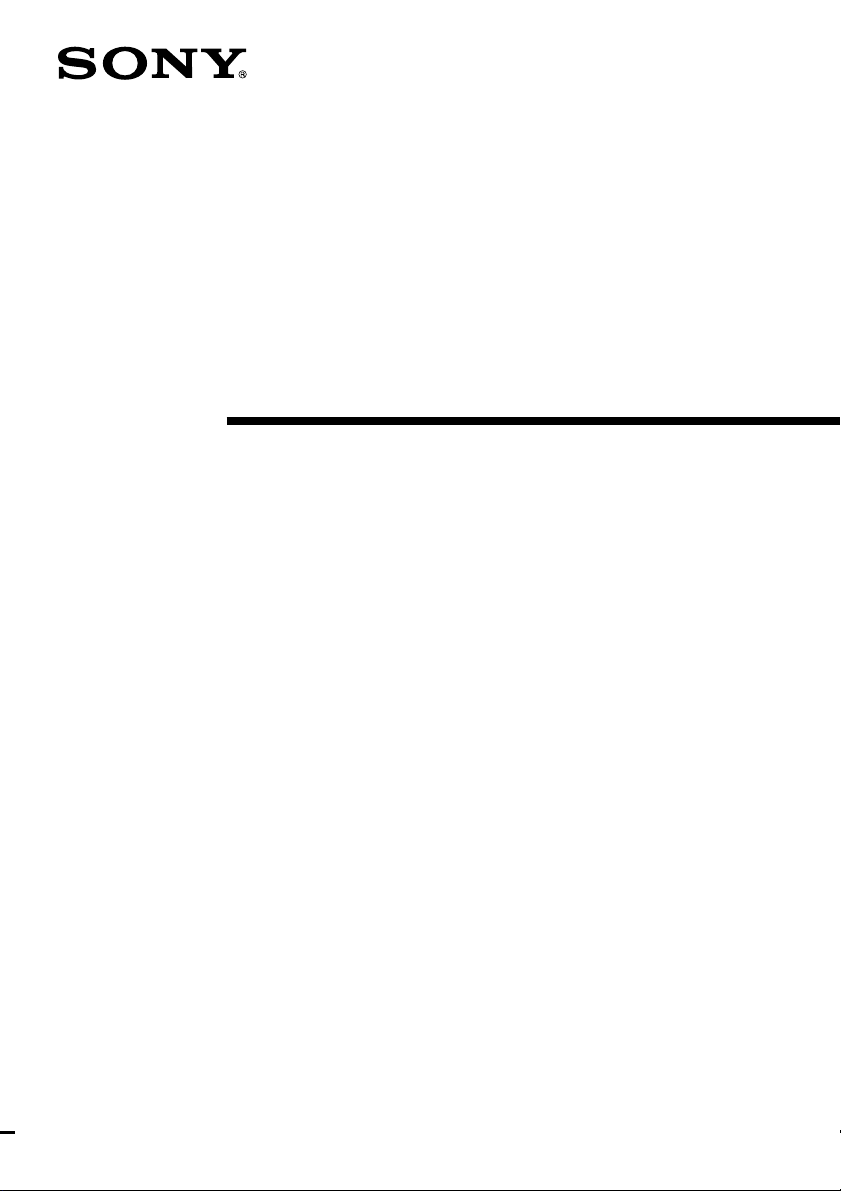
3-241-606-11 (1)
CD Radio
Cassette-Corder
Operating Instructions
CFD-S20CP
©2002 Sony Corporation
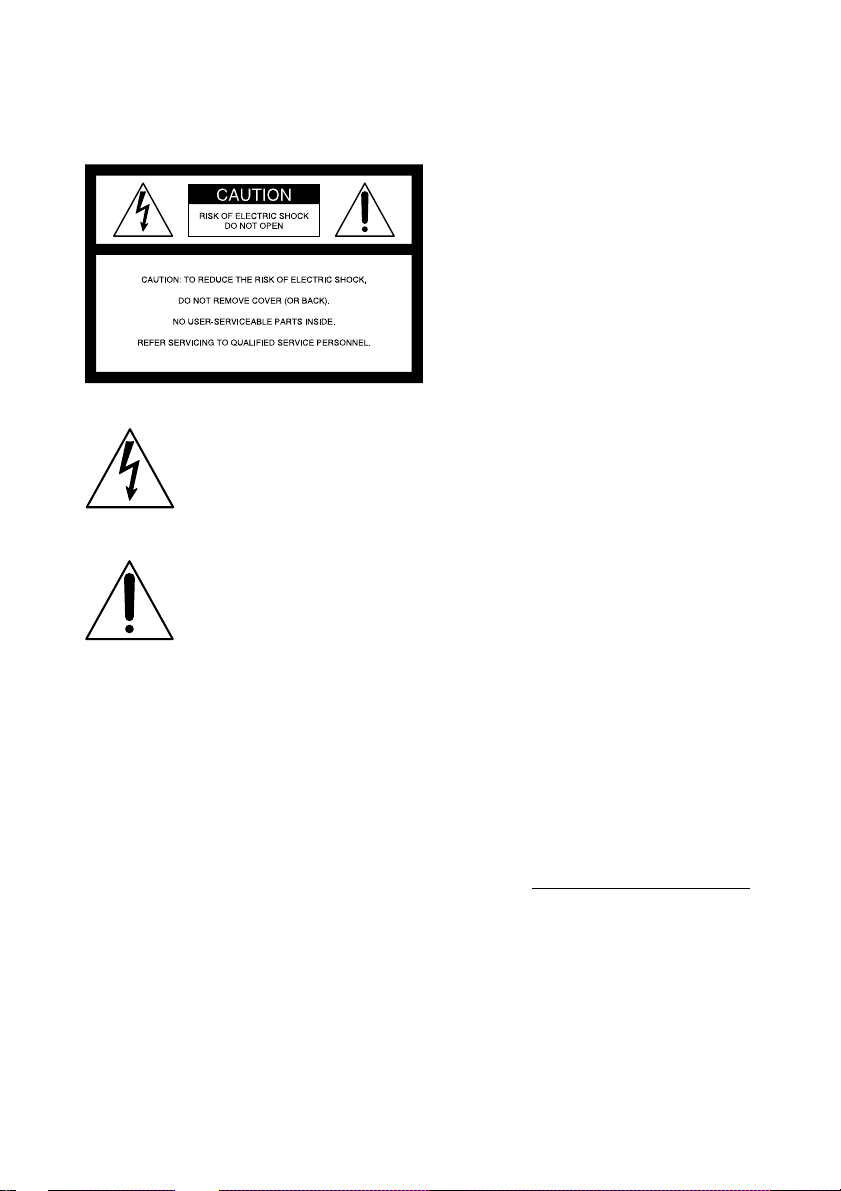
Warning
To prevent fire or shock hazard,
do not expose the player to rain
or moisture.
This symbol is intended to alert the
user to the presence of uninsulated
“dangerous voltage” within the
product's enclosure that may be of
sufficient magnitude to constitute a
risk of electric shock to persons.
This symbol is intended to alert the
user to the presence of important
operating and maintenance
(servicing) instructions in the
literature accompanying the
appliance.
Information
For customers in the United States
This equipment has been tested and found to
comply with the limits for a Class B digital
device, pursuant to Part 15 of the FCC Rules.
These limits are designed to provide reasonable
protection against harmful interference in a
residential installation. This equipment generates,
uses and can radiate radio frequency energy and, if
not installed and used in accordance with the
instructions, may cause harmful interference to
radio communications. However, there is no
guarantee that interference will not occur in a
particular installation. If this equipment does
cause harmful interference to radio or television
reception, which can be determined by turning the
equipment off and on, the user is encouraged to
try to correct the interference by one or more of
the following measures:
— Reorient or relocate the receiving antenna.
— Increase the separation between the
equipment and receiver.
— Connect the equipment into an outlet on a
circuit different from that to which the
receiver is connected.
— Consult the dealer or an experienced radio/TV
technician for help.
You are cautioned that any changes or
modifications not expressly approved in this
manual could void your authority to operate this
equipment.
CAUTION
The use of optical instruments with this product
will increase eye hazard.
WARNING
Do not install the appliance in a confined space,
such as a bookcase or built-in cabinet.
To prevent fire or shock hazard, do not place
objects filled with liquids, such as vases, on the
appliance.
For customers in Canada
To prevent electric shock, match wide blade of
plug to wide slot, fully insert.
2
Owner's Record
The model number is located at the bottom and the
serial number is located in the battery
compartment.
Record the serial number in the space provided
below. Refer to these numbers whenever you call
upon your Sony dealer regarding this product.
Model No. CFD-S20CP
Serial No.
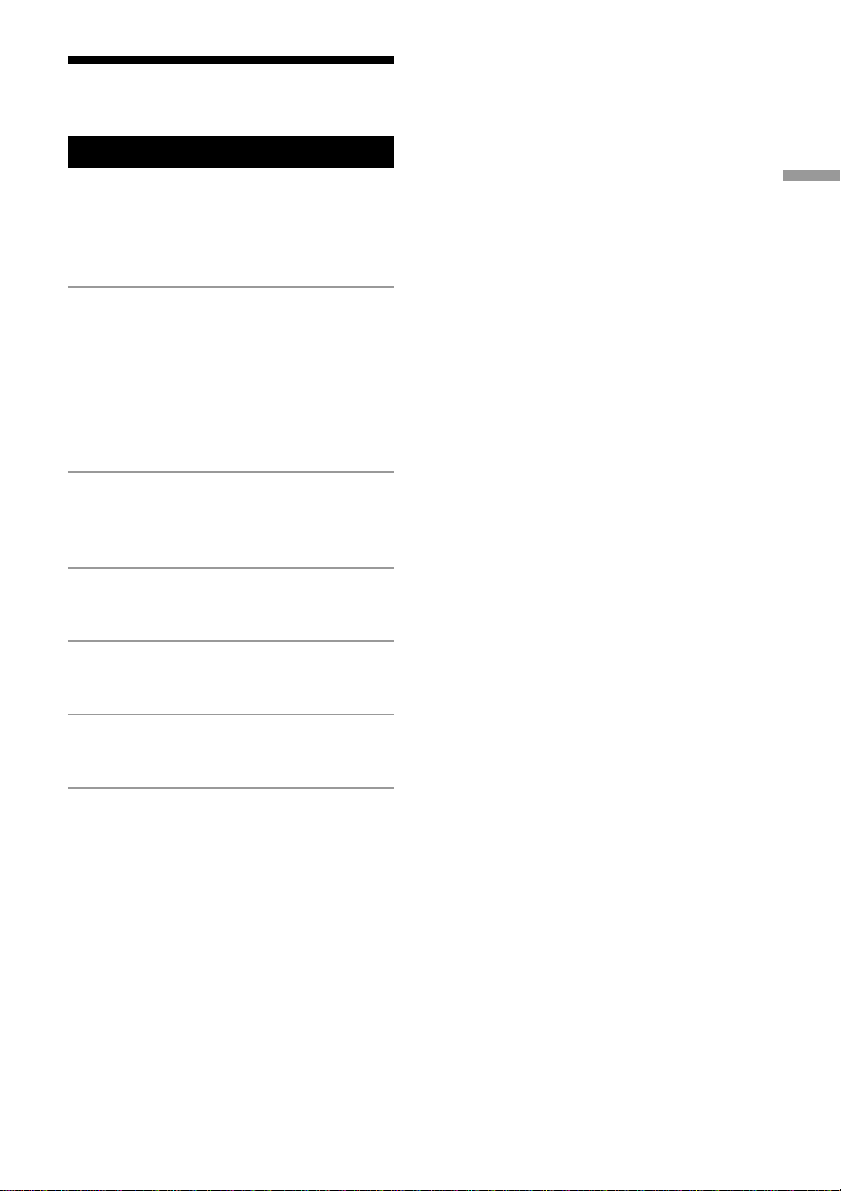
Table of contents
Basic Operations
Playing an audio CD or MP3 files.................. 4
Listening to the radio...................................... 8
Playing a tape ............................................... 10
Recording on a tape ...................................... 12
The CD Player
Using the display .......................................... 14
Locating a specific track............................... 15
Playing tracks repeatedly (Repeat Play) ....... 16
Playing tracks in random order
(Shuffle Play) ........................................... 17
Creating your own program (Program Play) 17
The Radio
Presetting radio stations................................ 19
Playing preset radio stations ......................... 20
The Audio Emphasis
Adjusting the sound emphasis ...................... 21
The Timer
Falling asleep to music ................................. 22
Basic Operations
Setting Up
Choosing the power sources ......................... 23
Additional Information
Precautions ................................................... 24
Troubleshooting............................................ 26
Maintenance ................................................. 28
Specifications ............................................... 29
About “MP3”................................................ 30
Index ............................................................. 31
3
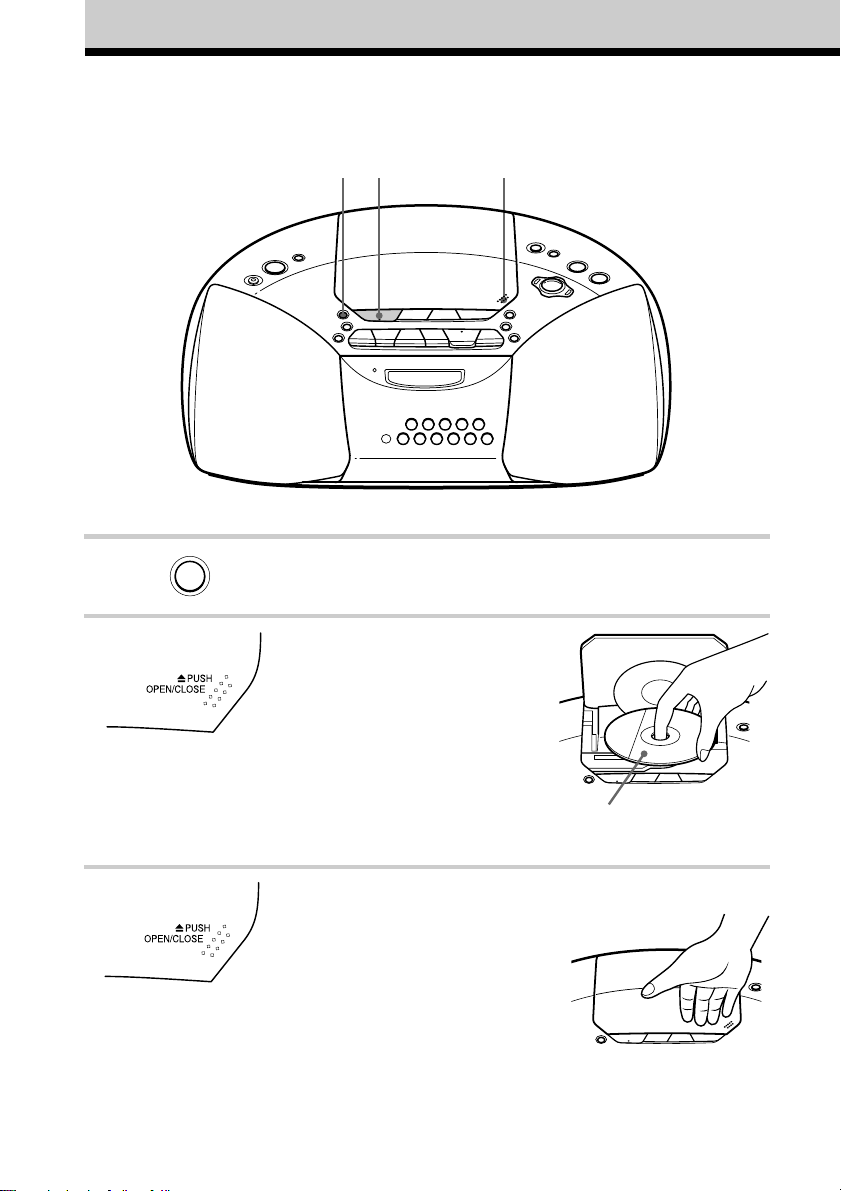
Basic Operations
Playing an audio CD or MP3 files
4 2, 3
1
Connect the supplied AC power cord (see page 23).
1 Press CD.
CD
2 Press Z PUSH OPEN/CLOSE down
to open the CD compartment and
place the CD on the CD
compartment until it clicks into
place.
3 Close the lid of the CD compartment.
4
With the label side up
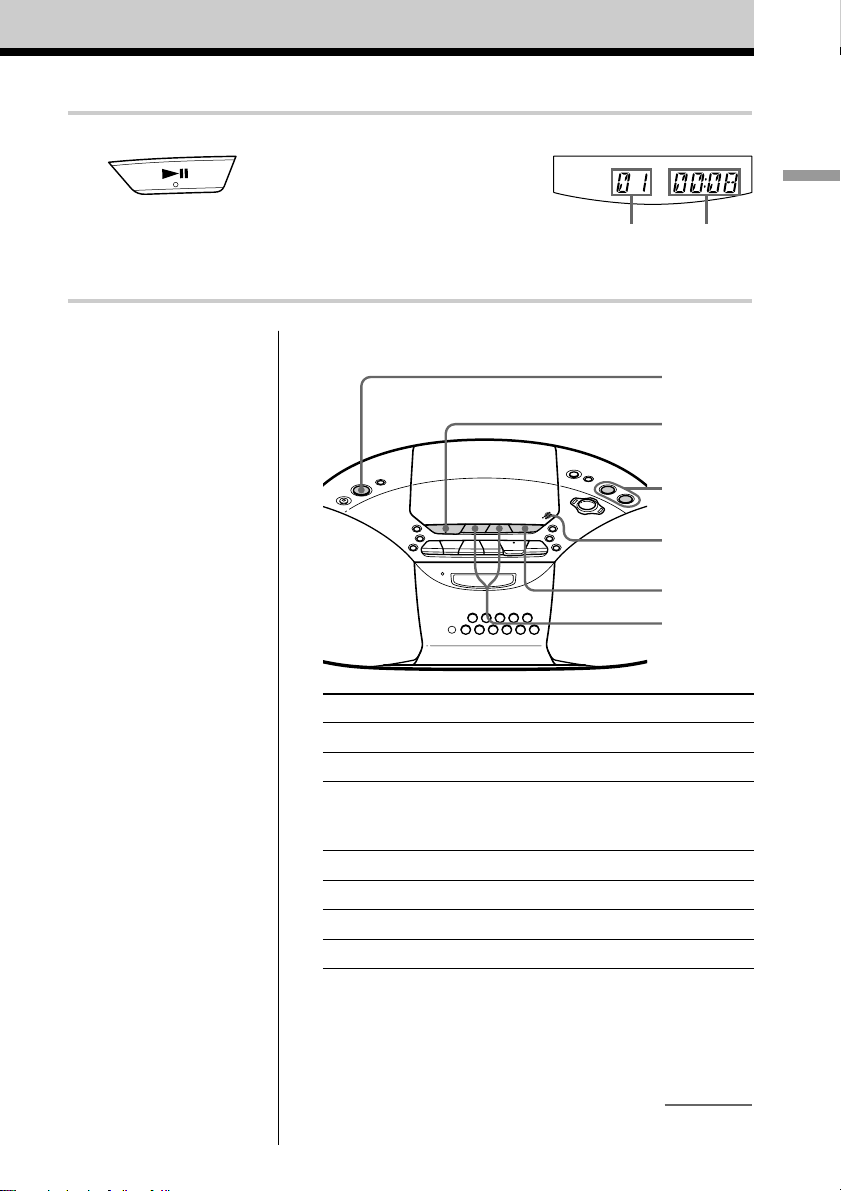
4 Press u (N on the remote).
The player plays all the tracks once.
To play a CD with MP3 files, see
page 6.
Use these buttons for additional operations
Display
Track
number
Basic Operations
Playing
time
POWER
u
VOL +, –
Z PUSH
OPEN/CLOSE
x
., >
Tip
Playback starts from the
track you last stopped
playing (Resume play).
During stop, the track
number to be played are
displayed.
To cancel the resume play
to start play from the
beginning of the first track,
press x in stop mode.
To Do this
adjust the volume Press VOL +*, –.
stop playback Press x.
pause playback Press u* (X on the remote).
Press the button again to
resume play after pause.
go to the next track Press >.
go back to the previous track Press ..
remove the CD** Press Z PUSH OPEN/CLOSE.
turn on/off the player Press POWER.
* The button has a tactile dot.
**Once you open the CD compartment, the track to start play will
change to the beginning of the first track.
continued
5
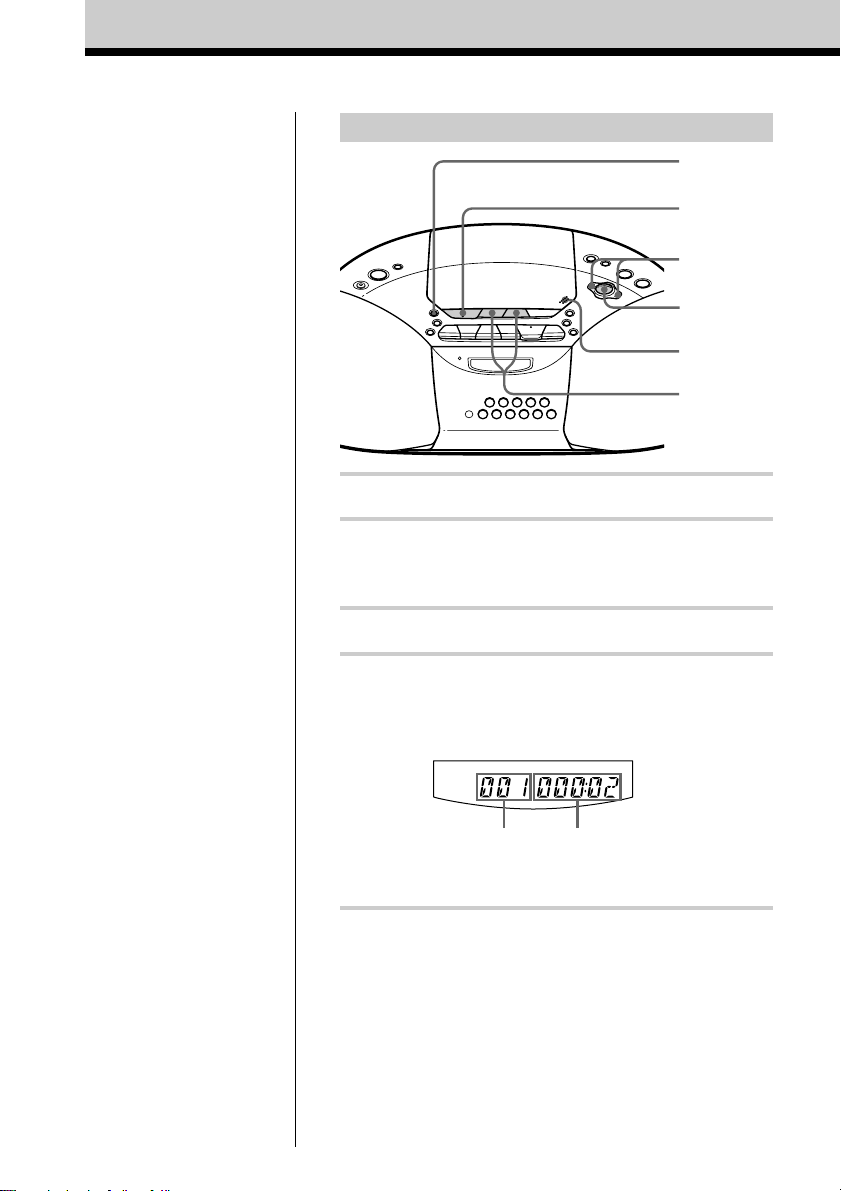
Playing an audio CD or MP3 files (continued)
Playing a CD with MP3 files
CD
u
FOLDER +, –
MP3
indicator
Z PUSH
OPEN/CLOSE
., >
Note
Before playing a file, this
player reads all file and
folder information on the
CD. Depending on the file
structure, it may take more
than a minute to read them.
During this time, “Reading”
is displayed.
Tip
You can use the buttons
mentioned in the table on
page 5 for additional
operations in the same way
as when playing an audio
CD.
1 Press CD.
2 Press Z PUSH OPEN/CLOSE to open the CD
compartment and place the CD on the CD
compartment (see page 4) .
3 Close the lid of the CD compartment.
4 Press u.
The player plays all MP3 files on the CD.
When you play a CD with MP3 files, the MP3
indicator lights up.
Track number
To select a folder
Press FOLDER + to go forward and FOLDER – to go
backward (press FLDR + or FLDR – on the remote).
To select a file
Press > to go forward and . to go backward.
After the file name is
displayed, the playing time
will appear
6
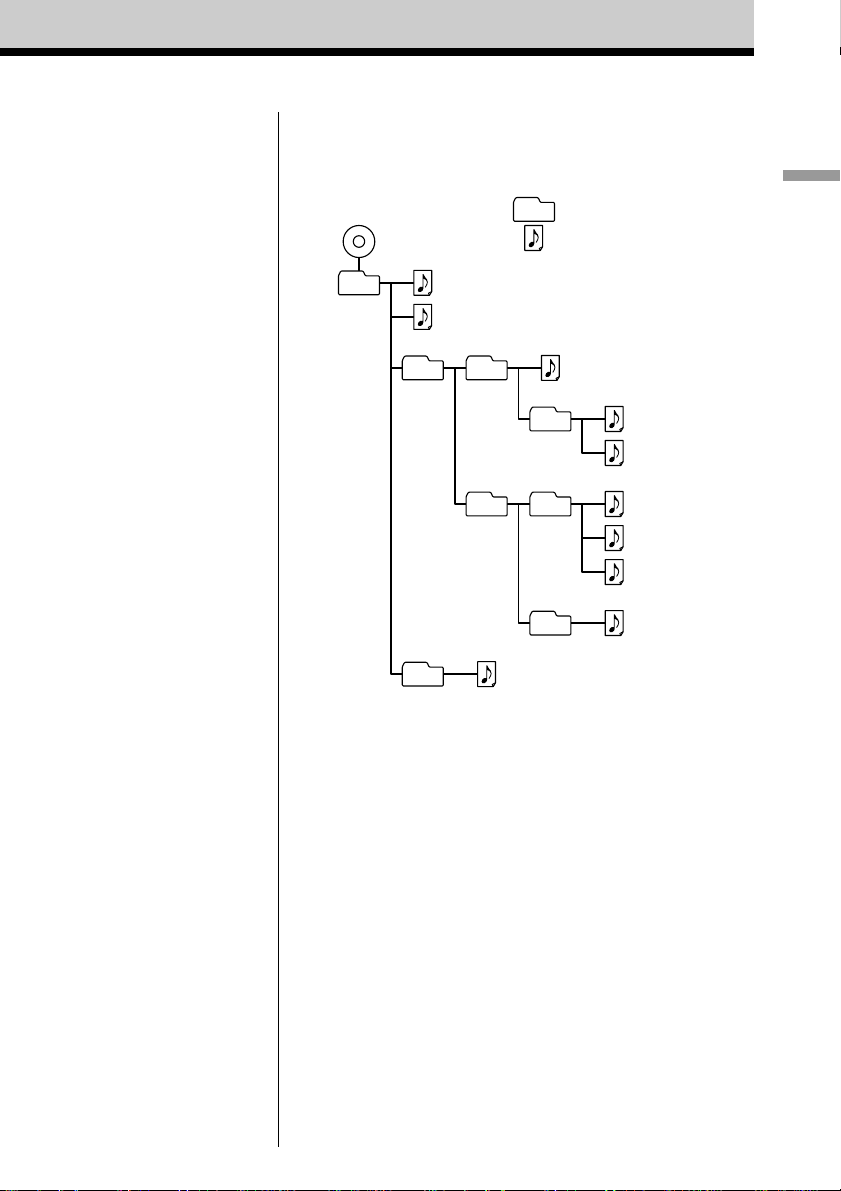
Notes
• A folder that does not
include an MP3 file is
skipped.
• Maximum number of
folders: 255
Maximum number of files:
255
• Folder names and file
names can be displayed
with up to 64 characters.
• The characters A - Z, a - z,
0 - 9, and _ can be
displayed on this player.
Other characters are
displayed as “*”.
• This player conforms to
Version 1.1 of the ID3 tag
format. If the file has the
ID3 tag information, “song
title”, “artist name” and
“album name” can be
displayed.
Example of folder structure and playing
order
The playing order of the folders and files is as follows:
CD-R
CD-RW
1
1
Folder
MP3 file
2
2
3
3
4
5
4
6
7
8
Basic Operations
5
6
0
9
About CD-Rs/CD-RWs and MP3 files
This player can play CD-Rs/CD-RWs recorded in the CDDA format* and MP3 files recorded in the CD-ROM
format, but playback capability may vary depending on the
quality of the disc and the condition of the recording
device.
* CD-DA is the abbreviation for Compact Disc Digital Audio. It is
a recording standard used for Audio CDs.
7
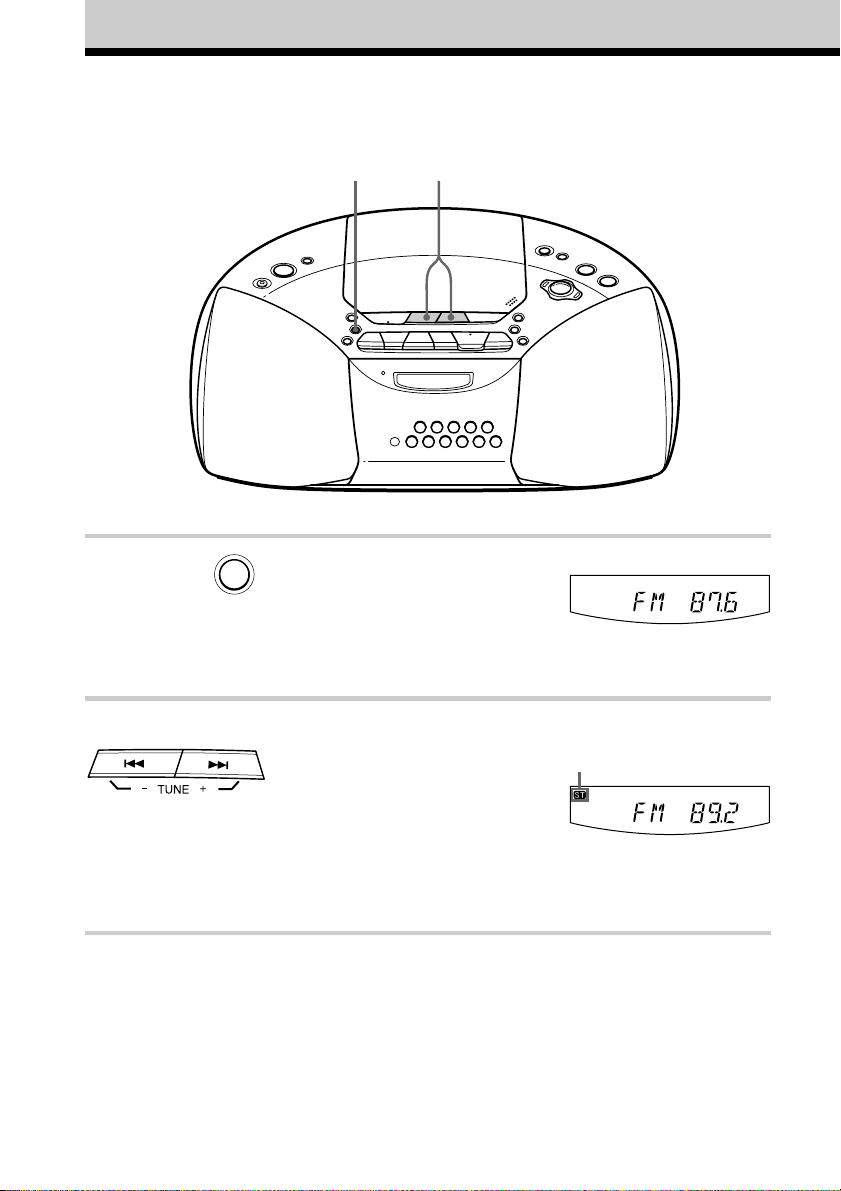
Listening to the radio
Connect the supplied AC power cord (see page 23).
21
1 Press RADIO BAND•AUTO
RADIO BAND
AUTO PRESET
PRESET until the band you want
appears in the display.
2 Hold down TUNE + or – until the
frequency digits begin to change in
the display.
The player automatically scans the
radio frequencies and stops when it
finds a clear station.
If you can’t tune in a station, press
TUNE + or – repeatedly to change
the frequency step by step.
Display
Indicates an FM stereo
broadcast
8
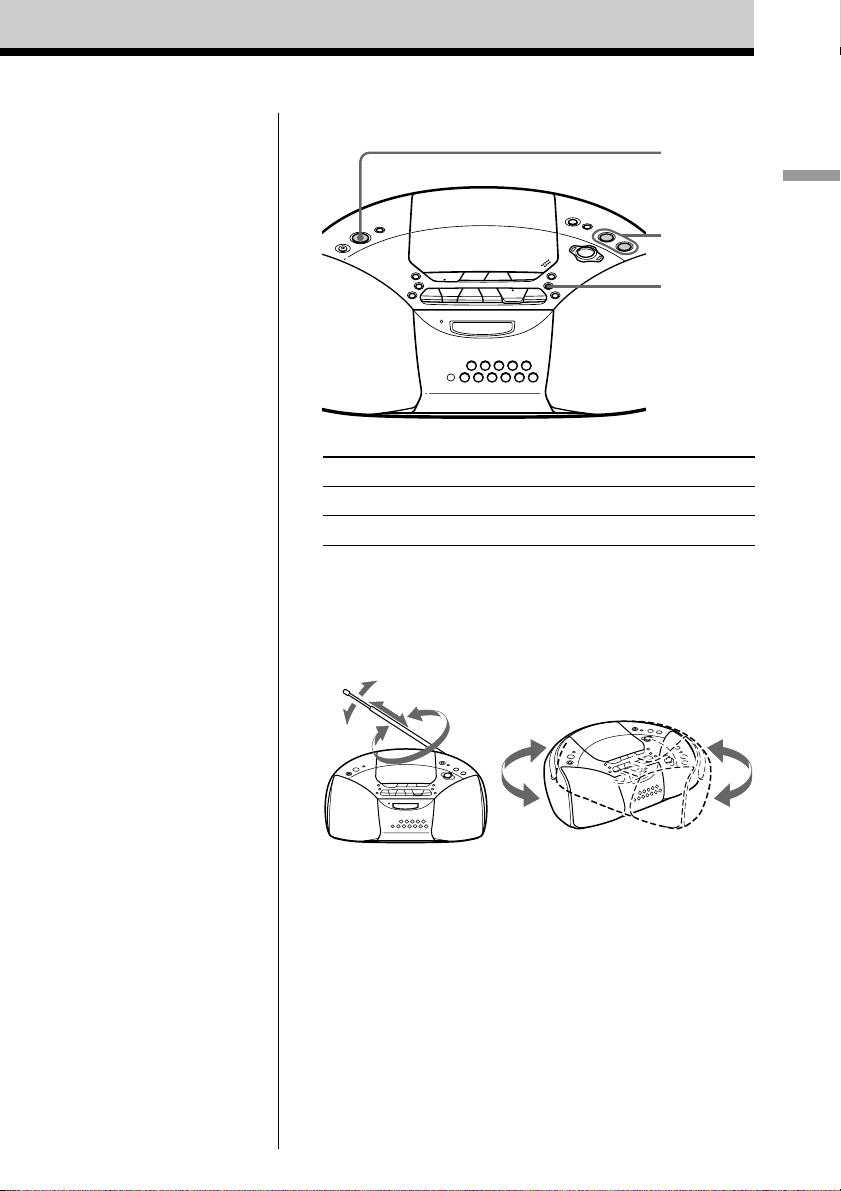
Use these buttons for additional operations
POWER
VOL +, –
MODE
Basic Operations
Tip
If the FM broadcast is
noisy, press MODE until
“Mono” appears in the
display and radio will play
in monaural.
To Press
adjust the volume VOL +*, –
turn on/off the radio POWER
*VOL + has a tactile dot.
To improve broadcast reception
Reorient the antenna for FM. Reorient the player itself for
AM.
for FM for AM
9
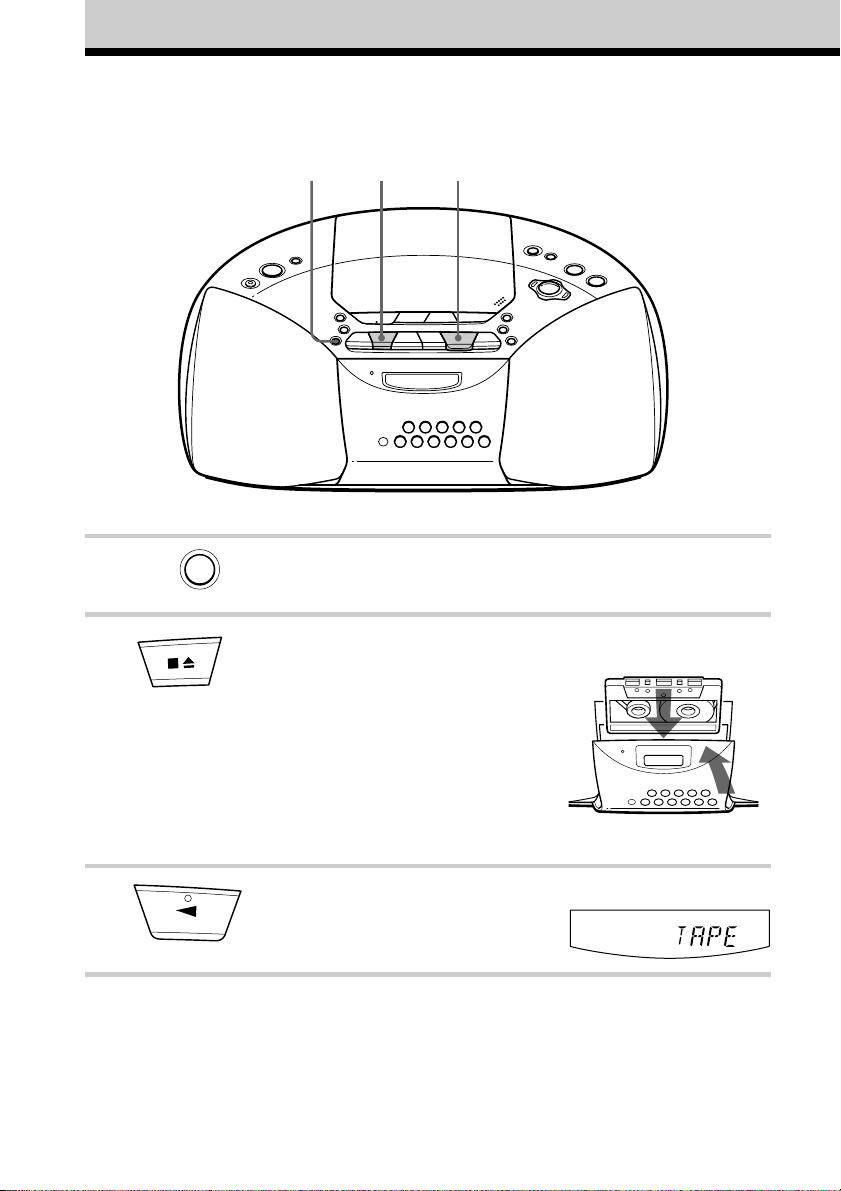
Playing a tape
1
Connect the supplied AC power cord (see page 23).
1 Press TAPE.
TAPE
23
2 Press xZ to open the tape
compartment and insert a recorded
tape. Use TYPE I (normal) tape only.
Close the compartment.
With the side you want
to play facing you
3 Press n.
10
Display
The player starts playing.
