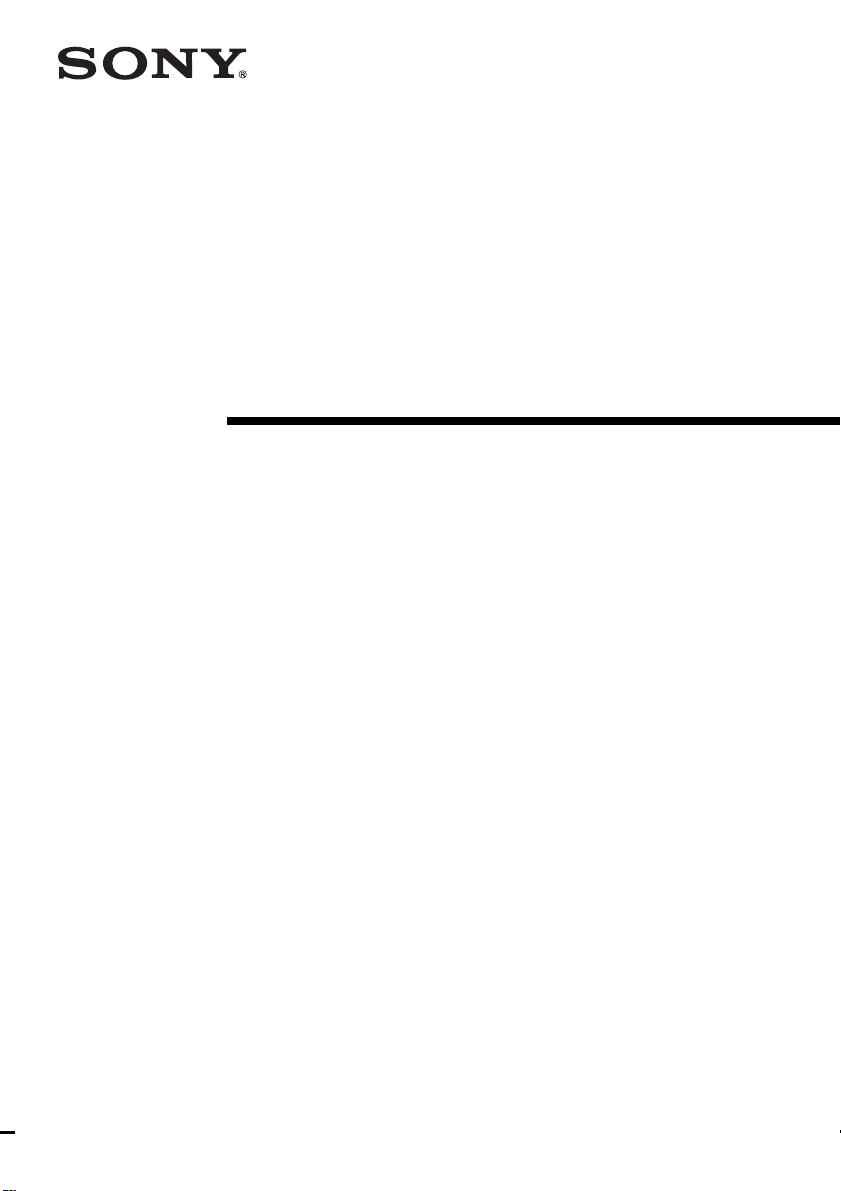
3-043-357-11 (1)
CD Radio
Cassette-Corder
Operating Instructions
CFD-G30
CFD-G50
©1999 Sony Corporation
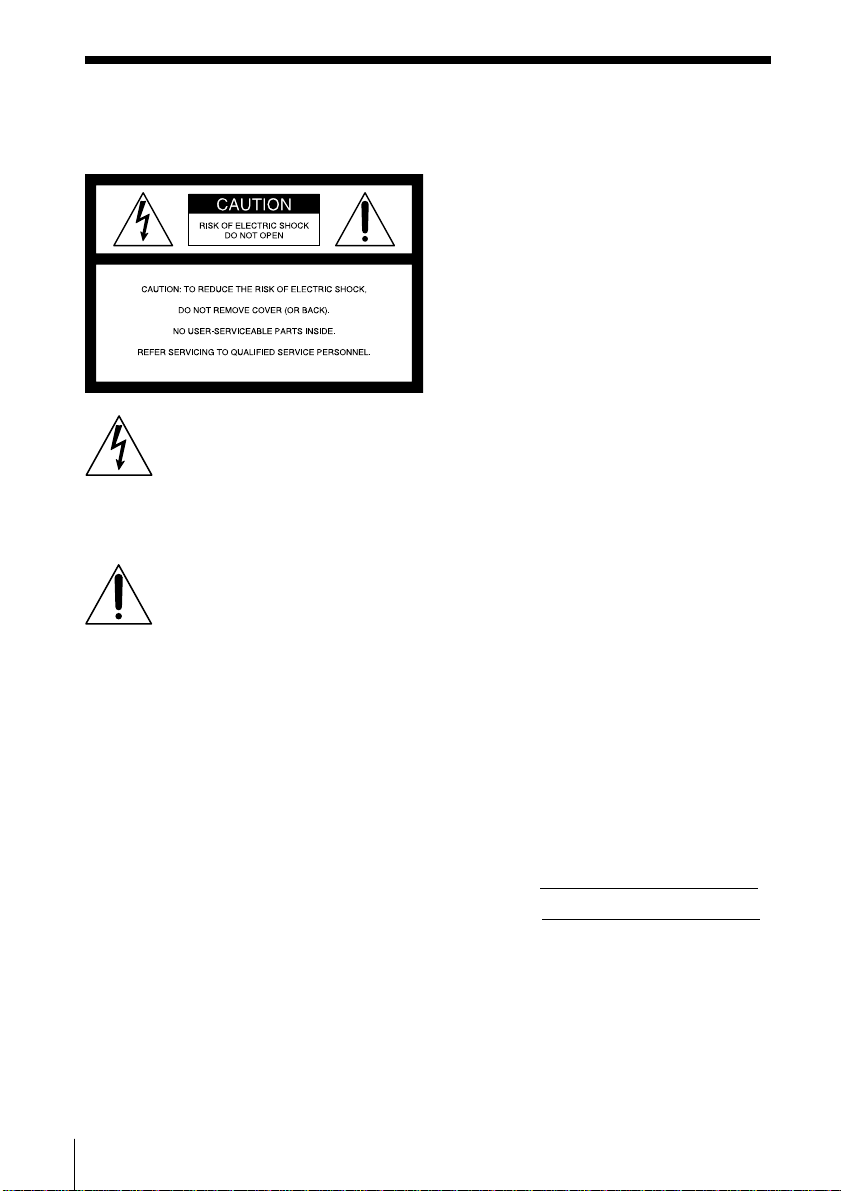
Warning
To prevent fire or shock hazard, do
not expose the player to rain or
moisture.
This symbol is intended to alert
the user to the presence of
uninsulated “dangerous voltage”
within the product's enclosure
that may be of sufficient
magnitude to constitute a risk of
electric shock to persons.
This symbol is intended to alert
the user to the presence of
important operating and
maintenance (servicing)
instructions in the literature
accompanying the appliance.
Information
For customers in the United States
This equipment has been tested and found to
comply with the limits for a Class B digital
device, pursuant to Part 15 of the FCC Rules.
These limits are designed to provide
reasonable protection against harmful
interference in a residential installation. This
equipment generates, uses and can radiate
radio frequency energy and, if not installed
and used in accordance with the instructions,
may cause harmful interference to radio
communications. However, there is no
guarantee that interference will not occur in a
particular installation. If this equipment does
cause harmful interference to radio or
television reception, which can be determined
by turning the equipment off and on, the user
is encouraged to try to correct the interference
by one or more of the following measures:
—Reorient or relocate the receiving antenna.
—Increase the separation between the
equipment and receiver.
—Connect the equipment into an outlet on a
circuit different from that to which the
receiver is connected.
—Consult the dealer or an experienced
radio/TV technician for help.
You are cautioned that any changes or
modifications not expressly approved in this
manual could void your authority to operate
this equipment.
CAUTION
The use of optical instruments with this
product will increase eye hazard.
WARNING
Do not install the appliance in a confined
space, such as a bookcase or built-in cabinet.
For customers in Canada
To prevent electric shock, match wide blade
of plug to wide slot, fully insert.
Introduction2
Owner's Record
The model number is located at the bottom
and the serial number is located in the battery
compartment.
Record these numbers in the spaces provided
below. Refer to them whenever you call upon
your Sony dealer regarding this product.
Model No.
Serial No.
About this manual
The instructions in this manual are for the
CFD-G30 and CFD-G50. Before you start
reading, check your model number. The
CFD-G50 is the model used for illustration
purpose.
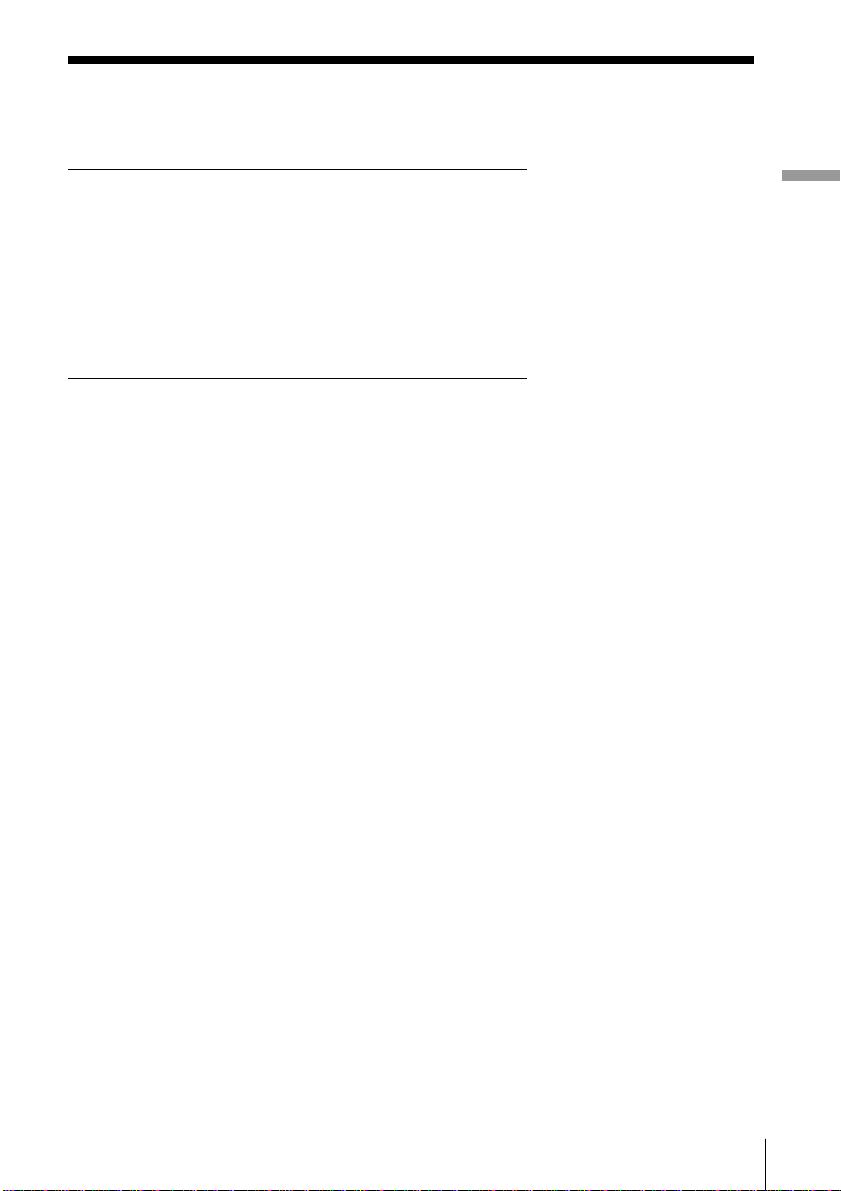
Table of contents
Basic Operations
4 Playing a CD
6 Listening to the radio
8 Playing a tape
10 Recording on a tape
Basic Operations
The CD Player
12 Using the display
13 Locating a specific point in a
track
14 Playing tracks repeatedly
(Repeat Play)
15 Playing tracks in random order
(Shuffle Play)
16 Creating your own program
(Program Play)
18 Enjoying sound effects (LOOP/
FLASH)
(CFD-G50 only)
The Radio
19 Presetting radio stations
20 Playing preset radio stations
The Audio Emphasis
21 Selecting the audio emphasis
(SOUND/POWER DRIVE
WOOFER)
The Timer
22 Falling asleep to music
Setting Up
23 Choosing the power sources
25 Connecting optional components
Additional Information
27 Precautions
29 Troubleshooting
32 Maintenance
33 Specifications
34 Index
3Introduction
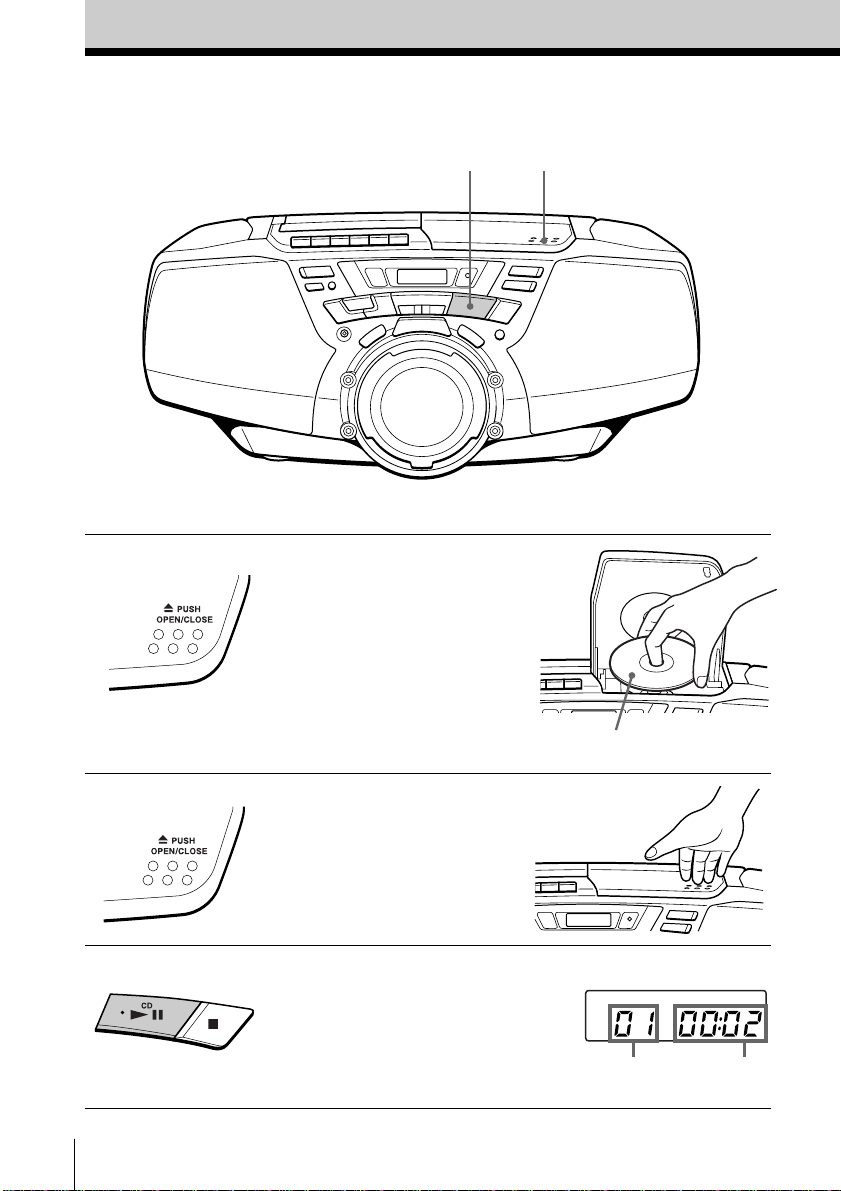
Basic Operations
Playing a CD
3 1, 2
Connect the supplied AC power cord (see page 23).
1 Press ZPUSH OPEN/CLOSE
down to open the CD
compartment and place the CD
on the CD compartment.
2 Close the lid of the CD
compartment.
3 Press u.
The player turns on (direct
power-on) and plays all the tracks
once.
Basic Operations4
With the label side up
Display
Track number
Playing time

Use these buttons for additional operations
Tip
Next time you want to
listen to a CD, just press
u. The player turns on
automatically and starts
playing the CD.
POWER
To Press
adjust the volume VOLUME +, – (VOL +, –
stop playback x
pause playback u (X on the remote,
go to the next track >
go back to the previous track .
remove the CD ZPUSH OPEN/CLOSE
turn on/off the player POWER
ZPUSH
OPEN/CLOSE
VOLUME +, –
x
u
., >
on the remote, CFD-G50
only)
CFD-G50 only)
Press the button again to
resume play after pause.
Basic Operations
Basic Operations
5
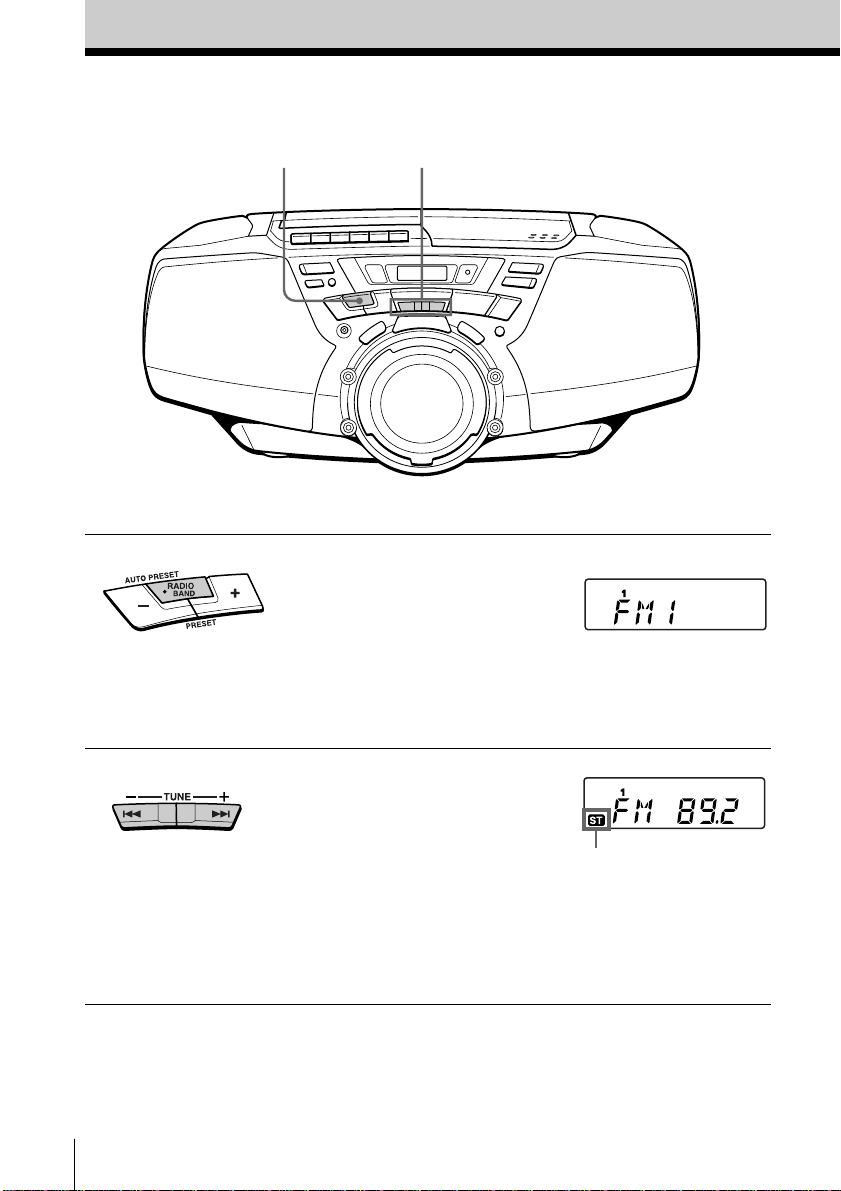
Listening to the radio
1
Connect the supplied AC power cord (see page 23).
2
1 Press RADIO BAND•AUTO
PRESET until the band you want
appears in the display (direct
power-on).
Each time you press the button,
the band changes as follows:
“FM1” t “FM2” t “AM”.
Display
2 Hold down TUNE + or – until the
frequency digits begin to change
in the display.
The player automatically scans
the radio frequencies and stops
when it finds a clear station.
If you can't tune in a station,
press the button repeatedly to
change the frequency step by
step.
Basic Operations6
Indicates an FM stereo
broadcast
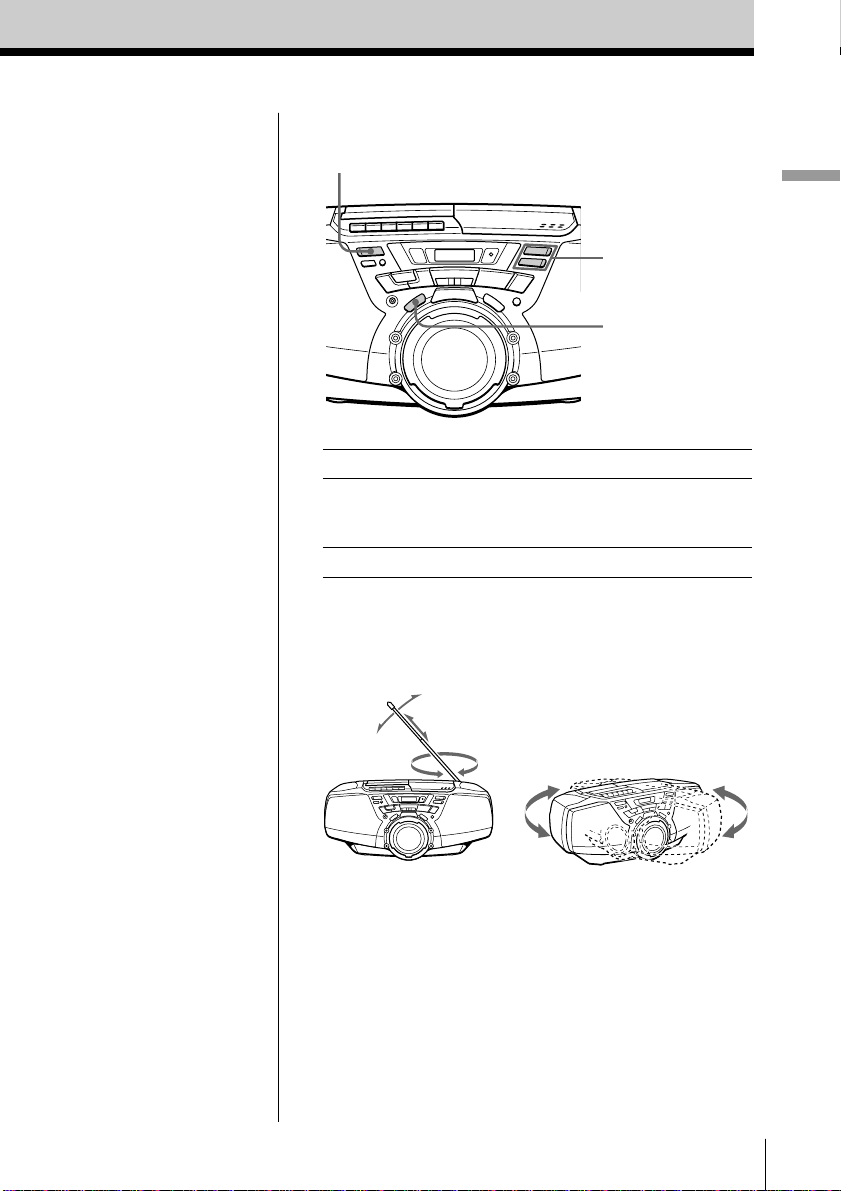
Use these buttons for additional operations
POWER
VOLUME +, –
PLAY MODE
MONO/ST
Basic Operations
Tips
• The “FM1” and “FM2”
bands have the same
functions. You can store
the stations you want
separately in “FM1” and
“FM2” (see page 19).
• If the FM broadcast is
noisy, press PLAY
MODE •MONO/ST
until “Mono” appears in
the display and the
radio will play in
monaural.
• Next time you want to
listen to the radio, just
press RADIO BAND•
AUTO PRESET. The
player turns on
automatically and starts
playing the previous
station.
To Press
adjust the volume VOLUME +, – (VOL +, –
turn on/off the radio POWER
on the remote, CFD-G50
only)
To improve broadcast reception
Reorient the antenna for FM. Reorient the player
itself for AM.
for FM
for AM
Basic Operations
7
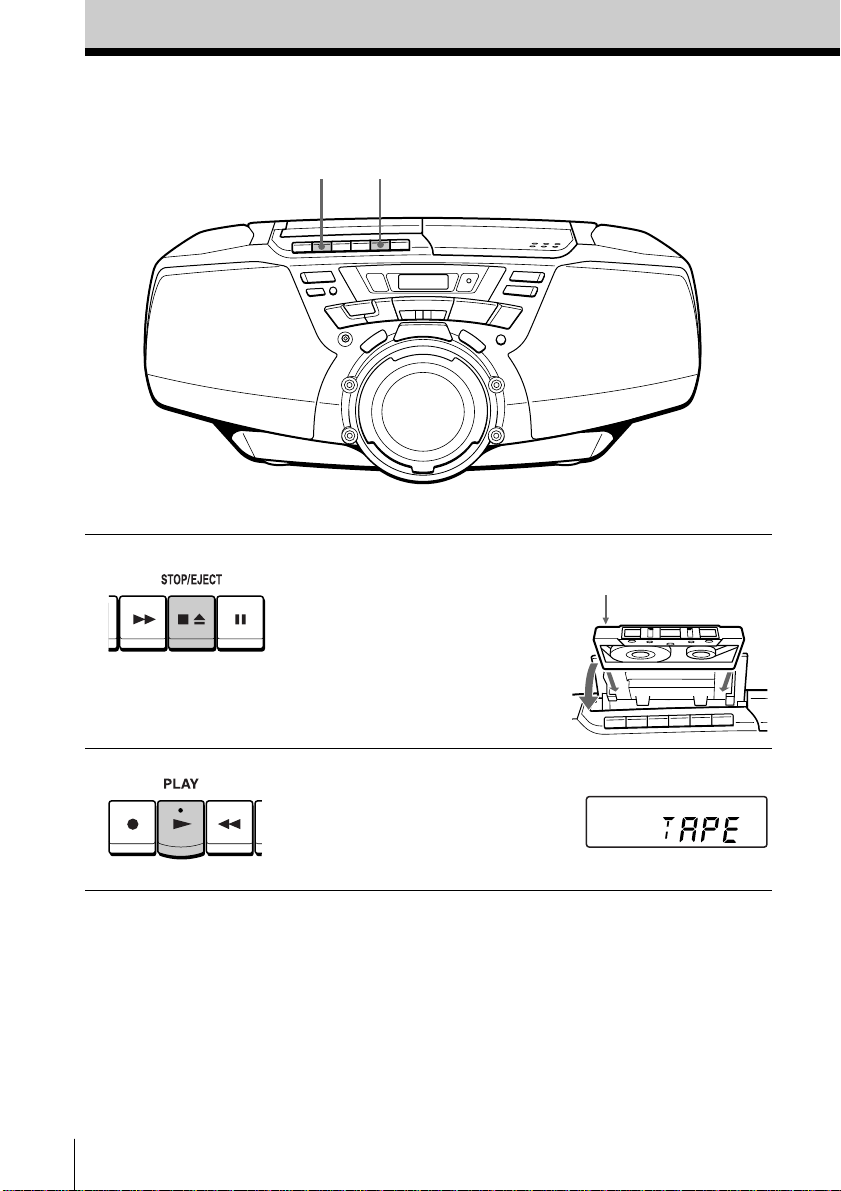
Playing a tape
2
Connect the supplied AC power cord (see page 23).
1
1 Press xZ to open the tape
compartment and insert a
recorded tape. Use TYPE I
(normal) tape only. Close the
compartment.
2 Press N.
The player turns on (direct
power-on) and starts playing.
With the side you want
to play facing upward
Display
Basic Operations8
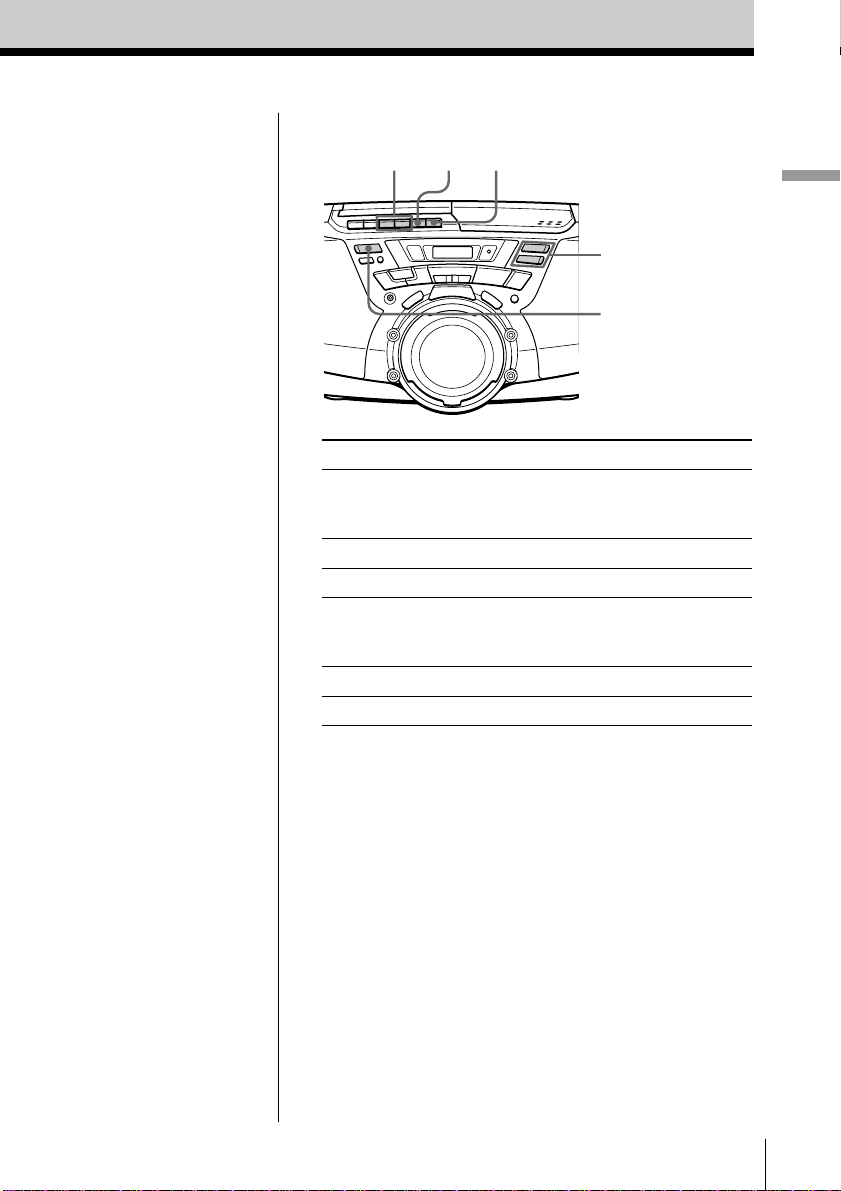
Use these buttons for additional operations
xZ
m, M
X
VOLUME +, –
POWER
Basic Operations
Tip
Next time you want to
listen to a tape, just
press N. The player
turns on automatically
and starts playing the
tape.
To Press
adjust the volume VOLUME +, – (VOL +, –
on the remote, CFD-G50
only)
stop playback xZ
fast-forward or rewind the tape M or m
pause playback X
Press the button again to
resume play after pause.
eject the cassette xZ
turn on/off the player POWER
Basic Operations
9

Recording on a tape
31
Connect the supplied AC power cord (see page 23).
1 Press xZ to open the tape
compartment and insert a blank
tape. Use TYPE I (normal) tape
only.
2 Select the program source you
want to record.
To record from the CD player,
insert a CD (see page 4) and press
x on the CD section.
To record from the radio, tune in
the station you want (see page 6).
With the side you want to
record on facing upward
Display
Basic Operations10

3 Press z to start recording
(N is depressed automatically).
Use these buttons for additional operations
Basic Operations
Tips
• Adjusting the volume or
the audio emphasis (see
page 21) will not affect
the recording level.
• For the best results, use
the AC power as a
power source.
• To erase a recording,
proceed as follows:
1 Insert the tape whose
recording you want to
erase.
2 Press X.
3 Press N.
4 Press z.
5 Press X.
xZ
To Press
stop recording xZ
pause recording X
turn on/off the player POWER
XPOWER
Press the button again to
resume recording.
Basic Operations
11
