Page 1
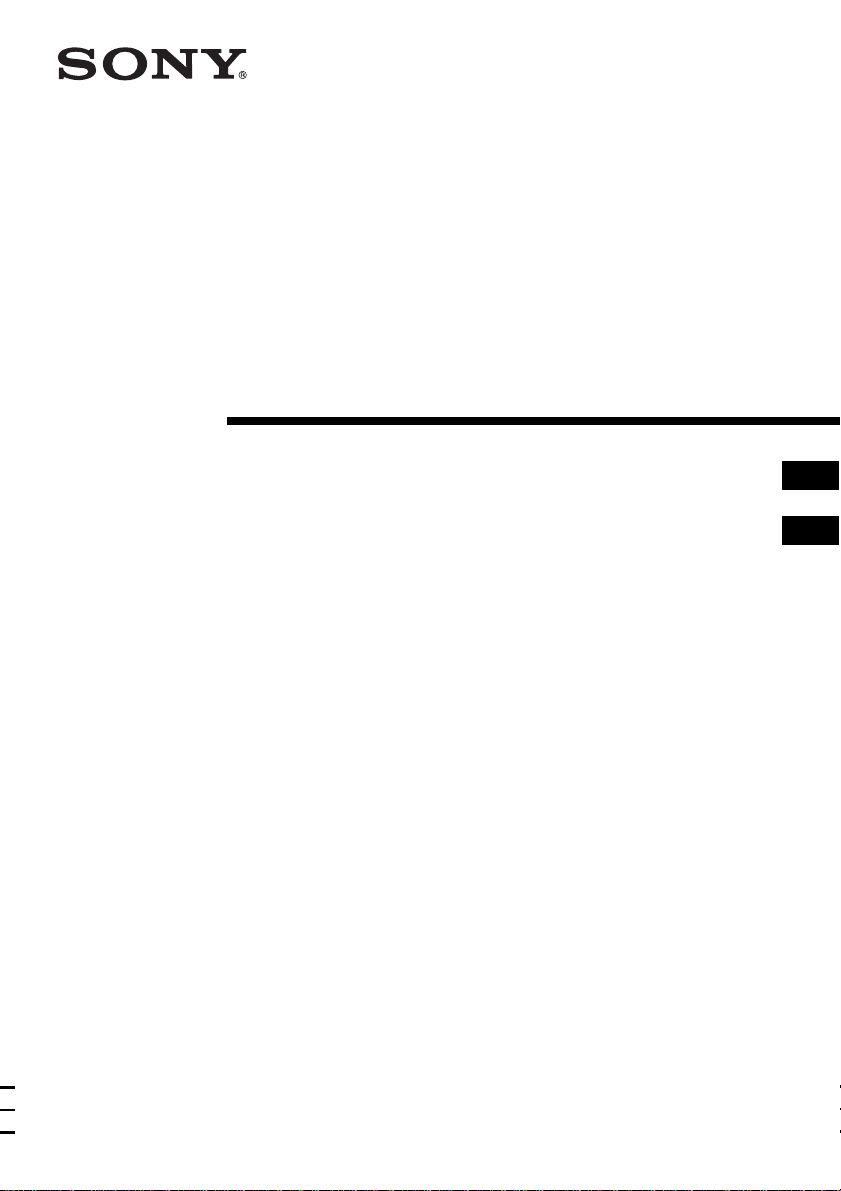
3-249-676-33 (1)
CD Radio
Cassette-Corder
Operating Instructions page 2
Manual de instrucciones página 2
GB
ES
GB
ES
CFD-E95
CFD-E95L
© 2003 Sony Corporation
Page 2
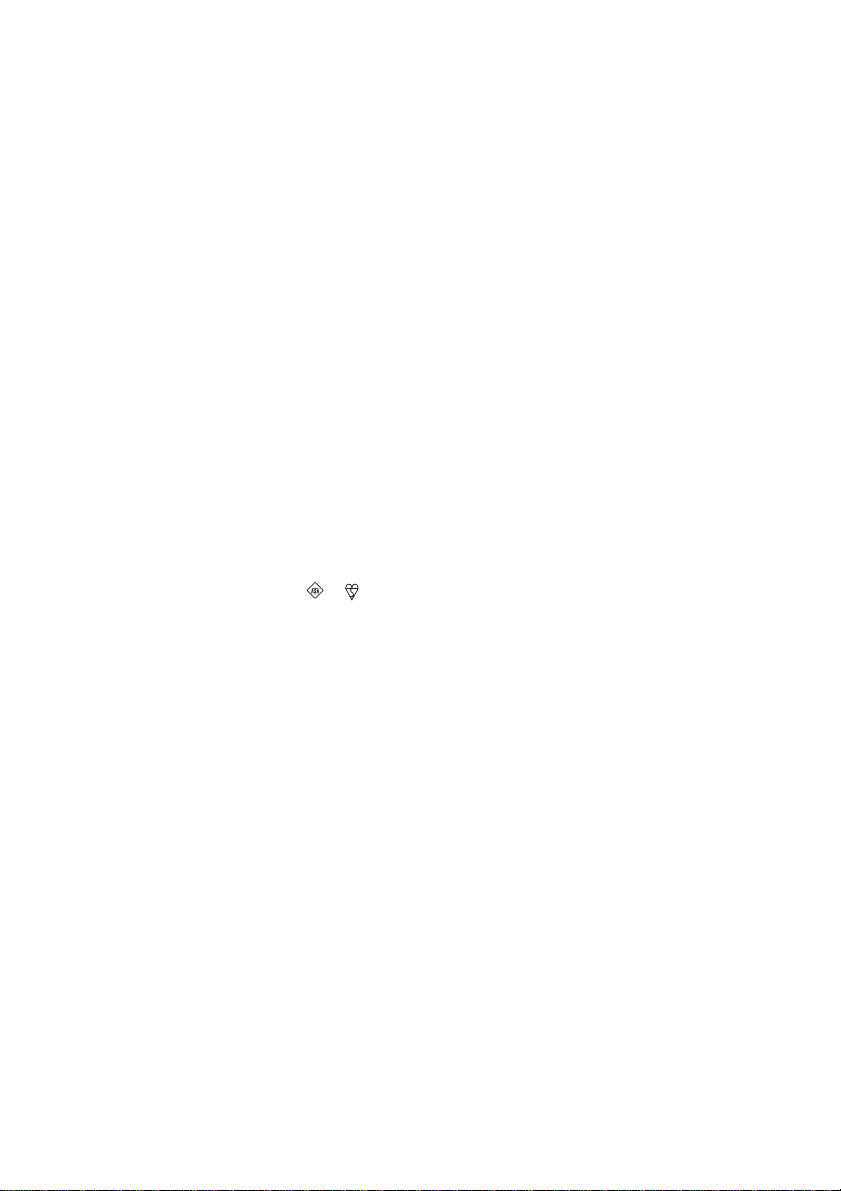
Warning
To prevent fire or shock hazard,
do not expose the player to rain
or moisture.
About this manual
The instructions in this manual are for the CFDE95 and CFD-E95L. Before you start reading,
check your model number. The CFD-E95L is the
model used for illustration purpose.
To avoid electrical shock, do not
open the cabinet. Refer
servicing to qualified personnel
only.
Warning
Do not install the appliance in a confined space,
such as a bookcase or built-in cabinet.
To prevent fire or shock hazard, do not place
objects filled with liquids, such as vases, on the
appliance.
Notice for customers in the United
Kingdom
A moulded plug complying with BS 1363 is fitted
to this equipment for your safety and convenience.
Should the fuse in the plug supplied need to be
replaced, same rating fuse approved by ASTA or
BSI to BS 1362, (i.e. marked with or mark)
must be used.
If the plug supplied with this equipment has a
detachable fuse cover, be sure to attach the fuse
cover after you change the fuse. Never use the
plug without the fuse cover. If you should lose the
fuse cover, please contact your nearest Sony
service station.
Note
The name of the switch to turn on/off this player is
indicated as below:
“OPERATE”: CFD-E95L
“POWER”: CFD-E95
GB
2
Page 3
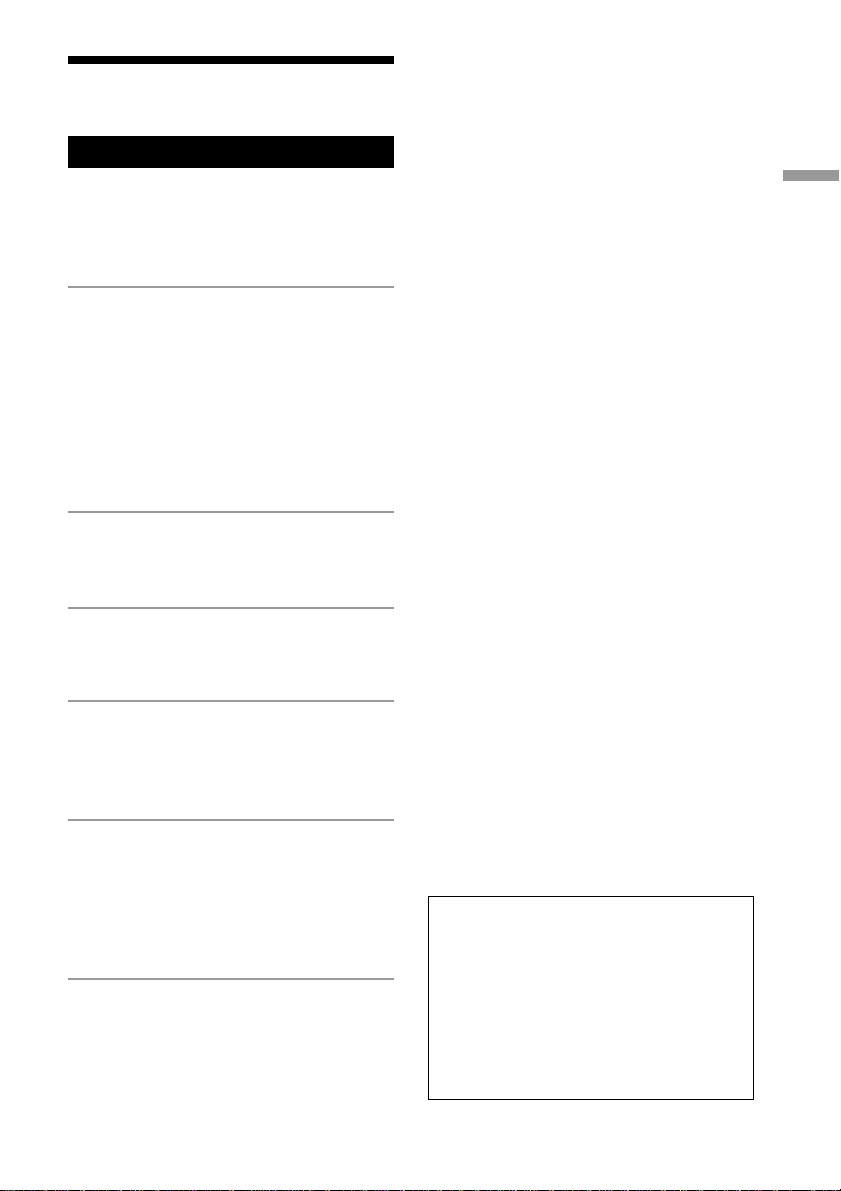
Table of contents
Basic Operations
Playing a CD .................................................. 4
Listening to the radio...................................... 6
Playing a tape ................................................. 8
Recording on a tape ...................................... 10
The CD Player
Using the display .......................................... 12
Locating a specific point in a track............... 12
Playing tracks repeatedly
(Repeat Play) ............................................ 13
Playing tracks in random order
(Shuffle Play) ........................................... 14
Creating your own programme
(Programme Play)..................................... 14
The Radio
Presetting radio stations................................ 16
Playing preset radio stations ......................... 17
The Audio Emphasis
Selecting the audio emphasis
(MEGA BASS)......................................... 18
Basic Operations
The Timer
Setting the clock ........................................... 19
Waking up to music...................................... 20
Falling asleep to music ................................. 21
Setting Up
Choosing the power sources ......................... 23
Connecting optional components
(CFD-E95L only) ..................................... 25
Changing the backlight colour
in the display ............................................ 26
Additional Information
Precautions ................................................... 27
Troubleshooting............................................ 29
Maintenance ................................................. 31
Specifications ............................................... 32
Index ............................................................. 33
About the demonstration
mode
If “HELLO” appears on the display and
then the backlight color of the display
changes in sequence, the player is in the
demonstration mode. To exit from the
demonstration mode, set the clock or
press DISPLAY for about 2 seconds.
GB
3
Page 4
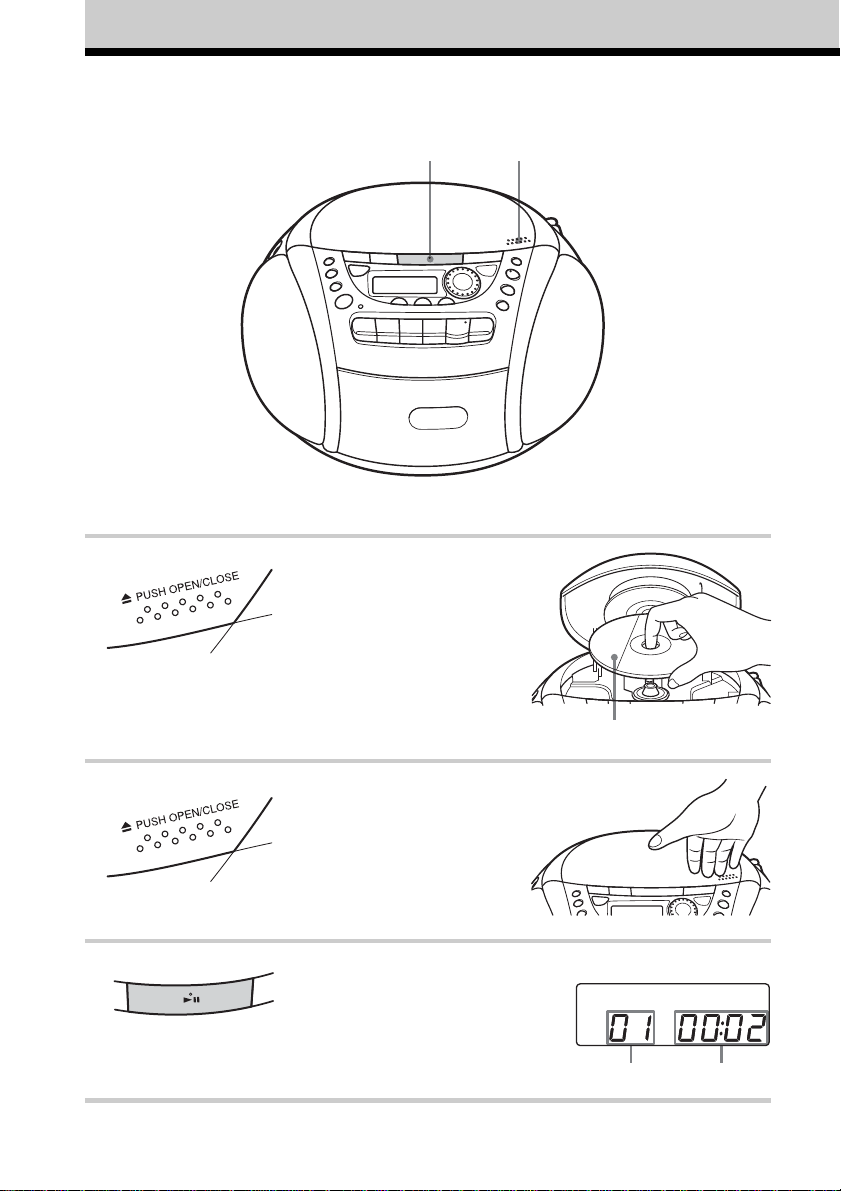
Basic Operations
Playing a CD
3
Connect the supplied mains lead (see page 23).
1, 2
1 Press ZPUSH OPEN/CLOSE down
to open the CD compartment and
place the CD on the CD
compartment.
2 Close the lid of the CD compartment.
3 Press u.
The player turns on (direct power-on)
and plays all the tracks once.
GB
4
With the label side up
Display
Playing timeTrack number
Page 5
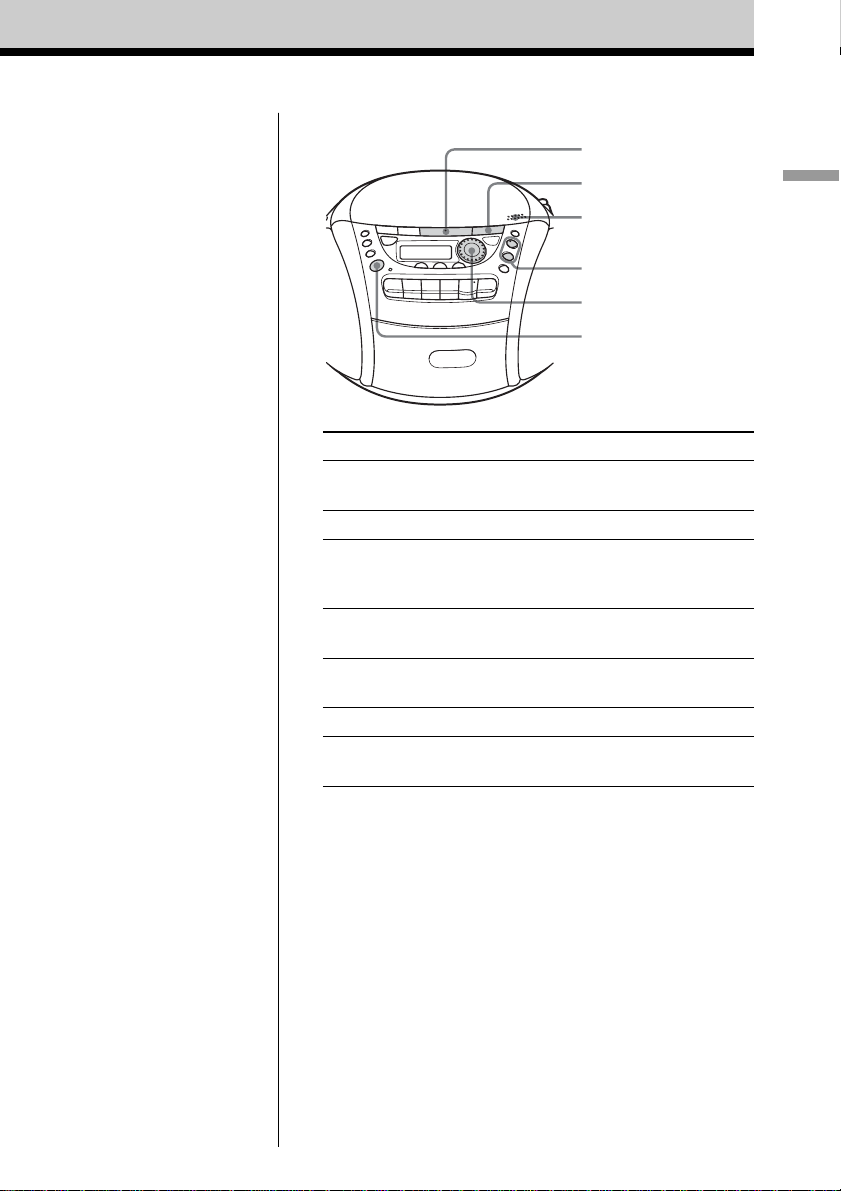
Use these buttons for additional operations
u
x
ZPUSH
OPEN/CLOSE
VOLUME +, –
Jog dial
OPERATE
(or POWER)
To Do this
adjust the volume Press VOLUME +*, – (VOL +, –
on the remote).
stop playback Press x.
pause playback Press u*.
Press the button again to resume
play after pause.
go to the next track Turn the jog dial clockwise.
(On the remote, press >.)
go back to the previous track Turn the jog dial counterclockwise.
(On the remote, press ..)
remove the CD Press ZPUSH OPEN/CLOSE.
turn on/off the player Press OPERATE (or POWER, see
page 2).
Basic Operations
* The button has a tactile dot.
GB
5
Page 6
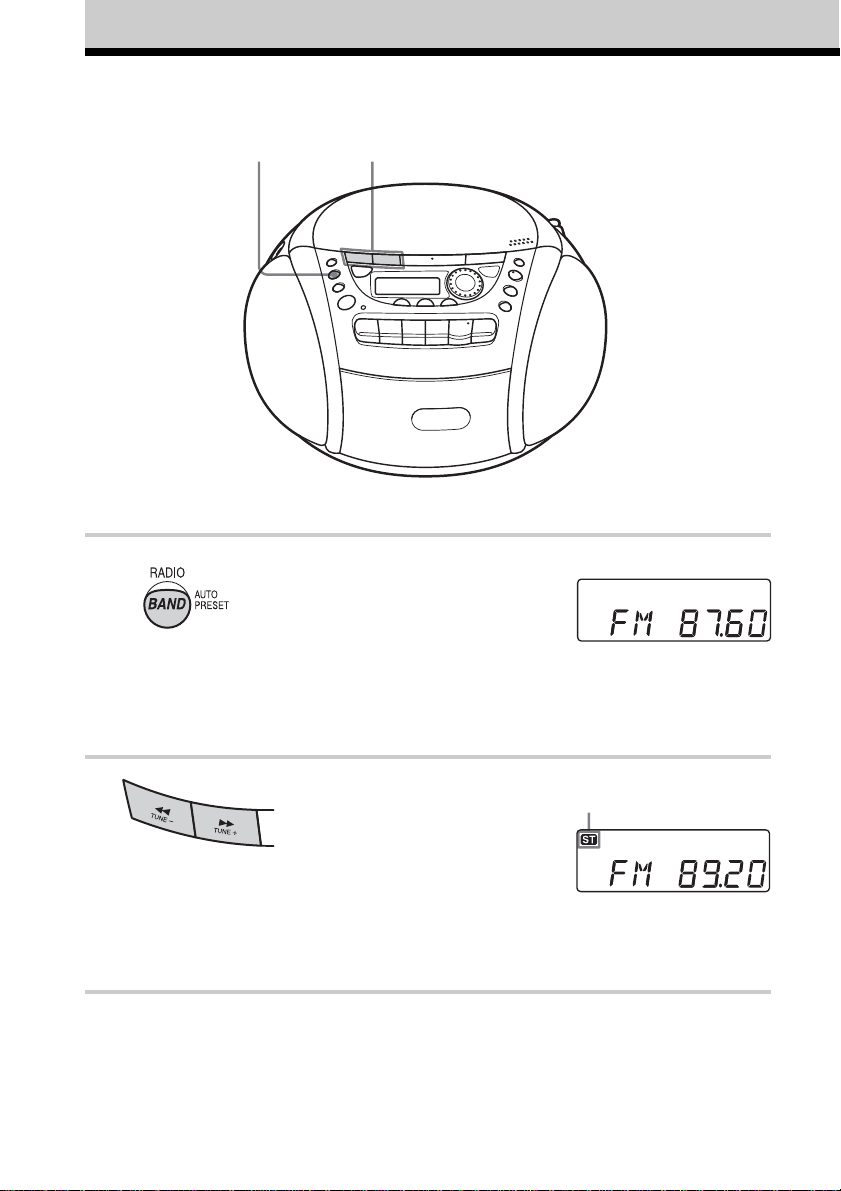
Listening to the radio
12
Connect the supplied mains lead (see page 23).
1 Press RADIO•BAND•AUTO
PRESET until the band you want
appears in the display (direct poweron).
Each time you press the button, the
band changes as follows:
CFD-E95: “FM” t “AM”
CFD-E95L: “FM” t “MW” t “LW”
2 Hold down TUNE + or TUNE – until
the frequency digits begin to change
in the display.
The player automatically scans the
radio frequencies and stops when it
finds a clear station.
If you can't tune in a station, press
the button repeatedly to change the
frequency step by step.
GB
6
Display
Indicates an FM stereo
broadcast
Page 7
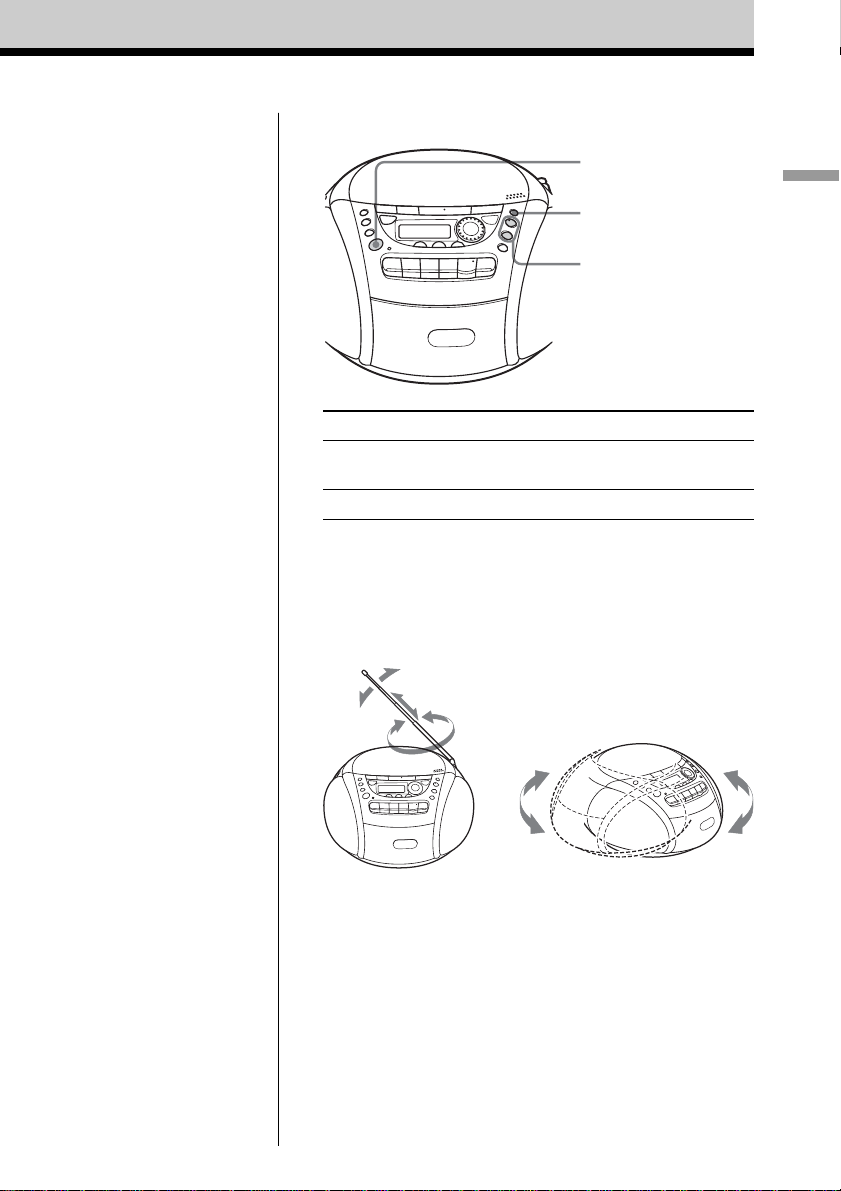
Use these buttons for additional operations
OPERATE
(or POWER)
MODE
VOLUME +, –
Basic Operations
Tips
• If the FM broadcast is
noisy, press MODE until
“Mono” appears in the
display and the radio will
play in monaural.
• If you need to change the
AM/MW tuning interval,
see page 24.
To Press
adjust the volume VOLUME +*, –
turn on/off the radio OPERATE (or POWER, see page 2)
* VOLUME + has a tactile dot.
(VOL +, – on the remote)
To improve broadcast reception
Reorient the aerial for FM. Reorient the player itself for
AM or MW/LW.
for FM
for AM/MW/LW
GB
7
Page 8
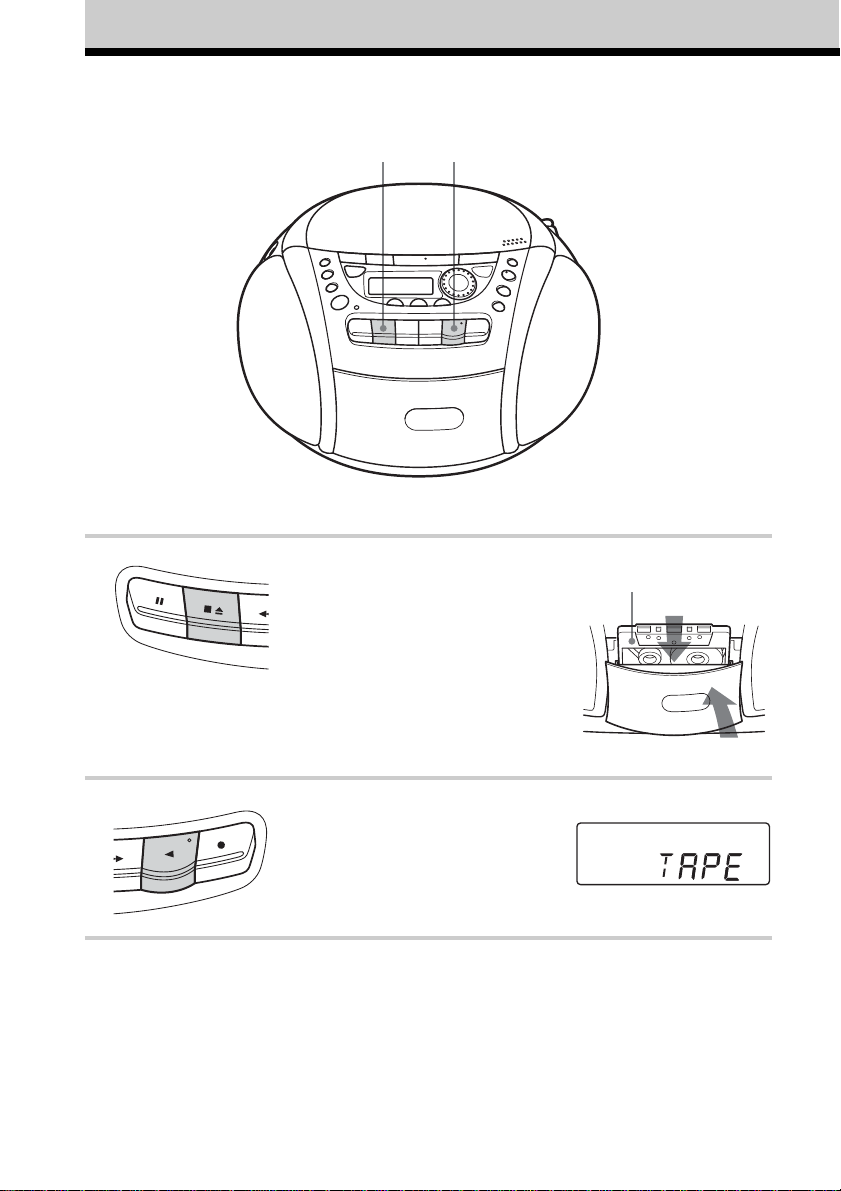
Playing a tape
21
Connect the supplied mains lead (see page 23).
1 Press xZ to open the tape
compartment and insert a recorded
tape. Use TYPE I (normal) tape only.
Close the compartment.
2 Press n.
The player turns on (direct power-on)
and starts playing.
GB
8
With the side you want
to play facing you
Display
Page 9
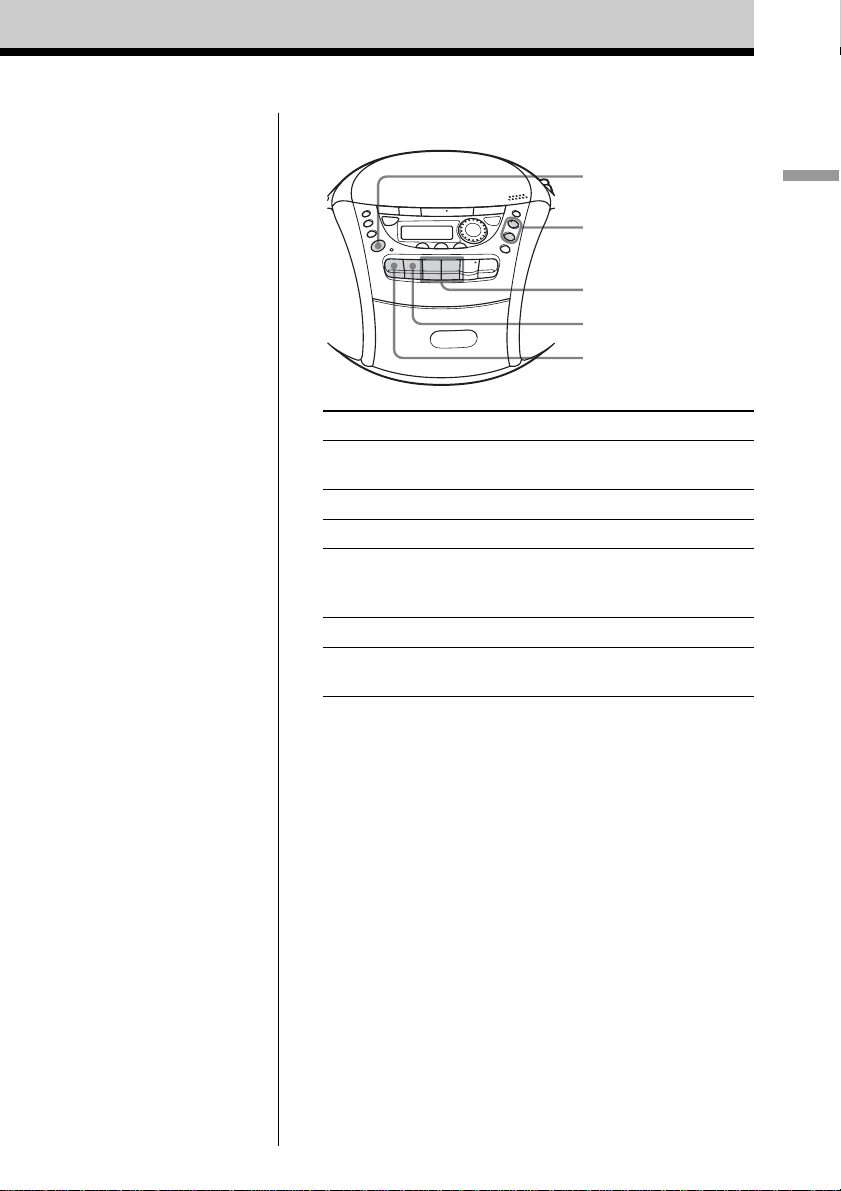
Use these buttons for additional operations
OPERATE
(or POWER)
VOLUME +, –
m, M
xZ
X
To Press
adjust the volume VOLUME +*, –
(VOL +, – on the remote)
stop playback xZ
fast-forward or rewind the tape m or M
pause playback X
Press the button again to
resume play after pause.
eject the cassette xZ
turn on/off the player OPERATE (or POWER, see
page 2)
* VOLUME + and n have a tactile dot.
Basic Operations
GB
9
Page 10
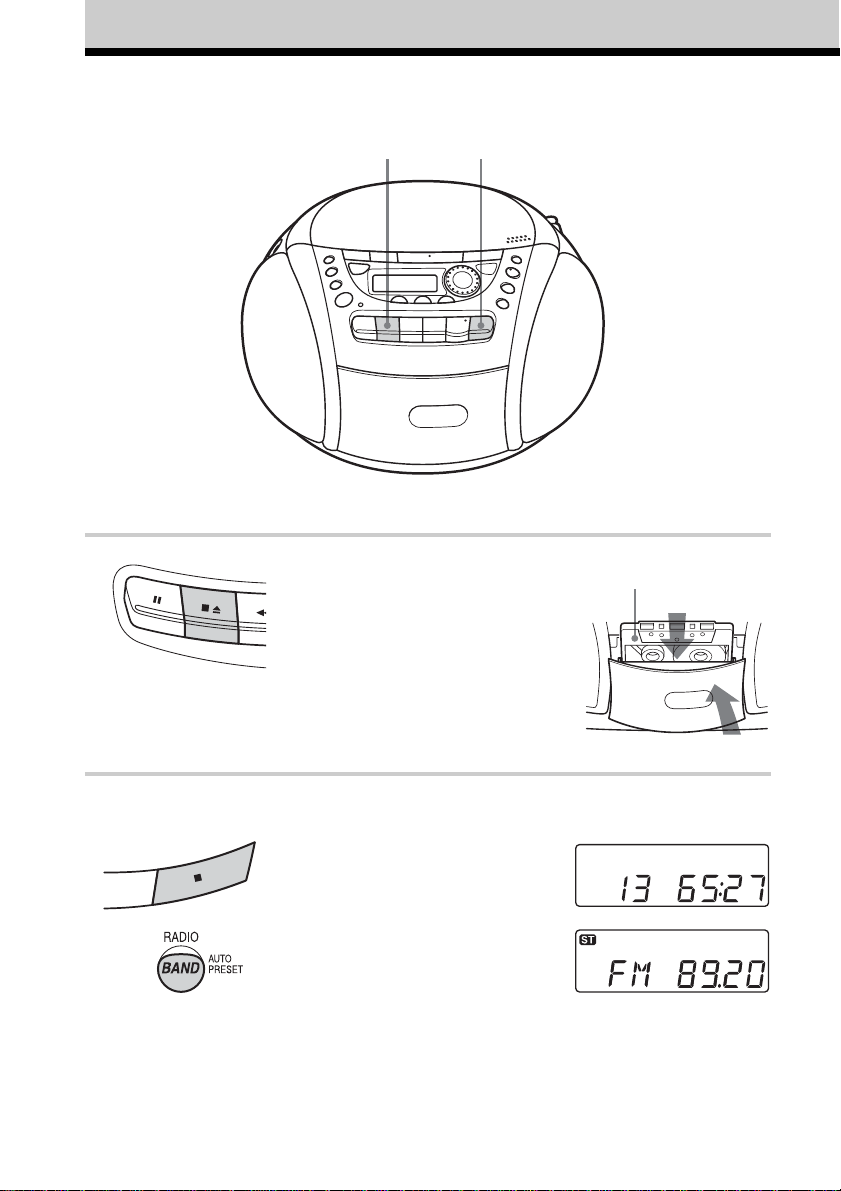
Recording on a tape
1
Connect the supplied mains lead (see page 23).
1 Press xZ to open the tape
compartment and insert a blank tape.
Use TYPE I (normal) tape only.
3
With the side you want to
record on facing you
2 Select the programme source you
want to record.
To record from the CD player, insert
a CD (see page 4) and press x on the
CD section.
To record from the radio, tune in the
station you want (see page 6).
GB
10
Display
Page 11
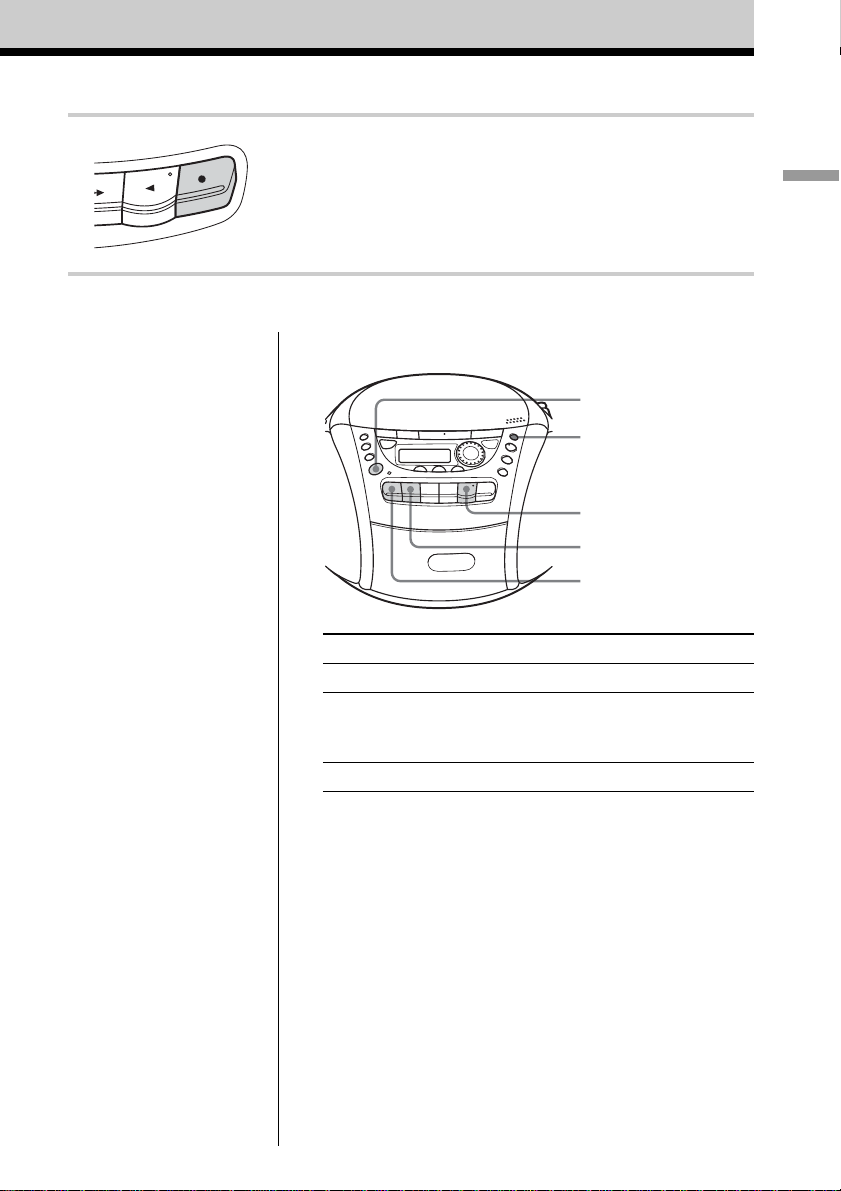
3 Press z to start recording
(n is depressed automatically).
Use these buttons for additional operations
Basic Operations
OPERATE
(or POWER)
MODE
n
xZ
X
Tips
• Adjusting the volume or the
audio emphasis (see page
18) will not affect the
recording level.
• If the AM/MW/LW
programme makes a
whistling sound after you've
pressed z in step 3, press
MODE to select the
position of ISS
(Interference Suppress
Switch) that decreases the
noise the most.
• For the best results, use the
AC power as a power
source.
• To erase a recording,
proceed as follows:
1 Insert the tape whose
recording you want to
erase.
2 Press FUNCTION on the
remote repeatedly until
“TAPE” appears.
3 Press z.
To Press
stop recording xZ
pause recording X
Press the button again to resume
recording.
turn on/off the player OPERATE (or POWER, see page 2)
11
GB
Page 12
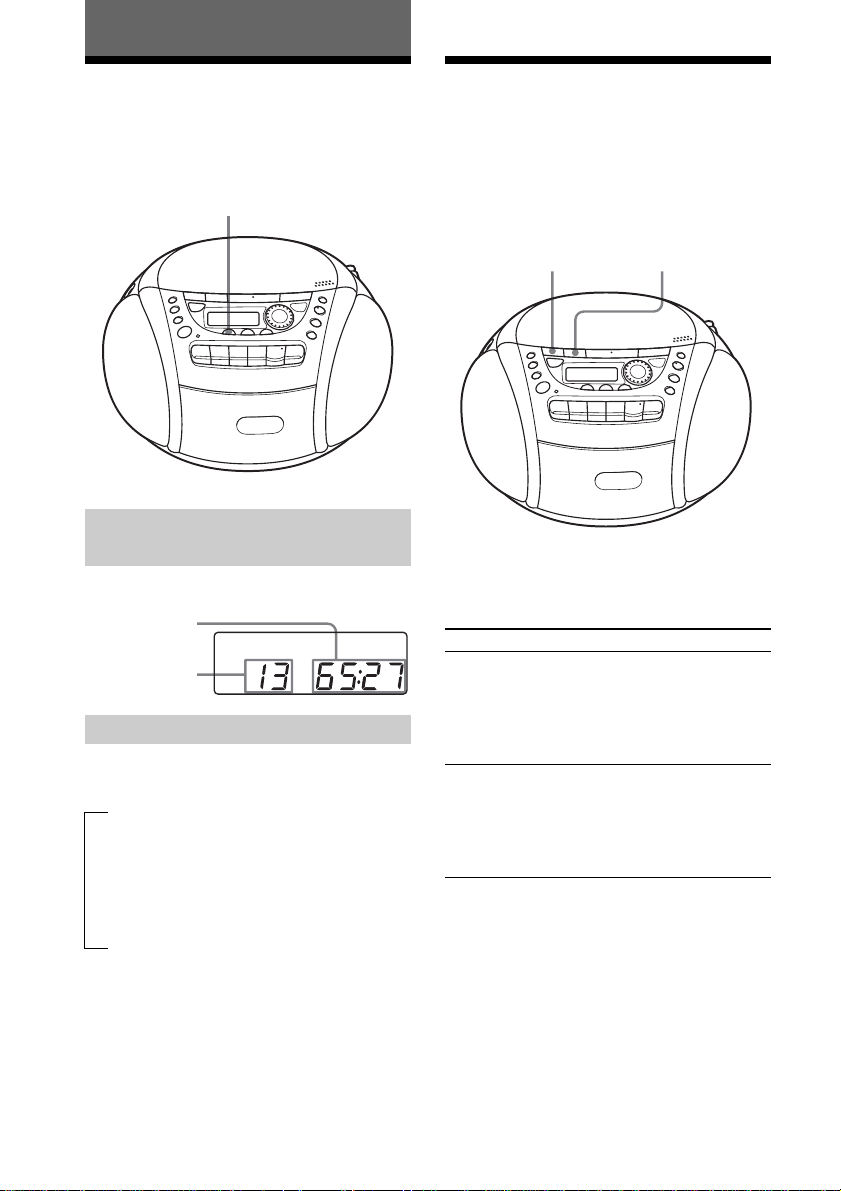
The CD Player
Using the display
You can check information about the CD
using the display.
DISPLAY
Checking the total track
number and playing time
Press DISPLAY in stop mode.
Total playing
time
Total track
number
Checking the remaining time
Press DISPLAY while playing a CD. The
display changes as follows:
tthe current track number and playing
time
r
the current track number and the
remaining time on the current track*
r
the number of tracks left and remaining
time on the CD
Locating a specific point in a track
You can quickly find a specific point in
a track while playing a CD.
m
To locate Press
a point while listening to M (forward) or m
the sound (backward) while
a point while observing M (forward) or m
the display (backward) in pause
M
playing and hold down
until you find the point.
(On the remote, use
> or .).
and hold down until
you find the point.
(On the remote, use
> or .).
* For a track whose number is more than 20, the
remaining time appears as “– –:– –”.
GB
12
Page 13
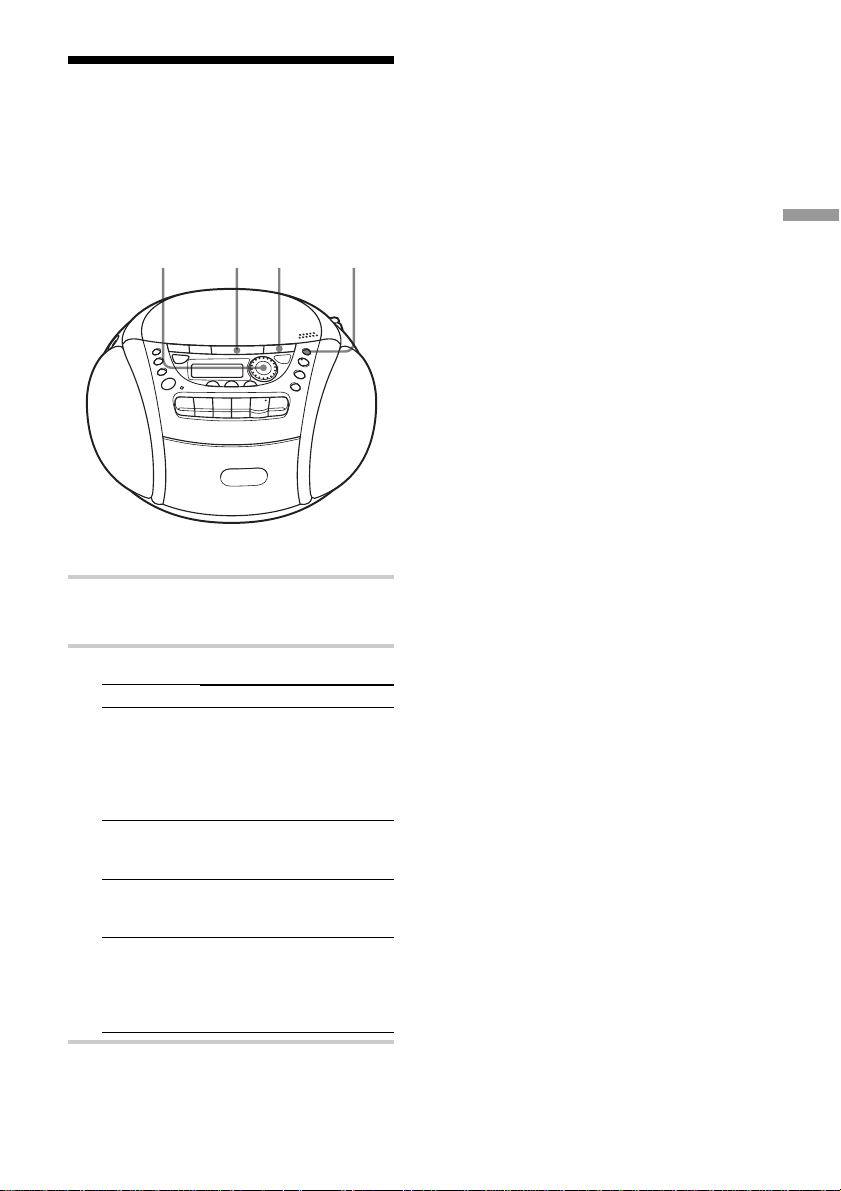
Playing tracks repeatedly (Repeat Play)
You can play tracks repeatedly in normal,
shuffle or programme play modes (see page
14).
x MODEJog dial u
1 Press x.
“Cd” appears in the display.
To cancel Repeat Play
Press MODE until “REP” disappears from
the display.
The CD Player
2 Proceed as follows:
To repeat
a single track
all the tracks
tracks in
random order
programmed
tracks
Do this
1 Press MODE until “REP 1”
appears.
2 Turn the jog dial to select
the track that you want to
repeat.
3 Press u.
1 Press MODE until “REP
ALL” appears.
2 Press u.
1 Press MODE until “SHUF
REP” appears.
2 Press u.
1 Press MODE until “PGM
REP” appears.
2 Programme tracks (see step
3 on page 14).
3 Press u.
13
GB
Page 14
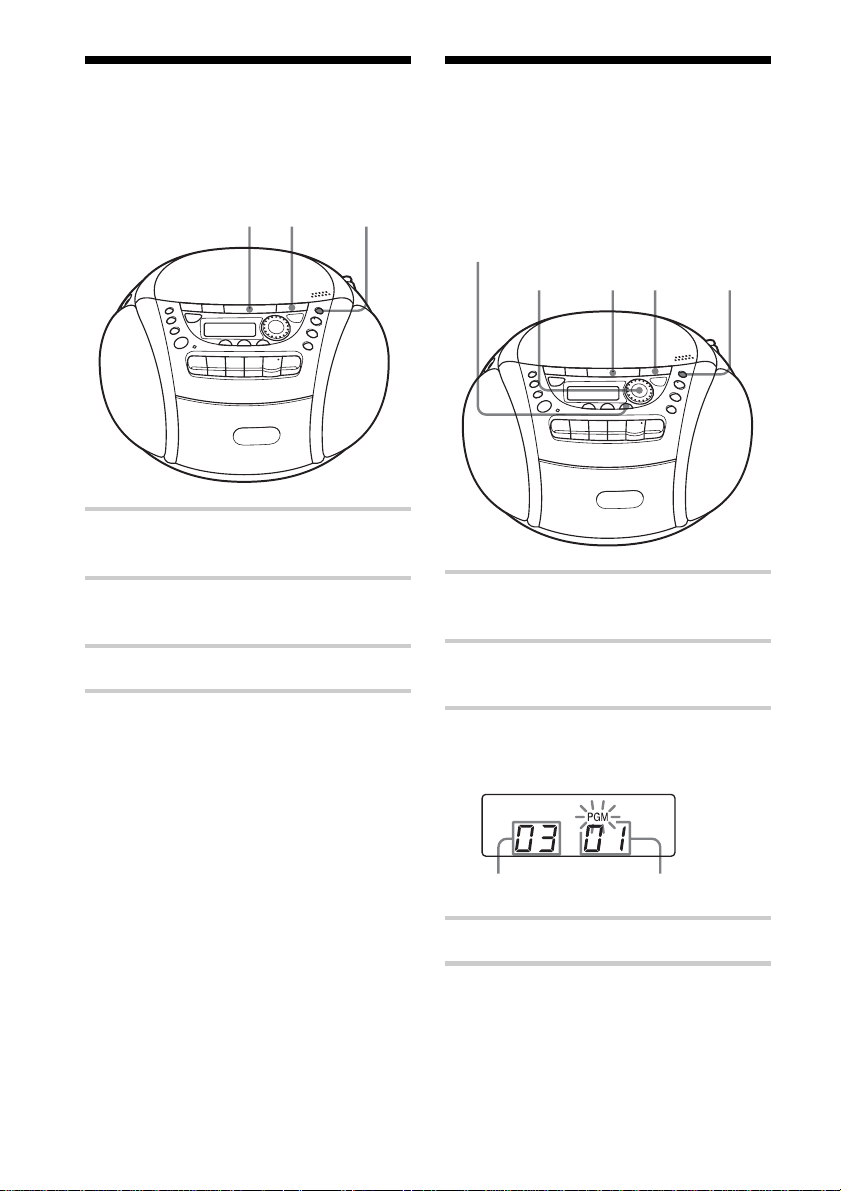
Playing tracks in
Creating your own
random order (Shuffle Play)
You can play tracks in random order.
xu MODE
1 Press x.
“Cd” appears in the display.
2 Press MODE until “SHUF” appears in
the display.
3 Press u to start shuffle play.
programme (Programme Play)
You can arrange the playing order of up to
20 tracks on a CD.
ENTER
x MODEJog dial u
1 Press x.
“Cd” appears in the display.
2 Press MODE until “PGM” appears in
the display.
To cancel Shuffle Play
Press MODE until “SHUF” disappears from
the display.
GB
14
3 Turn the jog dial to select the track you
want to programme, and press ENTER.
Repeat this step.
Programmed track Playing order
4 Press u to start programme play.
Page 15
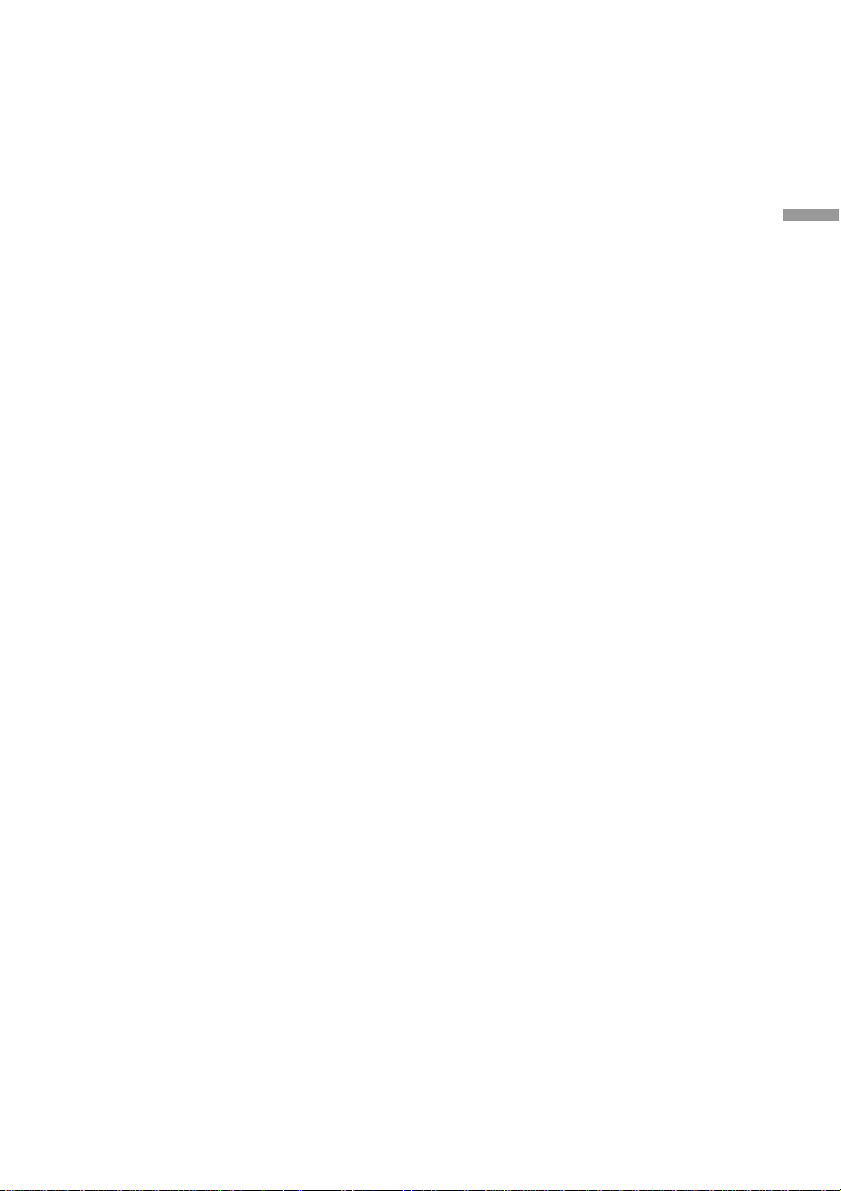
To cancel Programme Play
Press MODE until “PGM” disappears from
the display.
To check the order of tracks
before play
Press ENTER.
Every time you press the button, the track
number appears in the programmed order.
To change the current
programme
Press x once if the CD is stopped and twice
if the CD is playing. The current programme
will be erased. Then create a new
programme following the programming
procedure.
Tips
• You can play the same programme again, since
the programme is saved until you open the CD
compartment.
• You can record your own programme. After
you’ve created the programme, insert a blank
tape and press z to start recording.
The CD Player
15
GB
Page 16
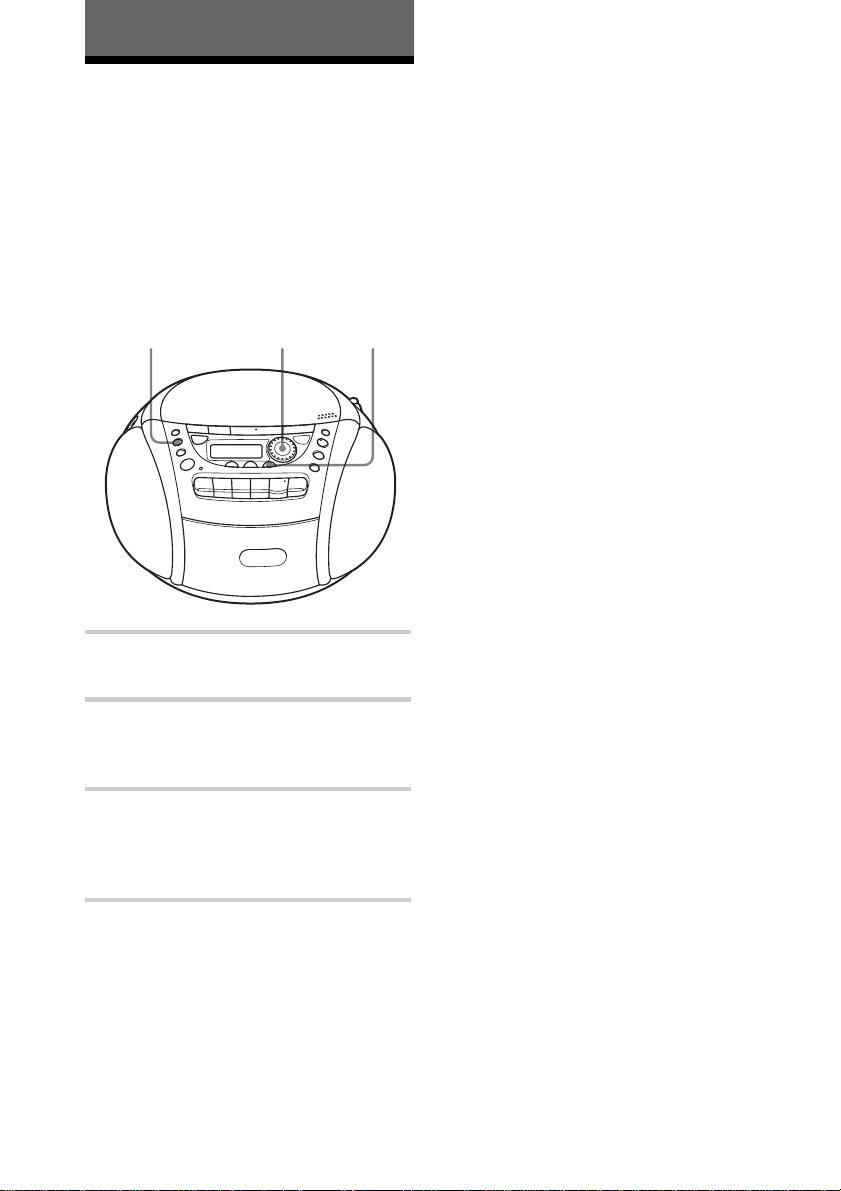
The Radio
Presetting radio stations
You can store radio stations into the player’s
memory. You can preset up to 30 radio
stations (CFD-E95), 20 for FM and 10 for
AM in any order or 40 radio stations (CFDE95L), 20 for FM and 10 for MW and LW in
any order.
RADIO
BAND
AUTO PRESET
Jog dial
ENTER
If a station cannot be preset
automatically
You need to preset a station with a weak
signal manually.
1 Press RADIO•BAND•AUTO PRESET to
select the band.
2 Tune in a station you want.
3 Hold down ENTER for 2 seconds.
4 Select the preset number you want to
preset the new station on by turning the
jog dial.
5 Press ENTER.
The new station replaces the old one.
1 Press RADIO•BAND•AUTO PRESET
to select the band.
2 Hold down RADIO•BAND•AUTO
PRESET for 2 seconds until “AUTO”
appears in the display.
3 Press ENTER.
The stations are stored in memory from
the lower frequencies to the higher
ones.
GB
16
Page 17
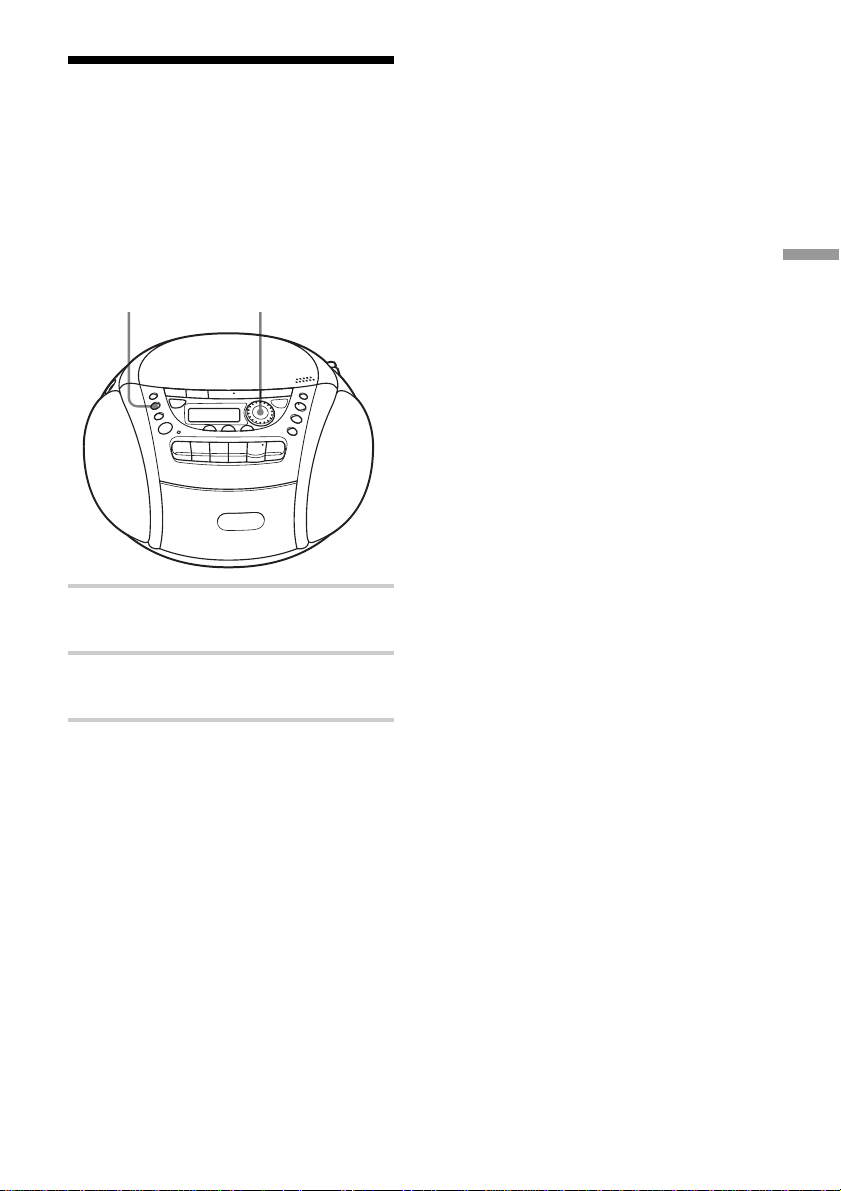
Playing preset radio stations
Once you've preset the stations, use the jog
dial on the player or PRESET + , – on the
remote to tune in to your favourite stations.
RADIO
BAND
AUTO PRESET
Jog dial
1 Press RADIO•BAND•AUTO PRESET
to select the band.
2 Turn the jog dial to tune in the stored
station.
On the remote
1 Press BAND until the band you want appears in
the display.
2 Press PRESET + , – to tune in a stored station.
The Radio
17
GB
Page 18
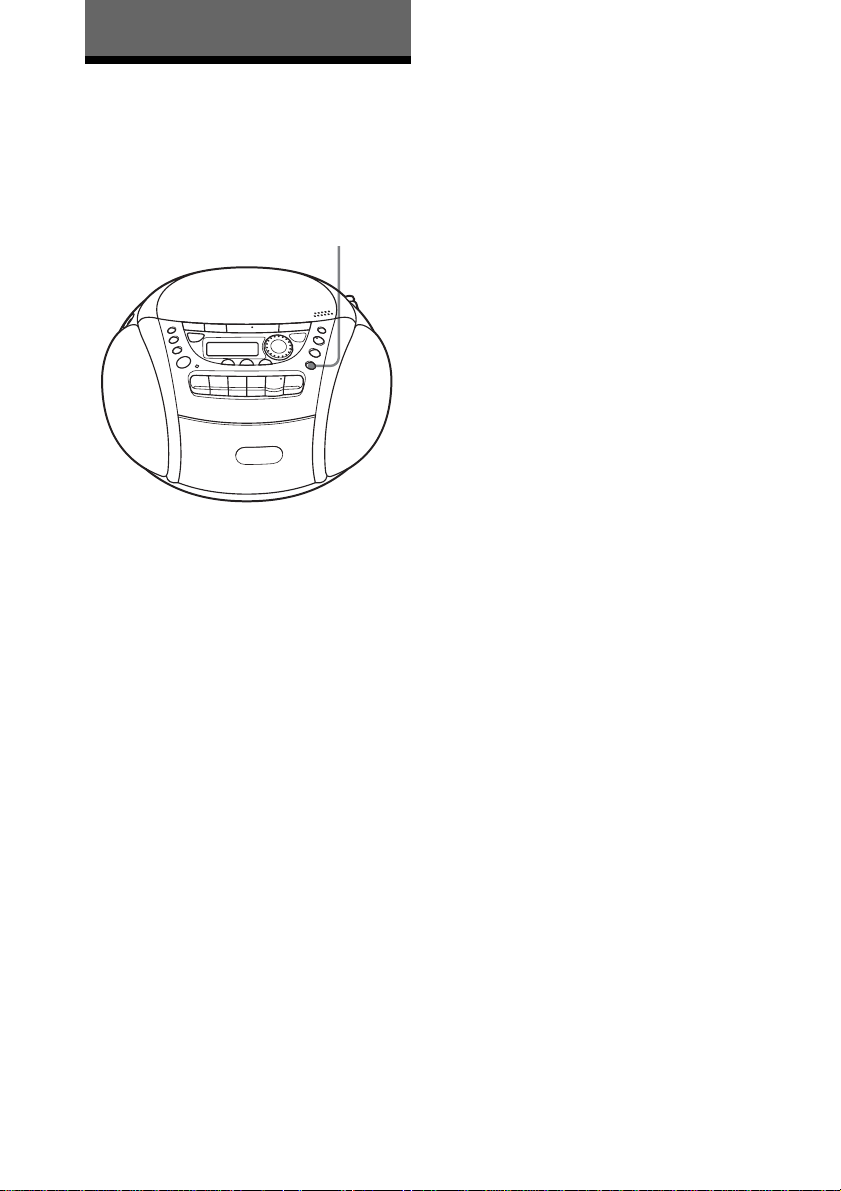
The Audio Emphasis
Selecting the audio emphasis (MEGA BASS)
You can adjust the audio emphasis of the
sound you are listening to.
MEGA BASS
Reinforcing the bass sound
Press MEGA BASS.
“MEGA BASS” appears in the display.
To return to normal sound, press the button
again.
18
GB
Page 19
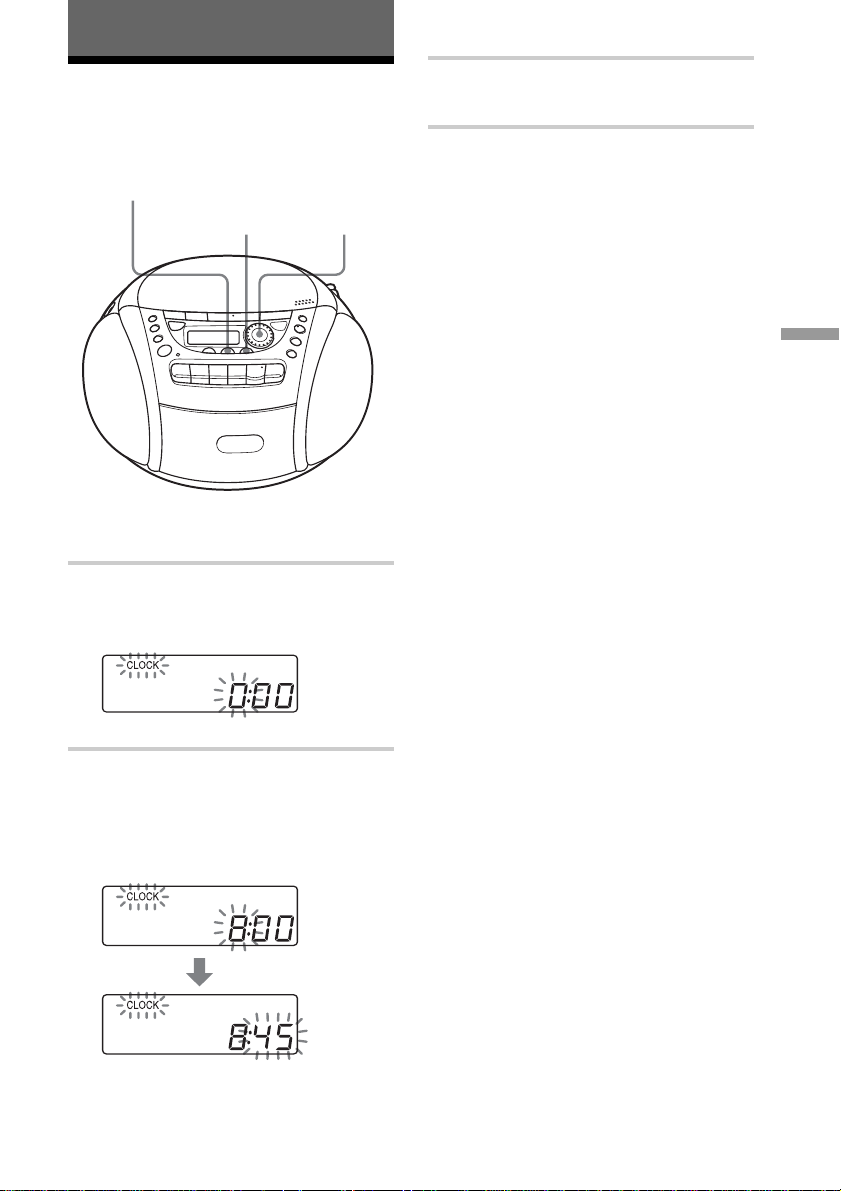
The Timer
Setting the clock
“– –:– –” indication appears in the display
until you set the clock.
CLOCK/SLEEP/TIMER
ENTER Jog dial
Before you set the clock, connect the power
source (see page 23).
1 Hold down CLOCK/SLEEP/TIMER
until “CLOCK” appears in the display.
The hour digit flashes.
3 Press ENTER.
The clock starts from 00 seconds.
Tip
The time display system:
CFD-E95: 12-hour system
CFD-E95L: 24-hour system
The Timer
2 Turn the jog dial to set the current hour.
Then press ENTER.
The minute digits flash. Set the minutes
by turning the jog dial until the correct
minute is displayed.
19
GB
Page 20
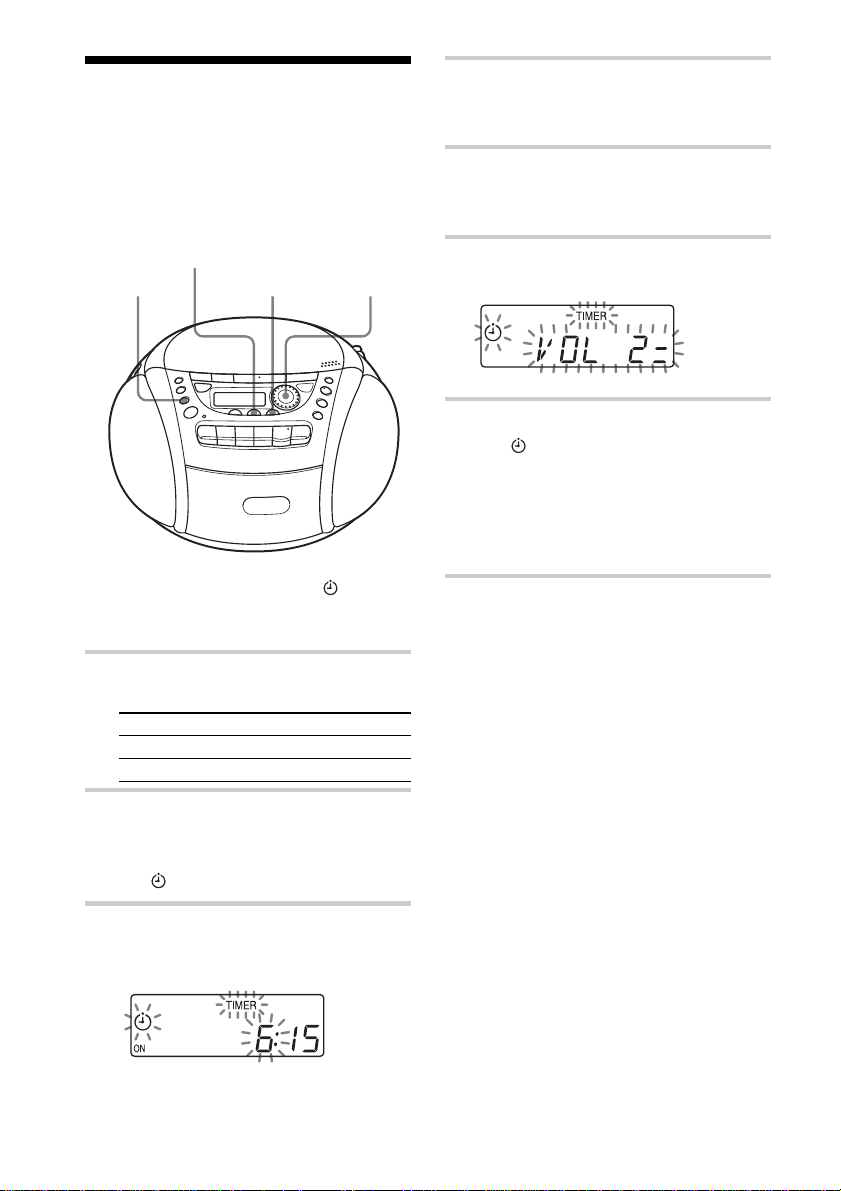
Waking up to music
You can wake up to music or a radio
programme at a preset time. Make sure you
have set the clock (“Setting the clock” on
page 19).
4 Set the timer to the hour and the
minutes you want the music to go off.
(Do as step 3.)
5 Select the music source (“Cd” or
“RAdIO”) by turning the jog dial, then
press ENTER.
CLOCK/SLEEP/TIMER
STANDBY
Before you begin, make sure the
indication is not lit in the display. If it is lit,
press STANDBY.
ENTER
Jog dial
(clock)
1 Prepare the music source you want to
play.
To play Do this
the radio Tune in a station.
a CD Insert a CD.
2 Press CLOCK/SLEEP/TIMER until
“TIMER” appears in the display, then
press ENTER.
The
(clock) indication flashes.
6 Turn the jog dial to set the volume, then
press ENTER.
7 Press STANDBY.
The
indication lights up and the
power goes off.
At the preset time, the power will go on,
and the music will play. Then the power
will go off at the preset time, and the
player will enter into the standby mode.
To check/change when the
playback will start
Press CLOCK/SLEEP/TIMER until
“TIMER” appears in the display, then press
ENTER. Each time you press ENTER, a
stored setting is displayed in the set order.
To change the setting, display the setting you
want to change and re-enter it.
3 Set the timer to the hour you want the
music to start by turning the jog dial,
then press ENTER.
Set the minutes, then press ENTER.
GB
20
Page 21
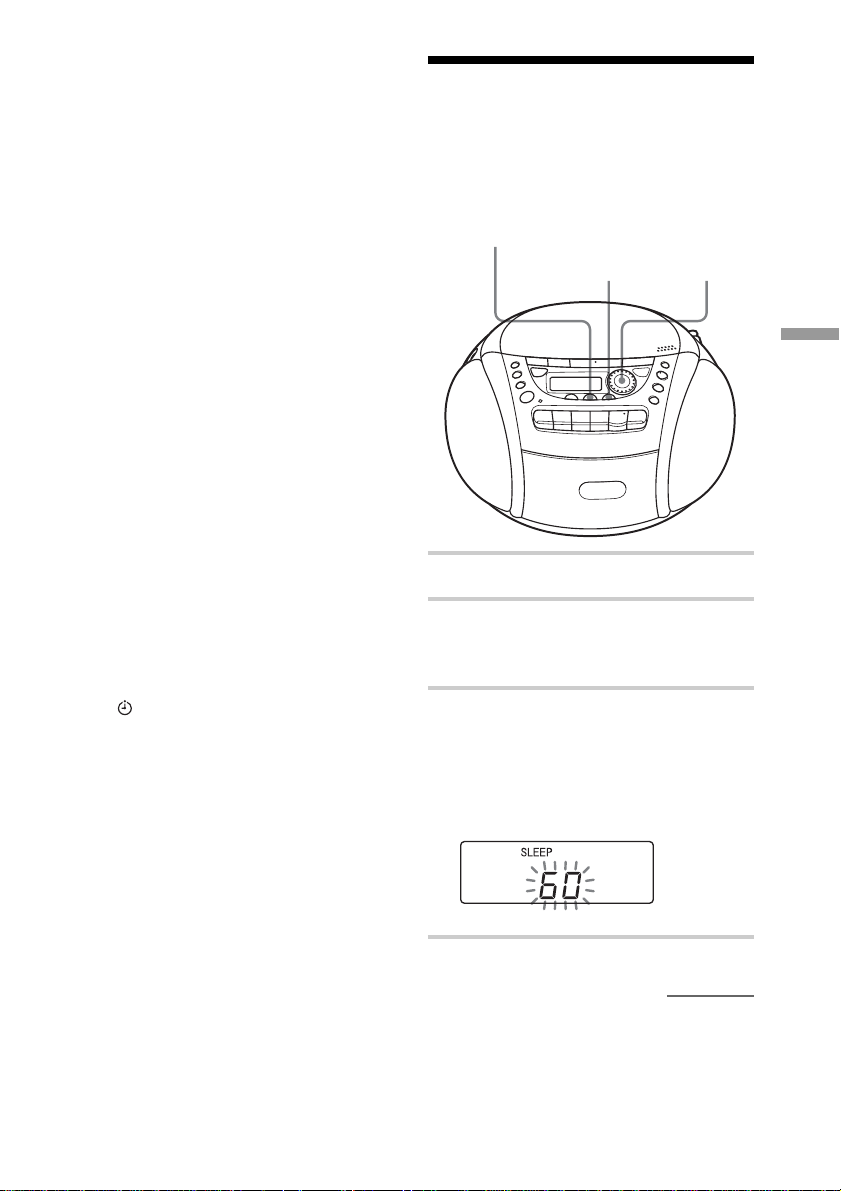
To use the player before a timer
playback starts
Just turn on the player, and then you can use
it.
If you turn off the player before the preset
time, timer playback will start at the preset
time.
In case of the radio, however, if you listen to
the station which is different from the one
you tuned in step 1 on page 20, you will hear
that station at the preset time. Make sure to
tune in the station you want to listen to
before you turn off the player.
To stop play
Press OPERATE (or POWER) to turn off
the power.
Notes
• When you press STANDBY in step 7 on page
20, make sure that n or z button of the tape
player is not pressed.
• When you press n or z button of the tape
player in the timer mode:
If the tape length of one side is longer than the
set time, the player will be turned off at the end
of the tape, not at the set time.
Tips
• To exit the standby mode, press STANDBY to
make disappear from the display.
• The preset settings remain until you reset them.
Falling asleep to music
You can set the player to turn off
automatically after 10, 20, 30, 60, 90, and
120 minutes, allowing you to fall asleep
while listening to music.
CLOCK/SLEEP/TIMER
ENTER Jog dial
The Timer
1 Play the music source you want.
2 Press CLOCK/SLEEP/TIMER until
“SLEEP” appears in the display, and
press ENTER.
3 Turn the jog dial to select the minutes
until the player goes off automatically.
Each time you turn the jog dial, the
indication changes as follows:
“60” t “90” t “120” t “OFF” t
“10” t “20” t “30.”
continued
21
GB
Page 22

Falling asleep to music
(continued)
To cancel the sleep function
Press OPERATE (or POWER) to turn off
the power.
Note
When you are playing a tape using this function:
If the tape length of one side is longer than the set
time, the player will not go off until the tape
reaches the end.
Tips
• You can fall asleep and wake up to different
music. Set the waking up timer first (see page
20), turn on the power, and then set the sleeping
timer. However, you cannot store different radio
stations.
• You can set different volume for the waking up
timer and the sleeping timer. For instance, you
can sleep at lower volume and wake up at higher
volume.
22
GB
Page 23

Setting Up
Choosing the power sources
You can use the AC power or batteries as a power source.
Setting Up
14 Battery compartment
2 to the mains
1 Inserting the back-up batteries
Insert three R6 (size AA) batteries (not
supplied) into the battery compartment.
These batteries work to save the
memory data.
AC IN
Replacing batteries
Take out the batteries as illustrated.
Note
Before you replace the batteries, be sure to take
out the CD from the player.
continued
23
GB
Page 24

Choosing the power sources
(continued)
2 Connecting the mains lead
Insert one end of the supplied mains
lead to the AC IN socket located at the
rear of the player, and the other end to
the mains.
Changing the AM/MW tuning
interval
The AM/MW tuning interval is preset to
9 kHz at the factory.
If you need to change the AM/MW tuning
interval, do the following:
1 Press RADIO•BAND•AUTO PRESET
until “AM” or “MW” is displayed.
2 Press ENTER for 2 seconds.
3 Press RADIO•BAND•AUTO PRESET for
2 seconds.
“AM 9” “MW 9” or “AM 10” “MW 10”
flashes.
4 Turn the jog dial to select “AM 9”
“MW 9” for 9 kHz interval or “AM 10”
“MW 10” for 10 kHz interval.
5 Press ENTER.
After changing the tuning interval, you need
to reset your preset AM/MW radio stations.
3 Inserting batteries into the remote
4 Using the player on batteries
Insert six R14 (size C) batteries (not
supplied) into the battery compartment.
To use the player on batteries,
disconnect the mains lead from the
player.
Replacing batteries
Replace the batteries when the OPR/BATT
indicator dims or when the player stops
operating. Replace all the batteries with new
ones.
Notes
• Before you replace the batteries, be sure to take
out the CD from the player.
• When you operate the player on the batteries,
you cannot turn on the player with remote.
Tip
When you operate the player on batteries, replace
the back-up batteries when the time display dims
or when you cannot operate the timer. Replace all
the batteries with new ones. With normal use, the
back-up batteries should last for about six months.
To save the memory data, replace the batteries
with the mains lead connected.
Insert two R03 (size AAA) batteries
(not supplied).
Replacing batteries
With normal use, the batteries should last for
about six months. When the remote no
longer operates the player, replace all the
batteries with new ones.
GB
24
Page 25

Connecting optional components (CFD-E95L only)
You can record a CD on a MiniDisc or enjoy
the sound from a VCR, TV or MiniDisc
player/recorder through the speakers of this
player.
Be sure to turn off the power of each
component before making connections.
For details, refer to the instruction manual of
the component to be connected.
OPTICAL
DIGITAL OUT (CD)
LINE IN
LINE
The type of the jack Model
of the component number of
to be connected the
connecting
cable
Optical miniplug POC-5AB
(MiniDisc recorder, etc.)
L-type 7-pin connector POC-DA12P
(DAT recorder, etc.)
Square-shaped optical POC-10A
connector (MiniDisc
recorder, DAT recorder, etc.)
1 Open the cover of the MD LINK jacks
of this player and connect the
OPTICAL DIGITAL OUT (CD) jack
with the digital input jack of the
MiniDisc recorder or other component
using the digital connecting cable (not
supplied) .
2 Turn on the power of this player and the
connected component.
3 Make the connected component ready
for recording.
Setting Up
Recording a CD on a MiniDisc
recorder and DAT recorder
MiniDisc
recorder, DAT
recorder, etc.
to digital
input jack
* Select a connecting cable depending on the type
of the digital input jack of the recorder to be
connected. For details, refer to the instruction
manual of the component to be connected. The
OPTICAL DIGITAL OUT (CD) jack of this
unit is square-shaped jack.
Digital
Connecting
cable* POC5AB
(not supplied)
Rear panel of
this player
to OPTICAL
DIGITAL
OUT (CD)
jack
4 Start playing a CD on this player.
continued
25
GB
Page 26

Connecting optional
components (continued)
Changing the backlight
Listening to TV, VCR and
MiniDisc player/recorder
TV, VCR, MiniDisc
player/recorder,
etc.
to line
output
jack
* For MiniDisc recorder: a cable with a stereo-
mini plug on both ends.
For TV, VCR: a cable with a stereo-mini plug
on one end and two phono plugs on the other
end.
Audio
connecting
cable*(not
supplied)
Rear panel of
this player
to LINE IN
jack
1 Open the cover of the MD LINK jacks
of this player and connect the LINE IN
jack with the line output jack of the
MiniDisc player or other component
using the audio connecting cable (not
supplied) .
2 Turn on the power of this player and the
connected component.
3 Press LINE and start playing sound on
the connected component.
The sound from the connected
component is output from the speakers.
Note
Connect the cords firmly to avoid any
malfunction.
colour in the display
The backlight in the display lights in three
(CFD-E95) or four (CFD-E95L) different
colours. You can change the colour for each
music source (CD, RADIO, TAPE or LINE).
COLOUR
(or COLOR)
1 Play the music source (CD, RADIO,
TAPE or LINE) you want to change the
backlight colour.
2 Press COLOUR (or COLOR) until the
display lights in the desired colour.
Changing the colour of the
backlight at random
Press COLOUR (or COLOR) for about 2
seconds. The colour of the backlight changes
automatically. To return the colour to the
one set before you pressed the button, press
it again for about 2 seconds.
Tip
You can record the sound of the connected
component. Insert a blank tape into the tape
compartment, and press z (page 11).
GB
26
Page 27

Additional Information
Precautions
On safety
• As the laser beam used in the CD player
section is harmful to the eyes, do not
attempt to disassemble the casing. Refer
servicing to qualified personnel only.
• Should any solid object or liquid fall into
the player, unplug the player, and have it
checked by qualified personnel before
operating it any further.
• Discs with non-standard shapes (e.g.,
heart, square, star) cannot be played on
this player. Attempting to do so may
damage the player. Do not use such discs.
On power sources
• For AC operation, check that the player’s
operating voltage is identical with your
local power supply (see “Specifications”)
and use the supplied mains lead; do not
use any other type.
• The player is not disconnected from the
AC power source (mains) as long as it is
connected to the mains, even if the player
itself has been turned off.
• For battery operation, use six R14 (size C)
batteries.
• When the batteries are not to be used,
remove them to avoid damage that can be
caused by battery leakage or corrosion.
• The nameplate indicating operating
voltage, power consumption, etc. is
located at the bottom.
On placement
• Do not leave the player in a location near
heat sources, or in a place subject to direct
sunlight, excessive dust or mechanical
shock.
• Do not place the player on an inclined or
unstable place.
• Do not place anything within 10 mm of
the side of the cabinet. The ventilation
holes must be unobstructed for the player
to operate properly and prolong the life of
its components.
• If the player is left in a car parked in the
sun, be sure to choose a location in the car
where the player will not be subjected to
the direct rays of the sun.
• Since a strong magnet is used for the
speakers, keep personal credit cards using
magnetic coding or spring-wound watches
away from the player to prevent possible
damage from the magnet.
On operation
• If the player is brought directly from a
cold to a warm location, or is placed in a
very damp room, moisture may condense
on the lens inside the CD player section.
Should this occur, the player will not
operate properly. In this case, remove the
CD and wait about an hour for the
moisture to evaporate.
• If the player has not been used for a long
time, set it in the playback mode to warm
it up for a few minutes before inserting a
cassette.
continued
27
GB
Page 28

Precautions (continued)
Notes on cassettes
• Break off the cassette tab from side A or B
to prevent accidental recording. If you
want to reuse the tape for recording, cover
the broken tab with adhesive tape.
Side A
Tab for side B
Tab for side A
• The use of a cassette with more than 90
minutes of play time is not recommended
except for long, continuous recording or
playback.
About CD-Rs/CD-RWs
This CD player can play CD-Rs/CD-RWs
recorded in the CD-DA format*, but
playback capability may vary depending on
the quality of the disc and the condition of
the recording device.
* CD-DA is the abbreviation for Compact Disc
Digital Audio. It is a recording standard used for
the Audio CDs.
About music discs encoded with
copyright protection
technologies
This product is designed to play back discs
that conform to the Compact Disc (CD)
standard. Recently, various music discs
encoded with copyright protected audio
discs have been released by some music
companies; however, some of those discs
may not play back on this CD player.
Notes on CDs
• Before playing, clean the CD with a
cleaning cloth. Wipe the CD from the
center out.
• Do not use solvents such as benzine,
thinner, commercially available cleaners
or anti-static spray intended for vinyl LPs.
• Do not expose the CD to direct sunlight or
heat sources such as hot air ducts, nor
leave it in a car parked in direct sunlight
as there can be a considerable rise in
temperature inside the car.
• Do not stick paper or sticker on the CD,
nor scratch the surface of the CD.
• After playing, store the CD in its case.
If there is a scratch, dirt or fingerprints on
the CD, it may cause tracking error.
If you have any questions or problems
concerning your player, please consult your
nearest Sony dealer.
28
GB
Page 29

Troubleshooting
General
The power is not on.
• Connect the mains lead to the AC IN socket
and a wall outlet securely.
• Make sure the batteries are inserted correctly.
• Replace all the batteries with new ones if
they are weak.
• You cannot turn on the player with the
remote when you operate the player on
batteries.
There is no audio.
• Unplug the headphones when listening
through speakers.
The power is turned off abruptly.
• Replace all the batteries with new ones.
Unusual sound is heard.
The sound is noisy, weak or has poor
quality.
• Replace all the batteries with new ones if
they are weak.
Various indications appear in the display
one after another.
• The player is in the demonstration mode.
c Set the clock, or turn on and then press
DISPLAY for about 2 seconds to cancel
the demonstration mode.
Noise is heard.
• Someone is using a portable telephone or
other equipment that emits radio waves near
the player.
c Move the portable telephone, etc., away
from the player.
CD Player
The CD does not play or “no diSC” lights
in the display even when a CD is in place.
• Place the CD with the label surface up.
• Clean the CD.
• Take out the CD and leave the CD
compartment open for about an hour to dry
moisture condensation.
• The CD-R/CD-RW was not finalized.
Finalize the CD-R/CD-RW with the
recording device.
• There is a problem with the quality of the
CD-R/CD-RW, recording device, or
application software.
• Replace all the batteries with new ones if they
are weak.
The sound drops out.
Noise is heard.
• Reduce the volume.
• Clean the CD, or replace it if the CD is badly
damaged.
• Place the player in a location free from
vibration.
• Clean the lens with a commercially available
blower.
• The sound may drop out or noise may be
heard when using poor quality CD-Rs/CDRWs or if there is a problem with the
recording device or application software.
You cannot open/close the lid of the CD
compartment.
• Place the player on a level surface and open/
close the lid.
Radio
The audio is weak or has poor quality.
• Replace all the batteries with new ones if they
are weak.
• Move the player away from the TV.
• If you are using the remote while listening to
an AM (CFD-E95) or MW/LW (CFD-E95L)
radio, noise may be heard. This is
unavoidable.
The picture of your TV becomes unstable.
• If you are listening to an FM programme near
the TV with an indoor antenna, move the
player away from the TV.
continued
29
GB
Page 30

Troubleshooting (continued)
Remote
Tape Player
The tape does not move when you press
an operation button.
• Close the tape compartment securely.
The REC z button does not function.
The tape does not play.
• Make sure the safety tab on the cassette is in
place.
The tape does not erase completely.
• Clean the erasing head (see page 31).
• Replace all the batteries with new ones if
they are weak.
• The source which was recorded on TYPE II
(high position) or TYPE IV (metal) tape
using this unit is being played. Record on
TYPE I (normal) tape and play.
The tape does not record.
• Make sure the tape is inserted properly.
• Make sure the safety tab of the cassette is in
place.
The audio is weak.
The audio quality is poor.
• Clean the heads, pinch roller and capstan (see
page 31).
• Demagnetize the heads using a demagnetizer
(see page 31).
The sound is distorted.
• The TYPE II (high position) or TYPE IV
(metal) tape is being used. Use TYPE I
(normal) tape only.
The remote does not function.
• Replace all the batteries in the remote with
new ones if they are weak.
• Make sure that you are pointing the remote at
the remote sensor on the player.
• Remove any obstacles in the path of the
remote and the player.
• Make sure the remote sensor is not exposed
to strong light such as direct sunlight or
fluorescent lamp light.
• Move closer to the player when using the
remote.
After trying the above remedies, if you still have
problems, unplug the mains lead and remove all
the batteries. After all the indications in the
display disappear, plug the mains lead and insert
the batteries again. If the problem persists, please
consult your nearest Sony dealer.
Timer
The timer does not operate.
• Make sure the time on the clock is correct.
• Check to see if the AC power had been cut
off.
• Make sure the (clock) indication is
displayed.
GB
30
Page 31

Maintenance
Cleaning the lens
If the lens becomes dirty, it may cause a
skipping of sound during CD operation.
Clean with a commercially available blower.
Cleaning the tape heads and
tape path
Wipe the heads, the pinch roller and the
capstan with a cleaning swab slightly
moistened with cleaning fluid or alcohol
after every 10 hours of operation for
optimum playback and recording quality. To
make the best possible recording, however,
we recommend that you clean all surfaces
over which tape travels before each
recording.
Lens
Demagnetizing the tape heads
After 20 to 30 hours of use, enough residual
magnetism will have built up on the tape
heads to begin to cause loss of high
frequency sound and hiss. At this time, you
should demagnetize the heads and all metal
parts in the tape path with a commercially
available tape head demagnetizer.
Cleaning the cabinet
Clean the cabinet, panel and controls with a
soft cloth slightly moistened with a mild
detergent solution. Do not use any type of
abrasive pad, scouring powder, or solvent,
such as alcohol or benzine.
Pinch roller
Capstan
Record/playback head
After cleaning, insert a tape when the areas
cleaned are completely dry.
Erase head
31
GB
Page 32

Specifications
CD player section
System
Compact disc digital audio system
Laser diode properties
Material: GaAlAs
Wave length: 780 nm
Emission duration: Continuous
Laser output: Less than 44.6 µW
(This output is the value measured at a distance of about
200 mm from the objective lens surface on the optical
pick-up block with 7 mm aperture.)
Spindle speed
200 r/min (rpm) to 500 r/min (rpm) (CLV)
Number of channels
2
Frequency response
20 - 20 000 Hz
Wow and flutter
Below measurable limit
Radio section
Frequency range
CFD-E95
FM 87.5 - 108 MHz
AM 531 - 1 611 kHz (9 kHz step)
530 - 1 610 kHz (10 kHz step)
CFD-E95L
FM 87.5 - 108 MHz
MW 531 - 1 611 kHz (9 kHz step)
530 - 1 610 kHz (10 kHz step)
LW 153 - 279 kHz
IF
FM: 10.7 MHz
AM/MW/LW: 450 kHz
Aerials
FM: Telescopic aerial
AM/MW/LW: Built-in ferrite bar aerial
Cassette-corder section
Recording system
4-track 2 channel stereo
Fast winding time
Approx. 110 sec. with Sony cassette C-60
Frequency response
TYPE I (normal): 50 - 15 000 Hz
General
Speaker
Full range: 8 cm (3 1⁄4 in.) dia., 4 Ω, cone type (2)
Outputs
Headphones jack (stereo minijack)
For 16 - 68 Ω impedance headphones
Maximum power output
4 W
Power requirements
For CD radio cassette-corder:
Korean model: 220 V AC, 60 Hz
Other models: 230 V AC, 50 Hz
9 V DC, 6 R14 (size C) batteries
For memory back-up:
4.5 V DC, 3 R6 (size AA) batteries
For remote control:
3 V DC, 2 R03 (size AAA) batteries
Power consumption
AC 14 W
Battery life
For CD radio cassette-corder:
FM recording
Sony R14P: approx. 13.5 h
Sony alkaline LR14: approx. 20 h
Tape playback
Sony R14P: approx. 7.5 h
Sony alkaline LR14: approx. 15 h
CD playback
Sony R14P: approx. 2.5 h
Sony alkaline LR14: approx. 7 h
Dimensions
Approx. 272 × 164 × 285 mm (w/h/d)
(10 3⁄4 × 6 1⁄2 × 11 1⁄4 inches) (incl. projecting parts)
Mass
Approx. 3 kg (6 lb. 10 oz) (incl. batteries)
Supplied accessories
Mains lead (1)
Remote control (1)
Design and specifications are subject to change without
notice.
Optional accessories
Sony MDR headphones series
32
GB
Page 33

Index
A
Audio emphasis 18
B
Backlight colour 26
Batteries
for memory 23
for player 24
for remote 24
C
CD player 12
Choosing power sources 23
Cleaning
cabinet 31
tape heads and tape path
31
Connecting
mains lead 24
optional components 25
Creating your own programme
14
D, E, F, G, H
Demagnetizing the tape heads
31
Display 12
I, J, K
Improving broadcast reception
7
L
Listening
to the radio 6
to the TV, VCR and MD
player 26
Locating a specific track 12
M, N, O
MEGA BASS 18
P, Q
Playing
a CD 4
a tape 8
preset radio stations 17
tracks repeatedly 13
Power sources 23
Presetting radio stations 16
Programme Play 14
R
Radio stations
playing 17
presetting 16
Recording on a tape 10
Repeat Play 13
S
Selecting
audio emphasis 18
tracks 5
Setting the clock 19
Setting up 23
Shuffle Play 14
T
Timer
Falling asleep to music
21
Waking up to music 20
Troubleshooting 29
U, V, W, X, Y, Z
Using the display 12
33
GB
Page 34

Advertencia
Para evitar incendios o el riesgo
de electrocución, no exponga el
reproductor a la lluvia ni a la
humedad.
Acerca de este manual
Las instrucciones de este manual hacen referencia
a los modelos CFD-E95 y CFD-E95L. Antes de
comenzar a leerlas, compruebe el número de
modelo. Se ha utilizado el modelo CFD-E95L
para las ilustraciones.
Para evitar descargas
eléctricas, no abra el sistema.
En caso de avería, solicite sólo
los servicios de personal
especializado.
Advertencia
No instale el aparato en un espacio cerrado, como
una estantería para libros o un armario empotrado.
Para evitar el peligro de incendio o descarga
eléctrica, no coloque objetos con líquido, como
jarrones, sobre el aparato.
Nota
El nombre del interruptor para encender y apagar
este reproductor se indica de la siguiente forma:
“OPERATE”: CFD-E95L
“POWER”: CFD-E95
ES
2
Page 35

Índice
Procedimientos básicos
Reproducción de un CD ................................. 4
Radiorecepción ............................................... 6
Reproducción de cintas .................................. 8
Grabación en una cinta ................................. 10
Reproductor de discos
compactos (CD)
Utilización del visor ..................................... 12
Localización de un punto específico en
una pista.................................................... 12
Reproducción repetida de las pistas
(Reproducción repetida) ........................... 13
Reproducción de pistas en orden aleatorio
(Reproducción aleatoria) .......................... 14
Creación de su propio programa
(Reproducción programada) ..................... 14
Radio
Memorización de emisoras de
radiodifusión............................................. 16
Sintonía de emisoras memorizadas .............. 17
Información complementaria
Precauciones ................................................. 27
Solución de problemas ................................. 29
Mantenimiento.............................................. 31
Especificaciones ........................................... 32
Índice alfabético ........................................... 33
Procedimientos básicos
ES
Énfasis de sonido
Selección del énfasis de audio
(MEGA BASS)......................................... 18
Temporizador
Ajuste del reloj ............................................. 19
Activación automática de la unidad ............. 20
Desactivación automática de la unidad ........ 21
Preparativos
Selección de la fuente de alimentación ........ 23
Conexión de componentes opcionales
(sólo CFD-E95L)...................................... 25
Cambio del color de la iluminación de
fondo en el visor ....................................... 26
Acerca del modo de
demostración
Si aparece “HELLO” en la pantalla y, a
continuación, el color de la iluminación
de fondo de la misma cambia
secuencialmente, significa que el
reproductor se encuentra en modo de
demostración. Para salir de este modo,
ajuste el reloj o pulse DISPLAY durante
aproximadamente 2 segundos.
ES
3
Page 36

Procedimientos básicos
Reproducción de un CD
3
Conecte el cable de alimentación suministrado (consulte la página
23).
1, 2
1 Presione ZPUSH OPEN/CLOSE
para abrir el compartimiento de
discos y coloque el CD.
2 Cierre la tapa del compartimiento de
discos.
3 Presione u,
El reproductor se enciende
(activación directa) y reproduce
todas las pistas una vez.
ES
4
Con el lado de la
etiqueta hacia arriba
Visor
Número de
pista
Tiempo de
reproducción
Page 37

Utilice estos botones para realizar
procedimientos adicionales
u
x
ZPUSH
OPEN/CLOSE
VOLUME +, –
Dial de control
OPERATE
(o POWER)
Para Realice lo siguiente
ajustar el volumen Presione VOLUME +*, – (VOL +, – en
el mando a distancia).
detener la reproducción Presione x.
realizar una pausa Presione u*.
Vuelva a presionar el botón para
reanudar la reproducción después de la
pausa.
pasar a la siguiente pista Gire el dial de control en el sentido de
las agujas del reloj.
(En el mando a distancia, presione
>.)
retroceder a la pista Gire el dial de control en el sentido
anterior contrario a las agujas del reloj.
(En el mando a distancia, presione
..)
extraer el disco Presione ZPUSH OPEN/CLOSE.
encender/apagar el Presione OPERATE.
reproductor (o POWER, consulte la página 2).
Procedimientos básicos
* El botón tiene un punto táctil.
ES
5
Page 38

Radiorecepción
12
Conecte el cable de alimentación suministrado (consulte la página
23).
1 Presione RADIO•BAND•AUTO
PRESET hasta que la banda que
desee aparezca en el visor (activación
directa).
Cada vez que pulse el botón, la banda
cambiará de la siguiente forma:
CFD-E95: “FM” t “AM”
CFD-E95L: “FM” t “MW” t “LW”
2 Mantenga presionado TUNE + o
TUNE – hasta que los dígitos de
frecuencia comiencen a cambiar en el
visor.
El reproductor explora
automáticamente las frecuencias de
radio y se detiene al encontrar una
emisora con sonido nítido.
Si no puede sintonizar una emisora,
presione el botón varias veces y
cambie la frecuencia intervalo a
intervalo.
ES
6
Visor
Indica una emisión
estéreo de FM
Page 39

Utilice estos botones para realizar
procedimientos adicionales
Sugerencias
• Si la emisión en FM
presenta ruido, presione
MODE hasta que aparezca
“Mono” en el visor; la radio
sintonizará la emisión en
modo monofónico.
• Si es preciso cambiar el
intervalo de sintonización
de AM/MW, consulte la
página 24.
OPERATE
(o POWER)
MODE
VOLUME +, –
Para Presione
ajustar el volumen VOLUME +*, –
(VOL +, – en el mando a distancia)
encender/apagar la radio OPERATE (o POWER,
consulte la página 2)
* El botón VOLUME + tiene un punto táctil.
Para mejorar la recepción de la radio
Reoriente la antena para FM y el reproductor para AM o
MW/LW.
Procedimientos básicos
Para AM/MW/LWPara FM
ES
7
Page 40

Reproducción de cintas
1
Conecte el cable de alimentación suministrado (consulte la página
23).
2
1 Presione xZ para abrir el
compartimiento de la cinta e inserte
una cinta grabada. Emplee sólo
cintas TYPE I (normal). Cierre el
compartimiento.
Con la cara que desee
reproducir orientada
hacia fuera
2 Presione n.
El reproductor se enciende
(activación directa) e inicia la
reproducción.
ES
8
Visor
Page 41

Utilice estos botones para realizar
procedimientos adicionales
OPERATE
(o POWER)
VOLUME +, –
m, M
xZ
X
Para Presione
ajustar el volumen VOLUME +*, –
(VOL +, – en el mando a distancia)
detener la reproducción xZ
avanzar rápidamente o m o M
rebobinar la cinta
realizar una pausa X
Vuelva a presionar el botón
para reanudar la reproducción
después de la pausa.
extraer el casete xZ
encender/apagar el OPERATE (o POWER, consulte
reproductor la página 2)
Procedimientos básicos
* Los botones VOLUME + y n tienen un punto táctil.
ES
9
Page 42

Grabación en una cinta
Conecte el cable de alimentación suministrado (consulte la página
23).
31
1 Presione xZ para abrir el
compartimiento de cintas e inserte
una cinta virgen. Emplee sólo cintas
TYPE I (normal).
2 Seleccione la fuente de programa que
desee grabar.
Para grabar desde el reproductor de
discos compactos, inserte un CD
(consulte la página 4) y presione x
de la sección de CD.
Para grabar desde la radio, sintonice
la emisora que desee (consulte la
página 6).
ES
10
Con la cara en la que
desee grabar orientada
hacia fuera
Visor
Page 43

3 Presione z para iniciar la grabación
(n se presiona automáticamente).
Utilice estos botones para realizar
operaciones adicionales
Procedimientos básicos
OPERATE
(o POWER)
MODE
n
xZ
Sugerencias
• El ajuste del volumen o del
énfasis de sonido (consulte
la página 18) no afectará al
nivel de grabación.
• Si el programa de AM/
MW/LW se recibe con un
sonido silbante después de
pulsar z en el paso 3,
presione MODE para
seleccionar la posición de
ISS (Interruptor de
supresión de interferencias)
que permita disminuir el
ruido al máximo.
• Para obtener los mejores
resultados posibles, emplee
la fuente de alimentación de
CA.
• Para borrar grabaciones,
realice lo siguiente:
1 Inserte la cinta cuya
grabación desee borrar.
2 Pulse FUNCTION en el
mando a distancia varias
veces hasta que aparezca
“TAPE”.
3 Presione z.
X
Para Presione
detener la grabación xZ
realizar una pausa X
durante la grabación Vuelva a presionar el botón para
reanudar la grabación.
encender/apagar OPERATE (o POWER, consulte la
el reproductor página 2)
11
ES
Page 44

Reproductor de discos compactos (CD)
Utilización del visor
Localización de un
punto específico en una
Puede comprobar la información sobre el
disco en el visor.
DISPLAY
Comprobación del número
total de pistas y del tiempo de
reproducción
Presione DISPLAY en modo de parada.
Tiempo total de
reproducción
Número total
de pistas
Comprobación del tiempo
restante
Presione DISPLAY mientras reproduce un
disco. La indicación cambia de la siguiente
forma:
tnúmero y tiempo de reproducción de la
pista actual
r
número y tiempo restante de la pista
actual*
r
número de pistas restantes y tiempo
restante del CD
* Para las pistas de número superior a 20, el
tiempo restante aparece en el visor con la forma
“– –:– –”.
ES
12
pista
Es posible encontrar un punto específico en
una pista rápidamente mientras se reproduce
un CD.
m
Para localizar
un punto mientras
escucha el sonido
un punto mientras
observa el visor
Presione
M (hacia delante) o m
(hacia atrás) durante la
reproducción y manténgalo
presionado hasta encontrar el
punto. (En el mando a
distancia, utilice > o
..)
M (hacia delante) o m
(hacia atrás) durante una
pausa y manténgalo
presionado hasta encontrar el
punto. (En el reproductor,
utilice > o ..)
M
Page 45

Reproducción repetida
de las pistas
(Reproducción repetida)
Puede reproducir las pistas repetidamente en
los modos de reproducción normal, aleatoria
o programada (consulte la página 14).
Para cancelar la reproducción
repetida
Presione MODE hasta que “REP”
desaparezca del visor.
Reproductor de discos compactos (CD)
Dial de
control
u
x MODE
1 Presione x.
La indicación “Cd” aparece en el visor.
2 Realice lo siguiente.
Para repetir
una sola pista
todas las
pistas
pistas en
orden
aleatorio
pistas
programadas
Realice lo siguiente
1 Presione MODE hasta que
aparezca “REP 1”.
2 Gire el dial de control para
seleccionar la pista que
desee repetir.
3 Presione u.
1 Presione MODE hasta que
aparezca “REP ALL”.
2 Presione u.
1 Presione MODE hasta que
aparezca “SHUF REP”.
2 Presione u.
1 Presione MODE hasta que
aparezca “PGM REP”.
2 Programe pistas (consulte
el paso 3 de la página 14).
3 Presione u.
13
ES
Page 46

Reproducción de pistas
Creación de su propio
en orden aleatorio
(Reproducción aleatoria)
Es posible reproducir las pistas en orden
aleatorio.
xu MODE
1 Presione x.
“Cd” aparece en el visor.
2 Presione MODE hasta que aparezca
“SHUF” en el visor.
programa
(Reproducción programada)
Puede crear un programa compuesto por un
máximo de 20 pistas de un CD en el orden
que desee reproducirlas.
ENTER
1 Presione x.
Dial de
control u
La indicación “Cd” aparece en el visor.
x MODE
3 Presione u para iniciar la
reproducción aleatoria.
Para cancelar la reproducción
aleatoria
Presione MODE hasta que desaparezca
“SHUF” del visor.
ES
14
2 Presione MODE hasta que la indicación
“PGM” aparezca en el visor.
3 Gire el dial de control para seleccionar
la pista que desee programar y presione
ENTER.
Repita este paso.
Pista programada Orden de
reproducción
4 Presione u para iniciar la
reproducción programada.
Page 47

Para cancelar la reproducción
programada
Presione MODE hasta que “PGM”
desaparezca del visor.
Para comprobar el orden de las
pistas antes de la reproducción
Presione ENTER.
Cada vez que presione le botón, el número
de pista aparece en el orden programado.
Para cambiar el programa actual
Presione x una vez si el CD está parado y
dos veces si está reproduciéndose. El
programa actual se borrará. A continuación,
cree un nuevo programa siguiendo el
procedimiento de programación.
Sugerencias
• Es posible volver a reproducir el mismo
programa, ya que éste queda almacenado hasta
que abra el compartimiento de discos
compactos.
• Puede grabar su propio programa. Después de
crear el programa, inserte una cinta virgen y
presione z para iniciar la grabación.
Reproductor de discos compactos (CD)
15
ES
Page 48

Radio
Memorización de emisoras de radiodifusión
Es posible almacenar emisoras de radio en la
memoria del reproductor. Es posible
memorizar hasta 30 emisoras de radio (CFDE95), 20 para FM y 10 para AM en cualquier
orden o 40 emisoras de radio (CFD-E95L),
20 para FM y 10 para MW y LW
respectivamente en cualquier orden.
RADIO
BAND
AUTO PRESET
Dial de
control
ENTER
Si no es posible memorizar una
emisora automáticamente
Las emisoras cuya señal sea débil deben
memorizarse manualmente.
1 Presione RADIO•BAND•AUTO PRESET
para seleccionar la banda.
2 Sintonice la emisora deseada.
3 Mantenga presionado ENTER durante 2
segundos.
4 Gire el dial de control para seleccionar el
número de memorización en el que desee
memorizar la nueva emisora.
5 Presione ENTER de nuevo.
La nueva emisora sustituye a la antigua.
1 Presione RADIO•BAND•AUTO
PRESET para seleccionar la banda.
2 Mantenga presionado RADIO•BAND•
AUTO PRESET durante 2 segundos
hasta que “AUTO” aparezca en el visor.
3 Presione ENTER.
Las emisoras se almacenan en memoria
desde las frecuencias inferiores hasta las
superiores.
ES
16
Page 49

Sintonía de emisoras memorizadas
Una vez memorizadas las emisoras, utilice el
dial de control del reproductor o PRESET
+, – del mando a distancia para sintonizar las
emisoras que desee.
RADIO
BAND
AUTO PRESET
1 Presione RADIO•BAND•AUTO
PRESET para seleccionar la banda.
Dial de
control
Radio
2 Gire el dial de control para sintonizar la
emisora memorizada.
En el mando a distancia
1 Presione BAND hasta que el visor muestre la
banda que desee.
2 Presione PRESET +, – para sintonizar la emisora
memorizada.
17
ES
Page 50

Énfasis de sonido
Selección del énfasis de audio (MEGA BASS)
Puede ajustar el énfasis de audio del sonido
que esté escuchando.
MEGA BASS
Refuerzo de los graves
Presione MEGA BASS.
“MEGA BASS” aparece en el visor.
Para recuperar el sonido normal, vuelva a
presionar el botón.
18
ES
Page 51

Temporizador
Ajuste del reloj
El visor mostrará la indicación “– –:– –”
hasta que ajuste el reloj.
CLOCK/SLEEP/TIMER
ENTER
Antes de poner el reloj en hora, conecte la
fuente de alimentación (consulte la página
23).
1 Mantenga pulsado CLOCK/SLEEP/
TIMER hasta que aparezca “CLOCK”
en el visor.
El dígito de la hora parpadea.
Dial de
control
3 Presione ENTER.
El reloj se pone en funcionamiento a
partir de 00 segundos.
Sugerencia
Sistema de visualización de la hora:
CFD-E95: Sistema de 12 horas
CFD-E95L: Sistema de 24 horas
Temporizador
2 Gire el dial de control para ajustar la
hora actual. A continuación, presione
ENTER.
Los dígitos de los minutos parpadean.
Ajuste los minutos girando el dial de
control hasta que aparezcan los minutos
correctos.
19
ES
Page 52

Activación automática de la unidad
Puede programar la hora de activación de la
unidad para despertarse con música o radio.
Asegúrese de haber ajustado el reloj
(Consulte “Ajuste del reloj” en la página
19).
CLOCK/SLEEP/TIMER
STANDBY
Antes de comenzar, compruebe que la
indicación
visor. Si lo está, presione STANDBY.
ENTER
(reloj) no está iluminada en el
Dial de
control
4 Defina en el temporizador la hora y los
minutos en que desea que se desactive
la música. (Realice la acción del paso
3.)
5 Seleccione la fuente de música (“Cd” o
“RAdIO”) girando el dial de control y, a
continuación, presione ENTER.
6 Gire el dial de control para ajustar el
volumen y, a continuación, presione
ENTER.
7 Presione STANDBY.
La indicación
alimentación se desactiva.
A la hora programada, la unidad se
encenderá y la música se reproducirá. A
continuación, la unidad se apagará a la
hora programada y el reproductor
entrará en el modo de espera.
se ilumina y la
1 Prepare la fuente musical que desee
reproducir.
Para reproducir Realice lo siguiente
la radio Sintonice una emisora.
un CD Inserte un CD.
2 Presione CLOCK/SLEEP/TIMER hasta
que “TIMER” aparezca en el visor y, a
continuación, presione ENTER.
La indicación
(reloj) parpadea.
3 Ajuste en el temporizador la hora a la
que desee que se inicie la música; para
ello, gire el dial de control y, a
continuación, presione ENTER.
Ajuste los minutos y, a continuación,
presione ENTER.
ES
20
Para comprobar o modificar el
momento de inicio de la
reproducción
Presione CLOCK/SLEEP/TIMER hasta que
“TIMER” aparezca en el visor y, a
continuación, presione ENTER. Cada vez
que presione ENTER, aparecerá un ajuste
almacenado en el orden ajustado. Para
cambiar el ajuste, muestre el que desee
cambiar y vuelva a introducirlo.
Page 53

Para emplear el reproductor
antes del inicio de una
reproducción con temporizador
Basta con encender el reproductor y
emplearlo con normalidad.
Si apaga el reproductor antes de la hora
programada, la reproducción con
temporizador se iniciará a la hora definida.
No obstante, en el caso de la radio, si
escucha una emisora diferente de la
sintonizada en el paso 1 de la página 20,
escuchará esa emisora a la hora programada.
Asegúrese de sintonizar la emisora que desee
escuchar antes de apagar el reproductor.
Para detener la reproducción
Presione OPERATE (o POWER) para
desactivar la alimentación.
Notas
• Cuando presione STANDBY en el paso 7 de la
página 20, asegúrese de que no ha presionado el
botón n ni z del reproductor de cintas.
• Al presionar el botón n o z del reproductor de
cintas en el modo de temporizador:
Si la longitud de una cara de la cinta supera la
hora ajustada, el reproductor se apagará al final
de la cinta, no a la hora ajustada.
Sugerencias
• Para salir del modo de espera, presione
STANDBY para que desaparezca del visor.
• Los ajustes programados se conservan hasta que
vuelva a ajustarlos.
Desactivación automática de la unidad
Es posible ajustar el reproductor para que se
desactive automáticamente transcurridos 10,
20, 30, 60, 90 y 120 minutos, de forma que
pueda dormirse mientras escucha música.
CLOCK/SLEEP/TIMER
ENTER
1 Reproduzca la fuente musical que
desee.
2 Presione CLOCK/SLEEP/TIMER hasta
que “SLEEP” aparezca en el visor y
presione ENTER.
3 Gire el dial de control para seleccionar
los minutos tras los cuales el
reproductor se apagará
automáticamente.
Cada vez que gire el dial de control, la
indicación cambiará de la siguiente
forma:
“60” t “90” t “120” t “OFF” t
“10” t “20” t “30”.
Dial de
control
Temporizador
continúa
21
ES
Page 54

Desactivación automática de la
unidad (continuación)
Para cancelar la función de
desactivación automática
Presione OPERATE (o POWER) para
desactivar la alimentación.
Nota
Cuando reproduzca una cinta utilizando esta
función:
Si la duración de una cara de la cinta es superior al
tiempo establecido, el reproductor no se detendrá
hasta que la cinta llegue al final.
Sugerencias
• Es posible dormirse y despertarse con música
diferente. Ajuste primero el temporizador de
activación (consulte la página 20), active la
alimentación y, a continuación, ajuste el
temporizador de desactivación. No obstante, no
es posible almacenar emisoras de radio
diferentes.
• Es posible definir niveles de volumen diferentes
para el temporizador de activación y para el de
desactivación. Por ejemplo, puede quedarse
dormido con un nivel de volumen menor y
despertarse con un volumen mayor.
22
ES
Page 55

Preparativos
Selección de la fuente de alimentación
Puede utilizar la alimentación de CA o las pilas como fuente de alimentación.
1 4 Compartimiento
de las pilas
2 a una toma mural
AC IN
Preparativos
1 Inserción de las pilas de respaldo
Inserte cuatro pilas R6 (tamaño AA) (no
suministradas) en el compartimiento de
pilas. Estas pilas sirven para proteger
los datos de la memoria.
Sustitución de las pilas
Retire las pilas como se ilustra.
Nota
Antes de sustituir las pilas, asegúrese de extraer el
CD del reproductor.
continúa
23
ES
Page 56

Selección de la fuente de
alimentación (continuación)
2 Conexión del cable de alimentación
Inserte un extremo del cable de
alimentación suministrado en la clavija
AC IN situada en la parte posterior del
reproductor, y el otro extremo en la
toma mural.
Cambio del intervalo de
sintonización de AM/MW
El intervalo de sintonización de AM/MW se
presintoniza en fábrica a 9 kHz.
Si es preciso cambiar el intervalo de
sintonización de AM/MW, realice lo siguiente:
1 Presione RADIO•BAND•AUTO PRESET
hasta que aparezca “AM” o “MW”.
2 Presione ENTER durante 2 segundos.
3 Presione RADIO•BAND•AUTO PRESET
durante 2 segundos.
“AM 9” “MW 9” o “AM 10” “MW 10”
parpadea.
4 Gire el dial de control con el fin de
seleccionar “AM 9” “MW 9” para el
intervalo de 9 kHz o “AM 10” “MW 10”
para el de 10 kHz.
5 Presione ENTER.
Tras cambiar el intervalo de sintonización,
deberá reajustar las emisoras de radio de
AM/MW memorizadas.
3 Inserción de las pilas en el mando a
distancia
4 Utilización del reproductor con pilas
Inserte seis pilas R14 (tamaño C) (no
suministradas) en el compartimiento de
las pilas.
Para utilizar el reproductor con las pilas,
desconecte el cable de alimentación del
mismo.
Sustitución de las pilas
Sustituya todas las pilas por otras nuevas si
el indicador OPR/BATT presenta una luz
tenue, o si el reproductor deja de funcionar.
Sustituya todas las pilas por otras nuevas.
Notas
• Antes de sustituir las pilas, asegúrese de extraer
el CD del reproductor.
• Al utilizar el reproductor con pilas, no es posible
encenderlo con el mando a distancia.
Sugerencia
Si utiliza el reproductor con pilas, sustituya las
pilas de respaldo cuando la indicación de tiempo
se atenúe o no pueda controlar el temporizador.
Reemplace todas las pilas por otras nuevas. Con
un uso normal, las pilas de respaldo deben durar
aproximadamente seis meses. Para guardar los
datos de la memoria, sustituya las pilas por el
cable de alimentación conectado.
Inserte dos pilas R03 (tamaño AAA)
(no suministradas).
Sustitución de las pilas
Con un uso normal, las pilas deben durar
aproximadamente seis meses. Cuando el
reproductor no responda al mando a
distancia, sustituya todas las pilas por unas
ES
nuevas.
24
Page 57

Conexión de componentes opcionales (sólo CFD-E95L)
Es posible grabar un CD en un MD o
disfrutar del sonido de una videograbadora,
televisor o una grabadora/reproductor de MD
mediante los altavoces de este reproductor.
Asegúrese de desactivar la alimentación de
cada componente antes de realizar las
conexiones.
Para más información, consulte el manual de
instrucciones del componente que vaya a
conectar.
* Seleccione el cable de conexión en función del
tipo de toma de entrada digital de la grabadora
que vaya a conectar. Para más información,
consulte el manual de instrucciones del
componente que vaya a conectar. La toma
OPTICAL DIGITAL OUT (CD) de esta unidad
es cuadrada.
Tipo de toma del Número de
componente que vaya modelo
a conectarse del cable de
conexión
Minienchufe óptico POC-5AB
(grabadora de MD, etc.)
Conector de 7 pines tipo L POC-DA12P
(grabadora DAT, etc.)
Conector óptico de forma POC-10A
cuadrada (grabadora de MD,
grabadora DAT, etc.)
Preparativos
OPTICAL
DIGITAL OUT (CD)
LINE IN
LINE
Grabación de un CD en una
grabadora de MD y DAT
Grabadora de
MD, grabadora
DAT, etc.
a la toma
de
entrada
digital
Cable de
conexión
digital* POC5AB
(no
suministrado)
Panel posterior de
este reproductor
a la toma
OPTICAL
DIGITAL OUT
(CD)
1 Abra la cubierta de las tomas MD LINK
del reproductor y conecte la toma
OPTICAL DIGITAL OUT (CD) con la
toma de entrada digital de la grabadora
de Minidisc u otro componente que
utilice un cable de conexión digital (no
suministrado).
2 Active la alimentación de este
reproductor y del componente
conectado.
3 Prepare el componente conectado para
la grabación.
4 Inicie la reproducción del CD de este
reproductor
continúa
25
ES
Page 58

Conexión de componentes
opcionales (continuación)
Cambio del color de la
Escucha del televisor,
videograbadora y reproductor/
grabadora de MD
televisor, videograbadora, reproductor/
grabadora de MD,
etc.
a la toma
de salida
de línea
* Para grabadora de MD: un cable con un
miniconector estéreo en ambos extremos.
Para TV y videograbadora: un cable con un
miniconector estéreo en un extremo y dos
conectores fonográficos en el otro.
Cable de
conexión de
audio* (no
suministrado)
Panel posterior de
este reproductor
a la toma
LINE IN
1 Abra la cubierta de las tomas MD LINK
del reproductor y conecte la toma LINE
IN con la toma de salida de línea del
reproductor de Minidisc u otro
componente que utilice un cable de
conexión audio (no suministrado).
2 Active la alimentación de este
reproductor y del componente
conectado.
3 Presione LINE e inicie la reproducción
de sonido en el componente conectado.
El sonido del componente conectado se
emite por los altavoces.
Nota
Conecte los cables firmemente para evitar fallos
de funcionamiento.
Sugerencia
Es posible grabar el sonido del componente
conectado. Inserte una cinta virgen en el
compartimiento de cintas, y presione z (página 11).
iluminación de fondo en
el visor
La iluminación de fondo en el visor se
ilumina de tres (CFD-E95) o cuatro (CFDE95L) colores diferentes. Es posible cambiar
el color para cada fuente de música (CD,
RADIO, TAPE o LINE).
COLOUR
(o COLOR)
1 Reproduzca la fuente de música (CD,
RADIO, TAPE o LINE) para la que
desee cambiar el color de la iluminación
de fondo.
2 Pulse COLOUR (o COLOR) hasta que
el color que desee aparezca en el visor.
Cambio aleatorio del color de la
iluminación de fondo
Pulse COLOUR (o COLOR) durante 2
segundos aproximadamente. El color de la
iluminación de fondo cambiará
automáticamente. Para restaurar el color
anterior antes de pulsar el botón, púlselo otra
vez durante 2 segundos aproximadamente.
26
ES
Page 59

Información complementaria
Precauciones
Seguridad
• No desmonte el aparato, ya que el haz
láser utilizado en la sección del
reproductor de discos compactos es
perjudicial para los ojos. Solicite
asistencia técnica sólo a personal
especializado.
• Si cae algún objeto sólido o se vierte
líquido sobre el reproductor, desenchúfelo
y haga que lo revise personal
especializado antes de volver a utilizarlo.
• Los discos con formas no estándar (p.ej.,
corazón, cuadrado, estrella) no pueden
reproducirse en este reproductor. Si lo
intenta, puede dañar el reproductor. No
utilice tales discos.
Fuentes de alimentación
• Cuando lo alimente con CA, compruebe
que la tensión de funcionamiento del
reproductor coincide con la del suministro
eléctrico local (consulte
“Especificaciones”) y utilice el cable de
corriente suministrado; no emplee otro
tipo de cable.
• El reproductor no estará desconectado de
la fuente de alimentación de CA (corriente
eléctrica) mientras esté conectado a la
toma mural, aunque lo haya apagado.
• Para el funcionamiento con pilas, utilice
seis pilas R14 (tamaño C).
• Si no va a utilizar las pilas, extráigalas
para evitar posibles daños causados por el
derrame del electrolito o la corrosión de
las mismas.
• La placa de características que indica la
tensión de funcionamiento, consumo de
energía, etc., está situada en la parte
inferior.
Colocación
• No deje el reproductor en un lugar cercano
a fuentes térmicas ni expuesto a la luz
solar directa, al polvo excesivo ni a golpes
mecánicos.
• No coloque el reproductor en un lugar
inclinado ni inestable.
• No coloque ningún objeto a una distancia
inferior a 10 mm. de los lados del aparato.
Procure no obstruir los orificios de
ventilación para lograr el funcionamiento
apropiado del reproductor y prolongar la
duración de sus componentes.
• Si deja el reproductor en el automóvil
aparcado al sol, elija un lugar dentro del
automóvil donde la unidad no esté
expuesta a los rayos directos del sol.
• Puesto a que los altavoces están provistos
de imanes potentes, mantenga alejados del
reproductor tarjetas personales de crédito
con codificación magnética y relojes de
cuerda para prevenir posibles daños
producidos por los imanes.
Funcionamiento
• Si desplaza el reproductor directamente de
un lugar frío a otro cálido, o si lo coloca
en una sala muy húmeda, puede
condensarse humedad en la lente del
interior de la sección del reproductor de
discos compactos. Si esto ocurre, el
reproductor no funcionará adecuadamente.
En este caso, extraiga el CD y espere
durante una hora aproximadamente hasta
que se evapore la humedad.
• Si no ha utilizado el reproductor durante
mucho tiempo, déjelo unos minutos en el
modo de reproducción para que se caliente
antes de insertar un casete.
continúa
27
ES
Page 60

Precauciones (continuación)
Notas sobre casetes
• Rompa la lengüeta del casete de la cara A
o B para evitar grabaciones accidentales.
Si desea volver a utilizar la cinta para
realizar grabaciones, cubra el orificio de la
lengüeta rota con cinta adhesiva.
Acerca de los discos CD-R/CD-RW
Este reproductor puede reproducir CD-R o
CD-RW grabados en formato CD-DA*, pero
la calidad de la reproducción puede variar en
función de la calidad del disco y el estado
del dispositivo de grabación.
* CD-DA es la abreviatura de Compact Disc
Digital Audio, que es un estándar de
grabación utilizado para los CD de audio.
Lengüeta de
la cara B
Lengüeta de
la cara A
• No se recomienda el uso de casetes de
tiempo de reproducción superior a 90
minutos, excepto para grabación o
reproducción continua y de larga duración.
Notas sobre discos compactos
• Antes de la reproducción, limpie el CD
con un paño de limpieza desde el centro
hacia los bordes.
• No utilice disolventes como bencina,
diluyentes, limpiadores comercialmente
disponibles o rociadores antiestáticos para
discos de vinilo.
• No exponga el CD a la luz solar directa ni
a fuentes térmicas como conductos de aire
caliente; tampoco lo deje en un automóvil
aparcado al sol, ya que puede producirse
un considerable aumento de temperatura
en el interior del automóvil.
• No adhiera papeles ni adhesivos sobre el
CD, ni arañe su superficie.
• Tras la reproducción, guarde el CD en su
caja.
Si el disco está rayado, sucio o tiene huellas
dactilares, pueden producirse errores de
seguimiento.
ES
28
Cara A
Discos de música codificados
mediante tecnologías de
protección de los derechos de
autor
Este producto se ha diseñado para reproducir
discos que cumplen con el estándar Compact
Disc (CD). Recientemente, algunas
compañías discográficas comercializan
discos de música codificados mediante
tecnologías de protección de derechos de
autor. Tenga en cuenta que, entre estos
discos, algunos no cumplen con el estándar
CD, por lo que no podrán reproducirse
mediante este producto.
Si desea realizar alguna consulta o
solucionar algún problema referente al
reproductor, póngase en contacto con el
proveedor Sony más próximo.
Page 61

Solución de problemas
Reproductor de discos
compactos
General
La alimentación no se activa.
• Conecte el cable de alimentación a la clavija
AC IN y a una toma mural con firmeza.
• Asegúrese de que ha insertado las pilas
correctamente.
• Sustituya todas las pilas por otras nuevas si
están agotándose.
• No es posible encender el reproductor con el
mando a distancia al utilizar dicho
reproductor con pilas.
Ausencia de sonido.
• Desenchufe los auriculares para recibir
sonido a través de los altavoces.
La alimentación se desactiva
inesperadamente.
• Sustituya todas las pilas por otras nuevas.
Se oye un ruido inusual.
El sonido se oye con ruido, es débil o es
de mala calidad.
• Sustituya todas las pilas por otras nuevas si
están agotándose.
En el visor aparecen varias indicaciones
una tras otra.
• El reproductor se encuentra en modo de
demostración.
c Ajuste el reloj, o actívelo y, a
continuación, pulse DISPLAY durante 2
segundos aproximadamente para cancelar
el modo de demostración.
Se oye ruido.
• Alguien está utilizando un teléfono móvil u
otro equipo que emite ondas de radio cerca
del reproductor.
c Aleje dicho teléfono, etc., del reproductor.
El CD no se reproduce o la indicación “no
diSC” se ilumina en el visor aunque haya
un CD insertado.
• Inserte el CD con la superficie de la etiqueta
hacia arriba.
• Limpie el CD.
• Extraiga el CD y deje abierto el
compartimiento de discos compactos durante
una hora aproximadamente hasta que se
seque la condensación de humedad.
• El CD-R/CD-RW no está finalizado. Finalice
el CD-R/CD-RW con el dispositivo de
grabación.
• Existe un problema con la calidad del CD-R/
CD-RW, el dispositivo de grabación o el
software de aplicación.
• Sustituya todas las pilas por otras nuevas si
están agotándose.
Pérdida de sonido.
Se oye ruido.
• Reduzca el volumen.
• Limpie el CD o sustitúyalo si está
gravemente dañado.
• Sitúe el reproductor en un lugar sin
vibraciones.
• Limpie la lente con un soplador disponible en
el mercado.
• Pueden producirse pérdidas de sonido o ruido
si se utilizan discos CD-R/CD-RW de mala
calidad o si existe algún problema con el
dispositivo de grabación o el software de
aplicación.
No es posible abrir ni cerrar la tapa del
compartimiento de discos.
• Coloque el reproductor sobre una superficie
plana y abra o cierre la tapa.
Radio
El sonido es demasiado bajo o presenta
mala calidad.
• Sustituya todas las pilas por otras nuevas si
están agotándose.
• Aleje el reproductor del televisor.
• Si emplea el mando a distancia mientras
escucha una emisión de AM (CFD-E95) o de
MW/LW (CFD-E95L), es posible que se oiga
ruido. Esto es inevitable.
continúa
29
ES
Page 62

Solución de problemas
(continuación)
La imagen del televisor no es estable.
• Si escucha un programa en FM cerca del
televisor con una antena interior, aleje el
reproductor del televisor.
Reproductor de cintas
Temporizador
El temporizador no funciona.
• Asegúrese de que el reloj muestra la hora
correcta.
• Compruebe si se ha producido un corte de
suministro de CA.
• Compruebe que el visor muestra la indicación
(reloj).
La cinta permanece inmóvil cuando
presiona un botón de funcionamiento.
• Cierre el compartimiento de la cinta con
firmeza.
El botón REC z no funciona.
La cinta no se reproduce.
• Asegúrese de que el casete está provisto de
lengüeta de seguridad.
La cinta no se borra por completo.
• Limpie los cabezales borradores (consulte la
página 31).
• Sustituya todas las pilas por otras nuevas si
están agotándose.
• Se está reproduciendo una fuente que se
grabó en una cinta TYPE II (posición alta) o
TYPE IV (metal) con esta unidad. Grabe en
una cinta TYPE I (normal) y reprodúzcala.
La cinta no puede grabarse.
• Asegúrese de que ha insertado la cinta
correctamente.
• Asegúrese de que el casete está provisto de
lengüeta de seguridad.
El sonido es débil o de mala calidad.
• Limpie los cabezales, el rodillo compresor y
el eje de arrastre (consulte la página 31).
• Desmagnetice los cabezales con un
desmagnetizador (consulte la página 31).
El sonido se distorsiona.
• Está utilizando cintas TYPE II (posición alta)
o TYPE IV (metal). Emplee sólo cintas
TYPE I (normal).
Mando a distancia
El mando a distancia no funciona.
• Sustituya todas las pilas del mando a
distancia por unas nuevas si disponen de poca
energía.
• Cerciórese de que orienta el mando a
distancia hacia el sensor de control remoto
del reproductor.
• Elimine los obstáculos que haya entre el
mando a distancia y el reproductor.
• Compruebe que el sensor de control remoto
no esté expuesto a iluminaciones intensas,
como a la luz solar directa o a lámparas
fluorescentes.
• Acérquese al reproductor cuando utilice el
mando a distancia.
Si los problemas persisten después de haber
realizado las soluciones sugeridas, desenchufe el
cable de alimentación de CA y extraiga todas las
pilas. Una vez que desaparezcan todas las
indicaciones del visor, enchufe el cable de
alimentación y vuelva a insertar las pilas. Si el
problema no se soluciona, póngase en contacto
con el proveedor Sony más próximo.
30
ES
Page 63

Mantenimiento
Limpieza de la lente
Si la lente se ensucia, pueden producirse
pérdidas de sonido durante la reproducción
del CD. Límpiela con un soplador disponible
en establecimientos especializados.
Limpieza de las los cabezales y
la trayectoria de la cinta
Para obtener una calidad de reproducción y
grabación óptima, limpie
rodillo compresor y el eje de arrastre con una
escobilla de limpieza ligeramente humedecida
en un líquido limpiador o alcohol cada 10
horas de funcionamiento. Sin embargo, para
realizar grabaciones con la mayor calidad
posible, se recomienda limpiar todas las
superficies por las que se desplaza la cinta
antes de cada grabación.
los cabezales
Lente
, el
Desmagnetización de los
cabezales de cinta
Transcurridas entre 20 a 30 horas de uso, se
concentra suficiente cantidad de magnetismo
residual en los cabezales de cinta para
empezar a causar pérdida de sonido de alta
frecuencia y siseo. Llegado este momento,
deben desmagnetizarse los cabezales y todos
los componentes de metal del recorrido de la
cinta con un desmagnetizador de cabezales
que podrá adquirir en establecimientos
especializados.
Limpieza del exterior
Limpie la caja, el panel y los controles con
un paño suave ligeramente humedecido en
una solución detergente poco concentrada.
No utilice estropajos, detergentes abrasivos
ni disolventes como alcohol o bencina.
Rodillo compresor
Eje de arrastre
Cabezal grabador/
reproductor
Una vez realizada la limpieza, inserte una
cinta cuando las zonas limpias estén
completamente secas.
Cabezal
borrador
31
ES
Page 64

Especificaciones
Sección del reproductor de discos
compactos
Sistema
Sistema audiodigital de discos compactos
Prodiedades del diodo láser
Material: GaAlAs
Longitud de onda: 780 nm
Duración de emisión: Continua
Salida de láser: Menos de 44,6 µW
(Esta salida es el valor medido a una distancia de unos
200 mm de la superficie del objetivo del bloque
fonocaptor óptico con una apertura de 7 mm)
Velocidad del eje
200 rev./min. (rpm) a 500 rev./min. (rpm) (CLV)
Número de canales
2
Respuesta de frecuencia
20 - 20 000 Hz
Fluctuación y trémolo
Por debajo del límite medible
Sección de la radio
Margen de frecuencias
CFD-E95
FM 87,5 - 108 MHz
AM 531 - 1 611 kHz (intervalo de 9 kHz)
530 - 1 610 kHz (intervalo de 10 kHz)
CFD-E95L
FM 87,5 - 108 MHz
MW 531 - 1 611 kHz (intervalo de 9 kHz)
530 - 1 610 kHz (intervalo de 10 kHz)
LW 153 - 279 kHz
IF
FM: 10,7 MHz
AM/MW/LW: 450 kHz
Antenas
FM: Antena telescópica
AM/MW/LW: Barra de ferrita incorporada
Sección de la grabadora de casetes
Sistema de grabación
4 pistas, 2 canales estéreo
Tiempo de bobinado rápido
110 seg. aprox. con casetes Sony C-60
Respuesta de frecuencia
TYPE I (normal): 50 - 15 000 Hz
Generales
Altavoz
Gama completa: 8 cm. de diám., 4 Ω, tipo cónico (2)
Salidas
Toma de auriculares (minitoma estéreo)
Para auriculares de 16 - 68 Ω de impedancia
Salida máxima de potencia
4 W
Requisitos de alimentación:
Para radiocasete con reproductor de discos compactos:
Modelo coreano: 220 V CA, 60 Hz
Otros modelos: 230 V CA, 50 Hz
9 V CC, 6 pilas de R14 (tamaño C)
Para respaldo de memoria:
4,5 V CC, 3 pilas R6 (tamaño AA)
Para el mando a distancia:
3 V CC, 2 pilas R03 (tamaño AAA)
Consumo
CA 14 W
Duración de las pilas
Para radiocasete con reproductor de discos compactos:
Grabación de FM
Sony R14P: 13,5 h. aprox.
Alcalinas LR14 Sony: 20 h. aprox.
Reproducción de cintas
Sony R14P: 7,5 h. aprox.
Alcalinas LR14 Sony: 15 h. aprox.
Reproducción de discos compactos
Sony R14P: 2,5 h. aprox.
Alcalinas LR14 Sony: 7 h. aprox.
Dimensiones
272 × 164 × 285 mm. aprox. (an/al/f)
(incluyendo partes salientes)
Peso
3 kg. aprox. (incluyendo las pilas)
Accesorios suministrados
Cable de alimentación (1)
Mando a distancia (1)
El diseño y las especificaciones están sujetos a cambio sin
previo aviso.
Accesorios opcionales
Auriculares de la serie MDR Sony
32
ES
Page 65

Índice alfabético
A, B
Ajuste del reloj 19
C
Color de la iluminación de
fondo 26
Conexión
del cable de
alimentación de CA 24
de componentes
opcionales 25
Creación de su propio
programa 14
D
Desmagnetización de los
cabezales de cinta 31
E
Emisoras de radio
memorización 16
sintonía 17
Énfasis de audio 18
Escucha del TV,
videograbadora y reproductor
de MD 26
F
Fuentes de alimentación 23
G, H, I, J, K
Grabación en una cinta 10
L
Limpieza
cabezas y recorrido de
cinta 31
exterior 31
Localización de una pista
específica 12
M, N, O
MEGA BASS 18
Mejora de la recepción de
emisoras 7
Memorización de emisoras
de radiodifusión 16
P, Q
Pilas
para el mando a distancia
24
para el reproductor 24
para memoria 23
Preparativos 23
R
Radiorecepción 6
Reproducción
emisoras de radio
programadas 17
pistas de forma repetida 13
un CD 4
una cinta 8
Reproducción aleatoria 14
Reproducción programada 14
Reproducción repetida 13
Reproductor de CD 12
S
Selección
énfasis de audio 18
pistas 5
Selección de la fuente de
alimentación 23
Solución de problemas 29
T
Temporizador
Activación automática de
la unidad 20
Desactivación automática
de la unidad 21
U
Utilización del visor 12
V, W, X, Y, Z
Visor 12
33
ES
Page 66

34
ES
Page 67

35
ES
Page 68

ES
36
Sony Corporation
