Sony CFD-E90, CFD-E90L User Manual
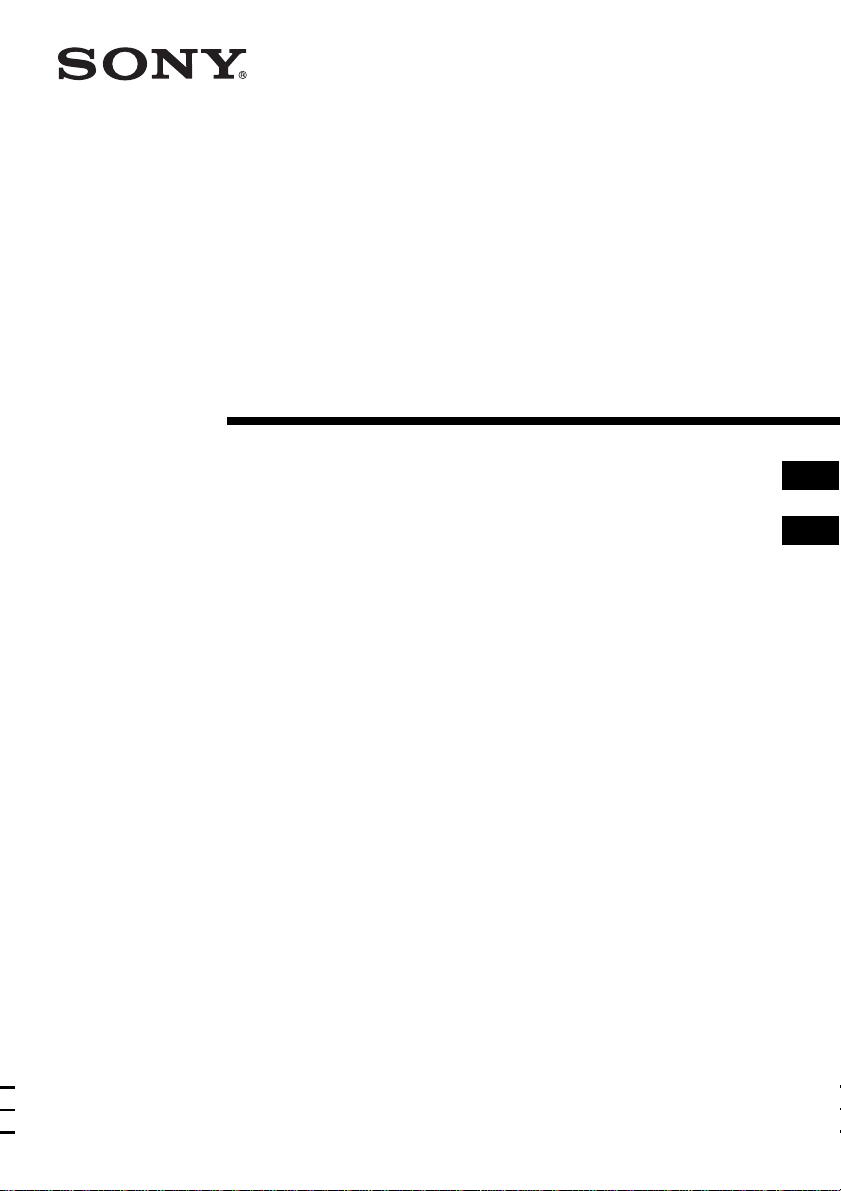
3-263-561-31 (2)
CD Radio
Cassette-Corder
Operating Instructions page 2
Manual de instrucciones página 2
GB
ES
GB
ES
CFD-E90
CFD-E90L
© 2004 Sony Corporation
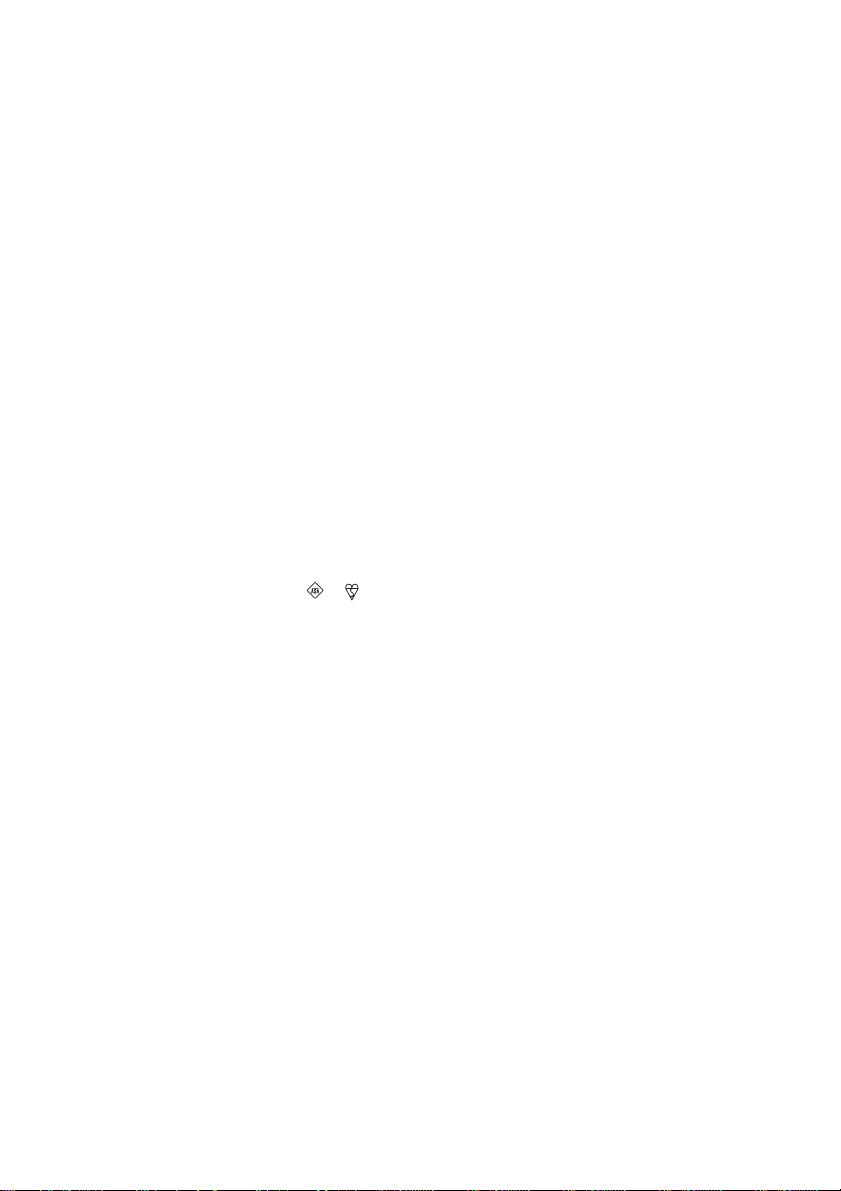
Warning
To prevent fire or shock hazard,
do not expose the player to rain
or moisture.
About this manual
The instructions in this manual are for the CFDE90 and CFD-E90L. Before you start reading,
check your model number. The CFD-E90L is the
model used for illustration purpose.
To avoid electrical shock, do not
open the cabinet. Refer
servicing to qualified personnel
only.
Warning
Do not install the appliance in a confined space,
such as a bookcase or built-in cabinet.
To prevent fire or shock hazard, do not place
objects filled with liquids, such as vases, on the
appliance.
Notice for customers in the United
Kingdom
A moulded plug complying with BS 1363 is fitted
to this equipment for your safety and convenience.
Should the fuse in the plug supplied need to be
replaced, same rating fuse approved by ASTA or
BSI to BS 1362, (i.e. marked with or mark)
must be used.
If the plug supplied with this equipment has a
detachable fuse cover, be sure to attach the fuse
cover after you change the fuse. Never use the
plug without the fuse cover. If you should lose the
fuse cover, please contact your nearest Sony
service station.
Note
The name of the switch to turn on/off this player is
indicated as below:
“OPERATE”: CFD-E90L
“POWER”: CFD-E90
GB
2
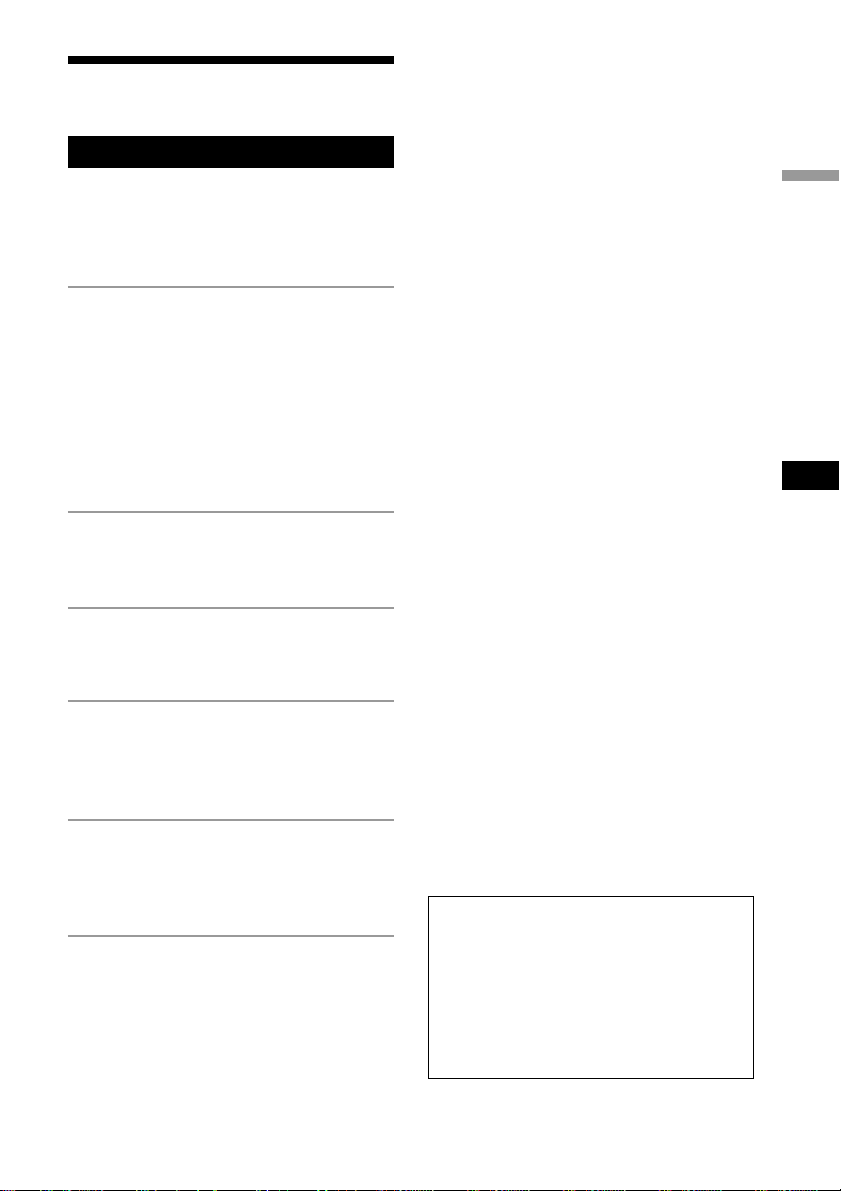
Table of contents
Basic Operations
Playing a CD .................................................. 4
Listening to the radio ...................................... 6
Playing a tape ................................................. 8
Recording on a tape ...................................... 10
The CD Player
Using the display .......................................... 12
Locating a specific point in a track .............. 12
Playing tracks repeatedly
(Repeat Play) ............................................ 13
Playing tracks in random order
(Shuffle Play) ........................................... 14
Creating your own programme
(Programme Play) ..................................... 14
The Radio
Presetting radio stations ................................ 16
Playing preset radio stations ......................... 17
The Audio Emphasis
Selecting the audio emphasis
(MEGA BASS) ......................................... 18
Basic Operations
GB
The Timer
Setting the clock ........................................... 19
Waking up to music ...................................... 20
Falling asleep to music ................................. 21
Setting Up
Choosing the power sources ......................... 23
Connecting optional components
(CFD-E90L only) ..................................... 25
Additional Information
Precautions ................................................... 27
Troubleshooting ............................................ 29
Maintenance ................................................. 31
Specifications ............................................... 32
Index ............................................................. 33
About the demonstration
mode
If “HELLO” appears on the display, the
player is in the demonstration mode. To
exit from the demonstration mode, set the
clock or press DISPLAY for about 2
seconds.
GB
3
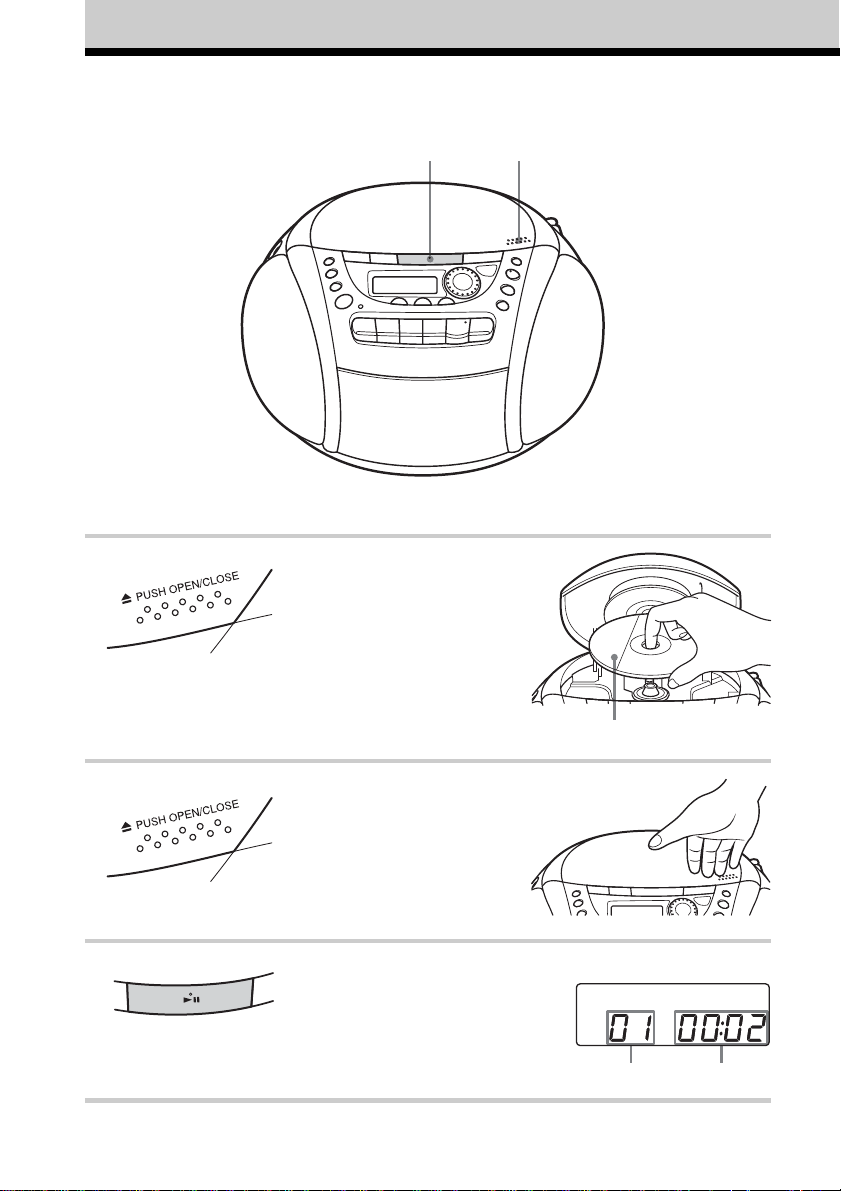
Basic Operations
Playing a CD
3
Connect the supplied mains lead (see page 23).
1, 2
1 Press ZPUSH OPEN/CLOSE down
to open the CD compartment and
place the CD on the CD
compartment.
2 Close the lid of the CD compartment.
3 Press u.
The player turns on (direct power-on)
and plays all the tracks once.
GB
4
With the label side up
Display
Playing timeTrack number
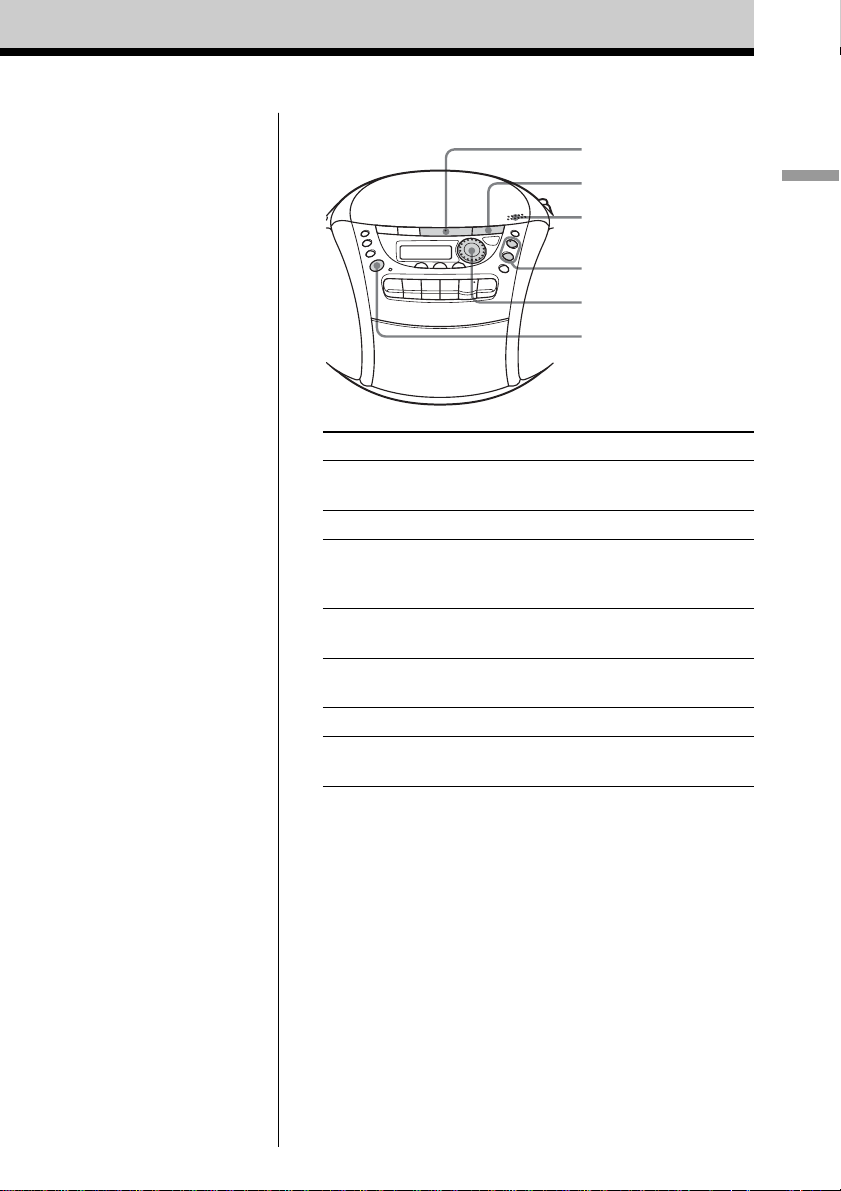
Use these buttons for additional operations
u
x
ZPUSH
OPEN/CLOSE
VOLUME +, –
Jog dial
OPERATE
(or POWER)
To Do this
adjust the volume Press VOLUME +*, – (VOL +, –
on the remote).
stop playback Press x.
pause playback Press u*.
Press the button again to resume
play after pause.
go to the next track Turn the jog dial clockwise.
(On the remote, press >.)
go back to the previous track Turn the jog dial counterclockwise.
(On the remote, press ..)
remove the CD Press ZPUSH OPEN/CLOSE.
turn on/off the player Press OPERATE (or POWER, see
page 2).
Basic Operations
* The button has a tactile dot.
GB
5
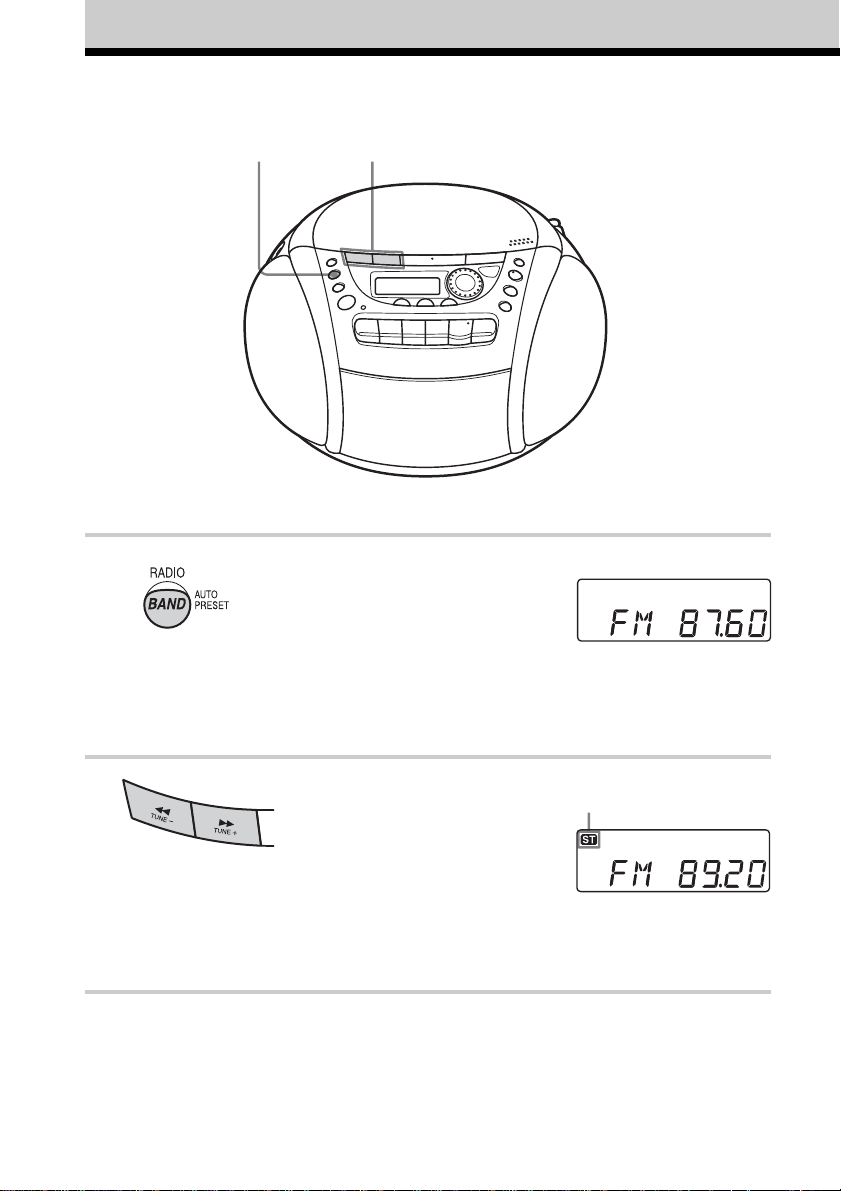
Listening to the radio
12
Connect the supplied mains lead (see page 23).
1 Press RADIO•BAND•AUTO
PRESET until the band you want
appears in the display (direct poweron).
Each time you press the button, the
band changes as follows:
CFD-E90: “FM” t “AM”
CFD-E90L: “FM” t “MW” t “LW”
2 Hold down TUNE + or TUNE – until
the frequency digits begin to change
in the display.
The player automatically scans the
radio frequencies and stops when it
finds a clear station.
If you can't tune in a station, press
the button repeatedly to change the
frequency step by step.
GB
6
Display
Indicates an FM stereo
broadcast
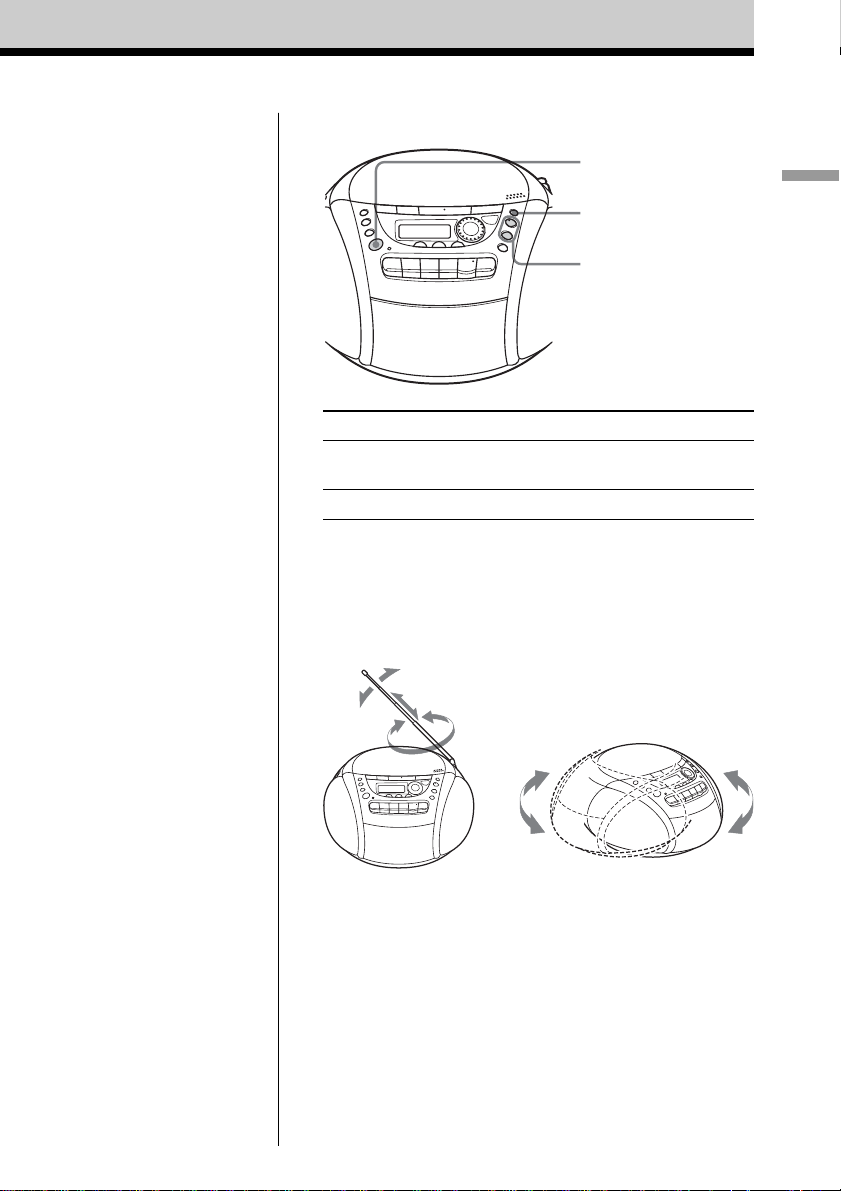
Use these buttons for additional operations
OPERATE
(or POWER)
MODE
VOLUME +, –
Basic Operations
Tips
• If the FM broadcast is
noisy, press MODE until
“Mono” appears in the
display and the radio will
play in monaural.
• If you need to change the
AM/MW tuning interval,
see page 24.
To Press
adjust the volume VOLUME +*, –
turn on/off the radio OPERATE (or POWER, see page 2)
* VOLUME + has a tactile dot.
(VOL +, – on the remote)
To improve broadcast reception
Reorient the aerial for FM. Reorient the player itself for
AM or MW/LW.
for FM
for AM/MW/LW
GB
7
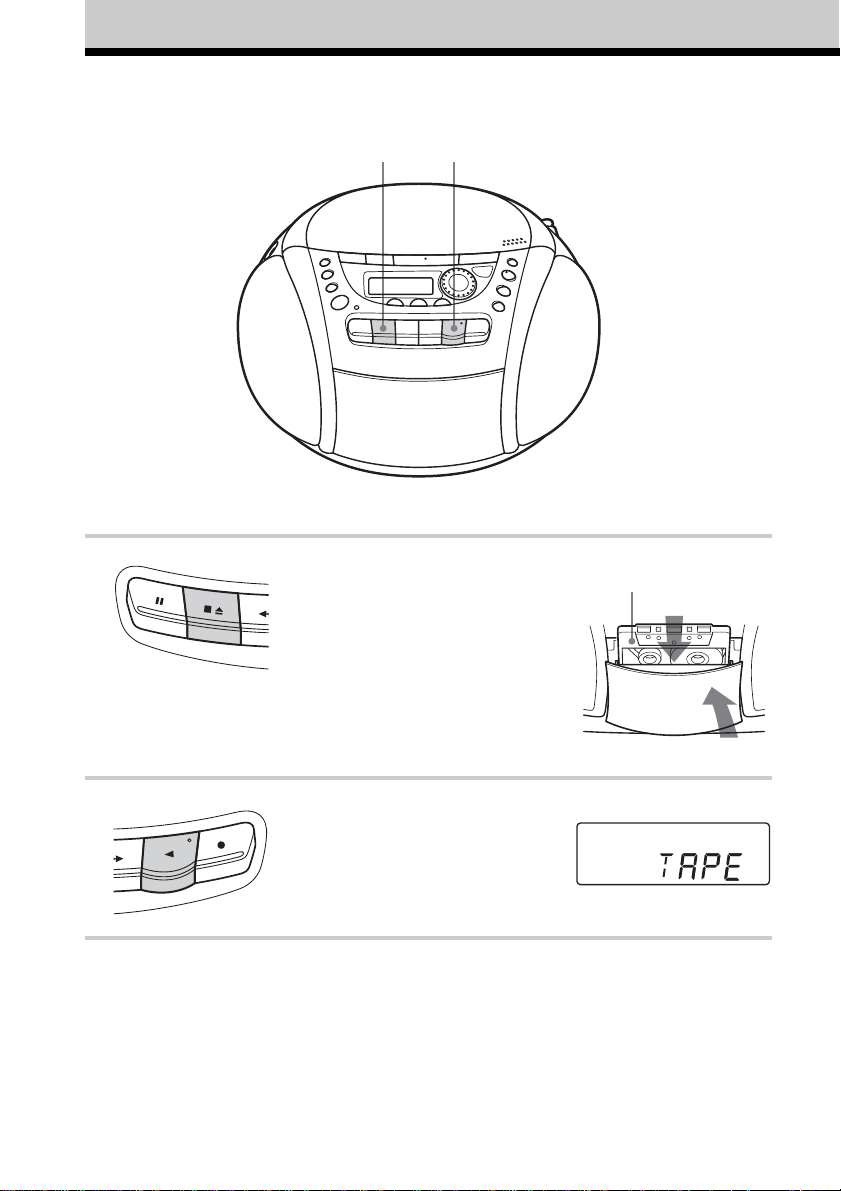
Playing a tape
21
Connect the supplied mains lead (see page 23).
1 Press xZ to open the tape
compartment and insert a recorded
tape. Use TYPE I (normal) tape only.
Close the compartment.
2 Press n.
The player turns on (direct power-on)
and starts playing.
GB
8
With the side you want
to play facing you
Display
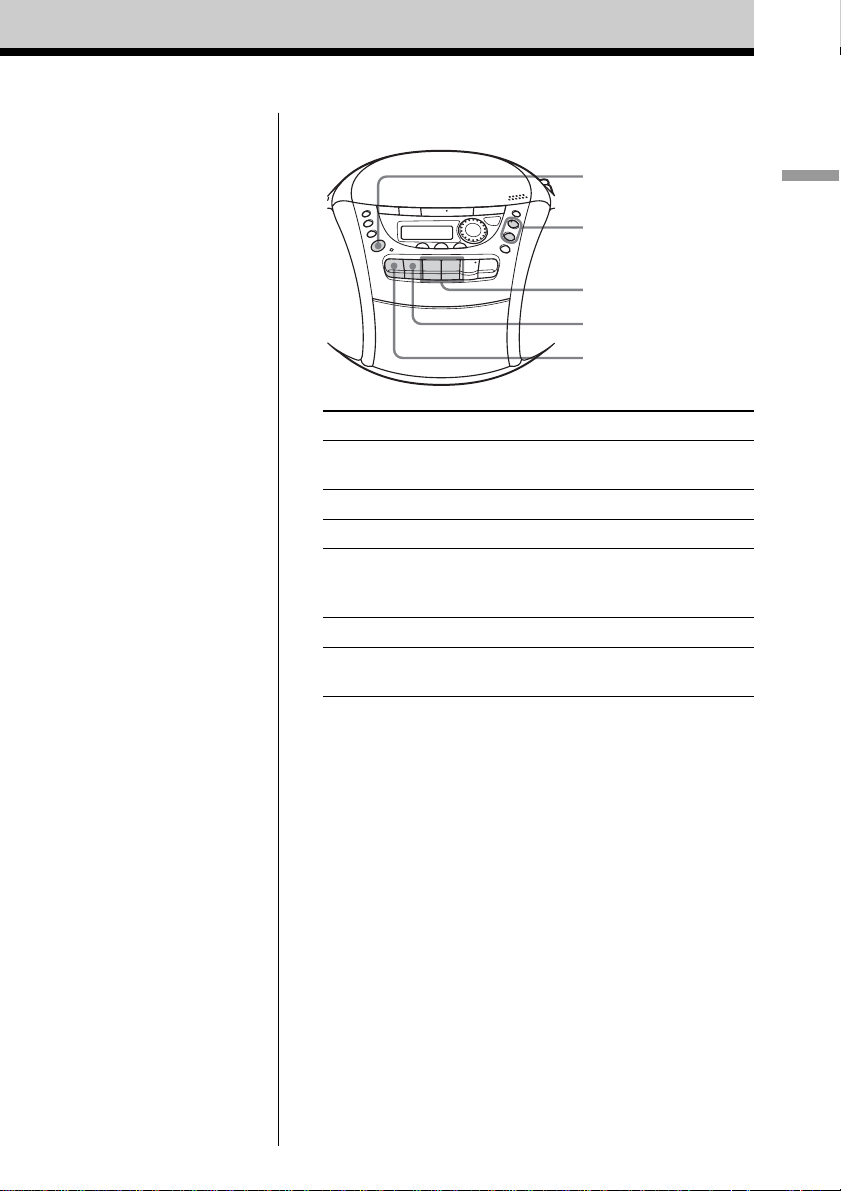
Use these buttons for additional operations
OPERATE
(or POWER)
VOLUME +, –
m, M
xZ
X
To Press
adjust the volume VOLUME +*, –
(VOL +, – on the remote)
stop playback xZ
fast-forward or rewind the tape m or M
pause playback X
Press the button again to
resume play after pause.
eject the cassette xZ
turn on/off the player OPERATE (or POWER, see
page 2)
* VOLUME + and n have a tactile dot.
Basic Operations
GB
9
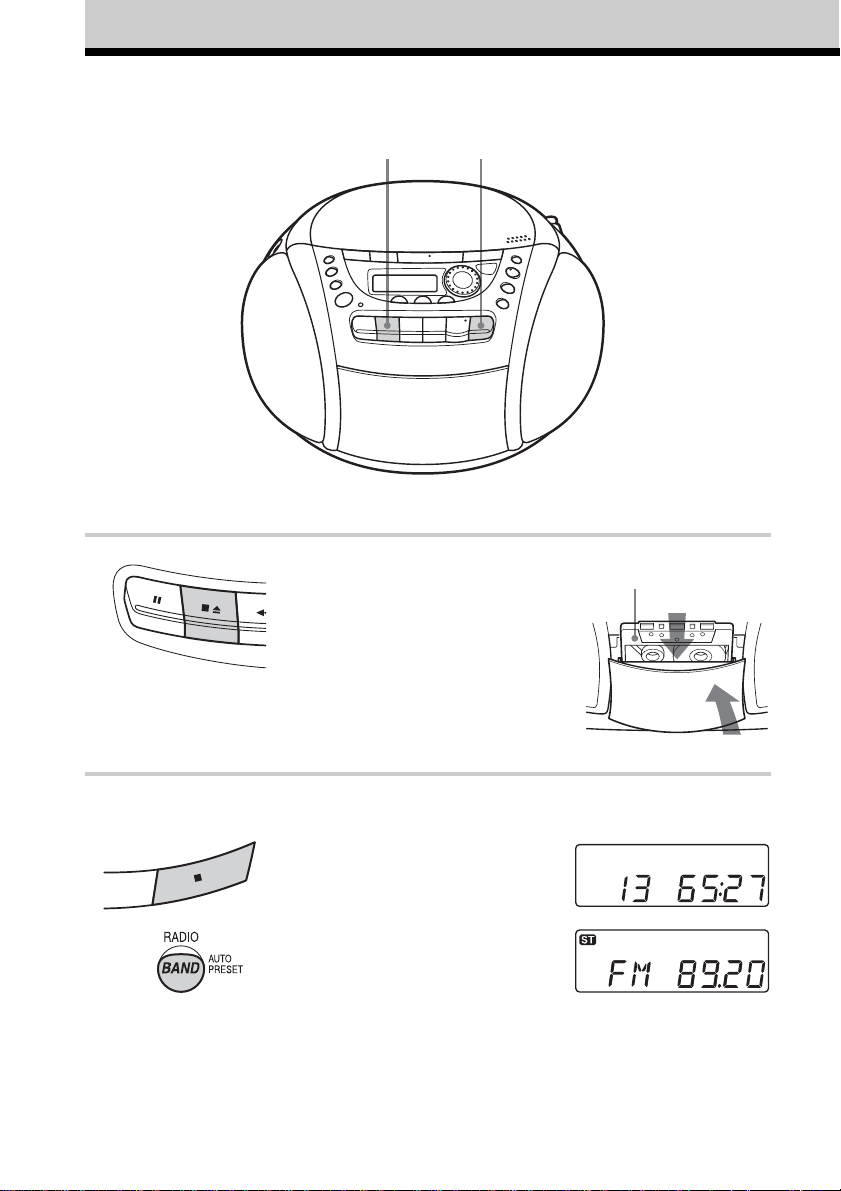
Recording on a tape
1
Connect the supplied mains lead (see page 23).
1 Press xZ to open the tape
compartment and insert a blank tape.
Use TYPE I (normal) tape only.
3
With the side you want to
record on facing you
2 Select the programme source you
want to record.
To record from the CD player, insert
a CD (see page 4) and press x on the
CD section.
To record from the radio, tune in the
station you want (see page 6).
GB
10
Display
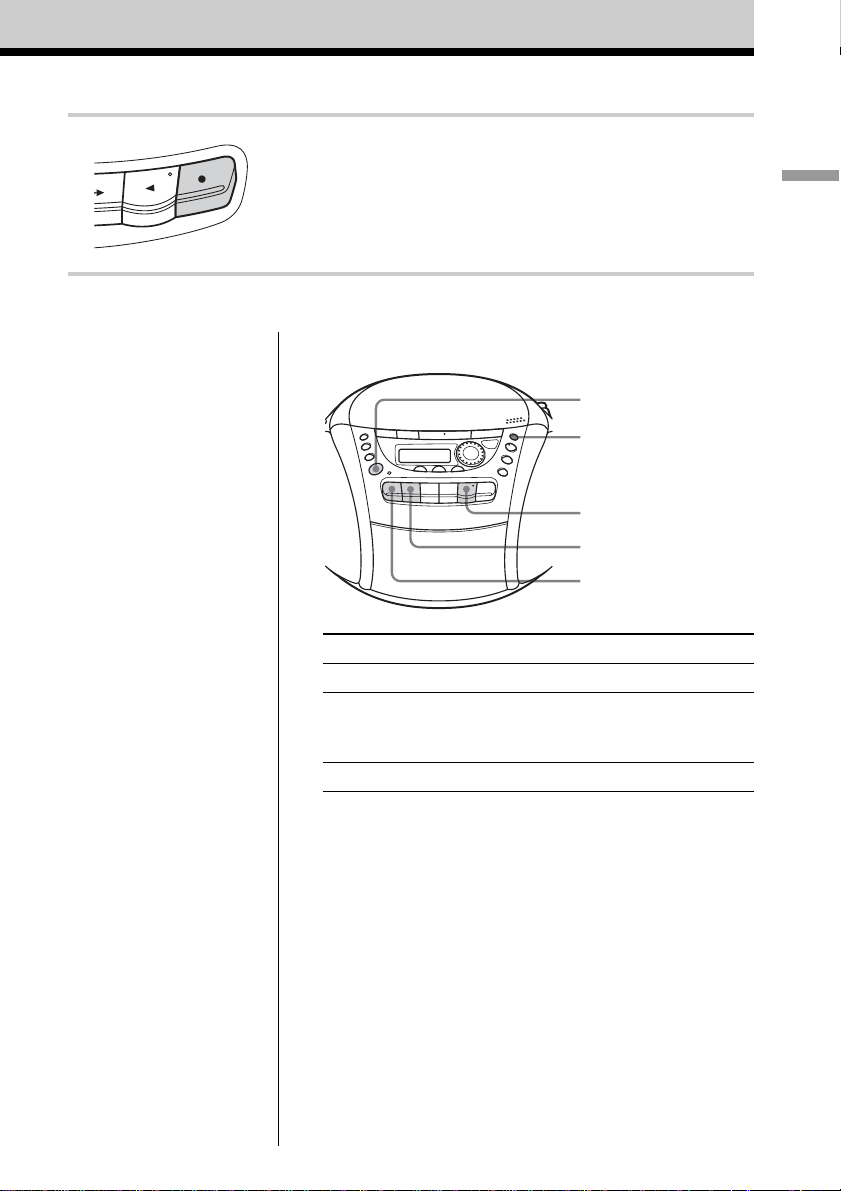
3 Press z to start recording
(n is depressed automatically).
Use these buttons for additional operations
Basic Operations
OPERATE
(or POWER)
MODE
n
xZ
X
Tips
• Adjusting the volume or the
audio emphasis (see page
18) will not affect the
recording level.
• If the AM/MW/LW
programme makes a
whistling sound after you've
pressed z in step 3, press
MODE to select the
position of ISS
(Interference Suppress
Switch) that decreases the
noise the most.
• For the best results, use the
AC power as a power
source.
• To erase a recording,
proceed as follows:
1 Insert the tape whose
recording you want to
erase.
2 Press FUNCTION on the
remote repeatedly until
“TAPE” appears.
3 Press z.
To Press
stop recording xZ
pause recording X
Press the button again to resume
recording.
turn on/off the player OPERATE (or POWER, see page 2)
11
GB
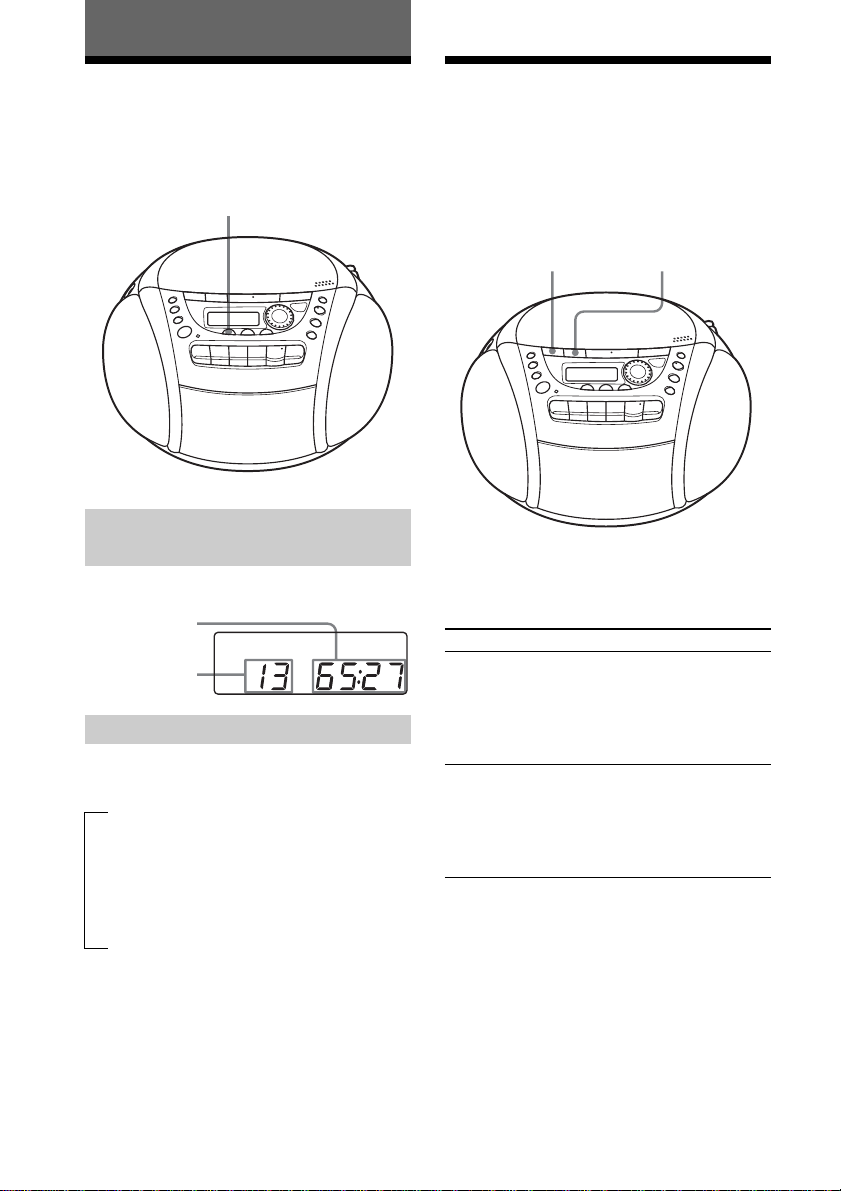
The CD Player
Using the display
You can check information about the CD
using the display.
DISPLAY
Checking the total track
number and playing time
Press DISPLAY in stop mode.
Total playing
time
Total track
number
Checking the remaining time
Press DISPLAY while playing a CD. The
display changes as follows:
tthe current track number and playing
time
r
the current track number and the
remaining time on the current track*
r
the number of tracks left and remaining
time on the CD
Locating a specific point in a track
You can quickly find a specific point in
a track while playing a CD.
m
To locate Press
a point while listening to M (forward) or m
the sound (backward) while
a point while observing M (forward) or m
the display (backward) in pause
M
playing and hold down
until you find the point.
(On the remote, use
> or .).
and hold down until
you find the point.
(On the remote, use
> or .).
* For a track whose number is more than 20, the
remaining time appears as “– –:– –.”
GB
12
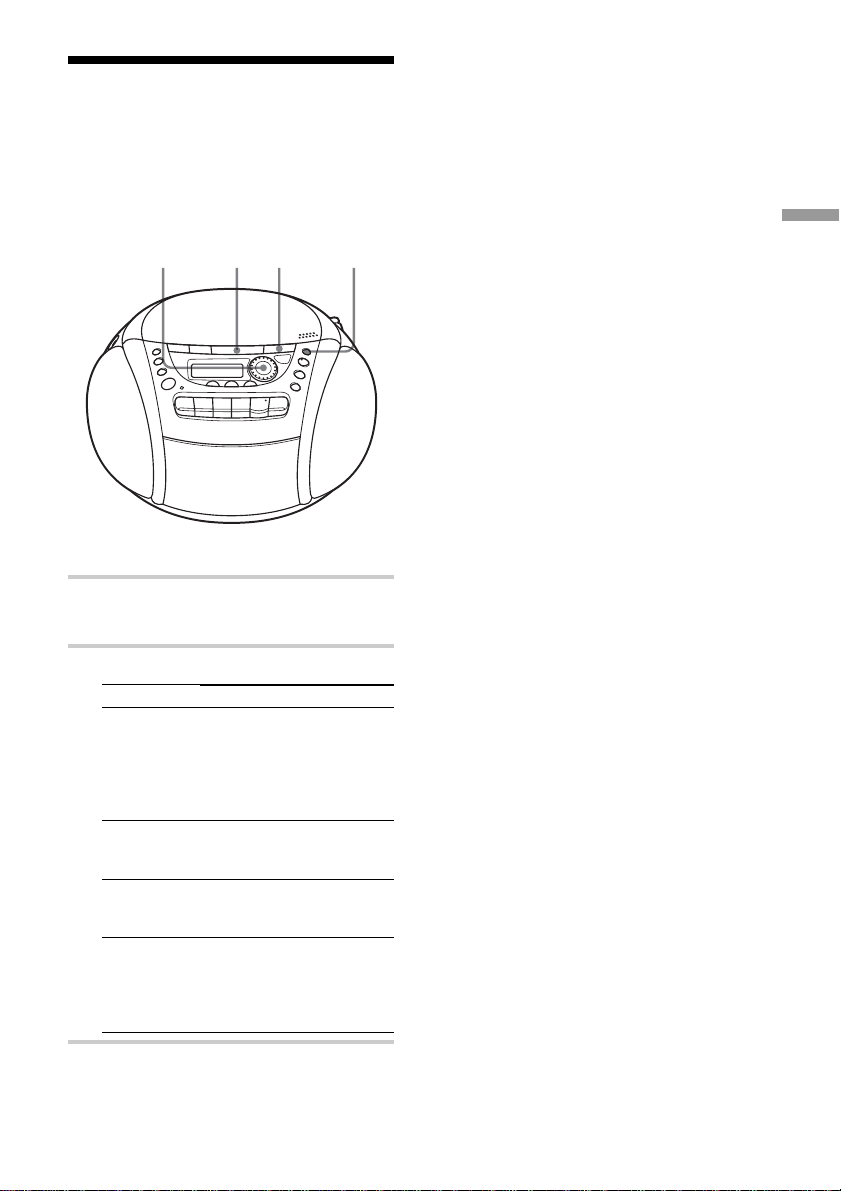
Playing tracks repeatedly (Repeat Play)
You can play tracks repeatedly in normal,
shuffle or programme play modes (see page
14).
x MODEJog dial u
1 Press x.
“Cd” appears in the display.
To cancel Repeat Play
Press MODE until “REP” disappears from
the display.
The CD Player
2 Proceed as follows:
To repeat
a single track
all the tracks
tracks in
random order
programmed
tracks
Do this
1 Press MODE until “REP 1”
appears.
2 Turn the jog dial to select
the track that you want to
repeat.
3 Press u.
1 Press MODE until “REP
ALL” appears.
2 Press u.
1 Press MODE until “SHUF
REP” appears.
2 Press u.
1 Press MODE until “PGM
REP” appears.
2 Programme tracks (see step
3 on page 14).
3 Press u.
13
GB
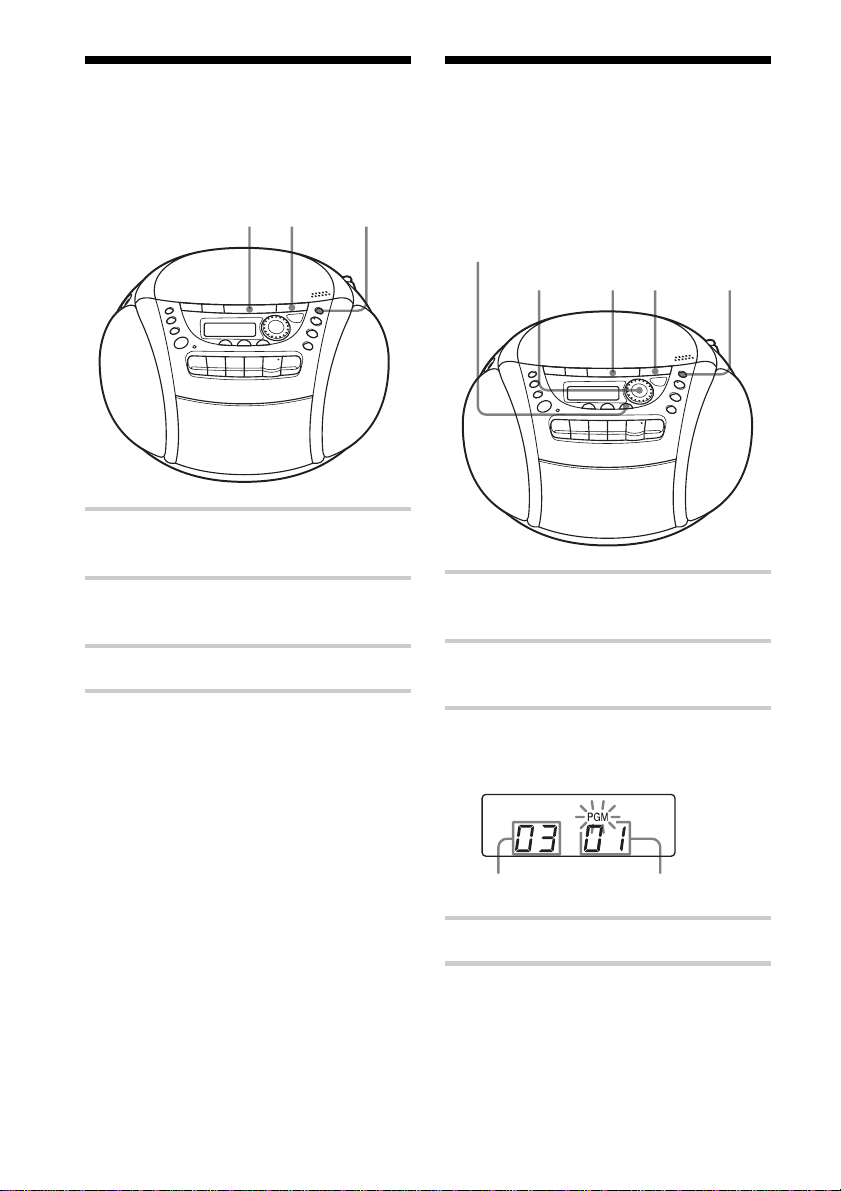
Playing tracks in
Creating your own
random order (Shuffle Play)
You can play tracks in random order.
xu MODE
1 Press x.
“Cd” appears in the display.
2 Press MODE until “SHUF” appears in
the display.
3 Press u to start shuffle play.
programme (Programme Play)
You can arrange the playing order of up to
20 tracks on a CD.
ENTER
x MODEJog dial u
1 Press x.
“Cd” appears in the display.
2 Press MODE until “PGM” appears in
the display.
To cancel Shuffle Play
Press MODE until “SHUF” disappears from
the display.
GB
14
3 Turn the jog dial to select the track you
want to programme, and press ENTER.
Repeat this step.
Programmed track Playing order
4 Press u to start programme play.
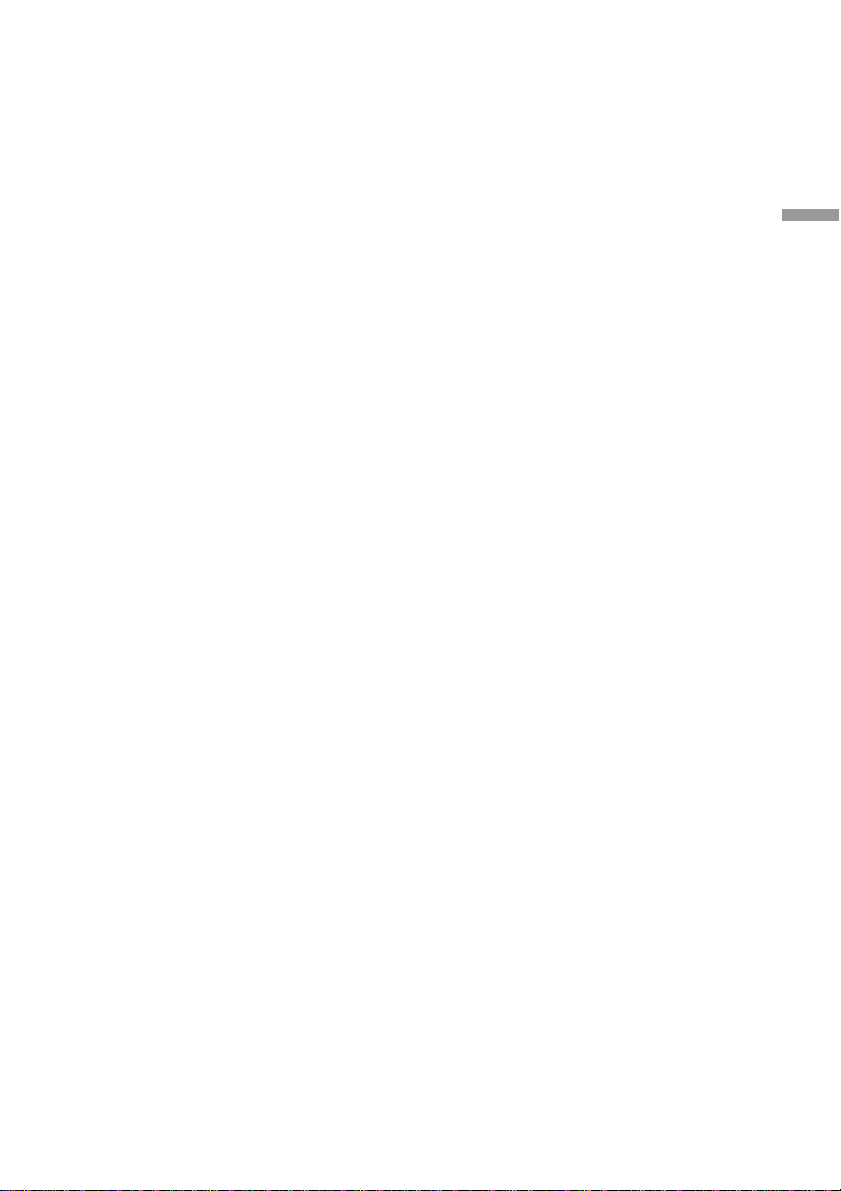
To cancel Programme Play
Press MODE until “PGM” disappears from
the display.
To check the order of tracks
before play
Press ENTER.
Every time you press the button, the track
number appears in the programmed order.
To change the current
programme
Press x once if the CD is stopped and twice
if the CD is playing. The current programme
will be erased. Then create a new
programme following the programming
procedure.
Tips
• You can play the same programme again, since
the programme is saved until you open the CD
compartment.
• You can record your own programme. After
you’ve created the programme, insert a blank
tape and press z to start recording.
The CD Player
15
GB
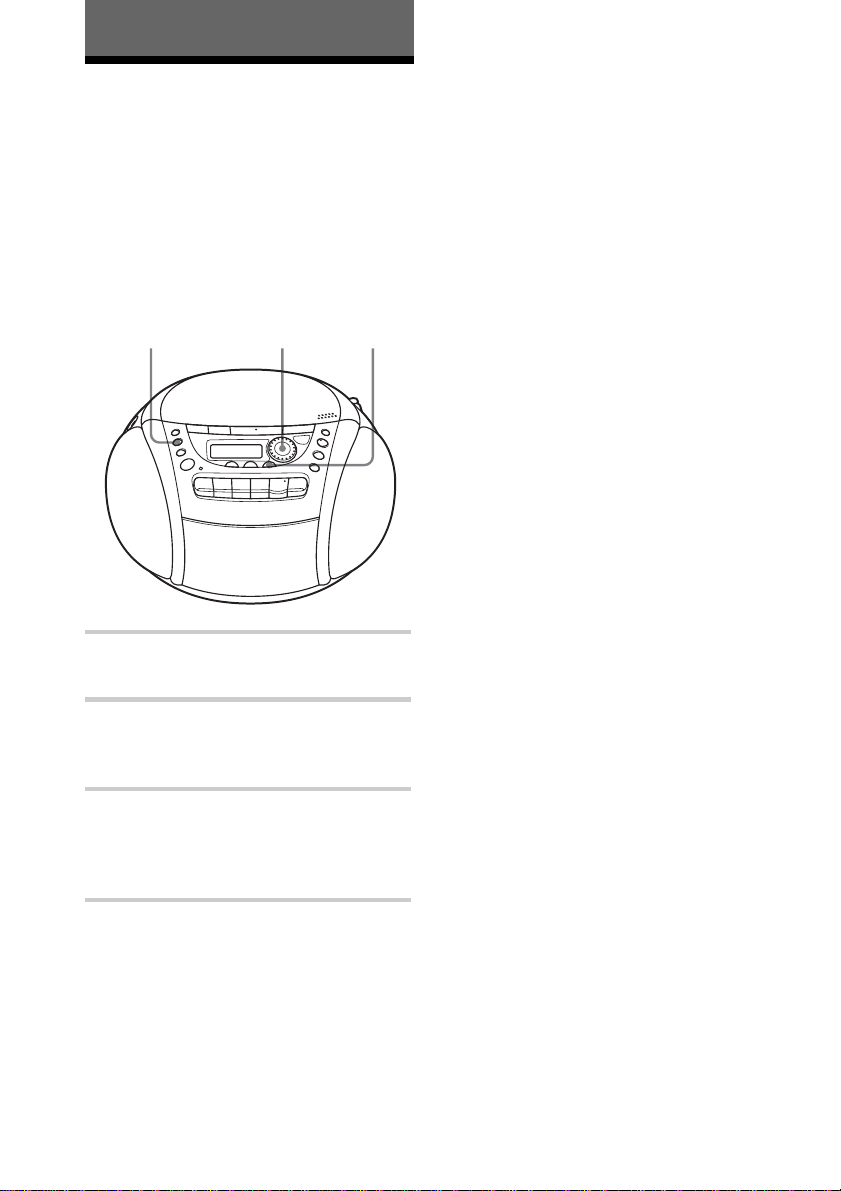
The Radio
Presetting radio stations
You can store radio stations into the player’s
memory. You can preset up to 30 radio
stations (CFD-E90), 20 for FM and 10 for
AM in any order or 40 radio stations (CFDE90L), 20 for FM and 10 for MW and LW in
any order.
RADIO
BAND
AUTO PRESET
Jog dial
ENTER
If a station cannot be preset
automatically
You need to preset a station with a weak
signal manually.
1 Press RADIO•BAND•AUTO PRESET to
select the band.
2 Tune in a station you want.
3 Hold down ENTER for 2 seconds.
4 Select the preset number you want to
preset the new station on by turning the
jog dial.
5 Press ENTER.
The new station replaces the old one.
1 Press RADIO•BAND•AUTO PRESET
to select the band.
2 Hold down RADIO•BAND•AUTO
PRESET for 2 seconds until “AUTO”
appears in the display.
3 Press ENTER.
The stations are stored in memory from
the lower frequencies to the higher
ones.
GB
16
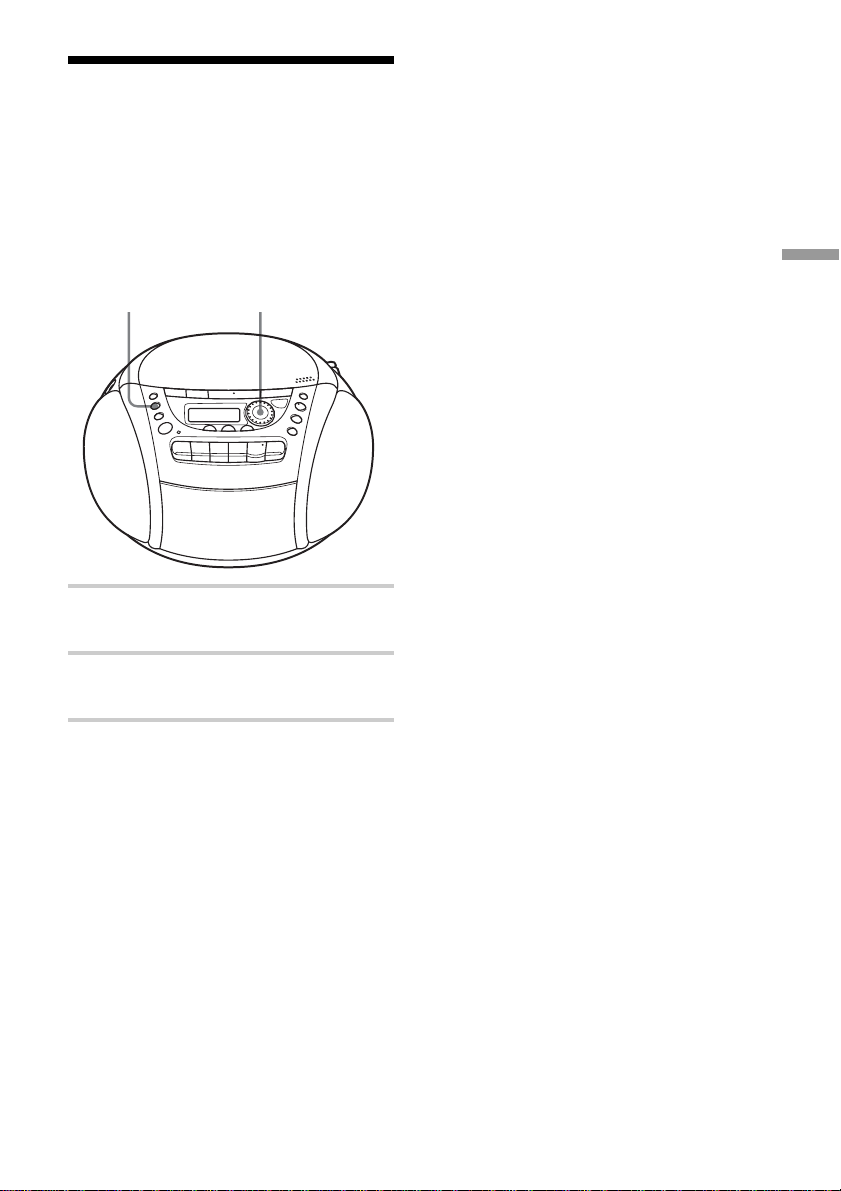
Playing preset radio stations
Once you've preset the stations, use the jog
dial on the player or PRESET + , – on the
remote to tune in to your favourite stations.
RADIO
BAND
AUTO PRESET
Jog dial
1 Press RADIO•BAND•AUTO PRESET
to select the band.
2 Turn the jog dial to tune in the stored
station.
On the remote
1 Press BAND until the band you want appears in
the display.
2 Press PRESET + , – to tune in a stored station.
The Radio
17
GB
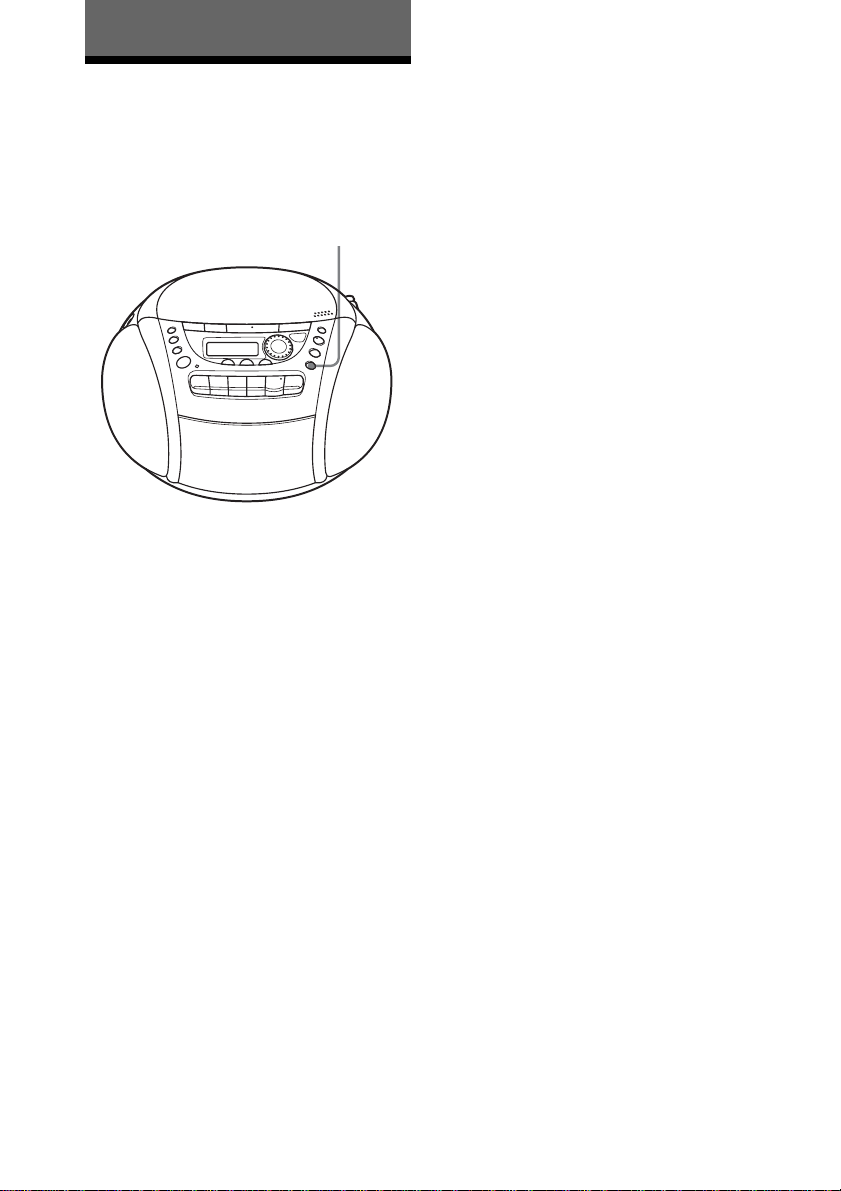
The Audio Emphasis
Selecting the audio emphasis (MEGA BASS)
You can adjust the audio emphasis of the
sound you are listening to.
MEGA BASS
Reinforcing the bass sound
Press MEGA BASS.
“MEGA BASS” appears in the display.
To return to normal sound, press the button
again.
18
GB
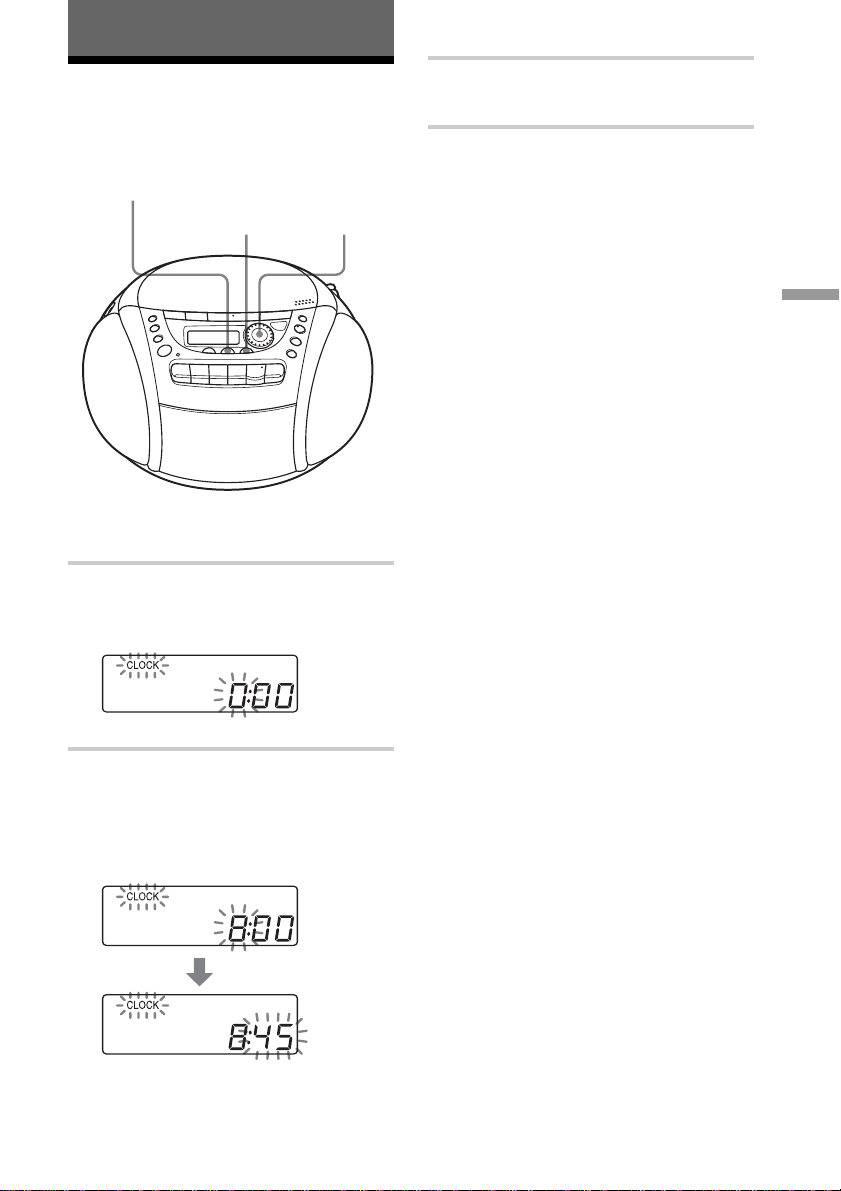
The Timer
Setting the clock
“– –:– –” indication appears in the display
until you set the clock.
CLOCK/SLEEP/TIMER
ENTER Jog dial
Before you set the clock, connect the power
source (see page 23).
1 Hold down CLOCK/SLEEP/TIMER
until “CLOCK” appears in the display.
The hour digit flashes.
3 Press ENTER.
The clock starts from 00 seconds.
Tip
The time display system:
CFD-E90: 12-hour system
CFD-E90L: 24-hour system
The Timer
2 Turn the jog dial to set the current hour.
Then press ENTER.
The minute digits flash. Set the minutes
by turning the jog dial until the correct
minute is displayed.
19
GB
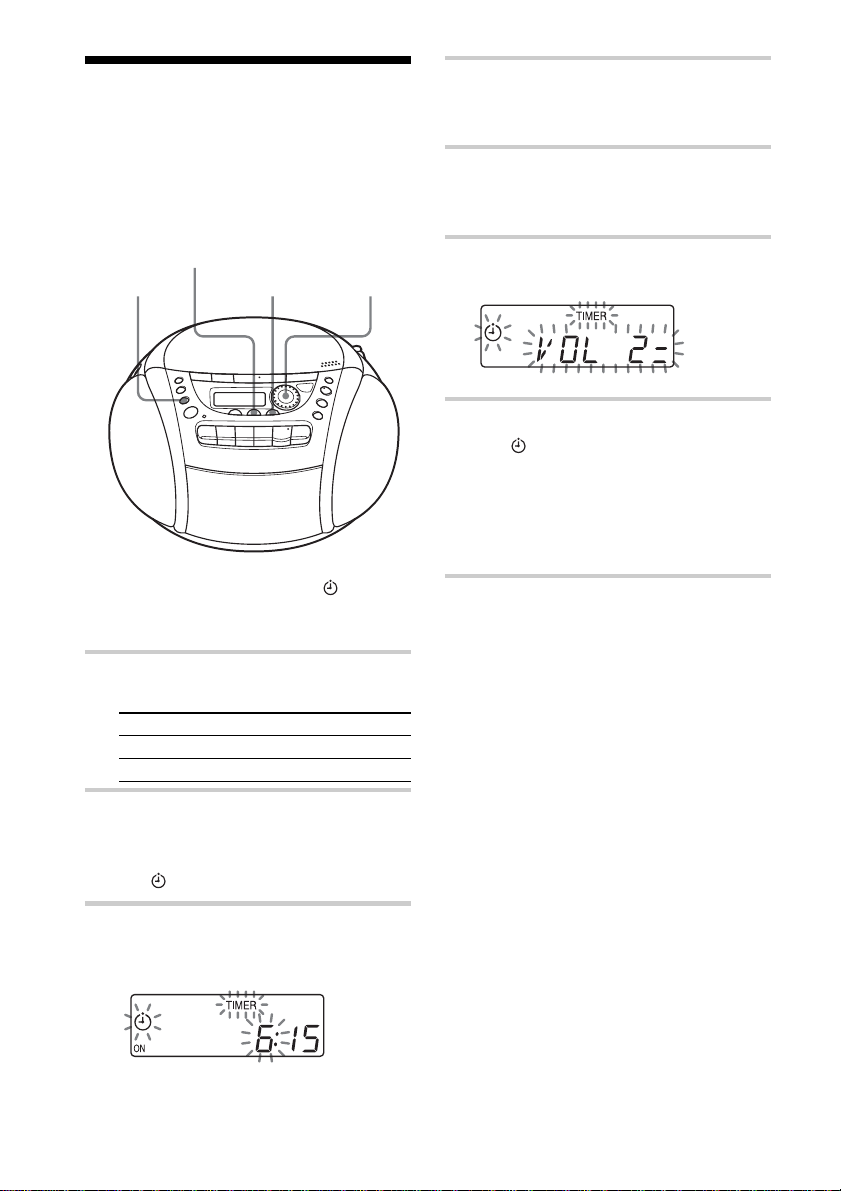
Waking up to music
You can wake up to music or a radio
programme at a preset time. Make sure you
have set the clock (“Setting the clock” on
page 19).
4 Set the timer to the hour and the
minutes you want the music to go off.
(Do as step 3.)
5 Select the music source (“Cd” or
“RAdIO”) by turning the jog dial, then
press ENTER.
CLOCK/SLEEP/TIMER
STANDBY
Before you begin, make sure the
indication is not lit in the display. If it is lit,
press STANDBY.
ENTER
Jog dial
(clock)
1 Prepare the music source you want to
play.
To play Do this
the radio Tune in a station.
a CD Insert a CD.
2 Press CLOCK/SLEEP/TIMER until
“TIMER” appears in the display, then
press ENTER.
The
(clock) indication flashes.
6 Turn the jog dial to set the volume, then
press ENTER.
7 Press STANDBY.
The
indication lights up and the
power goes off.
At the preset time, the power will go on,
and the music will play. Then the power
will go off at the preset time, and the
player will enter into the standby mode.
To check/change when the
playback will start
Press CLOCK/SLEEP/TIMER until
“TIMER” appears in the display, then press
ENTER. Each time you press ENTER, a
stored setting is displayed in the set order.
To change the setting, display the setting you
want to change and re-enter it.
3 Set the timer to the hour you want the
music to start by turning the jog dial,
then press ENTER.
Set the minutes, then press ENTER.
GB
20
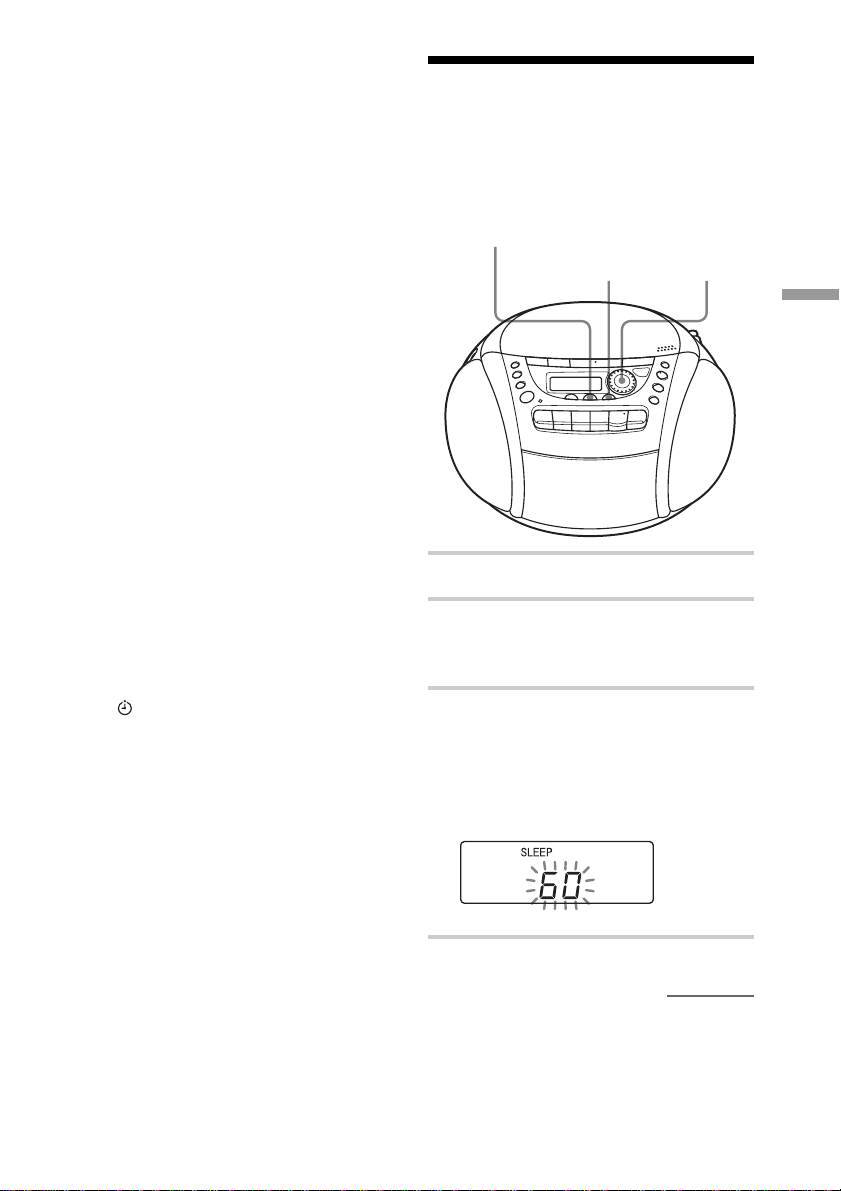
To use the player before a timer
playback starts
Just turn on the player, and then you can use
it.
If you turn off the player before the preset
time, timer playback will start at the preset
time.
In case of the radio, however, if you listen to
the station which is different from the one
you tuned in step 1 on page 20, you will hear
that station at the preset time. Make sure to
tune in the station you want to listen to
before you turn off the player.
To stop play
Press OPERATE (or POWER) to turn off
the power.
Notes
• When you press STANDBY in step 7 on page
20, make sure that n or z button of the tape
player is not pressed.
• When you press n or z button of the tape
player in the timer mode:
If the tape length of one side is longer than the
set time, the player will be turned off at the end
of the tape, not at the set time.
Tips
• To exit the standby mode, press STANDBY to
make disappear from the display.
• The preset settings remain until you reset them.
Falling asleep to music
You can set the player to turn off
automatically after 10, 20, 30, 60, 90, and
120 minutes, allowing you to fall asleep
while listening to music.
CLOCK/SLEEP/TIMER
ENTER Jog dial
The Timer
1 Play the music source you want.
2 Press CLOCK/SLEEP/TIMER until
“SLEEP” appears in the display, and
press ENTER.
3 Turn the jog dial to select the minutes
until the player goes off automatically.
Each time you turn the jog dial, the
indication changes as follows:
“60” t “90” t “120” t “OFF” t
“10” t “20” t “30.”
continued
21
GB
