Page 1
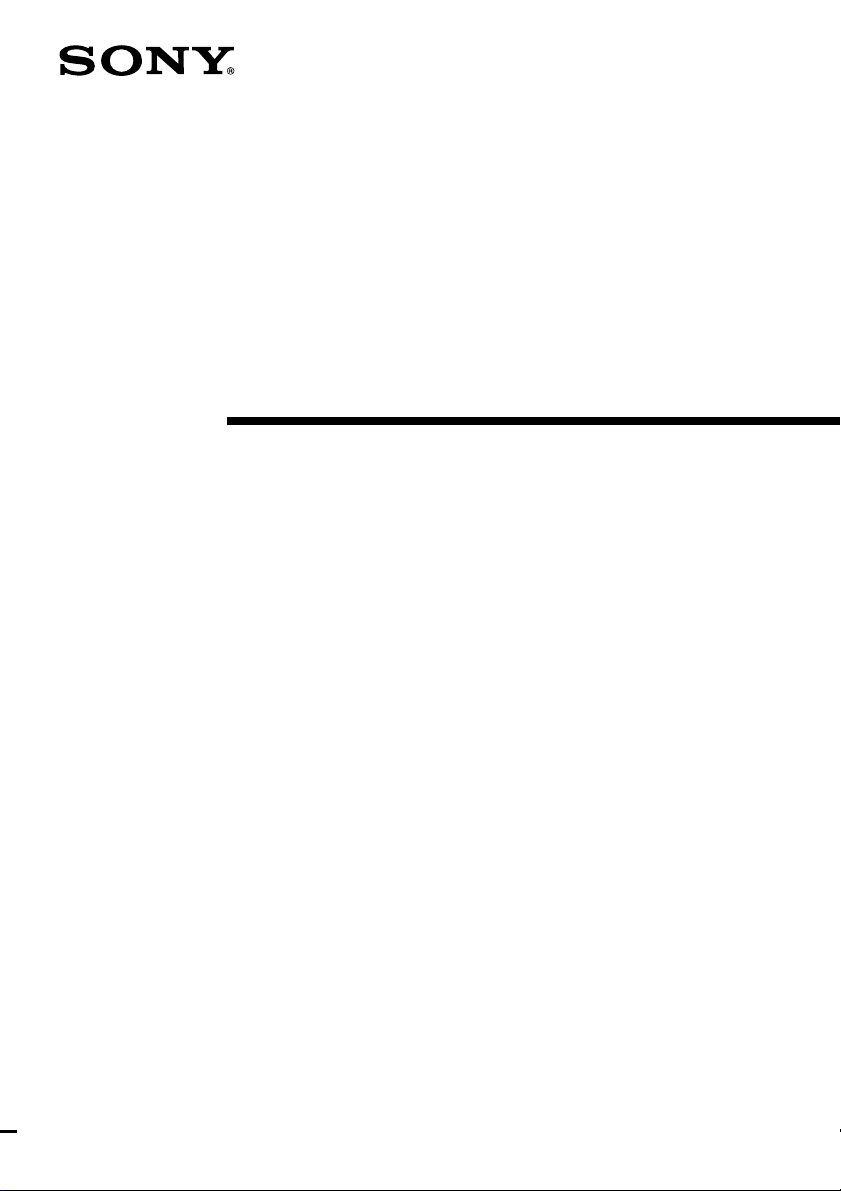
3-864-133-11(1)
CD Radio
Cassette-Corder
Operating Instructions
CFD-CD777S
CFD-CD777L
1998 by Sony Corporation
Page 2
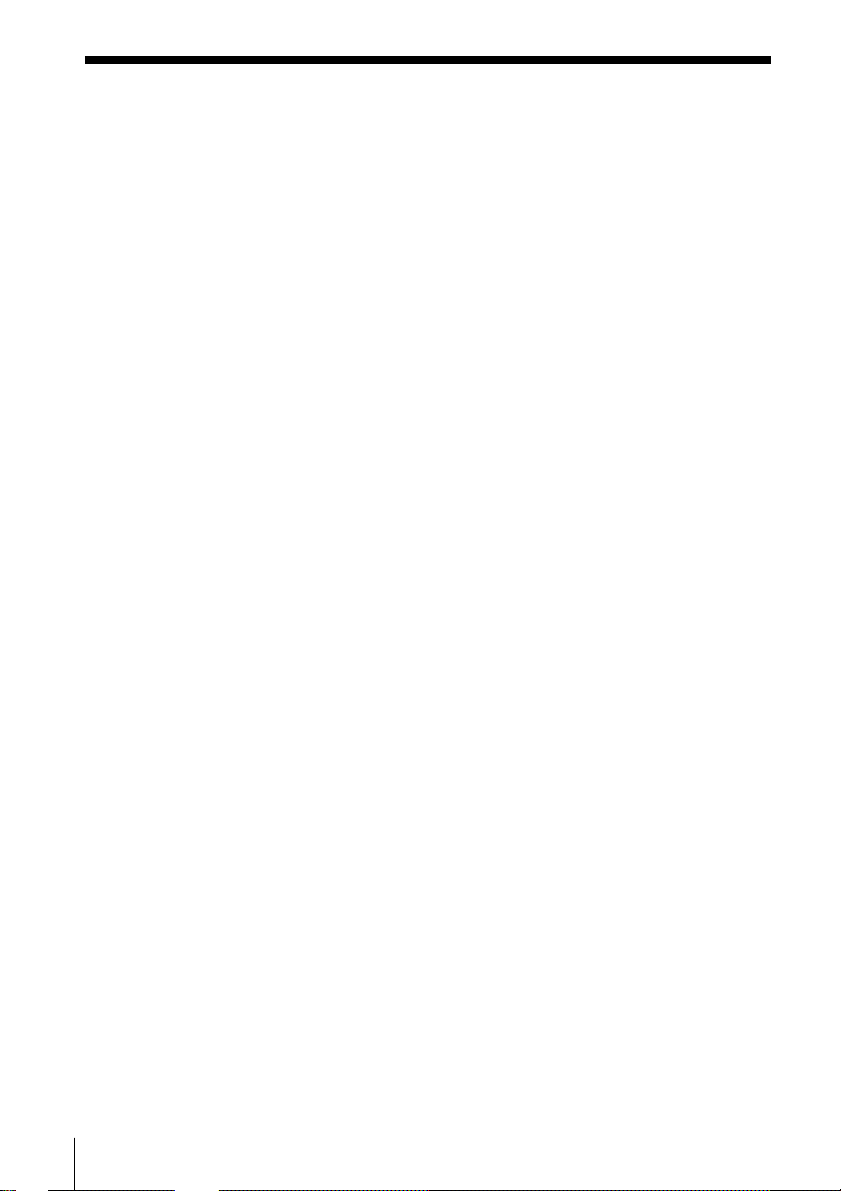
Warning
To prevent fire or shock hazard, do
not expose the player to rain or
moisture.
To avoid electrical shock, do not open
the cabinet. Refer servicing to
qualified personnel only.
Warning
Do not install the appliance in a confined
space, such as a bookcase or built-in cabinet.
The FUNCTION selector is located at the
front.
When you turn on the player, the OPR/BATT
indicator lights up.
Introduction2
Page 3

Table of contents
Basic Operations
4 Playing a CD
6 Listening to the radio
8 Playing a tape
10 Recording on a tape
12 Dubbing
The CD Player
14 Using the display
15 Locating a specific track
16 Playing tracks repeatedly
(Repeat Play)
17 Creating your own program
(Program Play)
The Tape Player
19 Recording through a
microphone/Using as a PA
system
Basic Operations
Setting Up
20 Hooking up the system
23 Connecting optional components
24 Adjusting the audio emphasis
(DYNAMIC SOUND SYSTEM)
Additional Information
25 Precautions
27 Troubleshooting
29 Maintenance
30 Specifications
Back cover
Index
3Introduction
Page 4

Basic Operations
Playing a CD
142,3
For hookup instructions, see pages 20 – 22.
1 Set FUNCTION to CD.
FUNCTION
CD
TV/
LINE IN
RADIO
DUBBING
TAPE
CD/RADIO
OFF
2 Press 6 PUSH OPEN/CLOSE
down to open the lid of the CD
compartment and place a CD
on the CD compartment.
With the label side up
3 Close the lid of the CD
compartment.
Basic Operations4
Page 5

4 Press ^ (( on the remote).
The player plays all the tracks
once.
Use these buttons for additional operations
Display
Basic Operations
Playing timeTrack number
Tip
During operation, the
level meter shows the
frequency level of the
sound.
Adjusting the volume
will not affect the level
meter.
FUNCTION 6 PUSH OPEN/CLOSE
VOLUME
To Do this
adjust the volume Turn VOLUME.
stop playback Press p.
pause playback Press ^. (on the remote,
go to the next track Press +.
go back to the previous track Press =.
remove the CD Press 6 PUSH OPEN/
turn off the player Set FUNCTION to TAPE•
^=, +
p
Level meter
press P.)
Press the button again to
resume play after pause.
CLOSE.
CD/RADIO OFF.
Basic Operations
5
Page 6

Listening to the radio
For hookup instructions, see pages 20 – 22.
FUNCTION
1 Set FUNCTION to RADIO.
CD
TV/
LINE IN
RADIO
DUBBING
TAPE
CD/RADIO
OFF
3123
2 Set BAND to select the band you
CFD-CD777S
BAND
3 Turn TUNING to tune in the
CFD-CD777L
BAND
FM
SW1
SW2
MW
TUNING
FINE TUNING
Basic Operations6
want.
FM
SW
MW
LW
station you want.
For better SW reception, use FINE
TUNING.
Page 7
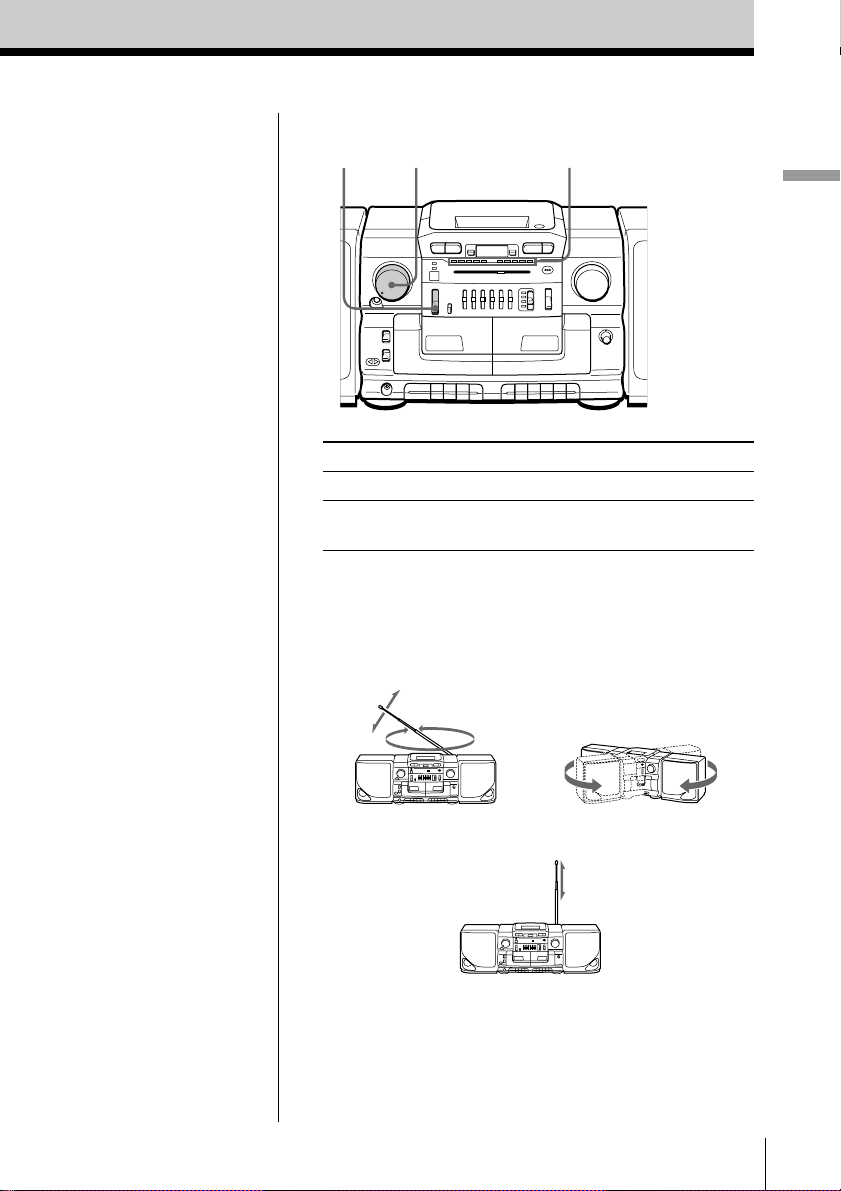
Use these buttons for additional operations
VOLUME Level meterFUNCTION
Basic Operations
Tips
• During operation, the
level meter shows the
frequency level of the
sound.
Adjusting the volume
will not affect the level
meter.
• If the FM broadcast is
noisy, set ISS•FM
MODE at the rear to
“MONO”. Radio will
play in monaural.
To Do this
adjust the volume Turn VOLUME.
turn off the radio Set FUNCTION to TAPE•CD/
RADIO OFF.
To improve broadcast reception
Reorient the antenna for FM. Reorient the player itself
for MW or LW. For SW, extend the antenna vertically.
for FM for MW/LW
for SW
Basic Operations
7
Page 8

Playing a tape
32132
For hookup instructions, see pages 20 – 22.
1 Set FUNCTION to TAPE•CD/
FUNCTION
CD
TV/
LINE IN
RADIO
DUBBING
TAPE
CD/RADIO
OFF
RADIO OFF.
2 Press p6 to open tape
STOP/EJECT
3 Press PLAY (.
Basic Operations8
PLAY
compartment and insert a
recorded tape. Use TYPE I
(normal) tape only. Close the
compartment.
The player starts playing.
With the side you want
to play facing you
Page 9
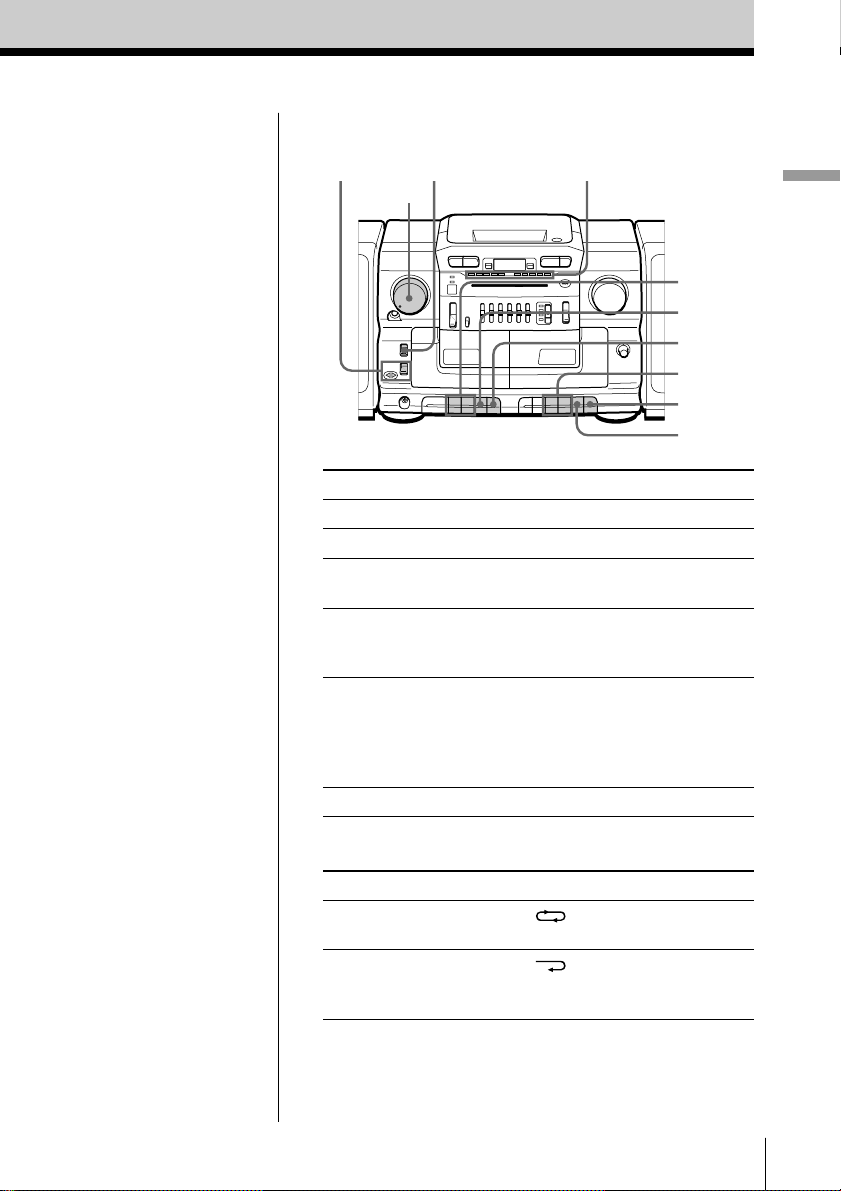
Use these buttons for additional operations
DIRECTION
ª ·
VOLUME
DIR MODE
Level meter
Basic Operations
0, )
p6
P
0, )
P
p6
Note
During playback, do not
press ), 0 or ( on
the other deck as this
causes excessive wow
and flutter.
Tips
• During operation, the
level meter shows the
frequency level of the
sound.
Adjusting the volume
will not affect the level
meter.
• To play tapes in both
decks successively,
press ( on deck B and
then press PLAY and P
on deck A as the same
time. When the tape
ends on deck B, the
playback starts
automatically on deck
A.
To Do this
adjust the volume Turn VOLUME.
stop playback Press p6.
fast-forward or rewind Press ) or 0.
the tape
pause playback Press P.
Press the button again to
resume play after pause.
play the opposite side of Press down DIRECTION
the tape (deck A only) once.
DIRECTION ª ·(reverse/
forward) indicators show the
tape direction of deck A.
eject the cassette Press p6.
To select the direction of the tape (deck A only)
To play Set DIR MODE to
both sides of the tape
repeatedly
both sides of the tape
from the front side to
reverse side only*
* If play begins from the reverse side, the tape stops at the
end of that side.
Basic Operations
9
Page 10

Recording on a tape
2
311
MIC
For hookup instructions, see pages 20 – 22.
1 Press p6 to open the tape
STOP/EJECT
compartment on deck B and
insert a blank tape.
With the side you want to
record on facing you
2 Select the program source you
CD
TV/
LINE IN
RADIO
DUBBING
TAPE
CD/RADIO
OFF
CD
TV/
LINE IN
RADIO
DUBBING
TAPE
CD/RADIO
OFF
CD
TV/
LINE IN
RADIO
DUBBING
TAPE
CD/RADIO
OFF
FUNCTION
FUNCTION
FUNCTION
want to record.
To record from the CD player, set
FUNCTION to CD and insert a
CD (see page 4).
To record from the radio, set
FUNCTION to RADIO, and tune
in the station you want using
BAND and TUNING (see page 6).
To record from the built-in
microphone (MIC), set
FUNCTION to TAPE•CD/
RADIO OFF.
Display
Basic Operations10
Page 11

3 Start recording.
Deck B
REC
Press r on deck B (( is
depressed automatically).
Basic Operations
Notes
• During recording, do
not press ), 0 or
PLAY on deck A as this
causes excessive wow
and flutter.
• While recording from
the built-in microphone
(MIC), no sound comes
from the speakers or the
headphones.
• When you connect the
microphone to the MIX
MIC jack, you cannot
record from the built-in
microphone.
Tips
• Adjusting the volume or
the audio emphasis (see
page 24) will not affect
the recording level.
• If the MW/LW program
makes a whistling
sound after you've
pressed r in step 3, set
the ISS•FM MODE
(Interference Suppress
Switch) at the rear to the
position that most
decreases the noise.
• For the best results, use
the AC power as a
power source.
Use these buttons for additional operations
Pp6
To Press
Stop recording p6 on deck B
Pause recording P on deck B
Press the button again to
resume recording.
To erase a recording
1 Insert the tape into deck B.
2 Disconnect the audio source if connected to the TV/LINE
IN jack at the rear.
3 Set FUNCTION to TV/LINE IN.
4 Press r on deck B.
Basic Operations
11
Page 12

Dubbing
24 1143
For hookup instructions, see pages 20 – 22.
1 Insert a recorded tape into deck A
2 Set FUNCTION to DUBBING.
STOP/EJECT
FUNCTION
CD
TV/
LINE IN
RADIO
DUBBING
TAPE
CD/RADIO
OFF
and a blank tape into deck B.
With the side you want to
record on facing you
5
3 To dub at high speed, press
Basic Operations12
HIGH SPEED
DUBBING
ON
OFF
HIGH SPEED DUBBING to
ON.
To dub at normal speed, press
HIGH SPEED DUBBING to
OFF.
Page 13

4 Press P and then press PLAY on deck A.
Deck A
PLAY PAUSE
5 Start dubbing.
Deck B
REC
Press r on deck B (( is depressed
automatically).
Basic Operations
Note
During dubbing, do not
set FUNCTION or press
HIGH SPEED DUBBING
as this causes excessive
wow and flutter.
Tips
• Adjusting the volume or
the audio emphasis (see
page 24) will not affect
the recording level.
• For the best results, use
the AC power as a
power source.
• When the tape in deck A
ends first, deck B will
continue recording till
the tape end. When the
tape in deck B ends first,
deck A plays on
according to the setting
of the DIR MODE
switch.
Use these buttons for additional operations
p6p6
To stop dubbing
Press p6 on deck A and B.
Basic Operations
13
Page 14

The CD Player
Using the display
You can check information about the CD
using the display.
Checking the total track number and playing
time
Check the display in stop mode.
DISPLAY
Total playing time
Total track number
Checking the remaining time
Press DISPLAY (DISPLAY/ENTER on the player)
while playing a CD.
To display
remaining time on the once
current track*
remaining time on the CD twice
and the number of tracks left
playing time and the current three times
track number
* For a track whose number is more than 20, the remaining
time appears as “--:--” in the display.
The CD Player14
Press DISPLAY
Page 15

Locating a specific
track
You can quickly locate any track using
the number buttons. You can also find a
specific point in a track while playing a
CD.
Note
You cannot locate a
specific track if “SHUF
REP” or “PGM” is lit in
the display. Turn off
the indication by
pressing p.
Tip
When you locate a
track numbered over
10, press >10 first, then
the corresponding
number buttons.
Example:
To play track number
23, press >10 first, then
2 and 3.
To locate Press
a specific track directly the number button of the track.
a point while listening to + (forward) or = (backward)
the sound while playing and hold down
a point while observing + (forward) or = (backward)
the display in pause and hold down until
until you find the point.
you find the point.
Number
buttons
=, +
The CD Player
The CD Player 15
Page 16

Playing tracks
repeatedly
(Repeat Play)
You can play tracks repeatedly in
normal, shuffle or program play modes
(see page 17).
Tip
Press and hold LOOP
on the remote during
play to repeat a
selected part of a CD.
When you release
LOOP, the player
returns to normal play.
1 Set FUNCTION to CD on the player.
2 Press MODE (PLAY MODE on the player) until
the repeat mode you want appears in the display.
To repeat Select
a single track REP 1
all the tracks REP ALL
tracks in random order SHUF REP
programed tracks PGM REP
3 Do either of the following to start repeat play:
• When you’ve selected REP1, select the track by
pressing the number button (pressing = or
+ then ^ on the player).
• When you’ve selected REP ALL or SHUF REP,
press ( (^ on the player).
• When you’ve selected PGM REP, program
tracks (see step 3 on page 17), then press ( (^
on the player).
Number
buttons
MODE
(
To cancel Repeat Play
Press MODE until “REP” disappears from the display.
The CD Player16
Page 17

Creating your
own program
(Program Play)
You can arrange the playing order of up
to 20 tracks on a CD.
On the player
1 Set FUNCTION to
CD.
2 Press PLAY MODE
until “PGM” appears
in the display.
3 Press = or +
then press
DISPLAY/ENTER
for the tracks you
want to program in
the order you want.
4 Press ^.
1 Set FUNCTION to CD on the player.
2 Press MODE until “PGM” appears in the display.
3 Press the number buttons for the tracks you want
to program in the order you want.
4 Press ( to start program play.
Programed track
Number
buttons
MODE
DISPLAY
(
Playing order
The CD Player
continued
The CD Player 17
Page 18

Creating your own program (Program Play) (continued)
Tips
• You can play the same
program again, since
the program is saved
until you open the CD
compartment or switch
FUNCTION.
• The current program
will be erased if you
switch FUNCTION or
open the CD
compartment.
• You can record your
own program. After
you’ve created the
program, insert a blank
tape into deck B and
press r on deck B to
start recording.
To cancel Program Play
Press MODE until “PGM” disappears from the
display.
To check the order of tracks before play
Press DISPLAY.
Every time you press the button, the track number
appears in the programed order.
To change the current program
Press p once if the CD is stopped and twice if the CD
is playing. The current program will be erased. Then
create a new program following the programing
procedure.
The CD Player18
Page 19

The Tape Player
Recording
through a
microphone/Using
as a PA system
MIX MIC FUNCTION r
You can record sound using a
microphone (not supplied) or
player as a pub
Tip
You can mix CD or
radio sounds and record
them by adding your
voice or other audio
through the
microphone.
Notes
•Acoustic feedback
(howling) tend to occur
when you use a
microphone with echo
function.
•If acoustic feed
(howling) occurs, turn
down the volume or
move the microphone
away from the speakers.
The Tape Player
Recording through a microphone
1 Plug the microphone
into the MIX MIC jack
and turn on the
microphone if it has a
power switch.
2 Set FUNCTION to TAPE•CD/RADIO OFF.
3 Insert a blank tape into deck B and press r to start
recording.
Using as a PA system
1 Plug the microphone into the MIX MIC jack and
turn on the microphone if it has a power switch.
2 Set FUNCTION to TV/LINE IN.
3 Sing or speak into the microphone and adjust the
volume.
The Tape Player 19
Page 20

Setting Up
Hooking up the
system
Make sure you turn off the
power before making any
connections.
Tips
• To detach the speakers,
unlock speaker (see B
on the diagram) and
slide the speaker box all
the way up and away
from the player.
• Connect the supplied
speakers to this player.
If you connect any
other speakers or
equipment,
malfunction may occur.
4 Battery
compartment
AC IN
Right
speaker
Speaker cord
1 Speaker terminals
Left speaker
2 to a wall outlet
1 Hooking up the speakers
1 Align the grooves and slide the speaker box down
until it snaps into place A.
A
B
Setting Up20
Page 21

2 Connect the black wires to (–) minus and the red
wires to (+) plus terminals; the right speaker wires
to the R and the left speaker wires to the L
terminals.
Setting Up
Tip
Only for the
customers supplied
with an AC plug
adaptor:
Use the supplied AC
plug adaptor if the
plug of the AC power
cord does not match
your outlet.
2 Connecting the AC power cord
Insert one end of the supplied AC power cord to the
AC IN socket located at the rear of the player, and the
other end to the wall outlet.
CFD-CD777S only: Adjusting the voltage
Be sure to set the VOLTAGE SELECTOR (at the rear)
to your local power supply.
continued
Setting Up 21
Page 22

Hooking up the system (continued)
3 Inserting batteries into the remote
Insert two R6 (size AA) batteries (not supplied)
Replacing batteries
With normal use, the batteries should last for about six
months. When the remote no longer operates the
player, replace all the batteries with new ones.
Tip
Replace the batteries
when the OPR/BATT
indicator dims or when
the player stops
operating. Replace all
the batteries with new
ones. Before you
replace the batteries, be
sure to take out the CD
from the player.
4 Using the player on batteries
Insert eight R20 (size D) batteries (not supplied) into
the battery compartment.
To use the player on batteries, disconnect the AC
power cord from the player.
Setting Up22
Page 23

Connecting
optional
components
You can enjoy the sound from
a TV or VCR through the
speakers of this player.
For details, refer to the
instruction manual of the
component to be connected.
Note
Connect the cables
firmly to avoid any
malfunction.
Tip
You can record the
sound of the connected
component. Insert a
blank tape, and press r
on deck B.
FUNCTION TV/LINE IN
Setting Up
Before making connections, be sure to turn off the
power of each equipment, and set FUNCTION to
TAPE•CD/RADIO OFF.
1 Connect a component to the player.
Rear panel of this
player
TV/LINE IN
RL
TV, VCR,
cassette player/
recorder, etc.
to line out jack
Audio connecting
cable (not supplied)
2 Set FUNCTION to TV/LINE IN and play the
connected component.
Setting Up 23
Page 24

Adjusting the
audio emphasis
(DYNAMIC SOUND SYSTEM)
You can adjust the audio emphasis of the
sound you are listening to.
BALANCE PRESET
5 BAND GRAPHIC
EQUALIZER
MODE
Note
When adjusting the 5
BAND GRAPHIC
EQUALIZER, be sure
to set the PRESET
MODE selector to
MANUAL. The
graphic equalizer will
not work in any other
position.
Using the 5 BAND GRAPHIC EQUALIZER
Slide 5 BAND GRAPHIC EQUALIZER to select the
audio emphasis you want.
Use To adjust
MEGA BASS deep bass sound
400 Hz speaking voice, middle frequencies of
instrumental music
1 kHz presence of vocals
4 kHz brightness of sound
10 kHz high treble sounds or to reduce high
frequency noise/tape hiss
Using the PRESET MODE
Set the PRESET MODE selector to the sound mode you
want.
Use To
MANUAL adjust the sound using the 5 BAND
GRAPHIC EQUALIZER.
DISCO get powerful, clear sounds emphasizing low
and high range audio.
PARTY get light, bright sounds emphasizing high
and middle range audio.
LIVE get wide-ranging sounds having presense.
Adjusting the sound balance of the left and
right speakers
Use BALANCE.
Setting Up24
Page 25

Additional Information
Precautions
On safety
• As the laser beam used in the CD
player section is harmful to the eyes,
do not attempt to disassemble the
casing. Refer servicing to qualified
personnel only.
• Should any solid object or liquid fall
into the player, unplug the player, and
have it checked by qualified personnel
before operating it any further.
On power sources
• For AC operation, check that the
player’s operating voltage is identical
with your local power supply (see
“Specifications”) and use the supplied
AC power cord; do not use any other
type. The voltage selector is located at
the rear of the player (CFD-CD777S
only).
• The player is not disconnected from
the AC power source (mains) as long
as it is connected to the wall outlet,
even if the player itself has been
turned off.
• For battery operation, use eight R20
(size D) batteries.
• When the batteries are not to be used,
remove them to avoid damage that
can be caused by battery leakage or
corrosion.
• The nameplate indicating operating
voltage, power consumption, etc. is
located at the rear.
On placement
• Do not leave the player in a location
near heat sources, or in a place subject
to direct sunlight, excessive dust or
mechanical shock.
• Do not place the player on an inclined
or unstable place.
• Do not place anything within 10 mm
of the side of the cabinet. The
ventilation holes must be
unobstructed for the player to operate
properly and prolong the life of its
components.
• If the player is left in a car parked in
the sun, be sure to choose a location in
the car where the player will not be
subjected to the direct rays of the sun.
• Since a strong magnet is used for the
speakers, keep personal credit cards
using magnetic coding or springwound watches away from the player
to prevent possible damage from the
magnet.
On operation
• If the player is brought directly from a
cold to a warm location, or is placed in
a very damp room, moisture may
condense on the lens inside the CD
player section. Should this occur, the
player will not operate properly. In
this case, remove the CD and wait
about an hour for the moisture to
evaporate.
• If the player has not been used for a
long time, set it in the playback mode
to warm it up for a few minutes before
inserting a cassette.
If you have any questions or problems
concerning your player, please consult
your nearest Sony dealer.
continued
Additional Information 25
Page 26

Precautions (continued)
Notes on CDs
• Before playing, clean the CD with a
cleaning cloth. Wipe the CD from the
center out.
• Do not use solvents such as benzine,
thinner, commercially available
cleaners or anti-static spray intended
for vinyl LPs.
• Do not expose the CD to direct
sunlight or heat sources such as hot
air ducts, nor leave it in a car parked
in direct sunlight as there can be a
considerable rise in temperature
inside the car.
• Do not stick paper or sticker on the
CD, nor scratch the surface of the CD.
• After playing, store the CD in its case.
If there is a scratch, dirt or fingerprints
on the CD, it may cause tracking error.
Notes on cassettes
• Break off the cassette tab from side A
or B to prevent accidental recording. If
you want to reuse the tape for
recording, cover the broken tab with
adhesive tape.
Side A
Tab for side B
Tab for side A
• The use of a cassette with more than
90 minutes of play time is not
recommended except for long,
continuous recording or playback.
Additional Information26
Page 27

Troubleshooting
Symptom
The power is not on.
There is no audio.
General
“no disc“ lights in the display even
when a CD is in place.
The CD does not play.
CD PlayerRadio
The sound drops out.
The audio is weak or has poor
quality.
The picture of your TV becomes
unstable.
Remedy
• Connect the AC power cord to a wall outlet
securely.
• Make sure the batteries are inserted correctly.
• Set FUNCTION to the position you want to
operate.
• Adjust the volume.
• Unplug the headphones when listening through
speakers.
• Insert the CD with the label surface up.
• Make sure that the CD compartment is closed.
• Place the CD with the label surface up.
• Clean the CD.
• Take out the CD and leave the CD compartment
open for about an hour to dry moisture
condensation.
• Set FUNCTION to CD.
• Reduce the volume.
• Clean the CD, or replace it if the CD is badly
damaged
• Place the player in a location free from
vibration.
• Replace all the batteries with new ones if they
are weak.
• Move the player away from the TV.
• If you are using the remote while listening to
MW/LW radio, noise may be heard. This is
unavoidable.
• If you are listening to an FM program near the
TV with an indoor antenna, move the player
away from the TV.
continued
Additional Information 27
Page 28

Troubleshooting (continued)
Symptom
The tape does not move when you
press an operation button.
The REC r button does not
function/The tape does not play.
The tape does not erase completely.
The tape does not record.
Tape Player
The audio is weak/The audio
quality is poor.
The sound is distorted.
The remote does not function.
Remote
Remedy
• Close the tape compartment securely.
• Make sure the safety tab on the cassette is in
place.
• Make sure FUNCTION is set to “TAPE” or
“DUBBING”.
• Clean the erasing head (see page 29.)
• Replace all the batteries with new ones if they
are weak.
• Make sure the tape is inserted properly.
• Make sure the safety tab of the cassette is in
place.
• Clean the heads, pinch rollers and capstans (See
page 29).
• Demagnetize the heads using a demagnetizer
(see page 29).
• The TYPE II (high position) or TYPE IV (metal)
tape is being used. Use TYPE I (normal) tape
only.
• Replace all the batteries in the remote with new
ones if they are weak.
• Make sure that you are pointing the remote at
the remote sensor on the player.
• Remove any obstacles in the path of the remote
and the player.
• Make sure the remote sensor is not exposed to
strong light such as direct sunlight or
fluorescent lamp light.
• Move closer to the player when using the
remote.
After trying the above remedies, if the player still does not function properly, unplug the AC
power cord and remove all the batteries. After all the indications in the display disappear, plug
the power cord and insert the batteries again. If the problem persists, please consult your nearest
Sony dealer.
Additional Information28
Page 29

Maintenance
Cleaning the lens
If the lens becomes dirty, it may cause a
skipping of sound during CD operation.
Clean with a commercially available
blower.
Cleaning the tape heads and tape
path
Wipe the heads, the pinch rollers and
the capstans with a cleaning swab
slightly moistened with cleaning fluid or
alcohol after every 10 hours of operation
for optimum playback and recording
quality. To make the best possible
recording, however, we recommend that
you clean all surfaces over which tape
travels before each recording.
Deck A
Capstan
Playback head
Pinch roller
After cleaning, insert a tape when the
areas cleaned are completely dry.
Demagnetizing the tape heads
After 20 to 30 hours of use, enough
residual magnetism will have built up
on the tape heads to begin to cause loss
of high frequency sound and hiss. At
this time, you should demagnetize the
heads and all metal parts in the tape
path with a commercially available tape
head demagnetizer.
Cleaning the cabinet
Clean the cabinet, panel and controls
with a soft cloth slightly moistened with
a mild detergent solution. Do not use
any type of abrasive pad, scouring
powder, or solvent, such as alcohol or
benzine.
Deck B
Erase head
Lens
Capstan
Record/Playback
head
Pinch roller
Additional Information 29
Page 30

Specifications
CD player section
System
Compact disc digital audio system
Laser diode properties
Material: GaAlAs
Wave length: 780 nm
Emission duration: Continuous
Laser output: Less than 44.6 µW
(This output is the value measured at a distance of
about 200 mm from the objective lens surface on
the optical pick-up block with 7 mm aperture.)
Spindle speed
200 r/min (rpm) to 500 r/min (rpm) (CLV)
Number of channels
2
Frequency response
20 - 20,000 Hz +0/–1.5 dB
Wow and flutter
Below measurable limit
Radio section
Frequency range
CFD-CD777S
FM Saudi arabia 87.6 - 107 MHz
Other countries 87.6 - 108 MHz
MW 530 - 1,605 kHz
SW1 2.3 - 7 MHz
SW2 7 - 22 MHz
CFD-CD777L
FM 65.0 - 108 MHz
MW 531 - 1,602 kHz
LW 153 - 279 kHz
SW 5.95 - 18 MHz
IF
FM: 10.7 MHz
SW/MW/LW: 455 kHz
Antennas
FM/SW: Telescopic antenna
MW/LW: Built-in ferrite bar antenna
Cassette-corder section
Recording system
4-track 2 channel stereo
Fast winding time
Approx. 120 s (sec.) with Sony cassette C-60
Frequency response
TYPE I (normal): 80 - 12,500 Hz
General
Speaker
Woofer: 10 cm (4 in.) dia., 4 ohms, cone type (2)
Tweeter: 5 cm (2 in.) dia.,
Outputs
Headphones jack (stereo minijack)
For 16 - 68 ohms impedance headphones
Maximum power output
12 W + 12 W
Power requirements
For CD radio cassette-corder:
CFD-CD777S
110 - 120, 220 - 240 V AC selectable, 50/60 Hz
CFD-CD777L
230 V AC, 50 Hz
12 V DC, 8 R20 (size D) batteries
For remote control:
3 V DC, 2 R6 (size AA) batteries
Power consumption
AC 47 W
Battery life
For CD radio cassette-corder:
FM recording
Sony R20P: approx. 4 h
Sony alkaline LR20: approx. 9 h
Tape playback
Sony R20P: approx. 2 h
Sony alkaline LR20: approx. 4 h
CD playback
Sony R20P: approx. 1.5 h
Sony alkaline LR20: approx. 3 h
Additional Information30
Page 31

Dimensions
Approx. 761 × 245 × 258 mm
(w/h/d) (30 × 9
(incl. projecting parts)
Mass
Approx. 9.5 kg (20 lb. 15 oz) (incl. batteries)
Supplied accessory
AC power cord (1)
Remote control (1)
Design and specifications are subject to change without
notice.
3
⁄4 × 10 1⁄4 inches)
Optional accessories
Sony MDR headphone series
Additional Information 31
Page 32

Index
A
Audio emphasis 24
B
BALANCE 24
Batteries
for player 22
for remote 22
C
CD player 14
Cleaning
cabinet 29
lens 29
tape heads and tape
path 29
Connecting
AC power cord 21
optional components 23
Creating your own program
17
D, E, F
Demagnetizing the tape
heads 29
Display 14
Dubbing 12
G, H
GRAPHIC EQUALIZER 24
I, J, K
Improving broadcast
reception 7
L
Listening to the radio 6
Locating a specific track 15
M, N, O
MEGA BASS 24
P, Q
PA system 19
Playing
a CD 4
a tape 8
tracks repeatedly 16
PRESET MODE 24
Program Play 17
Public address system
See PA system.
R
Recording
on a tape 10
Repeat Play 16
S
Selecting
audio emphasis 24
tracks 15
Setting up 20
T
Troubleshooting 27
U
Using
the display 14
V, W, X, Y, Z
VOLTAGE SELECTOR 21
Sony Corporation
Additional Information32
