Page 1

©
2-888-758-51 (1)
FM/AM
Compact Disc Player
Operating Instructions
Manu al de instr uc ciones
To cancel the demonstration (DEMO) display, see page 11.
Para cancelar la pantalla de demostración (DEMO), consulte la página 11.
GB
ES
CS
CDX-GT660US
CDX-GT660U
2006 Sony Corporation
Page 2
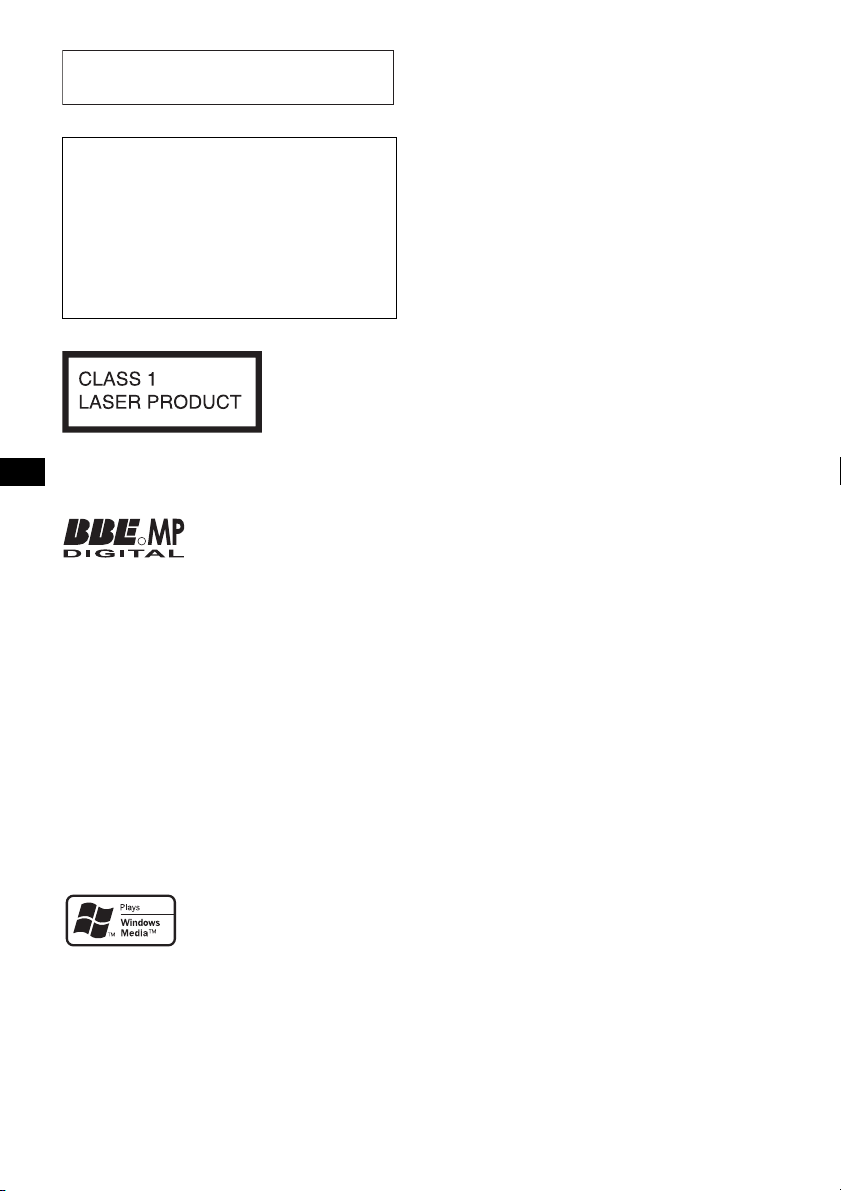
For installation and connections, see the
supplied installation/connections manual.
Warning if your car’s ignition has no
ACC position
Be sure to set the Auto Off function (page 11).
The unit will shut off completely and
automatically in the set time after the unit is
turned off, which prevents battery drain.
If you do not set the Auto Off function, press
and hold (OFF) until the display disappears
each time you turn the ignition off.
This label is located on the bottom of the
chassis.
Manufactured under license
R
from BBE Sound, Inc.
Licensed by BBE Sound, Inc.
under one or more of the following US patents:
5510752, 5736897. BBE and BBE symbol are
registered trademarks of BBE Sound, Inc.
BBE MP (Minimized Polynomial Non-Linear
Saturation) Process improves digitally
compressed sound, such as MP3, by restoring
and enhancing the harmonics lost through
compression. BBE MP works by re-generating
harmonics from the source material, effectively
recovering warmth, details and nuance.
“ATRAC”, “ATRAC AD”, SonicStage and their
logos are trademarks of Sony Corporation.
“WALKMAN” and “WALKMAN” logo are
registered trademarks of Sony Corporation.
Microsoft, Windows Media,
and the Windows logo are
trademarks or registered
trademarks of Microsoft
Corporation in the United States and/or other
countries.
2
Page 3
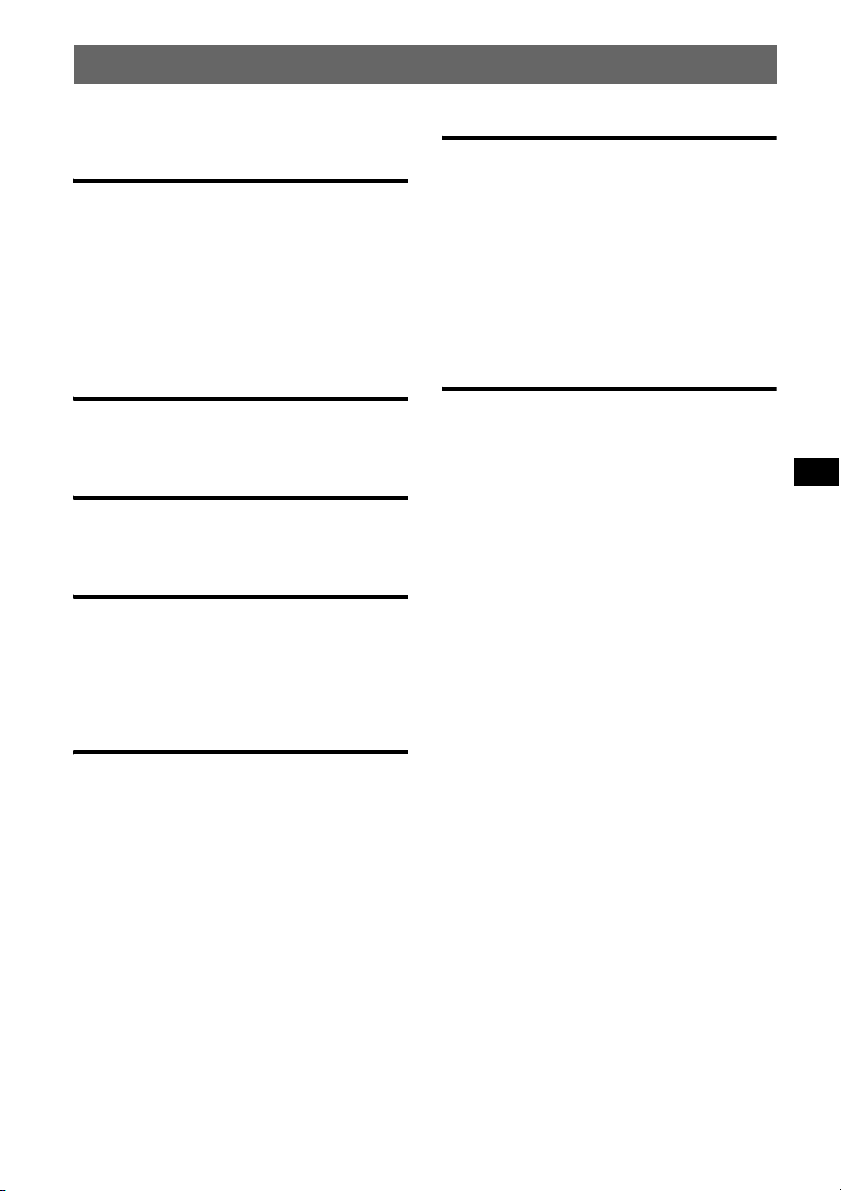
Table of Contents
Welcome ! . . . . . . . . . . . . . . . . . . . . . . . . . . . . . 4
Getting Started
Resetting the unit. . . . . . . . . . . . . . . . . . . . . . . . 4
Preparing the card remote commander . . . . . . . 4
Setting the clock . . . . . . . . . . . . . . . . . . . . . . . . 4
Detaching the front panel . . . . . . . . . . . . . . . . . 5
Attaching the front panel . . . . . . . . . . . . . . . 5
Inserting the disc in the unit . . . . . . . . . . . . . . . 5
Ejecting the disc . . . . . . . . . . . . . . . . . . . . . . 5
Location of controls and basic
operations
Main unit. . . . . . . . . . . . . . . . . . . . . . . . . . . . 6
Card remote commander RM-X151. . . . . . . 6
CD
Display items . . . . . . . . . . . . . . . . . . . . . . . . 8
Repeat and shuffle play. . . . . . . . . . . . . . . . . 8
Radio
Storing and receiving stations . . . . . . . . . . . . . . 8
Storing automatically — BTM . . . . . . . . . . . 8
Storing manually. . . . . . . . . . . . . . . . . . . . . . 8
Receiving the stored stations . . . . . . . . . . . . 8
Tuning automatically . . . . . . . . . . . . . . . . . . 9
Other functions
Changing the sound settings. . . . . . . . . . . . . . 10
Adjusting the sound characteristics
— BAL/FAD/SUB. . . . . . . . . . . . . . . . . . . 10
Customizing the equalizer curve
— EQ3 . . . . . . . . . . . . . . . . . . . . . . . . . . . . 10
Adjusting setup items — SET . . . . . . . . . . . . 11
Using optional equipment. . . . . . . . . . . . . . . . 12
CD/MD changer. . . . . . . . . . . . . . . . . . . . . 12
Auxiliary audio equipment. . . . . . . . . . . . . 12
Rotary commander RM-X4S . . . . . . . . . . . 12
Additional Information
Precautions . . . . . . . . . . . . . . . . . . . . . . . . . . . 13
Notes on discs . . . . . . . . . . . . . . . . . . . . . . 13
About USB devices . . . . . . . . . . . . . . . . . . 14
Playback order of MP3/WMA/
AAC files . . . . . . . . . . . . . . . . . . . . . . . . . . 14
About MP3 files. . . . . . . . . . . . . . . . . . . . . 15
About WMA files. . . . . . . . . . . . . . . . . . . . 15
About AAC files . . . . . . . . . . . . . . . . . . . . 15
About ATRAC files . . . . . . . . . . . . . . . . . . 15
Maintenance . . . . . . . . . . . . . . . . . . . . . . . . . . 15
Removing the unit. . . . . . . . . . . . . . . . . . . . . . 16
Specifications . . . . . . . . . . . . . . . . . . . . . . . . . 17
Troubleshooting . . . . . . . . . . . . . . . . . . . . . . . 17
Error displays/Messages. . . . . . . . . . . . . . . 19
USB devices
Playback USB devices . . . . . . . . . . . . . . . . . 9
Display items . . . . . . . . . . . . . . . . . . . . . . . . 9
Listening to music on a Mass Storage Class
type audio device . . . . . . . . . . . . . . . . . . . . 10
Listening to music on “Walkman” (ATRAC
Audio Device). . . . . . . . . . . . . . . . . . . . . . . 10
3
Page 4
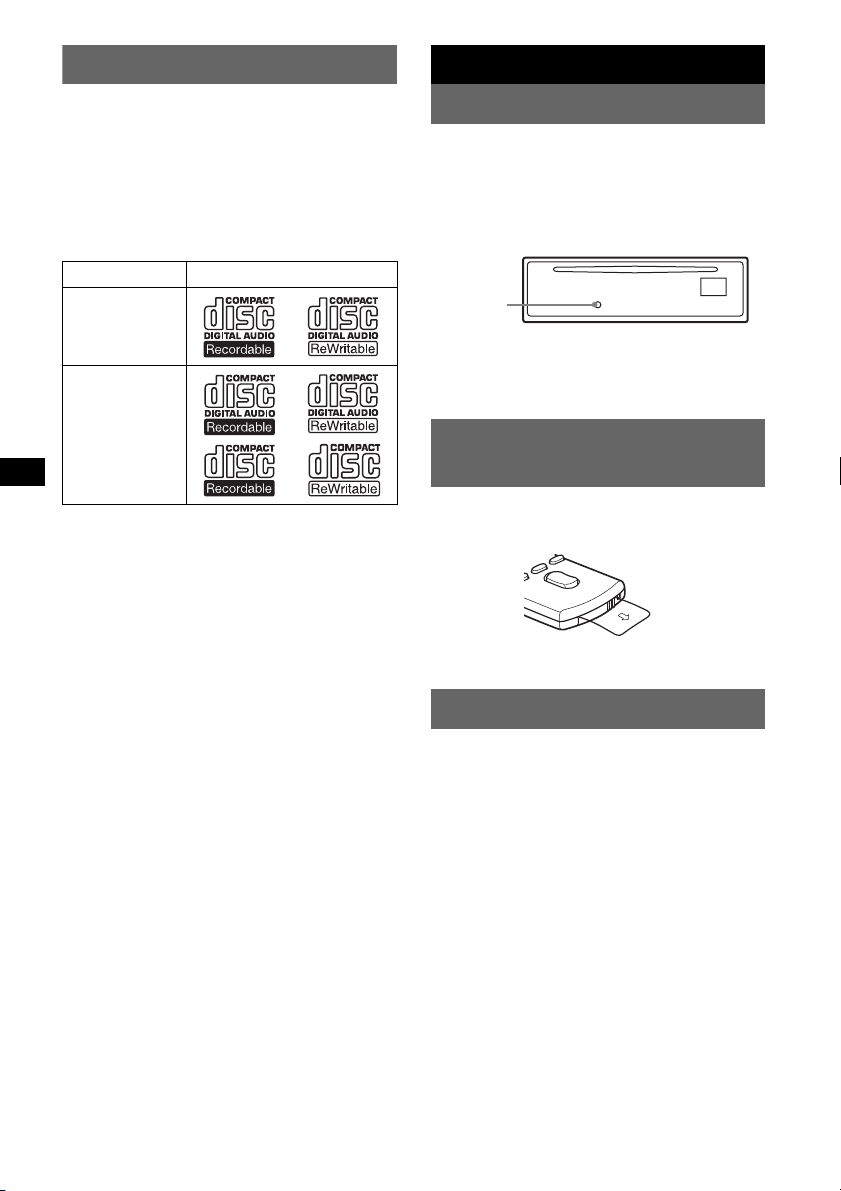
Welcome !
Getting Started
Thank you for purchasing this Sony Compact
Disc Player. You can enjoy your drive with the
following functions.
• CD playback
You can play CD-DA (also containing CD
TEXT*), CD-R/CD-RW (MP3/WMA/AAC
files also containing Multi Session (page 14))
and ATRAC CD (ATRAC3 and ATRAC3plus
format (page 15)).
Type of discs Label on the disc
CD-DA
MP3
WMA
AAC
ATRAC CD
• Radio reception
– You can store up to 6 stations per band (FM1,
FM2, FM3, AM1 and AM2).
– BTM (Best Tuning Memory): The unit selects
strong signal stations and stores them.
• Sound adjustment
– EQ3 stage2: You can choose any one of 7
preset equalizer curves.
– DSO (Dynamic Soundstage Organizer):
Creates a more ambient sound field, using
virtual speaker synthesis, to enhance the
sound of speakers, even if they are installed
low in the door.
– BBE MP: Improves digitally compressed
sound such as MP3.
• Optional unit operation
Various kinds of audio devices can be
connected, and operated from the unit.
– USB device: A Mass Storage Class USB
device or “Walkman” (ATRAC Audio
Device) can be connected to the front USB
terminal. For details on a usable devices,
please refer to About USB Devices (page 14)
or the Sony support website (page 20).
– Portable audio device: A portable audio
device can be connected to AUX input
terminal at the rear of the unit.
– CD/MD changers: CD/MD changers can be
connected to the SONY BUS at the rear of the
unit.
* A CD TEXT disc is a CD-DA that includes
information such as disc, artist and track name.
Resetting the unit
Before operating the unit for the first time, or
after replacing the car battery or changing the
connections, you must reset the unit.
Detach the front panel and press the RESET
button with a pointed object, such as a ball-point
pen.
RESET
button
Note
Pressing the RESET button will erase the clock setting
and some stored contents.
Preparing the card remote
commander
Before using the card remote commander for the
first time, remove the insulation film.
Setting the clock
The clock uses a 12-hour digital indication.
1 Press and hold the select button.
The setup display appears.
2 Press the select button repeatedly
until “CLOCK-ADJ” appears.
3 Press (SEEK) +.
The hour indication flashes.
4 Rotate the volume control dial to set
the hour and minute.
To move the digital indication, press
(SEEK) –/+.
5 Press the select button.
The setup is complete and the clock starts.
To display the clock, press (DSPL). Press
(DSPL) again to return to the previous display.
With the card remote commander
In step 4, to set the hour and minute, press M or m.
4
Page 5
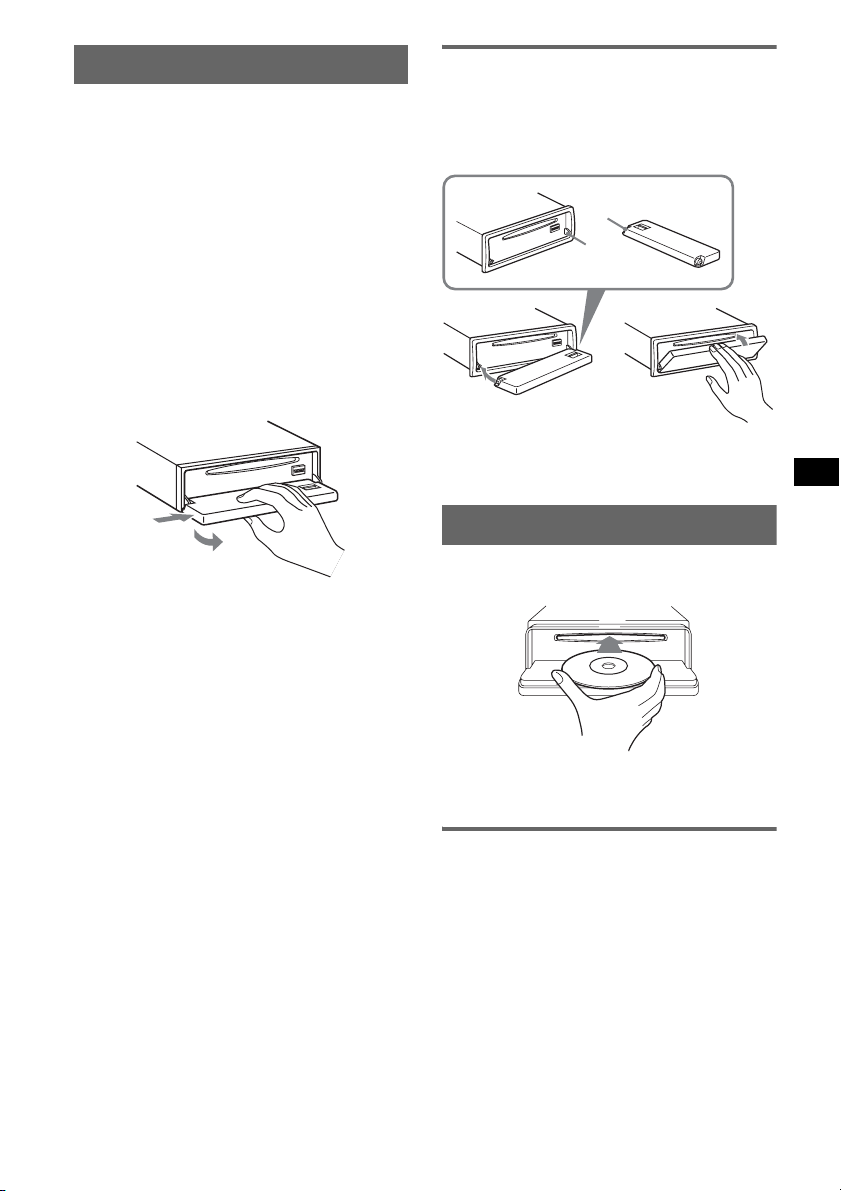
Detaching the front panel
You can detach the front panel of this unit to
prevent theft.
Caution alarm
If you turn the ignition switch to the OFF
position without detaching the front panel, the
caution alarm will sound for a few seconds.
The alarm will only sound if the built-in
amplifier is used.
1 Press (OFF).
The unit is turned off.
2 Press (OPEN).
The front panel is flipped down.
3 Slide the front panel to the right, then
gently pull out the left end of the front
panel.
Attaching the front panel
Place the hole A of the front panel onto the
spindle B on the unit, then lightly push the left
side in.
Press (SOURCE) on the unit (or insert a disc) to
operate the unit.
A
B
c
Note
Do not put anything on the inner surface of the front
panel.
1
2
Notes
• Do not drop or put excessive pressure on the front
panel and display window.
• Do not subject the front panel to heat/high
temperature or moisture. Avoid leaving it in a parked
car or on a dashboard/rear tray.
• If the front panel is opened without turning off the
switch during playback by a USB device, data may
be damaged.
Inserting the disc in the unit
1 Press (OPEN).
2 Insert the disc (label side up).
3 Close the front panel.
Playback starts automatically.
Ejecting the disc
1 Press (OPEN).
2 Press Z.
The disc is ejected.
3 Close the front panel.
5
Page 6
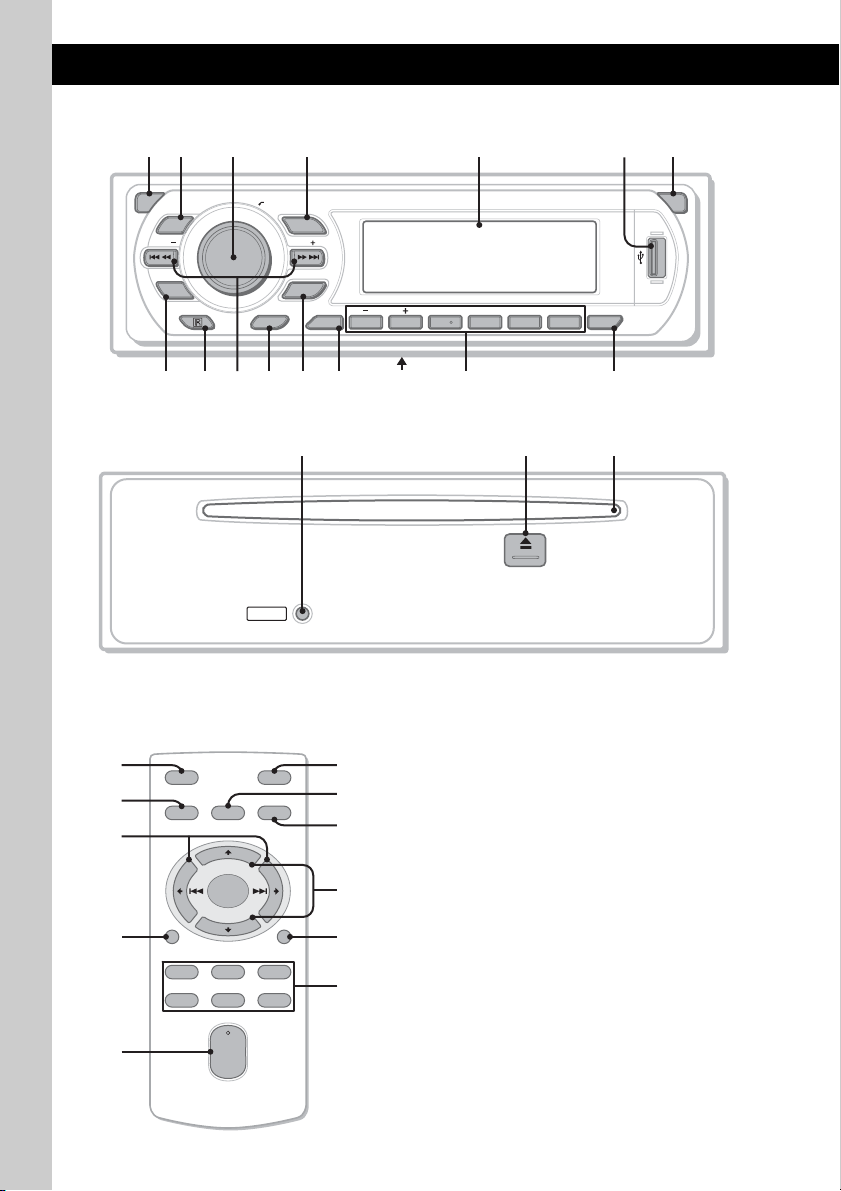
Location of controls and basic operations
Main unit
1
2
3
OFF
DSO
SEEK SEEK
EQ3
9 qa qd qhqs
8
q;
Front panel removed
Card remote commander
RM-X151
1
4
OFF
SOURCE
SEL
w;
+
–
qd
wa
DSPL
132
465
VOL
+
–
6
4 5
PUSH SELECT
SOURCE
MODE
BTM
GP/ALBM
DSPL SCRL
123456
qf
RESET
ATT
MODE
ws
wd
qs
wf
SCRL
qh
wg
67
OPEN
REP SHUF
qg
BBE MP
PAUSE
CDX-GT660US
CDX-GT660U
qk qlqj
Refer to the pages listed for details. The
corresponding buttons on the card remote
commander control the same functions as those
on the unit.
A OFF button
To power off; stop the source.
B DSO button 4
To select the DSO mode (1, 2, 3 or OFF).
The larger the number, the more enhanced
the effect.
C Volume control dial/select button 10
To adjust volume (rotate); select setup items
(press and rotate).
D SOURCE button
To power on; change the source (Radio/CD/
1
MD*
/USB/AUX).
E Display window
F USB terminal 9
To connect to the USB device.
G OPEN button 5
Page 7
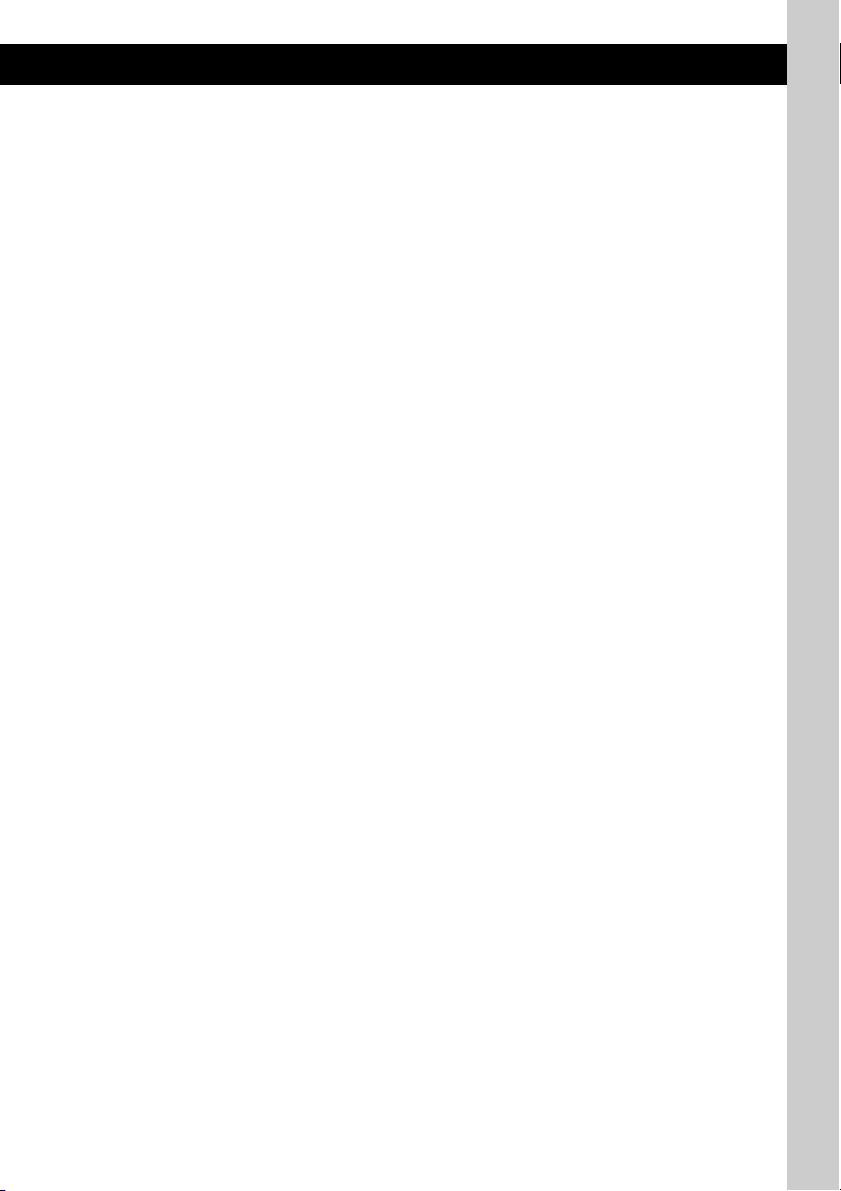
H EQ3 (equalizer) button 10
To select an equalizer type (XPLOD,
VOCAL, EDGE, CRUISE, SPACE,
GRAVITY, CUSTOM or OFF).
I Receptor for the card remote
commander
J SEEK –/+ buttons
CD/MD*
1
/USB*2:
To skip tracks (press); skip tracks
continuously (press, then press again within
about 1 second and hold); reverse/fastforward a track (press and hold).
Radio:
To tune in stations automatically (press); find
a station manually (press and hold).
K BTM button 8
To start the BTM function (press and hold).
L MODE button 8, 10, 12
To select the radio band (FM/AM); select the
3
unit*
; select the play mode*4.
M DSPL (display) button 8, 9
To change display items.
N Frequency select switch (located on the
bottom of the unit)
See “Frequency select switch” in the
supplied installation/connections manual.
O Number buttons
CD/MD*
(1)/(2): GP*
1
/USB*2:
5
To skip albums (press); skip albums
continuously (press and hold).*
/ALBM*6 –/+
7
(3): REP 8, 10, 12
(4): SHUF 8, 10, 12
(5): BBE MP*
8
2
To activate the BBE MP function, set
“BBE MP-ON.” To cancel, set “BBE
MP-OFF.”
(6): PAUSE *
8
To pause playback. To cancel, press
again.
Radio:
To receive stored stations (press); store
stations (press and hold).
P SCRL (scroll) button 8, 9
To scroll the display item.
Q RESET button 4
R Z (eject) button 5
To eject the disc.
S Disc slot 5
To insert the disc.
The following buttons on the card remote
commander have also different buttons/functions
from the unit. Remove the insulation film before
use (page 4).
w; < (.)/, (>) buttons
To control CD/radio/MD/USB, the same as
(SEEK) –/+ on the unit.
wa VOL (volume) +/– button
To adjust volume.
ws ATT (attenuate) button
To attenuate the sound. To cancel, press
again.
wd SEL (select) button
The same as the select button on the unit.
wf M (+)/m (–) buttons
To control CD, the same as (1)/(2) (GP/
ALBM –/+) on the unit.
wg Number buttons
To receive stored stations (press); store
stations (press and hold).
*1 When an MD changer is connected.
*2 When a USB device is connected.
*3 When a CD/MD changer is connected.
*4 When an ATRAC Audio Device is connected.
*5 When an ATRAC CD is played.
*6 When an MP3/WMA/AAC is played.
*7 If the changer/USB is connected, the operation is
different, see page 12.
*8 When playing back on this unit and a USB device.
Notes
• When ejecting/inserting a disc, keep any USB
devices disconnected to avoid damage to the disc.
• If the unit is turned off and the display disappears, it
cannot be operated with the card remote
commander unless (SOURCE) on the unit is
pressed, or a disc is inser ted to activate the unit first.
Tip
For details on how to replace the battery, see
“Replacing the lithium battery of the card remote
commander” on page 15.
About USB cap
When not using the USB terminal (F), use the
supplied USB cap to prevent dust or dirt entering.
Keep the USB cap out of the reach of children to
prevent accidental swallowing.
7
Page 8
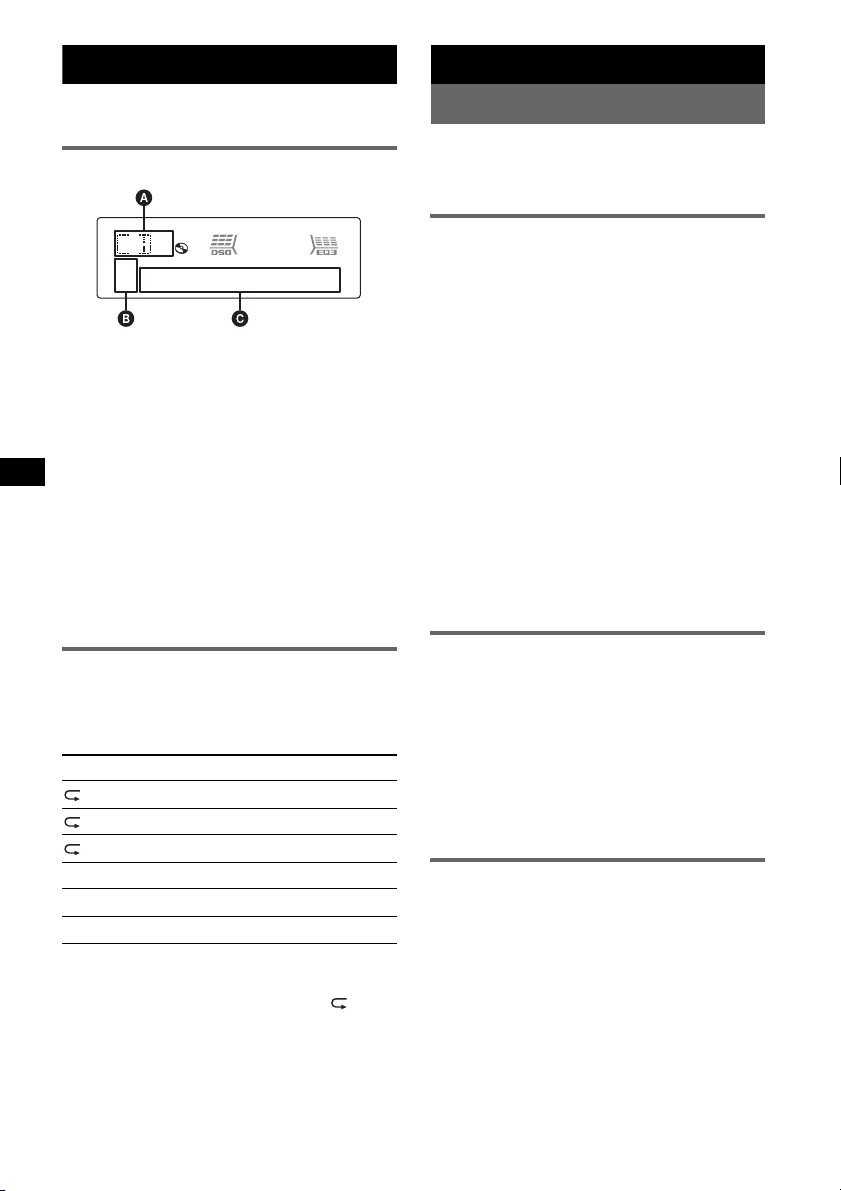
CD
For details on selecting a CD/MD changer, see
page 12.
Display items
A Source
B ATRAC/WMA/MP3/AAC indication
C Track number/Elapsed playing time, Disc/
artist name, Album/group number*, Album/
group name, Track name, Text information,
Clock
* Album/group number is displayed only when the
album/group is changed.
To change display items C, press (DSPL);
scroll display items C, press (SCRL) or set
“A.SCRL-ON” (page 11).
Tip
Displayed items will differ, depending on the disc type,
recorded format and settings. For details on MP3/
WMA/AAC, see page 15; ATRAC CD, see page 15.
Repeat and shuffle play
1 During playback, press (3) (REP) or
(4) (SHUF) repeatedly until the
desired setting appears.
Select To play
TRACK track repeatedly.
ALBUM*
GROUP*
SHUF ALBUM*1album in random order.
SHUF GROUP*
SHUF DISC disc in random order.
*1 When an MP3/WMA/AAC is played.
*2 When an ATRAC CD is played.
To return to normal play mode, select “ OFF”
or “SHUF OFF.”
1
2
album repeatedly.
group repeatedly.
2
group in random order.
Radio
Storing and receiving stations
Caution
When tuning in stations while driving, use Best
Tuning Memory (BTM) to prevent an accident.
Storing automatically — BTM
1 Press (SOURCE) repeatedly until
“TUNER” appears.
To change the band, press (MODE)
repeatedly. You can select from FM1, FM2,
FM3, AM1 or AM2.
2 Press and hold (BTM) until “BTM”
flashes.
The unit stores stations in order of frequency
on the number buttons.
A beep sounds when the setting is stored.
Storing by the setup menu
1 After step 1 above, press and hold the select
button.
The setup display appears.
2 Press the select button repeatedly until “BTM”
appears.
3 Press (SEEK) +.
Storing manually
1 While receiving the station that you
want to store, press and hold a
number button ((1) to (6)) until
“MEM” appears.
The number button indication appears in the
display.
Note
If you try to store another station on the same number
button, the previously stored station will be replaced.
Receiving the stored stations
1 Select the band, then press a number
button ((1) to (6)).
8
Page 9
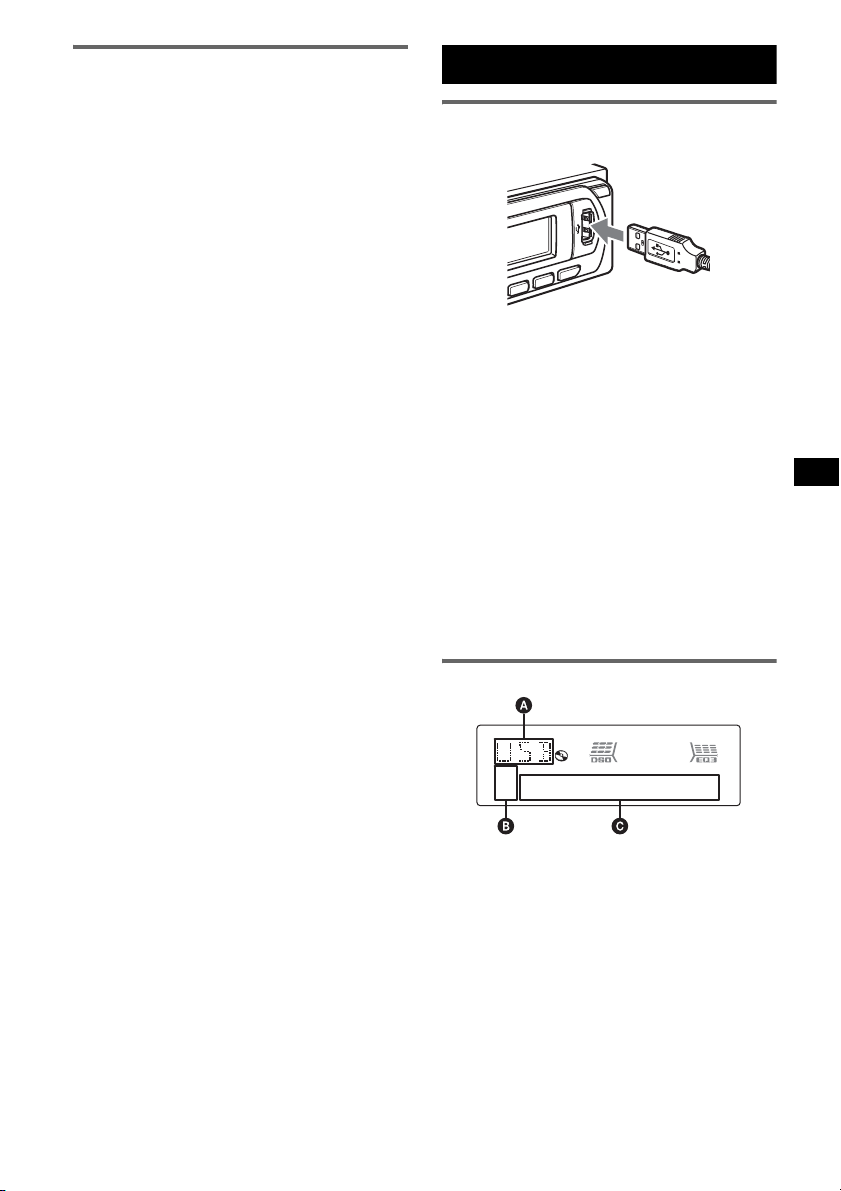
Tuning automatically
1 Select the band, then press (SEEK) –/+
to search for the station.
Scanning stops when the unit receives a
station. Repeat this procedure until the
desired station is received.
Tip
If you know the frequency of the station you want to
listen to, press and hold (SEEK) –/+ to locate the
approximate frequency, then press (SEEK) –/+
repeatedly to fine adjust to the desired frequency
(manual tuning).
USB devices
Playback USB devices
1 Connect the USB device to the USB
terminal.
Playback starts.
If a USB device is already connected, press
(SOURCE) repeatedly until “USB” appears, to
start playback.
Press (OFF) to stop playback.
Notes
• Before removing a USB device, be sure to stop
playback first. If you remove your USB device during
playback, data in the USB device may be damaged.
• Do not use USB devices so large or heavy that they
may fall down due to vibration, or cause a loose
connection.
• If you open the front panel of the unit during
playback of the USB device, USB data may be
damaged.
Display items
A ATRAC Audio Device: ALB, ART, PLY
Mass Storage Class: USB
B ATRAC/WMA/MP3/AAC indication
C Track/Album/Artist/Playlist number, Track/
Album/Artist/Playlist name, Elapsed playing
time, Clock
To change display items C, press (DSPL);
scroll display items C, press (SCRL) or set
“A.SCRL-ON” (page 11).
Tip
Displayed items will differ, depending on the recorded
format and settings. For details on MP3/WMA/AAC,
see page 15; ATRAC CD, see page 15.
Note
The display differs depending on the Mass Storage
Class type USB device, and ATRAC Audio Device.
9
Page 10
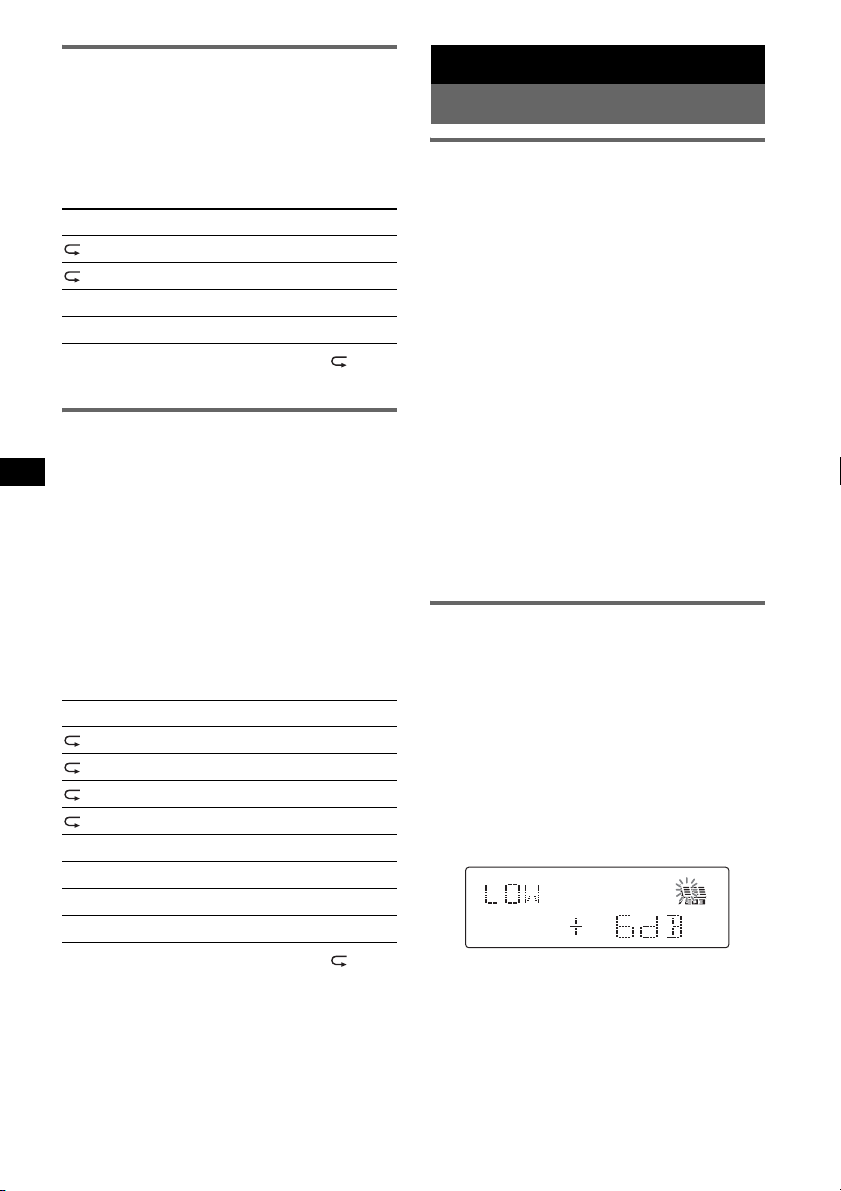
Listening to music on a Mass
Storage Class type audio device
Repeat and shuffle play
1 During playback, press (3) (REP) or (4)
(SHUF) repeatedly until the desired setting
appears.
Select To play
TRACK track repeatedly.
ALBUM album repeatedly.
SHUF ALBUM album in random order.
SHUF DEVICE device in random order.
To return to normal play mode, select “ OFF”
or “SHUF OFF”.
Listening to music on “Walkman”
(ATRAC Audio Device)
1 During playback, press (MODE)
repeatedly until the desired setting
appears.
The item changes as follows:
ALB (Album) t ART (Artist) t PLY
(Playlist)
Other functions
Changing the sound settings
Adjusting the sound
characteristics — BAL/FAD/SUB
You can adjust the balance, fader, and subwoofer
volume.
1 Press the select button repeatedly
until “BAL,” “FAD” or “SUB” appears.
The item changes as follows:
1
LOW*
t MID*1 t HI*1 t
BAL (left-right) t FAD (front-rear) t
SUB (subwoofer volume)*
*1 When EQ3 is activated (page 10).
*2 “ATT” is displayed at the lowest setting, and can
be adjusted up to 20 steps.
*3 When AUX source is activated (page 12).
2 Rotate the volume control dial to
adjust the selected item.
After 3 seconds, the setting is complete and
the display returns to normal play/reception
mode.
With the card remote commander
In step 2, to adjust the selected item, press <, M, ,
or m.
2
t AUX*
3
Repeat and shuffle play
1 During playback, press (3) (REP) or (4)
(SHUF) repeatedly until the desired setting
appears.
Select To play
TRACK track repeatedly.
ALBUM album repeatedly.
ARTIST artist repeatedly.
PLAYLIST playlist repeatedly.
SHUF ALBUM album in random order.
SHUF ARTIST artist in random order.
SHUF PLAYLIST playlist in random order.
SHUF DEVICE device in random order.
To return to normal play mode, select “ OFF”
or “SHUF OFF. ”
10
Customizing the equalizer curve
— EQ3
“CUSTOM” of EQ3 allows you to make your
own equalizer settings.
1 Select a source, then press (EQ3)
repeatedly to select “CUSTOM.”
2 Press the select button repeatedly
until “LOW,” “MID” or “HI” appears.
3 Rotate the volume control dial to
adjust the selected item.
The volume level is adjustable in 1 dB steps,
from –10 dB to +10 dB.
Repeat steps 2 and 3 to adjust the equalizer
curve.
To restore the factory-set equalizer curve,
press and hold the select button before the
setting is complete.
After 3 seconds, the setting is complete and
the display returns to normal play/reception
mode.
Tip
Other equalizer types are also adjustable.
Page 11
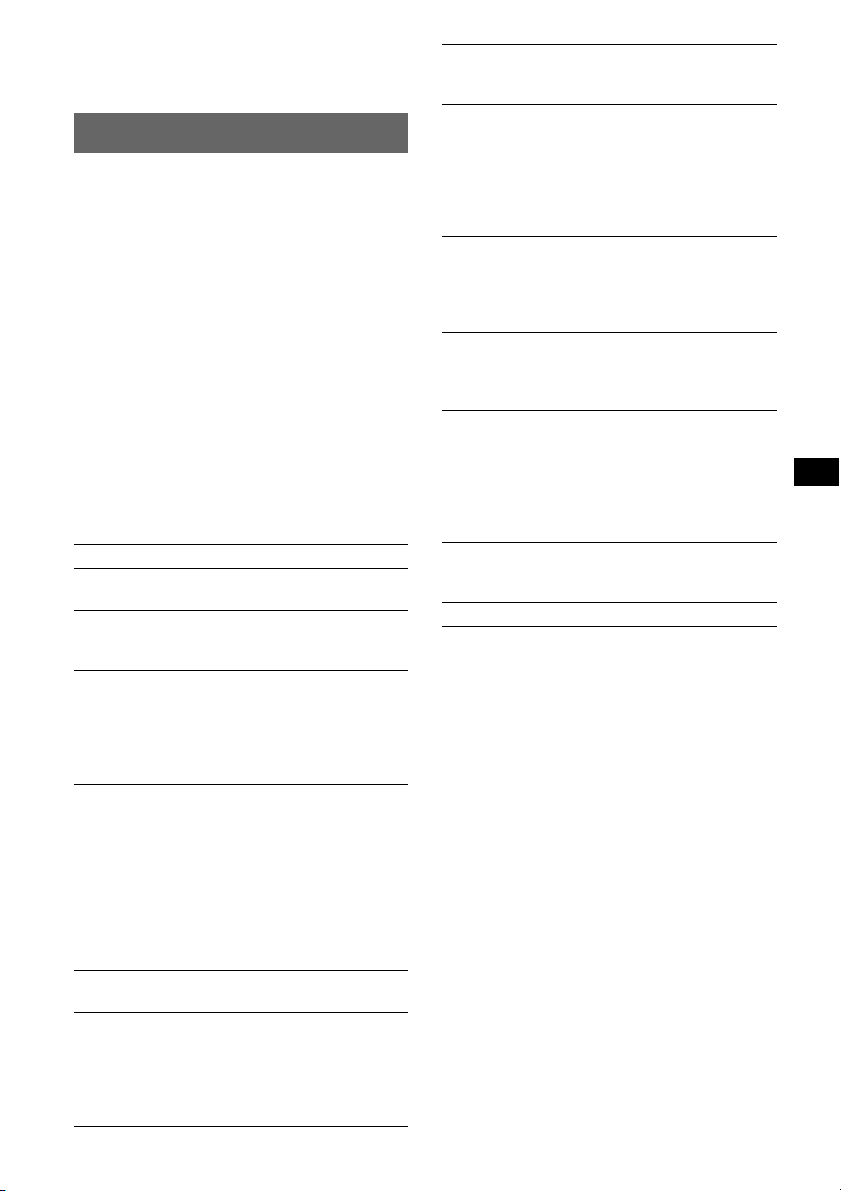
With the card remote commander
In step 3, to adjust the selected item, press <, M, ,
or m.
Adjusting setup items — SET
1 Press and hold the select button.
The setup display appears.
2 Press the select button repeatedly
until the desired item appears.
3 Rotate the volume control dial to
select the setting (example “ON” or
“OFF”).
4 Press and hold the select button.
The setup is complete and the display returns
to normal play/reception mode.
Note
Displayed items will differ, depending on the source
and setting.
With the card remote commander
In step 3, to select the setting, press < or ,.
The following items can be set (follow the page
reference for details):
“
z” indicates the default settings.
CLOCK-ADJ (Clock Adjust) (page 4)
BEEP
To set “BEEP-ON” (
1
AUX -A*
(AUX Audio)
To turn the AUX source display “AUX-A-ON”
(
z) or “AUX-A-OFF” (page 12).
A.OFF (Auto Off)
To shut off automatically after a desired time
when the unit is turned off.
– “A.OFF-NO” (
“A.OFF-30M (Minutes)” or “A.OFF-60M
(Minutes).”
B.OUT (Black out)
To turn off the illumination automatically for
any source (for example, during CD playback/
radio reception, etc.).
– “B.OUT-ON”*
no operation is performed for 5 seconds.
– “B.OUT-OFF” (
function.
To bring the light back on, press any button on
the front panel.
1
DEMO*
(Demonstration)
To set “DEMO-ON” (z) or “DEMO-OFF.”
DIM (Dimmer)
To change the brightness of the display.
–“DIM-AT” (
automatically when you turn lights on.
– “DIM-ON”: to dim the display.
– “DIM-OFF”: to deactivate the dimmer.
z) or “BEEP-OFF.”
z), “A.OFF-30S (Seconds),”
2
: to turn off the illumination if
z): to deactivate the Black Out
z): to dim the display
ILM (Illumination)
To change the illumination color: “ILM-1” (
z)
or “ILM-2.”
M.DSPL (Motion Display)
To select the Motion Display mode.
–“M.DSPL-SA” (
z): to show moving patterns
and spectrum analyzer.
– “M.DSPL-ON”: to show moving patterns.
– “M.DSPL-OFF”: to deactivate the Motion
Display.
A.SCRL (Auto Scroll)
To scroll long displayed item automatically
when the disc/album/group/track is changed.
– “A.SCRL-ON” (
z): to scroll.
– “A.SCRL-OFF”: to not scroll.
LOCAL (Local seek mode)
–“LOCAL-OFF” (
z): to tune normal reception.
– “LOCAL-ON”: to only tune into stations with
stronger signals.
MONO*
3
(Monaural mode)
To improve poor FM reception, select monaural
reception mode.
– “MONO-OFF” (
z): to hear stereo broadcast in
stereo.
– “MONO-ON”: to hear stereo broadcast in
monaural.
4
LPF*
(Low Pass Filter)
To select the subwoofer cut-off frequency: “LPF
OFF” (
z), “LPF125Hz” or “LPF 78Hz.”
BTM (page 8)
*1 When the unit is turned off.
*2 When the Black out function is activated, the unit is
activated, the unit cannot be operated with the card
remote commander.
*3 When FM is received.
*4 When the audio output is set to “SUB.”
11
Page 12
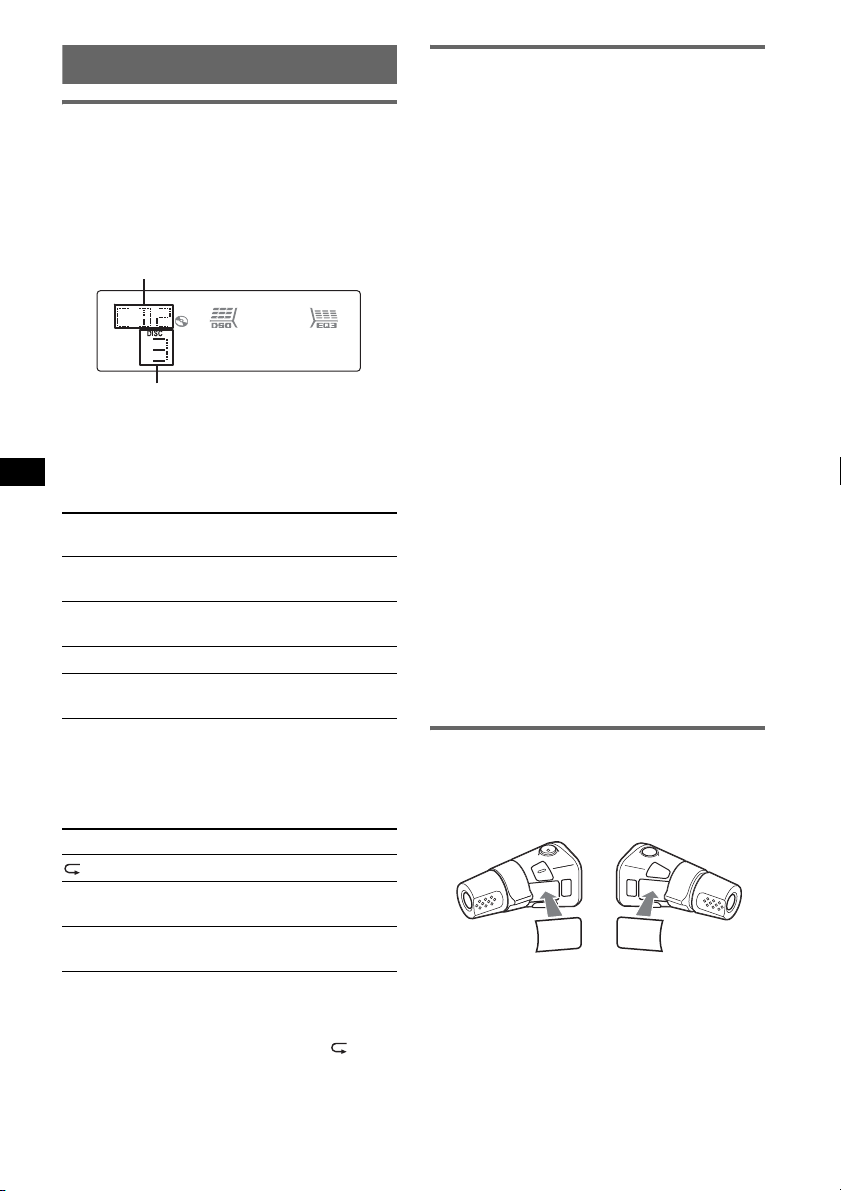
Using optional equipment
CD/MD changer
Selecting the changer
1 Press (SOURCE) repeatedly until “CD” or
“MD” appears.
2 Press (MODE) repeatedly until the desired
changer appears.
Unit number
Disc number
Playback starts.
Skipping albums and discs
1 During playback, press (1)/(2) (GP/ALBM –
/+).
To skip
album and release (hold for a
album
continuously
discs repeatedly.
discs
continuously
Press (1)/(2) (GP/ALBM –/
+)
moment).
within 2 seconds of first
releasing.
then, press again within 2
seconds and hold.
Auxiliary audio equipment
You can connect optional Sony portable devices
to the BUS AUDIO IN/AUX IN terminal on the
unit. If the changer or other device is not
connected to the terminal, the unit allows you to
listen to the portable device on your car speakers.
Note
When connecting a portable device, be sure BUS
CONTROL IN is not connected. If a device is
connected to BUS CONTROL IN, “AUX” cannot be
selected with (SOURCE).
Tip
When connecting both a portable device and a
changer, use the optional AUX-IN selector.
Selecting auxiliary equipment
1 Press (SOURCE) repeatedly until “AUX”
appears.
Operate by the portable device itself.
Adjust the volume level
Be sure to adjust the volume for each connected
audio device before playback.
1 Turn down the volume on the unit.
2 Press (SOURCE) repeatedly until “AUX”
appears.
“AUX REAR IN” appears.
3 Start playback of the portable audio device at a
moderate volume.
4 Set your usual listening volume on the unit.
5 Press the select button repeatedly until “AUX”
appears, and rotate the volume control dial to
adjust the input level (–8 dB to +18 dB).
Repeat and shuffle play
1 During playback, press (3) (REP) or (4)
(SHUF) repeatedly until the desired setting
appears.
Select To play
1
DISC*
SHUF
CHANGER*
SHUF ALL*
disc repeatedly.
tracks in the changer in random
1
order.
2
tracks in all units in random
order.
*1 When one or more CD/MD changers are
connected.
*2 When two or more MD changers are connected.
To return to normal play mode, select “ OFF”
or “SHUF OFF.”
12
Rotary commander RM-X4S
Attaching the label
Attach the indication label depending on how
you mount the rotary commander.
D
L
E
S
E
D
O
M
L
P
S
D
S
P
L
M
O
D
E
S
E
L
Page 13
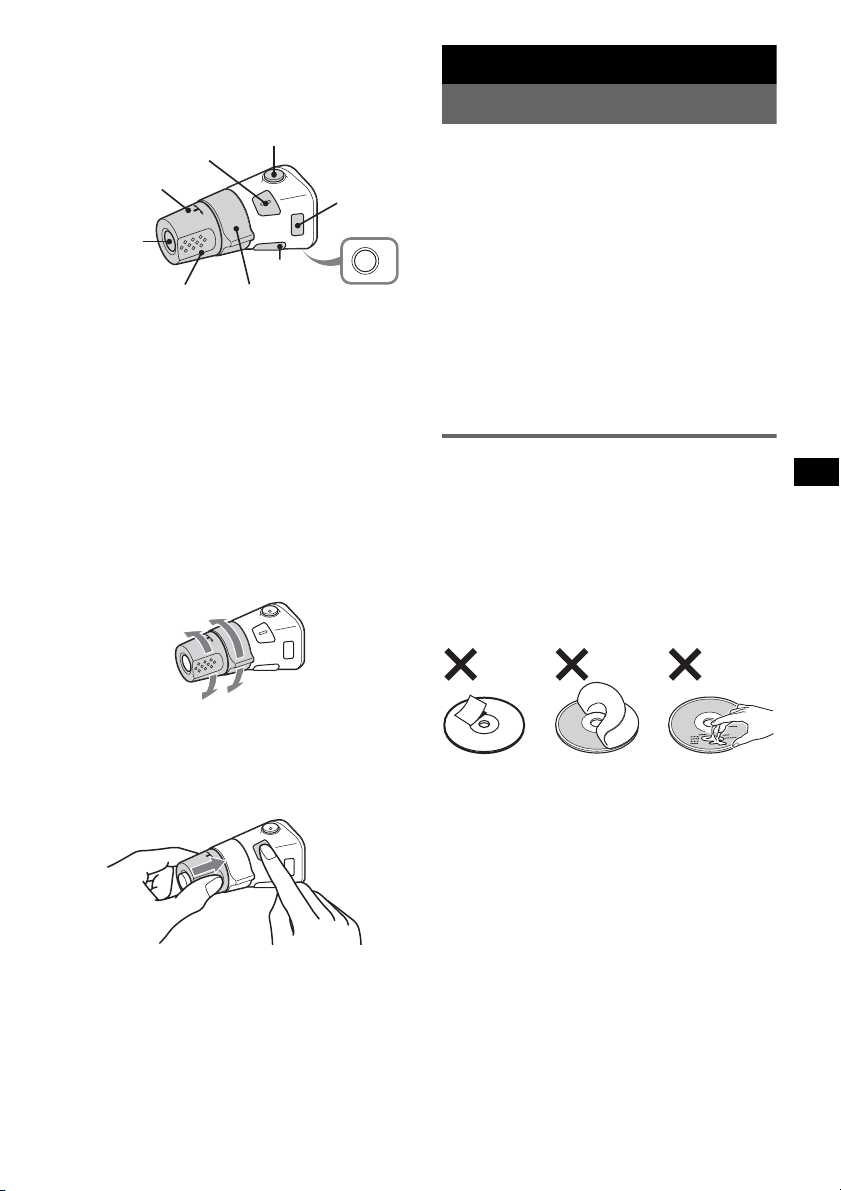
Location of controls
The corresponding buttons on the rotary
commander control the same functions as those
on this unit.
SEL
PRESET/
DISC
SOURCE
VOL
ATT
DSPL
SEEK/AMS
MODE
OFF
OFF
The following controls on the rotary commander
require a different operation from the unit.
• PRESET/DISC control
The same as (1)/(2) (GP/ALBM –/+) on the
unit (push in and rotate).
• VOL (volume) control
The same as the volume control dial on the unit
(rotate).
• SEEK/AMS control
The same as (SEEK) –/+ on the unit (rotate, or
rotate and hold).
Changing the operative direction
The operative direction of the controls is factoryset as shown below.
To increase
Additional Information
Precautions
• If your car has been parked in direct sunlight,
allow the unit to cool off before operating it.
• Power antenna (aerial) will extend automatically
while the unit is operating.
Moisture condensation
On a rainy day or in a very damp area, moisture
condensation may occur inside the lenses and
display of the unit. Should this occur, the unit will
not operate properly. In such a case, remove the disc
and wait for about an hour until the moisture has
evaporated.
To maintain high sound quality
Be careful not to splash juice or other soft drinks
onto the unit or discs.
Notes on discs
• To keep a disc clean, do not touch its surface.
Handle the disc by its edge.
• Keep your discs in their cases or disc magazines
when not in use.
• Do not subject discs to heat/high temperature.
Avoid leaving them in a parked car or on a
dashboard/rear tray.
• Do not attach labels, or use discs with sticky ink/
residue. Such discs may stop spinning when used,
causing a malfunction, or may ruin the disc.
To decrease
If you need to mount the rotary commander on
the right hand side of the steering column, you
can reverse the operative direction.
1 While pushing the VOL control, press and
hold (SEL).
• Do not use any discs with labels or stickers
attached.
The following malfunctions may result from using
such discs:
– Inability to eject a disc (due to a label or sticker
peeling off and jamming the eject mechanism).
– Inability to read audio data correctly (e.g.,
playback skipping, or no playback) due to heat
shrinking of a sticker or label causing a disc to
warp.
• Discs with non-standard shapes (e.g., heart,
square, star) cannot be played on this unit.
Attempting to do so may damage the unit. Do not
use such discs.
• You cannot play 8 cm (3
1
/4 in) CDs.
continue to next page t
13
Page 14
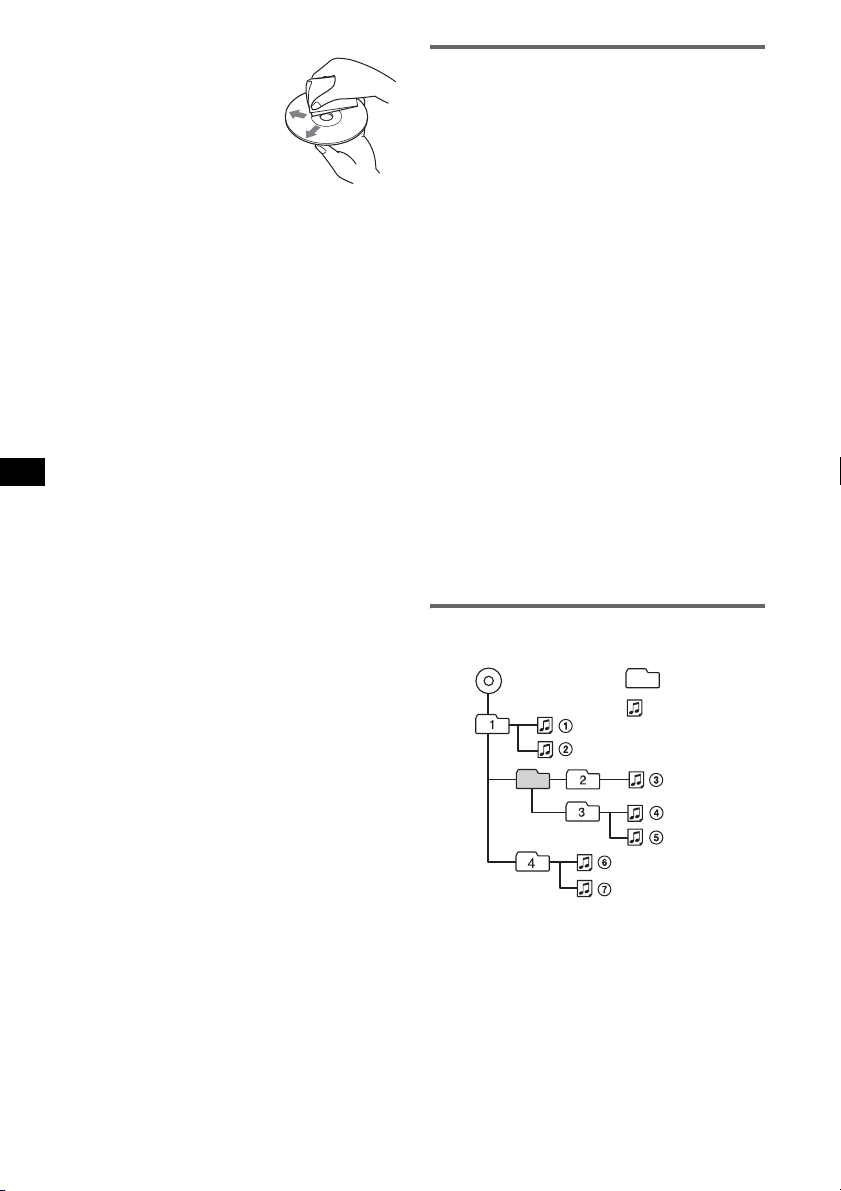
• Before playing, clean the discs
with a commercially available
cleaning cloth. Wipe each disc
from the center out. Do not use
solvents such as benzine,
thinner, commercially available
cleaners, or antistatic spray
intended for analog discs.
Notes on CD-R/CD-RW discs
• Some CD-Rs/CD-RWs (depending on the
equipment used for its recording or the condition
of the disc) may not play on this unit.
• You cannot play a CD-R/a CD-RW that is not
finalized.
• The unit is compatible with the ISO 9660 level 1/
level 2 format, Joliet/Romeo in the expansion
format, and Multi Session.
• The maximum number of:
– folders (albums): 150 (including root and empty
folders).
– files (tracks) and folders contained in a disc: 300
(if a folder/file names contain many characters,
this number may become less than 300).
– displayable characters for a folder/file name is
32 (Joliet), or 64 (Romeo).
• When the disc is recorded in Multi Session, only
the first track of the first session format is
recognized and played (any other format is
skipped). The priority of the format is CD-DA,
ATRAC CD and MP3/WMA/AAC.
– When the first track is a CD-DA, only CD-DA of
the first session is played.
– When the first track is not a CD-DA, an ATRAC
CD or MP3/WMA/AAC session is played. If the
disc has no data in any of these formats, “NO
MUSIC” is displayed.
Music discs encoded with copyright
protection technologies
This product is designed to play back discs that
conform to the Compact Disc (CD) standard.
Recently, various music discs encoded with
copyright protection technologies are marketed by
some record companies. Please be aware that among
those discs, there are some that do not conform to
the CD standard and may not be playable by this
product.
About USB devices
• Mass Storage Class and ATRAC Audio Device
type USB devices compliant with the USB
standard can be used. However, this unit cannot
recognize USB devices via a USB HUB, and is not
compatible with devices that have a HUB
function. For details on the compatibility of your
USB device, visit the Sony support website
(page 20).
• Corresponding codec is different according to
device type.
– Mass Storage Class: MP3/WMA/AAC
– ATRAC Audio Device: ATRAC/MP3/WMA/
AAC
• DRM (Digital Rights Management) files other
than ATRAC cannot be played.
• Displayable data are as follows.
Mass Storage Class:
– Folders (Albums): 512, Files (Tracks): 65535
ATRAC Audio Device: ATRAC/MP3/WMA/AAC
– Albums/Artists/Playlists: 65535, Tracks: 65535
Notes on USB devices
• When using a cable, use the one supplied with the
USB devices to connect.
• Do not use USB devices that are so large or heavy
that may interfere with driving operations.
• Do not leave USB devices in a parked car, as
malfunctions may result.
• It may take time for playback to begin, depending on
the amount of recorded data.
• Backup of data in USB devices is recommended.
Playback order of MP3/WMA/AAC
files
MP3/WMA/AAC
Folder
(album)
MP3/WMA/
AAC file
(track)
Note on DualDiscs
A DualDisc is a two sided disc product which
mates DVD recorded material on one side with
digital audio material on the other side. However,
since the audio material side does not conform to
the Compact Disc (CD) standard, playback on this
product is not guaranteed.
14
Page 15
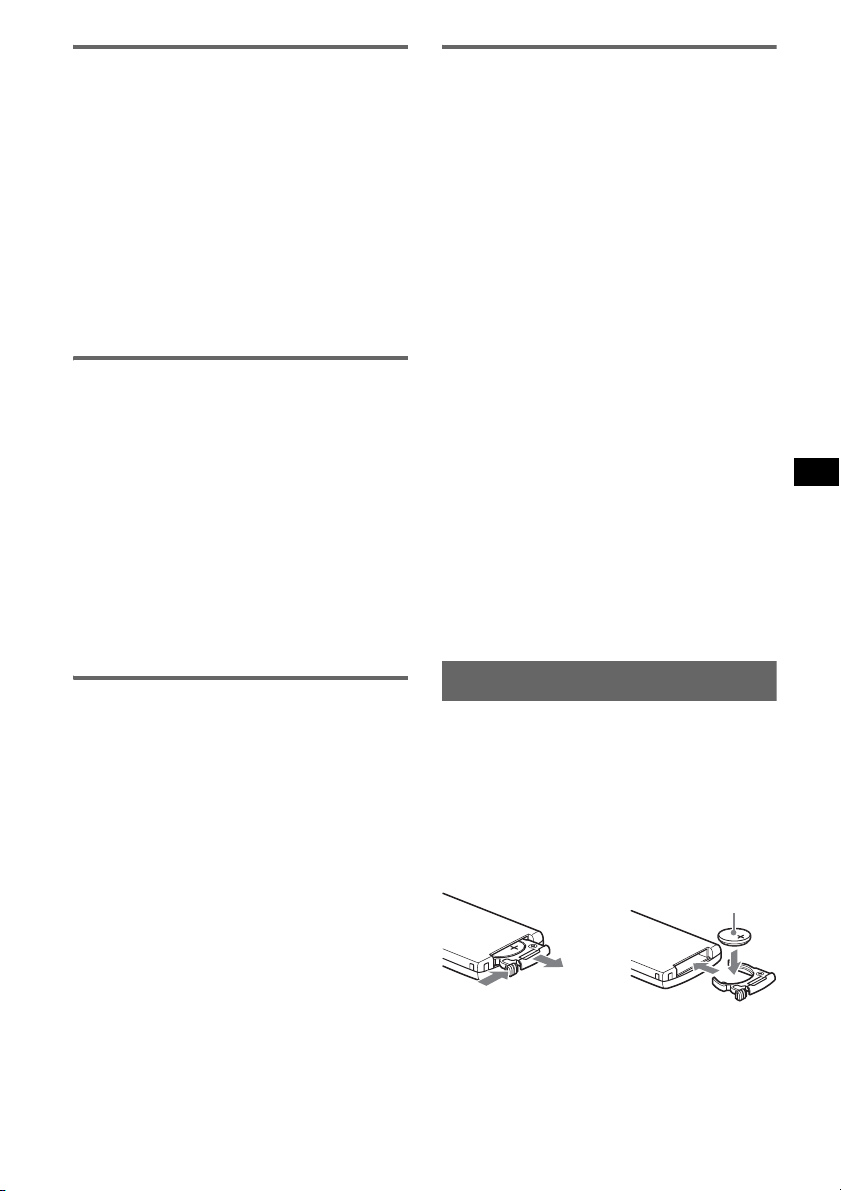
About MP3 files
1
• MP3, which stands for MPEG-1 Audio Layer-3, is
a music file compression format standard. It
compresses audio CD data to approximately 1/10
of its original size.
• ID3 tag versions 1.0, 1.1, 2.2, 2.3 and 2.4 apply to
MP3 only. ID3 tag is 15/30 characters (1.0 and
1.1), or 63/126 characters (2.2, 2.3 and 2.4).
• When naming an MP3 file, be sure to add the file
extension “.mp3” to the file name.
• During playback or fast-forward/reverse of a VBR
(variable bit rate) MP3 file, elapsed playing time
may not display accurately.
Note on MP3
If you play a high-bit-rate MP3, such as 320 kbps,
sound may be intermittent.
About WMA files
• WMA, which stands for Windows Media Audio,
is a music file compression format standard. It
compresses audio CD data to approximately 1/22*
of its original size.
• WMA tag is 63 characters.
• When naming a WMA file, be sure to add the file
extension “.wma” to the file name.
• During playback or fast-forward/reverse of a VBR
(variable bit rate) WMA file, elapsed playing time
may not display accurately.
* only for 64 kbps
Note on WMA
Playback of the following WMA files is not supported.
– lossless compression
– copyright-protected
About ATRAC files
ATRAC3plus format
ATRAC3, which stands for Adaptive Transform
Acoustic Coding3, is audio compression
technology. It compresses audio CD data to
approximately 1/10 of its original size.
ATRAC3plus, which is an extended format of
ATRAC3, compresses the audio CD data to
approximately 1/20 of its original size. The unit
accepts both ATRAC3 and ATRAC3plus format.
• The ATRAC is in the structure of a 2-level
hierarchy; one folder (group), two files (tracks).
–ATRAC CD
The maximum number of folders (groups) is
255, and the maximum number of files (tracks)
is 999.
– ATRAC Audio Device
The maximum number of albums/artists/
playlists is 65535, and the maximum number of
tracks is 65535.
• The characters for a folder/file name and text
information written by SonicStage are displayed.
For details on ATRAC CD and ATRAC Audio
Device, see the SonicStage manual.
Notes
• Be sure to create the ATRAC files using authorized
software, such as SonicStage.
• ATRAC files cannot be played on USB devices other
than ATRAC Audio Device.
If you have any questions or problems concerning
your unit that are not covered in this manual, consult
your nearest Sony dealer.
About AAC files
• AAC, which stands for Advanced Audio Coding,
is a music file compression format standard. It
compresses audio CD data to approximately 1/11*
of its original size.
• AAC tag is 126 characters.
• When naming an AAC file, be sure to add the file
extension “.m4a” to the file name.
• During playback or fast-forward/reverse of a VBR
(variable bit rate) AAC file, elapsed playing time
may not display accurately.
* only for 128 kbps
Note on AAC
Playback of a copyright-protected file is not supported.
Maintenance
Replacing the lithium battery of the
card remote commander
Under normal conditions, the battery will last
approximately 1 year. (The service life may be
shorter, depending on the conditions of use.)
When the battery becomes weak, the range of the
card remote commander becomes shorter. Replace
the battery with a new CR2025 lithium battery. Use
of any other battery may present a risk of fire or
explosion.
+ side up
2
c
continue to next page t
15
Page 16
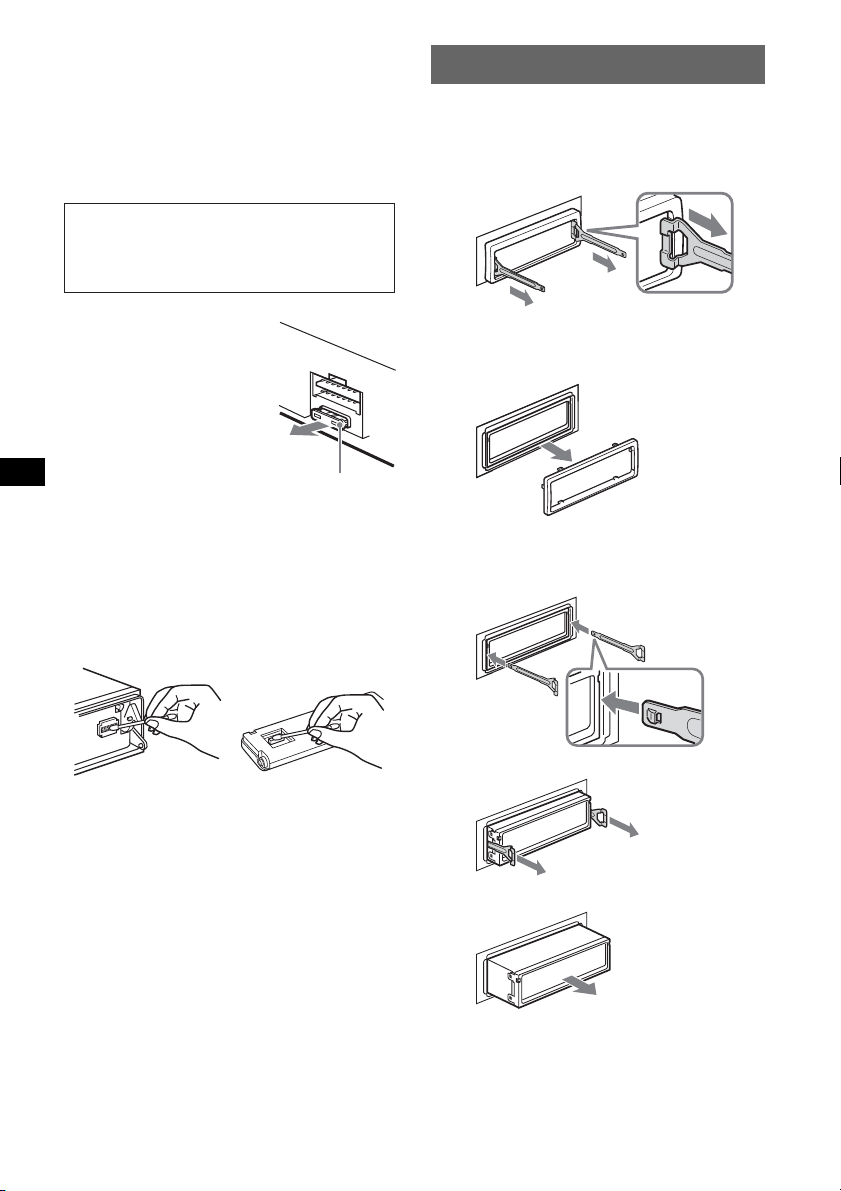
Notes on the lithium battery
• Keep the lithium battery out of the reach of children.
Should the battery be swallowed, immediately
consult a doctor.
• Wipe the battery with a dry cloth to assure a good
contact.
• Be sure to observe the correct polarity when
installing the battery.
• Do not hold the battery with metallic tweezers,
otherwise a short-circuit may occur.
WARNING
Battery may explode if mistreated.
Do not recharge, disassemble, or dispose of
in fire.
Fuse replacement
When replacing the fuse, be
sure to use one matching the
amperage rating stated on the
original fuse. If the fuse blows,
check the power connection and
replace the fuse. If the fuse
blows again after replacement,
there may be an internal
malfunction. In such a case,
consult your nearest Sony
dealer.
Fuse (10A)
Cleaning the connectors
The unit may not function properly if the connectors
between the unit and the front panel are not clean. In
order to prevent this, detach the front panel (page 5)
and clean the connectors with a cotton swab. Do not
apply too much force. Otherwise, the connectors
may be damaged.
Removing the unit
1 Remove the protection collar.
1Detach the front panel (page 5).
2Engage the release keys together with the
protection collar.
Orient the release
keys as shown.
3Pull out the release keys to remove the
protection collar.
2 Remove the unit.
1Insert both release keys simultaneously
until they click.
Hook facing
inwards.
Main unit
Notes
• For safety, turn off the ignition before cleaning the
connectors, and remove the key from the ignition
switch.
• Never touch the connectors directly with your fingers
or with any metal device.
Back of the front
panel
16
2Pull the release keys to unseat the unit.
3Slide the unit out of the mounting.
Page 17
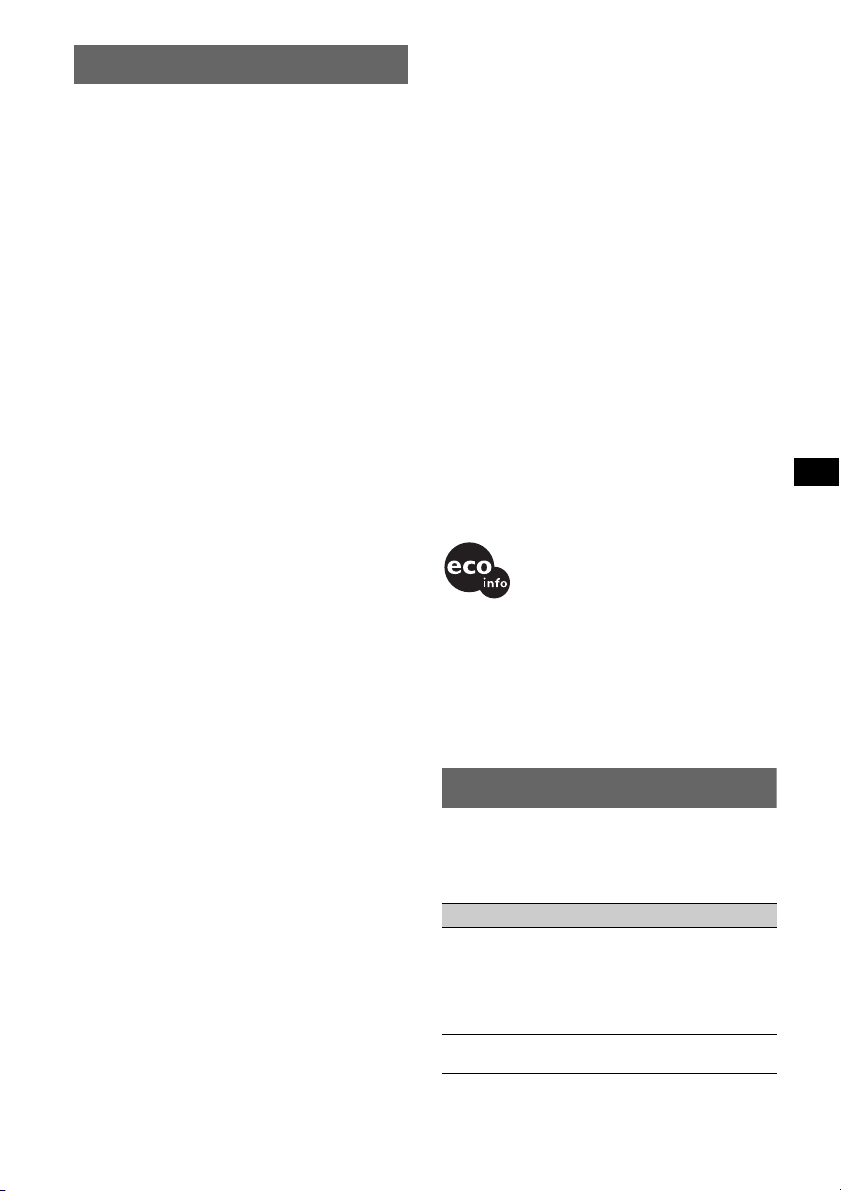
Specifications
CD Player section
Signal-to-noise ratio: 120 dB
Frequency response: 10 – 20,000 Hz
Wow and flutter: Below measurable limit
Tuner section
FM
Tuning range:
87.5 – 108.0 MHz (at 50 kHz step)
87.5 – 107.9 MHz (at 200 kHz step)
FM tuning interval: 50 kHz/200 kHz switchable
Antenna (aerial) terminal:
External antenna (aerial) connector
Intermediate frequency: 10.7 MHz/450 kHz
Usable sensitivity: 9 dBf
Selectivity: 75 dB at 400 kHz
Signal-to-noise ratio: 67 dB (stereo), 69 dB (mono)
Harmonic distortion at 1 kHz: 0.5 % (stereo),
0.3 % (mono)
Separation: 35 dB at 1 kHz
Frequency response: 30 – 15,000 Hz
AM
Tuning range:
531 – 1,602 kHz (at 9 kHz step)
530 – 1,710 kHz (at 10 kHz step)
AM tuning interval: 9kHz/10kHz switchable
Antenna (aerial) terminal:
External antenna (aerial) connector
Intermediate frequency: 10.7 MHz/450 kHz
Sensitivity: 30 µV
USB Player section
Interface: USB (Full-speed)
Maximum current: 500mA
Power amplifier section
Outputs: Speaker outputs (sure seal connectors)
Speaker impedance: 4 – 8 ohms
Maximum power output: 52 W × 4 (at 4 ohms)
General
Outputs:
Audio outputs terminal (front/rear)
Subwoofer output terminal (mono)
Power antenna (aerial) relay control terminal
Power amplifier control terminal
Inputs:
Telephone ATT control terminal
Illumination control terminal
BUS control input terminal
BUS audio input terminal/AUX IN terminal
Remote controller input terminal
Antenna (aerial) input terminal
Tone controls:
Low: ±10 dB at 60 Hz (XPLOD)
Mid: ±10 dB at 1 kHz (XPLOD)
High: ±10 dB at 10 kHz (XPLOD)
Power requirements: 12 V DC car battery
(negative ground (earth))
Dimensions: Approx. 178 × 50 × 180 mm
1
(7
/8 × 2 × 71/8 in) (w/h/d)
Mounting dimensions: Approx. 182 × 53 × 162 mm
1
(7
/4 × 21/8 × 61/2 in) (w/h/d)
Mass: Approx. 1.3 kg (3 lb 5 oz)
Supplied accessories:
Card remote commander: RM-X151
Parts for installation and connections (1 set)
Optional accessories/equipment:
Rotary commander: RM-X4S
BUS cable (supplied with an RCA pin cord):
RC-61 (1 m), RC-62 (2 m)
CD changer (10 discs): CDX-757MX, CDX-656X
Source selector: XA-C40
AUX-IN selector: XA-300
Interface adaptor for iPod: XA-110IP
Your dealer may not handle some of the above listed
accessories. Please ask the dealer for detailed
information.
US and foreign patents licensed from Dolby
Laboratories.
MPEG Layer-3 audio coding technology and
patents licensed from Fraunhofer IIS and Thomson.
Note
This unit cannot be connected to a digital preamplifier
or an equalizer which is Sony BUS system compatible.
Design and specifications are subject to change
without notice.
• Halogenated flame retardants are not used in the
certain printed wiring boards.
• Halogenated flame retardants are not used in
cabinets.
• Paper is used for the packaging cushions.
• VOC (Volatile Organic Compound)-free vegetable
oil based ink is used for printing the carton.
Troubleshooting
The following checklist will help you remedy
problems you may encounter with your unit.
Before going through the checklist below, check the
connection and operating procedures.
General
No power is being supplied to the unit.
• Check the connection. If everything is in order, check
the fuse.
• If the unit is turned off and the display disappears, it
cannot be operated with the remote commander.
t Turn on the unit.
The power antenna (aerial) does not extend.
The power antenna (aerial) does not have a relay box.
continue to next page t
17
Page 18
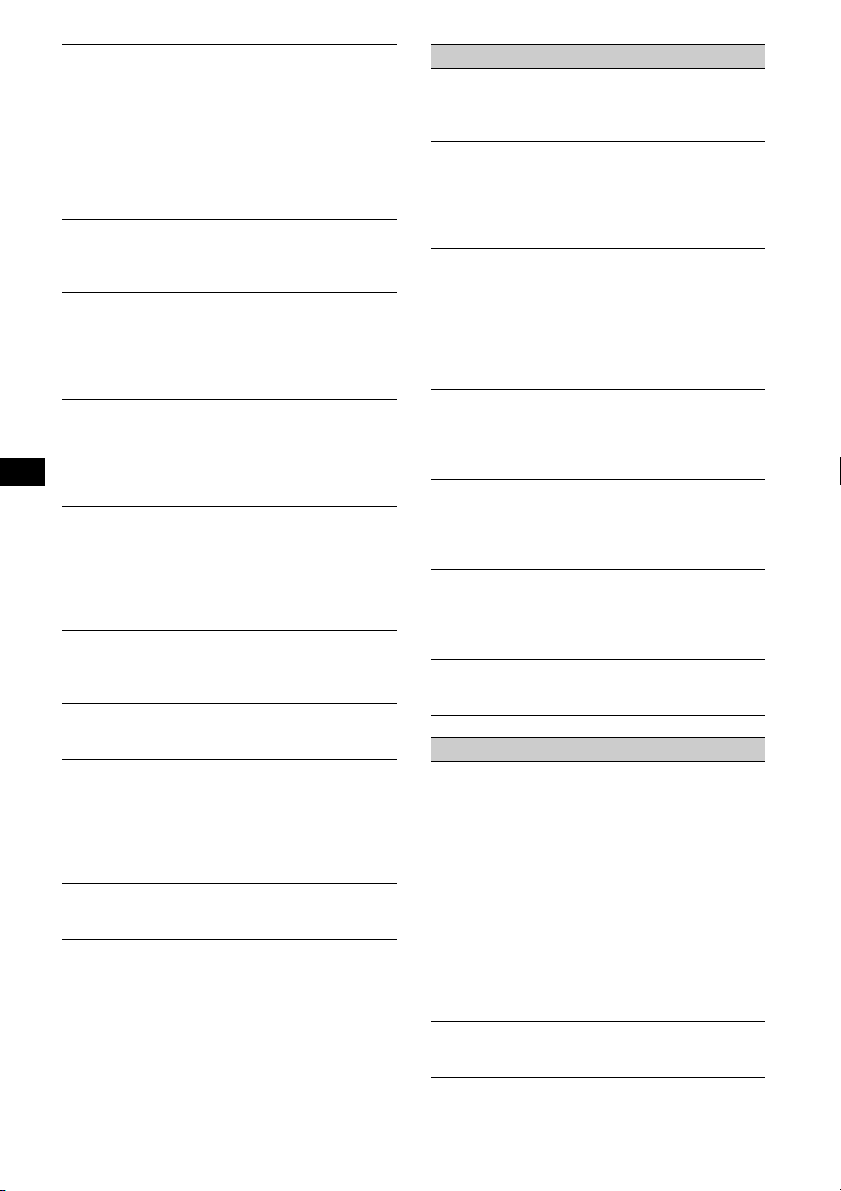
No sound.
• The volume is too low.
• The ATT function is activated, or the Telephone ATT
function (when the interface cable of a car telephone
is connected to the ATT lead) is activated.
• The position of the fader control “FAD” is not set for
a 2-speaker system.
• The CD changer is incompatible with the disc (MP3/
WMA/AAC/ATRAC CD).
tPlay back with this unit.
No beep sound.
• The beep sound is canceled (page 11).
• An optional power amplifier is connected and you are
not using the built-in amplifier.
The contents of the memory have been erased.
• The RESET button has been pressed.
tStore again into the memory.
• The power supply lead or battery has been
disconnected.
• The power supply lead is not connected properly.
Stored stations and correct time are erased.
The fuse has blown.
Makes noise when the position of the ignition
is switched.
The leads are not matched correctly with the car’s
accessory power connector.
The display disappears from/does not appear
in the display window.
• The dimmer is set “DIM-ON” (page 11).
• The display disappears if you press and hold (OFF).
tPress and hold (OFF) on the unit until the
display appears.
• The connectors are dirty (page 16).
The Auto Off function does not operate.
The unit is turned on. The Auto Off function activates
after turning off the unit.
t Turn off the unit.
The display disappears while the unit is
operating.
The Black Out function is set to on (page 11).
Card remote commander operation is not
possible.
• If the Black Out function is activated (no lighting),
card remote commander operation is not possible
(page 11).
• Make sure the insulation film has been removed
(page 4).
DSO does not function.
Depending on the type of car interior or type of music,
DSO may not have a desirable effect.
CD/MD playback
The disc cannot be loaded.
• Another disc is already loaded.
• The disc has been forcibly inserted upside down or in
the wrong way.
The disc does not playback.
• Defective or dirty disc.
• The CD-Rs/CD-RWs are not for audio use (page 14).
• The disc format and file version are incompatible
with this unit (For details, refer to page 4 and 14).
•Press Z to remove the disc.
MP3/WMA/AAC files take longer to play back
than others.
The following discs/devices take a longer time to start
playback.
– a disc/devices recorded with a complicated tree
structure.
– a disc/devices recorded in Multi Session.
– a disc/devices to which data can be added.
The ATRAC CD cannot play.
• The disc is not created by authorized software, such
as SonicStage or SonicStage Simple Burner.
• Tracks that are not included in the group cannot be
played.
The display items do not scroll.
• For discs with very many characters, those may not
scroll.
• “A.SCRL” is set to “OFF”.
t Set “A.SCRL-ON” (page 11) or press (SCRL).
The sound skips.
• Installation is not correct.
t Install the unit at an angle of less than 45° in a
sturdy part of the car.
• Defective or dirty disc.
The operation buttons do not function.
The disc will not eject.
Press the RESET button (page 4).
Radio reception
The stations cannot be received.
The sound is hampered by noises.
• Connect a power antenna (aerial) control lead (blue)
or accessory power supply lead (red) to the power
supply lead of a car’s antenna (aerial) booster (only
when your car has built-in FM/AM antenna (aerial)
in the rear/side glass).
• Check the connection of the car antenna (aerial).
• The auto antenna (aerial) will not go up.
t Check the connection of the power antenna
(aerial) control lead.
• Check the frequency.
• When the DSO mode is on, the sound is sometimes
hampered by noises.
t Set the DSO mode to “OFF” (page 6).
Preset tuning is not possible.
• Store the correct frequency in the memory.
• The broadcast signal is too weak.
18
Page 19

Automatic tuning is not possible.
• Setting of the local seek mode is not correct.
t Tuning stops too frequently:
Set “LOCAL-ON” (page 11).
t Tuning does not stop at a station:
Set “MONO-ON” (page 11).
• The broadcast signal is too weak.
t Perform manual tuning.
During FM reception, the “ST” indication
flashes.
• Tune in the frequency accurately.
• The broadcast signal is too weak.
t Set “MONO-ON” (page 11).
An FM program broadcast in stereo is heard in
monaural.
The unit is in monaural reception mode.
tSet “MONO-OFF” (page 11).
USB playback
You cannot play back items via a USB HUB.
This unit cannot recognize USB devices via a USB
HUB, and is not compatible with a device that has a
HUB function.
Cannot play back items.
• Play back music files are protected by Digital Rights
Management (DRM) technology (page 14).
• Play back items on non-Mass Storage Class USB
devices only.
• If a USB device does not work, reconnect it.
A beep sounds.
During playback, the USB device has been
disconnected.
tBefore disconnecting a USB device, make sure to
stop playback first for data protection.
The sound is intermittent.
The sound may be intermittent at a high-bit-rate of
more than 320 kbps.
Error displays/Messages
1
BLANK*
Tracks have not been recorded on the MD.*
tPlay an MD with recorded tracks.
CHECKING
The unit is confirming the connection of a USB device.
tWait until confirming the connection is finished.
ERROR*
FAILURE
1
• The disc is dirty or inserted upside down.*
t Clean or insert the disc correctly.
• A blank disc has been inserted.
• The disc cannot play due to a problem.
t Insert another disc.
• USB device was not automatically recognized.
t Reconnect it again.
•Press Z to remove the disc.
The connection of speakers/amplifiers is incorrect.
tSee the installation guide manual of this model to
check the connection.
2
2
HUB NO SUPRT
USB HUB or devices that have a HUB function are not
supported on this unit.
LOAD
The changer is loading the disc.
t Wait until loading is complete.
L. SEEK +/–
The local seek mode is on during automatic tuning.
NO DEV (No Device)
(SOURCE) is selected without a USB device
connected. A USB device or a USB cable has been
disconnected during playback.
t Be sure to connect a USB device and USB cable.
NO DISC
The disc is not inserted in the CD/MD changer.
t Insert discs in the changer.
NO INFO
Text information is not written in the MP3/WMA/
AAC files or ATRAC CD.
NO MAG
The disc magazine is not inserted in the CD changer.
t Insert the magazine in the changer.
NO MUSIC
The disc/USB device does not a music file.
t Insert a music CD in this unit or MP3 playable
changer.
t Connect a USB device with a music file in it.
NO NAME
A disc/album/group/track name is not written in the
track.
NOT READ
The disc information has not been read by the unit.
t Load the disc, then select it on the list.
NOTREADY
The lid of the MD changer is open or the MDs are not
inserted properly.
t Close the lid or insert the MDs properly.
OFFSET
There may be an internal malfunction.
t Check the connection. If the error indication
remains on in the display, consult your nearest
Sony dealer.
OVERLOAD
USB device is overloaded.
t Disconnect the USB device, then change the source
by pressing (SOURCE).
t Indicates that the USB device is out of order, or an
unsupported device is connected.
READ
The unit is reading all track and group/album
information on the disc/USB device.
t Wait until reading is complete and playback starts
automatically. Depending on the disc/USB device
structure, it may take more than a minute.
continue to next page t
19
Page 20

RESET
The CD unit and CD/MD changer cannot be operated
due to a problem.
t Press the RESET button (page 4).
USB NO SUPRT (USB Not Support)
The connected USB device is not supported.
t Connect a USB device of Mass Strage Class
(page 14).
“” or “”
During reverse or fast-forward, you have reached the
beginning or the end of the disc and you cannot go any
further.
“”
The character cannot be displayed with the unit.
*1 If an error occurs during playback of a CD or MD,
the disc number of the CD or MD does not appear
in the display.
*2 The disc number of the disc causing the error
appears in the display.
If these solutions do not help improve the situation,
consult your nearest Sony dealer.
If you take the unit to be repaired because of CD
playback trouble, bring the disc that was used at the
time the problem began.
Support site
If you have any questions or for the latest
support information on this product, please
visit the web site below:
Customers in Latin America:
http://esupport.sony.com/ES/LA/
Customers in Pan Asia:
http://www.css.ap.sony.com/
http://www.sony-asia.com/caraudio/
20
Page 21

Page 22

Autoestéreo para disco compacto
“ATRAC”, “ATR AC AD”, So ni cS ta ge y sus
respectivos logotipos son marcas comerciales de
Sony Corporation.
“WALKMAN” y el logotipo de “WALKMAN”
son marcas comerciales registradas de Sony
Corporation.
Para obtener información sobre la instalación
y las conexiones, consulte el manual de
instalación/conexiones suministrado.
Advertencia: si el encendido del
automóvil no dispone de una posición
ACC
Asegúrese de ajustar la función de
desconexión automática (página 11).
La unidad se apagará completa y
automáticamente en el tiempo establecido
después de apagarla, lo cual evita que se agote
la batería.
Si no ajusta la función de desconexión
automática, mantenga presionado (OFF) hasta
que se apague la pantalla cada vez que apague
la unidad.
Esta etiqueta está situada en la parte inferior
del chasis.
Fabricado bajo licencia de
R
BBE Sound, Inc.
Licencia otorgada por BBE
Sound, Inc. bajo los números USP5510752 y
5736897. BBE y el símbolo de BBE son marcas
registradas de BBE Sound, Inc.
El proceso BBE MP (saturación no lineal
polinomial reducida al mínimo) mejora el sonido
comprimido digitalmente (por ejemplo, archivos
MP3), mediante la restauración y el realce de los
armónicos perdidos durante la compresión. BBE
MP actúa generando armónicos a partir del
material original, recuperando de manera eficaz
la calidez, el detalle y el matiz.
Microsoft, Windows Media
y el logotipo de Windows
son marcas comerciales o
marcas comerciales
registradas de Microsoft Corporation en
Estados Unidos o en otros países.
2
Page 23

Tabla de contenido
Bienvenido. . . . . . . . . . . . . . . . . . . . . . . . . . . . . 4
Procedimientos iniciales
Restauración de la unidad . . . . . . . . . . . . . . . . . 4
Preparación del control remoto de tarjeta . . . . . 4
Ajuste del reloj . . . . . . . . . . . . . . . . . . . . . . . . . 4
Extracción del panel frontal. . . . . . . . . . . . . . . . 5
Colocación del panel frontal. . . . . . . . . . . . . 5
Inserción del disco en la unidad . . . . . . . . . . . . 5
Expulsión del disco. . . . . . . . . . . . . . . . . . . . 5
Ubicación de los controles y
operaciones básicas
Unidad principal . . . . . . . . . . . . . . . . . . . . . . 6
Control remoto de tarjeta RM-X151. . . . . . . 6
CD
Elementos de la pantalla. . . . . . . . . . . . . . . . 8
Reproducción repetida y aleatoria . . . . . . . . 8
Radio
Almacenamiento y recepción de emisoras . . . . 8
Almacenamiento automático
— BTM. . . . . . . . . . . . . . . . . . . . . . . . . . . . . 8
Almacenamiento manual . . . . . . . . . . . . . . . 8
Recepción de las emisoras almacenadas. . . . 8
Sintonización automática . . . . . . . . . . . . . . . 9
Dispositivos USB
Reproducción mediante dispositivos
USB . . . . . . . . . . . . . . . . . . . . . . . . . . . . . . . 9
Elementos de la pantalla. . . . . . . . . . . . . . . . 9
Audición en un dispositivo de audio de
almacenamiento masivo. . . . . . . . . . . . . . . 10
Audición de música con “Walkman”
(dispositivo de audio ATRAC) . . . . . . . . . 10
Otras funciones
Cambio de los ajustes de sonido. . . . . . . . . . . 10
Ajuste de las características del sonido
— BAL/FAD/SUB. . . . . . . . . . . . . . . . . . . 10
Personalización de la curva de ecualizador
— EQ3 . . . . . . . . . . . . . . . . . . . . . . . . . . . . 10
Definición de los elementos de configuración
— SET . . . . . . . . . . . . . . . . . . . . . . . . . . . . . . 11
Uso de un equipo opcional . . . . . . . . . . . . . . . 12
Cambiador de CD/MD. . . . . . . . . . . . . . . . 12
Equipo de audio auxiliar . . . . . . . . . . . . . . 12
Mando rotatorio RM-X4S . . . . . . . . . . . . . 13
Información complementaria
Precauciones . . . . . . . . . . . . . . . . . . . . . . . . . . 14
Notas sobre los discos . . . . . . . . . . . . . . . . 14
Acerca de los dispositivos USB . . . . . . . . . 15
Orden de reproducción de los archivos
MP3/WMA/AAC . . . . . . . . . . . . . . . . . . . . 15
Acerca de los archivos MP3. . . . . . . . . . . . 15
Acerca de los archivos WMA . . . . . . . . . . 15
Acerca de los archivos AAC . . . . . . . . . . . 16
Acerca de los archivos ATRAC. . . . . . . . . 16
Mantenimiento . . . . . . . . . . . . . . . . . . . . . . . . 16
Extracción de la unidad. . . . . . . . . . . . . . . . . . 17
Especificaciones . . . . . . . . . . . . . . . . . . . . . . . 18
Solución de problemas . . . . . . . . . . . . . . . . . . 19
Mensajes/indicaciones de error . . . . . . . . . 20
3
Page 24

Bienvenido
Procedimientos iniciales
Gracias por adquirir este reproductor de discos
compactos Sony. Mientras maneja puede
disfrutar de las funciones siguientes.
• Reproducción de CD
Puede reproducir CD-DA (incluidos CD
TEXT*), CD-R/CD-RW (archivos MP3/WMA/
AAC, incluidos también Multi Session
(página 14)) y CD de ATRAC (formato
ATRAC3 y ATRAC3plus (página 16)).
Tipo de discos Etiqueta del disco
CD-DA
MP3
WMA
AAC
CD de ATRAC
• Recepción de radio
– Puede almacenar hasta 6 emisoras de radio
por banda (FM1, FM2, FM3, AM1 y AM2).
– BTM (Memoria de la mejor sintonía): la
unidad selecciona las emisoras que emiten la
señal más intensa y las almacena.
• Ajuste del sonido
– EQ3 stage2: es posible seleccionar entre 7
curvas de ecualizador predefinidas.
– DSO (Organizador de sonido de baja
frecuencia dinámico): permite crear un campo
de sonido más ambiental, utilizando una
síntesis de altavoces virtuales para mejorar el
sonido de los altavoces, incluso si éstos están
instalados en una posición baja en la puerta.
–
BBE MP
digitalmente, como en el caso de archivos MP3.
•
Funcionamiento de una unidad opcional
Es posible conectar y operar varias clases de
dispositivos de audio desde la unidad.
–
Dispositivo USB
dispositivo USB de almacenamiento masivo o
“Walkman” (dispositivo de audio ATRAC) a la
terminal USB frontal. Para mayor información
sobre dispositivos útiles, consulte “Acerca de los
dispositivos USB” (página 15) o el sitio Web de
servicio técnico de Sony (página 21).
– Dispositivo de audio portátil: un
dispositivo de audio portátil puede conectarse
a un terminal de entrada AUX en la parte
posterior de la unidad.
– Cambiadores de CD/MD: es posible
conectar los cambiadores CD/MD al BUS de
SONY en la parte posterior de la unidad.
*
Un disco CD TEXT es un CD-DA que incluye información
como el nombre del disco, del artista y de la pista.
: mejora el sonido comprimido
: es posible conectar un
4
Restauración de la unidad
Antes de utilizar la unidad por primera vez, o
después de reemplazar la batería del automóvil o
de cambiar las conexiones, debe restaurar la
unidad.
Extraiga el panel frontal y presione el botón
RESET con un objeto puntiagudo, como por
ejemplo un bolígrafo.
Botón
RESET
Nota
Al presionar el botón RESET, se borra el ajuste del
reloj y algunos contenidos almacenados.
Preparación del control remoto
de tarjeta
Antes de utilizar el control remoto de tarjeta por
primera vez, retire la película de aislamiento.
Ajuste del reloj
El reloj emplea una indicación digital de
12 horas.
1 Mantenga presionado el botón de
selección.
Aparece la pantalla de ajustes.
2 Presione el botón de selección varias
veces hasta que aparezca
“CLOCK-ADJ”.
3 Presione (SEEK) +.
La indicación de la hora parpadea.
4 Gire el selector de control de volumen
para ajustar la hora y los minutos.
Para mover la indicación digital, presione
(SEEK) –/+.
5 Presione el botón de selección.
La configuración finaliza y el reloj se inicia.
Page 25

Para mostrar el reloj, presione (DSPL). Vuelva a
presionar (DSPL) para regresar a la pantalla
anterior.
Con el control remoto de tarjeta
En el paso 4, para ajustar la hora y los minutos,
presione M o m.
Colocación del panel frontal
Coloque el orificio A del panel frontal en el eje
B de la unidad y, a continuación, presione
ligeramente el lado izquierdo hacia adentro.
Presione (SOURCE) en la unidad (o inserte un
disco) para utilizarla.
Extracción del panel frontal
Puede extraer el panel frontal de la unidad para
evitar que la roben.
Alarma de precaución
Si gira el interruptor de la llave de encendido
hasta la posición OFF sin haber extraído el panel
frontal, la alarma de precaución sonará durante
unos segundos.
La alarma sonará solamente si se utiliza el
amplificador integrado.
1 Presione (OFF).
La unidad se apaga.
2 Presione (OPEN).
El panel frontal se voltea hacia abajo.
3 Deslice el panel frontal hacia la
derecha y tire suavemente de su
extremo izquierdo.
1
2
Notas
• No deje caer el panel frontal ni el visualizador, ni
ejerza excesiva presión sobre ellos.
• No someta el panel frontal al calor ni a temperaturas
altas o excesiva humedad. Evite dejarlo en un
automóvil estacionado o sobre el tablero o la
bandeja posterior.
• Si se extrae el panel frontal sin apagar el interruptor
durante la reproducción mediante un dispositivo
USB, los datos se podrían dañar.
A
B
c
Nota
No coloque nada sobre la superficie interior del panel
frontal.
Inserción del disco en la unidad
1 Presione (OPEN).
2 Inserte el disco (con la etiqueta
orientada hacia arriba).
3 Cierre el panel frontal.
La reproducción se iniciará automáticamente.
Expulsión del disco
1 Presione (OPEN).
2 Presione Z.
El disco se expulsa.
3 Cierre el panel frontal.
5
Page 26

Ubicación de los controles y operaciones básicas
Unidad principal
1
2
3
OFF
DSO
SEEK SEEK
EQ3
9 qa qd qhqs
8
q;
Panel frontal extraído
Control remoto de tarjeta
RM-X151
1
4
OFF
SOURCE
SEL
w;
+
–
qd
wa
DSPL
132
465
VOL
+
–
6
4 5
PUSH SELECT
SOURCE
MODE
BTM
GP/ALBM
DSPL SCRL
123456
qf
RESET
ATT
MODE
ws
wd
qs
wf
SCRL
qh
wg
67
OPEN
REP SHUF
qg
BBE MP
PAUSE
CDX-GT660US
CDX-GT660U
qk qlqj
Consulte las páginas indicadas para obtener
información detallada. Los botones
correspondientes en el control remoto de tarjeta
controlan las mismas funciones que los de la
unidad.
A Botón OFF
Para apagar la unidad; la fuente se detiene.
B Botón DSO 4
Para seleccionar el modo DSO (1, 2, 3 u
OFF). Cuanto mayor sea el número, mejor
será el efecto.
C Selector de control de volumen/botón
de selección 10
Para ajustar el volumen (girar); para
seleccionar elementos de configuración
(presionar y girar).
D Botón SOURCE
Para encender o cambiar la fuente (Radio/
CD/MD*
E Visualizador
F Terminal USB 9
Para conectar al dispositivo USB.
G Botón OPEN 5
1
/USB/AUX).
Page 27

H Botón EQ3 (ecualizador) 10
Para seleccionar el tipo de ecualizador
(XPLOD, VOCAL, EDGE, CRUISE,
SPACE, GRAVITY, CUSTOM u OFF).
I Receptor del control remoto de tarjeta
J Botones SEEK –/+
CD/MD*
1
/USB*2:
Para saltar pistas (presionar); para saltar
pistas en forma continua (presionar y volver
a presionar antes de que transcurra 1 segundo
y mantener presionado); para avanzar o
retroceder una pista rápidamente (mantener
presionado).
Radio:
Para sintonizar emisoras automáticamente
(presionar); para localizar una emisora
manualmente (mantener presionado).
K Botón BTM 8
Para iniciar la función BTM (mantener
presionado).
L Botón MODE 8, 10, 12
Para seleccionar la banda de radio (FM/AM),
seleccione la unidad*
modo de reproducción*
3
y, a continuación, el
4
.
M Botón DSPL (pantalla) 8, 9
Para cambiar los elementos en pantalla.
N Selector de frecuencias (ubicado en la
parte inferior de la unidad)
Consulte “Selector de frecuencias” en el manual
de instalación/conexiones suministrado.
O Botones numéricos
CD/MD*1/USB*2:
(1)/(2): GP*
5
/ALBM*6 –/+
Para saltar álbumes (presionar); saltar
álbumes continuamente (mantener
presionado).*
7
(3): REP 8, 10, 12
(4): SHUF 8, 10, 12
(5): BBE MP*
8
2
Para activar la función BBE MP, ajuste
“BBE MP-ON”. Para cancelar, ajuste
“BBE MP-OFF”.
(6): PAUSE *
8
Para hacer una pausa en la
reproducción. Para cancelar esta
función, vuelva a presionarlo.
Radio:
Para recibir las emisoras almacenadas
(presionar); para almacenar emisoras
(mantener presionado).
P Botón SCRL (desplazamiento) 8, 9
Para desplazar el elemento de la pantalla.
Q Botón RESET 4
R Botón Z (expulsar) 5
Para expulsar el disco.
S Ranura del disco 5
Para insertar el disco.
Los botones siguientes del control remoto de
tarjeta también presentan botones y funciones
distintos de los de la unidad. Retire la película de
aislamiento antes de usar la unidad (página 4).
w; Botones < (.)/, (>)
Para controlar el CD, la radio, el MD y el
dispositivo USB, de la misma manera que
(SEEK) –/+ en la unidad.
wa Botón VOL (volumen) +/–
Para ajustar el volumen.
ws Botón ATT (atenuación)
Para atenuar el sonido. Para cancelar esta
función, vuelva a presionarlo.
wd Botón SEL (selección)
Funciona igual que el botón de selección de
la unidad.
wf Botones M (+)/m (–)
Para controlar el CD, de la misma manera
que (1)/(2) (GP/ALBM –/+) en la unidad.
wg Botones numéricos
Para recibir las emisoras almacenadas
(presionar); para almacenar emisoras
(mantener presionado).
*1 Si se conecta un cambiador de MD.
*2 Cuando se conecta un dispositivo USB.
*3 Si se conecta un cambiador de CD/MD.
*4 Cuando se conecta un dispositivo de audio
AT RA C.
*5 Cuando se reproduce un CD de ATRAC.
*6 Cuando se reproduce un archivo MP3/WMA/AAC.
*7 Si se conecta el cambiador o el USB, la operación
es diferente. Consulte la página 12.
*8 Si se reproduce en esta unidad y en un dispositivo
USB.
Notas
• Al expulsar o insertar un disco, mantenga
desconectado cualquier dispositivo USB para evitar
dañar el disco.
• Si la unidad está apagada y desaparece la
indicación de pantalla, no se podrá utilizar con el
control remoto de tarjeta salvo que se presione
(SOURCE) en la unidad o se inserte un disco para
activarla en primer lugar.
Sugerencia
Si desea obtener información adicional sobre cómo
sustituir la pila, consulte “Sustitución de la pila de litio
del control remoto de tarjeta” en la página 16.
Acerca de la tapa del dispositivo USB
Cuando no utilice la terminal USB (F), utilice la tapa
del dispositivo USB suministrada para impedir la
entrada de polvo o suciedad.
Mantenga la tapa del dispositivo USB fuera del
alcance de los niños para impedir que la ingieran de
forma accidental.
7
Page 28

CD
Para obtener más detalles sobre cómo seleccionar
un cambiador de CD/MD, consulte la página 12.
Elementos de la pantalla
A Fuente
B Indicador de ATRAC/WMA/MP3/AAC
C Número de pista/Tiempo de reproducción
transcurrido, Nombre del disco/artista,
Número de álbum/grupo*, Nombre del
álbum/grupo, Nombre de la pista,
Información de texto, Reloj
* El número del álbum/grupo se muestra sólo cuando
se cambia de álbum/grupo.
Para cambiar los elementos de la pantalla C,
presione (DSPL); para desplazarlos C, presione
(SCRL) o ajuste “A.SCRL-ON” (página 11).
Sugerencia
Los elementos que se muestran variarán en función
del tipo de disco, el formato de grabación y los
ajustes. Si desea obtener más información acerca de
los archivos MP3/WMA/AAC, consulte la página 15;
para CD de ATRAC, consulte la página 16.
Reproducción repetida y aleatoria
1 Durante la reproducción, presione
(3) (REP) o (4) (SHUF) varias veces
hasta que aparezca el ajuste deseado.
Seleccione Para reproducir
TRACK pistas en forma repetida.
1
ALBUM*
GROUP*
SHUF ALBUM*
SHUF GROUP*2grupos en orden aleatorio.
SHUF DISC discos en orden aleatorio.
*1 Cuando se reproduce un archivo MP3/WMA/AAC.
*2 Cuando se reproduce un CD de ATRAC.
Para regresar al modo de reproducción normal,
seleccione “ OFF” o “SHUF OFF”.
álbumes en forma repetida.
2
grupos en forma repetida.
1
álbumes en orden aleatorio.
Radio
Almacenamiento y recepción
de emisoras
Precaución
Para sintonizar emisoras mientras maneja, utilice
la función Memoria de la mejor sintonía (BTM)
para evitar accidentes.
Almacenamiento automático
— BTM
1 Presione (SOURCE) varias veces hasta
que aparezca “TUNER”.
Para cambiar de banda, presione (MODE)
varias veces. Puede seleccionar entre FM1,
FM2, FM3, AM1 y AM2.
2 Mantenga presionado (BTM) hasta
que “BTM” parpadee.
La unidad almacena las emisoras en el orden
de frecuencia en los botones numéricos.
La unidad emite un pitido al almacenar el
ajuste.
Almacenamiento mediante el menú
de configuración
1 Después de haber realizado el paso 1,
mantenga presionado el botón de selección.
Aparece la pantalla de ajustes.
2 Presione el botón de selección varias veces
hasta que aparezca “BTM”.
3 Presione (SEEK) +.
Almacenamiento manual
1 Mientras recibe la emisora que desea
almacenar, mantenga presionado un
botón numérico (de (1) a (6)) hasta
que aparezca “MEM”.
La indicación de botón numérico aparece en
pantalla.
Nota
Si intenta almacenar otra emisora en el mismo botón
numérico, se reemplazará la que estaba almacenada
previamente.
Recepción de las emisoras
almacenadas
1 Seleccione la banda y, a continuación,
presione un botón numérico (de (1) a
(6)).
8
Page 29

Sintonización automática
1 Seleccione la banda y, a continuación,
presione (SEEK) –/+ para buscar la
emisora.
La búsqueda se detiene cuando la unidad
recibe una emisora. Repita este
procedimiento hasta recibir la emisora
deseada.
Sugerencia
Si conoce la frecuencia de la emisora que desea
escuchar, mantenga presionado (SEEK) –/+ para
localizar la frecuencia aproximada y, a continuación,
presione (SEEK) –/+ varias veces para ajustar la
frecuencia deseada con mayor precisión
(sintonización manual).
Dispositivos USB
Reproducción mediante
dispositivos USB
1 Conecte el dispositivo USB a la
terminal USB.
Se inicia la reproducción.
Si ya hay un dispositivo USB conectado,
presione (SOURCE) varias veces hasta que
aparezca “USB”, para empezar la reproducción.
Presione (OFF) para detener la reproducción.
Notas
• Antes de extraer un dispositivo USB, asegúrese de
que se ha detenido la reproducción. Si extrae el
dispositivo USB durante la reproducción, es posible
que se dañe la información contenida en el
dispositivo USB.
• No utilice dispositivos USB demasiado grandes o
pesados, ya que se podrían caer debido a la
vibración, o bien, provocar una pérdida de la
conexión.
• Si extrae el panel frontal de la unidad durante la
reproducción del dispositivo USB, los datos se
podrían dañar.
Elementos de la pantalla
A
Dispositivo de audio ATRAC: ALB, ART y PLY
Almacenamiento masivo: USB
B Indicador de ATRAC/WMA/MP3/AAC
C Número de pista/álbum/artista/lista de
reproducción, nombre de pista/álbum/artista/
lista de reproducción, tiempo de reproducción
transcurrido y reloj
Para cambiar los elementos de la pantalla C,
presione (D SPL); para desplazarlos C, presione
(SCRL) o ajuste “A.SCRL-ON” (página 11).
Sugerencia
Los elementos que se muestran variarán en función
del formato de grabación y de los ajustes. Si desea
obtener más información acerca de los archivos MP3/
WMA/AAC, consulte la página 15; para CD de
ATRAC, consulte la página 16.
Nota
La pantalla puede variar en función del dispositivo
USB de almacenamiento masivo y del dispositivo de
audio ATRAC.
9
Page 30

Audición en un dispositivo de
audio de almacenamiento masivo
Reproducción repetida y aleatoria
1 Durante la reproducción, presione (3) (REP)
o (4) (SHUF) varias veces hasta que aparezca
el ajuste deseado.
Seleccione Para reproducir
TRACK pistas en forma repetida.
ALBUM álbumes en forma repetida.
SHUF ALBUM álbumes en orden aleatorio.
SHUF DEVICE dispositivos en orden
aleatorio.
Para regresar al modo de reproducción normal,
seleccione “ OFF” o “SHUF OFF”.
Audición de música con
“Walkman” (dispositivo de audio
ATRAC)
1 Durante la reproducción, presione
(MODE) varias veces hasta que
aparezca el ajuste deseado.
El elemento cambia de la manera siguiente:
ALB (Álbum) t ART (Artista) t
PLY (Lista de reproducción)
Reproducción repetida y aleatoria
1 Durante la reproducción, presione (3) (REP)
o (4) (SHUF) varias veces hasta que aparezca
el ajuste deseado.
Seleccione Para reproducir
TRACK pistas en forma repetida.
ALBUM álbumes en forma repetida.
ARTIST artistas en forma repetida.
PLAYLIST listas de reproducción en
forma repetida.
SHUF ALBUM álbumes en orden aleatorio.
SHUF ARTIST artistas en orden aleatorio.
SHUF PLAYLIST listas de reproducción en
orden aleatorio.
SHUF DEVICE dispositivos en orden
aleatorio.
Para regresar al modo de reproducción normal,
seleccione “ OFF” o “SHUF OFF”.
10
Otras funciones
Cambio de los ajustes de
sonido
Ajuste de las características del
sonido — BAL/FAD/SUB
Puede ajustar el balance, el equilibrio y el
volumen del altavoz potenciador de graves.
1 Presione el botón de selección varias
veces hasta que aparezca “BAL”,
“FAD” o “SUB”.
El elemento cambia de la manera siguiente:
1
LOW*
t MID*1 t HI*1 t
BAL (izquierdo-derecho) t
FAD (frontal-posterior) t
SUB (volumen del altavoz potenciador de
2
graves)*
*1 Si está activado EQ3 (página 10).
*2 “ATT” aparece con el ajuste más bajo y puede
*3 Si está activada la fuente AUX (página 12).
t AUX*
ajustarse hasta con 20 intervalos.
2 Gire el selector de control de volumen
para ajustar el elemento seleccionado.
Después de 3 segundos, se completa el ajuste
y la pantalla vuelve al modo de reproducción/
recepción normal.
Con el control remoto de tarjeta
En el paso 2, para ajustar el elemento seleccionado,
presione <, M, , o m.
Personalización de la curva de
ecualizador — EQ3
“CUSTOM” de EQ3 le permite realizar sus
propios ajustes en el ecualizador.
1 Seleccione una fuente y presione
(EQ3) varias veces para seleccionar
“CUSTOM”.
2 Presione el botón de selección varias
veces hasta que aparezca “LOW”,
“MID” o “HI”.
3 Gire el selector de control de volumen
para ajustar el elemento seleccionado.
El nivel de volumen puede ajustarse en
intervalos de 1 dB, entre –10 dB y +10 dB.
Repita los pasos 2 y 3 para ajustar la curva de
ecualizador.
3
Page 31

Para restaurar la curva de ecualizador
ajustada en fábrica, mantenga presionado el
botón de selección antes de que finalice el
ajuste.
Después de 3 segundos, se completa el ajuste
y la pantalla vuelve al modo de reproducción/
recepción normal.
Sugerencia
También es posible ajustar otros tipos de ecualizador.
Con el control remoto de tarjeta
En el paso 3, para ajustar el elemento seleccionado,
presione <, M, , o m.
Definición de los elementos de
configuración — SET
1 Mantenga presionado el botón de
selección.
Aparece la pantalla de ajustes.
2 Presione el botón de selección varias
veces hasta que aparezca el elemento
deseado.
3 Gire el selector de control de volumen
para seleccionar el ajuste (por
ejemplo, “ON” u “OFF”).
4 Mantenga presionado el botón de
selección.
La configuración finaliza y la pantalla regresa
al modo de reproducción/recepción normal.
Nota
Los elementos que se muestran en pantalla variarán
en función de la fuente y del ajuste.
Con el control remoto de tarjeta
En el paso 3, para seleccionar el ajuste, presione
< o ,.
Se pueden ajustar los elementos siguientes
(consulte la referencia de página para obtener
más información):
“
z” indica el ajuste predeterminado.
CLOCK-ADJ (Ajuste del reloj) (página 4)
BEEP
Para ajustar “BEEP-ON” (
1
AUX -A*
(Audio AUX)
Para activar “AUX-A-ON” (
“AUX-A-OFF” la pantalla de la fuente AUX
(página 12).
A.OFF (Desconexión automática)
Para cortar la alimentación automáticamente
una vez transcurrido un período de tiempo
deseado cuando la unidad está apagada.
– “A.OFF-NO” (
z
“A.OFF-30M (Minutos)” o “A.OFF-60M
(Minutos)”.
z
) o “BEEP-OFF”.
z
) o desactivar
), “A.OFF-30S (Segundos)”,
B.OUT (Desactivación de pantalla)
Para apagar automáticamente la iluminación de
cualquier fuente (por ejemplo, durante la
reproducción de CD/recepción de radio, etc.).
– “B.OUT-ON”*
2
: para que se desactive la
pantalla si no se realiza ninguna acción
durante 5 segundos.
– “B.OUT-OFF” (
z
): para desactivar la función
de desactivación de la pantalla.
Para que la pantalla se ilumine de nuevo,
presione cualquier botón del panel frontal.
1
DEMO*
(Demostración)
Para ajustar “DEMO-ON” (z) o “DEMO-OFF”.
DIM (Atenuador)
Para cambiar el brillo de la pantalla.
–“DIM-AT” (
z
): para que la pantalla se atenúe
automáticamente al encender la luz.
– “DIM-ON”: para atenuar la pantalla.
– “DIM-OFF”: para desactivar el atenuador.
ILM (Iluminación)
Para cambiar el color de la iluminación, ajuste
“ILM-1” (
z
) o “ILM-2”.
M.DSPL (Desplazamiento de indicaciones)
Para seleccionar el modo de indicador de
movimiento.
–“M.DSPL-SA” (
z
): para mostrar patrones en
movimiento y el analizador de espectro.
– “M.DSPL-ON”: para desplazar los elementos.
– “M.DSPL-OFF”: para desactivar el
desplazamiento de indicaciones.
A.SCRL (Desplazamiento automático)
Para desplazar automáticamente los elementos
de la pantalla cuando se cambia de disco, álbum,
grupo o pista.
– “A.SCRL-ON” (
z
): para que se desplacen.
– “A.SCRL-OFF”: para que no se desplacen.
LOCAL (Modo de búsqueda local)
–“LOCAL-OFF” (
z
): para ajustar la recepción
normal.
– “LOCAL-ON”: para que se sintonicen
solamente las emisoras de señal más intensa.
MONO*
3
(Modo monoaural)
Para mejorar una recepción de FM defectuosa,
seleccione el modo de recepción monoaural.
– “MONO-OFF” (
z
): para escuchar las
emisiones estéreo en estéreo.
– “MONO-ON”: para escuchar las emisiones
estéreo en monoaural.
4
LPF*
(Filtro de paso bajo)
Para seleccionar la frecuencia de corte del
altavoz potenciador de graves: “LPF OFF” (
“LPF125Hz” o “LPF 78Hz”.
BTM (página 8)
continúa en la página siguiente t
z
),
11
Page 32

*1 Cuando la unidad está apagada.
*2 Cuando la función de desactivación de pantalla
está activada, la unidad no se puede utilizar con el
control remoto de tarjeta.
*3 Cuando se recibe FM.
*4 Cuando la salida de audio se ajusta en “SUB”.
Uso de un equipo opcional
Cambiador de CD/MD
Selección del cambiador
1 Presione (SOURCE) varias veces hasta que
aparezca “CD” o “MD”.
2 Presione (MODE) varias veces hasta que
aparezca el cambiador deseado.
Número de unidad
Número del disco
Se inicia la reproducción.
Omisión de álbumes y discos
1 Durante la reproducción, presione (1)/(2)
(GP/ALBM –/+).
Para omitir
un álbum y suéltelo (manténgalo
un álbum
continuamente
discos varias veces.
discos
continuamente
Presione (1)/(2)
(GP/ALBM –/+)
presionado durante un
momento).
antes de que transourran 2
segundos después de haberlo
soltado por primera vez.
a continuación, vuelva a
presionarlo antes de que
transourran 2 segundos después
y manténgalo presionado.
Reproducción repetida y aleatoria
1 Durante la reproducción, presione (3) (REP)
o (4) (SHUF) varias veces hasta que aparezca
el ajuste deseado.
Seleccione Para reproducir
1
DISC*
SHUF
CHANGER*
SHUF ALL*
un disco varias veces.
las pistas del cambiador en
1
orden aleatorio.
2
las pistas de todas las unidades
en orden aleatorio.
*1 Si se conectó uno o más cambiadores de CD/MD.
*2 Cuando hay conectados dos o más cargadores de
MD.
Para regresar al modo de reproducción normal,
seleccione “ OFF” o “SHUF OFF”.
Equipo de audio auxiliar
Puede conectar dispositivos portátiles de Sony
opcionales al terminal BUS AUDIO IN/AUX IN
de la unidad. Si el cambiador u otro dispositivo
no está conectado al terminal, la unidad permitirá
escuchar el dispositivo portátil a través de los
altavoces del vehículo.
Nota
Cuando conecte un dispositivo portátil, asegúrese de
que BUS CONTROL IN no esté conectado. Si se
conecta un dispositivo a BUS CONTROL IN, “AUX” no
se podrá seleccionar con (SOURCE).
Sugerencia
Cuando conecte un dispositivo portátil y un
cambiador, utilice el selector opcional AUX-IN.
Selección del equipo auxiliar
1 Presione (SOURCE) varias veces hasta que
aparezca “AUX”.
Realice las operaciones correspondientes
desde el dispositivo portátil.
12
Page 33

Ajuste del nivel de volumen
Asegúrese de ajustar el volumen de cada equipo
de audio conectado antes de la reproducción.
1 Baje el volumen de la unidad.
2 Presione (SOURCE) varias veces hasta que
aparezca “AUX”.
Aparece “AUX REAR IN”.
3 Inicie la reproducción en el dispositivo de
audio portátil con un volumen moderado.
4 Seleccione el volumen acostumbrado en la
unidad.
5 Presione el botón de selección varias veces
hasta que aparezca “AUX” y gire el selector de
control de volumen para ajustar el nivel de
entrada (de –8 dB a +18 dB).
Mando rotatorio RM-X4S
Colocación de la etiqueta
Coloque la etiqueta de indicación según el modo
en que instale el mando rotatorio.
D
L
SE
E
D
O
M
PL
S
D
S
P
L
M
O
D
E
S
E
L
La operación de los controles siguientes del
mando rotatorio es distinta que en la unidad.
• Control PRESET/DISC
Funciona de igual manera que (1)/(2)
(GP/ALBM –/+) en la unidad (presionar y
girar).
• Control VOL (volumen)
Funciona de igual manera que el selector de
control de volumen en la unidad (girar).
• Control SEEK/AMS
Funciona de igual manera que (SEEK) –/+ en
la unidad (girar o girar y mantener).
Cambio del sentido de
funcionamiento
El sentido de funcionamiento de los controles
está ajustado de fábrica como se muestra a
continuación.
Para aumentar
Para disminuir
Si necesita instalar el mando rotatorio en el lado
derecho de la columna de la dirección, puede
invertir el sentido de funcionamiento.
1 Mientras presiona el control VOL, mantenga
presionado (SEL).
Ubicación de los controles
Los botones correspondientes en el mando
rotatorio controlan las mismas funciones que los
de esta unidad.
SEL
PRESET/
DISC
SOURCE
VOL
ATT
DSPL
SEEK/AMS
MODE
OFF
OFF
13
Page 34

Información complementaria
Precauciones
• Si estaciona el automóvil bajo la luz directa del
sol, deje que la unidad se enfríe antes de usarla.
• La antena motorizada se extenderá
automáticamente mientras la unidad se encuentre
en funcionamiento.
Condensación de humedad
En días lluviosos o en zonas muy húmedas, es
posible que se condense humedad en el interior de
las lentes y la pantalla de la unidad. Si esto ocurre, la
unidad no funcionará correctamente. En tal caso,
extraiga el disco y espere una hora
aproximadamente hasta que se haya evaporado la
humedad.
Para mantener una alta calidad de
sonido
Asegúrese de no derramar jugos ni refrescos sobre
la unidad o los discos.
Notas sobre los discos
• Para mantener los discos limpios, no toque su
superficie. Tómelos por los bordes.
• Guarde los discos en sus cajas o en los cargadores
de discos cuando no los use.
• No someta los discos al calor ni a altas
temperaturas. Evite dejarlos en un automóvil
estacionado o sobre el tablero o la bandeja trasera.
• No adhiera etiquetas ni utilice discos con residuos
de pegamento o tinta. Tales discos pueden dejar de
girar durante el uso, lo que provocaría una falla de
funcionamiento o daños en el disco.
• Antes de reproducir los discos,
límpielos con un paño de
limpieza disponible en el
mercado. Hágalo desde el
centro hacia los bordes. No
utilice disolventes como
bencina, diluyentes, productos
de limpieza comerciales ni
aerosoles antiestáticos para
discos analógicos.
Notas sobre los discos CD-R/CD-RW
• Según el estado del disco o el equipo utilizado
para su grabación, es posible que algunos discos
CD-R y CD-RW no puedan reproducirse en esta
unidad.
• No es posible reproducir un disco CD-R o un
CD-RW que no esté finalizado.
• La unidad es compatible con la norma ISO 9660
de formato de nivel 1 o nivel 2, con la norma
Joliet/Romeo en cuanto al formato de expansión y
con Multi Session.
• Cantidad máxima de:
– carpetas (álbumes): 150 (incluidas la carpeta raíz
y las carpetas vacías).
– archivos (pistas) y carpetas contenidas en un
disco: 300 (si un nombre de archivo o carpeta
contiene muchos caracteres, este número puede
ser inferior a 300).
– caracteres que se pueden visualizar en el nombre
de una carpeta/archivo: 32 (Joliet) o 64 (Romeo).
• Si el disco se grabó en Multi Session, solamente se
reconoce y reproduce la primera pista del formato
de la primera sesión (cualquier otro formato se
omite). La prioridad del formato es CD-DA, CD
de ATRAC y MP3/WMA/AAC.
– Cuando la primera pista es un CD-DA,
solamente se reproduce el CD-DA de la primera
sesión.
– Cuando la primera pista no es un CD-DA, se
reproduce una sesión de un CD de ATRAC o de
un MP3/WMA/AAC. Si el disco no contiene
datos en ninguno de estos formatos, aparece
“NO MUSIC”.
• No use discos con etiquetas o autoadhesivos.
Su uso puede producir las siguientes fallas de
funcionamiento:
– Imposibilidad de expulsar el disco (dado que se
despegó la etiqueta o el autoadhesivo y se
obstruye el mecanismo de expulsión).
– Imposibilidad de leer los datos de audio
correctamente (por ejemplo, se interrumpe la
reproducción o simplemente no la hay) debido a
que el calor contrae el autoadhesivo o la etiqueta
y hace que el disco se deforme.
• No se pueden reproducir en esta unidad discos con
formas no estandarizadas (por ejemplo, formas de
corazón, cuadrado o estrella). Si lo intenta, puede
dañar la unidad. No use este tipo de discos.
• No es posible reproducir discos compactos de
8 cm.
14
Discos de música codificados con
tecnologías de protección de los
derechos de autor
Este producto ha sido diseñado para reproducir
discos que cumplen con el estándar Compact Disc
(CD).
Recientemente, algunas compañías discográficas
comercializan discos de música codificados con
tecnologías de protección de derechos de autor.
Tenga en cuenta que, entre estos discos, algunos no
cumplen con el estándar CD, por lo que no podrán
reproducirse con este producto.
Page 35

Nota sobre discos DualDisc
Un DualDisc es un disco de dos caras que combina
material grabado en DVD en una cara con material
de audio digital en la otra cara. Sin embargo, como
el lado del material de audio no cumple con la
norma Compact Disc (CD), no es seguro que la
reproducción pueda hacerse en este producto.
Acerca de los dispositivos USB
• Se pueden utilizar los dispositivos USB del tipo de
almacenamiento masivo y dispositivo de audio
ATRAC que cumplen con el estándar USB. Esta
unidad no puede reconocer dispositivos USB a
través de un HUB USB, y no es compatible con
dispositivos que dispongan de función HUB. Para
obtener más información acerca de la
compatibilidad del dispositivo USB, visite el sitio
Web de soporte técnico de Sony (página 21).
• El códec correspondiente difiere en función del
tipo de dispositivo.
– Almacenamiento masivo: MP3/WMA/AAC
– Dispositivo de audio ATRAC: ATRAC/MP3/
WMA/AAC
• No es posible reproducir archivos DRM (gestión
de derechos digitales) distintos de ATRAC.
• Es posible visualizar los datos siguientes.
Almacenamiento masivo:
– Carpetas (álbumes): 512, Archivos (pistas):
65 535
Dispositivo de audio ATRAC: ATRAC/MP3/
WMA/AAC
– Álbumes/artistas/listas de reproducción: 65 535,
Pistas: 65 535
Notas sobre dispositivos USB
• Cuando utilice un cable, use el que se ha
suministrado para la conexión con los dispositivos
USB.
• No utilice dispositivos USB que sean tan grandes o
pesados que puedan interferir con maniobras de
conducción.
• No deje los dispositivos USB dentro de un automóvil
estacionado, ya que podrían producirse fallas de
funcionamiento.
• Es posible que el inicio de la reproducción demore
un poco, en función de la cantidad de datos
grabados.
• Se recomienda realizar una copia de seguridad de
los datos almacenados en los dispositivos USB.
Orden de reproducción de los
archivos MP3/WMA/AAC
MP3/WMA/AAC
Carpeta
(álbum)
Archivo MP3/
WMA/AAC
(pista)
Acerca de los archivos MP3
• MP3, que significa MPEG-1 Audio Layer-3, es un
formato estandarizado que permite comprimir
archivos de música. Comprime los datos de CD de
audio a aproximadamente 1/10 de su tamaño
original.
• Las versiones 1.0, 1.1, 2.2, 2.3 y 2.4 del indicador
ID3 se aplican solamente al formato MP3. El
indicador ID3 puede tener de 15/30 caracteres
(versiones 1.0 y 1.1) o de 63/126 caracteres
(versiones 2.2, 2.3 y 2.4).
• Al asignar un nombre a un archivo MP3,
asegúrese de añadir la extensión “.mp3” al nombre
del archivo.
• Durante la reproducción de un archivo MP3 de
VBR (Velocidad de bits variable) o al avanzar o
retroceder rápidamente, es posible que el tiempo
de reproducción transcurrido no se muestre con
precisión.
Notas sobre MP3
Si reproduce un archivo MP3 de alta tasa de bits,
como 320 kbps, el sonido puede ser discontinuo.
Acerca de los archivos WMA
• WMA, que significa Windows Media Audio, es un
formato estándar de compresión de archivos de
música. Comprime los datos de CD de audio a
aproximadamente 1/22* de su tamaño original.
• El indicador WMA tiene 63 caracteres.
• Al asignar un nombre a un archivo WMA,
asegúrese de añadir la extensión “.wma” al
nombre del archivo.
• Durante la reproducción de un archivo WMA de
VBR (Velocidad de bits variable) o al avanzar o
retroceder rápidamente, es posible que el tiempo
de reproducción transcurrido no se muestre con
precisión.
* solamente los de 64 kbps
continúa en la página siguiente t
15
Page 36

Nota sobre los archivos WMA
1
No es posible reproducir los archivos WMA que se
indican a continuación.
– archivos con formato de compresión sin pérdida
– archivos protegidos por derechos de autor
Si desea realizar alguna consulta o solucionar algún
problema relativo a la unidad que no se trate en este
manual, póngase en contacto con el distribuidor
Sony más cercano.
Acerca de los archivos AAC
• AAC, que significa Advanced Audio Coding, es
un formato estándar de compresión de archivos de
música. Comprime los datos de CD de audio a
aproximadamente 1/11* de su tamaño original.
• El indicador AAC tiene 126 caracteres.
• Al asignar un nombre a un archivo AAC,
asegúrese de añadir la extensión “.m4a” al nombre
del archivo.
• Durante la reproducción de un archivo AAC de
VBR (Velocidad de bits variable) o al avanzar o
retroceder rápidamente, es posible que el tiempo
de reproducción transcurrido no se muestre con
precisión.
* solamente los de 128 kbps
Notas sobre los archivos AAC
No es posible reproducir archivos protegidos por
derechos de autor.
Acerca de los archivos ATRAC
Formato ATRAC3plus
ATRAC3, que significa Adaptive Transform
Acoustic Coding3, es una tecnología de compresión
de audio. Comprime los datos de CD de audio a
aproximadamente 1/10 de su tamaño original.
ATRAC3plus, un formato extendido de ATRAC3,
comprime los datos de CD de audio a
aproximadamente 1/20 de su tamaño original. La
unidad admite los formatos ATRAC3 y
ATRAC3plus.
• El formato ATRAC se encuentra en la estructura
de una jerarquía de 2 niveles, una carpeta (grupo),
dos archivos (pistas).
–CD de ATRAC
El número máximo de carpetas (grupos) es de
255, y el número máximo de archivos (pistas) de
999.
– Dispositivo de audio ATRAC
El número máximo de álbumes/artistas/listas de
reproducción es de 65 535 y el número máximo
de pistas es de 65 535.
• Se muestran los caracteres correspondientes al
nombre de una carpeta o archivo y la información
de texto grabada por SonicStage.
Para obtener más información sobre CD de ATRAC
y dispositivos de audio ATRAC, consulte el manual
SonicStage.
Notas
• Asegúrese de crear los archivos de ATRAC a través
del software autorizado como, por ejemplo,
SonicStage.
• Los archivos ATRAC no se pueden reproducir en
dispositivos USB diferentes de los dispositivos de
audio ATRAC.
16
Mantenimiento
Sustitución de la pila de litio del
control remoto de tarjeta
En condiciones normales, la pila dura
aproximadamente 1 año. (La duración puede ser
menor en función de las condiciones de uso.)
El alcance del control remoto de tarjeta disminuye a
medida que se agota la pila. Sustitúyala por una pila
de litio CR2025 nueva. El uso de cualquier otra pila
podría provocar un incendio o una explosión.
Lado + hacia arriba
2
c
Notas sobre la pila de litio
• Mantenga la pila de litio fuera del alcance de los
niños. Si se ingiriese, póngase en contacto
inmediatamente con un médico.
• Limpie la pila con un paño seco para garantizar un
contacto óptimo.
• Asegúrese de obser var la polaridad correcta al
instalarla.
• No sujete la pila con pinzas metálicas, ya que podría
producirse un cortocircuito.
ADVERTENCIA
La pila puede explotar si no se emplea
adecuadamente.
No recargue la pila; tampoco la desmonte ni
la arroje al fuego.
Sustitución del fusible
Al sustituir el fusible, asegúrese
de utilizar uno cuyo amperaje
coincida con el especificado en
el original. Si el fusible se
funde, verifique la conexión de
alimentación y sustitúyalo. Si el
fusible vuelve a fundirse
después de sustituirlo, es
posible que exista alguna falla
de funcionamiento interno. En
tal caso, consulte con el
distribuidor Sony más cercano.
Fusible (10 A)
Page 37

Limpieza de los conectores
Es posible que la unidad no funcione correctamente
si los conectores entre ésta y el panel frontal están
sucios. Para evitar esta situación, extraiga el panel
frontal (página 5) y limpie los conectores con un
hisopo de algodón. No aplique demasiada fuerza, ya
que podría dañar los conectores.
2 Extraiga la unidad.
1 Inserte las dos llaves de liberación
simultáneamente hasta escuchar un clic.
El gancho debe
mirar hacia
adentro.
Unidad principal
Notas
• Por razones de seguridad, apague el motor antes de
limpiar los conectores y extraiga la llave del
interruptor de encendido.
• No toque nunca los conectores directamente con los
dedos ni con ningún dispositivo metálico.
Parte posterior
del panel frontal
Extracción de la unidad
1 Extraiga el marco de protección.
1 Extraiga el panel frontal (página 5).
2 Fije las llaves de liberación al marco de
protección.
Oriente las llaves de liberación como
se indica en la ilustración.
3 Tire de las llaves de liberación para extraer
el marco de protección.
2 Tire de las llaves de liberación para extraer
la unidad.
3 Deslice la unidad para extraerla del marco.
17
Page 38

Especificaciones
Sección del reproductor de CD
Relación señal-ruido: 120 dB
Respuesta de frecuencia: de 10 a 20 000 Hz
Fluctuación y trémolo: inferior al límite medible
Sección del sintonizador
FM
Rango de sintonización:
de 87,5 a 108,0 MHz (a intervalos de 50 kHz)
de 87,5 a 107,9 MHz (a intervalos de 200 kHz)
Intervalo de sintonización de FM: 50 kHz/200 kHz
intercambiable
Terminal de antena: conector de antena externa
Frecuencia intermedia: 10,7 MHz/450 kHz
Sensibilidad útil: 9 dBf
Selectividad: 75 dB a 400 kHz
Relación señal-ruido: 67 dB (estéreo), 69 dB (mono)
Distorsión armónica a 1 kHz: 0,5 % (estéreo),
0,3 % (mono)
Separación: 35 dB a 1 kHz
Respuesta de frecuencia: de 30 a 15 000 Hz
AM
Rango de sintonización:
de 531 a 1 602 kHz (a intervalos de 9 kHz)
de 530 a 1 710 kHz (a intervalos de 10 kHz)
Intervalo de sintonización de AM: 9 kHz/10 kHz
intercambiable
Terminal de antena: conector de antena externa
Frecuencia intermedia: 10,7 MHz/450 kHz
Sensibilidad: 30 µV
Sección Reproductor USB
Interfaz: USB (velocidad máxima)
Corriente máxima: 500 mA
Sección del amplificador de potencia
Salidas: salidas de altavoz (conectores de sellado
seguro)
Impedancia de altavoz: de 4 a 8 Ω
Salida de potencia máxima: 52 W × 4 (a 4 Ω)
Generales
Salidas:
Terminal de salidas de audio (frontal y posterior)
Terminal de salida de altavoz potenciador de
graves (mono)
Terminal de control del relé de la antena
motorizada
Terminal de control del amplificador de potencia
Entradas:
Terminal de control ATT de teléfono
Terminal de control de iluminación
Terminal de entrada de control BUS
Terminales de entrada de audio BUS y AUX IN
Terminal de entrada del control remoto
Terminal de entrada de la antena
Controles de tono:
Graves: ±10 dB a 60 Hz (XPLOD)
Medios: ±10 dB a 1 kHz (XPLOD)
Agudos: ±10 dB a 10 kHz (XPLOD)
Requisitos de alimentación: batería de automóvil cc
de 12 V (masa negativa)
Dimensiones: aprox. 178 × 50 × 180 mm (an/al/prf)
18
Dimensiones de montaje: aprox. 182 × 53 × 162 mm
(an/al/prf)
Peso: aprox. 1,3 kg
Accesorios suministrados:
Control remoto de tarjeta: RM-X151
Componentes de instalación y conexiones
(1 juego)
Equipo y accesorios opcionales:
Mando rotatorio: RM-X4S
Cable BUS (suministrado con un cable con
terminales RCA): RC-61 (1 m), RC-62 (2 m)
Cambiador de CD (10 discos): CDX-757MX,
CDX-656X
Selector de fuente: XA-C40
Selector AUX-IN: XA-300
Adaptador de interfaz para iPod: XA-110IP
Es posible que su distribuidor no comercialice
algunos de los accesorios que figuran en la lista
anterior. Consulte al distribuidor para obtener más
detalles.
Patentes de los EE.UU. y otros países usados con
licencia de Dolby Laboratories.
Tecnología de codificación de audio MPEG
Layer-3 y pantentes bajo licencia de Fraunhofer IIS
y Thomson.
Nota
Esta unidad no puede conectarse a un
preamplificador digital ni a un ecualizador que sea
compatible con el sistema BUS de Sony.
El diseño y las especificaciones están sujetos a
cambios sin previo aviso.
• Ciertas placas del circuito impreso no contienen
retardantes de llama halogenados.
• Los chasis impresos no contienen retardantes de
llama halogenados.
• Para el material de relleno y protección se ha
utilizado papel.
• Impreso con tinta de aceites vegetales, libre de
COV (Compuestos Orgánicos Volátiles).
Page 39

Solución de problemas
La siguiente lista de comprobación le ayudará a
solucionar los problemas que puedan producirse con
la unidad.
Antes de consultarla, revise los procedimientos de
conexión y de funcionamiento.
Generales
La unidad no recibe alimentación.
• Revise la conexión. Si todo está en orden, compruebe
el fusible.
• Si la unidad está apagada y la pantalla desaparece, no
se puede operar con el control remoto.
t Encienda la unidad.
La antena motorizada no se extiende.
La antena motorizada no dispone de una caja de relé.
No se emite el sonido.
• El volumen es demasiado bajo.
• La función ATT está activada o la función ATT de
teléfono (cuando se conecta el cable de interfaz de un
teléfono para auto al cable ATT) está activada.
• La posición del control de equilibrio “FAD” no está
ajustada para un sistema de 2 altavoces.
• El cambiador de CD no es compatible con el formato
del disco (MP3/WMA/AAC/CD de ATRAC).
t Reproduzca con esta unidad.
No se escuchan pitidos.
• El sonido de los pitidos está cancelado (página 11).
• Se encuentra conectado un amplificador de potencia
opcional y no está usando el amplificador
incorporado.
El contenido de la memoria se borró.
• Presionó el botón RESET.
t Vuelva a almacenar los datos en la memoria.
• Se desconectó el cable de la alimentación o la batería.
• El cable de la alimentación no está conectado
correctamente.
Las emisoras almacenadas y la hora correcta
se borraron.
El fusible se fundió.
Se escucha ruido cuando se cambia la
posición de la llave de encendido.
Los cables no coinciden correctamente con el conector
de alimentación auxiliar del automóvil.
Las indicaciones desaparecen del visualizador
o no aparecen en él.
• El atenuador está ajustado en “DIM-ON”
(página 11).
• La pantalla se apaga si mantiene presionado (OFF).
t Mantenga presionado (OFF) en la unidad hasta
que se ilumine la pantalla.
• Los conectores están sucios (página 17).
No funciona la desconexión automática.
La unidad está encendida. La función de desconexión
automática se activa después de apagar la unidad.
tApague la unidad.
La pantalla se apaga mientras la unidad está
en funcionamiento.
La función de desactivación de la pantalla está activada
(página 11).
No es posible utilizar el control remoto de
tarjeta.
• Si la función de desactivación de la pantalla está
activada (la pantalla no está iluminada), no es posible
operar la unidad mediante el control remoto de tarjeta
(página 11).
• Asegúrese de que se retiró la película de aislamiento
(página 4).
La función DSO no está disponible.
Según el tipo de interior del automóvil o el tipo de
música, DSO puede no producir el efecto deseado.
Reproducción de CD/MD
No es posible insertar el disco.
• Ya hay un disco insertado.
• El disco se insertó a la fuerza al revés o en forma
incorrecta.
No se inicia la reproducción.
• El disco es defectuoso o está sucio.
• Los discos CD-R/CD-RW no son para audio
(página 14).
• El formato del disco y la versión del archivo no son
compatibles con esta unidad (para obtener más
información, consulte la página 4 y 14).
•Presione Z para retirar el disco.
Los archivos MP3/WMA/AAC tardan más
tiempo en reproducirse que los demás.
El inicio de la reproducción de los siguientes discos y
dispositivos demorará algo más de tiempo.
– un disco o dispositivo grabados con una estructura de
árbol compleja.
– un disco o dispositivo grabado en Multi Session.
– un disco o dispositivo al que se pueden añadir datos.
No se puede reproducir el CD de ATRAC.
• El disco no se creó con software autorizado como
SonicStage o SonicStage Simple Burner.
• No es posible reproducir pistas que no están incluidas
en el grupo.
Los elementos de la pantalla no se desplazan.
• En el caso de discos con muchos caracteres, es
posible que éstos no se desplacen.
• “A.SCRL” está ajustado en “OFF”.
t Ajuste “A.SCRL-ON” (página 11) o presione
(SCRL).
Se producen saltos de sonido.
• La instalación no es correcta.
t Instale la unidad en un ángulo inferior a 45° en
una parte firme del automóvil.
• El disco es defectuoso o está sucio.
Los botones de operación no funcionan.
El disco no se expulsa.
Presione el botón RESET (página 4).
continúa en la página siguiente t
19
Page 40

Recepción de radio
No es posible recibir las emisoras.
Hay ruidos que obstaculizan el sonido.
• Conecte un cable de control de la antena motorizada
(azul) o un cable de fuente de alimentación auxiliar
(rojo) al cable de suministro de alimentación del
amplificador de señal de la antena (solamente si el
automóvil dispone de una antena FM/AM integrada
en el cristal posterior o lateral).
• Compruebe la conexión de la antena del automóvil.
• La antena automática no se extiende.
tCompruebe la conexión del cable de control de la
antena motorizada.
• Revise la frecuencia.
• Cuando el modo DSO está activado, el sonido se
escucha ocasionalmente con ruido.
tAjuste el modo DSO en “OFF” (página 6).
No es posible utilizar la sintonización
programada.
• Almacene la frecuencia correcta en la memoria.
• La señal de emisión es demasiado débil.
No es posible utilizar la sintonización
automática.
• El ajuste del modo de búsqueda local no es correcto.
tLa sintonización se detiene con demasiada
frecuencia:
Ajuste “LOCAL-ON” (página 11).
tLa sintonización no se detiene en una emisora:
Ajuste “MONO-ON” (página 11).
• La señal de emisión es demasiado débil.
tUse la sintonización manual.
Durante la recepción de FM, la indicación “ST”
parpadea.
• Sintonice la frecuencia con precisión.
• La señal de emisión es demasiado débil.
tAjuste “MONO-ON” (página 11).
Un programa de FM emitido en estéreo se
escucha en monoaural.
La unidad se encuentra en el modo de recepción
monoaural.
t Ajuste “MONO-OFF” (página 11).
Reproducción USB
No es posible reproducir elementos a través de
un HUB USB.
Esta unidad no reconoce dispositivos USB a través de
un HUB USB ni es compatible con un dispositivo que
dispone de una función HUB.
No se pueden reproducir elementos.
• Los archivos de reproducción de música están
protegidos con tecnología de gestión de derechos
digitales (DRM) (página 15).
• Únicamente se reproducen elementos de dispositivos
de almacenamiento no masivo tipo USB.
• Si un dispositivo USB no funciona, conéctelo
nuevamente.
Suena un pitido.
El dispositivo USB se ha desconectado durante la
reproducción.
t Antes de desconectar un dispositivo USB,
asegúrese de que se ha detenido la reproducción
para proteger los datos.
El sonido es discontinuo.
Es posible que la discontinuidad del sonido sea de una
tasa alta de bits de más de 320 kbps.
Mensajes/indicaciones de error
1
BLANK*
No hay pistas grabadas en el MD.*
t Reproduzca un MD que tenga pistas grabadas.
CHECKING
La unidad está confirmando la conexión de un
dispositivo USB.
t Espere a que aparezca la confirmación de que la
conexión ha finalizado.
ERROR*
FAILURE
HUB NO SUPRT
LOAD
L. SEEK +/–
NO DEV (No hay dispositivo)
NO DISC
NO INFO
1
• El disco está sucio o se insertó al revés.*
t Límpielo o insértelo correctamente.
• Se insertó un disco vacío.
• El disco no se puede reproducir debido a un
problema.
t Inserte otro disco.
• El dispositivo USB no ha sido reconocido
automáticamente.
t Conéctelo nuevamente.
• Presione Z para retirar el disco.
La conexión de los altavoces y amplificadores es
incorrecta.
t Consulte el manual de instalación de este modelo
para revisar la conexión.
Los dispositivos HUB USB o aquellos que disponen de
una función HUB que no sea compatibles con esta
unidad.
El cambiador está cargando el disco.
t Espere hasta que finalice.
El modo de búsqueda local está activado durante la
sintonización automática.
(SOURCE) se selecciona sin que esté conectado un
dispositivo USB. Se ha desconectado un dispositivo
USB o un cable USB durante la reproducción.
t Asegúrese de conectar un dispositivo USB y un
cable USB.
El disco no está insertado en el cambiador de CD/MD.
t Inserte los discos en el cambiador.
No se grabó información de texto en los archivos MP3/
WMA/AAC o en el CD de ATRAC.
2
2
20
Page 41

NO MAG
El cargador de discos no está insertado en el cambiador
de CD.
tInserte el cargador en el cambiador.
NO MUSIC
El disco o dispositivo USB no contiene ningún archivo
de música.
tInserte un CD de música en esta unidad o en un
cambiador con capacidad para reproducir MP3.
tConecte un dispositivo USB que contenga algún
archivo de música.
NO NAME
No se grabó un nombre de disco/álbum/grupo/pista en
la pista.
NOT READ
La unidad no puede leer la información del disco.
tCargue el disco y, a continuación, selecciónelo en
la lista.
NOTREADY
La tapa del cambiador de MD está abierta o los MD no
están insertados correctamente.
tCierre la tapa o inserte los MD correctamente.
OFFSET
Es posible que se haya producido una falla interna.
tRevise la conexión. Si el indicador de error
permanece en pantalla, póngase en contacto con el
distribuidor Sony más cercano.
OVERLOAD
El dispositivo USB está sobrecargado.
tDesconecte el dispositivo USB y, a continuación,
presione (SOURCE) para cambiar la fuente.
tIndica que el dispositivo USB está fuera de
servicio, o que hay un dispositivo incompatible
conectado.
READ
La unidad está leyendo toda la información de pistas,
grupos y álbumes del disco o del dispositivo USB.
tEspere hasta que finalice la lectura y se inicie la
reproducción automáticamente. Es posible que
demore más de un minuto en función de la
estructura del disco o del dispositivo USB.
RESET
La unidad de CD y el cambiador de CD/MD no pueden
utilizarse debido a algún problema.
tPresione el botón RESET (página 4).
USB NO SUPRT (USB no compatible)
El dispositivo USB conectado no es compatible.
tConecte un dispositivo USB de almacenamiento
masivo (página 15).
“” o “”
Durante la operación de retroceso o avance rápido,
llegó al principio o al final del disco, por lo que no es
posible continuar.
“”
No se puede mostrar el carácter con la unidad.
*1 Si se produce un error durante la reproducción de
un CD o MD, el número de disco del CD o MD no
aparece en pantalla.
*2 La pantalla muestra el número del disco que causa
el error.
Si estas soluciones no ayudan a mejorar la situación,
póngase en contacto con el distribuidor Sony más
cercano.
Si entrega la unidad para su reparación a causa de
problemas en la reproducción de CD, lleve el disco
que se utilizó cuando se produjo el problema.
Sitio Web de soporte técnico en
línea
Para obtener información más reciente sobre
el soporte técnico de este producto, visite el
siguiente sitio Web:
Clientes de Latinoamérica:
http://esupport.sony.com/ES/LA/
Para clientes de Asia y del Pacífico:
http://www.css.ap.sony.com/
http://www.sony-asia.com/caraudio/
21
Page 42

您的汽车引擎没有 ACC 位置时的警告
必须设定自动断电功能 (第 10 页)。
本机在关机后会在设定的时间内完全并自
动切断电源,以防止电池消耗。
如果您未设定自动断电功能,则在每次关闭
引擎时按住 (OFF),直至显示画面消失。
R
“ATRAC”、“ATRAC AD”,SonicStage 及其
标志是 Sony Corporation 的商标。
“WALKMAN”和 “WALKMAN”标志是 Sony
Corporation 的注册商标。
2
Page 43

目录
鸣谢惠顾! ............................4
入门指南
重设本机 ..............................4
准备卡片式遥控器 ......................4
设定时钟 ..............................4
拆卸前面板 ............................5
安装前面板 .........................5
将光盘插入本机 ........................5
退出光盘 ...........................5
控制器位置和基本操作
主机 ...............................6
卡片式遥控器 RM- X151 ................6
CD
显示项目 ...........................8
重复和随机播放 .....................8
无线电
储存并接收电台 ........................8
自动储存 — BTM .....................8
手动储存 ...........................8
收听已储存的电台 ...................8
自动调谐 ...........................8
USB 设备
播放 USB 设备 ....................... 9
显示项目 ...........................9
听 Mass Storage Class 型音频设备中的
音乐 ............................... 9
听 “Walkman”(ATRAC 音频设备)中的
音乐 ............................... 9
其他功能
更改声音设定 ........................ 10
调整声音特性 — BAL/FAD/SUB ........ 10
自定义均衡曲线 — EQ3.............. 10
调整设定项目 — SET .................. 10
使用选购设备 ........................ 11
CD/MD 换碟机 ....................... 11
辅助音频设备 ...................... 12
旋转式遥控器 RM-X4S................ 12
附加信息
使用前注意事项 ...................... 13
光盘注意事项 ...................... 13
关于 USB 设备 ...................... 13
MP3/WMA/AAC 文件的播放顺序......... 14
关于 MP3 文件 ...................... 14
关于 WMA 文件 ...................... 14
关于 ACC 文件 ...................... 14
关于 ATRAC 文件 .................... 14
保养 ................................ 14
取出本机 ............................ 15
规格 ................................ 16
故障排除 ............................ 16
出错显示 / 信息 .................... 18
3
Page 44

鸣谢惠顾!
入门指南
感谢您惠购 Sony 光盘播放机。使用以下功
能,您可以享受驾驶的乐趣。
• CD 播放
您可播放 CD-DA (也包含 CD TEXT*)、CD-R/
CD-RW (MP3/WMA/AAC 文件也包含 Multi
Session (第 13 页))和 ATRAC CD (ATRAC3
和 ATRAC3plus 格式 (第 14 页))。
光盘类型 光盘上的标签
CD-DA
MP3
WMA
AAC
ATRAC CD
• 无线电接收
– 每个波段 (FM1、FM2、FM3、AM1 和 AM2)
最多可以存储 6 个电台。
– BTM (最佳调谐记忆):本机选择信号强
的电台并储存。
• 声音调整
– EQ3 stage2:您可以选择 7 个预设均衡曲
线中任何一个。
– DSO (动态音响管理器):采用虚拟扬声
器合成创造更具现场效果的声场,即使扬
声器安装在门上较低的位置,也可以增强
扬声器的声音。
– BBE MP:改善数字压缩声音,如 MP3。
• 选购装置操作
可以连接各种音频设备,并能从本机进行操
作。
– USB 设备:Mass Storage Class USB 设备
或 “Walkman”(ATRAC 音频设备)可与前
面的 USB 端子连接。关于可以使用设备的
详细信息,请参阅关于 USB 设备 (第 13
页)或 Sony 支持网站 (第 18 页)。
– 便携式音频设备:便携式音频设备可以与
本机背后的 AUX 输入端子连接。
– CD/MD 换碟机:本机背面的 SONY BUS 可以
连接 CD/MD 换碟机。
* CD TEXT 光盘是含有光盘、艺术家或曲目名称等信息
的 CD-DA。
重设本机
在第一次使用本机前,或更换汽车电瓶或改
变连接后,必须重设本机。
拆卸前面板,并用带尖头的物体,如圆珠笔
等,按 RESET 按钮。
RESET 按钮
注意
按 RESET 按钮,将消除时钟设定和某些已储存的内容。
准备卡片式遥控器
第一次使用卡片式遥控器之前,请先抽出绝
缘薄膜。
设定时钟
时钟采用 12 小时制数字显示。
1 按住选择按钮。
出现设定显示画面。
2 反复按选择按钮直至出现 “CLOCK-ADJ”。
3 按 (SEEK) +。
小时指示闪烁。
4 转动音量控制拨盘,设定小时和分钟。
若要移动数字指示,按 (SE EK) -/+。
5 按选择按钮。
设定完成,时钟开始走时。
若要显示时钟,则按 (DSPL)。再按 (DSPL),
返回前一个显示。
用卡片式遥控器操作
要设定小时和分钟,在步骤 4 中按 M 或 m。
4
Page 45

拆卸前面板
您可以拆卸本机的前面板以防止本机被盗。
警报
若您未拆卸前面板即把点火开关旋转至 OFF
档,警报器将发出数秒钟的警报声。
只有使用内置放大器时警报器才会发出警报
声。
1 按 (OFF)。
本机关闭。
2 按 (OPEN)。
前面板向下弹出。
3 向右滑动前面板,然后轻轻拉出前面板的
左端。
1
2
注意
• 切勿摔落或猛按前面板及显示窗。
• 切勿使前面板受热 / 高温或受潮。避免将前面板遗留
在停放的车中或仪表盘 / 后托架上。
• 如果在播放 USB 设备时未关闭开关就打开前面板,则
数据可能损坏。
安装前面板
将前面板上的孔 A 放在本机的轴 B 上,然
后将左侧轻轻推入。
按本机上的 (SOURCE) (或插入光盘)开始
操作本机。
A
B
c
注意
切勿在前面板内表面放任何东西。
将光盘插入本机
1 按 (OPEN)。
2 插入光盘 (标签面朝上)。
3 关上前面板。
播放自动开始。
退出光盘
1 按 (OPEN)。
2 按 Z。
光盘退出。
3 关上前面板。
5
Page 46

控制器位置和基本操作
主机
1
2
3
4 5
67
OFF
DSO
SEEK SEEK
EQ3
BTM
9 qa qd qhqs
8
q;
拆下前面板
RESET
卡片式遥控器 RM- X151
1
4
OFF
SOURCE
SEL
w;
+
–
VOL
SCRL
+
–
qd
wa
DSPL
132
465
PUSH SELECT
SOURCE
MODE
GP/ALBM
DSPL SCRL
123456
qf
REP SHUF
qg
详细说明,请参阅列出页。卡片式遥控器上
与本机上对应的按钮控制相同的功能。
ATT
MODE
ws
wd
qs
A OFF 按钮
关闭电源;停止音源。
B DSO 按钮 4
选择 DSO 模式 (1、2、3 或 OFF)。数字越
大,增强的效果越大。
wf
C 音量控制拨盘 / 选择按钮 10
调整音量(转动);选择设定项目(按并
转动)。
qh
D SOURCE 按钮
打开电源;改变音源 (无线电 /CD/MD*
wg
USB/AUX)。
E 显示窗
F USB 端子 9
连接 USB 设备。
G OPEN 按钮 5
BBE MP
qk qlqj
PAUSE
OPEN
CDX-GT660US
CDX-GT660U
1
/
6
Page 47

H EQ3 (均衡器)按钮 10
选择均衡器类型 (XPLOD、VOCAL、EDGE、
CRUISE、SPACE、GRAVITY、CUSTOM 或
OFF)。
I 卡片式遥控器接收器
J SEEK -/+ 按钮
CD/MD*
1
/USB*2:
跳过曲目 (按);连续跳过曲目 (按,
然后在约 1 秒钟内再按并保持不放);后
退 / 快进一个曲目 (按住)。
无线电:
自动调入电台(按);手动搜台(按住)。
K BTM 按钮 8
启动 BTM 功能 (按住)。
L MODE 按钮 8,9,11
选择无线电波段 (FM/AM);选择装置
选择播放模式
*4。
M DSPL (显示)按钮 8,9
改变显示项目。
N 频率选择开关 (位于本机底部)
请参见附送的安装 / 线路连接说明书中的
“频率选择开关”。
O 数字按钮
1
CD/MD*
/USB*2:
(1)/(2): GP*
跳过专辑(按);连续跳过专辑(按
住)。 *
5
/ALBM*6 -/+
7
(3): REP 8,9,11
(4): SHUF 8,9,11
(5): BBE MP*
8
2
启动 BBE MP 功能,设定 “BBE
MP-ON”。若要取消,设定 “BBE
MP-OFF”。
(6): PAUSE*
8
暂停播放。若要取消,则再按一次。
无线电:
接收已储存的电台(按)﹔储存电台(按
住)。
P SCRL (滚动)按钮 8,9
滚动显示项目。
Q RESET 按钮 4
R Z (退出)按钮 5
退出光盘。
S 光盘槽 5
插入光盘。
*3;
卡片式遥控器上的以下按钮与本机上的按钮 /
功能不同。使用前抽出绝缘薄膜 (第 4 页)。
w; < (.)/, (>)按钮
控制 CD/ 无线电 /MD/USB,与本机上的
(SEEK) -/+ 相同。
wa VOL (音量)+/- 按钮
调整音量。
ws ATT (降低)按钮
降低声音。若要取消,则再按一次。
wd SEL (选择)按钮
与本机上的选择按钮相同。
wf M (+)/m (-) 按钮
控制 CD,与本机上的 (1)/(2)
(GP/ALBM -/+) 相同。
wg 数字按钮
接收已储存的电台(按)﹔储存电台(按
住)。
*1 连接了 MD 换碟机时。
*2 连接了 USB 设备时。
*3 连接了 CD/MD 换碟机时。
*4 连接了 ATRAC 音频设备时。
*5 播放 ATRAC CD 时。
*6 播放 MP3/WMA/AAC 时。
*7 如果连接了换碟机 /USB,操作则不同,请参阅
第11页。
*8 播放本机和 USB 设备。
注意
• 退出/插入光盘时,请勿连接任何USB设备以免损坏光
盘。
• 如果关闭本机且显示消失,除非先按本机上的
(SOURCE) 或插入光盘启动本机,否则无法使用卡片
式遥控器操作。
提示
有关如何更换电池的详细信息,请参阅“更换卡片式遥
控器的锂电池”(第 14 页)。
关于 USB 盖
不使用 USB 端子 (F)时请使用附送的 USB 盖,防止
灰尘或污垢进入。
请将 USB 盖放在儿童无法拿到的地方,防止被意外吞
入。
7
Page 48

CD
关于选择 CD/MD 换碟机的详细信息,请参阅
第11页。
显示项目
A 音源
B ATRAC/WMA/MP3/AAC 指示
C 曲目编号 / 已播放时间,光盘 / 艺术家名
称,专辑 / 群组编号 *,专辑 / 群组名称,
曲目名称,文本信息,时钟
* 只有当更改了专辑 / 群组时,才会显示专辑 / 群组编
号。
若要更改显示项目 C,按 (DSPL) ;若要滚
动显示项目 C,按 (SCRL) 或设定
“A.SCRL-ON”(第 11 页)。
提示
显示的项目视光盘类型、录制格式和设定而异。关于
MP3/WMA/AAC 的详细信息,请参阅第 14 页;关于 ATRAC
CD,请参阅第 14 页。
重复和随机播放
1 播放过程中,反复按 (3) (REP) 或
(4) (SHUF),直至出现所需设定。
选择 播放
TRACK
1
ALBUM*
2
GROUP*
SHUF ALBUM*
SHUF GROUP*
SHUF DISC 以随机顺序播放光盘。
*1 播放 MP3/WMA/AAC 时。
*2 播放 ATRAC CD 时。
若要返回正常播放模式,则选择 “ OFF”
或 “SHUF OFF”。
1
2
重复播放曲目。
重复播放专辑。
重复播放群组。
以随机顺序播放专辑。
以随机顺序播放群组。
无线电
储存并接收电台
注意
当在驾车过程中要调谐电台时,须使用最佳
调谐记忆 (BTM),以免发生事故。
自动储存 — BTM
1 反复按 (SOURCE),直至出现 “TUNER”。
若要改变波段,则反复按 (MODE)。您可
以从 FM1、FM2、FM3、AM1 或 AM2 中选择。
2 按住 (BTM),直至 “BTM”闪烁。
本机将各电台按其频率顺序储存在数字按
钮上。
当设定存储完毕时,本机发出一声提示
音。
通过设定菜单储存
1 操作上述步骤 1 之后,请按住选择按钮。
出现设定显示画面。
2 反复按选择按钮,直至出现 “BTM”。
3 按 (SEEK) +。
手动储存
1 接收您要储存的电台时,按住一个数字按
钮((1) 至 (6))不放,直至出现“MEM”。
数字按钮指示会在显示屏上出现。
注意
若您试图在同一个数字按钮上储存另一个电台,则以前
存入的电台将被替换。
收听已储存的电台
1 选择波段,然后按一个数字按钮 ((1) 至
(6))。
自动调谐
1 选择波段,然后按 (SEEK) -/+ 搜索电台。
当本机接收到一个电台时,扫描即停止。
如此反复操作直至接收到所要的电台。
提示
若您知道所要收听的电台频率,请按住 (SEEK) -/+ 不
放找到近似频率,然后反复按 (SEEK) -/+ 精确调整到
所需频率 (手动调谐)。
8
Page 49

USB 设备
播放 USB 设备
1 将 USB 设备连接至 USB 端子。
播放开始。
如果已经连接了 USB 设备,则反复按
(SOURCE),直至出现 “USB”再开始播放。
按 (OFF) 停止播放。
注意
• 移除 USB 设备之前,必须首先停止播放。如果在播放
过程中移除 USB 设备,则 USB 设备中的数据可能损
坏。
• 切勿使用较大或较重的 USB 设备,否则可能由于振动
掉落,或造成连接松脱。
• 如果您在播放 USB 设备时打开本机前面板,则 USB 数
据可能会损坏。
显示项目
A ATRAC 音频设备:ALB,ART,PLY
Mass Storage Class:USB
B ATRAC/WMA/MP3/AAC 指示
C 曲目/专辑 /艺术家 /播放列表编号,曲目/
专辑 / 艺术家 / 播放列表名称,已播放时
间,时钟
若要更改显示项目 C,按 (DSPL) ;若要滚
动显示项目 C,按 (SCRL) 或设定
“A.SCRL-ON”(第 11 页)。
提示
显示的项目视录制格式和设定而异。关于 MP3/WMA/AAC
的详细信息,请参阅第 14 页;关于 ATRAC CD,请参阅
第14页。
注意
根据不同的 Mass Storage Class 型 USB 设备和 ATRAC
音频设备,显示会有不同。
听 Mass Storage Class 型音频设备中
的音乐
重复和随机播放
1 播放过程中,反复按 (3) (REP) 或
(4) (SHUF),直至出现所需设定。
选择 播放
TRACK
ALBUM
SHUF ALBUM 以随机顺序播放专辑。
SHUF DEVICE 以随机顺序播放设备。
若要返回正常播放模式,则选择 “ OFF”
或 “SHUF OFF”。
重复播放曲目。
重复播放专辑。
听 “Walkman”(ATRAC 音频设备)中
的音乐
1 在播放过程中,反复按 (MODE),直至出
现想要的设定。
项目将如下改变:
ALB (专辑) t ART (艺术家) t
PLY (播放列表)
重复和随机播放
1 播放过程中,反复按 (3) (REP) 或
(4) (SHUF),直至出现所需设定。
选择 播放
TRACK
ALBUM 重复播放专辑。
ARTIST 重复播放某艺术家歌
PLAYLIST 重复播放列表。
SHUF ALBUM 以随机顺序播放专辑。
SHUF ARTIST 以随机顺序播放某艺术
SHUF PLAYLIST 以随机顺序播放列表。
SHUF DEVICE 以随机顺序播放设备。
若要返回正常播放模式,则选择 “ OFF”
或 “SHUF OFF”。
重复播放曲目。
曲。
家歌曲。
9
Page 50

其他功能
调整设定项目 — SET
更改声音设定
调整声音特性 — BAL/FAD/SUB
您可以调整平衡、音量衰减和超低音扬声器
音量。
1 反复按选择按钮,直至出现 “BAL”、
“FAD”或 “SUB”。
项目将如下改变:
1
LOW*
t MID*1 t HI*1 t
BAL (左-右) t FAD (前-后) t
SUB (超低音扬声器音量) *
*1 启动EQ3时(第10页)。
*2 最低设定时显示 “ATT”,最多可以调整 20 级。
*3 启动 AUX 音源时 (第 12 页)。
2 转动音量控制拨盘,调整选择的项目。
3 秒钟后,设定完成,显示返回正常播放 /
接收模式。
用卡片式遥控器操作
要调整选择的项目,在步骤 2 中按 <,M,, 或 m。
自定义均衡曲线 — EQ3
EQ3 的 “CUSTOM”可让您进行自己的均衡器
设定。
1 选择一个音源,然后反复按 (EQ3) 选择
“CUSTOM”。
2 反复按选择按钮,直至出现 “LOW”、
“MID”或 “HI”。
3 转动音量控制拨盘,调整选择的项目。
音量电平以 1 dB 为单位,从 -10 dB 至
+10 dB 进行调整。
重复步骤 2 和步骤 3 调整均衡曲线。
要恢复工厂设定的均衡曲线,在设定完成
之前按住选择按钮。
3 秒钟后,设定完成,显示返回正常播放 /
接收模式。
提示
其他均衡器类型也可调整。
用卡片式遥控器操作
要调整选择的项目,在步骤 3 中按 <,M,, 或 m。
2
t AUX*
3
1 按住选择按钮。
出现设定显示画面。
2 反复按选择按钮,直至出现需要的项目。
3 转动音量控制拨盘,选择设定 (例如,
“ON”或 “OFF”)。
4 按住选择按钮。
设定完成,显示返回正常播放 / 接收模式。
注意
显示的项目视音源和设定而异。
用卡片式遥控器操作
要选择设定,在步骤 3 中按 < 或 ,。
可以设定以下项目 (详细说明请参阅参考
页):
“
z”表示默认设定。
CLOCK-ADJ (时钟调整)(第 4 页)
BEEP
设定 “BEEP-ON”(z)或 “BEEP-OFF”。
1
(AUX 音频)
AUX-A*
将 AUX 音源显示转换为 “AUX-A-ON”(
或 “AUX-A-OFF”(第 12 页)。
A.OFF (自动断电)
本机关闭时在所需的时间过后自动切断电
源。
–“A.OFF-NO”(
z
),“A.OFF-30S (秒)”,
“A.OFF-30M (分)”或 “A.OFF-60M
( 分 )”。
B.OUT (关闭照明)
对于任何播放源 (例如,在播放 CD/ 接收无
线电等)都自动关闭照明。
–“B.OUT-ON” *
将关闭照明。
–“B.OUT-OFF”(
2
:如果 5 秒钟未进行操作则
z
):停用关闭照明功能。
若要开启背光,则按前面板上任何按钮。
DEMO*1(演示)
设定 “DEMO-ON”(
z
)或 “DEMO-OFF”。
DIM (调光器)
改变显示屏亮度。
–“DIM-AT”(
z
):打开汽车照明时,显示
屏自动变暗。
–“DIM-ON”:使显示屏变暗。
–“DIM-OFF”:关闭调光器。
ILM (照明)
改变照明颜色:“ILM-1”(
z
)或“ILM-2”。
M.DSPL (动作显示)
选择动作显示模式。
–“M.DSPL-SA”(
z
):显示运动图样和频谱
分析图形。
–“M.DSPL-ON”:显示运动图样。
–“M.DSPL-OFF”:关闭动作显示。
z
)
10
Page 51

A.SCRL (自动滚动)
更改了光盘 / 专辑 / 群组 / 曲目时,自动滚
动显示较长的项目。
–“A.SCRL-ON”(
z
):滚动显示。
–“A.SCRL-OFF”:不滚动显示。
LOCAL (本地搜索模式)
–“LOCAL-OFF”(
z
):调入正常接收。
–“LOCAL-ON”:只调入信号较强的电台。
MONO*3(单声道模式)
若要改善信号弱的 FM 接收,则选择单声道
接收模式。
–“MONO-OFF”(
z
):以立体声收听立体声
广播。
–“MONO-ON”:以单声道收听立体声广播。
4
LPF*
(低通滤波器)
选择超低音扬声器截止频率:“LPF OFF”
z
(
)、“LPF125Hz”或 “LPF 78Hz”。
BTM (第8页)
*1 本机关闭时。
*2 当启动关闭照明功能时,本机启动,但无法用卡片
式遥控器进行操作。
*3 接收 FM 时。
*4 音频输出设定至 “SUB”时。
使用选购设备
CD/MD 换碟机
选择换碟机
1 反复按 (SOURCE),直至出现 “CD”或
“MD”。
2 反复按 (MODE),直至出现想要的换碟机。
装置编号
光盘号
播放开始。
跳过专辑和光盘
1 在播放过程中按 (1)/(2) (GP/ALBM -/+)。
跳过 按 (1)/(2) (GP/ALBM -/+)
专辑 并释放 (按住片刻)。
连续跳过专辑 第一次释放后的 2 秒钟内。
光盘 反复。
连续跳过光盘 然后在 2 秒钟内再按下并按
住不放。
重复和随机播放
1 播放过程中,反复按 (3) (REP) 或
(4) (SHUF),直至出现所需设定。
选择 播放
1
DISC*
SHUF
CHANGER*
SHUF ALL*
*1 连接了一台或多台 CD/MD 换碟机时。
*2 连接了两台或多台 MD 换碟机时。
若要返回正常播放模式,则选择 “ OFF”
或 “SHUF OFF”。
重复播放光盘。
以随机顺序播放换碟机中的
1
曲目。
2
以随机顺序播放所有装置中
的曲目。
11
Page 52

辅助音频设备
您可以将选购的 Sony 便携式设备连接至本机
的 BUS AUDIO IN/AUX IN 端子。如果换碟机
或其他设备没有连接在这个端子上,则本机
能让您在汽车扬声器上收听该便携式设备。
注意
连接便携式设备时,请勿连接 BUS CONTROL IN。如果有
设备连接在 BUS CONTROL IN,则无法用 (SOURCE) 选
择 “AUX”。
提示
同时连接便携式设备和换碟机时,请使用选购的 AUX-IN
选择器。
选择辅助设备
1 反复按 (SOURCE) 直至出现 “AUX”。
由便携式设备本身进行操作。
调整音量电平
必须在播放之前调整每个连接的音频设备的
音量。
1 调低本机的音量。
2 反复按 (SOURCE) 直至出现 “AUX”。
出现 “AUX REAR IN”。
3 以适中的音量开始播放便携式音频设备。
4 在本机上设定通常的收听音量。
5 反复按选择按钮,直到出现 “AUX”,并转
动音量控制拨盘调整输入电平 (-8 dB 至
+18 dB)。
旋转式遥控器 RM-X4S
贴标签
根据您安装旋转式控制器的方法贴指示标
签。
控制器位置
旋转式控制器上与本机上对应的按钮控制相
同的功能。
SEL
PRESET/
DISC
SOURCE
VOL
ATT
DSPL
SEEK/AMS
MODE
OFF
旋转式控制器上的以下控制器与本机的操作
不同。
• PRESET/DISC 控制器
与本机上的 (1)/(2) (GP/ALBM -/+) 相同
(推入并转动)。
• VOL (音量)控制
与本机上的音量控制拨盘相同 (转动)。
• SEEK/AMS 控制器
与本机上的 (SEEK) -/+ 相同 (转动,或转
动并保持)。
改变操作方向
控制器操作方向的工厂设定如下图所示。
调高
调低
若需要将旋转式控制器安装在汽车驾驶杆的
右侧,您可以将控制器的操作方向反置。
1 推 VOL 控制器时,按住 (SEL)。
OFF
12
D
S
EL
S
E
D
O
M
L
SP
D
P
L
M
O
D
E
S
E
L
Page 53

附加信息
使用前注意事项
• 倘若您的汽车停在直射阳光下,则在操作前必
须先使本机充分冷却。
• 本机工作时,电动天线将自动伸出。
湿气凝结
在雨天或非常潮湿的地区,本机的透镜和显示
屏内会产生湿气凝结。一旦如此,本机将无法
正常运行。此时,请将光盘取出,并等待约一
小时,直至湿气蒸发。
保持高质量声音
请随时注意,切勿将果汁或其他软饮料溅在本
机或光盘上。
光盘注意事项
• 为保持光盘清洁,切勿接触其表面。拿光盘时
请持其边缘。
• 不使用时请将光盘装入光盘盒或光盘匣。
• 切勿使光盘受到热源 / 高温的影响。避免将光
盘遗留在停放的车中或仪表盘 / 后托架上。
• 切勿贴标签,或使用带有黏性墨水 / 残留物的
光盘。这类光盘在使用时可能会停止转动,从
而造成故障或毁坏光盘。
CD-R/CD-RW 光盘的注意事项
• 某些 CD-R/CD-RW(视用于录制的设备或光盘情
况而定)可能无法在本机上播放。
• 您无法播放未最终化的 CD-R/CD-RW。
• 本机与 ISO 9660 level 1/level 2 格式、
Joliet/Romeo 扩展格式和 Multi Session 兼
容。
• 最大数量:
– 文件夹 (专辑):150 (包括根文件夹和空文
件夹)。
– 光盘中含有的文件 (曲目)和文件夹:
300 (如果文件夹 / 文件名称包含许多字符,
该数量可能小于 300)。
– 文件夹 / 文件名称的可显示字符数为
32 (Joliet)或 64 (Romeo)。
• 当光盘是以 Multi Session 录制时,只有第一
个区段格式的第一个曲目被识别并播放 (任
何其他格式被跳过)。格式的优先顺序为
CD-DA、ATRAC CD 和 MP3/WMA/AAC。
– 当第一个曲目为CD-DA时,只播放第一个区段
的 CD-DA。
– 当第一个曲目不是CD-DA时,会播放ATRAC CD
或 MP3/WMA/AAC 的区段。如果光盘中没有这
些格式的数据,则显示 “NO MUSIC”。
采用版权保护技术编码的音乐光盘
本产品是专为播放符合 Compact Disc (CD)标
准光盘而设计。
近来,许多唱片公司都推出各种采用版权保护
技术编码的音乐光盘。请注意,这些光盘中可
能会有不符合 CD 标准的光盘,并且可能无法使
用本产品播放。
• 切勿使用任何贴有标签或贴纸的光盘。
使用此类光盘可能会引起如下故障:
– 不能退出光盘 (由于标签或贴纸剥落并卡住
弹出装置)。
– 不能正确读取音频数据 (例如,跳跃播放或
不播放) ,由于热源使贴纸或标签皱缩造成
光盘弯曲。
• 本机不能播放非标准形状的光盘 (例如,心
形、正方形、星形)。若试图播放此类光盘,则
可能会损坏本机。切勿使用此类光盘。
• 您无法播放 8 cm CD。
• 在播放之前,请使用市售清洁
布清洁光盘。从光盘的中心向
外擦拭。切勿使用汽油、稀释
剂、市场销售的清洁剂,以及
用于留声机唱片的抗静电喷
雾剂等溶剂。
关于 USB 设备
• 可以使用符合 USB 标准的 Mass Storage Class
和 ATRAC 音频设备型 USB 设备。但是,本机无
法通过 USB HUB识别 USB 设备,并且与具有 HUB
功能的设备不兼容。关于您 USB 设备兼容性的
详细信息,请访问 Sony 支持网站(第 18 页)。
• 相应代码根据设备类型而不相同。
– Mass Storage Class:MP3/WMA/AAC
– ATRAC 音频设备:ATRAC/MP3/WMA/AAC
• 无法播放除 ATRAC 以外的 DRM(数字版权管理)
文件。
• 可以显示的数据如下。
Mass Storage Class:
– 文件夹(专辑):512,文件(曲目):65535
ATRAC 音频设备:ATRAC/MP3/WMA/AAC
– 专辑 / 艺术家 / 播放列表:65535,曲目:65535
续下页 t
13
Page 54

关于 USB 设备注意事项
1
• 使用电缆线时,请使用随 USB 设备附送的电缆线进行
连接。
• 切勿使用较大或较重的 USB 设备,否则可能干扰驾驶
操作。
• 切勿将 USB 设备遗留在停放的车内,否则可能引起故
障。
• 视记录的数据量而定,可能需要一定时间才开始播
放。
• 建议备份 USB 设备中的数据。
MP3/WMA/AAC 文件的播放顺序
MP3/WMA/AAC
文件夹
(专辑)
MP3/WMA/AAC
文件 (曲目)
关于 MP3 文件
• MP3 表示 MPEG-1 Audio Layer-3,是一项音乐
文件压缩格式标准。此格式将音频 CD 数据压缩
到原大小的 1/10 左右。
• ID3 标记 1.0、1.1、2.2、2.3 和 2.4 版仅应用
于 MP3。ID3 标记为 15/30 个字符 (1.0 和
1.1 版),或 63/126 个字符(2.2、2.3 和 2.4
版)。
• 命名 MP3 文件时,必须在文件名称后加上文件
扩展名 “.mp3”。
• 在 VBR(可变比特率)MP3 文件播放过程中或快
进 / 后退过程中,已播放时间可能不会精确显
示。
关于 MP3 注意事项
如果播放如 320 kbps 高比特率 MP3,则声音可能会断断
续续。
关于 ACC 文件
• AAC 表示 Advanced Audio Coding,为一项音乐
文件压缩格式标准。此格式将音频 CD 数据压缩
到原大小的 1/11* 左右。
• AAC 标记为 126 个字符数。
• 命名 AAC 文件时,必须在文件名称后加上文件
扩展名 “.m4a”。
• 在 VBR(可变比特率)AAC 文件播放过程中或快
进 / 后退过程中,已播放时间可能不会精确显
示。
* 仅限 128 kbps
关于 ACC 注意事项
不支持播放受版权保护的文件。
关于 ATRAC 文件
ATRAC3plus 格式
ATRAC3 表示 Adaptive Transform Acoustic
Coding3,是音频压缩技术。此格式将音频 CD
数据压缩到原大小的 1/10 左右。ATRAC3plus 是
ATRAC3 的扩充格式,将音频 CD 数据压缩到原大
小的 1/20 左右。本机接受 ATRAC3 和
ATRAC3plus 格式。
• ATRAC为2层结构:第一层为文件夹(群组),
第二层为文件 (曲目)。
– ATRAC CD
文件夹(群组)的最大数量为 255,文件(曲
目)的最大数量为 999。
– ATRAC 音频设备
专辑/艺术家/播放列表的最大数量为65535,
曲目的最大数量为 65535。
• 显示文件夹 / 文件名称字符和由 SonicStage 写
入的文本信息。
关于 ATRAC CD 和 ATRAC 音频设备的详细说明,
请参阅 SonicStage 手册。
注意
• 必须使用 SonicStage 等授权软件创建 ATRAC 文件。
• 除 ATRAC 音频设备以外,ATRAC 文件无法在其他 USB 设
备上播放。
如果您对本机有疑问或问题,而本说明书中未
提及,请向附近的 Sony 经销商咨询。
关于 WMA 文件
• WMA 表示 Windows Media Audio,为一项音乐
文件压缩格式标准。此格式将音频 CD 数据压
缩到原大小的 1/22* 左右。
• WMA 标记为 63 个字符数。
• 命名 WMA 文件时,必须在文件名称后加上文件
扩展名 “.wma”。
• 在 VBR(可变比特率)WMA 文件播放过程中或快
进 / 后退过程中,已播放时间可能不会精确显
示。
* 仅限 64 kbps
关于 WMA 注意事项
不支持播放下列 WMA 文件。
– 无损压缩
– 受版权保护
14
保养
更换卡片式遥控器的锂电池
一般情况下,电池能维持大约 1 年时间。(使用
寿命可能会变短,这取决于电池的使用状况。)
当电池的电力变弱时,卡片式遥控器的操控范
围将变小。请更换一枚新的 CR2025 锂电池。使
用其他电池可能会引起火灾或爆炸的危险。
+ 极面朝上
2
c
Page 55

锂电池的注意事项
• 锂电池应放在儿童不易触及的地方。万一误吞了电
池,请立即就医。
• 用干布擦拭电池,以保持接触良好。
• 安装电池时,必须保证极性正确。
• 切勿用金属镊子夹电池,否则可能会引起短路。
更换保险丝
更换保险丝时,必须确保所
使用的保险丝与原保险丝的
额定安培数相同。如果保险
丝烧断,请检查电源连接并
更换保险丝。如果保险丝更
换后又被烧断,则可能是内
部故障。此时,请向附近的
Sony 经销商咨询。
保险丝 (10A)
清洁连接器
如果本机与前面板之间的连接器不干净,则本
机可能会运作不正常。为防止这种情况发生,
请拆卸前面板 (第 5 页),然后用棉签清洁连
接器。切勿施加太大的力量。否则,可能会损
坏连接器。
取出本机
1 拆卸保护环。
1 拆卸前面板 (第 5 页)。
2 将开锁钥匙与保护环接合。
如图所示定位
开锁钥匙。
3 拉出开锁钥匙以拆下保护环。
2 取出装置。
1 将两把开锁钥匙同时插入,直至听到喀
嗒声。
挂钩朝里。
主机
注意
• 为了安全起见,在清洁连接器之前,应关闭引擎并从
点火开关上拔下钥匙。
• 千万不要用手指或任何金属工具直接接触连接器。
前面板的背部
2 拉出开锁钥匙,使装置脱离原位。
3 将本机从安装位置滑出。
15
Page 56

规格
CD 播放机部分
信噪比:120 dB
频率响应:10 - 20000 Hz
抖晃率:低于可测限制
调谐器部分
FM
调谐范围:
87.5 - 108.0 MHz (以 50 kHz 为一级)
87.5 - 107.9 MHz (以 200 kHz 为一级)
FM 调谐间隔: 50 kHz/200 kHz 可切换
天线端子:外接天线连接器
中频:10.7 MHz/450 kHz
可用灵敏度:9 dBf
选择度:400 kHz 时 75 dB
信噪比:67 dB (立体声),69 dB (单声道)
1 kHz 时谐波失真:0.5 % (立体声),
0.3 % (单声道)
分离度:1 kHz 时 35 dB
频率响应:30 - 15000 Hz
AM
调谐范围:
531 - 1602 kHz (以 9 kHz 为一级)
530 - 1710 kHz (以 10 kHz 为一级)
AM 调谐间隔: 9 kHz/10 kHz 可切换
天线端子:外接天线连接器
中频:10.7 MHz/450 kHz
灵敏度:30 µV
USB 播放机部分
接口:USB (全速)
最大电流:500 mA
功率放大器部分
输出:扬声器输出 (可靠的绝缘连接器)
扬声器阻抗:4 - 8 Ω
最大功率输出: 52 W × 4 (4 Ω 时)
常规
输出:
音频输出端子 (前 / 后)
超低音输出端子 (单声道)
电动天线继电器控制端子
功率放大器控制端子
输入:
电话 ATT 控制端子
照明控制端子
BUS 控制输入端子
BUS 音频输入 /AUX IN 端子
遥控器输入端子
天线输入端子
音调控制:
低:60 Hz 时 ±10 dB (XPLOD)
中:1 kHz 时 ±10 dB (XPLOD)
高:10 kHz 时 ±10 dB (XPLOD)
电源要求:12 V DC 汽车电瓶 (负接地)
尺寸: 约 178 × 50 × 180 mm(宽/高/深)
安装尺寸: 约 182 × 53 × 162 mm(宽/高/深)
质量: 约 1.3 kg
附件:
卡片式遥控器:RM-X151
安装和连接用配件 (1 套)
16
选购附件 / 设备:
旋转式控制器:RM-X4S
BUS 电缆 (附带一根 RCA 针导线):
RC-61 (1 m),RC-62 (2 m)
CD 换碟机 (10 碟式):CDX-757MX,CDX-656X
音源选择器:XA-C40
AUX-IN 选择器:XA-300
iPod 接口转接器:XA-110IP
您的经销商可能不提供以上列出的部分附件。
关于详细信息,请询问经销商。
注意
本机不能连接至与 Sony BUS 系统兼容的数字前置放大
器或均衡器。
设计和规格若有变更,恕不另行通知。
故障排除
下列检查表有助于解决您使用本机时可能遇到
的问题。
在使用下面的检查表之前,请检查连接和操作
步骤是否正确。
常规
装置无供电。
• 检查连接。若一切正常,则请检查保险丝。
• 如果本机关闭且显示消失,则本机无法用遥控器
操作。
t 打开本机。
电动天线未伸出。
电动天线未装继电器盒。
无声音。
• 音量太低。
• 启动了 ATT 功能,或启动了电话 ATT 功能(当车载
电话的接口电缆连接至 ATT 导线时)。
• 未对 2 扬声器系统设定衰减控制器 “FAD”的位
置。
• CD 换碟机与光盘格式 (MP3/WMA/AAC/ATRAC CD)
不兼容。
t 用本机播放。
无提示音。
• 提示音功能被取消 (第 10 页)。
• 连接了选购的功率放大器,且您没有使用内置放
大器。
Page 57

记忆内容已被消除。
• 已按过 RESET 按钮。
t 再将设定存入内存中。
• 电源导线或电池已断开连接。
• 电源导线未被正确连接。
储存的电台及正确时间被消除。
保险丝已熔断。
切换引擎位置时产生噪音。
导线与汽车附件电源连接器未正确匹配。
显示从显示窗口消失或不出现在显示窗口中。
• 调光器设定为 “DIM-ON”(第 10 页)。
• 如果按住 (OFF),则显示消失。
t 按住本机上的 (OFF),直至出现显示。
• 连接器脏了(第15页)。
自动断电功能无法操作。
本机开启。关闭本机后自动断电功能启动。
t关闭本机。
本机正在工作时显示消失。
关闭照明功能设定为开启状态 (第 10 页)。
无法操作卡片式遥控器。
• 如果开启了关闭照明功能 (无照明),则卡片式
遥控器操作将无效 (第 10 页)。
• 确保绝缘薄膜已经抽出 (第 4 页)。
DSO 无法运作。
根据汽车内部类型或音乐类型,DSO 功能不一定能
得到满意的效果。
CD/MD 播放
无法装入光盘。
• 已装入另外的光盘。
• 强行将光盘反向插入或者插入方向不正确。
光盘不播放。
• 光盘有损坏或脏了。
• CD-R/CD-RW 不作音频使用 (第 13 页)。
• 光盘格式和文件版本与本机不兼容 (详细说明,
请参阅第 4 和 13 页)。
• 按 Z 取出光盘。
MP3/WMA/AAC 文件的开始播放时间较其他文件长。
以下光盘 / 设备要花费较长时间才能开始播放。
– 以复杂的树形结构录制的光盘 / 设备。
– 以 Multi Session 录制的光盘 / 设备。
– 能增加数据的光盘 / 设备。
无法播放 ATRAC CD。
• 光盘不是通过 SonicStage或SonicStage Simple
Burner 等许可软件制作的。
• 无法播放群组里不包含的曲目。
显示项目不滚动。
• 对于有许多字符的光盘,可能无法滚动显示。
•“A.SCRL”设定为 “OFF”。
t 设定“A.SCRL-ON”(第 11 页)或按 (SCRL)。
出现跳音。
• 安装不正确。
t 以小于 45° 角度将本机安装在汽车平稳位置。
• 光盘有损坏或脏了。
操作按钮无效。
光盘不退出。
按 RESET 按钮 (第 4 页)。
无线电接收
无法接收电台。
有噪音干扰。
• 请将电动天线控制导线 (蓝色)或附件电源导线
(红色)连接至汽车天线升缩器的电源导线 (仅
当您的汽车在后 / 侧玻璃内有内置 FM/AM 天线
时)。
• 检查汽车天线的连接。
• 自动天线不能上升。
t 检查电动天线控制导线的连接。
• 检查频率。
• DSO 模式开启时,声音有时会受到噪音的影响。
t 将 DSO 模式设定为 “OFF”(第6页)。
不能预设调谐。
• 将正确的频率储存在内存中。
• 广播信号太弱。
不能自动调谐。
• 本地搜索模式设定不正确。
t 调谐停止过于频繁:
设定 “LOCAL-ON”(第 11 页)。
t 搜到电台时调谐不停止:
设定 “MONO-ON”(第 11 页)。
• 广播信号太弱。
t 进行手动调谐。
FM 接收时,“ST”指示闪烁。
• 精确地调谐电台频率。
• 广播信号太弱。
t 设定 “MONO-ON”(第 11 页)。
收听到的立体声 FM 广播节目是单声道。
本机处在单声道接收模式。
t 设定 “MONO-OFF”(第 11 页)。
USB 播放
您无法通过 USB HUB 播放项目。
本机无法通过 USB HUB 识别 USB 设备,并且与具
有 HUB 功能的设备不兼容。
无法播放项目。
• 播放音乐文件受到数字版权管理 (DRM)技术保
护(第13页)。
• 只能播放非 Mass Storage Class USB 设备中的项
目。
• 如果 USB 设备不工作,请重新连接。
发出提示音。
在播放过程中,USB 设备连接断开。
t 断开 USB设备连接之前必须先停止播放,以保护
数据。
声音断断续续。
当比特率超过 320 kbps 时,声音可能断断续续。
17
Page 58

出错显示 / 信息
1
BLANK*
MD 上没有录制曲目。 *
t 播放录制有曲目的 MD。
CHECKING
本机正在确认 USB 设备连接。
t 请稍等,直至确认连接结束。
1
ERROR*
• 光盘脏了或上下装反了。 *
t将光盘擦拭干净或正确插入光盘。
• 插入了空白光盘。
• 由于故障无法播放光盘。
t插入另一盘光盘。
• 未自动识别出 USB 设备。
t请重新连接。
• 按 Z 取出光盘。
FAILURE
扬声器 / 放大器连接不正确。
t 参阅此型号的安装指导说明书进行连接检查。
HUB NO SUPRT
本机不支持 USB HUB 或具有 HUB 功能的设备。
LOAD
换碟机正在装入光盘。
t 请等待至装载完成。
L. SEEK +/-
在自动调谐时,本地搜索模式为开启状态。
NO DEV (无设备)
选择了 (SOURCE) 而未连接 USB 设备。在播放过
程中,USB 设备或 USB 电缆连接断开。
t 必须连接 USB 设备和 USB 电缆。
NO DISC
CD/MD 换碟机内未插入光盘。
t 将光盘插入换碟机。
NO INFO
MP3/WMA/AAC 文件或 ATRAC CD 中未写入文本信息。
NO MAG
光盘匣未插入 CD 换碟机。
t 将光盘匣插入换碟机。
NO MUSIC
光盘 /USB 设备未含音乐文件。
t 将音乐 CD 插入本机或可播放 MP3 的换碟机中。
t 请连接含有音乐文件的 USB 设备。
NO NAME
曲目中未写入光盘 / 专辑 / 群组 / 曲目名称。
NOT READ
本机未读取光盘信息。
t 装入光盘,然后在列表中选择此光盘。
NOTREADY
MD 换碟机的盖子被打开或没有正确插入 MD。
t 关上盖子或正确插入 MD。
OFFSET
可能发生内部故障。
t 检查连接。如果此出错指示仍然显示在显示屏
中,请向您附近的 Sony 经销商咨询。
2
2
OVERLOAD
USB 设备过载。
t 断开 USB 设备连接,然后按 (SOURCE) 更改音
源。
t 表示 USB 设备故障,或连接了不支持的设备。
READ
本机正在读取光盘 /USB 设备上所有曲目和群组 /
专辑信息。
t 请等待至读取完成并自动开始播放。视光盘 /
USB 设备的结构而定,可能要花一分多钟。
RESET
由于故障,CD 装置和 CD/MD 换碟机无法操作。
t 按 RESET 按钮 (第 4 页)。
USB NO SUPRT (不支持 USB)
不支持所连接的 USB 设备。
t 请连接 Mass Storage Class 的 USB 设备
(第 13 页)。
“”或“”
后退或快进过程中,您已到达光盘的开头或结尾,
无法再继续向前。
“”
本机无法显示此字符。
*1 如果CD 或MD 播放出现错误,则CD 或MD的光盘号不显
示在显示屏上。
*2 造成错误的光盘号出现在显示屏上。
如果这些解答仍无法助您改善情况,请向您附
近的 Sony 经销商咨询。
如果因为 CD 播放故障而将本机送修,请带好出
现问题时所使用的光盘。
支持网站
如果您有关于本产品的任何疑问或需要最
新的支持信息,请访问以下网站:
拉丁美洲用户:
http://esupport.sony.com/ES/LA/
泛亚用户:
http://www.css.ap.sony.com/
http://www.sony-asia.com/caraudio/
18
Page 59

Page 60

Support site
If you have any questions or for the latest support
information on this product, please visit the web site
below:
Customers in Latin America:
http://esupport.sony.com/ES/LA/
Customers in Pan Asia:
http://www.css.ap.sony.com/
http://www.sony-asia.com/caraudio/
http://www.sony.net/
Sony Corporation
Printed in Thailand
