Page 1
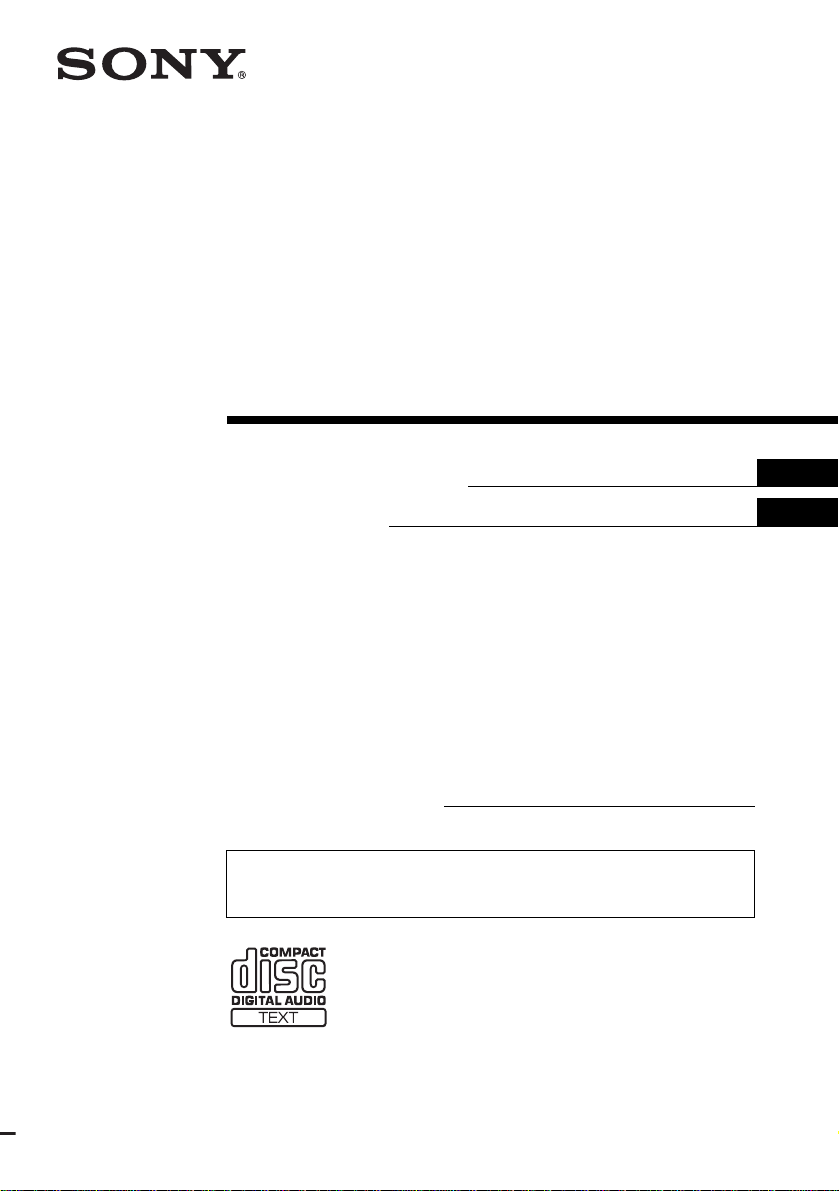
FM/AM
Compact Disc
Player
3-265-745-11 (1)
Operating Instructi on s
Mode d’emploi
Owner’s Record
The model and serial numbers are located on the bot tom of the unit.
Record these numbers in the spa ce provided below.
Refer to these numbers whenever you call upon your Sony dealer regarding this produc t.
Model No. CDX-M9900 Serial No.
For installation and connections, see the supplied installation/connections manual.
En ce qui concerne l’installati on et les connexions, consulter le manuel d’instal la tion/
raccordement fourni.
US
FR
CDX-M9900
© 2004 Sony Corporation
Page 2
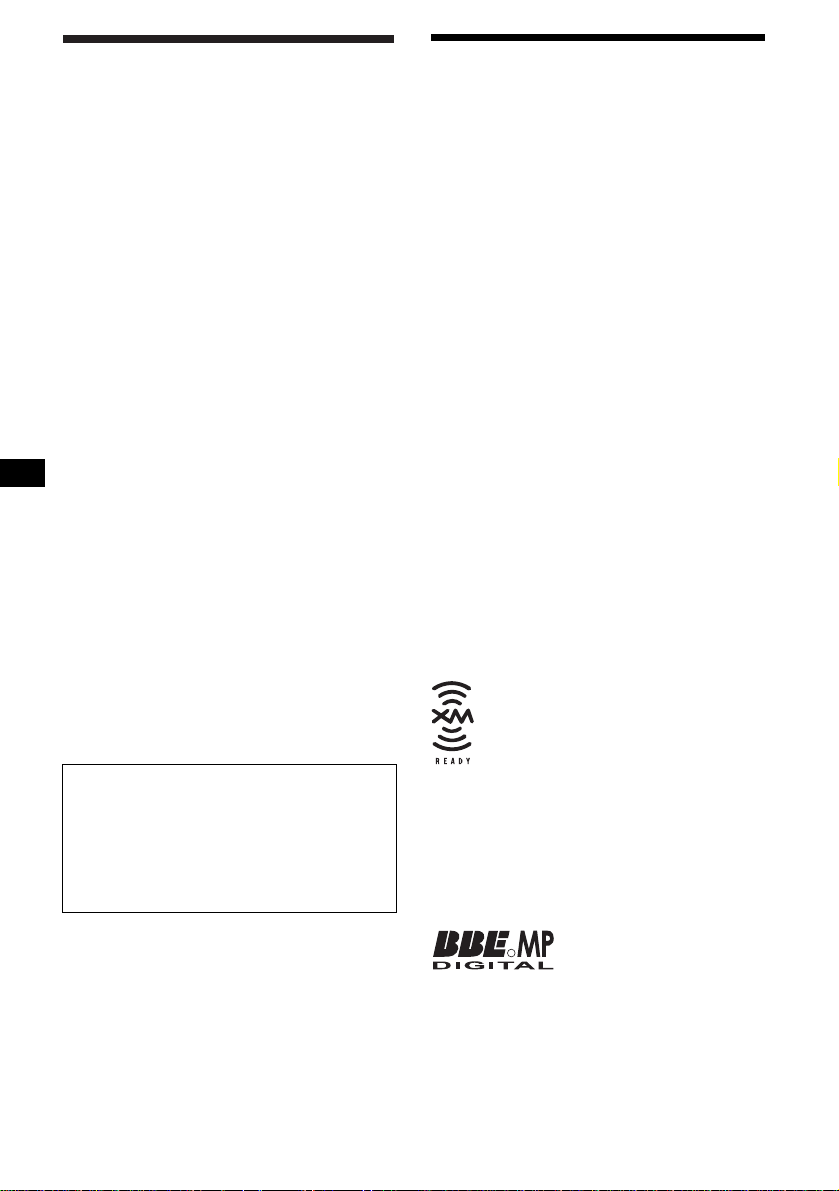
Warning
–
–
–
–
t
y
Welcome !
This equipment has been tested and found to
comply with the limits for a Class B digital
device, pursuant to Part 15 of the FCC Rules.
These limits are designed to provide reasonable
protection against harmful interference in a
residential installation. This equipment
generates, uses, and can radiate radio frequency
energy and, if not installed and used in
accordance with the instructions, may cause
harmful interference to radio communications.
However, there is no guarantee that interference
will not occur in a particular installation. If this
equipment does cause harmful interference to
radio or television reception, which can be
determined by turning the equipment off and on,
the user is encouraged to try to correct the
interference by one or more of the following
measures:
Reorient or relocate the receiving antenna.
Increase the separation between the equipment
and receiver.
Connect the equipment into an outlet on a
circuit different from that to which the receiver
is connected.
Consult the dealer or an experienced radio/TV
technician for help.
You are cautioned that any changes or
modifications not expressly approved in this
manual could void your authority to operate this
equipment.
CAUTION
The use of optical instruments with this produc
will increase eye hazard.
Thank you for purchasing this Sony Compact
Disc Player.
FEATURING:
• Video input terminal provided for viewing
video images .
• Store video images for various vi sual effects.
• MP3 file playback recorded on a di s c is
possible.
• CD-R/CD-RW which can have a session added
can be played (pag e 8).
• Discs recorded in Multi Session (CD-Extra,
Mixed CD, etc.) can be played, depending on
the recording method (page 8).
• Optional CD/MD units (both changers and
players)*
1
.
•ID3 tag*2 version 1.0, 1.1, 2.2, 2.3 or 2.4
information (displayed when an MP3 file is
played).
• CD TEXT information (displayed when a CD
TEXT disc*
3
is played).
• Supplied controller accessory
Card remote commander RM-X145A
• Optional contr olle r acc essory
Wired rotary commander RM-X4S
Wireless rotary commander RM-X6S
*1 This unit works with Sony products only.
*2 ID3 tag is an MP3 fil e that contains inf ormation
about album name, artist name, track name, etc.
*3 A CD TEXT disc is an audio CD that includes
information such as the disc name, artist name,
and track names. This information is recorded on
the disc.
For customers in the United States
This product contai ns m ercury. Disposal of
this product may be regulated if sold in the
United States. For disposal or recycling
information, please contact your loc al
authorities or the El ectronics Industrie s
Alliance (http://www.eiae.org).
The “XM Ready” logo indicates that this product
will control a Sony XM tuner module (sold
separately).
Please see your nearest authorized Sony dealer
for details on the XM tuner module.
For instructions on XM tuner operation, please
refer to the XM tuner module’s included
instruction manual.
About this manual
• Instructions in this manual describe how to use the
functions by mainly using the card remote
commander.
• Illustrations in this manual may differ from the actual
device.
The BBE MP process improves digitally
compressed sound, such as MP3, by restoring
and enhancing the higher harmonics lost through
compression. BBE MP works by generating
even-order harmonics from the source material,
effectivel
R
recovering warmth, detail and nuance.
2
Page 3
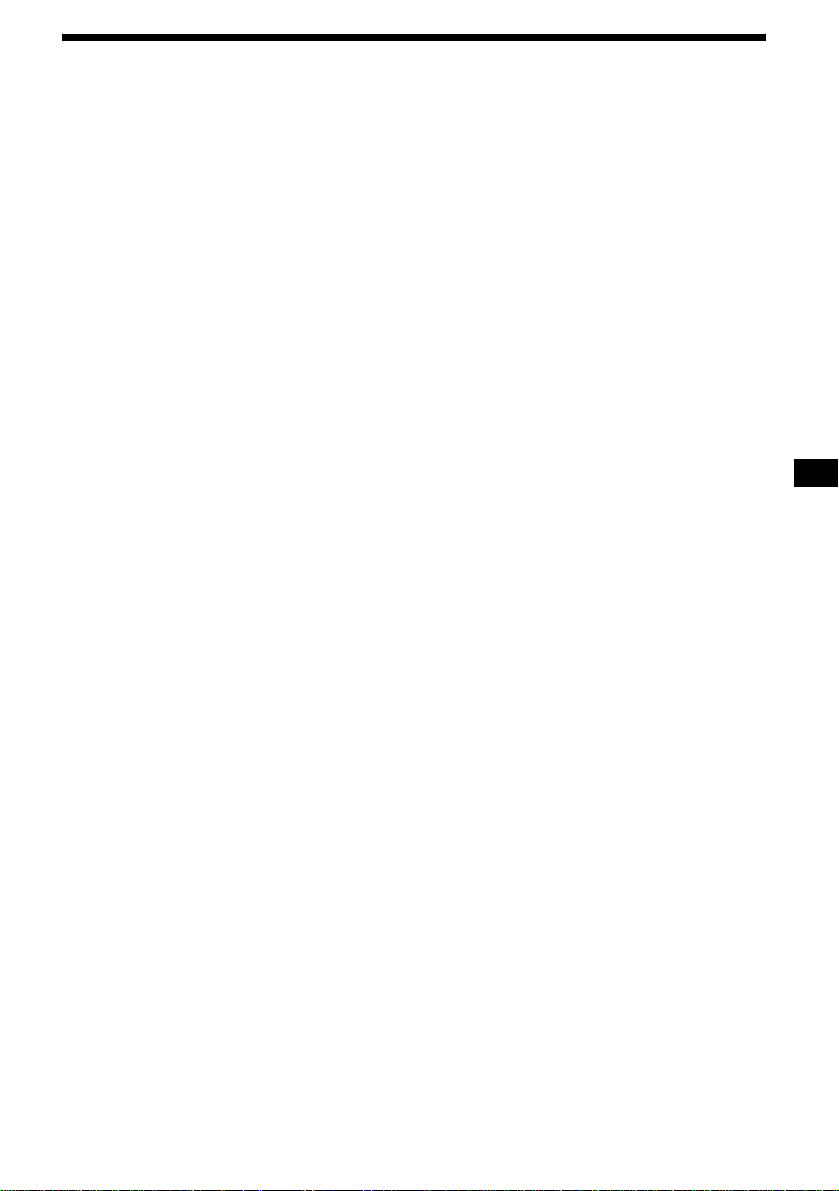
Table of Contents
Location of controls. . . . . . . . . . . . . . . . . . . .4
Precautions. . . . . . . . . . . . . . . . . . . . . . . . . . .6
Notes on discs . . . . . . . . . . . . . . . . . . . . . . . . 7
About MP3 files. . . . . . . . . . . . . . . . . . . . . . .8
Basic operations. . . . . . . . . . . . . . . . . . . . . .10
Selecting the display mode and display
pattern . . . . . . . . . . . . . . . . . . . . . . . . . . .11
Getting Started
Resetting the unit . . . . . . . . . . . . . . . . . . . . .13
Setting the clock and the calendar
— Clock. . . . . . . . . . . . . . . . . . . . . . . . . .13
CD Player
CD/MD Unit (optional)
Playing a disc . . . . . . . . . . . . . . . . . . . . . . . .14
Display items . . . . . . . . . . . . . . . . . . . . . . . .15
Playing tracks re peatedly
— Repeat. . . . . . . . . . . . . . . . . . . . . . . . .16
Playing trac ks in random orde r
— Shuffle . . . . . . . . . . . . . . . . . . . . . . . .17
Labeling a CD
— Disc Memo . . . . . . . . . . . . . . . . . . . . .17
Locating a disc by name
— Disc List* . . . . . . . . . . . . . . . . . . . . . . 18
* Functions available with optional CD/MD unit
Radio
Storing stations automatically
— BTM (Best Tuning Memory) . . . . . . .19
Display items . . . . . . . . . . . . . . . . . . . . . . . .19
Receiving the stored stations . . . . . . . . . . . .20
Storing only desired stations . . . . . . . . . . . .20
Storing station names
— Station Memo . . . . . . . . . . . . . . . . . . .21
Tuning in a station through a list
— Preset List. . . . . . . . . . . . . . . . . . . . . .22
Image Settings
Select ing the fac e pattern
— Skin. . . . . . . . . . . . . . . . . . . . . . . . . . .22
Setting the character color
— Char Color . . . . . . . . . . . . . . . . . . . . .23
Changing the display image automatically
— Auto Image. . . . . . . . . . . . . . . . . . . . .24
Selecting the effect pattern
— Effect . . . . . . . . . . . . . . . . . . . . . . . . .24
Selecting a wa l lpaper
— Wallpaper. . . . . . . . . . . . . . . . . . . . . . 25
Setting a panorama image
— Panorama . . . . . . . . . . . . . . . . . . . . . . 25
Selecting the aspect ratio
— Aspect . . . . . . . . . . . . . . . . . . . . . . . . 26
Turning off the d i splay characters
— Auto Clear . . . . . . . . . . . . . . . . . . . . . 27
Storing the im ages
— Snapshot. . . . . . . . . . . . . . . . . . . . . . . 28
Selecting the start-up image
— Opening . . . . . . . . . . . . . . . . . . . . . . . 29
Sound Setting
Setting the BBE MP
— BBE MP. . . . . . . . . . . . . . . . . . . . . . . 29
Quickly attenuating the sound
— ATT . . . . . . . . . . . . . . . . . . . . . . . . . . 29
Setting the Dynamic Soundstage Organize r
— DSO . . . . . . . . . . . . . . . . . . . . . . . . . . 30
Setting the equalizer
— EQ7 . . . . . . . . . . . . . . . . . . . . . . . . . . 30
Adjusting the bass and treble
— Bass/Treble . . . . . . . . . . . . . . . . . . . . 31
Adjusting the front and rear volume
— Balance/Fader . . . . . . . . . . . . . . . . . . 32
Adjusting the subwoofer volume
— Sub Woofer . . . . . . . . . . . . . . . . . . . . 33
Setting the loudness
— Loudness . . . . . . . . . . . . . . . . . . . . . . 34
Connecting auxiliar y audio equipment . . . . 34
Other Functions
Setting the custom function
— Custom. . . . . . . . . . . . . . . . . . . . . . . . 35
Initializing the unit
— Initialize. . . . . . . . . . . . . . . . . . . . . . . 35
Menus and items . . . . . . . . . . . . . . . . . . . . . 36
Using the rotary commander. . . . . . . . . . . . 39
Additional Information
Maintenance . . . . . . . . . . . . . . . . . . . . . . . . 40
Removing the unit. . . . . . . . . . . . . . . . . . . . 41
Specifications . . . . . . . . . . . . . . . . . . . . . . . 42
Troubleshooting. . . . . . . . . . . . . . . . . . . . . . 43
Error displays/Messages . . . . . . . . . . . . . . . 45
3
Page 4
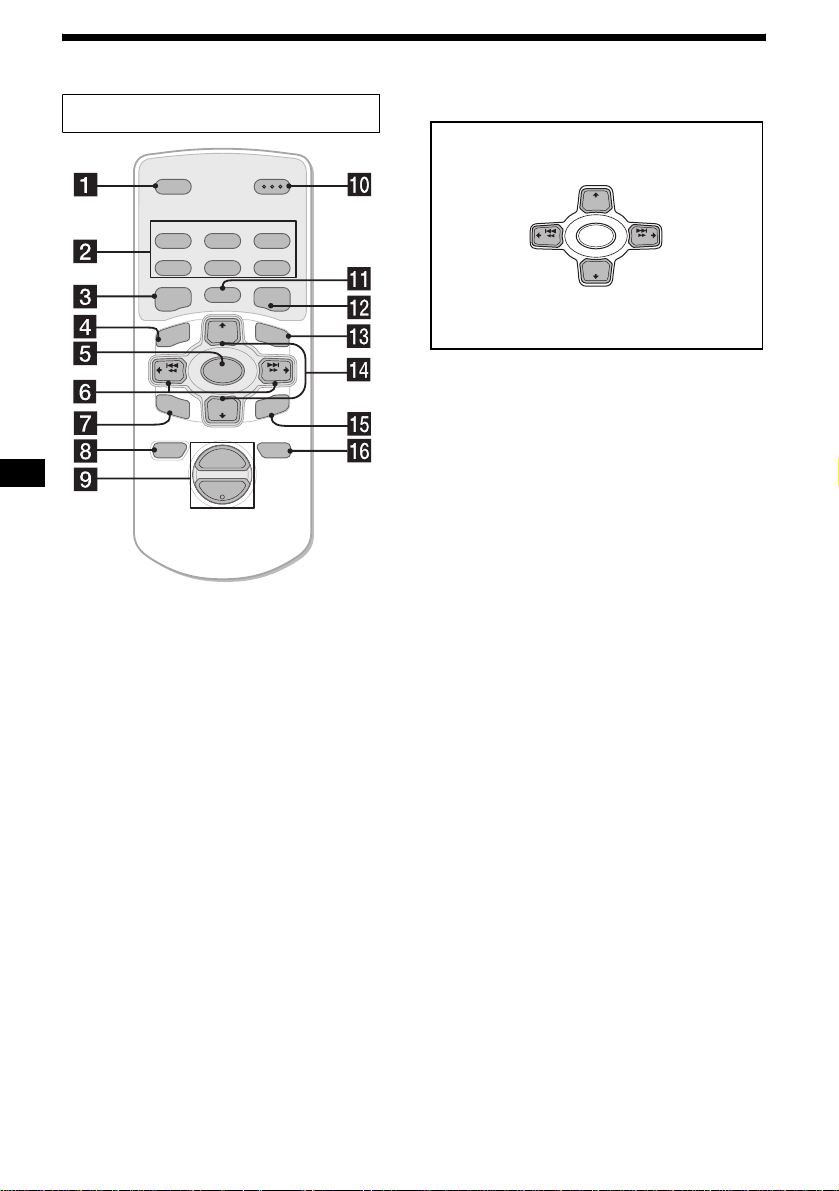
Location of controls
Card remote commander RM-X145A
CAT
REP SHUF
1
4
SCREEN IMAGE
MENU
–
SEEK
BACK
OPEN/CLOSE
2
VOL
3
5
6
MODE
+
SEEK
–
TER
EN
ATTOFF
+
BBE MP PAUSE
CAPTURE
DISC
SOURCE
DISC
–
+
a CAT*1 button
b Number buttons
Radio:
T o store/receive stations.
CD/MD:
To change playback m ode.
(1): REP
(2): SHUF
(6): PAUSE*
Sound:
(5): BBE MP*
2
2
c SCREEN button
T o select the display mode.
d MENU button
To display the main menu.
e SOURCE (Power on/Radio/CD/MD*
AUX*
4
) button
T o select the source.
f </, (SEEK –/+) buttons
To skip tracks/fast-forward, reverse a track/
tune in stations automatically, find a station
manually/select a setting.
g BACK button
To return to a previous display.
h OFF button
To turn off the unit/sto p pl ayback or radio
reception.
4
When selecting the item in the menus
(DISC) (M) :
to select upwards
+
(SEEK) (<):
to select
leftwards
DISC
SOURCE
–
SEEK
–
DISC
(DISC) (m) :
to select downwards
SEEK
+
(SEEK) (,):
to select
rightwards
Note
If the display disappears byCDX-M9900 pressing
(OFF), the unit cannot be operated with the card
remote commander unless (SOURCE) on the unit is
pressed, or a disc is inserted to activate the unit first.
Tip
Refer to “Replacing the lithium battery” for details on
how to replace the batteries (page 41).
i VOL (+/–) buttons
j OPEN/CLOSE button
To open/close the front panel/To eject a disc
when loaded.
k CAPTURE button
To store images.
l IMAGE button
To select the display pattern.
m MODE button
To change the radio band/playback unit.
n M/m (DISC +/–) button
To receive preset stations/change the disc*
skip albums*
6
/select a menu .
5
,
o ENTER button
3
/
To decide an item/apply a setting.
p A TT button
To attenuate the sound.
*1 The CAT button is available only when the XM
tuner is connected.
*2 Available only when playing back on this unit.
*3 When an optional MD unit is connected.
*4 Available only when an optional Sony portable
device is connected to AUX IN terminal of the unit.
When you connect a Sony portable device and CD/
MD unit(s) at the same time, use the AUX IN
selector.
*5 When an optional CD/MD unit is connected.
*6 Available only when an MP3 file is played.
Page 5
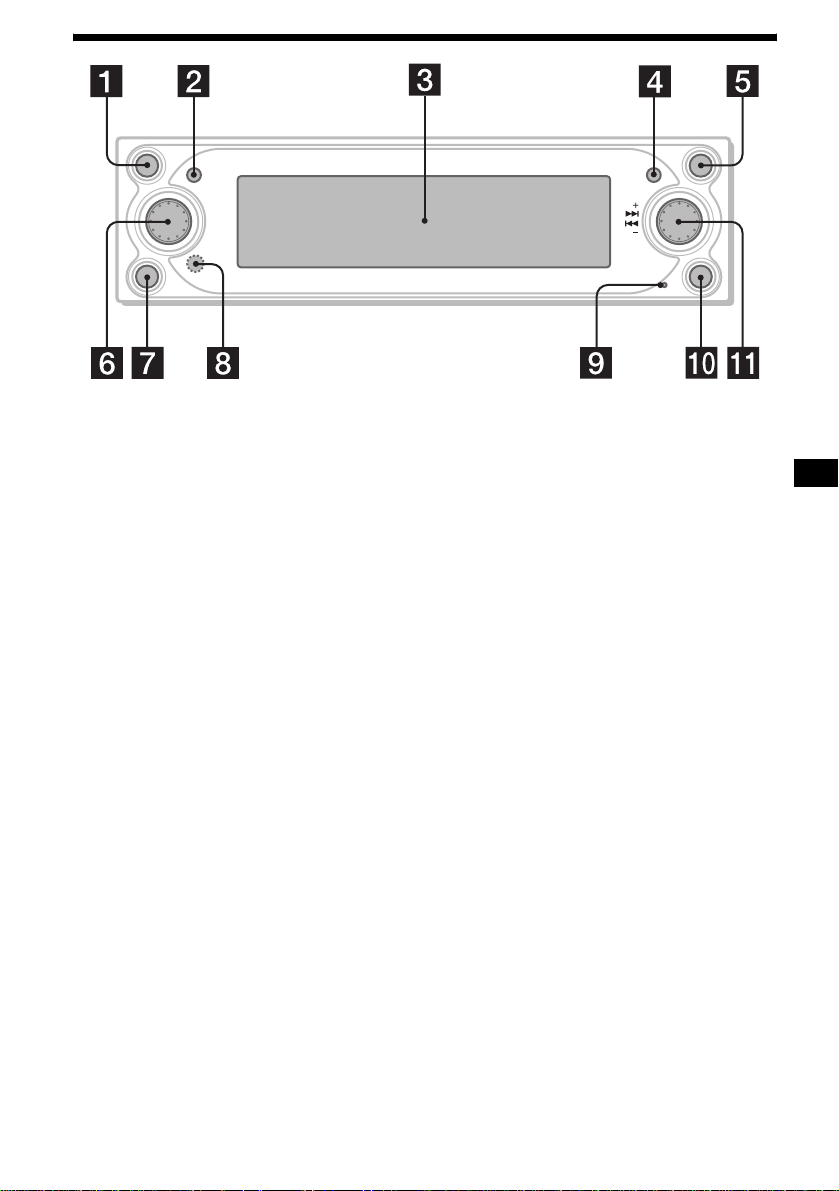
SOURCE
OFF
VOL
ENTER
CUSTOM
The buttons on the unit share the same
functions as those on the card remote
commander.
a SOURCE (Power on/Radio/CD/MD/
AUX*
1
) button
To select the source.
b OFF (Stop/Power of f) button
To turn off the unit/stop playback or radio
reception.
c Display window
d ENTER button
CD/MD/Radio:
To change the functions of the R dial.
Menu:
To decide an item/apply a setting of the
menu item.
e Z (Open/Close) button
To open/close the front panel/To eject a disc
when loaded.
f L (Left) dial
To adjust the volume.
g CUSTOM button
CD/MD/Radio/AUX:
To perform the function assigned.
Menu:
To return to a previous display.
h Receptor
To receive signals from the card rem ote
commande r or wireless rotary command er.
i Reset button
To reset the unit.
MENU
CDX-M9905X
j MENU button
To display the main menu for settings and
adjustments.
k R (Right) dial
CD/MD/Radio:
To select the desired radio station, track,
2
album*
or disc*3.
Menu:
To select an item.
Note on using the L/R dials
Before using the L/R d ia ls , push in and release
them first. Push in again when storing after use.
*1 Available only when an optional Sony portable
device is connected to AUX IN terminal of the unit.
When you connect a Sony portable device and CD/
MD unit(s) at the same time, use the AUX IN
selector.
*2 Available only when an MP3 file is played.
*3 When an optional CD/MD unit is connected.
Warning
When installing in a car without an ACC
(accessory) position on the ignition switch
After turning off the ig niti on, be su re to pre ss and
hold (OFF) on the unit until the display
disappears.
Otherwise, the display does not turn off and this
causes battery drain.
5
Page 6
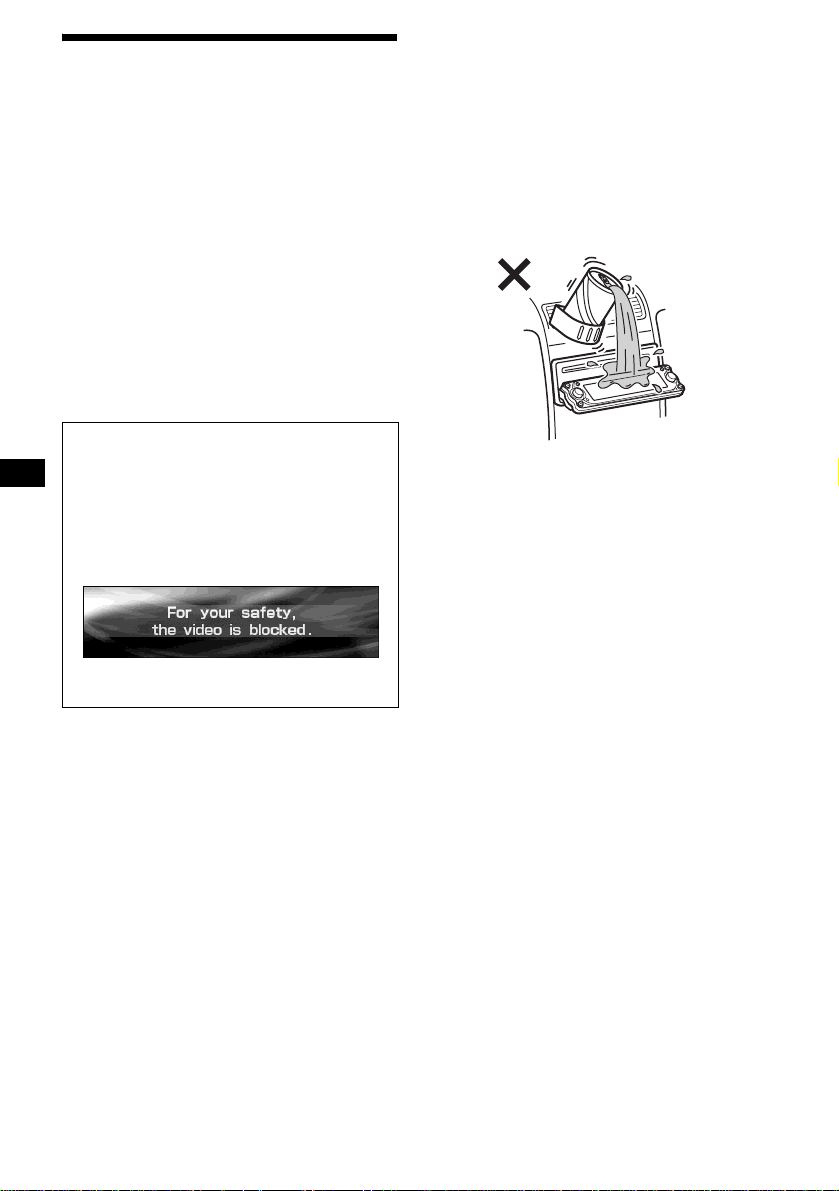
Precautions
• If your car was parked in direct sunlight, allow
the unit to cool off before operating it.
• Power antennas will extend automatically
while the unit is operating.
• Do not use the Disc Memo feature while
driving, or perform any ot her function which
could divert your attention from the road.
If you have any quest ions or proble m s
concerning your unit that are not covered in this
manual, please co nsult your nearest Sony dealer.
On safety
• Comply with the Traffic Laws in your country.
• For your safety, the images from VI D EO IN
turns off automatically when the parking brake
is not applied.
Preventing an accident
The images appear only after you park the car
and set the parking brake.
When the car starts moving, the images coming
from the VIDEO IN automatically disappear
after displaying the following caution.
The images on the display are turned off, but
CD/MP3 sound can be he ar d.
Do not operate the unit or watch the display
window while driving.
Moisture condensation
On a rainy day or in a very dam p area, moisture
condensation may occur inside the lenses and
display of the unit. Should this occur, the unit
will not operate properly. In such a case, remove
the disc and wait for about an hour until the
moisture has evaporated.
To maintain high sound quality
Be careful not to splash juice or other soft drinks
onto the unit or discs.
Notes on LCD display
• Do not push the LCD display st rongly. It may
cause injury or damage the display.
• B ri ght points of light (red, blue, or green) or
black dots may appear on the LCD display.
This is not a malfunction. The LCD is made
with high-precision technology and more than
99.99 % of the pict ure element is intact.
However, tiny elements of the picture may
show the above symptoms.
6
Page 7
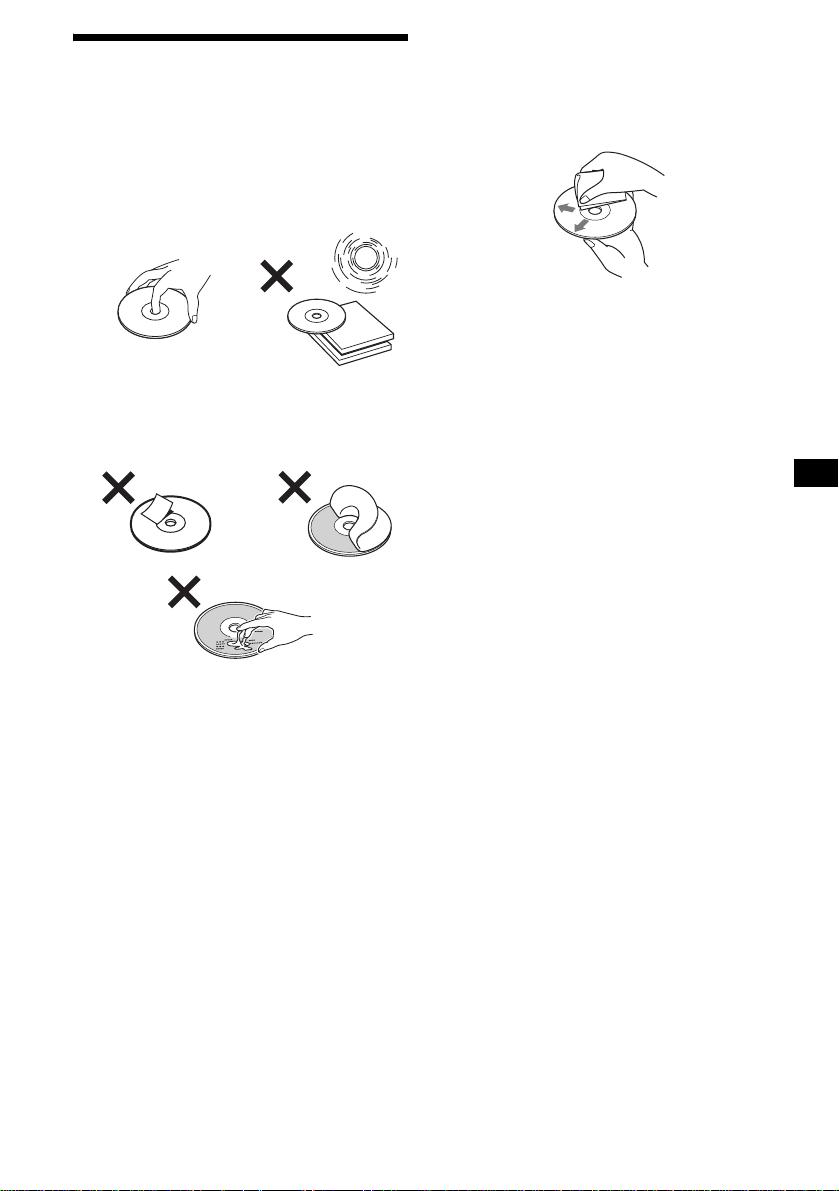
Notes on discs
• To keep discs clean, do n ot touch the surface.
Handle a disc by its edge.
• Keep yo ur discs in their cases or disc
magazines when not in use.
Do not subject the discs to heat/high
temperature. Avoid leaving them in parked cars
or on dashboard s/ rear trays.
• Do not attach labels, or use discs with sticky
ink/residue. Such discs may stop spi nning
when used, causing a malfunction, or may ruin
the disc.
• Before playing, clean the discs with a
commercially available cle ani ng cloth. Wipe
each disc from the center out. Do not use
solvents such as benz ine, thinner , commerc ially
available cleaners, or antis ta t ic spray intended
for analog discs.
continue to next page t
• Do not use any discs with la bels or stickers
attached.
The following malfunctions may result from
using such dis cs:
– Inability to eject a disc (due to a label or
sticker peeling off and jamming the eject
mechanism).
– Inability to read audio data correctly (e.g.,
playback skipping, or no playback) due to
heat shrinking of a sticker or label causing a
disc to warp.
• Discs with non-standard shapes (e.g., heart,
square, star) cannot be played on this un i t.
Attempting to do so may damage the unit. Do
not use such discs.
• You cannot play 8 cm (3 in) CDs.
7
Page 8
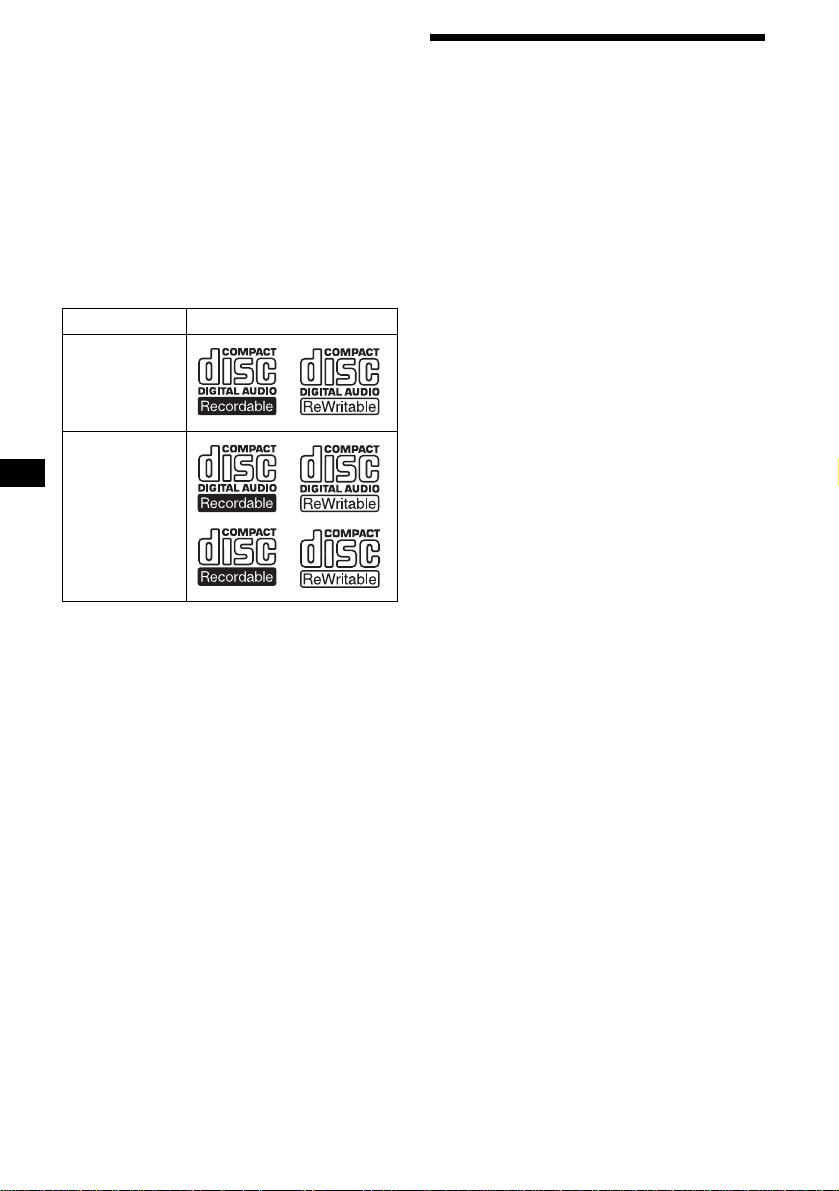
Music discs encoded with copyright
protection
This product i s designed to pla y back discs that
conform to the Compact Disc (CD) standard.
Recently, various music discs encode d w ith
copyright protect io n are marketed by some
record companies. Please be aware that among
those discs, there are some that do not confor m to
the CD standard and may not be playable by this
product.
Notes on CD-Rs (recordable CDs)/CDRWs (rewritable CDs)
This unit can play the following discs:
Type of discs Label on the disc
Audio CD
MP3 files
• So me CD-Rs/CD-RWs (depending on the
equipment used for it s r ec o r di ng or the
condition of the disc) may not play on this unit.
• You cannot play a CD-R/CD-RW that is not
finalized*.
• You can play MP3 files recorded on CD ROMs, CD-Rs, and CD-RWs.
• A CD-R/CD-RW to which a session can be
added can be played.
* A process necessary for a recorded CD-R/CD-RW
disc to be pl ayed on the audio CD player.
About MP3 files
MP3 (MPEG 1 Audio Layer-3) is a standard
technology and fo r m at for compressing a sound
sequence. The file is compressed to about 1/10 of
its original size. Sounds outside the ran ge of
human hearing ar e compressed while t he sounds
we can hear are not compressed.
Notes on discs
You can play MP3 files recorded on CD-ROMs,
CD-Rs, and CD-RWs.
The disc must be in the ISO 9660*
level 2 format, or Joliet or Rom eo in the
expansion format.
You can use a disc recorded in Multi Session*
1
ISO 9660 Format
*
The most common international standard for
the logical format of files and folders on a
CD-ROM.
There are several specification levels. In
Level 1, file names must be in the 8.3 format
(no more than 8 ch ar acters in the name, no
more than 3 characters in the extension
“.MP3”) and in capital letters. Folder names
can be no longer than 8 characters. There can
be no more than 8 nested folder levels. Level
2 specifications allow file n a m es up to 31
character s long.
Each folder can have up to 8 trees.
For Joliet or Romeo in th e expansion format,
make sure of the contents of the writing
software, etc.
2
*
Multi Session
This is a recording method that enables
adding of data using the Track-At-Once
method. Conventional CDs begin at a CD
control area called the Lead-in and end at an
area called Lead-out. A Multi Session CD is a
CD having multiple sessions, with each
segment from Lead-in to Lead-out regarded
as a single session.
CD-Extra: The format which records audio
(audio CD data) as tracks on session 1, and
records data as tra cks on session 2.
Mixed CD: In this format, data is recorded as
track 1, and audio (audio CD data) is recorded
as track 2.
1
level 1 or
2
.
8
Page 9
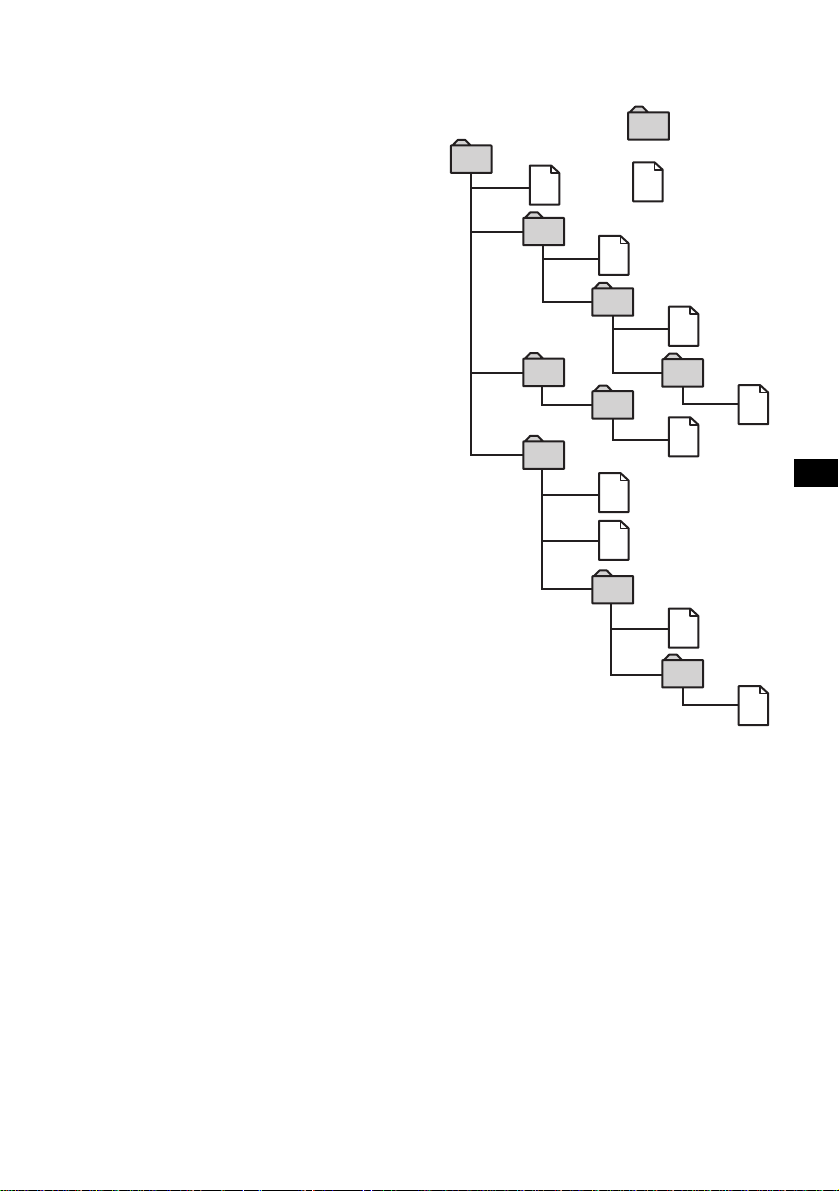
Notes
• With formats other than ISO 9660 level 1 and level 2,
folder names or file names may not be displayed
correctly.
• When naming, be sure to add the file extension
“.MP3” to the file name.
• If you put the extension “.MP3” to a file other than
MP3, the unit cannot recognize the file properly and
will generate random noise that could damage your
speakers.
• The following discs take a longer time to start
playback.
– a disc recorded with complicated tree structure.
– a disc recorded in Multi Session.
– a disc to which data can be added.
Cautions when playing a disc that is recorded in
Multi Session
• When the first track of the first session is audio CD
data:
Only audio CD data is played back.
Non-audio CD data/MP3 file information (track
number, time, etc.) is displayed with no sound.
• When the first track of the first session is not audio
CD data:
– If an MP3 file is in the disc, only MP3 file(s) play
back and other data is skipped (Audio CD data is
not recognized).
– If no MP3 file is in the disc, “Disc NO Music” is
displayed and nothing is played back (Audio CD
data is not recognized).
The playback order of the MP3 files
The playback order of the folders a nd files is as
follows:
Folder (album)
1
1
MP3 file (track)
2
2
3
3
4
5
6
6
7
5
4
7
8
8
9
Tree 1
(root)
Notes
• A folder that does not include an MP3 file is skipped.
• Maximum folder number: 150 (inc luding root folder
and empty folders).
• Maximum number of MP3 files and folders that can
be contained in a disc: 300.
When a file/folder name contains many characters,
this number may become less than 300.
• Maximum number of trees that can be played: 8.
Tip
To specify a desired playback order, before the folder
or file name, input the order by number (e.g., “01,”
“02”), then record contents onto a disc (The order
differs depending on the writing software) .
Tree 2
Tree 3
Tree 4
Tree 5
9
Page 10

Basic operations
Main menu
You can set the various setting from the main
menu. Setting items and functions are
categorized into menus as follows:
List - Displaying the lists.
Display - Settings for display images.
Edit - Editting disc and station names/
Controlling stored contents.
Setup - Settings for the system of the unit.
Sound - Settings for sound quality.
Custom - Assi gni ng functions to the
CUSTOM button.
PlayMode - Settin gs for playback and rad io
reception.
For details on menu items, see “Menus and
items” on page 36.
Operation by the main unit:
ENTER
1 During playback or radio reception,
press (MENU).
The main menu appears.
2 Rotate the R dial to select th e desired
menu item, then press (ENTER).
As you rotate the R di al , the item changes as
follows:
List y Display y Edit y Setup y
Sound y Custom y PlayMode
3 Rotate the R dial to select th e desired
setting item, then press (ENTER).
4 Rotate the R dial to select th e desired
setting, then press (ENTER).
R dial
MENUCUSTOM
5 Press (MENU).
The display returns to the normal display.
During the men u operation:
To return to the previous display, press
(CUSTOM).
To cancel the menu selection, pres s (MENU).
Tip
Depending on the selected item, press (ENTER)
repeatedly to select “ON” or “OFF” in step 3, then
press (MENU) to return to the normal display.
Operation by the card remote commander:
OPEN/CLOSE
253
BBE MP PAUSE
CAPTURE
MODE
+
DISC
SOURCE
SEEK
–
DISC
ENTER
6
+
ENTER
MENU
BACK
CAT
REP SHUF
1
4
SCREEN IMAGE
MENU
–
SEEK
BACK
1 During playback or radio reception,
press (MENU).
The main menu appears.
2 Press < or , repeatedly to select the
desired menu item, then press
(ENTER).
Each time you press < or ,, the item
changes as follows:
List y Display y Edit y Setup y
Sound y Custom y PlayMode
3 Press < or , repeatedly to select the
desired setting item, then press
(ENTER).
4 Press < or , repeatedly to select the
desired setting, then press (ENTER).
5 Press (MENU).
The display returns to the normal display.
During the men u operation:
To return to the previous display, press (BACK).
To cancel the menu selection, pres s (MENU).
Tip
Depending on the selected item, press (ENTER)
repeatedly to select “ON” or “OFF” in step 3, then
press (MENU) to return to the normal display.
10
Page 11
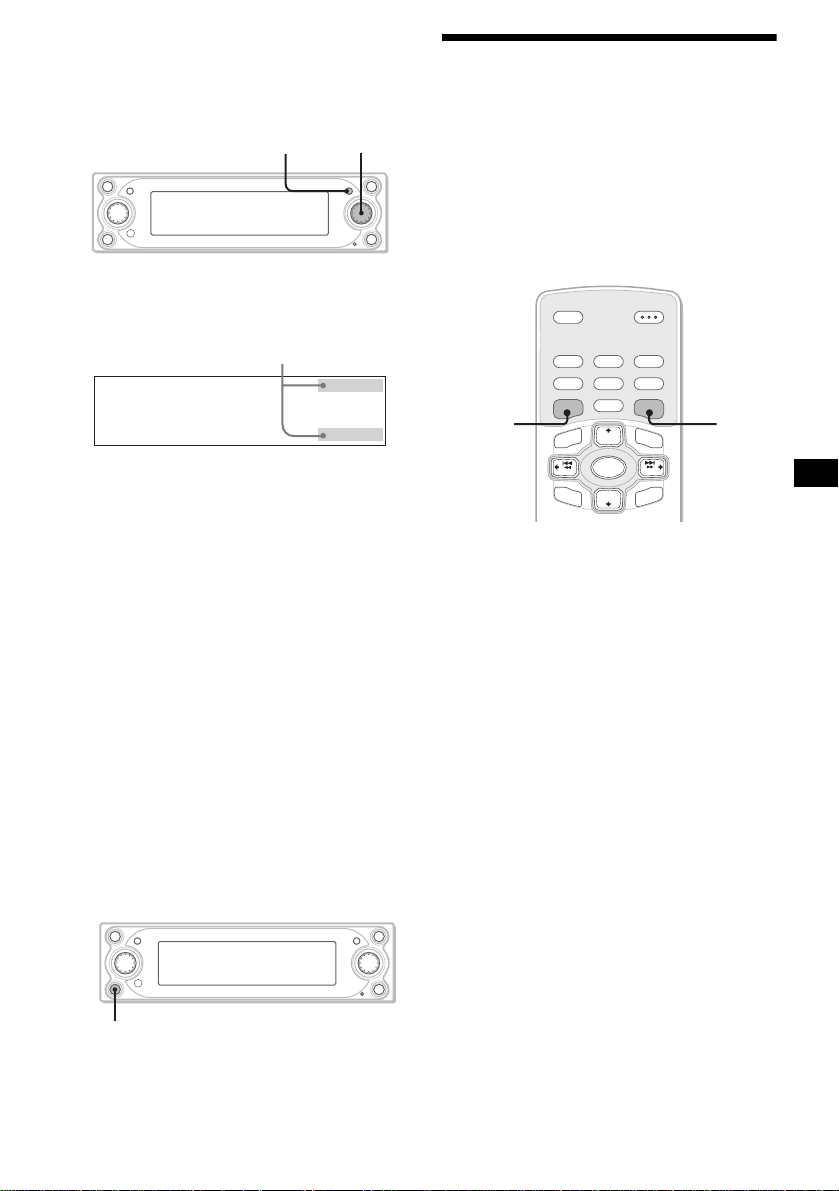
Shift menu
The R dial functions i n various ways depending
on the shift menu selected.
Operation by the main unit:
ENTER
R dial
Selecting the display mode
and display pattern
You can enjoy visual effects in various
combinations by selecting the display patterns in
the display mod es. Each display mode has
several display pattern s, and visual effects of
these patterns can be customized.
Operation by the card remote commander:
1 During playback or radio reception,
press (ENTER) repeatedly until the
desired shift menu appea rs.
Shift menu*
1
Each time you pr ess (ENTER), the shift
menu changes as follows:
During playback:
AMS+/–*
t AMS+/–*
During radio reception:
PRESET+/–*
MANUAL+/– t PRESET+/–*
*1 Shift menus disappear in 8 seconds if no
*2 Available only when no shift menu is displayed.
*3 Available only when an MP3 file is played.
*4 Available only when an optional CD/MD unit is
*5 To stop searching, rotate the R dial in the
2
t ALBUM+/–*3 t DISC+/–*4
2
2
t SEEK+/–*5 t
operation is performed.
connected.
reverse direction.
2
2 Rotate th e R dial to sel e ct the desi red
operation.
Custom function
You can a ssi gn on e of t he fu ncti ons in th e cust om
menu to the CUSTOM button to perform the
function easily.
BBE MP PAUSE
CAPTURE
DISC
SOURCE
–
DISC
OPEN/CLOSE
253
+
–
6
MODE
SEEK
ENTER
IMAGE
+
SCREEN
CAT
REP SHUF
1
4
SCREEN IMAGE
MENU
SEEK
BACK
1 During playback or radio reception,
press (SCREEN) repeatedly to select
the desired display mode.
Each time you press (SCREEN), the display
mode changes as fol l ows:
Standard mode t Spectrum An al yzer mode
t Movie mode t Video mode t Standard
mode
2 Press (IMAGE) repeatedl y to sele ct th e
desired display pattern.
The display pattern changes depending on the
selected displa y m ode.
continue to next page t
CUSTOM
During playback or radio reception,
press (CUSTOM).
For details on assigning the function, see
“Setting the custom function” on page 35.
11
Page 12
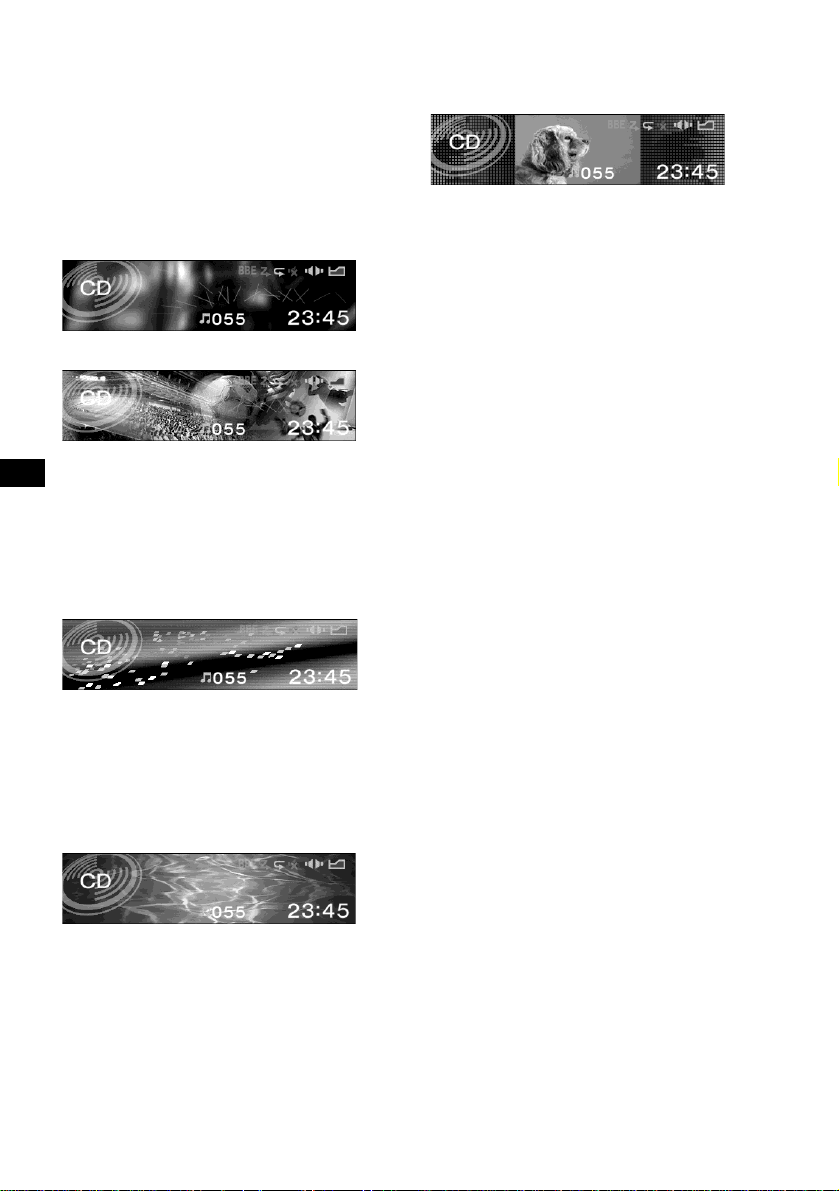
Display modes and display patterns
The following display patterns are selectable
depending on the displa y mode, a nd setting items
in the menu differ depend in g on the selected
display pattern. For de tails on setting the dis pl ay
patterns in the Standar d m ode and Video mode,
see page 22 to 29.
Standard mode*
1
Displays images and/or pre-stored visual effects
with various information.
Example: Wallpaper & Effect
Example: Panorama & Effect
The display pattern changes as follows:
Effect t Wallpaper t Wallpaper & Effect t
Panorama t Panorama & Effect t Effect
Spectrum Analyzer mode*
1
Displays pre-stored animated patte rns with
various information.
Example: Type-A
The display pattern changes as follows:
Space Producer*
Type-C t Type-D t Space Produc er*
2
t Ty pe-A t Type-B t
2
Video mode*
1
Displays video images and/or pre-stored
spectrum anal yzers with va rious informati on.
Example: Video & Spectrum Analyze r
The display pattern changes as follows:
Video full t Video & Spectrum Analyzer t
Video & Capture t Video & Sl i deshow
Notes
• The Video mode is available when the video unit is
connected to the VIDEO IN terminal, and signals are
output from the video unit connected.
• Video images appear only when the parking break is
applied.
• Make sure that the color system of this unit is set to
“P AL” or “NTSC” according to the video unit
connected. When the color system of this unit does
not conform to the video unit, the Video mode is not
available.
• This unit conforms to the PAL and NTSC color
system. Video images from an equipment not
compatible with PAL and NTSC may not be
displayed.
Tip
When A UX is s el ec ted a s a so ur c e in t he Video mode ,
you can adjust the brightness of the display in 1 step
from –5 to +5 by rotating the R dial.
*1 You can change the images in sequence
automatically. For details, see “Changing the
display image automatically” on page 24.
*2 Space Producer is developed GUI feature in
Spectrum Analyzer mode, which produces music
ambience on screen with color, size and movement
of the objects.
Movie mode*
1
Displays pre-stored moving pictures with various
information.
The display pattern changes as follows:
Movie-1 t Movie-2 t ... t Movie-13
12
Page 13
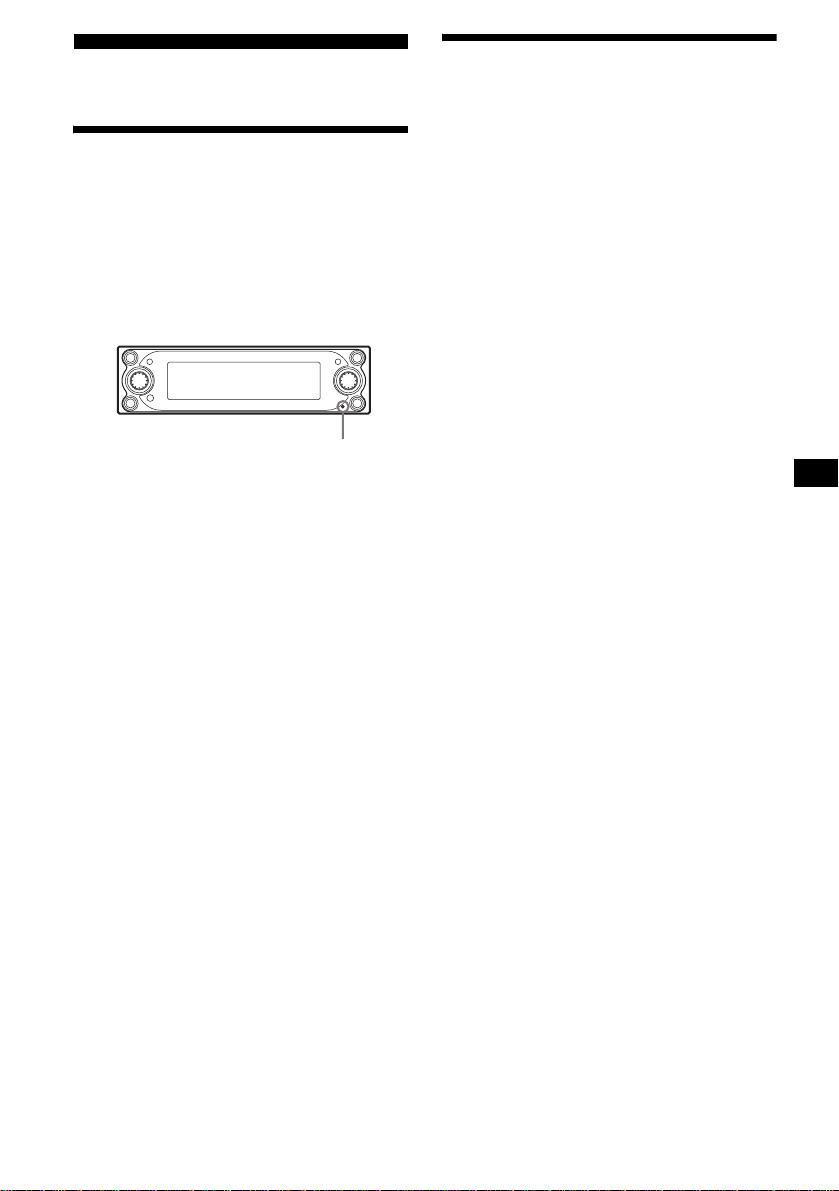
Getting Started
Resetting the unit
Setting the clock and the
calendar
— Clock
The clock uses a 12-hour digital indication.
Before operating the unit for the first time, or
after replacing the car battery or chan ging the
connections, you must reset the unit.
Press the reset butto n wi th a poin te d o bj ect, such
as a ball-point pen.
After pressing the reset bu tton, the start-up ima ge
appears and the demonstration starts
automatically.
Reset button
Note
Pressing the reset button will erase some stored
contents such as the clock/calender settings in the
memory of the unit.
Tips
• During the demonstration display, you can adjust the
brightness of the display in 11 steps (from 0 to 10)
by rotating the R dial.
• You can change the start-up image. For details, see
“Selecting the start-up image” on page29.
1 Press (MENU).
2 Press < or , rep eat edly to select
“Setup,” then press (ENTER).
3 Press < or , rep eat edly to select
“Clock,” then press (ENTER).
4 Set the date and time.
1 Press M or m repeatedly to select
the month, then press (ENTER).
2 Follow the step 1 to set the da y, the
year, hour and minute.
The confirmation disp la y appears after
setting the minute, then press (ENTER).
5 Press < or , to select “YES,” then
press (ENTER).
“Complete” appears, and the display r et urns
to the main menu.
6 Press (MENU).
The display returns to the normal display.
Note
If your car has no ACC position, turn on the unit first,
then set the clock and the calendar.
Tips
• “am” or “pm” toggles automatically depending on the
time you set.
• You can set the year from 2004 to 2099.
13
Page 14
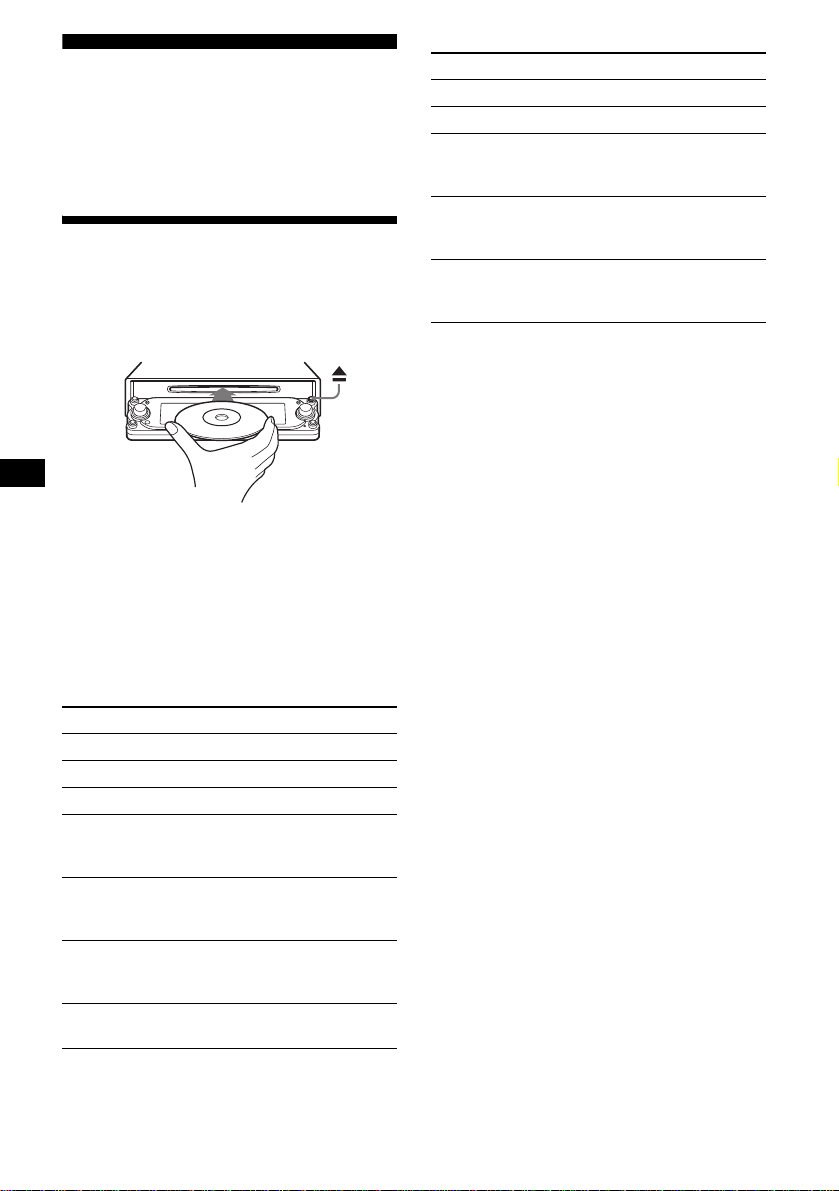
CD Player
CD/MD Unit (optional)
In addition to playing a CD with this unit, you
can also control external CD/MD units.
Playing a disc
(With this unit)
Press Z to open the front panel, and
insert the disc (labele d si de up ).
The front panel cl oses and playback starts
automatically.
If a disc is already inserted, press (SOURCE)
repeatedly until “CD” appears to st art playback.
Note
The front panel closes automatically after the caution
alarm sounds.
Operation by the card remote commander:
To
1
Pause*
Stop playback Press (OFF).
Eject the disc Press (OPEN/CLOSE).
Skip tracks*
–Automatic
Music Sensor
Fast-forward/
reverse
–Manual Search
Skip albums*
–Album selection
Skip discs
–Disc selection
Press (6) (PAUSE).
2
Press </,
[once for each tr ack].
Press </,
[hold until the de si red
point].
3
Press M/m
[hold until the de si red
album].
Press M/m
[once for each d is c].
Operation by the main unit:
To
Stop playback Press (OFF).
Eject the disc Pre ss Z.
Skip tracks
–Automatic Music
Rotate the R dial
[until the desired track].
Sensor
Skip albums*
–Album selection
3
Press (ENTER), then rotate
the R dial
[until the desired album].
Skip discs
–Disc selection
Press (ENTER), then rotate
the R dial
[until the desired disc].
*1 Pause is available only when playing back on this
unit (when playing back on the optional unit, pause
is not available). To cancel pause, press (6)
(PAUSE) again.
*2 To skip tracks continuously, press < or ,, then
press again and hold within about 2 seconds.
*3 Available only when an MP3 file is played.
Notes
• There is a delay for a few seconds after pressing Z
before the disc is ejected, while the data in the disc
is being read.
• If you press Z on the front panel to eject a disc and
leave it in the slot, the disc protective function will
work. The ejected disc will be automatically pulled
into the slot 15 seconds after being ejected.
• Do not apply excessive pressure to the front panel
(especially when it is open), as this may cause a
malfunction.
• Depending on the recording method used on the
disc, it may take a minute or m or e be fore playing the
first track.
• Depending on the condition of the disc, it may not
play back (page 7, 8).
• While the first/last track on the disc is playing, if <
or , is pressed, playback skips to the last/first track
of the disc.
• When the last track on the disc has finished,
playback restarts from the first track of the disc.
14
Page 15

(With optional unit)
B
1 Press (SOURCE) repeatedly until “CD,”
“MD,” or “M S *” appears.
2 Press (MODE) repeatedly until the
desired unit appears.
Playback starts.
* MS: MG Memory Stick System-up Player MGS-X1.
Cautions when connecting MGS-X1 and MD unit(s)
This unit recognizes MGS-X1 as an MD unit.
• When you want to play MGS-X1, press (SOURCE) to
select “MS” or “MD.” When “MS” appears in the
source display, MGS-X1 starts to play. When “MD”
appears in the source display, press (MODE) to
select “MS,” to start playback.
• When you w a nt to play an MD un it , pr ess (SOURCE)
to select “MD” or “MS.” When your desired MD unit
appears in the source display, it starts to play. When
“MS” or another MD unit appears in the source
display, press (MODE) to select your desired MD
unit, to start playback.
Notes when playing back a disc with non-audio CD
data/MP3 file
If a disc with non-audio CD data/MP3 file is inserted:
– in the case of this unit, “Disc NO Music” appears in
the display, and the display becomes the clock
display (CD playback stops).
– in the case of an optional MP3 compatible CD unit,
“Disc NO Music” appears in the display and
playback of the next disc starts.
– in the case of an optional CD unit, which is
incompatible with MP3, the disc will play back with
no sound.
Note
With an optional unit connected, playback of the same
source will continue to the optional CD/MD unit.
Display items
Information on the disc/album/track currently
selected is automatically displayed.
If the AutoScroll function is set to on, text
information exceeding 16 characters will be
scrolled.
Positions of display items differ depending on
the selected face pattern.
For details, See “Selecting the face pattern ” on
page 22.
When “Skin1” is selected.
A B C
D
When “Skin2” is selected.
A D C
When “Skin3” is selected.
A DB
C
A Source/Unit number*
B Disc name*2/Artist name/Album (folder)
3
name*
/Track (file) name*3/ID3 tag
information*
1
3
C Function and mode status
BBE:BBE MP
: Shuffl e playback
: Repeat playback
:ATT
LP2: LP2 playback*
LP4: LP4 playback*
4
4
:DSO
:EQ7
D :Disc number/ :Album number*
3
/
:Track number/Elapsed pl aying time,
Current status/Message
continue to next page t
15
Page 16

*1 Available only when two or more optional CD (MD)
units are connected.
*2 Only when the disc has been labeled by this unit
using the Disc Memo function.
*3 Available only when an MP3 file is played.
*4 Available only when an optional MD unit with the
MDLP function is connected, and an MDLP disc is
played.
Scrolling the text inf ormati on
— Auto Scroll
Set “Auto Scroll” in “Display” to “ON.”
To cancel scrolling the text information, set to
“OFF.”
Notes
• Some characters cannot be displayed.
• For some CD TEXT discs or ID3 tags with very
many cha racters, some information may not be
displayed or scroll.
• This unit cannot display the artist name for each
track of a CD TEXT disc.
Notes on MP3
• When playing MP3 with ID3 tag, the ID3 tag
information (artist nam e/album name/track name) is
displayed.
• This unit can read ID3 tag version 1.0, 1.1, 2.2, 2.3
and 2.4.
• Some characters and signs cannot be displayed
(appear as “ x”). The maximum number of
displayable characters for an album (folder) name/
track (file) is 50 (Romeo) or 32 (Joliet); ID3 tag 30
characters (1.0 and 1.1) or 50 characters (2.2, 2.3
and 2.4).
• The ID3 tag character codes comply with ASCII and
ISO 8859-1 standards. Joliet format discs can only
be displayed in ASCII. Incompatible characters will
be displayed as “ x.”
• In the following cases, elapsed playing time may not
be displayed accurately.
– when an MP3 file of VBR (variable bit rate) is
played.
– during fast-forward/reverse.
Playing tracks repeatedly
— Repeat
You can select:
• Track — to repeat the current track.
•Album*
•Disc*
*1 Available only when an MP3 file is played.
*2 Available only when one or more optional CD/MD
To return to normal play mode, press (1) (REP)
repeatedly to select “OFF.”
Tip
You can also select the repeat play mode by using the
main menu. During playback, press (MENU), then set
“Repeat” in “PlayMode” to the desired playback mode.
1
album.
— to repeat the tracks in the current
2
— to repeat the tra cks in the current
disc.
units are connected.
During playback, press (1) (REP)
repeatedly until the desired playback
mode appears.
Repeat Play starts.
16
Page 17

Playing tracks in random
order
— Shuffle
You can select:
• Album*
• Disc — to play the tracks on the current disc in
• Magazine*
•ALL*
*1 Available only when an MP3 file is played.
*2 Available only when one or more optional CD (MD)
*3 Available only when one or more optional CD units,
T o return to normal play mode, press (2)
(SHUF) repeatedly to select “OFF.”
Note
“ALL” will not shuffle tracks between CD units and MD
units.
Tip
You can also select the shuffle play mode by using the
main menu. During playback, press (MENU), then set
“Shuffle” in “PlayMode” to the desired playback mode.
1
— to play the tracks in the current
album in rand om order.
random order.
optional CD (MD) un i t in random order.
2
— to play the tracks in the current
3
— to play all the tra c ks in all the
connected CD (MD) units (including this unit)
in random order.
units are connected.
or two or more optional MD units are connected.
During playback, press (2) (SHUF)
repeatedly until the desired playback
mode appears.
Shuffle Play starts.
Labeling a CD
— Disc Memo
You can label each disc with a custom name of
up to 16 characters. As a display item, the Disc
Memo always takes priority over any original CD
TEXT information.
Caution
Do not use the Disc Memo feature while driving,
or perform any other function which could divert
your attention from the road.
1 Start playing a disc you want to label.
2 Press (MENU).
3 Press < or , rep eat edly to select
“Edit,” then press (ENTER).
4 Press < or , rep eat edly to select
“Name Edit,” then press (ENTER).
5 Enter the characters.
1 Press < or , repeatedly to select
the desired character, then press
(ENTER).
2 Repeat step 1 to enter entire name.
T o move the cursor, select “C” or “c,” then
press (ENTER).
To delete the entered character, select
“BS,” then press (ENTER).
3 To finish, press < or , repeatedly
to select “END,” then press
(ENTER).
6 Press (MENU).
The display returns to the normal display.
Note
To finish labeling in step 5, be sure to select “END”
then press (ENTER), otherwise the Disc Memo will not
be stored.
Tips
• Simply overwrite or enter a blank space to correct or
erase a character.
• The Disc Memo can store up to 50 disc names in the
memory of this unit (When 50 disc names are
already stored, “Name Edit” does not appear in the
menu).
• The Disc Memo will be stored in the memor y of this
unit, and the CUSTOM FILE functions of the CD unit
connected are not available with this unit.
continue to next page t
17
Page 18

Erasing the Disc Memo
— Name Delete
1 During playback, press (MENU).
2 Press < or , repeatedly to select
“Edit,” then press (ENTER).
3 Press < or , repeatedly to select
“Name Delete,” then press (ENTER).
4 Press < or , repeatedly to select
“Select,” then press (ENTER).
The stored names appear.
5 Press M or m repeatedly to select th e
desired name to delete, then press
(ENTER).
The confirmation display appears.
6 Press < or , to select “YES,” then
press (ENTER).
“Complete” appears, and the name is deleted.
7 Press (MENU).
The display returns to the normal display.
T o dele te a ll the d isc names, s elect “ALL” in step
4.
Note
When the Disc Memo for a CD TEXT disc is deleted,
the original CD TEXT information is displayed.
Tips
• In step 3, if there is no Disc Memo, the display will
return to the previous display automatically.
• If all the Disc Memo is deleted in step 6, the display
will return to the previous display automatically.
Locating a disc by name
— Disc List
(With an optional CD unit, or an MD unit)
Y ou can use this function for discs that have been
assigned custom names*
2
discs*
.
1 During pl ayback, press (MENU).
2 Press < or , repeatedly to select
“List,” then press (ENTER).
The Disc List appears.
3 Press M or m repeatedly to select the
desired di sc, then press (ENTER).
Playback starts.
*1 Locating a disc by its custom name: when you
assign a name for a CD (page 17).
*2 Locating discs by the CD TEXT information: when
you play a CD TEXT disc on a CD unit with the CD
TEXT function.
Note
In the case of CD TEXT discs and MDs, some
characters cannot be displayed.
1
or for CD TEXT
18
Page 19

Radio
B
C
The unit can store up to 6 st at ions per band
(FM1, FM2, FM3 , AM 1, and AM2).
Caution
When tuning in statio ns w hile driving, use Best
Tuning Memory to prevent accidents.
Display items
Information on the station/frequency currently
selected is automatically displayed.
Positions of display items differ depending on
the selected face pattern.
For details, see “Sel ecting the face pattern” on
page 22.
When “Skin1” is selected.
Storing stations
automatically
— BTM (Best Tuning Memory)
The unit selects the stations with the st rongest
signals within the selected band, and stores them
in order of frequency.
1 Press (SOURCE) repeatedly to select
the radio.
2 Press (MODE) repeatedly to select the
desired band.
3 Press (MENU).
4 Press < or , repeat edly to select
“Edit,” then press (ENTER).
5 Press < or , repeat edly to select
“BTM,” then press (ENTER).
Stations with the strongest signals are stored.
To cancel storing, press (ENTER) while
storing the statio ns .
6 Press (MENU).
The display returns to th e normal display.
Notes
• If only a few stations can be received due to weak
signals, some stored preset numbers will retain their
former settings.
• The unit starts storing stations from the preset
number currently selected.
A B C
D
When “Skin2” is selected.
A D C
When “Skin3” is selected.
A DB
A Source/Band num ber
B Station name*
C Function and mode status
ST: Stereo reception mode
:ATT
:DSO
:EQ7
D :Preset numb er/Frequency, Current status/
Message
* Only when the station name has been assigned.
See “Storing station na mes” on page21.
19
Page 20

Receiving the stored stations
1 Press (SOURCE) repeatedly to select
the radio.
2 Press (MODE) repeatedly to select the
desired band.
Radio reception of the desired band starts.
Operation by the card remote commander:
To
Stop radio
reception
Receive stored
stations
–Preset search
Search stations
–Automatic tuning
Specify
frequencies
–Manual tuning
Operation by the main unit:
To
Stop radio
reception
Receive stored
stations
–Preset search
Search stations
–Automatic tuning
Specify
frequencies
–Manual tuning
* To stop searching, rotate the R dial in the reverse
direction.
Tip
If automatic tuning stops too frequently, set “Local” in
“PlayMode” to “ON. ” Only the stations with relatively
strong signal will be tuned in (Local seek mode).
Press (OFF).
Press (1) to (6).
Press M/m
[until the desired station].
Press </,
[until the desired station].
Press </,
[hold until the de si red
frequency].
Press (OFF).
Rotate the R dial
[until the desired station].
Press (ENTER) once, then
rotate the R dial*
[until the desired station].
Press (ENTER) twice, then
rotate the R dial
[until the desired
frequency].
If FM stereo reception is poor
— Mono
Set “Mono” in “PlayMode” to “ON.”
The sound improves, but become s monaura l.
To restore stereo reception, set to “OFF.”
Note
If interference occurs, this unit will automatically
narrow the range of reception frequency to eliminate
noise (IF Auto function). In such cases, some FM
stereo broadcasts may become monaural while in the
stereo reception mode.
Tips
• To always hear FM stereo broadcasts in stereo, set
“IF Switch” in “PlayMode” to “WIDE.” Note that some
interference may occur in this setting.
For details, see “PlayMode menu” on page 38.
• If FM broadcasts are difficult to hear, set “DSO” in
“Sound” to “OFF” (page 30).
Storing only desired stations
You can manually prese t th e desired stations on
any chosen pr eset memory.
1 Press (SOURCE) repeatedly to select
the radio.
2 Press (MODE) repeatedly to select the
desired band.
3 Press < or , to tune in the station
that you want to store.
4 Press the desired number button ((1)
to (6)) for 2 seconds until “Memory”
appears.
The number of the button yo u pressed is
displayed, and then the selected station is
assigned to this number and stored.
Note
If you try to store another station on the same stored
number, the previously stored station will be erased.
20
Page 21

Storing station names
— Station Memo
You can assign a name of up to 16 characters to
each radio station.
The name of the station currently tuned in is
displayed automatically.
Storing the station names
1 Tune in a station whose name you
want to store.
2 Press (MENU).
3 Press < or , repeat edly to select
“Edit,” then press (ENTER).
4 Press < or , repeat edly to select
“Name Edit,” then press (ENTER).
5 Enter the characte rs.
1 Press < or , repeatedly to select
the desired character, then press
(ENTER).
2 Repeat step 1 to enter entire name.
T o mo v e the curs or , s elec t “C” or “c,” then
press (ENTER).
To delete the entered character, select
“BS,” then press (ENTER).
3 To finish, press < or , repeatedl y
to select “END,” then press
(ENTER).
6 Press (MENU).
The display returns to th e normal display.
Note
To finish storing a station name in step 5, be sure to
select “END” then press (ENTER), otherwise the
station name will not be stored.
Tips
• Simply overwrite or enter a blank space to correct or
erase a ch aracter.
• Y ou cannot store more than 50 station names (When
50 station names are already stored, “Name Edit”
does not appear in the menu).
Erasing the station name
— Name Delete
1 During radio reception, press (MENU).
2 Press < or , rep eat edly to select
“Edit,” then press (ENTER).
3 Press < or , rep eat edly to select
“Name Delete,” then press (ENTER).
4 Press < or , rep eat edly to select
“Select,” then press (ENTER).
The stored names a ppear.
5 Press M or m repeatedly to select the
desired name to delete, then press
(ENTER).
The confirmation display appears.
6 Press < or , to select “YES,” then
press (ENTER).
“Complete” appe ars, and the name is dele t ed.
7 Press (MENU).
The display returns to the normal display.
To delete all the stored station names, select
“ALL” in step 4.
Tips
• In step 3, if there is no station name, the display will
return to the previous display automatically.
• If all statio n na m es ar e d ele t ed i n ste p 4, th e di sp l ay
will return to the previous display automatically.
21
Page 22

Tuning in a station through a
list
— Preset List
You can select a preset stat i on easily from the
list.
1 During radio reception, press (MENU).
2 Press < or , repeatedly to select
“List,” then press (ENTER).
The Preset List* appears.
*If no name is assigned to the station, only the
frequency appears.
3 Press M or m repeatedly to select th e
desired station, then press (ENTER).
The display returns to the normal display.
Image Settings
The setting items available i n th e m enu differ
depending on the selected display pa ttern.
For details on the display patterns, see “Selecting
the display mode and display pattern” on
page 11.
Selecting the face pattern
— Skin
You can select the face p at tern for displaying
information on playback/radio rece pt ion.
Positions of display items differ depending on
face patterns.
1 Press (MENU).
2 Press < or , repeatedly to select
“Display,” then press (ENTER).
3 Press < or , repeatedly to select
“Skin,” then press (ENTER).
4 Press < or , repeatedly to select the
desired pattern, then press (ENTER).
5 Press (MENU).
The display returns to the normal display.
Tip
For details on the display items, see “Display items” on
page 15 and 19.
22
Page 23

Setting the character color
— Char Color
You can select a character color to contrast
against backgroun d i m ages.
Selecting the character color
1 Press (MENU).
2 Press < or , repeat edly to select
“Display,” then press (ENTER).
3 Press < or , repeat edly to select
“Char Color,” then press (ENTER).
4 Press < or , repeatedly to select the
desired color, then press (ENTER).
Each time you pr ess < or ,, the color
changes as follows:
White y Green y Pink y Yellow y
Purple y Black y Custom y Blue y
White
5 Press (MENU).
The display returns to th e normal display.
Adjusting the character color
1 Press (MENU).
2 Press < or , rep eat edly to select
“Display,” then press (ENTER).
3 Press < or , rep eat edly to select
“Char Color,” then press (ENTER).
4 Press < or , rep eat edly to select
“Custom,” then press (ENTER).
The RGB edit display appears.
5 Adjust the color levels.
1 Press M or m repeatedly to select
“R”(Red), “G”(Gr een) or “B”(Blue).
2 Press < or , repeatedly to adjust
the color level, then press (ENTER).
3 Repeat steps 1 and 2 to adjust all
the color levels.
The confirmation disp la y appears after
adjusting “B,” then press (ENTER).
6 Press < or , rep eat edly to select
“YES,” then press (ENTER).
“Complete” appears, and the display r et urns
to the main menu.
To return to the former color levels, select
“NO,” then press (ENTER).
7 Press (MENU).
The display returns to the normal display.
23
Page 24

Changing the display image
automatically
— Auto Image
You can change the display image automatically
at a specified speed.
1 Press (MENU).
2 Press < or , repeatedly to select
“Display,” then press (ENTER).
3 Press < or , repeatedly to select
“Auto Image,” then press (ENTER).
4 Press < or , repeatedly to select the
desired speed, “FAST,” “MIDDLE,” or
“SLOW,” then press (ENTER).
5 Press (MENU).
The display returns to the normal display.
T o cancel the image change, select “OFF” in step
4.
Selecting the effect pattern
— Effect
The moving patterns appear as visual effects.
1 Press (MENU).
2 Press < or , repeatedly to select
“Display,” then press (ENTER).
3 Press < or , repeatedly to select
“Effec t,” then pres s (ENTER).
4 Press < or , repeatedly to select the
desired pattern, then press (ENTER).
5 Press (MENU).
The display returns to the normal display.
24
Page 25

Selecting a wallpaper
— Wallpaper
You can set the image as a wallpaper.
Selecting the wallpaper
1 Press (MENU).
2 Press < or , repeat edly to select
“Display,” then press (ENTER).
3 Press < or , repeat edly to select
“Wallpaper,” then press (ENTER).
4 Press < or , repeat edly to select
“Select,” then press (ENTER).
5 Press < or , repeatedly to select the
desired image, then pr ess (ENTER).
6 Press (MENU).
The display returns to th e normal display.
Changing images automatically
Selecting the images to be displayed
You can select:
• USER – to display user stored images in
sequence.
• ALL – to display pre-stored /u se r store d ima ge s
in sequence.
1 Press (MENU).
2 Press < or , rep eat edly to select
“Display,” then press (ENTER).
3 Press < or , rep eat edly to select
“Wallpaper,” then press (ENTER).
4 Press < or , rep eat edly to select
“Arrange,” then press (ENTER).
5 Press < or , rep eat edly to select
“USER” or “ALL,” then press (ENTER).
6 Press (MENU).
The display returns to the normal display.
Note
“Arrange” in the menu can not be selected when no
user images are stored.
1 Press (MENU).
2 Press < or , repeat edly to select
“Display,” then press (ENTER).
3 Press < or , repeat edly to select
“Wallpaper,” then press (ENTER).
4 Press < or , repeat edly to select
“Auto,” then press (ENTER).
5 Press < or , repeatedly to select the
desired speed, “FAST,” “MIDDLE,” or
“SLOW,” then press (ENTER).
6 Press (MENU).
The display returns to th e normal display.
T o cancel the image change, select “OFF” in step
5.
Setting a panorama image
— Panorama
You can sele ct a panorama image as a w allpaper
which scrolls automatically.
1 Press (MENU).
2 Press < or , rep eat edly to select
“Display,” then press (ENTER).
3 Press < or , rep eat edly to select
“Panorama,” then press (ENTER).
4 Press < or , repeated ly t o sel ect t he
desired image, then press (ENTER).
5 Press (MENU).
The display returns to the normal display.
Note
Panorama size images cannot be stored. Only prestored panorama images are available.
25
Page 26

Selecting the aspect ratio
— Aspect
You can deform or clip out images to fit the
screen size wit h the aspect ratio sel ected.
1 Press (MENU).
2 Press < or , repeatedly to select
“Display,” then press (ENTER).
3 Press < or , repeatedly to select
“Aspect,” then press (ENTER).
4 Press < or , repeatedly to select the
desired image mod e.
Each time you press < or ,, the image
type changes as fol l ows:
When “Video full” or “Video & Spectrum
Analyzer” is se le ct ed.
Standard2 y Standard1 y Wide2 y
Wide1 y Cinema2 y Cinema1
When “Video & Capture” or “Video &
Slideshow” is selected.
Standard3 y Wide3 y Cinema3
To adjust the image position
Cinema and Wide type images can be scrolled
up or down by pressing M or m.
5 Press (MENU).
The display returns to the normal display.
Note
Depending on the selected image mode (aspect ratio),
display characters may not be displayed correctly.
Display patterns and image types
The following image types are available
depending on the selected display pa tterns in the
Video mode.
When “Video & Spectrum Anal yzer” or “Video
full” is selected.
Standard1:
An image with an aspect ratio of 4 to 3.
Wide1:
An image with an aspect ratio of 16 to 9.
Cinema1:
An image with an aspect ratio of 2.35 to 1
Standard2:
An image with an aspect ratio of 4 to 3, with only
the left and right sides of the image being
enlarged to fill the display.
26
Wide2:
An image with an aspect ratio of 16 to 9, with
only the left and rig ht sides of the image being
enlarged to fill the display.
Page 27

Cinema2:
An image with an aspect ratio of 2.35 to 1, with
only the left and right sides of the image being
enlarged to fill the display.
Turning off the display
characters
— Auto Clear
You can turn o ff the text information
automatically to enjoy images. The text
information appears only when the source, disc,
album, or track currently selected is changed.
When “Video & Capture” or “Video &
SlideShow” is selected.
Standard3:
An image with an aspect ratio of 4 to 3, with only
the left and right sides of the image being
enlarged to fill the area for the Capture and Slide
show mode.
Wide3:
An image with an aspect ratio of 16 to 9, with
only the left and right sides of the image being
enlarged to fill the area for the Capture and Slide
show mode.
Cinema3:
An image with an aspect ratio of 2.35 to 1, with
only the left and right sides of the image being
enlarged to fill the area for the Capture and Slide
show mode.
1 Press (MENU).
2 Press < or , rep eat edly to select
“Display,” then press (ENTER).
3 Press < or , rep eat edly to select
“Auto Clear,” then press (ENTER).
4 Press (ENTER) repeatedly to select
“ON.”
5 Press (MENU).
The display returns to the normal display.
To restore display characters, sel ect “OFF” in
step 4.
27
Page 28

Storing the images
— Snapshot
You can store maximum 100 images from the
auxiliary equipm ent connected.
1 Press (SCREEN) repeated ly to se lect
the Video mode.
2 Press (IMAGE) repeatedly to select the
Video & Capture mode (page 12).
For details on changing the aspect rati o, see
“Selecting the aspect ratio” on page 26.
3 Start playing images on the aux iliar y
equipment.
4 Press (CAPTURE) when the desi red
image appears.
Deleting the stored image
— Picture Delete
You can delete unnecess ary stored images.
1 Press (MENU).
2 Press < or , repeatedly to select
“Edit,” then press (ENTER).
3 Press < or , repeatedly to select
“Picture Delete,” then press (ENTER).
4 Press < or , repeatedly to select
“Select,” then press (ENTER).
5 Press < or , repeatedly to select the
desired image to delete , then pr ess
(ENTER).
The confirmation disp la y appears.
6 Press < or , repeatedly to select
“YES,” then press (ENTER).
“Complete” ap pears, then the display returns
to the previous display.
T o cancel deleti ng the image, press an y butto n
during proc ess.
“Complete” appears, then the image is stored
on the un it.
Notes
• This unit is compatible with the P AL and NTSC color
system connected auxiliary devices.
• T o change the color system of the unit, set “Video” in
“Setup” to “PAL” or “NTSC.”
• Do not turn off the unit while storing the i mag e,
otherwise the image may not be stored.
• The stored image is limited to private use only. Use
for public and profit purposes require permission of
the cop yright holders.
• Stored images may differ from the original aspect
ratio, or some characters may not be displayed
correctly due to compression or elongation.
To del ete all th e store d image s, select “ALL” in
step 4.
Notes
• You cannot delete the pre-stored images in this unit.
• Confirm the image you want to delete. Once you
have deleted an image, it cannot be restored.
• Do not turn off the unit during process, or the image
will not be deleted completely.
• It takes a while to delete all the stored images.
28
Page 29

Selecting the start-up image
— Opening
You can select an image for the start-up sc reen.
1 Press (MENU).
2 Press < or , repeat edly to select
“Edit,” then press (ENTER).
3 Press < or , repeat edly to select
“Opening,” then press (ENTER).
4 Press < or , repeatedly to select the
desired image, then pr ess (ENTER).
“Complete” appears, then the display returns
to the previous display.
5 Press (MENU).
The display returns to th e normal display.
T o cancel the start-up image being selected, press
< or , to select “YES,” then press (ENTER)
in step 3.
Notes
• Only user stored images can be set as a start-up
image.
• A previously selected start-up image keeps
appearing when the unit is turned on, even though
the image has been deleted by “Picture Delete” in
“Edit.”
Sound Setting
Setting the BBE MP
— BBE MP
The BBE MP proc es s effec tively adds warmth
and provides clear CD quality sound even from
heavily compressed MP3 material.
During playback on this unit, press
(5) (BBE MP) to s elect “BBE M P ON.”
To cancel the BBE MP, select “BBE MP OFF.”
Note
The BBE MP fun ction is available only when playing
back on this unit (when playing back on the optional
unit, BBE MP is not available).
Tips
• You can change the BBE MP setting, only when
playing back on this unit.
• You can also change the BBE MP setting by using
the main menu. During playback on this unit, press
(MENU), then set “BBE MP” in “PlayMode” to “ON”
or “OFF.”
Quickly attenuating the
sound
— ATT
Press (ATT) to select “ATT ON.”
To restore t he prev ious v olume le vel, s elect “ATT
OFF.”
Tip
When the interface cable of a car telephone is
connected to the ATT lead, the unit decreases the
volume automatically when a telephone call comes in
(Telephone ATT function).
29
Page 30

Setting the Dynamic
Soundstage Organizer
— DSO
If your speakers are i nstalled into the lower part
of the doors, the so und will come from be l ow
and may not be clear.
The DSO (Dynami c Soundstage Organizer)
function creates a more ambient sound as if there
were speakers above th e dashboard (virtu al
speakers).
You can store the DSO setting for each source.
DSO mode and image of virtual speakers
*3
*2
*1
*4
*1 DSO 1
*2 DSO 2
*3 DSO 3
*4 DSO OFF
1 Press (SOURCE) to select a source
(radio, CD, MD, or AUX).
2 Press (MENU).
3 Press < or , repeatedly to select
“Sound,” then press (ENTER).
4 Press < or , repeatedly to select
“DSO,” then press (ENTER).
5 Press < or , repeatedly to select the
desired mode, then press (ENTER).
To cancel the DSO mode, select “OFF.”
6 Press (MENU).
The display returns to the normal display.
Notes
• Depending on the type of car interior or type of
music, DSO may not have a desirable effect.
• If FM broadcasts are difficult to hear, set “DSO” in
“Sound” to “OFF.”
Tip
The sound effect of the DSO mode increases as the
number increases.
*3
*2
*1
*4
Setting the equalizer
— EQ7
You can select an equal i zer curve for 7 music
types (Xpl od, Vocal, Club, Jaz z , NewAge, Rock,
and Custom).
You can adjust a different equalizer setting fo r
each source.
Selecting the equalizer curve
1 Press (SOURCE) to select a source
(radio, CD, MD or AUX).
2 Press (MENU).
3 Press < or , repeatedly to select
“Sound,” then press (ENTER).
4 Press < or , repeatedly to select
“EQ7,” then press (ENTER).
When changing the equalizer curve, select
“Select,” then press (ENTER).
5 Press < or , repeatedly to select the
desired equ alizer curve, then press
(ENTER).
6 Press (MENU).
The display returns to the normal display.
To cancel the equalizer curve, select “O FF,” in
step 5.
Note
While DSO is activated, equalizer settings are
automatically adjusted for best overall effect.
30
Page 31

Adjusting the selected equalizer curve
You can store and adjust the equalizer settings
for frequency and l evel.
1 Press (SOURCE) to select a source
(radio, CD, MD or AUX).
2 Press (MENU).
3 Press < or , repeat edly to select
“Sound,” then press (ENTER).
4 Press < or , repeat edly to select
“EQ7,” then press (ENTER).
5 Press < or , repeat edly to select
“Tune,” then press (ENTER).
6 Adjust the equalizer curve.
1 Press < or , repeatedly to select
the desired frequency.
Each time you press < or ,, the
frequency changes as follows:
62Hz y 157Hz y 396Hz y
1000Hz y 2510kHz y 6340Hz y
16000Hz
2 Press M or m repeatedly to adjust
the level, then press (ENTER).
The level is adjustable in 1 dB steps from
–10 dB to +10 dB.
3 Repeat steps 1 and 2 to adjust all
the frequencies.
The confirmation display appears after
adjuting “16000Hz,” then press (ENTER).
7 Press < or , to selec t “Y ES,” then
press (ENTER).
“Complete” appears, then the display returns
to the main menu.
8 Press (MENU).
The display returns to th e normal display.
Adjusting the bass and treble
— Bass/Treble
1 Press (SOURCE) to select a source
(radio, C D, MD or AUX).
2 Press (MENU).
3 Press < or , rep eat edly to select
“Sound,” then press (ENTER).
4 Press < or , rep eat edly to select
“Bass” or “Treble,” then press
(ENTER).
5 Press < or , rep eat edly to adjust
the level, then press (ENTER).
The level is adjustable in 1 dB steps from
–10 dB to +10 dB.
6 Press (MENU).
The display returns to the normal display.
T o restore the factory preset, select “Initialize” in
step 5.
31
Page 32

Adjusting the front and rear
volume
— Balance/Fader
You can adjust the v o lume bala nce between right
and left speakers (B alance), and front and rear
speakers (Fader).
1 Press (SOURCE) to select a source
(radio, CD, MD or AUX).
2 Press (MENU).
3 Press < or , repeatedly to select
“Sound,” then press (ENTER).
4 Press < or , repeatedly to select
“Balance” or “Fader” then pr ess
(ENTER).
To adjust the balance between righ t an d left
speakers, select “Balance.”
To adjust the balance between fron t a nd rear
speakers, select “Fader.”
5 Press < or , repeatedly to adjust
the balance, then press (ENTER).
6 Press (MENU).
The display returns to the normal display.
Adjusting the cut-off frequency for the
front/rear speaker s
— HPF (High pass filter)
To match the characteristics of th e installed
speaker system, you can select the cut-off
frequency of the speakers.
Cut-off frequency
Level
off
Frequency (Hz)
1 Press (SOURCE) to select a source
(radio, CD, MD or AUX).
2 Press (MENU).
3 Press < or , repeatedly to select
“Sound,” then press (ENTER).
4 Press < or , repeatedly to select
“HPF,” th en pr ess (ENTER).
5 Press < or , repeatedly to select the
desired cut-off frequency, then press
(ENTER).
Each time you press < or ,, the frequency
changes as follows:
OFF y 78Hz y 125Hz
6 Press (MENU).
The display returns to the normal display.
32
To cancel the cut-off frequency, select “OFF” in
Step 5.
Page 33

Adjusting the subwoofer
volume
— Sub Woofer
1 Press (SOURCE) to select a source
(radio, CD, MD or AUX).
2 Press (MENU).
3 Press < or , repeat edly to select
“Sound,” then press (ENTER).
4 Press < or , repeat edly to select
“Sub Woofer,” then press (ENTER).
5 Press < or , repeat edly to adj ust
the volume level, then press (ENTER).
The volume level is adjusta bl e in 1 dB steps
from –∞, –10 dB to +10 dB.
6 Press (MENU).
The display returns to th e normal display.
Tip
“–∞” appears when the volume level is below –10 dB.
Adjusting the cut-off frequency for the
subwoofer(s)
— LPF (Low pass filter)
To match the characteristics of the connected
subwoofer(s), you can cut out the unwanted high
and middle frequency signals enter ing the
subwoofer(s). By setting the cut-off frequency
(see the diagram below), the subwoofer(s) will
output only low frequency signals for a clearer
sound.
Cut-off frequency
Level
off
Frequency (Hz)
1 Press (SOURCE) to select a source
(radio, C D, MD or AUX).
2 Press (MENU).
3 Press < or , rep eat edly to select
“Sound,” then press (ENTER).
4 Press < or , rep eat edly to select
“LPF, ” t hen press (ENTER).
5 Press < or , repeated ly t o sel ect t he
desired cut-off frequency, then press
(ENTER).
Each time you press < or ,, the frequency
changes as follows:
OFF y 125Hz y 78Hz
6 Press (MENU).
The display returns to the normal display.
To cancel the cut-off frequency, select “OFF” in
Step 5.
33
Page 34

Setting the loudness
— Loudness
The bass and treble will be reinforced to enjoy
clear sound at low volume .
1 Press (SOURCE) to select a source
(radio, CD, MD or AUX).
2 Press (MENU).
3 Press < or , repeatedly to select
“Sound,” then press (ENTER).
4 Press < or , repeatedly to select
“Loudness.”
5 Press (ENTER) repeatedly to select
“ON.”
6 Press (MENU).
The display returns to the normal display.
To cancel the loudness, select “OFF ” i n st ep 5.
Connecting auxiliary audi o
equipment
The AUX IN (external audio input) terminals on
this unit are also used as the BUS AUDIO IN
(audio in p ut) terminals.
You can listen to the sound f rom your car
speakers by connecting optional Sony portable
devices.
Note
If you connect an optional Sony CD/MD unit, you
cannot connect any portable devices and cannot
select “AUX.”
Selecting auxiliary equipment
Press (SOURCE) repeatedly to select
“AUX.”
Adjusting the volume level
— AUX Level
You can adjust the volume for each connected
audio equipment.
1 Press (MENU).
2 Press < or , repeatedly to select
“Sound,” then press (ENTER).
3 Press < or , repeatedly to select
“AUX Level,” then pres s (ENTER).
4 Press < or , repeatedly to adjust
the volume level, then press (ENTER).
The volume level is adjustable in 1 dB steps
from –6 dB to +6 dB.
5 Press (MENU).
The display returns to the normal display.
34
Page 35

Other Functions
Setting the custom function
— Custom
You can set one of desired functions to the
CUSTOM button so as to perform the function
easily.
The functions listed below are assignable:
Screen - changes th e display mode (page 12).
Mode - changes t he band number or playback
unit.
ATT - attenuates the soun d quickly (page 29).
Capture - stores the image at the moment the
shutter clicked (page 28).
Image - changes th e display pattern of th e
display mode select ed (page 12).
1 Press (MENU).
2 Press < or , repeat edly to select
“Custom,” then press (ENTER).
3 Press < or , repeatedly to select the
desired function to assign, then press
(ENTER).
Each time you pr ess < or ,, the function
changes as follows:
Screen y Mode y ATT y Capture y
Image y Scree n
4 Press (MENU).
The display returns to th e normal display.
Initializing the unit
— Initialize
If you initialize the unit, all additionally stored
images are eras ed, and the unit returns to the
factory preset condition.
The items listed below are initialized.
Setup (Contrast, Dimmer, Video,
Commander),
Edit (Name Edit, Name Delete, Picture
Delete, Opening),
Display (Skin, Cha r Co lo r, Auto Ima g e,
Effect, Wallpaper, Panorama, Aspect, Auto
Clear, Auto S c roll),
Custom, Brightness of the Video mode
1 Press (MENU).
2 Press < or , rep eat edly to select
“Setup,” then press (ENTER).
3 Press < or , rep eat edly to select
“Initialize,” then press (ENTER).
The confirmation display appears.
4 Press < or , rep eat edly to select
“YES,” then press (ENTER).
“Complete” appears, then the disp la y returns
to the previous display.
To cancel initializing, press (MENU).
Notes
• Do not turn off the unit while initializing.
• Initialization takes time depending on the volume of
images stored.
• Note that you cannot restore an image once you
have initialized.
• You cannot delete the pre-stored images in this unit.
35
Page 36

Menus and items
Items in the menus differ depending on the
source and display pattern in the display mode
selected.
The following items can be set:
List menu
• Di sc List - displays the di sc name list
(page 18).
• Preset List - displays the station name list
(page 22).
List
Disc List
Preset List
Display menu
• Sk in - changes the face pattern (page 22).
• Char Color - changes the color of display
characters (p age 23).
• Auto Image - changes the duration for
displaying images ( page 24).
• Effect - changes the moving pat t erns as visual
effects (page 24).
• Wallpaper - selects the image as the wallpaper
(page 25).
• Panor ama - selects the pano rama images as the
wallpaper (page 25).
• Aspect - changes the image ratio (page 26).
• Aut o Clear - turns off the displa y characters on
the display (page27).
• Auto Scroll - scrolls long text information
(page 16).
Display
Skin 1*
Char Color
Auto Image
Effect
Wallpaper
Panorama
Aspect
Auto Clear ON
Auto Scroll
* The default setting
2
3
Custom
Blue
White*
Green
Pink
Yellow
Purple
Black
OFF*
FAST
MIDDLE
SLOW
1*
2
3
Select
Auto FAST
MIDDLE
SLOW
OFF*
Arrange
ALL*
USER
OFF*
ON
OFF*
36
Page 37

Edit menu
• Name Edit - assigns names to disc s, or stations
(page 17, 21).
• N ame Delete - deletes th e disc name or station
name assigned (page 18, 21).
• Opening - selects the image as the start-up
screen (page 29).
• Picture Delete - deletes the stored image
(page 28).
• BTM - stores stations automatically (page19).
Edit
Name Edit
Name Delete
Opening
Picture Delete
BTM
Select
ALL*
Select
ALL*
Setup menu
• Clock - sets the clock and th e calender
(page 13).
• Contrast - adjusts the contrast of the display.
• Initialize - restores the factory preset condition
(page 35).
• Dimmer - adjusts the brightness of the display.
– Select “AUT O” to d im th e dis pla y only when
you turn the head lights on.
– Select “ON” to dim the display.
– Select “OFF” to restore the brightness.
• Beep - turns the beep on or off.
• Video - change s the color system to PAL or
NTSC.
• Commander - changes the operative directions
of the rotary commander.
– Select “Normal” to use the rotary commander
as the factory-se t position.
– Select “Reverse” when you mount the rotary
commander on the right side of the st eering
column.
Setup
Clock
Contrast
Initialize
Dimmer
Beep
Video
Commander
* The default setting
OFF
ON
AUTO*
ON*
OFF*
OFF
NTSC*
PAL
Normal*
Reverse
Sound menu
• DSO - sets the DSO mode (page 30).
• EQ7 - adjusts the equalizer curve settings
(page 30).
• Bass - adjusts the bass level (page 31).
• Treble - adjusts the treble level (page 31).
• Balance - adjusts the right and left speaker
volume (page 32).
• Fader - adjusts the front and rear speaker
volume (page 32).
• Sub Woofer - adjusts the volume level of the
subwoofer (page 33).
• HPF (High pass filter) - selects the cut-off
frequenc y of the front/rea r spe akers (page32).
• LPF (Low pass filter) - selects the cut-off
frequenc y of the subwoofer (page 33).
• AUX Level - adjusts the volume level of
connected auxiliary equipment (page 34).
• Loudness - reinforces the bass and treble
(page 34).
continue to next page t
37
Page 38

Sound
DSO
EQ7
Bass
Treble
Balance
Fader
Sub Woofer
HPF
AUX Level
Loudness
* The default setting
OFF*
DSO 1
DSO 2
DSO 3
Select
Tune
Initialize
OFF*
Xplod
Vocal
Club
Jazz
NewAge
Rock
Custom
OFF*
78Hz
125Hz
OFF*LPF
125Hz
78Hz
ON
OFF*
Custom menu
• Sc re en - changes the displa y m ode (page 12).
• Mode - changes the band number or playbac k
unit.
• ATT - attenuates the sound quic kl y ( page 29).
• Capture - stores the image at the moment the
shutter clicks (page 28).
• Im age - changes the displ ay pattern of the
display mode select ed (page 12).
Custom
Screen*
Mode
ATT
Capture
Image
* The default setting
PlayMode menu
• R epeat - changes the repeat playback mode
(page 16).
• S huffle - changes the shuffle play back mode
(page 17).
• BBE MP - improves digitally compressed
sound (page 29).
• Mono - receives FM broadcast in monaural
(page 20).
• L ocal - tunes in local sta tions.
• IF Switch - adjusts the reception freque ncy to
eliminate noise.
– Select “AUTO” to narrow the reception
frequency range automatically to mini mize
noise.
– Select “WIDE” to widen the reception
frequency range to always hear broadcasts in
stereo.
PlayMode
Repeat TRACK
ALBUM
DISC
OFF*
Shuffle
BBE MP
Mono
Local
IF Switch
* The default setting
ALBUM
DISC
MAGAZINE
ALL
OFF*
ON*
OFF
ON
OFF*
ON
OFF*
WIDE
AUTO*
38
Page 39

Using the rotary commander
You can also control the unit (and optional C D /
MD units) with a rotary commander (optional).
First, attach the appropriate label depending on
how you want to mount the rotary commander.
The rotary commander works by pressin g
buttons and/or rotating controls.
SEL
MODE
DSPL
By pressing buttons
DSPL
MODE
SEL
(ATT)
(MODE)
By rotating the control
SEEK/AMS
control
Rotate and release to:
– Skip tracks.
To continuously skip tracks , rotate onc e and
rotate again within 2 se conds and hold the
control.
– Tune in stations automatically.
Rotate, hold, and release to:
– Fast-forward/reverse a track.
– Find a station manually.
By pushing in and rotating the control
(SOURCE)
(DSPL)
Rotate the VOL control
to adjust the volume.
Press To
(SOURCE) Change the source
(Radio/CD/MD*
1
)/Power
on.
(MODE) Change operation
(Radio band/CD unit*
1
unit*
).
(ATT) Attenuate the sou nd.
(OFF)*
2
Stop playback or ra di o
reception/Power off.
(SEL)/(SOUND) (Not available)
(DSPL) Select the display mo de
(This button works as the
SCREEN button).
(OFF)
1
/MD
OFF
PRESET/DISC
control
Push in and rotate the control to:
– Receive preset stations.
– Change discs during CD ( M D ) p la yb ack*
– Change albums*
*1 Only if the corresponding optional equipment is
connected.
*2 If your car has no ACC (accessory) position on the
ignition key switch, after turning off the ignition, be
sure to press and hold (OFF) until the display
disappears.
*3 Available only when an MP3 file is played.
3
.
continue to next page t
1
.
39
Page 40

When an MP3 fil e is played, you ca n select an
album using the rotary commander.
With this unit:
To D o this
Skip albums
–Album selection
With optional unit:
To D o this
Skip discs
–Disc selection
Skip albums
–Album selection
Push in and rota t e [once for
each album] the control.
To continuo usly skip
albums, push in and rotate
(and hold) the control.
Push in and rota t e [once for
each disc] the cont rol.
To continuously skip discs,
push in and rotate on ce and
rotate again within
2 seconds (and hol d) the
control.
1To enter Album selection
mode, push in, then rotate
and hold the control.
Within 2 seconds,
proceed to step 2.
2Push in, then rotate
quickly and re peatedly , to
skip albums one by one.
Additional Information
Maintenance
Fuse replacement
When replacing the fuse, be sure to use one
matching the amperage rating stat ed on the
original fuse. If the fuse blows, check the power
connection and replace the fuse. If the fuse blows
again after replacement, there may be an internal
malfunction. In su ch a case, consult your nearest
Sony dealer.
Fuse (10 A)
Warning
Never use a fuse with an am perage rating
exceeding the one supplied with the unit as this
could damage the uni t.
40
Page 41

Replacing the lithium battery
Under normal conditions, the battery will last
approximately 1 year. (The service life may be
shorter, depending on the co ndi tions of use.)
When the batt ery bec omes wea k, th e rang e of the
card remote commander becomes shorter.
Replace the battery with a new CR2025 lithium
battery. Use of any other battery may p resent a
risk of fire or explosion.
x
+ side up
Removing the unit
1 Remove the protection collar.
1 Engage the release keys together
with the protection collar.
Orient the release
key correctly.
2 Pull out the release keys to remove
the protection collar.
2 Remove the unit.
1 Insert both release keys together
until t hey click.
Notes on lithium battery
• Keep the lithium battery out of the reach of
children. Should the battery be swallowed,
immediately consult a doctor .
• Wipe the battery with a dry cloth to assure a
good contact .
• Be sure to observe the correct polarity when
installing the battery.
• Do not hold the battery with metallic tweezers,
otherwise a short-circuit may occur.
WARNING
Battery may explode if mistreated.
Do not recharge, disassemble, or dispose of
in fire.
Face the h ook
inwards.
2 Pull the release keys t o unseat the
unit.
3 Slide the unit out of the mounting.
41
Page 42

Specifications
AUDIO POWER SPECIFICATIONS
POWER OUTPUT AND TOTAL HARMONIC DISTORTION
23.2 watts per channel minimum continuous average power into 4 ohms,
4 channels driven from 20 Hz to 20 kHz with no more than 5% total
harmonic distortion.
CD Player section
Signal-to-noise ratio 120 dB
Frequency response 10 – 20,000 Hz
Wow and flutter Below measurable limit
Tuner section
FM
Tuning range 87.5 – 107.9 MHz
Antenna terminal External antenna connector
Intermediate frequency 10.7 MHz/450 kHz
Usable sensitivity 9 dBf
Selectivity 75 dB at 400 kHz
Signal-to-noise ratio 67 dB (stereo),
Harmonic distortion at 1 kHz
Separation 35 dB at 1 kHz
Frequency response 30 – 15,000 Hz
69 dB (mono)
0.5 % (stereo),
0.3 % (mono)
AM
Tuning range 530 – 1,710 kHz
Antenna terminal External antenna connector
Intermediate frequency 10.7 MHz/450 kHz
Sensitivity 30 µV
Power amplifier section
Outputs Speaker outputs
Speaker impedance 4 – 8 ohms
Maximum power output 52 W × 4 (at 4 ohms)
(sure seal connectors)
General
Outputs Audio outputs (fr ont/rear)
Inputs Telephone ATT control
Subwoofer output (mono)
Power antenna relay control
terminal
Power amplifier control
terminal
terminal
Illumination control
terminal
Parking brake input
terminal
BUS control input terminal
BUS audio input/AUX IN
terminal
Antenna input termina l
Video input terminal
Tone controls Bass ±8 dB at 100 Hz
Loudness +8 dB at 100 Hz
Power requirements 12 V DC car battery
Dimensions
Mounting dimensions
Mass Approx. 1.6 kg
Supplied accessories Card remote commander
Optional accessories Wired rotary commander
Optional equipment CD changer (10 discs)
Note
This unit cannot be connected to a digital preamplifier
or an equalizer which is Sony BUS system compatible.
Design and specifications are subject to chan ge
without notice.
Treble ±8 dB at 10 kHz
+2 dB at 10 kHz
(negative ground)
Approx. 178 × 50 × 187 mm
(7 1/8 × 2 × 7 3/8 in)
(w/h/d)
Approx. 182 × 53 × 162 mm
1
/4 × 21/8 × 6 1/2 in)
(7
(w/h/d)
(3 lb 8 oz)
RM-X145A
Parts for installation and
connections (1 set)
Front panel cover (1)
RM-X4S
Wireless rotary commander
RM-X6S
BUS cable (supplied with
an RCA pin cord)
RC-61 (1 m), RC-62 (2 m)
CDX-757MX
CD changer (6 discs)
CDX-T69
MD changer (6 discs)
MDX-66XLP
XM satellite radio recei ver
XT-XM1
Mobile DVD Player
DVX-11A
Source selector
XA-C30
AUX-IN selector
XA-300
42
Page 43

Troubleshooting
The following checklist will help you remedy
problems you may encounter with your unit.
Before going t hrough the checkl ist belo w, check
the connection and operating procedur es.
General
The operation buttons do not function.
Press the reset button.
No sound.
• Ro ta te the L dial to adjust the volume .
• Cancel the ATT function.
• Set the fader control to the center position f or
a 2-speaker system.
The contents of the memory have been
erased.
• Th e reset button has been pre ssed.
t Store again into the memory.
• The power cord or battery has been
disconnected.
• Th e power connecting lead is not c onnected
properly.
No beep sound.
The beep sound is canc el ed (page 37).
The display disappears from/does not
appear in the display window.
The display disapp ears if you press and ho ld
(OFF).
t Press and hold (OFF) again until the
display appears.
Stored stations and correct time are erased.
The fuse has blown.
Makes noise when the ignition key is in the
ON, ACC, or OFF position.
The leads are not matched correctly with the
car’s accessory power connec to r.
No power is being supplied to the unit.
• Ch eck the connection. I f everythin g is in
order, check the fuse.
• Th e car does not have an ACC position.
t Press (SOURCE) to turn on the unit.
The power is continuously supplied to the
unit.
The car does not have an ACC position.
t After turning off the ignition, be sure to
press and hold (OFF) on the unit until the
display disappe ars.
The power antenna does not extend.
The power antenna does not have a relay box.
CD/MD playback
Playback does not begin.
• Defective MD or dirty CD.
• Some CD-Rs/CD-RWs may not pla y due to
its recording equipment or the disc
condition.
MP3 files cannot be played back.
• Recording was not performed according to
the ISO 9660 level 1 or level 2 format, or th e
Joliet or Romeo in the expansion format.
• The file extension “.MP3” is not added to the
file name.
• Files are not stored i n M P 3 format.
Album name/track name/ID3 tag is not
displayed correctly.
• A disc is not compliant with ISO9660 level
1.
t Use a compliant disc.
• The unit can only display the letter codes,
such as ASCII, half sized European letters
(ASCII only for Joliet), and Shift-J IS . Lette r
codes other than the above will not displ ay
correctly.
MP3 files take longer to play back than
others.
The following discs take a longer time to start
playback.
–a disc recorded with complicated tree
structure.
–a disc recorded in Multi Session.
– a disc to which da t a can be added.
The sound skips from vibration.
• The unit is installed at an angle of more than
45°.
• T he unit is not installed in a sturdy part of
the car.
The sound skips.
• Defective or dirty disc.
• The CD-R/CD-RW has been damaged.
“Name Edit” does not appear in the menu.
The number of disc names stored in this unit
has reached 50.
continue to next page t
43
Page 44

Radio reception
Preset tuning is not possible.
• Store the correct frequency in the memory.
• The br oadcast signal is too weak.
The stations cannot be received.
The sound is hampered by noises.
• Connect a power antenna con t rol lead (blue)
or accessory power supply lead (red) to the
power supply lead of a car’s antenna booster.
(Only if your car has a built-in FM/AM
antenna in the rear/side glass.)
• Che ck the connection of the car antenna.
• The auto antenna will not go up.
t Chec k t he connection of the power
antenna control lead.
• Check the frequency.
• When the DSO mode is on, the sound is
sometimes hampered by noises.
t Set the DSO mode to “OFF” (page 30).
Automatic tuning is not possible.
• T he local seek mode is set to “ON.”
t Set the local seek mode to “O FF”
(page 20).
• The br oadcast signal is too weak.
t Perform manual tuning.
The “ST” indication flashes.
• Tune in the frequency accurately.
• The br oadcast signal is too weak.
t Set to the monaural receptio n mode
(page 20).
A program broadcast in stereo is heard in
monaural.
The unit is in monaural reception mode.
t Canc el monaural reception m ode
(page 20).
Interference occurs during FM reception.
The wide mode is selected.
t Set the IF mode to “AUTO” (page 20).
“Name Edit” does not appear in the menu.
The number of station names stored in this
unit has reached 50.
Image storing
Images cannot be stored.
The number of images stored in this unit has
reached 100.
t Delete unnecess ar y i mages, and store
again.
Buttons and dials do not work while storing
images.
The unit is in proces s for storing images. On ly
disc eject, sound attenuate and volume control
are available during this process.
t Wait a moment until storing images is
complete.
The Video mode cannot be sele c ted.
• A video unit is not connected to the VIDEO
IN terminal of this unit, or video signals are
not being output fro m th e connected video
unit.
• The color system of this unit does not
conform to the vide o unit connected.
t Set the color system to PAL or NTSC
according to the co nne cted video unit
(page 37).
• Video signals fro m the video unit are not
compatible with PAL or NTSC.
• The parking brake is not applied.
44
Page 45

Error displays/Messages
Error displays
(For this unit and optional CD/MD changers)
The following messages will be displayed, and
an alarm will be heard.
Disc Blank
No tracks have been recorde d on an MD.
t Play an MD with recorded tracks on it.
Disc Error
• A CD i s di r ty or i ns er te d upside down.
t C lean or insert the CD correctly.
• A CD/ MD cannot play becaus e of some
problem.
t Insert another CD/MD.
Failure*
The connection of speakers/amplifiers is
incorrect.
t See the installation guide manual of this
model to check the connection.
FAILURE*
When the XM tune r i s connected, storing an
XM radio channel in to a preset failed.
t Be sure to receive the channel that you
want to store, then try again.
High Temp
The ambient temperature is more than 50°C
(122°F).
t Wait until the temperature goes down
below 50° C (1 22°F).
NO Disc
No disc is inserted in the CD/MD u n it.
t Insert discs in the CD/MD unit.
NO Magazine
The disc magazine is not inserted in the CD
unit.
t Insert the magazine in the CD unit.
Disc NO Music
A CD which is not a music file is inserted.
t Insert a music CD.
Not Ready
The lid of the MD unit is open or the MDs are
not inserted proper ly.
t Close the lid or insert the MDs properly.
Offset
There may be an internal malfunction.
t Check the connection. If the error
indication remains on in the display,
consult your near es t Sony dealer.
Push Reset
• The unit cannot be operated because of some
problem.
• The CD/MD unit canno t be ope rated becaus e
of some problem.
t Press the reset button on the unit.
* “Failure” (small case) and “FAILURE” (upper case)
are different messages.
If these solution s do not help improve the
situation, consul t y our nearest Sony dealer.
Messages
Local Seek up/Local Seek down
The Local Seek mode is on during automatic
tuning (page20).
45
