Page 1
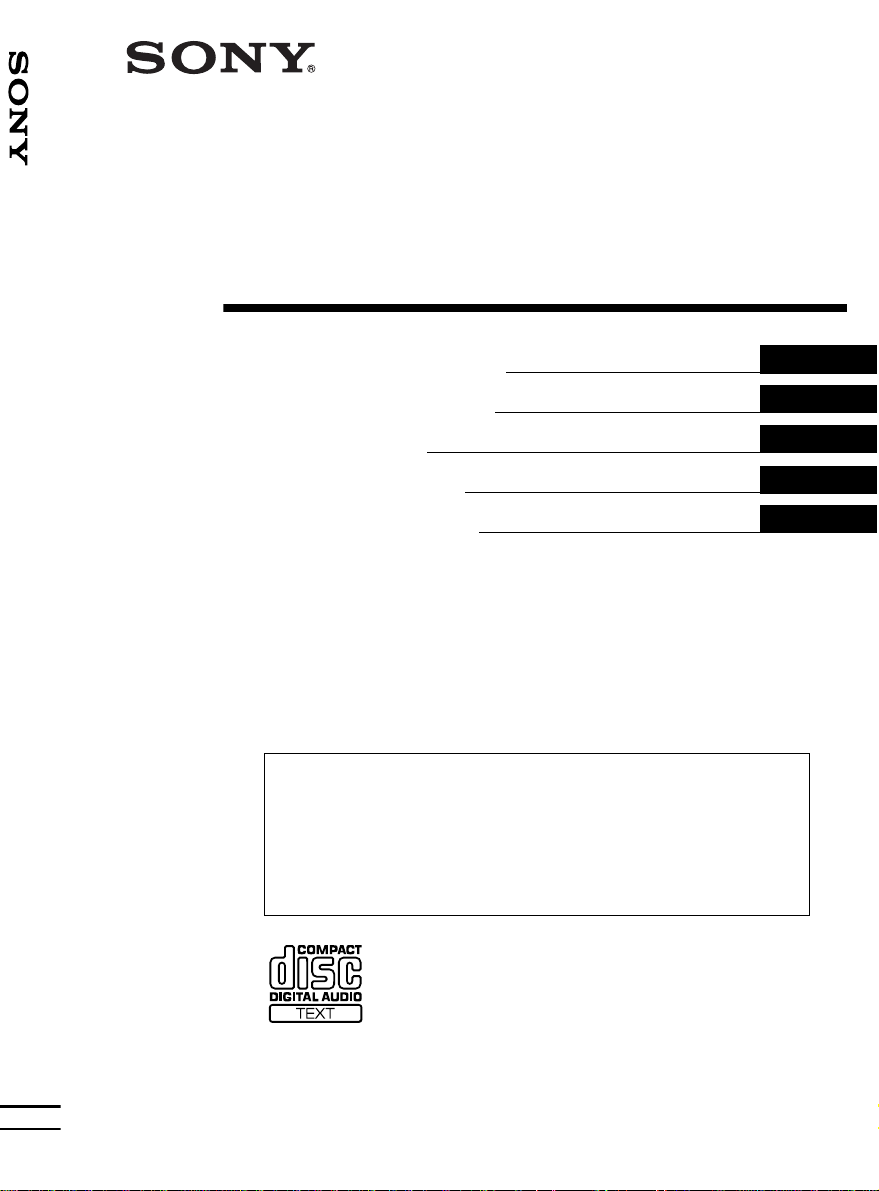
3-251-114-21 (1)
FM/MW/LW
Compact Disc Player
FM/MW/LW Compact Disc Player
Operating Instructions
Bedienungsanleitung
Mode d’emploi
Istruzioni per l’uso
Gebruiksaanwijzing
Wichtig!
Bitte nehmen Sie sich etw as Ze it, um d en G eräte -Pass vollständ ig
auszufüllen. Dieser befindet sich au f der hinteren Umsc hlagseite die ser
Bedienungsanleitung.
GB
DE
FR
IT
NL
Si dichiara che l’apparecchio è stato fabbricato in conformità all’art. 2, Comma 1 del D.M. 28.08.
1995 n. 548.
For installation and connections, see the supplied installatio n/conne c tions manua l.
Zur Installation und zum Anschluss siehe die mitgelieferte Installations-/Anschlussanleitung.
En ce qui concerne l’installation et les connexions, consulter le manuel d’installation/
raccordement fourni.
Per l’installazione e i collegamenti, fare riferimento al manuale di istruzioni per
l’installazione e i collegamenti in dotazione.
Zie voor het monteren en aansluiten van het apparaat de bijgeleverde handleiding “Installatie
en aansluitingen”.
CDX-M850MP
© 2003 Sony Corporation
Page 2
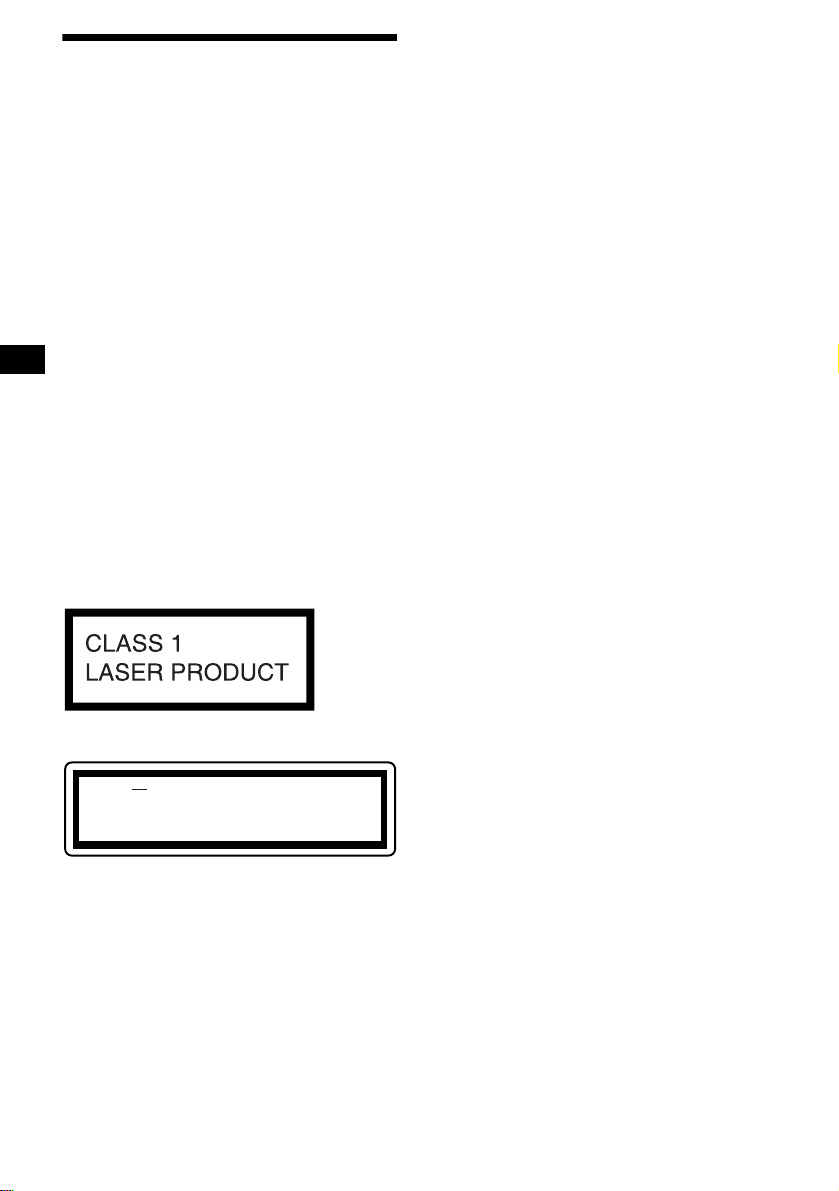
Welcome !
Thank you for purchas in g t hi s Sony Compact
Disc Player. You can enjoy its various features
even more with:
• MP3 file playback.
• CD-R/CD-RW which can have a session added
can be played (page 7).
• Discs recorded in Multi Session (CD-Extra,
Mixed CD, et c. ) can be played , depending on
the recording method (page 8).
• Optional CD/MD units (both changers and
players)*
•ID3 tag*
when an MP3 file is played).
• CD TEXT in formation (d isplayed when a CD
TEXT disc*
• Supplied controller accessory
Card remote commander RM-X111
• Optional controller accessories
Wireless rotary commander RM-X6S
Wired rotary comm ander RM-X4S
*1 This unit works with Sony products only.
*2 ID3 tag is an MP3 file that contains information
*3 A CD TEXT disc is an audio CD that includes
1
.
2
version 1 information (displayed
3
is played).
about album name, artist name, track name, etc.
information such as the disc name, artist name,
and track names. This information is recorded on
the disc.
This label is located on the bottom of the
chassis.
CAUTION INVISIBLE
VIEW DIRECTLY WITH OPTICAL INSTRUMENTS
LASER RADIATIONWHEN OPEN
DO NOT STARE INTO BEAM OR
This label is located on the drive unit’s internal
chassis.
2
Page 3
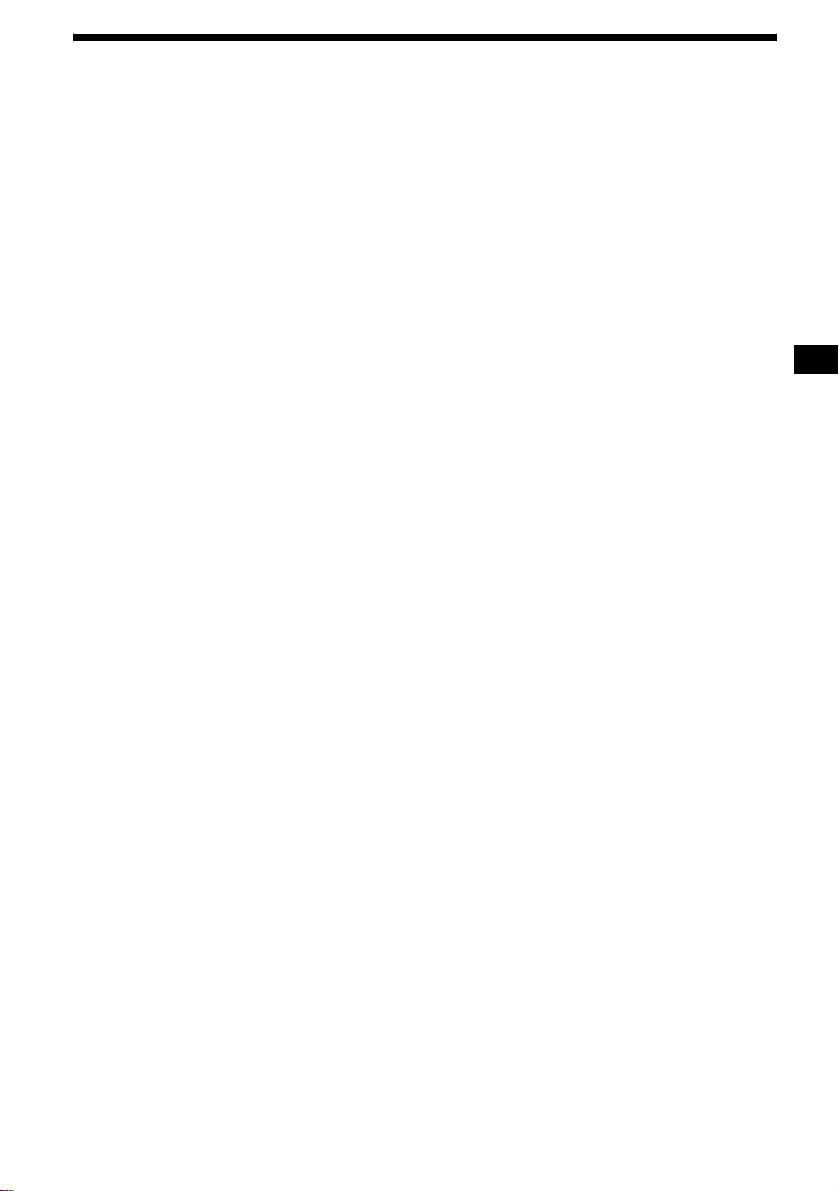
Table of Contents
Location of controls. . . . . . . . . . . . . . . . . . . . 4
Precautions . . . . . . . . . . . . . . . . . . . . . . . . . . 6
Notes on discs . . . . . . . . . . . . . . . . . . . . . . . . 7
About MP3 files . . . . . . . . . . . . . . . . . . . . . . 8
Getting Started
Resetting the unit. . . . . . . . . . . . . . . . . . . . . . 9
Setting the clock . . . . . . . . . . . . . . . . . . . . . 10
CD Player
CD/MD Unit (optional)
Playing a disc. . . . . . . . . . . . . . . . . . . . . . . . 10
Display items. . . . . . . . . . . . . . . . . . . . . . . . 12
Playing tracks repeatedly
— Repeat Play . . . . . . . . . . . . . . . . . . . . 13
Playing tracks in ra ndom order
— Shuffle Play . . . . . . . . . . . . . . . . . . . . 13
Labelling a CD
— Disc Memo*. . . . . . . . . . . . . . . . . . . . 14
Locating a di sc by name
— List-up* . . . . . . . . . . . . . . . . . . . . . . . 15
* Functions available with optional CD/MD unit
Radio
Storing stations automatically
— Best Tuning Memory (BTM). . . . . . . 15
Receiving the stored stations. . . . . . . . . . . . 16
Storing only the desired stations . . . . . . . . . 16
Tuning in a station through a list
— List-up . . . . . . . . . . . . . . . . . . . . . . . . 17
RDS
Overview of RDS . . . . . . . . . . . . . . . . . . . . 17
Automatic retuning for best reception results
— AF function . . . . . . . . . . . . . . . . . . . . 1 8
Receiving traffic an nouncements
— TA/TP . . . . . . . . . . . . . . . . . . . . . . . . 19
Presetting RDS stations with
AF and TA setting . . . . . . . . . . . . . . . . . 19
Tuning in stations by programme type
— PTY . . . . . . . . . . . . . . . . . . . . . . . . . . 20
Setting the clock automatically
— CT . . . . . . . . . . . . . . . . . . . . . . . . . . . 21
Other Functions
Using the rotary commander. . . . . . . . . . . . 21
Adjusting the sound characteristics . . . . . . 23
Quickly attenuating the sound . . . . . . . . . . 23
Changing the sound and display settings
— Menu . . . . . . . . . . . . . . . . . . . . . . . . . 2 4
Setting the equalizer (EQ7). . . . . . . . . . . . . 25
Setting the Dynamic Soundstage Organizer
(DSO). . . . . . . . . . . . . . . . . . . . . . . . . . . 26
Selecting the display mode
and display image. . . . . . . . . . . . . . . . . . 26
Connecting auxiliary audio equipment . . . . 27
Setting the security code. . . . . . . . . . . . . . . 28
Additional Information
Maintenance . . . . . . . . . . . . . . . . . . . . . . . . 29
Removing the unit. . . . . . . . . . . . . . . . . . . . 30
Specifications . . . . . . . . . . . . . . . . . . . . . . . 31
Troubleshooting . . . . . . . . . . . . . . . . . . . . . 32
Error displays/Messages. . . . . . . . . . . . . . . 33
3
Page 4
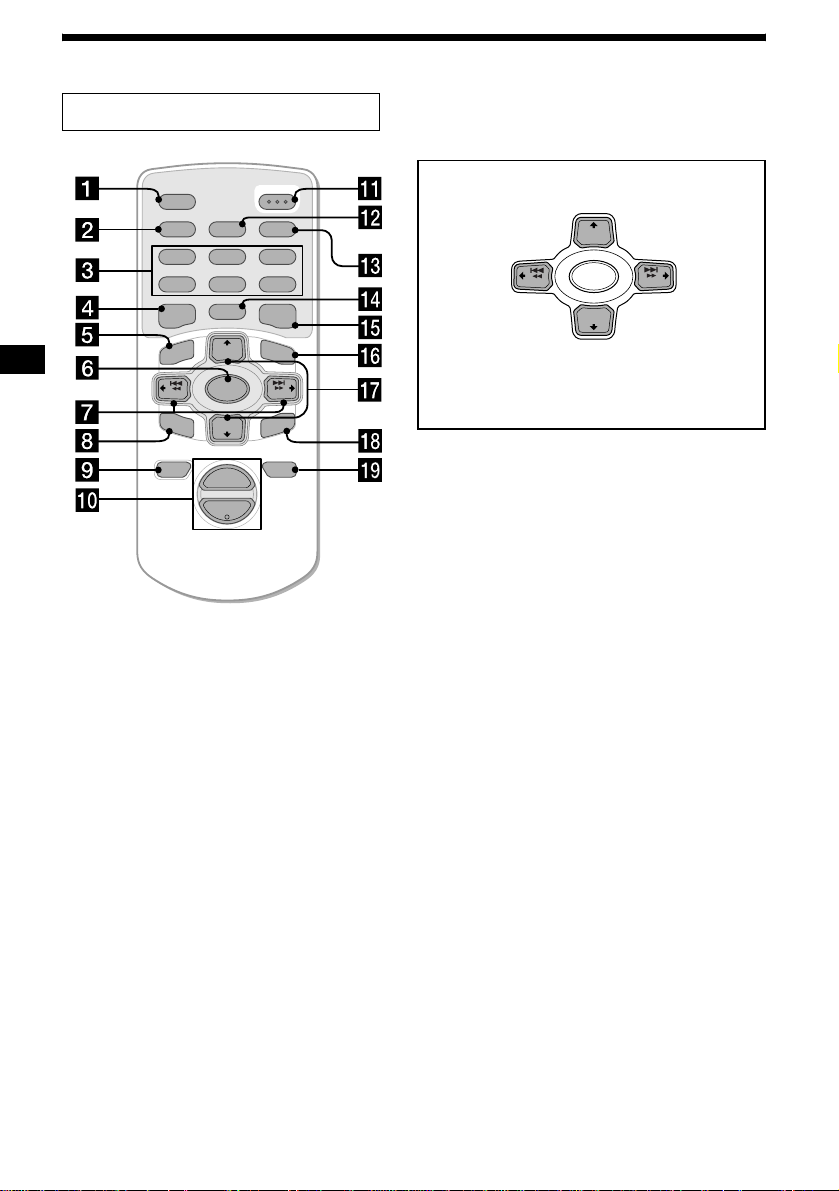
Location of controls
Card remote commander RM-X111
AF
2
5
MODE
+
DISC
SOURCE
–
DISC
+
VOL
OPEN/CLOSE
TA
3
6
LIST
SEEK
ENTER
ATTOFF
+
SCRL
PTY
DSPL
REP SHUF
1
4
EQ7 DSO
MENU
–
SEEK
S
O
U
N
D
–
Refer to the pages listed for details.
a SCRL (scroll) button 12
b DSPL/PTY (display mode change/
programme type) button 12, 14, 17, 20
c Number buttons
(1) REP 13
(2) SHUF 13
T o store stations/receive stored stations.
d EQ7 button 25
e MENU button
To display the me nus.
f SOURCE (Power on/Radio/CD/MD*
AUX*2) button
T o select the source.
g SEEK/AMS (</,) but tons
To skip tracks/fast-forward, reverse a track/
tune in stations automatically, find a station
manually/select a setting.
h SOUND button 23
i OFF (Stop/Power off) button
11, 24,
27
j VOL (+/–) bu ttons
To turn up or down the volume.
(DISC) (M):
to select upwards
+
(SEEK) (<):
to select
leftwards
In menu mode, the currently selectable button(s) of
these f our are ind icated with a “ v” in the display.
Note
If the display disappears by pressing (OFF), it cannot
DISC
SOURCE
–
SEEK
–
DISC
(DISC) (m):
to select downwards
be operated with the card remote commander unless
(SOURCE) on the unit is pressed, or a disc is inserted
to activate the unit first.
Tip
Refer to “Replacing the lith ium battery” for details on
how to replace the batteries (page 29).
k OPEN/CLOSE button 10, 11
l AF button 18, 19
m TA button 19
n MODE button
To change the operation.
o DSO button 26
p LIST button 15, 17
q DISC/ALBUM (M/m) buttons
To receive preset stations/change the disc*
1
/
skip albums*
r ENTER button
4
/select a menu .
To ent er a se tting.
s A TT button 23
*1 When an optional MD unit is connected.
*2 Available only when an optional Sony portable
device is connected to AUX IN terminal of the unit.
You cannot connect any optional CD/MD units at
the same time.
*3 When an optional CD/MD unit is connected.
*4 Available only when an MP3 file is played.
(SEEK) (,):
+
SEEK
to select
rightwards
3
,
4
Page 5
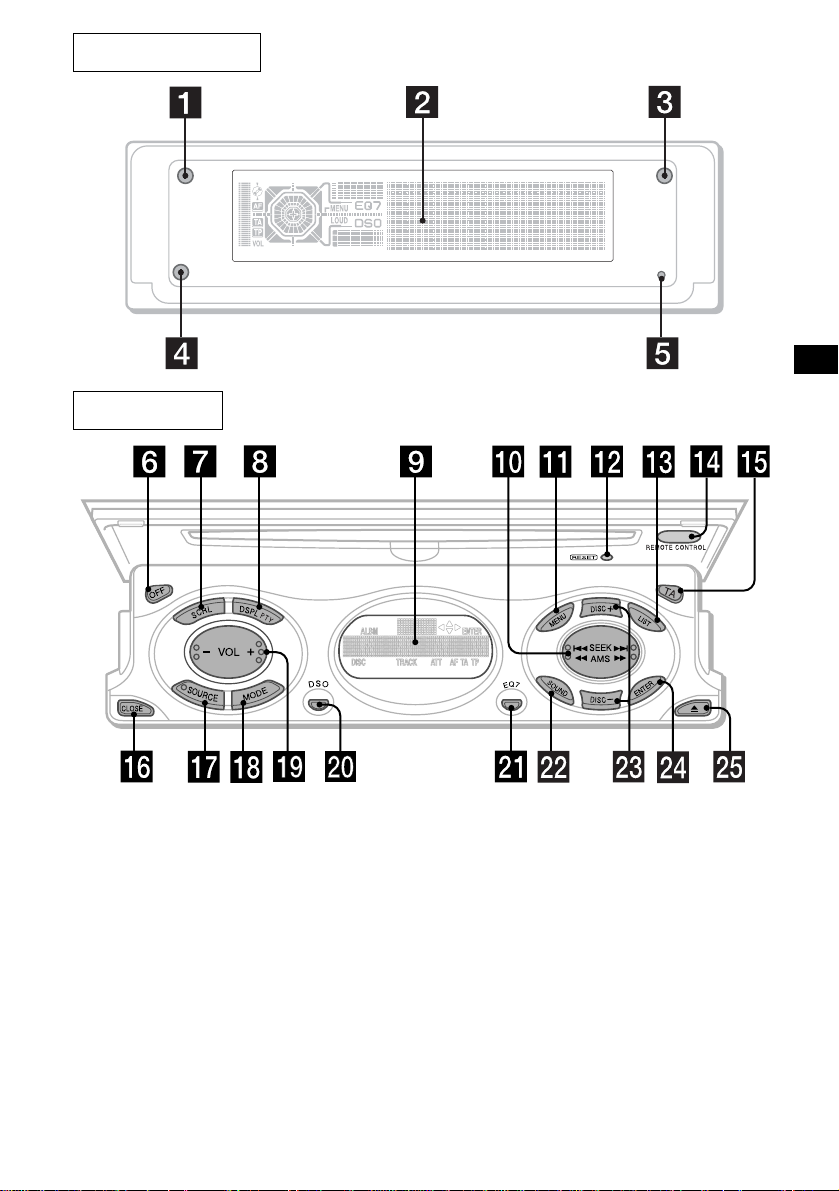
Main display side
Operation side
The buttons on the unit share the same
functions as those on the card remote
commander.
a OPEN button 10, 11
b Main display window
c IMAGE button 26
d qf Receptor for the car d re mo te
commander
e qs RESET button 9
f OFF (Stop/Power of f) button*
1
g SCRL (scroll) button
h DSPL/PTY (display mode change)
button
i Sub display window
j SEEK/AMS (.m/M>) button
k MENU button
CDX-M850MP
m LIST button
o
TA button
p
CLOSE (front panel close) button
q SOURCE button
r MODE button
s VOL (–/+) button
t DSO button 26
u EQ7 button 25
v SOUND button
w DISC/ALBUM (+/–) buttons
x ENTER button
y Z (eject) button 11
10
continue to next page t
5
Page 6
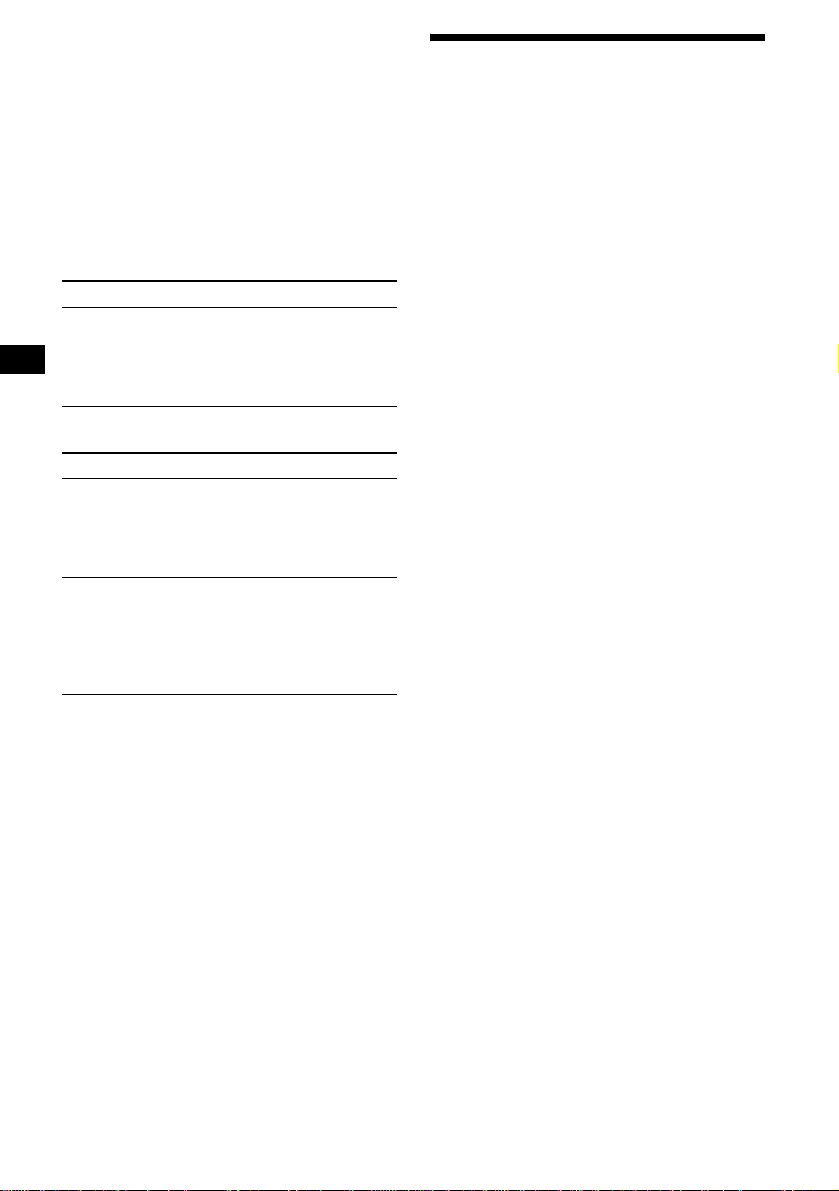
* Warning whe n installing in a car without
an ACC (accessory) position on the
ignition switch
After turning off the ignition, be sure to press
and hold (OFF) on the unit until the display
disappears.
Otherwise, the display does not turn off and this
causes battery drain.
Selecting a disc and album
Disc and album can be skipped using the DISC/
ALBUM (M/m) buttons.
(With this unit)
To Press
Skip albums*
–Album selection
M or m [once for each
album]
To continuously skip
albums, press and hold
either button.
(With optional unit)
To Press
Skip discs
–Disc selection
Skip albums*
–Album selection
M or m [once for each di sc]
To continuously skip discs,
press once and press again
within about 1 second (and
hold) either button.
M or m [hold for a moment]
and release.
To continuously skip
albums, press (and hold)
within about 1 second of
first releasing the button.
Precautions
• If your car has been parked in direct sunl i ght,
allow the unit to cool off before operating it.
• Power aerials will extend automatically while
the unit is operating.
Caution
While driving, do not use the CUSTOM FILE
feature or any other functions which may divert
your attention fro m the road.
If you have any questions or prob le ms
concerning your unit that are not covered in this
manual, please co ns ult your nearest Sony dealer.
Moisture condensation
On a rainy day or in a very dam p area, moisture
condensation may occur inside the lenses and
display of the unit. Should this occur, the unit
will not operate properly. In such a case, remove
the disc and wait for about an hour until the
moisture has evaporated.
To maintain high sound quality
Be careful not to splash juice or other soft drinks
onto the unit or discs.
* Available only when an MP3 file is played.
Skipping tracks continuously
Press once either SEEK/AMS (< or ,)
button, then press agai n w i thin about 1
second and hold .
6
Page 7
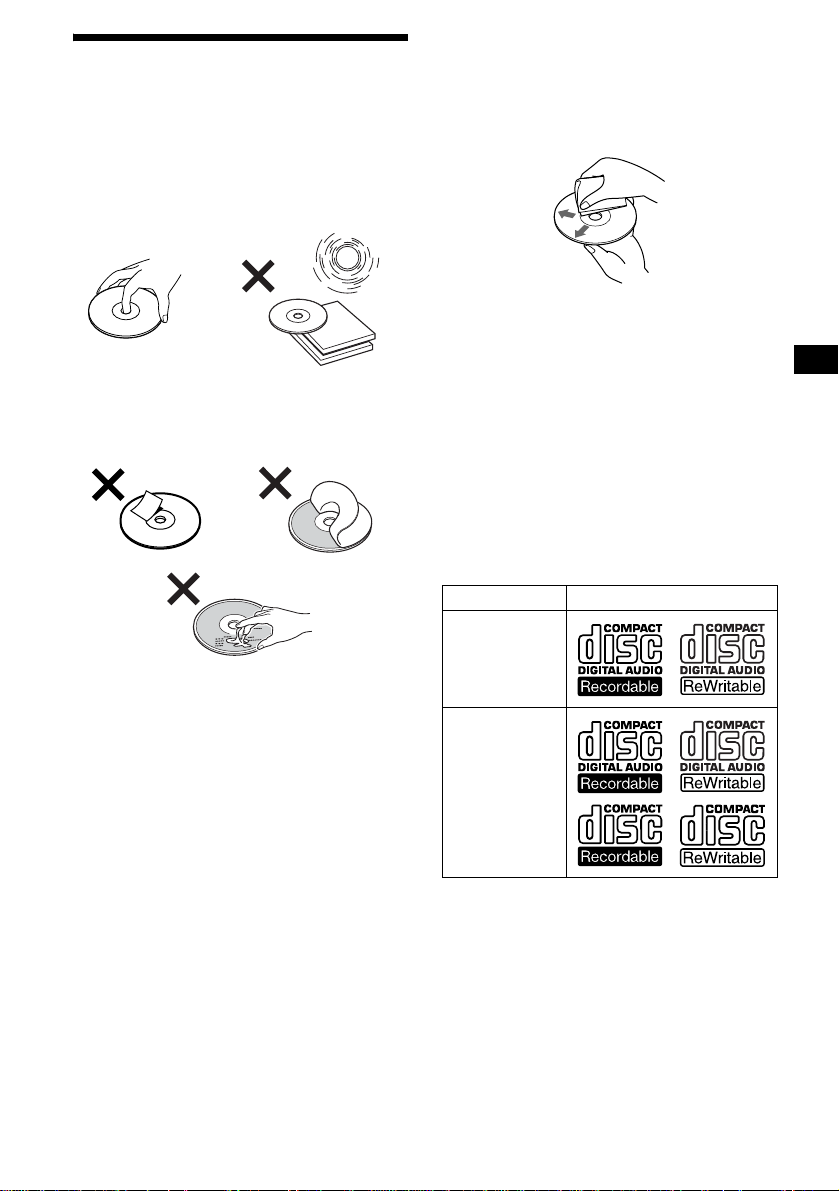
Notes on discs
• T o kee p the disc clean, do not touc h the surf ace.
Handle the disc by its edge.
• Keep your discs in the ir cases or disc
magazines when not in use.
Do not subject the discs to heat/high
temperature. Avoid leaving them in parked cars
or on dashboard s/ rear trays.
• Do not attach labels, or use discs with sticky
ink/residue. Such discs may stop spi nning
when used, causing a malfunction, or may ruin
the disc.
• Before playing, clean the discs with a
commercially available cle ani ng cloth. Wipe
each disc from the centre out. Do not use
solvents such as benz ine, thinner , commerc ially
available cleaners, or antis ta t ic spray intended
for analogue dis c s .
Music discs encoded with copyright
protection
This product is de si gned to play back discs that
conform to the Compact Disc (CD) standard.
Recently, va rious music disc s encoded with
copyright protect io n ar e marketed by some
record companies. Please be aware that among
those discs, th ere are so me that do not confo rm to
the CD standard and may not be playable by this
product.
Notes on CD-Rs (recordable CDs)/CDRWs (rewritable CDs)
This unit can play the following discs:
Type of discs Label on the disc
• Do not use any discs w i t h labels or stickers
attached.
The following malfunctions may result from
using such dis cs:
– Inability to eject a disc (due to a label or
sticker peeling off and jamming the eject
mechanism).
– Inability to read audio data correctly (e.g.,
playback skipping, or no playback) due to
heat shrinking of a sticker or label causing a
disc to warp.
• Discs with non-standard shapes (e.g., heart,
square, star) cannot be played on this u ni t.
Attempting to do so may damage the unit. Do
not use such discs.
• You cannot play 8 cm CDs.
Audio CD
MP3 files
• Some CD-Rs/CD-RWs (depending on the
equipment use d for its recording or the
condition of the disc) may not play on this unit.
• You cannot play a CD-R/CD-RW that is not
finalized*.
• You can play MP3 files recorded on CDROMs, CD-Rs, and CD-RWs.
• A CD-R/CD-RW to which a se ssion can be
added can be pl ayed.
* A process necessary for a recorded CD-R/CD-RW
disc to be played on the audio CD player.
7
Page 8
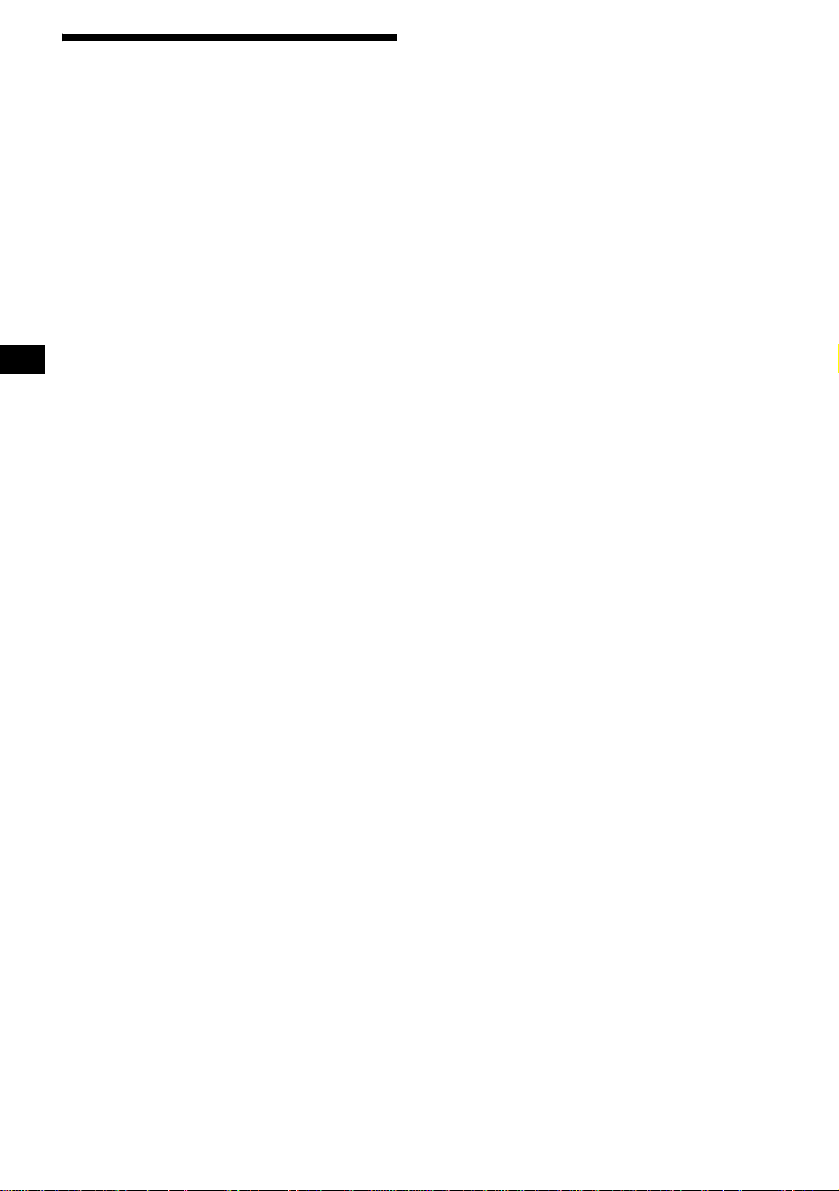
About MP3 files
MP3 (MPEG 1 Audio Layer-3) is a standard
technology and fo rm at for compressin g a sound
sequence. The file is compressed to about 1/10 of
its original size. Sounds outside the range of
human hearing are compressed w hi le the sounds
we can hear are not co m pr essed.
Notes on discs
You can play MP3 files recorded on CD-ROMs,
CD-Rs, and CD-RWs.
The disc must be in the ISO 9660*
level 2 format, or Joliet or Romeo in the
expansion format*
2
.
You can use a disc recorded in Multi Sessi on*
1
ISO 9660 Format
*
The most common international standard for
the logical format of files and fold er s on a
CD-ROM.
There are several specification levels. In
Level 1, file names must be in the 8.3 format
(no more than 8 characters in the name, no
more than 3 characters in the extension
“.MP3”) and in capital letters. Folder names
can be no longer than 8 characters. There can
be no more than 8 nested folder levels. Level
2 specifications allow file names up to 31
characters long.
Each folder can have up to 8 trees.
For Joliet or Romeo in the expansion format,
make sure of the contents of the writing
software, etc.
2
*
Expansion format
Joliet: The maximum number of characters
for album (folder) names/track (file) names
that can be displayed is 32 each.
Romeo: The maximum number of characters
for album (folder) names/track (file) names
that can be displayed is 64 each.
3
*
Multi Session
This is a recording method that enables
adding of data using the Track-At-Once
method. Conventional CDs begin at a CD
control area called the Lead-in and end at an
area called Lead-o ut. A Multi S essio n CD is a
CD having multiple sessions, with each
segment from Lead-in to Lead-out regarded
as a single sess ion.
CD-Extra: The format which records audio
(audio CD data) as tra cks on session 1, and
records data as tracks on session 2.
Mixed CD: In this format, data is recorded as
track 1, and audio (audio CD data) is recorded
as track 2.
1
level 1 or
3
Notes
• With formats other than ISO 9660 level 1 and level 2,
folder names or file names may not be displayed
correctly.
• When naming, be sure to add the file extension
“.MP3” to the file name.
• If you put the extension “.MP3” to a file other than
MP3, the unit cannot recognize the file prop er l y and
will generate random noise that could damage your
speakers.
• The following discs take a longer time to start
playback.
– a disc recorded with complicated tree structure.
– a disc recorded in Multi Session.
– a disc to which data can be added.
• If you play high-bit rate MP3 file such as 320 kbps,
sound may be intermittent.
Cautions when playing a disc that is recorded in
Multi Session
.
• When the first track of the first session is audio CD
data:
Only audio CD data is played back.
Non-audio CD data/MP3 file information (track
number, time, etc.) is displayed with no sound.
• When the first track of the first session is not audio
CD data:
– If an MP3 file is in the disc, only MP3 file(s) play
back and other data is skipped. (Audio CD data is
not recognized.)
– If no MP3 file is in the disc, “NO Music” is
displayed and nothing is played back. (Audio CD
data is not recognized.)
8
Page 9
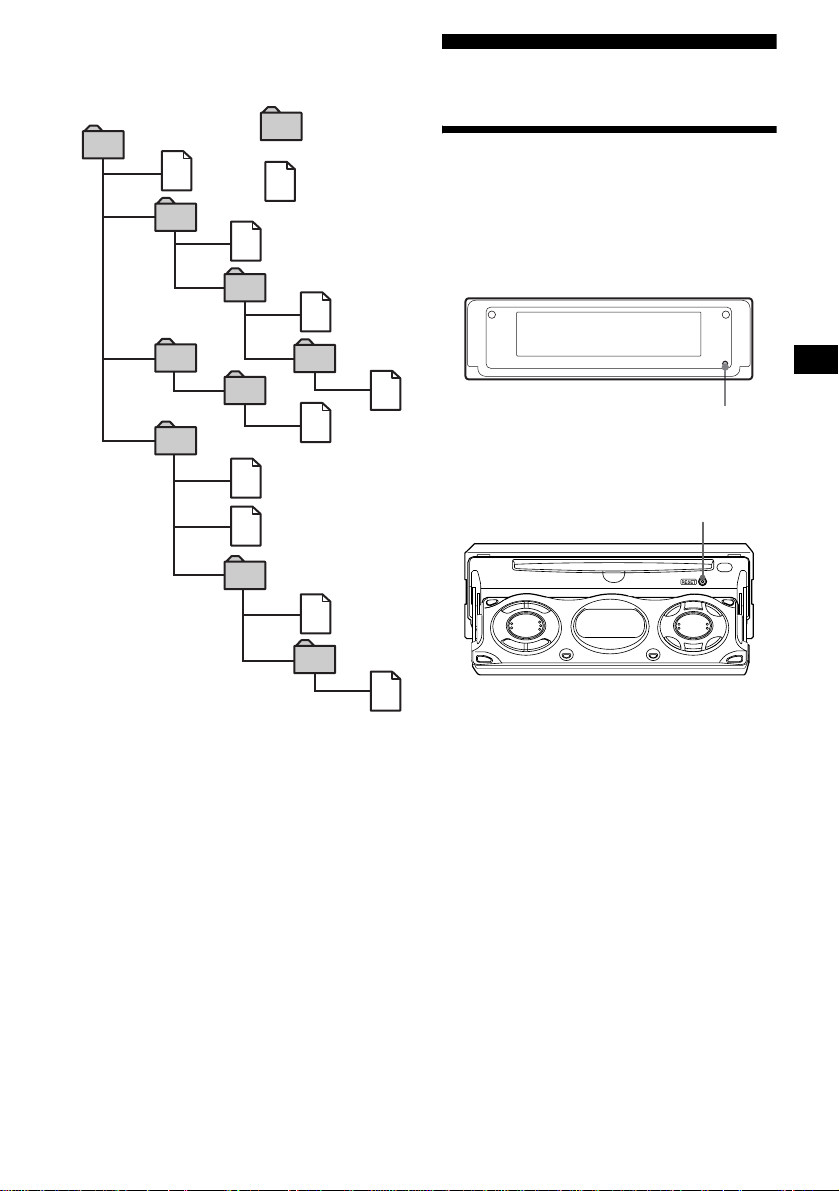
The playback order of the MP3 files
The playback order of the folders and files is as
follows:
Folder (album)
1
1
MP3 file (track)
2
2
3
3
4
5
6
6
7
5
4
7
8
Getting Started
Resetting the unit
Before operating the unit for the first time, or
after replacing the car battery or changing the
connections, you must reset the unit.
Press the RESET button with a pointed object,
such as a ballpoint p en.
RESET button
Resetting the unit during use in subdisplay position
RESET button
8
9
Tree 1
(root)
Notes
• A folder that does not include an MP3 file is skipped.
• When you insert a disc with many trees, it takes a
longer time to start playback. We recommend that
you make only one or two trees for each disc.
• Maximum folder number: 150 (including root folder
and empty folders)
• The maximum number of MP3 files and folders that
can be contained in a disc: 300
When a file/folder name contains many characters,
this number may become less than 300.
• The maximum number of trees which can be played
is 8.
Tip
To specify a desired playback order, before the folder
or file name, input the order by number (e.g., “01,”
“02”), then record contents onto a disc. (The order
differs depending on the writing software.)
Tree 2
Tree 3
Tree 4
Tree 5
Notes
• After resetting the unit in the closed position, be sure
to press (OPEN) on the unit once before operating
further. If a disc is in the unit, the disc will be ejected
automatically. Insert the disc again.
• Pressing the RESET button will erase the clock
setting and some stor ed contents.
• After resetting the unit, press (OPEN/CLOSE) on the
card remote commander to make sure the front
panel opens and closes correctly once before
operating further.
9
Page 10
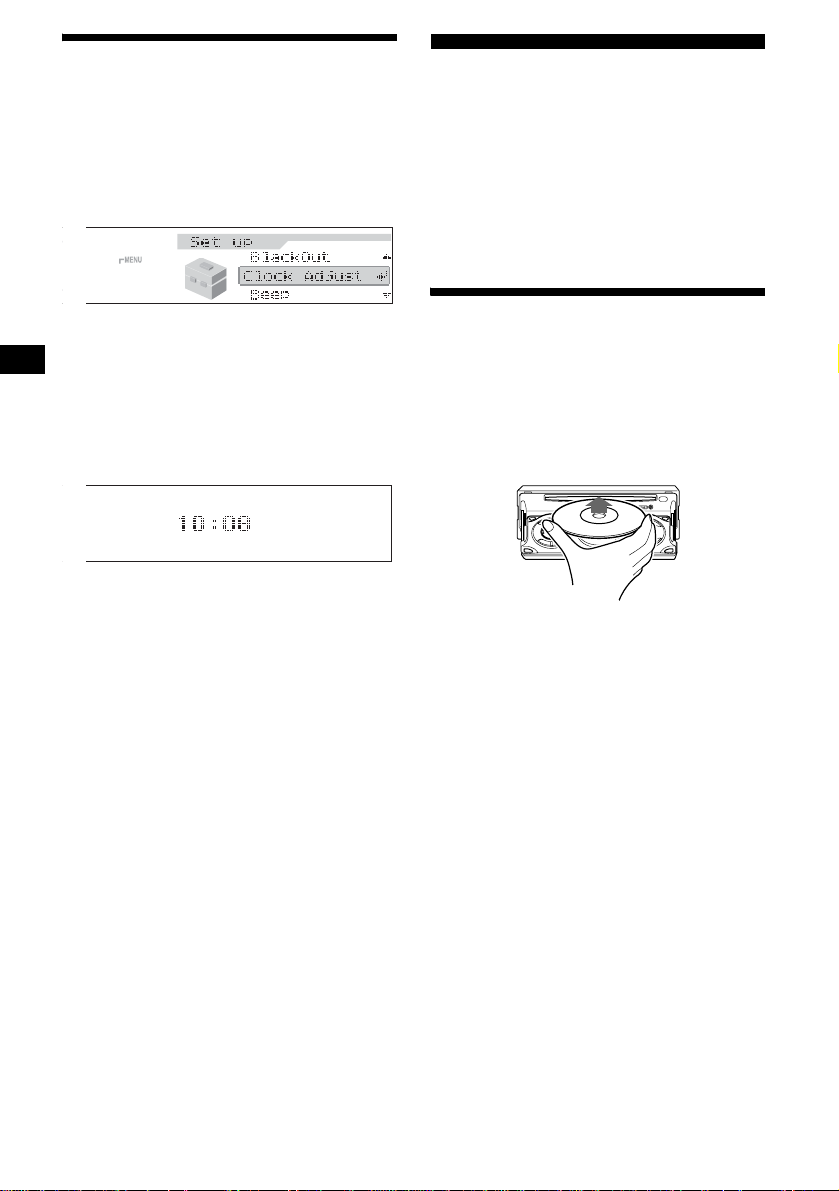
Setting the clock
The clock uses a 24-hour digital indication.
Example: To set the clock to 10:08
1 Press (MENU), then press M or m
repeatedly until “Clock Adjust”
appears.
CD Player
CD/MD Unit (optional)
In additi on to playing a CD with this unit, you
can also control external CD/MD units.
Note
If you connect an optional CD unit with the CD TEXT
function, the CD TEXT information will appear in the
display when you play a CD TEXT disc.
1 Press (ENTER).
The hour indication flashes.
2 Press M or m to set the hour.
3 Press ,.
The minute indication flashes.
4 Press M or m to set the minute.
2 Press (ENTER).
The clock starts. Af ter the clock setting i s
completed, the display return s to no rma l play
mode.
Tips
• You can set the clock automatically with the RDS
feature (page 21).
• When Clock mode is set to on, the time is displayed
only when normal play mode is selected. (In the sub
display window, the time is always displayed.) (page
24).
Playing a disc
(With this unit)
1 Press (OPEN/CLOSE) or (OPEN) on the
unit and insert the disc (la bell ed si de
up).
Playback starts automatically.
2 Press (OPEN/CLOSE) or (CLOSE) on
the unit to close the front panel.
If a disc is already inserted, press (SOURCE)
repeatedly until “CD” appears to start playback.
10
Page 11
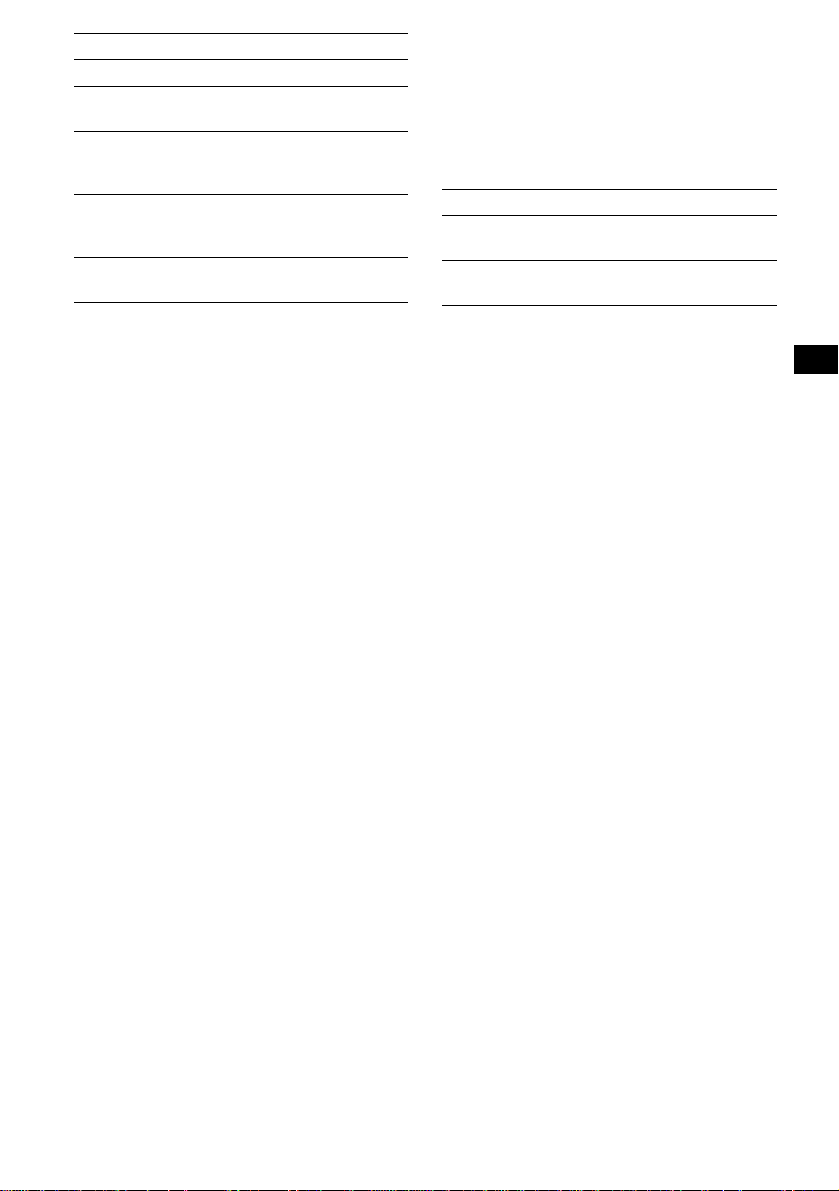
To Press
Stop playba ck (OFF)
Eject the disc (OPEN/CLOSE) or
(OPEN) then Z on the unit
Skip tracks
–Automatic
(SEEK) (</,)
[once for each tr ack]
Music Sensor
Fast-forward/
reverse
(SEEK) (</,)
[hold to desired p o i nt ]
–Manual Search
Skip albums*
–Album selection
(DISC) (M/m)
[hold to desired p o i nt ]
(With optional unit)
1 Press (SOURCE) repeatedly to select
“CD” or “MD (MS*
1
).”
2 Press (MODE) repeatedly until the
desired un it appears.
Playback starts.
To Press
Skip discs
–Disc selection
Skip albums*
– Album selecti on
(DISC) (M/m)
2
(DISC) (M/m)
[hold to desired point]
* Available only when an MP3 file is played.
To skip tracks continuously, press < or ,,
then press again with i n about 1 se cond and hold.
Notes
• Before playing a track, this unit reads all track and
album information on the disc. Depending on the
track structure, it may take more than a minute
before playback begins. During this time, “Read” is
displayed. Please wait for play to start automatically
when the reading is complete.
• Depending on the condition of the disc, it may not
play back (page 7, 8).
• While the first/last track on the disc is playing, if
< or , is pressed, playback skips to the last/first
track of the disc.
• When the last track on the disc is over, playback
restarts from the first track of the disc.
• With an optional unit connected, playback of the
same source will continue on to the optional CD/MD
unit.
• If you play a high-bit rate MP3 file such as 320 kbps,
sound may be intermittent.
*1 MS: MG Memory Stick System-up Player MGS-X1
*2 Available only when an MP3 file is played.
Cautions wh en co nn ec tin g M GS- X1 an d M D un it ( s)
This unit recognizes MGS-X1 as an MD unit.
• When you want to play MGS-X1, press (SOURCE) to
select “MS” or “MD.” If “MS” appears in the source
display, MGS-X1 starts to play. If “MD” appears in
the source display, press (MODE) to select “MS,” to
start playback.
• When you want to play an MD unit, press (SOURCE)
to select “MD” or “MS.” If your desired MD unit
appears in the source display, it starts to play . If “MS”
or another MD unit appears in the source display,
press (MODE) to select your desired MD unit, to
start playback.
Notes when pla ying ba ck a di sc with non-audi o CD
data/MP3 file
If a disc with non-audio CD data/MP3 file is inserted:
– in the case of this unit, “NO Music” appears in the
display, and the display becomes the clock display
(CD playback stops).
– in the case of an optional MP3 compatible CD unit,
“NO Music” appears in the display and playback of
the next disc starts.
– in the case of an optional CD unit, which is
incompatible with MP3, the disc will play back with
no sound.
11
Page 12
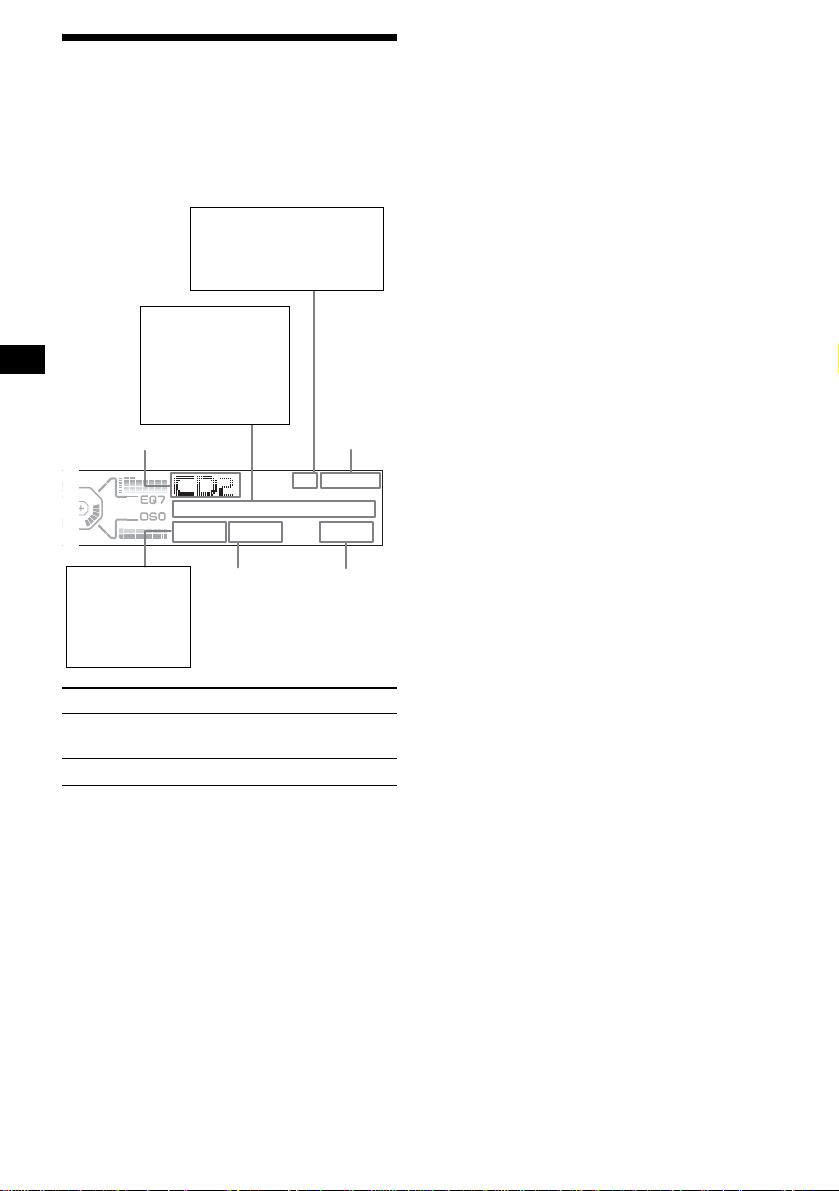
Display items
When the disc/album/track changes, any
prerecorded title*
automatically displayed (if the Auto Scroll
function is set to “on,” names exceeding 12
characters w il l b e scrolled (pag e 24)).
Music source
1
of the new disc/album/track is
MP3*2/MDLP display*2*
MP3: MP3 playback
LP2: LP2 playback
LP4: LP4 playback
Displayable items
• Disc name*4*
artist name
• Album name*1*
• T rack name*
• ID3 tag*1*
5
/
6
*
7
1
7
Clock
Notes
• Some characters cannot be displayed. Characters
and signs which cannot be displayed appear as “ x.”
• For some CD TEXT discs or ID3 tags with very
many characters, information may not scroll.
• This unit cannot display the artist name for each
track o f a CD TEXT disc or an album.
Notes on MP3
• ID3 tag applies only to version 1.
• Some characters cannot be displayed. Characters
3
and signs which cannot be displayed appear as “ x.”
The maximum number of characters for album
(folder) names/track (file) names that can be
displayed is 64 each. ID3 tag is up to 30 characters.
• In the following cases, elapsed playing time may not
be displayed accurately.
– when an MP3 file of VBR (variable bit rate) is
played.
– during fast-forward/reverse.
Tip
When A.Scroll (Auto Scroll) is set to off, and the disc/
track/album is changed, the disc/track/album name or
ID3 tag does not scroll.
Displayable
items
Track
number
Elapsed
playing time
• Disc number
•Album
number*
7
To Press
Switch display
(DSPL/PTY)
item
Scroll display item (SCRL)
*1 When pressing (DSPL/PTY), “NO Disc Name” or
“NO Track Name” indicates that there is no disc
name, album name, or track name and “NO ID3
Tag” indicates that there is no ID3 tag.
*2 “MP3”/“MDLP” appears in the display (below the
clock), depending on the REP, SHUF setting.
*3 Available only when an optional MD unit with the
MDLP function is connected, and an MDLP disc is
played.
*4 When pressing (DSPL/PTY), “NO Disc Name” or
“NO Track Name” indicates that there is no Disc
Memo (page 14) or prerecorded name to display.
*5 If the disc has been labelled by this unit using the
CUSTOM FILE function, Disc Memo is displayed
preferentially.
*6 Only for CD TEXT discs with the artist name.
*7 Available only when an MP3 file is played.
12
Page 13
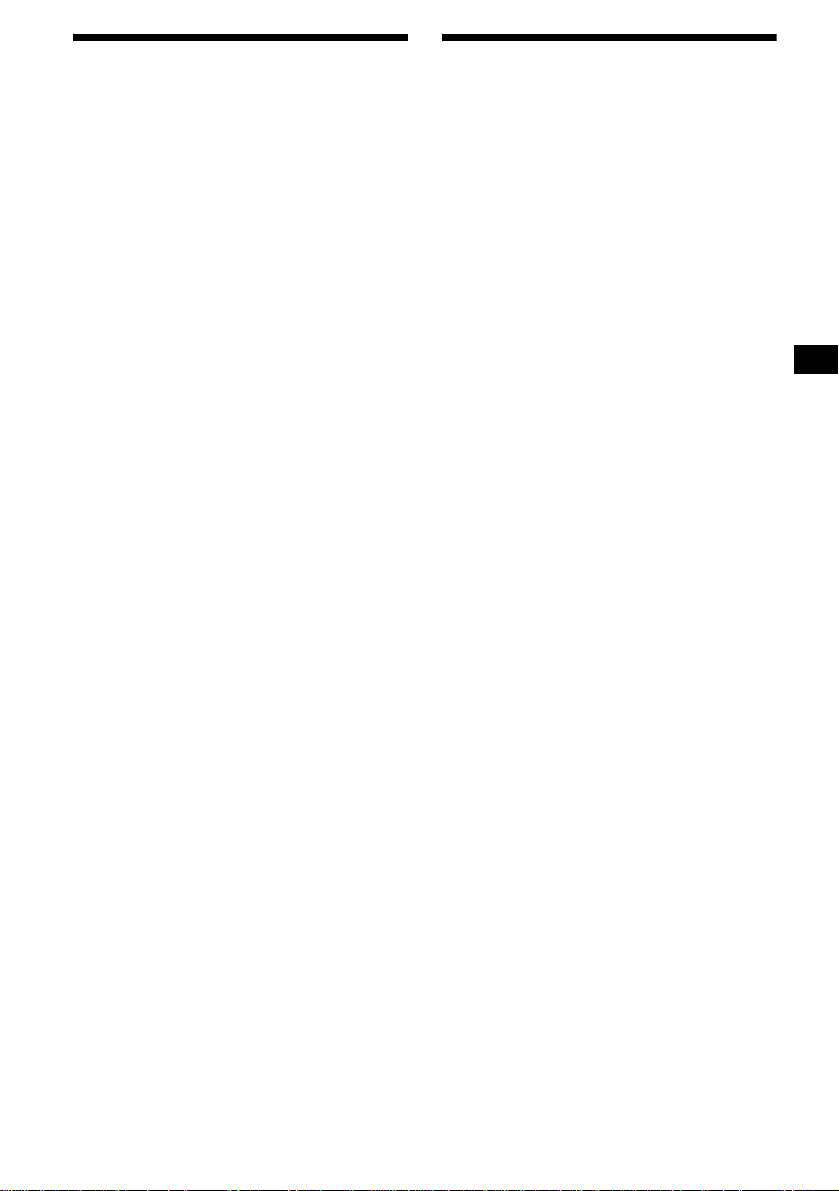
Playing tracks repeatedly
— Repeat Play
You can select:
• REP-Track — to repeat the current track.
•REP-Album*
current album.
•REP-Disc*
current disc.
*1 Available only when an MP3 file is played.
*2 Available only when one or more optional CD/MD
units are connected.
During playback, press (1) (REP)
repeatedly until the desired setting
appears in the display.
Repeat Play starts .
To return to normal play mode, select “REP-off.”
1
— to repeat the tracks in the
2
— to repeat the tracks in the
Playing tracks in random
order
— Shuffle Play
You can select:
• SHUF-Album*
current optional CD un it w i th th e MP3 file
control function in random order.
• SHUF-Disc — to play the tracks on the current
disc in random order.
• SHUF-Changer*
current optional CD (MD) unit in random
order.
• SHUF-All*
connected CD (MD) units (including this unit)
in random orde r.
*1 Available only when an MP3 file is played.
*2 Available only when one or more optional CD (MD)
units are connected.
*3 Available only when one or more optional CD units,
or two or more optional MD units are connected.
During playback, press (2) (SHUF)
repeatedly until the desired setting
appears in the display.
Shuffl e Play starts.
To return to normal play mode, se lect “SHUFoff.”
Note
“SHUF-All” will not shuffle tracks between CD units
and MD units.
1
— to play the albums in the
2
— to play the tracks in the
3
— to play all the tracks in all the
13
Page 14
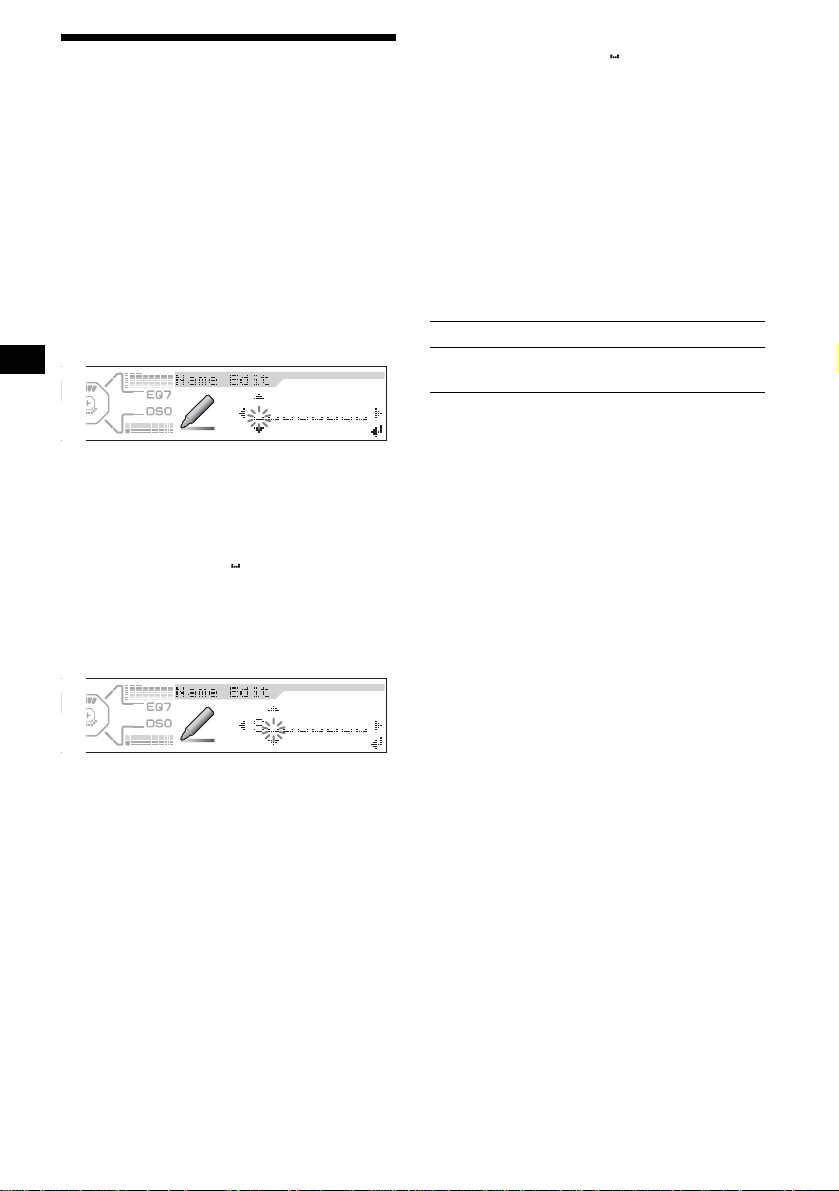
Labelling a CD
— Disc Memo (For a CD unit with the
CUSTOM FILE function)
You can label each disc wi t h a custom name
(Disc Memo). You can enter up to 8 characters
for a disc. If you la bel a CD , you can locate the
disc by name (page 15).
1 Start playing the disc you want to label
in a CD unit with the CUSTOM FILE
function.
2 Press (MENU), then press M or m
repeatedly until “Name Edit” appears.
3 Press (ENTER).
4 Enter the characters.
1
1Press M*
desired c haracter.
A t B t C ... t 0 t 1 t 2 ... t +
t – t
*1 For reverse order, press m.
*2 (blank space)
2Press , after locating the desired
character.
If you press <, you can move back to the
left.
3Repeat steps 1 and 2 to enter the
entire name.
5 To return to normal play mode, press
(ENTER).
repeatedly to select the
... t *2 t A
*
Tips
• Simply overwrite or enter “ ” to correct or erase a
name.
• There is another way to start labelling a CD: Press
(LIST) f or 2 seconds instead of performing steps 2
and 3. You can also complete the operation by
pressing (LIST) for 2 seconds instead of step 5.
• You can label CDs on a unit without the CUSTOM
FILE function if that unit is connected along with a
CD unit that has the function. The Disc Memo will be
stored in the memory of the CD unit with the
CUSTOM FILE function.
Viewing the Disc Memo
As a display item, the D is c Memo always takes
priority over any ori gina l CD TEXT information.
To Press
View (DSPL/PTY) during CD/CD
Tip
To find out about oth er items that can be displayed ,
see page 12.
TEXT disc playbac k
Erasing the Disc Memo
1 Press (SOURCE) repeatedly to select
“CD.”
2 Press (MODE) repeatedly to select the
CD unit storing the Disc Memo.
3 Press (MENU), th en press M or m
repeatedly until “Name Delete”
appears.
4 Press (ENTER).
The stored names will appear.
5 Press M or m repeatedly to select the
disc name you want to erase.
6 Press (ENTER) for 2 seconds.
The name is erased.
Repeat steps 5 and 6 if you want to erase
other names.
7 Press (MENU) twice.
The unit returns to normal play mode.
Notes
• When the Disc Memo for a CD TEXT disc is erased,
the original CD TEXT infor mat ion is displ ayed.
• If you cannot find the Disc Memo you want to erase,
try selecting a different CD unit in step 2.
• If you have already erased all of the Disc Memo, the
unit returns to normal play mode in step 4.
14
Page 15
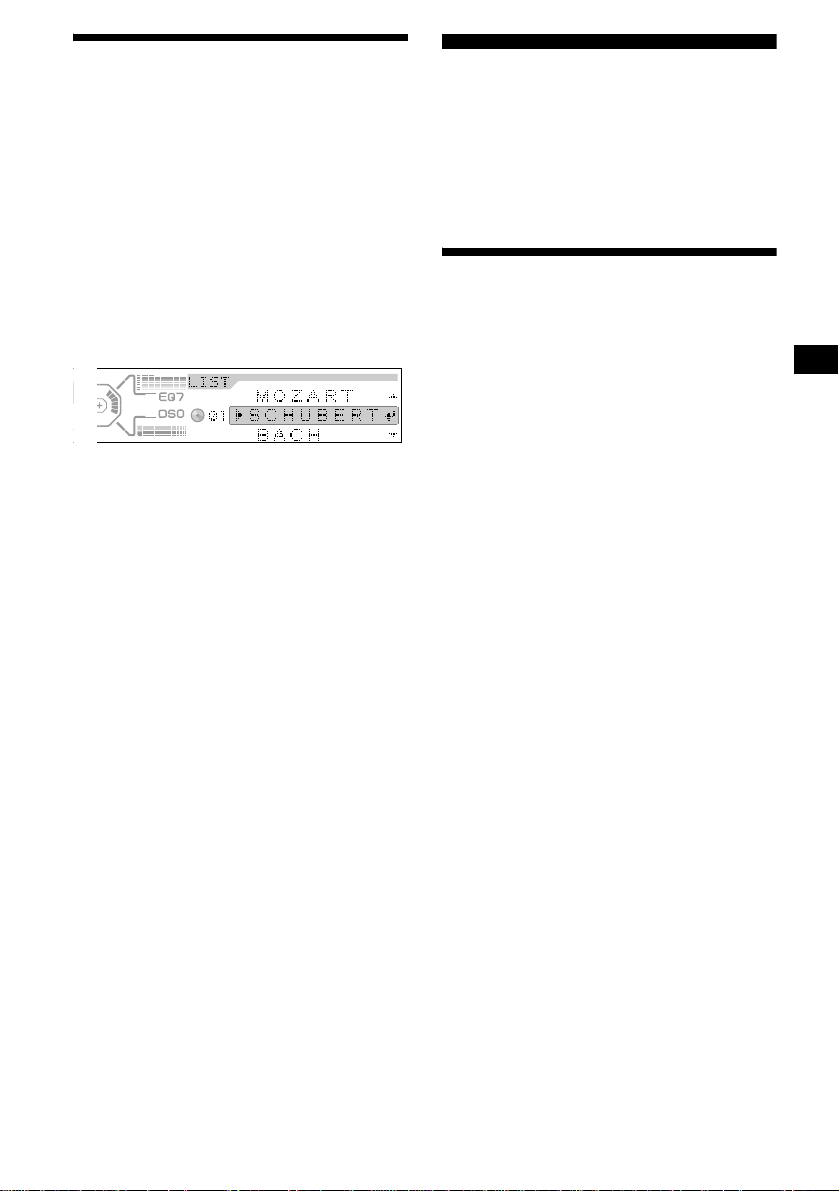
Locating a disc by name
— List-up (For a CD unit with the CD TEXT/
CUSTOM FILE function, or an MD unit)
Y ou can use this function for discs that have been
assigned custom names*
2
discs*
.
*1 Locating a disc by its custom name: when you
assign a name for a CD (page 14) or an MD.
*2 Locating discs by the CD TEXT information: when
you play a CD TEXT disc on a CD unit with the CD
TEXT function.
1 Press (LIST).
The name assigned to the current disc appears
in the display.
2 Press M or m repeatedly until you find
the desired disc.
3 Press (ENTER) to play the disc.
Note
Some letters cannot be displayed (exception: the
letters stored by Disc Memo).
1
or for CD TEXT
Radio
The unit can store up to 6 stations per band
(FM1, FM2, FM3, MW, and LW).
Caution
When tuning in stations while driving, use Best
Tuning Memory to prevent accidents.
Storing stations
automatically
— Best Tuning Memory (BTM)
The unit selects the sta tions with the strongest
signals within the selected band, and stores them
in the order of their frequency.
1 Press (SOURCE) repeatedly to select
the radio.
2 Press (MODE) repeatedly to select the
band.
3 Press (MENU), then press M or m
repeatedly until “BTM” appears.
4 Press (ENTER).
A beep sounds whe n th e setting is stored.
Notes
• If only a few stations can be received due to weak
signals, some number buttons will retain their former
settings.
• When a number is indicated in the display, the unit
starts storing stations from the one currently
displayed.
15
Page 16
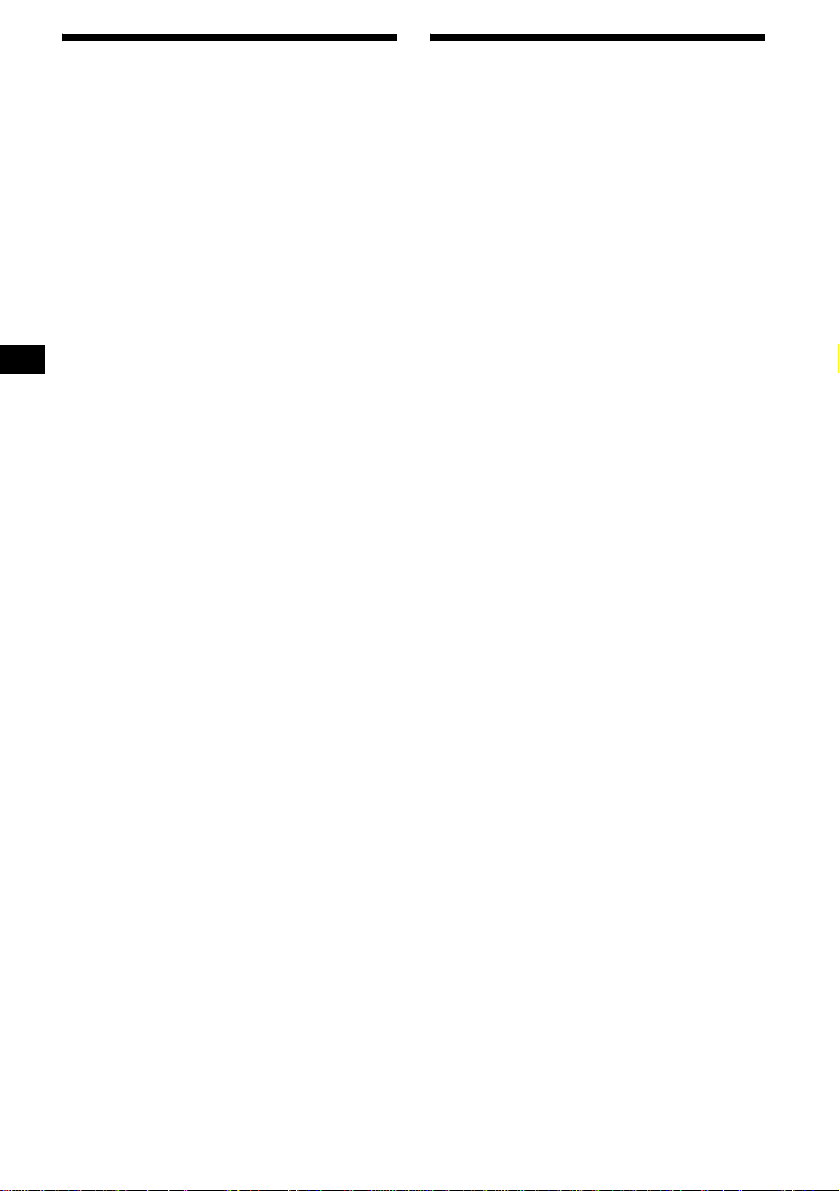
Receiving the stored stations
1 Press (SOURCE) repeatedly to select
the radio.
2 Press (MODE) repeatedly to select the
band.
3 Press the number button ((1) to (6))
on which the desired station is stored.
Tip
Press M or m to receive the stations in the order they
are stored in the memory (Preset Search function).
If preset tuning does not work
Press (SEEK) (<) or (SEEK) (,) to
search for the station (automatic
tuning).
Scanning stops when the unit receives a
station. Repeat until the desired station is
received.
Tips
• If automatic tuning stops too frequently, turn on the
Local Seek to limit seek to stations with stronger
signals. See “Changing the sound and display
settings” on page 24.
• If you know the frequency of the station you want to
listen to, press and hold < or , to locate the
approximate frequency, then press < or ,
repeatedly to fine adjust to the desired frequency
(manual tuning).
If FM stereo reception is poor
Select monaural reception mode
See “Changing the s ound and display
settings” on page 24.
The sound improves, but bec om es monaural
(“ST” disappears).
Tip
If FM broadcasts are difficult to hear, set DSO to off
(page 26).
Storing only the desired
stations
You can manually prese t t he desired station s on
any chosen number butto n.
1 Press (SOURCE) repeatedly to select
the radio.
2 Press (MODE) repeatedly to select the
band.
3 Press (SEEK) (<) or (SEEK) (,) to
tune in the station that you want to
store.
4 Press the desired number button ((1)
to (6)) for 2 seconds until “MEM”
appears.
The number button indication appears in the
display.
Note
If you try to st or e a no t her s t at io n o n t he same n um be r
button, the previously stored station will be erased.
16
Page 17
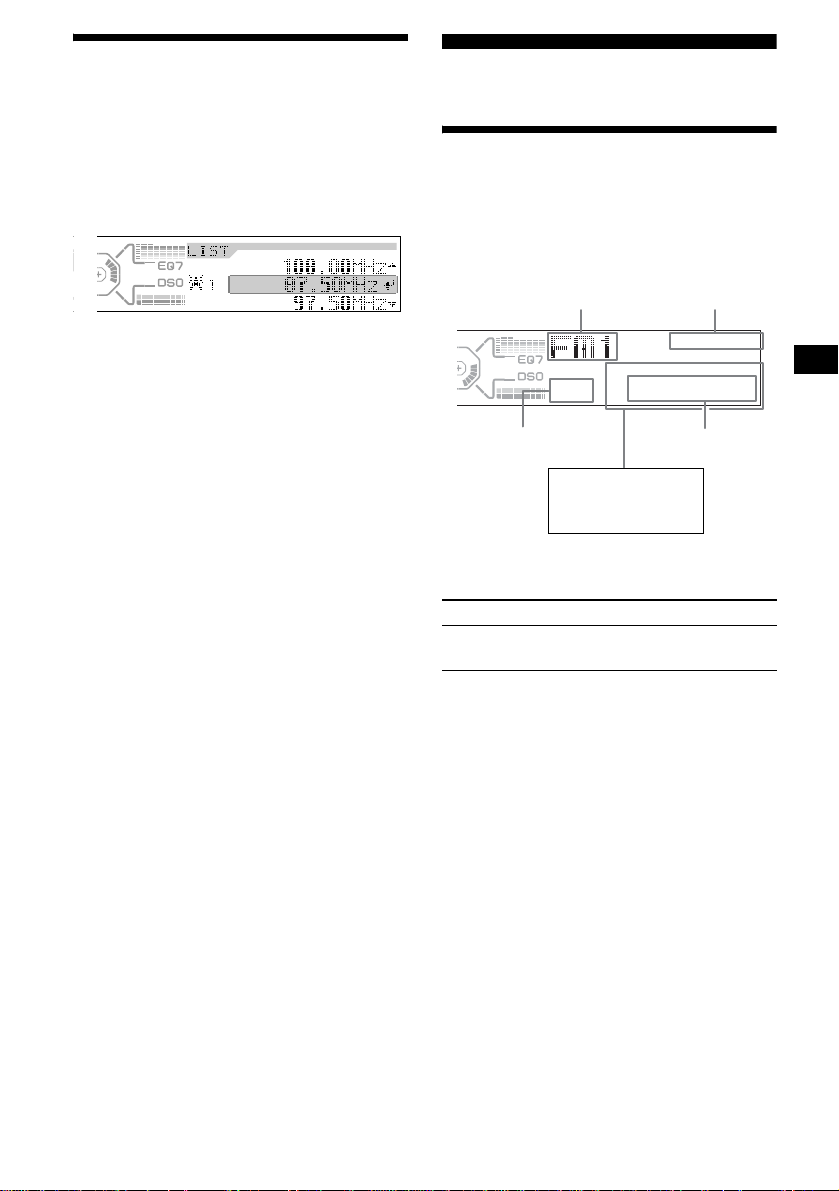
Tuning in a station through a
list
— List-up
1 During radio reception, press (LIST)
momentarily.
The frequency or the name assigned to the
current station appears in the display.
2 Press M or m repeatedly until you find
the desired station.
If no name is assigned to the selected station,
the frequency appears in the display.
3 Press (ENTER) to tune in the desired
station.
RDS
Overview of RDS
FM stations with Ra di o D ata System (RDS)
service send ina udible digital information along
with the regular radio programme signal. For
example, one of the following will be displayed
upon receiving a station w i th RD S capability.
Radio band
Preset
number
Displayable items*
• Station name
• Programme type
* See “Tuning in stations by programme type” on page
20.
To Press
Switch display
item
(DSPL/PTY)
Clock
Frequency
RDS services
RDS data offers you other conveniences, such as:
• Automatic ret uning of a programme, helpful
during long-distance dri v e s. — AF t page 18
• Receiving traffic announcements, even
when enjoying another programme/s our ce.
— TA t page 19
• Selecting stations by the type of
programme. — PTY t page 2 0
• Automatic clock time setting. — CT
t page 21
Notes
• Depending on the country or region, not all of the
RDS functions are available.
• RDS may not work properly if the signal strength is
weak or if the station you are tuned to is not
transmitting RDS data.
17
Page 18
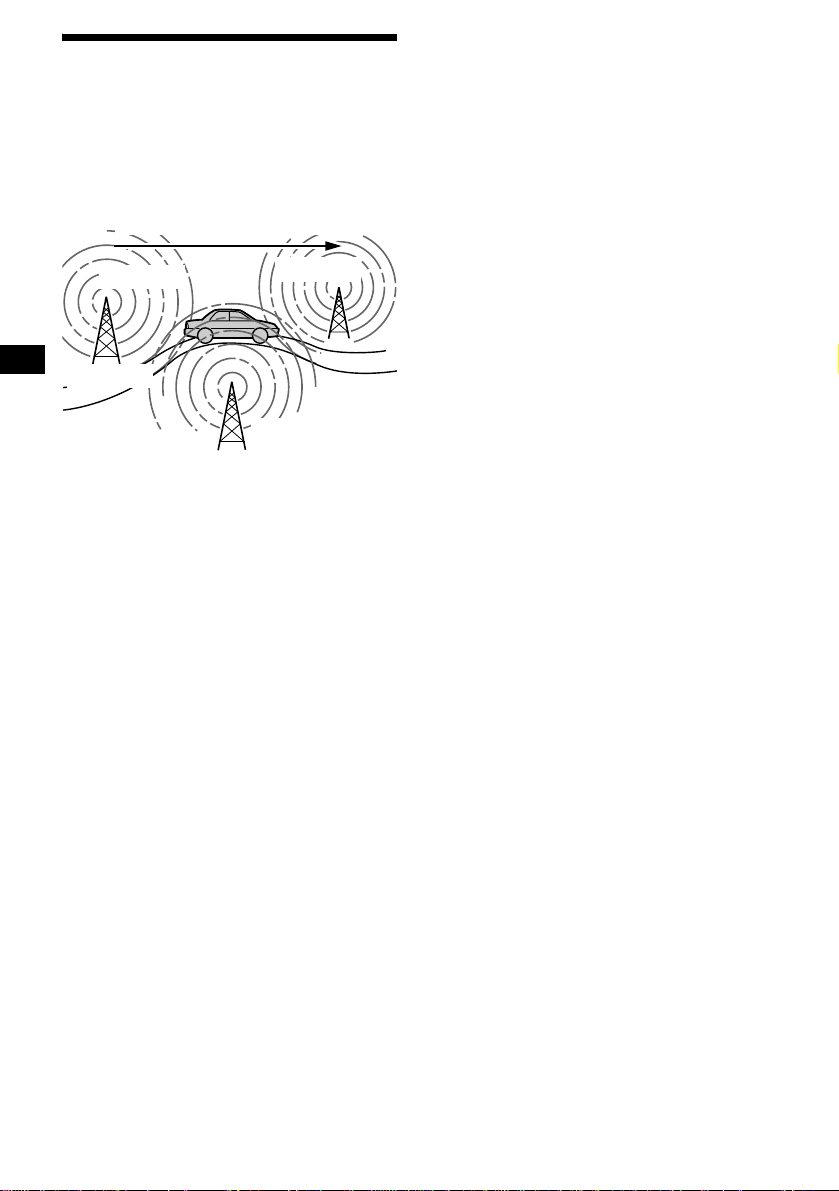
Automatic retuning for best
reception results
— AF function
The alternative frequencies (AF) function allows
the radio to always tune into the area’s strongest
signal for the sta ti on you are listening to.
Frequencies change automatically.
For stations without alternative
frequencies
Press (SEEK) (<) or (SEEK) (,)
while the station name is flashing
(within 8 seconds).
The unit starts searching for anothe r
frequency with the same PI (Programme
Identification) data (“PI Seek” appears).
If the unit cannot find the same PI, the unit
returns to the previously selected frequency.
98.5 MHz
Station
96.0 MHz
102.5 MHz
1 Select an FM station (page 15) .
2 Press (AF) repea tedly until “AF on”
appears.
The unit starts searching for an alternative
frequency with a stronger signal in the same
network.
If “NO AF” flashes, the currently tuned into
station does not have an alternative frequency.
Note
When there is no alternative frequency in the area or
when you do not need to search for one, turn the AF
function off by selecting “AF
off.”
Staying with one regional programme
When AF function is on: this unit’s factory-set
setting restr ic ts reception to a spec ific regi on, so
you won’t be s witc hed t o ano ther regi onal stat ion
with a stronger fr equency.
If you leave this regional program me’s reception
area or would like to take advantage of the whole
AF function, select “Regional off” from the
Menu (page 24).
Note
This function does not work in the United Kingdom
and in some other areas.
Local Link function
(United Kingdom only)
This function ena b les you to se lect other local
stations in the area, even if the y are not store d on
your number buttons.
1 Press a number button ( (1) to (6))
that has a local station stored on it.
2 Within 5 seconds, press the number
button of the local station again.
3 Repeat this procedure until the
desired local station is received.
18
Page 19
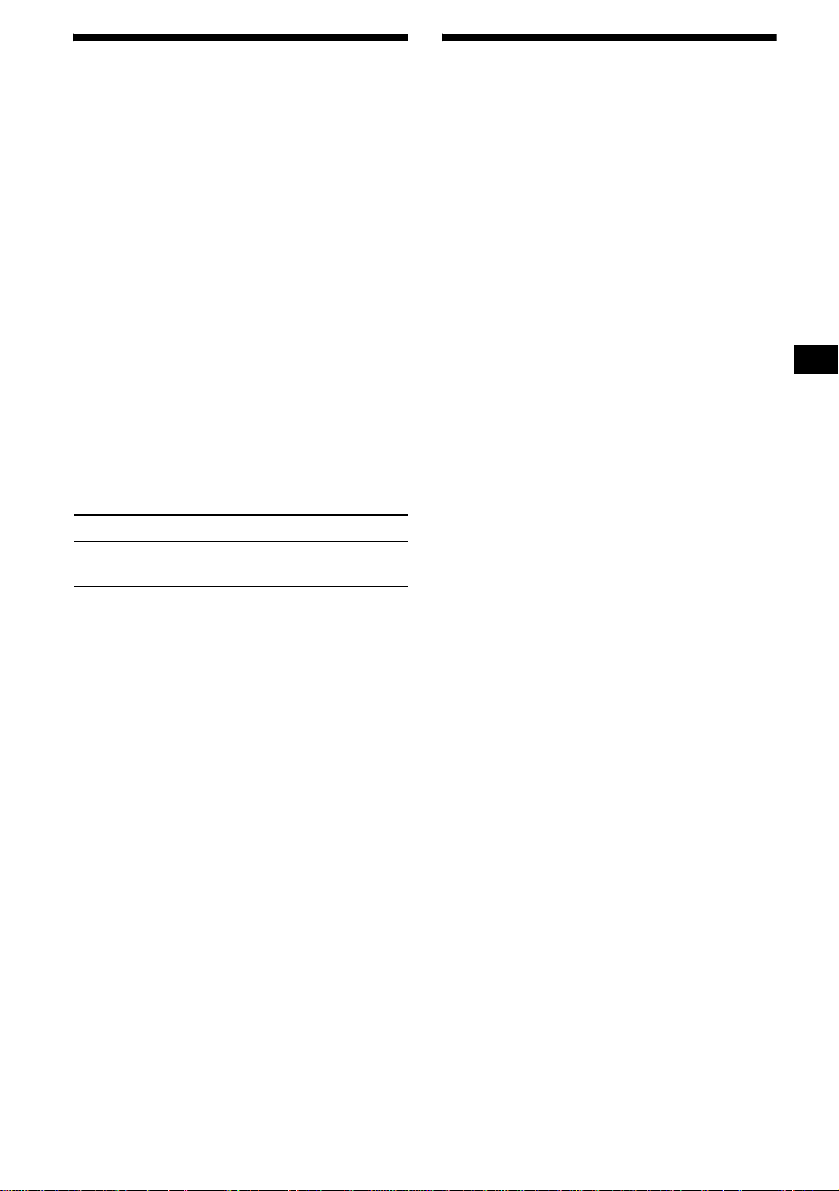
Receiving traffic
announcements
— TA/TP
By activating the Traffic Announcement (TA)
and Traffic Programme (TP), you can
automatically tune in an FM st ation b roadcast ing
traffic announcem ents. These settings function
regardless of the current FM programme/source
(e.g., CD/MD/AUX). The unit switches back to
the original source when the bulletin is over.
Press (TA) repeatedly until “TA
appears.
The unit starts searching for traffic
information stations.
“TP” indicates reception of such s tatio ns, and
“TA” flashes d ur ing an actual traffic
announcement. The unit will continue
searching for stations available with TP if
“NO TP” is indicated.
To cancel all traffic announcements, select
“TA
off.”
To Press
Cancel current
announcement
Tip
You can also cancel the current announcement by
pressing (SOURCE) or (MODE).
Presetting the volume of traffic
announcements
You can preset the volume level of the traffic
announcements s o you won’t miss hearing them.
(TA)
1 Press (VOL) (+) or (VOL) (–) to adjust
the desired volume level.
2 Press (TA) for 2 seconds.
“TA” appears an d th e setting is stored.
on”
Presetting RDS stations with
AF and TA setting
When you preset RDS stations, the unit stor es
each station’s AF/TA setting (on/off) as well as
its frequency. You can select a different setting
(for AF, TA, or bot h) for individual prese t
stations, or the same setting for all preset
stations. If you pres et stations with “AF on,” the
unit automatically stores stations with the
strongest radio signal.
Presetting the same setting for all
preset stations
1 Select an FM band (page 15).
2 Press (AF) and/or (TA) to select
“AF o n” and/or “TA on.”
Note that selectin g “AF off” and “TA off”
applies to non-RDS stat io ns as well as RDS
stations.
3 Press (MENU), then press M or m
repeatedly until “BTM” appears.
4 Press (ENTER).
BTM flashes.
Presetting different settings for each
preset station
1 Select an FM band, and tune in the
desired station (page 16).
2 Press (AF) and/or (TA) to select
“AF o n” and/or “TA on.”
3 Press the desired number button ((1)
to (6)) for 2 seconds until “MEM”
appears.
Repeat from ste p 1 t o pr eset other stations.
Receiving emergency annou nce men ts
If either AF or TA is on, the unit will switch to
emergency announceme nt s, if one comes in
while listening to an FM station or CD/MD/
AUX.
19
Page 20
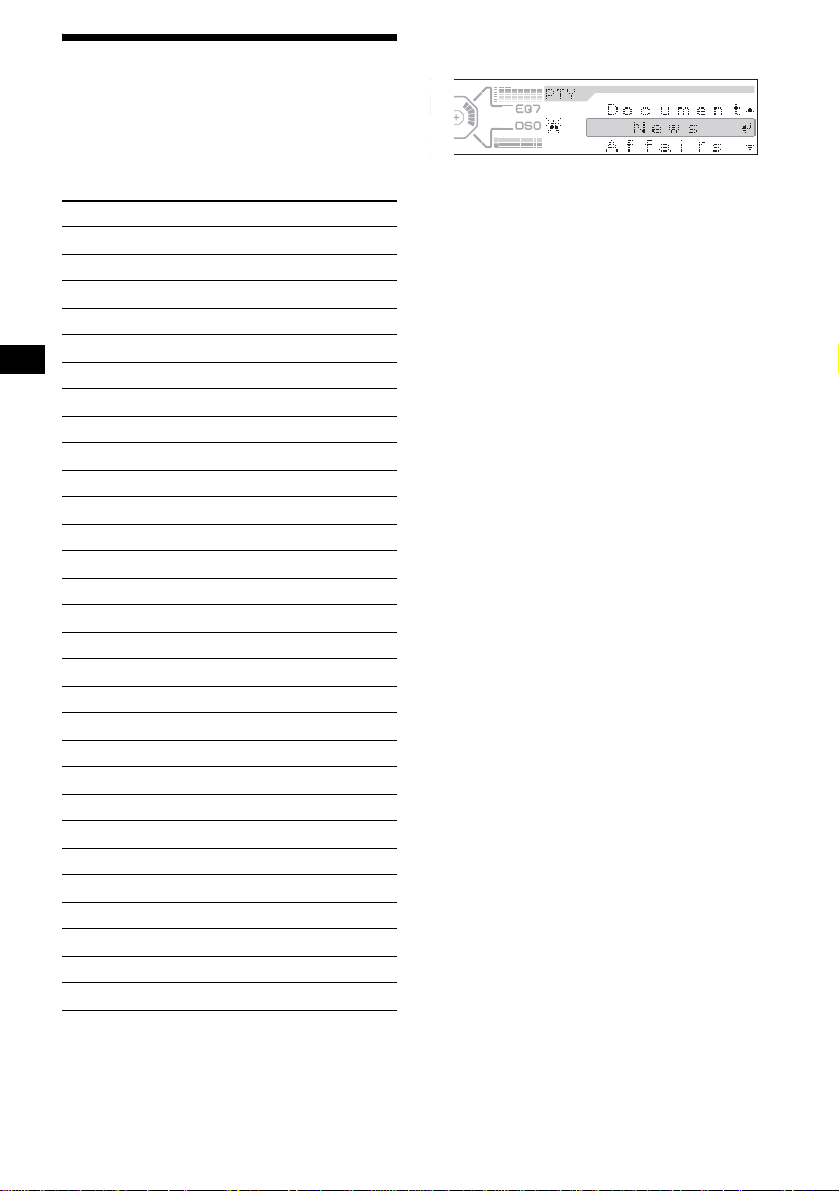
Tuning in stations by
programme type
— PTY
You can tune in a station by selecting the type of
programme you would like to listen to.
Programme types Display
News News
Current Affairs Affairs
Information Info
Sports Sport
Education Educate
Drama Drama
Culture Culture
Science Science
Varied Varied
Popular Music Pop M
Rock Music Rock M
Easy Listening Easy M
Light Classical Light M
Classical Classics
Other Music Type Other M
Weather Weather
Finance Finance
Children’s Programmes Children
Social Affairs Social A
Religion Religion
Phone In Phone In
Travel Travel
Leisure Leisure
Jazz Music Jazz
Country Musi c Country
National Music Nation M
Oldies Music Oldies
Folk Music Folk M
Documentary Document
1 Press (DSPL/PTY) during FM reception
until “PTY” appears.
The current progra mme type name appea rs if
the station is transmitting the PTY data.
“--------” ap pears if the received st a t i o n is not
an RDS station, or if the RDS data is not
received.
2 Press M or m repeatedly until the
desired programme type appears.
The programme types appear in the order
shown in the table.
“NO DATA” appears if th e pr ogramme type
is not spec ifi ed in the RD S data.
3 Press (ENTER).
The unit starts searching for a statio n
broadcasting the selected programme type.
Note
You cannot use this function in some countries where
no PTY (Programme Type selection) data is available.
20
Page 21
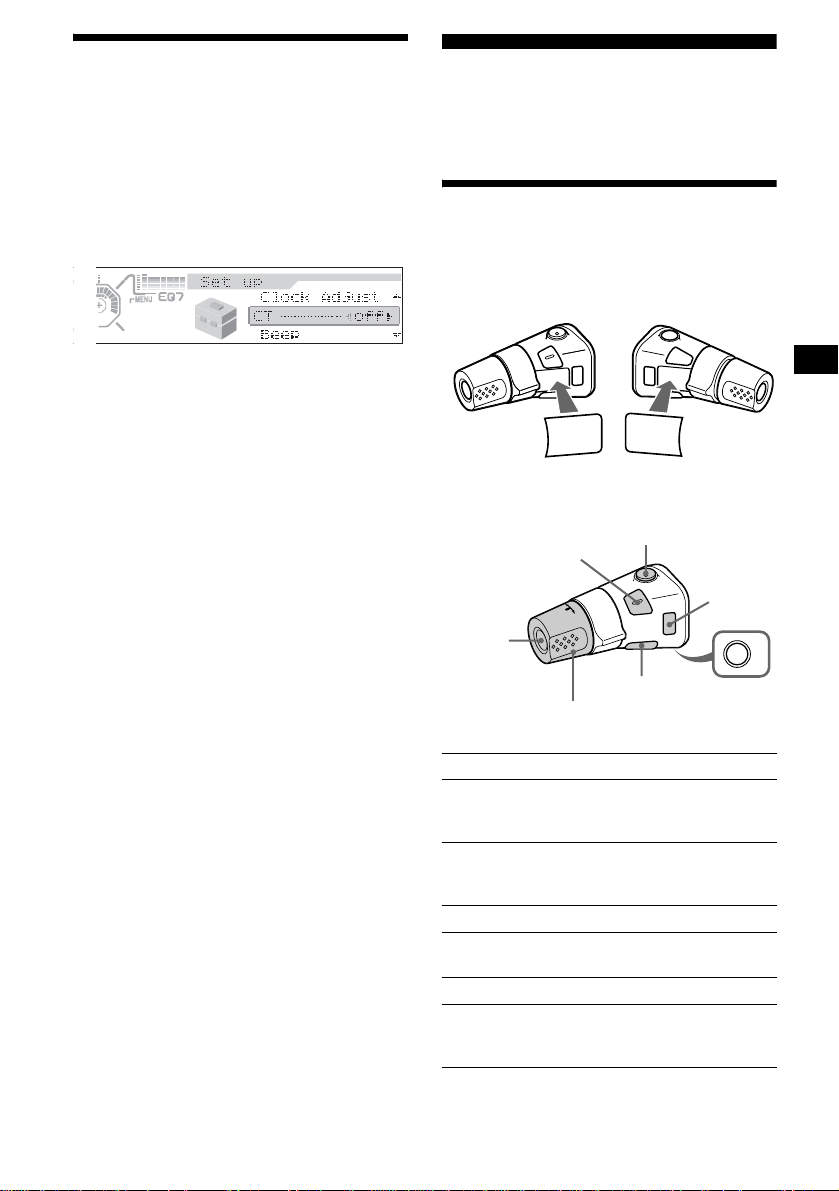
Setting the clock
automatically
— CT
The CT (Clock Time) data from the RDS
transmis sion sets the clock au tomatically.
Other Function s
You can also control the un it (and optional CD/
MD units) with a rotary commander (optional).
1 During radio reception, press (MENU),
then press M or m repeatedly until “CT
off” appears.
2 Press , repeatedly until “CT on”
appears.
The clock is set .
3 Press (ENTER) to return to the normal
display.
T o cancel the CT functio n, select “ CT
2.
Notes
• The CT function may not work even though an RDS
station is being received.
• There might be a difference between the time set by
the CT function and the actual time.
off” in step
Using the rotary commander
First, attach the appropriate label depending on
how you want to mount the rotary commander.
The rotary comm ander works by pressing
buttons and/or rotating controls.
SOUND
MODE
DSPL
By press ing buttons
(SOUND)
(SOURCE)
Rotate the VOL control
to adjust the volume.
Press To
(SOURCE) Change source
(radio/CD/MD*
Power on
(MODE) Ch ange operation
(radio band/CD unit/MD*
unit)
(ATT) Attenuate sound
3
(OFF)*
Stop playback or r adi o
reception/P ower off
(SOUND) Adjust the sound menu
(DSPL) Change the display item
(For 2 seconds to scroll t he
display item)
DSPL
MODE
SOUND
(ATT)
(DSPL)
(MODE)
(OFF)
1
/AUX*2)/
OFF
1
continue to next page t
21
Page 22
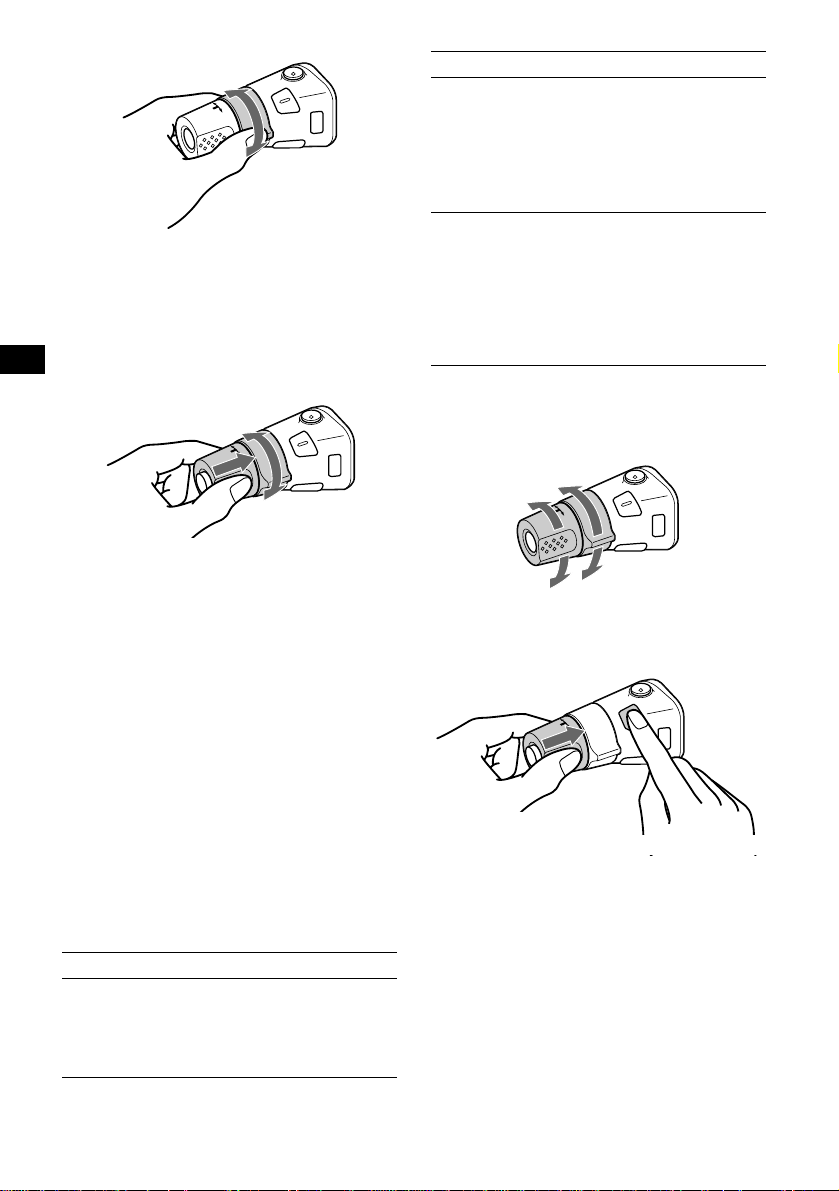
By rotating the control
SEEK/AMS
control
Rotate and release to:
– Skip tracks.
– Tune in stations automatica lly.
Rotate, hold, and release to:
– Fast-forw ard/reverse a track.
– Find a station manually.
By pushing in and rotating the control
PRESET/DISC
control
(With optional unit)
To Do this
Skip discs
–Disc selection
Push in and rotate [once for
each disc] the c ont r o l .
To continuously skip discs,
push in and rotate once and
rotate again within about 1
second (and hold) the
control.
Skip albums
–Album selection
Push in and rotate the
control [hold for a moment]
and release.
To continuously skip
albums, push in and rotate
again (and hold) within
about 1 second of first
releasing the control.
Changing the operative direction
The operative direction of controls is factory-se t
as shown below.
To increase
Push in and rotate the control to:
– Receiv e preset stations.
– Change discs during CD (MD) playback*
– Change albums*
*1 Only if the corresponding optional equipment is
connected.
*2 Available only when an optional Sony portable
device is connected to AUX IN terminal of the unit.
You cannot connect any optional CD/MD units at
the same time.
*3 If your car has no ACC (accessory) position on the
ignition key switch, after turning off the ignition, be
sure to press and hold (OFF) until the display
disappears.
*4 Available only when an MP3 file is played.
4
.
When an MP3 fil e is played, you can select an
album using the rotary commander.
(With this unit)
To Do this
Skip albums
–Album selection
Push in and rota t e [once for
each album] the control.
To continuously skip
albums, push in and rotate
(and hold) the control.
22
To decrease
If you need to moun t t he r otary commander on
1
the right hand side of th e steering column, yo u
.
can reverse the operative direction.
Press (SOUND) for 2 seconds while
pushing the VOL control.
Page 23
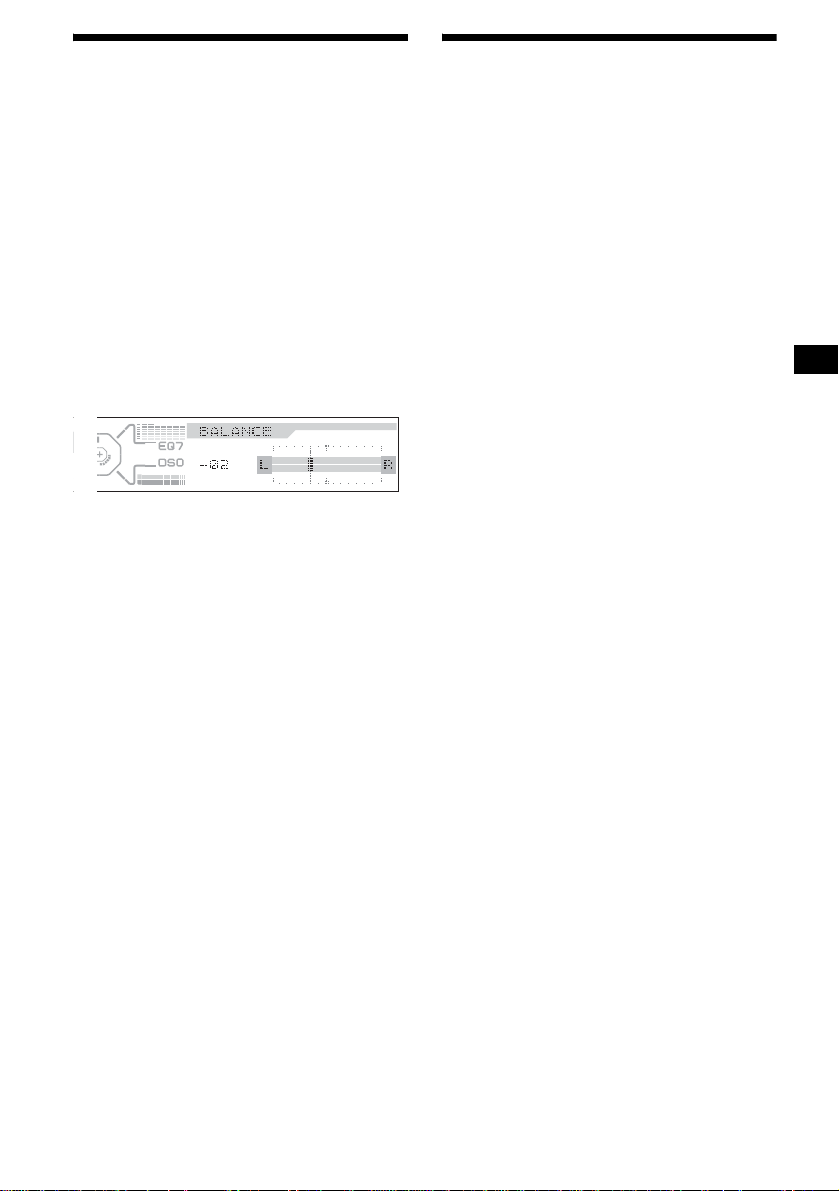
Adjusting the sound
characteristics
Quickly attenuating the
sound
You can adjust the bass, tr ebl e, balance, fader,
and subwoofer volume.
1 Press (SOUND) repeatedly to select
the desired item.
Each time you pr ess (SOUND), the item
changes as follows:
BASS (bass) t TREBLE (treble)
t BALANCE (left-right) t
FADER (front-rear)
SUB (subwoo fe r volum e )
t
2 Adjust the level of a selected item by
pressing < or ,.
When adjusting with the rotary commander,
press (SOUND) and rotate the VOL contro l.
After 3 seconds, the display returns to the
normal play mode.
Note
Adjust within 3 seconds after selecting the item.
(With the rota ry commander or the card
remote commander)
Press (ATT).
“ ATT on” appears in the display momentarily.
To restore the prev ious volume level, press
(ATT) again.
Tip
When the interface cable of a car telephone is
connected to the ATT lead, the unit decreases the
volume automatically when a telephone call comes in
(Telephone ATT function).
23
Page 24
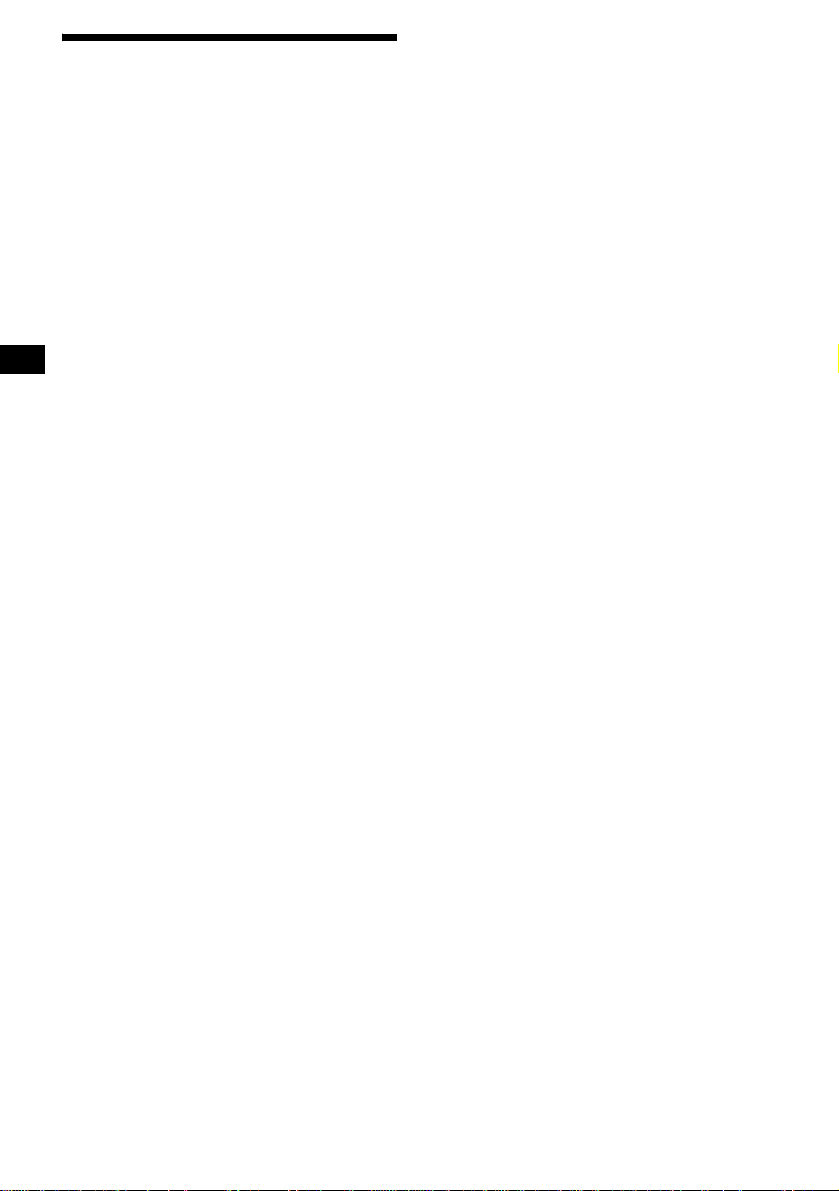
Changing the sound and
display settings
— Menu
The following items can be set:
Set up
• Clock Adjust (page 10)
• CT (Clock Time) (page 21)
• Beep — to turn the beeps on or off.
• AUX-A (page 27) — to turn the AUX source
display on or off.
Display
• Clock (Clock Information) — to display the
clock and the play mode at the same time (on).
• A.IMG (Auto Image) (page 27) — to step
through the display images of one or all display
modes.
• Demo (Demon st r a t io n) — to turn the
Demonstration mode on or off.
– Select “on” to activate Demo display.
– Select “off” to deactivate the Demonstration
mode.
• Info (Display Information) — to display the
display items (depending on the source, etc.) at
the bottom of the displa y whil e a disp lay image
is displayed:
– Select “on” to displ ay the display items, and
by pressing (DSPL/PTY), the display item
will change.
– Select “off” to not display any display items.
• Dimmer — to change the brightness of the
display.
– Select “Auto” to dim the display only when
you turn the lights on.
– Select “on” to dim the display.
– Select “off” to deactivate the Dimm er.
• Contrast* — to adjust the contrast if the
indications on the dis pl ay are not recognizable
because of the unit’s installation position.
• BlackOut — to blacken the display, while the
operation mode is o n.
– Select “on” to black o ut the indications.
The indications will disappear, but the unit
will react if yo u press any button.
– Select “off” to brighten th e di s pl ay.
• A.Scroll (Auto Scroll)
– Select “on” to scroll a ll automatically
displayed names exceed ing 12 characters.
– When Auto scroll is set to off and the disc/
track/album is changed, the disc/track/album
name or ID3 tag do es not scroll.
Sound
• HPF (High pass filter )
– to select the cut-off frequency to “78Hz,”
“125Hz,” or “off.”
• LPF (Low pass filter)
– to select the cut-off frequency to “78Hz,”
“125Hz,” or “off.”
• Loudness
– to enjoy bass and treble even at low volumes .
The bass and treble will be reinforced.
• AUX Level (page 27) — to adjust the volume
level of connected auxiliary equipment.
Play Mode
• AF on/off (Alterna tive frequences) (page 18)
• Local on/off (Local seek mode) (page 16)
– Select “on” to only tune into stations with
stronger signals.
• Mono on/off (Mon aural mode) (pag e 16)
– Select “on” to hear FM stereo broadcast in
monaural. Select “off” to return to normal
mode.
• Regional on/off (pag e 18)
1 Press (MENU).
To set Demo, press (OFF), then press
(MENU).
To set A.Scroll, press (MENU) during CD/
MD playback.
2 Press M or m repeatedly until the
desired item appears.
3 Press < or , to select the desired
setting (Example: “on” or “off”).
4 Press (ENTER).
After the mode setting is completed, the
display returns to n ormal play mode.
Note
The displayed item will differ depending on the source.
Tip
Y ou can easily switch among categories by pressing M
or m for 2 seconds.
* “Contrast” appears only in the sub display window.
You can adjust the contrast of the sub display
window only.
24
Page 25
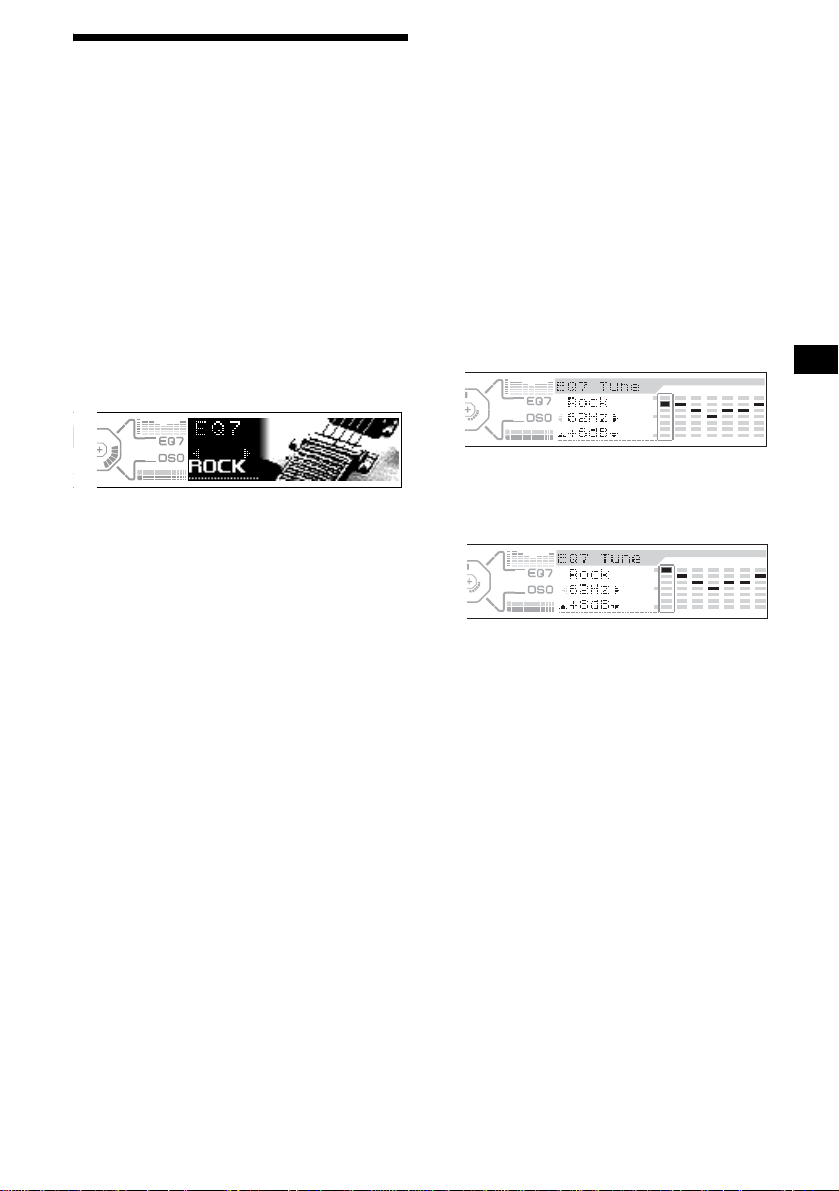
Setting the equalizer (EQ7)
You can select an equal izer curve for 7 music
types (Xplod, VOCAL, CLUB, JAZZ,
NEWAGE, ROCK, CUSTOM), and OFF
(equalizer off).
You can store and adjust t he equalizer settings
for frequency and l evel.
You can store the EQ7 se t ti ng for each sourc e.
Selecting the equalizer curve
1 Press (SOURCE) to select a desired
source.
2 Press (EQ7) repeatedly to select a
desired equalizer cur ve.
Each time you pr ess (EQ7), the item
changes.
To cancel the equalizing effect, select “O FF.”
After 3 seconds, the display returns to the
normal play mode.
Adjusting the equalizer curve
1 Press (MENU).
2 Press M or m repeatedly until “EQ7
Tune” appears, then press (ENTER).
3 Press < or , to select the desired
equalizer curve, then press (ENTER).
Each time you press < or ,, the item
changes.
4 Select the desired frequency and level.
1 Press < or , to select the desired
frequency.
Each time you press < or ,, the
frequency change s as follows:
62Hz y 157Hz y 396Hz y 1.0kHz
y 2.5kHz y 6.3kHz y 16kHz
2 Press M or m to adjust the desired
volume level.
The volume l evel is adjustable by 1 dB
steps from –10 dB to +10 dB.
To restore the fact ory-set equalizer cu r ve ,
press (ENTER) for 2 seconds.
5 Press (ENTER).
After the effect setting is complete, the
display returns to the normal play mode.
25
Page 26
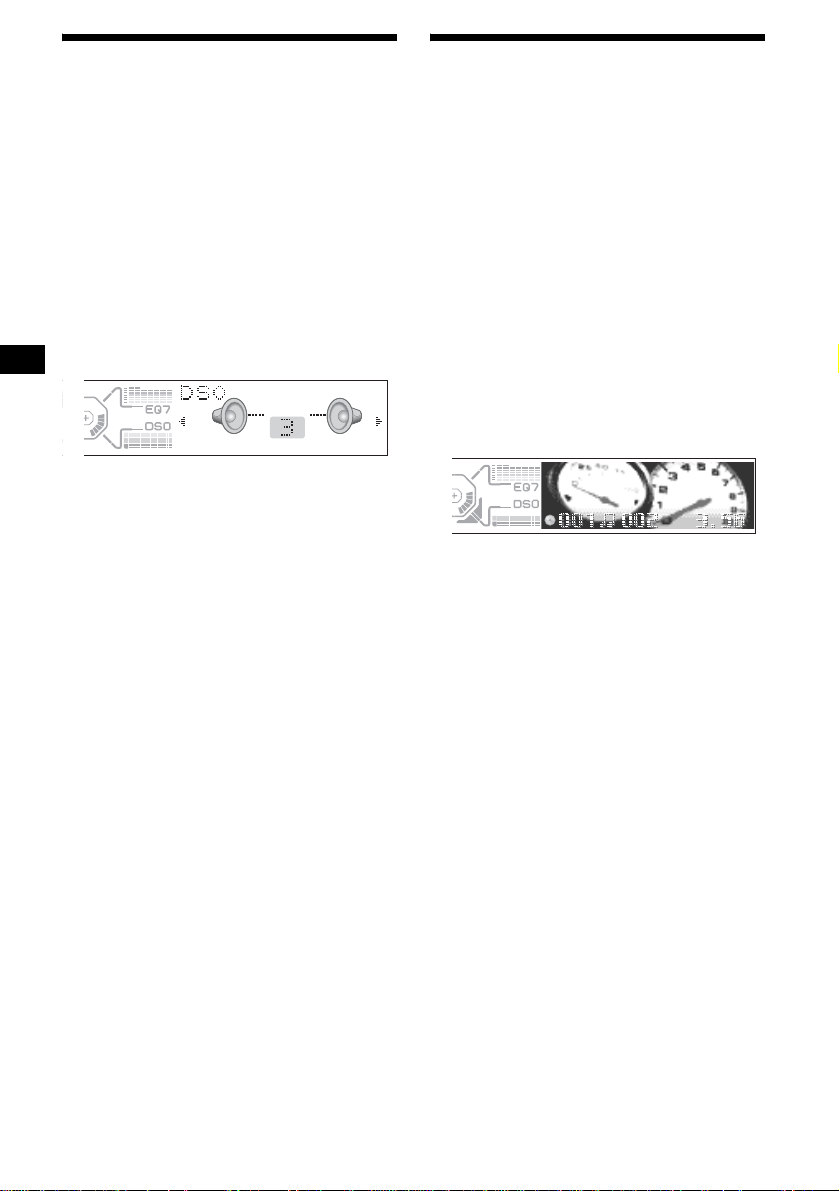
Setting the Dynamic
Soundstage Organizer (DSO)
Selecting the display mode
and display image
If your speakers are i nstalled into the lower p ar t
of the doors, the so und will come from below
and may not be clear.
The DSO (Dynami c Soundstage Organizer )
function creates a more ambient sound as if there
were speakers in th e dashboard (virtu al
speakers).
You can store the DSO setting for each sour ce.
1 Press (SOURCE) to select a desired
source.
2 Press (DSO) to select “1, 2, 3” or
“OFF”.
To cancel the DSO mode, select “DSO OFF.”
After 3 seconds, the display returns to the
normal play mode.
Notes
• Depending on the type of car interior or type of
music, DSO may not have a desirable affect.
• If FM broadcasts are difficult to hear, set DSO to off.
You can select from 3 different disp l ay modes.
You can also select various display images i n
Wallpaper mode (1-2), Spectrum analyzer mode
(1-5) and Movie mode (1-3 ).
Note
The default setting of Auto Image mode is “A.IMG-All.”
After a few seconds of releasing (IMAGE), the unit
returns to Auto Image mode. If you want to display a
display image, set to “A.IMG-off” (page 27).
Selecting the display image
1 Press (SOURCE) to select a desired
source.
2 Press (IMAGE) on the unit repeatedly
to select the desired display image.
Example: Wallpaper mode
Each time you press (IMAGE), the display
image changes as follows:
Wallpaper mode 1-2 t Spectrum
analyzer mode 1-5 t Movie mode 1-3
t normal play mode
To cancel this mode, select normal play mode.
26
Page 27
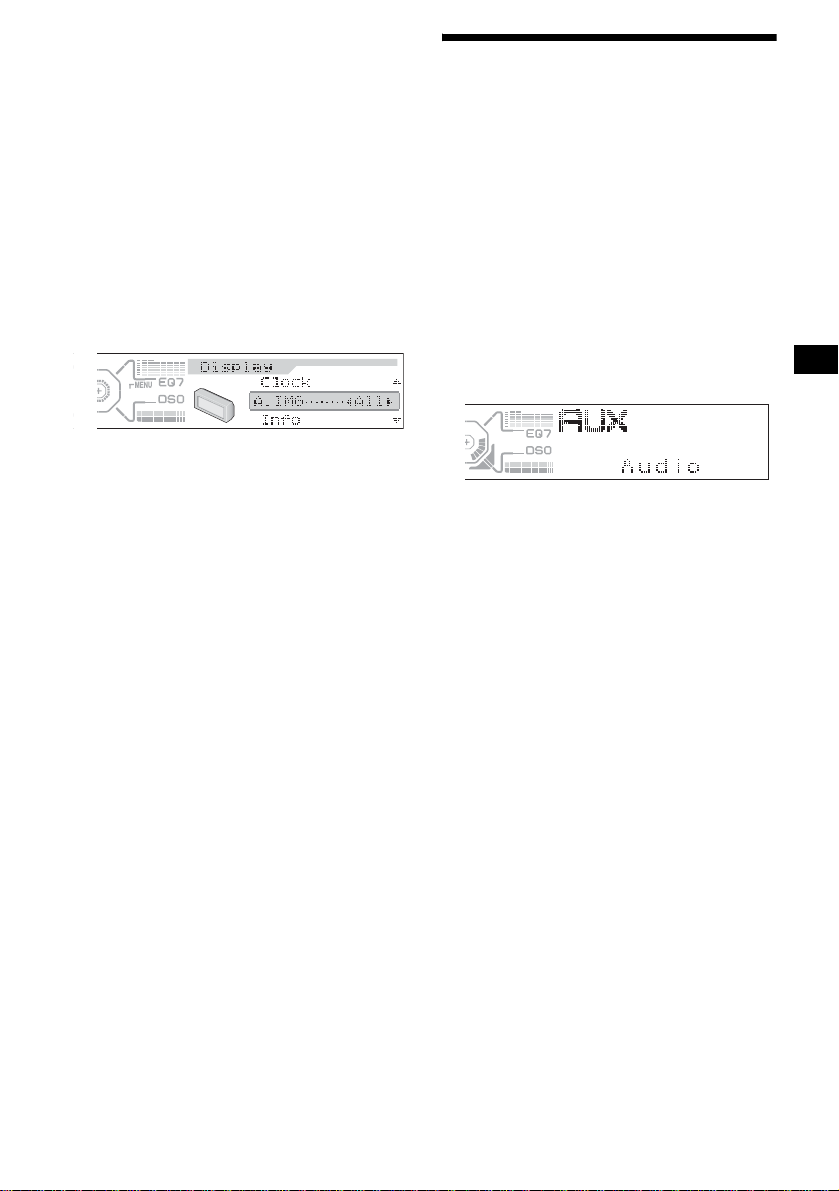
Selecting the Auto Image mode
Auto Image mode automatically steps (every 10
seconds) through the display images of one or all
display modes as follows:
• A.IMG-All — to shuff le rep e ate d ly the display
images in all display modes.
• A.IMG-Sa — to step repeatedly th rough the
display images of Spectrum analyzer mode.
• A.IMG-Movie — to step repeatedl y th rough
the display images of M ovie mo de.
1 Press (SOURCE) to select a desired
source.
2 Press (MENU).
3 Press M or m repeatedly until “A.IMG”
appears.
4 Press < or , repeatedly to select the
desired setting.
5 Press (ENTER).
To cancel Auto Image mode, select “A.IMG-off.”
Tips
• During Auto Image mode, if you press (IMAGE), the
display image will change. After a few seconds of
releasing (IMAGE), this unit returns to the former
Auto Image setting.
• If you set Info mode to off, no display items will
appear (page 24).
Connecting auxiliary audio
equipment
The unit’s AUX IN (external audio input)
terminal on this u nit is also u sed as the BUS
AUDIO IN (audio input) terminal .
You can listen to the sound from your car
speakers by connecting optional Sony portable
devices.
Note
If you connect an optional Sony CD/MD unit, you
cannot connect any portable devices and “AUX” will
not appear in the display as a source.
Selecting auxiliary equipment
Press (SOURCE) repeatedly to select
“AUX.”
Adjusting the volume level
You can adjust the volume for each connected
audio equipment.
1 Press (MENU).
2 Press M or m repeatedly to select
“AUX Level.”
3 Press (ENTER).
4 Press M or m repeatedly to select a
desired volume level.
The volume level is adjustable in 1 dB steps
from –6 dB to +6 dB.
5 Press (ENTER).
To deactivate auxiliary equipment in
the music source display
1 Press (OFF).
CD playback or radio reception stops.
2 Press (MENU).
3 Press M or m repeatedly until “AUX-A
on” appears.
4 Press , to select “AUX-A off.”
5 Press (MENU).
To restore the indi c ation, se lect “AUX-A on.”
27
Page 28
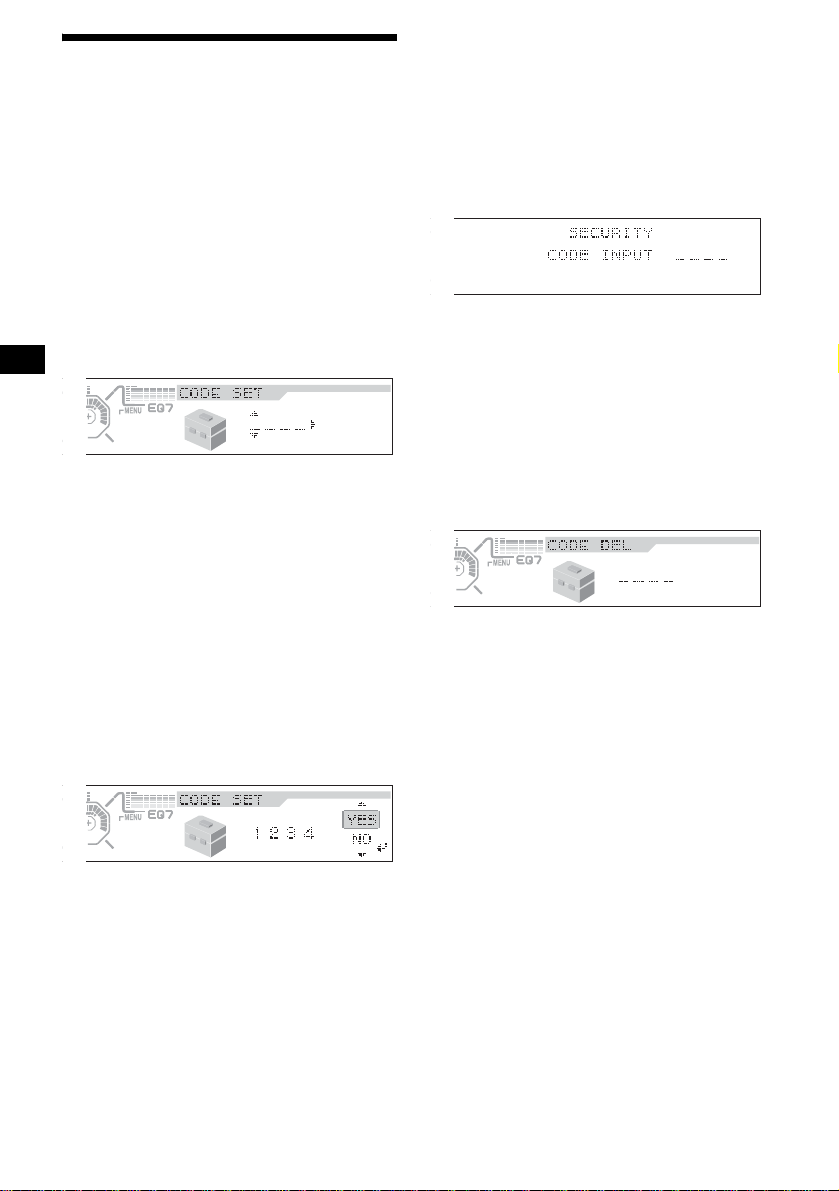
Setting the security code
This unit has a security function to discoura g e
theft. Input a 4 digi t nu m ber as your security
code.
If you set it, you need t o i nput the stored code to
turn on the unit should you re-install the unit in
another car or afte r changing the batter y.
1 Press (SOURCE).
2 Press (MENU).
3 Press M or m repeatedly to select
“Security.”
4 Press (ENTER).
Code Set display is displayed.
1 Press M or m repeatedly to enter the
first digit (0-9).
2 Press , to move the cursor to the
2nd digit , then press M or m
repeatedly to enter the 2nd digit.
Each time you press M, a digit goes
up and each time you press m, a
digit falls.
3 Repeat step 2 to enter the 3rd digit
and the 4th digit.
5 Press (ENTER).
Check Code display appears.
6 Press M or m repeatedly to select
“YES.”
After the security code setup is
completed
Should you re-ins tall the unit in anothe r car or
change the battery, the Check Code display
appears after tu rning on the unit. Ent er your
stored 4-digit cod e w ith the cursor buttons
(M/m/,), and press (ENTER).
Code Input display
OK: returns to the clock display.
NG: “Code Error” m essage appears.
Input the correc t code using the curs or butto ns.
Cancelling the security code
Repeat step 1 to 4 in “Setting the security code”
(Code Del display appears). Enter you r s tored
code with the cursor buttons (M/m/,), and
press (ENTER).
Code Del display
OK: returns to a normal disp lay.
NG: the “Code Erro r” message appear s.
Input the correc t code using the curs or butto ns.
Note
You cannot change the security code unless you
delete your stored code.
Tip
If the security code is not stored, the Code Del display
does not appear.
7 Press (ENTER).
The display returns to the normal display.
Notes
• The security code cannot be entered by the number
buttons (1-6).
• Make sure not to forget your security code.
• If you select “NO” in step 6 and press (ENTER), the
display returns to the Code Set display in step 4.
28
Page 29
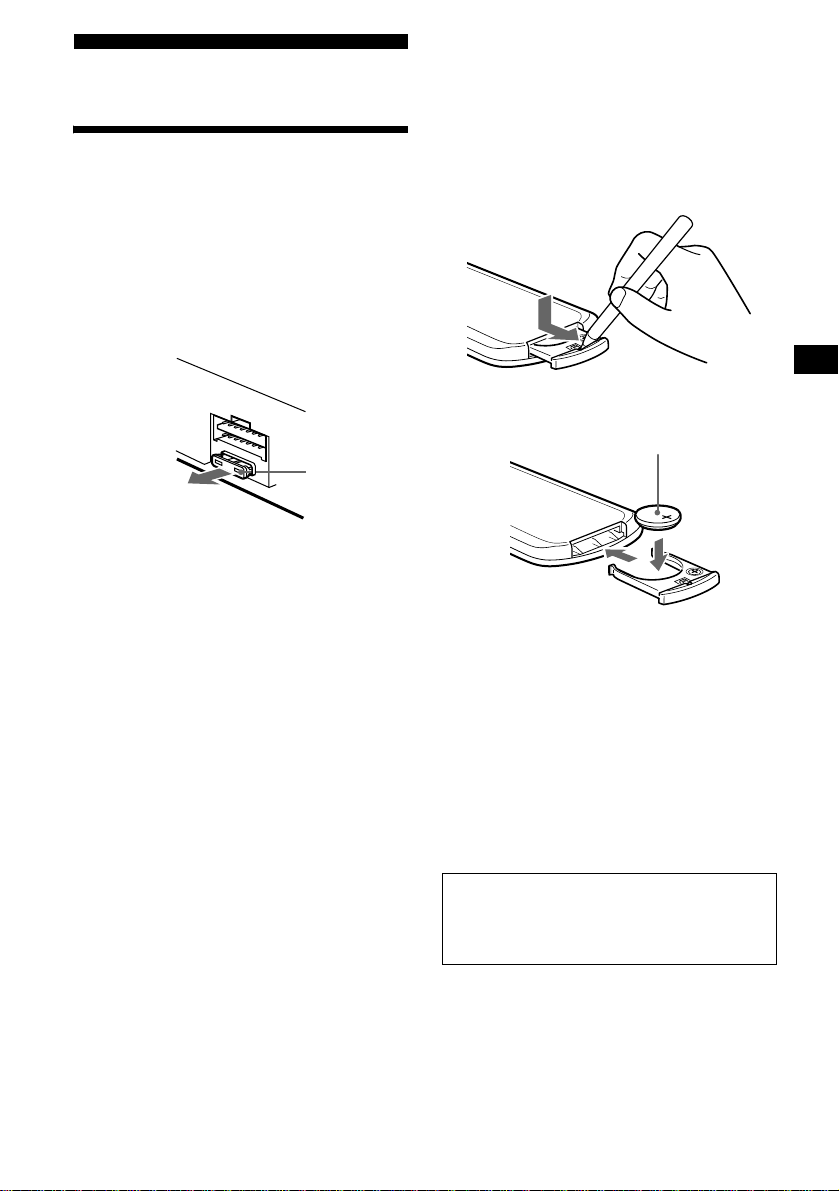
Additional Information
Maintenance
Fuse replacement
When replacing t he fuse, be sure to use on e
matching the amperage rating stated on the
original fuse. If the fuse blows, check the power
connection and replace the fuse. If the fuse blows
again after replacement, there may be an internal
malfunction. In su ch a case, consult your near es t
Sony dealer.
Fuse (10 A)
Warning
Never use a fuse with an amperage rating
exceeding the one supplied with the unit as this
could damage the u ni t.
Replacing the lithium battery
Under normal conditions, batteries will last
approximately 1 year . (The serv ic e lif e may be
shorter, depending on the conditions of use.)
When the battery becomes weak, the range of the
card remote commander becomes shorter.
Replace the battery with a new CR2025 lithium
battery. Use of any other battery may present a
risk of fire or explosion.
x
+ side up
Notes on lithium battery
• Keep the lithium battery out of the reach of
children. Should th e battery be swallowed,
immediately consult a doctor.
• Wipe the battery with a dry cloth to assure a
good contact.
• Be sure to observe the correct polarity w hen
installing the battery.
• Do not hold the battery with metallic tweezers,
otherwise a shor t-circuit may occur.
WARNING
Battery may explode if mistreated.
Do not recharge, disassemble, or dispose of
in fire.
29
Page 30
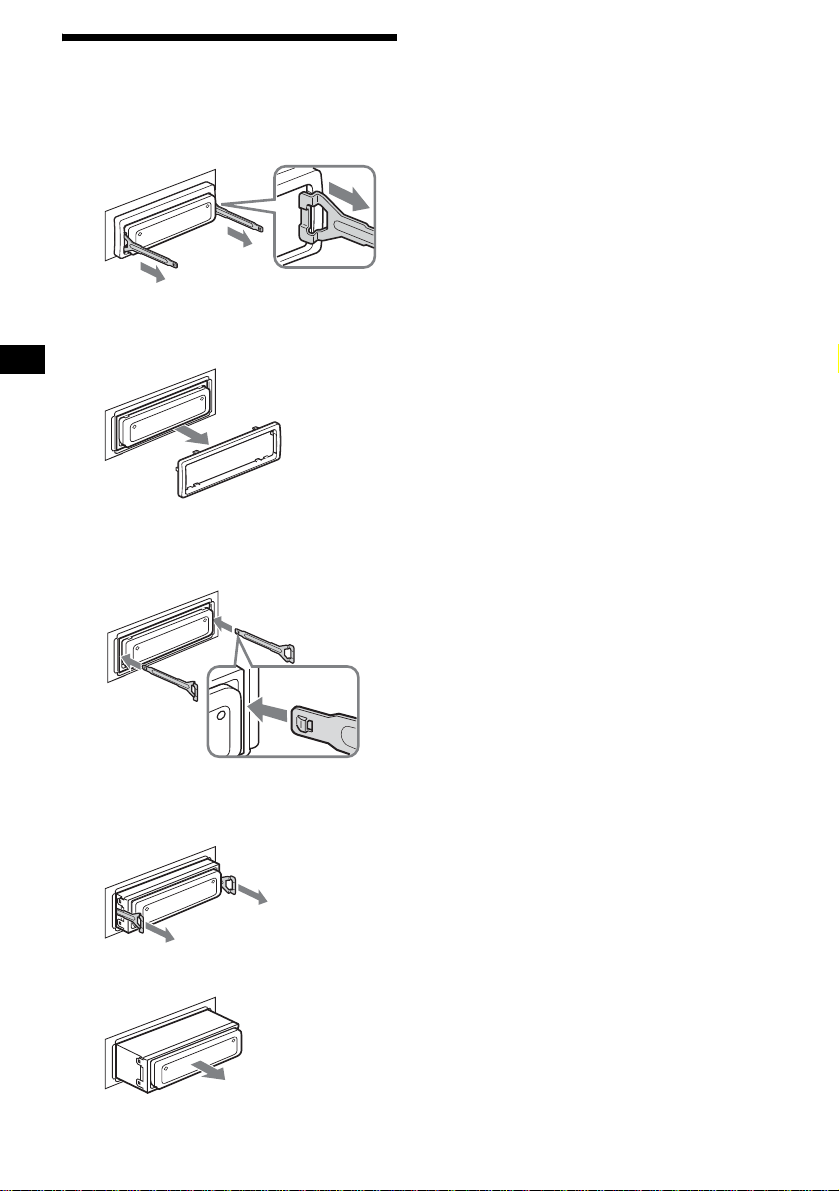
Removing the unit
1 Remove the protection collar.
1 Engage the release keys together
with the protection collar.
Orient the release
key correctly.
2 Pull out the rel ease keys to remove
the protection collar.
2 Remove the unit.
1 Insert bot h release keys together
until they click.
Face the hook
inwards.
2 Pull the release keys to unseat the
unit.
3 Slide the unit out of the mounting.
30
Page 31

Specifications
CD Player section
Signal-to-noise ratio 90 dB
Frequency response 10 – 20,000 Hz
Wow and flutter Below measurable limit
Tuner section
FM
Tuning range 87.5 – 108.0 MHz
Aerial terminal External aerial connector
Intermediate frequency 10.7 MHz/450 kHz
Usable sensitivity 9 dBf
Selectivity 75 dB at 400 kHz
Signal-to-noise ratio 67 dB (stereo),
Harmonic distortion at 1 kHz
Separation 35 dB at 1 kHz
Frequency response 30 – 15,000 Hz
69 dB (mono)
0.5 % (stereo),
0.3 % (mono)
MW/LW
Tuning range MW: 531 – 1,602 kHz
Aerial terminal External aerial connector
Intermediate frequency 10.7 MHz/450 kHz
Sensitivity MW: 30 µV
LW: 153 – 279 kHz
LW: 40 µV
Power amplifier section
Outputs Speaker outputs
Speaker impedance 4 – 8 ohms
Maximum power output 52 W × 4 (at 4 ohms)
(sure seal connectors)
General
Outputs Audio outputs (front/rear)
Inputs Telephone A TT control
Tone controls Bass ±8 dB at 100 Hz
Loudness +8 dB at 100 Hz
Power requirements 12 V DC car battery
Dimensions Appr ox. 178 × 50 × 186 mm
Mounting dimensions Approx. 182 × 53 × 163 mm
Mass Approx. 1.5 kg
Supplied accessori e s Par ts f o r installation and
Optional accessories Wireless rotary commander
Optional equipment CD changer (6 discs)
Note
This unit cannot be connected to a digital preamplifier
or an equalizer which is Sony BUS system compatible.
Design and specifications are subject to change
without notice.
Subwoofer output (mono)
Power aerial relay control
terminal
Power amplifier control
terminal
terminal
Illumination control
terminal
BUS control input
BUS audio input or AUX IN
terminal
Remote controller input
terminal
Aerial input termina l
Treble ±8 dB at 10 kHz
+2 dB at 10 kHz
(negative earth)
(w/h/d)
(w/h/d)
connections (1 set)
Card remote commander
RM-X111
RM-X6S
Wired rotary commander
RM-X4S
BUS cable (supplied with
an RCA pin cord)
RC-61 (1 m), RC-62 (2m)
CDX-T70MX, CDX-T69
MD chang er (6 discs)
MDX-66XLP
MG-MS System-up Player
MGS-X1
DVD changer
DVX-100S
Source selector
XA-C30
AUX-IN Selector
XA-300
terminal
31
Page 32

Troubleshooting
The following checklist will help you remedy
problems you may encounter with your unit.
Before going through the checklist below, check
the connect i on and operating procedures.
General
No sound.
•Press (VOL) (+) to adjust the volume.
• Cancel the ATT function.
• Set the fader contro l to the centre posi tion for
a 2-speaker syste m.
• You tr i ed t o pl ay back MP3 files with an
optional CD unit which is incompatib le with
MP3.
t Play back with a Sony MP3 compatible
CD unit, such as the CDX-T70MX.
The contents of the memory have been
erased.
• The RESET button has been pressed.
t Store again into the memory.
• The power cord or battery has been
disconnected.
• The power connecting cord is not connected
properly.
No beep sound.
• The beep sound is cancelled (page 24).
• An optional power amp lifier is connected
and you are not using the built-in amplifier.
The display disappears from/does not
appear in the display window.
• The display disappears if you press an d ho l d
(OFF).
t Press and hold (OFF) again until the
display appears.
• The indications wi ll not appear if you se t
BlackOut to on.
t Set BlackOut to off (page 24).
Stored stations and correct time are erased.
The fuse has blown.
Makes noise when the ignition key is in the
ON, ACC, or OFF posit ion.
The leads are no t matched correctly w i t h the
car’s accessory power connect or.
No power is being supplied to the unit.
• Check the connect i on. If everything is in
order, check the fuse.
• The car does not have an ACC position.
t Press (SOURCE) (o r insert a disc) t o turn
on the unit.
The power is continuously supplied to the
unit.
The car does not have an ACC position.
The power aerial does not extend.
The power aerial does not have a relay box.
32
CD/MD playback
A disc cannot be loaded.
• Another CD is already loaded.
• The CD is forcibly inser te d upside down or
in the wrong way.
Playback does not begin.
• Defective MD or dirty CD.
• CD-R/CD-RW that is not finalized.
• You t ried to playback a CD-R/CD - RW not
designed for audio use.
• Some CD-Rs/CD-RWs may not pla y due to
its recording equipment or the disc
condition.
MP3 files cannot be played back.
• Recording was not performed according to
the ISO 9660 level 1 or lev el 2 forma t, or the
Joliet or Romeo in the expansion format.
• The file extens ion “.MP3” is not added to the
file name.
• Files are not store d i n MP3 format.
MP3 files take longer to play back than
others.
The following discs ta ke a longer time to start
playback.
–a disc recorded with complicate d tree
structure.
–a disc recorded in Multi Session.
–a disc to which data can be added.
A disc is automatically ejected.
The ambient tempe ra t ur e exceeds 50°C .
The operation buttons do not function.
CD will not be ejected.
Press the RESET button.
The sound skips from vi br a tion.
• The unit is installed at an angle of mor e than
60°.
• The unit is not ins t al le d in a sturdy part of
the car.
The sound skips.
Dirty or defect ive disc.
Page 33

Radio reception
Preset tuning is not possible.
• Store the correct frequency in the memory.
• The broadcast signal is too weak.
The stations cannot be received.
The sound is hampered by noises.
• Connect a power aerial control lead (blu e) or
accessory power supply lead (red) to the
power supply lead of the car’s aerial booster.
(Only if your car has a built-in F M / MW/LW
aerial in the rear/side glass.)
• Check the connect i o n of the car aerial.
• The auto aerial will not go up.
t C heck the connection of the power
antenna control lead.
• Check the frequency.
• When the DSO mode is on, the sound is
sometimes hampered by noises.
t S et the DSO mode to off (page 26).
Automatic tuning is not possible.
• The local seek mode is set to “on.”
t S et the local seek mode to “off” (page
24).
• The broadcast signal is too weak.
t Perform manual tuning.
The “ST” indication flashes.
• Tune in the frequency accura te l y.
• The broadcast signal is too weak.
t Set to the monaural recep tion mode (pa ge
24).
A programme broadcast in stereo is heard
in monaura l .
The unit is in monaural reception mode.
t Cancel monaural rece pt i on m ode (page
24).
RDS
The Seek starts after a few seconds of
listening.
The station is non-TP or ha s w eak signal.
t Press (AF) or (TA) repeatedly until “AF
off” or “TA off” appears.
No traffic announcements.
• Activate “TA.”
• The station does not broadcast any traffic
announcements des pi t e being TP.
t Tune in another station.
PTY displays “--------.”
• The current stati on is not an RDS station.
• RDS data has not been received.
• The station does not specify the programme
type.
Error displays/Messages
Error displays
(For this unit and optiona l CD/MD changers)
The following indica tions will flash for about 5
seconds, and an al arm sound will be heard.
1
Blank*
No tracks have been recorded on an MD*2.
t Play an MD with recorded tracks on it.
1
Error*
• A CD is dirty or inserted upside d own*2.
t Clean or insert the CD correctly.
• A CD/MD cannot play because of some
problem*
t Insert another CD/MD.
Failure
The connection of speakers/amplifiers is
incorrect.
t See the installation guide manual of this
High Temp
The ambient temp er at ure is more than 50°C.
t Wait until the temperature goes down
NO Disc*
No disc is inserted in the CD/MD unit.
t Insert discs in the CD/MD unit.
NO Magazine
The disc magazine is not i nserted in the CD
unit.
t Insert the m agazine in the CD unit.
NO Music*
A CD which is not a music file is inserted in
the MP3 playable CD unit.
t Insert a music CD in the MP3 playable CD
Offset
There may be an internal malfunction.
t Check the connection. If the error
Push Reset
The CD/MD unit ca nnot be operated because
of some problem.
t Press the RESET button on the unit.
2
.
model to check the connection.
below 50°C.
1
2
unit.
indication remains on in the display,
consult your nearest Sony dealer.
continue to next page t
33
Page 34

*1 When the CD/MD changer is connected to the unit,
the disc number of the CD or MD appears in the
display.
*2 The disc number of the disc causing the error
appears in the display.
If these solutions do not help improve the
situation, consult your nearest Sony dealer.
Messages
Local Seek +/–
The Local Seek mode is on during automatic
tuning (page 16).
NO AF
There is no alt ernative frequency for the
current station.
“” or “”
You have reached the beginning or the end of
the disc and you cannot go any further.
About ID3 tag version 2
Although not a malfunction, the following occurs
when an MP3 file containing ID3 tag ver.2 is
played:
– When skipping a portion of ID3 tag ver.2 (at the
beginning of the track), sound is not output.
Skip time changes depending ID3 tag ver.2
capacity.
– The displayed elapsed playing time when
skipping a portion of ID3 tag ver.2 is inaccurate.
For MP3 files of a bit rate other than 128 kbps,
time is not displayed accurately during playback.
– When an MP3 file is created with MP3
conversion software, ID3 tag ver.2 will
automatically be written.
34
Page 35

Page 36

Willkommen!
Danke, dass Sie sich für diesen CD-Player von
Sony entschieden habe n. Si e haben folgende
zusätzliche Möglichkeiten, um die vielfältigen
Funktionen des Ge räts noch besser nutz en zu
können:
• Wiedergabe von MP3-Dateien.
• Wiedergabe von CD-Rs/CD-RWs, zu denen
eine Sitzung hinzug efügt werden kann
(Seite 7).
• Wiedergabe von Multi-Session-CDs (CDExtra, Misch-CD usw.) je nach
Aufnahmev erfahren (Seite 8).
• Gesondert erhältliche CD/MD-Geräte
(Wechsler und Player)*
•ID3-Tag*
2
-Informationen, Version 1 (werden
bei der Wiedergabe einer MP3-Datei
angezeigt).
• CD TEXT-Informationen (werden bei de r
Wiedergabe einer CD mit CD TEXT*
angezeigt).
• Mitgeliefertes Bedienungszubehör
Kartenfernbedienung RM-X111
• Gesondert erhältliches
Bedienungszubehör
Drahtloser Joystic k RM -X6S
Kabel-Joystick RM-X4S
*1 Dieses Gerät arbeitet nur zusammen mit Sony-
Produkten.
*2 Ein ID3-Tag ist eine MP3-Datei, die Informationen
wie die Namen von Alben, Interpreten, Titeln usw.
enthält.
*3 Eine CD mit CD TEXT ist eine Audio-CD, die
Informationen wie den Namen der CD, den Namen
des Interpreten und die Namen der Titel enthält.
Diese Daten sind auf der CD aufgezeichnet.
1
.
3
Dieses Etikett befindet sich an der Unterseite
des Gehäuses.
CAUTION INVISIBLE
VIEW DIRECTLY WITH OPTICAL INSTRUMENTS
LASER RADIATIONWHEN OPEN
DO NOT STARE INTO BEAM OR
Dieses Etikett befindet sich am internen
Chassis der Laufwerkseinheit.
2
Page 37

Inhalt
Lage und Funktion der Tei l e und
Bedienelemente. . . . . . . . . . . . . . . . . . . . . 4
Sicherheitsmaßnahmen . . . . . . . . . . . . . . . . . 6
Hinweise zu CDs. . . . . . . . . . . . . . . . . . . . . . 7
MP3-Dateien . . . . . . . . . . . . . . . . . . . . . . . . . 8
Vorbereitungen
Zurücksetzen des Geräts . . . . . . . . . . . . . . . . 9
Einstellen der Uhr . . . . . . . . . . . . . . . . . . . . 10
CD-Player
CD/MD-Gerät (gesondert erhältlich)
Wiedergeben einer CD . . . . . . . . . . . . . . . . 10
Informationen im Display . . . . . . . . . . . . . . 12
Wiederholtes Wiedergeben von Titeln
— Repeat Play . . . . . . . . . . . . . . . . . . . . 13
Wiedergeben von Tit el n i n w i ll kürlicher
Reihenfolge
— Shuffle Play . . . . . . . . . . . . . . . . . . . . 13
Benennen einer CD
— Disc Memo*. . . . . . . . . . . . . . . . . . . . 14
Ansteuern eine r C D / MD anhand des Na m ens
— List-up* . . . . . . . . . . . . . . . . . . . . . . . 15
* Funktionen, wenn ein zusätzlich erhältliches CD/
MD-Gerät angeschlossen ist
Radio
Automatisches Speichern von Radiosen dern
— BTM (Best Tuning Memory). . . . . . . 16
Einstellen gespeicherter Sender. . . . . . . . . . 16
Speichern bestim m te r Radiosender . . . . . . . 17
Einstellen eines Senders anhand einer Liste
— List-up . . . . . . . . . . . . . . . . . . . . . . . . 17
RDS
Übersicht über RDS . . . . . . . . . . . . . . . . . . 18
Automatische s N eueinstellen von Se ndern für
optimale Empfangs qualität
— AF-Funktion . . . . . . . . . . . . . . . . . . . 18
Empfangen von Ve rkehrsdurch sagen
— TA/TP . . . . . . . . . . . . . . . . . . . . . . . . 19
Speichern von RDS -S endern zusammen mit
der AF- und TA-Einstellung . . . . . . . . . 20
Einstellen von Sendern nach Programmtyp
— PTY . . . . . . . . . . . . . . . . . . . . . . . . . . 20
Automatisches Einstellen der Uhr
— CT . . . . . . . . . . . . . . . . . . . . . . . . . . . 21
Weitere Funktionen
Der Joystick . . . . . . . . . . . . . . . . . . . . . . . . 22
Einstellen der Klangeigenschaften . . . . . . . 24
Schnelles Dämpfen des Tons . . . . . . . . . . . 24
Wechseln der Kla ng- und
Anzeigeeinstellungen
— Menü . . . . . . . . . . . . . . . . . . . . . . . . . 25
Einstellen des Equalizers (EQ7). . . . . . . . . 26
Einstellen der DSO-Funktion
(Dynamic Sound stage Organizer) . . . . . 27
Auswählen des Anzeigemodus und des
Anzeigebildes. . . . . . . . . . . . . . . . . . . . . 28
Anschließen zu sätzlicher Audiogeräte . . . . 29
Einstellen des Sicherheitscodes . . . . . . . . . 29
Weitere Informationen
Wartung . . . . . . . . . . . . . . . . . . . . . . . . . . . 30
Ausbauen des Geräts. . . . . . . . . . . . . . . . . . 32
Technische Daten . . . . . . . . . . . . . . . . . . . . 33
Störungsbehebung. . . . . . . . . . . . . . . . . . . . 34
Fehleranzeigen/Meldungen. . . . . . . . . . . . . 36
3
Page 38

Lage und Funktion der Teile und Bedienelemente
Kartenfernbedienung RM-X11 1
AF
2
5
MODE
+
DISC
SOURCE
–
DISC
+
VOL
OPEN/CLOSE
TA
3
6
LIST
SEEK
ENTER
ATTOFF
+
SCRL
PTY
DSPL
REP SHUF
1
4
EQ7 DSO
MENU
–
SEEK
S
O
U
N
D
–
Näheres finden Sie auf den angegebenen Seiten.
a Taste SCRL (Blättern) 12
b Taste DSPL/PTY (Ändern des
Anzeigemodus/
Programmtypauswahl) 12, 14, 18, 21
c Zahlentasten
(1) REP 13
(2) SHUF 13
Dienen zum Speiche rn von Sendern bzw.
zum Einstellen gespeicherter Send er.
d Taste EQ7 26
e Taste MENU
Dient zum Anzei gen der Menüs.
f Taste SOURCE (Einschalten/Radio/
CD/MD*
1
/AUX*2)
Dient zum Auswählen der Tonquelle.
g Tasten SEEK/AMS (</,)
Dienen zum Überspringen von Titeln, zum
Vorwärts-/Rückwärtssuchen in einem Titel,
zum automatischen Einstellen von Send ern ,
zum manuellen Ein stel len von Sendern bzw.
zum Auswählen ei ner Einstellung.
h Taste SOUND 24
i Taste OFF (Stopp/Ausschalten)
11, 26, 29
j Tasten VOL (+/–)
4
Dienen zum Erhöh en bzw. Verringern der
Lautstärke.
(DISC) (M):
Nach oben
+
(SEEK) (<):
Nach links
–
SEEK
(DISC) (m):
Nach unten
DISC
SOURCE
–
DISC
(SEEK) (,):
+
SEEK
Nach
rechts
Im Menümodus wird mit der Markierung „v“ im
Display angezeigt, welche der vier Ta sten Sie gerade
auswählen können.
Hinweis
Wenn Sie die Anzeige ausblenden, indem Sie (OFF)
drücken, können Sie das Gerät nicht mit der
Kartenfernbedienung bedienen. Drücken Sie
zunächst (SOURCE) am Gerät oder legen Sie eine
CD ein, um das Gerät zu aktivieren.
Tipp
Informationen zum Auswechseln der Batterie finden
Sie im Abschnitt „Austauschen der Lithiumbatterie“
(Seite 31).
k T aste OPEN/CLOSE 10, 11
l T aste AF 18, 2 0
m T aste TA 19, 20
n T aste MODE
Dient zum Wec h se ln des Betriebsmodus.
o T aste DSO 27
p T aste LIST 15, 17
q Tasten DISC/ALBUM (M/m)
Dienen zum Einstellen gespeicherter Sender,
zum Wechseln der CD/MD*
3
, zum
Überspringen von Alben*4 bzw. zum
Auswählen ei nes Menüs.
r T aste ENTER
Dient zum Eingeben von Ei ns te l lu ngen.
s T aste ATT 24
*1 Wenn ein gesondert erhältliches MD-Gerät
angeschlossen ist.
*2 Steht nur zur Verfügung, wenn ein gesondert
erhältliches, tragbares Gerät von Sony an den
Anschluss AUX IN des Geräts angeschlossen ist.
Sie können gleichzeitig keine gesondert
erhältlichen CD/MD-Geräte anschließen.
*3 Wenn ein gesondert erhältliches CD/MD-Gerät
angeschlossen ist.
*4 Nur bei Wiedergabe einer MP3-Datei.
Page 39

Haupt-Display
Bedienfeld
Die Tasten an diesem Gerät haben
dieselbe Funktion wie die Tasten auf der
Kartenfernbedienung.
a Taste OPEN 10, 11
b Haupt-Display
c Taste IMAGE 28
d qf Empfänger für die
Kartenfernbedienung
e qs Taste RESET 9
f Taste OFF (Stopp/Ausschalten)*
1
g Taste SCRL (Blättern)
h Taste DSPL/PTY (Ändern des
Anzeigemodus)
i Zusatz-Display
j Taste SEEK/AMS (.m/M>)
k Taste MENU
CDX-M850MP
m Taste LIST
o
Taste TA
p
Taste CLOSE (Schließen der
Frontplatte)
q Taste SOURCE
r Ta ste MODE
s Ta ste VOL (–/+)
t Ta ste DSO 27
u Ta ste EQ7 26
v Ta ste SOUND
w Tasten DISC/ALBUM (+/–)
x Ta ste ENTER
y Taste Z (Auswerfen) 11
Fortsetzung auf der nächsten Seite t
10
5
Page 40

* Warnhinweis zur Installation des Geräts in
einem Auto mit Zündschloss ohne
Zubehörposition ACC oder I
Nachdem Sie die Zündung ausgeschaltet
haben, halten Sie am Gerät unbedingt (OFF)
gedrückt, bis die Anzeige ausgeblendet wird.
Andernfalls wird die Anzeige nicht ausgeschaltet
und der Autobatterie wird Stro m en tzogen.
Auswählen von CDs/MDs und Alben
Mit den Tasten DISC/ALBUM (M/m) können
Sie CDs/MDs und Al ben überspringen.
Mit diesem Gerät:
Funktion Drücken Sie
Überspringen von
Alben*
–Albumauswahl
M oder m [pro Albu m
einmal drücken]
Wenn Sie mehrere Alben
hintereinander überspringen
wollen, halten Sie eine der
Tasten gedrückt.
Mit einem gesondert erhältlichen
Gerät:
Funktion Drücken Sie
Überspringen von
CDs/MDs
–CD/MD-
Auswahl
Überspringen von
Alben*
–Albumauswahl
M oder m [pro CD /MD
einmal drücken]
Wenn Sie mehrere CDs/
MDs hintereinander
überspringen wolle n,
drücken Sie eine der Tasten
einmal, drücken sie
innerhalb von ungef ähr
1 Sekunde erneut und halten
sie gedrückt.
M oder m [einen Moment
gedrückt halten] und
loslassen.
Wenn Sie mehrere Alben
hintereinander überspringen
wollen, drück en S ie ein e der
Tasten, drücken sie
innerhalb von ungef ähr
1 Sekunde nach dem
Loslassen erneut und halten
sie gedrückt.
Sicherheitsmaßnahmen
• Wenn das Fahrzeug längere Zeit in direkt em
Sonnenlicht geparkt war, lassen Sie das Gerät
etwas abkühlen, bevor Sie es ei nschalten.
• Motorantennen werden automatisch
ausgefahre n, wenn das Gerät eingeschaltet
wird.
Achtung
Verwenden Sie die CUSTOM FILE-Funktion
nicht beim Fahren und f ühren Sie auch keine
anderen Funktionen aus, die Sie vom
Straßenverkehr ablenken könnten .
Sollten an Ihrem Gerät Probleme auftreten oder
sollten Sie Fragen h aben, auf die in dieser
Anleitung nicht ei ngegangen wird, wende n Si e
sich bitte an Ihren Sony-Händler.
Feuchtigkeitskondensation
Bei Regen oder bei sehr hoh er Luftfeuchtigkeit
kann sich auf den Linsen im Inneren des Geräts
und im Display Feu chtigkeit niederschl agen. In
diesem Fall funktioniert das Gerät nicht mehr
richtig. Neh me n Si e die CD heraus und wa rten
Sie etwa eine Stunde, bis die Feuchtigkeit
verdunstet ist.
So bewahren Sie die hohe Tonqualität
Achten Sie darau f, kei ne Säfte oder andere
zuckerhaltige Getränke auf das Gerät oder die
CDs zu verschütten.
* Nur bei Wiedergabe einer MP3-Datei.
Überspringen mehrerer Titel
hintereinander
Drücken Sie einmal ei ne der Tasten SEEK/
AMS (< oder ,), drücken Sie sie
innerhalb von ungefähr 1 Sekunde erneut und
halten Sie sie gedrückt.
6
Page 41

Hinweise zu CDs
• Berühren Sie nich t die Oberfläche von CDs,
damit diese nicht verschmutzt werden. Fassen
Sie CDs nur am R and an.
• Bewahren Sie CDs in ihrer Hülle oder in den
CD-Magazinen auf, wenn sie nicht ab gespielt
werden.
Schützen Sie CDs vor Hitze bzw. hohen
Temperaturen. Lassen Sie sie nicht in
geparkten Autos, auf dem Armaturenbrett oder
auf der Hutablag e li egen.
• Bringen Sie keine Aufkleber auf CDs an und
verwende n Sie k ei ne CD s mit Rück stände n v on
Tinte oder Klebstoffen. Solche CDs drehen sich
beim Betrieb möglicherweise nicht mehr und
führen zu einer Fehlfunktion oder können
beschädigt werde n.
• Reinigen Sie CDs vor dem Abspielen mit
einem handelsüblichen Reinigungstuch.
Wischen Sie dabei von der Mitte nach außen.
Verwenden Sie keine Lösungsmittel wie
Benzin oder Verdünner und keine
handelsüblichen Reinigungsmitte l oder
Antistatik-Sprays für S challplatten.
Musik-CDs mit
Urheberrechtsschutzcodierung
Dieses Gerät ist auf di e Wiedergabe von CDs
ausgelegt, di e d e m Comp ac t Dis c- St anda rd ( CD)
entsprechen. Seit neuestem bringen einige
Anbieter Musik-CDs mit Kopierschu tz auf den
Markt. Beacht en Sie bi tte, da ss einig e dieser CDs
nicht dem CD-S ta ndard entsprechen und mit
diesem Produkt möglicherweise nicht
wiedergegeben werden können.
Hinweise zu CD-Rs (bespielbare CDs)/
CD-RWs (wiederbeschreibbare CDs)
Folgende CDs können wiedergegeben werden:
CD-Typ Markierung auf der CD
• Verw enden Sie keine CDs, an denen Et iketten
oder Aufkleber angebracht sind.
Bei Ve rwendung solche r CDs kann es zu
folgenden Fehlfunktionen kommen:
– Die CD lässt sich nicht auswerfen, weil sich
ein Etikett oder Au fkleber gelöst hat u nd den
Auswurfmechanismus blockiert.
– Die Audiodaten werden nicht korrekt gelesen
(z. B. Tonsprünge bei der Wiedergabe, keine
Wiedergabe), weil ein Etikett oder Aufkleber
durch Wärmee inwi rk ung g e schr um pft is t und
die CD sich verzogen hat.
• CDs mit außergewöhnlichen Formen (z. B.
herzförmige, quadratische oder sternförmige
CDs) können m it di esem Gerät nicht
wiedergegeben werden. Falls Sie es doch
versuchen, kann da s G erät beschädigt w er d en.
Verwenden Sie solch e CD s nicht.
• Single-CDs (8-cm-CDs) können ebenfalls nicht
verwe ndet werden.
Audio-CD
MP3-Dateien
• Je nach dem Gerät, mit dem die CD-R/CD-RW
bespielt wurde, oder dem Zustand der CD-R/
CD-RW selbst ist eine Wiedergabe mit diesem
Gerät nicht in jedem Fall möglich.
• Nicht abgesch l ossene* CD-Rs/CD - RWs
können nicht wied ergegeben werden.
• Auf CD-ROMs, CD-Rs und CD-RW s
aufgezeichnete MP3-Dateien können
wiedergegeben werden.
• CD-Rs/CD-RWs, zu denen ei ne S itzung
hinzugefügt werden kann, können
wiedergegeben werden.
* Dieser Vorgang ist notwendig, damit eine bespielte
CD-R/CD-RW auf einem Audio-CD-Player
abgespielt werden kann.
7
Page 42

MP3-Dateien
MP3 (MPEG 1 Audio La ye r 3) ist eine
Standardtechnol ogie und ein Standa rdformat
zum Komprimieren von Audiod at en. Dabei wird
die Datei auf etwa 1/ 10 ihrer ursprü nglichen
Größe komprimiert. Tö ne , d ie für das
menschliche Ohr nicht hörbar sind, werden
unterdrückt, während Töne, die für das
menschlich e Ohr hörbar sind, aufgezeichnet
werden.
Hinweise zu CDs
Auf CD-ROMs, CD-Rs und CD-RWs
aufgezeichnete MP3-Dateien können
wiedergegeben werden.
Die CD muss im Format ISO 9660*
oder Stufe 2, oder im erweiterten Joliet- bzw.
Romeo-Format*
Auch Multi-Session*
2
vorliegen.
3
-CDs können verwendet
werden.
*1Format ISO 9660
Ein international gängiger Standard für das
logische Format von Dateien und Ordnern auf
einer CD-R O M.
Es gibt verschiedene Stuf en dieser
Spezifikation. Auf Stufe 1 müssen
Dateinamen das Format 8,3 (maximal 8
Zeichen im Dateinamen, maximal 3 Zeichen
in der Erweiterung „.MP3“) aufweisen und
dürfen nur au s Großbuchstaben bestehen.
Ordnernamen dürfen maximal 8 Zeichen lang
sein. Es sind maximal 8 verschachtelte
Ordnerebenen zulässig. Die Stufe 2 der
Spezifikation unterstützt Dateinamen mit bis
zu 31 Zeichen.
Für jeden Ordner sind bis zu 8
Hierarchieebenen zulässig.
Im erweiterten Joliet- bzw. Romeo-Format
stellen Sie sicher, dass Sie die richtige
Schreibsoftware usw. verwenden.
2
*
Erweiterungsformat
Joliet: Es können max imal 32 Zeichen eines
Albumnamens (Ordnernamens) bzw.
Titelnamens (Dateinamens) angezeigt
werden.
Romeo: Es können maximal 64 Zeichen eines
Albumnamens (Ordnernamens) bzw.
Titelnamens (Dateinamens) angezeigt
werden.
1
, Stufe 1
3
*
Multi-Session
Bei diesem Aufnahmeverfahren können
Daten mithilfe des T rack-At-Once-Verfahrens
hinzugefügt werden. Herkömmliche CDs
beginnen mit einem CD-Steuerungsbereich,
der als Lead-In beze ichnet wird, und enden
mit einem als Lead -O ut bezeichneten
Bereich. Eine Multi-Session-CD weist
mehrere Sitzungen auf, wobei jedes Segme nt
zwischen Lead-In und Lead-Out als einzelne
Sitzung (Session) betrachtet wi rd.
CD-Extra: Bei diesem Format werden
Audiodaten (Audio-CD-Daten) als Spur in
Sitzung 1 und andere Daten als Spur in
Sitzung 2 aufgezei chnet.
Misch-CD: Bei diesem Format werden Daten
als Spur 1 und Audiodaten (Audio-CDDaten) als Spur 2 au fgezeichnet.
Hinweise
• Bei anderen Formaten als ISO 9660, Stufe 1 und 2,
werden Ordner- und Dateinamen möglicherweise
nicht korrekt angezeigt.
• Fügen Sie beim Benennen unbedingt die
Dateierweiterung „.MP3“ zum Dateinamen hinzu.
• Wenn eine andere als eine MP3-Datei die
Erweiterung „.MP3“ ha t, kann das Gerät die Datei
nicht richtig erkennen und erzeugt Störg erä usch e,
die die Lautsprecher beschädigen könnten.
• Bei folgenden CDs dauert es länger, bis die
Wiedergabe beginnt :
– CDs mit einer komplizierten Datei-/Ordnerstruktur.
– Multi-Session-CDs.
– CDs, zu denen noch Daten hinzugefügt werden
können.
• Wenn Sie eine MP3-Datei mit einer hohen Bitrate
wie z. B. 320 Kbps wiedergeben, kommt es
möglicherweise zu Tonaussetzern.
Vorsicht bei der Wiedergabe einer Multi-SessionCD
• Wenn es sich beim ersten Titel der ersten Sitzung
um Audio-CD-Daten handelt:
Nur Audio-CD-Daten werden wiedergegeben.
Andere Informationen als Audio-CD-Daten/MP3Dateien (Titelnummer, Zeit usw.) werden ohne Ton
angezeigt.
• Wenn es sich beim ersten Titel der ersten Sitzung
nicht um Audio-CD-Daten handelt:
– Wenn die CD MP3-Dateien enthält, werden nur die
MP3-Dateien wiedergegeben und alle anderen
Daten werden übersprungen. Audio-CD-Daten
werden nicht erkannt.
– Wenn die CD keine MP3-Dateien enthält, wird
„NO Music“ angezeigt und es wird nichts
wiedergegeben. Audio-CD-Daten werden nicht
erkannt.
8
Page 43

Die Wiedergabereihenfolge von MP3-
5
Dateien
Die Ordner und Dateien werden in folgender
Reihenfolge wi edergegeben:
Vorbereitungen
Ordner (Album)
1
1
MP3-Datei
(Titel)
2
2
3
3
4
5
6
6
7
5
4
7
8
8
9
Ebene 1
(Stamm)
Hinweise
• Ein Ordner, der keine MP3-Datei enthält, wird
übersprungen.
• Wenn Sie eine CD mit vielen Ebenen einlegen,
dauert es länger, bis die Wiedergabe beginnt. Es
empfiehlt sich, nicht mehr als eine oder zwei Ebenen
pro CD zu verwenden.
• Höchstzahl an Ordnern: 150 (einschließlich
Stammordner und leerer Ordner)
• Höchstzahl an MP3-Dateien und Ordnern, die auf
einer CD enthalten sein können: 300
Wenn ein Datei-/Ordnerna me viel e Ze ic hen enthä lt,
ist die maximale Anzahl möglicherweise geringer als
300.
• Es können maximal 8 Ebenen wiedergegeben
werden.
Tipp
Wenn Sie eine bestimmte Wiedergabereihenfolge
festlegen wollen, geben Sie vor dem Ordner- oder
Dateinamen die entsprechende Nummer ein (z. B.
„01“, „02“) und zeichnen Sie die Daten dann auf einer
CD auf. Die Reihenfolge hängt von der
Schreibsoftware ab.
Ebene 2
Ebene 3
Ebene 4
Ebene
Zurücksetzen des Geräts
Bevor Sie das Gerät zum er sten Mal benutzen
oder wenn Sie die Autobatterie ausgetauscht
haben oder die Verbindungen wechse ln, müssen
Sie das Gerät zu rücksetzen.
Drücken Sie die Taste RESET mit einem spitzen
Gegenstand wie z. B. einem Kugelschreiber.
Taste RESET
Zurücksetzen des Geräts in der Zu satz Display-Position
Taste RESET
Hinweise
• Wenn die Frontplatte beim Zurücksetzen des Geräts
geschlossen war, müssen Sie einmal (OPEN) am
Gerät drücken, bevor Sie das Gerät wieder bedienen
können. Wenn sich eine CD im Gerät befindet, wird
diese automatisch ausgeworfen. Legen Sie die CD
erneut ein.
• Wenn Sie die Taste RESET drücken, werden die
eingestellte Uhrzeit und einige weitere gespeicherte
Einstellungen gelöscht.
• Nach dem Zurücksetzen des Geräts drücken Sie
(OPEN/CLOSE) auf der Kartenfernbedienung, um
sicherzustellen, dass sich die Frontplatte korrekt
öffnet und schließt, bevor Sie weitere Funktionen
ausführen.
9
Page 44

Einstellen der Uhr
Die Uhr zeigt die Uhrzeit im 24-Stunden-Format
digital an.
Beispiel: Einstellen der Uhr auf 10:08
CD-Player
CD/MD-Gerät (gesondert
erhältlich)
1 Drücken Sie (MENU) und drücken Sie
anschließend M oder m so oft, bis
„Clock Adjust“ erscheint.
1 Drücken Sie (ENTER).
Die Stundenanzeig e bl i nkt.
2 Stellen Sie mit M oder m die
Stunden ein.
3 Drücken Sie ,.
Die Minutenanzeige blinkt.
4 Stellen Sie mit M oder m die Minut en
ein.
2 Drücken Sie (ENTER).
Die Uhr beginnt zu la uf en. Wenn Sie die
Uhreinstellung vorgenommen haben,
erscheint im Display wieder d ie Anzeige für
den normalen Wiedergabem odus.
Tipps
• Mithilfe der RDS-Funktion können Sie die Uhr auch
automatisch einstellen lassen (Seite 21).
• Wenn der Uhrzeitmodus aktiviert ist, wird die Uhrzeit
nur angezeigt, wenn der normale
Wiedergabemodus ausgewählt ist. Im ZusatzDisplay wird die Uhrzeit dagegen immer angezeigt
(Seite 25).
Sie können mit diesem Gerät nicht nur CDs
wiedergeben, sond er n auch externe CD/MD Geräte steuern.
Hinweis
Wenn Sie ein gesondert erhältliches CD-Gerät mit CD
TEXT-Funktion anschließen, erscheinen bei der
Wiedergabe einer CD mit CD TEXT die CD TEXTInformationen im Display.
Wiedergeben einer CD
Mit diesem Gerät:
1 Drücken Sie (OPEN/CLOSE) bzw.
(OPEN) am Gerät und legen Sie eine
CD mit der beschrifteten Seite nach
oben ein.
Die Wiedergabe beginnt automatisch.
2 Schließen Sie mit (OPEN/CLOSE) bzw.
(CLOSE) am Gerät die Frontplatte.
Wenn bereits eine CD eingelegt ist, drücken Sie
zum Starten der Wiedergabe (SOURCE) so oft,
bis „CD“ erschei nt.
10
Page 45

Funktion Drücken Sie
Stoppen der
(OFF)
Wiedergabe
Auswerfen der CD (OPEN/CLOSE) oder
(OPEN) und dann Z am
Gerät
Überspringen von
Titeln
(SEEK) (</,)
[pro Titel einmal]
–Automatischer
Musiksensor
Vorwärts-/
Rückwärtssuchen
–Manuelle Suche
Überspringen von
Alben*
–Albumauswahl
(SEEK) (</,)
[bis zur gewünschte n St el le
gedrückt halten]
(DISC) (M/m)
[bis zur gewünschte n St el le
gedrückt halten]
Mit einem gesondert erhältlichen
Gerät:
1 Drücken Sie mehrmals (SOURCE), um
„CD“ bzw. „MD (MS*
1
)“ auszuwählen.
2 Drücken Sie (MODE) so oft, bis das
gewünschte Gerät angezeigt wird.
Die Wiedergabe beginnt.
Funktion Drücken Sie
Überspring en von
CDs/MDs
–CD/MD-
Auswahl
Überspring en von
2
Alben*
– Albumauswahl
(DISC) (M/m)
(DISC) (M/m)
[bis zur gewünschten Stel le
gedrückt halten]
* Nur bei Wiederga be einer MP3-Datei.
Wenn Sie mehrere Titel hintereinander
überspringen woll en, drücken Sie < oder ,,
drücken Sie die Taste innerhalb von ungefäh r
1 Sekunde erneut und halten Sie sie gedrückt.
Hinweise
• Bevor ein Titel wiedergegeben werden kann, muss
dieses Gerät alle Titel- und Albuminformationen auf
der CD einlesen. Je nach Titelstruktur kann es
deshalb über eine Minute dauern, bis die
Wiedergabe beginnt. Während dieser Zeit wird
„Read“ angezeigt. Warten Sie bitte, bis die
Wiedergabe automatisch beginnt. Dies ist der Fall,
sobald das Einlesen abgeschlossen ist.
• Je nach dem Zustand der CD ist die Wiedergabe
eventuell nicht möglich (Seite 7, 8).
• Wenn der erste oder letzte Titel auf einer CD
wiedergegeben wird und Sie < oder , drücken,
beginnt die Wiedergabe des letzten bzw. ersten
Titels auf der CD.
• Wenn der letzte Titel auf der CD abgespielt wurde,
startet die Wiedergabe wieder mit dem ersten Titel
der CD.
• Wenn ein gesond ert erhältliches Gerät
angeschlossen ist, wird die Wiedergabe derselben
Tonquelle auf dem gesondert erhältlichen CD/MDGerät fortgesetzt.
• Wenn Sie eine MP3-Datei mit einer hohen Bitrate
wie z. B. 320 Kbps wiedergeben, kommt es
möglicherweise zu Tonaussetzern.
*1 MS: MG Memory Stick System-up-Player MGS-X1
*2 Nur bei Wiedergabe einer MP3-Datei.
Vorsicht beim Anschließen von MGS-X1 und MDGeräten
Dieses Gerät erkennt den MGS-X1 als ein MD-Gerät.
• Wenn die Wiedergabe über den MGS-X1 erfolgen
soll, wählen Sie mit (SOURCE) die Option „MS“ oder
„MD“ aus. Wenn „ MS“ als Tonquelle angezeigt wird,
beginnt die Wiedergabe am MGS-X1. Wenn „MD“
als Tonquelle angezeigt wird, wählen Sie mit
(MODE) die Option „MS“, um die Wiedergabe zu
starten.
• Wenn die Wiedergabe über ein MD-Gerät erfolgen
soll, wählen Sie mit (SOURCE) die Option „MD“ oder
„MS“ aus. Wenn das gewünschte MD-Gerät als
Tonquelle angezeigt wird, beginnt die Wiede rga be.
Wenn „MS“ oder ein anderes MD-Gerät als
Tonquelle angezeigt wird, wählen Sie mit (MODE)
das gewünschte MD-Gerät aus, um die Wiedergabe
zu starten.
Hinweise zur Wiedergabe einer CD mit anderen
Daten als Audio-CD-Daten/MP3-Dateien
Wenn eine CD mit anderen Daten als Audio-CDDaten/MP3-Dateien eingelegt ist:
– Bei diesem Gerät erscheint „NO Music“ im Display
und die Uhrzeitanzeige erscheint (CD-Wiedergabe
stoppt).
– Bei einem ge son d ert erh äl tl ic h en , MP3- kompatiblen
CD-Gerät erscheint „NO Music“ im Display und die
Wiedergabe der nächsten CD wird gestartet.
– Bei einem gesondert erhältlichen CD-Gerät, das
nicht mit MP3 kompatibel ist, wird die CD ohne Ton
abgespielt.
11
Page 46

Informationen im Display
Wenn die CD/MD, das Album bzw. der Titel
wechselt, wird der gespeicherte Name*
vorhanden, der neuen CD/MD, des neuen
Albums bzw. des neuen Titels automatisch
angezeigt. Wenn die Funktion Auto Scroll auf
„on“ gesetzt ist, laufen Namen mit mehr als 12
Zeichen im Displa y durch und werden auf diese
Weise ganz angezeigt (Seite 25).
MP3-*2/MDLP-Anzeige*2*
MP3: MP3-Wiedergabe
LP2: LP2-Wiedergabe
LP4: LP4-Wiedergabe
Anzeigbare Informati one n
• CD/MD-Name*4*
Interpretenname
• Albumname*1*
• Name des Titels*
• ID3-Tag*1*
Musikquelle
Anzeigbare
Informationen
• CD/MD-Nummer
• Albumnummer*
7
7
Titelnummer
7
5
/
6
*
1
Funktion Drücken Sie
Wechseln der
(DSPL/PTY)
angezeigten
Informationen
Vollständiges
(SCRL)
Anzeigen der
Informationen
1
, falls
3
Uhrzeit
Verstrichene
Spieldauer
*1 Wenn Sie (DSPL/PTY) drücken und „NO Disc
Name“ oder „NO Track Name“ erscheint, gibt es
keinen CD/MD-, Album- bzw. Titelnamen. Wenn
„NO ID3 Tag“ erscheint, gibt es kein ID3-Tag.
*2 Je nach der REP- bzw. SHUF-Einstellung
erscheint unterhalb der Uhrzeit „MP3“/„MDLP“ im
Display.
*3 Steht nur zur Verfügung, wenn ein gesondert
erhältliches MD-Gerät mit MDLP-Funktion
angeschlossen ist und eine MDLP wiedergegeben
wird.
*4 Wenn Sie (DSPL/PTY) drücken und „NO Disc
Name“ oder „NO Track Name“ erscheint, gibt es
kein Disc Memo (Seite 14) und keinen
gespeicherten Namen zum Anzeigen.
*5 Wenn die CD über dieses Gerät mit der CUSTOM
FILE-Funktion benannt wurde, wird das Disc
Memo angezeigt.
*6 Nur bei CDs, bei denen die CD TEXT-
Informationen den Namen des Interpreten
enthalten.
*7 Nur bei Wiedergabe einer MP3-Datei.
Hinweise
• Einige Zeichen können nicht angezeigt werden.
Buchstaben und andere Zeichen, die nicht
angezeigt werden können, erscheinen als „x“.
• Bei einigen CDs mit außergewöhnlich langem CD
TEXT oder langen ID3-Tags laufen die
Informationen unter Umständen nicht im Display
durch und werden daher nicht ganz angezeigt.
• Mit diesem Gerät kann der Name des Interpreten
nicht einzeln für jeden Titel einer CD mit CD TEXT
oder eines Albums angezeigt werden.
Hinweise zu MP3
• ID3-Tags gibt es nur in Version 1.
• Einige Zeichen können nicht angezeigt werden.
Buchstaben und andere Zeichen, die nicht
angezeigt werden können, erscheinen als „x“. Es
können maximal 64 Zeichen eines Albumnamens
(Ordnernamens) bzw. Titelnamens (Dateinamens)
angezeigt werden. Bei ID3-T a gs werden bis zu 30
Zeichen angezeigt.
• Die verstrichene Spieldauer wird in den folgenden
Fällen möglicherweise nicht korrekt angezeigt:
– Eine MP3-Datei mit variabler Bitrate wird
wiedergegeben.
– Im Titel wird vorwärts oder rückwärts gesucht.
Tipp
Wenn die Funktion A.Scroll (Auto Scroll) auf „off“
gesetzt ist und die CD/MD, der Titel bzw. das Album
wechselt, läuft der Name der CD/MD, des Titels oder
Albums bzw. das ID3-Tag nicht im Display durch und
wird daher nicht ganz angezeigt.
12
Page 47

Wiederholtes Wiedergeben
von Titeln
— Repeat Play
Sie haben folgende Mö gl i chkeiten:
• REP-Track — zum wied erholten Wiedergeben
des aktuellen Titels .
•REP-Album*
Wiedergebe n der Titel im aktuellen Album.
•REP-Disc*
der Titel auf der aktuellen CD/MD.
*1 Nur bei Wiederga be einer MP3-Datei.
*2 Nur verfügbar, wenn mindestens ein gesondert
erhältliches CD/MD-Gerät angeschlossen ist.
Drücken Sie während der Wiedergabe
(1) (REP) so oft, bis die gewünschte
Einstellung im Display erscheint.
Repeat Play beginnt.
Wenn Sie wieder in den normalen
Wiedergabemodus schalten möchten, wählen Sie
„REP-off“.
1
— zum wiederholten
2
— zum wieder holten Wi eder geben
Wiedergeben von Titeln in
willkürlicher Reihenfolge
— Shuffle Play
Sie haben folgende Möglichkeiten:
• SHUF-Album*
Albums im aktuellen gesondert erhältlichen
CD-Gerät mit Steuerfunktion für MP3-Dateien
in willkürlicher Reihenfolge.
• SHUF-Disc — zum Wiedergeben der Titel auf
der aktuellen CD in willkürlicher Reihenfolge.
• SHUF-Changer*
Titel im aktuellen gesondert erhältlichen CD/
MD-Gerät in willkürlicher Reihenfolge.
• SHUF-All*
allen angeschlossenen CD/MD-Ger ät en
(einschließlich dieses Geräts) in willkürlicher
Reihenfolge.
*1 Nur bei Wiedergabe einer MP3-Datei.
*2 Nur verfügbar, wenn mindestens ein gesondert
erhältliches CD/MD-Gerät angeschlossen ist.
*3 Nur verfügbar, wenn mindestens ein gesondert
erhältliches CD-Gerät bzw. mindestens zwei
gesondert erhältliche MD-Geräte angeschlossen
sind.
Drücken Sie während der Wiedergabe
(2) (SHUF) so oft, bis die gewünschte
Einstellung im Display erscheint.
Shuffle Play beginnt.
Wenn Sie wieder in den normalen
Wiedergabemodus schalten möchten, wählen Sie
„SHUF-off“.
Hinweis
Mit „SHUF-All“ werden nicht Titel von CD-Geräten und
MD-Geräten gemischt wiedergegeben.
1
— zum Wiedergeben des
2
— zum Wiedergeben der
3
— zum Wiedergeben aller Titel in
13
Page 48

Benennen einer CD
— Disc Memo (bei einem CD-Gerät mit
CUSTOM FILE-Funktion)
Sie können für jede CD ein en individuellen
Namen speichern (Disc Memo). Sie kö nnen pro
CD bis zu 8 Zeichen eing eben. Wenn Sie einen
Namen für ei ne CD ei ngeb en, könne n Sie die C D
anhand des Nam ens ansteuern (Seite 15).
1 Starten Sie die Wiedergabe der CD,
der Sie einen Namen geben möchten,
in einem CD-Gerät mit CUSTOM FILEFunktion.
2 Drücken Sie (MENU) und drücken Sie
anschließend M oder m so oft, bis
„Name Edit“ erscheint.
3 Drücken Sie (ENTER).
Tipps
• Sie können einen Namen korrigieren oder löschen,
indem Sie ihn einfach überschreiben oder „ “
eingeben.
• Es gibt noch eine andere Möglichkeit, mit dem
Benennen einer CD zu beginnen: Halten Sie (LIST )
2 Sekunden lang gedrückt, statt Schritt 2 und 3
auszuführen. Sie können das Benennen auch
abschließen, indem Sie (LIST) 2 Sekunden lang
gedrückt halten, statt Schritt 5 auszuführen.
• Sie können CDs in einem Gerät ohne CUSTOM
FILE-Funktion benennen, wenn dieses in
Kombination mit einem CD-Gerät angeschlossen ist,
das über diese Funktion verfügt. Das Disc Memo
wird in diesem Fall in dem CD-Gerät mit CUSTOM
FILE-Funktion gespeichert.
Anzeigen des Disc Memo
Beim Anzeigen von Infor m at io nen hat das Disc
Memo immer Priorität vor einer ursp rü nglichen
CD TEXT-I nformation.
Funktion Drücken Sie
Anzeigen (DSPL/PTY) während der
Wiedergabe einer CD bzw.
CD mit CD TEXT
4 Geben Sie die Zeichen für den Namen
ein.
1
1Drücken Sie mehrmals M*
gewünschte Zeichen auszuwählen.
, um das
A t B t C ... t 0 t 1 t 2 ... t +
t – t
*1 Die Zeichen erscheinen in umgekehrter
*2 (Leerzeichen)
2Drücken Sie ,, wenn das
gewünschte Zeichen angezeigt
wird.
Wenn Sie < drücken, schalten Sie eine
Stelle nach links.
3Wiederholen Sie Schritt 1 und 2,
bis Sie den ganzen Namen
eingegeben haben.
... t *2 t A
*
Reihenfolge, wenn Sie m drücken.
5 Wenn Sie wieder in den normalen
Wiedergabemodus schalten wollen,
drücken Sie (ENTER).
Tipp
Welche Informationen Sie noch anzeigen lassen
können, ist auf Seite 12 erläutert.
14
Page 49

Löschen des Disc Memo
1 Drücken Sie mehrmals (SOURCE), um
„CD“ auszuwählen.
2 Drücken Sie mehrmals (MODE), um
das CD-Gerät auszuwählen, in dem
das Disc Memo g espeichert ist.
3 Drücken Sie (MENU) und drücken Sie
anschließend M oder m so oft, bis
„Name Delete“ erscheint.
4 Drücken Sie (ENTER).
Die gespeicherten Namen werden ang ezeigt.
5 Drücken Sie mehrmals M oder m und
wählen Sie den zu löschenden Namen
aus.
6 Drücken Sie 2 Sekunden lang
(ENTER).
Der Name wird gelöscht.
Gehen Sie wie in Schritt 5 und 6 erläutert vor,
wenn Sie weitere Namen löschen wollen.
7 Drücken Sie zweimal (MENU).
Das Gerät sch al tet wieder in den nor m al en
Wiedergabemodus.
Hinweise
• Wenn das Disc Memo einer CD mit CD TEXT
gelöscht wird, werden wieder die ursprünglichen CD
TEXT-Informati onen angezeigt.
• Wenn Sie das zu löschende Disc Memo nicht finden
können, wählen Sie in Schritt 2 ein anderes CDGerät aus und versuchen es damit.
• Wenn bereits das gesamt e Disc Me mo gel ö scht
wurde, wechselt das Gerät in Schritt 4 wieder in den
normalen Wiedergabemodus.
Ansteuern einer CD/MD
anhand des Namens
— List-up (bei e inem CD-Gerät mit CD TEXT-/
CUSTOM FILE-Funktion oder eine m MDGerät)
Sie können diese Fu nktion bei CDs/MDs
benutzen, für di e Sie einen Namen eingegeben
1
haben*
, oder bei CDs mit CD TEXT*2.
*1 Ansteuern einer CD/MD anhand des
eingegebenen Namens: wenn ein Name für eine
CD (Seite 14) bzw. eine MD gespeichert wurde.
*2 Ansteuern von CDs anhand der CD TEXT-
Informationen: wenn Sie eine CD mit CD TEXT auf
einem CD-Gerät mit CD TEXT-Funktion
wiedergeben.
1 Drücken Sie (LIST).
Der Name der aktuellen CD/MD erscheint im
Display.
2 Drücken Sie M oder m so oft, bis die
gewünschte CD/MD angezeigt wird.
3 Drücken Sie (ENTER), um die
Wiedergabe der CD/MD zu starten.
Hinweis
Einige Zeichen können nicht angezeigt werden
(Ausnahme: im Disc Memo gespeicherte
Buchstaben).
15
Page 50

Radio
Für jeden Frequenzb er ei ch (FM1, FM2, FM3,
MW und LW) können Sie bis zu 6 Sender
speichern.
Achtung
Wenn Sie während der Fahrt Sender einstellen,
sollten Sie die BTM-Funktion verwenden.
Andernfalls besteht Unfallgefahr.
Automatisches Speichern
von Radiosendern
— BTM (Best Tuning Memory)
Das Gerät wählt im ausgewählten
Frequenzbereich die Sender mit den stärksten
Signalen aus un d speichert diese in der
Reihenfolge ihre r Frequenzen.
1 Drücken Sie mehrmals (SOURCE), um
das Radio auszuwählen.
2 Drücken Sie mehrmals (MODE), um
den Frequenzbereich auszuwählen.
3 Drücken Sie (MENU) und drücken Sie
anschließend M oder m so oft, bis
„BTM“ erscheint.
4 Drücken Sie (ENTER).
Ein Signal ton i st zu höre n und die E inst ell ung
wird gespeichert.
Hinweise
• Wenn aufgrund schwacher Signale nur wenige
Sender in guter Qualität zu empfangen sind, bleiben
auf einigen Stationstasten die vorher gespeicherten
Sender erhalten.
• Wird im Display eine Nummer angezeigt, beginnt
das Gerät beim Speichern von Sendern mit der
angezeigten Nummer.
Einstellen gespeicherter
Sender
1 Drücken Sie mehrmals (SOURCE), um
das Radio auszuwählen.
2 Drücken Sie mehrmals (MODE), u m
den Frequenzbereich auszuwählen.
3 Drücken Sie die Stationstaste ((1) bis
(6)), auf der der gewünschte Sender
gespeichert ist.
Tipp
Drücken Sie M oder m, um die Sender in der
gespeicherten Reihenfolge zu empfangen
(Senderspeichersuchfunktion).
Wenn das Einstellen gespeicherter
Sender nicht funktioniert
Drücken Sie (SEEK) (<) oder
(SEEK) (,), um den Sender zu
suchen (automatischer
Sendersuchlauf).
Der Suchlauf stoppt, w enn ein Sender
empfange n w i rd . Wiederholen Sie diese n
Vorgang, bis das Gerät den gewünschten
Sender empfängt .
Tipps
• Wenn der automatische Sendersuchlauf zu oft
stoppt, aktivieren Sie den lokalen Suchmodus, so
dass die Suche auf Sender mit stärkeren Signalen
beschränkt wird. Näheres dazu finden Sie unter
„Wechseln der Klang- und Anzeigeeinstellungen“
auf Seite 25.
• Wenn Sie die Frequenz des gewünschten Senders
kennen, halten Sie < oder , gedrückt, bis die
Frequenz in etwa erreicht ist, und drücken Sie
< oder , dann so oft, bis die gewünschte
Frequenz genau eingestellt ist (manuelle
Sendersuche).
Bei schlechtem UKW-Ste reoe mpfa ng
Wählen Sie den monauralen
Empfangsmodus
Näheres dazu finden Sie unter „Wechseln der
Klang- und Anzeigeeinstellungen“ auf Seite
25.
Die Tonqualität wird dadurch besser, der Ton
wird zugleich aber monaural (die Anzeige
„ST“ wird ausgeblendet).
Tipp
Wenn ein UKW-Sender schlecht zu hören ist, setzen
Sie DSO auf „off“ (Seite 27).
16
Page 51

Speichern bestimmter
Radiosender
Sie können die gewünschten Sender manuell
unter einer beliebigen Stationstaste speichern.
1 Drücken Sie mehrmals (SOURCE), um
das Radio auszuwählen.
2 Drücken Sie mehrmals (MODE), um
den Frequenzbereich auszuwählen.
3 Drücken Sie (SEEK) (<) oder
(SEEK) (,), um den Sender
einzustellen, den Sie speichern
wollen.
4 Drücken Sie 2 Sekunden lang die
gewünschte Stationstaste ((1) bis
(6)), bis „MEM“ erscheint.
Die Stationstastenanzeige erscheint im
Display.
Hinweis
Wenn Si e auf der gleichen Stationstaste einen
anderen Sender speichern, wird der zuvor
gespeicherte Sender gelöscht.
Einstellen eines Senders
anhand einer Liste
— List-up
1 Drücken Sie während des
Radioempfangs kurz (LIST).
Die Frequenz oder der Name des aktuel l en
Senders erschein t i m D i spl ay.
2 Drücken Sie M oder m so oft, bis Sie
den gewünschten Sender gefunden
haben.
Wenn für den ausgewählten Sender kein
Name angegeben ist, er scheint die Frequenz
im Display .
3 Stellen Sie mit (ENTER) den
gewünschten Sender ein.
17
Page 52

RDS
Übersicht über RDS
UKW-Sender, die RDS (Radio Data System)
unterstützen, stra hl en zusammen mit den
normalen Radioprogrammsignalen nicht hörbare,
digitale Informationen aus. Beim Em pfang eines
RDS-Senders könn en beispielsweise folge nde
Informatio nen angezeigt w erden.
Radiofrequenzbereich
Uhrzeit
Automatisches Neueinstellen
von Sendern für optimale
Empfangsqualität
— AF-Funktion
Mit der AF-Fun kt io n (Alternative Frequencies)
wird für den Sender, den Sie gerade hören,
automatisch die Frequenz mit den stärksten
Sendesignalen eingestellt.
Die Frequenzen werden also
automatisch gewechselt.
98,5 MHz
96,0 MHz
Speichernummer
Anzeigbare
Informationen*
•Sendername
• Programmtyp
* Näheres dazu finden Sie unter „Einstellen von
Sendern nach Programmtyp“ auf Seite 20.
Funktion Drücken Sie
Wechseln der
angezeigten
Informationen
(DSPL/PTY)
Frequenz
RDS-Funktionen
Mit RDS-Daten st ehen Ihnen weitere nützliche
Funktionen zur Verfügung, z. B.:
• Automatisches Neueinstellen eines
Senders, was vor allem bei langen Fahrten
über große Ent fernungen hinweg hilfreich ist.
— AF t Seite 18
• Empfangen von Verkehrsdurchsagen, auch
wenn Sie einen anderen Sender oder eine
andere Tonquelle eingestellt haben.
— TA t Seite 19
• Auswählen eines Senders nach
Programmtyp. — PTY t Seite 20
• Automatisches Ei nstellen der Uhrzeit. — CT
t Seite 21
Hinweise
• Je nach Land oder Region stehen nicht alle RDSFunktionen zur Verfügung.
• Die RDS-Funktion arbeitet möglicherweise nicht
korrekt, wenn die Sendesignale zu schwach sind
oder wenn der eingestellte Sender keine RDS-Daten
ausstrahlt.
18
Sender
102,5 MHz
1 Wählen Sie einen UKW-Sender aus
(Seite 16).
2 Drücken Sie (AF) so oft, bis „AF on“
angezeigt wird.
Das Gerät beginnt, im selben Netzwerk nach
einer Alternativfrequenz mit stärkeren
Signalen zu suchen.
Wenn „NO AF“ blinkt, gibt es für den g erade
eingestellten Sender keine
Alternativfrequenz.
Hinweis
Wenn im Sendebereich keine Alternativfrequenzen
vorhanden sind oder Sie nicht nach einem
Alternativsender zu suchen brauchen, schalten Sie
die AF-Funktion aus, indem Sie „AF
off“ auswählen.
Page 53

Bei Sendern ohne
Alternativfrequenzen
Drücken Sie (SEEK) (<) oder
(SEEK) (,), während der Sendername
blinkt (innerhalb von 8 Sekunden).
Das Gerät beginnt dann mit der Suche nach
einer Frequen z mit dens elbe n PI- (Progr amme
Identification) Daten („PI Seek“ wird
angezeigt).
Wenn das Gerät keine Frequenz mit
denselben PI-Daten fin den kann , wech selt da s
Gerät wieder zur zuvor eingestellt en
Frequenz.
Unveränderter Empfang eines
Regionalsenders
Wenn die AF-Funktion aktiviert ist: De r
Empfang dieses Geräts wird werkseitig auf eine
bestimmte Region beschränkt, so dass nicht zu
einem anderen Regionalsender mit einer
stärkeren Frequenz gewechselt wird.
Wenn Sie den Empfangsbereich dieses
Regionalprogramm s verlassen oder lieber die
gesamte AF-Funktion nutzen wollen, wählen Sie
„Regional off“ aus dem Menü (Seite 25).
Hinweis
Diese Funktion steht in Großbritannien und in einigen
anderen Regionen nicht zur Verfügung.
Lokalsenderfunktion
(nur Großbritannien)
Mithilfe dieser Fun kt i on können Sie andere
Lokalsender ausw ählen, auch wenn di ese zuvor
nicht unter einer Stationstaste gespeichert
wurden.
1 Drücken Sie eine der Stationstasten
((1) bis (6)), auf der ein Lokalsender
gespeichert ist.
2 Drücken Sie innerhalb von 5 Sekunden
erneut die Stationstaste de s
Lokalsenders.
3 Wiederholen Sie dies en Vorgang, bis
das Gerät den gewünschten
Lokalsender empfängt.
Empfangen von
Verkehrsdurchsagen
— TA/TP
Wenn Sie die TA- ( Traffic Announcement Verkehrsdurchsagen) un d di e TP -F unktion
(Traffic Programme - Verkehrsfunk) aktivieren,
können Sie autom at isch einen UKW-Sender
einstellen, der Verkehrsdurchsagen ausstrahlt.
Dabei ist es unerheblich, welche s U K WProgramm bzw. welche Tonquelle (z. B. CD/
MD/AUX) Sie ge rad e höre n. Das Gerät wec hsel t
nach der Durchsage zurück zur vorherigen
Tonquelle.
Drücken Sie (TA) so oft, bis „TA
angezeigt wird.
Das Gerät begi nnt, nach Verkehrs funksender n
zu suchen.
„TP“ zeigt an, dass ein solcher Send er
empfangen wird, un d „TA“ blinkt während
einer Verkehrsdurchs age. Das Gerät se tzt die
Suche nach Verkehrsfunksendern fort, wenn
„NO TP“ angezeig t w i r d.
Wenn Sie alle Verkehrsdurchsagen ausschalten
wollen, wählen Sie „TA
Funktion Drücken Sie
Ausschalten der
aktuellen
Verkehrsdurchsage
Tipp
Eine laufende Verkehrsdurchsage können Sie auch
mit der Taste (SOURCE) oder (MODE) abbrechen.
off“.
(TA)
Speichern der Lautstärke von
Verkehrsdurchsagen
Sie können die Laut st ä rke f ür die
V erk ehrsdurc hsagen v orein stellen, so dass Sie sie
nicht überhören .
1 Stellen Sie mit (VOL) (+) oder
(VOL) (–) den gewünschten
Lautstärkepegel ein.
2 Drücken Sie 2 Sekunden lang (TA).
„TA“ erscheint und die Einstellung wird
gespeichert.
on“
Empfangen von
Katastrophenwarnungen
Wenn die AF- oder die TA-Funktion aktiviert ist
und während de s Em pfangs eines UKW-Senders
oder der Wiedergabe von CD/MD/AUX eine
Katastrophenwarnung ausg es tr ahlt wird,
wechselt d as Gerät automatisch zur
Katastrophenwarnung.
19
Page 54

Speichern von RDS-Sendern
zusammen mit der AF- und
TA-Einstellung
Wenn Sie RDS-Sender speichern, speichert das
Gerät zusammen mit der Frequenz auch die AF-/
TA-Einstellung (ein/aus) für jeden Send e r. Sie
können für die einzelnen gespeiche rt en Sender
unterschiedliche Einstellungen (AF, TA oder
beides) oder für alle gespeicherten Sender
dieselbe Einstellung wählen. Wenn Sie Sender
mit „AF on“ speic hern, werden automatisch die
Sender mit den stärksten Radiosignalen
gespeichert.
Speichern derselben Einstellung für
alle gespeicherten Sender
1 Wählen Sie einen UKW-
Frequenzbereich (Seite 16).
2 Wählen Sie mit (AF) und/oder (TA) die
Option „AF on“ und/oder „TA on“.
Beachten Sie bitte , dass die Auswahl von
„AF off“ und „TA off“ nicht nur für RDSSender, sondern auch für Nicht-RDS-Sender
gilt.
3 Drücken Sie (MENU) und drücken Sie
anschließend M oder m so oft, bis
„BTM“ erscheint.
4 Drücken Sie (ENTER).
BTM blinkt.
Speichern unterschiedlicher
Einstellungen für die einzelnen
gespeicherten Sender
1 Wählen Sie einen UKW-
Frequenzbereich aus und stellen Sie
den gewünschten Sender ein
(Seite 16).
2 Wählen Sie mit (AF) und/oder (TA) die
Option „AF on“ und/oder „TA on“.
3 Drücken Sie 2 Sekunden lang die
gewünschte Stationstaste ((1) bis
(6)), bis „MEM“ erscheint.
W eitere Sender können Sie wie in de n Schritten
oben erläutert spei chern.
Einstellen von Sendern nach
Programmtyp
— PTY
Sie können einen Sender einstellen, indem Sie
den Programmtyp auswählen, den Sie hören
möchten.
Programmtypen Anzeige
Nachrichten News
Aktuelles Zeitgeschehen Affairs
Informationen Info
Sport Sport
Erziehung und Bildun g Educate
Hörspiele Drama
Kultur Culture
Wissenschaft Science
Verschiedenes Varied
Pop-Musik Pop M
Rock-Musik Rock M
Unterhaltung smusik Easy M
Leichte Klassik Light M
Klassik Classics
Sonstige Musik Other M
Wetter Weather
Finanzberichte Finance
Kinderprogramme Children
Magazinsendungen Social A
Religion Religion
Hörertelefon Phone In
Reiseinformationen Travel
Freizeitprogramm Leisure
Jazz Jazz
Country-Musik Country
Volksmusik Nation M
Oldies Oldies
Folk-Musik Folk M
Dokumentarbeiträge Document
20
Hinweis
Sie können diese Funktion in Ländern, in denen keine
PTY -Daten (Programme Type selection) zur Verfügung
stehen, nicht verwenden.
Page 55

1 Drücken Sie während des UKW-
Empfangs (DSPL/PTY), bis „PTY“
erscheint.
Der Name des aktuellen Programmtyps
erscheint, wenn der Sender PTY-Daten
ausstrahlt.
„--------“ erscheint, wenn der eingestellte
Sender kein RDS-Se nder ist oder wenn keine
RDS-Daten empfangen werden.
2 Drücken Sie M oder m so oft, bis der
gewünschte Programmtyp erscheint.
Die Programmtypen erscheinen in der
Reihenfolge, die in der Tabelle angegeben ist.
„NO DATA“ wird angezeigt, wenn der
Programmtyp in den RDS-Daten nicht
angegeben wird.
3 Drücken Sie (ENTER).
Das Gerät begin nt , na ch einem Sender zu
suchen, der den ausgewählten Programmtyp
ausstrahlt.
Automatisches Einstellen der
Uhr
— CT
Mit den CT-Daten (Clock Time), die von RDSSendern ausgestrahlt werden , l ässt sich die Uhr
automatisch einstellen.
1 Drücken Sie während des
Radioempfangs (MENU) und drücken
Sie anschließend M oder m so oft, bis
„CT off“ erscheint.
2 Drücken Sie , so oft, bis „CT on“
angezeigt wird.
Die Uhr wird eingestellt.
3 Schalten Sie mit (ENTER) zur
normalen Anzeige zurück.
Wenn Sie die CT-Funktion deaktivieren wolle n,
wählen Sie in Schritt 2 „CT
Hinweise
• Die CT-Funktion steht möglicherweise nicht zur
Verfügung, auch wenn ein RDS-Sender empfangen
wird.
• Die mit der CT-Funktion eingestellte Uhrzeit ist nicht
immer korrekt.
off“.
21
Page 56

Weitere Funktionen
Sie können das Gerät sowie gesondert erhältliche
CD/MD-Geräte mit einem Joystick (gesondert
erhältlich) steuern.
Der Joystick
Bringen Sie zunächst je nach der Monta ge des
Joystick s den entsprechenden Aufklebe r an .
Der Joystick wird üb er Tasten und/oder
Drehregler bedient.
SOUND
MODE
DSPL
Drücken der Tasten
(SOUND)
DSPL
MODE
SOUND
(ATT)
(MODE)
Drücken Sie Funktion
(SOURCE) Wechseln der Tonquelle
(Radio/CD/MD*
1
/AUX*2)/
Einschalten
(MODE) Wechseln des Modus
(Radiofrequenzbereich/CDGerät/MD*
1
-Gerät)
(ATT) Dämpfen des Tons
(OFF)*
3
Stoppen der Wiedergabe
bzw. des Radioempfangs/
Ausschalten
(SOUND) Einstellen des Klan gm odus
(DSPL) Wechseln der angezeig t en
Informationen
Drücken Sie die Taste
2 Sekunden lang, damit die
Informationen vollständig
angezeigt werden.
Drehen des Reglers
Regler
SEEK/AMS
22
(SOURCE)
Stellen Sie durch Drehen des
Reglers VOL die Lautstärke ein.
(DSPL)
(OFF)
OFF
Wenn Sie den Regler drehen und
loslassen, können Sie :
– Titel überspringen.
– Sender automatisch einstellen.
Wenn Sie den Regler drehen, halten und
loslassen, können Sie :
– in einem Titel vorwärts-/rückwärtssuc hen.
– einen Sender manuel l e instellen.
Drücken und Drehen des Reglers
Wenn Sie den Regler gleichzeitig
drücken und drehen, können Sie:
– gespeicherte Sender einstellen.
– CDs/MDs während der CD/MD-
Wiedergabe wechseln*
– Alben wechseln*
4
.
Regler
PRESET/DISC
1
.
Page 57

*1 Nur wenn die entsprechenden gesondert
erhältlichen Geräte angeschlossen sind.
*2 Steht nur zur Verfügung, wenn ein gesondert
erhältliches, tragbares Gerä t von Sony an den
Anschluss AUX IN des Geräts angeschlossen ist.
Sie können gleichzeitig keine gesondert
erhältlichen CD/MD- Ger äte anschli e ße n.
*3 Wenn Ihr Fahrzeug nicht über ein Zündschloss mit
Position ACC oder I verfügt, drücken Sie nach dem
Ausschalten der Zündung unbedingt (OFF) so
lange, bis die Anzeige ausgeblendet wird.
*4 Nur bei Wiederga be einer MP3-Datei.
Wenn eine MP3-Datei wiedergegeben wird,
können Sie mit dem Joystick ein Album
auswählen.
Mit diesem Gerät:
Funktion Vorgehen
Überspringen von
Alben
–Albumauswahl
Drücken und drehen Sie den
Regler [pro Album einmal].
Wenn Sie mehrere Alben
hintereinander überspringen
wollen, drücken und drehen
Sie den Regler und halten
ihn gedreht.
Mit einem gesondert erhältlichen
Gerät:
Funktion Vorgehen
Überspringen von
CDs/MDs
–CD/MD-
Auswahl
Drücken und drehen Sie den
Regler [pro CD/MD
einmal].
Wenn Sie mehrere CDs/
MDs hintereinander
überspringen wollen,
drücken und drehen Sie den
Regler ei nm al, drehen ihn
innerhalb von ungef ähr
1 Sekunde erneut und halten
ihn gedreht.
Überspringen von
Alben
–Albumauswahl
Drücken und drehen Sie den
Regler [einen Moment
gedrückt halten] und lassen
Sie ihn los.
Wenn Sie mehrere Alben
hintereinander überspringen
wollen, drücken und drehen
Sie den Regler einmal,
drehen ihn innerhalb von
ungefähr 1 Sekunde nach
dem Loslassen erneut und
halten ihn gedreht.
Wechseln der Drehrichtung
Die Drehrichtung der Regler ist werkseitig wie in
der folgenden A bbi l dung zu sehen eingestellt.
Erhöhen
Verringern
Wenn Sie den Joystick rechts von der Lenksäule
anbringen, können Sie die Drehrichtung der
Regler ändern.
Halten Sie den Regler VOL gedrückt
und drücken Sie (SOUND) 2 Sekunden
lang.
23
Page 58

Einstellen der
Klangeigenschaften
Sie können die Bässe , die Höhen, die Balance,
den Fader und die Lautst ärke des
Tiefstto nla utsprechers einstelle n.
Schnelles Dämpfen des Tons
(mit dem Joystick oder der
Kartenfernbedienung)
Drücken Sie (ATT).
„AT T on“ erscheint kurz im D i splay.
1 Drücken Sie mehrmals (SOUND) und
wählen Sie die gewünschte
Klangeigens chaf t au s.
Mit jedem Tastendruck auf (SOUND)
wechselt die Anzeige folgendermaßen:
BASS (Bässe) t TREBLE (Höhen)
t BALANCE (links-rechts) t
FADER (vorne-hinten) t
SUB (Lautstärke des
Tiefsttonlautsprechers)
2 Stellen Sie den Pegel der
ausgewählten Klangoptio n durch
Drücken der Taste < oder , ein.
Beim Einstellen mit dem Joystick drücken Sie
(SOUND) und drehen am Regler VOL.
Nach 3 Sekunden erscheint im Display
wieder die Anzei ge für den normalen
Wiedergabemodus.
Hinweis
Nachdem Sie eine Klangoption ausgewählt haben,
müssen Sie innerhalb von 3 Sekunden den
Einstellvorgang beginnen.
Wenn Sie wieder die vorherige Lautstär ke
einstellen wollen, drücken Sie erneut (ATT).
Tipp
Wenn das Schnittstellenkabel eines Autotelefons mit
der ATT-Leitung verbunden ist und ein Telefonanruf
eingeht, senkt das Gerät die Lautstärke automatisch
(Stummschaltfunktion zum Te lefonieren).
24
Page 59

Wechseln der Klang- und
Anzeigeeinstellungen
— Menü
Sie können folgende Optionen einstellen:
Set up (Konfiguration)
• Clock Adjust (Einstellen der Uhrzeit)
(Seite 10)
• CT (Uhrzeit) (Seite 21)
• Beep — Dient zum Ein- oder Ausschalten des
Signaltons.
• AUX-A (Seite 29) — Dient zum Ein- oder
Ausblenden der AUX-Tonquelle.
Display
• Clock (Uhrzeitinformationen) — Uhrzeit und
Wiedergabemodus werden gleichzeitig
angezeigt (on).
• A.IMG (Auto matisc her Bil dwechse l) (Se ite 2 8)
— die Anzeigebilder für einen oder alle
Anzeigemodi wechseln fortlaufend.
• Demo (Demo-M odus) — Dient zum Ei n- oder
Ausschalten de s D emo-Modus.
– Mit „on“ wird die De m o-Anzeige aktiviert.
– Wählen Sie „off“, um den Demo-Modus zu
deaktivieren.
• Info (Anzeigen von Inf or m ationen) — Je nach
To nq u ell e us w. erscheinen unten im Display
Informationen, während ein Anzeigebild
angezeigt wird:
– Wählen Sie „on“, um die Anzeige von
Informationen zu aktivieren. Mit de r Taste
(DSPL/PTY) können Sie dann z w is chen den
angezeigten Informationen wechseln.
– Wählen Sie „off“, wenn keine Informationen
angezeigt werd en sollen.
• Dimmer — Dient zum W echs eln der Helli gkeit
im Display.
– Mit „Auto“ wird das Display nur dunkle r,
wenn Sie die Beleuc ht ung einschalten.
– Mit „on“ wird das Di splay dunkler.
– Mit „off“ wird der Dimmer deaktiviert.
• Contrast* — Dient zum Einstellen des
Kontrasts, wenn die Anzeigen im Display
aufgrund der Montageposition des Geräts nicht
zu lesen sin d.
• BlackOut — Dient zum Ausschalten des
Displays, während das Gerät in Betrieb ist.
– Wählen Sie „on“, um die Anzeigen
auszuschalten.
Die Anzeigen werden ausgeblendet, aber das
Gerät reagiert, wenn Sie eine beli ebige Taste
drücken.
– Wählen Sie „off“, um das Display
einzuschalten.
• A.Scroll (Auto Scroll - Automatischer
Bildlauf)
– Wenn Sie „on“ wählen, laufen alle
angezeigten Namen mit mehr als 12 Zeichen
automatisch im Display durch und werden
auf diese Weise ganz angezeig t .
– Wenn die Funktion Auto Scroll auf „off“
gesetzt ist und die CD/MD, der T ite l bzw. das
Album wechselt, l äuft der Name d er CD/MD,
des Titels oder Albums bzw. das ID3-Tag
nicht im Display durch und wird daher nicht
ganz angezeigt.
* „Contrast“ wird nur im Zusatz-Display angezeigt. Sie
können daher auch nur den Kontrast des ZusatzDisplays einstellen.
Sound
• HPF (Hochpassfilte r)
– Dient zum Einste llen der Grenzfreque nz auf
„78Hz“, „125Hz “ oder „off“.
• LPF (Niedrigpassfilter)
– Dient zum Einste llen der Grenzfreque nz auf
„78Hz“, „125Hz “ oder „off“.
• Loudness
– Für eine gute Klangqualität der Bässe und
Höhen auch bei ger in ger Lautstärke. Dabei
werden die Bässe und H öhen verstärkt.
• AUX Level (Seite 29) — Dient zum Einstellen
der Lautstärke zusätzlich angeschlossener
Geräte.
Play Mode (Wiedergabemodus)
• AF on/off (Alternativfrequenzen) (Seit e 18)
• Local on/off (lokaler Suchmodus) (Se i te 1 6)
– Wählen Sie „on“, we nn Sie nur Sender mit
starken Signalen einstellen wollen.
• Mono on/off (monauraler Modus) (Seite 16)
– Wenn Sie „on“ wählen, werden UKW-
Stereosender monaural wiedergegeben. Mit
„off“ schalten Sie in den normalen Modus
zurück.
• Regional on/off (Seite 19)
Fortsetzung auf der nächsten Seite t
25
Page 60

1 Drücken Sie (MENU).
Zum Einstellen von Demo drücken Sie
(OFF) und dann (MENU).
Zum Einstellen von A.Scro l l dr ücken Sie
(MENU) während der Wiedergabe einer
CD/MD.
2 Drücken Sie M oder m so oft, bis die
gewünschte Option erscheint.
3 Wählen Sie mit < oder , die
gewünschte Einstellung aus (Beispie l:
„on“ oder „off“).
4 Drücken Sie (ENTER).
Wenn Sie die Einstellung vorgenommen
haben, erschein t im Display wieder die
Anzeige für den normalen Wiedergabemodus.
Hinweis
Je nach aktueller Tonquelle werden unterschiedliche
Optionen angezeigt.
Tipp
Sie können mühelos zwischen den Kategorien
wechseln, indem Sie M oder m 2 Sekunden lang
drücken.
Einstellen des Equalizers
(EQ7)
Sie können für 7 Musiktypen (Xplod, VOCAL,
CLUB, JAZZ, NEWAGE, ROCK, CUSTOM)
eine spezielle Equalizer-Kurve auswählen oder
OFF (Equalizer aus) einstellen.
Sie können die Equalizer-Einstellungen für
Frequenz und Lautstärke auswählen und
speichern.
Sie können die EQ7-Einstellung für jede
T onquelle getrennt speichern.
Auswählen einer Equalizer-Kurve
1 Drücken Sie mehrmals (SOURCE), um
die gewünschte Tonquelle
auszuwählen.
2 Drücken Sie mehrmals (EQ7), um die
gewünschte Equalizer-Kurve
auszuwählen.
Mit jedem Tastendruck auf (EQ7) wechsel t
die Option.
Um den Equalizer-Effekt au szuschalten,
wählen Sie „OFF“. Nach 3 Sekunden
erscheint im Display wieder die Anzeige für
den normalen Wiedergabemodus.
26
Page 61

Einstellen der Equalizer-Kurve
1 Drücken Sie (MENU).
2 Drücken Sie M oder m so oft, bis
„EQ7 Tune“ erscheint, und drücken
Sie dann (ENTER).
3 Wählen Sie mit < oder , die
gewünschte Equalizer-Kurve aus und
drücken Sie dann (ENTER).
Mit jedem Tastendruck auf < oder ,
wechselt die Option.
4 Wählen Sie die gewünschte Frequenz
und Lautstärke aus.
1 Wählen Sie mit < oder , die
gewünschte Frequenz aus.
Mit jedem Tastendruck auf < oder ,
wechselt die Freq uenz folgendermaßen:
62Hz y 157Hz y 396Hz y 1. 0kHz
y 2.5kHz y 6.3kHz y 16kHz
2 Stellen Sie mit M oder m den
gewünschten Lautstärkepegel ein.
Die Lautstärke lässt sich in Schritten von
1 dB auf eine n Wert zwischen –10 dB und
+10 dB einstellen.
Wenn Sie die werkseitig eingeste llte
Equalizer-Kurve wiederherstellen wollen,
drücken Sie 2 Sekunden lang (ENTER).
5 Drücken Sie (ENTER).
Wenn Sie die Effekteinstellung vorgenommen
haben, erscheint im Display wieder die
Anzeige für den normalen Wiedergabemodus.
Einstellen der DSO-Funktion
(Dynamic Soundstage
Organizer)
Wenn die Lautsprecher im unteren Teil der Türen
installiert sind, kommt der Ton von unten und ist
unter Umständen nicht von zufrieden stellender
Qualität.
Die DSO-Funkti on ( D ynamic Soundstage
Organizer) verbessert die Raum klangwirkung
und erzeugt einen Klang, als befänden sich die
Lautspr e cher im Armaturenbrett (virtuelle
Lautsprecher).
Sie können die DSO-Einstellun g für jede
Tonquelle getrennt speichern.
1 Drücken Sie mehrmals (SOURCE), um
die gewünschte Tonquelle
auszuwählen.
2 Drücken Sie (DSO) und wählen Sie
„1“, „2“, „3“ oder „OFF“ aus.
Zum Deaktivieren des DSO-Modus wählen
Sie „DSO OFF“.
Nach 3 Sekunden ers cheint im Display
wieder die Anzeige für den normalen
Wiedergabemodus.
Hinweise
• Je nach dem Innenraum des jeweiligen Fahrzeugs
bzw. dem Musiktyp hat die DSO-Funktion
möglicherweise nicht die gewünschte Wirkung.
• Wenn ein UKW-Sender schlecht zu hören ist, setzen
Sie DSO auf „off“.
27
Page 62

Auswählen des
Anzeigemodus und des
Anzeigebildes
Sie können aus 3 verschi edenen Anzeigemodi
auswählen. Außerdem können Sie im
Hintergrundbildmodus (1-2), im
Spektrumanalys at ormodus (1-5 ) und im
Filmmodus (1-3) verschiedene Anzeigebilder
wählen.
Hinweis
Standardmäßig ist der automatische Bildwechsel auf
„A.IMG-All“ eingestellt. Sobald Sie (IMAGE) loslassen,
wechselt das Gerät nach einigen Sekunden wieder in
den automatischen Bildwechselmodus. Wenn Sie ein
bestimmtes Anzeigebild anzeigen lassen möcht en,
stellen Sie „A.IMG-off“ ein (Seite 28).
Auswäh len eine s Anzeigebilde s
1 Drücken Sie mehrmals (SOURCE), um
die gewünschte Tonquelle
auszuwählen.
2 Drücken Sie mehrmals (IMAGE) am
Gerät und wählen Sie das gewünschte
Anzeigebild aus.
Beispiel: Hintergrundbildmodus
Auswählen des automatischen
Bildwechselmodus
Im automatischen Bildwechselmodus wechseln
die Anzeigebilder für einen oder alle
Anzeigemodi fortlaufend (alle 10 Sekunden).
• A.IMG-All — Die Anzeigebilder für alle
Anzeigemodi w er den wiederholt in
willkürlicher R eihenfolge ange zeigt.
• A.IMG-Sa — Die Anzeigebilder für den
Spektrumanal ys atormodus werde n w i ederholt
nacheinander angezeigt.
• A.IMG-Movie — Die Anzeigeb i lder für den
Filmmodus werden wiederholt nacheinander
angezeigt.
1 Wählen Sie mit (SOURCE) eine
Tonquelle aus.
2 Drücken Sie (MENU).
3 Drücken Sie M oder m so oft, bis
„A.IMG“ erscheint.
4 Drücken Sie mehrmals < oder , und
wählen Sie die gewünschte
Einstellung aus.
5 Drücken Sie (ENTER).
Mit jedem Tastendruck auf (IMAGE)
wechselt das Anzeigebild folgendermaßen:
Hintergrundbildmodus 1-2 t
Spektrumanalysatormodus 1-5 t
Filmmodus 1-3 t normaler
Wiedergabemodus
Wenn Sie diesen Modus deaktivieren möchten,
wählen Sie den normalen Wiedergabemodus aus.
28
Zum Deaktivieren des automatischen
Bildwechselmodus wählen Sie „A.IMG-off“.
Tipps
• Wenn Sie im automatischen Bildwechselmodus
(IMAGE) drück en, wechselt das Anz eigebild. Sobald
Sie (IMAGE) loslassen, wechselt das Gerät nach
einigen Sekunden wieder zur vorherigen Einstellung
des automatischen Bildwechselmodus.
• Wenn Sie die Anzeige von Informationen
ausschalten, werden im Display keine Informationen
angezeigt (Seite 25).
Page 63

Anschließen zusätzlicher
Audiogeräte
Der Anschluss AUX IN (externer Audioeingang)
des Geräts dien t auch als Anschluss BUS
AUDIO IN (Audioeingang).
Sie können gesondert erhältliche, tragbare Geräte
von Sony anschließen und den Ton über die
Lautsprecher des Fahrzeugs wiedergeben lassen.
Hinweis
Wenn Sie ein gesondert erhältliches CD/MD-Gerät
von Sony anschließen, können Sie kein tragbares
Gerät anschließen und „AUX“ wird im Display nicht als
Tonquelle angezeigt.
Auswählen des zusätzlichen Geräts
Drücken Sie mehrmals (SOURCE), um
„AUX“ auszuwählen.
Einstellen des Lautstärkepegels
Sie können die Lau ts t ärke für jedes
angeschlossene Audiogerät einstellen.
1 Drücken Sie (MENU).
2 Drücken Sie mehrmals M oder m und
wählen Sie „AUX Level“ aus.
3 Drücken Sie (ENTER).
4 Drücken Sie mehrmals M oder m, um
den gewünschten Lautstär kepegel
einzustellen.
Die Lautstärke lässt sich in Schritten von
1 dB auf ei nen Wert zwischen –6 dB und
+6 dB einstellen.
5 Drücken Sie (ENTER).
So deaktivieren Sie zusätzliche Geräte
in der Musikquellenanzeige
Einstellen des
Sicherheitscodes
Dieses Gerät ist zum Schutz vor Diebstahl mit
einer Sicherheitsfunktion ausgestattet. Geben Sie
als Sicherheitscode eine 4-stellige Za hl ei n.
Wenn Sie den Sicherheitscode einstellen und das
Gerät dann in einem anderen Auto installieren
oder die Autobatterie wechseln, lässt sich das
Gerät erst wieder einschalten, wenn der
gespeichert e Code eingege ben wird.
1 Drücken Sie (SOURCE).
2 Drücken Sie (MENU).
3 Drücken Sie mehrmals M oder m und
wählen Sie „Security“ aus.
4 Drücken Sie (ENTER).
Die Anzeige „Code Set“ erscheint im
Display.
1 Drücken Sie mehrmals M oder m
und wählen Sie die erste Ziffer (0-9)
aus.
2 Stellen Sie den Cursor mit , an die
zweite Stelle und drücken Sie
mehrmals M oder m, um die zwei t e
Ziffer einzugeben.
Mit jedem Tastendruck auf M wird
die Ziffer um eins erhöht, mit jedem
T astendruck auf m um eins
verringert.
3 Geben Sie die 3. und 4. Ziffer wie in
Schritt 2 erläutert ein.
5 Drücken Sie (ENTER).
Die Anzeige „Check Code“ erscheint im
Display.
6 Drücken Sie mehrmals M oder m und
wählen Sie „YES“ aus.
1 Drücken Sie (OFF).
Die CD-Wiedergabe bzw. der Radioempfang
stoppt.
2 Drücken Sie (MENU).
3 Drücken Sie M oder m so oft, bi s „ AUX-
A
on“ erscheint.
4 Wählen Sie mit , die Option „AUX-A
off“ aus.
5 Drücken Sie (MENU).
Wenn die Anzeige wieder aktiviert werden soll,
wählen Sie „AUX-A on“.
7 Drücken Sie (ENTER).
Im Display ersc heint wieder die normale
Anzeige.
Fortsetzung auf der nächsten Seite t
29
Page 64

Hinweise
• Der Sicherheitscode kann nicht über die
Zahlentasten (1-6) eingegeben werden.
• Merken Sie sich den Sicherheitscode unbedingt gut.
• Wenn Sie in Schritt 6 „NO“ wählen und (ENTER)
drücken, erscheint die Anzeige „Code Set“ aus
Schritt 4 wieder im Display.
Nach Eingabe des Sicherheitscodes
Wenn Sie das Gerät in einem anderen Auto
installieren oder di e A u t obatterie auswe chseln,
erscheint die Anzeige „Check Code“ im Display,
nachdem Sie das Gerät eingeschaltet haben.
Geben Sie den gespeicherten 4-stelli gen Code
über die Cursortasten (M/m/,) ein und drücken
Sie (ENTER).
Anzeige „Code Input“
OK: Im Display erscheint wieder die
Uhrzeitanzeige.
NG: Die Meldung „Code Error“ erscheint.
Geben Sie über die Curs or t asten den richtigen
Code ein.
Löschen des Sicherheitscodes
Gehen Sie wie in Schritt 1 bis 4 unte r „Einste llen
des Sicherheitscodes“ erläutert vor. Die Anzeige
„Code Del“ erscheint. Geben Sie den
gespeicherten Code über die Cursortasten
(M/m/,) ein und drücken Sie (ENTER).
Anzeige „Code Del“
Weitere Informationen
Wartung
Austauschen de r Sicherung
Wenn Sie eine Sicherung austauschen, achten Sie
darauf, eine Ersatzsicherung mit dem gleichen
Ampere-Wert wie die Originalsicherung zu
verwenden. Dieser ist auf der Origin alsicherung
angegeben. Wenn die Sicherung durchbrennt,
überprüfen Sie den Stromanschluss und tauschen
die Sicherung aus. Brennt die neue Sicherung
ebenfalls durch, kann eine interne Fe hl funktion
vorliegen. Wenden Sie sich in einem solchen Fall
an Ihren Sony-Hä ndl er.
Sicherung (10 A)
Achtung
Verwenden Sie unter kein en Umständen eine
Sicherung mit einem höheren Ampere-Wert als
dem der Sicherung, die ursprüngli ch mit dem
Gerät geliefert wurde. Andernfalls kann es zu
Schäden am Gerä t kommen.
OK: Im Display erscheint wieder die no rm ale
Anzeige.
NG: Die Meldung „Code Error“ erscheint.
Geben Sie über die Curs or t asten den richtigen
Code ein.
Hinweis
Sie können den Sicherheitscode nur ändern, indem
Sie den gespeicherten Code löschen.
Tipp
Wenn kein Sicherheitscode gespeichert ist, erscheint
die Anzeige „Code Del“ nicht.
30
Page 65

Austauschen der Lithiumbatterie
Unter normalen Bedingungen hält di e Bat t er ie
etwa 1 Jahr. Die Lebensdauer der Batterie kann
je nach Gebrauch des Geräts jedoch auch kürzer
sein. Wenn die Batterie schwächer wird, verkürzt
sich die Reichweite der K ar te nfernbedienung.
Tauschen Sie die Bat t er i e gegen eine neue
CR2025-Lithiumba tterie aus. Bei Verwendung
eines anderen Batt erietyps besteht Feuer- bzw.
Explosionsgefahr.
x
Hinweise zur Lithiumbatterie
• Bewahren Sie die Lithiumbatterie außerhalb
der Reichweite von Kindern auf. Sollte eine
Lithiumb atterie verschluckt w erden, ist
umgehend ein Arzt aufzusuchen.
• Wischen Sie die Batterie mit einem trockenen
Tuch ab, um einen guten Kontakt zwischen den
Batteriepolen und -anschlüssen sicherzustell en.
• Achten Sie beim E in l egen der Batterie auf die
richtige Polarität.
• Halten Sie die Batterie nicht mit einer
Metallpinzette. Dies könnte zu einem
Kurzschluss führen.
VORSICHT
Die Batterie kan n bei falscher Handhabung
explodieren!
Auf keinen Fall darf sie aufgeladen,
auseinandergenommen oder ins Feuer
geworfen werden.
Mit der Seite + nach oben
Entsorgungshinweis: Bitte werfen Sie nur
entladene Batterien in die Sammelboxen beim
Handel oder den Kommunen. Entladen sind
Batterien in der Regel dann, wenn das Gerät
abschaltet und signalisiert „Batterie leer“ oder
nach längerer Gebrauchsdauer der Bat te rien
„nicht mehr einwandfrei funktioniert“.
Um sicherzugehe n, kleben Sie die Batter iepo le
z. B. mit einem Klebestreifen ab oder geben Sie
die Batterien einzeln in einen Plastikbeutel.
31
Page 66

Ausbauen des Geräts
1 Entfernen Sie die Schutzumrandung.
1 Setzen Sie beide Löseschlüssel an
der Schutzumrandung an.
Richten Sie die
Löseschlüssel
richtig aus.
2 Ziehen Sie die Schutzum ran dung
mithilfe der Löseschlüssel heraus.
2 Nehmen Sie das Gerät heraus.
1 Setzen Sie beide Löseschlüssel ein,
so dass sie mit einem Klicke n
einrasten.
Der Haken muss
nach innen weisen.
2 Ziehen Sie an den Löseschlüsseln,
um das Gerät zu lösen.
3 Ziehen Sie das Gerät aus der
Halterung.
32
Page 67

Technische Daten
CD-Player
Signal-Rauschabstand 90 dB
Frequenzgang 10 – 20.000 Hz
Gleichlaufschwankungen Unterhalb der Messgrenze
Tuner
FM (UKW)
Empfangsbereich 87,5 – 108,0 MHz
Antennenanschluss Anschluss für
Zwischenfrequenz 10,7 MHz/450 kHz
Nutzbare Empfindlichkeit 9 dBf
Trennschärfe 75 dB bei 400 kHz
Signal-Rauschabstand 67 dB (stereo),
Harmonische Verzerrung bei 1 kHz
Kanaltrennung 35 dB bei 1 kHz
Frequenzgang 30 – 15.000 Hz
Außenantenne
69 dB (mono)
0,5 % (stereo),
0,3 % (mono)
MW/LW
Empfangsbereich MW: 531 – 1.602 kHz
Antennenanschluss Anschluss für
Zwischenfrequenz 10,7 MHz/450 kHz
Empfindlichkeit MW: 30 µV
LW: 153 – 279 kHz
Außenantenne
LW: 40 µV
Endverstärker
Ausgänge Lautsprecherausgänge
Lautsprecherimpedanz 4 – 8 Ohm
Maximale Leistungsabgabe
(versiegelte Anschlüsse)
52 W × 4 (an 4 Ohm)
Allgemeines
Ausgänge Audioausgänge (vorne/
Eingänge Steuera nsc hluss für
Klangregler Bässe ±8 dB bei 100 Hz
Loudness +8 dB bei 100 Hz
Betriebsspannung 12 V Gleichstrom,
Abmessungen ca. 178 × 50 × 186 mm
Einbaumaß ca. 182 × 53 × 163 mm
Gewicht ca. 1,5 kg
Mitgeliefertes Zubehör Montageteile und
Sonderzubehör Drahtloser Joystick
Zusätzliche Ge räte CD-Wechsler (6 CDs)
Hinweis
Dieses Gerät kann nicht an einen digitalen
Vorverstärker oder an einen Equalizer, der mit dem
Sony-BUS-System kompatibel ist, angeschlossen
werden.
Änderungen, die dem technischen Fortschritt dienen,
bleiben vorbehalten.
hinten)
Tiefsttonlautsprecherausgang
(mono)
MotorantennenSteueranschluss
Steueranschluss für
Endverstärker
Stummschaltung beim
Telefonieren
Steueranschluss für
Beleuchtung
BUS-Steuereingang
BUS-Audioeingang oder
Anschluss AUX IN
Fernbedienungseingang
Antenneneingang
Höhen ±8 dB bei 10 kHz
+2 dB bei 10 kHz
Autobatterie
(negative Erdung)
(B/H/T)
(B/H/T)
Anschlusszubehör (1 Satz)
Kartenfernbedienung
RM-X111
RM-X6S
Kabel-Joystick
RM-X4S
BUS-Kabel (mit einem
Cinchkabel geliefert)
RC-61 (1 m), RC-62 (2m)
CDX-T70MX, CDX-T69
MD-Wech sler (6 MDs)
MDX-66XLP
MG-MS System-up-Player
MGS-X1
DVD-Wechsler
DVX-100S
Signalquellenwähler
XA-C30
AUX IN-Quellenumschalter
XA-300
33
Page 68

Störungsbehebung
Anhand der folgenden Checkliste können Sie die
meisten Probleme, die möglicherweise an Ihrem
Gerät auftreten, selbst beheben.
Bevor Sie die folgende Checkliste durchgehen,
überprüfen Sie bit t e zunächst, ob Sie da s G erät
richtig angeschlossen und bedient haben.
Allgemeines
Es ist kein Ton zu hören.
• Stellen Sie mit (VOL) (+) die Lautst är ke ei n.
• Schalten Sie die ATT-Funktion aus.
• Stellen Sie den Fader-Regler bei einem
Zweilautsprechersystem in die mittlere
Position.
• Sie haben versucht, MP3-Dateien mit einem
gesondert erhältl ichen CD-Gerät
wiederzugeben, das MP3 nicht unterstützt.
t Lassen Sie die MP3-Dat eien mit einem
MP3-kompatiblen CD-Gerät von Sony,
wie z. B. dem CDX-T70MX,
wiedergeben.
Der Speicherinhalt wurde gelöscht.
• Die Taste RESET wurde gedrückt.
t Spei chern Sie die Einstellu ngen erneut.
• Das Netzkabel w ur de gelöst oder die
Verbindung zur Batterie besteht nicht mehr.
• Das Stromversorgungskabel ist nicht richtig
angeschlossen.
Kein Signalton ertönt.
• Der Signalton ist deaktiviert (Seite 25).
• Ein gesondert erhältlicher Endverstärker ist
angeschlossen und Sie verwenden nicht den
integrierten Verstärker.
Die Anzeige wird ausgeblendet bzw.
erscheint nicht im Display.
• Die Anzeige wird ausgeblendet, wenn Sie
(OFF) gedrückt halten.
t Halten Sie (OFF) erneut gedrückt, bis
die Anzeige eingeblendet wird.
• Die Anzeigen erscheinen nicht, wenn Sie
BlackOut auf „on“ setzen.
t S et zen Sie BlackOut au f „off“ (Seite 25).
Gespeicherte Sender und die korrekte
Uhrzeit werden gelöscht.
Die Sicherung ist durchgebrannt.
Es kommt zu Störgeräuschen, wenn sich
der Zündschlüssel in der Position EIN (ON),
AUS (OFF) oder ACC bzw. I
(Zubehörposition) befindet.
Die Leitungen si nd nicht korrekt an den
Hilfsstromanschluss im Auto angeschlossen.
Das Gerät wird nicht mit Strom versorgt.
• Überprüfen Sie die Kabelverbindungen.
Wenn die Anschlüsse in Ordnung sind,
überprüfen Sie die Sicherung.
• Das Auto hat keine Zubehör position (ACC
bzw. I).
t Drücken Sie (SOURCE) bzw. legen Sie
eine CD ein, um das G er ät einzuschalten.
Das Gerät wird permanent mit Strom
versorgt.
Das Auto hat keine Zubehörposition (ACC
bzw. I).
Die Motorantenne wird nicht ausgefahren.
Die Motorantenne hat kein Relaiskästchen.
CD/MD-Wiedergabe
Es lässt sich keine CD einlegen.
• Es ist bereits eine andere CD eingelegt.
• Die CD wird mit Gewalt falsch herum oder
falsch eingelegt.
Die Wiedergabe startet nicht.
• Die MD ist beschädigt bzw. die CD ist
verschmutzt.
• Die CD-R/CD-RW ist nicht abge schlossen.
• Sie haben v ersucht, eine CD-R/CD-RW
wiederzugebe n, die ni cht als Audio-CD
konzipiert ist.
• Einige CD-Rs/CD-RWs werden je nach dem
Gerät, mit dem sie bespielt wurden, oder
dem Zustan d der CD-R/CD- RW selbst unter
Umständen nicht wiedergegeben.
MP3-Dateien können nicht wiedergegeben
werden.
• Die Aufnahme erfolgte nicht im Format ISO
9660, Stufe 1 oder 2, bzw. im erweiterten
Joliet- oder Romeo-Format.
• Die Dateinamenerweiterung „.MP3“ wurde
nicht zum Dateinamen hinzugefügt.
• Die Dateien wurden nicht im MP3-Format
gespeichert.
Es dauert länger, bis die Wiedergabe von
MP3-Dateien beginnt.
Bei folgenden CDs dauer t es l änger, bis die
Wiede rgabe beginnt:
–CDs mit einer komplizierte n Datei-/
Ordnerstruktur.
–M ulti-Session-CDs.
–CDs, zu denen noch Daten hinzugefügt
werden können.
Die CD/MD wird automatisch ausgeworfen.
Die Umgebungstemperatur ist höher als 50 °C.
Die Funktionstasten funk tionieren nicht.
Die CD lässt sich nicht auswerfen.
Drücken Sie die Taste RESET.
34
Page 69

Aufgrund von Vibrationen kommt es zu
Tonsprüngen.
• Das Gerät ist in einem Winkel von mehr als
60° installiert.
• Das Gerät wurde nicht an einem st abilen Teil
des Fahrzeugs inst alliert.
Tonsprünge treten auf.
Die CD/MD ist verschmutzt oder defekt.
Radioempfang
Gespeicherte Sender lassen sich nicht
einstellen.
• Speichern Sie den/die Sender unter der
korrekten Frequenz ab.
• Das Sendesignal ist zu schwach.
Sender lassen sich nicht empfangen.
Der Ton ist stark gestört.
• Schließen Sie eine MotorantennenSteuerleitung (blau) oder eine
Stromversorgung sleitung für Zubehörgeräte
(rot) an die Stro mve rs or gun gs leitu ng fü r den
Antennenverstärker eines Fahrzeugs an (nur,
wenn das Fahrzeug m it ei ner in der Heck-/
Seitenfensterscheibe integrierten UKW/
MW/LW-Antenne ausgestattet ist).
• Prüfen Sie die Verbindung der Autoantenn e.
• Die Autoantenne wird nicht a usgefahren.
t Prüfen Sie die Verbindung der
Motorantennen-Steuerleitung.
• Überprüfen Sie die Frequenz.
• We nn der DSO-Modus aktiviert ist, ist der
Ton manchmal gestört.
t Setzen Sie DSO auf „off“ (Seite 27).
Der automatische Sendersuchlauf
funktioniert nicht.
• Der lokale Sendersuchmodus ist auf „on“
eingestellt.
t S etzen Sie den lokalen Suchmodus auf
„off“ (Seite 25).
• Das Sendesignal ist zu schwach.
t Stellen Sie die Sender manuell ein.
Die Anzeige „ST“ blinkt.
• Stellen Sie die Freq uenz genau ein.
• Das Sendesignal ist zu schwach.
t Schalten Sie in den Mo no-
Empfangsmod us (Seite 25).
Eine Stereosendung ist nur monaural zu
hören.
Das Gerät ist in den monauralen
Empfangsmodus ge schaltet.
t Beenden Sie den monaurale n
Empfangsmodus (Seite 25).
RDS
Der Sendersuchlauf (Seek) startet nach ein
paar Sekunden Radioempfang.
Der Sender ist kein Verkehrsfunksender oder
die Sendesignale sind zu schwach.
t Drücken Sie (AF) oder (TA) so oft, bis
„AF off“ oder „TA off“ erscheint.
Es sind keine Verkehrsdurchsagen zu
hören.
• Aktivieren Sie „TA“.
• Der Sender sendet keine
Verkehrsdurchsagen, obwohl es sich um
einen Verkehrsfunksender handelt.
t Stellen Sie einen andere n Sender ein.
Bei der PTY-Funktion wird „--------“
angezeigt.
• Der aktuelle Sender ist kein RDS-Sender.
• Es wurden kei ne RDS-Daten emp fangen.
• Der Sender gi bt den Programmtyp nich t an.
35
Page 70

Fehleranzeigen/Meldungen
Fehleranzeigen
(Für dieses Gerät und für gesondert
erhältliche CD/MD-Wechsler)
Folgende Anzeigen blinken etwa 5 Sekunden
lang und ein Alarmton ist zu hören.
1
Blank*
Die MD enthält keine Titel *2.
t Legen Sie eine MD ein, auf der Titel
aufgezeichne t s ind.
1
Error*
• Eine CD ist verschmutzt oder falsch herum
eingelegt*
2
.
t Reinigen Sie die CD bzw. legen Sie sie
korrekt ein.
• Eine CD/MD kann aufgrund einer Störung
nicht wiedergegeben werden*
t Legen Si e eine andere CD/MD ein.
Failure
Die Lautsprech er-/V erstärkeranschlüsse sind
nicht korrekt.
t Schlagen Sie in der Install ationsanleitung
nach, wie die Anschlüsse korrekt
vorgenommen werden müssen.
High Temp
Die Umgebungstemperatur ist höher a ls 50 °C.
t Warten Sie, bis die Temperatur unter 50 °C
sinkt.
NO Disc*
1
Es befindet sich keine CD/MD im CD/ MDGerät.
t Legen Sie CDs/MDs in das CD/MD-Gerät
ein.
NO Magazine
Das CD-Magazin ist nicht in das CD-Gerät
eingelegt.
t Setz en Sie ein Magazin in das CD - G erät
ein.
NO Music*
2
Eine CD, die keine Mu si kaufnahmen enthält ,
wurde in ein MP3-fähiges CD-Gerät ei ng elegt.
t Legen Si e ei ne Musik-CD in das MP3-
fähige CD-Gerät ei n.
Offset
Es liegt möglicherweise eine interne
Fehlfunktion vor.
t Üb erprüfen Sie die Kabel verb in dungen.
W e n n die Fehleran zeige weiterhin im
Display angezeigt wird, wenden Sie sich an
einen Sony-Händler.
Push Reset
Das CD/MD-Gerä t kann wegen ei ner Störung
nicht bedient werden.
t Drücken Sie die Taste RESET am Gerät.
36
*1 Wenn ein CD/MD-Wechsler an das Gerät
angeschlossen ist, erscheint die Nummer der CD
bzw. MD im Display.
*2 Die Nummer der CD/MD, die den Fehler
verursacht, erscheint im Display.
Wenn sich das Problem mit diesen
Abhilfemaßnahmen nicht beheben lässt, wenden
Sie sich an einen Sony-Händler.
Meldungen
Local Seek +/–
Beim automatische n Se ndersuchlauf ist der
lokale Suchmodu s aktiviert (Seite 16).
NO AF
Für den aktuellen Sender gibt es keine
Alternativfrequenz.
„“ oder „“
Sie sind am Anfang bzw. Ende der CD/MD
2
.
angelangt und können nicht weiter vorwä rt soder rückwärtssuchen.
ID3-Tag, Version 2
Die folgenden Phänomene treten auf, wenn eine
MP3-Datei mit einem ID3-Tag der Version 2
wiedergegeben wird. Es handelt sich dabei nicht
um Fehlfunktionen.
– Beim Überspringen eines Teils des ID3-Tags der
Version 2 (am Anfang des Titels) wird kein Ton
ausgegeben.
Welcher Teil des Titels übersprungen wird,
hängt vo n der Kapazität des ID3-Tags der
Version 2 ab.
– Die verstrichene Spieldauer wird nicht korrekt
angezeigt, wenn ein Teil eines ID3-Tags der
Version 2 übersprungen wird.
Bei MP3-Dateien mit einer anderen Bitrate als
128 Kbps wird die Dauer während der
Wiedergabe nicht korrekt angezeigt.
– Wenn eine MP3-Datei mit MP3-
Konvertierungssoftware erstellt wird, w ird
automatisch ein ID3-Tag, Version 2,
geschrieben.
Page 71

Page 72

Félicitations !
Nous vous remercions d’avoir fait l’acquisition
de ce lecteur de disq ues compacts Sony. Vous
pouvez profiter encore davantage des mu l t ip le s
fonctions de cet appareil grâce aux fonctions et
accessoires ci-des sous :
• Lecture de fichiers MP3.
• Possibilité de lecture de CD-R ou de CD-RW
auxquels une session peut être ajoutée (page 8).
• Possibilité de lecture de disques multisession
(CD-Extra, CD mixtes, etc.), en fonction de la
méthode d’enregistreme nt utilisée (page 8).
• Appareils CD ou M D en option (changeurs e t
lecteurs)*
• Affichage des informations des étiquettes
ID3*
fichiers MP3.
• Affichage des informa t ions CD TEXT lors de
la lecture d’un disque CD TEXT*
• Accessoire de commande fourni
Mini-télécommande RM-X111
• Accessoires de command e en option
Satellite de commande sans fil RM-X6S
Satellite de commande avec fil RM-X4S
*1 Cet appareil fonctionne uniquement avec des
*2 Une étiquette ID3 est un fichier MP3 contenant des
*3 Un disque CD TEXT est un CD audio contenant
1
.
2
de version 1 pendant la lecture de
3
.
produits Sony.
informations telles que le nom de l’album, de
l’artiste, de la plage, etc.
des informations telles que le nom du disque, le
nom de l’artiste et les noms des plages. Ces
informations sont enregistrées sur le disque.
Cette étiquette est située sur la partie inférieure
du châssis.
CAUTION INVISIBLE
VIEW DIRECTLY WITH OPTICAL INSTRUMENTS
LASER RADIATIONWHEN OPEN
DO NOT STARE INTO BEAM OR
Cette étiquette est située sur le châssis interne
de l’unité du lecteur.
2
Page 73

Table des matières
Emplacement des commandes. . . . . . . . . . . . 4
Précautions . . . . . . . . . . . . . . . . . . . . . . . . . . 6
Remarques sur les disques. . . . . . . . . . . . . . . 7
A propos des fichiers MP3 . . . . . . . . . . . . . . 8
Préparation
Réinitialisation de l’appareil . . . . . . . . . . . . 10
Réglage de l’horloge . . . . . . . . . . . . . . . . . . 10
Lecteur CD
Lecteur CD ou MD (en option)
Lecture d’un disque. . . . . . . . . . . . . . . . . . . 11
Rubriques d’affichage . . . . . . . . . . . . . . . . . 12
Lecture de plages en boucle
— Lecture répétée. . . . . . . . . . . . . . . . . . 13
Lecture des plages dans un ordre quelconque
— Lecture aléatoire . . . . . . . . . . . . . . . . 14
Identification d’un CD
— Fonction de mé m o de disque* . . . . . . 14
Recherche d’un dis que par son nom
— Affichage automatique des titres* . . . 16
* Fonctions disponibles avec un appareil CD ou MD
en option
Radio
Mémorisation automatique des stations
— Mémorisat i on des meilleurs acc or ds
(BTM). . . . . . . . . . . . . . . . . . . . . . . . . . . 16
Réception des stations mémorisées. . . . . . . 17
Mémorisation des stations souhaitées
uniquement . . . . . . . . . . . . . . . . . . . . . . . 17
Réglage d’une stati on via une liste
— Affichage automatique des titres . . . . 18
Fonction RDS
Présentation de la fonction RDS. . . . . . . . . 18
Resyntonisation automatique pour une
réception optimale
— Fonction AF . . . . . . . . . . . . . . . . . . . 19
Réception de messa ges de radioguidage
— TA/TP . . . . . . . . . . . . . . . . . . . . . . . . 20
Préréglage des stations RDS avec les
réglages AF et TA . . . . . . . . . . . . . . . . . 20
Réglage d’une station en fonction du type
d’émission
— PTY . . . . . . . . . . . . . . . . . . . . . . . . . . 21
Réglage automa tique de l’horloge
— CT . . . . . . . . . . . . . . . . . . . . . . . . . . . 22
Autres fonctions
Utilisation du satellite de commande . . . . . 22
Réglage des caractéristiques d u son . . . . . . 24
Atténuation rapide du son. . . . . . . . . . . . . . 25
Modificatio n des réglages du son et de
l’affichage
— Menu . . . . . . . . . . . . . . . . . . . . . . . . . 25
Réglage de l’égaliseur (EQ7) . . . . . . . . . . . 27
Réglage du répart iteur dynamique du son
émis (DSO). . . . . . . . . . . . . . . . . . . . . . . 28
Sélection du mode et de l’image
d’affichage . . . . . . . . . . . . . . . . . . . . . . . 28
Raccordement d’un appareil audio
auxiliaire. . . . . . . . . . . . . . . . . . . . . . . . . 29
Réglage du code de sécurité . . . . . . . . . . . . 30
Informations complémentaires
Entretien . . . . . . . . . . . . . . . . . . . . . . . . . . . 31
Démontage de l’appareil. . . . . . . . . . . . . . . 32
Spécifications . . . . . . . . . . . . . . . . . . . . . . . 33
Dépannage . . . . . . . . . . . . . . . . . . . . . . . . . 34
Affichage des erreurs et messages . . . . . . . 36
3
Page 74

Emplacement des commandes
Mini-télécommande RM-X111
(DISC) (M):
–
SEEK
(DISC) (m):
v
» dans la fenêtre d’affichage.
AF
2
5
MODE
+
DISC
SOURCE
–
DISC
+
VOL
OPEN/CLOSE
SCRL
PTY
DSPL
REP SHUF
1
4
EQ7 DSO
MENU
–
SEEK
S
O
U
N
D
–
TA
3
6
LIST
SEEK
ENTER
ATTOFF
pour déplacer la sélection vers le haut
(SEEK) (<):
pour
déplacer la
sélection
vers la
gauche
pour déplacer la sélection vers le bas
+
Dans le menu, la ou les touches pouvant être
sélectionnées parmi ces quatre touches sont indiquées
par le symbole «
Remarque
Si vous désactivez l’affichage en appuyant sur (OFF),
il ne peut pas être réactivé avec la mini-télécommande,
sauf si vous activez d’abord l’appareil en appuyant sur
la touche (SOURCE) de l’appareil ou en insérant un
disque dans le lecteur.
Conseil
Pour obtenir des informations détaillées sur la façon de
remplacer la pile, reportez-vous à la section
« Remplacement de la pile au lithium » (page 32).
Pour plus de détail s, reportez-vous aux num éros de pages indiqués entre pare nthèses.
a Touche SCRL (défilement) 12
b Touche DSPL/PTY (modification du
mode d’affichage/type d’émission)
12, 15, 18, 21
c T ouches numériques
(1) REP 13
(2) SHUF 14
Permettent de mémoriser des stations et de
régler des stations mémorisées.
d Touche EQ7 27
e Touche MENU
Permet d’afficher les menus.
f Touche SOURCE (mise sous tension/
radio/CD/MD*
1
/AUX*2)
Permet de sélectionner la source.
g Touches SEEK/AMS (</,)
Permettent de passer d’une plage à l’a ut re,
d’avancer ou de reculer rapidement dans une
plage, de régler des stations
automatiquement ou manuellement et de
sélectionner un réglage.
h Touche SOUND 24
i Touche OFF (arrêt/mise hors tension)
11, 26, 30
j T ouches VOL (+/–)
4
Permettent de régler le volume.
k Touche OPEN/CLOSE 11
l Touche AF
19, 20
m Touche TA 20
n Touche MODE
Permet de changer le mode de
fonctionnement.
o Touche DSO 28
p Touche LIST 16, 18
q Touches DISC/ALBUM (M/m)
Permettent de régler des stations
présélectionnées, de changer de disque*
passer d’un album à l’autre*4 et de
sélectionner un menu.
r Touche ENTER
Permet de valider un rég la ge.
s Touche ATT 25
*1 Lorsqu’un appareil MD en option est raccordé.
*2 Disponible uniquement lorsqu’un apparei l portatif
Sony en option est raccordé à la borne AUX IN de
l’appareil.
Plusieurs appareils CD ou MD en option ne
peuvent pas être raccordés simultanément.
*3 Lorsqu’un appareil CD ou MD en option est
raccordé.
*4 Disponible uniquement lors de la lecture d’un
fichier MP3.
+
DISC
SOURCE
–
DISC
(SEEK) (,):
pour
déplacer la
+
SEEK
sélection
vers la
droite
3
, de
Page 75

Ecran d’affichage principal - façade
Panneau de commande
CDX-M850MP
Les touches de l’appareil pe rm ettent de
commander l es mê me s f o nct i ons que le s
touches correspondantes de la minitélécommande.
a Touche OPEN 11
b Ecran d’affichage principal
c Touche IMAGE 28
d qf Récepteur de la mini-
télécommande
e qs Touche RESET 10
f
Touche OFF (arrêt/mise hors tension)
g Touche SCRL (défilement)
h Touche DSPL/PTY (modification du
mode d’affichage)
i Ecran du panneau de commande
j Touche SEEK/AMS (.m/M>)
k Touche MENU
m Touche LIST
o
Touche TA
p
Touche CLOSE (fermeture de la
façade)
11
q Touche SOURCE
r Touche MODE
s Touche VOL (–/+)
t Touche DSO 28
u Touche EQ7
1
v Touche SOUND
*
w Touches DISC/ALBUM (+/–)
x Touche ENTE R
y Touche Z (é j ecter) 11
Suite à la page suivante t
27
5
Page 76

* Avertissement en cas d’installation de
l’appareil dans un vé hicule do nt le cont act
ne comporte pas de position ACC
(accessoires)
Après avoir coupé le moteur, maintenez
enfoncée la touche (OFF) de l’appareil
jusqu’à ce que l’affichage soit désactivé.
Sinon, l’affichage n’est pas désactivé et la batterie
se décharge.
Sélection d’un disque et d’un album
Les touches DISC/ALBUM (M/m) permettent de
passer d’un album à l’autre ou d’un disque à
l’autre.
(Avec cet appareil)
Pour Appuyez sur
Passer d’un al bum
à l’autre*
–Sélection d’un
album
M ou m [une fois pour
chaque album]
Pour saute r plusieurs albums
de suite, maintenez l’une ou
l’autre touche enfoncée.
(Avec un appareil en option)
Pour Appuyez sur
Passer d’un disque
à l’autre
–Sélection d’un
disque
Passer d’un al bum
à l’autre*
–Sélection d’un
album
M ou m [une fois pour
chaque disque]
Pour sauter plusieurs
disques de suite, appuyez
sur une des touche s, puis
appuyez de nouveau sur
cette touche sous environ
1 seconde et maintenez-la
enfoncée.
M ou m [maintenez la
touche enfoncée
brièvement], puis relâchez.
Pour saute r plusieurs albums
de suite, appuyez sur une
des touches, puis appuyez
de nouveau sur la même
touche sous environ
1 seconde et maintenez-la
enfoncée.
Précautions
• Si votre véhicule est resté stationné en plei n
soleil, laissez l’appareil refroidir avant de
l’utiliser.
• Les antennes électriques se déploien t
automatiquement pendant l’utilisation de
l’appareil.
Attention
N’utilisez pas la fonction CUSTOM FILE
pendant que vous cond ui sez, ni aucune autre
fonction susceptible de diminuer l’attention
portée à la route.
Si vous avez des questions ou de s problèmes
concernant cet ap pareil qui ne sont pas abordés
dans ce mode d’emploi, consultez votre
revendeur Sony.
Condensation d’humidité
Par temps de pluie ou dans des régions très
humides, de l’humidité peut se condenser à
l’intérieur des lentille s et dans la fenêtre
d’affichage de l’appare il . Si cel a se produit,
l’appareil ne fonctionne pas correctement. Dans
ce cas, retirez le di sque et attendez environ une
heure que l’humi di té se soit évaporée.
Pour conserver un son de h aute qual ité
Vei llez à ne pas renverser de jus de fruit ni
d’autres bo issons suc rées su r l’ap par eil ou sur l es
disques.
* Disponible uniquement lors de la lecture d’un fichier
MP3.
Saut de plusieurs plages de suite
Appuyez une fois sur la touche SEEK/AMS
(< ou ,), puis ap puyez de nouveau sur la
même touche sous environ 1 seconde et
mainten ez-la enf oncée.
6
Page 77

Remarques sur les disques
• Pour que le disque reste propre, ne touchez pas
sa surface. Ma nipu le z le di sq ue en le t enan t par
les bords.
• Rangez vos disques da ns leurs boîtiers ou dans
des chargeurs lorsque vous ne vous en servez
pas.
Ne soumettez pas les disques à des
températures élev ée s. Evitez de les laisser dans
un véhicule en stationnement, sur le tableau de
bord ou la plage arrière.
• Ne collez pas d’étiquettes sur les di sq ue s et
n’utilisez pas de disques rendus collants par de
l’encre ou des rés idus. De tels disques peuvent
s’arrêter de tourner en cours de lecture et
provoq uer des problème s de fonct ionneme nt ou
être endommagés.
• Avant la lecture, nettoyez les disques avec un
chiffon de nettoyage disponi bl e dans le
commerce. Essuyez chaque disque en p ar ta nt
du centre vers l’extérieur. N’utilisez pas de
solvants tels que de la benz i ne, du diluant, des
nettoyants dispon ib les dans le commer ce ou
des vaporisateurs ant i st at iques destinés aux
disques vinyle.
Disques de musique encodés à l’aide
d’une technologie de protection des
droits d’auteur
Cet appareil est conçu po ur la l ect ure des di sque s
conformes à la norme Compact Disc (CD).
Dernièrement, certaines maisons de disques ont
lancé sur le mar ché divers types de disques de
musique encodés selon des technologies de
protection des droits d’auteur . Notez que, parm i
ces types de disqu es, certains ne sont pas
conformes à la norme CD. La lecture de ces
disques avec cet appareil peut être impossible.
Suite à la page suivante t
• N’utilisez pas de disques sur lesquels sont
collés des étiquettes ou des autocollants.
L’utilisation de tels disques peut entraîner les
problèmes de fonctionnement suivants :
– impossibilité d’éj ecter un disque parce que
l’étiquette ou l’autocollant se décolle et
bloque le mécanisme d’éjection ;
– erreurs de lecture des données audio (p. ex .
sauts de lecture ou aucune lecture)
provoquées par une défor m ation du disque
suite au rétrécissement de l’étiquette ou de
l’autocollant sous l’effet de la chaleur.
• Les disques de forme non standard (p. ex. en
forme de cœur, de carré ou d’étoil e) ne peuvent
pas être lus ave c cet appareil. Vous risquez
d’endommager votre appareil si vous essa yez
de le faire. N’utilisez pas de tels disques.
• Cet appare il ne p er met p as l a l ec tur e des C D d e
8 cm.
7
Page 78

Remarques sur les CD-R (CD
enregistr ables) et les CD-RW (CD
réinscriptibles)
Cet appareil permet la le cture des types de
disques suivants :
Type de
disques
CD audio
Fichiers MP3
Symbole indiqué sur le
disque
• Il est possible q ue cet ap pareil n e puisse pas lire
certains CD-R ou CD-RW (en fonction de
l’appareil utilisé pour l’enregistrement ou de
l’état du disque).
• Ce lecteu r ne permet pas la lecture de CD-R ou
de CD-RW non finalisés*.
• Ce lecteur permet la lecture de fichiers MP3
enregistrés sur des di sques CD-ROM, CD-R
(CD enregistra bles) et CD-RW (CD
réinscriptibles).
• Ce lecteur permet la lecture de CD-R ou de
CD-RW auxquels une session pe ut êt re ajoutée.
* Processus nécessaire pour qu’un disque CD-R ou
CD-RW enregistré puisse être lu sur un lecteur CD
audio.
A propos des fichiers MP3
La technologie no rm alisée MP3 (MPE G 1
couche audio 3) est un format de compression de
séquences audi o. Il permet la com pr ession des
fichiers à 1/10 de leur taille normale. Les sons
qui ne sont pas pe rçus par l’oreille hum aine sont
comprimés, al ors qu e l es so ns audi bl es n e le s ont
pas.
Remarques sur les disques
Ce lecteur permet la lecture des fichiers MP3
enregistrés s ur des d isques CD-R OM, CD-R ( CD
enregistrables) et CD-RW (CD réinscriptibles).
Le disque doit être enregistré soit au format ISO
1
9660*
niveau 1 ou 2, soit au form at
d’extension*
Ce lecteur permet également la lecture de disques
enregistrés en multisession*
1
Format ISO 9660
*
Le format ISO 9660 est la norme
internationale la plus utilisée pour
l’organisation des fichi ers et des dossiers sur
CD-ROM.
La structure normalisée compte plusieurs
niveaux. Au niveau 1, les noms des fichie rs
doivent être écrits en majus cules, au format
8,3 (nom de 8 caract ères ou moins et
extension de 3 caractères ou moins, p. ex.
« .MP3 »). Les noms de dossiers ne peuvent
compter plus de 8 caractères. La hiérarchie de
dossiers ne peut com pt er pl us de 8 niveaux.
La norme de niveau 2 permet d’établir des
noms de fichiers d’une l ongueur de 31
caractères maximum.
Chaque dossier pe ut compter jusqu’à 8
hiérarchies.
Avec les extensions Joliet et Romeo, vérifiez
bien le contenu du logiciel d’écriture et le s
autres conditions.
2
*
Format d’extension
Joliet: Les noms d’albums (dossiers) et de
plages (fichiers) peuven t êtr e affichés dans la
limite de 32 caractères chacun.
Romeo: Les noms d’al bums (dossiers) et de
plages (fichiers) peuven t êtr e affichés dans la
limite de 64 caractères chacun.
2
Joliet ou Romeo.
3
.
8
Page 79

*3Multisession
Cette technologie d’enregistrement permet
l’ajout de données par la méthode Track- A tOnce. La partie utile des CD ordinaires
commence par une zone de contrôle, (amorce
d’entrée ou Lead-in) et se termine par une
autre zone de contrôle (amorce de fin ou Leadout). Un CD multisession est composé de
plusieurs sessions distinctes. Chacune de ces
sessions commence par un e amorce d’entrée et
se termine par une amorce de fin distinc tes.
CD-Extra : Format permet tant d’enregistre r
des données audi o (C D audio) sous forme de
plages dans la session 1 et d’autres types de
données sous forme de plages dans la
session 2.
CD mixte : format permettant d’enregistrer
des données de CD audi o dans la plage 2 et
d’autres types de données dans la plage 1.
Remarques
• Lors de la lecture de disques enregistrés sous des
formats autres que le format ISO 9660 niveau 1 et
niveau 2, les noms de fichiers et de dossiers
peuvent ne pas s’afficher correctement.
• Lors de l’identification, veillez à ajouter l’extension
« .MP3 » au nom de chaque fichier.
• Si l’extension « .MP3 » est ajoutée au nom d’un
fichier de format autre que MP3, l’appareil ne peut
pas reconnaître correctement ce fichier et génère
des parasites sonores aléatoires qui risquent
d’endommager les haut -pa r leu rs.
• La lecture des type s de disques suivants exige un
délai de démarrage plus long :
– disques comportant une hiérarchie de dossiers
complexe ;
– disques enregistrés en multisession ;
– disques auxquels il est possible d’ajouter des
données.
• Il est possible que le son soit intermittent lors de la
lecture d’un fichier MP3 à haut débit binaire
(p. ex. 320 kbps).
Précautions à prendre lors de la lecture de
disques enregistrés en multisession
• Lorsque la première plage de la première session
est composée de données CD audio :
Seules les données de CD audio sont lues.
Les informations des données non musicales et des
fichiers MP3 (numéro de la plage, durée, etc.)
s’affichent sans qu’aucun son ne soit émis.
• Lorsque la première plage de la première session
n’est pas composée de données CD audio :
– Si le disque contient au moins un fichier MP3,
seuls le ou les fichiers MP3 sont lus. Les autres
données sont ignorées. (les données CD audio ne
sont pas reconnues.)
– Si le disque ne contient aucun fichier MP3 , le
message « NO Music » s’affiche et aucun son
n’est émis. (les données CD audio ne sont pas
reconnues.)
Ordre de lecture des fichiers MP3
Les fichiers et dossi ers sont lus dans l’or dr e
suivant :
Dossier
1
1
(album)
Fichier MP3
(plage)
2
2
3
3
4
5
6
6
7
5
4
7
8
8
9
Hiérarchie
1
(répertoire
de base)
Remarques
• Les dos si ers ne con tena nt auc un fi chier MP3 sont
ignorés.
• Lorsque vous insérez un disque comportant de
nombreuses hiérarchies, le lancement de la lecture
prend un certain temps. Nous vous recommandons
de ne créer qu’une ou deux hiérarchies par disque.
• Nombre maximal de dossiers : 150 (y compris le
répertoire de base et les dossiers vides).
• Nombre maximal de fichiers MP3 et de dossiers
pouvant être enregistrés sur un disque : 300
Lorsqu’un nom de fichier ou de dossier contient de
nombreux caractères, ce nombre peut être réduit à
moins de 300.
• Nombre maximal de hiérarchies de dossiers
pouvant être lues : 8
Conseil
Pour programmer un ordre de lecture spécifique,
ajoutez des chiffres en ordre croissant au début des
noms des fichiers ou des dossiers (p. ex. « 01 »,
« 02 », etc.), puis enregistrez le t out sur un disque
(l’ordre varie selon le logiciel d’écriture).
Hiérarchie
2
Hiérarchie
3
Hiérarchie
4
Hiérarchie
5
9
Page 80

Préparation
Réglage de l’horloge
L ’horloge numérique fonctionne suivant un cycle
de 24 heures.
Réinitialisation de l’appareil
Avant la pre mière mise en service d e l’appareil,
après avoir remplacé la batterie du véhicule ou
modifié les raccordements, vous devez
réinitialiser l’appareil.
Appuyez sur la touche RESET ave c un objet
pointu comme un stylo à bille.
Touche RESET
Réinitialisation de l’appareil en
position d’accès au pa nneau de
commande
Touche RESET
Remarques
• Après avoir réinitialisé l’appareil en position fermée,
appuyez une fois sur la touche ( OPEN) de l’appareil
avant d’effectuer toute autre opération. Si un disque
se trouve dans l’appareil, il est automatiquement
éjecté. Réinsérez le disque.
• Une pression sur la touche RESET remet l’heure à
zéro et efface certaines informations mémorisées.
• Après avoir réinitialisé l’appareil et avant d’effectuer
une autre opération, appuyez sur la touche
(OPEN/CLOSE) de la télécommande pour vous
assurer une fois que la façade s’ouvre et se ferme
correctement.
Exemple : Po ur régler l’horloge sur 10:08
1 Appuyez sur (MENU), puis appuyez
plusieurs fois sur M ou m jusqu’à ce
que l’indication « Clock Adjust »
(réglage de l’horloge) s’affiche.
1Appuyez sur (ENTER).
L’indication des heures clignote.
2Appuyez sur M ou m pour régler
l’heure.
3Appuyez sur ,.
L’indication des m i nut es clignote.
4Appuyez sur M ou m pour régler les
minutes.
2 Appuyez sur (ENTER).
L’ horloge démarre. U ne fois le réglage de
l’horloge termin é, la fenêtre d’affichage
revient au mode de lect ur e normal.
Conseils
• Vous pouvez régler l’horloge automatiquement au
moyen de la fonction RDS (page 22).
• Lorsque le mode Clock (horloge) est activé (on),
l’heure est affichée uniquement lorsque le mode de
lecture normal est sélectionné (l’heure est affichée
en permanence sur l’écran du panneau de
commande) (page 25).
10
Page 81

Lecteur CD
Lecteur CD ou MD
(en option)
Cet appareil vous permet, en plus de la lecture
d’un CD, de commander des lecteurs CD ou MD
externes.
Remarque
Si vous raccordez un lecteur CD en option disposant
de la fonction CD TEXT, les informations CD TEXT
apparaissent dans la fenêtre d’affichage lorsque vous
écoutez un disque CD TEXT.
Lecture d’un disque
(Avec cet appareil)
Pour Appuyez sur
Interrompre la
(OFF)
lecture
Ejecter le disque (OPEN/CLOSE) ou
(OPEN), puis sur Z sur
l’appareil
Passer d’une plage
à l’autre
(SEEK) (</,)
[une fois pour chaque plage]
– Accès
automatique
aux titres
Avancer ou reculer
rapidement dans
une plage
– Recherche
(SEEK) (</,)
[maintenir la touc he
enfoncée jusq u’au point
souhaité]
manuelle
Passer d’un album
à l’autre*
– Sélection d’un
album
(DISC) (M/m)
[maintenir la touc he
enfoncée jusq u’au point
souhaité]
1 Appuyez sur la touche (O PEN /CLOSE)
ou (OPEN) de l’appareil, puis insérez
le disque (avec l’étiquette vers le
haut).
La lecture commence automatiquement.
2 Appuyez sur la touche (O PEN /CLOSE)
ou (CLOSE) de l’appareil pour fermer
la façade.
Si un disque se trouve déj à dans l’appareil,
appuyez plusieurs fois sur (SOURCE) jusqu’à ce
que l’indication « CD » apparaisse pour lancer la
lecture.
* Disponible uniquement lors de la lecture d’un fichier
MP3.
Pour sauter plusieurs plages de suite, appuyez sur
< ou ,, puis appuyez de nouveau sur la même
touche sous environ 1 se conde et maintenez-la
enfoncée.
Remarques
• Avant de lire une plage, ce lecteur lit toutes les
informations du disque relatives aux plages et aux
albums. En fonction de la structure des plages, il
peut se passer plus d’une minute avant que la
lecture ne commence. Pendant ce temps, « Read »
est affiché. Attendez que la lecture commence
automatiquement lorsque la lecture des informations
est terminée.
• Selon l’état du disque, il se peut que sa lecture soit
impossible (page 7, 8).
• Pendant la lecture de la première ou de la dernière
plage du disque, si vous appuyez sur < ou ,, la
lecture passe à la dernière ou à la première plage
du disque.
• Lorsque la dernière plage du disque est terminée, la
lecture reprend à partir de la première plage du
disque.
• Avec un appareil en option raccordé, la lecture de la
même source continue sur le lecteur CD ou MD en
option.
• Il est possible que le son soit intermittent lors de la
lecture d’un fichier MP3 à haut débit binaire
(p. ex. 320 kbps).
Suite à la page suivante t
11
Page 82

(Avec un appareil en option)
1 Appuyez plusieurs fois sur la touche
(SOURCE) pour sélectionner « CD » ou
« MD (MS*
1
) ».
2 Appuyez plusieurs fois sur (MODE)
jusqu’à ce que l’appareil souhaité
s’affiche.
La lecture commen ce .
Pour Appuyez sur
Passer d’un disque
à l’autre
–Sélection d’un
disque
Passer d’un al bum
à l’autre*
2
–Sélection d’un
album
*1 MS : Lecteur MG Memory Stick System-up
MGS-X1
*2 Disponible uniquem ent l ors de la lec tur e d’un
fichier MP3.
Précautions à prendre lors du raccordement
d’appareils MGS-X1 ou MD.
Cet appareil reconnaît le MGS-X1 comme étant un
appareil MD.
• Pour lancer la lecture sur un lecteur MGS-X1,
appuyez sur (SOURCE) pour sélectionner « MS » ou
« MD ». Lorsque « MS » s’affiche comme source, le
MGS-X1 commence la lecture. Si « MD » est affiché
comme source, appuyez sur (MODE) pour
sélectionner « MS » et lancer la lecture.
• Lorsque vous souhaitez lire des disques avec un
lecteur MD, appuyez sur (SOURCE) pour
sélectionner « MD » ou « MS ». Lorsque l’appareil
MD souhaité s’affiche comme source, la lecture
commence. Si « MS » ou un autre appareil MD
s’affiche comme source, appuyez sur (MODE) pour
sélectionner l’appareil MD souhaité et lancer la
lecture.
Remarques sur la lecture d’un dis qu e co mportant
des données CD non audio ou des fichiers MP3
Si un disque comportant des données CD non audio
ou un fichier MP3 est inséré :
– sur cet appareil, le message « NO Music » apparaît
dans la fenêtre d’affichage et l’heure s’affiche (la
lecture du CD est interrompue) ;
– sur un lecteur CD compatible MP3 en option, le
message « NO Music » apparaît dans la fenêtre
d’affichage et la lecture du disque suivant
commence ;
– sur un lecteur CD non compatible MP3 en option, le
disque est lu, mais aucun son n’est émis.
(DISC) (M/m)
(DISC) (M/m)
[maintenir la touche
enfoncée jusqu’au poi nt
souhaité]
Rubriques d’affichage
Lorsque le disque , l ’a l bum ou la plage change,
tout titre préenregistré*
nouvel album ou de la nouvelle pl age est
automatiquement affiché. Si la fonction de
défilement automatique, Auto Scroll , est régl ée
sur « on », les noms de plus de 12 caractères
défilen t dan s l a fenêtre d’affichage (page 25).
Rubriques affichables
• Nom de disque*4*
nom de l’artiste
• Nom de l’album*1*
• Nom de la plage*
• Etiquette ID3*1*
Source sono re
Rubriques
affichables
• Numéro de
disque
• Numéro
d’album*
7
Pour Appuyez sur
Passer d’une
rubrique
d’affichage à
l’autre
Faire défiler les
rubriques
d’affichage
1
du nouveau disque, du
Affichage MP3*2/MDLP *2*
MP3 : Lec ture d’un MP3
LP2 : lecture LP2
LP4 : lecture LP4
5
/
6
*
7
1
7
Horloge
Numéro de
plage
Temps de
lecture écoulé
(DSPL/PTY)
(SCRL)
3
12
Page 83

*1 Lorsque vous appuyez sur (DSPL/PTY), les
messages « NO Disc Name » ou « NO Track
Name » indiquent qu’il n’existe aucun nom de
disque, d’album ou de plage et « NO ID3 Tag »
indique qu’il n’y aucune étiquette ID3.
*2 « MP3 »/« MDLP » s’affiche dans la fenêtre
d’affichage (sous l’horloge), en fonction des
réglages REP et SHUF.
*3 Disponible uniquement lorsqu’un lecteur MD en
option doté de la fonction MDLP est raccordé et
qu’un disque MDLP est en cours de lecture.
*4 Lorsque vous appuyez sur (DSPL/PTY), le
message « NO Disc Name » ou
« NO Track Name » indique qu’il n’existe aucun
mémo de disque (page 14) ni de nom
préenregistré à afficher.
*5 Si le disque a été identifié par ce lecteur à l’aide de
la fon ction CUSTOM FILE, le mémo de di sque est
affiché en priorité.
*6 Uniquement pour les disques CD TEXT contenant
le nom de l’artiste.
*7 Disponible uniquement lors de la lecture d’un
fichier MP3.
Remarques
• Certains caractères ne peuvent pas être affichés.
Les caractères et signes qui ne peuvent pas être
affichés sont représentés par le symbole « x ».
• Pour certains disques CD TEXT ou étiquettes ID3
contenant un grand nombre de caractères, le
défilement automatique des informations peut être
inopérant.
• Cet appareil ne peut pas afficher le nom de l’artiste
de chaque plage d’un disque CD TEXT ou d’un
album.
Remarques sur les MP3
• La fonction d’étiquette ID3 n’est applicable que pour
les étiquettes de version 1.
• Certains caractères ne peuvent pas être affichés.
Les caractères et signes qui ne peuvent pas être
affichés sont représentés par le symbole « x ». Les
noms d’albums (dossiers) et de plages (fichiers)
peuvent être affichés dans la limite de 64 caractères
chacun. Les étiquettes ID3 peuvent être affichées
dans la limite de 30 caractères.
• Le temps de lecture écoulé qui s’affiche peut être
inexact dans les cas suivants :
– lors de la lecture d’un fichier MP3 au format VBR
(à débit variable) ;
– pendant l’avance ou le recul rapide.
Conseil
Lorsque le défilement automatique (A.Scroll) est
désactivé (« off ») et que le disque, la plage ou l’album
est modifié, le nom du disque, de la plage ou de
l’album ou l’étiquette ID3 ne défile pas.
Lecture de plages en boucle
— Lecture répétée
Vous pouvez sélectionner :
• REP-Track — pour lire en boucle la plage en
cours.
• REP-Album*
de l’album en cours.
•REP-Disc*
du disque en cours.
*1 Disponible uniquement lors de la lecture d’un
fichier MP3.
*2 Disponible uniquement lorsqu’un ou plusieurs
lecteurs CD ou MD en option sont raccordés.
En cours de lecture, appuyez
plusieurs fois sur la touche (1) (REP)
jusqu’à ce que le réglage so uha ité
apparaisse dans la fenêtre d’affichage.
La lecture répétée commence.
Pour revenir en mode de le ct ure normal,
sélectionnez « REP-off ».
1
— pour lire en boucle les plages
2
— pour lire en boucle le s pl ages
13
Page 84

Lecture des plages dans un
ordre quelconque
— Lecture aléatoire
Vous pouvez sélectionner :
•SHUF-Album*
aléatoire les albums du lecteur CD compatible
MP3 en option utilisé.
• SHUF-Disc — pour lire dans un ordre aléatoire
les plages du disq ue en cours d’utilisat ion.
• SHUF-Changer*
aléatoire les plag es du lecteur CD ou MD en
option utilisé.
•SHUF-All*
aléatoire toutes les plages de tous les appareils
CD ou MD raccordés, y compris cet appareil.
*1 Disponible uniquem ent l ors de la lec tur e d’un
fichier MP3.
*2 Disponible uniquement lorsqu’un ou plusieurs
lecteurs CD ou MD en option sont raccordés.
*3 Disponible uniquement lorsqu’un ou plusieurs
lecteurs CD en option ou plusieurs lecteurs MD en
option sont raccordés.
En cours de lecture, appuyez
plusieurs fois sur (2) (SHUF) jusqu’à
ce que le réglage souhaité apparaisse
dans la fenêtre d’affichage.
La lecture aléatoire com mence.
Pour revenir en mode de lecture normal,
sélectionnez « SH U F-off ».
Remarque
La fonction « SHUF-All » ne passe pas de façon
aléatoire des plages de lecteurs CD à des plages de
lecteurs MD.
1
— pour lire dans un ordre
2
— pour lire dans un ordre
3
— pour lire dans un ordr e
Identification d’un CD
— Fonction de mémo de disque (pour un
lecteur CD disposant de la fonction CUSTOM
FILE)
Vous pouvez identifier chaque disque avec un
nom personnali sé (mémo de disq ue) . Vous
pouvez saisir jusqu’à 8 caractères po ur u n
disque. Lors que vous identifiez un CD , vous
pouvez ensuite le re trouver grâce à son nom
(page 16).
1 Lancez la lecture du disque que vous
souhaitez identifier dans un lecteur
CD disposant de la fonction CUSTOM
FILE.
2 Appuyez sur la touche (MENU), puis
appuyez plusieurs fois sur la touche M
ou m jusqu’à ce que l’indication
« Name Edit » apparaisse .
3 Appuyez sur (ENTER).
4 Saisissez les caractères.
1Appuyez plusieurs fois sur M*
sélectionner le cara ct èr e souhaité.
A t B t C ... t 0 t 1 t 2 ... t +
t – t
*1 Pour reculer dans la plage, appuyez sur m.
*2 (Espace)
2Appuyez sur , lorsque vous avez
repéré le caractère souhaité.
... t *2 t A
*
1
pour
14
Appuyez sur < pour revenir vers la
gauche.
3Répétez les ét ape s 1 et 2 pour
saisir le reste du nom.
5 Pour revenir au mode de lecture
normal, appuyez sur (ENTER).
Page 85

Conseils
• Pour corriger ou effacer un nom, procédez par
réécriture ou saisissez « ».
• Il existe une autre méthode pour identifier un CD :
appuyez sur (LIST) pendant 2 secondes au lieu
d’effectuer les étapes 2 et 3. Vous pouvez
également terminer l’opération en appuyant sur
(LIST) pendant 2 secondes au lieu d’effectuer
l’étape 5.
• Vous pouvez identifier les CD d’un appareil ne
disposant pas de la fonction CUSTOM FILE si cet
appareil est raccordé à un lecteur CD disposant de
cette fonction. Le mémo de disque est alors
sauvegardé dans la mémoire du lecteur CD doté de
la fonction CUSTOM FILE.
Affichage du mémo de disque
En tant que rubrique d’affichage, le mémo de
disque est toujours prioritaire sur toutes les
informations CD TEXT d’origine.
Pour Appuyez sur
Afficher le mémo
de disque
(DSPL/PTY) pendant la
lecture d’un disque CD/CD
TEXT
Conseil
Pour en savoir plus sur les autres rubriques
affichables, reportez-vous à la page 12.
Suppression du mémo de disque
1 Appuyez plusieurs fois sur la touche
(SOURCE) pour sélectionner « CD ».
2 Appuyez plusieurs fois sur (MODE)
pour sélectionner le le ct eur CD
contenant le mémo de disque.
3 Appuyez sur la touche (MENU), puis
appuyez plusieurs fois sur M ou m
jusqu’à ce que l’indication
« Name Delete » apparai sse.
4 Appuyez sur (ENTER).
Les noms mémorisés apparaissent.
5 Appuyez plusieurs fois sur M ou m
pour sélectionner le mémo de disque
que vous souhaitez effacer.
6 Appuyez sur (ENTER) pendant
2 se condes.
Le nom est effacé.
Répétez les ét apes 5 e t 6 p our effacer d’autres
noms.
7 Appuyez deux fois sur (MENU).
Le lecteur revient au mod e de lecture normal .
Remarques
• Lorsque le mémo d’un disque CD TEXT est effacé,
les informations CD TEXT d’origine s’affichent.
• Si vous ne réussissez pas à trou ver le mémo de
disque que vous souhaitez effacer, essayez de
sélectionner un autre lecteur CD à l’étape 2.
• Si vous avez déjà effacé tous les mémos de disque,
l’appareil revient au mode de lecture normal à
l’étape 4.
15
Page 86

Recherche d’un disque par
son nom
— Affichage automatique des titres (pour un
lecteur CD disposant de la foncti on CD TEXT/
CUSTOM FILE ou pour un lecteur MD)
Vous pouvez ut i li s er cette fonction pou r l es
disques auxquels vous avez attribué des mémos*
ou pour les disques CD T E X T*
*1 Recherche d’un disque par son nom mémorisé :
lorsque vous avez attribué un nom (mémo) au CD
(page 14) ou au MD.
*2 Recherche d’un disque grâce aux informations CD
TEXT : lorsque vous écoutez un disque CD TEXT
sur un lecteur CD doté de la fonction CD TEXT.
1 Appuyez sur (LIST).
Le nom (mémo) attribué au disque en cours
de lecture a pp araî t dans la fen ê tre d’ af fichage.
2
.
Radio
L’appareil peut mémoriser jusqu’à 6 stations
pour chaque band e de fréquences (FM 1 , FM 2,
FM3, MW(PO) et L W(GO)) .
Attention
Pour sélectionner des stations pend ant que vous
1
conduisez, utili se z la fonction « Mémo ri sation
des meilleurs accords (BTM) » de façon à réduire
les risques d’accident.
Mémorisation automatique
des stations
— Mémorisation des meilleurs accords
(BTM)
L’appareil sélectionne les stations émettant les
signaux les plus pui ss ants pour la bande
sélectionnée et les mémorise selon l’ordre des
fréquences.
2 Appuyez plusieurs fois sur M ou m
pour sélectionner le disque souhaité.
3 Appuyez sur (ENTER) pour lancer la
lecture du disque.
Remarque
Certaines lettres ne peuvent pas être affichées
(exception : nom enregistré par la fonction de mémo
de disque).
1 Appuyez plusieurs fois sur (SOURCE)
pour sélectionner la radio.
2 Appuyez plusieurs fois sur (MODE)
pour sélectionner la bande.
3 Appuyez sur (MENU), puis appuyez
plusieurs fois sur M ou m jusqu’à ce
que l’indication « BTM » apparai ss e.
4 Appuyez sur (ENTER).
Un bip retentit lorsque le réglage es t
mémorisé.
Remarques
• Si quelques stations seulement peuvent être
captées en raison de signaux faibles, certaines
touches numériques conservent leur réglage
d’origine.
• Si un numéro est indiqué dans la fenêtre d’affichage,
l’appareil commence la mémorisation des stations à
partir de la station affichée.
16
Page 87

Réception des stations
mémorisées
Mémorisation des stations
souhaitées uniquement
1 Appuyez plusieurs fois sur (SOURCE)
pour sélectionner la radio.
2 Appuyez plusieurs fois sur (MODE)
pour sélectionner la bande.
3 Appuyez sur la touche numérique
((1) à (6)) sur laquelle la stat i on
souhaitée est mémor i sée.
Conseil
Appuyez sur M ou m pour régler les stations dans
l’ordre dans lequel elles sont enregistrées dans la
mémoire (fonction de recherche de présélection).
Si la fonction de réglage des
présélections ne fonctionne pas
Appuyez sur (SEEK) (<) ou
(SEEK) (,) pour rechercher la station
souhaitée (recherche automatique des
fréquences).
Le balayage s’interrompt lorsque l’appareil
capte une station. Répétez cette opération
jusqu’à ce que vous captiez la station
souhaitée.
Conseils
• Si la recherche automatique des fréquences s’arrête
trop fréquemment, activez la recherche locale pour
limiter la recherche aux stations dont les signaux
sont plus puissants. Reportez-vous à la section
« Modification des réglages du son et de
l’affichage » à la page 25.
• Si vous connaissez la fréquence de la station que
vous souhaitez écouter, maintenez la touche
< ou , enfoncée pour régler approximativement
la fréquence, puis appuyez plusieurs fois sur
< ou , pour la régler avec précision (recherche
manuelle des fréquences).
Vous pouvez présélectionne r l es stations
souhaitées manuellement sur la touche
numérique de votre choix.
1 Appuyez plusieurs fois sur (SOURCE)
pour sélectionner la radio.
2 Appuyez plusieurs fois sur (MODE)
pour sélectionner la bande .
3 Appuyez sur (SEEK) (<) ou
(SEEK) (,) pour régler la station que
vous souhaitez mémori ser.
4 Appuyez sur la touche numérique
souhaitée ((1) à (6)) penda nt
2 secondes jusqu’à ce que l’indication
« MEM » apparaisse .
Le numéro de la touche apparaît dans la
fenêtre d’affichage.
Remarque
Si vous essayez de mémoriser une autre station sur la
même touche numérique, la station mémorisée
précédemment est effacée.
Si la réception stéréo FM est mauvaise
Sélectionnez le mode de réception
mono
Reportez-vous à la s ection «Modificat ion des
réglages du so n et de l’affichage » à la
page 25.
La qualité sonore est améliorée, mais le son
est diffusé en mono (l’indication « ST »
disparaît).
Conseil
Si vous avez de la difficulté à entendre les émissions
FM, réglez DSO sur « off » (page 28).
17
Page 88

Réglage d’une station via
une liste
— Affichage automatique des titres
1 En cours de réception radio, appuyez
brièvement sur (LIST).
La fréquence ou le nom attribué à la station
écoutée appara î t da ns la fenêtre d’affichage.
2 Appuyez plusieurs fois sur M ou m
pour sélectionner la station souhaitée.
Si aucun nom n’est attribué à la station
sélectionn ée, la fréquence apparaît dans la
fenêtre d’affichage.
3 Appuyez sur (ENTER) pour régler la
station souhaitée.
Fonction RDS
Présentation de la fonction
RDS
Les stations FM disposant du système RDS
(Radio Data System) transmettent des
informations numériques inaudibles en même
temps que le si gnal normal de leurs émissions
radio. Par exemple, l’une des informat ions
suivantes s’affiche lors de la réception d’une
station disposant de la fonction RDS.
Bande radio
Horloge
18
Numéro de
présélection
Rubriques affichables*
• Nom de la station
• Type d’émission
* Reportez-vous à la section « Réglage d’une station
en fonction du type d’émission » à la page 21.
Pour Appuyez sur
Passer d’une
rubrique
d’affichage à
l’autre
(DSPL/PTY)
Fréquence
Services RDS
Les données RDS offrent d’autres services, tels
que :
•la resyntonisation automatique d’une
émission, très pratique pour les longs trajets
— AF t page 19
• la réception de messages de
radioguidage, même si vous écoutez une
autre émission ou une autre source
— TA t pa ge 20
• la sélection de stat io ns selon le type
d’émission — PTY t page 21
• le réglage aut omatique de l’heure — CT
t page 22
Remarques
• Selon le pays ou la région où vous vous trouvez, il
est possible que les services RDS ne soient pas
tous disponibles.
• La fonction RDS peut ne pas fonctionner
correctement si le signal capté est faible ou si la
station sélectionnée ne transmet pas de données
RDS.
Page 89

Resyntonisation automatique
pour une réception optimale
— Fonction AF
Lorsque la foncti o n de fréquence alternative
(AF) est activée, l’appareil recherche t ouj ours le
signal le plus puissant pour la station que vous
écoutez dans la zone où vous vous trouvez.
La fréquence change automatiquement.
98,5 MHz
Station
1 Sélectionnez une station FM (page 16).
2 Appuyez plusieurs fois sur (AF)
jusqu’à ce que l’indicatio n « A F on »
apparaisse.
L’appareil entame la recherche d’une
fréquence alte rnative dont le signal est plus
puissant dans le même réseau de
radiodiffusion.
Si l’indication « NO AF » clignote, la station
diffusée ne dispose d’a ucune fréquence
alternative.
Remarque
S’il n’existe pas de fréquence alternati ve dans la
région ou si vous n’avez pas besoin d’en rechercher
une, désactivez la fonction en sélectionnant
« AF
off ».
96,0 MHz
102,5 MHz
Pour les stations sans fréquence
alternative
Appuyez sur (SEEK) (<) ou
(SEEK) (,) pendant que le nom de la
station clignote (dans les 8 secondes).
L’appareil comm ence à rechercher une autre
fréquence avec les mêm es données
d’identification de programme (PI)
(l’indication « PI Seek » apparaît).
Si l’appareil ne par vi ent pas à trouver la
même PI, il revient à la fréquence réglée
précédemment.
Ecoute continue d’une émission
régionale
Lorsque la fonction AF est activée : ce réglage
par défaut restreint la réceptio n à une région
spécifiq ue, afin que le réglag e de la fréquence ne
passe pas automa t iquement à une autre station
régionale dont les si gnaux sont plus puissants.
Si vous quittez la zone de réception de cette
émission régionale ou si vous souhaite z profiter
pleinement de la fonction AF, sélectionnez
« Regional off » à partir du menu (page 26).
Remarque
Cette fonction est inopérante au Royaume-Uni et dans
certaines autres régions.
Fonction de liaison locale
(Royaume-Uni uniquement)
Cette fonction vous permet de sélectionner
d’autres stations locales de la région, même si
elles ne sont pas mémorisées sur les touches
numériques.
1 Appuyez sur une touche numérique
((1) à (6)) sur laquelle une station
locale est mémorisé e.
2 Dans les 5 secondes qui suivent,
appuyez de nouveau sur la touche
numérique de la station locale.
3 Répétez l’opérati on ju squ’à ce que
vous captiez la station locale
souhaitée.
19
Page 90

Réception de messages de
radioguidage
— TA/TP
Les fonctions de messages de radioguidage (TA)
et de programme s de radioguidage (TP)
permettent de régler automatiquement une
station FM diffusant des messages
d’informations routiè res. Ces foncti o ns
s’exécutent quel que soit le programme FM en
cours ou la source (p . ex. CD , M D ou AUX)
écoutée. L’appareil rétablit la sour ce précédente
lorsque le bulletin de radi oguidage est terminé.
Appuyez plusieurs fois sur (TA)
jusqu’à ce que l’indication « TA
apparaisse.
L’appareil commence à rechercher les
stations diffusant des messages de
radioguidage.
L’indication « TP » indique la réception de
ces stations et l’indication « T A » clignote
pendant la diffusion d’ un m essage de
radioguidage. L’appareil continue à
rechercher les stations diffusant des
programmes de radioguidage si l’indication
« NO TP » apparaît.
Pour désa ct iver la réception de tous les messages
de radioguidage, sélectionnez « TA
Pour Appuyez sur
Interromp re le
bulletin en cours
Conseil
Vous pouvez égalemen t interrompre le bulletin en
cours en appuyant sur (SOURCE) ou (MODE).
(TA)
Préréglage du volume sonore des
messages de radioguidage
Vous pouvez pr ér égler le niveau de volume des
messages de radioguidage de façon à ne manquer
aucune information.
1 Appuyez sur (VOL) (+) o u (VOL) (–)
pour régler le volume au niveau
souhaité.
2 Appuyez sur (TA) pendant
2 secondes.
L’indication « TA » apparaît et le réglag e es t
mémorisé.
on »
off ».
Préréglage des stations RDS
avec les réglages AF et TA
Lorsque vous présélectionnez des stations RDS,
l’appareil mémorise le réglage AF/TA (on/off) de
chaque station ainsi que sa fréquence. Vous
pouvez effectuer un réglage différent (pour AF,
TA ou les deux) pour c haque station
présélectionnée ou vous pouvez effectuer le
même réglage pour toutes les sta tions
présélectionnées. Si vous préréglez des stations
avec « AF on », l’appareil m émorise
automatiquement les station s dont le si gnal radio
est le plus puissant.
Préréglage du même réglage pour
toutes les stations présélectionnées
1 Sélectionnez une bande FM ( page 16).
2 Appuyez sur (AF) et /ou (TA) pour
sélectionner « AF on » et/ou « TA on ».
Notez que la sélection de « AF off » ou
« TA off » s’applique aux stat ion RDS aussi
bien qu’aux stations ne disposant pas de cette
fonction.
3 Appuyez sur (MENU), puis appuyez
plusieurs fois sur M ou m jusqu’à ce
que l’indication « BTM » apparai ss e.
4 Appuyez sur (ENTER).
L’ indi cation « BTM » clignote.
Préréglage de réglages différents pour
chaque station présélectionné e
1 Sélectionnez une bande FM et
sélectionnez la station souhaitée
(page 17).
2 Appuyez sur (AF) et /ou (TA) pour
sélectionner « AF on » et/ou « TA on ».
3 Appuyez sur la touche numérique
souhaitée ((1) à (6)) pendant
2 secondes jusqu’à ce que l’indication
« MEM » apparaisse .
Répétez les opérations à partir de l’étape 1 pour
prérégler d’ autres stations.
Réception de messages d’urgence
Lorsque la fonc t i o n AF ou TA est activée,
l’appareil pass e aux messages d’urge nce reçus
pendant que vous écoutez une station FM, un
CD, un MD ou la source AUX.
20
Page 91

Réglage d’une station en
fonction du type d’émission
— PTY
Vous pouvez r égler une station en sélectionnant
le type d’émission que vous souhaitez écouter.
Types d’émissions Affichage
Actualités News
Dossiers d’ac t u al ité Affairs
Informations Info
Sports Sport
Programmes édu catifs Educate
Théâtre Drama
Culture Culture
Science Science
Divers Varied
Variétés Pop M
Rock Rock M
Ambiance Easy M
Musique classi qu e l égèr eLight M
Musique classique Classics
Autres styles de musique Other M
Météo Weather
Finance Finance
Emissions pour en fants Children
Affaires sociales Social A
Religion Religion
Emissions ligne ouverte Phone In
Voyages Travel
Loisirs Leisure
Jazz Jazz
Musique countr y Country
Chanson française Nation M
Musique rétro Oldies
Musique folk Folk M
Documentaire Document
1 Appuyez sur (DSPL/PTY) en cours de
réception FM jusqu’à ce que
l’indication « PTY » apparaisse.
Le nom du type d’émission diffusé s’affiche
si la station transmet des données PTY.
« -------- » apparaît si la station captée n’est
pas une station RDS ou si aucune donnée
RDS n’est captée.
2 Appuyez plusieurs fois sur M ou m
jusqu’à ce que le type d’émission
souhaité apparaisse.
Les types d’émissions apparaiss ent dans
l’ordre in diqué dans le tableau.
« NO DATA » apparaît si le type d’émission
n’est pas spécifié dans les données RDS.
3 Appuyez sur (ENTER).
L ’appareil commence à rechercher une station
diffusant le type d’ém is si on sélectionné.
Remarque
Cette fonction est inopérante dans certains pays ou
régions dans lesquels les données PTY (sélection du
type d’émission) ne sont pas disponibles.
21
Page 92

Réglage automatique de
l’horloge
— CT
Les données CT (heure) accompagnant la
transmission R D S assurent un régla ge
automatique de l’horloge.
Autres fonctions
Vous pouvez également commander l’appareil
(et les lecteurs CD ou MD en option) avec un
satellite de commande (en option).
1 En cours de réception radio, appuyez
sur (MENU), puis appuyez plusieurs
fois sur M ou m jusqu’à ce que
l’indication « CT off » s’affiche.
2 Appuyez plusieurs fois sur , jusqu’à
ce que l’indication « CT
apparaisse.
L’horloge est réglée.
on »
3 Appuyez sur (ENTER) pour revenir à
l’affichage normal.
Pour annuler la fonctio n CT, sélectionnez « C T
off » à l’étape 2.
Remarques
• Il est possible que la fonction CT ne fonctionne pas,
même si une station RDS est captée.
• Il peut y avoir une différence entre l’heure réglée par
la fonction CT et l’heure réelle.
Utilisation du satellite de
commande
Commencez par apposer l’étiquette appropriée
en fonction de la po sition de montage souhaitée
du satellite de commande.
Le satellite de comm ande fonctionne par
pression sur les touches et/ou par r o t at i on des
commandes.
SOUND
MODE
DSPL
Par pression sur les touches
(SOUND)
(SOURCE)
Tournez la commande VOL
pour régler le volume.
DSPL
MODE
SOUND
(ATT)
(DSPL)
(MODE)
OFF
(OFF)
22
Appuyez sur Pour
(SOURCE) Changer de source
(radio/CD/MD*
1
/AUX*2)/
mettre l’ appareil sous
tension
(MODE) Changer le mode de
fonctionnement
(bande radio/lecteur CD/
lecteur MD*
1
)
(ATT) Atténuer le son
(OFF)*
3
Interrompre la lecture d’un
disque ou la réception
radio/mettre l’appareil hors
tension
Page 93

Appuyez sur Pour
(SOUND) Régler le menu son
(DSPL) Afficher une autre rubrique
d’affichage
(pendant 2 secondes pour
faire défiler la rubrique
d’affichage)
Par rotation de la commande
*1 Uniquement si l’appareil en option correspondant
est raccordé.
*2 Disponible uniquement lorsqu’un appareil portatif
Sony en option est raccordé à la borne AUX IN de
l’appareil.
Plusieurs appareils CD ou MD en option ne
peuvent pas être raccordés simultanément.
*3 Si le contact de votre véhicule n’est pas doté d’une
position ACC (accessoires), après avoir coupé le
moteur, veillez à maintenir la touche (OFF)
enfoncée jusqu’à ce que l’affichage soit désactivé.
*4 Disponible uniquement lors de la lecture d’un
fichier MP3.
Pendant la lect ure d’un f ichi er MP 3, v ous pou vez
sélectionner un album avec le satellite de
commande.
Commande
SEEK/AMS
Tournez la commande et relâchez-la
pour :
– passer d’une plage à l’autre ;
– régler automatiquement des sta tions de
radio.
Tournez la commande, maintenez-la et
relâchez-la pour :
– avancer ou reculer rapidement dans une
plage ;
– trouver une station manuellement.
Par pression sur la commande et
rotation de celle-ci
Commande
PRESET/DISC
Exercez une pression sur la commande
et tournez-la pour :
– recevoir les stations pr és él ectionnées ;
– changer de disque en cours de lecture d’un
CD ou d’un MD*
– changer d’album*
1
.
4
.
(Avec cet appareil)
Pour Faites ceci
Passer d’un album
à l’autre
– Sélection d’un
album
Appuyez sur la commande
et tournez-la [ une fois pour
chaque album].
Pour sauter p lusieurs al bums
de suite, appuyez sur la
commande, tour nez-la et
maintenez-la enfoncée.
(Avec un appareil en option)
Pour Faites ceci
Passer d’un disque
à l’autre
– Sélection d’un
disque
Appuyez sur la commande
et tournez-la [ une fois pour
chaque disque ].
Pour sauter plus ie urs
disques de suit e, appuyez
sur la commande et to urnezla une fois, puis renouvelez
cette opération sous environ
1 seconde et maintenez la
commande dans cet t e
position.
passer d’un album
à l’autre
– Sélection d’un
album
Appuyez sur la commande
et tournez-la [ m ai ntenez-la
brièvement], pu is relâchez.
Pour sauter p lusieurs al bums
de suite, appuyez sur la
commande et tournez-la,
puis renouvelez cette
opération sous environ
1 secon de et maintenez la
commande dans cet t e
position.
Suite à la page suivante t
23
Page 94

Modification du sens de
fonctionnement
Le sens de fonctionnem ent des commande s es t
réglé par défaut comme indiqué sur l’illustration
ci-dessous.
Pour augmenter
Pour dimi nuer
Si vous devez monter le satellite de commande
du côté droit de la colonne de direction, vous
pouvez inverser le sens de foncti onnement.
Réglage des caractéristiques
du son
Vous pouvez régler les graves, les aigu s, la
balance gauche-droite, l’ équilibre avant-arrière
ainsi que le volume du ca is son de graves.
1 Pour sélectionner la rubrique
souhait ée, appuyez plusieurs fois sur
(SOUND).
A chaque press ion sur la to uche (SOUND), la
rubrique change dans l’ordre suivant :
BASS (graves) t TREBLE (aigus)
BALANCE (gauche-droite) t
t
FADER (avant-arrière) t
SUB (volume du caisson de graves)
2 Réglez le niveau du paramètre
sélectionné en appuyant sur < ou ,.
Pour effectuer le réglage à l’aide du satellite
de commande, app uyez sur (SOUND), puis
tournez la command e VOL.
Appuyez sur (SOUND) pendant
2 s econdes tout en maintenan t la
commande VOL enfoncée.
Après 3 second es, l’af f ichage rev ient en m ode
de lecture normal.
Remarque
Effectuez ce réglage dans les 3 secondes après avoir
sélectionné le paramètre.
24
Page 95

Atténuation rapide du son
(via le satellite de commande ou la minitélécommande)
Appuyez sur (ATT).
L’indication « ATT on » apparaît brièvement
dans la fenêtre d’ affichage.
Pour restaurer le niveau de volume précédent,
appuyez de nouveau sur la touche (ATT).
Conseil
Lorsque le câble d’interface d’un téléphone embarqué
est raccordé au fil A TT, l’appareil réduit le volume
automatiquement lors d’un appel téléphonique entrant
(fonction ATT téléphone).
Modification des réglages du
son et de l’affichage
— Menu
Les paramètres suivants peuvent être réglés :
Configuration
• Clock Adjust (réglage de l’horloge) (page 10)
• CT (heure) (page 22)
• Beep — pour act iver ou désa ct iver le bip.
• AUX-A (page 29 ) — pour act iv er ou désac ti v er
l’affichage de la source AUX.
Affichage
• Clock (inf ormati ons rel ati ves à l ’heur e) — pour
afficher simultanément l’horloge et le mode de
lecture (on).
• A.IMG (image automatique) (page 2 9) — pour
passer d’une im ag e d’affichage à l’autre dans
un ou dans tous les mo des d’affichage.
• Demo (démonstration) — pour activer ou
désactiver l’affichage de démonstra ti on.
– Sélectionnez « on » p our activer l’affichage
de démonstration.
– Sélectionnez « off » pour désactiver
l’affichage de démonstration.
• Info (informations relatives à l’affichage) —
pour afficher les rubriques d’af fichage (en
fonction de la source, etc.) au bas de l’affichage
pendant qu’une image est affichée :
– Sélectionnez « on » p our afficher les
rubriques d’affichage, puis appuyez sur
(DSPL/PTY) pour changer la rubrique
affichée.
– Sélectionnez « off » pour n’ afficher aucune
rubrique d’affichage.
• Dimmer (gradateur de luminosité) — pour
modifier la luminosité de l’affichage.
– Sélectionnez « Auto » pour que la luminosité
de l’affich age soit réduite unique ment lorsque
vous allumez les phares.
– Sélectionnez « on » p our réduire la
luminosité de l’affichage.
– Sélectionnez « off » pour désactiver le
gradateur de lum inosité.
• Contrast* (contraste) — pour régler le
contraste si les indications à l’écran ne peuvent
pas être distingu ées en raison de la po si tion
d’installation d e l’ appareil.
• BlackOut — pour éteindre l’affichage pendant
l’utilis ation de l’a ppareil.
– Sélectionnez « on » p our éteindre l’affichage.
Les indications disparaissent, mais l’appareil
obéit aux commandes lorsque vous appuyez
sur les touches.
– Sélectionnez « off » pour al lumer l’affichage.
Suite à la page suivante t
25
Page 96

• A.Scroll (défilement automatique)
– Sélectionnez « on » pour faire défiler
automatiquement tous les noms affichés
composés de plus de 12 caractères.
– Lorsque le défilement automatique est
désactivé (« off ») et que le disque, la plage
ou l’album est modifié, le nom du disque, de
la plage ou de l’album ou l’ét iquette ID3 ne
défile pas.
* « Contrast » s’affiche uniquement dans l’écran du
panneau de commande. Il est uniquement possible
de régler le contraste de l’écran du panneau de
commande.
Son
• HPF (filtre passe-haut)
– pour sélectionner la fréquence de coupure
« 78Hz » ou « 125Hz » ou la désactiver
(« off »)
• LPF (filtre passe-bas)
– pour sélectionner la fréquence de coupure
« 78Hz » ou « 125Hz » ou la désactiver
(« off »)
• Intensité sonore
– pour une bonne reproduction des graves et
des aigus, même à faible volume. Les graves
et les aigus sont amplifiés.
• AUX Level (page 29) — pour régler le volume
sonore d’un appareil auxiliaire raccordé.
Mode de lecture
• AF on/off (fréquence al te rnative) (page 19)
• Local on/off (mode de r echerche locale)
(page 17)
– Sélectionnez « on » pour régler uniquemen t
les stations dont les si gnaux sont plus
puissants.
• Mono on/off (mode mono) (page 17)
– Sélectionnez « on » pour écouter les
émissions FM sté réo en mono. Sélectionnez
« off » pour revenir au mode normal.
• Regional on/of f (r ég io na l) (p age 19)
1 Appuyez sur (MENU).
Pour régler la fonc ti on Demo, appuyez sur
(OFF), puis sur (MENU).
Pour régler A.Scrol l, appu yez sur (MENU) en
cours de lecture d’un CD ou d’un MD.
2 Appuyez plusieurs fois sur M ou m
jusqu’à ce que le paramètre souhaité
apparaisse.
3 Appuyez sur < ou , pour
sélectionner le réglage so uhaité
(exemple : « on » ou « off ») .
4 Appuyez sur (ENTER).
Une fois le réglage terminé, la fenêtre
d’affichage revient au mode de lecture
normal.
Remarque
Les paramètres affichés diffèrent selon la source.
Conseil
Vous pouvez facilement passer d’une catégorie à
l’autre en appuyant sur M ou m pendant 2 secondes.
26
Page 97

Réglage de l’égaliseur (EQ7)
Vous pouvez sélectionner une courbe d’égaliseur
pour 7 types de musiqu e ( X pl od, VOCAL,
CLUB, JAZZ, NEWAGE, ROCK, CUSTOM) et
OFF (égalise ur désacti v é).
Vous pouvez régler et mémor is er le s réglages de
fréquence et de niveau de l’égaliseur.
Vous pouvez e nregistrer un réglage EQ7 pour
chaque source.
Sélection de la courbe d’égaliseur
1 Appuyez sur (SOURCE) pour
sélectionner la source souhaité e.
2 Appuyez plusieurs fois sur (EQ7) pour
sélectionner la courbe d’égaliseur
souhaitée.
A chaque pression sur la touche (EQ7), la
rubrique change.
Pour annuler l’effet de l’égalis e ur,
sélectionnez « OF F ». A près 3 secondes,
l’affichage revient en mode de lecture normal.
Réglage de la courbe de l’égaliseur
1 Appuyez sur (MENU).
2 Appuyez plusieurs fois sur M ou m
jusqu’à ce que l’indication
« EQ7 Tune » apparaisse, puis
appuyez sur (ENTER).
3 Appuyez sur < ou , pour
sélectionner la courbe d’égaliseur
souhaitée, puis appuyez sur (ENTER).
A chaque pression sur la touche < ou ,, la
rubrique chang e.
4 Sélectionnez la fréquence et le niveau
souhaités.
1 Appuyez sur < ou , pour
sélectionner la fréquence
souhaitée.
A chaque pression sur la touche < ou ,,
la fréquence change dans l’ordre suivant :
62Hz y 157Hz y 396Hz y 1.0kHz
y 2.5kHz y 6.3kHz y 16kHz
2 Appuyez sur M ou m pour régler le
volume sonore au niveau souhaité.
Le niveau de volume peut être régl é par
incréments de 1 dB, de –10 dB à +10 dB.
Pour restaurer la courbe par défaut de
l’égaliseur, appuyez sur l a t ouche (ENTER)
pendant 2 second es .
5 Appuyez sur (ENTER).
Lorsque le réglage est terminé, l’affichage
revient en mode de lecture normal.
27
Page 98

Réglage du répartiteur
dynamique du son émis
(DSO)
Si vos haut-parleurs sont installés dans la partie
inférieure des portières, le son est émis à un
niveau proche du sol et il se peut qu’il ne soit pas
clair.
La fonction DSO (répartiteur dynamique du son
émis) crée un son mieux réparti, comme s’il y
avait des haut-parleurs dan s l e ta bl eau de bord
(haut-parleu rs virtuels).
Vous pouvez enregistrer un réglag e D SO pour
chaque source.
1 Appuyez sur la touche (SOURCE) pour
sélectionner la source souhaitée.
2 Appuyez sur la touche (DSO) pour
sélectionner « 1, 2, 3 » ou « OFF ».
Pour désactiver le mode DSO , sélectionnez
« DSO OFF ».
Après 3 secondes, l’affichage revient en mode
de lecture normal .
Remarques
• Selon le type d’intérieur du véhicule ou le type de
musique, l’effet DSO peut ne pas être souhaitable.
• Si vous avez de la difficulté à entendre les émissions
FM, réglez DSO sur « off ».
Sélection du mode et de
l’image d’affichage
Vous pouvez sélectionner un m ode parmi 3
modes d’affichage différents. Vous pouvez
également sélectionner différentes images
d’affichage dans les modes Wallpaper mode
(papier peint) (1-2), Spectrum analyzer mode
(1-5) et Movie (fi lm) (1 -3 ).
Remarque
Le réglage par défaut du mode d’image automatique
est « A.IMG-All ». Quelques secondes après avoir
relâché la touche (IMAGE), l’appareil revient au mode
d’image automatique. Si vous souhaitez afficher une
image d’affichage, réglez l’appareil sur « A.IMG-off »
(page 29).
Sélection de l’image d’affichage
1 Appuyez sur (SOURCE) pour
sélectionner la source souhaitée.
2 Appuyez plusieurs fois sur la touche
(IMAGE) sur l’ap pareil pour
sélectionner l’image d’a ffi chage
souhaitée.
Exemple : Mode Papier peint
A chaque pression sur la touche (IMAGE),
l’image d’affichage change dans l’ordre
suivant :
Wallpaper mode 1-2 (papier peint) t
Spectrum analyzer mode 1-5
(analy se ur de sp ect r e) t Mo vi e mod e
1-3 (film) t normal play mode (mode
de lecture normal)
28
Pour désactiver ce mode, sélectionnez le mode de
lecture normal.
Page 99

Sélection du mode d’imag e
automatique
Le mode d’image automatique (Auto Image)
permet de passer automatiquemen t d’ une image
d’affichage à l’autre (à intervalles de 10
secondes) dans u n ou dans tous les mo des
d’affichage, dans l’ordre suivant :
• A.IMG-All — pour visionner da ns un ordre
aléatoire et de façon répétée les images
d’affichage de tous les modes d’affichage.
• A.IMG-Sa — pour passer en continu d’une
image d’affichage à l’autre dans le mode
d’analyseu r de spectre.
• A.IMG-Movie — pour passer en continu d’une
image d’affichage à l’autre dans le mode Movie
(film).
1 Appuyez sur (SOURCE) pour
sélectionner la source souhaité e.
2 Appuyez sur (MENU).
3 Appuyez plusieurs fois sur M ou m
jusqu’à ce que « A.IMG » appa raisse.
4 Appuyez plusieurs fois sur la touche
< ou , pour sélectionner le réglage
souhaité.
5 Appuyez sur (ENTER).
Pour désactiver le mode d’image automat iq ue ,
sélectionnez « A.IMG-off ».
Conseils
• En mode d’image automatique, une pression sur
(IMAGE) permet de changer d’image d’affichage.
Quelques secondes après avoir relâché la touche
(IMAGE), l’appareil revient au réglage d’image
automatique précédent.
• Si vous réglez le mode Info sur « off », les rubriques
d’affichage ne s’affichent pas (page 25).
Raccordement d’un appareil
audio auxiliaire
La borne AUX IN de cet appareil (entrée audio
externe) sert égalem ent de borne BUS AUDIO
IN (entrée audio) .
Ainsi, vous pouvez raccorder un appareil portatif
Sony en option et en écouter la musique via les
haut-parleurs du véhicule.
Remarque
Si vous raccordez un appareil CD ou MD Sony en
option, vous ne pouvez raccorder aucun appareil
portatif et « AUX » n’apparaît pas en tant que source
dans l’affichage.
Sélection d’un appareil auxiliaire
Appuyez plusieurs fois sur la touche
(SOURCE) pour sélectionner « AUX ».
Réglage du niveau de volume
Vous pouvez régler le volume son ore de chaque
appareil audio raccordé.
1 Appuyez sur (MENU).
2 Appuyez plusieurs fois sur M ou m
pour sélectionner « AUX Level ».
3 Appuyez sur (ENTER).
4 Appuyez plusieurs fois sur la touche
M ou m pour régler le volume au
niveau souhaité.
Le niveau de volume peut être réglé par
incréments de 1 dB, de – 6 dB à + 6 dB.
5 Appuyez sur (ENTER).
Suite à la page suivante t
29
Page 100

Pour désactiver l’appareil auxiliaire
dans l’affichage de la source de
musique
1 Appuyez sur (OFF).
La lecture d’un CD ou l a r éception radio est
interrompue.
2 Appuyez sur (MENU).
3 Appuyez plusieurs fois sur M ou m
jusqu’à ce que l’indication
« AUX-A
on » apparaisse.
4 Appuyez sur , pour sélectionner
« AUX-A
off ».
5 Appuyez sur (MENU).
Pour afficher de nouveau l’indication,
sélectionnez « AUX-A on ».
Réglage du code de sécurité
Cet appareil dispose d’une fonction de sécurité
contre le vol. Saisissez un c ode de sécurité à 4
chiffres.
Si vous activez cette fonction, saisissez le code
enregistré pour activer l’appar ei l si vous devez
réinstaller l’appareil dans un autre véhicule ou
après avoir changé la batterie.
1 Appuyez sur (SOURCE).
2 Appuyez sur (MENU).
3 Appuyez plusieurs fois sur M ou m
pour sélectionner « Security ».
4 Appuyez sur (ENTER).
L’ affichage de réglage du code [Code Set]
s’affiche.
1Appuyez plusi eurs fois s ur M ou m
pour saisir le premier chiffre (0-9).
2Appuyez sur , pour déplacer le
curseur jusqu’au deuxième chiffre,
puis appuyez plusieurs fois sur
M ou m pour saisir le deuxième
chiffre.
A chaque pression sur M, le chiffre
augmente et à chaque pression sur
m, le chiffre diminue.
3Répétez l’étape 2 pour saisir le
3ème et le 4ème chiffre.
5 Appuyez sur (ENTER).
L’ affichage de vérification du code [Check
Code] apparaît .
6 Appuyez plusieurs fois sur M ou m
pour sélectionner « YES ».
30
7 Appuyez sur (ENTER).
L’ affichage revient à la normale.
