SONY CDX-HR905IP User Manual [fr]
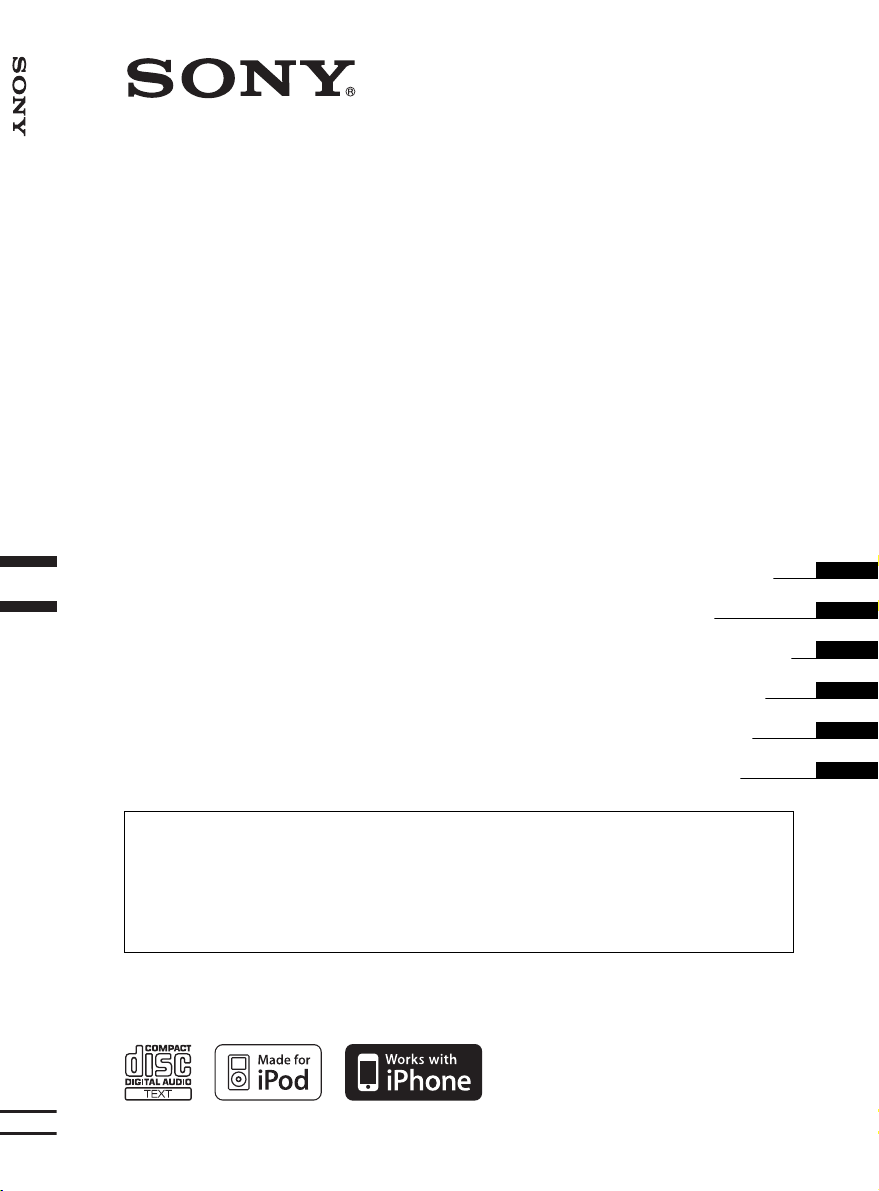
FM/MW/LW Compact Disc Player
4-127-574-21 (1)
FM/MW/LW
Compact Disc Player
Operating Instructions
Mode d’emploi
Manual de instrucciones
Bedienungsanleitung
Gebruiksaanwijzing
Istruzioni per l’uso
To cancel the demonstration (DEMO) display, see page 6.
Pour annuler la demonstration (DEMO), reportez-vous a la page 6.
Para cancelar la pantalla de demostración (DEMO), consulte la página 6.
Zum Deaktivieren der Demo-Anzeige (DEMO) schlagen Sie bitte auf Seite 6 nach.
Om de demonstratie (DEMO) te annuleren, zie pagina 6.
Per annullare la dimostrazione (DEMO), vedere pagina 6.
CDX-HR910UI
©2008 Sony Corporation
GB
FR
ES
DE
NLNL
IT
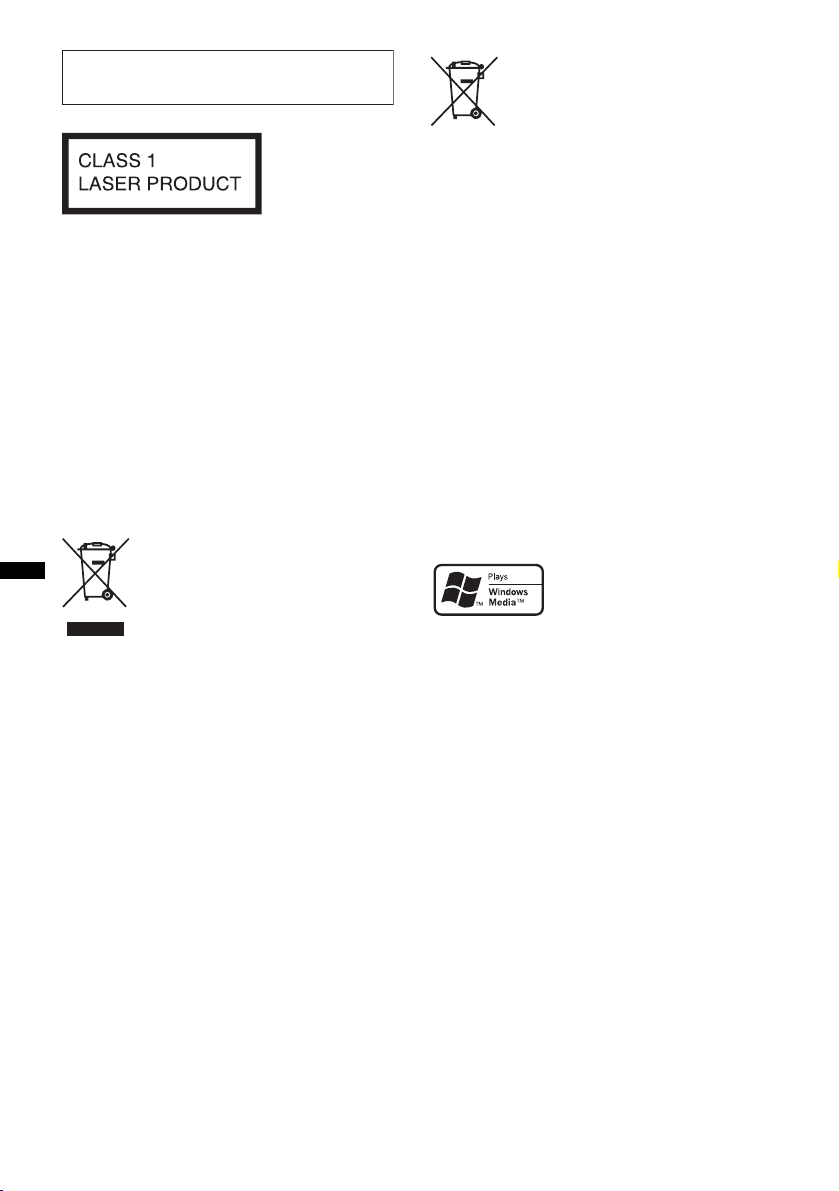
For installation and connections, see the
U
supplied installation/connections manual.
This label is located on the bottom of the
chassis.
Notice for customers: the following
information is only applicable to
equipment sold in countries applying
EU Directives
The manufacturer of this product is Sony
Corporation, 1-7-1 Konan, Minato-ku, Tokyo,
Japan. The Authorized Representative for EMC
and product safety is Sony Deutschland GmbH,
Hedelfinger Strasse 61, 70327 Stuttgart,
Germany. For any service or guarantee matters
please refer to the addresses given in separate
service or guarantee documents.
Disposal of waste batteries
(applicable in the European Union
and other European countries with
separate collection systems)
This symbol on the battery or on the packaging indicates
that the battery provided with this product shall not be
treated as household waste. By ensuring these batteries are
disposed of correctly, you will help prevent potentially
negative consequences for the environment and human
health which could otherwise be caused by inappropriate
waste handling of the battery. The recycling of the
materials will help to conserve natural resources.
In case of products that for safety, performance or data
integrity reasons require a permanent connection with an
incorporated battery, this battery should be replaced by
qualified service staff only. To ensure that the battery will
be treated properly, hand over the product at end-of-life to
the applicable collection point for the recycling of
electrical and electronic equipment.
For all other batteries, please view the section on how to
remove the battery from the product safely. Hand the
battery over to the applicable collection point for the
recycling of waste batteries.
For more detailed information about recycling of this
product or battery, please contact your local Civic Office,
your household waste disposal service or the shop where
you purchased the product.
Disposal of Old Electrical &
Electronic Equipment (Applicable in
the European Union and other
European countries with separate
collection systems)
This symbol on the product or on its
packaging indicates that this product shall not be treated
as household waste. Instead it shall be handed over to the
applicable collection point for the recycling of electrical
and electronic equipment. By ensuring this product is
disposed of correctly, you will help prevent potential
negative consequences for the environment and human
health, which could otherwise be caused by inappropriate
waste handling of this product. The recycling of materials
will help to conserve natural resources. For more detailed
information about recycling of this product, please contact
your local Civic Office, your household waste disposal
service or the shop where you purchased the product.
Applicable accessory: Remote commander
ZAPPIN is a trademark of Sony Corporation.
Windows Media, and the
Windows logo are trademarks
or registered trademarks of
Microsoft Corporation in the
nited States and/or other countries.
iPod is a trademark of Apple Inc., registered in
the U.S. and other countries.
iPhone is a trademark of Apple Inc.
MPEG Layer-3 audio coding technology and
patents licensed from Fraunhofer IIS and Thomson.
This product is protected by certain intellectual
property rights of Microsoft Corporation. Use or
distribution of such technology outside of this
product is prohibited without a license from
Microsoft or an authorized Microsoft subsidiary.
2
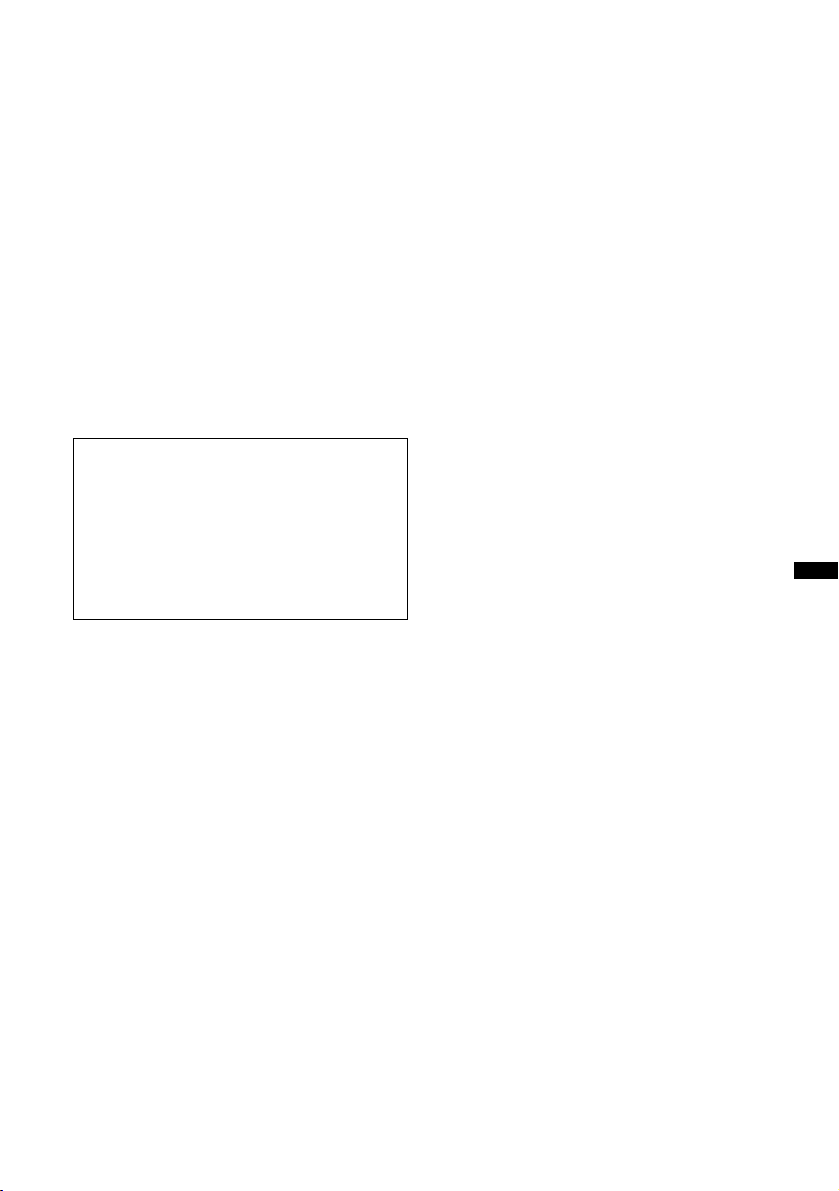
Content providers are using the digital rights
management technology for Windows Media
contained in this device (“WM-DRM”) to protect
the integrity of their content (“Secure Content”) so
that their intellectual property, including copyright,
in such content is not misappropriated.
This device uses WM-DRM software to play
Secure Content (“WM-DRM Software”). If the
security of the WM-DRM Software in this device
has been compromised, owners of Secure Content
(“Secure Content Owners”) may request that
Microsoft revoke the WM-DRM Software’s right
to acquire new licenses to copy, display and/or
play Secure Content. Revocation does not alter the
WM-DRM Software’s ability to play unprotected
content. A list of revoked WM-DRM Software is
sent to your device whenever you download a
license for Secure Content from the Internet or
from a PC. Microsoft may, in conjunction with
such license, also download revocation lists onto
your device on behalf of Secure Content Owners.
Warning if your boat’s ignition has no
ACC position
Be sure to set the Auto Off function (page 20).
The unit will shut off completely and
automatically in the set time after the unit is
turned off, which prevents battery drain.
If you do not set the Auto Off function, press
and hold (OFF) until the display disappears
each time you turn the ignition off.
3
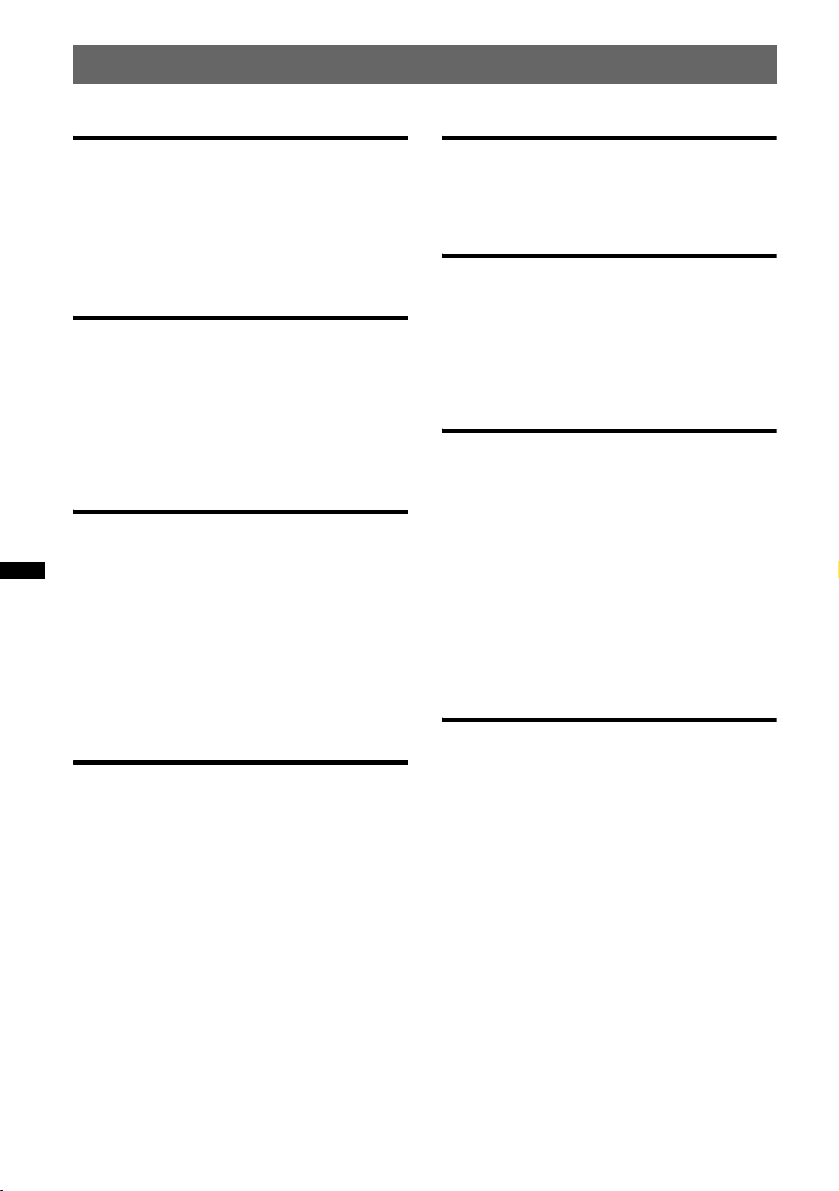
Table of Contents
Getting Started
Playable discs on this unit . . . . . . . . . . . . . . . . . 6
Resetting the unit. . . . . . . . . . . . . . . . . . . . . . . . 6
Canceling the DEMO mode . . . . . . . . . . . . . . . 6
Preparing the card remote commander . . . . . . . 7
Setting the clock . . . . . . . . . . . . . . . . . . . . . . . . 7
Location of controls and basic
operations
Main unit. . . . . . . . . . . . . . . . . . . . . . . . . . . . 8
Card remote commander RM-X151 . . . . . . 10
Searching for a track . . . . . . . . . . . . . . . . . . . . 11
Searching a track by name
— Quick-BrowZer . . . . . . . . . . . . . . . . . . . 11
Searching a track by listening to track passages
— ZAPPIN™ . . . . . . . . . . . . . . . . . . . . . . . 11
Radio
Storing and receiving stations . . . . . . . . . . . . . 12
Storing automatically — BTM . . . . . . . . . . 12
Storing manually. . . . . . . . . . . . . . . . . . . . . 12
Receiving the stored stations . . . . . . . . . . . 12
Tuning automatically . . . . . . . . . . . . . . . . . 12
RDS . . . . . . . . . . . . . . . . . . . . . . . . . . . . . . . . . 12
Overview. . . . . . . . . . . . . . . . . . . . . . . . . . . 12
Setting AF and TA . . . . . . . . . . . . . . . . . . . 13
Selecting PTY. . . . . . . . . . . . . . . . . . . . . . . 13
Setting CT. . . . . . . . . . . . . . . . . . . . . . . . . . 14
USB devices
Playing back a USB device. . . . . . . . . . . . . . . 15
Display items . . . . . . . . . . . . . . . . . . . . . . . 16
Repeat and shuffle play . . . . . . . . . . . . . . . 16
iPod
Playing back iPod . . . . . . . . . . . . . . . . . . . . . . 17
Display items . . . . . . . . . . . . . . . . . . . . . . . 17
Setting the play mode . . . . . . . . . . . . . . . . . . . 18
Repeat and shuffle play . . . . . . . . . . . . . . . 18
Operating an iPod directly
— Passenger control. . . . . . . . . . . . . . . . . . . . 18
Other functions
Changing the sound settings. . . . . . . . . . . . . . 19
Adjusting the sound characteristics . . . . . . 19
Customizing the equalizer curve
— EQ3 . . . . . . . . . . . . . . . . . . . . . . . . . . . . 19
Adjusting setup items — SET . . . . . . . . . . . . 20
Memory backup . . . . . . . . . . . . . . . . . . . . . . . 20
Using optional equipment. . . . . . . . . . . . . . . . 21
CD changer. . . . . . . . . . . . . . . . . . . . . . . . . 21
Marine remote commander
RM-X60M/X11M . . . . . . . . . . . . . . . . . . . 21
Rotary commander RM-X4S . . . . . . . . . . . 22
Auxiliary audio equipment. . . . . . . . . . . . . 22
Additional Information
CD
Playing a disc. . . . . . . . . . . . . . . . . . . . . . . . . . 14
Display items . . . . . . . . . . . . . . . . . . . . . . . 15
Repeat and shuffle play. . . . . . . . . . . . . . . . 15
4
Precautions . . . . . . . . . . . . . . . . . . . . . . . . . . . 23
Notes on discs . . . . . . . . . . . . . . . . . . . . . . 23
Playback order of MP3/WMA/AAC
files. . . . . . . . . . . . . . . . . . . . . . . . . . . . . . . 23
About iPod . . . . . . . . . . . . . . . . . . . . . . . . . 23
Maintenance . . . . . . . . . . . . . . . . . . . . . . . . . . 24
Specifications . . . . . . . . . . . . . . . . . . . . . . . . . 24
Troubleshooting . . . . . . . . . . . . . . . . . . . . . . . 25
Error displays/Messages. . . . . . . . . . . . . . . 27

Support site
If you have any questions or for the latest support information on this
product, please visit the web site below:
http://support.sony-europe.com
Provides information on:
• Models and manufacturers of compatible digital audio players
• Supported MP3/WMA/AAC files
5
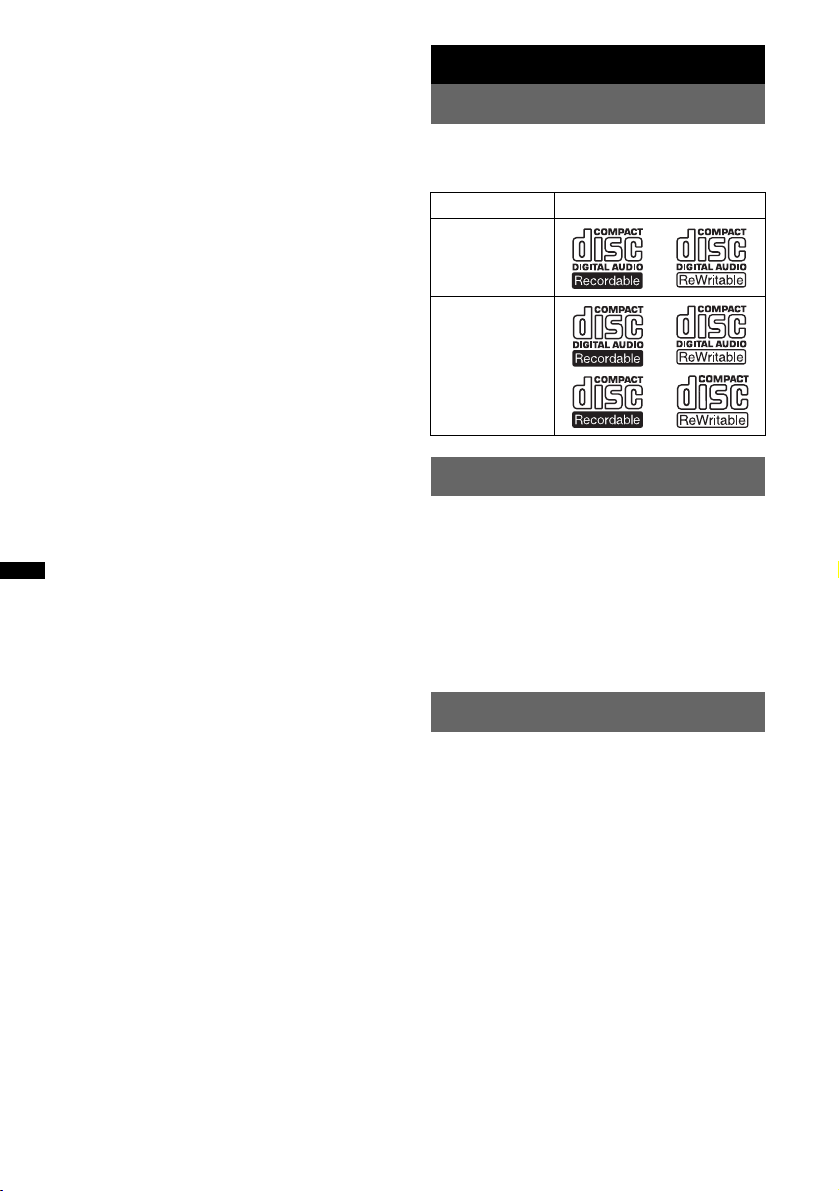
About water resistancy
This unit is designed for use in a marine
environment. To protect the unit from water spray,
waves, rain, moisture, ultraviolet rays, etc., the unit
has undergone the following tests to ensure
reliability and functionality (Front panel only):
• Water resistant front panel - IPx5 certified
• Salt fog resistant - Tested under ASTM B117
• Conformal coated circuit board
• UV resistant - Tested under ASTM G154
Notes
• Be sure to close the front panel to maintain water
resistant performance, except when inserting/
ejecting a disc.
• Do not allow water to contact the unit except the
front panel.
• Do not use this unit in the following places:
– places where the unit may be subject to high water
pressure, hot springs or bathtubs, etc.
– underwater.
Getting Started
Playable discs on this unit
This unit can play CD-DA (also containing CD
TEXT) and CD-R/CD-RW (MP3/WMA/AAC
files (page 23)).
Type of discs Label on the disc
CD-DA
MP3
WMA
AAC
Resetting the unit
Before operating the unit for the first time, or
after replacing the boat’s battery or changing the
connections, you must reset the unit.
Open the front panel (page 14) and press the
RESET button (page 8) with a pointed object,
such as a ball-point pen.
Note
Pressing the RESET button will erase the clock setting
and some stored contents.
Canceling the DEMO mode
You can cancel the demonstration display which
appears during turning off.
1 Press and hold (SELECT /ENTER).
The setup display appears.
2 Press (SELECT/ENTER) repeatedly until
“DEMO” appears.
3 Rotate the control dial to select
“DEMO-OFF.”
4 Press and hold (SELECT /ENTER).
The setup is complete and the display returns
to normal play/reception mode.
6
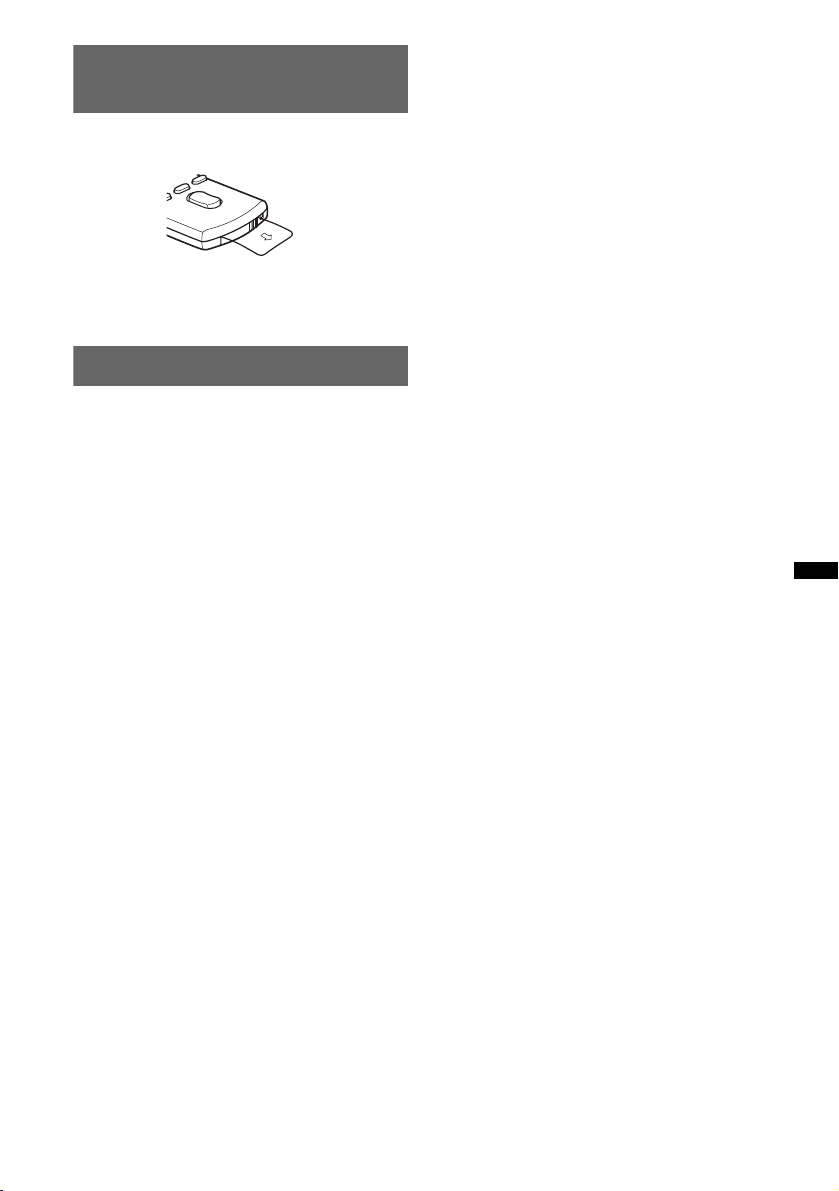
Preparing the card remote
commander
Remove the insulation film.
Tip
For how to replace the battery, see page 24.
Setting the clock
The clock uses a 24-hour digital indication.
1 Press and hold (SELECT/ENTER).
The setup display appears.
2 Press (SELECT/ENTER) repeatedly until
“CLOCK-ADJ” appears.
3 Press (SEEK) +.
The hour indication flashes.
4 Rotate the control dial to set the hour
and minute.
To move the digital indication, press (SEEK)
–/+.
5 Press (SELECT/ENTER).
The setup is complete and the clock starts.
To display the clock, press (DSPL). Press
(DSPL) again to return to the previous display.
Tip
You can set the clock automatically with the RDS
feature (page 14).
7
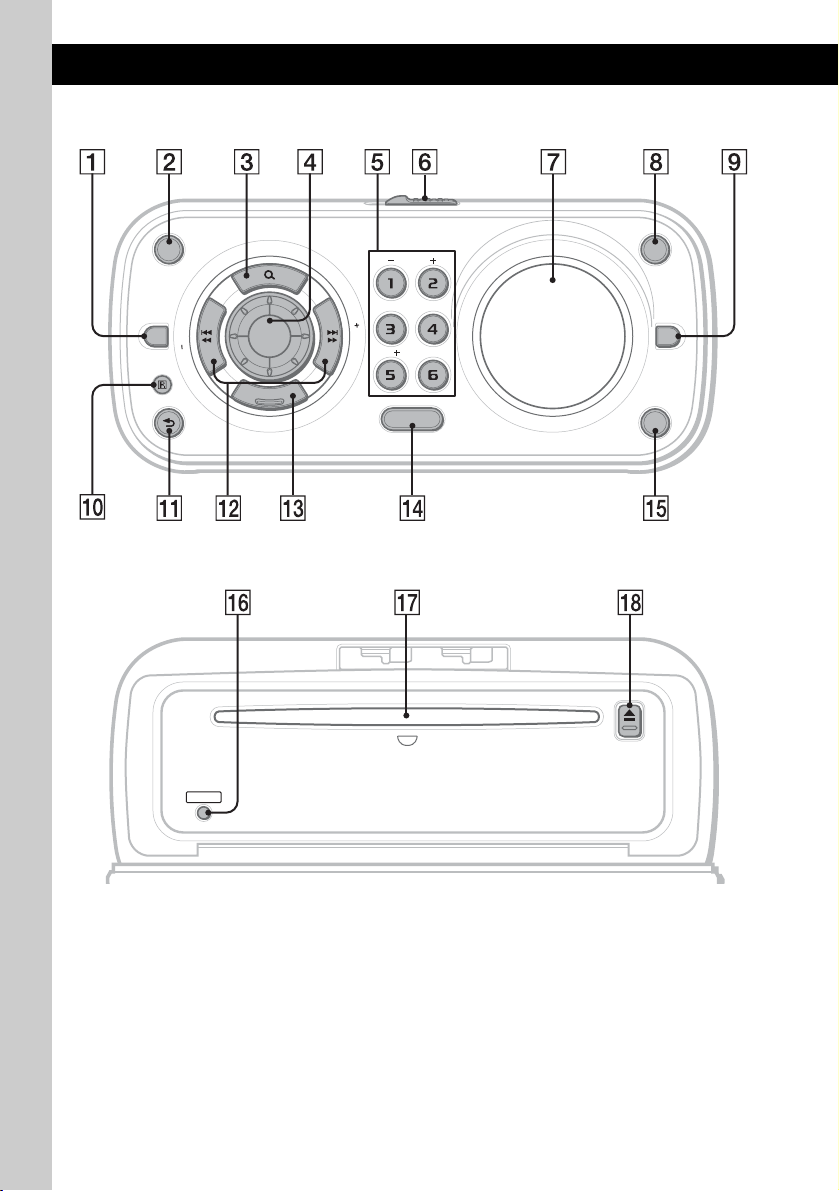
Location of controls and basic operations
Main unit
OFF
PTY
S
E
E
K
AF/TA
MODE
Front panel opened
RESET
SCRL
ALBUM
REP SHUF
K
E
E
S
DM
PAUSE
E
R
N
E
T
S
T
E
L
C
E
SOURCE
DSPL
EQ3
ZAP
8
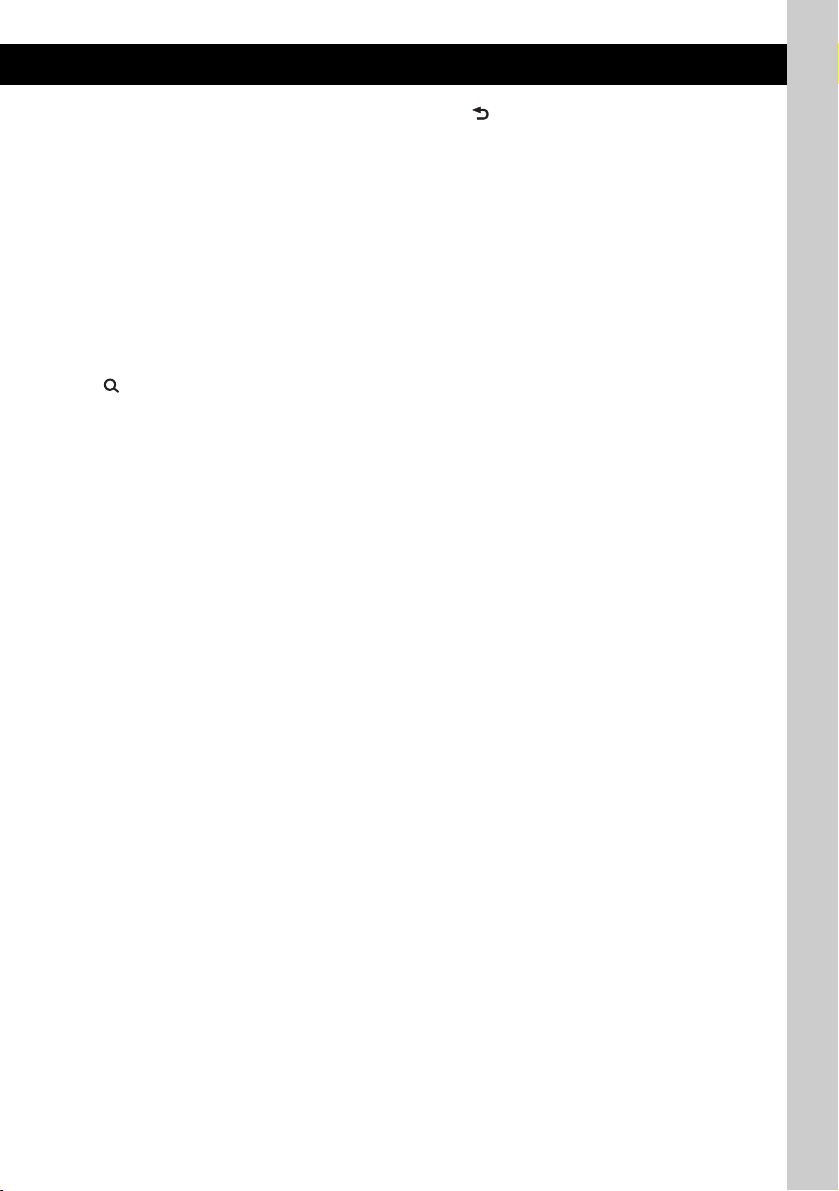
This section contains instructions on the location
of controls and basic operations. For details, see
the respective pages.
The corresponding buttons on the card remote
commander control the same functions as those
on the unit.
A AF (Alternative Frequencies)/
TA (Traffic Announcement)/
PTY (Program Type) button page 13
To set AF and TA (press); select PTY (press
and hold) in RDS.
B OFF button
To power off; stop the source.
C (BROWSE) button page 11
To enter the Quick-BrowZer mode.
D Control dial
To adjust volume; select setup items.
E Number buttons
CD/USB:
(1)/(2): ALBUM –/+ (during MP3/WMA/
AAC playback)
To skip albums (press); skip albums
continuously (press and hold).
(3): REP page 15, 16, 18
(4): SHUF page 15, 16, 18
(5): DM+
Improves digitally compressed sound,
such as MP3.
To activate the DM+ function, set
“ON.” To cancel, set “OFF.”
(6): PAUSE
To pause playback. To cancel, press
again.
Radio:
To receive stored stations (press); store
stations (press and hold).
F OPEN switch page 14
G Display window
H DSPL (display)/SCRL (scroll) button
page 12, 15, 16, 17, 18
To change display items (press); scroll the
display item (press and hold).
I EQ3 (equalizer) button page 19
To select an equalizer type (XPLOD,
VOCAL, EDGE, CRUISE, SPACE,
GRAVITY, CUSTOM or OFF).
J Receptor for the card remote
commander
K (BACK)/MODE button page 11, 12,
18
Press to: Return to the previous display/
select the radio band (FM/MW/LW)*/select
the play mode of iPod.
Press and hold to: Enter/cancel the passenger
control.
L SEEK –/+ buttons
CD/USB:
To skip tracks (press); skip tracks
continuously (press, then press again within
about 1 second and hold); reverse/fastforward a track (press and hold).
Radio:
To tune in stations automatically (press); find
a station manually (press and hold).
M SELECT/ENTER button
Press to: Enter sound setting/apply a setting.
Press and hold to: Enter menu.
N SOURCE button
To power on; change the source (Radio/CD/
USB/AUX)*.
O ZAP button page 11
To enter ZAPPIN™ mode.
P RESET button page 6
Q Disc slot page 14
To insert the disc.
R Z (eject) button page 14
To eject the disc.
continue to next page t
9
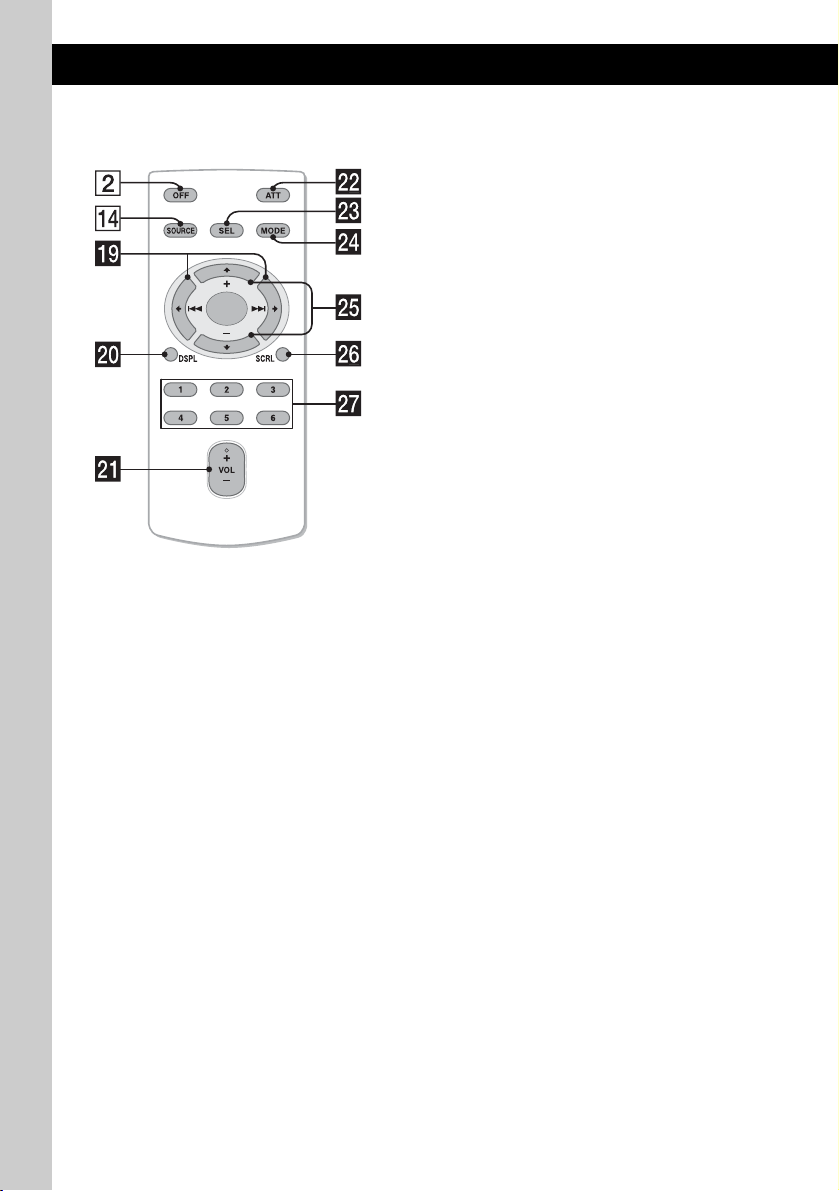
Card remote commander
RM-X151
The following buttons on the card remote
commander have also different buttons/functions
from the unit. Remove the insulation film before
use (page 7).
ql < (.)/, (>) buttons
To control radio/CD/USB, the same as
(SEEK) –/+ on the unit.
Setup, sound setting, etc., can be operated by
< ,.
w; DSPL (display) button page 12, 15,
16, 17, 18
To change display items.
wa VOL (volume) +/– button
To adjust volume.
ws ATT (attenuate) button
To attenuate the sound. To cancel, press
again.
wd SEL (select) button
The same as the SELECT/ENTER button on
the unit.
wf MODE button page 12, 18
Press to: Select the radio band (FM/MW/
LW)*/select the play mode of iPod.
Press and hold to: Enter/cancel the passenger
control.
wg M (+)/m (–) buttons
To control CD/USB, the same as (1)/(2)
(ALBUM –/+) on the unit.
Setup, sound setting, etc., can be operated by
M m.
wh SCRL (scroll) button
To scroll the display item.
wj Number buttons
To receive stored stations (press); store
stations (press and hold).
* In the case of a CD changer being connected; when
(SOURCE) is pressed, “CD” and the unit number will
appear in the display. Furthermore, if (MODE) is
pressed, you can switch the changer.
Note
If the unit is turned off and the display disappears, it
cannot be operated with the card remote commander
unless (SOURCE) on the unit is pressed, or a disc is
inserted to activate the unit first.
10
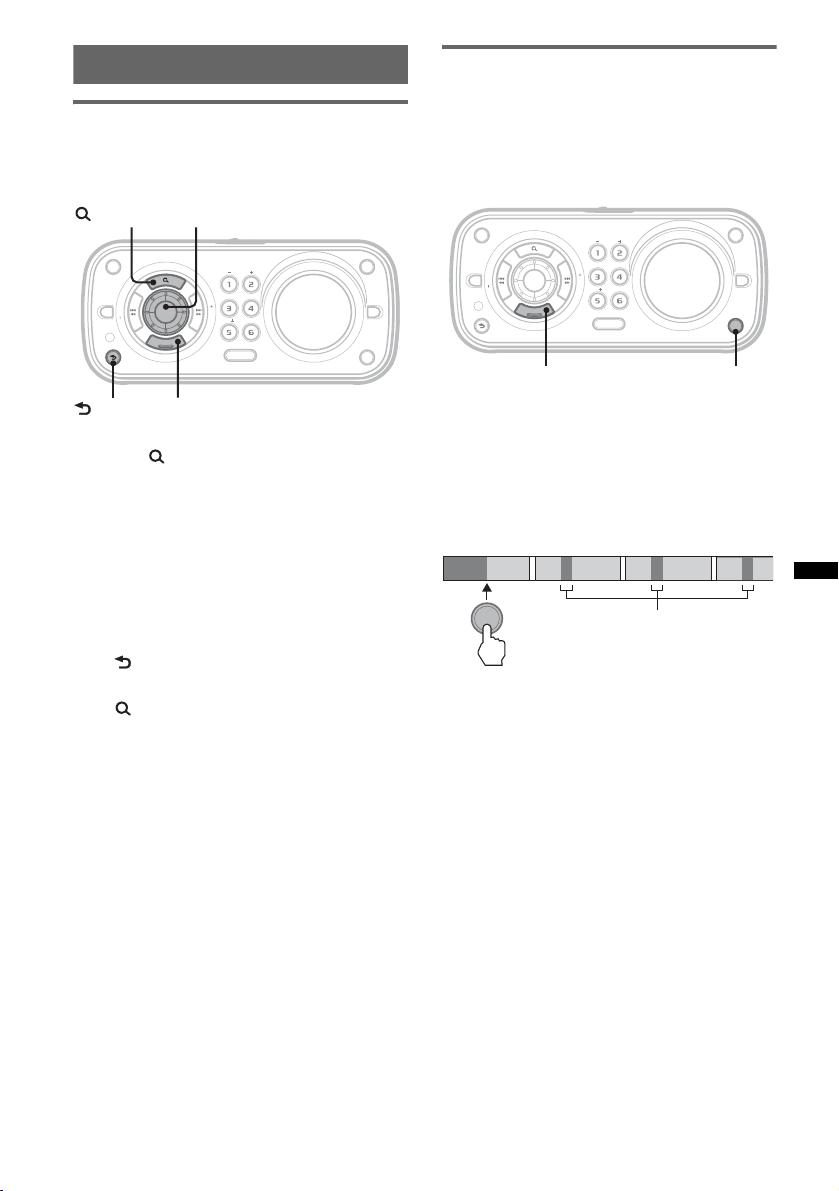
Searching for a track
1
2
3
4
Searching a track by name
— Quick-BrowZer
You can search for a track in a CD or USB device
easily by category.
(BROWSE)
OFF
PTY
S
E
E
K
AF/TA
MODE
(BACK)
1 Press (BROWSE).
The unit enters the Quick-BrowZer mode,
and the list of search categories appears.
2 Rotate the control dial to select the
desired search category, then press
(SELECT/ENTER) to confirm.
3 Repeat step 2 until the desired track is
selected.
Playback starts.
To return to the previous display
Press (BACK).
To exit the Quick-BrowZer mode
Press (BROWSE).
Note
When entering the Quick-BrowZer mode, the repeat/
shuffle setting is canceled.
Control dial
ALBUM
REP SHUF
K
E
E
S
DM
E
N
R
T
E
S
E
C
L
E
SOURCE
T
SELECT/ENTER
SCRL
DSPL
PAUSE
EQ3
ZAP
Searching a track by listening to
track passages — ZAPPIN™
While playing back short track passages in a CD
or USB device in sequence, you can search for a
track you want to listen to.
ZAPPIN mode is suitable for searching for a
track in shuffle or shuffle repeat mode.
OFF
PTY
S
E
E
K
AF/TA
E
N
R
T
E
MODE
S
E
C
L
E
SELECT/ENTER
ALBUM
REP SHUF
K
E
E
S
DM
PAUSE
SOURCE
T
SCRL
ZAP
DSPL
EQ3
ZAP
1 Press (ZAP) during playback.
After “ZAPPIN” appears in the display,
playback starts from a passage of the next
track.
The passage is played for the set time, then a
click sounds and the next passage starts.
Tra ck
1
ZAP
2
3
The part of each track to
playback in ZAPPIN mode.
4
2 Press (SELECT/ENTER) or (ZAP) when
a track you want to listen is played
back.
The track that you select returns to normal
play mode from the beginning.
To search a track by ZAPPIN mode again,
repeat steps 1 and 2.
Tips
• You can select the playback time from about 6
seconds/9 seconds/30 seconds (page 20). You
cannot select the passage of the track to playback.
• Press (SEEK) –/+ or (1)/(2) (ALBUM –/+) in
ZAPPIN mode to skip a track or album.
11
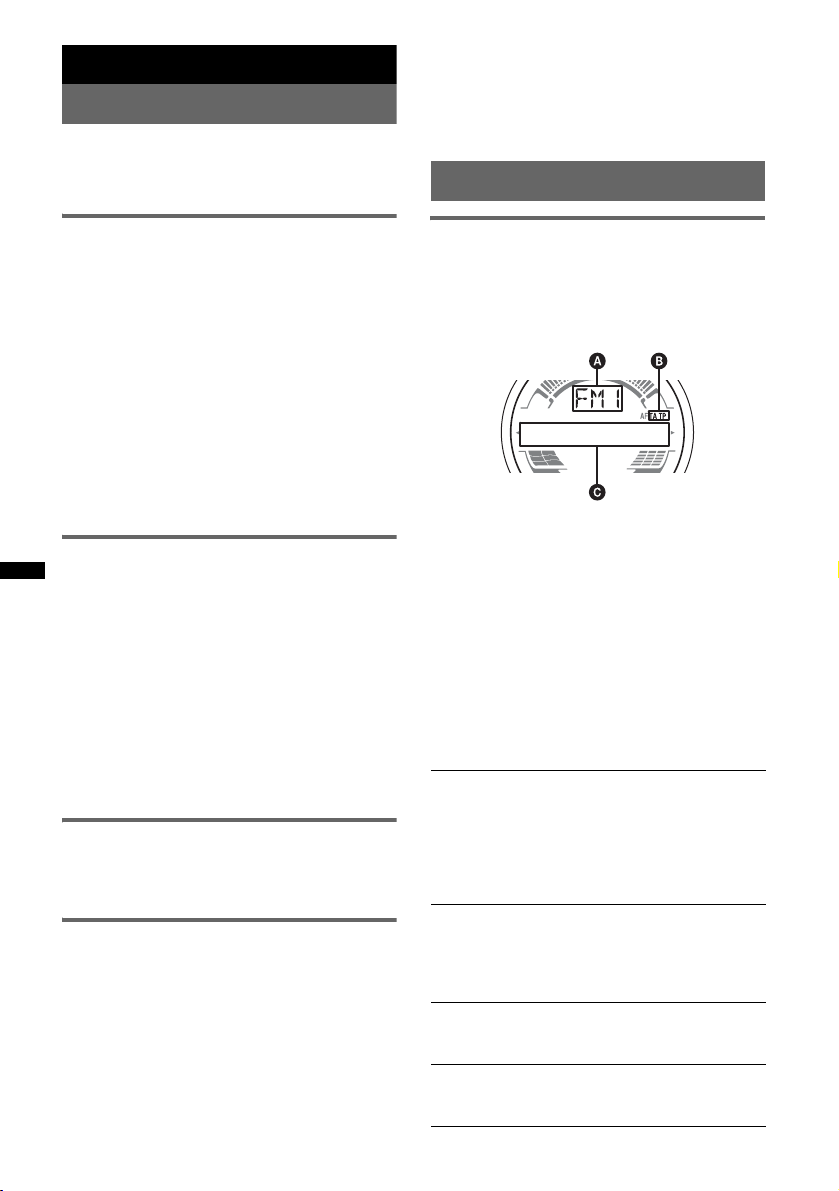
Radio
Storing and receiving stations
Caution
When tuning in stations while boating, use Best
Tuning Memory (BTM) to prevent an accident.
Tip
If you know the frequency of the station you want to
listen to, press and hold (SEEK) –/+ to locate the
approximate frequency, then press (SEEK) –/+
repeatedly to fine adjust to the desired frequency
(manual tuning).
RDS
Storing automatically — BTM
1 Press (SOURCE) repeatedly until
“TUNER” appears.
To change the band, press (MODE)
repeatedly. You can select from FM1, FM2,
FM3, MW or LW.
2 Press and hold (SELECT/ENTER).
The setup display appears.
3 Press (SELECT/ENTER) repeatedly until
“BTM” appears.
4 Press (SEEK) +.
The unit stores stations in order of frequency
on the number buttons.
A beep sounds when the setting is stored.
Storing manually
1 While receiving the station that you
want to store, press and hold a
number button ((1) to (6)) until
“MEM” appears.
The number button indication appears in the
display.
Note
If you try to store another station on the same number
button, the previously stored station will be replaced.
Tip
When a RDS station is stored, the AF/TA setting is
also stored (page 13).
Receiving the stored stations
1 Select the band, then press a number
button ((1) to (6)).
Tuning automatically
1 Select the band, then press (SEEK) –/+
to search for the station.
Scanning stops when the unit receives a
station. Repeat this procedure until the
desired station is received.
12
Overview
FM stations with Radio Data System (RDS)
service send inaudible digital information along
with the regular radio program signal.
Display items
A Radio band, Function
B TA / TP *
C Frequency*2 (Program service name), Preset
*1 “TA” flashes during traffic information. “TP” lights
*2 While receiving the RDS station, “ *” is displayed
To change display items C, press (D SPL).
1
number, Clock, RDS data
up while such a station is received.
on the left of the frequency indication.
RDS services
This unit automatically provides RDS services as
follows:
AF (Alternative Frequencies)
Selects and retunes the station with the
strongest signal in a network. By using this
function, you can continuously listen to the
same program during long-distance voyage
without having to retune the same station
manually.
TA (Traffic Announcement)/TP (Traffic
Program)
Provides current traffic information/programs.
Any information/program received, will
interrupt the currently selected source.
PTY (Program Types)
Displays the currently received program type.
Also searches your selected program type.
CT (Clock Time)
The CT data from the RDS transmission sets
the clock.
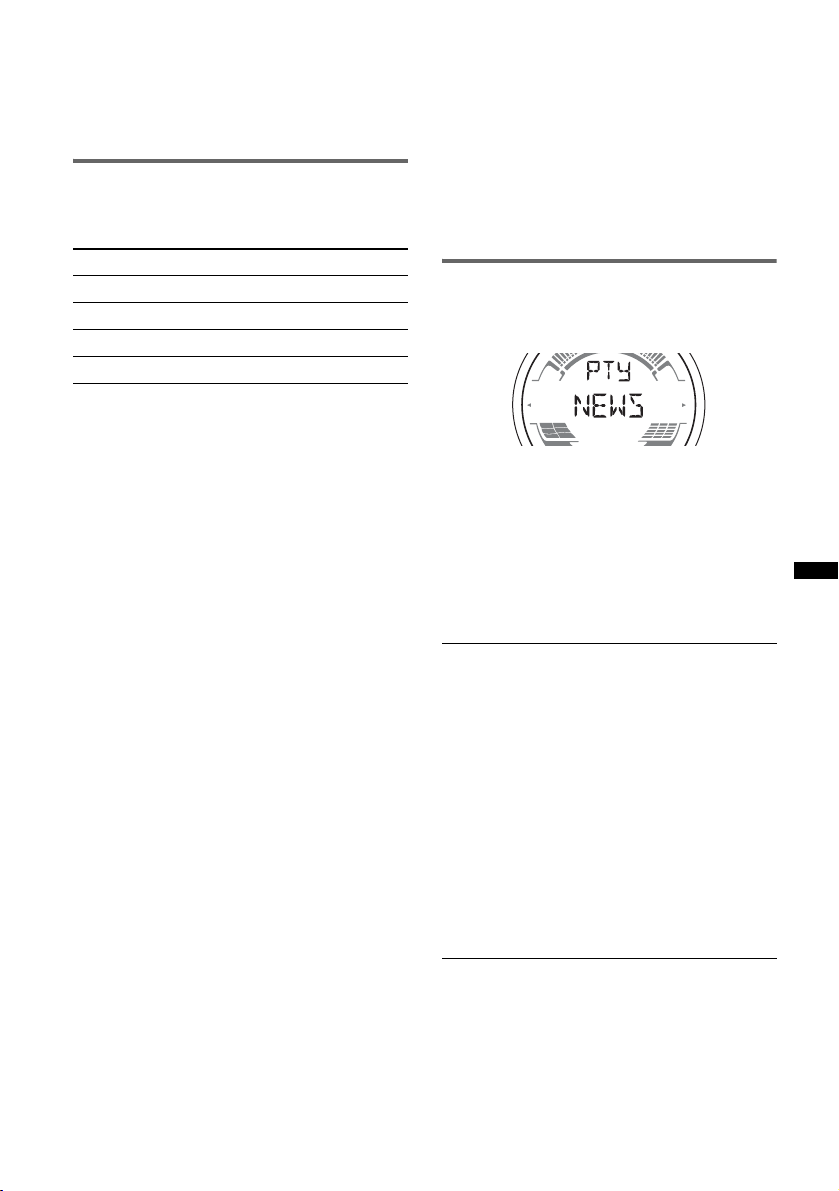
Notes
• Depending on the country/region, not all RDS
functions may be available.
• RDS will not work if the signal strength is too weak,
or if the station you are tuned to is not transmitting
RDS data.
Setting AF and TA
1 Press (AF/TA) repeatedly until the
desired setting appears.
Select To
AF-ON activate AF and deactivate TA.
TA-O N activate TA and deactivate AF.
AF, TA-ON activate both AF and TA.
AF, TA-OFF deactivate both AF and TA.
Storing RDS stations with the AF and
TA setting
You can preset RDS stations along with the AF/
TA setting. If you use the BTM function, only
RDS stations are stored with the same AF/TA
setting.
If you preset manually, you can preset both RDS
and non-RDS stations with the AF/TA setting for
each.
1 Set AF/TA, then store the station with BTM or
manually.
Receiving emergency
announcements
With AF or TA on, the emergency
announcements will automatically interrupt the
currently selected source.
Tip
If you adjust the volume level during a traffic
announcement, that level will be stored into memory
for subsequent traffic announcements, independently
from the regular volume level.
Staying with one regional program
— REG
When the AF function is on: this unit’s factory
setting restricts reception to a specific region, so
you will not be switched to another regional
station with a stronger frequency.
If you leave this regional program’s reception
area, set “REG-OFF” in setup during FM
reception (page 20).
Note
This function does not work in the UK and in some
other areas.
Local Link function (UK only)
This function enables you to select other local
stations in the area, even if they are not stored on
your number buttons.
1 During FM reception, press a number button
((1) to (6)) on which a local station is stored.
2 Within 5 seconds, press again a number button
of the local station.
Repeat this procedure until the local station is
received.
Selecting PTY
1 Press and hold (AF/TA) (PTY) during
FM reception.
The current program type name appears if the
station is transmitting PTY data.
2 Press (AF/TA) (PTY) repeatedly until
the desired program type appears.
3 Press (SEEK) –/+.
The unit starts to search for a station
broadcasting the selected program type.
Type of programs
NEWS (News), AFFAIRS (Current Affairs),
INFO (Information), SPORT (Sports),
EDUCATE (Education), DRAMA (Drama),
CULTURE (Culture), SCIENCE (Science),
VARIED (Varied), POP M (Popular Music),
ROCK M (Rock Music), EASY M (Easy
Listening), LIGHT M (Light Classical),
CLASSICS (Classical), OTHER M (Other
Music Type), WEATHER (Weather),
FINANCE (Finance), CHILDREN (Children’s
Programs), SOCIAL A (Social Affairs),
RELIGION (Religion), PHONE IN (Phone In),
TRAVEL (Travel), LEISURE (Leisure), JAZZ
(Jazz Music), COUNTRY (Country Music),
NATION M (National Music), OLDIES (Oldies
Music), FOLK M (Folk Music), DOCUMENT
(Documentary)
Note
You cannot use this function in countries/regions
where no PTY data is available.
13
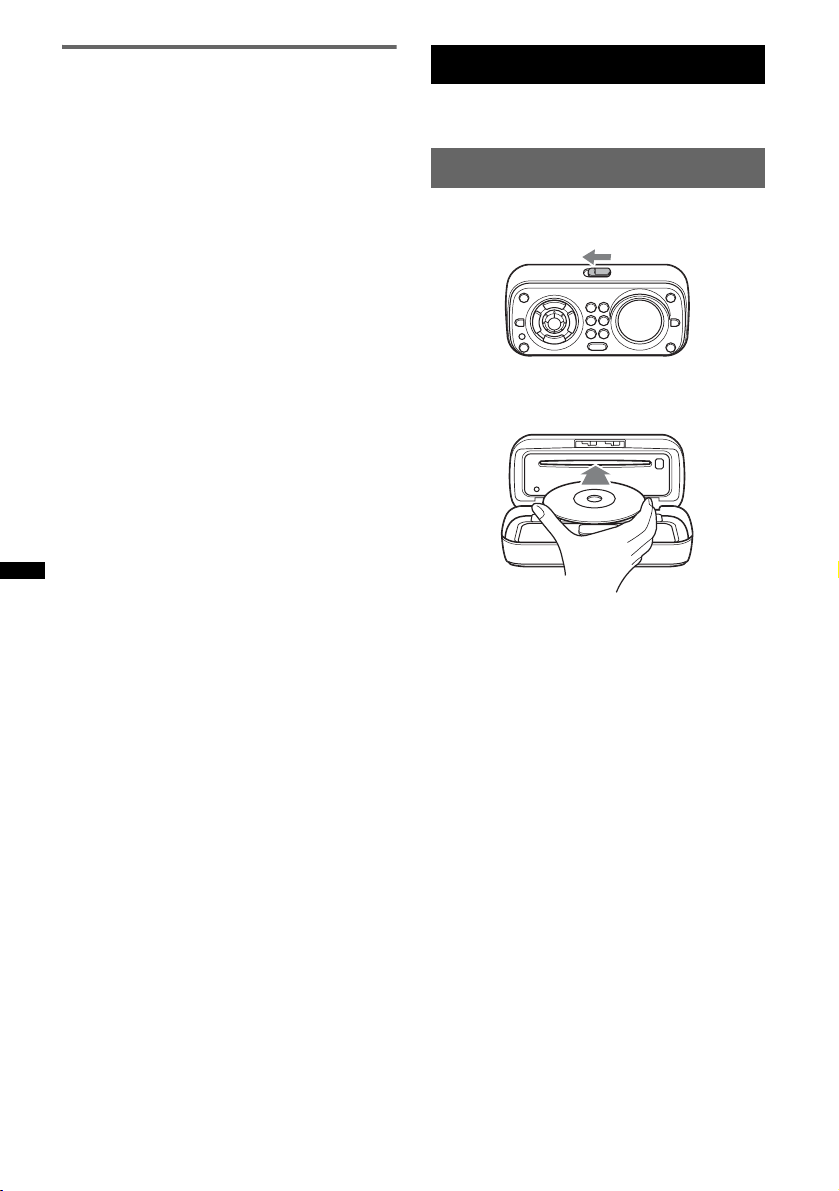
Setting CT
1 Set “CT-ON” in setup (page 20).
Notes
• The CT function may not work even though an RDS
station is being received.
• There might be a difference between the time set by
the CT function and the actual time.
CD
For details on selecting a CD changer, see
page 21.
Playing a disc
1 Slide the OPEN switch in the direction
of the arrow.
2 Open the front panel.
3 Insert the disc (label side up).
4 Close the front panel.
Playback starts automatically.
Notes
• Do not put anything on the inner surface of the front
panel.
• Be sure to close the front panel during operation.
14
Ejecting the disc
1 Slide the OPEN switch and open the
front panel.
2 Press Z.
The disc is ejected.
3 Close the front panel.

Display items
USB devices
For details on the compatibility of your USB
device, visit the support site.
Support site
http://support.sony-europe.com
A Source
B Track name*
name*
1
, Disc/artist name*1, Artist
1
, Album number*2, Album name*1,
Track number/Elapsed playing time, Clock
*1 The information of a CD TEXT, MP3/WMA/AAC is
displayed.
*2 Album number is displayed only when the album is
changed.
To change display items B, press (DSPL).
Tip
Displayed items will differ, depending on the disc type,
recorded format and settings.
Repeat and shuffle play
1 During playback, press (3) (REP) or
(4) (SHUF) repeatedly until the
desired setting appears.
Select To play
TRACK track repeatedly.
ALBUM* album repeatedly.
SHUF ALBUM* album in random order.
SHUF DISC disc in random order.
* When an MP3/WMA/AAC is played.
To return to normal play mode, select “ OFF”
or “SHUF OFF.”
• MSC (Mass Storage Class) and MTP (Media
Transfer Protocol) type USB devices compliant
with the USB standard can be used.
• Corresponding codec is MP3 (.mp3), WMA
(.wma) and AAC (.m4a).
• Backup of data in a USB device is
recommended.
Note
Connect the USB device after starting the engine.
Depending on the USB device, malfunction or damage
may occur if it is connected before starting the engine.
Playing back a USB device
1 Remove the USB cap from the USB
connector and connect the USB
device to the USB connector.
Playback starts.
If a USB device is already connected, to start
playback, press (SOURCE) repeatedly until
“USB” appears.
Press (OFF) to stop playback.
continue to next page t
15
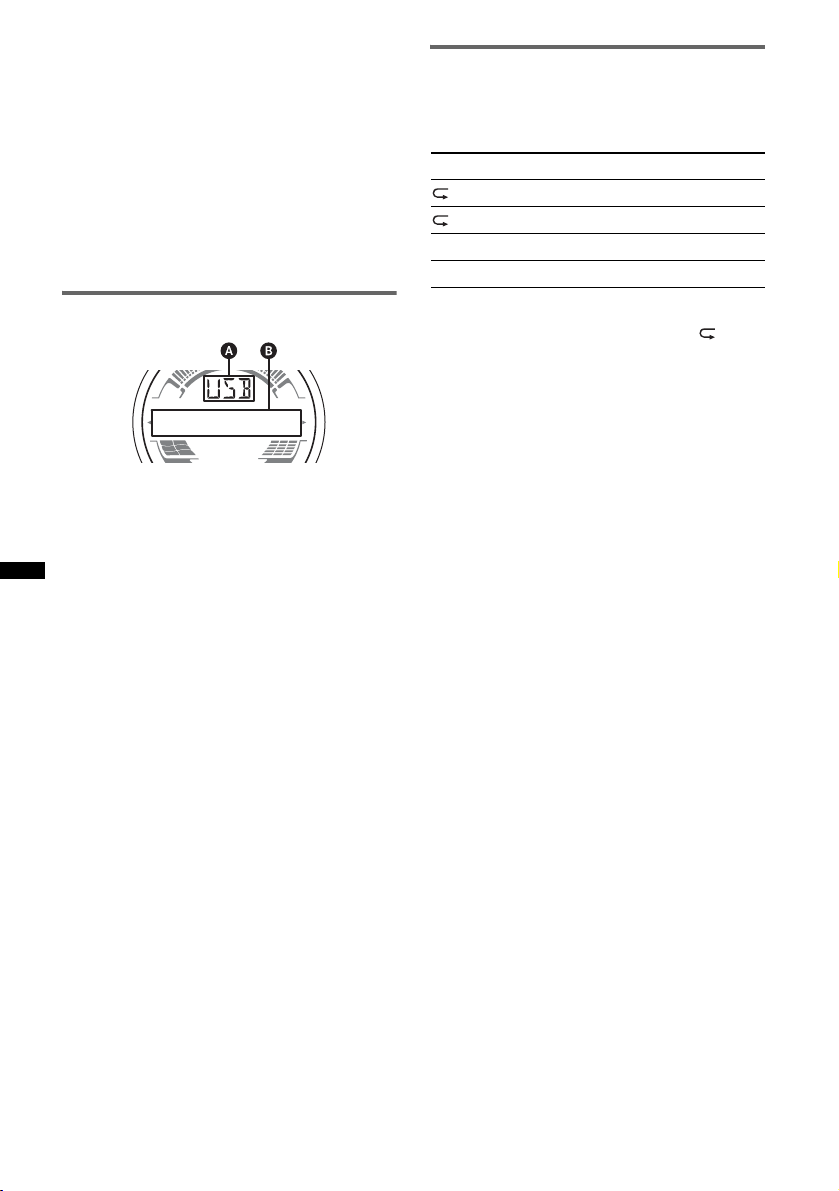
Removing the USB device
1 Stop the USB device playback.
2 Remove the USB device.
If you remove your USB device during
playback, data in the USB device may be
damaged.
Notes
• Do not use USB devices so large or heavy that they
may fall down due to vibration, or cause a loose
connection.
• This unit cannot recognize USB devices via a USB
hub.
Display items
A Source
B Track name, Artist name, Album number*,
Album name, Track number/Elapsed playing
time, Clock
* Album number is displayed only when the album is
changed.
To change display items B, press (DSPL).
Notes
• Displayed items will differ, depending on the USB
device, recorded format and settings. For details,
visit the support site.
• The maximum number of displayable data is as
follows.
– folders (albums): 128
– files (tracks) per folder: 500
• Do not leave a USB device in a moored boat, as
malfunction may result.
• It may take time for playback to begin, depending on
the amount of recorded data.
• DRM (Digital Rights Management) files may not be
played.
• During playback or fast-forward/reverse of a VBR
(Variable Bit Rate) MP3/WMA/AAC file, elapsed
playing time may not display accurately.
• Playback of the following MP3/WMA/AAC files is not
supported.
– lossless compression
– copyright-protected
Repeat and shuffle play
1 During playback, press (3) (REP) or
(4) (SHUF) repeatedly until the
desired setting appears.
Select To play
TRACK track repeatedly.
ALBUM album repeatedly.
SHUF ALBUM album in random order.
SHUF DEVICE device in random order.
After 3 seconds, the setting is complete.
To return to normal play mode, select “ OFF”
or “SHUF OFF. ”
16
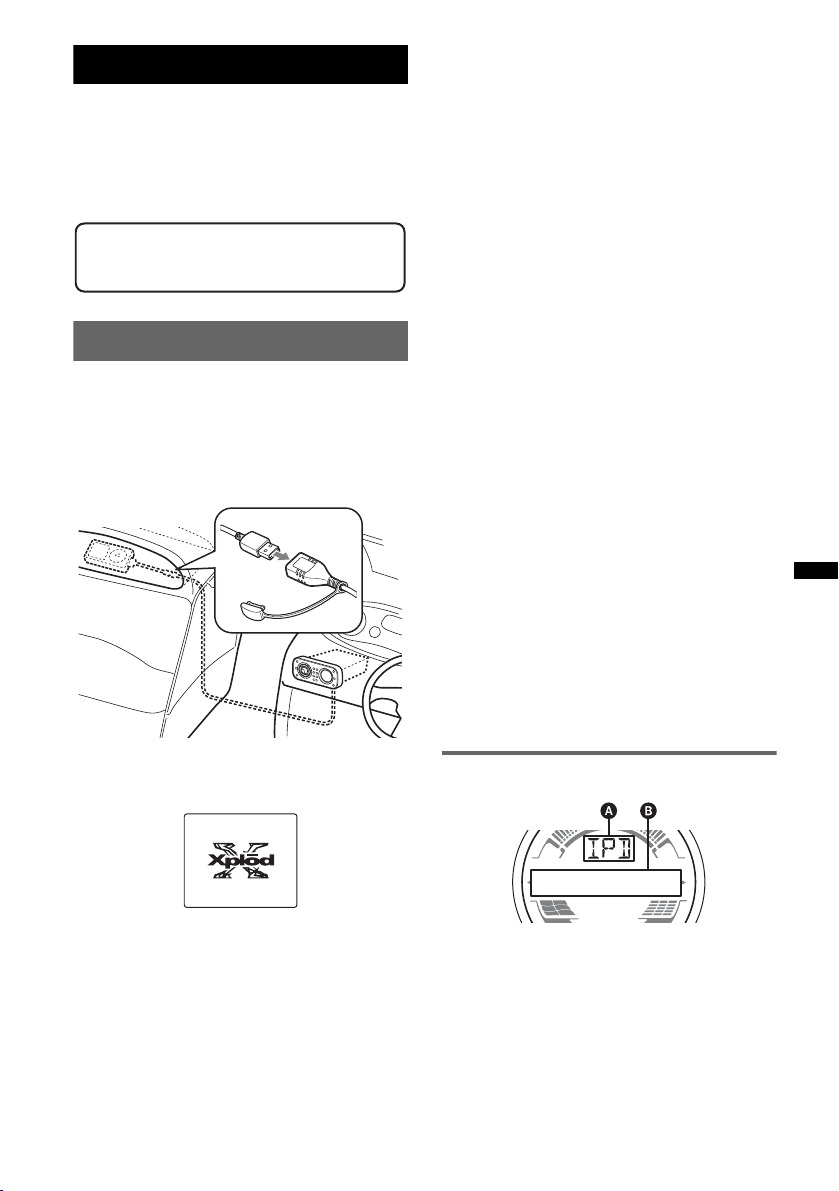
iPod
For details on the compatibility of your iPod, see
“About iPod” on page 23 or visit the support site.
In these Operating Instructions, “iPod” is used as
a general reference for the iPod functions on the
iPod and iPhone, unless otherwise specified by
the text or illustrations.
2 Press (MODE) to select the play mode.
The mode changes as follows:
RESUMING t ALBUM t TRACK t
PODCAST* t GENRE t PLAYLIST
t ARTIST
* May not appear depending on iPod setting.
3 Adjust the volume.
Press (OFF) to stop playback.
Support site
http://support.sony-europe.com
Playing back iPod
Before connecting the iPod, turn down the
volume of the unit.
1 Remove the USB cap from the USB
connector and connect the iPod to the
USB connector via the dock connector
to USB cable.
The iPod will turn on automatically, and the
display will appear on the iPod screen as
below.*
Removing the iPod
1 Stop the iPod playback.
2 Remove the iPod.
Caution for iPhone
When you connect an iPhone via USB, telephone
volume is controlled by iPhone itself. In order to avoid
sudden loud sound after a call, do not increase the
volume on the unit during a telephone call.
Note
This unit cannot recognize iPod via a USB hub.
Tips
• We recommend the RC-100IP USB cable (not
supplied) to connect the dock connector.
• When the ignition key is turned to the ACC position,
and the unit is on, the iPod will be recharged.
• If the iPod is disconnected during playback, “NO
DEV” appears in the display of the unit.
Resume mode
When the iPod is connected to the dock
connector, the mode of this unit changes to
resume mode and playback starts in the mode set
by the iPod.
In resume mode, the following buttons do not
function.
– (3) (REP)
– (4) (SHUF)
Display items
The tracks on the iPod start playing
automatically from the point last played.
If an iPod is already connected, to start
playback press (SOURCE) repeatedly until
“USB” appears. (“IPD” appears in the display
when iPod is recognized.)
* If the iPod was played back in the passenger control
last time, this will not appear.
A Source
B Track name, Artist name, Album name, Track
number/Elapsed playing time, Clock
To change display items B, press (DSPL).
Tip
When album/podcast/genre/artist/playlist is changed,
its item number appears momentarily.
Note
Some letters stored in iPod may not be displayed
correctly.
17
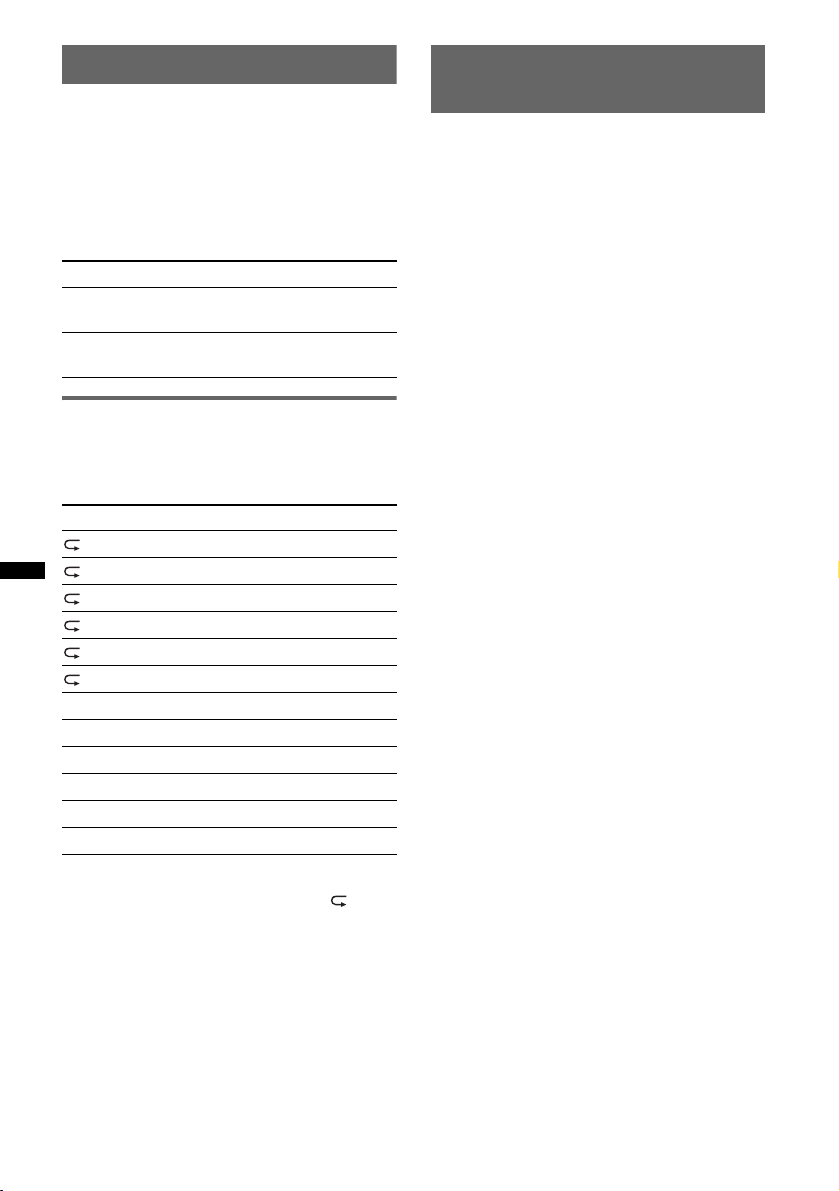
Setting the play mode
1 During playback, press (MODE).
The mode changes as follows:
ALBUM t TRACK t PODCAST* t
GENRE t PLAYLIST t ARTIST
* May not appear depending on iPod setting.
Skipping albums, podcasts, genres,
playlists and artists
To Pre ss
Skip (1)/(2) (ALBUM –/+)
Skip
continuously
Repeat and shuffle play
1 During playback, press (3) (REP) or
(4) (SHUF) repeatedly until the
desired setting appears.
Select To play
TRACK track repeatedly.
ALBUM album repeatedly.
PODCAST podcast repeatedly.
ARTIST artist repeatedly.
PLAYLIST playlist repeatedly.
GENRE genre repeatedly.
SHUF ALBUM album in random order.
SHUF PODCAST podcast in random order.
SHUF ARTIST artist in random order.
SHUF PLAYLIST playlist in random order.
SHUF GENRE genre in random order.
SHUF DEVICE device in random order.
After 3 seconds, the setting is complete.
To return to normal play mode, select “ OFF”
or “SHUF OFF.”
[press once for each]
(1)/(2) (ALBUM –/+)
[hold to desired point]
Operating an iPod directly
— Passenger control
You can operate an iPod connected to the dock
connector directly.
1 During playback, press and hold
(MODE).
“MODE IPD” appears and you will be able to
operate the iPod directly.
To change the display items
Press (DSPL).
The display items change as follows:
Track name t Artist name t Album name t
MODE IPD t Clock
To exit the passenger control
Press and hold (MODE).
Then “MODE AUD” will appear and the play
mode will change to “RESUMING.”
Notes
• The volume can be adjusted only by the unit.
• If this mode is canceled, the repeat setting will be
turned off.
18
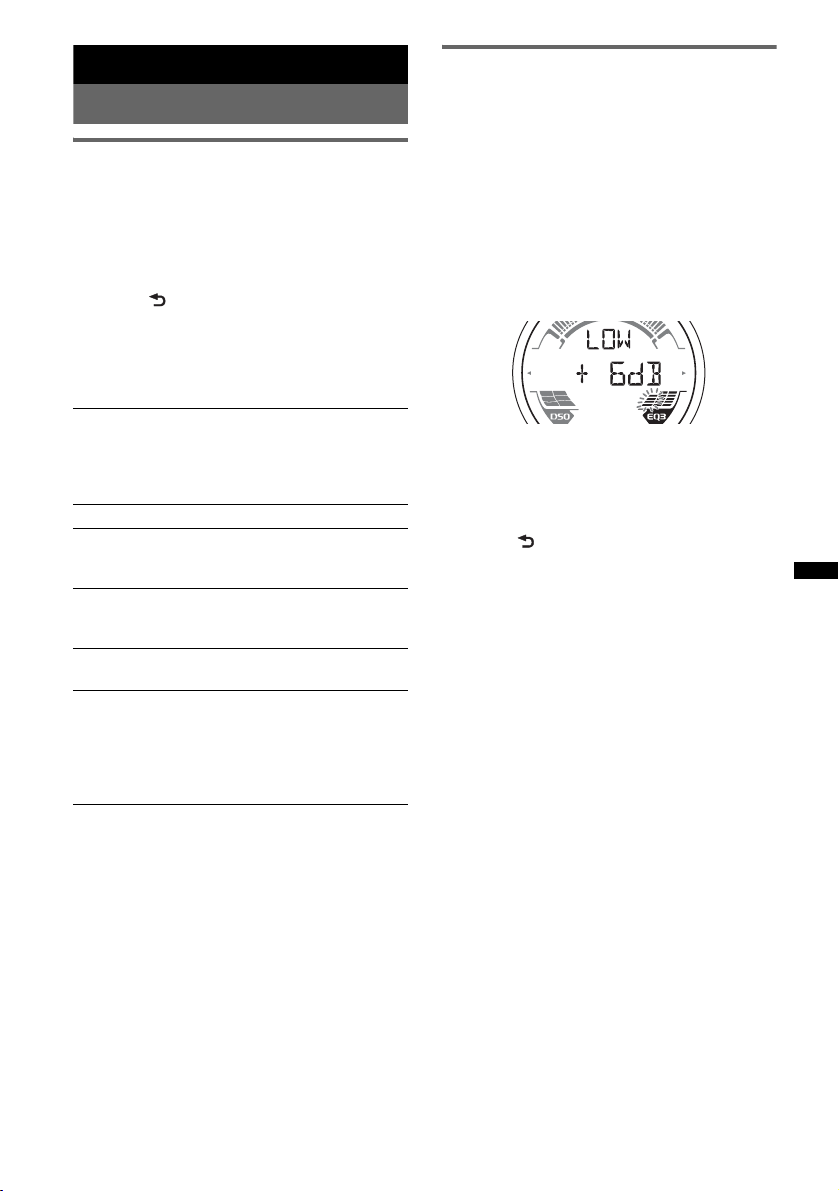
Other functions
Changing the sound settings
Adjusting the sound
characteristics
1 Press (SELECT/ENTER) repeatedly until
the desired item appears.
2 Rotate the control dial to adjust the
selected item.
3 Press (BACK).
The setting is complete and the display
returns to normal play/reception mode.
The following items can be set (follow the page
reference for details):
DSO (Dynamic Soundstage Organizer)
Creates a more ambient sound field.
To select the DSO mode: “1,” “2,” “3” or “OFF.”
The larger the number, the more enhanced the
effect.
1
LOW*
, MID*1, HI*1 (page 19)
BAL (Balance)
Adjusts the sound balance between the left and
right speakers.
FAD (Fader)
Adjusts the relative level between the front and
rear speakers.
SUB (Subwoofer volume)
Adjusts the subwoofer volume.
AUX (AUX level)*
Adjusts the volume level for each connected
auxiliary equipment: “+18 dB” – “0 dB” – “–8
dB.”
This setting negates the need to adjust the
volume level between sources.
*1 When EQ3 is activated.
*2 When AUX source is activated.
2
Customizing the equalizer curve
— EQ3
“CUSTOM” of EQ3 allows you to make your
own equalizer settings.
1 Select a source, then press (EQ3)
repeatedly to select “CUSTOM.”
2 Press (SELECT/ENTER) repeatedly until
“LOW,” “MID” or “HI” appears.
3 Rotate the control dial to adjust the
selected item.
The volume level is adjustable in 1 dB steps,
from –10 dB to +10 dB.
Repeat steps 2 and 3 to adjust the equalizer
curve.
To restore the factory-set equalizer curve,
press and hold (SELECT/ENTER) before the
setting is complete.
4 Press (BACK).
The setting is complete and the display
returns to normal play/reception mode.
Tip
Other equalizer types are also adjustable.
19
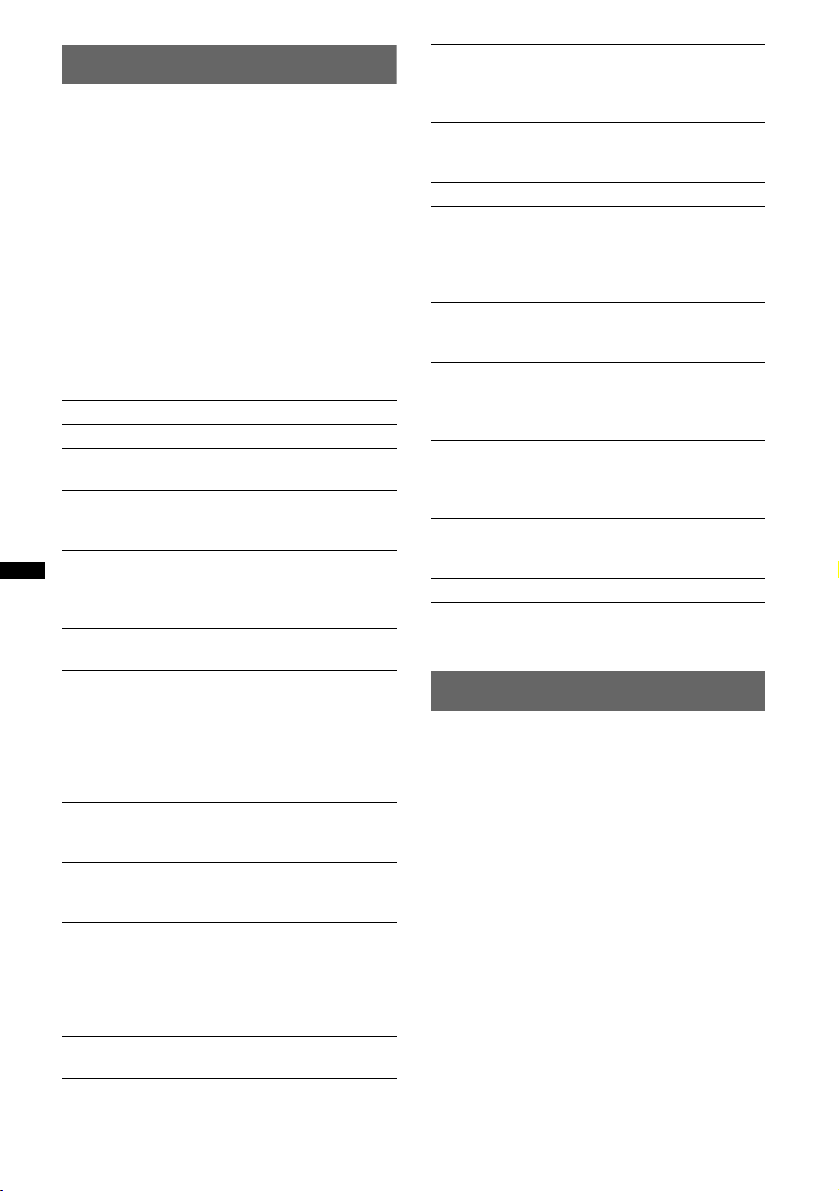
Adjusting setup items — SET
1 Press and hold (SELECT/ENTER).
The setup display appears.
2 Press (SELECT/ENTER) repeatedly until
the desired item appears.
3 Rotate the control dial to select the
setting (example “ON” or “OFF”).
4 Press and hold (SELECT/ENTER).
The setup is complete and the display returns
to normal play/reception mode.
Note
Displayed items will differ, depending on the source
and setting.
The following items can be set (follow the page
reference for details):
CLOCK-ADJ (Clock Adjust) (page 7)
CT (Clock Time)(page 12, 14).
BEEP
Activates the beep sound: “ON,” “OFF.”
AUX-A*
A.OFF (Auto Off)
DEMO
DIM (Dimmer)
CONTRAST
ILM (Illumination)
M.DSPL (Motion Display)
A.SCRL (Auto Scroll)
1
Activates the AUX source display: “ON,”
“OFF”
Shuts off automatically after a desired time
when the unit is turned off: “NO,” “30S
(seconds),” “30M (minutes),” “60M (minutes).”
Activates the demonstration: “ON,” “OFF.”
Changes the display brightness.
– “AT”: to dim the display automatically when
– “ON”: to dim the display.
– “OFF”: deactivate the dimmer.
Adjusts the contrast of the display. The contrast
level is adjustable in 7 steps.
Changes the illumination color: “ILM-1,”
“ILM-2.”
Selects the Motion Display mode.
– “LM”: to show moving patterns and level
– “ON”: to show moving patterns.
– “OFF”: to deactivate the Motion Display.
Scrolls long items automatically: “ON,” “OFF.”
(AUX Audio)
(Demonstration)
you turn lights on. (Available only when the
illumination control lead is connected.)
meter.
LOCAL (Local seek mode)
– “ON”: to only tune into stations with stronger
signals.
– “OFF”: to tune normal reception.
MONO*
REG*
Z.TIME (Zappin Time)
LPF (Low Pass Filter)
LPF NORM/REV (Low Pass Filter Normal/
Reverse)
HPF (High Pass Filter)
LOUD (Loudness)
BTM (page 12)
*1 When the unit is turned off.
*2 When FM is received.
2
Selects monaural reception mode to improve
poor FM reception: “ON,” “OFF.”
Selects the playback time for the ZAPPIN
function.
– “Z.TIME-1 (6 seconds),” “Z.TIME-2 (9
Selects the subwoofer cut-off frequency: “OFF,”
“80Hz,” “100Hz,” “120Hz,” “140Hz,” “160Hz.”
Selects the phase when the LPF is on: “NORM,”
“REV.”
Selects the front/rear speaker cut-off frequency:
“OFF,” “80Hz,” “100Hz,” “120Hz,” “140Hz,”
“160Hz.”
Reinforces bass and treble for clear sound at low
volume levels: “ON,” “OFF.”
(Monaural mode)
2
(Regional) (page 13).
seconds),” “Z.TIME-3 (30 seconds).”
Memory backup
Your last settings are stored automatically.
Sound settings (except volume), setup items
(except clock) and tuner presets are stored in the
internal memory of the unit.
20
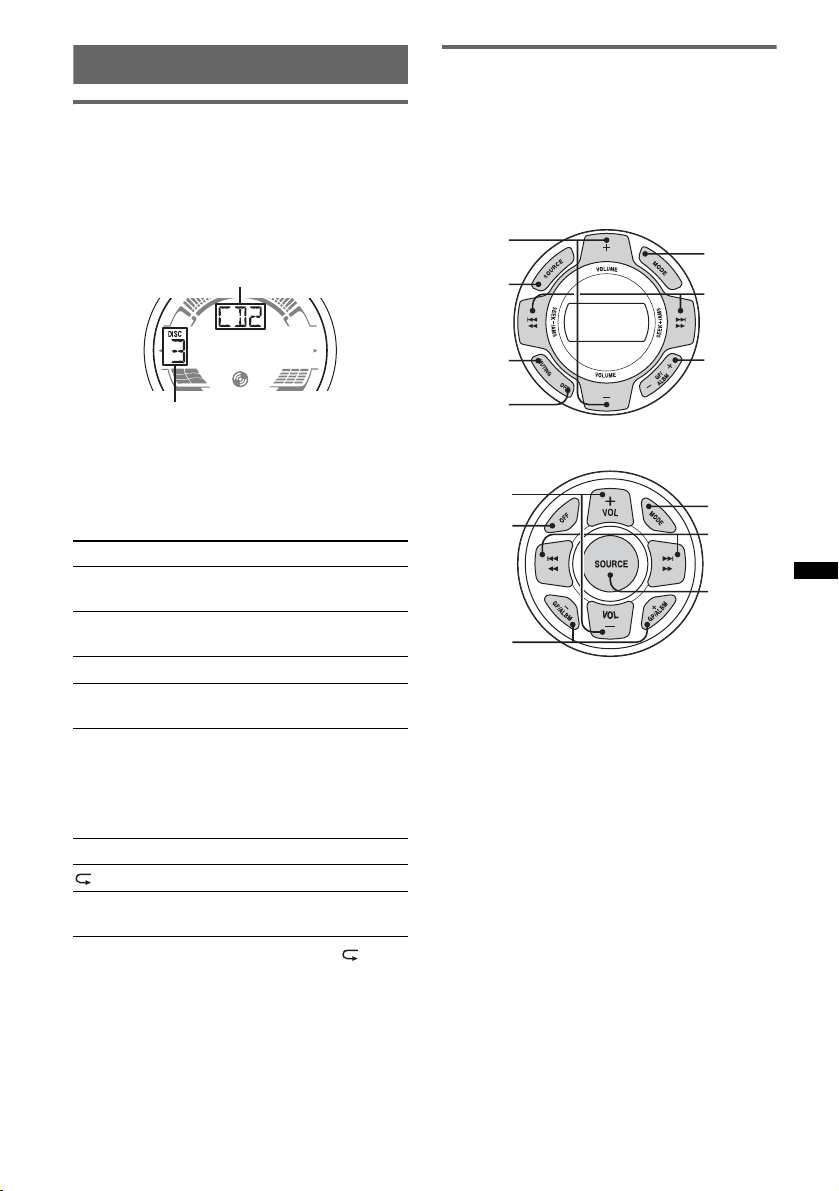
Using optional equipment
CD changer
Selecting the changer
1 Press (SOURCE) repeatedly until “CD”
appears.
2 Press (MODE) repeatedly until the desired
changer appears.
Unit number
Marine remote commander
RM-X60M/X11M
Location of controls
The corresponding buttons on the marine remote
commander control the same functions as those
on this unit.
RM-X60M
VOLUME
+/–
SOURCE
MODE
SEEK –/+
Disc number
Playback starts.
Skipping albums and discs
1 During playback, press (1)/(2) (ALBUM –/
+).
To skip Press (1)/(2) (ALBUM –/+)
album and release (hold for a
moment).
album
continuously
within 2 seconds of first
releasing.
discs repeatedly.
discs
continuously
then, press again within 2
seconds and hold.
Repeat and shuffle play
1 During playback, press (3) (REP) or (4)
(SHUF) repeatedly until the desired setting
appears.
Select To play
DISC disc repeatedly.
SHUF
CHANGER
To return to normal play mode, select “ OFF”
or “SHUF OFF.”
tracks in the changer in random
order.
MUTING
(ATT)
OFF
GP/ALBM
–/+
RM-X11M
VOL +/–
OFF
GP/ALBM
–/+
MODE
SEEK –/+
SOURCE
The following controls on the marine remote
commander require a different operation from
the unit.
• VOLUME (VOL) +/– button(s)
The same as the control dial on the unit.
• GP/ALBM –/+ button(s)
The same as (1)/(2) (ALBUM –/+) on the
unit.
• MUTING button
To attenuate the sound. (The same as (ATT) on
the card remote commander.)
• MODE button
Press to: Select the radio band (FM/MW/LW)/
select the play mode of iPod.
Press and hold to: Enter/cancel the passenger
control.
21
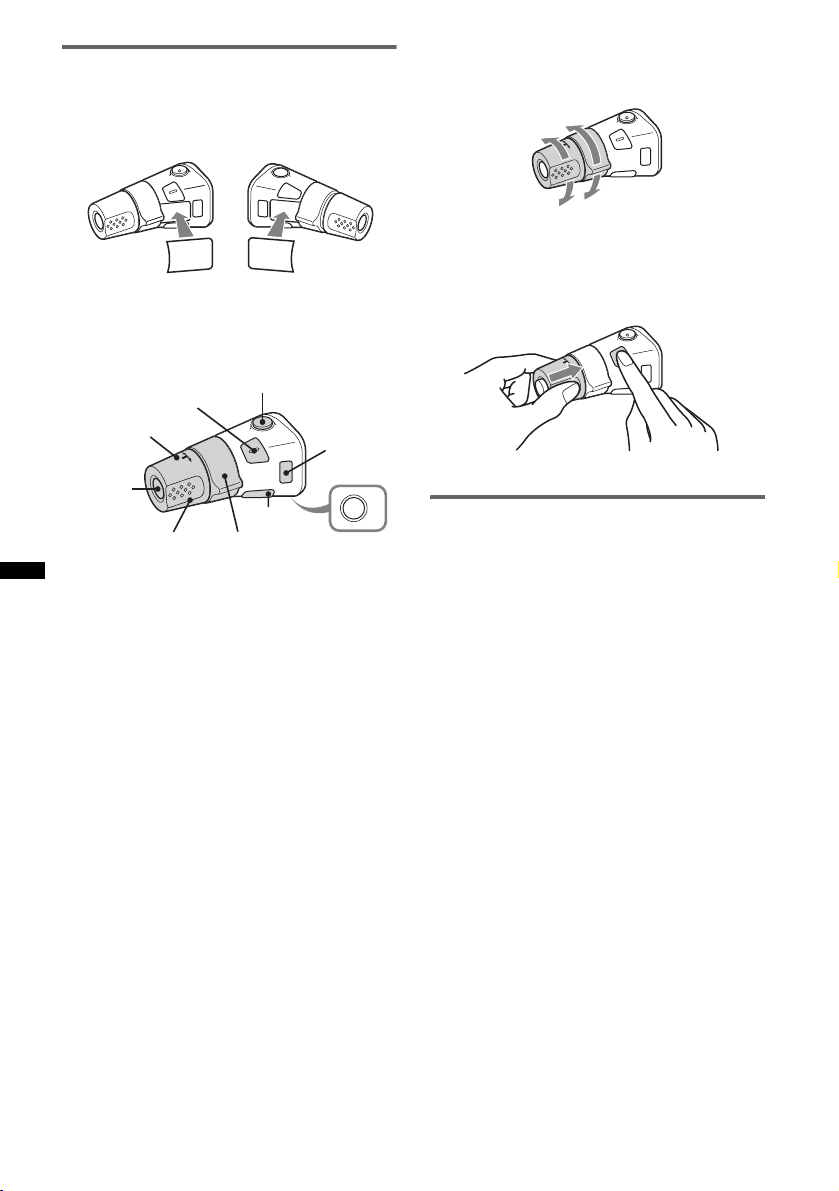
Rotary commander RM-X4S
Attaching the label
Attach the indication label depending on how
you mount the rotary commander.
D
S
P
SEL
E
D
O
M
PL
DS
L
M
O
D
E
S
E
L
Location of controls
The corresponding buttons on the rotary
commander control the same functions as those
on this unit.
SEL
PRESET/
DISC
SOURCE
VOL
The following controls on the rotary commander
require a different operation from the unit.
• ATT (attenuate) button
To attenuate the sound. To cancel, press again.
• SEL (select) button
The same as the SELECT/ENTER button on
the unit.
• PRESET/DISC control
CD/USB: The same as (1)/(2) (ALBUM –/+)
on the unit (push in and rotate).
Radio: To receive stored stations (push in and
rotate).
• VOL (volume) control
The same as the control dial on the unit (rotate).
• SEEK/AMS control
The same as (SEEK) –/+ on the unit (rotate, or
rotate and hold).
• DSPL (display) button
To change display items.
• MODE button
Press to: Select the radio band (FM/MW/LW)/
select the play mode of iPod.
Press and hold to: Enter/cancel the passenger
control.
ATT
DSPL
SEEK/ AMS
MODE
OFF
OFF
Changing the operative direction
The operative direction of the controls is factoryset as shown below.
To increase
To decrease
If you need to mount the rotary commander on
the right hand side of the steering column, you
can reverse the operative direction.
1 While pushing the VOL control, press and
hold (SEL).
Auxiliary audio equipment
By connecting an optional portable audio device
to the AUX IN jack on the unit and then simply
selecting the source, you can listen on your boat
speakers. The volume level is adjustable for any
difference between the unit and the portable
audio device. Follow the procedure below:
Adjust the volume level
Be sure to adjust the volume for each connected
audio device before playback.
1 Turn down the volume on the unit.
2 Press (SOURCE) repeatedly until “AUX”
appears.
“AUX REAR IN” appears.
3 Start playback of the portable audio device at a
moderate volume.
4 Set your usual listening volume on the unit.
5 Adjust the input level (page 19).
22
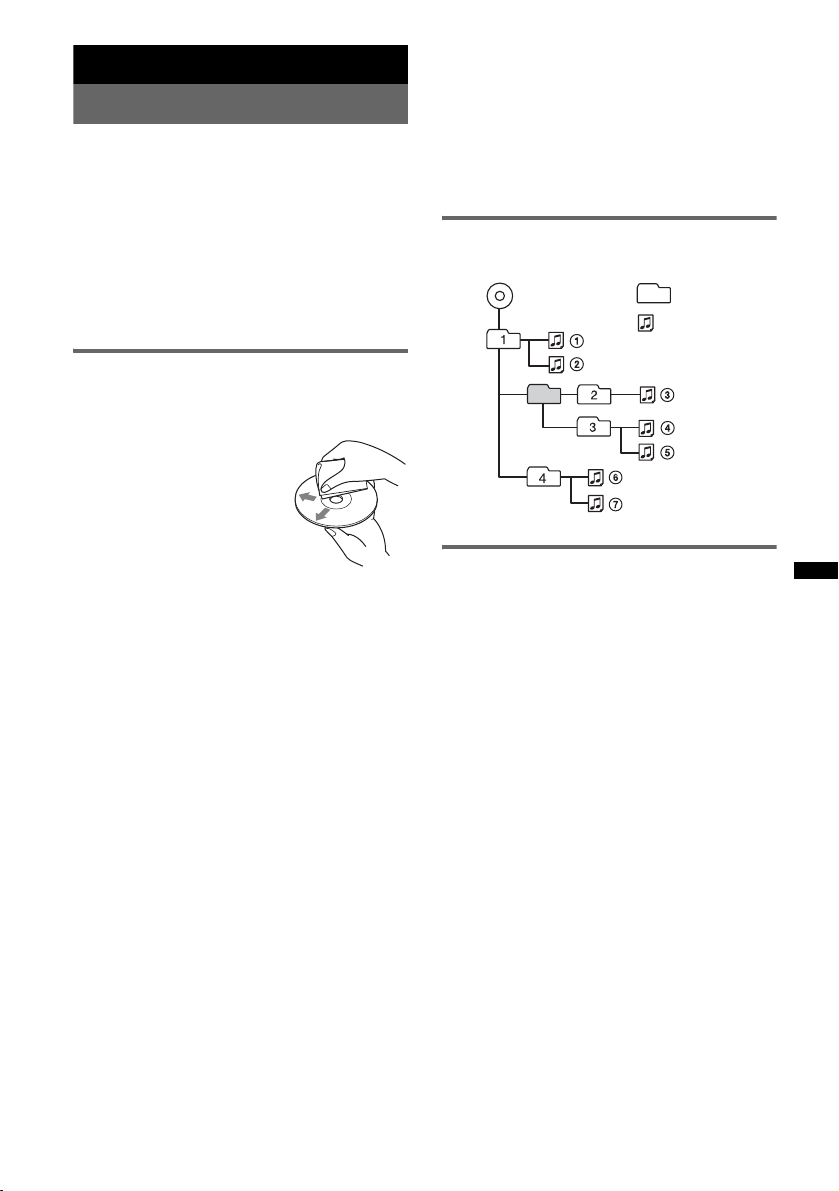
Additional Information
Precautions
• Cool off the unit beforehand if your boat has been
moored in direct sunlight.
• Power antenna (aerial) extends automatically.
Moisture condensation
Should moisture condensation occur inside the unit,
remove the disc and wait for about an hour for it to
dry out; otherwise the unit will not operate properly.
To maintain high sound quality
Do not splash liquid onto the unit or discs.
Notes on discs
• Do not expose discs to direct sunlight or heat
sources such as hot air ducts, nor leave it in a boat
moored in direct sunlight.
• Before playing, wipe the discs
with a cleaning cloth from the
center out. Do not use solvents
such as benzine, thinner,
commercially available
cleaners.
• This unit is designed to
playback discs that conform to
the Compact Disc (CD)
standard. DualDiscs and some of the music discs
encoded with copyright protection technologies do
not conform to the Compact Disc (CD) standard,
therefore, these discs may not be playable by this
unit.
• Discs that this unit CANNOT play
– Discs with labels, stickers, or sticky tape or
paper attached. Doing so may cause a
malfunction, or may ruin the disc.
– Discs with non-standard shapes (e.g., heart,
square, star). Attempting to do so may damage
the unit.
1
–8 cm (3
Notes on CD-R/CD-RW discs
• The maximum number of: (CD-R/CD-RW only)
– folders (albums): 150 (including root folder)
– files (tracks) and folders: 300 (may less than 300
– displayable characters for a folder/file name: 32
• If the multi-session disc begins with a CD-DA
session, it is recognized as a CD-DA disc, and
other sessions are not played back.
/4 in) discs.
if folder/file names contain many characters)
(Joliet)/64 (Romeo)
• Discs that this unit CANNOT play
– CD-R/CD-RW of poor recording quality.
– CD-R/CD-RW recorded with an incompatible
recording device.
– CD-R/CD-RW which is finalized incorrectly.
– CD-R/CD-RW other than those recorded in
music CD format or MP3 format conforming to
ISO9660 Level 1/Level 2, Joliet/Romeo or
multi-session.
Playback order of MP3/WMA/AAC
files
MP3/WMA/AAC
Folder
(album)
MP3/WMA/
AAC file
(track)
About iPod
• You can connect to the following iPod models.
Update your iPod devices to the latest software
before use.
– iPod touch
– iPod classic
– iPod with video*
– iPod nano (3rd generation)
– iPod nano (2nd generation)
– iPod nano (1st generation)*
– iPhone and iPhone 3G
* Passenger control is not available for iPod nano (1st
generation) or iPod with video.
• “Made for iPod” means that an electronic
accessory has been designed to connect
specifically to iPod and has been certified by the
developer to meet Apple performance standards.
• “Works with iPhone” means that an electronic
accessory has been designed to connect
specifically to iPhone and has been certified by the
developer to meet Apple performance standards.
• Apple is not responsible for the operation of this
device or its compliance with safety and
regulatory standards.
If you have any questions or problems concerning
your unit that are not covered in this manual, consult
your nearest Sony dealer.
23
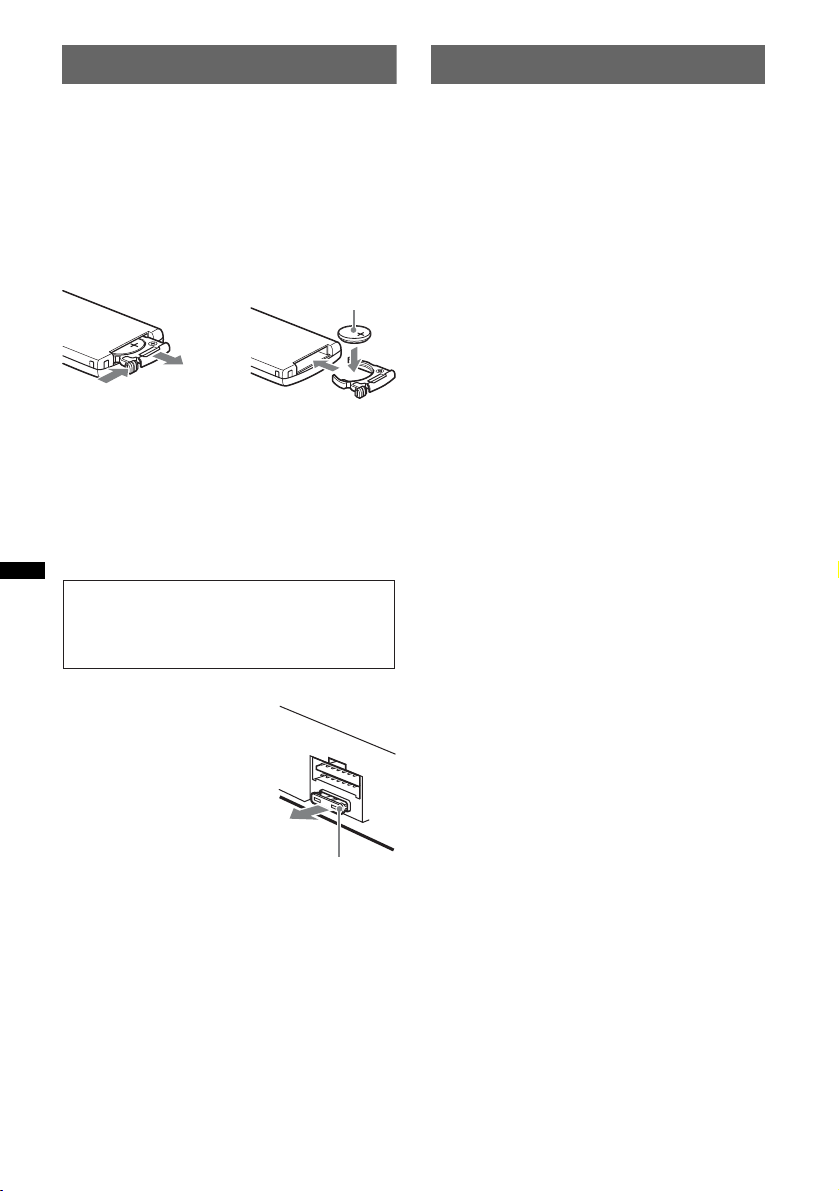
Maintenance
Specifications
Replacing the lithium battery of the
card remote commander
Under normal conditions, the battery will last
approximately 1 year. (The service life may be
shorter, depending on the conditions of use.)
When the battery becomes weak, the range of the
card remote commander becomes shorter. Replace
the battery with a new CR2025 lithium battery. Use
of any other battery may present a risk of fire or
explosion.
+ side up
2
c
1
Notes on the lithium battery
• Keep the lithium battery out of the reach of children.
Should the battery be swallowed, immediately
consult a doctor.
• Wipe the battery with a dry cloth to assure a good
contact.
• Be sure to observe the correct polarity when
installing the battery.
• Do not hold the battery with metallic tweezers,
otherwise a short-circuit may occur.
WARNING
Battery may explode if mistreated.
Do not recharge, disassemble, or dispose of
in fire.
CD Player section
Signal-to-noise ratio: 120 dB
Frequency response: 10 – 20,000 Hz
Wow and flutter: Below measurable limit
Tuner section
FM
Tuning range: 87.5 – 108.0 MHz
Antenna (aerial) terminal:
External antenna (aerial) connector
Intermediate frequency: 150 kHz
Usable sensitivity: 10 dBf
Selectivity: 75 dB at 400 kHz
Signal-to-noise ratio: 70 dB (mono)
Separation: 40 dB at 1 kHz
Frequency response: 20 – 15,000 Hz
MW/LW
Tuning range:
MW: 531 – 1,602 kHz
LW: 153 – 279 kHz
Antenna (aerial) terminal:
External antenna (aerial) connector
Intermediate frequency: 25 kHz
Sensitivity: MW: 26 µV, LW: 45 µV
USB Player section
Interface: USB (Full-speed)
Maximum current: 500mA
Power amplifier section
Outputs: Speaker outputs (sure seal connectors)
Speaker impedance: 4 – 8 ohms
Maximum power output: 52 W × 4 (at 4 ohms)
Fuse replacement
When replacing the fuse, be
sure to use one matching the
amperage rating stated on the
original fuse. If the fuse blows,
check the power connection and
replace the fuse. If the fuse
blows again after replacement,
there may be an internal
malfunction. In such a case,
consult your nearest Sony
dealer.
24
Fuse (10 A)
General
Outputs:
Audio outputs terminal (front/rear)
Subwoofer output terminal (mono)
Power antenna (aerial) relay control terminal
Power amplifier control terminal
Inputs:
Remote controller input terminal
Antenna (aerial) input terminal
Telephone ATT control terminal
Illumination control terminal
BUS control input terminal
BUS audio input terminal
AUX input terminal
USB signal input terminal
Tone controls:
Low: ±10 dB at 60 Hz (XPLOD)
Mid: ±10 dB at 1 kHz (XPLOD)
High: ±10 dB at 10 kHz (XPLOD)
Power requirements: 12 V DC boat battery
(negative ground (earth))
Dimensions: Approx. 197 × 89 × 187 mm
7
(7
/8 × 35/8 × 73/8 in) (w/h/d)
Mounting dimensions: Approx. 181 × 52 × 144 mm
1
(7
/4 × 21/8 × 53/4 in) (w/h/d)
Mass: Approx. 1.8 kg (4 lb)
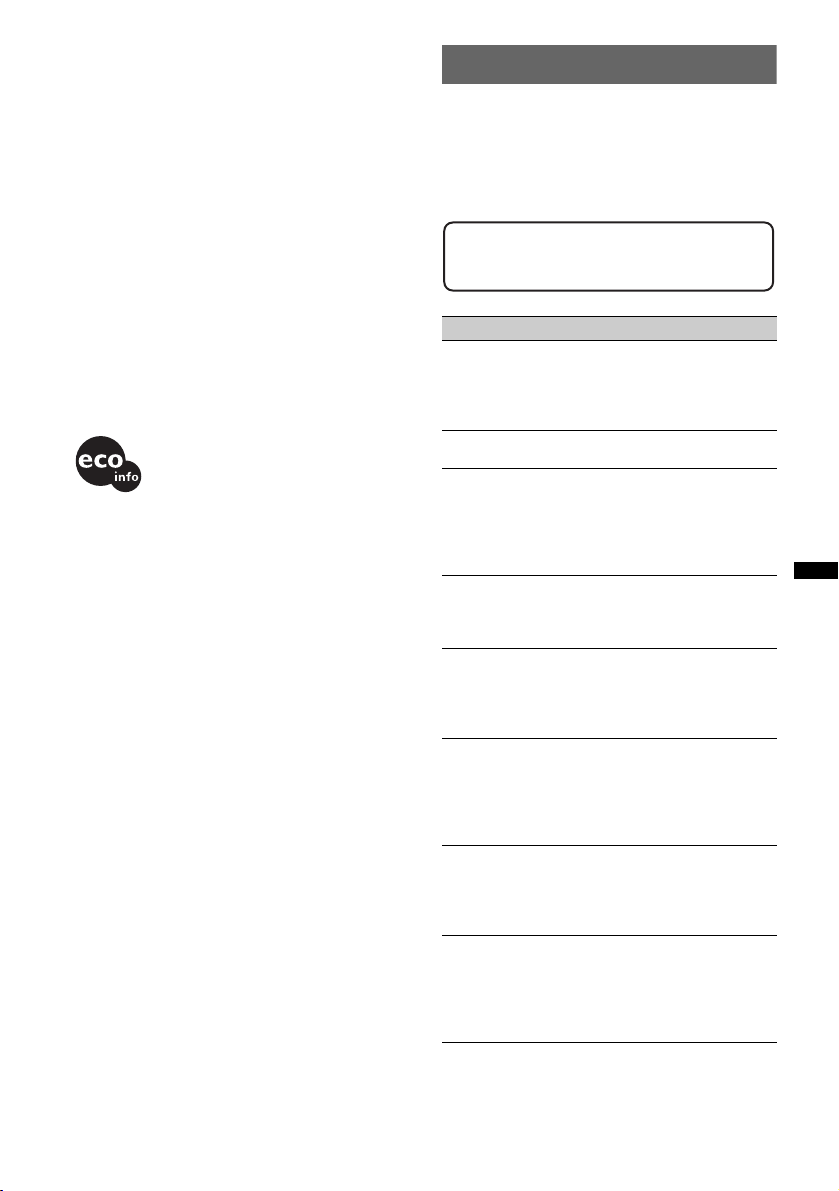
Supplied accessories:
Card remote commander: RM-X151
Parts for installation and connections (1 set)
Optional accessories/equipment*:
Marine remote commander: RM-X60M,
RM-X11M
Rotary commander: RM-X4S
BUS cable (supplied with an RCA pin cord):
RC-61 (1 m), RC-62 (2 m)
CD changer (6 discs): CDX-T69
Source selector: XA-C40
AUX-IN selector: XA-300
USB connection cable for iPod: RC-100IP
* Accessories/equipment other than the marine
remote commander RM-X60M/X11M are not
waterproof. Do not subject them to water.
Your dealer may not handle some of the above listed
accessories. Please ask the dealer for detailed
information.
Design and specifications are subject to change
without notice.
• Halogenated flame retardants are not used in the
certain printed wiring boards.
• Halogenated flame retardants are not used in
cabinets.
• Packaging cushions are made from paper.
Troubleshooting
The following checklist will help you remedy
problems you may encounter with your unit.
Before going through the checklist below, check the
connection and operating procedures.
If the problem is not solved, visit the following
support site.
Support site
http://support.sony-europe.com
General
No power is being supplied to the unit.
• Check the connection or fuse.
• If the unit is turned off and the display disappears, it
cannot be operated with the remote commander.
t Turn on the unit.
The power antenna (aerial) does not extend.
The power antenna (aerial) does not have a relay box.
No sound.
• The ATT function is activated, or the Telephone ATT
function (when the interface cable of a telephone is
connected to the ATT lead) is activated.
• The position of the fader control “FAD” is not set for
a 2-speaker system.
No beep sound.
• The beep sound is canceled (page 20).
• An optional power amplifier is connected and you are
not using the built-in amplifier.
The contents of the memory have been erased.
• The RESET button has been pressed.
t Store again into the memory.
• The power supply lead or battery has been
disconnected or it is not connected properly.
Stored stations and correct time are erased.
The fuse has blown.
Makes noise when the position of the ignition
is switched.
The leads are not matched correctly with the boat’s
accessory power connector.
During playback or reception, demonstration
mode starts.
If no operation is performed for 5 minutes with
“DEMO-ON” set, demonstration mode starts.
tSet “DEMO-OFF” (page 20).
The display disappears from/does not appear
in the display window.
• The dimmer is set “DIM-ON” (page 20).
• The display disappears if you press and hold (OFF).
t Press and hold (OFF) on the unit until the
display appears.
continue to next page t
25
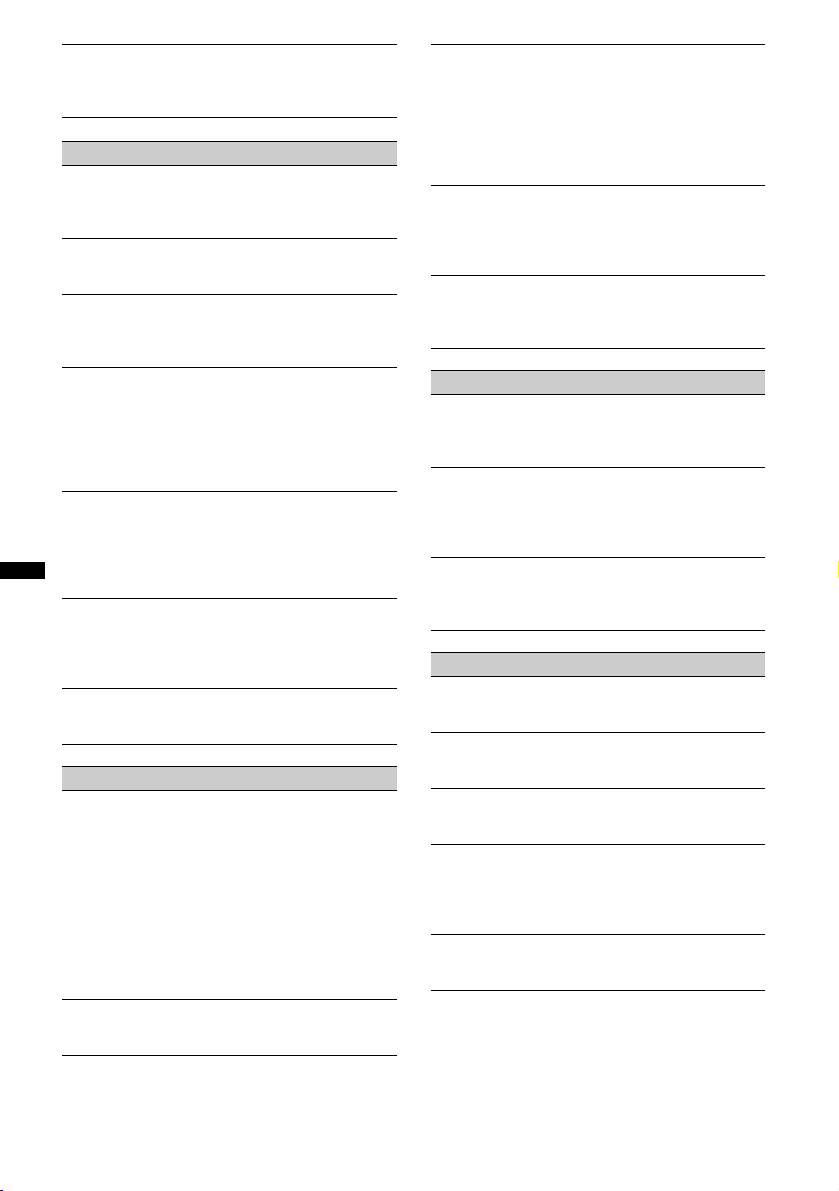
The Auto Off function does not operate.
The unit is turned on. The Auto Off function activates
after turning off the unit.
t Turn off the unit.
CD playback
The disc cannot be loaded.
• Another disc is already loaded.
• The disc has been forcibly inserted upside down or in
the wrong way.
The disc does not playback.
• Defective or dirty disc.
• The CD-Rs/CD-RWs are not for audio use (page 23).
MP3/WMA/AAC files cannot be played back.
The disc is incompatible with the MP3/WMA/AAC
format and version. For details on playable discs and
formats, visit the support site.
MP3/WMA/AAC files take longer to play back
than others.
The following discs take a longer time to start
playback.
– a disc recorded with a complicated tree structure.
– a disc recorded in Multi Session.
– a disc to which data can be added.
The display items do not scroll.
• For discs with very many characters, those may not
scroll.
• “A.SCRL” is set to “OFF”.
t Set “A.SCRL-ON” (page 20)
t Press and hold (DSPL) (SCRL).
The sound skips.
• Installation is not correct.
t Install the unit at an angle of less than 45° in a
sturdy part of the boat.
• Defective or dirty disc.
The operation buttons do not function.
The disc will not eject.
Press the RESET button (page 6).
Radio reception
The stations cannot be received.
The sound is hampered by noises.
The connection is not correct.
t Connect a power antenna (aerial) control lead
(blue) or accessory power supply lead (red) to the
power supply lead of a boat’s antenna (aerial)
booster (only when your boat has built-in FM/MW/
LW antenna (aerial) in the rear/side glass).
t Check the connection of the boat antenna (aerial).
t If the auto antenna (aerial) will not go up, check the
connection of the power antenna (aerial) control
lead.
Preset tuning is not possible.
• Store the correct frequency in the memory.
• The broadcast signal is too weak.
Automatic tuning is not possible.
• Setting of the local seek mode is not correct.
tTuning stops too frequently:
Set “LOCAL-ON” (page 20).
tTuning does not stop at a station:
Set “LOCAL-OFF” (page 20).
• The broadcast signal is too weak.
tPerform manual tuning.
During FM reception, the “ST” indication
flashes.
• Tune in the frequency accurately.
• The broadcast signal is too weak.
tSet “MONO-ON” (page 20).
An FM program broadcast in stereo is heard in
monaural.
The unit is in monaural reception mode.
t Set “MONO-OFF” (page 20).
RDS
The SEEK starts after a few seconds of
listening.
The station is non-TP or has weak signal.
t Deactivate TA (page 13).
No traffic announcements.
• Activate TA (page 13).
• The station does not broadcast any traffic
announcements despite being TP.
tTune in another station.
PTY displays “- - - - - - - -.”
• The current station is not an RDS station.
• RDS data has not been received.
• The station does not specify the program type.
USB playback
You cannot play back items via a USB hub.
This unit cannot recognize USB devices via a USB
hub.
Cannot play back items.
A USB device does not work.
t Reconnect it.
The USB device takes longer to play back.
The USB device contains files with a complicated tree
structure.
A beep sounds.
During playback, the USB device has been
disconnected.
t Before disconnecting a USB device, make sure to
stop playback first for data protection.
The sound is intermittent.
The sound may be intermittent at a high-bit-rate of
more than 320 kbps.
26
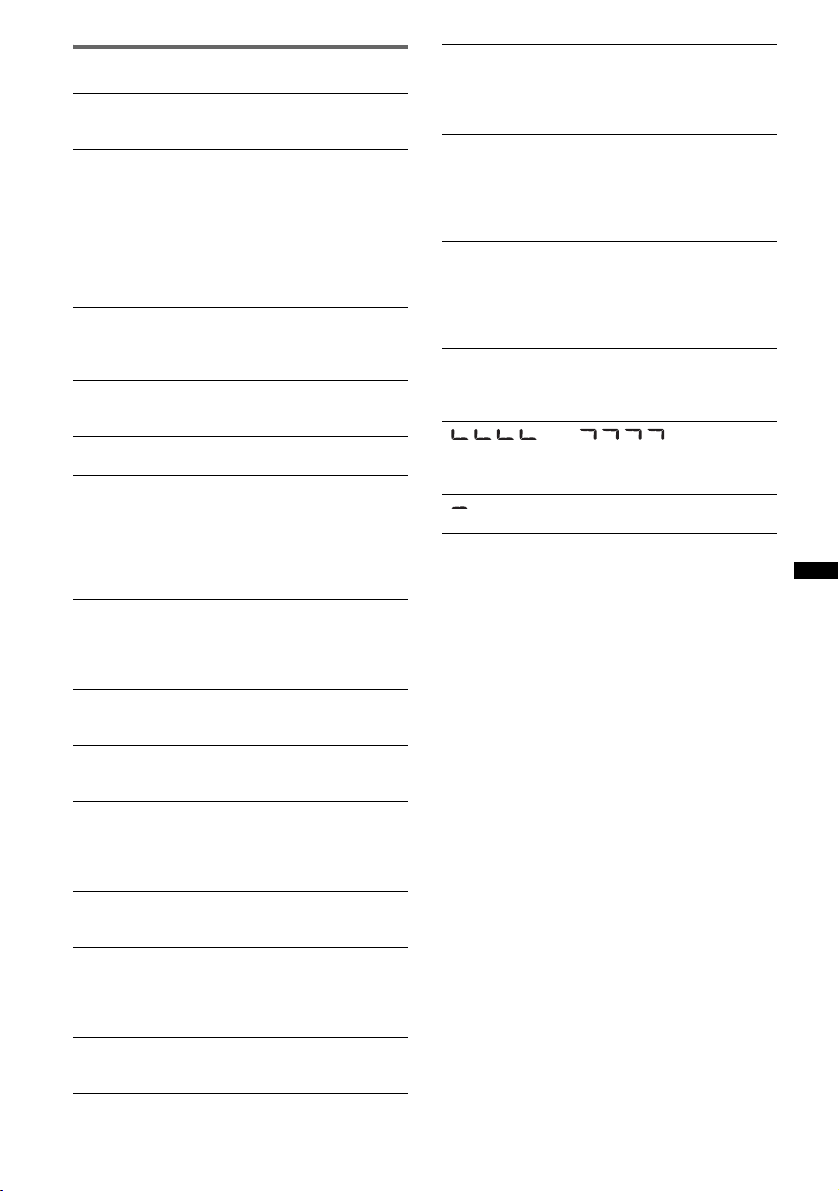
Error displays/Messages
CHECKING
The unit is confirming the connection of a USB device.
t Wait until confirming the connection is finished.
ERROR*
FAILURE
LOAD
L. SEEK +/–
NO AF
NO DEV (No Device)
NO DISC
NO MAG
NO MUSIC
NO NAME
NO SUPRT (Not Support)
NO TP
1
• The disc is dirty or inserted upside down.*
t Clean or insert the disc correctly.
• A blank disc has been inserted.
• The disc cannot play due to a problem.
t Insert another disc.
• USB device was not automatically recognized.
t Reconnect it again.
•Press Z to remove the disc.
The connection of speakers/amplifiers is incorrect.
t See the installation/connections manual of this
model to check the connection.
The CD changer is loading the disc.
t Wait until loading is complete.
The local seek mode is on during automatic tuning.
There is no alternative frequency for the current
station.
t Press (SEEK) –/+ while the program service name
is flashing. The unit starts searching for another
frequency with the same PI (Program
Identification) data (“PI SEEK” appears).
(SOURCE) is selected without a USB device
connected. A USB device or a USB cable has been
disconnected during playback.
t Be sure to connect a USB device and USB cable.
The disc is not inserted in the CD changer.
t Insert discs in the CD changer.
The disc magazine is not inserted in the CD changer.
t Insert the magazine in the CD changer.
The disc or USB device does not contain a music file.
t Insert a music CD in this unit or an MP3 playable
CD changer.
t Connect a USB device with a music file in it.
A disc/album/artist/track name is not written in the
track.
• USB hub is not supported on this unit.
• The connected USB device is not supported.
t For details on the compatibility of your USB
device, visit the support site.
The unit will continue searching for available TP
stations.
2
OFFSET
There may be an internal malfunction.
tCheck the connection. If the error indication
remains on in the display, consult your nearest
Sony dealer.
OVERLOAD
USB device is overloaded.
tDisconnect the USB device, then change the source
by pressing (SOURCE).
tIndicates that the USB device is out of order, or an
unsupported device is connected.
READ
The unit is reading all track and album information on
the disc.
tWait until reading is complete and playback starts
automatically. Depending on the disc structure, it
may take more than a minute.
RESET
The CD unit, CD changer or USB device cannot be
operated due to a problem.
tPress the RESET button (page 6).
“” or “”
During reverse or fast-forward, you have reached the
beginning or the end of the disc and you cannot go any
further.
“”
The character cannot be displayed with the unit.
*1 If an error occurs during playback of a CD, the disc
number of the CD does not appear in the display.
*2 The disc number of the disc causing the error
appears in the display.
If these solutions do not help improve the situation,
consult your nearest Sony dealer.
If you take the unit to be repaired because of CD
playback trouble, bring the disc that was used at the
time the problem began.
27
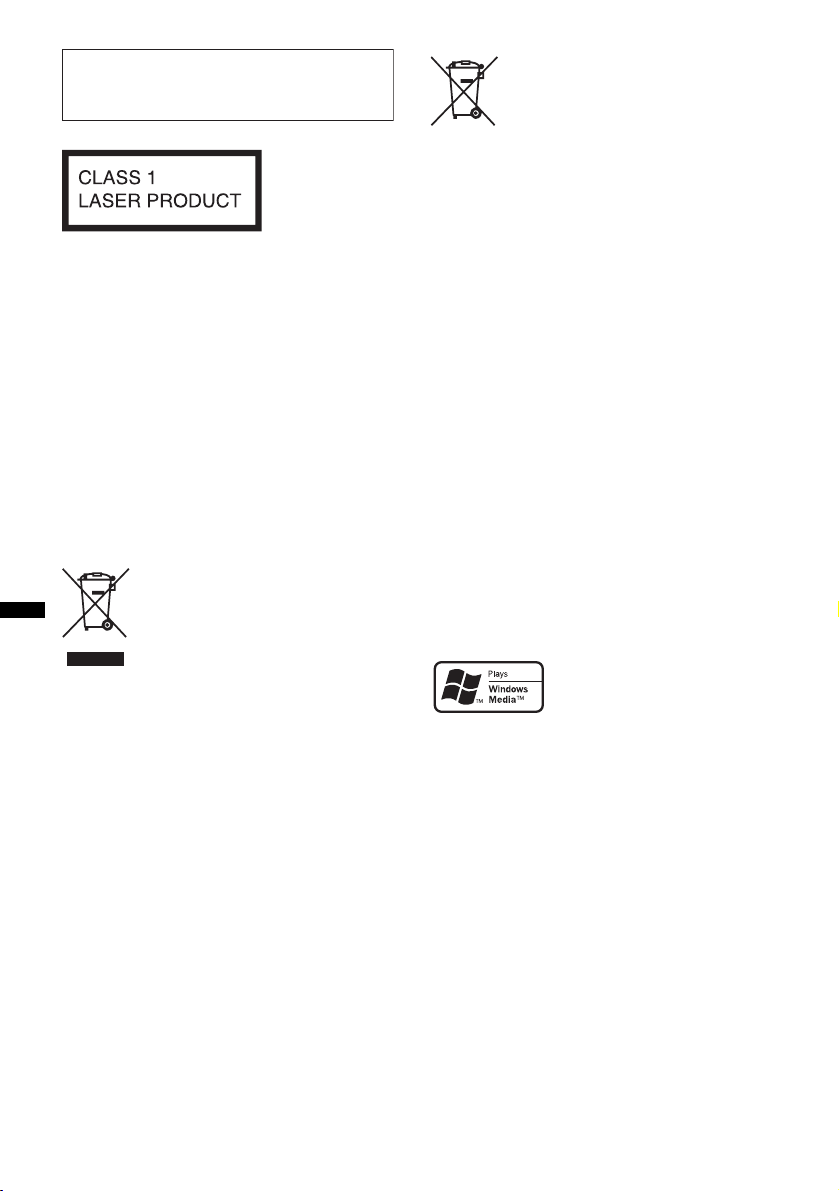
En ce qui concerne l’installation et les
C
p
connexions, consulter le manuel
d’installation/raccordement fourni.
Cette étiquette est située sur la partie inférieure
du châssis.
Avis à l’intention des clients : les
informations suivantes s’appliquent
uniquement aux appareils vendus dans
des pays qui appliquent les directives
de l’Union Européenne
Le fabriquant de ce produit est Sony
Corporation, 1-7-1 Konan, Minato-ku, Tokyo,
Japon. Le représentant agréé en matière de
normes CEM et de sécurité des produits est
Sony Deutschland GmbH, Hedelfinger Strasse
61, 70327 Stuttgart, Allemagne. Pour toute
demande d’entretien ou de garantie, veuillez
écrire aux adresses spécifiées dans les
documents d’entretien ou de garantie séparés.
Traitement des appareils électriques
et électroniques en fin de vie
(Applicable dans les pays de l’Union
Européenne et aux autres pays
européens disposant de systèmes
de collecte sélective)
Ce symbole, apposé sur le produit ou sur son emballage,
indique que ce produit ne doit pas être traité avec les
déchets ménagers. Il doit être remis à un point de collecte
approprié pour le recyclage des équipements électriques et
électroniques. En s’assurant que ce produit est bien mis au
rebut de manière appropriée, vous aiderez à prévenir les
conséquences négatives potentielles pour l’environnement
et la santé humaine. Le recyclage des matériaux aidera à
préserver les ressources naturelles. Pour toute information
supplémentaire au sujet du recyclage de ce produit, vous
pouvez contacter votre municipalité, votre déchetterie ou
le magasin où vous avez acheté le produit.
Accessoire compatible : Télécommande
Elimination des piles et accumulateurs
usagés (Applicable dans les pays de
l
’
Union Européenne et aux autres pays
européens disposant de systèmes de
collecte sélective)
Ce symbole, apposé sur les piles et accumulateurs ou sur
les emballages, indique que les piles et accumulateurs
fournis avec ce produit ne doivent pas être traités comme
de simples déchets ménagers. En vous assurant que ces
piles et accumulateurs sont mis au rebut de façon
appropriée, vous participez activement à la prévention des
conséquences négatives que leur mauvais traitement
pourrait provoquer sur l’environnement et sur la santé
humaine. Le recyclage des matériaux contribue par ailleurs
à la préservation des ressources naturelles.
Pour les produits qui pour des raisons de sécurité, de
performance ou d’intégrité de données nécessitent une
connexion permanente à une pile ou à un accumulateur, il
conviendra de vous rapprocher d’un service technique
qualifié pour effectuer son remplacement. En rapportant
votre appareil électrique en fin de vie à un point de collecte
approprié vous vous assurez que la pile ou l’accumulateur
incorporé sera traitée correctement.
Pour tous les autres cas de figure et afin d’enlever les piles
ou accumulateurs en toute sécurité de votre appareil,
reportez-vous au manuel d’utilisation. Rapporter les piles
ou accumulateurs usagés au point de collecte approprié
pour le recyclage.
Pour toute information complémentaire au sujet du
recyclage de ce produit ou des piles et accumulateurs, vous
pouvez contacter votre municipalité, votre déchetterie
locale ou le point de vente où vous avez acheté ce produit.
ZAPPIN est une marque commerciale de Sony
Corporation.
Windows Media et le logo
Windows sont des marques
de commerce ou des marques
déposées de Microsoft
orporation aux Etats-Unis et/ou dans d’autres
ays.
iPod est une marque commerciale de Apple Inc.,
déposée aux Etats-Unis et dans d’autres pays/
régions.
iPhone est une marque commerciale de Apple
Inc.
Licence de la technologie de codage audio MPEG
Layer-3 et des brevets obtenue de Fraunhofer IIS et
Thomson.
Ce produit est protégé par des droits de propriété
intellectuelle de Microsoft Corporation. Toute
utilisation ou diffusion de la technologie décrite
sortant du cadre de l’utilisation de ce produit est
interdite sans licence accordée par Microsoft ou
une filiale autorisée de Microsoft.
2
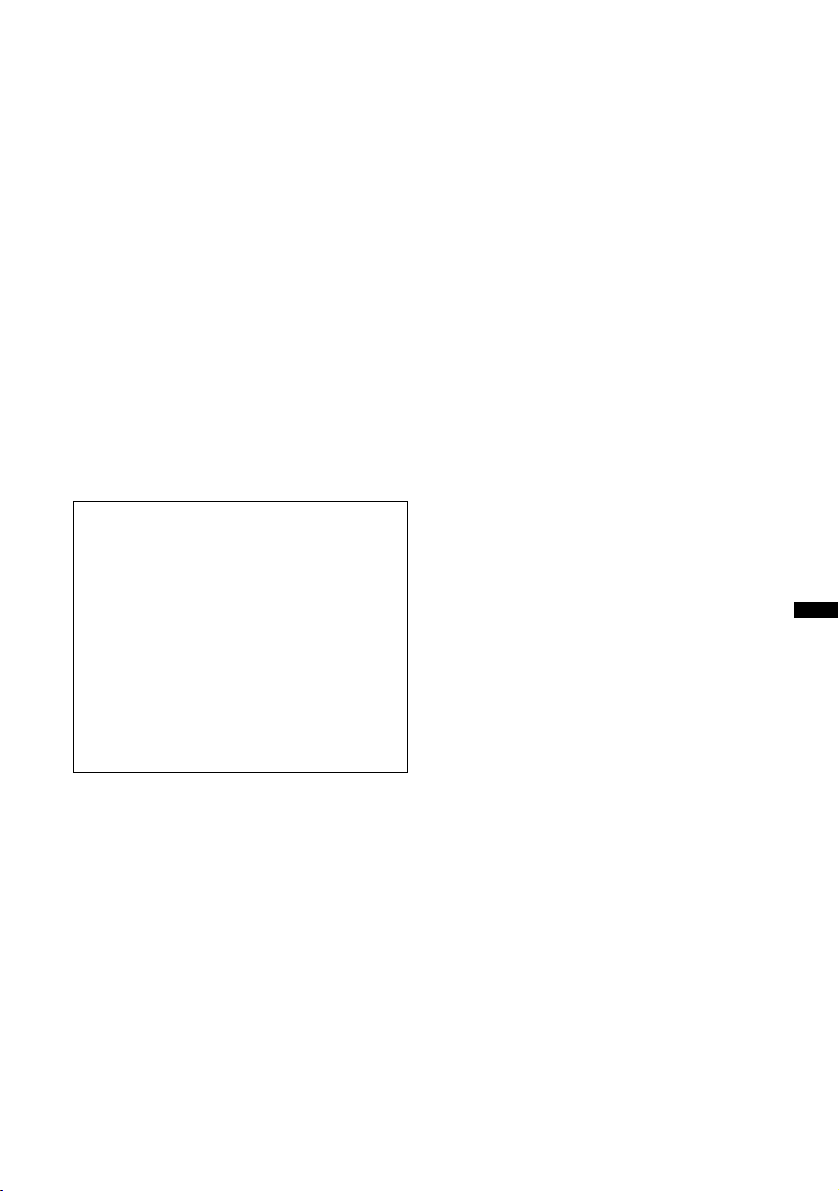
Les fournisseurs de ce contenu utilisent la
technologie de gestion des droits numériques pour
Windows Media contenue dans cet appareil
(« WM-DRM ») pour protéger l’intégrité de leur
contenu (« Contenu sécurisé ») pour que la
propriété intellectuelle, y compris les droits
d’auteur, de ce contenu, ne soit pas détournée.
Cet appareil utilise le logiciel WM-DRM pour lire
le contenu sécurisé (« Logiciel WM-DRM »). Si la
sécurité du logiciel WM-DRM de cet appareil a été
compromise, les propriétaires du contenu sécurisé
(« Propriétaires du contenu sécurisé ») peuvent
exiger de Microsoft qu’il refuse le droit à WMDRM Software d’acquérir de nouvelles licences
pour copier, afficher et/ou lire le contenu sécurisé.
La révocation ne modifie pas l’autorisation de
WM-DRM Software de lire le contenu non
protégé. Une liste des WM-DRM Software
révoqués est envoyée sur votre appareil lorsque
vous téléchargez une licence relative au contenu
sécurisé à partir d’Internet ou d’un PC. Microsoft
peut également, conjointement à cette licence,
télécharger les listes de révocation sur votre
appareil pour le compte des propriétaires du
contenu sécurisé.
Avertissement au cas où le contact de
votre bateau ne dispose pas d’une
position ACC
Veillez à activer la fonction arrêt automatique
(page 20).
L’appareil s’éteint alors complètement et
automatiquement à l’issue d’un délai réglé,
une fois l’appareil mis hors tension. Cela évite
que la batterie ne se décharge.
Si vous n’activez pas la fonction arrêt
automatique, appuyez sur la touche (OFF) et
maintenez-la enfoncée jusqu’à ce que
l’affichage disparaisse chaque fois que vous
coupez le contact.
3
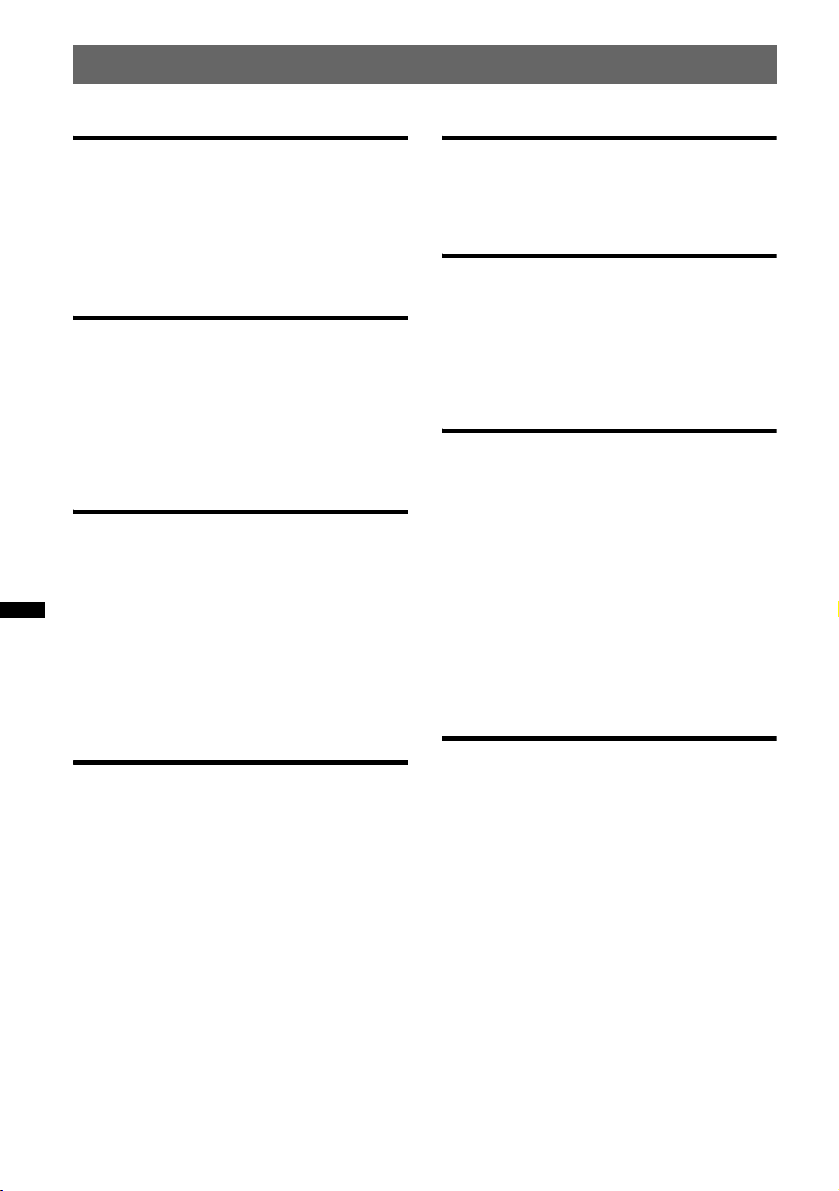
Table des matières
Préparation
Disques pouvant être lus . . . . . . . . . . . . . . . . . . 6
Réinitialisation de l’appareil . . . . . . . . . . . . . . . 6
Désactivation du mode DEMO . . . . . . . . . . . . . 6
Préparation de la mini-télécommande. . . . . . . . 7
Réglage de l’horloge . . . . . . . . . . . . . . . . . . . . . 7
Emplacement des commandes et
opérations de base
Appareil principal . . . . . . . . . . . . . . . . . . . . . 8
Mini-télécommande RM-X151. . . . . . . . . . 10
Recherche d’une plage. . . . . . . . . . . . . . . . . . . 11
Recherche d’une plage par nom
— Quick-BrowZer . . . . . . . . . . . . . . . . . . . 11
Recherche d’une plage en écoutant des
extraits — ZAPPIN™. . . . . . . . . . . . . . . . . 11
Radio
Mémorisation et réception des stations . . . . . . 12
Mémorisation automatique — BTM. . . . . . 12
Mémorisation manuelle . . . . . . . . . . . . . . . 12
Réception des stations mémorisées. . . . . . . 12
Recherche automatique des fréquences . . . 12
Fonction RDS . . . . . . . . . . . . . . . . . . . . . . . . . 12
Aperçu. . . . . . . . . . . . . . . . . . . . . . . . . . . . . 12
Réglage de AF et TA . . . . . . . . . . . . . . . . . 13
Sélection de PTY . . . . . . . . . . . . . . . . . . . . 14
Réglage de CT . . . . . . . . . . . . . . . . . . . . . . 14
CD
Lecture d’un disque . . . . . . . . . . . . . . . . . . . . . 14
Rubriques d’affichage. . . . . . . . . . . . . . . . . 15
Lecture répétée et aléatoire. . . . . . . . . . . . . 15
Périphériques USB
Lecture d’un périphérique USB . . . . . . . . . . . 15
Rubriques d’affichage . . . . . . . . . . . . . . . . 16
Lecture répétée et aléatoire . . . . . . . . . . . . 16
iPod
Lecture sur un iPod. . . . . . . . . . . . . . . . . . . . . 17
Rubriques d’affichage . . . . . . . . . . . . . . . . 18
Réglage du mode de lecture . . . . . . . . . . . . . . 18
Lecture répétée et aléatoire . . . . . . . . . . . . 18
Contrôle direct d’un iPod
— Commande passager . . . . . . . . . . . . . . . . . 18
Autres fonctions
Modification des caractéristiques du son . . . . 19
Réglage des caractéristiques du son. . . . . . 19
Personnalisation de la courbe de l’égaliseur
— EQ3 . . . . . . . . . . . . . . . . . . . . . . . . . . . . 19
Réglage des paramètres de configuration
— SET . . . . . . . . . . . . . . . . . . . . . . . . . . . . . . 20
Sauvegarde de la mémoire . . . . . . . . . . . . . . . 21
Utilisation d’un appareil en option . . . . . . . . . 21
Changeur CD . . . . . . . . . . . . . . . . . . . . . . . 21
Télécommande marine
RM-X60M/X11M . . . . . . . . . . . . . . . . . . . 21
Satellite de commande RM-X4S . . . . . . . . 22
Appareil audio auxiliaire . . . . . . . . . . . . . . 23
Informations complémentaires
Précautions . . . . . . . . . . . . . . . . . . . . . . . . . . . 23
Remarques sur les disques . . . . . . . . . . . . . 23
Ordre de lecture des fichiers
MP3/WMA/AAC . . . . . . . . . . . . . . . . . . . . 24
A propos de l’iPod . . . . . . . . . . . . . . . . . . . 24
Entretien . . . . . . . . . . . . . . . . . . . . . . . . . . . . . 24
Spécifications . . . . . . . . . . . . . . . . . . . . . . . . . 25
Dépannage . . . . . . . . . . . . . . . . . . . . . . . . . . . 26
Affichage des erreurs et messages . . . . . . . 28
4
