Page 1
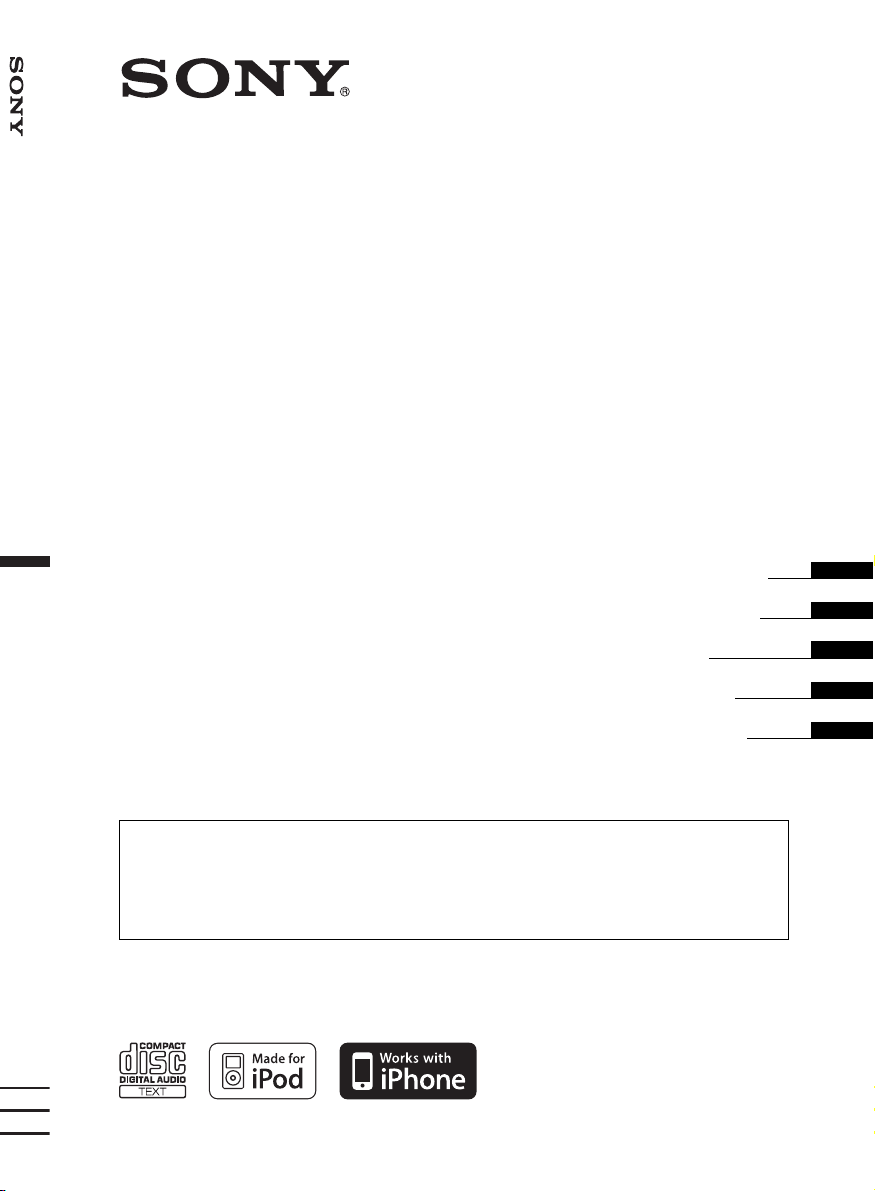
FM/MW/LW Compact Disc Player
4-125-268-31 (1)
FM/MW/LW
Compact Disc Player
Operating Instructions
Bedienungsanleitung
Mode d’emploi
Istruzioni per l’uso
Gebruiksaanwijzing
To cancel the demonstration (Demo) display, see page 6.
Zum Deaktivieren der Demo-Anzeige (Demo) schlagen Sie bitte auf Seite 6 nach.
Pour annuler la demonstration (Demo), reportez-vous a la page 6.
Per annullare la dimostrazione (Demo), vedere pagina 6.
Om de demonstratie (Demo) te annuleren, zie pagina 6.
CDX-GT730UI
©2009 Sony Corporation
GB
DE
FR
IT
NL
Page 2
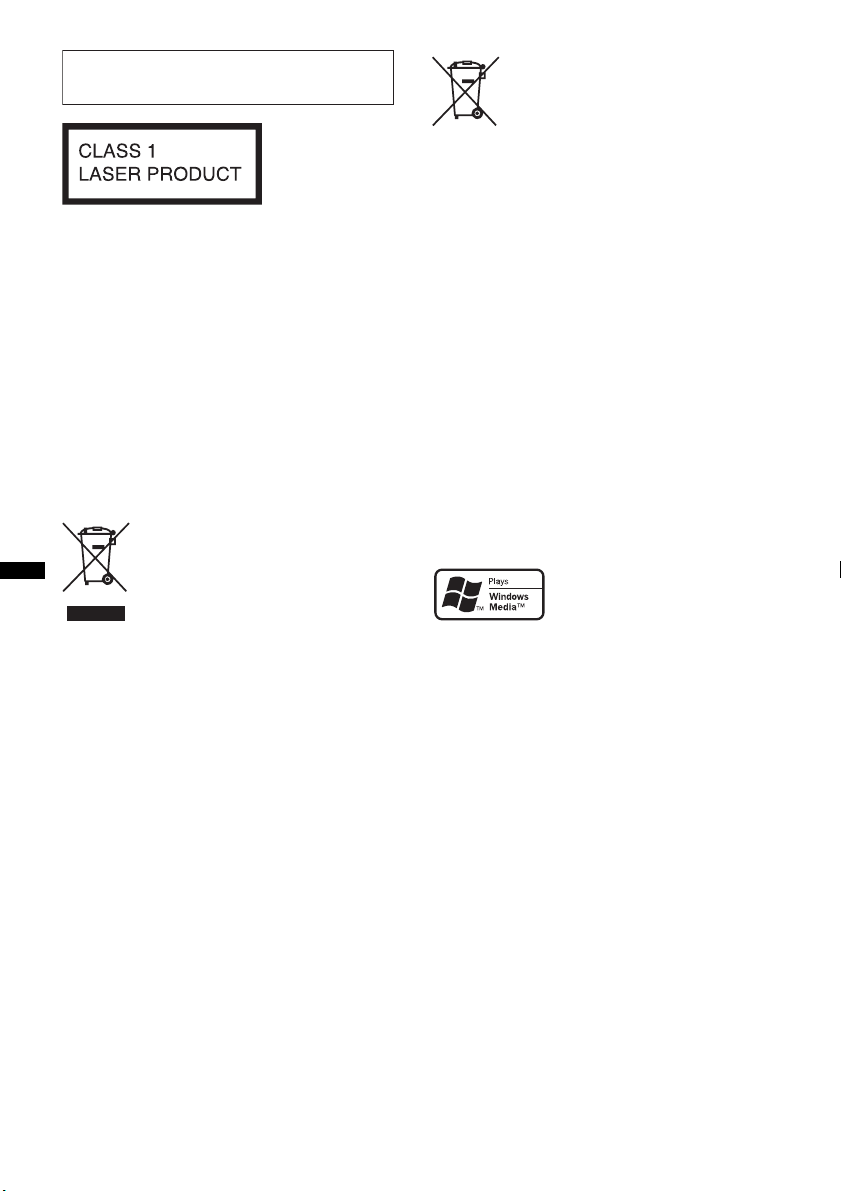
For installation and connections, see the
supplied installation/connections manual.
This label is located on the bottom of the
chassis.
Notice for customers: the following
information is only applicable to
equipment sold in countries applying
EU Directives
The manufacturer of this product is Sony
Corporation, 1-7-1 Konan, Minato-ku, Tokyo,
Japan. The Authorized Representative for EMC
and product safety is Sony Deutschland GmbH,
Hedelfinger Strasse 61, 70327 Stuttgart,
Germany. For any service or guarantee matters
please refer to the addresses given in separate
service or guarantee documents.
Disposal of waste batteries
(applicable in the European Union
and other European countries with
separate collection systems)
This symbol on the battery or on the packaging indicates
that the battery provided with this product shall not be
treated as household waste. By ensuring these batteries are
disposed of correctly, you will help prevent potentially
negative consequences for the environment and human
health which could otherwise be caused by inappropriate
waste handling of the battery. The recycling of the
materials will help to conserve natural resources.
In case of products that for safety, performance or data
integrity reasons require a permanent connection with an
incorporated battery, this battery should be replaced by
qualified service staff only. To ensure that the battery will
be treated properly, hand over the product at end-of-life to
the applicable collection point for the recycling of
electrical and electronic equipment.
For all other batteries, please view the section on how to
remove the battery from the product safely. Hand the
battery over to the applicable collection point for the
recycling of waste batteries.
For more detailed information about recycling of this
product or battery, please contact your local Civic Office,
your household waste disposal service or the shop where
you purchased the product.
Disposal of Old Electrical &
Electronic Equipment (Applicable in
the European Union and other
European countries with separate
collection systems)
This symbol on the product or on its
packaging indicates that this product shall not be treated
as household waste. Instead it shall be handed over to the
applicable collection point for the recycling of electrical
and electronic equipment. By ensuring this product is
disposed of correctly, you will help prevent potential
negative consequences for the environment and human
health, which could otherwise be caused by inappropriate
waste handling of this product. The recycling of materials
will help to conserve natural resources. For more detailed
information about recycling of this product, please contact
your local Civic Office, your household waste disposal
service or the shop where you purchased the product.
Applicable accessory: Remote commander
ZAPPIN is a trademark of Sony Corporation.
Windows Media, and the
Windows logo are trademarks
or registered trademarks of
Microsoft Corporation in the
United States and/or other countries.
iPod is a trademark of Apple Inc., registered in
the U.S. and other countries.
iPhone is a trademark of Apple Inc.
MPEG Layer-3 audio coding technology and
patents licensed from Fraunhofer IIS and Thomson.
This product is protected by certain intellectual
property rights of Microsoft Corporation. Use or
distribution of such technology outside of this
product is prohibited without a license from
Microsoft or an authorized Microsoft subsidiary.
2
Page 3
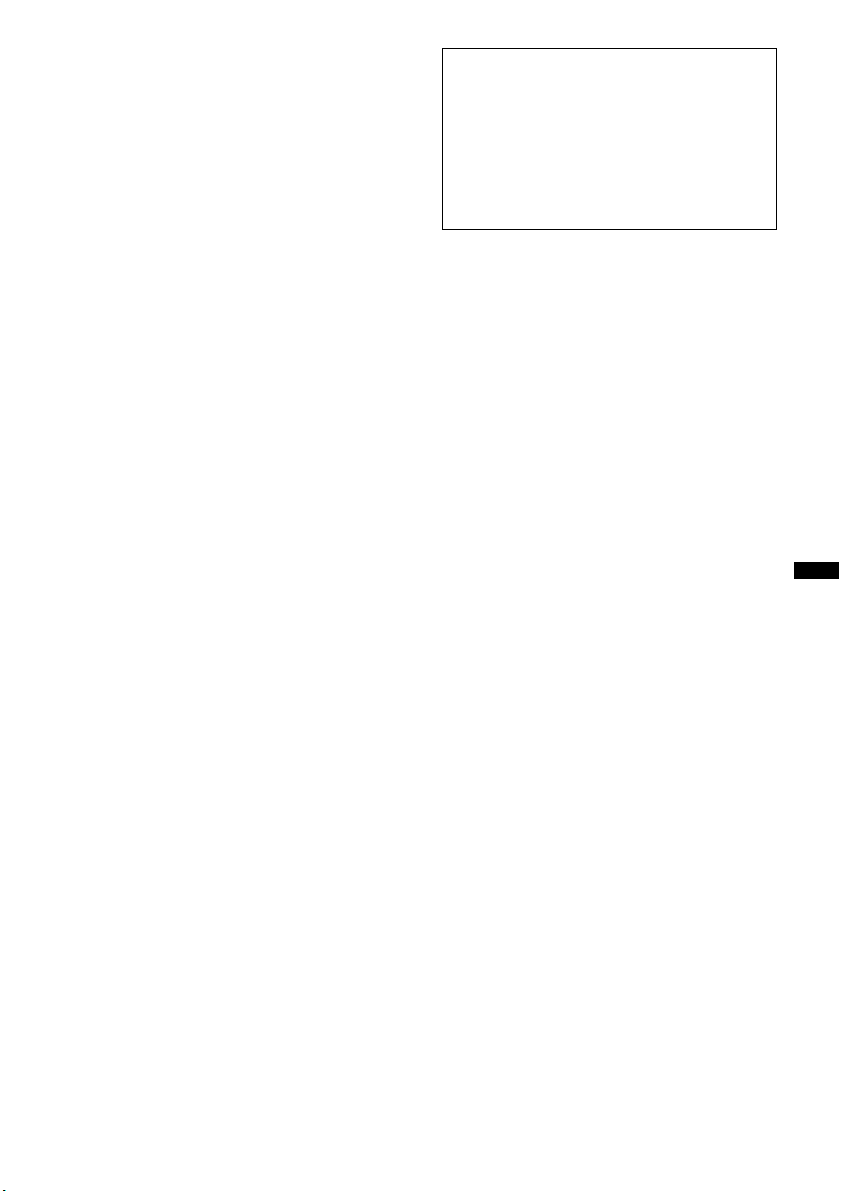
Content providers are using the digital rights
management technology for Windows Media
contained in this device (“WM-DRM”) to protect
the integrity of their content (“Secure Content”) so
that their intellectual property, including copyright,
in such content is not misappropriated.
This device uses WM-DRM software to play
Secure Content (“WM-DRM Software”). If the
security of the WM-DRM Software in this device
has been compromised, owners of Secure Content
(“Secure Content Owners”) may request that
Microsoft revoke the WM-DRM Software’s right
to acquire new licenses to copy, display and/or
play Secure Content. Revocation does not alter the
WM-DRM Software’s ability to play unprotected
content. A list of revoked WM-DRM Software is
sent to your device whenever you download a
license for Secure Content from the Internet or
from a PC. Microsoft may, in conjunction with
such license, also download revocation lists onto
your device on behalf of Secure Content Owners.
Warning if your car’s ignition has no
ACC position
Be sure to set the Auto Off function (page 21).
The unit will shut off completely and
automatically in the set time after the unit is
turned off, which prevents battery drain.
If you do not set the auto off function, press
and hold (OFF) until the display disappears
each time you turn the ignition off.
3
Page 4
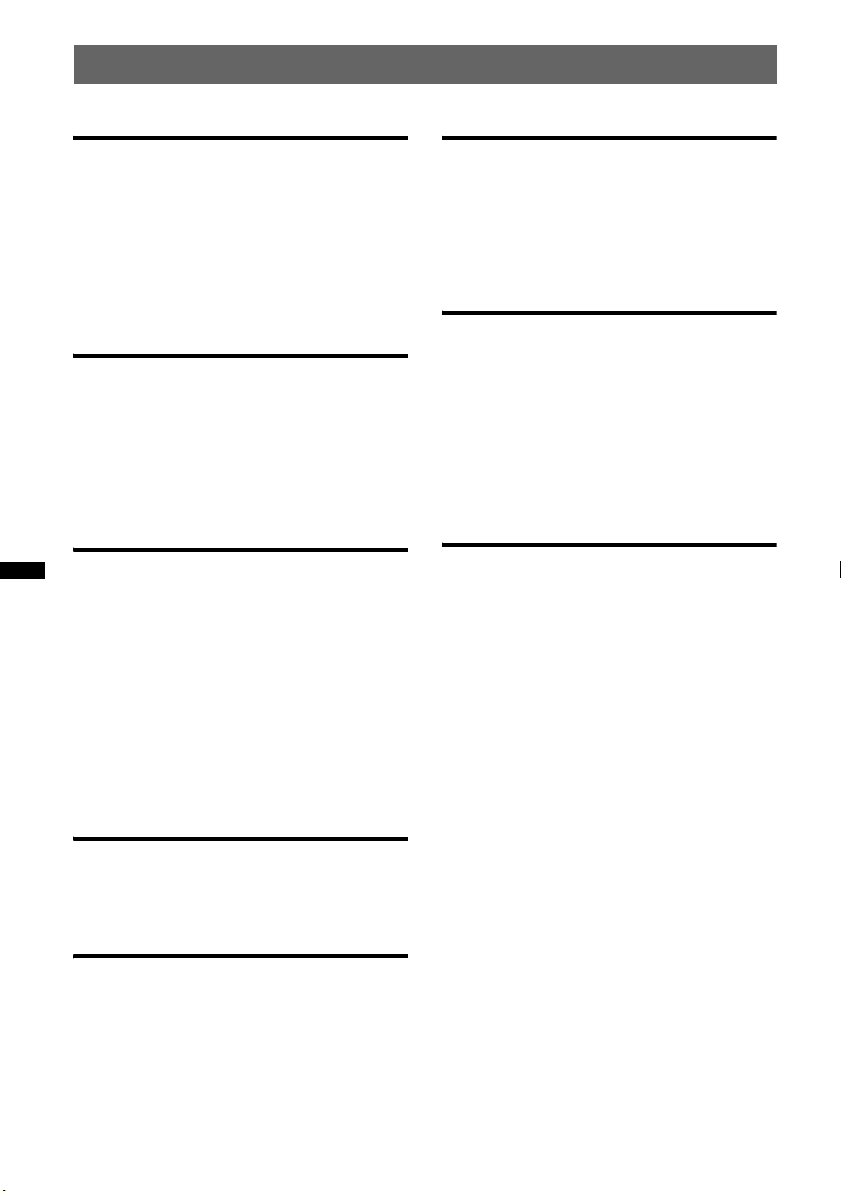
Table of Contents
Getting Started
Playable discs on this unit . . . . . . . . . . . . . . . . . 6
Resetting the unit. . . . . . . . . . . . . . . . . . . . . . . . 6
Canceling the DEMO mode . . . . . . . . . . . . . . . 6
Preparing the card remote commander . . . . . . . 6
Setting the clock . . . . . . . . . . . . . . . . . . . . . . . . 7
Detaching the front panel . . . . . . . . . . . . . . . . . 7
Attaching the front panel . . . . . . . . . . . . . . . 7
Location of controls and basic
operations
Main unit. . . . . . . . . . . . . . . . . . . . . . . . . . . . 8
Card remote commander RM-X174. . . . . . . 8
Searching for a track . . . . . . . . . . . . . . . . . . . . 10
Searching a track by name
— Quick-BrowZer . . . . . . . . . . . . . . . . . . . 10
Searching a track by listening to track passages
— ZAPPIN™ . . . . . . . . . . . . . . . . . . . . . . . 11
Radio
Storing and receiving stations . . . . . . . . . . . . . 12
Storing automatically — BTM . . . . . . . . . . 12
Storing manually. . . . . . . . . . . . . . . . . . . . . 12
Receiving the stored stations . . . . . . . . . . . 12
Tuning automatically . . . . . . . . . . . . . . . . . 12
Receiving a station through a list
— LIST. . . . . . . . . . . . . . . . . . . . . . . . . . . . 12
RDS . . . . . . . . . . . . . . . . . . . . . . . . . . . . . . . . . 13
Overview. . . . . . . . . . . . . . . . . . . . . . . . . . . 13
Setting AF and TA . . . . . . . . . . . . . . . . . . . 13
Selecting PTY. . . . . . . . . . . . . . . . . . . . . . . 14
Setting CT. . . . . . . . . . . . . . . . . . . . . . . . . . 14
iPod
Playing back iPod . . . . . . . . . . . . . . . . . . . . . . 17
Display items . . . . . . . . . . . . . . . . . . . . . . . 18
Setting the play mode . . . . . . . . . . . . . . . . . . . 18
Repeat and shuffle play . . . . . . . . . . . . . . . 19
Operating an iPod directly
— Passenger control. . . . . . . . . . . . . . . . . . . . 19
Other functions
Changing the sound settings. . . . . . . . . . . . . . 19
Adjusting the sound characteristics . . . . . . 19
Customizing the equalizer curve
— EQ3 Parametric Tune . . . . . . . . . . . . . . 20
Adjusting setup items — SET . . . . . . . . . . . . 21
Using optional equipment. . . . . . . . . . . . . . . . 22
Auxiliary audio equipment. . . . . . . . . . . . . 22
CD changer. . . . . . . . . . . . . . . . . . . . . . . . . 22
Rotary commander RM-X4S . . . . . . . . . . . 23
Additional Information
Precautions . . . . . . . . . . . . . . . . . . . . . . . . . . . 24
Notes on discs . . . . . . . . . . . . . . . . . . . . . . 24
Playback order of MP3/WMA/AAC
files. . . . . . . . . . . . . . . . . . . . . . . . . . . . . . . 24
About iPod . . . . . . . . . . . . . . . . . . . . . . . . . 24
Maintenance . . . . . . . . . . . . . . . . . . . . . . . . . . 25
Removing the unit. . . . . . . . . . . . . . . . . . . . . . 25
Specifications . . . . . . . . . . . . . . . . . . . . . . . . . 26
Troubleshooting . . . . . . . . . . . . . . . . . . . . . . . 27
Error displays/Messages. . . . . . . . . . . . . . . 28
CD
Playing a disc. . . . . . . . . . . . . . . . . . . . . . . . . . 15
Display items . . . . . . . . . . . . . . . . . . . . . . . 15
Repeat and shuffle play. . . . . . . . . . . . . . . . 15
USB devices
Playing back a USB device . . . . . . . . . . . . . . . 16
Display items . . . . . . . . . . . . . . . . . . . . . . . 16
Repeat and shuffle play. . . . . . . . . . . . . . . . 17
4
Page 5
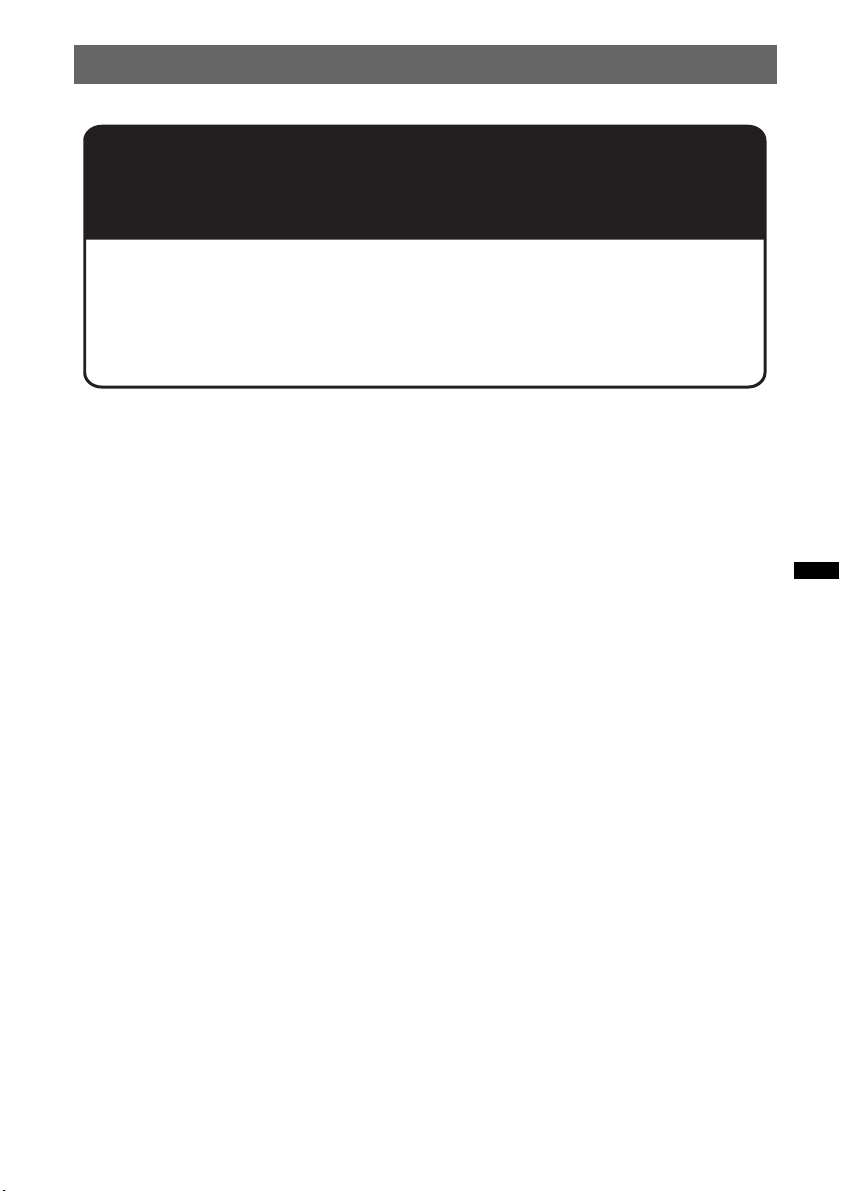
Support site
If you have any questions or for the latest support information on this
product, please visit the web site below:
http://support.sony-europe.com
Provides information on:
• Models and manufacturers of compatible digital audio players
• Supported MP3/WMA/AAC files
5
Page 6
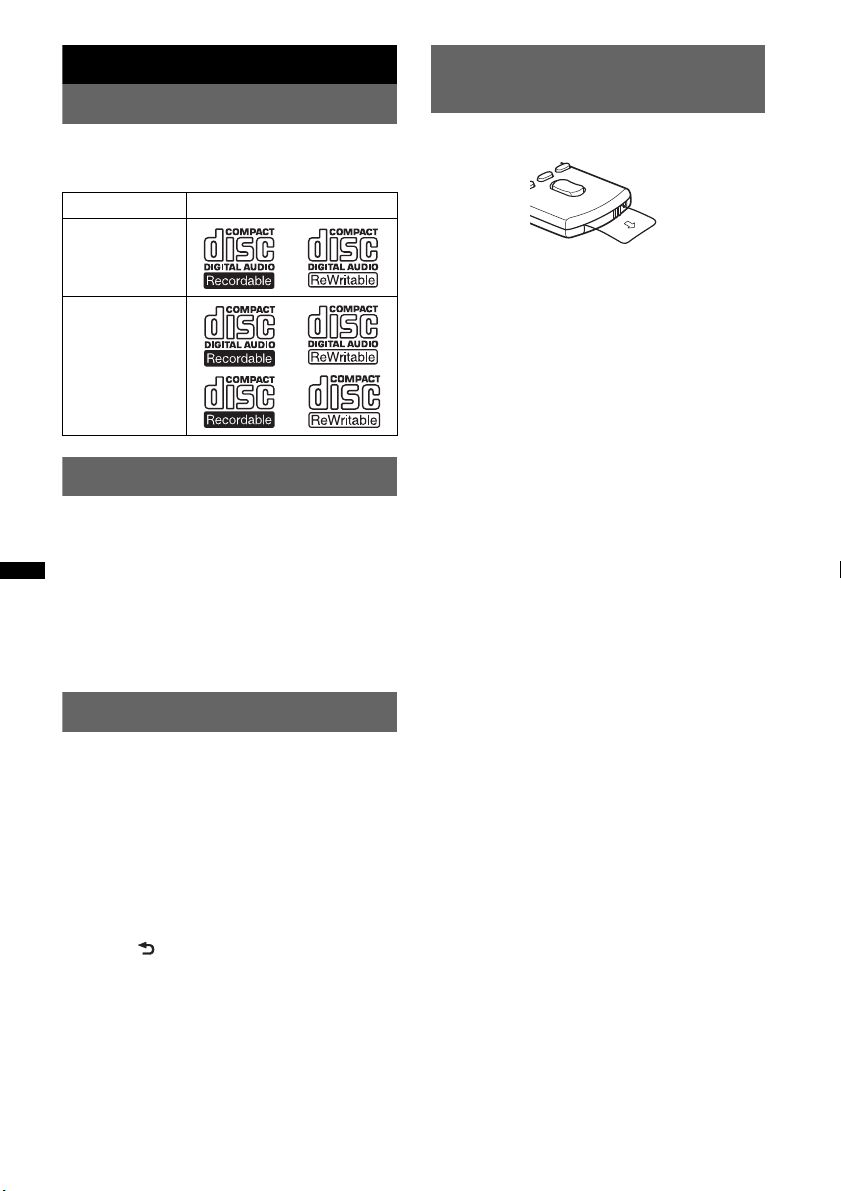
Getting Started
Playable discs on this unit
This unit can play CD-DA (also containing CD
TEXT) and CD-R/CD-RW (MP3/WMA/AAC
files (page 24)).
Type of discs Label on the disc
CD-DA
MP3
WMA
AAC
Resetting the unit
Before operating the unit for the first time, or
after replacing the car battery or changing the
connections, you must reset the unit.
Detach the front panel (page 7) and press the
RESET button (page 8) with a pointed object,
such as a ball-point pen.
Note
Pressing the RESET button will erase the clock setting
and some stored contents.
Preparing the card remote
commander
Remove the insulation film.
Tip
For how to replace the battery, see page 25.
Canceling the DEMO mode
You can cancel the demonstration display which
appears during turning off.
1 Press and hold the select button.
The setup display appears.
2 Rotate the control dial until “Demo”
appears, then press the select button.
3 Rotate the control dial to select “off.”
then press the select button.
The setting is complete.
4 Press (BACK).
The display returns to normal play/reception
mode.
6
Page 7
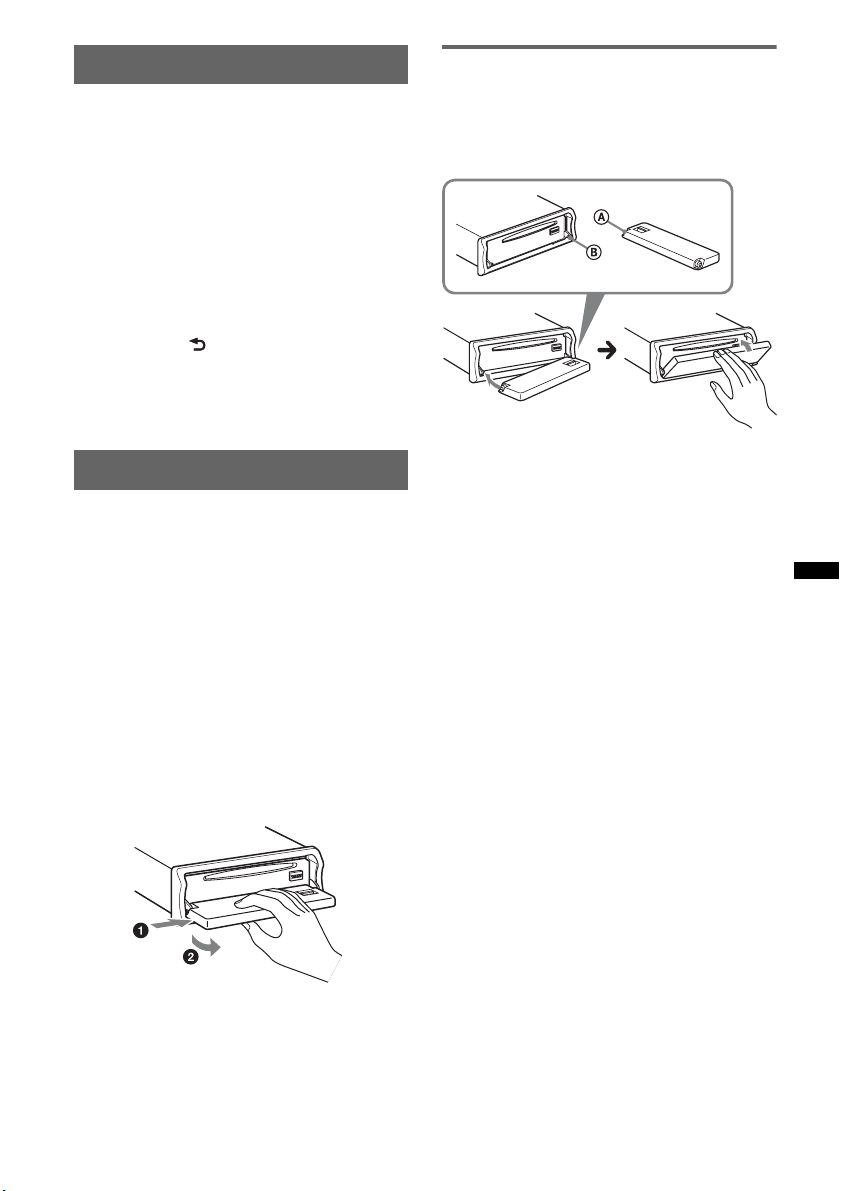
Setting the clock
The clock uses a 24-hour digital indication.
1 Press and hold the select button.
The setup display appears.
2 Rotate the control dial until “Clock
Adjust” appears.
3 Press the select button.
4 Rotate the control dial to set the hour,
then press the select button.
5 Rotate the control dial to set the
minute, then press the select button.
To move the digital indication, press the
select button/ (back) +/–.
The setup is complete and the clock starts.
Tip
You can set the clock automatically with the RDS
feature (page 14).
Detaching the front panel
You can detach the front panel of this unit to
prevent theft.
Caution alarm
If you turn the ignition switch to the OFF
position without detaching the front panel, the
caution alarm will sound for a few seconds.
The alarm will only sound if the built-in
amplifier is used.
1 Press (OFF).
The unit is turned off.
2 Press (OPEN).
The front panel is flipped down.
3 Slide the front panel to the right, then
gently pull out the left end of the front
panel.
Attaching the front panel
Place the hole A of the front panel onto the
spindle B on the unit, then lightly push the left
side in.
Press (SOURCE) on the unit (or insert a disc) to
operate the unit.
Note
Do not put anything on the inner surface of the front
panel.
Notes
• Do not drop or put excessive pressure on the front
panel and display window.
• Do not subject the front panel to heat/high
temperature or moisture. Avoid leaving it in a parked
car or on a dashboard/rear tray.
• Do not detach the front panel during playback of the
USB device, otherwise USB data may be damaged.
7
Page 8
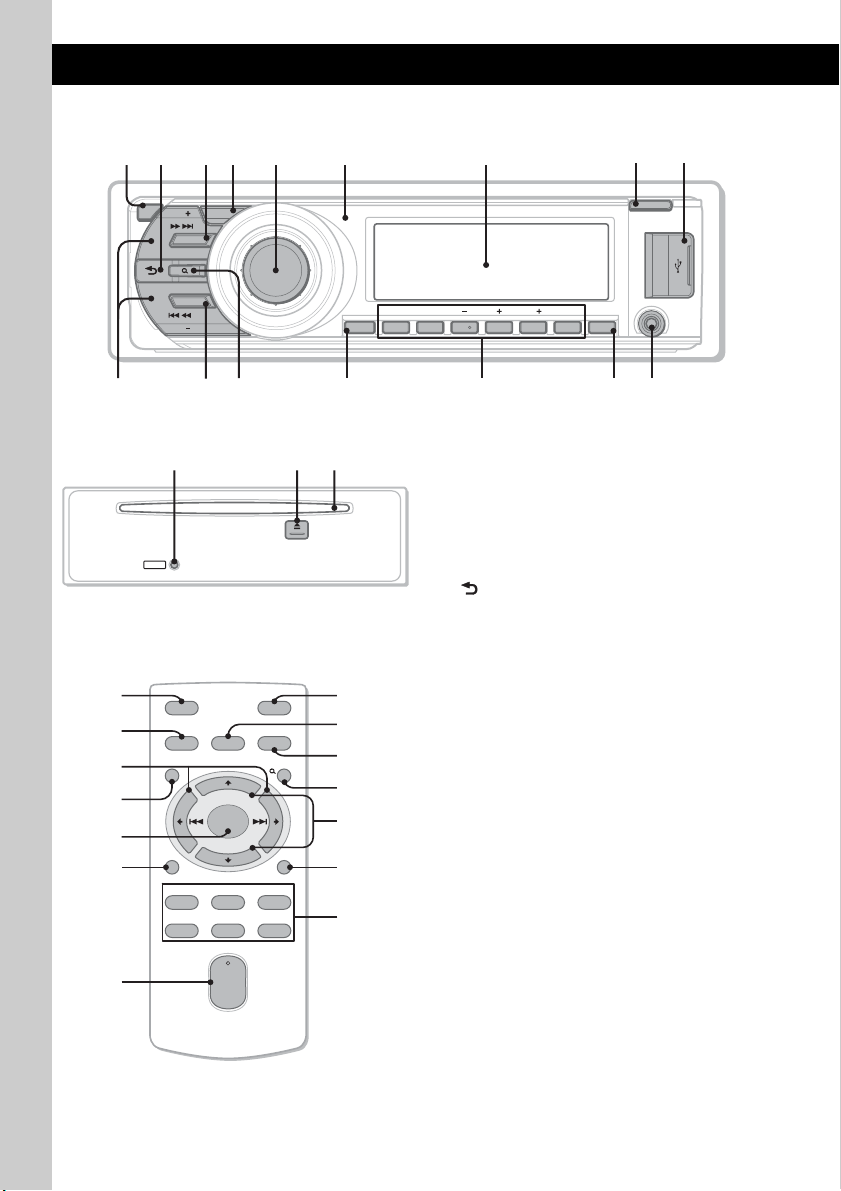
Location of controls and basic operations
qkq
q
Main unit
1
2
4 65 7
3
8
9
OFF
SEEK
ZAP
SOURCE
MODE
P
U
SEEK
S
qaq;
qs qh
Front panel removed
j
RESET
Card remote commander
RM-X174
1
3
w;
wa
ws
wd
wf
OFF
SOURCE
MENU
ENTER
DSPL/PTY
REP SHUF
132
465
SOUND
+
–
+
VOL
–
8
OPEN
PTY PAUSE SCRLDM
U
M
E
H
M
E
/
N
D
T
N
E
U
R
O
/
S
ALBUMREP SHUF
312 456
qf
AUX
DSPLAF / TA
qgqd
This section contains instructions on the location
of controls and basic operations. For details, see
l
the respective pages.
The corresponding buttons on the card remote
commander control the same functions as those
on the unit.
A OFF button
To power off; stop the source.
B (BACK) button page 10
To return to the previous display.
C SOURCE button
To power on; change the source (Radio/CD/
USB/AUX)*.
MODE
SCRL
ATT
wg
wh
qa
qs
wj
wk
D ZAP button page 11
To enter ZAPPIN™ mode.
E Control dial/select button
To adjust volume (rotate); select setup items
(press and rotate).
F Receptor for the card remote
commander
G Display window
H OPEN button page 7
PAU SE
wl
I USB terminal page 16
To connect to the USB device.
J SEEK +/– buttons
CD/USB:
To skip tracks (press); skip tracks
continuously (press, then press again within
about 1 second and hold); reverse/fastforward a track (press and hold).
Radio:
To tune in stations automatically (press); find
a station manually (press and hold).
Page 9
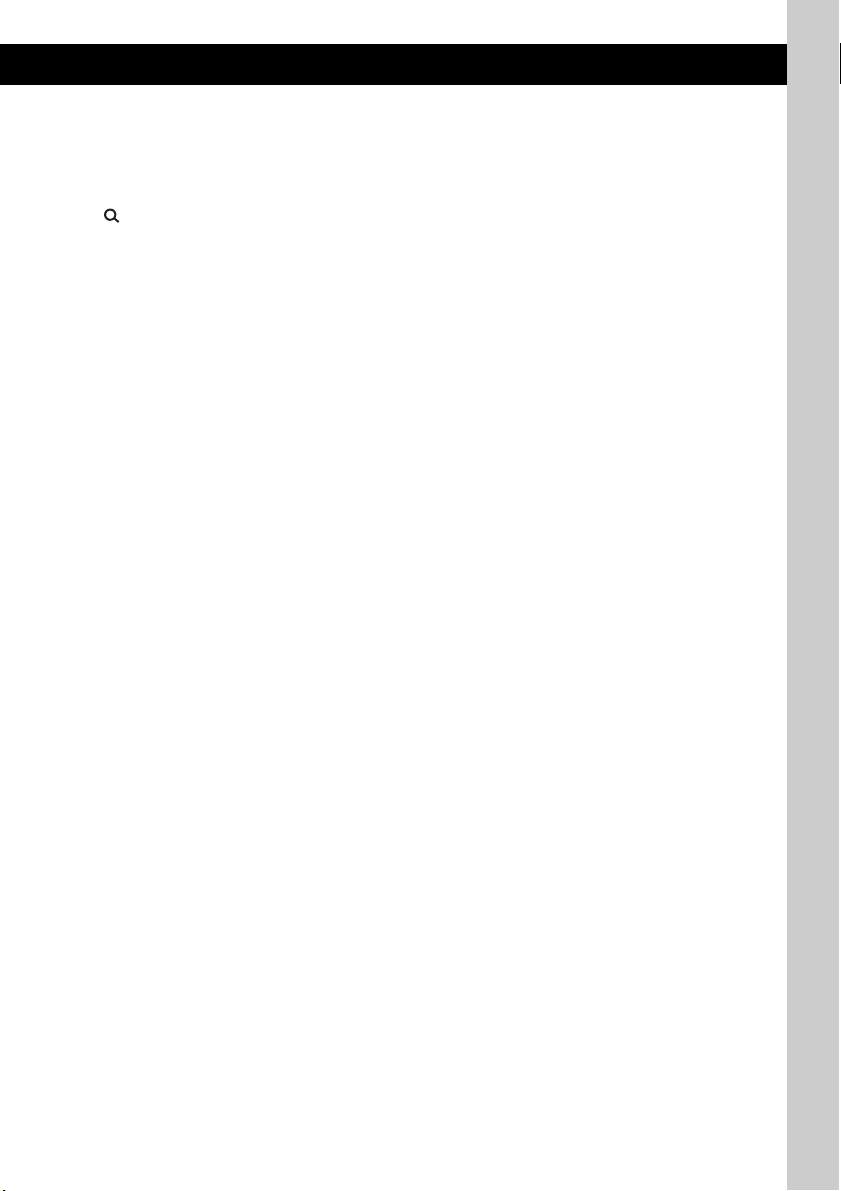
K MODE button page 12, 18, 19
Press to: Select the radio band (FM/MW/
LW)/select the play mode of iPod.
Press and hold to: Enter/cancel the passenger
control.
L (LIST/BROWSE) button page 10,
12
To list up (Radio); enter the Quick-BrowZer
mode (CD/USB).
M AF (Alternative Frequencies)/
TA (Traffic Announcement)/
PTY (Program Type) button page 13,
14
To set AF and TA (press); select PTY (press
and hold) in RDS.
N Number buttons
CD/USB:
(1): REP page 15, 17, 19
(2): SHUF page 15, 17, 19
(3)/(4): ALBUM –/+ (during MP3/WMA/
AAC playback)
To skip albums (press); skip albums
continuously (press and hold).
(5): DM+
Improves digitally compressed sound,
such as MP3.
To activate the DM+ function, set
“ON.” To cancel, set “OFF.”
(6): PAUS E
To pause playback. To cancel, press
again.
Radio:
To receive stored stations (press); store
stations (press and hold).
O DSPL (display)/SCRL (scroll) button
page 15, 16, 18
To change display items (press); scroll the
display item (press and hold).
P AUX input jack page 22
To connect a portable audio device.
Q RESET button page 6
R Z (eject) button
To eject the disc.
S Disc slot
To insert the disc.
The following buttons on the card remote
commander have also different buttons/functions
from the unit. Remove the insulation film before
use (page 6).
w; < (.)/, (>) buttons
To control CD/radio/USB, the same as
(SEEK) –/+ on the unit.
Setup, sound setting, etc., can be operated by
< ,.
wa MENU button
To enter menu.
ws ENTER button
To apply a setting.
wd DSPL (display)/PTY (Program Type)
button page 14, 15, 16, 18
To change display items; select PTY in RDS.
wf VOL (volume) +/– button
To adjust volume.
wg ATT (attenuate) button
To attenuate the sound. To cancel, press
again.
wh SOUND button
To enter sound setting.
wj M (+)/m (–) buttons
To control CD/USB, the same as (3)/(4)
(ALBUM –/+) on the unit.
Setup, sound setting, etc., can be operated by
M m.
wk SCRL (scroll) button
To scroll the display item.
wl Number buttons
To receive stored stations (press); store
stations (press and hold).
* In the case of a CD changer being connected; when
(SOURCE) is pressed, “CD” and the unit number will
appear in the display. Furthermore, if (MODE) is
pressed, you can switch the changer.
Note
If the unit is turned off and the display disappears, it
cannot be operated with the card remote commander
unless (SOURCE) on the unit is pressed, or a disc is
inserted to activate the unit first.
9
Page 10
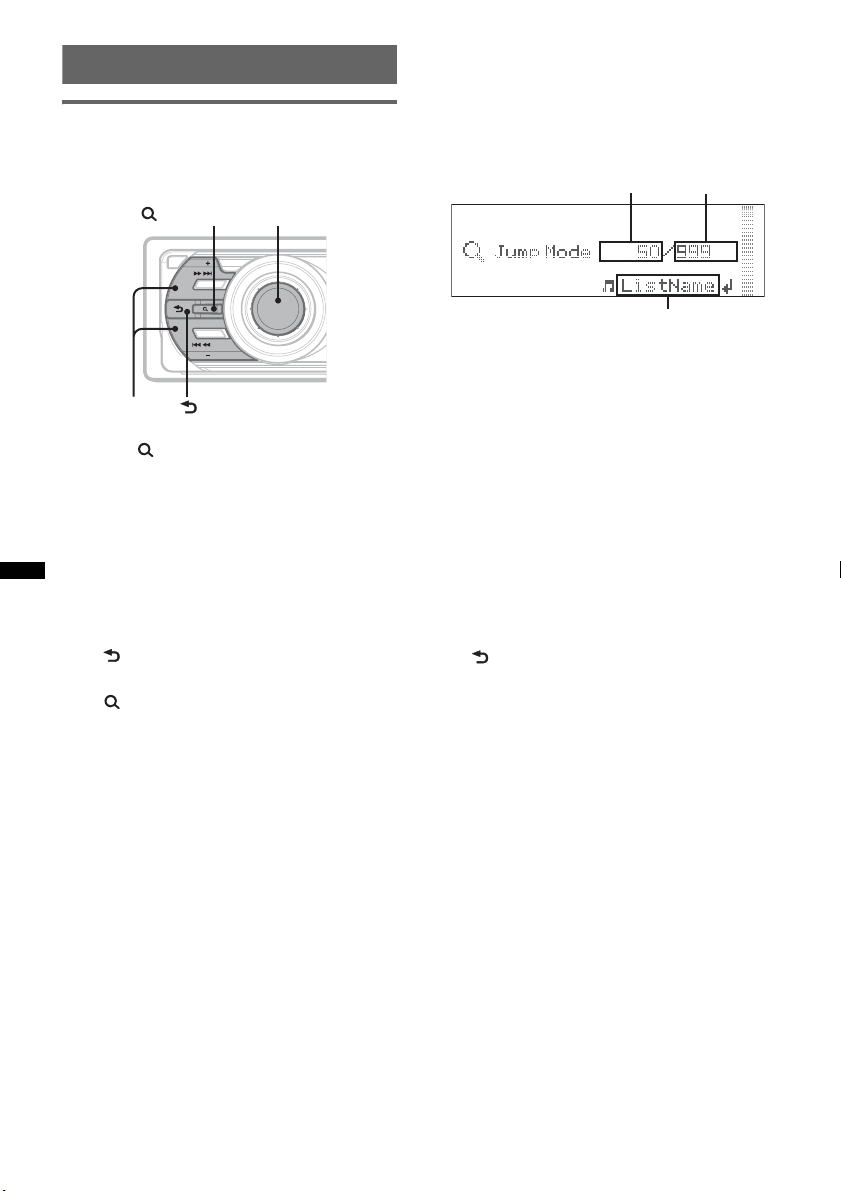
Searching for a track
A
C
Searching a track by name
— Quick-BrowZer
You can search for a track in a CD or USB device
easily by category.
(BROWSE)
OFF
SEEK
SOURCE
Control dial
ZAP
Searching by skip items
— Jump mode
When many items are in a category, you can
search the desired item quickly.
1 Press (SEEK) + in Quick-BrowZer mode.
The following display appears.
B
MODE
SEEK +/–
SEEK
(BACK)
P
U
U
S
M
H
E
M
E
/
N
T
D
E
N
R
U
/
O
S
1 Press (LIST/BROWSE).
The unit enters the Quick-BrowZer mode,
and the list of search categories appears.
2 Rotate the control dial to select the
desired search category, then press it
to confirm.
3 Repeat step 2 until the desired track is
selected.
Playback starts.
To return to the previous display
Press (BACK).
To exit the Quick-BrowZer mode
Press (LIST/BROWSE).
Note
When entering the Quick-BrowZer mode, the repeat/
shuffle setting is canceled.
A Current item number
B Total item number in the current layer
C Item name
Then the item name will appear.
2 Rotate the control dial to select the desired
item, or one near the desired item.
It skips in steps of 10% of the total item
number.
3 Press the control dial.
The display returns to the Quick-BrowZer
mode and the selected item appears.
4 Rotate the control dial to select the desired
item and press it.
Playback starts if the selected item is a track.
To cancel Jump mode
Press (BACK) or (SEEK) –.
10
Page 11
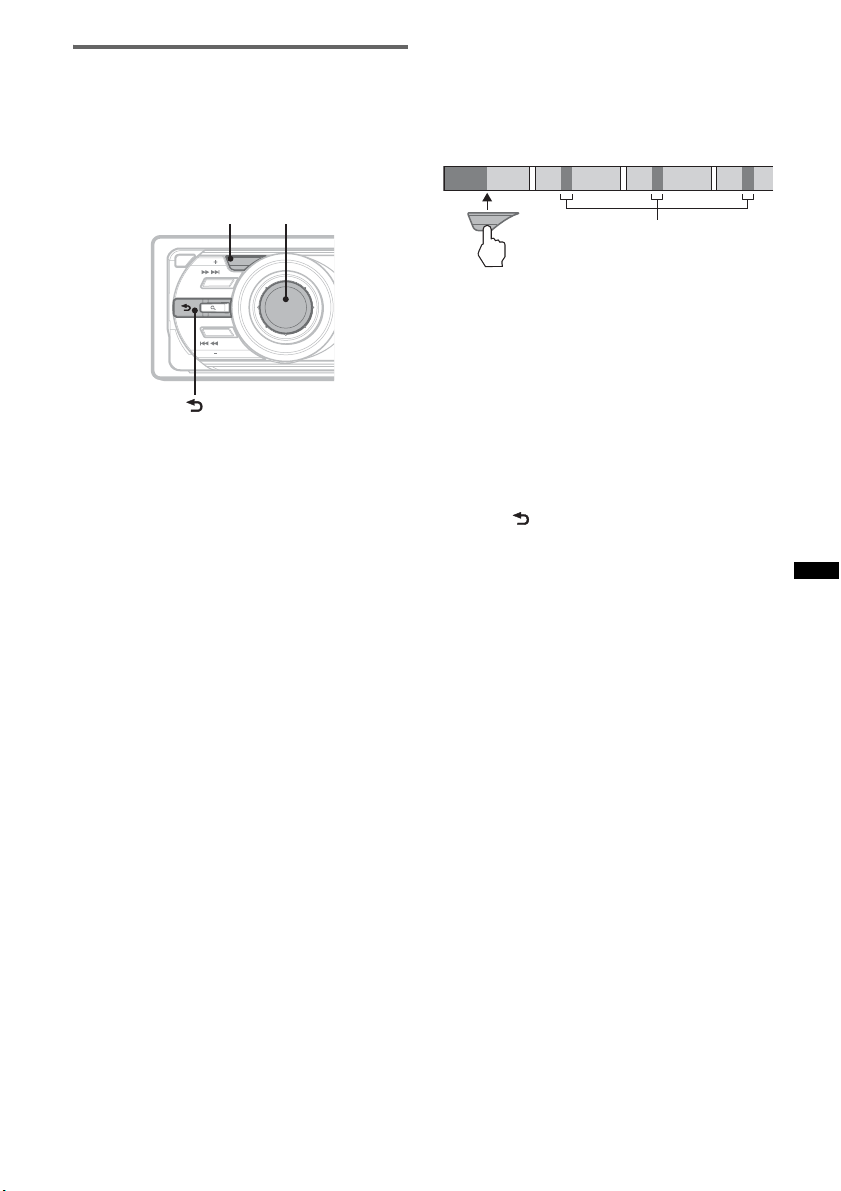
Searching a track by listening to
1
2
3
4
track passages — ZAPPIN™
While playing back short track passages in a CD
or USB device in sequence, you can search for a
track you want to listen to.
ZAPPIN mode is suitable for searching for a
track in shuffle or shuffle repeat mode.
ZAP Select Button
OFF
SEEK
ZAP
SOURCE
MODE
SEEK
(BACK)
P
U
U
S
M
H
E
M
E
/
N
T
D
E
N
R
U
/
O
S
1 Press (ZAP) during playback.
Playback starts from a passage of the next
track.
The passage is played for the set time, then a
click sounds and the next passage starts.
Tra ck
1
ZAP
2
3
The part of each track to
playback in ZAPPIN mode.
4
2 Press the Select Button or (ZAP) when
a track you want to listen is played
back.
The track that you select returns to normal
play mode from the beginning.
To search a track by ZAPPIN mode again,
repeat steps 1 and 2.
Tips
• You can select the playback time from about 6
seconds/9 seconds/30 seconds (page 21).You
cannot select the passage of the track to playback.
• Press (SEEK) –/+ or (3)/(4) (ALBUM –/+) in
ZAPPIN mode to skip a track or album.
• Pressing (BACK) also confirms a track to
playback.
11
Page 12
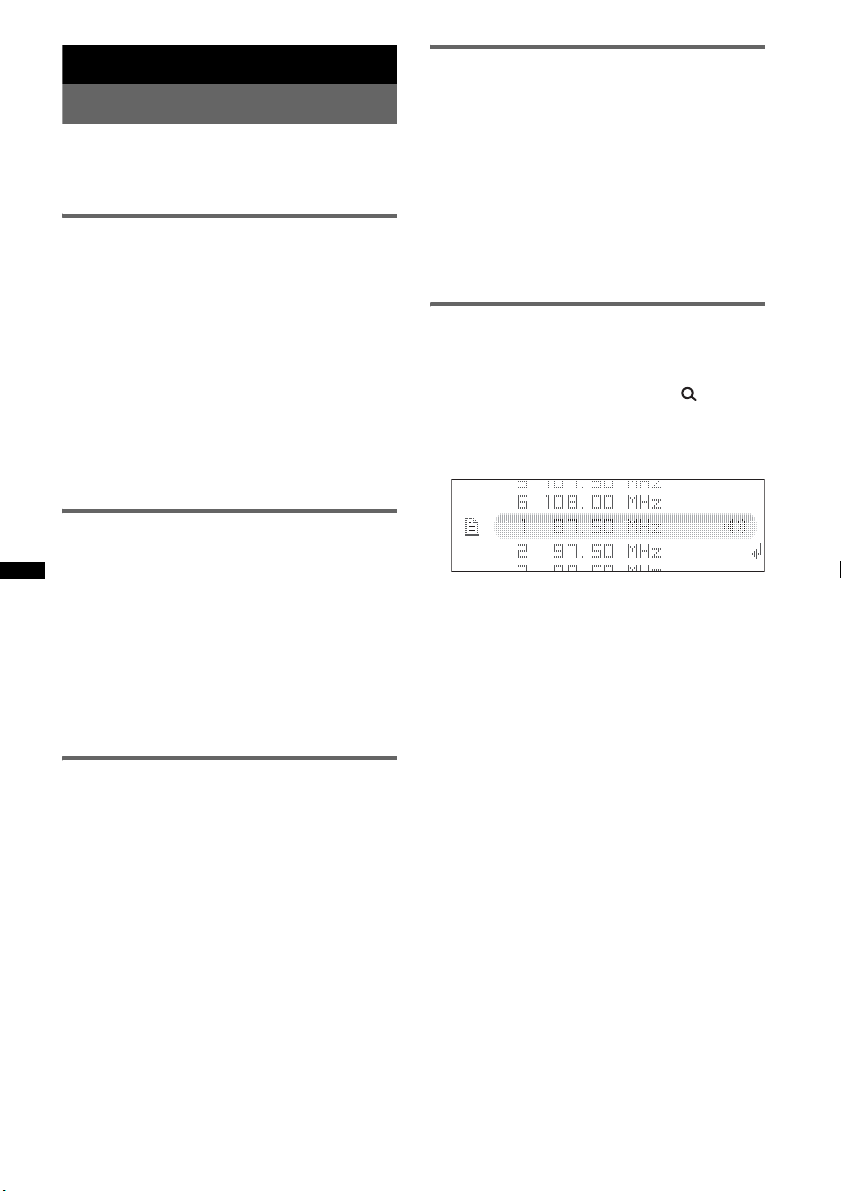
Radio
Storing and receiving stations
Caution
When tuning in stations while driving, use Best
Tuning Memory (BTM) to prevent an accident.
Storing automatically — BTM
1 Press (SOURCE) repeatedly until
“TUNER” appears.
To change the band, press (MODE)
repeatedly. You can select from FM1, FM2,
FM3, MW, or LW.
2 Press and hold the select button.
The setup display appears.
3 Rotate the control dial until “BTM”
appears, then press the select button.
The unit stores stations in order of frequency
on the number buttons.
A beep sounds when the setting is stored.
Storing manually
1 While receiving the station that you
want to store, press and hold a
number button ((1) to (6)) until
“MEM” appears.
Note
If you try to store another station on the same number
button, the previously stored station will be replaced.
Tip
When an RDS station is stored, the AF/TA setting is
also stored (page 13).
Tuning automatically
1 Select the band, then press (SEEK) +/–
to search for the station.
Scanning stops when the unit receives a
station. Repeat this procedure until the
desired station is received.
Tip
If you know the frequency of the station you want to
listen to, press and hold (SEEK) +/– to locate the
approximate frequency, then press (SEEK) +/–
repeatedly to fine adjust to the desired frequency
(manual tuning).
Receiving a station through a list
— LIST
You can list up the frequency.
1 Select the band, then press (LIST).
The preset list appears.
2 Rotate the control dial until the
desired station appears.
3 Press the select button to receive the
station.
The display returns to normal reception
mode.
Receiving the stored stations
1 Select the band, then press a number
button ((1) to (6)).
12
Page 13
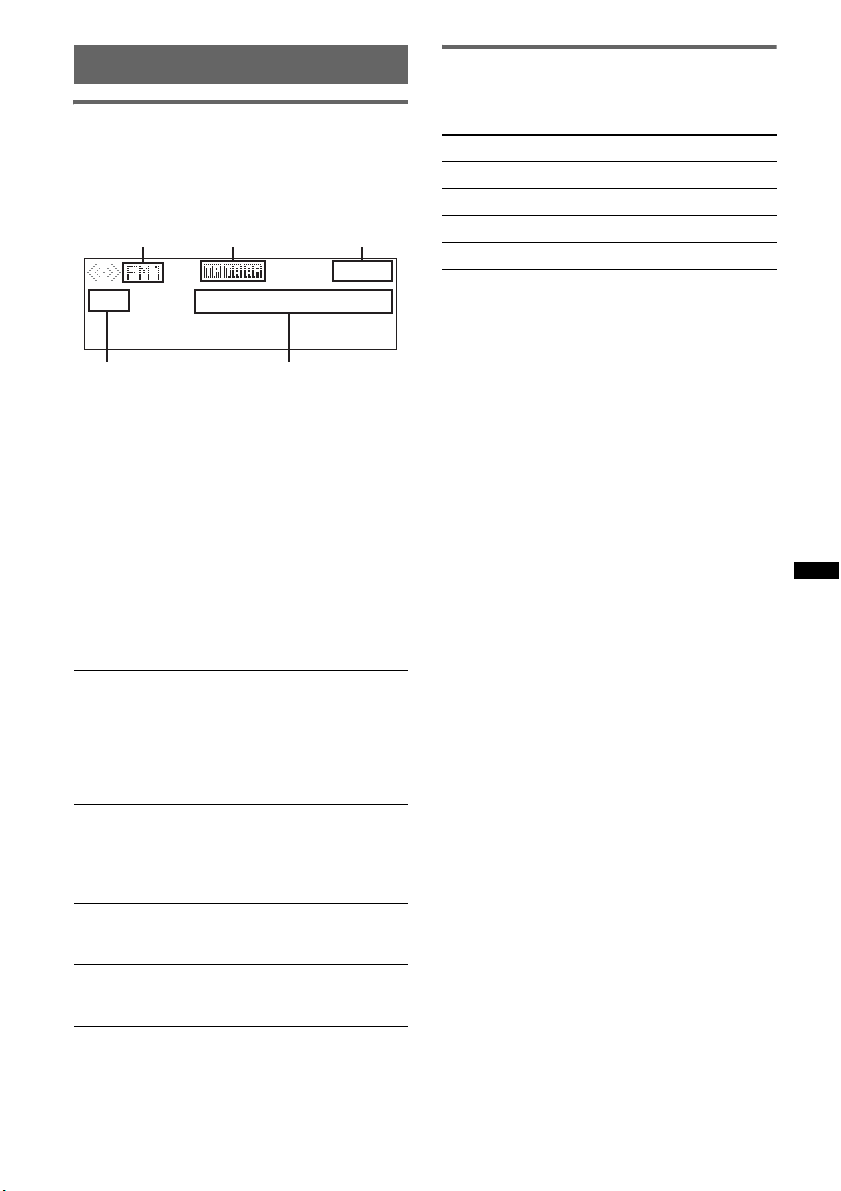
RDS
D E
Overview
FM stations with Radio Data System (RDS)
service send inaudible digital information along
with the regular radio program signal.
Display items
A B C
A Radio band, Function
B TP/TA/AF*
C Clock
D Preset number
E Frequency*
data
*1 When Information “on” is set:
– “TP” lights up while “TP” is received.
– “TA”/“AF” lights up while “TA/AF” is on.
*2 While receiving the RDS station, “RDS” is
displayed on the left of the frequency indication.
RDS services
This unit automatically provides RDS services as
follows:
AF (Alternative Frequencies)
Selects and retunes the station with the
strongest signal in a network. By using this
function, you can continuously listen to the
same program during a long-distance drive
without having to retune the same station
manually.
TA (Traffic Announcement)/TP (Traffic
Program)
Provides current traffic information/programs.
Any information/program received, will
interrupt the currently selected source.
PTY (Program Types)
Displays the currently received program type.
Also searches your selected program type.
CT (Clock Time)
The CT data from the RDS transmission sets
the clock.
Notes
• Depending on the country/region, not all RDS
functions may be available.
• RDS will not work if the signal strength is too weak,
or if the station you are tuned to is not transmitting
RDS data.
1
2
(Program service name), RDS
Setting AF and TA
1 Press (AF/TA) repeatedly until the
desired setting appears.
Select To
AF on activate AF and deactivate TA.
TA on activate TA and deactivate AF.
AF/TA on activate both AF and TA.
AF/TA off deactivate both AF and TA.
Storing RDS stations with the AF and
TA setting
You can preset RDS stations along with the AF/
TA setting. If you use the BTM function, only
RDS stations are stored with the same AF/TA
setting.
If you preset manually, you can preset both RDS
and non-RDS stations with the AF/TA setting for
each.
1 Set AF/TA, then store the station with BTM or
manually.
Receiving emergency
announcements
With AF or TA on, the emergency
announcements will automatically interrupt the
currently selected source.
Tip
If you adjust the volume level during a traffic
announcement, that level will be stored into memory
for subsequent traffic announcements, independently
from the regular volume level.
continue to next page t
13
Page 14
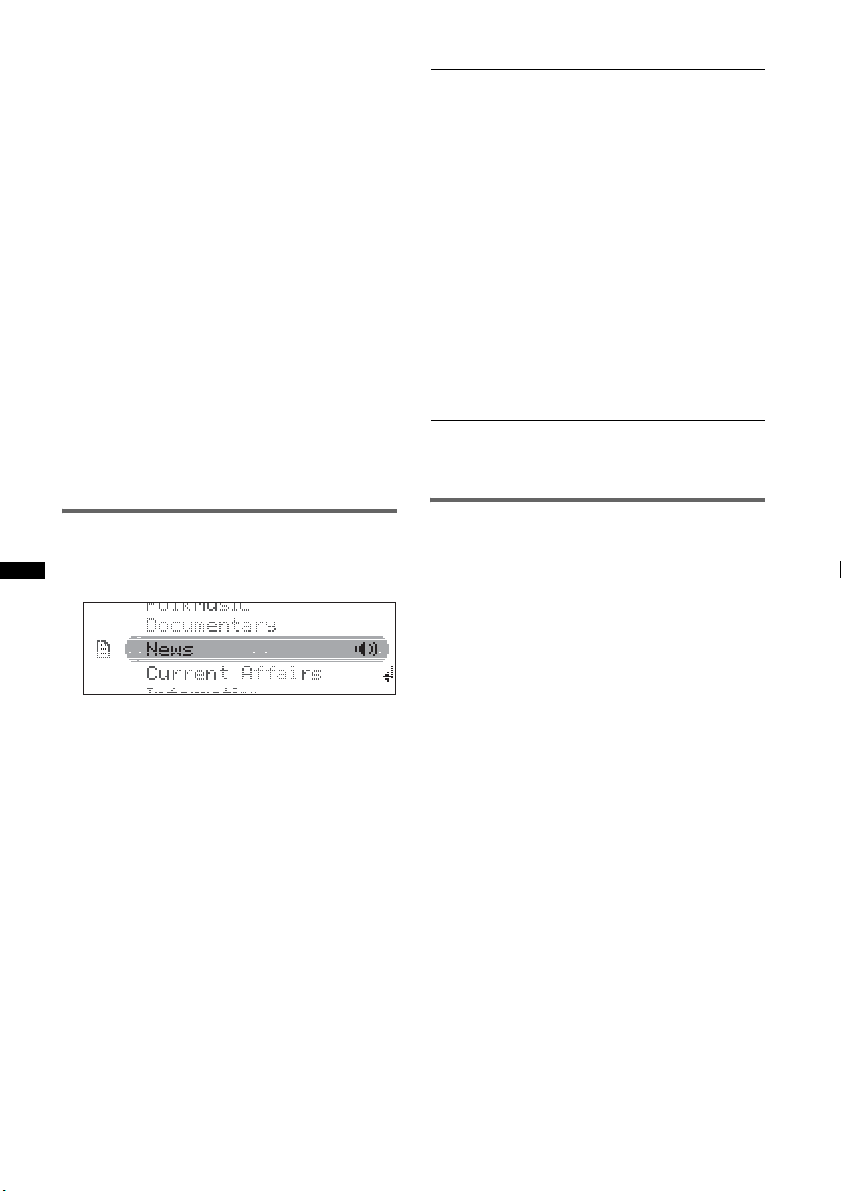
Staying with one regional program
— Regional
When the AF function is on: this unit’s factory
setting restricts reception to a specific region, so
you will not be switched to another regional
station with a stronger frequency.
If you leave this regional program’s reception
area, set “Regional off” in setup during FM
reception (page 21).
Note
This function does not work in the UK and in some
other areas.
Local Link function (UK only)
This function enables you to select other local
stations in the area, even if they are not stored on
your number buttons.
1 During FM reception, press a number button
((1) to (6)) on which a local station is stored.
2 Within 5 seconds, press again a number button
of the local station.
Repeat this procedure until the local station is
received.
Type of programs
News (News), Current Affairs (Current
Affairs), Information (Information), Sport
(Sports), Education (Education), Drama
(Drama), Cultures (Culture), Science
(Science), Varied Speech (Varied), Pop
Music (Popular Music), Rock Music (Rock
Music), Easy Listening (Easy Listening),
Light Classics M (Light Classical), Serious
Classics (Classical), Other Music (Other
Music Type), Weather & Metr (Weather),
Finance (Finance), Children’s Progs
(Children’s Programmes), Social Affairs
(Social Affairs), Religion (Religion), Phone
In (Phone In), Travel & Touring (Travel),
Leisure & Hobby (Leisure), Jazz Music
(Jazz Music), Country Music (Country
Music), National Music (National Music),
Oldies Music (Oldies Music), Folk Music
(Folk Music), Documentary (Documentary)
Note
You cannot use this function in countries/regions
where no PTY data is available.
Selecting PTY
1 Press and hold (AF/TA) (PTY) during
FM reception.
The current program type name appears if the
station is transmitting PTY data.
2 Rotate the control dial until the
desired program type appears.
3 Press the select button.
The unit starts to search for a station
broadcasting the selected program type.
Setting CT
1 Set “CT on” in setup (page 21).
Notes
• The CT function may not work even though an RDS
station is being received.
• There might be a difference between the time set by
the CT function and the actual time.
14
Page 15
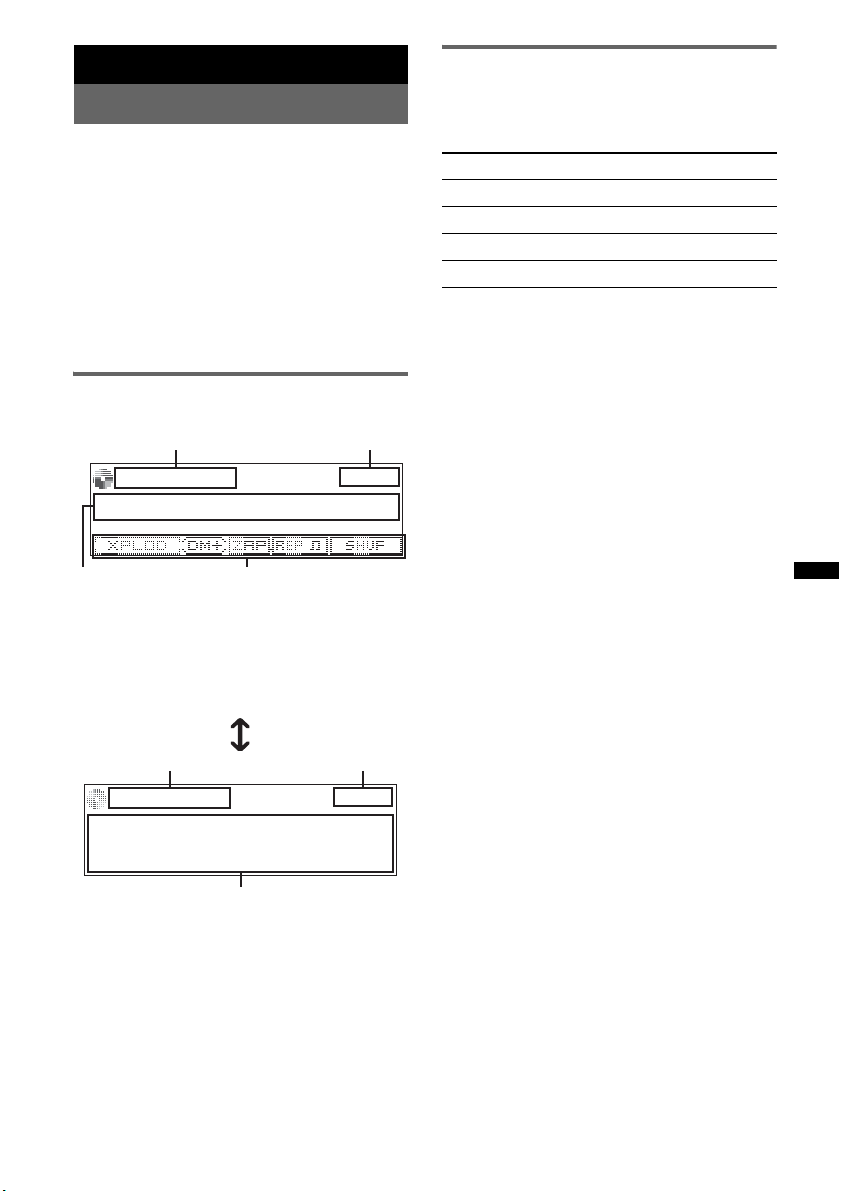
CD
DC
E
Playing a disc
1 Press (OPEN).
2 Insert the disc (label side up).
3 Close the front panel.
Playback starts automatically.
Ejecting the disc
1 Press (OPEN).
2 Press Z.
The disc is ejected.
3 Close the front panel.
Display items
To change display items, press (DSPL).
A
A Source
B Clock
C Track name*, Artist name*, Disc/album
name*
D EQ3 Parametric Preset/DM+ Advanced/
ZAPPIN/Repeat/Shuffle
Repeat and shuffle play
1 During playback, press (1) (REP) or
(2) (SHUF) repeatedly until the
desired setting appears.
Select To play
Repeat Track track repeatedly.
Repeat Album* album repeatedly.
Shuffle Album* album in random order.
Shuffle Disc disc in random order.
* When an MP3/WMA/AAC is played.
To return to normal play mode, select “Repeat
Off” or “Shuffle Off.”
B
A
A Source
B Clock
E Artist name*, Disc/album name*, Track
name*, Disc/Album number, Track number,
Elapsed playing time
* The information of a CD TEXT, MP3/WMA/AAC is
displayed.
Tip
Displayed items will differ depending on the disc type,
recording format and settings.
B
15
Page 16
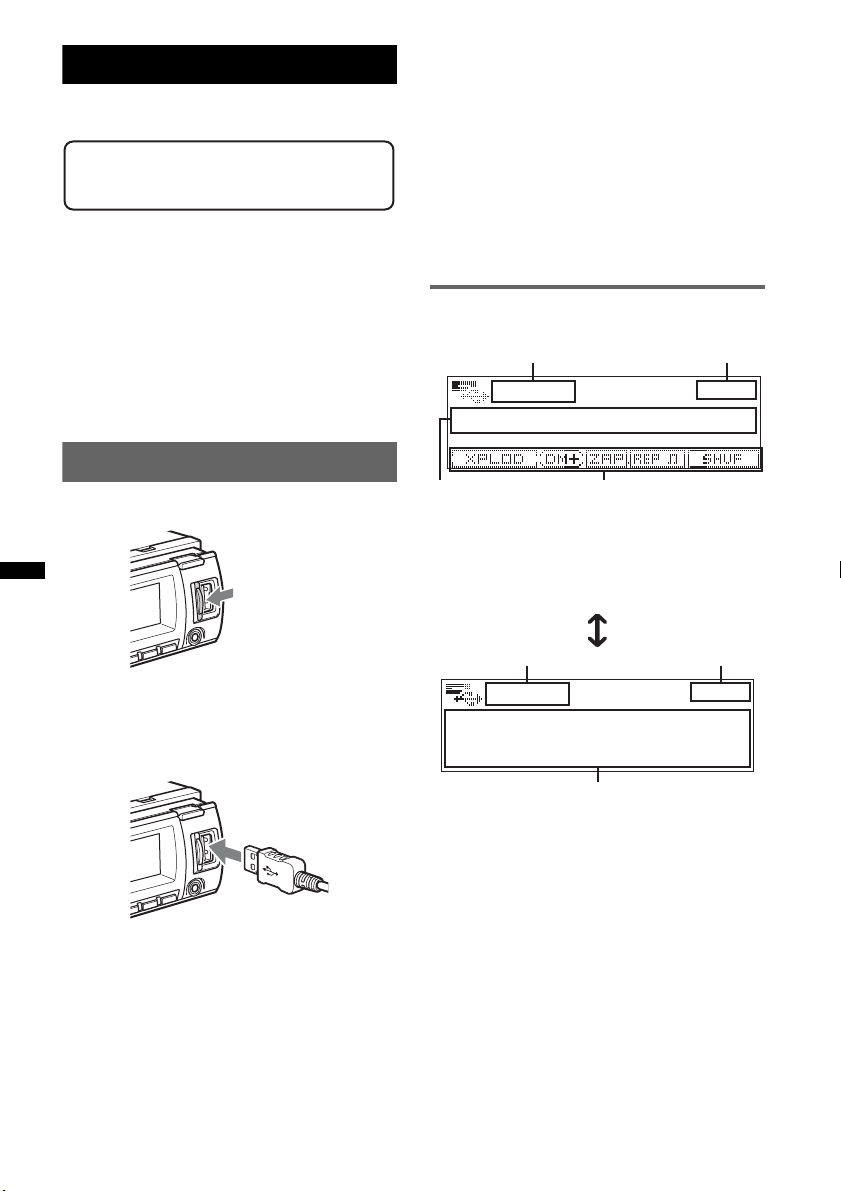
USB devices
DC
For details on the compatibility of your USB
device, visit the support site.
Support site
http://support.sony-europe.com
• MSC (Mass Storage Class) and MTP (Media
Transfer Protocol) type USB devices compliant
with the USB standard can be used.
• Corresponding codec is MP3 (.mp3), WMA
(.wma) and AAC (.m4a).
• Backup of data in a USB device is
recommended.
Note
Connect the USB device after starting the engine.
Depending on the USB device, malfunction or damage
may occur if it is connected before starting the engine.
Playing back a USB device
If you remove your USB device during
playback, data in the USB device may be
damaged.
Notes
• Do not use USB devices so large or heavy that they
may fall down due to vibration, or cause a loose
connection.
• Do not detach the front panel during playback of the
USB device, otherwise USB data may be damaged.
• This unit cannot recognize USB devices via a USB
hub.
• If the USB is disconnected during playback, “NO
Device” appears in the display of the unit.
Display items
To change display items, press (DSPL).
A
B
1 Slide the USB cover.
2 Connect the USB device to the USB
terminal.
When using a cable, use the one supplied with
the USB device to connect.
Playback starts.
If a USB device is already connected, to start
playback, press (SOURCE) repeatedly until
“USB” appears.
Press (OFF) to stop playback.
Removing the USB device
1 Stop the USB device playback.
2 Remove the USB device.
16
A Source
B Clock
C Track name, Artist name, Album name
D EQ3 Parametric Preset/DM+ Advanced/
ZAPPIN/Repeat/Shuffle
A
E
A Source
B Clock
E Artist name, Album name, Track name,
Album number, Track number, Elapsed
playing time
B
Page 17
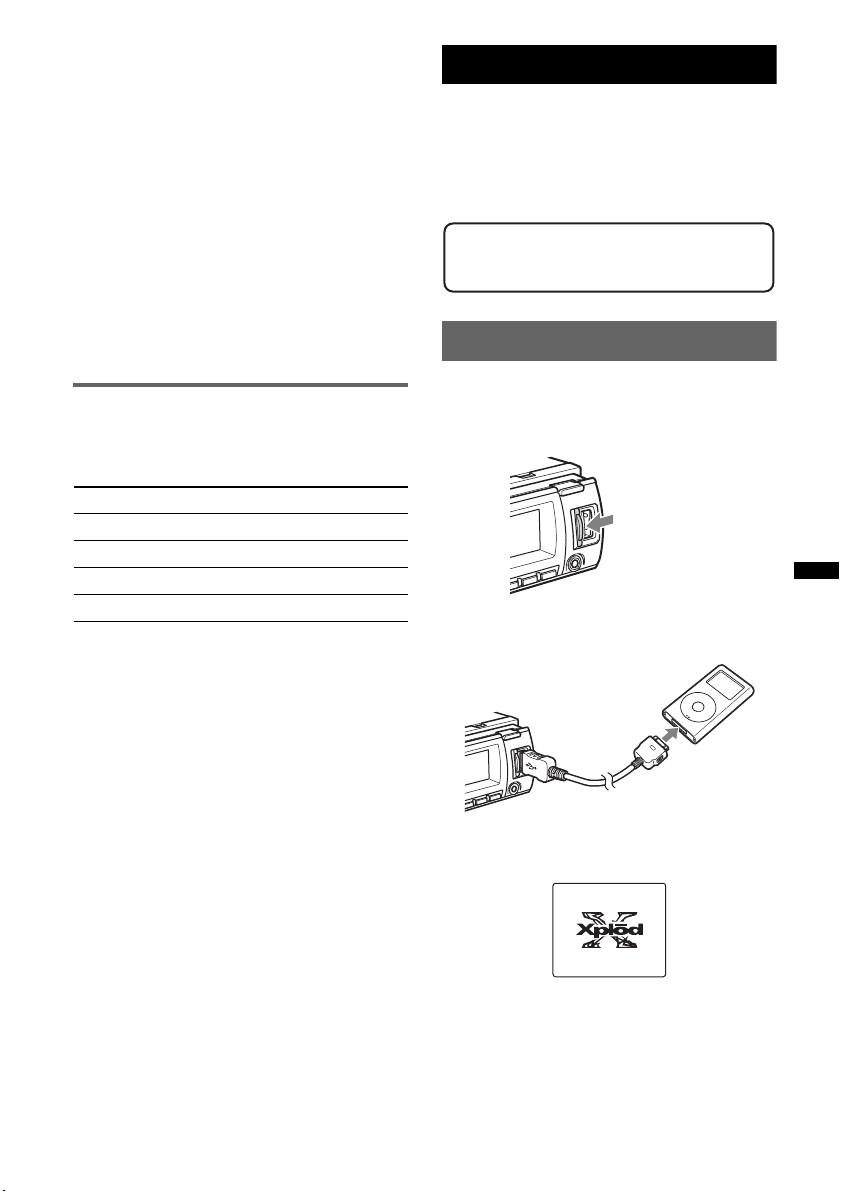
Notes
• Displayed items will differ, depending on the USB
device, recorded format and settings.
• The maximum number of displayable data is as
follows.
– folders (albums): 128
– files (tracks) per folder: 512
• Do not leave a USB device in a parked car, as
malfunction may result.
• It may take time for playback to begin, depending on
the amount of recorded data.
• DRM (Digital Rights Management) files may not be
played.
• During playback or fast-forward/reverse of a VBR
(Variable Bit Rate) MP3/WMA/AAC file, elapsed
playing time may not display accurately.
• Playback of the following MP3/WMA/AAC files is not
supported.
– lossless compression
– copyright-protected
Repeat and shuffle play
1 During playback, press (1) (REP) or (2)
(SHUF) repeatedly until the desired setting
appears.
Select To play
Repeat Track track repeatedly.
Repeat Album album repeatedly.
Shuffle Album album in random order.
Shuffle Device device in random order.
After 3 seconds, the setting is complete.
To return to normal play mode, select “Repeat
off” or “Shuffle off.”
iPod
For details on the compatibility of your iPod, see
“About iPod” on page 24 or visit the support site.
In these Operating Instructions, “iPod” is used as
a general reference for the iPod functions on the
iPod and iPhone, unless otherwise specified by
the text or illustrations.
Support site
http://support.sony-europe.com
Playing back iPod
Before connecting the iPod, turn down the
volume of the unit.
1 Slide the USB cover.
2 Connect the iPod to the USB terminal
via the dock connector to USB cable.
M
E
N
U
>
.
The iPod will turn on automatically, and the
display will appear on the iPod screen as
below.*
continue to next page t
17
Page 18
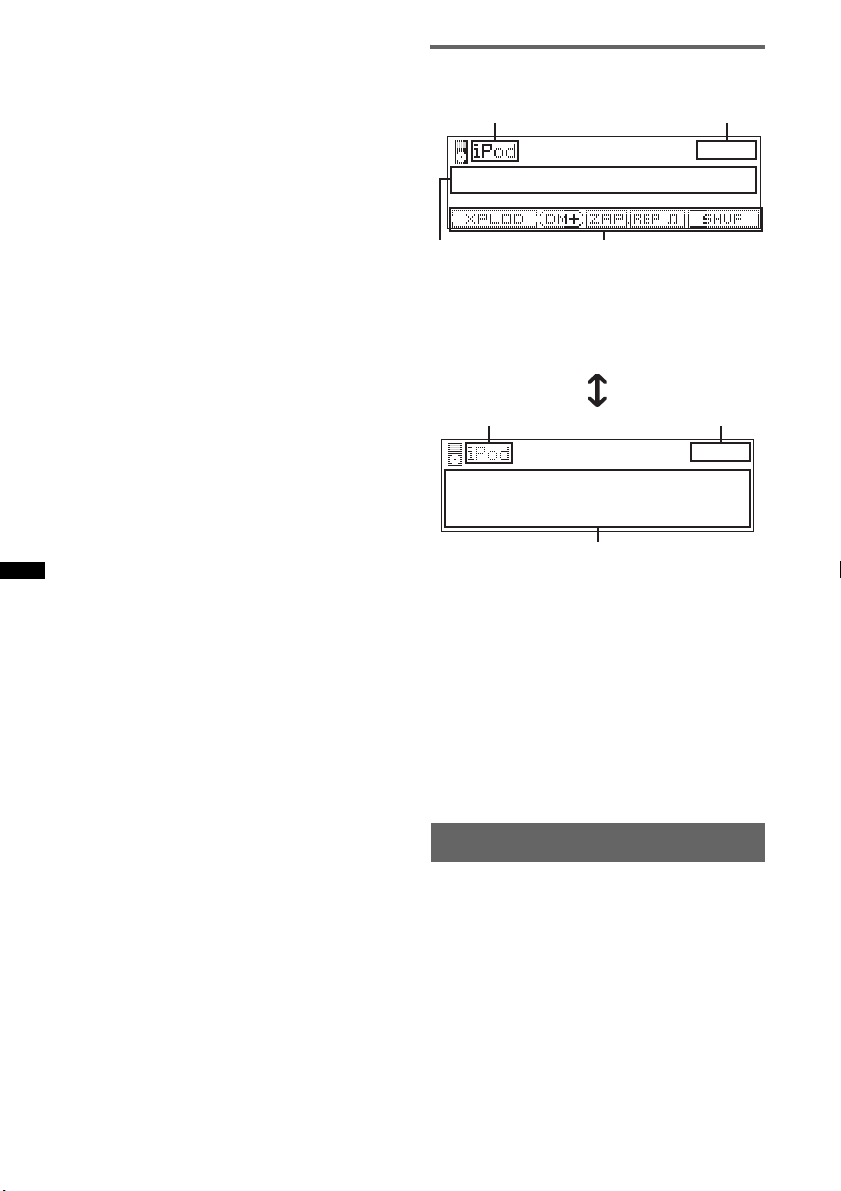
Tip
We recommend the RC-100IP USB cable (not
supplied) to connect the dock connector.
The tracks on the iPod start playing
automatically from the point last played.
If an iPod is already connected, to start
playback press (SOURCE) repeatedly until
“USB” or “iPod” appears.
* If the iPod was played back in the passenger control
last time, this will not appear.
3 Press (MODE) to select the play mode.
The mode changes as follows:
Resuming Mode t Album Mode t
Track Mode t Podcast Mode* t
Genre Mode t Playlist Mode t Artist
Mode
* May not appear depending on iPod setting.
4 Adjust the volume.
Press (OFF) to stop playback.
Removing the iPod
1 Stop the iPod playback.
2 Remove the iPod.
Caution for iPhone
When you connect an iPhone via USB, telephone
volume is controlled by iPhone itself. In order to avoid
sudden loud sound after a call, do not increase the
volume on the unit during a telephone call.
Notes
• Do not detach the front panel during playback of the
iPod, otherwise data may be damaged.
• This unit cannot recognize iPod via a USB hub.
Tips
• When the ignition key is turned to the ACC position,
and the unit is on, the iPod will be recharged.
• If the iPod is disconnected during playback, “NO
Device” appears in the display of the unit.
Resuming mode
When the iPod is connected to the dock
connector, the mode of this unit changes to
resuming mode and playback starts in the mode
set by the iPod.
In resuming mode, the following buttons do not
function.
– (1) (REP)
– (2) (SHUF)
Display items
To change display items, press (DSPL).
A
B
DC
A Source (iPod) indication
B Clock
C Track name, Artist name, Album name
D EQ3 Parametric Preset/DM+ Advanced/
ZAPPIN*/Repeat*/Shuffle*
A
B
E
A Source (iPod) indication
B Clock
E Artist name, Album name, Track name, Track
number*, Total track number*, Elapsed
playing time*
* Hidden during Passenger control.
Tip
When album/podcast/genre/artist/playlist is changed,
its item number appears momentarily.
Note
Some letters stored in iPod may not be displayed
correctly.
Setting the play mode
1 During playback, press (MODE).
The mode changes as follows:
Album Mode t Track Mode t
Podcast Mode* t Genre Mode t
Playlist Mode t Artist Mode
* May not appear depending on iPod setting.
18
Page 19
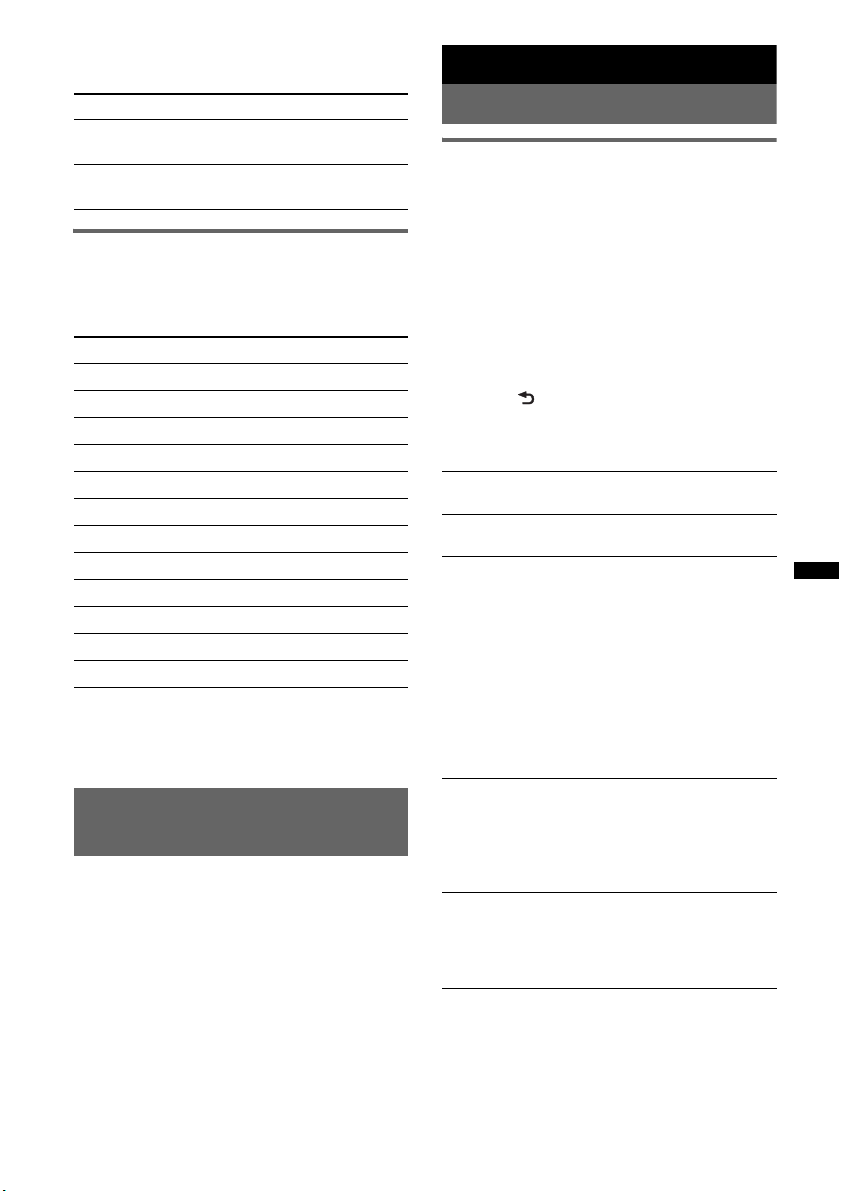
Skipping albums, podcasts, genres,
playlists and artists
To Press
Skip (3)/(4) (ALBUM –/+)
Skip
continuously
[press once for each]
(3)/(4) (ALBUM –/+)
[hold to desired point]
Repeat and shuffle play
1 During playback, press (1) (REP) or
(2) (SHUF) repeatedly until the
desired setting appears.
Select To play
Repeat Track track repeatedly.
Repeat Album album repeatedly.
Repeat Podcast podcast repeatedly.
Repeat Artist artist repeatedly.
Repeat Playlist playlist repeatedly.
Repeat Genre genre repeatedly.
Shuffle Album album in random order.
Shuffle Podcast podcast in random order.
Shuffle Artist artist in random order.
Shuffle Playlist playlist in random order.
Shuffle Genre genre in random order.
Shuffle Device device in random order.
After 3 seconds, the setting is complete.
To return to normal play mode, select “Repeat
off” or “Shuffle off.”
Operating an iPod directly
— Passenger control
You can operate an iPod connected to the dock
connector directly.
1 During playback, press and hold
(MODE).
“Mode iPod” appears and you will be able to
operate the iPod directly.
To exit the passenger control
Press and hold (MODE).
Then “Mode Audio” will appear and the play
mode will change to “Resuming Mode.”
Notes
• The volume can be adjusted only by the unit.
• If this mode is canceled, the repeat setting will be
turned off.
Other functions
Changing the sound settings
Adjusting the sound
characteristics
1 Press the select button.
2 Rotate the control dial until the
desired menu item appears, then
press the select button.
Depending on the setting, by rotating the
control dial again, further parameters can be
set.
3 Rotate the control dial to select the
setting, then press the select button.
4 Press (BACK).
The setting is complete and the display
returns to normal play/reception mode.
The following items can be set:
EQ3 Parametric Preset
Selects an equalizer curve from 7 music types.
EQ3 Parametric Tune*
Custom equalizer settings.
Subwoofer Tune & LPF
Phase
Selects the phase (effective only when LPF is
on): “Normal,” “Reverse.”
FREQ
Selects the subwoofer cut-off frequency:
“80Hz,” “100Hz,” “120Hz,” “140Hz,” “160Hz,”
“OFF.”
Level
Adjusts the subwoofer volume: “+10dB” –
“0dB” – “–10dB.”
(“– ∞” is displayed at the lowest setting.)
HPF & Speaker Select
Speaker
Selects the Speaker: “All,” “Front”, or “Rear.”
FREQ
Selects the cut-off frequency: “OFF,” “80Hz,”
“100Hz,” “120Hz,” “140Hz,” “160Hz.”
DSO (Dynamic Soundstage Organizer)
Creates a more ambient sound field.
To select the DSO mode: “1,” “2,” “3,” or “off.”
The larger the number, the more enhanced the
effect.
1
continue to next page t
19
Page 20
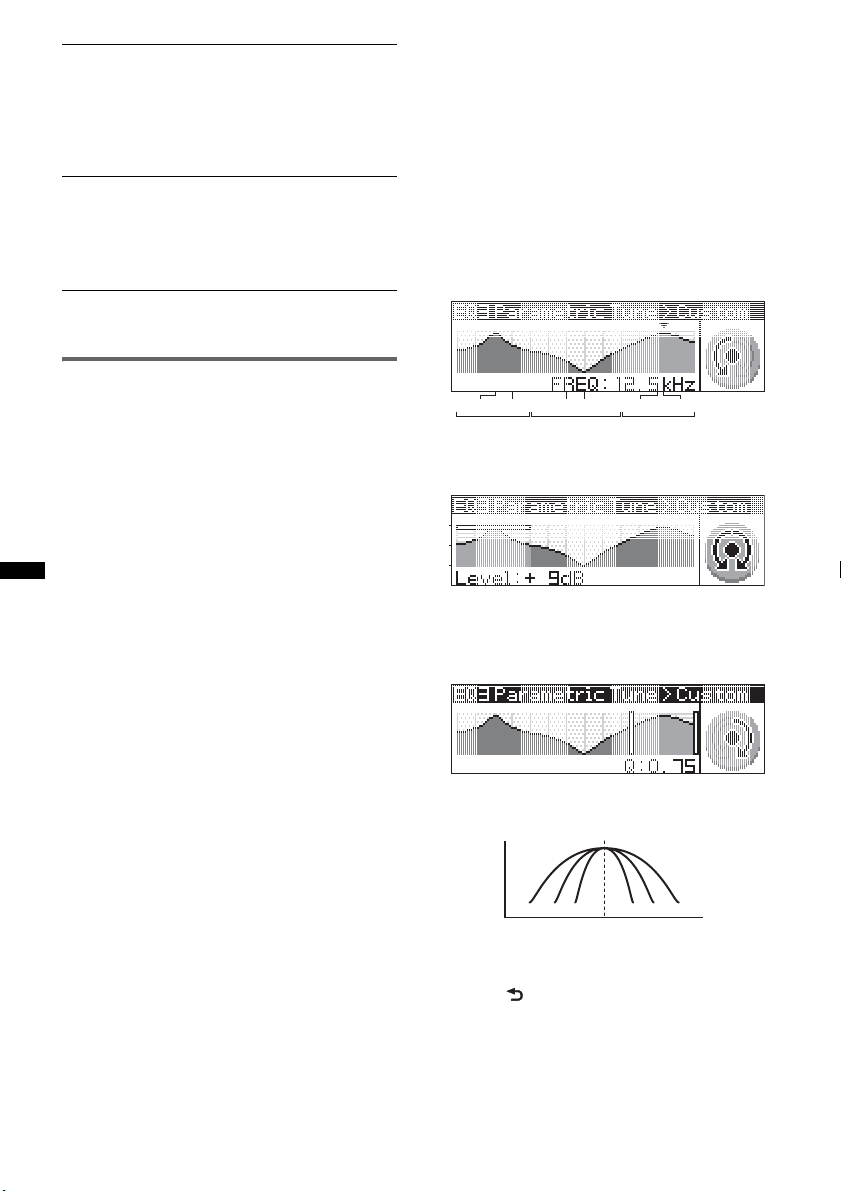
Fader & Balance
Fader
Adjusts the relative level: “Front:15”– “Center”
– “Rear:15.”
Balance
Adjusts the sound balance: “Right:15”–
“Center” – “Left:15.”
AUX Level*
2
Adjusts the volume level for each connected
auxiliary equipment: “+18 dB”– “0 dB” – “–8
dB.”
This setting negates the need to adjust the
volume level between sources.
*1 Hidden when EQ3 Parametric Preset is set to “off.”
*2 When AUX source is activated.
Customizing the equalizer curve
— EQ3 Parametric Tune
“Custom” of EQ3 Parametric Preset allows you
to make your own equalizer settings.
Select “Custom” of EQ3 Parametric Preset.
1 Select a source, then press and hold
the select button.
2 Rotate the control dial to select “EQ3
Parametric Tune,” then press it.
3 Setting the equalizer curve.
You can adjust the equalizer center frequency,
volume level and bandwidth in each range
from “Low,” “Mid”, or “Hi.”
1Rotate the control dial until the desired
menu item appears, then press the select
button.
2Rotate the control dial to select the
setting, then press the select button.
Selectable frequency in each range:
Low: 60 Hz or 100 Hz
Mid: 500 Hz or 1.0 kHz
Hi: 10.0 kHz or 12.5 kHz
60Hz
100Hz 500Hz 1.0kHz 10.0kHz 12.5kHz
LOW
Adjustable volume level: “+10 dB” –
“0 dB” – “–10 dB.”
+10dB
0dB
-
10dB
Selectable “Q” settings in each range:
Low: “0.50,” “1.00,” “1.50,” or “2.00”
Mid: “0.75,” “1.00,” “1.25,” or “1.50”
Hi: “0.75,” or “1.25”
MID HI
20
You can control “Q” (the width of the range
of affected frequencies) with this function.
dB
Q=1.0 1.5 2.0 1.01.52.0
Hz
Repeat steps 1 to 2 to adjust other frequency
ranges.
4 Press (BACK) down twice.
The setting is complete and the display
returns to normal play/reception mode.
To restore the factory-set equalizer curve, select
“Initialize” and “Yes” in step 3.
Tip
Other 6 music types are also adjustable.
Page 21
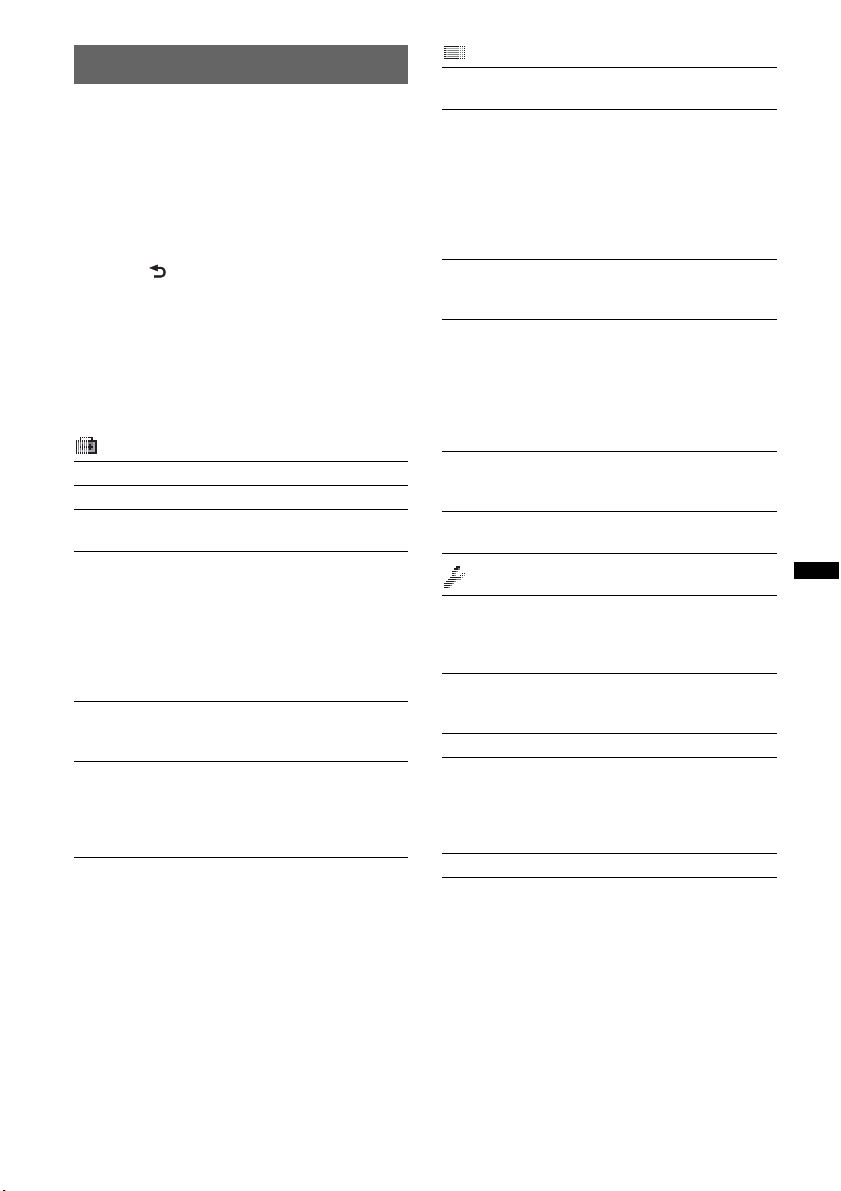
Adjusting setup items — SET
1 Press and hold the select button.
The setup display appears.
2 Rotate the control dial until the
desired menu item appears, then
press the select button.
3 Rotate the control dial to select the
setting, then press the select button.
The setting is complete.
4 Press (BACK).
The display returns to normal play/reception
mode.
Note
Displayed items will differ, depending on the source
and setting.
The following items can be set (follow the page
reference for details):
Setup
Clock Adjust (page 7)
CT (Clock Time) (page 13, 14)
Beep
Activates the beep sound: “on,” “off.”
RM (Rotary Commander)
Changes the operative direction of the rotary
commander controls.
– “NORM”: to use the rotary commander in the
factory-set position.
– “REV”: when you mount the rotary
commander on the right side of the steering
column.
AUX Audio*
Activates the AUX source display: “on,” “off”
(page 22).
Auto Off
Shuts off automatically after a desired time
when the unit is turned off: “NO,” “30sec
(seconds),” “30min (minutes),” “60min
(minutes).”
1
Display
Demo
(Demonstration)
Activates the demonstration: “on,” “off.”
Image
Sets various display images.
– “All”: to display all images.
– “Movie”: to display a movie.
– “SA 1 – 3, All”: to display the Spectrum
Analyzer.
– “Wall.P 1 – 3, All”: to display a wallpaper.
– “off”: to not display any image.
Information
Display the items (depending on the source,
etc): “on,” “off.”
Dimmer
Changes the display brightness.
– “Auto”: to dim the display automatically when
you turn lights on. (Available only when the
illumination control lead is connected.)
– “on”: to dim the display.
– “off”: deactivate the dimmer.
Illumination
Changes the illumination color: “Blue,” “Red,”
“Green.”
Auto Scroll
Scrolls long items automatically: “on,” “off.”
Play Mode
Local (Local Seek Mode)
– “on”: to only tune into stations with stronger
signals.
– “off”: to tune normal reception.
2
Mono*
(Monaural Mode)
Selects monaural reception mode to improve
poor FM reception: “on,” “off.”
Regional*
Zappin Time*
Selects the playback time for the ZAPPIN
function.
– “1 (about 6 seconds),” “2 (about 9 seconds),”
“3 (about 30 seconds).”
BTM (page 12)
*1 When the unit is turned off.
*2 When FM is received.
*3 When CD/USB/iPod source is activated.
2
(page 14)
3
21
Page 22
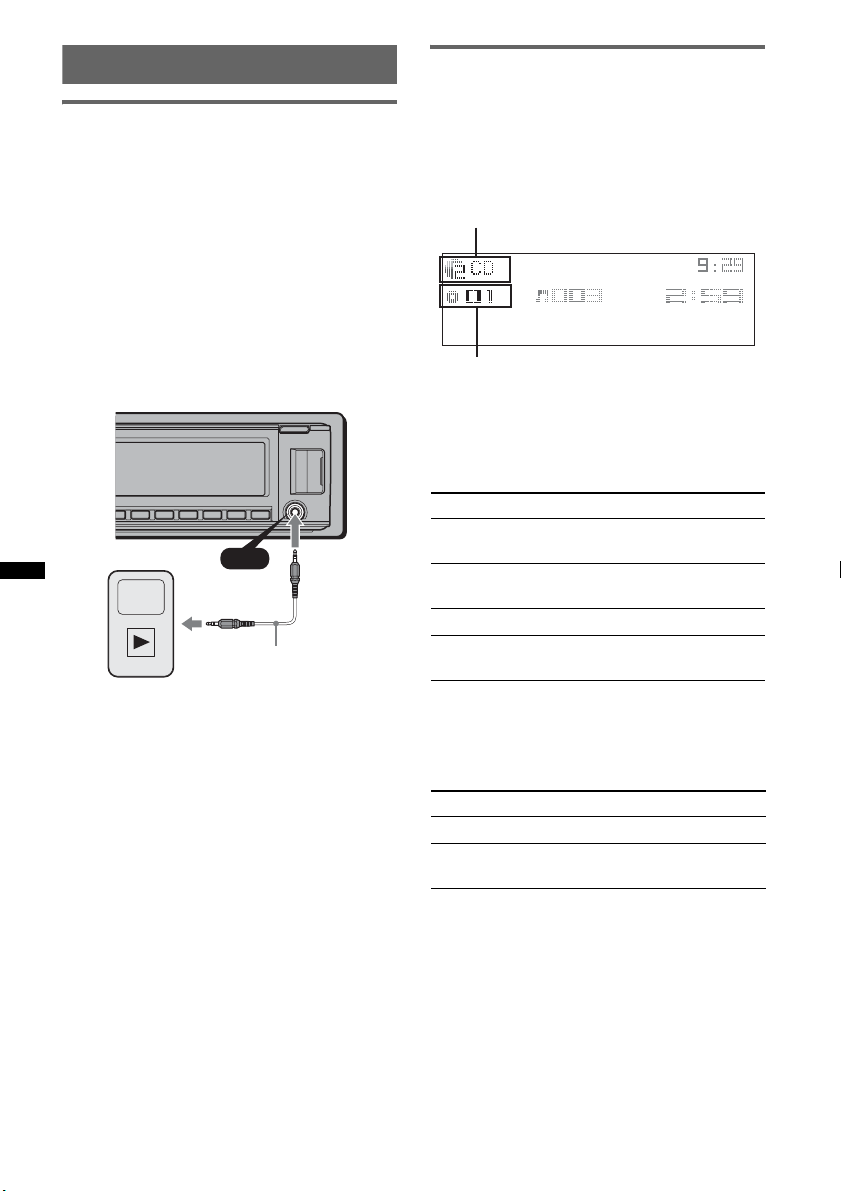
Using optional equipment
CD changer
Auxiliary audio equipment
By connecting an optional portable audio device
to the AUX input jack (stereo mini jack) on the
unit and then simply selecting the source, you
can listen on your car speakers. The volume level
is adjustable for any difference between the unit
and the portable audio device. Follow the
procedure below:
Connecting the portable audio
device
1 Turn off the portable audio device.
2 Turn down the volume on the unit.
3 Connect to the unit.
AUX
Connecting cord*
(not supplied)
Selecting the changer
1 Press (SOURCE) repeatedly until “CD”
appears.
2 Press (MODE) repeatedly until the desired
changer appears.
Unit number
Disc number
Playback starts.
Skipping albums and discs
1 During playback, press (3)/(4) (ALBUM –/
+).
To skip Press (3)/(4) (ALBUM –/+)
album and release (hold for a
album
continuously
discs repeatedly.
discs
continuously
moment).
within 2 seconds of first
releasing.
then, press again within 2
seconds and hold.
* Be sure to use a straight type plug.
Adjust the volume level
Be sure to adjust the volume for each connected
audio device before playback.
1 Turn down the volume on the unit.
2 Press (SOURCE) repeatedly until “AUX”
appears.
3 Start playback of the portable audio device at a
moderate volume.
4 Set your usual listening volume on the unit.
5 Adjust the input level (page 20).
22
Repeat and shuffle play
1 During playback, press (1) (REP) or (2)
(SHUF) repeatedly until the desired setting
appears.
Select To play
Repeat Disc disc repeatedly.
Shuffle
Changer
To return to normal play mode, select “Repeat
off” or “Shuffle off.”
tracks in the changer in random
order.
Page 23
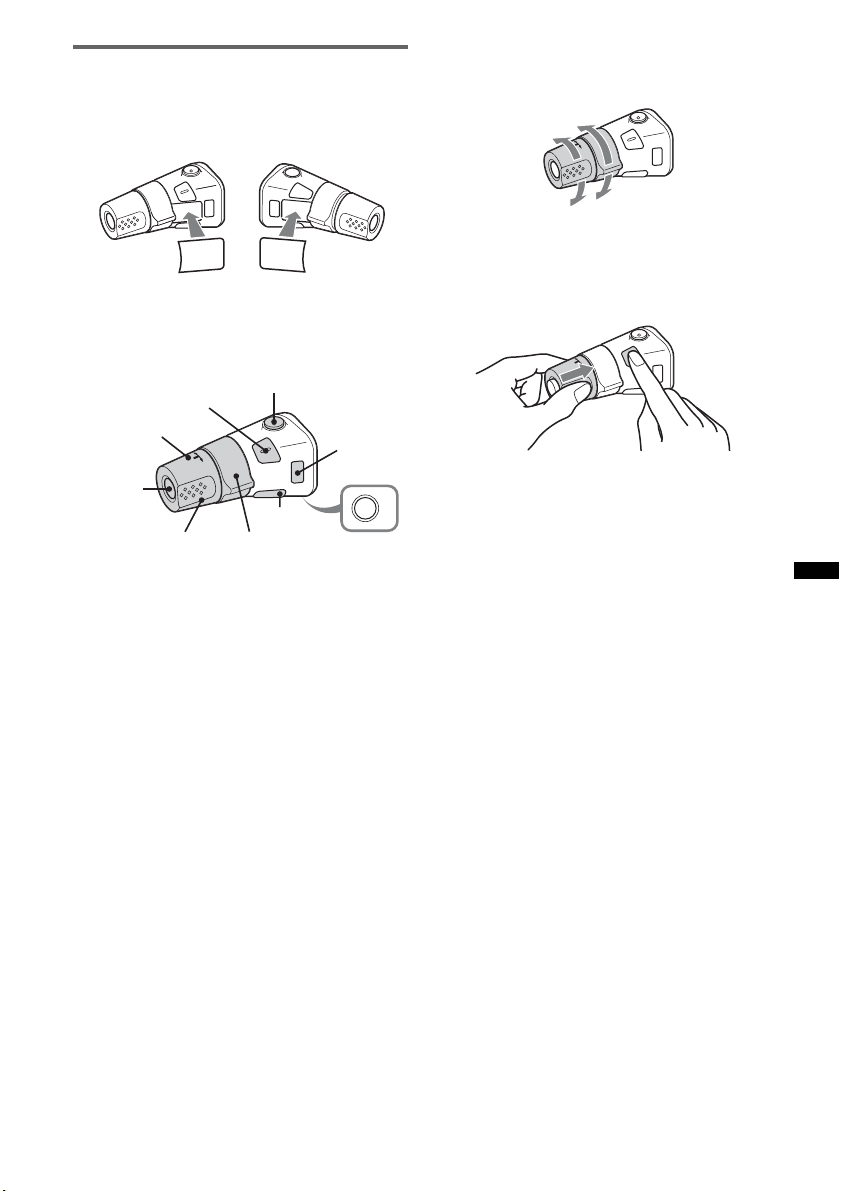
Rotary commander RM-X4S
Attaching the label
Attach the indication label depending on how
you mount the rotary commander.
D
S
P
SEL
E
D
O
M
SPL
D
L
M
O
D
E
S
E
L
Location of controls
The corresponding buttons on the rotary
commander control the same functions as those
on this unit.
SEL
PRESET/
DISC
SOURCE
VOL
The following controls on the rotary commander
require a different operation from the unit.
• ATT (attenuate) button
To attenuate the sound. To cancel, press again.
• PRESET/DISC control
CD/USB: The same as (3)/(4) (ALBUM –/+)
on the unit (push in and rotate).
Radio: To receive stored stations (push in and
rotate).
• VOL (volume) control
The same as the control dial on the unit (rotate).
• SEEK/AMS control
The same as (SEEK) +/– on the unit (rotate, or
rotate and hold).
• DSPL (display) button
To change display items.
ATT
DSPL
SEEK/ AMS
MODE
OFF
OFF
Changing the operative direction
The operative direction of the controls is factoryset as shown below.
To increase
To decrease
If you need to mount the rotary commander on
the right hand side of the steering column, you
can reverse the operative direction.
1 While pushing the VOL control, press and
hold (SEL).
23
Page 24
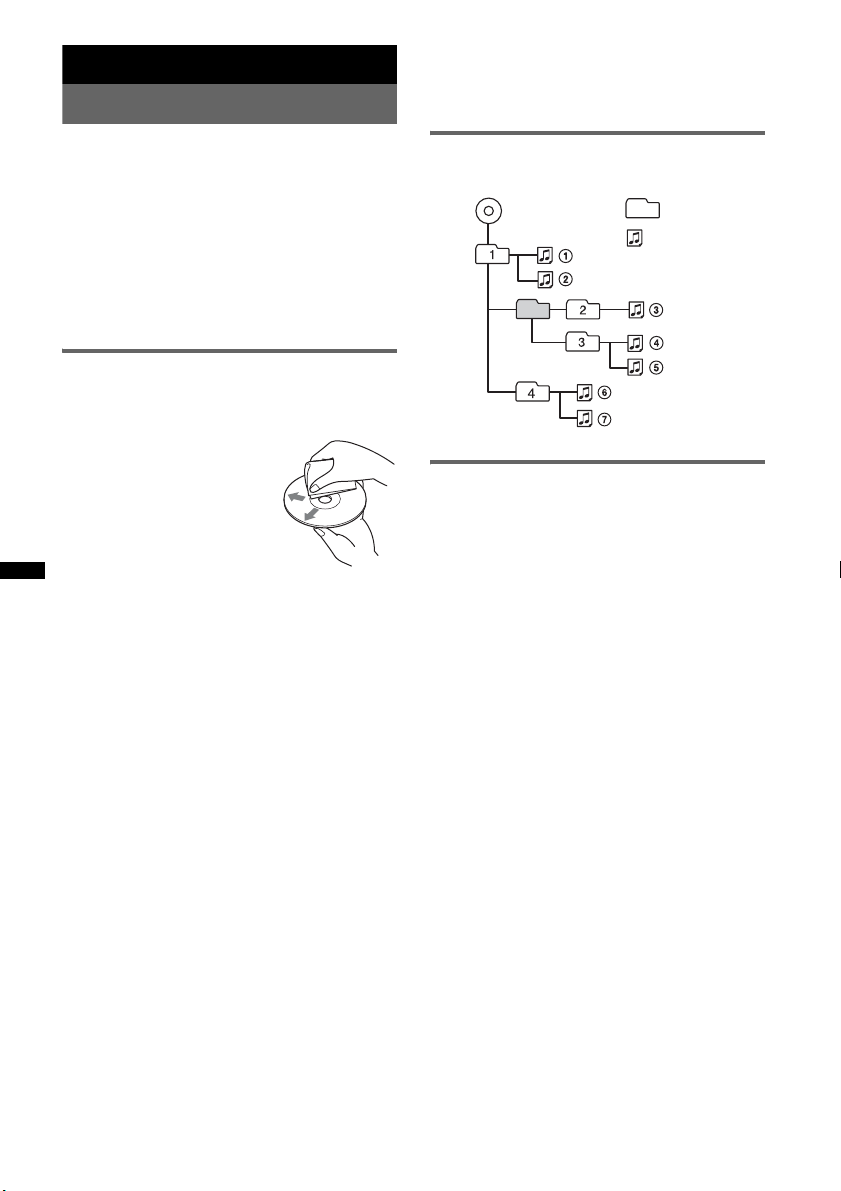
Additional Information
Precautions
– CD-R/CD-RW other than those recorded in
music CD format or MP3 format conforming to
ISO9660 Level 1/Level 2, Joliet/Romeo or
multi-session.
• Cool off the unit beforehand if your car has been
parked in direct sunlight.
• Power antenna (aerial) extends automatically.
Moisture condensation
Should moisture condensation occur inside the unit,
remove the disc and wait for about an hour for it to
dry out; otherwise the unit will not operate properly.
To maintain high sound quality
Do not splash liquid onto the unit or discs.
Notes on discs
• Do not expose discs to direct sunlight or heat
sources such as hot air ducts, nor leave it in a car
parked in direct sunlight.
• Before playing, wipe the discs
with a cleaning cloth from the
center out. Do not use solvents
such as benzine, thinner,
commercially available
cleaners.
• This unit is designed to
playback discs that conform to
the Compact Disc (CD)
standard. DualDiscs and some of the music discs
encoded with copyright protection technologies do
not conform to the Compact Disc (CD) standard,
therefore, these discs may not be playable by this
unit.
• Discs that this unit CANNOT play
– Discs with labels, stickers, or sticky tape or
paper attached. Doing so may cause a
malfunction, or may ruin the disc.
– Discs with non-standard shapes (e.g., heart,
square, star). Attempting to do so may damage
the unit.
1
–8 cm (3
/4 in) discs.
Notes on CD-R/CD-RW discs
• The maximum number of: (CD-R/CD-RW only)
– folders (albums): 150 (including root folder)
– files (tracks) and folders: 300 (may less than 300
if folder/file names contain many characters)
– displayable characters for a folder/file name: 32
(Joliet)/64 (Romeo)
• If the multi-session disc begins with a CD-DA
session, it is recognized as a CD-DA disc, and
other sessions are not played back.
• Discs that this unit CANNOT play
– CD-R/CD-RW of poor recording quality.
– CD-R/CD-RW recorded with an incompatible
recording device.
– CD-R/CD-RW which is finalized incorrectly.
Playback order of MP3/WMA/AAC
files
MP3/WMA/AAC
Folder
(album)
MP3/WMA/
AAC file
(track)
About iPod
• You can connect to the following iPod models.
Update your iPod devices to the latest software
before use.
– iPod touch
– iPod classic
– iPod with video*
– iPod nano (3rd generation)
– iPod nano (2nd generation)
– iPod nano (1st generation)*
– iPhone and iPhone 3G
* Passenger control is not available for iPod nano (1st
generation) or iPod with video.
• “Made for iPod” means that an electronic
accessory has been designed to connect
specifically to iPod and has been certified by the
developer to meet Apple performance standards.
• “Works with iPhone” means that an electronic
accessory has been designed to connect
specifically to iPhone and has been certified by the
developer to meet Apple performance standards.
• Apple is not responsible for the operation of this
device or its compliance with safety and
regulatory standards.
If you have any questions or problems concerning
your unit that are not covered in this manual, consult
your nearest Sony dealer.
24
Page 25
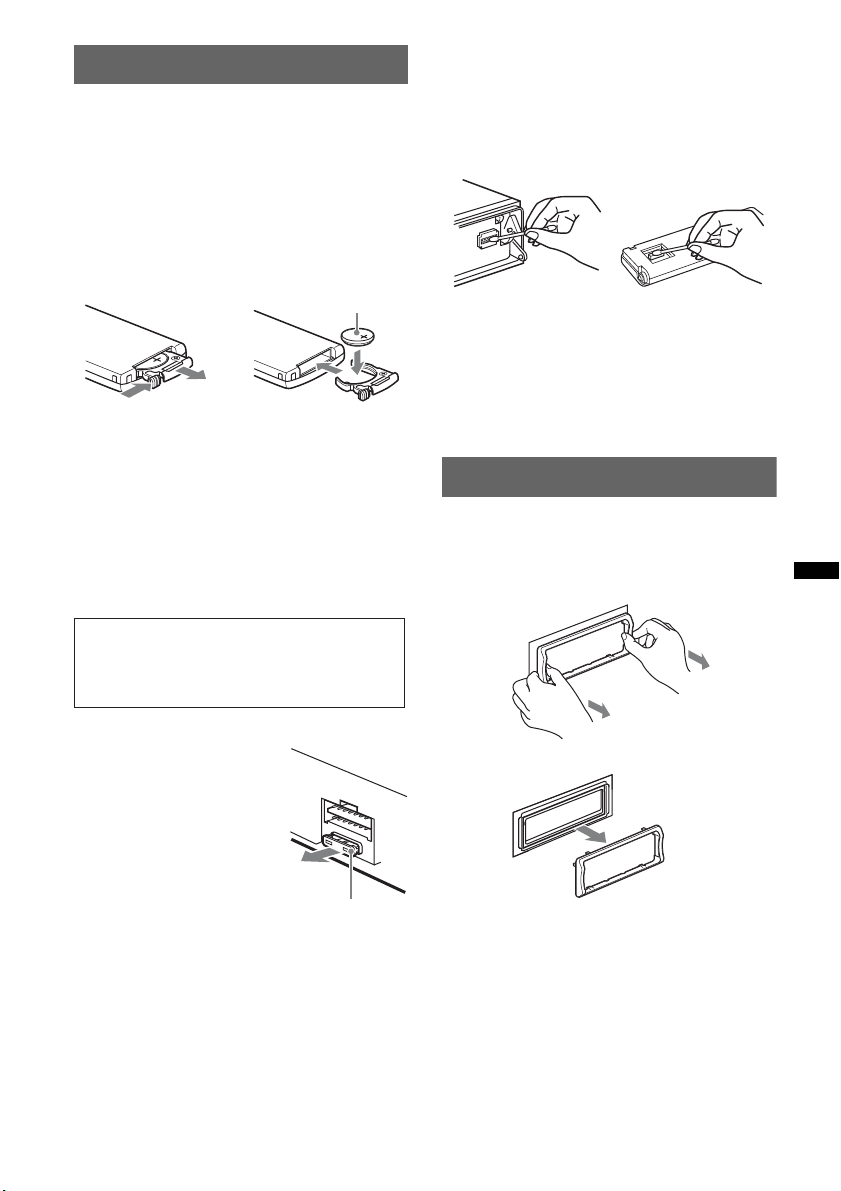
Maintenance
1
Replacing the lithium battery of the
card remote commander
Under normal conditions, the battery will last
approximately 1 year. (The service life may be
shorter, depending on the conditions of use.)
When the battery becomes weak, the range of the
card remote commander becomes shorter. Replace
the battery with a new CR2025 lithium battery. Use
of any other battery may present a risk of fire or
explosion.
+ side up
2
c
Notes on the lithium battery
• Keep the lithium battery out of the reach of children.
Should the battery be swallowed, immediately
consult a doctor.
• Wipe the battery with a dry cloth to assure a good
contact.
• Be sure to observe the correct polarity when
installing the battery.
• Do not hold the battery with metallic tweezers,
otherwise a short-circuit may occur.
Cleaning the connectors
The unit may not function properly if the connectors
between the unit and the front panel are not clean. In
order to prevent this, detach the front panel (page 7)
and clean the connectors with a cotton swab. Do not
apply too much force. Otherwise, the connectors
may be damaged.
Main unit
Notes
• For safety, turn off the ignition before cleaning the
connectors, and remove the key from the ignition
switch.
• Never touch the connectors directly with your fingers
or with any metal device.
Back of the front
panel
Removing the unit
1 Remove the protection collar.
1 Detach the front panel (page 7).
2 Pinch both edges of the protection collar,
then pull it out.
WARNING
Battery may explode if mistreated.
Do not recharge, disassemble, or dispose of
in fire.
Fuse replacement
When replacing the fuse, be
sure to use one matching the
amperage rating stated on the
original fuse. If the fuse blows,
check the power connection and
replace the fuse. If the fuse
blows again after replacement,
there may be an internal
malfunction. In such a case,
consult your nearest Sony
dealer.
x
Fuse (10 A)
continue to next page t
25
Page 26
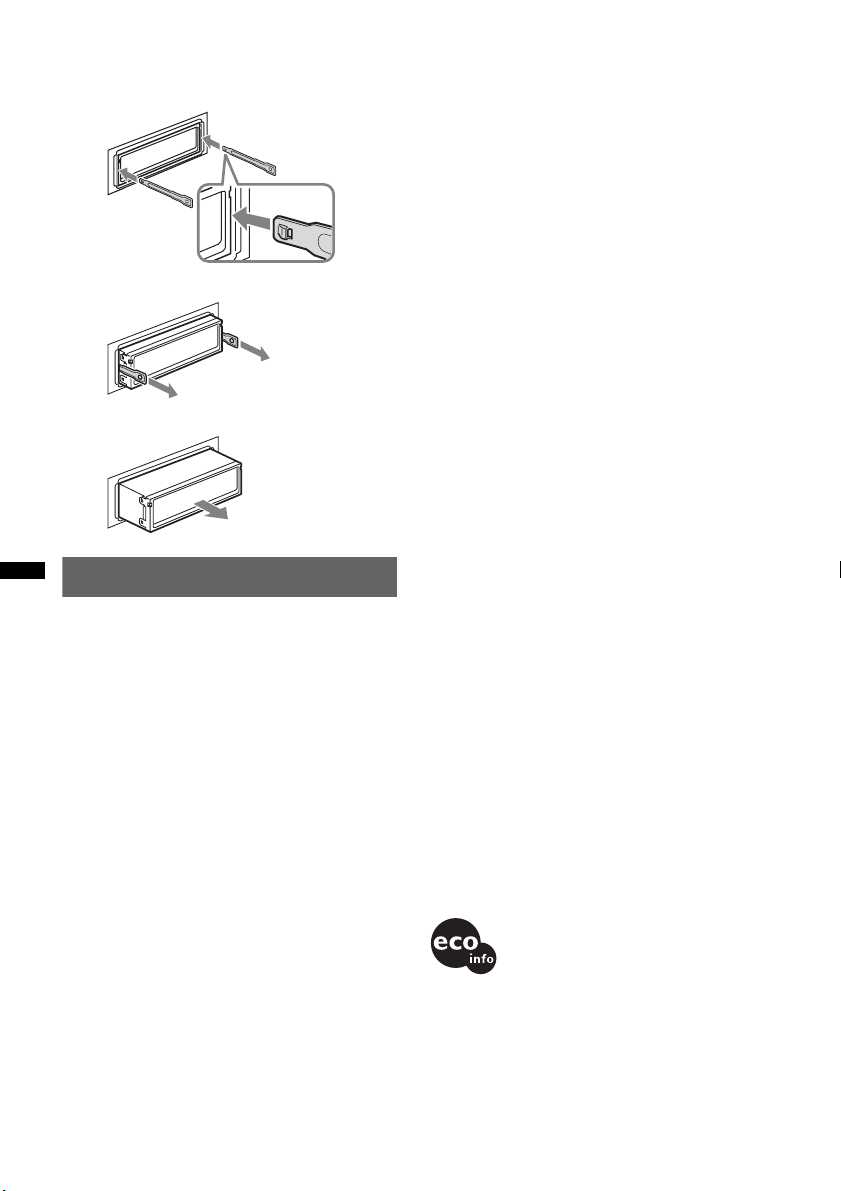
2 Remove the unit.
1 Insert both release keys simultaneously
until they click.
Hook facing
inwards.
2 Pull the release keys to unseat the unit.
3 Slide the unit out of the mounting.
Specifications
CD Player section
Signal-to-noise ratio: 120 dB
Frequency response: 10 – 20,000 Hz
Wow and flutter: Below measurable limit
Tuner section
FM
Tuning range: 87.5 – 108.0 MHz
Antenna (aerial) terminal:
External antenna (aerial) connector
Intermediate frequency: 150 kHz
Usable sensitivity: 10 dBf
Selectivity: 75 dB at 400 kHz
Signal-to-noise ratio: 70 dB (mono)
Separation: 40 dB at 1 kHz
Frequency response: 20 – 15,000 Hz
MW/LW
Tuning range:
MW: 531 – 1,602 kHz
LW: 153 – 279 kHz
Antenna (aerial) terminal:
External antenna (aerial) connector
Intermediate frequency: 25 kHz
Sensitivity: MW: 26 µV, LW: 45 µV
USB Player section
Interface: USB (Full-speed)
Maximum current: 500mA
Power amplifier section
Output: Speaker outputs (sure seal connectors)
Speaker impedance: 4 – 8 ohms
Maximum power output: 52 W × 4 (at 4 ohms)
General
Outputs:
Audio outputs terminal (front/rear)
Subwoofer output terminal (mono)
Power antenna (aerial) relay control terminal
Power amplifier control terminal
Inputs:
Remote controller input terminal
Antenna (aerial) input terminal
Telephone ATT control terminal
Illumination control terminal
BUS control input terminal
BUS audio input terminal
AUX input jack (stereo mini jack)
USB signal input terminal
Tone controls:
Low: ±10 dB at 60 Hz (XPLOD)
Mid: ±10 dB at 1 kHz (XPLOD)
High: ±10 dB at 10 kHz (XPLOD)
Power requirements: 12 V DC car battery
(negative ground (earth))
Dimensions: Approx. 178 × 50 × 182 mm
1
(7
/8 × 2 × 71/4 in) (w/h/d)
Mounting dimensions: Approx. 182 × 53 × 162 mm
1
(7
/4 × 21/8 × 61/2 in) (w/h/d)
Mass: Approx. 1.3 kg (2 lb 14 oz)
Supplied accessory:
Card remote commander: RM-X174
Parts for installation and connections (1 set)
Optional accessories/equipment:
Rotary commander: RM-X4S
BUS cable (supplied with an RCA pin cord):
RC-61 (1 m), RC-62 (2 m)
CD changer (6 discs): CDX-T69
Source selector: XA-C40
USB connection cable for iPod: RC-100IP
Your dealer may not handle some of the above listed
accessories. Please ask the dealer for detailed
information.
Design and specifications are subject to change
without notice.
• Halogenated flame retardants are not used in the
certain printed wiring boards.
• Halogenated flame retardants are not used in
cabinets.
• Packaging cushions are made from paper.
26
Page 27
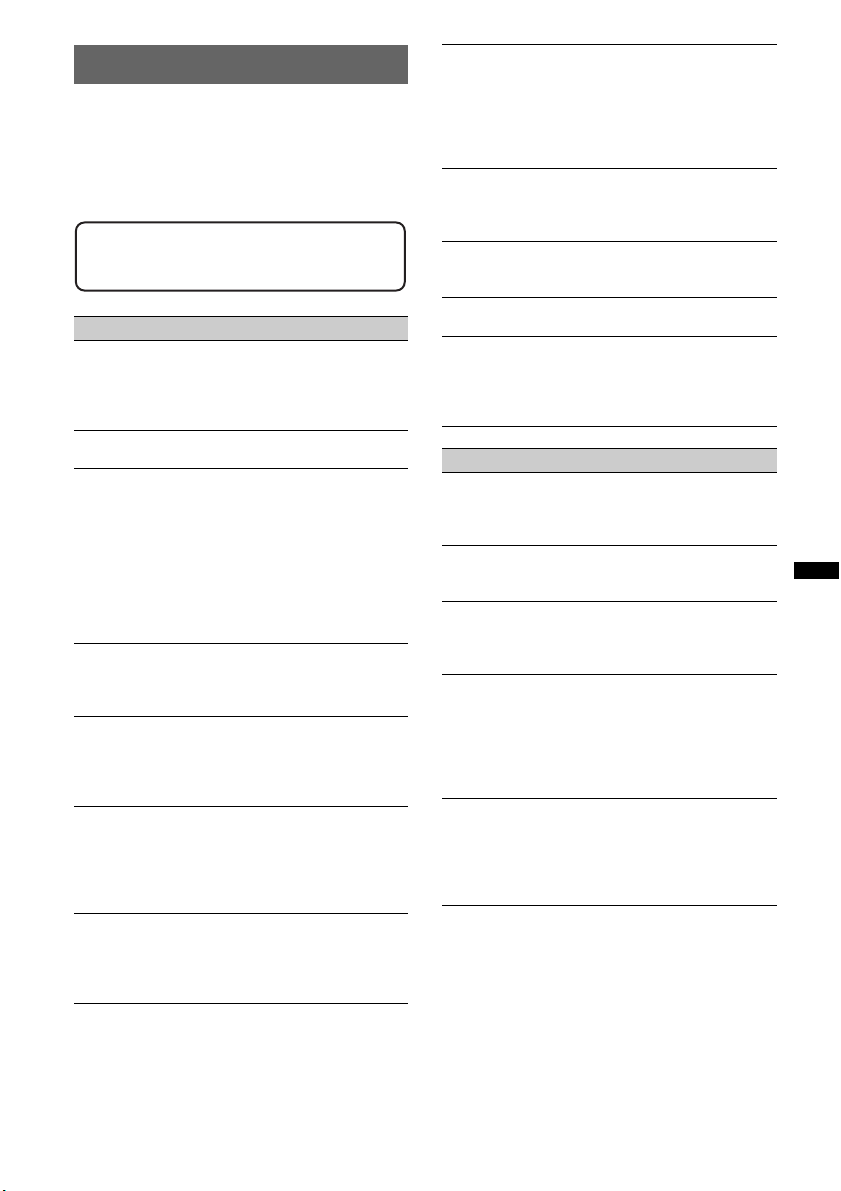
Troubleshooting
The following checklist will help you remedy
problems you may encounter with your unit.
Before going through the checklist below, check the
connection and operating procedures.
If the problem is not solved, visit the following
support site.
Support site
http://support.sony-europe.com
General
No power is being supplied to the unit.
• Check the connection or fuse.
• If the unit is turned off and the display disappears, it
cannot be operated with the remote commander.
t Turn on the unit.
The power antenna (aerial) does not extend.
The power antenna (aerial) does not have a relay box.
No sound.
• The ATT function is activated, or the Telephone ATT
function (when the interface cable of a car telephone
is connected to the ATT lead) is activated.
• The position of the fader control “Fader” is not set for
a 2-speaker system.
• The CD changer is incompatible with the disc (MP3/
WMA/AAC).
t Play back with a Sony MP3 compatible CD
changer, or this unit.
No beep sound.
• The beep sound is canceled (page 21).
• An optional power amplifier is connected and you are
not using the built-in amplifier.
The contents of the memory have been erased.
• The RESET button has been pressed.
t Store again into the memory.
• The power supply lead or battery has been
disconnected or it is not connected properly.
Stored stations and correct time are erased.
The fuse has blown.
Makes noise when the position of the ignition
is switched.
The leads are not matched correctly with the car’s
accessory power connector.
During playback or reception, demonstration
mode starts.
If no operation is performed for 5 minutes with “Demo
on” set, demonstration mode starts.
tSet “Demo off” (page 21).
The display disappears from/does not appear
in the display window.
• The dimmer is set “Dimmer on” (page 21).
• The display disappears if you press and hold (OFF).
t Press and hold (OFF) on the unit until the
display appears.
• The connectors are dirty (page 25).
The Auto Off function does not operate.
The unit is turned on. The Auto Off function activates
after turning off the unit.
t Turn off the unit.
DSO does not function.
Depending on the type of car interior or type of music,
DSO may not have a desirable effect.
Any display items do not display.
t Set to “Information on” (page 21).
Cannot adjust the volume level.
The portable audio device was not connected when
AUX was selected as (SOURCE).
t Connect the portable audio device to the AUX
input jack.
CD playback
The disc cannot be loaded.
• Another disc is already loaded.
• The disc has been forcibly inserted upside down or in
the wrong way.
The disc does not playback.
• Defective or dirty disc.
• The CD-Rs/CD-RWs are not for audio use (page 24).
MP3/WMA/AAC files cannot be played back.
The disc is incompatible with the MP3/WMA/AAC
format and version. For details on playable discs and
formats, visit the support site.
MP3/WMA/AAC files take longer to play back
than others.
The following discs take a longer time to start
playback.
– a disc recorded with a complicated tree structure.
– a disc recorded in Multi Session.
– a disc to which data can be added.
The display items do not scroll.
• For discs with very many characters, those may not
scroll.
• “Auto Scroll” is set to “off.”
t Set “Auto Scroll on” (page 21).
t Press and hold (DSPL) (SCRL).
continue to next page t
27
Page 28
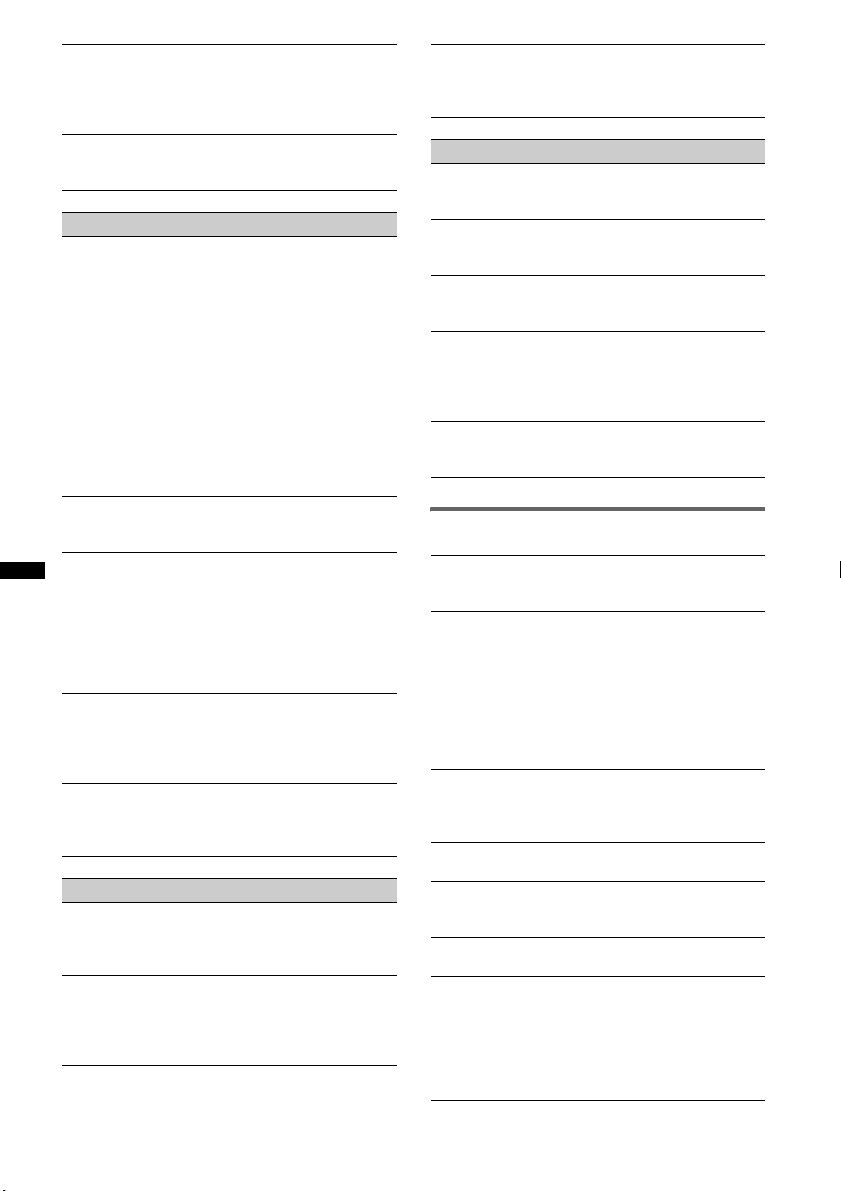
The sound skips.
• Installation is not correct.
tInstall the unit at an angle of less than 45° in a
sturdy part of the car.
• Defective or dirty disc.
The operation buttons do not function.
The disc will not eject.
Press the RESET button (page 6).
Radio reception
The stations cannot be received.
The sound is hampered by noises.
The connection is not correct.
t Connect a power antenna (aerial) control lead
(blue) or accessory power supply lead (red) to the
power supply lead of a car’s antenna (aerial)
booster (only when your car has built-in FM/MW/
LW antenna (aerial) in the rear/side glass).
t Check the connection of the car antenna (aerial).
t If the auto antenna (aerial) will not go up, check the
connection of the power antenna (aerial) control
lead.
t When the DSO mode is on, the sound is sometimes
hampered by noises.
t Set the DSO mode to “off” (page 19).
Preset tuning is not possible.
• Store the correct frequency in the memory.
• The broadcast signal is too weak.
Automatic tuning is not possible.
• Setting of the local seek mode is not correct.
tTuning stops too frequently:
Set “Local on” (page 21).
tTuning does not stop at a station:
Set “Local off” (page 21).
• The broadcast signal is too weak.
tPerform manual tuning.
During FM reception, the “ST” indication
flashes.
• Tune in the frequency accurately.
• The broadcast signal is too weak.
tSet “Mono on” (page 21).
An FM program broadcast in stereo is heard in
monaural.
The unit is in monaural reception mode.
t Set “Mono off” (page 21).
RDS
The SEEK starts after a few seconds of
listening.
The station is non-TP or has weak signal.
t Deactivate TA (page 13).
No traffic announcements.
• Activate TA (page 13).
• The station does not broadcast any traffic
announcements despite being TP.
tTune in another station.
PTY displays “- - - - - - - -.”
• The current station is not an RDS station.
• RDS data has not been received.
• The station does not specify the program type.
USB playback
You cannot play back items via a USB hub.
This unit cannot recognize USB devices via a USB
hub.
Cannot play back items.
A USB device does not work.
t Reconnect it.
The USB device takes longer to play back.
The USB device contains files with a complicated tree
structure.
A beep sounds.
During playback, the USB device has been
disconnected.
t Before disconnecting a USB device, make sure to
stop playback first for data protection.
The sound is intermittent.
The sound may be intermittent at a high-bit-rate of
more than 320 kbps.
Error displays/Messages
Checking
The unit is confirming the connection of a USB device.
t Wait until confirming the connection is finished.
1
Error*
• The disc is dirty or inserted upside down.*
t Clean or insert the disc correctly.
• A blank disc has been inserted.
• The disc cannot play due to a problem.
t Insert another disc.
• USB device was not automatically recognized.
t Reconnect it again.
•Press Z to remove the disc.
Failure
The connection of speakers/amplifiers is incorrect.
t See the installation/connections manual of this
model to check the connection.
Hubs Not Supported
USB hub is not supported on this unit.
Load
The CD changer is loading the disc.
t Wait until loading is complete.
Local Seek +/–
The local seek mode is on during automatic tuning.
NO AF
There is no alternative frequency for the current
station.
t Press (SEEK) +/– while the program service name
is flashing. The unit starts searching for another
frequency with the same PI (Program
Identification) data (“PI Seek” appears).
2
28
Page 29
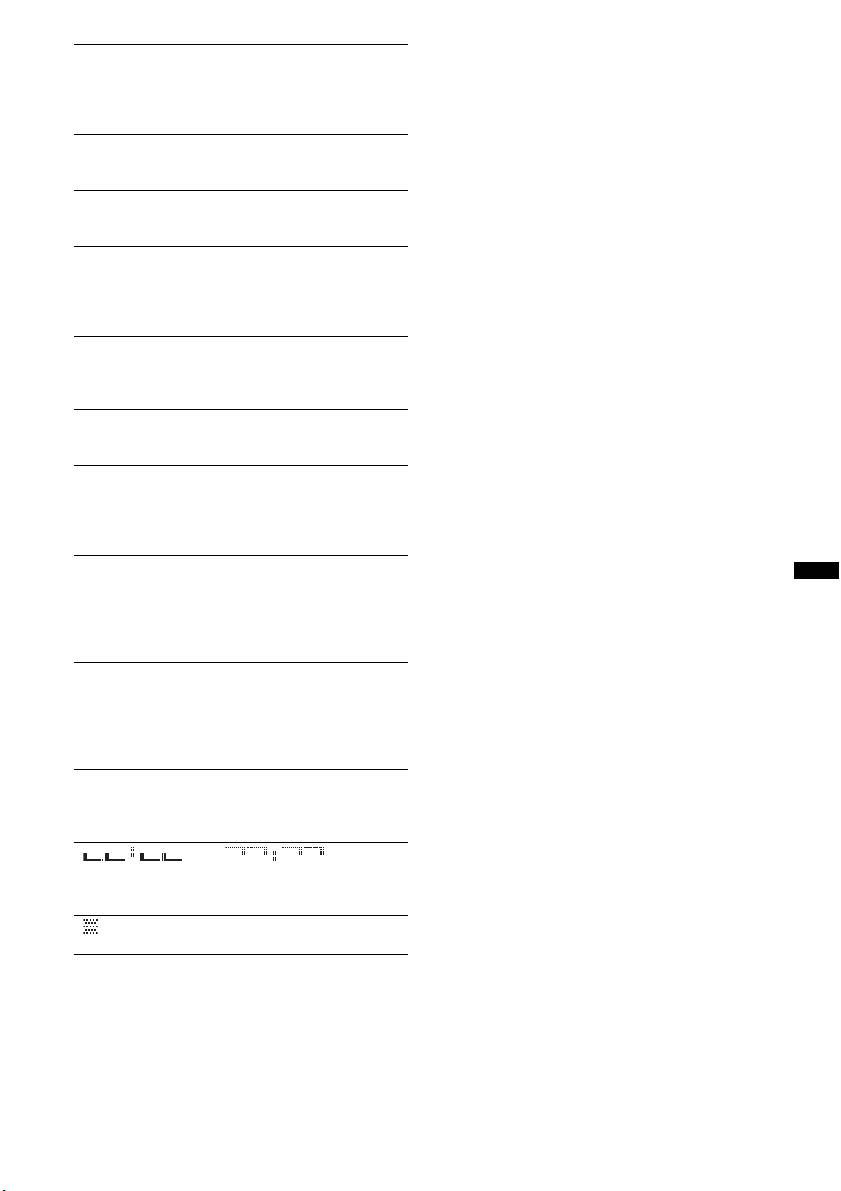
NO Device
(SOURCE) is selected without a USB device
connected. A USB device or a USB cable has been
disconnected during playback.
tBe sure to connect a USB device and USB cable.
NO Disc
The disc is not inserted in the CD changer.
tInsert discs in the CD changer.
NO Magazine
The disc magazine is not inserted in the CD changer.
tInsert the disc magazine in the CD changer.
NO Music
The disc or USB device does not contain a music file.
tInsert a music CD in this unit or an MP3 playable
CD changer.
tConnect a USB device with a music file in it.
Not Supported
The connected USB device is not supported.
tFor details on the compatibility of your USB
device, visit the support site.
NO TP
The unit will continue searching for available TP
stations.
Offset
There may be an internal malfunction.
tCheck the connection. If the error indication
remains on in the display, consult your nearest
Sony dealer.
Overload
USB device is overloaded.
tDisconnect the USB device, then change the source
by pressing (SOURCE).
tIndicates that the USB device is out of order, or an
unsupported device is connected.
Read
The unit is reading all track and album information on
the disc.
tWait until reading is complete and playback starts
automatically. Depending on the disc structure, it
may take more than a minute.
Push Reset
The CD unit, CD changer or USB device cannot be
operated due to a problem.
tPress the RESET button (page 6).
“” or “”
During reverse or fast-forward, you have reached the
beginning or the end of the disc and you cannot go any
further.
“”
The character cannot be displayed with the unit.
*1 If an error occurs during playback of a CD, the disc
number of the CD does not appear in the display.
*2 The disc number of the disc causing the error
appears in the display.
If these solutions do not help improve the situation,
consult your nearest Sony dealer.
If you take the unit to be repaired because of CD
playback trouble, bring the disc that was used at the
time the problem began.
29
Page 30
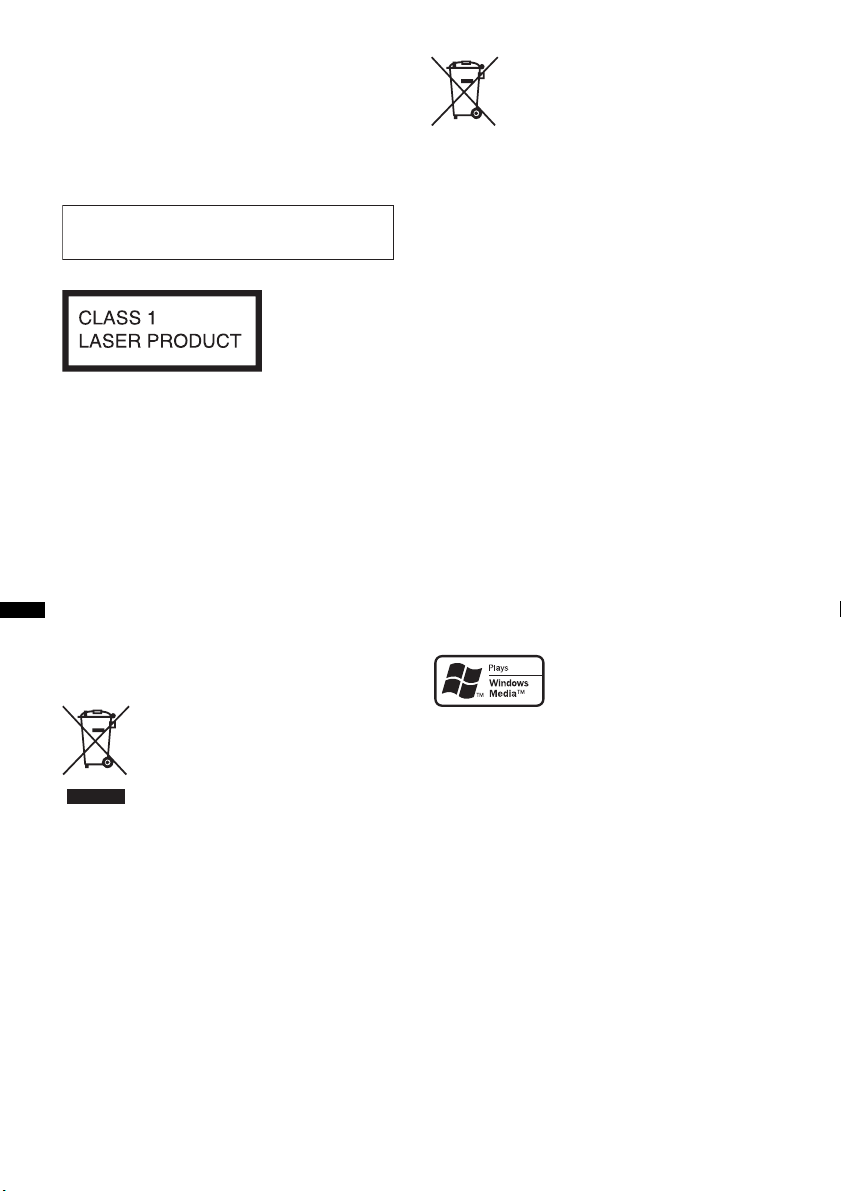
Wichtig!
Bitte nehmen Sie sich etwas Zeit, um
den Geräte-Pass vollständig
auszufüllen. Dieser befindet sich auf
der hinteren Umschlagseite dieser
Bedienungsanleitung.
Zur Installation und zum Anschluss siehe die
mitgelieferte Installations-/Anschlussanleitung.
Dieses Etikett befindet sich an der Unterseite
des Gehäuses.
Hinweis für Kunden: Die folgenden
Informationen gelten nur für Geräte, die
in Ländern verkauft werden, in denen
EU-Richtlinien gelten
Der Hersteller dieses Produkts ist Sony
Corporation, 1-7-1 Konan, Minato-ku, Tokio,
Japan. Autorisierter Vertreter für EMV und
Produktsicherheit ist Sony Deutschland GmbH,
Hedelfinger Straße 61, 70327 Stuttgart,
Deutschland. Kontaktadressen für Kundendienst
oder Garantieanspruche finden Sie in den
separaten Kundendienst- oder
Garantiedokumenten.
Entsorgung von gebrauchten
elektrischen und elektronischen
Geräten (anzuwenden in den
Ländern der Europäischen Union
und anderen europäischen Ländern
mit einem separaten Sammelsystem
für diese Geräte)
Das Symbol auf dem Produkt oder seiner Verpackung
weist darauf hin, dass dieses Produkt nicht als normaler
Haushaltsabfall zu behandeln ist, sondern an einer
Annahmestelle für das Recycling von elektrischen und
elektronischen Geräten abgegeben werden muss. Durch
Ihren Beitrag zum korrekten Entsorgen dieses Produkts
schützen Sie die Umwelt und die Gesundheit Ihrer
Mitmenschen. Umwelt und Gesundheit werden durch
falsches Entsorgen gefährdet. Materialrecycling hilft, den
Verbrauch von Rohstoffen zu verringern. Weitere
Informationen über das Recycling dieses Produkts
erhalten Sie von Ihrer Gemeinde, den kommunalen
Entsorgungsbetrieben oder dem Geschäft, in dem Sie das
Produkt gekauft haben.
Geeignetes Zubehör: Fernbedienung
Entsorgung von gebrauchten
Batterien und Akkus (anzuwenden in
den Ländern der Europäischen
Union und anderen europäischen
Ländern mit einem separaten
Sammelsystem für diese Produkte)
Das Symbol auf der Batterie/dem Akku oder der
Verpackung weist darauf hin, dass diese nicht als normaler
Haushaltsabfall zu behandeln sind. Durch Ihren Beitrag
zum korrekten Entsorgen dieser Batterien/Akkus schützen
Sie die Umwelt und die Gesundheit Ihrer Mitmenschen.
Umwelt und Gesundheit werden durch falsches Entsorgen
gefährdet. Materialrecycling hilft, den Verbrauch von
Rohstoffen zu verringern.
Bei Produkten, die auf Grund ihrer Sicherheit, der
Funktionalität oder als Sicherung vor Datenverlust eine
ständige Verbindung zur eingebauten Batterie benötigen,
sollte die Batterie nur durch qualifiziertes Servicepersonal
ausgetauscht werden.
Um sicherzustellen, dass die Batterie korrekt entsorgt
wird, geben Sie das Produkt zwecks Entsorgung an einer
Annahmestelle für das Recycling von elektrischen und
elektronischen Geräten ab.
Für alle anderen Batterien entnehmen Sie die Batterie
bitte entsprechend dem Kapitel über die sichere
Entfernung der Batterie. Geben Sie die Batterie an einer
Annahmestelle für das Recycling von Batterien/Akkus ab.
Weitere Informationen über das Recycling dieses Produkts
oder der Batterie erhalten Sie von Ihrer Gemeinde, den
kommunalen Entsorgungsbetrieben oder dem Geschäft, in
dem Sie das Produkt gekauft haben.
ZAPPIN ist ein Markenzeichen der Sony
Corporation.
Windows Media und das
Windows-Logo sind
Markenzeichen oder
eingetragene Markenzeichen
der Microsoft Corporation in den USA und/oder
anderen Ländern.
iPod ist ein in den USA und anderen Ländern
eingetragenes Markenzeichen von Apple Inc.
iPhone ist ein Markenzeichen von Apple Inc.
MPEG Layer-3 Audiocodiertechnologie und
Patente lizenziert von Fraunhofer IIS und Thomson.
Dieses Produkt ist durch bestimmte gewerbliche
Schutz- und Urheberrechte der Microsoft
Corporation geschützt. Die Verwendung oder der
Vertrieb derartiger Technologie außerhalb dieses
Produkts ohne eine Lizenz von Microsoft oder
einer autorisierten Microsoft-Niederlassung ist
untersagt.
2
Page 31

Inhaltsanbieter verwenden die in diesem Gerät
enthaltene Technologie zur Verwaltung digitaler
Rechte für Windows Media („WM-DRM“,
Windows Media Digital Rights Management), um
die Integrität des Inhalts („Sicherer Inhalt“) zu
gewährleisten, sodass sich keine Person das
geistige Eigentum, einschließlich Urheberrecht, an
diesen Inhalten widerrechtlich aneignen kann.
Bei diesem Gerät wird WM-DRM-Software zum
Wiedergeben sicherer Inhalte verwendet („WMDRM-Software“). Bei Gefährdung der Sicherheit
der WM-DRM-Software dieses Geräts können
Eigentümer sicherer Inhalte („Secure Content
Owners“) fordern, dass Microsoft das Recht der
WM-DRM-Software zum Erwerb neuer Lizenzen
zum Kopieren, Anzeigen und/oder Wiedergeben
von sicherem Inhalt aufhebt. Trotz der Aufhebung
kann mithilfe der WM-DRM-Software
ungeschutzter Inhalt wiedergegeben werden. Eine
Liste widerrufener WM-DRM-Software wird jedes
Mal an Ihr Gerät gesendet, wenn Sie eine Lizenz
für sicheren Inhalt aus dem Internet oder von
einem PC herunterladen. Microsoft lädt
möglicherweise im Auftrag von Secure Content
Owners zusammen mit einer solchen Lizenz
Sperrlisten auf Ihr Gerät herunter.
Warnhinweis, wenn die Zündung Ihres
Fahrzeugs nicht über eine
Zubehörposition (ACC oder I) verfügt
Aktivieren Sie unbedingt die
Abschaltautomatik (Seite 21).
Nach dem Ausschalten wird das Gerät dann
nach der voreingestellten Zeit automatisch
vollständig abgeschaltet, so dass der
Autobatterie kein Strom mehr entzogen wird.
Wenn Sie die Abschaltautomatik nicht
aktivieren, müssen Sie jedes Mal, wenn Sie die
Zündung ausschalten, die Taste (OFF)
gedrückt halten, bis die Anzeige ausgeblendet
wird.
3
Page 32

Inhalt
Vorbereitungen
Mit diesem Gerät abspielbare CDs . . . . . . . . . . 6
Zurücksetzen des Geräts . . . . . . . . . . . . . . . . . . 6
Abbrechen des DEMO-Modus . . . . . . . . . . . . . 6
Vorbereiten der Kartenfernbedienung. . . . . . . . 6
Einstellen der Uhr . . . . . . . . . . . . . . . . . . . . . . . 7
Abnehmen der Frontplatte. . . . . . . . . . . . . . . . . 7
Anbringen der Frontplatte. . . . . . . . . . . . . . . 7
Lage und Grundfunktionen der
Teile und Bedienelemente
Hauptgerät. . . . . . . . . . . . . . . . . . . . . . . . . . . 8
Kartenfernbedienung RM-X174. . . . . . . . . . 8
Suchen nach einem Titel . . . . . . . . . . . . . . . . . 10
Suchen nach einem Titel anhand seines
Namens — Quick-BrowZer . . . . . . . . . . . . 10
Suchen nach einem Titel durch Anspielen der
Titel — ZAPPIN™. . . . . . . . . . . . . . . . . . . 11
Radio
Speichern und Empfangen von Sendern . . . . . 11
Automatisches Speichern von Sendern
— BTM. . . . . . . . . . . . . . . . . . . . . . . . . . . . 11
Manuelles Speichern von Sendern . . . . . . . 11
Einstellen gespeicherter Sender . . . . . . . . . 11
Automatisches Einstellen von Sendern. . . . 12
Einstellen eines Senders anhand einer Liste
— LIST. . . . . . . . . . . . . . . . . . . . . . . . . . . . 12
RDS . . . . . . . . . . . . . . . . . . . . . . . . . . . . . . . . . 12
Übersicht. . . . . . . . . . . . . . . . . . . . . . . . . . . 12
Einstellen von AF und TA . . . . . . . . . . . . . 13
Auswählen des Programmtyps (PTY) . . . . 13
Einstellen der Uhrzeit (CT). . . . . . . . . . . . . 14
iPod
Wiedergabe mit einem iPod . . . . . . . . . . . . . . 17
Informationen im Display . . . . . . . . . . . . . 18
Einstellen des Wiedergabemodus. . . . . . . . . . 18
Repeat und Shuffle Play. . . . . . . . . . . . . . . 18
Direktes Bedienen eines iPod
— Direkte Steuerung . . . . . . . . . . . . . . . . . . . 19
Weitere Funktionen
Ändern der Klangeinstellungen . . . . . . . . . . . 19
Einstellen der Klangeigenschaften. . . . . . . 19
Individuelles Einstellen der Equalizer-Kurve
— EQ3 Parametric Tune . . . . . . . . . . . . . . 20
Einstellen von Konfigurationsoptionen
— SET . . . . . . . . . . . . . . . . . . . . . . . . . . . . . . 21
Verwenden gesondert erhältlicher Geräte. . . . 22
Zusätzliche Audiogeräte. . . . . . . . . . . . . . . 22
CD-Wechsler . . . . . . . . . . . . . . . . . . . . . . . 22
Joystick RM-X4S. . . . . . . . . . . . . . . . . . . . 23
Weitere Informationen
Sicherheitsmaßnahmen. . . . . . . . . . . . . . . . . . 24
Hinweise zu CDs . . . . . . . . . . . . . . . . . . . . 24
Wiedergabereihenfolge von MP3-/WMA-/
AAC-Dateien . . . . . . . . . . . . . . . . . . . . . . . 24
Der iPod . . . . . . . . . . . . . . . . . . . . . . . . . . . 24
Wartung . . . . . . . . . . . . . . . . . . . . . . . . . . . . . 25
Ausbauen des Geräts. . . . . . . . . . . . . . . . . . . . 26
Technische Daten . . . . . . . . . . . . . . . . . . . . . . 26
Störungsbehebung. . . . . . . . . . . . . . . . . . . . . . 27
Fehleranzeigen/Meldungen . . . . . . . . . . . . 29
CD
Wiedergeben einer CD . . . . . . . . . . . . . . . . . . 14
Informationen im Display. . . . . . . . . . . . . . 14
Repeat und Shuffle Play . . . . . . . . . . . . . . . 15
USB-Geräte
Wiedergabe mit einem USB-Gerät . . . . . . . . . 15
Informationen im Display. . . . . . . . . . . . . . 16
Repeat und Shuffle Play . . . . . . . . . . . . . . . 16
4
Page 33

Support-Website
Wenn Sie Fragen haben oder die neuesten Support-Informationen zu
diesem Produkt abrufen möchten, rufen Sie bitte folgende Website auf:
http://support.sony-europe.com
Hier finden Sie folgende Informationen:
• Modelle und Hersteller kompatibler digitaler Audioplayer
• Unterstützte MP3-/WMA-/AAC-Dateien
5
Page 34

Vorbereitungen
Mit diesem Gerät abspielbare
CDs
Mit dem Gerät lassen sich CD-DAs (auch solche
mit CD TEXT) und CD-Rs/CD-RWs (MP3-/
WMA-/AAC-Dateien) abspielen (Seite 24).
CD-Typ Beschriftung auf der CD
Vorbereiten der
Kartenfernbedienung
Entfernen Sie die Isolierfolie.
CD-DA
MP3
WMA
AAC
Zurücksetzen des Geräts
Bevor Sie das Gerät zum ersten Mal benutzen
oder wenn Sie die Autobatterie ausgetauscht
oder die Verbindungen gewechselt haben,
müssen Sie das Gerät zurücksetzen.
Nehmen Sie die Frontplatte ab (Seite 7) und
drücken Sie die Taste RESET (Seite 8) mit einem
spitzen Gegenstand, wie z. B. einem
Kugelschreiber.
Hinweis
Wenn Sie die Taste RESET drücken, werden die
eingestellte Uhrzeit und einige weitere gespeicherte
Einstellungen gelöscht.
Abbrechen des DEMO-Modus
Sie können die Demo, die beim Ausschalten des
Geräts angezeigt wird, abbrechen.
1 Halten Sie die Auswahltaste gedrückt.
Die Einstellanzeige erscheint.
2 Drehen Sie den Steuerregler, bis
„Demo“ angezeigt wird, und drücken
Sie anschließend die Auswahltaste.
3 Wählen Sie durch Drehen des
Steuerreglers „off“ aus und drücken
Sie anschließend die Auswahltaste.
Die Einstellung ist damit abgeschlossen.
4 Drücken Sie (BACK).
Die Anzeige wechselt wieder in den
normalen Wiedergabemodus bzw.
Empfangsmodus.
6
Tipp
Informationen zum Austauschen der Batterie finden
Sie auf Seite 25.
Page 35

Einstellen der Uhr
Die Uhr zeigt die Uhrzeit im 24-Stunden-Format
digital an.
1 Halten Sie die Auswahltaste gedrückt.
Die Einstellanzeige erscheint.
2 Drehen Sie den Steuerregler, bis
„Clock Adjust“ erscheint.
3 Drücken Sie die Auswahltaste.
4 Drehen Sie den Steuerregler, um die
Stunden einzustellen, und drücken Sie
anschließend die Auswahltaste.
5 Drehen Sie den Steuerregler, um die
Minuten einzustellen, und drücken Sie
anschließend die Auswahltaste.
Drücken Sie die Auswahltaste/ (BACK)
+/–, um zur jeweils nächsten Ziffer in der
Digitalanzeige zu wechseln.
Der Einstellvorgang ist damit abgeschlossen
und die Uhr beginnt zu laufen.
Tipp
Mithilfe der RDS-Funktion können Sie die Uhr auch
automatisch einstellen lassen (Seite 14).
Abnehmen der Frontplatte
Um zu verhindern, dass das Gerät gestohlen
wird, können Sie die Frontplatte abnehmen.
Warnton
Wenn Sie den Zündschlüssel in die Position OFF
stellen, ohne die Frontplatte abzunehmen, ertönt
einige Sekunden lang ein Warnton.
Der Warnton wird nur ausgegeben, wenn der
integrierte Verstärker verwendet wird.
1 Drücken Sie (OFF).
Das Gerät schaltet sich aus.
2 Drücken Sie (OPEN).
Die Frontplatte klappt nach unten auf.
3 Schieben Sie die Frontplatte nach
rechts und ziehen Sie sie an der linken
Seite vorsichtig heraus.
Hinweise
• Lassen Sie die Frontplatte nicht fallen und drücken
Sie nicht zu stark auf die Frontplatte und das
Display.
• Schützen Sie die Frontplatte vor Hitze bzw. hohen
Temperaturen und vor Feuchtigkeit. Lassen Sie sie
nicht in geparkten Autos, auf dem Armaturenbrett
oder auf der Hutablage liegen.
• Nehmen Sie die Frontplatte nicht ab, während die
Wiedergabe am USB-Gerät läuft. Andernfalls
können die USB-Daten beschädigt werden.
Anbringen der Frontplatte
Setzen Sie die Aussparung A an der Frontplatte
am Stift B am Gerät an und drücken Sie dann
die linke Seite behutsam hinein.
Drücken Sie (SOURCE) am Gerät (oder legen
Sie eine CD ein), um das Gerät einzuschalten.
Hinweis
Legen Sie auf der Innenseite der Frontplatte nichts ab.
7
Page 36

Lage und Grundfunktionen der Teile und Bedienelemente
qkq
q
Hauptgerät
1
2
4 65 7
3
8
9
OFF
SEEK
ZAP
SOURCE
MODE
P
U
SEEK
S
qaq;
qs qh
E
H
M
E
/
N
D
T
N
E
U
R
O
/
S
Mit abgenommener Frontplatte
j
RESET
Kartenfernbedienung RM-X174
1
3
w;
wa
ws
wd
wf
In diesem Abschnitt werden Lage und
Grundfunktionen der Teile und Bedienelemente
beschrieben. Nähere Erläuterungen finden Sie
auf den jeweiligen Seiten.
OFF
SOURCE
MENU
ENTER
DSPL/PTY
REP SHUF
132
465
SOUND
+
–
+
VOL
–
ATT
MODE
SCRL
PAU SE
8
PTY PAUSE SCRLDM
U
M
Die entsprechenden Tasten auf der
Kartenfernbedienung haben dieselbe Funktion
l
wie die Tasten am Gerät.
A Taste OFF
B Taste (BACK) Seite 10
C Taste SOURCE
D Taste ZAP Seite 11
wg
wh
E Steuerregler/Auswahltaste
qa
qs
F Empfänger für die
wj
G Display
wk
wl
H Taste OPEN Seite 7
I USB-Anschluss Seite 15
J Tasten SEEK +/–
OPEN
ALBUMREP SHUF
312 456
qf
AUX
DSPLAF / TA
qgqd
Ausschalten bzw. Stoppen der Tonquelle.
Zurückschalten zur vorherigen Anzeige.
Einschalten bzw. Wechseln der Tonquelle
(Radio/CD/USB/AUX)*.
Aufrufen des ZAPPIN™-Modus.
Einstellen der Lautstärke (drehen) bzw.
Auswählen von Einstelloptionen (drücken
und drehen).
Kartenfernbedienung
Anschließen eines USB-Geräts.
CD/USB:
Überspringen von Titeln (drücken),
Überspringen mehrerer Titel hintereinander
(drücken, dann innerhalb von 1 Sekunde
erneut drücken und gedrückt halten) bzw.
Rückwärts-/Vorwärtssuchen in einem Titel
(gedrückt halten).
Radio:
Automatisches Einstellen von Sendern
(drücken) bzw. manuelle Sendersuche
(gedrückt halten).
Page 37

K Taste MODE Seite 11, 17, 19
Drücken: Auswählen des
Radiofrequenzbereichs (FM (UKW)/MW/
LW) bzw. Auswählen des Wiedergabemodus
am iPod.
Gedrückt halten: Einschalten/Abbrechen der
direkten Steuerung.
L Taste (LIST/BROWSE) Seite 10, 12
Auflisten (Radio) bzw. Aktivieren des
Quick-BrowZer-Modus (CD/USB).
M Taste AF (Alternativfrequenzen)/
TA (Verkehrsdurchsagen)/
PTY (Programmtypauswahl) Seite 13
Einstellen von AF und TA (drücken) bzw.
Auswählen des Programmtyps (PTY) bei
einem RDS-Sender (gedrückt halten).
N Zahlentasten (Stationstasten)
CD/USB:
(1): REP Seite 15, 16, 18
(2): SHUF Seite 15, 16, 18
(3)/(4): ALBUM –/+ (während der MP3-/
WMA-/AAC-Wiedergabe)
Überspringen von Alben (drücken)
bzw. Überspringen mehrerer Alben
hintereinander (gedrückt halten).
(5): DM+
Dient zum Verbessern digital
komprimierten Klangs, wie z. B. bei
MP3-Dateien.
Zum Aktivieren der DM+-Funktion
stellen Sie „ON“ ein. Zum
Deaktivieren der Funktion stellen Sie
„OFF“ ein.
(6): PAUS E
Anhalten der Wiedergabe. Zum
Beenden der Funktion drücken Sie die
Taste erneut.
Radio:
Einstellen gespeicherter Sender (drücken)
bzw. Speichern von Sendern (gedrückt
halten).
O Taste DSPL (Anzeige)/SCRL (Bildlauf)
Seite 14, 16, 18
Wechseln der Informationen im Display
(drücken) bzw. Durchlaufenlassen der
Informationen im Display (gedrückt halten).
P AUX-Eingangsbuchse Seite 22
Anschließen eines tragbaren Audiogeräts.
Q Taste RESET Seite 6
R Taste Z (Auswerfen)
Auswerfen der CD.
S CD-Einschub
Einlegen der CD.
Die folgenden Tasten auf der
Kartenfernbedienung unterscheiden sich
außerdem hinsichtlich ihres Namens bzw. ihrer
Funktion von denen am Gerät. Ziehen Sie vor
dem Gebrauch die Isolierfolie heraus (Seite 6).
w; Tasten < (.)/, (>)
Beim Steuern von CD-, Radio- und USBFunktionen entsprechen diese Tasten den
Tast en (SEEK) –/+ am Gerät.
Konfiguration, Klangeinstellung usw.
können Sie mit < , vornehmen.
wa Taste MENU
Aufrufen des Menüs.
Taste ENTER
ws
Bestätigen einer Einstellung.
wd Taste DSPL (Anzeige)/
PTY (Programmtypauswahl) Seite 13,
14, 16, 18
Wechseln der Informationen im Display bzw.
Auswählen des Programmtyps (PTY) bei
einem RDS-Sender.
wf Taste VOL (Lautstärke) +/–
Einstellen der Lautstärke.
wg Taste ATT (Dämpfen des Tons)
Dämpfen des Tons. Zum Beenden der
Funktion drücken Sie die Taste erneut.
wh Taste SOUND
Einstellen des Klangs.
wj Tasten M (+)/m (–)
Beim Steuern von CD-/USB-Funktionen
entsprechen diese Tasten den Tasten
(3)/(4) (ALBUM –/+) am Gerät.
Konfiguration, Klangeinstellung usw.
können Sie mit M m vornehmen.
wk Taste SCRL (Blättern)
Hiermit lassen Sie die Informationen im
Display durchlaufen.
wl Zahlentasten (Stationstasten)
Einstellen gespeicherter Sender (drücken)
bzw. Speichern von Sendern (gedrückt
halten).
* Wenn ein CD-Wechsler angeschlossen ist und Sie
(SOURCE) drücken, werden „CD“ und die
Gerätenummer im Display angezeigt. Außerdem
können Sie durch Drücken von (MODE) den
Wechsler wechseln.
Hinweis
Wenn Sie das Gerät ausschalten und die Anzeige
ausgeblendet ist, können Sie es nicht mit der
Kartenfernbedienung bedienen. Drücken Sie zunächst
(SOURCE) am Gerät oder legen Sie eine CD ein, um
das Gerät zu aktivieren.
9
Page 38

Suchen nach einem Titel
A
C
Suchen nach einem Titel anhand
seines Namens — Quick-BrowZer
Sie können anhand der Kategorie mühelos nach
einem Titel auf einer CD oder einem USB-Gerät
suchen.
SEEK +/–
(BROWSE)
OFF
SEEK
SOURCE
MODE
SEEK
(BACK)
ZAP
P
U
S
H
Steuerregler
U
M
E
M
E
/
N
T
D
E
N
R
U
/
O
S
Suchen mit Überspringen von
Elementen — Jump-Modus
Auch wenn eine Kategorie viele Elemente
enthält, können Sie das gewünschte Element
schnell ausfindig machen.
1 Drücken Sie im Quick-BrowZer-Modus
(SEEK) +.
Die folgende Anzeige erscheint.
B
A Nummer des aktuellen Elements
B Gesamtzahl der Elemente in der aktuellen
Ordnerebene
C Name des Elements
1 Drücken Sie (LIST/BROWSE).
Das Gerät wechselt in den Quick-BrowZerModus und die Liste der Suchkategorien
erscheint.
2 Wählen Sie durch Drehen des
Steuerreglers die gewünschte
Kategorie für die Suche aus und
drücken Sie zum Bestätigen den
Steuerregler.
3 Gehen Sie wie in Schritt 2 erläutert
vor, bis der gewünschte Titel
ausgewählt ist.
Die Wiedergabe beginnt.
Zurückschalten zur vorherigen Anzeige
Drücken Sie (BACK).
Deaktivieren des Quick-BrowZer-Modus
Drücken Sie (LIST/BROWSE).
Hinweis
Wenn Sie den Quick-BrowZer-Modus aktivieren, wird
die Einstellung für die Wiedergabewiederholung bzw.
Zufallswiedergabe außer Kraft gesetzt.
Anschließend erscheint der Name des
Elements.
2 Drehen Sie den Steuerregler, um das
gewünschte Element oder ein Element in der
Nähe des gewünschten Elements auszuwählen.
Das Gerät durchsucht die Elemente in
Schritten von 10 % der Gesamtzahl an
Elementen.
3 Drücken Sie den Steuerregler.
Im Display erscheint wieder die Anzeige für
den Quick-BrowZer-Modus und das
ausgewählte Element wird angezeigt.
4 Drehen Sie den Steuerregler, um das
gewünschte Element auszuwählen, und
drücken Sie den Steuerregler.
Die Wiedergabe beginnt, wenn es sich bei dem
ausgewählten Element um einen Titel handelt.
So deaktivieren Sie den Jump-Modus
Drücken Sie (BACK) oder (SEEK) –.
10
Page 39

Suchen nach einem Titel durch
1
2
3
4
Radio
Anspielen der Titel — ZAPPIN™
Sie können kurze Passagen der Titel auf einer
CD oder einem USB-Gerät nacheinander
anspielen, um nach dem gewünschten Titel zu
suchen.
Der ZAPPIN-Modus eignet sich besonders für
die Titelsuche, wenn die Wiedergabe in
willkürlicher Reihenfolge oder die wiederholte
Wiedergabe in willkürlicher Reihenfolge läuft.
ZAP Auswahltaste
OFF
SEEK
ZAP
SOURCE
Speichern und Empfangen von
Sendern
Achtung
Wenn Sie während der Fahrt Sender einstellen,
sollten Sie die BTM-Funktion
(Speicherbelegungsautomatik) verwenden.
Andernfalls besteht Unfallgefahr.
Automatisches Speichern von
Sendern — BTM
1 Drücken Sie (SOURCE) so oft, bis
MODE
SEEK
(BACK)
P
U
U
S
M
H
E
M
E
/
N
T
D
E
N
R
U
/
O
S
1 Drücken Sie während der Wiedergabe
(ZAP).
Die Wiedergabe einer Passage aus dem
nächsten Titel beginnt.
Die Passage wird die eingestellte Anzahl an
Sekunden lang wiedergegeben, danach ist ein
Klicken zu hören und die Wiedergabe der
nächsten Passage beginnt.
Titel
1
2
ZAP
Passagen der Titel, die im ZAPPINModus wiedergegeben werden.
3
4
2 Drücken Sie die Auswahltaste oder
(ZAP), sobald eine Passage aus einem
Titel wiedergegeben wird, den Sie
ganz hören möchten.
Der ausgewählte Titel wird automatisch im
normalen Wiedergabemodus ab dem Anfang
wiedergegeben.
Wenn Sie im ZAPPIN-Modus einen weiteren
Titel suchen wollen, gehen Sie wie in
Schritt 1 und 2 erläutert vor.
Tipps
• Sie können als Wiedergabedauer etwa 6 Sekunden,
9 Sekunden oder 30 Sekunden auswählen
(Seite 21). Welche Passage des Titels
wiedergegeben wird, lässt sich nicht einstellen.
• Drücken Sie im ZAPPIN-Modus (SEEK) –/+ oder
(3)/(4) (ALBUM –/+), um einen Titel bzw. ein
Album zu überspringen.
• Auch mit (BACK) können Sie den
wiederzugebenden Titel bestätigen.
„TUNER“ erscheint.
Zum Wechseln des Frequenzbereichs drücken
Sie mehrmals (MODE). Sie können zwischen
FM1 (UKW1), FM2 (UKW2),
FM3 (UKW3), MW und LW wählen.
2 Halten Sie die Auswahltaste gedrückt.
Die Einstellanzeige erscheint.
3 Drehen Sie den Steuerregler, bis
„BTM“ angezeigt wird, und drücken
Sie anschließend die Auswahltaste.
Das Gerät speichert die Sender in der
Reihenfolge der Frequenzen auf den
Zahlentasten (Stationstasten).
Ein Signalton ist zu hören und die Einstellung
wird gespeichert.
Manuelles Speichern von Sendern
1 Während des Empfangs des zu
speichernden Senders halten Sie eine
Stationstaste ((1) bis (6)) so lange
gedrückt, bis „MEM“ angezeigt wird.
Hinweis
Wenn Sie auf der gleichen Stationstaste einen
anderen Sender speichern, wird der zuvor
gespeicherte Sender ersetzt.
Tipp
Wenn ein RDS-Sender gespeichert wird, wird auch
die AF/TA-Einstellung gespeichert (Seite 13).
Einstellen gespeicherter Sender
1 Wählen Sie den Frequenzbereich aus
und drücken Sie eine Stationstaste
((1) bis (6)).
11
Page 40

Automatisches Einstellen von
D E
Sendern
1 Wählen Sie den Frequenzbereich aus
und starten Sie mit (SEEK) +/– die
Suche nach dem Sender.
Der Suchlauf stoppt, wenn ein Sender
empfangen wird. Wiederholen Sie diesen
Vorgang, bis das Gerät den gewünschten
Sender empfängt.
Tipp
Wenn Sie die Frequenz des gewünschten Senders
kennen, halten Sie (SEEK) +/– gedrückt, bis die
Frequenz in etwa erreicht ist, und drücken Sie
(SEEK) +/– dann so oft, bis die gewünschte Frequenz
genau eingestellt ist (manuelle Sendersuche).
Einstellen eines Senders anhand
einer Liste — LIST
Sie können eine Liste der Senderfrequenzen
anzeigen lassen.
1 Wählen Sie den Frequenzbereich aus
und drücken Sie (LIST).
Die Speicherliste wird angezeigt.
2 Drehen Sie den Steuerregler, bis der
gewünschte Sender angezeigt wird.
RDS
Übersicht
UKW-Sender, die RDS (Radiodatensystem)
unterstützen, strahlen zusammen mit den
normalen Radioprogrammsignalen nicht hörbare,
digitale Informationen aus.
Informationen im Display
A B C
A Radiofrequenzbereich, Funktion
B TP/TA/AF*
C Uhrzeit
D Speichernummer
E Frequenz*
RDS-Daten
*1 Wenn „Information“ auf „on“ gesetzt ist:
– „TP“ leuchtet, wenn ein Verkehrsfunksender
(„TP“) empfangen wird.
– „TA“/„AF“ leuchtet, wenn „TA/AF“ aktiviert ist.
*2 Beim Empfang eines RDS-Senders wird „RDS“
links neben der Frequenz angezeigt.
1
2
(Programmdienstname),
3 Drücken Sie zum Empfangen des
Senders die Auswahltaste.
Die Anzeige wechselt wieder in den
normalen Empfangsmodus.
12
RDS-Funktionen
Mit diesem Gerät stehen folgende
RDS-Funktionen automatisch zur Verfügung:
AF (Alternativfrequenzen)
In einem Netzwerk wird der Sender mit den
stärksten Signalen ausgewählt und neu
eingestellt. So können Sie auch bei einer langen
Fahrt über eine große Entfernung hinweg
ununterbrochen denselben Sender empfangen,
ohne ihn manuell neu einstellen zu müssen.
TA (Verkehrsdurchsagen)/
TP (Verkehrsfunksender)
Aktuelle Verkehrsinformationen bzw.
Verkehrsfunksender werden empfangen. Wenn
solche Informationen bzw. Sendungen
empfangen werden, wird die gerade
ausgewählte Tonquelle unterbrochen.
PTY (Programmtypauswahl)
Der gerade empfangene Programmtyp wird
angezeigt. Außerdem kann nach dem
ausgewählten Programmtyp gesucht werden.
CT (Uhrzeit)
Mit den CT-Daten (Uhrzeitdaten), die von
RDS-Sendern ausgestrahlt werden, lässt sich
die Uhr einstellen.
Page 41

Hinweise
• Je nach Land bzw. Region stehen möglicherweise
nicht alle RDS-Funktionen zur Verfügung.
• Die RDS-Funktion arbeitet möglicherweise nicht,
wenn die Sendesignale zu schwach sind oder wenn
der eingestellte Sender keine RDS-Daten ausstrahlt.
Einstellen von AF und TA
1 Drücken Sie (AF/TA) so oft, bis die
gewünschte Einstellung angezeigt
wird.
Einstellung Funktion
AF on AF wird aktiviert und TA wird
TA on TA wird aktiviert und AF wird
AF/TA on AF und TA werden aktiviert.
AF/TA off AF und TA werden deaktiviert.
Speichern von RDS-Sendern
zusammen mit der AF- und TAEinstellung
Sie können zusammen mit den RDS-Sendern die
AF/TA-Einstellung speichern. Mit der BTMFunktion werden nur RDS-Sender mit derselben
AF/TA-Einstellung gespeichert.
Beim manuellen Speichern von Sendern können
Sie RDS- und Nicht-RDS-Sender mit
unterschiedlicher AF/TA-Einstellung speichern.
1 Stellen Sie AF/TA ein und speichern Sie die
Sender dann mit BTM oder manuell ab.
Empfangen von
Katastrophenwarnungen
Wenn AF oder TA aktiviert ist, unterbrechen
Katastrophenwarnungen automatisch die
ausgewählte Tonquelle.
Tipp
Wenn Sie die Lautstärke während einer
Verkehrsdurchsage einstellen, wird der eingestellte
Pegel für spätere Verkehrsdurchsagen gespeichert,
und zwar unabhängig von der sonst eingestellten
Lautstärke.
deaktiviert.
deaktiviert.
Unveränderter Empfang eines
Regionalsenders — Regional
Wenn die AF-Funktion aktiviert ist, wird der
Empfang dieses Geräts werkseitig auf eine
bestimmte Region beschränkt, so dass nicht zu
einem anderen Regionalsender mit einer
stärkeren Frequenz gewechselt wird.
Wenn Sie den Empfangsbereich des betreffenden
Regionalsenders verlassen, stellen Sie während
des Empfangs eines UKW-Senders bei der
Konfiguration „Regional off“ ein (Seite 21).
Hinweis
Diese Funktion steht in Großbritannien und in einigen
anderen Regionen nicht zur Verfügung.
Lokalsenderfunktion
(nur Großbritannien)
Mithilfe dieser Funktion können Sie andere
Lokalsender auswählen, auch wenn diese zuvor
nicht unter einer Stationstaste gespeichert
wurden.
1 Drücken Sie während des UKW-Empfangs
eine Stationstaste ((1) bis (6)), unter der ein
Lokalsender gespeichert ist.
2 Drücken Sie innerhalb von 5 Sekunden erneut
die Stationstaste des Lokalsenders.
Wiederholen Sie diesen Vorgang, bis das Gerät
den Lokalsender empfängt.
Auswählen des Programmtyps
(PTY)
1 Halten Sie während des UKW-
Empfangs (AF/TA) (PTY) gedrückt.
Der Name des aktuellen Programmtyps
erscheint, wenn der Sender PTY-Daten
ausstrahlt.
2 Drehen Sie den Steuerregler, bis der
gewünschte Programmtyp angezeigt
wird.
3 Drücken Sie die Auswahltaste.
Das Gerät beginnt, nach einem Sender zu
suchen, der den ausgewählten Programmtyp
ausstrahlt.
Fortsetzung auf der nächsten Seite t
13
Page 42

Programmtypen
News (Nachrichten), Current Affairs
(Aktuelles Zeitgeschehen), Information
(Informationen), Sport (Sport), Education
(Erziehung und Bildung), Drama (Hörspiele),
Cultures (Kultur), Science (Wissenschaft),
Varied Speech (Verschiedenes), Pop Music
(Pop-Musik), Rock Music (Rock-Musik),
Easy Listening (Unterhaltungsmusik), Light
Classics M (Leichte Klassik), Serious
Classics (Klassik), Other Music (Sonstige
Musik), Weather & Metr (Wetter), Finance
(Finanzberichte), Children’s Progs
(Kinderprogramme), Social Affairs
(Magazinsendungen), Religion (Religion),
Phone In (Hörertelefon), Travel & Touring
(Reiseinformationen), Leisure & Hobby
(Freizeitprogramm), Jazz Music (Jazz),
Country Music (Country-Musik), National
Music (Volksmusik), Oldies Music (Oldies),
Folk Music (Folk-Musik), Documentary
(Dokumentarbeiträge)
Hinweis
Sie können diese Funktion in Ländern/Regionen, in
denen keine PTY-Daten zur Verfügung stehen, nicht
verwenden.
Einstellen der Uhrzeit (CT)
1 Stellen Sie bei der Konfiguration
„CT on“ ein (Seite 21).
Hinweise
• Die CT-Funktion steht möglicherweise nicht zur
Verfügung, auch wenn ein RDS-Sender empfangen
wird.
• Die mit der CT-Funktion eingestellte Uhrzeit ist nicht
immer korrekt.
CD
Wiedergeben einer CD
1 Drücken Sie (OPEN).
2 Legen Sie eine CD ein (mit der
beschrifteten Seite nach oben).
3 Schließen Sie die Frontplatte.
Die Wiedergabe beginnt automatisch.
Auswerfen der CD
1 Drücken Sie (OPEN).
2 Drücken Sie Z.
Die CD wird ausgeworfen.
3 Schließen Sie die Frontplatte.
Informationen im Display
Zum Wechseln der Informationen im Display
drücken Sie (DSPL).
A
C
A Tonquelle
B Uhrzeit
C Titelname*, Interpretenname*, CD-/
Albumname*
D EQ3 Parametric Preset (Voreinstellungen für
parametrischen 3-Band-Equalizer)/DM+
Advanced/ZAPPIN/Repeat/Shuffle
D
B
14
A
B
E
A Tonquelle
B Uhrzeit
E Interpretenname*, CD-/Albumname*,
Titelname*, CD-/Albumnummer,
Titelnummer, Verstrichene Spieldauer
* Die Informationen einer CD TEXT bzw. einer MP3-/
WMA-/AAC-Datei werden angezeigt.
Tipp
Je nach CD-Typ, Aufnahmeformat und Einstellungen
werden unterschiedliche Informationen angezeigt.
Page 43

Repeat und Shuffle Play
1 Drücken Sie während der Wiedergabe
(1) (REP) oder (2) (SHUF) so oft, bis
die gewünschte Einstellung im Display
erscheint.
Einstellung Funktion
Repeat Track Wiederholtes
Wiedergeben eines
Titels.
Repeat Album* Wiederholtes
Wiedergeben eines
Albums.
Shuffle Album* Wiedergeben eines
Albums in willkürlicher
Reihenfolge.
Shuffle Disc Wiedergeben einer CD
in willkürlicher
Reihenfolge.
* Bei Wiedergabe einer MP3-/WMA-/AAC-Datei.
Wenn Sie wieder in den normalen
Wiedergabemodus wechseln möchten, wählen
Sie „Repeat Off“ bzw. „Shuffle Off“.
USB-Geräte
Einzelheiten zur Kompatibilität Ihres USBGeräts finden Sie auf der Support-Website.
Support-Website
http://support.sony-europe.com
• Sie können USB-Geräte des Typs MSC
(Massenspeicherklasse) und MTP
(Medientransferprotokoll) verwenden, die dem
USB-Standard entsprechen.
• Der entsprechende Codec ist MP3 (.mp3),
WMA (.wma) und AAC (.m4a).
• Es empfiehlt sich, eine Sicherungskopie der
Daten auf dem USB-Gerät zu erstellen.
Hinweis
Lassen Sie den Motor an, bevor Sie das USB-Gerät
anschließen.
Bei manchen USB-Geräten kann es zu Fehlfunktionen
und Beschädigungen kommen, wenn Sie zuerst das
Gerät anschließen und dann den Motor anlassen.
Wiedergabe mit einem USBGerät
1 Schieben Sie die USB-Abdeckung auf.
2 Schließen Sie das USB-Gerät an den
USB-Anschluss an.
Verwenden Sie zum Anschließen, falls Sie ein
Kabel verwenden, das mit dem USB-Gerät
gelieferte Kabel.
Die Wiedergabe beginnt.
Wenn bereits ein USB-Gerät angeschlossen ist,
drücken Sie zum Starten der Wiedergabe
(SOURCE) so oft, bis „USB“ erscheint.
Drücken Sie zum Stoppen der Wiedergabe
(OFF).
Fortsetzung auf der nächsten Seite t
15
Page 44

Lösen des USB-Geräts
1 Stoppen Sie die Wiedergabe am USB-Gerät.
2 Trennen Sie das USB-Gerät von diesem Gerät.
Wenn Sie das USB-Gerät während der
Wiedergabe vom Gerät trennen, können die
Daten auf dem USB-Gerät beschädigt werden.
Hinweise
• Verwenden Sie keine USB-Geräte, die so groß oder
schwer sind, dass sich bei einer Erschütterung die
Verbindung lösen bzw. das Gerät herunterfallen
kann.
• Nehmen Sie die Frontplatte nicht ab, während die
Wiedergabe am USB-Gerät läuft. Andernfalls
können die USB-Daten beschädigt werden.
• Dieses Gerät kann keine USB-Geräte erkennen, die
über einen USB-Hub angeschlossen sind.
• Wenn das USB-Gerät während der Wiedergabe von
diesem Gerät getrennt wird, erscheint „NO Device“
im Display des Geräts.
Informationen im Display
Zum Wechseln der Informationen im Display
drücken Sie (DSPL).
A
DC
A Tonquelle
B Uhrzeit
C Titelname, Interpretenname, Albumname
D EQ3 Parametric Preset (Voreinstellungen für
parametrischen 3-Band-Equalizer)/DM+
Advanced/ZAPPIN/Repeat/Shuffle
A
E
A Tonquelle
B Uhrzeit
E Interpretenname, Albumname, Titelname,
Albumnummer, Titelnummer, Verstrichene
Spieldauer
B
B
Hinweise
• Je nach USB-Gerät, Aufnahmeformat und
Einstellungen werden unterschiedliche
Informationen angezeigt.
• Im Folgenden wird die Höchstzahl an anzeigbaren
Daten angegeben.
– Ordner (Alben): 128
– Dateien (Titel) pro Ordner: 512
• Lassen Sie das USB-Gerät nicht in einem geparkten
Fahrzeug liegen. Andernfalls kann es zu
Fehlfunktionen kommen.
• Je nach Menge der aufgezeichneten Daten kann es
etwas dauern, bis die Wiedergabe beginnt.
• DRM-Dateien (digitale Rechteverwaltung) werden
unter Umständen nicht wiedergegeben.
• Bei der Wiedergabe bzw. beim Vorwärts-/
Rückwärtssuchen in einer VBR-MP3-/WMA-/AACDatei (variable Bitrate) wird die verstrichene
Spieldauer möglicherweise nicht richtig angezeigt.
• Die Wiedergabe folgender MP3-/WMA-/AACDateien wird nicht unterstützt:
– Dateien mit verlustfreier Komprimierung
– kopiergeschützte Dateien
Repeat und Shuffle Play
1 Drücken Sie während der Wiedergabe
(1) (REP) oder (2) (SHUF) so oft, bis die
gewünschte Einstellung im Display erscheint.
Einstellung Funktion
Repeat Track Wiederholtes
Repeat Album Wiederholtes
Shuffle Album Wiedergeben eines
Shuffle Device Wiedergeben des Inhalts
Nach 3 Sekunden ist die Einstellung
abgeschlossen.
Wenn Sie wieder in den normalen
Wiedergabemodus wechseln möchten, wählen
Sie „Repeat off“ bzw. „Shuffle off“.
Wiedergeben eines
Titels.
Wiedergeben eines
Albums.
Albums in willkürlicher
Reihenfolge.
auf einem Gerät in
willkürlicher
Reihenfolge.
16
Page 45

iPod
Erläuterungen zur Kompatibilität des iPod finden
Sie unter „Der iPod“ auf Seite 24 oder auf der
Support-Website.
In dieser Bedienungsanleitung wird „iPod“ als
allgemeiner Begriff für die iPod-Funktionen bei
einem iPod und iPhone verwendet, sofern nicht
im Text oder in Abbildungen anders angegeben.
Support-Website
http://support.sony-europe.com
Wiedergabe mit einem iPod
Drehen Sie die Lautstärke an diesem Gerät
herunter, bevor Sie den iPod anschließen.
1 Schieben Sie die USB-Abdeckung auf.
2 Schließen Sie den iPod über das USB-
Kabel mit Dock-Anschluss an den
USB-Anschluss an.
M
E
N
U
>
.
Der iPod schaltet sich automatisch ein und im
iPod-Display erscheint die unten abgebildete
Anzeige.*
Tipp
Zum Anschließen des Dock-Anschlusses empfehlen
wir das USB-Kabel RC-100IP (nicht mitgeliefert).
Die Titel auf dem iPod werden automatisch
ab der zuletzt wiedergegebenen Stelle
abgespielt.
Wenn bereits ein iPod angeschlossen ist,
drücken Sie zum Starten der Wiedergabe
(SOURCE) so oft, bis „USB“ oder „iPod“
erscheint.
* Wenn die Wiedergabe am iPod beim letzten Mal mit
direkter Steuerung erfolgte, erscheint diese Anzeige
nicht.
3 Drücken Sie (MODE), um den
Wiedergabemodus auszuwählen.
Der Modus wechselt folgendermaßen:
Resuming Mode t Album Mode t
Track Mode t Podcast Mode* t
Genre Mode t Playlist Mode t
Artist Mode
* Wird je nach iPod-Einstellung möglicherweise nicht
angezeigt.
4 Stellen Sie die Lautstärke ein.
Drücken Sie zum Stoppen der Wiedergabe
(OFF).
Lösen des iPod
1 Stoppen Sie die Wiedergabe am iPod.
2 Trennen Sie den iPod von diesem Gerät.
Vorsicht beim iPhone
Wenn Sie ein iPhone über USB anschließen, wird die
Lautstärke beim Telefonieren vom iPhone selbst
gesteuert. Um nach einem Telefonat plötzliche laute
Geräusche zu vermeiden, erhöhen Sie während des
Telefonats nicht die Lautstärke am Gerät.
Hinweise
• Nehmen Sie die Frontplatte nicht ab, während die
Wiedergabe am iPod läuft. Andernfalls können die
Daten beschädigt werden.
• Dieses Gerät kann keinen iPod erkennen, der über
einen USB-Hub angeschlossen ist.
Tipps
• Sofern der Zündschlüssel in der Position ACC oder I
steht und das Gerät eingeschaltet ist, wird der iPod
geladen.
• Wenn der iPod während der Wiedergabe vom Gerät
getrennt wird, erscheint „NO Device“ im Display des
Geräts.
Wiedergabefortsetzung
Wenn der iPod an den Dock-Anschluss
angeschlossen ist, wird an diesem Gerät als
Modus die Wiedergabefortsetzung eingestellt
und die Wiedergabe startet in dem am iPod
eingestellten Modus.
Bei der Wiedergabefortsetzung stehen folgende
Tasten nicht zur Verfügung.
– (1) (REP)
– (2) (SHUF)
17
Page 46

Informationen im Display
DC
Zum Wechseln der Informationen im Display
drücken Sie (DSPL).
A
B
Überspringen von Alben, Podcasts,
Genres, Playlists und Interpreten
Funktion Taste
Überspringen (3)/(4) (ALBUM –/+)
Überspringen
mehrerer
Elemente
hintereinander
[pro Element einmal drücken]
(3)/(4) (ALBUM –/+)
[bis zur gewünschten Stelle
gedrückt halten]
A Tonquellenanzeige (iPod)
B Uhrzeit
C Titelname, Interpretenname, Albumname
D EQ3 Parametric Preset (Voreinstellungen für
parametrischen 3-Band-Equalizer)/DM+
Advanced/ZAPPIN*/Repeat*/Shuffle*
A
E
A Tonquellenanzeige (iPod)
B Uhrzeit
E Interpretenname, Albumname, Titelname,
Titelnummer*, Gesamtzahl der Titel*,
Verstrichene Spieldauer*
* Wird bei direkter Steuerung nicht angezeigt.
Tipp
Beim Wechseln des Albums, des Podcasts, des
Genres, des Interpreten bzw. der Playlist wird kurz die
entsprechende Nummer angezeigt.
Hinweis
Manche auf dem iPod gespeicherte Zeichen werden
möglicherweise nicht richtig angezeigt.
Einstellen des
Wiedergabemodus
1 Drücken Sie während der Wiedergabe
(MODE).
Der Modus wechselt folgendermaßen:
Album Mode t Track Mode t
Podcast Mode* t Genre Mode t
Playlist Mode t Artist Mode
* Wird je nach iPod-Einstellung möglicherweise nicht
angezeigt.
18
B
Repeat und Shuffle Play
1 Drücken Sie während der Wiedergabe
(1) (REP) oder (2) (SHUF) so oft, bis
die gewünschte Einstellung im Display
erscheint.
Einstellung Funktion
Repeat Track Wiederholtes Wiedergeben
eines Titels.
Repeat Album Wiederholtes Wiedergeben
eines Albums.
Repeat Podcast Wiederholtes Wiedergeben
eines Podcasts.
Repeat Artist Wiederholtes Wiedergeben
der Titel eines Interpreten.
Repeat Playlist Wiederholtes Wiedergeben
einer Playlist.
Repeat Genre Wiederholtes Wiedergeben
der Titel eines Genres.
Shuffle Album Wiedergeben eines Albums
in willkürlicher Reihenfolge.
Shuffle Podcast Wiedergeben von Podcasts
in willkürlicher Reihenfolge.
Shuffle Artist Wiedergeben der Titel eines
Interpreten in willkürlicher
Reihenfolge.
Shuffle Playlist Wiedergeben einer Playlist
in willkürlicher Reihenfolge.
Shuffle Genre Wiedergeben der Titel eines
Genres in willkürlicher
Reihenfolge.
Shuffle Device Wiedergeben des Inhalts auf
einem Gerät in willkürlicher
Reihenfolge.
Nach 3 Sekunden ist die Einstellung
abgeschlossen.
Wenn Sie wieder in den normalen
Wiedergabemodus wechseln möchten, wählen
Sie „Repeat off“ bzw. „Shuffle off“.
Page 47

Direktes Bedienen eines iPod
— Direkte Steuerung
Ein iPod, der an den Dock-Anschluss
angeschlossen ist, lässt sich direkt bedienen.
1 Halten Sie während der Wiedergabe
(MODE) gedrückt.
„Mode iPod“ erscheint und Sie können den
iPod direkt bedienen.
So beenden Sie die direkte Steuerung
Halten Sie (MODE) gedrückt.
„Mode Audio“ erscheint und das Gerät schaltet
in den Wiedergabemodus „Resuming Mode“.
Hinweise
• Die Lautstärke lässt sich nur mit diesem Gerät
einstellen.
• Wenn dieser Modus deaktiviert wird, wird auch die
Wiederholeinstellung deaktiviert.
Weitere Funktionen
Ändern der Klangeinstellungen
Einstellen der Klangeigenschaften
1 Drücken Sie die Auswahltaste.
2 Drehen Sie den Steuerregler, bis die
gewünschte Menüoption angezeigt
wird, und drücken Sie anschließend
die Auswahltaste.
Je nach Einstellung können Sie weitere
Parameter einstellen, indem Sie den
Steuerregler weiter drehen.
3 Wählen Sie durch Drehen des
Steuerreglers die Einstellung aus und
drücken Sie anschließend die
Auswahltaste.
4 Drücken Sie (BACK).
Die Einstellung ist damit abgeschlossen und
im Display erscheint wieder die Anzeige für
den normalen Wiedergabemodus bzw.
Empfangsmodus.
Sie können folgende Optionen einstellen:
EQ3 Parametric Preset (Voreinstellungen für
parametrischen 3-Band-Equalizer)
Hier können Sie für 7 Musiktypen eine
geeignete Equalizer-Kurve auswählen.
EQ3 Parametric Tune*
für parametrischen 3-Band-Equalizer)
Hier können Sie individuelle Einstellungen
vornehmen.
Subwoofer Tune & LPF (Einstellungen für
Tiefsttonlautsprecher und LPF)
Phase
Wählen Sie hier die Phase aus (nur bei
aktiviertem LPF wirksam): „Normal“,
„Reverse“.
FREQ
Stellen Sie hier die Grenzfrequenz des
Tiefsttonlautsprechers ein: „80Hz“, „100Hz“,
„120Hz“, „140Hz“, „160Hz“, „OFF“.
Level
Stellen Sie hier die Lautstärke des
Tiefsttonlautsprechers ein: „+10dB“ – „0dB“ –
„–10dB“.
(„– ∞“ wird bei der niedrigsten Einstellung
angezeigt.)
1
(Benutzereinstellungen
Fortsetzung auf der nächsten Seite t
19
Page 48

HPF & Speaker Select (Hochpassfilter und
Lautsprecherauswahl)
Speaker
Wählen Sie hier die Lautsprecher aus: „All“,
„Front“ oder „Rear“.
FREQ
Wählen Sie hier die Grenzfrequenz aus: „OFF“,
„80Hz“, „100Hz“, „120Hz“, „140Hz“,
„160Hz“.
DSO (Dynamische Klangraumverbesserung)
Erzeugt eine bessere Raumklangwirkung.
Wählen Sie hier den DSO-Modus aus: „1“, „2“,
„3“ oder „off“. Je höher die Zahl, desto stärker
ist die Wirkung.
Fader & Balance
Fader
Stellen Sie hier die relative Lautstärke ein:
„Front:15“ – „Center“ – „Rear:15“.
Balance
Stellen Sie hier die Balance ein: „Right:15“ –
„Center“ – „Left:15“.
AUX Level*
2
(AUX-Pegel)
Stellen Sie hier die Lautstärke der einzelnen
angeschlossenen Zusatzgeräte ein: „+18 dB“ –
„0 dB“ – „–8 dB“.
Wenn Sie die Einstellung hier vornehmen,
brauchen Sie die Lautstärke der einzelnen
Tonquellen nicht mehr einzustellen.
*1 Wird nicht angezeigt, wenn „EQ3 Parametric
Preset“ auf „off“ gesetzt ist.
*2 Wenn die AUX-Tonquelle aktiviert ist.
Individuelles Einstellen der
Equalizer-Kurve
— EQ3 Parametric Tune
Mit „Custom“ unter „EQ3 Parametric Preset“
können Sie Ihre individuellen EqualizerEinstellungen vornehmen.
Wählen Sie „Custom“ unter „EQ3 Parametric
Preset“.
1 Wählen Sie eine Tonquelle aus und
halten Sie die Auswahltaste gedrückt.
2 Wählen Sie durch Drehen des
Steuerreglers „EQ3 Parametric Tune“
aus und drücken Sie anschließend den
Steuerregler.
3 Stellen Sie die Equalizer-Kurve ein.
Sie können die Equalizer-Mittelfrequenz, die
Lautstärke und die Bandbreite in den
Frequenzbereichen „Low“, „Mid“ und „Hi“
einstellen.
1Drehen Sie den Steuerregler, bis die
gewünschte Menüoption angezeigt wird,
und drücken Sie anschließend die
Auswahltaste.
2Wählen Sie durch Drehen des
Steuerreglers die Einstellung aus und
drücken Sie anschließend die
Auswahltaste.
Auswählbare Frequenz in den einzelnen
Bereichen:
Low: 60 Hz oder 100 Hz
Mid: 500 Hz oder 1,0 kHz
Hi: 10,0 kHz oder 12,5 kHz
60Hz
100Hz 500Hz 1.0kHz 10.0kHz 12.5kHz
LOW
Einstellbare Lautstärke: „+10 dB“ –
„0 dB“ – „–10 dB“.
+10dB
0dB
-
10dB
Auswählbare Einstellungen für „Q“ in den
einzelnen Bereichen:
Low: „0.50“, „1.00“, „1.50“ oder „2.00“
Mid: „0.75“, „1.00“, „1.25“ oder „1.50“
Hi: „0.75“ oder „1.25“
Mit dieser Funktion können Sie „Q“ (die
Breite des betroffenen Frequenzbereichs)
auswählen.
dB
MID HI
20
Q=1.0 1.5 2.0 1.01.52.0
Hz
Stellen Sie wie in Schritt 1 bis 2 erläutert die
übrigen Frequenzbereiche ein.
Page 49

4 Drücken Sie (BACK) zweimal.
Die Einstellung ist damit abgeschlossen und
im Display erscheint wieder die Anzeige für
den normalen Wiedergabemodus bzw.
Empfangsmodus.
Wenn Sie die werkseitig eingestellte EqualizerKurve wiederherstellen wollen, wählen Sie in
Schritt 3 die Option „Initialize“ und „Yes“.
Tipp
Die übrigen 6 Musiktypen lassen sich ebenfalls
einstellen.
Einstellen von
Konfigurationsoptionen — SET
1 Halten Sie die Auswahltaste gedrückt.
Die Einstellanzeige erscheint.
2 Drehen Sie den Steuerregler, bis die
gewünschte Menüoption angezeigt
wird, und drücken Sie anschließend
die Auswahltaste.
3 Wählen Sie durch Drehen des
Steuerreglers die Einstellung aus und
drücken Sie anschließend die
Auswahltaste.
Die Einstellung ist damit abgeschlossen.
4 Drücken Sie (BACK).
Die Anzeige wechselt wieder in den
normalen Wiedergabemodus bzw.
Empfangsmodus.
Hinweis
Die angezeigten Optionen unterscheiden sich je nach
Tonquelle und Einstellung.
Folgende Optionen können eingestellt werden
(Einzelheiten finden Sie jeweils auf den
angegebenen Seiten):
Setup (Konfiguration)
Clock Adjust (Einstellen der Uhrzeit) (Seite 7)
CT (Uhrzeit) (Seite 12, 14)
Beep (Signalton)
Zum Einstellen des Signaltons: „on“, „off“.
RM (Joystick)
Zum Ändern der Drehrichtung der Regler am
Joystick.
– „NORM“: Die werkseitig eingestellte
Drehrichtung des Joysticks wird beibehalten.
– „REV“: Wenn Sie den Joystick auf der rechten
Seite der Lenksäule anbringen.
AUX Audio*
Zum Einstellen der AUX-Tonquellenanzeige:
„on“, „off“ (Seite 22).
1
(AUX-Tonquelle)
Auto Off (Abschaltautomatik)
Das Gerät kann nach dem Ausschalten nach
einer voreingestellten Zeit automatisch
vollständig abgeschaltet werden: „NO“, „30sec“
(seconds), „30min“ (minutes), „60min“
(minutes).
Display
(Demo-Modus)
Demo
Zum Einstellen des Demo-Modus: „on“, „off“.
Image (Bild)
Zum Auswählen der Anzeigebilder.
– „All“: Alle Bilder werden angezeigt.
– „Movie“: Ein Film wird angezeigt.
– „SA 1 – 3, All“: Der Spektrumanalysator wird
angezeigt.
– „Wall.P 1 – 3, All“: Ein Hintergrundbild wird
angezeigt.
– „off“: Es wird kein Bild angezeigt.
Information
Zum Anzeigen von Informationen (je nach
Tonquelle usw.): „on“, „off“.
Dimmer
Zum Wechseln der Helligkeit im Display.
– „Auto“: Das Display wird dunkler, wenn Sie
die Beleuchtung einschalten. (Steht nur zur
Verfügung, wenn die Steuerleitung für die
Beleuchtung angeschlossen ist.)
– „on“: Das Display wird dunkler.
– „off“: Der Dimmer wird deaktiviert.
Illumination
Zum Wechseln der Farbe der Beleuchtung:
„Blue“, „Red“, „Green“.
Auto Scroll (Automatischer Bildlauf)
Zum Einstellen des automatischen Bildlaufs für
lange Informationen: „on“, „off“.
(Beleuchtung)
Play Mode (Wiedergabemodus)
Local (Lokaler Suchmodus)
– „on“: Nur Sender mit starken Signalen werden
eingestellt.
– „off“: Normaler Empfang beim Einstellen von
Sendern.
2
(Monauraler Modus)
Mono*
Zum Verbessern des UKW-Empfangs durch
Auswahl des monauralen Empfangsmodus:
„on“, „off“.
Regional*
Zappin Time*
Zum Einstellen der Wiedergabedauer für die
Funktion ZAPPIN.
– „1 (about 6 seconds)“, „2 (about 9 seconds)“,
„3 (about 30 seconds)“.
BTM (Speicherbelegungsautomatik) (Seite 11)
*1 Bei ausgeschaltetem Gerät.
*2 Wenn ein UKW-Sender empfangen wird.
*3 Wenn die CD-/USB-/iPod-Tonquelle aktiviert ist.
2
(Seite 13)
3
(Zappin-Dauer)
21
Page 50

Verwenden gesondert
erhältlicher Geräte
Zusätzliche Audiogeräte
Wenn Sie ein gesondert erhältliches tragbares
Audiogerät an die AUX-Eingangsbuchse
(Stereominibuchse) am Gerät anschließen und
dann einfach die Tonquelle auswählen, können
Sie den Ton über die Lautsprecher des Fahrzeugs
wiedergeben lassen. Unterschiede im
Lautstärkepegel zwischen diesem Gerät und dem
tragbaren Audiogerät können korrigiert werden.
Gehen Sie wie im Folgenden erläutert vor:
CD-Wechsler
Auswählen des Wechslers
1 Drücken Sie (SOURCE) so oft, bis „CD“
erscheint.
2 Drücken Sie (MODE) so oft, bis der
gewünschte Wechsler angezeigt wird.
Gerätenummer
Anschließen eines tragbaren
Audiogeräts
1 Schalten Sie das tragbare Audiogerät aus.
2 Drehen Sie die Lautstärke an diesem Gerät
herunter.
3 Schließen Sie das Audiogerät an dieses Gerät
an.
AUX
Verbindungskabel*
(nicht mitgeliefert)
* Verwenden Sie unbedingt einen geraden Stecker.
Einstellen des Lautstärkepegels
Stellen Sie unbedingt vor der Wiedergabe die
Lautstärke der einzelnen angeschlossenen
Audiogeräte ein.
1 Drehen Sie die Lautstärke an diesem Gerät
herunter.
2 Drücken Sie (SOURCE) so oft, bis „AUX“
erscheint.
3 Starten Sie die Wiedergabe am tragbaren
Audiogerät mit gemäßigter Lautstärke.
4 Stellen Sie die gewohnte Hörlautstärke an
diesem Gerät ein.
5 Stellen Sie den Eingangspegel ein (Seite 20).
22
CD-Nummer
Die Wiedergabe beginnt.
Überspringen von Alben und CDs
1 Drücken Sie während der Wiedergabe
(3)/(4) (ALBUM –/+).
Zum
Überspringen
eines Albums und lassen Sie die Taste nach
mehrerer Alben
hintereinander
von CDs und dies wiederholt.
mehrerer CDs
hintereinander
Drücken Sie (3)/(4)
(ALBUM –/+)
einem Moment los.
innerhalb von 2 Sekunden nach
dem Loslassen erneut.
und drücken Sie die Taste
innerhalb von 2 Sekunden
erneut und halten Sie sie dann
gedrückt.
Repeat und Shuffle Play
1 Drücken Sie während der Wiedergabe
(1) (REP) oder (2) (SHUF) so oft, bis die
gewünschte Einstellung im Display erscheint.
Einstellung Funktion
Repeat Disc Wiederholte Wiedergabe einer
Shuffle
Changer
Wenn Sie wieder in den normalen
Wiedergabemodus wechseln möchten, wählen
Sie „Repeat off“ bzw. „Shuffle off“.
CD.
Wiedergabe der Titel im
Wechsler in willkürlicher
Reihenfolge.
Page 51

Joystick RM-X4S
Anbringen des Aufklebers
Bringen Sie den Aufkleber je nach Montage des
Joysticks an.
D
S
P
SEL
E
D
O
M
SPL
D
L
M
O
D
E
S
E
L
Lage und Funktion der
Bedienelemente
Die entsprechenden Tasten auf dem Joystick
haben dieselbe Funktion wie die Tasten an
diesem Gerät.
SEL
PRESET/
DISC
SOURCE
VOL
Bei folgenden Reglern auf dem Joystick müssen
Sie anders als mit dem Gerät vorgehen.
• Taste ATT (Dämpfen des Tons)
Dämpfen des Tons. Zum Beenden der Funktion
drücken Sie die Taste erneut.
• Regler PRESET/DISC
CD/USB: Entspricht den Tasten (3)/(4)
(ALBUM –/+) am Gerät (drücken und drehen).
Radio: Einstellen gespeicherter Sender
(drücken und drehen).
• Lautstärkeregler VOL
Entspricht dem Steuerregler am Gerät (drehen).
• Regler SEEK/AMS
Entspricht (SEEK) +/– am Gerät (drehen oder
drehen und gedreht halten).
• Taste DSPL (Anzeige)
Wechseln der Informationen im Display.
ATT
DSPL
SEEK/ AMS
MODE
OFF
OFF
Wechseln der Drehrichtung
Die Drehrichtung der Regler ist werkseitig wie in
der folgenden Abbildung zu sehen eingestellt.
Erhöhen
Verringern
Wenn Sie den Joystick rechts von der Lenksäule
anbringen, können Sie die Drehrichtung der
Regler ändern.
1 Drücken Sie den Regler VOL nach innen und
halten Sie (SEL) gedrückt.
23
Page 52

Weitere Informationen
Sicherheitsmaßnahmen
• Lassen Sie das Gerät vor dem Betrieb abkühlen,
wenn das Auto in direkter Sonne geparkt war.
• Die Motorantenne wird automatisch ausgefahren.
Feuchtigkeitskondensation
Sollte sich im Inneren des Geräts Feuchtigkeit
niederschlagen, nehmen Sie die CD heraus und
warten Sie etwa eine Stunde, bis die Feuchtigkeit
verdunstet ist. Andernfalls funktioniert das Gerät
nicht einwandfrei.
So bewahren Sie die hohe
Tonqualität
Achten Sie darauf, dass keine Flüssigkeiten auf das
Gerät oder die CDs gelangen.
Hinweise zu CDs
• Setzen Sie CDs weder direktem Sonnenlicht noch
Wärmequellen wie zum Beispiel
Warmluftauslässen aus. Lassen Sie sie auch nicht
in einem in der Sonne geparkten Auto liegen.
• Reinigen Sie CDs vor dem
Abspielen mit einem
Reinigungstuch. Wischen Sie
dabei von der Mitte nach außen.
Verwenden Sie keine
Lösungsmittel wie Benzin oder
Verdünner und keine
handelsüblichen
Reinigungsmittel.
• Dieses Gerät ist auf die Wiedergabe von CDs
ausgelegt, die dem Compact Disc-Standard (CD)
entsprechen. DualDiscs und manche Musik-CDs
mit Urheberrechtsschutzcodierung entsprechen
nicht dem Compact Disc-Standard (CD) und
können daher mit diesem Gerät nicht
wiedergegeben werden.
• Auf diesem Gerät NICHT abspielbare CDs
– CDs mit Etiketten, Aufklebern, Klebeband oder
aufgeklebtem Papier. Wenn Sie solche CDs
verwenden, kann es zu einer Fehlfunktion
kommen oder die CD kann beschädigt werden.
– CDs mit außergewöhnlichen Formen (z. B.
herzförmige, quadratische oder sternförmige
CDs). Falls Sie es doch versuchen, kann das
Gerät beschädigt werden.
–8-cm-CDs.
Hinweise zu CD-Rs/CD-RWs
• Höchstzahl an: (nur CD-Rs/CD-RWs)
– Ordnern (Alben): 150 (einschließlich
Stammordner)
– Dateien (Titeln) und Ordnern: 300
(gegebenenfalls weniger als 300, wenn die
Ordner-/Dateinamen viele Zeichen enthalten)
– Anzeigbaren Zeichen für einen Ordner-/
Dateinamen: 32 (Joliet) bzw. 64 (Romeo).
24
• Wenn eine Multisession-CD mit einer CD-DASession beginnt, wird sie als CD-DA erkannt und
andere Sessions werden nicht wiedergegeben.
• Auf diesem Gerät NICHT abspielbare CDs
– CD-Rs/CD-RWs mit schlechter
Aufnahmequalität.
– CD-Rs/CD-RWs, die mit einem inkompatiblen
Aufnahmegerät bespielt wurden.
– CD-Rs/CD-RWs, die nicht richtig abgeschlossen
wurden.
– CD-Rs/CD-RWs, die nicht im Musik-CD-
Format oder im MP3-Format (ISO9660 Stufe
1/Stufe 2, Joliet/Romeo oder Multisession)
bespielt wurden.
Wiedergabereihenfolge von MP3-/
WMA-/AAC-Dateien
MP3/WMA/AAC
Ordner
(Album)
MP3-/WMA-/
AAC-Datei
(Titel)
Der iPod
• Folgende iPod-Modelle können angeschlossen
werden. Aktualisieren Sie Ihr iPod-Modell vor
dem Gebrauch anhand der neuesten Software.
– iPod touch
– iPod classic
– iPod mit Videofunktion*
– iPod nano (3. Generation)
– iPod nano (2. Generation)
– iPod nano (1. Generation)*
– iPhone und iPhone 3G
* Die direkte Steuerung steht bei einem iPod nano
(1. Generation) oder iPod mit Videofunktion nicht zur
Verfügung.
• „Made for iPod“ bedeutet, dass elektronisches
Zubehör speziell für den Anschluss an einen iPod
konzipiert und vom Entwickler entsprechend der
Leistungsstandards von Apple getestet wurde.
• „Works with iPhone“ bedeutet, dass
elektronisches Zubehör speziell für den Anschluss
an ein iPhone konzipiert und vom Entwickler
entsprechend der Leistungsstandards von Apple
getestet wurde.
• Apple übernimmt keine Garantie für die
Funktionsfähigkeit dieses Geräts bzw. die
Einhaltung von Sicherheitsstandards.
Sollten an Ihrem Gerät Probleme auftreten oder
sollten Sie Fragen haben, auf die in dieser Anleitung
nicht eingegangen wird, wenden Sie sich bitte an
Ihren Sony-Händler.
Page 53

Wartung
1
Austauschen der Lithiumbatterie der
Kartenfernbedienung
Unter normalen Bedingungen hält die Batterie etwa
1 Jahr. Die Lebensdauer der Batterie kann je nach
Gebrauch des Geräts jedoch auch kürzer sein.
Wenn die Batterie schwächer wird, verkürzt sich die
Reichweite der Kartenfernbedienung. Tauschen Sie
die Batterie gegen eine neue CR2025Lithiumbatterie aus. Bei Verwendung einer anderen
Batterie besteht Feuer- oder Explosionsgefahr.
Mit der Seite + nach oben
Austauschen der
Sicherung
Wenn Sie eine Sicherung
austauschen, achten Sie darauf,
eine Ersatzsicherung mit dem
gleichen Ampere-Wert wie die
Originalsicherung zu
verwenden. Dieser ist auf der
Originalsicherung angegeben.
Wenn die Sicherung
durchbrennt, überprüfen Sie
den Stromanschluss und
tauschen die Sicherung aus. Brennt die neue
Sicherung ebenfalls durch, kann eine interne
Fehlfunktion vorliegen. Wenden Sie sich in einem
solchen Fall an Ihren Sony-Händler.
Sicherung (10 A)
2
c
Hinweise zur Lithiumbatterie
• Bewahren Sie die Lithiumbatterie außerhalb der
Reichweite von Kindern auf. Sollte eine
Lithiumbatterie verschluckt werden, ist umgehend
ein Arzt aufzusuchen.
• Wischen Sie die Batterie mit einem trockenen Tuch
ab, um einen guten Kontakt zwischen den
Batteriepolen und -anschlüssen sicherzustellen.
• Achten Sie beim Einlegen der Batterie auf die
richtige Polarität.
• Halten Sie die Batterie nicht mit einer Metallpinzette.
Dies könnte zu einem Kurzschluss führen.
VORSICHT
Die Batterie kann bei falscher Handhabung
explodieren!
Auf keinen Fall darf sie aufgeladen,
auseinandergenommen oder ins Feuer
geworfen werden.
Entsorgungshinweis: Bitte werfen Sie nur
entladene Batterien in die Sammelboxen beim
Handel oder den Kommunen. Entladen sind
Batterien in der Regel dann, wenn das Gerät
abschaltet und „Batterie leer“ signalisiert oder
nach längerer Gebrauchsdauer der Batterien
nicht mehr einwandfrei funktioniert.
Um sicherzugehen, kleben Sie die Batteriepole
z. B. mit einem Klebestreifen ab oder geben Sie
die Batterien einzeln in einen Plastikbeutel.
Reinigen der Anschlüsse
Das Gerät funktioniert möglicherweise nicht
ordnungsgemäß, wenn die Anschlüsse zwischen
dem Gerät und der Frontplatte verschmutzt sind.
Um dies zu vermeiden, nehmen Sie die Frontplatte
ab (Seite 7) und reinigen Sie die Anschlüsse mit
einem Wattestäbchen. Drücken Sie dabei nicht zu
fest auf die Anschlüsse. Andernfalls können sie
beschädigt werden.
Hauptgerät
Hinweise
• Schalten Sie aus Sicherheitsgründen vor dem
Reinigen der Anschlüsse die Zündung aus und
ziehen Sie den Schlüssel aus dem Zündschloss.
• Berühren Sie die Anschlüsse unter keinen
Umständen direkt mit den Händen oder einem
Metallgegenstand.
Rückseite der
Frontplatte
25
Page 54

Ausbauen des Geräts
Technische Daten
1 Entfernen Sie die Schutzumrandung.
1 Nehmen Sie die Frontplatte ab (Seite 7).
2 Fassen Sie die Schutzumrandung mit den
Fingern an den Seitenkanten und ziehen
Sie sie heraus.
x
2 Nehmen Sie das Gerät heraus.
1 Setzen Sie beide Löseschlüssel
gleichzeitig so ein, dass sie mit einem
Klicken einrasten.
Der Haken
muss nach
innen weisen.
2 Ziehen Sie an den Löseschlüsseln, um das
Gerät zu lösen.
3 Ziehen Sie das Gerät aus der Halterung.
26
CD-Player
Signal-Rauschabstand: 120 dB
Frequenzgang: 10 – 20.000 Hz
Gleichlaufschwankungen: Unterhalb der Messgrenze
Tuner
FM (UKW)
Empfangsbereich: 87,5 – 108,0 MHz
Antennenanschluss: Anschluss für Außenantenne
Zwischenfrequenz: 150 kHz
Nutzbare Empfindlichkeit: 10 dBf
Trennschärfe: 75 dB bei 400 kHz
Signal-Rauschabstand: 70 dB (mono)
Kanaltrennung: 40 dB bei 1 kHz
Frequenzgang: 20 – 15.000 Hz
MW/LW
Empfangsbereich:
MW: 531 – 1.602 kHz
LW: 153 – 279 kHz
Antennenanschluss: Anschluss für Außenantenne
Zwischenfrequenz: 25 kHz
Empfindlichkeit: MW: 26 µV, LW: 45 µV
USB-Player
Schnittstelle: USB (Full-Speed)
Maximale Stromstärke: 500 mA
Endverstärker
Ausgänge: Lautsprecherausgänge (versiegelte
Anschlüsse)
Lautsprecherimpedanz: 4 – 8 Ohm
Maximale Ausgangsleistung: 52 W × 4 (an 4 Ohm)
Allgemeines
Ausgänge:
Audioausgänge (vorne/hinten)
Ausgang für Tiefsttonlautsprecher (mono)
Motorantennen-Steueranschluss
Steueranschluss für Endverstärker
Eingänge:
Fernbedienungseingang
Antenneneingang
Steueranschluss für Stummschaltung beim
Telefonieren
Steueranschluss für Beleuchtung
BUS-Steuereingang
BUS-Audioeingang
AUX-Eingangsbuchse (Stereominibuchse)
USB-Signaleingang
Klangregler:
Bässe: ±10 dB bei 60 Hz (XPLOD)
Mitten: ±10 dB bei 1 kHz (XPLOD)
Höhen: ±10 dB bei 10 kHz (XPLOD)
Betriebsspannung: 12 V Gleichstrom, Autobatterie
(negative Erdung)
Abmessungen: ca. 178 × 50 × 182 mm (B/H/T)
Einbaumaße: ca. 182 × 53 × 162 mm (B/H/T)
Gewicht: ca. 1,3 kg
Mitgeliefertes Zubehör:
Kartenfernbedienung: RM-X174
Montageteile und Anschlusszubehör (1 Satz)
Page 55

Sonderzubehör/gesondert erhältliche Geräte:
Joystick: RM-X4S
BUS-Kabel (mit einem Cinchkabel geliefert):
RC-61 (1 m), RC-62 (2 m)
CD-Wechsler (6 CDs): CDX-T69
Signalquellenwähler: XA-C40
USB-Verbindungskabel für iPod: RC-100IP
Ihr Händler führt unter Umständen nicht alle der
oben genannten Zubehörteile. Fragen Sie Ihren
Händler nach ausführlichen Informationen.
Änderungen, die dem technischen Fortschritt dienen,
bleiben vorbehalten.
• In bestimmten Leiterplatten werden keine
halogenierten Flammschutzmittel verwendet.
• Im Gehäuse werden keine halogenierten
Flammschutzmittel verwendet.
• Papier wird als Verpackungsfüllmaterial verwendet.
Störungsbehebung
Anhand der folgenden Checkliste können Sie die
meisten Probleme, die möglicherweise an Ihrem
Gerät auftreten, selbst beheben.
Bevor Sie die folgende Checkliste durchgehen,
überprüfen Sie bitte zunächst, ob Sie das Gerät
richtig angeschlossen und bedient haben.
Wenn das Problem sich nicht beheben lässt,
besuchen Sie folgende Support-Website.
Support-Website
http://support.sony-europe.com
Allgemeines
Das Gerät wird nicht mit Strom versorgt.
• Prüfen Sie die Verbindung oder Sicherung.
• Wenn Sie das Gerät ausschalten und die Anzeige
ausgeblendet ist, können Sie es nicht mit der
Kartenfernbedienung bedienen.
t Schalten Sie das Gerät ein.
Die Motorantenne wird nicht ausgefahren.
Die Motorantenne hat kein Relaiskästchen.
Es ist kein Ton zu hören.
• Die Funktion zum Dämpfen des Tons oder die
Stummschaltfunktion zum Telefonieren (wenn das
Schnittstellenkabel eines Autotelefons mit der ATTLeitung verbunden ist) ist aktiviert.
• Der Fader-Regler „Fader“ ist nicht für ein
2-Lautsprecher-System eingestellt.
• Der CD-Wechsler unterstützt die CD (MP3/WMA/
AAC) nicht.
t Lassen Sie die CD mit einem MP3-kompatiblen
CD-Wechsler von Sony oder mit diesem Gerät
wiedergeben.
Kein Signalton ertönt.
• Der Signalton ist deaktiviert (Seite 21).
• Ein gesondert erhältlicher Endverstärker ist
angeschlossen und Sie verwenden nicht den
integrierten Verstärker.
Der Speicherinhalt wurde gelöscht.
• Die Taste RESET wurde gedrückt.
t Speichern Sie die Einstellungen erneut.
• Das Stromversorgungskabel wurde gelöst, die
Verbindung zur Batterie besteht nicht mehr oder das
Kabel bzw. die Batterie ist falsch angeschlossen.
Gespeicherte Sender und die korrekte Uhrzeit
werden gelöscht.
Die Sicherung ist durchgebrannt.
Störgeräusche sind zu hören, wenn der
Zündschlüssel gedreht wird.
Die Leitungen sind nicht korrekt an den
Stromanschluss für Zubehörgeräte angeschlossen.
Das Gerät wechselt während der Wiedergabe
bzw. des Radioempfangs in den Demo-Modus.
Wenn „Demo on“ eingestellt ist und 5 Minuten lang
keine Funktion ausgeführt wird, wechselt das Gerät in
den Demo-Modus.
t Stellen Sie „Demo off“ ein (Seite 21).
Die Anzeige wird ausgeblendet bzw. erscheint
nicht im Display.
• Der Dimmer ist auf „Dimmer on“ eingestellt
(Seite 21).
• Die Anzeige wird ausgeblendet, wenn Sie (OFF)
gedrückt halten.
t Halten Sie (OFF) am Gerät erneut gedrückt, bis
die Anzeige eingeblendet wird.
• Die Anschlüsse sind verschmutzt (Seite 25).
Die Abschaltautomatik funktioniert nicht.
Das Gerät ist eingeschaltet. Die Abschaltautomatik
wird nach dem Ausschalten des Geräts aktiviert.
t Schalten Sie das Gerät aus.
Die DSO-Funktion hat keine Wirkung.
Je nach dem Innenraum des jeweiligen Fahrzeugs bzw.
dem Musiktyp hat die DSO-Funktion möglicherweise
nicht die gewünschte Wirkung.
Im Display werden keine Informationen
angezeigt.
t Stellen Sie „Information on“ ein (Seite 21).
Fortsetzung auf der nächsten Seite t
27
Page 56

Die Lautstärke lässt sich nicht einstellen.
Sie haben AUX mit (SOURCE) als Tonquelle
ausgewählt, aber es ist kein tragbares Audiogerät
angeschlossen.
tSchließen Sie das tragbare Audiogerät an die
AUX-Eingangsbuchse an.
CD-Wiedergabe
Es lässt sich keine CD einlegen.
• Es ist bereits eine andere CD eingelegt.
• Die CD wurde mit Gewalt falsch herum oder falsch
eingelegt.
Die CD lässt sich nicht abspielen.
• Die CD ist beschädigt oder verschmutzt.
• Die CD-R/CD-RW ist nicht als Audio-CD konzipiert
(Seite 24).
MP3-/WMA-/AAC-Dateien können nicht
wiedergegeben werden.
Die CD ist nicht mit dem MP3-/WMA-/AAC-Format
bzw. der Version kompatibel. Einzelheiten zu
abspielbaren CDs und den Formaten finden Sie auf der
Support-Website.
Es dauert länger, bis die Wiedergabe von MP3-/
WMA-/AAC-Dateien beginnt.
Bei folgenden CDs dauert es länger, bis die
Wiedergabe beginnt:
– CDs mit einer komplizierten Datei-/Ordnerstruktur.
– Multisession-CDs.
– CDs, zu denen noch Daten hinzugefügt werden
können.
Im Display angezeigte Informationen laufen
nicht automatisch durch.
• Bei CDs mit sehr viel Textinformationen laufen diese
im Display möglicherweise nicht durch.
• „Auto Scroll“ ist auf „off“ gesetzt.
tStellen Sie „Auto Scroll on“ ein (Seite 21).
tHalten Sie (DSPL) (SCRL) gedrückt.
Tonsprünge treten auf.
• Das Gerät ist nicht richtig installiert.
tInstallieren Sie das Gerät in einem Winkel von
unter 45° an einem stabilen Teil des Fahrzeugs.
• Die CD ist beschädigt oder verschmutzt.
Die Funktionstasten funktionieren nicht.
Die CD lässt sich nicht auswerfen.
Drücken Sie die Taste RESET (Seite 6).
Radioempfang
Sender lassen sich nicht empfangen.
Der Ton ist stark gestört.
• Die Verbindung wurde nicht richtig hergestellt.
t Schließen Sie eine Motorantennen-Steuerleitung
(blau) oder eine Stromversorgungsleitung für
Zubehörgeräte (rot) an die
Stromversorgungsleitung für den
Antennenverstärker des Fahrzeugs an (nur, wenn
das Fahrzeug mit einer in der Heck-/
Seitenfensterscheibe integrierten FM (UKW)/
MW/LW-Antenne ausgestattet ist).
t Prüfen Sie die Verbindung der Autoantenne.
t Wenn die Motorantenne nicht automatisch
ausgefahren wird, prüfen Sie die Verbindung der
Motorantennen-Steuerleitung.
t Wenn der DSO-Modus aktiviert ist, ist der Ton
manchmal gestört.
t Setzen Sie DSO auf „off“ (Seite 20).
Gespeicherte Sender lassen sich nicht
einstellen.
• Speichern Sie den/die Sender unter der korrekten
Frequenz ab.
• Das Sendesignal ist zu schwach.
Der automatische Sendersuchlauf funktioniert
nicht.
• Die Einstellung für den lokalen Suchmodus ist nicht
korrekt.
t Der automatische Sendersuchlauf stoppt zu oft:
Stellen Sie „Local on“ ein (Seite 21).
t Der automatische Sendersuchlauf hält bei keinem
Sender an:
Stellen Sie „Local off“ ein (Seite 21).
• Das Sendesignal ist zu schwach.
t Stellen Sie die Sender manuell ein.
Während des UKW-Empfangs blinkt die
Anzeige „ST“.
• Stellen Sie die Frequenz genau ein.
• Das Sendesignal ist zu schwach.
t Stellen Sie „Mono on“ ein (Seite 21).
Eine UKW-Stereosendung ist nur monaural zu
hören.
Das Gerät ist in den monauralen Empfangsmodus
geschaltet.
t Stellen Sie „Mono off“ ein (Seite 21).
RDS
Der Sendersuchlauf (SEEK) startet nach ein
paar Sekunden Radioempfang.
Der Sender ist kein Verkehrsfunksender (TP) oder die
Sendesignale sind zu schwach.
t Deaktivieren Sie TA (Seite 13).
Es sind keine Verkehrsdurchsagen zu hören.
• Aktivieren Sie TA (Seite 13).
• Der Sender sendet keine Verkehrsdurchsagen,
obwohl es sich um einen Verkehrsfunksender (TP)
handelt.
t Stellen Sie einen anderen Sender ein.
28
Page 57

Bei der PTY-Funktion wird „- - - - - - - -“
angezeigt.
• Der aktuelle Sender ist kein RDS-Sender.
• Es wurden keine RDS-Daten empfangen.
• Der Sender gibt den Programmtyp nicht an.
USB-Wiedergabe
Sie können über einen USB-Hub nichts
wiedergeben lassen.
Dieses Gerät kann keine USB-Geräte erkennen, die
über einen USB-Hub angeschlossen sind.
Die Wiedergabe ist nicht möglich.
Das USB-Gerät funktioniert nicht.
tSchließen Sie es nochmals an.
Es dauert länger, bis am USB-Gerät die
Wiedergabe beginnt.
Die Dateien auf dem USB-Gerät befinden sich in einer
komplizierten Datei-/Ordnerstruktur.
Ein Signalton ist zu hören.
Das USB-Gerät wurde während der Wiedergabe vom
Gerät getrennt.
tVor dem Trennen eines USB-Geräts müssen Sie
zuerst die Wiedergabe stoppen, um die Daten zu
schützen.
Der Ton setzt aus.
Bei einer hohen Bitrate von über 320 Kbps kommt es
möglicherweise zu Tonaussetzern.
Fehleranzeigen/Meldungen
Checking
Das Gerät überprüft die Verbindung mit einem USBGerät.
tWarten Sie, bis das Überprüfen der Verbindung
beendet ist.
1
Error*
• Die CD ist verschmutzt oder falsch herum
eingelegt.*
t Reinigen Sie die CD bzw. legen Sie sie korrekt
• Eine leere CD wurde eingelegt.
• Die CD kann aufgrund eines Problems nicht
wiedergegeben werden.
t Legen Sie eine andere CD ein.
• Das USB-Gerät wurde nicht automatisch erkannt.
t Schließen Sie es erneut an.
• Drücken Sie Z, um die CD herauszunehmen.
Failure
Die Lautsprecher-/Verstärkeranschlüsse sind nicht
korrekt.
tSchlagen Sie in der Installations-/
Hubs Not Supported
Ein USB-Hub wird von diesem Gerät nicht unterstützt.
2
ein.
Anschlussanleitung zum jeweiligen Modell nach,
wie die Anschlüsse korrekt vorgenommen werden
müssen.
Load
Der CD-Wechsler lädt die CD.
t Warten Sie, bis der Ladevorgang abgeschlossen ist.
Local Seek +/–
Beim automatischen Sendersuchlauf ist der lokale
Suchmodus aktiviert.
NO AF
Für den aktuellen Sender gibt es keine
Alternativfrequenz.
t Drücken Sie (SEEK) +/–, solange der
Programmdienstname blinkt. Das Gerät beginnt
dann mit der Suche nach einer Frequenz mit
denselben PI-Daten (Programmkennung). „PI
Seek“ wird angezeigt.
NO Device
(SOURCE) wurde ausgewählt, aber es ist kein USBGerät angeschlossen. Ein USB-Gerät oder ein USBKabel wurde während der Wiedergabe von diesem
Gerät getrennt.
t Schließen Sie unbedingt USB-Gerät und USB-
Kabel an.
NO Disc
Es sind keine CDs in den CD-Wechsler eingelegt.
t Legen Sie CDs in den CD-Wechsler ein.
NO Magazine
Das CD-Magazin ist nicht in den CD-Wechsler
eingesetzt.
t Setzen Sie das CD-Magazin in den CD-Wechsler
ein.
NO Music
Die CD bzw. das USB-Gerät enthält keine
Musikdateien.
t Legen Sie eine Musik-CD in dieses Gerät oder
einen MP3-kompatiblen CD-Wechsler ein.
t Schließen Sie ein USB-Gerät an, das eine
Musikdatei enthält.
Not Supported
Das angeschlossene USB-Gerät wird nicht unterstützt.
t Einzelheiten zur Kompatibilität Ihres USB-Geräts
finden Sie auf der Support-Website.
NO TP
Das Gerät sucht weiter nach verfügbaren
Verkehrsfunksendern.
Offset
Es liegt möglicherweise eine interne Fehlfunktion vor.
t Überprüfen Sie die Verbindungen. Wenn die
Fehleranzeige weiterhin im Display angezeigt wird,
wenden Sie sich an einen Sony-Händler.
Overload
Das USB-Gerät ist überlastet.
t Trennen Sie das USB-Gerät von diesem Gerät und
wechseln Sie mit (SOURCE) die Tonquelle.
t Zeigt an, dass das USB-Gerät nicht einwandfrei
funktioniert oder dass ein nicht unterstütztes Gerät
angeschlossen ist.
Fortsetzung auf der nächsten Seite t
29
Page 58

Read
Das Gerät liest gerade alle Titel- und
Albuminformationen von der CD ein.
t Bitte warten Sie, bis das Einlesen abgeschlossen ist.
Die Wiedergabe beginnt danach automatisch. Je
nach CD-Struktur kann das Einlesen länger als eine
Minute dauern.
Push Reset
Das CD-Gerät, der CD-Wechsler bzw. das USB-Gerät
kann wegen einer Störung nicht bedient werden.
t Drücken Sie die Taste RESET (Seite 6).
„ “ oder „ “
Sie sind beim Rückwärts- oder Vorwärtssuchen am
Anfang bzw. Ende der CD angelangt und können nicht
weitersuchen.
„“
Das Zeichen kann mit diesem Gerät nicht angezeigt
werden.
*1 Wenn während der Wiedergabe einer CD ein
Fehler auftritt, wird die Nummer der CD nicht im
Display angezeigt.
*2 Die Nummer der CD, die den Fehler verursacht,
erscheint im Display.
Wenn sich das Problem mit diesen
Abhilfemaßnahmen nicht beheben lässt, wenden Sie
sich an einen Sony-Händler.
Wenn Sie das Gerät aufgrund einer Störung bei der
CD-Wiedergabe zur Reparatur bringen, bringen Sie
bitte auch die CD mit, die eingelegt war, als das
Problem zum ersten Mal auftrat.
30
Page 59

Page 60

En ce qui concerne l’installation et les
connexions, consulter le manuel
d’installation/raccordement fourni.
Cette étiquette est située sur la partie inférieure
du châssis.
Avis à l’intention des clients : les
informations suivantes s’appliquent
uniquement aux appareils vendus dans
des pays qui appliquent les directives
de l’Union Européenne
Le fabriquant de ce produit est Sony
Corporation, 1-7-1 Konan, Minato-ku, Tokyo,
Japon. Le représentant agréé en matière de
normes CEM et de sécurité des produits est
Sony Deutschland GmbH, Hedelfinger Strasse
61, 70327 Stuttgart, Allemagne. Pour toute
demande d’entretien ou de garantie, veuillez
écrire aux adresses spécifiées dans les
documents d’entretien ou de garantie séparés.
Traitement des appareils électriques
et électroniques en fin de vie
(Applicable dans les pays de l’Union
Européenne et aux autres pays
européens disposant de systèmes
de collecte sélective)
Ce symbole, apposé sur le produit ou sur son emballage,
indique que ce produit ne doit pas être traité avec les
déchets ménagers. Il doit être remis à un point de collecte
approprié pour le recyclage des équipements électriques et
électroniques. En s’assurant que ce produit est bien mis au
rebut de manière appropriée, vous aiderez à prévenir les
conséquences négatives potentielles pour l’environnement
et la santé humaine. Le recyclage des matériaux aidera à
préserver les ressources naturelles. Pour toute information
supplémentaire au sujet du recyclage de ce produit, vous
pouvez contacter votre municipalité, votre déchetterie ou
le magasin où vous avez acheté le produit.
Accessoire compatible : Télécommande
Elimination des piles et accumulateurs
usagés (Applicable dans les pays de
l
’
Union Européenne et aux autres pays
européens disposant de systèmes de
collecte sélective)
Ce symbole, apposé sur les piles et accumulateurs ou sur
les emballages, indique que les piles et accumulateurs
fournis avec ce produit ne doivent pas être traités comme
de simples déchets ménagers. En vous assurant que ces
piles et accumulateurs sont mis au rebut de façon
appropriée, vous participez activement à la prévention des
conséquences négatives que leur mauvais traitement
pourrait provoquer sur l’environnement et sur la santé
humaine. Le recyclage des matériaux contribue par ailleurs
à la préservation des ressources naturelles.
Pour les produits qui pour des raisons de sécurité, de
performance ou d’intégrité de données nécessitent une
connexion permanente à une pile ou à un accumulateur, il
conviendra de vous rapprocher d’un service technique
qualifié pour effectuer son remplacement. En rapportant
votre appareil électrique en fin de vie à un point de collecte
approprié vous vous assurez que la pile ou l’accumulateur
incorporé sera traitée correctement.
Pour tous les autres cas de figure et afin d’enlever les piles
ou accumulateurs en toute sécurité de votre appareil,
reportez-vous au manuel d’utilisation. Rapporter les piles
ou accumulateurs usagés au point de collecte approprié
pour le recyclage.
Pour toute information complémentaire au sujet du
recyclage de ce produit ou des piles et accumulateurs, vous
pouvez contacter votre municipalité, votre déchetterie
locale ou le point de vente où vous avez acheté ce produit.
ZAPPIN est une marque commerciale de Sony
Corporation.
Windows Media et le logo
Windows sont des marques
de commerce ou des marques
déposées de Microsoft
Corporation aux Etats-Unis et/ou dans d’autres
pays.
iPod est une marque commerciale de Apple Inc.,
déposée aux Etats-Unis et dans d’autres pays/
régions.
iPhone est une marque commerciale de Apple
Inc.
Licence de la technologie de codage audio MPEG
Layer-3 et des brevets obtenue de Fraunhofer IIS et
Thomson.
Ce produit est protégé par des droits de propriété
intellectuelle de Microsoft Corporation. Toute
utilisation ou diffusion de la technologie décrite
sortant du cadre de l’utilisation de ce produit est
interdite sans licence accordée par Microsoft ou
une filiale autorisée de Microsoft.
2
Page 61

Les fournisseurs de ce contenu utilisent la
technologie de gestion des droits numériques pour
Windows Media contenue dans cet appareil
(« WM-DRM ») pour protéger l’intégrité de leur
contenu (« Contenu sécurisé ») pour que la
propriété intellectuelle, y compris les droits
d’auteur, de ce contenu, ne soit pas détournée.
Cet appareil utilise le logiciel WM-DRM pour lire
le contenu sécurisé (« Logiciel WM-DRM »). Si la
sécurité du logiciel WM-DRM de cet appareil a été
compromise, les propriétaires du contenu sécurisé
(« Propriétaires du contenu sécurisé ») peuvent
exiger de Microsoft qu’il refuse le droit à WMDRM Software d’acquérir de nouvelles licences
pour copier, afficher et/ou lire le contenu sécurisé.
La révocation ne modifie pas l’autorisation de
WM-DRM Software de lire le contenu non
protégé. Une liste des WM-DRM Software
révoqués est envoyée sur votre appareil lorsque
vous téléchargez une licence relative au contenu
sécurisé à partir d’Internet ou d’un PC. Microsoft
peut également, conjointement à cette licence,
télécharger les listes de révocation sur votre
appareil pour le compte des propriétaires du
contenu sécurisé.
Avertissement au cas où le contact de
votre voiture ne dispose pas d’une
position ACC
Veillez à activer la fonction arrêt automatique
(page 21).
L’appareil s’éteint alors complètement et
automatiquement à l’issue d’un délai réglé,
une fois l’appareil mis hors tension. Cela évite
que la batterie ne se décharge.
Si vous n’activez pas la fonction arrêt
automatique, appuyez sur la touche (OFF) et
maintenez-la enfoncée jusqu’à ce que
l’affichage disparaisse chaque fois que vous
coupez le contact.
3
Page 62

Table des matières
Préparation
Disques pouvant être lus sur cet appareil . . . . . 6
Réinitialisation de l’appareil . . . . . . . . . . . . . . . 6
Désactivation du mode DEMO . . . . . . . . . . . . . 6
Préparation de la mini-télécommande . . . . . . . . 6
Réglage de l’horloge . . . . . . . . . . . . . . . . . . . . . 7
Retrait de la façade . . . . . . . . . . . . . . . . . . . . . . 7
Installation de la façade . . . . . . . . . . . . . . . . 7
Emplacement des commandes et
opérations de base
Appareil principal . . . . . . . . . . . . . . . . . . . . . 8
Mini-télécommande RM-X174. . . . . . . . . . . 8
Recherche d’une plage. . . . . . . . . . . . . . . . . . . 10
Recherche d’une plage par son nom
— Quick-BrowZer . . . . . . . . . . . . . . . . . . . 10
Recherche d’une plage en écoutant des
passages de plages — ZAPPIN™. . . . . . . . 11
Radio
Mémorisation et réception des stations . . . . . . 12
Mémorisation automatique — BTM. . . . . . 12
Mémorisation manuelle . . . . . . . . . . . . . . . 12
Réception des stations mémorisées. . . . . . . 12
Recherche automatique des fréquences . . . 12
Réception d’une station par l’intermédiaire
d’une liste — LIST . . . . . . . . . . . . . . . . . . . 12
Fonction RDS . . . . . . . . . . . . . . . . . . . . . . . . . 13
Aperçu. . . . . . . . . . . . . . . . . . . . . . . . . . . . . 13
Réglage de AF et TA . . . . . . . . . . . . . . . . . 13
Sélection de PTY . . . . . . . . . . . . . . . . . . . . 14
Réglage de CT . . . . . . . . . . . . . . . . . . . . . . 14
iPod
Lecture sur un iPod. . . . . . . . . . . . . . . . . . . . . 17
Rubriques d’affichage . . . . . . . . . . . . . . . . 18
Réglage du mode de lecture . . . . . . . . . . . . . . 18
Lecture répétée et aléatoire . . . . . . . . . . . . 19
Utilisation directe d’un iPod
— Commande passager . . . . . . . . . . . . . . . . . 19
Autres fonctions
Modification des caractéristiques du son . . . . 20
Réglage des caractéristiques du son. . . . . . 20
Personnalisation de la courbe de l’égaliseur
— EQ3 Parametric Tune . . . . . . . . . . . . . . 20
Réglage des paramètres de configuration
— SET . . . . . . . . . . . . . . . . . . . . . . . . . . . . . . 21
Utilisation d’un appareil en option . . . . . . . . . 22
Appareil audio auxiliaire . . . . . . . . . . . . . . 22
Changeur CD . . . . . . . . . . . . . . . . . . . . . . . 22
Satellite de commande RM-X4S . . . . . . . . 23
Informations complémentaires
Précautions . . . . . . . . . . . . . . . . . . . . . . . . . . . 24
Remarques sur les disques . . . . . . . . . . . . . 24
Ordre de lecture des fichiers
MP3/WMA/AAC . . . . . . . . . . . . . . . . . . . . 25
A propos de l’iPod . . . . . . . . . . . . . . . . . . . 25
Entretien . . . . . . . . . . . . . . . . . . . . . . . . . . . . . 25
Retrait de l’appareil . . . . . . . . . . . . . . . . . . . . 26
Spécifications . . . . . . . . . . . . . . . . . . . . . . . . . 26
Dépannage . . . . . . . . . . . . . . . . . . . . . . . . . . . 27
Affichage des erreurs et messages . . . . . . . 29
CD
Lecture d’un disque. . . . . . . . . . . . . . . . . . . . . 15
Rubriques d’affichage. . . . . . . . . . . . . . . . . 15
Lecture répétée et aléatoire. . . . . . . . . . . . . 15
Périphériques USB
Lecture d’un périphérique USB. . . . . . . . . . . . 16
Rubriques d’affichage. . . . . . . . . . . . . . . . . 16
Lecture répétée et aléatoire. . . . . . . . . . . . . 17
4
Page 63

Site d’assistance
Si vous avez des questions ou si vous souhaitez consulter les toutes dernières
informations techniques sur ce produit, rendez-vous sur le site Web suivant :
http://support.sony-europe.com
Fournit des informations relatives aux :
• modèles et fabricants de lecteurs audio numériques compatibles ;
• fichiers MP3/WMA/AAC pris en charge.
5
Page 64

Préparation
Disques pouvant être lus sur cet
appareil
Cet appareil peut lire des CD-DA (y compris
ceux qui contiennent des informations CD
TEXT) et des CD-R/CD-RW (fichiers MP3/
WMA/AAC (page 24)).
Type de disque
CD-DA
MP3
WMA
AAC
Symbole indiqué sur le
disque
Réinitialisation de l’appareil
Avant la première mise en service de l’appareil
ou après avoir remplacé la batterie du véhicule
ou modifié les raccordements, vous devez
réinitialiser l’appareil.
Retirez la façade (page 7) et appuyez sur la
touche RESET (page 8) avec un objet pointu,
comme un stylo à bille.
Remarque
Une pression sur la touche RESET remet l’heure à
zéro et efface certaines informations mémorisées.
Préparation de la minitélécommande
Retirez la feuille isolante.
Conseil
Pour obtenir des informations sur la façon de
remplacer la pile, reportez-vous à la page 25.
Désactivation du mode DEMO
Vous pouvez désactiver l’écran de démonstration
qui apparaît lors de la mise hors tension.
1 Appuyez sur la touche de sélection et
maintenez-la enfoncée.
L’écran de configuration apparaît.
2 Tournez la molette de réglage jusqu’à
ce que « Demo » apparaisse, puis
appuyez sur la touche de sélection.
3 Tournez la molette de réglage pour
sélectionner « off. », puis appuyez sur
la touche de sélection.
Le réglage est terminé.
4 Appuyez sur (BACK).
L’affichage revient au mode de lecture/
réception normal.
6
Page 65

Réglage de l’horloge
L’horloge numérique fonctionne suivant un cycle
de 24 heures.
1 Appuyez sur la touche de sélection et
maintenez-la enfoncée.
L’écran de configuration apparaît.
2 Tournez la molette de réglage jusqu’à
ce que « Clock Adjust » apparaisse.
3 Appuyez sur la touche de sélection.
4 Tournez la molette de réglage pour
régler l’heure, puis appuyez sur la
touche de sélection.
5 Tournez la molette de réglage pour
régler les minutes, puis appuyez sur la
touche de sélection.
Appuyez sur la touche de sélection ou sur
(retour) +/– pour déplacer l’indication
numérique.
La configuration est terminée et l’horloge
démarre.
Conseil
Vous pouvez régler l’horloge automatiquement au
moyen de la fonction RDS (page 14).
Retrait de la façade
Vous pouvez retirer la façade de cet appareil pour
le protéger du vol.
Alarme d’avertissement
Si vous mettez la clé de contact en position OFF
sans ôter la façade, l’alarme d’avertissement
retentit pendant quelques secondes.
L’alarme est émise uniquement lorsque
l’amplificateur intégré est utilisé.
1 Appuyez sur (OFF).
L’appareil est mis hors tension.
2 Appuyez sur (O PEN ).
La façade bascule vers le bas.
3 Faites glisser la façade vers la droite,
puis tirez doucement son extrémité
gauche vers l’extérieur.
Remarques
• N’exercez pas de pression excessive sur la façade
ni sur la fenêtre d’affichage et ne la laissez pas
tomber.
• N’exposez pas la façade à des températures
élevées ou à l’humidité. Evitez de la laisser dans un
véhicule en stationnement, sur le tableau de bord ou
la plage arrière.
• Ne retirez pas la façade pendant la lecture d’un
périphérique USB, sinon les données de ce
périphérique USB risquent d’être endommagées.
Installation de la façade
Placez l’orifice A de la façade sur la tige B de
l’appareil, puis poussez légèrement sur le côté
gauche pour l’enclencher.
Appuyez sur la touche (SOURCE) de l’appareil
(ou insérez un disque) pour faire fonctionner
l’appareil.
Remarque
Ne posez rien sur la face interne de la façade.
7
Page 66

Emplacement des commandes et opérations de base
qkq
q
Appareil principal
1
2
4 65 7
3
8
9
OFF
SEEK
ZAP
SOURCE
MODE
P
U
S
SEEK
H
qaq;
qs qh
U
M
E
M
E
/
N
D
T
N
E
U
R
O
/
S
Sans la façade
j
RESET
Mini-télécommande RM-X174
1
3
w;
wa
ws
wd
wf
Cette section contient les instructions relatives à
l’emplacement des commandes et aux opérations
de base. Pour plus de détails, reportez-vous aux
numéros de pages correspondants.
8
OFF
SOURCE
MENU
ENTER
DSPL/PTY
REP SHUF
132
465
SOUND
+
–
+
VOL
–
ATT
MODE
SCRL
PAU SE
PTY PAUSE SCRLDM
ALBUMREP SHUF
312 456
qf
Les touches correspondantes de la minitélécommande commandent les mêmes fonctions
l
wg
wh
qa
qs
wj
wk
wl
que celles de l’appareil.
A Touche OFF
Permet de mettre l’appareil hors tension ;
d’arrêter la source.
B Touche (BACK) page 10
Pour revenir à l’écran précédent.
C Touche SOURCE
Permet de mettre l’appareil sous tension ; de
changer de source (Radio/CD/USB/AUX)*.
D Touche ZAP page 11
Permet de passer en mode ZAPPIN™.
Molette de réglage/touche de sélection
E
Permet de régler le volume (tournez) ; de
sélectionner des paramètres de configuration
(appuyez et tournez).
F Récepteur de la mini-télécommande
G Fenêtre d’affichage
H Touche OPEN page 7
I Borne USB page 16
Permet de raccorder un périphérique USB.
J Touches SEEK +/–
CD/USB :
Permettent de sauter des plages (appuyez) ;
de sauter des plages en continu (appuyez une
première fois, puis une seconde fois dans un
délai d’environ 1 seconde tout en maintenant
la touche enfoncée) ; d’avancer/de reculer
rapidement dans une plage (appuyez sur la
touche et maintenez-la enfoncée).
Radio :
Permettent de régler des stations
automatiquement (appuyez) ; de rechercher
une station manuellement (appuyez sur la
touche et maintenez-la enfoncée).
OPEN
AUX
DSPLAF / TA
qgqd
Page 67

K Touche MODE page 12, 18, 19
Appuyez sur : sélectionner la bande radio
(FM/MW (PO)/LW (GO))/sélectionner le
mode de lecture de l’iPod.
Appuyez sur la touche et maintenez-la
enfoncée pour : activer/désactiver la
commande passager.
Touche (LIST/BROWSE)
L
page 10, 12
Permet d’établir une liste des fréquences
(Radio) ; de passer en mode Quick-BrowZer
(CD/USB).
M Touche AF (Fréquences alternatives)/
TA (Messages de radioguidage)/
PTY (Type d’émission) page 13, 14
Permet de régler AF et TA (appuyez) ; de
sélectionner PTY (appuyez sur la touche et
maintenez-la enfoncée) en RDS.
N Touches numériques
CD/USB :
(1) : REP page 15, 17, 19
(2) : SHUF page 15, 17, 19
(3)/(4) : ALBUM –/+ (pendant une lecture
MP3/WMA/AAC)
Permettent de sauter des albums
(appuyez) ; de sauter des albums en
continu (appuyez sur la touche et
maintenez-la enfoncée).
(5) : DM+
Permet d’améliorer les sons
compressés numériquement, comme
celui des fichiers MP3.
Pour activer la fonction DM+, réglez
« ON ». Pour annuler, réglez « OFF ».
(6) : PAU SE
Permet d’interrompre la lecture.
Appuyez de nouveau sur cette touche
pour annuler.
Radio :
Permettent de capter les stations enregistrées
(appuyez) ; de mémoriser des stations (appuyez
sur la touche et maintenez-la enfoncée).
O Touche DSPL (affichage)/
SCRL (défilement) page 15, 16, 18
Permet de changer les rubriques d’affichage
(appuyez) ; de faire défiler les rubriques
d’affichage (appuyez sur la touche et
maintenez-la enfoncée).
P Prise d’entrée AUX page 22
Permet de raccorder un appareil audio portatif.
Q Touche RESET page 6
R Touche Z (éjecter)
Permet d’éjecter le disque.
S Fente d’insertion des disques
Permet d’insérer le disque.
Les touches suivantes de la mini-télécommande
ont également des touches ou des fonctions
différentes de celles de l’appareil. Retirez la
feuille isolante avant l’utilisation (page 6).
w; Touches < (.)/, (>)
Permettent de commander le lecteur CD, la
radio, le périphérique USB, identiques aux
touches (SEEK) –/+ de l’appareil.
Il est possible d’atteindre la configuration, le
réglage du son, etc., avec < ,.
wa Touche MENU
Permet d’accéder au menu.
ws Touche ENTER
Permet d’appliquer un réglage.
wd Touche DSPL (affichage)/
PTY (Type d’émission) page 14, 15,
16, 18
Permet de modifier les rubriques
d’affichage ; de sélectionner PTY en RDS.
wf Touche VOL (volume) +/–
Permet de régler le niveau du volume.
wg Touche ATT (atténuer)
Permet d’atténuer le son. Appuyez de
nouveau sur cette touche pour annuler.
wh Touche SOUND
Permet de valider un réglage du son.
wj Touches M (+)/m (–)
Permettent de commander le lecteur CD ou
le périphérique USB, identiques à la
commande (3)/(4) (ALBUM –/+) de
l’appareil.
Il est possible d’atteindre la configuration, le
réglage du son, etc., avec M m.
wk Touche SCRL (défilement)
Permet de faire défiler la rubrique
d’affichage.
wl Touches numériques
Permettent de capter les stations enregistrées
(appuyez) ; de mémoriser des stations
(appuyez sur la touche et maintenez-la
enfoncée).
* Lorsqu’un changeur CD est raccordé, si vous
appuyez sur (SOURCE), « CD » et le numéro de
l’appareil apparaissent dans la fenêtre d’affichage.
En outre, si vous appuyez sur (MODE), vous pouvez
changer de changeur.
Remarque
Si vous mettez l’appareil hors tension et que
l’affichage est désactivé, il ne peut plus être utilisé
avec la mini-télécommande sauf si vous appuyez sur
la touche (SOURCE) de l’appareil ou si vous insérez
un disque dans le lecteur pour l’activer.
9
Page 68

Recherche d’une plage
A
Recherche d’une plage par son
nom — Quick-BrowZer
Vous pouvez facilement rechercher une plage sur
un CD ou un périphérique USB par catégorie.
(BROWSE)
OFF
SEEK
SOURCE
Molette de réglage
ZAP
Recherche par saut — Mode Jump
Lorsqu’une catégorie contient de nombreux
éléments, vous pouvez rechercher rapidement
l’élément de votre choix.
1 Appuyez sur (SEEK) + en mode Quick-
BrowZer.
L’affichage suivant apparaît.
B
MODE
SEEK +/–
SEEK
(BACK)
P
U
U
S
M
H
E
M
E
/
N
T
D
E
N
R
U
/
O
S
1 Appuyez sur (LIST/BROWSE).
L’appareil passe en mode Quick-BrowZer et
la liste des catégories de recherche apparaît.
2 Tournez la molette de réglage pour
sélectionner la catégorie de recherche
de votre choix, puis appuyez pour
valider.
3 Répétez l’étape 2 jusqu’à ce que la
plage de votre choix soit sélectionnée.
La lecture commence.
Pour revenir à l’écran précédent
Appuyez sur (BACK).
Pour quitter le mode Quick-BrowZer
Appuyez sur (LIST/BROWSE).
Remarque
Lorsque l’appareil passe en mode Quick-BrowZer, la
lecture répétée ou aléatoire est annulée.
C
A Numéro de l’élément actuel
B Nombre total d’éléments dans la couche
actuelle
C Nom de l’élément
Le nom de l’élément apparaît ensuite.
2 Tournez la molette de réglage pour
sélectionner l’élément souhaité ou un élément
proche de celui-ci.
L’appareil effectue des sauts par incrément de
10 % du nombre total d’éléments.
3 Appuyez sur la molette de réglage.
L’affichage revient au mode Quick-BrowZer et
l’élément sélectionné apparaît.
4 Tournez la molette de réglage pour
sélectionner l’élément souhaité, puis appuyez
sur la molette.
La lecture commence si l’élément sélectionné
est une plage.
Pour annuler le mode Jump
Appuyez sur (BACK) ou (SEEK) –.
10
Page 69

Recherche d’une plage en écoutant
1
2
3
4
des passages de plages
— ZAPPIN™
Vous pouvez rechercher la plage que vous
souhaitez écouter en écoutant de courts passages
consécutifs des plages d’un CD ou d’un
périphérique USB.
Le mode ZAPPIN peut être utilisé pour la
recherche d’une plage en mode de lecture
aléatoire ou de lecture répétée aléatoire.
ZAP
Touche de sélection
OFF
SEEK
ZAP
SOURCE
MODE
SEEK
(BACK)
P
U
U
S
M
H
E
M
E
/
N
T
D
E
N
R
U
/
O
S
1 En cours de lecture, appuyez sur
(ZAP).
La lecture commence à partir d’un passage de
la plage suivante.
Le passage est lu pendant la durée définie,
puis un déclic retentit et la lecture du passage
suivant commence.
Plage
1
ZAP
2
3
Partie de chaque plage à
lire en mode ZAPPIN.
4
2 Appuyez sur la touche de sélection ou
sur (ZAP) lorsque la plage que vous
souhaitez écouter est en cours de
lecture.
La plage sélectionnée reprend depuis le début
en mode de lecture normal.
Pour rechercher à nouveau une plage en mode
ZAPPIN, répétez les étapes 1 et 2.
Conseils
• Vous pouvez sélectionner une durée de lecture
d’environ 6 secondes/9 secondes/30 secondes
(page 22). Vous ne pouvez pas sélectionner le
passage de la plage à lire.
• Appuyez sur (SEEK) –/+ ou sur (3)/(4)
(ALBUM –/+) en mode ZAPPIN pour sauter une
plage ou un album.
• Une pression sur la touche (BACK) confirme
également la plage à lire.
11
Page 70

Radio
Mémorisation et réception des
stations
Avertissement
Pour syntoniser des stations pendant que vous
conduisez, utilisez la fonction de mémorisation
des meilleurs accords (BTM) afin d’éviter les
accidents.
Mémorisation automatique — BTM
1 Appuyez plusieurs fois sur (SOURCE)
jusqu’à ce que l’indication « TUNER »
apparaisse.
Pour changer de bande, appuyez plusieurs
fois sur (MODE). Vous pouvez sélectionner
FM1, FM2, FM3, MW (PO) ou LW (GO).
2 Appuyez sur la touche de sélection et
maintenez-la enfoncée.
L’écran de configuration apparaît.
3 Tournez la molette de réglage jusqu’à
ce que « BTM » apparaisse, puis
appuyez sur la touche de sélection.
L’appareil enregistre les stations sur les
touches numériques dans l’ordre des
fréquences.
Un bip retentit lorsque le réglage est
mémorisé.
Recherche automatique des
fréquences
1 Sélectionnez la bande, puis appuyez
sur (SEEK) +/– pour rechercher la
station.
Le balayage s’interrompt lorsque l’appareil
capte une station. Répétez cette procédure
jusqu’à ce que vous captiez la station
souhaitée.
Conseil
Si vous connaissez la fréquence de la station que
vous souhaitez écouter, appuyez sur la touche
(SEEK) +/– et maintenez-la enfoncée pour localiser la
fréquence approximativement, puis appuyez plusieurs
fois sur (SEEK) +/– pour régler la fréquence souhaitée
avec précision (syntonisation manuelle).
Réception d’une station par
l’intermédiaire d’une liste
— LIST
Vous pouvez établir une liste des fréquences.
1 Sélectionnez la bande, puis appuyez
sur (LIST).
La liste de présélection s’affiche.
2 Tournez la molette de réglage jusqu’à
ce que la station souhaitée s’affiche.
Mémorisation manuelle
1 Lorsque vous recevez la station que
vous souhaitez mémoriser, appuyez
sur une touche numérique ((1) à (6))
et maintenez-la enfoncée jusqu’à ce
que « MEM » apparaisse.
Remarque
Si vous mémorisez une autre station sur la même
touche numérique, la station mémorisée
précédemment est effacée.
Conseil
Lorsqu’une station RDS est mémorisée, le réglage
AF/TA est également mémorisé (page 13).
Réception des stations
mémorisées
1 Sélectionnez la bande, puis appuyez
sur une touche numérique ((1) à (6)).
12
3 Appuyez sur la touche de sélection
pour recevoir la station.
L’affichage revient au mode réception
normal.
Page 71

Fonction RDS
D E
Aperçu
Les stations FM disposant du système RDS
(système de radiocommunication de données)
transmettent des informations numériques
inaudibles en même temps que le signal normal
de leurs émissions radio.
Rubriques d’affichage
A B C
A Bande radio, Fonction
B TP/TA/AF*
C Horloge
D Numéro de présélection
E Fréquence*
données RDS
*1 Lorsque l’information « on » est réglée :
– « TP » s’allume lorsque qu’une station « TP » est
captée.
– « TA »/« AF » s’allume lorsque « TA/AF » est
activé.
*2 Lorsque vous captez la station RDS, « RDS » est
affiché à gauche de l’indication de la fréquence.
Services RDS
Cet appareil propose automatiquement les
services RDS, comme suit :
AF (Fréquences alternatives)
Permet de sélectionner et de régler de nouveau
la station ayant le signal le plus fort sur un
réseau. Cette fonction vous permet d’écouter la
même émission en continu pendant un voyage
longue distance sans avoir à régler de nouveau
cette station manuellement.
TA (Messages de radioguidage)/
TP (Programmes de radioguidage)
Propose les messages et les programmes de
radioguidage disponibles à cet instant. Tout
message/programme reçu interrompt la source
sélectionnée en cours de diffusion.
PTY (Types d’émission)
Permet d’afficher le type d’émission en cours et
de rechercher votre type d’émission
sélectionné.
1
2
(nom du service de l’émission),
CT (Heure)
Les données CT (heure) accompagnant la
transmission RDS assurent un réglage de
l’horloge.
Remarques
• Selon le pays ou la région où vous vous trouvez, il
est possible que les services RDS ne soient pas
tous disponibles.
• La fonction RDS ne fonctionne pas correctement si
le signal de retransmission est faible ou si la station
syntonisée ne transmet pas de données RDS.
Réglage de AF et TA
1 Appuyez plusieurs fois sur (AF/TA)
jusqu’à ce que le réglage souhaité
apparaisse.
Sélectionnez Pour
AF on activer AF et désactiver TA.
TA on activer TA et désactiver AF.
AF/TA on activer AF et TA.
AF/TA off désactiver AF et TA.
Mémorisation des stations RDS avec
les réglages AF et TA
Vous pouvez présélectionner les stations RDS
avec les réglages AF/TA. Si vous utilisez la
fonction BTM, seules les stations RDS sont
mémorisées avec les mêmes réglages AF/TA.
Si vous effectuez une présélection manuelle,
vous pouvez présélectionner à la fois des stations
RDS et non-RDS, avec leurs réglages AF/TA
respectifs.
1 Réglez AF/TA, puis mémorisez la station à
l’aide de la fonction BTM ou manuellement.
Réception de messages d’urgence
Lorsque la fonction AF ou TA est activée, les
messages d’urgence interrompent
automatiquement la source sélectionnée en cours
de diffusion.
Conseil
Si vous réglez le niveau de volume pendant la
diffusion d’un message de radioguidage, ce niveau
sera enregistré dans la mémoire pour les messages
de radioguidage suivants, indépendamment du niveau
de volume normal.
suite à la page suivante t
13
Page 72

Ecoute continue d’une émission
régionale — Regional
Lorsque la fonction AF est activée : ce réglage
par défaut restreint la réception à une région
spécifique, afin qu’une station régionale ayant
une fréquence plus puissante ne soit pas captée.
Si vous quittez la zone de réception de cette
émission régionale, réglez « Regional off » lors
de la configuration en cours de réception FM
(page 22).
Remarque
Cette fonction est inopérante au Royaume-Uni et dans
certaines autres régions.
Fonction de liaison locale (RoyaumeUni uniquement)
Cette fonction vous permet de sélectionner
d’autres stations locales de la région, même si
elles ne sont pas associées à vos touches
numériques.
1 En cours de réception FM, appuyez sur une
touche numérique ((1) à (6)) sur laquelle
une station locale est mémorisée.
2 Dans les 5 secondes qui suivent, appuyez de
nouveau sur la touche numérique de la station
locale.
Répétez cette procédure jusqu’à ce que vous
captiez la station locale souhaitée.
Sélection de PTY
1 Appuyez sur la touche (AF/TA) (PTY)
en cours de réception FM.
Types d’émissions
News (Nouvelles), Current Affairs (Dossiers
d’actualité), Information (Informations),
Sport (Sports), Education (Education),
Drama (Théâtre), Cultures (Culture),
Science (Science), Varied Speech (Divers),
Pop Music (Musique pop), Rock Music
(Rock), Easy Listening (Musique légère),
Light Classics M (Musique classique légère),
Serious Classics (Musique classique), Other
Music (Autres styles de musique), Weather &
Metr (Météo), Finance (Finance), Children’s
Progs (Emissions pour les enfants), Social
Affairs (Affaires sociales), Religion
(Religion), Phone In (Emissions ligne
ouverte), Travel & Touring (Voyage), Leisure
& Hobby (Loisirs), Jazz Music (Jazz),
Country Music (Musique country), National
Music (Musique nationale), Oldies Music
(Musique d’autrefois), Folk Music (Musique
folk), Documentary (Documentaires)
Remarque
Cette fonction est inopérante dans certains pays ou
régions où les données PTY ne sont pas disponibles.
Réglage de CT
1 Sélectionnez « CT-on » lors de la
configuration (page 21).
Remarques
• Il est possible que la fonction CT ne fonctionne pas,
même si une station RDS est captée.
• Il peut y avoir une différence entre l’heure réglée par
la fonction CT et l’heure réelle.
Le nom du type d’émission diffusé apparaît si
la station transmet des données PTY.
2 Tournez la molette de réglage jusqu’à
ce que le type d’émission souhaité
s’affiche.
3 Appuyez sur la touche de sélection.
L’appareil commence à rechercher une station
diffusant le type d’émission sélectionné.
14
Page 73

CD
DC
E
Lecture d’un disque
1 Appuyez sur (O PEN ).
2 Insérez le disque (côté imprimé vers le
haut).
3 Fermez la façade.
La lecture commence automatiquement.
Ejection du disque
1 Appuyez sur (OPEN).
2 Appuyez sur Z.
Le disque est éjecté.
3 Fermez la façade.
Rubriques d’affichage
Pour modifier les rubriques d’affichage, appuyez
sur (DSPL).
A
A Source
B Horloge
C Nom de plage*, nom de l’artiste*, nom du
disque/d’album*
D EQ3 Parametric Preset/DM+ Advanced/
ZAPPIN/Lecture répétée/Lecture aléatoire
B
Lecture répétée et aléatoire
1 En cours de lecture, appuyez
plusieurs fois sur (1) (REP) ou
(2) (SHUF) jusqu’à ce que le réglage
souhaité apparaisse.
Sélectionnez Pour lire
Repeat Track une plage en boucle.
Repeat Album* un album en boucle.
Shuffle Album* un album dans un ordre
aléatoire.
Shuffle Disc un disque dans un ordre
aléatoire.
* Lors de la lecture d’un fichier MP3/WMA/AAC.
Pour rétablir le mode de lecture normal,
sélectionnez « Repeat Off » ou « Shuffle Off ».
A
A Source
B Horloge
E Nom de l’artiste*, nom du disque/d’album*,
nom de plage*, numéro de disque/d’album,
numéro de plage, temps de lecture écoulé
* Les informations d’un CD TEXT, MP3/WMA/AAC
sont affichées.
Conseil
Les paramètres affichés diffèrent selon le type de
disque, le format d’enregistrement et les réglages.
B
15
Page 74

Périphériques USB
DC
E
Pour plus de détails sur la compatibilité de votre
périphérique USB, visitez le site d’assistance.
Site d’assistance
http://support.sony-europe.com
• Des périphériques USB de type MSC (stockage
de masse) et MTP (Media Transfer Protocol)
compatibles avec la norme USB peuvent être
utilisés avec cet appareil.
• Le code correspondant est MP3 (.mp3), WMA
(.wma) et AAC (.m4a).
• Il est recommandé d’effectuer des copies de
sauvegarde des données contenues dans le
périphérique USB.
Remarque
Raccordez le périphérique USB après avoir démarré
le moteur.
Selon le périphérique USB, un dysfonctionnement ou
des dommages peuvent se produire si vous le
raccordez avant de démarrer le moteur.
Lecture d’un périphérique USB
1 Faites coulisser le cache USB.
Retrait du périphérique USB
1 Arrêtez la lecture du périphérique USB.
2 Retirez le périphérique USB.
Si vous retirez le périphérique USB en cours
de lecture, les données stockées sur celui-ci
peuvent être endommagées.
Remarques
• N’utilisez pas de périphériques USB de grande taille
ou lourds, qui risqueraient de tomber à cause des
vibrations ou d’entraîner un raccordement peu
fiable.
• Ne retirez pas la façade pendant la lecture d’un
périphérique USB, sinon les données de ce
périphérique USB risquent d’être endommagées.
• Cet appareil ne peut pas reconnaître les
périphériques USB raccordés via un concentrateur
USB.
• Si le périphérique USB est débranché en cours de
lecture, « NO Device » apparaît dans la fenêtre
d’affichage de l’appareil.
Rubriques d’affichage
Pour modifier les rubriques d’affichage, appuyez
sur (DSPL).
A
B
2 Raccordez le périphérique USB à la
borne USB.
Si vous utilisez un câble pour les
raccordements, utilisez le câble fourni avec le
périphérique USB.
La lecture commence.
Si un périphérique USB est déjà raccordé,
appuyez plusieurs fois sur (SOURCE) jusqu’à ce
que l’indication « USB » s’affiche pour lancer la
lecture.
Appuyez sur (OFF) pour arrêter la lecture.
16
A Source
B Horloge
C Nom de plage, nom de l’artiste, nom d’album
D EQ3 Parametric Preset/DM+ Advanced/
ZAPPIN/Lecture répétée/Lecture aléatoire
A
B
A Source
B Horloge
E Nom de l’artiste, nom d’album, nom de plage,
numéro de l’album, numéro de plage, temps
de lecture écoulé
Page 75

Remarques
• Les rubriques affichées diffèrent selon le
périphérique USB, le format d’enregistrement et les
réglages.
• Le nombre maximal de données pouvant être
affichées est le suivant.
– dossiers (albums) : 128
– fichiers (plages) par dossier : 512
• Ne laissez pas de périphérique USB dans un
véhicule stationné, car cela pourrait entraîner des
problèmes de fonctionnement.
• Selon la quantité de données enregistrées, la
lecture peut mettre quelques instants à démarrer.
• Il est possible que les fichiers DRM (Gestion des
droits numériques) ne puissent pas être lus.
• Lors de la lecture ou pendant l’avance ou le retour
rapide d’un fichier MP3/WMA/AAC VBR (débit
variable), le temps de lecture écoulé qui s’affiche
peut être inexact.
• La lecture des fichiers MP3/WMA/AAC suivants
n’est pas prise en charge :
– fichiers comprimés sans perte
– fichiers contenant une protection des droits
d’auteur
Lecture répétée et aléatoire
1 En cours de lecture, appuyez plusieurs fois sur
(1) (REP) ou (2) (SHUF) jusqu’à ce que le
réglage souhaité apparaisse.
Sélectionnez Pour lire
Repeat Track une plage en boucle.
Repeat Album un album en boucle.
Shuffle Album un album dans un ordre
Shuffle Device un périphérique dans un
Après 3 secondes, le réglage est terminé.
Pour revenir au mode de lecture normal,
sélectionnez « Repeat off » ou « Shuffle off ».
aléatoire.
ordre aléatoire.
iPod
Pour plus de détails sur la compatibilité de votre
iPod, reportez-vous à la section « A propos de
l’iPod », page 25 ou consultez le site
d’assistance.
Dans ce mode d’emploi, « iPod » est utilisé
comme terme générique pour désigner les
fonctions iPod de l’iPod et l’iPhone, sauf
mention contraire dans le texte ou les
illustrations.
Site d’assistance
http://support.sony-europe.com
Lecture sur un iPod
Baissez le volume de l’appareil avant de
raccorder l’iPod.
1 Faites coulisser le cache USB.
2 Raccordez l’iPod à la borne USB via le
connecteur dock sur le câble USB.
M
E
N
U
>
.
L’iPod se met automatiquement sous tension
et l’écran ci-dessous s’affiche sur l’iPod.*
suite à la page suivante t
17
Page 76

Conseil
Il est recommandé d’utiliser le câble USB RC-100IP
(non fourni) pour raccorder le connecteur dock.
La lecture des plages de l’iPod commence
automatiquement à l’endroit où vous aviez
arrêté la lecture.
Si un iPod est déjà raccordé, appuyez
plusieurs fois sur (SOURCE) jusqu’à ce que
l’indication « USB » ou « iPod » s’affiche
pour lancer la lecture.
* Si l’iPod a été utilisé au moyen de la commande
passager la dernière fois, cette indication n‘apparaît
pas.
3 Appuyez sur (MODE) pour
sélectionner le mode de lecture.
Le mode change comme suit :
Resuming Mode (reprise de lecture) t
Album Mode t Track Mode (plage) t
Podcast Mode* t Genre Mode t
Playlist Mode (liste de lecture) t
Artist Mode (artiste)
* Peut ne pas apparaître selon le réglage de l’iPod.
4 Réglez le volume.
Appuyez sur (OFF) pour arrêter la lecture.
Retrait de l’iPod
1 Arrêtez la lecture de l’iPod.
2 Retrait de l’iPod.
Avertissement concernant l’iPhone
Lorsque vous connectez un iPhone via un
raccordement USB, le volume du téléphone est
contrôlé par l’iPhone lui-même. Afin d’éviter un son
fort soudain après un appel, n’augmentez pas le
volume de l’appareil pendant un appel téléphonique.
Remarques
• Ne retirez pas la façade pendant la lecture de l’iPod,
sinon les données risquent d’être endommagées.
• Cet appareil ne peut pas reconnaître les iPod
raccordés via un concentrateur USB.
Conseils
• Lorsque la clé de contact est en position ACC et que
l’appareil est sous tension, l’iPod est rechargé.
• Si l’iPod est débranché en cours de lecture,
« NO Device » apparaît dans la fenêtre d’affichage
de l’appareil.
Rubriques d’affichage
Pour modifier les rubriques d’affichage, appuyez
sur (DSPL).
A
B
DC
A Indication de la source (iPod)
B Horloge
C Nom de plage, nom de l’artiste, nom d’album
D EQ3 Parametric Preset/DM+ Advanced/
ZAPPIN*/Lecture répétée*/Lecture
aléatoire*
A
B
E
A Indication de la source (iPod)
B Horloge
E Nom de l’artiste, nom d’album, nom de plage,
numéro de plage*, nombre total de plages*,
temps de lecture écoulé*
* Masqué si la commande passager est activée.
Conseil
Lorsque l’album/le podcast/le genre/l’artiste/la liste de
lecture est modifié(e), son numéro apparaît
momentanément.
Remarque
Certaines lettres mémorisées dans l’iPod peuvent ne
pas s’afficher correctement.
Réglage du mode de lecture
Mode de reprise de la lecture
Lorsque l’iPod est raccordé au connecteur dock,
l’appareil passe en mode de reprise de la lecture
et la lecture démarre dans le mode réglé sur
l’iPod.
En mode de reprise de la lecture, les touches
suivantes ne fonctionnent pas.
– (1) (REP)
– (2) (SHUF)
18
1 En cours de lecture, appuyez sur
(MODE).
Le mode change comme suit :
Album Mode t Track Mode (plage) t
Podcast Mode* t Genre Mode t
Playlist Mode (liste de lecture) t
Artist Mode (artiste)
* Peut ne pas apparaître selon le réglage de l’iPod.
Page 77

Saut d’albums, de podcasts, de
genres, de listes de lecture et
d’artistes
Pour Appuyez sur
Ignorer (3)/(4) (ALBUM –/+)
Ignorer en
continu
[appuyez une fois]
(3)/(4) (ALBUM –/+)
[maintenez la touche enfoncée
jusqu’au point souhaité]
Lecture répétée et aléatoire
1 En cours de lecture, appuyez
plusieurs fois sur (1) (REP) ou
(2) (SHUF) jusqu’à ce que le réglage
souhaité apparaisse.
Sélectionnez Pour lire
Repeat Track une plage en boucle.
Repeat Album un album en boucle.
Repeat Podcast un podcast en boucle.
Repeat Artist un artiste en boucle.
Repeat Playlist une liste de lecture en
Repeat Genre un genre en boucle.
Shuffle Album un album dans un ordre
Shuffle Podcast un podcast dans un ordre
Shuffle Artist un artiste dans un ordre
Shuffle Playlist une liste de lecture dans
Shuffle Genre un genre dans un ordre
Shuffle Device un périphérique dans un
Après 3 secondes, le réglage est terminé.
Pour revenir au mode de lecture normal,
sélectionnez « Repeat off » ou « Shuffle off ».
boucle.
aléatoire.
aléatoire.
aléatoire.
un ordre aléatoire.
aléatoire.
ordre aléatoire.
Utilisation directe d’un iPod
— Commande passager
Vous pouvez utiliser directement un iPod
raccordé au connecteur dock.
1 Pendant la lecture, appuyez sur la
touche (MODE) et maintenez-la
enfoncée.
« Mode iPod » apparaît et vous pouvez
utiliser directement votre iPod.
Pour quitter la commande passager
Appuyez sur la touche (MODE) et maintenez-la
enfoncée.
« Mode Audio » apparaît et le mode de lecture
passe au « Resuming Mode ».
Remarques
• Le volume peut uniquement être réglé avec
l’appareil.
• Si ce mode est annulé, le réglage de lecture répétée
sera désactivé.
19
Page 78

Autres fonctions
Modification des
caractéristiques du son
Réglage des caractéristiques du
son
1 Appuyez sur la touche de sélection.
2 Tournez la molette de réglage jusqu’à
ce que le paramètre de menu souhaité
s’affiche, puis appuyez sur la touche
de sélection.
Selon le réglage, d’autres paramètres peuvent
être réglés en tournant de nouveau la molette
de réglage.
3 Tournez la molette de réglage pour
sélectionner le paramètre, puis
appuyez sur la touche de sélection.
4 Appuyez sur (BACK).
Une fois le réglage terminé, la fenêtre
d’affichage revient au mode de lecture/
réception normal.
Les paramètres suivants peuvent être réglés :
EQ3 Parametric Preset
Permet de sélectionner une courbe d’égaliseur à
partir de 7 types de musique.
EQ3 Parametric Tune*
Réglage personnalisés de l’égaliseur.
Subwoofer Tune & LPF
Phase
Permet de sélectionner la phase (activé
uniquement lorsque le filtre passe-bas est
activé) : « Normal », « Reverse ».
FREQ
Permet de sélectionner la fréquence de coupure
du caisson de graves : « 80Hz », « 100Hz »,
« 120Hz », « 140Hz », « 160Hz », « OFF ».
Level
Permet de régler le volume du caisson de
graves : « +10dB » – « 0dB » – « –10dB ».
(« – ∞ » est affiché au réglage le plus bas.)
HPF & Speaker Select
Speaker
Permet de sélectionner les haut-parleurs :
« All », « Front » ou « Rear ».
FREQ
Permet de sélectionner la fréquence de coupure
du caisson de graves : « OFF », « 80Hz »,
« 100Hz », « 120Hz », « 140Hz », « 160Hz ».
DSO (Répartiteur dynamique du son)
Permet de créer un champ sonore mieux réparti.
Pour sélectionner le mode DSO : « 1 », « 2 »,
« 3 » ou « off ». Plus la valeur est élevée, plus
l’effet est prononcé.
20
1
Fader & Balance
Fader
Permet de régler le niveau relatif :
« Front:15 » – « Center » – « Rear:15 ».
Balance
Permet de régler la balance du son :
« Right:15 » – « Center » – « Left:15 ».
AUX Level*
Permet de régler le niveau de volume de chaque
appareil auxiliaire raccordé : « +18 dB » –
« 0 dB » – « –8 db ».
Ce réglage évite de régler le niveau de volume
entre les sources.
*1 Masqué lorsque EQ3 Parametric Preset est réglé
sur « off ».
*2 Lorsque la source AUX est activée.
2
Personnalisation de la courbe de
l’égaliseur — EQ3 Parametric Tune
Le paramètre « Custom » de EQ3 Parametric
Preset vous permet de définir vos propres
réglages d’égalisation.
Sélectionnez le paramètre « Custom » de EQ3
Parametric Preset.
1 Sélectionnez une source, puis
appuyez sur la touche de sélection et
maintenez-la enfoncée.
2 Tournez la molette de réglage pour
sélectionner « EQ3 Parametric Tune »,
puis appuyez dessus.
3 Réglage de la courbe de l’égaliseur.
Vous pouvez régler la fréquence centrale de
l’égaliseur, son niveau de volume et sa largeur
de bande en sélectionnant « Low », « Mid »
ou « Hi ».
1Tournez la molette de réglage jusqu’à ce
que le paramètre de menu souhaité
s’affiche, puis appuyez sur la touche de
sélection.
2Tournez la molette de réglage pour
sélectionner le paramètre, puis appuyez
sur la touche de sélection.
Fréquence pouvant être sélectionnée dans
chaque plage :
Low : 60 Hz ou 100 kHz
Mid : 500 Hz ou 1,0 kHz
Hi : 10,0 kHz ou 12,5 kHz
60Hz
100Hz 500Hz 1.0kHz 10.0kHz 12.5kHz
LOW
MID HI
Page 79

Niveau de volume pouvant être réglé :
« +10 dB » – « 0 dB » – « –10 dB ».
+10dB
0dB
-
10dB
Réglages « Q » pouvant être sélectionnés
dans chaque plage :
Low : « 0,50 », « 1,00 », « 1,50 » ou « 2,00 »
Mid : « 0,75 », « 1,00 », « 1,25 » ou « 1,50 »
Hi : « 0,75 » ou « 1,25 »
Vous pouvez contrôler « Q » (largeur de la
plage des fréquences affectées) grâce à cette
fonction.
dB
Q=1.0 1.5 2.0 1.01.52.0
Hz
Répétez les étapes 1 à 2 pour régler d’autres
plages de fréquences.
4 Enfoncez (BACK) deux fois.
Une fois le réglage terminé, la fenêtre
d’affichage revient au mode de lecture/
réception normal.
Pour restaurer la courbe de l’égaliseur par défaut,
sélectionnez « Initialize » et « Yes » à l’étape 3.
Conseil
6 autres types d’égaliseur peuvent également être
réglés.
Réglage des paramètres de
configuration — SET
1 Appuyez sur la touche de sélection et
maintenez-la enfoncée.
L’écran de configuration apparaît.
2 Tournez la molette de réglage jusqu’à
ce que le paramètre de menu souhaité
s’affiche, puis appuyez sur la touche
de sélection.
3 Tournez la molette de réglage pour
sélectionner le paramètre, puis
appuyez sur la touche de sélection.
Le réglage est terminé.
4 Appuyez sur (BACK).
L’affichage revient au mode de lecture/
réception normal.
Remarque
Les rubriques affichées diffèrent selon la source et le
réglage.
Les paramètres suivants peuvent être réglés
(reportez-vous à la page indiquée pour plus de
détails) :
Setup
Clock Adjust (page 7)
CT (Heure) (page 13, 14)
Beep
Permet d’activer le bip sonore : « on », « off ».
RM (Satellite de commande)
Permet de modifier le sens de fonctionnement
des commandes du satellite de commande.
– « NORM » : pour utiliser le satellite de
commande dans la position réglée par défaut.
– « REV » : lorsque vous montez le satellite de
commande sur le côté droit de la colonne de
direction.
AUX Audio*
Permet d’activer l’affichage de la source AUX :
« on », « off » (page 22).
Auto Off
Permet d’éteindre automatiquement après un
laps de temps choisi lorsque l’appareil est mis
hors tension : « NO », « 30 sec » (seconds),
« 30 min » (minutes) ou « 60 min » (minutes).
Display
Demo
Permet d’activer la démonstration : « on »,
« off ».
Image
Permet de régler différents motifs d’affichage.
– « All » : pour afficher toutes les images.
– « Movie » : pour afficher un film.
– « SA 1 – 3, All » : pour afficher l’analyseur de
spectre.
– « Wall.P 1 – 3, All » : pour afficher un papier
peint.
– « off » : pour ne pas afficher d’image.
Information
Permet d’afficher les rubriques (selon la source,
etc.) : « on », « off ».
1
(Démonstration)
suite à la page suivante t
21
Page 80

Régulateur de luminosité
Permet de modifier la luminosité de l’affichage.
– « Auto » : pour réduire automatiquement la
luminosité de l’affichage lorsque vous allumez
les phares. (Disponible uniquement lorsque le
fil de commande de l’éclairage est raccordé.)
– « on » : pour assombrir l’affichage.
– « off » : pour désactiver le régulateur de
luminosité.
Illumination
Permet de modifier la couleur de l’éclairage :
« Blue », « Red », « Green ».
Auto Scroll
Permet de faire défiler automatiquement les
rubriques longues : « on », « off ».
Play Mode
Local (Mode de recherche locale)
– « on » : pour régler uniquement les stations
dont les signaux sont plus puissants.
– « off » : pour régler en réception normale.
2
Mono*
(Mode monaural)
Pour améliorer la réception FM faible,
sélectionnez le mode réception monaurale :
« on », « off ».
Regional*
Zappin Time*
Permet de sélectionner la durée de lecture de la
fonction ZAPPIN.
– « 1 (environ 6 secondes) », « 2 (environ 9
secondes) », « 3 (environ 30 secondes) ».
BTM (page 12)
*1 Lorsque l’appareil est hors tension.
*2 Lorsqu’une station FM est captée.
*3 Lorsque la source CD/USB/iPod est activée.
2
(page 14)
3
Raccordement de l’appareil audio
portatif
1 Mettez l’appareil audio portatif hors tension.
2 Baissez le volume sur l’appareil.
3 Effectuez le raccordement à l’appareil.
AUX
Cordon de raccordement*
(non fourni)
* Veillez à utiliser une fiche de type droit.
Réglage du niveau de volume
Avant de commencer la lecture, n’oubliez pas de
régler le volume de chaque appareil audio
raccordé.
1 Baissez le volume sur l’appareil.
2 Appuyez plusieurs fois sur (SOURCE)
jusqu’à ce que « AUX » s’affiche.
3 Démarrez la lecture sur l’appareil audio
portatif, à un niveau de volume moyen.
4 Réglez votre appareil sur le volume d’écoute
habituel.
5 Réglez le niveau d’entrée (page 20).
Utilisation d’un appareil en
option
Appareil audio auxiliaire
En raccordant un appareil audio portatif en
option à la prise d’entrée AUX (mini-prise
stéréo) de l’appareil, puis en sélectionnant
simplement la source, vous pouvez l’écouter par
l’intermédiaire des haut-parleurs du véhicule. Le
niveau de volume peut être réglé pour corriger
toutes les différences entre l’appareil et l’appareil
audio portatif. Suivez la procédure ci-dessous :
22
Changeur CD
Sélection du changeur
1 Appuyez plusieurs fois sur (SOURCE)
jusqu’à ce que « CD » s’affiche.
2 Appuyez plusieurs fois sur (MODE) jusqu’à
ce que le changeur souhaité s’affiche.
Numéro de l’appareil
Numéro de disque
La lecture commence.
Page 81

Ignorer des albums et des disques
1 Pendant la lecture, appuyez sur (3)/(4)
(ALBUM –/+).
Pour sauter
Appuyez sur (3)/(4)
(ALBUM –/+)
un album puis relâchez (maintenez la
commande enfoncée
brièvement).
un album en
continu
dans les 2 secondes après avoir
relâché la commande pour la
première fois.
des disques de façon répétée.
des disques en
continu
et appuyez de nouveau sur la
commande dans les 2 secondes,
puis maintenez-la enfoncée.
Lecture répétée et aléatoire
1 Pendant la lecture, appuyez plusieurs fois sur
(1) (REP) ou (2) (SHUF), jusqu’à ce que le
réglage souhaité apparaisse.
Sélectionnez Pour lire
Repeat Disc un disque en boucle.
Shuffle
Changer
des plages du changeur dans un
ordre aléatoire.
Pour revenir au mode de lecture normal,
sélectionnez « Repeat off » ou « Shuffle off ».
Satellite de commande RM-X4S
Fixation de l’étiquette
Apposez l’étiquette comportant les indications
en fonction de la position de montage du satellite
de commande.
Emplacement des commandes
Les touches correspondantes du satellite de
commande commandent les mêmes fonctions
que celles de cet appareil.
SEL
PRESET/
DISC
SOURCE
VOL
ATT
DSPL
SEEK/ AMS
MODE
OFF
OFF
Les commandes suivantes du satellite de
commande requièrent un fonctionnement
différent de l’appareil.
• Touche ATT (atténuer)
Permet d’atténuer le son. Appuyez de nouveau
sur cette touche pour annuler.
• Commande PRESET/DISC
CD/USB : identique à la touche (3)/(4)
(ALBUM –/+) de l’appareil (enfoncez et
tournez).
Radio : permet de recevoir des stations
mémorisées (enfoncez et tournez).
• Commande VOL (volume)
Identique à la molette de réglage de l’appareil
(tournez).
• Commande SEEK/AMS
Identique à la touche (SEEK) +/– de l’appareil
(tournez ou tournez et maintenez).
• Touche DSPL (affichage)
Permet de changer les rubriques d’affichage.
Modification du sens de
fonctionnement
Le sens de fonctionnement des commandes est
réglé par défaut comme indiqué sur l’illustration
ci-dessous.
Pour augmenter
D
L
E
S
E
D
O
M
PL
S
D
S
P
L
M
O
D
E
S
E
L
Pour diminuer
Si vous devez monter le satellite de commande
du côté droit de la colonne de direction, vous
pouvez inverser le sens de fonctionnement.
suite à la page suivante t
23
Page 82

1 Appuyez sur la touche (SEL) et maintenez-la
enfoncée tout en appuyant sur la commande
VOL.
Informations complémentaires
Précautions
• Si votre véhicule est resté garé en plein soleil,
laissez l’appareil refroidir avant de l’utiliser.
• L’antenne électrique se déploie automatiquement.
Condensation
Si de la condensation se forme à l’intérieur de
l’appareil, retirez le disque et attendez environ une
heure que l’humidité se soit évaporée, sinon
l’appareil ne fonctionnera pas correctement.
Pour conserver un son de haute
qualité
Ne renversez pas de liquide sur l’appareil ou les
disques.
Remarques sur les disques
• N’exposez pas les disques à la lumière directe du
soleil ou à des sources de chaleur comme des
conduits d’air chaud et ne les laissez pas dans une
voiture garée en plein soleil.
• Avant la lecture, essuyez les
disques avec un chiffon de
nettoyage en partant du centre
vers l’extérieur. N’utilisez pas
de solvants, tels que de
l’essence, du diluant, des
produits de nettoyage
disponibles dans le commerce.
• Cet appareil est conçu pour la
lecture des disques conformes à la norme Compact
Disc (CD). Les Dualdiscs et certains disques de
musique encodés avec des technologies de
protection des droits d’auteur ne sont pas
conformes à la norme Compact Disc (CD). La
lecture de ces disques avec cet appareil peut par
conséquent être impossible.
• Disques NE POUVANT PAS être lus sur cet
appareil
– Disques sur lesquels sont collés des étiquettes,
des autocollants, de l’adhésif ou du papier. La
lecture de tels disques pourrait entraîner un
problème de fonctionnement ou endommager le
disque.
– Disques de forme non standard (notamment en
forme de cœur, de carré ou d’étoile). Vous
risquez d’endommager votre appareil si vous
essayez de le faire.
– Disque de 8 cm .
24
Remarques sur les disques
CD-R/CD-RW
• Nombre maximal de : (CD-R/CD-RW
uniquement)
– dossiers (albums) : 150 (y compris le répertoire
racine)
Page 83

– fichiers (plages) et dossiers : 300 (lorsqu’un nom
1
de fichier ou de dossier contient un grand
nombre de caractères, ce nombre peut être
inférieur à 300).
– caractères affichables pour un nom de dossier/
fichier : 32 (Joliet) ou 64 (Romeo)
• Si le disque en multi-session commence par une
session CD-DA, il est identifié comme un disque
CD-DA et les autres sessions ne sont pas lues.
• Disques NE POUVANT PAS être lus sur cet
appareil
– Les CD-R/CD-RW dont la qualité
d’enregistrement est médiocre.
– Les CD-R/CD-RW enregistrés avec un appareil
d’enregistrement incompatible.
– Les CD-R/CD-RW finalisés de façon incorrecte.
– Les CD-R/CD-RW autres que ceux enregistrés
au format de CD de musique ou au format MP3
conforme à la norme ISO9660 niveau 1/niveau
2, Joliet/Romeo ou multi-session.
Ordre de lecture des fichiers
MP3/WMA/AAC
MP3/WMA/AAC
Dossier
(album)
Fichier MP3/
WMA/AAC
(plage)
A propos de l’iPod
• Cet appareil peut être raccordé aux iPods suivants.
Mettez à jour vos iPods avec la dernière version
logicielle avant de les utiliser.
– iPod touch
– iPod classic
– iPod avec vidéo*
– iPod nano (3
– iPod nano (2
– iPod nano (1
– iPhone et iPhone 3G
* La commande passager n’est pas disponible pour
l’iPod nano (1
• « Made for iPod » signifie qu’un accessoire
électronique a été conçu pour être raccordé
spécifiquement à un iPod et qu’il a été certifié par
le développeur comme étant conforme aux normes
de performances Apple.
• « Works with iPhone » signifie qu’un accessoire
électronique a été conçu pour être raccordé
spécifiquement à un iPhone et qu’il a été certifié
par le développeur comme étant conforme aux
normes de performances Apple.
ème
génération)
ème
génération)
ère
génération)*
ère
génération) ou l’iPod avec vidéo.
• Apple n’est pas responsable du fonctionnement de
cet appareil ni de sa conformité aux normes et
réglementations de sécurité.
Si vous avez des questions ou des problèmes
concernant cet appareil qui ne sont pas abordés dans
ce mode d’emploi, contactez votre revendeur Sony.
Entretien
Remplacement de la pile au lithium
de la mini-télécommande
Dans des conditions d’utilisation normales, la pile
dure environ 1 an. (En fonction des conditions
d’utilisation, sa durée de vie peut être plus courte.)
Lorsque la pile est faible, la portée de la minitélécommande diminue. Remplacez la pile par une
pile au lithium CR2025 neuve. L’utilisation de tout
autre type de pile présente un risque d’incendie ou
d’explosion.
Pôle + vers le haut
2
c
Remarques sur la pile au lithium
• Tenez la pile au lithium hors de la portée des
enfants. En cas d’ingestion de la pile, consultez
immédiatement un médecin.
• Essuyez la pile avec un chiffon sec pour assurer un
bon contact.
• Veillez à respecter la polarité lors de l’installation de
la pile.
• Ne tenez pas la pile avec des pinces métalliques,
car cela pourrait entraîner un court-circuit.
ATTENTION
Utilisée de façon incorrecte, la pile peut
exploser. Ne pas la recharger, la démonter ni
la jeter au feu.
Remplacement du
fusible
Lorsque vous remplacez le
fusible, veillez à utiliser un
fusible dont l’intensité, en
ampères, correspond à la valeur
indiquée sur le fusible usagé. Si
le fusible saute, vérifiez le
branchement de l’alimentation
et remplacez-le. Si le nouveau
fusible saute également, il est
possible que l’appareil soit
défectueux. Dans ce cas,
consultez votre revendeur Sony
le plus proche.
suite à la page suivante t
Fusible (10 A)
25
Page 84

Nettoyage des connecteurs
L’appareil peut ne pas fonctionner correctement si
les connecteurs entre l’appareil et la façade sont
souillés. Pour éviter cette situation, enlevez la
façade (page 7) et nettoyez les connecteurs à l’aide
d’un coton-tige. N’exercez pas une pression trop
forte sinon les connecteurs risquent d’être
endommagés.
2 Retirez l’appareil.
1Insérez simultanément les deux clés de
déblocage jusqu’à ce qu’elles émettent un
déclic.
Tournez le
crochet vers
l’intérieur.
Appareil principal
Remarques
• Pour plus de sécurité, coupez le moteur avant de
nettoyer les connecteurs et retirez la clé du contact.
• Ne touchez jamais les connecteurs directement
avec les doigts ou avec un objet métallique.
Arrière de la façade
Retrait de l’appareil
1 Retirez le tour de protection.
1 Retirez la façade (page 7).
2 Pincez les deux bords du tour de
protection, puis retirez-le.
x
2Tirez sur les clés de déblocage pour
extraire l’appareil.
3Faites glisser l’appareil en dehors de son
support.
Spécifications
Lecteur CD
Rapport signal/bruit : 120 dB
Réponse en fréquence : 10 – 20 000 Hz
Pleurage et scintillement : en dessous du seuil
mesurable
Radio
FM
Plage de syntonisation : 87,5 – 108,0 MHz
Borne d’antenne : connecteur d’antenne externe
Moyenne fréquence : 150 kHz
Sensibilité utile : 10 dBf
Sélectivité : 75 dB à 400 kHz
Rapport signal/bruit : 70 dB (mono)
Séparation : 40 dB à 1 kHz
Réponse en fréquence : 20 – 15 000 Hz
MW (PO)/LW (GO)
Plage de syntonisation :
MW (PO) : 531 à 1 602 kHz
LW (GO) : 153 à 279 kHz
Borne d’antenne : connecteur d’antenne externe
Moyenne fréquence : 25 kHz
Sensibilité : MW (PO) : 26 µV, LW (GO) : 45 µV
26
Lecteur USB
Interface : USB (haute vitesse)
Courant maximal : 500 mA
Page 85

Amplificateur de puissance
Sorties : sorties de haut-parleurs (connecteurs de
sécurité)
Impédance des haut-parleurs : 4 à 8 ohms
Puissance de sortie maximale : 52 W × 4 (à 4 ohms)
Généralités
Sorties :
Borne de sorties audio (avant/arrière)
Borne de sortie du caisson de graves (mono)
Borne de commande de relais d’antenne électrique
Borne de commande d’amplificateur de puissance
Entrées :
Borne d’entrée de télécommande
Borne d’entrée de l’antenne
Borne de commande ATT téléphone
Borne de commande de l’éclairage
Borne d’entrée de commande BUS
Borne d’entrée audio BUS
Prise d’entrée AUX (mini-prise stéréo)
Borne d’entrée du signal USB
Commandes de tonalité :
Graves : ± 10 dB à 60 Hz (XPLOD)
Médiums : ± 10 dB à 1 kHz (XPLOD)
Aigus : ± 10 dB à 10 kHz (XPLOD)
Alimentation requise : batterie de véhicule 12 V CC
(mase négative)
Dimensions : environ 178 × 50 × 182 mm (l/h/p)
Dimensions du support : environ 182 × 53 × 162 mm
(l/h/p)
Poids : environ 1,3 kg
Accessoires fournis :
Mini-télécommande : RM-X174
Composants destinés à l’installation et aux
raccordements (1 jeu)
Appareils/accessoires en option :
Satellite de commande : RM-X4S
Câble BUS (fourni avec un cordon à broches
RCA) :
RC-61 (1 m), RC-62 (2 m)
Changeur CD (6 disques) : CDX-T69
Sélecteur de source : XA-C40
Câble de raccordement USB pour iPod : RC-100IP
Il est possible que votre revendeur ne dispose pas de
certains accessoires décrits ci-dessus. Veuillez vous
adresser à lui pour tout renseignement
complémentaire.
La conception et les spécifications sont sujettes à
modification sans préavis.
• Aucun retardateur de flamme halogéné n’est utilisé
dans certaines cartes à circuits imprimés.
• Aucun retardateur de flamme halogéné n’est utilisé
dans la composition des coques.
• Du papier est utilisé pour les cales d’emballage.
Dépannage
La liste de contrôles suivante vous aidera à remédier
aux problèmes que vous pourriez rencontrer avec cet
appareil.
Avant de passer en revue la liste de contrôles cidessous, vérifiez les procédures de raccordement et
d’utilisation.
Si le problème n’est pas résolu, consultez le site
d’assistance suivant.
Site d’assistance
http://support.sony-europe.com
Généralités
L’appareil n’est pas alimenté.
• Vérifiez le raccordement ou le fusible.
• Si vous mettez l’appareil hors tension et que
l’affichage disparaît, vous ne pouvez pas le
commander avec la mini-télécommande.
t Mettez l’appareil sous tension.
L’antenne électrique ne se déploie pas.
L’antenne électrique ne dispose pas d’un boîtier de
relais.
Aucun son.
• La fonction ATT est activée ou la fonction ATT du
téléphone (lorsque le câble d’interface d’un
téléphone embarqué est raccordé au câble ATT) est
activée.
• La position de la commande d’équilibre avant/arrière
« Fader » n’est pas réglée pour un système à 2 hautparleurs.
• Le changeur CD est incompatible avec le format du
disque (MP3/WMA/AAC).
t Effectuez la lecture avec un changeur CD
compatible MP3 de Sony ou avec cet appareil.
Aucun bip n’est émis.
• Le bip est désactivé (page 21).
• Un amplificateur de puissance en option est raccordé
et vous n’utilisez pas l’amplificateur intégré.
Le contenu de la mémoire a été effacé.
• La touche RESET a été enfoncée.
t Recommencez la procédure d’enregistrement
dans la mémoire.
• Le câble d’alimentation ou la batterie a été
débranché(e) ou n’est pas correctement raccordé(e).
Les stations mémorisées et l’heure sont
effacées.
Le fusible a sauté.
Emission de bruit lorsque la position de la clé
de contact est modifiée.
Les câbles ne sont pas raccordés correctement au
connecteur d’alimentation destiné aux accessoires.
suite à la page suivante t
27
Page 86

En cours de lecture ou de réception, le mode
de démonstration démarre.
Si aucune opération n’est effectuée pendant 5 minutes
avec « Demo on » activé, le mode démonstration
démarre.
t Réglez « Demo off » (page 21).
L’affichage disparaît de la fenêtre d’affichage
ou il ne s’affiche pas.
• Le régulateur de luminosité est réglé sur « Dimmer
on » (page 22).
• L’affichage est désactivé si vous maintenez la touche
(OFF) enfoncée.
tMaintenez de nouveau la touche(OFF) de
l’appareil enfoncée jusqu’à ce que l’affichage
apparaisse.
• Les connecteurs sont sales (page 26).
La fonction arrêt automatique est inopérante.
L’appareil est mis sous tension. La fonction arrêt
automatique s’active après la mise hors tension de
l’appareil.
t Mettez l’appareil hors tension.
Le mode DSO ne fonctionne pas.
Selon l’intérieur de la voiture ou le type de musique, le
mode DSO peut avoir un effet indésirable.
Aucune rubrique d’affichage ne s’affiche.
t Réglez « Information on » (page 21).
Impossible de régler le niveau.
L’appareil audio portatif n’a pas été raccordé lorsque
AUX était sélectionnée comme (SOURCE).
tRaccordez l’appareil audio portatif à la prise
d’entrée AUX.
Lecture de CD
Impossible d’introduire le disque.
• Un autre disque est déjà en place.
• Le disque a été introduit de force à l’envers ou dans le
mauvais sens.
La lecture du disque ne commence pas.
• Le disque est défectueux ou sale.
• Les CD-R/CD-RW ne sont pas destinés à un usage
audio (page 24).
Impossible de lire des fichiers MP3/WMA/AAC.
Le disque n’est pas compatible avec le format ou la
version MP3/WMA/AAC. Pour plus de détails sur les
disques et les formats pouvant être lus, consultez le site
d’assistance.
Certains fichiers MP3/WMA/AAC exigent un
délai plus long que d’autres avant le début de
la lecture.
La lecture des types de disques suivants exige un délai
de démarrage plus long :
– disques comportant une hiérarchie de dossiers
complexe ;
– disques enregistrés en multisession ;
– disques auxquels il est possible d’ajouter des
données.
Les rubriques d’affichage ne défilent pas.
• Pour les disques contenant un grand nombre de
caractères, le défilement peut être inopérant.
• La fonction « Auto Scroll » est réglée sur « off ».
t Sélectionnez « Auto Scroll on » (page 22).
t Appuyez sur la touche (DSPL) (SCRL) et
maintenez-la enfoncée.
Le son saute.
• L’installation est incorrecte.
t Installez l’appareil suivant un angle de moins de
45° dans un endroit stable de la voiture.
• Le disque est défectueux ou sale.
Les touches de commande sont inopérantes.
Le disque ne s’éjecte pas.
Appuyez sur la touche RESET (page 6).
Réception radio
Impossible de capter des stations.
Le son comporte des parasites.
• Le raccordement n’est pas correct.
t Raccordez un câble de commande d’antenne
électrique (bleu) ou un câble d’alimentation
d’accessoires (rouge) au câble d’alimentation de
l’amplificateur d’antenne de la voiture
(uniquement si votre voiture est équipée d’une
antenne FM/MW (PO)/LW (GO) intégrée dans la
vitre arrière/latérale).
t Vérifiez le raccordement de l’antenne du
véhicule.
t Si l’antenne du véhicule ne se déploie pas,
vérifiez le raccordement du câble de commande
d’antenne électrique.
t Lorsque le mode DSO est activé, le son peut
parfois comporter des parasites.
t Réglez le mode DSO sur « off » (page 20).
Impossible de capter une présélection.
• Enregistrez la fréquence correcte dans la mémoire.
• Le signal capté est trop faible.
Le réglage automatique des stations est
impossible.
• Le réglage du mode de recherche locale est incorrect.
t La syntonisation s’arrête trop souvent :
réglez « Local on » (page 22).
t La syntonisation ne s’arrête sur aucune station :
réglez « Local off » (page 22).
• Le signal capté est trop faible.
t Réglez manuellement la fréquence.
En cours de réception FM, l’indication « ST »
clignote.
• Réglez la fréquence correctement.
• Le signal capté est trop faible.
t Réglez « Mono on » (page 22).
Un programme FM émis en stéréo est entendu
en mono.
L’appareil est en mode réception mono.
t Réglez « Mono off » (page 22).
28
Page 87

Fonction RDS
Une recherche (SEEK) commence après
quelques secondes d’écoute.
La station ne diffuse pas de programmes de
radioguidage (fonction TP désactivée) ou le signal
capté est faible.
tDésactivez TA (page 13).
Aucun message de radioguidage.
• Activez TA (page 13).
• La station n’émet pas de messages de radioguidage,
malgré l’indication TP.
t Réglez la fréquence pour capter une autre station.
PTY affiche « - - - - - - - - ».
• La station actuellement captée n’est pas une station
RDS.
• Les données RDS n’ont pas été reçues.
• La station ne spécifie pas le type d’émission.
Lecture USB
Ce lecteur ne permet pas la lecture d’éléments
via un concentrateur USB.
Cet appareil ne peut pas reconnaître les périphériques
USB raccordés via un concentrateur USB.
Impossible de lire certains éléments.
Un périphérique USB ne fonctionne pas.
tRaccordez-le de nouveau.
La lecture sur le périphérique USB exige un
délai de démarrage plus long.
Le périphérique USB contient des fichiers comportant
une hiérarchie de dossiers complexe.
Un bip est émis.
Le périphérique USB a été déconnecté en cours de
lecture.
tAvant de déconnecter un périphérique USB, arrêtez
la lecture afin de ne pas endommager les données.
Le son est intermittent.
Il est possible que le son soit intermittent à un haut
débit binaire supérieur à 320 kbit/s.
Affichage des erreurs et messages
Checking
L’appareil confirme le raccordement d’un périphérique
USB.
tAttendez la fin de la confirmation du raccordement.
1
Error*
• Le disque est sale ou inséré à l’envers.*
t Nettoyez le disque ou insérez-le correctement.
• Un disque vierge a été inséré.
• Le disque ne peut pas être lu en raison d’un
problème.
t Insérez-en un autre.
• Le périphérique USB n’a pas été automatiquement
reconnu.
t Raccordez-le de nouveau.
• Appuyez sur Z pour retirer le disque.
2
Failure
Les haut-parleurs ou les amplificateurs ne sont pas
raccordés correctement.
t Reportez-vous au manuel d’installation/
raccordements de ce modèle pour vérifier les
raccordements.
Hubs Not Supported
Cet appareil ne prend pas en charge les concentrateurs
USB.
Load
Le changeur CD est en train de charger le disque.
t Attendez que cette opération soit terminée.
Local Seek +/–
Le mode de recherche locale est activé en cours de
syntonisation automatique.
NO AF
Il n’existe aucune fréquence alternative pour la station
actuelle.
t Appuyez sur (SEEK) +/– pendant que le nom du
service de programme clignote. L’appareil
commence à rechercher une autre fréquence avec
les mêmes données d’identification de programme
(PI) (l’indication « PI Seek » apparaît).
NO Device
(SOURCE) est sélectionné mais aucun périphérique
USB n’est raccordé. Un périphérique USB ou un câble
USB a été déconnecté en cours de lecture.
t Raccordez un périphérique USB et un câble USB.
NO Disc
Le disque n’est pas inséré dans le changeur CD.
t Insérez un disque dans le changeur CD.
NO Magazine
Le chargeur n’a pas été inséré dans le changeur CD.
t Insérez le chargeur dans le changeur CD.
NO Music
Le disque ou le périphérique USB ne contient pas de
fichiers de musique.
t Insérez un CD audio dans cet appareil ou dans un
changeur CD compatible MP3.
t Raccordez un périphérique USB contenant des
fichiers de musique.
Not Supported
Le périphérique USB raccordé n’est pas pris en charge.
t Pour plus de détails sur la compatibilité de votre
périphérique USB, consultez le site d’assistance de
Sony.
NO TP
L’appareil continue à rechercher les stations diffusant
des programmes de radioguidage.
Offset
Il est possible qu’il y ait un problème de
fonctionnement.
t Vérifiez le raccordement. Si le message d’erreur
reste affiché, contactez votre revendeur Sony le
plus proche.
suite à la page suivante t
29
Page 88

Overload
Le périphérique USB est surchargé.
t Déconnectez le périphérique USB, puis changez la
source en appuyant sur (SOURCE).
t Indique que le périphérique USB ne fonctionne
plus ou qu’un périphérique non pris en charge est
raccordé.
Read
L’appareil lit toutes les informations de plage et
d’album du disque.
t Attendez que la lecture soit terminée et la lecture
commence automatiquement. Selon la structure du
disque, cette opération peut prendre plus d’une
minute.
Push Reset
Impossible de commander le lecteur CD, le changeur
CD ou le périphérique USB en raison d’un problème.
t Appuyez sur la touche RESET (page 6).
« » ou « »
Pendant le retour ou l’avance rapide, vous avez atteint
le début ou la fin du disque et vous ne pouvez pas aller
plus loin.
« »
Le caractère ne peut pas être affiché.
*1 Si une erreur se produit lors de la lecture d’un CD,
le numéro de disque du CD n’apparaît pas dans
l’affichage.
*2 Le numéro du disque qui a provoqué l’erreur
apparaît dans la fenêtre d’affichage.
Si ces solutions ne permettent pas d’améliorer la
situation, contactez votre revendeur Sony le plus
proche.
Si vous portez l’appareil à réparer en raison d’un
problème de lecture de CD, apportez le disque
utilisé au moment où le problème s’est produit.
30
Page 89

Page 90

Si dichiara che l’apparecchio è stato fabbricato in
q
conformità all’art.2, Comma l del D.M.28.08.1995
n.548.
Per l’installazione e i collegamenti, fare
riferimento al manuale di istruzioni per
l’installazione e i collegamenti in dotazione.
Questa etichetta è posta nella parte inferiore
esterna.
Avviso per i clienti: le seguenti
informazioni riguardano esclusivamente
gli apparecchi venduti in paesi in cui
sono applicate le direttive UE
Il presente prodotto è fabbricato da Sony
Corporation, 1-7-1 Konan, Minato-ku, Tokyo,
Giappone. Il Rappresentante autorizzato per la
direttiva EMC e la sicurezza del prodotto è
Sony Deutschland GmbH, Hedelfinger Strasse
61, 70327 Stuttgart, Germania. Per qualsiasi
questione riguardante l’assistenza o la garanzia,
rivolgersi agli indirizzi che si trovano nei
documenti di assistenza o di garanzia.
Trattamento del dispositivo elettrico
od elettronico a fine vita
(applicabile in tutti i paesi
dell’Unione Europea e in altri paesi
europei con sistema di raccolta
differenziata)
Questo simbolo sul prodotto o sulla confezione indica che
il prodotto non deve essere considerato come un normale
rifiuto domestico, ma deve invece essere consegnato ad un
punto di raccolta appropriato per il riciclo di apparecchi
elettrici ed elettronici. Assicurandovi che questo prodotto
sia smaltito correttamente, voi contribuirete a prevenire
potenziali conseguenze negative per l’ambiente e per la
salute che potrebbero altrimenti essere causate dal suo
smaltimento inadeguato. Il riciclaggio dei materiali aiuta a
conservare le risorse naturali. Per informazioni più
dettagliate circa il riciclaggio di questo prodotto, potete
contattare l’ufficio comunale, il servizio locale di
smaltimento rifiuti oppure il negozio dove l’avete
acquistato.
Accessorio utilizzabile: telecomando
Trattamento delle pile esauste
(applicabile in tutti i paesi
dell’Unione Europea e in altri paesi
Europei con sistema di raccolta
differenziata)
Questo simbolo sul prodotto o sulla confezione indica che
la pila non deve essere considerata un normale rifiuto
domestico. Assicurandovi che le pile siano smaltite
correttamente, contribuirete a prevenire potenziali
conseguenze negative per l’ambiente e per la salute che
potrebbero altrimenti essere causate dal loro inadeguato
smaltimento. Il riciclaggio dei materiali aiuta a conservare
le risorse naturali.
In caso di prodotti che per motivi di sicurezza, prestazione
o protezione dei dati richiedano un collegamento fisso ad
una pila interna, la stessa dovrà essere sostituita solo da
personale di assistenza qualificato. Consegnare il prodotto
a fine vita al punto di raccolta idoneo allo smaltimento di
apparecchiature elettriche ed elettroniche; questo assicura
che anche la pila al suo interno venga trattata
correttamente.
Per le altre pile consultate la sezione relativa alla
rimozione sicura delle pile. Conferire le pile esauste
presso i punti di raccolta indicati per il riciclo.
Per informazioni più dettagliate circa lo smaltimento della
pila esausta o del prodotto, potete contattare il Comune, il
servizio locale di smaltimento rifiuti oppure il negozio
dove l’avete ac
uistato.
ZAPPIN è un marchio di fabbrica di Sony
Corporation.
Windows Media e il loro
Windows sono marchi di
fabbrica o marchi registrati di
Microsoft Corporation negli
Stati Uniti e/o in altri paesi.
iPod è un marchio di fabbrica di Apple, Inc.,
registrato negli Stati Uniti e in altri paesi.
iPhone è un marchio di fabbrica di Apple Inc.
Tecnologia di codifica audio MPEG Layer-3 e
brevetti su licenza del Fraunhofer IIS e della
Thomson.
Questo prodotto è tutelato da specifici diritti di
proprietà intellettuale di Microsoft Corporation.
L’uso o la distribuzione della tecnologia in
questione al di fuori del presente prodotto sono
vietati senza apposita licenza concessa da
Microsoft o da una filiale Microsoft autorizzata.
2
Page 91

I fornitori di contenuti utilizzano la tecnologia di
gestione dei diritti digitali per Windows Media
contenuta nel presente dispositivo (“WM-DRM”)
per proteggere l’integrità dei contenuti
(“Contenuto Protetto”), cosicché non sia possibile
appropriarsi indebitamente della proprietà
intellettuale, incluso il copyright, in tali contenuti.
Il presente dispositivo utilizza il software WMDRM per riprodurre Contenuto Protetto
(“Software WM-DRM”). Qualora la protezione del
Software WM-DRM del presente dispositivo sia
stata compromessa, i proprietari di Contenuto
Protetto (“Proprietari del Contenuto Protetto”)
potranno richiedere che Microsoft revochi il diritto
del Software WM-DRM di acquistare nuove
licenze per la duplicazione, la visualizzazione e/o
la riproduzione di Contenuto Protetto. La revoca
non modifica la capacità del Software WM-DRM
di riprodurre contenuto non protetto. Un elenco di
Software WM-DRM revocati verrà inviato al
dispositivo dell’utente ogni qualvolta l’utente
scarichi da Internet o da un PC una licenza per il
Contenuto Protetto. Congiuntamente a tale licenza,
Microsoft potrà inoltre scaricare sul dispositivo
dell’utente per conto dei Proprietari di Contenuto
Protetto gli elenchi delle revoche.
Avvertenza relativa all’installazione su
un’auto sprovvista della posizione ACC
(accessoria) sul blocchetto di
accensione
Assicurarsi di impostare la funzione di
spegnimento automatico (pagina 21).
L’apparecchio si spegne completamente e in
modo automatico dopo l’intervallo di tempo
impostato dal relativo spegnimento, per evitare
lo scaricamento della batteria.
Se non viene impostata la funzione di
spegnimento automatico, tenere premuto
(OFF) fino a quando l’indicazione non
scompare ogni volta che si spegne il motore.
3
Page 92

Indice
Operazioni preliminari
Dischi riproducibili mediante il presente
apparecchio . . . . . . . . . . . . . . . . . . . . . . . . . . . . 6
Azzeramento dell’apparecchio . . . . . . . . . . . . . 6
Disattivazione del modo DEMO. . . . . . . . . . . . 6
Preparazione del telecomando a scheda . . . . . . 6
Impostazione dell’orologio . . . . . . . . . . . . . . . . 7
Rimozione del pannello anteriore . . . . . . . . . . . 7
Installazione del pannello anteriore . . . . . . . 7
Posizione dei comandi e operazioni
di base
Unità principale. . . . . . . . . . . . . . . . . . . . . . . 8
Telecomando a scheda RM-X174. . . . . . . . . 8
Ricerca di un brano . . . . . . . . . . . . . . . . . . . . . 10
Ricerca di un brano in base al nome
— Quick-BrowZer . . . . . . . . . . . . . . . . . . . 10
Ricerca di un brano in base all’ascolto di
porzioni di brani — ZAPPIN™ . . . . . . . . . 11
Radio
Memorizzazione e ricezione delle stazioni . . . 11
Memorizzazione automatica — BTM . . . . 11
Memorizzazione manuale. . . . . . . . . . . . . . 11
Ricezione delle stazioni memorizzate. . . . . 11
Sintonizzazione automatica . . . . . . . . . . . . 12
Ricezione di una stazione tramite un elenco
— LIST. . . . . . . . . . . . . . . . . . . . . . . . . . . . 12
RDS . . . . . . . . . . . . . . . . . . . . . . . . . . . . . . . . . 12
Cenni preliminari . . . . . . . . . . . . . . . . . . . . 12
Impostazione dei modi AF e TA. . . . . . . . . 13
Selezione del modo PTY . . . . . . . . . . . . . . 13
Impostazione del modo CT. . . . . . . . . . . . . 14
CD
iPod
Riproduzione tramite un iPod. . . . . . . . . . . . . 17
Voci del display . . . . . . . . . . . . . . . . . . . . . 18
Impostazione del modo di riproduzione . . . . . 18
Riproduzione ripetuta e in ordine
casuale . . . . . . . . . . . . . . . . . . . . . . . . . . . . 18
Uso diretto di un iPod
— Controllo passeggero . . . . . . . . . . . . . . . . . 19
Altre funzioni
Modifica delle impostazioni audio . . . . . . . . . 19
Regolazione delle caratteristiche
dell’audio . . . . . . . . . . . . . . . . . . . . . . . . . . 19
Personalizzazione della curva
dell’equalizzatore
— EQ3 Parametric Tune . . . . . . . . . . . . . . 20
Regolazione delle voci di impostazione
— SET . . . . . . . . . . . . . . . . . . . . . . . . . . . . . . 21
Uso di apparecchi opzionali . . . . . . . . . . . . . . 22
Apparecchio audio ausiliare. . . . . . . . . . . . 22
Cambia CD. . . . . . . . . . . . . . . . . . . . . . . . . 22
Telecomando a rotazione RM-X4S . . . . . . 23
Informazioni aggiuntive
Precauzioni . . . . . . . . . . . . . . . . . . . . . . . . . . . 24
Note sui dischi . . . . . . . . . . . . . . . . . . . . . . 24
Ordine di riproduzione di file
MP3/WMA/AAC . . . . . . . . . . . . . . . . . . . . 24
Informazioni su iPod . . . . . . . . . . . . . . . . . 24
Manutenzione . . . . . . . . . . . . . . . . . . . . . . . . . 25
Rimozione dell’apparecchio. . . . . . . . . . . . . . 25
Caratteristiche tecniche. . . . . . . . . . . . . . . . . . 26
Guida alla soluzione dei problemi . . . . . . . . . 27
Messaggi e indicazioni di errore . . . . . . . . 28
Riproduzione di un disco. . . . . . . . . . . . . . . . . 14
Voci del display . . . . . . . . . . . . . . . . . . . . . 14
Riproduzione ripetuta e in ordine
casuale. . . . . . . . . . . . . . . . . . . . . . . . . . . . . 15
Dispositivi USB
Riproduzione del contenuto di un dispositivo
USB . . . . . . . . . . . . . . . . . . . . . . . . . . . . . . . . . 15
Voci del display . . . . . . . . . . . . . . . . . . . . . 16
Riproduzione ripetuta e in ordine
casuale. . . . . . . . . . . . . . . . . . . . . . . . . . . . . 16
4
Page 93

Sito di assistenza clienti
In caso di domande o per le informazioni più aggiornate sul presente
prodotto, visitare il seguente sito Web:
http://support.sony-europe.com
Nel sito sono fornite informazioni relative a:
• Modelli e produttori di lettori audio digitali compatibili
• File MP3/WMA/AAC supportati
5
Page 94

Operazioni preliminari
Dischi riproducibili mediante il
presente apparecchio
Mediante il presente apparecchio, è possibile
riprodurre CD-DA (contenenti inoltre CD
TEXT), CD-R/CD-RW (file MP3/WMA/AAC
(pagina 24)).
Tipo di dischi Etichetta sul disco
CD-DA
MP3
WMA
AAC
Azzeramento dell’apparecchio
Prima di utilizzare l’apparecchio per la prima
volta, dopo la sostituzione della batteria dell’auto
o dopo avere effettuato modifiche ai collegamenti,
è necessario azzerare l’apparecchio stesso.
Rimuovere il pannello anteriore (pagina 7), quindi
premere il tasto RESET (pagina 8) utilizzando un
oggetto appuntito, ad esempio una penna a sfera.
Nota
Premendo il tasto RESET verranno cancellate le
impostazioni dell’orologio e alcune funzioni
memorizzate.
Preparazione del telecomando
a scheda
Rimuovere la pellicola di protezione.
Suggerimento
Per informazioni su come sostituire la pila, vedere
pagina 25.
Disattivazione del modo DEMO
È possibile disattivare il display di dimostrazione
che viene visualizzato durante lo spegnimento.
1 Tenere premuto il tasto di selezione.
Viene visualizzato il display di impostazione.
2 Ruotare la manopola di controllo fino
a che non viene visualizzato “Demo”,
quindi premere il tasto di selezione.
3 Ruotare la manopola di controllo per
selezionare l’opzione di
“disattivazione”, quindi premere il
tasto di selezione.
L’impostazione è completata.
4 Premere (BACK).
Il display torna al modo di riproduzione/
ricezione normale.
6
Page 95

Impostazione dell’orologio
L’orologio mostra l’indicazione digitale dell’ora
in base al sistema delle 24 ore.
1 Tenere premuto il tasto di selezione.
Viene visualizzato il display di impostazione.
2 Ruotare la manopola di controllo fino
a che non viene visualizzato “Clock
Adjust”.
3 Premere il tasto di selezione.
4 Ruotare la manopola di controllo per
impostare l’ora, quindi premere il tasto
di selezione.
5 Ruotare la manopola di controllo per
impostare i minuti, quindi premere il
tasto di selezione.
Per passare da una cifra all’altra
dell’indicazione digitale, premere il tasto di
selezione/ (BACK) +/–.
L’impostazione è completata e l’orologio
viene attivato.
Suggerimento
È possibile regolare l’orologio automaticamente
tramite la funzione RDS (pagina 14).
Rimozione del pannello
anteriore
3 Fare scorrere il pannello anteriore
verso destra, quindi estrarne
l’estremità sinistra evitando di
esercitare eccessiva forza.
Note
• Non fare cadere il pannello anteriore né esercitare
eccessiva pressione su quest’ultimo e sulla finestra
del display.
• Non esporre il pannello anteriore a calore,
temperature elevate o umidità. Evitare di lasciarlo
all’interno di auto parcheggiate oppure su cruscotti e
ripiani posteriori.
• Non rimuovere il pannello anteriore durante la
riproduzione del dispositivo USB. Diversamente, è
possibile che i dati USB vengano danneggiati.
Installazione del pannello anteriore
Posizionare il foro A del pannello anteriore nel
mandrino B dell’apparecchio, quindi spingere il
lato sinistro verso l’interno evitando di esercitare
eccessiva pressione.
Per attivare l’apparecchio, premere (SOURCE)
sull’apparecchio (o inserire un disco).
Per evitare il furto dell’apparecchio, è possibile
estrarne il pannello anteriore.
Segnale di avvertimento
Se la chiave di accensione viene impostata sulla
posizione OFF senza che il pannello anteriore sia
stato rimosso, viene emesso per alcuni secondi
un segnale acustico di avvertimento.
Tale segnale viene emesso solo se è in uso
l’amplificatore incorporato.
1 Premere (OFF).
L’apparecchio si spegne.
2 Premere (OPEN).
Il pannello anteriore si apre.
Nota
Non collocare alcun oggetto sulla superficie interna
del pannello anteriore.
7
Page 96

Posizione dei comandi e operazioni di base
qkq
q
Unità principale
1
2
4 65 7
3
8
9
OFF
SEEK
ZAP
SOURCE
MODE
P
U
S
SEEK
H
E
N
D
T
N
E
U
R
O
/
S
qaq;
qs qh
Pannello anteriore rimosso
j
RESET
Telecomando a scheda
RM-X174
1
3
w;
wa
ws
wd
wf
La presente sezione contiene le istruzioni
riguardanti la posizione dei comandi e le
operazioni di base. Per ulteriori informazioni,
vedere le pagine corrispondenti.
8
OFF
SOURCE
MENU
ENTER
DSPL/PTY
REP SHUF
132
465
SOUND
+
–
+
VOL
–
ATT
MODE
SCRL
PAU SE
PTY PAUSE SCRLDM
U
M
E
M
/
l
wg
wh
qa
qs
wj
wk
wl
OPEN
ALBUMREP SHUF
312 456
qf
AUX
DSPLAF / TA
qgqd
I tasti del telecomando a scheda corrispondenti a
quelli dell’apparecchio controllano le stesse
funzioni.
A Tas to OFF
Per disattivare l’alimentazione; per arrestare
la riproduzione della sorgente.
B Tas to (BACK) pagina 10
Per tornare al display precedente.
C Tasto SOURCE
Per accendere l’apparecchio; cambiare la
sorgente (Radio/CD/USB/AUX)*.
D Tasto ZAP pagina 11
Per impostare il modo ZAPPIN™.
E Manopola di controllo/
tasto di selezione
Per regolare il volume (ruotare); per
selezionare le voci di impostazione
(premere, quindi ruotare).
F Ricettore del telecomando a scheda
G Finestra del display
H Tasto OPEN pagina 7
I Terminale USB pagina 15
Per il collegamento al dispositivo USB.
J Tasti SEEK +/–
CD/USB:
Per saltare i brani (premere); per saltare i
brani in modo continuo (premere, quindi
premere di nuovo entro 1 secondo e tenere
premuto); per fare retrocedere o fare avanzare
rapidamente un brano (tenere premuto).
Radio:
Per sintonizzare le stazioni in modo
automatico (premere); per ricercare una
stazione manualmente (tenere premuto).
Page 97

K Tasto MODE pagina 11, 17, 19
Premere per: selezionare la banda radio (FM/
MW/LW)/selezionare il modo di
riproduzione dell’iPod.
Tenere premuto per: impostare/disattivare il
controllo passeggero.
L Tasto (LIST/BROWSE) pagina 10,
12
Per utilizzare la funzione di elenco (radio);
impostare il modo Quick-BrowZer (CD/
USB).
M Tasto AF (frequenze alternative)/
TA (notiziari sul traffico)/PTY (tipo di
programma) pagina 13
Per impostare le funzioni AF e TA
(premere), per selezionare PTY (tenere
premuto) in RDS.
N Tasti numerici
CD/USB:
(1): REP pagina 15, 16, 18
(2): SHUF pagina 15, 16, 18
(3)/(4): ALBUM –/+ (durante la
riproduzione di file MP3/WMA/AAC)
Per saltare gli album (premere); per
saltare gli album in modo continuo
(tenere premuto).
(5): DM+
Consente di migliorare la qualità
dell’audio compresso digitalmente, ad
esempio dei file MP3.
Per attivare la funzione DM+,
impostare “ON”. Per disattivare la
funzione, impostare “OFF”.
(6): PAUS E
Per effettuare una pausa durante la
riproduzione. Per annullare
l’operazione, premere di nuovo il tasto.
Radio:
Per ricevere le stazioni memorizzate
(premere); per memorizzare le stazioni
(tenere premuto).
O Tasto DSPL (display)/SCRL
(scorrimento) pagina 14, 16, 18
Per cambiare le voci del display (premere);
per scorrere le voci del display (tenere
premuto).
P Presa di ingresso AUX pagina 22
Per collegare un dispositivo audio portatile.
Q Tasto RESET pagina 6
R Tasto Z (espulsione)
Per estrarre il disco.
S Alloggiamento del disco
Per inserire il disco.
I tasti del telecomando a scheda riportati di
seguito corrispondono a tasti/funzioni differenti
dell’apparecchio. Prima dell’uso, rimuovere la
protezione (pagina 6).
w; Ta sti < (.)/, (>)
Per controllare il CD/la radio/il dispositivo
USB. Stessa funzione di (SEEK) –/+
sull’apparecchio.
È possibile utilizzare le impostazioni,
impostazioni dell’audio e così via mediante
< ,.
wa Tasto MENU
Per accedere ai menu.
ws Tasto ENTER
Per applicare un’impostazione.
wd Tasto DSPL (display)/PTY (tipo di
programma) pagina 13, 14, 16, 18
Per cambiare le voci del display; selezionare
PTY nel modo RDS.
wf Tasto VOL (volume) +/–
Per regolare il volume.
wg Tasto ATT (attenuazione audio)
Per attenuare l’audio. Per annullare
l’operazione, premere di nuovo il tasto.
wh Tasto SOUND
Per effettuare l’impostazione dell’audio.
wj Ta sti M (+)/m (–)
Per controllare il CD/USB. Questi tasti
hanno la stessa funzione del tasto (3)/(4)
(ALBUM –/+) sull’apparecchio
È possibile utilizzare le impostazioni,
impostazioni dell’audio e così via mediante
M m.
wk Tasto SCRL (scorrimento)
Per scorrere le voci del display.
wl Tasti numerici
Per ricevere le stazioni memorizzate
(premere); per memorizzare le stazioni
(tenere premuto).
* Nel caso in cui sia collegato un cambia CD; se viene
premuto (SOURCE), sul display vengono visualizzati
“CD” e il numero dell’apparecchio. Inoltre, se viene
premuto (MODE), è possibile selezionare il cambia
dischi.
Nota
Se l’apparecchio viene spento e il display disattivato,
non è possibile controllarlo mediante il telecomando a
scheda a meno che non venga premuto (SOURCE)
sull’apparecchio o che non venga inserito un disco per
accendere l’apparecchio stesso.
9
Page 98

Ricerca di un brano
A
C
Ricerca di un brano in base al
nome — Quick-BrowZer
È possibile ricercare un brano contenuto in un
CD o in un dispositivo USB in modo semplice, in
base alla categoria.
(BROWSE)
OFF
Manopola di controllo
SEEK
ZAP
SOURCE
Ricerca mediante la modalità salto
delle voci — Modo Jump
Se all’interno di una categoria sono presenti più
voci, è possibile ricercare rapidamente la voce
desiderata.
1 Premere (SEEK) + nel modo Quick-BrowZer.
Viene visualizzato il seguente display.
B
MODE
SEEK +/–
SEEK
(BACK)
P
U
U
S
M
H
E
M
E
/
N
T
D
E
N
R
U
/
O
S
1 Premere (LIST/BROWSE).
L’apparecchio entra nel modo QuickBrowZer, quindi viene visualizzato l’elenco
delle categorie di ricerca.
2 Ruotare la manopola per selezionare
la categoria di ricerca desiderata,
quindi premere la manopola per
confermare.
3 Ripetere il punto 2 fino a quando non
viene selezionato il brano desiderato.
Viene avviata la riproduzione.
Per tornare al display precedente.
Premere (BACK).
Per annullare il modo Quick-BrowZer.
Premere (LIST/BROWSE).
Nota
Impostando il modo Quick-BrowZer, l’impostazione
della riproduzione ripetuta/in ordine casuale viene
disattivata.
A Numero di voci correnti
B Numero totale di voci incluse nello strato
corrente
C Nome della voce
Quindi, viene visualizzato il nome della voce.
2 Ruotare la manopola di controllo per
selezionare la voce desiderata o una voce
vicina a quella desiderata.
Questa operazione consente di saltare in
incrementi pari al 10 % del numero totale di
voci.
3 Premere la manopola di controllo.
Il display torna al modo Quick-BrowZer e
viene visualizzata la voce selezionata.
4 Ruotare la manopola di controllo per
selezionare la voce desiderata, quindi premere
la manopola stessa.
Se la voce selezionata è un brano, viene
avviata la riproduzione.
Per disattivare il modo Jump
Premere (BACK) o (SEEK) –.
10
Page 99

Ricerca di un brano in base
1
2
3
4
Radio
all’ascolto di porzioni di brani
— ZAPPIN™
È possibile ricercare il brano che si desidera
ascoltare durante la riproduzione in sequenza di
brevi porzioni di brani contenuti in un CD o in un
dispositivo USB.
Il modo ZAPPIN è particolarmente adatto per la
ricerca di un brano nel modo di riproduzione in
ordine casuale o di ripetizione in ordine casuale.
Tasto di selezione
ZAP
Memorizzazione e ricezione
delle stazioni
Attenzione
Per la sintonizzazione delle stazioni durante la
guida, utilizzare la funzione BTM
(memorizzazione automatica delle emittenti con
sintonia migliore) per evitare incidenti.
Memorizzazione automatica
OFF
SEEK
ZAP
SOURCE
— BTM
1 Premere più volte (SOURCE) fino a
visualizzare “TUNER”.
MODE
SEEK
(BACK)
P
U
U
S
M
H
E
M
E
/
N
T
D
E
N
R
U
/
O
S
1 Premere (ZAP) durante la
riproduzione.
La riproduzione viene avviata a partire da una
porzione del brano successivo.
La porzione viene riprodotta per l’intervallo
impostato, quindi viene emesso un segnale
acustico e viene avviata la porzione
successiva.
Brano
1
2
3
4
Per cambiare la banda, premere più volte
(MODE). È possibile selezionare FM1, FM2,
FM3, MW o LW.
2 Tenere premuto il tasto di selezione.
Viene visualizzato il display di impostazione.
3 Ruotare la manopola di controllo fino
a che non viene visualizzato “BTM”,
quindi premere il tasto di selezione.
L’apparecchio memorizza le stazioni in
corrispondenza dei tasti numerici in base
all’ordine delle frequenze.
Quando l’impostazione è stata memorizzata,
viene emesso un segnale acustico.
Memorizzazione manuale
1 Durante la ricezione della stazione che
ZAP
Parte di ogni brano da
riprodurre nel modo ZAPPIN.
2 Premere il tasto di selezione o (ZAP)
durante la riproduzione di un brano
che si desidera ascoltare.
Il brano selezionato torna al modo di
riproduzione normale e viene riprodotto
dall’inizio.
Per ricercare di nuovo un brano mediante il
modo ZAPPIN, ripetere i punti 1 e 2.
Suggerimenti
• È possibile selezionare un intervallo di riproduzione
pari a circa 6 secondi/9 secondi/30 secondi
(pagina 21). Non è possibile selezionare la porzione
del brano da riprodurre.
• Premere (SEEK) –/+ o (3)/(4) (ALBUM –/+) nel
modo ZAPPIN per saltare un brano o un album.
• Premendo (BACK) è inoltre possibile
confermare un brano da riprodurre.
si desidera memorizzare, tenere
premuto un tasto numerico (da (1) a
(6)) fino a visualizzare “MEM”.
Nota
Se un’altra stazione viene memorizzata in
corrispondenza dello stesso tasto numerico, la
stazione memorizzata in precedenza viene sostituita.
Suggerimento
Quando si memorizza una stazione RDS, viene inoltre
memorizzata l'impostazione AF/TA (pagina 13).
Ricezione delle stazioni
memorizzate
1 Selezionare la banda, quindi premere
un tasto numerico (da (1) a (6)).
11
Page 100

Sintonizzazione automatica
D E
1 Selezionare la banda, quindi premere
(SEEK) +/– per ricercare la stazione.
La ricerca si arresta non appena l’apparecchio
riceve una stazione. Ripetere questa
procedura fino alla ricezione della stazione
desiderata.
Suggerimento
Se si conosce la frequenza della stazione che si
desidera ascoltare, tenere premuto (SEEK) +/– per
individuare la frequenza approssimativa, quindi
premere più volte (SEEK) +/– per sintonizzarsi
esattamente sulla frequenza desiderata
(sintonizzazione manuale).
Ricezione di una stazione tramite
un elenco — LIST
Per elencare le frequenze.
1 Selezionare la banda, quindi premere
(LIST).
Viene visualizzato l’elenco preselezionato.
2 Ruotare la manopola di controllo fino
a visualizzare la stazione desiderata.
3 Premere il tasto di selezione per
ricevere la stazione.
Il display torna al modo di ricezione normale.
RDS
Cenni preliminari
RDS (sistema dati radio) è un servizio che
consente alle stazioni radio FM di trasmettere
informazioni digitali aggiuntive oltre al normale
segnale in radiofrequenza.
Voci del display
A B C
A Banda radio, funzione
B TP/TA/AF*
C Ora
D Numero di preselezione
E Frequenza*
RDS
*1 Quando la visualizzazione delle informazioni è
“attivata”:
– “TP” si illumina durante la ricezione di una
stazione “TP”.
– “TA”/“AF” si illumina durante l’uso della funzione
“TA/AF”.
*2 Durante la ricezione della stazione RDS, “RDS” è
visualizzato a sinistra dell’indicazione della
frequenza.
Servizi RDS
Il presente apparecchio fornisce i servizi RDS in
modo automatico come segue:
1
2
(nome servizio programmi), dati
12
AF (frequenze alternative)
Consente di selezionare e sintonizzare di nuovo
la stazione con il segnale più potente.
Utilizzando questa funzione, è possibile
riprodurre in modo continuo lo stesso
programma durante un viaggio di lunga durata,
senza la necessità di sintonizzare di nuovo la
stessa stazione manualmente.
TA (notiziari sul traffico)/
TP (programma sul traffico)
Fornisce le informazioni o i programmi correnti
relativi al traffico. Qualsiasi informazione o
programma ricevuto interrompe la riproduzione
della sorgente selezionata.
PTY (tipo di programma)
Consente di visualizzare il tipo di programma
in fase di ricezione. Nonché di ricercare il tipo
di programma selezionato.
