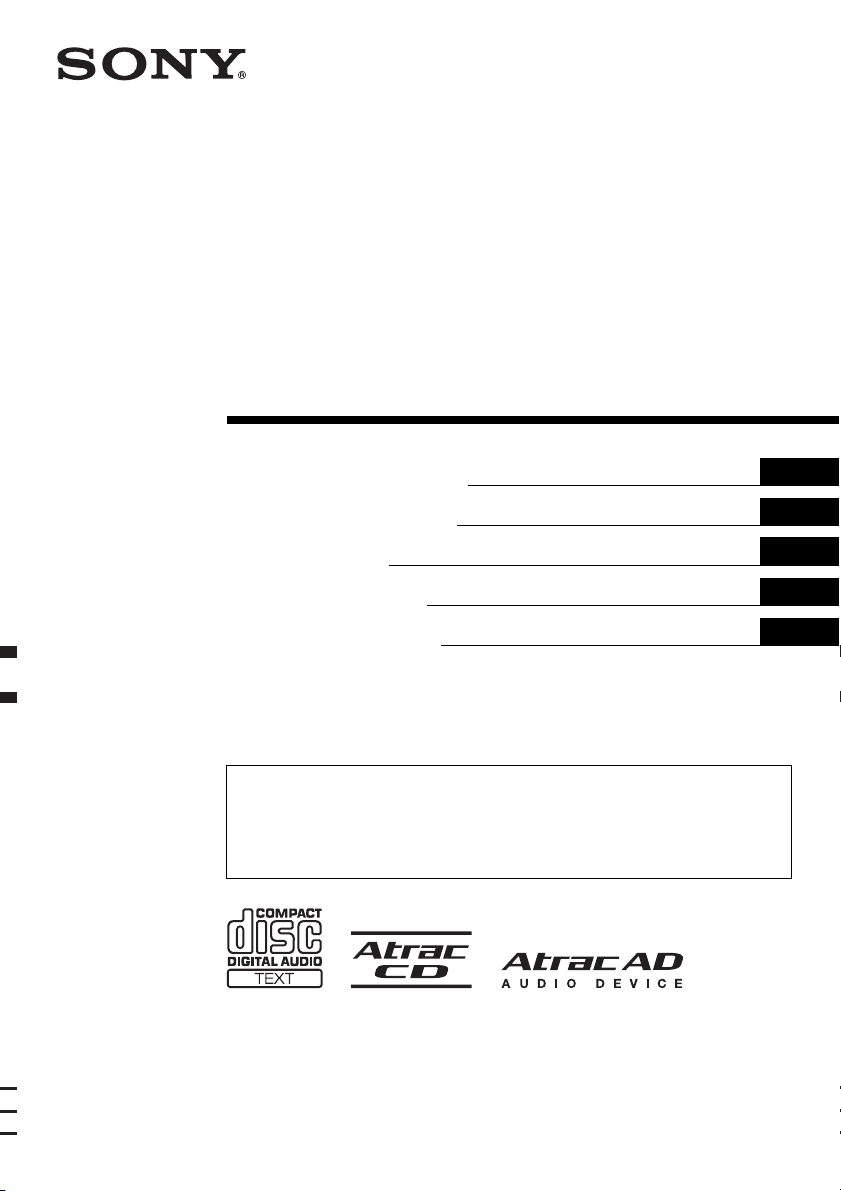
©
2-888-758-31 (1)
FM/MW/LW
Compact Disc Player
Operating Instructions
Bedienungsanleitung
Mode d’emploi
Istruzioni per l’uso
Gebruiksaanwijzing
To cancel the demonstration (DEMO) display, see page 12.
Zum Deaktivieren der Demo-Anzeige (DEMO) schlagen Sie bitte auf Seite 14 nach.
Pour annuler la démonstration (DEMO), reportez-vous à la page 14.
Per annullare la dimostrazione (DEMO), vedere pagina 14.
Om de demonstratie (DEMO) te annuleren, zie pagina 13.
GB
DE
FR
IT
NL
CDX-GT616U
CDX-GT610U
2006 Sony Corporation
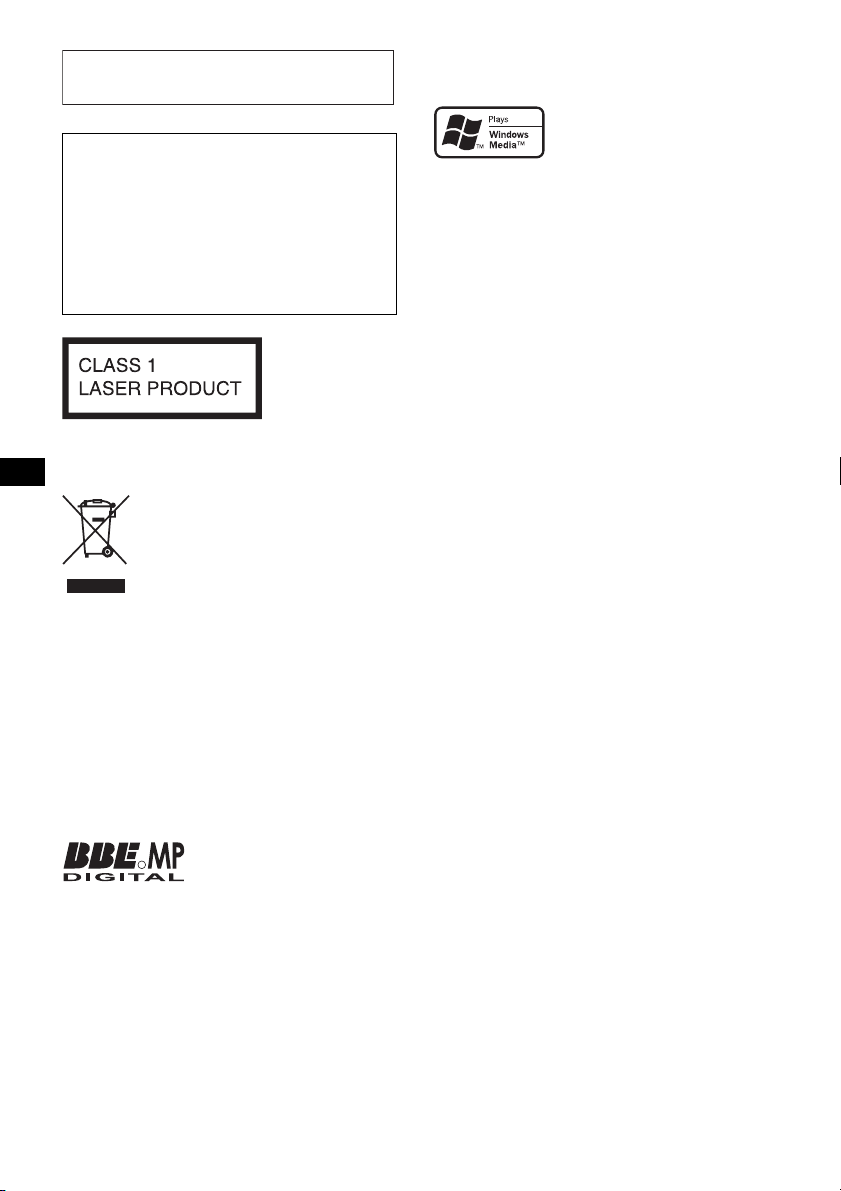
For installation and connections, see the
supplied installation/connections manual.
Warning if your car’s ignition has no
ACC position
Be sure to set the Auto Off function (page 12).
The unit will shut off completely and
automatically in the set time after the unit is
turned off, which prevents battery drain.
If you do not set the Auto Off function, press
and hold (OFF) until the display disappears
each time you turn the ignition off.
This label is located on the bottom of the
chassis.
Disposal of Old Electrical &
Electronic Equipment (Applicable in
the European Union and other
European countries with separate
collection systems)
This symbol on the product or on its
packaging indicates that this product shall not be treated
as household waste. Instead it shall be handed over to the
applicable collection point for the recycling of electrical
and electronic equipment. By ensuring this product is
disposed of correctly, you will help prevent potential
negative consequences for the environment and human
health, which could otherwise be caused by inappropriate
waste handling of this product. The recycling of materials
will help to conserve natural resources. For more detailed
information about recycling of this product, please contact
your local Civic Office, your household waste disposal
service or the shop where you purchased the product.
Applicable accessory: Remote commander
“WALKMAN” and “WALKMAN” logo are
registered trademarks of Sony Corporation.
Microsoft, Windows Media,
and the Windows logo are
trademarks or registered
trademarks of Microsoft
Corporation in the United States and/or other
countries.
Manufactured under license
R
from BBE Sound, Inc.
Licensed by BBE Sound, Inc.
under one or more of the following US patents:
5510752, 5736897. BBE and BBE symbol are
registered trademarks of BBE Sound, Inc.
BBE MP (Minimized Polynomial Non-Linear
Saturation) Process improves digitally
compressed sound, such as MP3, by restoring
and enhancing the harmonics lost through
compression. BBE MP works by re-generating
harmonics from the source material, effectively
recovering warmth, details and nuance.
“ATRAC”, “ATRAC AD”, SonicStage and their
logos are trademarks of Sony Corporation.
2
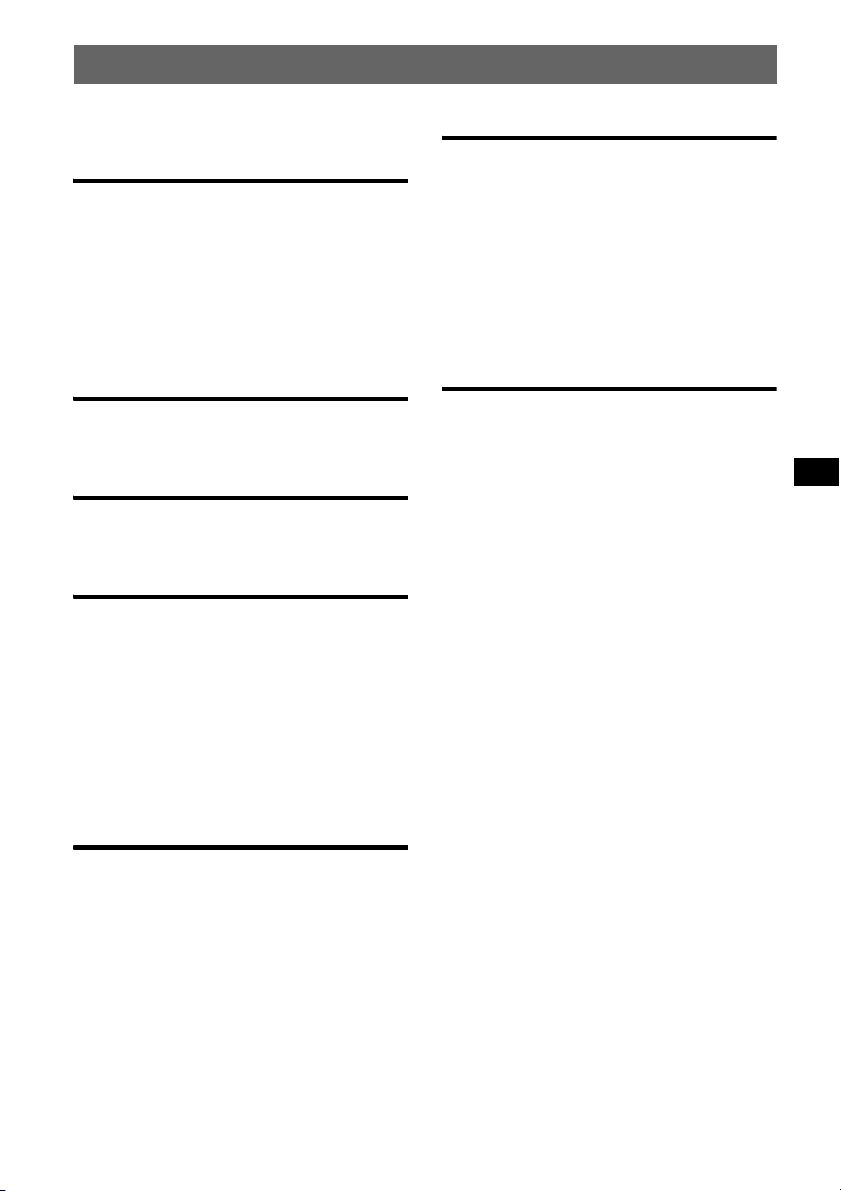
Table of Contents
Welcome ! . . . . . . . . . . . . . . . . . . . . . . . . . . . . . 4
Getting Started
Resetting the unit. . . . . . . . . . . . . . . . . . . . . . . . 4
Preparing the card remote commander . . . . . . . 4
Setting the clock . . . . . . . . . . . . . . . . . . . . . . . . 4
Detaching the front panel . . . . . . . . . . . . . . . . . 5
Attaching the front panel . . . . . . . . . . . . . . . 5
Inserting the disc in the unit . . . . . . . . . . . . . . . 5
Ejecting the disc . . . . . . . . . . . . . . . . . . . . . . 5
Location of controls and basic
operations
Main unit. . . . . . . . . . . . . . . . . . . . . . . . . . . . 6
Card remote commander RM-X151. . . . . . . 6
CD
Display items . . . . . . . . . . . . . . . . . . . . . . . . 8
Repeat and shuffle play. . . . . . . . . . . . . . . . . 8
Radio
Storing and receiving stations . . . . . . . . . . . . . . 8
Storing automatically — BTM . . . . . . . . . . . 8
Storing manually. . . . . . . . . . . . . . . . . . . . . . 8
Receiving the stored stations . . . . . . . . . . . . 8
Tuning automatically . . . . . . . . . . . . . . . . . . 8
RDS . . . . . . . . . . . . . . . . . . . . . . . . . . . . . . . . . . 9
Overview. . . . . . . . . . . . . . . . . . . . . . . . . . . . 9
Setting AF and TA . . . . . . . . . . . . . . . . . . . . 9
Selecting PTY. . . . . . . . . . . . . . . . . . . . . . . 10
Setting CT. . . . . . . . . . . . . . . . . . . . . . . . . . 10
Other functions
Changing the sound settings. . . . . . . . . . . . . . 12
Adjusting the sound characteristics
— BAL/FAD/SUB. . . . . . . . . . . . . . . . . . . 12
Customizing the equalizer curve
— EQ3 . . . . . . . . . . . . . . . . . . . . . . . . . . . . 12
Adjusting setup items — SET . . . . . . . . . . . . 12
Using optional equipment. . . . . . . . . . . . . . . . 13
CD/MD changer. . . . . . . . . . . . . . . . . . . . . 13
Auxiliary audio equipment. . . . . . . . . . . . . 13
Rotary commander RM-X4S . . . . . . . . . . . 14
Additional Information
Precautions . . . . . . . . . . . . . . . . . . . . . . . . . . . 15
Notes on discs . . . . . . . . . . . . . . . . . . . . . . 15
About USB devices . . . . . . . . . . . . . . . . . . 16
Playback order of MP3/WMA/
AAC files . . . . . . . . . . . . . . . . . . . . . . . . . . 16
About MP3 files. . . . . . . . . . . . . . . . . . . . . 16
About WMA files. . . . . . . . . . . . . . . . . . . . 16
About AAC files . . . . . . . . . . . . . . . . . . . . 16
About ATRAC files . . . . . . . . . . . . . . . . . . 17
Maintenance . . . . . . . . . . . . . . . . . . . . . . . . . . 17
Removing the unit. . . . . . . . . . . . . . . . . . . . . . 18
Specifications . . . . . . . . . . . . . . . . . . . . . . . . . 18
Troubleshooting . . . . . . . . . . . . . . . . . . . . . . . 19
Error displays/Messages. . . . . . . . . . . . . . . 20
USB devices
Playback USB devices . . . . . . . . . . . . . . . . 11
Display items . . . . . . . . . . . . . . . . . . . . . . . 11
Listening to music on a Mass Storage Class
type audio device . . . . . . . . . . . . . . . . . . . . 11
Listening to music on “Walkman” (ATRAC
Audio Device). . . . . . . . . . . . . . . . . . . . . . . 11
3
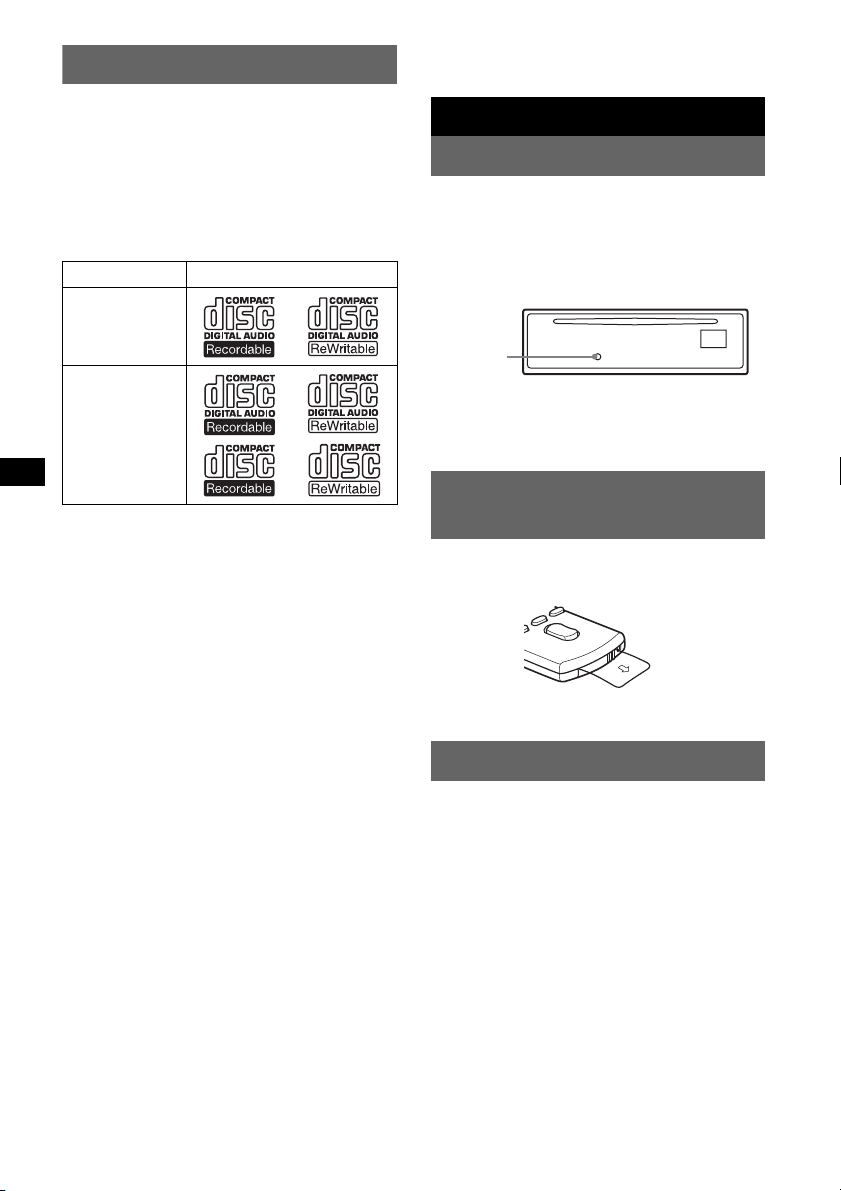
Welcome !
* A CD TEXT disc is a CD-DA that includes
information such as disc, artist and track name.
Thank you for purchasing this Sony Compact
Disc Player. You can enjoy your drive with the
following functions.
• CD playback
You can play CD-DA (also containing CD
TEXT*), CD-R/CD-RW (MP3/WMA/AAC
files also containing Multi Session (
and ATRAC CD (ATRAC3 and ATRAC3plus
format (
page 17)).
Type of discs Label on the disc
CD-DA
MP3
WMA
AAC
ATRAC CD
• Radio reception
– You can store up to 6 stations per band (FM1,
FM2, FM3, MW and LW).
– BTM (Best Tuning Memory): The unit selects
strong signal stations and stores them.
• RDS services
– You can use FM station with Radio Data
System (RDS).
• Sound adjustment
– EQ3 stage2: You can choose any one of 7
preset equalizer curves.
– DSO (Dynamic Soundstage Organizer):
Creates a more ambient sound field, using
virtual speaker synthesis, to enhance the
sound of speakers, even if they are installed
low in the door.
– BBE MP: Improves digitally compressed
sound such as MP3.
• Optional unit operation
Various kinds of audio devices can be
connected, and operated from the unit.
– USB device: A Mass Storage Class USB
device or “Walkman” (ATRAC Audio
Device) can be connected to the front USB
terminal. For details on a usable devices,
please refer to About USB Devices (
or the Sony support website (page 21).
– Portable audio device: A portable audio
device can be connected to AUX input
terminal at the rear of the unit.
– CD/MD changers: CD/MD changers can be
connected to the SONY BUS at the rear of the
unit.
4
page 15))
page 16)
Getting Started
Resetting the unit
Before operating the unit for the first time, or
after replacing the car battery or changing the
connections, you must reset the unit.
Detach the front panel and press the RESET
button with a pointed object, such as a ball-point
pen.
RESET
button
Note
Pressing the RESET button will erase the clock setting
and some stored contents.
Preparing the card remote
commander
Before using the card remote commander for the
first time, remove the insulation film.
Setting the clock
The clock uses a 24-hour digital indication.
1 Press and hold the select button.
The setup display appears.
2 Press the select button repeatedly
until “CLOCK-ADJ” appears.
3 Press (SEEK) +.
The hour indication flashes.
4 Rotate the volume control dial to set
the hour and minute.
To move the digital indication, press
(SEEK)
–/+.
5 Press the select button.
The setup is complete and the clock starts.
To display the clock, press (DSPL). Press
(DSPL) again to return to the previous display.
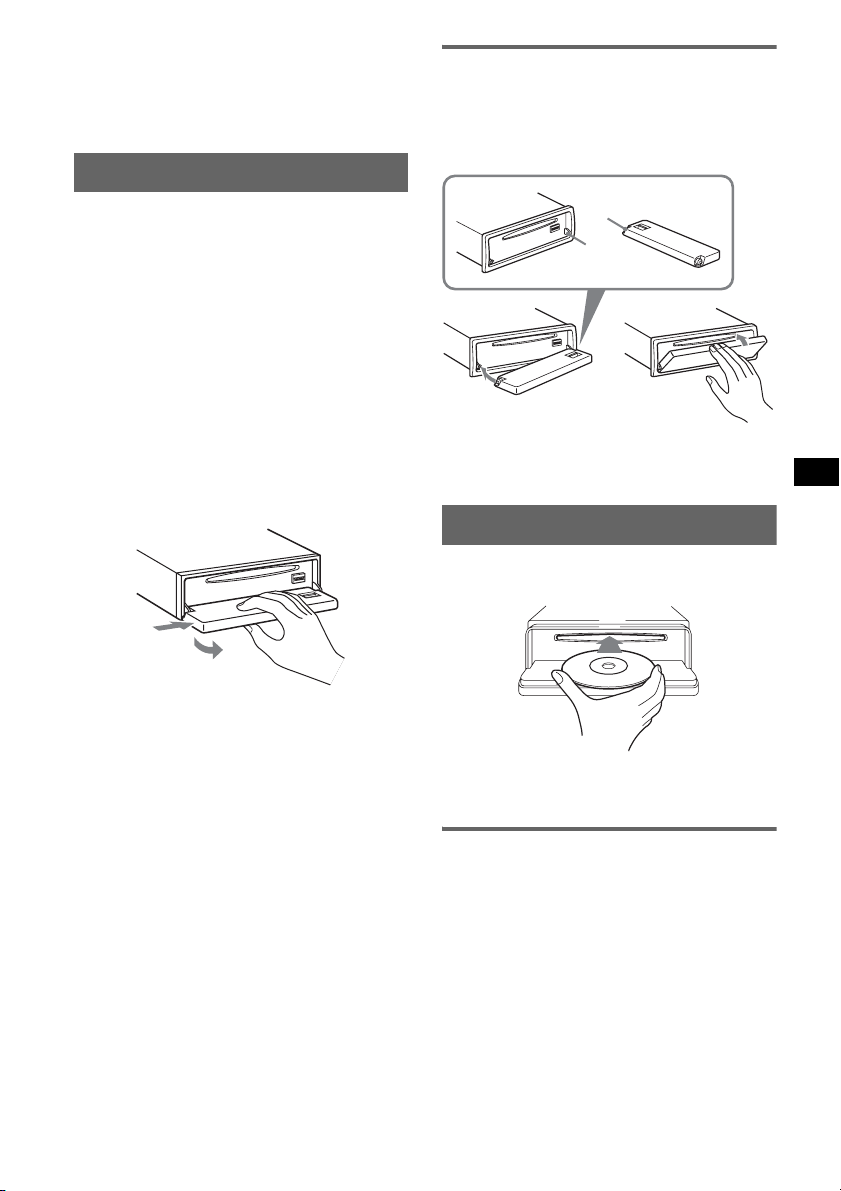
With the card remote commander
In step 4, to set the hour and minute, press M or m.
Tip
You can set the clock automatically with the RDS
page 10).
feature (
Detaching the front panel
Attaching the front panel
Place the hole A of the front panel onto the
spindle B on the unit, then lightly push the left
side in.
Press (SOURCE) on the unit (or insert a disc) to
operate the unit.
You can detach the front panel of this unit to
prevent theft.
Caution alarm
If you turn the ignition switch to the OFF
position without detaching the front panel, the
caution alarm will sound for a few seconds.
The alarm will only sound if the built-in
amplifier is used.
1 Press (OFF).
The unit is turned off.
2 Press (OPEN).
The front panel is flipped down.
3 Slide the front panel to the right, then
gently pull out the left end of the front
panel.
1
2
Notes
• Do not drop or put excessive pressure on the front
panel and display window.
• Do not subject the front panel to heat/high
temperature or moisture. Avoid leaving it in a parked
car or on a dashboard/rear tray.
• If the front panel is opened without turning off the
switch during playback by a USB device, data may
be damaged.
A
B
c
Note
Do not put anything on the inner surface of the front
panel.
Inserting the disc in the unit
1 Press (OPEN).
2 Insert the disc (label side up).
3 Close the front panel.
Playback starts automatically.
Ejecting the disc
1 Press (OPEN).
2 Press Z.
The disc is ejected.
3 Close the front panel.
5
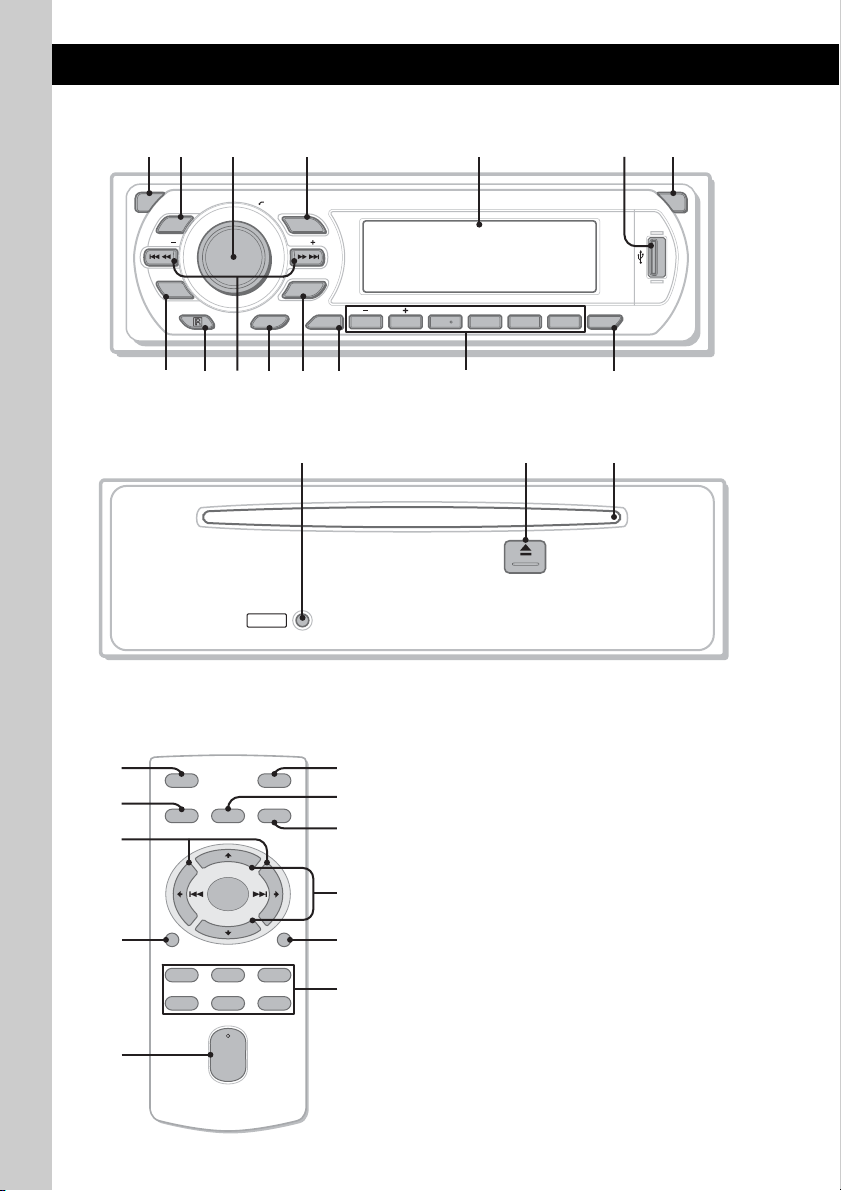
Location of controls and basic operations
Main unit
1
2
3
OFF
DSO
SEEK SEEK
EQ3
9 qa qd qgqs
8
q;
Front panel removed
Card remote commander
RM-X151
1
4
OFF
SOURCE
SEL
ql
+
–
qd
w;
DSPL
132
465
VOL
+
–
6
4 5
PUSH SELECT
SOURCE
MODE
PTY
RESET
ATT
MODE
GP/ALBM
DSPL AF/TA
123456
wa
ws
qs
wd
SCRL
wf
wg
67
OPEN
REP SHUF
qf
BBE MP
PAUSE
CDX-GT616U
CDX-GT610U
qj qkqh
Refer to the pages listed for details. The
corresponding buttons on the card remote
commander control the same functions as those
on the unit.
A OFF button
To power off; stop the source.
B DSO button 4
To select the DSO mode (1, 2, 3 or OFF).
The larger the number, the more enhanced
the effect.
C Volume control dial/select button 12
To adjust volume (rotate); select setup items
(press and rotate).
D SOURCE button
To power on; change the source (Radio/CD/
1
MD*
/USB/AUX).
E Display window
F USB terminal 11
To connect to the USB device.
G OPEN button 5
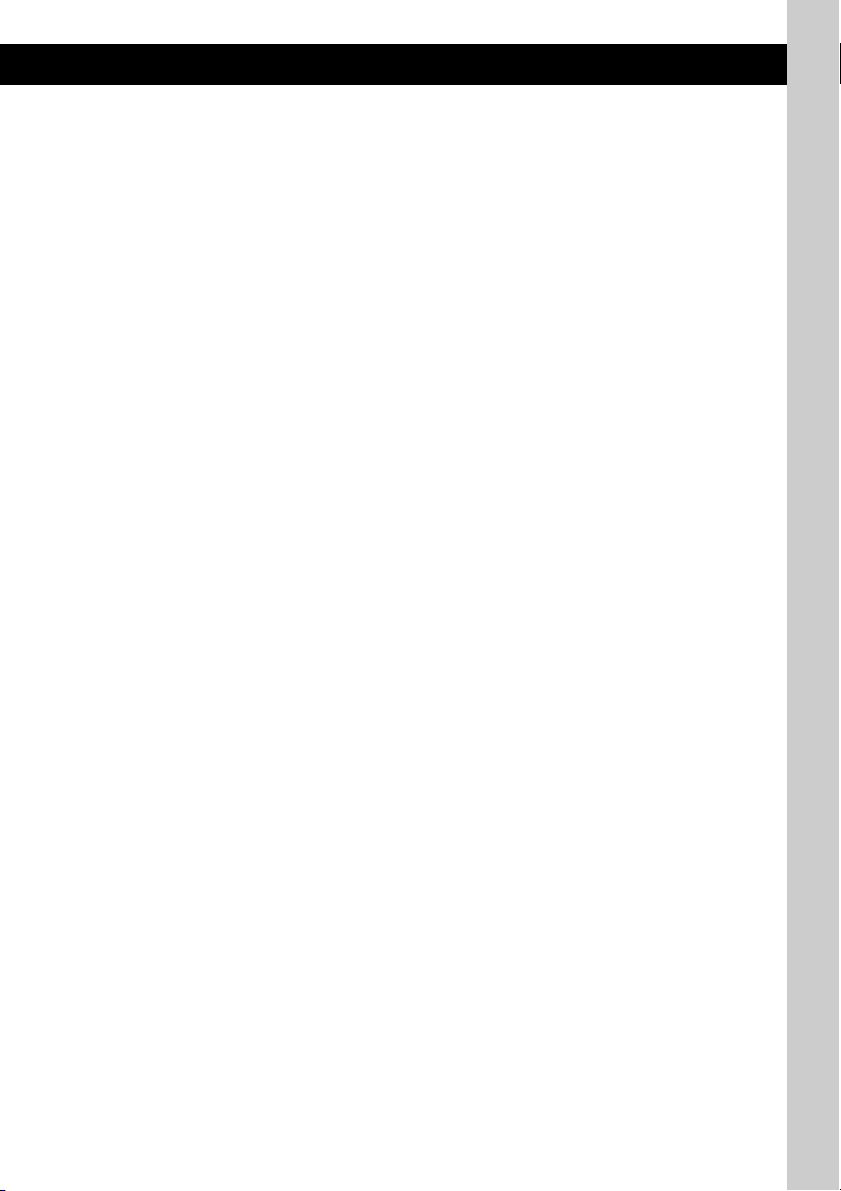
H EQ3 (equalizer) button 12
To select an equalizer type (XPLOD,
VOCAL, EDGE, CRUISE, SPACE,
GRAVITY, CUSTOM or OFF).
I Receptor for the card remote
commander
J SEEK –/+ buttons
CD/MD*1/USB*2:
To skip tracks (press); skip tracks
continuously (press, then press again within
about 1 second and hold); reverse/fastforward a track (press and hold).
Radio:
To tune in stations automatically (press); find
a station manually (press and hold).
K PTY (Program Type) button 10
To select PTY in RDS.
L MODE button 8, 11, 13
To select the radio band (FM/MW/LW);
select the unit*
3
; select the play mode*4.
M DSPL (display) button 8, 9, 11
To change display items.
N Number buttons
CD/MD*1/USB*2:
(1)/(2): GP*5/ALBM*6 –/+
To skip albums (press); skip albums
continuously (press and hold).*
(3): REP 8, 11, 13
(4): SHUF 8, 11, 13
(5): BBE MP*8 2
To activate the BBE MP function, set
“BBE MP-ON.” To cancel, set “BBE
MP-OFF.”
(6): PAUS E*
8
To pause playback. To cancel, press
again.
Radio:
To receive stored stations (press); store
stations (press and hold).
O AF (Alternative Frequencies)/TA
(Traffic Announcement) button
To set AF and TA in RDS.
P RESET button 4
Q Z (eject) button 5
To eject the disc.
R Disc slot 5
To insert the disc.
The following buttons on the card remote
commander have also different buttons/functions
from the unit. Remove the insulation film before
use (
page 4).
ql < (.)/, (>) buttons
To control CD/radio/MD/USB, the same as
(SEEK) –/+ on the unit.
w; VOL (volume) +/– button
To adjust volume.
wa ATT (attenuate) button
To attenuate the sound. To cancel, press
again.
ws SEL (select) button
The same as the select button on the unit.
wd M (+)/m (–) buttons
To control CD, the same as (1)/(2) (GP/
ALBM –/+) on the unit.
wf SCRL (scroll) button 8, 11
To scroll the display item.
wg Number buttons
To receive stored stations (press); store
stations (press and hold).
*1 When an MD changer is connected.
*2 When a USB device is connected.
*3 When a CD/MD changer is connected.
7
9
*4 When an ATRAC Audio Device is connected.
*5 When an ATRAC CD is played.
*6 When an MP3/WMA/AAC is played.
*7 If the changer/USB is connected, the operation is
different, see page 13.
*8 When playing back on this unit and a USB device.
Notes
• When ejecting/inserting a disc, keep any USB
devices disconnected to avoid damage to the disc.
• If the unit is turned off and the display disappears, it
cannot be operated with the card remote
commander unless (SOURCE) on the unit is
pressed, or a disc is inserted to activate the unit first.
Tip
For details on how to replace the battery, see
“Replacing the lithium battery of the card remote
commander” on page 17.
About USB cap
When not using the USB terminal (F), use the
supplied USB cap to prevent dust or dirt entering.
Keep the USB cap out of the reach of children to
prevent accidental swallowing.
7
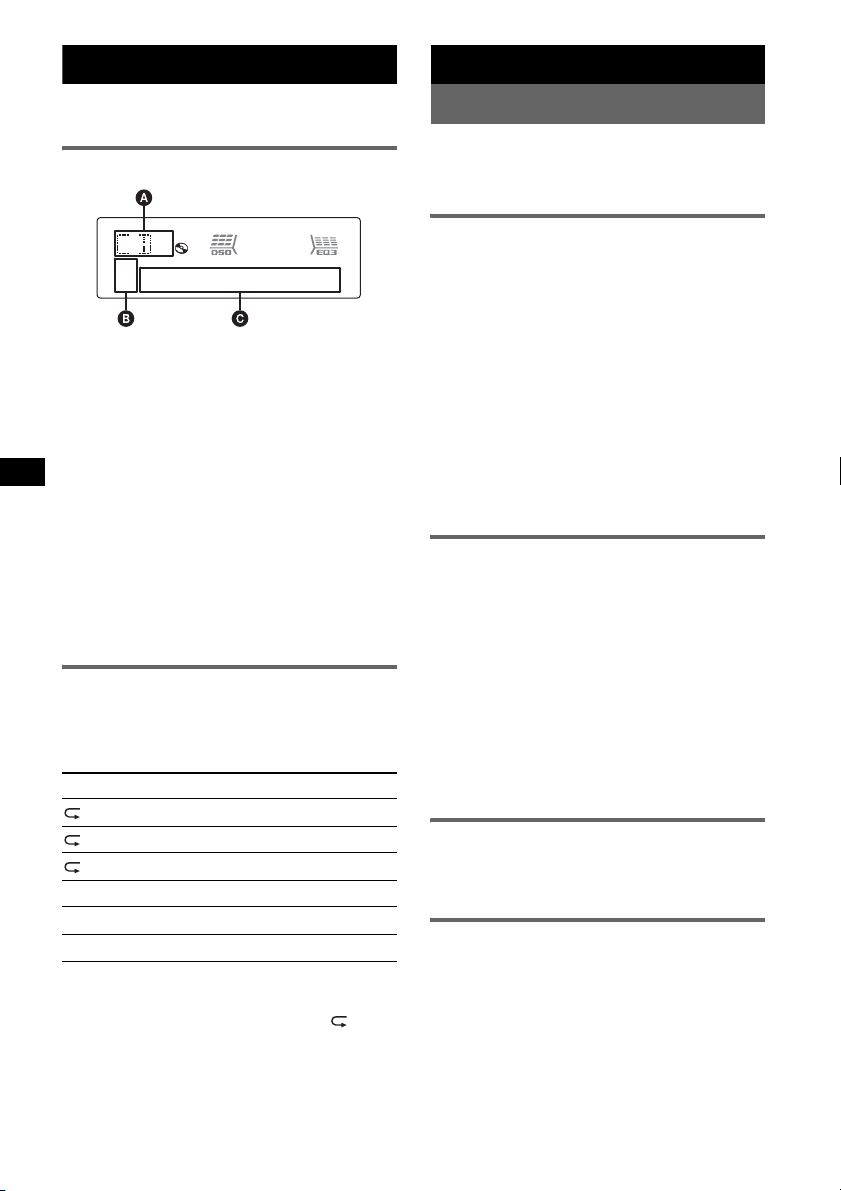
CD
For details on selecting a CD/MD changer, see
page 13.
Display items
A Source
B ATRAC/WMA/MP3/AAC indication
C Track number/Elapsed playing time, Disc/
artist name, Album/group number*, Album/
group name, Track name, Text information,
Clock
* Album/group number is displayed only when the
album/group is changed.
To change display items C, press (DSPL);
scroll display items C, press (SCRL) on the
card remote commander or set “A.SCRL-ON”
(
page 13).
Tip
Displayed items will differ, depending on the disc type,
recorded format and settings. For details on MP3/
WMA/AAC, see
Repeat and shuffle play
1 During playback, press (3) (REP) or
(4) (SHUF) repeatedly until the
desired setting appears.
Select To pl ay
TRACK track repeatedly.
ALBUM*
GROUP*
SHUF ALBUM*1album in random order.
SHUF GROUP*2group in random order.
SHUF DISC disc in random order.
*1 When an MP3/WMA/AAC is played.
*2 When an ATRAC CD is played.
To return to normal play mode, select “ OFF”
or “SHUF OFF.”
page 16; ATRAC CD, see page 17.
1
2
album repeatedly.
group repeatedly.
Radio
Storing and receiving stations
Caution
When tuning in stations while driving, use Best
Tuning Memory (BTM) to prevent an accident.
Storing automatically — BTM
1 Press (SOURCE) repeatedly until
“TUNER” appears.
To change the band, press (MODE)
repeatedly. You can select from FM1, FM2,
FM3, MW or LW.
2 Press and hold the select button.
The setup display appears.
3 Press the select button repeatedly
until “BTM” appears.
4 Press (SEEK) +.
The unit stores stations in order of frequency
on the number buttons.
A beep sounds when the setting is stored.
Storing manually
1 While receiving the station that you
want to store, press and hold a
number button ((1) to (6)) until
“MEM” appears.
The number button indication appears in the
display.
Note
If you try to store another station on the same number
button, the previously stored station will be replaced.
Tip
When a RDS station is stored, the AF/TA setting is
also stored (
Receiving the stored stations
1 Select the band, then press a number
Tuning automatically
1 Select the band, then press (SEEK) –/+
page 9).
button ((1) to (6)).
to search for the station.
Scanning stops when the unit receives a
station. Repeat this procedure until the
desired station is received.
8
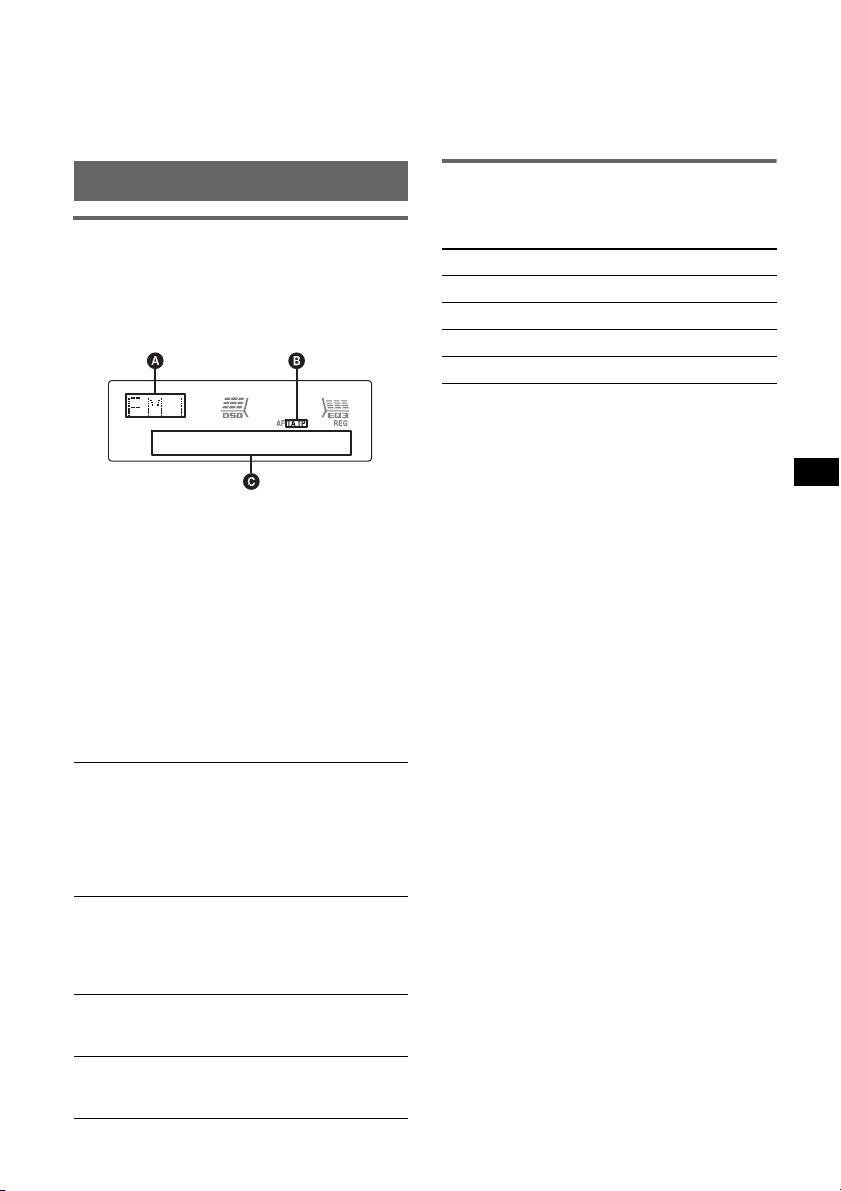
Tip
If you know the frequency of the station you want to
listen to, press and hold (SEEK)
approximate frequency, then press (SEEK)
repeatedly to fine adjust to the desired frequency
(manual tuning).
–/+ to locate the
–/+
Notes
• Depending on the country/region, not all RDS
functions may be available.
• RDS will not work if the signal strength is too weak,
or if the station you are tuned to is not transmitting
RDS data.
RDS
Overview
FM stations with Radio Data System (RDS)
service send inaudible digital information along
with the regular radio program signal.
Display items
A Radio band, Function
B TA /T P*
C Frequency*2 (Program service name), Preset
*1 “TA” flashes during traffic information. “TP” lights
*2 While receiving the RDS station, “ *” is displayed
To change display items C, press (DSPL).
RDS services
This unit automatically provides RDS services as
follows:
AF (Alternative Frequencies)
Selects and retunes the station with the
strongest signal in a network. By using this
function, you can continuously listen to the
same program during a long-distance drive
without having to retune the same station
manually.
TA (Traffic Announcement)/TP (Traffic
Program)
Provides current traffic information/programs.
Any information/program received, will
interrupt the currently selected source.
PTY (Program Types)
Displays the currently received program type.
Also searches your selected program type.
CT (Clock Time)
The CT data from the RDS transmission sets
the clock.
1
number, Clock, RDS data
up while such a station is received.
on the left of the frequency indication.
Setting AF and TA
1 Press (AF/TA) repeatedly until the
desired setting appears.
Select To
AF-ON activate AF and deactivate TA.
TA-ON activate TA and deactivate AF.
AF, TA-ON activate both AF and TA.
AF, TA-OFF deactivate both AF and TA.
Storing RDS stations with the AF and
TA setting
You can preset RDS stations along with the AF/
TA setting. If you use the BTM function, only
RDS stations are stored with the same AF/TA
setting.
If you preset manually, you can preset both RDS
and non-RDS stations with the AF/TA setting for
each.
1 Set AF/TA, then store the station with BTM or
manually.
Presetting the volume of traffic
announcements
You can preset the volume level of the traffic
announcements so as to not miss hearing them.
1 Rotate the volume control dial to adjust the
volume level.
2 Press and hold (AF/TA) until “TA” appears.
Receiving emergency
announcements
With AF or TA on, the emergency
announcements will automatically interrupt the
currently selected source.
continue to next page t
9
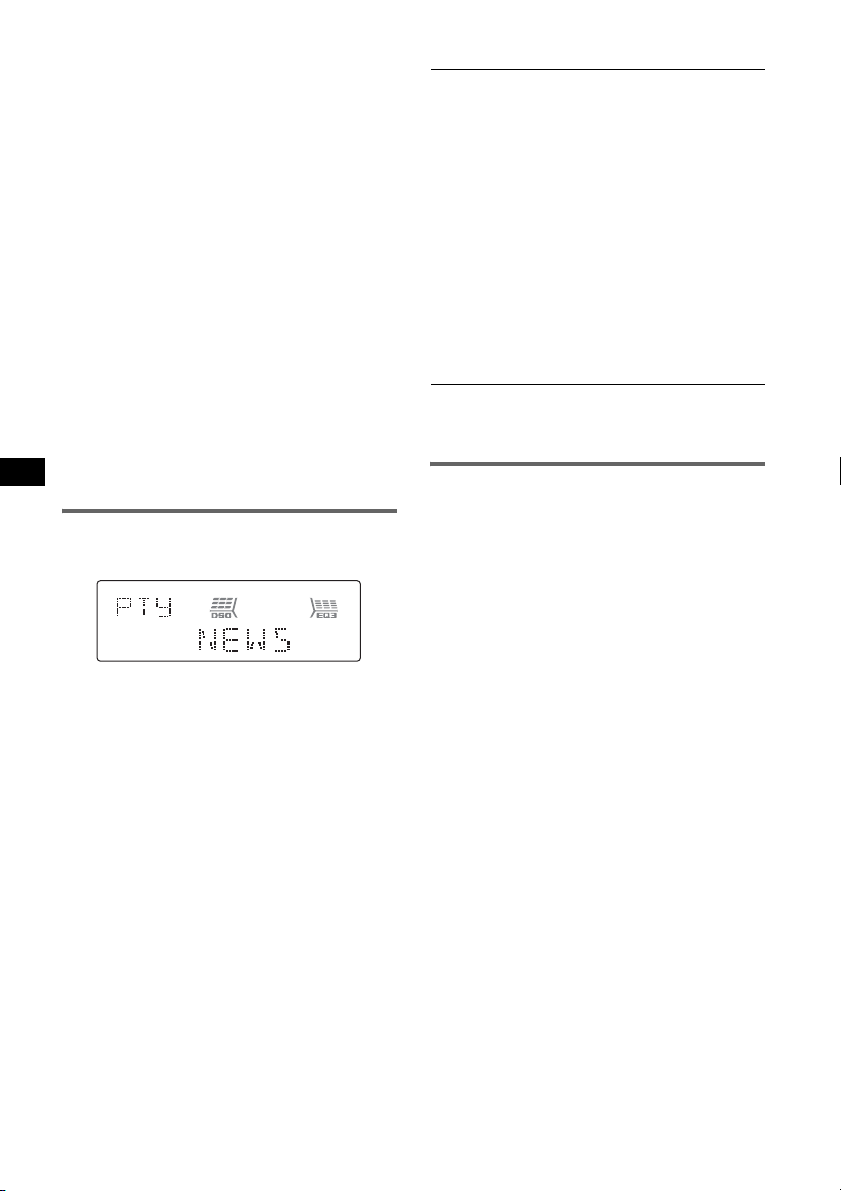
Staying with one regional program
— REG
When the AF function is on: this unit’s factory
setting restricts reception to a specific region, so
you will not be switched to another regional
station with a stronger frequency.
If you leave this regional program’s reception
area, set “REG-OFF” in setup during FM
reception (
Note
This function does not work in the UK and in some
other areas.
page 13).
Local Link function (UK only)
This function enables you to select other local
stations in the area, even if they are not stored on
your number buttons.
1 During FM reception, press a number button
((1) to (6)) on which a local station is stored.
2 Within 5 seconds, press again a number button
of the local station.
Repeat this procedure until the local station is
received.
Selecting PTY
1 Press (PTY) during FM reception.
Type of programs
NEWS (News), AFFAIRS (Current Affairs),
INFO (Information), SPORT (Sports),
EDUCATE (Education), DRAMA (Drama),
CULTURE (Culture), SCIENCE (Science),
VARIED (Varied), POP
ROCK
M (Rock Music), EASY M (Easy
Listening), LIGHT
CLASSICS (Classical), OTHER
Music Type), WEATHER (Weather),
FINANCE (Finance), CHILDREN (Children’s
Programs), SOCIAL
RELIGION (Religion), PHONE
TRAVEL (Travel), LEISURE (Leisure), JAZZ
(Jazz Music), COUNTRY (Country Music),
NATION
Music), FOLK
(Documentary)
Note
You cannot use this function in countries/regions
where no PTY data is available.
M (National Music), OLDIES (Oldies
M (Folk Music), DOCUMENT
M (Popular Music),
M (Light Classical),
M (Other
A (Social Affairs),
IN (Phone In),
Setting CT
1 Set “CT-ON” in setup (page 12).
Notes
• The CT function may not work even though an RDS
station is being received.
• There might be a difference between the time set by
the CT function and the actual time.
The current program type name appears if the
station is transmitting PTY data.
2 Press (PTY) repeatedly until the
desired program type appears.
3 Press (SEEK) –/+.
The unit starts to search for a station
broadcasting the selected program type.
10
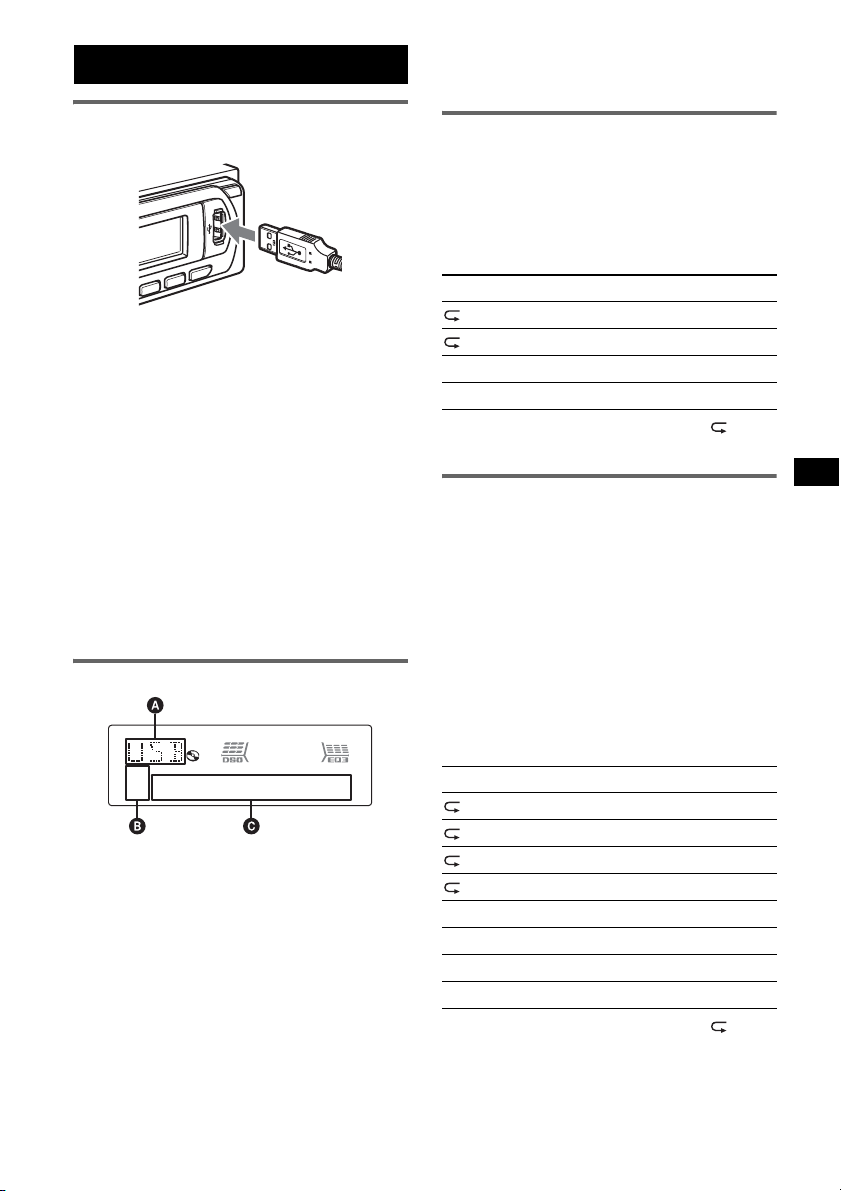
USB devices
Note
The display differs depending on the Mass Storage
Class type USB device, and ATRAC Audio Device.
Playback USB devices
1 Connect the USB device to the USB
terminal.
Playback starts.
If a USB device is already connected, press
(SOURCE) repeatedly until “USB” appears, to
start playback.
Press (OFF) to stop playback.
Notes
• Before removing a USB device, be sure to stop
playback first. If you remove your USB device during
playback, data in the USB device may be damaged.
• Do not use USB devices so large or heavy that they
may fall down due to vibration, or cause a loose
connection.
• If you open the front panel of the unit during
playback of the USB device, USB data may be
damaged.
Display items
A ATRAC Audio Device: ALB, ART, PLY
Mass Storage Class: USB
B ATRAC/WMA/MP3/AAC indication
C Track/Album/Artist/Playlist number, Track/
Album/Artist/Playlist name, Elapsed playing
time, Clock.
To change display items C, press (DSPL);
scroll display items C, press (SCRL) on the
card remote commander or set “A.SCRL-ON”
(
page 13).
Tip
Displayed items will differ, depending on the recorded
format and settings. For details on MP3/WMA/AAC,
page 16; ATRAC CD, see page 17.
see
Listening to music on a Mass
Storage Class type audio device
Repeat and shuffle play
1 During playback, press (3) (REP) or (4)
(SHUF) repeatedly until the desired setting
appears.
Select To play
TRACK track repeatedly.
ALBUM album repeatedly.
SHUF ALBUM album in random order.
SHUF DEVICE device in random order.
To return to normal play mode, select “ OFF”
or “SHUF OFF”.
Listening to music on “Walkman”
(ATRAC Audio Device)
1 During playback, press (MODE)
repeatedly until the desired setting
appears.
The item changes as follows:
ALB (Album) t ART (Artist) t PLY
(Playlist)
Repeat and shuffle play
1 During playback, press (3) (REP) or (4)
(SHUF) repeatedly until the desired setting
appears.
Select To play
TRACK track repeatedly.
ALBUM album repeatedly.
ARTIST artist repeatedly.
PLAYLIST playlist repeatedly.
SHUF ALBUM album in random order.
SHUF ARTIST artist in random order.
SHUF PLAYLIST playlist in random order.
SHUF DEVICE device in random order.
To return to normal play mode, select “ OFF”
or “SHUF OFF. ”
11
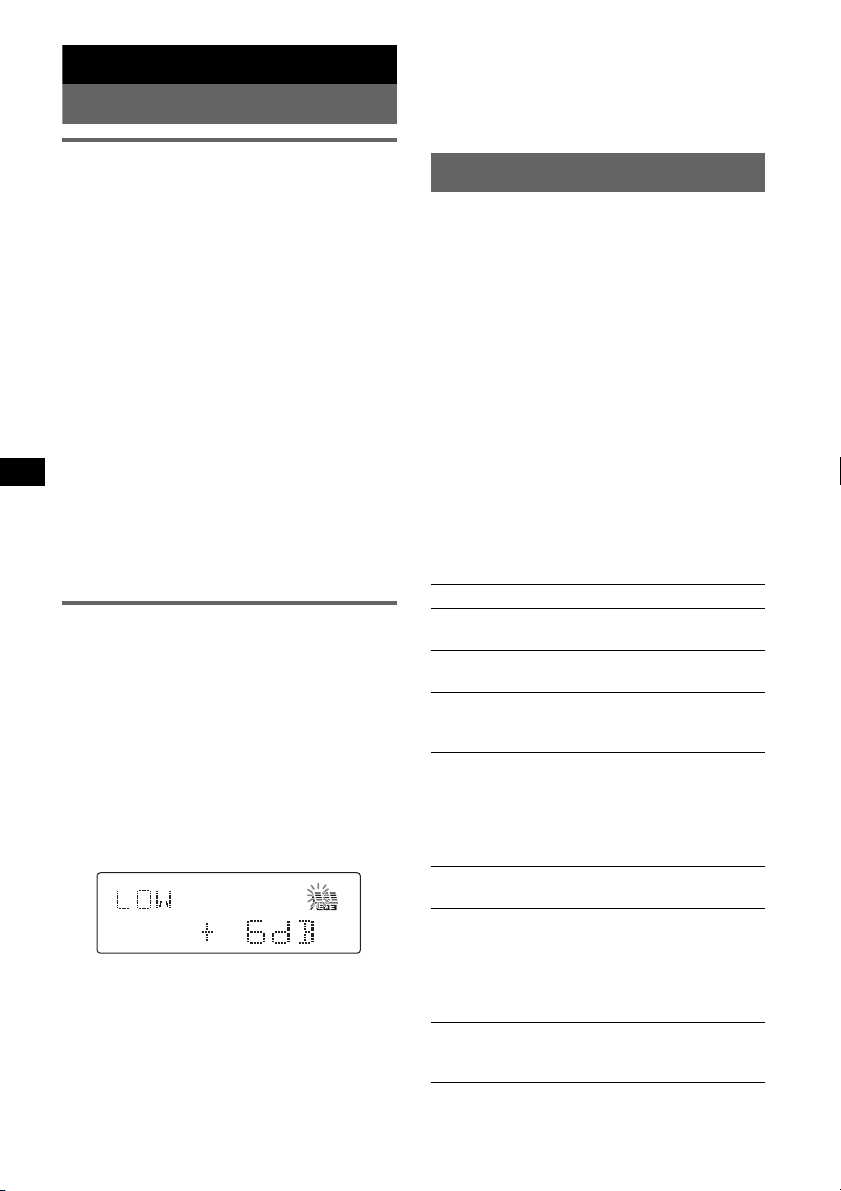
Other functions
Changing the sound settings
Tip
Other equalizer types are also adjustable.
With the card remote commander
In step 3, to adjust the selected item, press <, M, ,
or m.
Adjusting the sound
characteristics — BAL/FAD/SUB
You can adjust the balance, fader, and subwoofer
volume.
1 Press the select button repeatedly
until “BAL,” “FAD” or “SUB” appears.
The item changes as follows:
LOW*1 t MID*1 t HI*1 t
BAL (left-right) t FAD (front-rear) t
SUB (subwoofer volume)*
*1 When EQ3 is activated (page 12).
*2 “ATT” is displayed at the lowest setting, and can
be adjusted up to 20 steps.
*3 When AUX source is activated (page 13).
2
t AUX*
3
2 Rotate the volume control dial to
adjust the selected item.
After 3 seconds, the setting is complete and
the display returns to normal play/reception
mode.
With the card remote commander
In step 2, to adjust the selected item, press <, M, ,
or m.
Customizing the equalizer curve
— EQ3
“CUSTOM” of EQ3 allows you to make your
own equalizer settings.
1 Select a source, then press (EQ3)
repeatedly to select “CUSTOM.”
2 Press the select button repeatedly
until “LOW,” “MID” or “HI” appears.
3 Rotate the volume control dial to
adjust the selected item.
The volume level is adjustable in 1 dB steps,
from –10 dB to +10 dB.
Repeat steps 2 and 3 to adjust the equalizer
curve.
To restore the factory-set equalizer curve,
press and hold the select button before the
setting is complete.
After 3 seconds, the setting is complete and
the display returns to normal play/reception
mode.
Adjusting setup items — SET
1 Press and hold the select button.
The setup display appears.
2 Press the select button repeatedly
until the desired item appears.
3 Rotate the volume control dial to
select the setting (example “ON” or
“OFF”).
4 Press and hold the select button.
The setup is complete and the display returns
to normal play/reception mode.
Note
Displayed items will differ, depending on the source
and setting.
With the card remote commander
In step 3, to select the setting, press < or ,.
The following items can be set (follow the page
reference for details):
“z” indicates the default settings.
CLOCK-ADJ (Clock Adjust) (page 4)
CT (Clock Time)
To set “CT-ON” or “CT-OFF” (
BEEP
To set “BEEP-ON” (
1
AUX-A*
(AUX Audio)
z) or “BEEP-OFF.”
To turn the AUX source display “AUX-A-ON”
(
z) or “AUX-A-OFF” (page 13).
A.OFF (Auto Off)
To shut off automatically after a desired time
when the unit is turned off.
– “A.OFF-NO” (
z), “A.OFF-30S (Seconds),”
“A.OFF-30M (Minutes)” or “A.OFF-60M
(Minutes).”
1
DEMO*
(Demonstration)
To set “DEMO-ON” (z) or “DEMO-OFF.”
DIM (Dimmer)
To change the brightness of the display.
–“DIM-AT” (
z): to dim the display
automatically when you turn lights on.
– “DIM-ON”: to dim the display.
– “DIM-OFF”: to deactivate the dimmer.
ILM (Illumination)
To change the illumination color: “ILM-1” (
or “ILM-2.”
z) (page 9, 10).
z)
12
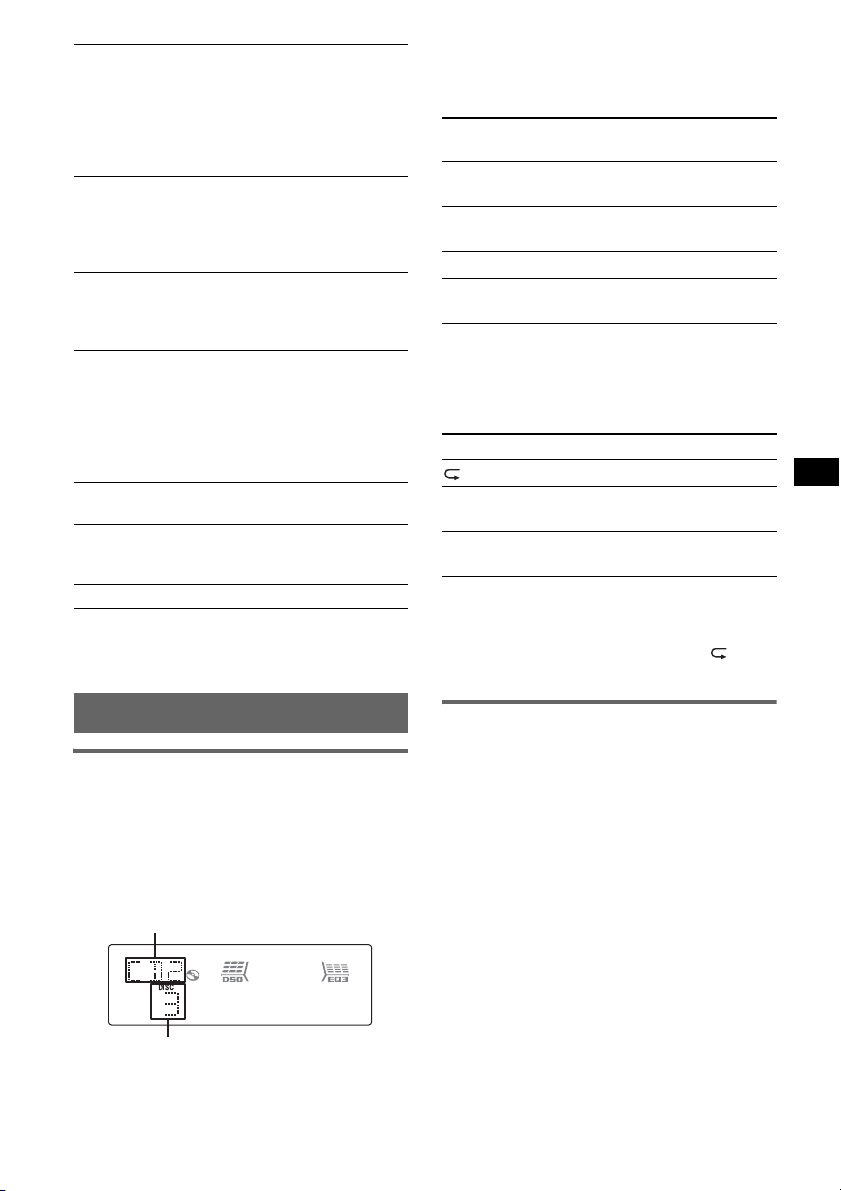
M.DSPL (Motion Display)
To select the Motion Display mode.
– “M.DSPL-SA” (
z): to show moving patterns
and spectrum analyzer.
– “M.DSPL-ON”: to show moving patterns.
– “M.DSPL-OFF”: to deactivate the Motion
Display.
A.SCRL (Auto Scroll)
To scroll long displayed item automatically
when the disc/album/group/track is changed.
– “A.SCRL-ON” (
z): to scroll.
– “A.SCRL-OFF”: to not scroll.
LOCAL (Local seek mode)
– “LOCAL-OFF” (
z): to tune normal reception.
– “LOCAL-ON” : to only tune into stations with
stronger signals.
MONO*
2
(Monaural mode)
To improve poor FM reception, select monaural
reception mode.
– “MONO-OFF” (
z): to hear stereo broadcast in
stereo.
– “MONO-ON”: to hear stereo broadcast in
monaural.
2
REG*
(Regional)
To set “REG-ON” (
3
(Low Pass Filter)
LPF*
z) or “REG-OFF” (page 10).
To select the subwoofer cut-off frequency: “LPF
OFF” (
z), “LPF125Hz” or “LPF 78Hz.”
BTM (page 8)
*1 When the unit is turned off.
*2 When FM is received.
*3 When the audio output is set to “SUB.”
Skipping albums and discs
1 During playback, press (1)/(2) (GP/ALBM –
/+).
To skip
Press (1)/(2) (GP/ALBM –/
+)
album and release (hold for a
moment).
album
continuously
within 2 seconds of first
releasing.
discs repeatedly.
discs
continuously
then, press again within 2
seconds and hold.
Repeat and shuffle play
1 During playback, press (3) (REP) or (4)
(SHUF) repeatedly until the desired setting
appears.
Select To play
1
DISC*
SHUF
CHANGER*
SHUF ALL*
*1 When one or more CD/MD changers are
connected.
*2 When two or more MD changers are connected.
To return to normal play mode, select “ OFF”
or “SHUF OFF.”
disc repeatedly.
tracks in the changer in random
1
order.
2
tracks in all units in random
order.
Using optional equipment
CD/MD changer
Selecting the changer
1 Press (SOURCE) repeatedly until “CD” or
“MD” appears.
2 Press (MODE) repeatedly until the desired
changer appears.
Unit number
Disc number
Playback starts.
Auxiliary audio equipment
You can connect optional Sony portable devices
to the BUS AUDIO IN/AUX IN terminal on the
unit. If the changer or other device is not
connected to the terminal, the unit allows you to
listen to the portable device on your car speakers.
Note
When connecting a portable device, be sure BUS
CONTROL IN is not connected. If a device is
connected to BUS CONTROL IN, “AUX” cannot be
selected with (SOURCE).
Tip
When connecting both a portable device and a
changer, use the optional AUX-IN selector.
Selecting auxiliary equipment
1 Press (SOURCE) repeatedly until “AUX”
appears.
Operate by the portable device itself.
continue to next page t
13
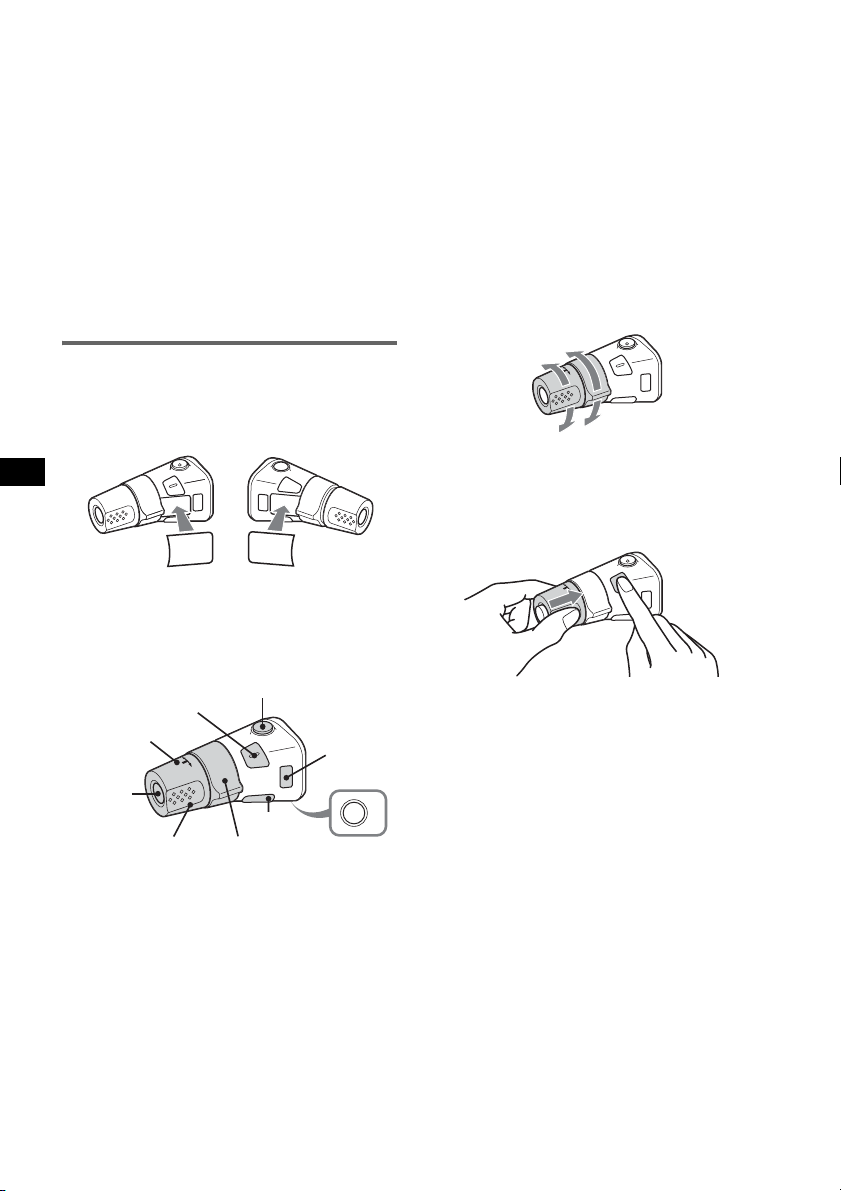
Adjust the volume level
Be sure to adjust the volume for each connected
audio device before playback.
1 Turn down the volume on the unit.
2 Press (SOURCE) repeatedly until “AUX”
appears.
“AUX REAR IN” appears.
3 Start playback of the portable audio device at a
moderate volume.
4 Set your usual listening volume on the unit.
5 Press the select button repeatedly until “AUX”
appears, and rotate the volume control dial to
adjust the input level (–8 dB to +18 dB).
Rotary commander RM-X4S
Attaching the label
Attach the indication label depending on how
you mount the rotary commander.
D
L
SE
DE
O
M
PL
DS
S
P
L
M
O
D
E
S
E
L
Location of controls
The corresponding buttons on the rotary
commander control the same functions as those
on this unit.
SEL
PRESET/
DISC
ATT
MODE
The following controls on the rotary commander
require a different operation from the unit.
• PRESET/DISC control
The same as (1)/(2) (GP/ALBM –/+) on the
unit (push in and rotate).
• VOL (volume) control
The same as the volume control dial on the unit
(rotate).
• SEEK/AMS control
The same as (SEEK) –/+ on the unit (rotate, or
rotate and hold).
Changing the operative direction
The operative direction of the controls is factoryset as shown below.
To increase
To decrease
If you need to mount the rotary commander on
the right hand side of the steering column, you
can reverse the operative direction.
1 While pushing the VOL control, press and
hold (SEL).
14
SOURCE
VOL
DSPL
SEEK/ AMS
OFF
OFF
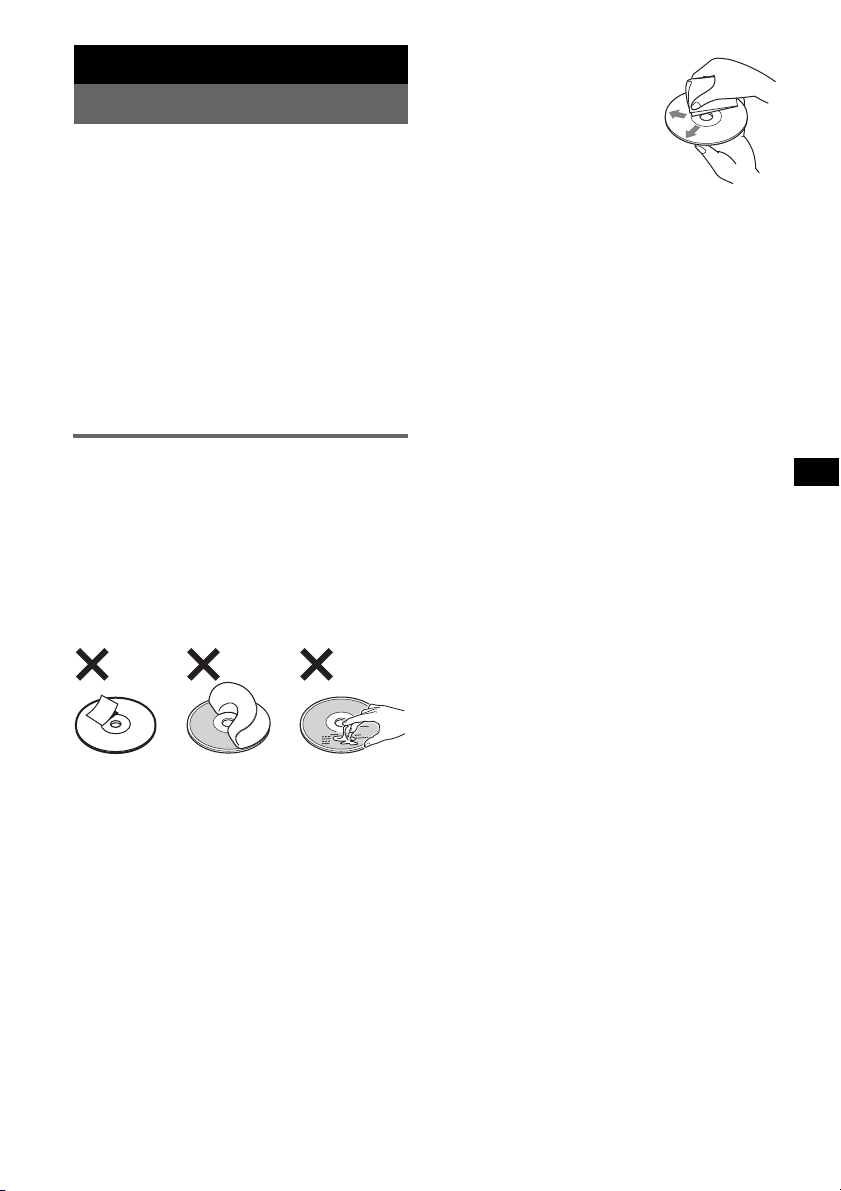
Additional Information
Precautions
• If your car has been parked in direct sunlight,
allow the unit to cool off before operating it.
• Power antenna (aerial) will extend automatically
while the unit is operating.
Moisture condensation
On a rainy day or in a very damp area, moisture
condensation may occur inside the lenses and
display of the unit. Should this occur, the unit will
not operate properly. In such a case, remove the disc
and wait for about an hour until the moisture has
evaporated.
To maintain high sound quality
Be careful not to splash juice or other soft drinks
onto the unit or discs.
Notes on discs
• To keep a disc clean, do not touch its surface.
Handle the disc by its edge.
• Keep your discs in their cases or disc magazines
when not in use.
• Do not subject discs to heat/high temperature.
Avoid leaving them in a parked car or on a
dashboard/rear tray.
• Do not attach labels, or use discs with sticky ink/
residue. Such discs may stop spinning when used,
causing a malfunction, or may ruin the disc.
• Before playing, clean the discs
with a commercially available
cleaning cloth. Wipe each disc
from the center out. Do not use
solvents such as benzine,
thinner, commercially available
cleaners, or antistatic spray
intended for analog discs.
Notes on CD-R/CD-RW discs
• Some CD-Rs/CD-RWs (depending on the
equipment used for its recording or the condition
of the disc) may not play on this unit.
• You cannot play a CD-R/a CD-RW that is not
finalized.
• The unit is compatible with the ISO 9660 level 1/
level 2 format, Joliet/Romeo in the expansion
format, and Multi Session.
• The maximum number of:
– folders (albums): 150 (including root and empty
folders).
– files (tracks) and folders contained in a disc: 300
(if a folder/file names contain many characters,
this number may become less than 300).
– displayable characters for a folder/file name is
32 (Joliet), or 64 (Romeo).
• When the disc is recorded in Multi Session, only
the first track of the first session format is
recognized and played (any other format is
skipped). The priority of the format is CD-DA,
ATRAC CD and MP3/WMA/AAC.
– When the first track is a CD-DA, only CD-DA of
the first session is played.
– When the first track is not a CD-DA, an ATRAC
CD or MP3/WMA/AAC session is played. If the
disc has no data in any of these formats, “NO
MUSIC” is displayed.
• Do not use any discs with labels or stickers
attached.
The following malfunctions may result from using
such discs:
– Inability to eject a disc (due to a label or sticker
peeling off and jamming the eject mechanism).
– Inability to read audio data correctly (e.g.,
playback skipping, or no playback) due to heat
shrinking of a sticker or label causing a disc to
warp.
• Discs with non-standard shapes (e.g., heart,
square, star) cannot be played on this unit.
Attempting to do so may damage the unit. Do not
use such discs.
• You cannot play 8 cm (3
1
/4 in) CDs.
Music discs encoded with copyright
protection technologies
This product is designed to play back discs that
conform to the Compact Disc (CD) standard.
Recently, various music discs encoded with
copyright protection technologies are marketed by
some record companies. Please be aware that among
those discs, there are some that do not conform to
the CD standard and may not be playable by this
product.
Note on DualDiscs
A DualDisc is a two sided disc product which
mates DVD recorded material on one side with
digital audio material on the other side. However,
since the audio material side does not conform to
the Compact Disc (CD) standard, playback on this
product is not guaranteed.
15
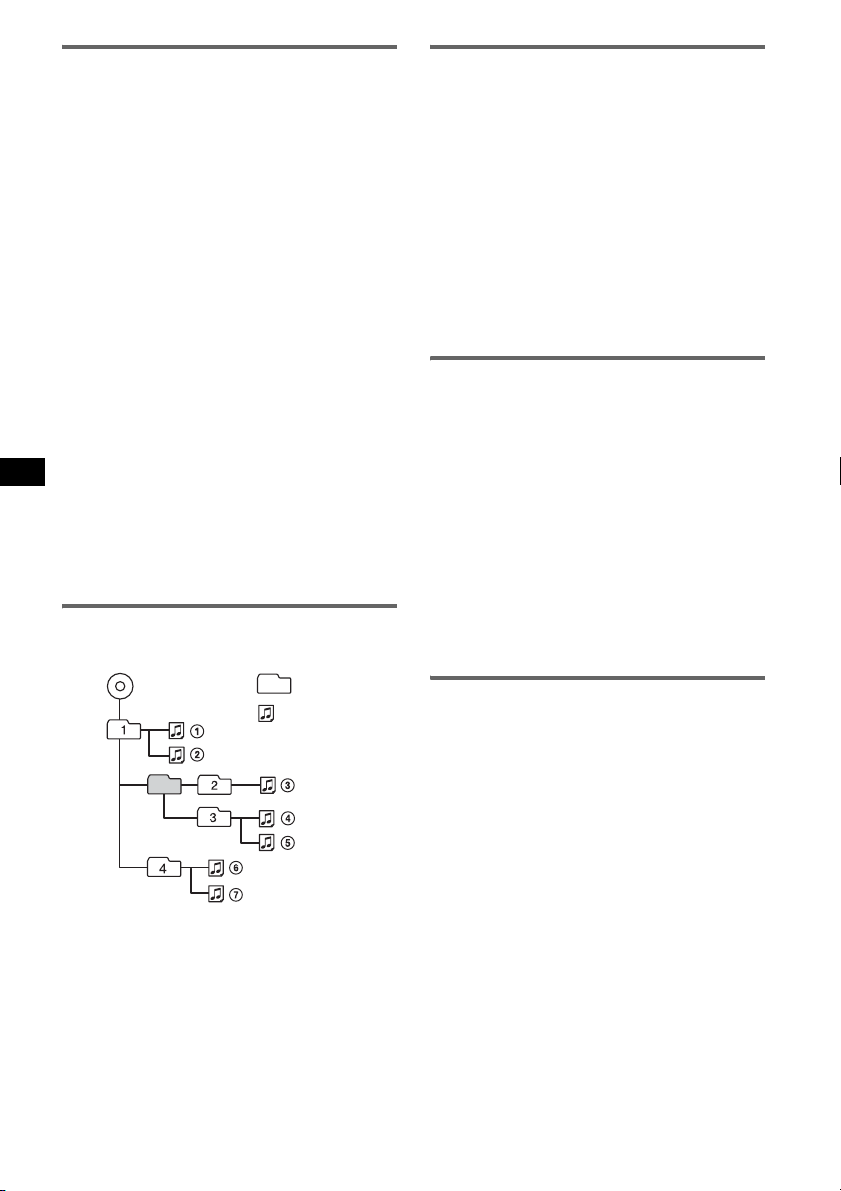
About USB devices
• Mass Storage Class and ATRAC Audio Device
type USB devices compliant with the USB
standard can be used. However, this unit cannot
recognize USB devices via a USB HUB, and is not
compatible with devices that have a HUB
function. For details on the compatibility of your
USB device, visit the Sony support website
(page 21).
• Corresponding codec is different according to
device type.
– Mass Storage Class: MP3/WMA/AAC
– ATRAC Audio Device: ATRAC/MP3/WMA/
AAC
• DRM (Digital Rights Management) files other
than ATRAC cannot be played.
• Displayable data are as follows.
Mass Storage Class:
– Folders (Albums): 512, Files (Tracks): 65535
ATRAC Audio Device: ATRAC/MP3/WMA/AAC
– Albums/Artists/Playlists: 65535, Tracks: 65535
Notes on USB devices
• When using a cable, use the one supplied with the
USB devices to connect.
• Do not use USB devices that are so large or heavy
that may interfere with driving operations.
• Do not leave USB devices in a parked car, as
malfunctions may result.
• It may take time for playback to begin, depending on
the amount of recorded data.
• Backup of data in USB devices is recommended.
Playback order of MP3/WMA/AAC
files
MP3/WMA/AAC
Folder
(album)
MP3/WMA/
AAC file
(track)
About MP3 files
• MP3, which stands for MPEG-1 Audio Layer-3, is
a music file compression format standard. It
compresses audio CD data to approximately 1/10
of its original size.
• ID3 tag versions 1.0, 1.1, 2.2, 2.3 and 2.4 apply to
MP3 only. ID3 tag is 15/30 characters (1.0 and
1.1), or 63/126 characters (2.2, 2.3 and 2.4).
• When naming an MP3 file, be sure to add the file
extension “.mp3” to the file name.
• During playback or fast-forward/reverse of a VBR
(variable bit rate) MP3 file, elapsed playing time
may not display accurately.
Note on MP3
If you play a high-bit-rate MP3, such as 320 kbps,
sound may be intermittent.
About WMA files
• WMA, which stands for Windows Media Audio,
is a music file compression format standard. It
compresses audio CD data to approximately 1/22*
of its original size.
• WMA tag is 63 characters.
• When naming a WMA file, be sure to add the file
extension “.wma” to the file name.
• During playback or fast-forward/reverse of a VBR
(variable bit rate) WMA file, elapsed playing time
may not display accurately.
* only for 64 kbps
Note on WMA
Playback of the following WMA files is not supported.
– lossless compression
– copyright-protected
About AAC files
• AAC, which stands for Advanced Audio Coding,
is a music file compression format standard. It
compresses audio CD data to approximately 1/11*
of its original size.
• AAC tag is 126 characters.
• When naming an AAC file, be sure to add the file
extension “.m4a” to the file name.
• During playback or fast-forward/reverse of a VBR
(variable bit rate) AAC file, elapsed playing time
may not display accurately.
* only for 128 kbps
Note on AAC
Playback of a copyright-protected file is not supported.
16
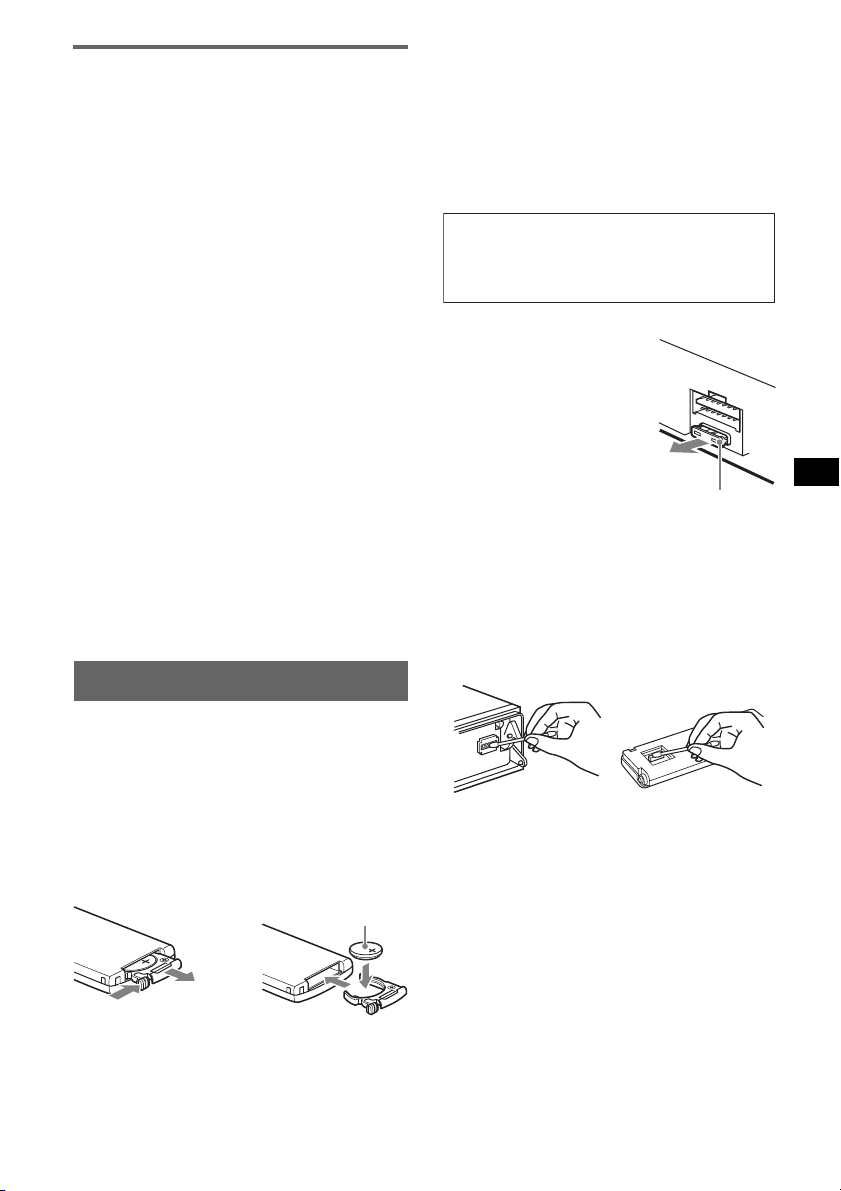
About ATRAC files
ATRAC3plus format
ATRAC3, which stands for Adaptive Transform
Acoustic Coding3, is audio compression
technology. It compresses audio CD data to
approximately 1/10 of its original size.
ATRAC3plus, which is an extended format of
ATRAC3, compresses the audio CD data to
approximately 1/20 of its original size. The unit
accepts both ATRAC3 and ATRAC3plus format.
• The ATRAC is in the structure of a 2-level
hierarchy; one folder (group), two files (tracks).
–ATRAC CD
The maximum number of folders (groups) is
255, and the maximum number of files (tracks)
is 999.
– ATRAC Audio Device
The maximum number of albums/artists/
playlists is 65535, and the maximum number of
tracks is 65535.
• The characters for a folder/file name and text
information written by SonicStage are displayed.
For details on ATRAC CD and ATRAC Audio
Device, see the SonicStage manual.
Notes
• Be sure to create the ATRAC files using authorized
software, such as SonicStage.
• ATRAC files cannot be played on USB devices other
than ATRAC Audio Device.
If you have any questions or problems concerning
your unit that are not covered in this manual, consult
your nearest Sony dealer.
Maintenance
Notes on the lithium battery
• Keep the lithium battery out of the reach of children.
Should the battery be swallowed, immediately
consult a doctor.
• Wipe the battery with a dry cloth to assure a good
contact.
• Be sure to observe the correct polarity when
installing the battery.
• Do not hold the battery with metallic tweezers,
otherwise a short-circuit may occur.
WARNING
Battery may explode if mistreated.
Do not recharge, disassemble, or dispose of
in fire.
Fuse replacement
When replacing the fuse, be
sure to use one matching the
amperage rating stated on the
original fuse. If the fuse blows,
check the power connection and
replace the fuse. If the fuse
blows again after replacement,
there may be an internal
malfunction. In such a case,
consult your nearest Sony
dealer.
Fuse (10A)
Cleaning the connectors
The unit may not function properly if the connectors
between the unit and the front panel are not clean. In
order to prevent this, detach the front panel (page 5)
and clean the connectors with a cotton swab. Do not
apply too much force. Otherwise, the connectors
may be damaged.
Replacing the lithium battery of the
card remote commander
Under normal conditions, the battery will last
approximately 1 year. (The service life may be
shorter, depending on the conditions of use.)
When the battery becomes weak, the range of the
card remote commander becomes shorter. Replace
the battery with a new CR2025 lithium battery. Use
of any other battery may present a risk of fire or
explosion.
+ side up
2
c
1
Main unit Back of the front
Notes
• For safety, turn off the ignition before cleaning the
connectors, and remove the key from the ignition
switch.
• Never touch the connectors directly with your fingers
or with any metal device.
panel
17
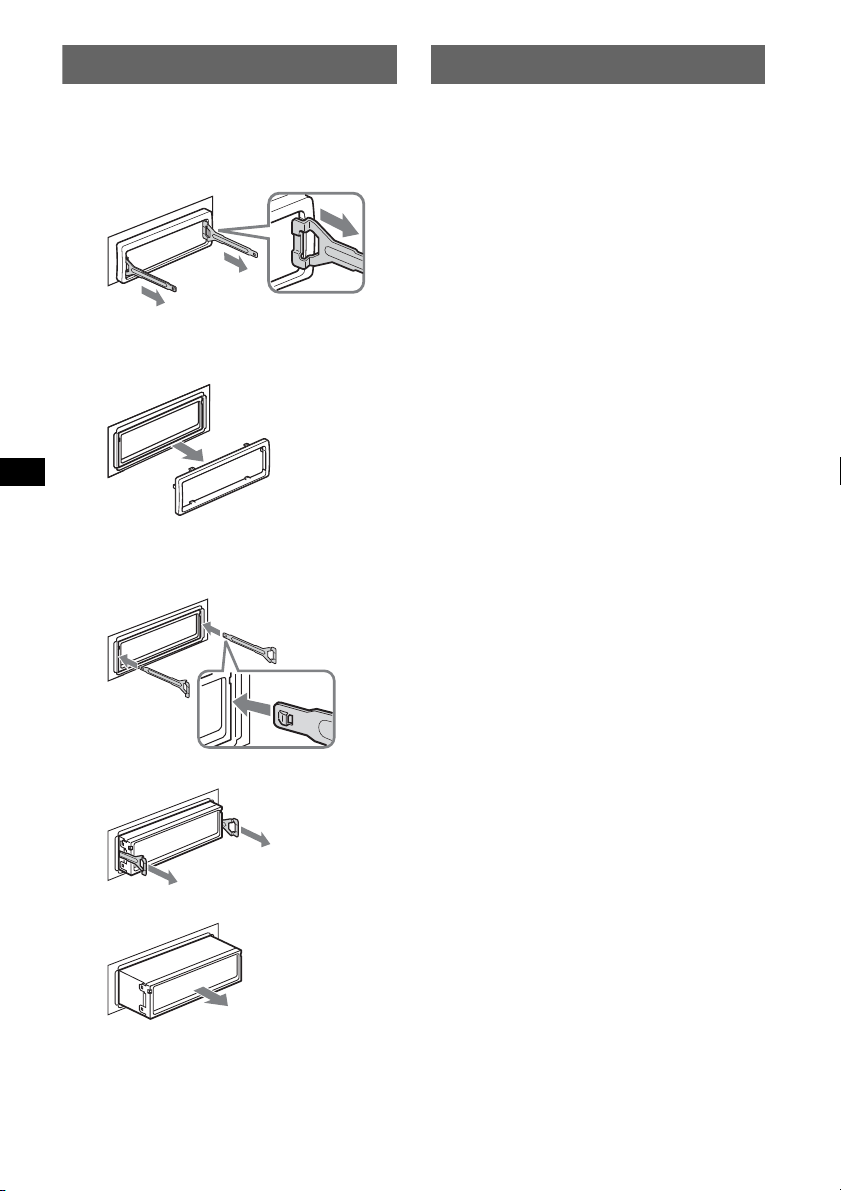
Removing the unit
Specifications
1 Remove the protection collar.
1 Detach the front panel (page 5).
2 Engage the release keys together with the
protection collar.
Orient the release
keys as shown.
3 Pull out the release keys to remove the
protection collar.
2 Remove the unit.
1 Insert both release keys simultaneously
until they click.
Hook facing
inwards.
CD Player section
Signal-to-noise ratio: 120 dB
Frequency response: 10 – 20,000 Hz
Wow and flutter: Below measurable limit
Tuner section
FM
Tuning range: 87.5 – 108.0 MHz
Antenna (aerial) terminal:
External antenna (aerial) connector
Intermediate frequency: 10.7 MHz/450 kHz
Usable sensitivity: 9 dBf
Selectivity: 75 dB at 400 kHz
Signal-to-noise ratio: 67 dB (stereo), 69 dB (mono)
Harmonic distortion at 1 kHz: 0.5 % (stereo),
0.3 % (mono)
Separation: 35 dB at 1 kHz
Frequency response: 30 – 15,000 Hz
MW/LW
Tuning range:
MW: 531 – 1,602 kHz
LW: 153 – 279 kHz
Antenna (aerial) terminal:
External antenna (aerial) connector
Intermediate frequency: 10.7 MHz/450 kHz
Sensitivity: MW: 30 µV, LW: 40 µV
USB Player section
Interface: USB (Full-speed)
Maximum current: 500 mA
Power amplifier section
Outputs: Speaker outputs (sure seal connectors)
Speaker impedance: 4 – 8 ohms
Maximum power output: 50 W × 4 (at 4 ohms)
2 Pull the release keys to unseat the unit.
3 Slide the unit out of the mounting.
18
General
Outputs:
Audio outputs terminal (front/rear)
Subwoofer output terminal (mono)
Power antenna (aerial) relay control terminal
Power amplifier control terminal
Inputs:
Telephone ATT control terminal
Illumination control terminal
BUS control input terminal
BUS audio input terminal/AUX IN terminal
Remote controller input terminal
Antenna (aerial) input terminal
Tone controls:
Low: ±10 dB at 60 Hz (XPLOD)
Mid: ±10 dB at 1 kHz (XPLOD)
High: ±10 dB at 10 kHz (XPLOD)
Power requirements: 12 V DC car battery
(negative ground (earth))
Dimensions: Approx. 178 × 50 × 180 mm
(7 1/8 × 2 × 7 1/8 in) (w/h/d)
Mounting dimensions: Approx. 182 × 53 × 162 mm
(7
1/4 × 2 1/8 × 6 1/2 in) (w/h/d)
Mass: Approx. 1.3 kg (3 lb 5 oz)
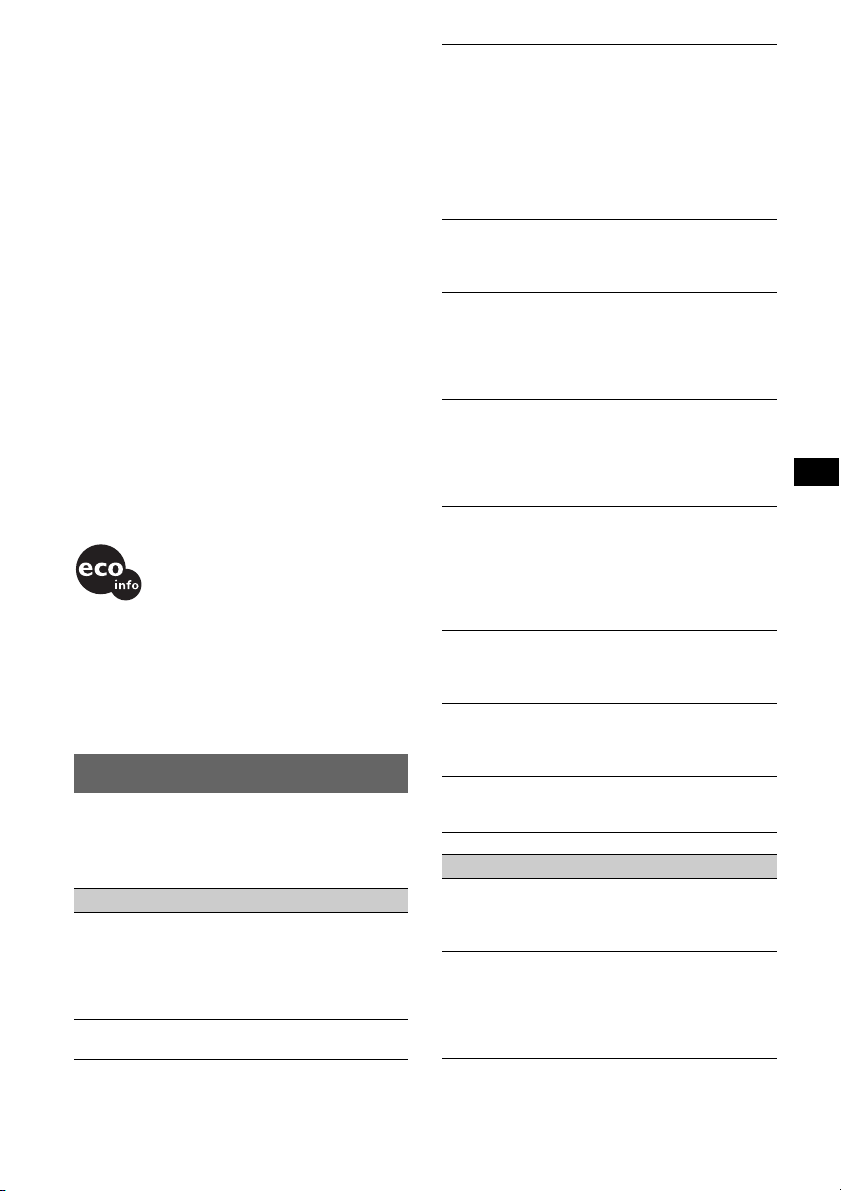
Supplied accessories:
Card remote commander: RM-X151
Parts for installation and connections (1 set)
Optional accessories/equipment:
Rotary commander: RM-X4S
BUS cable (supplied with an RCA pin cord):
RC-61 (1 m), RC-62 (2 m)
CD changer (10 discs): CDX-757MX
CD changer (6 discs): CDX-T70MX, CDX-T69
Source selector: XA-C40
AUX-IN selector: XA-300
Interface adaptor for iPod: XA-110IP
Your dealer may not handle some of the above listed
accessories. Please ask the dealer for detailed
information.
US and foreign patents licensed from Dolby
Laboratories.
MPEG Layer-3 audio coding technology and
patents licensed from Fraunhofer IIS and Thomson.
Note
This unit cannot be connected to a digital preamplifier
or an equalizer which is Sony BUS system compatible.
Design and specifications are subject to change
without notice.
• Halogenated flame retardants are not used in the
certain printed wiring boards.
• Halogenated flame retardants are not used in
cabinets.
• Paper is used for the packaging cushions.
• VOC (Volatile Organic Compound)-free vegetable
oil based ink is used for printing the carton.
Troubleshooting
The following checklist will help you remedy
problems you may encounter with your unit.
Before going through the checklist below, check the
connection and operating procedures.
General
No power is being supplied to the unit.
• Check the connection. If everything is in order, check
the fuse.
• If the unit is turned off and the display disappears, it
cannot be operated with the remote commander.
t Turn on the unit.
The power antenna (aerial) does not extend.
The power antenna (aerial) does not have a relay box.
No sound.
• The volume is too low.
• The ATT function is activated, or the Telephone ATT
function (when the interface cable of a car telephone
is connected to the ATT lead) is activated.
• The position of the fader control “FAD” is not set for
a 2-speaker system.
• The CD changer is incompatible with the disc (MP3/
WMA/AAC/ATRAC CD).
t Play back with this unit.
No beep sound.
• The beep sound is canceled (page 12).
• An optional power amplifier is connected and you are
not using the built-in amplifier.
The contents of the memory have been erased.
• The RESET button has been pressed.
t Store again into the memory.
• The power supply lead or battery has been
disconnected.
• The power supply lead is not connected properly.
Stored stations and correct time are erased.
The fuse has blown.
Makes noise when the position of the ignition
is switched.
The leads are not matched correctly with the car’s
accessory power connector.
The display disappears from/does not appear
in the display window.
• The dimmer is set “DIM-ON” (page 12).
• The display disappears if you press and hold (OFF).
t Press and hold (OFF) on the unit until the
display appears.
• The connectors are dirty (page 17).
The Auto Off function does not operate.
The unit is turned on. The Auto Off function activates
after turning off the unit.
t Turn off the unit.
Card remote commander operation is not
possible.
Make sure the insulation film has been removed
(page 4).
DSO does not function.
Depending on the type of car interior or type of music,
DSO may not have a desirable effect.
CD/MD playback
The disc cannot be loaded.
• Another disc is already loaded.
• The disc has been forcibly inserted upside down or in
the wrong way.
The disc does not playback.
• Defective or dirty disc.
• The CD-Rs/CD-RWs are not for audio use (page 15).
• The disc format and file version are incompatible
with this unit (For details, refer to page 4 and 15).
• Press Z to remove the disc.
continue to next page t
19
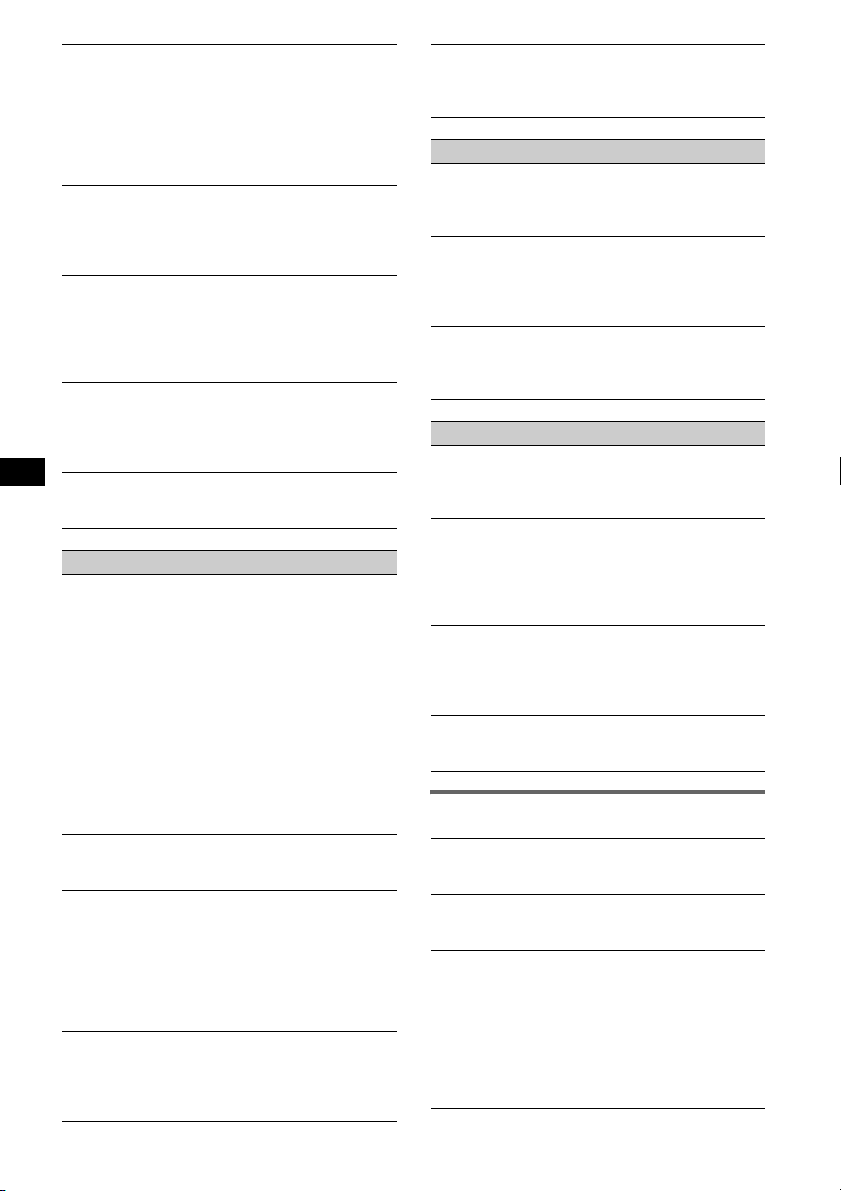
MP3/WMA/AAC files take longer to play back
than others.
The following disc/devices take a longer time to start
playback.
– a disc/devices recorded with a complicated tree
structure.
– a disc/devices recorded in Multi Session.
– a disc/devices to which data can be added.
The ATRAC CD cannot play.
• The disc is not created by authorized software, such
as SonicStage or SonicStage Simple Burner.
• Tracks that are not included in the group cannot be
played.
The display items do not scroll.
• For discs with very many characters, those may not
scroll.
• “A.SCRL” is set to “OFF”.
tSet “A.SCRL-ON” (page 13) or press (SCRL) on
the card remote commander.
The sound skips.
• Installation is not correct.
tInstall the unit at an angle of less than 45° in a
sturdy part of the car.
• Defective or dirty disc.
The operation buttons do not function.
The disc will not eject.
Press the RESET button (page 4).
Radio reception
The stations cannot be received.
The sound is hampered by noises.
• Connect a power antenna (aerial) control lead (blue)
or accessory power supply lead (red) to the power
supply lead of a car’s antenna (aerial) booster (only
when your car has built-in FM/MW/LW antenna
(aerial) in the rear/side glass).
• Check the connection of the car antenna (aerial).
• The auto antenna (aerial) will not go up.
tCheck the connection of the power antenna
(aerial) control lead.
• Check the frequency.
• When the DSO mode is on, the sound is sometimes
hampered by noises.
tSet the DSO mode to “OFF” (page 6).
Preset tuning is not possible.
• Store the correct frequency in the memory.
• The broadcast signal is too weak.
Automatic tuning is not possible.
• Setting of the local seek mode is not correct.
tTuning stops too frequently:
Set “LOCAL-ON” (page 13).
tTuning does not stop at a station:
Set “MONO-ON” (page 13).
• The broadcast signal is too weak.
tPerform manual tuning.
During FM reception, the “ST” indication
flashes.
• Tune in the frequency accurately.
• The broadcast signal is too weak.
tSet “MONO-ON” (page 13).
20
An FM program broadcast in stereo is heard in
monaural.
The unit is in monaural reception mode.
t Set “MONO-OFF” (page 13).
RDS
The SEEK starts after a few seconds of
listening.
The station is non-TP or has weak signal.
t Deactivate TA (page 9).
No traffic announcements.
• Activate TA (page 9).
• The station does not broadcast any traffic
announcements despite being TP.
t Tune in another station.
PTY displays “- - - - - - - -.”
• The current station is not an RDS station.
• RDS data has not been received.
• The station does not specify the program type.
USB playback
You cannot play back items via a USB HUB.
This unit cannot recognize USB devices via a USB
HUB, and is not compatible with a device that has a
HUB function.
Cannot play back items.
• Play back music files are protected by Digital Rights
Management (DRM) technology (page 16).
• Play back items on non-Mass Storage Class USB
devices only.
• If a USB device does not work, reconnect it.
A beep sounds.
During playback, the USB device has been
disconnected.
t Before disconnecting a USB device, make sure to
stop playback first for data protection.
The sound is intermittent.
The sound may be intermittent at a high-bit-rate of
more than 320 kbps.
Error displays/Messages
1
BLANK*
Tracks have not been recorded on the MD.*
t Play an MD with recorded tracks.
CHECKING
The unit is confirming the connection of a USB device.
t Wait until confirming the connection is finished.
ERROR*
1
• The disc is dirty or inserted upside down.*
t Clean or insert the disc correctly.
• A blank disc has been inserted.
• The disc cannot play due to a problem.
t Insert another disc.
• USB device was not automatically recognized.
t Reconnect it again.
•Press Z to remove the disc.
2
2
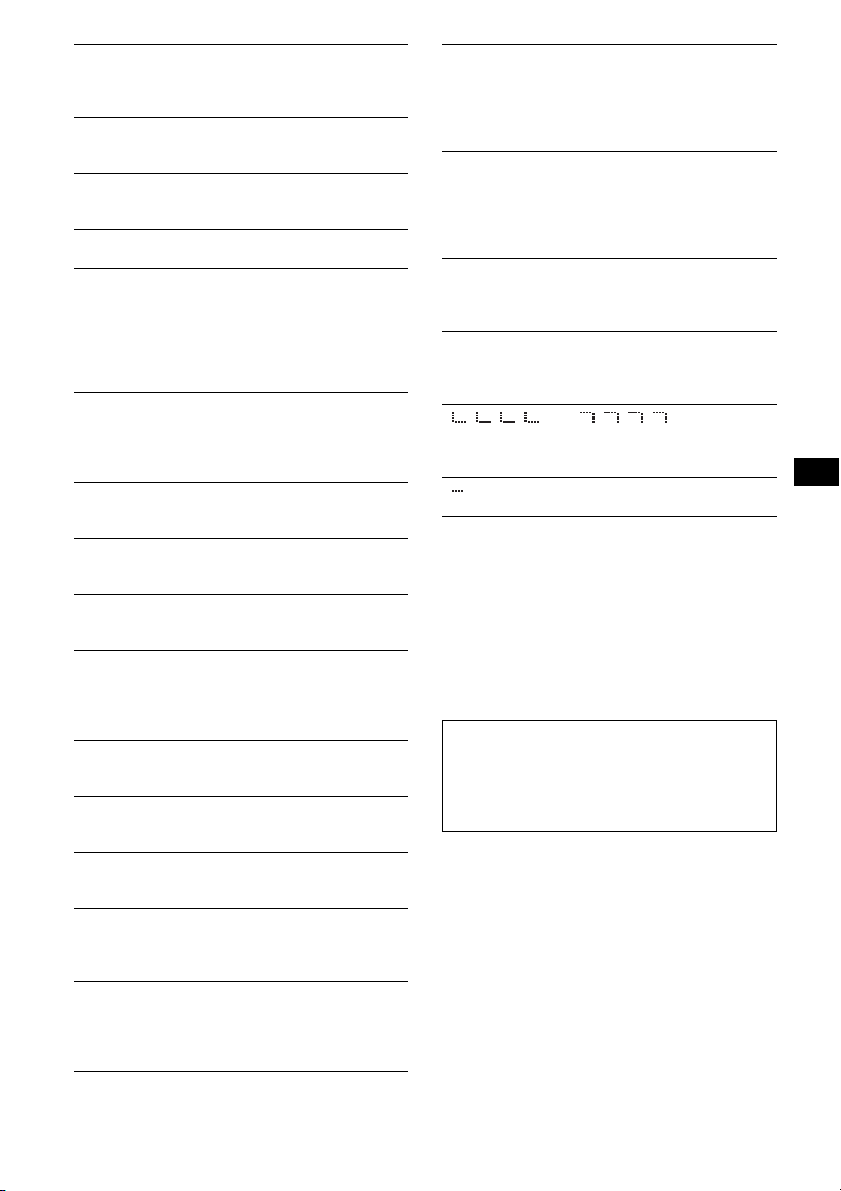
FAILURE
The connection of speakers/amplifiers is incorrect.
tSee the installation guide manual of this model to
check the connection.
HUB NO SUPRT
USB HUB or devices that have a HUB function are not
supported on this unit.
LOAD
The changer is loading the disc.
tWait until loading is complete.
L. SEEK +/–
The local seek mode is on during automatic tuning.
NO AF
There is no alternative frequency for the current
station.
tPress (SEEK) –/+ while the program service name
is flashing. The unit starts searching for another
frequency with the same PI (Program
Identification) data (“PI SEEK” appears).
NO DEV (No Device)
(SOURCE) is selected without a USB device
connected. A USB device or a USB cable has been
disconnected during playback.
tBe sure to connect a USB device and USB cable.
NO DISC
The disc is not inserted in the CD/MD changer.
tInsert discs in the changer.
NO INFO
Text information is not written in the MP3/WMA/
AAC files or ATRAC CD.
NO MAG
The disc magazine is not inserted in the CD changer.
tInsert the magazine in the changer.
NO MUSIC
The disc/USB device does not a music file.
tInsert a music CD in this unit or MP3 playable
changer.
tConnect a USB device with a music file in it.
NO NAME
A disc/album/group/track name is not written in the
track.
NO TP
The unit will continue searching for available TP
stations.
NOT READ
The disc information has not been read by the unit.
tLoad the disc, then select it on the list.
NOTREADY
The lid of the MD changer is open or the MDs are not
inserted properly.
tClose the lid or insert the MDs properly.
OFFSET
There may be an internal malfunction.
tCheck the connection. If the error indication
remains on in the display, consult your nearest
Sony dealer.
OVERLOAD
USB device is overloaded.
t Disconnect the USB device, then change the source
by pressing (SOURCE).
t Indicates that the USB device is out of order, or an
unsupported device is connected.
READ
The unit is reading all track and group/album
information on the disc/USB device.
t Wait until reading is complete and playback starts
automatically. Depending on the disc/USB device
structure, it may take more than a minute.
RESET
The CD unit and CD/MD changer cannot be operated
due to a problem.
t Press the RESET button (page 4).
USB NO SUPRT (USB Not Support)
The connected USB device is not supported.
t Connect a USB device of Mass Strage Class
(page 16).
“ ” or “ ”
During reverse or fast-forward, you have reached the
beginning or the end of the disc and you cannot go any
further.
“ ”
The character cannot be displayed with the unit.
*1 If an error occurs during playback of a CD or MD,
the disc number of the CD or MD does not appear
in the display.
*2 The disc number of the disc causing the error
appears in the display.
If these solutions do not help improve the situation,
consult your nearest Sony dealer.
If you take the unit to be repaired because of CD
playback trouble, bring the disc that was used at the
time the problem began.
Support site
If you have any questions or for the latest
support information on this product, please
visit the web site below:
http://support.sony-europe.com
21
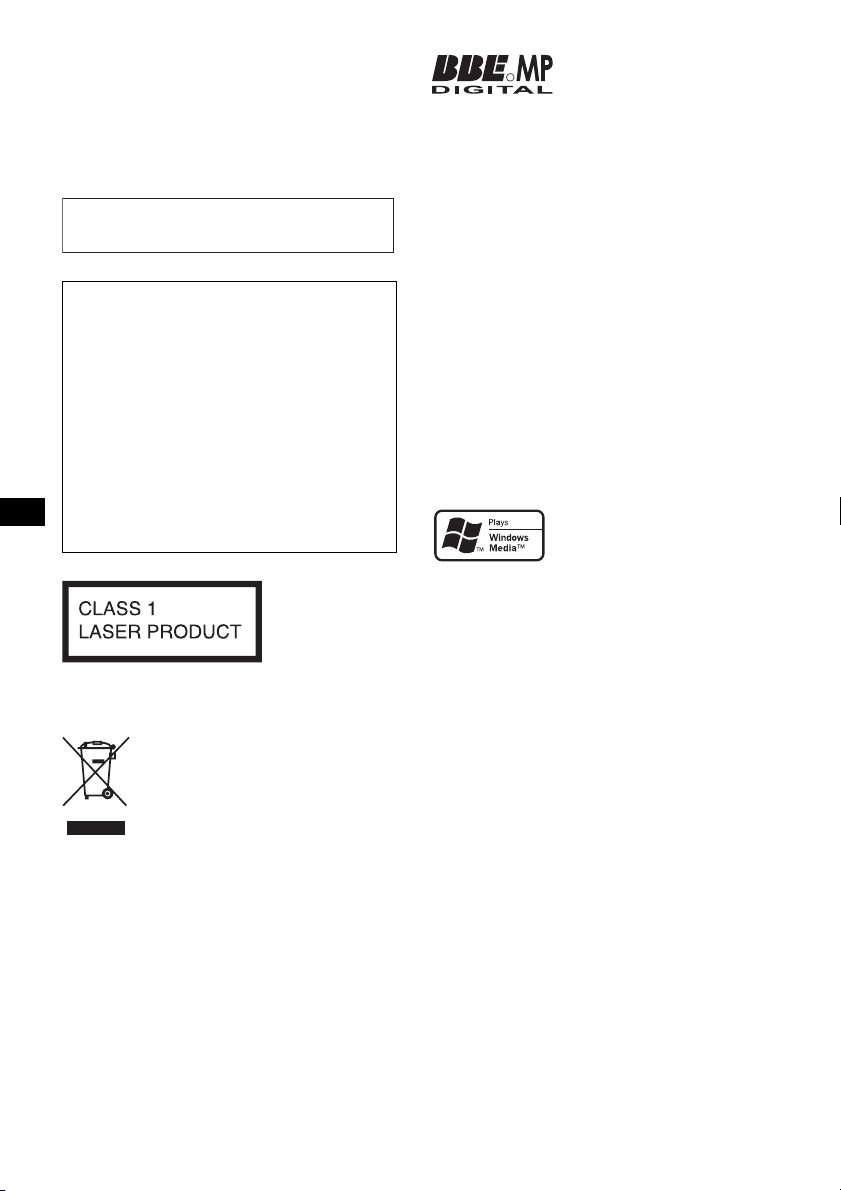
Wichtig!
Bitte nehmen Sie sich etwas Zeit, um
den Geräte-Pass vollständig
auszufüllen. Dieser befindet sich auf
der hinteren Umschlagseite dieser
Bedienungsanleitung.
Zur Installation und zum Anschluss siehe die
mitgelieferte Installations-/Anschlussanleitung.
Warnhinweis, wenn die Zündung Ihres
Fahrzeugs nicht über eine
Zubehörposition (ACC oder I) verfügt
Aktivieren Sie unbedingt die
Abschaltautomatik (Seite 14).
Nach dem Ausschalten wird das Gerät dann
nach der voreingestellten Zeit automatisch
vollständig abgeschaltet, so dass der
Autobatterie kein Strom mehr entzogen wird.
Wenn Sie die Abschaltautomatik nicht
aktivieren, müssen Sie jedes Mal, wenn Sie die
Zündung ausschalten, die Taste (OFF)
gedrückt halten, bis die Anzeige ausgeblendet
wird.
Hergestellt unter der Lizenz
R
von BBE Sound, Inc.
Lizensiert von BBE Sound,
Inc. unter USP5510752 und 5736897. BBE und
das BBE-logo sind eingetragene Warenzeichen
der BBE Sound, Inc.
Mithilfe von BBE MP (Minimized Polynomial
Non-Linear Saturation) lässt sich die
Klangqualität bei digital komprimiertem Ton
wie z. B. MP3 verbessern, indem die bei der
Komprimierung verloren gegangenen
harmonischen Obertöne wiederhergestellt und
verstärkt werden. Mit BBE MP werden aus dem
vorhandenen Tonmaterial Obertöne erzeugt, so
dass der Klang wärmer, detailgetreuer und
nuancierter wiedergegeben wird.
„ATRAC“, „ATRAC AD“, SonicStage und die
entsprechenden Logos sind Markenzeichen der
Sony Corporation.
„WALKMAN“ und das „WALKMAN“-Logo
sind eingetragene Warenzeichen der Sony
Corporation.
Microsoft, Windows Media
und das Windows-Logo sind
Markenzeichen oder
eingetragene Markenzeichen
der Microsoft Corporation in den USA und/oder
anderen Ländern.
Dieses Etikett befindet sich an der Unterseite
des Gehäuses.
Entsorgung von gebrauchten
elektrischen und elektronischen
Geräten (anzuwenden in den
Ländern der Europäischen Union
und anderen europäischen Ländern
mit einem separaten Sammelsystem
für diese Geräte)
Das Symbol auf dem Produkt oder seiner Verpackung
weist darauf hin, dass dieses Produkt nicht als normaler
Haushaltsabfall zu behandeln ist, sondern an einer
Annahmestelle für das Recycling von elektrischen und
elektronischen Geräten abgegeben werden muss. Durch
Ihren Beitrag zum korrekten Entsorgen dieses Produkts
schützen Sie die Umwelt und die Gesundheit Ihrer
Mitmenschen. Umwelt und Gesundheit werden durch
falsches Entsorgen gefährdet. Materialrecycling hilft, den
Verbrauch von Rohstoffen zu verringern. Weitere
Informationen über das Recycling dieses Produkts
erhalten Sie von Ihrer Gemeinde, den kommunalen
Entsorgungsbetrieben oder dem Geschäft, in dem Sie das
Produkt gekauft haben.
Geeignetes Zubehör: Fernbedienung
2
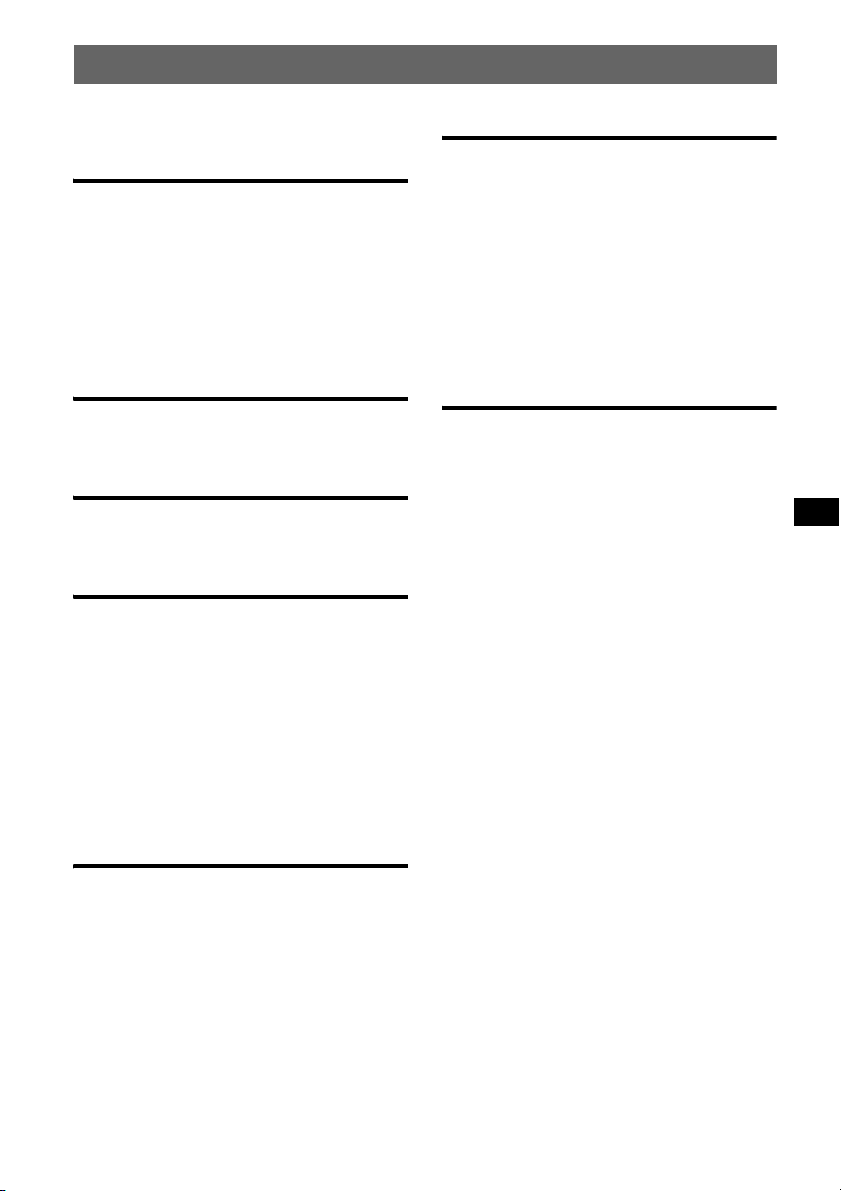
Inhalt
Willkommen!. . . . . . . . . . . . . . . . . . . . . . . . . . . 4
Vorbereitungen
Zurücksetzen des Geräts . . . . . . . . . . . . . . . . . . 4
Vorbereiten der Kartenfernbedienung. . . . . . . . 4
Einstellen der Uhr . . . . . . . . . . . . . . . . . . . . . . . 5
Abnehmen der Frontplatte. . . . . . . . . . . . . . . . . 5
Anbringen der Frontplatte. . . . . . . . . . . . . . . 5
Einlegen einer CD in das Gerät. . . . . . . . . . . . . 5
Auswerfen der CD . . . . . . . . . . . . . . . . . . . . 5
Lage und Grundfunktionen der
Teile und Bedienelemente
Hauptgerät. . . . . . . . . . . . . . . . . . . . . . . . . . . 6
Kartenfernbedienung RM-X151. . . . . . . . . . 6
CD
Informationen im Display. . . . . . . . . . . . . . . 8
Repeat und Shuffle Play . . . . . . . . . . . . . . . . 8
Radio
Speichern und Empfangen von Sendern . . . . . . 9
Automatisches Speichern von Sendern
— BTM. . . . . . . . . . . . . . . . . . . . . . . . . . . . . 9
Manuelles Speichern von Sendern . . . . . . . . 9
Empfangen gespeicherter Sender . . . . . . . . . 9
Automatisches Einstellen von Sendern. . . . . 9
RDS . . . . . . . . . . . . . . . . . . . . . . . . . . . . . . . . . . 9
Übersicht. . . . . . . . . . . . . . . . . . . . . . . . . . . . 9
Einstellen von AF und TA . . . . . . . . . . . . . 10
Auswählen des Programmtyps (PTY) . . . . 11
Einstellen der Uhrzeit (CT). . . . . . . . . . . . . 11
Weitere Funktionen
Ändern der Klangeinstellungen . . . . . . . . . . . 13
Einstellen der Klangeigenschaften
— BAL/FAD/SUB. . . . . . . . . . . . . . . . . . . 13
Individuelles Einstellen der Equalizer-Kurve
— EQ3 . . . . . . . . . . . . . . . . . . . . . . . . . . . . 13
Einstellen von Konfigurationsoptionen
— SET . . . . . . . . . . . . . . . . . . . . . . . . . . . . . . 13
Verwenden gesondert erhältlicher Geräte. . . . 14
CD/MD-Wechsler . . . . . . . . . . . . . . . . . . . 14
Zusätzliche Audiogeräte. . . . . . . . . . . . . . . 15
Joystick RM-X4S. . . . . . . . . . . . . . . . . . . . 15
Weitere Informationen
Sicherheitsmaßnahmen. . . . . . . . . . . . . . . . . . 16
Hinweise zu CDs . . . . . . . . . . . . . . . . . . . . 16
USB-Geräte . . . . . . . . . . . . . . . . . . . . . . . . 17
Wiedergabereihenfolge von
MP3-/WMA-/AAC-Dateien. . . . . . . . . . . . 18
MP3-Dateien . . . . . . . . . . . . . . . . . . . . . . . 18
WMA-Dateien . . . . . . . . . . . . . . . . . . . . . . 18
AAC-Dateien . . . . . . . . . . . . . . . . . . . . . . . 18
ATRAC-Dateien . . . . . . . . . . . . . . . . . . . . 18
Wartung . . . . . . . . . . . . . . . . . . . . . . . . . . . . . 19
Ausbauen des Geräts. . . . . . . . . . . . . . . . . . . . 20
Technische Daten . . . . . . . . . . . . . . . . . . . . . . 20
Störungsbehebung. . . . . . . . . . . . . . . . . . . . . . 21
Fehleranzeigen/Meldungen . . . . . . . . . . . . 23
USB-Geräte
Wiedergabe mit USB-Geräten . . . . . . . . . . 11
Informationen im Display. . . . . . . . . . . . . . 11
Wiedergeben von Musik auf einem
Audiogerät der Massenspeicherklasse . . . . 12
Wiedergeben von Musik auf einem
„Walkman“ (ATRAC-Audiogerät). . . . . . . 12
3
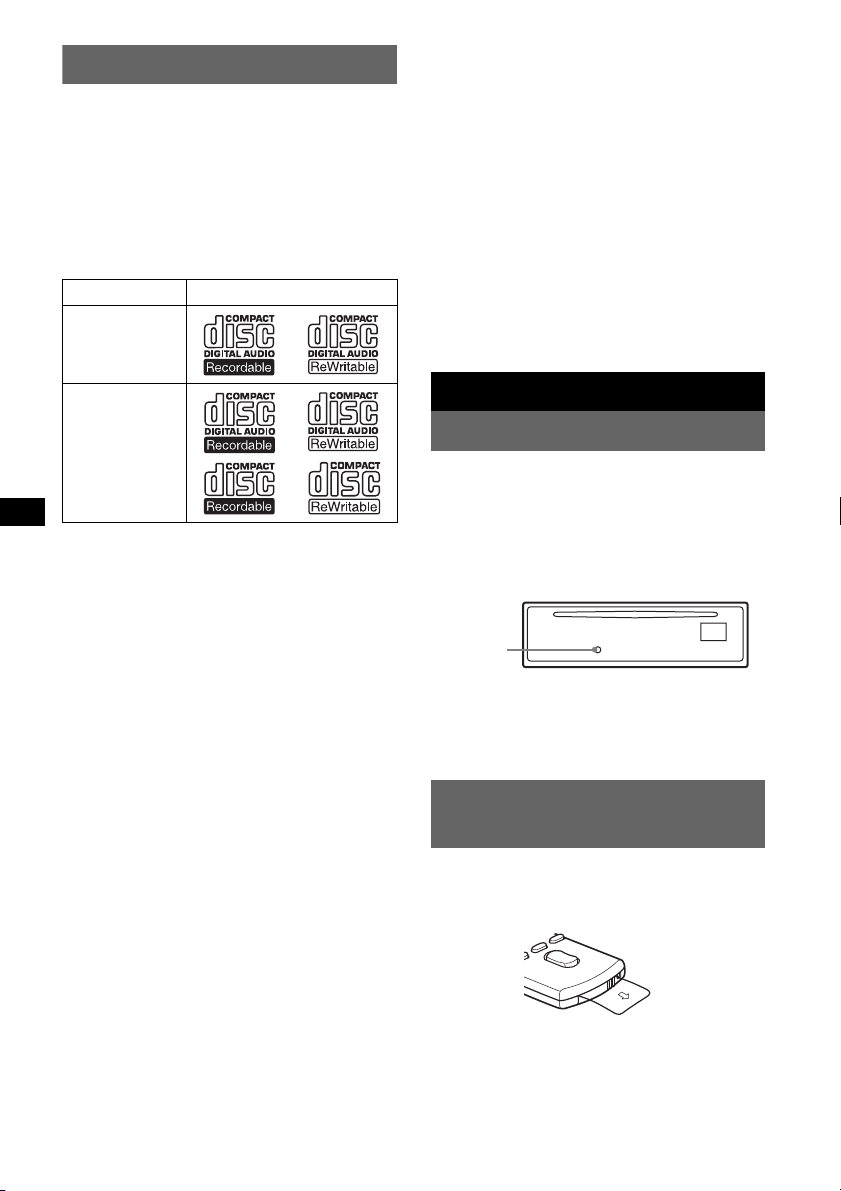
Willkommen!
Danke, dass Sie sich für diesen CD-Player von
Sony entschieden haben. Mit diesem Gerät
stehen Ihnen im Auto die folgenden Funktionen
zur Verfügung.
• CD-Wiedergabe
Wiedergabe von CD-DAs (auch solche mit CD
TEXT*), CD-Rs/CD-RWs (MP3-/WMA-/
AAC-Dateien, auch auf Multisession-CDs
(
Seite 17)) sowie ATRAC-CDs (ATRAC3- und
ATRAC3plus-Format (Seite 18)).
CD-Typ Beschriftung auf der CD
CD-DA
MP3
WMA
AAC
ATRAC-CD
• Radioempfang
– Für jeden Frequenzbereich (FM1 (UKW1),
FM2 (UKW2), FM3 (UKW3), MW und LW)
können Sie bis zu 6 Sender speichern.
– BTM (Speicherbelegungsautomatik): Das
Gerät wählt die Sender mit den stärksten
Signalen aus und speichert diese.
• RDS-Funktionen
– Sie können die RDS-Dienste von
UKW-Sendern nutzen, die RDS-Signale
(Radiodatensystem) ausstrahlen.
• Klangeinstellungen
– EQ3 stage2: Sie können eine der
7 voreingestellten Equalizer-Kurven
auswählen.
– DSO (Dynamische Klangraumverbesserung):
Mithilfe virtueller Lautsprecher wird auch bei
niedrig in der Tür montierten Lautsprechern
eine bessere Raumklangwirkung erzeugt.
– BBE MP: Dient zum Verbessern digital
komprimierten Klangs, wie z. B. bei
MP3-Dateien.
• Bedienung eines gesondert erhältlichen
Geräts
Verschiedene Arten von Audiogeräten können
angeschlossen und vom Gerät aus bedient
werden.
– USB-Gerät: Ein USB-Gerät der
Massenspeicherklasse oder ein „Walkman“
(ATRAC-Audiogerät) kann an den USBAnschluss vorne angeschlossen werden.
Einzelheiten zu den geeigneten Geräten
finden Sie unter „USB-Geräte“ (
oder auf der Support-Website von Sony
(
Seite 24).
– Tragbares Audiogerät: Ein tragbares
Audiogerät kann an den AUX-Eingang an der
Rückseite des Geräts angeschlossen werden.
– CD/MD-Wechsler: CD/MD-Wechsler
können an den SONY BUS an der Rückseite
des Geräts angeschlossen werden.
* Eine CD mit CD TEXT ist eine CD-DA, die
Informationen wie den Namen der CD, den Namen
des Interpreten und die Namen der Titel enthält.
Seite 17)
Vorbereitungen
Zurücksetzen des Geräts
Bevor Sie das Gerät zum ersten Mal benutzen
oder wenn Sie die Autobatterie ausgetauscht
oder die Verbindungen gewechselt haben,
müssen Sie das Gerät zurücksetzen.
Nehmen Sie die Frontplatte ab und drücken Sie
die Taste RESET mit einem spitzen Gegenstand,
wie z. B. einem Kugelschreiber.
Tas te
RESET
Hinweis
Wenn Sie die Taste RESET drücken, werden die
eingestellte Uhrzeit und einige weitere gespeicherte
Einstellungen gelöscht.
Vorbereiten der
Kartenfernbedienung
Bevor Sie die Kartenfernbedienung zum ersten
Mal verwenden, müssen Sie die Isolierfolie
herausziehen.
4
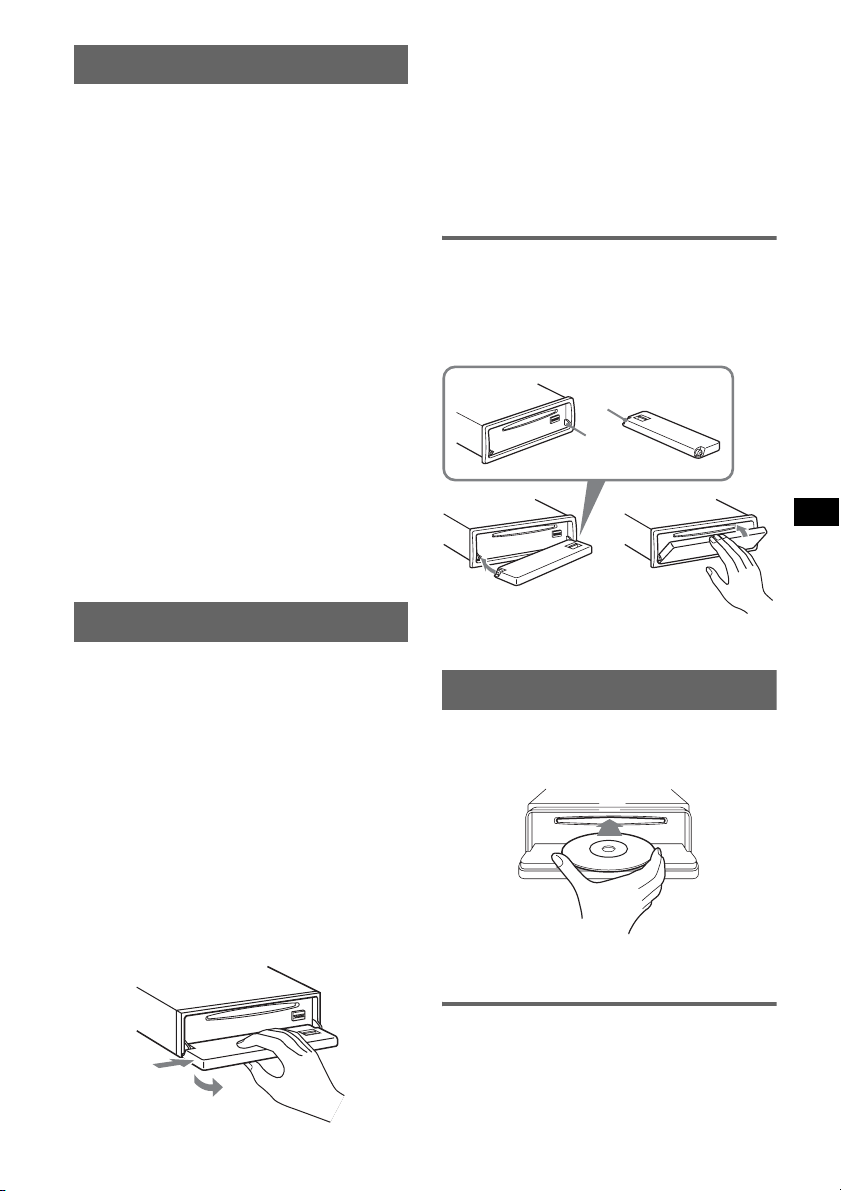
Einstellen der Uhr
Die Uhr zeigt die Uhrzeit im 24-Stunden-Format
digital an.
1 Halten Sie die Auswahltaste gedrückt.
Die Einstellanzeige erscheint.
2 Drücken Sie die Auswahltaste so oft,
bis „CLOCK-ADJ“ angezeigt wird.
3 Drücken Sie (SEEK) +.
Die Stundenanzeige blinkt.
4 Drehen Sie den Lautstärkeregler, um
die Stunden und Minuten einzustellen.
Drücken Sie (SEEK) –/+, um zur jeweils
nächsten Ziffer in der Digitalanzeige zu
wechseln.
5 Drücken Sie die Auswahltaste.
Der Einstellvorgang ist damit abgeschlossen
und die Uhr beginnt zu laufen.
Zum Einblenden der Uhrzeit drücken Sie
(DSPL). Drücken Sie (DSPL) erneut, um zur
normalen Anzeige zurückzuschalten.
Mit der Kartenfernbedienung
Stellen Sie in Schritt 4 die Stunden und Minuten mit M
oder m ein.
Tipp
Mithilfe der RDS-Funktion können Sie die Uhr auch
automatisch einstellen lassen (
Seite 11).
Hinweise
• Lassen Sie die Frontplatte nicht fallen und drücken
Sie nicht zu stark auf die Frontplatte und das
Display.
• Schützen Sie die Frontplatte vor Hitze bzw. hohen
Temperaturen und vor Feuchtigkeit. Lassen Sie sie
in geparkten Autos nicht auf dem Armaturenbrett
oder auf der Hutablage liegen.
• Wenn die Frontplatte bei eingeschaltetem Gerät
geöffnet wird, während an einem USB-Gerät die
Wiedergabe läuft, können Daten beschädigt
werden.
Anbringen der Frontplatte
Setzen Sie die Aussparung A an der Frontplatte
am Stift B am Gerät an, und drücken Sie dann
die linke Seite behutsam hinein.
Drücken Sie (SOURCE) am Gerät (oder legen
Sie eine CD ein), um das Gerät einzuschalten.
A
B
c
Abnehmen der Frontplatte
Um zu verhindern, dass das Gerät gestohlen
wird, können Sie die Frontplatte abnehmen.
Warnton
Wenn Sie den Zündschlüssel in die Position OFF
stellen, ohne die Frontplatte abzunehmen, ertönt
einige Sekunden lang ein Warnton.
Der Warnton wird nur ausgegeben, wenn der
integrierte Verstärker verwendet wird.
1 Drücken Sie (OFF).
Das Gerät schaltet sich aus.
2 Drücken Sie (OPEN).
Die Frontplatte klappt nach unten auf.
3 Schieben Sie die Frontplatte nach
rechts und ziehen Sie sie an der linken
Seite vorsichtig heraus.
1
2
Hinweis
Legen Sie auf der Innenseite der Frontplatte nichts ab.
Einlegen einer CD in das Gerät
1 Drücken Sie (OPEN).
2 Legen Sie eine CD ein (mit der
beschrifteten Seite nach oben).
3 Schließen Sie die Frontplatte.
Die Wiedergabe beginnt automatisch.
Auswerfen der CD
1 Drücken Sie (OPEN).
2 Drücken Sie Z.
Die CD wird ausgeworfen.
3 Schließen Sie die Frontplatte.
5
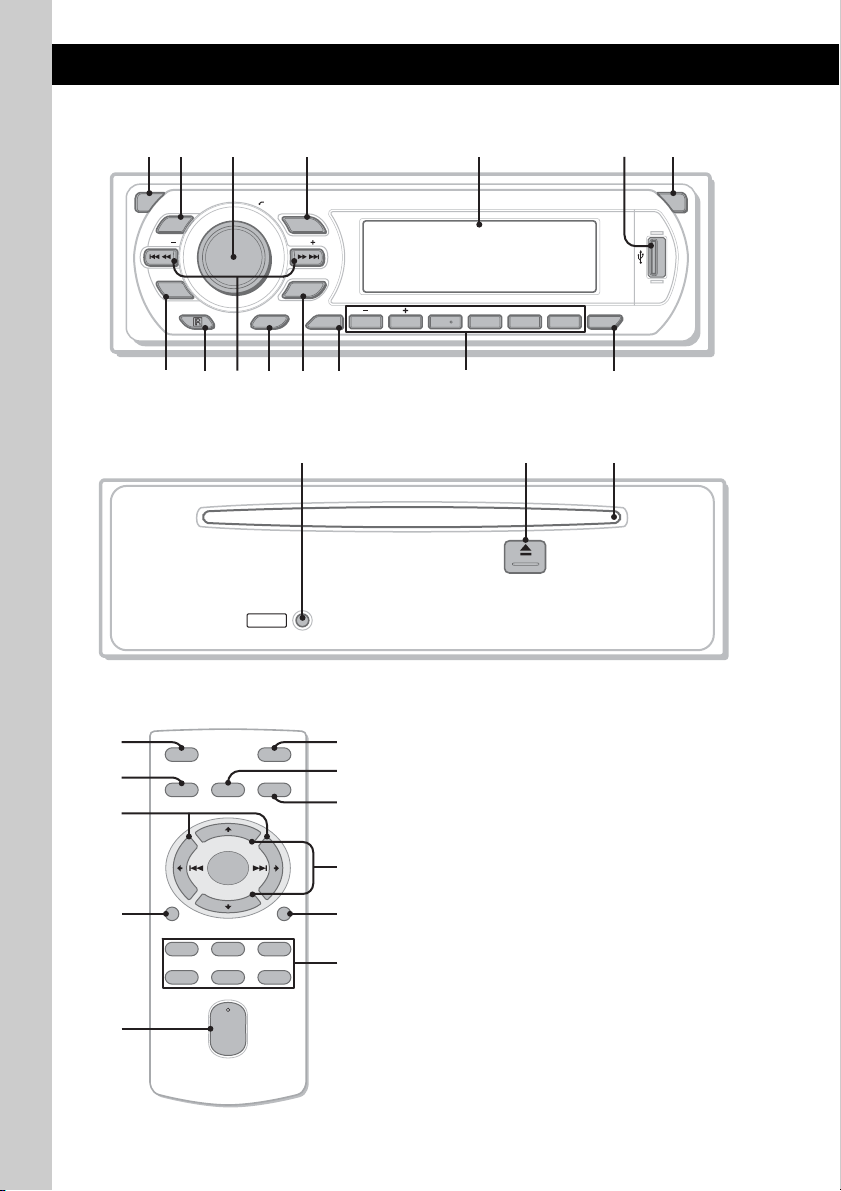
Lage und Grundfunktionen der Teile und Bedienelemente
Hauptgerät
1
2
3
OFF
DSO
SEEK SEEK
EQ3
9 qa qd qgqs
8
q;
4 5
PUSH SELECT
SOURCE
MODE
PTY
Mit abgenommener Frontplatte
RESET
Kartenfernbedienung RM-X151
1
4
OFF
SOURCE
SEL
ATT
MODE
ql
+
–
VOL
SCRL
+
–
qd
w;
DSPL
132
465
6
GP/ALBM
DSPL AF/TA
123456
REP SHUF
BBE MP
PAUSE
qf
qj qkqh
Näheres finden Sie auf den angegebenen Seiten.
Die entsprechenden Tasten auf der
wa
ws
qs
wd
wf
wg
Kartenfernbedienung haben dieselbe Funktion
wie die Tasten am Gerät.
A Taste OFF
Ausschalten bzw. Stoppen der Tonquelle.
B Taste DSO 4
Auswählen des DSO-Modus (1, 2, 3 oder
OFF). Je höher die Zahl, desto stärker ist die
Wirkung.
C Lautstärkeregler/Auswahltaste 13
Einstellen der Lautstärke (drehen) bzw.
Auswählen von Einstelloptionen (drücken
und drehen).
D Taste SOURCE
Einschalten bzw. Wechseln der Tonquelle
(Radio/CD/MD*
1
/USB/AUX).
E Display
F USB-Anschluss 11
Anschließen eines USB-Geräts.
G Taste OPEN 5
67
OPEN
CDX-GT616U
CDX-GT610U
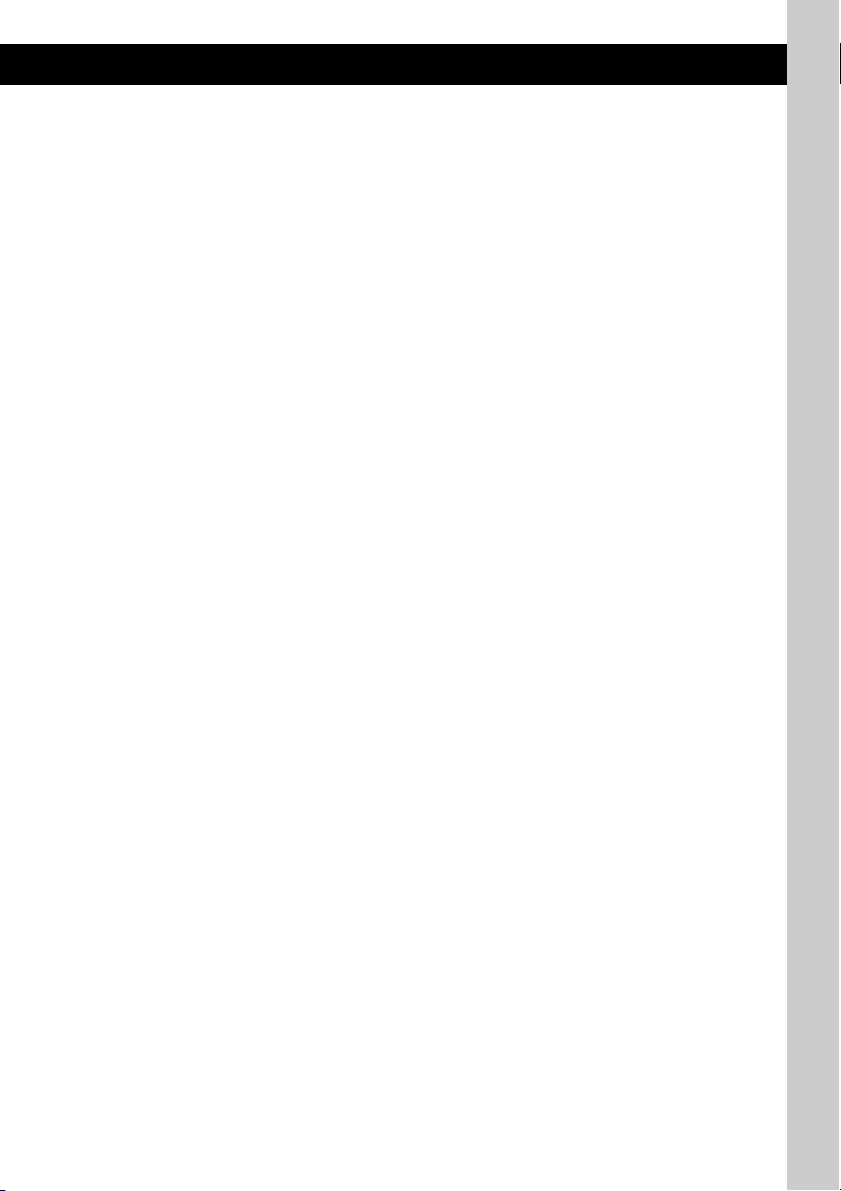
H Taste EQ3 (Equalizer) 13
Auswählen eines Equalizer-Typs (XPLOD,
VOCAL, EDGE, CRUISE, SPACE,
GRAVITY, CUSTOM oder OFF).
I Empfänger für die
Kartenfernbedienung
J Tasten SEEK –/+
CD/MD*1/USB*2:
Überspringen von Titeln (drücken),
Überspringen mehrerer Titel hintereinander
(drücken, dann innerhalb von 1 Sekunde
erneut drücken und gedrückt halten) bzw.
Rückwärts-/Vorwärtssuchen in einem Titel
(gedrückt halten).
Radio:
Automatisches Einstellen von Sendern
(drücken) bzw. manuelle Sendersuche
(gedrückt halten).
K Taste PTY (Programmtyp) 11
Auswählen von PTY bei einem RDS-Sender.
L Taste MODE 9, 12, 14
Auswählen des Radiofrequenzbereichs
(FM (UKW)/MW/LW), Auswählen des
3
Geräts*
bzw. Auswählen des
Wiedergabemodus*
4
.
M Taste DSPL (Anzeige) 8, 9, 12
Wechseln der Informationen im Display.
N Zahlentasten (Stationstasten)
CD/MD*1/USB*2:
(1)/(2): GP*5/ALBM*6 –/+
Überspringen von Alben (drücken)
bzw. Überspringen mehrerer Alben
hintereinander (gedrückt halten).*
(3): REP 8, 12, 15
(4): SHUF 8, 12, 15
(5): BBE MP*8 2
Zum Aktivieren der BBE MP-Funktion
wählen Sie „BBE MP-ON“. Zum
Deaktivieren der Funktion wählen Sie
„BBE MP-OFF“.
(6): PAUS E*
8
Anhalten der Wiedergabe. Zum
Beenden der Funktion drücken Sie die
Taste erneut.
Radio:
Einstellen gespeicherter Sender (drücken);
Speichern von Sendern (gedrückt halten).
O Taste AF (Alternativfrequenzen)/
TA (Verkehrsdurchsagen) 10
Einstellen von AF und TA bei einem
RDS-Sender.
P Taste RESET 4
Q Taste Z (Auswerfen) 5
Auswerfen der CD.
R CD-Einschub 5
Einlegen der CD.
Die folgenden Tasten auf der
Kartenfernbedienung unterscheiden sich
außerdem hinsichtlich ihres Namens bzw. ihrer
Funktion von denen am Gerät. Ziehen Sie vor
dem Gebrauch die Isolierfolie heraus (
Seite 4).
ql Tasten < (.)/, (>)
Beim Steuern von CD-, Radio-, MD- und
USB-Funktionen entsprechen diese Tasten
den Tasten (SEEK) –/+ am Gerät.
w; Lautstärketaste VOL +/–
Einstellen der Lautstärke.
wa Taste ATT (Dämpfen des Tons)
Dämpfen des Tons. Zum Beenden der
Funktion drücken Sie die Taste erneut.
ws Taste SEL (Auswählen)
Diese Taste entspricht der Auswahltaste am
Gerät.
wd Tasten M (+)/m (–)
Beim Steuern von CD-Funktionen
entsprechen diese Tasten den Tasten
(1)/(2) (GP/ALBM –/+) am Gerät.
wf Bildlauftaste SCRL 8, 12
Hiermit lassen Sie die Informationen im
Display durchlaufen.
wg Zahlentasten (Stationstasten)
Einstellen gespeicherter Sender (drücken);
Speichern von Sendern (gedrückt halten).
*1 Wenn ein MD-Wechsler angeschlossen ist.
*2 Wenn ein USB-Gerät angeschlossen ist.
*3 Wenn ein CD/MD-Wechsler angeschlossen ist.
*4 Wenn ein ATRAC-Audiogerät angeschlossen ist.
*5 Bei Wiedergabe einer ATRAC-CD.
7
*6 Bei Wiedergabe einer MP3-/WMA-/AAC-Datei.
*7 Wenn ein Wechsler/USB-Gerät angeschlossen ist,
funktionieren die Tasten anders (siehe Seite 14).
*8 Bei der Wiedergabe mit diesem Gerät und einem
USB-Gerät.
Hinweise
• Wenn Sie eine CD auswerfen bzw. einlegen wollen,
schließen Sie kein USB-Gerät an. Andernfalls kann
die CD beschädigt werden.
• Wenn Sie das Gerät ausschalten und die Anzeige
ausgeblendet ist, können Sie es nicht mit der
Kartenfernbedienung bedienen. Drücken Sie
zunächst (SOURCE) am Gerät oder legen Sie eine
CD ein, um das Gerät zu aktivieren.
Tipp
Einzelheiten zum Austauschen der Batterie finden Sie
„Austauschen der Lithiumbatterie der
unter
Kartenfernbedienung“ auf Seite 19.
Hinweis zur USB-Kappe
Wenn der USB-Anschluss nicht verwendet wird (F),
schützen Sie ihn mit der mitgelieferten USB-Kappe
vor Staub und Schmutz.
Bewahren Sie die USB-Kappe außerhalb der
Reichweite von kleinen Kindern auf, damit diese sie
nicht aus Versehen verschlucken.
7
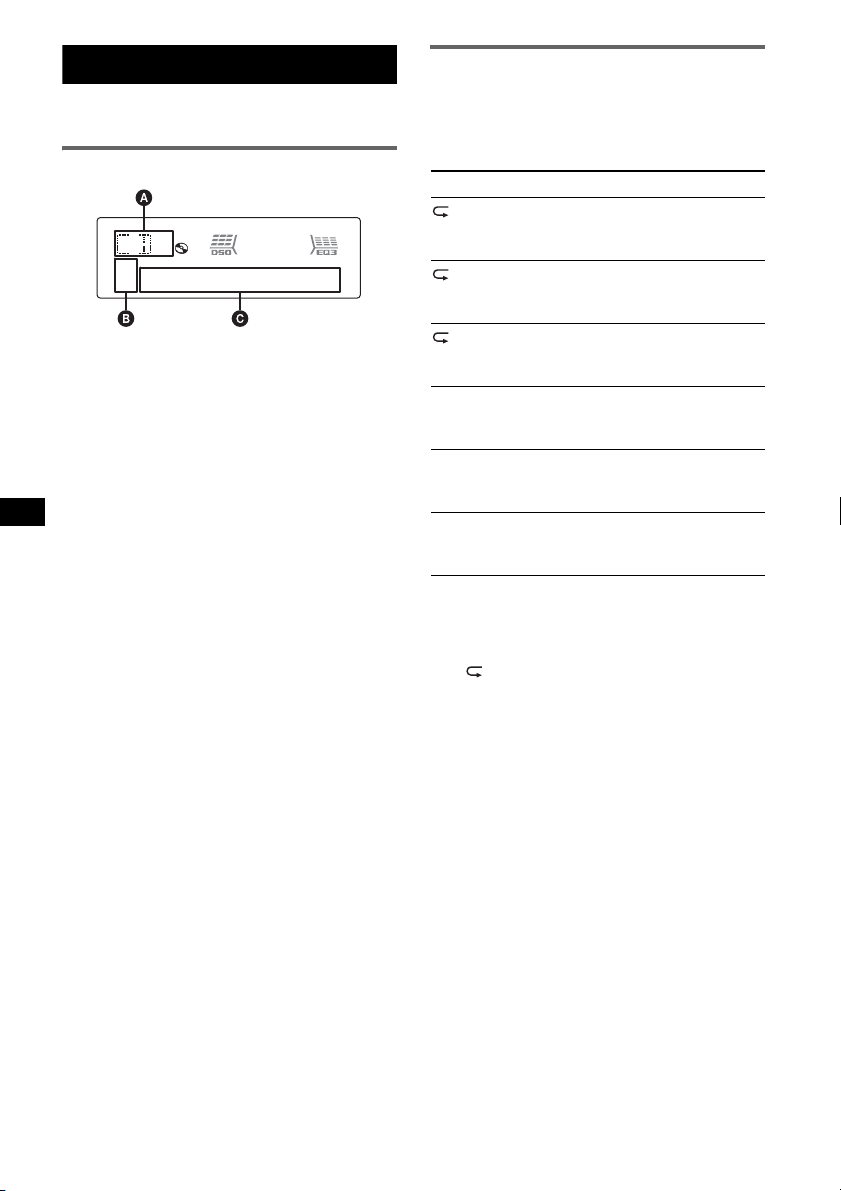
CD
Einzelheiten zum Auswählen eines CD/MDWechslers finden Sie auf
Informationen im Display
A Tonquelle
B ATRAC-/WMA-/MP3-/AAC-Anzeige
C Titelnummer/Verstrichene Spieldauer, CD-/
Interpretenname, Album-/Gruppennummer*,
Album-/Gruppenname, Titelname,
Textinformationen, Uhrzeit
* Die Album-/Gruppennummer wird nur beim
Wechseln des Albums bzw. der Gruppe angezeigt.
Zum Wechseln der Informationen im Display C
drücken Sie (DSPL). Damit die Informationen
im Display C durchlaufen, drücken Sie (SCRL)
auf der Kartenfernbedienung oder stellen
„A.SCRL-ON“ ein (
Tipp
Je nach CD-Typ, Aufnahmeformat und Einstellungen
werden unterschiedliche Informationen angezeigt.
Erläuterungen zu MP3/WMA/AAC finden Sie auf
Seite 18, Erläuterungen zu ATRAC-CDs finden Sie auf
Seite 18.
Seite 14.
Seite 14).
Repeat und Shuffle Play
1 Drücken Sie während der Wiedergabe
so oft (3) (REP) oder (4) (SHUF), bis
die gewünschte Einstellung im Display
angezeigt wird.
Einstellung Funktion
TRACK Wiederholtes
ALBUM*
GROUP*
1
2
SHUF ALBUM*1Wiedergeben eines
SHUF GROUP*2Wiedergeben einer
SHUF DISC Wiedergeben einer CD
*1 Bei Wiedergabe einer MP3-/WMA-/AAC-Datei.
*2 Bei Wiedergabe einer ATRAC-CD.
Wenn Sie wieder in den normalen
Wiedergabemodus wechseln möchten, wählen
Sie „
OFF“ bzw. „SHUF OFF“.
Wiedergeben eines
Titels.
Wiederholtes
Wiedergeben eines
Albums.
Wiederholtes
Wiedergeben einer
Gruppe.
Albums in willkürlicher
Reihenfolge.
Gruppe in willkürlicher
Reihenfolge.
in willkürlicher
Reihenfolge.
8
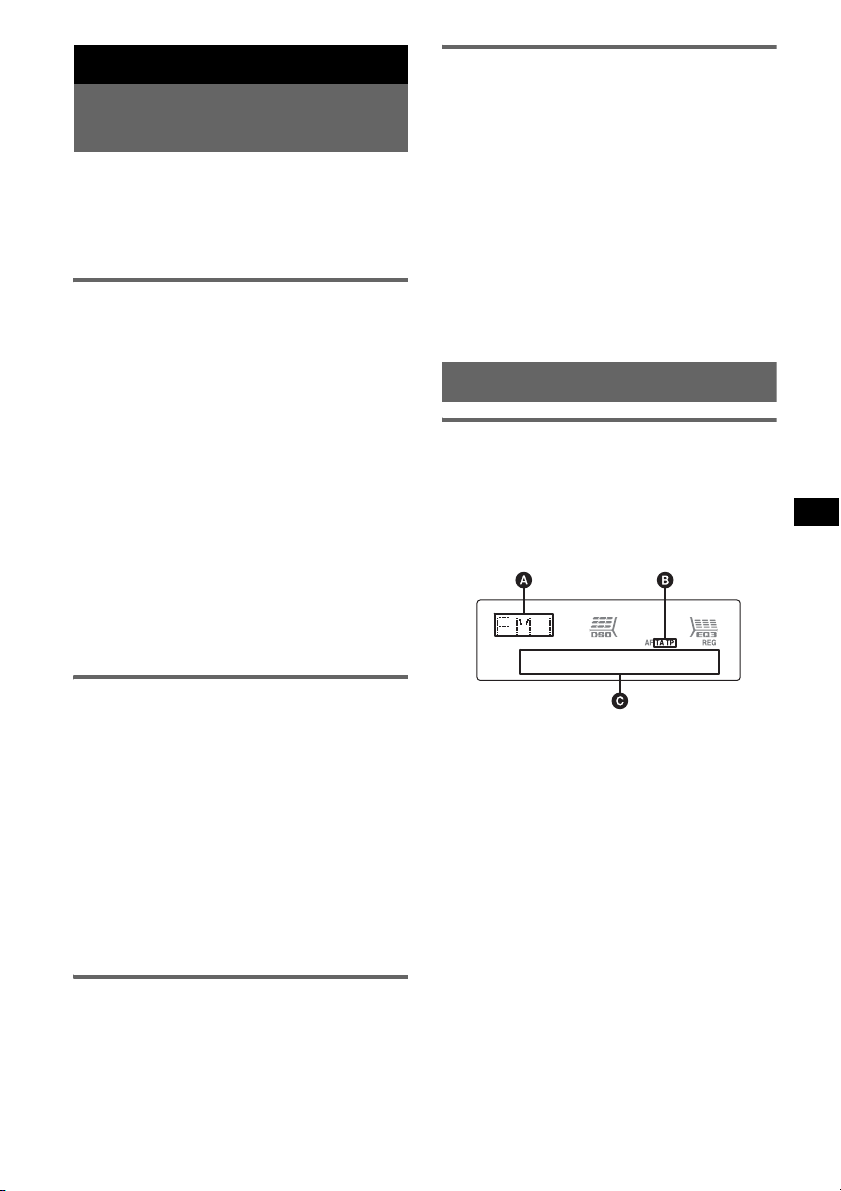
Radio
Speichern und Empfangen von
Sendern
Achtung
Wenn Sie während der Fahrt Sender einstellen,
sollten Sie die BTM-Funktion
(Speicherbelegungsautomatik) verwenden.
Andernfalls besteht Unfallgefahr.
Automatisches Speichern von
Sendern — BTM
1 Drücken Sie (SOURCE) so oft, bis
„TUNER“ erscheint.
Zum Wechseln des Frequenzbereichs drücken
Sie mehrmals (MODE). Sie können zwischen
FM1 (UKW1), FM2 (UKW2), FM3
(UKW3), MW und LW wählen.
2 Halten Sie die Auswahltaste gedrückt.
Die Einstellanzeige erscheint.
3 Drücken Sie die Auswahltaste so oft,
bis „BTM“ angezeigt wird.
4 Drücken Sie (SEEK) +.
Das Gerät speichert die Sender in der
Reihenfolge der Frequenzen auf den
Zahlentasten (Stationstasten).
Ein Signalton ist zu hören und die Einstellung
wird gespeichert.
Automatisches Einstellen von
Sendern
1 Wählen Sie den Frequenzbereich aus
und starten Sie mit (SEEK)
Suche nach dem Sender.
Der Suchlauf stoppt, wenn ein Sender
empfangen wird. Wiederholen Sie diesen
Vorgang, bis das Gerät den gewünschten
Sender empfängt.
Tipp
Wenn Sie die Frequenz des gewünschten Senders
kennen, halten Sie (SEEK)
Frequenz in etwa erreicht ist, und drücken Sie
–/+ dann so oft, bis die gewünschte Frequenz
(SEEK)
genau eingestellt ist (manuelle Sendersuche).
–/+ gedrückt, bis die
–/+ die
RDS
Übersicht
UKW-Sender, die RDS (Radiodatensystem)
unterstützen, senden neben den normalen
Radioprogrammsignalen nicht hörbare, digitale
Informationen.
Informationen im Display
Manuelles Speichern von Sendern
1 Während des Empfangs des zu
speichernden Senders halten Sie eine
Stationstaste ((1) bis (6)) so lange
gedrückt, bis „MEM“ angezeigt wird.
Die Stationstastenanzeige wird im Display
angezeigt.
Hinweis
Wenn Sie auf der gleichen Stationstaste einen
anderen Sender speichern, wird der zuvor
gespeicherte Sender ersetzt.
Tipp
Wenn ein RDS-Sender gespeichert wird, wird auch
die AF/TA-Einstellung gespeichert (
Seite 10).
Empfangen gespeicherter Sender
1 Wählen Sie den Frequenzbereich aus
und drücken Sie eine Stationstaste
((1) bis (6)).
A Radiofrequenzbereich, Funktion
B TA /T P*
C Frequenz*2 (Programmdienstname),
*1 „TA“ blinkt während einer Verkehrsdurchsage. „TP“
*2 Beim Empfang eines RDS-Senders wird „ *“ links
Zum Wechseln der angezeigten Informationen
C drücken Sie (DSPL).
1
Speichernummer, Uhrzeit, RDS-Daten
leuchtet, wenn ein Sender mit Verkehrsdurchsagen
empfangen wird.
neben der Frequenz angezeigt.
Fortsetzung auf der nächsten Seite t
9
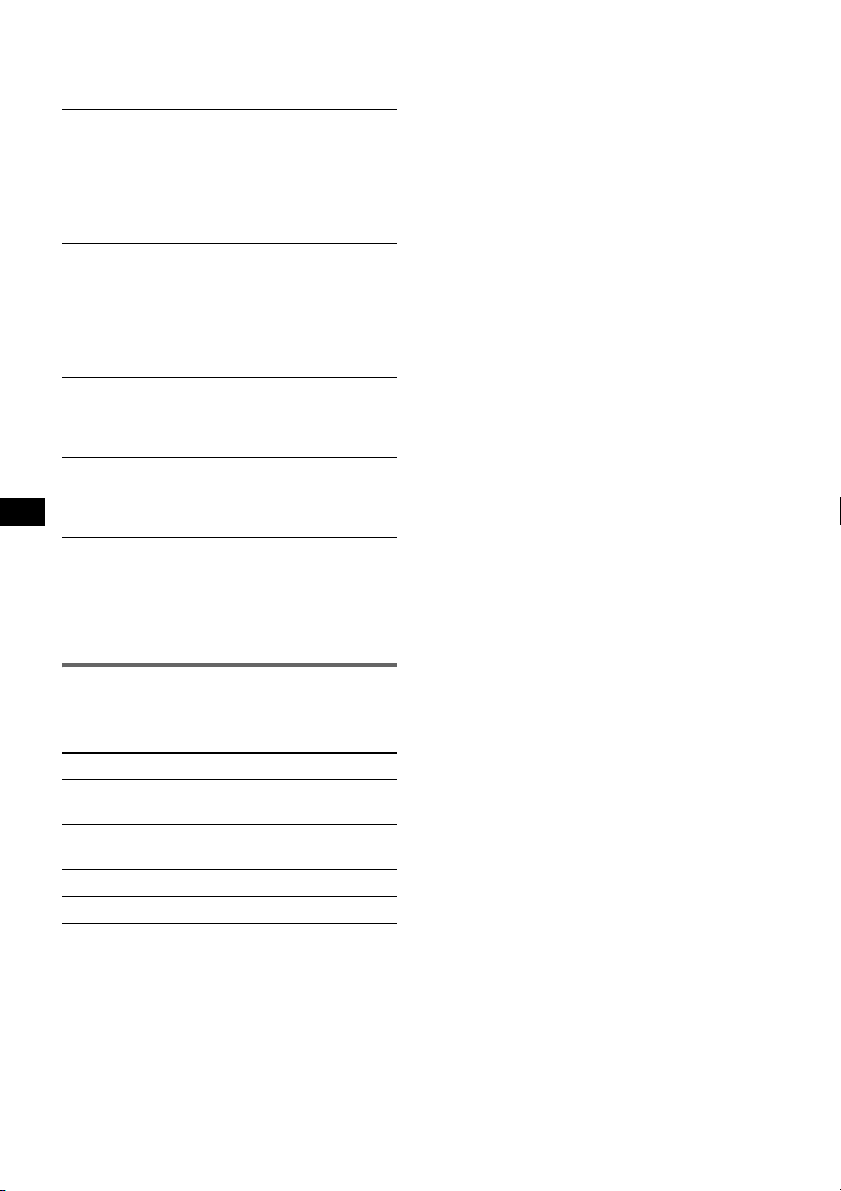
RDS-Funktionen
Mit diesem Gerät stehen folgende
RDS-Funktionen automatisch zur Verfügung:
AF (Alternativfrequenzen)
In einem Netzwerk wird der Sender mit den
stärksten Signalen ausgewählt und neu
eingestellt. So können Sie auch bei einer langen
Fahrt über eine große Entfernung hinweg
ununterbrochen denselben Sender empfangen,
ohne ihn manuell neu einstellen zu müssen.
TA (Verkehrsdurchsagen)/
TP (Verkehrsfunksender)
Aktuelle Verkehrsinformationen bzw.
Verkehrsfunksender werden empfangen. Wenn
solche Informationen bzw. Sendungen
empfangen werden, wird die gerade
ausgewählte Tonquelle unterbrochen.
PTY (Programmtypauswahl)
Der gerade empfangene Programmtyp wird
angezeigt. Außerdem kann nach dem
ausgewählten Programmtyp gesucht werden.
CT (Uhrzeit)
Mit den CT-Daten (Uhrzeitdaten), die von
RDS-Sendern ausgestrahlt werden, lässt sich
die Uhr einstellen.
Hinweise
• Je nach Land bzw. Region stehen möglicherweise
nicht alle RDS-Funktionen zur Verfügung.
• Die RDS-Funktion arbeitet möglicherweise nicht,
wenn die Sendesignale zu schwach sind oder wenn
der eingestellte Sender keine RDS-Daten ausstrahlt.
Einstellen von AF und TA
1
Drücken Sie
gewünschte Einstellung angezeigt wird.
Einstellung Funktion
AF-ON AF wird aktiviert und TA wird
TA-ON TA wird aktiviert und AF wird
AF, TA-ON AF und TA werden aktiviert.
AF, TA-OFF AF und TA werden deaktiviert.
(AF/TA)
deaktiviert.
deaktiviert.
so oft, bis die
Speichern von RDS-Sendern
zusammen mit der AF- und TAEinstellung
Sie können zusammen mit den RDS-Sendern die
AF/TA-Einstellung speichern. Mit der
BTM-Funktion werden nur RDS-Sender mit
derselben AF/TA-Einstellung gespeichert.
Beim manuellen Speichern von Sendern können
Sie RDS- und Nicht-RDS-Sender mit
unterschiedlicher AF/TA-Einstellung speichern.
10
1 Stellen Sie AF/TA ein und speichern Sie die
Sender dann mit BTM oder manuell ab.
Speichern der Lautstärke von
Verkehrsdurchsagen
Sie können die Lautstärke für die
Verkehrsdurchsagen voreinstellen, so dass Sie sie
nicht überhören.
1 Stellen Sie durch Drehen des Lautstärkereglers
die Lautstärke ein.
2 Halten Sie (AF/TA) gedrückt, bis „TA“
erscheint.
Empfangen von
Katastrophenwarnungen
Wenn AF oder TA aktiviert ist, unterbrechen
Katastrophenwarnungen automatisch die
ausgewählte Tonquelle.
Unveränderter Empfang eines
Regionalsenders — REG
Wenn die AF-Funktion aktiviert ist: Der
Empfang wird bei diesem Gerät werkseitig auf
die Regionalsender einer bestimmten Region
beschränkt, so dass nicht zu einem anderen
Regionalsender mit einer stärkeren Frequenz
gewechselt wird.
Wenn Sie den Empfangsbereich des betreffenden
Regionalsenders verlassen, stellen Sie während
des UKW-Empfangs „REG-OFF“ ein (
Hinweis
Diese Funktion steht in Großbritannien und in einigen
anderen Regionen nicht zur Verfügung.
Seite 14).
Lokalsenderfunktion
(nur Großbritannien)
Mithilfe dieser Funktion können Sie andere
Lokalsender auswählen, auch wenn diese zuvor
nicht unter einer Stationstaste gespeichert
wurden.
1 Drücken Sie während des UKW-Empfangs
eine Stationstaste ((1) bis (6)), unter der ein
Lokalsender gespeichert ist.
2 Drücken Sie innerhalb von 5 Sekunden erneut
die Stationstaste des Lokalsenders.
Wiederholen Sie diesen Vorgang, bis das Gerät
den Lokalsender empfängt.
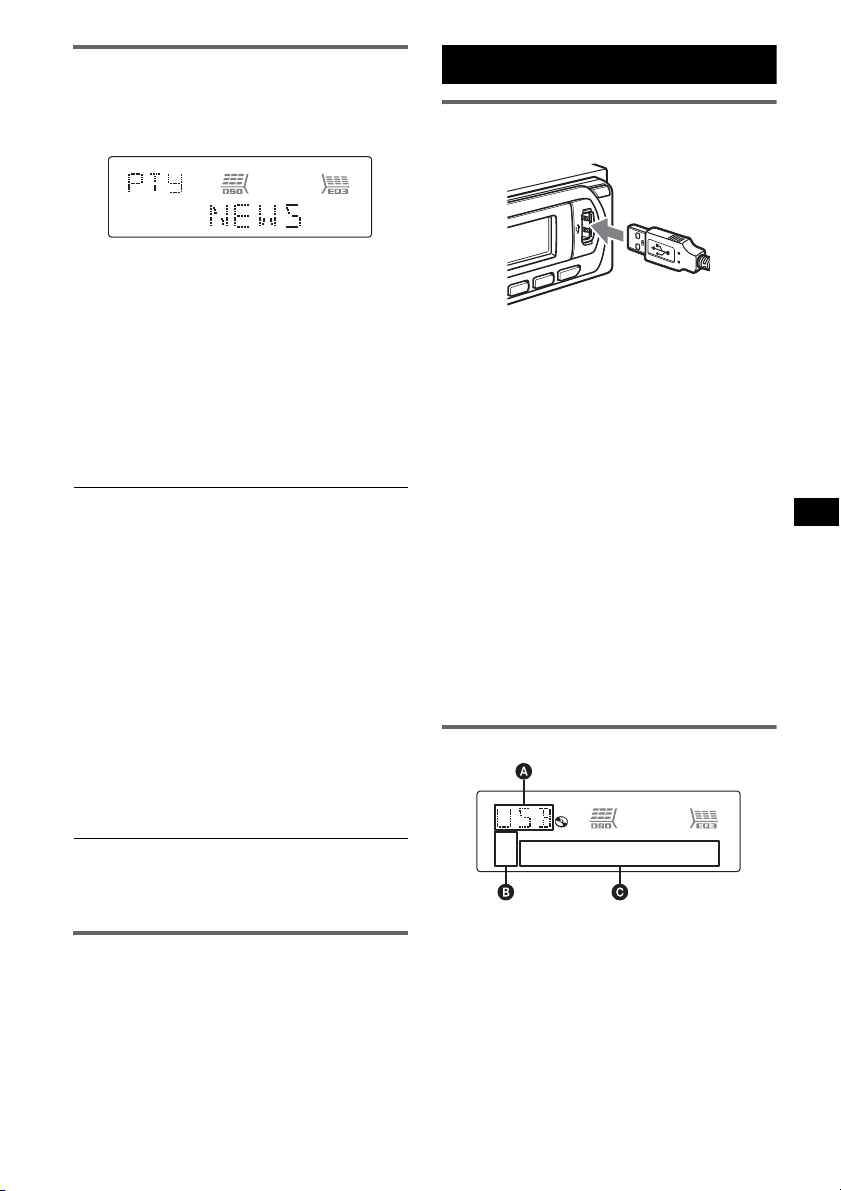
Auswählen des Programmtyps
(PTY)
1 Drücken Sie während des UKW-
Empfangs (PTY).
Der Name des aktuellen Programmtyps
erscheint, wenn der Sender PTY-Daten
ausstrahlt.
2 Drücken Sie (PTY) so oft, bis der
gewünschte Programmtyp angezeigt
wird.
3 Drücken Sie (SEEK) –/+.
Das Gerät beginnt, nach einem Sender zu
suchen, der den ausgewählten Programmtyp
ausstrahlt.
Programmtypen
NEWS (Nachrichten), AFFAIRS (Aktuelles
Zeitgeschehen), INFO (Informationen),
SPORT (Sport), EDUCATE (Erziehung und
Bildung), DRAMA (Hörspiele), CULTURE
(Kultur), SCIENCE (Wissenschaft), VARIED
(Verschiedenes), POP
ROCK
M (Rock-Musik), EASY M
(Unterhaltungsmusik), LIGHT
Klassik), CLASSICS (Klassik), OTHER
M (Pop-Musik),
M (Leichte
M
(Sonstige Musik), WEATHER (Wetter),
FINANCE (Finanzberichte), CHILDREN
(Kinderprogramme), SOCIAL
A
(Magazinsendungen), RELIGION (Religion),
PHONE
IN (Hörertelefon), TRAVEL
(Reiseinformationen), LEISURE
(Freizeitprogramm), JAZZ (Jazz), COUNTRY
(Country-Musik), NATION
OLDIES (Oldies), FOLK
M (Volksmusik),
M (Folk-Musik),
DOCUMENT (Dokumentarbeiträge)
Hinweis
Sie können diese Funktion in Ländern/Regionen, in
denen keine PTY-Daten zur Verfügung stehen, nicht
verwenden.
Einstellen der Uhrzeit (CT)
1 Stellen Sie bei der Konfiguration
„CT -ON“ ein (Seite 13).
Hinweise
• Die CT-Funktion steht möglicherweise nicht zur
Verfügung, auch wenn ein RDS-Sender empfangen
wird.
• Die mit der CT-Funktion eingestellte Uhrzeit ist nicht
immer korrekt.
USB-Geräte
Wiedergabe mit USB-Geräten
1 Schließen Sie das USB-Gerät an den
USB-Anschluss an.
Die Wiedergabe beginnt.
Wenn bereits ein USB-Gerät angeschlossen ist,
drücken Sie zum Starten der Wiedergabe
(SOURCE) so oft, bis „USB“ erscheint.
Drücken Sie zum Stoppen der Wiedergabe
(OFF).
Hinweise
• Bevor Sie ein USB-Gerät vom Gerät trennen,
müssen Sie zuerst die Wiedergabe stoppen. Wenn
Sie das USB-Gerät während der Wiedergabe vom
Gerät trennen, können die Daten auf dem USBGerät beschädigt werden.
• Verwenden Sie keine USB-Geräte, die so groß oder
schwer sind, dass sich bei einer Erschütterung die
Verbindung lösen bzw. das Gerät herunterfallen
kann.
• Wenn Sie die Frontplatte des Geräts öffnen,
während an einem USB-Gerät die Wiedergabe läuft,
können Daten beschädigt werden.
Informationen im Display
A ATRAC-Audiogerät: ALB, ART, PLY
Massenspeicherklasse: USB
B ATRAC-/WMA-/MP3-/AAC-Anzeige
C Titel-/Album-/Interpreten-/Playlistnummer,
Titel-/Album-/Interpreten-/Playlistname,
verstrichene Spieldauer, Uhrzeit
Fortsetzung auf der nächsten Seite t
11

Zum Wechseln der Informationen im Display C
drücken Sie (DSPL). Damit die Informationen
im Display C durchlaufen, drücken Sie (SCRL)
auf der Kartenfernbedienung oder stellen
„A.SCRL-ON“ ein (
Tipp
Je nach Aufnahmeformat und Einstellungen werden
unterschiedliche Informationen angezeigt.
Erläuterungen zu MP3/WMA/AAC finden Sie auf
Seite 18, Erläuterungen zu ATRAC-CDs finden Sie auf
Seite 18.
Hinweis
Je nach USB-Gerät der Massenspeicherklasse oder
ATRAC-Audiogerät werden unterschiedliche
Informationen angezeigt.
Seite 14).
Wiedergeben von Musik auf einem
Audiogerät der
Massenspeicherklasse
Repeat und Shuffle Play
1 Drücken Sie während der Wiedergabe so oft
(3) (REP) oder (4) (SHUF), bis die
gewünschte Einstellung im Display angezeigt
wird.
Einstellung Funktion
TRACK Wiederholtes
ALBUM Wiederholtes
SHUF ALBUM Wiedergeben eines
SHUF DEVICE Wiedergeben des Inhalts
Wenn Sie wieder in den normalen
Wiedergabemodus wechseln möchten, wählen
Sie „
OFF“ bzw. „SHUF OFF“.
Wiedergeben eines
Titels.
Wiedergeben eines
Albums.
Albums in willkürlicher
Reihenfolge.
auf einem Gerät in
willkürlicher
Reihenfolge.
Repeat und Shuffle Play
1 Drücken Sie während der Wiedergabe so oft
(3) (REP) oder (4) (SHUF), bis die
gewünschte Einstellung im Display angezeigt
wird.
Einstellung Funktion
TRACK Wiederholtes
ALBUM Wiederholtes
ARTIST Wiederholtes
PLAYLIST Wiederholtes
SHUF ALBUM Wiedergeben eines
SHUF ARTIST Wiedergeben der Titel
SHUF PLAYLIST Wiedergeben einer
SHUF DEVICE Wiedergeben des Inhalts
Wenn Sie wieder in den normalen
Wiedergabemodus wechseln möchten, wählen
Sie „
OFF“ bzw. „SHUF OFF“.
Wiedergeben eines
Titels.
Wiedergeben eines
Albums.
Wiedergeben der Titel
eines Interpreten.
Wiedergeben einer
Playlist.
Albums in willkürlicher
Reihenfolge.
eines Interpreten in
willkürlicher
Reihenfolge.
Playlist in willkürlicher
Reihenfolge.
auf einem Gerät in
willkürlicher
Reihenfolge.
Wiedergeben von Musik auf einem
„Walkman“ (ATRAC-Audiogerät)
1 Drücken Sie während der Wiedergabe
(MODE) so oft, bis die gewünschte
Einstellung im Display erscheint.
Die Anzeige wechselt folgendermaßen:
ALB (Album) t ART (Interpret) t
PLY (Playlist)
12

Weitere Funktionen
Ändern der Klangeinstellungen
Einstellen der Klangeigenschaften
— BAL/FAD/SUB
Sie können die Balance, den Fader und die
Lautstärke des Tiefsttonlautsprechers einstellen.
1 Drücken Sie die Auswahltaste so oft,
bis „BAL“, „FAD“ oder „SUB“
angezeigt wird.
Die Anzeige wechselt folgendermaßen:
LOW*1 t MID*1 t HI*1 t
BAL (links-rechts) t FAD (vorne-hinten)
t SUB (Lautstärke des
Tiefsttonlautsprechers)*
*1 Wenn EQ3 eingeschaltet ist (Seite 13).
*2 „ATT“ wird bei der niedrigsten Einstellung
angezeigt. Die Lautstärke lässt sich in 20
Stufen einstellen.
*3 Wenn die AUX-Tonquelle aktiviert ist (Seite 15).
2 Stellen Sie durch Drehen des
Lautstärkereglers die ausgewählte
Option ein.
Nach 3 Sekunden ist die Einstellung
abgeschlossen und im Display erscheint
wieder die Anzeige für den normalen
Wiedergabemodus bzw. Empfangsmodus.
Mit der Kartenfernbedienung
Drücken Sie in Schritt 2 die Taste <, M, , oder m,
um die ausgewählte Option einzustellen.
Individuelles Einstellen der
Equalizer-Kurve — EQ3
Mit „CUSTOM“ unter EQ3 können Sie Ihre
individuellen Equalizer-Einstellungen
vornehmen.
1 Wählen Sie eine Tonquelle aus und
drücken Sie mehrfach (EQ3), um
„CUSTOM“ auszuwählen.
2 Drücken Sie die Auswahltaste so oft,
bis „LOW“, „MID“ oder „HI“ erscheint.
3 Stellen Sie durch Drehen des
Lautstärkereglers die ausgewählte
Option ein.
Die Lautstärke lässt sich in Schritten von
1
dB auf einen Wert zwischen –10 dB und
+10 dB einstellen.
2
t AUX*
3
Gehen Sie wie in Schritt 2 und 3 erläutert vor,
wenn Sie weitere Frequenzbereiche der
Equalizer-Kurve einstellen möchten.
Wenn Sie die werkseitig eingestellte
Equalizer-Kurve wiederherstellen wollen,
halten Sie die Auswahltaste gedrückt, bevor
die Einstellung abgeschlossen ist.
Nach 3 Sekunden ist die Einstellung
abgeschlossen und im Display erscheint
wieder die Anzeige für den normalen
Wiedergabemodus bzw. Empfangsmodus.
Tipp
Andere Equalizer-Typen lassen sich ebenfalls
einstellen.
Mit der Kartenfernbedienung
Drücken Sie in Schritt 3 die Taste <, M, , oder m,
um die ausgewählte Option einzustellen.
Einstellen von
Konfigurationsoptionen — SET
1 Halten Sie die Auswahltaste gedrückt.
Die Einstellanzeige erscheint.
2 Drücken Sie die Auswahltaste so oft,
bis die gewünschte Option angezeigt
wird.
3 Wählen Sie durch Drehen des
Lautstärkereglers die Einstellung aus
(beispielsweise „ON“ oder „OFF“).
4 Halten Sie die Auswahltaste gedrückt.
Die Einstellung ist damit abgeschlossen und
im Display erscheint wieder die Anzeige für
den normalen Wiedergabemodus bzw.
Empfangsmodus.
Hinweis
Die angezeigten Optionen unterscheiden sich je nach
Tonquelle und Einstellung.
Mit der Kartenfernbedienung
Drücken Sie in Schritt 3 die Taste < oder ,, um die
Einstellung auszuwählen.
Folgende Optionen können eingestellt werden
(Einzelheiten finden Sie jeweils auf den
angegebenen Seiten):
„z“ gibt die Standardeinstellung an.
CLOCK-ADJ (Uhr einstellen) (Seite 5)
CT (Uhrzeit)
Zum Einstellen von „CT-ON“ oder „CT-OFF“
(
z) (Seite 10, 11).
BEEP (Signalton)
Zum Einstellen von „BEEP-ON“ (z) oder
„BEEP-OFF“.
Fortsetzung auf der nächsten Seite t
13

AUX-A*
1
(AUX Audio)
Zum Einstellen der AUX-Tonquellenanzeige auf
„AUX-A-ON“ (
z) oder „AUX-A-OFF“
(Seite 15).
A.OFF (Abschaltautomatik)
Das Gerät kann nach dem Ausschalten nach
einer voreingestellten Zeit automatisch
vollständig abgeschaltet werden.
– „A.OFF-NO“ (
z), „A.OFF-30S (Seconds)“,
„A.OFF-30M (Minutes)“ oder „A.OFF-60M
(Minutes)“.
1
DEMO*
(Demo-Modus)
Zum Einstellen von „DEMO-ON“ (z) oder
„DEMO-OFF“.
DIM (Dimmer)
Zum Wechseln der Helligkeit im Display.
–„DIM-AT“ (
z): Das Display wird dunkler,
wenn Sie die Beleuchtung einschalten.
– „DIM-ON“: Das Display wird dunkler.
– „DIM-OFF“: Der Dimmer wird deaktiviert.
ILM (Beleuchtung)
Zum Wechseln der Farbe der Beleuchtung:
„ILM-1“ (
z) oder „ILM-2“.
M.DSPL (Bewegte Anzeige)
Zum Auswählen des Modus der bewegten
Anzeige.
– „M.DSPL-SA“ (
z): Bewegte Muster und ein
Spektrumanalysator werden angezeigt.
– „M.DSPL-ON“: Bewegte Muster werden
angezeigt.
– „M.DSPL-OFF“: Die bewegte Anzeige wird
deaktiviert.
A.SCRL (Automatischer Bildlauf)
Zum Einstellen des automatischen Bildlaufs für
lange Informationen beim Wechseln der CD,
des Albums, der Gruppe oder des Titels.
– „A.SCRL-ON“ (
z): Bildlauf wird
durchgeführt.
– „A.SCRL-OFF“: Kein Bildlauf wird
durchgeführt.
LOCAL (Lokaler Suchmodus)
– „LOCAL-OFF“ (
z): Normaler Empfang wird
eingestellt.
– „LOCAL-ON“: Es werden nur Sender mit
starken Signalen eingestellt.
MONO*
2
(Monauraler Modus)
Wählen Sie bei schlechtem UKW-Empfang den
monauralen Modus, um den Empfang zu
verbessern.
– „MONO-OFF“ (
z): Stereosender werden in
stereo wiedergegeben.
– „MONO-ON“: Stereosender werden monaural
wiedergegeben.
2
REG*
(Regional)
Zum Einstellen von „REG-ON“ (
z) oder „REG-
OFF“ (Seite 10).
LPF*3 (Niedrigpassfilter)
Zum Auswählen der Grenzfrequenz des
Tiefsttonlautsprechers: „LPF OFF“ (
z),
„LPF125Hz“ oder „LPF 78Hz“.
BTM (Speicherbelegungsautomatik) (Seite 9)
*1 Bei ausgeschaltetem Gerät.
*2 Wenn ein UKW-Sender empfangen wird.
*3 Wenn als Audioausgang „SUB“ eingestellt ist.
Verwenden gesondert
erhältlicher Geräte
CD/MD-Wechsler
Auswählen des Wechslers
1 Drücken Sie (SOURCE) so oft, bis „CD“ oder
„MD“ angezeigt wird.
2 Drücken Sie (MODE) so oft, bis der
gewünschte Wechsler angezeigt wird.
Gerätenummer
CD/MD-Nummer
Die Wiedergabe beginnt.
Überspringen von Alben und CDs
1 Drücken Sie während der Wiedergabe
(1)/(2) (GP/ALBM –/+).
Zum
Überspringen
eines Albums und lassen Sie die Taste nach
mehrerer Alben
hintereinander
von CDs wiederholt.
mehrerer CDs
hintereinander
Drücken Sie (1)/(2)
(GP/ALBM –/+)
einem Moment los.
innerhalb von 2 Sekunden nach
dem Loslassen erneut.
und drücken Sie die Taste
innerhalb von 2 Sekunden
erneut und halten Sie sie dann
gedrückt.
14

Repeat und Shuffle Play
1 Drücken Sie während der Wiedergabe so oft
(3) (REP) oder (4) (SHUF), bis die
gewünschte Einstellung im Display angezeigt
wird.
Einstellung Funktion
1
DISC*
Wiederholte Wiedergabe einer
CD/MD.
SHUF
CHANGER*
Wiedergabe der Titel im
1
Wechsler in willkürlicher
Reihenfolge.
SHUF ALL*
2
Wiedergabe der Titel in allen
Geräten in willkürlicher
Reihenfolge.
*1 Wenn mindestens ein CD/MD-Wechsler
angeschlossen ist.
*2 Wenn mindestens zwei MD-Wechsler
angeschlossen sind.
Wenn Sie wieder in den normalen
Wiedergabemodus wechseln möchten, wählen
Sie „
OFF“ bzw. „SHUF OFF“.
Zusätzliche Audiogeräte
Sie können gesondert erhältliche tragbare Geräte
von Sony an den Anschluss BUS AUDIO IN/
AUX IN am Gerät anschließen. So können Sie
den Ton von einem tragbaren Gerät über die
Autolautsprecher wiedergeben, sofern kein
Wechsler oder ein anderes Gerät an den
Anschluss angeschlossen ist.
Hinweis
An BUS CONTROL IN darf nichts angeschlossen
sein, wenn Sie ein tragbares Gerät anschließen.
Wenn ein Gerät an BUS CONTROL IN angeschlossen
ist, kann „AUX“ nicht mit (SOURCE) ausgewählt
werden.
Tipp
Wenn Sie ein tragbares Gerät und einen Wechsler
anschließen wollen, müssen Sie einen gesondert
erhältlichen AUX-IN-Signalquellenwähler verwenden.
Auswählen eines zusätzlichen
Geräts
1 Drücken Sie mehrmals (SOURCE), bis
„AUX“ angezeigt wird.
Bedienen Sie das tragbare Gerät.
Einstellen des Lautstärkepegels
Stellen Sie unbedingt vor der Wiedergabe die
Lautstärke der einzelnen angeschlossenen
Audiogeräte ein.
1 Drehen Sie die Lautstärke an diesem Gerät
herunter.
2 Drücken Sie mehrmals (SOURCE), bis
„AUX“ angezeigt wird.
„AUX REAR IN“ erscheint.
3 Starten Sie die Wiedergabe am tragbaren
Audiogerät mit gemäßigter Lautstärke.
4 Stellen Sie die gewohnte Hörlautstärke an
diesem Gerät ein.
5 Drücken Sie die Auswahltaste so oft, bis
„AUX“ erscheint, und stellen Sie durch
Drehen des Lautstärkereglers den
Eingangspegel (–8 dB bis +18 dB) ein.
Joystick RM-X4S
Anbringen des Aufklebers
Bringen Sie den Aufkleber je nach Montage des
Joysticks an.
D
L
E
S
E
D
O
M
L
SP
D
S
P
L
M
O
D
E
S
E
L
Lage und Funktion der
Bedienelemente
Die entsprechenden Tasten auf dem Joystick
haben dieselbe Funktion wie die Tasten an
diesem Gerät.
SEL
PRESET/
DISC
SOURCE
VOL
Bei folgenden Reglern auf dem Joystick müssen
Sie anders als mit dem Gerät vorgehen.
ATT
DSPL
SEEK/ AMS
MODE
OFF
OFF
Fortsetzung auf der nächsten Seite t
15

• Regler PRESET/DISC
Entspricht der Taste (1)/(2) (GP/ALBM –/+)
am Gerät (drücken und drehen).
• Lautstärkeregler VOL
Entspricht dem Lautstärkeregler am Gerät
(drehen).
• Regler SEEK/AMS
Entspricht (SEEK) –/+ am Gerät (drehen oder
drehen und gedreht halten).
Wechseln der Drehrichtung
Die Drehrichtung der Regler ist werkseitig wie in
der folgenden Abbildung zu sehen eingestellt.
Erhöhen
Verringern
Wenn Sie den Joystick rechts von der Lenksäule
anbringen, können Sie die Drehrichtung der
Regler ändern.
1 Drücken Sie den Regler VOL nach innen und
halten Sie (SEL) gedrückt.
Weitere Informationen
Sicherheitsmaßnahmen
• Wenn das Fahrzeug längere Zeit in direktem
Sonnenlicht geparkt war, lassen Sie das Gerät
etwas abkühlen, bevor Sie es einschalten.
• Motorantennen werden automatisch ausgefahren,
wenn das Gerät eingeschaltet wird.
Feuchtigkeitskondensation
Bei Regen oder bei sehr hoher Luftfeuchtigkeit kann
sich auf den Linsen im Inneren des Geräts und im
Display Feuchtigkeit niederschlagen. In diesem Fall
funktioniert das Gerät nicht mehr richtig. Nehmen
Sie die CD heraus und warten Sie etwa eine Stunde,
bis die Feuchtigkeit verdunstet ist.
So bewahren Sie die hohe
Tonqualität
Achten Sie darauf, keine Säfte oder andere
zuckerhaltige Getränke auf das Gerät oder die CDs
zu verschütten.
Hinweise zu CDs
• Berühren Sie nicht die Oberfläche von CDs, damit
diese nicht verschmutzt werden. Fassen Sie CDs
nur am Rand an.
• Bewahren Sie CDs in ihrer Hülle oder in den
CD-Magazinen auf, wenn sie nicht abgespielt
werden.
• Schützen Sie CDs vor Hitze bzw. hohen
Temperaturen. Lassen Sie sie nicht in geparkten
Autos, auf dem Armaturenbrett oder auf der
Hutablage liegen.
• Bringen Sie keine Aufkleber auf CDs an und
verwenden Sie keine CDs mit Rückständen von
Tinte oder Klebstoffen. Solche CDs drehen sich
beim Betrieb möglicherweise nicht mehr und
führen zu einer Fehlfunktion oder können
beschädigt werden.
16
• Verwenden Sie keine CDs, an denen Etiketten
oder Aufkleber angebracht sind.
Bei Verwendung solcher CDs kann es zu
folgenden Fehlfunktionen kommen:
– Die CD lässt sich nicht auswerfen, weil sich ein
Etikett oder Aufkleber gelöst hat und den
Auswurfmechanismus blockiert.
– Die Audiodaten werden nicht korrekt gelesen
(z. B. Tonsprünge bei der Wiedergabe, keine
Wiedergabe), weil ein Etikett oder Aufkleber
durch Wärmeeinwirkung geschrumpft ist und
die CD sich verzogen hat.

• CDs mit außergewöhnlichen Formen (z. B.
herzförmige, quadratische oder sternförmige CDs)
können mit diesem Gerät nicht wiedergegeben
werden. Falls Sie es doch versuchen, kann das
Gerät beschädigt werden. Verwenden Sie solche
CDs nicht.
• Single-CDs (8-cm-CDs) können ebenfalls nicht
verwendet werden.
• Reinigen Sie CDs vor dem
Abspielen mit einem
handelsüblichen
Reinigungstuch. Wischen Sie
dabei von der Mitte nach außen.
Verwenden Sie keine
Lösungsmittel wie Benzin oder
Verdünner und keine
handelsüblichen
Reinigungsmittel oder Antistatik-Sprays für
Schallplatten.
Hinweise zu CD-Rs/CD-RWs
• Je nach dem Gerät, mit dem die CD-R/CD-RW
bespielt wurde, oder dem Zustand der CD-R/
CD-RW selbst ist eine Wiedergabe mit diesem
Gerät nicht in jedem Fall möglich.
• Eine noch nicht abgeschlossene CD-R/CD-RW
kann nicht wiedergegeben werden.
• Das Gerät ist mit dem Format ISO 9660, Stufe 1/
Stufe 2, dem erweiterten Joliet- bzw. RomeoFormat sowie dem Multisession-Format
kompatibel.
• Höchstzahl an:
– Ordnern (Alben): 150 (einschließlich
Stammordner und leerer Ordner).
– Dateien (Titeln) und Ordnern auf einer CD: 300
(Wenn ein Ordner-/Dateiname viele Zeichen
enthält, ist die maximale Anzahl möglicherweise
geringer als 300).
– anzeigbaren Zeichen für einen Ordner-/
Dateinamen: 32 (Joliet) bzw. 64 (Romeo).
• Bei einer Multisession-CD wird nur das Format
des ersten Titels der ersten Session erkannt und
wiedergegeben (alle anderen Formate werden
übersprungen). Das CD-DA-Format hat Vorrang
vor dem ATRAC-CD-Format und dieses hat
Vorrang vor dem MP3-/WMA-/AAC-Format.
– Wenn der erste Titel das CD-DA-Format
aufweist, werden nur die CD-DA-Titel der ersten
Session wiedergegeben.
– Wenn der erste Titel nicht das CD-DA-Format
aufweist, wird eine ATRAC-CD- oder
MP3-/WMA-/AAC-Session wiedergegeben.
Wenn auf der CD keine Daten in einem dieser
Formate enthalten sind, wird „NO MUSIC“
angezeigt.
Musik-CDs mit
Urheberrechtsschutzcodierung
Dieses Gerät ist auf die Wiedergabe von CDs
ausgelegt, die dem Compact Disc-Standard (CD)
entsprechen.
Seit neuestem bringen einige Anbieter Musik-CDs
mit Urheberrechtsschutzcodierung auf den Markt.
Beachten Sie bitte, dass einige dieser CDs nicht dem
CD-Standard entsprechen und mit diesem Produkt
möglicherweise nicht wiedergegeben werden
können.
Hinweis zu DualDiscs
Eine DualDisc ist eine zweiseitig bespielte Disc,
auf der DVD-Aufnahmen auf der einen und
digitale Audiodaten auf der anderen Seite
aufgezeichnet sind. Da jedoch die
Audiomaterialseite nicht dem Compact Disc (CD)Standard entspricht, kann die einwandfreie
Wiedergabe auf diesem Produkt nicht garantiert
werden.
USB-Geräte
• Sie können USB-Geräte der Massenspeicherklasse
und USB-ATRAC-Audiogeräte verwenden, die
dem USB-Standard entsprechen. Dieses Gerät
kann USB-Geräte allerdings nicht über einen
USB-HUB erkennen und es ist nicht mit Geräten
kompatibel, die über eine HUB-Funktion
verfügen. Einzelheiten zur Kompatibilität Ihres
USB-Geräts finden Sie auf der Support-Website
von Sony (Seite 24).
• Der entsprechende Codec unterscheidet sich je
nach Gerätetyp.
– Massenspeicherklasse: MP3/WMA/AAC
– ATRAC-Audiogerät: ATRAC/MP3/WMA/AAC
• Andere DRM-Dateien (digitale
Rechteverwaltung) als ATRAC-Dateien lassen
sich nicht wiedergeben.
• Folgende Daten können angezeigt werden.
Massenspeicherklasse:
– Ordner (Alben): 512, Dateien (Titel): 65.535
ATRAC-Audiogerät: ATRAC/MP3/WMA/AAC
– Alben/Interpreten/Playlists: 65.535, Titel:
65.535
Hinweise zu USB-Geräten
• Verwenden Sie zum Anschließen, falls Sie ein Kabel
verwenden, das mit dem USB-Gerät gelieferte
Kabel.
• Verwenden Sie keine USB-Geräte, die so groß und
schwer sind, dass sie beim Fahren hinderlich sind.
• Lassen Sie USB-Geräte nicht in einem geparkten
Fahrzeug liegen. Andernfalls kann es zu
Fehlfunktionen kommen.
• Je nach Menge der aufgezeichneten Daten kann es
etwas dauern, bis die Wiedergabe beginnt.
• Es empfiehlt sich, eine Sicherungskopie der Daten
auf USB-Geräten zu erstellen.
17

Wiedergabereihenfolge von
MP3-/WMA-/AAC-Dateien
MP3/WMA/AAC
Ordner
(Album)
MP3-/WMA-/
AAC-Datei
(Titel)
MP3-Dateien
• MP3 steht für MPEG-1 Audio Layer-3. Dabei
handelt es sich um einen Formatstandard zum
Komprimieren von Musikdateien. Hierbei werden
Audio-CD-Daten auf etwa 1/10 ihrer
ursprünglichen Größe komprimiert.
• ID3-Tags der Versionen 1.0, 1.1, 2.2, 2.3 und 2.4
stehen nur bei MP3 zur Verfügung. Ein
ID3-Tag besteht aus 15/30 Zeichen (1.0 und 1.1)
bzw. 63/126 Zeichen (2.2, 2.3 und 2.4).
• Fügen Sie beim Benennen einer MP3-Datei
unbedingt die Dateierweiterung „.mp3“ zum
Dateinamen hinzu.
• Bei der Wiedergabe bzw. beim Vorwärts-/
Rückwärtssuchen in einer VBR-MP3-Datei
(variable Bitrate) wird die verstrichene Spieldauer
möglicherweise nicht richtig angezeigt.
Hinweis zu MP3
Wenn Sie eine MP3-Datei mit einer hohen Bitrate, wie
z. B. 320 Kbps, wiedergeben, kommt es
möglicherweise zu Tonaussetzern.
WMA-Dateien
• WMA steht für Windows Media Audio. Dabei
handelt es sich um einen Formatstandard zum
Komprimieren von Musikdateien. Hierbei werden
Audio-CD-Daten auf etwa 1/22* ihrer
ursprünglichen Größe komprimiert.
• WMA-Tags bestehen aus 63 Zeichen.
• Fügen Sie beim Benennen einer WMA-Datei
unbedingt die Dateierweiterung „.wma“ zum
Dateinamen hinzu.
• Bei der Wiedergabe bzw. beim Vorwärts-/
Rückwärtssuchen in einer VBR-WMA-Datei
(variable Bitrate) wird die verstrichene Spieldauer
möglicherweise nicht richtig angezeigt.
* nur für 64 Kbps
Hinweis zu WMA
Die Wiedergabe folgender WMA-Dateien wird nicht
unterstützt:
– Dateien mit verlustfreier Komprimierung
– kopiergeschützte Dateien
18
AAC-Dateien
• AAC steht für Advanced Audio Coding. Dabei
handelt es sich um einen Formatstandard zum
Komprimieren von Musikdateien. Hierbei werden
Audio-CD-Daten auf etwa 1/11* ihrer
ursprünglichen Größe komprimiert.
• AAC-Tags bestehen aus 126 Zeichen.
• Fügen Sie beim Benennen einer AAC-Datei
unbedingt die Dateierweiterung „.m4a“ zum
Dateinamen hinzu.
• Bei der Wiedergabe bzw. beim Vorwärts-/
Rückwärtssuchen in einer VBR-AAC-Datei
(variable Bitrate) wird die verstrichene Spieldauer
möglicherweise nicht richtig angezeigt.
* nur für 128 Kbps
Hinweis zu AAC
Die Wiedergabe kopiergeschützter Dateien wird nicht
unterstützt.
ATRAC-Dateien
ATRAC3plus-Format
ATRAC3 steht für „Adaptive Transform Acoustic
Coding3“ und ist eine Komprimierungstechnologie
für Tonsignale. Hierbei werden Audio-CD-Daten
auf etwa 1/10 ihrer ursprünglichen Größe
komprimiert. Bei ATRAC3plus, einem erweiterten
ATRAC3-Format, werden Audio-CD-Daten auf
etwa 1/20 ihrer ursprünglichen Größe komprimiert.
Dieses Gerät unterstützt das ATRAC3- und das
ATRAC3plus-Format.
• Bei ATRAC besteht die Struktur aus 2 Ebenen: ein
Ordner (Gruppe), zwei Dateien (Titel).
–ATRAC-CD
Die Höchstzahl an Ordnern (Gruppen) beträgt
255, die Höchstzahl an Dateien (Titeln) 999.
– ATRAC-Audiogerät
Die Höchstzahl an Alben/Interpreten/Playlists
beträgt 65.535, die Höchstzahl an Titeln
ebenfalls 65.535.
• Die mit SonicStage eingegebenen Ordner- bzw.
Dateinamen und Textinformationen werden
angezeigt.
Weitere Informationen zu ATRAC-CDs und
ATRAC-Audiogeräten finden Sie im Handbuch zu
SonicStage.
Hinweise
• Erstellen Sie ATRAC-Dateien unbedingt mit
autorisierter Software, wie z. B. SonicStage.
• ATRAC-Dateien können auf anderen USB-Geräten
als ATRAC-Audiogeräten nicht wiedergegeben
werden.
Sollten an Ihrem Gerät Probleme auftreten oder
sollten Sie Fragen haben, auf die in dieser Anleitung
nicht eingegangen wird, wenden Sie sich bitte an
Ihren Sony-Händler.

Wartung
Austauschen der Lithiumbatterie der
Kartenfernbedienung
Unter normalen Bedingungen hält die Batterie etwa
1 Jahr. Die Lebensdauer der Batterie kann je nach
Gebrauch des Geräts jedoch auch kürzer sein.
Wenn die Batterie schwächer wird, verkürzt sich die
Reichweite der Kartenfernbedienung. Tauschen Sie
die Batterie gegen eine neue CR2025Lithiumbatterie aus. Bei Verwendung einer anderen
Batterie besteht Feuer- oder Explosionsgefahr.
Mit der Seite + nach oben
Austauschen der
Sicherung
Wenn Sie eine Sicherung
austauschen, achten Sie darauf,
eine Ersatzsicherung mit dem
gleichen Ampere-Wert wie die
Originalsicherung zu
verwenden. Dieser ist auf der
Originalsicherung angegeben.
Wenn die Sicherung
durchbrennt, überprüfen Sie
den Stromanschluss und
tauschen die Sicherung aus. Brennt die neue
Sicherung ebenfalls durch, kann eine interne
Fehlfunktion vorliegen. Wenden Sie sich in einem
solchen Fall an Ihren Sony-Händler.
Sicherung (10 A)
2
c
1
Hinweise zur Lithiumbatterie
• Bewahren Sie die Lithiumbatterie außerhalb der
Reichweite von Kindern auf. Sollte eine
Lithiumbatterie verschluckt werden, ist umgehend
ein Arzt aufzusuchen.
• Wischen Sie die Batterie mit einem trockenen Tuch
ab, um einen guten Kontakt zwischen den
Batteriepolen und -anschlüssen sicherzustellen.
• Achten Sie beim Einlegen der Batterie auf die
richtige Polarität.
• Halten Sie die Batterie nicht mit einer Metallpinzette.
Dies könnte zu einem Kurzschluss führen.
VORSICHT
Die Batterie kann bei falscher Handhabung
explodieren!
Auf keinen Fall darf sie aufgeladen,
auseinandergenommen oder ins Feuer
geworfen werden.
Entsorgungshinweis: Bitte werfen Sie nur
entladene Batterien in die Sammelboxen beim
Handel oder den Kommunen. Entladen sind
Batterien in der Regel dann, wenn das Gerät
abschaltet und „Batterie leer“ signalisiert oder
nach längerer Gebrauchsdauer der Batterien
nicht mehr einwandfrei funktioniert.
Um sicherzugehen, kleben Sie die Batteriepole
z. B. mit einem Klebestreifen ab oder geben Sie
die Batterien einzeln in einen Plastikbeutel.
Reinigen der Anschlüsse
Das Gerät funktioniert möglicherweise nicht
ordnungsgemäß, wenn die Anschlüsse zwischen
dem Gerät und der Frontplatte verschmutzt sind.
Um dies zu vermeiden, nehmen Sie die Frontplatte
ab (Seite 5) und reinigen Sie die Anschlüsse mit
einem Wattestäbchen. Drücken Sie dabei nicht zu
fest auf die Anschlüsse. Andernfalls können sie
beschädigt werden.
Hauptgerät
Hinweise
• Schalten Sie aus Sicherheitsgründen vor dem
Reinigen der Anschlüsse die Zündung aus und
ziehen Sie den Schlüssel aus dem Zündschloss.
• Berühren Sie die Anschlüsse unter keinen
Umständen direkt mit den Händen oder einem
Metallgegenstand.
Rückseite der
Frontplatte
19

Ausbauen des Geräts
Technische Daten
1 Entfernen Sie die Schutzumrandung.
1 Nehmen Sie die Frontplatte ab (Seite 5).
2 Setzen Sie beide Löseschlüssel an der
Schutzumrandung an.
Richten Sie die Löseschlüssel wie
in der Abbildung dargestellt aus.
3 Ziehen Sie die Schutzumrandung mithilfe
der Löseschlüssel heraus.
2 Nehmen Sie das Gerät heraus.
1 Setzen Sie beide Löseschlüssel
gleichzeitig so ein, dass sie mit einem
Klicken einrasten.
Der Haken
muss nach
innen weisen.
2 Ziehen Sie an den Löseschlüsseln, um das
Gerät zu lösen.
3 Ziehen Sie das Gerät aus seiner Halterung
heraus.
CD-Player
Signal-Rauschabstand: 120 dB
Frequenzgang: 10 – 20.000 Hz
Gleichlaufschwankungen: Unterhalb der Messgrenze
Tuner
FM (UKW)
Empfangsbereich: 87,5 – 108,0 MHz
Antennenanschluss: Anschluss für Außenantenne
Zwischenfrequenz: 10,7 MHz/450 kHz
Nutzbare Empfindlichkeit: 9 dBf
Trennschärfe: 75 dB bei 400 kHz
Signal-Rauschabstand: 67 dB (stereo), 69 dB (mono)
Harmonische Verzerrung bei 1 kHz: 0,5 % (stereo),
0,3 % (mono)
Kanaltrennung: 35 dB bei 1 kHz
Frequenzgang: 30 – 15.000 Hz
MW/LW
Empfangsbereich:
MW: 531 – 1.602 kHz
LW: 153 – 279 kHz
Antennenanschluss: Anschluss für Außenantenne
Zwischenfrequenz: 10,7 MHz/450 kHz
Empfindlichkeit: MW: 30 µV, LW: 40 µV
USB-Player
Schnittstelle: USB (Full-Speed)
Maximale Stromstärke: 500 mA
Endverstärker
Ausgänge: Lautsprecherausgänge (versiegelte
Anschlüsse)
Lautsprecherimpedanz: 4 – 8 Ohm
Maximale Ausgangsleistung: 50 W × 4 (an 4 Ohm)
Allgemeines
Ausgänge:
Audioausgänge (vorne/hinten)
Ausgang für Tiefsttonlautsprecher (mono)
Motorantennen-Steueranschluss
Steueranschluss für Endverstärker
Eingänge:
Steueranschluss für Stummschaltung beim
Telefonieren
Steueranschluss für Beleuchtung
BUS-Steuereingang
BUS-Audioeingang/Anschluss AUX IN
Fernbedienungseingang
Antenneneingang
Klangregler:
Bässe: ±10 dB bei 60 Hz (XPLOD)
Mitten: ±10 dB bei 1 kHz (XPLOD)
Höhen: ±10 dB bei 10 kHz (XPLOD)
Betriebsspannung: 12 V Gleichstrom, Autobatterie
(negative Erdung)
Abmessungen: ca. 178 × 50 × 180 mm (B/H/T)
Einbaumaße: ca. 182 × 53 × 162 mm (B/H/T)
Gewicht: ca. 1,3 kg
20

Mitgeliefertes Zubehör:
Kartenfernbedienung: RM-X151
Montageteile und Anschlusszubehör (1 Satz)
Sonderzubehör/gesondert erhältliche Geräte:
Joystick: RM-X4S
BUS-Kabel (mit einem Cinchkabel geliefert):
RC-61 (1 m), RC-62 (2 m)
CD-Wechsler (10 CDs): CDX-757MX
CD-Wechsler (6 CDs): CDX-T70MX, CDX-T69
Signalquellenwähler: XA-C40
AUX IN-Signalquellenwähler: XA-300
Schnittstellenadapter für iPod: XA-110IP
Ihr Händler führt unter Umständen nicht alle der
oben genannten Zubehörteile. Fragen Sie Ihren
Händler nach ausführlichen Informationen.
US-amerikanische Patente und Patente anderer
Länder lizenziert von Dolby Laboratories.
MPEG Layer-3 Audiocodiertechnologie und
Patente lizenziert von Fraunhofer IIS und Thomson.
Hinweis
Dieses Gerät kann nicht an einen digitalen
Vorverstärker oder an einen Equalizer, der mit dem
Sony-BUS-System kompatibel ist, angeschlossen
werden.
Änderungen, die dem technischen Fortschritt dienen,
bleiben vorbehalten.
• In bestimmten Leiterplatten werden keine
halogenierten Flammschutzmittel verwendet.
• Im Gehäuse werden keine halogenierten
Flammschutzmittel verwendet.
• Papier wird als Verpackungsfüllmaterial verwendet.
• Die Druckfarbe basiert auf Pflanzenölen, frei von
leicht flüchtigen organischen Substanzen.
Störungsbehebung
Anhand der folgenden Checkliste können Sie die
meisten Probleme, die möglicherweise an Ihrem
Gerät auftreten, selbst beheben.
Bevor Sie die folgende Checkliste durchgehen,
überprüfen Sie bitte zunächst, ob Sie das Gerät
richtig angeschlossen und bedient haben.
Allgemeines
Das Gerät wird nicht mit Strom versorgt.
• Überprüfen Sie die Kabelverbindungen. Wenn die
Anschlüsse in Ordnung sind, überprüfen Sie die
Sicherung.
• Wenn Sie das Gerät ausschalten und die Anzeige
ausgeblendet ist, können Sie es nicht mit der
Kartenfernbedienung bedienen.
t Schalten Sie das Gerät ein.
Die Motorantenne wird nicht ausgefahren.
Die Motorantenne hat kein Relaiskästchen.
Es ist kein Ton zu hören.
• Die Lautstärke ist zu niedrig.
• Die Funktion zum Dämpfen des Tons oder die
Stummschaltfunktion zum Telefonieren (wenn das
Schnittstellenkabel eines Autotelefons mit der
ATT-Leitung verbunden ist) ist aktiviert.
• Der Fader-Regler „FAD“ ist nicht für ein
2-Lautsprecher-System eingestellt.
• Der CD-Wechsler unterstützt die CD (MP3-/WMA-/
AAC-/ATRAC-CD) nicht.
t Lassen Sie die CD mit diesem Gerät
wiedergeben.
Kein Signalton ertönt.
• Der Signalton ist deaktiviert (Seite 13).
• Ein gesondert erhältlicher Endverstärker ist
angeschlossen und Sie verwenden nicht den
integrierten Verstärker.
Der Speicherinhalt wurde gelöscht.
• Die Taste RESET wurde gedrückt.
t Speichern Sie die Einstellungen erneut.
• Die Stromversorgungsleitung wurde gelöst oder die
Verbindung zur Batterie besteht nicht mehr.
• Die Stromversorgungsleitung ist nicht richtig
angeschlossen.
Gespeicherte Sender und die korrekte Uhrzeit
werden gelöscht.
Die Sicherung ist durchgebrannt.
Störgeräusche sind zu hören, wenn der
Zündschlüssel gedreht wird.
Die Leitungen sind nicht korrekt an den
Stromanschluss für Zubehörgeräte angeschlossen.
Die Anzeige wird ausgeblendet bzw. erscheint
nicht im Display.
• Der Dimmer ist auf „DIM-ON“ eingestellt (Seite 14).
• Die Anzeige wird ausgeblendet, wenn Sie (OFF)
gedrückt halten.
t Halten Sie (OFF) am Gerät gedrückt, bis die
Anzeige eingeblendet wird.
• Die Anschlüsse sind verschmutzt (Seite 19).
Die Abschaltautomatik funktioniert nicht.
Das Gerät ist eingeschaltet. Die Abschaltautomatik
wird nach dem Ausschalten des Geräts aktiviert.
t Schalten Sie das Gerät aus.
Die Kartenfernbedienung funktioniert nicht.
Vergewissern Sie sich, dass die Isolierfolie
herausgezogen wurde (Seite 4).
Die DSO-Funktion hat keine Wirkung.
Je nach dem Innenraum des jeweiligen Fahrzeugs bzw.
dem Musiktyp hat die DSO-Funktion möglicherweise
nicht die gewünschte Wirkung.
CD/MD-Wiedergabe
Es lässt sich keine CD einlegen.
• Es ist bereits eine andere CD eingelegt.
• Die CD wurde mit Gewalt falsch herum oder falsch
eingelegt.
Fortsetzung auf der nächsten Seite t
21

Die CD lässt sich nicht abspielen.
• Die CD ist beschädigt oder verschmutzt.
• Die CD-R/CD-RW ist nicht als Audio-CD konzipiert
(Seite 17).
• Das CD-Format und die Dateiversion sind nicht mit
diesem Gerät kompatibel (Einzelheiten dazu finden
Sie auf Seite 4 und 17).
• Drücken Sie Z, um die CD/MD herauszunehmen.
Es dauert länger, bis die Wiedergabe von MP3-/
WMA-/AAC-Dateien beginnt.
Bei folgenden CDs/Geräten dauert es länger, bis die
Wiedergabe beginnt:
– CDs/Geräte mit einer komplizierten Datei-/
Ordnerstruktur.
– Multisession-CDs/-Geräte.
– CDs/Geräte, zu denen noch Daten hinzugefügt
werden können.
Eine ATRAC-CD kann nicht abgespielt werden.
• Die CD wurde nicht mit autorisierter Software wie
SonicStage oder SonicStage Simple Burner erstellt.
• Titel, die nicht in einer Gruppe enthalten sind,
können nicht abgespielt werden.
Im Display angezeigte Informationen laufen
nicht automatisch durch.
• Bei CDs mit sehr viel Textinformationen laufen diese
im Display möglicherweise nicht durch.
• „A.SCRL“ ist auf „OFF“ eingestellt.
tStellen Sie „A.SCRL-ON“ ein (Seite 14) oder
drücken Sie (SCRL) auf der
Kartenfernbedienung.
Tonsprünge treten auf.
• Das Gerät ist nicht richtig installiert.
tInstallieren Sie das Gerät in einem Winkel von
unter 45° an einem stabilen Teil des Fahrzeugs.
• Die CD ist beschädigt oder verschmutzt.
Die Funktionstasten funktionieren nicht.
Die CD lässt sich nicht auswerfen.
Drücken Sie die Taste RESET (Seite 4).
Radioempfang
Sender lassen sich nicht empfangen.
Der Ton ist stark gestört.
• Schließen Sie eine Motorantennen-Steuerleitung
(blau) oder eine Stromversorgungsleitung für
Zubehörgeräte (rot) an die Stromversorgungsleitung
für den Antennenverstärker des Fahrzeugs an (nur,
wenn das Fahrzeug mit einer in der Heck-/
Seitenfensterscheibe integrierten FM (UKW)/MW/
LW-Antenne ausgestattet ist).
• Prüfen Sie die Verbindung der Autoantenne.
• Die Autoantenne wird nicht ausgefahren.
tPrüfen Sie die Verbindung der Motorantennen-
Steuerleitung.
• Überprüfen Sie die Frequenz.
• Wenn der DSO-Modus aktiviert ist, ist der Ton
manchmal gestört.
tSetzen Sie DSO auf „OFF“ (Seite 6).
22
Gespeicherte Sender lassen sich nicht
einstellen.
• Speichern Sie den/die Sender unter der korrekten
Frequenz ab.
• Das Sendesignal ist zu schwach.
Der automatische Sendersuchlauf funktioniert
nicht.
• Die Einstellung für den lokalen Suchmodus ist nicht
korrekt.
t Der automatische Sendersuchlauf stoppt zu oft:
Stellen Sie „LOCAL-ON“ ein (Seite 14).
t Der automatische Sendersuchlauf hält bei keinem
Sender an:
Stellen Sie „MONO-ON“ ein (Seite 14).
• Das Sendesignal ist zu schwach.
t Stellen Sie die Sender manuell ein.
Während des UKW-Empfangs blinkt die
Anzeige „ST“.
• Stellen Sie die Frequenz genau ein.
• Das Sendesignal ist zu schwach.
t Stellen Sie „MONO-ON“ ein (Seite 14).
Eine UKW-Stereosendung ist nur monaural zu
hören.
Das Gerät ist in den monauralen Empfangsmodus
geschaltet.
t Stellen Sie „MONO-OFF“ ein (Seite 14).
RDS
Der Sendersuchlauf (SEEK) startet nach ein
paar Sekunden Radioempfang.
Der Sender ist kein Verkehrsfunksender (TP) oder die
Sendesignale sind zu schwach.
t Deaktivieren Sie TA (Seite 10).
Es sind keine Verkehrsdurchsagen zu hören.
• Aktivieren Sie TA (Seite 10).
• Der Sender sendet keine Verkehrsdurchsagen,
obwohl es sich um einen Verkehrsfunksender
(TP-Sender) handelt.
t Stellen Sie einen anderen Sender ein.
Bei der PTY-Funktion wird „- - - - - - - -“
angezeigt.
• Der aktuelle Sender ist kein RDS-Sender.
• Es wurden keine RDS-Daten empfangen.
• Der Sender gibt den Programmtyp nicht an.
USB-Wiedergabe
Sie können über einen USB-HUB nichts
wiedergeben lassen.
Dieses Gerät kann USB-Geräte nicht über einen
USB-HUB erkennen und es ist nicht mit Geräten
kompatibel, die über eine HUB-Funktion verfügen.
Die Wiedergabe ist nicht möglich.
• Die wiederzugebenden Musikdateien sind mit der
DRM-Technologie (digitale Rechteverwaltung)
geschützt (Seite 17).
• Die Wiedergabe wird auf einem USB-Gerät
ausgeführt, das nicht der Massenspeicherklasse
entspricht.
• Wenn ein USB-Gerät nicht funktioniert, schließen
Sie es nochmals an.

Ein Signalton ist zu hören.
Das USB-Gerät wurde während der Wiedergabe vom
Gerät getrennt.
tVor dem Trennen eines USB-Geräts müssen Sie
zuerst die Wiedergabe stoppen, um die Daten zu
schützen.
Der Ton setzt aus.
Bei einer hohen Bitrate von über 320 Kbps kommt es
möglicherweise zu Tonaussetzern.
Fehleranzeigen/Meldungen
1
BLANK*
Die MD enthält keine Titel.*
tLegen Sie eine MD ein, auf der Titel aufgezeichnet
sind.
CHECKING
Das Gerät überprüft die Verbindung mit einem
USB-Gerät.
tWarten Sie, bis das Überprüfen der Verbindung
beendet ist.
ERROR*
1
• Die CD/MD ist verschmutzt oder falsch herum
eingelegt.
2
*
t Reinigen Sie die CD/MD bzw. legen Sie sie
korrekt ein.
• Eine leere CD/MD wurde eingelegt.
• Die CD/MD kann aufgrund einer Störung nicht
abgespielt werden.
t Legen Sie eine andere CD/MD ein.
• Das USB-Gerät wurde nicht automatisch erkannt.
t Schließen Sie es erneut an.
• Drücken Sie Z, um die CD/MD herauszunehmen.
FAILURE
Die Lautsprecher-/Verstärkeranschlüsse sind nicht
korrekt.
tSchlagen Sie in der Installationsanleitung nach, wie
die Anschlüsse korrekt vorgenommen werden
müssen.
HUB NO SUPRT
USB-HUBs bzw. Geräte mit HUB-Funktion werden
von diesem Gerät nicht unterstützt.
LOAD
Der Wechsler lädt die CD/MD.
tWarten Sie, bis der Ladevorgang abgeschlossen ist.
L. SEEK +/–
Beim automatischen Sendersuchlauf ist der lokale
Suchmodus aktiviert.
NO AF
Für den aktuellen Sender gibt es keine
Alternativfrequenz.
tDrücken Sie (SEEK) –/+, solange der
Programmdienstname blinkt. Das Gerät beginnt
dann mit der Suche nach einer Frequenz mit
denselben PI-Daten (Programmkennung) und „PI
SEEK“ wird angezeigt.
2
NO DEV (Kein Gerät)
(SOURCE) wurde ausgewählt, aber es ist kein
USB-Gerät angeschlossen. Ein USB-Gerät oder ein
USB-Kabel wurde während der Wiedergabe von
diesem Gerät getrennt.
t Schließen Sie unbedingt USB-Gerät und USB-
Kabel an.
NO DISC
Im CD/MD-Wechsler befindet sich keine CD/MD.
t Legen Sie CDs/MDs in den Wechsler ein.
NO INFO
Die MP3-/WMA-/AAC-Datei oder ATRAC-CD
enthält keine Textinformationen.
NO MAG
Das CD-Magazin ist nicht in den CD-Wechsler
eingesetzt.
t Setzen Sie das Magazin in den Wechsler ein.
NO MUSIC
Die CD bzw. das USB-Gerät enthält keine
Musikdateien.
t Legen Sie eine Musik-CD in dieses Gerät oder den
MP3-kompatiblen Wechsler ein.
t Schließen Sie ein USB-Gerät an, das eine
Musikdatei enthält.
NO NAME
Für den Titel gibt es keinen CD-, Album-, Gruppenbzw. Titelnamen.
NO TP
Das Gerät sucht weiter nach verfügbaren
Verkehrsfunksendern.
NOT READ
Die CD/MD-Informationen wurden vom Gerät nicht
eingelesen.
t Legen Sie die CD/MD ein und wählen Sie sie aus
der Liste aus.
NOTREADY
Der Deckel des MD-Wechslers ist offen oder die MDs
wurden nicht korrekt eingelegt.
t Schließen Sie den Deckel bzw. legen Sie die MDs
korrekt ein.
OFFSET
Es liegt möglicherweise eine interne Fehlfunktion vor.
t Überprüfen Sie die Kabelverbindungen. Wenn die
Fehleranzeige weiterhin im Display angezeigt wird,
wenden Sie sich an einen Sony-Händler.
OVERLOAD
Das USB-Gerät ist überlastet.
t Trennen Sie das USB-Gerät von diesem Gerät und
wechseln Sie mit (SOURCE) die Tonquelle.
t Zeigt an, dass das USB-Gerät nicht einwandfrei
funktioniert oder dass ein nicht unterstütztes Gerät
angeschlossen ist.
Fortsetzung auf der nächsten Seite t
23
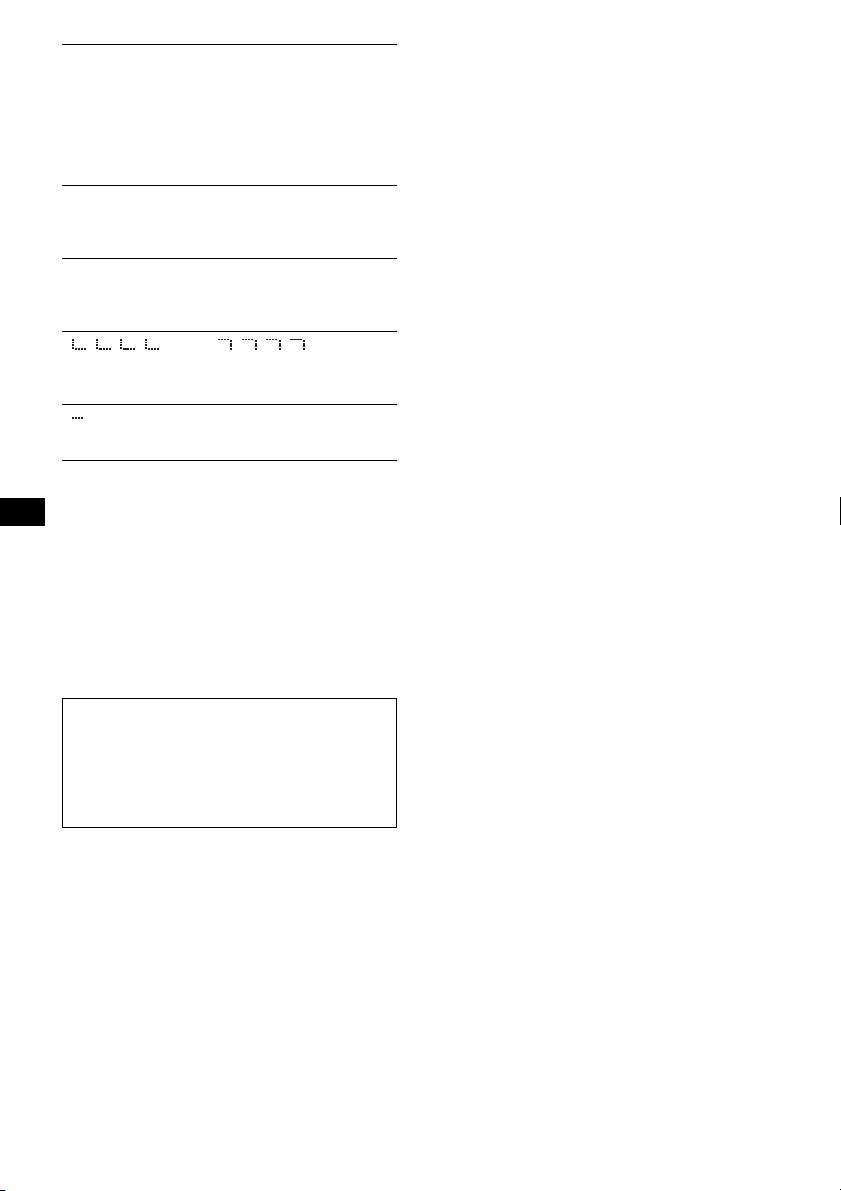
READ
Das Gerät liest gerade alle Titel- und Gruppen-/
Albuminformationen von der CD/MD bzw. vom
USB-Gerät ein.
t Bitte warten Sie, bis das Einlesen abgeschlossen ist.
Die Wiedergabe beginnt danach automatisch. Je
nach Struktur der CD/MD bzw. des USB-Geräts
kann das Einlesen länger als eine Minute dauern.
RESET
Das CD-Gerät bzw. der CD/MD-Wechsler kann wegen
einer Störung nicht bedient werden.
t Drücken Sie die Taste RESET (Seite 4).
USB NO SUPRT (USB nicht unterstützt)
Das angeschlossene USB-Gerät wird nicht unterstützt.
t Schließen Sie ein USB-Gerät der
Massenspeicherklasse an (Seite 17).
„ “ oder „ “
Sie sind beim Rückwärts- oder Vorwärtssuchen am
Anfang bzw. Ende der CD angelangt und können nicht
weitersuchen.
„ “
Das Zeichen kann mit diesem Gerät nicht angezeigt
werden.
*1 Wenn während der Wiedergabe einer CD oder MD
ein Fehler auftritt, wird die Nummer der CD bzw.
MD nicht im Display angezeigt.
*2 Die Nummer der CD/MD, die den Fehler
verursacht, erscheint im Display.
Wenn sich das Problem mit diesen
Abhilfemaßnahmen nicht beheben lässt, wenden Sie
sich an einen Sony-Händler.
Wenn Sie das Gerät aufgrund einer Störung bei der
CD-Wiedergabe zur Reparatur bringen, bringen Sie
bitte auch die CD mit, die eingelegt war, als das
Problem zum ersten Mal auftrat.
Support-Website
Wenn Sie Fragen haben oder die neuesten
Support-Informationen zu diesem Produkt
abrufen möchten, rufen Sie folgende Website
auf:
http://support.sony-europe.com
24

25
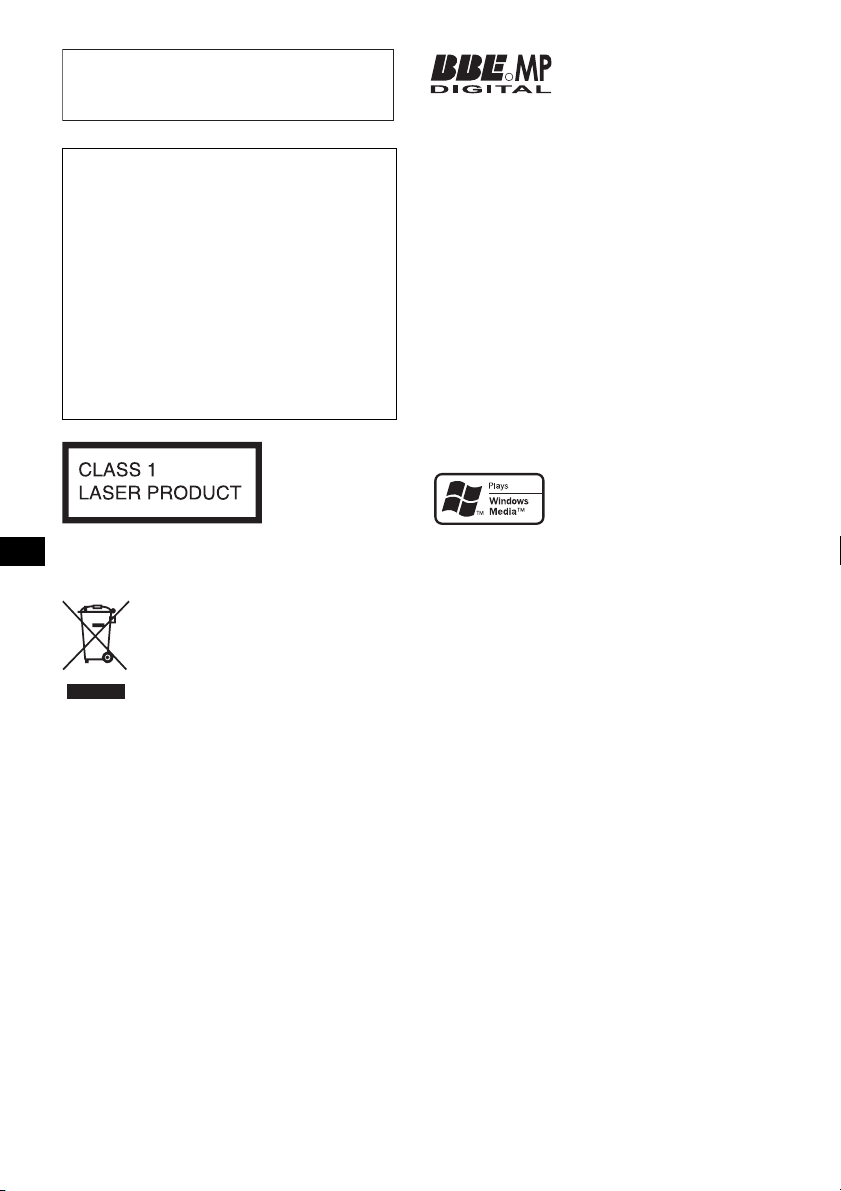
En ce qui concerne l’installation et les
connexions, consulter le manuel
d’installation/raccordement fourni.
Avertissement au cas où le contact de
votre voiture ne dispose pas d’une
position ACC
Veillez à régler la fonction de mise hors
tension automatique (page 14).
L’appareil s’éteint complètement et
automatiquement après le laps de temps défini
une fois l’appareil mis hors tension afin
d’éviter que la batterie ne se décharge.
Si vous ne réglez pas la fonction de mise hors
tension automatique, appuyez sur la touche
(OFF) et maintenez-la enfoncée jusqu’à ce
que l’affichage disparaisse à chaque fois que
vous coupez le contact.
Cette étiquette est située sur la partie inférieure
du châssis.
Traitement des appareils électriques
et électroniques en fin de vie
(Applicable dans les pays de l’Union
Européenne et aux autres pays
européens disposant de systèmes
de collecte sélective)
Ce symbole, apposé sur le produit ou sur son emballage,
indique que ce produit ne doit pas être traité avec les
déchets ménagers. Il doit être remis à un point de collecte
approprié pour le recyclage des équipements électriques et
électroniques. En s’assurant que ce produit est bien mis au
rebut de manière appropriée, vous aiderez à prévenir les
conséquences négatives potentielles pour l’environnement
et la santé humaine. Le recyclage des matériaux aidera à
préserver les ressources naturelles. Pour toute information
supplémentaire au sujet du recyclage de ce produit, vous
pouvez contacter votre municipalité, votre déchetterie ou
le magasin où vous avez acheté le produit.
Accessoire compatible : Télécommande
Fabriqué sous licence de
R
BBE Sound, Inc.
Sous licence de BBE Sound,
Inc., sous les brevets USP5510752 et 5736897.
BBE et le symbole BBE sont des marques
déposées de BBE Sound, Inc.
Le procédé BBE MP (saturation non linéaire
polynomiale minimisée) améliore le son
compressé numériquement, comme le MP3, en
restaurant et en optimisant les harmoniques
perdues au cours de la compression. Le procédé
BBE MP est fondé sur la génération
d’harmoniques à partir du matériel source en
leur restituant leur richesse, leurs détails et leurs
nuances.
« ATRAC », « ATRAC AD », SonicStage et leurs
logos sont des marques commerciales de Sony
Corporation.
« WALKMAN » et le logo « WALKMAN » sont
des marques déposées de Sony Corporation.
Microsoft, Windows Media et
le logo Windows sont des
marques de commerce ou des
marques déposées de
Microsoft Corporation aux Etats-Unis et/ou
dans d’autres pays.
2

Table des matières
Félicitations !. . . . . . . . . . . . . . . . . . . . . . . . . . . 4
Préparation
Réinitialisation de l’appareil . . . . . . . . . . . . . . . 4
Préparation de la mini-télécommande. . . . . . . . 4
Réglage de l’horloge . . . . . . . . . . . . . . . . . . . . . 4
Retrait de la façade . . . . . . . . . . . . . . . . . . . . . . 5
Installation de la façade . . . . . . . . . . . . . . . . 5
Insertion du disque dans l’appareil . . . . . . . . . . 5
Ejection du disque. . . . . . . . . . . . . . . . . . . . . 5
Emplacement des commandes et
opérations de base
Appareil principal . . . . . . . . . . . . . . . . . . . . . 6
Mini-télécommande RM-X151. . . . . . . . . . . 6
CD
Rubriques d’affichage. . . . . . . . . . . . . . . . . . 8
Lecture répétée et aléatoire. . . . . . . . . . . . . . 8
Radio
Mémorisation et réception des stations . . . . . . . 9
Mémorisation automatique — BTM. . . . . . . 9
Mémorisation manuelle . . . . . . . . . . . . . . . . 9
Réception des stations mémorisées. . . . . . . . 9
Syntonisation automatique . . . . . . . . . . . . . . 9
Fonction RDS . . . . . . . . . . . . . . . . . . . . . . . . . . 9
Aperçu. . . . . . . . . . . . . . . . . . . . . . . . . . . . . . 9
Réglage de AF et TA . . . . . . . . . . . . . . . . . 10
Sélection de PTY . . . . . . . . . . . . . . . . . . . . 10
Réglage de CT . . . . . . . . . . . . . . . . . . . . . . 11
Autres fonctions
Modification des caractéristiques du son . . . . 13
Réglage des caractéristiques du son
— BAL/FAD/SUB. . . . . . . . . . . . . . . . . . . 13
Personnalisation de la courbe de l’égaliseur
— EQ3 . . . . . . . . . . . . . . . . . . . . . . . . . . . . 13
Réglage des paramètres de configuration
— SET . . . . . . . . . . . . . . . . . . . . . . . . . . . . . . 13
Utilisation d’un appareil en option . . . . . . . . . 14
Changeur CD/MD . . . . . . . . . . . . . . . . . . . 14
Appareil audio auxiliaire . . . . . . . . . . . . . . 15
Satellite de commande RM-X4S . . . . . . . . 15
Informations complémentaires
Précautions . . . . . . . . . . . . . . . . . . . . . . . . . . . 16
Remarques sur les disques . . . . . . . . . . . . . 16
A propos des périphériques USB. . . . . . . . 17
Ordre de lecture des fichiers
MP3/WMA/AAC . . . . . . . . . . . . . . . . . . . . 18
A propos des fichiers MP3. . . . . . . . . . . . . 18
A propos des fichiers WMA . . . . . . . . . . . 18
A propos des fichiers AAC . . . . . . . . . . . . 18
A propos des fichiers ATRAC. . . . . . . . . . 18
Entretien . . . . . . . . . . . . . . . . . . . . . . . . . . . . . 19
Retrait de l’appareil . . . . . . . . . . . . . . . . . . . . 19
Spécifications . . . . . . . . . . . . . . . . . . . . . . . . . 20
Dépannage . . . . . . . . . . . . . . . . . . . . . . . . . . . 21
Affichage des erreurs et messages . . . . . . . 22
Périphériques USB
Lecture des périphériques USB . . . . . . . . . 11
Rubriques d’affichage. . . . . . . . . . . . . . . . . 11
Ecoute de musique sur un périphérique audio
de stockage de masse . . . . . . . . . . . . . . . . . 12
Ecoute de musique sur un « Walkman »
(périphérique audio ATRAC). . . . . . . . . . . 12
3

Félicitations !
Nous vous remercions d’avoir fait l’acquisition
de ce lecteur de disques compacts Sony. Vous
pouvez profiter de cet appareil grâce aux
fonctions ci-dessous.
• Lecture de CD
Il est possible de lire des CD-DA (contenant
également des informations CD TEXT*), des
CD-R/CD-RW (fichiers MP3/WMA/AAC
contenant également une multisession
(
page 17)) et des CD ATRAC (formats
ATRAC3 et ATRAC3plus (page 18)).
Type de disque
Symbole indiqué sur le
disque
Pour plus de détails sur les périphériques
pouvant être utilisés, reportez-vous à la
section « A propos des périphériques USB »
(
page 17) ou au site Web d’assistance de Sony
(page 24).
– Appareil audio portatif : Vous pouvez
raccordez un appareil audio portatif à la prise
d’entrée AUX située à l’arrière de l’appareil.
– Changeurs CD/MD : Les changeurs CD/
MD peuvent être raccordés à SONY BUS à
l’arrière de l’appareil.
* Un disque CD TEXT est un CD-DA contenant des
informations, telles que le nom du disque, le nom de
l’artiste et le nom des plages.
Préparation
CD-DA
MP3
WMA
AAC
CD ATRAC
• Réception radio
– Vous pouvez mémoriser jusqu’à 6 stations
pour chaque bande de fréquences (FM1,
FM2, FM3, MW (PO) et LW (GO)).
– BTM (mémorisation des meilleurs accords) :
l’appareil sélectionne les stations émettant
des signaux puissants et les mémorise.
• Services RDS
– Vous pouvez utiliser une station FM disposant
du système RDS (Système de
radiocommunication de données).
• Réglage du son
– EQ3 stage2 : Vous pouvez choisir une des
7 courbes d’égaliseur prédéfinies.
– DSO (répartiteur dynamique du son) : Crée
un champ sonore mieux réparti grâce à une
synthèse de haut-parleurs virtuels, afin
d’améliorer le son des haut-parleurs même si
ceux-ci sont installés dans la partie inférieure
des portières.
– BBE MP : Améliore les sons compressés
numériquement comme celui des fichiers
MP3.
• Fonctionnement de l’appareil en option
Vous pouvez raccorder différents types
d’appareils audio et les commander depuis
l’appareil.
– Périphérique USB : Un périphérique USB
de stockage de masse ou « Walkman »
(périphérique audio ATRAC) peut être
raccordé à la borne USB à l’avant.
4
Réinitialisation de l’appareil
Avant la première mise en service de l’appareil,
après avoir remplacé la batterie du véhicule ou
modifié les raccordements, vous devez
réinitialiser l’appareil.
Retirez la façade et appuyez sur la touche
RESET avec un objet pointu, comme un stylo à
bille.
Tou che
RESET
Remarque
Une pression sur la touche RESET efface le réglage
de l’horloge et certaines informations mémorisées.
Préparation de la minitélécommande
Retirez la feuille isolante avant d’utiliser la minitélécommande pour la première fois.
Réglage de l’horloge
L’horloge numérique fonctionne suivant un cycle
de 24 heures.
1 Appuyez sur la touche de sélection et
maintenez-la enfoncée.
La fenêtre de réglage s’affiche.

2 Appuyez plusieurs fois sur la touche
de sélection jusqu’à ce que « CLOCKADJ » apparaisse.
3 Appuyez sur (SEEK) +.
L’indication de l’heure clignote.
4 Tournez la molette de réglage du
volume pour régler les heures et les
minutes.
Appuyez sur (SEEK) –/+ pour déplacer
l’indication numérique.
5 Appuyez sur la touche de sélection.
Le réglage est terminé et l’horloge démarre.
Pour afficher l’horloge, appuyez sur (DSPL).
Appuyez de nouveau sur (DSPL) pour revenir à
l’écran précédent.
Avec la mini-télécommande
A l’étape 4, appuyez sur M ou m pour régler l’heure et
les minutes.
Conseil
Vous pouvez régler l’horloge automatiquement au
moyen de la fonction RDS (
page 11).
Retrait de la façade
• Si vous ouvrez la façade sans mettre le
commutateur hors tension pendant la lecture via un
périphérique USB, il se peut que les données soient
endommagées.
Installation de la façade
Placez l’orifice A de la façade sur la tige B de
l’appareil, puis poussez légèrement sur le côté
gauche pour l’enclencher.
Appuyez sur la touche (SOURCE) de l’appareil
(ou insérez un disque) pour faire fonctionner
l’appareil.
A
B
c
Vous pouvez retirer la façade de cet appareil pour
le protéger du vol.
Alarme d’avertissement
Si vous mettez la clé de contact en position OFF
sans ôter la façade, l’alarme d’avertissement
retentit pendant quelques secondes.
L’alarme est émise uniquement lorsque
l’amplificateur intégré est utilisé.
1 Appuyez sur (OFF).
L’appareil est mis hors tension.
2 Appuyez sur (OPEN).
La façade bascule vers le bas.
3 Faites glisser la façade vers la droite,
puis tirez doucement son extrémité
gauche vers l’extérieur.
1
2
Remarques
• N’exercez pas de pression excessive sur la façade
ou sur la fenêtre d’affichage et ne la laissez pas
tomber.
• N’exposez pas la façade à des températures
élevées ou à l’humidité. Evitez de la laisser dans un
véhicule en stationnement, sur le tableau de bord ou
la plage arrière.
Remarque
Ne posez rien sur la face interne de la façade.
Insertion du disque dans
l’appareil
1 Appuyez sur (OPEN).
2 Insérez le disque (côté imprimé vers le
haut).
3 Fermez la façade.
La lecture commence automatiquement.
Ejection du disque
1 Appuyez sur (OPEN).
2 Appuyez sur Z.
Le disque est éjecté.
3 Fermez la façade.
5

Emplacement des commandes et opérations de base
Appareil principal
1
2
3
OFF
DSO
SEEK SEEK
EQ3
9 qa qd qgqs
8
PUSH SELECT
PTY
q;
Sans la façade
RESET
Mini-télécommande RM-X151
1
4
OFF
SOURCE
SEL
ATT
MODE
ql
+
–
VOL
SCRL
+
–
qd
w;
DSPL
132
465
6
4 5
SOURCE
MODE
GP/ALBM
DSPL AF/TA
123456
REP SHUF
BBE MP
qf
qj qkqh
Pour plus de détails, reportez-vous aux numéros
de pages indiqués entre parenthèses. Les touches
wa
ws
qs
wd
wf
wg
correspondantes sur la mini-télécommande
commandent les mêmes fonctions que celles de
l’appareil.
A Touche OFF
Permet de mettre l’appareil hors tension ;
d’arrêter la source.
B Touche DSO 4
Permet de sélectionner le mode DSO (1, 2, 3
ou OFF). Plus la valeur est élevée, plus
l’effet est prononcé.
C Molette de réglage du volume/touche
de sélection
Permet de régler le volume (tournez) ;
de sélectionner des paramètres de réglage
(appuyez et tournez).
D Touche SOURCE
Permet de mettre l’appareil sous tension ; de
changer de source (Radio/CD/MD*
AUX ).
E Fenêtre d’affichage
F Borne USB 11
Permet de raccorder un périphérique USB.
G Touche OPEN 5
PAUSE
13
67
OPEN
CDX-GT616U
CDX-GT610U
1
/USB/

H Touche EQ3 (égaliseur) 13
Permet de sélectionner un type d’égaliseur
(XPLOD, VOCAL, EDGE, CRUISE,
SPACE, GRAVITY, CUSTOM ou OFF).
I Récepteur de la mini-télécommande
J Touches SEEK –/+
CD/MD*1/USB*2 :
Permettent de sauter des plages (appuyez) ;
de sauter des plages en continu (appuyez,
puis appuyez de nouveau sur la touche dans
un délai d’environ 1 seconde et maintenez-la
enfoncée) ; d’effectuer une avance/un retour
rapide dans une plage (appuyez sur la touche
et maintenez-la enfoncée).
Radio :
Permettent de syntoniser automatiquement
des stations (appuyez) ; de rechercher
manuellement une station (appuyez sur la
touche et maintenez-la enfoncée).
K Touche PTY (type d’émission) 10
Permet de sélectionner PTY en mode RDS.
L Touche MODE 9, 12, 14
Permet de sélectionner la bande radio
(FM/MW/LW) ; de sélectionner l’appareil*3 ;
de sélectionner le mode de lecture*
4
.
M Touche DSPL (affichage) 8, 9, 12
Permet de changer les rubriques d’affichage.
N Touches numériques
CD/MD*1/USB*2 :
(1)/(2): GP*5/ALBM*6 –/+
Permettent de sauter des albums
(appuyez)
de suite (appuyez sur la touche et
maintenez-la enfoncée).*
; de sauter plusieurs albums
7
(3): REP 8, 12, 15
(4): SHUF 8, 12, 15
(5): BBE MP*8 2
Pour activer la fonction BBE MP,
réglez « BBE MP-ON ». Pour la
désactiver, réglez « BBE MP-OFF ».
(6): PAUS E*
8
Permettent de interrompre la lecture.
Appuyez de nouveau sur cette touche
pour annuler.
Radio :
Permet de recevoir les stations enregistrées
(appuyez) ; de mémoriser des stations
(appuyez sur la touche et maintenez-la
enfoncée).
O Touche AF (fréquences alternatives)/
TA (messages de radioguidage)
10
Permet de régler AF et TA en RDS.
P Touche RESET 4
Q Touche Z (éjecter) 5
Permet d’éjecter le disque.
R Fente d’insertion des disques 5
Permet d’insérer le disque.
Les touches suivantes de la mini-télécommande
ont également des touches/fonctions différentes
de celles de l’appareil. Retirez la feuille isolante
avant l’utilisation (
page 4).
ql Touches < (.)/, (>)
Permettent de commander le lecteur CD, la
radio, le MD ou le périphérique USB,
identiques à la commande (SEEK) –/+ de
l’appareil.
w; Touche VOL (volume) +/–
Permet de régler le niveau du volume.
wa Touche ATT (atténuer)
Permet d’atténuer le son. Appuyez de
nouveau sur cette touche pour annuler.
ws Touche SEL (sélection)
Identique à la touche de sélection de
l’appareil.
wd Touches M (+)/m (–)
Permettent de commander le lecteur CD,
identiques à la commande (1)/(2)
(GP/ALBM –/+) de l’appareil.
wf Touche SCRL (défilement) 8, 12
Permet de faire défiler les rubriques
d’affichage.
wg Touches numériques
Permettent de recevoir les stations enregistrées
(appuyez) ; de mémoriser des stations (appuyez
sur la touche et maintenez-la enfoncée).
*1 Lorsqu’un changeur MD est raccordé.
*2 Lorsqu’un périphérique USB est raccordé.
*3 Lorsqu’un changeur CD/MD est raccordé.
*4 Lorsqu’un appareil audio ATRAC est raccordé.
*5 Lors de la lecture d’un CD ATRAC.
*6 Lors de la lecture d’un fichier MP3/WMA/AAC.
*7 Lorsqu’un changeur ou un périphérique USB est
raccordé, le fonctionnement est différent, reportezvous à la page 14.
*8 Lors de la lecture sur cet appareil et sur un
périphérique USB.
Remarques
• Lors de l’éjection ou de l’insertion d’un disque,
laissez les périphériques USB débranchés pour ne
pas endommager le disque.
• Si vous mettez l’appareil hors tension et que
l’affichage est désactivé, il ne peut plus être utilisé
avec la mini-télécommande sauf si vous appuyez
sur la touche (SOURCE) de l’appareil ou si vous
insérez un disque dans le lecteur pour l’activer.
Conseil
Pour obtenir des informations détaillées sur la façon
de remplacer la pile, reportez-vous à la section
« Remplacement de la pile au lithium de la minitélécommande » à la page 19.
A propos du capuchon USB
Si vous n’utilisez pas la borne USB (F), utilisez la
capuchon USB fourni pour éviter qu’elle ne
s’empoussière ou ne se salisse.
Tenez le capuchon USB hors de la portée des enfants
pour éviter toute ingestion accidentelle.
7

CD
Pour obtenir des informations détaillées sur le
raccordement à un changeur CD/MD, reportezvous à la
Rubriques d’affichage
A Source
B Indication ATRAC/WMA/MP3/AAC
C Numéro de plage/temps de lecture écoulée,
* Le numéro de l’album/groupe s’affiche uniquement
Pour modifier les rubriques d’affichage C,
appuyez sur (DSPL) ; pour faire défiler les
rubriques d’affichage C, appuyez sur (SCRL)
sur la mini-télécommande ou réglez
« A.SCRL-ON » (page 14).
Conseil
Les rubriques affichées diffèrent selon le type de
disque, le format d’enregistrement et les réglages.
Pour plus de détails sur le format MP3/WMA/AAC, voir
la
AT R AC .
page 14.
nom du disque/artiste, numéro de l’album/
grouge*, nom de l’album/groupe, nom des
plages, informations textuelles, horloge
lorsque vous changez d’album/de groupe.
page 18 et voir la page 18 concernant les CD
Lecture répétée et aléatoire
1 En cours de lecture, appuyez
plusieurs fois sur (3) (REP) ou
(4) (SHUF) jusqu’à ce que le réglage
souhaité apparaisse.
Sélectionnez Pour lire
TRACK une plage en boucle.
ALBUM*
GROUP*
1
2
un album en boucle.
un groupe en boucle.
SHUF ALBUM*1un album dans un ordre
aléatoire.
SHUF GROUP*2un groupe dans un ordre
aléatoire.
SHUF DISC un disque dans un ordre
aléatoire.
*1 Lors de la lecture d’un fichier MP3/WMA/AAC.
*2 Lors de la lecture d’un CD ATRAC.
Pour revenir au mode de lecture normal,
sélectionnez «
OFF » ou « SHUF OFF ».
8

Radio
Mémorisation et réception des
stations
Attention
Pour syntoniser des stations pendant que vous
conduisez, utilisez la fonction de mémorisation
des meilleurs accords (BTM) afin d’éviter les
accidents.
Mémorisation automatique — BTM
1 Appuyez plusieurs fois sur (SOURCE)
jusqu’à ce que l’indication « TUNER »
apparaisse.
Pour changer de bande, appuyez plusieurs
fois sur (MODE). Vous pouvez sélectionner
FM1, FM2, FM3, MW (PO) ou LW (GO).
2 Appuyez sur la touche de sélection et
maintenez-la enfoncée.
La fenêtre de réglage s’affiche.
3 Appuyez plusieurs fois sur la touche
de sélection jusqu’à ce que « BTM »
s’affiche.
4 Appuyez sur (SEEK) +.
L’appareil enregistre les stations sur les
touches numériques dans l’ordre des
fréquences.
Un bip retentit lorsque le réglage est
mémorisé.
Syntonisation automatique
1 Sélectionnez la bande, puis appuyez
sur (SEEK)
station.
Le balayage s’interrompt lorsque l’appareil
capte une station. Répétez cette procédure
jusqu’à ce que vous captiez la station
souhaitée.
Conseil
Si vous connaissez la fréquence de la station que
vous souhaitez écouter, appuyez sur la touche
(SEEK)
–/+ et maintenez-la enfoncée pour localiser la
fréquence approximativement, puis appuyez plusieurs
fois sur (SEEK)
avec précision (syntonisation manuelle).
–/+ pour rechercher la
–/+ pour régler la fréquence souhaitée
Fonction RDS
Aperçu
Les stations FM disposant du système RDS
(Système de radiocommunication de données)
transmettent des informations numériques
inaudibles en même temps que le signal normal
de leurs émissions radio.
Rubriques d’affichage
Mémorisation manuelle
1 Lorsque vous recevez la station que
vous souhaitez mémoriser, appuyez
sur une touche numérique ((1) à (6))
et maintenez-la enfoncée jusqu’à ce
que « MEM » apparaisse.
Le numéro de la touche apparaît dans la
fenêtre d’affichage.
Remarque
Si vous essayez de mémoriser une autre station sur la
même touche numérique, la station mémorisée
précédemment est effacée.
Conseil
Lorsqu’une station RDS est mémorisée, le réglage
AF/TA est également mémorisé (
page 10).
Réception des stations
mémorisées
1 Sélectionnez la bande, puis appuyez
sur une touche numérique ((1) à (6)).
A Bande radio, fonction
B TA /T P*
C Fréquence*2 (nom du service de l’émission),
*1 L’indication « TA » clignote pendant les messages
*2 Lorsque vous captez la station RDS, « *» est
Pour modifier les rubriques d’affichage C,
appuyez sur (DSPL).
1
numéro de présélection, horloge, données
RDS
de radioguidage. L’indication « TP » s’allume
lorsqu’une de ces stations est captée.
affiché à gauche de l’indication de la fréquence.
suite à la page suivante t
9

Services RDS
Cet appareil propose automatiquement les
services RDS, comme suit :
AF (Fréquences alternatives)
Permet de sélectionner et de régler de nouveau
la station ayant le signal le plus fort sur un
réseau. Cette fonction vous permet d’écouter la
même émission en continu pendant un voyage
de longue distance sans avoir à régler de
nouveau cette station manuellement.
TA (Messages de radioguidage)/
TP (Programme de radioguidage)
Propose les messages/programmes de
radioguidage disponibles à cet instant. Tout
message/programme reçu interrompt la source
sélectionnée en cours de diffusion.
PTY (Types d’émission)
Permet d’afficher le type de l’émission en cours
et de rechercher votre type d’émission
sélectionné.
CT (Heure)
Les données CT (Heure) accompagnant la
transmission RDS assurent un réglage de
l’horloge.
Remarques
• Selon le pays ou la région où vous vous trouvez, il
est possible que les services RDS ne soient pas
tous disponibles.
• La fonction RDS ne fonctionne pas correctement si
le signal de retransmission est faible ou si la station
syntonisée ne transmet pas de données RDS.
Réglage de AF et TA
1 Appuyez plusieurs fois sur (AF/TA)
jusqu’à ce que le réglage souhaité
apparaisse.
Sélectionnez Pour
AF-ON activer AF et désactiver TA.
TA-ON activer TA et désactiver AF.
AF, TA-ON activer AF et TA.
AF, TA-OFF désactiver AF et TA.
Mémorisation des stations RDS avec
les réglages AF et TA
Vous pouvez prérégler les stations RDS avec les
réglages AF et TA. Si vous utilisez la fonction
BTM, seules les stations RDS sont mémorisées
avec le même réglage AF/TA.
Si vous effectuez un préréglage manuel, vous
pouvez prérégler à la fois des stations RDS et
non-RDS, avec leurs réglages AF/TA respectifs.
1 Réglez AF/TA, puis mémorisez la station à
l’aide de la fonction BTM ou manuellement.
10
Préréglage du volume sonore des
messages de radioguidage
Vous pouvez prérégler le niveau de volume des
messages de radioguidage de façon à ne manquer
aucune information.
1 Tournez la molette de réglage du volume pour
régler le niveau de volume.
2 Appuyez sur la touche (AF/TA) et maintenez-
la enfoncée jusqu’à ce que l’indication « TA »
apparaisse.
Réception de messages d’urgence
Lorsque la fonction AF ou TA est activée, les
messages d’urgence interrompent
automatiquement la source sélectionnée en cours
de diffusion.
Ecoute continue d’une émission
régionale — REG
Lorsque la fonction AF est activée : ce réglage
par défaut restreint la réception à une région
spécifique, afin qu’une station régionale ayant
une fréquence plus puissante ne soit pas captée.
Si vous quittez la zone de réception de cette
émission régionale, réglez « REG-OFF » lors de
la configuration en cours de réception FM
(
page 14).
Remarque
Cette fonction est inopérante au Royaume-Uni et dans
certaines autres régions.
Fonction de liaison locale
(Royaume-Uni uniquement)
Cette fonction vous permet de sélectionner
d’autres stations locales de la région, même si
elles ne sont pas mémorisées sur les touches
numériques.
1 En cours de réception FM, appuyez sur une
touche numérique ((1) à (6)) sur laquelle
une station locale est mémorisée.
2 Dans les 5 secondes qui suivent, appuyez de
nouveau sur la touche numérique de la station
locale.
Répétez cette procédure jusqu’à ce que vous
captiez la station locale souhaitée.
Sélection de PTY
1 Appuyez sur (PTY) en cours de
réception FM.
Le nom du type d’émission diffusé apparaît si
la station transmet des données PTY.

2 Appuyez plusieurs fois sur (PTY)
jusqu’à ce que le type d’émission
souhaité s’affiche.
3 Appuyez sur (SEEK) –/+.
L’appareil commence à rechercher une station
diffusant le type d’émission sélectionné.
Types d’émissions
NEWS (Nouvelles), AFFAIRS (Dossiers
d’actualité), INFO (Informations), SPORT
(Sports), EDUCATE (Education), DRAMA
(Théâtre), CULTURE (Culture), SCIENCE
(Science), VA RI ED (Divers), POP
pop), ROCK
légère), LIGHT
M (Rock), EASY M (Musique
M (Musique classique légère),
CLASSICS (Musique classique), OTHER
M (Musique
M
(Autres styles de musique), WEATHER
(Météo), FINANCE (Finance), CHILDREN
(Emissions pour les enfants), SOCIAL
A
(Affaires sociales), RELIGION (Religion),
PHONE
IN (Emissions ligne ouverte),
TRAVEL (Voyage), LEISURE (Loisirs), JAZZ
(Jazz), COUNTRY (Musique country),
NATION
(Musique d’autrefois), FOLK
M (Musique nationale), OLDIES
M (Musique
folk), DOCUMENT (Documentaires)
Remarque
Cette fonction est inopérante dans certains pays ou
régions où les données PTY ne sont pas disponibles.
Réglage de CT
1 Sélectionnez « CT-ON » lors de la
configuration (
Remarques
• Il est possible que la fonction CT ne fonctionne pas,
même si une station RDS est captée.
• Il peut y avoir une différence entre l’heure réglée par
la fonction CT et l’heure réelle.
page 13).
Périphériques USB
Lecture des périphériques USB
1 Raccordez le périphérique USB à la
borne USB.
La lecture commence.
Si un périphérique USB est déjà raccordé,
appuyez plusieurs fois sur (SOURCE) jusqu’à ce
que l’indication « USB » s’affiche pour lancer la
lecture.
Appuyez sur (OFF) pour arrêter la lecture.
Remarques
• Avant de retirer un périphérique USB, vous devez
arrêter la lecture. Si vous retirez le périphérique
USB en cours de lecture, les données stockées sur
celui-ci peuvent être endommagées.
• N’utilisez pas de périphériques USB de grande taille
ou lourd, qui risque de tomber à cause des
vibrations ou d’entraîner un raccordement peu
fiable.
• Si vous ouvrez la façade de l’appareil pendant la
lecture d’un périphérique USB, il se peut que des
données USB soient endommagées.
Rubriques d’affichage
A Périphérique audio ATRAC : ALB, ART,
PLY
Stockage de masse : USB
B Indication ATRAC/WMA/MP3/AAC
C Numéro de plage/album/artiste/liste de
lecture, nom de la plage/album/artiste/liste de
lecture, temps de lecture écoulée, horloge.
suite à la page suivante t
11

Pour modifier les rubriques d’affichage C,
appuyez sur (DSPL) ; pour faire défiler les
rubriques d’affichage C, appuyez sur (SCRL)
sur la mini-télécommande ou réglez
« A.SCRL-ON » (page 14).
Conseil
Les rubriques affichées diffèrent selon le format
d’enregistrement et les réglages. Pour plus de détails
sur le format MP3/WMA/AAC, voir la
page 18 concernant les CD ATRAC.
Remarque
L’affichage varie selon qu’il s’agit d’un périphérique
USB de stockage de masse ou d’un périphérique
audio ATRAC.
page 18 et voir la
Ecoute de musique sur un
périphérique audio de stockage de
masse
Lecture répétée et aléatoire
1 En cours de lecture, appuyez plusieurs fois sur
(3) (REP) ou sur (4) (SHUF) jusqu’à ce que
le réglage souhaité apparaisse.
Sélectionnez Pour lire
TRACK une plage en boucle.
ALBUM un album en boucle.
SHUF ALBUM un album dans un ordre
SHUF DEVICE un périphérique dans un
Pour revenir au mode de lecture normal,
sélectionnez «
aléatoire.
ordre aléatoire.
OFF » ou « SHUF OFF ».
Ecoute de musique sur un
« Walkman » (périphérique audio
ATRAC)
1 En cours de lecture, appuyez
plusieurs fois sur (MODE) jusqu’à ce
que le réglage souhaité apparaisse.
Le paramètre change comme suit :
ALB (Album) t ART (Artiste) t
PLY (Liste de lecture)
Lecture répétée et aléatoire
1 En cours de lecture, appuyez plusieurs fois sur
(3) (REP) ou sur (4) (SHUF) jusqu’à ce que
le réglage souhaité apparaisse.
Sélectionnez Pour lire
TRACK une plage en boucle.
ALBUM un album en boucle.
ARTIST un artiste en boucle.
PLAYLIST une liste de lecture en
SHUF ALBUM un album dans un ordre
SHUF ARTIST un artiste dans un ordre
SHUF PLAYLIST une liste de lecture dans
SHUF DEVICE un périphérique dans un
Pour revenir au mode de lecture normal,
sélectionnez «
boucle.
aléatoire.
aléatoire.
un ordre aléatoire.
ordre aléatoire.
OFF » ou « SHUF OFF ».
12

Autres fonctions
Modification des
caractéristiques du son
Réglage des caractéristiques du
son — BAL/FAD/SUB
Vous pouvez régler la balance gauche/droite,
l’équilibre avant/arrière, ainsi que le volume du
caisson de graves.
1 Appuyez plusieurs fois sur la touche
de sélection jusqu’à ce que « BAL »,
«
FAD » ou « SUB » apparaisse.
Le paramètre change comme suit :
LOW*1 t MID*1 t HI*1 t
BAL (gauche-droite) t
FAD (avant-arrière) t
SUB (volume du caisson de graves)*2 t
3
AUX*
*1 Lorsque EQ3 est activé (page 13).
*2 « ATT » est affiché au réglage le plus bas et
peut être réglé par incréments de 20.
*3 Lorsque la source AUX est activée (page 15).
2 Tournez la molette de réglage du
volume pour régler le paramètre
sélectionné.
Le réglage est terminé après 3 secondes et la
fenêtre d’affichage revient au mode de
lecture/réception normal.
Avec la mini-télécommande
A l’étape 2,appuyez sur <, M, , ou m pour régler le
paramètre sélectionné.
Personnalisation de la courbe de
l’égaliseur — EQ3
Le paramètre « CUSTOM » de EQ3 vous permet
d’effectuer vos propres réglages de l’égaliseur.
1 Sélectionnez une source, puis
appuyez plusieurs fois sur (EQ3) pour
sélectionner « CUSTOM ».
2 Appuyez plusieurs fois sur la touche
de sélection jusqu’à ce que « LOW »,
«
MID » ou « HI » apparaisse.
3 Tournez la molette de réglage du
volume pour régler le paramètre
sélectionné.
Le niveau de volume peut être réglé par
incréments de 1 dB, de – 10 dB à + 10 dB.
Répétez les étapes 2 et 3 pour régler la courbe
de l’égaliseur.
Pour restaurer la courbe de l’égaliseur par
défaut, appuyez sur la touche de sélection
avant la fin du réglage et maintenez-la
enfoncée.
Le réglage est terminé après 3 secondes et la
fenêtre d’affichage revient au mode de
lecture/réception normal.
Conseil
Vous pouvez également régler d’autres types
d’égaliseur.
Avec la mini-télécommande
A l’étape 3, appuyez sur <, M, , ou m pour régler le
paramètre sélectionné.
Réglage des paramètres de
configuration — SET
1 Appuyez sur la touche de sélection et
maintenez-la enfoncée.
La fenêtre de réglage s’affiche.
2 Appuyez plusieurs fois sur la touche
de sélection jusqu’à ce que le
paramètre souhaité s’affiche.
3 Tournez la molette de réglage du
volume pour sélectionner le réglage
(exemple « ON » ou « OFF »).
4 Appuyez sur la touche de sélection et
maintenez-la enfoncée.
Le réglage est terminé et la fenêtre
d’affichage revient au mode de lecture/
réception normal.
Remarque
Les rubriques affichées diffèrent selon la source et le
réglage.
Avec la mini-télécommande
A l’étape 3, appuyez sur < ou , pour sélectionner
le réglage.
Les paramètres suivants peuvent être réglés
(reportez-vous à la page indiquée pour plus de
détails) :
« z » indique les réglages par défaut.
CLOCK-ADJ (réglage de l’horloge) (page 4)
CT (heure)
Pour régler « CT-ON » ou « CT-OFF » (z)
(page 10, 11).
BEEP
Pour régler « BEEP-ON » (
OFF ».
z) ou « BEEP-
suite à la page suivante t
13

1
AUX-A*
(son AUX)
Pour régler l’affichage de la source AUX sur
« AUX-A-ON » (
z) ou « AUX-A-OFF »
(page 15).
A.OFF (mise hors tension automatique)
Pour éteindre automatiquement après un laps de
temps choisi lorsque l’appareil est mis hors
tension.
– « A.OFF-NO » (
z), « A.OFF-30S
(secondes) », « A.OFF-30M (minutes) » ou
« A.OFF-60M (minutes) ».
1
DEMO*
(démonstration)
Pour régler « DEMO-ON » (z) ou « DEMOOFF ».
DIM (régulateur de luminosité)
Pour modifier la luminosité de l’affichage.
–« DIM-AT » (
z) : pour réduire
automatiquement la luminosité de l’affichage
lorsque vous allumez les phares.
– « DIM-ON » : pour réduire la luminosité de
l’affichage.
– « DIM-OFF » : pour désactiver le régulateur
de luminosité.
ILM (éclairage)
Pour modifier la couleur de l’éclairage :
« ILM-1 » (
z) ou « ILM-2 ».
M.DSPL (affichage animé)
Pour sélectionner le mode Affichage animé.
–« M.DSPL-SA » (
z) : pour afficher les motifs
animés et l’analyseur de spectre.
– « M.DSPL-ON » : pour afficher les motifs
animés.
– « M.DSPL-OFF » : pour désactiver la fonction
d’affichage animé.
A.SCRL (défilement automatique)
Pour faire défiler automatiquement les rubriques
d’affichage longues lorsque le disque, l’album,
le groupe ou la plage est modifié(e).
– « A.SCRL-ON » (
z) : pour faire défiler les
rubriques.
– « A.SCRL-OFF » : pour ne pas faire défiler les
rubriques.
LOCAL (mode de recherche locale)
– « LOCAL-OFF » (
z) : pour syntoniser en
réception normale.
– « LOCAL-ON » : pour syntoniser uniquement
les stations dont les signaux sont plus
puissants.
MONO*
2
(mode monaural)
Sélectionnez le mode de réception mono pour
améliorer une mauvaise réception FM.
– « MONO-OFF » (
z) : pour écouter les
émissions stéréo en stéréo.
– « MONO-ON » : pour écouter les émissions
stéréo en mono.
REG*2 (régional)
Pour régler « REG-ON » (
z) ou « REG-OFF »
(page 10).
LPF*3 (filtre passe-bas)
Pour sélectionner la fréquence de coupure du
caisson de graves : « LPF OFF » (
z),
« LPF125Hz » ou « LPF 78Hz ».
BTM (page 9)
*1 Lorsque l’appareil est hors tension.
*2 Lorsqu’une station FM est captée.
*3 Lorsque la sortie audio est réglée sur « SUB ».
Utilisation d’un appareil en
option
Changeur CD/MD
Sélection du changeur
1 Appuyez plusieurs fois sur (SOURCE)
jusqu’à ce que l’indication « CD » ou « MD »
apparaisse.
2 Appuyez plusieurs fois sur (MODE) jusqu’à
ce que le changeur souhaité s’affiche.
Numéro de l’appareil
Numéro de disque
La lecture commence.
Ignorer des albums et des disques
1 En cours de lecture, appuyez sur (1)/(2)
(GP/ALBM –/+).
Pour sauter
un album puis relâchez (maintenez la
un album en
continu
des disques de façon répétée.
des disques en
continu
Appuyez sur (1)/(2)
(GP/ALBM –/+)
touche enfoncée brièvement).
dans les 2 secondes après avoir
relâché la touche pour la
première fois.
et appuyez de nouveau sur la
touche dans les 2 secondes, puis
maintenez-la enfoncée.
14

Lecture répétée et aléatoire
1 En cours de lecture, appuyez plusieurs fois sur
(3) (REP) ou (4) (SHUF) jusqu’à ce que le
réglage souhaité apparaisse.
Sélectionnez Pour lire
1
DISC*
SHUF
CHANGER*
SHUF ALL*
un disque en boucle.
des plages du changeur dans un
1
ordre aléatoire.
2
des plages de tous les appareils
dans un ordre aléatoire.
*1 Lorsqu’un ou plusieurs changeurs CD/MD sont
raccordés.
*2 Si au moins deux changeurs MD sont raccordés.
Pour revenir au mode de lecture normal,
sélectionnez «
OFF » ou « SHUF OFF ».
Appareil audio auxiliaire
Vous pouvez raccorder des appareils portatifs
Sony en option à la borne BUS AUDIO IN/AUX
IN de l’appareil. Si aucun changeur ou autre
appareil n’est raccordé à la borne, l’appareil vous
permet d’écouter l’appareil portatif sur les hautparleurs de la voiture.
Remarque
Lorsque vous raccordez un appareil portatif, assurezvous que BUS CONTROL IN n’est pas raccordé. Si un
appareil est branché sur BUS CONTROL IN, vous ne
pouvez pas sélectionner « AUX » avec (SOURCE).
Conseil
Si vous raccordez un appareil portatif Sony et un
changeur en même temps, utilisez le sélecteur
AUX-IN en option.
Sélection d’un appareil auxiliaire
1 Appuyez plusieurs fois sur (SOURCE)
jusqu’à ce que « AUX » s’affiche.
Activez les commandes de l’appareil portatif
lui-même.
Réglage du niveau de volume
Veillez à régler le volume de chaque appareil
audio raccordé avant la lecture.
1 Baissez le volume sur l’appareil.
2 Appuyez plusieurs fois sur (SOURCE)
jusqu’à ce que « AUX » s’affiche.
« AUX REAR IN » apparaît.
3 Lancez la lecture de l’appareil audio portatif à
un volume modéré.
4 Réglez votre niveau d’écoute habituel sur
l’appareil.
5 Appuyez plusieurs fois sur la touche de
sélection jusqu’à ce que « AUX » apparaisse,
puis tournez la molette de réglage du volume
pour régler le niveau d’entrée (– 8 dB à
+ 18 dB).
Satellite de commande RM-X4S
Fixation de l’étiquette
Fixez l’étiquette comportant les indications en
fonction de la position de montage du satellite de
commande.
D
S
EL
S
E
D
O
M
L
SP
D
P
L
M
O
D
E
S
E
L
Emplacement des commandes
Les touches du satellite de commande
commandent les mêmes fonctions que les
touches correspondantes de l’appareil.
SEL
PRESET/
DISC
SOURCE
VOL
Les commandes suivantes du satellite de
commande requièrent un fonctionnement
différent de l’appareil.
• Commande PRESET/DISC
Identique à la touche (1)/(2) (GP/ALBM –/+)
de l’appareil (enfoncez et tournez).
• Commande VOL (volume)
Identique à la molette de réglage du volume de
l’appareil (tournez).
• Commande SEEK/AMS
Identique à la touche (SEEK) –/+ de l’appareil
(tournez ou tournez et maintenez enfoncée).
suite à la page suivante t
ATT
DSPL
SEEK/ AMS
MODE
OFF
OFF
15

Modification du sens de
fonctionnement
Le sens de fonctionnement des commandes est
réglé par défaut comme indiqué sur l’illustration
ci-dessous.
Pour augmenter
Informations complémentaires
Précautions
• Si votre véhicule est resté stationné en plein soleil,
laissez l’appareil refroidir avant de l’utiliser.
• L’antenne électrique se déploie automatiquement
lorsque l’appareil est en fonctionnement.
Pour diminuer
Si vous devez monter le satellite de commande
du côté droit de la colonne de direction, vous
pouvez inverser le sens de fonctionnement.
1 Appuyez sur la touche (SEL) et maintenez-la
enfoncée tout en appuyant sur la commande
VOL.
Condensation
Par temps de pluie ou dans des régions très humides,
de l’humidité peut se condenser à l’intérieur des
lentilles et dans la fenêtre d’affichage de l’appareil.
Si cela se produit, l’appareil ne fonctionne pas
correctement. Dans ce cas, retirez le disque et
attendez environ une heure que l’humidité se soit
évaporée.
Pour conserver un son de haute
qualité
Veillez à ne pas renverser de jus de fruit ni d’autres
boissons sucrées sur l’appareil ou sur les disques.
Remarques sur les disques
• Pour que le disque reste propre, ne touchez pas sa
surface. Manipulez le disque en le tenant par les
bords.
• Rangez vos disques dans leurs boîtiers ou dans des
chargeurs lorsque vous ne vous en servez pas.
• Ne soumettez pas les disques à des températures
élevées. Evitez de les laisser dans un véhicule en
stationnement, sur le tableau de bord ou la plage
arrière.
• Ne collez pas d’étiquettes sur les disques et
n’utilisez pas de disques rendus collants par de
l’encre ou des résidus. De tels disques peuvent
s’arrêter de tourner en cours de lecture et
provoquer des problèmes de fonctionnement ou
être endommagés.
16
• N’utilisez pas de disques sur lesquels sont collés
des étiquettes ou des autocollants.
L’utilisation de tels disques peut entraîner les
problèmes de fonctionnement suivants :
– impossibilité d’éjecter un disque parce que
l’étiquette ou l’autocollant se décolle et bloque
le mécanisme d’éjection ;
– erreurs de lecture des données audio (p. ex. sauts
de lecture ou aucune lecture) provoquées par une
déformation du disque suite au rétrécissement de
l’étiquette ou de l’autocollant sous l’effet de la
chaleur.

• Les disques de forme non standard (p. ex. en
forme de cœur, de carré ou d’étoile) ne peuvent
pas être lus avec cet appareil. Vous risquez
d’endommager votre appareil si vous essayez de le
faire. N’utilisez pas de tels disques.
• Ce lecteur ne permet pas la lecture des CD de
8 cm.
• Avant la lecture, nettoyez les
disques avec un chiffon de
nettoyage disponible dans le
commerce. Essuyez chaque
disque en partant du centre.
N’utilisez pas de solvants tels
que de l’essence, du diluant,
des produits de nettoyage
vendus dans le commerce ou
des sprays antistatiques
destinés aux disques
analogiques.
Remarques sur les disques CD-R/
CD-RW
• Il est possible que cet appareil ne puisse pas lire
certains CD-R/CD-RW (en fonction de l’appareil
utilisé pour l’enregistrement ou de l’état du
disque).
• Cet appareil ne permet pas la lecture des CD-R/
CD-RW non finalisés.
• L’appareil est compatible avec le format ISO 9660
niveau 1/niveau 2, avec les extensions Joliet/
Romeo et les multisessions.
• Nombre maximal de :
– dossiers (albums) : 150 (y compris le répertoire
de base et les dossiers vides).
– fichiers (plages) et dossiers contenus sur un
disque : 300 (lorsqu’un nom de fichier ou de
dossier contient un grand nombre de caractères,
ce nombre peut être inférieur à 300).
– caractères affichables pour un nom de dossier/
fichier : 32 (Joliet) ou 64 (Romeo).
• Lors de l’enregistrement d’un disque en
multisession, seule la première plage du premier
format de session est reconnue et lue (tout autre
format est ignoré). La priorité du format est
CD-DA, CD ATRAC et MP3/WMA/AAC.
– Lorsque la première plage est un CD-DA, seul le
CD-DA de la première session est lu.
– Lorsque la première plage n’est pas un CD-DA,
seule une session CD ATRAC ou MP3/WMA/
AAC est lue. Si le disque ne contient aucune
information dans ces formats, l’indication
« NO MUSIC » apparaît.
Disques de musique encodés à l’aide
d’une technologie de protection des
droits d’auteur
Cet appareil est conçu pour la lecture des disques
conformes à la norme Compact Disc (CD).
Dernièrement, certaines maisons de disques ont
lancé sur le marché divers types de disques de
musique encodés selon des technologies de
protection des droits d’auteur. Notez que, parmi ces
types de disques, certains ne sont pas conformes à la
norme CD. La lecture de ces disques avec cet
appareil peut être impossible.
Remarque sur les DualDiscs
Un DualDisc est un disque double face qui
comporte les données d’un DVD sur une face et
des données audio numériques sur l’autre face.
La face du contenu audio des DualDiscs n’étant
pas conforme à la norme Compact Disc (CD), la
lecture de ces disques sur cet appareil n’est pas
garantie.
A propos des périphériques USB
• Vous pouvez utiliser des périphériques USB de
stockage de masse et audio ATRAC conformes à
la norme USB. Toutefois, cet appareil ne peut pas
reconnaître les périphériques USB raccordés via
un HUB USB. Il n’est pas non plus compatible
avec les périphériques dotés d’une fonction de
HUB. Pour plus de détails sur la compatibilité de
votre périphérique USB, visitez le site Web
d’assistance de Sony (page 24).
• Le codec correspondant dépend du type de
périphérique.
– Stockage de masse : MP3/WMA/AAC
– Périphérique audio ATRAC : ATRAC/MP3/
WMA/AAC
• Il est impossible de lire des fichiers DRM (Gestion
des droits numériques) d’un format autre que
ATRAC.
• Les données suivantes sont affichables.
Stockage de masse :
– dossiers (albums) : 512, fichiers (plages) :
65 535
Périphérique audio ATRAC : ATRAC/MP3/
WMA/AAC
– Albums/artistes/listes de lecture : 65 535,
plages : 65 535
Remarques sur les périphériques USB
• Si vous utilisez un câble pour les raccordements,
utilisez le câble fourni avec le périphérique USB.
• N’utilisez pas de périphériques USB de grande taille
ou lourd pouvant gêner la conduite.
• Ne laissez pas de périphérique USB dans un
véhicule garé, car cela pourrait entraîner des
problèmes de fonctionnement.
• Selon la quantité de données enregistrées, la
lecture peut mettre quelques instants à démarrer.
• Il est recommandé d’effectuer des copies de
sauvegarde des données contenues dans les
périphériques USB.
17
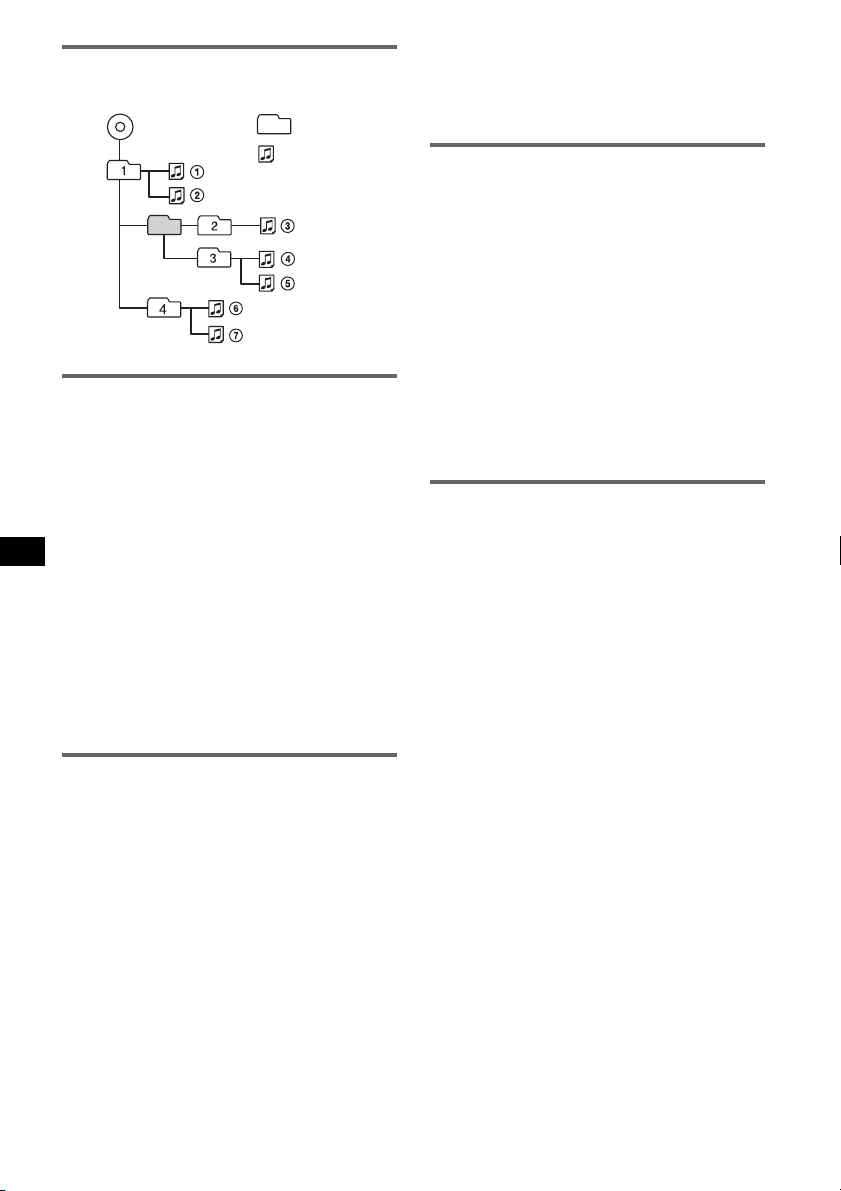
Ordre de lecture des fichiers MP3/
WMA/AAC
MP3/WMA/AAC
Dossier
(album)
Fichier MP3/
WMA/AAC
(plage)
A propos des fichiers MP3
• MP3, qui est l’abréviation de MPEG-1 Audio
Layer-3, est un format standard de compression de
fichiers musicaux. Il comprime les données de CD
audio à environ 1/10e de leur taille initiale.
• Les versions 1.0, 1.1, 2.2, 2.3 et 2.4 de tags ID3
s’appliquent au format MP3 uniquement.
L’étiquette ID3 compte 15/30 caractères (1.0 et
1.1) ou 63/126 caractères (2.2, 2.3 et 2.4).
• Lors de l’identification d’un fichier MP3, veillez à
ajouter l’extension « .mp3 » au nom de chaque
fichier.
• Lors de la lecture ou pendant l’avance ou le retour
rapide d’un fichier MP3 VBR (à débit variable), le
temps de lecture écoulée qui s’affiche peut être
inexact.
Remarque sur le format MP3
Il est possible que le son soit intermittent lors de la
lecture d’un fichier MP3 à haut débit binaire (par
exemple 320 kbit/s).
A propos des fichiers WMA
• WMA, qui signifie Windows Media Audio, est
une norme de format de compression des fichiers
audio. Elle comprime les données de CD audio à
environ 1/22e* de leur taille initiale.
• Le tag WMA comporte 63 caractères.
• Lors de l’identification d’un fichier WMA, veillez
à ajouter l’extension « .wma » au nom de chaque
fichier.
• Lors de la lecture ou pendant l’avance ou le retour
rapide d’un fichier WMA VBR (à débit variable),
le temps de lecture écoulée qui s’affiche peut être
inexact.
* uniquement pour 64 kbit/s
18
Remarque sur le format WMA
La lecture des fichiers WMA suivants n’est pas prise
en charge.
– fichiers comprimés sans perte
– fichiers contenant une protection des droits d’auteur
A propos des fichiers AAC
• AAC, qui signifie Advanced Audio Coding, est
une norme de format de compression des fichiers
audio. Elle comprime les données de CD audio à
environ 1/11e* de leur taille initiale.
• L’étiquette AAC comporte 126 caractères.
• Lors de l’identification d’un fichier AAC, veillez à
ajouter l’extension « .m4a » au nom de chaque
fichier.
• Lors de la lecture ou pendant l’avance ou le retour
rapide d’un fichier AAC VBR (à débit variable), le
temps de lecture écoulée qui s’affiche peut être
inexact.
* uniquement pour 128 kbit/s
Remarque sur le format AAC
La lecture des fichiers protégés par des droits d’auteur
n’est pas prise en charge.
A propos des fichiers ATRAC
Format ATRAC3plus
Le format ATRAC3 (Adaptive Transform Acoustic
Coding3) est une technologie de compression des
données audio. Il comprime les données de CD
audio à environ 1/10e de leur taille initiale.
ATRAC3plus, qui est un format étendu de ATRAC3,
comprime les données de CD audio à environ 1/20e
de leur taille initiale. L’appareil accepte le format
ATRAC3 et ATRAC3plus.
• Le format ATRAC comporte une hiérarchie à
2 niveaux : un dossier (groupe), deux fichiers
(plages).
–CD ATRAC
Le nombre maximal de dossiers (groupes) est de
255 et le nombre maximal de fichiers (plages) de
999.
– Périphérique audio ATRAC
Le nombre maximal d’albums/d’artistes/de listes
de lecture est de 65 535, et le nombre maximal
de plages de 65 535.
• Les caractères d’un nom de dossier ou de fichier et
les informations textuelles écrites par SonicStage
sont affichés.
Pour plus de détails sur le format CD ATRAC et sur
les périphériques audio ATRAC, reportez-vous au
manuel SonicStage.
Remarques
• Créez les fichiers ATRAC à l’aide d’un logiciel
autorisé, tel que le logiciel SonicStage.
• Il est impossible de lire les fichiers ATRAC sur des
périphériques USB autres que les périphériques
audio ATRAC.
Si vous avez des questions ou des problèmes
concernant cet appareil qui ne sont pas abordés dans
ce mode d’emploi, contactez votre revendeur Sony.

Entretien
Remplacement de la pile au lithium
de la mini-télécommande
Dans des conditions d’utilisation normales, la pile
dure environ 1 an. (En fonction des conditions
d’utilisation, sa durée de vie peut être plus courte.)
Lorsque la pile est faible, la portée de la minitélécommande diminue. Remplacez la pile par une
nouvelle pile au lithium CR2025. L’utilisation de
tout autre type de pile pose un risque d’incendie ou
d’explosion.
Pôle + vers le haut
2
c
1
Remarques sur la pile au lithium
• Tenez la pile au lithium hors de la portée des
enfants. En cas d’ingestion de la pile, consultez
immédiatement un médecin.
• Essuyez la pile avec un chiffon sec pour assurer un
bon contact.
• Veillez à respecter la polarité lors de l’installation de
la pile.
• Ne tenez pas la pile avec des pinces métalliques,
car cela pourrait entraîner un court-circuit.
ATTENTION
Utilisée de façon incorrecte, la pile peut
exploser. Ne pas la recharger, la démonter ni
la jeter au feu.
Nettoyage des connecteurs
L’appareil peut ne pas fonctionner correctement si
les connecteurs entre l’appareil et la façade sont
souillés. Pour éviter cette situation, enlevez la
façade (page 5) et nettoyez les connecteurs à l’aide
d’un coton-tige. N’exercez pas une pression trop
forte, sinon les connecteurs peuvent être
endommagés.
Appareil principal
Remarques
• Pour plus de sécurité, coupez le moteur avant de
nettoyer les connecteurs et retirez la clé du contact.
• Ne touchez jamais les connecteurs directement
avec les doigts ou avec un objet métallique.
Arrière de la façade
Retrait de l’appareil
1 Retirez le tour de protection.
1 Retirez la façade (page 5).
2 Insérez les clés de déblocage dans le tour
de protection.
Remplacement du
fusible
Lorsque vous remplacez le
fusible, veillez à utiliser un
fusible dont la capacité, en
ampères, correspond à la valeur
indiquée sur l’ancien fusible. Si
le fusible fond, vérifiez le
branchement de l’alimentation
et remplacez le fusible. Si le
nouveau fusible fond
également, il est possible que
l’appareil soit défectueux. Dans ce cas, consultez
votre revendeur Sony le plus proche.
Fusible (10 A)
Orientez correctement les clés
de déblocage comme illustré.
3 Tirez sur les clés de déblocage pour retirer
le tour de protection.
suite à la page suivante t
19

2 Retirez l’appareil.
1 Insérez simultanément deux clés de
déblocage jusqu’au déclic.
2 Tirez sur les clés de déblocage pour
extraire l’appareil.
3 Faites glisser l’appareil en dehors de son
support.
Spécifications
Lecteur CD
Rapport signal/bruit : 120 dB
Réponse en fréquence : 10 à 20 000 Hz
Pleurage et scintillement : en dessous de la limite
mesurable
Radio
FM
Plage de syntonisation : 87,5 à 108,0 MHz
Borne d’antenne : connecteur d’antenne externe
Fréquence intermédiaire : 10,7 MHz/450 kHz
Sensibilité utile : 9 dBf
Sélectivité : 75 dB à 400 kHz
Rapport signal/bruit : 67 dB (stéréo), 69 dB (mono)
Distorsion harmonique à 1 kHz : 0,5 % (stéréo),
0,3 % (mono)
Séparation : 35 dB à 1 kHz
Réponse en fréquence : 30 à 15 000 Hz
MW (PO)/LW (GO)
Plage de syntonisation :
MW (PO) : 531 à 1 602 kHz
LW (GO) : 153 à 279 kHz
Borne d’antenne : connecteur d’antenne externe
Fréquence intermédiaire : 10,7 MHz/450 kHz
Sensibilité : MW (PO) : 30 µV, LW (GO) : 40 µV
20
Tournez le
crochet vers
l’intérieur.
Lecteur USB
Interface : USB (haute vitesse)
Courant maximal : 500 mA
Amplificateur de puissance
Sorties : sorties de haut-parleurs (connecteurs de
sécurité)
Impédance des haut-parleurs : 4 à 8 ohms
Puissance de sortie maximale : 50 W × 4 (à 4 ohms)
Généralités
Sorties :
Borne de sorties audio (avant/arrière)
Borne de sortie du caisson de graves (mono)
Borne de commande de relais d’antenne électrique
Borne de commande d’amplificateur de puissance
Entrées :
Borne de commande ATT téléphone
Borne de commande de l’éclairage
Borne d’entrée de commande BUS
Borne d’entrée audio BUS/borne AUX IN
Borne d’entrée de commande à distance
Borne d’entrée de l’antenne
Commandes de tonalité :
Graves : ± 10 dB à 60 Hz (XPLOD)
Médiums : ± 10 dB à 1 kHz (XPLOD)
Aigus : ± 10 dB à 10 kHz (XPLOD)
Alimentation : batterie de véhicule 12 V CC
(masse négative)
Dimensions : environ 178 × 50 × 180 mm (l/h/p)
Dimensions du support : environ. 182 × 53 × 162 mm
(l/h/p)
Poids : environ 1,3 kg
Accessoires fournis :
Mini-télécommande : RM-X151
Composants destinés à l’installation et aux
raccordements (1 jeu)
Appareils/accessoires en option :
Satellite de commande : RM-X4S
Câble BUS (fourni avec un cordon à broche RCA) :
RC-61 (1 m), RC-62 (2 m)
Changeur CD (10 disques) : CDX-757MX
Changeur CD (6 disques) : CDX-T70MX,
CDX-T69
Sélecteur de source : XA-C40
Sélecteur AUX-IN : XA-300
Adaptateur d’interface pour iPod : XA-110IP
Il est possible que votre revendeur ne dispose pas de
certains accessoires décrits ci-dessus. Veuillez vous
adresser à lui pour tout renseignement
complémentaire.
Brevets américains et internationaux sous licence
de Dolby Laboratories.
Licence de la technologie de codage audio MPEG
Layer-3 et des brevets obtenue de Fraunhofer IIS et
Thomson.
Remarque
Cet appareil ne peut pas être raccordé à un
préamplificateur numérique ou à un égaliseur
compatible avec le système BUS de Sony.
La conception et les spécifications sont sujettes à
modification sans préavis.

• Aucun retardateur de flamme halogéné n’est utilisé
dans certaines cartes à circuits imprimés.
• Aucun retardateur de flamme halogéné n’est utilisé
dans la composition des coques.
• Du papier est utilisé pour les cales d’emballage.
é
• Imprim
e avec de l’encre à base d’huile végétale
sans COV (composés organiques volatils).
Dépannage
La liste de contrôle suivante vous aidera à remédier
aux problèmes que vous pourriez rencontrer avec cet
appareil.
Avant de passer en revue la liste de contrôle
ci-dessous, vérifiez les procédures de raccordement
et d’utilisation.
Généralités
L’appareil n’est pas alimenté.
• Vérifiez le raccordement. Si tout est en ordre, vérifiez
le fusible.
• Si vous mettez l’appareil hors tension et que
l’affichage disparaît, vous ne pouvez pas le
commander avec la mini-télécommande.
t Mettez l’appareil sous tension.
L’antenne électrique ne se déploie pas.
L’antenne électrique ne dispose pas de relais.
Aucun son.
• Le volume est trop faible.
• La fonction ATT est activée ou la fonction ATT
téléphone (lorsque le câble d’interface d’un
téléphone embarqué est raccordé au câble ATT) est
activée.
• La position de la commande de balance « FAD »
n’est pas réglée pour un système à 2 enceintes.
• Le changeur CD est incompatible avec le disque
(MP3/WMA/AAC/CD ATRAC).
t Effectuez la lecture sur cet appareil.
Aucun bip n’est émis.
• Le bip est désactivé (page 13).
• Un amplificateur de puissance en option est raccordé
et vous n’utilisez pas l’amplificateur intégré.
Le contenu de la mémoire a été effacé.
• La touche RESET a été enfoncée.
t Recommencez la procédure d’enregistrement
dans la mémoire.
• Le cordon d’alimentation ou la batterie a été
déconnecté.
• Le cordon d’alimentation n’est pas raccordé
correctement.
Les stations mémorisées et l’heure sont
effacées.
Le fusible a fondu.
Emission de bruit lorsque la position de la clé
de contact est modifiée.
Les câbles ne sont pas raccordés correctement au
connecteur d’alimentation du véhicule destiné aux
accessoires.
L’affichage disparaît de la fenêtre d’affichage
ou il ne s’affiche pas.
• Le régulateur de luminosité est réglé sur « DIM-ON »
(page 14).
• L’affichage est désactivé si vous maintenez la touche
(OFF) enfoncée.
t Appuyez sur la touche (OFF) de l’appareil et
maintenez-la enfoncée jusqu’à ce que l’affichage
apparaisse.
• Les connecteurs sont sales (page 19).
La fonction de mise hors tension automatique
ne fonctionne pas.
L’appareil est sous tension. La fonction de mise hors
tension automatique s’active une fois l’appareil éteint.
t Mettez l’appareil hors tension.
Toute commande à partir de la minitélécommande est impossible.
Assurez-vous que la feuille isolante a été retirée
(page 4).
Le mode DSO ne fonctionne pas.
Selon l’intérieur de la voiture ou le type de musique, le
mode DSO peut avoir un effet indésirable.
Lecture de CD ou de MD
Impossible d’introduire le disque.
• Un autre disque est déjà en place.
• Le disque a été introduit de force à l’envers ou dans le
mauvais sens.
La lecture du disque ne commence pas.
• Le disque est défectueux ou sale.
• Les CD-R/CD-RW ne sont pas destinés à un usage
audio (page 17).
• Le format du disque et la version du fichier sont
incompatibles avec cet appareil (pour plus de détails,
reportez-vous aux page 4 et 17).
• Appuyez sur Z pour retirer le disque.
Certains fichiers MP3/WMA/AAC exigent un
délai plus long que d’autres avant le début de
la lecture.
La lecture des disques ou appareils suivants exige un
délai de démarrage plus long :
– disques/appareils comportant une hiérarchie de
dossiers complexe ;
– disques/appareils enregistrés en multisession ;
– disques/appareils auxquels il est possible d’ajouter
des données.
suite à la page suivante t
21

La lecture du CD ATRAC ne commence pas.
• Le disque n’a pas été créé par un logiciel autorisé, tel
que le logiciel SonicStage ou SonicStage Simple
Burner.
• Les plages qui ne sont pas incluses dans le groupe ne
peuvent pas être lues.
Les rubriques d’affichage ne défilent pas.
• Pour les disques contenant un grand nombre de
caractères, le défilement peut être inopérant.
• « A.SCRL » est réglé sur « OFF ».
tRéglez « A.SCRL-ON » (page 14) ou appuyez
sur (SCRL) de la mini-télécommande.
Le son saute.
• L’installation est incorrecte.
tInstallez l’appareil suivant un angle de moins de
45° dans un endroit stable de la voiture.
• Le disque est défectueux ou sale.
Les touches de commande sont inopérantes.
Le disque ne s’éjecte pas.
Appuyez sur la touche RESET (page 4).
Réception radio
Impossible de capter des stations.
Le son comporte des parasites.
• Raccordez un câble de commande d’antenne
électrique (bleu) ou un câble d’alimentation
d’accessoire (rouge) au câble d’alimentation de
l’amplificateur d’antenne de la voiture (uniquement
si votre voiture est équipée d’une antenne FM/MW
(PO)/LW (GO) intégrée dans la vitre arrière/latérale).
• Vérifiez le raccordement de l’antenne de la voiture.
• L’antenne automatique ne se déploie pas.
tVérifiez le raccordement du câble de commande
de l’antenne électrique.
• Vérifiez la fréquence.
• Lorsque le mode DSO est activé, le son peut parfois
comporter des parasites.
tRéglez le mode DSO sur « OFF » (page 6).
Impossible de capter une présélection.
• Enregistrez la fréquence correcte dans la mémoire.
• Le signal capté est trop faible.
La syntonisation automatique est impossible.
• Le réglage du mode de recherche locale est incorrect.
tLa syntonisation automatique s’arrête trop
fréquemment :
Réglez « LOCAL-ON » (page 14).
tLa syntonisation automatique ne s’arrête sur
aucune station :
Réglez « MONO-ON » (page 14).
• Le signal capté est trop faible.
tRéglez manuellement la fréquence.
En cours de réception FM, l’indication « ST »
clignote.
• Réglez la fréquence correctement.
• Le signal capté est trop faible.
tRéglez « MONO-ON » (page 14).
Un programme FM émis en stéréo est entendu
en mono.
L’appareil est en mode de réception mono.
t Réglez « MONO-OFF » (page 14).
22
Fonction RDS
Une recherche (SEEK) commence après
quelques secondes d’écoute.
La station ne diffuse pas de programmes de
radioguidage (fonction TP désactivée) ou le signal
capté est faible.
t Désactivez TA (page 10).
Aucun message de radioguidage.
• Activez TA (page 10).
• La station n’émet pas de messages de radioguidage,
malgré l’indication TP.
t Réglez la fréquence pour capter une autre station.
PTY affiche « - - - - - - - - ».
• La station actuellement captée n’est pas une station
RDS.
• Les données RDS n’ont pas été reçues.
• La station ne spécifie pas le type d’émission.
Lecture USB
Ce lecteur ne permet pas la lecture d’éléments
via un HUB USB.
Cet appareil ne peut pas reconnaître les périphériques
USB raccordés via un HUB USB. Il n’est pas non plus
compatible avec les périphériques dotés d’une fonction
de HUB.
Impossible de lire certains éléments.
• Les fichiers de musique lus sont protégés par la
technologie Gestion des droits numériques (DRM)
(page 17).
• Eléments lus enregistrés sur des périphériques de
stockage USB uniquement.
• Si un périphérique USB ne fonctionne pas,
raccordez-le de nouveau.
Un bip est émis.
Le périphérique USB a été déconnecté en cours de
lecture.
t Avant de déconnecter un périphérique USB, arrêtez
la lecture afin de ne pas endommager les données.
Le son est intermittent.
Il est possible que le son soit intermittent à un haut
débit binaire supérieur à 320 kbit/s.
Affichage des erreurs et messages
1
BLANK*
Le MD ne contient aucune plage enregistrée.*
t Insérez un MD contenant des plages enregistrées.
CHECKING
L’appareil confirme le raccordement d’un périphérique
USB.
t Attendez la fin de la confirmation du raccordement.
2

ERROR*
FAILURE
HUB NO SUPRT
LOAD
L. SEEK +/–
NO AF
NO DEV (pas de périphérique)
NO DISC
NO INFO
NO MAG
NO MUSIC
NO NAME
1
• Le disque est sale ou inséré à l’envers.*
t Nettoyez le disque ou insérez-le correctement.
• Un disque vierge a été inséré.
• Le disque ne peut pas être lu en raison d’un
problème.
t Insérez-en un autre.
• Le périphérique USB n’a pas été automatiquement
reconnu.
t Raccordez-le de nouveau.
• Appuyez sur Z pour retirer le disque.
Les haut-parleurs ou les amplificateurs ne sont pas
raccordés correctement.
tReportez-vous au manuel d’installation de ce
modèle pour vérifier les raccordements.
Les hub USB ou les appareils ne possédant pas de
fonction de hub ne sont pas compatibles avec cet
appareil.
Le changeur est en train de charger le disque.
tAttendez que cette opération soit terminée.
Le mode de recherche locale est activé en cours de
syntonisation automatique.
Il n’existe aucune fréquence alternative pour la station
actuelle.
tAppuyez sur (SEEK) –/+ pendant que le nom du
service de programme clignote. L’appareil
commence à rechercher une autre fréquence avec
les mêmes données d’identification de programme
(PI) (l’indication « PI SEEK » apparaît).
(SOURCE) est sélectionné mais aucun périphérique
USB n’est raccordé. Un périphérique USB ou un câble
USB a été déconnecté en cours de lecture.
tRaccordez un périphérique USB et un câble USB.
Le disque n’est pas inséré dans le changeur CD ou
MD.
tInsérez un disque dans le changeur.
Aucune information textuelle n’est écrite dans les
fichiers MP3/WMA/AAC ou le CD ATRAC.
Le chargeur n’a pas été inséré dans le changeur CD.
tInsérez le chargeur dans le changeur.
Le disque ou le périphérique USB ne contient pas de
fichiers de musique.
tInsérez un CD audio dans cet appareil ou un
changeur compatible MP3.
tRaccordez un périphérique USB contenant des
fichiers de musique.
Aucun nom de plage/album/groupe/disque n’est écrit
dans la plage.
2
NO TP
L’appareil continue à rechercher les stations diffusant
des messages de radioguidage.
NOT READ
Les informations du disque n’ont pas encore été lues
par l’appareil.
t Chargez le disque, puis sélectionnez-le dans la liste.
NOTREADY
Le couvercle du changeur MD est ouvert ou les MD ne
sont pas insérés correctement.
t Fermez le couvercle ou insérez correctement les
MD.
OFFSET
Il est possible qu’il y ait un problème de
fonctionnement.
t Vérifiez le raccordement. Si le message d’erreur
reste affiché, contactez votre revendeur Sony le
plus proche.
OVERLOAD
Le périphérique USB est surchargé.
t Déconnectez le périphérique USB, puis changez la
source en appuyant sur (SOURCE).
t Indique que le périphérique USB ne fonctionne
plus ou qu’un périphérique non pris en charge est
raccordé.
READ
L’appareil lit toutes les informations de plage et
d’album/groupe sur le disque/le périphérique USB.
t Attendez que la lecture soit terminée et la lecture
commence automatiquement. Selon la structure du
disque/du périphérique USB, cette opération peut
prendre plus d’une minute.
RESET
Le lecteur CD et le changeur CD/MD ne peuvent pas
être utilisés suite à un problème.
t Appuyez sur la touche RESET (page 4).
USB NO SUPRT (USB non pris en charge)
Le périphérique USB raccordé n’est pas pris en charge.
t Raccordez un périphérique de stockage de masse
USB (page 17).
« » ou « »
Pendant le retour ou l’avance rapide, vous avez atteint
le début ou la fin du disque et vous ne pouvez pas aller
plus loin.
« »
Le caractère ne peut pas être affiché.
*1 Si une erreur se produit lors de la lecture d’un CD
ou d’un MD, le numéro de disque du CD ou du MD
ne s’affiche pas.
*2 Le numéro du disque qui a provoqué l’erreur
apparaît dans la fenêtre d’affichage.
Si ces solutions ne permettent pas d’améliorer la
situation, contactez votre revendeur Sony le plus
proche.
Si vous portez l’appareil à réparer en raison d’un
problème de lecture de CD, apportez le disque
utilisé au moment où le problème s’est produit.
suite à la page suivante t
23

Site d’assistance
Pour toute question ou pour obtenir les
dernières informations d’assistance sur ce
produit, visitez le site Web suivant :
http://support.sony-europe.com
24


Si dichiara che l’apparecchio è stato fabbricato in
conformità all’art.2, Comma l del D.M.28.08.1995
n.548.
Per l’installazione e i collegamenti, fare
riferimento al manuale di istruzioni per
l’installazione e i collegamenti in dotazione.
Avvertenza relativa all’installazione su
un’auto sprovvista della posizione ACC
(accessoria) sul blocchetto di
accensione
Assicurarsi di impostare la funzione di
spegnimento automatico (page 14).
In questo modo, l’apparecchio si spegne
completamente e in modo automatico dopo
l’intervallo di tempo impostato dal relativo
spegnimento, per evitare lo scaricamento della
batteria.
Se non si imposta la funzione di spegnimento
automatico, ogni volta che il motore viene
spento tenere premuto (OFF) fino a quando il
display non scompare.
Questa etichetta è posta nella parte inferiore
esterna.
Prodotto con Licenza della
R
BBE Sound, Inc.
Su licenza della BBE Sound,
Inc., patenti n. USP5510752 e n. 5736897. BBE
e il simbolo BBE sono marchi di fabbrica della
BBE Sound, Inc.
Il processo BBE MP (Minimized Polynomial
Non-Linear Saturation) consente di migliorare
l’audio compresso digitalmente, ad esempio
l’audio MP3, ripristinando e potenziando i
suoni armonici persi durante la compressione.
BBE MP rigenera gli armonici dal materiale di
origine, recuperando l’intensità, i dettagli e le
sfumature dei suoni.
“ATRAC”, “ATRAC AD” SonicStage e i relativi
loghi sono marchi di fabbrica di Sony
Corporation.
“WALKMAN” e il logo “WALKMAN” sono
marchi di fabbrica registrati di Sony Corporation.
Microsoft, Windows Media e
il loro Windows sono marchi
di fabbrica o marchi registrati
di Microsoft Corporation
negli Stati Uniti e/o in altri paesi.
Trattamento del dispositivo elettrico
od elettronico a fine vita
(applicabile in tutti i paesi
dell’Unione Europea e in altri paesi
europei con sistema di raccolta
differenziata)
Questo simbolo sul prodotto o sulla confezione indica che
il prodotto non deve essere considerato come un normale
rifiuto domestico, ma deve invece essere consegnato ad un
punto di raccolta appropriato per il riciclo di apparecchi
elettrici ed elettronici. Assicurandovi che questo prodotto
sia smaltito correttamente, voi contribuirete a prevenire
potenziali conseguenze negative per l’ambiente e per la
salute che potrebbero altrimenti essere causate dal suo
smaltimento inadeguato. Il riciclaggio dei materiali aiuta a
conservare le risorse naturali. Per informazioni più
dettagliate circa il riciclaggio di questo prodotto, potete
contattare l’ufficio comunale, il servizio locale di
smaltimento rifiuti oppure il negozio dove l’avete
acquistato.
Accessorio utilizzabile: Telecomando
2

Indice
Congratulazioni! . . . . . . . . . . . . . . . . . . . . . . . . 4
Operazioni preliminari
Azzeramento dell’apparecchio . . . . . . . . . . . . . 4
Preparazione del telecomando a scheda . . . . . . 4
Impostazione dell’orologio . . . . . . . . . . . . . . . . 4
Rimozione del pannello anteriore . . . . . . . . . . . 5
Installazione del pannello anteriore . . . . . . . 5
Inserimento del disco nell’apparecchio. . . . . . . 5
Estrazione del disco . . . . . . . . . . . . . . . . . . . 5
Posizione dei comandi e operazioni
di base
Unità principale. . . . . . . . . . . . . . . . . . . . . . . 6
Telecomando a scheda RM-X151. . . . . . . . . 6
CD
Voci del display . . . . . . . . . . . . . . . . . . . . . . 8
Riproduzione ripetuta e in ordine casuale. . . 8
Radio
Memorizzazione e ricezione delle stazioni . . . . 9
Memorizzazione automatica
— BTM. . . . . . . . . . . . . . . . . . . . . . . . . . . . . 9
Memorizzazione manuale. . . . . . . . . . . . . . . 9
Ricezione delle stazioni memorizzate. . . . . . 9
Sintonizzazione automatica . . . . . . . . . . . . . 9
RDS . . . . . . . . . . . . . . . . . . . . . . . . . . . . . . . . . . 9
Panoramica . . . . . . . . . . . . . . . . . . . . . . . . . . 9
Impostazione dei modi AF e TA. . . . . . . . . 10
Selezione del modo PTY . . . . . . . . . . . . . . 11
Impostazione di CT. . . . . . . . . . . . . . . . . . . 11
Altre funzioni
Modifica delle impostazioni audio . . . . . . . . . 13
Regolazione delle caratteristiche dell’audio
— BAL/FAD/SUB. . . . . . . . . . . . . . . . . . . 13
Personalizzazione della curva
dell’equalizzatore — EQ3 . . . . . . . . . . . . . 13
Regolazione delle voci di impostazione
— SET . . . . . . . . . . . . . . . . . . . . . . . . . . . . . . 13
Uso di apparecchi opzionali . . . . . . . . . . . . . . 14
Cambia CD/MD . . . . . . . . . . . . . . . . . . . . . 14
Apparecchio audio ausiliare. . . . . . . . . . . . 15
Telecomando a rotazione RM-X4S . . . . . . 15
Informazioni aggiuntive
Precauzioni . . . . . . . . . . . . . . . . . . . . . . . . . . . 16
Note sui dischi . . . . . . . . . . . . . . . . . . . . . . 16
Informazioni sui dispositivi USB. . . . . . . . 17
Ordine di riproduzione dei file
MP3/WMA/AAC . . . . . . . . . . . . . . . . . . . . 18
Informazioni sui file MP3 . . . . . . . . . . . . . 18
Informazioni sui file WMA . . . . . . . . . . . . 18
Informazioni sui file AAC . . . . . . . . . . . . . 18
Informazioni sui file ATRAC . . . . . . . . . . 18
Manutenzione . . . . . . . . . . . . . . . . . . . . . . . . . 19
Rimozione dell’apparecchio. . . . . . . . . . . . . . 19
Caratteristiche tecniche. . . . . . . . . . . . . . . . . . 20
Guida alla soluzione dei problemi . . . . . . . . . 21
Messaggi e indicazioni di errore . . . . . . . . 22
Dispositivi USB
Riproduzione di dispositivi USB . . . . . . . . 11
Voci del display . . . . . . . . . . . . . . . . . . . . . 11
Riproduzione musicale tramite un dispositivo
audio di memorizzazione di massa. . . . . . . 12
Ascolto di musica tramite “Walkman”
(dispositivo audio ATRAC) . . . . . . . . . . . . 12
3

Congratulazioni!
Complimenti per l’acquisto del presente lettore
CD Sony. Durante la guida, è possibile utilizzare
le funzioni riportate di seguito.
• Riproduzione di CD
È possibile riprodurre CD-DA (contenenti
anche CD TEXT*), CD-R/CD-RW (file
MP3/WMA/AAC contenenti anche
registrazioni in multisessione (
CD ATRAC (in formato ATRAC3 e
ATRAC3plus (
Tipo di dischi Etichetta sul disco
CD-DA
MP3
WMA
AAC
CD ATRAC
pagina 18)).
pagina 17)) e
– Dispositivo audio portatile: al terminale
di ingresso AUX situato nella parte posteriore
dell’apparecchio, è possibile collegare un
dispositivo audio portatile.
– Cambia CD/MD: al terminale SONY BUS
situato nella parte posteriore dell’apparecchio
è possibile collegare cambia CD/MD.
* Un disco CD TEXT è un CD-DA che include
informazioni quali nome del disco, dell’artista e del
brano.
Operazioni preliminari
Azzeramento dell’apparecchio
Prima di utilizzare l’apparecchio per la prima
volta, dopo la sostituzione della batteria dell’auto
o dopo avere effettuato modifiche ai
collegamenti, è necessario azzerare l’apparecchio
stesso.
Rimuovere il pannello anteriore, quindi premere
il tasto RESET utilizzando un oggetto appuntito,
quale una penna a sfera.
• Ricezione radiofonica
– È possibile memorizzare fino a 6 stazioni per
banda (FM1, FM2, FM3, MW e LW).
– BTM (memorizzazione automatica delle
emittenti con sintonia migliore):
l’apparecchio seleziona le stazioni con il
segnale più potente e le memorizza.
• Servizi RDS
– È possibile ascoltare stazioni FM con RDS
(sistema dati radio).
• Regolazione audio
– EQ3 stage2: è possibile scegliere una delle
7 curve dell’equalizzatore preimpostate.
– DSO (organizzatore audio dinamico): crea un
effetto audio più realistico, mediante sintesi
di diffusori virtuali, per enfatizzare l’audio
dei diffusori, anche se questi sono installati
nella parte inferiore dello sportello.
– BBE MP: consente di migliorare la qualità
dell’audio compresso digitalmente, ad
esempio dei file MP3.
• Funzionamento di apparecchi opzionali
È possibile collegare e utilizzare dal presente
apparecchio vari tipi di dispositivo audio.
– Dispositivo USB: al terminale USB
anteriore è possibile collegare un dispositivo
USB di memorizzazione di massa o un
“Walkman” (dispositivo audio ATRAC). Per
ulteriori informazioni sui dispositivi
utilizzabili, consultare la sezione
Informazioni sui dispositivi USB (
oppure visitare il sito Web di assistenza Sony
(
pagina 23).
4
pagina 17)
Tas to
RESET
Nota
Premendo il tasto RESET verranno cancellate le
impostazioni dell’orologio e alcune funzioni
memorizzate.
Preparazione del telecomando
a scheda
Prima di utilizzare il telecomando a scheda per la
prima volta, rimuovere la pellicola di protezione.
Impostazione dell’orologio
L’orologio mostra l’indicazione digitale dell’ora
in base al sistema delle 24 ore.
1 Tenere premuto il tasto di selezione.
Viene visualizzato il display di impostazione.
2 Premere più volte il tasto di selezione
fino a visualizzare “CLOCK-ADJ”.

3 Premere (SEEK) +.
L’indicazione dell’ora lampeggia.
4 Ruotare la manopola di controllo del
volume per impostare l’ora e i minuti.
Per passare da una cifra all’altra
dell’indicazione digitale, premere
(SEEK) –/+.
5 Premere il tasto di selezione.
L’impostazione è completata e l’orologio
viene avviato.
Per visualizzare l’orologio, premere (DSPL).
Premere di nuovo (DSPL) per tornare al display
precedente.
Con il telecomando a scheda
Al punto 4, per impostare l’ora e i minuti, premere M o
m.
Suggerimento
È possibile regolare l’orologio automaticamente
tramite la funzione RDS (
pagina 11).
• Se il pannello anteriore viene aper to senza
impostare la chiave di accensione sulla posizione di
disattivazione durante la riproduzione mediante un
dispositivo USB, è possibile che i dati vengano
danneggiati.
Installazione del pannello anteriore
Posizionare il foro A del pannello anteriore nel
mandrino B dell’apparecchio, quindi spingere il
lato sinistro verso l’interno evitando di esercitare
eccessiva pressione.
Per attivare l’apparecchio, premere (SOURCE)
sull’apparecchio (o inserire un disco).
A
B
Rimozione del pannello
anteriore
Per evitare il furto dell’apparecchio, è possibile
rimuoverne il pannello anteriore.
Segnale di avvertimento
Se la chiave di accensione viene impostata sulla
posizione OFF senza che il pannello anteriore sia
stato rimosso, viene emesso per alcuni secondi
un segnale acustico di avvertimento.
Tale segnale viene emesso solo se è in uso
l’amplificatore incorporato.
1 Premere (OFF).
L’apparecchio si spegne.
2 Premere (OPEN).
Il pannello anteriore si apre.
3 Fare scorrere il pannello anteriore
verso destra, quindi estrarne
l’estremità sinistra evitando di
esercitare eccessiva forza.
1
2
Note
• Non fare cadere il pannello anteriore né esercitare
eccessiva pressione su quest’ultimo e sulla finestra
del display.
• Non esporre il pannello anteriore a calore,
temperature elevate o umidità. Evitare di lasciarlo
all’interno di auto parcheggiate e su cruscotti o
ripiani posteriori.
c
Nota
Non collocare alcun oggetto sulla superficie interna
del pannello anteriore.
Inserimento del disco
nell’apparecchio
1 Premere (OPEN).
2 Inserire il disco (lato etichetta verso
l’alto).
3 Chiudere il pannello anteriore.
La riproduzione viene avviata
automaticamente.
Estrazione del disco
1 Premere (OPEN).
2 Premere Z.
Il disco viene espulso.
3 Chiudere il pannello anteriore.
5
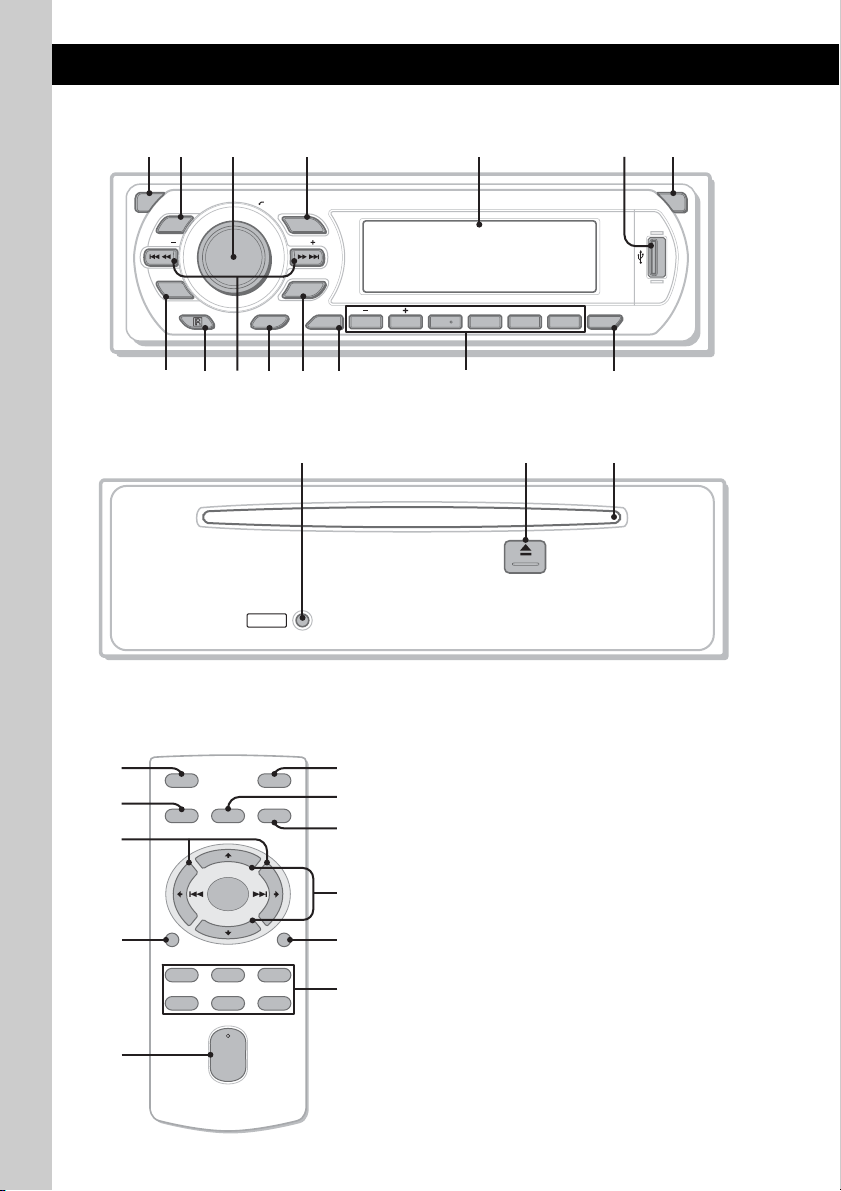
Posizione dei comandi e operazioni di base
Unità principale
1
2
3
OFF
DSO
SEEK SEEK
EQ3
9 qa qd qgqs
8
q;
Pannello anteriore rimosso
Telecomando a scheda
RM-X151
1
4
OFF
SOURCE
SEL
ql
+
–
qd
w;
DSPL
132
465
VOL
+
–
6
4 5
PUSH SELECT
SOURCE
MODE
PTY
RESET
ATT
MODE
GP/ALBM
DSPL AF/TA
123456
wa
ws
qs
wd
SCRL
wf
wg
67
OPEN
REP SHUF
qf
BBE MP
PAUSE
CDX-GT616U
CDX-GT610U
qj qkqh
Per ulteriori informazioni, fare riferimento alle
pagine indicate. I tasti del telecomando a scheda
corrispondenti a quelli dell’apparecchio
controllano le stesse funzioni.
A Tas to OFF
Per disattivare l’alimentazione; arrestare la
riproduzione della sorgente.
B Tas to DSO 4
Per selezionare il modo DSO (1, 2, 3 o OFF).
Maggiore è il numero, più enfatizzato sarà
l’effetto.
C Manopola di controllo del volume/
tasto di selezione 13
Per regolare il volume (ruotare); per
selezionare le voci di impostazione
(premere, quindi ruotare).
D Tasto SOURCE
Per attivare l’alimentazione; per cambiare la
sorgente (Radio/CD/MD*
E Finestra del display
F Terminale USB 11
Per il collegamento al dispositivo USB.
1
/USB/AUX).

G Tasto OPEN 5
H Tasto EQ3 (equalizzatore) 13
Per selezionare un tipo di equalizzatore
(XPLOD, VOCAL, EDGE, CRUISE,
SPACE, GRAVITY, CUSTOM o OFF).
I Ricettore del telecomando a scheda
J Tasti SEEK –/+
CD/MD*1/USB*2:
Per saltare i brani (premere); per saltare i
brani in modo continuo (premere, quindi
premere di nuovo entro 1 secondo e tenere
premuto); per fare retrocedere/avanzare
rapidamente un brano (tenere premuto).
Radio:
Per sintonizzare le stazioni in modo
automatico (premere); per ricercare una
stazione manualmente (tenere premuto).
K Tasto PTY (tipo di programma) 11
Per selezionare PTY nel modo RDS.
L Tasto MODE 9, 12, 14
Per selezionare la banda radio (FM/MW/
LW); selezionare l’apparecchio*
selezionare il modo di riproduzione*
3
;
4
.
M Tasto DSPL (display) 8, 9, 11
Per cambiare le voci del display.
N Tasti numerici
CD/MD*1/USB*2:
(1)/(2): GP*5/ALBM*6 –/+
Per saltare gli album (premere); per
saltare gli album in modo continuo
(tenere premuto).*
7
(3): REP 8, 12, 15
(4): SHUF 8, 12, 15
(5): BBE MP*8 2
Per attivare la funzione BBE MP,
impostare “BBE MP-ON”. Per
disattivarla, impostare “BBE
MP-OFF ”.
(6): PAUS E*
8
Per effettuare una pausa durante la
riproduzione. Per annullare
l’operazione, premere di nuovo il tasto.
Radio:
Per ricevere le stazioni memorizzate
(premere); per memorizzare le stazioni
(tenere premuto).
O Tasto AF (frequenze alternative)/
TA (notiziari sul traffico) 10
Per impostare AF e TA nel modo RDS.
P Tasto RESET 4
Q Tasto Z (espulsione) 5
Per estrarre il disco.
R Alloggiamento del disco 5
Per inserire il disco.
I tasti del telecomando a scheda riportati di
seguito corrispondono inoltre ad altri tasti/altre
funzioni dell’apparecchio. Prima dell’uso,
rimuovere la pellicola di protezione (
pagina 4).
ql Ta sti < (.)/, (>)
Per controllare il CD/la radio/il dispositivo
MD/il dispositivo USB. Stessa funzione di
(SEEK) –/+ sull’apparecchio.
w; Tasto VOL (volume) +/–
Per regolare il volume.
wa Tasto ATT (attenuazione audio)
Per attenuare l’audio. Per annullare
l’operazione, premere di nuovo il tasto.
ws Tasto SEL (selezione)
Dispone della stessa funzione del tasto di
selezione sull’apparecchio.
wd Ta sti M (+)/m (–)
Per controllare il CD. Questi tasti hanno la
stessa funzione del tasto (1)/(2)
(GP/ALBM –/+) sull’apparecchio.
wf Tasto SCRL (scorrimento) 8, 11
Per scorrere le voci del display.
wg Tasti numerici
Per ricevere le stazioni memorizzate
(premere); per memorizzare le stazioni
(tenere premuto).
*1 Se è collegato un cambia MD.
*2 Se è collegato un dispositivo USB.
*3 Se è collegato un cambia CD/MD.
*4 Se è collegato un dispositivo audio ATRAC.
*5 Durante la riproduzione di CD ATRAC.
*6 Durante la riproduzione di MP3/WMA/AAC.
*7 Se è collegato un cambia dischi/dispositivo USB,
l’operazione è differente. Vedere a pagina 14.
*8 Durante la riproduzione mediante il presente
apparecchio e un dispositivo USB.
Note
• Prima di rimuovere/inserire un disco, assicurarsi di
scollegare tutti i dispositivi USB, onde evitare di
danneggiare il disco.
• Se l’apparecchio viene spento e il display disattivato,
non è possibile controllarlo mediante il telecomando
a scheda a meno che non venga premuto
(SOURCE) sull’apparecchio o inserito un disco per
accendere l’apparecchio stesso.
Suggerimento
Per ulteriori informazioni sulle modalità di sostituzione
della batteria,
litio del telecomando a scheda” a pagina 19.
Informazioni sul cappuccio USB
Quando il terminale USB (F) non viene utilizzato,
applicare il cappuccio USB in dotazione onde evitare
che al relativo interno penetrino polvere o sporcizia.
Tenere il cappuccio USB fuori dalla portata dei
bambini onde evitare che venga ingerito
accidentalmente.
vedere “Sostituzione della batteria al
7

CD
Per ulteriori informazioni sulla selezione di un
cambia CD/MD, vedere
Voci del display
A Sorgente
B Indicazione ATRAC/WMA/MP3/AAC
C Numero di brano/tempo di riproduzione
trascorso, nome del disco/dell’artista, numero
di album/gruppo*, nome dell’album/del
gruppo, titolo del brano, informazioni di
testo, orologio
* Il numero dell’album/del gruppo viene visualizzato
solo se l’album/il gruppo viene modificato.
Per cambiare le voci del display C, premere
(DSPL); scorrere le voci del display C, premere
(SCRL) sul telecomando a scheda o impostare
“A.SCRL-ON” (
Suggerimento
Le voci visualizzate potrebbero non corrispondere, a
seconda del tipo di disco, del formato di registrazione
e delle impostazioni effettuate. Per ulteriori
informazioni sui file MP3/WMA/AAC, vedere
pagina 18; su CD ATRAC, vedere pagina 18.
pagina 14.
pagina 14).
Riproduzione ripetuta e in ordine
casuale
1 Durante la riproduzione, premere più
volte (3) (REP) o (4) (SHUF) fino a
visualizzare l’impostazione desiderata.
Selezionare Per riprodurre
TRACK un brano in modo
ALBUM*
GROUP*
1
2
SHUF ALBUM*1un album in modo
SHUF GROUP*2un gruppo in modo
SHUF DISC un disco in modo
*1 Durante la riproduzione di MP3/WMA/AAC.
*2 Durante la riproduzione di CD ATRAC.
Per tornare al modo di riproduzione normale,
selezionare “
ripetuto.
un album in modo
ripetuto.
un gruppo in modo
ripetuto.
casuale.
casuale.
casuale.
OFF ” o “SHUF OFF ”.
8

Radio
Memorizzazione e ricezione
delle stazioni
Attenzione
Per la sintonizzazione delle stazioni durante la
guida, utilizzare la funzione BTM
(memorizzazione automatica delle emittenti con
sintonia migliore) per evitare incidenti.
Memorizzazione automatica
— BTM
1 Premere più volte (SOURCE) fino a
visualizzare “TUNER”.
Per cambiare banda, premere più volte
(MODE). È possibile selezionare FM1, FM2,
FM3, MW o LW.
2 Tenere premuto il tasto di selezione.
Viene visualizzato il display di impostazione.
3 Premere più volte il tasto di selezione
fino a quando non viene visualizzato
“BTM”.
4 Premere (SEEK) +.
L’apparecchio memorizza le stazioni in
corrispondenza dei tasti numerici in base
all’ordine delle frequenze.
Quando l’impostazione è stata memorizzata,
viene emesso un segnale acustico.
Sintonizzazione automatica
1 Selezionare la banda, quindi premere
(SEEK)
–/+ per ricercare una stazione.
La ricerca si arresta non appena l’apparecchio
riceve una stazione. Ripetere questa
procedura fino alla ricezione della stazione
desiderata.
Suggerimento
Se si conosce la frequenza della stazione che si
desidera ascoltare, tenere premuto (SEEK)
individuare la frequenza approssimativa, quindi
premere più volte (SEEK)
fine la frequenza desiderata (sintonizzazione
manuale).
–/+ per regolare in modo
–/+ per
RDS
Panoramica
L’RDS (sistema dati radio) è un servizio che
consente alle stazioni radio FM di trasmettere
informazioni digitali aggiuntive oltre al normale
segnale in radiofrequenza.
Voci del display
Memorizzazione manuale
1 Durante la ricezione della stazione che
si desidera memorizzare, tenere
premuto un tasto numerico (da (1) a
(6)) fino a visualizzare “MEM”.
L’indicazione del tasto numerico appare nel
display.
Nota
Se un’altra stazione viene memorizzata in
corrispondenza dello stesso tasto numerico, la
stazione memorizzata precedentemente viene
sostituita.
Suggerimento
Se viene memorizzata una stazione RDS, viene
inoltre memorizzata l’impostazione AF/TA (
pagina 10).
Ricezione delle stazioni
memorizzate
1 Selezionare la banda, quindi premere
un tasto numerico (da (1) a (6)).
A Banda radio, funzione
B TA /T P*
C Frequenza*2 (nome del servizio programmi),
*1 “TA” lampeggia durante la ricezione di notiziari sul
*2 Durante la ricezione della stazione RDS, “ *” è
Per modificare le voci del display C, premere
(DSPL).
1
numero di preselezione, orologio, dati RDS
traffico. “TP” si illumina durante la ricezione di una
stazione che trasmette programmi sul traffico.
visualizzato a sinistra dell’indicazione della
frequenza.
continua alla pagina successiva t
9

Servizi RDS
Il presente apparecchio fornisce i servizi RDS in
modo automatico come segue:
AF (frequenze alternative)
Consente di selezionare e sintonizzare di nuovo
la stazione con il segnale più potente.
Utilizzando questa funzione, è possibile
riprodurre in modo continuo lo stesso
programma durante un viaggio di lunga durata,
senza la necessità di sintonizzare di nuovo la
stessa stazione manualmente.
TA (notiziari sul traffico)/
TP (programma sul traffico)
Fornisce le informazioni/i programmi correnti
relativi al traffico. Qualsiasi informazione/
programma ricevuta/o interrompe la
riproduzione della sorgente selezionata.
PTY (tipo di programma)
Consente di visualizzare il tipo di programma
in fase di ricezione, nonché di ricercare il tipo
di programma selezionato.
CT (ora)
L’orologio viene regolato mediante i dati CT
della trasmissione RDS.
Note
• È possibile che non tutte le funzioni RDS siano
disponibili, a seconda del paese/della regione.
• La funzione RDS non è disponibile quando il
segnale è troppo debole o se la stazione
sintonizzata non trasmette dati RDS.
Impostazione dei modi AF e TA
1 Premere più volte (AF/TA) fino a
visualizzare l’impostazione desiderata.
Selezionare Per
AF-ON attivare AF e disattivare TA.
TA-ON attivare TA e disattivare AF.
AF, TA-ON attivare entrambi i modi AF e
AF, TA-OFF disattivare entrambi i modi AF
TA .
e TA.
10
Memorizzazione di stazioni RDS con
impostazione AF e TA
È possibile preselezionare le stazioni RDS
insieme all’impostazione AF/TA. Se viene
utilizzata la funzione BTM, vengono
memorizzate solo le stazioni RDS con la stessa
impostazione AF/TA.
Se si utilizza il modo di preselezione manuale, è
possibile preselezionare le stazioni RDS e non
RDS con impostazioni AF/TA distinte.
1 Impostare AF/TA, quindi memorizzare la
stazione mediante la funzione BTM o
manualmente.
Preimpostazione del volume dei
notiziari sul traffico
È possibile preimpostare il livello del volume dei
notiziari sul traffico in modo da poterli udire
chiaramente.
1 Ruotare la manopola di controllo del volume
per regolare il livello di volume.
2 Tenere premuto (AF/TA) fino a visualizzare
“TA”.
Ricezione dei notiziari di emergenza
Se è attivato il modo AF o TA, gli annunci di
emergenza interrompono automaticamente la
riproduzione della sorgente selezionata.
Mantenimento di un programma
regionale — REG
Quando la funzione AF è attivata: le
impostazioni predefinite di questo apparecchio
limitano la ricezione a una regione specifica, in
modo che la stazione sintonizzata non venga
sostituita da una stazione regionale dal segnale
più potente.
Se si intende lasciare tale area di ricezione
regionale, impostare “REG-OFF
(
pagina 14).
Nota
Questa funzione non è disponibile nel Regno Unito e
in altre aree.
” nel menu
Funzione Local Link (solo per il
Regno Unito)
Questa funzione consente di selezionare altre
stazioni locali della stessa area, anche se non
sono memorizzate in corrispondenza dei tasti
numerici.
1 Durante la ricezione FM, premere un tasto
numerico (da (1) a (6)) in corrispondenza
del quale è memorizzata una stazione locale.
2 Entro 5 secondi, premere nuovamente il tasto
numerico della stazione locale.
Ripetere questa procedura fino alla ricezione
della stazione locale desiderata.

Selezione del modo PTY
1 Premere (PTY) durante la ricezione
FM.
Se la stazione sta trasmettendo dati PTY,
viene visualizzato il nome del tipo di
programma corrente.
2 Premere più volte (PTY) fino a quando
non viene visualizzato il tipo di
programma desiderato.
3 Premere (SEEK) –/+.
L’apparecchio avvia la ricerca di una stazione
che trasmette il tipo di programma
selezionato.
Tipi di programma
NEWS (Notiziario), AFFAIRS (Attualità),
INFO (Informazioni), SPORT (Sport),
EDUCATE (Educazione), DRAMA (Teatro),
CULTURE (Cultura), SCIENCE (Scienza),
VARIED (Vari), POP
ROCK
M (Musica rock), EASY M (Musica
leggera), LIGHT
CLASSICS (Classica), OTHER
musica), WEATHER (Meteo), FINANCE
(Finanza), CHILDREN (Programmi per
bambini), SOCIAL
(Religione), PHONE
(Viaggi), LEISURE (Divertimento e tempo
libero), JAZZ (Musica jazz), COUNTRY
(Musica country), NATION
nazionale), OLDIES (Musica anni 50/60),
FOLK
M (Musica folk), DOCUMENT
(Documentari)
Nota
Non è possibile utilizzare questa funzione in paesi/
regioni in cui non sono disponibili i dati PTY.
M (Musica pop),
M (Classica leggera),
M (Altri tipi di
A (Sociale), RELIGION
IN (Chat show), TRAVEL
M (Musica
Dispositivi USB
Riproduzione di dispositivi USB
1 Collegare il dispositivo USB al
terminale USB.
Viene avviata la riproduzione.
Se è già collegato un dispositivo USB, premere
più volte (SOURCE) fino a visualizzare “USB”
per avviare la riproduzione.
Premere (OFF) per arrestare la riproduzione.
Note
• Prima di scollegare un dispositivo USB, assicurarsi
di arrestare la riproduzione. Diversamente, i dati
contenuti nel dispositivo USB possono venire
danneggiati.
• Non utilizzare dispositivi USB caratterizzati da
dimensioni o peso eccessivi che potrebbero cadere
a causa di vibrazioni o causare un collegamento non
sufficientemente saldo.
• Se il pannello anteriore dell'apparecchio viene
aperto durante la riproduzione del dispositivo USB,
è possibile che i dati vengano danneggiati.
Voci del display
Impostazione di CT
1 Impostare “CT-ON” nelle impostazioni
(
pagina 13).
Note
• La funzione CT potrebbe non essere disponibile
anche durante la ricezione di una stazione RDS.
• L’ora impostata mediante la funzione CT e l’ora
corrente potrebbero non corrispondere.
A Dispositivo audio ATRAC: ALB, ART, PLY
Memorizzazione di massa: USB
B Indicazione ATRAC/WMA/MP3/AAC
C Numero di brano/album/artista/playlist, nome
di brano/album/artista/playlist, tempo di
riproduzione trascorso, orologio
Per cambiare le voci del display C, premere
(DSPL); scorrere le voci del display C, premere
(SCRL) sul telecomando a scheda o impostare
“A.SCRL-ON” (
pagina 14).
continua alla pagina successiva t
11

Suggerimento
Le voci visualizzate potrebbero non corrispondere, a
seconda del formato e delle impostazioni di
registrazione. Per ulteriori informazioni sui file MP3/
WMA/AAC, vedere
pagina 18.
Nota
I dati visualizzati variano in base al dispositivo USB di
memorizzazione di massa e al dispositivo audio
AT R AC .
pagina 18; su CD ATRAC, vedere
Riproduzione musicale tramite un
dispositivo audio di
memorizzazione di massa
Riproduzione ripetuta e in ordine
casuale
1 Durante la riproduzione, premere più volte
(3) (REP) o (4) (SHUF) fino a visualizzare
l’impostazione desiderata.
Selezionare Per riprodurre
TRACK un brano in modo
ALBUM un album in modo
SHUF ALBUM un album in modo
SHUF DEVICE un dispositivo in modo
Per tornare al modo di riproduzione normale,
selezionare “
ripetuto.
ripetuto.
casuale.
casuale.
OFF ” o “SHUF OFF ”.
Riproduzione ripetuta e in ordine
casuale
1 Durante la riproduzione, premere più volte
(3) (REP) o (4) (SHUF) fino a visualizzare
l’impostazione desiderata.
Selezionare Per riprodurre
TRACK un brano in modo
ALBUM un album in modo
ARTIST un artista in modo
PLAYLIST una playlist in modo
SHUF ALBUM un album in modo
SHUF ARTIST un artista in modo
SHUF PLAYLIST una playlist in modo
SHUF DEVICE un dispositivo in modo
Per tornare al modo di riproduzione normale,
selezionare “
ripetuto.
ripetuto.
ripetuto.
ripetuto.
casuale.
casuale.
casuale.
casuale.
OFF ” o “SHUF OFF ”.
Ascolto di musica tramite
“Walkman” (dispositivo audio
ATRAC)
1 Durante la riproduzione, premere più
volte (MODE) fino a visualizzare
l’impostazione desiderata.
La voce cambia come riportato di seguito:
ALB (Album) t ART (Artista) t
PLY (Playlist)
12
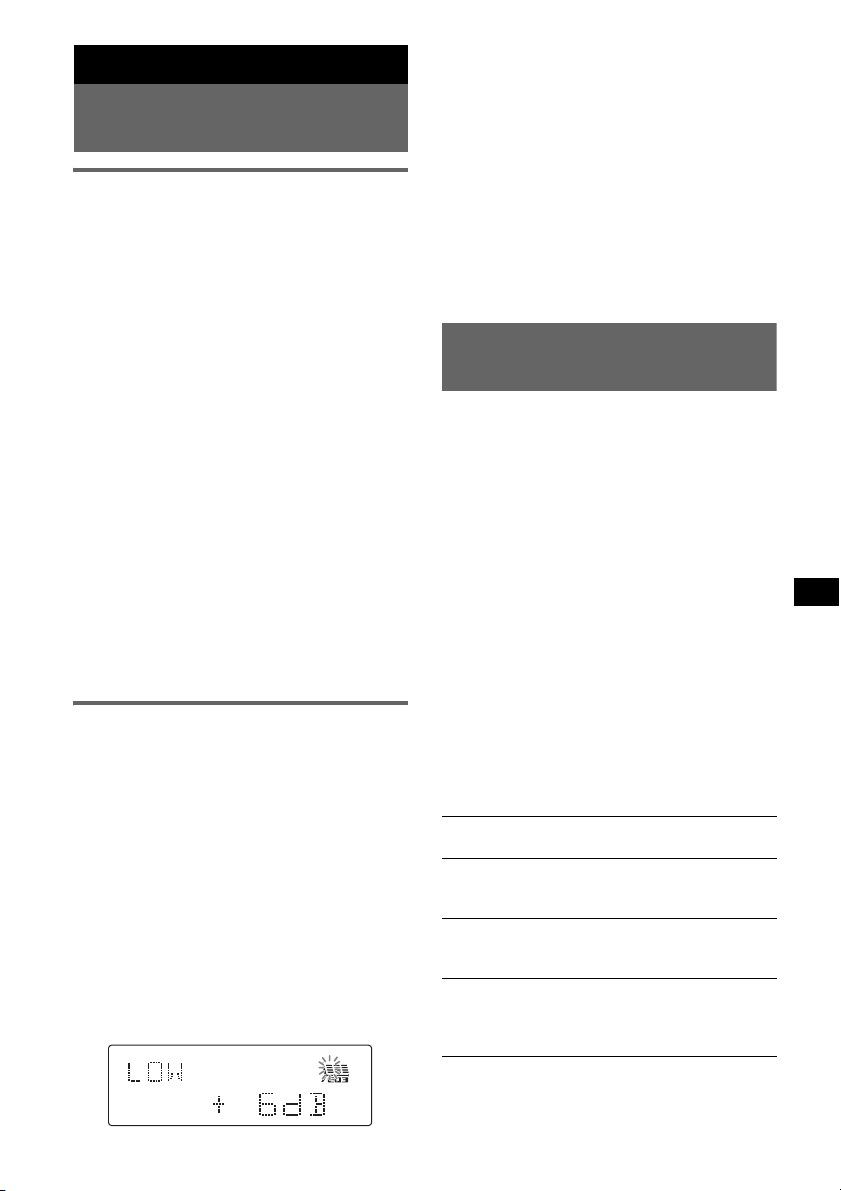
Altre funzioni
Modifica delle impostazioni
audio
Regolazione delle caratteristiche
dell’audio — BAL/FAD/SUB
È possibile regolare il bilanciamento,
l’attenuazione e il volume del subwoofer.
1 Premere più volte il tasto di selezione
fino a visualizzare “BAL”, “FAD” o
“SUB”.
La voce cambia come riportato di seguito:
LOW*1 t MID*1 t HI*1 t
BAL (sinistra-destra) t
FAD (anteriore-posteriore) t
SUB (volume del subwoofer)*2 t AUX*
*1 Se è attivato EQ3 (pagina 13).
*2 “ATT” viene visualizzato con il valore minimo e
può essere regolato fino a un massimo di 20
incrementi.
*3 Se è attivata la sorgente AUX (pagina 15).
2 Ruotare la manopola di controllo del
volume per regolare la voce
desiderata.
Dopo 3 secondi, l’impostazione è completata
e il display torna al modo di riproduzione/
ricezione normale.
Con il telecomando a scheda
Al punto 2, per regolare la voce selezionata, premere
<, M, , o m.
Personalizzazione della curva
dell’equalizzatore — EQ3
L’opzione “CUSTOM” di EQ3 consente di
effettuare impostazioni dell’equalizzatore
personalizzate.
1 Selezionare una sorgente, quindi
premere più volte (EQ3) per
selezionare “CUSTOM”.
2 Premere più volte il tasto di selezione
fino a visualizzare “LOW”, “MID” o
“HI”.
3 Ruotare la manopola di controllo del
volume per regolare la voce
desiderata.
Il livello del volume può essere regolato per
unità di 1 dB da –10 dB a +10 dB.
3
Ripetere i punti 2 e 3 per regolare la curva
dell’equalizzatore.
Per ripristinare la curva dell’equalizzatore
predefinita, tenere premuto il tasto di
selezione prima del completamento
dell’impostazione.
Dopo 3 secondi, l’impostazione è completata
e il display torna al modo di riproduzione/
ricezione normale.
Suggerimento
È inoltre possibile regolare altri tipi di equalizzatore.
Con il telecomando a scheda
Al punto 3, per regolare la voce selezionata, premere
<, M, , o m.
Regolazione delle voci di
impostazione — SET
1 Tenere premuto il tasto di selezione.
Viene visualizzato il display di impostazione.
2 Premere più volte il tasto di selezione
fino a visualizzare la voce desiderata.
3 Ruotare la manopola di controllo del
volume per selezionare l’impostazione
(ad esempio “ON” o “OFF
4 Tenere premuto il tasto di selezione.
L’impostazione è completata e il display torna
al modo di riproduzione/ricezione normale.
Nota
Le voci visualizzate sono diverse, a seconda della
sorgente e dell’impostazione.
Con il telecomando a scheda
Al punto 3, premere < o , per selezionare
l’impostazione.
È possibile impostare le seguenti voci (per
ulteriori informazioni, consultare la pagina di
riferimento):
“z” indica l’impostazione predefinita.
CLOCK-ADJ (regolazione dell’orologio)
(pagina 4)
CT (ora)
Per impostare “CT-ON” o “CT-OFF
(pagina 10, 11).
BEEP
Consente di impostare “BEEP-ON” (
“BEEP-OFF
AUX-A*
Consente di impostare il display della sorgente
AUX su “AUX-A-ON” (
(pagina 15).
”.
1
(audio AUX)
”).
” (z)
z) o
z) o su “AUX-A-OFF
”
continua alla pagina successiva t
13
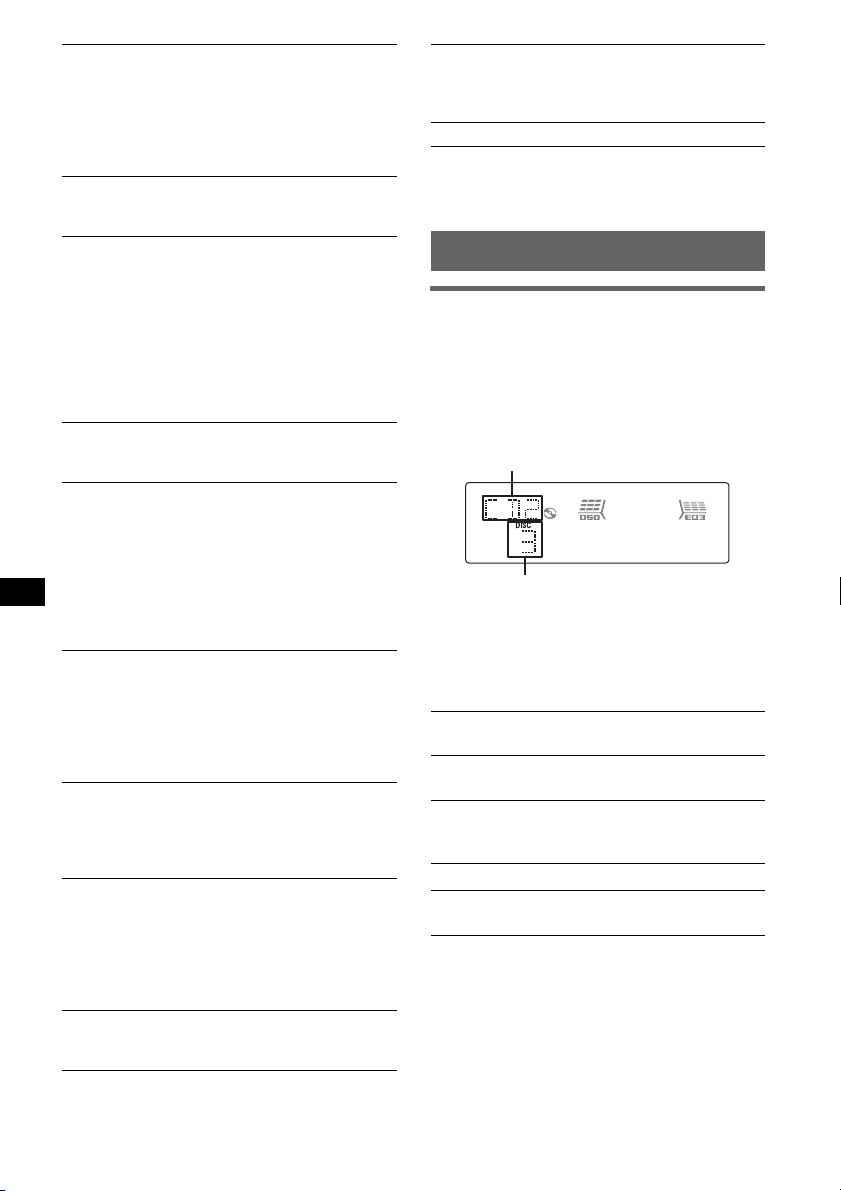
A.OFF (spegnimento automatico)
Per spegnere automaticamente l’apparecchio
dopo un intervallo di tempo prestabilito dallo
spegnimento dell’apparecchio stesso.
– “A.OFF-NO” (
z), “A.OFF-30S (secondi)”,
“A.OFF-30M (minuti)” o “A.OFF-60M
(minuti)”.
1
DEMO*
(dimostrazione)
Consente di impostare “DEMO-ON” (z) o
“DEMO-OFF
”.
DIM (attenuatore di luminosità)
Consente di modificare la luminosità del
display.
–“DIM-AT” (
z): per ridurre automaticamente la
luminosità del display quando vengono accesi
i fari.
– “DIM-ON”: per attenuare la luminosità del
display.
– “DIM-OFF
”: per disattivare l’attenuatore di
luminosità.
ILM (illuminazione)
Per cambiare il colore dell’illuminazione:
“ILM-1” (
z) o “ILM-2”.
M.DSPL (display in movimento)
Per selezionare il modo Motion Display (display
in movimento).
– “M.DSPL-SA” (
z): per visualizzare i modelli
in movimento e l’analizzatore spettrale.
– “M.DSPL-ON”: per visualizzare i modelli in
movimento.
– “M.DSPL-OFF
”: per disattivare il display in
movimento.
A.SCRL (scorrimento automatico)
Consente di fare scorrere automaticamente le
voci visualizzate composte da molti caratteri
quando si cambia disco/album/gruppo/brano.
– “A.SCRL-ON” (
– “A.SCRL-OFF
z): per attivare lo scorrimento.
”: per disattivare lo
scorrimento.
LOCAL (modo di ricerca locale)
– “LOCAL-OFF
” (z): per eseguire la ricezione
normale.
– “LOCAL-ON”: per sintonizzare solo le
stazioni con segnali più forti.
MONO*
2
(modo monofonico)
Per migliorare la qualità di ricezione FM,
selezionare il modo di ricezione monofonico.
– “MONO-OFF
” (z): per ascoltare le
trasmissioni stereo in stereofonia.
– “MONO-ON”: per ascoltare le trasmissioni
stereo in monofonia.
2
REG*
(regionale)
Per impostare “REG-ON” (
z) o “REG-OFF
”
(pagina 10).
LPF*3 (filtro passa basso)
Per selezionare la frequenza di taglio del
subwoofer: “LPF OFF
” (z), “LPF125Hz” o
“LPF 78Hz”.
BTM (pagina 9)
*1 Se l’apparecchio è spento.
*2 Durante la ricezione FM.
*3 Quando l’uscita audio è impostata su “SUB”.
Uso di apparecchi opzionali
Cambia CD/MD
Selezione del cambia dischi
1 Premere più volte (SOURCE) fino a
visualizzare “CD” o “MD”.
2 Premere più volte (MODE) fino a visualizzare
il cambia dischi desiderato.
Numero dell’apparecchio
Numero del disco
Viene avviata la riproduzione.
Come saltare album e dischi
1 Durante la riproduzione, premere (1)/(2)
(GP/ALBM –/+).
Per saltare
album (tenere premuto un istante) e
album in modo
continuo
dischi più volte.
dischi in modo
continuo
Premere (1)/(2)
(GP/ALBM –/+)
rilasciare.
entro 2 secondi dal momento in
cui viene rilasciato la prima
volta.
quindi premere di nuovo entro
2 secondi e tenere premuto.
14

Riproduzione ripetuta e in ordine
casuale
1 Durante la riproduzione, premere più volte
(3) (REP) o (4) (SHUF) fino a visualizzare
l’impostazione desiderata.
Selezionare Per riprodurre
1
DISC*
SHUF
CHANGER*
SHUF ALL*
*1 Se sono collegati uno o più cambia CD/MD.
*2 Se sono collegati due o più cambia MD.
Per tornare al modo di riproduzione normale,
selezionare “
un disco in modo ripetuto.
i brani nel cambia dischi in
1
ordine casuale.
2
i brani in tutti gli apparecchi in
ordine casuale.
OFF ” o “SHUF OFF ”.
5 Premere più volte il tasto di selezione fino a
visualizzare “AUX”, quindi ruotare la
manopola di controllo del volume per regolare
il livello di ingresso (da –8 dB a +18 dB).
Telecomando a rotazione RM-X4S
Applicazione dell’etichetta
Applicare l’etichetta delle indicazioni in base al
modo in cui si desidera montare il telecomando a
rotazione.
D
S
P
SEL
E
D
O
M
SPL
D
L
M
O
D
E
S
E
L
Apparecchio audio ausiliare
È possibile collegare dispositivi portatili Sony
opzionali al terminale BUS AUDIO IN/AUX IN
dell’apparecchio. Se il cambia dischi o un altro
dispositivo non è collegato al terminale,
l’apparecchio consente di ascoltare l’audio del
dispositivo portatile mediante i diffusori
dell’auto.
Nota
Per il collegamento di un dispositivo portatile,
assicurarsi che BUS CONTROL IN non sia collegato.
Se un dispositivo è collegato a BUS CONTROL IN,
non è possibile selezionare “AUX” mediante
(SOURCE).
Suggerimento
Se vengono collegati sia un dispositivo portatile che
un cambia dischi, utilizzare il selettore AUX-IN
opzionale.
Selezione dell’apparecchio ausiliare
1 Premere più volte (SOURCE) fino a
visualizzare “AUX”.
Utilizzare il dispositivo portatile mediante i
relativi comandi.
Regolazione del livello del volume
Prima di avviare la riproduzione, assicurarsi di
regolare il volume per ogni dispositivo audio.
1 Abbassare il volume dell’apparecchio.
2 Premere più volte (SOURCE) fino a
visualizzare “AUX”.
Viene visualizzato “AUX REAR IN”.
3 Avviare la riproduzione del dispositivo audio
portatile a un livello di volume moderato.
4 Impostare il volume di ascolto desiderato
sull’apparecchio.
Individuazione dei comandi
I tasti del telecomando a rotazione corrispondenti
a quelli dell’apparecchio controllano le stesse
funzioni.
SEL
PRESET/
DISC
SOURCE
VOL
I comandi riportati di seguito del telecomando a
rotazione controllano operazioni diverse da
quelle dell’apparecchio.
• Comando PRESET/DISC
Stessa funzione dei tasti (1)/(2)
(GP/ALBM –/+) sull’apparecchio (premere e
ruotare).
• Comando VOL (volume)
Stessa funzione della manopola di controllo del
volume dell’apparecchio (ruotare).
• Comando SEEK/AMS
Stessa funzione dei tasti (SEEK) –/+
sull’apparecchio (ruotare oppure ruotare e
tenere premuto).
continua alla pagina successiva t
ATT
DSPL
SEEK/ AMS
MODE
OFF
OFF
15

Modifica della direzione operativa
La direzione operativa dei comandi è impostata
in fabbrica come illustrato di seguito.
Per aumentare
Per diminuire
Se si desidera montare il telecomando a
rotazione sul lato destro del piantone di guida, è
possibile invertire la direzione operativa dei
comandi.
1 Tenendo premuto il comando VOL, tenere
premuto (SEL).
Informazioni aggiuntive
Precauzioni
• Se l’auto è stata parcheggiata in un luogo esposto
a luce solare diretta, attendere che l’apparecchio si
raffreddi prima di utilizzarlo.
• Le antenne elettriche si estendono
automaticamente durante il funzionamento
dell’apparecchio.
Formazione di condensa
Nei giorni di pioggia o in zone estremamente umide,
è possibile che all’interno delle lenti e del display
dell’apparecchio si formi della condensa. Di
conseguenza, l’apparecchio potrebbe non
funzionare correttamente. In tal caso, rimuovere il
disco e attendere per circa un’ora fino a quando
l’umidità non sia evaporata completamente.
Per mantenere una qualità audio
elevata
Prestare attenzione a non versare bibite o altri
liquidi sull’apparecchio o sui dischi.
Note sui dischi
• Per mantenere puliti i dischi, non toccarne la
superficie. Afferrare i dischi dal bordo.
• Riporre i dischi nell’apposita custodia o
nell’apposito contenitore quando non vengono
utilizzati.
• Non esporre i dischi a calore o a temperature
elevate. Evitare di lasciarli all’interno di auto
parcheggiate e su cruscotti/ripiani posteriori.
• Non incollare etichette né utilizzare dischi con
residui di colla o inchiostro. Se vengono utilizzati
questi tipi di disco, i residui possono causare
l’arresto del disco, provocando problemi di
funzionamento o rovinando il disco stesso.
16
• Non utilizzare dischi su cui sono applicati
etichette o adesivi.
Utilizzando tali dischi, è possibile che si
verifichino i seguenti problemi di funzionamento:
– Impossibilità di estrarre il disco (staccandosi dal
disco, l’etichetta o l’adesivo causano
l’inceppamento del meccanismo di espulsione).
– Impossibilità di leggere correttamente i dati
audio (ad esempio, la riproduzione salta oppure
è impossibile riprodurre) poiché il
restringimento dovuto al calore dell’etichetta o
dell’adesivo ha provocato la deformazione del
disco.

• Non riprodurre dischi dalla forma irregolare (ad
esempio a forma di cuore, quadrato o stella) con
questo apparecchio, onde evitare problemi di
funzionamento all’apparecchio stesso. Non
utilizzare questo genere di dischi.
• Non è possibile riprodurre CD da 8 cm.
• Prima della riproduzione, pulire
i dischi con un panno apposito
disponibile in commercio.
Pulire il disco procedendo dal
centro verso l’esterno. Non
utilizzare solventi quali
benzene, acquaragia, detergenti
disponibili in commercio o
spray antistatici per dischi
analogici.
Note sui dischi CD-R/CD-RW
• È possibile che alcuni CD-R/CD-RW (a seconda
dell’apparecchio utilizzato per la registrazione o
delle condizioni del disco) non possano essere
riprodotti mediante il presente apparecchio.
• Non è possibile riprodurre dischi CD-R/CD-RW
non finalizzati.
• L’apparecchio è compatibile con il formato ISO
9660 livelli 1/2, Joliet/Romeo nel formato di
espansione e multisessione.
• Numero massimo di:
– cartelle (album): 150 (incluse la cartella radice e
le cartelle vuote).
– file (brani) e cartelle contenuti in un disco: 300
(se il nome di una cartella/di un file contiene
molti caratteri, è possibile che tale numero sia
inferiore a 300).
– caratteri visualizzabili per un nome di cartella/
file: 32 (Joliet) o 64 (Romeo).
• Se il disco è registrato in multisessione, viene
riconosciuto e riprodotto solo il primo brano nel
formato della prima sessione (tutti gli altri formati
vengono ignorati). La priorità del formato è
CD-DA, ATRAC CD e MP3/WMA/AAC.
– Se il primo brano è un CD-DA, solo il CD-DA
della prima sessione viene riprodotto.
– Diversamente, viene riprodotta una sessione
ATRAC CD o MP3/WMA/AAC. Se il disco non
contiene dati nei formati di cui sopra, viene
visualizzato “NO MUSIC”.
Nota sui DualDisc
Un DualDisc è un disco a due lati che abbina
materiale registrato su DVD su un lato e materiale
audio digitale sull’altro. Tuttavia, poiché il lato del
materiale audio non è conforme allo standard del
Compact Disc (CD), la riproduzione su questo
prodotto non è garantita.
Informazioni sui dispositivi USB
• È possibile utilizzare dispositivi USB di
memorizzazione di massa e audio ATRAC
conformi allo standard USB. Tuttavia, il presente
apparecchio non è in grado di riconoscere i
dispositivi USB tramite un USB HUB e non è
compatibile con i dispositivi dotati di funzione
HUB. Per ulteriori informazioni sulla
compatibilità dei dispositivi USB, visitare il sito
Web Sony di assistenza clienti (pagina 23).
• Il codec corrispondente varia in base al tipo di
dispositivo.
– Memorizzazione di massa: MP3/WMA/AAC
– Dispositivo audio ATRAC: ATRAC/MP3/
WMA/AAC
• I file DRM (gestione dei diritti digitali) diversi dal
formato ATRAC non possono essere riprodotti.
• Di seguito è indicata la quantità di dati
visualizzabili.
Memorizzazione di massa:
– Cartelle (album): 512, file (brani): 65.535
Dispositivo audio ATRAC: ATRAC/MP3/WMA/
AAC
– Album/Artisti/Playlist: 65.535, brani: 65.535
Note sui dispositivi USB
• Per i collegamenti, utilizzare esclusivamente il cavo
in dotazione con i dispositivi USB.
• Non utilizzare dispositivi USB di dimensioni o peso
tali da interferire con le operazioni di guida.
• Non lasciare i dispositivi USB all’interno di auto
parcheggiate, onde evitare problemi di
funzionamento.
• A seconda della quantità di dati registrati, è possibile
che l’avvio della riproduzione richieda alcuni istanti.
• Si consiglia di eseguire copie di backup dei dati
contenuti nei dispositivi USB.
Dischi audio codificati mediante
tecnologie di protezione dei diritti
d’autore
Questo prodotto è stato progettato per la
riproduzione di dischi conformi allo standard CD
(Compact Disc).
Recentemente, alcune case discografiche hanno
lanciato sul mercato vari dischi audio codificati
mediante tecnologie di protezione dei diritti
d’autore. Si noti che alcuni di questi dischi non sono
conformi allo standard CD e pertanto non è
possibile riprodurli utilizzando il presente prodotto.
17

Ordine di riproduzione dei file MP3/
WMA/AAC
MP3/WMA/AAC
Cartella
(album)
File MP3/
WMA/AAC
(brano)
Informazioni sui file MP3
• MP3, l’acronimo di MPEG-1 Audio Layer-3, è un
formato standard di compressione dei file musicali
che consente di comprimere i dati audio di un CD
fino a circa 1/10 delle dimensioni originali.
• Le versioni tag ID3 1.0, 1.1, 2.2, 2.3 e 2.4 sono
pertinenti solo al formato MP3. I tag ID3 possono
contenere 15/30 caratteri (1.0 e 1.1) o 63/126
caratteri (2.2, 2.3 e 2.4).
• Durante l’assegnazione di un nome a un file MP3,
assicurarsi di aggiungere al nome del file
l’estensione “.mp3”.
• Durante la riproduzione di un file MP3 VBR
(velocità di trasmissione variabile) o mentre si
procede rapidamente in avanti/all’indietro, è
possibile che il tempo di riproduzione trascorso
non venga visualizzato correttamente.
Nota sul formato MP3
Se viene riprodotto un file MP3 ad alta velocità di
trasmissione, ad esempio 320 kbps, è possibile che
l’audio sia soggetto a interruzioni.
Informazioni sui file WMA
• WMA, l’acronimo di Windows Media Audio, è un
formato standard di compressione dei file musicali
che consente di comprimere i dati audio di un CD
fino a circa 1/22* delle dimensioni originali.
• Il tag WMA è composto da 63 caratteri.
• Durante l’assegnazione di un nome a un file
WMA, assicurarsi di aggiungere al nome del file
l’estensione “.wma”.
• Durante la riproduzione di un file WMA VBR
(velocità di trasmissione variabile) o mentre si
procede rapidamente in avanti/all’indietro, è
possibile che il tempo di riproduzione trascorso
non venga visualizzato correttamente.
* solo per 64 kbps
Nota sul formato WMA
La riproduzione dei seguenti file WMA non è
supportata.
– compressione priva di perdite di dati
– file protetti da copyright
18
Informazioni sui file AAC
• AAC, l’acronimo di Advanced Audio Coding, è
un formato standard di compressione dei file
musicali che consente di comprimere i dati audio
di un CD fino a circa 1/11* delle dimensioni
originali.
• Il tag AAC è composto da 126 caratteri.
• Durante l’assegnazione di un nome a un file AAC,
assicurarsi di aggiungere al nome del file
l’estensione “.m4a”.
• Durante la riproduzione di un file AAC VBR
(velocità di trasmissione variabile) o mentre si
procede rapidamente in avanti/all’indietro, è
possibile che il tempo di riproduzione trascorso
non venga visualizzato correttamente.
* solo per 128 kbps
Nota sul formato AAC
La riproduzione dei file protetti da copyright non è
supportata.
Informazioni sui file ATRAC
Formato ATRAC3plus
ATRAC3, l’acronimo di Adaptive Transform
Acoustic Coding3, è una tecnologia di
compressione audio che consente di comprimere i
dati audio di un CD fino a circa 1/10 delle
dimensioni originali. ATRAC3plus, un formato
esteso di ATRAC3, comprime i dati di un CD audio
fino a circa 1/20 delle dimensioni originali. Il
presente apparecchio accetta entrambi i formati
ATRAC3 e ATRAC3plus.
• Il formato ATRAC è caratterizzato da una
gerarchia a 2 livelli: una cartella (gruppo) e due
file (brani).
–CD ATRAC
Numero massimo di cartelle (gruppi): 255;
numero massimo di file (brani): 999.
– Dispositivo audio ATRAC
Numero massimo di album/artisti/playlist:
65.535; numero massimo di brani: 65.535.
• Vengono visualizzati i caratteri relativi al nome di
una cartella/di un file e le informazioni di testo
create mediante SonicStage.
Per ulteriori informazioni sui CD ATRAC e sui
dispositivi audio ATRAC, consultare il manuale di
SonicStage.
Note
• Accertarsi di creare i file ATRAC utilizzando un
prodotto software autorizzato, ad esempio
SonicStage.
• I file ATRAC non possono essere riprodotti su
dispositivi USB diversi da quelli di tipo audio ATRAC.
Per eventuali domande o problemi riguardanti
l’apparecchio non trattati nel presente manuale,
rivolgersi al più vicino rivenditore Sony.

Manutenzione
Sostituzione della batteria al litio del
telecomando a scheda
In condizioni normali, la batteria dura circa 1 anno.
Il ciclo di vita può risultare più breve in funzione
delle condizioni di utilizzo.
Quando la batteria si scarica, il raggio d’azione del
telecomando a scheda risulta ridotto. Sostituire la
batteria con una batteria al litio CR2025 nuova.
L’uso di batterie diverse potrebbe comportare il
rischio di incendi o esplosioni.
Lato + verso l’alto
Pulizia dei connettori
Se i connettori tra l’apparecchio e il pannello
anteriore sono sporchi, l’apparecchio potrebbe non
funzionare correttamente. Per evitare questo
problema, aprire il pannello anteriore, rimuoverlo
(pagina 5), quindi pulire i connettori con un
batuffolo di cotone. Non esercitare forza eccessiva.
Diversamente, i connettori potrebbero venire
danneggiati.
2
c
1
Note sulla batteria al litio
• Tenere la batteria al litio fuori dalla portata dei
bambini. Se la batteria viene ingerita, consultare
immediatamente un medico.
• Pulire la batteria con un panno asciutto per
assicurare un perfetto contatto.
• Assicurarsi di rispettare la corretta polarità durante
l’inserimento della batteria.
• Non afferrare la batteria con pinze di metallo, in
quanto potrebbe verificarsi un corto circuito.
AVVERTENZA
La batteria può esplodere se usata
scorrettamente. Pertanto, non deve essere
ricaricata, smontata o gettata nel fuoco.
Sostituzione del
fusibile
Per la sostituzione del fusibile,
assicurarsi di utilizzare un
fusibile dello stesso
amperaggio di quello indicato
sull’originale. Se il fusibile si
brucia, controllare i
collegamenti
dell’alimentazione e sostituire
il fusibile. Se dopo la
sostituzione il fusibile si brucia
di nuovo, è possibile che si tratti di un problema
interno. In tal caso, rivolgersi al più vicino
rivenditore Sony.
Fusibile (10 A)
Unità principale
Note
• Per motivi di sicurezza, spegnere il motore prima di
pulire i connettori e rimuovere la chiave dal
blocchetto di accensione.
• Non toccare mai direttamente i connettori con le dita
o con oggetti di metallo.
Lato posteriore del
pannello anteriore
Rimozione dell’apparecchio
1 Rimuovere la cornice di protezione.
1 Rimuovere il pannello anteriore
(
pagina 5).
2 Inserire le chiavi di rilascio nella cornice di
protezione.
Orientare le chiavi di
rilascio come illustrato.
3 Estrarre le chiavi di rilascio per rimuovere
la cornice di protezione.
continua alla pagina successiva t
19

2 Rimuovere l’apparecchio.
1 Inserire contemporaneamente entrambe le
chiavi di rilascio fino a farle scattare in
posizione.
2 Estrarre le chiavi di rilascio per sbloccare
l’apparecchio.
3 Rimuovere l’apparecchio dalla struttura
facendolo scorrere.
Caratteristiche tecniche
Lettore CD
Rapporto segnale-rumore: 120 dB
Risposta in frequenza: 10 – 20.000 Hz
Wow e flutter: al di sotto del limite misurabile
Sintonizzatore*
FM
Gamma di frequenze: 87,5 -108,0 MHz
Terminale dell’antenna:
Frequenza intermedia: 10,7 MHz/450 kHz
Sensibilità utilizzabile: 9 dBf
Selettività: 75 dB a 400 kHz
Rapporto segnale-rumore: 67 dB (stereo),
69 dB (mono)
Distorsione armonica a 1 kHz: 0,5 % (stereo),
0,3 % (mono)
Separazione: 35 dB a 1 kHz
Risposta in frequenza: 30 – 15.000 Hz
MW/LW
Gamma di frequenze:
MW: 531 – 1.602 kHz
LW: 153 – 279 kHz
Terminale dell’antenna:
Frequenza intermedia: 10,7 MHz/450 kHz
Sensibilità: MW: 30 µV, LW: 40 µV
connettore dell’antenna esterna
connettore dell’antenna esterna
20
Gancio rivolto
verso l’interno.
*
di cui al par. 3 dell’Allegato A al D.M. 25/06/85 e al
par. 3 dell’Allegato 1 al D.M. 27/08/87
Lettore USB
Interfaccia: USB (massima velocità)
Corrente massima: 500 mA
Amplificatore di potenza
Uscite: uscite diffusori (connettori a tenuta)
Impedenza diffusori: 4 – 8 ohm
Potenza di uscita massima: 50 W × 4 (a 4 ohm)
Generali
Uscite:
Terminali di uscita audio (anteriori/posteriori)
Terminale di uscita subwoofer (mono)
Terminale di controllo del relè dell’antenna
elettrica
Terminale di controllo dell’amplificatore di
potenza
Ingressi:
Terminale di controllo ATT del telefono
Terminale di controllo dell’illuminazione
Terminale di ingresso controllo BUS
Terminale di ingresso audio BUS/AUX IN
Terminale di ingresso del telecomando
Terminale di ingresso dell’antenna
Comandi dei toni:
Bassi: ±10 dB a 60 Hz (XPLOD)
Medi: ±10 dB a 1 kHz (XPLOD)
Alti: ±10 dB a 10 kHz (XPLOD)
Requisiti di alimentazione: batteria auto da 12 V CC
(massa negativa)
Dimensioni: circa 178 × 50 × 180 mm (l/a/p)
Dimensioni di montaggio: circa 182 × 53 × 162 mm
(l/a/p)
Peso: circa 1,3 kg
Accessori in dotazione:
Telecomando a scheda: RM-X151
Elementi per l’installazione e i collegamenti (1 set)
Accessori/apparecchi opzionali:
Telecomando a rotazione: RM-X4S
Cavo BUS (in dotazione con un cavo a piedini
RCA): RC-61 (1 m), RC-62 (2 m)
Cambia CD (10 dischi): CDX-757MX
Cambia CD (6 dischi): CDX-T70MX, CDX-T69
Selettore di sorgente: XA-C40
Selettore AUX-IN: XA-300
Adattatore di interfaccia per iPod: XA-110IP
È possibile che il rivenditore non supporti alcuni
degli accessori di cui sopra. Per ulteriori
informazioni, rivolgersi al rivenditore.
Brevetti degli Stati Uniti d’America e di altri Paesi
concessi su licenza dai Dolby Laboratories.
Tecnologia di codifica audio MPEG Layer-3 e
brevetti su licenza del Fraunhofer IIS e della
Thomson.
Nota
Il presente apparecchio non può essere collegato a un
preamplificatore digitale o a un equalizzatore
compatibili con il sistema BUS Sony.

Il design e le caratteristiche tecniche sono soggetti a
modifiche senza preavviso.
• Determinati circuiti stampati non contengono
ritardanti alla fiamma alogenati.
• Le parti estetiche non contengono ritardanti alla
fiamma alogenati.
• Come materiale di riempimento per l’imballaggio
viene utilizzata carta.
• La stampa del cartone è realizzata con inchiostro a
base di olio vegetale e privo di composti organici
volatili (VOC).
Guida alla soluzione dei
problemi
Fare riferimento alla seguente lista di verifica per
risolvere la maggior parte dei problemi che si
potrebbero verificare durante l’uso di questo
apparecchio.
Prima di esaminare l’elenco che segue, verificare le
procedure di collegamento e d’uso dell’apparecchio.
Generali
L’apparecchio non riceve alimentazione.
• Verificare i collegamenti. Se questi sono corretti,
controllare il fusibile.
• Se l’apparecchio viene spento e il display disattivato,
non è possibile utilizzarlo mediante il telecomando.
t Accendere l’apparecchio.
L’antenna elettrica non si estende.
L’antenna elettrica non dispone di scatola a relè.
L’audio non viene emesso.
• Il volume è troppo basso.
• È attivata la funzione ATT o la funzione ATT del
telefono (se il cavo di interfaccia di un telefono per
auto è collegato al cavo ATT).
• La posizione del comando dell’attenuatore “FAD”
non è appropriata per un sistema a 2 diffusori.
• Il cambia CD non è compatibile con il disco
(MP3/WMA/AAC/CD ATRAC).
t Effettuare la riproduzione con il presente
apparecchio.
Non viene emesso alcun segnale acustico.
• Il segnale acustico è disattivato (pagina 13).
• Un amplificatore di potenza opzionale è collegato e
l’amplificatore incorporato non viene utilizzato.
Il contenuto della memoria è stato cancellato.
• È stato premuto il tasto RESET.
t Reinserire i dati in memoria.
• Il cavo di alimentazione o la batteria sono stati
scollegati.
• Il cavo di alimentazione non è collegato
correttamente.
Le stazioni memorizzate e l’ora esatta sono
cancellate.
Si è bruciato il fusibile.
Quando si cambia la posizione della chiave di
accensione, viene emesso un disturbo.
I cavi non sono collegati correttamente al connettore di
alimentazione accessoria dell’auto.
Il display viene disattivato/non viene
visualizzato nella relativa finestra.
• L’attenuatore di luminosità è impostato su
“DIM-ON” (pagina 14).
• Il display scompare tenendo premuto (OFF).
t Tenere di nuovo premuto (OFF)
sull’apparecchio fino a visualizzare il display.
• I connettori sono sporchi (pagina 19).
La funzione di spegnimento automatico non è
operativa.
L’apparecchio è acceso. La funzione di spegnimento
automatico si attiva dopo avere spento l’apparecchio.
t Spegnere l’apparecchio.
Il telecomando a scheda non funziona.
Assicurarsi che la pellicola di protezione sia stata
rimossa (pagina 4).
La funzione DSO non è disponibile.
A seconda del tipo di interni dell’auto o del tipo di
musica, è possibile che la funzione DSO non produca
l’effetto desiderato.
Riproduzione di CD/MD
Non è possibile inserire un disco.
• Nell’alloggiamento è presente un altro disco.
• Il disco è stato inserito forzatamente in senso
contrario o nel modo sbagliato.
Il disco non viene riprodotto.
• Il disco è difettoso o sporco.
• I CD-R/CD-RW non sono per uso audio (pagina 17).
• Il formato del disco e la versione del file non sono
compatibili con il presente apparecchio (per ulteriori
informazioni, vedere a pagina 4 e 17).
• Premere Z per estrarre il disco.
I file MP3/WMA/AAC necessitano di un tempo
maggiore prima di poter essere riprodotti.
Per i dischi/dispositivi indicati di seguito, l’avvio della
riproduzione necessita di un tempo maggiore:
– dischi/dispositivi registrati con una struttura ad
albero complessa.
– dischi/dispositivi registrati in multisessione.
– dischi/dispositivi ai quali è possibile aggiungere dati.
Non è possibile riprodurre il CD ATRAC.
• Il disco non è stato creato mediante un software
autorizzato, quale SonicStage o SonicStage Simple
Burner.
• I brani che non sono inclusi nel gruppo non possono
essere riprodotti.
continua alla pagina successiva t
21

Le voci del display non scorrono.
• Per i dischi che presentano molti caratteri, tali voci
potrebbero non scorrere.
• La funzione “A.SCRL” è impostata su “OFF
tImpostare “A.SCRL-ON” (pagina 14) o premere
(SCRL) sul telecomando a scheda.
L’audio salta.
• L’installazione non è corretta.
tInstallare l’apparecchio con un’angolazione
inferiore a 45° in una parte stabile dell’auto.
• Il disco è difettoso o sporco.
I tasti per le operazioni non funzionano.
Il disco non viene espulso.
Premere il tasto RESET (pagina 4).
Ricezione radiofonica
Non è possibile ricevere le stazioni.
L’audio è disturbato.
• Collegare il cavo di controllo dell’antenna elettrica
(blu) o il cavo di alimentazione accessoria (rosso) al
cavo di alimentazione di un amplificatore di potenza
dell’antenna per auto (solo se l’auto dispone di
antenna FM/MW/LW incorporata sul vetro
posteriore/laterale).
• Verificare il collegamento dell’antenna dell’auto.
• L’antenna dell’auto non si estende.
tVerificare il collegamento del cavo di controllo
dell’antenna elettrica.
• Verificare la frequenza.
• Quando il modo DSO è attivato, talvolta l’audio
risulta disturbato.
tImpostare il modo DSO su “OFF
Non è possibile effettuare la sintonizzazione
preselezionata.
• Memorizzare la frequenza corretta.
• Il segnale di trasmissione è eccessivamente debole.
La sintonizzazione automatica non funziona.
• L’impostazione del modo di ricerca locale non è
corretta.
tLa sintonizzazione si arresta troppo di frequente:
Impostare “LOCAL-ON” (pagina 14).
tLa sintonizzazione non si arresta in
corrispondenza di una stazione:
Impostare “MONO-ON” (pagina 14).
• Il segnale di trasmissione è eccessivamente debole.
tEseguire la sintonizzazione manuale.
Durante la ricezione FM, l’indicazione “ST”
lampeggia.
• Sintonizzare la frequenza in modo corretto.
• Il segnale di trasmissione è eccessivamente debole.
tImpostare “MONO-ON” (pagina 14).
Un programma FM trasmesso in stereofonia
viene ricevuto in monofonia.
L’apparecchio è impostato sul modo di ricezione
monofonico.
t Impostare “MONO-OFF
” (pagina 14).
22
”.
” (pagina 6).
RDS
Dopo alcuni secondi di ascolto, si avvia la
funzione SEEK.
La stazione non è TP oppure il segnale è debole.
t Disattivare il modo TA (pagina 10).
Non viene trasmesso alcun notiziario sul
traffico.
• Attivare il modo TA (pagina 10).
• La stazione non trasmette notiziari sul traffico pur
essendo una stazione TP.
t Sintonizzarsi su un’altra stazione.
PTY visualizza “- - - - - - - -”.
• La stazione corrente non è una stazione RDS.
• I dati RDS non vengono ricevuti.
• La stazione non specifica il tipo di programma.
Riproduzione USB
Non è possibile effettuare la riproduzione
tramite un HUB USB.
Il presente apparecchio non è in grado di riconoscere i
dispositivi USB tramite un HUB USB e non è
compatibile con i dispositivi dotati di funzione HUB.
Non è possibile effettuare la riproduzione.
• I file musicali sono protetti dalla tecnologia DRM
(Digital Rights Management) (pagina 17).
• Effettuare la riproduzione soltanto su dispositivi USB
non di tipo di memorizzazione di massa.
• Se un dispositivo USB non funziona, ricollegarlo.
Viene emesso un segnale acustico.
Durante la riproduzione, il dispositivo USB è stato
scollegato.
t Prima di scollegare un dispositivo USB, accertarsi
di arrestare prima la riproduzione ai fini della
protezione dei dati.
L’audio viene trasmesso a intermittenza.
È possibile che l’audio venga trasmesso a
intermittenza a velocità di trasmissione elevate di oltre
320 kbps.
Messaggi e indicazioni di errore
1
BLANK*
Sull’MD non sono stati registrati brani.*
t Riprodurre un MD contenente brani registrati.
CHECKING
L’apparecchio sta verificando il collegametno di un
dispositivo USB.
t Attendere fino al termine della verifica.
ERROR*
1
• Il disco è sporco o è stato inserito in senso
contrario.
t Pulire il disco o inserirlo correttamente.
• È stato inserito un disco vuoto.
• Non è possibile riprodurre il disco.
t Inserire un altro disco.
• Il dispositivo USB non è stato riconosciuto
automaticamente.
t Ricollegarlo.
•Premere Z per estrarre il disco.
2
*
2

FAILURE
I collegamenti di diffusori/amplificatori non sono
corretti.
tConsultare la guida all’installazione del presente
modello per verificare i collegamenti.
HUB NO SUPRT
La presente unità non supporta USB HUB o i
dispositivi dotati di funzione HUB.
LOAD
Il cambia dischi sta caricando il disco.
tAttendere che il disco venga caricato.
L. SEEK +/–
Il modo di ricerca locale è attivato durante la
sintonizzazione automatica.
NO AF
Non esiste alcuna frequenza alternativa per la stazione
corrente.
tPremere (SEEK) –/+ durante il lampeggiamento
del nome del servizio programmi. L’apparecchio
avvia la ricerca di un’altra frequenza con gli stessi
dati PI (identificativo programma) (viene
visualizzato “PI SEEK”).
NO DEV (Nessun dispositivo)
(SOURCE) è stato selezionato senza che fosse
collegato un dispositivo USB. Durante la riproduzione,
sono stati scollegati un dispositivo USB o un cavo
USB.
tAccertarsi di collegare un dispositivo USB e un
cavo USB.
NO DISC
Nel cambia CD/MD non sono inseriti dischi.
tInserire i dischi nel cambia dischi.
NO INFO
Nel file MP3/WMA/AAC o nel CD ATRAC non sono
presenti informazioni di testo.
NO MAG
Il contenitore di dischi non è inserito nel cambia CD.
tInserire il contenitore di dischi nel cambia dischi.
NO MUSIC
Il disco/dispositivo USB non contiene alcun file
musicale.
tInserire un CD musicale nel presente apparecchio o
in un cambia dischi compatibile con il formato
MP3.
tCollegare un dispositivo USB contenente un file
musicale.
NO NAME
Il brano non contiene il titolo di un disco/album/
gruppo/brano.
NO TP
L’apparecchio continua la ricerca di stazioni TP
disponibili.
NOT READ
Le informazioni sul disco non sono state lette
dall’apparecchio.
tCaricare il disco, quindi selezionarlo dall’elenco.
NOTREADY
Il coperchio del cambia MD è aperto o gli MD non
sono inseriti correttamente.
t Chiudere il coperchio o inserire gli MD
correttamente.
OFFSET
Potrebbe essersi verificato un problema interno.
t Verificare i collegamenti. Se l’indicazione di errore
rimane visualizzata, rivolgersi al più vicino
rivenditore Sony.
OVERLOAD
Il dispositivo USB è sovraccaricato.
t Scollegare il dispositivo USB, quindi cambiare la
sorgente premendo (SOURCE).
t Indica che il dispositivo USB presente problemi di
funzionamento oppure che è stato collegato un
dispositivo non supportato.
READ
È in corso la lettura di tutte le informazioni relative ai
brani e ai gruppi/album del disco/dispositivo USB.
t Una volta terminata l’operazione, la riproduzione
viene avviata automaticamente. Potrebbe essere
necessario attendere alcuni minuti, a seconda della
struttura del disco/dispositivo USB.
RESET
L’unità CD e il cambia CD/MD non funzionano a
causa di un problema.
t Premere il tasto RESET (pagina 4).
USB NO SUPRT (USB non supportato)
Il dispositivo USB collegato non è supportato.
t Collegare un dispositivo USB di memorizzazione
di massa (pagina 17).
“ ” o “ ”
Mentre si procede rapidamente all’indietro/in avanti,
sono stati raggiunti l’inizio o la fine del disco e non è
possibile andare oltre.
“ ”
L’apparecchio non supporta la visualizzazione di un
determinato carattere.
*1 In caso di errori durante la riproduzione di un CD o
di un MD, nel display non viene visualizzato il
numero di disco del CD o dell’MD.
*2 Il numero del disco che causa l’errore viene
visualizzato nel display.
Se le soluzioni riportate non risolvono il problema,
rivolgersi al più vicino rivenditore Sony.
Se l’apparecchio viene portato in un centro di
assistenza a causa di un problema relativo alla
riproduzione di un CD, assicurarsi di portare il disco
utilizzato al momento in cui si è verificato il
problema.
Sito di assistenza clienti
In caso di domande o per le informazioni più
aggiornate sul presente prodotto, visitare il
seguente sito Web:
http://support.sony-europe.com
23

Zie voor het monteren en aansluiten van het
pp
b
apparaat de bijgeleverde handleiding
"Installatie en aansluitingen".
Waarschuwing als het contact van de
auto geen ACC-positie heeft
Zorg ervoor dat u de functie voor automatisch
uitschakelen instelt (pagina 13).
Het apparaat wordt na de ingestelde tijd
automatisch volledig uitgeschakeld nadat het
apparaat is uitgeschakeld. Zo wordt
voorkomen dat de accu leegloopt.
Als u de functie voor automatisch uitschakelen
niet instelt, moet u (OFF) ingedrukt houden
tot het display verdwijnt telkens wanneer u het
contact uitschakelt.
Vervaardigd onder licentie
R
van BBE Sound, Inc.
Onder licentie van BBE
Sound, Inc. onder USP5510752 en 5736897.
BBE en het BBE-symbool zijn geregistreerde
handelsmerken van BBE Sound, Inc.
Met het BBE MP-proces (Minimized
Polynomial Non-Linear Saturation) wordt
digitaal gecomprimeerd geluid, zoals MP3,
verbeterd. Tijdens dit proces worden namelijk
de hogere boventonen die zijn verloren door de
compressie, hersteld en versterkt. Met het BBE
MP-proces worden gelijkmatige boventonen
gegenereerd uit het bronmateriaal, waardoor
warmte, detail en nuance worden hersteld.
"ATRAC", "ATRAC AD", SonicStage en de
bijbehorende logo's zijn handelsmerken van
Sony Corporation.
"WALKMAN" en het "WALKMAN"-logo zijn
geregistreerde handelsmerken van Sony
Corporation.
Dit label bevindt zich aan de onderkant van het
a
araat.
Verwijdering van oude elektrische
en elektronische apparaten
(Toepasbaar in de Europese Unie en
andere Europese landen met
gescheiden ophaalsystemen)
verpakking wijst erop dat dit product niet als
huishoudelijk afval mag worden behandeld. Het moet
echter naar een plaats worden gebracht waar elektrische
en elektronische apparatuur wordt gerecycled. Als u
ervoor zorgt dat dit product op de correcte manier wordt
verwijderd, voorkomt u voor mens en milieu negatieve
gevolgen die zich zouden kunnen voordoen in geval van
verkeerde afvalbehandeling. De recycling van materialen
draagt bij tot het vrijwaren van natuurlijke bronnen. Voor
meer details in verband met het recyclen van dit product,
neemt u contact op met de gemeentelijke instanties, het
edrijf of de dienst belast met de verwijdering van
huishoudafval of de winkel waar u het product hebt
gekocht.
Accessoire waarop dit van toepassing is:
Afstandsbediening
Het symbool op het product of op de
Microsoft, Windows Media
en het Windows-logo zijn
geregistreerde handelsmerken
van Microsoft Corporation in
de VS en/of andere landen.
2

Inhoudsopgave
Welkom! . . . . . . . . . . . . . . . . . . . . . . . . . . . . . . 4
Aan de slag
Het apparaat opnieuw instellen . . . . . . . . . . . . . 4
De kaartafstandsbediening voorbereiden. . . . . . 4
De klok instellen . . . . . . . . . . . . . . . . . . . . . . . . 4
Het voorpaneel verwijderen. . . . . . . . . . . . . . . . 5
Het voorpaneel bevestigen . . . . . . . . . . . . . . 5
De disc in het apparaat plaatsen . . . . . . . . . . . . 5
De disc uitwerpen . . . . . . . . . . . . . . . . . . . . . 5
Bedieningselementen en algemene
handelingen
Hoofdeenheid . . . . . . . . . . . . . . . . . . . . . . . . 6
Kaartafstandsbediening RM-X151 . . . . . . . . 6
CD
Displayitems . . . . . . . . . . . . . . . . . . . . . . . . . 8
Herhaaldelijk en willekeurig afspelen . . . . . 8
Radio
Zenders opslaan en ontvangen. . . . . . . . . . . . . . 9
Automatisch opslaan — BTM . . . . . . . . . . . 9
Handmatig opslaan . . . . . . . . . . . . . . . . . . . . 9
De opgeslagen zenders ontvangen . . . . . . . . 9
Automatisch afstemmen . . . . . . . . . . . . . . . . 9
RDS . . . . . . . . . . . . . . . . . . . . . . . . . . . . . . . . . . 9
Overzicht. . . . . . . . . . . . . . . . . . . . . . . . . . . . 9
AF en TA instellen . . . . . . . . . . . . . . . . . . . 10
PTY selecteren . . . . . . . . . . . . . . . . . . . . . . 11
CT instellen. . . . . . . . . . . . . . . . . . . . . . . . . 11
Andere functies
De geluidsinstellingen wijzigen . . . . . . . . . . . 13
De geluidskenmerken aanpassen
— BAL/FAD/SUB. . . . . . . . . . . . . . . . . . . 13
De equalizercurve aanpassen
— EQ3 . . . . . . . . . . . . . . . . . . . . . . . . . . . . 13
Instelitems aanpassen — SET. . . . . . . . . . . . . 13
Optionele apparaten gebruiken. . . . . . . . . . . . 14
CD/MD-wisselaar . . . . . . . . . . . . . . . . . . . 14
Randapparatuur voor audio . . . . . . . . . . . . 15
Bedieningssatelliet RM-X4S . . . . . . . . . . . 15
Aanvullende informatie
Voorzorgsmaatregelen . . . . . . . . . . . . . . . . . . 16
Opmerkingen over discs. . . . . . . . . . . . . . . 16
Informatie over USB-apparaten. . . . . . . . . 17
Afspeelvolgorde van
MP3-/WMA-/AAC-bestanden. . . . . . . . . . 17
Informatie over MP3-bestanden. . . . . . . . . 18
Informatie over WMA-bestanden . . . . . . . 18
Informatie over AAC-bestanden . . . . . . . . 18
Informatie over ATRAC-bestanden. . . . . . 18
Onderhoud . . . . . . . . . . . . . . . . . . . . . . . . . . . 18
Het apparaat verwijderen . . . . . . . . . . . . . . . . 19
Technische gegevens . . . . . . . . . . . . . . . . . . . 20
Problemen oplossen . . . . . . . . . . . . . . . . . . . . 20
Foutmeldingen/berichten . . . . . . . . . . . . . . 22
USB-apparaten
USB-apparaten afspelen . . . . . . . . . . . . . . . 11
Displayitems . . . . . . . . . . . . . . . . . . . . . . . . 11
Luisteren naar muziek op een audioapparaat
voor massaopslag . . . . . . . . . . . . . . . . . . . . 12
Luisteren naar muziek op een "Walkman"
(ATRAC AD-apparaat (ATRAC Audio
Device)) . . . . . . . . . . . . . . . . . . . . . . . . . . . 12
3

Welkom!
Dank u voor de aankoop van deze Sony Compact
Disc Player. U kunt tijdens het rijden genieten
van de volgende functies.
• CD's afspelen
U kunt CD-DA's (ook met CD TEXT*) en
CD-R's/CD-RW's (ook MP3-/WMA-/AACbestanden die met Multi Session (meerdere
sessies) zijn opgenomen (
ATRAC CD's (ATRAC3- en ATRAC3plusindeling (
Soorten discs Label op de disc
pagina 18)) afspelen.
pagina 17)) en
– Draagbaar audioapparaat: Een draagbaar
audioapparaat kan aan de achterkant van het
apparaat worden aangesloten op de AUXingang.
– CD/MD-wisselaars: CD/MD-wisselaars
kunnen worden aangesloten op de SONY
BUS-aansluiting aan de achterkant van het
apparaat.
* Een CD TEXT-disc is een CD-DA die informatie
bevat, zoals discnamen, artiestennamen en
tracknamen.
Aan de slag
CD-DA
MP3
WMA
AAC
ATRAC CD
• Radio-ontvangst
– U kunt maximaal 6 zenders per band opslaan
(FM1, FM2, FM3, MW en LW).
– BTM (geheugen voor beste afstemming): Met
het apparaat worden zenders met sterke
signalen geselecteerd en opgeslagen.
• RDS-diensten
– U kunt FM-zenders met RDS
(radiogegevenssysteem) gebruiken.
• Geluidsaanpassing
– EQ3 stage2: U kunt kiezen uit 7 vooraf
ingestelde equalizercurves.
– DSO (dymamische soundstage-indeling): Het
geluid van de luidsprekers wordt met virtuele
luidsprekersynthese verbeterd, zelfs als de
luidsprekers onder in de deur zijn
geïnstalleerd.
– BBE MP: Verbetert digitaal gecomprimeerd
geluid, zoals MP3.
• Optionele apparaten bedienen
Verschillende soorten audioapparaten kunnen
worden aangesloten en bediend vanaf het
apparaat.
– USB-apparaat: Een USB-apparaat voor
massaopslag of een "Walkman" (ATRAC
AD-apparaat (ATRAC Audio Device)) kan
worden aangesloten op de voorste USBaansluiting. Zie Informatie over USBapparaten (
ondersteuningswebsite van Sony (pagina 23)
voor meer informatie over apparaten die
kunnen worden gebruikt.
pagina 17) of ga naar de
4
Het apparaat opnieuw instellen
Voordat u het apparaat voor het eerst gebruikt of
na het vervangen van de accu of het wijzigen van
de aansluitingen, moet u het apparaat opnieuw
instellen.
Maak het voorpaneel los en druk met een puntig
voorwerp, zoals een balpen, op de RESET toets.
RESET
toets
Opmerking
Als u op de RESET toets drukt, worden de
klokinstelling en bepaalde opgeslagen gegevens
gewist.
De kaartafstandsbediening
voorbereiden
Voordat u de kaartafstandsbediening voor het
eerst gebruikt, moet u het isolatievel verwijderen.
De klok instellen
De digitale klok werkt met het 24-uurs systeem.
1 Houd de selectietoets ingedrukt.
Het instelvenster wordt weergegeven.
2 Druk herhaaldelijk op de selectietoets
tot "CLOCK-ADJ" wordt weergegeven.
3 Druk op (SEEK) +.
De aanduiding voor het uur gaat knipperen.

4 Draai de volumeknop om het uur en de
minuten in te stellen.
Als u de digitale aanduiding wilt verplaatsen,
drukt u op (SEEK)
–/+.
5 Druk op de selectietoets.
Het instellen is voltooid en de klok begint te
lopen.
Als u de klok wilt weergeven, drukt u op
(DSPL). Druk nogmaals op (DSPL) om terug te
keren naar het vorige display.
Met de kaartafstandsbediening
Als u in stap 4 het uur en de minuten wilt instellen,
drukt u op M of m.
Tip
U kunt de klok automatisch instellen met de RDS-
pagina 11).
functie (
Het voorpaneel verwijderen
Het voorpaneel bevestigen
Plaats opening A van het voorpaneel op pin B
van het apparaat en druk de linkerzijde
voorzichtig naar binnen.
Druk op (SOURCE) op het apparaat (of plaats
een disc) om het apparaat te activeren.
A
B
c
U kunt het voorpaneel van het apparaat
verwijderen om diefstal te voorkomen.
Waarschuwingstoon
Wanneer u het contact in de stand OFF zet
zonder het voorpaneel te verwijderen, hoort u de
waarschuwingstoon enkele seconden.
U hoort de waarschuwingstoon alleen als de
ingebouwde versterker wordt gebruikt.
1 Druk op (OFF).
Het apparaat wordt uitgeschakeld.
2 Druk op (OPEN).
Het voorpaneel wordt omlaag geklapt.
3 Schuif het voorpaneel naar rechts en
trek de linkerzijde van het voorpaneel
voorzichtig naar u toe.
1
2
Opmerkingen
• Laat het voorpaneel niet vallen en druk niet te hard
op het voorpaneel en het display.
• Stel het voorpaneel niet bloot aan hitte/hoge
temperaturen of vocht. Laat het voorpaneel niet
achter in een geparkeerde auto of op het
dashboard/de hoedenplank.
• Als het voorpaneel wordt geopend zonder de
contactschakelaar uit te zetten tijdens het afspelen
van een USB-apparaat, kunnen de gegevens
worden beschadigd.
Opmerking
Plaats niets op de binnenkant van het voorpaneel.
De disc in het apparaat
plaatsen
1 Druk op (OPEN).
2 Plaats de disc (met het label naar
boven).
3 Sluit het voorpaneel.
Het afspelen wordt automatisch gestart.
De disc uitwerpen
1 Druk op (OPEN).
2 Druk op Z.
De disc wordt uitgeworpen.
3 Sluit het voorpaneel.
5

Bedieningselementen en algemene handelingen
Hoofdeenheid
1
2
3
OFF
DSO
SEEK SEEK
EQ3
9 qa qd qgqs
8
q;
Voorpaneel verwijderd
Kaartafstandsbediening
RM-X151
1
4
OFF
SOURCE
SEL
ql
+
–
qd
w;
DSPL
132
465
VOL
+
–
6
4 5
PUSH SELECT
SOURCE
MODE
PTY
RESET
ATT
MODE
GP/ALBM
DSPL AF/TA
123456
wa
ws
qs
wd
SCRL
wf
wg
67
OPEN
REP SHUF
qf
BBE MP
PAUSE
CDX-GT616U
CDX-GT610U
qj qkqh
Zie de volgende pagina's voor meer informatie.
De overeenkomstige toetsen op de
kaartafstandsbediening bedienen dezelfde
functies als die op het apparaat.
A OFF toets
Uitschakelen; de bron stoppen.
B DSO toets 4
De DSO-functie selecteren (1, 2, 3 of OFF).
Hoe groter het getal, des te duidelijker het
effect.
C Volumeknop/selectietoets 13
Volume aanpassen (draaien); instelitems
selecteren (indrukken en draaien).
D SOURCE toets
Inschakelen; de bron wijzigen (Radio/CD/
1
MD*
/USB/AUX).
E Display
F USB-aansluiting 11
Kan worden aangesloten op het USBapparaat.
G OPEN toets 5
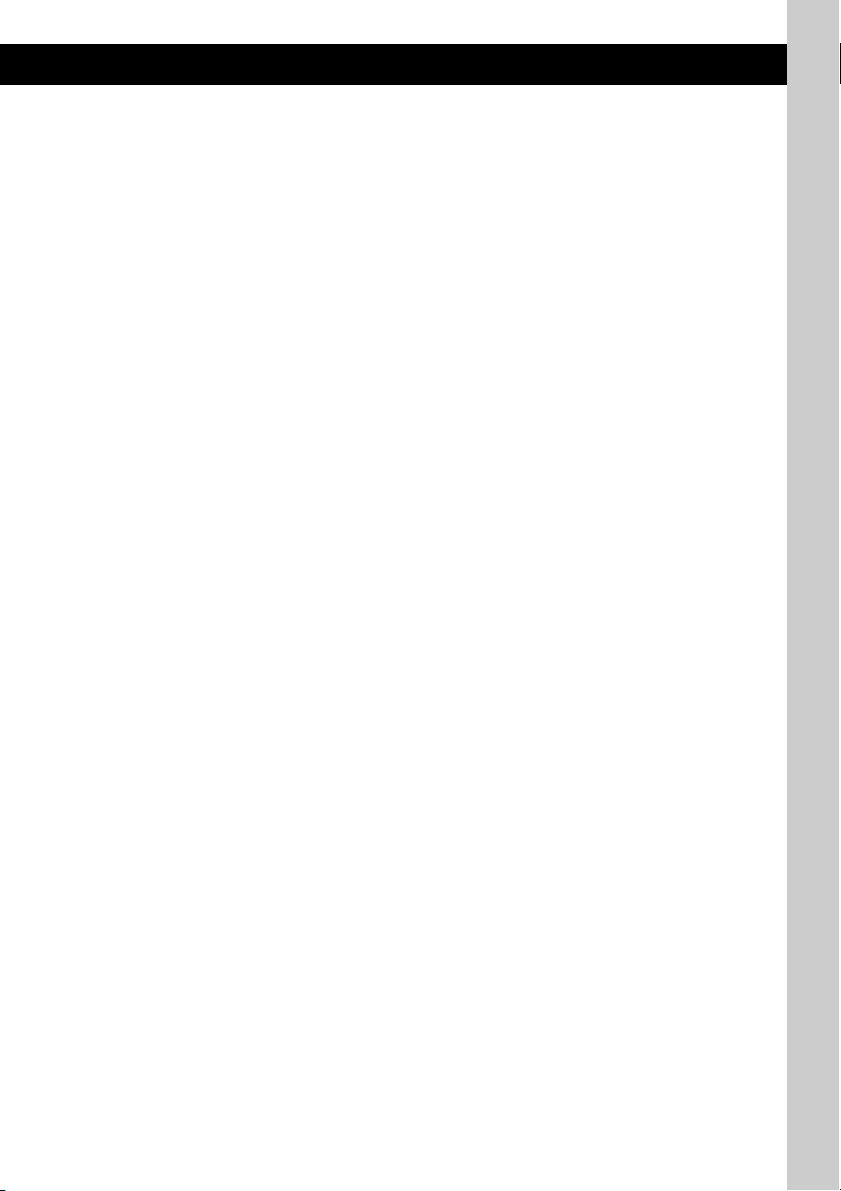
H EQ3 (equalizer) toets 13
Een equalizertype selecteren (XPLOD,
VOCAL, EDGE, CRUISE, SPACE,
GRAVITY, CUSTOM of OFF).
I Ontvanger voor de
kaartafstandsbediening
J SEEK –/+ toetsen
CD/MD*1/USB*2:
Tracks overslaan (indrukken); tracks blijven
overslaan (indrukken, vervolgens binnen
1 seconde nogmaals indrukken en
vasthouden); een track snel terug-/
vooruitspoelen (ingedrukt houden).
Radio:
Automatisch afstemmen op zenders
(indrukken); handmatig zoeken naar zenders
(ingedrukt houden).
K PTY (programmatype) toets 11
PTY in RDS selecteren.
L MODE toets 9, 12, 14
De radioband selecteren (FM/MW/LW); het
apparaat selecteren*
selecteren*
4
3
; de weergavestand
.
M DSPL (display) toets 8, 9, 11
De displayitems wijzigen.
N Cijfertoetsen
CD/MD*1/USB*2:
(1)/(2): GP*5/ALBM*6 –/+
Albums overslaan (indrukken); albums
blijven overslaan (ingedrukt houden).*
(3): REP 8, 12, 14
(4): SHUF 8, 12, 14
(5): BBE MP*8 2
Als u de BBE MP-functie wilt
activeren, stelt u "BBE MP-ON" in.
Wilt u de functie annuleren, dan stelt u
"BBE MP-OFF" in.
(6): PAUS E*
8
Afspelen onderbreken. Druk nogmaals
op de toets om te annuleren.
Radio:
De opgeslagen zenders ontvangen
(indrukken); zenders opslaan (ingedrukt
houden).
O AF (alternatieve frequenties)/
TA (verkeersinformatie) toets 10
AF en TA in RDS instellen.
P RESET toets 4
Q Z (uitwerpen) toets 5
De disc uitwerpen.
R Discsleuf 5
De disc plaatsen.
De volgende toetsen op de
kaartafstandsbediening verschillen van de
toetsen op het apparaat of hebben andere functies
dan de toetsen op het apparaat. Verwijder het
isolatievel vóór gebruik (
pagina 4).
ql < (.)/, (>) toetsen
De CD/radio/MD/USB bedienen, heeft
dezelfde functie als (SEEK) –/+ op het
apparaat.
w; VOL (volume) +/– toets
Het volume aanpassen.
wa ATT (dempen) toets
Het geluid dempen. Druk nogmaals op de
toets om te annuleren.
ws SEL (selecteren) toets
Heeft dezelfde functie als de selectietoets op
het apparaat.
wd M (+)/m (–) toetsen
De CD bedienen, heeft dezelfde functie als
(1)/(2) (GP/ALBM –/+) op het apparaat.
wf SCRL (rollen) toets 8, 11
Het displayitem rollen.
wg Cijfertoetsen
De opgeslagen zenders ontvangen
(indrukken); zenders opslaan (ingedrukt
houden).
*1 Als een MD-wisselaar is aangesloten.
*2 Als een USB-apparaat is aangesloten.
*3 Als een CD/MD-wisselaar is aangesloten.
*4 Als een ATRAC AD-apparaat (ATRAC Audio
7
Device) is aangesloten.
*5 Bij het afspelen van een ATRAC CD.
*6 Bij het afspelen van een MP3-/WMA-/AAC-
bestand.
*7 Als de wisselaar/het USB-apparaat is aangesloten,
is de werking anders. Zie pagina 14 voor meer
informatie.
*8 Wanneer met dit apparaat en een USB-apparaat
wordt afgespeeld.
Opmerkingen
• Wanneer u een disc uitwerpt/plaatst, moet u ervoor
zorgen dat USB-apparaten zijn losgekoppeld om
schade aan de disc te voorkomen.
• Als het apparaat wordt uitgeschakeld en het display
verdwijnt, kan het apparaat niet worden bediend met
de kaartafstandsbediening, tenzij op (SOURCE) op
het apparaat wordt gedrukt of er een disc wordt
geplaatst om het apparaat eerst te activeren.
Tip
Zie "De lithiumbatterij van de kaartafstandsbediening
vervangen" op pagina 18 voor meer informatie over
het vervangen van de batterij.
Informatie over de USB-afdekplug
Wanneer u de USB-aansluiting (F ) niet gebruikt,
moet u de bijgeleverde USB-afdekplug in de
USB-aansluiting steken om te voorkomen dat stof of
vuil in de aansluiting terechtkomt.
Houd de USB-afdekplug buiten het bereik van
kinderen om te voorkomen dat deze per ongeluk wordt
ingeslikt.
7

CD
Zie pagina 14 voor meer informatie over het
selecteren van een CD/MD-wisselaar.
Displayitems
A Bron
B ATRAC-/WMA-/MP3-/AAC-aanduiding
C Tracknummer/verstreken speelduur, disc-/
artiestennaam, album-/groepsnummer*,
album-/groepsnaam, tracknaam,
tekstinformatie, klok
* Het album-/groepsnummer wordt alleen
weergegeven als het album/de groep wordt
gewijzigd.
Als u de displayitems C wilt wijzigen, drukt u
op (DSPL). Wilt u de displayitems C rollen,
dan drukt u op (SCRL) op de
kaartafstandsbediening of stelt u "A.SCRL-ON"
in (
pagina 14).
Tip
De weergegeven items zijn afhankelijk van het
disctype, de opname-indeling en de instellingen. Zie
pagina 18 voor meer informatie over MP3-/WMA-/
AAC-bestanden en pagina 18 voor meer informatie
over ATRAC CD's.
Herhaaldelijk en willekeurig
afspelen
1 Druk tijdens het afspelen herhaaldelijk
op (3) (REP) of (4) (SHUF) tot de
gewenste instelling wordt
weergegeven.
Selecteer Actie
TRACK Track herhaaldelijk
ALBUM*
GROUP*
1
2
SHUF ALBUM*1Album in willekeurige
SHUF GROUP*2Groep in willekeurige
SHUF DISC Disc in willekeurige
*1 Bij het afspelen van een MP3-/WMA-/AAC-
bestand.
*2 Bij het afspelen van een ATRAC CD.
Als u wilt terugkeren naar de normale
weergavestand, selecteert u "
OFF".
afspelen.
Album herhaaldelijk
afspelen.
Groep herhaaldelijk
afspelen.
volgorde afspelen.
volgorde afspelen.
volgorde afspelen.
OFF" of "SHUF
8

Radio
Zenders opslaan en ontvangen
Let op
Als u afstemt op zenders tijdens het rijden, moet
u de BTM-functie (geheugen voor beste
afstemming) gebruiken om ongelukken te
vermijden.
Automatisch opslaan — BTM
1 Druk herhaaldelijk op (SOURCE) tot
"TUNER" wordt weergegeven.
Druk herhaaldelijk op (MODE) om de band
te wijzigen. U kunt FM1, FM2, FM3, MW of
LW selecteren.
2 Houd de selectietoets ingedrukt.
Het instelvenster wordt weergegeven.
3 Druk herhaaldelijk op de selectietoets
tot "BTM" wordt weergegeven.
4 Druk op (SEEK) +.
Het apparaat slaat de zenders in de volgorde
van frequentie op onder de cijfertoetsen.
Er klinkt een pieptoon wanneer de instelling
is opgeslagen.
Handmatig opslaan
1 Als u de zender ontvangt die u wilt
opslaan, houdt u een cijfertoets ((1)
tot en met (6)) ingedrukt tot "MEM"
wordt weergegeven.
De aanduiding voor de cijfertoets verschijnt
in het display.
Opmerking
Als u een andere zender opslaat onder dezelfde
cijfertoets, wordt de eerder opgeslagen zender
vervangen.
Tip
Als een RDS-zender wordt opgeslagen, wordt de
AF-/TA-instelling ook opgeslagen (pagina 10).
De opgeslagen zenders ontvangen
1 Selecteer de band en druk vervolgens
op een cijfertoets ((1) tot en met (6)).
Automatisch afstemmen
1 Selecteer de band en druk op
(SEEK) –/+ om de zender te zoeken.
Het zoeken stopt zodra een zender wordt
ontvangen. Herhaal deze procedure tot de
gewenste zender wordt ontvangen.
Tip
Als u de frequentie kent van de zender die u wilt
beluisteren, houdt u (SEEK)
frequentie ongeveer is bereikt en drukt u vervolgens
herhaaldelijk op (SEEK)
stemmen op de gewenste frequentie (handmatig
afstemmen).
–/+ ingedrukt tot de
–/+ om nauwkeurig af te
RDS
Overzicht
FM-zenders met de RDS-dienst
(radiogegevenssysteem) sturen onwaarneembare
digitale informatie mee met het gewone
radioprogrammasignaal.
Displayitems
A Radioband, functie
B TA /T P*
C Frequentie*2 (programmaservicenaam),
*1 "TA" knippert tijdens de verkeersinformatie. "TP"
*2 Als u de RDS-zender ontvangt, wordt " *" links van
Als u de displayitems C wilt wijzigen, drukt u
op (DSPL).
1
voorinstelnummer, klok, RDS-gegevens
gaat branden als dergelijke zenders worden
ontvangen.
de frequentieaanduiding weergegeven.
vervolg op volgende pagina t
9

RDS-diensten
Dit apparaat biedt op de volgende manier
automatisch RDS-diensten:
AF (alternatieve frequenties)
Hiermee wordt de zender met het sterkste
signaal in een netwerk geselecteerd of wordt
opnieuw op deze zender afgestemd. Als u deze
functie gebruikt, kunt u onafgebroken naar
hetzelfde programma luisteren tijdens een lange
rit zonder dat u steeds handmatig op dezelfde
zender hoeft af te stemmen.
TA (verkeersinformatie)/
TP (verkeersprogramma)
Hiermee ontvangt u de huidige
verkeersinformatie/-programma's. De huidige
bron wordt onderbroken door eventuele
verkeersinformatie/-programma's.
PTY (programmatypen)
Hiermee geeft u het ontvangen programmatype
weer. Hiermee zoekt u ook naar het
geselecteerde programmatype.
CT (kloktijd)
Met de CT-gegevens van de RDS-uitzending
wordt de klok ingesteld.
Opmerkingen
• In bepaalde landen/regio's zijn wellicht niet alle
RDS-functies beschikbaar.
• RDS functioneert wellicht niet als het
ontvangstsignaal zwak is of als de zender waarop u
hebt afgestemd, geen RDS-gegevens verzendt.
AF en TA instellen
1 Druk herhaaldelijk op (AF/TA) tot de
gewenste instelling wordt
weergegeven.
Selecteer Actie
AF-ON AF inschakelen en TA
TA-ON TA inschakelen en AF
AF, TA-ON AF en TA inschakelen.
AF, TA-OFF AF en TA uitschakelen.
uitschakelen.
uitschakelen.
1 Stel AF/TA in en sla de zender vervolgens met
BTM of handmatig op.
Het volume van de
verkeersinformatie instellen
U kunt het volume van de verkeersinformatie
vooraf instellen, zodat u geen enkel bericht mist.
1 Draai de volumeknop om het gewenste volume
te regelen.
2 Houd (AF/TA) ingedrukt tot "TA" wordt
weergegeven.
Noodberichten ontvangen
Als AF of TA is ingeschakeld, wordt de
geselecteerde bron automatisch onderbroken
door de noodberichten.
Een regionaal programma
beluisteren — REG
Wanneer de AF-functie is ingeschakeld: de
fabrieksinstelling van het apparaat beperkt de
ontvangst tot een bepaalde regio, zodat er niet
wordt overgeschakeld naar een andere regionale
zender met een sterkere frequentie.
Wanneer u het ontvangstgebied van het regionale
programma verlaat, stelt u tijdens FM-ontvangst
"REG-OFF" in bij de instellingen (
Opmerking
Deze functie werkt niet in het Verenigd Koninkrijk en
bepaalde andere gebieden.
pagina 14).
Local Link-functie (alleen voor het
Verenigd Koninkrijk)
Met deze functie kunt u andere lokale zenders in
het gebied selecteren, ook als deze niet zijn
opgeslagen onder de cijfertoetsen.
1 Druk tijdens FM-ontvangst op een cijfertoets
((1) tot en met (6)) waaronder een lokale
zender is opgeslagen.
2 Druk binnen 5 seconden nogmaals op de
cijfertoets van de lokale zender.
Herhaal dit tot de lokale zender wordt
ontvangen.
RDS-zenders met de AF- en TAinstelling opslaan
U kunt RDS-zenders vooraf instellen met de
AF- en TA-instelling. Als u de BTM-functie
gebruikt, worden alleen RDS-zenders met
dezelfde AF-/TA-instelling opgeslagen.
Als u handmatig vooraf instelt, kunt u zowel
RDS- als niet-RDS-zenders instellen met de
AF-/TA-instelling.
10
