Page 1
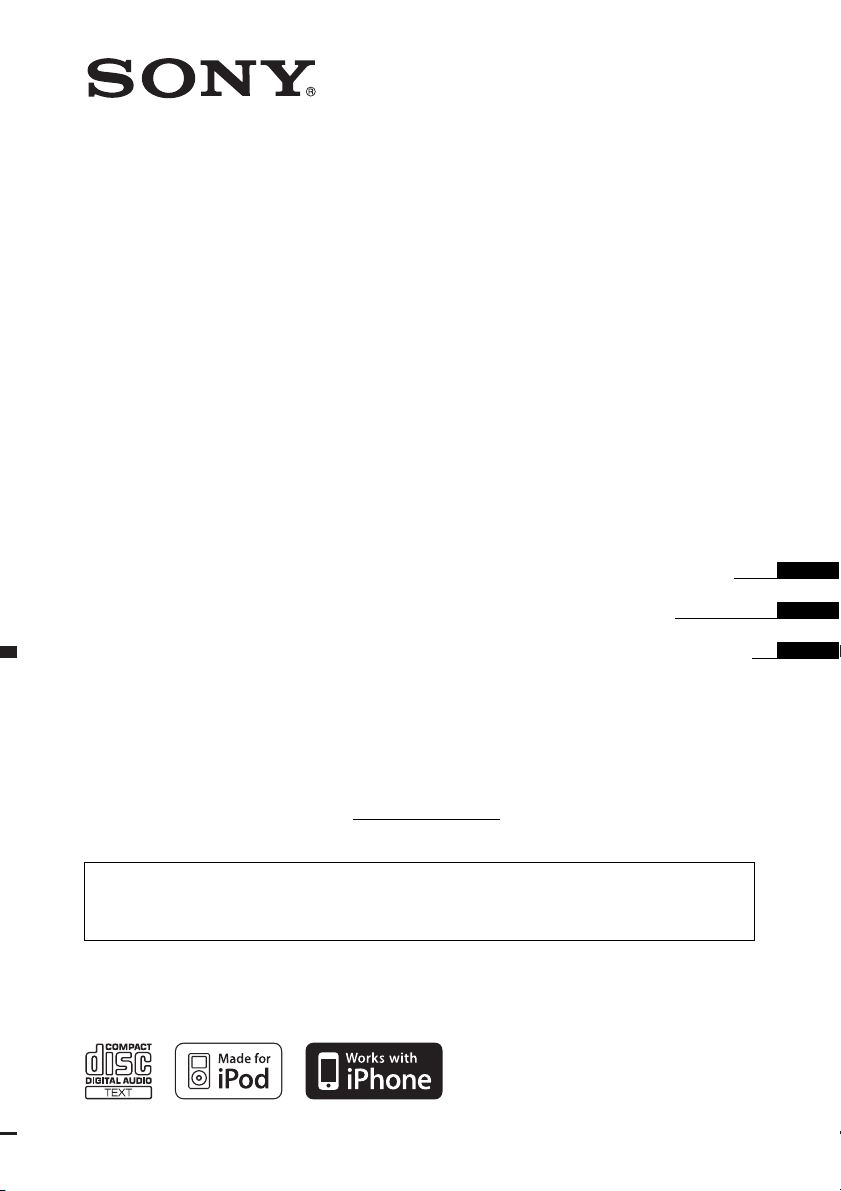
4-152-750-11(1)
FM/AM
Compact Disc Player
Operating Instructions
Mode d’emploi
Manual de instrucciones
Owner’s Record
The model and serial numbers are located on the bottom of the unit.
Record the serial number in the space provided below.
Refer to these numbers whenever you call upon your Sony dealer regarding this product.
Model No. CDX-GT54UIW Serial No.
To cancel the demonstration (DEMO) display, see page 6.
Pour annuler l’affichage de démonstration (DEMO), reportez-vous à la page 6.
Para cancelar la pantalla de demostración (DEMO), consulte la página 6.
CDX-GT54UIW
©2009 Sony Corporation
US
FR
ES
Page 2
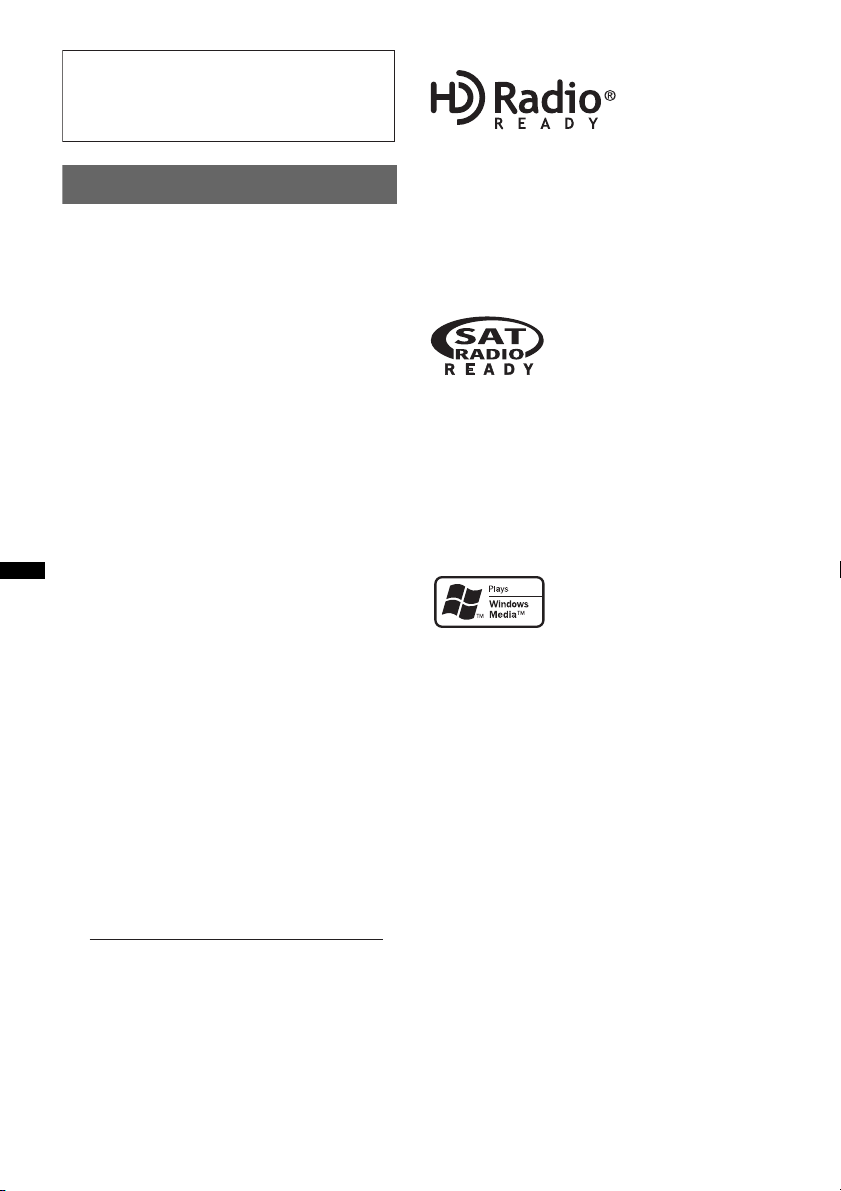
Be sure to install this unit in the dashboard of
–
–
–
–
the car for safety. For installation and
connections, see the supplied installation/
connections manual.
Warning
This equipment has been tested and found to
comply with the limits for a Class B digital
device, pursuant to Part 15 of the FCC Rules.
These limits are designed to provide reasonable
protection against harmful interference in a
residential installation. This equipment
generates, uses, and can radiate radio frequency
energy and, if not installed and used in
accordance with the instructions, may cause
harmful interference to radio communications.
However, there is no guarantee that interference
will not occur in a particular installation. If this
equipment does cause harmful interference to
radio or television reception, which can be
determined by turning the equipment off and on,
the user is encouraged to try to correct the
interference by one or more of the following
measures:
Reorient or relocate the receiving antenna.
Increase the separation between the equipment
and receiver.
Connect the equipment into an outlet on a
circuit different from that to which the receiver
is connected.
Consult the dealer or an experienced radio/TV
technician for help.
You are cautioned that any changes or
modifications not expressly approved in this
manual could void your authority to operate this
equipment.
CAUTION
The use of optical instruments with this product
will increase eye hazard.
For the State of California, USA only
Perchlorate Material – special handling may apply,
See www.dtsc.ca.gov/hazardouswaste/perchlorate
Perchlorate Material: Lithium battery contains
perchlorate
The “HD Radio Ready” logo indicates that this
product will control a Sony HD Radio
(sold separately).
For HD Radio
the HD Radio
HD Radio
TM
tuner operation, please refer to
TM
tuner Operating Instructions.
TM
and the HD Radio Ready logo are
TM
tuner
proprietary trademarks of iBiquity Digital Corp.
The “SAT Radio Ready”
logo indicates that this
product will control a satellite
radio tuner module (sold
separately). Please see your nearest authorized
Sony dealer for details on the satellite radio
tuner module.
“SAT Radio,” “SAT Radio Ready,” the SAT
Radio and SAT Radio Ready logos and all
related marks are trademarks of Sirius XM
Radio Inc. and XM Satellite Radio Inc.
ZAPPIN is a trademark of Sony Corporation.
Windows Media and the
Windows logo are trademarks
or registered trademarks of
Microsoft Corporation in the
United States and/or other countries.
iPod is a trademark of Apple Inc., registered in
the U.S. and other countries.
iPhone is a trademark of Apple Inc.
MPEG Layer-3 audio coding technology and
patents licensed from Fraunhofer IIS and Thomson.
This product is protected by certain intellectual
property rights of Microsoft Corporation. Use or
distribution of such technology outside of this
product is prohibited without a license from
Microsoft or an authorized Microsoft subsidiary.
2
Page 3
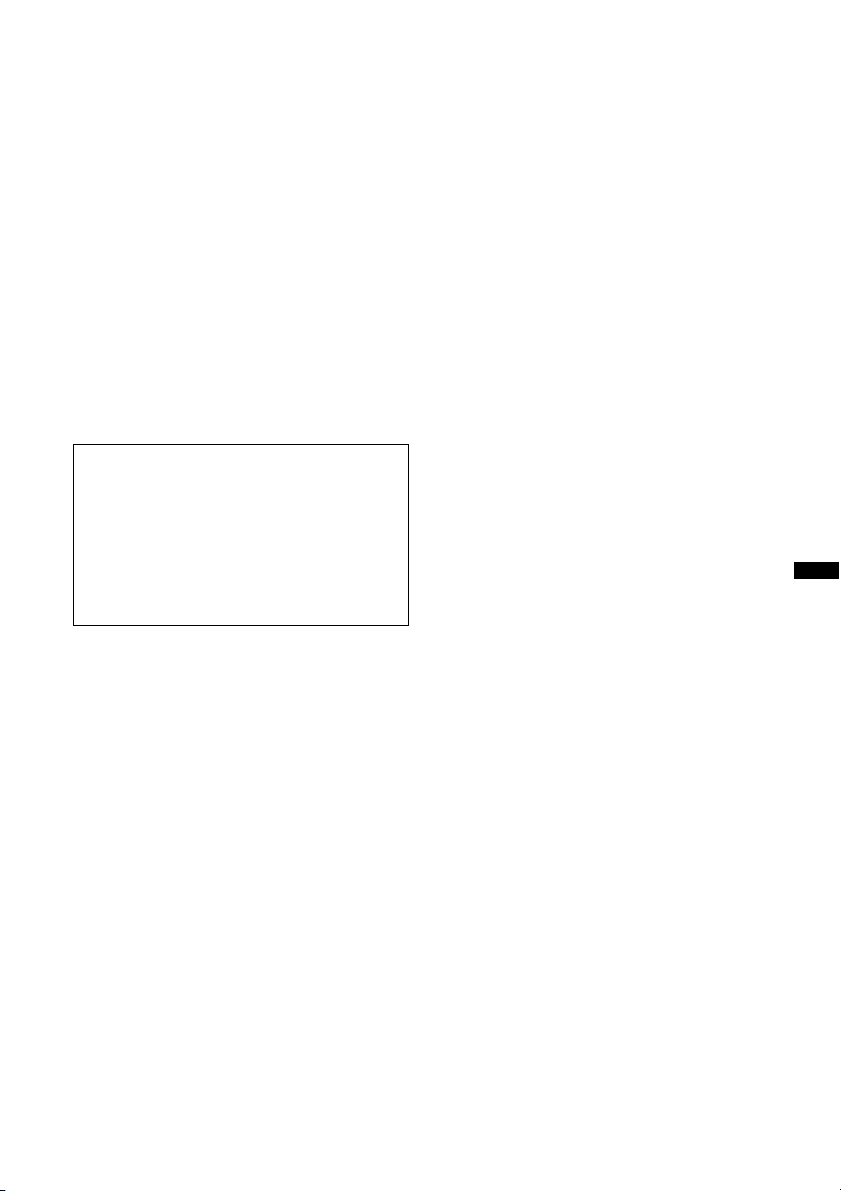
Content providers are using the digital rights
management technology for Windows Media
contained in this device (“WM-DRM”) to protect
the integrity of their content (“Secure Content”) so
that their intellectual property, including copyright,
in such content is not misappropriated.
This device uses WM-DRM software to play
Secure Content (“WM-DRM Software”). If the
security of the WM-DRM Software in this device
has been compromised, owners of Secure Content
(“Secure Content Owners”) may request that
Microsoft revoke the WM-DRM Software’s right
to acquire new licenses to copy, display and/or
play Secure Content. Revocation does not alter the
WM-DRM Software’s ability to play unprotected
content. A list of revoked WM-DRM Software is
sent to your device whenever you download a
license for Secure Content from the Internet or
from a PC. Microsoft may, in conjunction with
such license, also download revocation lists onto
your device on behalf of Secure Content Owners.
Warning if your car’s ignition has no
ACC position
Be sure to set the Auto Off function (page 18).
The unit will shut off completely and
automatically in the set time after the unit is
turned off, which prevents battery drain.
If you do not set the Auto Off function, press
and hold (SOURCE/OFF) until the display
disappears each time you turn the ignition off.
3
Page 4
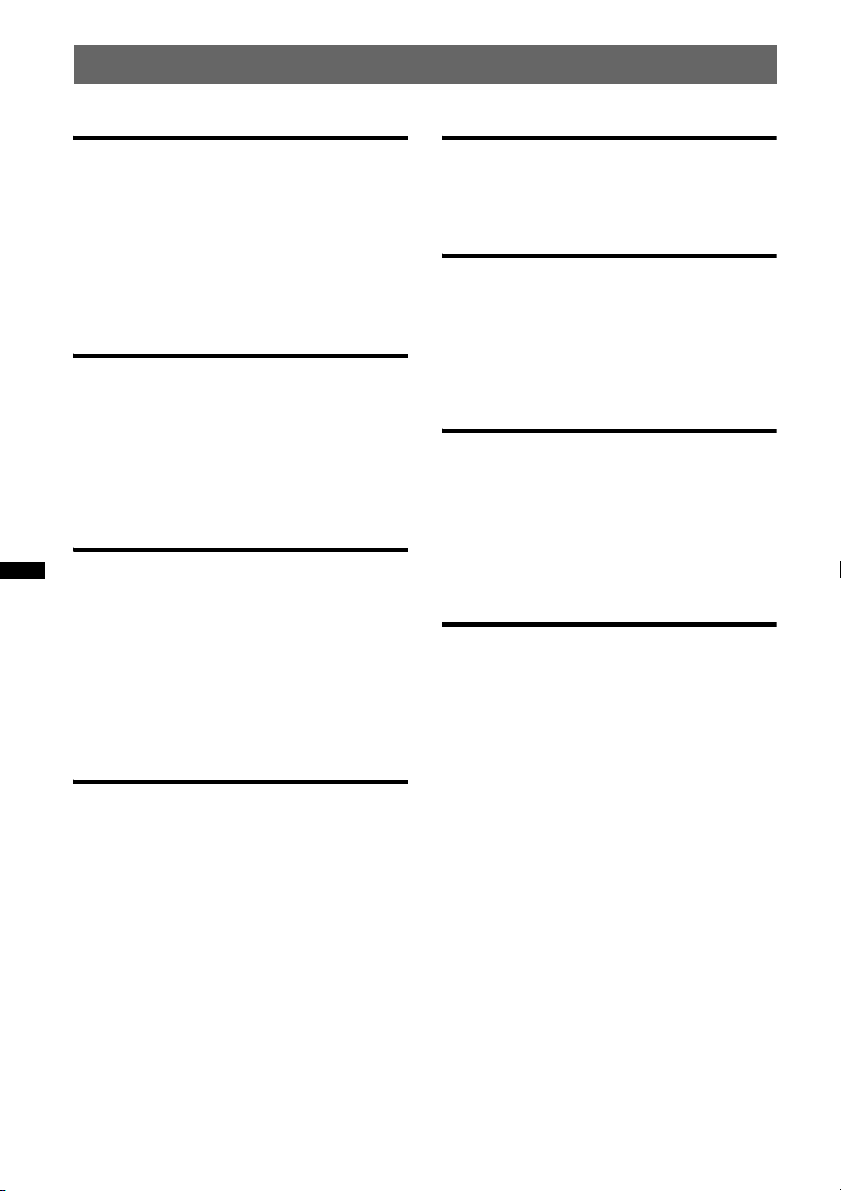
Table of Contents
Getting Started
Playable discs on this unit . . . . . . . . . . . . . . . . . 6
Resetting the unit. . . . . . . . . . . . . . . . . . . . . . . . 6
Canceling the DEMO mode . . . . . . . . . . . . . . . 6
Preparing the card remote commander . . . . . . . 6
Setting the clock . . . . . . . . . . . . . . . . . . . . . . . . 6
Detaching the front panel . . . . . . . . . . . . . . . . . 7
Attaching the front panel . . . . . . . . . . . . . . . 7
Location of controls and basic
operations
Main unit. . . . . . . . . . . . . . . . . . . . . . . . . . . . 8
Card remote commander RM-X151. . . . . . 10
Searching for a track . . . . . . . . . . . . . . . . . . . . 11
Searching a track by name
— Quick-BrowZer . . . . . . . . . . . . . . . . . . . 11
Searching a track by listening to track passages
— ZAPPIN™ . . . . . . . . . . . . . . . . . . . . . . . 12
Radio
Storing and receiving stations . . . . . . . . . . . . . 12
Storing automatically — BTM . . . . . . . . . . 12
Storing manually. . . . . . . . . . . . . . . . . . . . . 12
Receiving the stored stations . . . . . . . . . . . 12
Tuning automatically . . . . . . . . . . . . . . . . . 12
RDS . . . . . . . . . . . . . . . . . . . . . . . . . . . . . . . . . 13
Overview. . . . . . . . . . . . . . . . . . . . . . . . . . . 13
Selecting PTY. . . . . . . . . . . . . . . . . . . . . . . 13
Setting CT. . . . . . . . . . . . . . . . . . . . . . . . . . 13
CD
Display items . . . . . . . . . . . . . . . . . . . . . . . 14
Repeat and shuffle play. . . . . . . . . . . . . . . . 14
USB devices
Playing back a USB device. . . . . . . . . . . . . . . 14
Display items . . . . . . . . . . . . . . . . . . . . . . . 15
Repeat and shuffle play . . . . . . . . . . . . . . . 15
iPod
Playing back iPod . . . . . . . . . . . . . . . . . . . . . . 15
Display items . . . . . . . . . . . . . . . . . . . . . . . 16
Setting the play mode . . . . . . . . . . . . . . . . . . . 16
Repeat and shuffle play . . . . . . . . . . . . . . . 16
Operating an iPod directly
— Passenger control. . . . . . . . . . . . . . . . . . . . 17
Other functions
Changing the sound settings. . . . . . . . . . . . . . 17
Adjusting the sound characteristics . . . . . . 17
Customizing the equalizer curve
— EQ3 . . . . . . . . . . . . . . . . . . . . . . . . . . . . 18
Adjusting setup items — SET . . . . . . . . . . . . 18
Using optional equipment. . . . . . . . . . . . . . . . 19
Auxiliary audio equipment. . . . . . . . . . . . . 19
Additional Information
Precautions . . . . . . . . . . . . . . . . . . . . . . . . . . . 20
Notes on discs . . . . . . . . . . . . . . . . . . . . . . 20
Playback order of MP3/WMA/AAC
files. . . . . . . . . . . . . . . . . . . . . . . . . . . . . . . 20
About iPod . . . . . . . . . . . . . . . . . . . . . . . . . 20
Maintenance . . . . . . . . . . . . . . . . . . . . . . . . . . 21
Removing the unit. . . . . . . . . . . . . . . . . . . . . . 22
Specifications . . . . . . . . . . . . . . . . . . . . . . . . . 22
Troubleshooting . . . . . . . . . . . . . . . . . . . . . . . 23
Error displays/Messages. . . . . . . . . . . . . . . 25
4
Page 5
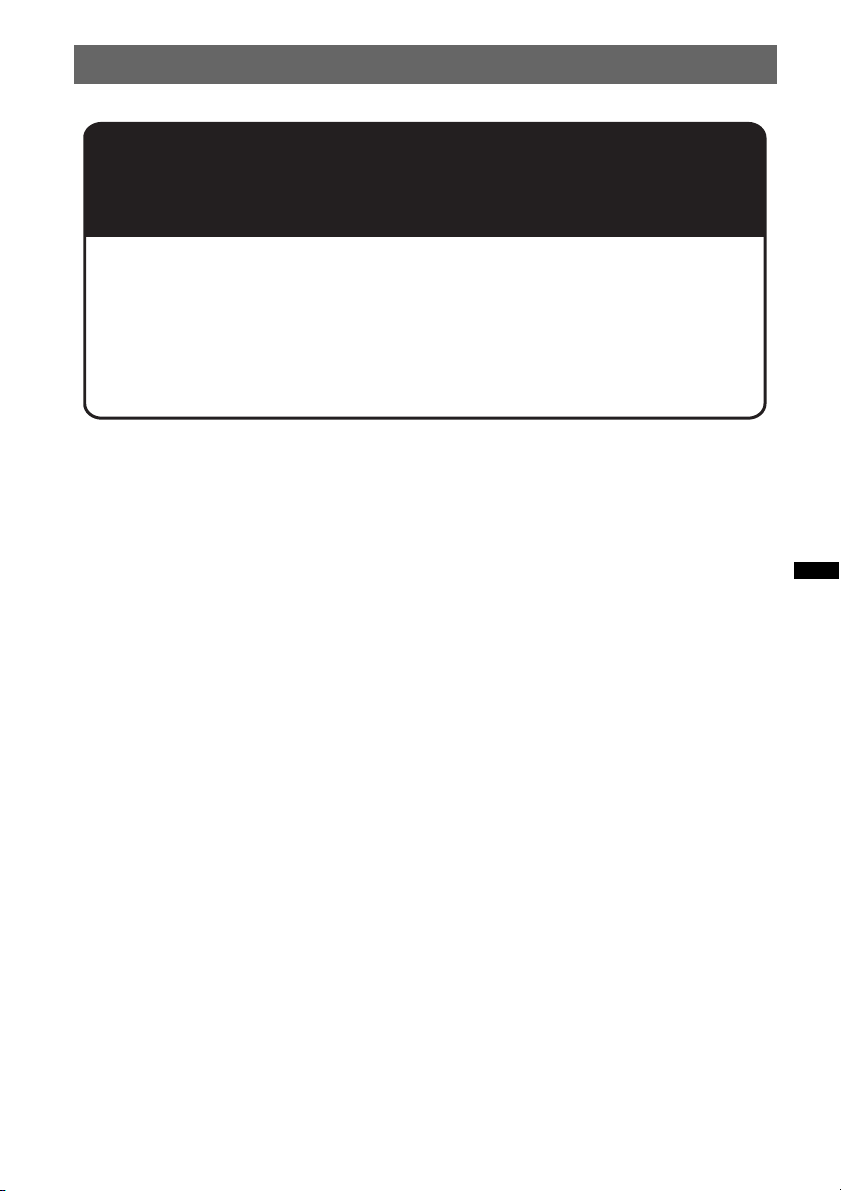
Support site
If you have any questions or for the latest support information on this
product, please visit the web site below:
http://esupport.sony.com
http://www.xplodsony.com/
Provides information on:
• Models and manufacturers of compatible digital audio players
• Supported MP3/WMA/AAC files
5
Page 6
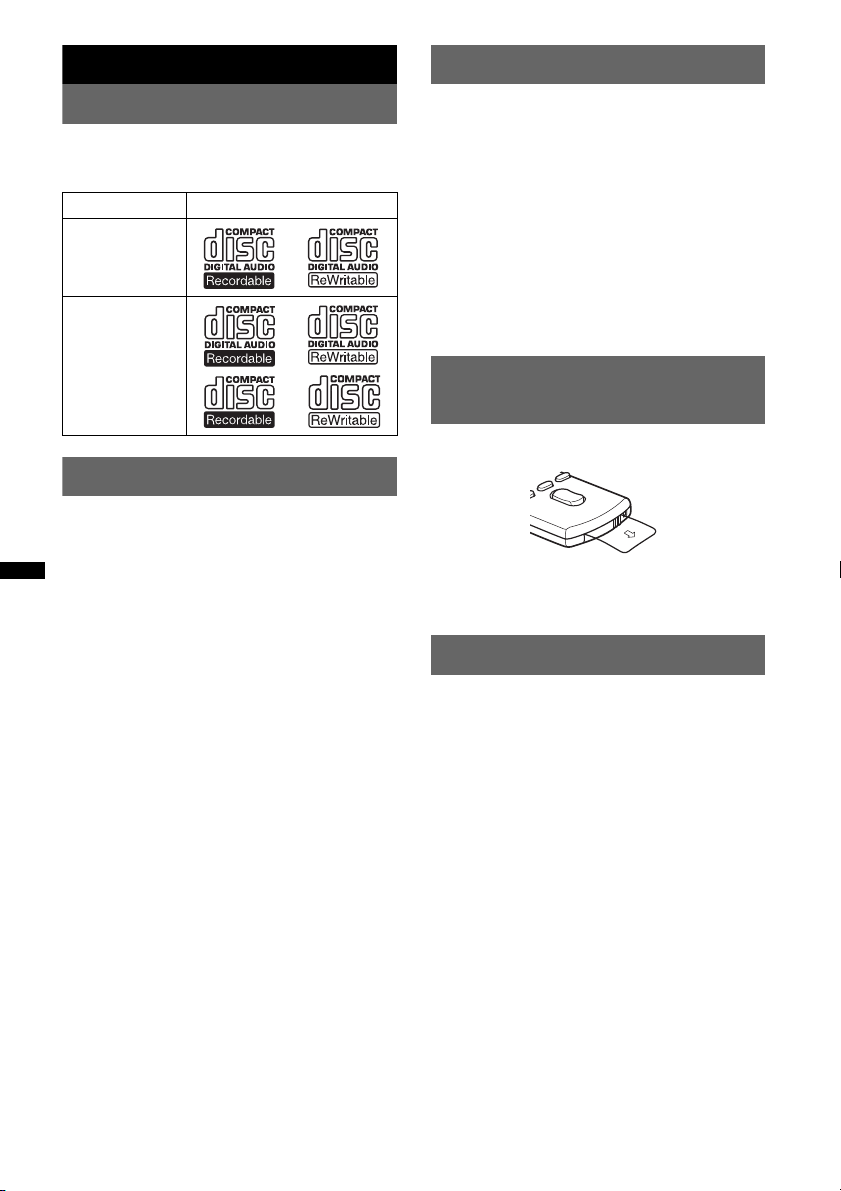
Getting Started
Canceling the DEMO mode
Playable discs on this unit
This unit can play CD-DA (also containing CD
TEXT) and CD-R/CD-RW (MP3/WMA/AAC
files (page 20)).
Type of discs Label on the disc
CD-DA
MP3
WMA
AAC
Resetting the unit
Before operating the unit for the first time, or
after replacing the car battery or changing the
connections, you must reset the unit.
Detach the front panel (page 7) and press the
RESET button (page 8) with a pointed object,
such as a ball-point pen.
Note
Pressing the RESET button will erase the clock setting
and some stored contents.
You can cancel the demonstration display which
appears during turning off.
1 Press and hold the select button.
The setup display appears.
2 Press the select button repeatedly
until “DEMO” appears.
3 Rotate the control dial to select
“DEMO-OFF.”
4 Press and hold the select button.
The setup is complete and the display returns
to normal reception/play mode.
Preparing the card remote
commander
Remove the insulation film.
Tip
For how to replace the battery, see page 21.
Setting the clock
The clock uses a 12-hour digital indication.
1 Press and hold the select button.
The setup display appears.
2 Press the select button repeatedly
until “CLOCK-ADJ” appears.
3 Press (SEEK) +.
The hour indication flashes.
4 Rotate the control dial to set the hour
and minute.
To move the digital indication, press (SEEK)
–/+.
5 After setting the minute, press the
select button.
The setup is complete and the clock starts.
To display the clock, press (DSPL). Press
(DSPL) again to return to the previous display.
Tip
You can set the clock automatically with the RDS
feature (page 13).
6
Page 7
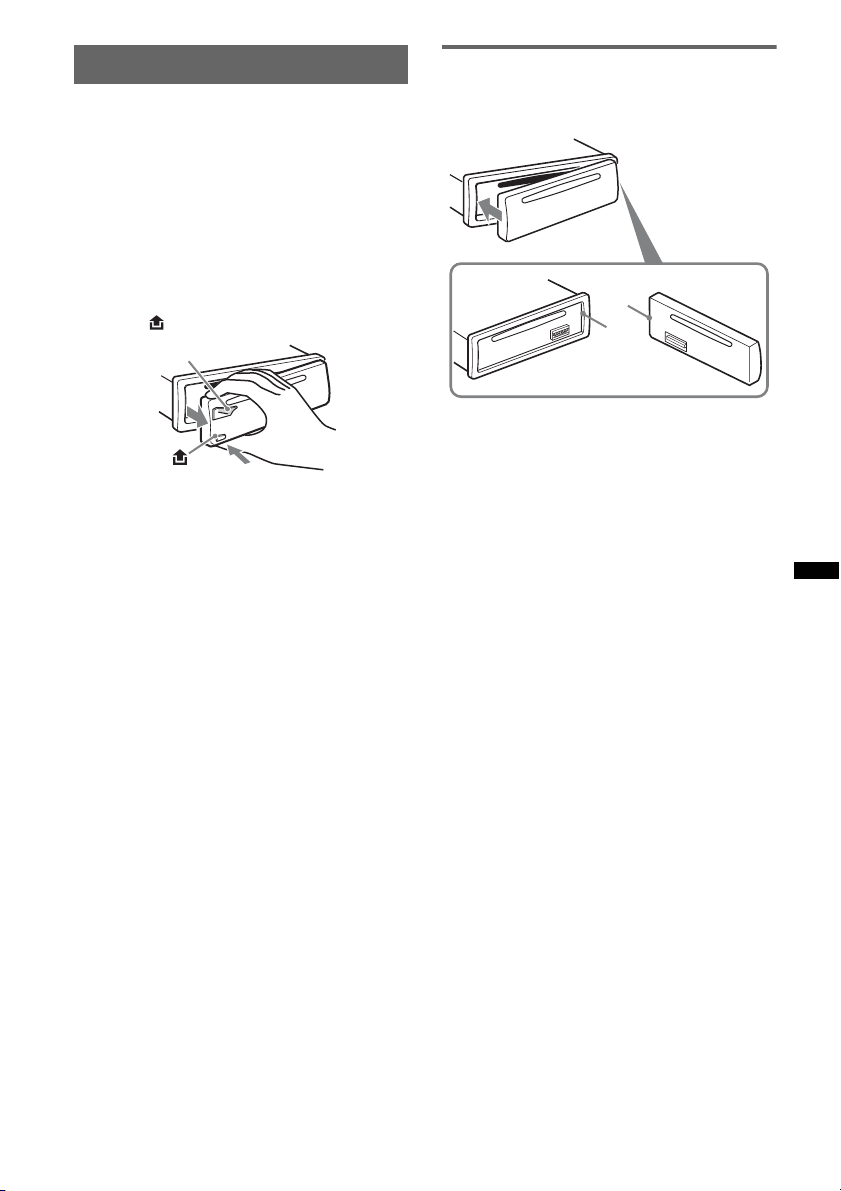
Detaching the front panel
You can detach the front panel of this unit to
prevent theft.
Caution alarm
If you turn the ignition switch to the OFF
position without detaching the front panel, the
caution alarm will sound for a few seconds.
The alarm will only sound if the built-in
amplifier is used.
1 Press and hold (SOURCE/OFF).
The unit is turned off.
2 Press , then pull it off towards you.
(SOURCE/OFF)
Notes
• Do not drop or put excessive pressure on the front
panel and display window.
• Do not subject the front panel to heat/high
temperature or moisture. Avoid leaving it in a parked
car or on a dashboard/rear tray.
• Do not detach the front panel during playback of the
USB device, otherwise USB data may be damaged.
Attaching the front panel
Engage part A of the front panel with part B of
the unit, as illustrated, and push the left side into
position until it clicks.
A
B
Note
Do not put anything on the inner surface of the front
panel.
7
Page 8
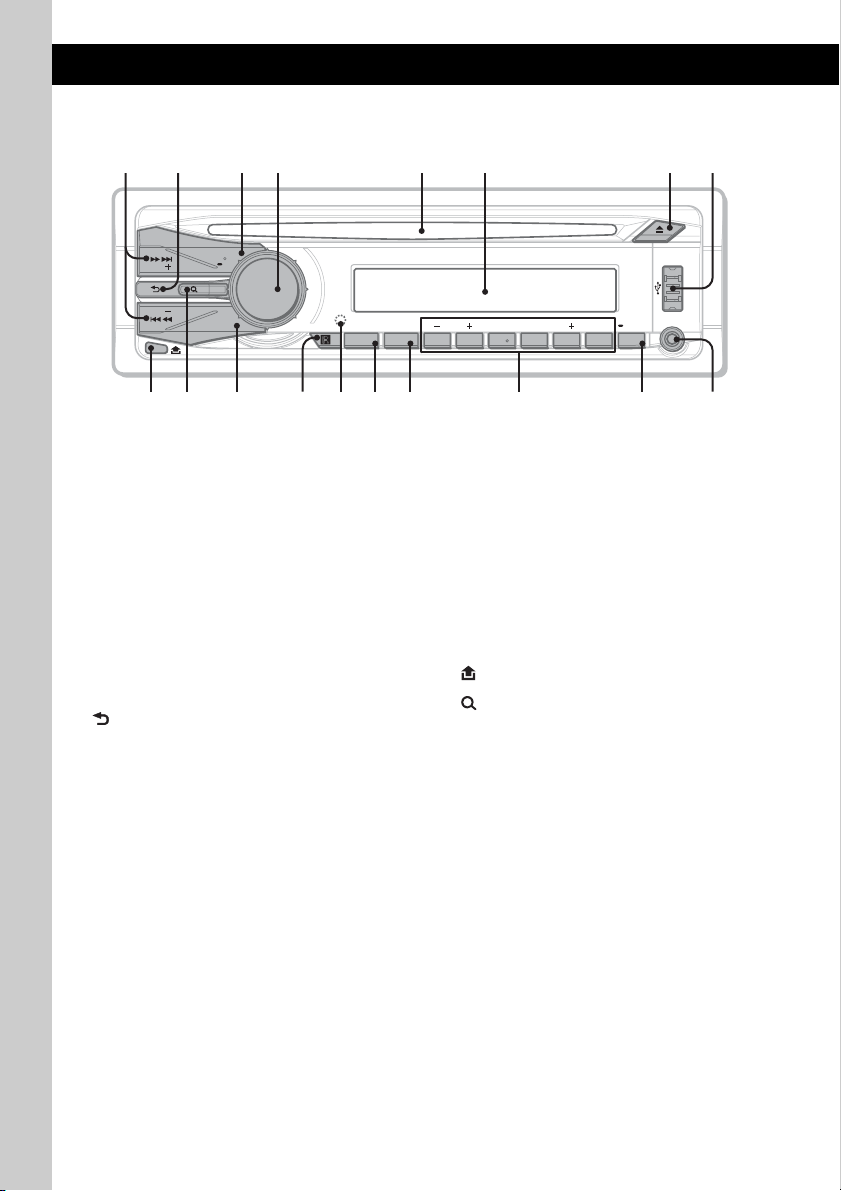
Location of controls and basic operations
9 q;q
qsqdqfq
q
q
q
Main unit
2
1 83 4 5 6 7
SEEK
SEEK
SOURCE
OFF
ZAP
T
C
E
L
E
S
/
R
E
T
N
E
H
S
U
P
a
This section contains instructions on the location
of controls and basic operations.
For details, see the respective pages.
A SEEK +/– buttons
CD/USB:
To skip tracks (press); skip tracks
continuously (press, then press again within
about 1 second and hold); reverse/fastforward a track (press and hold).
Radio:
To tune in stations automatically (press); find
a station manually (press and hold).
B (BACK) button page 11
To return to the previous display.
C SOURCE/OFF button*
Press to turn on the power/change the source
(Radio/CD/USB/AUX).
Press for 1 second to turn off the power.
Press for more than 2 seconds to turn off the
power and the display disappears.
D Control dial/select button page 17, 18
To adjust volume (rotate); select setup items
(press and rotate).
1*2
AUX
ALBM REP SHUF DM PAUSE
CAT
123
g
456PTY
h
SCRL
DSPLMODE
j
E Disc slot
Insert the disc (label side up), playback
starts.
F Display window
G Z (eject) button
To eject the disc.
H USB connector page 14, 15
To connect to the USB device.
I (front panel release) button page 7
J (BROWSE) button page 11
To enter the Quick-BrowZer mode.
K ZAP button page 12
To enter ZAPPIN™ mode.
L Receptor for the card remote
commander
M RESET button (located behind the front
panel) page 6
N MODE button*
1
page 12, 16, 17
Press to select the radio band (FM/AM)/
select the play mode of iPod.
Press and hold to enter/cancel the passenger
control.
k
8
Page 9
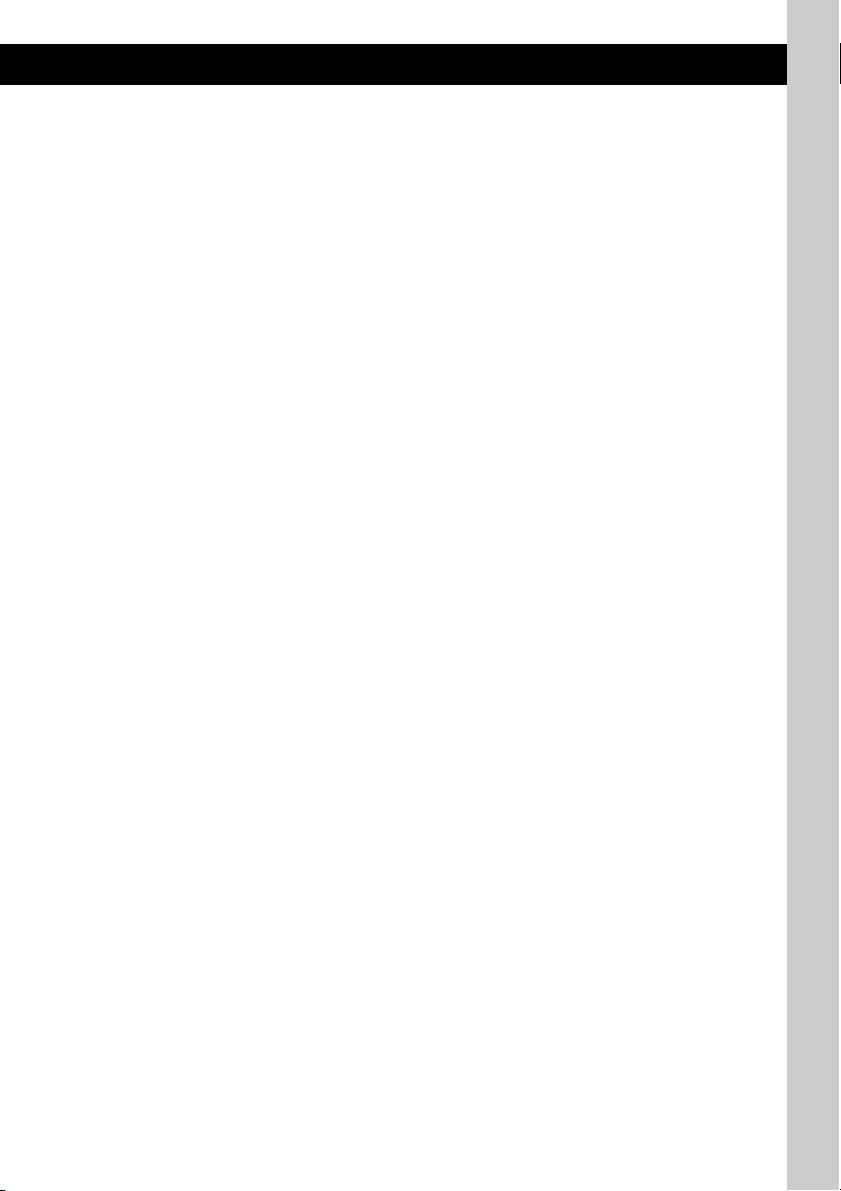
O PTY/CAT*3 button page 13
To select PTY in RDS.
P Number buttons
CD/USB:
(1)/(2): ALBM –/+ (during MP3/WMA/
AAC playback)
To skip albums (press); skip albums
continuously (press and hold).
(3): REP*
2
page 14, 15, 16
(4): SHUF page 14, 15, 16
(5): DM+
Improves digitally compressed sound,
such as MP3.
To activate the DM+ function, set
“ON.” To cancel, set “OFF.”
(6): PAUS E
To pause playback. To cancel, press
again.
Radio:
To receive stored stations (press); store
stations (press and hold).
Q DSPL (display)/SCRL (scroll) button
page 13, 14, 15, 16, 17
To change display items (press); scroll the
display item (press and hold).
R AUX input jack page 19
To connect a portable audio device.
*1 If an HD Radio tuner or SAT tuner is connected:
when (SOURCE/OFF) is pressed, the connected
device (“HD,” “XM” or “SR”) will appear in the
display. Furthermore, if (MODE) is pressed, you
can switch the HD Radio tuner band or SAT tuner
band.
*2 This button has a tactile dot.
*3 When the SAT tuner is connected.
Note
When ejecting/inserting a disc, keep any USB devices
disconnected to avoid damage to the disc.
9
Page 10
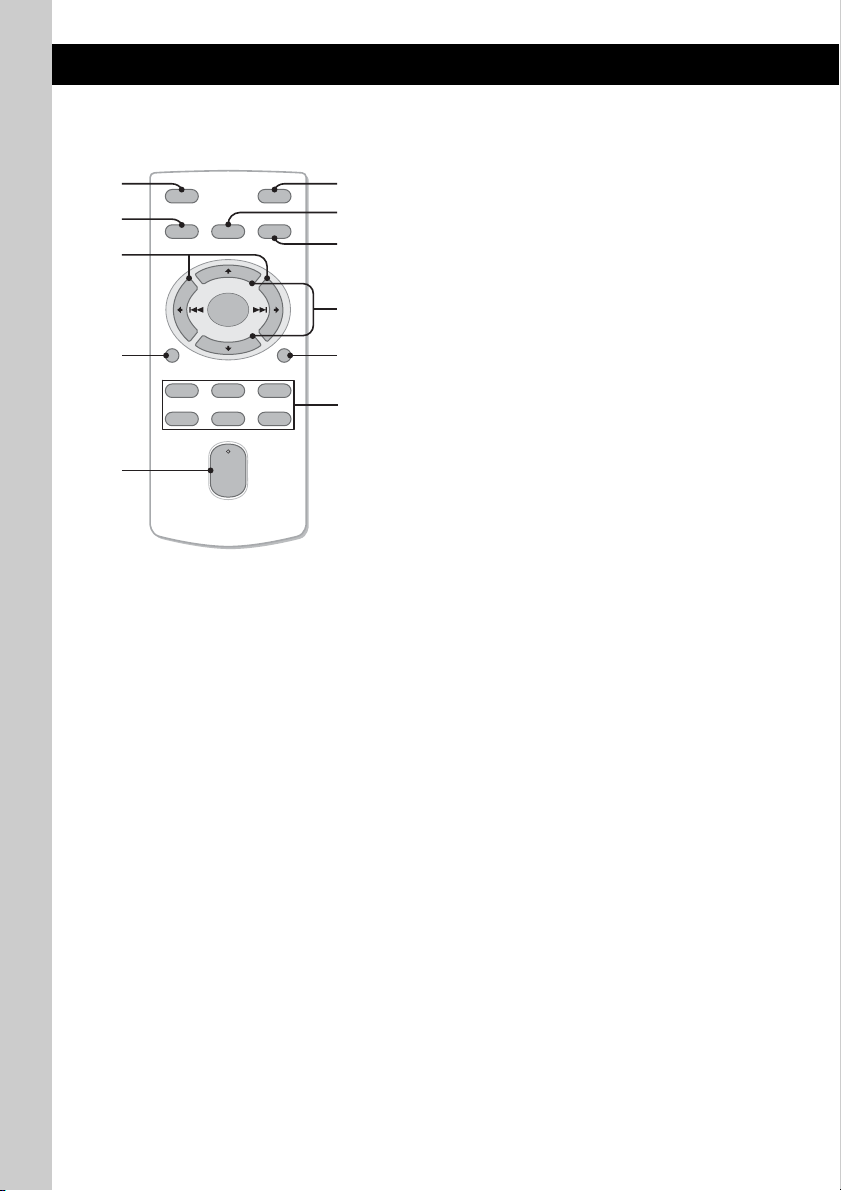
Card remote commander
RM-X151
1
2
OFF
SOURCE
SEL
ATT
MODE
3
+
–
VOL
SCRL
+
–
4
5
DSPL
132
465
6
7
8
9
q;
qa
Remove the insulation film before use (page 6).
A OFF button
To turn off; stop the source.
B SOURCE button*
1
To turn on; change the source (Radio/CD/
USB/AUX).
C < (.)/, (>) buttons
To control radio/CD/USB, the same as
(SEEK) –/+ on the unit.
Setup, sound setting, etc., can be operated by
< ,.
D DSPL (display) button
To change display items.
E VOL (volume) +*
2
/– button
To adjust volume.
F ATT (attenuate) button
To attenuate the sound. To cancel, press
again.
G SEL (select) button
The same as the select button on the unit.
H MODE button*
1
Press to select the radio band (FM/AM)/
select the play mode of iPod.
Press and hold to enter/cancel the passenger
control.
I M (+)/m (–) buttons
To control CD/USB, the same as (1)/(2)
(ALBM –/+) on the unit.
Setup, sound setting, etc., can be operated by
M m.
J SCRL (scroll) button
To scroll the display item.
K Number buttons
To receive stored stations (press); store
stations (press and hold).
*1 If an HD Radio tuner or SAT tuner is connected:
when (SOURCE/OFF) is pressed, the connected
device (“HD,” “XM” or “SR”) will appear in the
display. Furthermore, if (MODE) is pressed, you
can switch the HD Radio tuner band or SAT tuner
band.
*2 This button has a tactile dot.
Note
If the unit is turned off and the display disappears, it
cannot be operated with the card remote commander
unless (SOURCE/OFF) on the unit is pressed, or a disc
is inserted to activate the unit first.
10
Page 11
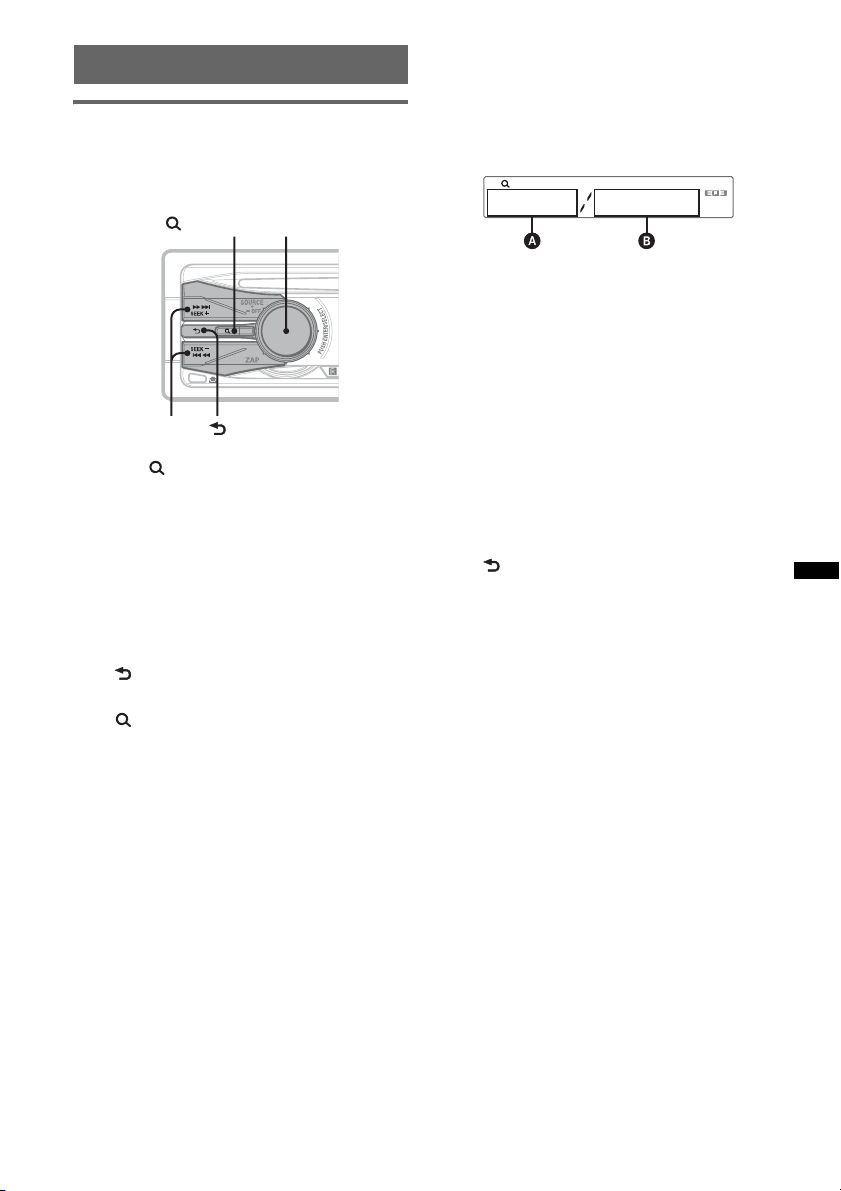
Searching for a track
Searching a track by name
— Quick-BrowZer
You can search for a track in a CD or USB device
easily by category.
(BACK)
Control dial/
select button
(BROWSE)
SEEK +/–
1 Press (BROWSE).
The unit enters the Quick-BrowZer mode,
and the list of search categories appears.
2 Rotate the control dial to select the
desired search category, then press it
to confirm.
3 Repeat step 2 until the desired track is
selected.
Playback starts.
To return to the previous display
Press (BACK).
To exit the Quick-BrowZer mode
Press (BROWSE).
Searching by skip items
— Jump mode
When many items are in a category, you can
search the desired item quickly.
1 Press (SEEK) + in Quick-BrowZer mode.
The following display appears.
A Current item number
B Total item number in the current layer
Then the item name will appear.
2 Rotate the control dial to select the desired
item, or one near the desired item.
It skips in steps of 10% of the total item
number.
3 Press the select button.
The display returns to the Quick-BrowZer
mode and the selected item appears.
4 Rotate the control dial to select the desired
item and press it.
Playback starts if the selected item is a track.
To cancel Jump mode
Press (BACK) or (SEEK) –.
Note
When entering the Quick-BrowZer mode, the repeat/
shuffle setting is canceled.
11
Page 12
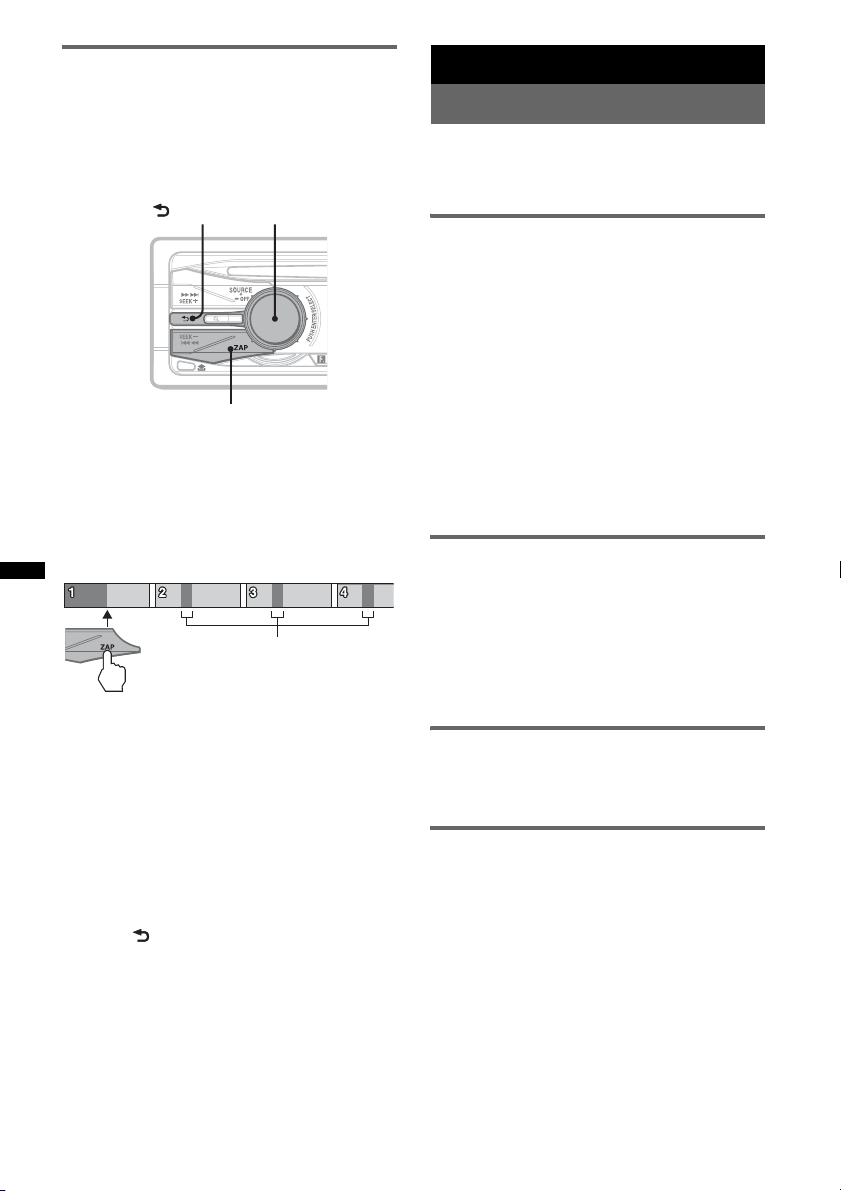
Searching a track by listening to
track passages — ZAPPIN™
While playing back short track passages in a CD
or USB device in sequence, you can search for a
track you want to listen to.
ZAPPIN mode is suitable for searching for a
track in shuffle or shuffle repeat mode.
(BACK)
Select button
ZAP
1 Press (ZAP) during playback.
After “ZAPPIN” appears in the display,
playback starts from a passage of the next
track.
The passage is played for the set time, then a
click sounds and the next passage starts.
Tra ck
The part of each track to
playback in ZAPPIN mode.
2 Press the select button or (ZAP) when
a track you want to listen is played
back.
The track that you select returns to normal
play mode from the beginning.
To search a track by ZAPPIN mode again,
repeat steps 1 and 2.
Tips
• You can select the playback time from about 6
seconds/9 seconds/30 seconds (page 19).You
cannot select the passage of the track to playback.
• Press (SEEK) +/– or (1)/(2) (ALBM –/+) in ZAPPIN
mode to skip a track or album.
• Pressing (BACK) also confirms a track to
playback.
Radio
Storing and receiving stations
Caution
When tuning in stations while driving, use Best
Tuning Memory (BTM) to prevent an accident.
Storing automatically — BTM
1 Press (SOURCE/OFF) repeatedly until
“TUNER” appears.
To change the band, press (MODE)
repeatedly. You can select from FM1, FM2,
FM3, AM1 or AM2.
2 Press and hold the select button.
The setup display appears.
3 Press the select button repeatedly
until “BTM” appears.
4 Press (SEEK) +.
The unit stores stations in order of frequency
on the number buttons.
A beep sounds when the setting is stored.
Storing manually
1 While receiving the station that you
want to store, press and hold a
number button ((1) to (6)) until
“MEM” appears.
Note
If you try to store another station on the same number
button, the previously stored station will be replaced.
Receiving the stored stations
1 Select the band, then press a number
button ((1) to (6)).
Tuning automatically
1 Select the band, then press (SEEK) +/–
to search for the station.
Scanning stops when the unit receives a
station. Repeat this procedure until the
desired station is received.
Tip
If you know the frequency of the station you want to
listen to, press and hold (SEEK) +/– to locate the
approximate frequency, then press (SEEK) +/–
repeatedly to fine adjust to the desired frequency
(manual tuning).
12
Page 13
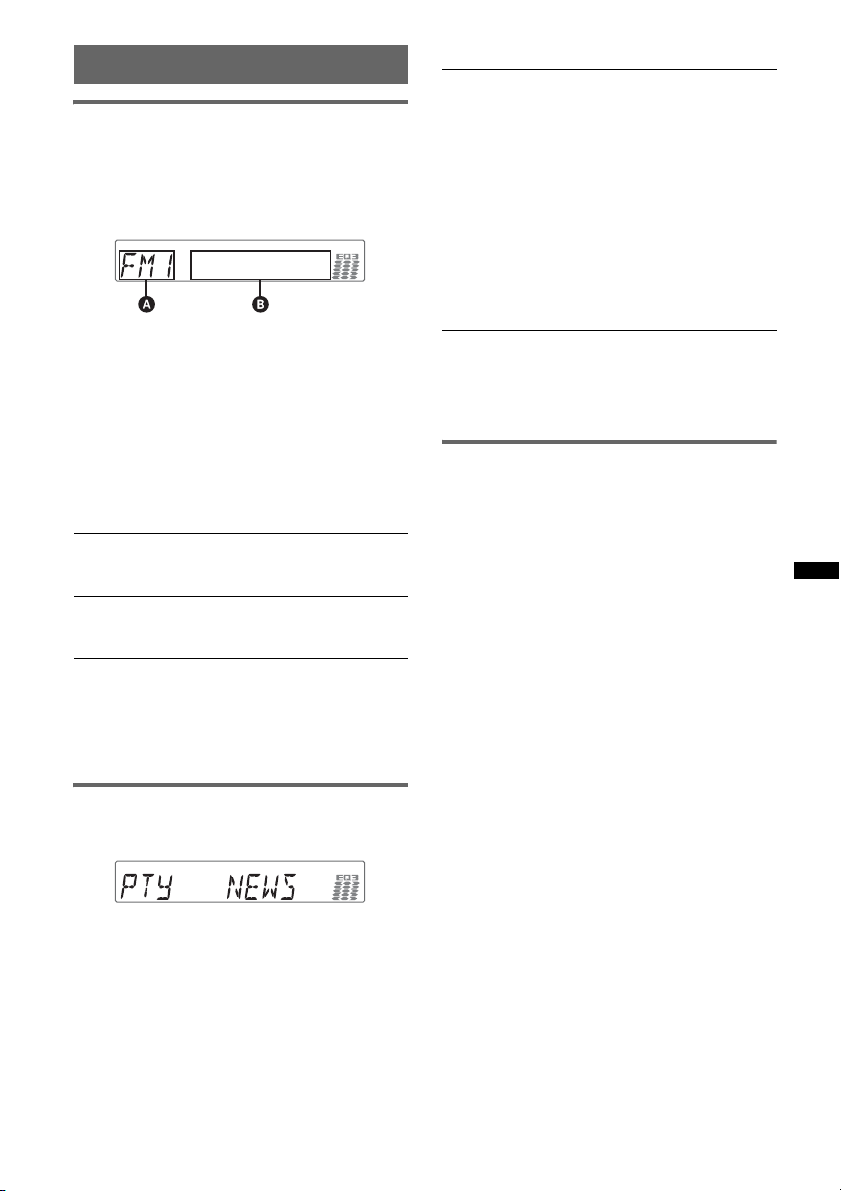
RDS
Overview
FM stations with Radio Data System (RDS)
service send inaudible digital information along
with the regular radio program signal.
Display items
A Radio band, Function
B Program service name, Clock, Frequency*,
Preset number
* While receiving the RDS station, “ *” is displayed on
the left of the frequency indication.
To change display items B, press
RDS services
This unit automatically provides RDS services as
follows:
PTY (Program Types)
Displays the currently received program type.
Also searches your selected program type.
CT (Clock Time)
The CT data from the RDS transmission sets
the clock.
Notes
• Depending on the country/region, not all RDS
functions may be available.
• RDS will not work if the signal strength is too weak,
or if the station you are tuned to is not transmitting
RDS data.
(DSPL)
.
Type of programs
NEWS (News), INFORM (Information),
SPORTS (Sports), TA L K (Talk), ROCK
(Rock), CLS ROCK (Classic Rock), ADLT
HIT (Adult Hits), SOFT RCK (Soft Rock),
TOP 40 (Top 40), COUNTRY (Country),
OLDIES (Oldies), SOFT (Soft), NOSTALGA
(Nostalgia), JAZZ (Jazz), CLASSICL
(Classical), R AND B (Rhythm and Blues),
SOFT R B (Soft Rhythm and Blues),
LANGUAGE (Foreign Language), REL
MUSC (Religious Music), REL TALK
(Religious Talk), PERSNLTY (Personality),
PUBLIC (Public), COLLEGE (College),
WEATHER (Weather)
Notes
• You cannot use this function in countries/regions
where no PTY data is available.
• You may receive a different radio program from the
one you select.
Setting CT
1 Set “CT-ON” in setup (page 18).
Notes
• The CT function may not work even though an RDS
station is being received.
• There might be a difference between the time set by
the CT function and the actual time.
Selecting PTY
1 Press (PTY) during FM reception.
The current program type name appears if the
station is transmitting PTY data.
2 Press (PTY) repeatedly until the
desired program type appears.
3 Press (SEEK) +/–.
The unit starts to search for a station
broadcasting the selected program type.
13
Page 14
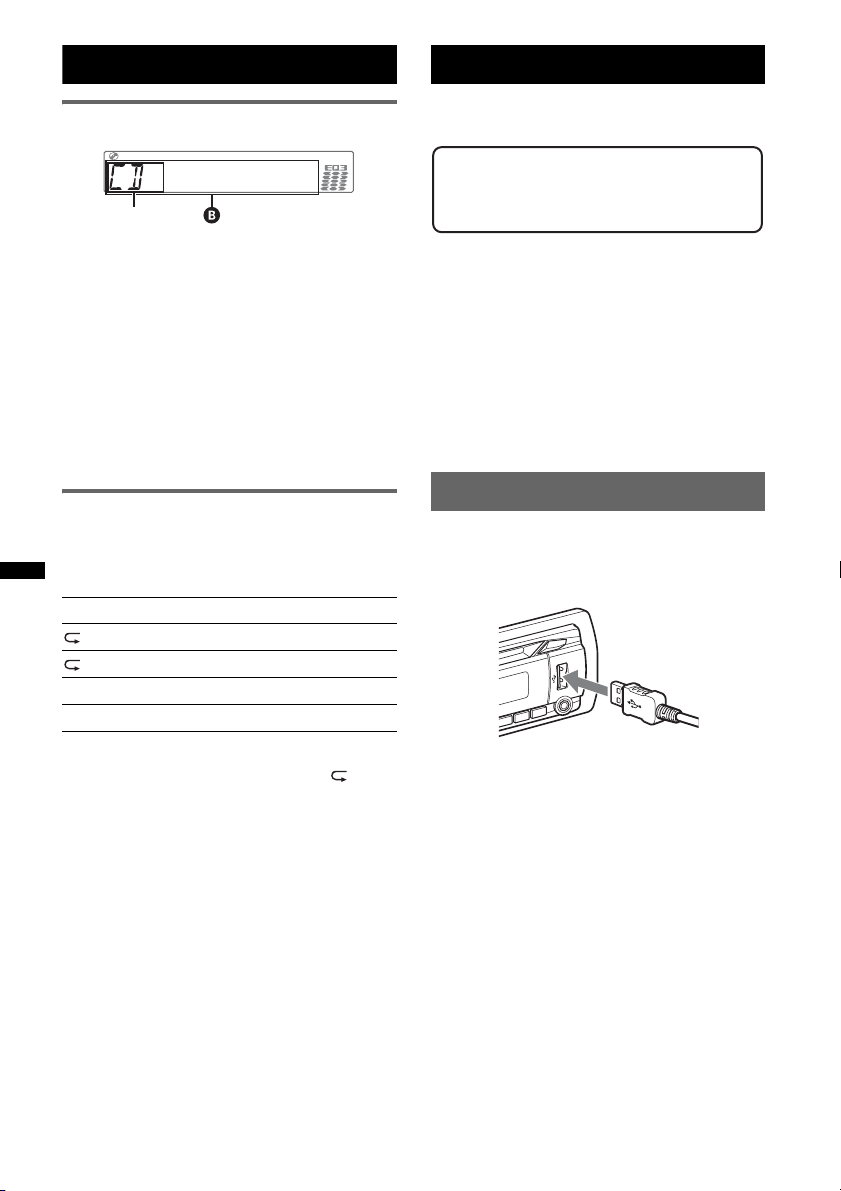
CD
Display items
A
A Source
B Track name*
name*
Track number/Elapsed playing time, Clock
*1 The information of a CD TEXT, MP3/WMA/AAC is
displayed.
*2 Album number is displayed only when the album is
changed.
To change display items B, press (DSPL).
Tip
Displayed items may differ depending on model, disc
type, recording format and settings.
1
, Disc/artist name*1, Artist
1
, Album number*2, Album name*1,
USB devices
For details on the compatibility of your USB
device, visit the support site.
Support site
http://esupport.sony.com
http://www.xplodsony.com/
• MSC (Mass Storage Class) and MTP (Media
Transfer Protocol) type USB devices compliant
with the USB standard can be used.
• Corresponding codec is MP3 (.mp3), WMA
(.wma) and AAC (.m4a).
• Backup of data in a USB device is
recommended.
Note
Connect the USB device after starting the engine.
Depending on the USB device, malfunction or damage
may occur if it is connected before starting the engine.
Repeat and shuffle play
1 During playback, press (3) (REP) or
(4) (SHUF) repeatedly until the
desired setting appears.
Select To play
TRACK track repeatedly.
ALBUM* album repeatedly.
SHUF ALBUM* album in random order.
SHUF DISC disc in random order.
* When an MP3/WMA/AAC is played.
To return to normal play mode, select “ OFF”
or “SHUF OFF.”
14
Playing back a USB device
1 Connect the USB device to the USB
connector.
When using a cable, use the one supplied with
the USB device to connect.
Playback starts.
If a USB device is already connected, to start
playback, press (SOURCE/OFF) repeatedly until
“USB” appears.
Press (SOURCE/OFF) for 1 second to stop
playback.
Removing the USB device
1 Stop the USB device playback.
2 Remove the USB device.
If you remove your USB device during
playback, data in the USB device may be
damaged.
Notes
• Do not use USB devices so large or heavy that they
may fall down due to vibration, or cause a loose
connection.
• Do not detach the front panel during playback of the
USB device, otherwise USB data may be damaged.
Page 15
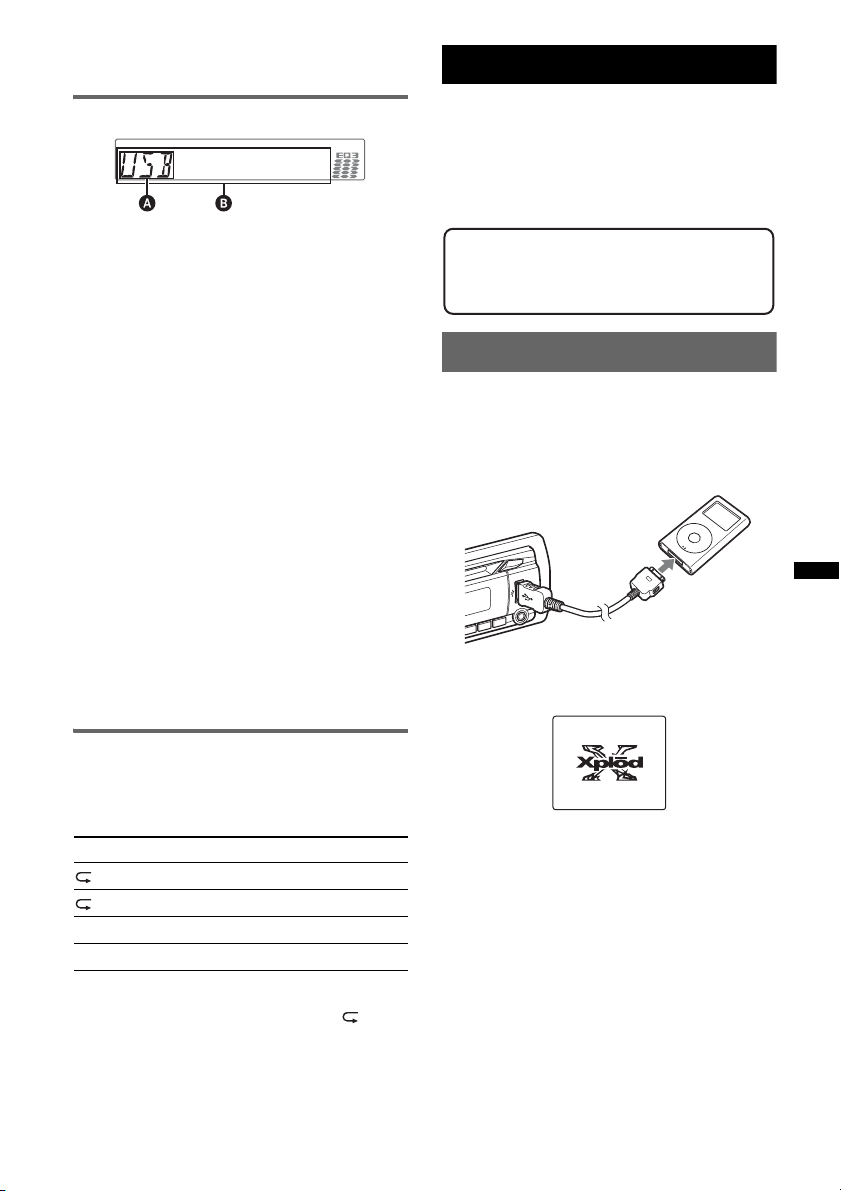
• This unit cannot recognize USB devices via a USB
hub.
Display items
A Source
B Track name, Artist name, Album number*,
Album name, Track number/Elapsed playing
time, Clock
* Album number is displayed only when the album is
changed.
To change display items B, press (DSPL).
Notes
• Displayed items will differ, depending on the USB
device, recorded format and settings. For details,
visit the support site.
• The maximum number of displayable data is as
follows.
– folders (albums): 128
– files (tracks) per folder: 500
• Do not leave a USB device in a parked car, as
malfunction may result.
• It may take time for playback to begin, depending on
the amount of recorded data.
• DRM (Digital Rights Management) files may not be
played.
• During playback or fast-forward/reverse of a VBR
(Variable Bit Rate) MP3/WMA/AAC file, elapsed
playing time may not display accurately.
• Playback of the following MP3/WMA/AAC files is not
supported.
– lossless compression
– copyright-protected
iPod
For details on the compatibility of your iPod, see
“About iPod” on page 20 or visit the support site.
In these Operating Instructions, “iPod” is used as
a general reference for the iPod functions on the
iPod and iPhone, unless otherwise specified by
the text or illustrations.
Support site
http://esupport.sony.com
http://www.xplodsony.com/
Playing back iPod
Before connecting the iPod, turn down the
volume of the unit.
1 Connect the iPod to the USB
connector via the dock connector to
USB cable.
M
E
N
U
>
.
The iPod will turn on automatically, and the
display will appear on the iPod screen as
below.*
Repeat and shuffle play
1 During playback, press (3) (REP) or
(4) (SHUF) repeatedly until the
desired setting appears.
Select To play
TRACK track repeatedly.
ALBUM album repeatedly.
SHUF ALBUM album in random order.
SHUF DEVICE device in random order.
After 3 seconds, the setting is complete.
To return to normal play mode, select “ OFF”
or “SHUF OFF. ”
Tip
We recommend the RC-100IP USB cable (not
supplied) to connect the dock connector.
The tracks on the iPod start playing
automatically from the point last played.
If an iPod is already connected, to start
playback press (SOURCE/OFF) repeatedly
until “USB” appears. (“IPD” appears in the
display when iPod is recognized.)
* In the case of an iPod touch or iPhone being
connected, or that the iPod was last played back
using passenger control, the logo will not appear on
the screen.
continue to next page t
15
Page 16
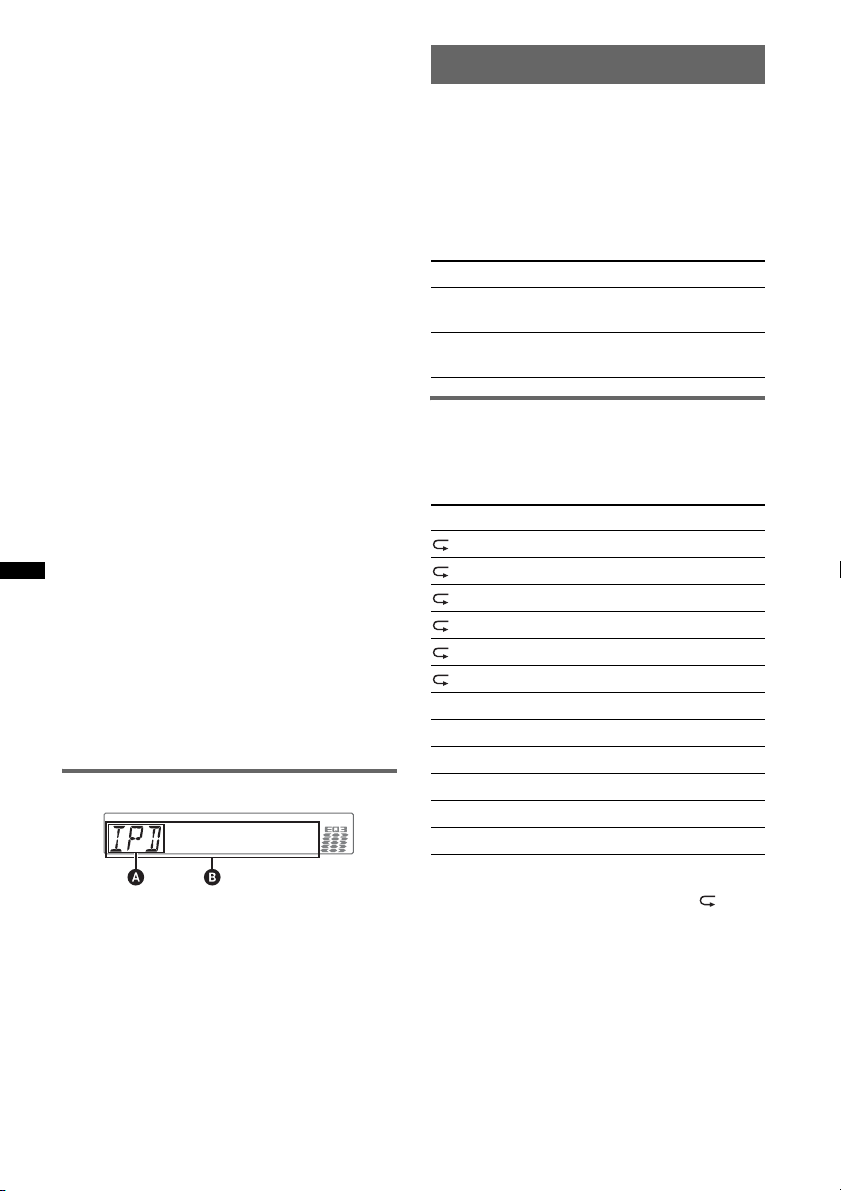
2 Press (MODE) to select the play mode.
The mode changes as follows:
RESUMING t ALBUM t TRACK t
PODCAST* t GENRE t PLAYLIST
t ARTIST
* May not appear depending on iPod setting.
3 Adjust the volume.
Press (SOURCE/OFF) for 1 second to stop
playback.
Removing the iPod
1 Stop the iPod playback.
2 Remove the iPod.
Caution for iPhone
When you connect an iPhone via USB, telephone
volume is controlled by iPhone itself. In order to avoid
sudden loud sound after a call, do not increase the
volume on the unit during a telephone call.
Notes
• Do not detach the front panel during playback of the
iPod, otherwise data may be damaged.
• This unit cannot recognize iPod via a USB hub.
Tips
• When the ignition key is turned to the ACC position,
and the unit is on, the iPod will be recharged.
• If the iPod is disconnected during playback, “NO
DEV” appears in the display of the unit.
Resuming mode
When the iPod is connected to the dock
connector, the mode of this unit changes to
resuming mode and playback starts in the mode
set by the iPod.
In resuming mode, the following buttons do not
function.
– (3) (REP)
– (4) (SHUF)
Display items
A Source (iPod) indication
B Track name, Artist name, Album name, Track
number/Elapsed playing time, Clock
To change display items B, press (DSPL).
Tip
When album/podcast/genre/artist/playlist is changed,
its item number appears momentarily.
Note
Some letters stored in iPod may not be displayed
correctly.
Setting the play mode
1 During playback, press (MODE).
The mode changes as follows:
ALBUM t TRACK t PODCAST* t
GENRE t PLAYLIST t ARTIST
* May not appear depending on iPod setting.
Skipping albums, podcasts, genres,
playlists and artists
To Press
Skip (1)/(2) (ALBM –/+)
Skip
continuously
Repeat and shuffle play
1 During playback, press (3) (REP) or
(4) (SHUF) repeatedly until the
desired setting appears.
Select To play
TRACK track repeatedly.
ALBUM album repeatedly.
PODCAST podcast repeatedly.
ARTIST artist repeatedly.
PLAYLIST playlist repeatedly.
GENRE genre repeatedly.
SHUF ALBUM album in random order.
SHUF PODCAST podcast in random order.
SHUF ARTIST artist in random order.
SHUF PLAYLIST playlist in random order.
SHUF GENRE genre in random order.
SHUF DEVICE device in random order.
After 3 seconds, the setting is complete.
To return to normal play mode, select “ OFF”
or “SHUF OFF.”
[press once for each]
(1)/(2) (ALBM –/+)
[hold to desired point]
16
Page 17
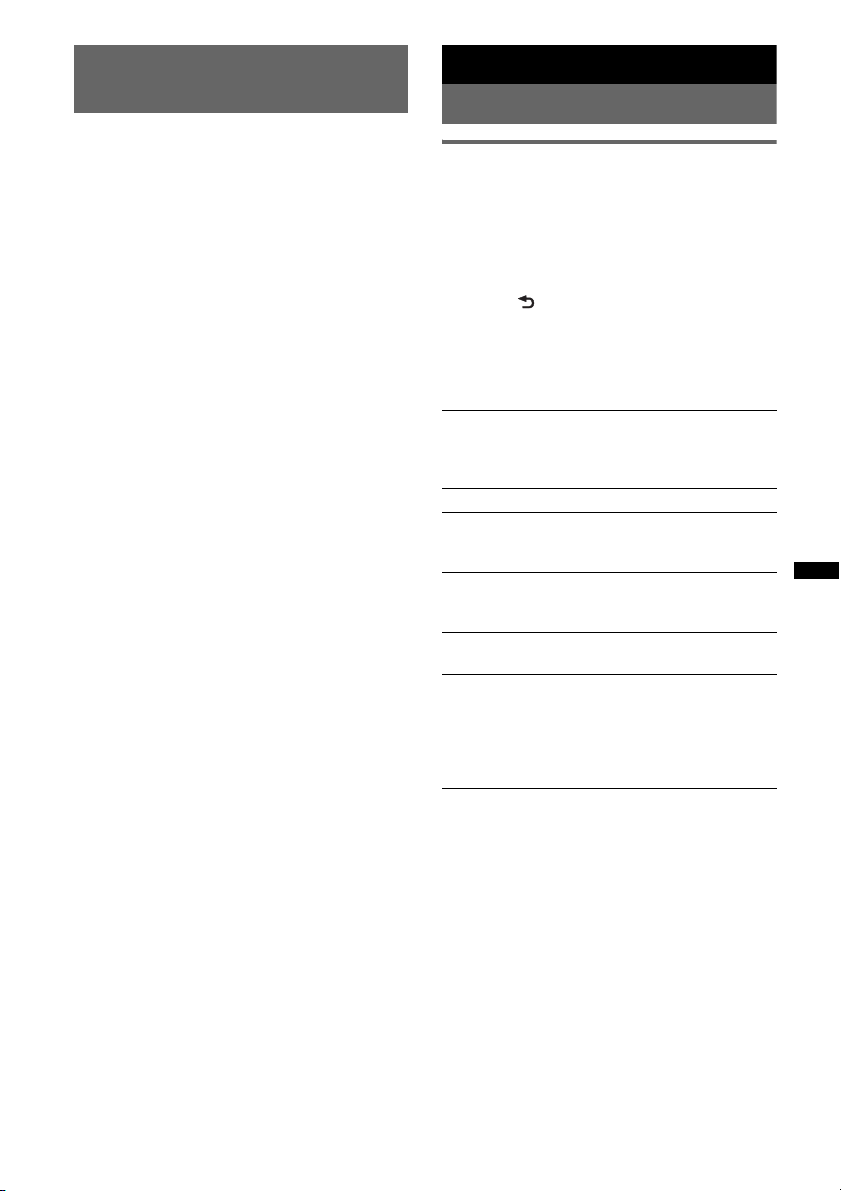
Operating an iPod directly
— Passenger control
You can operate an iPod connected to the dock
connector directly.
1 During playback, press and hold
(MODE).
“MODE IPOD” appears and you will be able
to operate the iPod directly.
To change the display item
Press (DSPL).
The display items change as follows:
Track name t Artist name t Album name t
MODE IPOD t Clock
To exit the passenger control
Press and hold (MODE).
Then “MODE AUDIO” will appear and the play
mode will change to “RESUMING.”
Notes
• The volume can be adjusted only by the unit.
• If this mode is canceled, the repeat setting will be
turned off.
Other functions
Changing the sound settings
Adjusting the sound
characteristics
1 Press the select button repeatedly
until the desired item appears.
2 Rotate the control dial to adjust the
selected item.
3 Press (BACK).
The setting is complete and the display
returns to normal reception/play mode.
The following items can be set (follow the page
reference for details):
EQ3
Selects an equalizer curve from 7 music types
(XPLOD, VOCAL, EDGE, CRUISE, SPACE,
GRAVITY, CUSTOM or OFF).
1
LOW*
, MID*1, HI*1 (page 18)
BAL (Balance)
Adjusts the sound balance between the left and
right speakers.
FAD (Fader)
Adjusts the relative level between the front and
rear speakers.
2
SUB*
(Subwoofer volume)
Adjusts the subwoofer volume.
AUX*3 (AUX level)
Adjusts the volume level for each connected
auxiliary equipment: “+18 dB” – “0 dB” – “–8
dB.”
This setting negates the need to adjust the
volume level between sources.
*1 When EQ3 is activated.
*2 When the audio output is set to “SUB-OUT”
(page 18).
“ATT” is displayed at the lowest setting, and can be
adjusted up to 21 steps.
*3 When AUX source is activated (page 19).
17
Page 18
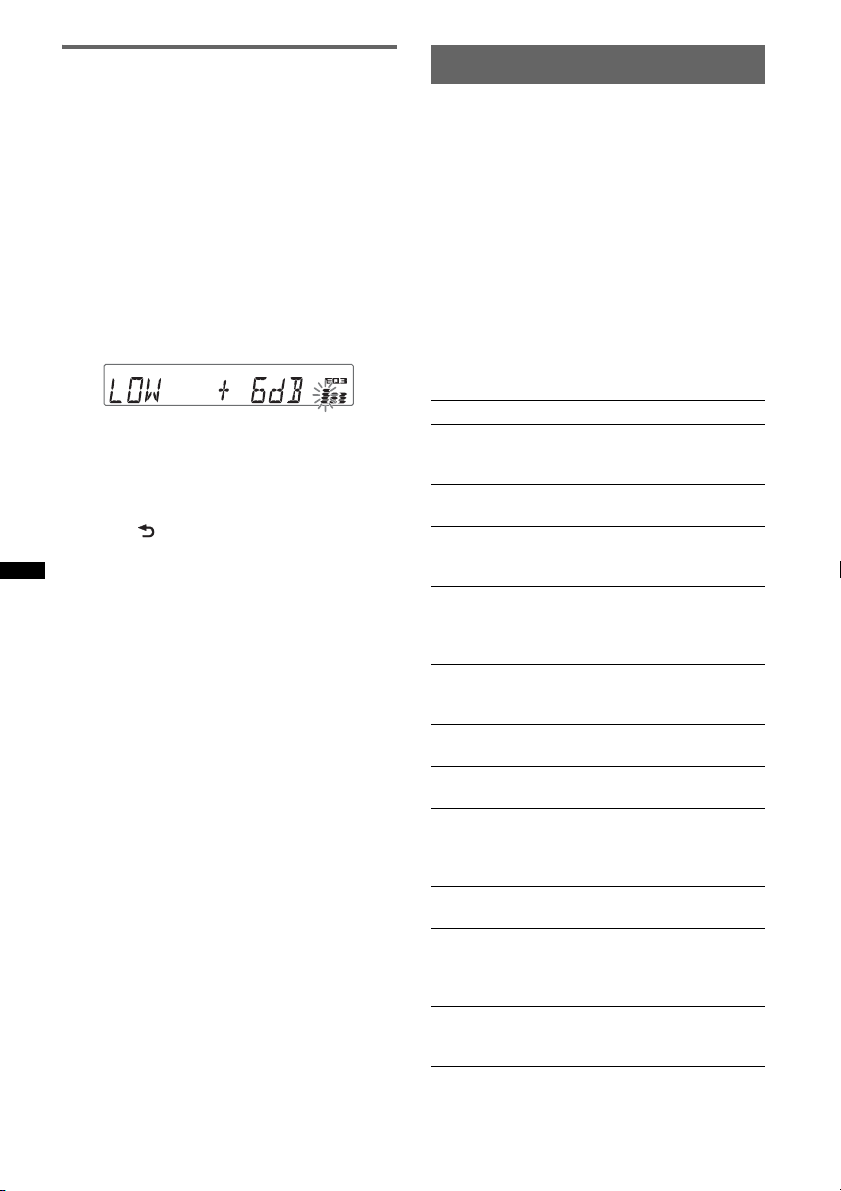
Customizing the equalizer curve
— EQ3
“CUSTOM” of EQ3 allows you to make your
own equalizer settings.
1 Select a source, then press the select
button repeatedly to select “EQ3.”
2 Rotate the control dial to select
“CUSTOM.”
3 Press the select button repeatedly
until “LOW,” “MID” or “HI” appears.
4 Rotate the control dial to adjust the
selected item.
The volume level is adjustable in 1 dB steps,
from –10 dB to +10 dB.
Adjusting setup items — SET
1 Press and hold the select button.
The setup display appears.
2 Press the select button repeatedly
until the desired item appears.
3 Rotate the control dial to select the
setting (example “ON” or “OFF”).
4 Press and hold the select button.
The setup is complete and the display returns
to normal reception/play mode.
Note
Displayed items will differ, depending on the source
and setting.
The following items can be set (follow the page
reference for details):
Repeat steps 3 and 4 to adjust the equalizer
curve.
To restore the factory-set equalizer curve,
press and hold the select button before the
setting is complete.
5 Press (BACK).
The setting is complete and the display
returns to normal reception/play mode.
Tip
Other equalizer types are also adjustable.
CLOCK-ADJ (Clock Adjust) (page 6)
CT (Clock Time)
Activates the CT function: “ON,” “OFF”
(page 13).
BEEP
Activates the beep sound: “ON,” “OFF.”
AUX-A*1 (AUX Audio)
Activates the AUX source display: “ON,”
“OFF” (page 19).
A.OFF (Auto Off)
Shuts off automatically after a desired time
when the unit is turned off: “NO,” “30S
(Seconds),” “30M (Minutes),” “60M (Minutes).”
SUB/REAR*
Switches the audio output: “SUB-OUT”
(subwoofer), “REAR-OUT” (power amplifier).
DEMO
Activates the demonstration: “ON,” “OFF.”
DIM (Dimmer)
Changes the display brightness: “ON,” “OFF.”
M.DSPL (Motion Display)
– “SA”: to show moving patterns and spectrum
analyzer.
– “OFF”: to deactivate the Motion Display.
A.SCRL (Auto Scroll)
Scrolls long items automatically: “ON,” “OFF.”
LOCAL (Local Seek Mode)
– “ON”: to only tune into stations with stronger
signals.
– “OFF”: to tune normal reception.
MONO*
Selects monaural reception mode to improve
poor FM reception: “ON,” “OFF.”
1
(Demonstration)
2
(Monaural Mode)
18
Page 19
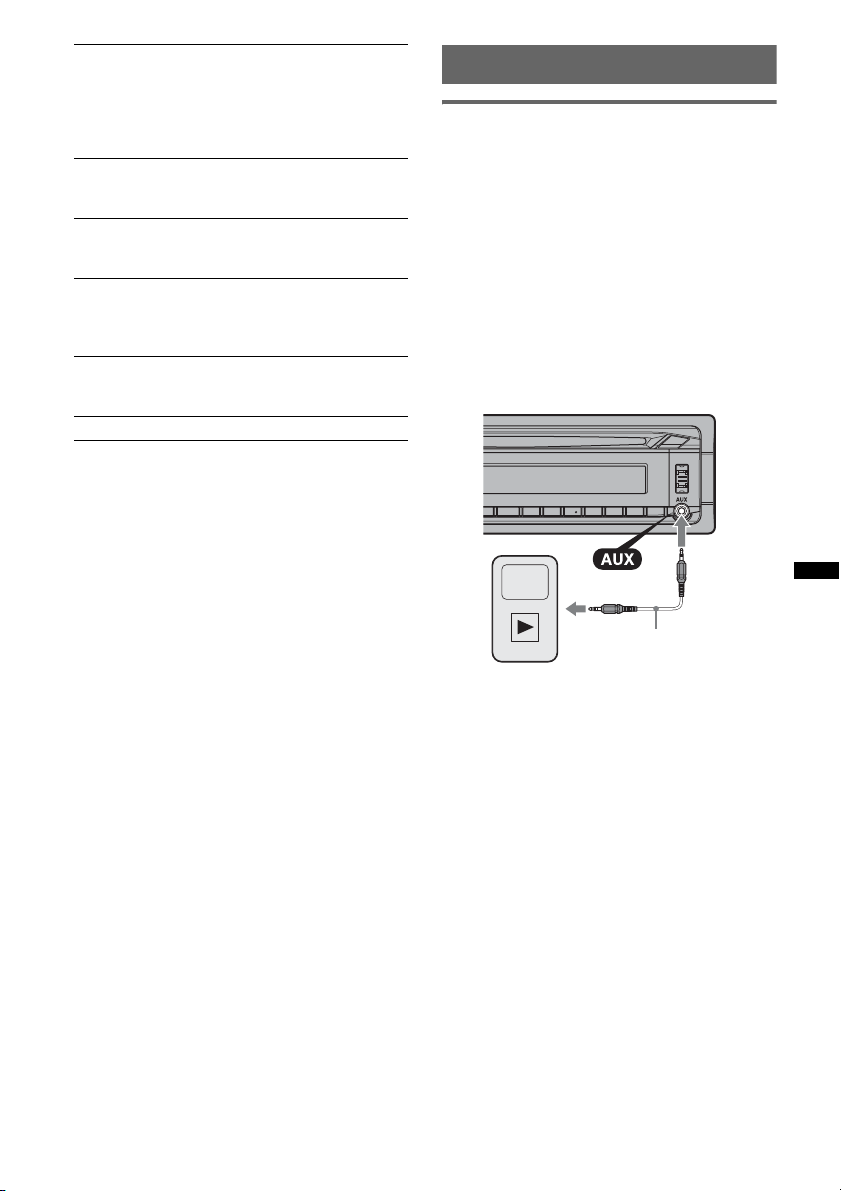
Z.TIME (Zappin Time)
Selects the playback time for the ZAPPIN
function.
– “Z.TIME-1 (about 6 seconds),” “Z.TIME-2
(about 9 seconds),” “Z.TIME-3 (about 30
seconds).”
3
LPF*
(Low Pass Filter)
Selects the subwoofer cut-off frequency: “OFF,”
“80Hz,” “100Hz,” “120Hz,” “140Hz,” “160Hz.”
LPF NORM/REV*
3
(Low Pass Filter Normal/
Reverse)
Selects the subwoofer phase: “NORM,” “REV.”
HPF (High Pass Filter)
Selects the front/rear speaker cut-off frequency:
“OFF,” “80Hz,” “100Hz,” “120Hz,” “140Hz,”
“160Hz.”
LOUD (Loudness)
Reinforces bass and treble for clear sound at low
volume levels: “ON,” “OFF.”
BTM (page 12)
*1 When the unit is turned off.
*2 When FM is received.
*3 When the audio output is set to “SUB-OUT.”
Using optional equipment
Auxiliary audio equipment
By connecting an optional portable audio device
to the AUX input jack (stereo mini jack) on the
unit and then simply selecting the source, you
can listen on your car speakers. The volume level
is adjustable for any difference between the unit
and the portable audio device. Follow the
procedure below:
Connecting the portable audio
device
1 Turn off the portable audio device.
2 Turn down the volume on the unit.
3 Connect to the unit.
Connecting cord*
(not supplied)
* Be sure to use a straight type plug.
Adjust the volume level
Be sure to adjust the volume for each connected
audio device before playback.
1 Turn down the volume on the unit.
2 Press (SOURCE/OFF) repeatedly until “AUX”
appears.
After that, “AUX FRONT IN” appears.
3 Start playback of the portable audio device at a
moderate volume.
4 Set your usual listening volume on the unit.
5 Adjust the input level (page 17).
19
Page 20
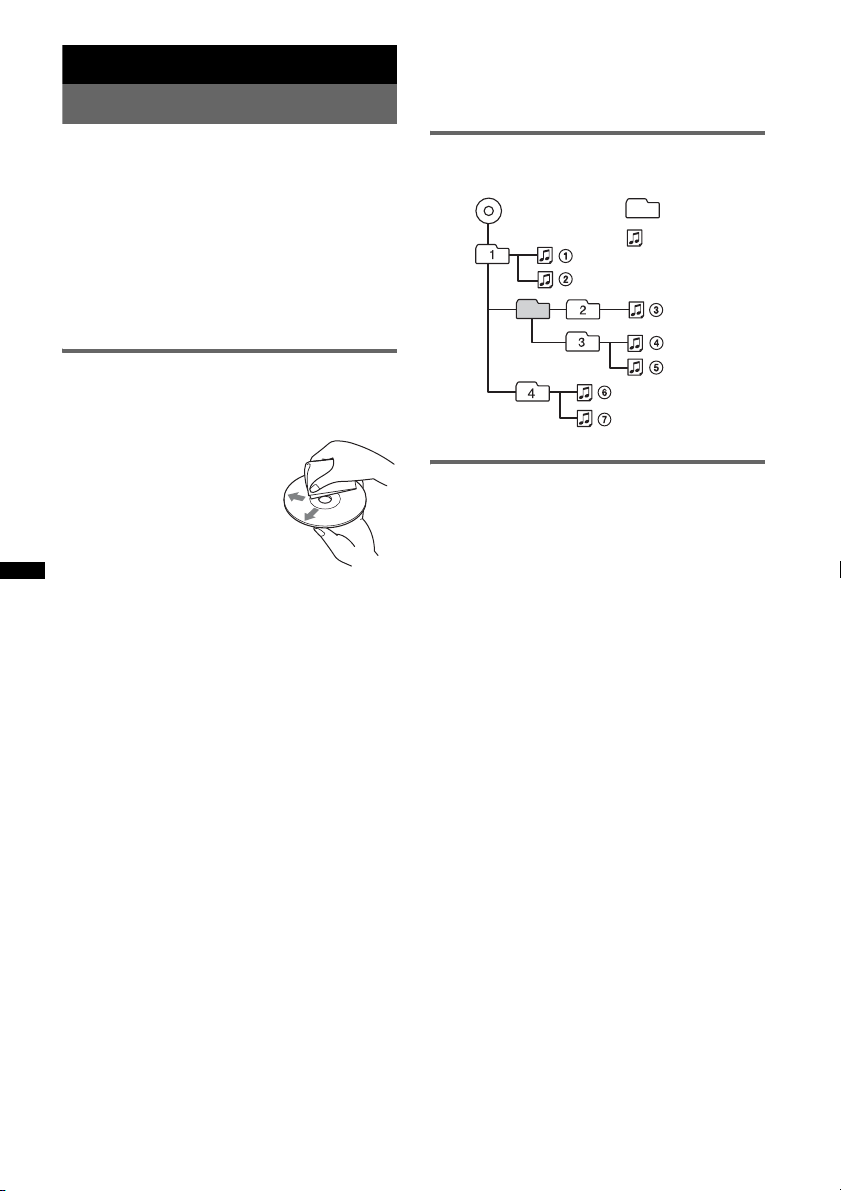
Additional Information
Precautions
– CD-R/CD-RW other than those recorded in
music CD format or MP3 format conforming to
ISO9660 Level 1/Level 2, Joliet/Romeo or
multi-session.
• Cool off the unit beforehand if your car has been
parked in direct sunlight.
• Power antenna (aerial) extends automatically.
Moisture condensation
Should moisture condensation occur inside the unit,
remove the disc and wait for about an hour for it to
dry out; otherwise the unit will not operate properly.
To maintain high sound quality
Do not splash liquid onto the unit or discs.
Notes on discs
• Do not expose discs to direct sunlight or heat
sources such as hot air ducts, nor leave it in a car
parked in direct sunlight.
• Before playing, wipe the discs
with a cleaning cloth from the
center out. Do not use solvents
such as benzine, thinner,
commercially available
cleaners.
• This unit is designed to
playback discs that conform to
the Compact Disc (CD)
standard. DualDiscs and some of the music discs
encoded with copyright protection technologies do
not conform to the Compact Disc (CD) standard,
therefore, these discs may not be playable by this
unit.
• Discs that this unit CANNOT play
– Discs with labels, stickers, or sticky tape or
paper attached. Doing so may cause a
malfunction, or may ruin the disc.
– Discs with non-standard shapes (e.g., heart,
square, star). Attempting to do so may damage
the unit.
1
–8 cm (3
/4 in) discs.
Notes on CD-R/CD-RW discs
• The maximum number of: (CD-R/CD-RW only)
– folders (albums): 150 (including root folder)
– files (tracks) and folders: 300 (may less than 300
if folder/file names contain many characters)
– displayable characters for a folder/file name: 32
(Joliet)/64 (Romeo)
• If the multi-session disc begins with a CD-DA
session, it is recognized as a CD-DA disc, and
other sessions are not played back.
• Discs that this unit CANNOT play
– CD-R/CD-RW of poor recording quality.
– CD-R/CD-RW recorded with an incompatible
recording device.
– CD-R/CD-RW which is finalized incorrectly.
Playback order of MP3/WMA/AAC
files
MP3/WMA/AAC
Folder
(album)
MP3/WMA/
AAC file
(track)
About iPod
• You can connect to the following iPod models.
Update your iPod devices to the latest software
before use.
Made for
– iPod touch
– iPod touch (2nd generation)
– iPod classic
– iPod classic (120GB)
– iPod with video*
– iPod nano (4th generation)
– iPod nano (3rd generation)
– iPod nano (2nd generation)
– iPod nano (1st generation)*
Works wi th
– iPhone
– iPhone 3G
* Passenger control is not available for iPod nano (1st
generation) or iPod with video.
• “Made for iPod” means that an electronic
accessory has been designed to connect
specifically to iPod and has been certified by the
developer to meet Apple performance standards.
• “Works with iPhone” means that an electronic
accessory has been designed to connect
specifically to iPhone and has been certified by the
developer to meet Apple performance standards.
• Apple is not responsible for the operation of this
device or its compliance with safety and
regulatory standards.
If you have any questions or problems concerning
your unit that are not covered in this manual, consult
your nearest Sony dealer.
20
Page 21
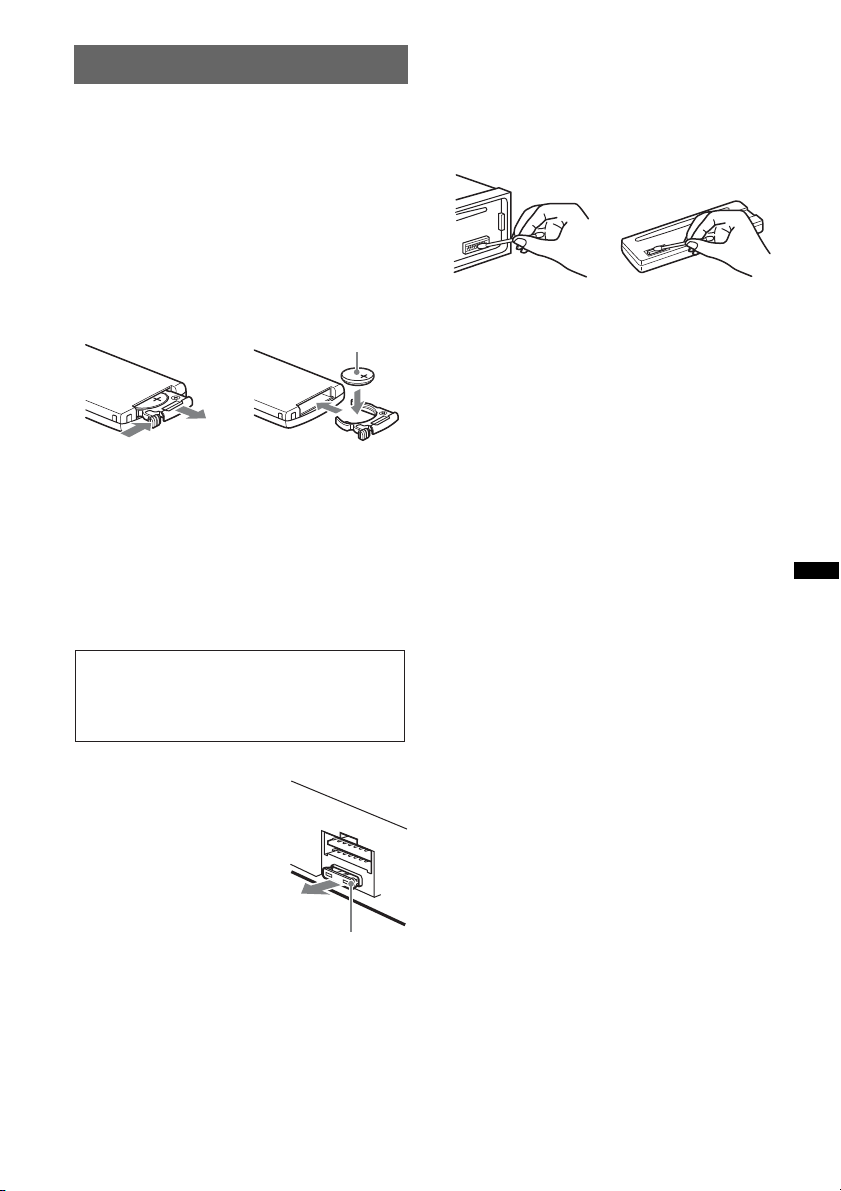
Maintenance
Replacing the lithium battery of the
card remote commander
Under normal conditions, the battery will last
approximately 1 year. (The service life may be
shorter, depending on the conditions of use.)
When the battery becomes weak, the range of the
card remote commander becomes shorter.
Replace the battery with a new CR2025 lithium
battery. Use of any other battery may present a
risk of fire or explosion.
+ side up
2
c
1
Notes on the lithium battery
• Keep the lithium battery out of the reach of children.
Should the battery be swallowed, immediately
consult a doctor.
• Wipe the battery with a dry cloth to assure a good
contact.
• Be sure to observe the correct polarity when
installing the battery.
• Do not hold the battery with metallic tweezers,
otherwise a short-circuit may occur.
Cleaning the connectors
The unit may not function properly if the connectors
between the unit and the front panel are not clean. In
order to prevent this, detach the front panel (page 7)
and clean the connectors with a cotton swab. Do not
apply too much force. Otherwise, the connectors
may be damaged.
Main unit
Notes
• For safety, turn off the ignition before cleaning the
connectors, and remove the key from the ignition
switch.
• Never touch the connectors directly with your fingers
or with any metal device.
Back of the front
panel
WARNING
Battery may explode if mistreated.
Do not recharge, disassemble, or dispose of
in fire.
Fuse replacement
When replacing the fuse, be
sure to use one matching the
amperage rating stated on the
original fuse. If the fuse blows,
check the power connection and
replace the fuse. If the fuse
blows again after replacement,
there may be an internal
malfunction. In such a case,
consult your nearest Sony
dealer.
Fuse (10 A)
21
Page 22
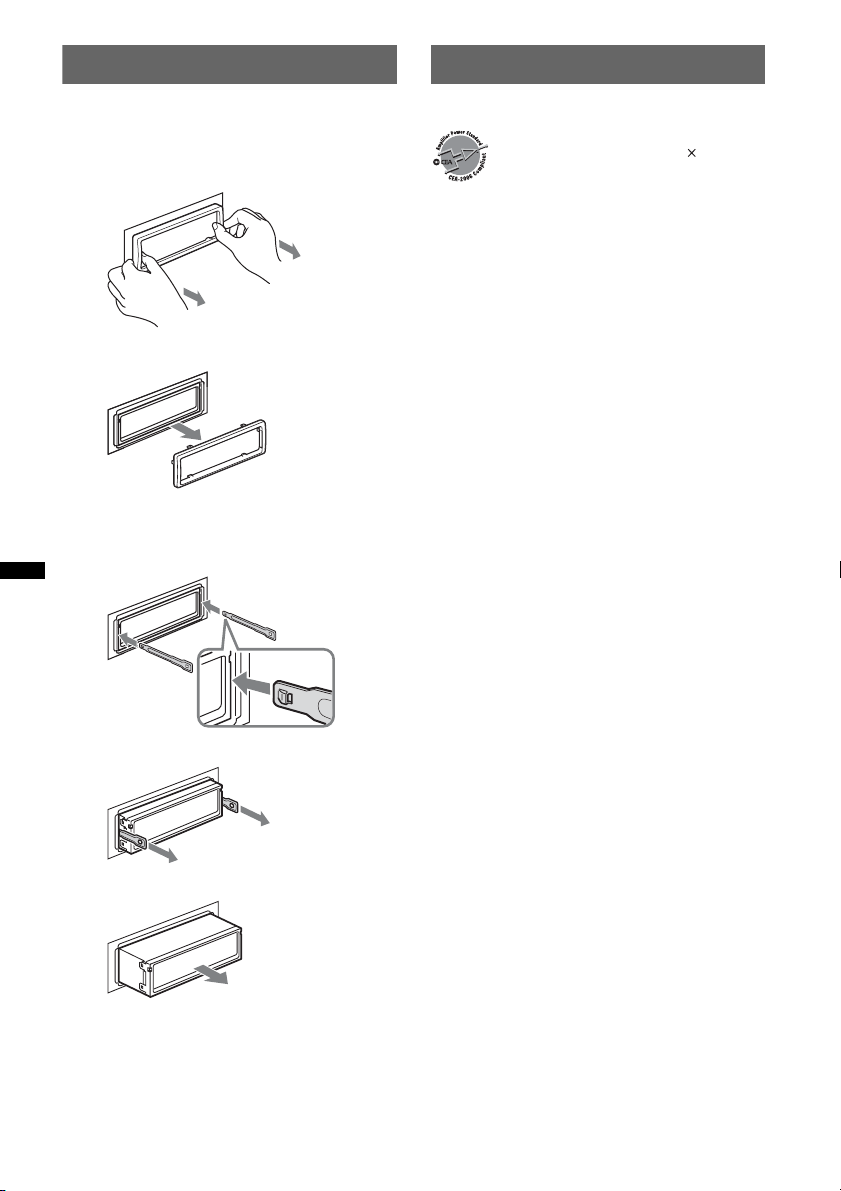
Removing the unit
Specifications
1 Remove the protection collar.
1 Detach the front panel (page 7).
2 Pinch both edges of the protection collar,
then pull it out.
x
2 Remove the unit.
1 Insert both release keys simultaneously
until they click.
Hook facing
inwards.
2 Pull the release keys to unseat the unit.
AUDIO POWER SPECIFICATIONS
CEA2006 Standard
Power Output: 17 Watts RMS
4 Ohms < 1% THD+N
SN Ratio: 82 dBA
(reference: 1 Watt into 4 Ohms)
4 at
Tuner section
FM
Tuning range: 87.5 – 107.9 MHz
Antenna (aerial) terminal:
External antenna (aerial) connector
Intermediate frequency: 150 kHz
Usable sensitivity: 10 dBf
Selectivity: 75 dB at 400 kHz
Signal-to-noise ratio: 70 dB (mono)
Separation: 40 dB at 1 kHz
Frequency response: 20 – 15,000 Hz
AM
Tuning range: 530 – 1,710 kHz
Antenna (aerial) terminal:
External antenna (aerial) connector
Intermediate frequency: 25 kHz
Sensitivity: 26 µV
CD Player section
Signal-to-noise ratio: 120 dB
Frequency response: 10 – 20,000 Hz
Wow and flutter: Below measurable limit
USB Player section
Interface: USB (Full-speed)
Maximum current: 500mA
Power amplifier section
Output: Speaker outputs (sure seal connectors)
Speaker impedance: 4 – 8 ohms
Maximum power output: 52 W × 4 (at 4 ohms)
3 Slide the unit out of the mounting.
22
General
Outputs:
Audio outputs terminal (front, sub/rear switchable)
Power antenna (aerial) relay control terminal
Power amplifier control terminal
Inputs:
BUS control input terminal
BUS audio input terminal
Remote controller input terminal
Antenna (aerial) input terminal
AUX input jack (stereo mini jack)
USB signal input connector
Tone controls:
Low: ±10 dB at 60 Hz (XPLOD)
Mid: ±10 dB at 1 kHz (XPLOD)
High: ±10 dB at 10 kHz (XPLOD)
Power requirements: 12 V DC car battery
(negative ground (earth))
Dimensions: Approx. 178 × 50 × 179 mm
1
(7
/8 × 2 × 71/8 in) (w/h/d)
Mounting dimensions: Approx. 182 × 53 × 162 mm
1
(7
/4 × 21/8 × 61/2 in) (w/h/d)
Page 23
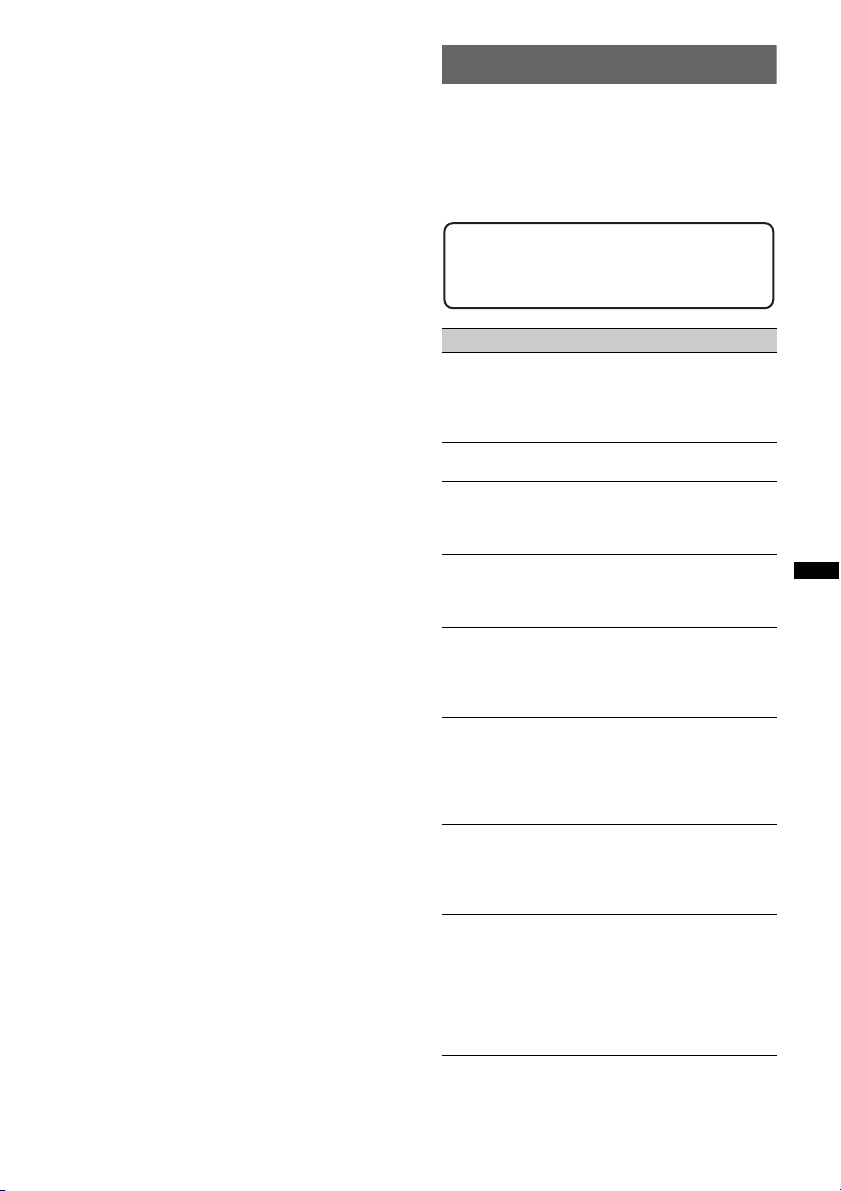
Mass: Approx. 1.2 kg (2 lb 11 oz)
Supplied accessories:
Card remote commander: RM-X151
Parts for installation and connections (1 set)
Optional accessories/equipment:
BUS cable (supplied with an RCA pin cord):
RC-61 (1 m), RC-62 (2 m)
Source selector: XA-C40
AUX-IN selector: XA-300
USB connection cable for iPod: RC-100IP
HD Radio™ tuner: XT-100HD
Your dealer may not handle some of the above listed
accessories. Please ask the dealer for detailed
information.
Design and specifications are subject to change
without notice.
• Halogenated flame retardants are not used in the
certain printed wiring boards.
• Halogenated flame retardants are not used in
cabinets.
• Packaging cushions are made from paper.
Troubleshooting
The following checklist will help you remedy
problems you may encounter with your unit.
Before going through the checklist below, check the
connection and operating procedures.
If the problem is not solved, visit the following
support site.
Support site
http://esupport.sony.com
http://www.xplodsony.com/
General
No power is being supplied to the unit.
• Check the connection or fuse.
• If the unit is turned off and the display disappears, it
cannot be operated with the remote commander.
t Turn on the unit.
The power antenna (aerial) does not extend.
The power antenna (aerial) does not have a relay box.
No sound.
• The ATT function is activated.
• The position of the fader control “FAD” is not set for
a 2-speaker system.
No beep sound.
• The beep sound is canceled (page 18).
• An optional power amplifier is connected and you are
not using the built-in amplifier.
The contents of the memory have been erased.
• The RESET button has been pressed.
t Store again into the memory.
• The power supply lead or battery has been
disconnected or it is not connected properly.
Stored stations and correct time are erased.
The fuse has blown.
Makes noise when the position of the ignition
is switched.
The leads are not matched correctly with the car’s
accessory power connector.
During playback or reception, demonstration
mode starts.
If no operation is performed for 5 minutes with
“DEMO-ON” set, demonstration mode starts.
t Set “DEMO-OFF” (page 18).
The display disappears from/does not appear
in the display window.
• The dimmer is set “DIM-ON” (page 18).
• The display disappears if you press and hold
(SOURCE/OFF).
t Press (SOURCE/OFF) on the unit until the
display appears.
• The connectors are dirty (page 21).
continue to next page t
23
Page 24
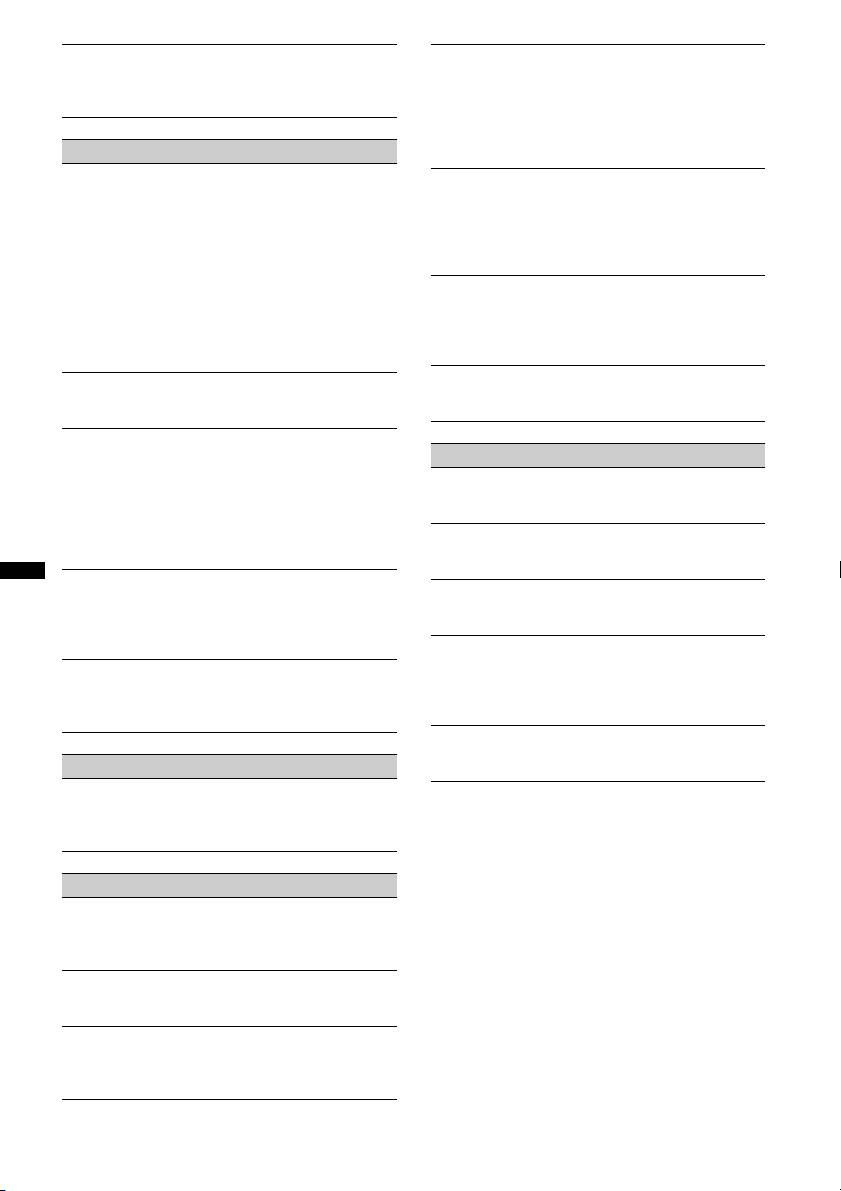
The Auto Off function does not operate.
The unit is turned on. The Auto Off function activates
after turning off the unit.
t Turn off the unit.
Radio reception
The stations cannot be received.
The sound is hampered by noises.
• The connection is not correct.
tConnect a power antenna (aerial) control lead
(blue) or accessory power supply lead (red) to the
power supply lead of a car’s antenna (aerial)
booster (only when your car has built-in FM/AM
antenna (aerial) in the rear/side glass).
tCheck the connection of the car antenna (aerial).
tIf the auto antenna (aerial) will not go up, check
the connection of the power antenna (aerial)
control lead.
Preset tuning is not possible.
• Store the correct frequency in the memory.
• The broadcast signal is too weak.
Automatic tuning is not possible.
• Setting of the local seek mode is not correct.
tTuning stops too frequently:
Set “LOCAL-ON” (page 18).
tTuning does not stop at a station:
Set “LOCAL-OFF” (page 18).
• The broadcast signal is too weak.
tPerform manual tuning.
During FM reception, the “ST” indication
flashes.
• Tune in the frequency accurately.
• The broadcast signal is too weak.
tSet “MONO-ON” (page 18).
An FM program broadcast in stereo is heard in
monaural.
The unit is in monaural reception mode.
t Set “MONO-OFF” (page 18).
RDS
PTY displays “- - - - - - - -.”
• The current station is not an RDS station.
• RDS data has not been received.
• The station does not specify the program type.
MP3/WMA/AAC files take longer to play back
than others.
The following discs take a longer time to start
playback.
– a disc recorded with a complicated tree structure.
– a disc recorded in Multi Session.
– a disc to which data can be added.
The display items do not scroll.
• For discs with very many characters, those may not
scroll.
• “A.SCRL” is set to “OFF.”
t Set “A.SCRL-ON” (page 18).
t Press and hold (DSPL) (SCRL).
The sound skips.
• Installation is not correct.
t Install the unit at an angle of less than 45° in a
sturdy part of the car.
• Defective or dirty disc.
The operation buttons do not function.
The disc will not eject.
Press the RESET button (page 6).
USB playback
You cannot play back items via a USB hub.
This unit cannot recognize USB devices via a USB
hub.
Cannot play back items.
A USB device does not work.
t Reconnect it.
The USB device takes longer to play back.
The USB device contains files with a complicated tree
structure.
A beep sounds.
During playback, the USB device has been
disconnected.
t Before disconnecting a USB device, make sure to
stop playback first for data protection.
The sound is intermittent.
The sound may be intermittent at a high-bit-rate of
more than 320 kbps.
CD playback
The disc cannot be loaded.
• Another disc is already loaded.
• The disc has been forcibly inserted upside down or in
the wrong way.
The disc does not playback.
• Defective or dirty disc.
• The CD-Rs/CD-RWs are not for audio use (page 20).
MP3/WMA/AAC files cannot be played back.
The disc is incompatible with the MP3/WMA/AAC
format and version. For details on playable discs and
formats, visit the support site.
24
Page 25

Error displays/Messages
CHECKING
The unit is confirming the connection of a USB device.
tWait until confirming the connection is finished.
ERROR
• The disc is dirty or inserted upside down.
t Clean or insert the disc correctly.
• A blank disc has been inserted.
• The disc cannot play due to a problem.
t Insert another disc.
• USB device was not automatically recognized.
t Reconnect it again.
•Press Z to remove the disc.
FAILURE (Illuminates until any button is pressed.)
The connection of speakers/amplifiers is incorrect.
tSee the installation/connections manual of this
model to check the connection.
FAILURE (Illuminates for about 1 second.)
When the SAT tuner is connected, storing an SAT
radio channel into a preset failed.
tBe sure to receive the channel that you want to
store, then try it again.
HUB NO SUPRT (HUB Not Support)
USB hub is not supported on this unit.
L. SEEK +/–
The local seek mode is on during automatic tuning.
NO DEV (No Device)
(SOURCE/OFF) is selected without a USB device
connected. A USB device or a USB cable has been
disconnected during playback.
tBe sure to connect a USB device and USB cable.
NO MUSIC
The disc or USB device does not contain a music file.
tInsert a music CD in this unit.
tConnect a USB device with a music file in it.
NO NAME
A disc/album/artist/track name is not written in the
track.
OFFSET
There may be an internal malfunction.
tCheck the connection. If the error indication
remains on in the display, consult your nearest
Sony dealer.
OVERLOAD
USB device is overloaded.
tDisconnect the USB device, then change the source
by pressing (SOURCE/OFF).
tIndicates that the USB device is out of order, or an
unsupported device is connected.
READ
The unit is reading all track and album information on
the disc.
tWait until reading is complete and playback starts
automatically. Depending on the disc structure, it
may take more than a minute.
RESET
This unit or USB device cannot be operated due to a
problem.
tPress the RESET button (page 6).
USB NO SUPRT (USB Not Support)
The connected USB device is not supported.
t For details on the compatibility of your USB
device, visit the support site.
“” or “”
During reverse or fast-forward, you have reached the
beginning or the end of the disc and you cannot go any
further.
“”
The character cannot be displayed with the unit.
If these solutions do not help improve the situation,
consult your nearest Sony dealer.
If you take the unit to be repaired because of CD
playback trouble, bring the disc that was used at the
time the problem began.
25
Page 26

Pour plus de sécurité, installez cet appareil
dans le tableau de bord de votre véhicule. Pour
de plus amples informations sur l’installation
et les raccordements, reportez-vous au manuel
d’installation et de raccordement fourni.
ATTENTION
L’utilisation d’instruments optiques avec ce
produit augmente les risques pour les yeux.
ZAPPIN est une marque de commerce de Sony
Corporation.
Windows Media et le logo
Windows sont des marques
de commerce ou des marques
déposées de Microsoft
Corporation aux États-Unis et/ou dans d’autres
pays.
iPod est une marque de commerce de Apple Inc.,
déposée aux États-Unis et dans d’autres pays.
iPhone est une marque de commerce de Apple
Inc.
Le logo « HD Radio Ready » indique que ce
produit commande un récepteur HD Radio
TM
Sony (vendu séparément).
Pour obtenir plus d’informations sur le
fonctionnement du récepteur HD Radio
veuillez vous reporter au mode d’emploi du
récepteur HD Radio
HD Radio
TM
TM
.
et le logo HD Radio Ready sont
TM
,
des marques propriétaires d’iBiquity Digital
Corp.
Le logo « SAT Radio Ready »
indique que ce produit
commande un module
récepteur radio satellite
(vendu séparément). Consultez votre détaillant
agréé Sony le plus proche pour en savoir plus sur
le fonctionnement du module récepteur radio
satellite.
« SAT Radio », « SAT Radio Ready », les logos
SAT Radio et SAT Radio Ready, ainsi que
toutes les marques associées sont des marques de
commerce de Sirius XM Radio Inc. et de XM
Satellite Radio Inc.
Licence de la technologie de codage audio MPEG
Layer-3 et des brevets obtenue de Fraunhofer IIS et
Thomson.
Ce produit est protégé par des droits de propriété
intellectuelle de Microsoft Corporation. Toute
utilisation ou diffusion de la technologie décrite
sortant du cadre de l’utilisation de ce produit est
interdite sans licence accordée par Microsoft ou
une filiale autorisée de Microsoft.
2
Page 27

Les fournisseurs de ce contenu utilisent la
W
p
W
r
W
technologie de gestion des droits numériques pour
indows Media contenue dans cet appareil
(« WM-DRM ») pour protéger l’intégrité de leur
contenu (« Contenu sécurisé ») pour que la
ropriété intellectuelle, y compris les droits
d’auteur, de ce contenu, ne soit pas détournée.
Cet appareil utilise le logiciel WM-DRM pour lire
le contenu sécurisé (« Logiciel WM-DRM »). Si la
sécurité du logiciel WM-DRM de cet appareil a été
compromise, les propriétaires du contenu sécurisé
(« Propriétaires du contenu sécurisé ») peuvent
exiger de Microsoft qu’il refuse le droit au logiciel
M-DRM d’acquérir de nouvelles licences pour
copier, afficher et/ou lire le contenu sécurisé. La
évocation ne modifie pas l’autorisation du logiciel
M-DRM de lire le contenu non protégé. Une
liste des logiciels WM-DRM révoqués est envoyée
sur votre appareil lorsque vous téléchargez une
licence relative au contenu sécurisé à partir
d’Internet ou d’un ordinateur. Microsoft peut
également, conjointement à cette licence,
télécharger les listes de révocation sur votre
appareil pour le compte des propriétaires du
contenu sécurisé.
Avertissement si le contact de votre
véhicule ne comporte pas de position
ACC
Veillez à activer la fonction arrêt automatique
(page 19).
L’appareil s’éteint complètement et
automatiquement après le délai choisi une fois
l’appareil mis hors tension afin d’éviter que la
batterie ne se décharge.
Si vous n’activez pas la fonction arrêt
automatique, appuyez sur la touche
(SOURCE/OFF) et maintenez-la enfoncée
jusqu’à ce que l’affichage disparaisse chaque
fois que vous coupez le contact.
3
Page 28

Table des matières
Préparation
Disques pouvant être lus sur cet appareil . . . . . 6
Réinitialisation de l’appareil . . . . . . . . . . . . . . . 6
Annulation du mode DEMO . . . . . . . . . . . . . . . 6
Préparation de la mini-télécommande . . . . . . . . 6
Réglage de l’horloge . . . . . . . . . . . . . . . . . . . . . 6
Retrait de la façade . . . . . . . . . . . . . . . . . . . . . . 7
Installation de la façade . . . . . . . . . . . . . . . . 7
Emplacement des commandes et
opérations de base
Appareil principal . . . . . . . . . . . . . . . . . . . . . 8
Mini-télécommande RM-X151. . . . . . . . . . 10
Recherche d’une plage. . . . . . . . . . . . . . . . . . . 11
Recherche d’une plage par son nom
— Quick-BrowZer . . . . . . . . . . . . . . . . . . . 11
Recherche d’une plage en écoutant des
passages de plages — ZAPPIN™. . . . . . . . 12
Radio
Mémorisation et réception des stations . . . . . . 12
Mémorisation automatique — BTM. . . . . . 12
Mémorisation manuelle . . . . . . . . . . . . . . . 12
Réception des stations mémorisées. . . . . . . 12
Syntonisation automatique . . . . . . . . . . . . . 13
RDS . . . . . . . . . . . . . . . . . . . . . . . . . . . . . . . . . 13
Survol . . . . . . . . . . . . . . . . . . . . . . . . . . . . . 13
Sélection du type d’émission (PTY) . . . . . . 13
Réglage de l’heure . . . . . . . . . . . . . . . . . . . 13
CD
Rubriques d’affichage. . . . . . . . . . . . . . . . . 14
Lecture répétée et lecture aléatoire . . . . . . . 14
Périphériques USB
Lecture de périphériques USB . . . . . . . . . . . . 14
Rubriques d’affichage . . . . . . . . . . . . . . . . 15
Lecture répétée et lecture aléatoire . . . . . . 15
iPod
Lecture d’un iPod . . . . . . . . . . . . . . . . . . . . . . 16
Rubriques d’affichage . . . . . . . . . . . . . . . . 16
Réglage du mode de lecture . . . . . . . . . . . . . . 17
Lecture répétée et lecture aléatoire . . . . . . 17
Commander un iPod directement
— Commande passager . . . . . . . . . . . . . . . . . 17
Autres fonctions
Changement des réglages du son . . . . . . . . . . 18
Réglage des caractéristiques du son. . . . . . 18
Personnalisation de la courbe de l’égaliseur
— EQ3 . . . . . . . . . . . . . . . . . . . . . . . . . . . . 18
Réglage des paramètres de configuration
— SET . . . . . . . . . . . . . . . . . . . . . . . . . . . . . . 19
Utilisation d’un appareil en option . . . . . . . . . 20
Appareil audio auxiliaire . . . . . . . . . . . . . . 20
Informations complémentaires
Précautions . . . . . . . . . . . . . . . . . . . . . . . . . . . 20
Remarques sur les disques . . . . . . . . . . . . . 20
Ordre de lecture des fichiers
MP3/WMA/AAC . . . . . . . . . . . . . . . . . . . . 21
À propos du iPod . . . . . . . . . . . . . . . . . . . . 21
Entretien . . . . . . . . . . . . . . . . . . . . . . . . . . . . . 21
Démontage de l’appareil. . . . . . . . . . . . . . . . . 22
Caractéristiques techniques. . . . . . . . . . . . . . . 23
Dépannage . . . . . . . . . . . . . . . . . . . . . . . . . . . 24
Affichage des erreurs et messages . . . . . . . 25
4
Page 29

Site d’assistance
Si vous avez des questions ou si vous souhaitez consulter les dernières
informations d’assistance sur ce produit, visitez le site Web suivant :
http://esupport.sony.com
http://www.xplodsony.com/
Fournit des informations sur :
• Les modèles et les fabricants de lecteurs audio numériques compatibles
• Les fichiers MP3/WMA/AAC pris en charge
5
Page 30

Préparation
Annulation du mode DEMO
Disques pouvant être lus sur cet
appareil
Cet appareil peut lire des CD-DA (y compris
ceux qui contiennent des informations CD
TEXT) et des CD-R/CD-RW (fichiers MP3/
WMA/AAC (page 20)).
Type de disques
CD-DA
MP3
WMA
AAC
Symbole indiqué sur le
disque
Réinitialisation de l’appareil
Avant la première mise en service de l’appareil,
après avoir remplacé la batterie du véhicule ou
modifié les raccordements, vous devez
réinitialiser l’appareil.
Retirez la façade (page 7), puis appuyez sur la
touche RESET (page 8) avec un objet pointu
comme un stylo à bille.
Remarque
Une pression sur la touche RESET remet l’heure à
zéro et efface certaines informations mémorisées.
Vous pouvez annuler l’affichage de
démonstration qui est activé lors de la mise hors
tension de l’appareil.
1 Appuyez sur la touche de sélection et
maintenez-la enfoncée.
L’écran de configuration apparaît.
2 Appuyez plusieurs fois sur la touche
de sélection jusqu’à ce que
l’indication « DEMO » apparaisse.
3 Tournez la molette de réglage pour
sélectionner « DEMO-OFF ».
4 Appuyez sur la touche de sélection et
maintenez-la enfoncée.
Le réglage est terminé, la fenêtre d’affichage
revient au mode de réception/lecture normal.
Préparation de la minitélécommande
Retirez la feuille de protection.
Conseil
Pour obtenir des informations sur la façon de
remplacer la pile, reportez-vous à la page 21.
Réglage de l’horloge
L’horloge numérique fonctionne suivant un cycle
de 12 heures.
1 Appuyez sur la touche de sélection et
maintenez-la enfoncée.
L’écran de configuration apparaît.
2 Appuyez plusieurs fois sur la touche
de sélection jusqu’à ce que « CLOCKADJ » apparaisse.
3 Appuyez sur (SEEK) +.
L’indication des heures clignote.
4 Tournez la molette de réglage pour
régler l’heure et les minutes.
Appuyez sur (SEEK) –/+ pour déplacer
l’indication numérique.
6
Page 31

5 Appuyez sur la touche de sélection
après avoir réglé les minutes.
Le réglage est terminé et l’horloge démarre.
Pour afficher l’horloge, appuyez sur (DSPL).
Appuyez de nouveau sur (DSPL) pour revenir à
l’écran précédent.
Conseil
Vous pouvez effectuer un réglage automatique de
l’horloge au moyen de la fonction RDS (page 13).
Retrait de la façade
Vous pouvez retirer la façade de cet appareil pour
le protéger du vol.
Alarme d’avertissement
Si vous mettez la clé de contact en position OFF
sans ôter la façade, l’alarme d’avertissement
retentit pendant quelques secondes.
L’alarme est émise uniquement lorsque
l’amplificateur intégré est utilisé.
1 Appuyez sur la touche (SOURCE/OFF)
et maintenez-la enfoncée.
L’appareil est mis hors tension.
2 Appuyez sur , puis sortez la façade
en tirant vers vous.
(SOURCE/OFF)
Installation de la façade
Insérez la partie A de la façade dans la partie B
de l’appareil, tel qu’il est illustré, puis poussez
sur le côté gauche jusqu’au déclic de mise en
place.
A
B
Remarque
Ne posez rien sur la face interne de la façade.
Remarques
• N’exercez pas de pression excessive sur la façade
ni sur la fenêtre d’affichage et ne la laissez pas
tomber.
• N’exposez pas la façade à une température ni à un
taux d’humidité élevés. Évitez de la laisser dans un
véhicule en stationnement ou sur le tableau de bord
ou la plage arrière.
• Ne retirez pas la façade pendant la lecture du
périphérique USB, sinon les données USB risquent
d’être endommagées.
7
Page 32

Emplacement des commandes et opérations de base
9 q;q
qsqdqfq
q
q
q
Appareil principal
2
1 83 4 5 6 7
SEEK
SEEK
SOURCE
OFF
ZAP
T
P
a
Cette section contient les instructions relatives à
l’emplacement des commandes et aux opérations
de base.
Pour plus de détails, reportez-vous aux numéros
de pages correspondants.
A Touches SEEK +/–
CD/USB :
Permettent de sauter des plages (appuyez) ;
de sauter des plages en continu (appuyez,
puis appuyez de nouveau dans un délai
d’environ 1 seconde et maintenez la touche
enfoncée) ; d’effectuer un retour/une avance
rapide dans une plage (appuyez sur la touche
et maintenez-la enfoncée).
Radio :
Permettent de régler automatiquement les
stations (appuyez) ; de rechercher
manuellement une station (appuyez sur la
touche et maintenez-la enfoncée).
B Touche (BACK) page 11
Permet de revenir à l’écran précédent.
C Touche SOURCE/OFF*
Mise sous tension ; changement de la source
(Radio/CD/USB/AUX).
Appuyez sur la touche pendant 1 seconde
pour mettre hors tension.
Appuyez sur la touche pendant 2 secondes
pour mettre hors tension et désactiver
l’affichage.
D Molette de réglage/touche de
sélection page 18, 19
Permet de régler le niveau de volume
(tournez) ; de sélectionner des paramètres de
8
configuration (appuyez et tournez).
1*2
C
E
L
E
S
/
R
E
T
N
E
H
S
U
ALBM REP SHUF DM PAUSE
CAT
123
g
456PTY
h
AUX
SCRL
DSPLMODE
j
k
E Fente d’insertion des disques
Insérez le disque (côté imprimé vers le
haut) ; la lecture démarre.
F Fenêtre d’affichage
G Touche Z (éjecter)
Permet d’éjecter le disque.
H Connecteur USB page 14, 16
Permet de raccorder un périphérique USB.
I Touche (déverrouillage de la
façade) page 7
J Touche (BROWSE) page 11
Permet de passer en mode Quick-BrowZer.
K Touche ZAP page 12
Permet de passer en mode ZAPPIN™.
L Récepteur de la mini-télécommande
M Touche RESET (située derrière la façade)
page 6
N Touche MODE*
1
page 12, 16, 17
Permet de sélectionner la bande radio (FM/
AM) ou le mode de lecture du iPod.
Appuyez sur cette touche et maintenez-la
enfoncée pour activer/désactiver la
commande passager.
Page 33

O Touche PTY/CAT*3 page 13
Pour sélectionner PTY dans RDS.
P Touches numériques
CD/USB :
(1)/(2) : ALBM –/+ (durant la lecture
MP3/WMA/AAC)
Permettent de sauter des albums
(appuyez) ; de sauter des albums en
continu (appuyez sur la touche et
maintenez-la enfoncée).
(3) : REP*
2
page 14, 15, 17
(4) : SHUF page 14, 15, 17
(5) : DM+
Permet d’améliorer le son compressé
numériquement, comme le son MP3.
Pour activer la fonction DM+, réglez
« ON » et réglez « OFF » pour la
désactiver.
(6) : PAU SE
Permet d’interrompre la lecture.
Appuyez de nouveau sur cette touche
pour annuler.
Radio :
Permet de recevoir des stations enregistrées
(appuyez), de mémoriser des stations
(appuyez sur la touche et maintenez-la
enfoncée).
Q Touche DSPL (affichage)/SCRL
(défilement) page 13, 14, 15, 16, 17
Permet de modifier les rubriques d’affichage
(appuyez) ; de faire défiler une rubrique
d’affichage (appuyez sur la touche et
maintenez-la enfoncée).
R Prise d’entrée AUX page 20
Permet de raccorder un appareil audio
portatif.
*1 Si un récepteur radio HD ou un récepteur SAT est
connecté : lorsque vous appuyez sur
(SOURCE/OFF), le périphérique connecté (« HD »,
« XM » ou « SR ») apparaît à l’écran. En outre, si
vous appuyez sur la touche (MODE), vous pouvez
commuter la bande du récepteur radio HD ou la
bande du récepteur SAT.
*2 Cette touche comporte un point tactile.
*3 Lorsqu’un récepteur SAT est raccordé.
Remarque
Lors de l’éjection ou de l’insertion d’un disque, laissez
les périphériques USB débranchés pour ne pas
endommager le disque.
9
Page 34

Mini-télécommande RM-X151
1
2
3
OFF
SOURCE
SEL
ATT
MODE
+
6
7
8
9
–
VOL
SCRL
q;
qa
+
–
1
4
DSPL
132
465
5
Retirez le film isolant avant l’utilisation (page 6).
A Touche OFF
Mise hors tension de l’appareil ; arrêt de la
source.
B Touche SOURCE*
Mise sous tension ; changement de la source
(Radio/CD/USB/AUX).
C Touches < (.)/, (>)
Permettent de commander le lecteur CD/la
radio/un périphérique USB, identiques aux
touches (SEEK) –/+ de l’appareil.
La configuration, le réglage du son, etc.,
peuvent être effectués à l’aide des touches
< ,.
D Touche DSPL (affichage)
Permet de changer les rubriques d’affichage.
E Touche VOL (volume) +*
2
/–
Réglage du niveau du volume.
F Touche ATT (atténuation du son)
Permet d’atténuer le son. Appuyez de
nouveau sur cette touche pour annuler.
G Touche SEL (sélection)
Identique à la touche de sélection de
l’appareil.
H Touche MODE*
1
Permet de sélectionner la bande radio (FM/
AM) ou le mode de lecture du iPod.
Appuyez sur cette touche et maintenez-la
enfoncée pour activer/désactiver la
commande passager.
I Touches M (+)/m (–)
Permettent de commander le lecteur CD/un
périphérique USB, identiques aux touches
(1)/(2) (ALBM –/+) de l’appareil.
La configuration, le réglage du son, etc.,
peuvent être effectués à l’aide des touches
M m.
J Touche SCRL (défilement)
Permet de faire défiler l’élément affiché.
K Touches numériques
Permettent de recevoir des stations
enregistrées (appuyez), de mémoriser des
stations (appuyez sur la touche et maintenezla enfoncée).
*1 Si un récepteur radio HD ou un récepteur SAT est
connecté : lorsque vous appuyez sur
(SOURCE/OFF), le périphérique connecté (« HD »,
« XM » ou « SR ») apparaît à l’écran. En outre, si
vous appuyez sur la touche (MODE), vous pouvez
commuter la bande du récepteur radio HD ou la
bande du récepteur SAT.
*2 Cette touche comporte un point tactile.
Remarque
Si vous éteignez l’appareil et que l’affichage disparaît,
son fonctionnement ne peut pas être commandé avec
la mini-télécommande, sauf si vous appuyez sur la
touche (SOURCE/OFF) de l’appareil, ou si vous
insérez d’abord un disque dans le lecteur pour
l’activer.
10
Page 35

Recherche d’une plage
Recherche d’une plage par son
nom — Quick-BrowZer
Vous pouvez facilement rechercher une plage sur
un CD ou un périphérique USB par catégorie.
(BROWSE)
SEEK +/–
1 Appuyez sur (BROWSE).
L’appareil passe en mode Quick-BrowZer et
la liste des catégories de recherche apparaît.
2 Tournez la molette de réglage pour
sélectionner la catégorie de recherche
de votre choix, puis appuyez pour
valider.
3 Répétez l’étape 2 jusqu’à ce que la
plage de votre choix soit sélectionnée.
La lecture commence.
Pour revenir à l’écran précédent
Appuyez sur (BACK).
Pour quitter le mode Quick-BrowZer
Appuyez sur (BROWSE).
Molette de réglage/
touche de sélection
(BACK)
Recherche d’éléments par saut
— Mode Jump
Lorsqu’une catégorie contient de nombreux
éléments, vous pouvez rechercher rapidement
l’élément de votre choix.
1 Appuyez sur (SEEK) + en mode Quick-
BrowZer.
L’écran suivant apparaît.
A Numéro de l’élément en cours
B Nombre total d’éléments dans la couche
actuelle
Puis le nom de l’élément apparaît.
2 Tournez la molette de réglage pour
sélectionner l’élément souhaité ou un élément
proche.
L’appareil effectue des sauts par incrément de
10 % du nombre total d’éléments.
3 Appuyez sur la touche de sélection.
L’affichage revient au mode Quick-BrowZer et
la rubrique sélectionnée apparaît.
4 Tournez la molette de réglage pour
sélectionner la rubrique de votre choix, puis
appuyez pour valider.
La lecture commence si l’élément sélectionné
est une plage.
Pour annuler le mode Jump
Appuyez sur (BACK) ou (SEEK) –.
Remarque
Lorsque l’appareil passe en mode Quick-BrowZer, la
lecture répétée ou aléatoire est annulée.
11
Page 36

Recherche d’une plage en écoutant
des passages de plages —
ZAPPIN™
Tout en écoutant successivement de courts
passages de plages d’un CD ou d’un
périphérique USB, vous pouvez rechercher une
plage de votre choix.
Le mode ZAPPIN est approprié pour rechercher
une plage en mode de lecture aléatoire ou répétée
aléatoire.
(BACK)
Touche de sélection
ZAP
1 Appuyez sur (ZAP) en cours de
lecture.
Lorsque « ZAPPIN » s’affiche, la lecture
démarre à partir d’un passage de la plage
suivante.
Le passage est lu pendant la durée définie,
puis un déclic est émis et le passage suivant
démarre.
Plage
Radio
Mémorisation et réception des
stations
Attention
Pour syntoniser des stations pendant que vous
conduisez, utilisez la fonction de mémorisation
des meilleurs accords (BTM) afin d’éviter tout
accident.
Mémorisation automatique — BTM
1 Appuyez plusieurs fois sur
(SOURCE/OFF) jusqu’à ce que
« TUNER » apparaisse.
Pour changer de mode, appuyez plusieurs fois
sur (MODE). Vous pouvez sélectionner FM1,
FM2, FM3, AM1 ou AM2.
2 Appuyez sur la touche de sélection et
maintenez-la enfoncée.
L’écran de configuration apparaît.
3 Appuyez plusieurs fois sur la touche
de sélection jusqu’à ce que « BTM »
apparaisse.
4 Appuyez sur (SEEK) +.
L’appareil enregistre les stations sur les
touches numériques dans l’ordre des
fréquences.
Un bip retentit lorsque le réglage est
mémorisé.
Partie de chaque plage à lire
en mode ZAPPIN.
2 Appuyez sur la touche de sélection ou
sur (ZAP) lorsqu’une plage que vous
souhaitez écouter est lue.
La plage que vous avez sélectionnée revient
au mode de lecture normal à partir du début.
Pour rechercher de nouveau une plage en
mode ZAPPIN, reportez-vous aux étapes 1 et
2.
Conseils
• Vous pouvez sélectionner le temps de lecture :
environ 6 secondes/9 secondes/30 secondes
(page 19). Vous ne pouvez pas sélectionner le
passage de la plage en lecture.
• Appuyez sur (SEEK) +/– ou (1)/(2) (ALBM –/+) en
mode ZAPPIN pour sauter une plage ou un album.
• Lorsque vous appuyez sur (BACK), la lecture
d’une plage est également confirmée.
12
Mémorisation manuelle
1 Lorsque vous captez la station que
vous souhaitez mémoriser, appuyez
sur une touche numérique ((1) à (6))
et maintenez-la enfoncée jusqu’à ce
que l’indication « MEM » s’affiche.
Remarque
Si vous essayez de mémoriser une autre station sur la
même touche numérique, la station mémorisée
précédemment est effacée.
Réception des stations
mémorisées
1 Sélectionnez la bande, puis appuyez
sur une touche numérique ((1) à (6)).
Page 37

Syntonisation automatique
1 Sélectionnez la bande, puis appuyez
sur (SEEK) +/– pour rechercher la
station.
Le balayage s’interrompt lorsque l’appareil
capte une station. Répétez cette procédure
jusqu’à ce que vous captiez la station
souhaitée.
Conseil
Si vous connaissez la fréquence de la station que
vous souhaitez écouter, maintenez la touche
(SEEK) +/– enfoncée pour localiser la fréquence
approximativement, puis appuyez plusieurs fois sur
(SEEK) +/– pour la régler avec précision
(syntonisation manuelle).
RDS
Survol
Avec RDS (Système de radiocommunication de
données), les stations FM envoient des données
numériques inaudibles avec le signal de
l’émission radiophonique régulière.
Rubriques d’affichage
A Bande radio, fonction
B Nom du service de l’émission, horloge,
fréquence*, numéro présélectionné
* Pendant que vous syntonisez la station RDS, « * »
apparaît à gauche de la fréquence affichée.
Pour modifier les éléments d’affichage B,
appuyez sur
Services RDS
Cet appareil fournit automatiquement les
services RDS comme suit :
PTY (Types d’émissions)
Affiche le type d’émission actuellement
syntonisé. Recherche également votre type
d’émission sélectionné.
CT (Heure)
Les données CT de la transmission RDS règlent
l’horloge.
Remarques
• Il est possible que certaines fonctions RDS ne soient
pas offertes dans certains pays ou certaines
régions.
• RDS ne fonctionnera pas si l’intensité du signal est
trop faible, ou si la station syntonisée n’émet pas de
données RDS.
(DSPL)
.
Sélection du type d’émission (PTY)
1 Appuyez sur (PTY) en mode réception
FM.
Le type de l’émission en cours apparaît si la
station transmet des données PTY.
2 Appuyez plusieurs fois sur (PTY)
jusqu’à ce que le type d’émission
souhaité apparaisse.
3 Appuyez sur (SEEK) +/–.
L’appareil commence à rechercher une station
diffusant le type d’émission sélectionné.
Types d’émissions
NEWS (Nouvelles), INFORM (Informations),
SPORTS (Sports), TA L K (Radio parlée),
ROCK (Rock), CLS ROCK (Rock classique),
ADLT HIT (Succès contemporains), SOFT
RCK (Soft Rock), TOP 40 (Top 40),
COUNTRY (Country), OLDIES (Musique
d’autrefois), SOFT (Soft), NOSTALGA
(Nostalgie), JAZZ (Jazz), CLASSICL
(Musique classique), R AND B (Rhythm and
Blues), SOFT R B (Soft Rhythm and Blues),
LANGUAGE (Langue étrangère), REL MUSC
(Musique religieuse), REL TALK (Radio parlée
religieuse), PERSNLTY (Personnalité),
PUBLIC (Public), COLLEGE (Universités),
WEATHER (Météo)
Remarques
• Vous ne pouvez pas utiliser cette fonction dans les
pays/régions n’offrant pas les données PTY.
• Il est possible que vous receviez une émission radio
différente de celle que vous sélectionnez.
Réglage de l’heure
1 Activez la fonction « CT-ON » durant la
configuration (page 19).
Remarques
• Il est possible que la fonction CT ne fonctionne pas
même si vous recevez une station RDS.
• Il peut y avoir une différence entre l’heure réglée par
la fonction CT et l’heure réelle.
13
Page 38

CD
Rubriques d’affichage
A
A Source
B Nom de plage*
nom de l’artiste*
d’album*
écoulé, horloge
*1 Les informations d’un CD TEXT, MP3/WMA/AAC
sont affichées.
*2 Le numéro d’album s’affiche uniquement lorsque
vous changez d’album.
Appuyez sur (DSPL) pour modifier les
rubriques d’affichage B.
Conseil
Les rubriques d’affichage diffèrent selon le modèle, le
type de disque, le format d’enregistrement et les
réglages.
1
, nom du disque/de l’artiste*1,
1
, numéro d’album*2, nom
1
, numéro de plage/temps de lecture
Périphériques USB
Pour plus de détails sur la compatibilité de votre
périphérique USB, visitez notre site d’assistance.
Site d’assistance
http://esupport.sony.com
http://www.xplodsony.com/
• Vous pouvez utiliser des périphériques USB de
type MSC (périphérique de stockage de masse)
et MTP (Media Transfer Protocol) conformes à
la norme USB.
• Les codecs correspondants sont MP3 (.mp3),
WMA (.wma) et AAC (.m4a).
• Il est recommandé d’effectuer des copies de
sauvegarde des données contenues dans les
périphériques USB.
Remarque
Raccordez le périphérique USB une fois le moteur
démarré.
Selon le périphérique USB, un problème de
fonctionnement pourrait se produire ou l’appareil
pourrait être endommagé dans le cas contraire.
Lecture répétée et lecture aléatoire
1 En cours de lecture, appuyez
plusieurs fois sur (3) (REP) ou sur
(4) (SHUF) jusqu’à ce que le réglage
souhaité apparaisse.
Sélectionnez Pour lire
TRACK une plage en boucle.
ALBUM* un album en boucle.
SHUF ALBUM* un album dans un ordre
aléatoire.
SHUF DISC un disque dans un ordre
aléatoire.
* Lors de la lecture d’un fichier MP3/WMA/AAC.
Pour revenir au mode de lecture normal,
sélectionnez « OFF » ou « SHUF OFF ».
14
Lecture de périphériques USB
1 Connectez le périphérique USB au
connecteur USB.
Si vous utilisez un câble pour les
raccordements, utilisez le câble fourni avec le
périphérique USB.
La lecture commence.
Si un périphérique USB est déjà raccordé,
appuyez plusieurs fois sur (SOURCE/OFF)
jusqu’à ce que l’indication « USB » s’affiche
pour lancer la lecture.
Appuyez sur (SOURCE/OFF) pendant 1 seconde
pour arrêter la lecture.
Retrait du périphérique USB
1 Arrêtez la lecture du périphérique USB.
2 Retirez le périphérique USB.
Si vous retirez votre périphérique USB
pendant la lecture, les données stockées sur
celui-ci peuvent être endommagées.
Page 39

Remarques
• N’utilisez pas un périphérique USB de grande taille
ou lourd qui pourrait tomber à cause des vibrations
ou entraîner un raccordement peu fiable.
• Ne retirez pas la façade pendant la lecture du
périphérique USB, sinon les données USB risquent
d’être endommagées.
• Cet appareil ne peut pas reconnaître les
périphériques USB raccordés au moyen d’un
concentrateur USB.
Rubriques d’affichage
A Source
B Nom de plage, nom de l’artiste, numéro
d’album*, nom d’album, numéro de plage/
temps de lecture écoulé, horloge
* Le numéro d’album s’affiche uniquement lorsque
vous changez d’album.
Appuyez sur (DSPL) pour modifier les rubriques
d’affichage B.
Remarques
• Les paramètres affichés varient selon le
périphérique USB, le format d’enregistrement et les
réglages. Pour plus de détails, visitez notre site
d’assistance.
• Le nombre maximal de données pouvant être
affichées est le suivant :
– dossiers (albums) : 128
– fichiers (plages) par dossier : 500
• Ne laissez pas de périphérique USB dans un
véhicule garé, car cela pourrait entraîner des
problèmes de fonctionnement.
• Selon la quantité de données enregistrées, la
lecture peut mettre quelques instants à démarrer.
• La lecture de fichiers DRM (gestion des droits
numériques) peut être impossible.
• Pendant la lecture ou pendant l’avance/le retour
rapide dans un fichier MP3/WMA/AAC VBR (débit
binaire variable), le temps de lecture écoulé affiché
peut ne pas être correct.
• La lecture des fichiers MP3/WMA/AAC suivants
n’est pas prise en charge :
– compression sans perte
– protection des droits d’auteur
Lecture répétée et lecture aléatoire
1 En cours de lecture, appuyez
plusieurs fois sur (3) (REP) ou sur
(4) (SHUF) jusqu’à ce que le réglage
souhaité apparaisse.
Sélectionnez Pour lire
TRACK une plage en boucle.
ALBUM un album en boucle.
SHUF ALBUM un album dans un ordre
aléatoire.
SHUF DEVICE un périphérique dans un
ordre aléatoire.
Le réglage est terminé après 3 secondes.
Pour revenir au mode de lecture normal,
sélectionnez « OFF » ou « SHUF OFF ».
15
Page 40

iPod
Pour plus de détails sur la compatibilité de votre
iPod, reportez-vous à la section « À propos du
iPod » à la page 21 ou visitez notre site
d’assistance.
Dans ce mode d’emploi, « iPod » est utilisé
comme référence générale pour des fonctions
iPod sur l’iPod et l’iPhone, sauf mention
contraire dans le texte ou les illustrations.
2 Appuyez sur (MODE) pour
sélectionner le mode de lecture.
Le mode change comme suit :
RESUMING t ALBUM t TRACK t
PODCAST* t GENRE t PLAYLIST
t ARTIST
* Peut ne pas apparaître selon le réglage du iPod.
3 Réglez le volume.
Appuyez sur (SOURCE/OFF) pendant 1 seconde
pour arrêter la lecture.
Site d’assistance
http://esupport.sony.com
http://www.xplodsony.com/
Lecture d’un iPod
Baissez le volume de l’appareil avant de
raccorder le iPod.
1 Raccordez l’iPod au connecteur USB
en enfichant le câble USB dans la
connexion d’accueil à la base du iPod.
>
La lecture du iPod commence
automatiquement et l’indication suivante
s’affiche à l’écran du iPod.*
Conseil
Nous vous recommandons d’utiliser le câble USB RC100IP (non fourni) pour raccorder le connecteur Dock.
Les plages du iPod sont lues
automatiquement à partir de l’endroit où la
lecture s’était terminée.
Si un iPod est déjà raccordé, appuyez
plusieurs fois sur (SOURCE/OFF) jusqu’à ce
que l’indication « USB » s’affiche pour lancer
la lecture. (« IPD » apparaît à l’écran lorsque
l’iPod est reconnu.)
* Le logo n’apparaît pas à l’écran lorsqu’un iPod touch
ou un iPhone est branché, ou lorsque la dernière
lecture du iPod a été effectuée au moyen de la
commande passager.
16
Retrait du iPod
1 Arrêtez la lecture du iPod.
2 Retirez l’iPod.
Précaution relative à l’iPhone
Lorsque vous raccordez un iPhone au moyen d’un
câble USB, le volume est contrôlé par l’iPhone luimême. Afin d’éviter une hausse soudaine du son
après un appel, n’augmentez pas le volume de
l’appareil pendant un appel téléphonique.
Remarques
• Ne retirez pas la façade pendant la lecture du iPod,
sinon les données risquent d’être endommagées.
• Cet appareil ne peut pas reconnaître un iPod
raccordé au moyen d’un concentrateur USB.
M
E
N
U
.
Conseils
• Lorsque le contact est réglé à la position ACC et que
l’appareil est sous tension, l’iPod se recharge.
• Si l’iPod est déconnecté en cours de lecture, « NO
DEV » apparaît dans la fenêtre d’affichage de
l’appareil.
Mode de reprise de la lecture
Lorsque l’iPod est raccordé au connecteur Dock,
l’appareil passe en mode de reprise et la lecture
démarre dans le mode sélectionné par l’iPod.
En mode de reprise, les touches suivantes ne
fonctionnent pas.
– (3) (REP)
– (4) (SHUF)
Rubriques d’affichage
A Indication de la source (iPod)
B Nom de plage, nom de l’artiste, nom d’album,
numéro de plage/temps de lecture écoulé,
horloge
Appuyez sur (DSPL) pour modifier les rubriques
d’affichage B.
Page 41

Conseil
Lorsque l’album, le podcast, le genre, l’artiste, la liste
de lecture est modifié(e), le numéro de l’élément
s’affiche pendant quelques instants.
Remarque
Il se peut que certaines lettres enregistrées dans
l’iPod ne s’affichent pas correctement.
Réglage du mode de lecture
SHUF GENRE un genre dans un ordre
aléatoire.
SHUF DEVICE un périphérique dans un
ordre aléatoire.
Le réglage est terminé après 3 secondes.
Pour revenir au mode de lecture normal,
sélectionnez « OFF » ou « SHUF OFF ».
1 En cours de lecture, appuyez sur
(MODE).
Le mode change comme suit :
ALBUM t TRACK t PODCAST* t
GENRE t PLAYLIST t ARTIST
* Peut ne pas apparaître selon le réglage du iPod.
Saut d’albums, de podcasts, de
genres, de listes de lecture et
d’artistes
Pour Appuyez sur
Sauter (1)/(2) (ALBM –/+)
Sauter en
continu
[appuyez une fois pour chacun]
(1)/(2) (ALBM –/+)
[maintenez la touche enfoncée
jusqu’au point souhaité]
Lecture répétée et lecture aléatoire
1 En cours de lecture, appuyez
plusieurs fois sur (3) (REP) ou sur
(4) (SHUF) jusqu’à ce que le réglage
souhaité apparaisse.
Sélectionnez Pour lire
TRACK une plage en boucle.
ALBUM un album en boucle.
PODCAST un podcast en boucle.
ARTIST un artiste en boucle.
PLAYLIST une liste de lecture en
GENRE un genre en boucle.
SHUF ALBUM un album dans un ordre
SHUF PODCAST des podcasts dans un ordre
SHUF ARTIST un artiste dans un ordre
SHUF PLAYLIST une liste de lecture dans un
boucle.
aléatoire.
aléatoire.
aléatoire.
ordre aléatoire.
Commander un iPod
directement — Commande
passager
Vous pouvez commander directement un iPod
raccordé au connecteur Dock.
1 En cours de lecture, appuyez sur
(MODE) et maintenez la touche
enfoncée.
L’indication « MODE IPOD » apparaît et
vous pouvez commander directement l’iPod.
Pour changer les rubriques d’affichage
Appuyez sur (DSPL) .
Les rubriques d’affichage changent comme suit :
Nom de plage t Nom de l’artiste t
Nom d’album t MODE IPOD t Horloge
Pour quitter la commande passager
Appuyez sur la touche (MODE) et maintenez-la
enfoncée.
L’indication « MODE AUDIO » apparaît ensuite
et le mode de lecture passe à « RESUMING ».
Remarques
• Le volume peut être réglé par l’intermédiaire de
l’appareil uniquement.
• Si ce mode est annulé, le réglage de lecture répétée
est désactivé.
17
Page 42

Autres fonctions
Changement des réglages du
son
Réglage des caractéristiques du
son
1 Appuyez plusieurs fois sur la touche
de sélection jusqu’à ce que le
paramètre de votre choix apparaisse.
2 Tournez la molette de réglage pour
régler le paramètre sélectionné.
3 Appuyez sur (BACK).
Le réglage est terminé, et l’écran revient au
mode de réception/lecture normal.
Les paramètres suivants peuvent être réglés
(reportez-vous à la page indiquée pour plus de
détails) :
Personnalisation de la courbe de
l’égaliseur — EQ3
L’option « CUSTOM » de EQ3 vous permet
d’effectuer vos propres réglages de l’égaliseur.
1 Sélectionnez une source, puis
appuyez plusieurs fois sur la touche
de sélection pour sélectionner
« EQ3 ».
2 Tournez la molette de réglage pour
sélectionner « CUSTOM ».
3 Appuyez plusieurs fois sur la touche
de sélection jusqu’à ce que « LOW »,
« MID » ou « HI » apparaissent.
4 Tournez la molette de réglage pour
régler le paramètre sélectionné.
Le niveau de volume peut être réglé par
incréments de 1 dB, de –10 dB à +10 dB.
EQ3
Permet de sélectionner une courbe d’égaliseur à
partir de 7 types de musique (XPLOD, VOCAL,
EDGE, CRUISE, SPACE, GRAVITY,
CUSTOM ou OFF).
1
LOW*
, MID*1, HI*1 (page 18)
BAL (Balance)
Permet d’égaliser le son entre les haut-parleurs
gauche et droit.
FAD (Équilibre)
Permet de régler le niveau relatif entre les hautparleurs avant et arrière.
2
SUB*
(Volume du caisson de graves)
Permet de régler le volume du caisson de graves.
AUX*3 (Niveau AUX)
Permet de régler le niveau de volume de chaque
appareil auxiliaire raccordé : « +18 dB » –
« 0 dB » – « –8 dB ».
Ce réglage évite de régler le niveau de volume
entre les sources.
*1 Lorsque EQ3 est activé.
*2 Lorsque la sortie audio est réglée à « SUB-OUT »
(page 19).
« ATT » est affiché au réglage le plus bas et on
peut l’augmenter de plus de 21 incréments.
*3 Lorsque la source AUX est activée (page 20).
Répétez les étapes 3 et 4 pour régler la courbe
de l’égaliseur.
Pour restaurer la courbe de l’égaliseur par
défaut, appuyez sur la touche de sélection et
maintenez-la enfoncée avant la fin du réglage.
5 Appuyez sur (BACK).
Le réglage est terminé, et l’écran revient au
mode de réception/lecture normal.
Conseil
D’autres types d’égaliseurs peuvent aussi être réglés.
18
Page 43

Réglage des paramètres de
configuration — SET
1 Appuyez sur la touche de sélection et
maintenez-la enfoncée.
L’écran de configuration apparaît.
2 Appuyez plusieurs fois sur la touche
de sélection jusqu’à ce que le
paramètre de votre choix apparaisse.
3 Tournez la molette de réglage pour
sélectionner le réglage (exemple :
« ON » ou « OFF »).
4 Appuyez sur la touche de sélection et
maintenez-la enfoncée.
Le réglage est terminé, la fenêtre d’affichage
revient au mode de réception/de lecture
normal.
Remarque
Les rubriques affichées diffèrent selon la source et le
réglage.
Les paramètres suivants peuvent être réglés
(reportez-vous à la page indiquée pour plus de
détails) :
CLOCK-ADJ (Réglage de l’horloge) (page 6)
CT (Heure)
Active la fonction CT : « ON », « OFF »
(page 13).
BEEP
Permet d’activer ou de désactiver le bip :
« ON », « OFF ».
AUX-A*
A.OFF (Arrêt automatique)
SUB/REAR*
DEMO
DIM (Régulateur de luminosité)
1
(Audio AUX)
Permet d’activer ou de désactiver l’affichage de
la source AUX : « ON », « OFF » (page 20).
Permet d’éteindre automatiquement après un
laps de temps souhaité lors de la mise hors
tension de l’appareil : « NO »,
« 30S » (Secondes), « 30M » (Minutes),
« 60M » (Minutes).
1
Permet de commuter la sortie audio : « SUBOUT » (caisson de graves), « REAR-OUT »
(amplificateur de puissance).
(Démonstration)
Permet d’activer la démonstration : « ON »,
« OFF ».
Permet de modifier la luminosité de l’affichage :
« ON », « OFF ».
M.DSPL (Affichage animé)
– « SA » : pour afficher les motifs animés et
l’analyseur de spectre.
– « OFF » : pour désactiver l’affichage animé.
A.SCRL (Défilement automatique)
Permet de faire défiler automatiquement les
rubriques d’affichage longues : « ON »,
« OFF ».
LOCAL (Mode de recherche locale)
– « ON » : pour syntoniser uniquement les
stations dont les signaux sont puissants.
– « OFF » : pour syntoniser une réception
normale.
MONO*
2
(Mode monaural)
Pour améliorer la réception FM faible,
sélectionnez le mode de réception monaurale :
« ON », « OFF ».
Z.TIME (Temps de lecture Zappin)
Permet de sélectionner le temps de lecture pour
la fonction ZAPPIN.
– « Z.TIME-1 » (environ 6 secondes),
« Z.TIME-2 » (environ 9 secondes),
« Z.TIME-3 » (environ 30 secondes).
3
LPF*
(Filtre passe-bas)
Permet de sélectionner la fréquence de coupure
du caisson de graves : « OFF », « 80Hz »,
« 100Hz », « 120Hz », « 140Hz », « 160Hz ».
LPF NORM/REV*
3
(Filtre passe-bas normal/
inversé)
Permet de sélectionner la phase du caisson de
graves : « NORM », « REV ».
HPF (Filtre passe-haut)
Permet de sélectionner la fréquence de coupure
du haut-parleur avant/arrière : « OFF »,
« 80Hz », « 100Hz », « 120Hz », « 140Hz »,
« 160Hz ».
LOUD (Intensité sonore)
Permet de renforcer les graves et les aigus pour
vous permettre d’entendre des sons nets à des
volumes faibles : « ON », « OFF ».
BTM (page 12)
*1 Lorsque l’appareil est hors tension.
*2 Lors d’une réception FM.
*3 Lorsque la sortie audio est réglée à « SUB-OUT ».
19
Page 44

Utilisation d’un appareil en
option
Informations complémentaires
Précautions
Appareil audio auxiliaire
En raccordant un appareil audio portatif en
option à la prise d’entrée AUX (mini-prise
stéréo) de l’appareil, puis en sélectionnant
simplement la source, vous pouvez écouter le son
par l’intermédiaire des haut-parleurs de votre
voiture. Vous pouvez régler le niveau du volume
quelle que soit la différence de son entre
l’appareil et l’appareil audio portatif. Suivez la
procédure ci-dessous :
Raccordement de l’appareil audio
portatif
1 Mettez l’appareil audio portatif hors tension.
2 Baissez le volume sur l’appareil.
3 Procédez au raccordement à l’appareil.
Cordon de raccordement*
(non fourni)
* Veillez à utiliser une fiche droite.
Réglage du niveau de volume
Avant de commencer la lecture, n’oubliez pas de
régler le volume de chaque périphérique audio
connecté.
1 Baissez le volume sur l’appareil.
2 Appuyez plusieurs fois sur (SOURCE/OFF)
jusqu’à ce que l’indication « AUX »
apparaisse.
L’indication « AUX FRONT IN » apparaît
ensuite.
3 Démarrez la lecture sur l’appareil audio
portatif, à un niveau de volume moyen.
4 Réglez votre appareil sur le volume d’écoute
habituel.
5 Réglez le niveau d’entrée (page 18).
• Si votre véhicule est resté garé en plein soleil,
laissez l’appareil refroidir avant de l’utiliser.
• L’antenne électrique se déploie automatiquement.
Condensation
De l’humidité peut se condenser à l’intérieur de
l’appareil, si cela se produit, l’appareil ne
fonctionne pas correctement ; dans ce cas, retirez le
disque et attendez environ une heure que l’humidité
se soit évaporée.
Pour conserver un son de haute
qualité
Ne renversez pas de liquide sur l’appareil ou sur les
disques.
Remarques sur les disques
• N’exposez pas les disques au rayonnement direct
du soleil ni à des sources de chaleur comme des
conduits d’air chaud et ne les laissez pas dans un
véhicule garé en plein soleil.
• Avant la lecture, essuyez les
disques avec un chiffon de
nettoyage en partant du centre
vers l’extérieur. N’utilisez pas
de solvants tels que de
l’essence, du diluant ou des
nettoyants disponibles dans le
commerce.
• Cet appareil est conçu pour la
lecture des disques conformes à la norme Compact
Disc (CD). Les DualDiscs et d’autres disques de
musique encodés selon des technologies de
protection des droits d’auteur ne sont pas
conformes à la norme Compact Disc (CD). Par
conséquent, ils ne peuvent être lus par cet appareil.
• Disques ne pouvant PAS être lus sur cet
appareil
– Les disques sur lesquels sont collés des
étiquettes, des autocollants, du ruban adhésif ou
du papier. De tels disques peuvent provoquer des
problèmes de fonctionnement ou être
endommagés.
– Les disques de forme non standard (notamment
en forme de cœur, de carré ou d’étoile). Vous
risquez d’endommager votre appareil si vous
essayez de le faire.
– Les disques de 8 cm (3
1
/4 po).
Remarques sur les disques CD-R/
CD-RW
• Le nombre maximal de : (CD-R/CD-RW
uniquement)
– dossiers (albums) : 150 (y compris le répertoire
racine)
20
Page 45

– fichiers (plages) et dossiers : 300 (lorsqu’un nom
1
de fichier ou de dossier contient un grand
nombre de caractères, ce nombre peut être
inférieur à 300)
– caractères affichables pour un nom de dossier/
fichier : 32 (Joliet)/64 (Romeo)
• Si le disque multisession commence avec une
session CD-DA, il est reconnu comme un disque
CD-DA et les autres sessions ne sont pas lues.
• Disques ne pouvant PAS être lus sur cet
appareil
– CD-R/CD-RW dont la qualité d’enregistrement
est mauvaise.
– CD-R/CD-RW enregistrés à l’aide d’un appareil
enregistreur non compatible.
– CD-R/CD-RW n’ayant pas été terminés
correctement.
– CD-R/CD-RW autres que ceux enregistrés au
format CD audio ou MP3, conformes à la norme
ISO9660 niveau 1/niveau 2, Joliet/Romeo ou
multisessions.
Ordre de lecture des fichiers MP3/
WMA/AAC
MP3/WMA/AAC
Dossier
(album)
Fichier MP3/
WMA/AAC
(plage)
• « Made for iPod » signifie qu’un accessoire
électronique a été conçu pour être raccordé
spécifiquement à un iPod et qu’il a été certifié par
le développeur comme étant conforme aux normes
de performance Apple.
• « Works with iPhone » signifie qu’un accessoire
électronique a été conçu pour être raccordé
spécifiquement à un iPhone et qu’il a été certifié
par le développeur comme étant conforme aux
normes de performance Apple.
• Apple n’est pas responsable du fonctionnement de
cet appareil ni de sa conformité aux normes et
réglementations de sécurité.
Si vous avez des questions ou des problèmes
concernant cet appareil qui ne sont pas abordés dans
ce mode d’emploi, contactez votre détaillant Sony.
Entretien
Remplacement de la pile au lithium
de la mini-télécommande
Dans des conditions d’utilisation normales, la
pile dure environ 1 an. (En fonction des
conditions d’utilisation, sa durée de vie peut être
plus courte.)
Lorsque la pile est faible, la portée de la minitélécommande diminue. Remplacez la pile par
une pile au lithium CR2025. L’utilisation de tout
autre type de pile présente un risque d’incendie
ou d’explosion.
À propos du iPod
• Cet appareil peut être raccordé aux iPods suivants.
Mettez à jour vos iPods avec la dernière version
logicielle avant de les utiliser.
Conçu pour
– iPod touch
– iPod touch (2
– iPod classic
– iPod classic (120 Go)
– iPod avec vidéo*
– iPod nano (4
– iPod nano (3
– iPod nano (2
– iPod nano (1
Fonctionne avec
– iPhone
– iPhone 3G
* La commande passager n’est pas disponible pour
l’iPod nano (1
e
génération)
e
génération)
e
génération)
e
génération)
re
génération)*
re
génération) ou l’iPod avec vidéo.
Pôle + vers le haut
2
c
Remarques sur la pile au lithium
• Tenez la pile au lithium hors de la portée des
enfants. En cas d’ingestion de la pile, consultez
immédiatement un médecin.
• Essuyez la pile avec un chiffon sec pour assurer un
bon contact.
• Veillez à respecter la polarité lors de l’installation de
la pile.
• Ne tenez pas la pile avec des pinces métalliques,
car cela pourrait entraîner un court-circuit.
ATTENTION
Utilisée de façon incorrecte, la pile peut
exploser.
Ne pas la recharger, la démonter ni la jeter
au feu.
suite à la page suivante t
21
Page 46

Remplacement du
fusible
Lorsque vous remplacez le
fusible, veillez à utiliser un
fusible dont l’intensité, en
ampères, correspond à la valeur
indiquée sur le fusible usagé. Si
le fusible saute, vérifiez le
branchement de l’alimentation
et remplacez le fusible. Si le
nouveau fusible fond
également, il est possible que
l’appareil soit défectueux. Dans ce cas, consultez
votre détaillant Sony le plus proche.
Fusible (10 A)
Nettoyage des connecteurs
L’appareil peut ne pas fonctionner correctement si
les connecteurs entre l’appareil et la façade sont
encrassés. Pour éviter cette situation, retirez la
façade (page 7) et nettoyez les connecteurs avec un
coton-tige. N’exercez pas une pression trop forte,
car les connecteurs pourraient être endommagés.
Appareil principal
Remarques
• Pour plus de sécurité, coupez le moteur avant de
nettoyer les connecteurs et retirez la clé de contact.
• Ne touchez jamais les connecteurs directement
avec les doigts ou avec un objet métallique.
Arrière de la
façade
Démontage de l’appareil
1 Retirez le tour de protection.
1Retirez la façade (page 7).
2Pincez les deux bords du tour de
protection, puis sortez-le.
x
2 Retirez l’appareil.
1Insérez simultanément les deux clés de
déblocage jusqu’au déclic.
Tournez le
crochet vers
l’intérieur.
22
2Tirez sur les clés de déblocage pour
extraire l’appareil.
3Faites glisser l’appareil en dehors de son
support.
Page 47

Caractéristiques techniques
Radio
FM
Plage de syntonisation : 87,5 à 107,9 MHz
Borne d’antenne : connecteur d’antenne externe
Fréquence intermédiaire : 150 kHz
Sensibilité utile : 10 dBf
Sélectivité : 75 dB à 400 kHz
Rapport signal/bruit : 70 dB (mono)
Séparation : 40 dB à 1 kHz
Réponse en fréquence : 20 à 15 000 Hz
AM
Plage de syntonisation : 530 à 1 710 kHz
Borne d’antenne : connecteur d’antenne externe
Fréquence intermédiaire : 25 kHz
Sensibilité : 26 µV
Lecteur CD
Rapport signal/bruit : 120 dB
Réponse en fréquence : 10 à 20 000 Hz
Pleurage et scintillement : en dessous du seuil
mesurable
Lecteur USB
Interface : USB (haute vitesse)
Courant maximal : 500 mA
Amplificateur de puissance
Sorties : sorties de haut-parleurs (connecteurs de
sécurité)
Impédance des haut-parleurs : 4 à 8 ohms
Puissance de sortie maximale : 52 W × 4 (à 4 ohms)
Généralités
Sorties :
Borne de sorties audio (commutation avant,
caisson de graves/arrière)
Borne de commande de relais d’antenne électrique
Borne de commande d’amplificateur de puissance
Entrées :
Borne d’entrée de commande BUS
Borne d’entrée audio BUS
Borne d’entrée de télécommande
Borne d’entrée de l’antenne
Prise d’entrée AUX (mini-prise stéréo)
Connecteur d’entrée du signal USB
Commandes de tonalité :
Graves : ±10 dB à 60 Hz (XPLOD)
Médiums : ±10 dB à 1 kHz (XPLOD)
Aigus : ±10 dB à 10 kHz (XPLOD)
Alimentation requise : batterie de véhicule 12 V CC
(masse négative)
Dimensions : environ 178 × 50 × 179 mm
1
(7
/8 × 2 × 71/8 po) (l/h/p)
Dimensions de montage : environ 182 × 53 × 162 mm
1
(7
/4 × 21/8 × 61/2 po) (l/h/p)
Poids : environ 1,2 kg (2 lb 11 oz)
Accessoires fournis :
Mini-télécommande : RM-X151
Composants destinés à l’installation et aux
raccordements (1 jeu)
Accessoires/appareils en option :
Câble BUS (fourni avec un câble à broche RCA) :
RC-61 (1 m), RC-62 (2 m)
Sélecteur de source : XA-C40
Sélecteur AUX-IN : XA-300
Câble de raccordement USB pour iPod : RC-100IP
Tuner HD Radio™ : XT-100HD
Il est possible que votre détaillant ne dispose pas de
certains accessoires énoncés ci-dessus. Veuillez
vous adresser à lui pour tout renseignement
complémentaire.
La conception et les caractéristiques techniques sont
indiquées sous réserve de modifications, sans
préavis.
• Aucun retardateur de flamme halogéné n’est utilisé
dans certaines cartes à circuits imprimés.
• Aucun retardateur de flamme halogéné n’est utilisé
dans la composition des coques.
• Du papier est utilisé pour les cales d’emballage.
23
Page 48

Dépannage
La liste de contrôles suivante vous aidera à remédier
aux problèmes que vous pourriez rencontrer avec cet
appareil.
Avant de passer en revue la liste de contrôles
ci-dessous, vérifiez les procédures de raccordement
et d’utilisation.
Si le problème n’est pas résolu, visitez le site
d’assistance suivant.
Site d’assistance
http://esupport.sony.com
http://www.xplodsony.com/
Généralités
L’appareil n’est pas alimenté.
• Vérifiez le raccordement ou le fusible.
• Si l’appareil est mis hors tension et que l’affichage
disparaît, il est alors impossible de commander
l’appareil avec la télécommande.
tMettez l’appareil sous tension.
L’antenne électrique ne se déploie pas.
L’antenne électrique ne dispose pas d’un boîtier de
relais.
Aucun son n’est émis.
• La fonction ATT est activée.
• La position de la commande d’équilibre avant/arrière
« FAD » n’est pas réglée pour un système à 2 hautparleurs.
Aucun bip n’est émis.
• Le bip est désactivé (page 19).
• Un amplificateur de puissance en option est raccordé
et vous n’utilisez pas l’amplificateur intégré.
Le contenu de la mémoire a été effacé.
• La touche RESET a été enfoncée.
tRecommencez la procédure d’enregistrement
dans la mémoire.
• Le cordon d’alimentation ou la batterie a été
déconnecté(e) ou n’est pas raccordé(e) correctement.
Les stations mémorisées sont effacées et
l’heure est remise à zéro.
Le fusible a sauté.
Émission de bruit lorsque la position de la clé
de contact est modifiée.
Les câbles ne sont pas raccordés correctement au
connecteur d’alimentation du véhicule destiné aux
accessoires.
En cours de lecture ou de réception, l’écran du
mode de démonstration apparaît.
Si aucune opération n’est effectuée pendant 5 minutes
alors que le réglage « DEMO-ON » est sélectionné, le
mode de démonstration démarre.
t Sélectionnez le réglage « DEMO-OFF » (page 19).
L’affichage disparaît de la fenêtre d’affichage
ou il n’apparaît pas.
• Le régulateur de luminosité est réglé à « DIM-ON »
(page 19).
• L’affichage disparaît si vous maintenez la touche
(SOURCE/OFF) enfoncée.
t Maintenez la touche (SOURCE/OFF) de
l’appareil enfoncée jusqu’à ce que l’affichage
apparaisse.
• Les connecteurs sont sales (page 22).
La fonction arrêt automatique est inopérante.
L’appareil est sous tension. La fonction arrêt
automatique s’active une fois l’appareil mis hors
tension.
t Mettez l’appareil hors tension.
Réception radio
Impossible de capter des stations.
Le son est parasité.
• Le raccordement n’est pas correct.
t Raccordez un câble de commande d’antenne
électrique (bleu) ou un câble d’alimentation
d’accessoires (rouge) au câble d’alimentation de
l’amplificateur d’antenne du véhicule
(uniquement si votre véhicule est équipé d’une
antenne FM/AM intégrée dans la fenêtre arrière
ou latérale).
t Vérifiez le raccordement de l’antenne du
véhicule.
t Si l’antenne automatique ne se déploie pas,
vérifiez le raccordement du câble de commande
d’antenne électrique.
Impossible de capter une station
présélectionnée.
• Enregistrez la fréquence correcte dans la mémoire.
• Le signal capté est trop faible.
La syntonisation automatique des stations est
impossible.
• Le réglage du mode de recherche locale est incorrect.
t La syntonisation s’arrête trop souvent :
Réglez l’appareil à « LOCAL-ON » (page 19).
t La syntonisation ne s’arrête sur aucune station :
Réglez l’appareil à « LOCAL-OFF » (page 19).
• Le signal capté est trop faible.
t Réglez manuellement la fréquence.
En cours de réception FM, l’indication « ST »
clignote.
• Réglez la fréquence correctement.
• Le signal capté est trop faible.
t Réglez l’appareil à « MONO-ON » (page 19).
Une émission FM en stéréo est entendue en
mono.
L’appareil est en mode de réception mono.
t Réglez l’appareil à « MONO-OFF » (page 19).
24
Page 49

RDS
PTY affiche « - - - - - - - - ».
• La station actuelle n’est pas une station RDS.
• Les données RDS n’ont pas été reçues.
• La station n’indique pas le type d’émission.
Lecture de CD
Impossible d’introduire le disque.
• Un autre disque est déjà en place.
• Le disque a été introduit de force à l’envers ou dans le
mauvais sens.
La lecture du disque ne commence pas.
• Le disque est défectueux ou sale.
• Les CD-R/CD-RW ne sont pas destinés à un usage
audio (page 20).
Impossible de lire des fichiers MP3/WMA/AAC.
Le disque n’est pas compatible avec le format et la
version MP3/WMA/AAC. Pour plus de détails sur les
disques et les formats pouvant être lus, visitez notre
site d’assistance.
Certains fichiers MP3/WMA/AAC exigent un
délai plus long que d’autres avant le début de
la lecture.
La lecture des types de disques suivants exige un délai
de démarrage plus long :
– disques comportant une hiérarchie de dossiers
complexe ;
– disques enregistrés en multi-sessions ;
– disques auxquels il est possible d’ajouter des
données.
Les rubriques d’affichage ne défilent pas.
• Pour certains disques contenant un grand nombre de
caractères, la fonction de défilement peut être
inopérante.
• La fonction « A.SCRL » est réglée à « OFF ».
t Réglez l’appareil à « A.SCRL-ON » (page 19).
t Appuyez sur la touche (DSPL) (SCRL) et
maintenez-la enfoncée.
Le son saute.
• L’installation est incorrecte.
t Installez l’appareil suivant un angle de moins de
45° dans un endroit stable du véhicule.
• Le disque est défectueux ou sale.
Les touches de commande ne fonctionnent
pas.
Impossible d’éjecter le disque.
Appuyez sur la touche RESET (page 6).
Lecture USB
Impossible de lire des éléments à l’aide d’un
concentrateur USB.
Cet appareil ne peut pas reconnaître les périphériques
USB raccordés au moyen d’un concentrateur USB.
Impossible de lire certains éléments.
Un périphérique USB ne fonctionne pas.
tRaccordez-le de nouveau.
La lecture sur le périphérique USB exige un
délai de démarrage plus long.
Le périphérique USB contient une hiérarchie de
dossiers complexe.
Un bip est émis.
Le périphérique USB a été déconnecté en cours de
lecture.
t Avant de déconnecter un périphérique USB, arrêtez
la lecture afin de ne pas endommager les données.
Le son est intermittent.
Il est possible que le son soit intermittent à un débit
binaire supérieur à 320 kbit/s.
Affichage des erreurs et messages
CHECKING
L’appareil confirme le raccordement d’un périphérique
USB.
t Attendez la fin de la confirmation du raccordement.
ERROR
• Le disque est sale ou inséré à l’envers.
t Nettoyez le disque ou insérez-le correctement.
• Un disque vierge a été inséré.
• Le disque ne peut pas être lu en raison de certains
problèmes.
t Insérez un autre disque.
• Le périphérique USB n’a pas été automatiquement
reconnu.
t Raccordez-le de nouveau.
• Appuyez sur Z pour retirer le disque.
FAILURE (Reste allumé jusqu’à ce qu’une touche soit
enfoncée.)
Le raccordement des haut-parleurs ou des
amplificateurs est incorrect.
t Reportez-vous au manuel d’installation/
raccordement de ce modèle pour vérifier les
raccordements.
FAILURE (Reste allumé pendant 1 seconde environ.)
Quand un récepteur SAT est raccordé, échec de
mémorisation d’une station radio SAT sur un numéro
présélectionné.
t Vérifiez que vous recevez la station radio que vous
souhaitez mémoriser, puis essayez de nouveau.
HUB NO SUPRT (Concentrateur non pris en charge)
Cet appareil ne prend pas en charge les concentrateurs
USB.
L. SEEK +/–
Le mode de recherche locale est activé en cours de
syntonisation automatique.
NO DEV (Pas de périphérique)
(SOURCE/OFF) est sélectionné mais aucun
périphérique USB n’est raccordé. Un périphérique
USB ou un câble USB a été déconnecté en cours de
lecture.
t Raccordez un périphérique USB et un câble USB.
suite à la page suivante t
25
Page 50

NO MUSIC
Le disque ou le périphérique USB ne contient pas de
fichiers de musique.
t Insérez un CD audio dans cet appareil.
t Raccordez un périphérique USB contenant des
fichiers de musique.
NO NAME
Aucun nom de disque/d’album/d’artiste/de plage n’est
écrit dans la plage.
OFFSET
Il se peut que l’appareil soit défectueux.
t Vérifiez le raccordement. Si le message d’erreur ne
disparaît pas de l’affichage, contactez votre
détaillant Sony le plus proche.
OVERL OAD
Le périphérique USB est saturé.
t Débranchez le périphérique USB, puis changez la
source en appuyant sur (SOURCE/OFF).
t Indique que le périphérique USB ne fonctionne
plus ou qu’un périphérique non pris en charge est
raccordé.
READ
L’appareil lit toutes les informations relatives aux
plages et albums du disque.
t Attendez que la lecture soit terminée et la lecture
commence automatiquement. Selon la structure du
disque, cette opération peut prendre plus d’une
minute.
RESET
Impossible de commander cet appareil ou le
périphérique USB en raison d’un problème.
t Appuyez sur la touche RESET (page 6).
USB NO SUPRT (USB non pris en charge)
Le périphérique USB raccordé n’est pas pris en charge.
t Pour plus de détails sur la compatibilité de votre
périphérique USB, visitez notre site d’assistance.
« » ou « »
En mode de retour ou d’avance rapide, vous avez
atteint le début ou la fin du disque et vous ne pouvez
pas aller plus loin.
« »
Le caractère ne peut pas être affiché sur l’appareil.
Si ces solutions ne permettent pas d’améliorer la
situation, contactez votre détaillant Sony le plus
proche.
Si vous portez l’appareil à réparer en raison d’un
problème de lecture de CD, apportez le disque
utilisé au moment où le problème s’est produit.
26
Page 51

Page 52

Asegúrese de instalar esta unidad en el tablero
del automóvil por razones de seguridad. Para
realizar la instalación y las conexiones,
consulte el manual de instalación y de
conexiones suministrado.
ZAPPIN es una marca comercial de Sony
Corporation.
Windows Media y el logotipo
de Windows son marcas
comerciales o marcas
comerciales registradas de
Microsoft Corporation en Estados Unidos o en
otros países.
El logotipo “HD Radio Ready” indica que este
producto controlará un sintonizador HD
TM
Radio
de Sony (se vende por separado).
Para obtener información acerca del
funcionamiento del sintonizador HD Radio
consulte el manual de instrucciones del
sintonizador HD Radio
HD Radio
TM
y el logo HD Radio Ready son
TM
.
TM
marcas propietarias de iBiquity Digital Corp.
El logotipo “SAT Radio
Ready” indica que este
producto controla un módulo
de sintonizador de radio por
satélite (se vende por separado). Si desea
obtener más detalles sobre el módulo de
sintonizador de radio por satélite, póngase en
contacto con el distribuidor Sony autorizado
más cercano.
“SAT Radio”, “SAT Radio Ready”, los
logotipos de SAT Radio, SAT Radio Ready y
todas las marcas relacionadas son marcas
comerciales de Sirius XM Radio Inc. y XM
Satellite Radio Inc.
iPod es una marca comercial de Apple Inc.,
registrada en los EE. UU. y otros países.
iPhone es una marca comercial de Apple Inc.
,
Tecnología de codificación de audio MPEG
Layer-3 y patentes bajo licencia de Fraunhofer IIS
y Thomson.
Este producto está protegido por los derechos de
propiedad intelectual de Microsoft Corporation.
Queda prohibido el uso o la distribución de esta
tecnología fuera de este producto si no se dispone
de una licencia de Microsoft o una división
autorizada de Microsoft.
2
Page 53

Los proveedores de contenidos utilizan la
tecnología de gestión de derechos digitales para
Windows Media contenida en este dispositivo
(“WM-DRM”) para proteger la integridad de su
contenido (“Contenido seguro”) para que no se
realice un uso inapropiado de su propiedad
intelectual, incluyendo el copyright.
Este dispositivo utiliza software WM-DRM para
reproducir Contenido seguro (“Software WMDRM”). Si la seguridad del Software WM-DRM
de este dispositivo está en peligro, los propietarios
del Contenido seguro (“Propietarios del contenido
seguro”) pueden solicitar que Microsoft revoque el
derecho del Software WM-DRM a adquirir nuevas
licencias para copiar, visualizar y/o reproducir
Contenido seguro. La revocación no afecta a la
capacidad del Software WM-DRM para reproducir
contenido no protegido. Se envía al dispositivo una
lista del Software WM-DRM revocado cuando
descarga una licencia para Contenido seguro de
Internet o de un PC. En conjunción con esta
licencia, Microsoft puede descargar también listas
de revocación en su dispositivo de parte del
programa de propietarios de contenidos seguros.
Advertencia: si el encendido del
automóvil no dispone de una posición
ACC
Asegúrese de ajustar la función de
desconexión automática (página 19).
La unidad se apagará completa y
automáticamente en el tiempo establecido
después de apagarla, lo cual evita que se agote
la batería.
Si no ajusta la función de desconexión
automática, mantenga presionado
(SOURCE/OFF) hasta que se apague la
pantalla cada vez que apague el motor.
3
Page 54

Tabla de contenido
Procedimientos iniciales
Discos que se pueden reproducir en esta
unidad . . . . . . . . . . . . . . . . . . . . . . . . . . . . . . . . 6
Restauración de la unidad . . . . . . . . . . . . . . . . . 6
Cancelación del modo DEMO. . . . . . . . . . . . . . 6
Preparación del control remoto de tarjeta . . . . . 6
Ajuste del reloj . . . . . . . . . . . . . . . . . . . . . . . . . 6
Extracción del panel frontal. . . . . . . . . . . . . . . . 7
Colocación del panel frontal. . . . . . . . . . . . . 7
Ubicación de los controles y
operaciones básicas
Unidad principal . . . . . . . . . . . . . . . . . . . . . . 8
Control remoto de tarjeta RM-X151. . . . . . 10
Búsqueda de una pista . . . . . . . . . . . . . . . . . . . 11
Búsqueda de una pista por nombre
— Quick-BrowZer . . . . . . . . . . . . . . . . . . . 11
Búsqueda de una pista por segmentos
— ZAPPIN™ . . . . . . . . . . . . . . . . . . . . . . . 12
Radio
Almacenamiento y recepción de emisoras . . . 12
Almacenamiento automático
— BTM. . . . . . . . . . . . . . . . . . . . . . . . . . . . 12
Almacenamiento manual . . . . . . . . . . . . . . 12
Recepción de las emisoras almacenadas. . . 12
Sintonización automática . . . . . . . . . . . . . . 13
RDS . . . . . . . . . . . . . . . . . . . . . . . . . . . . . . . . . 13
Descripción general . . . . . . . . . . . . . . . . . . 13
Selección de PTY . . . . . . . . . . . . . . . . . . . . 13
Ajuste de CT . . . . . . . . . . . . . . . . . . . . . . . . 13
CD
Elementos de la pantalla. . . . . . . . . . . . . . . 14
Reproducción repetida y aleatoria . . . . . . . 14
Dispositivos USB
Reproducción de un dispositivo USB . . . . . . . 14
Elementos de la pantalla. . . . . . . . . . . . . . . 15
Reproducción repetida y aleatoria . . . . . . . 15
iPod
Reproducción en un iPod . . . . . . . . . . . . . . . . 16
Elementos de la pantalla. . . . . . . . . . . . . . . 16
Ajuste del modo de reproducción. . . . . . . . . . 17
Reproducción repetida y aleatoria . . . . . . . 17
Utilización directa del iPod
— Control de pasajero . . . . . . . . . . . . . . . . . . 17
Otras funciones
Cambio de los ajustes de sonido. . . . . . . . . . . 18
Ajuste de las características de sonido. . . . 18
Personalización de la curva de ecualizador
— EQ3 . . . . . . . . . . . . . . . . . . . . . . . . . . . . 18
Definición de los elementos de configuración
— SET . . . . . . . . . . . . . . . . . . . . . . . . . . . . . . 19
Uso de equipo opcional. . . . . . . . . . . . . . . . . . 20
Equipo de audio auxiliar . . . . . . . . . . . . . . 20
Información complementaria
Precauciones . . . . . . . . . . . . . . . . . . . . . . . . . . 20
Notas sobre los discos . . . . . . . . . . . . . . . . 20
Orden de reproducción de los archivos
MP3/WMA/AAC . . . . . . . . . . . . . . . . . . . . 21
Acerca de iPod . . . . . . . . . . . . . . . . . . . . . . 21
Mantenimiento . . . . . . . . . . . . . . . . . . . . . . . . 21
Extracción de la unidad. . . . . . . . . . . . . . . . . . 22
Especificaciones . . . . . . . . . . . . . . . . . . . . . . . 23
Solución de problemas . . . . . . . . . . . . . . . . . . 24
Mensajes/indicaciones de error . . . . . . . . . 25
4
Page 55

Sitio Web de soporte técnico en línea
Para resolver cualquier duda u obtener la información más reciente
sobre el soporte técnico de este producto, visite el siguiente sitio Web:
http://esupport.sony.com
http://www.xplodsony.com/
Proporciona información acerca de:
• Modelos y fabricantes de reproductores de audio digital compatibles
• Archivos MP3/WMA/AAC compatibles
5
Page 56

Procedimientos iniciales
Cancelación del modo DEMO
Discos que se pueden
reproducir en esta unidad
Esta unidad permite reproducir discos CD-DA
(incluidos CD TEXT) y CD-R/CD-RW (archivos
MP3/WMA/AAC (página 20)).
Tipos de discos Etiqueta del disco
CD-DA
MP3
WMA
AAC
Restauración de la unidad
Antes de utilizar la unidad por primera vez, o
después de reemplazar la batería del automóvil o
de cambiar las conexiones, debe restaurar la
unidad.
Extraiga el panel frontal (página 7) y presione el
botón RESET (página 8) con un objeto
puntiagudo, como por ejemplo un bolígrafo.
Nota
Al presionar el botón RESET, se borra el ajuste del
reloj y algunos contenidos memorizados.
Es posible cancelar la pantalla de demostración
que aparece durante el apagado.
1 Mantenga presionado el botón de
selección.
Aparecerá la pantalla de ajustes.
2 Presione el botón de selección varias
veces hasta que aparezca “DEMO”.
3 Gire el selector de control para
seleccionar “DEMO-OFF”.
4 Mantenga presionado el botón de
selección.
La configuración finaliza y la pantalla regresa
al modo de recepción/reproducción normal.
Preparación del control remoto
de tarjeta
Retire la lámina de aislamiento.
Sugerencia
Si desea obtener información adicional sobre cómo
sustituir la pila, consulte la página 21.
Ajuste del reloj
El reloj emplea una indicación digital de 12
horas.
1 Mantenga presionado el botón de
selección.
Aparecerá la pantalla de ajustes.
2 Presione el botón de selección varias
veces hasta que aparezca “CLOCKADJ”.
3 Presione (SEEK) +.
La indicación de la hora parpadea.
4 Gire el selector de control para ajustar
la hora y los minutos.
Para mover la indicación digital, presione
(SEEK) –/+.
5 Una vez ajustados los minutos,
presione el botón de selección.
El ajuste se completa y el reloj se pone en
funcionamiento.
6
Page 57

Presione (DSPL) para que aparezca el reloj.
Presione (DSPL) de nuevo para volver a la
pantalla anterior.
Sugerencia
Puede ajustar el reloj de manera automática con la
función RDS (página 13).
Extracción del panel frontal
Es posible extraer el panel frontal de la unidad
para evitar que la roben.
Colocación del panel frontal
Fije la parte A del panel frontal en la parte B de
la unidad, tal como muestra la ilustración, y
presione el lado izquierdo hasta que encaje.
Alarma de precaución
Si gira el interruptor de la llave de encendido
hasta la posición OFF sin haber extraído el panel
frontal, la alarma de precaución sonará durante
unos segundos.
La alarma sonará solamente si se utiliza el
amplificador incorporado.
1 Mantenga presionado (SOURCE/OFF).
La unidad se apagará.
2 Presione y, a continuación, extraiga
el panel frontal hacia usted.
(SOURCE/OFF)
Notas
• No deje caer ni ejerza excesiva presión sobre el
panel frontal y el visualizador.
• No someta el panel frontal al calor ni a temperaturas
altas o excesiva humedad. Evite dejarlo en un
automóvil estacionado o sobre el tablero o la
bandeja trasera.
• No extraiga el panel frontal durante la reproducción
del dispositivo USB, ya que podrá dañar los datos
del USB.
A
B
Nota
No coloque nada sobre la superficie interior del panel
frontal.
7
Page 58

Ubicación de los controles y operaciones básicas
9 q;q
qsqdqfq
q
q
q
Unidad principal
2
1 83 4 5 6 7
SEEK
SEEK
SOURCE
OFF
ZAP
T
C
E
L
E
S
/
R
E
T
N
E
H
S
U
P
a
Este apartado contiene instrucciones acerca de la
ubicación de los controles y las operaciones
básicas.
Consulte las páginas indicadas para obtener
información detallada.
A Botones SEEK +/–
CD/USB:
Para omitir pistas (presionar); para omitir
pistas en forma continua (presionar y volver
a presionar al cabo de 1 segundo y mantener
presionado); para retroceder o avanzar una
pista rápidamente (mantener presionado).
Radio:
Para sintonizar emisoras en forma
automática (presionar); para localizar una
emisora en forma manual (mantener
presionado).
B Botón (BACK) página 11
Para volver a la pantalla anterior.
C Botón SOURCE/OFF*
Presione para encender la unidad/para
cambiar la fuente (Radio/CD/USB/AUX).
Presione 1 segundo para apagar la unidad.
Presione más de 2 segundos para apagar la
unidad y la pantalla desaparece.
D Selector de control/botón de
selección página 18, 19
Para ajustar el volumen (girar); para
seleccionar elementos de configuración
(presionar y girar).
1*2
AUX
ALBM REP SHUF DM PAUSE
CAT
123
g
456PTY
h
SCRL
DSPLMODE
j
E Ranura del disco
Inserte el disco (con la etiqueta mirando
hacia arriba) y se iniciará la reproducción.
F Visualizador
G Botón Z (expulsar)
Para expulsar el disco.
H Conector USB página 14, 16
Para conectar al dispositivo USB.
I Botón (liberación del panel frontal)
página 7
J Botón (BROWSE) página 11
Para acceder al modo Quick-BrowZer.
K Botón ZAP página 12
Para acceder al modo ZAPPIN™.
L Receptor del control remoto de tarjeta
M Botón RESET (ubicado detrás del panel
frontal) página 6
N Botón MODE*
1
página 12, 16, 17
Presione para seleccionar la banda de radio
(FM/AM)/para seleccionar el modo de
reproducción del iPod.
Manténgalo presionado para acceder al
modo de control del pasajero o cancelarlo.
O Botón PTY/CAT*
3
página 13
Para seleccionar PTY in RDS.
k
8
Page 59

P Botones numéricos
CD/USB:
(1)/(2): ALBM –/+ (durante la
reproducción de archivos MP3/WMA/AAC)
Para saltar álbumes (presionar); saltar
álbumes continuamente (mantener
presionado).
(3): REP*
2
página 14, 15, 17
(4): SHUF página 14, 15, 17
(5): DM+
Mejora el sonido comprimido
digitalmente, como en el caso de
archivos MP3.
Para activar la función DM+, ajuste
“ON”. Para cancelar, ajuste “OFF”.
(6): PAUS E
Para pausar la reproducción. Para
cancelar esta función, vuelva a
presionarlo.
Radio:
Para recibir las emisoras almacenadas
(presionar); para almacenar emisoras
(mantener presionado).
Q Botón DSPL (pantalla)/SCRL
(desplazamiento) página 13, 14, 15,
16, 17
Para cambiar los elementos de pantalla
(presionar); para desplazar el elemento de la
pantalla (mantener presionado).
R Toma de entrada AUX página 20
Para conectar un dispositivo de audio
portátil.
*1 Si hay un sintonizador HD Radio o SAT conectado:
cuando se presiona (SOURCE/OFF), el dispositivo
conectado (“HD”, “XM” o “SR”) aparecerá en
pantalla. Además, si presiona (MODE), podrá
cambiar la banda del sintonizador de HD Radio o
la banda del sintonizador SAT.
*2 Este botón tiene un punto táctil.
*3 Si el sintonizador SAT está conectado.
Nota
Al expulsar o insertar un disco, mantenga
desconectado cualquier dispositivo USB para evitar
dañar el disco.
9
Page 60

Control remoto de tarjeta
RM-X151
1
2
3
OFF
SOURCE
SEL
ATT
MODE
+
6
7
8
9
–
VOL
SCRL
q;
qa
+
–
1
4
DSPL
132
465
5
Retire la película de aislamiento antes de usar la
unidad (página 6).
A Botón OFF
Para apagar la unidad; detener la fuente.
B Botón SOURCE*
Para encender la unidad; para cambiar la
fuente (Radio/CD/USB/AUX).
C botones < (.)/, (> )
Para controlar el CD/radio/USB, de la misma
manera que con (SEEK) –/+ en la unidad.
Es posible ajustar la configuración, los
ajustes de sonido, etc. mediante < ,.
D Botón DSPL (pantalla)
Para cambiar los elementos en pantalla.
E Botón VOL (volumen) +*
2
/–
Para ajustar el volumen.
F Botón ATT (atenuación)
Para atenuar el sonido. Para cancelar esta
función, vuelva a presionarlo.
G Botón SEL (selección)
Funciona igual que el botón de selección de
la unidad.
H Botón MODE*
1
Presione para seleccionar la banda de radio
(FM/AM)/para seleccionar el modo de
reproducción del iPod.
Manténgalo presionado para acceder al
modo de control del pasajero o cancelarlo.
I Botones M (+)/m (–)
Para controlar el CD/USB, de la misma
manera que con (1)/(2) (ALBM –/+) en la
unidad.
Es posible ajustar la configuración, los
ajustes de sonido, etc. mediante M m.
J Botón SCRL (desplazamiento)
Para desplazar el elemento de la pantalla.
K Botones numéricos
Para recibir las emisoras almacenadas
(presionar); para almacenar emisoras
(mantener presionado).
*1 Si hay un sintonizador HD Radio o SAT conectado:
cuando se presiona (SOURCE/OFF), el dispositivo
conectado (“HD”, “XM” o “SR”) aparecerá en
pantalla. Además, si presiona (MODE), podrá
cambiar la banda del sintonizador de HD Radio o
la banda del sintonizador SAT.
*2 Este botón tiene un punto táctil.
Nota
Si la unidad está apagada y desaparece la indicación
de pantalla, no se podrá utilizar con el control remoto
de tarjeta salvo que se presione (SOURCE/OFF) en la
unidad o se inserte un disco para activarla en primer
lugar.
10
Page 61

Búsqueda de una pista
Búsqueda de una pista por nombre
— Quick-BrowZer
Puede buscar una pista fácilmente en un CD o
dispositivo USB por categoría.
(BROWSE)
SEEK +/–
1 Presione (BROWSE).
La unidad accede al modo Quick-BrowZer y
aparece la lista de categorías de búsqueda.
2 Gire el selector de control para
seleccionar la categoría de búsqueda
deseada y, a continuación, presiónelo
para confirmarla.
3 Repita el paso 2 hasta que se
seleccione la pista deseada.
Se inicia la reproducción.
Para volver a la pantalla anterior
Presione (BACK).
Para salir del modo Quick-BrowZer
Presione (BROWSE).
Selector de control/
botón de selección
(BACK)
Búsqueda por omisión de elementos
— modo de Omisión
Cuando varios elementos se encuentran dentro de
una misma categoría, es posible encontrar el
elemento deseado rápidamente.
1 Presione (SEEK) + en el modo Quick-
BrowZer.
Aparecerá la siguiente pantalla.
A Número del elemento actual
B Número total de elementos en la capa actual
A continuación, aparecerá el nombre del
elemento.
2 Gire el selector de control para seleccionar el
elemento deseado o un elemento cercano.
Salta en incrementos del 10 % del número
total de elementos.
3 Presione el botón de selección.
Vuelve a la pantalla del modo Quick-BrowZer
y aparece el elemento seleccionado.
4 Gire el selector de control para seleccionar el
elemento deseado y presiónelo.
Si el elemento seleccionado es una pista
empieza la reproducción.
Para cancelar el modo de Omisión
Presione (BACK) o ( SEEK) –.
Nota
Al acceder al modo Quick-BrowZer, se cancela el
ajuste de reproducción repetida/aleatoria.
11
Page 62

Búsqueda de una pista por
segmentos — ZAPPIN™
Es posible buscar una pista que desee escuchar
mediante la reproducción de pequeños
fragmentos de pistas de un CD o dispositivo USB
de forma secuencial.
El modo ZAPPIN es adecuado para buscar pistas
en el modo de reproducción aleatoria o de
repetición aleatoria.
(BACK)
Botón de selección
ZAP
1 Durante la reproducción, presione
(ZAP).
Cuando “ZAPPIN” aparece en la pantalla, la
reproducción se inicia en un segmento de la
pista siguiente.
El segmento se reproduce durante el tiempo
establecido y, a continuación, suena un clic y
se inicia el segmento siguiente.
Pista
Partes de cada pista que se
reproducen en el modo
ZAPPIN.
2 Presione el botón de selección o
(ZAP) cuando se reproduzca una pista
que desea escuchar.
La pista seleccionada se reproduce
normalmente desde el principio.
Para buscar una pista de nuevo en el modo
ZAPPIN, repita los pasos 1 y 2.
Sugerencias
• Los tiempos de reproducción pueden ser de 6, 9 ó
30 segundos (página 19). Lo que no puede
seleccionar es el segmento de la pista que se va a
reproducir.
• Presione (SEEK) +/– o (1)/(2) (ALBM –/+) en el
modo ZAPPIN para omitir una pista o un álbum.
• Para confirmar una pista que se va a reproducir,
presione (BACK).
Radio
Almacenamiento y recepción
de emisoras
Precaución
Para sintonizar emisoras mientras maneja, utilice
la función BTM (Memoria de la mejor sintonía)
para evitar accidentes.
Almacenamiento automático
— BTM
1 Presione (SOURCE/OFF) varias veces
hasta que aparezca “TUNER”.
Para cambiar de banda, presione (MODE)
varias veces. Puede seleccionar entre FM1,
FM2, FM3, AM1 y AM2.
2 Mantenga presionado el botón de
selección.
Aparecerá la pantalla de ajustes.
3 Presione el botón de selección varias
veces hasta que aparezca “BTM”.
4 Presione (SEEK) +.
La unidad almacena las emisoras en el orden
de frecuencia en los botones numéricos.
La unidad emite un pitido al almacenar el
ajuste.
Almacenamiento manual
1 Mientras recibe la emisora que desea
almacenar, mantenga presionado un
botón numérico (de (1) a (6)) hasta
que aparezca “MEM”.
Nota
Si intenta almacenar otra emisora en el mismo botón
numérico, se reemplazará la que estaba almacenada
previamente.
Recepción de las emisoras
almacenadas
1 Seleccione la banda y, a continuación,
presione un botón numérico (de (1) a
(6)).
12
Page 63

Sintonización automática
1 Seleccione la banda y, a continuación,
presione (SEEK) +/– para buscar la
emisora.
La búsqueda se detiene cuando la unidad
recibe una emisora. Repita este
procedimiento hasta recibir la emisora
deseada.
Sugerencia
Si conoce la frecuencia de la emisora que desea
escuchar, mantenga presionado (SEEK) +/– para
localizar la frecuencia aproximada y, a continuación,
presione (SEEK) +/– varias veces para ajustar la
frecuencia deseada con mayor precisión
(sintonización manual).
RDS
Descripción general
Las emisoras FM con servicio Radio Data
System (RDS) envían información digital
inaudible junto con la señal normal del programa
de radio.
Elementos de la pantalla
A Banda de radio, Función
B Nombre de servicio de programa, Reloj,
Frecuencia*, Número de presintonía
* Mientras recibe la emisora RDS, aparece “ *” a la
izquierda de la indicación de frecuencia.
Para cambiar los elementos en pantalla B,
presione
Servicios RDS
Esta unidad proporciona automáticamente los
siguientes servicios RDS:
PTY (Tipos de programa)
CT (Hora del reloj)
Notas
• Dependiendo del país o región, es posible que no
• RDS no funcionará si la intensidad de la señal es
(DSPL)
.
Muestra el tipo de programa recibido
actualmente. Busca además el tipo de programa
seleccionado.
Los datos de la CT desde la transmisión RDS
ajustan el reloj.
todas las funciones RDS estén disponibles.
demasiado débil o si la emisora que ha sintonizado
no está transmitiendo datos RDS.
Selección de PTY
1 Presione (PTY) durante la recepción
FM.
El nombre del tipo de programa actual
aparece si la emisora está transmitiendo datos
PTY.
2 Presione (PTY) varias veces hasta que
aparezca el tipo de programa deseado.
3 Presione (SEEK) +/–.
La unidad comienza a buscar una emisora que
transmita el tipo de programa seleccionado.
Tipos de programas
NEWS (Noticias), INFORM (Información),
SPORTS (Deportes), TALK (Conversación),
ROCK (Rock), CLS ROCK (Rock clásico),
ADLT HIT (Éxitos para el adulto), SOFT RCK
(Rock suave), TOP 40 (Top 40), COUNTRY
(Country), OLDIES (Oldies), SOFT (Lentos),
NOSTALGA (Nostalgia), JAZZ (Jazz),
CLASSICL (Clásico), R AND B (R&B),
SOFT R B (R&B suave), LANGUAGE
(Idiomas extranjeros), REL MUSC (Música
religiosa), REL TALK (Conversación religiosa),
PERSNLTY (Personalidad), PUBLIC
(Público), COLLEGE (Universidad),
WEATHER (Tiempo)
Notas
• No puede usar esta función en países/regiones en
que no haya datos PTY disponibles.
• Es posible que reciba otro programa de radio
distinto del que seleccionó.
Ajuste de CT
1 Ajuste “CT-ON” en la configuración
(página 19).
Notas
• Es posible que la función CT no funcione aunque se
esté recibiendo una emisora RDS.
• Podría haber una diferencia entre la hora ajustada
por la función CT y la hora real.
13
Page 64

CD
Elementos de la pantalla
A
A Fuente
B Nombre de la pista*
1
artista*
, Nombre del artista*1, Número de
2
álbum*
, Nombre del álbum*1, Número de
pista/tiempo de reproducción transcurrido,
Reloj
*1 Se muestra la información de un CD TEXT, MP3/
WMA/AAC.
*2 El número del álbum se muestra solamente
cuando se cambia de álbum.
Para cambiar los elementos de la pantalla B,
presione (DSPL).
Sugerencia
Los elementos que se muestran pueden variar en
función del modelo, tipo de disco, formato de
grabación y ajustes.
1
, Nombre del disco/
Dispositivos USB
Para obtener más información acerca de la
compatibilidad del dispositivo USB, visite el
sitio Web de soporte técnico.
Sitio Web de soporte técnico en línea
http://esupport.sony.com
http://www.xplodsony.com/
• Es posible utilizar dispositivos USB de
almacenamiento masivo (MSC) y de protocolo
de transferencia multimedia (MTP) que
cumplan con el estándar USB.
• Los códecs correspondientes son MP3 (.mp3),
WMA (.wma) y AAC (.m4a).
• Se recomienda realizar una copia de seguridad
de los datos almacenados en los dispositivos
USB.
Nota
Conecte el dispositivo USB después de encender la
computadora.
En función del tipo de dispositivo USB, si lo conecta a
la computadora antes de encenderla, es posible que
éste no funcione correctamente o que se dañe.
Reproducción repetida y aleatoria
1 Durante la reproducción, presione
(3) (REP) o (4) (SHUF) varias veces
hasta que aparezca el ajuste deseado.
Seleccione Para reproducir
TRACK pistas en forma repetida.
ALBUM* álbumes en forma
repetida.
SHUF ALBUM* álbumes en orden
aleatorio.
SHUF DISC discos en orden
aleatorio.
* Cuando se reproduce un archivo MP3/WMA/AAC.
Para volver al modo de reproducción normal,
seleccione “ OFF” o “SHUF OFF”.
14
Reproducción de un dispositivo
USB
1 Conecte el dispositivo USB al
conector USB.
Cuando utilice un cable, use el que se ha
suministrado para la conexión con el
dispositivo USB.
Se inicia la reproducción.
Si ya hay un dispositivo USB conectado,
presione (SOURCE/OFF) varias veces hasta que
aparezca “USB” para empezar la reproducción.
Presione (SOURCE/OFF) para detener la
reproducción.
Page 65

Extracción del dispositivo USB
1 Detenga la reproducción del dispositivo USB.
2 Extraiga el dispositivo USB.
Si extrae el dispositivo USB durante la
reproducción, es posible que se dañe la
información contenida en el dispositivo USB.
Notas
• No utilice dispositivos USB demasiado grandes o
pesados, ya que se podrán caer debido a la
vibración, o bien, provocar una conexión deficiente.
• No extraiga el panel frontal durante la reproducción
del dispositivo USB, ya que podrá dañar los datos
del USB.
• Esta unidad no puede reconocer dispositivos USB a
través de un concentrador USB.
Elementos de la pantalla
A Fuente
B Nombre de la pista, Nombre del artista,
Número de álbum*, Nombre del álbum,
Número de pista/tiempo de reproducción
transcurrido, Reloj
* El número del álbum se muestra solamente cuando
se cambia de álbum.
Para cambiar los elementos de la pantalla B,
presione (DSPL).
Notas
• Los elementos que se muestran variarán en función
del tipo de dispositivo USB, el formato de grabación
y los ajustes. Para obtener más información, visite el
sitio Web de soporte técnico.
• El número máximo de datos que se pueden
visualizar es el siguiente.
– carpetas (álbumes): 128
– archivos (pistas) por carpeta: 500
• No deje un dispositivo USB dentro de un automóvil
estacionado, ya que podrían producirse fallas de
funcionamiento.
• Es posible que el inicio de la reproducción demore
un poco, en función de la cantidad de datos
grabados.
• Es posible que no se puedan reproducir archivos
DRM (Gestión de derechos digitales).
• Durante la reproducción de un archivo MP3/WMA/
AAC de VBR (Velocidad de bits variable) o al
avanzar o retroceder rápidamente, es posible que el
tiempo de reproducción transcurrido no se muestre
con precisión.
• No es posible reproducir los archivos MP3/WMA/
AAC que se indican a continuación.
– archivos con formato de compresión sin pérdida
– archivos protegidos por derechos de autor
Reproducción repetida y aleatoria
1 Durante la reproducción, presione (3)
(REP) o (4) (SHUF) varias veces hasta
que aparezca el ajuste deseado.
Seleccione Para reproducir
TRACK pistas en forma repetida.
ALBUM álbumes en forma
repetida.
SHUF ALBUM álbumes en orden
aleatorio.
SHUF DEVICE dispositivos en orden
aleatorio.
Después de 3 segundos, se completa el ajuste.
Para regresar al modo de reproducción normal,
seleccione “ OFF” o “SHUF OFF”.
15
Page 66

iPod
Para obtener más información acerca de la
compatibilidad de su iPod, consulte “Acerca de
iPod” en la página 21 o visite el sitio Web de
soporte técnico.
En las instrucciones de funcionamiento, el
“iPod” se utiliza como referencia general para las
funciones del iPod en el iPod y el iPhone, salvo
que el texto o las ilustraciones especifiquen lo
contrario.
2 Presione (MODE) para seleccionar el
modo de reproducción.
El modo cambia de la manera siguiente:
RESUMING t ALBUM t TRACK t
PODCAST* t GENRE t PLAYLIST
t ARTIST
* Puede que no esté visible dependiendo del ajuste
del iPod.
3 Ajuste el volumen.
Presione (SOURCE/OFF) 1 segundo para
detener la reproducción.
Sitio Web de soporte técnico en línea
http://esupport.sony.com
http://www.xplodsony.com/
Reproducción en un iPod
Antes de conectar el iPod, baje el volumen de la
unidad.
1 Conecte el iPod al conector USB a
través del conector de base conectado
al cable USB.
M
E
N
U
>
.
El iPod se encenderá automáticamente y la
indicación siguiente aparecerá en la pantalla
del iPod tal y como se ilustra a continuación.*
Sugerencia
Para ello, le recomendamos que utilice el cable
RC-100IP USB (no suministrado).
Extracción del iPod
1 Detenga la reproducción del iPod.
2 Extraiga el iPod.
Precaución para iPhone
Al conectar un iPhone mediante USB, el volumen del
teléfono se controla a través del iPhone. Para que el
volumen del dispositivo no sea extremadamente alto
tras una llamada, durante las llamadas, no lo aumente
en la unidad.
Notas
• No extraiga el panel frontal durante la reproducción
del iPod, ya que podrá dañar los datos.
• Esta unidad no puede reconocer el iPod a través de
un concentrador USB.
Sugerencias
• Si se coloca la llave de encendido en la posición
ACC, o si la unidad está encendida, el iPod se
recarga.
• Si el iPod se desconecta durante la reproducción,
aparecerá “NO DEV” en la pantalla de la unidad.
Modo de reanudación
Cuando el iPod se conecta al conector de base, el
modo de esta unidad cambia al modo de
reanudación y se inicia la reproducción en el
modo ajustado por el iPod.
En el modo de reanudación, no es posible utilizar
los botones siguientes.
– (3) (REP)
– (4) (SHUF)
Elementos de la pantalla
Las pistas del iPod empiezan a reproducirse
automáticamente a partir del punto en el que
se detuvo la última reproducción.
Si ya hay un iPod conectado, presione
(SOURCE/OFF) varias veces hasta que
aparezca “USB” para iniciar la reproducción.
(“IPD” aparecerá en la pantalla cuando se
reconozca el iPod.)
* Si se conecta un iPod touch o un iPhone o si el iPod
se reprodujo por última vez utilizando la función de
control de pasajero, el logotipo no aparecerá en la
pantalla.
16
A Indicación de la fuente (iPod)
B Nombre de la pista, Nombre del artista,
Nombre del álbum, Número de pista/tiempo
de reproducción transcurrido, Reloj
Para cambiar los elementos de la pantalla B,
presione (DSPL).
Page 67

Sugerencia
Si se modifica álbum/podcast/género/artista/lista de
reproducción, el número de elemento aparece
durante unos instantes.
Nota
Es posible que algunos caracteres almacenados en el
iPod no se visualicen correctamente.
Ajuste del modo de
reproducción
1 Durante la reproducción, presione
(MODE).
El modo cambia de la manera siguiente:
ALBUM t TRACK t PODCAST* t
GENRE t PLAYLIST t ARTIST
* Puede que no esté visible dependiendo del ajuste
del iPod.
Omitir álbumes, podcasts, géneros,
listas de reproducción y artistas
Para Presione
Omitir (1)/(2) (ALBM –/+)
Omitir en
forma continua
Reproducción repetida y aleatoria
1 Durante la reproducción, presione (3)
(REP) o (4) (SHUF) varias veces hasta
que aparezca el ajuste deseado.
Seleccione Para reproducir
TRACK pistas en forma repetida.
ALBUM álbumes en forma
PODCAST podcast en forma
ARTIST artistas en forma
PLAYLIST listas de reproducción en
GENRE género en forma
SHUF ALBUM álbumes en orden
SHUF PODCAST podcast en orden
[presionar una vez para cada
opción]
(1)/(2) (ALBM –/+)
[mantener presionado hasta
llegar al punto deseado]
repetida.
repetida.
repetida.
forma repetida.
repetida.
aleatorio.
aleatorio.
SHUF ARTIST artistas en orden
SHUF PLAYLIST listas de reproducción en
SHUF GENRE género en orden
SHUF DEVICE dispositivos en orden
Después de 3 segundos, se completa el ajuste.
Para volver al modo de reproducción normal,
seleccione “ OFF” o “SHUF OFF”.
aleatorio.
orden aleatorio.
aleatorio.
aleatorio.
Utilización directa del iPod
— Control de pasajero
Puede utilizar directamente un iPod conectado al
conector de base.
1 Durante la reproducción, mantenga
presionado (MODE).
Aparece “MODE IPOD” y podrá utilizar el
iPod directamente.
Para cambiar el elemento en pantalla
Presione (DSPL).
Los elementos en pantalla cambian de la manera
siguiente:
Nombre de la pista t Nombre del artista t
Nombre del álbum t MODE IPOD t Reloj
Para salir del modo de control de
pasajero
Mantenga presionado (MODE).
A continuación, aparecerá “MODE AUDIO” y el
modo de reproducción cambiará a
“RESUMING”.
Notas
• Sólo es posible ajustar el volumen en la unidad.
• Si se cancela este modo, el ajuste de repetición se
desactivará.
17
Page 68

Otras funciones
Cambio de los ajustes de
sonido
Ajuste de las características de
sonido
1 Presione el botón de selección varias
veces hasta que aparezca el elemento
deseado.
2 Gire el selector de control para ajustar
el elemento seleccionado.
3 Presione (BACK).
El ajuste finaliza y la pantalla regresa al modo
de recepción/reproducción normal.
Se pueden ajustar los elementos siguientes
(consulte la referencia de página para obtener
más información):
EQ3
Selecciona una curva de ecualizador de 7 tipos
de música (XPLOD, VOCAL, EDGE, CRUISE,
SPACE, GRAVITY, CUSTOM u OFF).
1
LOW*
, MID*1, HI*1 (página 18)
BAL (Balance)
Permite ajustar el balance de sonido entre los
altavoces derecho e izquierdo.
FAD (Equilibrio)
Permite ajustar el nivel relativo entre los
altavoces frontal y posterior.
2
SUB*
(Volumen del altavoz potenciador de
graves)
Permite ajustar el volumen del altavoz
potenciador de graves.
3
AUX*
(Nivel AUX)
Permite ajustar el volumen de cada equipo
auxiliar conectado: “+18 dB” – “0 dB” –
“–8 dB”.
Este ajuste elimina la necesidad de ajustar el
nivel de volumen entre fuentes.
Personalización de la curva de
ecualizador — EQ3
“CUSTOM” de EQ3 le permite realizar sus
propios ajustes en el ecualizador.
1 Seleccione una fuente y presione el
botón de selección varias veces para
seleccionar “EQ3”.
2 Gire el selector de control para
seleccionar “CUSTOM”.
3 Presione el botón de selección varias
veces hasta que aparezca “LOW”,
“MID” o “HI”.
4 Gire el selector de control para ajustar
el elemento seleccionado.
El nivel de volumen puede ajustarse en
intervalos de 1 dB entre –10 dB y +10 dB.
Repita los pasos 3 y 4 para ajustar la curva de
ecualizador.
Para restaurar la curva de ecualizador
ajustada en fábrica, mantenga presionado el
botón de selección antes de que finalice el
ajuste.
5 Presione (BACK).
El ajuste finaliza y la pantalla regresa al modo
de recepción/reproducción normal.
Sugerencia
También es posible ajustar otros tipos de ecualizador.
*1 Si está activado EQ3.
*2 Cuando la salida de audio está ajustada en “SUB-
OUT” (página 19).
“ATT” aparece con el ajuste más bajo y puede
ajustarse hasta con 21 intervalos.
*3 Si está activada la fuente AUX (página 20).
18
Page 69

Definición de los elementos de
configuración — SET
1 Mantenga presionado el botón de
selección.
Aparecerá la pantalla de ajustes.
2 Presione el botón de selección varias
veces hasta que aparezca el elemento
deseado.
3 Gire el selector de control para
seleccionar el ajuste (por ejemplo,
“ON” u “OFF”).
4 Mantenga presionado el botón de
selección.
La configuración finaliza y la pantalla regresa
al modo de recepción/reproducción normal.
Nota
Los elementos que se muestran en pantalla variarán
en función de la fuente y del ajuste.
Se pueden ajustar los elementos siguientes
(consulte la referencia de página para obtener
más información):
CLOCK-ADJ (Ajuste del reloj) (página 6)
CT (Hora del reloj)
Activa la función CT: “ON”, “OFF”
(página 13).
BEEP
Activa el sonido de los pitidos: “ON”, “OFF”.
AUX-A*1 (Audio AUX)
Activa la pantalla de fuente AUX: “ON”, “OFF”
(página 20).
A.OFF (Desconexión automática)
Desconecta la alimentación automáticamente
una vez transcurrido un período de tiempo
deseado cuando la unidad está apagada: “NO”,
“30S (Segundos)”, “30M (Minutos)”, “60M
(Minutos)”.
SUB/REAR*
Permite cambiar la salida de audio: “SUBOUT” (altavoz potenciador de graves), “REAROUT” (amplificador de potencia).
DEMO
Activa la demostración: “ON”, “OFF”.
DIM (Atenuador)
Cambia el brillo de la pantalla: “ON”, “OFF”.
M.DSPL (Desplazamiento de indicaciones)
– “SA”: para mostrar patrones en movimiento y
el analizador de espectro.
– “OFF”: para desactivar el desplazamiento de
indicaciones.
A.SCRL (Desplazamiento automático)
Permite desplazarse por los elementos de la
pantalla automáticamente: “ON”, “OFF”.
1
(Demostración)
LOCAL (Modo de búsqueda local)
– “ON”: para que se sintonicen solamente las
emisoras de señal más intensa.
– “OFF”: para ajustar la recepción normal.
MONO*
2
(Modo monoaural)
Selecciona el modo de recepción monoaural
para mejorar una recepción de FM deficiente:
“ON”, “OFF”.
Z.TIME (Tiempo de reproducción del modo
Zappin)
Permite seleccionar el tiempo de reproducción
de la función ZAPPIN.
– “Z.TIME-1 (unos 6 segundos)”, “Z.TIME-2
(unos 9 segundos)”, “Z.TIME-3 (unos 30
segundos)”.
3
LPF*
(Filtro de paso bajo)
Selecciona la frecuencia de corte del altavoz
potenciador de graves: “OFF”, “80Hz”,
“100Hz”, “120Hz”, “140Hz”, “160Hz”.
LPF NORM/REV*
3
(Filtro de paso bajo normal/
invertido)
Permite seleccionar la fase: “NORM”, “REV”.
HPF (Filtro de paso alto)
Selecciona la frecuencia de corte del altavoz
frontal/posterior: “OFF”, “80Hz”, “100Hz”,
“120Hz”, “140Hz”, “160Hz”.
LOUD (Sonoridad)
Refuerza los graves y agudos para proporcionar
un sonido más nítido en niveles de volumen
bajos: “ON”, “OFF”.
BTM (página 12)
*1 Cuando la unidad está apagada.
*2 Cuando se recibe FM.
*3 Cuando la salida de audio se ajusta en “SUB-
OUT”.
19
Page 70

Uso de equipo opcional
Información complementaria
Equipo de audio auxiliar
Si conecta un dispositivo de audio portátil
opcional a la toma de entrada AUX (minitoma
estéreo) de la unidad y simplemente selecciona la
fuente, podrá escuchar por los altavoces del
automóvil. Puede ajustar cualquier diferencia en
el nivel de volumen entre la unidad y el
dispositivo de audio portátil. Siga este
procedimiento:
Conexión del dispositivo de audio
portátil
1 Apague el dispositivo de audio portátil.
2 Baje el volumen de la unidad.
3 Conéctelo a la unidad.
Cable de conexión*
(no suministrado)
* Asegúrese de utilizar una clavija recta.
Ajuste del nivel de volumen
Asegúrese de ajustar el volumen de cada equipo
de audio conectado antes de la reproducción.
1 Baje el volumen de la unidad.
2 Presione (SOURCE/OFF) varias veces hasta
que aparezca “AUX”.
Aparecerá “AUX FRONT IN”.
3 Inicie la reproducción en el dispositivo de
audio portátil con un volumen moderado.
4 Seleccione el volumen habitual en la unidad.
5 Ajuste el nivel de entrada (página 18).
20
Precauciones
• Deje que la unidad se enfríe antes de usarla si el
automóvil ha estado estacionado bajo la luz
directa del sol.
• La antena motorizada se extiende
automáticamente.
Condensación de humedad
Si se produce condensación de humedad en el
interior de la unidad, extraiga el disco y espere una
hora aproximadamente hasta que se haya evaporado
la unidad. De lo contrario, la unidad no funcionará
correctamente.
Para mantener una alta calidad de
sonido
No derrame ningún tipo de líquido sobre la unidad o
los discos.
Notas sobre los discos
• No exponga los discos a la luz solar directa ni a
fuentes de calor como, por ejemplo, conductos de
aire caliente, ni los deje en el automóvil
estacionado bajo la luz solar directa.
• Antes de reproducir los discos,
límpielos con un paño de
limpieza desde el centro hacia
los bordes. No utilice
disolventes como bencina,
diluyentes ni productos de
limpieza disponibles en el
mercado.
• Esta unidad se diseñó para
reproducir discos que cumplen con el estándar
Compact Disc (CD). Los DualDisc y otros discos
de música codificados con tecnologías de
protección de derechos de autor no cumplen el
estándar Compact Disc (CD), por lo que no
podrán reproducirse con esta unidad.
• Discos que NO se pueden reproducir en
esta unidad
– Discos con etiquetas, autoadhesivos o cinta
adhesiva o papel enganchados. Si utiliza este
tipo de discos, puede provocar una falla de
funcionamiento o dañar el disco.
– Discos con formas no estandarizadas (por
ejemplo, formas de corazón, cuadrado o
estrella). Si lo intenta, puede dañar la unidad.
– Discos de 8 cm.
Notas sobre los discos CD-R/CD-RW
• Cantidad máxima de: (solamente CD-R/CD-RW)
– carpetas (álbumes): 150 (incluida la carpeta raíz)
– archivos (pistas) y carpetas: 300 (si los nombres
de archivo o carpeta contienen muchos
caracteres, este número puede ser inferior a 300)
– caracteres que se pueden visualizar en el nombre
de una carpeta/archivo: 32 (Joliet)/64 (Romeo)
Page 71

• Si un disco multisesión empieza con una sesión
CD-DA, se reconoce como un disco CD-DA y las
otras sesiones no se reproducen.
• Discos que NO se pueden reproducir en
esta unidad
– CD-R/CD-RW de calidad de grabación
deficiente.
– CD-R/CD-RW grabados con un dispositivo de
grabación no compatible.
– CD-R/CD-RW no finalizados correctamente.
– CD-R/CD-RW que no se hayan grabado en
formato CD de música o en formato MP3 que
cumpla la norma ISO9660 nivel 1/nivel 2, Joliet/
Romeo o multisesión.
• “Works with iPhone” indica que un accesorio
electrónico se diseñó para conectarse
específicamente a dispositivos iPhone y que el
fabricante obtuvo la certificación necesaria para
que cumpla con los estándares de rendimiento de
Apple.
• Apple no se hace responsable del funcionamiento
de este dispositivo en cumplimiento de los
estándares de seguridad y normativa.
Si desea realizar alguna consulta o solucionar algún
problema relativo a la unidad que no se trate en este
manual, póngase en contacto con el distribuidor
Sony más cercano.
Orden de reproducción de los
archivos MP3/WMA/AAC
MP3/WMA/AAC
Carpeta
(álbum)
Archivo MP3/
WMA/AAC
(pista)
Acerca de iPod
• Es posible establecer una conexión con los
siguientes modelos de iPod. Actualice sus iPod al
software más reciente antes de utilizarlo.
Made for
– iPod touch
– iPod touch (segunda generación)
– iPod classic
– iPod classic (120GB)
– iPod con video*
– iPod nano (cuarta generación)
– iPod nano (tercera generación)
– iPod nano (segunda generación)
– iPod nano (primera generación)*
Works w ith
– iPhone
– iPhone 3G
* La función de control del control del pasajero no se
encuentra disponible en el iPod nano (primera
generación) ni en el iPod con video.
• “Made for iPod” indica que un accesorio
electrónico se diseñó para conectarse
específicamente a dispositivos iPod y que el
fabricante obtuvo la certificación necesaria para
que cumpla con los estándares de rendimiento de
Apple.
Mantenimiento
Sustitución de la pila de litio del
control remoto de tarjeta
En condiciones normales, la pila dura
aproximadamente 1 año. (La duración puede ser
menor en función de las condiciones de uso.)
El alcance del control remoto de la tarjeta
disminuye a medida que se agota la pila.
Sustitúyala por una pila de litio CR2025 nueva.
El uso de cualquier otra pila podría provocar un
incendio o una explosión.
Lado + hacia arriba
2
c
1
Notas sobre la pila de litio
• Mantenga la pila de litio fuera del alcance de los
niños. Si se ingiriese, póngase en contacto
inmediatamente con un médico.
• Limpie la pila con un paño seco para garantizar un
contacto óptimo.
• Asegúrese de observar la polaridad correcta al
instalarla.
• No sujete la pila con pinzas metálicas, ya que podría
producirse un cortocircuito.
ADVERTENCIA
La pila puede explotar si no se emplea
adecuadamente.
No recargue la pila; tampoco la desmonte ni
la arroje al fuego.
continúa en la página siguiente t
21
Page 72

Sustitución del fusible
Al sustituir el fusible, asegúrese
de utilizar uno cuyo amperaje
coincida con el especificado en
el original. Si el fusible se
funde, verifique la conexión de
alimentación y sustitúyalo. Si el
fusible vuelve a fundirse
después de sustituirlo, es
posible que exista alguna falla
de funcionamiento interno. En
tal caso, consulte con el
distribuidor Sony más cercano.
Fusible (10 A)
Limpieza de los conectores
Es posible que la unidad no funcione correctamente
si los conectores entre ésta y el panel frontal están
sucios. Para evitar esta situación, extraiga el panel
frontal (página 7) y limpie los conectores con un
hisopo de algodón. Realice esta operación con
suavidad. De lo contrario, los conectores podrían
resultar dañados.
Unidad principal
Notas
• Por razones de seguridad, apague el motor antes de
limpiar los conectores y extraiga la llave del
interruptor de encendido.
• No toque nunca los conectores directamente con los
dedos ni con ningún dispositivo metálico.
Parte posterior
del panel frontal
Extracción de la unidad
1 Extraiga el marco de protección.
1Extraiga el panel frontal (página 7).
2Sujete el marco de protección por ambos
bordes y extráigalo.
x
2 Extraiga la unidad.
1Inserte las dos llaves de liberación
simultáneamente hasta escuchar un clic.
El gancho
debe mirar
hacia adentro.
22
2Tire de las llaves de liberación para extraer
la unidad.
3Deslice la unidad para extraerla del marco.
Page 73

Especificaciones
Sección del sintonizador
FM
Rango de sintonización: de 87,5 a 107,9 MHz
Terminal de antena: conector de antena externa
Frecuencia intermedia: 150 kHz
Sensibilidad útil: 10 dBf
Selectividad: 75 dB a 400 kHz
Relación señal-ruido: 70 dB (mono)
Separación: 40 dB a 1 kHz
Respuesta de frecuencia: 20 – 15 000 Hz
AM
Rango de sintonización: de 530 a 1 710 kHz
Terminal de antena: conector de antena externa
Frecuencia intermedia: 25 kHz
Sensibilidad: 26 µV
Sección del reproductor de CD
Relación señal-ruido: 120 dB
Respuesta de frecuencia: de 10 a 20 000 Hz
Fluctuación y trémolo: inferior al límite medible
Sección del reproductor USB
Interfaz: USB (velocidad máxima)
Corriente máxima: 500 mA
Sección del amplificador de potencia
Salidas: salidas de altavoz (conectores de sellado
seguro)
Impedancia de altavoces: de 4 a 8 Ω
Salida máxima de potencia: 52 W × 4 (a 4 Ω)
Equipo y accesorios opcionales:
Cable BUS (suministrado con un cable con
terminales RCA):
RC-61 (1 m), RC-62 (2 m)
Selector de fuente: XA-C40
Selector AUX-IN: XA-300
Cable de conexión USB para iPod: RC-100IP
Sintonizador de HD Radio™: XT-100HD
Es posible que su distribuidor no comercialice
algunos de los accesorios que figuran en la lista
anterior. Pídale información detallada.
El diseño y las especificaciones están sujetos a
cambios sin previo aviso.
• Ciertas placas del circuito impreso no contienen
retardantes de llama halogenados.
• Los chasis impresos no contienen retardantes de
llama halogenados.
• Para el material de relleno y protección se ha
utilizado papel.
Generales
Salidas:
Terminal de salidas de audio (frontal,
intercambiable entre altavoz potenciador de graves
y posterior)
Terminal de control del relé de la antena
motorizada
Terminal de control del amplificador de potencia
Entradas:
Terminal de entrada de control BUS
Terminal de entrada de audio BUS
Terminal de entrada del control remoto
Terminal de entrada de la antena
Toma de entrada AUX (minitoma estéreo)
Conector de entrada de señal USB
Controles de tono:
Graves: ±10 dB a 60 Hz (XPLOD)
Medios: ±10 dB a 1 kHz (XPLOD)
Agudos: ±10 dB a 10 kHz (XPLOD)
Requisitos de alimentación: batería de automóvil de
cc 12 V (masa negativa)
Dimensiones: aprox. 178 × 50 × 179 mm (an/al/prf)
Dimensiones de montaje: aprox. 182 × 53 × 162 mm
(an/al/prf)
Peso: aprox. 1,2 kg
Accesorios suministrados:
Control remoto de tarjeta: RM-X151
Componentes de instalación y conexiones
(1 juego)
23
Page 74

Solución de problemas
La siguiente lista de comprobación le ayudará a
solucionar los problemas que puedan producirse con
la unidad.
Antes de consultarla, revise los procedimientos de
conexión y de funcionamiento.
Si no se resuelve el problema, visite el siguiente
sitio Web de soporte técnico.
Sitio Web de soporte técnico en línea
http://esupport.sony.com
http://www.xplodsony.com/
Generales
La unidad no recibe alimentación.
• Revise la conexión o el fusible.
• Si la unidad está apagada y la pantalla desaparece, no
se puede operar con el control remoto.
tEncienda la unidad.
La antena motorizada no se extiende.
La antena motorizada no dispone de una caja de relé.
No se emite el sonido.
• La función ATT está activada.
• La posición del control de equilibrio “FAD” no está
ajustada para un sistema de 2 altavoces.
No se escuchan pitidos.
• El sonido de los pitidos está cancelado (página 19).
• Se encuentra conectado un amplificador de potencia
opcional y no está usando el amplificador integrado.
El contenido de la memoria se borró.
• Presionó el botón RESET.
tVuelva a almacenar los datos en la memoria.
• Se desconectó el cable de fuente de alimentación o la
batería, o no están conectados correctamente.
Las emisoras almacenadas y la hora correcta
se borraron.
El fusible se fundió.
Se escucha ruido cuando se cambia la
posición de la llave de encendido.
Los cables no se conectaron de forma correcta al
conector de alimentación auxiliar del automóvil.
Durante la reproducción o la recepción, el
modo demostración se inicia.
Si no se realiza ninguna operación durante 5 minutos y
la opción “DEMO-ON” está ajustada, se iniciará el
modo de demostración.
t Ajuste “DEMO-OFF” (página 19).
Las indicaciones desaparecen de la pantalla o
no aparecen en ella.
• El atenuador está ajustado en “DIM-ON”
(página 19).
• La pantalla se apaga si mantiene presionado
(SOURCE/OFF).
tPresione (SOURCE/OFF) en la unidad hasta que
se ilumine la pantalla.
• Los conectores están sucios (página 22).
24
La función de desconexión automática no
funciona.
La unidad está encendida. La función de desconexión
automática se activa después de apagar la unidad.
t Apague la unidad.
Recepción de radio
No es posible recibir las emisoras.
Hay ruidos que obstaculizan el sonido.
• La conexión no es correcta.
t Conecte un cable de control de antena motorizada
(azul) o un cable de fuente de alimentación
auxiliar (rojo) al cable de fuente de alimentación
del amplificador de antena del automóvil
(solamente cuando el automóvil tenga una antena
de FM/AM integrada en el cristal posterior o
lateral).
t Compruebe la conexión de la antena del
automóvil.
t Si la antena motorizada no se extiende,
compruebe la conexión del cable de control de la
antena motorizada.
No es posible utilizar la sintonización
programada.
• Almacene la frecuencia correcta en la memoria.
• La señal de emisión es demasiado débil.
No es posible utilizar la sintonización
automática.
• El ajuste del modo de búsqueda local no es correcto.
t La sintonización se detiene con demasiada
frecuencia:
Ajuste “LOCAL-ON” (página 19).
t La sintonización no se detiene en una emisora:
ajuste “LOCAL-OFF” (página 19).
• La señal de emisión es demasiado débil.
t Use la sintonización manual.
Durante la recepción de FM, la indicación “ST”
parpadea.
• Sintonice la frecuencia con precisión.
• La señal de emisión es demasiado débil.
t Ajuste “MONO-ON” (página 19).
Un programa de FM emitido en estéreo se
escucha en monoaural.
La unidad se encuentra en el modo de recepción
monoaural.
t Ajuste “MONO-OFF” (página 19).
RDS
PTY muestra “- - - - - - - -”.
• La emisora actual no es una emisora RDS.
• No se han recibido datos RDS.
• La emisora no especifica el tipo de programa.
Reproducción de CD
No es posible insertar el disco.
• Ya hay un disco insertado.
• El disco se insertó a la fuerza al revés o de forma
incorrecta.
Page 75

No se inicia la reproducción.
• Disco defectuoso o sucio.
• Los discos CD-R/CD-RW no son para audio
(página 20).
No es posible reproducir archivos MP3/WMA/
AAC.
El disco no es compatible con el formato y la versión
de MP3/WMA/AAC. Para obtener más información
acerca de los discos y formatos que se pueden
reproducir, visite el sitio Web de soporte técnico en
línea.
Los archivos MP3/WMA/AAC tardan más
tiempo en reproducirse que los demás.
El inicio de la reproducción de los siguientes discos
tarda algo más de tiempo.
– disco grabado con una estructura de árbol
complicada.
– disco grabado en Multi Session.
– disco al que es posible añadir datos.
Los elementos de pantalla no se desplazan.
• En el caso de discos con muchos caracteres, es
posible que éstos no se desplacen.
• “A.SCRL” está ajustado en “OFF”.
t Ajuste “A.SCRL-ON” (página 19).
t Mantenga presionado (DSPL) (SCRL).
Se producen saltos de sonido.
• La instalación no es correcta.
t Instale la unidad en un ángulo inferior a 45° en
una parte firme del automóvil.
• Disco defectuoso o sucio.
Los botones de operación no funcionan.
El disco no se expulsa.
Presione el botón RESET (página 6).
Reproducción USB
No es posible reproducir elementos a través de
un concentrador USB.
Esta unidad no puede reconocer dispositivos USB a
través de un concentrador USB.
No se pueden reproducir elementos.
Un dispositivo USB no funciona.
tVuelva a conectarlo.
El dispositivo USB tarda en reproducirse.
El dispositivo USB contiene archivos con una
estructura de árbol compleja.
Suena un pitido.
El dispositivo USB se ha desconectado durante la
reproducción.
tAntes de desconectar un dispositivo USB,
asegúrese de que se ha detenido la reproducción
para proteger los datos.
El sonido es discontinuo.
Es posible que la discontinuidad del sonido se deba a
una tasa alta de bits de más de 320 kbps.
Mensajes/indicaciones de error
CHECKING
La unidad está confirmando la conexión de un
dispositivo USB.
t Espere mientras finaliza el proceso de confirmación
de la conexión.
ERROR
• El disco está sucio o se insertó al revés.
t Límpielo o insértelo de forma correcta.
• Se insertó un disco vacío.
• No es posible reproducir el disco debido a un
problema.
t Inserte otro disco.
• El dispositivo USB no ha sido reconocido
automáticamente.
t Conéctelo nuevamente.
•Presione Z para extraer el disco.
FAILURE (se ilumina hasta que se presiona algún
botón.)
La conexión de los altavoces y amplificadores es
incorrecta.
t Consulte el manual de instalación/conexiones de
este modelo para revisar la conexión.
FAILURE (se ilumina durante 1 segundo
aproximadamente.)
Cuando se conectó el sintonizador SAT, se produjo un
error al almacenar una emisora de radio SAT en un
número de presintonía.
t Asegúrese de recibir la emisora que desea
almacenar e inténtelo de nuevo.
HUB NO SUPRT (Concentrador no compatible)
El concentrador USB no es compatible con esta
unidad.
L. SEEK +/–
El modo de búsqueda local está activado durante la
sintonización automática.
NO DEV (No hay dispositivo)
(SOURCE/OFF) se selecciona sin que esté conectado
un dispositivo USB. Se ha desconectado un dispositivo
USB o un cable USB durante la reproducción.
t Asegúrese de conectar un dispositivo USB y un
cable USB.
NO MUSIC
El disco o dispositivo USB no contiene ningún archivo
de música.
t Inserte un CD de música en esta unidad.
t Conecte un dispositivo USB que contenga algún
archivo de música.
NO NAME
No se grabó un nombre de disco/álbum/artista/pista en
la pista.
OFFSET
Es posible que se haya producido una falla interna.
t Revise la conexión. Si el indicador de error
permanece en pantalla, póngase en contacto con el
distribuidor Sony más cercano.
continúa en la página siguiente t
25
Page 76

OVERL OAD
El dispositivo USB está sobrecargado.
t Desconecte el dispositivo USB y, a continuación,
presione (SOURCE/OFF) para cambiar la fuente.
t Indica que el dispositivo USB está fuera de
servicio, o que hay un dispositivo incompatible
conectado.
READ
La unidad está leyendo toda la información de pistas y
de álbumes del disco.
t Espere hasta que finalice la lectura y se inicie la
reproducción automáticamente. Es posible que
demore más de un minuto en función de la
estructura del disco.
RESET
No es posible utilizar esta unidad o el dispositivo USB
debido a un problema.
t Presione el botón RESET (página 6).
USB NO SUPRT (USB no compatible)
El dispositivo USB conectado no es compatible.
t Para obtener más información acerca de la
compatibilidad del dispositivo USB, visite el sitio
Web de soporte técnico.
“” o “”
Durante la operación de avance o retroceso rápido,
llegó al principio o al final del disco, por lo que no es
posible continuar.
“”
No se puede mostrar el carácter con la unidad.
Si estas soluciones no ayudan a mejorar la situación,
póngase en contacto con el distribuidor Sony más
cercano.
Si entrega la unidad para su reparación a causa de
problemas en la reproducción de CD, lleve el disco
que se utilizó cuando se produjo el problema.
26
Page 77

Page 78

Page 79

Page 80

If you have any questions/problems
regarding this product, try the following:
1
Read Troubleshooting in these
Operating Instructions.
2
Reset the unit.
Note: Stored data may be erased.
3
Please contact (U.S.A. only);
Call
URL
1-800-222-7669
http://www.SONY.com
http://www.sony.net/
Sony Corporation Printed in Thailand
