Sony CDX-GT530UI Operating Instruction
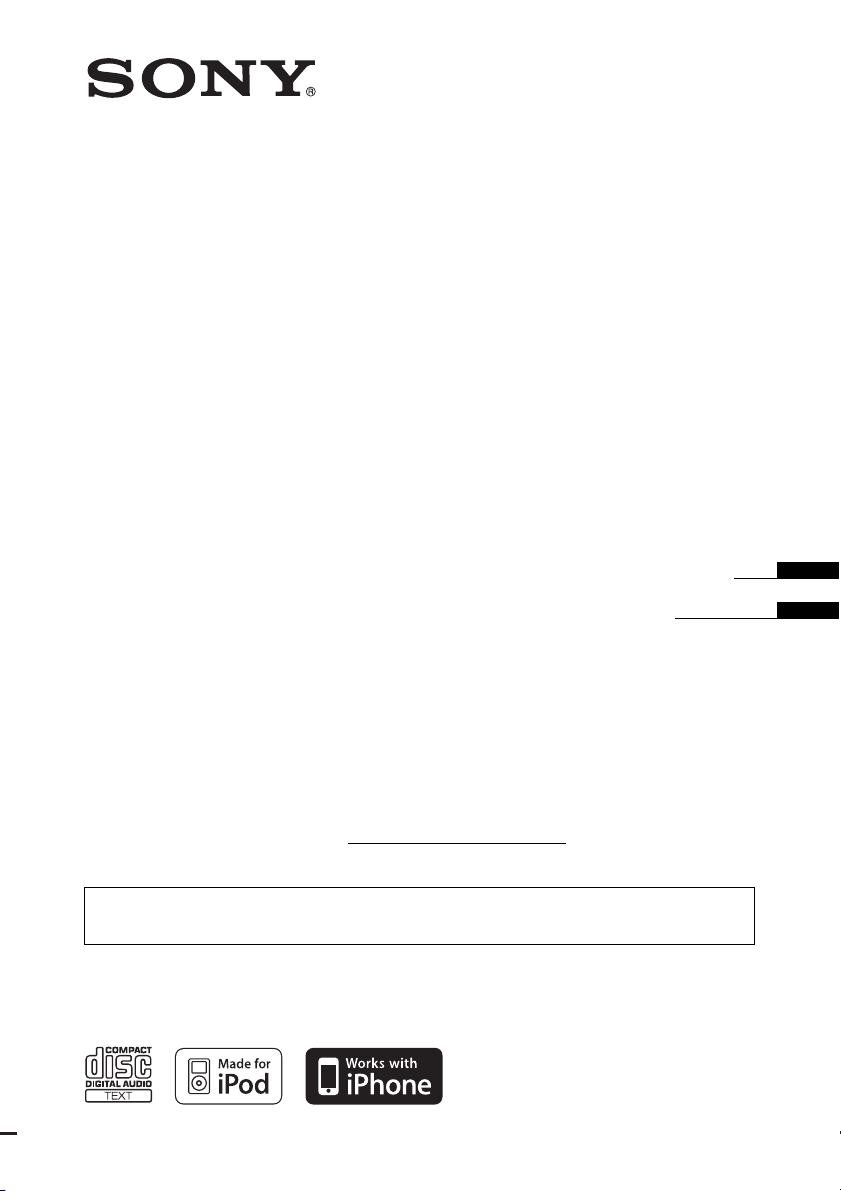
4-109-737-11 (1)
FM/AM
Compact Disc Player
Operating Instructions
Mode d’emploi
Owner’s Record
The model and serial numbers are located on the bottom of the unit.
Record the serial number in the space provided below.
Refer to these numbers whenever you call upon your Sony dealer regarding this product.
Model No. CDX-GT530UI Serial No.
To cancel the demonstration (DEMO) display, see page 6.
Pour annuler l’affichage de démonstration (DEMO), reportez-vous à la page 6.
CDX-GT530UI
©2008 Sony Corporation
US
FR

For installation and connections, see the
–
–
–
–
t
supplied installation/connections manual.
Warning
This equipment has been tested and found to
comply with the limits for a Class B digital
device, pursuant to Part 15 of the FCC Rules.
These limits are designed to provide reasonable
protection against harmful interference in a
residential installation. This equipment
generates, uses, and can radiate radio frequency
energy and, if not installed and used in
accordance with the instructions, may cause
harmful interference to radio communications.
However, there is no guarantee that interference
will not occur in a particular installation. If this
equipment does cause harmful interference to
radio or television reception, which can be
determined by turning the equipment off and on,
the user is encouraged to try to correct the
interference by one or more of the following
measures:
Reorient or relocate the receiving antenna.
Increase the separation between the equipment
and receiver.
Connect the equipment into an outlet on a
circuit different from that to which the receiver
is connected.
Consult the dealer or an experienced radio/TV
technician for help.
You are cautioned that any changes or
modifications not expressly approved in this
manual could void your authority to operate this
equipment.
The “HD Radio Ready” logo indicates that this
product will control a Sony HD Radio
(sold separately).
For HD Radio
the HD Radio
HD Radio
TM
tuner operation, please refer to
TM
tuner Operating Instructions.
TM
and the HD Radio Ready logo are
TM
tuner
proprietary trademarks of iBiquity Digital Corp.
The “SAT Radio Ready”
logo indicates that this
product will control a
satellite radio tuner module
(sold separately). Please see your nearest
authorized Sony dealer for details on the
satellite radio tuner module.
“SAT Radio,” “SAT Radio Ready,” the SAT
Radio and SAT Radio Ready logos and all
related marks are trademarks of Sirius Satellite
Radio Inc. and XM Satellite Radio Inc.
ZAPPIN is a trademark of Sony Corporation.
Windows Media, and the
Windows logo are trademarks
or registered trademarks of
Microsoft Corporation in the
United States and/or other countries.
iPod is a trademark of Apple Inc., registered in
the U.S. and other countries.
iPhone is a trademark of Apple Inc.
CAUTION
The use of optical instruments with this produc
MPEG Layer-3 audio coding technology and
patents licensed from Fraunhofer IIS and Thomson.
will increase eye hazard.
This product is protected by certain intellectual
For the state of california, USA only
Perchlorate Material – special handling may apply,
See www.dtsc.ca.gov/hazardouswaste/perchlorate
property rights of Microsoft Corporation. Use or
distribution of such technology outside of this
product is prohibited without a license from
Microsoft or an authorized Microsoft subsidiary.
Perchlorate Material: Lithium battery contains
perchlorate
2
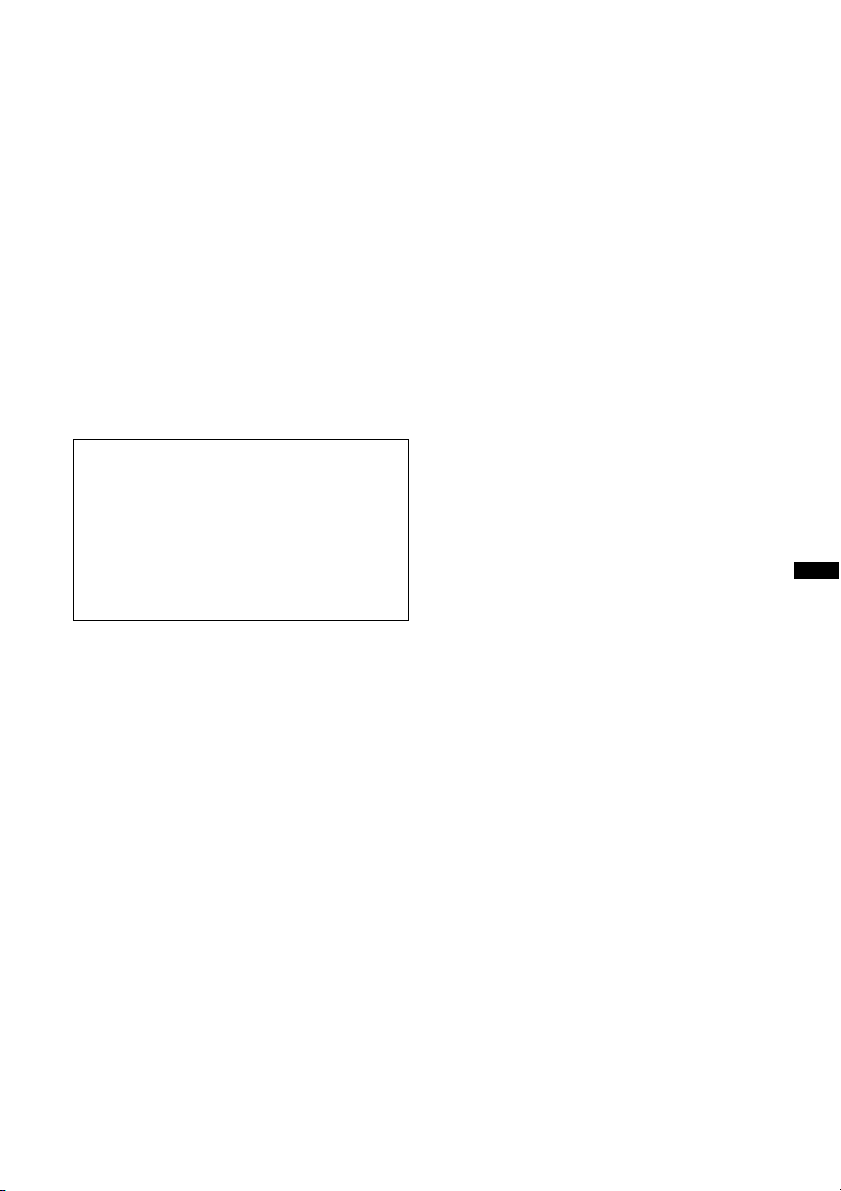
Content providers are using the digital rights
management technology for Windows Media
contained in this device (“WM-DRM”) to protect
the integrity of their content (“Secure Content”) so
that their intellectual property, including copyright,
in such content is not misappropriated.
This device uses WM-DRM software to play
Secure Content (“WM-DRM Software”). If the
security of the WM-DRM Software in this device
has been compromised, owners of Secure Content
(“Secure Content Owners”) may request that
Microsoft revoke the WM-DRM Software’s right
to acquire new licenses to copy, display and/or
play Secure Content. Revocation does not alter the
WM-DRM Software’s ability to play unprotected
content. A list of revoked WM-DRM Software is
sent to your device whenever you download a
license for Secure Content from the Internet or
from a PC. Microsoft may, in conjunction with
such license, also download revocation lists onto
your device on behalf of Secure Content Owners.
Warning if your car’s ignition has no
ACC position
Be sure to set the Auto Off function (page 16).
The unit will shut off completely and
automatically in the set time after the unit is
turned off, which prevents battery drain.
If you do not set the Auto Off function, press
and hold (OFF) until the display disappears
each time you turn the ignition off.
3
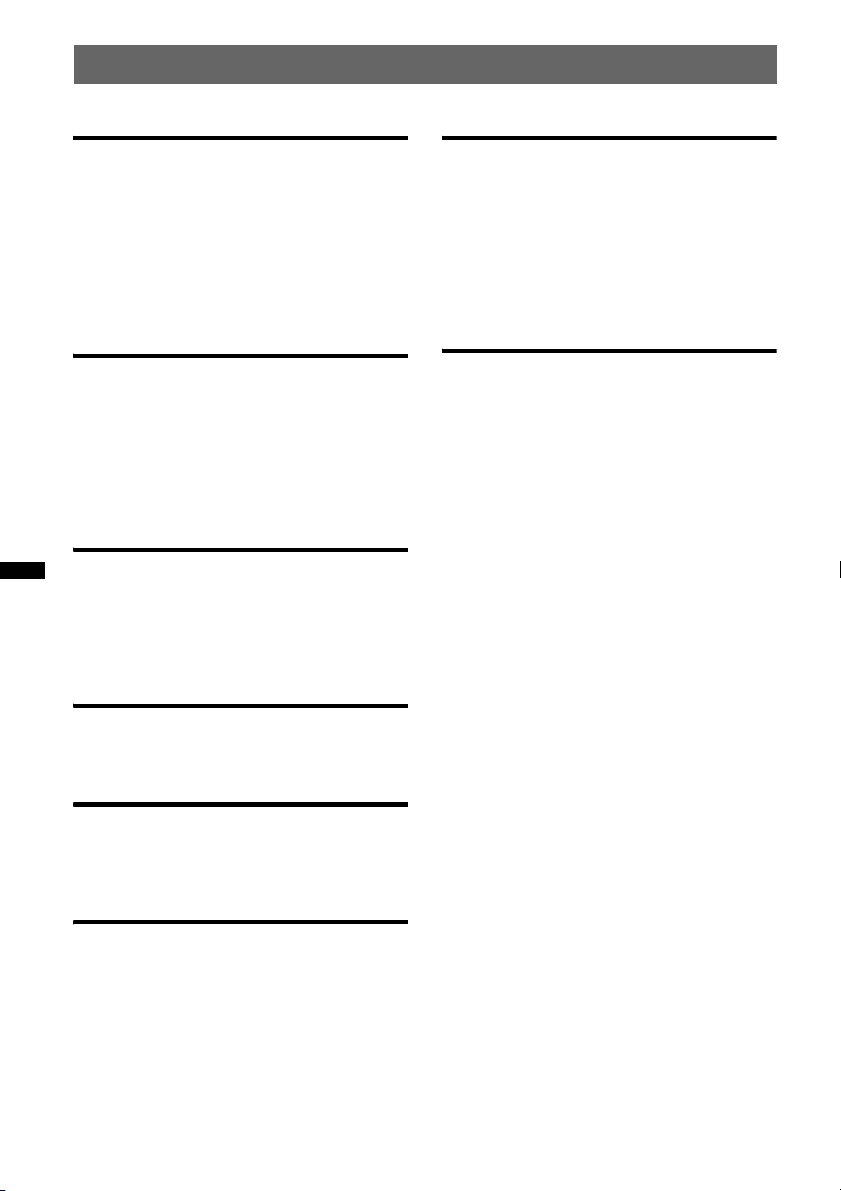
Table of Contents
Getting Started
Playable discs on this unit . . . . . . . . . . . . . . . . . 6
Resetting the unit. . . . . . . . . . . . . . . . . . . . . . . . 6
Canceling the DEMO mode . . . . . . . . . . . . . . . 6
Preparing the card remote commander . . . . . . . 6
Setting the clock . . . . . . . . . . . . . . . . . . . . . . . . 6
Detaching the front panel . . . . . . . . . . . . . . . . . 7
Attaching the front panel . . . . . . . . . . . . . . . 7
Location of controls and basic
operations
Main unit. . . . . . . . . . . . . . . . . . . . . . . . . . . . 8
Card remote commander RM-X151. . . . . . . 8
Searching for a track . . . . . . . . . . . . . . . . . . . . 10
Searching a track by name
— Quick-BrowZer . . . . . . . . . . . . . . . . . . . 10
Searching a track by listening to track passages
— ZAPPIN™ . . . . . . . . . . . . . . . . . . . . . . . 10
Radio
Storing and receiving stations . . . . . . . . . . . . . 11
Storing automatically — BTM . . . . . . . . . . 11
Storing manually. . . . . . . . . . . . . . . . . . . . . 11
Receiving the stored stations . . . . . . . . . . . 11
Tuning automatically . . . . . . . . . . . . . . . . . 11
CD
Other functions
Changing the sound settings. . . . . . . . . . . . . . 15
Adjusting the sound characteristics . . . . . . 15
Customizing the equalizer curve
— EQ3 . . . . . . . . . . . . . . . . . . . . . . . . . . . . 15
Adjusting setup items — SET . . . . . . . . . . . . 16
Using optional equipment. . . . . . . . . . . . . . . . 17
Auxiliary audio equipment. . . . . . . . . . . . . 17
CD changer. . . . . . . . . . . . . . . . . . . . . . . . . 17
Additional Information
Precautions . . . . . . . . . . . . . . . . . . . . . . . . . . . 18
Notes on discs . . . . . . . . . . . . . . . . . . . . . . 18
Playback order of MP3/WMA/AAC
files. . . . . . . . . . . . . . . . . . . . . . . . . . . . . . . 18
About iPod . . . . . . . . . . . . . . . . . . . . . . . . . 18
Maintenance . . . . . . . . . . . . . . . . . . . . . . . . . . 19
Removing the unit. . . . . . . . . . . . . . . . . . . . . . 20
Specifications . . . . . . . . . . . . . . . . . . . . . . . . . 20
Troubleshooting . . . . . . . . . . . . . . . . . . . . . . . 21
Error displays/Messages. . . . . . . . . . . . . . . 22
Display items . . . . . . . . . . . . . . . . . . . . . . . 12
Repeat and shuffle play. . . . . . . . . . . . . . . . 12
USB devices
Playing back a USB device . . . . . . . . . . . . . . . 12
Display items . . . . . . . . . . . . . . . . . . . . . . . 13
Repeat and shuffle play. . . . . . . . . . . . . . . . 13
iPod
Playing back iPod . . . . . . . . . . . . . . . . . . . . . . 13
Display items . . . . . . . . . . . . . . . . . . . . . . . 14
Setting the play mode . . . . . . . . . . . . . . . . . . . 14
Repeat and shuffle play. . . . . . . . . . . . . . . . 14
Operating an iPod directly
— Passenger control . . . . . . . . . . . . . . . . . . . . 15
4
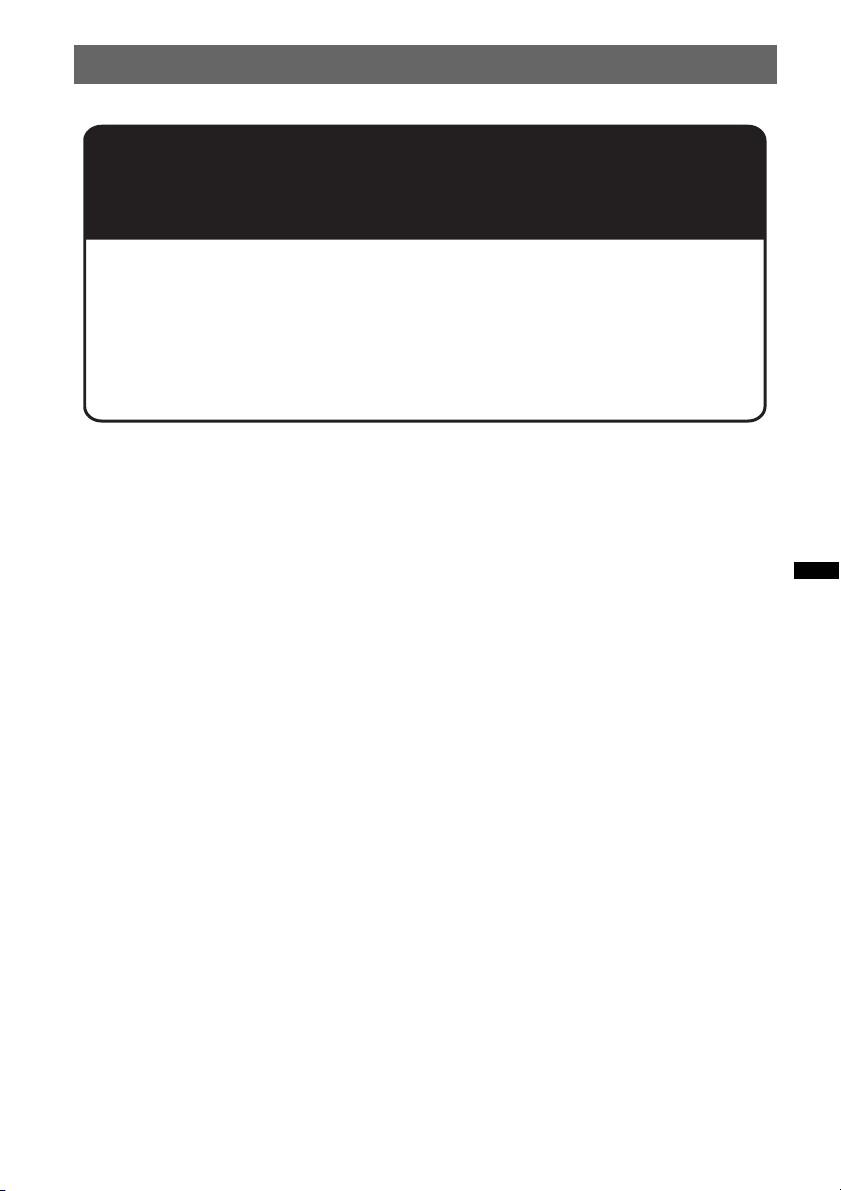
Support site
If you have any questions or for the latest support information on this
product, please visit the web site below:
http://esupport.sony.com
http://www.xplodsony.com/
Provides information on:
• Models and manufacturers of compatible digital audio players
• Supported MP3/WMA/AAC files
5
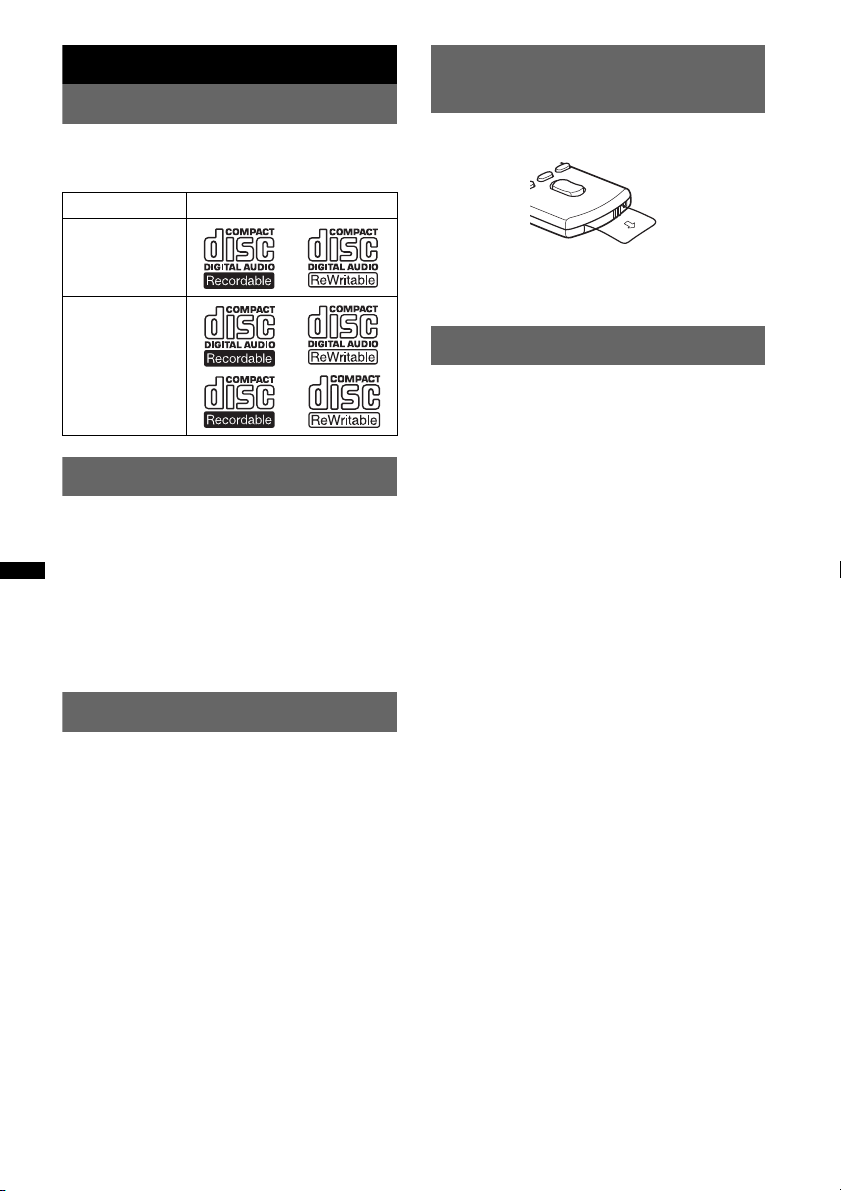
Getting Started
Playable discs on this unit
This unit can play CD-DA (also containing CD
TEXT) and CD-R/CD-RW (MP3/WMA/AAC
files (page 18)).
Type of discs Label on the disc
CD-DA
Preparing the card remote
commander
Remove the insulation film.
Tip
For how to replace the battery, see page 19.
MP3
WMA
AAC
Resetting the unit
Before operating the unit for the first time, or
after replacing the car battery or changing the
connections, you must reset the unit.
Detach the front panel (page 7) and press the
RESET button (page 8) with a pointed object,
such as a ball-point pen.
Note
Pressing the RESET button will erase the clock setting
and some stored contents.
Canceling the DEMO mode
You can cancel the demonstration display which
appears during turning off.
1 Press and hold the select button.
The setup display appears.
2 Press the select button repeatedly
until “DEMO” appears.
3 Rotate the control dial to select
“DEMO-OFF.”
4 Press and hold the select button.
The setup is complete and the display returns
to normal play/reception mode.
Setting the clock
The clock uses a 12-hour digital indication.
1 Press and hold the select button.
The setup display appears.
2 Press the select button repeatedly
until “CLOCK-ADJ” appears.
3 Press (SEEK) +.
The hour indication flashes.
4 Rotate the control dial to set the hour
and minute.
To move the digital indication, press (SEEK)
+/–.
5 After setting the minute, press the
select button.
The setup is complete and the clock starts.
To display the clock, press (DSPL). Press
(DSPL) again to return to the previous display.
6
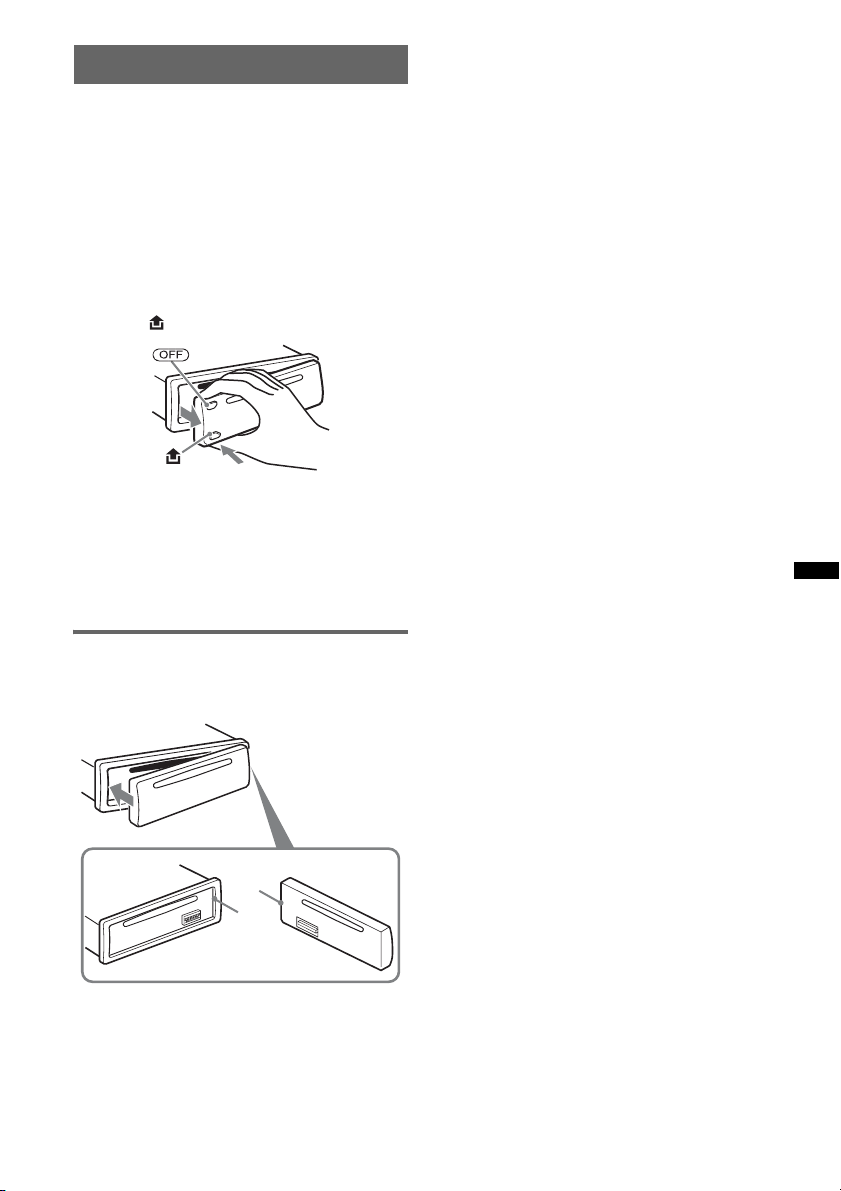
Detaching the front panel
You can detach the front panel of this unit to
prevent theft.
Caution alarm
If you turn the ignition switch to the OFF
position without detaching the front panel, the
caution alarm will sound for a few seconds.
The alarm will only sound if the built-in
amplifier is used.
1 Press (OFF).
The unit is turned off.
2 Press , then pull it off towards you.
Notes
• Do not drop or put excessive pressure on the front
panel and display window.
• Do not subject the front panel to heat/high
temperature or moisture. Avoid leaving it in a parked
car or on a dashboard/rear tray.
• Do not detach the front panel during playback of the
USB device, otherwise USB data may be damaged.
Attaching the front panel
Engage part A of the front panel with part B of
the unit, as illustrated, and push the left side into
position until it clicks.
A
B
Note
Do not put anything on the inner surface of the front
panel.
7
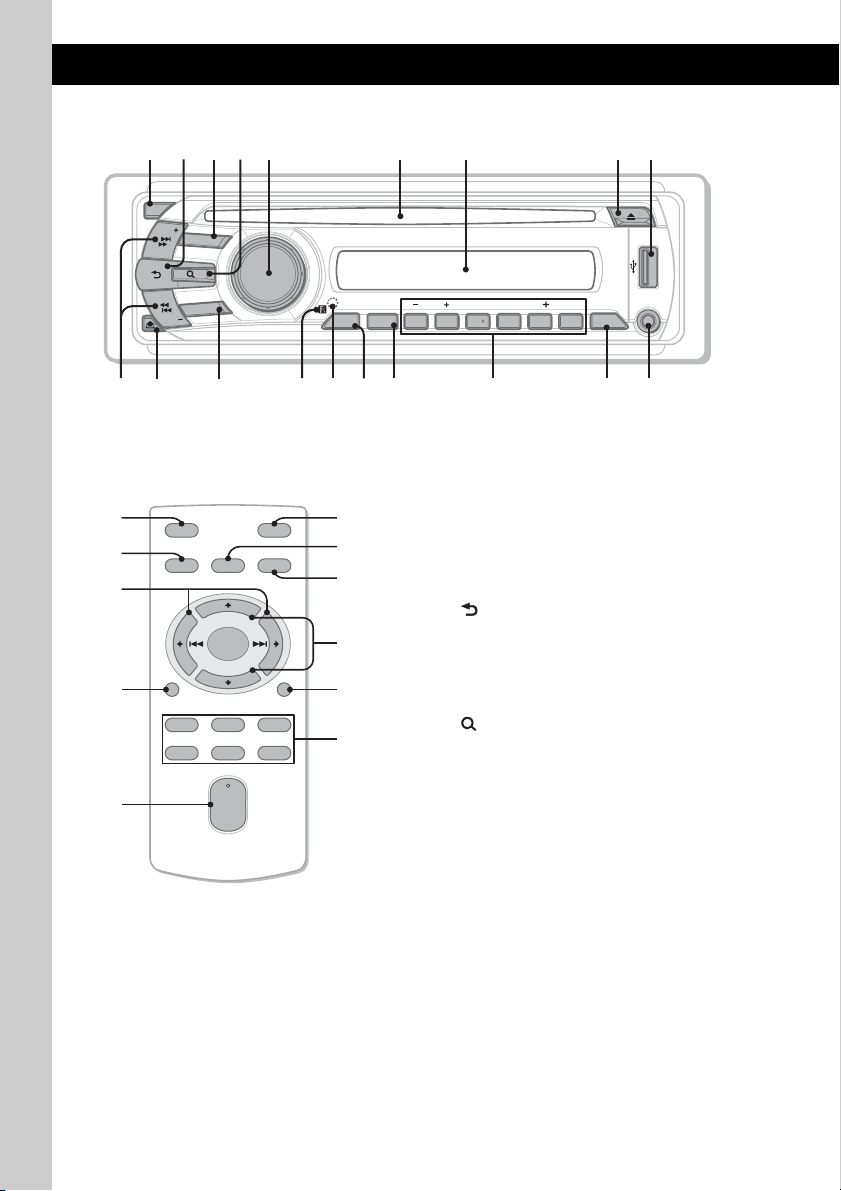
Location of controls and basic operations
1
2
4 65 7
3
Main unit
OFF
SEEK
SOURCE
ALBM ARTIST TRACK SHUF ZAP
9
8
LOUDDISCREGTPTAAF
+
DM
MODE
SEEK
qaq;
PUSH ENTER / SELECT
qs qk qlqh
Card remote commander
RM-X151
1
3
OFF
SOURCE
SEL
w;
+
–
DSPL
132
465
+
VOL
–
wa
ws
ATT
MODE
SCRL
qdqf
wd
wf
qs
wg
wh
wj
REPCAT SHUF SCRL
ALBM
BTMZAP
1 2 3 4 5 6
PAUSE
DM
DSPL
qjqg
This section contains instructions on the location
of controls and basic operations. For details, see
the respective pages.
The corresponding buttons on the card remote
commander control the same functions as those
on the unit.
A OFF button
To power off; stop the source.
B (BACK) button page 10
To return to the previous display.
C SOURCE button
To power on; change the source (Radio/CD/
USB/AUX)*
D (BROWSE) button page 10
To enter the Quick-BrowZer mode.
E Control dial/select button
To adjust volume (rotate); select setup items
(press and rotate).
F Disc slot
Insert the disc (label side up), playback
starts.
G Display window
H Z (eject) button
To eject the disc.
I USB terminal page 12
To connect to the USB device.
1
.
AUX
8
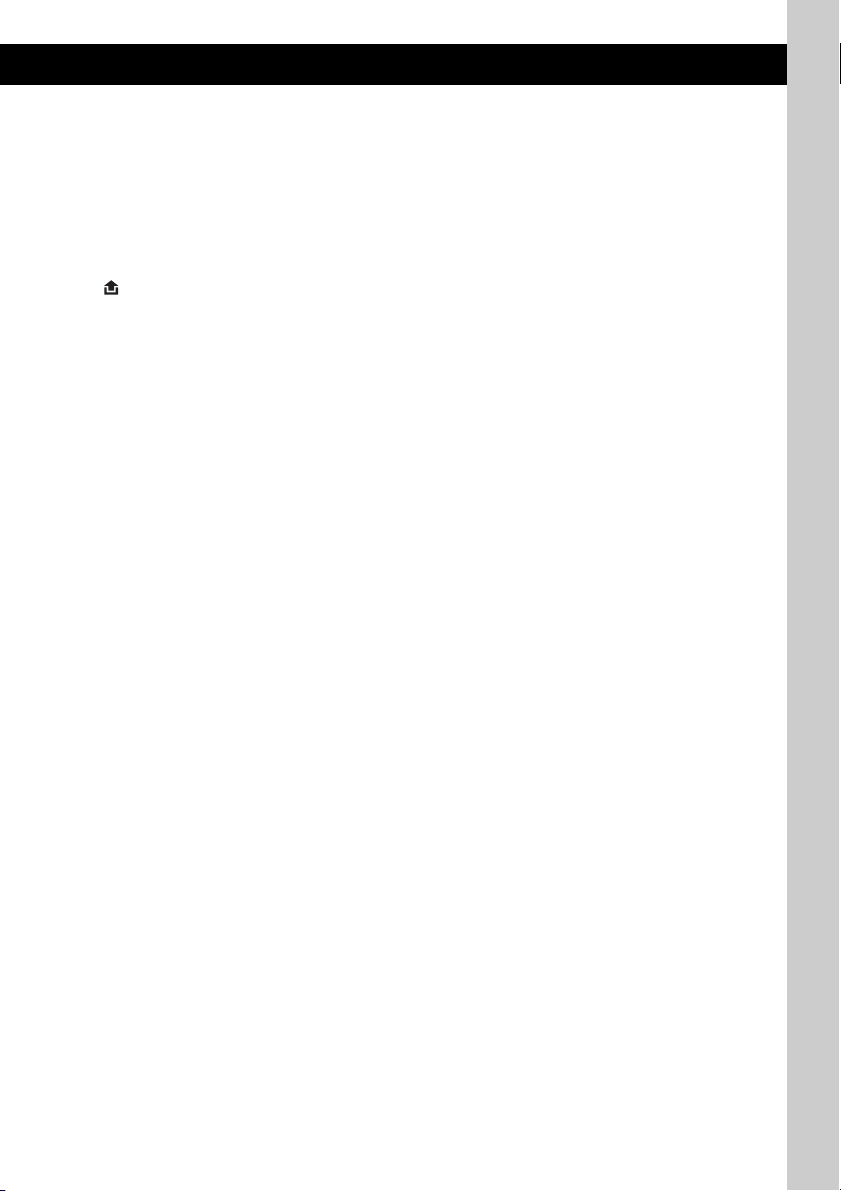
J SEEK +/– buttons
CD/USB:
To skip tracks (press); skip tracks
continuously (press, then press again within
about 1 second and hold); reverse/fastforward a track (press and hold).
Radio:
To tune in stations automatically (press); find
a station manually (press and hold).
K (front panel release) button page 7
L MODE button page 11, 14, 15
Press to: Select the radio band (FM/AM)*
1
select the play mode of iPod.
Press and hold to: Enter/cancel the passenger
control.
M Receptor for the card remote
commander
N RESET button (located behind the front
panel) page 6
O ZAP button page 11
To enter ZAPPIN™ mode.
P BTM/CAT*
2
button page 11
To start the BTM function (press and hold).
Q Number buttons
CD/USB:
(1)/(2): ALBM –/+ (during MP3/WMA/
AAC playback)
To skip albums (press); skip albums
continuously (press and hold).
(3): REP page 12, 13, 14
(4): SHUF page 12, 13, 14
(5): DM+
Improves digitally compressed sound,
such as MP3.
To activate the DM+ function, set
“ON.” To cancel, set “OFF.”
(6): PAUS E
To pause playback. To cancel, press
again.
Radio:
To receive stored stations (press); store
stations (press and hold).
R DSPL (display)/SCRL (scroll) button
page 12, 13, 14, 15
To change display items (press); scroll the
display item (press and hold).
S AUX input jack page 17
To connect a portable audio device.
The following buttons on the card remote
commander have also different buttons/functions
from the unit. Remove the insulation film before
use (page 6).
w; < (.)/, (>) buttons
To control CD/radio/USB, the same as
(SEEK) –/+ on the unit.
Setup, sound setting, etc., can be operated by
< ,.
wa DSPL (display) button page 12, 13,
14, 15
/
To change display items.
ws VOL (volume) +/– button
To adjust volume.
wd ATT (attenuate) button
To attenuate the sound. To cancel, press
again.
wf SEL (select) button
The same as the select button on the unit.
wg M (+)/m (–) buttons
To control CD/USB, the same as (1)/(2)
(ALBM –/+) on the unit.
Setup, sound setting, etc., can be operated by
M m.
wh SCRL (scroll) button
To scroll the display item.
wj Number buttons
To receive stored stations (press); store
stations (press and hold).
*1 In the case of a CD changer, HD Radio tuner or
SAT tuner being connected; when (SOURCE) is
pressed, the connected device (“HD,” “XM” or “SR”)
will appear in the display, depending on which
device is connected. Furthermore, if (MODE) is
pressed, you can switch the changer, HD Radio
tuner band or SAT tuner band.
*2 When the SAT tuner is connected.
Note
If the unit is turned off and the display disappears, it
cannot be operated with the card remote commander
unless (SOURCE) on the unit is pressed, or a disc is
inserted to activate the unit first.
9
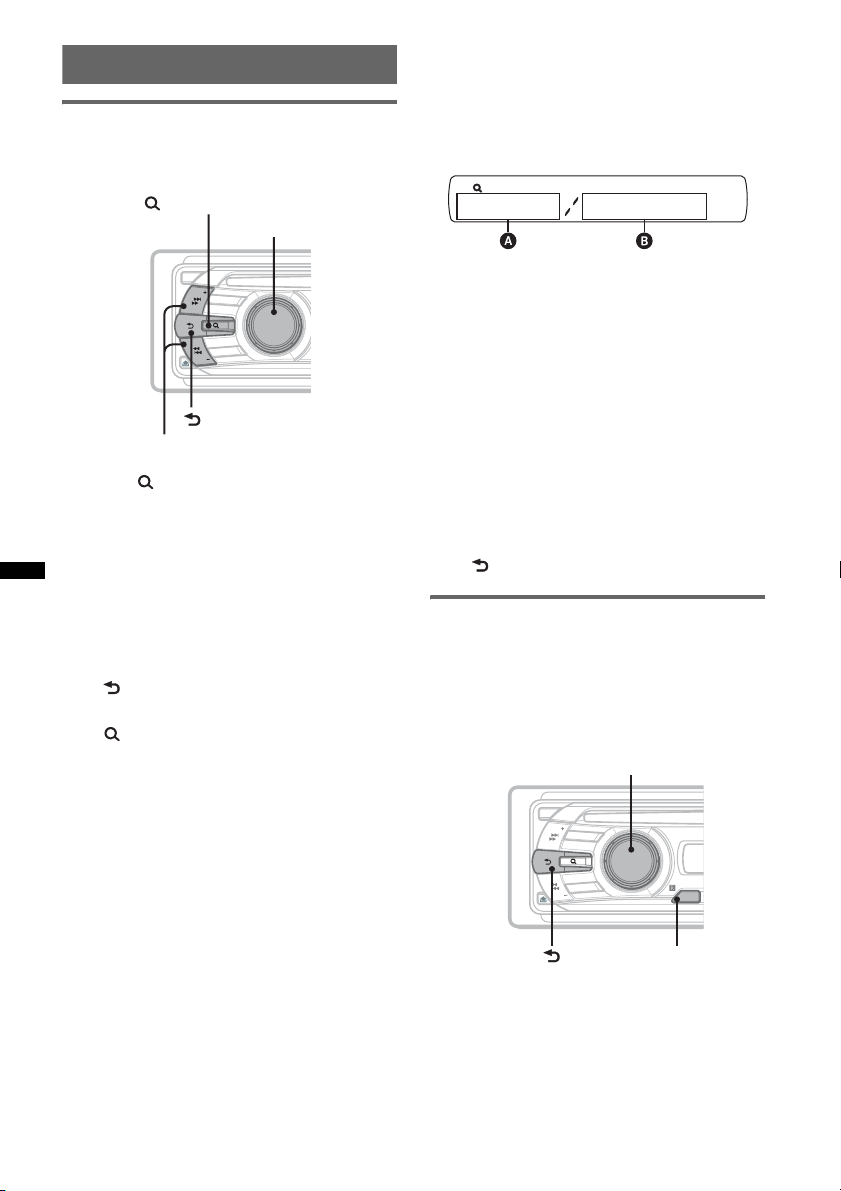
Searching for a track
Searching a track by name
— Quick-BrowZer
You can search for a track in a CD or USB device
easily by category.
(BROWSE)
Control dial/
select button
Searching by skip items
— Jump mode
When many items are in a category, you can
search the desired item quickly.
1 Press (SEEK) + in Quick-BrowZer mode.
The following display appears.
OFF
S
E
E
K
S
O
U
R
C
E
E
D
O
M
SEEK
PUSH ENTER / SELECT
(BACK)
SEEK +/–
1 Press (BROWSE).
The unit enters the Quick-BrowZer mode,
and the list of search categories appears.
2 Rotate the control dial to select the
desired search category, then press it
to confirm.
3 Repeat step 2 until the desired track is
selected.
Playback starts.
To return to the previous display
Press (BACK).
To exit the Quick-BrowZer mode
Press (BROWSE).
Note
When entering the Quick-BrowZer mode, the repeat/
shuffle setting is canceled.
A Current item number
B Total item number in the current layer
Then the item name will appear.
2 Rotate the control dial to select the desired
item, or one near the desired item.
It skips in steps of 10% of the total item
number.
3 Press the select button.
The display returns to the Quick-BrowZer
mode and the selected item appears.
4 Rotate the control dial to select the desired
item and press it.
Playback starts if the selected item is a track.
To cancel Jump mode
Press (BACK) or (SEEK) –.
Searching a track by listening to
track passages — ZAPPIN™
While playing back short track passages in a CD
or USB device in sequence, you can search for a
track you want to listen to.
ZAPPIN mode is suitable for searching for a
track in shuffle or shuffle repeat mode.
Select button
OFF
S
E
E
K
S
O
U
R
C
E
10
O
M
SEEK
(BACK)
E
D
PUSH ENTER / SELECT
ZAP
ZAP
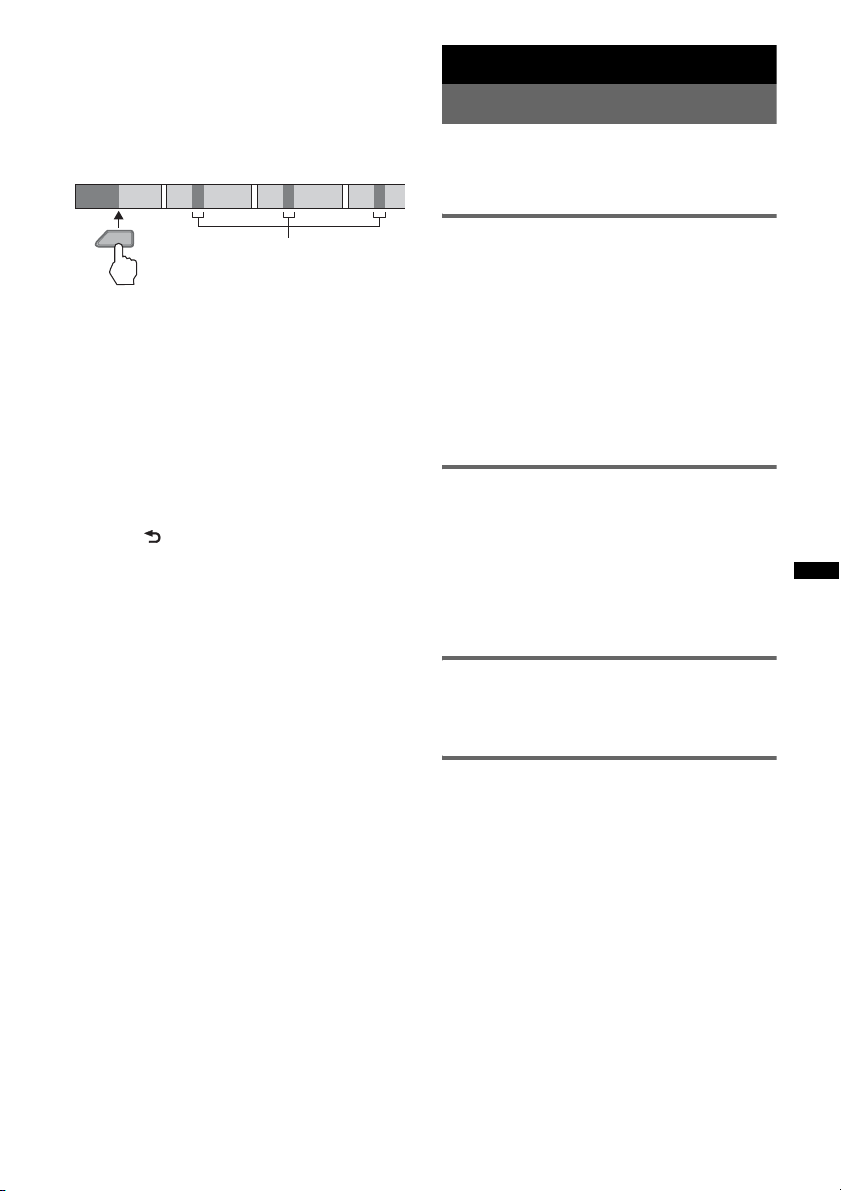
1 Press (ZAP) during playback.
1
2
3
4
After “ZAPPIN” appears in the display,
playback starts from a passage of the next
track.
The passage is played for the set time, then a
click sounds and the next passage starts.
Tra ck
1
2
3
Radio
Storing and receiving stations
Caution
When tuning in stations while driving, use Best
4
Tuning Memory (BTM) to prevent an accident.
ZAP
The part of each track to
playback in ZAPPIN mode.
2 Press the select button or (ZAP) when
a track you want to listen is played
back.
The track that you select returns to normal
play mode from the beginning.
To search a track by ZAPPIN mode again,
repeat steps 1 and 2.
Tips
• You can select the playback time from about 6
seconds/9 seconds/30 seconds (page 16).You
cannot select the passage of the track to playback.
• Press (SEEK) –/+ or (1)/(2) (ALBM –/+) in ZAPPIN
mode to skip a track or album.
• Pressing (BACK) also confirms a track to
playback.
Storing automatically — BTM
1 Press (SOURCE) repeatedly until
“TUNER” appears.
To change the band, press (MODE)
repeatedly. You can select from FM1, FM2,
FM3, AM1 or AM2.
2 Press and hold (BTM) until “BTM”
flashes.
The unit stores stations in order of frequency
on the number buttons.
A beep sounds when the setting is stored.
Storing manually
1 While receiving the station that you
want to store, press and hold a
number button ((1) to (6)) until
“MEM” appears.
Note
If you try to store another station on the same number
button, the previously stored station will be replaced.
Receiving the stored stations
1 Select the band, then press a number
button ((1) to (6)).
Tuning automatically
1 Select the band, then press (SEEK) +/–
to search for the station.
Scanning stops when the unit receives a
station. Repeat this procedure until the
desired station is received.
Tip
If you know the frequency of the station you want to
listen to, press and hold (SEEK) +/– to locate the
approximate frequency, then press (SEEK) +/–
repeatedly to fine adjust to the desired frequency
(manual tuning).
11
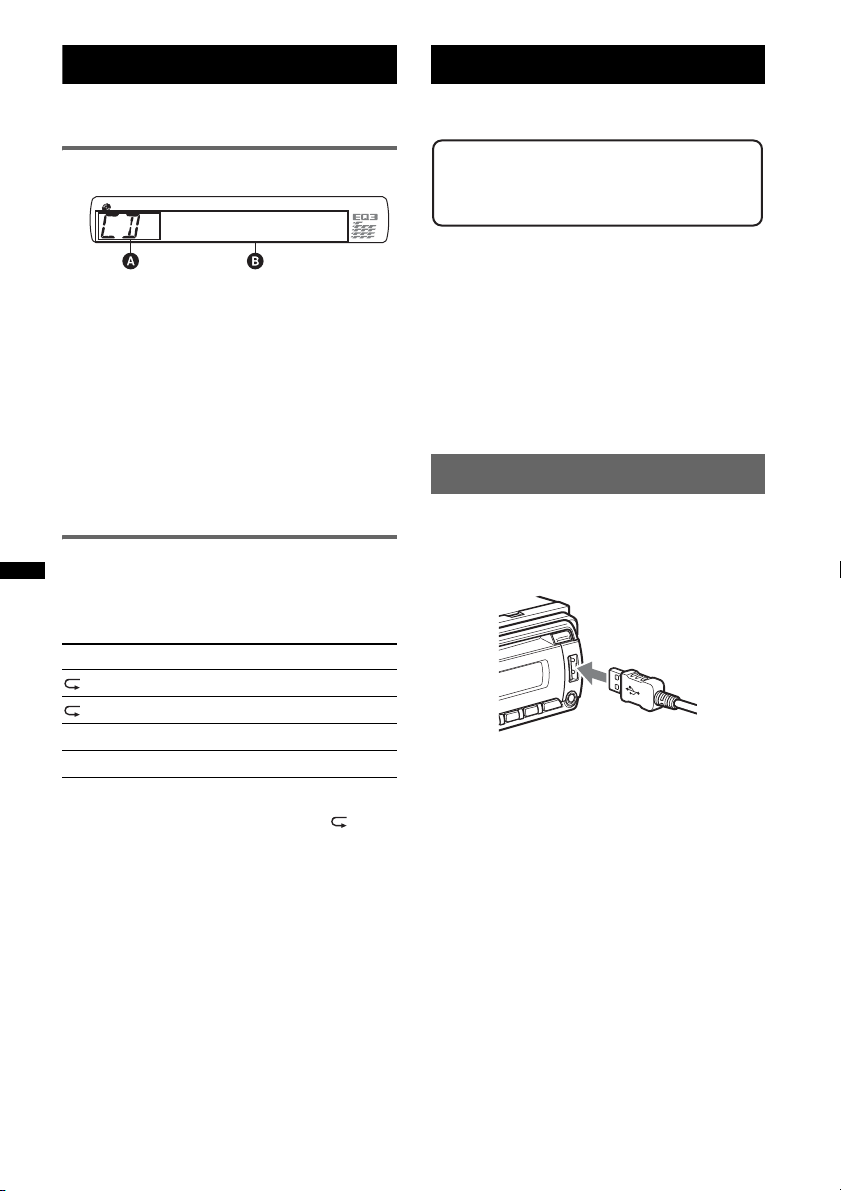
CD
For details on selecting a CD changer, see
page 17.
USB devices
For details on the compatibility of your USB
device, visit the support site.
Display items
A Source
B Track name*
name*
Track number/Elapsed playing time, Clock
*1 The information of a CD TEXT, MP3/WMA/AAC is
displayed.
*2 Album number is displayed only when the album is
changed.
To change display items B, press (DSPL).
Tip
Displayed items will differ depending on the disc type,
recording format and settings.
1
, Disc/artist name*1, Artist
1
, Album number*2, Album name*1,
Repeat and shuffle play
1 During playback, press (3) (REP) or
(4) (SHUF) repeatedly until the
desired setting appears.
Select To play
TRACK track repeatedly.
ALBUM* album repeatedly.
SHUF ALBUM* album in random order.
SHUF DISC disc in random order.
* When an MP3/WMA/AAC is played.
To return to normal play mode, select “ OFF”
or “SHUF OFF.”
Support site
http://esupport.sony.com
http://www.xplodsony.com/
• MSC (Mass Storage Class) and MTP (Media
Transfer Protocol) type USB devices compliant
with the USB standard can be used.
• Corresponding codec is MP3 (.mp3), WMA
(.wma) and AAC (.m4a).
• Backup of data in a USB device is
recommended.
Note
Connect the USB device after starting the engine.
Depending on the USB device, malfunction or damage
may occur if it is connected before starting the engine.
Playing back a USB device
1 Connect the USB device to the USB
terminal.
When using a cable, use the one supplied with
the USB device to connect.
Playback starts.
If a USB device is already connected, to start
playback, press (SOURCE) repeatedly until
“USB” appears.
Press (OFF) to stop playback.
12
Removing the USB device
1 Stop the USB device playback.
2 Remove the USB device.
If you remove your USB device during
playback, data in the USB device may be
damaged.
Notes
• Do not use USB devices so large or heavy that they
may fall down due to vibration, or cause a loose
connection.
• Do not detach the front panel during playback of the
USB device, otherwise USB data may be damaged.
• This unit cannot recognize USB devices via a USB
hub.
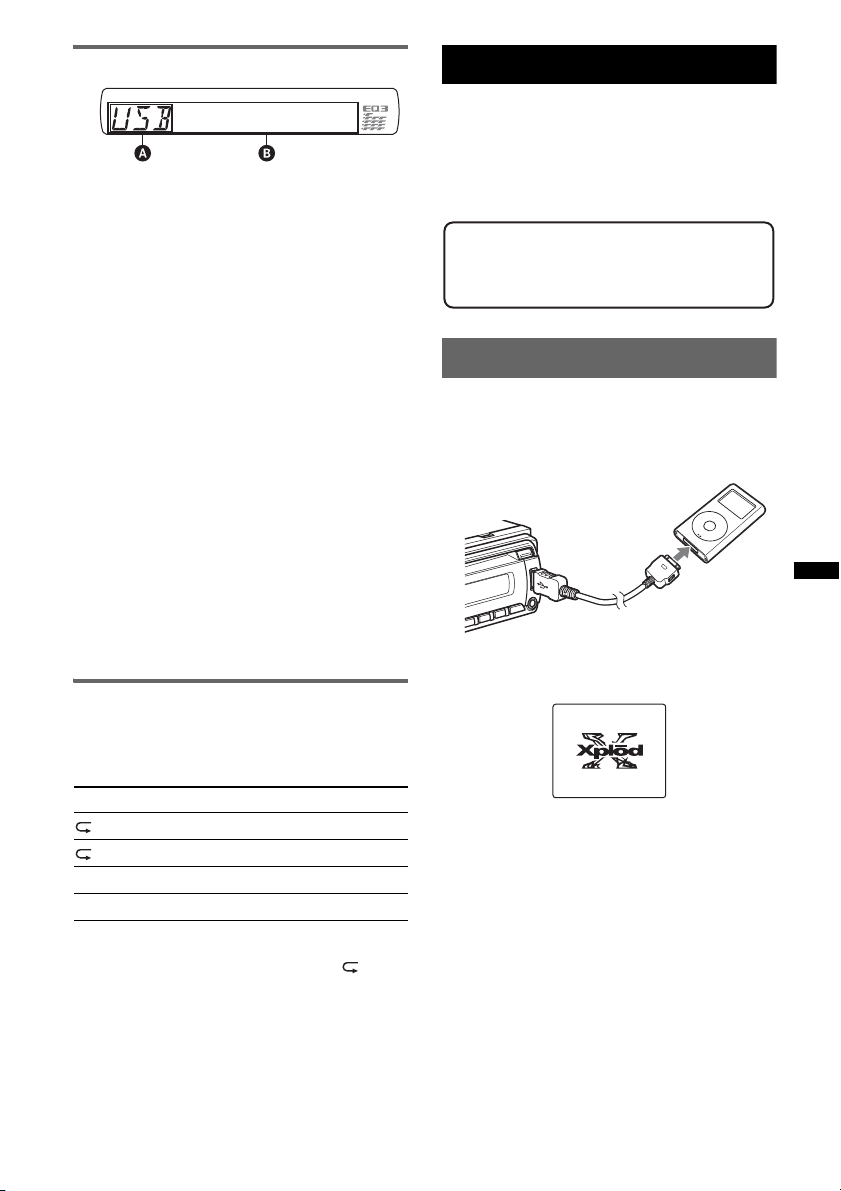
Display items
A Source
B Track name, Artist name, Album number*,
Album name, Track number/Elapsed playing
time, Clock
* Album number is displayed only when the album is
changed.
To change display items B, press (DSPL).
Notes
• Displayed items will differ, depending on the USB
device, recorded format and settings. For details,
visit the support site.
• The maximum number of displayable data is as
follows.
– folders (albums): 128
– files (tracks) per folder: 500
• Do not leave a USB device in a parked car, as
malfunction may result.
• It may take time for playback to begin, depending on
the amount of recorded data.
• DRM (Digital Rights Management) files may not be
played.
• During playback or fast-forward/reverse of a VBR
(Variable Bit Rate) MP3/WMA/AAC file, elapsed
playing time may not display accurately.
• Playback of the following MP3/WMA/AAC files is not
supported.
– lossless compression
– copyright-protected
Repeat and shuffle play
1 During playback, press (3) (REP) or
(4) (SHUF) repeatedly until the
desired setting appears.
Select To play
TRACK track repeatedly.
ALBUM album repeatedly.
SHUF ALBUM album in random order.
SHUF DEVICE device in random order.
After 3 seconds, the setting is complete.
To return to normal play mode, select “ OFF”
or “SHUF OFF. ”
iPod
For details on the compatibility of your iPod, see
“About iPod” on page 18 or visit the support site.
In these Operating Instructions, “iPod” is used as
a general reference for the iPod functions on the
iPod and iPhone, unless otherwise specified by
the text or illustrations.
Support site
http://esupport.sony.com
http://www.xplodsony.com/
Playing back iPod
Before connecting the iPod, turn down the
volume of the unit.
1 Connect the iPod to the USB terminal
via the dock connector to USB cable.
M
E
N
U
>
.
The iPod will turn on automatically, and the
display will appear on the iPod screen as
below.*
Tip
We recommend the RC-100IP USB cable (not
supplied) to connect the dock connector.
The tracks on the iPod start playing
automatically from the point last played.
If an iPod is already connected, to start
playback press (SOURCE) repeatedly until
“USB” appears. (“IPD” appears in the display
when iPod is recognized.)
* If the iPod was played back in the passenger control
last time, this will not appear.
continue to next page t
13
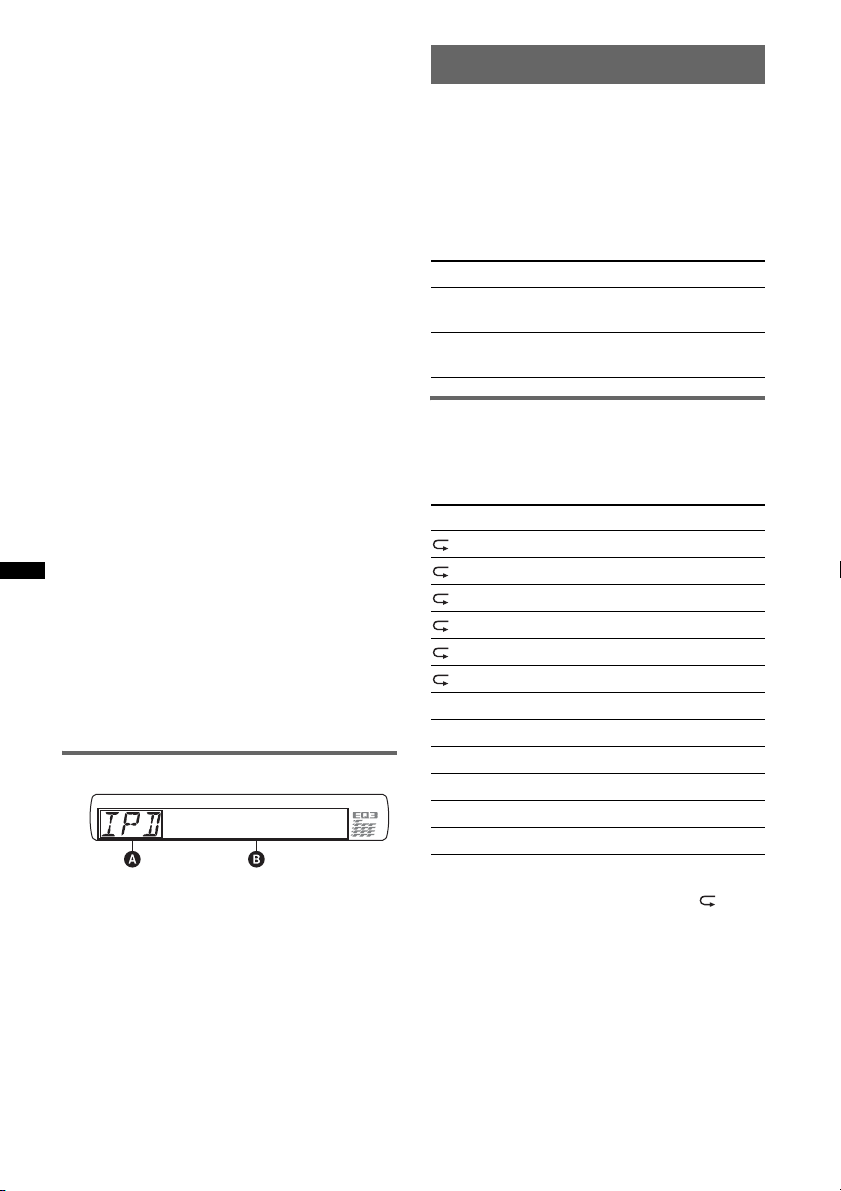
2 Press (MODE) to select the play mode.
The mode changes as follows:
RESUMING t ALBUM t TRACK t
PODCAST* t GENRE t PLAYLIST
t ARTIST
* May not appear depending on iPod setting.
3 Adjust the volume.
Press (OFF) to stop playback.
Removing the iPod
1 Stop the iPod playback.
2 Remove the iPod.
Caution for iPhone
When you connect an iPhone via USB, telephone
volume is controlled by iPhone itself. In order to avoid
sudden loud sound after a call, do not increase the
volume on the unit during a telephone call.
Notes
• Do not detach the front panel during playback of the
iPod, otherwise data may be damaged.
• This unit cannot recognize iPod via a USB hub.
Tips
• When the ignition key is turned to the ACC position,
and the unit is on, the iPod will be recharged.
• If the iPod is disconnected during playback, “NO
DEV” appears in the display of the unit.
Resume mode
When the iPod is connected to the dock
connector, the mode of this unit changes to
resume mode and playback starts in the mode set
by the iPod.
In resume mode, the following buttons do not
function.
– (3) (REP)
– (4) (SHUF)
Display items
A Source (iPod) indication
B Track name, Artist name, Album name, Track
number/Elapsed playing time, Clock
To change display items B, press (DSPL).
Tip
When album/podcast/genre/artist/playlist is changed,
its item number appears momentarily.
Note
Some letters stored in iPod may not be displayed
correctly.
Setting the play mode
1 During playback, press (MODE).
The mode changes as follows:
ALBUM t TRACK t PODCAST* t
GENRE t PLAYLIST t ARTIST
* May not appear depending on iPod setting.
Skipping albums, podcasts, genres,
playlists and artists
To Press
Skip (1)/(2) (ALBM –/+)
Skip
continuously
Repeat and shuffle play
1 During playback, press (3) (REP) or
(4) (SHUF) repeatedly until the
desired setting appears.
Select To play
TRACK track repeatedly.
ALBUM album repeatedly.
PODCAST podcast repeatedly.
ARTIST artist repeatedly.
PLAYLIST playlist repeatedly.
GENRE genre repeatedly.
SHUF ALBUM album in random order.
SHUF PODCAST podcast in random order.
SHUF ARTIST artist in random order.
SHUF PLAYLIST playlist in random order.
SHUF GENRE genre in random order.
SHUF DEVICE device in random order.
After 3 seconds, the setting is complete.
To return to normal play mode, select “ OFF”
or “SHUF OFF.”
[press once for each]
(1)/(2) (ALBM –/+)
[hold to desired point]
14
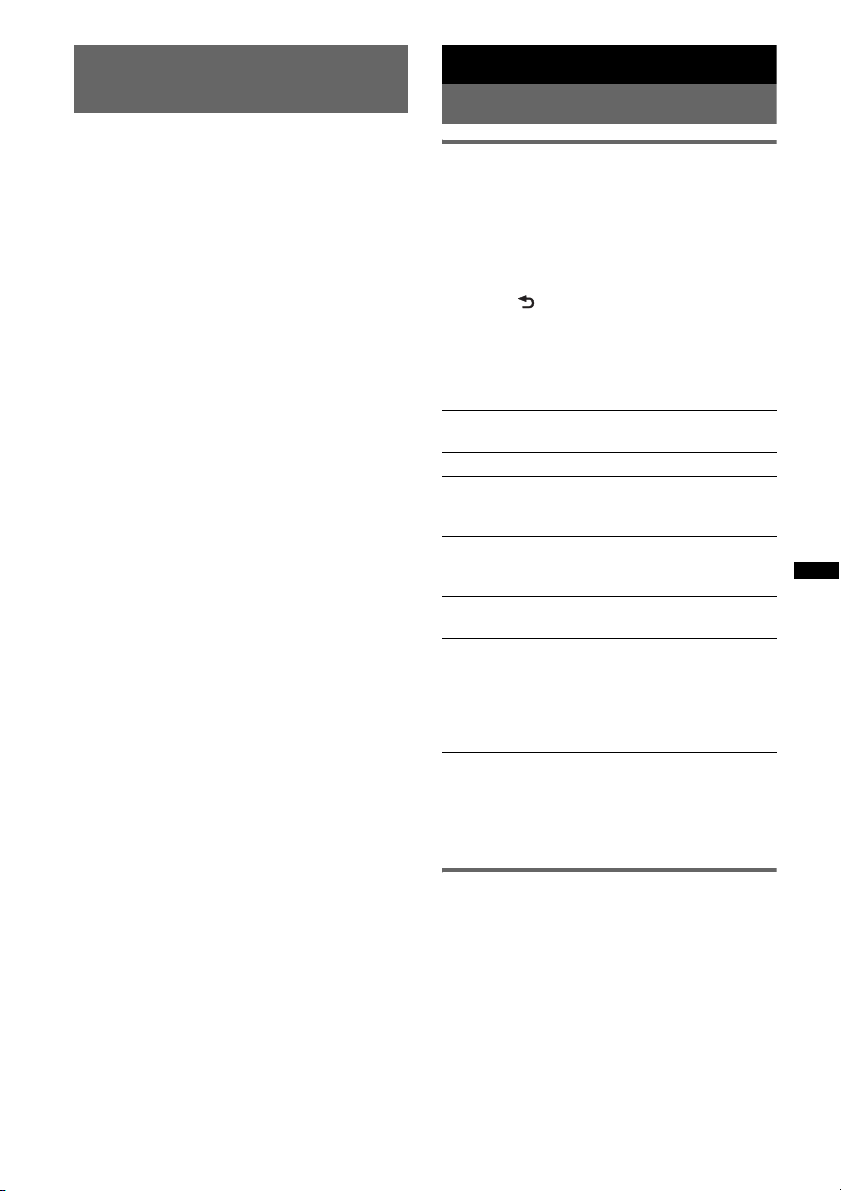
Operating an iPod directly
— Passenger control
You can operate an iPod connected to the dock
connector directly.
1 During playback, press and hold
(MODE).
“MODE IPOD” appears and you will be able
to operate the iPod directly.
To change the display item
Press (DSPL).
The display items change as follows:
Track name t Artist name t Album name t
MODE IPOD t Clock
To exit the passenger control
Press and hold (MODE).
Then “MODE AUDIO” will appear and the play
mode will change to “RESUMING.”
Notes
• The volume can be adjusted only by the unit.
• If this mode is canceled, the repeat setting will be
turned off.
Other functions
Changing the sound settings
Adjusting the sound
characteristics
1 Press the select button repeatedly
until the desired item appears.
2 Rotate the control dial to adjust the
selected item.
3 Press (BACK).
The setting is complete and the display
returns to normal play/reception mode.
The following items can be set (follow the page
reference for details):
EQ3
Selects an equalizer curve from 7 music types.
1
LOW*
, MID*1, HI*1 (page 15)
BAL (Balance)
Adjusts the sound balance between the left and
right speakers.
FAD (Fader)
Adjusts the relative level between the front and
rear speakers.
2
SUB*
(Subwoofer volume)
Adjusts the subwoofer volume.
AUX*3 (AUX level)
Adjusts the volume level for each connected
auxiliary equipment: “+18 dB” – “0 dB” – “–8
dB.”
This setting negates the need to adjust the
volume level between sources.
*1 When EQ3 is activated.
*2 When the audio output is set to “SUB-OUT”
(page 16).
*3 When AUX source is activated.
*4
Customizing the equalizer curve
— EQ3
“CUSTOM” of EQ3 allows you to make your
own equalizer settings.
1 Select a source, then press the select
button repeatedly to select “EQ3.”
2 Rotate the control dial to select
“CUSTOM.”
3 Press the select button repeatedly
until “LOW,” “MID” or “HI” appears.
continue to next page t
15
