Page 1
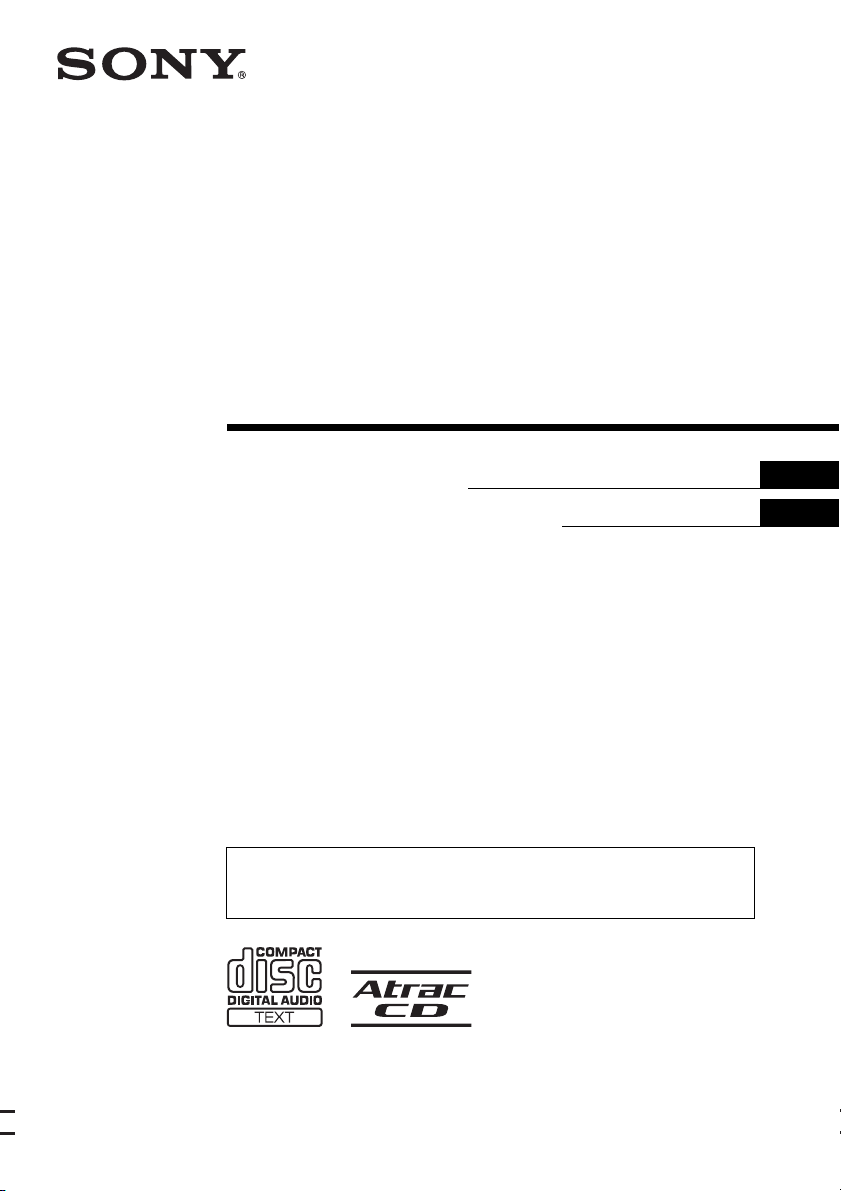
FM/AM
Compact Disc
Player
2-515-314-22 (1)
Operating Instructions
Инструкция по эксплуатации
For installation and connections, see the supplied installation/connections manual.
Перед установкой и подсоединениями прочитайте прилагаемую инструкцию
по установке и подсоединению.
GB
RU
CDX-F5550EE
© 2005 Sony Corporation
Page 2
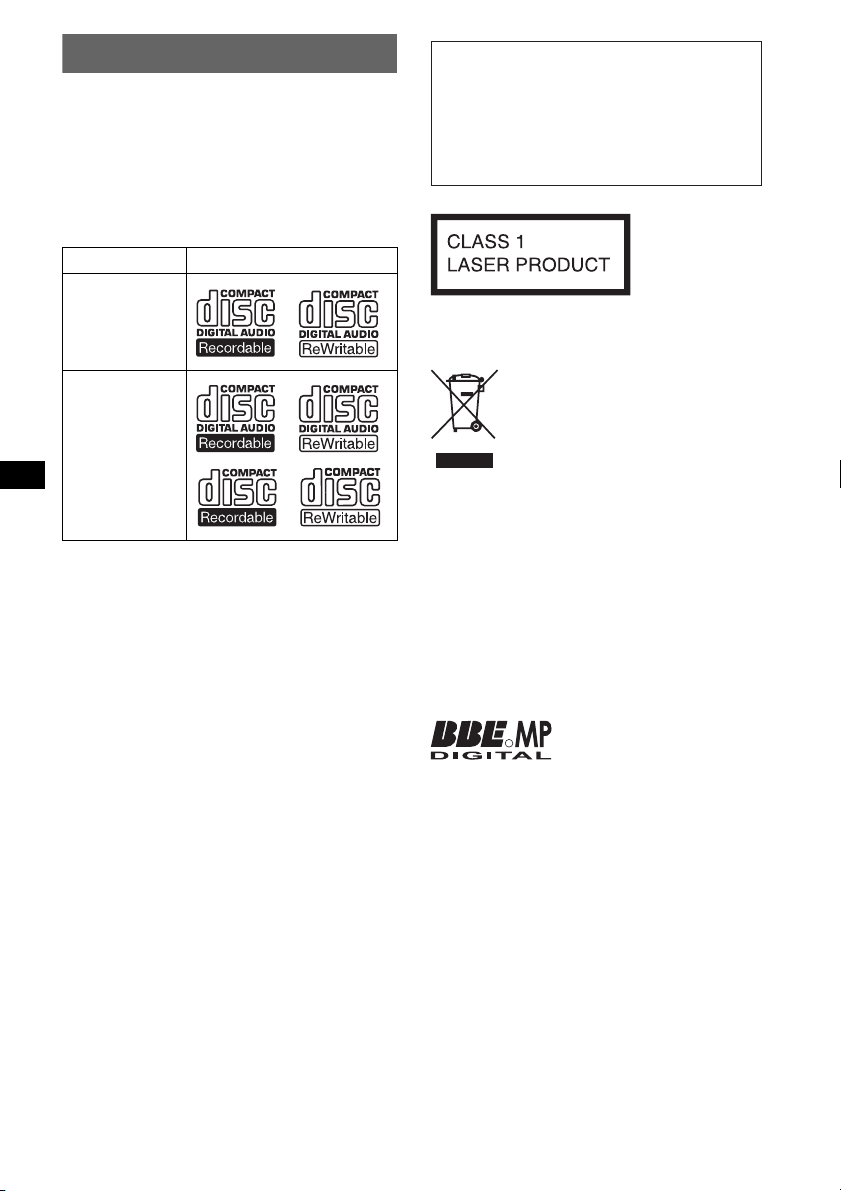
Welcome !
Thank you for purchasing this Sony Compact
Disc Player. You can enjoy your drive with the
following functions.
• CD playback:
You can play CD-DA (also containing CD
TEXT*), CD-R/CD-RW (MP3 files also
containing Multi Session (page 13)) and
ATRAC CD (ATRAC3 and ATRAC3plus
format (page 13)).
Type of discs Label on the disc
Warning if your car’s ignition has no
ACC position
After turning the ignition off, be sure to press
and hold (OFF) on the unit until the display
disappears.
Otherwise, the display does not turn off and
this causes battery drain.
CD-DA
MP3
ATRAC CD
• Radio reception:
– You can store up to 6 stations per band (FM1,
FM2, FM3, AM1 and AM2).
– BTM (Best Tuning Memory) function: the
unit selects strong signal stations and stores
them.
– You can assign a name to each radio station,
store it in memory, and display station names
on the list.
• Sound adjustment:
– EQ3: You can select an equalizer curve for 7
music types.
– DSO (Dynamic Soundstage Organizer):
creates a more ambient sound field, using
virtual speaker synthesis, to enhance the
sound of speakers, even if they are installed
low in the door.
– BBE MP: improves digitally compressed
sound such as MP3. For details, see the
following explanation.
• Optional unit operation
You can also control optional CD/MD
changers, in addition to playing with this unit.
* A CD TEXT disc is a CD-DA that includes
information such as disc, artist and track name.
This label is located on the bottom of the
chassis.
Disposal of Old Electrical &
Electronic Equipment (Applicable in
the European Union and other
European countries with separate
collection systems)
packaging indicates that this product shall not be treated
as household waste. Instead it shall be handed over to the
applicable collection point for the recycling of electrical
and electronic equipment. By ensuring this product is
disposed of correctly, you will help prevent potential
negative consequences for the environment and human
health, which could otherwise be caused by inappropriate
waste handling of this product. The recycling of materials
will help to conserve natural resources. For more detailed
information about recycling of this product, please contact
your local Civic Office, your household waste disposal
service or the shop where you purchased the product.
Applicable accessory: Remote commander
This symbol on the product or on its
The BBE MP process
R
improves digitally
compressed sound, such as
MP3, by restoring and enhancing the higher
harmonics lost through compression. BBE MP
works by generating even-order harmonics from
the source material, effectively recovering
warmth, detail and nuance.
SonicStage and its logo are trademarks of Sony
Corporation.
ATRAC, ATRAC3, ATRAC3plus and their logos
are trademarks of Sony Corporation.
2
Page 3
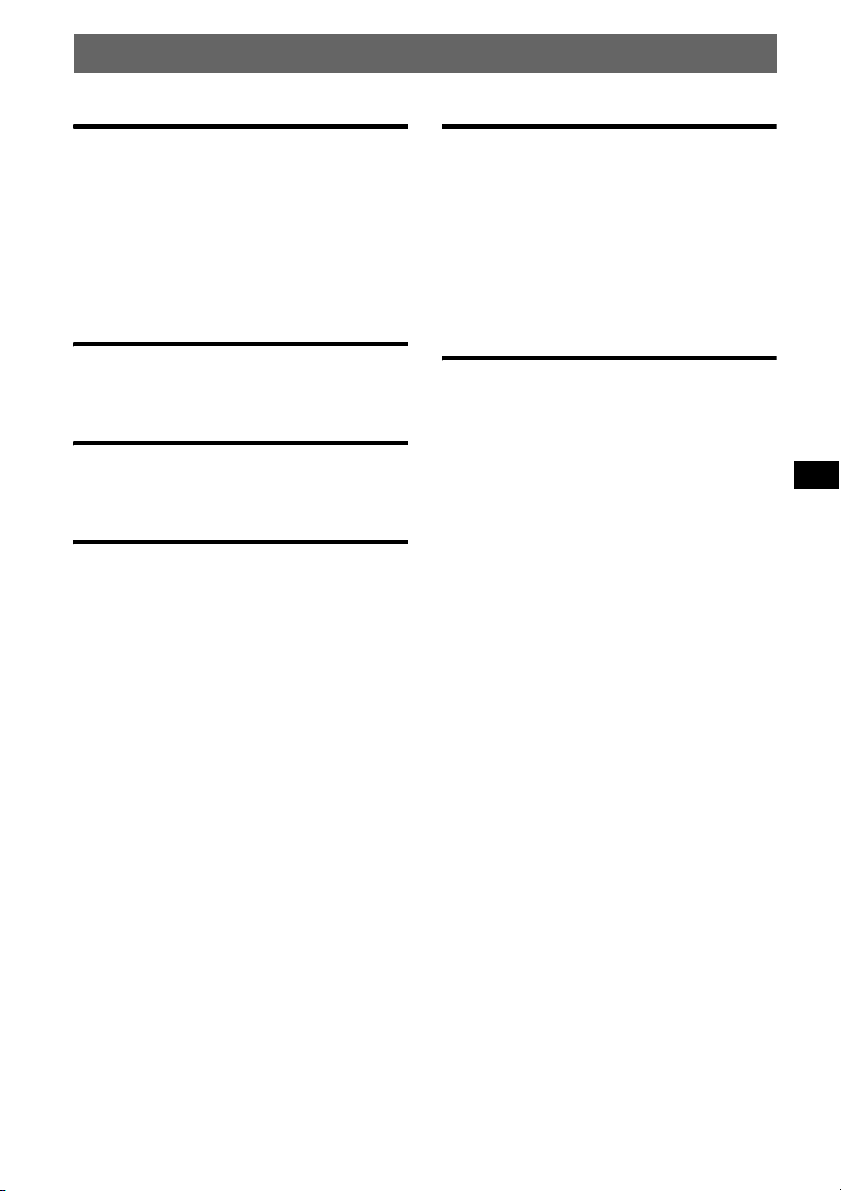
Table of Contents
Getting Started
Resetting the unit. . . . . . . . . . . . . . . . . . . . . . . . 4
Setting the clock . . . . . . . . . . . . . . . . . . . . . . . . 4
DEMO mode . . . . . . . . . . . . . . . . . . . . . . . . . . . 4
Detaching the front panel . . . . . . . . . . . . . . . . . 4
Attaching the front panel . . . . . . . . . . . . . . . 5
Inserting the disc in the unit . . . . . . . . . . . . . . . 5
Ejecting the disc . . . . . . . . . . . . . . . . . . . . . . 5
Location of controls and basic
operations
Main unit . . . . . . . . . . . . . . . . . . . . . . . . . . . 6
Card remote commander RM-X151 . . . . . . 6
CD
Display items . . . . . . . . . . . . . . . . . . . . . . . . 8
Repeat and shuffle play . . . . . . . . . . . . . . . . 8
Radio
Storing and receiving stations . . . . . . . . . . . . . . 8
Storing automatically — BTM . . . . . . . . . . 8
Storing manually . . . . . . . . . . . . . . . . . . . . . 8
Receiving the stored stations . . . . . . . . . . . . 8
Tuning automatically . . . . . . . . . . . . . . . . . . 8
Receiving a station through a list
— list-up . . . . . . . . . . . . . . . . . . . . . . . . . . . 9
Other functions
Changing the sound settings . . . . . . . . . . . . . . . 9
Adjusting the sound characteristics
— BAL/FAD/SUB . . . . . . . . . . . . . . . . . . . 9
Adjusting the equalizer curve — EQ3 . . . . 9
Labelling a station/disc. . . . . . . . . . . . . . . . . . 10
Adjusting setup items — SET . . . . . . . . . . . . 10
Using optional equipment. . . . . . . . . . . . . . . . 11
CD/MD changer . . . . . . . . . . . . . . . . . . . . 11
Rotary commander RM-X4S . . . . . . . . . . 11
Additional Information
Precautions . . . . . . . . . . . . . . . . . . . . . . . . . . . 12
Notes on discs . . . . . . . . . . . . . . . . . . . . . . 12
About MP3 files . . . . . . . . . . . . . . . . . . . . 13
About ATRAC CD . . . . . . . . . . . . . . . . . . 13
Maintenance . . . . . . . . . . . . . . . . . . . . . . . . . . 14
Removing the unit. . . . . . . . . . . . . . . . . . . . . . 14
Specifications . . . . . . . . . . . . . . . . . . . . . . . . . 15
Troubleshooting . . . . . . . . . . . . . . . . . . . . . . . 16
Error displays/Messages . . . . . . . . . . . . . . 17
3
Page 4
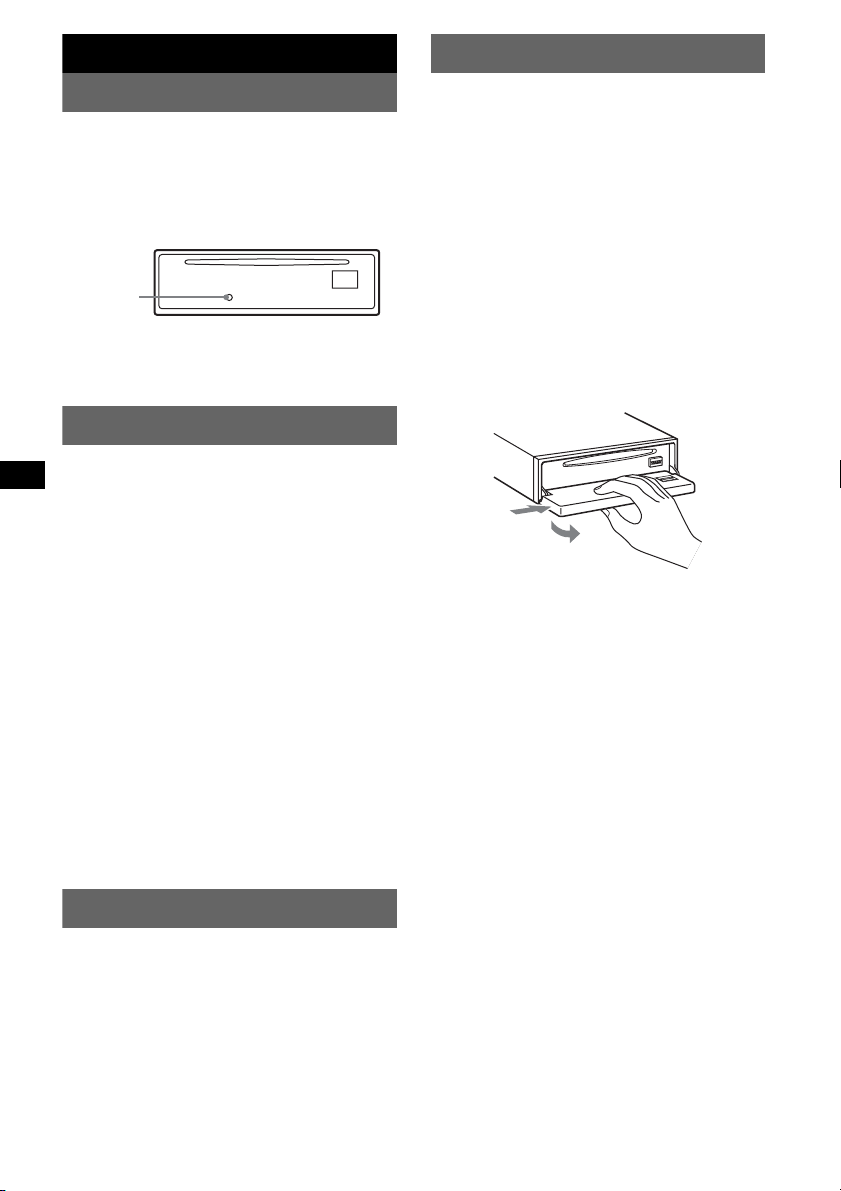
Getting Started
Detaching the front panel
Resetting the unit
Before operating the unit for the first time, or
after replacing the car battery or changing the
connections, you must reset the unit.
Detach the front panel and press the RESET
button with a pointed object, such as a ballpoint
pen.
RESET
button
Note
Pressing the RESET button will erase the clock setting
and some stored contents.
Setting the clock
The clock uses a 24-hour digital indication.
1 Press and hold the select button.
The setup display appears.
2 Press the select button repeatedly
until “CLOCK-ADJ” appears.
3 Press (DSPL).
The hour indication flashes.
4 Rotate the volume control dial to set
the hour and minute.
To move the digital indication, press (DSPL).
5 Press the select button.
The clock starts and the next setup display
appears.
6 Press and hold the select button.
The setup is complete.
To display the clock, press (DSPL). Press
(DSPL) again to return to the previous display.
With the card remote commander
In step 4, to set the hour and minute, press M or m.
You can detach the front panel of this unit to
prevent theft.
Caution alarm
If you turn the ignition switch to the OFF
position without detaching the front panel, the
caution alarm will sound for a few seconds.
The alarm will only sound if the built-in
amplifier is used.
1 Press (OFF).
The unit is turned off.
2 Press (OPEN).
The front panel is flipped down.
3 Slide the front panel to the right, then
gently pull out the left end of the front
panel.
1
2
Notes
• Do not drop or put excessive pressure on the front
panel and display window.
• Do not subject the front panel to heat/high
temperature or moisture. Avoid leaving it in a parked
car or on a dashboard/rear tray.
Tip
When carrying the front panel, use the supplied front
panel case.
DEMO mode
When the unit is turned off, the clock is
displayed first, then demonstration (DEMO)
mode starts the demonstration display.
To cancel the DEMO mode, set “DEMO-OFF”
in setup (page 10) while the unit is turned off.
4
Page 5
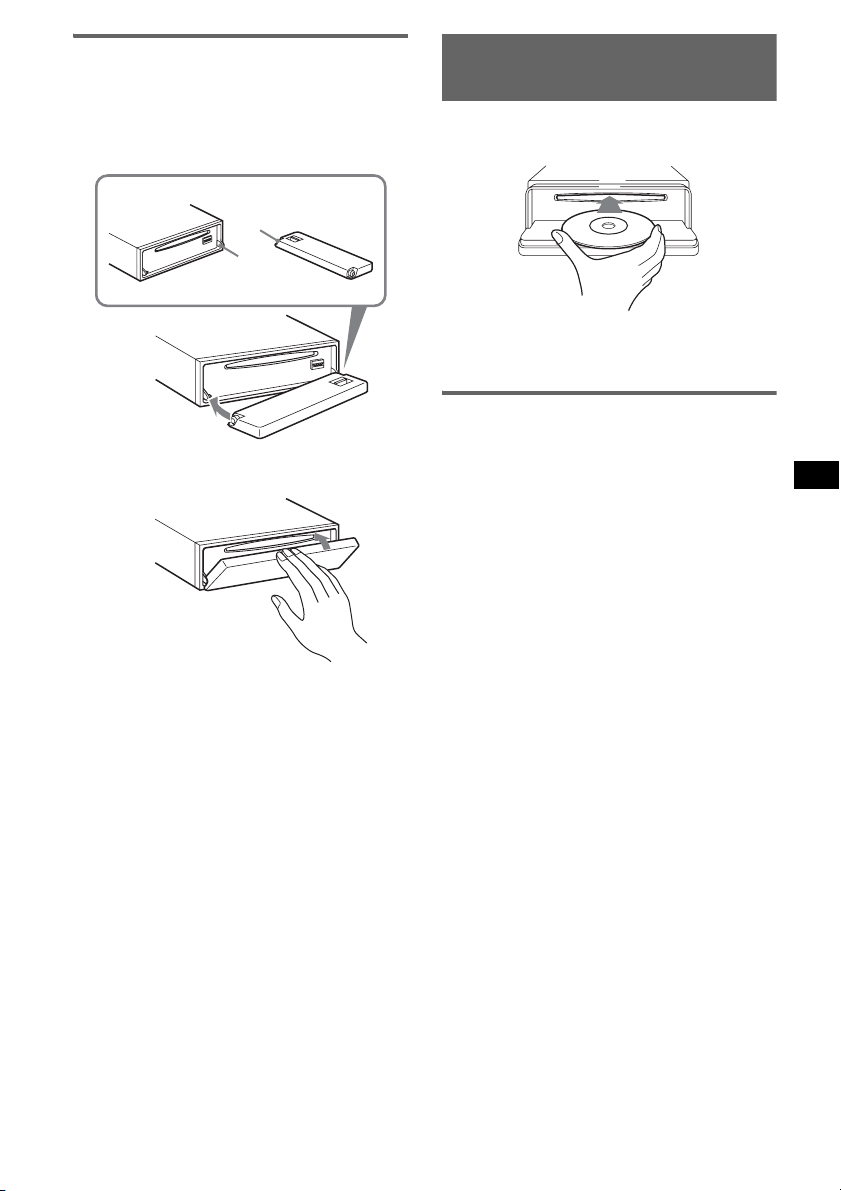
Attaching the front panel
Place the hole A of the front panel onto the
spindle B on the unit, then lightly push the left
side in.
Press (SOURCE) on the unit (or insert a disc) to
operate the unit.
A
B
x
Inserting the disc in the
unit
1 Press (OPEN).
2 Insert the disc (label side up).
3 Close the front panel.
Playback starts automatically.
Ejecting the disc
1
Press (OPEN).
2 Press Z.
The disc is ejected.
3 Close the front panel.
Note
Do not put anything on the inner surface of the front
panel.
5
Page 6
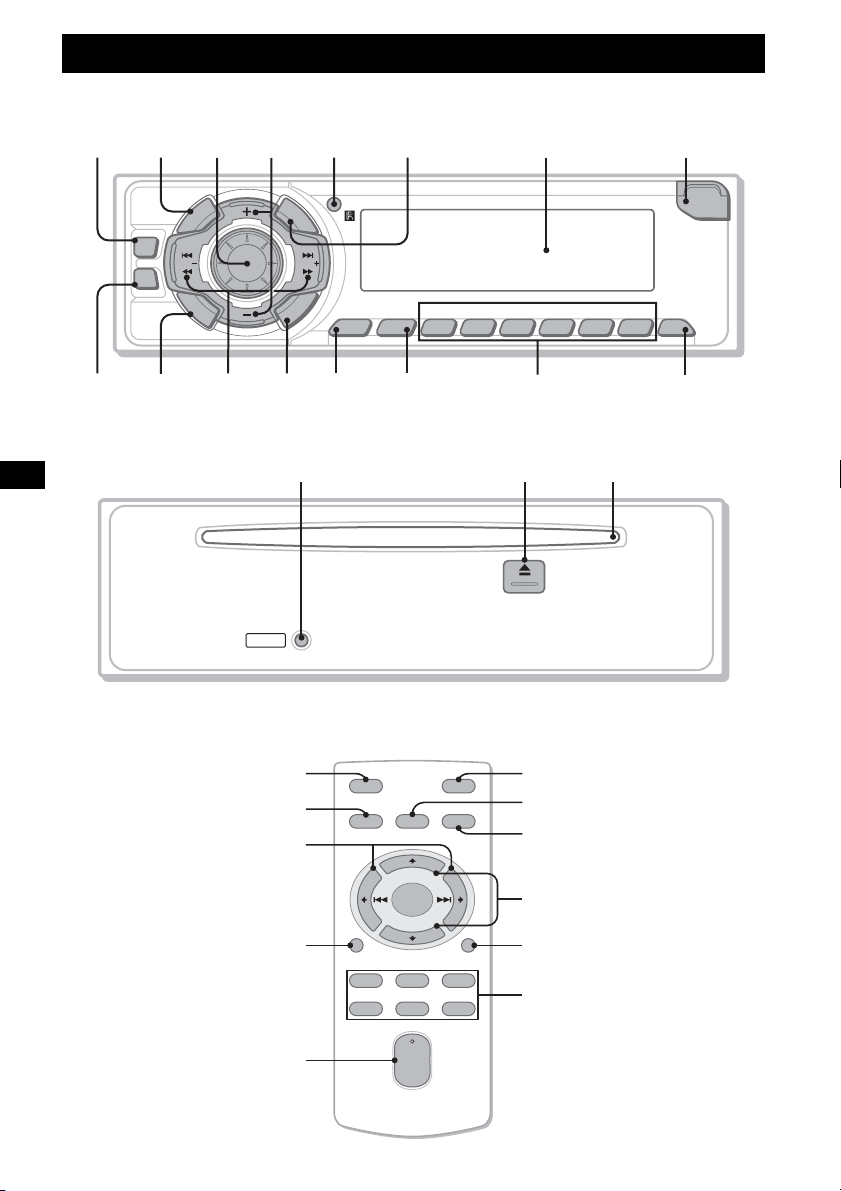
Location of controls and basic operations
90 q
q
q
q
q
q
Main unit
12345 6 87
P
U
E
R
S
P
/
E
S
P
T
G
E
C
R
U
O
S
DSO
SEEK SEEK
EQ3
M
O
D
E
a
H
D
I
A
L
L
S
I
E
S
L
T
E
C
T
L
P
S
D
s
BTMSENS
d
f
21
Front panel removed
qj qk ql
g
BBESHUFREP
BBE MP
6543
CDX-F5550EE
OPEN
OFF
h
Card remote commander RM-X151
6
RESET
qh
2
w;
qs
wa
OFF
SOURCE
SEL
ATT
MODE
ws
wd
q;
+
wf
–
VOL
SCRL
wg
wh
+
–
DSPL
132
465
Page 7
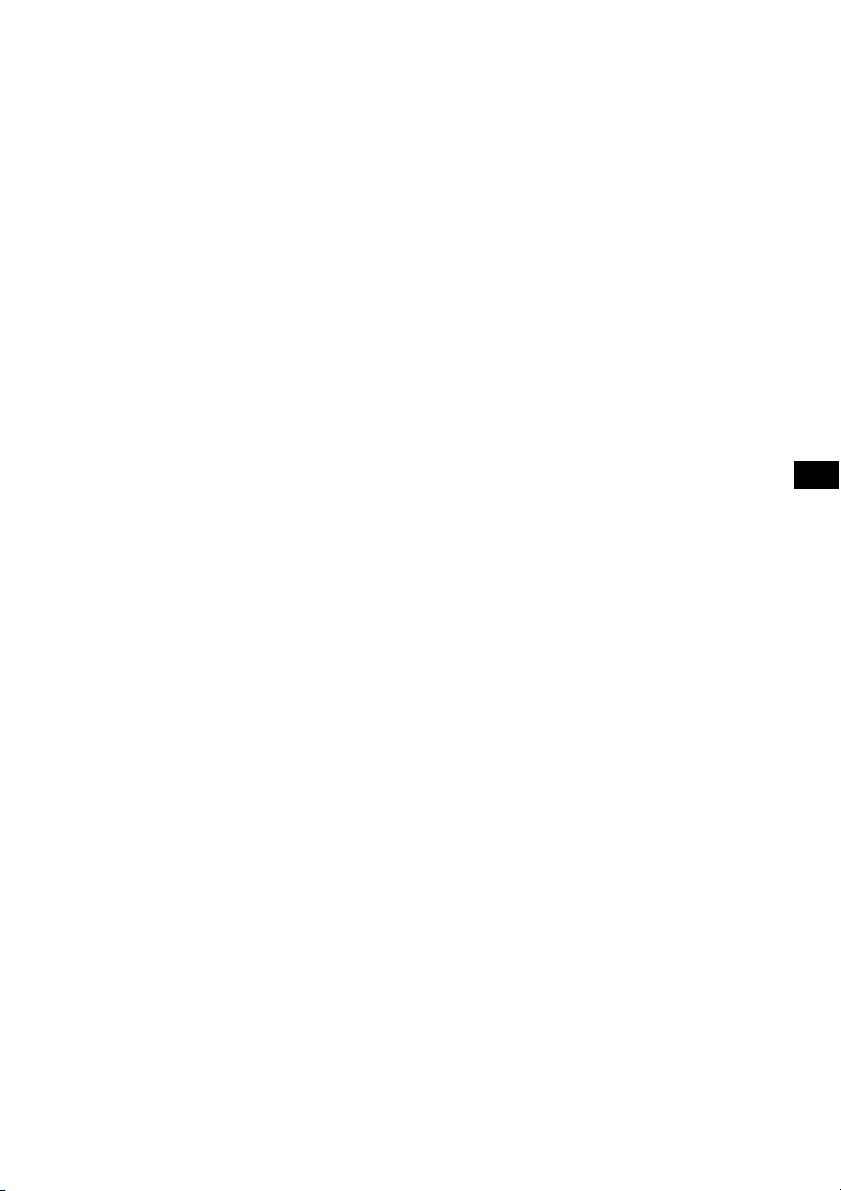
Refer to the pages listed for details. The
corresponding buttons on the card remote
commander control the same functions as those
on the unit.
a DSO button 2
To select the DSO mode (1, 2, 3 or OFF).
The larger the number, the more enhanced
the effect.
b SOURCE button
To power on/change the source (Radio/CD/
1
MD*
).
c Volume control dial/Select button 4,
9, 10
To adjust volume (rotate); select items
(press).
d GP*
2
/PRESET +/– buttons
To select preset stations/skip groups (press);
skip groups continuously (press and hold).
e Receptor for the card remote
commander
f LIST button 9, 11
To list up.
g Display window
h OPEN button 5
To open the front panel.
i EQ3 (equalizer) button 9
To select an equalizer type (XPLOD,
VOCAL, CLUB, JAZZ, NEW AGE, ROCK,
CUSTOM or OFF).
j MODE button 8, 11
To select the radio band (FM/AM)/select the
3
unit*
.
k SEEK –/+ buttons
Radio:
To tune in stations automatically (press); find
a station manually (press and hold).
CD:
To skip tracks (press); skip tracks
continuously (press, then press again within
about 1 second and hold); fast-forward/
reverse a track (press and hold).
l DSPL (display) button 4, 8, 10
To change display items.
m SENS button
To improve weak reception: LOCAL/
MONO.
n BTM button 8
To start the BTM function (press and hold).
o Number buttons
Radio:
To receive stored stations (press); store
stations (press and hold).
CD/MD*
1
:
(3): REP 8
(4): SHUF 8
(5): BBE MP*
4
2
To activate the BBE MP function, to set
“BBEMP-ON” during playback on this unit.
To cancel, set “BBEMP-OFF.”
p OFF button
To power off/stop the source.
q RESET button 4
r Z (eject) button 5
To eject the disc.
s Disc slot 5
To insert the disc.
The following buttons on the card remote
commander have also different buttons/functions
from the unit.
t < (.)/, (>) buttons
To control radio/CD, the same as (SEEK)
–/+ on the unit. (For details of other
operations, see “With the card remote
commander” on each pages.)
u VOL (volume) +/– button
To adjust volume.
v ATT (attenuate) button
To attenuate the sound. To cancel, press
again.
w SEL (select) button
The same as the select button on the unit.
x M (+)/m (–) buttons
To control radio/CD, the same as
(GP/PRESET) +/– on the unit. (For details
of other operations, see “With the card
remote commander” on each pages.)
y SCRL (scroll) button 8
To scroll the display item.
z Number buttons
To receive stored stations (press); store
stations (press and hold).
*1 When an MD changer is connected.
*2 When an MP3/ATRAC CD is played and a changer
is not connected. If the changer is connected, the
operation is different, see page 11.
*3 When a CD/MD changer is connected.
*4 The unit only.
Note
If the unit is turned off and the display disappears, it
cannot be operated with the card remote commander
unless (SOURCE) on the unit is pressed, or a disc is
inserted to activate the unit first.
Tip
For details on how to replace the battery, see
“Replacing the lithium battery of the card remote
commander” on page 14.
7
Page 8
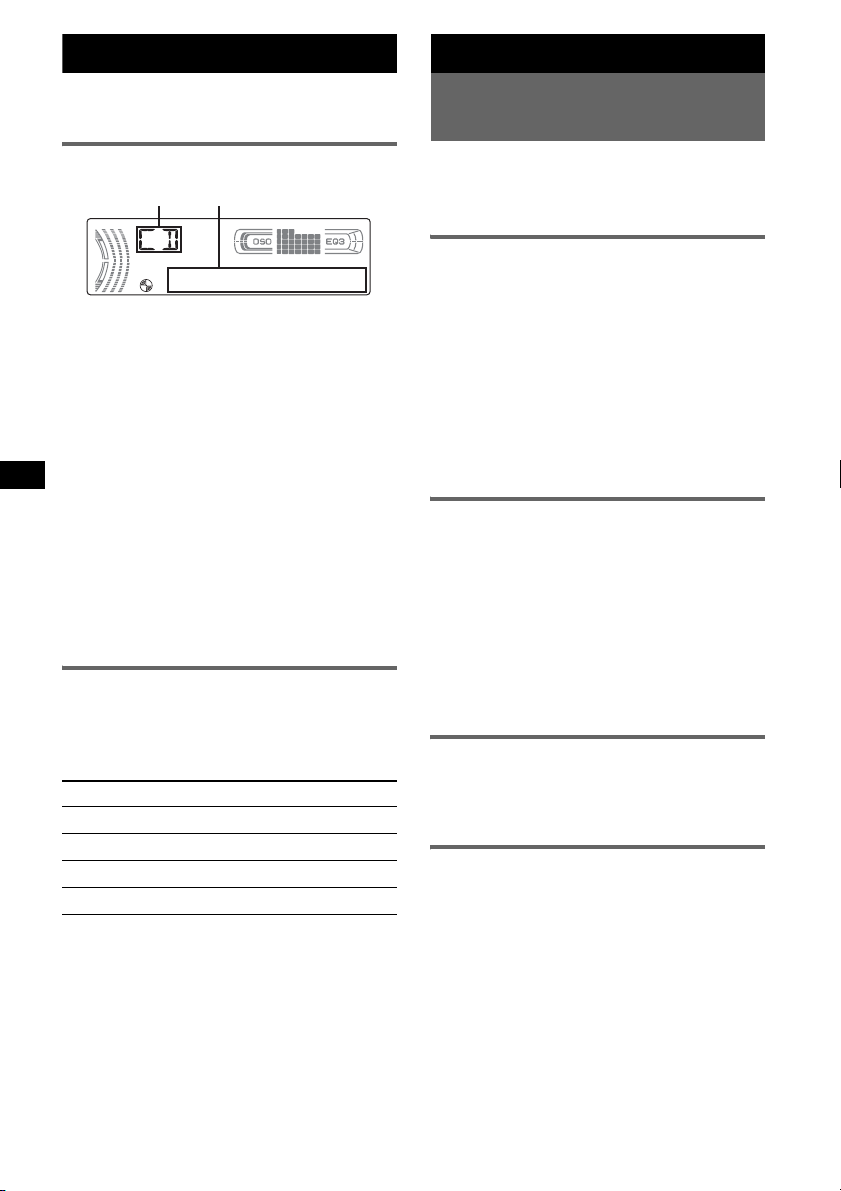
CD
For details on connecting to a CD/MD changer,
see page 11.
Radio
Storing and receiving
stations
Display items
AB
A Source
B Track number/Elapsed playing time,
Disc/artist name, Group number*
Group name, Track name, Text
information*
*1 Group number is displayed only when the group is
changed.
*2 When playing an MP3, ID3 tag is displayed and
when playing a ATRAC CD, text information written
by SonicStage, etc. is displayed.
To change display items B, press (DSPL);
scroll display items B, press (SCRL) on the
card remote commander or set “A.SCRL-ON”
(page 11).
Tip
Displayed item will differ, depending on the disc type
and recorded format. For details on MP3, see
page 13; ATRAC CD, see page 13.
2
, Clock
1
,
Repeat and shuffle play
1
During playback, press (3) (REP) or
(4) (SHUF) repeatedly until the
desired setting appears.
Select To play
REP-TRACK track repeatedly.
REP-GP* group repeatedly.
SHUF-GP* group in random order.
SHUF-DISC disc in random order.
* When an MP3/ATRAC CD is played.
To return to normal play mode, select “REPOFF” or “SHUF-OFF.”
Caution
When tuning in stations while driving, use Best
Tuning Memory (BTM) to prevent an accident.
Storing automatically — BTM
1
Press (SOURCE) repeatedly until
“TUNER” appears.
To change the band, press (MODE)
repeatedly. You can select from FM1, FM2,
FM3, AM1 or AM2.
2 Press and hold (BTM) until “BTM”
flashes.
The unit stores stations in order of frequency
on the number buttons.
A beep sounds when the setting is stored.
Storing manually
1
While receiving the station that you
want to store, press and hold a
number button ((1) to (6)) until
“MEM” appears.
The number button indication appears in the
display.
Note
If you try to store another station on the same number
button, the previous stored station will be replaced.
Receiving the stored stations
1
Select the band, then press a number
button ((1) to (6)) or (GP/PRESET) +/–.
Tuning automatically
1
Select the band, then press (SEEK) –/+
to search for the station.
Scanning stops when the unit receives a
station. Repeat this procedure until the
desired station is received.
Tip
If you know the frequency of the station you want to
listen to, press and hold (SEEK) –/+ to locate the
approximate frequency, then press (SEEK) –/+
repeatedly to fine adjust to the desired frequency
(manual tuning).
8
Page 9
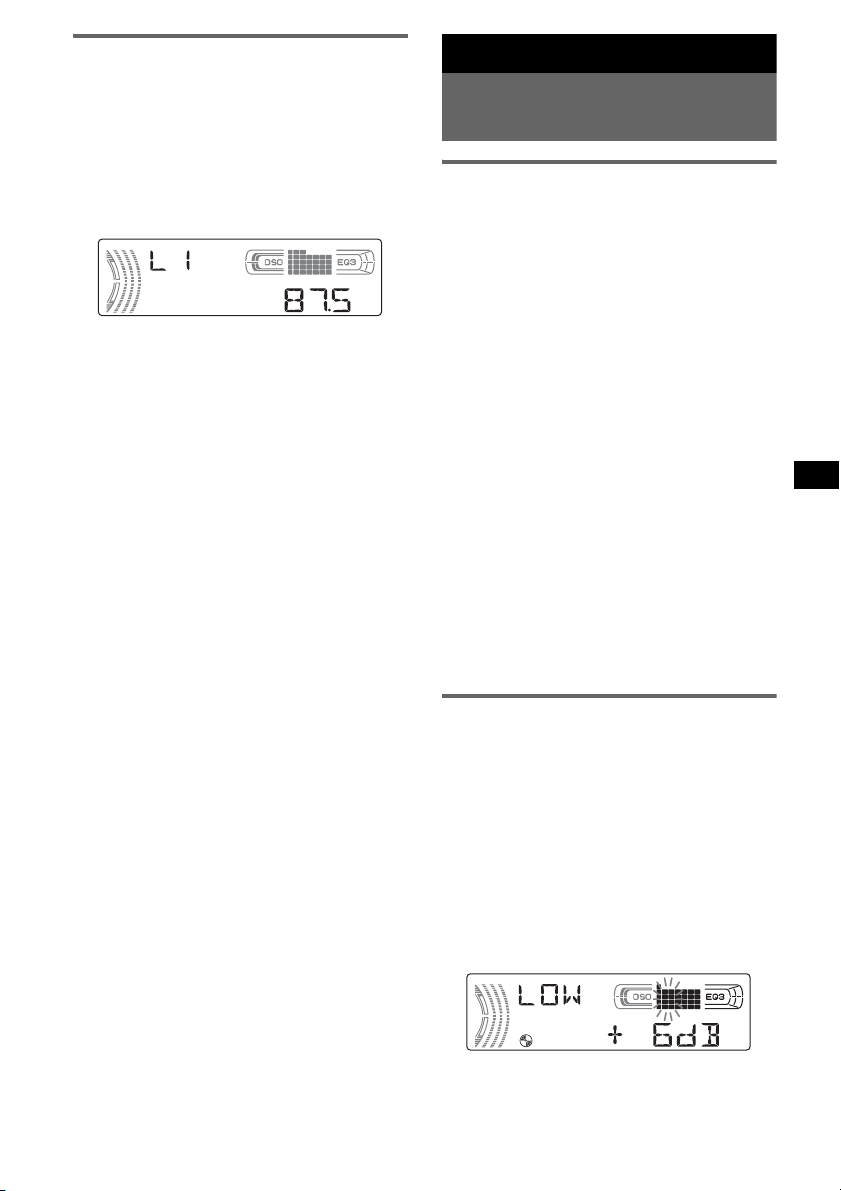
Receiving a station through a
list — list-up
You can list up the frequency or the name. For
details on labelling a station, see page 10.
1 Select the band, then press (LIST).
The frequency or station name appears.
2 Press (LIST) repeatedly until the
desired station appears.
After 5 seconds, the unit returns to normal
reception mode.
3 Press (SEEK) –/+ to receive the
station.
With the card remote commander
In step 2, to select the station, press M or m.
Other functions
Changing the sound
settings
Adjusting the sound
characteristics — BAL/FAD/SUB
You can adjust the balance, fader, and subwoofer
volume.
1 Press the select button repeatedly
until “BAL,” “FAD” or “SUB” appears.
The item changes as follows:
1
LOW*
t MID*1 t HI*1 t
BAL (left-right) t FA D (front-rear) t
SUB (subwoofer volume)*
*1 When EQ3 is activated (page 9).
*2 When the audio output is set to “SUB”
(page 10).
“ATT” is displayed at the lowest setting, and can
be adjusted up to 20 steps.
2 Rotate the volume control dial
repeatedly to adjust the selected item.
After 3 seconds, the setting is complete and
the display returns to normal play/reception
mode.
Note
Adjust within 3 seconds of selecting the item.
With the card remote commander
In step 2, to adjust the selected item, press <, M, ,
or m.
2
Adjusting the equalizer curve
— EQ3
You can adjust and store the equalizer settings
for different tone ranges.
1 Select a source, then press (EQ3)
repeatedly to select the EQ3 type.
2 Press the select button repeatedly
until “LOW,” “MID” or “HI” appears.
3 Rotate the volume control dial
repeatedly to adjust the selected item.
The volume level is adjustable in 1 dB steps,
from –10 dB to +10 dB.
Repeat steps 2 and 3 to adjust the equalizer
curve.
continue to next page t
9
Page 10
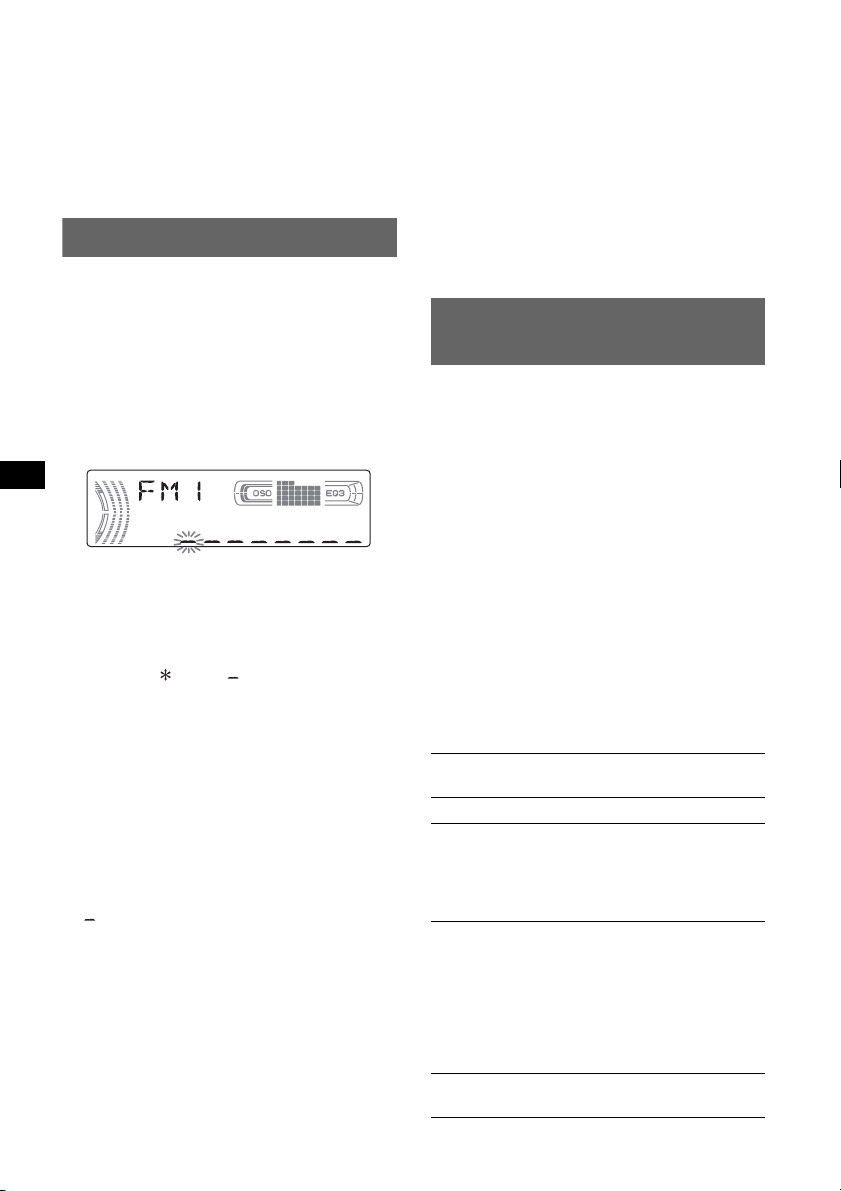
To restore the factory-set equalizer curve,
press and hold the select button before the
setting is complete.
After 3 seconds, the setting is complete and
the display returns to normal play/reception
mode.
With the card remote commander
In step 3, to adjust the selected item, press <, M, ,
or m.
Labelling a station/disc
When you receive a station, or play a disc in a
CD changer with the CUSTOM FILE function,
you can label each station/disc with a custom
name up to 8 characters (Station Memo/Disc
Memo).
If you label a station/disc, the name appears on
the list (page 9 or 11).
1 While receiving a station or playing a
disc that you want to label, press and
hold (LIST).
2 Rotate the volume control dial
repeatedly until the desired character
appears.
The character changes as follows:
A y B y C ... y 0 y 1 y 2 ... y +
y – y ... y (blank space) y A
To move the digital indication, press the
select button.
Repeat this operation until the entire name is
entered.
3 Press and hold (LIST).
The labelling is complete and the display
returns to the normal reception/play mode.
To display the name, press (DSPL) during
reception or playback.
Tips
• To correct or erase a character, overwrite or enter
“.”
• The Disc Memo always takes priority over any
prerecorded title.
• You can label a disc on the unit if a changer with the
CUSTOM FILE function is connected.
• “REP-TRACK” and all shuffle play are suspended
until the labelling is complete.
With the card remote commander
In step 2, to select the character, press M or m.
Deleting the custom name
1 Select the radio, or the unit that has stored the
custom name you want to delete, then press
10
and hold (LIST).
2 Press and hold (DSPL).
The stored name will flash.
3 Rotate the volume control dial repeatedly to
select the name you want to delete.
4 Press and hold the select button.
The name is deleted. Repeat steps 3 and 4 to
delete other names.
5 Press and hold (LIST).
The unit returns to normal reception/play
mode.
With the card remote commander
In step 3, to select the name, press M or m.
Adjusting setup items
— SET
1 Press and hold the select button.
The setup display appears.
2 Press the select button repeatedly
until the desired item appears.
3 Rotate the volume control dial to
select the setting (example “ON” or
“OFF”).
4 Press and hold the select button.
The setup is complete and the display returns
to normal play/reception mode.
Note
Displayed items will differ, depending on the source
and setting.
With the card remote commander
In step 3, to select the setting, press < or ,.
The following items can be set (follow the page
reference for details):
“
z” indicates the default settings.
CLOCK-ADJ
(Clock Adjust)
BEEP To set “ON” (
SUB/REAR*
DIM (Dimmer) To change the brightness of the
DEMO*
(Demonstration)
(page 4)
1
To switch the audio output.
–“SUB” (
z): to output to a
subwoofer.
– “REAR”: to output to a power
amplifier.
display.
–“AT” (
z): to dim the display
automatically when you turn
the lights on.
– “ON”: to dim the display.
– “OFF”: to deactivate the
dimmer.
1
To set “ON” (z) or “OFF”
(page 4).
z) or “OFF.”
Page 11
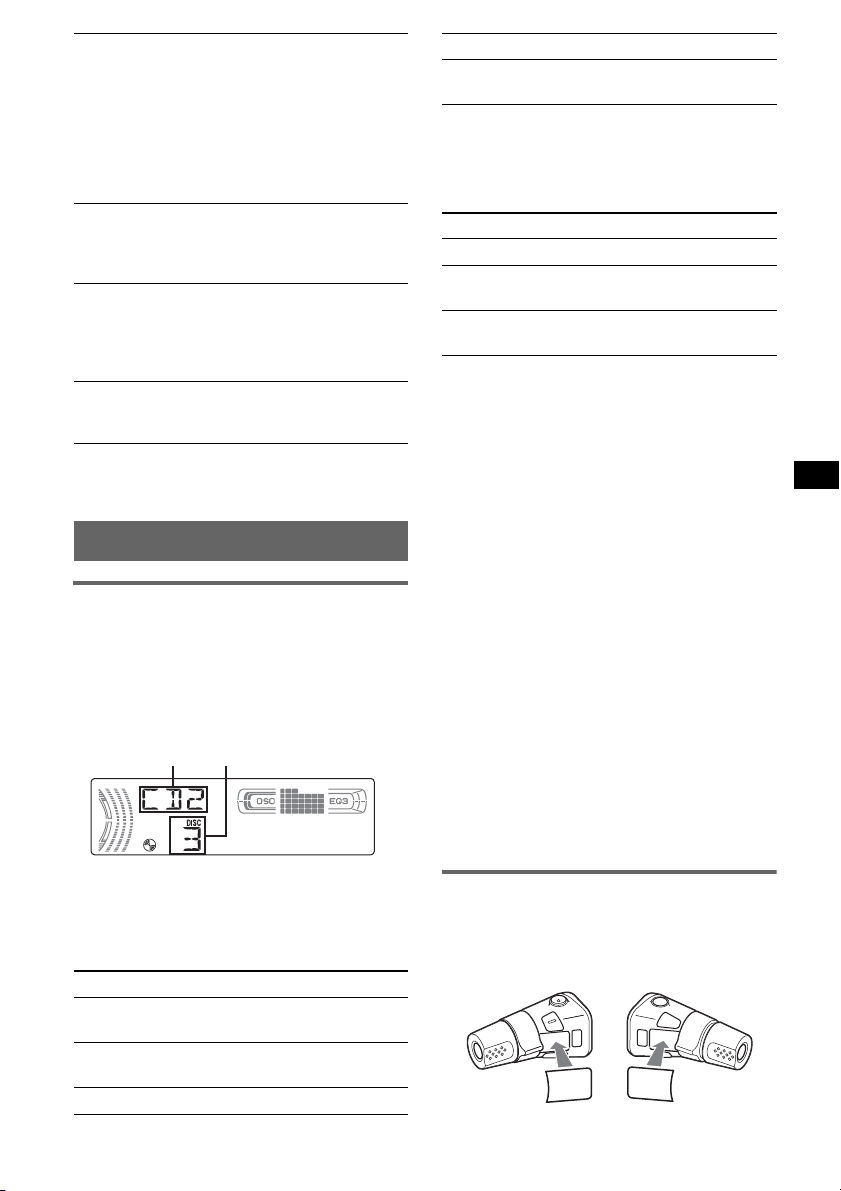
2
M.DSPL*
(Motion
Display)
To select the Motion Display
mode.
–“SA” (
z): to show moving
patterns and spectrum
analyzer.
– “ON”: to show moving
patterns.
– “OFF”: to deactivate the
Motion Display.
CONTRAST To adjust the contrast of the
display.
The contrast level is adjustable
in 7 steps.
A.SCRL
(Auto Scroll)
To scroll long displayed items
automatically when the disc/
group/track is changed.
– “ON”: to scroll.
–“OFF” (
3
(Low
LPF*
Pass Filter)
*1 When the unit is turned off.
*2 When the unit is turned on.
*3 When the audio output is set to “SUB.”
To select the cut-off frequency
“78HZ,” “125HZ” or “OFF”
(
z).
z): to not scroll.
To skip Press (GP/PRESET)
discs
continuously
then, press again within 2
seconds and hold.
Repeat and shuffle play
1 During playback, press (3) (REP) or (4)
(SHUF) repeatedly until the desired setting
appears.
Select To play
REP-DISC*1disc repeatedly.
SHUFCHGR*
SHUF-ALL*
*1
When one or more CD/MD changers are connected.
*2 When one or more CD changers, or two or more
MD changers are connected.
To return to normal play mode, select “REPOFF” or “SHUF-OFF.”
Tip
“SHUF-ALL” will not shuffle tracks between CD units
and MD changers.
tracks in the changer in random
1
order.
2
tracks in all units in random
order.
Using optional equipment
CD/MD changer
Selecting the changer
1 Press (SOURCE) repeatedly until “CD” or
“MD” appears.
2 Press (MODE) repeatedly until the desired
changer appears.
Unit number
Playback starts.
Skipping groups and discs
1 During playback, press (GP/PRESET)
+/–.
To skip Press (GP/PRESET)
group and release (hold for a
group
continuously
discs repeatedly.
Disc number
moment).
within 2 seconds of first
releasing.
Locating a disc by name — list-up
You can select a disc from the list when
connecting a CD changer with the CUSTOM
FILE function or an MD changer.
If you assign a name to a disc, the name appears
on the list. For details on labelling a disc, see
page 10.
1 During playback, press (LIST).
The disc number or disc name appears.
2 Press (LIST) repeatedly until the desired disc
appears.
After 5 seconds, the unit returns to normal
play mode.
3 Press (SEEK) –/+ to play the disc.
With the card remote commander
In step 2, to select the disc, press M or m.
Rotary commander RM-X4S
Attaching the label
Attach the indication label depending on how
you mount the rotary commander.
D
S
P
S
DSPL
L
E
MODE
L
M
O
D
E
S
E
L
continue to next page t
11
Page 12
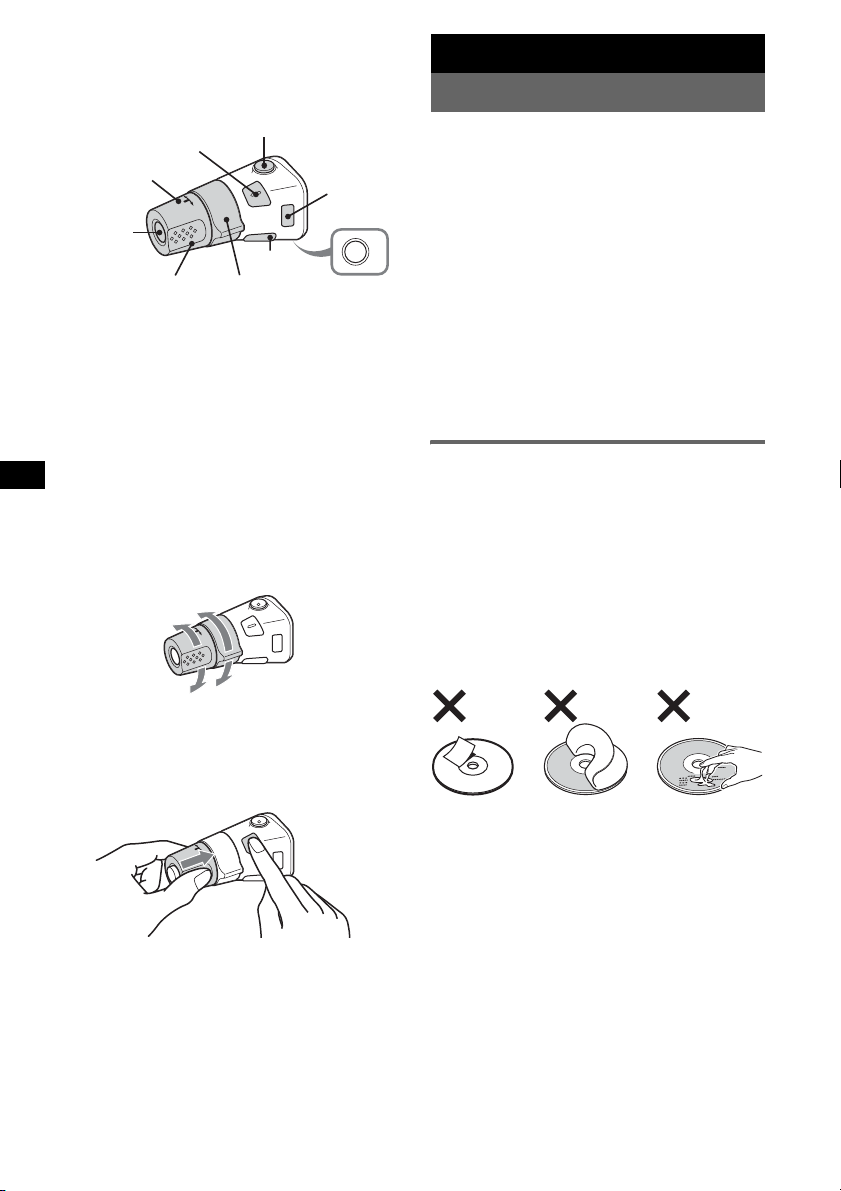
Location of controls
The corresponding buttons on the rotary
commander control the same functions as those
on this unit.
SEL
PRESET
SOURCE
VOL
The following controls on the rotary commander
require a different operation from the unit.
• PRESET control
The same as (GP/PRESET) +/– on the unit
(push in and rotate).
• VOL control
The same as the volume control dial on the unit
(rotate).
• SEEK/AMS control
The same as (SEEK) –/+ on the unit (rotate, or
rotate and hold).
ATT
DSPL
SEEK/AMS
MODE
OFF
OFF
Changing the operative direction
The operative direction of the controls is factoryset as shown below.
To increase
To decrease
If you need to mount the rotary commander on
the right hand side of the steering column, you
can reverse the operative direction.
1 While pushing the VOL control, press and
hold (SEL).
Additional Information
Precautions
• If your car has been parked in direct sunlight,
allow the unit to cool off before operating it.
• Power aerial will extend automatically while
the unit is operating.
Moisture condensation
On a rainy day or in a very damp area, moisture
condensation may occur inside the lenses and
display of the unit. Should this occur, the unit
will not operate properly. In such a case, remove
the disc and wait for about an hour until the
moisture has evaporated.
To maintain high sound quality
Be careful not to splash juice or other soft drinks
onto the unit or discs.
Notes on discs
• To keep a disc clean, do not touch its surface.
Handle the disc by its edge.
• Keep your discs in their cases or disc
magazines when not in use.
• Do not subject discs to heat/high temperature.
Avoid leaving them in a parked car or on a
dashboard/rear tray.
• Do not attach labels, or use discs with sticky
ink/residue. Such discs may stop spinning
when used, causing a malfunction, or may ruin
the disc.
• Do not use any discs with labels or stickers
attached.
The following malfunctions may result from
using such discs:
– Inability to eject a disc (due to a label or
sticker peeling off and jamming the eject
mechanism).
– Inability to read audio data correctly (e.g.,
playback skipping, or no playback) due to
heat shrinking of a sticker or label causing a
disc to warp.
• Discs with non-standard shapes (e.g., heart,
square, star) cannot be played on this unit.
Attempting to do so may damage the unit. Do
not use such discs.
• You cannot play 8 cm CDs.
12
Page 13

• Before playing, clean the
discs with a commercially
available cleaning cloth. Wipe
each disc from the centre out.
Do not use solvents such as
benzine, thinner,
commercially available
cleaners, or antistatic spray
intended for analogue discs.
Notes on CD-R/CD-RW discs
• Some CD-Rs/CD-RWs (depending on the
equipment used for its recording or the
condition of the disc) may not play on this unit.
• You cannot play a CD-R/a CD-RW that is not
finalized.
Music discs encoded with copyright
protection technologies
This product is designed to play back discs that
conform to the Compact Disc (CD) standard.
Recently, various music discs encoded with
copyright protection technologies are marketed
by some record companies. Please be aware that
among those discs, there are some that do not
conform to the CD standard and may not be
playable by this product.
About MP3 files
MP3, which stands for MPEG-1 Audio Layer-3,
is a music file compression format standard. It
compresses audio CD data to approximately 1/10
of its original size.
• The unit is compatible with the ISO 9660 level
1/level 2 format, Joliet/Romeo in the expansion
format, ID3 tag version 1.0, 1.1, 2.2, 2.3 and
2.4, and Multi Session.
• The maximum number of:
– folders (groups): 150 (including root and
empty folders).
– MP3 files (tracks) and folders contained in a
disc: 300 (if a folder/file names contain many
characters, this number may become less than
300).
– displayable characters for a folder/file name
is 32 (Joliet), or 32/64 (Romeo); ID3 tag is
15/30 characters (1.0, 1.1, 2.2 and 2.3), or 63/
126 characters (2.4).
Playback order of MP3 files
MP3
Notes
• Be sure to finalize the disc before using on the unit.
• When naming an MP3 file, be sure to add the file
expansion “.mp3” to the file name.
• If you play a high-bit-rate MP3, such as 320 kbps,
sound may be intermittent.
• During playback of a VBR (variable bit rate) MP3 file
or fast-forward/reverse, elapsed playing time may
not display accurately.
• When the disc is recorded in Multi Session, only the
first track of the first session format is recognized
and played (any other format is skipped). The
priority of the format is CD-DA, ATRAC CD and
MP3.
– When the first track is a CD-DA, only CD-DA of the
first session is played.
– When the first track is not a CD-DA, an ATRAC CD
or MP3 session is played. If the disc has no data in
any of these formats, “NO MUSIC” is displayed.
Folder
(group)
MP3 file
(track)
About ATRAC CD
ATRAC3plus format
ATRAC3, which stands for Adaptive Transform
Acoustic Coding3, is audio compression
technology. It compresses audio CD data to
approximately 1/10 of its original size.
ATRAC3plus, which is an extended format of
ATRAC3, compresses the audio CD data to
approximately 1/20 of its original size. The unit
accepts both ATRAC3 and ATRAC3plus format.
ATRAC CD
ATRAC CD is recorded audio CD data which is
compressed to ATRAC3 or ATRAC3plus format
using authorized software, such as SonicStage
2.0 or later, or SonicStage Simple Burner.
• The maximum number of:
– folders (groups): 255
– files (tracks): 999
• The characters for a folder/file name and text
information written by SonicStage is displayed.
For details on ATRAC CD, see the SonicStage or
SonicStage Simple Burner manual.
continue to next page t
13
Page 14

Note
1
Be sure to create the ATRAC CD using authorized
software, such as SonicStage 2.0 or later, or
SonicStage Simple Bur ner 1.0 or 1.1, which are
supplied with Sony Network products.
If you have any questions or problems
concerning your unit that are not covered in this
manual, consult your nearest Sony dealer.
Maintenance
Replacing the lithium battery of the
card remote commander
Under normal conditions, the battery will last
approximately 1 year. (The service life may be
shorter, depending on the conditions of use.)
When the battery becomes weak, the range of the
card remote commander becomes shorter.
Replace the battery with a new CR2025 lithium
battery. Use of any other battery may present a
risk of fire or explosion.
+ side up
Cleaning the connectors
The unit may not function properly if the
connectors between the unit and the front panel
are not clean. In order to prevent this, detach the
front panel (page 4) and clean the connectors
with a cotton swab dipped in alcohol. Do not
apply too much force. Otherwise, the connectors
may be damaged.
Main unit Back of the front panel
Notes
• For safety, turn off the ignition before cleaning the
connectors, and remove the key from the ignition
switch.
• Never touch the connectors directly with your fingers
or with any metal device.
2
c
Notes on the lithium battery
• Keep the lithium battery out of the reach of children.
Should the battery be swallowed, immediately
consult a doctor.
• Wipe the battery with a dry cloth to assure a good
contact.
• Be sure to observe the correct polarity when
installing the battery.
• Do not hold the battery with metallic tweezers,
otherwise a short-circuit may occur.
WARNING
Battery may explode if mistreated.
Do not recharge, disassemble, or dispose of
in fire.
Fuse replacement
When replacing the fuse, be
sure to use one matching the
amperage rating stated on the
original fuse. If the fuse
blows, check the power
connection and replace the
fuse. If the fuse blows again
after replacement, there may
be an internal malfunction. In
such a case, consult your
nearest Sony dealer.
Fuse (10A)
Removing the unit
1 Remove the protection collar.
1Detach the front panel (page 4).
2Engage the release keys together with the
protection collar.
Orient the release
keys as shown.
3Pull out the release keys to remove the
protection collar.
14
Page 15

2 Remove the unit.
1 Insert both release keys simultaneously
until they click.
Power amplifier section
Outputs: Speaker outputs (sure seal connectors)
Speaker impedance: 4 – 8 ohms
Maximum power output: 50 W × 4 (at 4 ohms)
Hook facing
inwards.
2 Pull the release keys to unseat the unit.
3 Slide the unit out of the mounting.
Specifications
CD Player section
Signal-to-noise ratio: 120 dB
Frequency response: 10 – 20,000 Hz
Wow and flutter: Below measurable limit
Tuner section
FM
Tuning range:
65 – 74 MHz
87.5 – 108.0 MHz
Aerial terminal: External aerial connector
Intermediate frequency: 10.7 MHz/450 kHz
Usable sensitivity: 9 dBf
Selectivity: 75 dB at 400 kHz
Signal-to-noise ratio: 67 dB (stereo), 69 dB (mono)
Harmonic distortion at 1 kHz: 0.5 % (stereo),
0.3 % (mono)
Separation: 35 dB at 1 kHz
Frequency response: 30 – 15,000 Hz
AM
Tuning range:
531 – 1,602 kHz
Aerial terminal: External aerial connector
Intermediate frequency: 10.7 MHz/450 kHz
Sensitivity: 30 µV
General
Outputs:
Audio outputs terminal (front, sub/rear switchable)
Power aerial relay control terminal
Power amplifier control terminal
Inputs:
Telephone ATT control terminal
Illumination control terminal
BUS control input terminal
BUS audio input terminal
Remote controller input terminal
Aerial input terminal
Tone controls:
Low: ±10 dB at 60 Hz (XPLOD)
Mid: ±10 dB at 1 kHz (XPLOD)
High: ±10 dB at 10 kHz (XPLOD)
Power requirements: 12 V DC car battery
(negative earth)
Dimensions: Approx. 178 × 50 × 179 mm (w/h/d)
Mounting dimensions: Approx. 182 × 53 × 161 mm
(w/h/d)
Mass: Approx. 1.2 kg
Supplied accessories:
Card remote commander: RM-X151
Parts for installation and connections (1 set)
Front panel case (1)
Optional accessories/equipment:
Bus cable (supplied with an RCA pin cord):
RC-61 (1 m), RC-62 (2 m)
CD changer (10 discs): CDX-757MX
MD changer (6 discs): MDX-66XLP
Source selector: XA-C30
AUX-IN selector: XA-300
US and foreign patents licensed from Dolby
Laboratories.
Note
This unit cannot be connected to a digital preamplifier
or an equalizer which is Sony BUS system compatible.
Design and specifications are subject to change
without notice.
• Lead-free solder is used for soldering cer tain
parts. (more than 80 %)
• Halogenated flame retardants are not used in the
certain printed wiring boards.
• Halogenated flame retardants are not used in
cabinets.
• VOC (Volatile Organic Compound)-free vegetable
oil based ink is used for printing the car ton.
• Packaging cushions do not use polystyrene foam.
15
Page 16

Troubleshooting
The following checklist will help you remedy
problems you may encounter with your unit.
Before going through the checklist below, check
the connection and operating procedures.
General
No power is being supplied to the unit.
• Check the connection. If everything is in order,
check the fuse.
• If the unit is turned off and the display
disappears, it cannot be operated with the
remote commander.
t Turn on the unit.
The power aerial does not extend.
The power aerial does not have a relay box.
No sound.
• The volume is too low.
• The ATT function is activated, or the Telephone
ATT function (when the interface cable of a car
telephone is connected to the ATT lead) is
activated.
• The position of the fader control (FAD) is not
set for a 2-speaker system.
• The CD changer is incompatible with the disc
format (MP3/ATRAC CD).
t Play back with a Sony MP3 compatible CD
changer, or this unit.
No beep sound.
• The beep sound is cancelled (page 10).
• An optional power amplifier is connected and
you are not using the built-in amplifier.
The contents of the memory have been
erased.
• The RESET button has been pressed.
t Store again into the memory.
• The power connecting lead or battery has been
disconnected.
• The power connecting lead is not connected
properly.
Stored stations and correct time are erased.
The fuse has blown.
Makes noise when the position of the
ignition key is switched.
The leads are not matched correctly with the
car’s accessory power connector.
The display disappears from/does not
appear in the display window.
• The dimmer is set “DIM-ON” (page 10).
• The display disappears if you press and hold
(OFF).
t Press and hold (OFF) again until the
display appears.
• The connectors are dirty (page 14).
DSO does not function.
Depending on the type of car interior or type of
16
music, DSO may not have a desirable effect.
CD/MD playback
The disc cannot be loaded.
• Another disc is already loaded.
• The disc has been forcibly inserted upside
down or in the wrong way.
The disc does not playback.
• Defective or dirty disc.
• The CD-Rs/CD-RWs are not for audio use
(page 13).
MP3 files cannot be played back.
The disc is incompatible with the MP3 format
and version (page 13).
MP3 files take longer to play back than
others.
The following discs take a longer time to start
playback.
– a disc recorded with a complicated tree
structure.
– a disc recorded in Multi Session.
– a disc to which data can be added.
The ATRAC CD cannot play.
• The disc is not created by authorized software,
such as SonicStage or SonicStage Simple
Burner.
• Tracks that are not included in the group cannot
be played.
The display items do not scroll.
• For discs with very many characters, those may
not scroll.
• “A.SCRL” is set to off.
t Set “A.SCRL-ON” (page 11) or press
(SCRL) on the card remote commander.
The sound skips.
• Installation is not correct.
t Install the unit at an angle of less than
45° in a sturdy part of the car.
• Defective or dirty disc.
The operation buttons do not function.
The disc will not eject.
Press the RESET button (page 4).
“MS” or “MD” does not appear on the
source display when both the optional MGSX1 and MD changer are connected.
This unit recognizes MGS-X1 as an MD unit.
t Press (SOURCE) until “MS” or “MD”
appears, then press (MODE) repeatedly.
Radio reception
The stations cannot be received.
The sound is hampered by noises.
• Connect a power aerial control lead (blue) or
accessory power supply lead (red) to the power
supply lead of a car’s aerial booster (only when
your car has built-in FM/AM aerial in the rear/
side glass).
• Check the connection of the car aerial.
Page 17

• The auto aerial will not go up.
t Check the connection of the power aerial
control lead.
• Check the frequency.
• When the DSO mode is on, the sound is
sometimes hampered by noises.
t Set the DSO mode to “OFF” (page 7).
Preset tuning is not possible.
• Store the correct frequency in the memory.
• The broadcast signal is too weak.
Automatic tuning is not possible.
• Setting of the local seek mode is not correct.
t Tuning stops too frequently:
Press (SENS) until “LOCAL-ON” appears.
t Tuning does not stop at a station:
Press (SENS) repeatedly until “MONOON” or “MONO-OFF” (FM), or “LOCALOFF” (AM) appears.
• The broadcast signal is too weak.
t Perform manual tuning.
During FM reception, the “ST” indication
flashes.
• Tune in the frequency accurately.
• The broadcast signal is too weak.
t Press (SENS) to set the monaural reception
mode to “MONO-ON.”
An FM programme broadcast in stereo is
heard in monaural.
The unit is in monaural reception mode.
t Press (SENS) until “MONO-OFF” appears.
Error displays/Messages
BLANK*
Tracks have not been recorded on the MD.*
t Play an MD with recorded tracks.
ERROR*
• The disc is dirty or inserted upside down.*
• The disc cannot play because of some problem.
FAILURE
The speaker/amplifier connection is incorrect.
t See the supplied installation/connections
LOAD
The changer is loading the disc.
t Wait until loading is complete.
L.SEEK +/–
The local seek mode is on during automatic
tuning.
NO DATA
All custom names have been deleted, or none are
stored.
NO DISC
The disc is not inserted in the CD/MD changer.
t Insert discs in the changer.
1
2
1
2
t Clean or insert the disc correctly.
t Insert another disc.
manual to check the connection.
NO ID3
ID3 tag information is not written in the MP3
file.
NO INFO
Text information is not written in the ATRAC3/
ATRAC3plus file.
NO MAG
The disc magazine is not inserted in the CD
changer.
t Insert the magazine in the changer.
NO MUSIC
The disc is not a music file.
t Insert a music CD in this unit or MP3
playable changer.
NO NAME
A track/group/disc name is not written in the
track.
NOT READ
The disc information has not been read by the
unit.
t Loading the disc, then select it on the list.
NOTREADY
The lid of the MD changer is open or the MDs
are not inserted properly.
t Close the lid or insert the MDs properly.
OFFSET
There may be an internal malfunction.
t Check the connection. If the error indication
remains on in the display, consult your
nearest Sony dealer.
READ
The unit is reading all track and group
information on the disc.
t Wait until reading is complete and playback
starts automatically. Depending on the disc
structure, it may take more than a minute.
RESET
The CD unit and CD/MD changer cannot be
operated because of some problem.
t Press the RESET button (page 4).
“” or “”
During fast-forward or reverse, you have reached
the beginning or the end of the disc and you
cannot go any further.
“”
The character cannot be displayed with the unit.
*1 If an error occurs during playback of a CD or MD,
the disc number of the CD or MD does not appear
in the display.
*2 The disc number of the disc causing the error
appears in the display.
If these solutions do not help improve the
situation, consult your nearest Sony dealer.
If you take the unit to be repaired because of CD
playback trouble, bring the disc that was used at
the time the problem began.
17
Page 18

Поздравляем с
покупкой!
Благодарим Вас за то, что Вы остановили
свой выбор на проигрывателе компактдисков Sony. В поездке Вы сможете
использовать следующие функции
проигрывателя.
• Воспроизведение компакт-дисков.
Можно воспроизводить диски CD-DA
(содержащие также CD TEXT*), CD-R/
CD-RW (с файлами MP3 и диски в
формате Multi Session (стр. 15)), а также
диски ATRAC CD (форматы ATRAC3 и
ATRAC3plus (стр. 15)).
Тип диска Метка на диске
CD-DA
MP3
ATRAC C D
• Использование дополнительного
устройства.
Кроме воспроизведения на данном
устройстве, можно также управлять
дополнительными проигрывателями
компакт-/мини-дисков.
* Диск с CD TEXT - это компакт-диск CD-DA,
содержащий такую информацию, как название
диска, имя исполнителя и названия композиций.
Проигрыватель компактдисков с диапазоном FM/AM
Сдепано в Корее
• Прием радиостанций.
– Можно хранить в памяти до 6 станций в
каждом диапазоне (FM1, FM2, FM3,
AM1 и AM2).
– Функция BTM (Память оптимальной
настройки): устройство выбирает
радиостанции с наиболее сильным
сигналом и сохраняет их в памяти.
– Можно присвоить название каждой
радиостанции и сохранить его в памяти,
а также отобразить названия станций в
списке.
• Настройка звучания.
– EQ3: кривую эквалайзера можно
выбрать для 7 музыкальных типов.
– DSO (Dynamic Soundstage Organizer -
функция динамического звучания):
создает более объемное звуковое поле
с помощью синтеза виртуальных
громкоговорителей для улучшения
качества их звучания, даже если они
установлены в нижней части двери.
– BBE MP: улучшает качество сжатого
цифрового звука, например MP3. Для
получения дополнительных сведений
см. следующие объяснения.
2
Page 19

Содержание
Начало работы
Сброс параметров устройства . . . . . . . . . . 4
Установка часов . . . . . . . . . . . . . . . . . . . . . . 4
Режим DEMO . . . . . . . . . . . . . . . . . . . . . . . . 4
Снятие передней панели . . . . . . . . . . . . . . . 4
Установка передней панели . . . . . . . . . 5
Установка диска в устройство . . . . . . . . . . 5
Извлечение диска . . . . . . . . . . . . . . . . . . 5
Расположение органов
управления и основные
операции
Основное устройство . . . . . . . . . . . . . . . 6
Пульт дистанционного управления
RM-X151 . . . . . . . . . . . . . . . . . . . . . . . . . . 6
Компакт-диск
Надписи на дисплее . . . . . . . . . . . . . . . . . 8
Повторное и перетасованное
воспроизведение . . . . . . . . . . . . . . . . . . . 8
Радиоприемник
Сохранение и прием радиостанций . . . . . . 9
Автоматическое сохранение — BTM
(Память оптимальной настройки) . . . . 9
Сохранение вручную . . . . . . . . . . . . . . . 9
Прием радиостанций, сохраненных в
памяти . . . . . . . . . . . . . . . . . . . . . . . . . . . . 9
Автоматическая настройка . . . . . . . . . . 9
Прием радиостанции по списку
— именной список . . . . . . . . . . . . . . . . . . 9
Другие функции
Изменение настроек звука . . . . . . . . . . . . 10
Настройка характеристик звука
— BAL/FAD/SUB . . . . . . . . . . . . . . . . . 10
Настройка кривой эквалайзера
— EQ3 . . . . . . . . . . . . . . . . . . . . . . . . . . . 10
Добавление меток на
радиостанцию/диск. . . . . . . . . . . . . . . . . . . 10
Настройка параметров установки
— SET . . . . . . . . . . . . . . . . . . . . . . . . . . . . . . 11
Использование дополнительного
оборудования. . . . . . . . . . . . . . . . . . . . . . . . 12
Проигрыватель
компакт-/мини-дисков . . . . . . . . . . . . . 12
Поворотный дистанционный
переключатель RM-X4S . . . . . . . . . . . 13
Дополнительная информация
Меры предосторожности . . . . . . . . . . . . . 14
Примечания относительно
дисков . . . . . . . . . . . . . . . . . . . . . . . . . . . 14
О файлах MP3 . . . . . . . . . . . . . . . . . . . . 15
О компакт-дисках ATRAC CD . . . . . 15
Уход за устройством . . . . . . . . . . . . . . . . . 16
Извлечение устройства . . . . . . . . . . . . . . . 17
Технические характеристики. . . . . . . . . . 17
Поиск и устранение неисправностей . . . 18
Индикация/сообщения об
ошибках . . . . . . . . . . . . . . . . . . . . . . . . . . 20
R
SonicStage и ее логотип являются
товарными знаками корпорации Sony.
ATRAC, ATRAC 3, ATRAC3plus и и х
логотипы являются товарными знаками
корпорации Sony.
3
Page 20

Начало работы
Режим DEMO
Сброс параметров
устройства
Перед первым включением устройства
или после замены автомобильного
аккумулятора, а также после изменения
схемы подключения следует сбросить
параметры устройства.
Снимите переднюю панель и нажмите
кнопку RESET с помощью заостренного
предмета, например шариковой ручки.
Кнопка
RESET
Примечание
При нажатии кнопки RESET выполняется сброс
установок времени и некоторых других
занесенных в память параметров.
Установка часов
Часы данного устройства имеют 24часовую индикацию.
1 Нажмите и удерживайте кнопку
выбора.
Отобразится дисплей установок.
2 Нажимайте кнопку выбора, пока не
появится индикация “CLOCK-ADJ”.
3 Нажмите кнопку (DSPL).
Замигает индикация часа.
4 Поверните регулятор громкости
для установки значения часов и
минут.
Чтобы переместить индикацию,
нажмите кнопку (DSPL).
5 Нажмите кнопку выбора.
Часы начнут отсчет времени, и
появится следующий дисплей
установок.
6 Нажмите и удерживайте кнопку
выбора.
Установка завершена.
Чтобы отобразить часы, нажмите кнопку
(DSPL). Нажмите кнопку (DSPL) еще раз,
чтобы вернуться к предыдущей индикации
дисплея.
При использовании пульта дистанционного
управления
Чтобы установить значения часов и минут в шаге
4, нажмите кнопку M или m.
4
При выключении устройства сначала
отобразится индикация времени, а затем
на дисплее появится демонстрационное
изображение (режим демонстрации
(DEMO)).
Для отмены режима DEMO выключите
устройство и выберите в установках
(стр. 12) параметр “DEMO-OFF”.
Снятие передней
панели
Во избежание кражи устройства можно
снять с него переднюю панель.
Предупреждающий сигнал
Если до поворота ключа зажигания в
положение OFF с устройства не была
снята передняя панель, то в течение
нескольких секунд будет слышен
предупредительный звуковой сигнал.
Звуковой сигнал будет слышен только в
том случае, если используется встроенный
усилитель.
1 Нажмите кнопку (OFF).
Устройство выключится.
2 Нажмите кнопку (OPEN).
Панель откроется.
3 Сдвиньте переднюю панель вправо
и снимите ее, слегка потянув на
себя левый край.
1
2
Примечания
• Старайтесь не ронять переднюю панель. Не
надавливайте слишком сильно на переднюю
панель и окошко дисплея.
• Не подвергайте переднюю панель воздействию
тепла/высокой температуры или влажности.
Старайтесь не оставлять его в припаркованной
машине или на приборной доске/полочке за
задним сиденьем.
Совет
При переноске передней панели поместите ее в
прилагаемый специальный футляр.
Page 21

Установка передней панели
Наложите отверстие A на передней
панели на штырек B на устройстве, а
затем установите левую сторону на место,
слегка нажав на нее.
Нажмите кнопку (SOURCE) на устройстве
(или вставьте диск), чтобы включить
устройство.
A
B
x
Установка диска в
устройство
1 Нажмите кнопку (OPEN).
2 Вставьте диск (этикеткой вверх).
3 Закройте переднюю панель.
Воспроизведение начнется
автоматически.
Извлечение диска
1
Нажмите кнопку (OPEN).
2 Нажмите кнопку Z.
Диск будет извлечен.
3 Закройте переднюю панель.
Примечание
Не ставьте ничего на внутреннюю поверхность
передней панели.
5
Page 22

Расположение органов управления и основные операции
90 q
q
q
q
q
q
Основное устройство
12345 6 87
P
U
E
R
S
P
/
E
S
P
T
G
E
C
R
U
O
S
DSO
SEEK SEEK
EQ3
M
O
D
E
a
H
D
I
A
L
L
S
I
E
S
L
T
E
C
T
L
P
S
D
s
BTMSENS
d
f
21
g
BBESHUFREP
BBE MP
6543
CDX-F5550EE
Передняя панель снята
qj qk ql
OPEN
OFF
h
Пульт дистанционного
управления RM-X151
qh
2
OFF
SOURCE
SEL
w;
qs
wa
DSPL
132
465
VOL
6
RESET
Подробную информацию см. на
указанных страницах. Кнопки на пульте
дистанционного управления с такими же
ATT
MODE
ws
wd
q;
+
wf
–
SCRL
wg
обозначениями, что и на устройстве,
выполняют те же функции.
a Кнопка DSO 2
Выбор режима DSO (1, 2, 3 или OFF).
Чем больше номер, тем сильнее
эффект.
b Кнопка SOURCE
Включение питания/смена источника
(радио/компакт-диск/мини-диск*
c Регулятор громкости/кнопка
выбора 4, 10, 11
1
).
Регулировка громкости (поверните);
wh
+
–
выбор элементов (нажмите).
d Кнопки GP*
2
/PRESET +/–
Выбор запрограммированных
станций/пропуск групп (нажмите);
непрерывный пропуск групп (нажмите
и удерживайте).
e Датчик пульта дистанционного
управления
Page 23

f Кнопка LIST 9, 13
Занесение в именной список.
g Окно дисплея
h Кнопка OPEN 5
Открытие передней панели.
i Кнопка EQ3 (эквалайзер) 10
Выбор типа эквалайзера (XPLOD
(ЭКСПЛОД), VOCAL (ВОКАЛ),
CLUB (КЛУБ), JAZZ (ДЖАЗ),
NEW AGE (НЬЮ-ЭЙДЖ), ROCK
(РОК), CUSTOM (ЗАДАВАЕМЫЙ)
или OFF (ВЫКЛ)).
j Кнопка MODE 9, 12
Выбор радиодиапазона (FM/AM)/
выбор устройства*
3
.
k Кнопки SEEK –/+
Радиоприемник:
автоматическая настройка на
радиостанции (нажмите); поиск
станций вручную (нажмите и
удерживайте).
Компакт-диск:
пропуск композиции (нажмите);
непрерывный пропуск композиций
(нажмите, затем нажмите еще раз
примерно через 1 секунду и
удерживайте нажатой); перемещение
вперед/назад при воспроизведении
композиции (нажмите и удерживайте).
l Кнопка DSPL (дисплей) 4, 8, 11
Смена индикаций.
m Кнопка SENS
Улучшение качества приема слабого
сигнала: LOCAL/MONO.
n Кнопка BTM 9
Включение функции BTM (нажмите и
удерживайте).
o Номерные кнопки
Радиоприемник:
прием хранящихся в памяти
радиостанций (нажмите); сохранение
радиостанций в памяти (нажмите и
удерживайте).
Компакт-диск/мини-диск*
1
:
(3): REP 8
(4): SHUF 8
(5): BBE MP*
4
2
активизация функции BBE MP,
установка “BBEMP-ON” во время
воспроизведения на устройстве. Для
отмены установите “BBEMP-OFF”.
p Кнопка OFF
Выключение питания/остановка
источника.
q Кнопка RESET 4
r Кнопка Z (извлечение диска) 5
Извлечение диска.
s Слот для дисков 5
Установка диска.
Следующие кнопки на пульте
дистанционного управления отличаются
от кнопок/функций на устройстве.
t Кнопки < (.)/, (>)
Используются для управления
радиоприемником/компакт-диском,
соответствуют кнопке (SEEK)
–/+ на устройстве. Для получения
дополнительных сведений об
операциях см. раздел “При
использовании пульта дистанционного
управления” на каждой странице.
u Кнопка VOL (громкость) +/–
Регулировка уровня громкости.
v Кнопка ATT (приглушение звука)
Приглушение звука. Чтобы отменить
приглушение звука, нажмите кнопку
еще раз.
w Кнопка SEL (выбор)
Соответствует кнопке выбора на
устройстве.
x Кнопки M (+)/m (–)
Используются для управления
радиоприемником/компакт-диском,
соответствуют кнопке
(GP/PRESET) +/– на устройстве. Для
получения дополнительных сведений
об операциях см. раздел “При
использовании пульта дистанционного
управления” на каждой странице.
y Кнопка SCRL (прокрутка) 8
Прокрутка элементов дисплея.
z Номерные кнопки
Прием хранящихся в памяти
радиостанций (нажмите); сохранение
радиостанций в памяти (нажмите и
удерживайте).
*1 Если подключен проигрыватель мини-дисков.
*2 Если воспроизводится компакт-диск MP3/
ATRAC CD, а проигрыватель не подключен.
Если проигрыватель подключен, процедура
отличается; см. стр. 12.
*3 Если проигрыватель компакт-/мини-дисков
подключен.
*4 Только устройство.
Примечание
Если устройство выключено и дисплей погас, то с
помощью пульта дистанционного управления
невозможно будет управлять устройством, пока
на нем не будет нажата кнопка (SOURCE) или
вставлен диск для его включения.
Совет
Подробные инструкции по замене батарейки см. в
разделе см. раздел “Замена литиевой батарейки
пульта дистанционного управления” на стр. 16.
7
Page 24

Компакт-диск
Дополнительные сведения по
подключению к проигрывателю компакт-/
мини-дисков см. на стр. 12.
Надписи на дисплее
AB
A Источник
B Номер композиции/время с начала
воспроизведения, название диска/
имя исполнителя, номер группы*
имя группы, название композиции,
текстовая информация*
*1 Номер группы отображается только при смене
группы.
*2 При воспроизведении компакт-диска MP3
отображается тег ID3, а при воспроизведении
компакт-диска ATRAC CD - текстовая
информация, созданная в программе
SonicStage и т.д.
2
, часы
Чтобы изменить индикации B, нажмите
кнопку (DSPL); чтобы прокрутить
индикации B, нажмите кнопку (SCRL) на
пульте дистанционного управления или
установите значение “A.SCRL-ON”
(стр. 12).
Совет
Отображаемая индикация будет отличаться в
зависимости от типа диска и формата записи.
Подробную информацию о компакт-диске MP3 см.
на стр. 15; о компакт-диске ATRAC CD - на стр. 15.
1
,
Повторное и перетасованное
воспроизведение
1
Во время воспроизведения
нажимайте кнопку (3) (REP) или
(4) (SHUF), пока на дисплее не
появится нужный параметр.
Выбор Воспроизведение
REP-TRACK композиции неоднократно.
REP-GP* группы неоднократно.
SHUF-GP* группы в случайной
SHUF-DISC диска в случайной
* При воспроизведении компакт-дисков MP3/
ATRAC CD.
Чтобы вернуться в режим обычного
воспроизведения, выберите “REP-OFF”
или “SHUF-OFF”.
последовательности.
последовательности.
8
Page 25

Радиоприемник
Сохранение и прием
радиостанций
Предупреждение
Во избежание возникновения аварийной
ситуации при настройке на радиостанции
во время управления автомобилем
используйте функцию памяти
оптимальной настройки (BTM).
Автоматическое сохранение
— BTM (Память оптимальной
настройки)
1
Нажимайте кнопку (SOURCE), пока
не появится индикация “TUNER”.
Чтобы изменить диапазон, нажимайте
кнопку (MODE). Можно выбрать
следующие диапазоны: FM1, FM2, FM3,
AM1 или AM2.
2 Нажмите и удерживайте кнопку
(BTM), пока не замигает индикация
“BTM”.
Радиостанции закрепляются за
номерными кнопками и сохраняются в
памяти устройства в порядке частот.
При занесении станции в память
раздается звуковой сигнал.
Автоматическая настройка
1
Выберите диапазон, затем нажмите
кнопку (SEEK) –/+ для поиска
радиостанции.
Поиск остановится, когда устройство
найдет радиостанцию. Повторяйте
процедуру, пока не будет найдена
нужная радиостанция.
Совет
Если известна частота радиостанции, которую
требуется прослушать, нажмите и удерживайте
кнопку (SEEK) –/+, пока не будет найдена нужная
частота, затем нажимайте кнопку (SEEK) –/+ для
точной настройки частоты (ручная настройка).
Прием радиостанции по
списку — именной список
Можно занести в именной список частоту
или название. Дополнительные сведения о
добавлении меток на радиостанцию см. на
стр. 10.
1 Выберите диапазон, затем нажмите
кнопку (LIST).
Отобразится частота или название
радиостанции.
2 Нажимайте кнопку (LIST), пока не
отобразится нужная радиостанция.
Сохранение вручную
1
Во время приема радиостанции,
которую необходимо сохранить,
нажмите и удерживайте номерную
кнопку (от (1) до (6)), пока не
появится индикация “MEM”.
На дисплее отображается индикация,
соответствующая номерной кнопке.
Примечание
При попытке сохранить другую радиостанцию для
уже используемой номерной кнопки предыдущая
радиостанция будет заменена.
Прием радиостанций,
сохраненных в памяти
1
Выберите диапазон, затем нажмите
номерную кнопку (от (1) до (6))
или (GP/PRESET) +/–.
Через 5 секунд устройство вернется в
обычный режим приема.
3 Нажмите кнопку (SEEK) –/+ для
приема радиостанции.
При использовании пульта дистанционного
управления
Чтобы выбрать радиостанцию в шаге 2, нажмите
кнопку M или m.
9
Page 26

Другие функции
Изменение настроек
звука
Настройка характеристик
звука — BAL/FAD/SUB
Можно отрегулировать баланс каналов,
фейдер и уровень громкости
низкочастотного громкоговорителя.
1 Нажимайте кнопку выбора, пока не
появится индикация “BAL”, “FAD”
или “SUB”.
Индикация будет меняться следующим
образом:
LOW (НИЗКИЕ)*
MID (СРЕДНИЕ)*
HI (ВЫСОКИЕ)*
BAL (баланс левого-правого каналов)
t FA D (баланс передних-задних
громкоговорителей) t
SUB (уровень громкости
низкочастотного громкоговорителя)*
*1 Когда активизирована функция
эквалайзера EQ3 (стр. 10).
*2 Когда для аудиовыхода установлено
значение “SUB” (стр. 11).
“ATT” отображается при самой низкой
установке. Ее можно настраивать в
диапазоне до 20 шагов.
2 Поворачивайте регулятор
громкости, чтобы настроить
выбранный параметр.
Через 3 секунды по окончании
настройки дисплей возвращается в
обычный режим воспроизведения/
приема.
Примечание
После выбора параметра настройку следует
начать не позднее, чем через 3 секунды.
При использовании пульта дистанционного
управления
Чтобы настроить выбранный параметр в шаге 2,
нажмите кнопку <, M, , или m.
1
t
1
1
t
t
2 Нажимайте кнопку выбора, пока не
появится индикация “LOW”, “MID”
или “HI”.
3 Поворачивайте регулятор
громкости, чтобы настроить
выбранный параметр.
Уровень громкости настраивается в
диапазоне от –10 дБ до +10 дБ с шагом
1 дБ.
Повторите шаги 2 и 3, чтобы настроить
кривую эквалайзера.
Чтобы восстановить заводскую
настройку кривой эквалайзера,
нажмите и удерживайте кнопку выбора
перед завершением настройки.
Через 3 секунды по окончании
настройки дисплей возвращается в
обычный режим воспроизведения/
приема.
При использовании пульта дистанционного
управления
2
Чтобы настроить выбранный параметр в шаге 3,
нажмите кнопку <, M, , или m.
Добавление меток на
радиостанцию/диск
При приеме станции или воспроизведении
диска на проигрывателе компакт-дисков с
функцией CUSTOM FILE можно
назначить произвольное название для
станции/диска, содержащее до 8 символов
(Память станций/Информация о диске).
При присвоении названия станции/диску
это название появится в списке (стр. 9 или
13).
1 Во время приема радиостанции или
воспроизведения диска, для
которого необходимо установить
метку, нажмите и удерживайте
кнопку (LIST).
Настройка кривой
эквалайзера — EQ3
Можно выполнять настройки эквалайзера
и сохранять их для различных диапазонов
частот.
1 Выберите источник, затем
нажимайте кнопку (EQ3) для
выбора типа EQ3.
10
2 Поворачивайте регулятор
громкости, пока не появится
нужный символ.
Символ меняется следующим образом:
A y B y C ... y 0 y 1 y 2 ... y +
y – y ... y (пробел) y A
Page 27

Чтобы переместить индикацию,
нажмите кнопку выбора.
Повторяйте процедуру, пока не будет
введено все название.
3 Нажмите и удерживайте кнопку
(LIST).
Добавление меток завершено, и
дисплей возвращается в обычный
режим воспроизведения/приема.
Чтобы отобразить название, во время
приема или воспроизведения нажмите
кнопку (DSPL).
Советы
• Чтобы исправить или стереть символ, введите
поверх старых или введите “ ”.
• Информация о диске является приоритетной по
сравнению с предварительно записанным
названием.
• Можно добавить метку для диска на
устройстве, если подключен проигрыватель с
функцией CUSTOM FILE.
• “REP-TRACK” и перетасованное
воспроизведение будут приостановлены, пока
не будет завершена маркировка.
При использовании пульта дистанционного
управления
Чтобы выбрать символ в шаге 2, нажмите кнопку
M или m.
Удаление названия, заданного
пользователем
1 Выберите радио или устройство, чье
имя, заданное пользователем,
необходимо удалить, затем нажмите и
удерживайте кнопку (LIST).
2 Нажмите и удерживайте кнопку (DSPL).
Замигает сохраненное название.
3 Поворачивайте регулятор громкости,
чтобы выбрать название, которое
необходимо удалить.
4 Нажмите и удерживайте кнопку
выбора.
Название удалено. Повторите шаги 3 и 4
для удаления других названий.
5 Нажмите и удерживайте кнопку (LIST).
Устройство вернется в обычный режим
приема/воспроизведения.
При использовании пульта дистанционного
управления
Чтобы выбрать название в шаге 3, нажмите
кнопку M или m.
Настройка
параметров
установки — SET
1 Нажмите и удерживайте кнопку
выбора.
Отобразится дисплей установок.
2 Нажимайте кнопку выбора, пока не
появится нужный параметр.
3 Поворачивайте регулятор
громкости, чтобы выбрать
параметр (например, “ON” или
“OFF”).
4 Нажмите и удерживайте кнопку
выбора.
Установка завершена, и дисплей
возвращается в обычный режим
воспроизведения/приема.
Примечание
Для разных источников и параметров, возможно,
отображаемые элементы будут отличаться.
При использовании пульта дистанционного
управления
Чтобы выбрать параметр в шаге 3, нажмите
кнопку < или ,.
Можно установить следующие параметры
(дополнительные сведения см. на
указанной странице руководства):
“
z” указывает значения по умолчанию.
CLOCK-ADJ
(установка
часов)
BEEP Используется для
SUB/REAR*
продолжение на следующей странице
(стр. 4)
установки значения “ON”
(
z) или “OFF”.
1
Используется для
переключения
аудиовыхода.
–“SUB” (
z): для вывода на
низкочастотный
громкоговоритель.
– “REAR”: для вывода на
усилитель мощности.
t
11
Page 28

DIM (диммер) Используется для
изменения яркости
дисплея.
–“AT” (
z): для
автоматического
ослабления яркости
дисплея при включении
света.
– “ON”: для ослабления
яркости дисплея.
– “OFF”: для отключения
диммера.
1
DEMO*
(демонстрация)
M.DSPL*
(движущийся
дисплей)
Используется для
установки значения “ON”
(
z) или “OFF” (стр. 4).
2
Выбор режима
движущегося дисплея.
– “SA” (
z): для
отображения
движущихся
изображений и
анализатора спектра.
– “ON”: для отображения
движущихся
изображений.
– “OFF”: для отключения
движущегося дисплея.
CONTRAST Регулировка
контрастности дисплея.
Существует 7 уровней
контрастности.
A.SCRL
(автоматическая
прокрутка)
Используется для
автоматической
прокрутки отображаемых
элементов при смене
диска/группы/
композиции.
– “ON”: функция
прокрутки включена.
– “OFF” (
z): функция
прокрутки отключена.
3
(фильтр
LPF*
низких частот)
Используется для выбора
значения граничной
частоты “78HZ”, “125HZ”
или “OFF” (
*1 Когда устройство выключено.
*2 Когда устройство включено.
*3 Когда для аудиовыхода установлено значение
“SUB”.
z).
Использование
дополнительного
оборудования
Проигрыватель компакт-/
мини-дисков
Выбор проигрывателя
1 Нажимайте кнопку (SOURCE), пока не
появится индикация “CD” или “MD”.
2 Нажимайте кнопку (MODE), пока не
появится нужный проигрыватель.
Номер дискаНомер устройства
Начнется воспроизведение.
Пропуск групп и дисков
1 Во время воспроизведения нажмите
кнопку (GP/PRESET) +/–.
Для
пропуска
группы и отпустите (удерживайте
групп
непрерывно
диски нужное число раз.
дисков
непрерывно
Повторное и перетасованное
воспроизведение
1 Во время воспроизведения нажимайте
кнопку (3) (REP) или (4) (SHUF), пока
на дисплее не появится нужный
параметр.
Выбор Воспроизведение
REP-DISC*1диска непрерывно.
SHUFCHGR*
SHUF-ALL*
Нажмите кнопку
(GP/PRESET)
недолго).
через 2 секунды после того,
как кнопка была отпущена.
затем повторно нажмите
через 2 секунды и
удерживайте.
композиций в
1
проигрывателе в случ айной
последовательности.
2
композиций во всех
устройствах в случайной
последовательности.
12
Page 29

*1
При подключении одного или нескольких
проигрывателей компакт-/мини-дисков.
*2 При подключении одного или нескольких
проигрывателей компакт-дисков или двух или
нескольких проигрывателей мини-дисков.
Чтобы вернуться в режим обычного
воспроизведения, выберите “REP-OFF”
или “SHUF-OFF”.
Совет
Перетасованное воспроизведение композиций с
проигрывателей компакт-дисков и мини-дисков с
помощью функции “SHUF-ALL” невозможно.
Поиск диска по названию
— именной поиск
Можно выбрать диск из списка при
подключении проигрывателя компактдисков с функцией CUSTOM FILE или
проигрывателя мини-диска.
Если присвоить название диску, оно
появится в списке. Дополнительные
сведения о добавлении меток на компактдиск см. на стр. 10.
1 Во время воспроизведения нажмите
кнопку (LIST).
Отобразится номер или название диска.
2 Нажимайте кнопку (LIST), пока не
отобразится нужный диск.
Через 5 секунд устройство вернется в
обычный режим воспроизведения.
3 Нажмите кнопку (SEEK) –/+ для
воспроизведения диска.
При использовании пульта дистанционного
управления
Чтобы выбрать диск в шаге 2, нажмите кнопку M
или m.
Поворотный дистанционный
переключатель RM-X4S
Наклеивание ярлычка
Наклейте ярлычок индикации на
поворотный дистанционный
переключатель в зависимости от того, где
он устанавливается.
Расположение органов
управления
Кнопки на поворотном дистанционном
переключателе с такими же
обозначениями, что и на устройстве,
выполняют те же функции.
SEL
PRESET
SOURCE
VOL
ATT
DSPL
SEEK/AMS
MODE
OFF
OFF
Следующие органы управления на
поворотном дистанционном
переключателе отличаются от функций
на устройстве.
• Регулятор PRESET
Соответствует кнопке (GP/PRESET) +/–
на устройстве (нажмите и поверните).
• Регулятор VOL
Соответствует регулятору громкости на
устройстве (поверните).
• Регулятор SEEK/AMS
Соответствует кнопке (SEEK) –/+ на
устройстве (поверните или поверните и
удерживайте).
Смена направления вращения
Направление вращения регуляторов
установлено изготовителем и показано
ниже.
Увеличение
Уменьшение
Если необходимо смонтировать
поворотный дистанционный
переключатель на правой стороне
колонки рулевого управления, то можно
изменить направление вращения
регуляторов на обратное.
1 При нажатии регулятора VOL нажмите
и удерживайте кнопку (SEL).
S
DSPL
E
MODE
D
S
P
L
L
M
O
D
E
S
E
L
13
Page 30

Дополнительная
информация
Меры
предосторожности
• Если автомобиль был припаркован в
солнечном месте, не включайте
устройство до тех пор, пока оно не
охладится.
• При работе устройства автоматически
выдвигается приемная антенна.
Конденсация влаги
В дождливый день или при нахождении в
месте с повышенной влажностью на
линзах или дисплее устройства может
конденсироваться влага. Это может
привести к неправильной работе
устройства. В этом случае извлеките диск
и подождите приблизительно час, пока не
испарится влага.
Поддержание высокого качества
звука
Будьте осторожны и не проливайте сок
или другие напитки на устройство или
диски.
Примечания относительно
дисков
• Чтобы диск оставался чистым, не
прикасайтесь к его поверхности. Диск
следует брать за края.
• Если диски не используются, храните их
в футлярах или в папках для дисков.
• Не подвергайте диски воздействию
тепла/высокой температуры. Старайтесь
не оставлять их в припаркованной
машине или на приборной доске/полочке
за задним сиденьем.
• Не прикрепляйте наклейки и не
используйте диски с остатками чернил
или клея на них. Использование таких
дисков может привести к остановке их
вращения, неправильной работе или
повреждению.
• Не используйте диски с ярлыками и
наклейками.
14
В результате использования таких
дисков могут возникнуть следующие
неполадки.
– Невозможность извлечения диска (так
как отклеился ярлык или наклейка, что
привело к затору в механизме
извлечения диска).
– Невозможность правильного чтения
аудиоданных (например, скачки при
воспроизведении или отсутствие
воспроизведения) из-за того, что ярлык
или наклейка деформировались от
тепла, что привело к перекосу диска.
• Диски нестандартной формы (например,
в форме сердца, квадрата, звезды) нельзя
воспроизводить на этом устройстве. В
противном случае это может привести к
повреждению устройства. Не
пользуйтесь такими дисками.
• Нельзя воспроизводить компакт-диски
диаметром 8 см.
• Перед воспроизведением
протрите компакт-диск
имеющейся в продаже
чистящей тканью.
Протирайте компактдиск в направлении от
центра к краям. Не
пользуйтесь
растворителями, такими
как бензин, разбавитель, а также
имеющимися в продаже чистящими
средствами или антистатическими
аэрозолями, предназначенными для
виниловых пластинок.
Примечания относительно дисков
CD-R/CD-RW
• Некоторые диски CD-R/CD-RW (в
зависимости от аппаратуры, на которой
выполнялась запись, или состояния
самого диска) могут не воспроизводиться
на данном устройстве.
• Нельзя воспроизвести незакрытый диск
CD-R/CD-RW.
Музыкальные диски,
закодированные с помощью
технологий защиты авторских
прав
Этот продукт предназначен для
воспроизведения дисков, отвечающих
требованиям стандарта Compact Disc
(CD).
В последнее время некоторые фирмы
звукозаписи выпускают музыкальные
диски, закодированные с использованием
технологии защиты авторского права.
Помните, что некоторые из таких дисков
не отвечают требованиям стандарта CD и
их нельзя воспроизводить с помощью
данного устройства.
Page 31

О файлах MP3
MP3 является сокращением от MPEG-1
Audio Layer-3 и представляет собой
стандарт формата сжатия музыкальных
файлов. Этот формат обеспечивает
сжатие данных музыкальных компактдисков приблизительно до 1/10 исходного
размера.
• Это устройство совместимо с форматом
ISO 9660 уровень 1/уровень 2,
расширенным форматом Joliet/Romeo,
тегом ID3 версий 1.0, 1.1, 2.2, 2.3 и 2.4, а
также с форматом Multi Session.
• Максимальное количество:
– папок (групп): 150 (включая корневую
и пустые папки).
– файлов MP3 (композиций) и папок,
записанных на диске: 300 (если
названия папок/файлов состоят из
большого числа символов, это
количество может стать менее 300).
– отображаемых символов в названии
папки/файла: 32 (Joliet) или 32/64
(Romeo); в теге ID3: 15/30 символов
(1.0, 1.1, 2.2 и 2.3) или 63/126 символов
(2.4).
Порядок воспроизведения
файлов MP3
MP3
Примечания
• Обязательно закройте диск перед
использованием в устройстве.
• При присвоении имени для файла MP3 не
забудьте добавить к нему расширение “.mp3”.
• При воспроизведении файла MP3 с высокой
скоростью передачи бит, например 320 кбит/с,
звучание может быть прерывистым.
• При воспроизведении или перемещении
вперед/назад файла MP3 с изменяющейся
скоростью передачи в битах (VBR) оставшееся
время воспроизведения может отображаться
неточно.
Папка
(группа)
Файл MP3
(композиция)
• Если диск записан в формате Multi Session,
будет распознан формат только первой
композиции первой сессии, и будут
воспроизводиться композиции только этого
формата (все другие форматы
воспроизводиться не будут). Форматы имеют
следующий приоритет: CD-DA, ATRAC CD и
MP3.
– Если первая композиция записана в формате
CD-DA, то будут воспроизводиться композиции
первой сессии, имеющие только формат CDDA.
– Если первая композиция имеет другой формат
(не CD-DA), то будут воспроизводиться
композиции сессии, имеющие формат ATRAC
CD или MP3. Если на диске отсутствуют
данные в этих форматах, на дисплее появится
индикация “NO MUSIC”.
О компакт-дисках ATRAC CD
Формат ATRAC3plus
ATRAC3 является сокращением от
Adaptive Transform Acoustic Coding3 и
представляет собой технологию сжатия.
Этот формат обеспечивает сжатие данных
музыкальных компакт-дисков
приблизительно до 1/10 исходного
размера. Формат ATRAC3plus,
являющийся расширенным форматом
ATRAC3, обеспечивает сжатие данных
музыкальных компакт-дисков
приблизительно до 1/20 исходного
размера. Устройство поддерживает и
формат ATRAC3, и формат ATRAC3plus.
Компакт-диск ATRAC CD
Компакт-диск ATRAC CD - это компактдиск, который содержит музыкальные
данные, сжатые в формате ATRAC3 или
ATRAC3plus, записанные с помощью
поддерживаемого программного
обеспечения, например SonicStage 2.0 и
выше или SonicStage Simple Burner.
• Максимальное количество:
– папок (групп): 255
– файлов (композиций): 999
• Отображение символов в названии
папки/файла и текстовой информации,
созданной в программе SonicStage.
Подробную информацию о компакт-диске
ATRAC CD см. в руководстве программы
SonicStage или SonicStage Simple Burner.
Примечание
При записи компакт-диска ATRAC CD обязательно
используйте поддерживаемое программное
обеспечение, например SonicStage 2.0 и выше
или SonicStage Simple Burner 1.0 или 1.1,
поставляемое с изделиями фирмы Sony Network.
продолжение на следующей странице
t
15
Page 32

В случае возникновения вопросов или
проблем, касающихся данного устройства,
которые не описаны в данном
руководстве, обратитесь к ближайшему
дилеру Sony.
Уход за устройством
Замена литиевой батарейки
пульта дистанционного
управления
При нормальных условиях эксплуатации
срок действия батарейки составляет
приблизительно 1 год (срок службы
может быть меньше в зависимости от
условий эксплуатации).
Когда батарейка разряжается, дальность
действия пульта дистанционного
управления уменьшается. Замените
батарейку новой литиевой батарейкой
CR2025. При использовании другой
батарейки существует опасность
возгорания или взрыва.
стороной + вверх
2
c
1
Примечания относительно литиевой батарейки
• Храните литиевую батарейку в недоступном для
детей месте. Если ребенок случайно проглотит
батарейку, немедленно обратитесь к врачу.
• Для обеспечения надежного контакта протрите
батарейку сухой тканью.
• При установке батарейки соблюдайте
полярность.
• Не берите батарейку металлическим пинцетом -
это может вызвать короткое замыкание.
ВНИМАНИЕ!
При неправильном обращении
батарейка может взорваться.
Не перезаряжать, не разбирать, не
подносить к огню.
Замена
предохранителя
При замене
предохранителей
обязательно используйте
только те, которые
соответствуют силе тока,
указанной на изначально
установленном
предохранителе. Если
перегорел
предохранитель,
проверьте подключение
Предохранитель
(10 А)
питания и замените предохранитель. Если
после замены предохранитель снова
перегорел, это может означать
неисправность устройства. В этом случае
обратитесь к ближайшему дилеру Sony.
Чистка контактов
Возможно, устройство не будет работать
надлежащим образом из-за загрязнения
контактов, служащих для соединения
передней панели с устройством. Во
избежание этого отсоедините переднюю
панель (стр. 4) и протрите контакты
ватным тампоном, смоченным в спирте.
Не прикладывайте излишних усилий. В
противном случае можно повредить
контакты.
Основное
устройство
Примечания
• В целях безопасности перед чисткой разъемов
выключите зажигание и выньте ключ из замка
зажигания.
• Никогда не прикасайтесь к контактам пальцами
или металлическими предметами.
Обратная сторона
передней панели
16
Page 33

Извлечение
устройства
Технические
характеристики
1 Снимите защитную манжету.
1 Снимите переднюю панель (стр. 4).
2 Чтобы снять защитные манжеты,
используйте ключи для демонтажа.
Установите ключи для демонтажа,
как показано на рисунке.
3 Потяните на себя ключи для
демонтажа, чтобы снять защитную
манжету.
2 Извлеките устройство.
1 Вставьте одновременно оба ключа
для демонтажа до щелчка.
Крючком
внутрь.
2 Потяните ключи для демонтажа,
чтобы извлечь устройство.
3 Выдвиньте устройство из монтажной
панели.
Проигрыватель компакт-дисков
Отношение сигнал-шум: 120 дБ
Диапазон частот: 10 – 20000 Гц
Коэффициент детонации: ниже уровня,
поддающегося измерению
Тюнер
FM
Диапазон настройки:
65 – 74 МГц
87,5 – 108,0 МГц
Антенное гнездо: разъем внешней антенны
Промежуточная частота: 10,7 МГц/450 кГц
Используемая чувствительность: 9 дБф
Избирательность: 75 дБ при 400 кГц
Отношение сигнал-шум: 67 дБ (стерео),
69 дБ (моно)
Коэффициент гармонических искажений при
1 кГц: 0,5 % (стерео), 0,3 % (моно)
Разделение: 35 дБ при 1 кГц
Диапазон частот: 30 – 15000 Гц
AM
Диапазон настройки:
531 – 1602 кГц
Антенное гнездо: разъем внешней антенны
Промежуточная частота: 10,7 МГц/450 кГц
Чувствительность: 30 µВ
Усилитель мощности
Выходы: выходы громкоговорителей
(с соединительными фиксаторами)
Полное сопротивление громкоговорителя:
4 – 8 Ом
Максимальная выходная мощность:
50 Вт × 4 (при 4 Ом)
Общие
Выходы:
терминал аудиовыходов (возможность
переключения между передними,
низкочастотными/задними)
терминал релейного управления приемной
антенной
терминал управления усилителем мощности
Входы:
терминал управления функцией Telephone
ATT
терминал управления подсветкой
входной терминал разъема управления
терминал аудиовхода канала
входной терминал пульта дистанционного
управления
входной разъем антенны
Регуляторы тембра:
низкие: ±10 дБ при 60 Гц (XPLOD)
средние: ±10 дБ при 1 кГц (XPLOD)
высокие: ±10 дБ при 10 кГц (XPLOD)
продолжение на следующей странице
t
17
Page 34

Требования к источнику питания:
автомобильный аккумулятор 12 В пост.
тока (отрицательное заземление)
Раз меры : прибл. 178 × 50 × 179 мм (ш/в/г)
Монтажные размеры:
прибл. 182 × 53 × 161 мм (ш/в/г)
Масса: прибл. 1,2 кг
Входящие в комплект принадлежности:
пульт дистанционного управления:
RM-X151
детали для установки и подключений
(1 комплект)
футляр для передней панели (1)
Дополнительные принадлежности/
оборудование:
кабель Bus (поставляется в комплекте с
кабелем с разъемами RCA): RC-61 (1 м),
RC-62 (2 м)
проигрыватель компакт-дисков (10 дисков):
CDX-757MX
проигрыватель мини-дисков (6 дисков):
MDX-66XLP
селектор источника: XA-C30
переключатель AUX-IN: XA-300
Примечание
Этот аппарат нельзя подключать к цифровому
предусилителю или эквалайзеру, совместимым с
системой Sony BUS.
Конструкция и характеристики могут изменяться
без предварительного уведомления.
• Для пайки некоторых деталей используется
припой, не содержащий свинца. (более 80 %)
• В некоторых печатных платах галогенированн ые
огнезащитные составы не используются.
• Для корпусов галогенированные огнезащитные
составы не используются.
• Для печати на картоне используются краски на
основе растительных масел, не содержащие
летучих органических соединений (VOC).
• Для упаковочных прокладок не используется
пенополистирол.
Поиск и устранение
неисправностей
Приводимый ниже проверочный перечень
поможет устранить большинство
проблем, которые могут возникнуть при
эксплуатации устройства.
Перед ознакомлением с нижеприведенной
таблицей обратитесь к разделам по
подключению и эксплуатации устройства.
Общие
На устройство не подается питание.
• Проверьте соединение. Если все
соединения выполнены правильно,
проверьте предохранитель.
• Если устройство выключено и дисплей
погас, то устройством невозможно будет
управлять с помощью пульта
дистанционного управления.
t Включите устройство.
Приемная антенна не выдвигается.
В приемной антенне отсутствует реле.
Нет звука.
• Уровень громкости слишком низкий.
• Включена функция ATT или Telephone
ATT (при подключении интерфейсного
кабеля автомобильного телефона к
проводу ATT).
• Регулятор фейдера (FAD) не установлен
для системы с 2 громкоговорителями.
• Проигрыватель компакт-дисков не
совместим с форматом диска (MP3/
ATRAC CD).
t Воспроизведите этот диск на
проигрывателе компакт-дисков Sony,
который поддерживает
воспроизведение файлов MP3, или на
этом устройстве.
Не слышен звуковой сигнал.
• Функция звукового сигнала отключена
(стр. 11).
• Подключен дополнительный усилитель
мощности, а встроенный не
используется.
Удалены данные из памяти.
• Была нажата кнопка RESET.
t Сохраните данные в память еще раз.
• Отсоединен кабель подключения
питания или извлечена батарейка.
• Кабель подключения питания не
подсоединен надлежащим образом.
18
Page 35

Из памяти удалены
запрограммированные радиостанции и
установка времени.
Перегорел предохранитель.
Слышен шум при переключении
положения ключа зажигания.
Провода неправильно подсоединены к
разъему электропитания
вспомогательного оборудования
автомобиля.
Пропала/не отображается индикация в
окошке дисплея.
• Для диммера установлено значение
“DIM-ON” (стр. 12).
• Дисплей отключается, если нажать и
удерживать кнопку (OFF).
t Нажмите кнопку (OFF) еще раз и
удерживайте ее нажатой, пока
дисплей не включится.
• Контакты загрязнены (стр. 16).
Функция DSO не работает.
В зависимости от интерьера автомобиля
или прослушиваемой музыки, функция
DSO может не обеспечить нужный
эффект.
Воспроизведение компакт-/минидиска
Не удается вставить диск.
• Уже вставлен другой компакт-диск.
• Компакт-диск вставлен с усилием не той
стороной или неправильно.
Компакт-диск не воспроизводится.
• Диск загрязнен или поврежден.
• Диски CD-R/CD-RW не предназначены
для воспроизведения звука (стр. 14).
Невозможно воспроизвести файлы MP3.
Диск не совместим с форматом MP3 и
версией (стр. 15).
Для начала воспроизведения файлов
MP3 требуется больше времени, чем для
других файлов.
Может потребоваться больше времени до
начала воспроизведения следующих
дисков:
– диск, записанный с использованием
сложной разветвленной структуры
папок;
– диск, записанный в формате Multi
Session;
– диск, на который можно добавлять
данные.
Компакт-диск ATRAC CD не
воспроизводится.
• Диск не записан с помощью
поддерживаемого программного
обеспечения, например SonicStage или
SonicStage Simple Burner.
• Композиции, которые не входят в
группы, невозможно воспроизвести.
Не осуществляется прокрутка
индикации на дисплее.
• Информация в виде бегущей строки
может не отображаться для дисков,
содержащих слишком большое
количество символов.
• Параметр “A.SCRL” отключен.
t Установите значение “A.SCRL-ON”
(стр. 12) или нажмите кнопку (SCRL)
на пульте дистанционного
управления.
Имеют место провалы звука.
• Неправильная установка.
t Установите устройство под углом, не
превышающим 45°, в месте, не
подверженном вибрации.
• Диск загрязнен или поврежден.
Не работают кнопки управления.
Диск не извлекается.
Нажмите кнопку RESET (стр. 4).
Индикация “MS” или “MD” не
отображается на дисплее источника при
подключении дополнительного
проигрывателя MGS-X1 и проигрывателя
мини-дисков.
Это устройство распознает
проигрыватель MGS-X1 как устройство
мини-дисков.
t Нажимайте кнопку (SOURCE), пока не
появится индикация “MS” или “MD”,
затем нажимайте кнопку (MODE).
продолжение на следующей странице
t
19
Page 36

Прием радиостанций
Не удается принять радиостанции.
Звук сопровождается помехами.
• Подсоедините провод питания приемной
антенны (синий) или провод питания
вспомогательного оборудования
(красный) к проводу питания усилителя
антенны автомобиля (если на заднем/
боковом стекле имеется встроенная
антенна диапазона FM/AM).
• Проверьте подсоединение
автомобильной антенны.
• Не выдвигается автомобильная антенна.
t Проверьте подсоединение провода
питания приемной антенны.
• Проверьте частоту.
• Когда включен режим DSO, звук иногда
сопровождается помехами.
t Установите для режима DSO
значение “OFF” (стр. 6).
Не удается выполнить предварительную
настройку.
• Сохраните в памяти правильную
частоту.
• Передаваемый радиосигнал слишком
слаб.
Не удается выполнить автоматическую
настройку.
• Неправильная установка режима
местного поиска.
t Настройка прерывается слишком
часто:
нажимайте кнопку (SENS) , пока не
появится индикация “LOCAL-ON”.
t При настройке пропускается станция:
нажимайте кнопку (SENS) , пока не
появится индикация “MONO-ON”,
“MONO-OFF” (FM) или “LOCALOFF” (AM).
• Передаваемый радиосигнал слишком
слаб.
t Выполните настройку вручную.
При приеме FM-радиостанций мигает
индикация “ST”.
• Выполните точную настройку частоты.
• Передаваемый радиосигнал слишком
слаб.
t Нажмите кнопку (SENS) , чтобы
установить режим монофонического
приема в положение “MONO-ON”.
Стреопрограммы в диапазоне FM
принимаются как монофонические.
Устройство находится в режиме
монофонического приема радиостанций.
t Нажимайте кнопку (SENS), пока не
появится индикация “MONO-OFF”.
20
Индикация/сообщения об
ошибках
BLANK*
На мини-диск не записаны композиции*2.
t Установите для воспроизведения мини-
ERROR*
• Компакт-диск загрязнен или вставлен
• Компакт-диск не воспроизводится по
FAILURE
Неправильное подключение
громкоговорителя/усилителя.
t Для проверки подключения см.
LOAD
Проигрыватель загружает диск.
t Дождитесь завершения процесса
L.SEEK +/–
Во время автоматической настройки
включен режим местного поиска.
NO DATA
Все названия, назначенные
пользователем, удалены или не
сохранены.
NO DISC
В проигрыватель компакт-/мини-дисков
не вставлен диск.
t Вставьте диск в проигрыватель.
NO ID3
В файле MP3 не содержится информация
тега ID3.
NO INFO
В файле ATRAC3/ATRAC3plus не
содержится текстовая информация.
NO MAG
В проигрыватель компакт-дисков не
вставлен магазин для дисков.
t Вставьте магазин в проигрыватель.
NO MUSIC
Диск не содержит музыкальных файлов.
t Вставьте компакт-диск, содержащий
NO NAME
В композиции не содержится названия
композиции/группы/диска.
1
диск с записанными на нем
композициями.
1
нижней стороной вверх
2
*
.
t Почистите или правильно вставьте
компакт-диск.
какой-то причине.
t Вставьте другой компакт-диск.
прилагаемое руководство по установке/
подключению.
загрузки.
музыкальные файлы, в это устройство
или в проигрыватель, способный
воспроизводить файлы MP3.
Page 37

NOT READ
Устройство не считало информацию о
диске.
t Загрузите диск, затем выберите его в
списке.
NOTREADY
Крышка проигрывателя мини-дисков
открыта или мини-диски вставлены
неправильно.
t Закройте крышку проигрывателя или
вставьте мини-диски правильно.
OFFSET
Это может означать неисправность
устройства.
t Проверьте соединение. Если
сообщение об ошибке не исчезает с
дисплея, обратитесь к ближайшему
дилеру Sony.
READ
Устройство считывает с диска всю
информацию о композициях и группе.
t Дождитесь завершения процесса
считывания. Воспроизведение начнется
автоматически. В зависимости от
структуры диска, для начала их
воспроизведения может потребоваться
более минуты.
RESET
Работа устройства и проигрывателя
компакт-/мини-дисков по какой-то
причине невозможна.
t Нажмите кнопку RESET (стр. 4).
“ ” или “ ”
Во время перемещения вперед или назад
достигнуто начало или конец диска, и
продолжение невозможно.
“”
Символ не может быть отображен данным
устройством.
*1 При возникновении неполадки во время
воспроизведения компакт- или мини-диска его
номер не отображается на дисплее.
*2 На дисплее отобразится номер диска,
являющегося причиной неполадки.
Если в результате предлагаемых действий
неполадка не будет устранена, обратитесь
к ближайшему дилеру Sony.
Если устройство сдается в ремонт в случае
какой-либо неполадки, возникшей при
воспроизведении компакт-диска,
необходимо иметь при себе компакт-диск,
при воспроизведении которого
обнаружилась неисправность.
21
Page 38

Page 39

Page 40

Sony Corporation Printed in Korea
