Page 1
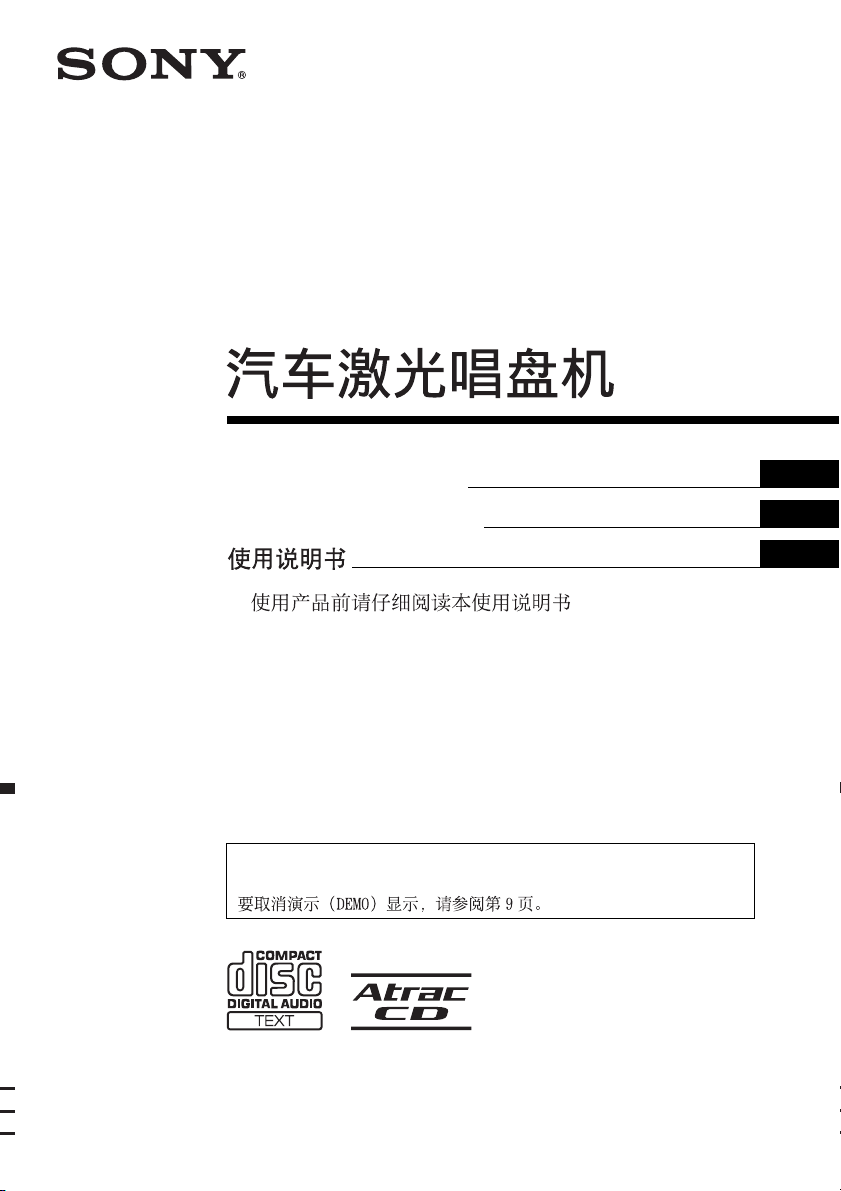
2-650-614-33 (1)
FM/AM
Compact Disc Player
Operating Instructions
Manu al de instr uc ciones
To cancel the demonstration (DEMO) display, see page 9.
Para cancelar la pantalla de demostración (DEMO), consulte la página 11.
GB
ES
CS
CDX-A250
© 2005 Sony Corporation
Page 2
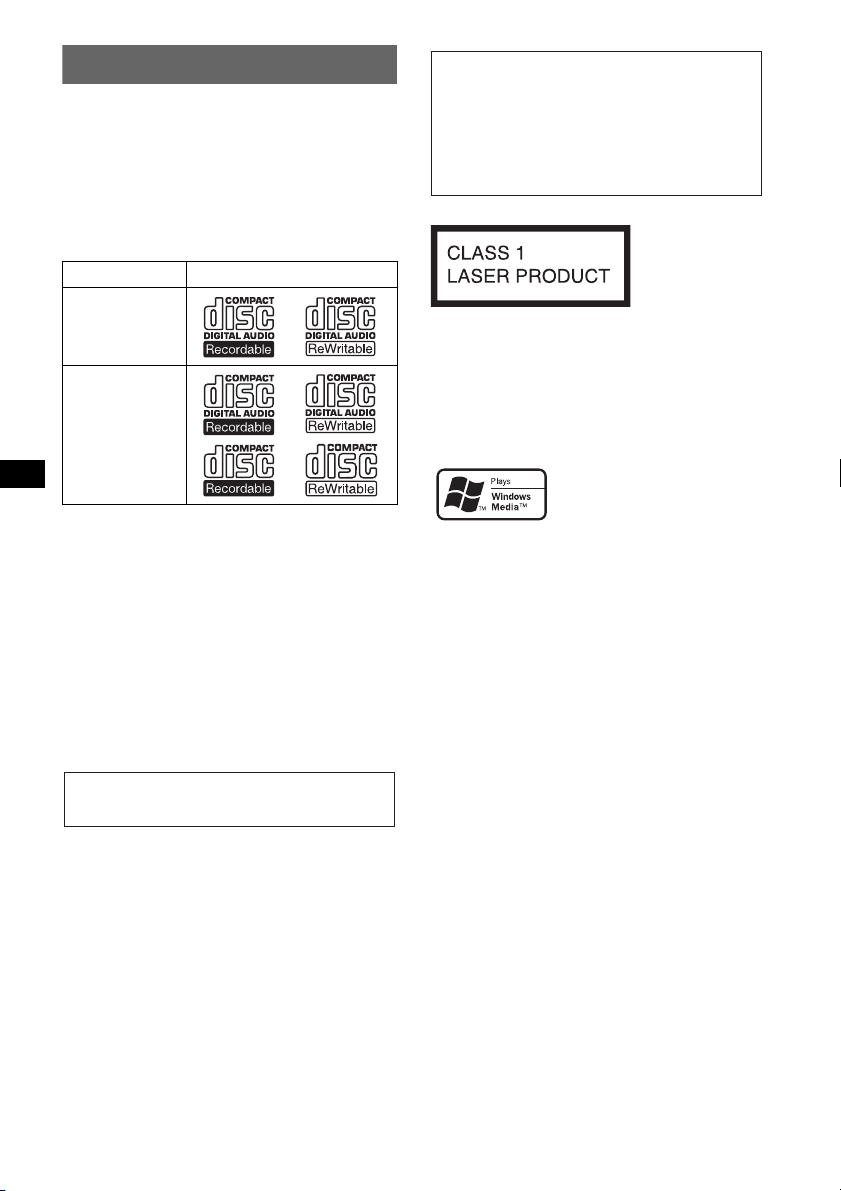
Welcome !
Thank you for purchasing this Sony Compact
Disc Player. You can enjoy your drive with the
following functions.
• CD playback
You can play CD-DA (also containing CD
TEXT*), CD-R/CD-RW (MP3/WMA files also
containing Multi Session (page 11)) and
ATRAC CD (ATRAC3 and ATRAC3plus
format (page 12)).
Type of discs Label on the disc
Warning if your car’s ignition has no
ACC position
After turning the ignition off, be sure to press
and hold (OFF) on the unit until the display
disappears.
Otherwise, the display does not turn off and
this causes battery drain.
CD-DA
MP3
WMA
ATRAC CD
• Radio reception
– You can store up to 6 stations per band (FM1,
FM2, FM3, AM1 and AM2).
– BTM (Best Tuning Memory): the unit selects
strong signal stations and stores them.
• Sound adjustment
– EQ3: You can select an equalizer curve for 7
music types.
• Auxiliary equipment connection
– An AUX input jack on the front of the unit
allows connection of a portable audio device.
* A CD TEXT disc is a CD-DA that includes
information such as disc, artist and track name.
For installation and connections, see the
supplied installation/connections manual.
This label is located on the bottom of the
chassis.
SonicStage and its logo are trademarks of Sony
Corporation.
ATRAC, ATRAC3, ATRAC3plus and their logos
are trademarks of Sony Corporation.
Microsoft, Windows Media,
and the Windows logo are
trademarks or registered
trademarks of Microsoft
Corporation in the United States and/or other
countries.
2
Page 3
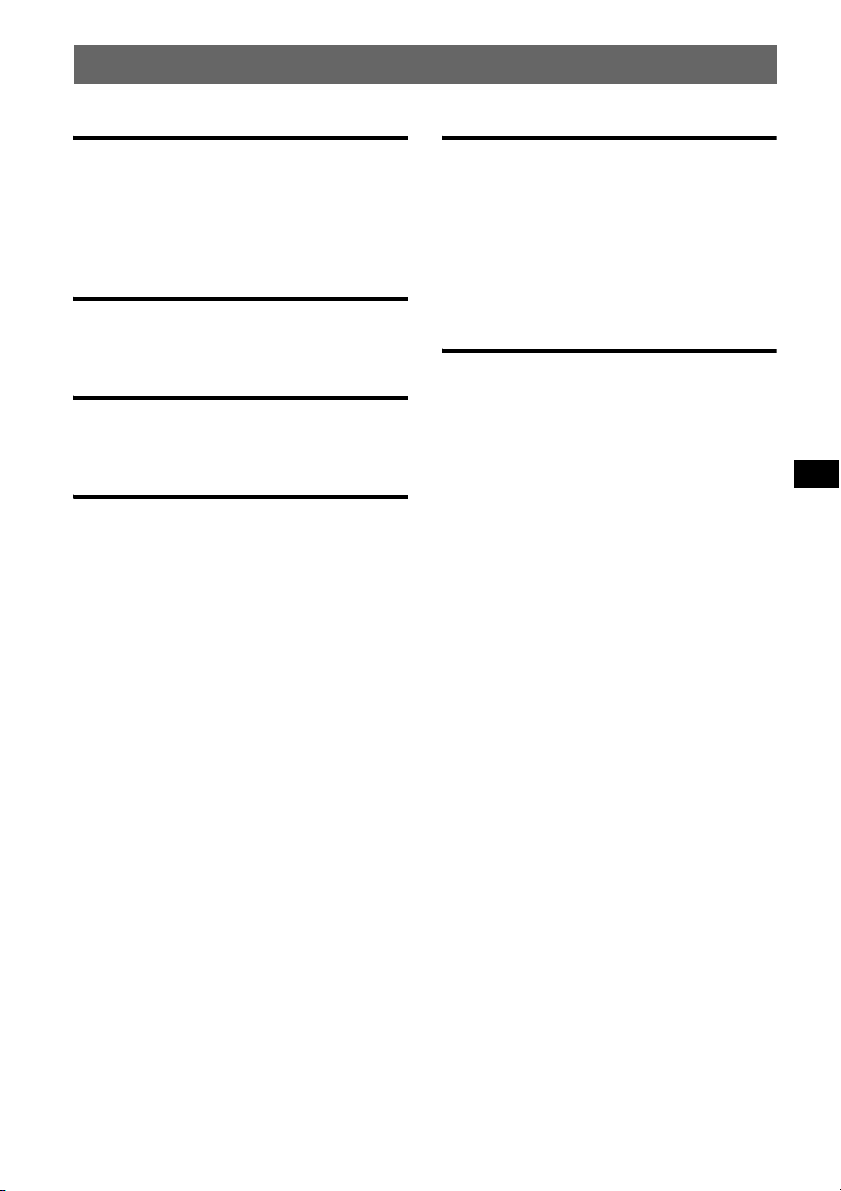
Table of Contents
Getting Started
Resetting the unit. . . . . . . . . . . . . . . . . . . . . . . . 4
Setting the clock . . . . . . . . . . . . . . . . . . . . . . . . 4
Detaching the front panel . . . . . . . . . . . . . . . . . 4
Attaching the front panel . . . . . . . . . . . . . . . 5
Location of controls and basic
operations
Main unit. . . . . . . . . . . . . . . . . . . . . . . . . . . . 6
Card remote commander RM-X151 . . . . . . . 6
CD
Display items . . . . . . . . . . . . . . . . . . . . . . . . 8
Repeat and shuffle play. . . . . . . . . . . . . . . . . 8
Radio
Storing and receiving stations . . . . . . . . . . . . . . 8
Storing automatically — BTM . . . . . . . . . . . 8
Storing manually. . . . . . . . . . . . . . . . . . . . . . 8
Receiving the stored stations . . . . . . . . . . . . 8
Tuning automatically . . . . . . . . . . . . . . . . . . 8
Other functions
Changing the sound settings . . . . . . . . . . . . . . . 9
Adjusting the sound characteristics
— BAL/FAD/SUB. . . . . . . . . . . . . . . . . . . . 9
Customizing the equalizer curve
— EQ3 . . . . . . . . . . . . . . . . . . . . . . . . . . . . . 9
Adjusting setup items — SET . . . . . . . . . . . . . 9
Using optional equipment. . . . . . . . . . . . . . . . 10
Auxiliary audio equipment. . . . . . . . . . . . . 10
Additional Information
Precautions . . . . . . . . . . . . . . . . . . . . . . . . . . . 11
Notes on discs . . . . . . . . . . . . . . . . . . . . . . 11
About MP3/WMA files . . . . . . . . . . . . . . . 11
About ATRAC CD. . . . . . . . . . . . . . . . . . . 12
Maintenance . . . . . . . . . . . . . . . . . . . . . . . . . . 12
Removing the unit. . . . . . . . . . . . . . . . . . . . . . 13
Specifications . . . . . . . . . . . . . . . . . . . . . . . . . 13
Troubleshooting . . . . . . . . . . . . . . . . . . . . . . . 14
Error displays/Messages. . . . . . . . . . . . . . . 15
3
Page 4
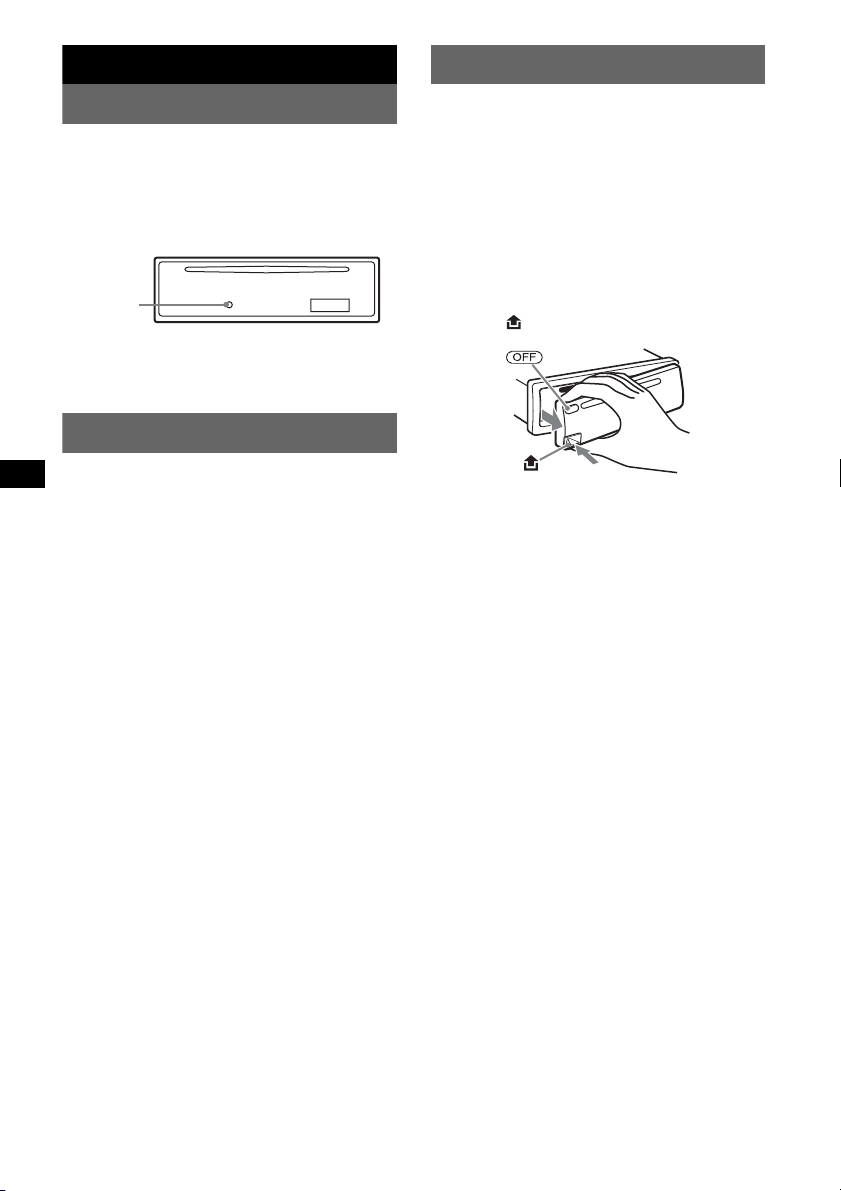
Getting Started
Detaching the front panel
Resetting the unit
Before operating the unit for the first time, or
after replacing the car battery or changing the
connections, you must reset the unit.
Detach the front panel and press the RESET
button with a pointed object, such as a ballpoint
pen.
RESET
button
Note
Pressing the RESET button will erase the clock setting
and some stored contents.
Setting the clock
The clock uses a 12-hour digital indication.
1 Press and hold the select button.
The setup display appears.
2 Press the select button repeatedly
until “CLOCK-ADJ” appears.
3 Press (DSPL).
The hour indication flashes.
4 Rotate the volume control dial to set
the hour and minute.
To move the digital indication, press (DSPL).
5 Press the select button.
The setup is complete and the clock starts.
To display the clock, press (DSPL). Press
(DSPL) again to return to the previous display.
With the card remote commander
In step 4, to set the hour and minute, press M or m.
You can detach the front panel of this unit to
prevent theft.
Caution alarm
If you turn the ignition switch to the OFF
position without detaching the front panel, the
caution alarm will sound for a few seconds.
The alarm will only sound if the built-in
amplifier is used.
1 Press (OFF).
The unit is turned off.
2 Press , then pull it off towards you.
Notes
• Do not drop or put excessive pressure on the front
panel and display window.
• Do not subject the front panel to heat/high
temperature or moisture. Avoid leaving it in a parked
car or on a dashboard/rear tray.
4
Page 5
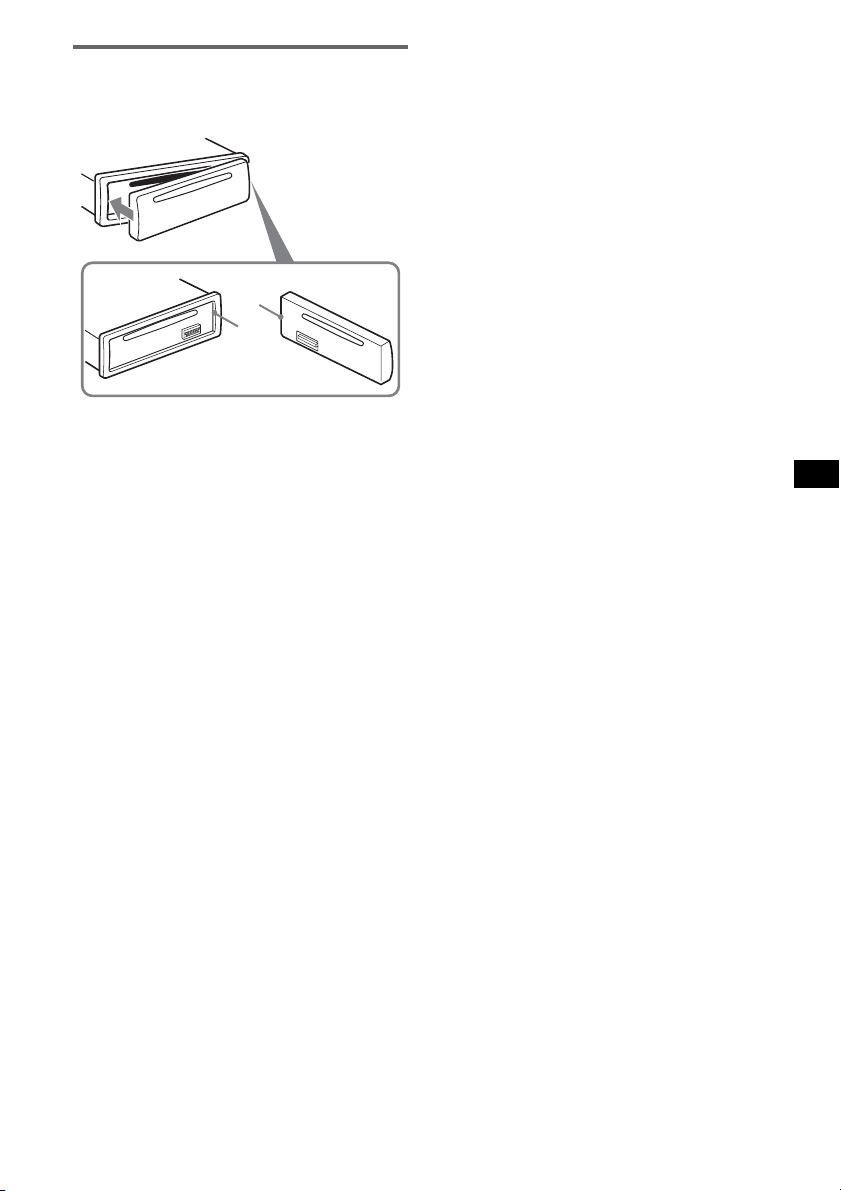
Attaching the front panel
Engage part A of the front panel with part B of
the unit, as illustrated, and push the left side into
position until it clicks.
A
B
Note
Do not put anything on the inner surface of the front
panel.
5
Page 6
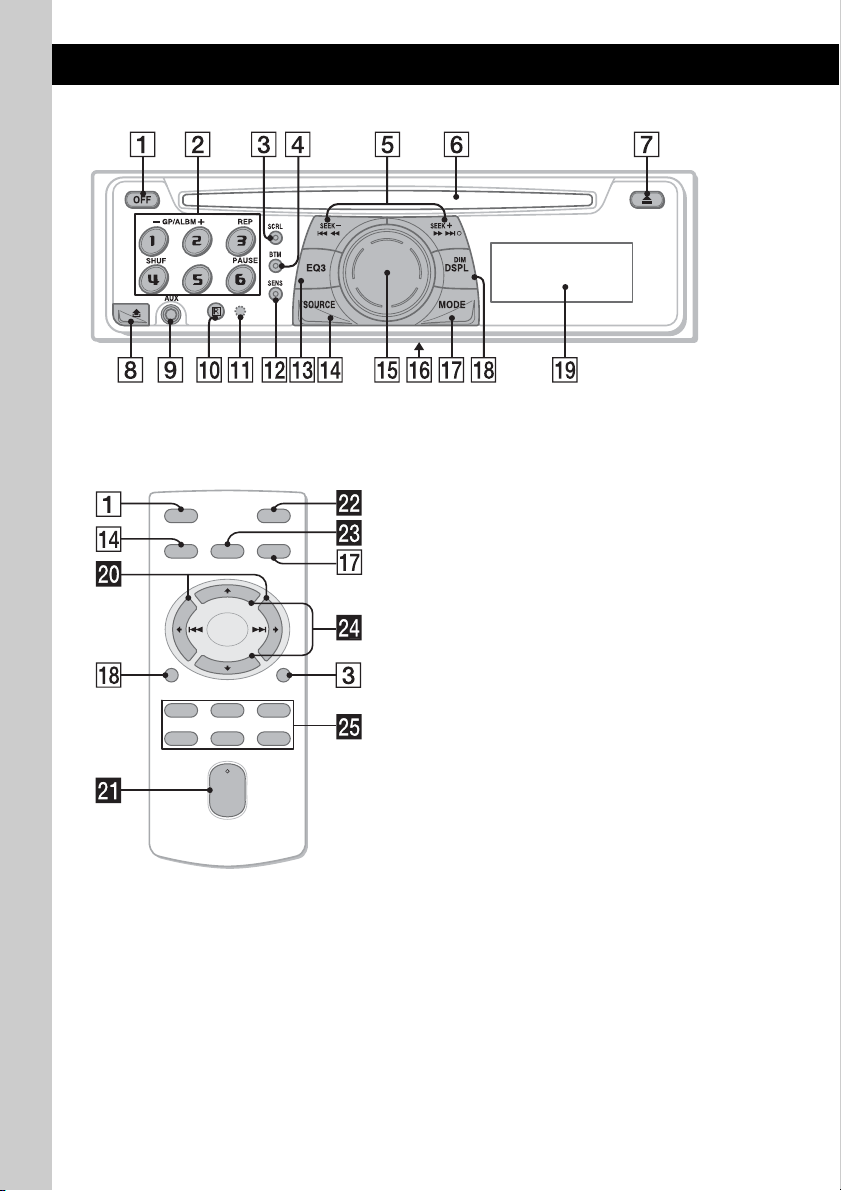
Location of controls and basic operations
Main unit
CDX-A250
Card remote commander
RM-X151
OFF
SOURCE
DSPL
132
465
SEL
VOL
ATT
MODE
+
–
SCRL
+
–
Refer to the pages listed for details. The
corresponding buttons on the card remote
commander control the same functions as those
on the unit.
A OFF button
To power off; stop the source.
B Number buttons
CD:
(1)/(2): GP*
1
/ALBM*2 –/+
To skip groups/albums (press); skip groups/
albums continuously (press and hold).
(3): REP 8
(4): SHUF 8
(6): PAU SE
To pause playback. To cancel, press
again.
Radio:
To receive stored stations (press); store
stations (press and hold).
C SCRL (scroll) button 8
To scroll the display item.
D BTM button 8
To start the BTM function (press and hold).
E SEEK –/+ buttons
CD:
To skip tracks (press); skip tracks
continuously (press, then press again within
about 1 second and hold); reverse/fastforward a track (press and hold).
Radio:
To tune in stations automatically (press); find
a station manually (press and hold).
6
Page 7
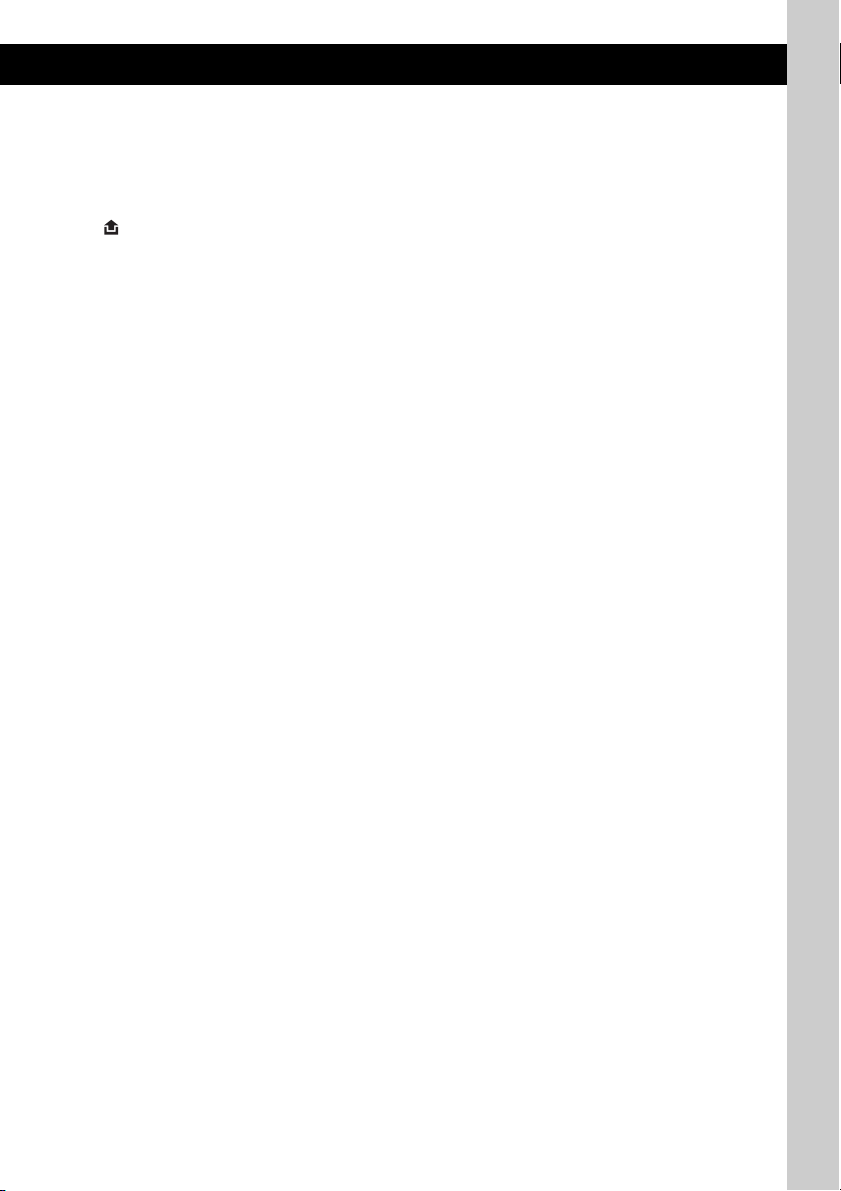
F Disc slot
To insert the disc (label side up), playback
starts.
G Z (eject) button
To eject the disc.
H (front panel release) button 4
I AUX input jack 10
To connect a portable audio device.
J Receptor for the card remote
commander
K RESET button (located behind the front
panel) 4
L SENS button
To improve weak reception: LOCAL/
MONO.
M EQ3 (equalizer) button 9
To select an equalizer type (XPLOD,
VOCAL, CLUB, JAZZ, NEW AGE, ROCK,
CUSTOM or OFF).
N SOURCE button
To power on; change the source (Radio/CD/
AUX).
O Volume control dial/select button 9
To adjust volume (rotate); select setup items
(press and rotate).
P Frequency select switch (located on
the bottom of the unit)
See “Frequency select switch” in the
supplied installation/connections manual.
Q MODE button 8
To select the radio band (FM/AM).
R DSPL (display)/DIM (dimmer) button
4, 8
To change display items (press); change the
display brightness (press and hold).
S Display window
The following buttons on the card remote
commander have also different buttons/functions
from the unit.
w; < (.)/, (>) buttons
To control CD/Radio, the same as
(SEEK) –/+
on the unit.
wa VOL (volume) +/– button
To adjust volume.
ws ATT (attenuate) button
To attenuate the sound. To cancel, press
again.
wd SEL (select) button
To select items.
wf M (+)/m (–) buttons
To control CD, the same as (1)/(2) –/+ on
the unit.
wg Number buttons
To receive stored stations (press); store
sations (press and hold).
*1 When an ATRAC CD is played.
*2 When an MP3/WMA is played.
Note
If the unit is turned off and the display disappears, it
cannot be operated with the card remote commander
unless (SOURCE) on the unit is pressed, or a disc is
inserted to activate the unit first.
Tip
For details on how to replace the battery, see
“Replacing the lithium battery of the card remote
commander” on page 12.
7
Page 8
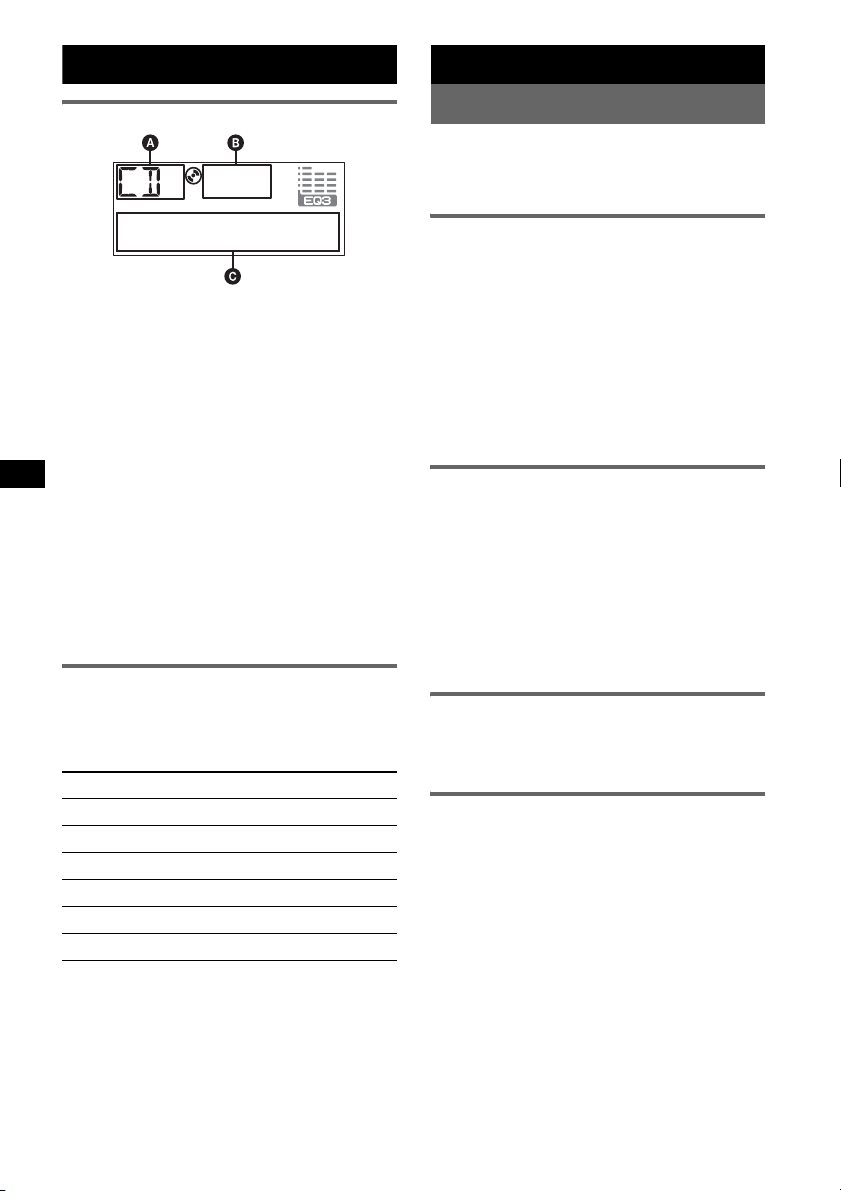
CD
Radio
Display items
A Source
B WMA/MP3/ATRAC CD indication
C Track number/Elapsed playing time, Disc/
artist name, Album/group number*
1
, Album/
group name, Track name, Text information*
Clock
*1 Album/group number is displayed only when the
album/group is changed.
*2 When playing an MP3, ID3 tag is displayed, when
playing ATRAC CD, text information written by
SonicStage, etc., is displayed, and when playing
WMA, WMA tag is displayed.
To change display items C, press (DSPL);
scroll display items C, press (SCRL) or set
“A.SCRL-ON” (page 10).
Tip
Displayed items will differ, depending on the disc type,
recorded format and settings. For details on MP3/
WMA, see page 11; ATRAC CD, see page 12.
Repeat and shuffle play
1 During playback, press (3) (REP) or
(4) (SHUF) repeatedly until the
desired setting appears.
Select To play
REP-TRACK track repeatedly.
REP-ALBM*
REP-GP*
SHUF-ALBM*
SHUF-GP*
SHUF-DISC disc in random order.
*1 When an MP3/WMA is played.
*2 When an ATRAC CD is played.
To return to normal play mode, select “REPOFF” or “SHUF-OFF.”
1
2
2
album repeatedly.
group repeatedly.
1
album in random order.
group in random order.
Storing and receiving stations
Caution
When tuning in stations while driving, use Best
Tuning Memory (BTM) to prevent an accident.
Storing automatically — BTM
1 Press (SOURCE) repeatedly until
“TUNER” appears.
To change the band, press (MODE)
repeatedly. You can select from FM1, FM2,
FM3, AM1 or AM2.
2 Press and hold (BTM) until “BTM”
2
,
flashes.
The unit stores stations in order of frequency
on the number buttons.
A beep sounds when the setting is stored.
Storing manually
1 While receiving the station that you
want to store, press and hold a
number button ((1) to (6)) until
“MEM” appears.
The number button indication appears in the
display.
Note
If you try to store another station on the same number
button, the previous stored station will be replaced.
Receiving the stored stations
1 Select the band, then press a number
button ((1) to (6)).
Tuning automatically
1 Select the band, then press (SEEK) –/+
to search for the station.
Scanning stops when the unit receives a
station. Repeat this procedure until the
desired station is received.
Tip
If you know the frequency of the station you want to
listen to, press and hold (SEEK) –/+ to locate the
approximate frequency, then press (SEEK) –/+
repeatedly to fine adjust to the desired frequency
(manual tuning).
8
Page 9
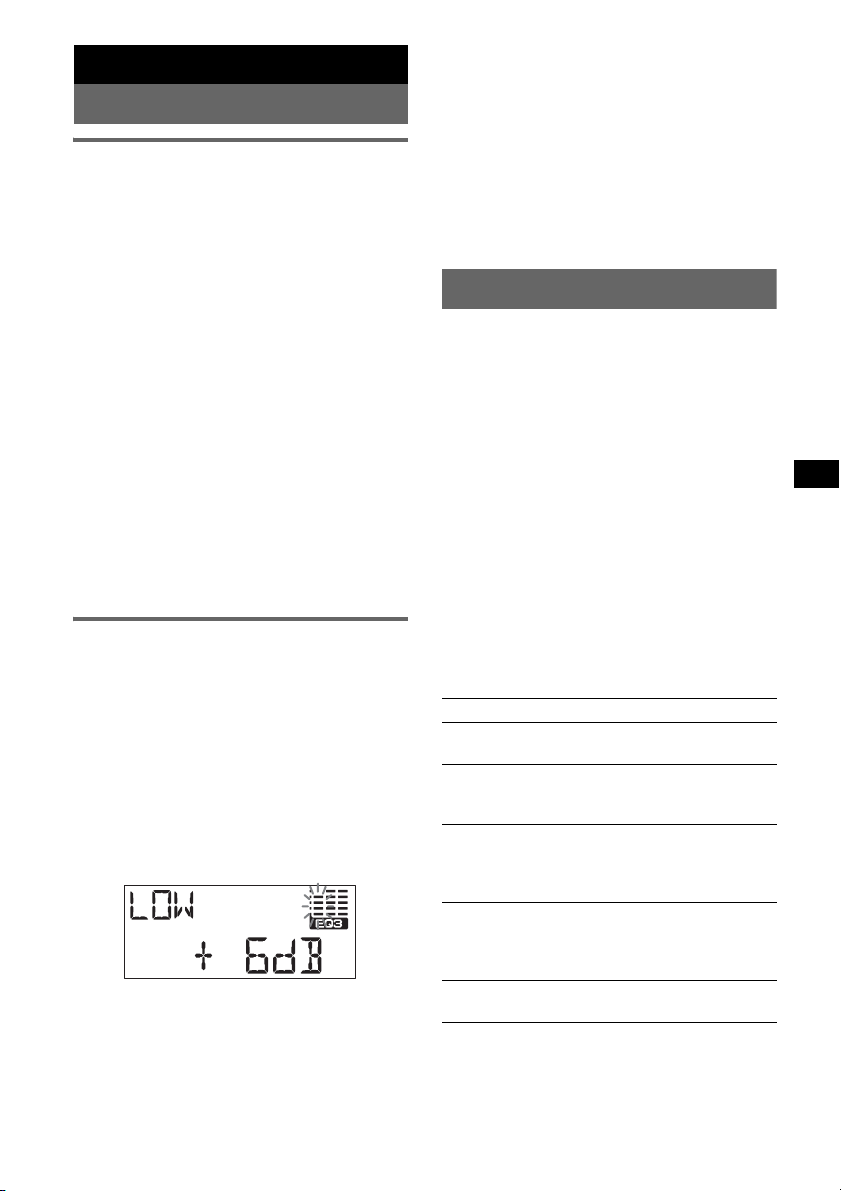
Other functions
Changing the sound settings
Adjusting the sound
characteristics — BAL/FAD/SUB
You can adjust the balance, fader, and subwoofer
volume.
1 Press the select button repeatedly
until “BAL,” “FAD” or “SUB” appears.
The item changes as follows:
1
LOW*
t MID*1 t HI*1 t
BAL (left-right) t FA D (front-rear) t
SUB (subwoofer volume)*
*1 When EQ3 is activated (page 9).
*2 When the audio output is set to “SUB” (page 9).
“ATT” is displayed at the lowest setting, and can
be adjusted up to 20 steps.
*3 When AUX source is activated (page 10).
2 Rotate the volume control dial to
adjust the selected item.
After 3 seconds, the setting is complete and
the display returns to normal play/reception
mode.
With the card remote commander
In step 2, to adjust the selected item, press <, M, ,
or m.
Customizing the equalizer curve
— EQ3
“CUSTOM” of EQ3 allows you to make your
own equalizer settings.
1 Select a source, then press (EQ3)
repeatedly to select “CUSTOM.”
2 Press the select button repeatedly
until “LOW,” “MID” or “HI” appears.
3 Rotate the volume control dial to
adjust the selected item.
The volume level is adjustable in 1 dB steps,
from –10 dB to +10 dB.
Repeat steps 2 and 3 to adjust the equalizer
curve.
2
t AUX *
3
To restore the factory-set equalizer curve,
press and hold the select button before the
setting is complete.
After 3 seconds, the setting is complete and
the display returns to normal play/reception
mode.
Tip
Other equalizer types are also adjustable.
With the card remote commander
In step 3, to adjust the selected item, press <, M, ,
or m.
Adjusting setup items — SET
1 Press and hold the select button.
The setup display appears.
2 Press the select button repeatedly
until the desired item appears.
3 Rotate the volume control dial to
select the setting (example “ON” or
“OFF”).
4 Press and hold the select button.
The setup is complete and the display returns
to normal play/reception mode.
Note
Displayed items will differ, depending on the source
and setting.
With the card remote commander
In step 3, to select the setting, press < or ,.
The following items can be set (follow the page
reference for details):
“
z” indicates the default settings.
CLOCK-ADJ (Clock Adjust) (page 4)
BEEP
To set “BEEP-ON” (z) or “BEEP-OFF.”
1
AUX-A*
To turn the AUX source display “AUX-A-ON”
(
SUB/REAR*
To switch the audio output.
– “SUB-OUT” (
– “REAR-OUT”: to output to a power amplifier.
DIM (Dimmer)
To change the brightness of the display.
– “DIM-ON”: to dim the display.
– “DIM-OFF” (
DEMO*
To set “DEMO-ON” (z) or “DEMO-OFF.”
(AUX Audio)
z) or “AUX-A-OFF” (page 10).
1
z): to output to a subwoofer.
z): to deactivate the dimmer.
1
(Demonstration)
continue to next page t
9
Page 10
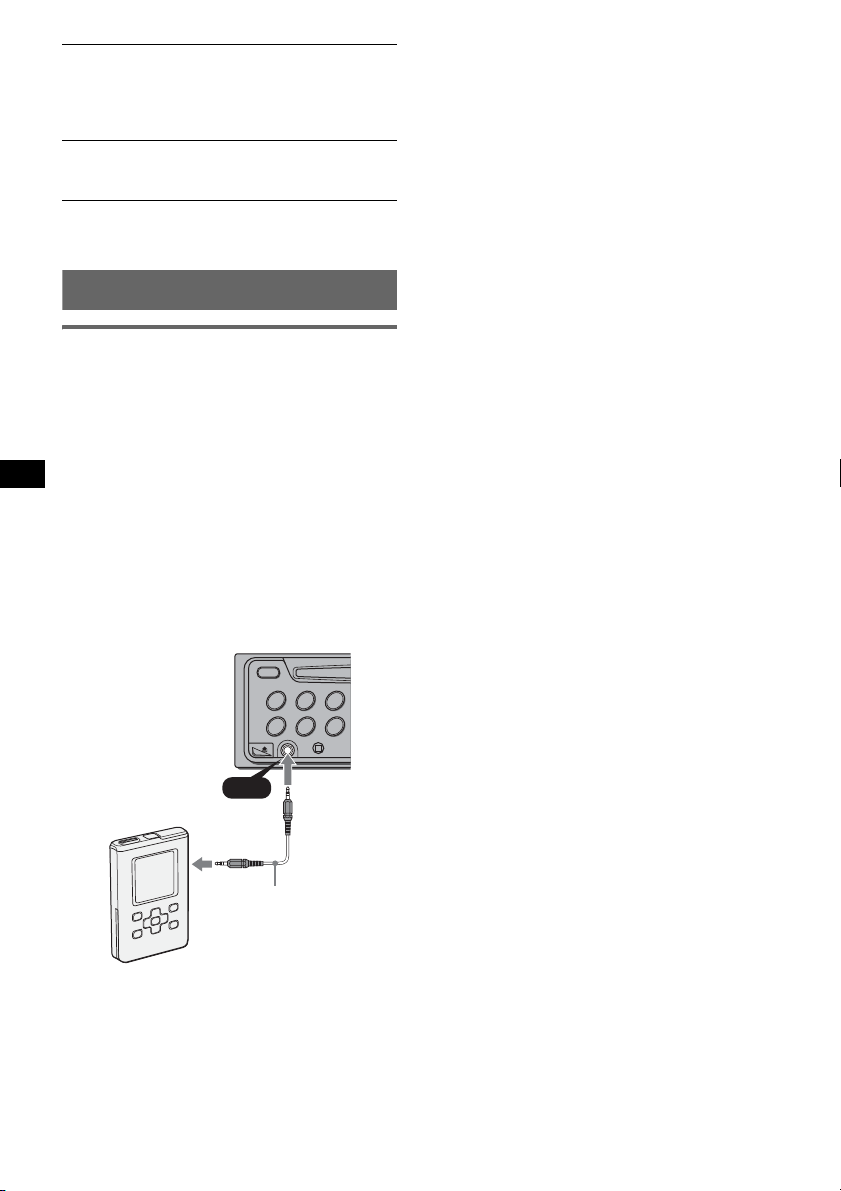
A.SCRL (Auto Scroll)
To scroll long displayed item automatically
when the disc/group/track/album is changed.
– “A.SCRL-ON”: to scroll.
– “A.SCRL-OFF” (
2
(Low Pass Filter)
LPF*
z): to not scroll.
To select the subwoofer cut-off frequency: “LPF
OFF” (
z), “LPF125Hz” or “LPF 78Hz.”
*1 When the unit is turned off.
*2 When the audio output is set to “SUB.”
Using optional equipment
Auxiliary audio equipment
By connecting an optional portable audio device
to the AUX input jack (stereo mini jack) on the
unit and then simply selecting the source, you
can listen on your car speakers. The volume level
is adjustable for any difference between the unit
and the portable audio device.
Follow the procedure below:
Connecting the portable audio
device
1 Turn off the portable audio device.
2 Turn down the volume on the unit.
3 Connect to the unit.
Adjust the volume level
Be sure to adjust the volume for each connected
audio device before playback.
1 Turn down the volume on the unit.
2 Press (SOURCE) repeatedly until “AUX
FRONT IN” appears.
3 Start playback of the portable audio device at a
moderate volume.
4 Set your usual listening volume on the unit.
5 Press the select button repeatedly until “AUX”
appears, and rotate the volume control dial to
adjust the volume level.
* Be sure to use a straight type plug.
10
AUX
Connecting cord*
(not supplied)
Page 11
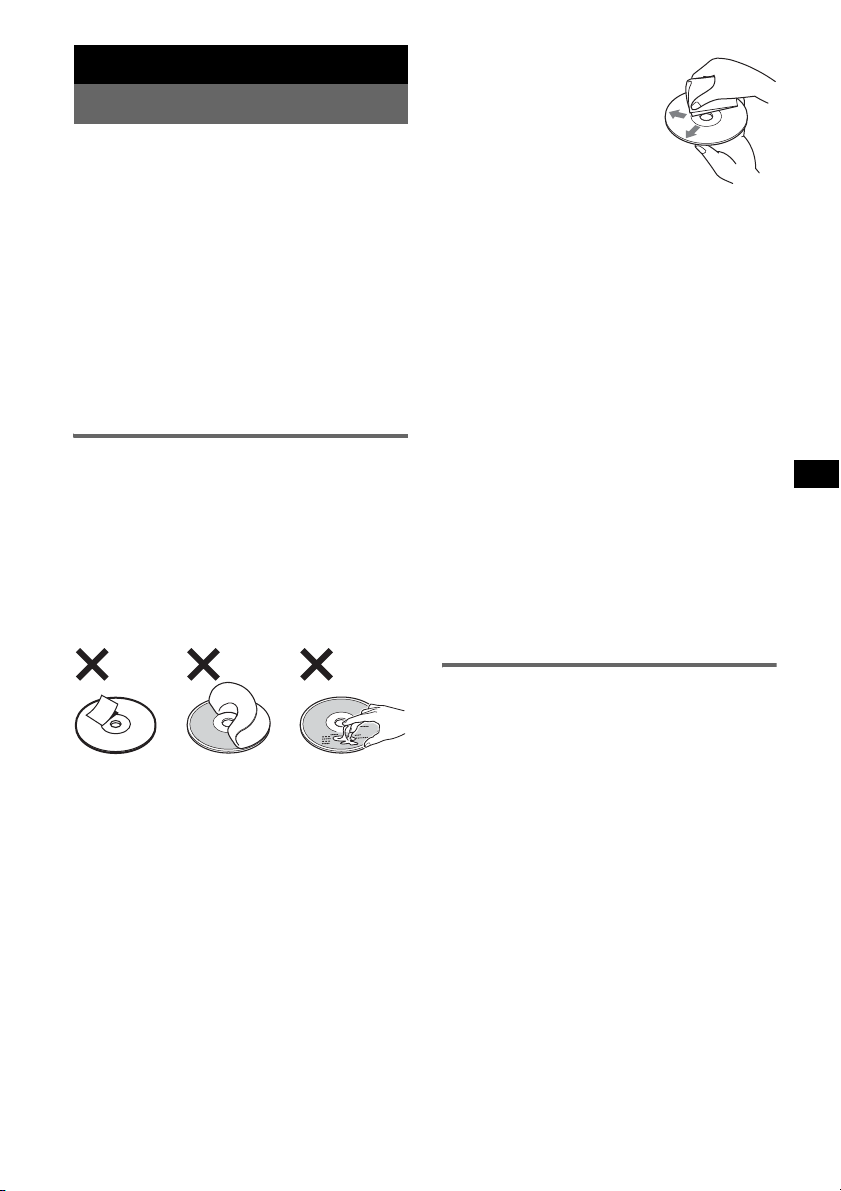
Additional Information
Precautions
• If your car has been parked in direct sunlight,
allow the unit to cool off before operating it.
• Power aerial will extend automatically while the
unit is operating.
Moisture condensation
On a rainy day or in a very damp area, moisture
condensation may occur inside the lenses and
display of the unit. Should this occur, the unit will
not operate properly. In such a case, remove the disc
and wait for about an hour until the moisture has
evaporated.
To maintain high sound quality
Be careful not to splash juice or other soft drinks
onto the unit or discs.
Notes on discs
• To keep a disc clean, do not touch its surface.
Handle the disc by its edge.
• Keep your discs in their cases or disc magazines
when not in use.
• Do not subject discs to heat/high temperature.
Avoid leaving them in a parked car or on a
dashboard/rear tray.
• Do not attach labels, or use discs with sticky ink/
residue. Such discs may stop spinning when used,
causing a malfunction, or may ruin the disc.
• Before playing, clean the discs
with a commercially available
cleaning cloth. Wipe each disc
from the centre out. Do not use
solvents such as benzine,
thinner, commercially available
cleaners, or antistatic spray
intended for analogue discs.
Notes on CD-R/CD-RW discs
• Some CD-Rs/CD-RWs (depending on the
equipment used for its recording or the condition
of the disc) may not play on this unit.
• You cannot play a CD-R/a CD-RW that is not
finalized.
Music discs encoded with copyright
protection technologies
This product is designed to play back discs that
conform to the Compact Disc (CD) standard.
Recently, various music discs encoded with
copyright protection technologies are marketed by
some record companies. Please be aware that among
those discs, there are some that do not conform to
the CD standard and may not be playable by this
product.
Note on DualDiscs
A DualDisc is a two sided disc product which
mates DVD recorded material on one side with
digital audio material on the other side. However,
since the audio material side does not conform to
the Compact Disc (CD) standard, playback on this
product is not guaranteed.
• Do not use any discs with labels or stickers
attached.
The following malfunctions may result from using
such discs:
– Inability to eject a disc (due to a label or sticker
peeling off and jamming the eject mechanism).
– Inability to read audio data correctly (e.g.,
playback skipping, or no playback) due to heat
shrinking of a sticker or label causing a disc to
warp.
• Discs with non-standard shapes (e.g., heart,
square, star) cannot be played on this unit.
Attempting to do so may damage the unit. Do not
use such discs.
• You cannot play 8 cm CDs.
About MP3/WMA files
MP3, which stands for MPEG-1 Audio Layer-3, is a
music file compression format standard. It
compresses audio CD data to approximately 1/10 of
its original size.
WMA, which stands for Windows Media Audio, is
another music file compression format standard. It
compresses audio CD data to approximately 1/22*
of its original size.
* only for 64 kbps
• The unit is compatible with the ISO 9660 level 1/
level 2 format, Joliet/Romeo in the expansion
format, and Multi Session.
• The maximum number of:
– folders (albums): 150 (including root and empty
folders).
– MP3/WMA files (tracks) and folders contained
in a disc: 300 (if a folder/file names contain
many characters, this number may become less
than 300).
– displayable characters for a folder/file name is
32 (Joliet), or 64 (Romeo).
continue to next page t
11
Page 12
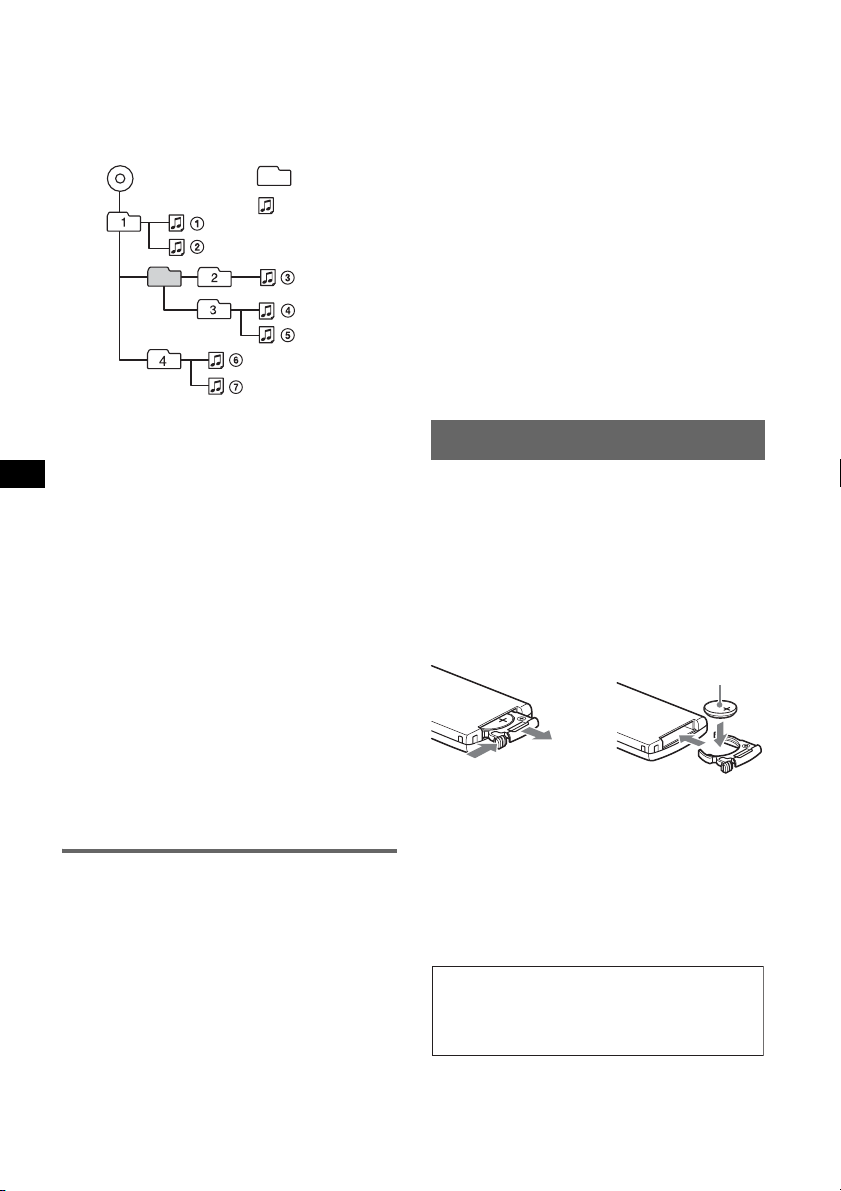
• ID3 tag versions 1.0, 1.1, 2.2, 2.3 and 2.4 apply to
1
MP3 only. ID tag is 15/30 characters (1.0 and 1.1),
or 63/126 characters (2.2, 2.3 and 2.4). WMA tag
is 63 characters.
Playback order of MP3/WMA files
MP3/WMA
Notes
• When naming an MP3/WMA file, be sure to add the
file expansion “.mp3” / “.wma” to the file name.
• During playback of a VBR (variable bit rate) MP3/
WMA file or fast-forward/reverse, elapsed playing
time may not display accurately.
• When the disc is recorded in Multi Session, only the
first track of the first session format is recognized
and played (any other format is skipped). The
priority of the format is CD-DA, ATRAC CD and
MP3/WMA.
– When the first track is a CD-DA, only CD-DA of the
first session is played.
– When the first track is not a CD-DA, an ATRAC CD
or MP3/WMA session is played. If the disc has no
data in any of these formats, “NO MUSIC” is
displayed.
Notes on MP3
• Be sure to finalize the disc before using on the unit.
• If you play a high-bit-rate MP3, such as 320 kbps,
sound may be intermittent.
Notes on WMA
• Files made with lossless compression are not
playable.
• Files protected by copyright are not playable.
Folder
(album)
MP3/WMA
file (track)
About ATRAC CD
ATRAC3plus format
ATRAC3, which stands for Adaptive Transform
Acoustic Coding3, is audio compression
technology. It compresses audio CD data to
approximately 1/10 of its original size.
ATRAC3plus, which is an extended format of
ATRAC3, compresses the audio CD data to
approximately 1/20 of its original size. The unit
accepts both ATRAC3 and ATRAC3plus format.
ATRAC CD
ATRAC CD is recorded audio CD data which is
compressed to ATRAC3 or ATRAC3plus format
using authorized software, such as SonicStage 2.0 or
later, or SonicStage Simple Burner.
• The maximum number of:
– folders (groups): 255
– files (tracks): 999
• The characters for a folder/file name and text
information written by SonicStage is displayed.
For details on ATRAC CD, see the SonicStage or
SonicStage Simple Burner manual.
Note
Be sure to create the ATRAC CD using authorized
software, such as SonicStage 2.0 or later, or
SonicStage Simple Burner 1.0 or 1.1.
If you have any questions or problems concerning
your unit that are not covered in this manual, consult
your nearest Sony dealer.
Maintenance
Replacing the lithium battery of the
card remote commander
Under normal conditions, the battery will last
approximately 1 year. (The service life may be
shorter, depending on the conditions of use.)
When the battery becomes weak, the range of the
card remote commander becomes shorter. Replace
the battery with a new CR2025 lithium battery. Use
of any other battery may present a risk of fire or
explosion.
+ side up
2
c
Notes on the lithium battery
• Keep the lithium battery out of the reach of children.
Should the batter y be swallowed, immediately
consult a doctor.
• Wipe the battery with a dry cloth to assure a good
contact.
• Be sure to observe the correct polarity when
installing the battery.
• Do not hold the battery with metallic tweezers,
otherwise a short-circuit may occur.
WARNING
Battery may explode if mistreated.
Do not recharge, disassemble, or dispose of
in fire.
12
Page 13
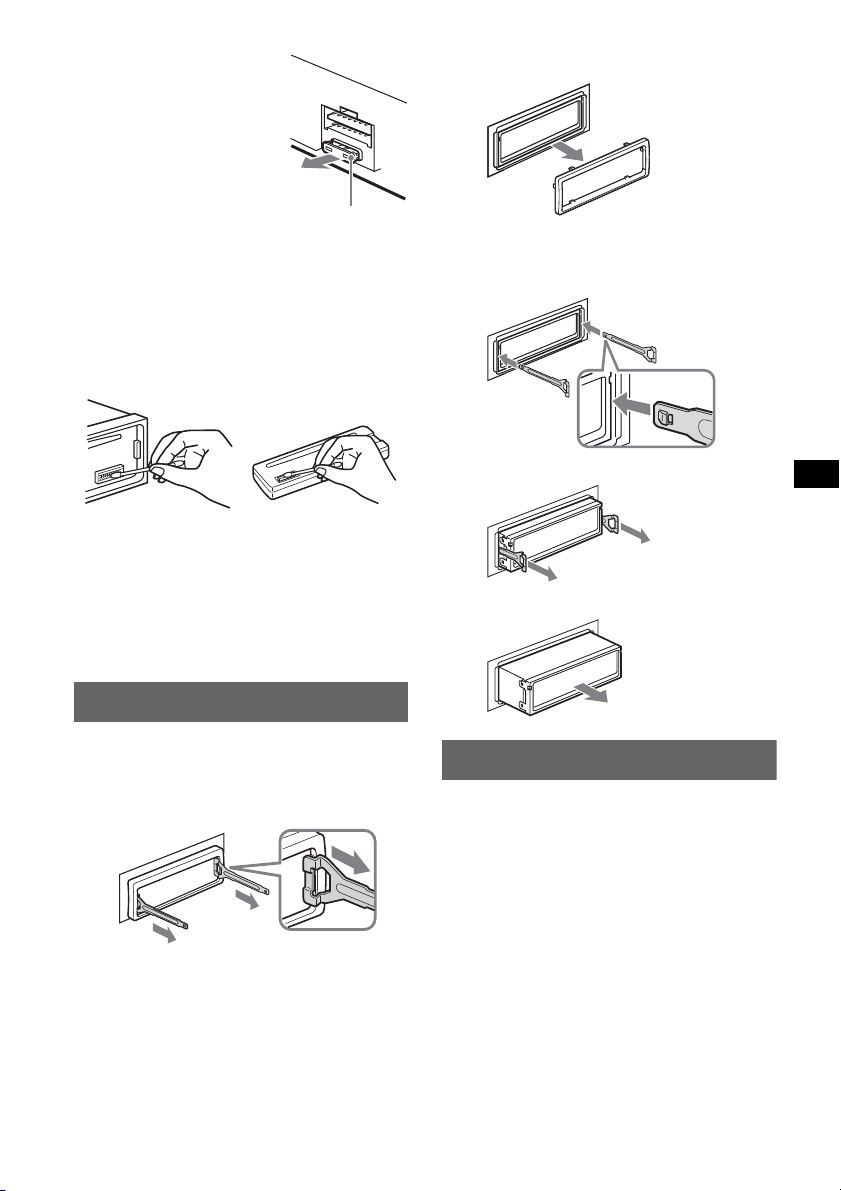
Fuse replacement
When replacing the fuse, be
sure to use one matching the
amperage rating stated on the
original fuse. If the fuse blows,
check the power connection and
replace the fuse. If the fuse
blows again after replacement,
there may be an internal
malfunction. In such a case,
consult your nearest Sony
dealer.
Fuse (10A)
Cleaning the connectors
The unit may not function properly if the connectors
between the unit and the front panel are not clean. In
order to prevent this, detach the front panel (page 4)
and clean the connectors with a cotton swab dipped
in alcohol. Do not apply too much force. Otherwise,
the connectors may be damaged.
3 Pull out the release keys to remove the
protection collar.
2 Remove the unit.
1 Insert both release keys simultaneously
until they click.
Hook facing
inwards.
2 Pull the release keys to unseat the unit.
Main unit Back of the front
Notes
• For safety, turn off the ignition before cleaning the
connectors, and remove the key from the ignition
switch.
• Never touch the connectors directly with your fingers
or with any metal device.
panel
Removing the unit
1 Remove the protection collar.
1 Detach the front panel (page 4).
2 Engage the release keys together with the
protection collar.
Orient the release
keys as shown.
3 Slide the unit out of the mounting.
Specifications
CD Player section
Signal-to-noise ratio: 120 dB
Frequency response: 10 – 20,000 Hz
Wow and flutter: Below measurable limit
Tuner section
FM
Tuning range:
87.5 – 108.0 MHz (at 50 kHz step)
87.5 – 107.9 MHz (at 200 kHz step)
FM tuning interval: 50 kHz/200 kHz switchable
Aerial terminal: External aerial connector
Intermediate frequency: 10.7 MHz/450 kHz
Usable sensitivity: 9 dBf
Selectivity: 75 dB at 400 kHz
Signal-to-noise ratio: 67 dB (stereo), 69 dB (mono)
Harmonic distortion at 1 kHz: 0.5 % (stereo),
0.3 % (mono)
continue to next page t
13
Page 14
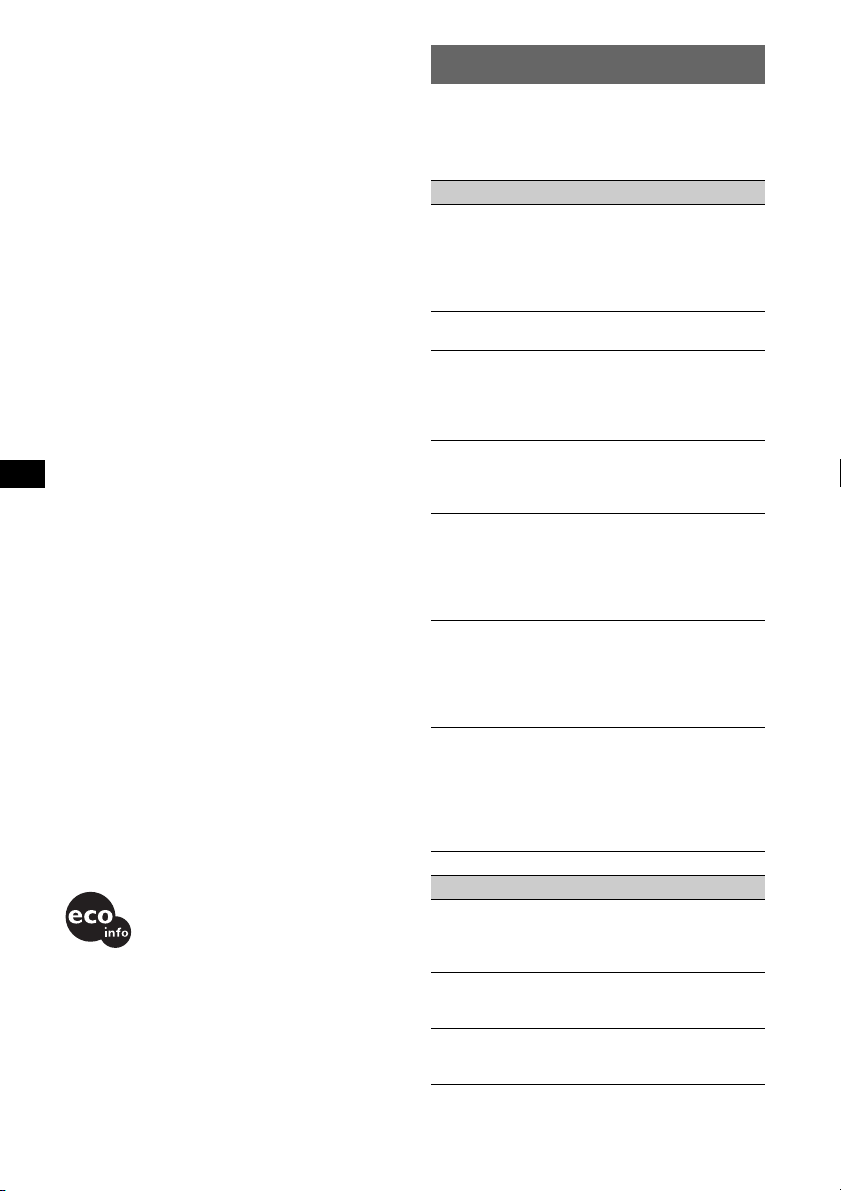
Separation: 35 dB at 1 kHz
Frequency response: 30 – 15,000 Hz
AM
Tuning range:
531 – 1,602 kHz (at 9 kHz step)
530 – 1,710 kHz (at 10 kHz step)
AM tuning interval: 9 kHz/10 kHz switchable
Aerial terminal: External aerial connector
Intermediate frequency: 10.7 MHz/450 kHz
Sensitivity: 30 µV
Power amplifier section
Outputs: Speaker outputs (sure seal connectors)
Speaker impedance: 4 – 8 ohms
Maximum power output: 52 W × 4 (at 4 ohms)
General
Outputs:
Audio outputs terminal (sub/rear switchable)
Power aerial relay control terminal
Power amplifier control terminal
Inputs:
Aerial input terminal
AUX input jack (stereo mini jack)
Tone controls:
Low: ±10 dB at 60 Hz (XPLOD)
Mid: ±10 dB at 1 kHz (XPLOD)
High: ±10 dB at 10 kHz (XPLOD)
Power requirements: 12 V DC car battery
(negative earth)
Dimensions: Approx. 178 × 50 × 178 mm (w/h/d)
Mounting dimensions: Approx. 182 × 53 × 162 mm
(w/h/d)
Mass: Approx. 1.2 kg
Supplied accessories:
Card remote commander: RM-X151
Parts for installation and connections (1 set)
Your dealer may not handle some of the above
listed accessories. Please ask the dealer for
detailed information.
US and foreign patents licensed from Dolby
Laboratories.
MPEG Layer-3 audio coding technology and
patents licensed from Fraunhofer IIS and
Thomson.
Design and specifications are subject to change
without notice.
• Lead-free solder is used for soldering certain
parts. (more than 80 %)
• Halogenated flame retardants are not used in the
certain printed wiring boards.
• Halogenated flame retardants are not used in
cabinets.
• VOC (Volatile Organic Compound)-free vegetable
oil based ink is used for printing the carton.
• Packaging cushions do not use polystyrene foam.
Troubleshooting
The following checklist will help you remedy
problems you may encounter with your unit.
Before going through the checklist below, check the
connection and operating procedures.
General
No power is being supplied to the unit.
• Check the connection. If everything is in order, check
the fuse.
• If the unit is turned off and the display disappears, it
cannot be operated with the remote commander.
t Turn on the unit.
The power aerial does not extend.
The power aerial does not have a relay box.
No sound.
• The volume is too low.
• The ATT function is activated (page 7).
• The position of the fader control “FAD” is not set for
a 2-speaker system.
No beep sound.
• The beep sound is cancelled (page 9).
• An optional power amplifier is connected and you are
not using the built-in amplifier.
The contents of the memory have been erased.
• The RESET button has been pressed.
t Store again into the memory.
• The power connecting lead or battery has been
disconnected.
• The power connecting lead is not connected properly.
Stored stations and correct time are erased.
The fuse has blown.
Makes noise when the position of the ignition
key is switched.
The leads are not matched correctly with the car’s
accessory power connector.
The display disappears from/does not appear
in the display window.
• The dimmer is set “DIM-ON” (page 9).
• The display disappears if you press and hold (OFF).
t Press and hold (OFF) on the unit until the
display appears.
• The connectors are dirty (page 13).
CD playback
The disc cannot be loaded.
• Another disc is already loaded.
• The disc has been forcibly inserted upside down or in
the wrong way.
The disc does not playback.
• Defective or dirty disc.
• The CD-Rs/CD-RWs are not for audio use (page 11).
MP3/WMA files cannot be played back.
The disc is incompatible with the MP3/WMA format
and version (page 11).
14
Page 15

MP3/WMA files take longer to play back than
others.
The following discs take a longer time to start
playback.
– a disc recorded with a complicated tree structure.
– a disc recorded in Multi Session.
– a disc to which data can be added.
The ATRAC CD cannot play.
• The disc is not created by authorized software, such
as SonicStage or SonicStage Simple Burner.
• Tracks that are not included in the group cannot be
played.
The display items do not scroll.
• For discs with very many characters, those may not
scroll.
• “A.SCRL” is set to “OFF”.
t Set “A.SCRL-ON” (page 10) or press (SCRL).
The sound skips.
• Installation is not correct.
t Install the unit at an angle of less than 45° in a
sturdy part of the car.
• Defective or dirty disc.
The operation buttons do not function.
The disc will not eject.
Press the RESET button (page 4).
Radio reception
The stations cannot be received.
The sound is hampered by noises.
• Connect a power aerial control lead (blue) or
accessory power supply lead (red) to the power
supply lead of a car’s aerial booster (only when your
car has built-in FM/AM aerial in the rear/side glass).
• Check the connection of the car aerial.
• The auto aerial will not go up.
t Check the connection of the power aerial control
lead.
• Check the frequency.
Preset tuning is not possible.
• Store the correct frequency in the memory.
• The broadcast signal is too weak.
Automatic tuning is not possible.
• Setting of the local seek mode is not correct.
t Tuning stops too frequently:
Press (SENS) until “LOCAL-ON” appears.
t Tuning does not stop at a station:
Press (SENS) repeatedly until “MONO-ON” or
“MONO-OFF” (FM), or “LOCAL-OFF” (AM)
appears.
• The broadcast signal is too weak.
t Perform manual tuning.
During FM reception, the “ST” indication
flashes.
• Tune in the frequency accurately.
• The broadcast signal is too weak.
t Press (SENS) to set the monaural reception
mode to “MONO-ON.”
An FM programme broadcast in stereo is heard
in monaural.
The unit is in monaural reception mode.
tPress (SENS) until “MONO-OFF” appears.
Error displays/Messages
ERROR
• The disc is dirty or inserted upside down.
t Clean or insert the disc correctly.
• A blank disc has been inserted.
• The disc cannot play because of some problem.
t Insert another disc.
FAILURE
The connection of speaker/amplifier is incorrect.
t See the supplied installation/connections manual to
check the connection.
L.SEEK +/–
The local seek mode is on during automatic tuning.
NO ID3
ID3 tag information is not written in the MP3 file.
NO INFO
Text information is not written in the ATRAC3/
ATRAC3plus or WMA file.
NO MUSIC
The disc is not a music file.
t Insert a music CD.
NO NAME
A track/album/group/disc name is not written in the
track.
OFFSET
There may be an internal malfunction.
t Check the connection. If the error indication
remains on in the display, consult your nearest
Sony dealer.
READ
The unit is reading all track and group information on
the disc.
t Wait until reading is complete and playback starts
automatically. Depending on the disc structure, it
may take more than a minute.
RESET
The unit cannot be operated because of some problem.
t Press the RESET button (page 4).
“” or “”
During reverse or fast-forward, you have reached the
beginning or the end of the disc and you cannot go any
further.
“”
The character cannot be displayed with the unit.
If these solutions do not help improve the situation,
consult your nearest Sony dealer.
If you take the unit to be repaired because of CD
playback trouble, bring the disc that was used at the
time the problem began.
15
Page 16

Bienvenido
Gracias por adquirir este reproductor de discos
compactos Sony. Disfrutará de la unidad gracias
a las funciones siguientes.
• Reproducción de CD
Puede reproducir discos CD-DA (incluidos
también CD TEXT*), CD-R/CD-RW (archivos
MP3/WMA, incluidos también Multi Session
(página 12)) y CD de ATRAC (con formato
ATRAC3 y ATRAC3plus (página 13)).
Tipo de discos Etiqueta del disco
CD-DA
MP3
WMA
CD de ATRAC
• Recepción de radio
– La unidad puede almacenar hasta 6 emisoras
de radio por banda (FM1, FM2, FM3, AM1 y
AM2).
– BTM (Memoria de la mejor sintonía): la
unidad selecciona las emisoras de señal
intensa y las almacena.
• Ajuste del sonido
– EQ3: puede seleccionar una curva de
ecualizador para 7 tipos de música.
• Conexión de equipos auxiliares
– La toma de entrada AUX de la parte frontal
de la unidad permite la conexión de un
dispositivo de audio portátil.
* Un disco CD TEXT es un CD-DA que incluye
información como el título de la pista y el nombre del
artista o del disco.
Advertencia: si el encendido del
automóvil no dispone de una posición
ACC
Tras apagar el motor, mantenga presionado
(OFF) en la unidad hasta que se apague la
pantalla.
Si no lo hace, la pantalla no se desactiva y se
desgasta la batería.
Esta etiqueta está situada en la parte inferior
del chasis.
SonicStage y su logotipo son marcas comerciales
de Sony Corporation.
ATRAC, ATRAC3, ATRAC3plus y sus logotipos
correspondientes son marcas comerciales de
Sony Corporation.
Microsoft, Windows Media
y el logotipo de Windows
son marcas comerciales o
marcas comerciales
registradas de Microsoft Corporation en
Estados Unidos o en otros países.
Para obtener información sobre la instalación
y las conexiones, consulte el manual de
instalación/conexiones suministrado.
2
Page 17

Tabla de contenido
Procedimientos iniciales
Restauración de la unidad . . . . . . . . . . . . . . . . . 4
Ajuste del reloj . . . . . . . . . . . . . . . . . . . . . . . . . 4
Extracción del panel frontal. . . . . . . . . . . . . . . . 4
Instalación del panel frontal . . . . . . . . . . . . . 5
Ubicación de los controles y
operaciones básicas
Unidad principal . . . . . . . . . . . . . . . . . . . . . 6
Control remoto de tarjeta RM-X151 . . . . . . 6
CD
Elementos de la pantalla . . . . . . . . . . . . . . . 8
Reproducción repetida y aleatoria . . . . . . . . 8
Radio
Almacenamiento y recepción de emisoras . . . . 9
Almacenamiento automático — BTM . . . . . 9
Almacenamiento manual . . . . . . . . . . . . . . . 9
Recepción de las emisoras almacenadas . . . 9
Sintonización automática . . . . . . . . . . . . . . . 9
Otras funciones
Cambio de los ajustes de sonido . . . . . . . . . . . 10
Ajuste de las características de sonido
— BAL/FAD/SUB . . . . . . . . . . . . . . . . . . 10
Personalización de la curva de ecualizador
— EQ3 . . . . . . . . . . . . . . . . . . . . . . . . . . . 10
Ajuste de los elementos de configuración
— SET . . . . . . . . . . . . . . . . . . . . . . . . . . . . . . 10
Utilización de equipos opcionales . . . . . . . . . 11
Equipo de audio auxiliar . . . . . . . . . . . . . . 11
Información complementaria
Precauciones . . . . . . . . . . . . . . . . . . . . . . . . . . 12
Notas sobre los discos . . . . . . . . . . . . . . . . 12
Acerca de los archivos MP3/WMA . . . . . 12
Acerca de los CD de ATRAC . . . . . . . . . . 13
Mantenimiento . . . . . . . . . . . . . . . . . . . . . . . . 13
Extracción de la unidad. . . . . . . . . . . . . . . . . . 14
Especificaciones . . . . . . . . . . . . . . . . . . . . . . . 15
Solución de problemas . . . . . . . . . . . . . . . . . . 15
Mensajes/indicaciones de error . . . . . . . . . 17
3
Page 18

Procedimientos iniciales
Extracción del panel frontal
Restauración de la unidad
Antes de usar la unidad por primera vez, o
después de sustituir la batería del automóvil o de
cambiar las conexiones, debe restaurarla.
Extraiga el panel frontal y presione el botón
RESET con un objeto puntiagudo, como un
bolígrafo.
Botón
RESET
Nota
Al presionar el botón RESET, se borra el ajuste del
reloj y algunos contenidos almacenados.
Ajuste del reloj
El reloj emplea una indicación digital de
12 horas.
1 Mantenga presionado el botón de
selección.
Aparecerá la pantalla de ajustes.
2 Presione el botón de selección varias
veces hasta que aparezca
“CLOCK-ADJ”.
3 Presione (DSPL).
La indicación de la hora parpadea.
4 Gire el selector de control de volumen
para ajustar la hora y los minutos.
Para mover la indicación digital, presione
(DSPL).
5 Presione el botón de selección.
La configuración finaliza y se inicia el reloj.
Para ver el reloj, presione (DSPL). Presione de
nuevo (DSPL) para volver a la pantalla anterior.
Con el control remoto de tarjeta
En el paso 4, para ajustar la hora y los minutos,
presione M o m.
Para evitar el robo de esta unidad, extraiga el
panel frontal.
Alarma de precaución
Si gira el interruptor de encendido hasta la
posición OFF sin haber extraído el panel frontal,
la alarma de precaución sonará durante unos
segundos.
La alarma sólo sonará si se utiliza el amplificador
incorporado.
1 Presione (OFF).
La unidad se apagará.
2 Presione y, a continuación, tire del
panel frontal hacia usted para
extraerlo.
Notas
• No deje caer ni ejerza excesiva presión sobre el
panel frontal y su pantalla.
• No someta el panel frontal al calor ni a temperaturas
altas o mucha humedad. Evite dejarlo en un
automóvil estacionado o sobre el tablero o la
bandeja trasera.
4
Page 19

Instalación del panel frontal
Acople la parte A del panel frontal en la parte
B de la unidad, tal como muestra la ilustración,
y presione el lado izquierdo hasta escuchar un
chasquido.
A
B
Nota
No coloque nada sobre la superficie interior del panel
frontal.
5
Page 20

Ubicación de los controles y operaciones básicas
Unidad principal
CDX-A250
Control remoto de tarjeta
RM-X151
OFF
SOURCE
DSPL
132
465
SEL
VOL
ATT
MODE
+
–
SCRL
+
–
Consulte las páginas indicadas para obtener
información detallada. Los botones
correspondientes del control remoto de tarjeta
controlan las mismas funciones que los de la
unidad.
A Botón OFF
Para apagar la unidad; detener la fuente.
B Botones numéricos
CD:
(1)/(2): GP*
1
/ALBM*2 –/+
Para omitir los grupos o álbumes (presionar);
omitir los grupos o álbumes en forma
continua (mantener presionado).
(3): REP 8
(4): SHUF 8
(6): PAU SE
Para introducir una pausa en la
reproducción. Para cancelarla, presione
el botón de nuevo.
Radio:
Para recibir las emisoras almacenadas
(presionar); almacenar las emisoras
(mantener presionado).
C Botón SCRL (desplazamiento) 8
Para desplazar el elemento de la pantalla.
D Botón BTM 9
Para iniciar la función BTM (mantener
presionado).
6
Page 21

E Botones SEEK –/+
CD:
Para omitir pistas (presionar); omitir pistas
en forma continua (presionar, vuélvalo a
presionar en 1 segundo y manténgalo
presionado), para retroceder o avanzar en
forma rápida una pista (mantener
presionado).
Radio:
Para sintonizar emisoras en forma
automática (presionar) o localizar una
emisora en forma manual (mantener
presionado).
F Ranura del disco
Para insertar el disco (con la etiqueta
mirando hacia arriba), se iniciará la
reproducción.
G Botón Z (expulsar)
Para expulsar el disco.
H Botón (extracción del panel
frontal) 4
I Toma de entrada AUX 11
Para conectar un dispositivo de audio
portátil.
J Receptor del control remoto de tarjeta
K Botón RESET (situado detrás del panel
frontal) 4
L Botón SENS
Para mejorar la recepción de señales débiles:
LOCAL/MONO.
M Botón EQ3 (ecualizador) 10
Para seleccionar un tipo de ecualizador
(XPLOD, VOCAL, CLUB, JAZZ, NEW
AGE, ROCK, CUSTOM u OFF).
N Botón SOURCE
Para encender o cambiar la fuente (Radio/
CD/AUX).
O Selector de control de volumen/botón
de selección 10
Para ajustar el volumen (girar); seleccionar
los elementos de configuración (presiónelo y
girar).
P Selector de frecuencias (ubicado en
la parte inferior de la unidad)
Consulte la sección “Selector de
frecuencias” en el manual de instalación/
conexiones suministrado.
Q Botón MODE 9
Para seleccionar la banda de radio (FM/AM).
R Botón DSPL (pantalla)/DIM
(atenuador) 4, 8
Para cambiar los elementos de la pantalla
(presionar); modificar el brillo de la pantalla
(mantener presionado).
S Pantalla
Los botones siguientes del control remoto de
tarjeta también controlan otras funciones de la
unidad.
w; Botones < (.)/, (>)
Para controlar el CD o la radio. Estos
botones funcionan igual que los botones
(SEEK) –/+ de la unidad.
wa Botón VOL (volumen) +/–
Para ajustar el volumen.
ws Botón ATT (atenuación)
Para atenuar el sonido. Para cancelarla,
presione el botón de nuevo.
wd Botón SEL (selección)
Para seleccionar elementos.
wf Botones M (+)/m (–)
Para controlar el CD. Estos botones
funcionan igual que los botones (1)/(2) –/+
de la unidad.
wg Botones numérico
Para recibir las emisoras almacenadas
(presionar); almacenar las emisoras
(mantener presionado).
*1 Cuando se reproduce un CD de ATRAC.
*2 Cuando se reproduce un archivo MP3/WMA.
Nota
Si la unidad se apaga y la pantalla desaparece, no
podrá utilizarse con el control remoto de tarjeta a
menos que se presione (SOURCE) en la unidad, o
que se inserte un disco para que dicha unidad se
active primero.
Sugerencia
Si desea obtener información sobre cómo sustituir la
pila, consulte “Sustitución de la pila de litio del control
remoto de tarjeta” en la página 13.
7
Page 22

CD
Elementos de la pantalla
A Fuente
B Indicador de WMA/MP3/CD de ATRAC
C Número de la pista/tiempo de reproducción
transcurrido, título del disco/nombre del
artista, número de álbum/grupo*
álbum/nombre del grupo, título de la pista,
información de texto*
*1 El número del álbum/grupo sólo aparece si se
modificó el álbum/grupo.
*2 Si reproduce un archivo MP3, aparecerá el
indicador ID3, si reproduce un CD de ATRAC,
aparecerá la información de texto escrita por
SonicStage, etc. y, si reproduce un archivo WMA,
aparecerá el indicador WMA.
2
, reloj
Para cambiar los elementos de la pantalla C,
presione (DSPL); para desplazar los elementos
de la pantalla C, presione (SCRL) o ajuste
“A.SCRL-ON” (página 11).
Sugerencia
Los elementos que aparecen en pantalla pueden
variar en función del tipo de disco, el formato de
grabación y los ajustes realizados. Para obtener más
información acerca de los archivos MP3/WMA,
consulte la página 12; para obtener más información
acerca de los CD de ATRAC, consulte la página 13.
1
, título del
Reproducción repetida y aleatoria
1 Durante la reproducción, presione
(3) (REP) o (4) (SHUF) varias veces
hasta que el ajuste deseado aparezca
en la pantalla.
Seleccione Para reproducir
REP-TRACK una pista varias veces.
REP-ALBM*
REP-GP*
1
2
SHUF-ALBM*
SHUF-GP*
2
SHUF-DISC un disco en orden
*1 Cuando se reproduce un archivo MP3/WMA.
*2 Cuando se reproduce un CD de ATRAC.
Para regresar al modo de reproducción normal,
seleccione “REP-OFF” o “SHUF-OFF”.
un álbum varias veces.
un grupo varias veces.
1
un álbum en orden
aleatorio.
un grupo en orden
aleatorio.
aleatorio.
8
Page 23

Radio
Almacenamiento y recepción
de emisoras
Recepción de las emisoras
almacenadas
1 Seleccione la banda y presione un
botón numérico (del (1) al (6)).
Precaución
Para sintonizar emisoras mientras maneje, utilice
la función Memoria de la mejor sintonía (BTM)
para evitar accidentes.
Almacenamiento automático
— BTM
1 Presione (SOURCE) varias veces hasta
que aparezca “TUNER”.
Para cambiar la banda, presione (MODE)
varias veces. Se puede seleccionar entre FM1,
FM2, FM3, AM1 o AM2.
2 Mantenga presionado (BTM) hasta
que parpadee “BTM”.
La unidad almacena las emisoras en el orden
de sus frecuencias en los botones numéricos.
La unidad emite un pitido al almacenar el
ajuste.
Almacenamiento manual
1 Mientras recibe la emisora que desea
almacenar, mantenga presionado un
botón numérico (del (1) al (6)) hasta
que aparezca “MEM”.
La indicación de botón numérico aparece en
pantalla.
Nota
Si intenta almacenar otra emisora en el mismo botón
numérico, se sustituirá la que estaba almacenada
previamente.
Sintonización automática
1 Seleccione la banda y presione
(SEEK) –/+ para buscar la emisora.
La búsqueda se detiene cuando la unidad
recibe una emisora. Repita este
procedimiento hasta recibir la emisora
deseada.
Sugerencia
Si conoce la frecuencia de la emisora que desea
escuchar, mantenga presionado (SEEK) –/+ para
localizar la frecuencia aproximada y, a continuación,
presione (SEEK) –/+ varias veces para ajustar la
frecuencia deseada con mayor precisión
(sintonización manual).
9
Page 24

Otras funciones
Cambio de los ajustes de
sonido
Ajuste de las características
de sonido — BAL/FAD/SUB
Se puede ajustar el balance, el equilibrio, el
volumen de la bocina potenciadora de graves.
1 Presione el botón de selección varias
veces hasta que aparezca “BAL”,
“FAD” o “SUB” .
El elemento cambiará de la manera siguiente:
1
LOW*
t MID*1 t HI*1 t
BAL (izquierdo-derecho) t
FAD (frontal-posterior) t
SUB (volumen de la bocina potenciadora de
2
graves)*
*1 Si está activado EQ3 (página 10).
*2 Si la salida de audio está ajustada en “SUB”
*3 Si está activada la fuente AUX (página 11).
t AUX*
(página 11).
“ATT” aparece con el ajuste más bajo y puede
ajustarse hasta con 20 intervalos.
2 Gire el selector de control de volumen
para ajustar el elemento seleccionado.
Al cabo de 3 segundos, el ajuste finaliza y la
pantalla vuelve al modo de reproducción/
recepción normal.
Con el control remoto de tarjeta
En el paso 2, para ajustar el elemento seleccionado,
presione <, M, , o m.
Personalización de la curva de
ecualizador — EQ3
El parámetro “CUSTOM” de EQ3 permite
definir ajustes propios del ecualizador.
1 Elija una fuente y presione (EQ3)
varias veces para seleccionar
“CUSTOM”.
2 Presione el botón de selección varias
veces hasta que aparezca “LOW”,
“MID” o “HI”.
3
3 Gire el selector de control de volumen
para ajustar el elemento seleccionado.
El nivel de volumen puede ajustarse en
intervalos de 1 dB, entre –10 dB y +10 dB.
Repita los pasos 2 y 3 para ajustar la curva del
ecualizador.
Para restaurar la curva de ecualizador
ajustada en fábrica, mantenga presionado el
botón de selección antes de que finalice el
ajuste.
Al cabo de 3 segundos, el ajuste finaliza y la
pantalla vuelve al modo de reproducción/
recepción normal.
Sugerencia
También se pueden ajustar otros tipos de ecualizador.
Con el control remoto de tarjeta
En el paso 3, para ajustar el elemento seleccionado,
presione <, M, , o m.
Ajuste de los elementos de
configuración — SET
1 Mantenga presionado el botón de
selección.
Aparecerá la pantalla de ajustes.
2 Presione el botón de selección varias
veces hasta que aparezca el elemento
deseado.
3 Gire el selector de control de volumen
para seleccionar el ajuste (por ejemplo
“ON” u “OFF”).
4 Mantenga presionado el botón de
selección.
El ajuste finaliza y la pantalla vuelve al modo
de reproducción/recepción normal.
Nota
Los elementos que aparecen en la pantalla pueden
variar en función de la fuente y los ajustes.
Con el control remoto de tarjeta
En el paso 3, para seleccionar el ajuste, presione
< o ,.
10
Page 25

Se pueden ajustar los siguientes elementos (para
obtener más información, siga las referencias de
páginas):
“
z” indica los ajustes de fábrica.
CLOCK-ADJ (Ajuste del reloj) (página 4)
BEEP
Para ajustar “BEEP-ON” (
1
AUX -A*
(Audio de AUX)
Para activar “AUX-A-ON” (
z) o “BEEP-OFF”.
z) o desactivar
“AUX-A-OFF” (página 11) la pantalla de fuente
AUX.
SUB/REAR*
1
Para cambiar la salida de audio.
– “SUB-OUT” (
z): para emitir el sonido a través
de una bocina potenciadora de graves.
– “REAR-OUT”: para emitir el sonido a través
de un amplificador de potencia.
DIM (Atenuador)
Para cambiar el brillo de la pantalla.
– “DIM-ON”: para que la pantalla se atenúe.
– “DIM-OFF” (
DEMO*
z): para desactivar el atenuador.
1
(Demostración)
Para ajustar “DEMO-ON” (z) o “DEMO-OFF”.
A.SCRL (Desplazamiento automático)
Para desplazar en forma automática elementos
con muchos caracteres cuando se cambia de
disco/grupo/pista/álbum.
– “A.SCRL-ON”: para desplazar los elementos.
– “A.SCRL-OFF” (
2
(Filtro de paso bajo)
LPF*
z): para no desplazarlos.
Para seleccionar la frecuencia de corte de la
bocina potenciadora de graves: “LPF OFF” (
z),
“LPF125Hz” o “LPF 78Hz”.
*1 Cuando la unidad está apagada.
*2 Si la salida de audio está ajustada en “SUB”.
Utilización de equipos
opcionales
Equipo de audio auxiliar
Si conecta un dispositivo de audio portátil
opcional a la toma de entrada AUX (mini toma
estéreo) de la unidad y simplemente selecciona la
fuente, podrá escuchar por las bocinas del
automóvil. Puede ajustar cualquier diferencia en
el nivel de volumen entre la unidad y el
dispositivo de audio portátil.
Siga este procedimiento:
Conexión del dispositivo de audio
portátil
1 Apague el dispositivo de audio portátil.
2 Baje el volumen de la unidad.
3 Conecte a la unidad.
AUX
Cable de
conexión*
(no suministrado)
* Asegúrese de utilizar una clavija recta.
Ajuste del nivel de volumen
Asegúrese de ajustar el volumen de cada
dispositivo de audio conectado antes de iniciar la
reproducción.
1 Baje el volumen de la unidad.
2 Presione (SOURCE) varias veces hasta que
aparezca “AUX FRONT IN”.
3 Inicie la reproducción en el dispositivo de
audio portátil con un volumen moderado.
4 Seleccione el volumen acostumbrado en la
unidad.
5 Presione el botón de selección varias veces
hasta que aparezca “AUX” y gire el selector de
control de volumen para ajustar el nivel del
volumen.
11
Page 26

Información complementaria
Precauciones
• Si estaciona el automóvil bajo la luz directa del
sol, deje que la unidad se enfríe antes de usarla.
• La antena motorizada se extenderá en forma
automática mientras la unidad se encuentre en
funcionamiento.
Condensación de humedad
En días lluviosos o en zonas muy húmedas, es
posible que se condense humedad dentro de las
lentes y la pantalla de la unidad. Si esto ocurre, la
unidad no funcionará en forma correcta. En tal caso,
extraiga el disco y espere una hora
aproximadamente hasta que se haya evaporado la
humedad.
Para mantener una alta calidad de
sonido
Asegúrese de no derramar jugos ni refrescos sobre
la unidad o los discos.
Notas sobre los discos
• Para mantener los discos limpios, no toque su
superficie. Tómelos por los bordes.
• Guarde los discos en sus cajas o en los cargadores
de discos cuando no los use.
• No someta los discos al calor ni a altas
temperaturas. Evite dejarlos en un automóvil
estacionado o sobre el tablero o la bandeja trasera.
• No adhiera etiquetas ni utilice discos con residuos
o tinta pegajosos. Este tipo de discos pueden dejar
de girar durante el uso, lo que causaría fallas de
funcionamiento, o pueden dañarse.
• Antes de realizar la
reproducción, limpie los discos
con un paño de limpieza
comercial. Hágalo desde el
centro hacia los bordes. No use
disolventes como bencina,
diluyente, limpiadores
disponibles en el mercado ni
aerosoles antiestáticos para
discos analógicos.
Notas sobre los discos CD-R/CD-RW
• Según su estado o el equipo utilizado para su
grabación, es posible que algunos discos CD-R/
CD-RW no puedan reproducirse en esta unidad.
• No se puede reproducir un disco CD-R o un
CD-RW que no esté finalizado.
Discos de música codificados con
tecnología de protección de los
derechos de autor
Este producto se diseñó para reproducir discos que
cumplen con el estándar Compact Disc (CD).
Recientemente, algunas compañías discográficas
comercializan discos de música codificados con
tecnología de protección de derechos de autor.
Tenga en cuenta que, entre estos discos, algunos no
cumplen con el estándar CD, por lo que no podrán
reproducirse con este producto.
Nota sobre discos DualDisc
Un DualDisc es un disco de dos caras que combina
material grabado en DVD en una cara con material
de audio digital en la otra cara. Sin embargo, como
el lado del material de audio no cumple con la
norma Compact Disc (CD), no es seguro que la
reproducción pueda hacerse en este producto.
• No use discos con etiquetas o autoadhesivos.
Su uso puede producir las siguientes fallas de
funcionamiento:
– Imposibilidad de expulsar el disco (dado que se
despegó la etiqueta o el autoadhesivo y se
obstruye el mecanismo de expulsión).
– Imposibilidad de leer los datos de audio en
forma correcta (por ejemplo, se interrumpe la
reproducción o simplemente no la hay) debido a
que el calor contrae el autoadhesivo o la etiqueta
y hace que el disco se deforme.
• No se pueden reproducir en esta unidad discos con
formas no estandarizadas (por ejemplo, formas de
corazón, cuadrado o estrella). Si lo intenta, puede
dañar la unidad. No use este tipo de discos.
• No se pueden reproducir discos compactos de
8 cm.
12
Acerca de los archivos MP3/WMA
MP3 (MPEG-1 Audio Layer-3) es un estándar de
formato para la compresión de archivos de música.
Comprime datos de CD de audio a aproximadamente
1/10 de su tamaño original.
WMA (Windows Media Audio) es otro estándar de
formato para la compresión de archivos de música.
Comprime datos de CD de audio a aproximadamente
1/22* de su tamaño original.
* sólo para velocidades de 64 kbps
• Esta unidad es compatible con el formato de nivel
1 o nivel 2 de ISO 9660, con la norma Joliet o
Romeo para el formato de expansión y con Multi
Session.
• Número máximo de:
– carpetas (álbumes): 150 (incluidas la carpeta raíz
y las carpetas vacías).
– archivos MP3/WMA (pistas) y carpetas
incluidos en un disco: 300 (si el nombre de un
archivo o una carpeta contiene muchos
caracteres, es posible que este número sea
inferior a 300).
Page 27

– caracteres que se pueden mostrar en el nombre
de una carpeta o archivo: 32 (Joliet) o
64 (Romeo).
• Las versiones 1.0, 1.1, 2.2, 2.3 y 2.4 del indicador
ID3 se aplican únicamente a los archivos MP3. El
indicador ID puede contener entre 15/30
caracteres (versiones 1.0 y 1.1), o entre 63/126
caracteres (versiones 2.2, 2.3 y 2.4). El indicador
WMA puede contener 63 caracteres.
Orden de reproducción de los
archivos MP3/WMA
MP3/WMA
Notas
• Al asignar un nombre a un archivo MP3/WMA, asegúrese
de añadir la extensión de archivo “.mp3” / “.wma” al
nombre del archivo.
• Durante la reproducción de un archivo MP3/WMA
con VBR (velocidad de bits variable) o el retroceso o
avance rápido, es posible que el tiempo de
reproducción transcurrido no se muestre con
precisión.
• Si el disco está grabado en Multi Session, sólo se
reconoce y reproduce el formato de la primera pista
de la primera sesión (los demás formatos se
omiten). La prioridad del formato es CD-DA, CD de
ATRAC y MP3/WMA.
– Si la primera pista es de un disco CD-DA, sólo se
reproducen los datos de la primera sesión del CDDA.
– Si la primera pista no es de un disco CD-DA, se
reproduce una sesión de un CD de ATRAC o
archivo MP3/WMA. Si el disco no contiene datos
con estos formatos, aparece el mensaje “NO
MUSIC”.
Notas sobre MP3
• Asegúrese de finalizar el disco antes de utilizarlo en
la unidad.
• Si reproduce un archivo MP3 de alta velocidad de
bits, como 320 kbps, el sonido puede ser
discontinuo.
Notas sobre WMA
• No es posible reproducir archivos con compresión
sin pérdidas.
• No es posible reproducir archivos con protección de
derechos de autor.
Carpeta
(álbum)
Archivo
MP3/WMA
(pista)
Acerca de los CD de ATRAC
Formato ATRAC3plus
ATRAC3 (Adaptive Transform Acoustic Coding3,
codificación 3 de acústica de transformación
adaptada) es una tecnología de compresión de
audio. Comprime datos de CD de audio a casi 1/10
de su tamaño original. ATRAC3plus, un formato
ampliado de ATRAC3, comprime los datos de CD
de audio a casi 1/20 de su tamaño original. La
unidad admite los formatos ATRAC3 y
ATRAC3plus.
CD de ATRAC
Un CD de ATRAC incluye datos de CD de audio
grabados y comprimidos con el formato ATRAC3 o
ATRAC3plus mediante un software autorizado,
como SonicStage 2.0 o posterior o SonicStage
Simple Burner.
• Número máximo de:
– carpetas (grupos): 255
– archivos (pistas): 999
• Aparecen los caracteres de un nombre de archivo o
carpeta e información de texto escrita por
SonicStage.
Para obtener más información acerca de los CD de
ATRAC, consulte el manual de SonicStage o
SonicStage Simple Burner.
Nota
Asegúrese de crear los CD de ATRAC mediante los
programas de software autorizados, como SonicStage
2.0 o posterior o SonicStage Simple Burner 1.0 ó 1.1.
Si desea realizar alguna consulta o solucionar algún
problema relativo a la unidad que no se trate en este
manual, póngase en contacto con el distribuidor
Sony más cercano.
Mantenimiento
Sustitución de la pila de litio del
control remoto de tarjeta
En condiciones normales, las pilas duran
aproximadamente 1 año. (La duración puede ser
menor en función de las condiciones de uso.)
El alcance del control remoto de tarjeta disminuye a
medida que se agota la pila. Sustitúyala por una pila
de litio CR2025 nueva. El uso de cualquier otra pila
podría provocar un incendio o una explosión.
Lado + hacia arriba
2
c
1
continúa en la página siguiente t
13
Page 28

Notas sobre la pila de litio
• Mantenga la pila de litio fuera del alcance de los
niños. En caso de ingestión de la pila, póngase en
contacto en forma inmediata con un médico.
• Limpie la pila con un paño seco para garantizar un
contacto óptimo.
• Asegúrese de observar la polaridad correcta al
instalar la pila.
• No agarre la pila con pinzas metálicas, ya que
puede producirse un cortocircuito.
ADVERTENCIA
La pila puede explotar si no se emplea
adecuadamente.
No recargue la pila; tampoco la desmonte ni
la arroje al fuego.
Sustitución del fusible
Al sustituir el fusible, asegúrese
de utilizar uno cuyo amperaje
coincida con el especificado en
el original. Si el fusible se
funde, verifique la conexión de
alimentación y sustitúyalo. Si el
fusible se funde de nuevo
después de sustituirlo, es
posible que exista alguna falla
de funcionamiento interno. En
tal caso, consulte con el
distribuidor Sony más cercano.
Fusible (10 A)
Limpieza de los conectores
Es posible que la unidad no funcione en forma
correcta si los conectores entre ésta y el panel
frontal están sucios. Para evitarlo, extraiga el panel
frontal (página 4) y limpie los conectores con un
hisopo de algodón humedecido en alcohol. No
aplique demasiada fuerza, ya que podría dañar los
conectores.
Extracción de la unidad
1 Extraiga el marco de protección.
1Extraiga el panel frontal (página 4).
2Fije las llaves de liberación al marco de
protección.
Oriente las llaves de liberación
como se muestra en la ilustración.
3Tire de las llaves de liberación para extraer
el marco de protección.
2 Extraiga la unidad.
1Inserte las dos llaves de liberación a la vez
hasta escuchar un chasquido.
Coloque el
gancho hacia
dentro.
Unidad principal
Notas
• Por razones de seguridad, apague el motor antes de
limpiar los conectores y extraiga la llave del
interruptor de encendido.
• No toque nunca los conectores en forma directa con
los dedos ni con ningún dispositivo metálico.
Parte posterior del
panel frontal
14
2Tire de las llaves de liberación para extraer
la unidad.
3Deslice la unidad para extraerla de la
montura.
Page 29

Especificaciones
y
Sección del reproductor de CD
Relación señal-ruido: 120 dB
Respuesta de frecuencia: de 10 a 20 000 Hz
Fluctuación y trémolo: inferior al límite medible
Sección del sintonizador
FM
Rango de sintonización:
de 87,5 a 108,0 MHz (a intervalos de 50 kHz)
de 87,5 a 107,9 MHz (a intervalos de 200 kHz)
Intervalo de sintonización de FM: 50 kHz/200 kHz
intercambiable
Terminal de la antena aérea: conector de antena
externa
Frecuencia intermedia: 10,7 MHz/450 kHz
Sensibilidad útil: 9 dBf
Selectividad: 75 dB a 400 kHz
Relación señal-ruido: 67 dB (estéreo), 69 dB (mono)
Distorsión armónica a 1 kHz: 0,5 % (estéreo),
0,3 % (mono)
Separación: 35 dB a 1 kHz
Respuesta de frecuencia: de 30 a 15 000 Hz
AM
Rango de sintonización:
de 531 a 1 602 kHz (a intervalos de 9 kHz)
de 530 a 1 710 kHz (a intervalos de 10 kHz)
Intervalo de sintonización de AM: 9 kHz/10 kHz
intercambiable
Terminal de la antena aérea: conector de antena
externa
Frecuencia intermedia: 10,7 MHz/450 kHz
Sensibilidad: 30 µV
Sección del amplificador de potencia
Salidas: salidas de bocina (conectores de sellado
seguro)
Impedancia de bocinas: de 4 a 8 Ω
Salida de potencia máxima: 52 W × 4 (a 4 Ω)
Generales
Salidas:
Terminal de salidas de audio (se pueden cambiar
entre posterior y sub)
Terminal de control de relé de la antena motorizada
Terminal de control del amplificador de potencia
Entradas:
Terminal de entrada de antena
Toma de entrada AUX (mini toma estéreo)
Controles de tono:
Bajos: ±10 dB a 60 Hz (XPLOD)
Medios: ±10 dB a 1 kHz (XPLOD)
Altos: ±10 dB a 10 kHz (XPLOD)
Requisitos de alimentación: batería de automóvil de
cc de 12 V (tierra negativa)
Dimensiones: aprox. 178 × 50 × 178 mm (an/al/prf)
Dimensiones de montaje: aprox. 182 × 53 × 162 mm
(an/al/prf)
Peso: aprox. 1,2 kg
Accesorios suministrados:
Control remoto de tarjeta: RM-X151
Componentes de instalación y conexiones
(1 juego)
Es posible que su distribuidor no comercialice
algunos de los accesorios mencionados
anteriormente. Para obtener más información,
consulte con su distribuidor.
Patentes de los EE.UU. y otros países usados con
licencia de Dolb
Laboratories.
Tecnología de codificación de audio MPEG
Layer-3 y pantentes bajo licencia de Fraunhofer
IIS y Thomson.
El diseño y las especificaciones están sujetos a
cambios sin previo aviso.
• Se ha utilizado soldadura sin plomo para soldar
ciertos componentes. (más del 80 %)
• Ciertas placas del circuito impreso no contienen
retardantes de llama halogenados.
• Las carcasas no contienen retardantes de llama
halogenados.
• Impreso con tinta de aceites vegetales, libre de
COV (Compuestos Orgánicos Volátiles).
• No se ha utilizado goma esponjosa de poliestireno
para el material de relleno y protección.
Solución de problemas
La siguiente lista de comprobación le ayudará a
solucionar los problemas que puedan producirse con
la unidad.
Antes de consultarla, revise los procedimientos de
conexión y de funcionamiento.
Generales
La unidad no recibe alimentación.
• Revise la conexión. Si todo está en orden, compruebe
el fusible.
• Si la unidad está desconectada y la pantalla está
apagada, no podrá utilizarla con el control remoto.
t Encienda la unidad.
La antena motorizada no se extiende.
La antena motorizada no tiene una caja de relé.
No se emite el sonido.
• El volumen es demasiado bajo.
• La función ATT está activada (página 7).
• La posición del control de equilibrio “FAD” no se
ajustó para un sistema de 2 bocinas.
continúa en la página siguiente t
15
Page 30

No se emiten pitidos.
• El sonido de los pitidos está cancelado (página 11).
• Hay conectado un amplificador de potencia opcional
y no está usando el amplificador incorporado.
El contenido de la memoria se borró.
• Presionó el botón RESET.
tVuelva a almacenar los datos en la memoria.
• Se desconectó el cable de alimentación o la pila.
• El cable de conexión de la alimentación no está
conectado en forma correcta.
Las emisoras almacenadas y la hora correcta
se borraron.
El fusible se fundió.
Hace ruido cuando se cambia la posición de la
llave de encendido.
Los cables no se conectaron en forma correcta al
conector de alimentación auxiliar del automóvil.
Las indicaciones desaparecen de la pantalla o
no aparecen en ella.
• El atenuador está ajustado en “DIM-ON”
(página 11).
• La pantalla se apaga si mantiene presionado (OFF).
tMantenga presionado (OFF) en la unidad hasta
que se ilumine la pantalla.
• Los conectores están sucios (página 14).
Reproducción de CD
No es posible cargar el disco.
• Ya hay un disco insertado.
• El disco se insertó a la fuerza al revés o en forma
incorrecta.
El disco no se reproduce.
• Disco defectuoso o sucio.
• Los discos CD-R/CD-RW no se diseñaron para uso
de audio (página 12).
No es posible reproducir archivos MP3/WMA.
El disco no es compatible con el formato ni la versión
de los archivos MP3/WMA (página 12).
Los archivos MP3/WMA tardan más tiempo en
reproducirse que los demás.
El inicio de la reproducción de los siguientes discos se
demora algo más.
– disco grabado con una estructura de árbol
complicada.
– disco grabado en Multi Session.
– disco al que es posible agregar datos.
No se puede reproducir el CD de ATRAC.
• El disco no se creó con un software autorizado, como
SonicStage o SonicStage Simple Burner.
• No se pueden reproducir las pistas que no se incluyen
en el grupo.
Los elementos de la pantalla no se desplazan.
• Es posible que no se desplacen en el caso de discos
que contienen muchos caracteres.
• “A.SCRL” se ajustó en “OFF”.
tAjuste “A.SCRL-ON” (página 11) o presione
(SCRL).
Se producen saltos de sonido.
• La instalación no se realizó en forma correcta.
t Instale la unidad en un ángulo inferior a 45° en
una parte firme del automóvil.
• Disco defectuoso o sucio.
Los botones de operación no funcionan.
El disco no se expulsará.
Presione el botón RESET (página 4).
Recepción de radio
No es posible recibir las emisoras.
Hay ruidos que obstaculizan el sonido.
• Conecte un cable de control de antena motorizada
(azul) o un cable de fuente de alimentación auxiliar
(rojo) al cable de suministro de alimentación del
amplificador de antena del automóvil (sólo si el
automóvil tiene una antena de FM/AM incorporada
en el cristal trasero o lateral).
• Revise la conexión de la antena del automóvil.
• La antena automática no se extiende.
t Revise la conexión del cable de control de la
antena motorizada.
• Revise la frecuencia.
No es posible utilizar la sintonización
programada.
• Almacene la frecuencia correcta en la memoria.
• La señal de emisión es demasiado débil.
No es posible utilizar la sintonización
automática.
• El ajuste del modo de búsqueda local no es correcto.
t La sintonización se detiene con demasiada
frecuencia:
Presione (SENS) hasta que aparezca
“LOCAL-ON”.
t La sintonización no se detiene cuando encuentra
una emisora:
Presione (SENS) varias veces hasta que aparezca
“MONO-ON” o “MONO-OFF” (FM), o
“LOCAL-OFF” (AM).
• La señal de emisión es demasiado débil.
t Use la sintonización manual.
Durante la recepción de emisoras FM, la
indicación “ST” parpadea.
• Sintonice la frecuencia con precisión.
• La señal de emisión es demasiado débil.
t Presione (SENS) para ajustar el modo de
recepción monoaural en “MONO-ON”.
Un programa FM emitido en estéreo se
escucha en monoaural.
La unidad se encuentra en el modo de recepción
monoaural.
t Presione (SENS) hasta que aparezca
“MONO-OFF”.
16
Page 31

Mensajes/indicaciones de error
ERROR
• El disco está sucio o se insertó al revés.
t Límpielo o insértelo en forma correcta.
• Se insertó un disco en blanco.
• El disco no se reproduce debido a algún problema.
t Inserte otro disco.
FAILURE
La conexión de las bocinas o el amplificador es
incorrecta.
tConsulte el manual de instalación/conexiones
suministrado para comprobar la conexión.
L.SEEK +/–
El modo de búsqueda local está activado durante la
sintonización automática.
NO ID3
El archivo MP3 no incluye la información del
indicador ID3.
NO INFO
El archivo ATRAC3/ATRAC3plus o WMA no incluye
la información de texto.
NO MUSIC
El disco no es un archivo de música.
tInserte un CD de música.
NO NAME
La pista no incluye un nombre de pista/álbum/grupo/
disco.
OFFSET
Es posible que se haya producido una falla interna.
tRevise la conexión. Si el indicador de error
permanece en pantalla, póngase en contacto con el
distribuidor Sony más cercano.
READ
La unidad está leyendo la información de todas las
pistas y todos los grupos que se incluyen en el disco.
tEspere hasta que termine de leer y se inicie la
reproducción en forma automática. Este proceso
puede tardar más de un minuto en función de la
estructura del disco.
RESET
La unidad no puede utilizarse debido a algún
problema.
tPresione el botón RESET (página 4).
“” o “”
En el retroceso o avance rápido, llegó al principio o al
final del disco, por lo que no es posible avanzar o
retroceder más.
“”
El carácter no se puede mostrar en esta unidad.
Si estas soluciones no ayudan a mejorar la situación,
póngase en contacto con el distribuidor Sony más
cercano.
Si lleva la unidad a reparar debido a problemas en la
reproducción de CD, proporcione el disco que
utilizó cuando se produjo el error.
17
Page 32

鸣谢惠顾!
感谢您惠购Sony 光盘播放机。使用以下功能,
您能涉趣于驾驶。
• CD 播放
您可以播放 CD-DA (也包括 CD TEXT*)、
CD-R/CD-RW(也包括 Multi Session 的 MP3/
WMA 文件(第 11 页))和 ATRAC CD(ATRAC3
和 ATRAC3plus 格式 (第 11 页))。
光盘类型 光盘上的标签
CD-DA
MP3
WMA
ATRAC CD
• 无线电接收
– 每个波段最多可以储存 6 个电台 (FM1、
FM2、FM3、AM1 和 AM2)。
– BTM (最佳调谐记忆功能):本机选择信号
强的电台并储存。
• 声音调整
– EQ3 : 您可以为 7 种音乐类型选择均衡曲
线。
• 辅助设备连接
– 装置前面的 AUX 输入插孔可连接便携式音
频设备。
* CD TEXT 光盘是含有光盘、艺术家和曲目名称等信息
的 CD-DA。
SonicStage 及其标志是 Sony Corporation 的
商标。
ATRAC、ATRAC3、ATRAC3plus 以及它们的标志
是 Sony Corporation 的商标。
2
Page 33

目录
入门指南
重设本机 ..............................4
设定时钟 ..............................4
拆卸前面板 ............................4
安装前面板 ........................5
控制器位置和基本操作
主机 ..............................6
卡片式遥控器 RM-X151 ...............6
CD
显示项目 ..........................8
重复和随机播放 ....................8
收音机
储存并接收电台 ........................8
自动储存- BTM .....................8
手动储存 ..........................8
接收已储存的电台 ..................8
自动调谐 ..........................8
其他功能
更改声音设定 ......................... 9
调整声音特性- BAL/FAD/SUB ......... 9
自定义均衡曲线- EQ3 ............... 9
调整设定项目- SET .................... 9
使用选购设备 ........................ 10
辅助音频设备 .....................10
附加信息
使用前注意事项 ...................... 10
光盘注意事项 .....................10
关于 MP3/WMA 文件 ................. 11
关于 ATRAC CD ..................... 11
保养 ................................ 12
拆卸本机 ............................ 12
规格 ................................ 13
故障排除 ............................ 13
出错显示 / 信息 ................. 封底
3
Page 34

入门指南
拆卸前面板
重设本机
在第一次使用本机前,或更换汽车电瓶或改
变连接后,必须重设本机。
卸下前面板,并用带尖头的物体,如圆珠笔
等,按下 RESET 按钮。
RESET 按钮
注意
按 RESET 按钮,将消除时钟设定和某些已储存的内容。
设定时钟
时钟采用 12 小时制数字显示。
1 按下选择按钮不放。
出现设定显示画面。
2 反复按选择按钮直至出现 “CLOCK-ADJ”。
3 按 (DSPL)。
小时指示闪烁。
4 转动音量控制拨盘,设定小时和分钟。
若要移动数字指示位置,则按 (DSPL ) 。
5 按选择按钮。
设定完成,时钟开始走时。
若要显示时钟,则按 (DSPL)。再 按 (DSPL),
返回前一个显示。
用卡片式遥控器
在步骤 4 中,若要设定小时和分钟,则按 M 或 m。
您可以拆下本机的前面板以防止本机被盗。
警报
若您未拆除前面板即把点火开关旋转至 OFF
档,警报器将发出数秒钟的警报声。
只有使用内置放大器时警报器才会发出警
报。
1 按 (OFF)。
本机关闭。
2 按 ,然后将前面板朝自己方向拉出。
注意
• 切勿摔落或猛按前面板及显示窗。
• 切勿使前面板受热 / 高温或受潮。避免将前面板遗留
在停放的车内或仪表盘 / 后托架上。
4
Page 35

安装前面板
如图所示将前面板的A部分与本机的B部分
接合,然后推进左端直至听到喀嗒声。
A
B
注意
切勿在前面板内表面放任何东西。
5
Page 36

控制器位置和基本操作
主机
CDX-A250
卡片式遥控器 RM-X151
OFF
SEL
SOURCE
+
–
VOL
SCRL
+
–
DSPL
132
465
ATT
MODE
详细说明,请参阅列出页。卡片式遥控器上与
装置上对应的按钮控制相同的功能。
A OFF 按钮
关闭电源;停止音源。
B 数字按钮
CD:
(1)/(2): GP*
1
/ALBM*2 -/+
跳过群组 / 文件夹(按);连续跳过群组/
文件夹 (按住)。
(3): REP 8
(4): SHUF 8
(6): PAUSE
暂停播放。若要取消,则再按一次。
收音机:
接收已储存的电台(按);储存电台(按
住)。
C SCRL (滚动)按钮 8
滚动显示项目。
D BTM 按钮 8
启动 BTM 功能 (按住)。
E SEEK -/+ 按钮
CD:
跳过曲目(按);连续跳过曲目(按,然
后在1秒钟内再按下并保持不放);快退/
快进曲目 (按住)。
收音机:
自动调入电台(按);手动搜台(按住)。
6
Page 37

F 光盘槽
装入光盘 (标签面朝上),开始播放。
G Z (退出)按钮
退出光盘。
H (前面板释放)按钮 4
I AUX 输入插孔 10
连接便携式音频设备。
J 卡片式遥控器接收器
K RESET 按钮 (位于前面板后面) 4
L SENS 按钮
改善弱信号的接收:LOCAL/MONO。
M EQ3 (均衡器)按钮 9
选择均衡器类型 (XPLOD、VOCAL、CLUB、
JAZZ、NEW AGE、ROCK、CUSTOM 或 OFF)。
N SOURCE 按钮
打开电源;改变音源(收音机 /CD/AUX)。
O 音量控制拨盘 / 选择按钮 9
调节音量(转动);选择设定项目 (按住
并转动)。
P 频率选择开关 (位于装置底部)
请参见附带的安装 / 线路连接说明书中的
“频率选择开关”。
Q MODE 按钮 8
选择无线电波段 (FM/AM)。
R DSPL(显示)/DIM (调光器)按钮 4,8
更改显示项目(按);更改显示亮度 (按
住)。
S 显示窗
以下卡片式遥控器上的按钮与装置上的按钮 /
功能不同。
w; < (.)/, (>)按钮
控制 CD/ 收音机,与装置上的
(SEEK) -/+
相同。
wa VOL (音量)+/- 按钮
调整音量。
ws ATT (降低)按钮
降低声音。若要取消,则再按一次。
wd SEL (选择)按钮
选择项目。
wf M (+)/m (-) 按钮
控制 CD,与装置上的 (1)/(2) -/+ 相同。
wg 数字按钮
接收已储存的电台(按);储存电台(按
住)。
*1 播放 ATRAC CD 时。
*2 播放 MP3/WMA 时。
注意
如果本机关闭且显示消失,除非先按装置上的
(SOURCE) 或装入光盘启动本机,否则无法使用卡片式
遥控器操作。
提示
有关如何更换电池的详细信息,请参见第 12 页中的“更
换卡片式遥控器的锂电池”。
7
Page 38

CD
收音机
显示项目
A 音源
B WMA/MP3/ATRAC CD 指示
C 曲目号 / 已播放时间,光盘 / 艺术家名,文
件夹 / 群组号 *
迹名称,文字信息 *
*1 仅当更改了文件夹 / 群组时显示文件夹 / 群组号。
*2 播放 MP3 时,显示 ID3 标记;播放 ATRAC CD 时,显示
SonicStage 等写入的文字信息;播放 WMA 时,显示
WMA 标记。
1
,文件夹 / 群组名称,轨
2
,时钟
要更改显示项目 C,按 (DSPL) ;滚动显示项
目 C,按 (SCRL) 或设定 “A.SCRL-ON”
(第9页)。
提示
显示的项目视光盘类型、录制的格式和设定而异。关于
MP3/WMA 的详细信息,请参阅第 11 页;关于 ATRAC CD,
请参阅第 11 页。
重复和随机播放
1 播放过程中,反复按 (3) (REP) 或
(4) (SHUF),直至出现想要的设定。
选择 播放
REP-TRACK 重复播放曲目。
REP-ALBM*
REP-GP*
1
2
SHUF-ALBM*
SHUF-GP*
2
SHUF-DISC 以随机顺序播放光盘。
*1 播放 MP3/WMA 时。
*2 播放 ATRAC CD 时。
若要返回正常播放模式,则选择 “REP-OFF”
或 “SHUF-OFF”。
重复播放文件夹。
重复播放群组。
1
以随机顺序播放文件夹。
以随机顺序播放群组。
储存并接收电台
警告
当在驾车过程中要调谐电台时,须使用最佳
调谐记忆功能 (BTM),以免发生事故。
自动储存- BTM
1 反复按 (SOURCE),直至出现 “TUNER”。
若要改变波段,则反复按 (MODE)。您可
以从 FM1、FM2、FM3、AM1 或 AM2 中选择。
2 按住 (BTM),直至 “BTM”闪烁。
本机按照数字按钮上的频率顺序储存电
台。
当设定存储完毕时,本机发出一声提示
音。
手动储存
1 接收您要储存的电台时,按住一个数字按
钮((1) 至 (6))不放,直至出现“MEM”。
数字按钮指示即在显示屏上出现。
注意
若您试图在已储存电台的数字按钮上储存另一个电台,
则以前存入的电台将被替换。
接收已储存的电台
1 选择波段,然后按一个数字按钮 ((1) 至
(6))。
自动调谐
1 选择波段,然后按 (SEEK) -/+ 搜索电台。
当本机接收到一个电台时,扫描即停止。
如此反复操作直至接收到所要的电台。
提示
若您知道所要收听的电台频率,请按住 (SEEK) -/+ 不
放找到近似频率,然后反复按 (SEEK) -/+ 按钮精确调
整到所要的频率 (手动调谐)。
8
Page 39

其他功能
调整设定项目- SET
更改声音设定
调整声音特性- BAL/FAD/SUB
您可以调整平衡、音量衰减、超重低音扬声器
音量。
1 反复按选择按钮,直至显示 “BAL”、
“FAD”或 “SUB”。
项目如下改变:
1
LOW*
t MID*1 t HI*1 t
BAL (左-右) t FAD (前-后) t
SUB (超重低音扬声器音量) *
3
AUX*
*1 启动 EQ3 时 (第 9 页)。
*2 音频输出设定至 “SUB”时 (第 9 页)。
最低设定时显示 “ATT”,并最多能调整 20 级。
*3 启动 AUX 音源时 (第 10 页)。
2 转动音量控制拨盘,调整选择的项目。
3 秒钟后,设定完成,显示返回正常播放 /
接收模式。
用卡片式遥控器
要调整选择的项目,则在步骤 2 中按 <,M,, 或 m。
自定义均衡曲线- EQ3
EQ3 的“CUSTOM”可让您进行自己的均衡器设
定。
1 选择一个音源,然后反复按 (EQ3),选择
“CUSTOM”。
2 反复按选择按钮,直至显示 “LOW”、
“MID”或 “HI”。
3 转动音量控制拨盘,调整选择的项目。
音量电平以 1 dB 递级,从 -10 dB 至
+10 dB 进行调整。
重复步骤 2 和步骤 3 调整均衡曲线。
要恢复工厂设定均衡曲线,则在设定完成
之前按住选择按钮。
3 秒钟后,设定完成,显示返回正常播放 /
接收模式。
提示
其他均衡器类型也可调整。
用卡片式遥控器
要调整选择的项目,则在步骤 3 中按 <,M,, 或 m。
2
t
1 按下选择按钮不放。
出现设定显示画面。
2 反复按选择按钮直至出现想要的项目。
3 转动音量控制拨盘,选择设定 (例如,
“ON”或 “OFF”)。
4 按下选择按钮不放。
设定完成,显示返回正常播放 / 接收模式。
注意
显示的项目视音源和设定而异。
用卡片式遥控器
若要选择设定,则在步骤 3 中按 < 或 ,。
以下项目可以设定 (详细步骤请参阅参考
页):
“
z”表示默认设定。
CLOCK-ADJ (时钟调整)(第 4 页)
BEEP
设定 “BEEP-ON”(z)或 “BEEP-OFF”。
1
(AUX 音频)
AUX-A*
将 AUX 音源显示转换为 “AUX-A-ON”(
“AUX-A-OFF”(第 10 页)。
SUB/REAR*
切换音频输出。
–“SUB-OUT”(
1
z
):输出至超重低音扬声器。
–“REAR-OUT”:输出至功率放大器。
DIM (调光器)
改变显示屏亮度。
–“DIM-ON”:使显示屏变暗。
–“DIM-OFF”(
1
(演示)
DEMO*
设定 “DEMO-ON”(
z
):关闭调光器。
z
)或 “DEMO-OFF”。
A.SCRL (自动滚动)
更改了光盘 / 群组 / 曲目 / 文件夹时,自动
滚动显示较长的项目。
–“A.SCRL-ON”:滚动。
–“A.SCRL-OFF”(
2
(低通滤波器)
LPF*
选择超重低音扬声器截止频率:“LPF OFF”
z
(
)、“LPF125Hz”或 “LPF 78Hz”。
*1 本机关闭时。
*2 音频输出设定至 “SUB”时。
z
):不滚动。
z
)或
9
Page 40

使用选购设备
附加信息
辅助音频设备
将选购的便携式音频设备连接至本机上的 AUX
输入插孔(立体声迷你插孔),然后只需选择
音源,您即可在小汽车扬声器上收听。对于本
机和便携式音频设备间的区别,可调整音量。
按以下步骤操作:
连接便携式音频设备
1 关闭便携式音频设备。
2 调低本机的音量。
3 连接至本机。
AUX
连接线*
(不附送)
* 必须使用直插头。
调整音量电平
播放之前必须调节所连接的每个音频设备的
音量。
1 调低本机的音量。
2 反复按 (SOURCE),直至出现“AUX FRONT
IN”。
3 以适中的音量开始播放便携式音频设备。
4 在本机上设定通常的收听音量。
5 反复按选择按钮直至出现 “AUX”,然后旋
转音量控制拨盘以调整音量。
使用前注意事项
• 倘若您的汽车停在直射阳光下,则在操作前必
须先使本机充分冷却。
• 本机工作时,电动天线将自动伸出。
湿气凝结
在雨天或非常潮湿的地区,本机的透镜和显示屏
内会产生湿气凝结。一旦如此,本机将无法正常
运行。此时,请将光盘取出,并等待约一小时,
直至湿气蒸发。
保持高质量声音
请随时注意,切勿将果汁或其它饮料溅在本机或
光盘上。
光盘注意事项
• 为保持光盘清洁,切勿接触表面。拿光盘时请
持其边缘。
• 不使用时请将光盘装入光盘盒或光盘匣内。
• 切勿使光盘受到热源 / 高温的影响。避免将光
盘遗留在停放的车内或仪表盘 / 后托架上。
• 切勿贴标签,或使用带有黏性墨水 / 残留物的
光盘。这类光盘在使用时会停止转动,从而造
成故障或毁坏光盘。
• 切勿使用任何贴有标签或粘纸的光盘。
使用此类光盘将引起如下故障:
– 不能退出光盘 (因为标签或粘纸脱落并堵塞
弹出装置)。
– 不能正确读取音频数据 (例如,跳跃播放或
不播放) ,因为热源使粘纸或标签皱缩造成
光盘弯曲。
• 本机不能播放非标准形状的光盘 (如,心形,
正方形,星形) 。若试图播放此类光盘,则可
能损坏本机。切勿使用此类光盘。
• 本机不能播放 8 cm CD。
• 在播放之前,请使用商用清洁
布清洁光盘。从光盘的中心向
外擦拭。切勿使用苯、稀释
剂、市售的清洁剂或用于此类
光盘的抗静电喷雾剂等溶剂。
10
Page 41

CD-R/CD-RW 光盘的注意事项
• 某些 CD-R/CD-RW(视用于录制的设备或光盘情
况而定)可能无法在装置上播放。
• 您无法播放未最终化的 CD-R/CD-RW。
采用版权保护技术的音乐光盘
本产品是专为播放符合 Compact Disc (CD) 标
准光盘而设计。
近来,许多唱片公司都推出各种采用版权保护技
术的音乐光盘。请注意,这些光盘中可能会有不
符合 CD 标准的光盘,并且可能无法使用本产品
播放。
关于 MP3/WMA 文件
MP3 表示 MPEG-1 Audio Layer-3,是一项音乐文
件压缩格式标准。此格式将音频 CD 数据压缩到
原大小的 1/10 左右。
WMA 表示 Windows Media Audio,是另一项音乐
文件压缩格式标准。此格式将音频 CD 数据压缩
到原大小的 1/22* 左右。
* 仅适用于 64 kbps
• 装置与 ISO 9660 level 1/level 2 格式、
Joliet/Romeo 扩展格式和 Multi Session 兼
容。
• 最大数量:
– 文件夹 (乐曲集):150 (包括根文件夹和空
文件夹)。
– 光盘中含有的 MP3/WMA 文件 (曲目)和文件
夹:300 (如果文件夹 / 文件名称包含许多字
符,该数量可能小于 300)。
– 文件夹 / 文件名称的可显示字符数为
32 (Joliet)或 64 (Romeo)。
• ID3 标记 1.0,1.1,2.2,2.3 和 2.4 版仅应用于
MP3。ID 标记为 15/30 个字符数 (1.0 和 1.1
版)或 63/126 个字符数(2.2,2.3 和 2.4 版)。
WMA 标记为 63 个字符数。
MP3/WMA 文件的播放顺序
MP3/WMA
注意
• 命名 MP3/WMA 文件时,必须在文件名称后加上文件扩
展名 “.mp3”/ “.wma”。
• 在VBR(可变比特率)MP3/WMA文件播放过程中或快进/
后退过程中,已播放时间可能不会精确显示。
• 当光盘以 Multi Session 录制时,只有第一个区段格
式的第一个曲目被识别并播放 (任何其他格式被跳
过)。格式的优先权为 CD-DA、ATRAC CD 和 MP3/WMA。
– 当第一个曲目为 CD-DA 时,只播放第一个区段的 CD-
DA。
– 当第一个曲目不是 CD-DA 时,播放 ATRAC CD 或 MP3/
WMA 区段。如果光盘中没有这些格式的数据,则显示
“NO MUSIC”。
MP3 的注意事项
• 在本机上使用之前,必须最终化光盘。
• 如果播放如 320 kbps 等高比特率 MP3,则声音可能会
断断续续。
WMA 的注意事项
• 无损压缩做成的文件不可播放。
• 版权保护的文件不可播放。
文件夹
(乐曲集)
MP3/WMA 文件
(曲目)
关于 ATRAC CD
ATRAC3plus 格式
ATRAC3 表示 Adaptive Transform Acoustic
Coding3,是音频压缩技术。此格式将音频 CD 数据
压缩到原大小的 1/10 左右。ATRAC3plus 是 ATRAC3
的扩充格式,将音频 CD 数据压缩至约原大小的
1/20。本装置接受 ATRAC3 和 ATRAC3plus 格式。
ATRAC CD
ATRAC CD 录制的音频 CD 数据,使用 SonicStage
2.0 或更新版本或 SonicStage Simple Burner
等许可软件压缩成 ATRAC3 或 ATRAC3plus 格式。
• 最大数量:
– 文件夹 (群组):255
– 文件 (曲目):999
• 显示文件夹 / 文件名称字符以及 SonicStage 写
入的文字信息。
关于 ATRAC CD 的详细信息,请参阅 SonicStage
或 SonicStage Simple Burner 说明书。
注意
必须使用 SonicStage 2.0 或 更新版本或 SonicStage
Simple Burner 1.0 或 1.1 等许可软件制作 ATRAC CD。
如果您对装置有疑问或问题,而本说明书中未提
及,请向最近的 Sony 经销商咨询。
11
Page 42

保养
拆卸本机
更换卡片式遥控器的锂电池
一般情况下,电池能维持大约 1 年的时间。(使
用寿命可能会变短,这取决于电池的使用状
况。)
当电池的电力变弱时,卡片式遥控器的操作距离
将变短。此时,请更换一个新的 CR2025 锂电池。
使用其他电池可能有引起火灾或爆炸的危险。
+ 极面朝上
2
c
1
锂电池的注意事项
• 锂电池应放在儿童不易触及的地方。万一误吞了电
池,请立即找医生。
• 用干布擦拭电池,以保持接触良好。
• 安装电池时,必须保证极性正确。
• 别用金属镊子去夹电池,否则会引起短路。
更换保险丝
更换保险丝时,必须确保所使
用的保险丝与原保险丝的安
培数相同。若保险丝烧断,请
检查电源连接并更换保险丝。
若保险丝更换后又被烧断,则
可能是内部故障。此时,请向
最近的 Sony 经销商咨询。
1 拆卸保护环。
1拆卸前面板 (第 4 页)。
2将开锁钥匙与保护环接合。
如图所示定位
开锁钥匙。
3拉出开锁钥匙以拆下保护环。
2 取出装置。
1将两把开锁钥匙同时插入,直至听到喀
嗒声。
挂钩朝里。
清洁连接器
保险丝 (10A)
若本机与前面板之间的连接器不干净,则本机可
能不能正常运作。为防止这种情况发生,请卸下
前面板 (第 4 页),然后用蘸有酒精的棉签清洁
连接器。切勿施加太大的力量。否则,可能损坏
连接器。
主机
注意
• 为了安全起见,在清洁连接器之前,应关闭引擎并从
点火开关上取出钥匙。
• 千万不要用手指或任何金属工具直接触摸连接器。
前面板的背部面板
12
2拉出开锁钥匙,使装置脱离原位。
3将本机从安装位置滑出。
Page 43

规格
CD 播放机部分
信噪比:120 dB
频率响应:10 Hz - 20000 Hz
抖晃率:低于可测范围
调谐器部分
FM
调谐范围:
87.5 - 108.0 MHz (以 50 kHz 为一级)
87.5 - 107.9 MHz (以 200 kHz 为一级)
FM 调谐间隔:50 kHz/200 kHz 可切换
天线端子:外接天线连接器
中频:10.7 MHz/450 kHz
可用灵敏度:9 dBf
选择度:400 kHz 时为 75 dB
信噪比:67 dB (立体声),69 dB (单声道)
1 kHz 时谐波失真:0.5 % (立体声),
0.3 % (单声道)
分离度:1 kHz 时 35 dB
频率响应:30 Hz - 15000 Hz
AM
调谐范围:
531 - 1602 kHz (以 9 kHz 为一级)
530 - 1710 kHz (以 10 kHz 为一级)
AM 调谐间隔:9 kHz/10 kHz 可切换
天线端子:外接天线连接器
中频:10.7 MHz/450 kHz
灵敏度:30 μV
功率放大器部分
输出:扬声器输出 (可靠的绝缘连接器)
扬声器阻抗:4 Ω - 8 Ω
最大功率输出:52 W × 4 (4 Ω时)
常规
输出:
音频输出端子 (副 / 后可切换)
电动天线继电控制端子
功率放大器控制端子
输入:
天线输入端子
AUX 输入插孔 (立体声迷你插孔)
音调控制:
低:60 Hz 时±10 dB (XPLOD)
中:1 kHz 时±10 dB (XPLOD)
高:10 kHz 时±10 dB (XPLOD)
电源要求:12 V DC 汽车电瓶 (负接地)
尺寸:约178 × 50 × 178 mm(宽/高/厚)
安装尺寸:约182 × 53 × 162 mm(宽/高/厚)
重量:约 1.2 kg
附件:
卡片式遥控器:RM-X151
安装和连接用配件 (一套)
您的经销商可能不提供以上列出的某些附
件。关于详细信息,请询问经销商。
设计和规格若有变更,恕不另行通知。
故障排除
下列检查表有助于解决您使用本机时可能遇到
的问题。
在使用下面的检查表之前,请检查连接和操作步
骤是否正确。
常规
装置无供电。
• 检查连接。若一切正常,则请检查保险丝。
• 如果本机关闭且显示消失,则本机无法用遥控器
操作。
t 打开本机。
电动天线未伸出。
电动天线未装继电器。
无声。
• 音量太低。
• 启动了 ATT 功能 (第 7 页)。
• 衰减控制器 “FAD”的位置未设定为 2 扬声器系
统。
无提示音。
• 提示音功能被取消 (第 9 页)。
• 连接了选购的功率放大器,且您没有使用内置放
大器。
记忆内容已被消除。
• 已按过 RESET 按钮。
t 再将设定存入记忆中。
• 电源连接线或电池已被拆离。
• 电源连接导线未被正确连接。
储存的电台及正确时间被消除。
保险丝已熔断。
开关点火钥匙时产生噪音。
导线与汽车附件电源连接器未正确匹配。
显示从显示视窗消失或不出现在显示视窗中。
• 调光器设定为 “DIM-ON”(第 9 页)。
• 如果按住 (OFF),显示消失。
t 按住 (OFF),直至出现显示。
• 连接器脏了 (第 12 页)。
续下页 t
13
Page 44

CD 播放
无法装入光盘。
• 已装入另外的光盘。
• 光盘上下装反了,或以错误方法强行装入光盘。
光盘不播放。
• 光盘损坏或脏了。
• CD-R/CD-RW 不作音频使用 (第 11 页)。
无法播放 MP3/WMA 文件。
光盘与 MP3/WMA 格式以及版本不兼容
(第 11 页)。
MP3/WMA 文件的开始播放时间较其他文件长。
以下光盘要花费较长时间才能开始播放。
– 以复杂的树形结构录制的光盘。
– 以 Multi Session 录制的光盘。
– 能增加数据的光盘。
无法播放 ATRAC CD。
• 光盘不是通过 SonicStage 或 SonicStage Simple
Burner 等许可软件制作。
• 无法播放群组里的曲目。
显示项目不滚动。
• 对于有许多字符的光盘,可能无法滚动显示。
•“A.SCRL”设定为 “OFF”。
t设定 “A.SCRL-ON”(第 9 页)或按 (SCRL)。
跳音。
• 安装不正确。
t以小于
• 光盘损坏或脏了。
操作按钮无效。
光盘不退出。
按 RESET 按钮 (第 4 页)。
45° 的角度将装置安装在汽车的坚固
位置。
无线电接收
无法接收电台。
有噪音干扰。
• 请将电动天线控制导线 (蓝色)或附件电源导线
(红色)连接至汽车天线升缩器的电源导线 (当
您的汽车仅在后 / 侧玻璃内有内置 FM/AM 天线
时)。
• 检查汽车天线的连接。
• 自动天线不能上升。
t检查电动天线控制导线的连接。
• 检查频率。
不能预设调谐。
• 将正确的频率储存在内存中。
• 广播信号太弱。
不能自动调谐。
• 本地搜索模式设定不正确。
t调谐停止过于频繁:
按 (SENS),直至出现 “LOCAL-ON”。
t在一个电台处调谐不停止:
反复按 (SENS),直至出现 “MONO-ON”或
“MONO-OFF”(FM)、或“LOCAL-OFF”(AM)。
• 广播信号太弱。
t进行手动调谐。
FM 接收时,“ST”指示闪烁。
• 精确地调谐电台频率。
• 广播信号太弱。
t 按 (SENS),将单声道接收模式设定至“MONO-
ON”。
以单声道收听立体声 FM 广播节目。
本机处在单声道接收模式。
t 按 (SENS),直至出现 “MONO-OFF”。
出错显示 / 信息
ERROR
• 光盘脏了或上下装反了。
t 将光盘擦拭干净或正确地装入光盘。
• 装入了空白光盘。
• 由于某些原因,光盘无法播放。
t 插入另一盘光盘。
FAILURE
扬声器 / 放大器连接不正确。
t 请参阅提供的安装/线路连接说明书进行连接检
查。
L.SEEK +/-
在自动调谐时,本地搜索模式为开启状态。
NO ID3
MP3 文件中未写 ID3 标记信息。
NO INFO
ATRAC3/ATRAC3plus 或 WMA 文件中未写入文字信
息。
NO MUSIC
此光盘不是音乐文件。
t 装入一盘音乐 CD。
NO NAME
曲目中未写入曲目/文件夹/群组/光盘名称。
OFFSET
可能发生内部故障。
t 检查连接。如果此出错指示仍然显示在显示屏
中,请联系当地的 Sony 经销商。
READ
本机正在读取光盘上所有曲目和群组信息。
t 请等待至读取完成并自动开始播放。视光盘的
结构而定,可能要花一分多钟。
RESET
由于某些原因,装置无法操作。
t 按 RESET 按钮 (第 4 页)。
“”或“”
后退或快进过程中,您已到达光盘的开头或结尾,
无法再继续向前。
“”
本机无法显示字符。
如果这些解答仍无法助您改善情况,请向距您最
近的 Sony 经销商咨询。
如果因为 CD 播放故障而将本机送修,请带好出
现问题时所使用的光盘。
Sony Corporation Printed in Thailand
