Page 1
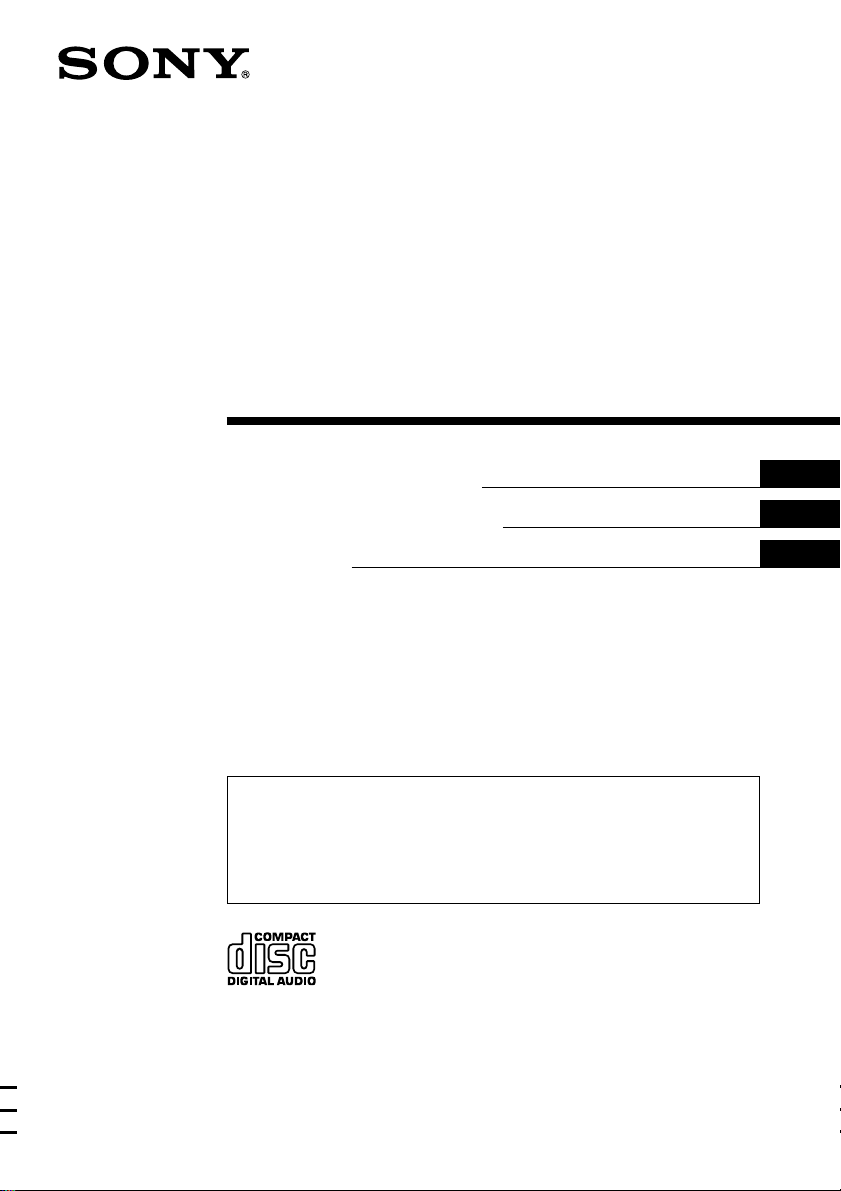
FM/AM
Compact Disc
Player
3-865-649-31 (1)
Operating Instructions
Manual de instrucciones
®œ•Œª°©˙Æ—
For installation and connections, see the supplied installation/connections
manual.
Con respecto a la instalación y las conexiónes, consulte el manual de Instalación/
conexiones suministrado.
¶wÀ§Œ±µuÆ…°A–—æ\©“¥£®—™¶wÀ°B±µu§‚•U°C
CDX-6500
GB
ES
CT
CDX-4500
1999 by Sony Corporation
Page 2
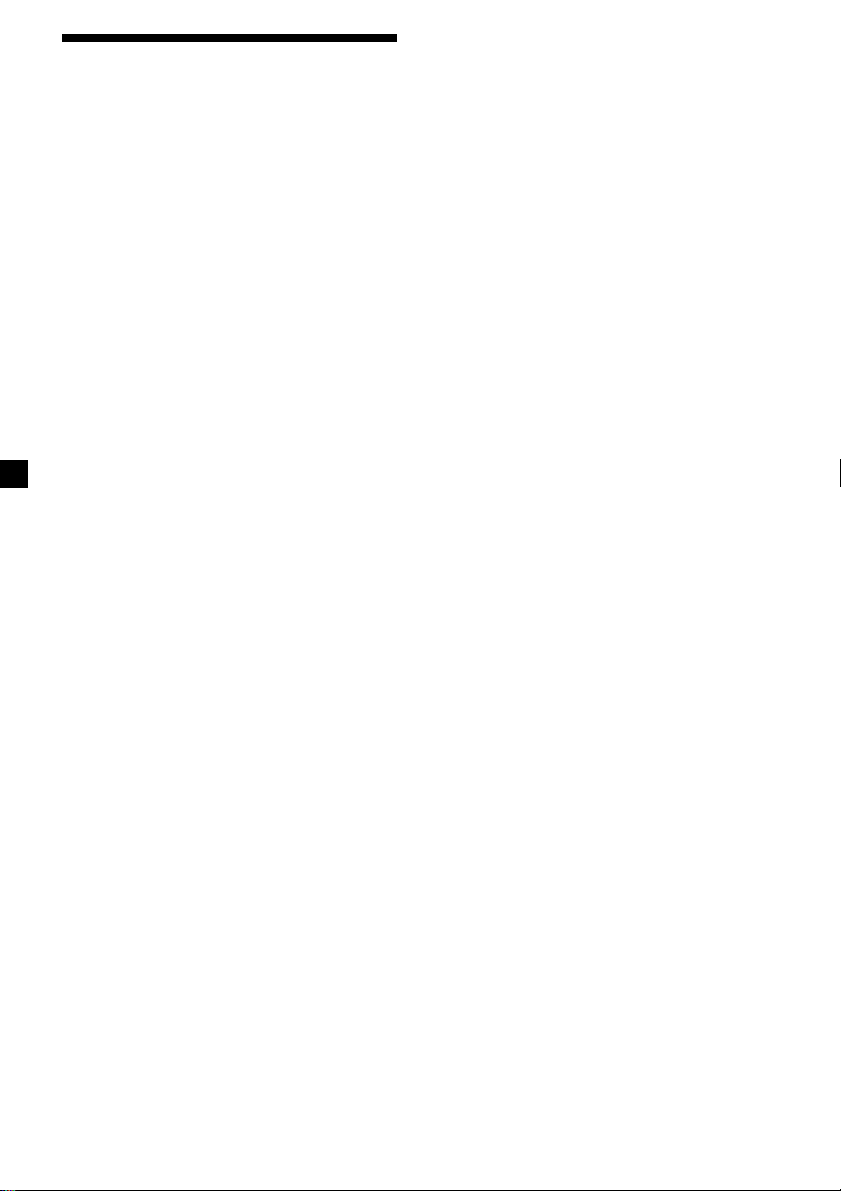
Welcome !
Thank you for purchasing the Sony Compact
Disc Player. This unit lets you enjoy a variety
of features. You can use a supplied card
remote commander (RM-X49) (CDX-6500
only).
2
Page 3
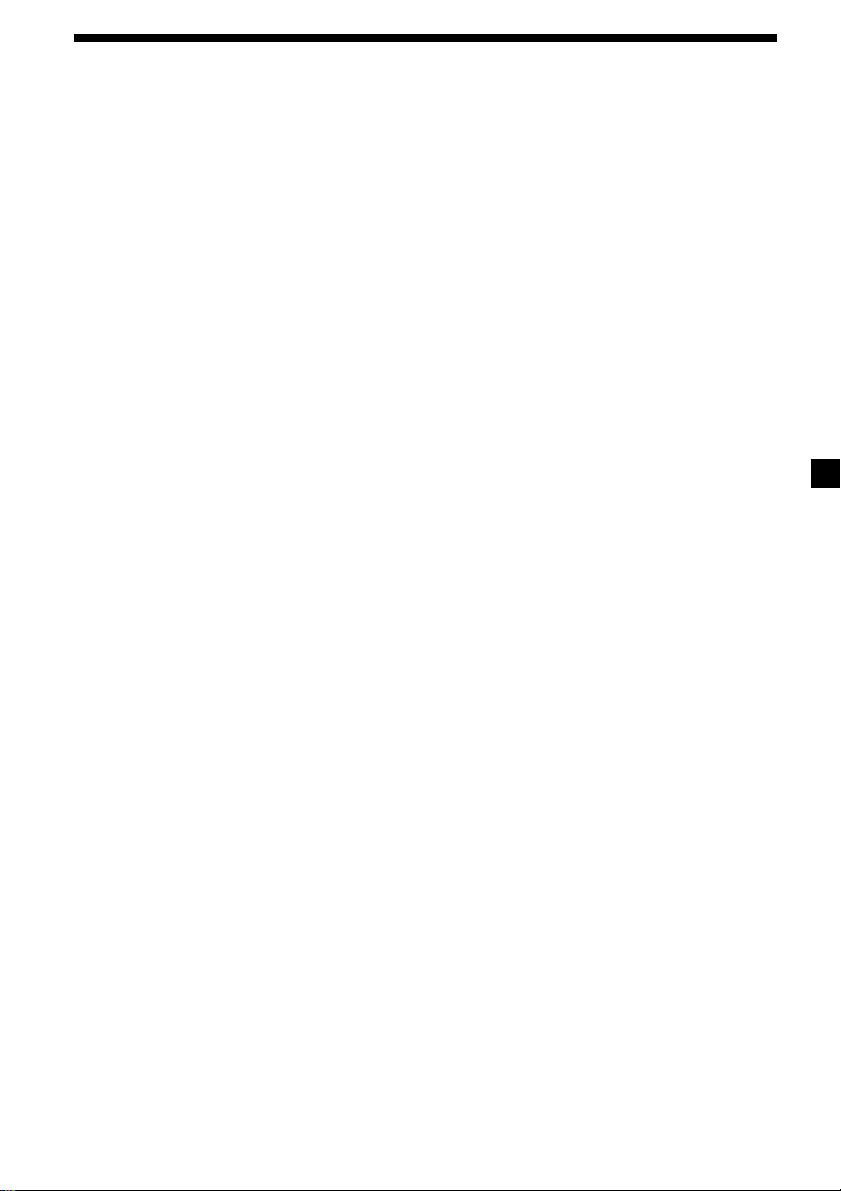
Table of Contents
Location of controls ................................................. 4
Getting Started
Resetting the unit ................................................ 6
Detaching the front panel .................................. 6
Setting the clock .................................................. 7
CD Player
Listening to a CD ................................................ 7
Playing a CD in various modes ........................ 8
Radio
Memorizing stations automatically
— Best Tuning Memory (BTM) ................... 8
Memorizing only the desired stations ............. 9
Receiving the memorized stations.................... 9
Other Functions
Adjusting the sound characteristics ............... 10
Turning on the clock display
— POWER SELECT function ..................... 10
Changing the sound and beep tone ............... 10
Additional Information
Precautions ......................................................... 11
Maintenance....................................................... 12
Dismounting the unit ....................................... 12
Specifications ..................................................... 13
Troubleshooting guide ..................................... 14
3
Page 4
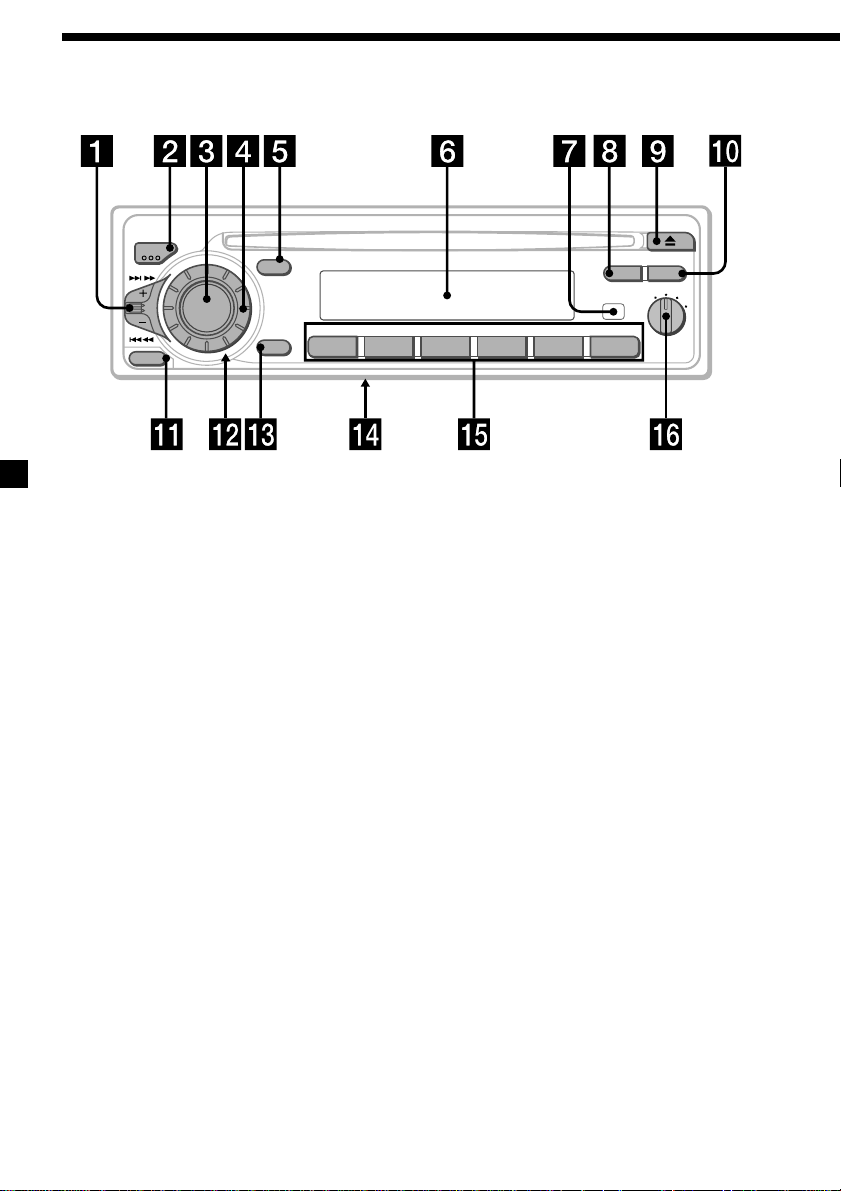
Location of controls
MODE
SEEK/AMS
SOURCE
RELEASE
SOUND
OFF
REPEAT
123456
Refer to the pages for details.
1 SEEK/AMS (seek/Automatic Music
Sensor/manual search) control 8, 9
2 MODE (band select) button 8, 9
3 SOURCE (source select) button 7, 8, 9
4 Dial (volume/bass/treble/left-right/
front-rear control) 7, 10
5 SOUND button 7, 10
6 Display window
7 Receptor for the supplied card remote
commander (CDX-6500 only)
8 SENS/BTM (sensitivity adjust/Best
Tuning Memory) button 8, 9
9 6 (eject) button 7
0 DSPL (display mode change/time set)
button 7, 9
!¡ RELEASE (front panel release) button
6, 12
!™ Reset button (located on the front side
of the unit behind the front panel) 6
BTM
SENS DSPL
D - BASS
SHUF
CDX-6500/4500
!£ OFF button 6, 7, 10
!¢ Frequency Select switch (located on the
bottom of the unit)
See “Frequency Select Switch” in the
Installation/Connections manual.
!∞ During radio reception:
Number buttons 9
During CD playback:
(1) REPEAT button 8
(2) SHUF button 8
!§ D-BASS control 10
When the positions of switch !¢ have been
changed, be sure to press the reset button after
connecting power.
The illustration of the front panel in this
manual is of the CDX-6500.
OFF
1
2
3
4
Page 5
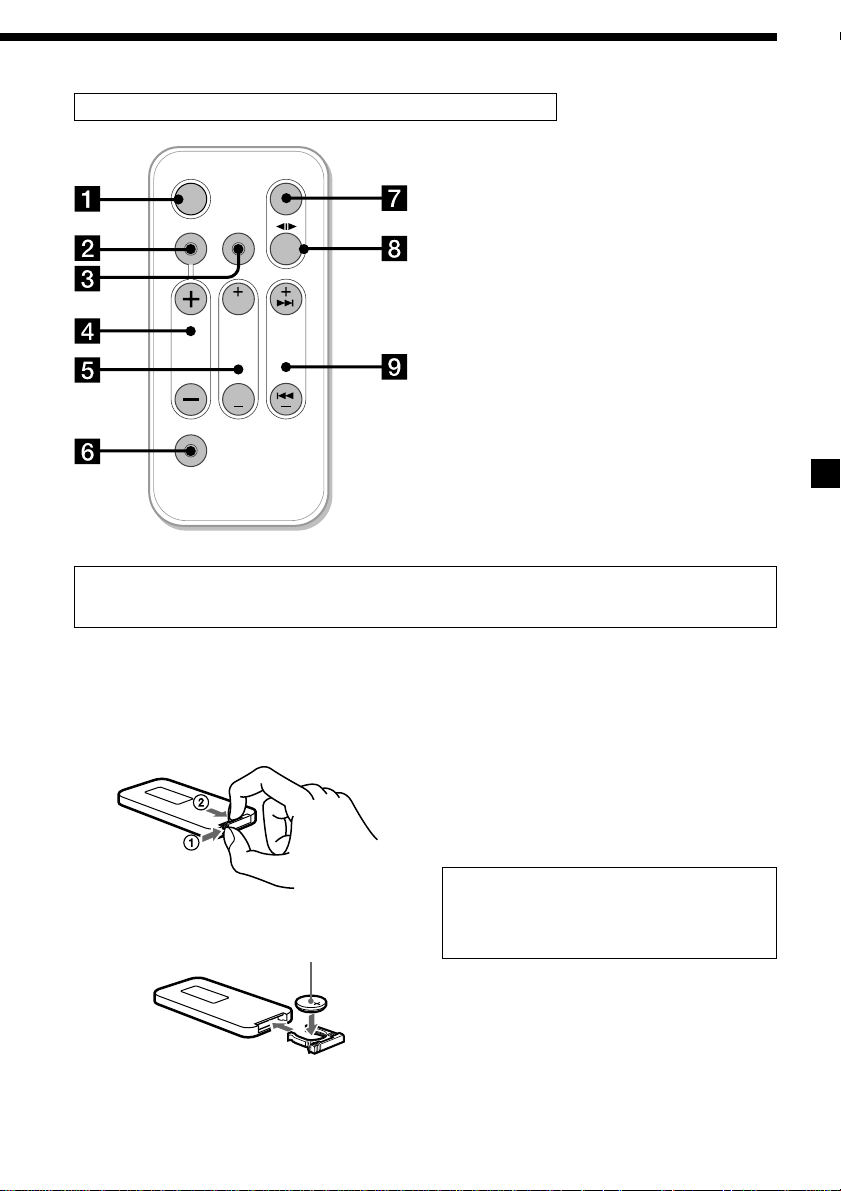
Card remote commander RM-X49 (CDX-6500 only)
The corresponding buttons of the card
remote commander control the same
functions as those on this unit.
1 OFF button
2 SOUND button
OFF
SOUND
SOURCE
DSPL
MODE
3 DSPL button
FF
4 VOL button
5 PRST/DISC button
VOL
DISC
AMS
6 ATT button
SEEK
PRST
7 SOURCE button
REW
ATT
8 MODE button
9 SEEK/AMS button
When the POWER SELECT function is set to on, the unit cannot be operated with the card
remote commander unless (SOURCE) on the unit is pressed or a cassette is inserted to activate
the unit first.
Replacing the lithium battery
When the battery becomes weak, the range of
the card remote commander becomes shorter.
Replace the battery with a new CR2025 lithium
battery.
Notes on lithium battery
•Keep the lithium battery out of the reach of
children. Should the battery be swallowed,
immediately consult a doctor.
•Wipe the battery with a dry cloth to assure a
good contact.
•Be sure to observe the correct polarity when
installing the battery.
•Do not hold the battery with metallic
tweezers, otherwise a short-circuit may
occur.
µ
+ side up
WARNING
The battery may explode if mistreated.
Do not recharge, disassemble, or dispose of
in fire.
5
Page 6
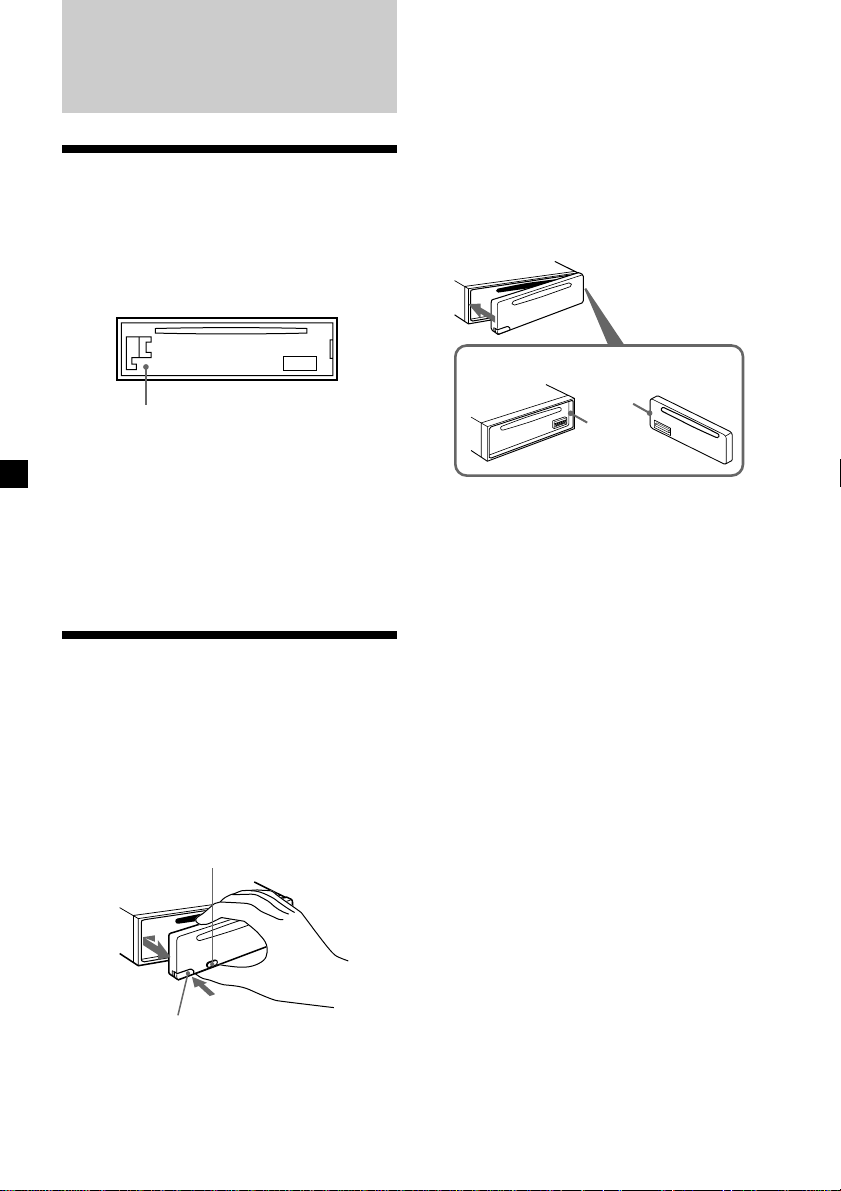
Getting Started
Resetting the unit
Before operating the unit for the first time or
after replacing the car battery, you must reset
the unit.
Remove the front panel and press the reset
button with a pointed object, such as a
ballpoint pen.
Notes
• Be sure not to drop the panel when detaching it
from the unit.
• If you detach the panel while the unit is still
turned on, the power will turn off automatically
to prevent the speakers from being damaged.
• When carrying the front panel with you, use the
supplied front panel case.
Attaching the front panel
Attach part a of the front panel to part b of
the unit as illustrated, and push the left side
into position until it clicks.
Reset button
Notes
• Pressing the reset button will erase the clock
setting and some memorized programme and
memory functions.
• When you connect the power supply cord to the
unit or reset the unit, wait for about 10 seconds
before you insert a disc. If you insert a disc within
these 10 seconds, the unit will not be reset, and
you will have to press the reset button again.
Detaching the front panel
You can detach the front panel of this unit to
protect the unit from being stolen.
1 Press (OFF).
2 Press (RELEASE), then slide the front
panel a little to the left, and pull it off
towards you.
(OFF)
a
b
Notes
• Be sure not to attach the front panel upside
down.
• Do not press the front panel too hard against the
unit when attaching it.
• Do not press too hard or put excessive pressure
on the display window of the front panel.
• Do not expose the front panel to direct sunlight
or heat sources such as hot air ducts, and do not
leave it in a humid place. Never leave it on the
dashboard of a car parked in direct sunlight or
where there may be a considerable rise in
temperature.
Caution alarm
If you turn the ignition key switch to the OFF
position without removing the front panel, the
caution alarm will beep for a few seconds.
If you connect an optional power amplifier and
do not use the built-in amplifier, the beep
sound will be deactivated.
(RELEASE)
6
Page 7
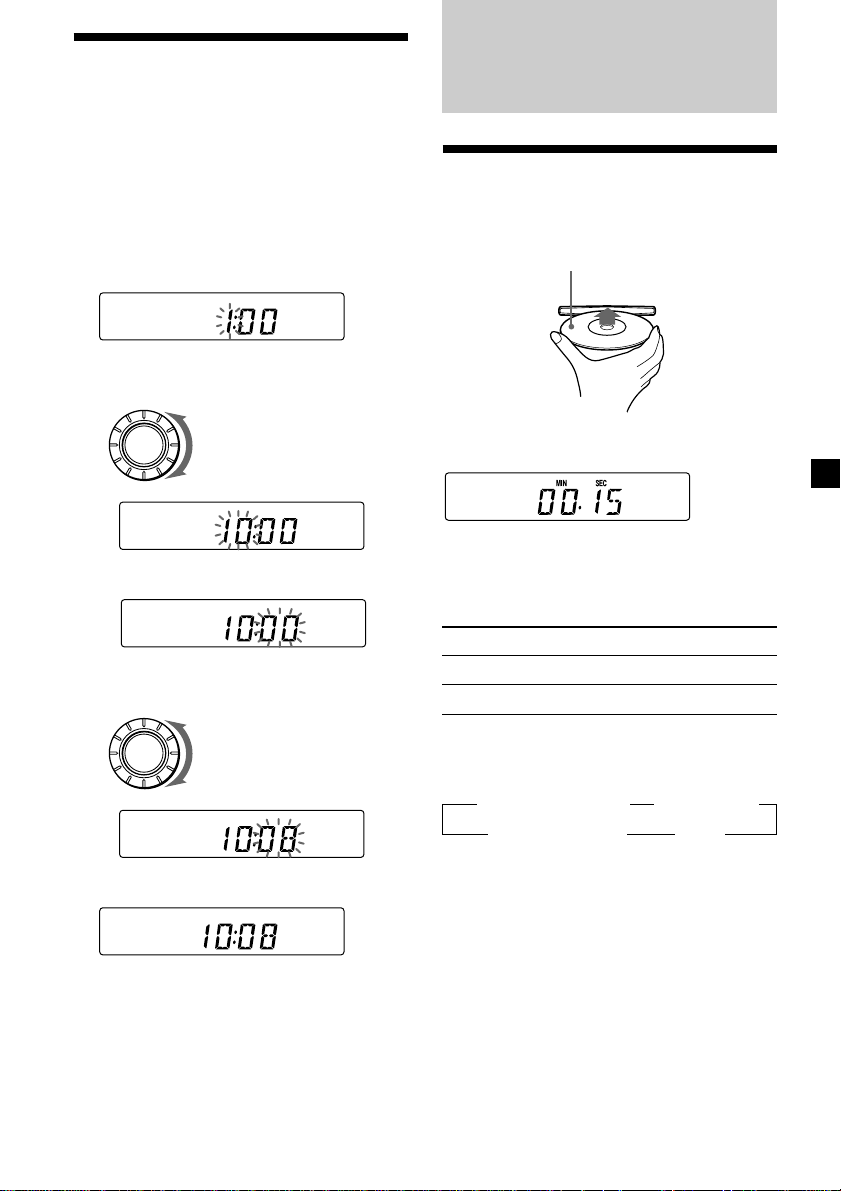
Setting the clock
The clock has a 12-hour digital indication.
Example: To set the clock to 10:08
1 Press (DSPL) during operation.
If the POWER SELECT function is set to
“ON,” go to step 2. If it is set to “OFF,” set
to “ON” (page 10).
2 Press (DSPL) for two seconds.
The hour indication flashes.
1 Set the hour.
To go backward
SOURCE
To go forward
2 Press (SOUND).
CD Player
Listening to a CD
Insert the CD.
Playback starts automatically.
Label side up
If a CD is already inserted, press (SOURCE)
repeatedly until “CD” appears.
Elapsed playing time
Note
To play back an 8 cm CD, use the optional Sony
compact disc single adapter (CSA-8).
The minute indication flashes.
3 Set the minute.
SOURCE
To go backward
To go forward
3 Press (DSPL).
The clock starts.
Note
If the car has no accessory position on the ignition
key switch, the clock cannot be set unless the
power is turned on. Set the clock after you have
turned on the radio, or started CD playback.
To Press
Stop playback 6 or (OFF)
Eject the CD 6
Changing the display item
Each time you press (DSPL) during CD
playback, the item changes as follows:
z Elapsed playing time z Track number
MOTION DISPLAY* Z Clock Z
* All the above items are scrolled in the display
one by one in order.
7
Page 8
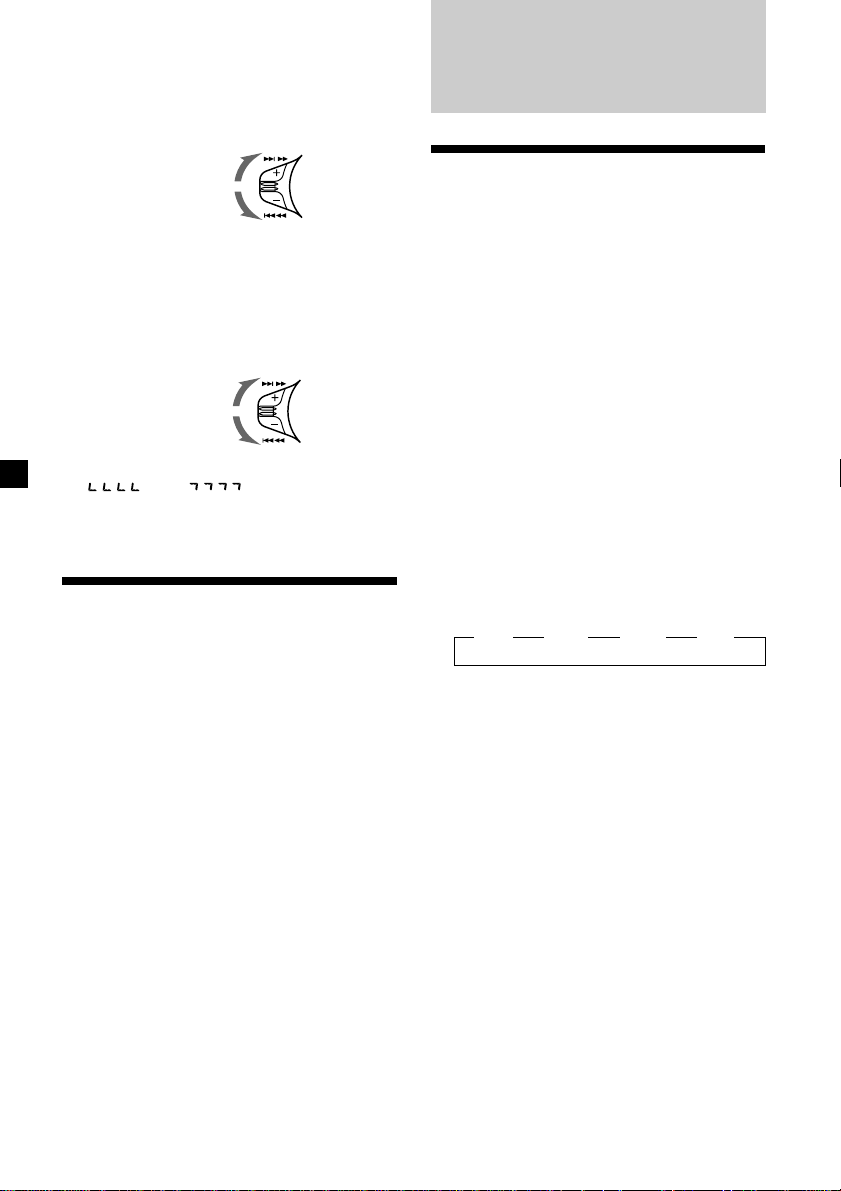
Locating a specific track
— Automatic Music Sensor (AMS)
During playback, push the SEEK/AMS
control up or down and release for each
track you want to skip.
To locate succeeding
tracks
To locate preceding
tracks
SEEK/AMS
Locating a specific point in a track
— Manual Search
During playback, push the SEEK/AMS
control up or down and hold.
Release when you have found the
desired point.
To search forward
To search backward
Note
If “
display, you have reached the beginning or the
end of the disc and you cannot go any further.
” or “ ” appears in the
SEEK/AMS
Playing a CD in various modes
Radio
Memorizing stations
automatically
— Best Tuning Memory (BTM)
This unit selects the stations with the strongest
signals and memorizes them in the order of
their frequencies. You can store up to 6 stations
on each band (FM I, FM II, FM III, and AM).
Caution
When tuning in stations while driving, use
Best Tuning Memory to prevent accidents.
1 Press (SOURCE) repeatedly to select the
tuner.
Each time you press (SOURCE), the mode
changes as follows:
CD ˜ TUNER
2 Press (MODE) repeatedly to select the
band.
Each time you press (MODE), the band
changes as follows:
” FM I ” FM II ” FM III ” AM
Playing tracks repeatedly
— Repeat Play
Press (1) during playback.
“REP” appears in the display.
When the current track is over, it will play
again from the beginning.
To cancel this mode, press again.
Playing tracks in random order
— Shuffle Play
Press (2) during playback.
“SHUF” appears in the display.
To cancel this mode, press again.
8
3 Press (SENS/BTM) for two seconds.
The unit stores stations in the order of their
frequencies on the number buttons.
A beep sounds when the setting is stored.
Notes
• The unit does not store stations with weak
signals. If only a few stations can be received,
some number buttons will retain their former
setting.
• When a number is indicated in the display, the
unit starts storing stations from the one currently
displayed.
• If a CD is not in the unit, only the tuner band
appears even if you press (SOURCE).
Page 9
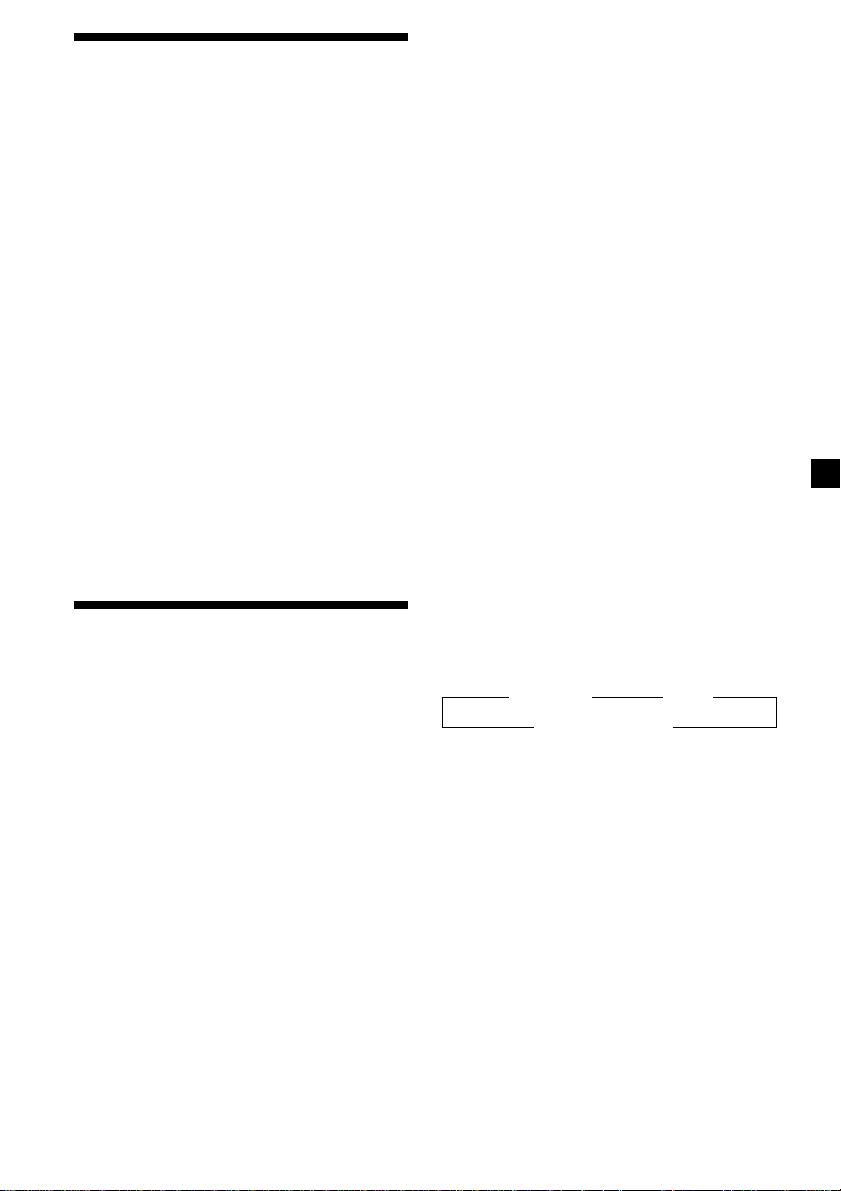
Memorizing only the desired stations
You can store up to 6 stations on each band (a
total of 18 for FM I, FM II, and FM III, and 6 for
AM) in the order of your choice.
1 Press (SOURCE) repeatedly to select the
tuner.
2 Press (MODE) repeatedly to select the
band.
3 Push the SEEK/AMS control up or down
to tune in the station that you want to
store on the number button.
4 Press and hold the desired number
button ((1) to (6)) until “MEM” appears.
The number button indication appears in
the display.
Note
If you try to store another station on the same
number button, the previously stored station will
be erased.
If you cannot tune in a preset
station
Push and release the SEEK/AMS control
up or down to search for the station
(automatic tuning).
Scanning stops when the unit receives a
station. Push the SEEK/AMS control up or
down repeatedly until the desired station is
received.
Note
If the automatic tuning stops too frequently, press
(SENS/BTM) repeatedly until “LCL” (local seek
mode) is displayed. Only the stations with
relatively strong signals will be tuned in.
Tip
If you know the frequency of the station you want
to listen to push the SEEK/AMS control up or down
and hold until the desired frequency appears
(manual tuning).
If FM stereo reception is poor
— Monaural Mode
Press (SENS/BTM) repeatedly until
“MONO” appears.
The sound improves, but becomes
monaural (“ST” disappears).
To return to the normal mode, press again
until “MONO” disappears.
Receiving the memorized stations
1 Press (SOURCE) repeatedly to select the
tuner.
2 Press (MODE) repeatedly to select the
band.
3 Press the number button ((1) to (6)) on
which the desired station is stored.
Changing the display item
Each time you press (DSPL), the items changes
as follows:
z Frequency z Clock
MOTION DISPLAY* Z
* All the above items are scrolled in the display
one by one in order.
9
Page 10

0dB
D-BASS 3
D-BASS 2
D-BASS 1
Other Functions
Adjusting the sound characteristics
You can adjust the bass, treble, balance, and
fader. You can store the bass and treble levels.
1 Select the item you want to adjust by
pressing (SOUND) repeatedly.
BAS (bass) n TRE (treble) n BAL (leftright) n FAD (front-rear) n VOL (volume)
2 Adjust the selected item by rotating the
dial.
Adjust within three seconds after selecting
the item. (After three seconds, the dial
function reverts to volume control.)
Turning on the clock display — POWER SELECT function
Only for cars with an accessory position on the
ignition key switch
To turn the Power Select function ON
Press (OFF) while pressing (SOUND).
The Power Select function ties the clock
display power to the accessory position on
the ignition key switch.
To avoid battery wear, the clock is not
displayed while the unit is initializing.
Note
You cannot operate this function with the
supplied card remote commander (CDX-6500 only).
Changing the sound and beep tone
Boosting the bass sound — D-bass
You can enjoy a clear and powerful bass
sound.
The D-bass function boosts the low frequency
signal with a sharper curve than conventional
bass boost.
You can hear the bass line more clearly even
while the vocal remains the same volume. You
can emphasize and adjust the bass sound
easily with the D-BASS control. This is similar
in effect to an optional subwoofer system.
Level
Frequency (Hz)
Adjusting the bass curve
Turn the D-BASS control to adjust the
bass level (1, 2, or 3).
“D-BASS” appears in the display.
To cancel, turn the control to OFF.
Note
If the bass sound becomes distorted, adjust the
D-BASS control or volume.
Cancel the beep sound
Press (6) while pressing (SOUND).
To obtain the beep sound again, press these
buttons again.
Note
If you connect an optional power amplifier and do
not use the built-in amplifier, the beep sound will
be disabled.
10
Page 11

Additional Information
Precautions
• If your car was parked in direct sunlight
resulting in a considerable rise in
temperature inside the car, allow the unit to
cool off before operating it.
• If no power is being supplied to the unit,
check the connections first. If everything is in
order, check the fuse.
• If no sound comes from the speakers of a
two-speaker system, set the fader control to
the centre position.
•If your car is equipped with a power aerial, it
will extend automatically while the unit is
operating.
If you have any questions or problems
concerning your unit that are not covered in
this manual, please consult your nearest Sony
dealer.
Do not expose the discs to direct sunlight or
heat sources such as hot air-ducts, or leave
them in a car parked in direct sunlight where
there can be a considerable rise in temperature
inside the car.
Before playing, clean the discs with an optional
cleaning cloth. Wipe each disc from the center
out.
Do not use solvents such as benzine, thinner,
commercially available cleaners, or antistatic
spray intended for analog discs.
Notes on handling CDs
A dirty or defective disc may cause sound
dropouts while playing. To enjoy optimum
sound, handle the disc by its edge. To keep the
disc clean, do not touch the surface.
Do not stick paper or tape on the labeled
surface.
Note on moisture condensation
On a rainy day or in a very damp area,
moisture may condense on the lenses inside
the CD player. Should this occur, the unit will
not operate properly. In this case, remove the
disc and wait for about an hour until the
moisture evaporates.
When you play 8 cm CDs
Use the optional Sony compact disc single
adapter (CSA-8) to protect the CD player from
damage.
11
Page 12

Maintenance
Fuse replacement
When replacing the fuse, be sure to use one
that matches the amperage described on the
original original fuse. If the fuse blows, check
the power connection and replace the fuse. If
the fuse blows again after replacement, there
may be an internal malfunction. In such a case,
consult your nearest Sony dealer.
Dismounting the unit
Release key
(supplied)
µ
Fuse (10 A)
Warning
Never use a fuse with an amperage rating
exceeding the one supplied with the unit as
this could damage the unit.
Cleaning the connectors
The unit may not function properly if the
connectors between the unit and the front
panel are not clean. In order to prevent this,
open the front panel by pressing (RELEASE),
then detach it and clean the connectors with a
cotton swab dipped in alcohol. Do not apply
too much force. Otherwise, the connectors may
be damaged.
Main unit
µ
µ
Pull the unit out while the release key is inserted.
µ
Press the clip inside the front cover with a thin
screwdriver, and gently pry the front cover free.
Back of the front panel
Notes
• For safety, turn off the engine before cleaning
the connectors and remove the key from the
ignition key switch.
• Never touch the connectors directly with your
fingers or any metal device.
12
Page 13

Specifications
CD player section
System Compact disc digital audio
Signal-to-noise ratio 90 dB
Frequency response 10 – 20,000 Hz
Wow and flutter Below measurable limit
system
Tuner section
FM
Tuning range FM tuning interval:
Aerial terminal External aerial connector
Intermediate frequency 10.7 MHz
Usable sensitivity 13 dBf
Selectivity 75 dB at 400 kHz
Signal-to-noise ratio 65 dB (stereo),
Harmonic distortion at 1 kHz
Separation 35 dB at 1 kHz
Frequency response 30 – 15,000 Hz
AM
Tuning range AM tuning interval :
Aerial terminal External aerial connector
Intermediate frequency 10.71 MHz/450 kHz
Sensitivity 30 µV
50 kHz/200 kHz
switchable
87.5 – 108.0 MHz
(at 50␣ kHz step)
87.5 – 107.9 MHz
(at 200␣ kHz step)
68 dB (mono)
1.0 % (stereo),
0.7 % (mono)
9 kHz/10 kHz switchable
531 – 1,602 kHz
(at 9 kHz step)
530 – 1,710 kHz
(at 10 kHz step)
General
Outputs Power aerial relay control
Tone controls Bass ±8 dB at 100 Hz
Power requirements 12 V DC car battery
Dimensions Approx. 178 × 50 × 185 mm
Mounting dimensions Approx. 182 × 53 × 162 mm
Mass Approx. 1.2 kg
Supplied accessories Card remote commander
Optional accessories Cleaning cloth XP-CD1
Design and specifications are subject to change
without notice.
Telephone ATT control
lead
Treble ±8 dB at 10 kHz
(negative earth)
(w/h/d)
(w/h/d)
RM-X49 (CDX-6500 only)
(1)
Parts for installation and
connections (1 set)
Front panel case (1)
Compact disc single
adapter CSA-8
Power amplifier section
Outputs Speaker outputs
Speaker impedance 4 – 8 ohms
Maximum power output 40 W × 4 (at 4 ohms)
(sure seal connectors)
13
Page 14

Troubleshooting guide
The following checklist will help you remedy the problems you may encounter with your unit.
Before going through the checklist below, check the connection and operating procedures.
General
Problem
No sound.
The contents of the memory
have been erased.
Indications do not appear in the
display.
No beep sound.
CD playback
Problem
CD cannot be loaded.
Play does not begin.
CD is automatically ejected.
CD will not eject.
The operation buttons do not
function.
The sound skips due to
vibration.
Cause/Solution
•Rotate the dial in a clockwise direction to adjust the volume.
•Set the fader control to the center position for two-speaker
systems.
•The power cord or battery has been disconnected.
•The reset button has been pressed.
n Store the settings again into the memory.
Remove the front panel and clean the connectors. See
“Cleaning the connectors” (page 12) for details.
•An optional power amplifier is connected and you are not
using the built-in amplifier.
•The beep sound is canceled (page 10).
Cause/Solution
•Another CD is already loaded.
•The CD was forcibly inserted upside down.
Dirty disc.
The ambient temperature exceeds 50°C.
Press the 6 button for two seconds.
Press the reset button.
•The unit is installed at an angle of more than 60°.
•The unit is not installed in a sturdy part of the car.
Radio reception
Problem
Preset tuning is not possible.
Automatic tuning is not
possible.
The “ST” indication flashes.
14
Cause/Solution
•Memorise the correct frequency.
•The broadcast signal is too weak.
The broadcast signal is too weak.
n Use manual tuning.
•Tune in the frequency accurately.
•The broadcast signal is too weak.
n Set to the MONO mode (page 9).
Page 15

Error displays
The following indications will flash for about five seconds.
Display
If the above-mentioned solutions do not help improve the situation, consult your nearest Sony
dealer.
Cause
A CD is dirty or inserted upside
down.
The CD player cannot be operated
because of some problem.
Solution
Clean or insert the CD correctly.
Press the reset button or 6.
15
Page 16

¡Bienvenido!
Enhorabuena por la adquisición del
reproductor de discos compactos Sony. Esta
unidad le permitirá disfrutar de una serie de
funciones. Podrá usar el mando a distancia de
tarjeta suministrado (RM-X49) (Sólo
CDX-6500).
2
Page 17

Indice
Ubicación de los controles ...................................... 4
Procedimientos iniciales
Restauración de la unidad ................................. 6
Extracción del panel frontal ............................... 6
Ajuste del reloj ..................................................... 7
Reproductor de discos
compactos
Reproducción de un disco compacto ............... 7
Reproducción de un disco compacto en
diversos modos .............................................. 8
Radio
Memorización automática de emisoras
— Función de memorización de la mejor
sintonía (BTM) ................................................ 8
Memorización de las emisoras deseadas ......... 9
Recepción de emisoras memorizadas .............. 9
Otras funciones
Ajuste de las características de sonido ........... 10
Activación de la indicación de hora
— Función POWER SELECT ..................... 10
Cambio de los ajustes de sonido y tono del
pitido ............................................................. 10
Información complementaria
Precauciones ...................................................... 11
Mantenimiento .................................................. 12
Desmontaje de la unidad ................................. 12
Especificaciones ................................................. 13
Guía de solución de problemas ...................... 14
3
Page 18

Ubicación de los controles
MODE
SEEK/AMS
SOURCE
RELEASE
SOUND
OFF
REPEAT
SHUF
123456
Consulte las páginas indicadas para obtener más información.
1 Control SEEK/AMS (búsqueda/sensor de
música automático/búsqueda manual)
8, 9
2 Botón MODE (selección de banda) 8, 9
3 Botón SOURCE (selección de fuente)
7, 8, 9
4 Dial (control de volumen/graves/
agudos/izquierdo-derecho/delanterotrasero) 7, 10
5 Botón SOUND 7, 10
6 Visor
7 Receptor para el mando a distancia de
tarjeta suministrado (sólo CDX-6500)
8 Botón SENS/BTM (función de ajuste de
!™ Botón de restauración (situado en la
parte frontal de la unidad, oculto por el
panel frontal) 6
!£ Botón OFF 6, 7, 10
!¢ Selector de frecuencia (situado en la
base de la unidad)
Consulte “Selector de frecuencia” del
manual de Instalación/conexiones.
!∞ Durante la recepción de radio:
Botones numéricos 9
Durante la reproducción de un CD:
(1) Botón REPEAT 8
(2) Botón SHUF 8
!§ Control D-BASS 10
sensibilidad/memorización de la mejor
sintonía) 8, 9
9 Botón 6 (expulsión) 7
0 Botón DSPL (cambio de visualización/
ajuste de la hora) 7, 9
!¡ Botón RELEASE (extracción del panel
frontal) 6, 12
Cuando se haya cambiado la posición del
selector !¢, asegúrese de pulsar el botón de
restauración después de conectar la
alimentación.
La ilustración del panel frontal de este manual
corresponde al modelo CDX-6500.
BTM
SENS DSPL
OFF
D - BASS
CDX-6500/4500
1
2
3
4
Page 19

Mando a distancia de tarjeta RM-X49 (Sólo CDX-6500)
Los botones correspondientes del
mando a distancia de tarjeta tienen las
mismas funciones que los de esta
unidad.
1 Botón OFF
2 Botón SOUND
3 Botón DSPL
4 Botón VOL
5 Botón PRST/DISC
6 Botón ATT
7 Botón SOURCE
8 Botón MODE
OFF
SOUND
VOL
ATT
DSPL
FF
PRST
DISC
REW
SOURCE
MODE
SEEK
AMS
9 Botón SEEK/AMS
Si la función POWER SELECT está activada, no será posible emplear la unidad con el mando a
distancia de tarjeta, a menos que pulse (SOURCE) en dicha unidad o que inserte un cassette
para que ésta se active primero.
Sustitución de la pila de litio
Cuando la pila dispone de poca energía, el
margen de control del mando a distancia de
tarjeta será menor. Sustituya dicha pila por
otra de litio CR2025 nueva.
Notas sobre la pila de litio
•Mantenga la pila fuera del alcance de los
niños. En caso de ingestión, póngase
inmediatamente en contacto con un médico.
•Limpie la pila con un paño seco para
garantizar un contacto óptimo.
•Cuando instale la pila, insértela con la
polaridad correcta.
•No maneje la pila con pinzas metálicas, ya
que puede producirse un cortocircuito.
µ
Cara + hacia arriba
AVISO
La pila puede explotar si la maneja
inadecuadamente.
No recargue ni desmonte la pila; tampoco la
arroje al fuego.
5
Page 20

Procedimientos
iniciales
Restauración de la unidad
Antes de utilizar la unidad por primera vez o
después de sustituir la batería del automóvil,
es necesario restaurar dicha unidad.
Extraiga el panel frontal y pulse el botón de
restauración con un objeto puntiagudo, como
un bolígrafo.
Notas
• Procure no dejar caer el panel al extraerlo de la
unidad.
• Si extrae el panel con la unidad encendida, la
alimentación se desactivará automáticamente
para evitar que los altavoces se dañen.
• Cuando lleve consigo el panel frontal, utilice el
estuche suministrado para el mismo.
Fijación del panel frontal
Fije la parte a del panel a la parte b de la
unidad como se ilustra, y ejerza presión sobre
el lado izquierdo hasta que encaje en su sitio.
Botón de restauración
Notas
• Al pulsar el botón de restauración, se borrarán el
ajuste del reloj y algunas funciones de memoria y
programas memorizados.
• Cuando conecte el cable de suministro de
alimentación a la unidad o cuando restaure ésta,
espere unos 10 segundos antes de insertar algún
disco. Si inserta alguno antes de que transcurra
dicho espacio de tiempo, la unidad no se
restaurará y tendrá que volver a pulsar el botón
de restauración.
Extracción del panel
frontal
Puede extraer el panel frontal de esta unidad
para evitar su robo.
1 Pulse (OFF).
2 Pulse (RELEASE) para abrir el panel
frontal. A continuación, deslícelo
ligeramente hacia la izquierda y
extráigalo tirando hacia fuera.
(OFF)
a
b
Notas
• Asegúrese de no fijar el panel frontal al revés.
• No ejerza demasiada presión sobre el panel para
fijarlo en la unidad. Presiónelo ligeramente.
• No ejerza excesiva presión sobre el visor del
panel frontal.
• No exponga el panel frontal a la luz solar directa
ni a fuentes de calor, como por ejemplo
conductos de aire caliente, ni lo deje en lugares
húmedos. No lo deje nunca en el salpicadero de
un automóvil aparcado bajo la luz solar directa
ni donde pueda producirse un considerable
aumento de temperatura.
Alarma de precaución
Si gira la llave de encendido a la posición OFF
sin haber extraído el panel frontal, la alarma de
precaución se activará y emitirá pitidos
durante unos segundos. Si conecta un
amplificador opcional de potencia y no utiliza
el incorporado, los pitidos se desactivarán.
(RELEASE)
6
Page 21

Ajuste del reloj
El reloj dispone de una indicación digital de 12
horas.
Ejemplo: Para ajustar el reloj a las 10:08
1 Pulse (DSPL) durante el funcionamiento.
Si la función POWER SELECT está ajustada
en “ON”, proceda con el paso 2. Si está
ajustada en “OFF”, póngala en “ON”
(página 10).
2 Pulse (DSPL) durante dos segundos.
La indicación de la hora parpadea.
1 Ajuste la hora.
Reproductor de discos
compactos
Reproducción de un disco
compacto
Inserte el CD.
La reproducción se inicia automáticamente.
Lado de la etiqueta hacia arriba
SOURCE
2 Pulse (SOUND).
La indicación de los minutos parpadea.
3 Ajuste los minutos.
SOURCE
Para retroceder
Para avanzar
Para retroceder
Para avanzar
3 Pulse (DSPL).
El reloj se activa.
Nota
Si su automóvil no tiene posición de accesorios en
la llave de encendido, no es posible poner en hora
el reloj a menos que esté activada la alimentación.
Ajuste el reloj después de encender la radio o de
iniciar la reproducción de un disco.
Si ya hay un CD insertado, pulse (SOURCE)
varias veces hasta que aparezca “CD”.
Tiempo de reproducción transcurrido
Nota
Si desea reproducir un CD de 8 cm, utilice el
adaptador sencillo de discos compactos opcional
Sony (CSA-8).
Para Pulse
Detener la reproducción 6 o (OFF)
Expulsar el CD 6
Cambio de los elementos del visor
Cada vez que pulse (DSPL) durante la
reproducción, el elemento cambiará de la
siguiente forma:
z Tiempo de reproducción transcurrido
MOTION DISPLAY* ZReloj ZNúmero de tema
* Todos los elementos anteriores se desplazan por
el visor uno por uno en orden.
Z
7
Page 22

Localización de un tema específico
— Sensor de música automático (AMS)
Durante la reproducción, desplace el
control SEEK/AMS hacia arriba o abajo y
suéltelo por cada tema que desee omitir.
Para localizar temas
posteriores
Para localizar temas
anteriores
SEEK/AMS
Localización de una parte
específica de un tema
— Búsqueda manual
Durante la reproducción, desplace el
control SEEK/AMS hacia arriba o abajo y
manténgalo en esta posición.
Suéltelo cuando encuentre la parte que
desee.
Para buscar hacia delante
Para buscar hacia atrás
Nota
Si “
significa que ha llegado al principio o al final del
disco y no es posible continuar la búsqueda.
” o “ ” aparece en el visor,
SEEK/AMS
Reproducción de un disco
compacto en diversos
modos
Reproducción repetida de temas
— Reproducción repetida
Pulse (1) durante la reproducción.
“REP” se muestra en el visor.
Cuando el tema actual finaliza, vuelve a
reproducirse desde el principio.
Para cancelar este modo, vuelva a pulsar el
botón.
Reproducción de temas en orden
aleatorio
— Reproducción aleatoria
Pulse (2) durante la reproducción.
“SHUF” se muestra en el visor.
Para cancelar este modo, vuelva a pulsar el
botón.
Radio
Memorización automática
de emisoras
— Función de memorización de la mejor
sintonía (BTM)
Esta unidad selecciona las emisoras de señal
más intensa y las memoriza por orden de
frecuencia. Puede almacenar hasta 6 emisoras
en cada banda (FM I, FM II, FM III y AM).
Precaución
Para sintonizar emisoras mientras conduce,
utilice la función de memorización de la mejor
sintonía para evitar accidentes.
1 Pulse (SOURCE) varias veces para
seleccionar el sintonizador.
Cada vez que pulse (SOURCE), el modo
cambia de la siguiente forma:
CD ˜ TUNER
2 Pulse (MODE) varias veces para
seleccionar la banda.
Cada vez que pulse (MODE), la banda
cambia de la siguiente forma:
z FM I z FM II z FM III z AM
3 Pulse (SENS/BTM) durante dos segundos.
La unidad almacenará las emisoras en los
botones numéricos por orden de frecuencia.
La unidad emite un pitido cuando el ajuste
se almacena.
Notas
• La unidad no almacena emisoras de señal débil.
Si se reciben pocas emisoras, algunos botones
numéricos conservarán su ajuste anterior.
• Si se muestra algún número en el visor, la unidad
almacenará las emisoras a partir de dicho
número.
• Si no hay ningún disco en la unidad, sólo aparece
la banda del sintonizador aunque pulse
(SOURCE).
8
Page 23

Memorización de las
emisoras deseadas
Puede almacenar hasta 6 emisoras de cada
banda (un total de 18 para FM I, FM II y
FM III, y 6 para AM) en el orden que prefiera.
1 Pulse (SOURCE) varias veces para
seleccionar el sintonizador.
2 Pulse (MODE) varias veces para
seleccionar la banda.
3 Desplace el control SEEK/AMS hacia
arriba o abajo para sintonizar la emisora
que desee almacenar en el botón
numérico.
4 Pulse y mantenga pulsado el botón
numérico que desee ((1) a (6)) hasta
que aparezca “MEM”.
En el visor aparecerá la indicación del
botón numérico.
Nota
Si intenta almacenar una emisora en un botón
numérico ya asignado a otra emisora, la emisora
previamente almacenada se borrará.
Si no puede sintonizar una emisora
programada
Desplace el control SEEK/AMS hacia
arriba o abajo y suéltelo para buscar la
emisora (sintonización automática).
La exploración se detiene cuando la unidad
recibe una emisora. Desplace el control
SEEK/AMS hacia arriba o abajo varias
veces hasta que reciba la emisora deseada.
Nota
Si la sintonización automática se detiene con
demasiada frecuencia, pulse (SENS/BTM) varias
veces hasta que aparezca “LCL” (modo de
búsqueda local). Sólo se sintonizarán las emisoras
de señal relativamente intensa.
Consejo
Si sabe cuál es la frecuencia de la emisora que
quiere escuchar, desplace el control SEEK/AMS
hacia arriba o abajo y manténgalo en esa posición
hasta que aparezca la frecuencia deseada
(sintonización manual).
Si la recepción de FM estéreo es de
baja calidad — Modo monofónico
Pulse (SENS/BTM) varias veces hasta que
aparezca “MONO”.
El sonido mejora, pero se emite en modo
monofónico (“ST” desaparece).
Para volver al modo normal, vuelva a pulsarlo
hasta que “MONO” desaparezca.
Recepción de emisoras
memorizadas
1 Pulse (SOURCE) varias veces para
seleccionar el sintonizador.
2 Pulse (MODE) varias veces para
seleccionar la banda.
3 Pulse el botón numérico ((1) a (6)) en el
que esté almacenada la emisora deseada.
Cambio de los elementos
mostrados
Cada vez que pulse (DSPL), el elemento
cambia de la siguiente forma:
z Frecuencia z Reloj
MOTION DISPLAY* Z
* Todos los elementos anteriores se desplazan por
el visor uno por uno en orden.
9
Page 24

Otras funciones
0dB
D-BASS 3
D-BASS 2
D-BASS 1
Ajuste de las
características de sonido
Es posible ajustar los graves, los agudos, el
balance y el equilibrio entre los altavoces.
Igualmente puede almacenar el nivel de graves
y agudos.
1 Pulse (SOUND) varias veces para
seleccionar el elemento que desee
ajustar.
BAS (graves) n TRE (agudos) n BAL
(izquierdo-derecho) n FAD (delanterotrasero) n VOL (volumen)
2 Gire el dial para ajustar el elemento
seleccionado.
Realice el ajuste antes de que transcurran
tres segundos una vez seleccionado el
elemento (después de tres segundos, la
función del dial volverá a ser la de control
de volumen).
Activación de la indicación
de hora — Función POWER SELECT
Sólo para automóviles con posición de
accesorios en la llave de encendido
Para activar la función de selección de
alimentación (POWER SELECT)
Pulse (OFF) mientras mantiene pulsado
(SOUND).
La función de selección de alimentación
enlaza la alimentación de la indicación de
hora a la posición de accesorios en la llave
de encendido.
Para evitar descargar la batería, la
indicación de hora no se muestra cuando se
está inicializando la unidad.
Cambio de los ajustes de
sonido y tono del pitido
Refuerzo de los graves — D-bass
Es posible obtener graves nítidos y potentes.
La función D-bass refuerza la señal de baja
frecuencia con una curva más marcada que la
de refuerzo de graves convencional.
Es posible escuchar la línea de graves con
mayor nitidez aunque el sonido vocal
permanezca al mismo volumen. Puede
enfatizar y ajustar los graves fácilmente con el
control D-BASS. El efecto es similar al obtenido
con un sistema de altavoz potenciador de
graves opcional.
Nivel
Frecuencia (Hz)
Ajuste de la curva de graves
Gire el control D-BASS para ajustar el
nivel de graves (1, 2 o 3).
“D-BASS” aparece en el visor.
Para cancelar, gire el control hasta OFF.
Nota
Si los graves se distorsionan, ajuste el control DBASS o el control de volumen.
Cancelación de los pitidos
Pulse (6) mientras pulsa (SOUND).
Para volver a activar los pitidos, pulse de
nuevo estos botones.
Nota
Si conecta un amplificador opcional de potencia y
no utiliza el incorporado, el pitido se desactivará.
Nota
No es posible emplear esta función con el mando a
distancia de tarjeta suministrado (sólo CDX-6500).
10
Page 25

Información
complementaria
Precauciones
•Si aparca el automóvil bajo la luz solar
directa y se produce un considerable
aumento de temperatura en su interior, deje
que la unidad se enfríe antes de utilizarla.
•Si la unidad no recibe alimentación,
compruebe las conexiones en primer lugar. Si
todo está en orden, examine el fusible.
•Si los altavoces no emiten sonido con un
sistema de 2 altavoces, ajuste el control de
equilibrio en la posición central.
•Si su automóvil dispone de antena
motorizada, ésta se extenderá
automáticamente mientras la unidad se
encuentre en funcionamiento.
Si desea realizar alguna consulta o solucionar
algún problema referentes a la unidad que no
aparezcan en este manual, póngase en contacto
con el proveedor Sony más próximo.
Notas sobre el manejo de discos
compactos
Los discos sucios o defectuosos pueden
producir pérdidas de sonido durante la
reproducción. Para obtener un sonido óptimo,
agarre el disco por los bordes. Para mantenerlo
limpio, no toque la superficie.
No exponga los discos a la luz solar directa ni
a fuentes de calor, como conductos de aire
caliente, ni los deje en un automóvil aparcado
al sol, ya que puede producirse un
considerable aumento de temperatura en su
interior.
Antes de iniciar la reproducción, limpie los
discos con un paño de limpieza opcional desde
el centro hacia los bordes.
No utilice disolventes, como bencina,
diluyentes o productos de limpieza
disponibles en las tiendas del ramo, ni
aerosoles antiestáticos destinados a discos
analógicos.
Nota sobre condensación de
humedad
En los días lluviosos o en zonas muy húmedas,
puede condensarse humedad en las lentes del
interior del reproductor de discos compactos.
Si esto ocurre, la unidad no funcionará
correctamente. En este caso, extraiga el disco y
espere una hora aproximadamente hasta que
la humedad se evapore.
No adhiera papel ni cinta adhesiva en la
superficie de la etiqueta.
Reproducción de discos compactos
de 8 cm
Utilice el adaptador sencillo de discos
compactos opcional de Sony (CSA-8) para
evitar que el reproductor de discos compactos
se dañe.
11
Page 26

Mantenimiento
Sustitución del fusible
Cuando sustituya el fusible, compruebe que
utiliza uno con el amperaje especificado en el
fusible original. Si el fusible se funde,
compruebe la conexión de alimentación y
sustitúyalo. Si una vez sustituido vuelve a
fundirse, es posible que exista alguna anomalía
interna. En este caso, póngase en contacto con
el proveedor Sony más próximo.
Fusible (10 A)
Desmontaje de la unidad
Llave de
liberación
µ
(suministrada)
µ
Advertencia
No utilice nunca un fusible de amperaje
superior al del suministrado con la unidad, ya
que ésta podría dañarse.
Limpieza de los conectores
La unidad puede no funcionar correctamente
si los conectores existentes entre la misma y el
panel frontal están sucios. Con el fin de evitar
esto, abra dicho panel pulsando (RELEASE),
después extráigalo y limpie los conectores con
un bastoncillo de algodón humedecido con
alcohol. No aplique demasiada fuerza, ya que
los conectores podrían dañarse.
Unidad principal
Parte posterior del panel frontal
Notas
• Como medida de seguridad, antes de limpiar los
conectores, apague el motor y extraiga la llave
del interruptor de encendido.
• No toque nunca los conectores directamente con
los dedos o con cualquier dispositivo metálico.
µ
Tire de la unidad hacia fuera mientras la llave de
liberación se encuentra insertada.
µ
Presione el clip del interior de la cubierta frontal
con un destornillador fino, y libere la cubierta
frontal.
12
Page 27

Especificaciones
Sección del reproductor de discos
compactos
Sistema Audiodigital de discos
Relación señal-ruido 90 dB
Respuesta de frecuencia 10 – 20.000 Hz
Fluctuación y trémolo Inferior al límite medible
compactos
Sección del sintonizador
FM
Gama de sintonía Intervalo de sintonía de
Terminal de antena Conector para antena
Frecuencia intermedia 10,7 MHz
Sensibilidad útil 13 dBf
Selectividad 75 dB a 400 kHz
Relación señal-ruido 65 dB (estéreo)
Distorsión armónica a 1kHz
Separación entre canales 35 dB a 1 kHz
Respuesta de frecuencia 30 – 15.000 Hz
AM
Gama de sintonía Intervalo de sintonía de
Terminal de antena Conector para antena
Frecuencia intermedia 10,71 MHz/450 kHz
Sensibilidad 30 µV
FM:
50 kHz/200 kHz,
conmutable
87,5 – 108,0 MHz
(intervalo de 50 kHz)
87,5 – 107,9 MHz
(intervalo de 200 kHz)
exterior
68 dB (monoaural)
1,0 % (estéreo),
0,7 % (monoaural)
AM:
9 kHz/10 kHz, conmutable
531 – 1.602 kHz
(intervalo de 9 kHz)
530 – 1.710 kHz
(intervalo de 10 kHz)
exterior
Generales
Salidas Cable de control de relé de
Controles de tono Graves ±8 dB a 100 Hz
Requisitos de alimentación
Dimensiones Aprox. 178 × 50 × 185 mm
Dimensión de montaje Aprox. 182 × 53 × 162 mm
Masa Aprox. 1,2 kg
Accesorios suministrados Mando a distancia de
Accesorios opcionales Paño de limpieza XP-CD1
Diseño y especificaciones sujetos a cambios sin
previo aviso.
antena motorizada
Cable de control de
atenuación para teléfono
Agudos ±8 dB a 10 kHz
Batería de automóvil de
12␣ V CC (toma a tierra
negativa)
(an/al/prf)
(an/al/prf)
tarjeta RM-X49 (sólo
CDX-6500) (1)
Componentes para
instalación y conexiones
(1 juego)
Estuche para el panel
frontal (1)
Adaptador sencillo de
discos compactos CSA-8
Sección del amplificador de
potencia
Salidas Salidas de altavoz
Impedancia de altavoz 4 – 8 ohmios
Salida máxima de potencia
(conectores herméticos
seguros)
40 W × 4 (a 4 ohmios)
13
Page 28

Mantenimiento
Sustitución del fusible
Cuando sustituya el fusible, compruebe que
utiliza uno con el amperaje especificado en el
fusible original. Si el fusible se funde,
compruebe la conexión de alimentación y
sustitúyalo. Si una vez sustituido vuelve a
fundirse, es posible que exista alguna anomalía
interna. En este caso, póngase en contacto con
el proveedor Sony más próximo.
Fusible (10 A)
Desmontaje de la unidad
Llave de
liberación
µ
(suministrada)
µ
Advertencia
No utilice nunca un fusible de amperaje
superior al del suministrado con la unidad, ya
que ésta podría dañarse.
Limpieza de los conectores
La unidad puede no funcionar correctamente
si los conectores existentes entre la misma y el
panel frontal están sucios. Con el fin de evitar
esto, abra dicho panel pulsando (RELEASE),
después extráigalo y limpie los conectores con
un bastoncillo de algodón humedecido con
alcohol. No aplique demasiada fuerza, ya que
los conectores podrían dañarse.
Unidad principal
Parte posterior del panel frontal
Notas
• Como medida de seguridad, antes de limpiar los
conectores, apague el motor y extraiga la llave
del interruptor de encendido.
• No toque nunca los conectores directamente con
los dedos o con cualquier dispositivo metálico.
µ
Tire de la unidad hacia fuera mientras la llave de
liberación se encuentra insertada.
µ
Presione el clip del interior de la cubierta frontal
con un destornillador fino, y libere la cubierta
frontal.
14
Page 29

Especificaciones
Sección del reproductor de discos
compactos
Sistema Audiodigital de discos
Relación señal-ruido 90 dB
Respuesta de frecuencia 10 – 20.000 Hz
Fluctuación y trémolo Inferior al límite medible
compactos
Sección del sintonizador
FM
Gama de sintonía Intervalo de sintonía de
Terminal de antena Conector para antena
Frecuencia intermedia 10,7 MHz
Sensibilidad útil 13 dBf
Selectividad 75 dB a 400 kHz
Relación señal-ruido 65 dB (estéreo)
Distorsión armónica a 1kHz
Separación entre canales 35 dB a 1 kHz
Respuesta de frecuencia 30 – 15.000 Hz
AM
Gama de sintonía Intervalo de sintonía de
Terminal de antena Conector para antena
Frecuencia intermedia 10,71 MHz/450 kHz
Sensibilidad 30 µV
FM:
50 kHz/200 kHz,
conmutable
87,5 – 108,0 MHz
(intervalo de 50 kHz)
87,5 – 107,9 MHz
(intervalo de 200 kHz)
exterior
68 dB (monoaural)
1,0 % (estéreo),
0,7 % (monoaural)
AM:
9 kHz/10 kHz, conmutable
531 – 1.602 kHz
(intervalo de 9 kHz)
530 – 1.710 kHz
(intervalo de 10 kHz)
exterior
Generales
Salidas Cable de control de relé de
Controles de tono Graves ±8 dB a 100 Hz
Requisitos de alimentación
Dimensiones Aprox. 178 × 50 × 185 mm
Dimensión de montaje Aprox. 182 × 53 × 162 mm
Masa Aprox. 1,2 kg
Accesorios suministrados Mando a distancia de
Accesorios opcionales Paño de limpieza XP-CD1
Diseño y especificaciones sujetos a cambios sin
previo aviso.
antena motorizada
Cable de control de
atenuación para teléfono
Agudos ±8 dB a 10 kHz
Batería de automóvil de
12␣ V CC (toma a tierra
negativa)
(an/al/prf)
(an/al/prf)
tarjeta RM-X49 (sólo
CDX-6500) (1)
Componentes para
instalación y conexiones
(1 juego)
Estuche para el panel
frontal (1)
Adaptador sencillo de
discos compactos CSA-8
Sección del amplificador de
potencia
Salidas Salidas de altavoz
Impedancia de altavoz 4 – 8 ohmios
Salida máxima de potencia
(conectores herméticos
seguros)
40 W × 4 (a 4 ohmios)
15
Page 30

Sony Corporation Printed in Korea
