Sony CDX-4000-XFP, CDX-4005-FP Owners manual
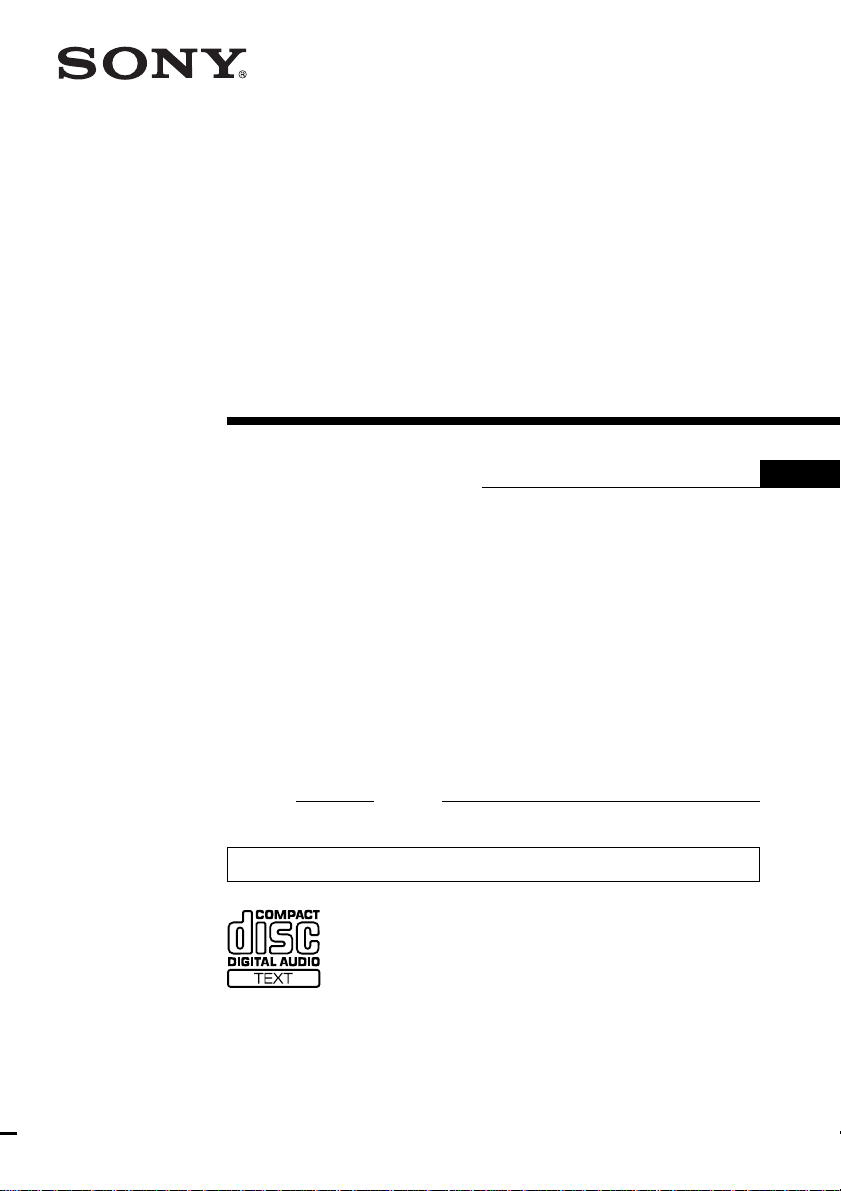
FM/AM
Compact Disc
Player
3-043-292-11 (1)
Operating Instructions
Owner’s Record
The model and serial numbers are located on the bottom of the unit.
Record these numbers in the space provided below.
Refer to these numbers whenever you call upon your Sony dealer regarding this
product.
Model No. Serial No.
For installation and connections, see the supplied installation/connections manual.
CDX-4000X
US
CDX-4005
© 2000 Sony Corporation
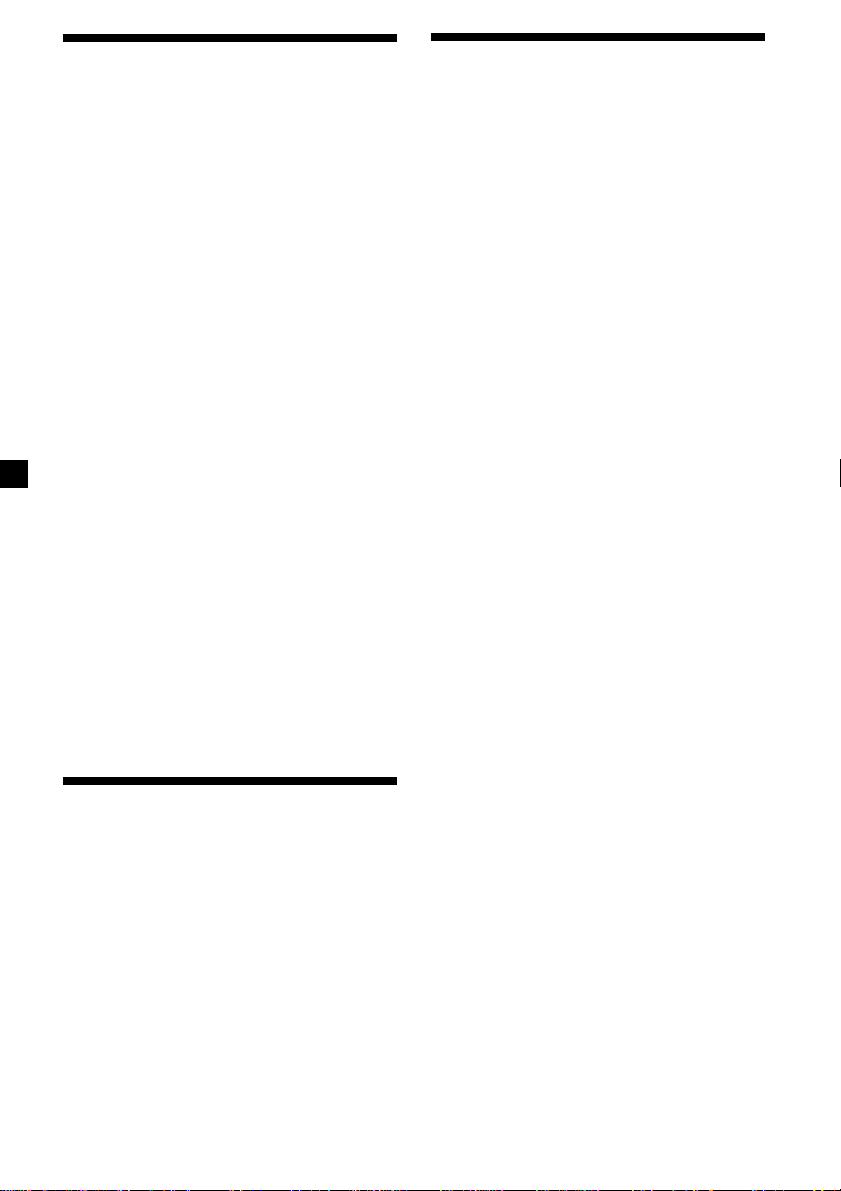
Warning
Precautions
This equipment has been tested and found to
comply with the limits for a Class B digital
device, pursuant to Part 15 of the FCC Rules.
These limits are designed to provide
reasonable protection against harmful
interference in a residential installation. This
equipment generates, uses, and can radiate
radio frequency energy and, if not installed
and used in accordance with the instructions,
may cause harmful interference to radio
communications. However, there is no
guarantee that interference will not occur in a
particular installation. If this equipment does
cause harmful interference to radio or
television reception, which can be determined
by turning the equipment off and on, the user
is encouraged to try to correct the interference
by one or more of the following measures:
— Reorient or relocate the receiving antenna.
— Increase the separation between the
equipment and receiver.
— Connect the equipment into an outlet on a
circuit different from that to which the
receiver is connected.
— Consult the dealer or an experienced radio/
TV technician for help.
You are cautioned that any changes or
modifications not expressly approved in this
manual could void your authority to operate
this equipment.
CAUTION
The use of optical instruments with this
product will increase eye hazard.
• If your car was parked in direct sunlight
resulting in a considerable rise in
temperature inside the car, allow the unit to
cool off before operating it.
• If no power is being supplied to the unit,
check the connections first. If everything is in
order, check the fuse.
•If your car is equipped with a power
antenna, it will extend automatically while
the unit is operating.
If you have any questions or problems
concerning your unit that are not covered in
this manual, please consult your nearest Sony
dealer.
Moisture Condensation
On a rainy day or in a very damp area,
moisture may condense on the lenses inside
the unit. Should this occur, the unit will not
operate properly. In such a case, remove the
disc and wait for about an hour until the
moisture has evaporated.
To maintain high quality sound
If you have drink holders near your audio
equipment, be careful not to splash juice or
other soft drinks onto the unit and CD. Sugary
residues on the unit or CD may contaminate
the lenses inside the unit, reduce the sound
quality, or prevent sound reproduction
altogether.
Welcome !
Thank you for purchasing the Sony Compact
Disc Player. This unit lets you enjoy a variety
of features using the following controller
accessory:
Optional accessory
Rotary commander RM-X4S
2
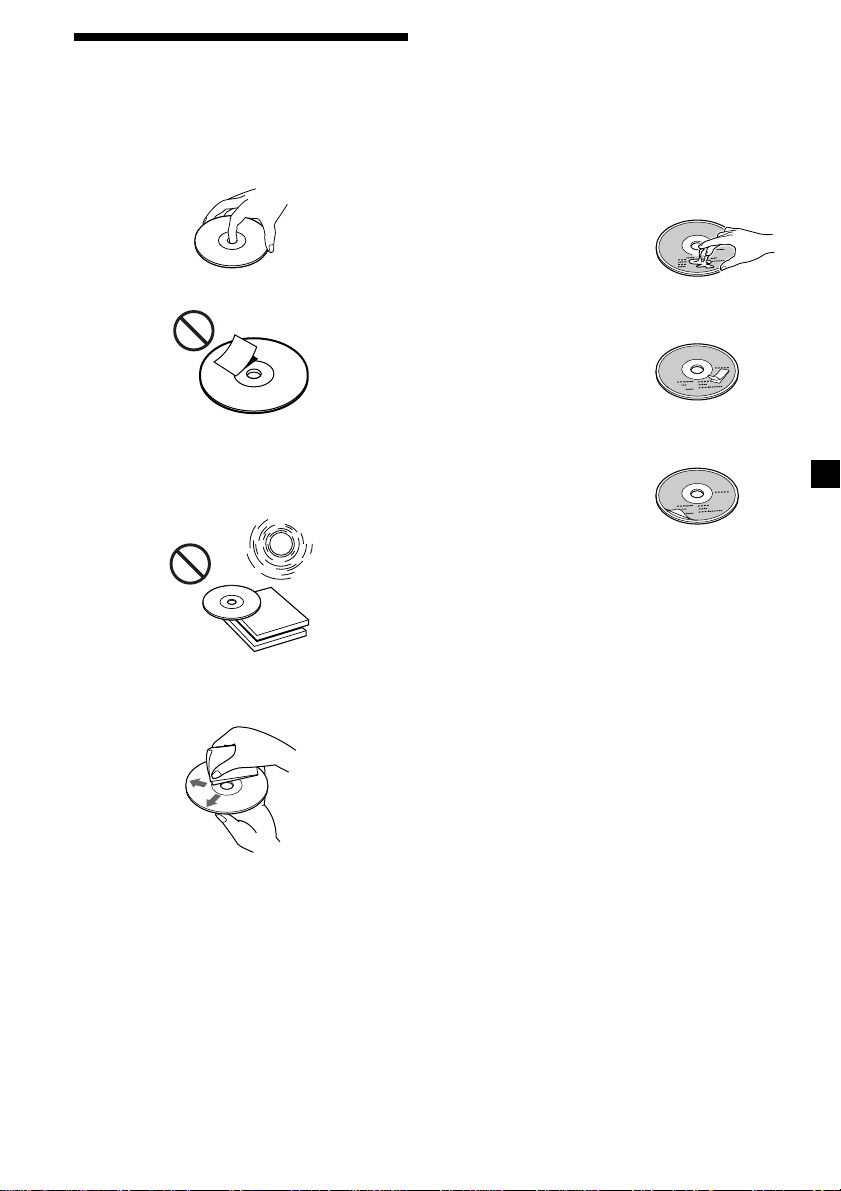
Notes on CDs
A dirty or defective disc may cause sound
dropouts while playing. To enjoy optimum
sound, handle the disc as follows.
Handle the disc by its edge. To keep the disc
clean, do not touch the surface.
Notes on discs
If you use the discs explained below, the sticky
residue can cause the CD to stop spinning and
may cause malfunction or ruin your discs.
Do not use second-hand or rental CDs that
have a sticky residue on the surface (for
example, from peeled-off stickers or from ink,
or glue leaking from under the stickers).
There are paste residue.
Ink is sticky.
Do not stick paper or tape on the disc.
Do not expose the discs to direct sunlight or
heat sources such as hot air-ducts, or leave
them in a car parked in direct sunlight where
there can be a considerable rise in temperature
inside the car.
Before playing, clean the discs with an optional
cleaning cloth. Wipe each disc from the center
out.
Do not use solvents such as benzine, thinner,
commercially available cleaners, or antistatic
spray intended for analog discs.
Do not use rental CDs with old labels that are
beginning to peel off.
Stickers that are beginning
to peel away, leaving a
sticky residue.
Do not use your CDs with labels or stickers
attached.
Labels are attached.
Notes on CD-R discs
•You can play CD-Rs (recordable CDs) on this
unit. However depending on the conditions
of the recording equipment or the CD-R disc
itself, some CD-Rs cannot be played on this
unit.
•You cannot play a CD-R that is not finalized
(Finalization is necessary for a recorded CDR disc to be played on the audio CD player).
•You cannot play CD-RWs (rewritable CDs)
on this player.
When you play 8 cm (3 in.) CDs
Use the optional Sony compact disc single
adaptor (CSA-8) to protect the CD player from
damage.
3
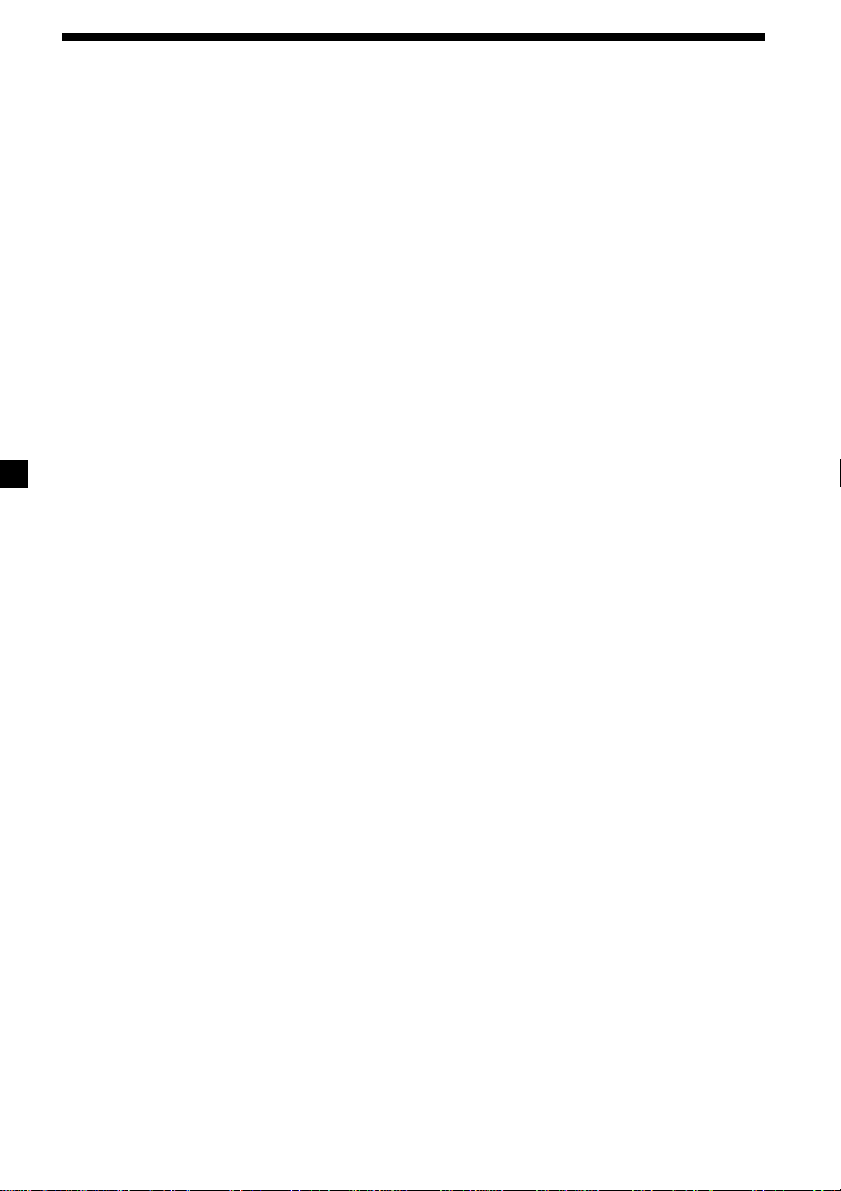
Table of Contents
Location of controls ............................................. 5
Getting Started
Resetting the unit ................................................. 6
Detaching the front panel ................................... 6
Turning the unit on/off ....................................... 7
How to use the menu .......................................... 7
Setting the clock ................................................... 7
CD Player
Listening to a CD ................................................. 8
Playing a CD in various modes ....................... 10
Radio
Memorizing stations automatically
— Best Tuning Memory (BTM) ................... 10
Memorizing only the desired stations ............ 11
Receiving the memorized stations................... 11
Storing the station names
— Station Memo ........................................... 12
Other Functions
Labeling the rotary commander ...................... 13
Using the rotary commander ........................... 14
Adjusting the sound characteristics ................ 15
Attenuating the sound ...................................... 15
Changing the sound and display settings ...... 16
Boosting the bass sound
— D-bass ........................................................ 16
Additional Information
Maintenance........................................................ 17
Dismounting the unit ........................................ 18
Specifications ...................................................... 19
Troubleshooting guide ...................................... 20
4
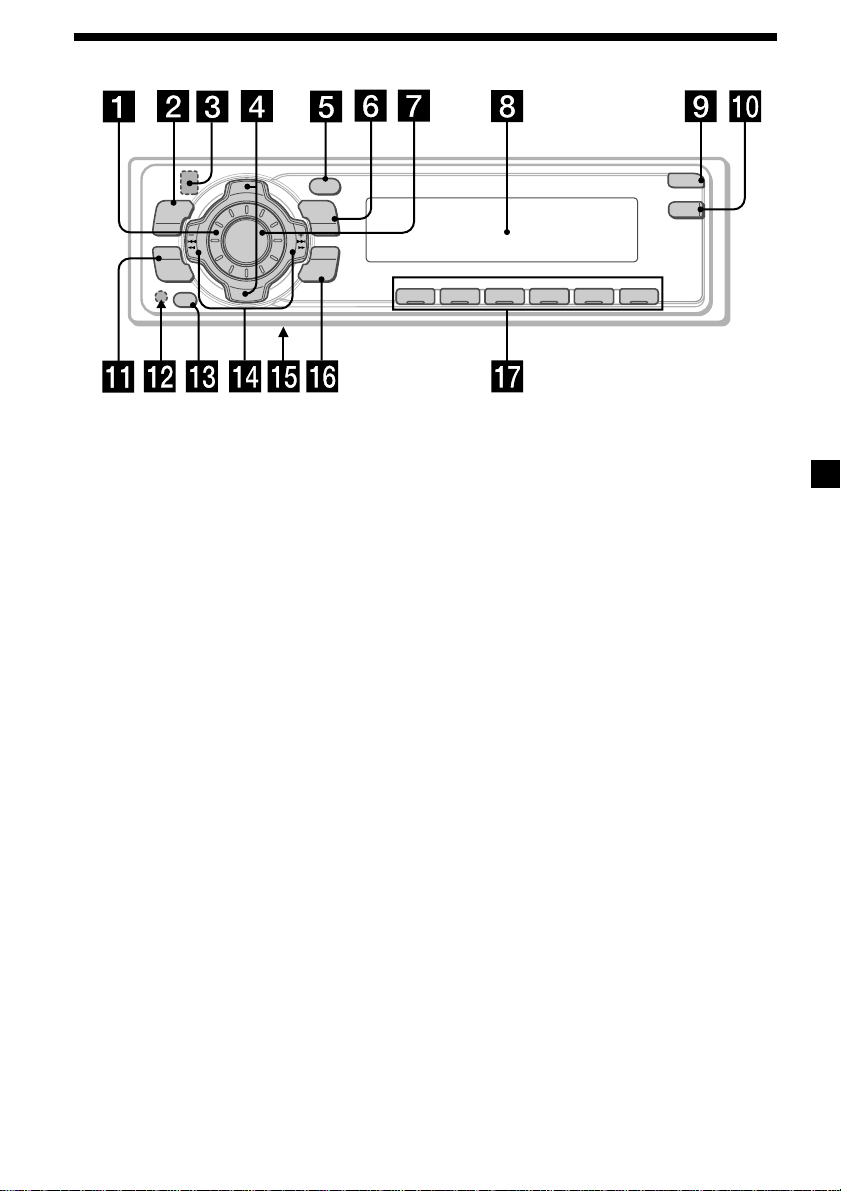
Location of controls
S
+
MENU
SOUND
OFF
T
R
P
SOURCE
P
R
T
S
DSPL
MODE
-
SEEK/AMS
ENTER
–
Refer to the pages listed for details.
1 Volume control dial
2 MENU button 7, 9, 10, 11, 12, 13, 16
3
Z (eject) button (located on the front
side of the unit behind the front panel)
8
4 DISC/PRST +/– (cursor up/down) buttons
7, 9, 10, 11, 12, 13, 16
During radio reception:
Preset stations select 11
5 DSPL (display mode change) button
8, 9, 13
6 MODE button
During radio reception:
BAND select 10
7 SOURCE (TUNER/CD) button
7, 8, 9, 10, 11
8 Display window
9 OPEN button 6, 8, 17
q; D-BASS button 16
qa SOUND button 15
qs Reset button (located on the front side
of the unit behind the front panel) 6
OPEN
D-BASS
REP SHUF
1 2 3 4 56
CDX-4000X/4005
qd OFF button*1 6, 7, 8
qf SEEK/AMS –/+ (cursor left/right) buttons
7, 9, 11, 12, 15, 16
Automatic Music Sensor 9
Manual Search 9
Seek 11
qg Frequency select switch (located on the
bottom of the unit)*
2
The AM (FM) tuning interval is factory-set
to the 10 k (200 k) position. Make sure that
the 9 k (50 k) position is selected.
qh ENTER button 7, 9, 10, 11, 12, 13, 16
qj Number buttons
During radio reception:
Preset number select 11
During CD playback:
(1) REP 10
(2) SHUF 10
1
*
Warning when installing in a car
without ACC (accessory) position on
the ignition key switch
Be sure to press (OFF) on the unit for
two seconds to turn off the clock display
after turning off the engine.
When you press (OFF) momentarily, the
clock display does not turn off and this
causes battery wear.
*2CDX-4005 only
5
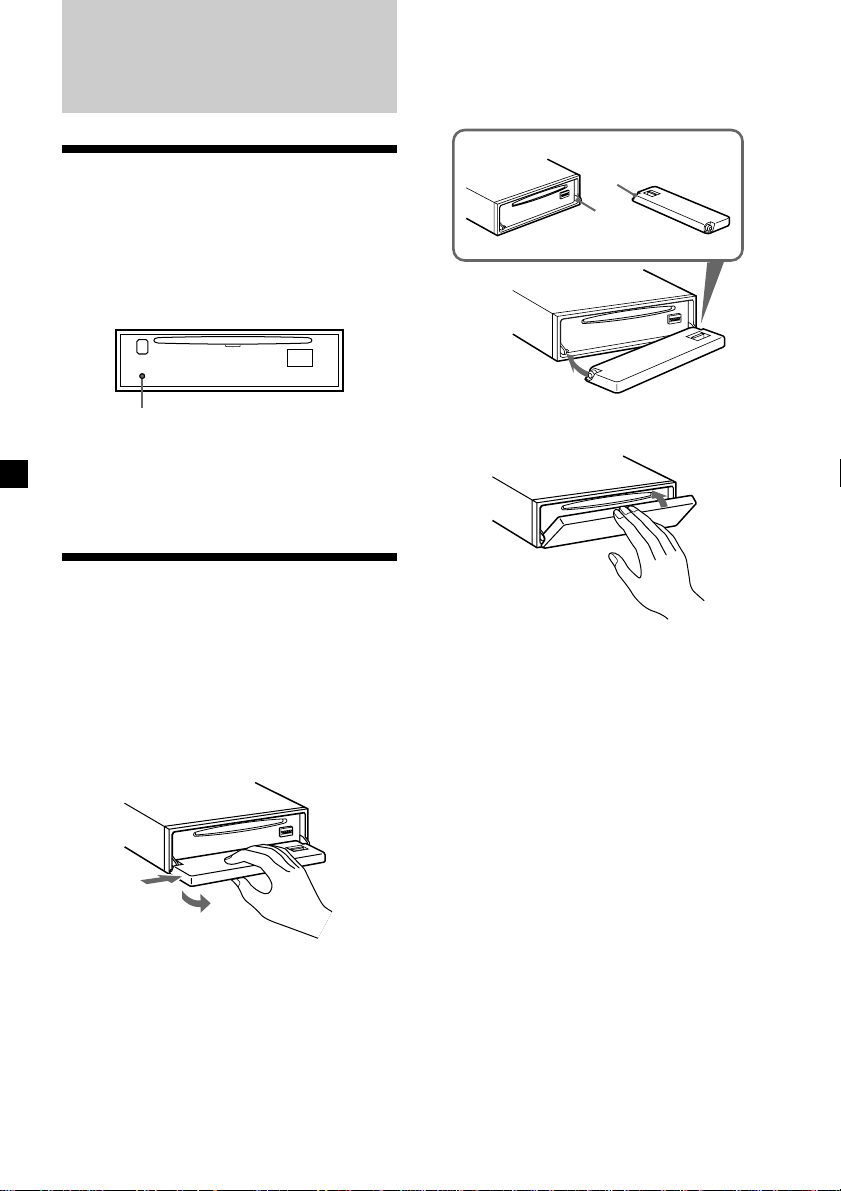
Getting Started
Attaching the front panel
Place the hole A in the front panel onto the
spindle B on the unit as illustrated, then push
the left side in.
Resetting the unit
Before operating the unit for the first time or
after replacing the car battery, you must reset
the unit.
Remove the front pannel and press the reset
button with a pointed object, such as a ballpoint pen.
Reset button
Note
Pressing the reset button will erase the clock
setting and some memorized functions such as the
station memo.
Detaching the front panel
You can detach the front panel of this unit to
protect the unit from being stolen.
1 Press (OFF).
2 Press (OPEN), then slide the front panel
to the right side, and pull out the left
side of the front panel.
A
B
x
Notes
• Be careful not to attach the front panel upside
down.
• Do not press the front panel too hard against the
unit when attaching it.
• Do not press too hard or put excessive pressure
on the display window of the front panel.
• Do not expose the front panel to direct sunlight
or heat sources such as hot air ducts, and do not
leave it in a humid place. Never leave it on the
dashboard of a car parked in direct sunlight or
where there may be a considerable rise in
temperature.
1
2
Notes
• Do not put anything on the inner surface of the
front panel.
• Be sure not to drop the panel when detaching it
from the unit.
• If you detach the panel while the unit is still
turned on, the power will turn off automatically
to prevent the speakers from being damaged.
• When carrying the front panel with you, use the
supplied front panel case.
6
Caution alarm
If you turn the ignition key switch to the OFF
position without removing the front panel, the
caution alarm will beep for a few seconds.
If you connect an optional power amplifier and
do not use the built-in amplifier, the beep
sound will be deactivated.
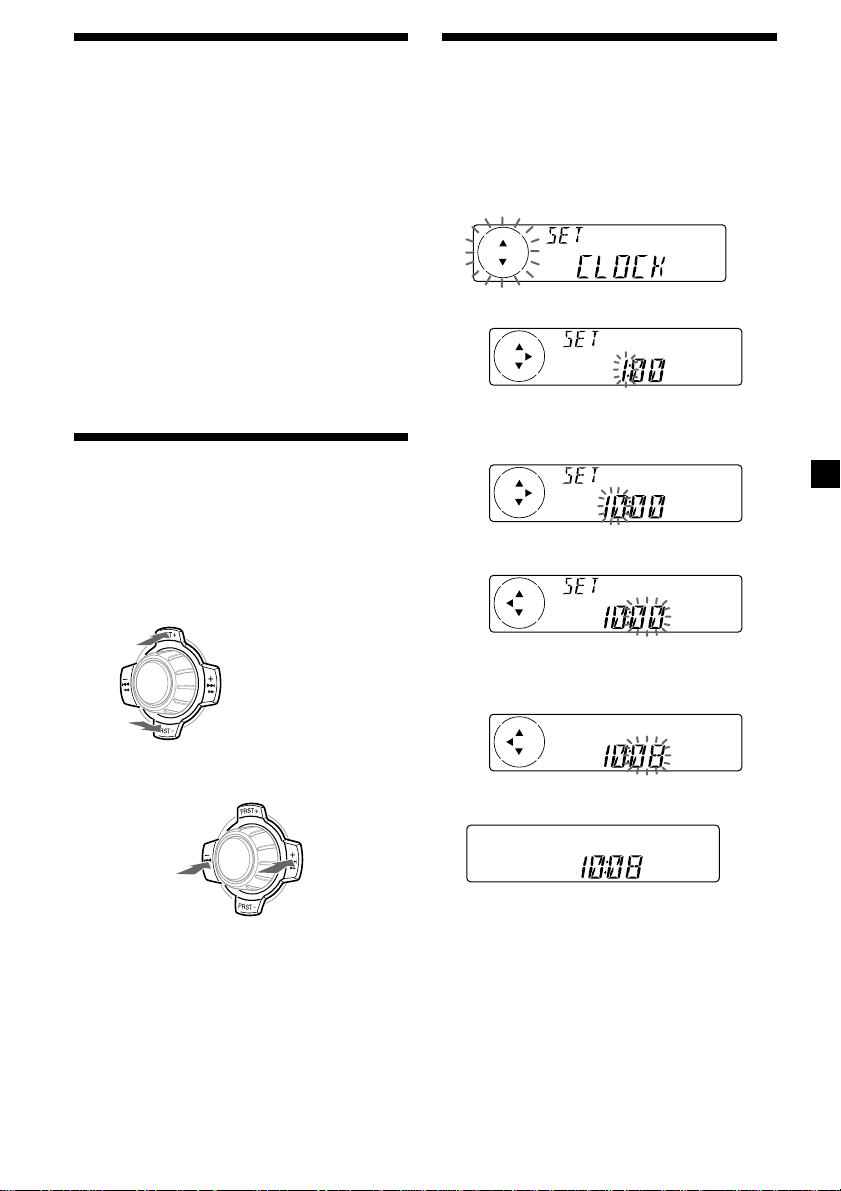
Turning the unit on/off
Setting the clock
Turning on the unit
Press (SOURCE) or insert a CD in the unit. For
details on operation, refer to page 8 (CD
player) and page 10 (radio).
Turning off the unit
Press (OFF) to stop CD/MD playback or FM/
AM reception (the key illumination and
display remain on).
Press (OFF) for two seconds to completely
turn the unit off.
Note
If your car has no ACC position on the ignition key
switch, be sure to turn the unit off by pressing
(OFF) for two seconds to avoid car battery wear.
How to use the menu
This unit is operated by selecting items from a
menu.
To select, first enter the menu mode and
choose up/down ((+)/(–) of (PRST)), or
choose left/right ((–)/(+) of (SEEK/AMS)).
(PRST)
(+): to select upwards
SOURCE
(–): to select downwards
The clock uses a 12-hour digital indication.
Example: To set the clock to 10:08
1 Press (MENU), then press either side of
(PRST) repeatedly until “CLOCK”
appears.
1 Press (ENTER).
The hour indication flashes.
2 Press either side of (PRST) to set the
hour.
3 Press (+) side of (SEEK/AMS).
The minute indication flashes.
4 Press either side of (PRST) to set the
minute.
(SEEK/AMS)
(–): to select
leftwards
SOURCE
(+): to select
rightwards
2 Press (ENTER).
The clock starts.
After the clock setting is completed, the
display returns to normal play mode.
Note
In the initial setting, the clock indication appears
while the unit is turned off.
When the D.INFO mode is set to ON, the time is
always displayed (page 16).
7
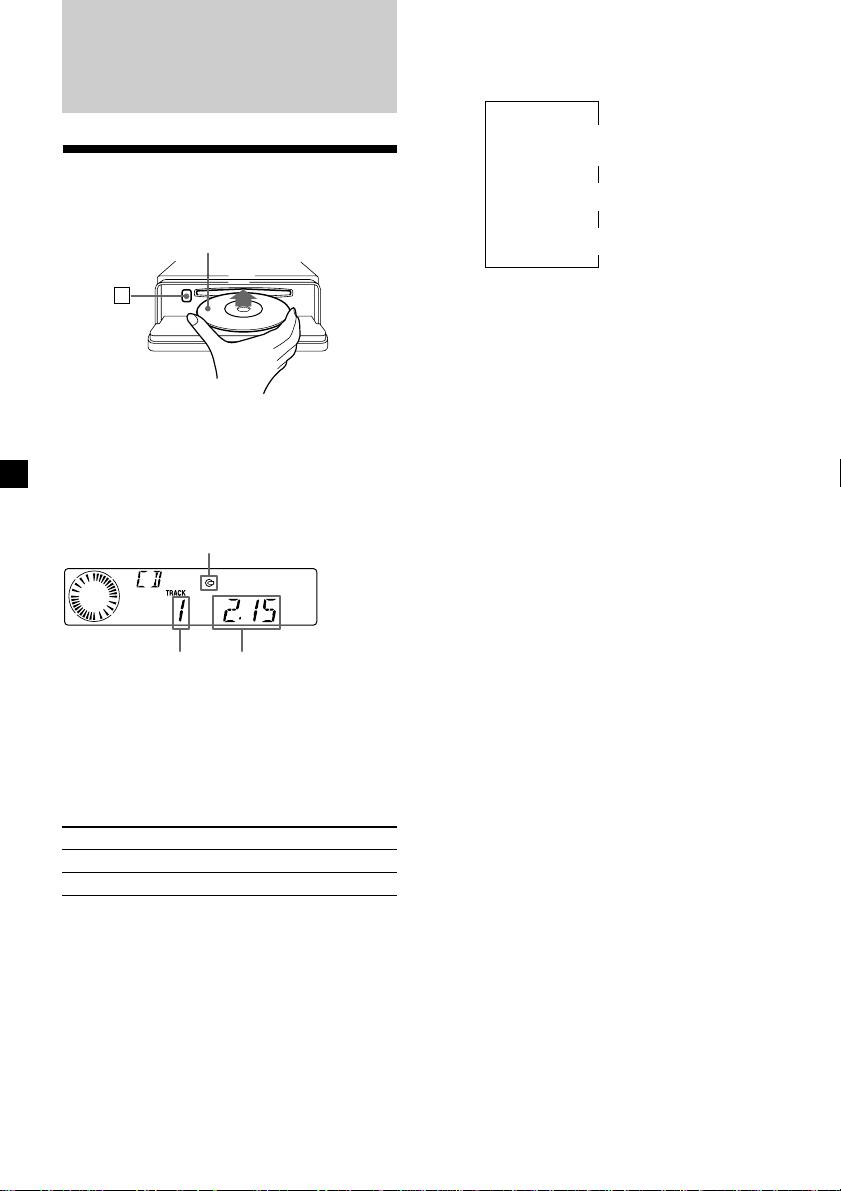
CD Player
Listening to a CD
1 Press (OPEN) and insert the CD.
Labeled side up
Changing the display item
Each time you press (DSPL) during CD TEXT
disc playback, the item changes as follows:
V
Track number/
Elapsed playback time
Disc name/Artist name*
V
V
Track name*
1
2
Z
2 Close the front panel.
Playback starts automatically.
If a CD is already inserted, press (SOURCE)
repeatedly until “CD” appears to start
playback.
CD indication
Elapsed playing timeTrack number
When the last track on the CD is
over
The track number indication returns to “1,”
and playback restarts from the first track of the
CD.
To Press
Stop playback (OFF)
Eject the CD (OPEN) then Z
*1If you play a CD TEXT disc, the artist name
appears in the display after the disc name. (Only
for CD TEXT discs with the artist name.)
2
If the track name of a CD TEXT disc is not
*
prerecorded, “TRACK” and “NO NAME” appear
in the display.
After you select the desired item, the display
will automatically change to the Motion
Display mode after a few seconds.
In the Motion Display mode, all the items are
scrolled in the display one by one in order.
Tip
The Motion Display mode can be turned off. (See
“Changing the sound and display settings” on
page 16.)
8
