Page 1
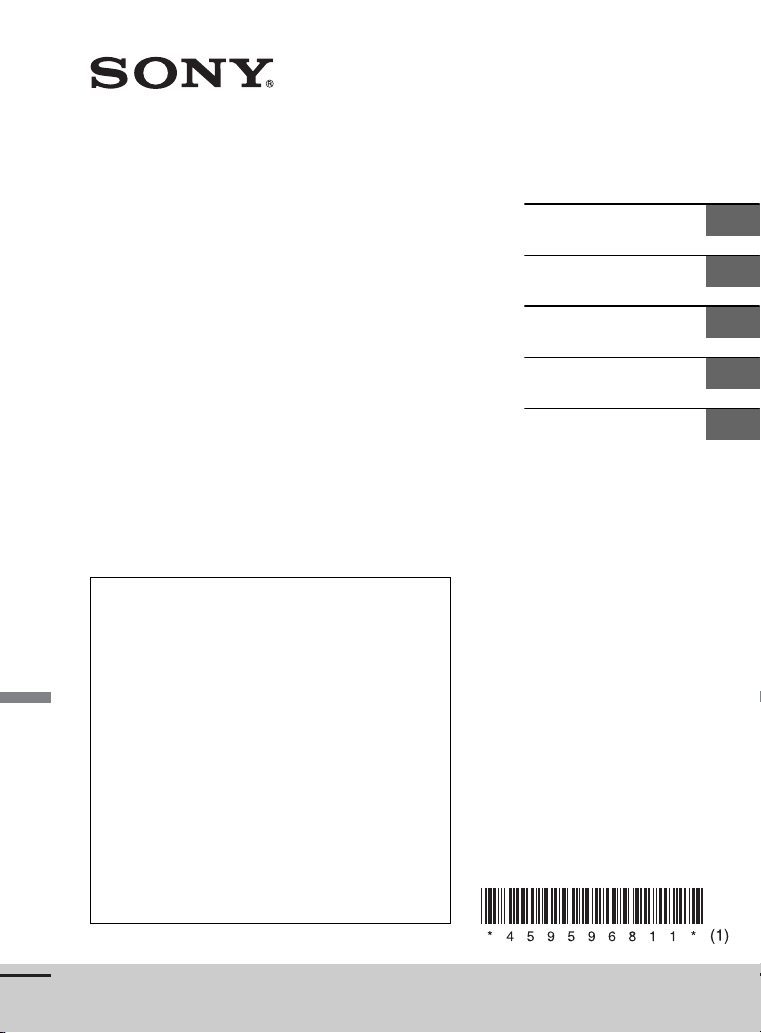
4-595-968-11(1)
DAB/FM/MW/LW
Digital Radio CD Player
To cancel the demonstration (DEMO) display, see
page 12.
For the connection/installation, see page 23.
Zum Deaktivieren der Demo-Anzeige (DEMO)
schlagen Sie bitte auf Seite 14 nach.
Informationen zum Anschluss und zur Installation
finden Sie auf Seite 27.
Pour annuler la démonstration (DEMO), reportezvous à la page 14.
Pour le raccordement/l’installation, reportez-vous à
la page 27.
Per annullare la dimostrazione (DEMO), vedere
pagina 13.
Per l’installazione e i collegamenti, consultare
pagina 26.
Om de demonstratie (DEMO) te annuleren, zie
pagina 12.
Raadpleeg pagina 24 voor meer informatie over de
aansluiting/installatie.
Operating Instructions
Bedienungsanleitung
Mode d’emploi
Istruzioni per l’uso
Gebruiksaanwijzing
GB
DE
FR
IT
NL
CDX-3201DAB/CDX-3200DAB
Page 2

For safety, be sure to install this unit in the
dashboard of the car as the rear side of
the unit becomes hot during use.
For details, see “Connection/Installation”
(page 23).
Made in Thailand
Laser Diode Properties
Emission Duration: Continuous
Laser Output: Less than 53.3 W
(This output is the value measurement at a
distance of 200 mm from the objective lens
surface on the Optical Pick-up Block with 7
mm aperture.)
The nameplate indicating operating voltage,
etc., is located on the bottom of the chassis.
Notice for customers: the following
information is only applicable to
equipment sold in countries applying
EU Directives
Manufacturer: Sony Corporation, 1-7-1 Konan
Minato-ku Tokyo, 108-0075 Japan
For EU product compliance: Sony Belgium,
bijkantoor van Sony Europe Limited, Da
Vincilaan 7-D1, 1935 Zaventem, Belgium
Disposal of waste batteries
and electrical and electronic
equipment (applicable in
the European Union and
other European countries
with separate collection systems)
This symbol on the product, the battery or
on the packaging indicates that the product
and the battery shall not be treated as
household waste. On certain batteries this
symbol might be used in combination with a
chemical symbol. The chemical symbols for
mercury (Hg) or lead (Pb) are added if the
battery contains more than 0.0005%
mercury or 0.004% lead.
By ensuring these products and batteries
are disposed of correctly, you will help
prevent potentially negative consequences
for the environment and human health
which could otherwise be caused by
inappropriate waste handling. The recycling
of the materials will help to conserve natural
resources.
In case of products that for safety,
performance or data integrity reasons
require a permanent connection with an
incorporated battery, this battery should be
replaced by qualified service staff only.
To ensure that the battery and the electrical
and electronic equipment will be treated
properly, hand over these products at endof-life to the applicable collection point for
the recycling of electrical and electronic
equipment.
For all other batteries, please view the
section on how to remove the battery from
the product safely. Hand the battery over to
the applicable collection point for the
recycling of waste batteries.
For more detailed information about
recycling of this product or battery, please
contact your local Civic Office, your
household waste disposal service or the
shop where you purchased the product or
battery.
Warning if your car’s ignition has no
ACC position
Be sure to set the AUTO OFF function
(page 12). The unit will shut off completely
and automatically in the set time after the
unit is turned off, which prevents battery
drain. If you do not set the AUTO OFF
function, press and hold OFF until the
display disappears each time you turn the
ignition off.
Disclaimer regarding services offered
by third parties
Services offered by third parties may be
changed, suspended, or terminated without
prior notice. Sony does not bear any
responsibility in these sorts of situations.
2GB
Page 3
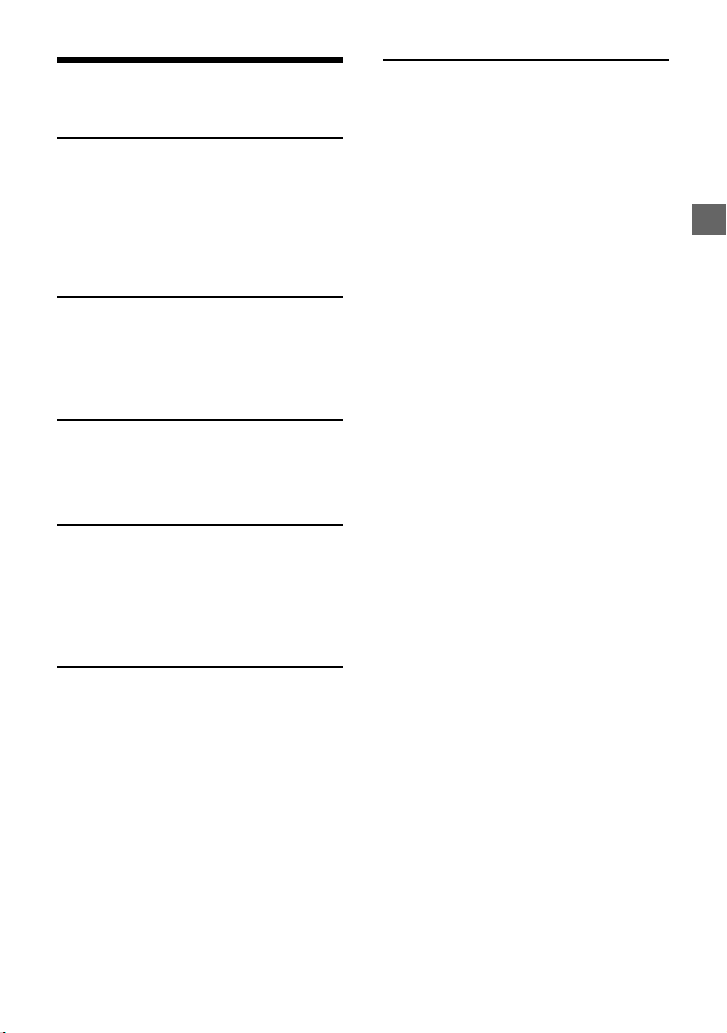
Table of Contents
Guide to Parts and Controls. . . . . . . . . . . . . 4
Getting Started
Detaching the Front Panel . . . . . . . . . . . . . . 5
Resetting the Unit. . . . . . . . . . . . . . . . . . . . . 5
Setting the Clock. . . . . . . . . . . . . . . . . . . . . . 6
Connecting a USB Device . . . . . . . . . . . . . . . 6
Connecting Other Portable Audio
Device . . . . . . . . . . . . . . . . . . . . . . . . . . . 6
Listening to the Radio
Listening to the Radio . . . . . . . . . . . . . . . . . 7
Receiving DAB. . . . . . . . . . . . . . . . . . . . . . . . 7
Using FM/MW/LW . . . . . . . . . . . . . . . . . . . . 8
Using Radio Data System (RDS). . . . . . . . . . 9
Playback
Playing a Disc . . . . . . . . . . . . . . . . . . . . . . . 10
Playing a USB Device . . . . . . . . . . . . . . . . . 10
Searching and Playing Tracks . . . . . . . . . . . 11
Settings
Canceling the DEMO Mode . . . . . . . . . . . . 12
Basic Setting Operation . . . . . . . . . . . . . . . 12
General Setup (GENERAL) . . . . . . . . . . . . . 12
Sound Setup (SOUND) . . . . . . . . . . . . . . . . 14
Display Setup (DISPLAY). . . . . . . . . . . . . . . 14
Connection/Installation
Cautions . . . . . . . . . . . . . . . . . . . . . . . . . . . 23
Parts List for Installation . . . . . . . . . . . . . . 23
Connection . . . . . . . . . . . . . . . . . . . . . . . . . 24
Installation . . . . . . . . . . . . . . . . . . . . . . . . . 26
Additional Information
Updating the Firmware . . . . . . . . . . . . . . . 15
Precautions . . . . . . . . . . . . . . . . . . . . . . . . . 15
Maintenance . . . . . . . . . . . . . . . . . . . . . . . . 17
Specifications . . . . . . . . . . . . . . . . . . . . . . . 17
Troubleshooting . . . . . . . . . . . . . . . . . . . . . 19
Messages. . . . . . . . . . . . . . . . . . . . . . . . . . . 21
3GB
Page 4

Guide to Parts and Controls
Main unit
Front panel release button
SRC (source)
Turn on t he po wer.
Change the source.
OFF
Press and hold for 1 second to turn the
source off and display the clock.
Press and hold for more than 2 seconds
to turn off the power and the display.
Control dial
Rotate to adjust the volume.
PUSH ENTER
Enter the selected item.
MENU
Open the setup menu.
Disc slot
Display window
/ (SEEK –/+)
During DAB reception:
Select a service. Press and hold to search
for an ensemble.
During FM/MW/LW reception:
Tune in radio stations automatically.
Press and hold to tune manually.
/ (prev/next)
/ (fast-reverse/fast-forward)
(disc eject)
4GB
PTY (program type)/ (browse)
(page 7, 11)
During DAB reception:
Enter the browse mode. Press twice to
select PTY.
During FM reception:
Select PTY in RDS.
During playback:
Enter the browse mode.
(Not available when a USB device in
Android™ mode or iPod is connected.)
EQ (equalizer)
Select an equalizer curve.
(back)
Return to the previous display.
MODE (page 7, 8)
Receptor for the remote commander
Number buttons (1 to 6)
Receive stored DAB services or radio
stations. Press and hold to store DAB
services or radio stations.
ALBUM /
Skip an album for audio device. Press and
hold to skip albums continuously.
(Not available when a USB device in
Android mode or iPod is connected.)
(repeat)
(Not available when a USB device in
Android mode is connected.)
Page 5

(shuffle)
(Not available when a USB device in
Android mode is connected.)
(play/pause)
EXTRA BASS
Reinforce bass sound in synchronization
with the volume level. Press to change
the EXTRA BASS setting: [1], [2], [OFF].
AUX input jack
DSPL (display)
Change display items.
SCRL (scroll)
Press and hold to scroll a display item.
USB port
Getting Started
Detaching the Front Panel
You can detach the front panel of this unit to
prevent theft.
1 Press and hold OFF until the unit
turns off, press the front panel
release button , then pull the panel
towards you to remove.
Caution alarm
If you turn the ignition switch to the OFF
position without detaching the front panel,
the caution alarm will sound for a few
seconds. The alarm will only sound if the
built-in amplifier is used.
Attaching the front panel
Resetting the Unit
Before operating the unit for the first time,
or after replacing the car battery or
changing connections, you must reset the
unit.
1 Press DSPL and (back)/MODE for
more than 2 seconds.
Note
Resetting the unit will erase the clock setting and
some stored contents.
5GB
Page 6

Setting the Clock
1 Press MENU, rotate the control dial to
select [GENERAL], then press it.
2 Rotate the control dial to select [SET
CLOCK-ADJ], then press it.
The hour indication flashes.
3 Rotate the control dial to set the hour
and minute.
To move the digital indication, press SEEK
+/–.
4 After setting the minute, press
ENTER.
The setup is complete and the clock
starts.
To d ispl ay th e cl ock
Press DSPL.
Connecting Other Portable
Audio Device
1 Turn off the portable audio device.
2 Turn down the volume on the unit.
3 Connect the portable audio device to
the AUX input jack (stereo mini jack)
on the unit with a connecting cord
(not supplied)*.
* Be sure to use a straight type plug.
Connecting a USB Device
1 Turn down the volume on the unit.
2 Connect the USB device to the unit.
To connect an iPod/iPhone, use the USB
connection cable for iPod (not supplied).
6GB
4 Press SRC to select [AUX].
To match the volume level of the
connected device to other sources
Start playback of the portable audio device
at a moderate volume, and set your usual
listening volume on the unit.
Press MENU, then select [SOUND] [SET AUX
VOL] (page 14).
Page 7
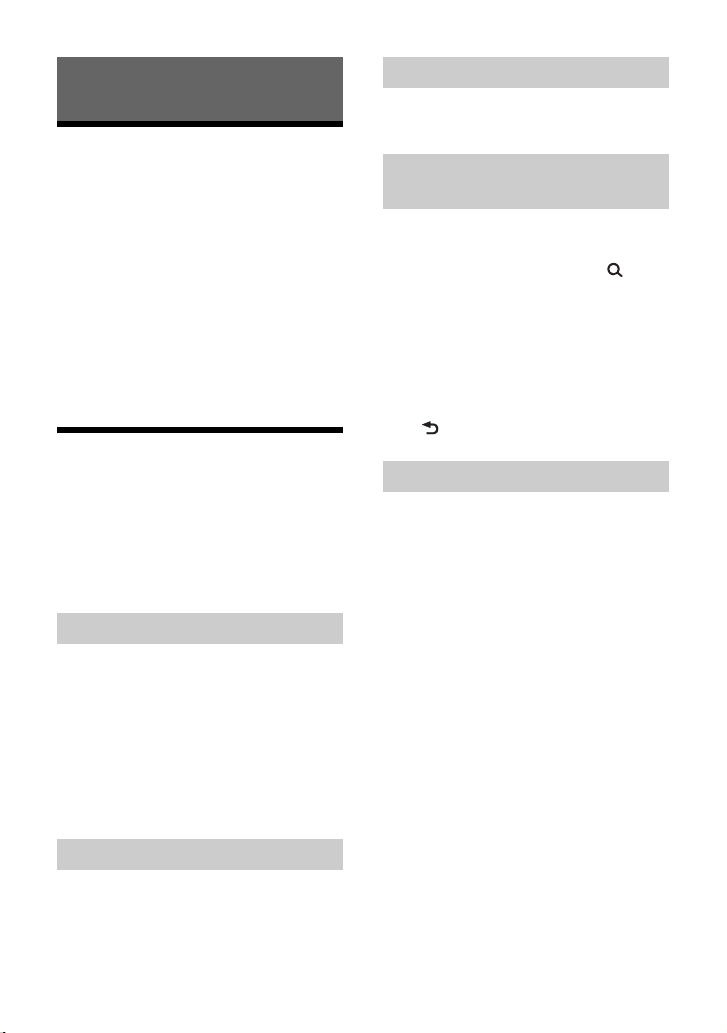
Listening to the Radio
Listening to the Radio
To listen to the radio, press SRC to select
[TUNER].
When the DAB band is selected for the first
time after replacing the car battery or
changing the connections, the initial scan
starts automatically. Allow the initial scan to
finish. (If interrupted, the initial scan will
start again the next time you select the DAB
band.) If no DAB station is stored by the
initial scan, perform an auto scan (page 8).
Tip
Set [SET ANT-PWR] to [ON] (default) or [OFF]
depending on the type of DAB antenna (aerial)
(page 13).
Receiving DAB
DAB (Digital Audio Broadcasting) is a
transmission system on terrestrial networks.
DAB stations bundle radio programs
(“services”) into an ensemble, and each
service contains one or more components.
The same service can sometimes be
received on different frequencies.
Searching for a service manually
1 Press MODE to select [DB1], [DB2] or
[DB3].
2 Press SEEK +/– to search within an
ensemble for a service; press and
hold SEEK +/– to search for different
ensembles.
Scanning stops when the unit receives a
service/ensemble. Search until the
desired service is received.
Storing a service manually
1 While receiving the service that you
want to store, press and hold a
number button (1 to 6) until [MEM]
appears.
Receiving stored services
1 After selecting the desired band,
press a number button (1 to 6).
Searching for a service by name
(Quick-BrowZer™)
You can display a list of services for easy
searching.
1 During DAB reception, press
(browse).
The unit enters Quick-BrowZer mode,
and the list of services appears.
2 Rotate the control dial to select the
desired service, then press it.
Reception starts.
To exit the Quick-BrowZer mode
Press (back).
Setting DAB announcements
If you enable DAB announcements, DAB
announcements can interrupt the currently
selected source.
1 Press MENU, rotate the control dial to
select [GENERAL], then press it.
2 Rotate the control dial to select [SET
ANNOUNCE], then press it.
3 Rotate the control dial to select [SET
ANNC-ON] or [SET ANNC-OFF], then
press it.
Note
During a DAB announcement, the volume is
adjusted to the level set for TA in RDS (page 9).
To listen to the same or similar program
even during weak reception
Set [SET SOFTLINK] to [ON] (page 13).
[FM-LINK] lights up when the corresponding
FM program is being received.
7GB
Page 8

“Hard Link” follows the same program, and
“Soft Link” follows a similar program.
SOFT
LINK
OFF
ON
DAB FM
Hard
Soft
Link
Link
Hard
Link
Soft
Link
Updating the service list
automatically (Auto scan)
1 Press MODE to select [DB1], [DB2] or
[DB3].
2 Press MENU, rotate the control dial to
select [GENERAL], then press it.
3 Rotate the control dial to select [SET
AUTOSCAN], then press it.
The unit updates the list of services in
Quick-BrowZer mode.
Using FM/MW/LW
Storing automatically (BTM)
1 Pre ss MODE to change the band (FM1,
FM2, MW or LW).
2 Press MENU, rotate the control dial to
select [GENERAL], then press it.
3 Rotate the control dial to select [SET
BTM], then press it.
The unit stores stations in order of
frequency on the number buttons.
Tuning
1 Pre ss MODE to change the band (FM1,
FM2, MW or LW).
2 Perform tuning.
To tune manually
Press and hold SEEK +/– to locate the
approximate frequency, then press
SEEK +/– repeatedly to fine adjust to the
desired frequency.
To tune automatically
Press SEEK +/–.
Scanning stops when the unit receives a
station.
Storing manually
1 While receiving the station that you
want to store, press and hold a
number button (1 to 6) until [MEM]
appears.
8GB
Receiving the stored stations
1 Select the band, then press a number
button (1 to 6).
Page 9

Using Radio Data System
(RDS)
Setting alternative frequencies
(AF) and traffic announcement
(TA)
AF continuously retunes the station to the
strongest signal in a network, and TA
provides current traffic information or traffic
programs (TP) if received.
1 Press MENU, rotate the control dial to
select [GENERAL], then press it.
2 Rotate the control dial to select [SET
AF/TA], then press it.
3 Rotate the control dial to select [SET
AF-ON], [SET TA-ON], [SET AF/TA-ON]
or [SET AF/TA-OFF], then press it.
To store RDS stations with the AF and
TA setting
You can preset RDS stations along with an
AF/TA setting. Set AF/TA, then store the
station with BTM or manually. If you preset
manually, you can also preset non-RDS
stations.
To receive emergency announcements
With AF or TA on, emergency
announcements will automatically interrupt
the currently selected source.
To adjust the volume level during a
traffic announcement
The level will be stored into memory for
subsequent traffic announcements,
independently from the regular volume
level.
To stay with one regional program
(REGIONAL)
When the AF and REGIONAL functions are
on, you will not be switched to another
regional station with a stronger frequency. If
you leave this regional program’s reception
area, set [SET REG-OFF] in [GENERAL] during
FM reception (page 13).
This function does not work in the UK and
some other areas.
Local Link function (UK only)
This function enables you to select other
local stations in the area, even if they are not
stored on your number buttons.
During FM reception, press a number button
(1 to 6) on which a local station is stored.
Within 5 seconds, press again a number
button of the local station. Repeat this
procedure until the local station is received.
Selecting program types (PTY)
Use PTY to display or search for a desired
program type.
During DAB reception
Press PTY twice.
1
2 Rotate the control dial until the
desired program type appears, then
press it.
The unit lists all services in the selected
program type.
3 Rotate the control dial until the
desired service appears, then press it.
Reception starts.
During FM reception
Press PTY.
1
2 Rotate the control dial until the
desired program type appears, then
press it.
The unit starts to search for a station
broadcasting the selected program type.
9GB
Page 10
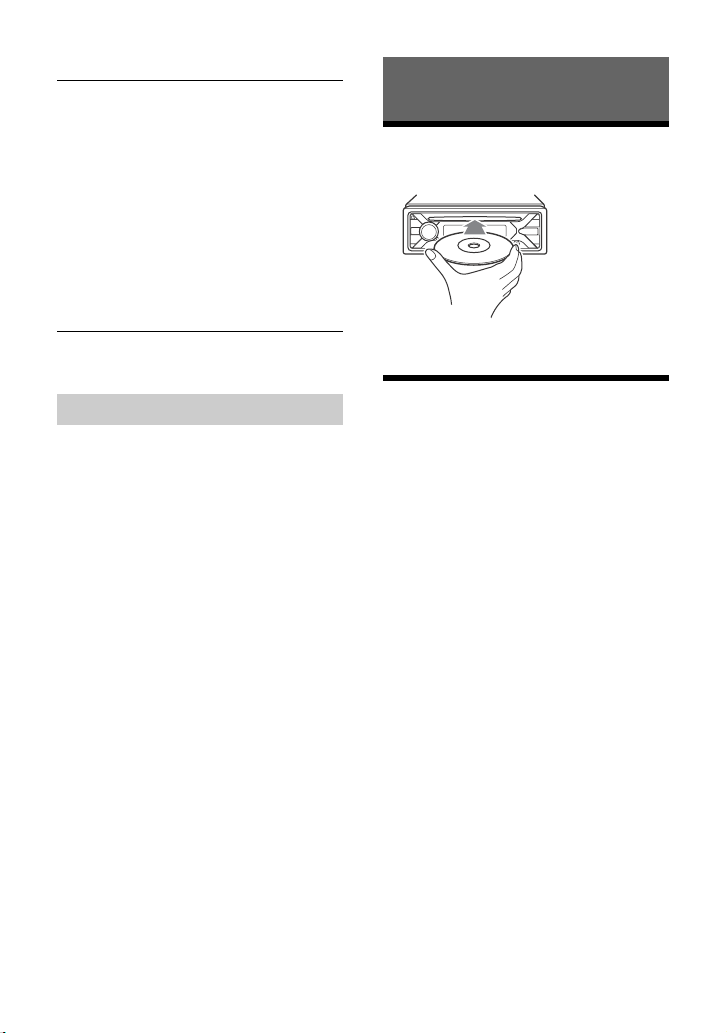
Type of pro gram s
NONE (No Program Type)*, NEWS (News),
AFFAIRS (Current Affairs), INFO (Information),
SPORT (Sports), EDUCATE (Education), DRAMA
(Drama), CULTURE (Culture), SCIENCE (Science),
VARI ED (Varied), POP M (Pop Music), ROCK M
(Rock Music), EASY M (M.O.R. Music), LIGHT M
(Light classical), CLASSICS (Serious classical),
OTHER M (Other Music), WEATHER (Weather),
FINANCE (Finance), CHILDREN (Children’s
program), SOCIAL A (Social Affairs), RELIGION
(Religion), PHONE IN (Phone In), TRAVEL
(Travel), LEISURE (Leisure), JAZZ (Jazz Music),
COUNT RY (Country Music), NATION M (National
Music), OLDIES (Oldies Music), FOLK M (Folk
Music), DOCUMENT (Documentary)
* May appear depending on the service during DAB
reception.
Playback
Playing a Disc
1 Insert the disc (label side up).
Playback starts automatically.
Setting clock time (CT)
The CT data from the RDS transmission sets
the clock.
1 Set [SET CT-ON] in [GENERAL]
(page 13).
Playing a USB Device
In these Operating Instructions, “iPod” is
used as a general reference for the iPod
functions on an iPod and iPhone, unless
otherwise specified by the text or
illustrations.
For details on the compatibility of your iPod,
see “About iPod” (page 16) or visit the
support site on the back cover.
AOA (Android Open Accessory) 2.0, MSC
(Mass Storage Class) and MTP (Media
Transfer Protocol) type USB devices*
compliant with the USB standard can be
used. Depending on the USB device, the
Android mode or MSC/MTP mode can be
selected on the unit.
Some digital media players or Android
smartphones may require setting to MTP
mode.
* e.g., a USB flash drive, digital media player,
Android smartphone
Notes
• For details on the compatibility of your USB device,
visit the support site on the back cover.
• Smartphones with Android OS 4.1 or higher
installed support Android Open Accessory 2.0
(AOA 2.0). However, some smartphones may not
fully support AOA 2.0 even if Android OS 4.1 or
higher is installed.
For details on the compatibility of your Android
smartphone, visit the support site on the back
cover.
10GB
Page 11
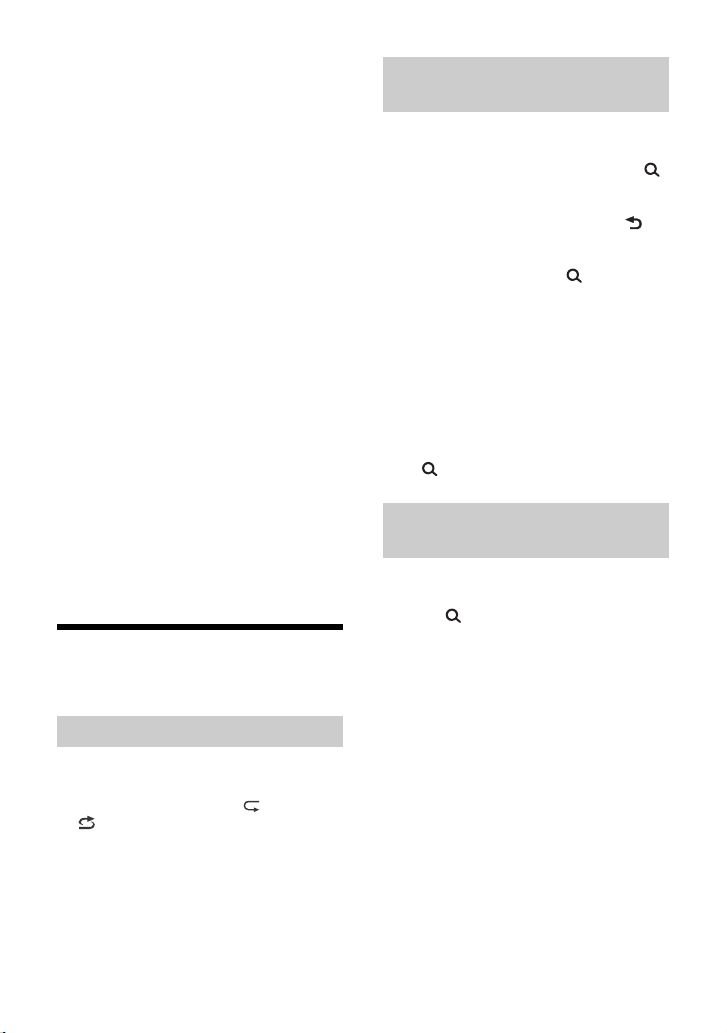
• Playback of the following files is not supported.
MP3/WMA/FLAC:
–copyright-protected files
– DRM (Digital Rights Management) files
– Multi-channel audio files
MP3/WMA:
– lossless compression files
Before making a connection, select the USB
mode (Android mode or MSC/MTP mode)
depending on the USB device (page 13).
1 Connect a USB device to the USB port
(page 6).
Playback starts.
If a device is already connected, to start
playback, press SRC to select [USB] ([IPD]
appears in the display when the iPod is
recognized).
2 Adjust the volume on this unit.
To stop playback
Press and hold OFF for 1 second.
To remo ve th e de v ice
Stop playback, then remove the device.
Caution for iPhone
When you connect an iPhone via USB,
phone call volume is controlled by the
iPhone, not the unit. Do not inadvertently
increase the volume on the unit during a
call, as a sudden loud sound may result
when the call ends.
Searching and Playing
Tracks
Repeat play and shuffle play
Not available when a USB device in Android
mode is connected.
1 During playback, press (repeat) or
(shuffle) repeatedly to select the
desired play mode.
Playback in the selected play mode may
take time to start.
Available play modes differ depending on
the selected sound source.
Searching a track by name (QuickBrowZer)
Not available when a USB device in Android
mode or iPod is connected.
1 During CD or USB playback, press
(browse)* to display the list of search
categories.
When the track list appears, press
(back) repeatedly to display the desired
search category.
* During USB playback, press (browse) for
more than 2 seconds to directly return to the
beginning of the category list.
2 Rotate the control dial to select the
desired search category, then press it
to confirm.
3 Repeat step 2 to search the desired
track.
Playback starts.
To exit the Quick-BrowZer mode
Press (browse).
Searching by skipping items
(Jump mode)
Not available when a USB device in Android
mode or iPod is connected.
1 Press (browse).
2 Press SEEK +.
3 Rotate the control dial to select the
item.
The list is jumped in steps of 10% of the
total number of items.
4 Press ENTER to return to the Quick-
BrowZer mode.
The selected item appears.
5 Rotate the control dial to select the
desired item, then press it.
Playback starts.
11GB
Page 12
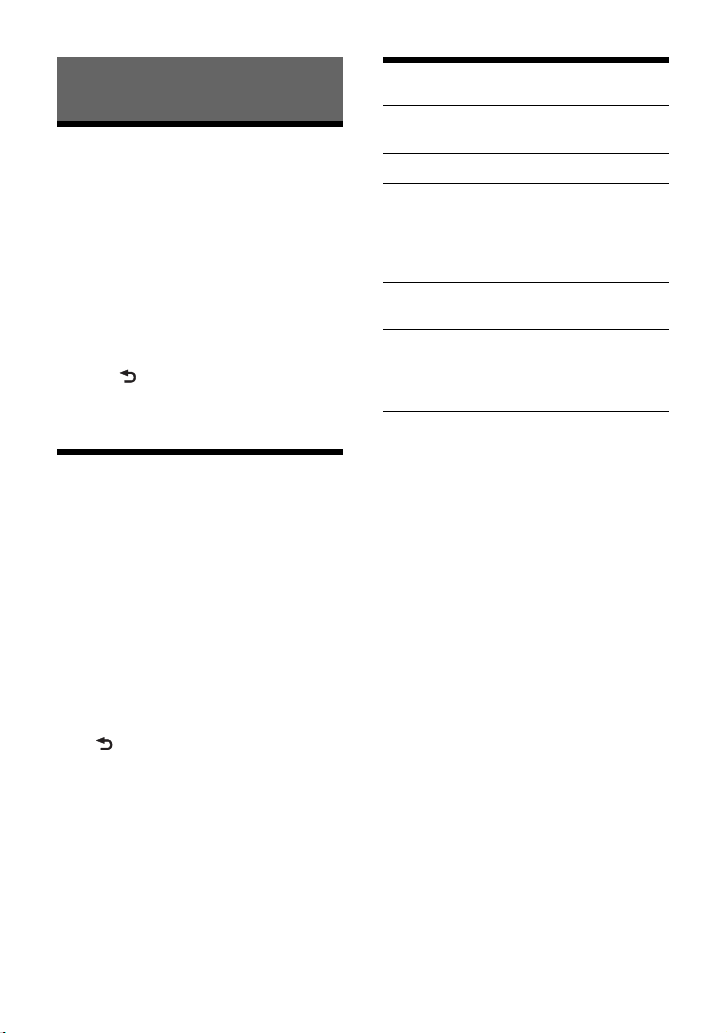
Settings
Canceling the DEMO Mode
You can cancel the demonstration display
which appears when the source is off and
the clock is displayed.
1 Press MENU, rotate the control dial to
select [GENERAL], then press it.
2 Rotate the control dial to select [SET
DEMO], then press it.
3 Rotate the control dial to select [SET
DEMO-OFF], then press it.
The setting is complete.
4 Press (back) twice.
The display returns to normal reception/
play mode.
Basic Setting Operation
You can set items in the following setup
categories:
General setup (GENERAL), Sound setup
(SOUND), Display setup (DISPLAY)
1 Press MENU.
2 Rotate the control dial to select the
setup category, then press it.
The items that can be set differ
depending on the source and settings.
3 Rotate the control dial to select the
options, then press it.
To return to the previous display
Press (back).
General Setup (GENERAL)
DEMO (demonstration)
Activates the demonstration: [ON], [OFF].
CLOCK-ADJ (clock adjust) (page 6)
CAUT ALM (caution alarm)
Activates the caution alarm: [ON], [OFF]
(page 5).
(Available only while the source is off and
the clock is displayed.)
BEEP
Activates the beep sound: [ON], [OFF].
AUTO OFF
Shuts off automatically after a desired
time when the unit is turned off: [ON]
(30 minutes), [OFF].
STEERING
Registers/resets the setting of the
steering wheel remote control.
(Available when connected with the
connection cable (not supplied).)
(Available only while the source is off and
the clock is displayed.)
STR CONTROL (steering control)
Selects the input mode of the connected
remote control. To prevent a malfunction,
be sure to match the input mode with the
connected remote control before use.
CUSTOM
Input mode for the steering wheel
remote control
PRESET
Input mode for the wired remote
control excluding the steering wheel
remote control (automatically selected
when [RESET CUSTOM] is performed.)
12GB
Page 13

EDIT CUSTOM
Registers the functions (SOURCE, ATT,
VOL +/–, SEEK +/–) to the steering wheel
remote control:
Rotate the control dial to select the
function you want to assign to the
steering wheel remote control, then
press it.
While [REGISTER] is blinking, press and
hold the button on the steering wheel
remote control you want to assign the
function to. When registration is
complete, [REGISTERED] is displayed.
To register other functions, repeat
steps and .
(Available only when [STR CONTROL] is
set to [CUSTOM].)
RESET CUSTOM
Resets the setting of the steering wheel
remote control: [YES], [NO].
(Available only when [STR CONTROL] is
set to [CUSTOM].)
Notes
• While making settings, only button operation
on the unit is available. For safety, park your car
before making this setting.
• If an error occurs while registering, all the
previously-registered information remains.
Restart registration from the function where
the error occurred.
• This function may not be available on some
vehicles. For details on the compatibility of
your vehicle, visit the support site on the back
cover.
USB MODE
Changes the USB mode: [ANDROID],
[MSC/MTP].
(Available only when the USB source is
selected.)
CT (clock time)
Activates the CT function: [ON], [OFF].
AF/TA (alternative frequencies/traffic
announcement)
Selects the alternative frequencies (AF)
and traffic announcement (TA) setting:
[AF-ON], [TA-ON], [AF/TA-ON],
[AF/TA-OFF].
REGIONAL
Restricts reception to a specific region:
[ON], [OFF].
(Available only when FM is received.)
BTM (best tuning memory) (page 8)
(Available only when the tuner (FM/MW/
LW) is sel ec ted .)
ANNOUNCE (announcement)
Enables broadcast announcements: [ON],
[OFF].
SOFTLINK
Searches for and tunes to the similar
program automatically when the signal of
the current program is too weak to
receive: [ON], [OFF]. (Available only during
DAB reception.)
ANT-PWR (antenna power)
Supplies power to the DAB antenna
(aerial) input terminal: [ON], [OFF].
(Available only when the unit is turned off
or during DAB reception.)
AUTOSCAN (auto scan)
Performs an auto scan to update the list
of services in Quick-BrowZer mode.
(Available only during DAB reception.)
FIRMWARE
(Available only while the source is off and
the clock is displayed.)
Checks/updates the firmware version. For
details, visit the support site on the back
cover.
FW VERSION (firmware version)
Displays current firmware version.
FW UPDATE (firmware update)
Enters firmware update process: [YES],
[NO].
Updating the firmware takes a few
minutes to complete. During the update,
do not turn the ignition to the OFF
position, nor remove the USB device.
13GB
Page 14
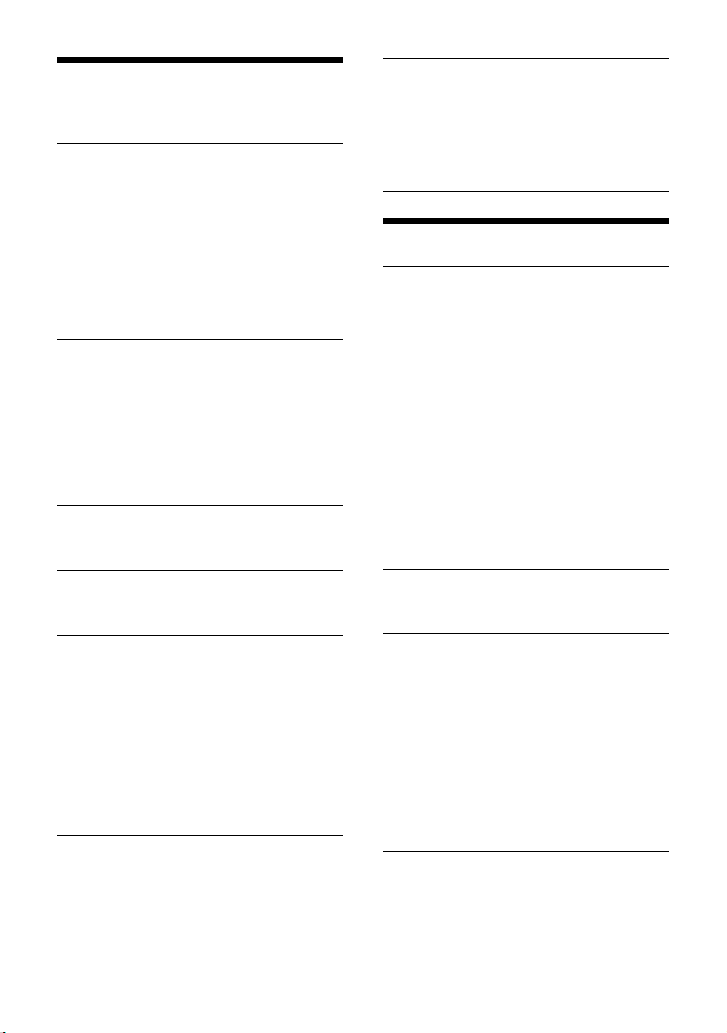
Sound Setup (SOUND)
This setup menu is not available when the
source is off and the clock is displayed.
EQ10 PRESET
Selects an equalizer curve from 10
equalizer curves or off:
[OFF], [R&B], [ROCK], [POP], [HIP-HOP],
[ELECTRONICA], [JAZZ], [SOUL],
[COUNTRY], [KARAOKE]*, [CUSTOM].
The equalizer curve setting can be
memorized for each source.
* [KARAOKE] reduces the vocal sound but
cannot be fully removed during playback. Also,
using a microphone is not supported.
EQ10 CUSTOM
Sets [CUSTOM] of EQ10.
Setting the equalizer curve: [BAND1] 32
Hz, [BAND2] 63 Hz, [BAND3] 125 Hz,
[BAND4] 250 Hz, [BAND5] 500 Hz,
[BAND6] 1 kHz, [BAND7] 2 kHz, [BAND8] 4
kHz, [BAND9] 8 kHz, [BAND10] 16 kHz.
The volume level is adjustable in 1 dB
steps, from -6 dB to +6 dB.
BALANCE
Adjusts the sound balance: [RIGHT-15] –
[CENTER] – [LEFT-15].
FAD ER
Adjusts the relative level: [FRONT-15] –
[CENTER] – [REAR-15].
S.WOOFER (subwoofer)
SW LEVEL (subwoofer level)
Adjusts the subwoofer volume level:
[+6 dB] – [0 dB] – [-6 dB].
([ATT] is displayed at the lowest setting.)
SW PHASE (subwoofer phase)
Selects the subwoofer phase: [NORM],
[REV].
LPF FREQ (low pass filter frequency)
Selects the subwoofer cut-off frequency:
[80Hz], [100Hz], [120Hz].
HPF FREQ (high pass filter frequency)
Selects the front/rear speaker cut-off
frequency: [OFF], [80Hz], [100Hz], [120Hz].
AUX VOL (AUX volume level)
Adjusts the volume level for each
connected auxiliary device: [+18 dB] –
[0 dB] – [-8 dB].
This setting negates the need to adjust
the volume level between sources.
(Available only when the AUX is selected.)
Display Setup (DISPLAY)
DIMMER
Changes the display brightness: [OFF],
[ON], [CLK].
To set this function to be active only
during a fixed period, select [CLK], then
set the start and end times.
– To set the brightness when the dimmer
function is activated:
Set [DIMMER] to [ON], then adjust
[BRIGHTNESS].
– To set the brightness when the dimmer
function is deactivated:
Set [DIMMER] to [OFF], then adjust
[BRIGHTNESS].
The brightness setting is stored and
applied when the dimmer function is
activated or deactivated.
BRIGHTNESS
Adjusts the display brightness. The
brightness level is adjustable: [1] – [10].
BUTTON-C (button color)
Sets a preset color or customized color for
the buttons.
COLOR
Selects from 15 presets colors, 1
customized color.
CUSTOM-C (custom color)
Registers a customized color for the
buttons.
RGB RED, RGB GRN, RGB BLUE
Adjustable color range: [0] – [32] ([0]
cannot be set for all color ranges).
DSPL-C (display color)
Sets a preset color or customized color for
the display.
COLOR
Selects from 15 presets colors, 1
customized color.
14GB
Page 15
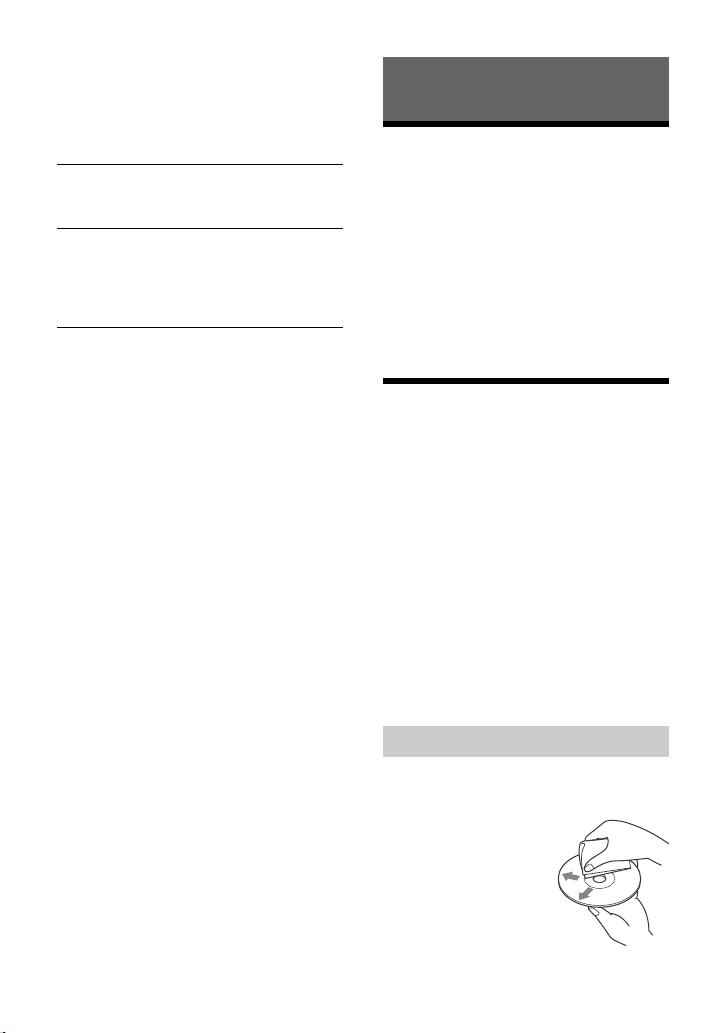
CUSTOM-C (custom color)
Registers a customized color for the
display.
RGB RED, RGB GRN, RGB BLUE
Adjustable color range: [0] – [32] ([0]
cannot be set for all color ranges).
SND SYNC (sound synchronization)
Activates the synchronization of the
illumination with the sound: [ON], [OFF].
AUTO SCR (auto scroll)
Scrolls long items automatically: [ON],
[OFF].
(Not available when the AUX or tuner
(FM/MW/LW) is selected.)
Additional Information
Updating the Firmware
To update the firmware, visit the support site
on the back cover, then follow the online
instructions.
Notes
• Using a USB device (not supplied) is required for
updating the firmware. Store the updater in the
USB device, and connect the device to the USB
port, then perform the update operation.
• Updating the firmware takes a few minutes to
complete. During the update, do not turn the
ignition to the OFF position, nor remove the USB
device.
Precautions
•Cool off the unit beforehand if your car has
been parked in direct sunlight.
•Do not leave the front panel or audio
devices brought in inside the car, or it may
cause malfunction due to high
temperature in direct sunlight.
•Power antenna (aerial) extends
automatically.
Moisture condensation
Should moisture condensation occur inside
the unit, remove the disc and wait for about
an hour for it to dry out; otherwise the unit
will not operate properly.
To maintain high sound quality
Do not splash liquid onto the unit or discs.
Notes on discs
•Do not expose discs to direct sunlight or
heat sources such as hot air ducts, nor
leave it in a car parked in direct sunlight.
•Before playing, wipe
the discs with a
cleaning cloth from the
center out. Do not use
solvents such as
benzine, thinner,
commercially available
cleaners.
15GB
Page 16

• This unit is designed to play discs that
Folder (album)
Audio file (track)
conform to the Compact Disc (CD)
standard. DualDiscs and some of the music
discs encoded with copyright protection
technologies do not conform to the
Compact Disc (CD) standard, therefore,
these discs may not be playable by this
unit.
• Discs that this unit CANNOT play
– Discs with labels, stickers, or sticky tape
or paper attached. Doing so may cause a
malfunction, or may ruin the disc.
– Discs with non-standard shapes (e.g.,
heart, square, star). Attempting to do so
may damage the unit.
–8 cm (3
1
/4 in) discs.
Notes on CD-R/CD-RW discs
• If the multi-session disc begins with a CDDA session, it is recognized as a CD-DA
disc, and other sessions are not played.
• Discs that this unit CANNOT play
– CD-R/CD-RW of poor recording quality.
– CD-R/CD-RW recorded with an
incompatible recording device.
– CD-R/CD-RW which is finalized
incorrectly.
– CD-R/CD-RW other than those recorded
in music CD format or MP3 format
conforming to ISO9660 Level 1/Level 2,
Joliet/Romeo or multi-session.
Playback order of audio files
About iPod
•You can connect to the following iPod
models. Update your iPod devices to the
latest software before use.
Compatible iPhone/iPod models
Compatible Model USB
iPhone 6s Plus
iPhone 6s
iPhone 6 Plus
iPhone 6
iPhone 5s
iPhone 5c
iPhone 5
iPhone 4s
iPod touch (6th generation)
iPod touch (5th generation)
iPod nano (7th generation)
• “Made for iPod,” and “Made for iPhone,”
mean that an electronic accessory has
been designed to connect specifically to
iPod or iPhone, respectively, and has been
certified by the developer to meet Apple
performance standards. Apple is not
responsible for the operation of this device
or its compliance with safety and
regulatory standards. Please note that the
use of this accessory with iPod or iPhone
may affect wireless performance.
If you have any questions or problems
concerning your unit that are not covered in
this manual, consult your nearest Sony
dealer.
16GB
Page 17

Maintenance
Specifications
Cleaning the connectors
The unit may not function properly if the
connectors between the unit and the front
panel are not clean. In order to prevent this,
detach the front panel (page 5) and clean
the connectors with a cotton swab. Do not
apply too much force. Otherwise, the
connectors may be damaged.
Notes
• For safety, turn off the ignition before cleaning the
connectors, and remove the key from the ignition
switch.
• Never touch the connectors directly with your
fingers or with any metal device.
Tuner section
DAB/DAB+/DMB-R
Digital Radio Certification
Antenna (aerial) terminal:
External antenna (aerial) connector
FM
Tuning range: 87.5 MHz – 108.0 MHz
Antenna (aerial) terminal:
External antenna (aerial) connector
Intermediate frequency:
FM CCIR: -1,956.5 kHz to -487.3 kHz and
+500.0 kHz to +2,095.4 kHz
Usable sensitivity: 7 dBf
Selectivity: 75 dB at 400 kHz
Signal-to-noise ratio: 73 dB
Separation: 50 dB at 1 kHz
Frequency response: 20 Hz – 15,000 Hz
MW/LW
Tuning range:
MW: 531 kHz – 1,602 kHz
LW: 153 kHz – 279 kHz
Antenna (aerial) terminal:
External antenna (aerial) connector
Sensitivity: MW: 26 V, LW: 50 V
CD Player section
Signal-to-noise ratio: 95 dB
Frequency response: 10 Hz – 20,000 Hz
Wow and flutter: Below measurable limit
The maximum number of: (CD-R/CD-RW
only)
– folders (albums): 150 (including root
folder)
– files (tracks) and folders: 300 (may less
than 300 if folder/file names contain
many characters)
– displayable characters for a folder/file
name: 32 (Joliet)/64 (Romeo)
Corresponding codec: MP3 (.mp3) and WMA
(.wma)
17GB
Page 18
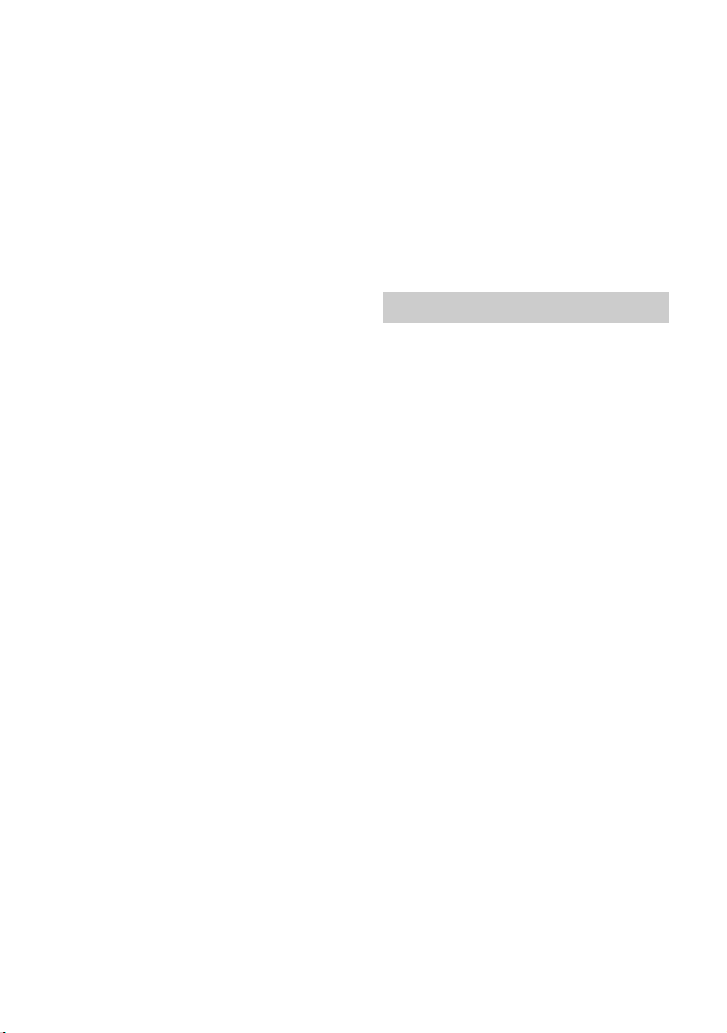
USB Player section
Interface: USB (Full-speed)
Maximum current: 1 A
The maximum number of recognizable
tracks:
–folders (albums): 256
– files (tracks) per folder: 256
Compatible Android Open Accessory
protocol (AOA): 2.0
Corresponding codec:
MP3 (.mp3)
Bit rate: 8 kbps – 320 kbps (Supports
VBR (Variable Bit Rate))
Sampling rate: 16 kHz – 48 kHz
WMA (.wma)
Bit rate: 32 kbps – 192 kbps (Supports
VBR (Variable Bit Rate))
Sampling rate: 32 kHz, 44.1 kHz,
48 kHz
FLAC (.flac)
Bit depth: 16 bit, 24 bit
Sampling rate: 44.1 kHz, 48 kHz
Power amplifier section
Output: Speaker outputs
Speaker impedance: 4 – 8
Maximum power output: 55 W × 4 (at 4 )
General
Outputs:
Audio outputs terminal (REAR, SUB)
Power antenna (aerial)/Power amplifier
control terminal (REM OUT)
Inputs:
Remote controller input terminal
DAB antenna (aerial) input terminal
FM/MW/LW antenna (aerial) input
terminal
AUX input jack (stereo mini jack)
USB port
Power requirements: 12 V DC car battery
(negative ground (earth))
Rated current consumption: 10 A
Dimensions:
Approx. 178 mm × 50 mm × 177 mm
1
(7
/8 in × 2 in × 7 in) (w/h/d)
Mounting dimensions:
Approx. 182 mm × 53 mm × 160 mm
1
(7
/4 in × 2 1/8 in × 6 5/16 in) (w/h/d)
Mass: Approx. 1.2 kg (2 lb 11 oz)
Package contents:
Main unit (1)
DAB antenna (aerial) (1) (CDX-3201DAB
only)
Parts for installation and connections
(1 set)
Your dealer may not handle some of the
above listed accessories. Please ask the
dealer for detailed information.
Design and specifications are subject to
change without notice.
Copyrights
Windows Media is either a registered
trademark or trademark of Microsoft
Corporation in the United States and/or
other countries.
This product is protected by certain
intellectual property rights of Microsoft
Corporation. Use or distribution of such
technology outside of this product is
prohibited without a license from Microsoft
or an authorized Microsoft subsidiary.
iPhone, iPod, iPod classic, iPod nano, and
iPod touch are trademarks of Apple Inc.,
registered in the U.S. and other countries.
MPEG Layer-3 audio coding technology and
patents licensed from Fraunhofer IIS and
Thomson.
Android is a trademark of Google Inc.
libFLAC
Copyright (C) 2000-2009 Josh Coalson
Copyright (C) 2011-2013 Xiph.Org Foundation
Redistribution and use in source and binary
forms, with or without modification, are
permitted provided that the following
conditions are met:
– Redistributions of source code must retain
the above copyright notice, this list of
conditions and the following disclaimer.
18GB
Page 19

– Redistributions in binary form must
reproduce the above copyright notice, this
list of conditions and the following
disclaimer in the documentation and/or
other materials provided with the
distribution.
– Neither the name of the Xiph.org
Foundation nor the names of its
contributors may be used to endorse or
promote products derived from this
software without specific prior written
permission.
THIS SOFTWARE IS PROVIDED BY THE
COPYRIGHT HOLDERS AND CONTRIBUTORS
“AS IS” AND ANY EXPRESS OR IMPLIED
WARRANTIES, INCLUDING, BUT NOT LIMITED
TO, THE IMPLIED WARRANTIES OF
MERCHANTABILITY AND FITNESS FOR A
PARTICULAR PURPOSE ARE DISCLAIMED. IN
NO EVENT SHALL THE FOUNDATION OR
CONTRIBUTORS BE LIABLE FOR ANY DIRECT,
INDIRECT, INCIDENTAL, SPECIAL,
EXEMPLARY, OR CONSEQUENTIAL DAMAGES
(INCLUDING, BUT NOT LIMITED TO,
PROCUREMENT OF SUBSTITUTE GOODS OR
SERVICES; LOSS OF USE, DATA, OR PROFITS;
OR BUSINESS INTERRUPTION) HOWEVER
CAUSED AND ON ANY THEORY OF LIABILITY,
WHETHER IN CONTRACT, STRICT LIABILITY,
OR TORT (INCLUDING NEGLIGENCE OR
OTHERWISE) ARISING IN ANY WAY OUT OF
THE USE OF THIS SOFTWARE, EVEN IF
ADVISED OF THE POSSIBILITY OF SUCH
DAMAGE.
Troubleshooting
The following checklist will help you remedy
problems you may encounter with your unit.
Before going through the checklist below,
check the connection and operating
procedures.
For details on using the fuse and removing
the unit from the dashboard, see
“Connection/Installation” (page 23).
If the problem is not solved, visit the support
site on the back cover.
General
No sound or the sound is very low.
The position of the fader control [FADER]
is not set for a 2-speaker system.
The volume of the unit and/or connected
device is very low.
– Increase the volume of the unit and
connected device.
No beep sound.
An optional power amplifier is connected
and you are not using the built-in
amplifier.
The contents of the memory have been
erased.
The power supply lead or battery has
been disconnected or not connected
properly.
Stored stations and correct time are
erased.
The fuse has blown.
Makes a noise when the position of the
ignition is switched.
The leads are not matched correctly with
the car’s accessory power connector.
During playback or reception, the
demonstration mode starts.
If no operation is performed for 5 minutes
with [DEMO-ON] set, the demonstration
mode starts.
–Set [DEMO-OFF] (page12).
19GB
Page 20
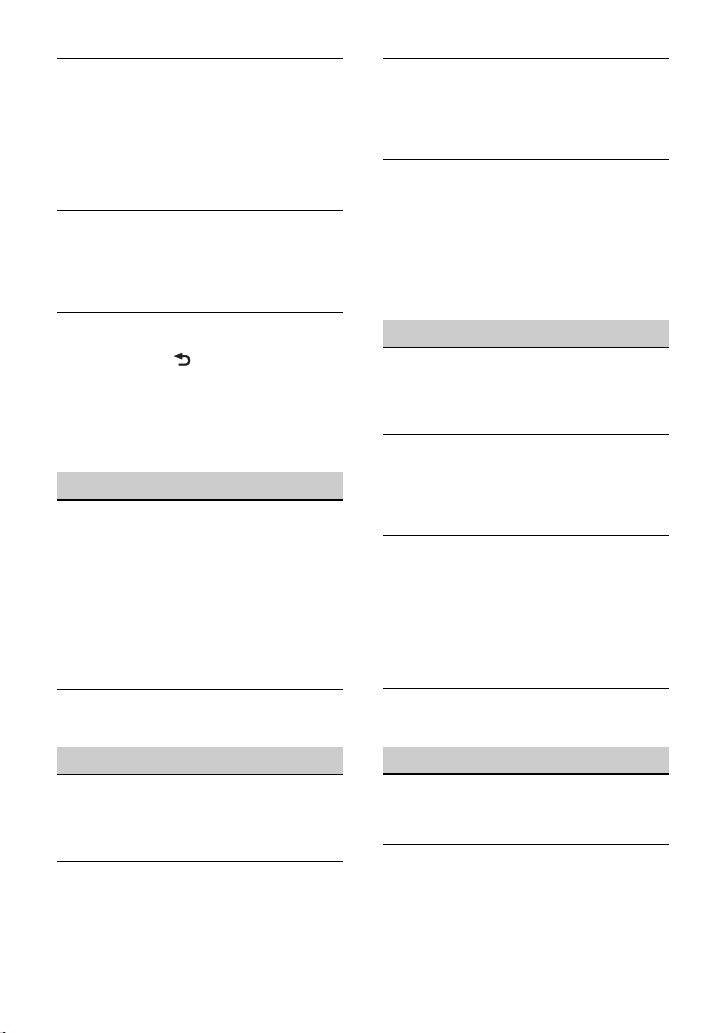
The display disappears from/does not
appear in the display window.
The dimmer is set to [DIM-ON] (page 14).
The display disappears if you press and
hold OFF.
– Press OFF on the unit until the display
appears.
The connectors are dirty (page 17).
The display/illumination flashes.
The power supply is not sufficient.
– Check that the car battery supplies
enough power to the unit. (The power
requirement is 12 V DC.)
The operation buttons do not function.
The disc will not eject.
Press DSPL and (back)/MODE for more
than 2 seconds to reset the unit.
The contents stored in memory are
erased.
For your safety, do not reset the unit while
you are driving.
Radio reception
Stations cannot be received.
The sound is hampered by noises.
The connection is not correct.
– Check the connection of the car antenna
(aerial).
– If the auto antenna (aerial) will not
extend, check the connection of the
power antenna (aerial) control lead.
See [NO SERV] (page 22) for details when
the DAB signal cannot be received.
Preset tuning is not possible.
The broadcast signal is too weak.
PTY displays [- - - - - - - -].
The current station is not an RDS station.
RDS data has not been received.
The station does not specify the program
type.
The program service name flashes.
There is no alternative frequency for the
current station.
– Press SEEK +/– while the program
service name is flashing. [PI SEEK]
appears and the unit starts searching for
another frequency with the same PI
(program identification) data.
CD playback
The disc does not play.
Defective or dirty disc.
The CD-R/CD-RW is not for audio use
(page 16).
MP3/WMA files cannot be played.
The disc is incompatible with the MP3/
WMA format and version. For details on
playable discs and formats, visit the
support site on the back cover.
MP3/WMA files take longer to play than
others.
The following discs take a longer time to
start playback.
– A disc recorded with a complicated tree
structure.
– A disc recorded in Multi Session.
– A disc to which data can be added.
The sound skips.
Defective or dirty disc.
RDS
The SEEK starts after a few seconds of
listening.
The station is non-TP or has weak signal.
– Deactivate TA (page 9).
No traffic announcements.
Activate TA (page 9).
The station does not broadcast any traffic
announcements despite being TP.
– Tune in another station.
20GB
USB device playback
You cannot play items via a USB hub.
This unit cannot recognize USB devices via
a USB hub.
A USB device takes longer to play.
The USB device contains files with a
complicated tree structure.
Page 21
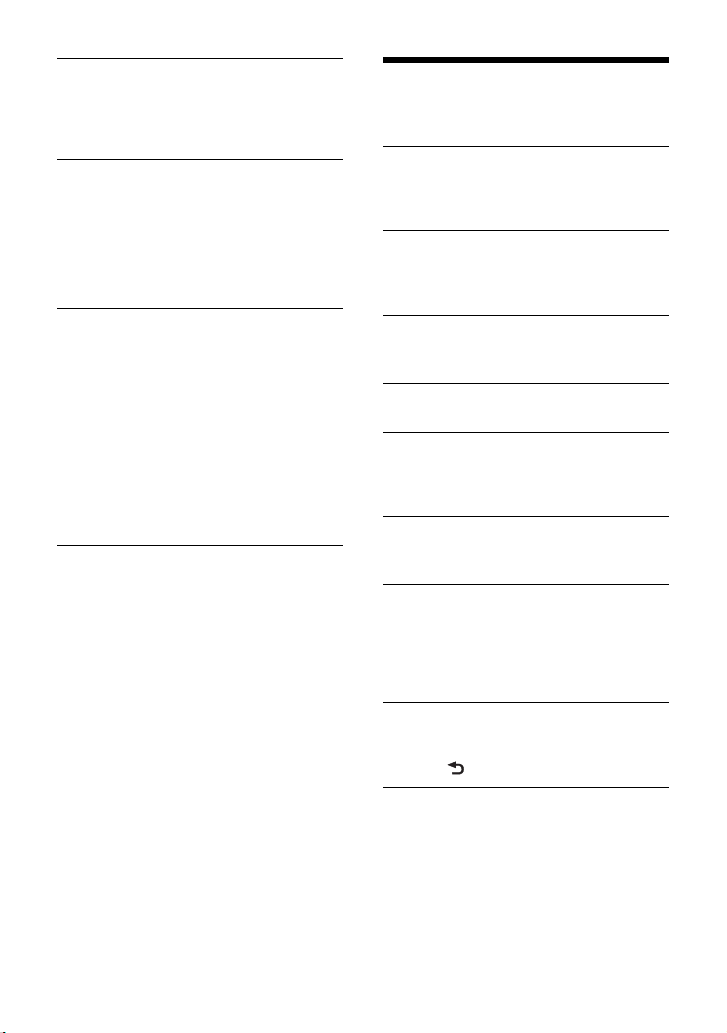
The sound is intermittent.
The sound may be intermittent at a high-
bit-rate.
DRM (Digital Rights Management) files
may not be playable in some cases.
The audio file cannot be played.
USB devices formatted with file systems
other than FAT16 or FAT32 are
unsupported.*
* This unit supports FAT16 and FAT32, but some USB
device may not support all of these FAT. For
details, refer to the operating instruction of each
USB device or contact the manufacturer.
Operations for skipping an album,
skipping items (Jump mode), and
searching a track by name (QuickBrowZer) cannot be performed.
These operations cannot be performed
when a USB device in Android mode or
iPod is connected.
– Set [USB MODE] to [MSC/MTP] (page 13).
– Remove the iPod.
The USB mode of the device is not set to
the appropriate mode.
– Make sure that the USB mode of the
device is set to MSC/MTP mode.
The sound cannot be output during
playback in Android mode.
While the unit is in Android mode, the
sound outputs only from the Android
smartphone.
– Check the status of the audio playback
application on the Android smartphone.
– Playback may not perform properly
depending on the Android smartphone.
Messages
The following messages may appear or flash
during operation.
CD ERROR: The disc cannot be played. The
disc will be ejected automatically.
Clean or insert the disc correctly, or make
sure the disc is not blank or defective.
CD NO MUSIC: There is no playable file. The
disc will be ejected automatically.
Insert a disc containing playable files
(page 17).
CD PUSH EJT: The disc could not be ejected
properly.
Press (eject).
HUB NO SUPRT: USB hubs are not
supported.
INVALID
The selected operation could be invalid.
[USB MODE] cannot be changed during
iPod playback.
IPD STOP: iPod playback has finished.
Operate your iPod/iPhone to start
playback.
NO AF: No alternative frequencies.
Press SEEK +/– while the program service
name is flashing. The unit starts searching
for another frequency with the same PI
(program identification) data ([PI SEEK]
appears).
NO DATA
There is no DAB service for the selected
program type.
– Press (back).
NO INFO (no information)
There is no label information for the
current DAB service.
21GB
Page 22

NO SERV (no service)
The DAB signal cannot be received.
Perform an auto scan (page 8).
Check the connection of the DAB antenna
(aerial).
Check that [SET ANT-PWR] is set to [ON]
(page 13).
NO TP: No traffic programs.
The unit will continue searching for
available TP stations.
NOT SUPPORT - ANDROID MODE
A USB device not supporting AOA
(Android Open Accessory) 2.0 is
connected to the unit while [USB MODE] is
set to [ANDROID].
– Set [USB MODE] to [MSC/MTP] (page 13).
OVERLOAD: The USB device is overloaded.
Disconnect the USB device, then press SRC
to select another source.
The USB device has a fault, or an
unsupported device is connected.
READ: Now reading information.
Wait until reading is complete and
playback starts automatically. This may
take some time depending on the file
organization.
RECEIVING
The DAB band is selected and the unit is
waiting to receive a service.
USB ERROR: The USB device cannot be
played.
Connect the USB device again.
USB NO DEV: A USB device is not connected
or recognized.
Make sure the USB device or USB cable is
securely connected.
USB NO MUSIC: There is no playable file.
Connect a USB device containing playable
files (page 18).
USB NO SUPRT: The USB device is not
supported.
For details on the compatibility of your
USB device, visit the support site on the
back cover.
or : The beginning or the end
of the disc has been reached.
(underscore): The character cannot be
displayed.
For steering wheel remote control
operation:
ERROR: An error occurred during the
function registration.
Register again from the function where
the error occurred (page 13).
TIMEOUT: The function registration failed
due to a timeout.
Try completing the registration while
[REGISTER] is blinking (about 6 seconds)
(page 13).
If these solutions do not help improve the
situation, consult your nearest Sony dealer.
If you take the unit to be repaired because of
CD playback trouble, bring the disc that was
used at the time the problem began.
22GB
Page 23
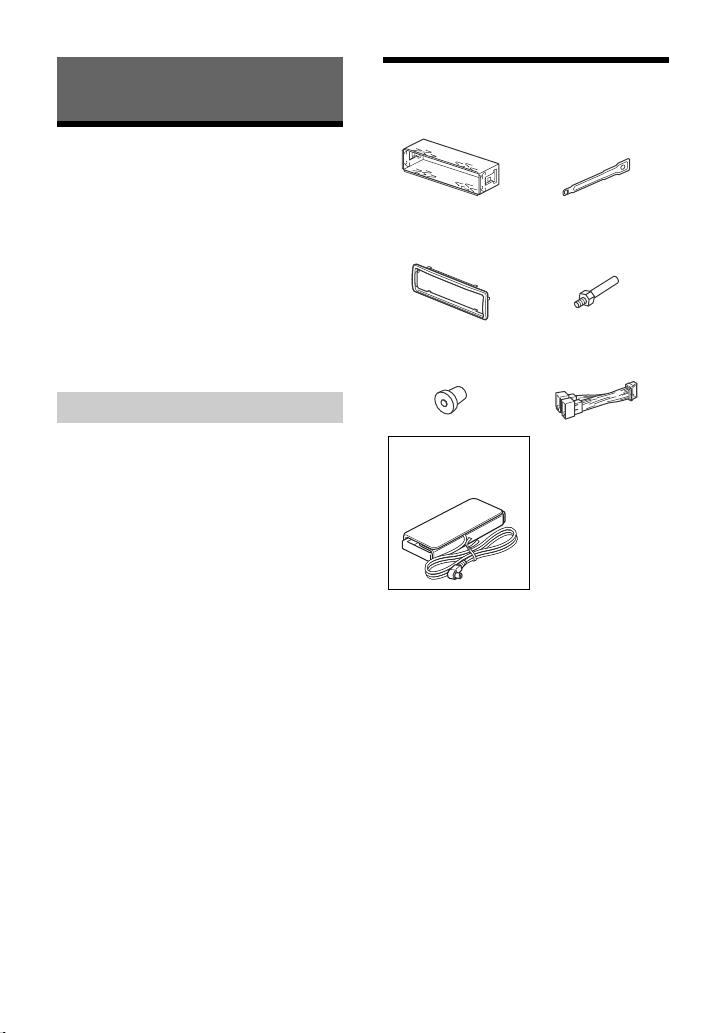
Connection/Installation
× 2
For CDX-3201DAB
Cautions
• Run all ground (earth) leads to a
common ground (earth) point.
• Do not get the leads trapped under a
screw, or caught in moving parts (e.g., seat
railing).
• Before making connections, turn the car
ignition off to avoid short circuits.
• Connect the power supply lead to the
unit and speakers before connecting it to
the auxiliary power connector.
• Be sure to insulate any loose unconnected
leads with electrical tape for safety.
Precautions
• Choose the installation location carefully so
that the unit will not interfere with normal
driving operations.
• Avoid installing the unit in areas subject to
dust, dirt, excessive vibration, or high
temperature, such as in direct sunlight or
near heater ducts.
• Use only the supplied mounting hardware
for a safe and secure installation.
Note on the power supply lead (yellow)
When connecting this unit in combination with
other stereo components, the amperage rating of
the car circuit to which the unit is connected must
be higher than the sum of each component’s fuse
amperage rating.
Mounting angle adjustment
Adjust the mounting angle to less than 45°.
Parts List for Installation
•This parts list does not include all the
package contents.
•The bracket and the protection collar
are attached to the unit before shipping.
Before mounting the unit, use the release
keys to remove the bracket from the
unit. For details, see “Removing the
protection collar and the bracket”
(page 26).
•Keep the release keys for future use as
they are also necessary if you remove the
unit from your car.
23GB
Page 24

Connection
from a wi red remote control
(not supplied)*
4
from a car antenna (aerial)*
5
*
3
*
3
Subwoofer*
1
For details, see “Makin g
connections” (page 25).
Power amplifier*
1
See “Power connection diagram” (page 25)
for details.
*
2
DAB antenna (aerial)*6*
7
*1 Not supplied
*2 Speaker impedance: 4 – 8 × 4
*3 RCA pin cord (not supplied)
*4 Depending on the type of car, use an adaptor for
a wired remote control (not supplied). For details
on using the wired remote control, see “Using
the wired re mote control” (page 26).
*5 Depending on the type of car, use an adaptor
(not supplied) if the antenna (aerial) connector
does not fit.
24GB
*6 Set [SET ANT-PWR] to [ON] (default) or [OFF]
depending on the type of DAB antenna (aerial)
(page 13).
Max. supply current 0.1 A
*7 Not supplied for CDX-3200DAB.
Page 25

Making connections
Front speaker
Subwoofer
Auxiliary power connector
If you have a power antenna (aerial) without
a relay box, connecting this unit with the
supplied power supply lead may damage
the antenna (aerial).
To the car’s speaker connector
1
Rear speaker
(right)
2
3
Front speaker
(right)
4
5
Front speaker
(left)
6
7
Rear speaker
(left)
8
To the car’s power connector
continuous power
12
supply
power antenna (aerial)
13
/power amplifier
control (REM OUT)
switched power
15
supply
16 ground (earth) Black
Purple
Purple/black
striped
Gray
Gray/black
striped
White
White/black
striped
Green
Green/black
striped
Yel lo w
Blue/white
striped
Red
Subwoofer Easy Connection
You can use a subwoofer without a power
amplifier when it is connected to a rear
speaker cord.
Notes
• Preparation of the rear speaker cords is required.
• Use a subwoofer with an impedance of 4 to 8 ,
and with adequate power handling capacities to
avoid damage.
Memory hold connection
When the yellow power supply lead is
connected, power will always be supplied to
the memory circuit even when the ignition
switch is turned off.
Speaker connection
•Before connecting the speakers, turn the
unit off.
• Use speakers with an impedance of 4 to
8 , and with adequate power handling
capacities to avoid damage.
Power connection diagram
Make sure your car’s auxiliary power
connector, and match the connections of
cords correctly depending on the car.
25GB
Page 26

Common connection
Red Red
Yellow Yellow
Red Red
Yellow Yellow
Red
Red
Yel l o w
Yellow
Face the hook inwards.
continuous power
12
supply
15 switched power supply Red
Yel l ow
When the positions of the red and
yellow leads are inverted
Installation
Removing the protection collar
and the bracket
Before installing the unit, remove the
protection collar and the bracket from
the unit.
1 Pinch both edges of the protection
collar , then pull it out.
12 switched power supply Yellow
continuous power
15
supply
Red
When the car without ACC position
After matching the connections and
switching power supply leads correctly,
connect the unit to the car’s power supply. If
you have any questions and problems
connecting your unit that are not covered in
this manual, consult the car dealer.
Using the wired remote control
1 To enable the wired remote control,
set [STR CONTROL] in [SET STEERING]
to [PRESET] (page 12).
26GB
2 Insert both release keys until they
click, and pull down the bracket ,
then pull up the unit to separate.
Page 27
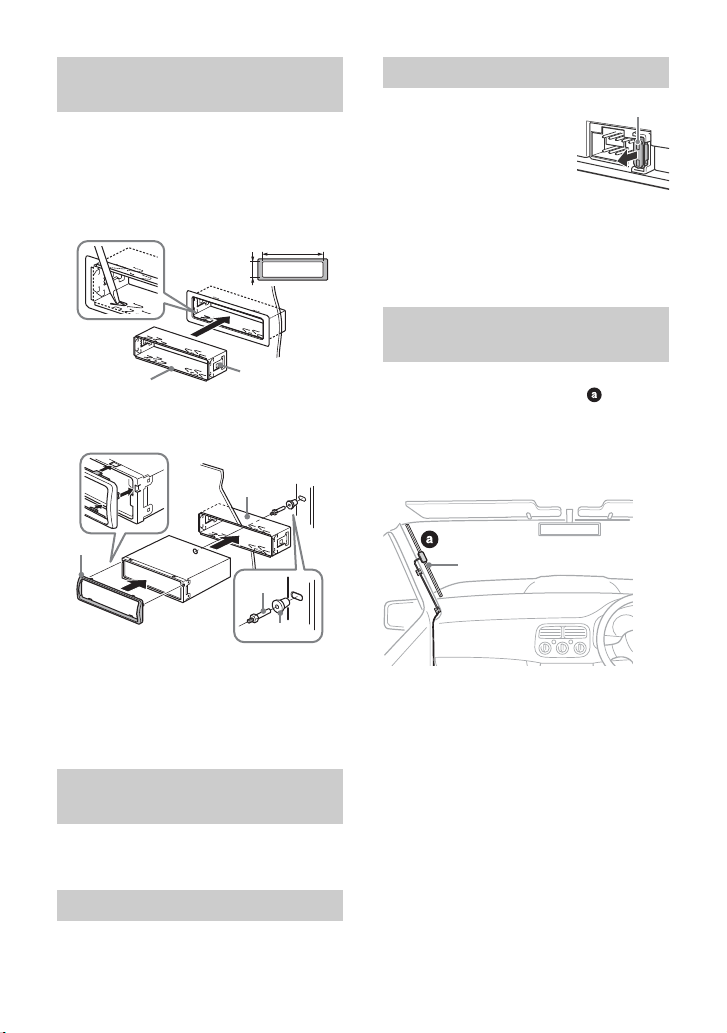
Mounting the unit in the
182 mm (7 1/4 in)
53 mm (2 1/8 in)
Catch
Fuse (10 A)
DAB antenna (aerial) *
dashboard
Before installing, make sure the catches on
both sides of the bracket are bent
inwards 2 mm (
3
/32 in).
1 Position the bracket inside the
dashboard, then bend the claws
outward for a tight fit.
2 Mount the unit onto the bracket ,
then attach the protection collar .
Fuse replacement
When replacing the fuse,
be sure to use one
matching the amperage
rating stated on the
original fuse. If the fuse
blows, check the power
connection and replace the
fuse. If the fuse blows again after
replacement, there may be an internal
malfunction. In such a case, consult your
nearest Sony dealer.
Attaching the DAB antenna
(aerial)
Sony recommends attaching the DAB
antenna (aerial) to the position on the
windshield. Do not attach the DAB antenna
(aerial) above heater wires, in a location
which would obstruct the view of the driver,
or in a location that would receive
interference from metal.
Notes
• If the catches are straight or bent outwards, the
unit will not be installed securely and may spring
out.
• Make sure the 4 catches on the protection collar
are properly engaged in the slots of the unit.
Detaching and attaching the front
panel
For details, see “Detaching the Front Panel”
(page 5).
Resetting the unit
For details, see “Resetting the Unit” (page 5).
* Not supplied for CDX-3200DAB.
For your safety
Do not run cables so that they interfere with
operation of the vehicle, or through a
location that would interfere with the
function of the airbags.
27GB
Page 28
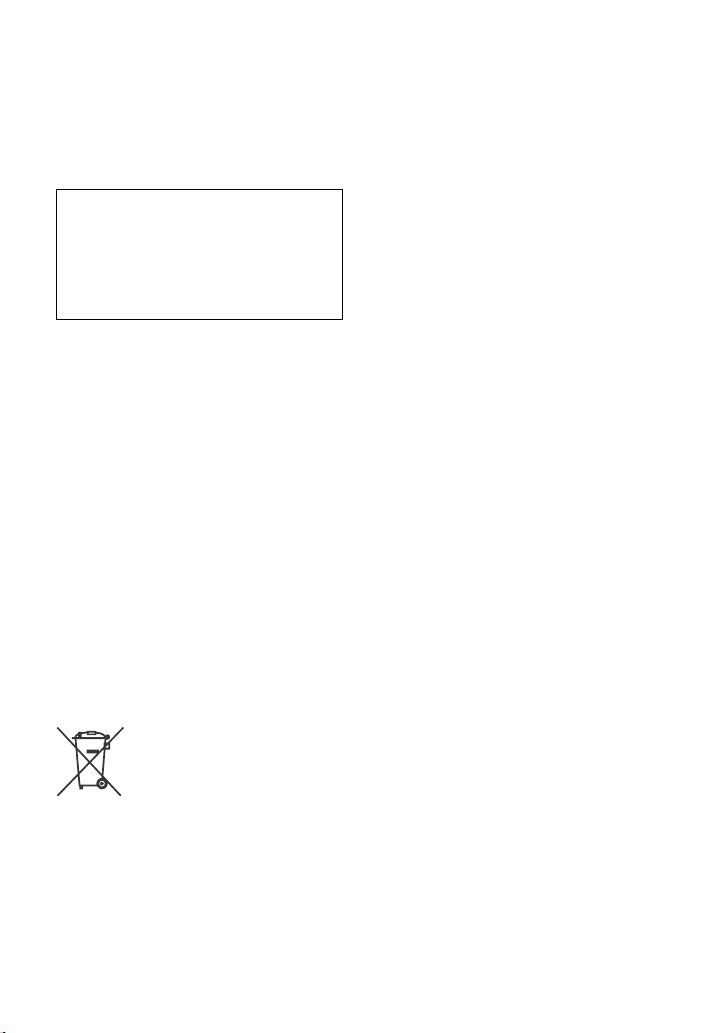
Für mögliche spätere Service-Anfragen,
notieren Sie sich bitte vor der Installation
Ihres Gerätes hier die Seriennummer:
S/N: ___________________________
Hinweis: Die 7-stellige Seriennummer finden
Sie oben auf der Verpackung des Gerätes
oder unten auf dem Gerät selber.
Installieren Sie das Gerät aus
Sicherheitsgründen unbedingt im
Armaturenbrett des Fahrzeugs, denn die
Rückseite des Geräts erwärmt sich bei
Betrieb.
Erläuterungen dazu finden Sie unter
„Anschluss/Installation“ (Seite 27).
Hergestellt in Thailand
Eigenschaften der Laserdiode
Emissionsdauer: kontinuierlich
Laserausgangsleistung: weniger als
53,3 W
(Gemessen im Abstand von etwa 200 mm
von der Linsenoberfläche am optischen
Sensorblock mit einer Öffnung von 7 mm.)
Das Typenschild mit Betriebsspannung usw.
befindet sich an der Geräteunterseite.
Hinweis für Kunden: Die folgenden
Informationen gelten nur für Geräte,
die in Ländern verkauft werden, in
denen EU-Richtlinien gelten
Hersteller: Sony Corporation, 1-7-1 Konan
Minato-ku Tokio, 108-0075 Japan
Für EU Produktkonformität: Sony Belgium,
bijkantoor van Sony Europe Limited, Da
Vincilaan 7-D1, 1935 Zaventem, Belgien
Entsorgung von
gebrauchten Batterien und
Akkus und gebrauchten
elektrischen und
elektronischen Geräten
(anzuwenden in den Ländern der
Europäischen Union und anderen
europäischen Ländern mit einem
separaten Sammelsystem für diese
Produkte)
Das Symbol auf der Batterie/dem Akku, dem
Produkt oder der Verpackung weist darauf
hin, dass das Produkt oder die Batterie/der
Akku nicht als normaler Haushaltsabfall zu
behandeln sind.
Ein zusätzliches chemisches Symbol Pb
(Blei) oder Hg (Quecksilber) unter der
durchgestrichenen Mülltonne bedeutet,
dass die Batterie/der Akku einen Anteil von
mehr als 0,0005% Quecksilber oder 0,004%
Blei enthält.
Durch Ihren Beitrag zum korrekten
Entsorgen des Produktes und der Batterie
schützen Sie die Umwelt und die Gesundheit
Ihrer Mitmenschen. Umwelt und Gesundheit
werden durch falsches Entsorgen gefährdet.
Materialrecycling hilft, den Verbrauch von
Rohstoffen zu verringern.
Bei Produkten, die auf Grund ihrer
Sicherheit, der Funktionalität oder als
Sicherung vor Datenverlust eine ständige
Verbindung zur eingebauten Batterie
benötigen, sollte die Batterie nur durch
qualifiziertes Servicepersonal ausgetauscht
werden.
Um sicherzustellen, dass das Produkt und
die Batterie korrekt entsorgt werden, geben
Sie das Produkt zwecks Entsorgung an einer
Annahmestelle für das Recycling von
elektrischen und elektronischen Geräten ab.
Für alle anderen Batterien entnehmen Sie
die Batterie bitte entsprechend dem Kapitel
über die sichere Entfernung der Batterie.
Geben Sie die Batterie an einer
Annahmestelle für das Recycling von
Batterien/Akkus ab.
Weitere Informationen über das Recycling
dieses Produkts oder der Batterie erhalten
Sie von Ihrer Gemeinde, den kommunalen
Entsorgungsbetrieben oder dem Geschäft,
in dem Sie das Produkt gekauft haben.
Hinweis für Lithiumbatterien: Bitte geben
Sie nur entladene Batterien an den
Sammelstellen ab. Wegen
Kurzschlussgefahr überkleben Sie bitte die
Pole der Batterie mit Klebestreifen. Sie
erkennen Lithiumbatterien an den
Abkürzungen Li oder CR.
2DE
Page 29

Warnhinweis, wenn die Zündung
Ihres Fahrzeugs nicht über eine
Zubehörposition (ACC oder I) verfügt
Aktivieren Sie unbedingt die
Abschaltautomatik (AUTO OFF) (Seite 15).
Nach dem Ausschalten wird das Gerät
dann nach der voreingestellten Zeit
automatisch vollständig abgeschaltet, so
dass der Autobatterie kein Strom mehr
entzogen wird. Wenn Sie die
Abschaltautomatik (AUTO OFF) nicht
aktivieren, müssen Sie jedes Mal, wenn
Sie die Zündung ausschalten, OFF
gedrückt halten, bis die Anzeige
ausgeblendet wird.
Haftungsausschluss für von Dritten
angebotene Dienste
Von Dritten angebotene Dienste können
ohne vorherige Ankündigung geändert,
ausgesetzt oder eingestellt werden. Sony
übernimmt in diesen Fällen keine Haftung.
3DE
Page 30

Inhalt
Lage und Funktion der Teile und
Bedienelemente . . . . . . . . . . . . . . . . . . . 5
Vorbereitungen
Abnehmen der Frontplatte . . . . . . . . . . . . . 6
Zurücksetzen des Geräts . . . . . . . . . . . . . . . 7
Einstellen der Uhr . . . . . . . . . . . . . . . . . . . . . 7
Anschließen eines USB-Geräts . . . . . . . . . . 7
Anschließen eines anderen tragbaren
Audiogeräts. . . . . . . . . . . . . . . . . . . . . . . 7
Radioempfang
Radioempfang . . . . . . . . . . . . . . . . . . . . . . . 8
DAB-Empfang . . . . . . . . . . . . . . . . . . . . . . . . 8
FM/MW/LW-Empfang . . . . . . . . . . . . . . . . 10
Das Radiodatensystem (RDS) . . . . . . . . . . 10
Wiedergabe
Wiedergeben von Discs . . . . . . . . . . . . . . . 12
Wiedergabe mit einem USB-Gerät . . . . . . 12
Suchen und Wiedergeben von Titeln . . . . 13
Einstellungen
Beenden des DEMO-Modus . . . . . . . . . . . 14
Grundlegende Einstellschritte. . . . . . . . . . 14
Allgemeine Einstellungen (GENERAL). . . . 15
Klangeinstellungen (SOUND). . . . . . . . . . . 16
Anzeigeeinstellungen (DISPLAY) . . . . . . . . 17
Anschluss/Installation
Vorsichtsmaßnahmen . . . . . . . . . . . . . . . . 27
Teileliste für die Installation . . . . . . . . . . . 27
Anschluss . . . . . . . . . . . . . . . . . . . . . . . . . . 28
Installation . . . . . . . . . . . . . . . . . . . . . . . . . 30
Weitere Informationen
Aktualisieren der Firmware . . . . . . . . . . . . 18
Sicherheitsmaßnahmen. . . . . . . . . . . . . . . 18
Wartung. . . . . . . . . . . . . . . . . . . . . . . . . . . . 20
Technische Daten . . . . . . . . . . . . . . . . . . . . 21
Störungsbehebung. . . . . . . . . . . . . . . . . . . 23
Meldungen . . . . . . . . . . . . . . . . . . . . . . . . . 25
4DE
Page 31

Lage und Funktion der Teile und Bedienelemente
Hauptgerät
Taste zum Lösen der Frontplatte
SRC (Tonquelle)
Einschalten des Geräts.
Wechseln der Tonquelle.
OFF
Wenn Sie die Taste 1 Sekunde lang
gedrückt halten, wird die Tonquelle
ausgeschaltet und die Uhrzeit angezeigt.
Wenn Sie die Taste mehr als 2 Sekunden
lang gedrückt halten, schalten sich das
Gerät und das Display aus.
Steuerregler
Drehen Sie den Regler, um die Lautstärke
einzustellen.
PUSH ENTER
Bestätigen der ausgewählten Option.
MENU
Aufrufen des Setup-Menüs.
CD-Einschub
Display
/ (SEEK –/+)
Beim DAB-Empfang:
Auswählen eines Dienstes. Zum Suchen
nach einem Ensemble halten Sie diese
Tas te g edr ück t.
Beim FM/MW/LW-Empfang:
Automatisches Einstellen von
Radiosendern. Zum manuellen Einstellen
halten Sie diese Taste gedrückt.
/ (Zurück/Weiter)
/ (Schnelles Rückwärts-/
Vorwärtssuchen)
(Disc auswerfen)
PTY (Programmtyp)/ (Suchen)
(Seite 9, 13, 14)
Beim DAB-Empfang:
Wechseln in den Suchmodus. Drücken
Sie die Taste zweimal, um PTY
auszuwählen.
Beim UKW-Empfang (FM):
Auswählen von PTY bei einem RDSSender.
Während der Wiedergabe:
Wechseln in den Suchmodus.
(Nicht verfügbar, wenn ein USB-Gerät im
Android™-Modus oder ein iPod
angeschlossen ist.)
EQ (Equalizer)
Auswählen einer Equalizer-Kurve.
5DE
Page 32

(Zurück)
Zurückschalten zur vorherigen Anzeige.
MODE (Seite 8, 9, 10)
Empfänger für die Fernbedienung
Zahlentasten (Stationstasten) (1 bis 6)
Einstellen gespeicherter DAB-Dienste
oder Radiosender. Zum Speichern von
DAB-Diensten oder Radiosendern halten
Sie die Taste gedrückt.
ALBUM /
Überspringen eines Albums auf einem
Audiogerät. Zum Überspringen mehrerer
Alben halten Sie die Taste gedrückt.
(Nicht verfügbar, wenn ein USB-Gerät im
Android-Modus oder ein iPod
angeschlossen ist.)
(Wiederholung)
(Nicht verfügbar, wenn ein USB-Gerät im
Android-Modus angeschlossen ist.)
(Zufall)
(Nicht verfügbar, wenn ein USB-Gerät im
Android-Modus angeschlossen ist.)
(Wiedergabe/Pause)
EXTRA BASS
Verstärken von Bässen synchron mit dem
Lautstärkepegel. Ändern Sie mit dieser
Taste die EXTRA BASS-Einstellung: [1], [2],
[OFF].
AUX-Eingangsbuchse
DSPL (Anzeige)
Wechseln der Informationen im Display.
SCRL (Bildlauf )
Zum Durchlaufenlassen der
Informationen im Display halten Sie die
Tas te g edr ück t.
USB-Anschluss
Vorbereitungen
Abnehmen der Frontplatte
Um zu verhindern, dass das Gerät gestohlen
wird, können Sie die Frontplatte abnehmen.
1 Halten Sie OFF gedrückt, bis sich
das Gerät ausschaltet, drücken Sie die
Taste zum Lösen der Frontplatte
und ziehen Sie die Frontplatte auf
sich zu und heraus.
Warnton
Wenn Sie den Zündschlüssel in die Position
OFF stellen, ohne die Frontplatte
abzunehmen, ertönt einige Sekunden lang
ein Warnton. Der Warnton wird nur
ausgegeben, wenn der integrierte
Verstärker verwendet wird.
Anbringen der Frontplatte
6DE
Page 33

Zurücksetzen des Geräts
Bevor Sie das Gerät zum ersten Mal
benutzen oder wenn Sie die Autobatterie
ausgetauscht oder Verbindungen
gewechselt haben, müssen Sie das Gerät
zurücksetzen.
1 Drücken Sie DSPL und (Zurück)/
MODE länger als 2 Sekunden.
Hinweis
Wenn Sie das Gerät zurücksetzen, werden die
eingestellte Uhrzeit und einige weitere
gespeicherte Einstellungen gelöscht.
Einstellen der Uhr
1 Drücken Sie MENU, drehen Sie den
Steuerregler, um [GENERAL]
auszuwählen, und drücken Sie
anschließend den Steuerregler.
2 Drehen Sie den Steuerregler, um [SET
CLOCK-ADJ] auszuwählen, und
drücken Sie anschließend den
Steuerregler.
Die Stundenanzeige blinkt.
3 Drehen Sie den Steuerregler, um die
Stunden und Minuten einzustellen.
Drücken Sie SEEK +/–, um zur jeweils
nächsten Ziffer in der Digitalanzeige zu
wechseln.
4 Drücken Sie ENTER, nachdem Sie die
Minuten eingestellt haben.
Der Einstellvorgang ist damit
abgeschlossen und die Uhr beginnt zu
laufen.
So lassen Sie die Uhrzeit anzeigen
Drücken Sie DSPL.
Anschließen eines USBGeräts
1 Drehen Sie die Lautstärke an diesem
Gerät herunter.
2 Schließen Sie das USB-Gerät an
dieses Gerät an.
Zum Anschließen eines iPod/iPhone
verwenden Sie das USBVerbindungskabel für iPod (nicht
mitgeliefert).
Anschließen eines anderen
tragbaren Audiogeräts
1 Schalten Sie das tragbare Audiogerät
aus.
2 Drehen Sie die Lautstärke an diesem
Gerät herunter.
3 Schließen Sie das tragbare
Audiogerät mit einem
Verbindungskabel (nicht
mitgeliefert)* an die AUXEingangsbuchse (Stereominibuchse)
am Gerät an.
* Verwenden Sie unbedingt einen geraden
Stecker.
4 Drücken Sie SRC und wählen Sie
[AUX] aus.
7DE
Page 34

So gleichen Sie den Lautstärkepegel
des angeschlossenen Geräts an andere
Ton quel len an
Starten Sie die Wiedergabe am tragbaren
Audiogerät mit gemäßigter Lautstärke und
stellen Sie die gewohnte Hörlautstärke an
diesem Gerät ein.
Drücken Sie MENU und wählen Sie dann
[SOUND] [SET AUX VOL] (Seite 17).
Radioempfang
Radioempfang
Wenn Sie Radio hören wollen, drücken Sie
SRC, um [TUNER] auszuwählen.
Wenn der DAB-Frequenzbereich nach dem
Austauschen der Autobatterie oder dem
Wechseln der Verbindungen zum ersten Mal
ausgewählt wird, startet die Anfangssuche
automatisch. Warten Sie, bis die
Anfangssuche abgeschlossen ist. (Wenn Sie
die Anfangssuche unterbrechen, wird sie
beim nächsten Auswählen des DABFrequenzbereichs erneut gestartet.) Wenn
bei der Anfangssuche kein DAB-Sender
gespeichert wird, führen Sie einen
automatischen Suchlauf aus (Seite 9).
Tipp
Setzen Sie [SET ANT-PWR] je nach Typ der DABAntenne auf [ON] (Standard) oder [OFF] (Seite 16).
DAB-Empfang
DAB (digitales Audiosendesystem) ist ein
Übertragungssystem terrestrischer Sender.
Bei DAB-Sendern werden Radioprogramme
(„Dienste“) zu einem Ensemble gebündelt
und jeder Dienst enthält eine oder mehrere
Komponenten. In manchen Fällen kann
derselbe Dienst auf verschiedenen
Frequenzen empfangen werden.
8DE
Manuelles Suchen nach einem
Dienst
1 Drücken Sie MODE, um [DB1], [DB2]
oder [DB3] auszuwählen.
2 Drücken Sie SEEK +/–, um innerhalb
eines Ensembles nach einem Dienst
zu suchen, oder halten Sie SEEK +/–
gedrückt, um nach verschiedenen
Ensembles zu suchen.
Der Suchlauf stoppt, wenn ein Dienst/
Ensemble empfangen wird. Setzen Sie
die Suche fort, bis der gewünschte Dienst
empfangen wird.
Page 35

Manuelles Speichern eines
Dienstes
1 Während des Empfangs des zu
speichernden Dienstes halten Sie
eine Stationstaste (1 bis 6) so lange
gedrückt, bis [MEM] angezeigt wird.
Einstellen gespeicherter Dienste
1 Wählen Sie den gewünschten
Frequenzbereich aus und drücken Sie
dann eine Stationstaste (1 bis 6).
Suchen nach einem Dienst
anhand seines Namens (QuickBrowZer™)
Zum schnelleren Suchen können Sie eine
Liste der Dienste anzeigen lassen.
1 Drücken Sie während des DAB-
Empfangs (Suchen).
Das Gerät wechselt in den QuickBrowZer-Modus und die Liste der Dienste
erscheint.
2 Drehen Sie den Steuerregler, um den
gewünschten Dienst auszuwählen,
und drücken Sie dann den
Steuerregler.
Der Dienst wird empfangen.
So deaktivieren Sie den Quick-BrowZerModus
Drücken Sie (Zurück).
Einstellen von DAB-Durchsagen
Wenn Sie DAB-Durchsagen aktivieren,
können DAB-Durchsagen die gerade
ausgewählte Tonquelle unterbrechen.
1 Drücken Sie MENU, drehen Sie den
Steuerregler, um [GENERAL]
auszuwählen, und drücken Sie
anschließend den Steuerregler.
2 Drehen Sie den Steuerregler, um [SET
ANNOUNCE] auszuwählen, und
drücken Sie anschließend den
Steuerregler.
3 Drehen Sie den Steuerregler, um [SET
ANNC-ON] oder [SET ANNC-OFF]
auszuwählen, und drücken Sie
anschließend den Steuerregler.
Hinweis
Während einer DAB-Durchsage ist die Lautstärke
auf den Pegel eingestellt, der bei RDS für TA gilt
(Seite 10).
Empfangen desselben oder eines
ähnlichen Programms auch bei
schwachen Sendesignalen
Setzen Sie [SET SOFTLINK] auf [ON] (Seite 16).
[FM-LINK] leuchtet auf, wenn das
entsprechende FM-Programm (UKW)
empfangen wird.
Mit „Hardlink“ wird dasselbe Programm, mit
„Softlink“ ein ähnliches Programm
eingestellt.
SOFT
LINK
OFF
ON
DAB FM
Hardlink
Softlink
Hardlink
Softlink
Automatisches Aktualisieren der
Diensteliste (Automatischer
Suchlauf)
1 Drücken Sie MODE, um [DB1], [DB2]
oder [DB3] auszuwählen.
2 Drücken Sie MENU, drehen Sie den
Steuerregler, um [GENERAL]
auszuwählen, und drücken Sie
anschließend den Steuerregler.
3 Drehen Sie den Steuerregler, um [SET
AUTOSCAN] auszuwählen, und
drücken Sie anschließend den
Steuerregler.
Das Gerät aktualisiert die Liste der
Dienste im Quick-BrowZer-Modus.
9DE
Page 36

FM/MW/LW-Empfang
Automatisches Speichern von
Sendern (BTM)
1 Drücken Sie MODE, um den
Frequenzbereich zu wechseln (FM1,
FM2, MW oder LW).
2 Drücken Sie MENU, drehen Sie den
Steuerregler, um [GENERAL]
auszuwählen, und drücken Sie
anschließend den Steuerregler.
3 Drehen Sie den Steuerregler, um [SET
BTM] auszuwählen, und drücken Sie
anschließend den Steuerregler.
Das Gerät speichert die Sender in der
Reihenfolge der Frequenzen auf den
Zahlentasten (Stationstasten).
Sendereinstellung
1 Drücken Sie MODE, um den
Frequenzbereich zu wechseln (FM1,
FM2, MW oder LW).
2 Stellen Sie Sender ein.
Manuelle Sendersuche
Halten Sie SEEK +/– gedrückt, bis die
Frequenz in etwa erreicht ist, und
drücken Sie SEEK +/– dann so oft, bis die
gewünschte Frequenz genau eingestellt
ist.
Automatische Sendersuche
Drücken Sie SEEK +/–.
Der Suchlauf stoppt, wenn ein Sender
empfangen wird.
Manuelles Speichern von Sendern
1 Während des Empfangs des zu
speichernden Senders halten Sie eine
Stationstaste (1 bis 6) so lange
gedrückt, bis [MEM] angezeigt wird.
Einstellen gespeicherter Sender
1 Wählen Sie den Frequenzbereich aus
und drücken Sie eine Stationstaste (1
bis 6).
Das Radiodatensystem
(RDS)
Einstellen von
Alternativfrequenzen (AF) und
Verkehrsdurchsagen (TA)
Mit AF wird der Sender mit den stärksten
Signalen in einem Netzwerk ständig neu
eingestellt, während mit TA gegebenenfalls
aktuelle Verkehrsinformationen bzw.
Verkehrsfunksender (TP) empfangen
werden.
1 Drücken Sie MENU, drehen Sie den
Steuerregler, um [GENERAL]
auszuwählen, und drücken Sie
anschließend den Steuerregler.
2 Drehen Sie den Steuerregler, um [SET
AF/TA] auszuwählen, und drücken Sie
anschließend den Steuerregler.
3 Drehen Sie den Steuerregler, um [SET
AF-ON], [SET TA-ON], [SET AF/TA-ON]
oder [SET AF/TA-OFF] auszuwählen,
und drücken Sie anschließend den
Steuerregler.
So speichern Sie RDS-Sender
zusammen mit der AF- und TAEinstellung
Sie können zusammen mit den RDS-Sendern
eine AF/TA-Einstellung speichern. Stellen Sie
AF/TA ein und speichern Sie die Sender
dann mit BTM oder manuell ab. Beim
manuellen Speichern können Sie auch NichtRDS-Sender speichern.
So empfangen Sie
Katastrophenwarnungen
Wenn AF oder TA aktiviert ist, unterbrechen
Katastrophenwarnungen automatisch die
ausgewählte Tonquelle.
10DE
Page 37

So stellen Sie während einer
Verkehrsdurchsage die Lautstärke ein
Der eingestellte Pegel wird für spätere
Verkehrsdurchsagen gespeichert, und zwar
unabhängig von der sonst eingestellten
Lautstärke.
Unveränderter Empfang eines
Regionalsenders (REGIONAL)
Wenn die AF- und die REGIONAL-Funktion
aktiviert sind, wird nicht zu einem anderen
Regionalsender mit einer stärkeren
Frequenz gewechselt. Wenn Sie den
Empfangsbereich des betreffenden
Regionalsenders verlassen, stellen Sie
während des Empfangs eines UKW-Senders
(FM) [SET REG-OFF] unter [GENERAL] ein
(Seite 16).
Diese Funktion steht in Großbritannien und
einigen anderen Regionen nicht zur
Verfügung.
Lokalsenderfunktion (nur
Großbritannien)
Mithilfe dieser Funktion können Sie andere
Lokalsender auswählen, auch wenn diese
zuvor nicht unter einer Stationstaste
gespeichert wurden.
Drücken Sie während des UKW-Empfangs
(FM) eine Stationstaste (1 bis 6), unter der ein
Lokalsender gespeichert ist. Drücken Sie
innerhalb von 5 Sekunden erneut die
Stationstaste des Lokalsenders.
Wiederholen Sie diesen Vorgang, bis das
Gerät den gewünschten Lokalsender
empfängt.
Auswählen des Programmtyps
(PTY)
Mit PTY können Sie den Programmtyp
anzeigen oder nach dem gewünschten
Programmtyp suchen.
Beim DAB-Empfang
Drücken Sie PTY zweimal.
1
2 Drehen Sie den Steuerregler, bis der
gewünschte Programmtyp angezeigt
wird, und drücken Sie anschließend
den Steuerregler.
Das Gerät listet alle Dienste mit dem
ausgewählten Programmtyp auf.
3 Drehen Sie den Steuerregler, bis der
gewünschte Dienst angezeigt wird,
und drücken Sie anschließend den
Steuerregler.
Der Radioempfang wird gestartet.
Beim UKW-Empfang (FM)
Drücken Sie PTY.
1
2 Drehen Sie den Steuerregler, bis der
gewünschte Programmtyp angezeigt
wird, und drücken Sie anschließend
den Steuerregler.
Das Gerät beginnt, nach einem Sender zu
suchen, der den ausgewählten
Programmtyp ausstrahlt.
Programmtypen
NONE (Kein Programmtyp)*, NEWS
(Nachrichten), AFFAIRS (Aktuelles
Zeitgeschehen), INFO (Informationen), SPORT
(Sport), EDUCATE (Erziehung und Bildung),
DRAMA (Hörspiele), CULTURE (Kultur), SCIENCE
(Wissenschaft), VAR IED (Verschiedenes), POP
M (Pop-Musik), ROCK M (Rock-Musik), EASY M
(Unterhaltungsmusik), LIGHT M (Leichte
Klassik), CLASSICS (Klassik), OTHER M (Sonstige
Musik), WEATHER (Wetter), FINANCE
(Finanzberichte), CHILDREN
(Kinderprogramme), SOCIAL A
(Magazinsendungen), RELIGION (Religion),
PHONE IN (Hörertelefon), TRAVEL
(Reiseinformationen), LEISURE
(Freizeitprogramm), JAZZ (Jazz), COUN TRY
(Country-Musik), NATION M (Volksmusik),
OLDIES (Oldies), FOLK M (Folk-Musik),
DOCUMENT (Dokumentarbeiträge)
* Wird je nach Dienst während des DAB-Empfangs
angezeigt.
11DE
Page 38

Einstellen der Uhrzeit (CT)
Mit den CT-Daten (Uhrzeitdaten), die von
RDS-Sendern ausgestrahlt werden, lässt sich
die Uhr einstellen.
1 Stellen Sie [SET CT-ON] unter
[GENERAL] ein (Seite 15).
Wiedergabe
Wiedergeben von Discs
1 Legen Sie eine CD mit der
beschrifteten Seite nach oben ein.
Die Wiedergabe beginnt automatisch.
Wiedergabe mit einem USBGerät
In dieser Bedienungsanleitung wird „iPod“
als allgemeiner Begriff für die iPodFunktionen bei einem iPod und iPhone
verwendet, sofern nicht im Text oder in
Abbildungen anders angegeben.
Erläuterungen zur Kompatibilität des iPod
finden Sie unter „Der iPod“ (Seite 20) oder
auf der Support-Website, die auf der
hinteren Umschlagseite angegeben ist.
Sie können USB-Geräte* des Typs AOA
(Android Open Accessory) 2.0, MSC
(Massenspeicherklasse) und MTP
(Medientransferprotokoll) verwenden, die
dem USB-Standard entsprechen. Je nach
dem USB-Gerät kann der Android- oder der
MSC/MTP-Modus am Gerät ausgewählt
werden.
Bei manchen digitalen Medienplayern oder
Android-Smartphones muss der MTP-Modus
eingestellt werden.
* Beispielsweise ein USB-Flash-Laufwerk, ein
digitaler Medienplayer, ein Android-Smartphone
12DE
Page 39

Hinweise
• Einzelheiten zur Kompatibilität Ihres USB-Geräts
finden Sie auf der Support-Website, die auf der
hinteren Umschlagseite angegeben ist.
• Smartphones, auf denen das Android-
Betriebssystem 4.1 oder höher installiert ist,
unterstützen Android Open Accessory 2.0 (AOA
2.0). Jedoch unterstützen manche Smartphones
AOA 2.0 möglicherweise nicht vollständig, auch
wenn das Android-Betriebssystem 4.1 oder höher
installiert ist.
Einzelheiten zur Kompatibilität Ihres AndroidSmartphones finden Sie auf der Support-Website,
die auf der hinteren Umschlagseite angegeben ist.
• Die Wiedergabe der folgenden Dateien wird nicht
unterstützt.
MP3/WMA/FLAC:
– Kopiergeschützte Dateien
– DRM-Dateien (digitale Rechteverwaltung)
– Mehrkanalaudiodateien
MP3/WMA:
– Dateien mit verlustfreier Komprimierung
Wählen Sie vor dem Herstellen einer
Verbindung je nach dem USB-Gerät den
USB-Modus (Android-Modus oder MSC/
MTP-Modus) aus (Seite 15).
1 Schließen Sie ein USB-Gerät an den
USB-Anschluss an (Seite 7).
Die Wiedergabe beginnt.
Wenn bereits ein Gerät angeschlossen
ist, drücken Sie zum Starten der
Wiedergabe SRC, um [USB] auszuwählen
([IPD] erscheint im Display, wenn der iPod
erkannt wird).
2 Stellen Sie die Lautstärke an diesem
Gerät ein.
So stoppen Sie die Wiedergabe
Halten Sie OFF 1 Sekunde lang gedrückt.
So trennen Sie die Verbindung zum
Gerät
Stoppen Sie die Wiedergabe und trennen Sie
dann das Gerät von diesem Gerät.
Vorsicht beim iPhone
Wenn Sie ein iPhone über USB anschließen,
wird die Lautstärke beim Telefonieren über
das iPhone, nicht dieses Gerät gesteuert.
Erhöhen Sie während eines Telefonats nicht
versehentlich die Lautstärke am Gerät.
Andernfalls erfolgt die Tonausgabe nach
Beendigung des Telefonats unvermittelt mit
hoher Lautstärke.
Suchen und Wiedergeben
von Titeln
Wiedergabewiederholung und
Zufallswiedergabe
Nicht verfügbar, wenn ein USB-Gerät im
Android-Modus angeschlossen ist.
1 Drücken Sie während der Wiedergabe
so oft (Wiederholung) oder
(Zufall), bis der gewünschte
Wiedergabemodus ausgewählt ist.
Es kann eine Weile dauern, bis die
Wiedergabe im ausgewählten
Wiedergabemodus beginnt.
Je nach ausgewählter Tonquelle stehen
unterschiedliche Wiedergabemodi zur
Verfüg ung.
Suchen nach einem Titel anhand
seines Namens (Quick-BrowZer)
Nicht verfügbar, wenn ein USB-Gerät im
Android-Modus oder ein iPod
angeschlossen ist.
1 Drücken Sie während der CD- oder
USB-Wiedergabe (Suchen)*, um
die Liste der Suchkategorien
anzuzeigen.
Wenn die Titelliste erscheint, drücken Sie
mehrmals (Zurück), bis die
gewünschte Suchkategorie angezeigt
wird.
* Während der USB-Wiedergabe drücken Sie
(Suchen) länger als 2 Sekunden, um direkt
zum Anfang der Kategorieliste zu wechseln.
2 Wählen Sie durch Drehen des
Steuerreglers die gewünschte
Kategorie für die Suche aus und
drücken Sie zum Bestätigen den
Steuerregler.
3 Gehen Sie zum Suchen des
gewünschten Titels wie in Schritt 2
erläutert vor.
Die Wiedergabe beginnt.
13DE
Page 40

So deaktivieren Sie den Quick-BrowZerModus
Drücken Sie (Suchen).
Einstellungen
Suchen mit Überspringen von
Elementen (Sprung-Modus)
Nicht verfügbar, wenn ein USB-Gerät im
Android-Modus oder ein iPod
angeschlossen ist.
1 Drücken Sie (Suchen).
2 Drücken Sie SEEK +.
3 Drehen Sie den Steuerregler, um das
Element auszuwählen.
Die Elemente in der Liste werden in
Schritten von 10% der Gesamtzahl an
Elementen übersprungen.
4 Drücken Sie ENTER, um wieder in den
Quick-BrowZer-Modus zu schalten.
Das ausgewählte Element erscheint.
5 Drehen Sie den Steuerregler, um das
gewünschte Element auszuwählen,
und drücken Sie den Steuerregler.
Die Wiedergabe beginnt.
Beenden des DEMO-Modus
Sie können die Demo, die bei
ausgeschalteter Tonquelle und
eingeblendeter Uhrzeit angezeigt wird,
abbrechen.
1 Drücken Sie MENU, drehen Sie den
Steuerregler, um [GENERAL]
auszuwählen, und drücken Sie
anschließend den Steuerregler.
2 Drehen Sie den Steuerregler, um [SET
DEMO] auszuwählen, und drücken
Sie anschließend den Steuerregler.
3 Drehen Sie den Steuerregler, um [SET
DEMO-OFF] auszuwählen, und
drücken Sie anschließend den
Steuerregler.
Die Einstellung ist damit abgeschlossen.
4 Drücken Sie (Zurück) zweimal.
Die Anzeige wechselt wieder in den
normalen Empfangsmodus bzw.
Wiedergabemodus.
Grundlegende
Einstellschritte
Sie können Optionen in den folgenden
Konfigurationskategorien einstellen:
Allgemeine Einstellungen (GENERAL),
Klangeinstellungen (SOUND),
Anzeigeeinstellungen (DISPLAY)
1 Drücken Sie MENU.
2 Drehen Sie den Steuerregler, um die
Konfigurationskategorie
auszuwählen, und drücken Sie den
Steuerregler.
Welche Optionen eingestellt werden
können, hängt von der Tonquelle und
den Einstellungen ab.
3 Drehen Sie den Steuerregler, um die
Einstellungen auszuwählen, und
drücken Sie anschließend den
Steuerregler.
14DE
Page 41
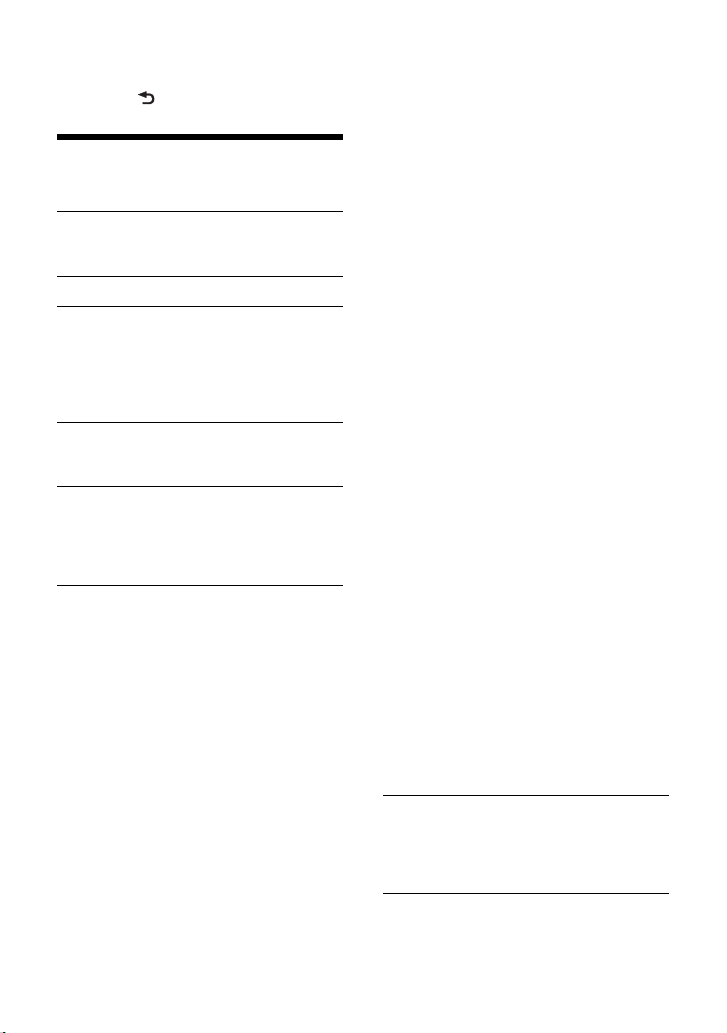
So schalten Sie zur vorherigen Anzeige
zurück
Drücken Sie (Zurück).
Allgemeine Einstellungen
(GENERAL)
DEMO (Demo-Modus)
Zum Einstellen des Demo-Modus: [ON],
[OFF].
CLOCK-ADJ (Uhr einstellen) (Seite 7)
CAUT ALM (Warnton)
Zum Einstellen des Warntons: [ON], [OFF]
(Seite 6).
(Nur verfügbar, wenn die Tonquelle
ausgeschaltet ist und die Uhrzeit
angezeigt wird.)
BEEP
Zum Einstellen des Signaltons: [ON],
[OFF].
AUTO OFF
Zum automatischen vollständigen
Abschalten des Geräts nach einer
voreingestellten Zeit nach dem
Ausschalten: [ON] (30 Minuten), [OFF].
STEERING
Zum Registrieren/Zurücksetzen der
Einstellungen für die
Lenkradfernbedienung.
(Verfügbar, wenn die Verbindung über
das Verbindungskabel (nicht mitgeliefert)
hergestellt wurde.) (Nur verfügbar, wenn
die Tonquelle ausgeschaltet ist und die
Uhrzeit angezeigt wird.)
STR CONTROL (Lenkradfernbedienung)
Zum Auswählen des Eingangsmodus für
die angeschlossene Fernbedienung. Um
eine Fehlfunktion zu vermeiden, achten
Sie vor dem Gebrauch darauf, dass der
Eingangsmodus mit der angeschlossenen
Fernbedienung übereinstimmt.
CUSTOM
Eingangsmodus für die
Lenkradfernbedienung
PRESET
Eingangsmodus für die
Kabelfernbedienung, ausgenommen
die Lenkradfernbedienung (wird
automatisch ausgewählt, wenn [RESET
CUSTOM] ausgeführt wird).
EDIT CUSTOM
Zum Registrieren der Funktionen
(SOURCE, ATT, VOL +/–, SEEK +/–) für die
Lenkradfernbedienung:
Wählen Sie durch Drehen des
Steuerreglers eine Funktion aus, die
der Lenkradfernbedienung
zugewiesen werden soll, und drücken
Sie dann den Steuerregler.
Wenn [REGISTER] blinkt, halten Sie die
Taste der Lenkradfernbedienung
gedrückt, der Sie die Funktion
zuweisen möchten. Nach Abschluss
der Registrierung wird [REGISTERED]
angezeigt.
Registrieren Sie wie in Schritt und
erläutert weitere Funktionen.
(Nur verfügbar, wenn [STR CONTROL] auf
[CUSTOM] gesetzt ist.)
RESET CUSTOM
Zum Zurücksetzen der Einstellungen für
die Lenkradfernbedienung: [YES], [NO].
(Nur verfügbar, wenn [STR CONTROL] auf
[CUSTOM] gesetzt ist.)
Hinweise
• Beim Vornehmen der Einstellungen können nur
die Tasten an diesem Gerät verwen det werden.
Stellen Sie aus Sicherheitsgründen das
Fahrzeug ab, bevor Sie diese Einstellungen
vornehmen.
• Wenn beim Registrieren ein Fehler auftritt,
bleiben alle zuvor registrierten Informationen
erhalten. Starten Sie die Registrierung ab der
Funktion neu, bei der der Fehler auftrat.
• Diese Funktion steht unter Umständen nicht
bei allen Fahrzeugen zur Verfügung.
Einzelheiten zur Kompatibilität Ihres Fahrzeugs
finden Sie auf der Support-Website, die auf der
hinteren Umschlagseite angegeben ist.
USB MODE
Zum Ändern des USB-Modus: [ANDROID],
[MSC/MTP].
(Nur verfügbar, wenn die USBSignalquelle ausgewählt ist.)
CT (Uhrzeit)
Zum Einstellen der CT-Funktion: [ON],
[OFF].
15DE
Page 42

AF/TA (Alternativfrequenzen/
Verkehrsdurchsagen)
Zum Einstellen von Alternativfrequenzen
(AF) und Verkehrsdurchsagen (TA):
[AF-ON], [TA-ON], [AF/TA-ON],
[AF/TA-OFF].
REGIONAL
Zum Beschränken des Empfangs auf eine
bestimmte Region: [ON], [OFF].
(Nur bei UKW-Empfang (FM) verfügbar.)
BTM (Speicherbelegungsautomatik)
(Seite 10)
(Nur verfügbar, wenn der Tuner (FM/MW/
LW) ausgewählt ist.)
ANNOUNCE (Durchsagen)
Zum Aktivieren von Senderdurchsagen:
[ON], [OFF].
SOFTLINK
Zum automatischen Suchen und
Einstellen eines ähnlichen Programms,
wenn das aktuelle Sendesignal für den
Empfang zu schwach ist: [ON], [OFF]. (Nur
verfügbar während des DAB-Empfangs.)
ANT-PWR (Stromversorgung für Antenne)
Zum Versorgen des DABAntenneneingangs mit Strom: [ON],
[OFF]. (Nur verfügbar bei
ausgeschaltetem Gerät oder während des
DAB-Empfangs.)
AUTOSCAN (Automatischer Suchlauf)
Zum Ausführen eines automatischen
Suchlaufs für die Aktualisierung der
Diensteliste im Quick-BrowZer-Modus.
(Nur verfügbar während des DABEmpfangs.)
FIRMWARE
(Nur verfügbar, wenn die Tonquelle
ausgeschaltet ist und die Uhrzeit
angezeigt wird.)
Zum Anzeigen/Aktualisieren der
Firmwareversion. Einzelheiten dazu
finden Sie auf der Support-Website, die
auf der hinteren Umschlagseite
angegeben ist.
FW VERSION (Firmwareversion)
Die aktuelle Firmwareversion wird
angezeigt.
FW UPDATE (Firmwareaktualisierung)
Zum Starten der Firmwareaktualisierung:
[YES], [NO].
Es dauert einige Minuten, bis die
Firmwareaktualisierung abgeschlossen
ist. Stellen Sie den Zündschlüssel
während der Aktualisierung nicht in die
Position OFF und entfernen Sie auch nicht
das USB-Gerät.
Klangeinstellungen
(SOUND)
Dieses Konfigurationsmenü ist nicht
verfügbar, wenn die Tonquelle
ausgeschaltet ist und die Uhrzeit angezeigt
wird.
EQ10 PRESET
Zum Auswählen aus 10 Equalizer-Kurven
oder Ausschalten der Equalizer-Kurve:
[OFF], [R&B], [ROCK], [POP], [HIP-HOP],
[ELECTRONICA], [JAZZ], [SOUL],
[COUNTRY], [KARAOKE]*, [CUSTOM].
Die Einstellung für die Equalizer-Kurve
kann für jede Tonquelle gespeichert
werden.
* Der Gesang wird mit [KARAOKE] zwar
reduziert, kann aber bei der Wiedergabe nicht
vollständig ausgeblendet werden. Außerdem
wird die Verwendung eines Mikrofons nicht
unterstützt.
EQ10 CUSTOM
Zum Einstellen von [CUSTOM] unter EQ10.
Zum Einstellen der Equalizer-Kurve:
[BAND1] 32 Hz, [BAND2] 63 Hz, [BAND3]
125 Hz, [BAND4] 250 Hz, [BAND5] 500 Hz,
[BAND6] 1 kHz, [BAND7] 2 kHz, [BAND8]
4 kHz, [BAND9] 8 kHz, [BAND10] 16 kHz.
Die Lautstärke lässt sich in Schritten von
1 dB auf einen Wert zwischen -6 dB und
+6 dB einstellen.
BALANCE
Zum Einstellen der Balance: [RIGHT-15] –
[CENTER] – [LEFT-15].
FADER
Zum Einstellen des relativen Pegels:
[FRONT-15] – [CENTER] – [REAR-15].
16DE
Page 43

S.WOOFER (Tiefsttonlautsprecher)
SW LEVEL (Pegel des
Tiefsttonlautsprechers)
Zum Einstellen der Lautstärke des
Tiefsttonlautsprechers:
[+6 dB] – [0 dB] – [-6 dB].
([ATT] wird bei der niedrigsten Einstellung
angezeigt.)
SW PHASE (Phase des
Tiefsttonlautsprechers)
Zum Auswählen der Phase des
Tiefsttonlautsprechers: [NORM], [REV].
LPF FREQ (Frequenz des
Niedrigpassfilters)
Zum Auswählen der Grenzfrequenz des
Tiefsttonlautsprechers: [80Hz], [100Hz],
[120Hz].
HPF FREQ (Frequenz des Hochpassfilters)
Zum Auswählen der Grenzfrequenz der
Front-/Hecklautsprecher: [OFF], [80Hz],
[100Hz], [120Hz].
AUX VOL (AUX-Lautstärkepegel)
Zum Einstellen der Lautstärke der
einzelnen angeschlossenen Zusatzgeräte:
[+18 dB] – [0 dB] – [-8 dB].
Wenn Sie die Einstellung hier vornehmen,
brauchen Sie die Lautstärke der einzelnen
Tonquellen nicht mehr einzustellen.
(Nur verfügbar, wenn AUX ausgewählt
ist.)
Anzeigeeinstellungen
(DISPLAY)
DIMMER
Zum Wechseln der Helligkeit im Display:
[OFF], [ON], [CLK].
Um die Funktion so einzustellen, dass sie
nur während der festgelegten Zeit aktiv
ist, wählen Sie [CLK] und stellen dann die
Anfangs- und die Endezeit ein.
– Einstellen der Helligkeit bei aktiviertem
Dimmer:
Setzen Sie [DIMMER] auf [ON] und
stellen Sie [BRIGHTNESS] ein.
– Einstellen der Helligkeit bei
deaktiviertem Dimmer:
Setzen Sie [DIMMER] auf [OFF] und
stellen Sie [BRIGHTNESS] ein.
Die Helligkeitseinstellung wird
gespeichert und bei Aktivierung bzw.
Deaktivierung des Dimmers angewendet.
BRIGHTNESS
Zum Einstellen der Helligkeit im Display.
Die Helligkeit lässt sich einstellen: [1] –
[10].
BUTTON-C (Tastenfarbe)
Zum Einstellen einer voreingestellten
oder einer benutzerdefinierten Farbe für
die Tasten.
COLOR
Sie können aus 15 voreingestellten Farben
und 1 benutzerdefinierten Farbe
auswählen.
CUSTOM-C (Benutzerdefinierte Farbe)
Zum Speichern einer benutzerdefinierten
Farbe für die Tasten.
RGB RED, RGB GRN, RGB BLUE
Einstellbarer Farbbereich: [0] – [32] ([0]
lässt sich nicht bei allen Farbbereichen
einstellen).
17DE
Page 44

DSPL-C (Displayfarbe)
Zum Einstellen einer voreingestellten
oder einer benutzerdefinierten Farbe für
das Display.
COLOR
Sie können aus 15 voreingestellten Farben
und 1 benutzerdefinierten Farbe
auswählen.
CUSTOM-C (Benutzerdefinierte Farbe)
Zum Speichern einer benutzerdefinierten
Farbe für das Display.
RGB RED, RGB GRN, RGB BLUE
Einstellbarer Farbbereich: [0] – [32] ([0]
lässt sich nicht bei allen Farbbereichen
einstellen).
SND SYNC (Sound-Synchronisation)
Zum Aktivieren der Synchronisierung der
Beleuchtung mit dem Ton: [ON], [OFF].
AUTO SCR (Automatischer Bildlauf)
Zum Einstellen des automatischen
Bildlaufs für lange Informationen: [ON],
[OFF].
(Nicht verfügbar, wenn AUX oder der
Tuner (FM/MW/LW) ausgewählt ist.)
Weitere Informationen
Aktualisieren der Firmware
Zum Aktualisieren der Firmware rufen Sie die
Support-Website auf, die auf der hinteren
Umschlagseite angegeben ist, und gehen
nach den online angezeigten Anweisungen
vor.
Hinweise
• Zum Aktualisieren der Firmware ist ein USB-Gerät
(nicht mitgeliefert) erforderlich. Speichern Sie die
Aktualisierungsdatei auf dem USB-Gerät,
schließen Sie dieses an den USB-Anschluss an und
führen Sie dann die Aktualisierung aus.
• Es dauert einige Minuten, bis die
Firmwareaktualisierung abgeschlossen ist. Stellen
Sie den Zündschlüssel während der Aktualisierung
nicht in die Position OFF und entfernen Sie auch
nicht das USB-Gerät.
Sicherheitsmaßnahmen
• Lassen Sie das Gerät vor dem Betrieb
abkühlen, wenn das Auto in direkter Sonne
geparkt war.
•Lassen Sie die Frontplatte oder
Audiogeräte, die Sie ins Fahrzeug
mitgebracht haben, nicht darin liegen.
Andernfalls kann es aufgrund hoher
Temperaturen durch direkte
Sonneneinstrahlung zu Fehlfunktionen
kommen.
• Die Motorantenne wird automatisch
ausgefahren.
Feuchtigkeitskondensation
Sollte sich im Inneren des Geräts
Feuchtigkeit niederschlagen, nehmen Sie
die CD heraus und warten Sie etwa eine
Stunde, bis die Feuchtigkeit verdunstet ist.
Andernfalls funktioniert das Gerät nicht
einwandfrei.
So bewahren Sie die hohe Tonqualität
Achten Sie darauf, dass keine Flüssigkeiten
auf das Gerät oder die CDs gelangen.
18DE
Page 45
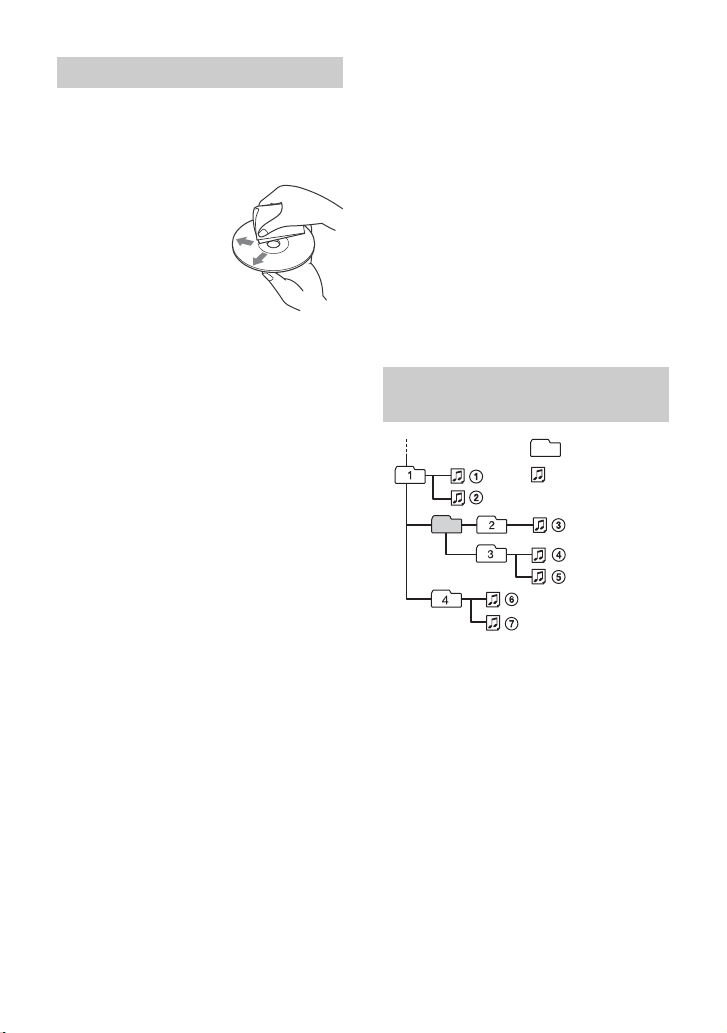
Hinweise zu Discs
Ordner (Album)
Audiodatei (Titel)
• Setzen Sie CDs weder direktem Sonnenlicht
noch Wärmequellen wie zum Beispiel
Warmluftauslässen aus. Lassen Sie sie
auch nicht in einem in der Sonne
geparkten Auto liegen.
• Reinigen Sie Discs vor
dem Abspielen mit
einem Reinigungstuch.
Wischen Sie dabei von
der Mitte nach außen.
Verwenden Sie keine
Lösungsmittel wie
Benzin oder Verdünner
und keine
handelsüblichen Reinigungsmittel.
• Dieses Gerät ist auf die Wiedergabe von
CDs ausgelegt, die dem Compact DiscStandard (CD) entsprechen. DualDiscs und
manche Musik-CDs mit
Urheberrechtsschutzcodierung
entsprechen nicht dem Compact DiscStandard (CD) und können daher mit
diesem Gerät nicht wiedergegeben
werden.
• Auf diesem Gerät NICHT abspielbare CDs
– CDs mit Etiketten, Aufklebern, Klebeband
oder aufgeklebtem Papier. Wenn Sie
solche CDs verwenden, kann es zu einer
Fehlfunktion kommen oder die CD kann
beschädigt werden.
– CDs mit außergewöhnlichen Formen (z.
B. herzförmige, quadratische oder
sternförmige CDs). Falls Sie es doch
versuchen, kann das Gerät beschädigt
werden.
–8-cm-Discs.
Hinweise zu CD-Rs/CD-RWs
•Wenn eine Multisession-CD mit einer CDDA-Session beginnt, wird sie als CD-DA
erkannt und andere Sessions werden nicht
wiedergegeben.
•Auf diesem Gerät NICHT abspielbare CDs
– CD-Rs/CD-RWs mit schlechter
Aufnahmequalität.
– CD-Rs/CD-RWs, die mit einem
inkompatiblen Aufnahmegerät bespielt
wurden.
– CD-Rs/CD-RWs, die nicht richtig
abgeschlossen wurden.
– CD-Rs/CD-RWs, die nicht im Musik-CD-
Format oder im MP3-Format (ISO9660
Level 1/Level 2, Joliet/Romeo oder
Multisession) bespielt wurden.
Wiedergabereihenfolge von
Audiodateien
19DE
Page 46

Der iPod
• Folgende iPod-Modelle können
angeschlossen werden. Aktualisieren Sie
Ihr iPod-Modell vor dem Gebrauch anhand
der neuesten Software.
Kompatible iPhone-/iPod-Modelle
Kompatibles Modell USB
iPhone 6s Plus
iPhone 6s
iPhone 6 Plus
iPhone 6
iPhone 5s
iPhone 5c
iPhone 5
iPhone 4s
iPod touch (6. Generation)
iPod touch (5. Generation)
iPod nano (7. Generation)
• „Made for iPod“ bzw. „Made for iPhone“
bedeutet, dass elektronisches Zubehör
speziell für den Anschluss an einen iPod
bzw. ein iPhone konzipiert und vom
Entwickler entsprechend den
Leistungsstandards von Apple getestet
wurde. Apple übernimmt keine Garantie
für die Funktionsfähigkeit dieses Geräts
bzw. die Einhaltung von
Sicherheitsstandards. Bitte beachten Sie,
dass die Verwendung dieses Zubehörs mit
einem iPod oder iPhone die Qualität der
Funkverbindung beeinträchtigen kann.
Sollten an Ihrem Gerät Probleme auftreten
oder sollten Sie Fragen haben, auf die in
dieser Anleitung nicht eingegangen wird,
wenden Sie sich bitte an Ihren Sony-Händler.
Wartung
Reinigen der Anschlüsse
Das Gerät funktioniert möglicherweise nicht
ordnungsgemäß, wenn die Anschlüsse
zwischen dem Gerät und der Frontplatte
verschmutzt sind. Um dies zu vermeiden,
nehmen Sie die Frontplatte ab (Seite 6) und
reinigen Sie die Anschlüsse mit einem
Wattestäbchen. Drücken Sie dabei nicht zu
fest auf die Anschlüsse. Andernfalls können
sie beschädigt werden.
Hinweise
• Schalten Sie aus Sicherheitsgründen vor dem
Reinigen der Anschlüsse die Zündung aus und
ziehen Sie den Schlüssel aus dem Zündschloss.
• Berühren Sie die Anschlüsse unter keinen
Umständen direkt mit den Händen oder einem
Metallgegenstand.
20DE
Page 47

Technische Daten
Tun er
DAB/DAB+/DMB-R
Digital Radio Certification
Antennenanschluss:
Anschluss für Außenantenne
FM (UKW)
Empfangsbereich: 87,5 MHz – 108,0 MHz
Antennenanschluss:
Anschluss für Außenantenne
Zwischenfrequenz:
FM CCIR: -1.956,5 kHz bis -487,3 kHz und
+500,0 kHz bis +2.095,4 kHz
Nutzbare Empfindlichkeit: 7 dBf
Trennschärfe: 75 dB bei 400 kHz
Signal-Rauschabstand: 73 dB
Kanaltrennung: 50 dB bei 1 kHz
Frequenzgang: 20 Hz – 15.000 Hz
MW/LW
Empfangsbereich:
MW: 531 kHz – 1.602 kHz
LW: 153 kHz – 279 k Hz
Antennenanschluss:
Anschluss für Außenantenne
Empfindlichkeit: MW: 26 µV, LW: 50 µV
CD-Player
Signal-Rauschabstand: 95 dB
Frequenzgang: 10 Hz – 20.000 Hz
Gleichlaufschwankungen: unterhalb der
Messgrenze
Höchstzahl an: (nur CD-Rs/CD-RWs)
– Ordnern (Alben): 150 (einschließlich
Stammordner)
– Dateien (Titeln) und Ordnern: 300
(gegebenenfalls weniger als 300, wenn
die Ordner-/Dateinamen viele Zeichen
enthalten)
– anzeigbaren Zeichen für einen Ordner-/
Dateinamen: 32 (Joliet)/64 (Romeo)
Entsprechender Codec: MP3 (.mp3) und
WMA (.wma)
USB-Player
Schnittstelle: USB (Full-Speed)
Maximale Stromstärke: 1 A
Höchstzahl an erkennbaren Titeln:
– Ordner (Alben): 256
– Dateien (Titel) pro Ordner: 256
Kompatibles Android Open Accessory-
Protokoll (AOA): 2.0
Entsprechender Codec:
MP3 (.mp3)
Bitrate: 8 Kbps – 320 Kbps (Unterstützt
VBR (variable Bitrate))
Abtastrate: 16 kHz – 48 kHz
WMA (.wma)
Bitrate: 32 Kbps – 192 Kbps
(Unterstützt VBR (variable Bitrate))
Abtastrate: 32 kHz, 44,1 kHz,
48 kHz
FLAC (.flac)
Bittiefe: 16 Bit, 24 Bit
Abtastrate: 44,1 kHz, 48 kHz
Endverstärker
Ausgänge: Lautsprecherausgänge
Lautsprecherimpedanz: 4 – 8
Maximale Ausgangsleistung: 55 W × 4 (an
4)
Allgemeines
Ausgänge:
Audioausgänge (REAR, SUB)
Steueranschluss für Motorantenne/
Endverstärker (REM OUT)
Eingänge:
Fernbedienungseingang
DAB-Antenneneingang
FM/MW/LW-Antenneneingang
AUX-Eingangsbuchse (Stereominibuchse)
USB-Anschluss
Betriebsspannung: 12 V Gleichstrom,
Autobatterie (negative Erdung)
Nennstromaufnahme: 10 A
Abmessungen:
ca. 178 mm × 50 mm × 177 mm (B/H/T)
Einbaumaße:
ca. 182 mm × 53 mm × 160 mm (B/H/T)
Gewicht: ca. 1,2 kg
Lieferumfang:
Hauptgerät (1)
DAB-Antenne (1) (nur CDX-3201DAB)
Montageteile und Anschlusszubehör
(1 Satz)
21DE
Page 48

Ihr Händler führt unter Umständen nicht alle
der oben genannten Zubehörteile. Fragen
Sie Ihren Händler nach ausführlichen
Informationen.
Änderungen, die dem technischen
Fortschritt dienen, bleiben vorbehalten.
Urheberrechte
Windows Media ist ein eingetragenes
Markenzeichen oder Markenzeichen der
Microsoft Corporation in den USA und/oder
anderen Ländern.
Dieses Produkt ist durch bestimmte
gewerbliche Schutz- und Urheberrechte der
Microsoft Corporation geschützt. Die
Verwendung oder der Vertrieb derartiger
Technologie außerhalb dieses Produkts
ohne eine Lizenz von Microsoft oder einer
autorisierten Microsoft-Niederlassung ist
untersagt.
iPhone, iPod, iPod classic, iPod nano und
iPod touch sind Markenzeichen der Apple
Inc., die in den USA und anderen Ländern
eingetragen sind.
MPEG Layer-3 Audiocodiertechnologie und
Patente lizenziert von Fraunhofer IIS und
Thomson.
Android ist eine Marke von Google Inc.
libFLAC
Copyright (C) 2000-2009 Josh Coalson
Copyright (C) 2011-2013 Xiph.Org Foundation
Die Redistribution und Nutzung im Quellund Binärformat mit oder ohne
Modifikationen ist unter folgenden
Voraussetzungen zulässig:
Redistributionen des Quellcodes müssen
den oben genannten
Urheberrechtsvermerk, diese Liste der
Voraussetzungen sowie den folgenden
Haftungsausschluss enthalten.
Bei Redistributionen im Binärformat
müssen der oben genannte
Urheberrechtsvermerk, diese Liste der
Voraussetzungen sowie der folgende
Haftungsausschluss in der Dokumentation
und/oder in sonstigen mit der
Redistribution verbreiteten Materialien
enthalten sein.
Der Name der Xiph.org Foundation und
die Namen deren Partner dürfen nicht
ohne vorherige schriftliche Genehmigung
verwendet werden, um für Produkte zu
werben oder Produkte zu befürworten,
die aus dieser Software abgeleitet sind.
DIESE SOFTWARE WIRD VON DEN
URHEBERRECHTSINHABERN UND DEREN
PARTNERN OHNE GEWÄHR ZUR VERFÜGUNG
GESTELLT UND JEDWEDE AUSDRÜCKLICHE
ODER IMPLIZITE HAFTUNG WIE DIE HAFTUNG
FÜR HANDELSÜBLICHE QUALITÄT UND DIE
EIGNUNG FÜR EINEN BESTIMMTEN ZWECK
WERDEN AUSGESCHLOSSEN. UNTER KEINEN
UMSTÄNDEN HAFTEN DIE FOUNDATION
ODER DEREN PARTNER FÜR DIREKTE,
INDIREKTE, SPEZIELLE, EXEMPLARISCHE,
NEBEN- ODER FOLGESCHÄDEN
IRGENDWELCHER ART (U. A. BESCHAFFUNG
VON ERSATZARTIKELN ODER
-SERVICES, NUTZUNGSAUSFALL,
DATENVERLUST, ENTGANGENEN GEWINN
ODER UNTERBRECHUNG DER
GESCHÄFTSTÄTIGKEIT), UNABHÄNGIG VON
DEREN URSACHE UND VON JEDER
HAFTUNGSTHEORIE, OB AUF EINEM
VERTRAG ODER GEFÄHRDUNGSHAFTUNG
ODER EINER UNERLAUBTEN HANDLUNG (U.
A. FAHRLÄSSIGKEIT) BERUHEND, DIE IN
IRGENDEINER WEISE AUS DER
VERWENDUNG DIESER SOFTWARE
ENTSTEHEN, AUCH WENN SIE VON DER
MÖGLICHKEIT SOLCHER SCHÄDEN IN
KENNTNIS GESETZT WURDEN.
22DE
Page 49

Störungsbehebung
Anhand der folgenden Checkliste können
Sie die meisten Probleme, die
möglicherweise an Ihrem Gerät auftreten,
selbst beheben.
Bevor Sie die folgende Checkliste
durchgehen, überprüfen Sie bitte zunächst,
ob Sie das Gerät richtig angeschlossen und
bedient haben.
Einzelheiten zum Gebrauch der Sicherung
und zum Ausbauen des Geräts aus dem
Armaturenbrett finden Sie unter „Anschluss/
Installation“ (Seite 27).
Wenn das Problem sich nicht beheben lässt,
besuchen Sie die Support-Website, die auf
der hinteren Umschlagseite angegeben ist.
Allgemeines
Es ist gar kein Ton zu hören oder der Ton
ist zu leise.
Der Fader-Regler [FADER] ist nicht für ein
2-Lautsprecher-System eingestellt.
Die Lautstärke dieses Geräts und/oder
des verbundenen Audiogeräts ist sehr
niedrig.
– Erhöhen Sie die Lautstärke dieses Geräts
und des verbundenen Geräts.
Kein Signalton ertönt.
Ein gesondert erhältlicher Endverstärker
ist angeschlossen und Sie verwenden
nicht den integrierten Verstärker.
Der Speicherinhalt wurde gelöscht.
Das Stromver sorgungskabel wurde gel öst,
die Verbindung zur Batterie besteht nicht
mehr oder das Kabel bzw. die Batterie ist
falsch angeschlossen.
Gespeicherte Sender und die korrekte
Uhrzeit werden gelöscht.
Die Sicherung ist durchgebrannt.
Störgeräusche sind zu hören, wenn der
Zündschlüssel gedreht wird.
Die Leitungen sind nicht korrekt an den
Stromanschluss für Zubehörgeräte am
Fahrzeug angeschlossen.
Das Gerät wechselt während der
Wiedergabe bzw. des Radioempfangs in
den Demo-Modus.
Wenn [DEMO-ON] eingestellt ist und
5 Minuten lang keine Funktion ausgeführt
wird, wechselt das Gerät in den DemoModus.
– Stellen Sie [DEMO-OFF] ein (Seite 15).
Die Anzeige wird ausgeblendet bzw.
erscheint nicht im Display.
Der Dimmer ist auf [DIM-ON] eingestellt
(Seite 17).
Die Anzeige wird ausgeblendet, wenn Sie
OFF gedrückt halten.
– Drücken Sie OFF am Gerät erneut, bis die
Anzeige eingeblendet wird.
Die Anschlüsse sind verschmutzt
(Seite 20).
Das Display bzw. die Beleuchtung blinkt.
Das Gerät wird nicht ausreichend mit
Strom versorgt.
– Überprüfen Sie, ob die Autobatterie das
Gerät mit ausreichend Strom versorgt.
(Die Betriebsspannung beträgt 12 V
Gleichstrom.)
Die Funktionstasten funktionieren nicht.
Die CD lässt sich nicht auswerfen.
Drücken Sie DSPL und (Zurück)/MODE
länger als 2 Sekunden, um das Gerät
zurückzusetzen.
Der Speicherinhalt wird gelöscht.
Setzen Sie das Gerät aus
Sicherheitsgründen nicht beim Fahren
zurück.
Radioempfang
Sender lassen sich nicht empfangen.
Der Ton ist stark gestört.
Die Verbindung wurde nicht richtig
hergestellt.
– Prüfen Sie die Verbindung der
Autoantenne.
– Wenn die Motorantenne nicht
automatisch ausgefahren wird, prüfen
Sie die Verbindung der MotorantennenSteuerleitung.
Unter [NO SERV] (Seite 26) finden Sie
weitere Informationen, wenn sich das
DAB-Signal nicht empfangen lässt.
23DE
Page 50

Gespeicherte Sender lassen sich nicht
einstellen.
Das Sendesignal ist zu schwach.
RDS
Der Sendersuchlauf (SEEK) startet nach ein
paar Sekunden Radioempfang.
Der Sender ist kein Verkehrsfunksender
(TP) oder die Sendesignale sind zu
schwach.
– Deaktivieren Sie TA (Seite 10).
Es sind keine Verkehrsdurchsagen zu
hören.
Aktivieren Sie TA (Seite 10).
Der Sender sendet keine
Verkehrsdurchsagen, obwohl es sich um
einen Verkehrsfunksender (TP) handelt.
– Stellen Sie einen anderen Sender ein.
Bei der PTY-Funktion wird [- - - - - - - -]
angezeigt.
Der aktuelle Sender ist kein RDS-Sender.
Es wurden keine RDS-Daten empfangen.
Der Sender gibt den Programmtyp nicht
an.
Der Programmdienstname blinkt.
Für den aktuellen Sender gibt es keine
Alternativfrequenz.
– Drücken Sie SEEK +/–, solange der
Programmdienstname blinkt. [PI SEEK]
wird angezeigt und das Gerät beginnt
dann mit der Suche nach einer Frequenz
mit denselben PI-Daten
(Programmkennung).
CD-Wiedergabe
Die CD lässt sich nicht abspielen.
Die CD ist beschädigt oder verschmutzt.
Die CD-R/CD-RW ist nicht als Audio-CD
konzipiert (Seite 19).
MP3-/WMA-Dateien können nicht
wiedergegeben werden.
Die Disc ist nicht mit dem MP3-/WMA-
Format bzw. der Version kompatibel.
Einzelheiten zu abspielbaren CDs und den
Formaten finden Sie auf der SupportWebsite, die auf der hinteren
Umschlagseite angegeben ist.
Es dauert länger, bis die Wiedergabe von
MP3-/WMA-Dateien beginnt.
Bei folgenden CDs dauert es länger, bis
die Wiedergabe beginnt:
– CDs mit einer komplizierten Datei-/
Ordnerstruktur.
– Multisession-CDs.
– CDs, zu denen noch Daten hinzugefügt
werden können.
Tonsprünge treten auf.
Die CD ist beschädigt oder verschmutzt.
Wiedergabe mit einem USB-Gerät
Sie können über einen USB-Hub nichts
wiedergeben lassen.
Dieses Gerät kann keine USB-Geräte
erkennen, die über einen USB-Hub
angeschlossen sind.
Es dauert länger, bis an einem USB-Gerät
die Wiedergabe beginnt.
Die Dateien auf dem USB-Gerät befinden
sich in einer komplizierten Datei-/
Ordnerstruktur.
Der Ton setzt aus.
Bei einer hohen Bitrate kommt es
möglicherweise zu Tonaussetzern.
DRM-Dateien (digitale Rechteverwaltung)
können in manchen Fällen unter
Umständen nicht wiedergegeben werden.
Audiodateien können nicht
wiedergegeben werden.
USB-Geräte, die mit einem anderen
Dateisystem als FAT16 oder FAT32
formatiert wurden, werden nicht
unterstützt.*
* Dieses Gerät unterstützt FAT16 und FAT32, aber
möglicherweise unterstützen nicht alle USBGeräte diese FAT-Systeme. Einzelheiten dazu
finden Sie in der Bedienungsanleitung zum USBGerät oder wenden Sie sich an den Hersteller.
24DE
Page 51

Funktionen zum Überspringen eines
Albums bzw. von Elementen (SprungModus) und Suchen nach einem Titel
anhand seines Namens (Quick-BrowZer)
können nicht ausgeführt werden.
Diese Funktionen können nicht ausgeführt
werden, wenn ein USB-Gerät im AndroidModus oder ein iPod angeschlossen ist.
– Setzen Sie [USB MODE] auf [MSC/MTP]
(Seite 15).
– Trennen Sie den iPod von diesem Gerät.
Der USB-Modus des anderen Geräts ist
nicht auf den richtigen Modus eingestellt.
– Stellen Sie sicher, dass am anderen
Gerät der MSC/MTP-Modus als USBModus eingestellt ist.
Während der Wiedergabe im AndroidModus kann kein Ton ausgegeben
werden.
Während sich das Gerät im Android-
Modus befindet, wird der Ton nur über das
Android-Smartphone ausgegeben.
– Überprüfen Sie den Status der
Anwendung für die Audiowiedergabe
auf dem Android-Smartphone.
– Je nach dem Android-Smartphone
erfolgt die Wiedergabe möglicherweise
nicht einwandfrei.
Meldungen
Eine der folgenden Meldungen erscheint
oder blinkt möglicherweise während des
Betriebs.
CD ERROR: Die Disc kann nicht
wiedergegeben werden. Die Disc wird
automatisch ausgeworfen.
Reinigen Sie die Disc, setzen Sie sie
korrekt ein und vergewissern Sie sich, dass
sie nicht leer oder beschädigt ist.
CD NO MUSIC: Es gibt keine abspielbare
Datei. Die Disc wird automatisch
ausgeworfen.
Legen Sie eine Disc ein, auf der sich
abspielbare Dateien befinden (Seite 21).
CD PUSH EJT: Die Disc lässt sich nicht
ordnungsgemäß auswerfen.
Drücken Sie (Auswerfen).
HUB NO SUPRT: USB-Hubs werden nicht
unterstützt.
INVALID
Die ausgewählte Funktion ist
möglicherweise nicht zulässig.
[USB MODE] kann während der iPod-
Wiedergabe nicht geändert werden.
IPD STOP: Die iPod-Wiedergabe ist am Ende
angelangt.
Starten Sie am iPod/iPhone die
Wiedergabe.
NO AF: Es gibt keine Alternativfrequenzen.
Drücken Sie SEEK +/–, solange der
Programmdienstname blinkt. Das Gerät
beginnt dann mit der Suche nach einer
Frequenz mit denselben PI-Daten
(Programmkennung). [PI SEEK] wird
angezeigt.
NO DATA
Für den ausgewählten Programmtyp gibt
es keinen DAB-Dienst.
– Drücken Sie (Zurück).
NO INFO (keine Informationen)
Für den aktuellen DAB-Dienst gibt es
keine Namensinformationen.
25DE
Page 52

NO SERV (kein Dienst)
DAB-Signale werden nicht empfangen.
Führen Sie einen automatischen Suchlauf
aus (Seite 9).
Prüfen Sie die Verbindung der DAB-
Antenne.
Vergewissern Sie sich, dass [SET ANT-
PWR] auf [ON] gesetzt ist (Seite 16).
NO TP: Es gibt keine Verkehrsfunksender.
Das Gerät sucht weiter nach verfügbaren
Verkehrsfunksendern (TP).
NOT SUPPORT - ANDROID MODE
[USB MODE] ist auf [ANDROID] gesetzt
und ein an dieses Gerät angeschlossenes
USB-Gerät unterstützt AOA (Android Open
Accessory) 2.0 nicht.
– Setzen Sie [USB MODE] auf [MSC/MTP]
(Seite 15).
OVERLOAD: Das USB-Gerät ist überlastet.
Trennen Sie das USB-Gerät von diesem
Gerät und wählen Sie mit SRC eine andere
Tonquelle aus.
Am USB-Gerät liegt ein Fehler vor oder ein
nicht unterstütztes Gerät ist
angeschlossen.
READ: Informationen werden eingelesen.
Bitte warten Sie, bis das Einlesen
abgeschlossen ist. Die Wiedergabe
beginnt danach automatisch. Dieser
Vorgang kann je nach Dateistruktur einige
Zeit in Anspruch nehmen.
RECEIVING
Der DAB-Frequenzbereich ist ausgewählt
und das Gerät wartet auf den Empfang
eines Dienstes.
USB ERROR: Die Wiedergabe mit dem USBGerät ist nicht möglich.
Schließen Sie das USB-Gerät erneut an.
USB NO DEV: Es ist kein USB-Gerät
angeschlossen bzw. es wird nicht erkannt.
Vergewissern Sie sich, dass das USB-Gerät
bzw. das USB-Kabel fest angeschlossen
ist.
USB NO MUSIC: Es gibt keine abspielbare
Datei.
Schließen Sie ein USB-Gerät an, auf dem
sich abspielbare Dateien befinden
(Seite 21).
USB NO SUPRT: Das USB-Gerät wird nicht
unterstützt.
Einzelheiten zur Kompatibilität Ihres USB-
Geräts finden Sie auf der SupportWebsite, die auf der hinteren
Umschlagseite angegeben ist.
oder : Sie sind am Anfang
bzw. Ende der Disc angelangt.
(Unterstrich): Das Zeichen lässt sich nicht
anzeigen.
Beim Verwenden der
Lenkradfernbedienung:
ERROR: Beim Registrieren der Funktion ist
ein Fehler aufgetreten.
Starten Sie die Registrierung ab der
Funktion neu, bei der der Fehler auftrat
(Seite 15).
TIMEOUT: Das Registrieren der Funktion ist
aufgrund einer Zeitüberschreitung
fehlgeschlagen.
Versuchen Sie, die Registrierung
abzuschließen, solange [REGISTER] blinkt
(etwa 6 Sekunden) (Seite 15).
Wenn sich das Problem mit diesen
Abhilfemaßnahmen nicht beheben lässt,
wenden Sie sich an einen Sony-Händler.
Wenn Sie das Gerät aufgrund einer Störung
bei der CD-Wiedergabe zur Reparatur
bringen, bringen Sie bitte auch die CD mit,
die eingelegt war, als das Problem zum
ersten Mal auftrat.
26DE
Page 53

Anschluss/Installation
× 2
Beim CDX-3201DAB
Vorsichtsmaßnahmen
• Schließen Sie alle Masseleitungen an
einen gemeinsamen Massepunkt an.
• Achten Sie darauf, dass die Leitungen nicht
unter einer Schraube oder zwischen
beweglichen Teilen, wie z. B. in einer
Sitzschiene, eingeklemmt werden.
• Schalten Sie, bevor Sie irgendwelche
Anschlüsse vornehmen, die Zündung des
Fahrzeugs aus, um Kurzschlüsse zu
vermeiden.
• Schließen Sie die Stromversorgungsleitung
an dieses Gerät und die Lautsprecher
an, bevor Sie es an den
Hilfsstromanschluss anschließen.
• Aus Sicherheitsgründen müssen alle losen,
nicht angeschlossenen Leitungen mit
Isolierband abgeklebt werden.
Sicherheitsmaßnahmen
• Wählen Sie den Einbauort sorgfältig so aus,
dass das Gerät beim Fahren nicht
hinderlich ist.
• Installieren Sie das Gerät nicht an einer
Stelle, an der es Staub, Schmutz,
übermäßigen Erschütterungen oder hohen
Temperaturen ausgesetzt ist, wie z. B. in
direktem Sonnenlicht oder in der Nähe der
Heizung.
• Verwenden Sie ausschließlich die
mitgelieferten Montageteile. Nur mit
diesen Teilen lässt sich das Gerät sicher
montieren.
Hinweis zur Stromversorgungsleitung (gelb)
Wenn Sie dieses Gerät zusammen mit anderen
Stereokomponenten anschließen, muss der
Autostromkreis, an den die Geräte angeschlossen
sind, einen höheren Ampere-Wert aufweisen als die
Summe der Ampere-Werte der Sicherungen an den
einzelnen Komponenten.
Einstellen des Montagewinkels
Achten Sie darauf, dass der Montagewinkel
geringer ist als 45°.
Teileliste für die Installation
•In dieser Teileliste ist nicht der gesamte
Inhalt der Packung aufgeführt.
•Die Halterung und die
Schutzumrandung werden vor der
Auslieferung am Gerät angebracht. Vor
dem Montieren des Geräts entfernen Sie
mit den Löseschlüsseln die Halterung
vom Gerät. Erläuterungen dazu finden Sie
unter „Abnehmen der Schutzumrandung
und der Halterung“ (Seite 30).
•Bewahren Sie die Löseschlüssel zur
späteren Verwendung auf. Sie benötigen
sie auch, wenn Sie das Gerät aus dem
Fahrzeug ausbauen wollen.
27DE
Page 54

Anschluss
von einer per Kabel
angeschlossenen Fernbedienung
(nicht mitgeliefert)*
4
von einer Autoantenne*
5
*
3
*
3
Tiefsttonlautsprecher*
1
Erläuterungen dazu finden Sie
unter „Vornehmen der
Anschlüsse“ (Seite29).
Endverstärker*
1
Näheres finden Sie unter
„Stromanschlussdiagramm“ (Sei te 29).
*
2
DAB-Antenne*6*
7
*1 Nicht mitgeliefert
*2 Lautsprecherimpedanz: 4 – 8 × 4
*3 Cinchkabel (nicht mitgeliefert)
*4 Verwenden Sie je nach Fahrzeugtyp einen
Adapter für eine per Kabel angeschlossene
Fernbedienung (nicht mitgeliefert). Einzelheiten
zum Verwenden der Kabelfernbedienung finden
Sie unter „Verwenden der Kabelfernbedienung“
(Seite 30).
*5 Verwenden Sie je nach Fahrzeugtyp einen
Adapter (nicht mitgeliefert), wenn der
Antennenanschluss nicht passt.
*6 Setzen Sie [SET ANT-PWR] je nach Typ der DAB-
Antenne auf [ON] (Standard) oder [OFF]
(Seite 16).
Max. Versorgungsstrom 0,1 A
*7 Beim CDX-3200DAB nicht mitgeliefert.
28DE
Page 55

Vornehmen der Anschlüsse
Frontlautsprecher
Tiefsttonlautsprecher
Hilfsstromanschluss
Wenn Sie eine Motorantenne ohne
Relaiskästchen verwenden und dieses Gerät
mit der mitgelieferten
Stromversorgungsleitung anschließen,
kann die Antenne beschädigt werden.
An den Lautsprecheranschluss des
Fahrzeugs
1
Hecklautsprecher
(rechts)
2
3
Frontlautsprecher
(rechts)
4
5
Frontlautsprecher
(links)
6
7
Hecklautsprecher
(links)
8
An den Stromanschluss des Fahrzeugs
Violett
Violettschwarz
gestreift
Grau
Grauschwarz
gestreift
Weiß
Weiß schwa rz
gestreift
Grün
Grünschwarz
gestreift
Einfaches Anschließen eines
Tiefsttonlautsprechers
Sie können einen Tiefsttonlautsprecher
ohne Endverstärker installieren, indem Sie
ihn einfach an das Hecklautsprecherkabel
anschließen.
Hinweise
• Die Hecklautsprecherkabel müssen vorbereitet
werden.
• Verwenden Sie einen Tiefsttonlautsprecher mit
einer Impedanz zwischen 4 und 8 und mit
ausreichender Belastbarkeit, um Schäden zu
vermeiden.
Anschluss für Stromversorgung des
Speichers
Wenn die gelbe Stromversorgungsleitung
angeschlossen ist, wird der Speicher stets
(auch bei ausgeschalteter Zündung) mit
Strom versorgt.
Lautsprecheranschluss
•Schalten Sie das Gerät vor dem
Anschließen der Lautsprecher aus.
•Verwenden Sie Lautsprecher mit einer
Impedanz zwischen 4 und 8 und mit
ausreichender Belastbarkeit, um Schäden
zu vermeiden.
Kontinuierliche
12
Stromversorgung
Steuerung für
Motorantenne/
13
Endverstärker (REM
OUT)
Geschaltete
15
Stromversorgung
16 Masse Schwarz
Gelb
Blauweiß
gestreift
Rot
Stromanschlussdiagramm
Stellen Sie die Position des
Hilfsstromanschlusses bei Ihrem Fahrzeug
fest und nehmen Sie die Anschlüsse
entsprechend dem Fahrzeug richtig vor.
29DE
Page 56

Normaler Anschluss
Rot Rot
Gelb Gelb
Rot Rot
Gelb Gelb
Rot
Rot
Gelb
Gelb
Der Haken muss nach innen weisen.
Kontinuierliche
12
Stromversorgung
Geschaltete
15
Stromversorgung
Gelb
Rot
Wenn die Position der roten und
gelben Leitung vertauscht ist
Geschaltete
12
Stromversorgung
Kontinuierliche
15
Stromversorgung
Gelb
Rot
Bei einem Fahrzeug mit Zündschloss
ohne Zubehörposition ACC oder I
Stellen Sie die Anschlüsse her, schließen Sie
die geschalteten
Stromversorgungsleitungen richtig an und
verbinden Sie dann das Gerät mit der
Stromversorgung des Fahrzeugs. Sollten
beim Anschließen des Geräts Probleme
auftreten oder sollten Sie Fragen haben, auf
die in dieser Anleitung nicht eingegangen
wird, wenden Sie sich bitte an den
Fahrzeughändler.
Verwenden der
Kabelfernbedienung
1 Zum Aktivieren der
Kabelfernbedienung setzen Sie [STR
CONTROL] unter [SET STEERING] auf
[PRESET] (Seite 15).
Installation
Abnehmen der Schutzumrandung
und der Halterung
Nehmen Sie vor dem Installieren des Geräts
die Schutzumrandung und die Halterung
vom Gerät ab.
1 Fassen Sie die Schutzumrandung
mit den Fingern an den Seitenkanten
und ziehen Sie sie heraus.
2 Führen Sie die beiden Löseschlüssel
ein, bis sie mit einem Klicken
einrasten. Ziehen Sie die Halterung
nach unten und das Gerät zum
Herausziehen nach oben.
30DE
Page 57

Montieren des Geräts im
182 mm
53 mm
Verriegelung
Sicherung (10 A)
DAB-Antenne *
Armaturenbrett
Vergewissern Sie sich vor der Montage, dass
die Verriegelungen an beiden Seiten der
Halterung um 2 mm nach innen gebogen
sind.
1 Platzieren Sie die Halterung im
Armaturenbrett und biegen Sie dann
die Klammern nach außen, um einen
sicheren Halt zu gewährleisten.
2 Montieren Sie das Gerät an der
Halterung und bringen Sie dann
die Schutzumrandung an.
Zurücksetzen des Geräts
Erläuterungen dazu finden Sie unter
„Zurücksetzen des Geräts“ (Seite 7).
Austauschen der Sicherung
Wenn Sie eine Sicherung
austauschen, achten Sie
darauf, eine
Ersatzsicherung mit dem
gleichen Ampere-Wert wie
die Originalsicherung zu
verwenden. Dieser ist auf
der Originalsicherung angegeben. Wenn die
Sicherung durchbrennt, überprüfen Sie den
Stromanschluss und tauschen die Sicherung
aus. Brennt die neue Sicherung ebenfalls
durch, kann eine interne Fehlfunktion
vorliegen. Wenden Sie sich in einem solchen
Fall an I hren Sony-Händler.
Anbringen der DAB-Antenne
Sony empfiehlt, die DAB-Antenne an
Position an der Windschutzscheibe
anzubringen. Bringen Sie die DAB-Antenne
nicht über Heizdrähten oder an einer Stelle
an, an der sie die Sicht des Fahrers
beeinträchtigen würde oder Interferenzen
durch Metall ausgesetzt wäre.
Hinweise
• Wenn die Verriegelungen gerade oder nach
außen gebogen sind, ist das Gerät nicht sicher
installiert und kann herausrutschen.
• Achten Sie darauf, dass die 4 Verriegelungen an
der Schutzumrandung fest in den Kerben am
Gerät sitzen.
Abnehmen und Anbringen der
Frontplatte
Erläuterungen dazu finden Sie unter
„Abnehmen der Frontplatte“ (Seite 6).
* Beim CDX-3200DAB nicht mitgeliefert.
Sicherheitshinweis
Verlegen Sie Kabel so, dass sie beim Fahren
nicht hinderlich sind und die Funktion von
Airbags nicht beeinträchtigen.
31DE
Page 58

Pour votre sécurité, veuillez installer cet
appareil dans le tableau de bord de la
voiture en tenant compte du fait que
l’arrière de l’appareil chauffe en cours
d’utilisation.
Pour de plus amples détails, reportezvous à la section « Raccordement/
Installation » (page 27).
Fabriqué en Thaïlande
Propriétés des diodes laser
Durée d’émission : ininterrompue
Puissance du laser : inférieure à 53,3 W
(Cette puissance correspond à la valeur
mesurée à une distance de 200 mm de la
surface de la lentille de l’objectif du bloc de
saisie optique avec une ouverture de 7 mm.)
La plaque signalétique reprenant la tension
d’alimentation, etc. se trouve sur le dessous
du châssis.
Avis à l’attention des clients : les
informations suivantes s’appliquent
uniquement aux appareils vendus dans
des pays qui appliquent les directives
de l’Union Européenne
Fabricant : Sony Corporation, 1-7-1 Konan
Minato-ku Tokyo, 108-0075 Japon
Pour toute question relative à la conformité
des produits dans l’UE : Sony Belgium,
bijkantoor van Sony Europe Limited, Da
Vincilaan 7-D1, 1935 Zaventem, Belgique
Elimination des piles et
accumulateurs et des
Equipements Electriques et
Electroniques usagés
(Applicable dans les pays de
l’Union Européenne et aux autres pays
européens disposant de systèmes de
collecte sélective)
Ce symbole apposé sur le produit, la pile ou
l’accumulateur ou sur l’emballage, indique
que le produit et les piles et accumulateurs
fournis avec ce produit ne doivent pas être
traités comme de simples déchets
ménagers.
Sur certains types de piles, ce symbole
apparaît parfois combiné avec un symbole
chimique. Les symboles pour le mercure
(Hg) ou le plomb (Pb) sont rajoutés lorsque
ces piles contiennent plus de 0,0005% de
mercure ou 0,004% de plomb.
En vous assurant que les produits, piles et
accumulateurs sont mis au rebut de façon
appropriée, vous participez activement à la
prévention des conséquences négatives que
leur mauvais traitement pourrait provoquer
sur l’environnement et sur la santé humaine.
Le recyclage des matériaux contribue par
ailleurs à la préservation des ressources
naturelles.
Pour les produits qui pour des raisons de
sécurité, de performance ou d’intégrité de
données nécessitent une connexion
permanente à une pile ou à un
accumulateur, il conviendra de vous
rapprocher d’un Service Technique qualifié
pour effectuer son remplacement.
En rapportant votre appareil électrique, les
piles et accumulateurs en fin de vie à un
point de collecte approprié vous vous
assurez que le produit, la pile ou
l’accumulateur incorporé sera traité
correctement.
Pour tous les autres cas de figure et afin
d’enlever les piles ou accumulateurs en
toute sécurité de votre appareil, reportezvous au manuel d’utilisation.
Rapportez les piles et accumulateurs, et les
équipements électriques et électroniques
usagés au point de collecte approprié pour
le recyclage.
Pour toute information complémentaire au
sujet du recyclage de ce produit ou des piles
et accumulateurs, vous pouvez contacter
votre municipalité, votre déchetterie locale
ou le point de vente où vous avez acheté ce
produit.
Avertissement au cas où le contact
de votre voiture ne dispose pas
d’une position ACC
Veillez à activer la fonction AUTO OFF
(page 15). L’appareil s’éteint alors
complètement et automatiquement à
l’issue d’un délai défini une fois l’appareil
mis hors tension, afin d’éviter que la
batterie ne se décharge. Si vous n’activez
pas la fonction AUTO OFF, appuyez sur
OFF et maintenez enfoncé jusqu’à ce que
l’affichage disparaisse chaque fois que
vous coupez le contact.
2FR
Page 59
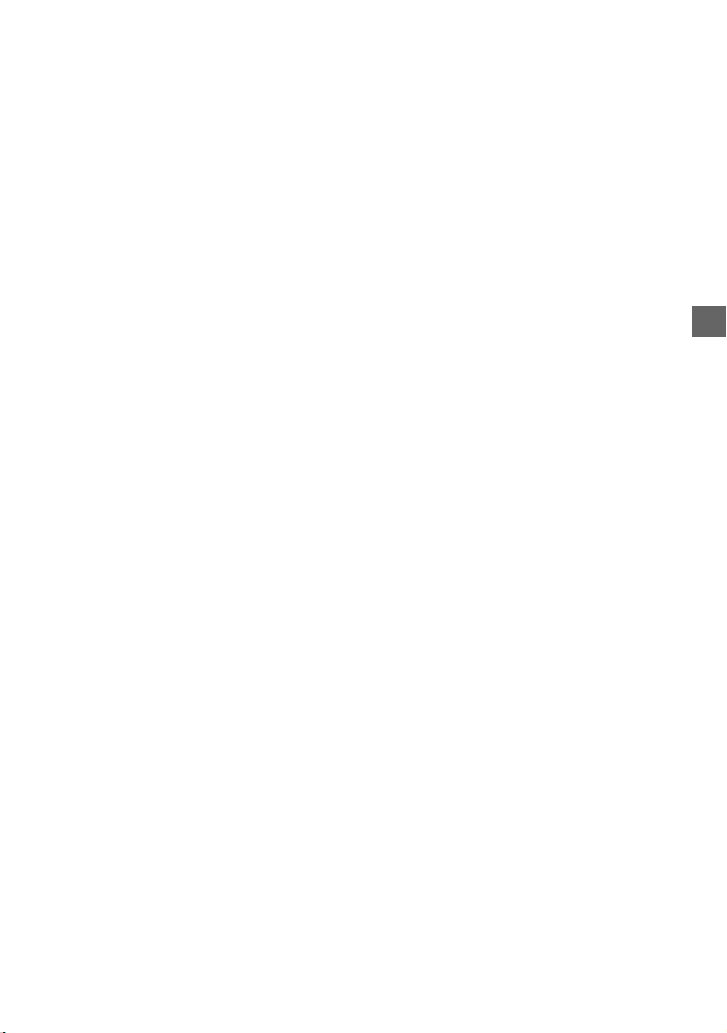
Avis d’exclusion de responsabilité
relatif aux services proposés par des
tiers
Les services proposés par des tiers peuvent
être modifiés, suspendus ou clôturés sans
avis préalable. Sony n’assume aucune
responsabilité dans ce genre de situation.
3FR
Page 60

Table des matières
Emplacement des commandes . . . . . . . . . . 5
Préparation
Retrait de la façade avant . . . . . . . . . . . . . . 6
Réinitialisation de l’appareil . . . . . . . . . . . . 7
Réglage de l’horloge . . . . . . . . . . . . . . . . . . 7
Connexion d’un périphérique USB . . . . . . . 7
Connexion d’un autre appareil audio
portatif. . . . . . . . . . . . . . . . . . . . . . . . . . . 7
Utilisation de la radio
Utilisation de la radio . . . . . . . . . . . . . . . . . . 8
Réception DAB . . . . . . . . . . . . . . . . . . . . . . . 8
Utilisation de la FM/MW (PO)/LW (GO). . . 10
Utilisation du système RDS (Système de
radiocommunication de données) . . . 10
Lecture
Lecture d’un disque . . . . . . . . . . . . . . . . . . 12
Lecture d’un périphérique USB . . . . . . . . . 12
Recherche et lecture de plages . . . . . . . . . 13
Réglages
Désactivation du mode DEMO . . . . . . . . . 14
Réglages de base . . . . . . . . . . . . . . . . . . . . 14
Configuration générale (GENERAL) . . . . . . 15
Configuration du son (SOUND) . . . . . . . . . 16
Configuration de l’affichage (DISPLAY). . . 17
Raccordement/Installation
Attention. . . . . . . . . . . . . . . . . . . . . . . . . . . 27
Liste des pièces pour installation . . . . . . . 27
Raccordement . . . . . . . . . . . . . . . . . . . . . . 28
Installation . . . . . . . . . . . . . . . . . . . . . . . . . 30
Informations complémentaires
Mise à jour du firmware . . . . . . . . . . . . . . . 18
Précautions . . . . . . . . . . . . . . . . . . . . . . . . . 18
Entretien . . . . . . . . . . . . . . . . . . . . . . . . . . . 20
Spécifications . . . . . . . . . . . . . . . . . . . . . . . 20
Dépannage . . . . . . . . . . . . . . . . . . . . . . . . . 22
Messages. . . . . . . . . . . . . . . . . . . . . . . . . . . 24
4FR
Page 61

Emplacement des commandes
Appareil principal
Touche de déverrouillage de la façade
avant
SRC (Source)
Permet de mettre l’appareil sous tension.
Permet aussi de changer de source.
OFF
Maintenez enfoncé pendant 1 seconde
pour désactiver la source et afficher
l’horloge.
Maintenez enfoncé pendant plus de
2 secondes pour mettre l’appareil hors
tension et pour faire disparaître
l’affichage.
Molette de réglage
Tournez cette commande pour régler le
niveau du volume.
PUSH ENTER
Permet d’accéder à l’élément
sélectionné.
MENU
Permet d’ouvrir le menu de
configuration.
Fente d’insertion des disques
Fenêtre d’affichage
/ (SEEK –/+)
Pendant la réception DAB :
Sélectionnez un service. Appuyez sur la
touche et maintenez-la enfoncée pour
rechercher un ensemble.
Pendant la réception FM/MW (PO)/LW
(GO) :
Permettent de régler des stations
automatiquement. Maintenez enfoncé
pour rechercher une station
manuellement.
/ (Précédent/Suivant)
/ (Recul rapide/Avance rapide)
(Éjection du disque)
PTY (Type d’émission)/ (Rechercher)
(page 9, 13, 14)
En cours de réception DAB :
Permet de passer en mode de recherche.
Appuyez deux fois pour sélectionner PTY.
En cours de réception FM :
Permet de sélectionner PTY en RDS.
En cours de lecture :
Permet de passer en mode de recherche.
(Non disponible quand un périphérique
USB en mode Android™ ou un iPod est
connecté.)
EQ (Égaliseur)
Sélectionnez une courbe de l’égaliseur.
5FR
Page 62

(Retour)
Permet de revenir à l’affichage
précédent.
MODE (page 8, 9, 10)
Récepteur de la télécommande
Touches numériques (1 à 6)
Permettent de capter des stations de
radio ou des services DAB. Appuyez sur
les touches et maintenez-les enfoncées
pour mémoriser des stations de radio ou
des services DAB.
ALBUM /
Permettent de sauter un album pour le
périphérique audio. Maintenez enfoncé
pour sauter des albums en continu.
(Non disponible quand un périphérique
USB en mode Android ou un iPod est
connecté.)
(Répéter)
(Non disponible quand un périphérique
USB en mode Android est connecté.)
(Aléatoire)
(Non disponible quand un périphérique
USB en mode Android est connecté.)
(Lecture/pause)
EXTRA BASS
Permet de renforcer les sons graves en
synchronisation avec le niveau de
volume. Appuyez pour modifier le
réglage EXTRA BASS : [1], [2], [OFF].
Prise d’entrée AUX
DSPL (Affichage)
Appuyez pour changer les éléments
d’affichage.
SCRL (Défilement)
Maintenez enfoncé pour faire défiler un
élément d’affichage.
Port USB
Préparation
Retrait de la façade avant
Vous pouvez retirer la façade avant de cet
appareil pour le protéger du vol.
1 Appuyez sur OFF et maintenez
enfoncé jusqu’à ce que l’appareil se
mette hors tension, appuyez sur la
touche de déverrouillage de la façade
avant , puis tirez la façade avant
vers vous pour la retirer.
Alarme d’avertissement
Si vous mettez la clé de contact en position
OFF sans retirer la façade avant, l’alarme
d’avertissement retentit pendant quelques
secondes. L’alarme retentit uniquement
lorsque l’amplificateur intégré est utilisé.
Installation de la façade avant
6FR
Page 63

Réinitialisation de l’appareil
Avant la première mise en service de
l’appareil ou après avoir remplacé la batterie
du véhicule ou modifié les raccordements,
vous devez réinitialiser l’appareil.
1 Appuyez sur DSPL et (Retour)/
MODE pendant plus de 2 secondes.
Remarque
La réinitialisation de l’appareil remet l’heure à zéro
et efface certaines informations mémorisées.
Réglage de l’horloge
1 Appuyez sur MENU, tournez la
molette de réglage pour sélectionner
[GENERAL], puis appuyez dessus.
2 Tournez la molette de réglage pour
sélectionner [SET CLOCK-ADJ], puis
appuyez dessus.
L’indication des heures clignote.
3 Tournez la molette de réglage pour
régler l’heure et les minutes.
Appuyez sur SEEK +/– pour déplacer
l’indication numérique.
4 Une fois les minutes réglées, appuyez
sur ENTER.
La configuration est terminée et l’horloge
démarre.
Pour afficher l’horloge
Appuyez sur DSPL.
Connexion d’un
périphérique USB
1 Baissez le volume sur l’appareil.
2 Raccordez le périphérique USB à
l’appareil.
Pour connecter un iPod/iPhone, utilisez
le câble de raccordement USB pour iPod
(non fourni).
Connexion d’un autre
appareil audio portatif
1 Mettez l’appareil audio portatif hors
tension.
2 Baissez le volume sur l’appareil.
3 Raccordez l’appareil audio portatif à
la prise d’entrée AUX (mini-prise
stéréo) de l’appareil à l’aide d’un
cordon de raccordement (non
fourni)*.
* Veillez à utiliser une fiche de type droit.
4 Appuyez sur SRC pour sélectionner
[AUX].
7FR
Page 64

Adaptation du niveau de volume du
périphérique connecté aux autres
sources
Démarrez la lecture sur l’appareil audio
portatif à un niveau de volume modéré et
réglez l’appareil sur votre volume d’écoute
habituel.
Appuyez sur MENU, puis sélectionnez
[SOUND] [SET AUX VOL] (page 17).
Utilisation de la radio
Utilisation de la radio
Pour écouter la radio, appuyez sur SRC afin
de sélectionner [TUNER].
La première fois que la bande DAB est
sélectionnée après le remplacement de la
batterie du véhicule ou le changement des
raccordements, le balayage démarre
automatiquement. Laissez le balayage i nitial
se dérouler jusqu’à son terme. (En cas
d’interruption, le balayage initial redémarre
la prochaine fois que vous sélectionnez la
bande DAB.) Si aucune station DAB n’est
mémorisée au cours du balayage initial,
exécutez un balayage automatique (page 9).
Conseil
Réglez [SET ANT-PWR] sur [ON] (par défaut) ou sur
[OFF] selon le type d’antenne DAB (page 16).
Réception DAB
DAB (Radio numérique) est un système de
transmission sur les réseaux terrestres. Les
stations DAB diffusent un éventail de
programmes radio (« ser vices ») dans un
ensemble et chaque service contient un ou
plusieurs composants. Le même service
peut parfois être capté sur plusieurs
fréquences.
8FR
Recherche manuelle d’un service
1 Appuyez sur MODE pour sélectionner
[DB1], [DB2] ou [DB3].
2 Appuyez sur SEEK +/– pour
rechercher un service au sein d’un
ensemble ; appuyez sur la touche
SEEK +/– et maintenez-la enfoncée
pour rechercher différents
ensembles.
Le balayage s’arrête lorsque l’appareil
capte un service/ensemble. Poursuivez la
recherche jusqu’à ce que vous captiez le
service souhaité.
Page 65

Mémorisation manuelle d’un
service
1 Lorsque vous captez le service que
vous souhaitez mémoriser, appuyez
sur une touche numérique (1 à 6) et
maintenez-la enfoncée jusqu’à ce
que [MEM] apparaisse.
Réception des services
mémorisés
1 Après avoir sélectionné la bande
souhaitée, appuyez sur une touche
numérique (1 à 6).
Recherche d’un service par son
nom (Quick-BrowZer™)
Vous pouvez afficher une liste de services
afin de faciliter votre recherche.
1 Pendant la réception DAB, appuyez
sur (Rechercher).
L’appareil passe en mode Quick-BrowZer
et la liste des services apparaît.
2 Tournez la molette de réglage pour
sélectionner le service souhaité, puis
appuyez dessus.
La réception commence.
Pour quitter le mode Quick-BrowZer
Appuyez sur (Retour).
Réglage des messages DAB
Si vous activez les messages DAB, des
messages DAB peuvent interrompre la
source sélectionnée.
1 Appuyez sur MENU,tournez la
molette de réglage pour sélectionner
[GENERAL], puis appuyez dessus.
2 Tournez la molette de réglage pour
sélectionner [SET ANNOUNCE], puis
appuyez dessus.
3 Tournez la molette de réglage pour
sélectionner [SET ANNC-ON] ou [SET
ANNC-OFF], puis appuyez dessus.
Remarque
Pendant un message DAB, le volume est réglé au
niveau défini pour TA en RDS (page 10).
Pour écouter le même programme ou
un programme similaire, même en cas
de réception faible
Réglez [SET SOFTLINK] sur [ON] (page 16).
[FM-LINK] s’allume en cas de réception d’un
programme FM correspondant.
« Service principal » suit le même
programme et « Service connexe » un
programme similaire.
SOFT
LINK
OFF
ON
DAB FM
Service
Service
principal
connexe
Service
principal
Service
connexe
Mise à jour automatique de la
liste des services (Balayage
automatique)
1 Appuyez sur MODE pour sélectionner
[DB1], [DB2] ou [DB3].
2 Appuyez sur la touche MENU, tournez
la molette de réglage pour
sélectionner [GENERAL], puis
appuyez dessus.
3 Tournez la molette de réglage pour
sélectionner [SET AUTOSCAN], puis
appuyez dessus.
L’appareil met à jour la liste des services
en mode Quick-BrowZer.
9FR
Page 66

Utilisation de la FM/MW
(PO)/LW (GO)
Mémorisation automatique (BTM)
1 Appuyez sur la touche MODE pour
changer de bande (FM1, FM2, MW
(PO) ou LW (GO)).
2 Appuyez sur MENU, tournez la
molette de réglage pour sélectionner
[GENERAL], puis appuyez dessus.
3 Tournez la molette de réglage pour
sélectionner [SET BTM], puis appuyez
dessus.
L’appareil mémorise les stations sur les
touches numériques dans l’ordre des
fréquences.
Syntonisation
1 Appuyez sur la touche MODE pour
changer de bande (FM1, FM2, MW
(PO) ou LW (GO)).
2 Procédez à la syntonisation.
Pour effectuer la syntonisation
manuellement
Appuyez sur SEEK +/– et maintenez
enfoncé pour localiser la fréquence
approximativement, puis appuyez
plusieurs fois sur SEEK +/– pour régler la
fréquence souhaitée avec précision.
Pour effectuer la syntonisation
automatique
Appuyez sur SEEK +/–.
Le balayage s’interrompt lorsque
l’appareil capte une station.
Mémorisation manuelle
1 Lorsque vous recevez la station que
vous souhaitez mémoriser, appuyez
sur une touche numérique (1 à 6) et
maintenez-la enfoncée jusqu’à ce
que [MEM] apparaisse.
Réception des stations
mémorisées
1 Sélectionnez la bande, puis appuyez
sur une touche numérique (1 à 6).
Utilisation du système RDS
(Système de
radiocommunication de
données)
Réglage des fonctions AF
(Fréquences alternatives) et TA
(Messages de radioguidage)
AF règle en permanence la station sur le
signal le plus fort du réseau et TA propose
les messages et les programmes de
radioguidage (TP) disponibles.
1 Appuyez sur MENU, tournez la
molette de réglage pour sélectionner
[GENERAL], puis appuyez dessus.
2 Tournez la molette de réglage pour
sélectionner [SET AF/TA], puis
appuyez dessus.
3 Tournez la molette de réglage pour
sélectionner [SET AF-ON], [SET TA-
ON], [SET AF/TA-ON] ou [SET AF/TA-
OFF], puis appuyez dessus.
10FR
Page 67

Mémorisation des stations RDS avec les
réglages AF et TA
Vous pouvez présélectionner les stations
RDS avec un réglage AF/TA. Réglez AF/TA,
puis mémorisez la station à l’aide de la
fonction BTM ou manuellement. Si vous
effectuez une présélection manuelle, vous
pouvez présélectionner aussi des stations
non-RDS.
Réception de messages d’urgence
Lorsque la fonction AF ou TA est activée, les
messages d’urgence interrompent
automatiquement la source sélectionnée en
cours de diffusion.
Réglage du niveau de volume pendant
la diffusion d’un message de
radioguidage
Le niveau sera enregistré dans la mémoire
pour les messages de radioguidage
suivants, indépendamment du niveau de
volume normal.
Écoute continue d’une émission
régionale (REGIONAL)
Lorsque les fonctions AF et REGIONAL sont
activées, vous ne basculez pas sur une autre
station régionale ayant une fréquence plus
puissante. Si vous quittez la zone de
réception de cette émission régionale,
réglez [SET REG-OFF] dans [GENERAL] en
cours de réception FM (page 16).
Cette fonction est inopérante au RoyaumeUni et dans certaines autres régions.
Fonction de liaison locale (RoyaumeUni uniquement)
Cette fonction vous permet de sélectionner
d’autres stations locales de la région, même
si elles ne sont pas associées à vos touches
numériques.
En cours de réception FM, appuyez sur une
touche numérique (1 à 6) sur laquelle une
station locale est mémorisée. Dans les 5
secondes qui suivent, appuyez de nouveau
sur la touche numérique de la station locale.
Répétez cette procédure jusqu’à ce que vous
captiez la station locale souhaitée.
Sélection de types d’émission
(PTY)
Utilisez PTY pour afficher ou rechercher le
type de programme souhaité.
En cours de réception DAB
Appuyez deux fois sur PTY.
1
2 Tournez la molette de réglage jusqu’à
ce que le type d’émission souhaité
apparaisse, puis appuyez dessus.
L’appareil affiche la liste de tous les
services du type d’émission sélectionné.
3 Tournez la molette de réglage jusqu’à
ce que le service souhaité apparaisse,
puis appuyez dessus.
La réception commence.
En cours de réception FM
Appuyez sur PTY.
1
2 Tournez la molette de réglage jusqu’à
ce que le type d’émission souhaité
apparaisse, puis appuyez dessus.
L’appareil commence à rechercher une
station diffusant le type d’émission
sélectionné.
Types d’émissions
NONE (Aucun type de programme)*, NEWS
(Nouvelles), AFFAIRS (Dossiers d’actualité),
INFO (Informations), SPORT (Sports), EDUCATE
(Éducation), DRAMA (Théâtre), CULTURE
(Culture), SCIENCE (Science), VARIED (Divers),
POP M (Musique pop), ROCK M (Musique rock),
EASY M (Musique légère), LIGHT M (Musique
classique légère), CLASSICS (Musique
classique), OTHE R M (Autres styles de musique),
WEATHER (Météo), FINANCE (Finance),
CHILDREN (Émissions pour les enfants), SOCIAL
A (Affaires sociales), RELIGION (Religion),
PHONE IN (Émissions ligne ouverte), TRAVEL
(Voyage), LEISURE (Loisirs), JAZZ (Jazz),
COUNTRY (Musique country), NATION M
(Musique nationale), OLDIES (Musique
d’autrefois), FOLK M (Musique folk),
DOCUMENT (Documentaires)
* Peut apparaître au cours de la réception DAB,
selon le service.
11FR
Page 68

Réglage de l’heure (CT)
Les données CT accompagnant la
transmission RDS assurent le réglage de
l’horloge.
1 Réglez [SET CT-ON] dans [GENERAL]
(page 15).
Lecture
Lecture d’un disque
1 Insérez le disque (étiquette vers le
haut).
La lecture commence automatiquement.
Lecture d’un périphérique
USB
Dans ce mode d’emploi, « iPod » est utilisé
comme terme générique pour désigner les
fonctions iPod de l’iPod et l’iPhone, sauf
mention contraire dans le texte ou les
illustrations.
Pour plus de détails sur la compatibilité de
votre iPod, consultez la section « À propos
de l’iPod » (page 19) ou visitez le site
d’assistance indiqué sur la couverture
arrière.
Des périphériques USB* de type AOA
(Android Open Accessory) 2.0, MSC (Mass
Storage Class) et MTP (Media Transfer
Protocol) compatibles avec la norme USB
peuvent être utilisés. Selon le périphérique
USB, le mode Android ou le mode MSC/MTP
peut être sélectionné sur l’appareil.
La sélection du mode MTP peut être
obligatoire avec certains lecteurs
multimédia numériques ou smartphones
Android.
* tels qu’un lecteur Flash USB, un lecteur
multimédia numérique ou un smartphone
Android
12FR
Page 69

Remarques
• Pour plus de détails sur la compatibilité de votre
périphérique USB, visitez le site d’assistance
indiqué sur la couverture arrière.
• Les smartphones exécutant Android OS 4.1 ou
ultérieur prennent en charge Android Open
Accessory 2.0 (AOA 2.0). Toutefois, certains
smartphones peuvent ne pas prendre
complètement en charge AOA 2.0 même s’ils
exécutent Android OS 4.1 ou ultérieur.
Pour plus de détails sur la compatibilité de votre
smartphone Android, visitez le site d’assistance
indiqué sur la couverture arrière.
• La lecture des fichiers suivants n’est pas prise en
charge.
MP3/WMA/FLAC :
– fichiers contenant une protection des droits
d’auteur
– fichiers DRM (Gestion des droits numériques)
– fichiers audio multicanaux
MP3/WMA :
– fichiers comprimés sans perte
Avant d’établir une connexion, sélectionnez
le mode USB (mode Android ou mode MSC/
MTP) en fonction du périphérique USB
(page 15).
1 Raccordez un périphérique USB au
port USB (page 7).
La lecture commence.
Si un périphérique est déjà connecté,
lancez la lecture en appuyant sur SRC
pour sélectionner [USB] ([IPD] apparaît
sur l’affichage lorsque l’iPod est
identifié).
2 Réglez le volume sur cet appareil.
Pour arrêter la lecture
Appuyez sur OFF et maintenez enfoncé
pendant 1 seconde.
Pour retirer le périphérique
Arrêtez la lecture, puis retirez le
périphérique.
Avertissement concernant l’iPhone
Lorsque vous connectez un iPhone via USB,
le volume d’appel du téléphone est contrôlé
par l’iPhone, et non plus par l’appareil. En
cours d’appel, n’augmentez pas le volume
de l’appareil par inadvertance, car une fois
l’appel terminé vous risqueriez d’être surpris
par l’augmentation soudaine du niveau du
son.
Recherche et lecture de
plages
Lecture répétée et aléatoire
Non disponible quand un périphérique USB
en mode Android est connecté.
1 En cours de lecture, appuyez
plusieurs fois sur (Répéter) ou
(Aléatoire) pour sélectionner le
mode de lecture souhaité.
Le démarrage de la lecture dans le mode
sélectionné peut prendre un certain
temps.
Les modes de lecture disponibles diffèrent
selon la source audio sélectionnée.
Recherche d’une plage par son
nom (Quick-BrowZer)
Non disponible quand un périphérique USB
en mode Android ou un iPod est connecté.
1 Pendant la lecture d’un CD ou d’un
périphérique USB, appuyez sur
(Rechercher)* pour afficher la liste
des catégories de recherche.
Lorsque la liste des plages s’affiche,
appuyez plusieurs fois sur (Retour)
jusqu’à ce que la catégorie de recherche
souhaitée apparaisse.
* Pendant la lecture USB, appuyez sur
(Rechercher) pendant plus de 2 secondes
pour revenir directement au début de la liste
de catégories.
2 Tournez la molette de réglage pour
sélectionner la catégorie de
recherche de votre choix, puis
appuyez pour valider.
3 Répétez l’étape 2 pour chercher la
plage souhaitée.
La lecture commence.
Pour quitter le mode Quick-BrowZer
Appuyez sur (Rechercher).
13FR
Page 70

Recherche d’éléments par saut
(Mode Saut)
Non disponible quand un périphérique USB
en mode Android ou un iPod est connecté.
1 Appuyez sur (Rechercher).
2 Appuyez sur SEEK +.
3 Tournez la molette de réglage pour
sélectionner l’élément.
L’appareil effectue des sauts dans la liste
par pas de 10% du nombre total
d’éléments.
4 Appuyez sur ENTER pour revenir au
mode Quick-BrowZer.
L’élément sélectionné apparaît.
5 Tournez la molette de réglage pour
sélectionner l’élément souhaité, puis
appuyez dessus.
La lecture commence.
Réglages
Désactivation du mode
DEMO
Vous pouvez désactiver l’écran de
démonstration qui s’affiche lorsque la
source est désactivée et que l’horloge est
affichée.
1 Appuyez sur MENU, tournez la
molette de réglage pour sélectionner
[GENERAL], puis appuyez dessus.
2 Tournez la molette de réglage pour
sélectionner [SET DEMO], puis
appuyez dessus.
3 Tournez la molette de réglage pour
sélectionner [SET DEMO-OFF], puis
appuyez dessus.
Le réglage est terminé.
4 Appuyez deux fois sur (Retour).
L’affichage revient au mode de
réception/lecture normal.
Réglages de base
Vous pouvez régler des paramètres dans les
catégories de configuration suivantes :
Configuration générale (GENERAL),
configuration du son (SOUND) et
configuration de l’affichage (DISPLAY)
1 Appuyez sur MENU.
2 Tournez la molette de réglage pour
sélectionner la catégorie de
configuration, puis appuyez dessus.
Les paramètres qui peuvent être définis
varient selon la source et les réglages.
3 Tournez la molette de réglage pour
sélectionner les options, puis
appuyez dessus.
Pour revenir à l’affichage précédent
Appuyez sur (Retour).
14FR
Page 71

Configuration générale
(GENERAL)
DEMO (démonstration)
Permet d’activer la démonstration : [ON],
[OFF].
CLOCK-ADJ (réglage de l’horloge) (page 7)
CAUT ALM (alarme d’avertissement)
Permet d’activer la fonction d’alarme
d’avertissement : [ON], [OFF] (page 6).
(Disponible uniquement lorsque la source
est désactivée et que l’horloge est
affichée.)
BEEP
Permet d’activer le bip sonore : [ON],
[OFF].
AUTO OFF
Permet d’éteindre l’appareil
automatiquement après un laps de temps
choisi lorsque l’appareil est mis hors
tension : [ON] (30 minutes), [OFF].
STEERING
Permet d’enregistrer/réinitialiser les
paramètres de la télécommande au
volant.
(Disponible lorsque le câble de connexion
(non fourni) est branché.) (Disponible
uniquement lorsque la source est
désactivée et que l’horloge est affichée.)
STR CONTROL (commande au volant)
Permet de sélectionner le mode d’entrée
de la télécommande connectée. Pour
éviter toute erreur de fonctionnement,
vérifiez avant utilisation si le mode
d’entrée correspond à la télécommande
connectée.
CUSTOM
Mode d’entrée de la télécommande au
volant
PRESET
Mode d’entrée de la télécommande
filaire, excepté la télécommande au
volant (qui est sélectionnée
automatiquement à l’exécution de
[RESET CUSTOM].)
EDIT CUSTOM
Permet d’enregistrer les fonctions
(SOURCE, ATT, VOL +/–, SEEK +/–) dans la
télécommande au volant :
Tournez la molette de réglage pour
sélectionner la fonction que vous
voulez attribuer à la télécommande au
volant, puis appuyez dessus.
Lorsque [REGISTER] clignote, appuyez
sur le bouton de la télécommande au
volant auquel vous souhaitez attribuer
une fonction et maintenez-le enfoncé.
Lorsque l’enregistrement est terminé,
[REGISTERED] s’affiche.
Pour enregistrer d’autres fonctions,
répétez les étapes et .
(Disponible uniquement lorsque [STR
CONTROL] est réglé sur [CUSTOM].)
RESET CUSTOM
Permet de réinitialiser les paramètres de
la télécommande au volant : [YES], [NO].
(Disponible uniquement lorsque [STR
CONTROL] est réglé sur [CUSTOM].)
Remarques
• Lorsque vous réglez ces paramètres, seules les
commandes par touches sur l’appareil sont
disponibles. Pour des raisons de sécurité, garez
votre voiture avant de régler ce paramètre.
• Si une erreur se produit lors de
l’enregistrement, toutes les données
enregistrées sont préservées. Recommencez
l’enregistrement à partir de la fonction qui est à
l’origine de l’erreur.
• Il est possible que cette fonction ne soit pas
disponible sur certains véhicules. Pour plus de
détails sur la compatibilité de votre véhicule,
visitez le site d’assistance indiqué sur la
couverture arrière.
USB MODE
Permet de modifier le mode USB :
[ANDROID], [MSC/MTP].
(Disponible uniquement lorsque la source
USB est sélectionnée.)
CT (heure)
Permet d’activer la fonction CT : [ON],
[OFF].
AF/TA (fréquences alternatives/messages
de radioguidage)
Permet de sélectionner le réglage des
fréquences alternatives (AF) et des
messages de radioguidage (TA) : [AF-ON],
[TA-ON], [AF/TA-ON], [AF/TA-OFF].
15FR
Page 72

REGIONAL
Permet de restreindre la réception à une
région spécifique : [ON], [OFF].
(Disponible uniquement pendant la
réception FM.)
BTM (mémorisation des meilleurs accords)
(page 10)
(Disponible uniquement lorsque le
syntoniseur (FM/MW/LW) est
sélectionné.)
ANNOUNCE (message)
Active les messages diffusés : [ON],
[OFF].
SOFTLINK
Recherche et syntonise
automatiquement un programme
similaire quand le signal du programme
en cours est trop faible par être reçu :
[ON], [OFF]. (Uniquement disponible
pendant la réception DAB.)
ANT-PWR (antenne électrique)
Permet d’alimenter la borne d’entrée de
l’antenne DAB : [ON], [OFF]. (Disponible
uniquement lorsque l’appareil est hors
tension ou pendant la réception DAB.)
AUTOSCAN (balayage automatique)
Permet d’exécuter un balayage
automatique afin de mettre à jour la liste
des services en mode Quick-BrowZer.
(Uniquement disponible pendant la
réception DAB.)
FIRMWARE
(Disponible uniquement lorsque la source
est désactivée et que l’horloge est
affichée.)
Permet de vérifier/mettre à jour la version
du firmware. Pour plus d’informations,
visitez le site d’assistance à l’adresse
mentionnée au dos du manuel.
FW VERSION (version du firmware)
Affiche la version actuelle du firmware.
FW UPDATE (mise à jour du firmware)
Lance le processus de mise à jour du
firmware : [YES], [NO].
La mise à jour du firmware dure quelques
minutes. Pendant la mise à jour, ne
tournez pas la clé de contact sur la
position OFF et ne retirez pas le
périphérique USB.
Configuration du son
(SOUND)
Ce menu de configuration n’est pas
disponible lorsque la source est désactivée
et que l’horloge est affichée.
EQ10 PRESET
Sélectionnez une courbe d’égaliseur
parmi les 10 courbes disponibles ou
désactivez la fonction :
[OFF], [R&B], [ROCK], [POP], [HIP-HOP],
[ELECTRONICA], [JAZZ], [SOUL],
[COUNTRY], [KARAOKE]*, [CUSTOM].
Il est possible de mémoriser le réglage de
la courbe de l’égaliseur pour chaque
source.
* Le réglage [KARAOKE] réduit le son vocal, mais
ne le supprime pas complètement pendant la
lecture. En outre, il n’est pas possible d’utiliser
un micro.
EQ10 CUSTOM
Permet de régler [CUSTOM] pour EQ10.
Réglage de la courbe d’égaliseur :
[BAND1] 32 Hz, [BAND2] 63 Hz, [BAND3]
125 Hz, [BAND4] 250 Hz, [BAND5] 500 Hz,
[BAND6] 1 kHz, [BAND7] 2 kHz, [BAND8]
4 kHz, [BAND9] 8 kHz, [BAND10] 16 kHz.
Le niveau de volume peut être réglé par
incréments de 1 dB, de -6 dB à +6 dB.
BALANCE
Permet de régler la balance du son :
[RIGHT-15] – [CENTER] – [LEFT-15].
FADER
Permet de régler le niveau relatif :
[FRONT-15] – [CENTER] – [REAR-15].
16FR
Page 73
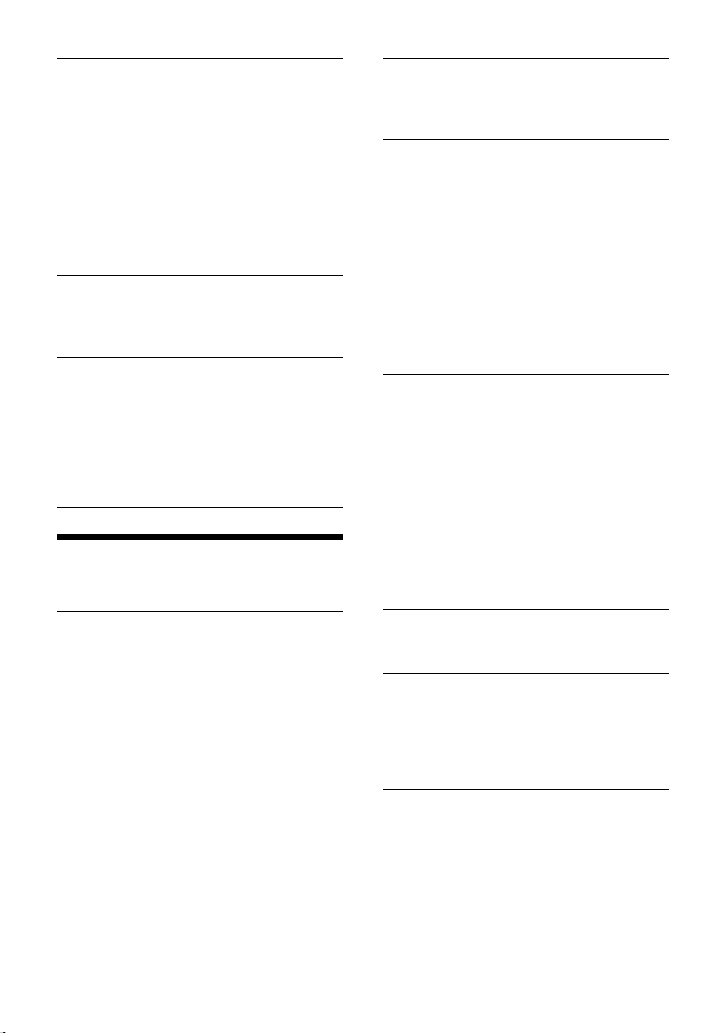
S.WOOFER (caisson de graves)
SW LEVEL (niveau du caisson de graves)
Permet de régler le volume du caisson de
graves : [+6 dB] – [0 dB] – [-6 dB].
([ATT] est affiché au réglage inférieur.)
SW PHASE (phase du caisson de graves)
Permet de sélectionner la phase du
caisson de graves : [NORM], [REV].
LPF FREQ (fréquence du filtre passe-bas)
Permet de sélectionner la fréquence de
coupure du caisson de graves : [80Hz],
[100Hz], [120Hz].
HPF FREQ (fréquence du filtre passe-haut)
Permet de sélectionner la fréquence de
coupure du haut-parleur avant/arrière :
[OFF], [80Hz], [100Hz], [120Hz].
AUX VOL (niveau de volume AUX)
Permet de régler le niveau de volume de
chaque périphérique auxiliaire raccordé :
[+18 dB] – [0 dB] – [-8 dB].
Ce réglage évite d’ajuster le niveau de
volume entre les sources.
(Disponible uniquement lorsque AUX est
sélectionné.)
Configuration de l’affichage
(DISPLAY)
DIMMER
Permet de modifier la luminosité de
l’affichage : [OFF], [ON], [CLK].
Pour activer cette fonction uniquement
pendant une durée définie, sélectionnez
[CLK], puis définissez l’heure de début et
l’heure de fin.
– Pour définir la luminosité quand la
fonction du régulateur de luminosité est
activée :
réglez [DIMMER] sur [ON], puis ajustez
[BRIGHTNESS].
– Pour définir la luminosité quand la
fonction du régulateur de luminosité est
désactivée :
réglez [DIMMER] sur [OFF], puis ajustez
[BRIGHTNESS].
Le réglage de luminosité est mémorisé et
appliqué lorsque la fonction du
régulateur de luminosité est activée ou
désactivée.
BRIGHTNESS
Permet de régler la luminosité de
l’affichage. Le niveau de luminosité est
réglable entre : [1] – [10].
BUTTON-C (couleur de touche)
Sélectionne une couleur prédéfinie ou
personnalisée pour les touches.
COLOR
Vous avez le choix entre 15 couleurs
prédéfinies et 1 couleur personnalisée.
CUSTOM-C (couleur personnalisée)
Pour mémoriser une couleur
personnalisée pour les touches.
RGB RED, RGB GRN, RGB BLUE
Gamme de réglage de la couleur : [0] –
[32] ([0] ne peut pas être choisi pour
toutes les gammes de couleur).
DSPL-C (couleur d’affichage)
Sélectionne une couleur prédéfinie ou
personnalisée pour l’affichage.
COLOR
Vous avez le choix entre 15 couleurs
prédéfinies et 1 couleur personnalisée.
CUSTOM-C (couleur personnalisée)
Pour mémoriser une couleur
personnalisée pour l’affichage.
RGB RED, RGB GRN, RGB BLUE
Gamme de réglage de la couleur : [0] –
[32] ([0] ne peut pas être choisi pour
toutes les gammes de couleur).
SND SYNC (synchronisation du son)
Active la synchronisation de l’illumination
avec le son : [ON], [OFF].
AUTO SCR (défilement automatique)
Permet de faire défiler automatiquement
les rubriques longues : [ON], [OFF].
(Non disponible lorsque AUX ou le
syntoniseur (FM/MW/LW) est
sélectionné.)
17FR
Page 74

Informations complémentaires
Mise à jour du firmware
Pour mettre à jour le firmware, consultez le
site d’assistance à l’adresse mentionnée au
dos du manuel, puis suivez les instructions
en ligne.
Remarques
• La mise à jour du firmware nécessite l’utilisation
d’un périphérique USB (non fourni). Stockez le
programme de mise à jour sur le périphérique
USB, raccordez le périphérique au port USB, puis
exécutez l’opération de mise à jour.
• La mise à jour du firmware dure quelques
minutes. Pendant la mise à jour, ne tournez pas la
clé de contact sur la position OFF et ne retirez pas
le périphérique USB.
Précautions
• Si votre véhicule est resté garé en plein
soleil, laissez l’appareil refroidir avant de
l’utiliser.
• Ne laissez pas la façade avant ou des
appareils audio à l’intérieur de la voiture,
au risque de provoquer un
dysfonctionnement en raison de la
température élevée de celle-ci en plein
soleil.
• L’antenne électrique se déploie
automatiquement.
Condensation
Si de la condensation se produisait dans
l’appareil, retirez le disque et attendez
environ une heure que l’humidité se soit
évaporée. Sinon l’appareil ne fonctionnera
pas correctement.
Pour conserver un son de haute qualité
Ne renversez pas de liquide sur l’appareil ou
sur les disques.
Remarques sur les disques
• N’exposez pas les disques à la lumière
directe du soleil ou à des sources de
chaleur comme des conduits d’air chaud et
ne les laissez pas dans une voiture garée
en plein soleil.
•Avant la lecture,
nettoyez les disques
avec un chiffon de
nettoyage en partant
du centre vers
l’extérieur. N’utilisez
pas de solvants tels
que de l’essence, du
diluant, des nettoyants
disponibles dans le commerce.
•Cet appareil est conçu pour la lecture des
disques conformes à la norme Compact
Disc (CD). Les DualDiscs et certains disques
de musique encodés avec des
technologies de protection des droits
d’auteur ne sont pas conformes à la norme
Compact Disc (CD), par conséquent, ces
disques ne peuvent pas être lus avec cet
appareil.
• Disques NE POUVANT PAS être lus sur cet
appareil
– Disques sur lesquels sont collés des
étiquettes, des autocollants, de l’adhésif
ou du papier. La lecture de tels disques
pourrait entraîner un problème de
fonctionnement ou endommager le
disque.
– Disques de forme non standard
(notamment en forme de cœur, de carré
ou d’étoile). Vous risquez d’endommager
votre appareil si vous essayez de les lire.
– Disques de 8 cm.
18FR
Page 75

Remarques sur les disques CD-R/
Dossier (album)
Fichier audio (plage)
CD-RW
• Si le disque en multisession commence par
une session CD-DA, il est identifié comme
un disque CD-DA et les autres sessions ne
sont pas lues.
• Disques NE POUVANT PAS être lus sur cet
appareil
– Les CD-R/CD-RW avec une qualité
d’enregistrement médiocre.
– Les CD-R/CD-RW enregistrés avec un
appareil d’enregistrement incompatible.
– Les CD-R/CD-RW finalisés de façon
incorrecte.
– Les CD-R/CD-RW autres que ceux
enregistrés au format de CD de musique
ou au format MP3 conforme à la norme
ISO9660 Level 1/Level 2, Joliet/Romeo ou
multisession.
Ordre de lecture des fichiers
audio
À propos de l’iPod
•Vous pouvez raccorder cet appareil aux
modèles d’iPod suivants. Mettez vos
périphériques iPod à jour avec le logiciel le
plus récent avant toute utilisation.
Modèles d’iPhone/iPod compatibles
Modèle compatible USB
iPhone 6s Plus
iPhone 6s
iPhone 6 Plus
iPhone 6
iPhone 5s
iPhone 5c
iPhone 5
iPhone 4s
iPod touch (6ème génération)
iPod touch (5ème génération)
iPod nano (7ème génération)
•« Made for iPod » et « Made for iPhone »
signifient qu’un accessoire électronique a
été conçu pour être connecté
spécifiquement à un iPod ou un iPhone,
respectivement, et qu’il a été certifié par le
développeur comme étant conforme aux
normes de performances Apple. Apple
n’est pas responsable du bon
fonctionnement de cet appareil ni de sa
conformité aux normes et réglementations
de sécurité. Veuillez noter que l’utilisation
de cet accessoire avec un iPod ou un
iPhone peut affecter les performances des
transmissions sans fil.
Si vous avez des questions ou des
problèmes concernant cet appareil qui ne
sont pas abordés dans ce mode d’emploi,
contactez votre revendeur Sony.
19FR
Page 76

Entretien
Spécifications
Nettoyage des connecteurs
L’appareil peut ne pas fonctionner
correctement si les connecteurs entre
l’appareil et la façade avant sont souillés.
Pour éviter cette situation, retirez la façade
avant (page 6) et nettoyez les connecteurs à
l’aide d’un coton-tige. N’exercez pas une
pression trop forte, sinon les connecteurs
peuvent être endommagés.
Remarques
• Pour plus de sécurité, coupez le contact avant de
nettoyer les connecteurs et retirez la clé de
contact.
• Ne touchez jamais les connecteurs directement
avec les doigts ou avec un objet métallique.
Radio
DAB/DAB+/DMB-R
Certification de radio numérique
Borne d’antenne :
connecteur d’antenne externe
FM
Plage de syntonisation : 87,5 MHz –
108,0 MHz
Borne d’antenne :
connecteur d’antenne externe
Moyenne fréquence :
FM CCIR : -1 956,5 kHz à -487,3 kHz et
+500,0 kHz à +2 095,4 kHz
Sensibilité utile : 7 dBf
Sélectivité : 75 dB à 400 kHz
Rapport signal/bruit : 73 dB
Séparation : 50 dB à 1 kHz
Réponse en fréquence : 20 Hz – 15 000 Hz
MW (PO)/LW (GO)
Plage de syntonisation :
MW (PO): 531kHz – 1602kHz
LW (GO) : 153 kHz – 279 kHz
Borne d’antenne :
connecteur d’antenne externe
Sensibilité : MW (PO) : 26 µV, LW (GO) :
50 µV
Lecteur CD
Rapport signal/bruit : 95 dB
Réponse en fréquence : 10 Hz – 20 000 Hz
Pleurage et scintillement : en dessous du
seuil mesurable
Nombre maximal de : (CD-R/CD-RW
uniquement)
– dossiers (albums) : 150 (y compris le
dossier racine)
– fichiers (plages) et dossiers : 300 (ce
nombre peut être inférieur à 300 si les
noms de dossiers/fichiers contiennent
un grand nombre de caractères)
– caractères affichables pour un nom de
dossier/fichier : 32 (Joliet)/64 (Romeo)
Codec correspondant : MP3 (.mp3) et WMA
(.wma)
20FR
Page 77

Lecteur USB
Interface : USB (pleine vitesse)
Courant maximal : 1 A
Nombre maximal de plages
reconnaissables :
– dossiers (albums) : 256
– fichiers (plages) par dossier : 256
Protocole AOA (Android Open Accessory)
compatible : 2.0
Codec correspondant :
MP3 (.mp3)
Débit binaire : 8 kbits/s – 320 kbits/s
(prise en charge de VBR (Variable
Bit Rate))
Taux d’échantillonnage : 16 kHz –
48 kHz
WMA (.wma)
Débit binaire : 32 kbits/s – 192 kbits/s
(prise en charge de VBR (Variable
Bit Rate))
Taux d’échantillonnage : 32 kHz,
44,1 kHz, 48 kHz
FLAC (.flac)
Profondeur de bit : 16 bits, 24 bits
Taux d’échantillonnage : 44,1 kHz,
48 kHz
Amplificateur de puissance
Sortie : sorties haut-parleurs
Impédance des haut-parleurs : 4 – 8
Puissance de sortie maximale : 55 W × 4
(sous 4 )
Généralités
Sorties :
Borne de sorties audio (REAR, SUB)
Borne de commande de l’antenne
électrique/amplificateur de puissance
(REM OUT)
Entrées :
Borne d’entrée de commande à distance
Borne d’entrée de l’antenne DAB
Borne d’entrée de l’antenne FM/MW
(PO)/LW (GO)
Prise d’entrée AUX (mini-prise stéréo)
Port USB
Alimentation requise : batterie de véhicule
12 V CC (masse négative)
Consommation nominale : 10 A
Dimensions :
environ 178 mm × 50 mm × 177 mm
(l/h/p)
Dimensions du support :
environ 182 mm × 53 mm × 160 mm
(l/h/p)
Poids : environ 1,2 kg
Contenu de l’emballage :
Appareil principal (1)
Antenne DAB (1) (CDX-3201DAB
seulement)
Composants destinés à l’installation et au
raccordement (1 jeu)
Il est possible que votre revendeur ne
dispose pas de certains accessoires décrits
ci-dessus. Veuillez vous adresser à lui pour
tout renseignement complémentaire.
La conception et les spécifications sont
sujettes à modification sans préavis.
Copyrights
Windows Media est une marque ou une
marque déposée de Microsoft Corporation
aux Etats-Unis et/ou dans d’autres pays.
Ce produit est protégé par des droits de
propriété intellectuelle de Microsoft
Corporation. Toute utilisation ou diffusion de
la technologie décrite sortant du cadre de
l’utilisation de ce produit est interdite sans
licence accordée par Microsoft ou une filiale
autorisée de Microsoft.
iPhone, iPod, iPod classic, iPod nano et iPod
touch sont des marques de Apple Inc.,
déposées aux Etats-Unis et dans d’autres
pays/régions.
Licence de la technologie de codage audio
MPEG Layer-3 et des brevets obtenue de
Fraunhofer IIS et Thomson.
Android est une marque de Google Inc.
libFLAC
Copyright (C) 2000-2009 Josh Coalson
Copyright (C) 2011-2013 Xiph.Org Foundation
La redistribution et l’utilisation en formes
source et binaire, avec ou sans modification,
sont permises pourvu que les conditions
suivantes soient respectées :
21FR
Page 78

– Toute redistribution de code source doit
être accompagnée de la mention du
copyright correspondant, de la liste de
conditions et de la clause de nonresponsabilité ci-dessous.
– Les redistributions en forme binaire
doivent reproduire l’avis de droits d’auteur
ci-dessus, cette liste de conditions et la
clause de non-responsabilité ci-dessous
dans la documentation et/ou tout autre
matériel fourni avec la distribution.
– Ni le nom de Xiph.org Foundation, ni celui
de ses contributeurs ne peut être utilisé
pour soutenir ou promouvoir des produits
dérivés de ce logiciel sans autorisation
spécifique écrite préalable.
CE LOGICIEL EST FOURNI PAR LES
DETENTEURS DU COPYRIGHT ET SES
CONTRIBUTEURS « EN L’ETAT » SANS
QUELQUE GARANTIE QUE CE SOIT, EXPRESSE
OU IMPLICITE, INCLUANT MAIS SANS S’Y
LIMITER, LES GARANTIES IMPLICITES DE
QUALITE MARCHANDE ET DE CONVENANCE
A UNE FIN PARTICULIERE. EN AUCUN CAS LA
FONDATION OU SES CONTRIBUTEURS NE
PEUVENT ETRE TENUS POUR RESPONSABLES
D’UN QUELCONQUE DOMMAGE DIRECT,
INDIRECT, ACCESSOIRE, PARTICULIER,
EXEMPLAIRE OU CONSECUTIF (Y COMPRIS,
MAIS SANS S’Y LIMITER, L’ACQUISITION DE
PRODUITS OU SERVICES DE SUBSTITUTION ;
LA PERTE DE JOUISSANCE, DE DONNEES OU
DE BENEFICES ; OU LES PERTES
D’EXPLOITATION) QUELLES QU’EN SOIENT
LES CAUSES ET QUEL QUE SOIT LE TYPE DE
RESPONSABILITE, CONTRACTUELLE, SANS
FAUTE OU FONDEE SUR UN DELIT CIVIL (Y
COMPRIS PAR NEGLIGENCE OU POUR UNE
AUTRE CAUSE) RESULTANT D’UNE MANIERE
OU D’UNE AUTRE DE L’UTILISATION DE CE
LOGICIEL, MEME SI MENTION A ETE FAITE DE
LA POSSIBILITE DE TELS DOMMAGES.
Dépannage
La liste de contrôles suivante vous aidera à
remédier aux problèmes que vous pourriez
rencontrer avec cet appareil.
Avant de passer en revue la liste de
contrôles ci-dessous, vérifiez les procédures
de raccordement et d’utilisation.
Pour plus de détails sur l’utilisation du
fusible et le retrait de l’appareil du tableau
de bord, reportez-vous à la section
« Raccordement/Installation » (page 27).
Si le problème n’est pas résolu, visitez le site
d’assistance indiqué sur la couverture
arrière.
Généralités
Absence de son ou son très faible.
La position de la commande d’équilibre
avant-arrière [FADER] n’est pas réglée
pour un système à 2 haut-parleurs.
Le volume de l’appareil et/ou du
périphérique connecté est très faible.
– Augmentez le volume de l’appareil et du
périphérique connecté.
Aucun bip n’est émis.
Un amplificateur de puissance en option
est raccordé et vous n’utilisez pas
l’amplificateur intégré.
Le contenu de la mémoire a été effacé.
Le câble d’alimentation ou la batterie a été
débranché ou n’est pas correctement
raccordé.
Les stations mémorisées et l’heure sont
effacées.
Le fusible a sauté.
Émission de bruit lorsque la position de la
clé de contact est modifiée.
Les câbles ne sont pas raccordés
correctement au connecteur
d’alimentation destiné aux accessoires du
véhicule.
22FR
Page 79

En cours de lecture ou de réception, le
mode de démonstration démarre.
Si aucune opération n’est effectuée
pendant 5 minutes avec [DEMO-ON]
activé, le mode de démonstration
démarre.
– Réglez [DEMO-OFF] (page 15).
L’affichage disparaît de la fenêtre
d’affichage ou il ne s’affiche pas.
Le régulateur de luminosité est réglé sur
[DIM-ON] (page 17).
L’affichage est désactivé si vous
maintenez OFF enfoncé.
– Maintenez OFF enfoncé sur l’appareil
jusqu’à ce que l’affichage apparaisse.
Les connecteurs sont sales (page 20).
L’affichage/illumination clignote.
L’alimentation est insuffisante.
– Vérifiez que la batterie du véhicule
fournit une alimentation suffisante à
l’appareil. (L’alimentation requise est de
12 V CC.)
Les touches de commande sont
inopérantes.
Le disque ne s’éjecte pas.
Appuyez sur DSPL et (Retour)/MODE
pendant plus de 2 secondes pour
réinitialiser l’appareil.
Le contenu stocké en mémoire est effacé.
Pour votre sécurité, ne réinitialisez pas
l’appareil pendant que vous conduisez.
Réception radio
Impossible de capter des stations.
Le son comporte des parasites.
Le raccordement n’est pas correct.
– Vérifiez le raccordement de l’antenne de
voiture.
– Si l’antenne automatique ne se déploie
pas, vérifiez le raccordement du câble
de commande d’antenne électrique.
Voir [NO SERV] (page 25) pour plus
d’informations sur la procédure à suivre
lorsqu’il est impossible de capter le signal
DAB.
Impossible de capter une présélection.
Le signal capté est trop faible.
RDS
Une recherche (SEEK) commence après
quelques secondes d’écoute.
La station ne diffuse pas de programmes
de radioguidage (fonction TP désactivée)
ou le signal capté est faible.
–Désactivez TA (page10).
Aucun message de radioguidage.
Activez TA (page 10).
La station n’émet pas de messages de
radioguidage, malgré l’indication TP.
– Réglez la fréquence pour capter une
autre station.
PTY affiche [- - - - - - - -].
La station actuellement captée n’est pas
une station RDS.
Les données RDS n’ont pas été reçues.
La station ne spécifie pas le type
d’émission.
Le nom du service de l’émission clignote.
Il n’existe aucune fréquence alternative
pour la station actuelle.
– Appuyez sur SEEK +/– pendant que le
nom du service de l’émission clignote.
[PI SEEK] apparaît et l’appareil
commence à chercher une autre
fréquence avec les mêmes données PI
(identification de programme).
Lecture de CD
La lecture du disque ne démarre pas.
Le disque est défectueux ou sale.
Les CD-R/CD-RW ne sont pas destinés à
un usage audio (page 19).
Impossible de lire des fichiers MP3/WMA.
Le disque n’est pas compatible avec le
format MP3/WMA et la version. Pour plus
d’informations sur les disques et les
formats reconnus, visitez le site
d’assistance à l’adresse mentionnée au
dos du manuel.
23FR
Page 80

Certains fichiers MP3/WMA exigent un
délai plus long que d’autres avant le
début de la lecture.
La lecture des types de disques suivants
exige un délai de démarrage plus long.
– Disques comportant une hiérarchie de
dossiers complexe.
– Disques enregistrés en multisession.
– Disques auxquels il est possible
d’ajouter des données.
Le son saute.
Le disque est défectueux ou sale.
Lecture de périphériques USB
Ce lecteur ne permet pas la lecture
d’éléments via un concentrateur USB.
Cet appareil ne peut pas reconnaître les
périphériques USB raccordés via un
concentrateur USB.
La lecture sur un périphérique USB exige
un délai de démarrage plus long.
Le périphérique USB contient des fichiers
comportant une hiérarchie de dossiers
complexe.
Le son est intermittent.
Le son peut être intermittent à un haut
débit binaire.
Des fichiers DRM (Gestion des droits
numériques) ne peuvent pas être lus dans
certains cas.
Impossible de lire un fichier audio.
Les périphériques USB formatés avec des
systèmes de fichiers autres que FAT16 ou
FAT32 ne sont pas pris en charge.*
* Cet appareil prend en charge FAT16 et FAT32, mais
certains périphériques USB ne prennent pas
nécessairement en charge l’ensemble de ces FAT.
Pour plus d’informations, reportez-vous au mode
d’emploi de chaque périphérique USB ou
contactez son fabricant.
Les opérations de saut d’album, saut
d’éléments (Mode Saut) et de recherche
de plage par nom (Quick-BrowZer) sont
impossibles à exécuter.
Ces opérations sont impossibles à
exécuter quand un périphérique USB en
mode Android ou un iPod est connecté.
– Réglez [USB MODE] sur [MSC/MTP]
(page 15).
– Déconnectez l’iPod.
Le mode USB du périphérique n’est pas
correctement réglé.
– Assurez-vous que le mode USB du
périphérique est réglé sur le mode MSC/
MTP.
Le son ne peut pas être reproduit pendant
la lecture en mode Android.
Quand l’appareil est en mode Android, le
son est reproduit uniquement à partir du
smartphone Android.
– Vérifiez l’état de l’application de lecture
audio sur le smartphone Android.
– La lecture peut ne pas fonctionner
correctement en fonction du
smartphone Android.
Messages
Les messages suivants peuvent s’afficher ou
clignoter pendant le fonctionnement.
CD ERROR : impossible de lire le disque. Le
disque sera éjecté automatiquement.
Nettoyez le disque ou insérez-le
correctement. Vérifiez également s’il n’est
pas vierge ou défectueux.
CD NO MUSIC : il n’existe aucun fichier
susceptible d’être lu. Le disque sera éjecté
automatiquement.
Insérez un disque contenant des fichiers
susceptibles d’être lus (page 20).
CD PUSH EJT: le disque n’a pas pu être
éjecté correctement.
Appuyez sur (Éjecter).
HUB NO SUPRT : les concentrateurs USB ne
sont pas pris en charge.
24FR
Page 81

INVALID
L’opération sélectionnée n’est peut-être
pas valide.
[USB MODE] ne peut pas être modifié
pendant la lecture iPod.
IPD STOP : la lecture de l’iPod est terminée.
Faites fonctionner votre iPod/iPhone pour
commencer la lecture.
NO AF : aucune fréquence alternative.
Appuyez sur SEEK +/– pendant que le nom
du service de l’émission clignote.
L’appareil commence à rechercher une
autre fréquence avec les mêmes données
d’identification de programme (PI)
(l’indication [PI SEEK] apparaît).
NO DATA
Il n’existe aucun service DAB pour le type
de programme sélectionné.
– Appuyez sur (retour).
NO INFO (Aucune information)
Il n’existe aucune information d’étiquette
pour le service DAB actuel.
NO SERV (Aucun service)
Impossible de capter le signal DAB.
Exécutez un balayage automatique
(page 9).
Vérifiez le raccordement de l’antenne DAB.
Vérifiez si [SET ANT-PWR] est réglé sur
[ON] (page 16).
NO TP : aucun programme de radioguidage.
L’appareil continue à rechercher les
stations TP.
NOT SUPPORT - ANDROID MODE
Un périphérique USB ne prenant pas en
charge AOA (Android Open Accessory) 2.0
est connecté à l’appareil quand [USB
MODE] est réglé sur [ANDROID].
– Réglez [USB MODE] sur [MSC/MTP]
(page 15).
OVERLOAD : le périphérique USB est
surchargé.
Débranchez le périphérique USB, puis
appuyez sur SRC pour sélectionner une
autre source.
Le périphérique USB est défectueux ou un
périphérique non pris en charge est
connecté.
READ : lecture des informations en cours.
Attendez que la lecture des informations
soit terminée et la lecture commence
automatiquement. Cela peut prendre un
certain temps, en fonction de
l’organisation des fichiers.
RECEIVING
La bande DAB est sélectionnée et
l’appareil attend de capter un service.
USB ERROR : impossible de lire le
périphérique USB.
Connectez à nouveau le périphérique USB.
USB NO DEV : aucun périphérique USB n’est
connecté ou reconnu.
Assurez-vous que le périphérique USB ou
le câble USB est correctement raccordé.
USB NO MUSIC : il n’existe aucun fichier
susceptible d’être lu.
Connectez un périphérique USB contenant
des fichiers susceptibles d’être lus
(page 21).
USB NO SUPRT : le périphérique USB n’est
pas pris en charge.
Pour plus de détails sur la compatibilité de
votre périphérique USB, visitez le site
d’assistance indiqué sur la couverture
arrière.
ou : le début ou la fin du
disque est atteint.
(trait de soulignement) : impossible
d’afficher le caractère.
25FR
Page 82

Pour utiliser la télécommande au
volant :
ERROR : une erreur s’est produite lors de
l’enregistrement de la fonction.
Recommencez l’enregistrement à partir de
la fonction qui est à l’origine de l’erreur
(page 15).
TIMEOUT : l’enregistrement de la fonction a
échoué en raison d’un dépassement de
délai.
Essayez de procéder à l’enregistrement
pendant que [REGISTER] clignote
(pendant 6 secondes environ) (page 15).
Si ces solutions ne permettent pas
d’améliorer la situation, contactez votre
revendeur Sony le plus proche.
Si vous portez l’appareil à réparer en raison
d’un problème de lecture de CD, apportez le
disque utilisé au moment où le problème
s’est produit.
26FR
Page 83

Raccordement/Installation
× 2
Pour le CDX-3201DAB
Attention
• Acheminez tous les fils de masse jusqu’à
un point de masse commun.
• Veillez à ce qu’aucun fil ne soit coincé sous
une vis ou happé par des pièces mobiles
(par exemple, une glissière de siège).
• Avant d’effectuer les raccordements,
coupez le contact du véhicule pour éviter
les courts-circuits.
• Raccordez le câble d’alimentation à
l’appareil et aux haut-parleurs avant de le
brancher sur le connecteur d’alimentation
auxiliaire.
• Pour des raisons de sécurité, veillez à isoler
avec du ruban isolant les extrémités libres
des fils non raccordés.
Précautions
• Choisissez soigneusement l’emplacement
d’installation afin que l’appareil n’entrave
pas la conduite normale.
• Évitez d’installer l’appareil dans des
endroits soumis à la poussière, à la saleté,
à des vibrations excessives ou à des
températures élevées, notamment les
rayons directs du soleil ou la proximité des
conduites de chauffage.
• Utilisez exclusivement le matériel de
fixation fourni afin de garantir une
installation sûre.
Remarque sur le câble d’alimentation (jaune)
Lorsque vous raccordez cet appareil conjointement
avec d’autres équipements stéréo, l’intensité du
circuit du véhicule auquel l’appareil est raccordé
doit être supérieure à la somme de l’intensité des
fusibles de chaque composant.
Réglage de l’angle de fixation
Réglez l’angle de fixation afin qu’il soit
inférieur à 45°.
Liste des pièces pour
installation
•Cette liste des pièces ne comprend pas
tout le contenu de l’emballage.
•Le support et le tour de protection
sont fixés à l’appareil en usine. Avant de
monter l’appareil, utilisez les clés de
déblocage pour retirer le support de
l’appareil. Pour de plus amples détails,
reportez-vous à la section « Retrait du tour
de protection et du support » (page 30).
• Conservez les clés de déblocage , car
vous en aurez besoin à l’avenir si vous
décidez de retirer l’appareil de votre
véhicule.
27FR
Page 84

Raccordement
d’une télécommande filaire
(non fournie)*
4
de l’antenne du véhicule*
5
*
3
*
3
Caisson de graves*
1
Pour de plus amples détails,
reportez-vous à la section
« Raccordements » (page 29).
Amplificateur de pui ssance*
1
Voir « Schéma de raccordement électrique »
(page 29) pour plus de détails.
Antenne DAB*6*
7
*
2
*1 Non fourni
*2 Impédance des haut-parleurs : 4 – 8 × 4
*3 Cordon à broches RCA (non fourni)
*4 Selon le type de véhicule, utilisez un adaptateur
pour la télécommande filaire (non fournie). Pour
plus d’informations sur l’utilisation de la
télécommande filaire, voir « Utilisation de la
télécommande filaire » (page 30).
*5 Selon le type de véhicule, utilisez un adaptateur
(non fourni) si vous ne parvenez pas a brancher
le connecteur d’antenne.
*6 Réglez [SET ANT-PWR] sur [ON] (par défaut) ou
[OFF] selon le type d’antenne DAB (page 16).
Intensité d’alimentation maximale de 0,1 A
*7 Non fourni avec le CDX-3200DAB.
28FR
Page 85

Raccordements
Haut-parleur
avant
Caisson de graves
Connecteur
d’alimentation auxiliaire
Si vous disposez d’une antenne électrique
dépourvue de relais, vous risquez de
l’endommager si vous raccordez cet appareil
à l’aide du câble d’alimentation fourni .
Vers le connecteur haut-parleurs du
véhicule
1
Haut-parleur
arrière (droit)
2 Rayé violet/noir
3
Haut-parleur
avant (droit)
4 Rayé gris/noir
5
Haut-parleur
avant (gauche)
6 Rayé blanc/noir
7
Haut-parleur
arrière (gauche)
8 Rayé vert/noir
Vers le connecteur d’alimentation du
véhicule
alimentation
12
permanente
antenne électrique /
13
amplificateur de
puissance (REM OUT)
alimentation
15
commutée
16 masse Noir
Violet
Gris
Blanc
Vert
Jaune
Rayé bleu/
blanc
Rouge
Connexion aisée d’un caisson de
graves
Vous pouvez utiliser un caisson de graves
sans amplificateur de puissance pour autant
qu’il soit raccordé à un cordon de hautparleur arrière.
Remarques
• La préparation des cordons de haut-parleurs
arrière est requise.
• Utilisez un caisson de grav es dont l’impédance est
comprise entre 4 et 8 et dont la puissance
admissible est appropriée pour éviter qu’il soit
endommagé.
Raccordement de protection de la
mémoire
Lorsque le câble d’alimentation est raccordé,
le circuit mémoire est toujours alimenté,
même lorsque le contact est coupé.
Raccordement des haut-parleurs
•Avant de raccorder les haut-parleurs,
mettez l’appareil hors tension.
•Utilisez des haut-parleurs dont
l’impédance est comprise entre 4 et 8
et dont la puissance admissible est
appropriée pour éviter qu’ils soient
endommagés.
Schéma de raccordement
électrique
Vérifiez le connecteur d’alimentation
auxiliaire de votre véhicule et faites
correspondre correctement les
raccordements selon le véhicule.
29FR
Page 86

Raccordement ordinaire
Rouge Rouge
Jaune Jaune
Rouge Rouge
Jaune Jaune
Rouge
Rouge
Jaune
Jaune
Dirigez le crochet vers l’intérieur.
alimentation
12
permanente
15 alimentation commutée Rouge
Jaune
Quand les positions des câbles rouge et
jaune sont inversées
12 alimentation commutée Jaune
alimentation
15
permanente
Rouge
Quand le véhicule est dépourvu de
position ACC
Installation
Retrait du tour de protection et du
support
Avant d’installer l’appareil, retirez son tour
de protection et son support .
1 Pincez les deux bords du tour de
protection , puis retirez-le.
2 Insérez les deux clés de déblocage
jusqu’à ce qu’elles émettent un
déclic, enfoncez le support , puis
dégagez l’appareil en le tirant vers le
haut.
Après avoir fait correspondre correctement
les raccordements et les câbles
d’alimentation commutée, raccordez
l’appareil à l’alimentation du véhicule. Si
vous avez des questions et des problèmes
de raccordement de cet appareil, qui ne sont
pas abordés dans ce mode d’emploi,
contactez votre concessionnaire automobile.
Utilisation de la télécommande
filaire
1 Pour activer la télécommande filaire,
réglez [STR CONTROL] sous [SET
STEERING] sur [PRESET] (page 15).
30FR
Page 87

Montage de l’appareil dans le
182 mm
53 mm
Languette
Fusible (10 A )
Antenne DAB *
tableau de bord
Avant de procéder à l’installation, assurezvous que les languettes des deux côtés du
support sont inclinées de 2 mm vers
l’intérieur.
1 Positionnez le support à l’intérieur
du tableau de bord, puis pliez les
griffes vers l’extérieur pour un
ajustement serré.
Réinitialisation de l’appareil
Pour de plus amples détails, reportez-vous à
la section « Réinitialisation de l’appareil »
(page 7).
Remplacement du fusible
Lorsque vous remplacez le
fusible, veillez à utiliser un
fusible dont l’intensité, en
ampères, correspond à la
valeur indiquée sur le
fusible usagé. Si le fusible
saute, vérifiez le
branchement de l’alimentation et
remplacez-le. Si le nouveau fusible saute
également, il est possible que l’appareil soit
défectueux. Dans ce cas, consultez votre
revendeur Sony le plus proche.
2 Montez l’appareil sur le support ,
puis fixez le tour de protection .
Remarques
• Si les languettes sont droites ou si elles sont
inclinées vers l’extérieur, l’appareil ne peut pas
être installé correctement et il risque d’être
expulsé.
• Assurez-vous que les 4 languettes du tour de
protection sont bien insérées dans les fentes de
l’appareil.
Retrait et fixation de la façade
avant
Pour de plus amples détails, reportez-vous à
la section « Retrait de la façade avant »
(page 6).
Fixation de l’antenne DAB
Sony recommande de fixer l’antenne DAB au
pare-brise, à l’emplacement . Ne fixez pas
l’antenne DAB par-dessus les fils de
dégivrage, dans un endroit où elle risque
d’obstruer la vision du conducteur ou à un
emplacement où elle pourrait subit des
interférences d’éléments en métal.
* Non fourni avec le CDX-3200DAB.
Pour votre sécurité
Veillez à ce que les câbles n’entravent pas la
conduite du véhicule et ne les disposez pas
à des endroits où ils risquent d’empêcher le
bon fonctionnement des airbags.
31FR
Page 88

Per motivi di sicurezza, accertarsi di
installare questo apparecchio sul
cruscotto dell’auto perché la parte
posteriore dell’apparecchio si scalda
durante l’utilizzo.
Per ulteriori informazioni, consultare
“Collegamenti e installazione”
(pagina 26).
Fabbricato in Thailandia
Proprietà diodo laser
Durata emissione: Continua
Uscita laser: Meno di 53,3 W
(L’uscita corrisponde al valore misurato a
una distanza di 200 mm dalla superficie
della lente dell’obiettivo sul blocco pick-up
ottico con apertura di 7 mm.)
La targhetta indicante la tensione operativa
e informazioni simili è situata nella parte
inferiore del rivestimento.
Avviso per i clienti: le seguenti
informazioni riguardano
esclusivamente gli apparecchi venduti
in paesi in cui sono applicate le
direttive UE
Produttore: Sony Corporation, 1-7-1 Konan
Minato-ku Tokyo, 108-0075 Giappone
Per la conformità del prodotto in ambito UE:
Sony Belgium, bijkantoor van Sony Europe
Limited, Da Vincilaan 7-D1, 1935 Zaventem,
Belgio
Smaltimento delle batterie
(pile e accumulatori) esauste
e delle apparecchiature
elettriche ed elettroniche a
fine vita (applicabile in tutti i
Paesi dell’Unione Europea e negli altri
Paesi europei con sistema di raccolta
differenziata)
Questo simbolo sul prodotto, batteria o
imballo indica che gli stessi non devono
essere trattati come norm ali rifiuti domestici.
Su talune batterie questo simbolo può
essere utilizzato in combinazione con un
simbolo chimico. I simboli chimici del
mercurio (Hg) o del piombo (Pb) sono
aggiunti se la batteria contiene più dello
0.0005% di mercurio o dello 0.004% di
piombo. Assicurandovi che questi prodotti e
le batterie siano smaltiti correttamente,
contribuirete a prevenire potenziali
conseguenze negative per l’ambiente e per
la salute che potrebbero altrimenti essere
causate dal trattamento inappropriato dei
medesimi prodotti o batterie. Il riciclo dei
materiali aiuterà a preservare le risorse
naturali.
Nel caso di prodotti che per ragioni di
sicurezza, prestazioni o integrità dei dati
richiedano una connessione permanente
con una batteria in essi incorporata, la stessa
dovrà essere sostituita esclusivamente da
personale qualificato. Per assicurarsi che la
batteria sia trattata correttamente, si prega
di consegnare i prodotti a fine vita ad un
idoneo centro di raccolta per il riciclo di
apparecchiature elettriche ed elettroniche.
Per tutte le altre batterie, si prega di
consultare la sezione relativa alla rimozione
sicura della batteria dal prodotto. Si prega di
consegnare le batterie ad un idoneo centro
di raccolta per il riciclo delle batterie esauste.
Per informazioni più dettagliate sul riciclo di
questi prodotti o batterie, si prega di
contattare il vostro Comune, il servizio di
smaltimento rifiuti ovvero il punto vendita
presso il quale è stato acquistato il prodotto
o la batteria.
In caso di smaltimento abusivo di batterie o
di apparecchiature elettriche ed elettroniche
potrebbero essere applicate le sanzioni
previste dalla normativa vigente (valido solo
per l’Italia).
Avvertenza relativa all’installazione
su un’auto sprovvista della posizione
ACC (accessoria) sul blocchetto di
accensione
Assicurarsi di impostare la funzione AUTO
OFF (pagina 14). L’apparecchio si spegne
completamente e in modo automatico
dopo l’intervallo di tempo impostato dal
relativo spegnimento, per evitare lo
scaricamento della batteria. Se non viene
impostata la funzione AUTO OFF, tenere
premuto OFF fino alla disattivazione del
display ogni volta che si spegne il motore.
2IT
Page 89

Dichiarazione di non responsabilità
relativa a servizi offerti da terze parti
I servizi offerti da terze parti possono essere
cambiati, sospesi o interrotti senza
preavviso. Sony declina ogni responsabilità
in questo genere di situazioni.
3IT
Page 90

Indice
Guida alle parti e ai comandi. . . . . . . . . . . . 5
Operazioni preliminari
Rimozione del pannello anteriore. . . . . . . . 6
Azzeramento dell’apparecchio . . . . . . . . . . 7
Impostazione dell’orologio . . . . . . . . . . . . . 7
Collegamento di un dispositivo USB . . . . . . 7
Collegamento di un altro dispositivo audio
portatile . . . . . . . . . . . . . . . . . . . . . . . . . . 7
Ascolto della radio
Ascolto della radio . . . . . . . . . . . . . . . . . . . . 8
Ricezione DAB. . . . . . . . . . . . . . . . . . . . . . . . 8
Utilizzo di FM/MW/LW . . . . . . . . . . . . . . . . . 9
Utilizzo del sistema RDS (sistema dati
radio) . . . . . . . . . . . . . . . . . . . . . . . . . . . 10
Riproduzione
Riproduzione di un disco . . . . . . . . . . . . . . . 11
Riproduzione di un dispositivo USB . . . . . . 11
Ricerca e riproduzione dei brani . . . . . . . . 12
Impostazioni
Disattivazione del modo DEMO . . . . . . . . 13
Operazioni di base delle impostazioni . . . 13
Impostazione generale (GENERAL) . . . . . . 14
Impostazione dell’audio (SOUND). . . . . . . 15
Impostazione del display (DISPLAY) . . . . . 16
Collegamenti e installazione
Attenzione . . . . . . . . . . . . . . . . . . . . . . . . . 26
Elenco dei componenti per l’installazione
. . . . . . . . . . . . . . . . . . . . . . . . . . . . . . . . 26
Connessioni . . . . . . . . . . . . . . . . . . . . . . . . 27
Installazione . . . . . . . . . . . . . . . . . . . . . . . . 29
Informazioni aggiuntive
Aggiornamento del firmware . . . . . . . . . . 17
Precauzioni . . . . . . . . . . . . . . . . . . . . . . . . . 17
Manutenzione. . . . . . . . . . . . . . . . . . . . . . . 19
Caratteristiche tecniche . . . . . . . . . . . . . . . 20
Guida alla soluzione dei problemi . . . . . . 22
Messaggi . . . . . . . . . . . . . . . . . . . . . . . . . . . 24
4IT
Page 91

Guida alle parti e ai comandi
Unità principale
Tasto rilascio pannello anteriore
SRC (sorgente)
Per accendere l’apparecchio.
Per cambiare la sorgente.
OFF
Tenere premuto per 1 secondo per
disattivare la sorgente e visualizzare
l’orologio.
Tenere premuto per più di 2 secondi per
spegnere l’apparecchio e disattivare il
display.
Manopola di controllo
Ruotare per regolare il volume.
PUSH ENTER
Per impostare la voce selezionata.
MENU
Per aprire il menu di impostazione.
Alloggiamento del disco
Finestra del display
/ (SEEK –/+)
Durante la ricezione DAB:
Per selezionare un servizio. Tenere
premuto per cercare un ensemble.
Durante la ricezione FM/MW/LW:
Per sintonizzare automaticamente le
stazioni radio. Tenere premuto per
sintonizzarle manualmente.
/ (prec/succ)
/ (indietro/avanti rapido)
(espulsione disco)
PTY (tipo di programma)/ (sfoglia)
(pagina 8, 12, 13)
Durante la ricezione DAB:
Per impostare il modo sfoglia. Premere
due volte per selezionare PTY.
Durante la ricezione FM:
Per selezionare PTY in RDS.
Durante la riproduzione:
Per impostare il modo sfoglia.
(Non disponibile quando è collegato un
dispositivo USB in modalità Android™ o
un iPod.)
EQ (equalizzatore)
Per selezionare una curva
dell’equalizzatore.
(indietro)
Per tornare al display precedente.
MODE (pagina 8, 9)
5IT
Page 92

Ricettore del telecomando
Tasti numerici (da 1 a 6)
Per ricevere stazioni radio o servizi DAB
memorizzati. Tenere premuto per
memorizzare stazioni radio o servizi DAB.
ALBUM /
Per saltare un album per un apparecchio
audio. Tenere premuto per saltare gli
album in modo continuo.
(Non disponibile quando è collegato un
dispositivo USB in modalità Android o un
iPod.)
(ripeti)
(Non disponibile quando è collegato un
dispositivo USB in modalità Android.)
(ordine casuale)
(Non disponibile quando è collegato un
dispositivo USB in modalità Android.)
(riproduzione/pausa)
EXTRA BASS
Per rafforzare il suono dei bassi in
sincronizzazione con il livello del volume.
Premere per cambiare l’impostazione
EXTRA BASS: [1], [2], [OFF].
Presa di ingresso AUX
DSPL (display)
Per cambiare le voci sul display.
SCRL (scorrimento)
Tenere premuto per scorrere le voci del
display.
Porta USB
Operazioni preliminari
Rimozione del pannello
anteriore
Per evitare il furto dell’apparecchio, è
possibile rimuoverne il pannello anteriore.
1 Ten e re pre mut o OFF fino allo
spegnimento dell’apparecchio,
quindi premere il tasto rilascio
pannello anteriore , infine tirare il
pannello verso di sé per estrarlo.
Segnale di avvertimento
Se la chiave di accensione viene impostata
sulla posizione OFF senza che il pannello
anteriore sia stato rimosso, viene emesso
per alcuni secondi un segnale acustico di
avvertimento. Tale segnale viene emesso
solo se è in uso l’amplificatore incorporato.
Installazione del pannello
anteriore
6IT
Page 93

Azzeramento
dell’apparecchio
Prima di utilizzare l’apparecchio per la prima
volta, dopo la sostituzione della batteria
dell’auto o dopo avere effettuato modifiche
ai collegamenti, è necessario azzerare
l’apparecchio stesso.
1 Premere DSPL e (indietro)/MODE
per più di 2 secondi.
Nota
In seguito all’azzeramento dell’apparecchio
verranno cancellate le impostazioni dell’orologio e
alcune funzioni memorizzate.
Impostazione dell’orologio
1 Premere MENU, ruotare la manopola
di controllo per selezionare
[GENERAL], quindi premere la
manopola.
2 Ruotare la manopola di controllo per
selezionare [SET CLOCK-ADJ], quindi
premere la manopola.
L’indicazione dell’ora lampeggia.
3 Ruotare la manopola di controllo per
impostare l’ora e i minuti.
Per passare da una cifra all’altra
dell’indicazione digitale, premere SEEK
+/–.
4 Dopo aver impostato i minuti,
premere ENTER.
L’impostazione è completata e l’orologio
viene attivato.
Per visualizzare l’orologio
Premere DSPL.
Collegamento di un
dispositivo USB
1 Abbassare il volume sull’apparecchio.
2 Collegare il dispositivo USB
all’apparecchio.
Per collegare un iPod/iPhone, servirsi del
cavo di collegamento USB per iPod (non
in dotazione).
Collegamento di un altro
dispositivo audio portatile
1 Spegnere il dispositivo audio
portatile.
2 Abbassare il volume sull’apparecchio.
3 Collegare il dispositivo audio portatile
alla presa di ingresso AUX (minipresa
stereo) sull’apparecchio con un cavo
di collegamento (non in dotazione)*.
* Assicurarsi di utilizzare una spina diritta.
4 Premere SRC per selezionare [AUX].
Per adeguare il livello del volume del
dispositivo collegato ad altre sorgenti
Avviare la riproduzione del dispositivo audio
portatile collegato selezionando un volume
moderato e impostare il consueto volume di
ascolto sull’apparecchio.
Premere MENU, quindi selezionare [SOUND]
[SET AUX VOL] (pagina 16).
7IT
Page 94

Ascolto della radio
Ascolto della radio
Per ascoltare la radio, premere SRC per
selezionare [TUNER].
Quando la banda DAB viene selezionata per
la prima volta dopo aver sostituito la
batteria dell’auto o dopo aver modificato i
collegamenti, la scansione iniziale si avvia
automaticamente. Attendere che la
scansione iniziale termini. (Se interrotta, la
scansione iniziale si avvierà di nuovo alla
selezione successiva della banda DAB.) Se
non viene memorizzata alcuna stazione DAB
durante la scansione iniziale, eseguire una
scansione automatica (pagina 9).
Suggerimento
Impostare [SET ANT-PWR] su [ON] (impostazione
predefinita) o su [OFF] a seconda del tipo di antenna
DAB in uso (pagina 15).
Ricezione DAB
DAB (trasmissione audio digitale) è un
sistema di trasmissione tramite reti terrestri.
Le stazioni DAB raggruppano i programmi
radio (“servizi”) in un ensemble; ogni
servizio contiene uno o più componenti. Lo
stesso servizio talvolta può essere ricevuto
su diverse frequenze.
Memorizzazione manuale di un
servizio
1 Durante la ricezione del servizio che
si desidera memorizzare, tenere
premuto un tasto numerico (da 1 a 6)
fino a visualizzare [MEM].
Ricezione dei servizi memorizzati
1 Dopo aver selezionato la banda
desiderata, premere un tasto
numerico (da 1 a 6).
Ricerca di un servizio in base al
nome (Quick-BrowZer™)
È possibile visualizzare un elenco di servizi
per semplificare la ricerca.
1 Durante la ricezione DAB, premere
(sfoglia).
L’apparecchio entra nel modo Quick-
BrowZer, quindi viene visualizzato
l’elenco dei servizi.
2 Ruotare la manopola di controllo per
selezionare il servizio desiderato,
quindi premere la manopola.
Si avvia la ricezione.
Per annullare il modo Quick-BrowZer
Premere (indietro).
Ricerca manuale di un servizio
1 Premere MODE per selezionare [DB1],
[DB2] o [DB3].
2 Premere SEEK +/– per cercare un
servizio all’interno dell’ensemble;
tenere premuto SEEK +/– per cercare
diversi ensemble.
La ricerca si arresta non appena
l’apparecchio riceve un servizio/
ensemble. Proseguire la ricerca fino alla
ricezione del servizio desiderato.
8IT
Impostazione degli annunci DAB
Se si abilitano gli annunci DAB, questi
possono interrompere la sorgente
selezionata.
1 Premere MENU, ruotare la manopola
di controllo per selezionare
[GENERAL], quindi premere la
manopola.
2 Ruotare la manopola di controllo per
selezionare [SET ANNOUNCE], quindi
premere la manopola.
3 Ruotare la manopola di controllo per
selezionare [SET ANNC-ON] o [SET
ANNC-OFF], quindi premere la
manopola.
Page 95

Nota
Durante un annuncio DAB il volume viene regolato
sul livello impostato per TA in RDS (pagina 10).
Ascolto dello stesso programma o di un
programma simile anche quando la
ricezione è debole
Impostare [SET SOFTLINK] su [ON]
(pagina 15).
[FM-LINK] si illumina durante la ricezione del
programma FM corrispondente.
“Hard Link” segue lo stesso programma,
mentre “Soft Link” segue un programma
simile.
SOFT
LINK
OFF
ON
DAB FM
Hard
Soft
Link
Link
Hard
Link
Soft
Link
Utilizzo di FM/MW/LW
Memorizzazione automatica
(BTM)
1 Premere MODE per cambiare banda
(FM1, FM2, MW o LW).
2 Premere MENU, ruotare la manopola
di controllo per selezionare
[GENERAL], quindi premere la
manopola.
3 Ruotare la manopola di controllo per
selezionare [SET BTM], quindi
premere la manopola.
L’apparecchio memorizza le stazioni in
corrispondenza dei tasti numerici in base
all’ordine delle frequenze.
Aggiornamento automatico
dell’elenco dei servizi (Scansione
automatica)
1 Premere MODE per selezionare [DB1],
[DB2] o [DB3].
2 Premere MENU, ruotare la manopola
di controllo per selezionare
[GENERAL], quindi premere la
manopola.
3 Ruotare la manopola di controllo per
selezionare [SET AUTOSCAN], quindi
premere la manopola.
L’apparecchio aggiorna l’elenco dei
servizi nel modo Quick-BrowZer.
Sintonizzazione
1 Premere MODE per cambiare banda
(FM1, FM2, MW o LW).
2 Eseguire la sintonizzazione.
Sintonizzazione manuale
Tenere premuto SEEK +/– per individuare
la frequenza approssimativa, quindi
premere più volte SEEK +/– per
sintonizzarsi esattamente sulla frequenza
desiderata.
Sintonizzazione automatica
Premere SEEK +/–.
La ricerca si arresta non appena
l’apparecchio riceve una stazione.
Memorizzazione manuale
1 Durante la ricezione della stazione
che si desidera memorizzare, tenere
premuto un tasto numerico (da 1 a 6)
fino a visualizzare [MEM].
Ricezione delle stazioni
memorizzate
1 Selezionare la banda, quindi premere
un tasto numerico (da 1 a 6).
9IT
Page 96

Utilizzo del sistema RDS
(sistema dati radio)
Impostazione delle funzioni AF
(frequenze alternative) e TA
(notiziari sul traffico)
AF sintonizza continuamente la stazione con
il segnale più potente, mentre TA fornisce
informazioni o trasmette programmi correnti
relativi al traffico (TP), se disponibili.
1 Premere MENU, ruotare la manopola
di controllo per selezionare
[GENERAL], quindi premere la
manopola.
2 Ruotare la manopola di controllo per
selezionare [SET AF/TA], quindi
premere la manopola.
3 Ruotare la manopola di controllo per
selezionare [SET AF-ON], [SET TA-ON],
[SET AF/TA-ON] o [SET AF/TA-OFF],
quindi premere la manopola.
Memorizzazione di stazioni RDS con
impostazione AF e TA
È possibile preselezionare le stazioni RDS
insieme all’impostazione AF/TA. Impostare
AF/TA, quindi memorizzare la stazione
mediante la funzione BTM o manualmente.
Se si utilizza il modo di preselezione
manuale, è possibile preselezionare anche le
stazioni non RDS.
Ricezione dei notiziari di emergenza
Se è attivato il modo AF o TA, gli annunci di
emergenza interrompono automaticamente
la riproduzione della sorgente selezionata.
Regolazione del livello del volume
durante la ricezione di un notiziario sul
traffico
Il livello del volume viene memorizzato
anche per i notiziari sul traffico successivi,
indipendentemente dal normale livello del
volume.
Mantenimento del programma
regionale (REGIONAL)
Quando sono attivate le funzioni AF e
REGIONAL, la stazione sintonizzata non
verrà sostituita da un’altra stazione
regionale con segnale più potente. Se si
intende lasciare tale area di ricezione
regionale, impostare [SET REG-OFF] in
[GENERAL] durante la ricezione FM
(pagina 15).
Questa funzione non è disponibile nel
Regno Unito e in altre aree.
Funzione Local Link (solo per il Regno
Unito)
Questa funzione consente di selezionare
altre stazioni locali della stessa area, anche
se non sono memorizzate in corrispondenza
dei tasti numerici.
Durante la ricezione FM, premere un tasto
numerico (da 1 a 6) in corrispondenza del
quale è memorizzata una stazione locale.
Entro 5 secondi, premere nuovamente il
tasto numerico della stazione locale.
Ripetere questa procedura fino alla ricezione
della stazione locale.
Selezione del modo PTY (tipo di
programma)
Utilizzare il modo PTY per visualizzare o
cercare un tipo di programma desiderato.
Durante la ricezione DAB
Premere due volte PTY.
1
2 Ruotare la manopola di controllo fino
a visualizzare il tipo di programma
desiderato, quindi premere la
manopola.
L’apparecchio elenca tutti i servizi nel tipo
di programma selezionato.
10IT
Page 97

3 Ruotare la manopola di controllo fino
a visualizzare il servizio desiderato,
quindi premere la manopola.
La ricezione si avvia.
Durante la ricezione FM
Premere PTY.
1
2 Ruotare la manopola di controllo fino
a visualizzare il tipo di programma
desiderato, quindi premere la
manopola.
L’apparecchio avvia la ricerca di una
stazione che trasmette il tipo di
programma selezionato.
Tipi di programmi
NONE (Nessun tipo di programma)*, NEWS
(Notiziario), AFFAIRS (Attualità), INFO
(Informazioni), SPORT (Sport), EDUCATE
(Educazione), DRAMA (Teatro), CULTURE
(Cultura), SCIENCE (Scienza), VAR IED (Vari), POP
M (Musica pop), ROCK M (Musica rock), EASY M
(Musica leggera), LIGHT M (Classica leggera),
CLASSICS (Classica), OTH ER M (Altri tipi di
musica), WEATHER (Meteo), FINANCE (Finanza),
CHILDREN (Programmi per bambini), SOCIAL A
(Sociale), RELIGION (Religione), PHONE IN (Chat
Show), TRAVEL (Viaggi), LEISURE (Divertimento
e tempo libero), JAZZ (Musica jazz), COUNTRY
(Musica country), NATION M (Musica nazionale),
OLDIES (Musica anni 50/60), FOLK M (Musica
folk), DOCUMENT (Documentari)
* A seconda del servizio, può essere visualizzato
durante la ricezione DAB.
Impostazione dell’orologio (CT)
L’orologio viene regolato mediante i dati CT
della trasmissione RDS.
1 Impostare [SET CT-ON] in [GENERAL]
(pagina 14).
Riproduzione
Riproduzione di un disco
1 Inserire il disco (lato con l’etichetta
rivolto verso l’alto).
Viene avviata la riproduzione
automaticamente.
Riproduzione di un
dispositivo USB
In queste Istruzioni per l’uso, il termine
“iPod” viene utilizzato come riferimento
generale alle funzioni iPod di un iPod e di un
iPhone, se non specificato diversamente dal
testo o dalle illustrazioni.
Per ulteriori informazioni sulla compatibilità
dell’iPod in uso, vedere “Informazioni
sull’iPod” (pagina 19) oppure visitare il sito di
assistenza riportato sulla retrocopertina.
È possibile utilizzare dispositivi USB di tipo
AOA (Android Open Accessory) 2.0, MSC
(memorizzazione di massa) e MTP
(protocollo di trasferimento dei file
multimediali)* compatibili con lo standard
USB. A seconda del dispositivo USB,
sull’apparecchio è possibile selezionare la
modalità Android o MSC/MTP.
Potrebbero essere necessari alcuni lettori di
supporti digitali o smartphone Android per
impostare la modalità MTP.
* Per es. una chiavetta USB, un lettore di supporti
digitali, uno smartphone Android
11IT
Page 98

Note
• Per ulteriori informazioni sulla compatibilità del
dispositivo USB in uso, visitare il sito di assistenza
riportato sulla retrocopertina.
• Gli smartphone con Android 4.1 o versioni
successive supportano Android Open Accessory
2.0 (AOA 2.0). Ciononostante, alcuni smartphone
potrebbero non supportare completamente AOA
2.0 pur avendo installato Android 4.1 o versioni
successive.
Per ulteriori informazioni sulla compatibilità dello
smartphone Android in uso, visitare il sito di
assistenza riportato sulla retrocopertina.
• Non è supportata la riproduzione dei file riportati
di seguito.
MP3/WMA/FLAC:
– file protetti da copyright
– file DRM (gestione dei diritti digitali)
– file audio multicanale
MP3/WMA:
– file con compressione senza perdita di dati
Prima di eseguire una connessione,
selezionare la modalità USB (modalità
Android o modalità MSC/MTP) a seconda del
dispositivo USB (pagina 14).
1 Collegare un dispositivo USB alla
porta USB (pagina 7).
Viene avviata la riproduzione.
Se è già collegato un dispositivo, per
avviare la riproduzione, premere SRC per
selezionare [USB] (non appena l’iPod
viene riconosciuto, sul display appare
l’indicazione [IPD]).
2 Regolare il volume sul presente
apparecchio.
Per interrompere la riproduzione
Tenere premuto OFF per 1 secondo.
Per rimuovere il dispositivo
Interrompere la riproduzione, quindi
rimuovere il dispositivo.
Avvertenza durante l’uso dell’iPhone
Se l’iPhone viene collegato tramite USB, il
volume delle conversazioni telefoniche è
controllato dall’iPhone, non
dall’apparecchio. Non alzare il volume
sull’apparecchio durante la conversazione
telefonica per evitare un eventuale aumento
improvviso del volume dopo aver concluso
la chiamata.
Ricerca e riproduzione dei
brani
Riproduzione ripetuta e in ordine
casuale
Non disponibile quando è collegato un
dispositivo USB in modalità Android.
1 Durante la riproduzione, premere più
volte (ripeti) o (ordine casuale)
per selezionare il modo di
riproduzione desiderato.
La riproduzione nel modo di riproduzione
selezionato potrebbe impiegare qualche
tempo ad avviarsi.
I modi di riproduzione disponibili variano a
seconda della sorgente audio selezionata.
Ricerca di un brano in base al
nome (Quick-BrowZer)
Non disponibile quando è collegato un
dispositivo USB in modalità Android o un
iPod.
1 Durante la riproduzione di un CD o di
un dispositivo USB, premere
(sfoglia)* per visualizzare l’elenco
delle categorie di ricerca.
Quando viene visualizzato l’elenco dei
brani, premere più volte (indietro) per
visualizzare la categoria di ricerca
desiderata.
* Durante la riproduzione USB, premere
(sfoglia) per più di 2 secondi per tornare
direttamente all’inizio dell’elenco delle
categorie.
2 Ruotare la manopola di controllo per
selezionare la categoria di ricerca
desiderata, quindi premerla per
confermare.
3 Ripetere il punto 2 per cercare il brano
desiderato.
Viene avviata la riproduzione.
Per annullare il modo Quick-BrowZer
Premere (sfoglia).
12IT
Page 99

Ricerca mediante la modalità
salto delle voci (Modo Jump)
Non disponibile quando è collegato un
dispositivo USB in modalità Android o un
iPod.
1 Premere (sfoglia).
2 Premere SEEK +.
3 Ruotare la manopola di controllo per
selezionare la voce.
L’elenco viene saltato in incrementi pari al
10% del numero totale di voci.
4 Premere ENTER per tornare al modo
Quick-BrowZer.
Viene visualizzata la voce selezionata.
5 Ruotare la manopola di controllo per
selezionare la voce desiderata, quindi
premere la manopola.
Viene avviata la riproduzione.
Impostazioni
Disattivazione del modo
DEMO
È possibile disattivare il display di
dimostrazione che viene visualizzato
quando la sorgente è disattivata ed è
visualizzato l’orologio.
1 Premere MENU, ruotare la manopola
di controllo per selezionare
[GENERAL], quindi premere la
manopola.
2 Ruotare la manopola di controllo per
selezionare [SET DEMO], quindi
premere la manopola.
3 Ruotare la manopola di controllo per
selezionare [SET DEMO-OFF], quindi
premere la manopola.
L’impostazione è completata.
4 Premere due volte (indietro).
Il display torna al modo di ricezione/
riproduzione normale.
Operazioni di base delle
impostazioni
È possibile impostare voci nelle seguenti
categorie di impostazioni:
Impostazione generale (GENERAL),
impostazione dell’audio (SOUND),
impostazione del display (DISPLAY)
1 Premere MENU.
2 Ruotare la manopola di controllo per
selezionare la categoria di
impostazione, quindi premere la
manopola.
Le voci che possono essere impostate
sono diverse a seconda della sorgente e
delle impostazioni.
3 Ruotare la manopola di controllo per
selezionare le opzioni, quindi
premere la manopola.
13IT
Page 100

Per tornare al display precedente
Premere (indietro).
Impostazione generale
(GENERAL)
DEMO (dimostrazione)
Consente di attivare/disattivare la
dimostrazione: [ON], [OFF].
CLOCK-ADJ (regolazione dell’orologio)
(pagina 7)
CAUT ALM (segnale di avvertimento)
Consente di attivare/disattivare il segnale
di avvertimento: [ON], [OFF] (pagina 6).
(Disponibile solo quando la sorgente è
disattivata ed è visualizzato l’orologio.)
BEEP
Consente di attivare/disattivare il segnale
acustico: [ON], [OFF].
AUTO OFF
Consente di disattivare automaticamente
l’apparecchio dopo un intervallo di tempo
prestabilito dalla disattivazione
dell’apparecchio stesso: [ON]
(30 minuti), [OFF].
STEERING
Consente di registrare/azzerare le
impostazio ni del telecomando da volante.
(Disponibile quando è collegato con il
cavo di collegamento (non in dotazione).)
(Disponibile solo quando la sorgente è
disattivata ed è visualizzato l’orologio.)
STR CONTROL (controllo dallo sterzo)
Consente di selezionare il modo di
immissione del telecomando collegato.
Per prevenire problemi di funzionamento,
prima dell’uso accertarsi di fare
corrispondere il modo di immissione con
il telecomando collegato.
CUSTOM
Modo di immissione per il
telecomando da volante
PRESET
Modo di immissione per il
telecomando cablato escluso il
telecomando da volante (selezionato
automaticamente quando viene
eseguito [RESET CUSTOM].)
EDIT CUSTOM
Consente di registrare le funzioni
(SOURCE, ATT, VOL +/–, SEEK +/–) sul
telecomando da volante:
Ruotare la manopola di controllo per
selezionare la funzione che si desidera
assegnare al telecomando da volante,
quindi premere la manopola.
Mentre [REGISTER] lampeggia, tenere
premuto il tasto sul telecomando da
volante che si desidera assegnare alla
funzione. Una volta completata la
registrazione, viene visualizzato
[REGISTERED].
Per registrare altre funzioni, ripetere i
passi e .
(Disponibile solo se [STR CONTROL] è
impostato su [CUSTOM].)
RESET CUSTOM
Consente di azzerare le impostazioni del
telecomando da volante: [YES], [NO].
(Disponibile solo se [STR CONTROL] è
impostato su [CUSTOM].)
Note
• Durante la d efinizione delle imp ostazioni, sono
disponibili soltanto i tasti sull’apparecchio. Per
ragioni di sicurezza, parcheggiare l’auto prima
di definire queste impostazioni.
• Se si verifica un errore durante la registrazione,
tutte le informazioni registrate in precedenza
rimangono memorizzate. Riavviare la
registrazione dalla funzione con cui si è
verificato l’errore.
• Questa funzione potrebbe non essere
disponibile su alcuni veicoli. Per ulteriori
informazioni sulla compatibilità del veicolo in
uso, visitare il sito Web relativo all’assistenza
riportato s ulla retrocopertina.
USB MODE
Consente di modificare la modalità USB:
[ANDROID], [MSC/MTP].
(Disponibile solo se è selezionata la
sorgente USB.)
CT (ora)
Consente di attivare/disattivare la
funzione CT: [ON], [OFF].
14IT
