Page 1
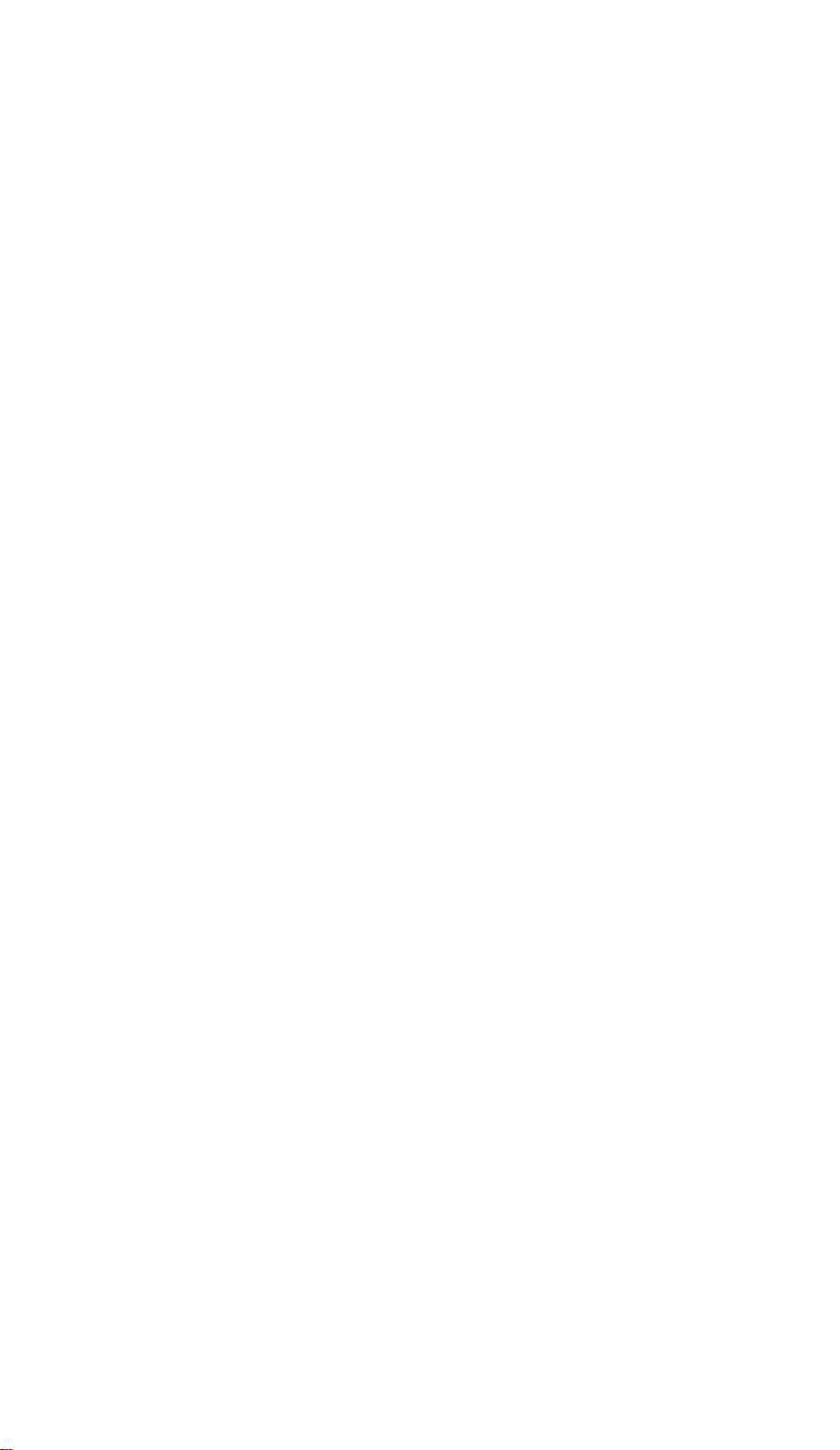
3-758-30C
Compact Disc
Player
Operating Instructions
nCOMMCT
OKSmU. AUDIO
CDP-C445
® 1994 by Sony Corporation
Page 2
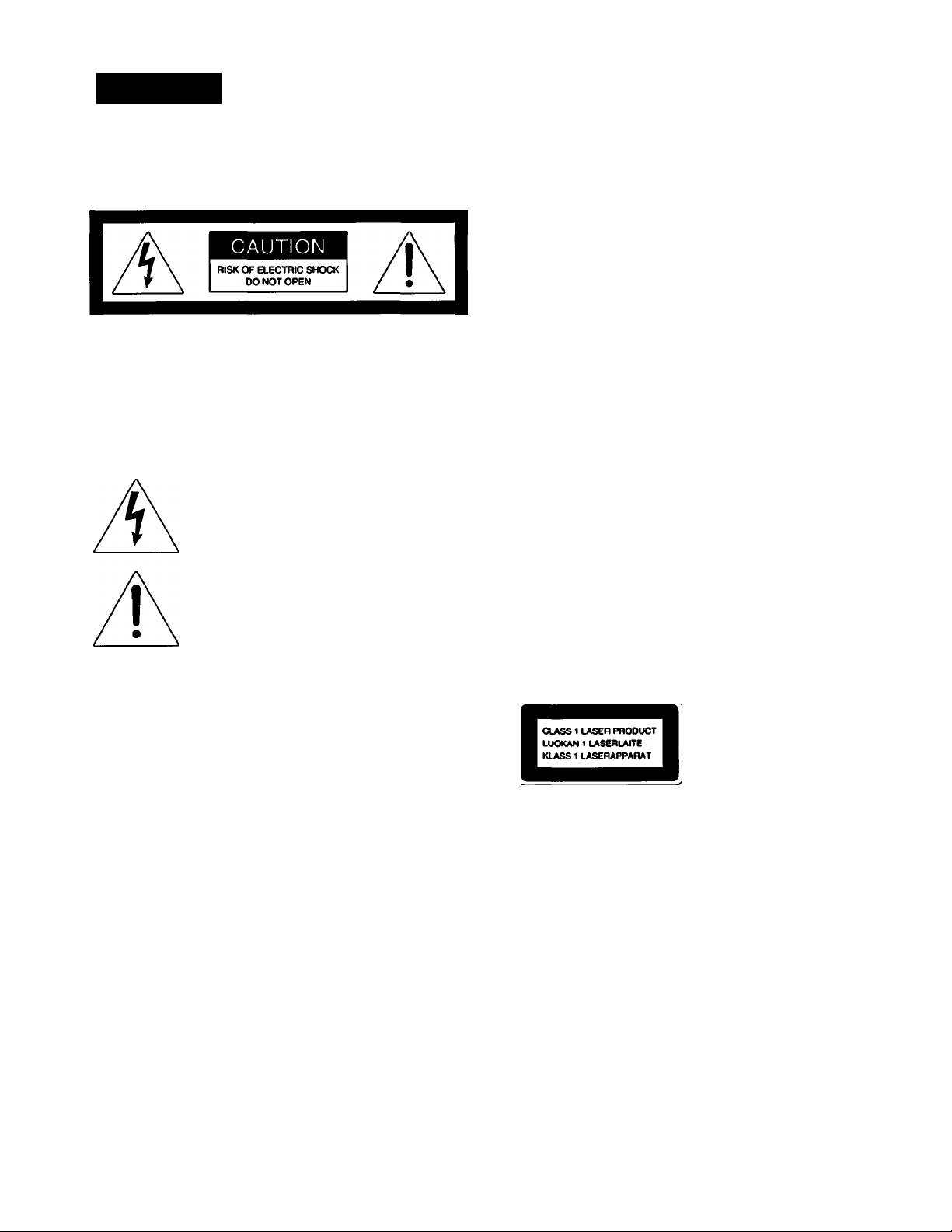
Warning
To prevent fire or shock hazard, do not
expose the unit to rain or moisture.
CAUTION : TO REDUCE THE RISK OF ELECTRIC SHOCK.
DO NOT REMOVE COVER (OR BACK).
NO USER-SERVICEABLE PARTS INSIDE.
REFER SERVICING TO QUALIFIED SERVICE PERSONNEL.
This symbol is intended to alert the user to
the presence of uninsulated “dangerous
voltage” within the product’s enclosure that
may be of sufficient magnitude to constitute
a risk of electric shock to persons.
This symbol is intended to alert the user to
the presence of important operating and
maintenance (servicing) instructions in the
literature accompanying the appliance.
INFORMATION
This equipment has been tested and found to comply with
the limits for a Class B digital device, pursuant to Part 15 of
the FCC Rules. These limits are designed to provide
reasonable protection against harmful interference in a
residential installation. This equipment generates, uses, and
can radiate radio frequency energy and, if not installed and
used in accordance with the instructions, may cause harmful
interference to radio communications. However, there is no
guarantee that interference will not occur in a particular
installation. If this equipment does cause harmful
interference to radio or television reception, which can be
determined by turning the equipment off and on, the user is
encouraged to try to correct the interference by one or more
of the following measures.
Owner’s Record
The model and serial numbers are located at the rear.
Record the serial number in the space provided below. Refer
to these numbers whenever you call upon your Sony dealer
regarding this product.
Model No._________ _ Serial No.
_______________
___ _
For the Customers in Canada
r CAUTION---------------------------------------------------------------------------------------
TO PREVENT ELECTRIC SHOCK. DO NOT USE THIS
POLARIZED AC PLUG WITH AN EXTENSION CORD.
RECEPTACLE OR OTHER OUTLET UNLESS THE BLADES
CAN BE FULLY INSERTED TO PREVENT BLADE EXPOSURE.
This apparatus complies with the Class B limits (or radio noise
emissisons set out in Radio Interference Regulations.
For the Customers in Australia
The following caution label is located inside of the unit.
DANGER
INVISIBLE LASER
RADIATION WHEN OPEN
AND INTERLOCK
DEFEATED. AVOID
DIRECT EXPOSURE TO
BEAM.
DANGER
RADIATION DE LESER
INVISIBLE LORS D'OUVERTURE
AVEC L'ENCLENCHEMENT DE
SECURrrE ANNULE. EVITER
L'EXPOSITION DIRECTE AU
RAYON.
This appliance is classified
as a CLASS 1 LASER
product.
The CLASS 1 LASER
PRODUCT MARKING is
located on the rear exterior.
- Reorient or relocate the receiving antenna.
- Increase the separation between the equipment and
receiver.
- Connect the equipment into an outlet on a circuit different
from that to which the receiver is connected.
- Consult the dealer or an experienced radio/TV technician
for help.
You are cautioned that any changes or modifications not
expressly approved in this manual could void your authority
to operate this equipment.
Note when moving the player
Before moving the player, follow the procedure below to
return the internal mechanisms back to their original position.
1 Remove all of the discs from the disc tray.
2 Press the le OPEN/CLOSE button to close the disc tray.
Make sure that the “no disc” indication lights up in the front
panel display.
3 Wait for 10 seconds, then press the POWER button to turn
the player off.
Page 3
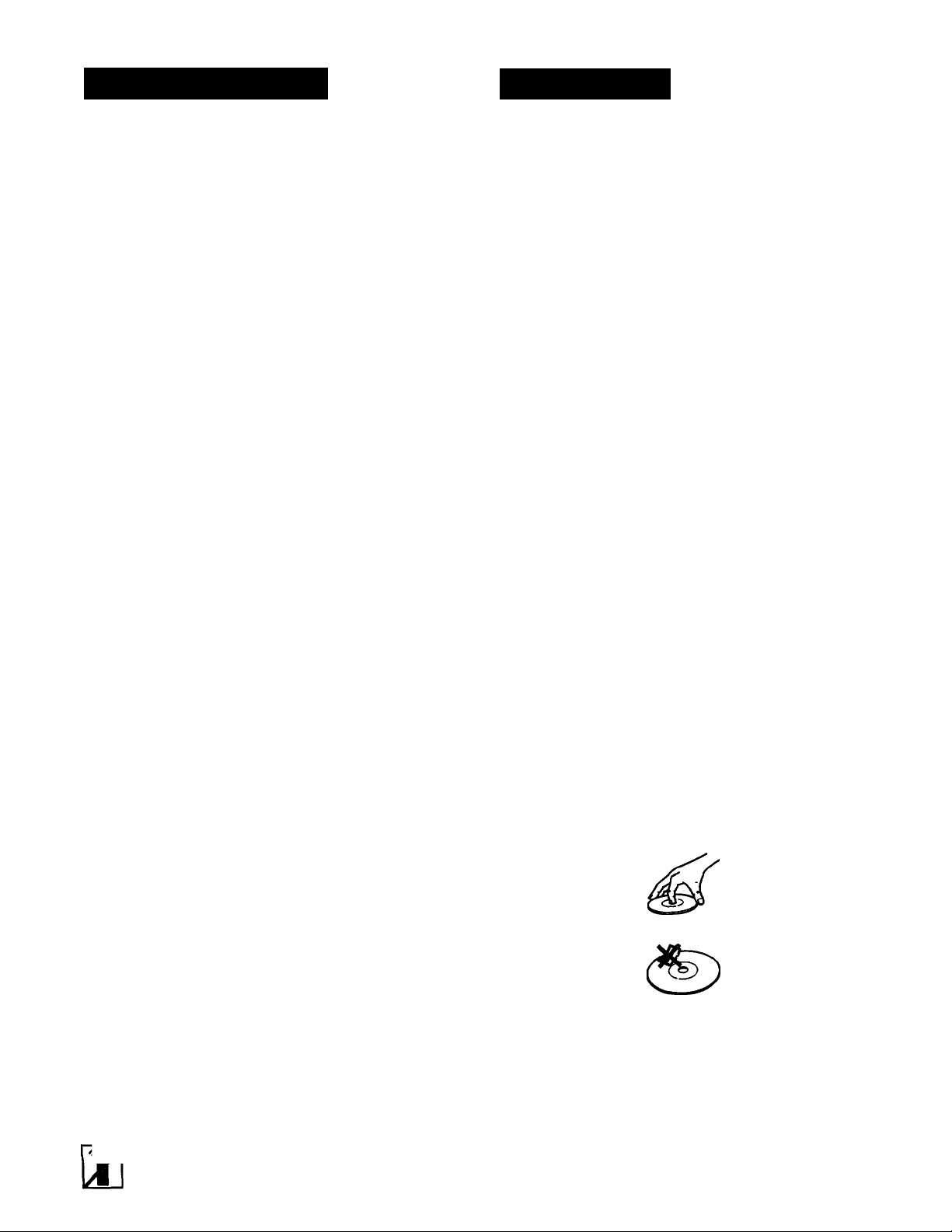
Table of Contents Precautions
Chapter 1 Introduction
Precautions
Chapter 2 Getting Started
Unpacking........................................................................................ 4
Hooking Up the System.....................................i................................ 5
Identifying the Parts.......................................................................... 6
Chapters Basic Operation
Playing Discs - Continuous Play
Fade-ln/Fade-Out...............................................................................12
Playing in a Random Order - Shuffle Play
Playing in a Specified Order - Program Play
Playing the Beginning of Each Selection
Playing Repeatedly - Repeat Play....................................................... 18
Chapter 4 Advanced Operation
Locating the Loudest Portion of the Disc - Peak Search ... 19
Specifying the Total Playing Time - Time Edit......................................20
Fading Out at the Desired Time - Time Fade
Storing Selections You Want to Play - Delete Bank
Chapter 5 Additional Information
Maintenance
Specifications.................................................................................. 25
Troubleshooting.............................................................................. 26
.....................................................
.........................................................
Playing From the First Selection
Information Display
Locating a Particular Selection
Locating a Particular Point in a Selection
Replacing Discs While Playing a Disc..........................................11
- Music Scan Play
.....................................................'...............................
....................................!................................
........................................;...............................
..................i................................
....................................................
^................................ 3
.....................................
...........................................
.......................................
.......................................
.............................
I
10
10
13
14
17
22
23
25
On safety
• Should any solid or liquid object enter the cabinet, unplug
the unit and have it checked by qualified personnel before
operating it any further.
• Unplug the unit from the wall outlet if it is not to be used for
an extended period of time. To disconnect the cord, pull it
out by the plug. Never pull the cord itself. The unit is not
disconnected from the AC power source (mains) as long as
it is connected to the wall outlet, even if the unit itself has
8
8
9
been turned off.
• The AC power cord must be changed only at the qualified
service shop.
• As the laser beam used in this unit is harmful to the eyes,
do not attempt to disassemble the cabinet. Refer sen/icing
to qualified personnel only.
On operation
• Do not turn up the volume while listening to a portion wi№
no audio signals or very low level inputs. If you do, the
speakers may be damaged when a peak level portion is
played.
On the disc tray
• If the disc tray does not close properly and slides out again,
reinsert the discs.
• Be careful not to pinch your fingers between the disc tray
and the unit.
• Place only one disc in a disc compartment at a time.
• When the disc tray is open, do not press down on it forcibly,
nor place a heavy object on it.
On moisture condensation
If the unit is brought directly from a cold to a warm location,
or is placed in a very damp room, moisture may condense on
the lens inside the unit. Should this occur, the unit will not
operate. In this case, remove the disc and leave the unit
turned on for about an hour until the moisture evaporates.
Convention
This indicates a function operated only from the
main unit.
Notes on handiing discs
• To keep a disc clean, handle the disc by its edge.
Do not touch the surface.
• Do not stick paper or tape on the disc.
• Do not expose the disc to direct sunlight or heat sources
such as hot air ducts, or leave it in a car parked in direct
sunlight as the heat may cause the disc to warp.
• After playing, store the disc in its case.
If you have any questions or problems concerning your
player, please contact your nearest Sony dealer.
For the Customers in the U.S.A.
For detailed safety precautions, see the
SAFEGUARDS”.
leaflet "IMPORTANT
Page 4
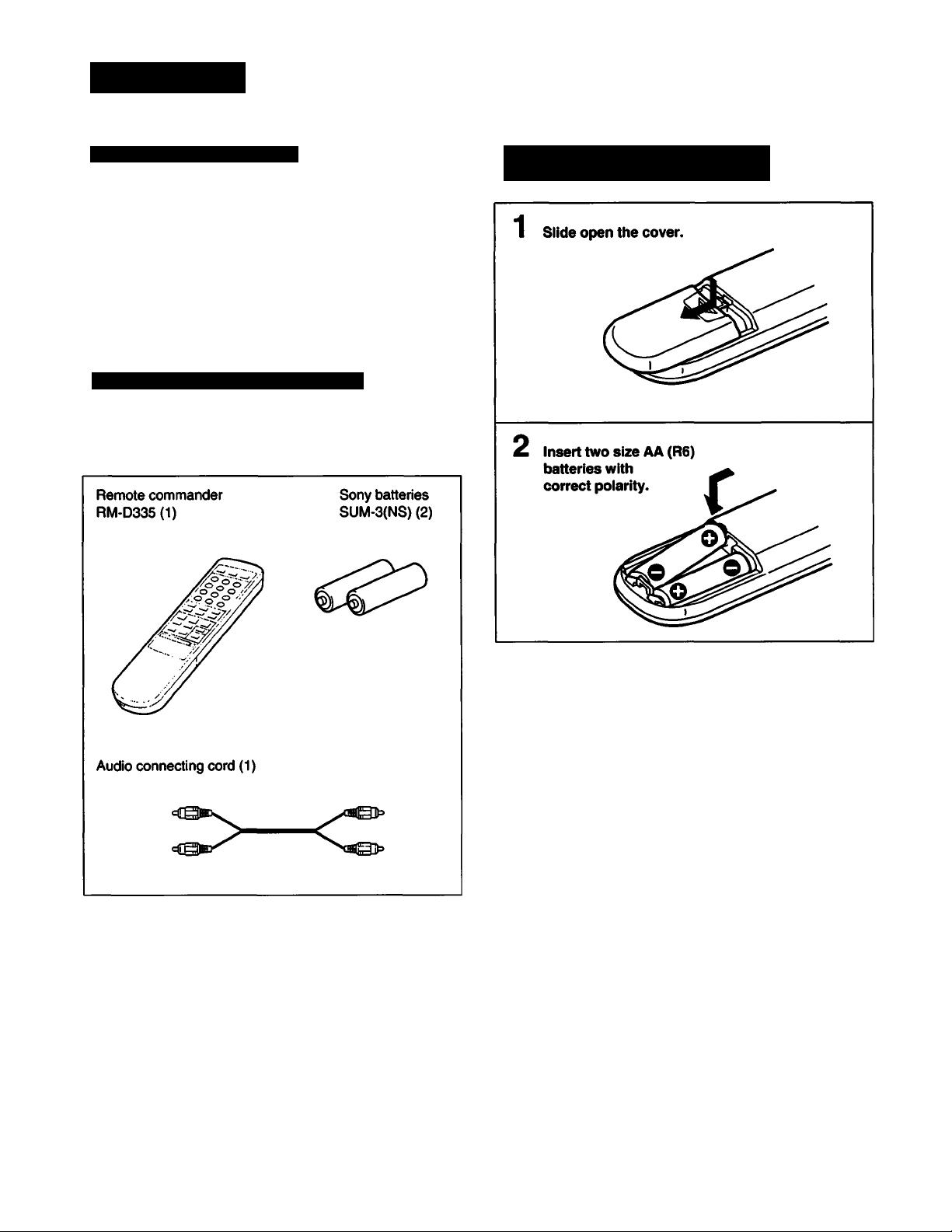
Chapter 2 Getting Started
Unpacking
Choosing a Good Location
• Place the player in a location with adequate air circulation
to prevent internal heat built up in the player.
• Do not place the player on a soft surface, such as a rug
that would block the ventilation holes on the bottom.
• Do not install the player:
- near heat sources such as radiators or air ducts.
- in a place subject to direct sunlight, excessive dust,
mechanical vibration or shock.
Checking the Supplied Accessories
Make sure that all the supplied accessories are included with
your player. This manual and the following items are
included with your CDP-C445.
Inserting Batteries into the Remote
Commander
Battery life
• About half a year of normal operation can be expected
when using the Sony batteries SUM-3(NS).
• When the batteries are run down, the remote commander
will not operate the player. In this case, replace both
batteries with new ones.
Notes on remote commander operation
• Avoid exposing the remote sensor to direct sunlight or a lighting
apparatus. Such exposure may cause a malfunction.
• To avoid damage caused by battery leakage and corrosion, remove the
batteries when the commander will not be used for a long time.
Page 5
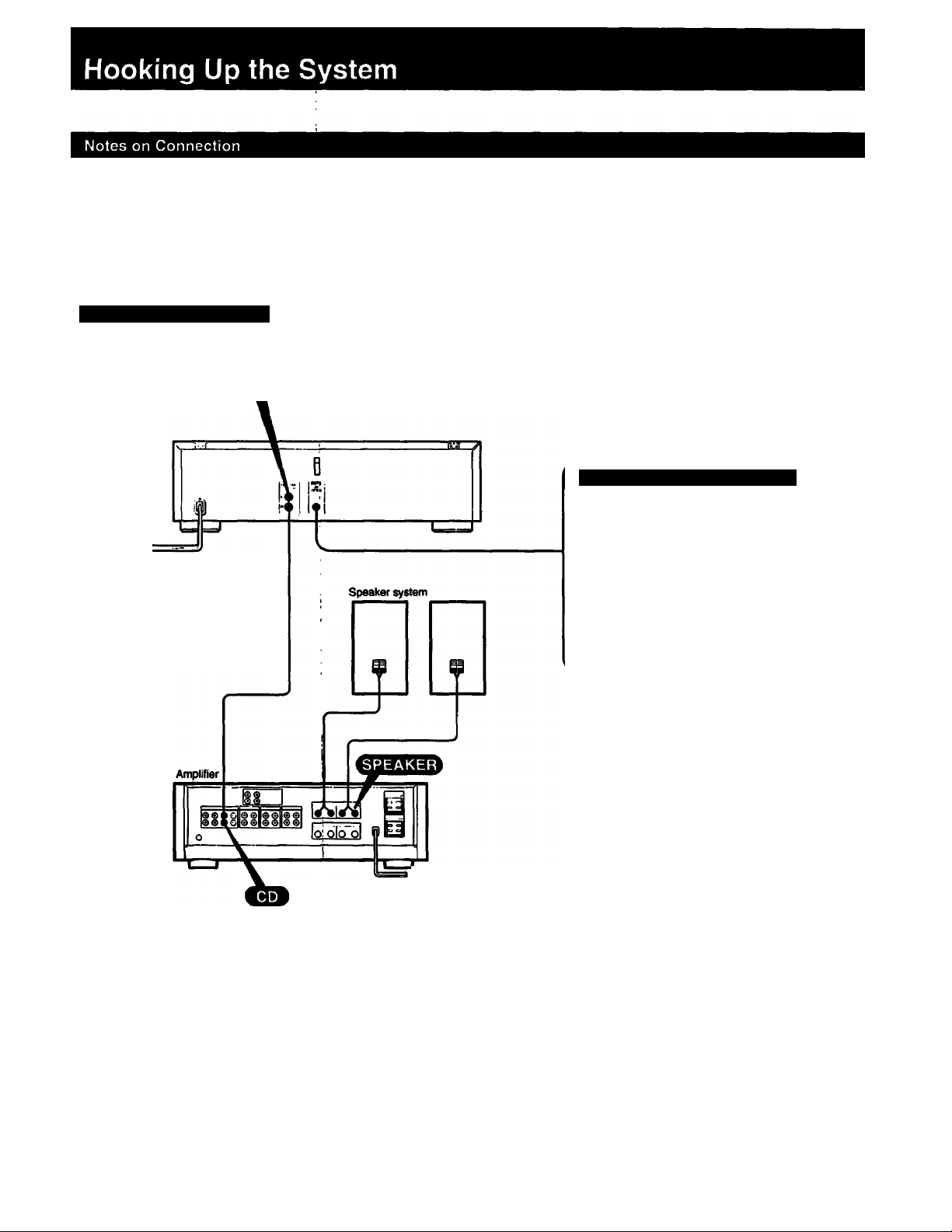
• Turn off the power to each unit before making connections.
Connect the AC power cord last.
• Be sure to insert the plugs firmly into the jacks. Loose
connections may cause hum or noise.;
Connecting an Amplifier
oBg»
to an AC outlet
• Leave a little slack in the connecting cord to allow for
inadvertent shock or vibration.
• Cord plugs and jacks are color coded:
Red plugs and jacks are for the right channel (R) and white
ones for the left channel (L).
Using DIGITAL OUT (OPTICAL)
When connecting to an amplifier or D/A
converter with OPTICAL IN, connect
the OPTICAL IN and the DIGITAL OUT
(OPTICAL) on the player with the
POC-15 Audio Fiber Optical Cable
(not supplied).
Notes on DIGITAL OUT (OPTICAL)
• When using the DIGITAL OUT (OPTICAL), fade out. fade
in and time fade functions do not work.
• Noise may occur when playing non-music discs.
to an AC outlet
Take oft the cap
Plug in firmly
Page 6
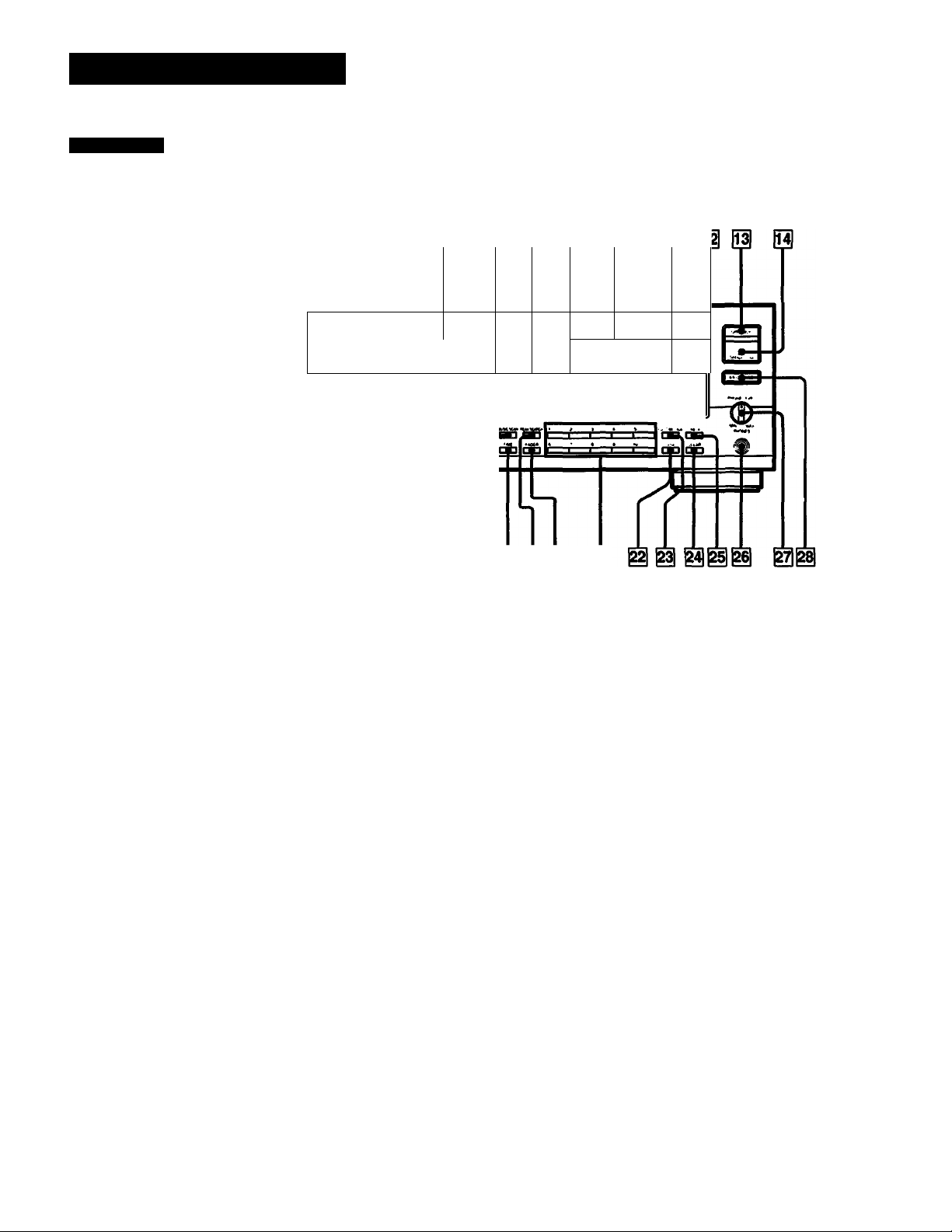
Identifying the Parts
Front Panel
m ESS
See the pages indicated in ( ) for details.
[6] E E [9] 0 p
H ***
•M 1 4«
-M
iTl
POWER switch (8)
m
PLAY MODE buttons
CONTINUE button (8)
SHUFFLE button (13)
PROGRAM button (14)
DISC 1-5 buttons (8)
REPEAT button (18)
a
Remote sensor (4)
a
Display window (8)
a
Disc tray (8)
a
II (pause) button (8)
a
^ (play) button (8)
a
M<0>M (AMS*) buttons (10)
d
◄◄/►> (manual search) buttons (10)
a
d
■ (stop) button (8)
DISC SKIP button (8)
d
A OPEN/CLOSE button (8)
Id
m FILE button (23)
Id ERASE button (24)
Id MUSIC SCAN button (17)
Id TIME button (9)
Id PEAK SEARCH button (19)
d FADER button (12)
d Numeric buttons (10)
d >10 (over 10) button (10)
d EDIT/TIME FADE button (20)
d CLEAR button (14)
d CHECK button (16)
d PHONES jack (9)
d PHONE LEVEL control (9)
d EX-CHANGE button (11)
* AMS is the abbreviation for Automatic Music Sensor.
Page 7
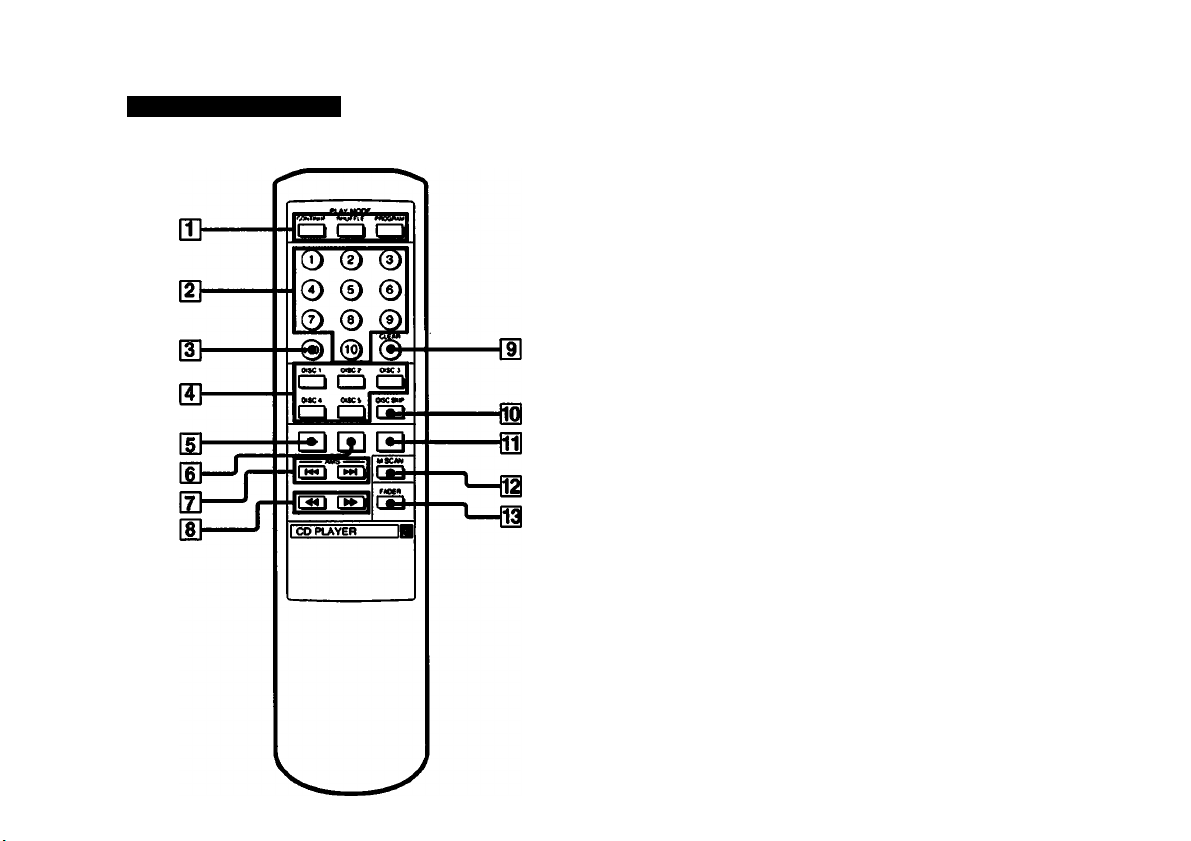
Remote Commander
See the pages indicated in ( ) for detaiis.
D] PLAY MODE buttons
CONTINUE button (8)
SHUFFLE button (13)
PROGRAM button (14)
[H Numeric buttons (10)
[3] >10 (over 10) button (10)
S DISC 1-5 buttons (8)
[5] ► (play) button (8)
d] II (pause) button (8)
[7] M-4/^M (AMS) buttons (10)
m (manual search) buttons (10)
d] CLEAR button (14)
M DISC SKIP button (8)
im ■ (stop) button (8)
M M. SCAN (MUSIC SCAN) button (17)
Qi FADER button (12)
Page 8
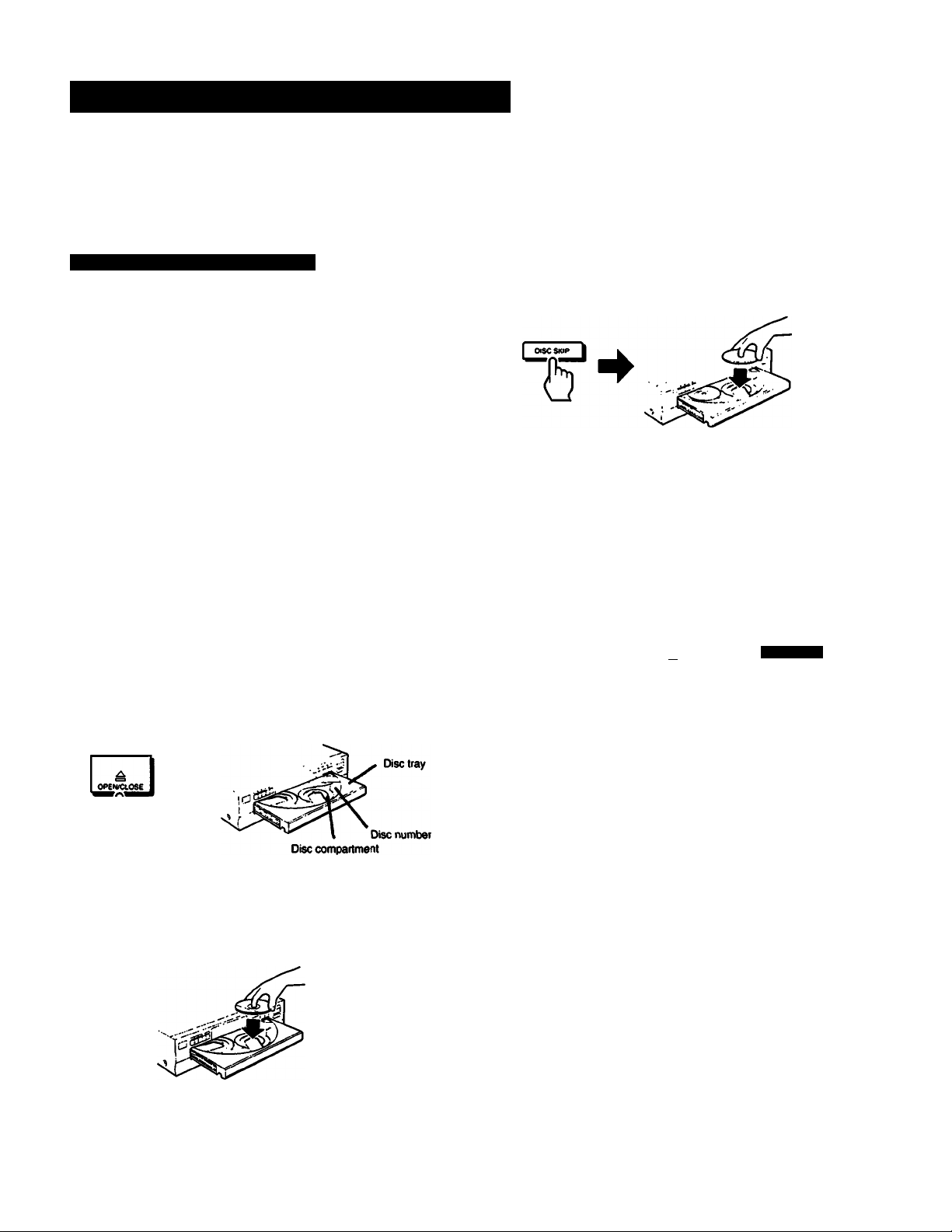
Playing Discs - Continuous Play
In continuous play mode, you can play up to five discs consecutively.
Before playing discs, turn on the ampiifier and set the input seiector to the CD player
position. While playing a disc, you can replace the other four discs in the player with
new ones using the EX-CHANGE button.
Playing From the First Selection
Press DISC SKIP to set the next empty disc
compartment and place another disc in it.
5
1
Press POWER.
The display lights up.
Press ±.
6... 4 2
2,3,4 TIME PHONE
POWER I
‘-ff
k)
LEVEL
Press CONTINUE to select ALL DISCS or 1 DISC.
ft
£> é>
,-l IC r _ I r'KJcT
LI I Oi. I I I
Each time you press CONTINUE, the indication ALL
DISCS and 1 DISC alternate in the display.
Pressé or DISC 1-5.
«l?l»l»ho
[Q[S[n[QQ
a
Place a disc with the iabei side up
in the disc compartment.
To play more than one disc, go to step 4.
To play only one disc, go to step 5.
or
L_^
b
The disc tray closes to start playing the first
selection.
- If you press P, the disc in the front
loading position starts playing.
- If you press one of the DISC 1-5 buttons,
the selected disc starts playing.
To stop play
To pause during play, press II.
Press P or II to resume play.
To stop play, press ■.
To stop play and open the tray, press i
oi$c< I
O
Page 9

To select the disc from which the playing starts
There are two ways. i
a) To scan discs, press or hold down DISC SKIP.
b) To select a particular disc directly, press the
corresponding DISC 1-5 button.
Notes on ALL DISCS and 1 DISC
• If you choose ALL DISCS, all the discs in the player are played
consecutively. An empty disc compartment is skipped.
• If you choose 1 DISC, only one disc is played.,
Notes on disc tray
• Place a disc in the empty disc compartment only when it is in the front
loading position. Otherwise, the player may not be able to find the disc.
• Always close the disc tray when not using the player to prevent dust from
entering the unit.
• Place the disc properly in the disc compartment to prevent the disc from
being damaged.
When listening with headphones
Connect the headphones to the PHONES jack and adjust the
volume with the PHONE LEVEL control on the player.
To play an 8 cm (3*inch) CD
Place it in the inner circle in the disc compartment. If the disc
is provided with an adaptor, first remove it. Do not put a
normal CD (12cm/5-inch) on top of an 8 cm (3-inch) CD.
Information Display
Changing the display
Each time you press TIME during play, the display changes
to give you the following information:
Elapsed time in the selection
being played (current selection)
1
4
2 3
S
T T
TIME
DISC
tlwc«
I
I
I
I
Current selection number
676 9 10
г.Gl
5
J_
1
2
34$
7
6
0 9 10
TIME
<b
& £> &
TRACK
ose
I
I
I
Remaining time in the current selection.
It the current selection number is
greater than 23, *—.—" appears
I U n
I
I. I >J
Checking the total number of selections and total
playing time of the disc to be played.
There are two ways to check.
a) Place the disc in the disc compartment in the front loading
position, then press ± or the disc tray itself to close it.
b) Press TIME on the player during stop. To check another
disc, press DISC SKIP, then press TIME.
1
¿?¿P 3? d? &
Mse
t
I
Disc number Total number Total playing
selected to of selections time of the
be played on the current disc
(current disc) cunent disc
Notes on "oP S?...“ in the display
• The red circle around a disc number indicates the disc is ready to be
played.
The red circle moves each time you press DISC SKIP.
• When all the selections on a disc have been played, the semi-circle around
the disc number disappears.
• When a compartment is recognized as empty, the semi-circled disc
number disaooears.
ttMCK UM
I O c n
I u b u. W8
^=r
2
67S
Music calendar
1
4
2 3
iDé) S 6)
Dtsc
I
TIME
4
S
3
9 10
Notes on the information display
• Total remaining time is only available in the continuous play mode.
• Total remaining time will appear if the time fade function is set during
program or shuffle play.
What is this indication?
■ft
C 1 nn
_l I. u u
Total remaining time on the current
disc (does not appear in shuffle
or program mode)
676 9
0
10
_ _ _l I c r
I I LI U I J L
This indication appears when all disc compartments are empty.
Page 10

Playing Discs
Locating a Particular Selection
There are two ways to locate the beginning of a desired
selection on the current disc.
A. To locate sequentially (Automatic Music Sensor)
- Press once to locate the beginning of the current
selection.
- Press once to locate the beginning of the next
selection.
- Hold down M'4 or to skip selections.
B. To locate a selection directly
Press one of the numeric buttons on the player or remote
commander to enter the desired selection.
To enter a number greater than 10, use the I>10I and [H
to liS buttons.
Example:
To play from selection No.22
Press lEia (E [E-
To play from selection No.30
Press Iviol (H Qo).
QS functions as the number 0.
Locating a Particular Point in a Selection
There are two ways to locate a desired point on a disc.
A. To locate a point on the current disc while monitoring
the sound
Hold down ^'4 or during play.
B. To locate a point on the current disc quickly by
watching the display
Press II, then hold down ◄◄ or ►►. The search speed will
increase, but there will be no sound. Find the desired
point by watching the display.
Press II or ► again at the desired point to resume play.
‘—I -I” appears in the display
If you continuously press during play at the end of the disc. “~i
appears in the display. Press 44 or I44 to return to the normal display.
10
Page 11

Replacing Discs While Playing a Disc
To replace discs while piaying a disc, Use the EX-CHANGE
button. You can open the disc tray and check what discs are
to be played next, or replace discs without interrupting
playback of the current disc.
3
I -L. I II
LTIU
2,3,4
1 Press EX-CHANGE.
The first second
disc after disc after
the current current
disc '^'sc
If you are playing a disc, it continues to play.
Replace discs in the compartments with new
ones.
1,5
The
Notes on EX-CHANGE
• Each time you press DISC SKIP while the disc tray is open, the disc tray
turns and two pairs of the disc cpmpartments appear alternately, but the
compartment for the disc currently played does not appear to avoid two
discs being placed in one disc compartment.
• Do not turn the disc tray forcibly.
• You can use almost all of the functions to play the current disc while the
disc tray is open.
• If playback of the current disc ends while the disc tray is open, the player
stops playing. In one disc repeat mode, the current disc starts playing
again.
• In ALL DISCS shuffle mode, selections are reshuffled on the current disc
while the disc tray is open.
• In program mode, only the selections on the current disc are played.
When you open the disc tray by pressing EX-CHANGE
Do not push the disc tray to close it as you may damage the
player.
You can replace up to two discs at a time.
Press Disc SKiP.
The disc tray turns and another two disc
compartments appear.
i -i
Page 12

Fade-ln/Fade-Out
Fading in and out allows you to record selections on your tape in such a manner that
play starts and stops gradually. Fade-in/out cannot be done when you use the
DIGITAL OUT (OPTICAL) connection.
Fading
To fade out
Press FADER during play at the point you want to start
fading out. flashes in the display, play fades out and
the player enters pause mode.
To fade in
Press FADER during pause.
flashes in the display, and play fades in.
Changing the Fade Time
You can vary the fading time from 2 to 10 seconds while the
player is stopped. When a time is not specified, play will fade
in and fade out for 5 seconds.
Press FADER during stop.
1
FAOER
flashes and the actual fade time appears.
2 Press [D -1]9 to select fade time.
Example:
To set to 8 seconds, press d).
a
G
6> &
Q—T'*“T.
1
i
34S
e78 8 10
t
4
2
3
7
<
9 to
•
8
12
Page 13

Playing in a Random Order - Shuffle Play
Shuffle play allows you to play up to 99 selections in a random order. You can play
selections from all discs or only specified loaded disc(s).
Shuffle Play on All or One Disc
To stop play
Press
To cancel shuffle play
Press CONTINUE to return to continuous play mode.
If you press SHUFFLE during continuous or program play
Shuffle play begins from the current selection.
What is this indication?
(r ~l This indication appears while the player is “shuffling” the
I- ¿1 selections.
Shuffle Play on Specified Discs
- Select Shuffle Play
If you specify discs before or during play in ALL DISCS
shuffle mode, the selections on the specified discs only will
play in a random order.
To specify the discs
1) Press DISC 1-5 to specify the discs after choosing ALL
DISCS mode.
Semi-circles appear around the selected disc numbers to
be played. To cancel the selected discs, press DISC 1-5
again. The semi-circles disappear.
2) Press ^ to start select shuffle play.
The selections on the specified discs are played in a
random order.
To return to ail shuffle play
Press SHUFFLE twice.
13
Page 14

Playing in a Specified Order - Program Play
Program play allows you to specify the order of discs or selections to be played. You
can program up to 32 “steps" in the order you specify. One “step" may contain one
selection or a whole disc. You can check the total playing time while programming
the selections.
Program Play
To program selections on a disc in the order
you want to piay
Before you program selections, specify the disc by
pressing DISC 1 -5. There are two ways to program
selections.
<5
1) Use the numeric buttons to choose
selections in the order you want to program.
1
Place discs in the disc compartments,
10
Press PROGRAM.
“PROGRAM" appears in the display.
- If a program has been previously stored, it is
recalled. If you do not need №e program, hold
down CLEAR to erase it (page 15).
PROGRAM
To program discs in the order you want
play
Press DISC 1-5 in the order you want to
program.
A
I OPENCIOSE
^
i9
0«C nuoc HN
• I- , D
I J J c.
1—t
Current disc Chosen Total playing time
“AL" in the display disappears, then the selections
you choose will be programmed. Each time you
choose a disc or a selection, the playing time is
added to the total playing time. You can check the
total playing time while programming.
- To enter a selection number greater than 10,
seepage 10.
- If you enter the wrong numbers:
Each time you press CLEAR, the last entered
number will be deleted.
- To program the selection(s) on another disc,
press DISC 1-5 to change the disc, then
program selections.
3 4 5
selection
3 9
to
Chosen
selections
1A
(9 2 5? 4 5?
MC TAACK mi sc<
5 Hi ¡1^. 11 M
“AL" appears in the display.
- If you use DISC SKIP instead of DISC 1-5 to
choose the disc, press PROGRAM after that.
1
2 349
7
6
6 9 10
Page 15

3-B
2) Press M'4 or P'M to choose a selection to be
programmed, then press PROGRAM.
KK3
2 3 4
OI$C VMCK MM
i C I c
I u I o.
/3 M
PBOGflAM
Q-Ol « ? »
To erase the program
Hold down CLEAR until “ALL CLf appears in the display.
1
4
2
9
7
8 9 10
5
0
1 I
d? d? ¿7
I I
L L
6
To cancel program play
Press CONTINUE to return to continuous play mode.
9
S
t
T
10
To recall the program you have made, press PROGRAM
again.
To make a program during play
Press PROGRAM, then follow step 3-A or 3-B. The program
will be played after the current selection.
=g'
Repeat this to choose another selection.
- Before you press PROGRAM, you can check the
total playing time and change the selection to be
programmed. (Program Edit)
To stop play
Press ■.
You can play the same program repeatedly until you erase
the program.
If the total playing time does not appear (only “STEP” appears)
You have programmed a selection number greater than 20 or the total
playing time exceeds 199 minutes and 59 seconds.
If you press PROGRAM during continuous or shuffle play
If a program has been stored, it will be played after the current selection.
if you replace discs
The program is stored until you erase it. If you replace discs, the program
operates on the new discs. The selection numbers not existing on the disc
are deleted from the program and the rest are played in the programmed
order.
If you turn off the player
The program is not erased. It is stored until you erase it.
15
Page 16

Playing in a Specified Order
Recording Programmed Selections
You can make a program to be recorded fit to your tape
length. By entering II, you can divide a program into side A
and B. At the end of a program for side A, the player
automatically pauses before side A ends so that a selection
is not cut off.
DISC 1-5
1
Program the selections to be recorded on side
A of your tape by repeating steps 1 to 3 on
pages 14 and 15.
Press II to program selections for side B.
4 2
CD
To play the selections for side B
Play automatically pauses at the point a pause is
programmed. Set the tape to the beginning of side B, then
press ^ or II. The selections for side B will start playing.
Note
By pressing ii. a pause is programmed as a selection. The player counts
pauses as selections to be programmed.
To check the remaining time
Press TIME once to see the remaining time on the current selection; twice to
return to the initial display. The total remaining time does not appear during
program play.
Checking Your Program
Press CHECK. The first selection in the program appears.
Each time you press CHECK, the next selection in the
program appears. One of the tape indicators or “[<J|’*
appears when the program for side A or B is being played or
checked.
Changing Your Program
To delete the last selection
Press CLEAR during stop. Each time you press CLEAR, the
last selection in the program will be deleted.
To delete a selection
Press CHECK repeatedly until the selection you want to
delete is displayed. Then press CLEAR.
The selections to be recorded on side A will be
programmed.
Program the selections for side B.
Repeat steps 1 to 3 on pages 14 and 15.
Start recording on the cassette deck,
then press >.
Program play starts.
16
To add selections to the end of the program
Press DISC 1-5 to select the disc and press the numeric
buttons for those selections. You can do this during stop,
play or pause.
To change the order
Hold down CLEAR to erase the program. Then repeat the
programming procedure from the beginning.
To make a program by referring to disc labels
You can make a program while the disc tray is open. Follow
the steps 2 to 3 on page 14, then 4 on page 15. Program
Edit is not available.
Page 17

Playing the Beginning of Each Selection
- Music Scan Play
You can sample the beginning of each selection on a disc. You can also check the
beginning of the first selection on each disc loaded. This is useful to check selections
In a disc or discs loaded in the player!
Music Scan Play
Press MUSIC SCAN.
MUSIC SCAN
'b
Each time you press MUSIC SCAN, the playing time of
each selection changes cyclically from 10 to 30 seconds.
To check the selections on the current disc
Press MUSIC SCAN in 1 DISC continuous play mode.
To check the first selection on each disc
Press MUSIC SCAN in ALL DISCS continuous play mode.
If you press MUSIC SCAN in program play mode
The beginning of each selection plays in the programmed
order. At this time the programmed pauses are ignored.
To stop music scan play
Press ■.
To start play during music scan play
Press lights up in the display and normal play starts.
If you press MUSIC SCAN during music scan play
The playing time of the selection is extended by 10,20 or 30 seconds.
If you press or ►► during music scan
Music scan is cancelied and normal play starts.
I I
I I
1MCK
/ I IX9C
30.
flashes in the display and the beginning of each
selection is played for the designated period.
MzUMsI
□□□□in
Page 18

Playing Repeatedly - Repeat Play
Repeat play allows you to repeat selections in any play mode. You can repeat all
discs, only specified discs, one selection, or programmed or reshuffled selections.
Repeat Play
a) To repeat all selections
Press REPEAT once. “REPEAT appears in the display.
The player will repeat in the current play mode.
Playing mode Selections to be
repeated
Continuous play
(ALL DISCS)
Continuous play
(1 DISC)
Shuffle play
(ALL DISCS)
Shuffle play
(1 DISC)
Program play
b) To repeat the current playing selection (only during
continuous play)
Press REPEAT during repeat play. “REPEAT T appears
in the display.
(Not operable during shuffle or program play.)
All selections on all
discs
All selections on the
current disc
Selections on all discs
(or selected discs) that the
player reshuffles
Selections on the
current disc that the
player reshuffles
All the selections in the
programmed order
c) To cancel repeat play
Press REPEAT until “REPEAT or “REPEAT 1”
disappears.
18
Page 19

Chapter 4 Advanced Operation!
Locating the Loudest Portion of the Disc - Peak Search
You can locate the portion with the highest input level of the disc to adjust the
recording level.
Continuous or shuffle play mode
- Searches all selections on the disc which is ready to be played in ALL DISCS as
well as in 1 DISC mode.
Program play mode
- Searches all programmed selections.
Playing Peak Search
Press PEAK SEARCH during stop.
PEAK SEARCH
ooc
I
I
5"N.
I D
IL
To stop peak search
Press ■.
Press to start play from the beginning of the disc.
Press II to pause at the first selection.
“PEAK” will disappear from the display.
To go to another disc
Press DISC SKIP during stop.
Notes on Peak Search
• The unit scans input levels of the whole disc and determines the peak
(maximum input level) among them. The peak determined with this
function is sometimes slightly different from the real one. In addition,
portions determined as a peak vary each time this function is carried out
on the same disc. The difference between the determined and the real peak
Is however, negligible and will not prevent you from adjusting the
recording level.
• Peak search does not work if you press EX-CHANGE to open the disc tray.
“PEAK* * flashes in the display. All the selections in the
disc or program will be searched aujomatically. The
loudest portion will play repeatedly for 4 seconds.
Adjust the recording level on your tape deck according
to the peak level.
Page 20

Specifying the Total Playing Time - Time Edit
If you specify the total length of your tape, the player will accordingly program
selections to be recorded on sides A and B of your tape. This function edits
selections on your tape without changing their original order on your disc, choosing
the last selection(s) that fit the remaining length of your tape.
I~A Specify a commercially available
tape length.
Each time you press ►M, the display changes to
give you the following duration;
~.------------► C-46 (23.00) ^ C-54 (27.00)
I KM I E»M I
ft
0&&o0 ^ \MltU
C - 8 U II II
[
C-90 (45.00)C-74 (37.00) *-060 (30.00)
By pressing M4, you can reverse the above cycle.
3~B Specify any tape length for one side of
your tape.
Use numeric buttons [I] - QH. Press 011 for “0". You
need not press keys for seconds, unless required.
Example:
To set to 23 minutes 15 seconds, press
[D, [S. G] andd].
l«C
I
I
гз. IS M E
|it|t2hsh4hs
]
20
Page 21

Press EDIT/TIME FADE once after
specifying the recording time.
ECHT/nMEFAOE
b
1
£7222
1^
e
t
4
2 0
676 9 10
11
14
12
13
16
PAOOPAM DISC
I
I
The selections for side A are determined
automatically. “EDIT and “A” light up. “B” flashes.
гг.г8 m
ae
Press EDITH'IME FADE once more, to make a
program for the other side o^ your tape.
EDIT/TIME FADE
2 3 4
ose
nUCK
I
I c
lU
(. L . C
(
If “LINK“ flashes, see “Adding Selection(s) ■
LINK edit”.
-^3 M
Adding Selection(s) - LINK edit
After all selections on the disc have been programmed, if
there is (a) selection(s) shorter than the remaining time,
“LINK” and the selection numbers will flash.
3
3
PrtOGfUM OI8C UN see' ^
1 18. W 8 P-1
10
To add a selection, press the numeric button for the selection
number or press EDIT/TIME FADE again. When pressing
EDIT/TIME FADE, a program will be made automatically to
fit the playing time as close as possible to the remaining
time. If enough time remains to fit more selections, “LINK"
and the selection numbers keep flashing. When “LINK”
flashes, if you select another disc using DISC SKIP, the new
selection number(s) on the new disc that fit in the remaining
time will flash. “EDIT disappears when the rest of the
playing time is less than 1 minute. Whether “LINK” is flashing
or not, you can use DISC SKIP to change the disc and
choose selection(s) to fit the remaining time. If you do not
add any selection(s), press ■. “EDIT disappears.
7
"7 i“'
•
To stop play
s
Press ■.
You can play the same program repeatedly as long as you
do not cancel time edit or erase the program.
To cancel time edit
Press CLEAR.
“EDIT disappears.
Start recording on the cassette deck,
then press K
<5
The selections for side A will be played and then
the player will pause. “B” lights up in the tape side
indicator. Set the tape to the beginning of side B,
then press ^ or II.
To erase the program
Hold down CLEAR until “ALL CLr” appears in the display.
To check your program
See page 16.
If your disc has more than 20 selections
Selections over number 20 cannot be programmed with the time edit
function.
You cannot edit selections in the following cases:
• If you have programmed up to 32 steps (i.e. selections plus pauses).
• If you have programmed selections whose playing time exceeds 100
minutes.
• If you have programmed a selection number greater than 20.
To specify a different time for each side
Follow steps 1 to 4 and press II. Then repeat steps 2 to 4. Do not follow step
5.
Notes on time edit
• The duration can be set to 99 minutes 59 seconds.
• Playback can be performed when “EDIT” appears.
21
Page 22

Fading Out at the Desired Time - Time Fade
You can have play fade out at the end by specifying the play duration. Once the time
fade is set, it functions twice for editing both sides of a tape. You can change discs
without cancelling this function. The fade time is preset to 5 seconds, but you can
change it to last from 2 to 10 seconds (page 12). You cannot use the time fade
function when you use the DIGITAL OUT (OPTICAL) connection.
Setting Time Fade and Playing
■~B Specify any tape iength for one side
of your tape.
3 2-a
Set the desired play duration using numeric buttons.
Example:
To set to 27 minutes 15 seconds, press
[H.El.Ill and®.
You need not press buttons for seconds, unless
required.
Note
The duration can be set to 99 minutes 59 seconds.
1 Press EDIT/TIME FADE twice during stop (or
once during pause).
EDIT/HMEFADE
All I
0I8C ^ mt sec ' *
>
____
“eSj" and “(ty ” appear in the display.
✓ in • li!!:—I
1
676 9 10
2~A Specify a commercialiy availabie
tape iength.
I KM I t>M I
1
- _ TIME
i- 5 W 6^
676 9 10
2 34$
2 34S
o*sc
I
I
5? d? é? «-¿y
un» uc ' ^
IS 1^
Press!
'5
Play starts.
After the specified time, play fades out and
pauses. Tape side “B” lights up. Press h’ or II to
resume playing for the other side of the tape. If you
press FADER, fade in will start. When play fades
out for the second time, the player pauses and the
time fade function is cancelled.
To cancel time fade
Press EDIT/TIME FADE once again, or press ◄◄ or ►►
during play.
1
2 34$
670 9 10
Each time you press the display changes to
give you the following duration:
--------
C-46 (23.00) ^ C-54 (27.00)
[
C-90 (45.00) 074 (37.00) <-060 (X.00)
By pressing M4. you can reverse the above cycle.
22
]
When a disc ends before the specified time
The time fade function remains effective. You can change discs and continue
playing until the specified time is up.
To display the time remaining until the time set
Press TIME during play until the total remaining time appears (page 9).
Page 23

storing Selections You Want to Play - Delete Bank
After deleting the selections you do not want to play, you can store the rest of the
selections on the disc in memory. Thi^ is called a “Delete Bank”. You can make one
delete bank for each disc. When you play a disc containing a delete bank in
continuous or shuffle play mode, the deleted selections are always skipped. In
program play mode, you can program an entire disc containing a delete bank in one
step. You can store delete banks for up to 400 discs.
Press the numeric button(s) to delete the
selection(s) which you do not want to play.
AU.06CS
SHusfte
CHSC
I
I
TRACK
n ncc
o '
&
The deleted selection number(s) disappear in the
music calendar. To recover a selection which you
have deleted, press the numeric button for that
selection.
Press FILE.
FILE
&
M10GC8
SHUFP16
&
K File m
“FILE" and “BANK” appear. The selections are stored
in the delete bank.
1
4
3
7
6
9 10
To change the delete bank
Press the numeric button to recover the selection you
deleted, then press FILE.
To recover all the selections you deleted from the
current disc.
Hold down CLEAR until “ALL On" appears in the display.
To delete a selection during play
Press the numeric button for the selection. You can also
delete the curret selection by pressing CLEAR.
Note on the delete bank
Up to 99 selections can be deleted. If no selections are deleted, no delete
bank is created.
Page 24

storing Selections You Want to Play
Playing the Discs Using a Delete Bank
What is this indication?
This indication lights up when a delete bank is stored.
Where are delete banks stored?
A delete bank is stored in the player's memoty. not in the disc. So you cannot
enjoy the delete bank with other players. The delete bank for each disc is
recalled when the disc is selected as the current disc and is ready to be
played.
Delete banks are retained for approximately 1 month without AC power.
24
When the memory for delete banks is full
“FULL” appears when FILE is pressed and no delete bank can be stored for
the new disc in the player. To make a delete bank for the disc, clear a delete
bank of another disc.
To clear all delete banks of all discs
While holding down ERASE and FILE, press POWER to turn on the player.
“ALL ErS” appears in the display.
Page 25

Chapter 5 Additional Information
Maintenance
Cleaning Your Player
Clean the cabinet, panel and controls: with a soft cloth lightly
moistened with a mild detergent solution. Do not use any
type of abrasive pad, scouring powder or solvent such as
alcohol or benzine.
Cleaning Discs
When a disc becomes dirty, clean it with a cleaning cloth.
Wipe the disc from the center out.
Do not use solvents such as benzine, thinner, commercially
available cleaners or anti-static spray intended for analog
discs.
Specifications
Compact Disc Player
System
Laser
Wavelength
Frequency response
Signal to noise ratio
Dynamic range
Harmonic distortion
Channel separation
Outputs
LINE OUT
(phono jacks)
DIGITAL OUT
(OPTICAL)
(optical output
connector)
PHONES
(stereo phone jack)
General
Power requirements
Power consumption
Dimensions (approx.)
Mass (approx.)
Compact disc digital audio system
Semiconductor laser
780-790 nm
2 Hz-20 kHz (±0.5 dB)
More than 107 dB
More than 98 dB
Less than 0.0035%
More than 100 dB
Output level 2 V
Load impedance over 10 kilohms
Wave length 660 nm
Output level -18 dBm
Output level max. 10 mW
Load impedance 32 ohms
Model for the USA and Canada
120 VAC, 60 Hz
Model for Australia
240V AC, 50/60 Hz
14W
430 X 125 X 385 mm (w/h/d)
(17x5x15'/4 inches)
Including projecting parts and
controls
5.7 kg, net
(12 lbs lOoz)
Remote Commander
Remote control system
Power requirements
Dimensions
Mass
Design and specifications are subject to change without
notice.
RM-D335
Infrared control
3 V DC with two size AA batteries
(lEC designation R6)
45 X 20 X 185 mm (w/h/d)
(1 'Vi6 X ’Vi6 X Vk inches)
100 g (3.5 oz) including batteries
25
Page 26

Troubleshooting
Before going through the check list below, first refer back to the
applicable connections and operating procedures.
Should problem persist after you have checked these items,
consult your nearest Sony service facility.
Symptom
The disc tray does not close.
Play does not start.
“S disc 5"appears.
No sound is heard.
Play does not begin from the first
selection.
Two or more discs cannot be played
consecutively.
Cause
The disc is not placed correctly.
The disc is dirty.
The disc is inserted upside down.
The player is in pause mode.
Moisture has condensed.
There is no disc in the player.
Six discs are inserted.
There is a loose connection.
The connection is incorrect.
The player is in program or shuffle play
mode.
The player is in the 1 DISC mode.
Remedy
Place the disc correctly on the disc tray.
Clean the disc.
Insert the disc with the printed side up.
Press ^ or II to release pause.
Leave the player on for approximately
one hour.
Insert a disc.
Remove a disc from the disc tray.
Insert the plug firmly.
Check the connection referring to
“Hooking up the system“.
Press CONTINUE.
Press CONTINUE to choose ALL
DISCS mode.
"i i" is displayed.
The remote commander does not operate
the player.
was continuously pressed at the end
of the disc.
The batteries are run down.
The remote commander is not pointed at
the remote sensor.
There is an obstacle between the remote
commander and the player.
The remote commander is too far from the
player.
Press ◄◄ or to return to the normal
indication.
Replace both batteries.
Point the remote commander at the
sensor.
Remove the obstacle.
Move it closer.
Note
This unit uses several microcomputer chips to control a series of operations. Sometimes, an operation may not work properly due to the
condition of the power being supplied. In this case, turn the power off, then turn it back on and retry the operation.
26
