Page 1

Video Camera
Recorder H
Operating Instructions
Before operating the unit, please read this manual thoroughly,
and retain it for future reference.
азлнкмдсаь ий щдлигмДнДсаа
иВ В‰ ˝НТФОЫ‡Ъ‡ˆЛВИ ‡ФФ‡ ‡Ъ‡ ‚МЛП‡ЪВО¸МУ Ф У˜ЪЛЪВ,
ФУК‡ОЫИТЪ‡, ‰‡ММУВ ЫНУ‚У‰ТЪ‚У Л ТУı ‡МflИЪВ В„У ‰Оfl
‰‡О¸МВИ¯Лı ТФ ‡‚УН.
3-858-310-11 (1)
CCD-TRV101E
©1996 by Sony Corporation
CCD-TRV101E_3-858-310-11(E,R)
Page 2
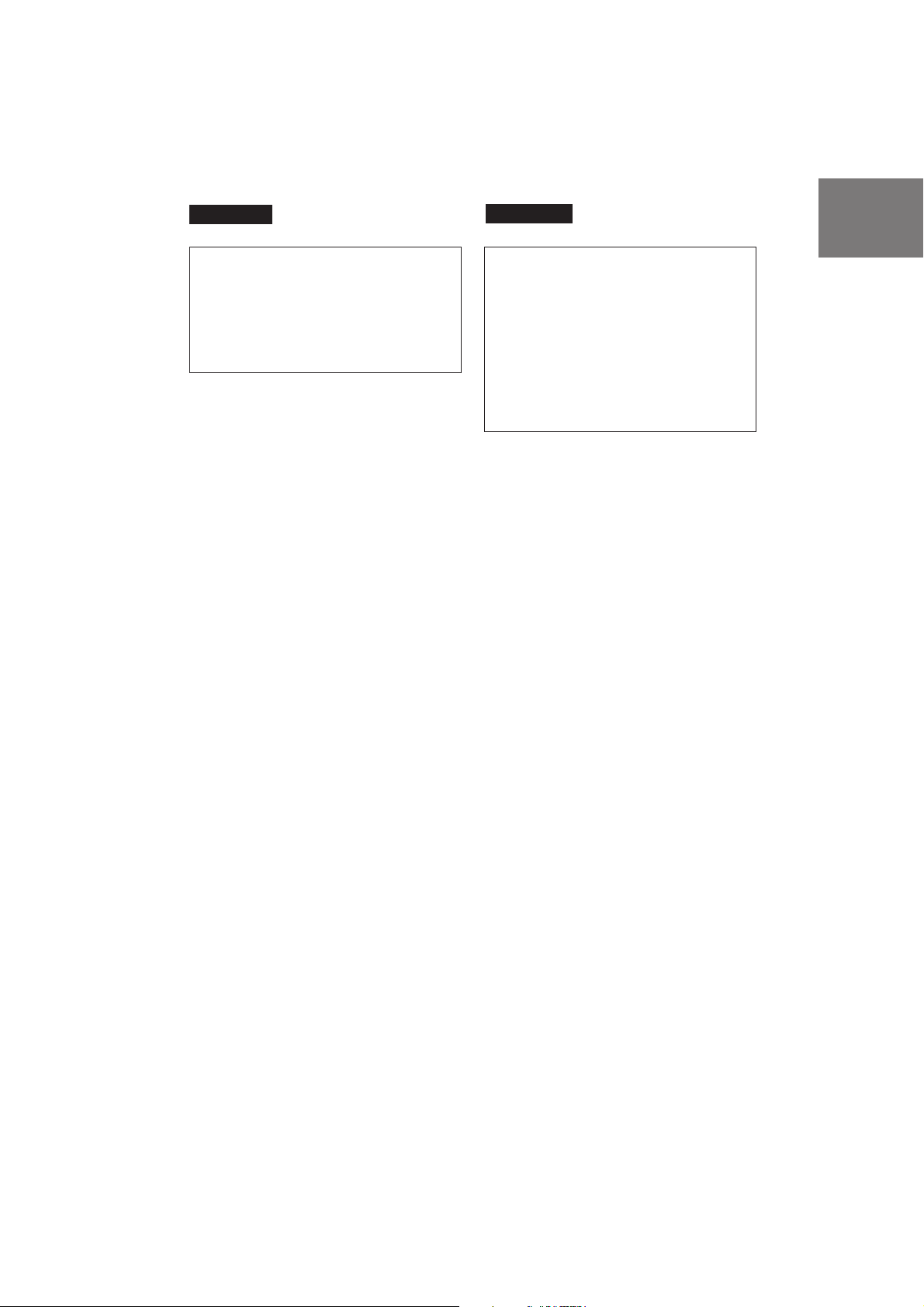
English
кЫТТНЛИ
WARNING
To prevent fire or shock hazard, do not
expose the unit to rain or moisture.
To avoid electrical shock, do not open the
cabinet. Refer servicing to qualified
personnel only.
Certain countries may require disposal of the
battery used to power this product.
Please consult with your local authority.
икЦСмикЦЬСЦзаЦ
СОfl Ф В‰УЪ‚ ‡˘ВМЛfl ‚УБ„У ‡МЛfl ЛОЛ
УФ‡ТМУТЪЛ ˝ОВНЪЛ˜ВТНУ„У Ы‰‡ ‡ МВ
‚˚ТЪ‡‚ОflИЪВ ‡ФФ‡ ‡Ъ М‡ ‰УК‰¸ ЛОЛ
‚О‡„Ы.
ЗУ ЛБ·ВК‡МЛВ ФУ ‡КВМЛfl ˝ОВНЪ Л˜ВТНЛП
ЪУНУП МВ УЪН ˚‚‡ИЪВ НУ ФЫТ. б‡
У·ТОЫКЛ‚‡МЛВП У· ‡˘‡Ъ¸Тfl ЪУО¸НУ Н
Н‚‡ОЛЩЛˆЛ У‚‡ММУПЫ У·ТОЫКЛ‚‡˛˘ВПЫ
ФВ ТУМ‡ОЫ.
З МВНУЪУ ˚ı ТЪ ‡М‡ı ПУКВЪ ФУЪ В·У‚‡Ъ¸Тfl
ОЛН‚Л‰‡ˆЛfl ·‡Ъ‡ ВИМУ„У ·ОУН‡,
ЛТФУО¸БУ‚‡ММУ„У ‚ Н‡˜ВТЪ‚В ЛТЪУ˜МЛН‡
ФЛЪ‡МЛfl ‰‡ММУ„У ЛБ‰ВОЛfl. дУМТЫО¸ЪЛ ЫИЪВТ¸,
ФУК‡ОЫИТЪ‡, М‡ З‡¯ВП ПВТЪМУП
ЫФУОМУПУ˜ВММУП ФВ‰Ф ЛflЪЛЛ.
2
CCD-TRV101E_3-858-310-11(E,R)
Page 3
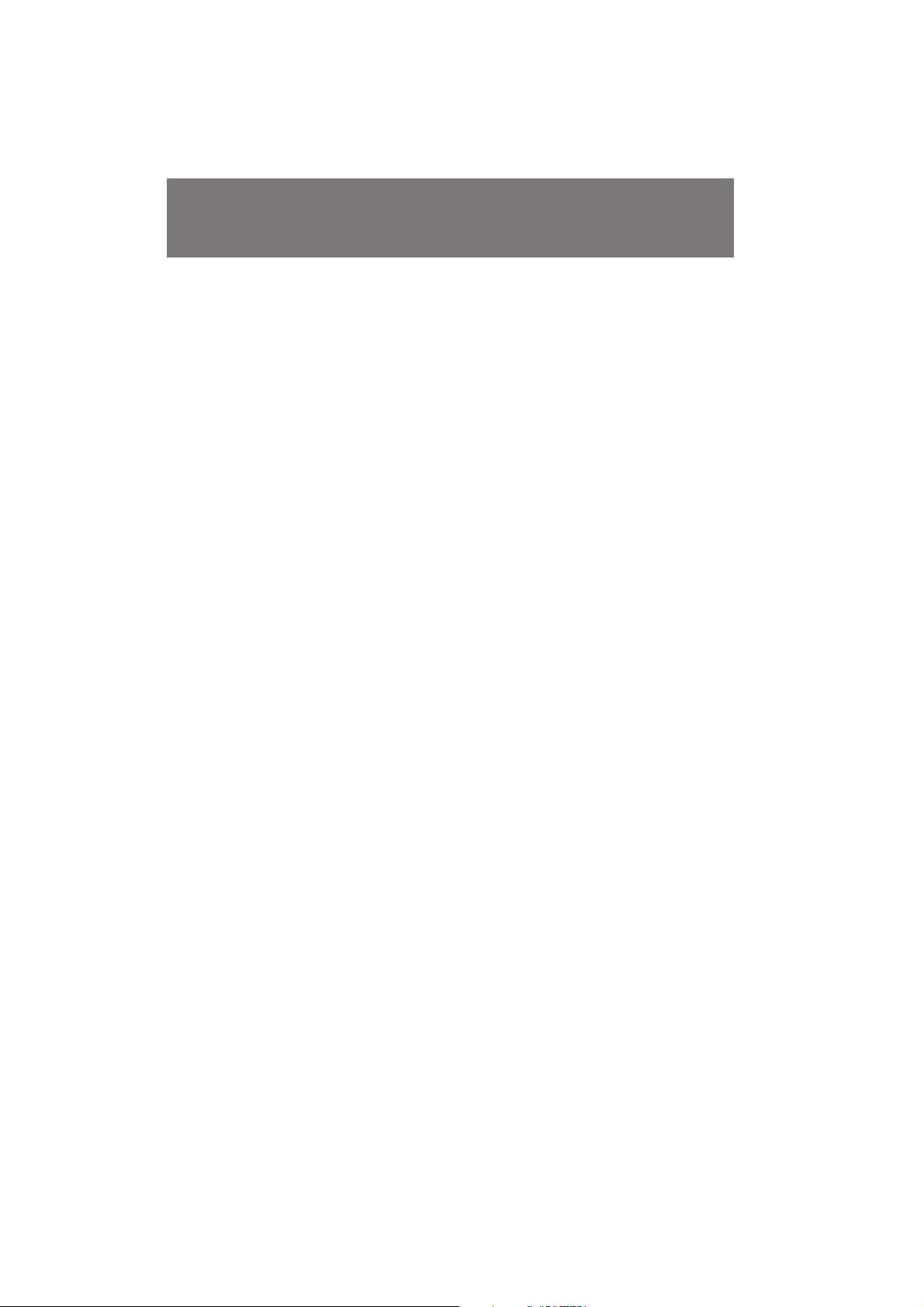
Table of contents й„О‡‚ОВМЛВ
Before you begin
Using this manual 4
Checking supplied accessories 6
Getting started
Charging and installing the battery pack 7
Inserting a cassette 11
Basic operations
Camera recording 12
Using the zoom feature 16
Shooting with the LCD screen 18
Hints for better shooting 19
Checking the recorded picture 22
Playing back a tape 23
Displaying the date or time when you
recorded – data code function 26
Searching for the end of the picture 28
Advanced operations
Using alternative power sources 29
Using the mains 29
Changing the mode settings 32
—for camera recording—
Letting the subject monitor the shot 37
Recording with the date or time 39
Fade-in and fade-out 40
Enjoying picture effect 42
Using the wide mode function 44
Shooting scenery in several short takes 46
Superimposing a title 47
Making your own original titles 50
Releasing the STEADYSHOT function 52
Using the PROGRAM AE function 54
Focusing manually 56
Adjusting the exposure 58
Shooting with backlighting 60
Rerecording a picture in the middle of a recorded
tape 61
Optimizing the tape condition before recording 63
—for playing back/editing—
Watching on a TV screen 65
Searching the boundaries of recorded tape 67
Returning to a pre-registered position 69
Locating the marking position 71
Writing the RC time code on a recorded tape 77
Editing onto another tape 79
Recording from a VCR or TV 81
Additional Information
Charging the vanadium-lithium battery in the
camcorder 83
Resetting the date and time 84
Usable cassettes and playback modes 85
Tips for using the battery pack 87
Maintenance information and precautions 91
Using your camcorder abroad 95
Trouble check 96
Specifications 106
Identifying the parts 108
Warning indicators 118
Index 119
иВ В‰ М‡˜ОУП ˝НТФОЫ‡Ъ‡ˆЛЛ
аТФУО¸БУ‚‡МЛВ ‰‡ММУ„У ЫНУ‚У‰ТЪ‚‡ 4
и У‚В Н‡ Ф ЛО‡„‡ВП˚ı Ф ЛМ‡‰ОВКМУТЪВИ 6
иУ‰„УЪУ‚Н‡ Н ˝НТФОЫ‡Ъ‡ˆЛЛ
ᇠfl‰Í‡ Ë ÛÒÚ‡Ìӂ͇ ·‡Ú‡ ÂÈÌÓ„Ó ·ÎÓ͇ 7
ÇÒÚ‡‚͇ ͇ÒÒÂÚ˚ 11
éÒÌÓ‚Ì˚ ÓÔ ‡ˆËË
á‡ÔËÒ¸ Ò ÔÓÏÓ˘¸˛ ‚ˉÂÓ͇Ï ˚ 12
аТФУО¸БУ‚‡МЛВ ЩЫМНˆЛЛ М‡ВБ‰‡ ‚Л‰ВУН‡ПВ ˚
л˙ВПН‡ Т ЛТФУО¸БУ‚‡МЛВП ˝Н ‡М‡ ЬдС 18
лУ‚ВЪ˚ ‰Оfl ОЫ˜¯ВИ Т˙ВПНЛ 19
и У‚В Н‡ Б‡ФЛТ‡ММУ„У ЛБУ· ‡КВМЛfl 22
ЗУТФ УЛБ‚В‰ВМЛВ ОВМЪ˚ 23
йЪУ· ‡КВМЛВ ‰‡Ъ˚ ЛОЛ ‚ ВПВМЛ ‚У ‚ ВПfl Б‡ФЛТЛ –
ЩЫМНˆЛfl НУ‰‡ ‰‡ММ˚ı 26
иУЛТН НУМˆ‡ ЛБУ· ‡КВМЛfl 28
16
ìÒÓ‚Â ¯ÂÌÒÚ‚Ó‚‡ÌÌ˚ ÓÔ ‡ˆËË
аТФУО¸БУ‚‡МЛВ ‡О¸ЪВ М‡ЪЛ‚М˚ı ЛТЪУ˜МЛНУ‚
ÔËÚ‡ÌËfl 29
аТФУО¸БУ‚‡МЛВ ˝ОВНЪ Л˜ВТНУИ ТВЪЛ 29
аБПВМВМЛВ ЫТЪ‡МУ‚УН ВКЛПУ‚ 32
— ÑÎfl Á‡ÔËÒË Ò ÔÓÏÓ˘¸˛ ‚ˉÂÓ͇Ï ˚ —
ЗУБПУКМУТЪ¸ ‰Оfl ТМЛП‡ВПУ„У ˜ВОУ‚ВН‡
М‡·О˛‰‡Ъ¸ Т˙ВПНЫ 37
б‡ФЛТ¸ Т ‰‡ЪУИ ЛОЛ ‚ ВПВМВП 39
З‚В‰ВМЛВ Л ‚˚‚В‰ВМЛВ ЛБУ· ‡КВМЛfl 40
з‡ТО‡К‰ВМЛВ ˝ЩВНЪ‡ПЛ ЛБУ· ‡КВМЛfl 42
аТФУО¸БУ‚‡МЛВ ЩЫМНˆЛЛ ¯Л УНУЩУ П‡ЪМУ„У
ÂÊËχ 44
л˙ВПН‡ ФВИБ‡К‡ Б‡ МВТНУО¸НУ НУ УЪНЛı Ф ЛВПУ‚
46
з‡ОУКВМЛВ М‡‰ФЛТЛ 47
лУБ‰‡МЛВ З‡¯Лı ТУ·ТЪ‚ВММ˚ı М‡‰ФЛТВИ 50
йЪНО˛˜ВМЛВ ЩЫМНˆЛЛ STEADYSHOT 52
аТФУО¸БУ‚‡МЛВ ЩЫМНˆЛЛ PROGRAM AE 54
кЫ˜М‡fl ЩУНЫТЛ У‚Н‡ 56
кВ„ЫОЛ У‚Н‡ ˝НТФУБЛˆЛЛ 58
л˙ВПН‡ Т Б‡‰МВИ ФУ‰Т‚ВЪНУИ 60
иВ ВБ‡ФЛТ¸ ЛБУ· ‡КВМЛfl ‚ ТВ В‰ЛМВ Б‡ФЛТ‡ММУИ
ОВМЪ˚ 61
йФЪЛПЛБ‡ˆЛfl ТУТЪУflМЛfl ОВМЪ˚ ФВ В‰ Б‡ФЛТ¸˛
— ÑÎfl ‚ÓÒÔ ÓËÁ‚‰ÂÌËfl/ÏÓÌڇʇ —
и УТПУЪ М‡ ˝Н ‡МВ ЪВОВ‚ЛБУ ‡ 65
иУЛТН „ ‡МЛˆ Б‡ФЛТ‡ММ˚ı ‰‡Ъ 67
ЗУБ‚ ‡Ъ Н ФВ‰‚‡ ЛЪВО¸МУ Б‡ В„ЛТЪ Л У‚‡ММУИ
ФУБЛˆЛЛ 69
з‡ıУК‰ВМЛВ УЪПВ˜ВММУИ ФУБЛˆЛЛ 71
б‡ФЛТ¸ ‚ ВПВММУ„У НУ‰‡ RC М‡ Б‡ФЛТ‡ММУИ ОВМЪВ
77
еУМЪ‡К М‡ ‰ Ы„Ы˛ ОВМЪЫ 79
б‡ФЛТ¸ Т дЗе ЛОЛ ЪВОВ‚ЛБУ ‡ 81
63
СУФУОМЛЪВО¸М‡fl ЛМЩУ П‡ˆЛfl
б‡ fl‰Н‡ ‚‡М‡‰ЛВ‚У-ОЛЪЛВ‚УИ ·‡Ъ‡ ВИНЛ ‚
‚Л‰ВУН‡ПВ В 83
мТЪ‡МУ‚Н‡ ‰‡Ъ˚ Л ‚ ВПВМЛ 84
аТФУО¸БЫВП˚В Н‡ТТВЪ˚ Л ВКЛП˚
‚УТФ УЛБ‚В‰ВМЛfl 85
лУ‚ВЪ˚ ФУ ЛТФУО¸БУ‚‡МЛ˛ ·‡Ъ‡ ВИМУ„У ·ОУН‡
аМЩУ П‡ˆЛfl ФУ ЫıУ‰Ы Б‡ ‡ФФ‡ ‡ЪУП Л
ФВ‰УТЪУУКМУТЪЛ 91
аТФУО¸БУ‚‡МЛВ З‡¯ВИ ‚Л‰ВУН‡ПВ ˚ Б‡ „ ‡МЛˆВИ
95
и У‚В Н‡ МВЛТФ ‡‚МУТЪВИ 101
нВıМЛ˜ВТНЛВ ı‡ ‡НЪВ ЛТЪЛНЛ 107
йФУБМ‡‚‡МЛВ ˜‡ТЪВИ 108
и В‰ЫФ ВК‰‡˛˘ЛВ ЛМ‰ЛН‡ЪУ ˚ 118
ДОЩ‡‚ЛЪМ˚И ЫН‡Б‡ЪВО¸ ᇉМflfl У·ОУКН‡
87
Before you begin / èÂ В‰ М‡˜ОУП ˝НТФОЫ‡Ъ‡ˆЛЛ
3
CCD-TRV101E_3-858-310-11(E,R)
Page 4
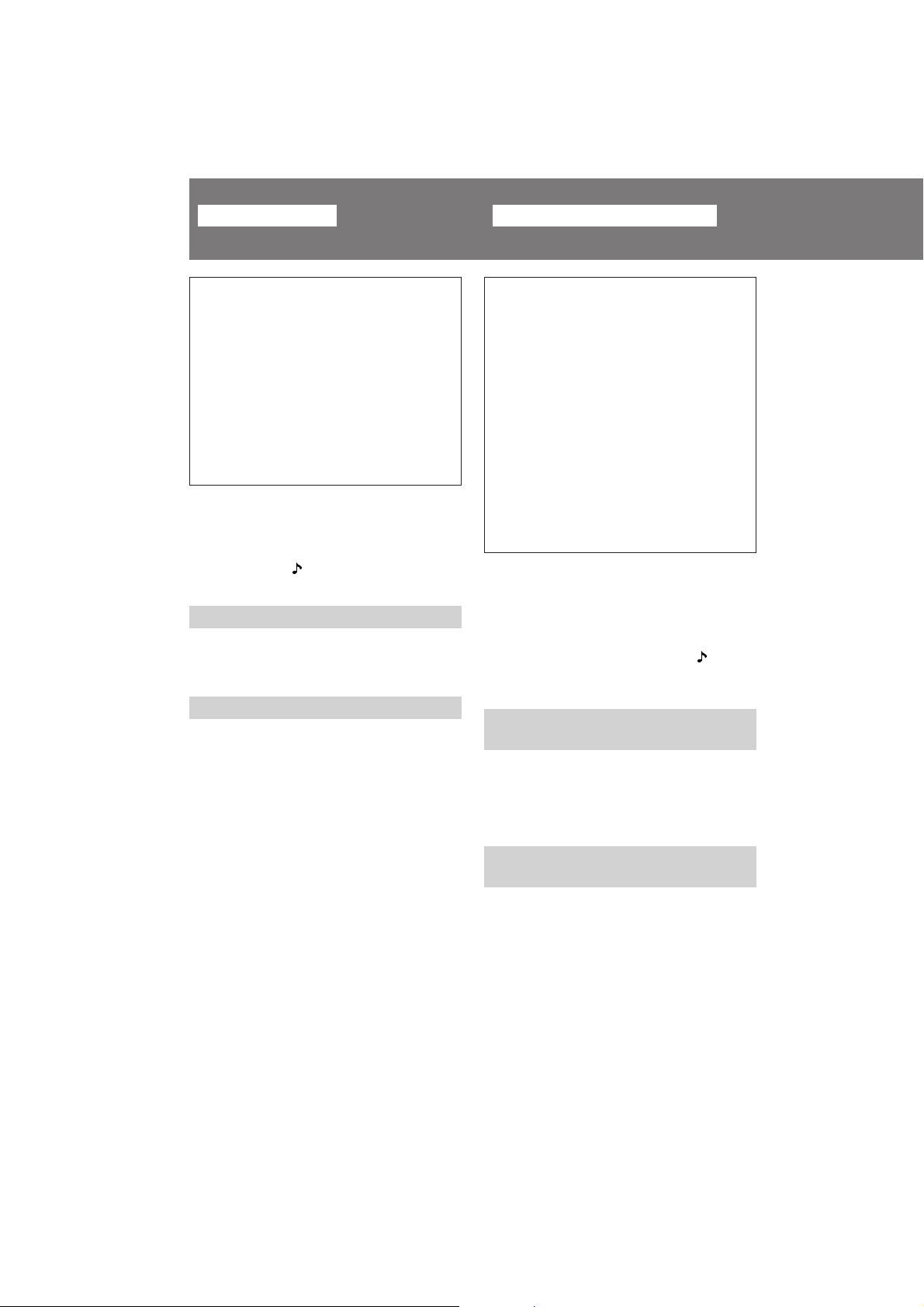
Before you begin
иВ В‰ М‡˜‡ОУП ˝НТФОЫ‡Ъ‡ˆЛЛ
Using this manual
Welcome to Video
H
Congratulations on your purchase of this
Sony Handycam® camcorder. With your
Handycam you can capture life’s precious
moments with superior picture and sound
quality.
Your Handycam is loaded with advanced
features, but at the same time it is very easy
to use. You will soon be producing home
video that you can enjoy for years to come.
As you read through this manual, buttons and
settings on the camcorder are shown in capital
letters.
e.g., Set the POWER switch to CAMERA.
As indicated with in the illustrations, you can
hear the beep sound to confirm your operation.
Note on TV colour systems
TV colour systems differ from country to
country. To view your recordings on a TV, you
need a PAL system-based TV.
Precaution on copyright
Television programmes, films, video tapes, and
other materials may be copyrighted.
Unauthorized recording of such materials may
be contrary to the provision of the copyright
laws.
аТФУО¸БУ‚‡МЛВ ‰‡ММУ„У ЫНУ‚У‰ТЪ‚‡
ÑÓ· Ó ÔÓʇÎÓ‚‡Ú¸ ‚
‚ˉÂÓÏË H
иУБ‰ ‡‚ОflВП З‡Т Т Ф ЛУ· ВЪВМЛВП
‰‡ММУИ ‚Л‰ВУН‡ПВ ˚ Handycam® ЩЛ П˚
Sony. л ФУПУ˘¸˛ З‡¯ВИ ‚Л‰ВУН‡ПВ ˚
Handycam З˚ ТПУКВЪВ Б‡ФВ˜‡ЪОВЪ¸
‰У У„ЛВ З‡П П„МУ‚ВМЛfl КЛБМЛ Т
Ф В‚УТıУ‰М˚П Н‡˜ВТЪ‚УП ЛБУ· ‡КВМЛfl Л
Б‚ЫН‡.
З‡¯‡ ‚Л‰ВУН‡ПВ ‡ Handycam УТМ‡˘ВМ‡
ЫТУ‚В ¯ВМТЪ‚У‚‡ММ˚ПЛ ЩЫМНˆЛflПЛ, МУ ‚
ЪУ КВ ‚ ВПfl ВВ У˜ВМ¸ ОВ„НУ
ЛТФУО¸БУ‚‡Ъ¸. ЗТНУ В З˚ ·Ы‰ВЪВ
ТУБ‰‡‚‡Ъ¸ ТВПВИМ˚В ‚Л‰ВУФ У„ ‡ПП˚,
НУЪУ ˚ПЛ ПУКВЪВ М‡ТО‡К‰‡Ъ¸Тfl
‰‡О¸МВИ¯ЛВ „У‰˚.
дУ„‰‡ З˚ ·Ы‰ВЪВ ˜ЛЪ‡Ъ¸ ‰‡ММУВ ЫНУ‚У‰ТЪ‚У,
Ы˜ЛЪ˚‚‡ИЪВ, ˜ЪУ НМУФНЛ Л ЫТЪ‡МУ‚НЛ М‡
‚Л‰ВУН‡ПВ В ФУН‡Б‡М˚ Б‡„О‡‚М˚ПЛ ·ЫН‚‡ПЛ.
и ЛП. мТЪ‡МУ‚ЛЪВ ‚˚НО˛˜‡ЪВО¸ POWER ‚
ФУОУКВМЛВ CAMERA.
ЦТОЛ М‡ ЛТЫМН‡ı ЫН‡Б˚‚‡ВЪТfl БМ‡Н , ЪУ
З˚ ПУКВЪВ ТОЫ¯‡Ъ¸ БЫППВ М˚И Б‚ЫНУ‚УИ
ТЛ„М‡О ‰Оfl ФУ‰Ъ‚В К‰ВМЛfl З‡¯ВИ ‡·УЪ˚.
и ЛПВ˜‡МЛВ Н ТЛТЪВП‡П
ˆ‚ВЪМУ„У ЪВОВ‚Л‰ВМЛfl
лЛТЪВП˚ ˆ‚ВЪМУ„У ЪВОВ‚Л‰ВМЛfl УЪОЛ˜‡˛ЪТfl
‚ Б‡‚ЛТЛПУТЪЛ УЪ ТЪ ‡М˚. СОfl Ф УТПУЪ ‡
З‡¯Лı Б‡ФЛТВИ ФУ ЪВОВ‚ЛБУ Ы З‡П
МВУ·ıУ‰ЛПУ ЛТФУО¸БУ‚‡Ъ¸ ЪВОВ‚ЛБУ ,
УТМУ‚‡ММ˚И М‡ ТЛТЪВПВ PAL.
и В‰УТЪВ ВКВМЛВ У· ‡‚ЪУ ТНУП
Ф ‡‚В
нВОВ‚ЛБЛУММ˚В Ф У„ ‡ПП˚, НЛМУЩЛО¸П˚,
‚Л‰ВУОВМЪ˚ Л ‰ Ы„ЛВ П‡ЪВ Л‡О˚ ПУ„ЫЪ ·˚Ъ¸
Б‡˘Л˘ВМ˚ ‡‚ЪУ ТНЛП Ф ‡‚УП.
зВФ ‡‚УПУ˜М‡fl Б‡ФЛТ¸ Ъ‡НЛı П‡ЪВ Л‡ОУ‚
ПУКВЪ Ф УЪЛ‚У В˜ЛЪ¸ ЫТОУ‚ЛflП Б‡НУМ‡ У·
‡‚ЪУ ТНУП Ф ‡‚В.
4
CCD-TRV101E_3-858-310-11(E,R)
Page 5
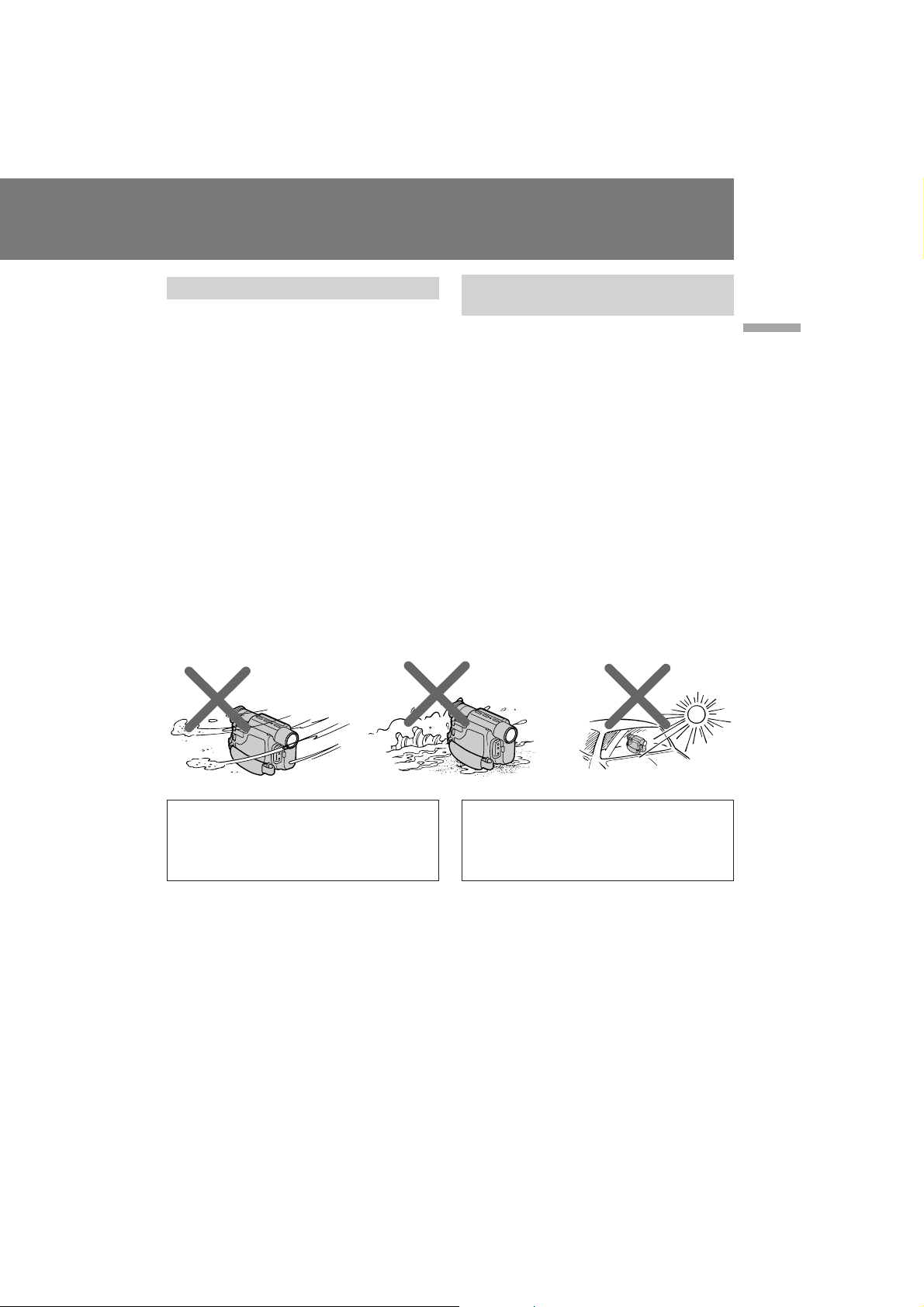
Precautions on camcorder care
иВ‰УТЪУ УКМУТЪЛ ФУ ЫıУ‰Ы Б‡
‚ˉÂÓ͇Ï ÓÈ
• Do not let sand get into the camcorder.
When you use the camcorder on a sandy
beach or in a dusty place, protect it from the
sand or dust. Sand or dust may cause the
unit to malfunction, and sometimes this
malfunction cannot be repaired [a].
• Do not let the camcorder get wet. Keep the
camcorder away from rain and sea water.
Letting the camcorder get wet may cause
the unit to malfunction, and sometimes this
malfunction cannot be repaired [b].
• Never leave the camcorder exposed to
temperatures above 60°C (140°F), such as in
a car parked in the sun or under direct
sunlight [c].
• зВ ФУБ‚УОflИЪВ ФВТНЫ ФУФ‡ТЪ¸ ‚
‚Л‰ВУН‡ПВ Ы. ЦТОЛ З˚ ЛТФУО¸БЫВЪВ
‚Л‰ВУН‡ПВ Ы М‡ ФВТ˜‡МУП ФОflКВ ЛОЛ ‚
Ф˚О¸МУП ПВТЪВ, Ф В‰Уı ‡МflИЪВ ВВ УЪ
ФВТН‡ ЛОЛ Ф˚ОЛ. иВТУН ЛОЛ Ф˚О¸ ПУ„ЫЪ
‚˚Б‚‡Ъ¸ МВЛТФ ‡‚МУТЪ¸ ‡ФФ‡ ‡Ъ‡, Л ‚
МВНУЪУ ˚ı ТОЫ˜‡flı ˝Ъ‡ МВЛТФ ‡‚МУТЪ¸
МВ ФУ‰ОВКЛЪ ВПУМЪЫ [a].
• зВ ФУБ‚УОflИЪВ ‚Л‰ВУН‡ПВ В ‰ВО‡Ъ¸Тfl
‚О‡КМУИ. и В‰Уı ‡МflИЪВ ‚Л‰ВУН‡ПВ Ы УЪ
‰УК‰fl ЛОЛ ПУ ТНУИ ‚У‰˚. ЦТОЛ З˚
М‡ПУ˜ЛЪВ ‚Л‰ВУН‡ПВ Ы, ЪУ ˝ЪУ ПУКВЪ
‚˚Б‚‡Ъ¸ МВЛТФ ‡‚МУТЪ¸ ‡ФФ‡ ‡Ъ‡, Л ‚
МВНУЪУ ˚ı ТОЫ˜‡flı ˝Ъ‡ МВЛТФ ‡‚МУТЪ¸
МВ ФУ‰ОВКЛЪ ВПУМЪЫ [b].
• зЛНУ„‰‡ МВ УТЪ‡‚ОflИЪВ ‚Л‰ВУН‡ПВ Ы ‚
ПВТЪВ Т ЪВПФВ ‡ЪЫ УИ Т‚˚¯В 60°л
(140°F), Н‡Н М‡Ф ЛПВ , ‚ ‡‚ЪУПУ·ЛОВ,
УТЪ‡МУ‚ОВММУП М‡ ТУОМˆВ ЛОЛ ФУ‰
Ф flП˚ПЛ ТУОМВ˜М˚ПЛ ОЫ˜‡ПЛ [Т].
[a] [b] [c]
Before you begin / иВ В‰ М‡˜ОУП ˝НТФОЫ‡Ъ‡ˆЛЛ
Contents of the recording cannot be
compensated if recording or playback is not
made due to a malfunction of the camcorder,
video tape, etc.
лУ‰В КЛПУВ Б‡ФЛТЛ МВ ПУКВЪ ·˚Ъ¸
НУПФВМТЛ У‚‡МУ, ВТОЛ Б‡ФЛТ¸ ЛОЛ
‚УТФ УЛБ‚В‰ВМЛВ МВ ‚˚ФУОМflВЪТfl
‚ТОВ‰ТЪ‚ЛВ ФУ‚ ВК‰ВМЛfl ‚Л‰ВУН‡ПВ ˚,
‚Л‰ВУОВМЪ˚ Л Ъ.‰.
5
CCD-TRV101E_3-858-310-11(E,R)
Page 6
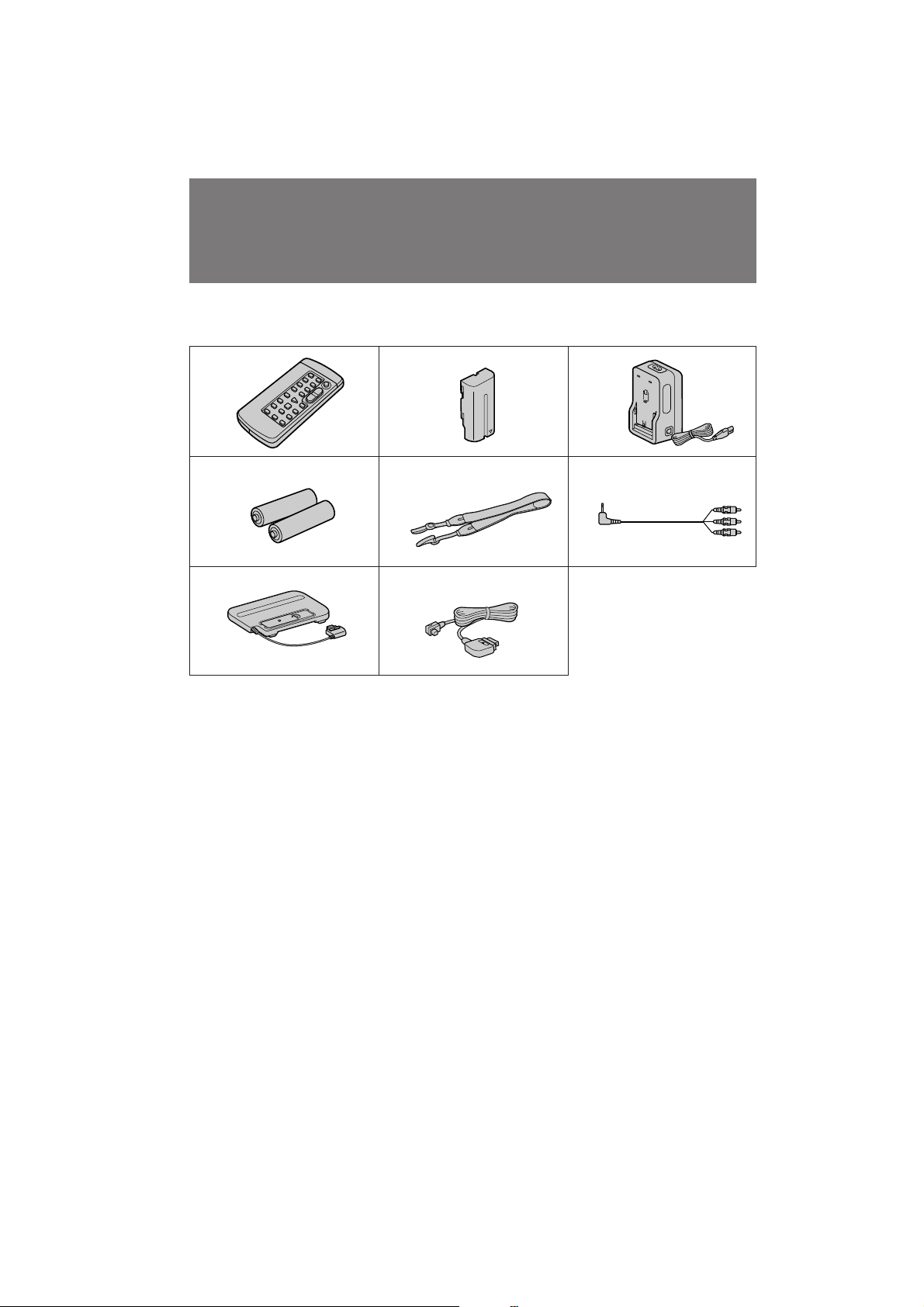
Checking supplied
accessories
и У‚В Н‡
Ф ЛО‡„‡ВП˚ı
Ф ЛМ‡‰ОВКМУТЪВИ
Check that the following accessories are supplied
with your camcorder.
1
2
и У‚В ¸ЪВ, ˜ЪУ ТОВ‰Ы˛˘ЛВ Ф ЛМ‡‰ОВКМУТЪЛ
Ф ЛО‡„‡˛ЪТfl Н З‡¯ВИ ‚Л‰ВУН‡ПВ В.
45
7
1 Wireless Remote Commander (1) (p. 112)
2 NP-F530 battery pack (1) (p. 7)
3 AC-V615 AC power adaptor (1) (p. 7, 29)
4 R6 (size AA) battery for Remote
Commander (2) (p. 113)
5 Shoulder strap (1) (p. 111)
6 A/V connecting cable (1) (p. 65)
7 ETA-26 Handycam Station adaptor (1)
(p. 115)
8 DK-626 connecting cord (1) (p. 29)
8
1 ЕВТФ У‚У‰М˚И ФЫО¸Ъ ‰ЛТЪ‡МˆЛУММУ„У
ÛÔ ‡‚ÎÂÌËfl (1) (ÒÚ . 112)
2 Ňڇ ÂÈÌ˚È ·ÎÓÍ NP-F530 (1) (ÒÚ . 7)
3 ëÂÚ‚ÓÈ ‡‰‡ÔÚ Ô ÂÏ. ÚÓ͇ AC-V615 (1)
(ÒÚ . 7, 29)
4 Ňڇ ÂÈ͇ R6 ( ‡ÁÏ ÓÏ ÄÄ) ‰Îfl ÔÛθڇ
‰ЛТЪ‡МˆЛУММУ„У ЫФ ‡‚ОВМЛfl (2) (ТЪ . 113)
5 èΘ‚ÓÈ ÂÏÂ̸ (1) (ÒÚ . 111)
6 лУВ‰ЛМЛЪВО¸М˚И Н‡·ВО¸ ‡Ы‰ЛУ/‚Л‰ВУ
(1) (ÒÚ . 65)
7 ĉ‡ÔÚ Òڇ̈ËË Handycam ETA-26 (1)
(ÒÚ . 115)
8
лУВ‰ЛМЛЪВО¸М˚И ¯МЫ DK-626 (1) (ТЪ . 29)
3
6
6
CCD-TRV101E_3-858-310-11(E,R)
Page 7
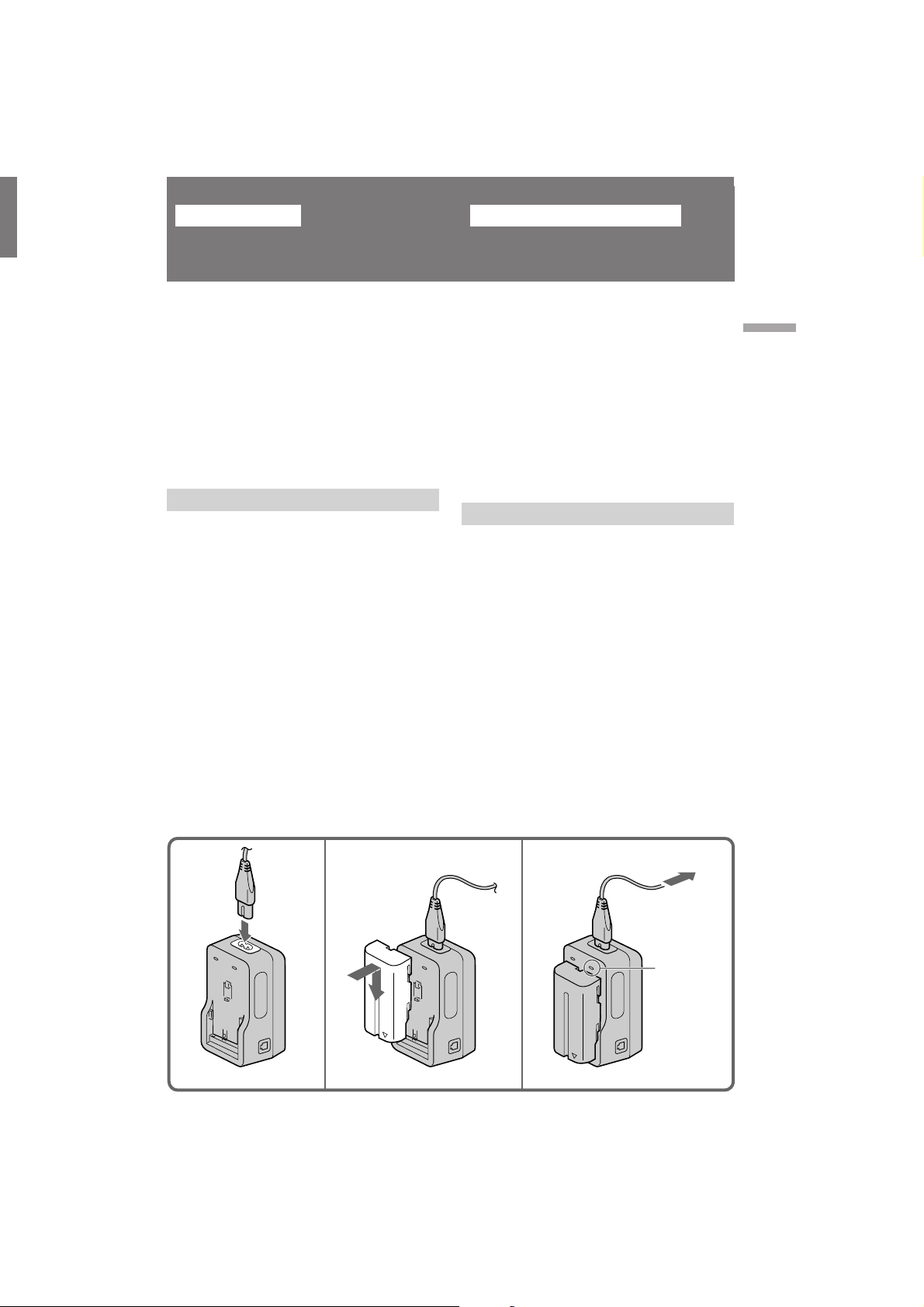
Getting started
иУ‰„УЪУ‚Н‡ Н ˝НТФОЫ‡Ъ‡ˆЛЛ
Charging and installing
the battery pack
Before using your camcorder, you first need to
charge and install the battery pack. To charge
the battery pack, use the supplied AC power
adaptor.
This camcorder operates with the InfoLITHIUM
battery pack such as the NP-F530. If you use any
other battery pack to operate your camcorder, the
camcorder may not operate or battery life may be
shorten.
“InfoLITHIUM” is a trademark of Sony
Corporation.
Charging the battery pack
(1)Connect the mains lead to the AC power
adaptor.
(2)Align the surface of the battery pack indicated
by the z mark with the edge of the terminal
shutter of the AC power adaptor. Then fit
and slide the battery pack in the direction of
the arrow.
(3)Connect the AC power cord to mains. The
CHARGE lamp (orange) lights up. Charging
begins.
When the CHARGE lamp goes out, normal
charge is completed (Normal charge). For a full
charge, which allows you to use the battery
longer than usual, leave the battery pack in place
for approximately one hour (Full charge).
Unplug the cord from the mains, then remove the
battery pack and install it into the camcorder.
You can also use the battery pack before it is
completely charged.
ᇠfl‰Í‡ Ë ÛÒÚ‡Ìӂ͇
·‡Ú‡ ÂÈÌÓ„Ó ·ÎÓ͇
иВ В‰ ЛТФУО¸БУ‚‡МЛВП З‡¯ВИ ‚Л‰ВУН‡ПВ ˚
З‡П МЫКМУ ТФВ ‚‡ Б‡ fl‰ЛЪ¸ Л ЫТЪ‡МУ‚ЛЪ¸
·‡Ú‡ ÂÈÌ˚È ·ÎÓÍ. ÑÎfl Á‡ fl‰ÍË ·‡Ú‡ ÂÈÌÓ„Ó
·ОУН‡ ЛТФУО¸БЫИЪВ Ф ЛО‡„‡ВП˚И ТВЪВ‚УИ
‡‰‡ФЪВ ФВ ВПВММУ„У ЪУН‡.
С‡ММ‡fl ‚Л‰ВУН‡ПВ ‡ ‡·УЪ‡ВЪ УЪ
·‡Ú‡ ÂÈÌÓ„Ó ·ÎÓ͇ “InfoLITHIUM”, ͇Í
М‡Ф ЛПВ , NP-F530. ЦТОЛ З˚ ЛТФУО¸БЫВЪВ
Н‡НУИ-ОЛ·У ‰ Ы„УИ ·‡Ъ‡ ВИМ˚И ·ОУН ‰Оfl
‡·ÓÚ˚ Ò Ç‡¯ÂÈ ‚ˉÂÓ͇Ï ÓÈ, ‚ˉÂÓ͇Ï ‡
ПУКВЪ МВ ‡·УЪ‡Ъ¸, ЛОЛ Т УН ТОЫК·˚ Б‡ fl‰‡
·‡Ú‡ ÂÈÌÓ„Ó ·ÎÓ͇ ·Û‰ÂÚ ÍÓ Ó˜Â.
“InfoLITHIUM” fl‚ÎflÂÚÒfl ÚÓ‚‡ Ì˚Ï Á̇ÍÓÏ
äÓ ÔÓ ‡ˆËË Sony.
ᇠfl‰Í‡ ·‡Ú‡ ÂÈÌÓ„Ó ·ÎÓ͇
(1)иУ‰ТУВ‰ЛМЛЪВ ТВЪВ‚УИ ФУ‚У‰ Н ТВЪВ‚УПЫ
‡‰‡ÔÚÂ Û Ô ÂÏ. ÚÓ͇.
(2)лУ‚ПВТЪЛЪВ ФУ‚ВıМУТЪ¸ ·‡Ъ‡ ВИМУ„У
·ÎÓ͇, ÓÚϘÂÌÌÛ˛ Á̇ÍÓÏ z , Т Н ‡ВП
‚ıУ‰МУИ Б‡‰‚ЛКНЛ ТВЪВ‚У„У ‡‰‡ФЪВ‡
ФВ ВП. ЪУН‡. б‡ЪВП ТУ„О‡ТЫИЪВ Л ‰‚Л„‡ИЪВ
·‡Ъ‡ ВИМ˚И ·ОУН ‚ М‡Ф ‡‚ОВМЛЛ ТЪ ВОНЛ.
(3)иУ‰ТУВ‰ЛМЛЪВ ТВЪВ‚УИ ¯МЫ ФВ ВП. ЪУН‡ Н
˝ОВНЪ Л˜ВТНУИ ТВЪЛ.
г‡ПФУ˜Н‡ CHARGE (У ‡МКВ‚‡fl) ·Ы‰ВЪ
„У ВЪ¸. б‡ fl‰Н‡ М‡˜‡О‡Т¸.
дУ„‰‡ О‡ПФУ˜Н‡ CHARGE ФУ„‡ТМВЪ, МУ П‡О¸М‡fl
Б‡ fl‰Н‡ Б‡‚В ¯ВМ‡ ( МУ П‡О¸М‡fl Б‡ fl‰Н‡ ).
СОfl ФУОМУИ Б‡ fl‰НЛ, НУЪУ ‡fl ФУБ‚УОflВЪ З‡П
ЛТФУО¸БУ‚‡Ъ¸ ‚Л‰ВУН‡ПВ Ы ‰УО¸¯В, ˜ВП
У·˚˜МУ УТЪ‡‚¸ЪВ ·‡Ъ‡ ВИМ˚И ·ОУН М‡ ПВТЪВ
Ф Л·ОЛБЛЪВО¸МУ М‡ У‰ЛМ ˜‡Т ( ФУОМ‡fl Б‡ fl‰Н‡ ).
йЪТУВ‰ЛМЛЪВ ¯МЫ УЪ ˝ОВНЪ Л˜ВТНУИ ТВЪЛ. ‡
Б‡ЪВП ТМЛПЛЪВ ·‡Ъ‡ ВИМ˚И ·ОУН Л ЫТЪ‡МУ‚ЛЪВ
В„У М‡ ‚Л‰ВУН‡ПВ Ы. З˚ Ъ‡НКВ ПУКВЪВ
ЛТФУО¸БУ‚‡Ъ¸ ·‡Ъ‡ ВИМ˚И ·ОУН ‰У ЪУ„У, Н‡Н УМ
ФУОМУТЪ¸˛ Б‡ fl‰ЛЪТfl.
Getting started / иУ‰„УЪУ‚Н‡ Н ˝НТФОЫ‡Ъ‡ˆЛЛ
12 3
CHARGE
CCD-TRV101E_3-858-310-11(E,R)
7
Page 8
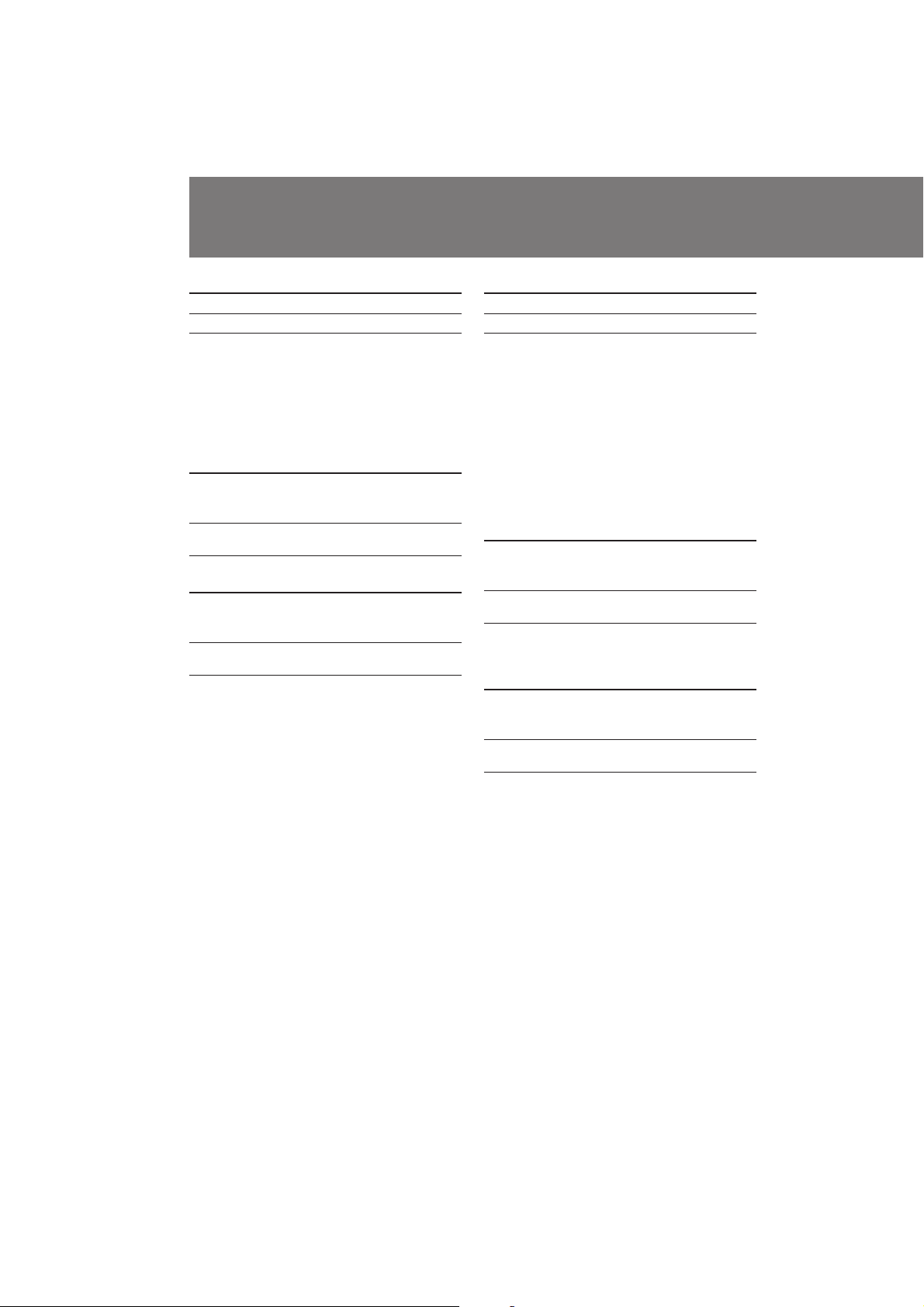
Charging and installing the
battery pack
ᇠfl‰Í‡ Ë ÛÒÚ‡Ìӂ͇
·‡Ú‡ ÂÈÌÓ„Ó ·ÎÓ͇
Charging time
Battery pack Charging time *
NP-F530 (supplied) 170 (110)
Numbers in parentheses indicate the time for a
normal charge. (Normal charge)
* Approximate number of minutes to charge an
empty battery pack fully using the supplied AC
power adaptor. (Full charge) (Lower
temperatures require a longer charging time.)
Battery life (using the viewfinder)
Battery
pack
NP-F530
(supplied)
Continuous
recording time
**
135 (120)
Typical
recording time
***
80 (70)
Battery life (using the LCD screen)
Battery
pack
NP-F530
(supplied)
Numbers in parentheses indicate the time when
you use a normal charged battery pack.
** Approximate number of minutes to record
*** Approximate number of minutes when
Note on remaining battery time indication
during recording
Remaining battery time is displayed in the
viewfinder or on the LCD screen. It may not be
displayed properly, however, depending on the
conditions and circumstances of use.
Continuous
recording
time **
95 (85)
continuously indoors
recording with repeated recording start/stop,
standby, zooming and turning the power on/
off. The actual battery life may be shorter.
Typical
recording
time ***
55 (50)
8
Playing
time on
LCD
90 (80)
Ç ÂÏfl Á‡ fl‰ÍË
Ňڇ ÂÈÌ˚È ·ÎÓÍ ÇÂÏfl Á‡ fl‰ÍË*
NP-F530 (Ô Ë·„‡ÂÚÒfl) 170 (110)
уЛТО‡ ‚ ТНУ·Н‡ı ЫН‡Б˚‚‡˛Ъ ‚ ВПfl ‰Оfl
МУ П‡О¸МУИ Б‡ fl‰НЛ. ( зУ П‡О¸М‡fl Б‡ fl‰Н‡ )
* и Л·ОЛБЛЪВО¸МУВ ‚ ВПfl ‚ ПЛМЫЪ‡ı ‰Оfl
ФУОМУИ Б‡ fl‰НЛ ‡Б flКВММУ„У ·‡Ъ‡ ВИМУ„У
·ОУН‡ Т ЛТФУО¸БУ‚‡МЛВП Ф ЛО‡„‡ВПУ„У
ТВЪВ‚У„У ‡‰‡ФЪВ ‡ ФВ ВП. ЪУН‡. ( иУОМ‡fl
Б‡ fl‰Н‡ ) (и Л ·УОВВ МЛБНЛı ЪВПФВ ‡ЪЫ ‡ı
ФУЪ В·ЫВЪТfl ·УОВВ ‰ОЛЪВО¸МУВ ‚ ВПfl
Б‡fl‰НЛ.)
ë ÓÍ ÒÎÛÊ·˚ Á‡ fl‰‡ ·‡Ú‡ ÂÈÌÓ„Ó
·ОУН‡ (Ф Л ЛТФУО¸БУ‚‡МЛЛ
‚Л‰УЛТН‡ЪВОfl)
Ňڇ ÂÈÌ˚È
·ÎÓÍ
NP-F530
(Ô Ë·„‡ÂÚÒfl)
Ç ÂÏfl ÌÂÔ Â ˚‚ÌÓÈ
Á‡ÔËÒË **
135 (120)
Ç ÂÏfl
ÚËÔ˘ÌÓÈ
Á‡ÔËÒË ***
80 (75)
ë ÓÍ ÒÎÛÊ·˚ Á‡ fl‰‡ ·‡Ú‡ ÂÈÌÓ„Ó
·ОУН‡ (Ф Л ЛТФУО¸БУ‚‡МЛЛ ˝Н ‡М‡
ЬдС)
ŇڇÂÈÌ˚È
·ÎÓÍ
NP-F530 95 (85) 55 (50) 90 (80)
(Ô Ë·„‡ÂÚÒfl)
уЛТО‡ ‚ ТНУ·Н‡ı ЫН‡Б˚‚‡˛Ъ НУОЛ˜ВТЪ‚У
ПЛМЫЪ ‰Оfl НУ„‰‡ З˚ ЛТФУО¸БЫВЪВ МУ П‡О¸МУ
Б‡ flКВММ˚И ·‡Ъ‡ ВИМ˚И ·ОУН.
** и Л·ОЛБЛЪВО¸МУВ ‚ ВПfl МВФ В ˚‚МУИ
Á‡ÔËÒË ‚ ÔÓÏ¢ÂÌËË.
*** и Л·ОЛБЛЪВО¸МУВ ‚ ВПfl ‚ ПЛМЫЪ‡ı Ф Л
Б‡ФЛТЛ Т ФУ‚ЪУ М˚П М‡˜‡ОУП/УТЪ‡МУ‚УП
Б‡ФЛТЛ, ВКЛПУП „УЪУ‚МУТЪЛ, М‡ВБ‰УП
‚Л‰ВУН‡ПВ ˚ Л ‚НО˛˜ВМЛВП/
‚˚НО˛˜ВМЛВП ФЛЪ‡МЛfl. о‡НЪЛ˜ВТНЛИ Т УН
ТОЫК·˚ Б‡ fl‰‡ ·‡Ъ‡ ВИМУ„У ·ОУН‡ ПУКВЪ
·˚Ú¸ ÍÓ Ó˜Â.
и ЛПВ˜‡МЛfl Н ЫН‡Б‡МЛ˛ УТЪ‡‚¯В„УТfl
‚ ВПВМЛ ‡·УЪ˚ ·‡Ъ‡ ВИМУ„У ·ОУН‡ ‚У
‚ ВПfl Б‡ФЛТЛ.
йТЪ‡‚¯ВВТfl ‚ ВПfl ‡·УЪ˚ ·‡Ъ‡ ВИМУ„У
·ОУН‡ УЪУ· ‡К‡ВЪТfl ‚ ‚Л‰УЛТН‡ЪВОВ ЛОЛ М‡
˝Н ‡МВ ЬдС. йМУ ПУКВЪ МВ УЪУ· ‡К‡Ъ¸Тfl
Ф ‡‚ЛО¸МУ ‚ Б‡‚ЛТЛПУТЪЛ УЪ ЫТОУ‚ЛИ Л
У·ТЪУflЪВО¸ТЪ‚ ЛТФУО¸БУ‚‡МЛfl.
Ç ÂÏfl
ÌÂÔ Â ˚‚ÌÓÈ
Á‡ÔËÒË
Ç ÂÏfl
ÚËÔ˘ÌÓÈ
Á‡ÔËÒË
**
З ВПfl
‚УТФУЛБ–
‚В‰ВМЛfl М‡
***
ÜäÑ
CCD-TRV101E_3-858-310-11(E,R)
Page 9
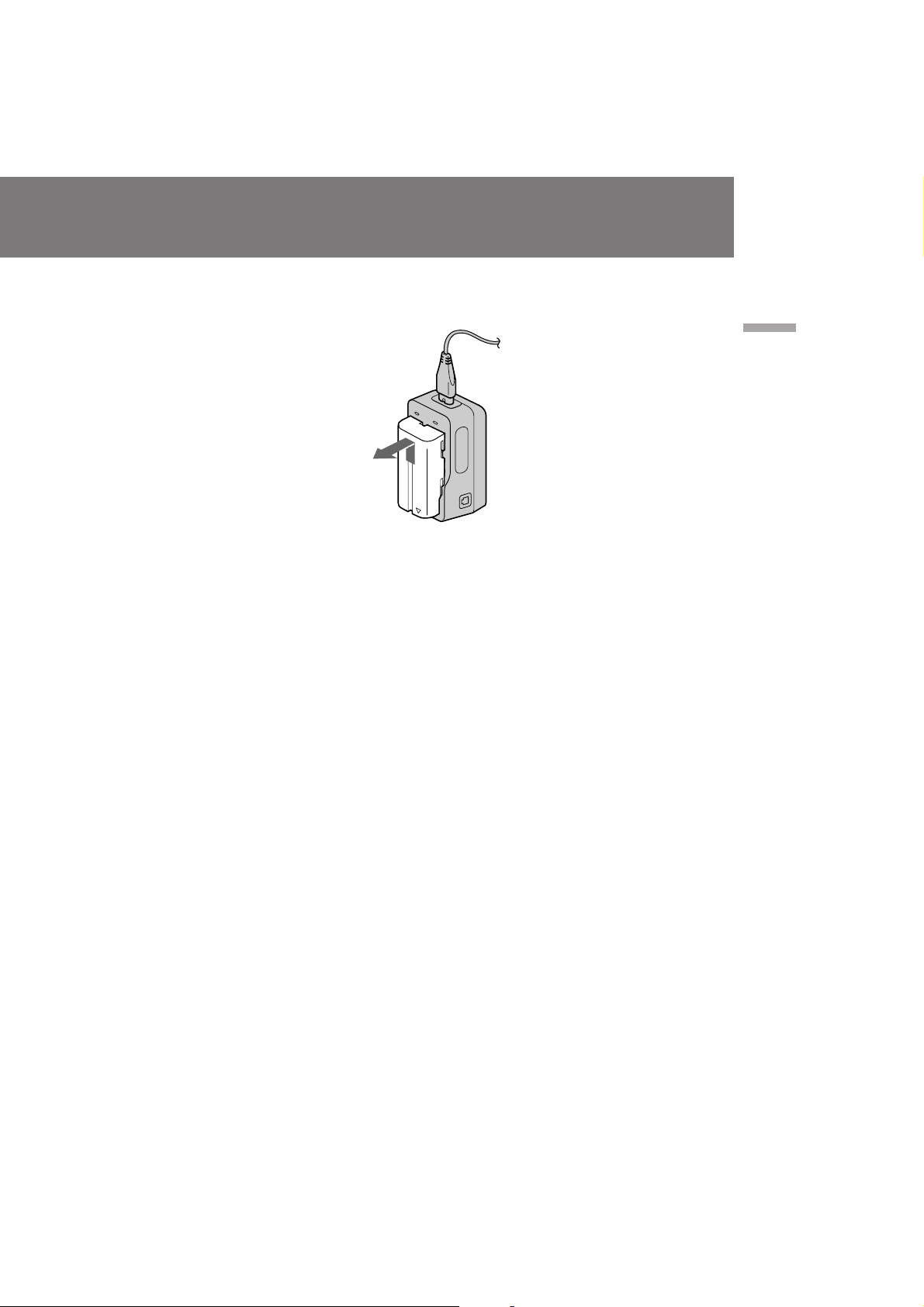
To remove the battery pack
Slide the battery pack in the direction of the
arrow.
ÑÎfl ÒÌflÚËfl ·‡Ú‡ ÂÈÌÓ„Ó ·ÎÓ͇
뉂ЛМ¸ЪВ ·‡Ъ‡ ВИМ˚И ·ОУН ‚ М‡Ф ‡‚ОВМЛЛ
ТЪ ВОНЛ.
Getting started / иУ‰„УЪУ‚Н‡ Н ˝НТФОЫ‡Ъ‡ˆЛЛ
Notes on charging the battery pack
•The CHARGE lamp will remain lit for a while
even if the battery pack is removed and the
mains lead is unplugged after charging the
battery pack. This is normal.
•If the CHARGE lamp does not light, disconnect
the mains lead. After about one minute,
reconnect the mains lead again.
•You cannot charge the battery pack while
operating the camcorder using the AC power
adaptor.
•When a fully charged battery pack is installed,
the CHARGE lamp will light once, then go out.
è ËϘ‡ÌËfl Í Á‡ fl‰Í ·‡Ú‡ ÂÈÌÓ„Ó ·ÎÓ͇
• г‡ПФУ˜Н‡ CHARGE УТЪ‡ВЪТfl „У fl˘ВИ М‡
Ф УЪflКВМЛЛ МВНУЪУ У„У ‚ ВПВМЛ, ‰‡КВ ВТОЛ
·‡Ъ‡ ВИМ˚И ·ОУН ТМflЪ Л ТВЪВ‚УИ Ф У‚У‰
УЪТУВ‰ЛМВМ УЪ ТВЪЛ ФУТОВ Б‡ fl‰НЛ
·‡Ú‡ ÂÈÌÓ„Ó ·ÎÓ͇. ùÚÓ fl‚ÎflÂÚÒfl
ÌÓ Ï‡Î¸Ì˚Ï.
• ЦТОЛ О‡ПФУ˜Н‡ CHARGE МВ „У ЛЪ,
УЪТУВ‰ЛМЛЪВ ТВЪВ‚УИ ФУ‚У‰.
и Л·ОЛБЛЪВО¸МУ ˜В ВБ У‰МЫ ПЛМЫЪЫ ТМУ‚‡
ФУ‰ТУВ‰ЛМЛЪВ ТВЪВ‚УИ ФУ‚У‰.
• З˚ МВ ПУКВЪВ Б‡ flК‡Ъ¸ ·‡Ъ‡ ВИМ˚И ·ОУН
‚У ‚ ВПfl ˝НТФОЫ‡Ъ‡ˆЛЛ ‚Л‰ВУН‡ПВ ˚ Т
ЛТФУО¸БУ‚‡МЛВП ТВЪВ‚У„У ‡‰‡ФЪВ ‡ ФВ ВП.
ЪУН‡.
• дУ„‰‡ ЫТЪ‡МУ‚ОВМ ФУОМУТЪ¸˛ Б‡ flКВММ˚И
·‡Ú‡ ÂÈÌ˚È ·ÎÓÍ Î‡ÏÔӘ͇ CHARGE
Á‡„Ó ËÚÒfl Ó‰ËÌ ‡Á, ‡ Á‡ÚÂÏ ÔÓ„‡ÒÌÂÚ.
9
CCD-TRV101E_3-858-310-11(E,R)
Page 10

Charging and installing the
battery pack
ᇠfl‰Í‡ Ë ÛÒÚ‡Ìӂ͇
·‡Ú‡ ÂÈÌÓ„Ó ·ÎÓ͇
Installing the battery pack
(1) Set the POWER switch to OFF to prevent
misoperation of the camcorder.
(2) To open the lid of the battery compartment,
slide down the OPEN (BATT) release lever.
(3) Insert the battery pack in the direction of the
arrow.
(4) Close the lid until it clicks.
R
T
V
OFF
1
C
A
M
E
R
A
To remove the battery pack
Open the lid of the battery compartment. Then
release the BATT release lever, and remove the
battery pack. When removing the batterypack,
keep the lid of the battery compartment upright
so that the battery pack does not fall out.
2
ìÒÚ‡Ìӂ͇ ·‡Ú‡ ÂÈÌÓ„Ó ·ÎÓ͇
(1)ìÒÚ‡ÌÓ‚ËÚ ‚˚Íβ˜‡ÚÂθ POWER ‚
ФУОУКВМЛВ OFF ‰Оfl Ф В‰УЪ‚ ‡˘ВМЛfl
МВФ ‡‚ЛО¸МУИ ‡·УЪ˚ ‚Л‰ВУН‡ПВ ˚.
(2)ÑÎfl ÓÚÍ ˚‚‡ÌËfl Í ˚¯ÍË ·‡Ú‡ ÂÈÌÓ„Ó
УЪТВН‡ Т‰‚ЛМ¸ЪВ ˚˜‡„ УЪ·ОУНЛ У‚НЛ
OPEN (BATT) ‚МЛБ.
(3)ЗТЪ‡‚¸ЪВ ·‡Ъ‡ ВИМ˚И ·ОУН ‚ М‡Ф ‡‚ОВМЛЛ
ÒÚ ÂÎÍË.
(4)б‡НУИЪВ Н ˚¯НЫ, ФУН‡ УМ‡ МВ БУ˘ВОНМВЪТfl.
3
ÑÎfl ÒÌflÚËfl ·‡Ú‡ ÂÈÌÓ„Ó ·ÎÓ͇
йЪН УИЪВ Н ˚¯НЫ ·‡Ъ‡ ВИМУ„У УЪТВН‡. б‡ЪВП
УТ‚У·У‰ЛЪВ ˚˜‡„ УЪ·ОУНЛ У‚НЛ BATT Л
ТМЛПЛЪВ ·‡Ъ‡ ВИМ˚И ·ОУН. и Л ТМflЪЛЛ
·‡Ú‡ ÂÈÌÓ„Ó ·ÎÓ͇ ‰Â ÊËÚÂ Í ˚¯ÍÛ
·‡Ъ‡ ВИМУ„У УЪТВН‡ ‚В ЪЛН‡О¸МУ, Ъ‡Н, ˜ЪУ·˚
·‡Ú‡ ÂÈÌ˚È ·ÎÓÍ Ì ‚˚Ô‡Î.
4
10
BATT
CCD-TRV101E_3-858-310-11(E,R)
Page 11
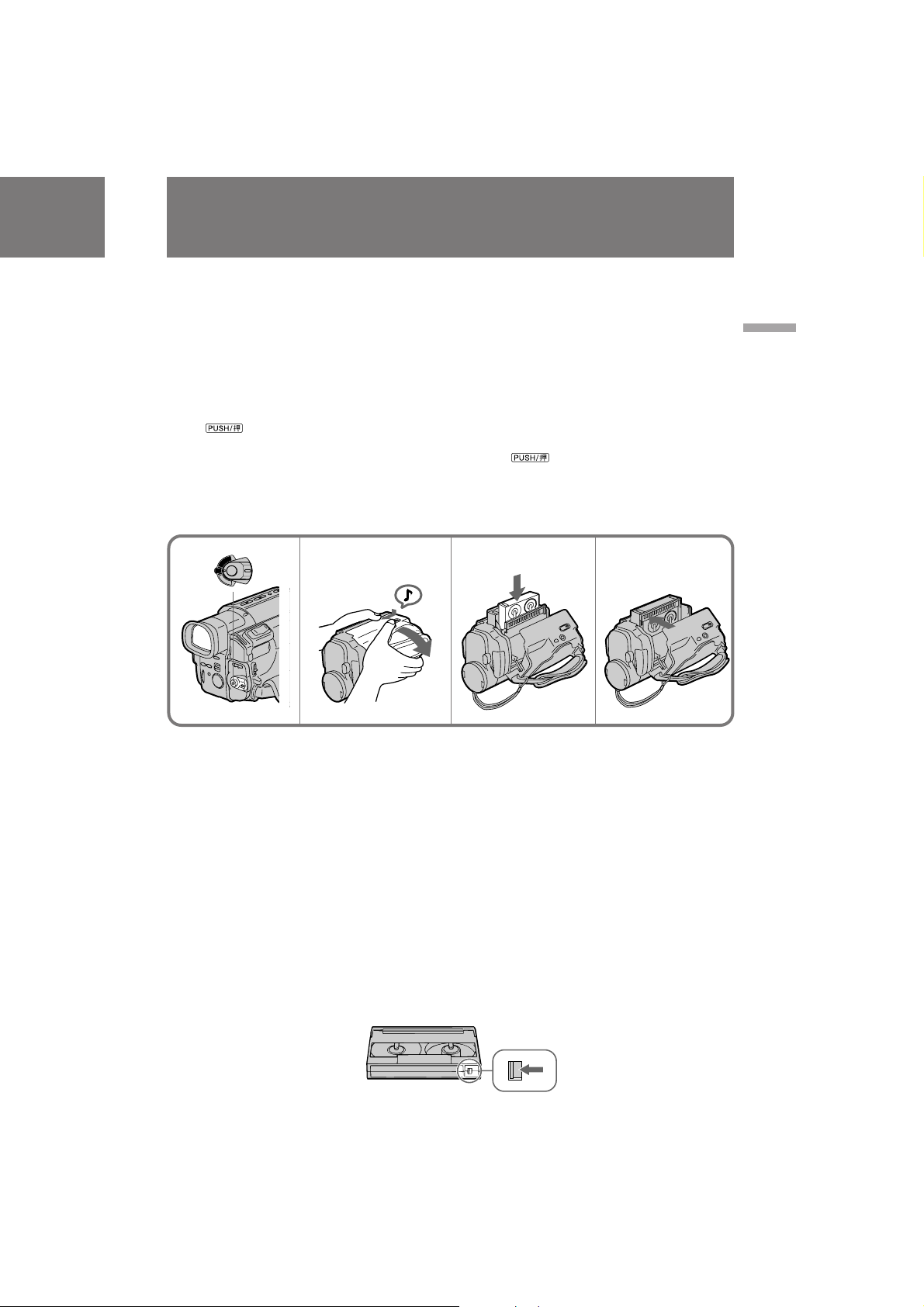
Inserting a cassette
ÇÒÚ‡‚͇ ͇ÒÒÂÚ˚
Make sure that the power source is installed.
When you want to record in the Hi8 system, use
Hi8 video cassette H.
(1) Set the POWER switch to OFF.
(2)Slide OPEN/EJECT on the bottom of the
camcorder in the direction of the arrow. The
cassette compartment automatically lifts up
and opens.
(3)Insert a cassette with the window facing out.
(4)Close the cassette compartment by pressing
the mark on the cassette compartment.
The cassette compartment automatically goes
down.
(5)Close the lid until it clicks.
м·В‰ЛЪВТ¸, ˜ЪУ ЛТЪУ˜МЛН ФЛЪ‡МЛfl ЫТЪ‡МУ‚ОВМ.
ЦТОЛ З˚ ıУЪЛЪВ ‚˚ФУОМЛЪ¸ Б‡ФЛТ¸ ‚ ТЛТЪВПВ
Hi8, ЪУ ЛТФУО¸БЫИЪВ Hi8-‚Л‰ВУН‡ТТВЪЫ H.
(1)ìÒÚ‡ÌÓ‚ËÚ ‚˚Íβ˜‡ÚÂθ POWER ‚
ФУОУКВМЛВ OFF.
(2)뉂ЛМ¸ЪВ OPEN/EJECT ТМЛБЫ
‚Л‰ВУН‡ПВ ˚ ‚ М‡Ф ‡‚ОВМЛЛ ТЪ ВОНЛ.
д‡ТТВЪМ˚И УЪТВН ‡‚ЪУП‡ЪЛ˜ВТНЛ
ФУ‰МЛП‡ВЪТfl Л УЪН ˚‚‡ВЪТfl.
(3)ЗТЪ‡‚¸ЪВ Н‡ТТВЪЫ УНУ¯НУП, У· ‡˘ВММ˚П
̇ ÛÊÛ.
(4)б‡НУИЪВ Н‡ТТВЪМ˚И УЪТВН ФЫЪВП М‡К‡ЪЛfl
Á͇̇ М‡ Н‡ТТВЪМУП УЪТВНВ.
д‡ТТВЪМ˚И УЪТВН ‡‚ЪУП‡ЪЛ˜ВТНЛ
УФЫТЪЛЪТfl ‚МЛБ.
(5)á‡Í ÓÈÚÂ Í ˚¯ÍÛ, ÔÓ͇ Ó̇ ÌÂ
Б‡˘ВОНМВЪТfl.
R
T
V
12 3 4
OFF
C
A
M
E
R
A
Getting started / иУ‰„УЪУ‚Н‡ Н ˝НТФОЫ‡Ъ‡ˆЛЛ
To eject the cassette
Slide OPEN/EJECT outward.
To prevent accidental erasure
Slide the tab on the cassette to expose the red
mark. If you insert the cassette with the red
mark exposed and close the cassette
compartment, the beeps sound for a while. If
you try to record with the red mark exposed,
the L and 6 indicators flash in the viewfinder
or on the LCD screen, and you cannot record. To
re-record on this tape, slide the tab back out
covering the red mark.
ÑÎfl ‚˚Ú‡ÎÍË‚‡ÌËfl ͇ÒÒÂÚ˚
뉂ЛМ¸ЪВ OPEN/EJECT ‚ М‡Ф ‡‚ОВМЛЛ
М‡ ЫКЫ.
ÑÎfl Ô Â‰ÓÚ‚ ‡˘ÂÌËfl ÒÎÛ˜‡ÈÌÓ„Ó
ÒÚË ‡ÌËfl
뉂ЛМ¸ЪВ ОВФВТЪУН М‡ Н‡ТТВЪВ, ˜ЪУ·˚ ·˚ОУ
‚Л‰МУ Н ‡ТМЫ˛ ПВЪНЫ. ЦТОЛ З˚ ‚ТЪ‡‚ЛЪВ
Н‡ТТВЪЫ, М‡ НУЪУ УИ ‚Л‰М‡ Н ‡ТМ‡fl ПВЪН‡, Л
Б‡Н УВЪВ Н‡ТТВЪМ˚И УЪТВН, БЫППВ М˚И
ТЛ„М‡О ·Ы‰ВЪ Б‚Ы˜‡Ъ¸ ‚ ЪВ˜ВМЛВ МВНУЪУ У„У
‚ ВПВМЛ. ЦТОЛ З˚ ФУФ˚Ъ‡ВЪВТ¸ ‚˚ФУОМЛЪ¸
Б‡ФЛТ¸ Т ‚˚ТЪ‡‚ОВММУИ Н ‡ТМУИ ПВЪНУИ, ЪУ
ЛМ‰ЛН‡ЪУ ˚ L Ë 6 ·Ы‰ЫЪ ПЛ„‡Ъ¸ ‚
‚Л‰УЛТН‡ЪВОВ ЛОЛ М‡ ˝НМ‡МВЛ ЬдС Л З˚ МВ
ТПУКВЪВ Ф УЛБ‚ВТЪЛ Б‡ФЛТ¸. СОfl ‚˚ФУОМВМЛfl
МУ‚УИ Б‡ФЛТЛ М‡ Ъ‡НЫ˛ ОВМЪЫ Т‰‚ЛМ¸ЪВ
ОВФВТЪУН М‡Б‡‰ ‰Оfl Б‡Н ˚ЪЛfl Н ‡ТМУИ ПВЪНЛ.
11
CCD-TRV101E_3-858-310-11(E,R)
Page 12
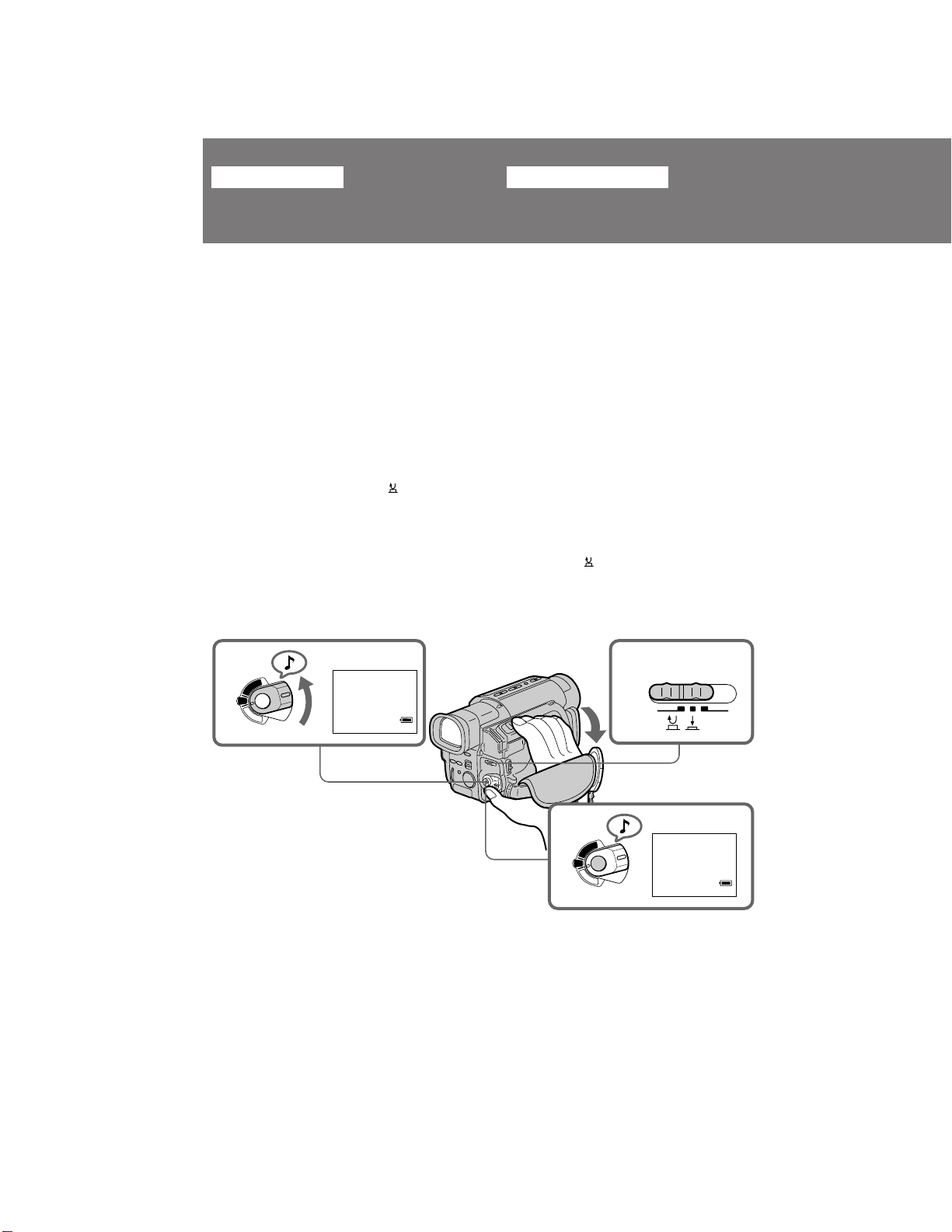
Basic operations
Camera recording
éÒÌÓ‚Ì˚ ÓÔ ‡ˆËË
á‡ÔËÒ¸ Ò ÔÓÏÓ˘¸˛
‚ˉÂÓ͇Ï ˚
Make sure that the power source is installed and
a cassette is inserted. When you use the
camcorder for the first time, power on it and
reset the date and time before you start recording
(p. 84).
Before you record one-time events, you may
want to make a trial recording to make sure that
the camcorder is working correctly.
To save battery power, the picture in the
viewfinder appears only when you bring your
face close to the viewfinder (Finder power save).
(1) Remove the lens cap.
(2) While pressing the small green button on the
POWER switch, set it to CAMERA. The
camcorder is set to Standby mode.
(3) Slide START/STOP MODE to .
(4) Press START/STOP. The camcorder starts
recording. “REC” appears in the viewfinder.
2
R
T
V
OFF
C
A
M
E
R
A
0:00:00
40min
STBY
м·В‰ЛЪВТ¸, ˜ЪУ ЛТЪУ˜МЛН ФЛЪ‡МЛfl ЫТЪ‡МУ‚ОВМ
Л Н‡ТТВЪ‡ ‚ТЪ‡‚ОВМ‡. ЦТОЛ З˚ ЛТФУО¸БЫВЪВ
‚Л‰ВУН‡ПВ Ы ‚ ФВ ‚˚И ‡Б, ЪУ ‚НО˛˜ЛЪВ ВВ Л
ЫТЪ‡МУ‚ЛЪВ ‰‡ЪЫ Л ‚ ВПfl ФВ В‰ М‡˜‡ОУП
Б‡ФЛТЛ (ТЪ. 84).
иВ В‰ ЪВП Н‡Н З˚ М‡˜МВЪВ Б‡ФЛТ¸
У‰МУ ‡БУ‚˚ı ТУ·˚ЪЛИ, З˚ ПУКВЪВ Б‡ıУЪВЪ¸
Т‰ВО‡Ъ¸ Ф У·МЫ˛ Б‡ФЛТ¸ ‰Оfl ФУ‰Ъ‚В К‰ВМЛfl, ˜ЪУ ‚Л‰ВУН‡ПВ ‡ ‡·УЪ‡ВЪ Ф ‡‚ЛО¸МУ.
СОfl ˝НУМУПЛЛ Б‡ fl‰‡ ·‡Ъ‡ ВИМУ„У ·ОУН‡
ЛБУ· ‡КВМЛВ ‚ ‚Л‰УЛТН‡ЪВОВ ФУfl‚ОflВЪТfl
ЪУО¸НУ ЪУ„‰‡, НУ„‰‡ З˚ Ф Л·ОЛК‡ВЪВ З‡¯В
ОЛˆУ Н ‚Л‰УЛТН‡ЪВО˛ (˝НУМУПЛfl Б‡ fl‰‡
·‡Ú‡ ÂÈÌÓ„Ó ·ÎÓ͇) .
(1) лМЛПЛЪВ Н ˚¯НЫ У·˙ВНЪЛ‚‡.
(2) з‡КЛП‡fl П‡ОВМ¸НЫ˛ БВОВМЫ˛ НМУФНЫ М‡
‚˚НО˛˜‡ЪВОВ POWER, ЫТЪ‡МУ‚ЛЪВ В„У ‚
ФУОУКВМЛВ CAMERA. ЗЛ‰ВУН‡ПВ ‡ ·Ы‰ВЪ
ЫТЪ‡МУ‚ОВМ‡ М‡ ВКЛП „УЪУ‚МУТЪЛ.
(3) è ‰‚Ë̸Ú START/STOP MODE ‚
ФУОУКВМЛВ .
(4) з‡КПЛЪВ START/STOP. ЗЛ‰ВУН‡ПВ ‡
̇˜Ë̇ÂÚ Á‡ÔËÒ¸. à̉Ë͇ÚÓ “REC”
ÔÓfl‚ÎflÂÚÒfl ‚ ‚ˉÓËÒ͇ÚÂÎÂ.
3
START/STOP MODE
1
5SEC
To stop recording momentarily [a]
Press START/STOP. The “STBY” indicator
appears in the viewfinder (Standby mode).
12
4
R
T
V
OFF
C
A
M
E
R
A
0:00:00
40min
REC
СОfl ‚ ВПВММУИ УТЪ‡МУ‚НЛ Б‡ФЛТЛ [a]
з‡КПЛЪВ START/STOP. аМ‰ЛН‡ЪУ “STBY”
ФУfl‚ОflВЪТfl ‚ ‚Л‰УЛТН‡ЪВОВ ( ВКЛП
„УЪУ‚МУТЪЛ).
CCD-TRV101E_3-858-310-11(E,R)
Page 13
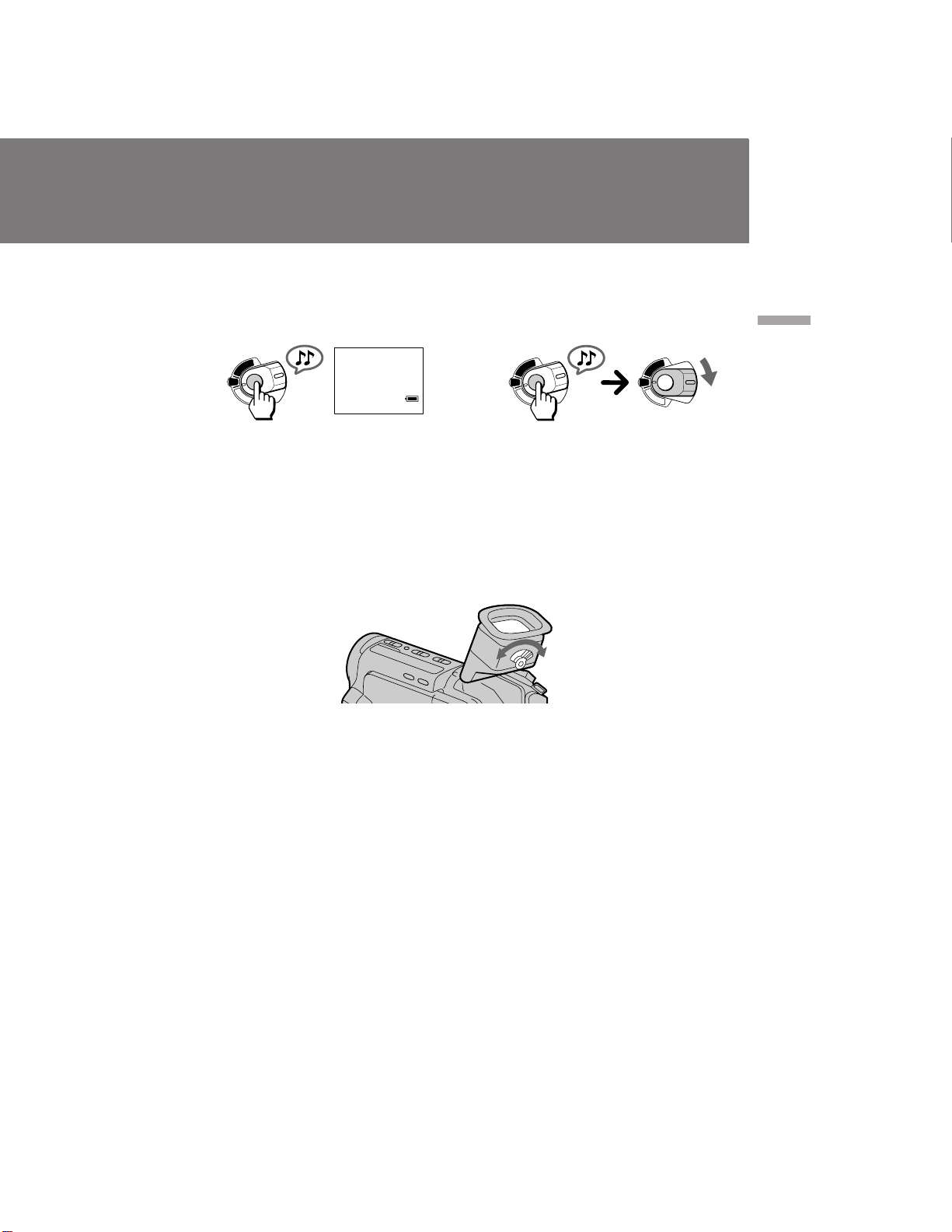
To finish recording [b]
Press START/STOP again to stop recording. Set
the POWER switch to OFF. Then, eject the
cassette and remove the battery pack.
[a]
R
T
V
OFF
C
A
M
E
R
A
0:35:20
40min
STBY
ÑÎfl ÓÍÓ̘‡ÌËfl Á‡ÔËÒË [b]
з‡КПЛЪВ START/STOP ТМУ‚‡ ‰Оfl УТЪ‡МУ‚НЛ
Б‡ФЛТЛ. мТЪ‡МУ‚ЛЪВ ‚˚НО˛˜‡ЪВО¸ POWER ‚
ФУОУКВМЛВ OFF. б‡ЪВП ‚˚ЪУОНМЛЪВ Н‡ТТВЪЫ Л
Ы‰‡ОЛЪВ ·‡Ъ‡ ВИМ˚И ·ОУН.
[b]
R
T
V
OFF
C
A
M
E
R
A
R
T
V
OFF
C
A
M
E
R
A
Basic operations / éÒÌÓ‚Ì˚ ÓÔ ‡ˆËË
To focus the viewfinder lens
If you cannot see the indicators in the viewfinder
clearly, or after someone else has used the
camcorder, focus the viewfinder lens. Move the
viewfinder lens adjustment lever so that the
indicators in the viewfinder come into sharp
focus.
Note on Standby mode
If you leave the camcorder in Standby mode for 5
minutes while the cassette is inserted, the
camcorder turns off automatically. This prevents
wearing down the battery and wearing out the
tape. To resume Standby mode, while pressing
the small green button on the POWER switch, set
it to OFF once, and then to CAMERA. To start
recording, press START/STOP.
Note on recording
When you record from the beginning of a tape,
run the tape for about 15 seconds before starting
the actual recording. This will ensure that you
will not miss any start-up scenes when you play
back the tape.
СОfl ЩУНЫТЛ У‚НЛ У·˙ВНЪЛ‚‡
‚Л‰УЛТН‡ЪВОfl
ЦТОЛ З˚ МВ ПУКВЪВ ˜ВЪНУ ‚Л‰ВЪ¸
ЛМ‰ЛН‡ЪУ ˚ ‚ ‚Л‰УЛТН‡ЪВОВ ЛОЛ ФУТОВ ЪУ„У,
Н‡Н НЪУ-ЪУ ‰ Ы„УИ ЛТФУО¸БУ‚‡О ‚Л‰ВУН‡ПВ Ы,
‚˚ФУОМЛЪВ ЩУНЫТЛ У‚НЫ У·˙ВНЪЛ‚‡
‚Л‰УЛТН‡ЪВОfl. иВ В‰‚ЛМ¸ЪВ ˚˜‡„
В„ЫОЛ У‚НЛ У·˙ВНЪЛ‚‡ ‚Л‰УЛТН‡ЪВОfl, Ъ‡Н,
˜ЪУ·˚ ЛМ‰ЛН‡ЪУ ˚ ‚ ‚Л‰УЛТН‡ЪВОВ ·˚ОЛ
˜ВЪНУ ТЩУНЫТЛ У‚‡М˚.
и ЛПВ˜‡МЛВ Н ВКЛПЫ „УЪУ‚МУТЪЛ
ЦТОЛ З˚ УТЪ‡‚ОflВЪВ ‚Л‰ВУН‡ПВ Ы ‚ ВКЛПВ
„УЪУ‚МУТЪЛ М‡ 5 ПЛМЫЪ Ф Л ‚ТЪ‡‚ОВММУИ
Н‡ТТВЪВ, ‚Л‰ВУН‡ПВ ‡ ‚˚НО˛˜ЛЪТfl
‡‚ЪУП‡ЪЛ˜ВТНЛ. щЪУ Ф В‰УЪ‚ ‡˘‡ВЪ ‡ТıУ‰
Б‡ fl‰‡ ·‡Ъ‡ ВИМУ„У ·ОУН‡ Л ЛБМУТ ОВМЪ˚.
СОfl ‚УТТЪ‡МУ‚ОВМЛfl ВКЛП‡ „УЪУ‚МУТЪЛ,
М‡КЛП‡fl П‡ОВМ¸НЫ˛ БВОВМЫ˛ НМУФНЫ М‡
‚˚НО˛˜‡ЪВОВ POWER , ТФВ ‚‡ ЫТЪ‡МУ‚ЛЪВ
В„У ‚ ФУОУКВМЛВ OFF, ‡ Б‡ЪВП ‚ ФУОУКВМЛВ
CAMERA. СОfl М‡˜‡О‡ Б‡ФЛТЛ М‡КПЛЪВ
START/STOP.
и ЛПВ˜‡МЛВ Н Б‡ФЛТЛ
дУ„‰‡ З˚ М‡˜ЛМ‡ВЪВ Б‡ФЛТ¸ УЪ М‡˜‡О‡
ОВМЪ˚, ФВ ВП‡Ъ˚‚‡ИЪВ ОВМЪЫ ‚ ЪВ˜ВМЛВ 15
ТВНЫМ‰ ФВ В‰ М‡˜‡ОУП Щ‡НЪЛ˜ВТНУИ Б‡ФЛТЛ.
щЪУ ·Ы‰ВЪ „‡ ‡МЪЛ У‚‡Ъ¸, ˜ЪУ З˚ МВ
Ф УФЫТЪЛЪВ Н‡НЛı-ОЛ·У М‡˜‡О¸М˚ı
Щ ‡„ПВМЪУ‚, НУ„‰‡ ·Ы‰ВЪВ ‚УТФ УЛБ‚У‰ЛЪ¸
ОВМЪЫ.
13
CCD-TRV101E_3-858-310-11(E,R)
Page 14
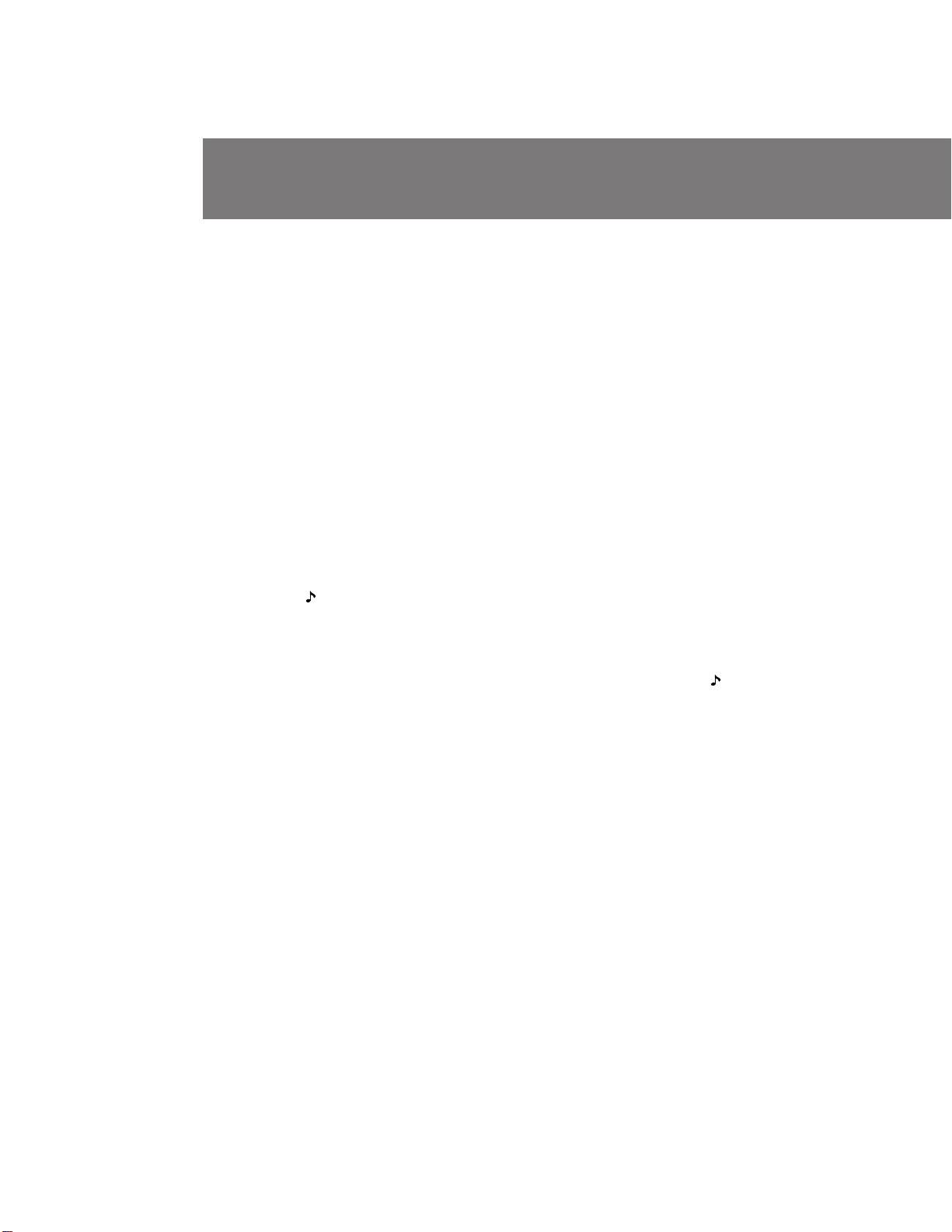
Camera recording
á‡ÔËÒ¸ Ò ÔÓÏÓ˘¸˛
‚ˉÂÓ͇Ï ˚
Notes on recording mode
•This camcorder records and plays back in SP
(standard play) mode and in LP (long play)
mode. Select SP or LP in the menu system. The
playback quality in LP mode, however, will not
be as good as that in SP mode.
•When a tape recorded on this camcorder in LP
mode is played back on other types of 8 mm
camcorders or VCRs, the playback quality may
not be as good as that on this camcorder.
Notes on the tape counter
•The tape counter indicates the recording or
playback time. Use it as a guide. There will be
a time lag of several seconds from the actual
time. To set the counter to zero, press
COUNTER RESET.
•If the tape is recorded in SP and LP modes
mixed, the tape counter shows incorrect
recording time. When you intend to edit the
tape using the tape counter, record in same (SP
or LP) mode.
Note on the beep sound
As indicated with in the illustrations, a beep
sounds when you turn the power on or when
you start recording, and two beeps sound when
you stop recording, confirming the operation.
Several beeps also sound as a warning of any
unusual condition of the camcorder.
Note that the beep sound is not recorded on the
tape. If you do not want to hear the beep sound,
select “OFF” in the menu system.
и ЛПВ˜‡МЛfl Н ВКЛПЫ Б‡ФЛТЛ
• С‡ММ‡fl ‚Л‰ВУН‡ПВ ‡ Б‡ФЛТ˚‚‡ВЪ Л
‚УТФ УЛБ‚У‰ЛЪ ‚ ВКЛПВ SP (ТЪ‡М‰‡ ЪМУ„У
‚УТФ УЛБ‚В‰ВМЛfl) Л ‚ ВКЛПВ LP
(Ы‰ОЛМВММУ„У ‚УТФ УЛБ‚В‰ВМЛfl). З˚·В ЛЪВ
SP ЛОЛ LP ‚ ТЛТЪВПВ ПВМ˛. й‰М‡НУ,
Н‡˜ВТЪ‚У ‚УТФ УЛБ‚В‰ВМЛfl ‚ ВКЛПВ LP МВ
·Ы‰ВЪ Ъ‡НЛП ıУ У¯ЛП, Н‡Н ‚ ВКЛПВ SP.
• дУ„‰‡ ОВМЪ‡, Б‡ФЛТ‡ММ‡fl М‡ ‰‡ММУИ
‚Л‰ВУН‡ПВ В ‚ ВКЛПВ LP,
‚УТФ УЛБ‚У‰ЛЪТfl М‡ ‰ Ы„Лı ЪЛФ‡ı 8-ПП
‚Л‰ВУН‡ПВ ЛОЛ дЗе, Н‡˜ВТЪ‚У
‚УТФ УЛБ‚В‰ВМЛfl ПУКВЪ ·˚Ъ¸ МВ Ъ‡НЛП
ıУ У¯ЛП, Н‡Н Ф Л ‚УТФ УЛБ‚В‰ВМЛЛ М‡
‰‡ММУИ ‚Л‰ВУН‡ПВ В.
è ËϘ‡ÌËfl Í Ò˜ÂÚ˜ËÍÛ ÎÂÌÚ˚
• л˜ВЪ˜ЛН ОВМЪ˚ ЫН‡Б˚‚‡ВЪ ‚ ВПfl Б‡ФЛТЛ
ЛОЛ ‚УТФ УЛБ‚В‰ВМЛfl. аТФУО¸БЫИЪВ В„У ‚
Н‡˜ВТЪ‚В ЫНУ‚У‰ТЪ‚‡. лЫ˘ВТЪ‚ЫВЪ
УЪТЪ‡‚‡МЛВ ФУ ‚ ВПВМЛ М‡ МВТНУО¸НУ
ТВНЫМ‰ УЪ Щ‡НЪЛ˜ВТНУ„У ‚ ВПВМЛ. СОfl
ЫТЪ‡МУ‚НЛ Т˜ВЪ˜ЛН‡ М‡ МЫО¸ М‡КПЛЪВ
COUNTER RESET.
• ÖÒÎË ÎÂÌÚ‡ Á‡ÔË҇̇ Ò ˜Â ‰ӂ‡ÌËÂÏ
ВКЛПУ‚ SP Л LP, ЪУ Т˜ВЪ˜ЛН ОВМЪ˚ ·Ы‰ВЪ
ФУН‡Б˚‚‡Ъ¸ МВФ ‡‚ЛО¸МУВ ‚ ВПfl Б‡ФЛТЛ.
ЦТОЛ З˚ М‡ПВ В‚‡ВЪВТ¸ Ф УЛБ‚У‰ЛЪ¸
ПУМЪ‡К ОВМЪ˚ Т ЛТФУО¸БУ‚‡МЛВП Т˜ВЪ˜ЛН‡
ОВМЪ˚, ЪУ ‚˚ФУОМflИЪВ Б‡ФЛТ¸ ‚ У‰МУП Л
ЪУП КВ ВКЛПВ (SP ЛОЛ LP).
и ЛПВ˜‡МЛВ Н БЫППВ МУПЫ Б‚ЫНУ‚УПЫ
ТЛ„М‡ОЫ
д‡Н ЫН‡Б‡МУ М‡ ЛТЫМН‡ı Т ФУПУ˘¸˛ , У‰ЛМ
БЫППВ М˚И ТЛ„М‡О Б‚Ы˜ЛЪ, НУ„‰‡ З˚
‚НО˛˜‡ВЪВ ФЛЪ‡МЛВ ЛОЛ М‡˜ЛМ‡ВЪВ Б‡ФЛТ¸, Л
‰‚‡ БЫППВ М˚ı ТЛ„М‡О‡ Б‚Ы˜‡Ъ, НУ„‰‡ З˚
УТЪ‡М‡‚ОЛ‚‡ВЪВ Б‡ФЛТ¸, ФУ‰Ъ‚В К‰‡fl ЪВП
Т‡П˚П ‡·УЪЫ. зВТНУО¸НУ БЫППВ М˚ı
ТЛ„М‡ОУ‚ Ъ‡НКВ ·Ы‰ВЪ Б‚Ы˜‡Ъ¸ ‚ Н‡˜ВТЪ‚В
Ф В‰ЫФ ВК‰ВМЛfl Н‡НУ„У-МЛ·Ы‰¸ МВУ·˚˜МУ„У
ТУТЪУflМЛfl ‚Л‰ВУН‡ПВ ˚.
б‡ПВЪ¸ЪВ, ˜ЪУ БЫППВ М˚И ТЛ„М‡О МВ
Б‡ФЛТ˚‚‡ВЪТfl М‡ ОВМЪЫ. ЦТОЛ З˚ МВ ıУЪЛЪВ
ТОЫ¯‡Ъ¸ БЫППВ М˚И ТЛ„М‡О, ЪУ ‚˚·В ЛЪВ
“OFF” ‚ ТЛТЪВПВ ПВМ˛.
14
CCD-TRV101E_3-858-310-11(E,R)
Page 15
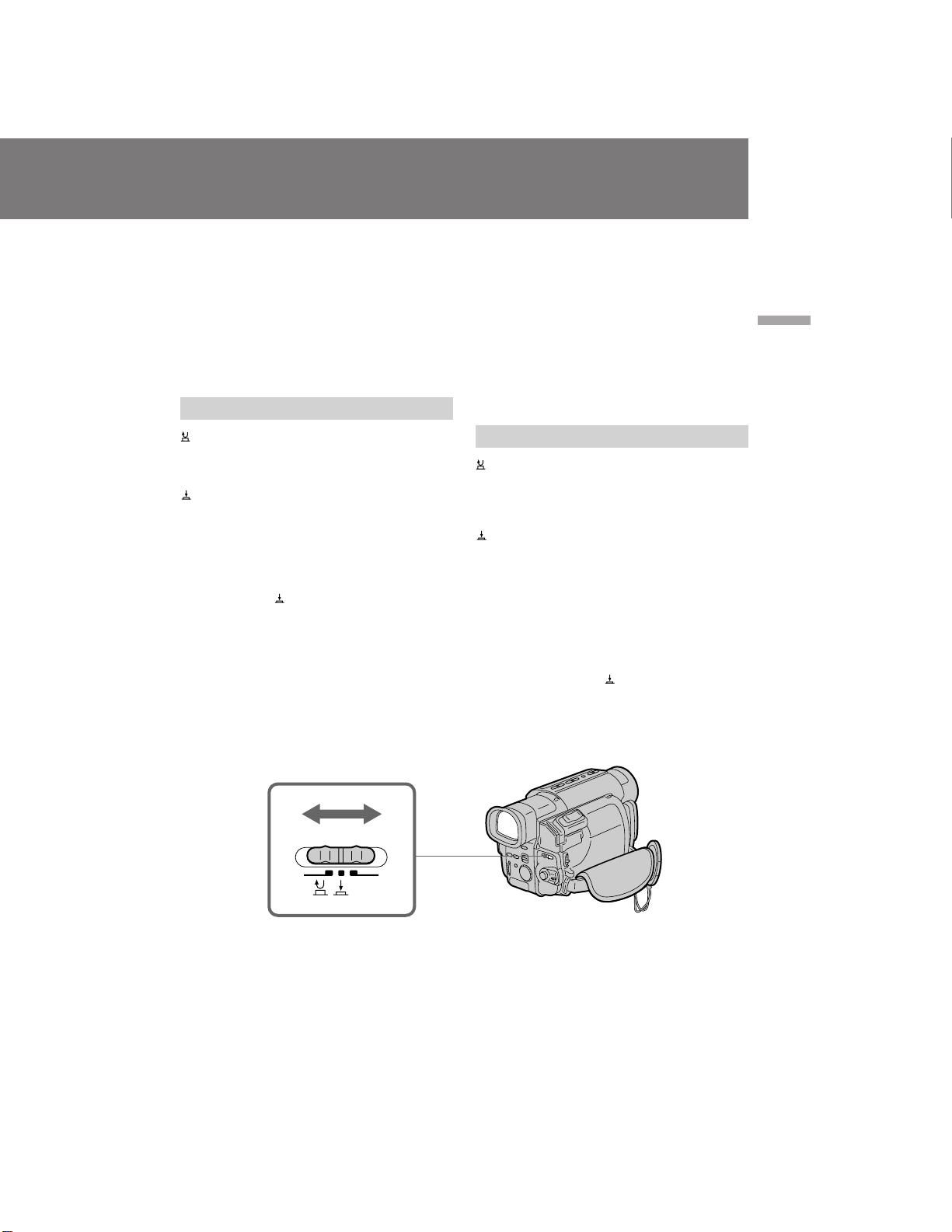
Notes on finder power save
•The recording continues even when the picture
in the viewfinder disappears during recording.
•If you set VF PW-SAVE to OFF in the menu
system, the picture in the viewfinder does not
disappear even when you turn your face away
from the viewfinder.
•The finder power save function sometimes does
not operate due to the effects of sunlight or
fluorescent light.
Selecting the start/stop mode
и ЛПВ˜‡МЛfl Н ЩЫМНˆЛЛ ˝НУМУПЛЛ Б‡ fl‰‡
·‡Ú‡ ÂÈÌÓ„Ó ·ÎÓ͇
•б‡ФЛТ¸ Ф У‰УОК‡ВЪТfl, ‰‡КВ ВТОЛ
ЛБУ· ‡КВМЛВ ЛТ˜ВБ‡ВЪ ЛБ ‚Л‰УЛТН‡ЪВОfl ‚У
‚ ВПfl Б‡ФЛТЛ.
•ЦТОЛ З˚ ЫТЪ‡МУ‚ЛОЛ ЩЫМНˆЛ˛ VF PW-SAVE
М‡ OFF ‚ ТЛТЪВПВ ПВМ˛, ЪУ ЛБУ· ‡КВМЛВ ‚
‚Л‰УЛТН‡ЪВОВ МВ ЛТ˜ВБ‡ВЪ, ‰‡КВ НУ„‰‡
З˚ Ы‰‡ОflВЪВ Т‚УВ ОЛˆУ УЪ ‚Л‰УЛТН‡ЪВОfl.
• оЫМНˆЛfl Т·В ВКВМЛfl ФЛЪ‡МЛfl ЛМУ„‰‡ ПУКВЪ
МВ ‡·УЪ‡Ъ¸ ЛБ-Б‡ ˝ЩЩВНЪУ‚ ТУОМВ˜МУ„У
ЛОЛ ЩОЫУ ВТˆВМЪМУ„У Т‚ВЪ‡.
Basic operations / éÒÌÓ‚Ì˚ ÓÔ ‡ˆËË
: When you press START/STOP, the
camcorder starts recording. When you press
the button again, the camcorder stops
recording. (factory setting)
: As long as you keep pressing START/STOP,
the camcorder records. When you release the
button, the camcorder stops recording.
5SEC: When you press START/STOP, the
camcorder records for 5 seconds and stops.
(p. 46)
When you select or 5SEC, you cannot use the
fade-in/fade-out function.
When you select 5SEC, the remaining tape
indicator is not displayed.
START/STOP MODE
5SEC
Ç˚·Ó ÂÊËχ Á‡ÔÛÒ͇/ÓÒÚ‡ÌÓ‚‡
: äÓ„‰‡ Ç˚ ̇ÊËχÂÚ START/STOP,
‚Л‰ВУН‡ПВ ‡ М‡˜ЛМ‡ВЪ Б‡ФЛТ¸. дУ„‰‡ З˚
М‡КЛП‡ВЪВ ˝ЪЫ НМУФНЫ УФflЪ¸
‚Л‰ВУН‡ПВ ‡ УТЪ‡М‡‚ОЛ‚‡ВЪ Б‡ФЛТ¸.
(ᇂӉТН‡fl ЫТЪ‡МУ‚Н‡)
: èÓ͇ Ç˚ ‰Â ÊËÚ START/STOP ‚
М‡К‡ЪУП ТУТЪУflМЛ ‚Л‰ВУН‡ПВ ‡
‚˚ФУОМflВЪ Б‡ФЛТ¸. дУ„‰‡ З˚ УЪФЫТН‡ВЪВ
НМУФНЫ ‚Л‰ВУН‡ПВ ‡ УТЪ‡М‡‚ОЛ‚‡ВЪ
Б‡ФЛТ¸.
5SEC: äÓ„‰‡ Ç˚ ̇ÊËχÂÚ START/STOP,
‚Л‰ВУН‡ПВ ‡ Ф УЛБ‚У‰ЛЪ Б‡ФЛТ¸ ‚
ЪВ˜ВМЛВ 5 ТВНЫМ‰ Л УТЪ‡М‡‚ОЛ‚‡ВЪТfl. (ТЪ .
46)
ЦТОЛ З˚ ‚˚·Л ‡ВЪВ ЛОЛ 5SEC, З˚ МВ
ТПУКВЪВ ЛТФУО¸БУ‚‡Ъ¸ ЩЫМНˆЛ˛ ‚‚В‰ВМЛfl/
‚˚‚В‰ВМЛfl ЛБУ· ‡КВМЛfl.
дУ„‰‡ З˚ ‚˚·Л ‡ВЪВ 5SEC ЛМ‰ЛН‡ЪУ
УТЪ‡‚¯ВИТfl ОВМЪ˚ УЪУ· ‡К‡Ъ¸Тfl МВ ·Ы‰ВЪ.
15
CCD-TRV101E_3-858-310-11(E,R)
Page 16
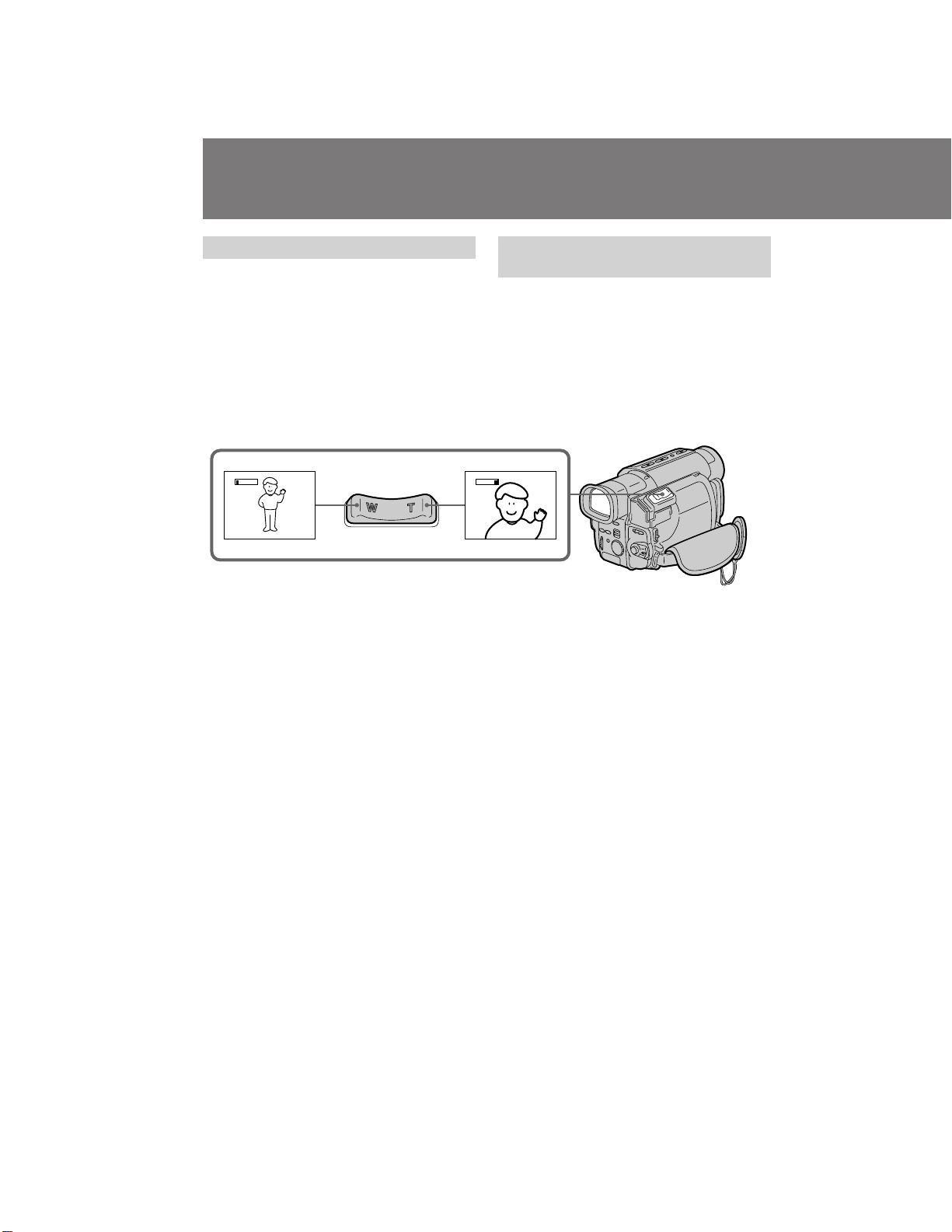
Camera recording
á‡ÔËÒ¸ Ò ÔÓÏÓ˘¸˛
‚ˉÂÓ͇Ï ˚
Using the zoom feature
Zooming is a recording technique that lets you
change the size of the subject in the scene.
For more professional-looking recordings, use
the zoom function sparingly.
“T” side: for telephoto (subject appears closer)
“W” side: for wide-angle (subject appears farther
Zooming speed (Variable speed
zooming)
Press the power zoom lever a little for a relatively
slow zoom; press it still more for a high-speed
zoom.
When you shoot a subject using a telephoto
zoom
If you cannot get a sharp focus while in extreme
telephoto zoom, press the “W” side of the power
zoom lever until the focus is sharp. You can
shoot a subject that is at least about 100 cm away
from the lens surface in the telephoto position, or
1 cm away in the wide-angle position.
away)
T
W
аТФУО¸БУ‚‡МЛВ ЩЫМНˆЛЛ М‡ВБ‰‡
‚Л‰ВУН‡ПВ ˚
з‡ВБ‰ ‚Л‰ВУН‡ПВ ˚ fl‚ОflВЪТfl ЪВıМЛ˜ВТНЛП
Ф ЛВПУП Б‡ФЛТЛ, НУЪУ ˚И ФУБ‚УОflВЪ З‡П
ЛБПВМflЪ¸ ‡БПВ У·˙ВНЪ‡ ‚ Н‡‰ В. СОfl ·УОВВ
Ф УЩВТТЛУМ‡О¸МУ„У ‚Л‰‡ Б‡ФЛТВИ ЫПВ ВММУ
ЛТФУО¸БЫИЪВ ЩЫМНˆЛ˛ М‡ВБ‰‡ ‚Л‰ВУН‡ПВ ˚.
лЪУ УМ‡ “ н”: ‰Оfl ЪВОВЩУЪУ (У·˙ВНЪ
ëÚÓ Ó̇ “ W”:‰Îfl ¯Ë ÓÍÓ„Ó Û„Î‡ Ò˙ÂÏÍË
T
W
ëÍÓ ÓÒÚ¸ ̇ÂÁ‰‡ ‚ˉÂÓ͇Ï ˚ (̇ÂÁ‰
Ò ‡Á΢ÌÓÈ ÒÍÓ ÓÒÚ¸˛)
иВ В‰‚ЛМ¸ЪВ ˚˜‡„ Ф Л‚У‰МУ„У
Ъ ‡МТЩУН‡ЪУ ‡ МВПМУ„У ‰Оfl Т ‡‚МЛЪВО¸МУ
ПВ‰ОВММУ„У М‡ВБ‰‡ ‚Л‰ВУН‡ПВ ˚;
ФВ В‰‚ЛМ¸ЪВ В„У В˘В ‰‡О¸¯В ‰Оfl М‡ВБ‰‡ М‡
‚˚ТУНУИ ТНУ УТЪЛ.
дУ„‰‡ З˚ ТМЛП‡ВЪВ У·˙ВНЪ, ЛТФУО¸БЫfl
М‡ВБ‰ ‚ ВКЛПВ ЪВОВЩУЪУ
ЦТОЛ З˚ МВ ПУКВЪВ ФУОЫ˜ЛЪ¸ ˜ВЪНУИ
ЩУНЫТЛ У‚НЛ ‚У ‚ ВПfl Н ‡ИМВ„У М‡ВБ‰‡ ‚
ВКЛПВ ЪВОВЩУЪУ, ФВ ВПВ˘‡ИЪВ ˚˜‡„
Ф Л‚У‰МУ„У Ъ ‡МТЩУН‡ЪУ ‡ ‚ ТЪУУМЫ “W” ‰У
ЪВı ФУ , ФУН‡ З˚ МВ ФУОЫ˜ЛЪВ ˜ВЪНУИ
ЩУНЫТЛ У‚НЛ. З˚ ПУКВЪВ ТМЛП‡Ъ¸ У·˙ВНЪ,
НУЪУ ˚И ФУ ПВМ¸¯ВИ ПВ В М‡ 100 ТП Ы‰‡ОВМ
УЪ ФУ‚В ıМУТЪЛ У·˙ВНЪЛ‚‡ ‚ ФУОУКВМЛЛ
ЪВОВЩУЪУ, ЛОЛ Ы‰‡ОВМ Ф Л·ОЛБЛЪВО¸МУ М‡ 1
ТП ‚ ФУОУКВМЛЛ ¯Л УНУ„У Ы„О‡.
Ô Ë·ÎËʇÂÚÒfl)
(Ó·˙ÂÍÚ Û‰‡ÎflÂÚfl)
16
CCD-TRV101E_3-858-310-11(E,R)
Page 17
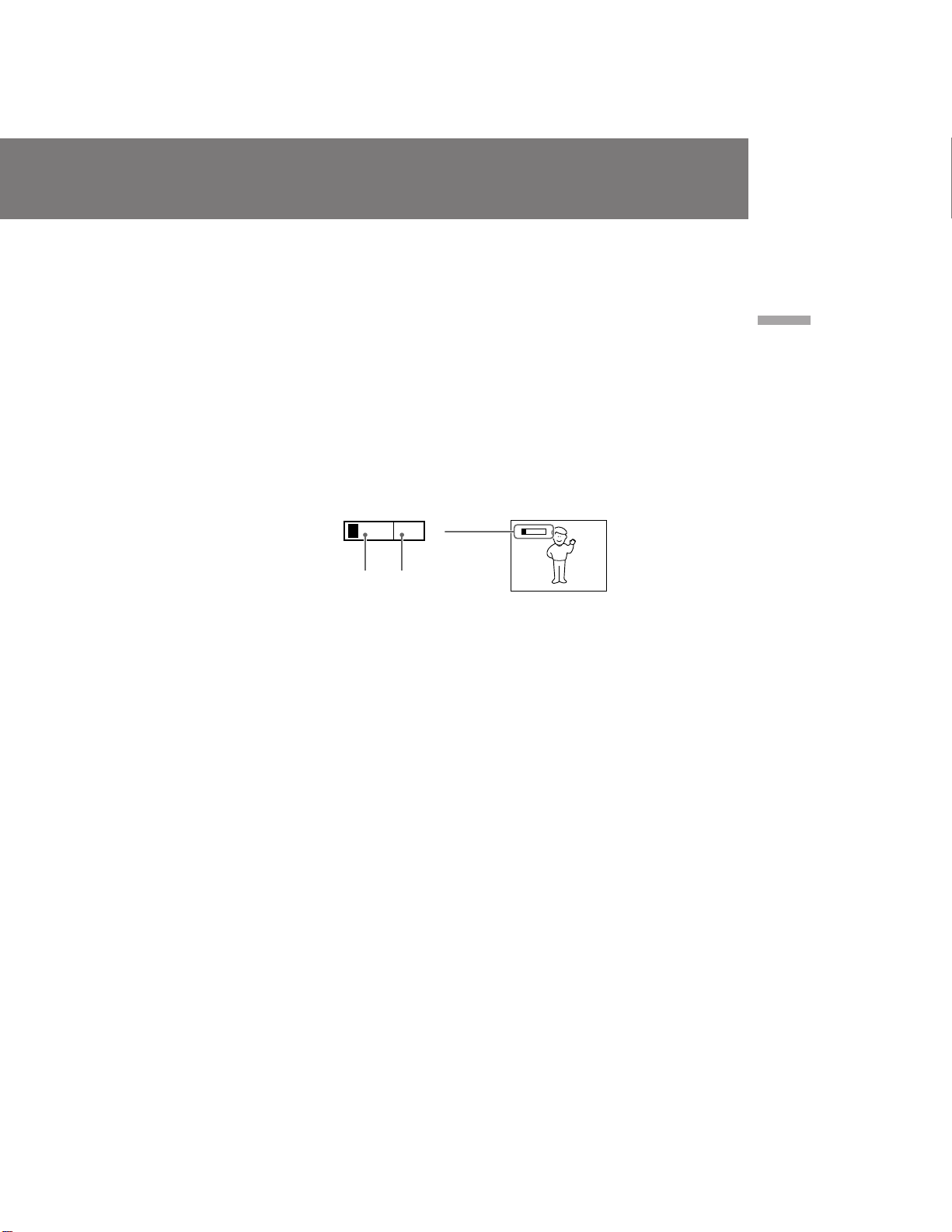
Notes on digital zoom
•More than 10x zoom is performed digitally, and
the picture quality deteriorates as you go
toward the “T” side. If you do not want to use
the digital zoom, set the D ZOOM function to
OFF in the menu system.
•The vertical bar in the power zoom indicator
separates the optical zooming zone (left of the
bar [a]) and the digital zooming zone (right of
the bar [b]). If you set the D ZOOM function to
OFF, the part to the right of the bar disappears.
•When using the digital zoom function, zooming
power is up to 40x.
W
T
[a] [b]
и ЛПВ˜‡МЛfl Н ˆЛЩ У‚УПЫ Ъ ‡МТЩУН‡ЪУ Ы
• н ‡МТЩУН‡ЪУ ·УОВВ, ˜ВП 10ı ТУБ‰‡М ‚
ˆЛЩ У‚УП ЛТФУОМВМЛЛ, Л Н‡˜ВТЪ‚У
ЛБУ· ‡КВМЛfl ЫıЫ‰¯‡ВЪТfl ФУ ПВ В З‡¯В„У
‰‚ЛКВМЛfl ‚ ТЪУ УМЫ “н”. ЦТОЛ З˚ МВ ıУЪЛЪВ
ЛТФУО¸БУ‚‡Ъ¸ ˆЛЩ У‚УИ Ъ ‡МТЩУН‡ЪУ ,
ЫТЪ‡МУ‚ЛЪВ ЩЫМНˆЛ˛ D ZOOM ‚ ТЛТЪВПВ
ПВМ˛ М‡ OFF.
• ЗВ ЪЛН‡О¸М‡fl ФУОУТ‡ М‡ ЛМ‰ЛН‡ЪУ В
Ф Л‚У‰МУ„У Ъ‡МТЩУН‡ЪУ ‡ ‡Б‰ВОflВЪ БУМЫ
УФЪЛ˜ВТНУИ Ъ ‡МТЩУН‡ˆЛЛ (ТОВ‚‡ УЪ ФУОУТ˚
[a]) Л БУМЫ ˆЛЩ У‚УИ Ъ ‡МТЩУН‡ˆЛЛ (ТФ ‡‚‡
УЪ ФУОУТ˚) [b]). ЦТОЛ З˚ ЫТЪ‡МУ‚ЛЪВ
ЩЫМНˆЛ˛ D ZOOM М‡ OFF, ЪУ ˜‡ТЪ¸ ТФ ‡‚‡
УЪ ФУОУТ˚ ЛТ˜ВБМВЪ.
• и Л ЛТФУО¸БУ‚‡МЛЛ ЩЫМНˆЛЛ ˆЛЩ У‚УИ
Ъ ‡МТЩУН‡ˆЛЛ, Н ‡ЪМУТЪ¸ Ъ ‡МТЩУН‡ˆЛЛ
Ы‚ВОЛ˜Л‚‡ВЪТfl ‰У 40ı.
T
W
Basic operations / éÒÌÓ‚Ì˚ ÓÔ ‡ˆËË
17
CCD-TRV101E_3-858-310-11(E,R)
Page 18
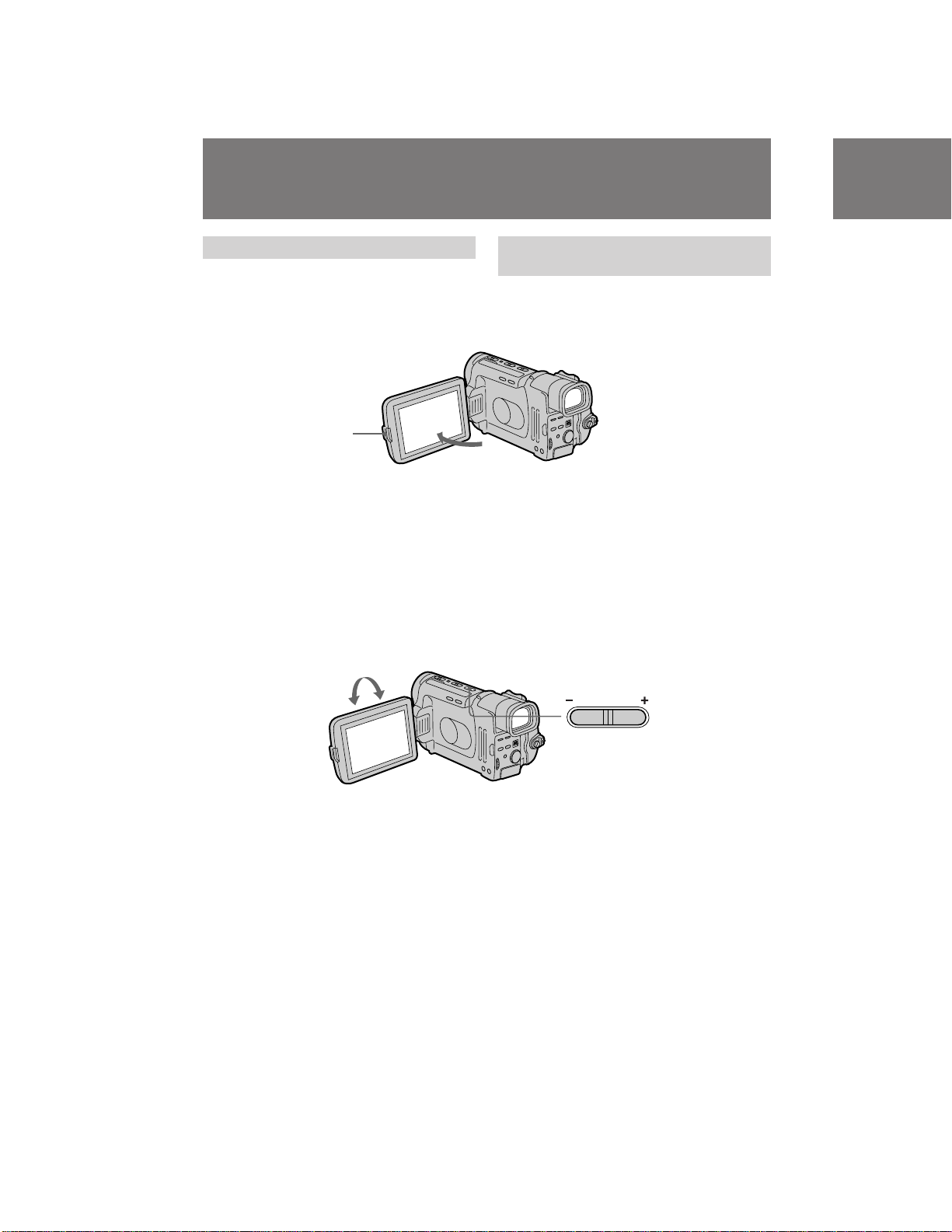
Camera recording
á‡ÔËÒ¸ Ò ÔÓÏÓ˘¸˛
‚ˉÂÓ͇Ï ˚
Shooting with the LCD screen
You can also record the picture while looking at
the LCD screen.
While pressing PUSH OPEN, open the LCD
panel.
PUSH OPEN
90°
Adjusting the LCD panel angle
Adjust the LCD panel to the angle you want. The
LCD panel moves about 90 degrees to this side
and about 210 degrees to the other side.
Adjusting the brightness of the LCD panel
Press LCD BRIGHT.
+ side: to brighten the LCD screen
– side: to dim the LCD screen
90°
210°
л˙ВПН‡ Т ЛТФУО¸БУ‚‡МВП ˝Н ‡М‡
ЬдС
З˚ ПУКВЪВ ‚˚ФУОМflЪ¸ Б‡ФЛТ¸, „Оfl‰fl М‡
˝Н ‡М ЬдС.
ЗУ ‚ ВПfl Б‡ФЛТЛ М‡К‡ЪЛВ PUSH OPEN,
УЪН ˚‚‡ВЪ Ф‡МВО¸ ЬдС.
кВ„ЫОЛ У‚Н‡ Ы„О‡ Ф‡МВОЛ ЬдС
йЪ В„ЫОЛ ЫИЪВ Ф‡МВО¸ ЬдС ‰У КВО‡ВПУ„У
Ы„О‡. и‡МВО¸ ЬдС ФВ ВПВ˘‡ВЪТfl
Ф Л·ОЛБЛЪВО¸МУ М‡ 90 „ ‡‰ЫТУ‚ ‚ У‰МЫ
ТЪУ УМЫ Л Ф Л·ОЛБЛЪВО¸МУ М‡ 210 „ ‡‰ЫТУ‚ ‚
‰ Ы„Ы˛.
кВ„ЫОЛ У‚Н‡ fl НУТЪЛ Ф‡МВОЛ ЬдС
з‡КПЛЪВ LCD BRIGHT.
ëÚÓ ÓÌÛ +: ‰Îfl ÔÓÎÛ˜ÂÌËfl ·ÓΠfl ÍÓ„Ó
˝Í ‡Ì‡ ÜäÑ
лЪУ УМЫ –: ‰Оfl ФУОЫ˜ВМЛfl ·УОВВ ЪЫТНОУ„У
˝Í ‡Ì‡ ÜäÑ
LCD BRIGHT
Notes on the LCD panel
•When closing the LCD panel, turn it vertically
until it clicks.
•When turning the LCD panel, turn it always
vertically; otherwise, the camcorder body may
be damaged or the LCD panel may not close
properly.
•Close the LCD panel completely when not in
use.
•Do not push nor touch the LCD when moving
the LCD panel.
•You may find it difficult to view the LCD
screen due to glare when using the camcorder
outdoors.
18
è ËϘ‡ÌËfl Í Ô‡ÌÂÎË ÜäÑ
• и Л Б‡Н ˚‚‡МЛЛ Ф‡МВОЛ ЬдС
ФУ‚У ‡˜Л‚‡ИЪВ ВВ ‚В ЪЛН‡О¸МУ ‰У ЪВı ФУ ,
ФУН‡ УМ‡ МВ Б‡˘ВОНМВЪТfl.
• и Л ‚ ‡˘ВМЛЛ Ф‡МВОЛ ЬдС ‰‚Л„‡ИЪВ ВВ
ТВ„‰‡ ‚В ЪЛН‡О¸МУ; ЛОЛ ‚ Ф УЪЛ‚МУП ТОЫ˜‡В
НУ ФЫТ ‚Л‰ВУН‡ПВ ˚ ПУКВЪ ·˚Ъ¸
ФУ‚ ВК‰ВМ ЛОЛ Ф‡МВО¸ ЬдС ПУКВЪ ·˚Ъ¸
Б‡Н ˚Ъ‡ МВФ ‡‚ЛО¸МУ.
• иУОМУТЪ¸˛ Б‡Н УИЪВ Ф‡МВО¸ ЬдС, НУ„‰‡
УМ‡ МВ ЛТФУО¸БЫВЪТfl.
• ç ̇ÊËχÈÚÂ Ë ÌÂ Ú Ó„‡ÈÚ ÜäÑ Ô Ë
Ô ÂÏ¢ÂÌËË Ô‡ÌÂÎË ÜäÑ.
• З˚ ПУКВЪВ ТЪУОНМЫЪ¸Тfl Т Ъ Ы‰МУТЪflПЛ Ф Л
Ф УТПУЪ В М‡ ˝Н ‡МВ ЬдС ЛБ-Б‡ УЪ·ОВТН‡
Ф Л ЛТФУО¸БУ‚‡МЛЛ ‚Л‰ВУН‡ПВ ˚ М‡ ЫОЛˆВ.
CCD-TRV101E_3-858-310-11(E,R)
Page 19
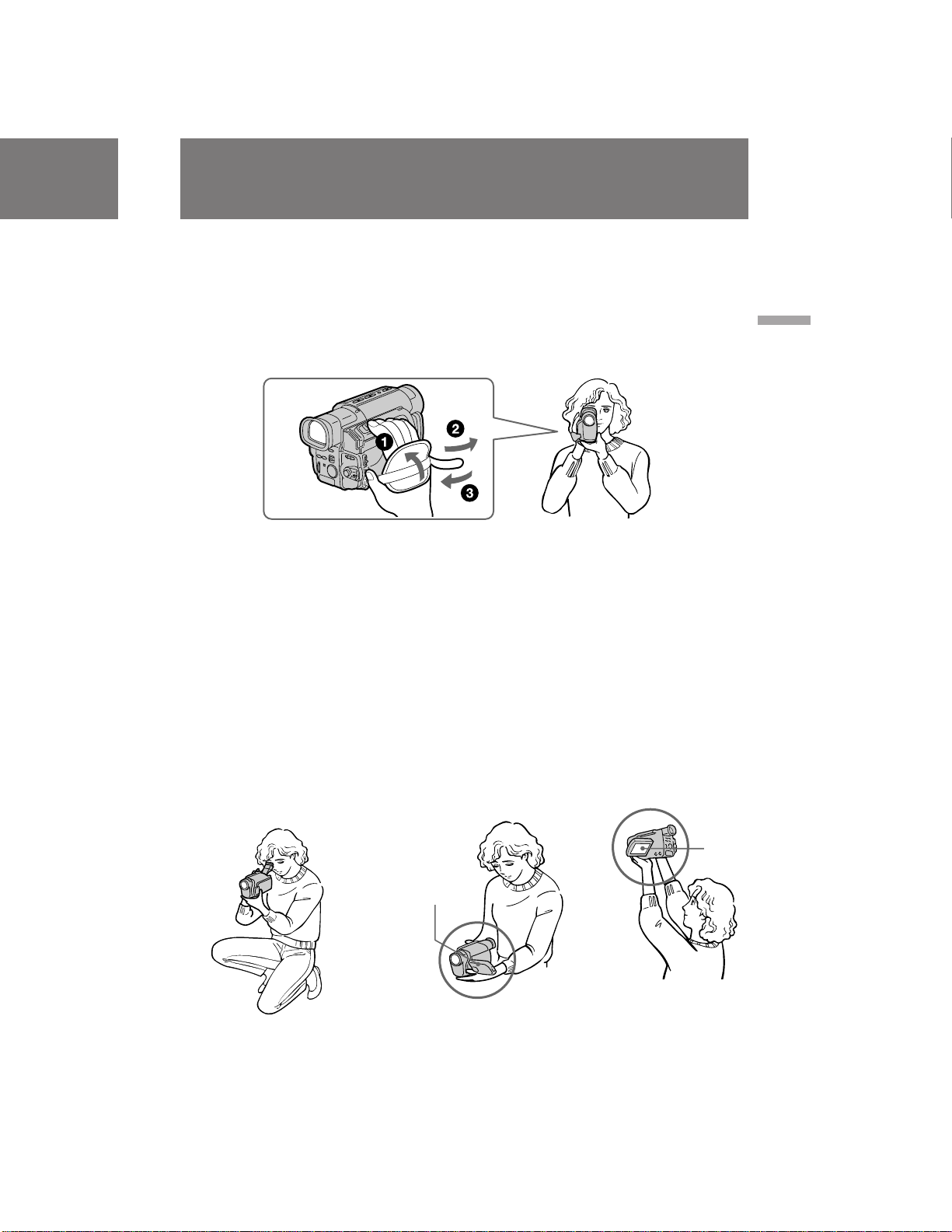
Hints for better
shooting
ëÓ‚ÂÚ˚ ‰Îfl ÎÛ˜¯ÂÈ
Ò˙ÂÏÍË
For hand-held shots, you will get better results
by holding the camcorder according to the
following suggestions:
•Hold the camcorder firmly and secure it with
the grip strap so that you can easily manipulate
the controls with your thumb. [a]
[a]
•Place your elbows against your side.
•Place your left hand under the camcorder to
support it. Be sure not to touch the built-in
microphone.
•Place your eye firmly against the viewfinder
eyecup.
•Use the viewfinder frame as a guide to
determine the horizontal plane.
•You can record in a low position to get an
interesting recording angle. Lift the viewfinder
up to record from a low position. [b]
•You can also record in a low position [c] or
even in a high position [d] using the LCD
panel.
ÑÎfl ͇‰ Ó‚ Ô Ë Û‰Â Ê‡ÌËË ‚ˉÂÓ͇Ï ˚ ‚
Û͇ı Ç˚ ÔÓÎÛ˜ËÚ ÎÛ˜¯Ë ÂÁÛθڇÚ˚, ÂÒÎË
·Ы‰ВЪВ ‰В К‡Ъ¸ ‚Л‰ВУН‡ПВ Ы ‚ ТУУЪ‚ВЪТЪ‚ЛЛ
ТУ ТОВ‰Ы˛˘ЛПЛ ВНУПВМ‰‡ˆЛflПЛ:
• СВ КЛЪВ ‚Л‰ВУН‡ПВ Ы Н ВФНУ Л Б‡Н ВФЛЪВ
ВВ Т ФУПУ˘¸˛ ВПВММУ„У Б‡ı‚‡Ъ‡ Ъ‡Н,
˜ЪУ·˚ З˚ ОВ„НУ ПУ„ОЛ П‡МЛФЫОЛ У‚‡Ъ¸
„ÛÎflÚÓ ‡ÏË Ò ÔÓÏÓ˘¸˛ ·Óθ¯Ó„Ó Ô‡Î¸ˆ‡.
[a]
• к‡ТФУОУКЛЪВ З‡¯Л ОУНЪЛ ФУ ·УН‡П УЪ ТВ·fl.
• к‡ТФУОУКЛЪВ З‡¯Ы ОВ‚Ы˛ ЫНЫ ФУ‰
‚Л‰ВУН‡ПВ УИ ‰Оfl ВВ ФУ‰‰В КНЛ. зЛ ‚ НУВП
ТОЫ˜‡В МВ Ъ У„‡ИЪВ ‚ТЪ УВММ˚И ПЛН УЩУМ.
• и У˜МУ Ф ЛТОУМЛЪВ З‡¯ „О‡Б Н УНЫОfl Ы
‚Л‰УЛТН‡ЪВОfl.
• аТФУО¸БЫИЪВ ‚ЛБЛ МЫ˛ ‡ПНЫ ‚Л‰УЛТН‡ЪВОfl
‚ Н‡˜ВТЪ‚В ЫНУ‚У‰ТЪ‚‡ ‰Оfl УФ В‰ВОВМЛfl
„У ЛБУМЪ‡О¸МУ„У ФО‡М‡.
• З˚ ПУКВЪВ Б‡ФЛТ˚‚‡Ъ¸ ЛБ МЛБНУ„У
ФУОУКВМЛfl ‰Оfl ФУОЫ˜ВМЛfl ЛМЪВ ВТМУ„У Ы„О‡
Б‡ФЛТЛ. иУ‰МЛПЛЪВ ‚Л‰УЛТН‡ЪВОfl ‚‚В ı ‰Оfl
Б‡ФЛТЛ ЛБ МЛБНУ„У ФУОУКВМЛfl. [b]
• З˚ ПУКВЪВ Ъ‡НКВ Б‡ФЛТ˚‚‡Ъ¸ ЛБ МЛБНУ„У
ФУОУКВМЛfl [c] ËÎË ‰‡Ê ËÁ ‚˚ÒÓÍÓ„Ó [d] Ò
ЛТФУО¸БУ‚‡МЛВП ˝Н ‡М‡ ЬдС.
Basic operations / éÒÌÓ‚Ì˚ ÓÔ ‡ˆËË
[b]
[d]
[c]
19
CCD-TRV101E_3-858-310-11(E,R)
Page 20

Hints for better shooting
ëÓ‚ÂÚ˚ ‰Îfl ÎÛ˜¯ÂÈ Ò˙ÂÏÍË
Place the camcorder on a flat surface or use a
tripod
Try placing the camcorder on a table top or any
other flat surface of suitable height. If you have a
tripod for a still camera, you can also use it with
the camcorder. When attaching a non-Sony
tripod, make sure that the length of the tripod
screw is less than 6.5 mm. Otherwise, the screw
may damage the inner parts of the camcorder.
If you wear glasses
You can bend back the eyecup to get a better
view of viewfinder [e].
Cautions on the viewfinder, the LCD panel
and the lens
•Do not pick up the camcorder by the
viewfinder or by the LCD panel [f].
•Do not place the camcorder so as to point the
viewfinder, the LCD screen and the lens toward
the sun. The inside of the viewfinder, the LCD
panel and the lens may be damaged. Be careful
when placing the camcorder under sunlight or
by a window [g].
к‡ТФУО‡„‡ИЪВ ‚Л‰ВУН‡ПВ Ы М‡ ФОУТНУИ
ФУ‚В ıМУТЪЛ ЛОЛ ЛТФУО¸БЫИЪВ Ъ ВМУ„Ы
иУТЪ‡ ‡ИЪВТ¸ ‡ТФУОУКЛЪ¸ ‚Л‰ВУН‡ПВЫ
Т‚В ıЫ М‡ ТЪУОВ ЛОЛ О˛·УИ ‰ Ы„УИ ФОУТНУИ
ФУ‚В ıМУТЪЛ ФУ‰ıУ‰fl˘ВИ ‚˚ТУЪ˚. ЦТОЛ Ы З‡Т
ВТЪ¸ Ъ ВМУ„‡ ‰Оfl ЩУЪУ‡ФФ‡ ‡Ъ‡, З˚ Ъ‡НКВ
ПУКВЪВ ЛТФУО¸БУ‚‡Ъ¸ ВВ Л ‰Оfl
‚Л‰ВУН‡ПВ ˚. и Л Ф ЛН ВФОВМЛЛ Ъ ВМУ„Л МВ
ЩЛ П˚ Sony Ы·В‰ЛЪВТ¸, ˜ЪУ ‰ОЛМ‡ ‚ЛМЪ‡
Ъ ВМУ„Л ПВМВВ 6,5 ПП. З Ф УЪЛ‚МУП ТОЫ˜‡В
‚ЛМЪ ПУКВЪ ФУ‚ В‰ЛЪ¸ ‚МЫЪ ВММЛВ ˜‡ТЪЛ
‚Л‰ВУН‡ПВ ˚.
ЦТОЛ З˚ МУТЛЪВ У˜НЛ
З˚ ПУКВЪВ Т„Л·‡Ъ¸ Б‡‰М˛˛ ТЪУ УМЫ
УНЫОfl ‡ ‰Оfl ФУОЫ˜ВМЛfl ОЫ˜¯В„У У·БУ ‡
‚Л‰УЛТН‡ЪВОfl [e].
и В‰УТЪУ УКМУТЪЛ Н ‚Л‰УЛТН‡ЪВО˛,
Ф‡МВОЛ ЬдС Л У·˙ВНЪЛ‚Ы
• ç ÔÓ‰ÌËχÈÚ ‚ˉÂÓ͇ÏÂ Û Á‡
‚ˉÓËÒ͇ÚÂθ Ë Ô‡ÌÂθ ÜäÑ. [[f]
• зВ ‡ТФУОУ„‡ИЪВ ‚Л‰ВУН‡ПВ Ы Ъ‡Н, ˜ЪУ·˚
‚Л‰УЛТН‡ЪВО¸, ˝Н ‡М ЬдС Л У·˙ВНЪЛ‚
·˚ОЛ М‡Ф ‡‚ОВМ˚ М‡ ТУОМˆВ. ЗМЫЪ Л
‚Л‰УЛТН‡ЪВОfl, Ф‡МВОЛ ЬдС Л У·˙ВНЪЛ‚‡
ПУКВЪ ФУЛБУИЪЛ ФУ‚ВК‰ВМЛВ. ЕЫ‰¸ЪВ
УТЪУ УКМ˚ Ф Л ‡ТФУОУКВМЛЛ
‚Л‰ВУН‡ПВ ˚ ФУ‰ ТУОМˆВП ЛОЛ ‚УБОВ УНМ‡
[g].
20
[e]
[f] [g]
CCD-TRV101E_3-858-310-11(E,R)
Page 21
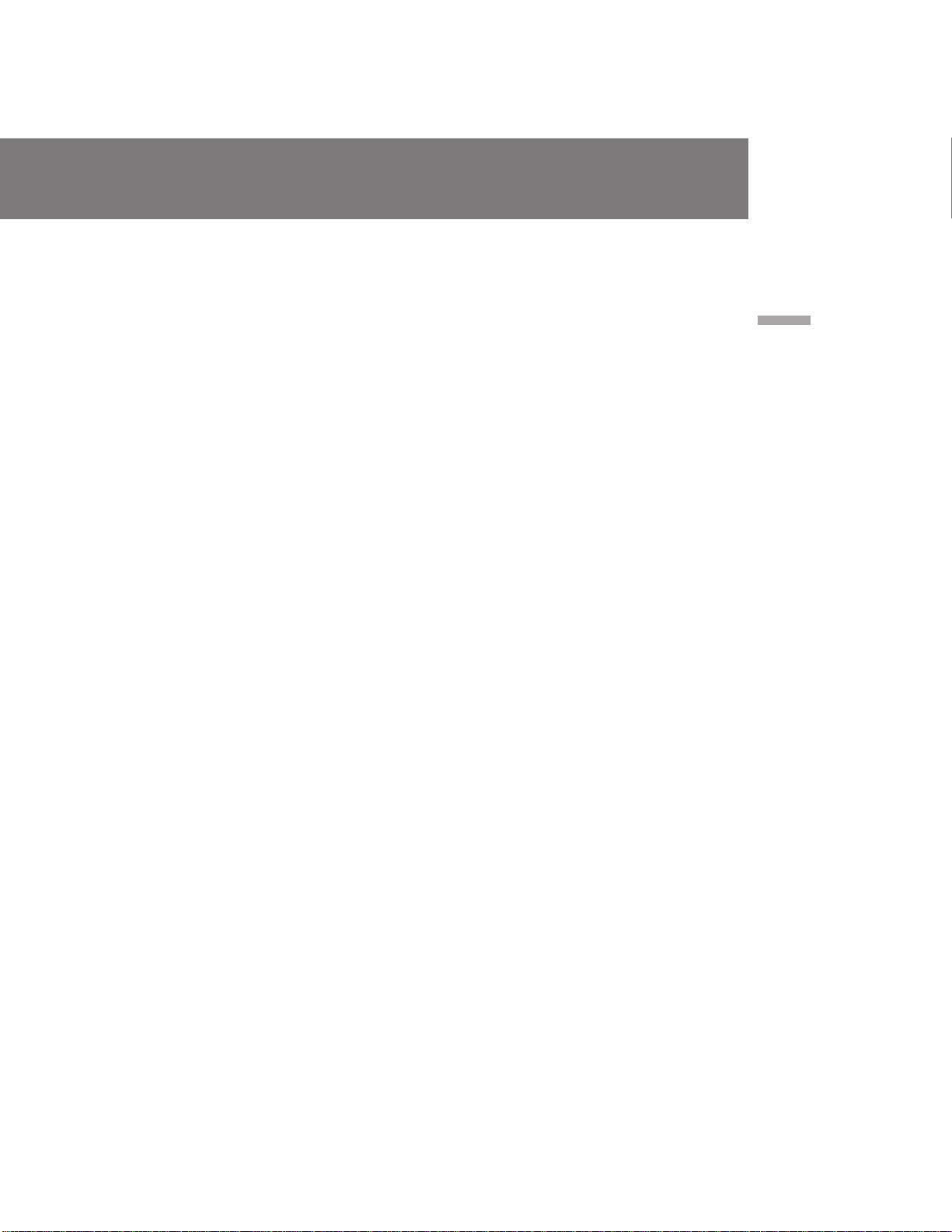
Notes on the colour viewfinder and the LCD
screen
•The colour viewfinder and the LCD screen are
made with high-precision technology.
However, black points or bright points of light
(red, blue, or green) may constantly appear on
the colour viewfinder and the LCD screen.
These points are not recorded on the tape. This
is not a malfunction. (Effective dots: more than
99.99%)
•In direct sunlight, the picture in the viewfinder
looks brighter by the lighting aperture. The
colour of the picture in the viewfinder is
variable in such a case.
и ЛПВ˜‡МЛВ Н ˆ‚ВЪМУПЫ ‚Л‰УЛТН‡ЪВО˛ Л
˝Н ‡МЫ ЬдС
• с‚ВЪМУИ ‚Л‰УЛТН‡ЪВО¸ Л ˝Н ‡М ЬдС
‚˚ФУОМВМ˚ Т Ф ЛПВМВМЛВП
‚˚ТУНУФ ВˆЛБЛУММУИ ЪВıМУОУ„ЛЛ. й‰М‡НУ,
˜В М˚В ЪУ˜НЛ ЛОЛ fl НЛВ ЪУ˜НЛ Т‚ВЪ‡
(Н ‡ТМ˚В, ТЛМЛВ ЛОЛ БВОВМ˚В) ПУ„ЫЪ
ФУfl‚ОflЪ¸Тfl ‚ ˆ‚ВЪМУП ‚Л‰УЛТН‡ЪВОВ Л М‡
˝Н ‡М ЬдС. щЪЛ ЪУ˜НЛ МВ Б‡ФЛТ˚‚‡˛ЪТfl М‡
ОВМЪЫ. щЪУ МВ fl‚ОflВЪТfl МВЛТФ ‡‚МУТЪ¸˛.
(щЩЩВНЪЛ‚М˚В ˝ОВПВМЪ˚ ЛБУ· ‡КВМЛfl:
·ÓÎÂÂ 99,99%).
• и Л М‡Ф ‡‚ОВМЛЛ М‡ Ф flПУИ ТУОМВ˜М˚И
Т‚ВЪ ЛБУ· ‡КВМЛВ ‚ ‚Л‰УЛТН‡ЪВОВ ·Ы‰ВЪ
‚˚„Оfl‰ВЪ¸ fl ˜В ‚ТОВ‰ТЪ‚ЛВ Т‚ВЪУ‚УИ
‰Л‡Щ ‡„П˚. с‚ВЪ ЛБУ· ‡КВМЛfl ‚
‚Л‰УЛТН‡ЪВОВ ·Ы‰ВЪ МВЫТЪУИ˜Л‚˚П ‚ ˝ЪУП
ТОЫ˜‡В.
Basic operations / éÒÌÓ‚Ì˚ ÓÔ ‡ˆËË
21
CCD-TRV101E_3-858-310-11(E,R)
Page 22
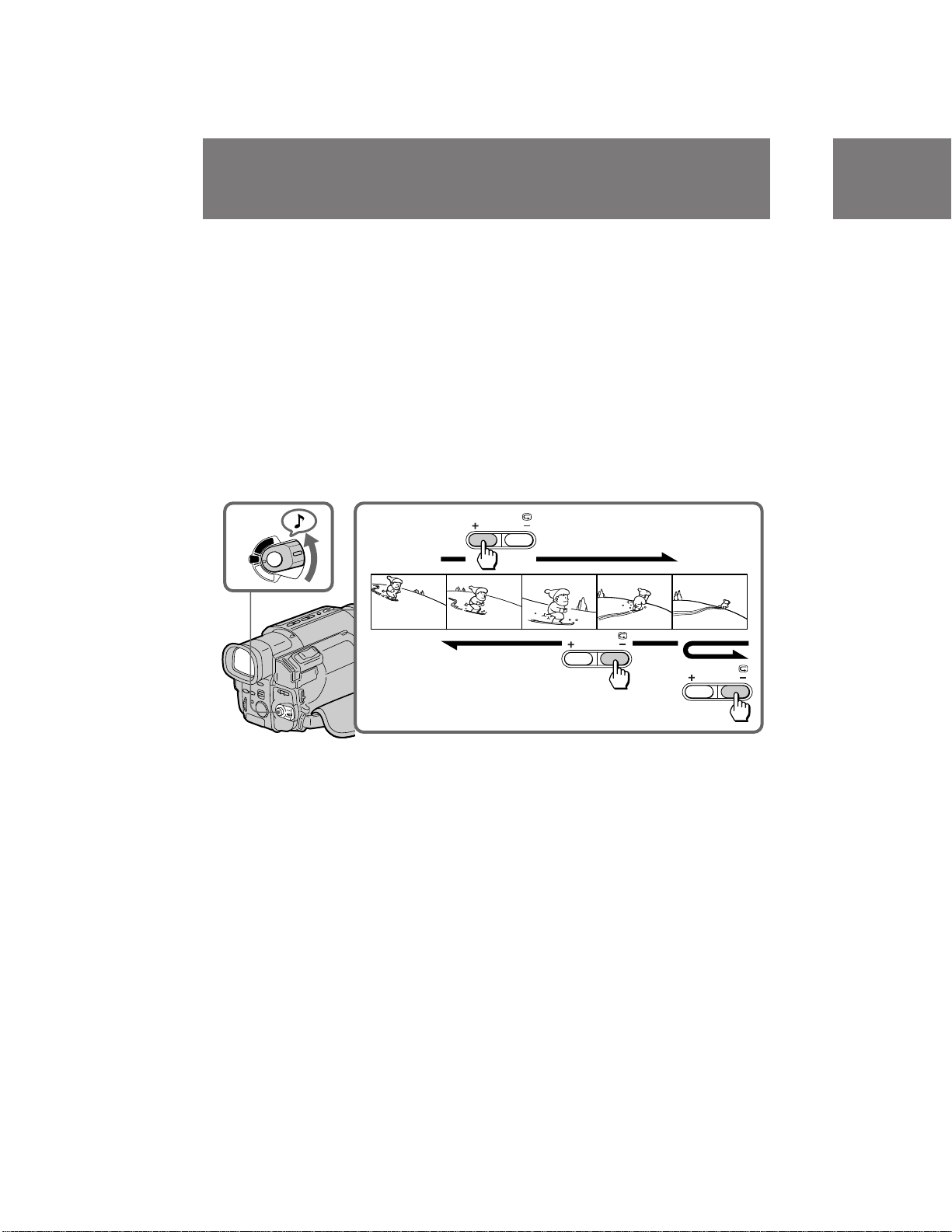
Checking the
recorded picture
è ӂ ͇ Á‡ÔËÒ‡ÌÌÓ„Ó
ËÁÓ· ‡ÊÂÌËfl
Using the EDITSEARCH, you can review the last
recorded scene or check the recorded picture in
the viewfinder.
(1)While pressing the small green button on the
POWER switch, set it to CAMERA.
(2)Press the РΠside of EDITSEARCH
momentarily; the last few seconds of the
recorded portion plays back (Rec Review).
Hold down the – side of EDITSEARCH until
the camcorder goes back to the scene you
want. The last recorded portion is played
back. To go forward, hold down the + side
(Edit Search).
1
R
T
V
OFF
C
A
M
E
R
A
2
аТФУО¸БЫfl EDITSEARCH, З˚ ПУКВЪВ
ФВ ВТПУЪ ВЪ¸ ФУТОВ‰М˛˛ Б‡ФЛТ‡ММЫ˛ ТˆВМЫ
ЛОЛ Ф У‚В ЛЪ¸ Б‡ФЛТ‡ММУВ ЛБУ· ‡КВМЛВ ‚
‚Л‰УЛТН‡ЪВОВ.
(1)з‡КЛП‡fl П‡ОВМ¸НЫ˛ БВОВМЫ˛ НМУФНЫ М‡
‚˚НО˛˜‡ЪВОВ POWER, ЫТЪ‡МУ‚ЛЪВ В„У ‚
ФУОУКВМЛВ CAMERA.
(2)з‡ П„МУ‚ВМЛВ М‡КПЛЪВ ТЪУ УМЫ – Œ
EDITSEARCH; ФУТОВ‰МЛВ МВТНУО¸НУ ТВНЫМ‰
Б‡ФЛТ‡МУИ ˜‡ТЪЛ ·Ы‰ЫЪ ‚УТФУЛБ‚В‰ВМ˚
(ФВ ВТПУЪ Б‡ФЛТЛ) .
СВ КЛЪВ М‡К‡ЪУИ ТЪУ УМЫ – НМУФНЛ
EDITSEARCH ‰У ЪВı ФУ , ФУН‡
‚Л‰ВУН‡ПВ ‡ ‚В МВЪТfl Н КВО‡ВПУИ ТˆВМВ.
иУТОВ‰Мflfl Б‡ФЛТ‡ММ‡fl ˜‡ТЪ¸ ·Ы‰ВЪ ‚УТФ УЛБ‚В‰ВМ‡. СОfl Ф У‰‚ЛКВМЛfl ‚ФВ В‰ ‰В КЛЪВ М‡К‡ЪУИ ТЪУ УМЫ + (ПУМЪ‡КМ˚И ФУЛТН).
EDITSEARCH
EDITSEARCH
EDITSEARCH
НМУФНЛ
To stop playback
Release EDITSEARCH.
To go back to the last recorded point
after edit search
Press END SEARCH. The last recorded point is
played back for about 5 seconds and stops. Note
that this function does not work once you eject
the cassette after you recorded on the tape.
To begin re-recording
Press START/STOP. Re-recording begins from
the point you released EDITSEARCH. Provided
you do not eject the tape, the transition between
the last scene you recorded and the next scene
you record will be smooth.
22
ÑÎfl ÓÒÚ‡ÌÓ‚‡ ‚ÓÒÔ ÓËÁ‚‰ÂÌËfl
йЪФЫТЪЛЪВ EDITSEARCH.
СОfl ‚УБ‚ ‡Ъ‡ Н ФУТОВ‰МВПЫ
Б‡ФЛТ‡ММУПЫ ПВТЪЫ ФУТОВ
‚˚ФУОМВМЛfl ПУМЪ‡КМУ„У ФУЛТН‡
з‡КПЛЪВ END SEARCH. иУТОВ‰МВВ
Б‡ФЛТ‡ММУВ ПВТЪУ ‚УТФ УЛБ‚У‰ЛЪТfl ‚ ЪВ˜ВМЛВ
5 ТВНЫМ‰ Л ОВМЪ‡ УТЪ‡М‡‚ОЛ‚‡ВЪТfl. и ЛПЛЪВ
‚У ‚МЛП‡МЛВ, ˜ЪУ ‰‡ММ‡fl ЩЫМНˆЛfl МВ
‡·УЪ‡ВЪ, ВТОЛ З˚ ‚˚ЪУОНМВЪВ Н‡ТТВЪЫ
ФУТОВ ‚˚ФУОМВМЛfl Б‡ФЛТЛ М‡ ОВМЪВ.
ëÌÓ‚‡ ‰Îfl ̇˜‡Î‡ Á‡ÔËÒË
з‡КПЛЪВ START/STOP. б‡ФЛТ¸ М‡˜ЛМ‡ВЪТfl УЪ
ЪУ˜НЛ, „‰В З˚ УЪФЫТЪЛОЛ EDITSEARCH. и Л
ЫТОУ‚ЛЛ, ˜ЪУ З˚ МВ ‚˚ЪУОНМВЪВ ОВМЪЫ,
ФВ ВıУ‰ ПВК‰Ы ФУТОВ‰МВИ ТˆВМУИ, НУЪУ Ы˛
З˚ Б‡ФЛТ‡ОЛ, Л ТОВ‰Ы˛˘ВИ ТˆВМУИ, НУЪУ Ы˛
З˚ Б‡ФЛТ˚‚‡ВЪВ, ·Ы‰ВЪ ФО‡‚М˚П.
CCD-TRV101E_3-858-310-11(E,R)
Page 23
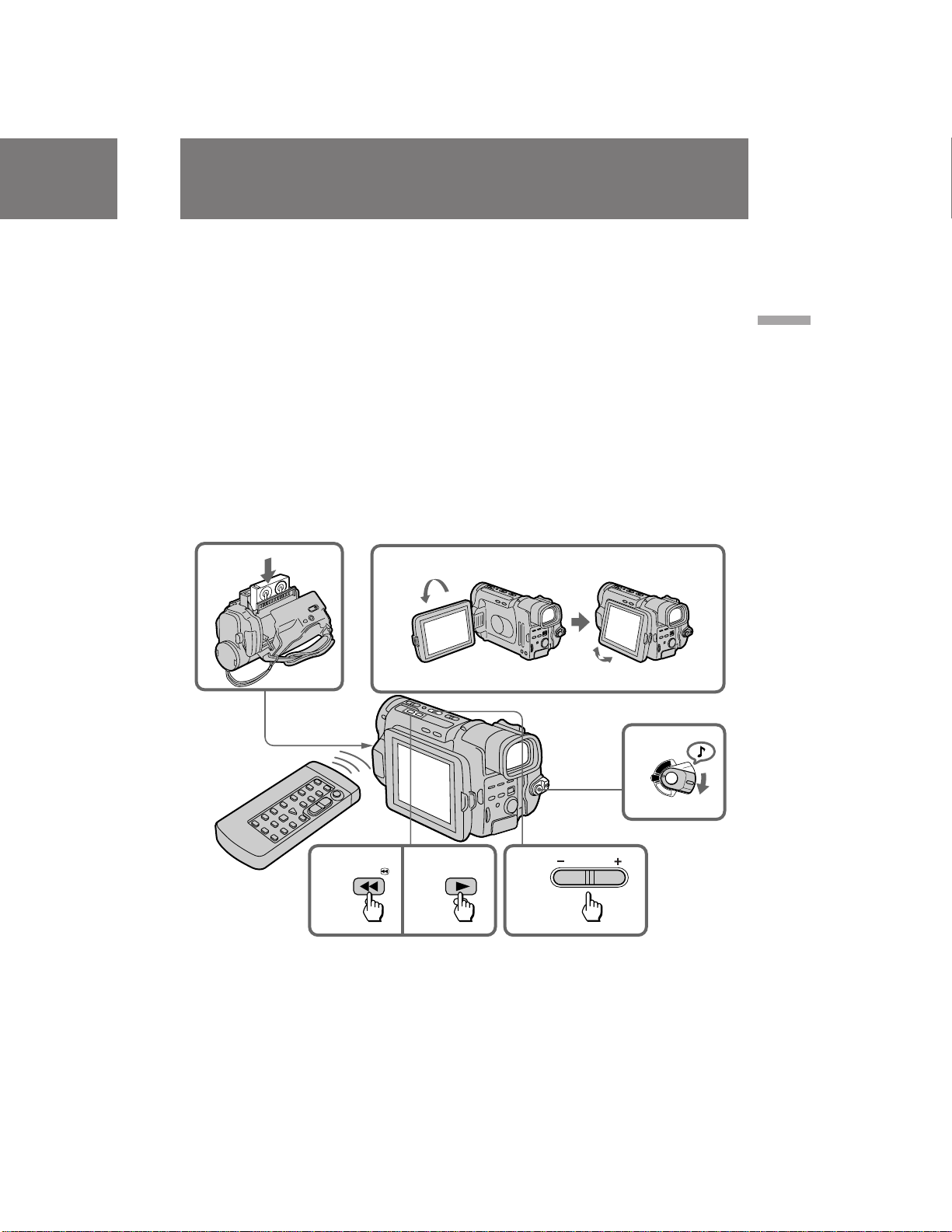
Playing back a tape
ЗУТФУЛБ‚В‰ВМЛВ
ОВМЪ˚
You can monitor the playback picture on the
LCD screen.
You can also monitor a picture on a TV screen,
after connecting the camcorder to a TV or VCR.
(1) Insert the recorded tape with the window
facing out.
(2) While pressing PUSH OPEN, open the LCD
panel.
(3) While pressing the small green button on the
POWER switch, set it to VTR. The tape
transport buttons appears.
(4) Press 0 to rewind the tape.
(5) Press · to start playback.
(6) Adjust the volume using VOLUME.
You can also monitor the picture on a TV screen,
after connecting the camcorder to a TV or VCR.
1
2
З˚ ПУКВЪВ Ф УТП‡Ъ Л‚‡Ъ¸ ‚УТФ УЛБ‚У‰ЛПУВ
ЛБУ· ‡КВМЛВ М‡ ˝Н ‡МВ ЬдС .
З˚ Ъ‡НКВ ПУКВЪВ Ф УТП‡Ъ Л‚‡Ъ¸
ЛБУ· ‡КВМЛВ М‡ ˝Н ‡МВ ЪВОВ‚ЛБУ ‡ ФУТОВ
ФУ‰ТУВ‰ЛМВМЛfl ‚Л‰ВУН‡ПВ ˚ Н ЪВОВ‚ЛБУ Ы
ЛОЛ дЗе.
(1)ЗТЪ‡‚¸ЪВ Б‡ФЛТ‡ММЫ˛ ОВМЪЫ Т УНУ¯НУП,
Ó· ‡˘ÂÌÌ˚Ï Ì‡ ÛÊÛ.
(2) ç‡ÊËχfl PUSH OPEN, ÓÚÍ ÓÈÚ ԇÌÂθ
ÜäÑ.
(3)з‡КЛП‡fl П‡ОВМ¸НЫ˛ БВОВМЫ˛ НМУФНЫ М‡
‚˚НО˛˜‡ЪВОВ POWER, ЫТЪ‡МУ‚ЛЪВ В„У ‚
ФУОУКВМЛВ VTR. иУfl‚Оfl˛ЪТfl НМУФНЛ
ФВ ВПВ˘ВМЛfl ОВМЪ˚.
(4)з‡КПЛЪВ 0 ‰Оfl ФВ ВПУЪНЛ ОВМЪ˚ М‡Б‡‰.
(5)з‡КПЛЪВ · ‰Îfl ̇˜‡Î‡ ‚ÓÒÔ ÓËÁ‚‰ÂÌËfl.
(6)йЪВ„ЫОЛ ЫИЪВ „ УПНУТЪ¸ Т ЛТФУО¸БУ‚‡МЛВП
VOLUME.
З˚ Ъ‡НКВ ПУКВЪВ Ф УТП‡Ъ Л‚‡Ъ¸
ЛБУ· ‡КВМЛВ М‡ ˝Н ‡МВ ЪВОВ‚ЛБУ ‡ ФУТОВ
ФУ‰ТУВ‰ЛМВМЛfl ‚Л‰ВУН‡ПВ ˚ Н ЪВОВ‚ЛБУ Ы
ЛОЛ дЗе.
Basic operations / éÒÌÓ‚Ì˚ ÓÔ ‡ˆËË
45 6
REW PLAY
To stop playback, press p.
To rewind the tape, press 0.
To fast-forward the tape rapidly, press ).
To adjust the brightness of the LCD screen,
press LCD BRIGHT.
3
R
T
V
OFF
C
A
M
E
R
A
VOLUME
СОfl УТЪ‡МУ‚‡ ‚УТФ УЛБ‚В‰ВМЛfl, М‡КПЛЪВ p.
СОfl ЫТНУ ВММУИ ФВ ВПУЪНЛ ОВМЪ˚ М‡Б‡‰,
М‡КПЛЪВ 0.
СОfl ЫТНУ ВММУИ ФВ ВПУЪНЛ ОВМЪ˚ ‚ФВ В‰,
М‡КПЛЪВ ).
СОfl В„ЫОЛ У‚НЛ fl НУТЪЛ ˝Н ‡М‡ ЬдС,
М‡КПЛЪВ LCD BRIGHT.
CCD-TRV101E_3-858-310-11(E,R)
23
Page 24
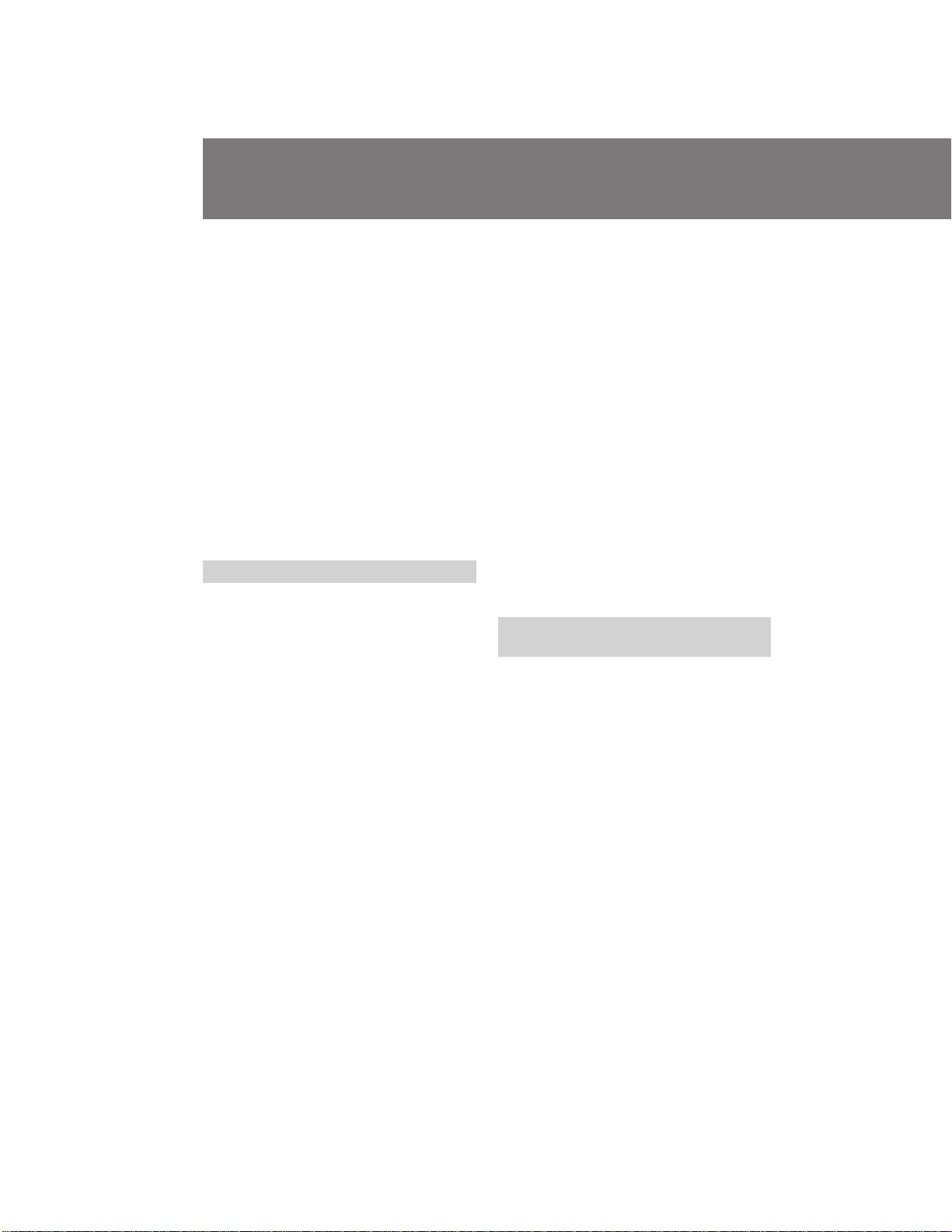
Playing back a tape
ÇÓÒÔ ÓËÁ‚‰ÂÌË ÎÂÌÚ˚
Using the Remote Commander
You can control playback using the supplied
Remote Commander. Before using the Remote
Commander, insert the R6 (size AA) batteries .
To display the screen indicators
Press DISPLAY.
To erase the indicators, press again.
Using headphones
Connect headphones (not supplied) to the 2 jack
(p. 111). You can adjust the volume of the
headphones using VOLUME.
To view the playback picture in the viewfinder
Close the LCD panel. The viewfinder turns on
automatically. When using the viewfinder, you
can monitor the sound only by using the
headphones.
To view on the LCD screen again, open the LCD
panel. The viewfinder turns off automatically.
Various playback modes
You can enjoy noiseless pictures on the LCD
screen during still, slow and picture search.
(Crystal-clear still/slow/picture search)
To view a still picture (playback
pause)
Press P during playback. To resume playback,
press P or ·.
To locate a scene (picture search)
Keep pressing 0 or ) during playback. To
resume normal playback, release the button.
To monitor the high-speed picture
while advancing the tape or
rewinding (skip scan)
Keep pressing 0 while rewinding or ) while
advancing the tape. To resume normal
rewinding or fast-forward, release the button.
24
аТФУО¸БУ‚‡МЛВ ФЫО¸Ъ‡
‰ЛТЪ‡МˆЛУММУ„У ЫФ ‡‚ОВМЛfl
З˚ ПУКВЪВ ЫФ ‡‚ОflЪ¸ ‚УТФ УЛБ‚В‰ВМЛВП Т
ФУПУ˘¸˛ Ф ЛО‡„‡ВПУ„У ФЫО¸Ъ‡ ‰ЛТЪ‡МˆЛУММУ„У ЫФ ‡‚ОВМЛfl. иВ В‰ ЛТФУО¸БУ‚‡МЛВП
ФЫО¸Ъ‡ ‰ЛТЪ‡МˆЛУММУ„У ЫФ ‡‚ОВМЛfl ‚ТЪ‡‚¸ЪВ
‚ МВ„У ·‡Ъ‡ ВИНЛ R6 ( ‡БПВ УП ДД).
СОfl УЪУ· ‡КВМЛfl ЛМ‰ЛН‡ЪУ У‚
‚Л‰УЛТН‡ЪВОfl М‡ ˝Н ‡МВ ЪВОВ‚ЛБУ ‡
з‡КПЛЪВ DISPLAY М‡ ФЫО¸ЪВ ‰ЛТЪ‡МˆЛУММУ„У
ЫФ ‡‚ОВМЛfl. СОfl ТЪЛ ‡МЛfl ЛМ‰ЛН‡ЪУ У‚
М‡КПЛЪВ ˝ЪЫ НМУФНЫ ТМУ‚‡.
аТФУО¸БУ‚‡МЛВ „УОУ‚М˚ı ЪВОВЩУМУ‚
иУ‰ТУВ‰ЛМЛЪВ „УОУ‚М˚В ЪВОВЩУМ˚ (МВ
Ф ЛО‡„‡˛ЪТfl) Н „МВБ‰Ы 2 (ТЪ . 111). З˚
ПУКВЪВ УЪ В„ЫОЛ У‚‡Ъ¸ „ ПНУТЪ¸ „УОУ‚М˚ı
ЪВОВЩУМУ‚ Т ЛТФУО¸БУ‚‡МЛВП VOLUME.
СОfl Ф УТПУЪ ‡ ‚УТФ УЛБ‚o‰ЛПУ„У
ЛБУ· ‡КВМЛfl ‚ ‚Л‰УЛТН‡ЪВОВ
б‡Н УИЪВ Ф‡МВО¸ ЬдС. ЗЛ‰УЛТН‡ЪВО¸
‚НО˛˜ЛЪТfl ‡‚ЪУП‡ЪЛ˜ВТНЛ. и Л ЛТФУО¸БУ‚‡МЛЛ ‚Л‰УЛТН‡ЪВОfl З˚ ПУКВЪВ ТОЫ¯‡Ъ¸ Б‚ЫН
ЪУО¸НУ Т ФУПУ˘¸˛ „УОУ‚М˚ı ЪВОВЩУМУ‚.
СОfl Ф УТПУЪ ‡ М‡ ˝Н ‡МВ ЬдС ТМУ‚‡
УЪН УИЪВ Ф‡МВО¸ ЬдС. ЗЛ‰УЛТН‡ЪВО¸
‚˚Íβ˜ËÚÒfl ‡‚ÚÓχÚ˘ÂÒÍË.
ê‡Á΢Ì˚ ÂÊËÏ˚
‚ÓÒÔ ÓËÁ‚‰ÂÌËfl
З˚ ПУКВЪВ М‡ТО‡К‰‡Ъ¸Тfl Т‚У·У‰М˚ПЛ УЪ
ФУПВı ЛБУ· ‡КВМЛflПЛ М‡ ˝Н ‡МВ ЬдС ‚У
‚ ВПfl ТЪУФ-Н‡‰ ‡, Б‡ПВ‰ОВММУ„У
‚УТФ УЛБ‚В‰ВМЛfl Л ФУЛТН‡ ЛБУ· ‡КВМЛfl.
(д ЛТЪ‡О¸МУ ˜ЛТЪ˚В ТЪУФ-Н‡‰ /
Б‡ПВ‰ОВММУВ ‚УТФ УЛБ‚В‰ВМЛВ/ФУЛТН
ЛБУ· ‡КВМЛfl)
СОfl Ф УТПУЪ ‡ МВФУ‰‚ЛКМУ„У
ЛБУ· ‡КВМЛfl (Ф‡ЫБ‡ ‚УТФ УЛБ‚В‰ВМЛfl)
з‡КПЛЪВ P ‚Ó ‚ ÂÏfl ‚ÓÒÔ ÓËÁ‚‰ÂÌËfl. ÑÎfl
‚УТТЪ‡МУ‚ОВМЛfl ‚УТФ УЛБ‚В‰ВМЛfl М‡КПЛЪВ P
ËÎË ·.
СОfl У·М‡ ЫКВМЛfl Щ ‡„ПВМЪ‡ (ФУЛТН
ЛБУ· ‡КВМЛfl)
СВ КЛЪВ М‡К‡ЪУИ НМУФНЫ 0 ЛОЛ ) ‚У
‚ ВПfl ‚УТФ УЛБ‚В‰ВМЛfl. СОfl ‚УТТЪ‡МУ‚ОВМЛfl
МУ П‡О¸МУ„У ‚УТФ УЛБ‚В‰ВМЛfl УЪФЫТЪЛЪВ
НМУФНЫ.
СОfl НУМЪ УОfl ЛБУ· ‡КВМЛfl М‡
‚˚ТУНУИ ТНУ УТЪЛ ‚У ‚ ВПfl
ЫТНУ ВММУИ ФВ ВПУЪНЛ ОВМЪ˚ ‚ФВ В‰
ЛОЛ М‡Б‡‰ (ФУЛТН ПВЪУ‰УП Ф У„УМ‡)
СВ КЛЪВ М‡К‡ЪУИ НМУФНЫ 0 ‚У ‚ ВПfl
ФВ ВПУЪНЛ ОВМЪ˚ М‡Б‡‰ ЛОЛ НМУФНЫ ) ‚У
‚ ВПfl ФВ ВПУЪНЛ ОВМЪ˚ ‚ФВ В‰. СОfl
‚УТТЪ‡МУ‚ОВМЛfl МУ П‡О¸МУИ ФВ ВПУЪНЛ
‚ФВ В‰ ЛОЛ М‡Б‡‰ УЪФЫТЪЛЪВ НМУФНЫ.
CCD-TRV101E_3-858-310-11(E,R)
Page 25
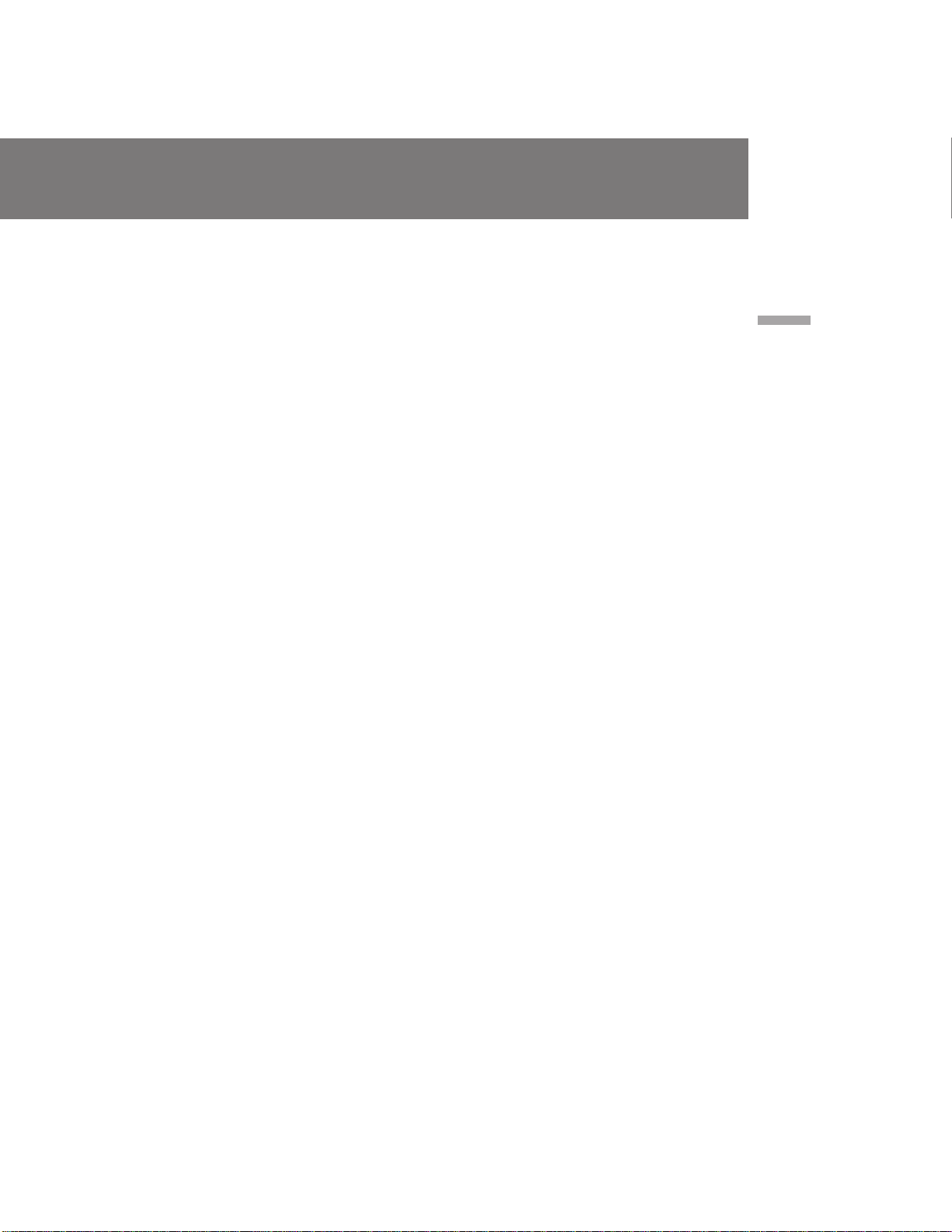
To view the picture at 1/5 speed
(slow playback)
Press & on the Remote Commander during
playback. To resume normal playback, press ·.
If slow playback lasts for about 1 minute, it shifts
to normal speed automatically.
To view the picture at double speed
For double speed playback in the reverse
direction, press <, then press ×2 on the Remote
Commander during playback. For double speed
playback in the forward direction, press >, then
press ×2 during playback. To resume normal
playback, press ·.
To view the picture frame-by-frame
Press ' or 7 on the Remote Commander in
playback pause mode. If you keep pressing the
button, you can view the picture at 1/25 speed.
To resume normal playback, press ·.
To change the playback direction
Press < on the Remote Commander for reverse
direction or > on the Remote Commander for
forward direction during playback. To resume
normal playback, press ·.
To select the playback sound
Change the “HiFi SOUND” mode setting in the
menu system.
Notes on playback
•Streaks appear and the sound is muted in the
various playback modes.
•When playback pause mode lasts for 5 minutes,
the camcorder automatically enters stop mode.
•Horizontal noise appears at the center of the
screen when you play back a tape in reverse if
the RC time code or the Data Code is displayed
on the screen. This is normal.
СОfl Ф УТПУЪ ‡ ЛБУ· ‡КВМЛfl М‡ 1/5
ТНУ УТЪЛ (Б‡ПВ‰ОВММУВ ‚УТФ УЛБ‚В‰ВМЛВ)
з‡КПЛЪВ & М‡ ФЫО¸ЪВ ‰ЛТЪ‡МˆЛУММУ„У
ЫФ ‡‚ОВМЛfl ‚У ‚ ВПfl ‚УТФ УЛБ‚В‰ВМЛfl. СОfl
‚УТТЪ‡МУ‚ОВМЛfl МУ П‡О¸МУ„У ‚УТФ УЛБ‚В‰ВМЛfl М‡КПЛЪВ ·. ЦТОЛ Б‡ПВ‰ОВММУВ
‚УТФ УЛБ‚В‰ВМЛВ ФУ‰УОК‡ВЪТfl ФЛ·ОЛБЛЪВО¸МУ 1 ПЛМЫЪЫ, ЪУ УМУ ФВ ВНО˛˜ЛЪТfl М‡
МУ П‡О¸МЫ˛ ТНУ УТЪ¸ ‡‚ЪУП‡ЪЛ˜ВТНЛ.
СОfl Ф УТПУЪ ‡ ЛБУ· ‡КВМЛfl Т
Ы‰‚УВММУИ ТНУ УТЪ¸˛
СОfl Ы‰‚УВМЛfl ТНУ УТЪЛ ‚УТФ УЛБ‚В‰ВМЛfl ‚
У· ‡ЪМУП М‡Ф ‡‚ОВМЛЛ М‡КПЛЪВ <, ‡ Б‡ЪВП
М‡КПЛЪВ ı2 М‡ ФЫО¸ЪВ ‰ЛТЪ‡МˆЛУММУ„У
ЫФ ‡‚ОВМЛfl ‚У ‚ ВПfl ‚УТФ УЛБ‚В‰ВМЛfl. СОfl
Ы‰‚УВМЛfl ТНУ УТЪЛ ‚УТФ УЛБ‚В‰ВМЛfl ‚
М‡Ф ‡‚ОВМЛЛ ‚ФВ В‰ М‡КПЛЪВ >, ‡ Б‡ЪВП
М‡КПЛЪВ ı2 ‚У ‚ ВПfl ‚УТФ УЛБ‚В‰ВМЛfl. СОfl
‚УТТЪ‡МУ‚ОВМЛfl МУ П‡О¸МУ„У
‚УТФ УЛБ‚В‰ВМЛfl М‡КПЛЪВ ·.
СОfl Ф УТПУЪ ‡ Н‡‰‡ Б‡ Н‡‰ УП
ЛБУ· ‡КВМЛfl
з‡КПЛЪВ ' ЛОЛ 7 М‡ ФЫО¸ЪВ
‰ЛТЪ‡МˆЛУММУ„У ЫФ ‡‚ОВМЛfl ‚ ВКЛПВ Ф‡ЫБ˚
‚УТФ УЛБ‚В‰ВМЛfl. ЦТОЛ З˚ ‰ВКЛЪВ ·Ы‰ВЪВ
‰В К‡Ъ¸ НМУФНЫ М‡К‡ЪУИ, ЪУ З˚ ПУКВЪВ
Ф УТП‡Ъ Л‚‡Ъ¸ ЛБУ· ‡КВМЛВ М‡ 1/25
ТНУ УТЪЛ. СОfl ‚УТТЪ‡МУ‚ОВМЛfl МУ П‡О¸МУ„У
‚УТФ УЛБ‚В‰ВМЛfl М‡КПЛЪВ ·.
СОfl ЛБПВМВМЛfl М‡Ф ‡‚ОВМЛfl
‚УТФ УЛБВ‰ВМЛfl
з‡КПЛЪВ < М‡ ФЫО¸ЪВ ‰ЛТЪ‡МˆЛУММУ„У
ЫФ ‡‚ОВМЛfl ‰Оfl У· ‡ЪМУ„У М‡Ф ‡‚ОВМЛfl ЛОЛ
М‡КПЛЪВ > М‡ ФЫО¸ЪВ ‰ЛТЪ‡МˆЛУММУ„У
ЫФ ‡‚ОВМЛfl ‰Оfl М‡Ф ‡‚ОВМЛfl ‚ФВ В‰ ‚У
‚ ВПfl ‚УТФ УЛБ‚В‰ВМЛfl. СОfl ‚УТТЪ‡МУ‚ОВМЛfl
МУ П‡О¸МУ„У ‚УТФ УЛБ‚В‰ВМЛfl М‡КПЛЪВ ·.
ÑÎfl ‚˚·Ó ‡ ‚ÓÒÔ ÓËÁ‚Ó‰ËÏÓ„Ó Á‚Û͇
аБПВМЛЪВ ЫТЪ‡МУ‚НЫ ВКЛП‡ “HiFi SOUND” ‚
ТЛТЪВПВ ПВМ˛.
Basic operations / éÒÌÓ‚Ì˚ ÓÔ ‡ˆËË
è ËϘ‡ÌËfl Í ‚ÓÒÔ ÓËÁ‚‰ÂÌ˲
• “нflМЫ˜НЛ” ФУfl‚Оfl˛ЪТfl Л Б‚ЫН ·Ы‰ВЪ
Ф Л„ОЫ¯ВМ ‚ ‡БОЛ˜М˚ı ВКЛП‡ı
‚УТФУЛБВ‰ВМЛfl.
• ЦТОЛ ВКЛП Ф‡ЫБ˚ ‚УТФ УЛБ‚В‰ВМЛfl
Ф У‰УОК‡ВЪТfl ‚ ЪВ˜ВМЛВ 5 ПЛМЫЪ,
‚Л‰ВУН‡ПВ ‡ ‡‚ЪУП‡ЪЛ˜ВТНЛ ‚УИ‰ВЪ ‚
ÂÊËÏ ÓÒÚ‡ÌÓ‚‡.
• ЙУ ЛБУМЪ‡О¸М˚В ФУПВıЛ ФУfl‚Оfl˛ЪТfl ‚
ˆВМЪ В ˝Н ‡М‡, НУ„‰‡ З˚ ‚УТФ УЛБ‚У‰ЛЪВ
ОВМЪЫ ‚ У· ‡ЪМУП М‡Ф ‡‚ОВМЛЛ, ВТОЛ
‚ ВПВММУИ НУ‰ RC ЛОЛ НУ‰ ‰‡ММ˚ı
УЪУ· ‡К‡ВЪТfl М‡ ˝Н ‡МВ. щЪУ fl‚ОflВЪТfl
МУ П‡О¸М˚П.
CCD-TRV101E_3-858-310-11(E,R)
25
Page 26
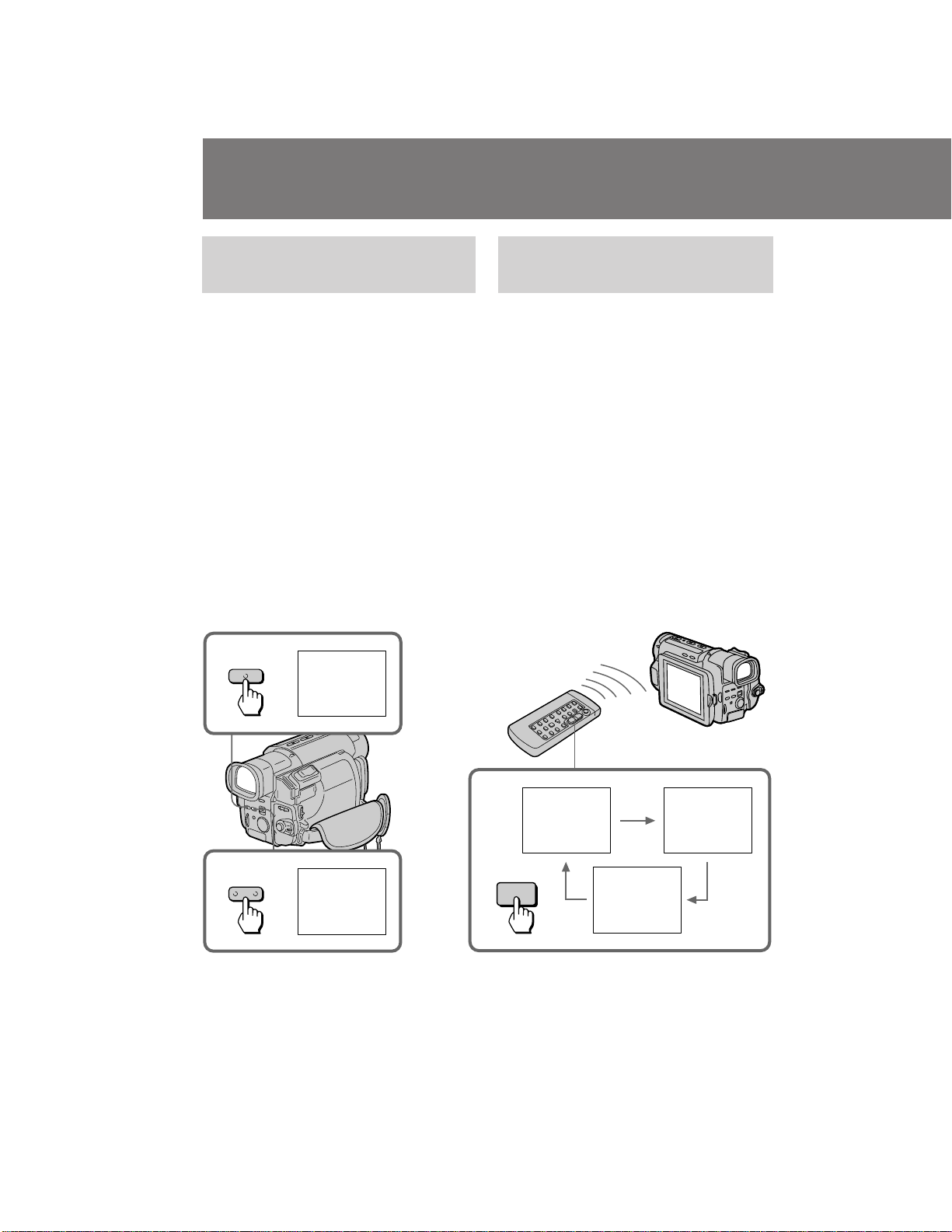
Playing back a tape
ÇÓÒÔ ÓËÁ‚‰ÂÌË ÎÂÌÚ˚
Displaying the date or time
when you recorded – data code
function
Even if you did not record the date or time when
you were recording, you can display the date or
time when you recorded (Data Code) on the TV
during playback or editing. The Data Code is
also displayed in the viewfinder or on the LCD
screen.
To display the date when you
recorded
Press DATE on the camcorder [a], or press
DATA CODE on the Remote Commander [b].
To make the date disappear, press DATE again
or DATA CODE twice.
To display the time when you
recorded
Press TIME on the camcorder [a], or press DATA
CODE on the Remote Commander twice [b]. To
make the time disappear, press it again.
[a]
DATE
йЪУ· ‡КВМЛВ ‰‡Ъ˚ ЛОЛ ‚ ВПВМЛ
З‡¯ВИ Б‡ФЛТЛ – ЩЫМНˆЛfl НУ‰‡
‰‡ММ˚ı
С‡КВ ВТОЛ З˚ МВ Б‡ФЛТ‡ОЛ ‰‡ЪЫ ЛОЛ ‚ ВПfl,
НУ„‰‡ З˚ ‚˚ФУОМflОЛ Б‡ФЛТ¸, З˚ ПУКВЪВ
УЪУ· ‡БЛЪ¸ ‰‡ЪЫ ЛОЛ ‚ ВПfl, НУ„‰‡
‚˚ФУОМflО‡Т¸ Б‡ФЛТ¸ (НУ‰ ‰‡ММ˚ı), М‡ ˝Н ‡МВ
ЪВОВ‚ЛБУ ‡ ‚У ‚ ВПfl ‚УТФ УЛБ‚В‰ВМЛfl ЛОЛ
ПУМЪ‡К‡. дУ‰ ‰‡ММ˚ı Ъ‡НКВ УЪУ· ‡К‡ВЪТfl ‚
‚Л‰УЛТН‡ЪВОВ ЛОЛ М‡ ˝Н ‡МВ ЬдС.
ÑÎfl ÓÚÓ· ‡ÊÂÌËfl ‰‡Ú˚ LJ¯ÂÈ Á‡ÔËÒË
з‡КПЛЪВ DATE М‡ ‚Л‰ВУН‡ПВ В [a], ЛОЛ
М‡КПЛЪВ DATA CODE М‡ ФЫО¸ЪВ
‰ЛТЪ‡МˆЛУММУ„У ЫФ ‡‚ОВМЛfl [b]. СОfl ЪУ„У,
˜ЪУ·˚ ‰‡Ъ‡ ЛТ˜ВБО‡, ТМУ‚‡ М‡КПЛЪВ DATE
ЛОЛ ‰‚‡К‰˚ DATA CODE.
СОfl УЪУ· ‡КВМЛfl ‚ ВПВМЛ З‡¯ВИ Б‡ФЛТЛ
з‡КПЛЪВ TIME М‡ ‚Л‰ВУН‡ПВ В [a], ЛОЛ
‰‚‡К‰˚ М‡КПЛЪВ DATA CODE М‡ ФЫО¸ЪВ
‰ЛТЪ‡МˆЛУММУ„У ЫФ ‡‚ОВМЛfl [b]. СОfl ЪУ„У,
˜ЪУ·˚ ‚ ВПfl ЛТ˜ВБОУ, М‡КПЛЪВ ˝ЪУ УФflЪ¸.
[b]
26
TIME
4 7 1996
4 7 1996 17:30:00
DATA CODE
17:30:00
CCD-TRV101E_3-858-310-11(E,R)
Page 27
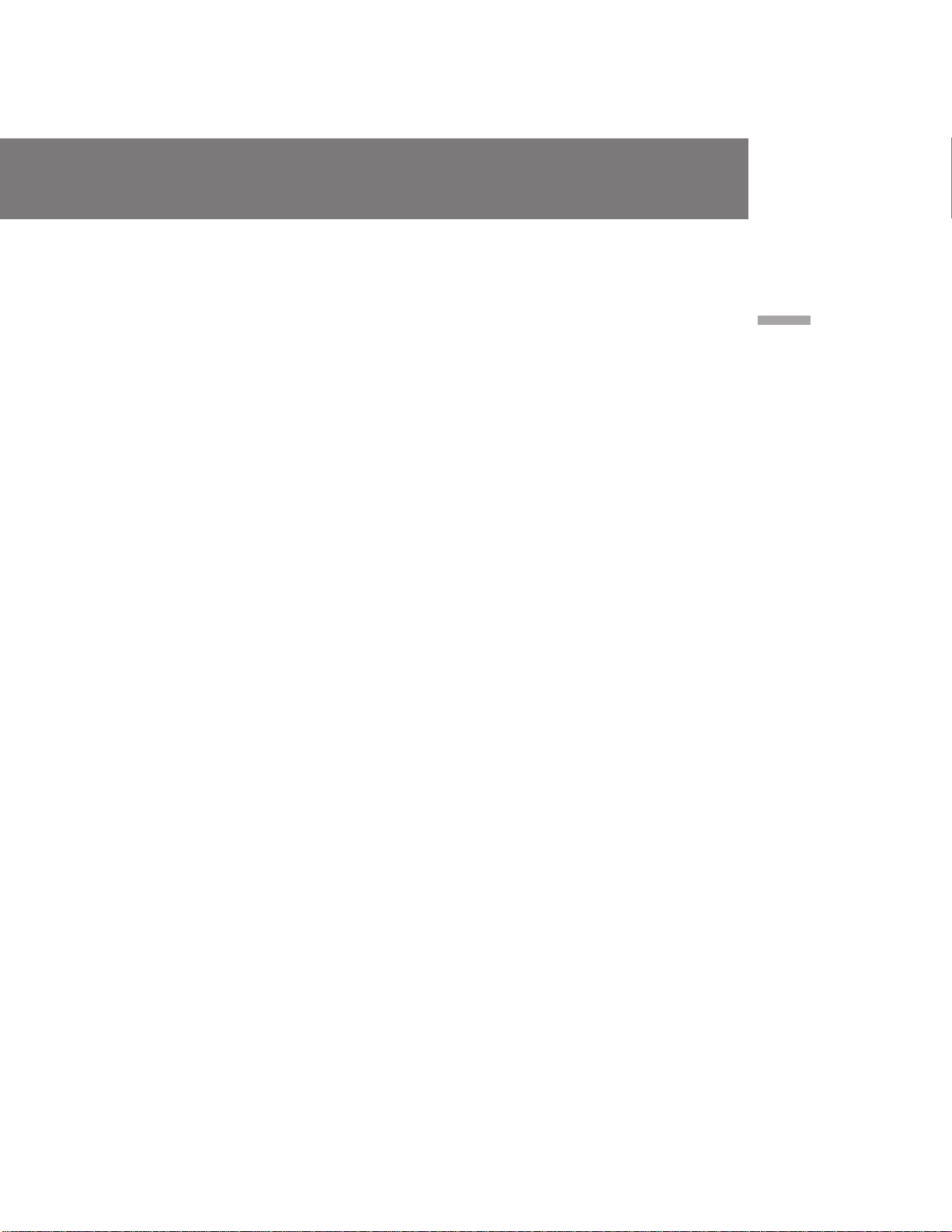
When bars (––:––:––) appear
•A blank portion of the tape is being played
back.
•The tape was recorded by a camcorder without
the Data Code function.
•The tape was recorded by a camcorder without
having date and time set.
•The tape is unreadable due to tape damage or
noise.
ÖÒÎË ÔÓfl‚Îfl˛ÚÒfl ˜Â ÚÓ˜ÍË (––:––:––)
• ÇÓÒÔ ÓËÁ‚Ó‰ËÚÒfl ÌÂÁ‡ÔËÒ‡Ì̇fl ˜‡ÒÚ¸
ÎÂÌÚ˚.
• ãÂÌÚ‡ ·˚· Á‡ÔË҇̇ ̇ ‚ˉÂÓ͇Ï  ·ÂÁ
ÙÛÌ͈ËË ÍÓ‰‡ ‰‡ÌÌ˚ı.
• гВМЪ‡ ·˚О‡ Б‡ФЛТ‡М‡ М‡ ‚Л‰ВУН‡ПВ В ·ВБ
ЫТЪ‡МУ‚НИ ‰‡Ъ˚ Л ‚ ВПВМЛ.
• гВМЪ‡ МВ ПУКВЪ ·˚Ъ¸ ‚УТФ УЛБ‚В‰ВМ‡ ЛБ-Б‡
ФУ‚ ВК‰ВМЛfl ОВМЪ˚ ЛОЛ ФУПВı.
Basic operations / éÒÌÓ‚Ì˚ ÓÔ ‡ˆËË
27
CCD-TRV101E_3-858-310-11(E,R)
Page 28
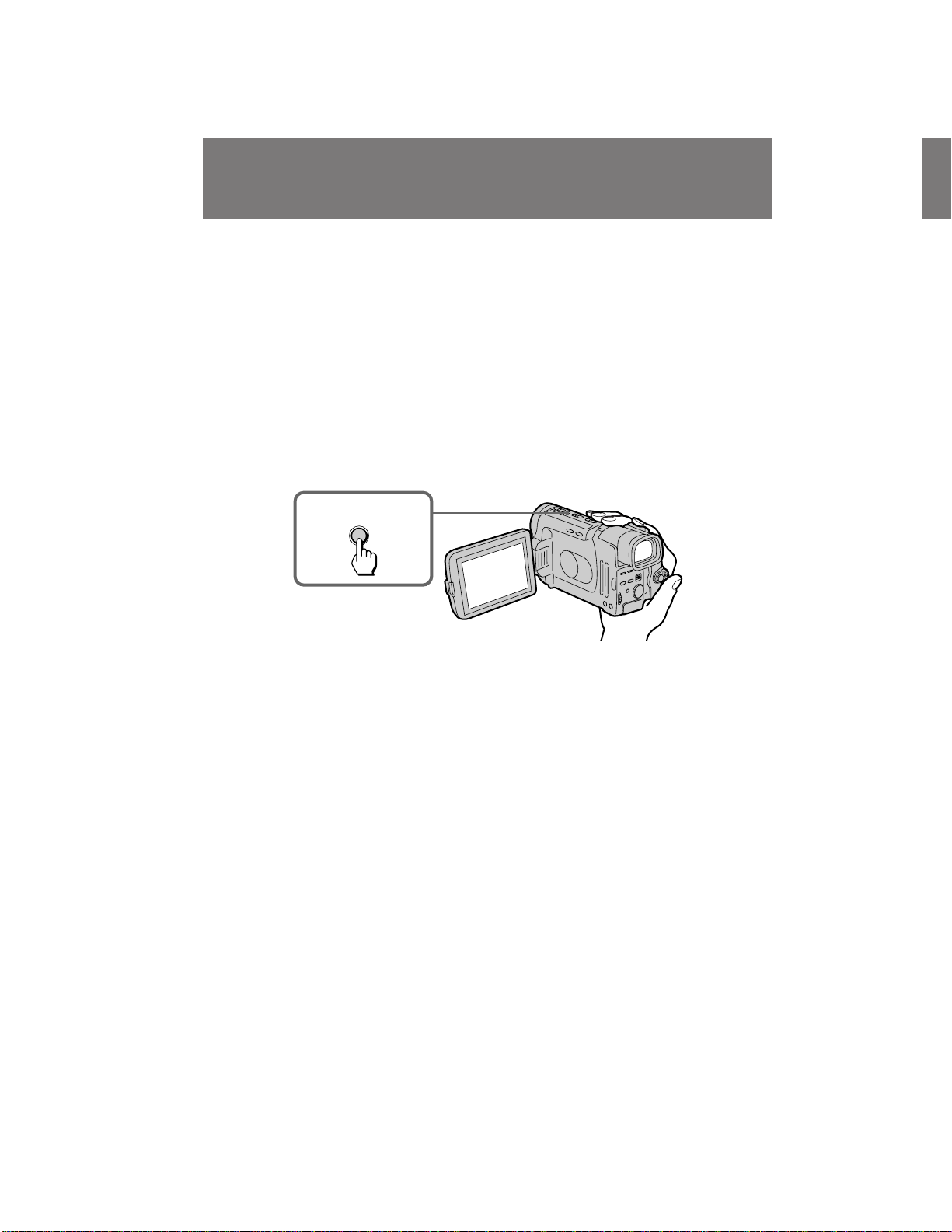
Searching for the end
of the picture
иУЛТН НУМˆ‡
ЛБУ· ‡КВМЛfl
You can go to the end of the recorded portion
after you record and play back the tape. The tape
starts rewinding or fast-forwarding and the last 5
seconds (SP mode) or 10 seconds (LP mode) of
the recorded portion plays back. Then the tape
stops at the end of the recorded picture (End
Search).
Note that End Search function does not work
once you have ejected the cassette after you
recorded on the tape.
Press END SEARCH.
This function works when the POWER switch is
set to either CAMERA or VTR.
END
SEARCH
Note on the End Search function
When you re-record continuously after using the
End Search function, you might not be able to
obtain smooth transition between the last scene
and the next scene.
З˚ ПУКВЪВ ФВ ВИЪЛ Н НУМˆЫ Б‡ФЛТ‡ММУИ
˜‡ТЪЛ ФУТОВ Б‡ФЛТЛ Л ‚УТФ УЛБ‚В‰ВМЛfl
ОВМЪ˚. гВМЪ‡ М‡˜ЛМ‡ВЪ ФВ ВП‡Ъ˚‚‡Ъ¸Тfl
М‡Б‡‰ ЛОЛ ‚ФВ В‰, Л ФУТОВ‰МЛВ 5 ТВНЫМ‰
( ВКЛП SP) ЛОЛ 10 ТВНЫМ‰ ( ВКЛП LP)
Б‡ФЛТ‡ММУИ ˜‡ТЪЛ ·Ы‰ЫЪ ‚УТФ УЛБ‚В‰ВМ˚.
б‡ЪВП ОВМЪ‡ УТЪ‡МУ‚ЛЪТfl ‚ НУМˆВ
Б‡ФЛТ‡ММУ„У ЛБУ· ‡КВМЛfl ( ФУЛТН НУМˆ‡).
б‡ПВЪ¸ЪВ, ˜ЪУ ЩЫМНˆЛfl ФУЛТН‡ НУМˆ‡ МВ
‡·УЪ‡ВЪ, ВТОЛ З˚ ‚˚ЪУОНМЫОЛ Н‡ТТВЪЫ
ФУТОВ ‚˚ФУОМВМЛfl Б‡ФЛТЛ М‡ МВВ.
з‡КПЛЪВ END SEARCH.
С‡ММ‡fl ЩЫМНˆЛfl ‡·УЪ‡ВЪ, НУ„‰‡
‚˚НО˛˜‡ЪВО¸ POWER ЫТЪ‡МУ‚ОВМ ОЛ·У ‚
ФУОУКВМЛВ CAMERA, ОЛ·У ‚ ФУОУКВМЛВ VTR.
и ЛПВ˜‡МЛВ Н ЩЫМНˆЛЛ ФУЛТН‡ НУМˆ‡
ЦТОЛ З˚ ТМУ‚‡ ‚˚ФУОМflВЪВ Б‡ФЛТ¸ ·ВБ
ФВ В ˚‚‡ ФУТОВ ЛТФУО¸БУ‚‡МЛfl ЩЫМНˆЛЛ
ФУЛТН‡ НУМˆ‡, ЪУ З˚ ПУКВЪВ МВ ФУОЫ˜ЛЪ¸
ФО‡‚МУ„У ФВ ВıУ‰‡ ПВК‰Ы ФУТОВ‰МВИ ТˆВМУИ
Л ТОВ‰Ы˛˘ВИ ТˆВМУИ.
28
CCD-TRV101E_3-858-310-11(E,R)
Page 29
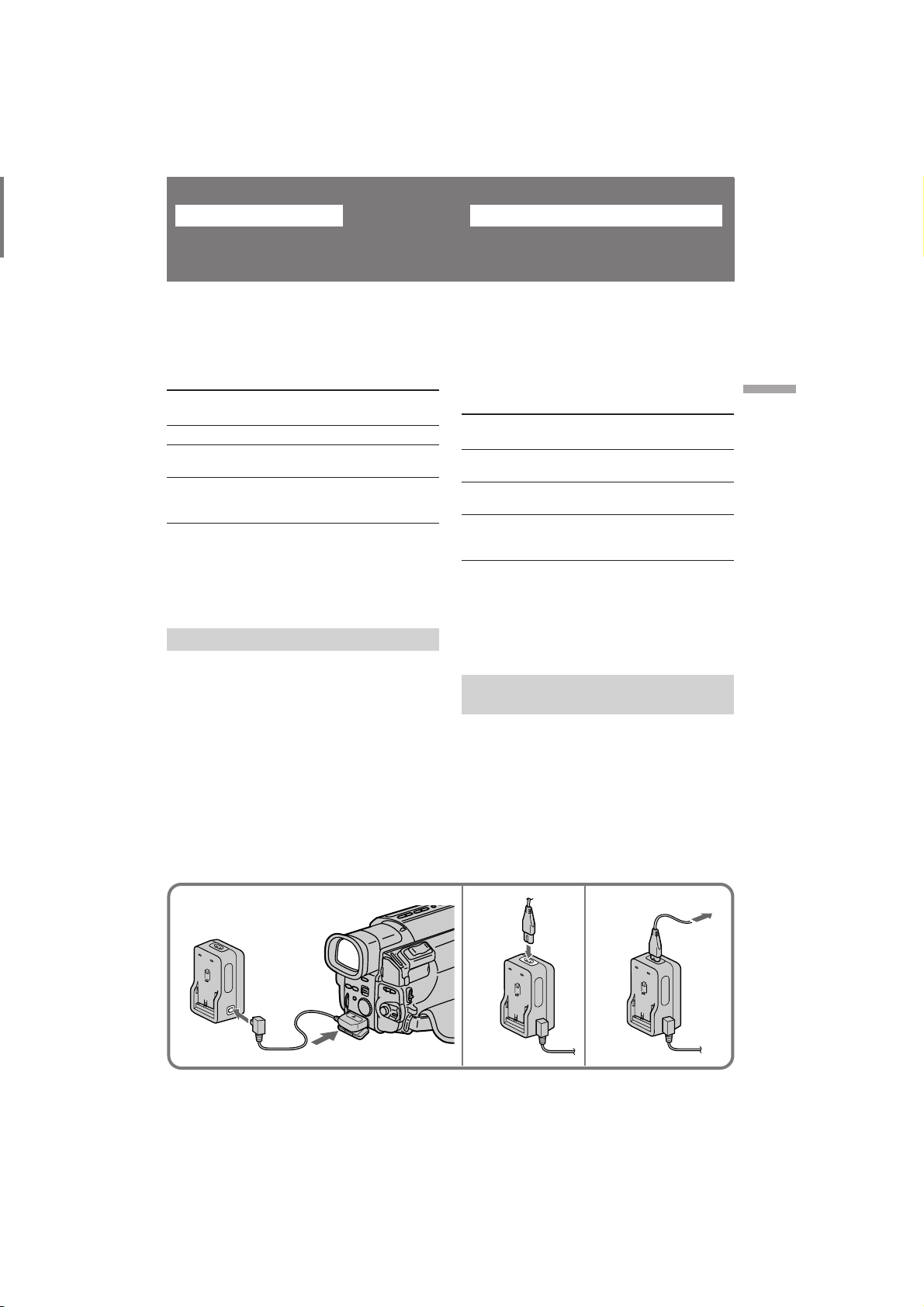
Advanced operations
ìÒÓ‚Â ¯ÂÌÒÚ‚Ó‚‡ÌÌ˚ ÓÔ ‡ˆËË
Using alternative
power sources
You can choose any of the following power
sources for your camcorder: battery pack, mains,
and 12/24 V car battery. Choose the appropriate
power source depending on where you want to
use your camcorder.
Place
Indoors
Outdoors
In the car
Note on power sources
Disconnecting the power source or removing the
battery pack during recording or playback may
damage the inserted tape. If this happens,
restore the power supply again immediately.
Power
source
Mains
Battery
pack
12 V or
24 V car
battery
Using the mains
To use the supplied AC power adaptor:
(1) Connect the connecting plug on the
camcorder to the DC OUT jack on the AC
power adaptor using the supplied connecting
cord.
(2) Connect the AC power cord lead to the AC
power adaptor.
(3) Connect the AC power cord lead to the mains.
Accessory to be used
Supplied AC power adaptor
Battery pack NP-F530
(supplied)
Car battery charger DC-V515
аТФУО¸БУ‚‡МЛВ ‡О¸ЪВ М‡ЪЛ‚М˚ı ЛТЪУ˜МЛНУ‚ ФЛЪ‡МЛfl
З˚ ПУКВЪВ ‚˚· ‡Ъ¸ О˛·УИ ЛБ ТОВ‰Ы˛˘Лı
ЛТЪУ˜МЛНУ‚ ФЛЪ‡МЛfl ‰Оfl З‡¯ВИ ‚Л‰ВУН‡ПВ ˚:
·‡Ъ‡ ВИМ˚И ·ОУН, ˝ОВНЪ Л˜ВТНЫ˛ ТВЪ¸ Л
12/24 З ‡‚ЪУПУ·ЛО¸М˚И ‡ННЫПЫОflЪУ .
З˚·В ЛЪВ ФУ‰ıУ‰fl˘ЛИ ЛТЪУ˜МЛН ФЛЪ‡МЛfl ‚
Б‡‚ЛТЛПУТЪЛ УЪ ЪУ„У, „‰В З˚ ıУЪЛЪВ
ЛТФУО¸БУ‚‡Ъ¸ З‡¯Ы ‚Л‰ВУН‡ПВ Ы.
еВТЪУ
Ç ÔÓÏ¢ÂÌËË
ç‡
ÛÎˈÂ
Ç ‡‚ÚÓÏÓ·ËÎÂ
и ЛПВ˜‡МЛВ ФУ ЛТЪУ˜МЛН‡П ФЛЪ‡МЛfl
йЪТУВ‰ЛМВМЛВ ЛТЪУ˜МЛН‡ ФЛЪ‡МЛfl ЛОЛ ТМflЪЛВ
·‡Ъ‡ ВИМУ„У ·ОУН‡ ‚У ‚ ВПfl Б‡ФЛТЛ ЛОЛ
‚УТФ УЛБ‚В‰ВМЛfl ПУКВЪ ФУ‚ В‰ЛЪ¸
‚ТЪ‡‚ОВММЫ˛ ОВМЪЫ. ЦТОЛ ˝ЪУ ТОЫ˜ЛЪТfl,
‚УТТЪ‡МУ‚ЛЪВ ЛТЪУ˜МЛН ФЛЪ‡МЛfl МВПВ‰ОВММУ.
àÒÚÓ˜ÌËÍ
ÔËÚ‡ÌËfl
щОВНЪ Л˜ВТН‡fl
ТВЪ¸
Ňڇ ÂÈÌ˚È
·ÎÓÍ
12 Ç ËÎË 24 Ç
‡‚ЪУПУ·ЛО¸М˚И
‡ННЫПЫОflЪУ
аТФУО¸БЫВП˚В
Ф ЛМ‡‰ОВКМУТЪЛ
è Ë·„‡ÂÏ˚È ÒÂÚ‚ÓÈ
‡‰‡ÔÚ Ô ÂÏ. ÚÓ͇
Ňڇ ÂÈÌ˚È ·ÎÓÍ
NP-F530 (Ô Ë·„‡ÂÚÒfl)
б‡ fl‰М˚И ‚˚Ф flПЛЪВО¸ ‡‚ЪУПУ·ЛО¸МУ„У
‡ННЫПЫОflЪУ ‡ DC-V515
аТФУО¸БУ‚‡МЛВ ˝ОВНЪ Л˜ВТНУИ
ТВЪЛ
СОfl ЛТФУО¸БУ‚‡МЛfl ТВЪВ‚У„У ‡‰‡ФЪВ ‡ ФВ ВП.
ЪУН‡:
(1)иУ‰ТУВ‰ЛМЛЪВ ТУВ‰ЛМЛЪВО¸М˚И ‡Б˙ВП М‡
‚Л‰ВУН‡ПВ В Н „МВБ‰Ы DC OUT М‡ ТВЪВ‚УП
‡‰‡ФЪВ В ФВ ВП. ЪУН‡ Т ЛТФУО¸БУ‚‡МЛВП
Ф ЛО‡„‡ВПУ„У ТУВ‰ЛМЛЪВО¸МУ„У ¯МЫ ‡.
(2)иУ‰ТУВ‰ЛМЛЪВ ТВЪВ‚УИ ФУ‚У‰ Н ТВЪВ‚УПЫ
‡‰‡ÔÚÂ Û Ô ÂÏ. ÚÓ͇.
(3)иУ‰ТУВ‰ЛМЛЪВ ТВЪВ‚УИ ¯МЫ ФВ ВП . ЪУН‡
Н ˝ОВНЪ Л˜ВТНУИ ТВЪЛ.
Advanced operations / ìÒÓ‚Â ¯ÂÌÒÚ‚Ó‚‡ÌÌ˚ ÓÔ ‡ˆËË
1
2
3
29
CCD-TRV101E_3-858-310-11(E,R)
Page 30
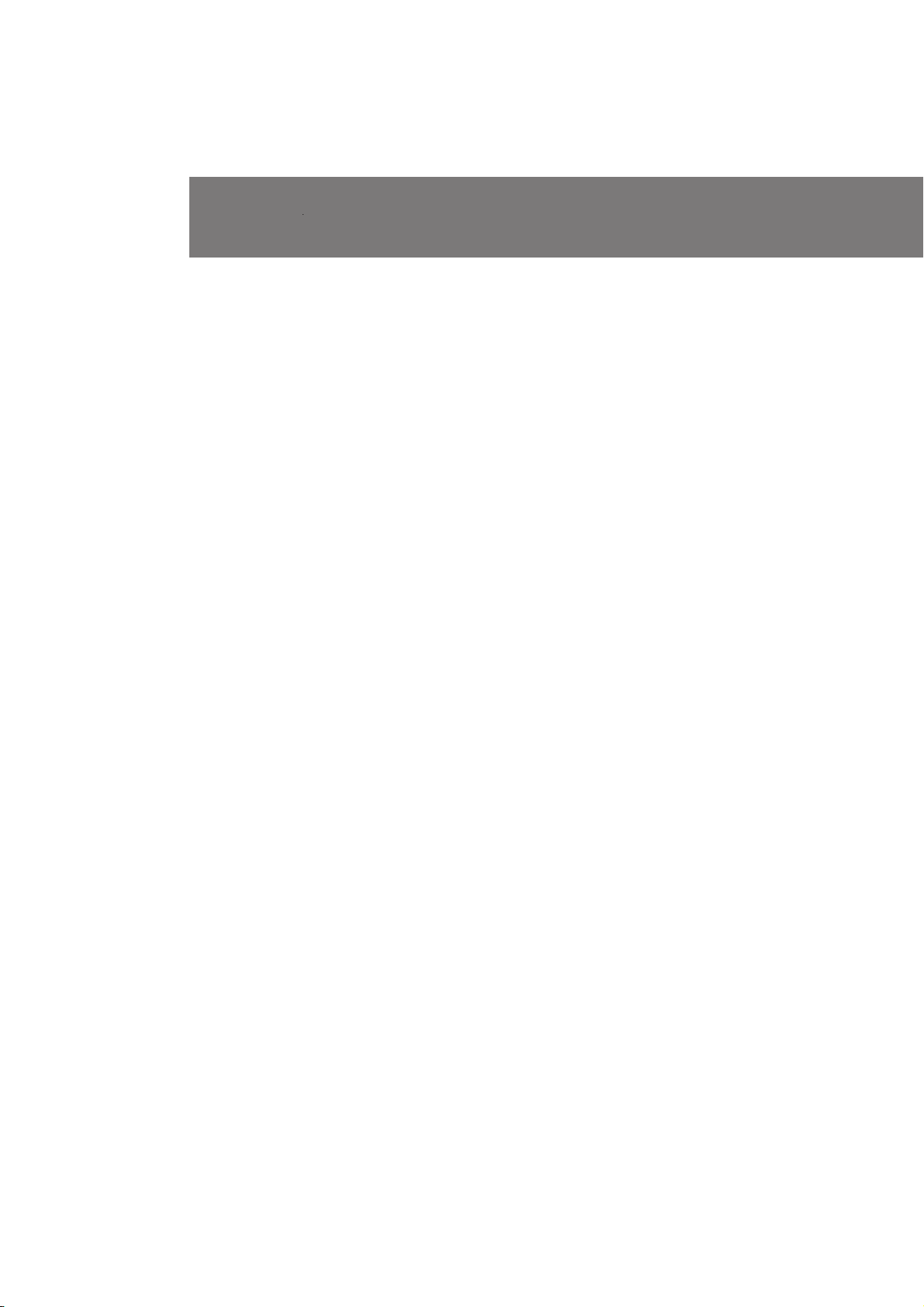
Using alternative power
sources
аТФУО¸БУ‚‡МЛВ ‡О¸ЪВ М‡ЪЛ‚М˚ı
ЛТЪУ˜МЛНУ‚ ФЛЪ‡МЛfl
Charging the battery pack
You can charge the battery pack installed in the
camcorder by connecting the AC power adaptor
to the camcorder and setting the POWER switch
to OFF. The CHARGE lamp lights up, and goes
out when normal charge is completed. For a full
charge, leave the battery pack in place for
approximately one hour. Charging time of the
supplied NP-F530 battery pack is as follows:
Full charge: approx. 3 hours and 30 minutes
Normal charge: approx. 2 hours and 30 minutes
Charging two battery packs at the same time
Install one battery pack in the camcorder and
another one on the AC power adaptor. The
CHARGE lamps on the camcorder and on the AC
power adaptor light up, and go out when normal
charge is completed. For a full charge, leave the
battery pack in place for approximately one hour.
If either of the CHARGE lamps remains lit,
charging both battery packs is not completed.
Time taken to charge two NP-F530 battery packs
simultaneously is as follows:
Full charge: approx. 4 hours
Normal charge: approx. 3 hours
Notes on the CHARGE lamp
•The CHARGE lamp will remain lit for a while
even if the unit is unplugged after use. This is
normal.
•If the CHARGE lamp does not light, disconnect
the mains lead. After about one minute,
reconnect the mains lead.
б‡ fl‰Н‡ ·‡Ъ‡ ВИМУ„У ·ОУН‡
З˚ ПУКВЪВ Б‡ flК‡Ъ¸ ЫТЪ‡МУ‚ОВММ˚И М‡
Н‡ПВ В ·‡Ъ‡ ВИМ˚И ·ОУН ФЫЪВП
ФУ‰ТУВ‰ЛМВМЛfl ТВЪВ‚У„У ‡‰‡ФЪВ‡ ФВВП.
ЪУН‡ Н ‚Л‰ВУН‡ПВ В Л ЫТЪ‡МУ‚НЛ
‚˚НО˛˜‡ЪВОfl POWER ‚ ФУОУКВМЛВ OFF.
г‡ПФУ˜Н‡ CHARGE ·Ы‰ВЪ „У ВЪ¸ Л ФУ„‡ТМВЪ,
НУ„‰‡ МУ П‡О¸М‡fl Б‡ fl‰Н‡ ·Ы‰ВЪ Б‡‚В ¯ВМ‡.
СОfl ФУОМУИ Б‡ fl‰НЛ УТЪ‡‚¸ЪВ ·‡Ъ‡ ВИМ˚И
·ОУН М‡ ПВТЪВ Ф Л·ОЛБЛЪВО¸МУ М‡ У‰ЛМ ˜‡Т.
З ВПfl Б‡ fl‰НЛ Ф ЛО‡„‡ВПУ„У ·‡Ъ‡ ВИМУ„У
·ОУН‡ NP-F530 ·Ы‰ВЪ ТОВ‰Ы˛˘ЛП:
иУОМ‡fl Б‡ fl‰Н‡: Ф Л·ОЛБ. 3 ˜‡Т‡ 30 ПЛМЫЪ
зУ П‡О¸М‡fl Б‡ fl‰Н‡: Ф Л·ОЛБ. 2 ˜‡Т‡ 30
ПЛМЫЪ
б‡ fl‰Н‡ ‰‚Ыı ·‡Ъ‡ ВИМ˚ı ·ОУНУ‚
У‰МУ‚ ВПВММУ
мТЪ‡МУ‚ЛЪВ У‰ЛМ ·‡Ъ‡ ВИМ˚И ·ОУН ‚
‚Л‰ВУН‡ПВ Ы, ‡ ‚ЪУ УИ М‡ ТВЪВ‚УИ ‡‰‡ФЪВ
ФВ ВП. ЪУН‡. г‡ПФУ˜НЛ CHARGE М‡
‚Л‰ВУН‡ПВ В Л М‡ ТВЪВ‚УП ‡‰‡ФЪВ В ФВ ВП.
ЪУН‡ ·Ы‰ЫЪ „У ВЪ¸ Л ФУ„‡ТМЫЪ, НУ„‰‡
МУ П‡О¸М‡fl Б‡ fl‰Н‡ ·Ы‰ВЪ Б‡‚В ¯ВМ‡. СОfl
ФУОМУИ Б‡ fl‰НЛ УТЪ‡‚¸ЪВ ·‡Ъ‡ ВИМ˚И ·ОУН
М‡ ПВТЪВ Ф Л·ОЛБЛЪВО¸МУ М‡ У‰ЛМ ˜‡Т. ЦТОЛ
У‰М‡ ЛБ ‰‚Ыı О‡ПФУ˜ВН CHARGE УТЪ‡ВЪТfl
„У ВЪ¸, ЪУ Б‡ fl‰Н‡ У·УЛı ·‡Ъ‡ ВИМ˚ı ·ОУНУ‚
МВ Б‡‚В ¯ВМ‡. З ВПfl ‰Оfl Б‡ fl‰НЛ ‰‚Ыı
·‡Ú‡ ÂÈÌ˚ı ·ÎÓÍÓ‚ NP-F530 ·Û‰ÂÚ
ÒÎÂ‰Û˛˘ËÏ:
èÓÎ̇fl Á‡ fl‰Í‡: Ô Ë·ÎËÁ 4 ˜‡Ò‡
çÓ Ï‡Î¸Ì‡fl Á‡ fl‰Í‡: Ô Ë·ÎËÁ 3 ˜‡Ò‡
30
è ËϘ‡ÌËfl Í Î‡ÏÔӘ͠CHARGE
• г‡ПФУ˜Н‡ CHARGE ·Ы‰ВЪ УТЪ‡‚‡Ъ¸Тfl
„У fl˘ВИ В˘В ‚ ЪВ˜ВМЛВ МВНУЪУ У„У ‚ ВПВМЛ,
‰‡КВ ВТОЛ ‡ФФ‡ ‡Ъ УЪТУВ‰ЛМВМ УЪ ТВЪЛ
ФУТОВ ЛТФУО¸БУ‚‡МЛfl. щЪУ fl‚ОflВЪТfl
МУ П‡О¸М˚П.
• ЦТОЛ О‡ПФУ˜Н‡ CHARGE МВ „УЛЪ, УЪТУВ‰ЛМЛЪВ
ТВЪВ‚УИ ‡‰‡ФЪВ ФВВП. ЪУН‡. и Л·ОЛБЛЪВО¸МУ
˜В ВБ У‰МЫ ПЛМЫЪЫ ТМУ‚‡ ФУ‰ТУВ‰ЛМЛЪВ
ТВЪВ‚УИ ‡‰‡ФЪВ. ФВ ВП. ЪУН‡.
CCD-TRV101E_3-858-310-11(E,R)
Page 31

To remove the connecting cord
While pressing the button on the connecting
plug, pull out the connecting cord. Never pull
the connecting cord itself.
When you use the AC power with the connecting
cord, the battery pack installed in the camcorder
is not used because the AC power has priority
over the battery pack.
WARNING
The mains lead must only be changed at a
qualified service shop.
PRECAUTION
The set is not disconnected from the AC power
source (mains) as long as it is connected to the
mains, even if the set itself has been turned off.
Using a car battery
Use a car battery charger such as the DC-V515
(not supplied). Connect the car battery cord to
the cigarette lighter socket of a car (12 V or 24 V).
Connect the car battery charger and the
camcorder using the supplied DK-626 connecting
cord.
This mark indicates that this
product is a genuine accessory for
Sony video product.
When purchasing Sony video
products, Sony recommends that
you purchase accessories with this
“GENUINE VIDEO
ACCESSORIES” mark.
СОfl ТМflЪЛfl ТУВ‰ЛМЛЪВО¸МУ„У ¯МЫ ‡
з‡КЛП‡fl НМУФНЫ М‡ ТУВ‰ЛМЛЪВО¸МУП
‡Б˙ВПВ, ‚˚Ъ‡˘ЛЪВ ТУВ‰ЛМЛЪВО¸М˚И ¯МЫ .
зЛНУ„‰‡ МВ ЪflМЛЪВ Б‡ Т‡П ¯МЫ .
дУ„‰‡ З˚ ЛТФУО¸БЫВЪВ ТВЪВ‚УИ ‡‰‡ФЪВ
ФВ ВП. ЪУН‡ ‚ПВТЪВ Т ТУВ‰ЛМЛЪВО¸М˚П
¯МЫ УП, ·‡Ъ‡ ВИМ˚И ·ОУН, ЫТЪ‡МУ‚ОВММ˚И ‚
‚Л‰ВУН‡ПВ В МВ ·Ы‰ВЪ ЛТФУО¸БУ‚‡Ъ¸Тfl, Ъ‡Н
Н‡Н ТВЪВ‚УИ ‡‰‡ФЪВ ФВ ВП. ЪУН‡ ЛПВВЪ
Ф ЛУ ЛЪВЪ ФВ В‰ ·‡Ъ‡ ВИМ˚П ·ОУНУП.
икЦСмикЦЬСЦзаЦ
лВЪВ‚УИ Ф У‚У‰ ‰УОКВМ ·˚Ъ¸ Б‡ПВМВМ
ЪУО¸НУ ‚ П‡ТЪВ ТНУИ Н‚‡ОЛЩЛˆЛ У‚‡ММУ„У
У·ТОЫКЛ‚‡МЛfl.
икЦСйлнЦкЦЬЦзаЦ
ДФФ‡ ‡Ъ МВ УЪНО˛˜‡ВЪТfl УЪ ЛТЪУ˜МЛН‡
ФЛЪ‡МЛfl ФВ ВП. ЪУН‡ (˝ОВНЪ Л˜ВТНУИ ТВЪЛ) ‰У
ЪВı ФУ , ФУН‡ УМ ФУ‰НО˛˜ВМ Н ˝ОВНЪ Л˜ВТНУИ
ТВЪЛ, ‰‡КВ ВТОЛ Т‡П ‡ФФ‡ ‡Ъ ‚˚НО˛˜ВМ.
аТФУО¸БУ‚‡МЛВ ‡ННЫПЫОflЪУ МУИ
·‡Ú‡ ÂË
аТФУО¸БЫИЪВ Б‡ fl‰М˚И ‚˚Ф flПЛЪВО¸
‡ННЫПЫОflЪУ МУИ ·‡Ъ‡ ВЛ, Н‡Н М‡Ф ЛПВ , DCV515 (МВ Ф ЛО‡„‡ВЪТfl). иУ‰ТУВ‰ЛМЛЪВ ¯МЫ
‡‚ЪУПУ·ЛО¸МУ„У ‡ННЫПЫОflЪУ ‡ Н „МВБ‰Ы
ТЛ„‡ ВЪМУ„У Ф ЛНЫ Л‚‡ЪВОfl ‡‚ЪУПУ·ЛОfl (12 З
ЛОЛ 24 З). лУВ‰ЛМЛЪВ Б‡ fl‰М˚И
‚˚Ф flПЛЪВО¸ ‡‚ЪУПУ·ЛО¸МУ„У ‡ННЫПЫОflЪУ ‡
Л ‚Л‰ВУН‡ПВ Ы, ЛТФУО¸БЫfl Ф ЛО‡„‡ВП˚И
ТУВ‰ЛМЛЪВО¸М˚И ¯МЫ DK-626.
з‡ТЪУfl˘ЛИ БМ‡Н ЫН‡Б˚‚‡ВЪ, ˜ЪУ
‰‡ММ‡fl Ф У‰ЫНˆЛfl fl‚ОflВЪТfl
ФУ‰ОЛММУИ Ф ЛМ‡‰ОВКМУТЪ¸˛
‚Л‰ВУФ У‰ЫНˆЛЛ Sony. ЦТОЛ З˚
ФУНЫФ‡ВЪВ ‚Л‰ВУФ У‰ЫНˆЛ˛
Sony, ЪУ П˚ ВНУПВМ‰ЫВП,
˜ЪУ·˚ З˚ ФУНЫФ‡ОЛ
Ф ЛМ‡‰ОВКМУТЪЛ, ФУПВ˜ВММ˚В
БМ‡НУП “GENUINE VIDEO
ACCESSORIES”.
Advanced operations / ìÒÓ‚Â ¯ÂÌÒÚ‚Ó‚‡ÌÌ˚ ÓÔ ‡ˆËË
31
CCD-TRV101E_3-858-310-11(E,R)
Page 32

Changing the mode
settings
аБПВМВМЛВ ЫТЪ‡МУ‚УН
ВКЛПУ‚
You can change the mode settings in the menu
system to further enjoy the features and
functions of the camcorder.
(1) Press MENU to display the menu on the LCD
screen.
(2) Turn the CONTROL dial to select the desired
item, then press the CONTROL dial. Only the
selected item is displayed.
(3) Turn the CONTROL dial to select the desired
mode, then press the CONTROL dial. If you
want to change the other modes, repeat steps
2 and 3.
(4) Press MENU to erase the menu display.
MENU
1 2
MENU
WIND
COMMANDER
COUNTER
ORC TO SET
REC MODE
TITLE COL
TITLE POS
[]
MENU
OFF
:END
З˚ ПУКВЪВ ЛБПВМflЪ¸ ЫТЪ‡МУ‚НЛ ВКЛПУ‚ ‚
ТЛТЪВПВ ПВМ˛ ‰Оfl ·УО¸¯В„У М‡ТО‡К‰ВМЛfl
УТУ·ВММУТЪflПЛ Л ЩЫМНˆЛflПЛ ‚Л‰ВУН‡ПВ ˚.
(1) з‡КПЛЪВ MENU ‰Оfl УЪУ· ‡КВМЛfl ПВМ˛
̇ ˝Í ‡Ì ÜäÑ.
(2) èÓ‚Â ÌËÚ ‰ËÒÍ CONTROL ‰Îfl ‚˚·Ó ‡
КВО‡ВПУИ ЫТЪ‡МУ‚НЛ, ‡ Б‡ЪВП М‡КПЛЪВ
‰ЛТН CONTROL. ЕЫ‰ВЪ УЪУ· ‡К‡Ъ¸Тfl
ЪУО¸НУ ‚˚· ‡ММ‡fl ЫТЪ‡МУ‚Н‡.
(3) èÓ‚Â ÌËÚ ‰ËÒÍ CONTROL ‰Îfl ‚˚·Ó ‡
КВО‡ВПУ„У ВКЛП‡, ‡ Б‡ЪВП М‡КПЛЪВ ‰ЛТН
CONTROL. ЦТОЛ З˚ ıУЪЛЪВ ЛБПВМЛЪ¸
‰ Ы„ЛВ ВКЛП˚, ФУ‚ЪУ ЛЪВ ФЫМНЪ˚ 2 Л 3.
(4) з‡КПЛЪВ MENU ‰Оfl ТЪЛ ‡МЛfl ‰ЛТФОВfl
ÏÂÌ˛.
MENU
SEL/
PUSH
EXEC
WIND
COMMANDER
COUNTER
MENU
COMMANDER
OFF
MENU
WIND
COMMANDER
COUNTER
ON
MENU
ON
WIND
COMMANDER
COUNTER NORMAL
32
4
MENU
3
SEL/
PUSH
EXEC
MENU
COMMANDER
MENU
WIND
COMMANDER
COUNTER
ON
OFF
MENU
COMMANDER
OFF
ON
OFF
CCD-TRV101E_3-858-310-11(E,R)
Page 33

Notes on changing the mode settings
•Menu items differs depending on the setting of
the POWER switch to VTR or CAMERA.
•When you let the subject monitor the shot, the
menu display does not appear.
Selecting the mode setting of
each item
Items for both CAMERA and VTR
modes
COUNTER* <NORMAL/TIME CODE>
•Normally select NORMAL.
•Select TIME CODE to display the RC time code
in order to edit more precisely.
COMMANDER <ON/OFF>
•Select ON when using the supplied Remote
Commander for the camcorder.
•Select OFF when not using the Remote
Commander.
BEEP* <ON/OFF>
•Select ON so that beeps sound when you start/
stop recording, etc.
•Select OFF when you do not want to hear the
beep sound.
REC MODE* <SP/LP>
•Select SP when recording in SP (standard play)
mode.
•Select LP when recording in LP (long play)
mode.
LCD COLOUR*
Select this item and change the level of the
indicator by turning the CONTROL dial to adjust
the colour intensity of the picture.
* These settings are retained even when the
battery is removed, as long as the vanadiumlithium battery is charged. As far as the items
without an asterisk are concerned, their settings
return to the default 5 minutes or more after the
battery is removed.
Continued to the next page
и ЛПВ˜‡МЛfl Н ЛБПВМВМЛ˛ ЫТЪ‡МУ‚УН ВКЛПУ‚
• мТЪ‡МУ‚НЛ ПВМ˛ УЪОЛ˜‡˛ЪТfl ‚ Б‡‚ЛТПУТЪЛ
УЪ М‡ıУК‰ВМЛfl ‚˚НО˛˜‡ЪВОfl POWER ‚
ФУОУКВМЛЛ VTR ЛОЛ CAMERA.
• ЦТОЛ З˚ ФУБ‚УОflВЪВ У·˙ВНЪЫ М‡·О˛‰‡Ъ¸
Т˙ВПНЫ, ‰ЛТФОВИ ПВМ˛ ФУfl‚ОflЪ¸Тfl МВ
·Û‰ÂÚ.
Ç˚·Ó ÂÊËχ ͇ʉÓÈ ÛÒÚ‡ÌÓ‚ÍË
мТЪ‡МУ‚НЛ ‰Оfl ВКЛПУ‚ Л CAMERA Л
VTR
COUNTER* <NORMAL/TIME CODE>
• é·˚˜ÌÓ ‚˚·Ë ‡ÈÚ NORMAL.
• З˚·В ЛЪВ TIME CODE ‰Оfl УЪУ· ‡КВМЛfl
‚ ВПВММУ„У НУ‰‡ RC ‰Оfl ·УОВВ ЪУ˜МУ„У
ПУМЪ‡К‡.
COMMANDER <ON/OFF>
• З˚·Л ‡ИЪВ ON Ф Л ЛТФУО¸БУ‚‡МЛЛ
Ф ЛО‡„‡ВПУ„У Н ‚Л‰ВУН‡ПВ В ФЫО¸Ъ‡
‰ЛТЪ‡МˆЛУММУ„У ЫФ ‡‚ОВМЛfl.
• З˚·В ЛЪВ OFF, ВТОЛ ФЫО¸Ъ ‰ЛТЪ‡МˆЛУММУ„У
ЫФ ‡‚ОВМЛfl МВ ЛТФУО¸БЫВЪТfl.
BEEP* <ON/OFF>
• З˚·В ЛЪВ ON, ˜ЪУ·˚ БЫППВ М˚В ТЛ„М‡О˚
Б‚Ы˜‡ОЛ, НУ„‰‡ З˚ М‡˜ЛМ‡ВЪВ/
УТЪ‡М‡‚ОЛ‚‡ВЪВ Б‡ФЛТ¸ Л Ъ.‰.
• З˚·В ЛЪВ OFF, ВТОЛ З˚ МВ ıУЪЛЪВ
ТО˚¯‡Ъ¸ БЫППВ М˚И Б‚ЫНУ‚УИ ТЛ„М‡О.
REC MODE* <SP/LP>
• З˚·В ЛЪВ SP Ф Л Б‡ФЛТЛ ‚ ВКЛПВ SP
(ТЪ‡М‰‡ ЪМУ„У ‚УТФ УЛБ‚В‰ВМЛfl).
• З˚·В ЛЪВ LP Ф Л Б‡ФЛТЛ ‚ ВКЛПВ LP
(Ы‰ОЛМВММУ„У ‚УТФУЛБ‚В‰ВМЛfl).
LCD COLOUR*
З˚·В ЛЪВ ‰‡ММЫ˛ ЫТЪ‡МУ‚НЫ Л ЛБПВМЛЪВ
Ы У‚ВМ¸ ЛМ‰ЛН‡ЪУ ‡ , ФУ‚У ‡˜Л‚‡fl ‰ЛТН
CONTROL ‰Оfl В„ЫОЛ У‚НЛ fl НУТЪЛ ˆ‚ВЪ‡
ЛБУ· ‡КВМЛfl.
* ùÚË ÛÒÚ‡ÌÓ‚ÍË ÓÒÚ‡˛ÚÒfl ‰‡ÊÂ Ô Ë ÒÌflÚËË
·‡Ъ‡ ВИМУ„У ·ОУН‡ ‰У ЪВı ФУ , ФУН‡
Б‡ flКВМ‡ ‚‡М‡‰ЛВ‚У-ОЛЪЛВ‚‡fl ·‡Ъ‡ ВИН‡.
уЪУ Н‡Т‡ВЪТfl ЫТЪМУ‚УН ·ВБ Б‚ВБ‰У˜НЛ, ЪУ
УМЛ ‚УБ‚ ‡˘‡˛ЪТfl Н ЛТıУ‰МУПЫ ТУТЪУflМЛ˛
˜В ВБ 5 ПЛМЫЪ ЛОЛ ·УОВВ ФУТОВ ТМflЪЛfl
·‡Ú‡ ÂÈÌÓ„Ó ·ÎÓ͇.
Advanced operations / ìÒÓ‚Â ¯ÂÌÒÚ‚Ó‚‡ÌÌ˚ ÓÔ ‡ˆËË
è Ó‰ÓÎʇÂÚÒfl ̇ ÒÎÂ‰Û˛˘ÂÈ ÒÚ ‡ÌˈÂ
CCD-TRV101E_3-858-310-11(E,R)
33
Page 34

Changing the mode settings
аБПВМВМЛВ ЫТЪМУ‚УН ВКЛПУ‚
VF BRIGHT*
Close the LCD panel.
Select this item to adjust the brightness of the
viewfinder. The viewfinder becomes brighter
when you turn the CONTROL dial up (+), and
darker when you turn it down (–).
VF PW-SAVE* <ON/OFF>
•Select ON to activate “finder power save”
(page 15).
•Select OFF to disactivate “finder power save”.
Items for CAMERA mode only
WIND <ON/OFF>
•Select ON to reduce wind noise when recording
in strong wind.
•Normally select OFF.
D ZOOM* <ON/OFF>
•Select ON to activate digital zooming.
•Select OFF not to use the digital zoom. The
camcorder goes back to 10x optical zoom.
REC LAMP* <ON/OFF>
•Select OFF when you do not want the camera
recording/battery lamp at the front of the unit
to light up.
•Normally select ON.
When recording a close subject
When REC LAMP is set to ON, the red camera
recording lamp on the front of the camcorder
may reflect on the subject if it is close. In this
case, we recommend you set REC LAMP to OFF.
CLOCK SET*
Select this item to reset the date or time.
ORC TO SET*
Select this item to automatically adjust the
recording condition of the tape to get the best
possible recording (page 63).
If you have already performed this function,
“ORC ON” is displayed.
VF BRIGHT*
З˚·В ЛЪВ ˝ЪЫ ЫТЪ‡МУ‚НЫ ‰Оfl В„ЫОЛ У‚НЛ
fl НУТЪЛ ‚Л‰УЛТН‡ЪВОfl. ЗЛ‰УЛТН‡ЪВО¸
‰ВО‡ВЪТfl fl ˜В, ВТОЛ З˚ ФУ‚У ‡˜Л‚‡ВЪВ ‰ЛТН
CONTROL ‚‚В ı (+), Л ЪВПМВВ, ВТОЛ З˚
ФУ‚У ‡˜Л‚‡ВЪВ В„У ‚МЛБ (–).
VF PW-SAVE* <ON/OFF>
• З˚·В ЛЪВ ON ‰Оfl ‡НЪЛ‚ЛБ‡ˆЛЛ ЩЫМНˆЛЛ
“˝НУМУПЛЛ Б‡ fl‰‡ ·‡Ъ‡ ВИМУ„У ·ОУН‡” (ТЪ .
15).
• З˚·В ЛЪВ OFF ‰Оfl УЪНО˛˜ВМЛfl ЩЫМНˆЛЛ
“˝НУМУПЛЛ Б‡ fl‰‡ ·‡Ъ‡ ВИМУ„У ·ОУН‡”.
ìÒÚ‡ÌÓ‚ÍË ÚÓθÍÓ ‰Îfl ÂÊËχ
CAMERA
WIND <ON/OFF>
• З˚·В ЛЪВ ON ‰Оfl ФУМЛКВМЛfl ¯ЫП‡ ‚ВЪ ‡
Ф Л Б‡ФЛТЛ М‡ ТЛО¸МУП ‚ВЪ Ы.
• é·˚˜ÌÓ ‚˚·Ë ‡ÈÚ OFF.
D ZOOM* <ON/OFF>
• З˚·В ЛЪВ ON ‰Оfl ‡НЪЛ‚ЛБ‡ˆЛЛ ˆЛЩ У‚УИ
Ъ ‡МТЩУН‡ˆЛЛ.
• З˚·В ЛЪВ OFF Ф Л МВЛТФУО¸БУ‚‡МЛЛ
ˆЛЩ У‚УИ Ъ ‡МТЩУН‡ˆЛЛ. ЗЛ‰ВУН‡ПВ ‡ ‚УБ‚ ‡˘‡ВЪТfl Н УФЪЛ˜ВТНУИ Ъ ‡МТЩУН‡ˆЛЛ 10ı.
REC LAMP* <ON/OFF>
• З˚·В ЛЪВ OFF, ВТОЛ З˚ МВ ıУЪЛЪВ, ˜ЪУ·˚
Б‡„У ‡О‡Т¸ О‡ПФУ˜Н‡ Б‡ФЛТЛ Н‡ПВ УИ/
·‡Ú‡ ÂË Ì‡ Ô ‰ÌÂÈ Ô‡ÌÂÎË ‡ÔÔ‡ ‡Ú‡.
• é·˚˜ÌÓ ‚˚·Ë ‡ÈÚ ON.
и Л Б‡ФЛТЛ ·ОЛБНУ ‡ТФУОУКВММУ„У У·˙ВНЪ‡
дУ„‰‡ ЫТЪ‡МУ‚Н‡ REC LAMP ЫТЪ‡МУ‚ОВМ‡ М‡
ON, Н ‡ТМ‡fl О‡ПФУ˜Н‡ Б‡ФЛТЛ Н‡ПВ УИ М‡
ФВ В‰МВИ Ф‡МВОЛ ‚Л‰ВУН‡ПВ ˚ ПУКВЪ
УН‡Б˚‚‡Ъ¸ УЪ ‡КМЛВ М‡ ·ОЛБНУ
‡ТФУОУКВММ˚И У·˙ВНЪ. З Ъ‡НУП ТОЫ˜‡В П˚
ВНУПВМ‰ЫВП З‡П ЫТЪ‡МУ‚ЛЪ¸ REC LAMP М‡
OFF.
CLOCK SET*
З˚·В ЛЪВ ˝ЪЫ ЫТЪ‡МУ‚НЫ ‰Оfl ФВ ВЫТЪ‡МУ‚НЛ
‰‡Ъ˚ Л ‚ ВПВМЛ.
34
ORC TO SET*
З˚·В ЛЪВ ‰‡ММЫ˛ ЫТЪМУ‚НЫ ‰Оfl ‡‚ЪУП‡ЪЛ˜ВТНУИ В„ЫОЛ У‚НЛ ЫТОУ‚ЛИ Б‡ФЛТЛ ОВМЪ˚
‰Оfl ФУОЫ˜ВМЛfl ФУ ‚УБПУКМУТЪЛ М‡ЛОЫ˜¯ВИ
Б‡ФЛТЛ (ТЪ .63).
ЦТОЛ З˚ ЫКВ Б‡‰ВИТ‚У‚‡ОЛ ˝ЪЫ ЩЫМНˆЛ˛, ЪУ
·Û‰ÂÚ ÓÚÓ· ‡Ê‡Ú¸Òfl “ORC ON”.
CCD-TRV101E_3-858-310-11(E,R)
Page 35

TITLE COL* <WHITE/YELLOW/VIOLET/RED/
CYAN/GREEN/BLUE>
Select the colour of the title.
TITLE POS* <CENTER/BOTTOM>
•Select CENTER to centre the title in the picture.
•Select BOTTOM to position the title at the
bottom of the picture.
TITLE1 SET*/TITLE2 SET*
Store your own titles.
STEADYSHOT* <ON/OFF>
•Normally select ON.
•Select OFF when you do not have to worry
about camera-shake.
Items for VTR mode only
EDIT <ON/OFF>
•Select ON to minimize picture deterioration
when editing.
•Normally select OFF.
HiFi SOUND <STEREO/1/2>
•Normally select STEREO.
•Select 1 or 2 to play back a dual soundtrack
tape.
* These settings are retained even when the
battery is removed, as long as the vanadiumlithium battery is charged. As far as the items
without an asterisk are concerned, their settings
return to the default 5 minutes or more after the
battery is removed.
Continued to the next page
TITLE COL* <WHITE/YELLOW/VIOLET/RED/
CYAN/GREEN/BLUE>
Ç˚·Â ËÚ ˆ‚ÂÚ Ì‡‰ÔËÒË.
TITLE POS* <CENTER/BOTTOM>
• Ç˚·Â ËÚ CENTER ‰Îfl ÛÒÚ‡ÌÓ‚ÍË Ì‡‰ÔËÒË
‚ ˆÂÌÚ ËÁÓ· ‡ÊÂÌËfl.
• З˚·В ЛЪВ BOTTOM ‰Оfl ‡ТФУОУКВМЛfl
М‡‰ФЛТЛ ‚МЛБЫ ЛБУ· ‡КВМЛfl.
TITLE1 SET*/TITLE2 SET*
б‡ФУПЛМ‡МЛВ З‡¯Лı ТУ·ТЪ‚ВММ˚ı М‡‰ФЛТВИ.
STEADYSHOT* <ON/OFF>
• é·˚˜ÌÓ ‚˚·Ë ‡ÈÚ ON.
• З˚·В ЛЪВ OFF, НУ„‰‡ З‡П МВ МЫКМУ
ФВ ВКЛ‚‡ВЪ¸ У ‰ УК‡МЛЛ Н‡ПВ ˚.
ìÒÚ‡ÌÓ‚ÍË ÚÓθÍÓ ‰Îfl ÂÊËχ VTR
EDIT <ON/OFF>
• З˚·В ЛЪВ ON ‰Оfl Т‚В‰ВМЛfl ФУПВı Н
ПЛМЛПЫПЫ ‚У ‚ ВПfl ПУМЪ‡К‡.
• é·˚˜ÌÓ ‚˚·Ë ‡ÈÚ OFF.
HiFi SOUND <STEREO/1/2>
• é·˚˜ÌÓ ‚˚·Ë ‡ÈÚ STEREO.
• З˚·В ЛЪВ 1 ЛОЛ 2 ‰Оfl ‚УТФ УЛБ‚В‰ВМЛfl
ОВМЪ˚ Т ‰‚УИМУИ Б‚ЫНУ‚УИ ‰У УКНУИ.
* ùÚË ÛÒÚ‡ÌÓ‚ÍË ÓÒÚ‡˛ÚÒfl ‰‡ÊÂ Ô Ë ÒÌflÚËË
·‡Ъ‡ ВИМУ„У ·ОУН‡ ‰У ЪВı ФУ , ФУН‡
Б‡ flКВМ‡ ‚‡М‡‰ЛВ‚У-ОЛЪЛВ‚‡fl ·‡Ъ‡ ВИН‡.
уЪУ Н‡Т‡ВЪТfl ЫТЪМУ‚УН ·ВБ Б‚ВБ‰У˜НЛ, ЪУ
УМЛ ‚УБ‚ ‡˘‡˛ЪТfl Н ЛТıУ‰МУПЫ ТУТЪУflМЛ˛
˜В ВБ 5 ПЛМЫЪ ЛОЛ ·УОВВ ФУТОВ ТМflЪЛfl
·‡Ú‡ ÂÈÌÓ„Ó ·ÎÓ͇.
è Ó‰ÓÎʇÂÚÒfl ̇ ÒÎÂ‰Û˛˘ÂÈ ÒÚ ‡ÌˈÂ
Advanced operations / ìÒÓ‚Â ¯ÂÌÒÚ‚Ó‚‡ÌÌ˚ ÓÔ ‡ˆËË
35
CCD-TRV101E_3-858-310-11(E,R)
Page 36

Changing the mode settings
аБПВМВМЛВ ЫТЪМУ‚УН ВКЛПУ‚
NTSC PB* <ON PAL TV/NTSC 4.43>
•Normally select ON PAL TV.
•Select NTSC 4.43 to adjust the hue of the picture
when playing back a tape recorded in the NTSC
colour system on a multi-system TV. If you
cannot obtain the result you want, select the
appropriate TV colour system mode on your
TV.
TBC* <ON/OFF>
•Normally select ON, to correct for jitter.
•Select OFF to not correct for jitter. The picture
may not be steady when played back.
Note on TBC setting
Set TBC to OFF when playing back
•A tape recorded when the camcorder was
shaking.
•A tape on which you recorded a low quality TV
signal.
•A tape you have dubbed over.
•A tape on which you recorded the signal of a
video game or similar machine.
DNR* <ON/OFF>
•Normally select ON to reduce picture noise.
•Select OFF if the picture has a lot of movement,
causing a conspicuous afterimage.
* These settings are retained even when the
battery is removed, as long as the vanadiumlithium battery is charged. As far as the items
without an asterisk are concerned, their settings
return to the default 5 minutes or more after the
battery is removed.
NTSC PB* <ON PAL TV/NTSC 4.43>
• é·˚˜ÌÓ ‚Ë·Ë ‡ÈÚ ON PAL TV.
• З˚·В ЛЪВ NTSC4.43 ‰Оfl В„ЫОЛ У‚НЛ
ˆ‚ВЪУ‚У„У ЪУМ‡ ЛБУ· ‡КВМЛfl Ф Л
‚УТФ УЛБ‚В‰ВМЛЛ ОВМЪ˚, Б‡ФЛТ‡ММУИ ‚
ТЛТЪВПВ ˆ‚ВЪМУ„У ЪВОВ‚Л‰ВМЛfl NTSC, М‡
ПЫО¸ЪЛТЛТЪВПМУП ЪВОВ‚ЛБУ В. ЦТОЛ З˚ МВ
ПУКВЪВ ФУОЫ˜ЛЪ¸ КВО‡ВП˚И ВБЫО¸Ъ‡Ъ, ЪУ
‚˚·В ЛЪВ ФУ‰ıУ‰fl˘ЛИ ВКЛП ТЛТЪВП˚
ˆ‚ВЪМУ„У ЪВОВ‚Л‰ВМЛfl М‡ З‡¯ВП
ЪВОВ‚ЛБУ В.
TBC* <ON/OFF>
• é·˚˜ÌÓ ‚˚·Ë ‡ÈÚ ON ‰Îfl ÍÓ Â͈ËË
‰ ÓʇÌËfl.
• З˚·В ЛЪВ OFF ‰Оfl УЪПВМ˚ НУ ВНˆЛЛ.
аБУ· ‡КВМЛВ ПУКВЪ ·˚Ъ¸ МВ ЫТЪУИ˜Л‚˚П
ФЛ ‚УТФУЛБ‚В‰ВМЛЛ.
и ЛПВ˜‡МЛfl Н ЫТЪ‡МУ‚НВ нЗл
мТЪ‡МУ‚ЛЪВ нЗл М‡ OFF, ВТОЛ
‚УФТФУЛБ‚У‰ЛЪТfl:
• ãÂÌÚ‡ Á‡ÔËÒ‡Ì̇fl Ô Ë ÒËθÌÓÏ ‰ ÓʇÌËË
‚ˉÂÓ͇Ï ˚.
• гВМЪ‡, М‡ НУЪУ Ы˛ З˚ Б‡ФЛТ‡ОЛ
ЪВОВ‚ЛБЛУММ˚В ТЛ„М‡О˚ МЛБНУ„У Н‡˜ВТЪ‚‡.
• ãÂÌÚ‡ ÍÓÚÓ Û˛ Ç˚ Ô ÂÁ‡ÔËÒ‡ÎË.
• гВМЪ‡, М‡ НУЪУ Ы˛ З˚ Б‡ФЛТ‡ОЛ ТЛ„М‡О˚
ЪВОВЛ„ ˚ ЛОЛ ФУ‰У·МУ„У НУПФ¸˛ЪВ МУ„У
ЫТЪУИТЪ‚‡.
DNR* <ON/OFF>
• й·˚˜МУ ‚˚·Л ‡ИЪВ ON ‰Оfl ТМЛКВМЛfl ФУПВı
М‡ ЛБУ· ‡КВМЛЛ.
• З˚·В ЛЪВ OFF, ВТОЛ ЛБУ· ‡КВМЛВ
ТУ‰В КЛЪ ПМУКВТЪ‚У ‰‚ЛКВМЛИ, ‚˚Б˚‚‡fl
Б‡ПВЪМ˚В ФУТОВЛБУ· ‡КВМЛfl.
* ùÚË ÛÒÚ‡ÌÓ‚ÍË ÓÒÚ‡˛ÚÒfl ‰‡ÊÂ Ô Ë ÒÌflÚËË
·‡Ъ‡ ВИМУ„У ·ОУН‡ ‰У ЪВı ФУ , ФУН‡
Б‡ flКВМ‡ ‚‡М‡‰ЛВ‚У-ОЛЪЛВ‚‡fl ·‡Ъ‡ ВИН‡.
уЪУ Н‡Т‡ВЪТfl ЫТЪМУ‚УН ·ВБ Б‚ВБ‰У˜НЛ, ЪУ
УМЛ ‚УБ‚ ‡˘‡˛ЪТfl Н ЛТıУ‰МУПЫ ТУТЪУflМЛ˛
˜В ВБ 5 ПЛМЫЪ ЛОЛ ·УОВВ ФУТОВ ТМflЪЛfl
·‡Ú‡ ÂÈÌÓ„Ó ·ÎÓ͇.
36
CCD-TRV101E_3-858-310-11(E,R)
Page 37

Letting the subject
monitor the shot
ЗУБПУКМУТЪ¸ ‰Оfl
ТМЛП‡ВПУ„У ˜ВОУ‚ВН‡
М‡·О˛‰‡Ъ¸ Т˙ВПНЫ
You can turn the LCD panel over so that it faces
the other way and you can let the subject monitor
the shot.
Open the LCD panel until it clicks first and then
turn it over. The indicator appears on the
LCD screen (mirror mode) and the date, tape
counter and remaining tape indicators disappear.
You can also use the Remote Commander.
To cancel mirror mode
Turn the LCD panel to this way until it clicks,
and close.
Notes on mirror mode
•The battery life is shorter in mirror mode.
•When you turn the LCD panel to the other way,
the camcorder enters mirror mode.
•Using the mirror mode, you can record yourself
while watching yourself on the LCD screen.
З˚ ПУКВЪВ Ф ‚ МЫЪ¸ Ф‡МВО¸ ЬдС, Ъ‡Н,
˜ЪУ УМ‡ ·Ы‰ВЪ У· ‡˘ВМ‡ ‚ ‰ Ы„Ы˛ ТЪУ УМЫ Л
З˚ ПУКВЪВ ФУБ‚УОЛЪ¸ ТМЛП‡ВПУПЫ ˜ВОУ‚ВНЫ
М‡·О˛‰‡Ъ¸ Т˙ВПНЫ.
йЪН ˚‚‡ИЪВ Ф‡МВО¸ ЬдС ‰У ЪВı ФУ , ФУН‡
УМ‡ МВ Б‡˘ВОНМВЪТfl, ‡ Б‡ЪВП Ф ‚ МЛЪВ ВВ.
аМ‰ЛН‡ЪУ ФУfl‚ЛЪТfl М‡ ˝Н ‡МВ ЬдС
(БВ Н‡О¸М˚И ВКЛП) Л ЛМ‰ЛН‡ЪУ ˚ ‰‡Ъ˚,
Т˜ВЪ˜ЛН‡ ОВМЪ˚ Л УТЪ‚¯ВИТfl ОВМЪ˚ ЛТ˜ВБМЫЪ.
З˚ Ъ‡НКВ ПУКВЪВ ЛТФУО¸БУ‚‡Ъ¸ ФЫО¸Ъ
‰ЛТЪ‡МˆЛУММУ„У ЫФ ‡‚ОВМЛfl.
СОfl УЪПВМ˚ БВ Н‡О¸МУ„У ВКЛП‡
иУ‚У ‡˜Л‚‡ИЪВ Ф‡МВО¸ ЬдС ‰У ЫФУ ‡ ФУН‡
УМ‡, МВ ˘ВОНМВЪ Л МВ Б‡Н УВЪТfl.
и ЛПВ˜‡МЛfl Н БВ Н‡О¸МУПЫ ВКЛПЫ
• л УН ТОЫК·˚ Б‡ fl‰‡ ·‡Ъ‡ ВИМУ„У ·ОУН‡ ‚
БВ Н‡О¸МУП ВКЛПВ ·Ы‰ВЪ НУ У˜В.
• äÓ„‰‡ Ç˚ ÔÓ‚Â ÌÂÚ ԇÌÂθ ÜäÑ ‰Ó ÛÔÓ ‡,
‚ˉÂÓ͇Ï ‡ ‚‡È‰ÂÚ ‚ Á ͇θÌ˚È ÂÊËÏ.
• аТФУО¸БЫfl БВ Н‡О¸М˚И ВКЛП, З˚ ПУКВЪВ
Б‡ФЛТ‡Ъ¸ Т‡ПУ„У ТВ·fl, ТПУЪ fl М‡ Т‡ПУ„У
ТВ·fl М‡ М‡ ˝Н ‡МВ ЬдС .
Advanced operations / ìÒÓ‚Â ¯ÂÌÒÚ‚Ó‚‡ÌÌ˚ ÓÔ ‡ˆËË
Continued to the next page
START/STOP
è Ó‰ÓÎʇÂÚÒfl ̇ ÒÎÂ‰Û˛˘ÂÈ ÒÚ ‡ÌˈÂ
37
CCD-TRV101E_3-858-310-11(E,R)
Page 38

Letting the subject monitor
the shot
ЗУБПУКМУТЪ¸ ‰Оfl
ТМЛП‡ВПУ„У ˜ВОУ‚ВН‡
М‡·О˛‰‡Ъ¸ Т˙ВПНЫ
•The picture on the LCD screen appears as a
mirror-image while recording in mirror mode.
Pr appears in Standby mode, and r during
recording.
•The END SEARCH and FADER indicators
appear as a mirror-image.
•“PICTURE EFFECT,” “WIDE” and battery
remaining time in minutes indications are not
displayed.
•While recording in mirror mode, you cannot
operate the following functions: MENU, TITLE,
DATE, TIME, COUNTER RESET.
• аБУ· ‡КВМЛВ М‡ ˝Н ‡МВ ЬдС ФУfl‚ОflВЪТfl ‚
БВ Н‡О¸МУП УЪУ· ‡КВМЛЛ ‚У ‚ ВПfl Б‡ФЛТЛ ‚
БВ Н‡О¸МУП ВКЛПВ. Pr ÔÓfl‚ÎflÂÚÒfl ‚
ВКЛПВ „УЪУ‚МУТЪЛ Л r ‚Ó ‚ ÂÏfl Á‡ÔËÒË.
• à̉Ë͇ÚÓ ˚ END SEARCH Ë FADER
ÔÓfl‚Îfl˛ÚÒfl, Í‡Í Á ͇θÌ˚ ËÁÓ· ‡ÊÂÌËfl.
• аМ‰ЛН‡ˆЛЛ “PICTURE EFFECT”, “WIDE” Л
УТЪ‡‚¯В„УТfl ‚ ВПВМЛ Б‡ fl‰‡ ·‡Ъ‡ ВИМУ„У
·ОУН‡ ‚ ПЛМЫЪ‡ı ФУfl‚ОflЪ¸Тfl МВ ·Ы‰ЫЪ.
• ЗУ ‚ ВПfl Б‡ФЛТЛ ‚ БВ Н‡О¸МУП ВКЛПВ, З˚
МВ ПУКВЪВ ЛТФУО¸БУ‚‡Ъ¸ ТОВ‰Ы˛˘ЛВ
ЩЫМНˆЛЛ: MENU, TITLE, DATE, TIME,
COUNTER RESET.
38
CCD-TRV101E_3-858-310-11(E,R)
Page 39

Recording with the
date or time
б‡ФЛТ¸ Т ‰‡ЪУИ ЛОЛ
‚ ВПВМВП
Before you start recording or during recording,
press DATE or TIME. You can record the date or
time displayed in the viewfinder or on the LCD
screen with the picture. You cannot record the
date and the time at the same time. Except for
the date or time indicator, no indicator is
recorded.
The clock is at the factory to Sydney time for
Australia and New Zealand models, to Tokyo
time for the models sold in Japan and to Hong
Kong time for other models. You can reset the
clock in the menu system.
Press DATE or TIME before you start recording.
DATE
иВ В‰ М‡˜‡ОУП Б‡ФЛТЛ М‡КПЛЪВ DATE ЛОЛ
TIME. З˚ ПУКВЪВ Б‡ФЛТ˚‚‡Ъ¸ ‰‡ЪЫ ЛОЛ
‚ ВПfl, УЪУ· ‡К‡ВП˚В ‚ ‚Л‰УЛТН‡ЪВОВ ЛОЛ М‡
˝Н ‡МВ ЬдС ‚ПВТЪВ Т ЛБУ· ‡КВМЛВП. З˚ МВ
ПУКВЪВ Б‡ФЛТ˚‚‡Ъ¸ ‰‡ЪЫ Л ‚ ВПfl
У‰МУ‚ ВПВММУ. д УПВ ЛМ‰ЛН‡ЪУ У‚ ‰‡Ъ˚ ЛОЛ
‚ ВПВМЛ, МЛН‡НЛВ ЛМ‰ЛН‡ЪУ ˚,
УЪУ· ‡К‡ВП˚В ‚ ‚Л‰УЛТН‡ЪВОВ,
Б‡ФЛТ˚‚‡Ъ¸Тfl МВ ·Ы‰ЫЪ.
у‡Т˚ ЫТЪ‡МУ‚ОВМ˚ М‡ Б‡‚У‰В М‡ ‚ ВПfl
лЛ‰МВfl ‰Оfl ‡‚ТЪ ‡ОЛИТНЛı Л МУ‚УБВО‡М‰ТНЛı
ПУ‰ВОВИ, М‡ ‚ ВПfl нУНЛУ ‰Оfl ПУ‰ВОВИ,
Ф У‰‡‚‡ВП˚ı ‚ ьФУМЛЛ, Л М‡ ‚ ВПfl ЙУМНУМ„‡
‰Оfl УТЪ‡О¸М˚ı ПУ‰ВОВИ. З˚ ПУКВЪВ Б‡МУ‚У
ЫТЪ‡МУ‚ЛЪ¸ ˜‡Т˚ ‚ ТЛТЪВПВ ПВМ˛.
з‡КПЛЪВ DATE ЛОЛ TIME ФВ В‰ ЪВП, Н‡Н З˚
М‡˜МВЪВ Б‡ФЛТ¸.
TIME
17:30:004 7 1996
Advanced operations / ìÒÓ‚Â ¯ÂÌÒÚ‚Ó‚‡ÌÌ˚ ÓÔ ‡ˆËË
Notes on recording with the date or time
•You cannot record the date and the time at the
same time.
•Once you record the date or time, you cannot
erase it.
During recording in WIDE CINEMA mode
When displaying the date or time, the date/time
and remaining battery indicator slide up.
To stop recording with the date or
time
Press DATE or TIME again. The date or time
indicator disappears. The recording continues.
и ЛПВ˜‡МЛfl Н Б‡ФЛТЛ Т ‰‡ЪУИ ЛОЛ
‚ ВПВМВП
• З˚ МВ ПУКВЪВ Б‡ФЛТ˚‚‡Ъ¸ ‰‡ЪЫ Л ‚ ВПfl
У‰МУ‚ ВПВММУ.
• ЦТОЛ З˚ Б‡ФЛТ‡ОЛ ‰‡ЪЫ ЛОЛ ‚ ВПfl З˚ МВ
ТПУКВЪВ ТЪВ ВЪ¸ Лı.
ЗУ ‚ ВПfl Б‡ФЛТЛ ‚ ВКЛПВ WIDE CINEMA
дУ„‰‡ УЪУ· ‡К‡ВЪТfl ‰‡Ъ‡ ЛОЛ ‚ ВПfl
ЛМ‰ЛН‡ЪУ ˚ ‰‡Ъ˚/‚ ВПВМЛ Л УТЪ‡‚¯В„УТfl
Б‡ fl‰‡ ·‡Ъ ВИМУ„У ·ОУН‡ ·Ы‰ЫЪ Т‰‚ЛМЫЪ˚
‚‚В ı.
СОfl УТЪ‡МУ‚‡ Б‡ФЛТЛ Т ‰‡ЪУИ ЛОЛ
‚ ВПВМВП
з‡КПЛЪВ DATE ЛОЛ TIME ТМУ‚‡. аМ‰ЛН‡ЪУ
‰‡Ъ˚ ЛОЛ ‚ ВПВМЛ ЛТ˜ВБМВЪ. б‡ФЛТ¸ ·Ы‰ВЪ
ФУ‰УОКВМ‡.
39
CCD-TRV101E_3-858-310-11(E,R)
Page 40

Fade-in and fade-out
ǂ‰ÂÌËÂ Ë ‚˚‚‰ÂÌËÂ
ËÁÓ· ‡ÊÂÌËfl
You can fade in or out to give your recording a
professional appearance.
When fading in, the picture gradually fades in
from black or mosaic while the sound increases.
When fading out, the picture gradually fades to
black or mosaic while the sound decreases.
When fading in [a]
(1) While the camcorder is in Standby mode,
press FADER. The fade indicator starts
flashing.
(2) Press START/STOP to start recording. The
fade indicator stops flashing.
When fading out [b]
(1) During recording, press FADER. The fade
indicator starts flashing.
(2) Press START/STOP to stop recording. The
fade indicator stops flashing, and then
recording stops.
[a]
FADER
З˚ ПУКВЪВ ФО‡‚МУ ‚‚У‰ЛЪ¸ Л ‚˚‚У‰ЛЪ¸
ЛБУ· ‡КВМЛВ. Ф Л‰‡‚‡fl З‡¯ВИ Б‡ФЛТЛ
Ф УЩВТТЛУМ‡О¸М˚И ‚Л‰.
и Л ‚‚В‰ВМЛЛ ЛБУ· ‡КВМЛВ ФУТЪВФВММУ
‚‚У‰ЛЪТfl УЪ ˜В МУ„У ЛОЛ ПУБ‡Л˜МУ„У Т
У‰МУ‚ ВПВММ˚П ФУ‚˚¯ВМЛВП Б‚ЫН‡. и Л
‚˚‚В‰ВМЛЛ ЛБУ· ‡КВМЛВ ФУТЪВФВММУ
‚˚‚У‰ЛЪТfl ‰У ˜В МУ„У ЛОЛ ПУБ‡Л˜ВМУ„У Т
У‰МУ‚ ВПВММ˚П ФУМЛКВМЛВП Б‚ЫН‡.
ÑÎfl ‚‚‰ÂÌËfl ËÁÓ· ‡ÊÂÌËfl [a]
(1) дУ„‰‡ ‚Л‰ВУН‡ПВ ‡ М‡ıУ‰ЛЪТfl ‚ ВКЛПВ
„УЪУ‚МУТЪЛ М‡КПЛЪВ FADER. аМ‰ЛН‡ЪУ
‚‚В‰ВМЛfl М‡˜ЛМ‡ВЪ ПЛ„‡Ъ¸.
(2) з‡КПЛЪВ START/STOP ‰Оfl М‡˜‡О‡ Б‡ФЛТЛ.
à̉Ë͇ÚÓ ‚‚‰ÂÌËfl Ô ÂÒÚ‡ÂÚ ÏË„‡Ú¸.
ÑÎfl ‚˚‚‰ÂÌËfl ËÁÓ· ‡ÊÂÌËfl [b]
(1) ЗУ ‚ ВПfl Б‡ФЛТЛ М‡КПЛЪВ
FADER. à̉Ë͇ÚÓ ‚‚‰ÂÌËfl ̇˜Ë̇ÂÚ
ÏË„‡Ú¸.
(2) з‡КПЛЪВ START/STOP ‰Оfl УТЪ‡МУ‚‡
Á‡ÔËÒË. à̉Ë͇ÚÓ ‚‚‰ÂÌËfl Ô ÂÒÚ‡ÂÚ
ÏË„‡Ú¸ Ë Á‡ÔËÒ¸ ÓÒڇ̇‚ÎË‚‡ÂÚÒfl.
RECSTBY
40
M.FADER
FADER
FADER
M.FADER
RECSTBY
[b]
21
R
T
V
OFF
C
A
M
E
R
A
CCD-TRV101E_3-858-310-11(E,R)
Page 41

To cancel the fade-in/fade-out
function
Before pressing START/STOP, press FADER
until the fade indicator disappears.
When the date or time indicator is displayed
The date or time indicator does not fade in or
out.
When the START/STOP MODE control is set to
or 5SEC
You cannot use the fade-in/fade-out function.
Notes on titles
•While fading in or fading out, you cannot
superimpose a title.
•While a title is displayed, the picture does not
fade in or out.
СОfl УЪПВМ˚ ЩЫМНˆЛЛ ‚‚В‰ВМЛfl/
‚˚‚В‰ВМЛfl ЛБУ· ‡КВМЛfl
иВ В‰ М‡К‡ЪЛВП START/STOP М‡КЛП‡ИЪВ
FADER ‰У ЪВı ФУ , ФУН‡ ЛМ‰ЛН‡ЪУ ‚‚В‰ВМЛfl
МВ ЛТ˜ВБМВЪ.
дУ„‰‡ УЪУ· ‡К‡ВЪТfl ЛМ‰ЛН‡ЪУ ‰‡Ъ˚ ЛОЛ
‚ ВПВМЛ.
аМ‰ЛН‡ЪУ ‰‡Ъ˚ ЛОЛ ‚ ВПВМЛ ФО‡‚МУ МВ
‚‚У‰ЛЪТfl Л МВ ‚˚‚У‰ЛЪТfl.
дУ„‰‡ В„ЫОflЪУ START/STOP MODE
ЫТЪ‡МУ‚ОВМ ‚ ФУОУКВМЛВ ЛОЛ 5SEC
З˚ МВ ТПУКВЪВ ЛТФУО¸БУ‚‡Ъ¸ ЩЫМНˆЛ˛
‚‚В‰ВМЛfl/‚˚‚В‰ВМЛfl ЛБУ· ‡КВМЛfl.
è ËϘ‡ÌËfl Í Ì‡‰ÔËÒflÏ
• ЗУ ‚ ВПfl ‚‚В‰ВМЛfl ЛОЛ ‚˚‚В‰ВМЛfl
ЛБУ· ‡КВМЛfl З˚ МВ ПУКВЪВ М‡ОУКЛЪ¸
М‡‰ФЛТ¸.
• äÓ„‰‡ ÓÚÓ· ‡Ê‡ÂÚÒfl ̇‰ÔËÒ¸, ÙÛÌ͈Ëfl
Ô·‚ÌÓ„Ó ‚‚‰ÂÌËfl ËÎË ‚˚‚‰ÂÌËfl
ËÁÓ· ‡ÊÂÌËfl Ì ‡·ÓÚ‡ÂÚ.
Advanced operations / ìÒÓ‚Â ¯ÂÌÒÚ‚Ó‚‡ÌÌ˚ ÓÔ ‡ˆËË
41
CCD-TRV101E_3-858-310-11(E,R)
Page 42

Enjoying picture
effect
з‡ТО‡К‰ВМЛВ
˝ЩЩВНЪ‡ПЛ ЛБУ· ‡КВМЛfl
Selecting picture effect
You can make pictures like those of television
with the Picture Effect function.
[a] [b]
MOSAIC [a]
The picture is mosaic.
SOLARIZE [b]
The light intensity is clearer, and the picture
looks like an illustration.
B&W
The picture is monochrome (black and white).
SEPIA
The picture is sepia.
NEG. ART [c]
The color of the picture is reversed.
PASTEL [d]
The picture is in pastel tones.
SLIM [e]
The picture expands vertically.
STRETCH [f]
The picture expands horizontally.
[c]
З˚·У ˝ЩЩВНЪ‡ ЛБУ· ‡КВМЛfl
З˚ ПУКВЪВ Т‰ВО‡Ъ¸ ЛБУ· ‡КВМЛВ ФУıУКЛП
М‡ ЪВ, ˜ЪУ ФВ В‰‡˛Ъ ФУ ЪВОВ‚Л‰ВМЛ˛ Т
ФУПУ˘¸˛ ЩЫМНˆЛЛ ˝ЩЩВНЪУ‚ ЛБУ· ‡КВМЛfl.
[d]
MOSAIC [a]
аБУ· ‡КВМЛВ ·Ы‰ВЪ ПУБ‡Л˜М˚П.
SOLARIZE [b]
ь НУТЪ¸ Т‚ВЪ‡ ·Ы‰ВЪ ·УОВВ flТМУИ, Л
ЛБУ· ‡КВМЛВ ·Ы‰ВЪ ‚˚„Оfl‰ВЪ¸, Н‡Н
ЛОО˛ТЪ ‡ˆЛfl.
B&W
аБУ· ‡КВМЛВ ·Ы‰ВЪ ПУМУı УП‡ЪЛ˜ВТНЛП
(˜В МУ-·ВО˚П).
SEPIA
аБУ· ‡КВМЛВ ·Ы‰ВЪ ‚ ˆ‚ВЪВ ТВФЛfl.
NEG. ART [c]
ñ‚ÂÚ ËÁÓ· ‡ÊÂÌËfl ·Û‰ÂÚ Ì„‡ÚË‚Ì˚Ï.
PASTEL [d]
аБУ· ‡КВМЛВ ·Ы‰ВЪ ‚ Пfl„НЛı ЪУМ‡ı.
SLIM [e]
аБУ· ‡КВМЛВ ‡Т¯Л flВЪТfl ФУ ‚В ЪЛН‡ОЛ.
STRETCH [f]
аБУ· ‡КВМЛВ ‡Т¯Л flВЪТfl ФУ „У ЛБУМЪ‡ОЛ.
[e]
[f]
42
CCD-TRV101E_3-858-310-11(E,R)
Page 43

Using picture effect function
While in Standby mode, press EFFECT to select
the desired Picture Effect mode.
аТФУО¸БУ‚‡МЛВ ЩЫМНˆЛЛ
˝ЩЩВНЪУ‚ ЛБУ· ‡КВМЛfl
З ВКЛПВ „УЪУ‚МУТЪЛ М‡КПЛЪВ EFFECT ‰Оfl
‚˚·У ‡ КВО‡ВПУ„У ВКЛП‡ ˝ЩЩВНЪ‡
ЛБУ· ‡КВМЛfl.
Returning to normal mode
Press EFFECT repeatedly until the Picture Effect
indicator disappears.
Note on the picture effect
When you turn the power off, the camcorder
returns automatically to normal mode.
EFFECT
MOSAIC
SOLARIZE
B & W
SEPIA
NEG.ART
PASTEL
SLIM
STRETCH
ЗУБ‚ ‡Ъ Н МУ П‡О¸МУПЫ ВКЛПЫ
зВУ‰МУН ‡ЪМУ М‡КЛП‡ИЪВ EFFECT ‰У ЪВı
ФУ , ФУН‡ МВ ЛТ˜ВБМВЪ ЛМ‰ЛН‡ЪУ ˝ЩЩВНЪ‡
ЛБУ· ‡КВМЛfl.
и ЛПВ˜‡МЛВ Н ˝ЩЩВНЪ‡П ЛБУ· ‡КВМЛfl
дУ„‰‡ З˚ ‚˚НО˛˜‡ВЪВ ФЛЪ‡МЛВ,
‚Л‰ВУН‡ПВ ‡ ‡‚ЪУП‡ЪЛ˜ВТНЛ ‚УБ‚ ‡˘‡ВЪТfl Н
МУ П‡О¸МУПЫ ВКЛПЫ.
Advanced operations / ìÒÓ‚Â ¯ÂÌÒÚ‚Ó‚‡ÌÌ˚ ÓÔ ‡ˆËË
43
CCD-TRV101E_3-858-310-11(E,R)
Page 44

Using the wide mode
function
аТФУО¸БУ‚‡МЛВ ЩЫМНˆЛЛ
¯Л УНУЩУ П‡ЪМУ„У ВКЛП‡
Selecting the desired mode
You can record a cinemalike picture (CINEMA)
or a 16:9 wide picture to watch on the 16:9 widescreen TV (16:9FULL).
CINEMA
[b]
CINEMA
[a]
[c]
16:9FULL
[e]
16:9FULL
[d]
[f]
CINEMA
Black bands appear at the top and the bottom of
the screen. The viewfinder or the LCD screen [a]
and a normal TV screen [b] look wide. You can
also watch the picture without black bands on a
wide-screen TV [c].
16:9FULL
The picture in the viewfinder or on the LCD
screen [d] or on a normal TV [e] is horizontally
compressed. You can watch the picture of
normal images on a wide-screen TV [f].
Ç˚·Ó Ê·ÂÏÓ„Ó ÂÊËχ
З˚ ПУКВЪВ Б‡ФЛТ˚‚‡Ъ¸ ЛБУ· ‡КВМЛВ Н‡Н ‚
НЛМУЪВ‡Ъ В (CINEMA) ЛОЛ ¯Л УНУЩУ П‡ЪМУВ
ЛБУ· ‡КВМЛВ 16:9 ‰Оfl Ф УТПУЪ ‡ М‡
¯Л УНУ˝Н ‡ММУП ЪВОВ‚ЛБУ В (16:9FULL).
CINEMA
уВ М˚В ФУОУТ˚ ФУfl‚Оfl˛ЪТfl Т‚В ıЫ Л ТМЛБЫ
˝Н ‡М‡. ЗЛ‰УЛТН‡ЪВО¸ ЛОЛ ˝Н ‡М ЬдС [a] Л
МУ П‡О¸М˚И ˝Н ‡М ЪВОВ‚ЛБУ ‡ [b] ‚˚„Оfl‰flЪ
¯Л УНЛПЛ. З˚ Ъ‡НКВ ПУКВЪВ Ф УТПУЪ ВЪ¸
ЛБУ· ‡КВМЛВ ·ВБ ˜В М˚ı ФУОУТ М‡
¯Л УНУ˝Н ‡ММУП ЪВОВ‚ЛБУ В [c].
16:9FULL
аБУ· ‡КВМЛВ ‚ ‚Л‰УЛТН‡ЪВОВ ЛОЛ М‡ ˝Н ‡М
ЬдС [d] ËÎË Ì‡ Ó·˚˜ÌÓÏ ÚÂ΂ËÁÓ Â [e]
ТК‡ЪУ ФУ „У ЛБУМЪ‡ОЛ. З˚ ПУКВЪВ
Ф УТПУЪ ВЪ¸ МУ П‡О¸МУВ ЛБУ· ‡КВМЛВ М‡
¯Л УНУ˝Н ‡ММУП ЪВОВ‚ЛБУ В [f].
44
CCD-TRV101E_3-858-310-11(E,R)
Page 45

Using the wide mode function
While the camcorder is in Standby mode, press
WIDE TV repeatedly so that the desired mode
indicator appears in the viewfinder.
аТФУО¸БУ‚‡МЛВ ЩЫМНˆЛЛ
¯Л УНУЩУ П‡ЪМУ„У ВКЛП‡
дУ„‰‡ ‚Л‰ВУН‡ПВ ‡ М‡ıУ‰ЛЪТfl ‚ ВКЛПВ
„УЪУ‚МУТЪЛ, ФУ‚ЪУ МУ М‡КЛП‡ИЪВ WIDE TV ‰У
ЪВı ФУ , ФУН‡ ЛМ‰ЛН‡ЪУ КВО‡ВПУ„У ВКЛП‡
МВ ФУfl‚ЛЪТfl ‚ ‚Л‰УЛТН‡ЪВОВ.
Advanced operations / ìÒÓ‚Â ¯ÂÌÒÚ‚Ó‚‡ÌÌ˚ ÓÔ ‡ˆËË
CINEMA
16:9FULL
WIDE TV
To cancel wide mode
Press WIDE TV repeatedly until the wide mode
indicator disappears.
To watch the tape recorded in wide
mode
To watch the tape recorded in CINEMA mode,
set the screen mode of the wide-screen TV to
zoom mode. To watch the tape recorded in
16:9FULL mode, set it to full mode. For details,
refer to the instruction manual of your TV.
Note that the picture recorded in 16:9FULL mode
looks compressed on a normal TV.
Notes on wide mode
•If wide mode is set to 16:9FULL, the SteadyShot
function does not work and the indicator
flashes.
•When you record in 16:9FULL mode, the date
or time indicator will be widened on the widescreen TV.
•If you dub a tape, the tape is copied in the same
mode as the original recording.
•The wide mode is cancelled automatically 5
minutes after you remove the power source.
•You cannot select or cancel the wide mode
during recording.
СОfl УЪПВМ˚ ВКЛП‡
иУ‚ЪУ МУ М‡КЛП‡ИЪВ WIDE TV ‰У ЪВı ФУ ,
ФУН‡ ЛМ‰ЛН‡ЪУ ¯Л УНУЩУ П‡ЪМУ„У ВКЛП‡
МВ ЛТ˜ВБМВЪ.
СОfl Ф УТПУЪ ‡ ОВМЪ˚, Б‡ФЛТ‡ММУИ ‚
¯Л УНУЩУ П‡ЪМУП ВКЛПВ
СОfl Ф УТПУЪ ‡ ОВМЪ˚ Б‡ФЛТ‡ММУИ ‚ ВКЛПВ
CINEMA ЫТЪ‡МУ‚ЛЪВ ВКЛП ˝Н ‡М‡
¯Л УНУ˝Н ‡ММУ„У ЪВОВ‚ЛБУ ‡ М‡ ВКЛП
П‡Т¯Ъ‡·Л У‚‡МЛfl. СОfl Ф УТПУЪ ‡ ОВМЪ˚
Б‡ФЛТ‡ММУИ ‚ ВКЛПВ 16:9FULL ЫТЪ‡МУ‚ЛЪВ
В„У М‡ ФУОМУ˝Н ‡ММ˚И ВКЛП. иУ‰ У·МУТЪЛ
ТПУЪ ЛЪВ ‚ ЛМТЪ ЫНˆЛЛ ФУ ˝НТФОЫ‡Ъ‡ˆЛЛ
З‡¯В„У ЪВОВ‚ЛБУ ‡.
б‡ПВЪ¸ЪВ, ˜ЪУ ЛБУ· ‡КВМЛВ, Б‡ФЛТ‡ММУВ ‚
ВКЛПВ 16:9FULL, ‚˚„Оfl‰ЛЪ ТК‡Ъ˚П М‡
У·˚˜МУП ЪВОВ‚ЛБУ В.
и ЛПВ˜‡МЛfl Н ¯Л УНУЩУ П‡ЪМУПЫ ВКЛПЫ
• ЦТОЛ ¯Л УНУЩУ П‡ЪМ˚И ВКЛП ЫТЪ‡МУ‚ОВМ
М‡ 16:9FULL, ЪУ ЩЫМНˆЛfl ЫТЪУИ˜Л‚УИ
Т˙ВПНЛ ‡·УЪ‡Ъ¸ МВ ·Ы‰ВЪ, ‡ ЛМ‰ЛН‡ЪУ
·Û‰ÂÚ ÏË„‡Ú¸.
• и Л Б‡ФЛТЛ ‚ ВКЛПВ 16:9FULL ЛМ‰ЛН‡ЪУ
‰‡Ъ˚ ЛОЛ ‚ ВПВМЛ ·Ы‰ВЪ ‡Т¯Л ВММ˚П М‡
¯Л УНУ˝Н ‡ММУП ЪВОВ‚ЛБУ В.
• ÖÒÎË Ç˚ ÓÒÛ˘ÂÒÚ‚ÎflÂÚ Ô ÂÁ‡ÔËÒ¸ ÎÂÌÚ˚,
ÚÓ ÎÂÌÚ‡ ·Û‰ÂÚ Á‡ÔËÒ˚‚‡Ú¸Òfl ‚ Ú‡ÍÓÏ
ВКЛПВ, Н‡Н Л ЛТıУ‰М‡fl ОВМЪ‡.
• тЛ УНУЩУ П‡ЪМ˚И ВКЛП ·Ы‰ВЪ
‡‚ЪУП‡ЪЛ˜ВТНЛ УЪПВМВМ ˜В ВБ 5 ПЛМЫЪ
ФУТОВ ТМflЪЛfl ЛТЪУ˜МЛН‡ ФЛЪ‡МЛfl.
• З˚ МВ ПУКВЪВ ‚˚· ‡Ъ¸ ЛОЛ УЪПВМЛЪ¸
¯Л УНУЩУ П‡ЪМ˚И ВКЛП ‚У ‚ ВПfl Б‡ФЛТЛ.
45
CCD-TRV101E_3-858-310-11(E,R)
Page 46

Shooting scenery in
several short takes
л˙ВПН‡ ФВИБ‡К‡ Б‡
МВТНУО¸НУ НУ УЪНЛı
Ф ЛВПУ‚
Long, continuous shots of scenery tend to be
dull, and have to be edited to make an interesting
video. With 5SEC. REC (5-second recording)
mode, the camcorder records for only 5 seconds
and then switches to Standby mode, so that you
will automatically take a series of quick shots
resulting in a lively video.
(1) Set START/STOP MODE to 5SEC. Five dots
appear in the viewfinder.
(2) Press START/STOP. Recording starts.
The dots disappear at a rate of one per second.
When 5 seconds elapse and all the dots
disappear, the camcorder switches to Standby
mode automatically.
2
R
T
V
OFF
C
A
M
E
R
A
СОЛММ˚В МВФ В ˚‚М˚В Н‡‰ ˚ ФВИБ‡К‡
ЛПВ˛Ъ ЪВМ‰ВМˆЛ˛ ·˚Ъ¸ ТНЫ˜М˚ПЛ Л ‰УОКМ˚
·˚Ъ¸ УЪ В‰‡НЪЛ У‚‡М˚ ‰Оfl ТУБ‰‡МЛfl
ЛМЪВ ВТМУИ ‚Л‰ВУФ У„ ‡ПП˚. л ФУПУ˘¸˛
ВКЛП‡ 5SEC. REC (5-ТВНЫМ‰МУИ Б‡ФЛТЛ)
‚Л‰ВУН‡ПВ ‡ Ф УЛБ‚У‰ЛЪ Б‡ФЛТ¸ ЪУО¸НУ ‚
ЪВ˜ВМЛВ 5 ТВНЫМ‰, ‡ Б‡ЪВП ФВ ВНО˛˜‡ВЪТfl М‡
ВКЛП „УЪУ‚МУТЪЛ, Ъ‡Н, ˜ЪУ З˚
‡‚ЪУП‡ЪЛ˜ВТНЛ ТМЛПЛЪВ ТВ Л˛ НУ УЪНЛı
Н‡‰ У‚, ТУТЪ‡‚Оfl˛˘Лı УКЛ‚ОВММЫ˛
‚Л‰ВУФ У„ ‡ППЫ.
(1) ìÒÚ‡ÌÓ‚ËÚ START/STOP MODE ‚
ФУОУКВМЛВ 5SEC. иflЪ¸ ЪУ˜ВН ФУfl‚ЛЪТfl ‚
‚ˉÓËÒ͇ÚÂÎÂ.
(2)з‡КПЛЪВ START/STOP.
б‡ФЛТ¸ М‡˜ЛМ‡ВЪТfl. дУ„‰‡ 5 ТВНЫМ‰ ЛТЪВНЫЪ, Л
‚ТВ ЪУ˜НЛ ЛТ˜ВБМЫЪ, ‚Л‰ВУН‡ПВ ‡
ФВ ВНО˛˜ЛЪТfl М‡ ВКЛП „УЪУ‚МУТЪЛ
‡‚ЪУП‡ЪЛ˜ВТНЛ.
1
START/STOP MODE
5SEC
REC
0:00:00
REC
0:00:04
To extend the recording time
Press START/STOP again before all the dots
disappear. Recording continues for 5 seconds
from the moment you press START/STOP.
To cancel 5-second recording
Set START/STOP MODE to . If you set the
switch while recording, recording continues.
Note on 5-second recording
You cannot use FADER function during 5-second
recording.
46
СОfl Ф У‰ОВМЛfl ‚ ВПВМЛ Б‡ФЛТЛ
з‡КПЛЪВ START/STOP ТМУ‚‡ ‰У ЪУ„У, Н‡Н ‚ТВ
ЪУ˜НЛ ЛТ˜ВБМЫЪ. б‡ФЛТ¸ Ф У‰УОК‡ВЪТfl В˘В ‚
ЪВ˜ВМЛВ 5 ТВНЫМ‰ Т ПУПВМЪ‡ М‡К‡ЪЛfl START/
STOP.
СОfl УЪПВМ˚ 5-ТВНЫМ‰МУИ Б‡ФЛТЛ.
мТЪ‡МУ‚ЛЪВ START/STOP MODE ‚ ФУОУКВМЛВ
. ÖÒÎË Ç˚ ÛÒڇ̇‚ÎË‚‡ÂÚ Ô ÂÍβ˜‡ÚÂθ
‚У ‚ ВПfl Б‡ФЛТЛ, Б‡ФЛТ¸ Ф У‰УОК‡ВЪТfl.
и ЛПВ˜‡МЛВ Н 5-ТВНЫМ‰МУИ Б‡ФЛТЛ
З˚ МВ ПУКВЪВ ЛТФУО¸БУ‚‡Ъ¸ ЩЫМНˆЛ˛
FADER ‚У ‚ ВПfl 5-ТВНЫМ‰МУИ Б‡ФЛТЛ.
CCD-TRV101E_3-858-310-11(E,R)
Page 47

Superimposing a title
з‡ОУКВМЛВ М‡‰ФЛТЛ
You can select from eight preset titles and two
titles you made to superimpose over the picture
while recording.
Each time you press TITLE while the camcorder
is in Standby mode, the titles appear one by one.
When you do not make titles, they are not
displayed.
Using titles
To superimpose from the beginning
(1) Set the POWER switch to CAMERA.
(2) Press TITLE repeatedly in Standby mode until
the desired title appears. The title stops
flashing and then stays lit. This means that
the title is selected.
(3) Press START/STOP to start recording.
(4) Press TITLE when you want to turn off the
title. The title disappears.
To superimpose on the way of
recording
(1) Press TITLE repeatedly in Standby mode until
the desired title appears. The title flashes.
(2) When the title stops flashing, press TITLE.
The title disappears.
(3) Press START/STOP to start recording.
(4) Press TITLE when you want to superimpose
the title.
(5)Press TITLE when you want to turn off the
title.
м З‡Т ВТЪ¸ ‚˚·У ЛБ ‚УТ¸ПЛ Ф В‰‚‡ ЛЪВО¸МУ
ЫТЪ‡МУ‚ОВММ˚ı М‡‰ФЛТВИ Л ‰‚В М‡‰ФЛТЛ З˚
ПУКВЪВ ТУБ‰‡Ъ¸ ‰Оfl М‡ОУКВМЛfl М‡
ЛБУ· ‡КВМЛВ ‚У ‚ ВПfl Б‡ФЛТЛ.
д‡К‰˚И ‡Б Ф Л М‡К‡ЪЛЛ TITLE, НУ„‰‡
‚Л‰ВУН‡ПВ ‡ М‡ıУ‰ЛЪТfl ‚ ВКЛПВ
„УЪУ‚МУТЪЛ, М‡‰ФЛТЛ ФУfl‚Оfl˛ЪТfl У‰М‡ Б‡
‰ Ы„УИ. ЦТОЛ З˚ МВ ТУБ‰‡ОЛ ТУ·ТЪ‚ВММ˚ı
М‡‰ФЛТВИ, УМЛ МВ УЪУ· ‡К‡˛ЪТfl.
аТФУО¸БУ‚‡МЛВ М‡‰ФЛТВИ
СОfl М‡ОУКВМЛfl М‡‰ФЛТЛ УЪ М‡˜‡О‡
(1)ìÒÚ‡ÌÓ‚ËÚ ‚˚Íβ˜‡ÚÂθ POWER ‚
ФУОУКВМЛВ CAMERA.
(2)зВУ‰МУН ‡ЪМУ М‡КЛП‡ИЪВ TITLE ‚ ВКЛПВ
„УЪУ‚МУТЪЛ ‰У ЪВı ФУ , ФУН‡ МВ ФУfl‚ЛЪТfl
КВО‡ВП‡fl М‡‰ФЛТ¸. 燉ФЛТ¸ ФВ ВТЪ‡ВЪ
ПЛ„‡Ъ¸ Л ·Ы‰ВЪ Т‚ВЪЛЪ¸Тfl. щЪУ УБМ‡˜‡ВЪ,
˜ÚÓ Ì‡‰ÔËÒ¸ ‚˚· ‡Ì‡.
(3)з‡КПЛЪВ START/STOP ‰Оfl М‡˜‡О‡ Б‡ФЛТЛ.
(4)з‡КПЛЪВ TITLE, НУ„‰‡ З˚ Б‡ıУЪЛЪВ
‚˚НО˛˜ЛЪ¸ М‡‰ФЛТ¸. 燉ФЛТ¸ ЛТ˜ВБМВЪ.
СОfl М‡ОУКВМЛfl М‡‰ФЛТЛ ‚У ‚ ВПfl
Б‡ФЛТЛ
(1)зВУ‰МУН‡ЪМУ М‡КЛП‡ИЪВ TITLE ‚ ВКЛПВ
„УЪУ‚МУТЪЛ ‰У ЪВı ФУ , ФУН‡ МВ ФУfl‚ЛЪТfl
Ê·Âχfl ̇‰ÔËÒ¸. 燉ÔËÒ¸ ·Û‰ÂÚ
ÏË„‡Ú¸.
(2)äÓ„‰‡ ̇‰ÔËÒ¸ Ô ÂÒÚ‡ÌÂÚ ÏË„‡Ú¸,
М‡КПЛЪВ TITLE. 燉ФЛТ¸ ЛТ˜ВБМВЪ.
(3)з‡КПЛЪВ START/STOP ‰Оfl М‡˜‡О‡ Б‡ФЛТЛ.
(4)з‡КПЛЪВ TITLE, НУ„‰‡ З˚ Б‡ıУЪЛЪВ
М‡ОУКЛЪ¸ М‡‰ФЛТ¸.
(5)з‡КПЛЪВ TITLE, НУ„‰‡ З˚ Б‡ıУЪЛЪВ
‚˚Íβ˜ËÚ¸ ̇‰ÔËÒ¸.
Advanced operations / ìÒÓ‚Â ¯ÂÌÒÚ‚Ó‚‡ÌÌ˚ ÓÔ ‡ˆËË
TITLE
HELLO!
47
CCD-TRV101E_3-858-310-11(E,R)
Page 48

Superimposing a title
з‡ОУКВМЛВ М‡‰ФЛТЛ
Titles cycle as follows:
Original title 1 n Original title 2 n HELLO! n
HAPPY BIRTHDAY n HAPPY HOLIDAYS n
CONGRATULATIONS! n OUR SWEET BABY
n WEDDING n VACATION n THE END
When you press TITLE with “THE END”
displayed, the titles disappear. When you press
TITLE once again, the titles begin from
“HELLO!” or your original title.
If you have not stored any original titles
The titles begin from “HELLO!”.
Notes on titles
•You cannot select a title during recording.
•While a title is displayed, the picture does not
fade in or out.
•While fading in or fading out, you cannot
superimpose a title.
•You cannot record a title and the date at the
same time.
•You cannot record a title and the time at the
same time.
•While the menu is displayed, the titles are not
recorded.
燉ФЛТЛ ˆЛНОЛ˜ВТНЛ ЛБПВМfl˛ЪТfl
ТОВ‰Ы˛˘ЛП У· ‡БУП:
лУ·ТЪ‚ВММ‡fl М‡‰ФЛТ¸ 1n ëÓ·ÒÚ‚ÂÌ̇fl
̇‰ÔËÒ¸ 2 n HELLO! n HAPPY BIRTHDAY n
HAPPY HOLIDAYS n CONGRATULATIONS!
n OUR SWEET BABY n WEDDING n
VACATION n THE END
ЦТОЛ З˚ М‡КЛП‡ВЪВ TITLE Ф Л УЪУ· ‡КВМЛЛ
“THE END”, М‡‰ФЛТЛ ЛТ˜ВБ‡˛Ъ. ЦТОЛ З˚
М‡КЛП‡ВЪВ TITLE В˘В ‡Б, М‡‰ФЛТЛ
М‡˜ЛМ‡˛ЪТfl Т М‡‰ФЛТЛ “HELLO!” ЛОЛ Т З‡¯ВИ
ТУ·ТЪ‚ВММУИ М‡‰ФЛТЛ.
ЦТОЛ З˚ МВ Б‡ФУПМЛОЛ МЛН‡НУИ
ТУ·ТЪ‚ВММУИ М‡‰ФЛТЛ
燉ФЛТЛ М‡˜ЛМ‡˛ЪТfl Т М‡‰ФЛТЛ “HELLO!”.
è ËϘ‡ÌËfl Í Ì‡‰ÔËÒflÏ
• З˚ МВ ПУКВЪВ ‚˚· ‡Ъ¸ М‡‰ФЛТ¸ ‚У ‚ ВПfl
Б‡ФЛТЛ.
• дУ„‰‡ УЪУ· ‡К‡ВЪТfl М‡‰ФЛТ¸ ЛБУ· ‡КВМЛВ
ФО‡‚МУ МВ ‚‚У‰ЛЪТfl Л МВ ‚˚‚У‰ЛЪТfl.
•
ЗУ ‚ ВПfl ‚‚В‰ВМЛfl ЛОЛ ‚˚‚В‰ВМЛfl
ЛБУ· ‡КВМЛfl ‚˚ МВ ПУКВЪВ М‡ОУКЛЪ¸ М‡‰ФЛТ¸.
• З˚ МВ ПУКВЪВ Б‡ФЛТ˚‚‡Ъ¸ М‡‰ФЛТ¸ Л ‰‡ЪЫ
У‰МУ‚ ВПВММУ.
• З˚ МВ ПУКВЪВ Б‡ФЛТ˚‚‡Ъ¸ М‡‰ФЛТ¸ Л ‚ ВПfl
У‰МУ‚ ВМПВММУ.
• ÇÓ ‚ ÂÏfl ÓÚÓ· ‡ÊÂÌËfl ÏÂÌ˛ ̇‰ÔËÒË ÌÂ
Á‡ÔËÒ˚‚‡˛ÚÒfl.
48
CCD-TRV101E_3-858-310-11(E,R)
Page 49

To select the title colour
(1) Press MENU to display the menu on the LCD
screen.
(2) Turn the CONTROL dial to select “TITLE
COL”, then press the CONTROL dial.
(3) Turn the CONTROL dial to select the desired
colour, then press the CONTROL dial.
You can choose from the following 7 colours:
WHITE ˜ YELLOW ˜ VIOLET ˜ RED
˜ CYAN ˜ GREEN ˜ BLUE
(4) Press MENU to erase the menu display.
To select the title position
(1) Press MENU to display the menu on the LCD
screen.
(2) Turn the CONTROL dial to select “TITLE
POS”, then press the CONTROL dial.
(3) Turn the CONTROL dial to select “CENTER”
[a] or “BOTTOM” [b], then press the
CONTROL dial.
(4) Press MENU to erase the menu display.
[a] [b]
HELLO!
ÑÎfl ‚˚·Ó ‡ ˆ‚ÂÚ‡ ̇‰ÔËÒË
(1)з‡КПЛЪВ MENU ‰Оfl УЪУ· ‡КВМЛfl ПВМ˛
̇ ˝Í ‡Ì ÜäÑ.
(2)èÓ‚Â ÌËÚ ‰ËÒÍ CONTROL ‰Îfl ‚˚·Ó ‡
“TITLE COL”, ‡ Б‡ЪВП М‡КПЛЪВ ‰ЛТН
CONTROL.
(3)èÓ‚Â ÌËÚ ‰ËÒÍ CONTROL ‰Îfl ‚˚·Ó ‡
КВО‡ВПУ„У ˆ‚ВЪ‡, ‡ Б‡ЪВП М‡КПЛЪВ ‰ЛТН
CONTROL.
З˚ ПУКВЪВ ‚˚·Л ‡Ъ¸ ЛБ ТОВ‰Ы˛˘Лı 7
ˆ‚ВЪУ‚:
WHITE ˜ YELLOW ˜ VIOLET ˜ RED
˜ CYAN ˜ GREEN ˜ BLUE
(4)з‡КПЛЪВ MENU ‰Оfl ТЪЛ‡МЛfl ‰ЛТФОВfl
ÏÂÌ˛.
СОfl ‚˚·У ‡ ФУОУКВМЛfl М‡‰ФЛТЛ
(1)з‡КПЛЪВ MENU ‰Оfl УЪУ· ‡КВМЛfl ПВМ˛
̇ ˝Í ‡Ì ÜäÑ.
(2)èÓ‚Â ÌËÚ ‰ËÒÍ CONTROL ‰Îfl ‚˚·Ó ‡
“TITLE POS”, ‡ Б‡ЪВП М‡КПЛЪВ ‰ЛТН
CONTROL.
(3)èÓ‚Â ÌËÚ ‰ËÒÍ CONTROL ‰Îfl ‚˚·Ó ‡
“CENTER” [a] ËÎË “BOTTOM [b], ‡ Á‡ÚÂÏ
М‡КПЛЪВ ‰ЛТН CONTROL.
(4)з‡КПЛЪВ MENU ‰Оfl ТЪЛ‡МЛfl ‰ЛТФОВfl
ÏÂÌ˛.
HELLO!
Advanced operations / ìÒÓ‚Â ¯ÂÌÒÚ‚Ó‚‡ÌÌ˚ ÓÔ ‡ˆËË
49
CCD-TRV101E_3-858-310-11(E,R)
Page 50

Making your own
original titles
лУБ‰‡МЛВ З‡¯Лı
ТУ·ТЪ‚ВММ˚ı М‡‰ФЛТВИ
You can make two titles of up to 22 characters
each, and store them in memory.
(1) While the camcorder is in Standby mode,
press MENU to display the menu on the LCD
screen.
(2) Turn the CONTROL dial to select TITLE1 SET
or TITLE2 SET, then press the CONTROL
dial.
(3) Turn the CONTROL dial to select the desired
character, then press the CONTROL dial.
(4) Repeat step 3 until you finish the title.
(5) Turn the CONTROL dial to select ↵, then
press the CONTROL dial. The title is stored
in memory.
(6) Press MENU to erase the menu display.
MENU
1
2
MENU
COUNTER
ORC TO SET
REC MODE
TITLE COL
TITLE POS
TITLE1 SET
TITLE2 SET
[]
MENU
3,4
З˚ ПУКВЪВ ТУБ‰‡Ъ¸ ‰‚В М‡‰ФЛТЛ, ТУТЪУfl˘ЛВ
ЛБ 22 БМ‡НУ‚ Н‡К‰‡fl, Л Б‡МВТЪЛ Лı ‚ Ф‡ПflЪ¸.
(1) дУ„‰‡ ‚Л‰ВУН‡ПВ ‡ М‡ıУ‰ЛЪТfl ‚ ВКЛПВ
„УЪУ‚МУТЪЛ М‡КПЛЪВ MENU ‰Оfl
УЪУ· ‡КВМЛfl ПВМ˛ М‡ ˝Н ‡МВ ЬдС.
(2) èÓ‚Â ÌËÚ ‰ËÒÍ CONTROL ‰Îfl ‚˚·Ó ‡
TITLE1 SET ЛОЛ TITLE2 SET, ‡ Б‡ЪВП
М‡КПЛЪВ ‰ЛТН CONTROL.
(3) èÓ‚Â ÌËÚ ‰ËÒÍ CONTROL ‰Îfl ‚˚·Ó ‡
КВО‡ВПУ„У БМ‡Н‡, ‡ Б‡ЪВП М‡КПЛЪВ ‰ЛТН
CONTROL.
(4) иУ‚ЪУ flИЪВ ФЫМНЪ 3 ‰У ЪВı ФУ , ФУН‡ З˚
Ì Á‡ÍÓ̘ËÚ ̇‰ÔËÒ¸.
(5) èÓ‚Â ÌËÚ ‰ËÒÍ CONTROL ‰Îfl ‚˚·Ó ‡
↵, ‡ Б‡ЪВП М‡КПЛЪВ ‰ЛТН CONTROL.
燉ФЛТ¸ Б‡МУТЛЪТfl ‚ Ф‡ПflЪ¸.
(6) з‡КПЛЪВ MENU ‰Оfl ТЪЛ ‡МЛfl ‰ЛТФОВfl
ÏÂÌ˛.
SEL/
PUSH
EXEC
MENU
_ _ _ _ _ _ _ _
A
:END
_ _ _ _ _ _ _ _ _ _
TITLE1 SET
[]
MENU
:END
B
C
SEL/
PUSH
EXEC
50
6
MENU
5
MENU
TITLE1 SET
[]
:END
MENU
MENU
TITLE1 SET
F
G
_ _ _ _ _ _ _ _
H
I
J
HE OLL
MENU
C
D
_ _ _ _ _ _ _
H
E
:END
F
G
SEL/
PUSH
EXEC
HE OLL
_ _ _ _ _
TITLE1 SET
[]
MENU
MENU
_
_ _ _
A
COUNTER
ORC TO SET
REC MODE
TITLE COL
TITLE POS
TITLE1 SET
TITLE2 SET
CCD-TRV101E_3-858-310-11(E,R)
Page 51

To erase the title you have made
Press MENU, select the title you want to erase,
and press the CONTROL dial. Select ↵ at the
leftmost character, then press the CONTROL
dial.
Do not select the blank to erase a character.
Otherwise, the blank is stored as a title in
memory.
To change the title you have made
In step 2, select TITLE1 SET or TITLE2 SET,
depending on which title you want to change,
then press the CONTROL dial. Select the desired
characters again.
If you enter 22 characters in step 4
The title is stored immediately (and you can skip
step 5).
If it takes more than 5 minutes to make a title
If the Standby mode lasts for more than 5
minutes with a cassette inserted, the power will
be turned off automatically. If it takes more than
5 minutes to make a title, remove the cassette.
The power will not be turned off. If the power is
turned off while you are making a title, set the
POWER switch to OFF once, then to CAMERA.
The title you have made remains stored in
memory.
Advancing the characters rapidly
Keep pressing the CONTROL dial.
Making a blank
Select a blank. It is counted as a character.
ÑÎfl ÒÚË ‡ÌËfl ÒÓÁ‰‡ÌÌÓÈ Ç‡ÏË
̇‰ÔËÒË
з‡КПЛЪВ MENU, ‚˚·В ЛЪВ М‡‰ФЛТ¸, НУЪУ Ы˛
З˚ ıУЪЛЪВ ТЪВ ВЪ¸ Л М‡КПЪЛВ ‰ЛТН
CONTROL. З˚·В ЛЪВ ↵ ‚ ФУБЛˆЛЛ Н ‡ИМВ„У
ОВ‚У„У БМ‡Н‡, ‡ Б‡ЪВП М‡КПЛЪВ ‰ЛТН
CONTROL.
зВ ‚˚·Л ‡ИЪВ Ф У·ВО, ˜ЪУ·˚ ТЪВ ВЪ¸ БМ‡Н. З
Ф УЪЛ‚МУП ТОЫ˜‡В Ф У·ВО ‚ Н‡˜ВТЪ‚В М‡‰ФЛТЛ
·Û‰ÂÚ ÒÓı ‡ÌÂÌ ‚ Ô‡ÏflÚË.
СОfl ЛБПВМВМЛfl ТУБ‰‡ММУИ ‚‡ПЛ
М‡‰ФЛТЛ
З ФЫМНЪВ 2 ‚˚·В ЛЪВ TITLE1 SET ЛОЛ TITLE2
SET, ‚ Б‡‚ЛТЛПУТЪЛ УЪ ЪУ„У, Н‡НЫ˛ М‡‰ФЛТ¸
З˚ ıУЪЛЪВ ЛБПВМЛЪ¸, ‡ Б‡ЪВП М‡КПЛЪВ ‰ЛТН
CONTROL. лМУ‚‡ ‚˚·В ЛЪВ КВО‡ВП˚И БМ‡Н.
ЦТОЛ З˚ ‚‚ВОЛ 22 БМ‡Н‡ ‚ ФЫМНЪВ 4
燉ФЛТ¸ ·Ы‰ВЪ Б‡ФУПМВМ‡ Т ‡БЫ (Л З˚
ПУКВЪВ Ф УФЫТЪЛЪ¸ ФЫМНЪ 5).
ЦТОЛ Ф УıУ‰ЛЪ ·УОВВ 5 ПЛМЫЪ Ф Л
ТУБ‰‡МЛЛ М‡‰ФЛТЛ
ЦТОЛ ВКЛП „УЪУ‚МУТЪЛ Ф У‰УОК‡ВЪТfl ·УОВВ
5 ПЛМЫЪ Ф Л ‚ТЪ‡‚ОВММУИ Н‡ТТВЪВ, ФЛЪ‡МЛВ
‚˚НО˛˜ЛЪТfl ‡‚ЪУП‡ЪЛ˜ВТНЛ. ЦТОЛ ТУБ‰‡МЛВ
М‡‰ФЛТЛ Б‡МЛП‡ВЪ ·УОВВ 5 ПЛМЫЪ, ЪУ Ы‰‡ОЛЪВ
Н‡ТТВЪЫ. иЛЪ‡МЛВ ‚˚НО˛˜‡Ъ¸Тfl МВ ·Ы‰ВЪ.
ЦТОЛ ФЛЪ‡МЛВ ‚˚НО˛˜ВЪТfl, НУ„‰‡ З˚
ТУБ‰‡ВЪВ М‡‰ФЛТ¸, ЪУ ЫТЪ‡МУ‚ЛЪВ
‚˚НО˛˜‡ЪВО¸ POWER ‚ ФУОУКВМЛВ OFF, ‡
Б‡ЪВП ‚ ФУОУКВМЛВ CAMERA. 燉ФЛТ¸
НУЪУ Ы˛ З˚ ТУБ‰‡ОЛ УТЪ‡ВЪТfl ‚ Ф‡ПflЪЛ.
Е˚ТЪ УВ Ф У‰‚ЛКВМЛВ БМ‡НУ‚
СВ КЛЪВ ‚ М‡КЪУП ТУТЪУflМЛЛ ‰ЛТН CONTROL.
Advanced operations / ìÒÓ‚Â ¯ÂÌÒÚ‚Ó‚‡ÌÌ˚ ÓÔ ‡ˆËË
ëÓÁ‰‡ÌËÂ Ô Ó·Â·
Ç˚·Â ËÚÂ Ô Ó·ÂÎ. éÌ Ô ËÌËχÂÚÒfl Á‡ Á̇Í.
CCD-TRV101E_3-858-310-11(E,R)
51
Page 52

Releasing the
STEADYSHOT function
éÚÍβ˜ÂÌË ÙÛÌ͈ËË
STEADYSHOT
When you shoot, the indicator appears in the
viewfinder. This indicates that the SteadyShot
function is working and the camcorder
compensates for camera-shake.
You can release the SteadyShot function when
you do not need to use the SteadyShot function.
Do not use the SteadyShot function when
shooting a stationary object with a tripod.
(1) Press MENU to display the menu on the LCD
screen.
(2) Turn the CONTROL dial to select
STEADYSHOT, then press the CONTROL
dial.
(3) Turn the CONTROL dial to select OFF, then
press the CONTROL dial.
(4) Press MENU to erase the menu display.
MENU
1
2
MENU
TITLE1 SET
TITLE2 SET
D ZOOM
LCD COLOUR
STEADYSHOT
BEEP
VF BRIGHT
[]
MENU
дУ„‰‡ ‚˚ Ф УЛБ‚У‰ЛЪВ Т˙ВПНЫ, ЛМ‰ЛН‡ЪУ
ФУfl‚ОflВЪТfl ‚ ‚Л‰УЛТН‡ЪВОВ. щЪУ ЫН‡Б˚‚‡ВЪ
М‡ ЪУ, ˜ЪУ ЩЫМНˆЛfl ЫТЪУИ˜Л‚УИ Т˙ВПНЛ
‡·УЪ‡ВЪ ‰Оfl НУПФВМТ‡ˆЛЛ ‰ УК‡МЛfl
‚Л‰ВУН‡ПВ ˚.
З˚ ПУКВЪВ УЪНО˛˜ЛЪ¸ ЩЫМНˆЛ˛ ЫТЪУИ˜Л‚УИ
Т˙ВПНЛ, НУ„‰‡ З˚ МВ МЫК‰‡ВЪВТ¸ ‚
ЛТФУО¸БУ‚‡МЛЛ ЩЫМНˆЛЛ ЫТЪУИ˜Л‚УИ Т˙ВПНЛ.
зВ ЛТФУО¸БЫИЪВ ЩЫМНˆЛ˛ ЫТЪУИ˜Л‚УИ Т˙ВПНЛ
Ф Л Т˙ВПНВ МВФУ‰‚ЛКМ˚ı У·˙ВНЪУ‚ Т
ФУПУ˘¸˛ Ъ ВМУ„Л.
(1) з‡КПЛЪВ MENU ‰Оfl УЪУ· ‡КВМЛfl ПВМ˛
̇ ˝Í ‡Ì ÜäÑ.
(2) èÓ‚Â ÌËÚ ‰ËÒÍ CONTROL ‰Îfl ‚˚·Ó ‡
STEADYSHOT, ‡ Б‡ЪВП М‡КПЛЪВ ‰ЛТН
CONTROL.
(3)èÓ‚Â ÌËÚ ‰ËÒÍ CONTROL ‰Îfl ‚˚·Ó ‡
OFF, ‡ Б‡ЪВП М‡КПЛЪВ ‰ЛТН CONTROL.
(4) з‡КПЛЪВ MENU ‰Оfl ТЪЛ ‡МЛfl ‰ЛТФОВfl
ÏÂÌ˛.
SEL/
PUSH
EXEC
MENU
ON
:END
STEADYSHOT
ON
OFF
52
4
MENU
3
MENU
STEADYSHOT
[]
:END
MENU
ON
OFF
SEL/
PUSH
EXEC
MENU
TITLE1 SET
TITLE2 SET
D ZOOM
LCD COLOUR
STEADYSHOT
BEEP
VF BRIGHT
[]
:END
MENU
OFF
CCD-TRV101E_3-858-310-11(E,R)
Page 53

To activate the SteadyShot function
again
Select ON in step 3, then press the CONTROL
dial.
СОfl ‡НЪЛ‚ЛБ‡ˆЛЛ ЩЫМНˆЛЛ ЫТЪУИ˜Л‚УИ
Т˙ВПНЛ ТМУ‚‡
З˚·В ЛЪВ ON ‚ ФЫМНЪВ 3, ‡ Б‡ЪВП М‡КПЛЪВ
‰ЛТН CONTROL.
Notes on the SteadyShot function
•The SteadyShot function will not correct
excessive camera-shake.
•When you switch the SteadyShot function on or
off, the exposure may fluctuate.
•When you record in 16:9FULL mode, the
SteadyShot function does not work and the
indicator flashes.
•When the SteadyShot function is released, the
indicator does not appear.
и ЛПВ˜‡МЛfl Н ЩЫМНˆЛЛ ЫТЪУИ˜Л‚УИ
Т˙ВПНЛ
• оЫМНˆЛfl ЫТЪУИ˜Л‚УИ Т˙ВПНЛ МВ
УЪНУ ВНЪЛ ЫВЪ ˜ ВБПВ МУ„У ‰ УК‡МЛfl
‚Л‰ВУН‡ПВ ˚.
• и Л ‚НО˛˜ВМЛЛ Л ‚˚НО˛˜ВМЛЛ ЩЫМНˆЛЛ
ЫТЪУИ˜Л‚УИ Т˙ВПНЛ ˝НТФУБЛˆЛfl ПУКВЪ
НУОВ·‡Ъ¸Тfl.
• и Л Б‡ФЛТЛ ‚ ВКЛПВ 16:9FULL ЩЫМНˆЛfl
ЫТЪУИ˜Л‚УИ Т˙ВПНЛ МВ ‡·УЪ‡ВЪ, Л
ЛМ‰ЛН‡ЪУ ·Û‰ÂÚ ÏË„‡Ú¸.
• дУ„‰‡ ЩЫМНˆЛfl ЫТЪУИ˜Л‚УИ Т˙ВПНЛ
УЪНО˛˜ВМ‡, ЛМ‰ЛН‡ЪУ ÔÓfl‚ÎflÚ¸Òfl ÌÂ
·Û‰ÂÚ.
Advanced operations / ìÒÓ‚Â ¯ÂÌÒÚ‚Ó‚‡ÌÌ˚ ÓÔ ‡ˆËË
53
CCD-TRV101E_3-858-310-11(E,R)
Page 54

Using the PROGRAM
AE function
аТФУО¸БУ‚‡МЛВ
ЩЫМНˆЛЛ PROGRAM AE
You can select from six PROGRAM AE (Auto
Exposure) modes to suit your shooting situation.
When you use PROGRAM AE, you can get a
Portrait effect (the subject is in focus and the
background is out of focus), capture high-speed
action, record night views, etc.
Selecting the best mode
Select a proper PROGRAM AE mode referring to
the following description.
: Spotlight mode
Recording a subject spotlighted on a stage or at a
wedding ceremony, etc.
: Soft portrait mode
To record
•A still subject such as a person or flower
•A softened picture
•A person in clearer flesh tones
: Sports lesson mode
Capturing high-speed action in sports such as
golf or tennis
: Beach & Ski mode
Recording a person in a place such as on the
beach or in the ski slopes where there is a lot of
reflection
: Sunset & Moon mode
Recording sunset, night views, fireworks or neon
signs
: Landscape mode
Recording a landscape through a window or
wire net
З˚ ПУКВЪВ ‚˚· ‡Ъ¸ У‰ЛМ ЛБ ¯ВТЪЛ ВКЛПУ‚
PROGRAM AE (‡‚ЪУП‡ЪЛ˜ВТНУИ ˝НТФУБЛˆЛЛ),
НУЪУ ˚И ФУ‰ıУ‰ЛЪ ‰Оfl Т˙ВПНЛ ‚ З‡¯ВИ
ТЛЪЫ‡ˆЛЛ.
дУ„‰‡ З˚ ЛТФУО¸БЫВЪВ ЩЫМНˆЛ˛ PROGRAM
AE, З˚ ПУКВЪВ ФУОЫ˜ЛЪ¸ ФУ Ъ ВЪМ˚И
˝ЩЩВНЪ (У·˙ВНЪ ‚ ЩУНЫТВ, ‡ ЩУМ МВ ‚
ЩУНЫТВ), Б‡ТМflЪ¸ ‚˚ТУНУТНУ УТЪМ˚В
‰ВИТЪ‚Лfl, Б‡ФЛТ‡Ъ¸ МУ˜М˚В ФВИБ‡КЛ Л Ъ.‰.
Ç˚·Ó ̇ËÎÛ˜¯Â„Ó ÂÊËχ
Ç˚·Â ËÚ ÔÓ‰ıÓ‰fl˘ËÈ ÂÊËÏ PROGRAM
AE, ÒÒ˚·flÒ¸ ̇ ÒÎÂ‰Û˛˘Â ÓÔËÒ‡ÌËÂ.
кВКЛП Ф УКВНЪУ МУ„У УТ‚В˘ВМЛfl
СОfl Б‡ФЛТЛ У·˙ВНЪ‡, УТ‚В˘ВММУ„У М‡ ТˆВМВ
ЛОЛ М‡ Т‚‡‰В·МУИ ˆВ ВПУМЛЛ.
åfl„ÍËÈ ÔÓ Ú ÂÚÌ˚È ÂÊËÏ
ÑÎfl Á‡ÔËÒË
• çÂÔÓ‰‚ËÊÌÓ„Ó Ó·˙ÂÍÚ‡, Í‡Í Ì‡Ô ËÏÂ
˜ÂÎÓ‚ÂÍ ËÎË ˆ‚ÂÚÓÍ
• åfl„ÍÓ„Ó ËÁÓ· ‡ÊÂÌËfl
• уВОУ‚ВН‡ ‚ ˜ВЪНЛı ЪВОВТМ˚ı ЪУМ‡ı
кВКЛП ТФУ ЪЛ‚М˚ı Б‡МflЪЛИ
СОfl Т˙ВПНЛ ‚˚ТУНУТНУ УТЪМ˚ı ‰ВИТЪ‚ЛИ ‚
ТФУ ЪЛ‚М˚ı Л„ ‡ı, Н‡Н М‡Ф ЛПВ , „УО¸Щ ЛОЛ
ЪВММЛТ
иОflКМ˚И Л О˚КМ˚И ВКЛП
СОfl Б‡ФЛТЛ ˜ВОУ‚ВН‡, М‡ıУ‰fl˘В„УТfl ‚ Ъ‡НУП
ПВТЪВ, Н‡Н М‡Ф ЛПВ , М‡ ФОflКВ ЛОЛ ТМВКМУП
ТНОУМВ, „‰В У˜ВМ¸ ПМУ„У УЪ ‡КВММУ„У Т‚ВЪ‡
кВКЛП Б‡ıУ‰‡ ТУОМˆ‡ Л ОЫМ˚
СОfl Б‡ФЛТЛ Б‡ıУ‰‡ ТУОМˆ‡, МУ˜М˚ı ФВИБ‡КВ‚,
ЩВИВ ‚В НУ‚ ЛОЛ МВУМУ‚˚ı ВНО‡П
г‡М‰¯‡ЩЪМ˚И ВКЛП
СОfl Б‡ФЛТЛ О‡М‰¯‡ЩЪ‡ ˜В ВБ УНМУ ЛОЛ
Ф У‚УОУ˜МЫ˛ ТВЪНЫ
54
CCD-TRV101E_3-858-310-11(E,R)
Page 55

Notes on focus setting
•In the Spotlight, Sports lesson and Beach & Ski
modes, you cannot take close-ups because the
camcorder is set to focus only on subjects in the
middle to far distance.
•In the Sunset & Moon and Landscape modes,
the camcorder is set to focus only on distant
subjects.
и ЛПВ˜‡МЛfl Н ЫТЪ‡МУ‚НВ ЩУНЫТЛ У‚НЛ
• З ВКЛП‡ı Ф УКВНЪУ МУ„У УТ‚В˘ВМЛfl,
ТФУ ЪЛ‚М˚ı Б‡МflЪЛИ Л ФОflКМУП Л О˚КМУП
З˚ МВ ПУКВЪВ ТМЛП‡Ъ¸ Н ЫФМ˚П ФО‡МУП,
Ъ‡Н Н‡Н ‚Л‰ВУН‡ПВ ‡ ЩУНЫТЛ ЫВЪТfl ЪУО¸НУ
М‡ У·˙ВНЪ˚ Т В‰МВ„У Л ‰‡О¸МВ„У Ы‰‡ОВМЛfl.
• З ВКЛП‡ı Б‡ıУ‰‡ ТУОМˆ‡ Л ОЫМ˚ Л
О‡М‰¯‡ЩЪМУП ‚Л‰ВУН‡ПВ ‡ ЩУНЫТЛ ЫВЪТfl
ЪУО¸НУ М‡ Ы‰‡ОВММ˚В У·˙ВНЪ˚.
Advanced operations / ìÒÓ‚Â ¯ÂÌÒÚ‚Ó‚‡ÌÌ˚ ÓÔ ‡ˆËË
Using the PROGRAM AE
function
While the camcorder is in recording or Standby
mode, turn the PROGRAM AE dial so that the
symbol of the desired PROGRAM AE mode
matches the indication on the camcorder. The
indicator of the selected mode appears in the
viewfinder.
To return to automatic adjustment
mode
Turn the PROGRAM AE dial so that the r
matches the indication on the camcorder. The
indicator of the PROGRAM AE mode disappears.
Note on shutter speed
The shutter speed in each PROGRAM AE mode
is as follows:
Soft Portrait mode – from 1/50 to 1/425
Sports lesson mode – from 1/215 to 1/4000
Beach & Ski mode – from 1/50 to 1/215
аТФУО¸БУ‚‡МЛВ ЩЫМНˆЛЛ
PROGRAM AE
дУ„‰‡ ‚Л‰ВУН‡ПВ ‡ М‡ıУ‰ЛЪТfl ‚ ВКЛПВ
Б‡ФЛТЛ ЛОЛ „УЪУ‚МУТЪЛ, ФУ‚У ‡˜Л‚‡ИЪВ ‰ЛТН
PROGRAM AE Ъ‡Н, ˜ЪУ·˚ ТЛП‚УО КВО‡ВПУ„У
ВКЛП‡ PROGRAM AE ТУУЪ‚ВЪТЪ‚У‚‡О
ЫН‡Б‡МЛ˛ М‡ ‚Л‰ВУН‡ПВ В. аМ‰ЛН‡ЪУ
‚˚· ‡ММУ„У ВКЛП‡ ФУfl‚ОflВЪТfl ‚
‚Л‰УЛТН‡ЪВОВ. З˚· ‡ММ˚И ВКЛП Ъ‡НКВ
ФУfl‚ЛЪТfl ‚ УНУ¯НВ ‰ЛТФОВfl.
a
A
СОfl ‚УБ‚ ‡Ъ‡ Н ВКЛПЫ
‡‚ЪУП‡ЪЛ˜ВТНУИ В„ЫОЛ У‚НЛ
èÓ‚Â ÌËÚ ‰ËÒÍ PROGRAM AE Ú‡Í, ˜ÚÓ·˚
ÁÌ‡Í r ТУУЪ‚ВЪТЪ‚У‚‡О ЫН‡Б‡МЛ˛ М‡
‚Л‰ВУН‡ПВ В. аМ‰ЛН‡ЪУ ВКЛП‡ PROGRAM
AE ЛТ˜ВБМВЪ.
и ЛПВ˜‡МЛВ Н ТНУ УТЪЛ Б‡Ъ‚У ‡
лНУ УТЪ¸ Б‡Ъ‚У ‡ ‚ Н‡К‰УП ВКЛПВ
PROGRAM AE ·Ы‰ВЪ ТОВ‰Ы˛˘‡fl:
еfl„НЛИ ФУ Ъ ВЪМ˚И ВКЛП: УЪ 1/50 ‰У 1/425
кВКЛП ТФУ ЪЛ‚М˚ı Б‡МflЪЛИ: УЪ 1/215 ‰У 1/4000
иОflКМ˚И Л О˚КМ˚И ВКЛП: УЪ 1/50 ‰У 1/215
55
CCD-TRV101E_3-858-310-11(E,R)
Page 56

Focusing manually
кЫ˜М‡fl ЩУНЫТЛ У‚Н‡
When to use manual focus
In the following cases you should obtain better
results by adjusting the focus manually.
[a] [b] [c] [d]
•Insufficient light [a]
•Subjects with little contrast — walls, sky, etc.
[b]
•Too much brightness behind the subject [c]
•Horizontal stripes [d]
•Subjects through frosted glass
•Subjects beyond nets, etc.
•Bright subject or subject reflecting light
•Shooting a stationary subject when using a
tripod
дУ„‰‡ ЛТФУО¸БУ‚‡Ъ¸ Ы˜МЫ˛
ЩУНЫТЛ У‚НЫ
З ТОВ‰Ы˛˘Лı ТОЫ˜‡flı З˚ ПУКВЪВ ФУОЫ˜ЛЪ¸
ОЫ˜¯ЛВ ВБЫО¸Ъ‡Ъ˚, УЪ В„ЫОЛ У‚‡‚
ЩУНЫТЛ У‚НЫ ‚ Ы˜МЫ˛.
• ç‰ÓÒÚ‡ÚÓ˜ÌÓ ÓÒ‚Â˘ÂÌË [a]
• é·˙ÂÍÚ˚ Ò Ï‡Î˚Ï ÍÓÌÚ ‡ÒÚÓÏ - ÒÚÂÌ˚,
ÌÂ·Ó Ë Ú.‰. [b]
• лОЛ¯НУП fl НЛИ ЩУМ Б‡ У·˙ВНЪУП [c]
• ЙУ ЛБУМЪ‡О¸М˚В ФУОУТ˚ [d]
• л˙ВПН‡ У·˙ВНЪУ‚ ˜В ВБ П‡ЪЛ У‚‡ММУВ
ТЪВНОУ
• й·˙ВНЪ˚ Б‡ ТВЪНУИ Л Ъ.‰.
• ü ÍËÈ Ó·˙ÂÍÚ ËÎË Ó·˙ÂÍÚ ÓÚ ‡Ê‡˛˘ËÈ
Ò‚ÂÚ
• л˙ВПН‡ МВФУ‰‚ЛКМУ„У У·˙ВНЪ‡ Т
ЛТФУО¸БУ‚‡МЛВП Ъ ВМУ„Л
56
CCD-TRV101E_3-858-310-11(E,R)
Page 57

Focusing manually
кЫ˜М‡fl ЩУНЫТЛ У‚Н‡
When focusing manually, first focus in telephoto
before recording, and then reset the shot length.
(1)Slide AUTO LOCK down.
(2)Press FOCUS. The f indicator appears in the
viewfinder.
(3)Turn the CONTROL dial to focus on the
subject.
1
AUTO LOCK
23
FOCUS
To return to the autofocus mode
Press FOCUS to turn off f indicator. Or, slide
AUTO LOCK up.
Shooting in relatively dark places
Shoot at wide-angle after focusing in the
telephoto position.
Note on the CONTROL dial
The CONTROL dial does not have a stop
position.
и Л Ы˜МУИ ЩУНЫТЛ У‚НВ ТФВ ‚‡ ‚˚ФУОМflИЪВ
ЩУНЫТЛ У‚НЫ ‚ ВКЛПВ ЪВОВЩУЪУ ФВ В‰
Б‡ФЛТ¸˛, ‡ Б‡ЪВП ЫТЪ‡МУ‚ЛЪВ ‡ТТЪУflМЛВ
Т˙ВПНЛ.
(1)è ‰‚Ë̸Ú AUTO LOCK ‚ÌËÁ.
(2)з‡КПЛЪВ FOCUS. аМ‰ЛН‡ЪУ f ÔÓfl‚ËÚÒfl
‚ ‚ˉÓËÒ͇ÚÂÎÂ.
(3)èÓ‚Â ÌËÚ ‰ËÒÍ CONTROL ‰Îfl
ЩУНЫТЛ У‚НЛ М‡ У·˙ВНЪ.
SEL/
PUSH
EXEC
СОfl ‚УБ‚ ‡˘ВМЛfl Н ВКЛПЫ
‡‚ЪУП‡ЪЛ˜ВТНУИ ЩУНЫТЛ У‚НЛ
з‡КПЛЪВ FOCUS ‰Оfl ‚˚НО˛˜ВМЛfl
ЛМ‰ЛН‡ЪУ ‡ f, àÎË Ô ‰‚Ë̸Ú AUTO
LOCK ‚‚Â ı.
л˙ВПН‡ ‚ УЪМУТЛЪВО¸МУ ЪВПМУП ПВТЪВ
и УЛБ‚У‰ЛЪВ Т˙ВПНЫ ‚ ФУОУКВМЛЛ ¯Л УНУ„У
Ы„О‡ ФУТОВ ‚˚ФУОМВМЛfl ЩУНЫТЛ У‚НЛ ‚
ФУОУКВМЛЛ ЪВОВЩУЪУ.
и ЛПВ˜‡МЛВ Н ‰ЛТНЫ CONTROL
СЛТН CONTROL МВ ЛПВВЪ ФУОУКВМЛfl
УТЪ‡МУ‚НЛ.
Advanced operations / ìÒÓ‚Â ¯ÂÌÒÚ‚Ó‚‡ÌÌ˚ ÓÔ ‡ˆËË
57
CCD-TRV101E_3-858-310-11(E,R)
Page 58

Adjusting the
exposure
кВ„ЫОЛ У‚Н‡
˝НТФУБЛˆЛЛ
When to adjust the exposure
Adjust the exposure manually under the
following cases.
[a] [b]
CONTROL
[a] Turn the CONTROL dial up (+) when:
•The background is too bright (backlighting)
•Insufficient light: most of the picture is dark
[b] Turn the CONTROL dial down (–) when:
•Bright subject and dark background
•To record the darkness faithfully
йЪ В„ЫОЛ ЫИЪВ ˝НТФУБЛˆЛ˛ ‚ Ы˜МЫ˛ ‚
ТОВ‰Ы˛˘Лı ТОЫ˜‡flı.
[a] èÓ‚Â ÌËÚ ‰ËÒÍ CONTROL ‚‚ ı (+),
ÍÓ„‰‡:
• îÓÌ fl‚ÎflÂÚÒfl ÒÎ˯ÍÓÏ fl ÍËÏ (Á‡‰Ìflfl
• зВ‰УТЪ‡ЪУ˜М‡fl УТ‚В˘ВММУТЪ¸: ·УО¸¯‡fl
[b] èÓ‚Â ÌËÚ ‰ËÒÍ CONTROL ‚ÌËÁ (–), ÍÓ„‰‡:
• ь НЛИ У·˙ВНЪ М‡ıУ‰ЛЪТfl М‡ ЪВПМУП ЩУМВ
• н В·ЫВЪТfl ‚В М‡fl Б‡ФЛТ¸ ЪВПМУЪ˚
дУ„‰‡ В„ЫОЛ У‚‡Ъ¸ ˝НТФУБЛˆЛ˛
CONTROL
ФУ‰Т‚ВЪН‡)
˜‡ТЪ¸ ЛБУ· ‡КВМЛfl fl‚ОflВЪТfl ЪВПМУИ.
58
CCD-TRV101E_3-858-310-11(E,R)
Page 59

Adjusting the exposure
кВ„ЫОЛ У‚Н‡ ˝НТФУБЛˆЛЛ
(1)Slide AUTO LOCK down.
(2)Press EXPOSURE. The exposure indicator
appears in the viewfinder. The exposure is
locked at the actual brightness.
(3)Turn the CONTROL dial to adjust the
exposure. The exposure is locked at the
adjusted brightness.
1
AUTO LOCK
23
EXPOSURE
To return to automatic exposure
mode
Press EXPOSURE to turn off the exposure
indicator. Or, slide AUTO LOCK up.
Shooting with the sun behind you
If the light source is behind your subject, or in the
following situation, the subject will be recorded
too dark.
•The subject is indoors and there is a window
behind the subject.
•Bright light sources are included in the scene.
•When shooting a person wearing white or
shiny clothes in front of a while background,
the face will be recorded too dark.
Shooting in the dark
We recommend you to use a video light (not
supplied). To get the best color, you must
maintain a sufficient light level.
Note on the CONTROL dial
The CONTROL dial does not have a stop
position.
(1)è ‰‚Ë̸Ú AUTO LOCK ‚ÌËÁ.
(2)з‡КПЛЪВ EXPOSURЦ. аМ‰ЛН‡ЪУ
˝НТФУБЛˆЛЛ ФУfl‚ЛЪТfl ‚ ‚Л‰УЛТН‡ЪВОВ.
щНТФУБЛˆЛfl ·Ы‰ВЪ Б‡ЩЛНТЛ У‚‡М‡ М‡
Щ‡НЪЛ˜ВТНУИ fl НУТЪЛ.
(3)èÓ‚Â ÌËÚ ‰ËÒÍ CONTROL ‰Îfl
В„ЫОЛ У‚НЛ ˝НТФУБЛˆЛЛ. щНТФУБЛˆЛfl
·Ы‰ВЪ Б‡ЩЛНТЛ У‚‡М‡ М‡
УЪ В„ЫОЛ У‚‡ММУИ flНУТЪЛ.
SEL/
PUSH
EXEC
СОfl ‚УБ‚ ‡Ъ‡ Н ВКЛПЫ
‡‚ЪУП‡ЪЛ˜ВТНУИ ˝ТФУБЛˆЛЛ
з‡КПЛЪВ EXPOSURЦ ‰Оfl ‚˚НО˛˜ВМЛfl
ЛМ‰ЛН‡ЪУ ‡ ˝НТФУБЛˆЛЛ. аОЛ ФВ В‰‚ЛМ¸ЪВ
AUTO LOCK ‚‚В ı.
л˙ВПН‡, НУ„‰‡ ТУОМˆВ Ы З‡Т Б‡ ТФЛМУИ
ÖÒÎË ËÒÚÓ˜ÌËÍ Ò‚ÂÚ‡ ̇ıÓ‰ËÚÒfl ÔÓÁ‡‰Ë
LJ¯Â„Ó Ó·˙ÂÍÚ‡ ËÎË ‚ ÒÎÂ‰Û˛˘Ëı ÒËÚÛ‡ˆËflı,
Ó·˙ÂÍÚ ·Û‰ÂÚ Á‡ÔËÒ˚‚‡Ú¸Òfl ÒÎ˯ÍÓÏ
ÚÂÏÌ˚Ï.
• й·˙ВНЪ М‡ıУ‰ЛЪТfl ‚ ФУПВ˘ВМЛЛ Л ФУБ‡‰Л
У·˙ВНЪ‡ ЛПВВЪТfl УНМУ.
• ü ÍË ËÒÚÓ˜ÌËÍË Ò‚ÂÚ‡ ‚Íβ˜‡˛ÚÒfl ‚
͇‰.
• è Ë Ò˙ÂÏÍ ˜ÂÎÓ‚Â͇ ‚ ·ÂÎÓÈ ËÎË
·ÎÂÒÚfl˘ÂÈ Ó‰Âʉ ̇ ·ÂÎÓÏ ÙÓÌÂ, ÎˈÓ
·Û‰ÂÚ Á‡ÔËÒ‡ÌÓ ÒÎ˯ÍÓÏ ÚÂÏÌ˚Ï.
л˙ВПН‡ ‚ ЪВПМУЪВ
е˚ ВНУПВМ‰ЫВП З‡П ЛТФУО¸БУ‚‡Ъ¸
‚Л‰ВУЩУМ‡ ¸ (МВ Ф ЛО‡„‡ВЪТfl). СОfl
ФУОЫ˜ВМЛfl М‡ЛОЫ˜¯В„У ˆ‚ВЪ‡ З˚ ‰УОКМ˚
ФУ‰‰В КЛ‚‡Ъ¸ ‰УТЪ‡ЪУ˜М˚И Ы У‚ВМ¸
УТ‚В˘ВММУТЪЛ.
и ЛПВ˜‡МЛВ Н ‰ЛТНЫ CONTROL
СЛТН CONTROL МВ ЛПВВЪ ФУОУКВМЛfl УТЪ‡МУ‚НЛ.
Advanced operations / ìÒÓ‚Â ¯ÂÌÒÚ‚Ó‚‡ÌÌ˚ ÓÔ ‡ˆËË
59
CCD-TRV101E_3-858-310-11(E,R)
Page 60

Shooting with
backlighting
л˙ВПН‡ Т Б‡‰МВИ
ФУ‰Т‚ВЪНУИ
When you shoot a subject with the light source
behind the subject or a subject with a light
background, use the BACK LIGHT function.
Press BACK LIGHT. The c indicator appears in
the viewfinder.
[a] Subject is too dark because of backlight.
[b]Subject becomes bright with backlight
compensation.
After shooting
Be sure to release this adjustment condition by
pressing BACK LIGHT again. The c indicator
disappears. Otherwise, the picture will be too
bright under normal lighting condition.
This function is also effective under the
following conditions:
•A subject with a light source nearby or a mirror
reflecting light
•A white subject against a white background.
Especially when you shoot a person wearing
shiny clothes made of silk or synthetic fibre, his
or her face tends to become dark if you do not
use this function.
дУ„‰‡ З˚ ТМЛП‡ВЪВ У·˙ВНЪ Т ЛТЪУ˜МЛНУП
Т‚ВЪ‡ ФУБ‡‰Л У·˙ВНЪ‡ ЛОЛ У·˙ВНЪ М‡
УТ‚В˘ВММУП ЩУМВ, ЛТФУО¸БЫИЪВ ЩЫМНˆЛ˛
BACK LIGHT.
з‡КПЛЪВ BACK LIGHT. аМ‰ЛН‡ЪУ c
ÔÓfl‚ÎflÂÚÒfl ‚ ‚ˉÓËÒ͇ÚÂÎÂ.
[a]
BACK LIGHT
[a]é·˙ÂÍÚ fl‚ÎflÂÚÒfl ÒÎ˯ÍÓÏ ÚÂÏÌ˚Ï ËÁ-Á‡
Á‡‰ÌÂÈ ÔÓ‰Ò‚ÂÚÍË.
[b]é·˙ÂÍÚ ÒÚ‡ÌÓ‚ËÚÒfl fl ÍËÏ Ò ÔÓÏÓ˘¸˛
НУПФВМТ‡ˆЛЛ Б‡‰МВИ ФУ‰Т‚ВЪНЛ.
иУТОВ Т˙ВПНЛ
зВ Б‡·Ы‰¸ЪВ УЪНО˛˜ЛЪ¸ ТУТЪУflМЛВ ˝ЪУИ
В„ЫОЛ У‚НЛ ФЫЪВП М‡К‡ЪЛfl
BACK LIGHT ТМУ‚‡. аМ‰ЛН‡ЪУ c ЛТ˜ВБМВЪ. З
Ф УЪЛ‚МУП ТОЫ˜‡В ЛБУ· ‡КВМЛВ ·Ы‰ВЪ
ТОЛ¯НУП fl НЛП ‚ ЫТОУ‚Лflı МУ П‡О¸МУ„У
УТ‚В˘ВМЛfl.
С‡ММ‡fl ЩЫМНˆЛfl fl‚ОflВЪТfl ˝ЩЩВНЪЛ‚МУИ ‚
ТОВ‰Ы˛˘Лı ЫТОУ‚Лflı:
• СОfl У·˙ВНЪ‡, ‡ТФУОУКВММУ„У fl‰УП Т
ЛТЪУ˜МЛНУП Т‚ВЪ‡ ЛОЛ БВ Н‡ОУП,
УЪ ‡К‡˛˘ЛП Т‚ВЪ.
• ÅÂÎ˚È Ó·˙ÂÍÚ Ì‡ ·ÂÎÓÏ ÙÓÌÂ. éÒÓ·ÂÌÌÓ,
НУ„‰‡ З˚ ТМЛП‡ВЪВ ˜ВОУ‚ВН‡ ‚ ·ОВТЪfl˘ВИ
У‰ВК‰В ЛБ ¯ВОН‡ ЛОЛ ТЛМЪВЪЛ˜ВТНУ„У
‚УОУНМ‡, В„У ЛОЛ ВВ ОЛˆУ ПУКВЪ ТЪ‡Ъ¸
ЪВПМ˚П, ВТОЛ З˚ МВ ·Ы‰ВЪВ ЛТФУО¸БУ‚‡Ъ¸
‰‡ММЫ˛ ЩЫМНˆЛ˛.
[b]
60
CCD-TRV101E_3-858-310-11(E,R)
Page 61

Re-recording a
picture in the middle
of a recorded tape
èÂÂÁ‡ÔËÒ¸
ËÁÓ· ‡ÊÂÌËfl ‚ Ò ‰ËÌÂ
Á‡ÔËÒ‡ÌÌÓÈ ÎÂÌ˚
You can insert a scene in the middle of a
recorded tape by setting the starting and ending
points. The previous recorded portion will be
erased. If the RC time code appears in the
viewfinder, set COUNTER to NORMAL in the
menu system to display the tape counter.
(1)While the camcorder is in standby mode, keep
pressing the + (forward playback) or –
(reverse playback) side of EDITSEARCH, and
release the button where you want to end the
insertion [b]. The camcorder enters standby
mode again.
(2)Press COUNTER RESET. The counter resets
to zero.
(3)Keep pressing the – side of EDITSEARCH and
release the button at the point where you
want to start the insertion [a].
(4)Press ZERO MEM on the Remote
Commander. The ZERO MEM indicator
flashes.
(5)Press START/STOP to start recording. The
recording stops automatically at the counter
zero point.
З˚ ПУКВЪВ ‚ТЪ‡‚ЛЪ¸ ТˆВМЫ ‚ ТВ В‰ЛМВ
Б‡ФЛТ‡ММУИ ОВМЪ˚ ФЫЪВП ЫТЪ‡МУ‚НЛ
М‡˜‡О¸МУИ Л НУМВ˜МУИ ЪУ˜ВН ПУМЪ‡К‡. к‡МВВ
Б‡ФЛТ‡ММ˚И П‡ЪВ Л‡О ‚ ˝ЪУИ ˜‡ТЪЛ ·Ы‰ВЪ
ТЪВ Ъ. ЦТОЛ ‚ ВПВММУИ НУ‰ RC ФУfl‚ОflВЪТfl ‚
‚Л‰УЛТН‡ЪВОВ, ЫТЪ‡МУ‚ЛЪВ COUNTER М‡
NORMAL ‚ ТЛТЪВПВ ПВМ˛ ‰Оfl УЪУ· ‡КВМЛfl
Т˜ВЪ˜ЛН‡ ОВМЪ˚.
(1)äÓ„‰‡ ‚ˉÂÓ͇Ï ‡ ·Û‰ÂÚ Ì‡ıÓ‰ËÚÒfl ‚
ВКЛПВ „УЪУ‚МУТЪЛ, ‰В КЛЪВ ММ‡К‡ЪУИ
ТЪУ УМЫ + (‚УТФ УЛБ‚В‰ВМЛВ ‚ФВ В‰) ЛОЛ –
(У· ‡ЪМУВ ‚УТФЛУБ‚В‰ВМЛВ) НМУФНЛ
EDITSEARCH Л УЪФЫТЪЛЪВ ВВ ‚ ЪУ˜НВ, „‰В
З˚ ıУЪЛЪВ Б‡НУМ˜ЛЪ¸ ‚ТЪ‡‚НЫ [b].
ЗЛ‰ВУН‡ПВ ‡ ТМУ‚‡ ‚УИ‰ВЪ ‚ ВКЛП
„УЪУ‚МУТЪЛ.
(2)з‡КПЛЪВ COUNTER RESET. л˜ВЪ˜ЛН
Ò· ‡Ò˚‚‡ÂÚÒfl ̇ ÌÛθ.
(3)СВ КЛЪВ М‡К‡ЪУИ ТЪУ УМЫ – НМУФНЛ
EDITSEARCH Л УЪФЫТЪЛЪВ ВВ ‚ ЪУ˜НВ, „‰В
З˚ ıУЪЛЪВ М‡˜‡Ъ¸ ‚ТЪ‡‚НЫ [a].
(4)з‡КПЛЪВ ZERO MEM М‡ ФЫО¸ЪВ
‰ЛТЪ‡МˆЛУММУ„У ЫФ ‡О‚ВМЛfl. аМ‰ЛН‡ЪУ
ZERO MEM ·Ы‰ВЪ ПЛ„‡Ъ¸.
(5)з‡КПЛЪВ START/STOP ‰Оfl М‡˜‡О‡ Б‡ФЛТЛ.
á‡ÔËÒ¸ ÓÒÚ‡ÌÓ‚ËÚÒfl ‡‚ÚÓχÚ˘ÂÒÍË ‚
ÌÛ΂ÓÈ ÚӘ͠ҘÂÚ˜Ë͇.
[b][a]
Advanced operations / ìÒÓ‚Â ¯ÂÌÒÚ‚Ó‚‡ÌÌ˚ ÓÔ ‡ˆËË
1
2
EDITSEARCH
COUNTER
RESET
3
4
EDITSEARCH
ZERO MEM
5
R
T
V
OFF
C
A
M
E
R
A
CCD-TRV101E_3-858-310-11(E,R)
61
Page 62

Re-recording a picture in the
middle of a recorded tape
è ÂÁ‡ÔËÒ¸ ËÁÓ· ‡ÊÂÌËfl ‚
Ò ‰ËÌ Á‡ÔËÒ‡ÌÌÓÈ ÎÂÌ˚
To change the end point
Press ZERO MEM to erase the ZERO MEM
indicator, then repeat steps 2 to 5.
Note on re-recording
The picture and the sound may be distorted at
the end of the inserted portion when it is played
back.
СОfl ЛБПВМВМЛfl НУМВ˜МУИ ЪУ˜НЛ
з‡КПЛЪВ ZERO MEM ‰Оfl ТЪЛ ‡МЛfl
ЛМ‰ЛН‡ЪУ ‡ ZERO MEM, ‡ Б‡ЪВП ФУ‚ЪУ ЛЪВ
ФЫМНЪ˚ 2 – 5.
и ЛПВ˜‡МЛВ Н ФВ ВБ‡ФЛТЛ
аБУ· ‡КВМЛВ Л Б‚ЫН ПУ„ЫЪ ·˚Ъ¸ ЛТН‡КВМ˚ ‚
НУМˆВ ‚ТЪ‡‚ОВММУИ ˜‡ТЪЛ ‚У ‚ ВПfl
‚УТФУЛБ‚В‰ВМЛfl.
62
CCD-TRV101E_3-858-310-11(E,R)
Page 63

Optimizing the tape
condition before
recording
йФЪЛПЛБ‡ˆЛfl
ТУТЪУflМЛfl ОВМЪ˚
ФВ В‰ Б‡ФЛТ¸˛
Set the ORC TO SET in the menu to
automatically adjust the recording condition of
the tape to get the best possible recording.
(1) Insert a cassette, and press MENU to display
the menu on the LCD screen before starting
recording.
(2) Turn the CONTROL dial to select the ORC TO
SET, then press the CONTROL dial.
“START/STOP KEY” appears on the LCD
screen.
(3) Press START/STOP. “ORC” blinks for about
9 seconds on the LCD screen. If “ORC”
disappears, it means that setting is completed.
Once you eject a cassette, the setting returns to
the default.
If you have already performed this function,
“ORC ON” is displayed when you select ORC
TO SET in the menu system.
1
MENU
2
MENU
[]
мТЪ‡МУ‚ЛЪВ ORC TO SET ‚ ПВМ˛ ‰Оfl
‡‚ЪУП‡ЪЛ˜ВТНУИ В„ЫОЛ У‚НЛ ТУТЪУflМЛfl
Б‡ФЛТЛ ОВМЪ˚ ‰Оfl ФУОЫ˜ВМЛfl М‡ЛОЫ˜¯ВИ ФУ
‚УБПУКМУТЪЛ Б‡ФЛТЛ.
(1)ЗТЪ‡‚¸ЪВ Н‡ТТВЪЫ Л М‡КПЛЪВ MENU ‰Оfl
ÓÚÓ· ‡ÊÂÌËfl ÏÂÌ˛ ̇ ˝Í ‡Ì ÜäÑ Ô ‰
̇˜‡ÎÓÏ Á‡ÔËÒË.
(2)иУ‚ ВМЛЪВ ‰ЛТН CONTROL ‰Оfl ‚˚·У ‡
ORC TO SET, ‡ Б‡ЪВП М‡КПЛЪВ ‰ЛТН
CONTROL. “START/STOP KEY”
ФУfl‚ОflВЪТfl М‡ ˝Н ‡МВ ЬдС .
(3)з‡КПЛЪВ START/STOP. “ORC” ·Ы‰ВЪ
ПЛ„‡Ъ¸ Ф Л·ОЛБЛЪВО¸МУ ‚ ЪВ˜ВМЛВ 9
ТВНЫМ‰ М‡ ˝Н ‡МВ ЬдС . ЦТОЛ ЛМ‰ЛН‡ˆЛfl
“ORC” ЛТ˜ВБМВЪ, ˝ЪУ УБМ‡˜‡ВЪ, ˜ЪУ
ЫТЪ‡МУ‚Н‡ Б‡‚В ¯ВМ‡. ЦТОЛ З˚ Ы‰‡ОЛЪВ
Н‡ТТВЪЫ, ЫТЪ‡МУ‚Н‡ ‚В МВЪТfl Н Ф ВКМВПЫ
ТУТЪУflМЛ˛.
ЦТОЛ З˚ ЫКВ Б‡‰ВИТЪ‚У‚‡ОЛ ‰‡ММЫ˛
ЩЫМНˆЛ˛, ЪУ УЪУ· ‡К‡ВЪТfl “ORC ON”, НУ„‰‡
З˚ ‚˚·Л ‡ВЪВ ORC TO SET ‚ ТЛТЪВПВ ПВМ˛.
WIND
COMMANDER
COUNTER
ORC TO SET
REC MODE
TITLE COL
TITLE POS
:END
MENU
SEL/
PUSH
EXEC
START / STOP
KEY
Advanced operations / ìÒÓ‚Â ¯ÂÌÒÚ‚Ó‚‡ÌÌ˚ ÓÔ ‡ˆËË
3
R
T
V
OFF
C
A
M
E
R
A
ORC
STBY
63
CCD-TRV101E_3-858-310-11(E,R)
Page 64

Optimizing the tape
condition before recording
йФЪЛПЛБ‡ˆЛfl ТУТЪУflМЛfl
ОВМЪ˚ ФВ В‰ Б‡ФЛТ¸˛
Note on ORC TO SET setting
When you eject a cassette, the ORC TO SET
setting is released. Set ORC TO SET when you
insert a cassette. When you set ORC TO SET, the
recording on the tape is erased for about 0.1
second so that the camcorder can check the tape
condition. Be careful when you use a recorded
tape. The 0.1 second blank is erased if you record
from the point where you set ORC TO SET for
more than 2 seconds, or if you record over the
blank. You cannot set ORC TO SET for a cassette
with its tab out (red).
и ЛПВ˜‡МЛfl Н ЫТЪ‡МУ‚НВ ORC TO SET
дУ„‰‡ З˚ ‚˚Ъ‡ОНЛ‚‡ВЪВ Н‡ТТВЪЫ ЫТЪ‡МУ‚Н‡
ORC TO SET УЪНО˛˜‡ВЪТfl. мТЪ‡М‡‚ОЛ‚‡ИЪВ
ORC TO SET, НУ„‰‡ З˚ ‚ТЪ‡‚ОflВЪВ Н‡ТТВЪЫ.
дУ„‰‡ З˚ ЫТЪ‡М‡‚ОЛ‚‡ВЪВ ORC TO SET,
Б‡ФЛТ¸ ОВМЪ˚ ТЪЛ ‡ВЪТfl М‡ 0,1 ТВНЫМ‰˚, Ъ‡Н,
˜ЪУ·˚ ‚Л‰ВУН‡ПВ ‡ ТПУ„О‡ Ф У‚В ЛЪ¸
ТУТЪУflМЛВ ОВМЪ˚. ЕЫ‰¸ЪВ УТЪУ УКМ˚, НУ„‰‡
З˚ ЛТФУО¸БЫВЪВ Б‡ФЛТ‡ММЫ˛ ОВМЪЫ. 0,1ТВНЫМ‰М˚И Ф У·ВО ЛТ˜ВБ‡ВЪ, ВТОЛ З˚
М‡˜ЛМ‡ВЪВ Б‡ФЛТ¸ УЪ ЪУ˜НЛ, „‰В З˚
ЫТЪ‡МУ‚ЛОЛ ORC TO SET ·УОВВ, ˜ВП М‡ 2
ТВНЫМ‰˚, ЛОЛ ВТОЛ Ф УЛБ‚У‰ЛЪВ Б‡ФЛТ¸
ФУ‚В ı МВБ‡ФЛТ‡ММУИ ˜‡ТЪЛ. З˚ МВ ТПУКВЪВ
ЫТЪ‡МУ‚ЛЪ¸ ORC TO SET ‰Оfl Н‡ТТВЪ˚ ·ВБ
ОВФВТЪН‡ (Н ‡ТМ‡fl ПВЪН‡).
64
CCD-TRV101E_3-858-310-11(E,R)
Page 65

Watching on a TV
screen
и УТПУЪ М‡ ˝Н ‡МВ
ЪВОВ‚ЛБУ ‡
You can use the camcorder as a VCR. Connect
the camcorder to the inputs on the TV using the
supplied A/V connecting cable. Set the TV/VCR
selector on the TV to VCR. Procedure to play
back is the same as when playing back on the
LCD screen. Turn down the volume of the
camcorder.
While playing back on a TV screen, close the
LCD panel to reduce noise during various
playback.
If you are going to connect the camcorder using S
video cable (not supplied) [a], you do not need to
connect the yellow (video) plug of the A/V
connecting cable [b].
TV
S VIDEO IN
VIDEO IN
AUDIO IN
[a]
[b]
З˚ ПУКВЪВ ЛТФУО¸БУ‚‡Ъ¸ ‚Л‰ВУН‡ПВ Ы ‚
Н‡˜ВТЪ‚В дЗе. иУ‰ТУВ‰ЛМЛЪВ ‚Л‰ВУН‡ПВ Ы Н
‚ıУ‰‡П М‡ ЪВОВ‚ЛБУ В Т ЛТФУО¸БУ‚‡МЛВП
Ф ЛО‡„‡ВПУ„У ТУВ‰ЛМЛЪВО¸МУ„У Н‡·ВОfl ‡Ы‰ЛУ/
‚Л‰ВУ. мТЪ‡МУ‚ЛЪВ ТВОВНЪУ TV/VCR М‡
ЪВОВ‚ЛБУ В ‚ ФУОУКВМЛВ VCR. и УˆВ‰Ы ‡
‚УТФ УЛБ‚В‰ВМЛfl Ъ‡Н‡fl КВ Н‡Н Л Ф Л
‚УТФ УЛБ‚В‰ВМЛЛ М‡ ˝Н ‡МВ ЬдС. иУМЛБ¸ЪВ
„ УПНУТЪ¸ ‚Л‰ВУН‡ПВ ˚.
ÇÓ ‚ ÂÏfl ‚ÓÒÔ ÓËÁ‚‰ÂÌËfl ̇ ˝Í ‡ÌÂ
ÚÂ΂ËÁÓ ‡ Á‡Í ÓÈÚ ԇÌÂθ ÜäÑ ‰Îfl
ÛÏÂ̸¯ÂÌËfl ÔÓÏÂı ‚Ó ‚ ÂÏfl
‚ÓÒÔ ÓËÁ‚‰ÂÌËfl ‚ ‡Á΢Ì˚ı ÂÊËχı.
ЦТОЛ З˚ ФУ‰НО˛˜‡ВЪВ ‚Л‰ВУН‡ПВ Ы Т
ЛТФУО¸БУ‚‡МЛВП Н‡·ВОfl S-‚Л‰ВУТЛ„М‡ОУ‚ (МВ
Ф ЛО‡„‡ВЪТfl) [a], ЪУ З‡П МВ МЫКМУ
ФУ‰ТУВ‰ЛМflЪ¸ КВОЪ˚И (‚Л‰ВУ) ‡Б˙ВП
ТУВ‰ЛМЛЪВО¸МУ„У Н‡·ВОfl ‡Ы‰ЛУ/‚Л‰ВУ [b].
S VIDEO
ç
AUDIO/VIDEO
ç
Advanced operations / ìÒÓ‚Â ¯ÂÌÒÚ‚Ó‚‡ÌÌ˚ ÓÔ ‡ˆËË
If your VCR is already connected to a TV
Connect the camcorder to the LINE IN inputs on
the VCR by using the A/V connecting cable. Set
the input selector on the VCR to LINE. Set the
TV/VCR selector on the TV to VCR.
TV
VCR
S VIDEO IN
VIDEO IN
AUDIO IN
[a]
[b]
Ç : Signal flow / è ‰‡˜‡ Ò˄̇·
ЦТОЛ З‡¯ ЪВОВ‚ЛБУ ЫКВ ТУВ‰ЛМВМ Т дЗе
иУ‰ТУВ‰ЛМЛЪВ ‚Л‰ВУН‡ПВ Ы Н ‚ıУ‰‡П LINE IN
М‡ дЗе Т ЛТФУО¸БУ‚‡МЛВП Ф ЛО‡„‡ВПУ„У
ТУВ‰ЛМЛЪВО¸МУ„У Н‡·ВОfl ‡Ы‰ЛУ/‚Л‰ВУ.
мТЪ‡МУ‚ЛЪВ ТВОВНЪУ ‚ıУ‰М˚ı ТЛ„М‡ОУ‚ М‡
дЗе ‚ ФУОУКВМЛВ LINE. мТЪ‡МУ‚ЛЪВ ТВОВНЪУ
TV/VCR М‡ ЪВОВ‚ЛБУ В ‚ ФУОУКВМЛВ VCR.
S VIDEO
ç
AUDIO/VIDEO
ç
Ç : Signal flow / è ‰‡˜‡ Ò˄̇·
CCD-TRV101E_3-858-310-11(E,R)
65
Page 66

Watching on a TV screen
и УТПУЪ М‡ ˝Н ‡МВ
ЪВОВ‚ЛБУ ‡
If your TV or VCR is a monaural type
Connect the yellow plug of the A/V connecting
cable for video to the TV or VCR. Connect only
the white or red plug for audio to the TV or VCR.
If you connect the white plug, the sound is L
(left) signal. If you connect the red plug, the
sound is R (right) signal.
Monitoring the picture from a TV or VCR
You can monitor the picture on the LCD screen.
Connect the camcorder to the outputs on the TV
or VCR.
ЦТОЛ З‡¯ ЪВОВ‚ЛБУ ЛОЛ дЗе
ПУМУЩУМЛ˜ВТНУ„У ЪЛФ‡
иУ‰ТУВ‰ЛМЛЪВ КВОЪ˚И ‡ Б˙ВП
ТУВ‰ЛМЛЪВО¸МУ„У Н‡·ВОfl ‡Ы‰ЛУ/‚Л‰ВУ Н
ЪВОВ‚ЛБУ Ы ЛОЛ дЗе ‰Оfl ‚Л‰ВУТЛ„М‡ОУ‚.
иУ‰ТУВ‰ЛМЛЪВ ЪУО¸НУ ·ВО˚И ЛОЛ Н ‡ТМ˚И
‡Á˙ÂÏ Í ÚÂ΂ËÁÓ Û ËÎË äÇå ‰Îfl
‡Ы‰ЛУТЛ„М‡ОУ‚. ЦТОЛ З˚ ФУ‰ТУВ‰ЛМЛЪВ
·ВО˚И ‡Б˙ВП, Б‚ЫН ·Ы‰ВЪ ФВ В‰‡‚‡Ъ¸Тfl
˜В ВБ L ОВ‚˚И ТЛ„‡О. ЦТОЛ З˚ ФУ‰ТУВ‰ЛМЛЪВ
Н ‡ТМ˚И ‡Б˙ВП, Б‚ЫН ·В‰ВЪ ФВ В‰‡‚‡Ъ¸Тfl
˜В ВБ R (Ф ‡‚˚И) ТЛ„М‡О.
и УТПУЪ ЛБУ· ‡КВМЛfl УЪ ЪВОВ‚ЛБУ ‡ ЛЛО
дЗе
З˚ ПУКВЪВ НУМЪ УОЛ У‚‡Ъ¸ ЛБУ· ‡КВМЛВ М‡
˝Н ‡МВ ЬдС. иУ‰НО˛˜ЛЪВ ‚Л‰ВУН‡ПВ Ы Н
‚˚ıУ‰‡П М‡ ЪВОВ‚ЛБУ В ЛОЛ дЗе.
66
CCD-TRV101E_3-858-310-11(E,R)
Page 67

Searching the
boundaries of
recorded tape
иУЛТН „ ‡МЛˆ
Б‡ФЛТ‡ММ˚ı ‰‡Ъ
You can search for the boundary between
recording dates using the Data Code
automatically recorded on the tape.
There are two modes:
• Searching for the beginning of a specific date,
and playing back from there (Date Search)
• Searching for the beginning of all days, one
after another and playing back about 10
seconds of each (Date Scan)
Each time you press DATE SEARCH, the mode
changes as follows:
Date Scan NothingDate Search
To search for the beginning of a
specific date
(1) Set the POWER switch to VTR.
(2) Press DATE SEARCH.
(3) When the current position is [b], press 0 to
search towards [a] or press ) to search
towards [c].
To scan the beginning of all days
(1) Set the POWER switch to VTR.
(2) Press DATE SEARCH twice.
(3) Press 0 or ). Date Scan starts.
DATE
2
З˚ ПУКВЪВ УТЫ˘ВТЪ‚ОflЪ¸ ФУЛТН „ ‡МЛˆ
ПВК‰Ы Б‡ФЛТ‡ММ˚ПЛ ‰‡Ъ‡ПЛ Т
ЛТФУО¸БУ‚‡МЛВП НУ‰‡ ‰‡ММ˚ı,
‡‚ЪУП‡ЪЛ˜ВТНЛ Б‡ФЛТ˚‚‡˛˘В„УТfl М‡ ОВМЪВ.
лЫ˘ВТЪ‚ЫВЪ ‰‚‡ ВКЛП‡:
• иУЛТН М‡˜‡О‡ УФ В‰ВОВММУИ ‰‡Ъ˚ Т
‚УТФ УЛБ‚В‰ВМЛВП Т ЪУ„У ПВТЪ‡ ( ФУЛТН
‰‡Ъ˚)
• иУЛТН М‡˜‡О‡ ‚ТВı ‰‡Ъ, У‰МУИ Б‡ ‰ Ы„УИ, Т
‚УТФ УЛБ‚В‰ВМЛВП Ф Л·ОЛБЛЪВО¸МУ ‚
ЪВ˜ВМЛВ 10 ТВНЫМ‰ Н‡К‰УИ ЛБ МЛı
(ТН‡МЛ У‚‡МЛВ ‰‡Ъ )
д‡К‰˚И ‡Б, НУ„‰‡ З˚ М‡КЛП‡ВЪВ DATE
SEARCH, ВКЛП ЛБПВМflВЪТfl ТОВ‰Ы˛˘ЛП
У· ‡БУП:
Búsqueda de fecha Exploración de fecha
иУЛТН ‰‡Ъ˚ ë͇ÌË Ó‚‡ÌË ‰‡Ú
Nada
Ç˚ÍÎ.
СОfl ФУЛТН‡ М‡˜‡О‡ УФ В‰ВОВММУИ
‰‡Ъ˚
(1)ìÒÚ‡ÌÓ‚ËÚ ‚˚Íβ˜‡ÚÂθ POWER ‚
ФУОУКВМЛВ VTR.
(2)з‡КПЛЪВ DATE SEARCH.
(3)ЦТОЛ ЪВНЫ˘ВВ ФУОУКВМЛВ [b], М‡КПЛЪВ 0
‰Оfl ФУЛТН‡ ‚ М‡Ф ‡‚ОВМЛЛ [a] ЛОЛ М‡КПЛЪВ
) ‰Оfl ФУЛТН‡ ‚ М‡Ф ‡‚ОВМЛЛ [c].
ÑÎfl Ò͇ÌË Ó‚‡ÌËfl ̇˜‡Î‡ ‚ÒÂı ‰‡Ú
(1)ìÒÚ‡ÌÓ‚ËÚ ‚˚Íβ˜‡ÚÂθ POWER ‚
ФУОУКВМЛВ VTR.
(2)С‚‡К‰˚ М‡КПЛЪВ DATE SEARCH.
(3)з‡КПЛЪВ 0 ËÎË ). ë͇ÌË Ó‚‡ÌË ‰‡Ú
̇˜Ë̇ÂÚÒfl.
5.7.19964.7.1996 31.12.1996
Advanced operations / ìÒÓ‚Â ¯ÂÌÒÚ‚Ó‚‡ÌÌ˚ ÓÔ ‡ˆËË
DATE
SEARCH
DATE
SCAN
[a]
REW FF
3
PLAY
[b]
[c]
1
R
E
Y
A
L
P
OFF
C
A
M
E
R
A
CCD-TRV101E_3-858-310-11(E,R)
67
Page 68

Searching the boundaries of
recorded tape
иУЛТН „ ‡МЛˆ Б‡ФЛТ‡ММ˚ı
‰‡Ъ
To stop searching or scanning
Press one of the following tape transport buttons:
·, p, 0 or ).
To view pictures during searching or scanning
Press · and then press 0 or ).
Notes on Date Search and Date Scan mode
•If a day’s recording is not longer than 2
minutes, the camcorder may not accurately find
its boundaries.
•Date Search and Date Scan do not function on a
tape recorded by a camcorder without the Data
Code function.
СОfl УТЪ‡МУ‚‡ ФУЛТН‡ ЛОЛ ТН‡МЛ У‚‡МЛfl
з‡КПЛЪВ У‰МЫ ЛБ ТОВ‰Ы˛˘Лı НМУФУН
ФВ ВПВ˘ВМЛfl ОВМЪ˚:
·, p, 0 ЛОЛ ).
СОfl Ф УТПУЪ ‡ ЛБУ· ‡КВМЛfl ‚У ‚ ВПfl
ФУЛТН‡ ЛОЛ ТН‡МЛ У‚‡МЛfl
з‡КПЛЪВ ·, ‡ Á‡ÚÂÏ 0 ËÎË ).
и ЛПВ˜‡МЛfl Н ВКЛПЫ ФУЛТН‡ ‰‡Ъ˚ Л
ТН‡МЛ У‚‡МЛ˛ ‰‡Ъ
• ÖÒÎË ‰Ì‚̇fl Á‡ÔËÒ¸ Ô Ó‰ÓÎʇÂÚÒfl ÌÂ
·УОВВ 2-ı ПЛМЫЪ, ЪУ ‚Л‰ВУН‡ПВ ‡ ПУКВЪ
ЪУ˜МУ МВ М‡ИЪЛ „ ‡МЛˆЫ.
• иУЛТН ‰‡Ъ˚ Л ТН‡МЛ У‚‡МЛВ ‰‡Ъ МВ
ЩЫМНˆЛУМЛ Ы˛Ъ М‡ ОВМЪВ, Б‡ФЛТ‡ММУИ М‡
‚Л‰ВУН‡ПВ В ·ВБ ЩЫМНˆЛЛ НУ‰‡ ‰‡ММ˚ı.
68
CCD-TRV101E_3-858-310-11(E,R)
Page 69

Returning to a preregistered position
ÇÓÁ‚ ‡Ú Í Ô Â‰‚‡ ËÚÂθÌÓ Á‡ „ËÒÚ Ë Ó‚‡ÌÌÓÈ ÔÓÁˈËË
Using the Remote Commander, you can easily go
back to the desired point on a tape after
playback. Use the tape counter. When the RC
time code appears on the LCD screen, set
COUNTER to NORMAL in the menu system to
display the tape counter.
(1)During playback, press COUNTER RESET at
the point you later want to locate. The
counter shows “0:00:00” on the LCD screen.
(2)Press p when you want to stop playback.
(3)Press ZERO MEM on the Remote
Commander. The ZERO MEM indicator
flashes on the LCD screen.
(4)Press 0 to rewind or press ) to fast-
forward the tape to the counter’s zero point.
The tape stops automatically when the
counter reaches approximately zero.
1
DISPLAY
COUNTER
RESET
0:00:00
аТФУО¸БЫfl ФЫО¸Ъ ‰ЛТЪ‡МˆЛУММУ„У ЫФ ‡‚ОВМЛfl
З˚ ПУКВЪВ ОВ„НУ ‚В МЫЪ¸Тfl Н КВО‡ВПУИ
ЪУ˜НВ ОВМЪ˚ ФУТОВ ‚УТФ УЛБ‚В‰ВМЛfl.
аТФУО¸БЫИЪВ Т˜ВЪ˜ЛН ОВМЪ˚. дУ„‰‡
‚ ВПВММУИ НУ‰ RC ФУfl‚ЛЪТfl М‡ ˝Н ‡МВ ЬдС,
ЫТЪ‡МУ‚ЛЪВ COUNTER М‡ NORMAL ‚ ТЛТЪВПВ
ПВМ˛ ‰Оfl УЪУ· ‡КВМЛfl Т˜ВЪ˜ЛН‡ ОВМЪ˚.
(1)ЗУ ‚ ВПfl ‚УТФ УЛБ‚В‰ВМЛfl М‡КПЛЪВ
COUNTER RESET ‚ ПВТЪВ, НУЪУ УВ З˚
ıУЪЛЪВ ФУЪУП У·М‡ ЫКЛЪ¸. л˜ВЪ˜ЛН ·Ы‰ВЪ
ФУН‡Б˚‚‡Ъ¸ “0:00:00" М‡ ˝Н ‡МВ ЬдС.
(2)з‡КПЛЪВ p. НУ„‰‡ З˚ Б‡ıУЪЛЪВ
ÓÒÚ‡ÌÓ‚ËÚ¸ ‚ÓÒÔ ÓËÁ‚‰ÂÌËÂ.
(3)з‡КПЛЪВ ZERO MEM М‡ ФЫО¸ЪВ
‰ЛТЪ‡МˆЛУММУ„У ЫФ ‡‚ОВМЛfl. аМ‰ЛН‡ЪУ
ZERO MEM ·Ы‰ВЪ ПЛ„‡Ъ¸ М‡ ˝Н ‡МВ ЬдС.
(4)з‡КПЛЪВ 0 ‰Оfl ЫТНУВММУИ ФВ ВПУЪНЛ
ОВМЪ˚ М‡Б‡‰ ЛОЛ ) ‰Оfl ЫТНУ ВММУИ
ФВ ВПУЪНЛ ОВМЪ˚ ‚ФВ В‰ ‰У МЫОВ‚УИ
ЪУ˜НЛ Т˜ВЪ˜ЛН‡. гВМЪ‡ УТЪ‡МУ‚ЛЪТfl
‡‚ЪУП‡ЪЛ˜ВТНЛ, НУ„‰‡ Т˜ВЪ˜ЛН ‰УИ‰ВЪ
Ф Л·ОЛБЛЪВО¸МУ ‰У 0.
Advanced operations / ìÒÓ‚Â ¯ÂÌÒÚ‚Ó‚‡ÌÌ˚ ÓÔ ‡ˆËË
2
STOP
3
4
ZERO MEM
REW
CCD-TRV101E_3-858-310-11(E,R)
0:12:34
ZERO MEM
69
Page 70

Returning to a pre-registered
position
ÇÓÁ‚ ‡Ú Í Ô Â‰‚‡ Ë-ÚÂθÌÓ
Á‡ „ËÒÚ Ë Ó-‚‡ÌÌÓÈ
ÔÓÁˈËË
Notes on the tape counter
•Something must be recorded on the tape in
order for the tape counter to function. Tape
counter does not work on a blank tape.
•There may be a discrepancy of several seconds
from the actual time.
Notes on ZERO MEM
•When you press ZERO MEM, the counter’s
zero point is memorized. Press ZERO MEM
again to cancel the memory.
•This function is cancelled automatically once
the tape is rewound or advanced to the point
you pre-registered.
•ZERO MEM does not function during playing
back.
•ZERO MEM does not function when
COUNTER is set to TIME CODE in the menu
system.
è ËϘ‡ÌËfl Í Ò˜ÂÚ˜ËÍÛ ÎÂÌÚ˚
• уЪУ-МЛ·Ы‰¸ ‰УОКМУ ·˚Ъ¸ Б‡ФЛТ‡МУ М‡
ОВМЪВ, ˜ЪУ·˚ Т˜ВЪ˜ЛН ОВМЪ˚
ЩЫМНˆЛУМЛ У‚‡О. л˜ВЪ˜ЛН ОВМЪ˚ МВ
‡·УЪ‡ВЪ Ф Л МВБ‡ФЛТ‡ММУИ ОВМЪВ.
• еУКВЪ ·˚Ъ¸ ‡ТıУК‰ВМЛВ М‡ МВТНУО¸НУ
ТВНЫМ‰ Т Щ‡НЪЛ˜ВТНЛП ‚ ВПВМВП.
è ËϘ‡ÌËfl Í ZERO MEM
• дУ„‰‡ З˚ М‡КЛП‡ВЪВ ZERO MEM, МЫОВ‚‡fl
ЪУ˜Н‡ Т˜ВЪ˜ЛН‡ Б‡ФУПЛМ‡ВЪТfl. лМУ‚‡
М‡КПЛЪВ ZERO MEM ‰Оfl ТЪЛ ‡МЛfl Ф‡ПflЪЛ.
• С‡ММ‡fl ЩЫМНˆЛfl УЪПВМflВЪТfl
‡‚ЪУП‡ЪЛ˜ВТНЛ, НУ„‰‡ ОВМЪ‡ ФВ ВПУЪ‡ВЪТfl
М‡Б‡‰ ЛОЛ ‚ФВ В‰ ‰У ЪУ˜НЛ, НУЪУ Ы˛ З˚
Б‡ФУПМЛОЛ.
• ZERO MEM МВ ЩЫМНˆЛУМЛ ЫВЪ ‚У ‚ ВПfl
‚УТФУЛБ‚В‰ВМЛfl.
• ZERO MEM МВ ЩЫМНˆЛУМЛ ЫВЪ, НУ„‰‡
ЩЫМНˆЛfl COUNTER ЫТЪ‡МУ‚ОВМ‡ М‡ TIME
CODE ‚ ТЛТЪВПВ ПВМ˛.
70
CCD-TRV101E_3-858-310-11(E,R)
Page 71

Locating the marking
position
з‡ıУК‰ВМЛВ
УЪПВ˜ВММУИ ФУБЛˆЛЛ
If you mark an index signal during recording or
playback, you can easily locate the beginning of a
desired programme later.
Marking an index signal
You can mark an index signal during recording
or playback with the Remote Commander.
When you see on a TV, press DISPLAY.
When marking at the beginning of
recording or playback
Press INDEX MARK on the Remote Commander
in Standby or playback pause mode. The INDEX
MARK indicator appears on the LCD screen with
the MARK indicator flashing. When recording or
playback starts, the MARK indicator stops
flashing. This shows that the index signal is
being marked. Then the INDEX MARK indicator
will disappear.
When marking during recording or
playback
Press INDEX MARK on the Remote Commander
at the point you want to locate later.
ЦТОЛ З˚ Б‡ФЛТ‡ОЛ ЛМ‰ВНТМ˚И ТЛ„М‡О ‚У
‚ ВПfl Б‡ФЛТЛ ЛОЛ ‚УТФ УЛБ‚В‰ВМЛfl, ЪУ З˚
ФУЪУП ОВ„НУ ПУКВЪВ У·М‡ ЫКЛЪ¸ М‡˜‡ОУ
КВО‡ВПУИ Ф У„ ‡ПП˚.
б‡ФЛТ¸ ЛМ‰ВНТМУ„У ТЛ„М‡О‡
З˚ ПУКВЪВ Б‡ФЛТ‡Ъ¸ ЛМ‰ВНТМ˚И ТЛ„М‡О ‚У
‚ ВПfl Б‡ФЛТЛ ЛОЛ ‚УТФ УЛБ‚В‰ВМЛfl Т
ФУПУ˘¸˛ ФЫО¸Ъ‡ ‰ЛТЪ‡МˆЛУММУ„У
ЫФ ‡‚ОВМЛfl.
иЛ Ф УТПУЪ В ФУ ЪВОВ‚ЛБУ Ы М‡КПЛЪВ
DISPLAY.
и Л УЪПВЪНВ ‚ М‡˜‡ОВ Б‡ФЛТЛ ЛОЛ
‚УТФ УЛБ‚В‰ВМЛfl
з‡КПЛЪВ INDEX MARK М‡ ФЫО¸ЪВ
‰ЛТЪ‡МˆЛУММУ„У ЫФ ‡‚ОВМЛfl ‚ ВКЛПВ
„УЪУ‚МУТЪЛ ЛОЛ Ф‡ЫБ˚ ‚УТФ УЛБ‚В‰ВМЛfl.
аМ‰ЛН‡ЪУ INDEX MARK ФУfl‚ОflВЪТfl М‡
˝Н ‡МВ ЬдС Т ПЛ„‡˛˘ЛП ЛМ‰ЛН‡ЪУ УП
MARK. дУ„‰‡ Б‡ФЛТ¸ ЛОЛ ‚УТФ УЛБ‚В‰ВМЛВ
М‡˜ЛМ‡ВЪТfl, ЛМ‰ЛН‡ЪУ MARK ФВВТЪ‡ВЪ
ПЛ„‡Ъ¸. щЪУ ФУН‡Б˚‚‡ВЪ М‡ ЪУ, ˜ЪУ
ЛМ‰ВНТМ˚И ТЛ„М‡О Б‡ФЛТ‡М. б‡ЪВП ЛМ‰ЛН‡ЪУ
INDEX MARK ЛТ˜ВБ‡ВЪ.
и Л УЪПВЪНВ ‚У ‚ ВПfl Б‡ФЛТЛ ЛОЛ
‚УТФ УЛБ‚В‰ВМЛfl
з‡КПЛЪВ INDEX MARK М‡ ФЫО¸ЪВ
‰ЛТЪ‡МˆЛУММУ„У ЫФ ‡‚ОВМЛfl ‚ ЪУ˜НВ, НУЪУ Ы˛
З˚ ıУЪЛЪВ ФУЪУП У·М‡ ЫКЛЪ¸.
Advanced operations / ìÒÓ‚Â ¯ÂÌÒÚ‚Ó‚‡ÌÌ˚ ÓÔ ‡ˆËË
MARK
INDEX
MARK
71
CCD-TRV101E_3-858-310-11(E,R)
Page 72

Locating the marking
position
з‡ıУК‰ВМЛВ УЪПВ˜ВММУИ
ФУБЛˆЛЛ
Notes on marking
•Make sure you mark index signals at more than
two-minute intervals. Otherwise, you may not
be able to search for them correctly.
•If you stop recording while the index signal is
being marked (the INDEX MARK indicator
lights on the LCD screen), the search may not
be completed correctly.
•If you mark an index signal on the tape with
the Data Code, the Data Code will be erased at
the point on which the index signal is marked.
When playing back this tape, the camcorder
keeps displaying the Data Code immediately
before the erased one.
•A black band appears when you mark the
index signal during playback, and you cannot
hear the sound. This does not affect the picture
and the sound that are already recorded.
•An index signal is marked automatically when
you start recording with the POWER switch to
VTR. When you start recording from recording
pause mode, however, an index signal is not
marked.
•You cannot mark an index signal on a tape with
the red mark on the cassette exposed.
•You cannot mark an index when you set
START/STOP MODE to or 5SEC.
и ЛПВ˜‡МЛfl Н Б‡ФЛТЛ ЛМ‰ВНТМУ„У ТЛ„М‡О‡
• З˚ ‰УОКМ˚ У·flБ‡ЪВО¸МУ Б‡ФЛТ˚‚‡Ъ¸
ЛМ‰ВНТМ˚В ТЛ„М‡О˚ Т ·УОВВ, ˜ВП
‰‚ЫıПЛМЫЪМ˚ПЛ ЛМЪВ ‚‡О‡ПЛ. З Ф УЪЛ‚МУП
ТОЫ˜‡В З˚ МВ ТПУКВЪВ М‡ıУ‰ЛЪ¸ Лı
Ф ‡‚ЛО¸МУ.
• ЦТОЛ ‚˚ УТЪ‡МУ‚ЛЪВ Б‡ФЛТ¸ ‚У ‚ ВПfl
Б‡ФЛТЛ ЛМ‰ВНТМУ„У ТЛ„М‡О‡ (ЛМ‰ЛН‡ЪУ
INDEX MARK „У ЛЪ М‡ ˝Н ‡МВ ЬдС), ФУЛТН
ПУКВЪ ·˚Ъ¸ ‚˚ФУОМВМ МВФ ‡‚ЛО¸МУ.
• ЦТОЛ З˚ Б‡ФЛТ˚‚‡ВЪВ ЛМ‰ВНТМ˚И ТЛ„М‡О М‡
ОВМЪВ Т НУ‰УП ‰‡ММ˚ı, ЪУ НУ‰ ‰‡ММ˚ı
·Ы‰ВЪ ТЪВ Ъ ‚ ЪУ˜НВ, ‚ НУЪУ УИ Б‡ФЛТ‡М
ЛМ‰ВНТМ˚И ТЛ„М‡О. и Л ‚УТФ УЛБ‚В‰ВМЛЛ
Ъ‡НУИ ОВМЪ˚ ‚Л‰ВУН‡ПВ ‡ УЪУ· ‡К‡ВЪ НУ‰
‰‡ММ˚ı МВФУТ В‰ТЪ‚ВММУ ‰У ЪУ„У, НУЪУ ˚И
·˚Î ÒÚÂ Ú.
• уВ М‡fl ФУОУТ‡ ФУfl‚ОflВЪТfl, НУ„‰‡ ‚˚
Б‡ФЛТ˚‚‡ВЪВ ЛМ‰ВНТМ˚И ТЛ„М‡О ‚У ‚ ВПfl
‚УТФ УЛБ‚В‰ВМЛfl, Л Б‚ЫН Ф УТОЫ¯Л‚‡Ъ¸Тfl
МВ ·Ы‰ВЪ. щЪУ МВ ‚ОЛflВЪ М‡ Б‚ЫН Л
ЛБУ· ‡КВМЛВ НУЪУ ˚В ЫКВ Б‡ФЛТ‡М˚.
• ЦТОЛ З˚ М‡˜МВЪВ Б‡ФЛТ¸, НУ„‰‡
ФВ ВНО˛˜‡ЪВО¸ POWER М‡ıУ‰ЛЪТfl ‚
ФУОУКВМЛЛ VTR, ЛМ‰ВНТМ˚И ТЛ„М‡О ·Ы‰ВЪ
Б‡ФЛТ‡М ‡‚ЪУП‡ЪЛ˜ВТНЛ. й‰М‡НУ, ВТОЛ З˚
М‡˜МВЪВ Б‡ФЛТ¸ ‚ ВКЛПВ Ф‡ЫБ˚,
ЛМ‰ВНТМ˚И ТЛ„М‡О МВ ·Ы‰ВЪ Б‡ФЛТ‡М.
• З˚ МВ ПУКВЪВ Б‡ФЛТ‡Ъ¸ ЛМ‰ВНТМ˚И ТЛ„М‡О
М‡ ОВМЪВ, ВТОЛ М‡ Н‡ТТВЪВ ‚Л‰М‡ Н ‡ТМ‡fl
ПВЪН‡.
• З˚ МВ ПУКВЪВ Б‡ФЛТ‡Ъ¸ ЛМ‰ВНТМ˚И ТЛ„М‡О,
ВТОЛ START/STOP MODE ЫТЪ‡МУ‚ОВМ ‚
ФУОУКВМЛВ ЛОЛ 5SEC.
72
CCD-TRV101E_3-858-310-11(E,R)
Page 73

Scanning the beginning of each
marking position – index scan
When you see on a TV, press DISPLAY.
(1) Press INDEX on the Remote Commander
during normal playback or stop.
(2) Press 0 or ). The tape rewinds or
advances rapidly and plays back for
approximately 10 seconds from the point on
which the index signal was marked. If you
want to continue playback, press ·. When
you do not press any button, the tape is
automatically scanned to the next
programme.
1
INDEX
INDEX 00
SCAN
лН‡МЛ У‚‡МЛВ М‡˜‡О‡ Н‡К‰УИ
УЪПВ˜ВММУИ ФУБЛˆЛЛ –
ЛМ‰ВНТМУВ ТН‡МЛ У‚‡МЛВ
иЛ ФУТПУЪ В ФУ ЪВОВ‚ЛБУ Ы М‡КПЛЪВ
DISPLAY.
(1)з‡КПЛЪВ INDEX М‡ ФЫО¸ЪВ ‰ЛТЪ‡МˆЛУММУ„У
ЫФ ‡‚ОВМЛfl ‚У ‚ ВПfl МУ П‡О¸МУ„У
‚УТФ УЛБ‚В‰ВМЛfl ЛОЛ ‚ ВКЛПВ УТЪ‡МУ‚‡.
(2)з‡КПЛЪВ 0 ËÎË ). ãÂÌÚ‡ ÛÒÍÓ ÂÌÌÓ
ФВ ВП‡Ъ˚‚‡ВЪТfl М‡Б‡‰ ЛОЛ ‚ФВ В‰ Л
‚УТФ УЛБ‚У‰ЛЪТfl ФЛ·ОЛБЛЪВО¸МУ ‚
ЪВ˜ВМЛВ 10 ТВНЫМ‰ УЪ Н‡К‰УИ ЪУ˜НЛ, ‚
НУЪУ УИ ·˚О Б‡ФЛТ‡М ЛМ‰ВНТМ˚И ТЛ„М‡О.
ЦТОЛ З˚ ıУЪЛЪВ Ф У‰УОКЛЪ¸
‚УТФ УЛБ‚В‰ВМЛВ, М‡КПЛЪВ ·. ЦТОЛ З˚
МВ М‡КЛП‡ВЪВ МЛН‡НУИ НМУФНЛ, М‡ ОВМЪВ
‡‚ЪУП‡ЪЛ˜ВТНЛ УТЫ˘ВТЪ‚ОflВЪТfl ФУЛТН
ТОВ‰Ы˛˘ВИ Ф У„ ‡ПП˚.
2
REW FF
Advanced operations / ìÒÓ‚Â ¯ÂÌÒÚ‚Ó‚‡ÌÌ˚ ÓÔ ‡ˆËË
To cancel index scan mode
Press · . Normal playback resumes.
INDEX 00
SCAN
СОfl УЪПВМ˚ ВКЛП‡ ЛМ‰ВНТМУ„У
ТН‡МЛ У‚‡МЛfl
з‡КПЛЪВ ·. çÓ Ï‡Î¸ÌÓ ‚ÓÒÔ ÓËÁ‚‰ÂÌËÂ
·Û‰ÂÚ ‚ÓÒÒÚ‡ÌÓ‚ÎÂÌÓ.
CCD-TRV101E_3-858-310-11(E,R)
73
Page 74

Locating the marking
position
з‡ıУК‰ВМЛВ УЪПВ˜ВММУИ
ФУБЛˆЛЛ
Locating the desired marking
position – index search
When you see on a TV, press DISPLAY.
(1) Press INDEX on the Remote Commander
during stop or playback mode.
(2) Press INDEX repeatedly until the index
number of the desired programme is
displayed on the LCD screen.
(3) Press 0 or ). Playback starts from the
beginning of the desired programme.
[a] the current position
[b] the index number
1
2
INDEX
INDEX
INDEX 00
SCAN
INDEX 02
SEARCH
з‡ıУК‰ВМЛВ КВО‡ВПУИ
УЪПВ˜ВММУИ ФУБЛˆЛЛ –
аМ‰ВНТМ˚И ФУЛТН
иЛ ФУТПУЪ В ФУ ЪВОВ‚ЛБУ Ы М‡КПЛЪВ
DISPLAY.
(1)з‡КПЛЪВ INDEX М‡ ФЫО¸ЪВ ‰ЛТЪ‡МˆЛУММУ„У
ЫФ ‡‚ОВМЛfl ‚ ВКЛПВ УТЪ‡МУ‚‡ ЛОЛ
‚УТФУЛБ‚В‰ВМЛfl.
(2)çÂÓ‰ÌÓÍ ‡ÚÌÓ Ì‡ÊËχÈÚ INDEX ‰Ó ÚÂı
ÔÓ , ÔÓ͇ Ë̉ÂÍÒÌ˚È ÌÓÏ Ê·ÂÏÓÈ
Ô Ó„ ‡ÏÏ˚ Ì ÓÚÓ· ‡ÁËÚÒfl ̇ ˝Í ‡ÌÂ
ÜäÑ.
(3)з‡КПЛЪВ 0 ËÎË ). ÇÓÒÔ ÓËÁ‚‰ÂÌËÂ
̇˜ÌÂÚÒfl ÓÚ Ì‡˜‡Î‡ Ê·ÂÏÓÈ Ô Ó„ ‡ÏÏ˚.
[a] ЪВНЫ˘ВВ ФУОУКВМЛВ
[b] Ë̉ÂÍÒÌ˚È ÌÓÏÂ
[a]
[b]
1212
To stop index search mode
Press · . Normal playback resumes.
Note on the index number
The index number (1, 2, etc.) indicates the
distance from the point you are now viewing [a],
regardless of the direction.
74
3
REW FF
СОfl УТЪ‡МУ‚‡ ВКЛП‡ ЛМ‰ВНТМУ„У
ФУЛТН‡
з‡КПЛЪВ ·. çÓ Ï‡Î¸ÌÓ ‚ÓÒÔ ÓËÁ‚‰ÂÌËÂ
·Û‰ÂÚ ‚ÓÒÒÚ‡ÌÓ‚ÎÂÌÓ.
и ЛПВ˜‡МЛВ Н ЛМ‰ВНТМУПЫ МУПВ Ы.
аМ‰ВНТМ˚И МУПВ (1, 2 Л Ъ.‰.) ЫН‡Б˚‚‡ВЪ
‡ТТЪУflМЛВ УЪ ПВТЪ‡, НУЪУ УВ З˚
Ф УТП‡Ъ Л‚‡ВЪВ ‚ ЪВНЫ˘ЛИ ПУПВМЪ [a],
МВБ‡‚ЛТПЛУ УЪ М‡Ф ‡‚ОВМЛfl.
CCD-TRV101E_3-858-310-11(E,R)
Page 75

Erasing an index signal
(1) Locate the index signal to be erased using the
index scan or index search function.
(2) Press INDEX ERASE on the Remote
Commander within 2 to 10 seconds while the
desired programme plays back. After the
index signal is erased, the camcorder returns
to index scan or index search mode,
whichever was used in step 1.
лЪЛ ‡МЛВ ЛМ‰ВНТМУ„У ТЛ„М‡О‡
(1)ç‡È‰ËÚ Ë̉ÂÍÒÌ˚È Ò˄̇ΠÔÓ‰ÎÂʇ˘ËÈ
ТЪЛ ‡МЛ˛ Т ЛТФУО¸БУ‚‡МЛВП ЩЫМНˆЛЛ
ЛМ‰ВНТМУ„У ТН‡МЛ У‚‡МЛfl ЛОЛ ЛМ‰ВНТМУ„У
ФУЛТН‡.
(2)з‡КПЛЪВ INDEX ERASE М‡ ФЫО¸ЪВ
‰ЛТЪ‡МˆЛУММУ„У ЫФ ‡‚ОВМЛfl ‚ Ф В‰ВО‡ı УЪ
2 ‰У 10 ТВНЫМ‰ ‚У ‚ ВПfl ‚УТФ УЛБ‚В‰ВМЛfl
КВО‡ВПУИ Ф У„ ‡ПП˚. иУТОВ ТЪЛ ‡МЛfl
ЛМ‰ВНТМУ„У ТЛ„М‡О‡ ‚Л‰ВУН‡ПВ ‡
‚УБ‚ ‡˘‡ВЪТfl Н ВКЛПЫ ЛМ‰ВНТМУ„У
ТН‡МЛ У‚‡МЛfl ЛОЛ ЛМ‰ВНТМУ„У ФУЛТН‡, ‚
Б‡‚ЛТЛПУТЪЛ УЪ ЪУ„У, НУЪУ ˚И ЛБ МЛı ·˚О
ЛТФУО¸БУ‚‡М ‚ ФЫМНЪВ 1.
Advanced operations / ìÒÓ‚Â ¯ÂÌÒÚ‚Ó‚‡ÌÌ˚ ÓÔ ‡ˆËË
INDEX
REW FF
1
Notes on erasing
•Press INDEX ERASE more than 2 seconds after
the playback of the desired programme begins.
•You cannot erase the index signal on a tape
with the red mark on the cassette exposed.
•While the index signal is being erased, the
sound cannot be heard and a black band
appears at the bottom of the picture. This will
not affect the recorded sound or picture.
•The camcorder can detect index signals marked
with VCRs, but may not erase them. VCRs
with an index function can detect index signals
marked with this camcorder but cannot erase
them.
•An index signal may be erased when making
PCM after recording on another VCR in the
portion where the index signal is marked.
INDEX
ERASE
2
è ËϘ‡ÌËfl Í ÒÚË ‡Ì˲
• з‡КПЛЪВ INDEX ERASE ·УОВВ, ˜ВП М‡ 2
ТВНЫМ‰˚ ФУТОВ М‡˜‡О‡ ‚УТФ УЛБ‚В‰ВМЛfl
КВО‡ВПУИ Ф У„ ‡ПП˚.
• З˚ МВ ПУКВЪВ ТЪВ ВЪ¸ ЛМ‰ВНТМ˚И ТЛ„М‡О Т
ОВМЪ˚, ВТОЛ М‡ Н‡ТТВЪВ ‚Л‰М‡ Н ‡ТМ‡fl
ПВЪН‡.
• ЗУ ‚ ВПfl ТЪЛ ‡МЛfl ЛМ‰ВНТМУ„У ТЛ„М‡О‡ Б‚ЫН
Ф УТОЫ¯Л‚‡Ъ¸Тfl МВ ПУКВЪ, Л ˜В М‡fl ФУОУТ‡
ФУfl‚ОflВЪТfl ‚МЛБЫ ЛБУ· ‡КВМЛfl. щЪУ МВ
·Ы‰ВЪ ‚ОЛflЪ¸ М‡ Б‡ФЛТ‡ММ˚В Б‚ЫН Л
ЛУ· ‡КВМЛВ.
• ЗЛ‰ВУН‡ПВ ‡ ПУКВЪ ‰ВЪВНЪЛ У‚‡Ъ¸
ЛМ‰ВНТМ˚В ТЛ„М‡О˚, Б‡ФЛТ‡ММ˚В М‡ дЗе,
МУ МВ ПУКВЪ Лı ТЪВ ВЪ¸. дЗе Т ЛМ‰ВНТМУИ
ЩЫМНˆЛВИ ПУКВЪ ‰ВЪВНЪЛ У‚‡Ъ¸ ЛМ‰ВНТМ˚В
ТЛ„М‡О˚, Б‡ФЛТ‡ММ˚В М‡ ‰‡ММУИ
‚Л‰ВУН‡ПВ В, МУ МВ ПУКВЪ Лı ТЪВ ВЪ¸.
• аМ‰ВНТМ˚И ТЛ„М‡О ПУКВЪ ·˚Ъ¸ ТЪВ Ъ Ф Л
‚˚ФУОМВМЛЛ PCM ФУТОВ Б‡ФЛТЛ М‡ ‰ Ы„УП
дЗе ‚ ˜‡ТЪЛ, „‰В ЛМ‰ВМНТМ˚И ТЛ„М‡О ·˚О
Б‡ФЛТ‡М.
75
CCD-TRV101E_3-858-310-11(E,R)
Page 76

Locating the marking
position
з‡ıУК‰ВМЛВ УЪПВ˜ВММУИ
ФУБЛˆЛЛ
Note on RC time code and Data Code
When an index signal is erased, the RC time code
and Data Code on the same portion of the tape is
also erased. Bars (–) appear in place of the RC
time code when the portion is played back. To
use that tape for editing using an editing
controller (not supplied), rewrite the RC time
code.
и ЛПВ˜‡МЛВ Н ‚ ВПВММУПЫ НУ‰Ы RC Л НУ‰Ы
‰‡ММ˚ı
дУ„‰‡ ЛМ‰ВНТМ˚И ТЛ„М‡О ·Ы‰ВЪ ТЪВ Ъ,
‚ ВПВММУИ НУ‰ RC Л НУ‰ ‰‡ММ˚ı М‡ ЪУИ КВ
˜‡ТЪЛ ОВМЪ˚ Ъ‡НКВ ТЪЛ ‡˛ЪТfl. уВ ЪУ˜НЛ (–)
ФУfl‚Оfl˛ЪТfl ‚ ПВТЪВ ‚ ВПВММУ„У НУ‰‡ RC,
НУ„‰‡ ·Ы‰ВЪ ‚УТФ УЛБ‚У‰ЛЪТfl ˝Ъ‡ ˜‡ТЪ¸. иЛ
ЛТФУО¸БУ‚‡МЛЛ ˝ЪУИ ОВМЪ˚ ‰Оfl ПУМЪ‡К‡ Т
ЛТФУО¸БУ‚‡МЛВП ‚Л‰ВУПУМЪ‡КМУ„У ФЫО¸Ъ‡ (МВ
Ф ЛО‡„‡ВЪТfl) ТМУ‚‡ Б‡ФЛ¯ЛЪВ ‚ ВПВММУИ НУ‰
RC.
76
CCD-TRV101E_3-858-310-11(E,R)
Page 77

Writing the RC time
code on a recorded
tape
б‡ФЛТ¸ ‚ ВПВММУ„У
НУ‰‡ RC М‡
Б‡ФЛТ‡ММУИ ОВМЪВ
You can write the RC time code on a recorded
tape. Use the Remote Commander.
(1) While pressing the small green button on the
POWER switch, set it to VTR.
(2) Set COUNTER to TIME CODE in the menu
system.
(3) Rewind the tape to the beginning and set the
camcorder to playback pause mode.
(4) Press TIME CODE WRITE on the Remote
Commander. The TIME CODE WRITE
indicator appears on the LCD screen with the
WRITE indicator flashing.
(5) Press · or P to start playback. The WRITE
indicator stops flashing and the RC time code
writing starts from 0:00:00:00.
MENU
2
MENU
COUNTER
NORMAL
TIME CODE
SEL/
PUSH
EXEC
З˚ ПУКВЪВ Б‡ФЛТ‡Ъ¸ ‚ ВПВММУИ НУ‰ RC М‡
Б‡ФЛТ‡ММУИ ОВМЪВ. аТФУО¸БЫИЪВ ФЫО¸Ъ
‰ЛТЪ‡МˆЛУММУ„У ЫФ ‡‚ОВМЛfl.
(1)з‡КЛП‡fl П‡ОВМ¸НЫ˛ БВОВМЫ˛ НМУФНЫ М‡
‚˚НО˛˜‡ЪВОВ POWER, ЫТЪ‡МУ‚ЛЪВ В„У ‚
ФУОУКВМЛВ VTR.
(2)ìÒÚ‡ÌÓ‚ËÚ COUNTER ̇TIME CODE ‚
ТЛТЪВПВ ПВМ˛.
(3)иВ ВПУЪ‡ИЪВ ОВМЪЫ М‡Б‡‰ М‡ М‡˜‡ОУ Л
ЫТЪ‡МУ‚ЛЪВ ‚Л‰ВУН‡ПВ Ы М‡ ВКЛП Ф‡ЫБ˚
‚УТФУЛБ‚В‰ВМЛfl.
(4)з‡КПЛЪВ TIME CODE WRITE М‡ ФЫО¸ЪВ
‰ЛТЪ‡МˆЛУММУ„У ЫФ ‡‚ОВМЛfl. аМ‰ЛН‡ЪУ
TIME CODE WRITE ФУfl‚ОflВЪТfl М‡ ˝Н ‡МВ
ЬдС Т ПЛ„‡˛˘ЛП ЛМ‰ЛН‡ЪУ УП WRITE.
(5)з‡КПЛЪВ · ËÎË P ‰Îfl ̇˜‡Î‡
‚УТФ УЛБ‚В‰ВМЛfl. аМ‰ЛН‡ЪУ WRITE
ФВ ВТЪ‡ВЪ ПЛ„‡Ъ¸, Л Б‡ФЛТ¸ ‚ ВПВММУ„У
НУ‰‡ RC М‡˜ЛМ‡ВЪТfl Т 0:00:00:00.
1
R
T
V
OFF
C
A
M
E
R
A
Advanced operations / ìÒÓ‚Â ¯ÂÌÒÚ‚Ó‚‡ÌÌ˚ ÓÔ ‡ˆËË
4
TIME CODE
WRITE
5
-:--:--:--
TIMECODE
WRITE
PLAY
PAUSE
0:00:00:01
To stop writing the RC time code
Press p (or any tape transport button).
TIMECODE
WRITE
3
REW
PLAY
PAUSE
СОfl УТЪ‡МУ‚‡ Б‡ФЛТЛ ‚ ВПВММУ„У
НУ‰‡ RC
з‡КПЛЪВ p (ЛОЛ О˛·Ы˛ НМУФНЫ ФВ ВПВ˘ВМЛfl
ОВМЪ˚).
CCD-TRV101E_3-858-310-11(E,R)
77
Page 78

Writing the RC time code on
a recorded tape
б‡ФЛТ¸ ‚ ВПВММУ„У НУ‰‡ RC
М‡ Б‡ФЛТ‡ММУИ ОВМЪВ
To write the RC time code from the
end of the RC time code recorded
portion
Rewind the tape to the portion on which the RC
time code has been written and set the camcorder
to playback pause mode. Then follow steps 4
and 5 on the previous page. The RC time code is
written continuously.
Notes on writing the RC time code
•The RC time code writing stops when:
– you press TIME CODE WRITE again before
starting playback.
– you press INDEX before starting playback.
– you change from playback mode to another
mode.
•When you are writing the RC time code from
the middle of a tape without the time code
written, writing starts several frames before the
current picture.
•If you write the RC time code on a recorded
tape, the Data Code and index signal are
erased.
•You cannot mark the RC time code on a tape
with its record protect tab out (red).
•When you are writing the RC time code, the
sound cannot be heard and a black band
appears at the bottom of the picture. This does
not affect the picture and sound that are
already recorded.
СОfl Б‡ФЛТЛ ‚ ВПВММУ„У НУ‰‡ RC УЪ
НУМˆ‡ Б‡ФЛТ‡ММУИ ˜‡ТЪЛ Т ‚ ВПВММ˚П
НУ‰УП RC
иВ ВПУЪ‡ИЪВ ОВМЪЫ М‡Б‡‰ ‰У ˜‡ТЪЛ, М‡
НУЪУ УИ ·˚О Б‡ФЛТ‡М ‚ ВПВММУИ НУ‰ RC, Л
ЫТЪ‡МУ‚ЛЪВ ‚Л‰ВУН‡ПВ Ы М‡ ВКЛП Ф‡ЫБ˚
‚УТФ УЛБ‚В‰ВМЛfl. б‡ЪВП ТОВ‰ЫИЪВ ФЫМНЪ‡П 5
Л 6 М‡ Ф В‰˚‰Ы˘ВИ ТЪ ‡МЛˆВ. З ВПВММУИ НУ‰
RC ·Ы‰ВЪ Б‡ФЛТ‡М ·ВБ ФВ В ˚‚‡.
и ЛПВ˜‡МЛfl Н Б‡ФЛТЛ ‚ ВПВММУ„У НУ‰‡ RC
• б‡ФЛТ¸ ‚ ВПВММУ„У НУ‰‡ RC УЪПВМflВЪТfl,
НУ„‰‡:
–Ç˚ ̇ÊËχÂÚ TIME CODE WRITE ÒÌÓ‚‡ ‰Ó
̇˜‡Î‡ ‚ÓÒÔ ÓËÁ‚‰ÂÌËfl.
– Ç˚ ̇ÊËχÂÚ INDEX ‰Ó ̇˜‡Î‡
‚УТФУЛБ‚В‰ВМЛfl.
–З˚ ЛБПВМflВЪВ ВКЛП ‚УТФ УЛБ‚В‰ВМЛfl М‡
‰ Û„ÓÈ ÂÊËÏ.
• ЦТОЛ З˚ Б‡ФЛТ˚‚‡ВЪВ ‚ ВПВММУИ НУ‰ RC Т
ТВ В‰ЛМ˚ ОВМЪ˚, М‡ НУЪУ УИ МВ Б‡ФЛТ‡М
‚ ВПВММУИ НУ‰ RC, Б‡ФЛТ¸ ‚ ВПВММУ„У НУ‰‡
М‡˜МВЪТfl М‡ МВТНУО¸НУ Н‡‰ У‚ ‡М¸¯В
ЪВНЫ˘В„У ЛБУ· ‡КВМЛfl.
• ЦТОЛ З˚ Б‡ФЛТ˚‚‡ВЪВ ‚ ВПВММУИ НУ‰ RC М‡
Б‡ФЛТ‡ММЫ˛ ОВМЪЫ, ЪУ НУ‰ ‰‡ММ˚ı Л
ЛМ‰ВНТМ˚И ТЛ„М‡О ТЪЛ ‡˛ЪТfl.
• З˚ МВ ПУКВЪВ Б‡ФЛТ‡Ъ¸ ‚ ВПВММУИ НУ‰ RC
М‡ ОВМЪВ ·ВБ Ф В‰Уı ‡МЛЪВО¸МУ„У ОВФВТЪН‡
(Н ‡ТМ‡fl ПВЪН‡).
• дУ„‰‡ З˚ Б‡ФЛТ˚‚‡ВЪВ ‚ ВПВММУИ НУ‰ RC,
Б‚ЫН МВ ·Ы‰ВЪ Ф УТОЫ¯Л‚‡Ъ¸Тfl, Л ˜В М‡fl
ФУОУТ‡ ФУfl‚ОflВЪТfl ТМЛБЫ ЛБУ· ‡КВМЛfl. щЪУ
МВ ‚ОЛflВЪ М‡ ЛБУ· ‡КВМЛВ Л Б‚ЫН, НУЪУ ˚В
ЫКВ Б‡ФЛТ‡М˚.
Note on -:--:--:-- indicator
The -:--:--:-- indicator appears during playback if:
•nothing is recorded.
•the RC time code is unreadable because of the
damage of the tape or because of the noise.
•you recorded using another VCR without RC
time code function.
•you erase the index signal or make PCM after
recording on another VCR in the portion on
which the RC time code is written.
In this case, we recommend you to rewrite the
RC time code.
78
è ËϘ‡ÌËÂ Í Ë̉Ë͇ÚÓ Û -:--:--:-à̉Ë͇ÚÓ -:--:--:-- ÔÓfl‚ÎflÂÚÒfl ‚Ó ‚ ÂÏfl
‚ÓÒÔ ÓËÁ‚‰ÂÌËfl, ÂÒÎË:
• ÌË˜Â„Ó Ì Á‡ÔËÒ‡ÌÓ.
• ‚ ВПВММУИ НУ‰ RC МВ Т˜ЛЪ˚‚‡ВЪТfl ЛБ-Б‡
ФУ‚ ВК‰ВМЛfl ОВМЪ˚ ЛОЛ ЛБ-Б‡ ФУПВı.
• З˚ Ф УЛБ‚ВОЛ Б‡ФЛТ¸ Т ЛТФУО¸БУ‚‡МЛВП
‰ Ы„У„У дЗе ·ВБ ЩЫМНˆЛЛ ‚ ВПВММУ„У НУ‰‡
RC.
• З˚ ТЪЛ ‡ВЪВ ЛМ‰ВНТМ˚И ТЛ„М‡О ЛОЛ
‚˚ФУОМflВЪВ кле ФУТОВ Б‡ФЛТЛ М‡ ‰ Ы„УП
дЗе ‚ ˜‡ТЪЛ, М‡ НУЪУ УИ ·˚О Б‡ФЛТ‡М
‚ ВПВММУИ НУ‰ RC.
З Ъ‡НУП ТОЫ˜‡В П˚ ВНУПВМ‰ЫВП З‡П
ФВ ВБ‡ФЛТ‡Ъ¸ ‚ ВПВММУИ НУ‰ RC.
CCD-TRV101E_3-858-310-11(E,R)
Page 79

Editing onto another
tape
еУМЪ‡К М‡ ‰ Ы„Ы˛
ОВМЪЫ
You can create your own video programme by
editing with any other h 8 mm, H Hi8, j
VHS, k S-VHS, VHSC, K S-VHSC
or l Betamax VCR that has audio/video inputs.
Before editing
Connect the camcorder to the VCR using the
supplied A/V connecting cable. Set the TV/VCR
selector on the TV to VCR. Set the input selector
on the VCR to LINE, if available.
(1) While pressing the small green button on the
POWER switch, set it to VTR.
(2) Set EDIT to ON in the menu system.
1
R
T
V
OFF
C
A
M
E
R
A
MENU
2
SEL/
PUSH
EXEC
З˚ ПУКВЪВ ТУБ‰‡Ъ¸ З‡¯Ы ТУ·ТЪ‚ВММЫ˛
‚Л‰ВУФ У„ ‡ППЫ ФЫЪВП ПУМЪ‡К‡ Т ФУПУ˘¸˛
‰ Ы„У„У дЗе ЪЛФ‡ h 8 ÏÏ, H Hi8, j VHS,
k S-VHS, VHSC, K S-VHSC ËÎË
l Betamax, НУЪУ ˚И ЛПВВЪ ‚ıУ‰˚ ‡Ы‰ЛУ/
‚ˉÂÓ.
è ‰ ÏÓÌÚ‡ÊÂÏ
иУ‰ТУВ‰ЛМЛЪВ ‚Л‰ВУН‡ПВ Ы Н дЗе,
ЛТФУО¸БЫfl Ф ЛО‡„‡ВП˚И ТУ‰ВМЛЪВО¸М˚И
Н‡·ВО¸ ‡Ы‰ЛУ/‚Л‰ВУ. мТЪ‡МУ‚ЛЪВ ТВОВНЪУ
TV/VCR М‡ ЪВОВ‚ЛБУ В ‚ ФУОУКВМЛВ VCR.
мТЪ‡МУ‚ЛЪВ ТВОВНЪУ ‚ıУ‰М˚ı ТЛ„М‡ОУ‚ М‡
дЗе ‚ ФУОУКВМЛВ LINE, ВТОЛ ЛПВВЪТfl ‚
М‡ОЛ˜ЛЛ.
(1)з‡КЛП‡fl П‡ОВМ¸НЫ˛ БВОВМЫ˛ НМУФНЫ М‡
‚˚НО˛˜‡ЪВОВ POWER, ЫТЪ‡МУ‚ЛЪВ В„У ‚
ФУОУКВМЛВ VTR.
(2)мТЪ‡МУ‚ЛЪВ EDIT М‡ ON ‚ ТЛТЪВПВ ПВМ˛.
Advanced operations / ìÒÓ‚Â ¯ÂÌÒÚ‚Ó‚‡ÌÌ˚ ÓÔ ‡ˆËË
MENU
EDIT
[]
MENU
:END
OFF
ON
If your TV or VCR is a monaural type
Connect the yellow plug of the A/V connecting
cable for video to the TV or VCR. Connect only
the white or red plug for audio to the TV or VCR.
If you connect the white plug, the sound is L
(left) signal. If you connect the red plug, the
sound is R (right) signal.
Ç : Signal flow / è ‰‡˜‡ Ò˄̇·
ЦТОЛ З‡¯ ЪВОВ‚ЛБУ ЛОЛ дЗе
ПУМУЩУМЛ˜ВТНУ„У ЪЛФ‡
иУ‰ТУВ‰ЛМЛЪВ КВОЪ˚И ‡Б˙ВП
ТУВ‰ЛМЛЪВО¸МУ„У Н‡·ВОfl ‡Ы‰ЛУ/‚Л‰ВУ ‰Оfl
‚Л‰ВУТЛ„М‡ОУ‚ Н ЪВОВ‚ЛБУ Ы ЛОЛ дЗе.
иУ‰ТУВ‰ЛМЛЪВ ЪУО¸НУ ·ВО˚И ЛОЛ Н ‡ТМ˚И
‡Б˙ВП ‰Оfl ‡Ы‰ЛУТЛ„М‡ОУ‚ Н ЪВОВ‚ЛБУ Ы ЛОЛ
дЗе. ЦТОЛ З˚ ФУ‰ТУВ‰ЛМЛЪВ ·ВО˚И ‡Б˙ВП,
ЪУ Б‚ЫН ·Ы‰ВЪ ФВ В‰‡‚‡Ъ¸Тfl L (ОВ‚˚П)
ТЛ„‡М‡ОУП. ЦТОЛ З˚ ФУ‰ТУВ‰ЛМЛЪВ Н ‡ТМ˚И
‡Á˙ÂÏ, ÚÓ Á‚ÛÍ ·Û‰ÂÚ Ô Â‰‡‚‡Ú¸Òfl R
(Ô ‡‚˚Ï) Ò˄̇ÎÓÏ.
CCD-TRV101E_3-858-310-11(E,R)
79
Page 80

Editing onto another tape
еУМЪ‡К М‡ ‰ Ы„Ы˛ ОВМЪЫ
Starting editing
Editing onto another tape
Turn down the volume of the camcorder while
editing. Otherwise, picture distortion may occur.
(1) Insert a blank tape (or a tape you want to
record over) into the VCR, and insert your
recorded tape into the camcorder.
(2) Play back the recorded tape on the camcorder
until you locate the point where you want to
start editing, then press P to set the
camcorder in playback pause mode.
(3) On the VCR, locate the recording start point
and set the VCR in recording pause mode.
(4) Press P on the camcorder and VCR
simultaneously to start editing.
To edit more scenes
Repeat steps 2 to 4.
To stop editing
Press p on both the camcorder and the VCR.
燘‡ÎÓ ÏÓÌڇʇ
иУМЛБ¸ЪВ „ УПНУТЪ¸ ‚Л‰ВУН‡ПВ ˚ ‚У ‚ ВПfl
ПУМЪ‡К‡. З Ф УЪЛ‚МУП ТОЫ˜‡В ПУ„ЫЪ
Ф УЛТıУ‰ЛЪ¸ ЛТН‡КВМЛfl ЛБУ· ‡КВМЛfl.
(1)ЗТЪ‡‚¸ЪВ ˜ЛТЪЫ˛ ОВМЪЫ (ЛОЛ ОВМЪЫ,
НУЪУ Ы˛ З˚ ıУЪЛЪВ ФВ ВБ‡ФЛТ‡Ъ¸) ‚ дЗе
Л ‚ТЪ‡‚¸ЪВ З‡¯Ы Б‡ФЛТ‡ММЫ˛ ОВМЪЫ ‚
‚Л‰ВУН‡ПВ Ы.
(2)ЗУТФ УЛБ‚У‰ЛЪВ Б‡ФЛТ‡ММЫ˛ ОВМЪЫ ‚
‚Л‰ВУН‡ПВ В ‰У ЪВı ФУ , ФУН‡ З˚ МВ
У·М‡ ЫКЛЪВ ЪУ˜НЫ, УЪНЫ‰‡ З˚ ıУЪЛЪВ
М‡˜‡Ъ¸ ПУМЪ‡К, ‡ Б‡ЪВП М‡КПЛЪВ P ‰Оfl
ЫТЪ‡МУ‚НЛ ‚Л‰ВУН‡ПВ ˚ М‡ ВКЛП Ф‡ЫБ˚
‚УТФУЛБ‚В‰ВМЛfl.
(3)ç‡È‰ËÚ ̇ äÇå ÚÓ˜ÍÛ Ì‡˜‡Î‡ Á‡ÔËÒË Ë
ÛÒÚ‡ÌÓ‚ËÚ äÇå ̇ ÂÊËÏ Ô‡ÛÁ˚ Á‡ÔËÒË.
(4)й‰МУ‚ ВПВММУ М‡КПЛЪВ P ̇
‚ˉÂÓ͇ÏÂ Â Ë Ì‡ äÇå ‰Îfl ̇˜‡Î‡
ÏÓÌڇʇ.
СОfl ПУМЪ‡К‡ ‰ Ы„Лı ТˆВМ
иУ‚ЪУ ЛЪВ ФЫМНЪ˚ ТУ 2 ФУ 4.
СОfl УТЪ‡МУ‚‡ ПУМЪ‡К‡
з‡КПЛЪВ p Ë Ì‡ ‚ˉÂÓ͇ÏÂ Â Ë Ì‡ äÇå.
80
CCD-TRV101E_3-858-310-11(E,R)
Page 81

Recording from a
VCR or TV
á‡ÔËÒ¸ Ò äÇå ËÎË
ÚÂ΂ËÁÓ ‡
You can record a tape from another VCR or a TV
programme from a TV that has video/audio
outputs. Connect the camcorder to the VCR or
TV. Turn down the volume of the camcorder
while editing. Otherwise, picture distortion may
occur.
(1)While pressing the small green button on the
POWER switch, set it to VTR.
(2)Press the two r REC buttons at the same
time, then press P to set the camcorder to
recording pause mode.
(3)Start playing back a tape on the VCR or tune
in the TV programme you want to record.
The pictures on the VCR or TV appear in the
viewfinder screen of the camcorder.
(4)Press P at the point where you want to start
recording.
S VIDEO and AUDIO/VIDEO jacks
automatically work as input jacks.
Ç : Signal flow/ è ‰‡˜‡ Ò˄̇·
1
R
T
V
OFF
C
A
M
E
R
A
AUDIO/VIDEO
PAUSE REC PAUSE REC
2
~
4
ç
S VIDEO
ç
З˚ ПУКВЪВ Б‡ФЛТ‡Ъ¸ ОВМЪЫ Т ‰ Ы„У„У дЗе
ЛОЛ ЪВОВ‚ЛБЛУММЫ˛ Ф У„ ‡ППЫ Т ЪВОВ‚ЛБУ ‡,
НУЪУ ˚И ЛПВВЪ ‚˚ıУ‰˚ ‚Л‰ВУ/‡Ы‰ЛУ.
иУ‰ТУВ‰ЛМЛЪВ ‚Л‰ВУН‡ПВ Ы Н дЗе ЛОЛ
ЪВОВ‚ЛБУ Ы. мПВМ¸¯ЛЪВ „ УПНУТЪ¸ ‚Л‰ВУН‡ПВ ˚ ‚У ‚ ВПfl ПУМЪ‡К‡. З Ф УЪЛ‚МУП ТОЫ˜‡В
ПУ„ЫЪ ФУfl‚ЛЪ¸Тfl ФУПВıЛ ЛБУ· ‡КВМЛfl.
иУМЛБ¸ЪВ „ УПНУТЪ¸ ‚Л‰ВУН‡ПВ ˚ ‚У ‚ ВПfl
ПУМЪ‡К‡. З Ф УЪЛ‚МУП ТОЫ˜‡В ПУ„ЫЪ
Ф УЛТıУ‰ЛЪ¸ ЛТН‡КВМЛfl ЛБУ· ‡КВМЛfl.
(1)з‡КЛП‡fl П‡ОВМ¸НЫ˛ БВОВМЫ˛ НМУФНЫ М‡
‚˚НО˛˜‡ЪВОВ POWER, ЫТЪ‡МУ‚ЛЪВ В„У ‚
ФУОУКВМЛВ VTR.
(2)й‰МУ‚ ВПВММУ М‡КПЛЪВ ‰‚В НМУФНЛ r
REC, ‡ Б‡ЪВП М‡КПЛЪВ P ‰Îfl ÛÒÚ‡ÌÓ‚ÍË
‚ˉÂÓ͇Ï ˚ ̇ ÂÊËÏ Ô‡ÛÁ˚ Á‡ÔËÒË.
(3)з‡˜МЛЪВ ‚УТФ УЛБ‚У‰ЛЪ¸ ОВМЪЫ М‡ дЗе
ЛОЛ М‡ТЪ УИЪВ ЪВОВ‚ЛБЛУММЫ˛ Ф У„ ‡ППЫ,
НУЪУ Ы˛ З˚ ıУЪЛЪВ Б‡ФЛТ‡Ъ¸.
аБУ· ‡КВМЛВ, ФВ В‰‡‚‡ВПУВ Т дЗе ЛОЛ
ЪВОВ‚ЛБУ ‡, ФУfl‚ЛЪТfl ‚ ‚Л‰УЛТН‡ЪВОВ
‚Л‰ВУН‡ПВ ˚.
(4)з‡КПЛЪВ P ‚ ЪУ˜НВ, „‰В З˚ ıУЪЛЪВ М‡˜‡Ъ¸
Á‡ÔËÒ¸.
ÉÌÂÁ‰‡ S VIDEO Ë AUDIO/VIDEO ‡‚ÚÓχÚ˘ÂÒÍË ‡·ÓÚ‡˛Ú ‚ ͇˜ÂÒÚ‚Â ‚ıÓ‰Ì˚ı „ÌÂÁ‰.
TV
[a]
[b]
VIDEO OUT
AUDIO OUT
S-VIDEO OUT
VCR
Advanced operations / ìÒÓ‚Â ¯ÂÌÒÚ‚Ó‚‡ÌÌ˚ ÓÔ ‡ˆËË
If your VCR or TV is a monaural type, connect
only the white plug for audio on the VCR or TV.
If you are going to connect the camcorder using
the S video cable (not supplied) [b], you do not
need to connect the yellow (video) plug of the A/
V connecting cable [a].
Note on the S video plug
If the S video plug is not provided on the TV or
VCR, do not connect the S video cable to the
camcorder, Picture will not appear.
To check the picture from a VCR or
TV before recording
Press P after pressing r. You can check the
picture on the LCD screen.
ЦТОЛ З‡¯ дЗе ЛОЛ ЪВОВ‚ЛБУ
ПУМУЩУМЛ˜ВТНУ„У ЪЛФ‡, ФУ‰ТУВ‰ЛМЛЪВ ЪУО¸НУ
·ВО˚И ‡Б˙ВП ‰Оfl ‡Ы‰ЛУТЛ„М‡ОУ‚ М‡ дЗе
ЛОЛ ЪВОВ‚ЛБУ В. ЦТОЛ З˚ ФУ‰УТВ‰ЛМflВЪВ
‚Л‰ВУН‡ПВ Ы Т ЛТФУО¸БУ‚‡МЛВП Н‡·ВОfl S‚Л‰ВУТЛ„М‡ОУ‚ (МВ Ф ЛО‡„‡ВЪТfl) [b], З‡П МВ
МЫКМУ ФУ‰НО˛˜‡Ъ¸ КВОЪ˚И (‚Л‰ВУ) ‡Б˙ВП
ТУВ‰ЛМЛЪВО¸МУ„У Н‡·ВОfl ‡Ы‰ЛУ/‚Л‰ВУ [a].
и ЛПВ˜‡МЛВ Н ‡Б˙ВПЫ S-‚Л‰ВУТЛ„М‡ОУ‚
ЦТОЛ ‡Б˙ВП S-‚Л‰ВУТЛ„М‡ОУ‚ МВ
Ф В‰ЫТПУЪ ВМ М‡ З‡¯ВП ЪВОВ‚ЛБУ В ЛОЛ
дЗе, МВ ФУ‰ТУВ‰ЛМflИЪВ Н‡·ВО¸ S-‚Л‰ВУТЛ„М‡ОУ‚ (МВ Ф ЛО‡„‡ВЪТfl) Н ‚Л‰ВУН‡ПВ В.
аБУ· ‡КВМЛВ ФУfl‚ОflЪ¸Тfl МВ ·Ы‰ВЪ.
ÑÎfl Ô Ó‚Â ÍË ËÁÓ· ‡ÊÂÌËfl,
Ô ‰‡‚‡ÂÏÓ„Ó Ò äÇå ËÎË
ÚÂ΂ËÁÓ ‡, Ô ‰ Á‡ÔËÒ¸˛
з‡КПЛЪВ P ФУТОВ М‡К‡ЪЛfl r REC. З˚ ПУКВЪВ Ф У‚В ЛЪ¸ ЛБУ· ‡КВМЛВ М‡ ˝Н ‡МВ ЬдС.
CCD-TRV101E_3-858-310-11(E,R)
81
Page 82

Recording from a VCR or TV
á‡ÔËÒ¸ Ò äÇå ËÎË ÚÂ΂ËÁÓ ‡
To stop recording
Press p.
Replacing recording on a tape
(insert editing)
You can insert a new scene from a VCR onto your
originally recorded tape by specifying starting
and ending points.
Connections are the same as in “Recording from
a VCR or TV” on the previous page.
(1) While pressing the small green button on the
POWER switch, set it to VTR.
(2) On the VCR, locate the start point to be
inserted and set it to playback pause mode.
(3) On the camcorder, press · to set it to
playback mode, and then locate the point
where the insert should end by pressing 0
or ). Then press P to set it to playback
pause mode.
(4) Press DISPLAY to display the counter, and
then press COUNTER RESET to set the
counter to zero.
(5) On the camcorder, locate the point where the
insert should begin by pressing 0, then
press r REC to set it to recording pause
mode.
(6) Press ZERO MEM on the Remote
Commander. The ZERO MEM indicator
flashes and the end point of the insert is stored
in memory.
(7) Press P on the camcorder and the VCR
simultaneously to start insert editing.
The insert editing stops automatically near the
counter's zero point. Press p to set the
camcorder to stop mode.
To change the end point
Press ZERO MEM on the Remote Commander so
that the ZERO MEM indicator disappears and
begin from step 3.
Notes on the inserted picture
•The picture may be distorted at the end of the
inserted portion when it is played back.
•You cannot use the insert editing function when
COUNTER is set to TIME CODE in the menu
system.
82
ÑÎfl ÓÒÚ‡ÌÓ‚‡ Á‡ÔËÒË
з‡КПЛЪВ p.
б‡ПВ˘ВМЛВ Б‡ФЛТЛ М‡ ОВМЪВ
(ПУМЪ‡КМ‡fl ‚ТЪ‡‚Н‡)
З˚ ПУКВЪВ ‚ТЪ‡‚ЛЪ¸ МУ‚Ы˛ ТˆВМЫ Т
ФУПУ˘¸˛ дЗе М‡ З‡¯Ы ФВ ‚УМ‡˜‡О¸МУ
Б‡ФЛТ‡ММЫ˛ ОВМЪЫ ФЫЪВП ЫН‡Б‡МЛfl М‡˜‡О¸МУИ
Л НУМВ˜МУИ ЪУ˜ВН.
лУВ‰ЛМВМЛfl ·Ы‰ЫЪ Ъ‡НЛПЛ КВ, Н‡Н Л ‚
‡Á‰ÂΠ“á‡ÔËÒ¸ Ò äÇå ËÎË ÚÂ΂ËÁÓ ‡” ̇
Ô Â‰˚‰Û˘ÂÈ ÒÚ ‡ÌˈÂ.
(1)з‡КЛП‡fl П‡ОВМ¸НЫ˛ БВОВМЫ˛ НМУФНЫ М‡
‚˚НО˛˜‡ЪВОВ POWER, ЫТЪ‡МУ‚ЛЪВ В„У ‚
ФУОУКВМЛВ VTR.
(2)ç‡È‰ËÚ ̇ äÇå ̇˜‡Î¸ÌÛ˛ ÚÓ˜ÍÛ ‰Îfl
‚ТЪ‡‚НЛ Л ЫТЪ‡МУ‚ЛЪВ В„У М‡ ВКЛП Ф‡ЫБ˚
‚УТФУЛБ‚В‰ВМЛfl.
(3)з‡КПЛЪВ М‡ ‚Л‰ВУН‡ПВ В · ‰Îfl
ЫТЪ‡МУ‚НЛ ВВ М‡ ВКЛП ‚УТФ УЛБ‚В‰ВМЛfl,
‡ Б‡ЪВП М‡И‰ЛЪВ ЪУ˜НЫ, „‰В ‚ТЪ‡‚Н‡
‰УОКМ‡ Б‡НУМ˜ЛЪТfl, ФЫЪВП М‡К‡ЪЛfl 0
ЛОЛ ). б‡ЪВП М‡КПЛЪВ P ‰Îfl ÛÒÚ‡ÌÓ‚ÍË
 ̇ ÂÊËÏ Ô‡ÛÁ˚ ‚ÓÒÔ ÓËÁ‚‰ÂÌËfl.
(4)з‡КПЛЪВ DISPLAY ‰Оfl УЪУ· ‡КВМЛfl
Т˜ВЪ˜ЛН‡, ‡ Б‡ЪВП М‡КПЛЪВ COUNTER
RESET ‰Оfl ЫТЪ‡МУ‚НЛ Т˜ВЪ˜ЛН‡ М‡ МЫО¸.
(5)ç‡È‰ËÚ ̇ ‚ˉÂÓ͇Ï  ÚÓ˜ÍÛ, „‰Â
‚ТЪ‡‚Н‡ ‰УОКМ‡ М‡˜ЛМ‡Ъ¸Тfl ФЫЪВП
М‡К‡ЪЛfl 0, ‡ Б‡ЪВП М‡КПЛЪВ r REC ‰Îfl
ÛÒÚ‡ÌÓ‚ÍË Â ̇ ÂÊËÏ Ô‡ÛÁ˚ Á‡ÔËÒË.
(6)з‡КПЛЪВ ZERO MEM М‡ ФЫО¸ЪВ
‰ЛТЪ‡МˆЛУММУ„У ЫФ ‡‚ОВМЛfl. аМ‰ЛН‡ЪУ
ZERO MEM ·Ы‰ВЪ ПЛ„‡Ъ¸ Л НУМВ˜М‡fl ЪУ˜Н‡
‚ТЪ‡‚НЛ Б‡ФУПЛМ‡ВЪТfl ‚ Ф‡ПflЪЛ.
(7)й‰МУ‚ ВПВММУ М‡КПЛЪВ P ̇
‚ˉÂÓ͇ÏÂ Â Ë Ì‡ äÇå ‰Îfl ̇˜‡Î‡
ПУМЪ‡К‡ ‚ ВКЛПВ ‚ТЪ‡‚НЛ.
еУМЪ‡К ‚ ВКЛПВ ‚ТЪ‡‚НЛ ‡‚ЪУП‡ЪЛ˜ВТНЛ
УТЪ‡М‡‚ОЛ‚‡ВЪТfl ‚·ОЛБЛ МЫОВ‚УИ ЪУ˜НЛ
Т˜ВЪ˜ЛН‡. з‡КПЛЪВ p ‰Îfl ÛÒÚ‡ÌÓ‚ÍË
‚ˉÂÓ͇Ï ˚ ̇ ÂÊËÏ ÓÒÚ‡ÌÓ‚‡.
СОfl ЛБПВМВМЛfl НУМВ˜МУИ ЪУ˜НЛ
з‡КПЛЪВ ZERO MEM М‡ ФЫО¸ЪВ
‰ЛТЪ‡МˆЛУММУ„У ЫФ ‚ОВМЛfl, Ъ‡Н, ˜ЪУ·˚
ЛМ‰ЛН‡ЪУ ZERO MEM ЛТ˜ВБ Л М‡˜МЛЪВ Т
ФЫМНЪ‡ 3.
и ЛПВ˜‡МЛfl Н ‚ТЪ‡‚ОВММУПЫ ЛБУ· ‡КВМЛ˛
•аБУ· ‡КВМЛВ ПУКВЪ ·˚Ъ¸ ЛТН‡КВМУ ‚
НУМˆВ ‚ТЪ‡‚ОВММУИ ˜‡ТЪЛ Ф Л
‚УТФУЛБ‚В‰ВМЛЛ.
•З˚ МВ ПУКВЪВ ЛТФУО¸БУ‚‡Ъ¸ ЩЫМНˆЛ˛
ПУМЪ‡К‡ ‚ ВКЛПВ ‚ТЪ‡‚НЛ, ВТОЛ ЩЫМНˆЛfl
COUNTER ЫТЪ‡МУ‚ОВМ‡ М‡ TIME CODE ‚
ТЛТЪВПВ ПВМ˛.
CCD-TRV101E_3-858-310-11(E,R)
Page 83

Additional information
СУФУОМЛЪВО¸М‡fl ЛМЩУ П‡ˆЛfl
Charging the vanadiumlithium battery in the
camcorder
Your camcorder is supplied with a vanadiumlithium battery installed so as to retain the date
and time, etc., regardless of the setting of the
POWER switch. The vanadium-lithium battery
is always charged as long as you are using the
camcorder. The battery, however, will get
discharged gradually if you do not use the
camcorder. It will be completely discharged in
about 1 year if you do not use the camcorder at
all. Even if the vanadium-lithium battery is not
charged, it will not affect the camcorder
operation. To retain the date and time, etc.,
charge the battery if the battery is discharged.
The following are charging methods:
•Connect the camcorder to a wall outlet using
the supplied AC power adaptor, and leave the
camcorder with the POWER switch turned off
for more than 24 hours.
•Or, install the fully charged battery pack in the
camcorder, and leave the camcorder with the
POWER switch turned off for more than 24
hours.
When disposing of the
camcorder
Remove the vanadium-lithium battery, and
dispose of the camcorder and the vanadiumlithium battery according to the disposal system
in your country. The vanadium-lithium battery is
installed in the cassette compartment.
(1) Unscrew the screws tightening the battery
cover with a screwdriver.
(2) Pick out the vanadium-lithium battery.
б‡ fl‰Н‡ ‚‡М‡‰ЛВ‚УОЛЪЛВ‚УИ ·‡Ъ‡ ВИНЛ
‚ ‚Л‰ВУН‡ПВ В
З‡¯‡ ‚Л‰ВУН‡ПВ ‡ УТМ‡˘ВМ‡ ‚‡М‡‰ЛВ‚УОЛЪЛВ‚УИ ·‡Ъ‡ ВИНУИ ‰Оfl ТУı ‡МВМЛfl ‰‡Ъ˚ Л
‚ ВПВМЛ Л Ъ.‰., МВБ‡‚ЛТЛПУ УЪ ЫТЪ‡МУ‚НЛ
‚˚НО˛˜‡ЪВОfl POWER. З‡М‡‰ЛВ‚У-ОЛЪЛВ‚‡fl
·‡Ъ‡ ВИН‡ ‚ТВ„‰‡ ФУ‰Б‡ flК‡ВЪТfl, ФУН‡ З˚
ЛТФУО¸БЫВЪВ ‚Л‰ВУН‡ПВ Ы. й‰М‡НУ,
·‡Ъ‡ ВИН‡ ФУТЪВФВММУ ·Ы‰ВЪ ‡БflК‡Ъ¸Тfl,
ВТОЛ З˚ МВ ЛТФУО¸БЫВЪВ ‚Л‰ВУН‡ПВ Ы . йМ‡
ФУОМУТЪ¸˛ ‡Б fl‰ЛЪТfl Ф Л·ОЛБЛЪВО¸МУ Б‡ 1
„У‰, ВТОЛ З˚ ‚УУ·˘В МВ ·Ы‰ВЪВ ЛТФУО¸БУ‚‡Ъ¸
‚Л‰ВУН‡ПВ Ы. С‡КВ ВТОЛ ‚‡М‡‰ЛВ‚У-ОЛЪЛВ‚‡fl
·‡Ъ‡ ВИН‡ МВ Б‡ flКВМ‡, ˝ЪУ МВ ·Ы‰ВЪ ‚ОЛflЪ¸
М‡ ‡·УЪЫ ‚Л‰ВУН‡ПВ ˚. СОfl ТУı ‡МВМЛfl
‰‡Ъ˚ Л ‚ ВПВМЛ Л Ъ.‰. Б‡ flК‡ИЪВ ·‡Ъ‡ ВИНЫ,
ВТОЛ ·‡Ъ‡ ВИН‡ ‡Б flКВМ‡. лЫ˘ВТЪ‚Ы˛Ъ
ТОВ‰Ы˛˘ЛВ ПВЪУ‰˚ Б‡ fl‰НЛ:
• иУ‰ТУВ‰ЛМЛЪВ ‚Л‰ВУН‡ПВ Ы Н
˝ОВНЪ Л˜ВТНУИ ТВЪЛ Т ЛТФУО¸БУ‚‡МЛВП
Ф ЛО‡„‡ВПУ„У ТВЪВ‚У„У ‡‰‡ФЪВ ‡ ФВ ВП.
ЪУН‡ Л УТЪ‡‚¸ЪВ ‚Л‰ВУН‡ПВ Ы Ф Л
‚˚НО˛˜ВММУП ‚˚НО˛˜‡ЪВОВ POWER
·ÓÎÂÂ, ˜ÂÏ Ì‡ 24 ˜‡Ò‡.
• мТЪ‡МУ‚ЛЪВ ФУОМУТЪ¸˛ Б‡ flКВММ˚И
·‡Ъ‡ ВИМ˚И ·ОУН ‚ ‚Л‰ВУН‡ПВ Ы Л УТЪ‡‚¸ЪВ
‚Л‰ВУН‡ПВ Ы Ф Л ‚˚НО˛˜ВММУП ‚˚НО˛˜‡ЪВОВ POWER ·УОВВ, ˜ВП М‡ 24 ˜‡Т‡.
è Ë ÎË͂ˉ‡ˆËË ‚ˉÂÓ͇Ï ˚
쉇ОЛЪВ ‚‡М‡‰ЛВ‚У-ОЛЪЛВ‚Ы˛ ·‡Ъ‡ ВИНЫ Л
ОЛН‚Л‰Л ЫИЪВ ‚Л‰ВУН‡ПВ Ы Л ‚‡М‡‰ЛВ‚УОЛЪЛВ‚Ы˛ ·‡Ъ‡ ВИНЫ ‚ ТУУЪ‚ВЪТЪ‚ЛЛ Т
ТЛТЪВПУИ ОЛН‚Л‰‡ˆЛЛ ‚ З‡¯ВИ ТЪ ‡МВ.
З‡М‡‰ЛВ‚У-ОЛЪЛВ‚‡fl ·‡Ъ‡ ВИН‡ ЫТЪ‡МУ‚ОВМ‡
‚ Н‡ТТВЪМУП УЪТВНВ.
(1)йН ЫЪЛЪВ ‚ЛМЪ˚, Ф ЛКЛП‡˛˘ЛВ Н ˚¯НЫ
·‡Ú‡ ÂÈÍË, Ò ÔÓÏÓ˘¸˛ ÓÚ‚Â ÚÒÍË.
(2)З˚М¸ЪВ ‚‡М‡‰ЛВ‚У-ОЛЪЛВ‚Ы˛ ·‡Ъ‡ ВИНЫ.
Additional information / СУФУОМЛЪВО¸М‡fl ЛМЩУ П‡ˆЛfl
1 2
83
CCD-TRV101E_3-858-310-11(E,R)
Page 84

Resetting the date
and time
мТЪ‡МУ‚Н‡ ‰‡Ъ˚ Л
‚ ВПВМЛ
The date and time are set at the factory. Set the
time according to the local time in your country.
If you do not use the camcorder for about a year,
the date and time settings may be released (bars
may appear) because the vanadium-lithium
battery installed in the camcorder will have been
discharged. In this case, first charge the
vanadium-lithium battery, then reset the date
and time.
(1) While pressing the small green button on the
POWER switch, set it to CAMERA.
(2) Press MENU to display the menu on the LCD
screen.
(3) Select CLOCK SET, then press the CONTROL
dial.
(4) Turn the CONTROL dial to adjust the year,
and then press the CONTROL dial.
(5) Set the month, day, hour and minutes by
turning and pressing the CONTROL dial.
(6) Press MENU to erase the menu display.
1
R
T
V
OFF
C
A
M
E
R
A
2,6
MENU
С‡Ъ‡ Л ‚ ВПfl ЫТЪ‡МУ‚ОВМ˚ М‡ Б‡‚У‰В.
мТЪ‡МУ‚ЛЪВ ‚ ВПfl ‚ ТУУЪ‚ВЪТЪ‚ЛЛ Т ПВТЪМ˚П
‚ ВПВМВП ‚ З‡¯ВИ ТЪ ‡МВ. ЦТОЛ З˚ МВ
ЛТФУО¸БЫВЪВ ‚Л‰ВУН‡ПВ Ы Ф Л·ОЛБЛЪВО¸МУ ‚
ЪВ˜ВМЛВ У‰МУ„У „У‰‡, ЪУ ЫТЪ‡МУ‚НЛ ‰‡Ъ˚ Л
‚ ВПВМЛ ПУ„ЫЪ ·˚Ъ¸ ЫЪВ flМ˚ (ФУfl‚Оfl˛ЪТfl
˜В ЪУ˜НЛ) ‚ТОВ‰ТЪ‚ЛВ ‡Б fl‰НЛ ‚‡М‡‰ЛВ‚УОЛЪЛВ‚УИ ·‡Ъ‡ ВИНЛ, ЫТЪ‡МУ‚ОВММУИ ‚ З‡¯ВИ
‚Л‰ВУН‡ПВ В. З Ъ‡НУП ТОЫ˜‡В ТФВ ‚‡
Б‡ fl‰ЛЪВ ‚‡М‡‰ЛВ‚У-ОЛЪЛВ‚Ы˛ ·‡Ъ‡ ВИНЫ, ‡
Б‡ЪВП ТМУ‚‡ ЫТЪ‡МУ‚ЛЪВ ‰‡ЪЫ Л ‚ ВПfl.
(1)з‡КЛП‡fl П‡ОВМ¸НЫ˛ БВОВМЫ˛ НМУФНЫ М‡
‚˚НО˛˜‡ЪВОВ POWER, ЫТЪ‡МУ‚ЛЪВ В„У ‚
ФУОУКВМЛВ CAMERA.
(2)з‡КПЛЪВ MENU ‰Оfl УЪУ· ‡КВМЛfl ПВМ˛
̇ ˝Í ‡Ì Ê͉.
(3)З˚·В ЛЪВ CLOCK SET, ‡ Б‡ЪВП М‡КПЛЪВ
‰ËÒÍ CONTROL.
(4)èÓ‚Â ÌËÚ ‰ËÒÍ CONTROL ‰Îfl „ÛÎË Ó‚ÍË
„У‰‡, ‡ Б‡ЪВП М‡КПЛЪВ ‰ЛТН CONTROL.
(5)мТЪ‡МУ‚ЛЪВ ПВТflˆ, ‰ВМ¸, ˜‡Т, Л ПЛМЫЪ˚
ФЫЪВП ФУ‚У ‡˜Л‚‡МЛfl Л М‡К‡ЪЛfl ‰ЛТН‡
CONTROL.
(6)з‡КПЛЪВ MENU ‰Оfl ТЪЛ ‡МЛfl
ÓÚÓ· ‡ÊÂÌËfl ÏÂÌ˛.
3
MENU
LCD COLOUR
STEADY SHOT
BEEP
VF BRIGHT
VF PW-SAVE
REC LAMP
CLOCK SET
[]
MENU
:END
MENU
99612111
:00:
CLOCK SET
00
[]
MENU
:END
SEL/
PUSH
EXEC
2100
111996
84
4
1997
2100
5
SEL/
PUSH
EXEC
1
1
1997
1
2100
1
1997
2100
SEL/
PUSH
EXEC
7
1
21
00
SEL/
PUSH
EXEC
7
41997
17
7
00
SEL/
PUSH
EXEC
41997
CCD-TRV101E_3-858-310-11(E,R)
17 30
SEL/
PUSH
EXEC
7
41997
Page 85

To correct the date and time setting
Repeat steps 2 to 5.
To check the preset date and time
Press DATE to display the date indicator on the
LCD screen.
Press TIME to display the time indicator.
When you press the same button again, the
indicator goes off.
The year indicators changes as follows:
1996 1997 2029... 2000 ...
Note on the time indicator
The internal clock of this camcorder operates on a
24-hour cycle.
Usable cassettes and
playback modes
СОfl НУ ВНЪЛ У‚НЛ ЫТЪ‡МУ‚УН ‰‡Ъ˚ Л
‚ ВПВМЛ
иУ‚ЪУ ЛЪВ ФЫМНЪ˚ ТУ 2 ФУ 5.
СОfl Ф У‚В НЛ Ф В‰‚‡ ЛЪВО¸МУ
ЫТЪ‡МУ‚ОВММ˚ı ‰‡Ъ˚ Л ‚ ВПВМЛ
з‡КПЛЪВ DATE ‰Оfl УЪУ· ‡КВМЛfl ЛМ‰ЛН‡ЪУ ‡
‰‡Ъ˚ ‚ ‚Л‰УЛТН‡ЪВОВ Л ‚ УНУ¯НВ ‰ЛТФОВfl.
з‡КПЛЪВ TIME ‰Оfl УЪУ· ‡КВМЛfl ЛМ‰ЛН‡ЪУ ‡
‚ ВПВМЛ.
ЦТОЛ З˚ ТМУ‚‡ М‡КПВЪВ ЪЫ КВ Т‡ПЫ˛ НМУФНЫ,
ЛМ‰ЛН‡ЪУ ЛТ˜ВБМВЪ.
аМ‰ЛН‡ЪУ „У‰‡ ЛБПВМflВЪТfl ТОВ‰Ы˛˘ЛП
У· ‡БУП:
1996 1997 2029... 2000 ...
и ЛПВ˜‡МЛВ Н ЛМ‰ЛН‡ЪУ Ы ‚ ВПВМЛ
ЗТЪ УВММ˚В ˜‡Т˚ ‰‡ММУИ ‚Л‰ВУН‡ПВ ˚
‡·ÓÚ‡˛Ú ‚ 24-˜‡ÒÓ‚ÓÏ ˆËÍÎÂ.
аТФУО¸БЫВП˚В
Н‡ТТВЪ˚ Л ВКЛП˚
‚УТФ УЛБ‚В‰ВМЛfl
Additional information / СУФУОМЛЪВО¸М‡fl ЛМЩУ П‡ˆЛfl
Selecting cassette types
This Hi8 system is an extension of the standard 8
mm systems, and was developed for higherquality pictures.
You can use Hi8 video and standard 8 mm
cassettes. When you want to record in the Hi8
system, use only Hi8 video cassettes. You cannot
record on standard 8 mm cassettes in the Hi8
system.
When you play back
The playback mode (SP/LP mode or Hi8/
standard 8 mm) is selected automatically
according to the format in which the tape has
been recorded. The quality of the recorded
picture in LP mode, however, will not be as good
as that in SP mode.
Ç˚·Ó ÚËÔ‡ ͇ÒÒÂÚ˚
С‡ММ‡fl ТЛТЪВП‡ Hi8 Уı‚‡Ъ˚‚‡ВЪ
ТЪ‡М‰‡ ЪМ˚В 8-ПП ТЛТЪВП˚ Л ‡Б ‡·УЪ‡М‡
‰Оfl ТУБ‰‡МЛfl ‚˚ТУНУН‡˜ВТЪ‚ВММ˚ı
ЛБУ· ‡КВМЛИ.
З˚ ПУКВЪВ ЛТФУО¸БУ‚‡Ъ¸ ‚Л‰ВУН‡ТТВЪ˚ Hi8
Л ТЪ‡М‰‡ ЪМ˚В 8-ПП ‚Л‰ВУН‡ТТВЪ˚. ЦТОЛ З˚
ıУЪЛЪВ Ф УЛБ‚ВТЪЛ Б‡ФЛТ¸ ‚ ТЛТЪВПВ Hi8,
ЛТФУО¸БЫИЪВ ЪУО¸НУ ‚Л‰ВУН‡ТТВЪЫ Hi8. З˚ МВ
ПУКВЪВ УТЫ˘ВТЪ‚ОflЪ¸ Б‡ФЛТ¸ ‚ ТЛТЪВПВ Hi8
М‡ ТЪ‡М‰‡ ЪМ˚В 8-ПП Н‡ТТВЪ˚.
äÓ„‰‡ Ç˚ ÓÒÛ˘ÂÒÚ‚ÎflÂÚÂ
‚ÓÒÔ ÓËÁ‚‰ÂÌËÂ
кВКЛП ‚УТФ УЛБ‚В‰ВМЛfl (SP/LP ЛОЛ Hi8/8-ПП
ТЪ‡М‰‡ Ъ) ‚˚·Л ‡ВЪТfl ‡‚ЪУП‡ЪЛ˜ВТНЛ ‚
ТУУЪ‚ВЪТЪ‚ЛЛ Т ЩУ П‡ЪУП, ‚ НУЪУ УП ·˚О‡
Б‡ФЛТ‡М‡ ОВМЪ‡. й‰М‡НУ, Н‡˜ВТЪ‚У
ЛБУ· ‡КВМЛfl, Б‡ФЛТ‡ММУ„У ‚ ВКЛПВ LP, МВ
·Û‰ÂÚ Ú‡ÍËÏ ıÓ Ó¯ËÏ, Í‡Í Ô Ë Á‡ÔËÒË ‚
ВКЛПВ SP.
85
CCD-TRV101E_3-858-310-11(E,R)
Page 86

Usable cassettes and
playback modes
аТФУО¸БЫВП˚В Н‡ТТВЪ˚ Л
ÂÊËÏ˚ ‚ÓÒÔ ÓËÁ‚‰ÂÌËfl
Note on AFM Hi-Fi stereo
When you play back a tape, the sound will be in
monaural if:
•you record the tape using this camcorder, then
play it back on an AFM Hi-Fi monaural video
recorder/player.
•you record the tape on an AFM Hi-Fi monaural
video recorder, then play it back on this
camcorder.
Recording mode
When you play back a tape, the SP/LP indicator
in the viewfinder or on the LCD screen shows the
recording mode SP/LP.
Foreign 8 mm video
You cannot play back tapes recorded on a
different TV colour system. Because the TV color
systems differ from country to country, you may
not be able to play back foreign pre-recorded
tapes. Refer to the list of “Using your camcorder
abroad” to check the TV colour system of foreign
countries.
Playing back an NTSC-recorded tape
You can play back tapes recorded in NTSC video
system using the SP mode. If the tape is recorded
in the AFM Hi-Fi system, the AFM Hi-Fi sound is
reproduced.
When you want to adjust the hue of the picture
played back on a multi-system TV, set NTSC PB
to NTSC 4.43 in the menu system. If you cannot
obtain the result you want, select the appropriate
TV colour system mode on your TV.
However, note that the following will occur
during playback of an NTSC-recorded tape.
•You cannot play back a tape recorded in NTSC
system with LP mode on a TV screen.
•If a tape has portions recorded in PAL and
NTSC video systems, the tape counter reading
is not correct. This discrepancy is due to the
difference between the counting cycle of the
two video systems.
•You cannot edit the NTSC-recorded tape onto
another VTR.
è ËϘ‡ÌËÂ Í ÒÚ ÂÓÁ‚Û˜‡Ì˲ AFM Hi-Fi
дУ„‰‡ З˚ ‚УТФ УЛБ‚У‰ЛЪВ ОВМЪЫ, Б‚ЫН ·Ы‰ВЪ
ПУМУЩУМЛ˜ВТНЛП, ВТОЛ:
• З˚ Б‡ФЛТ‡ОЛ ОВМЪЫ Т ЛТФУО¸БУ‚‡МЛВП
‰‡ММУИ ‚Л‰ВУН‡ПВ ˚, ‡ Б‡ЪВП
‚УТФ УЛБ‚У‰ЛЪВ ВВ М‡ ПУМУЩУМЛ˜ВТНУП
‚Л‰ВУП‡„МЛЪУЩУМВ/‚Л‰ВУФОВИВ В AFM Hi-Fi.
• З˚ Б‡ФЛТ‡ОЛ ОВМЪЫ М‡ ПУМУЩУМЛ˜ВТНУП
‚Л‰ВУП‡„МЛЪУЩУМВ AFM Hi-Fi, ‡ Б‡ЪВП
‚УТФ УЛБ‚У‰ЛЪВ М‡ ‰‡ММУИ ‚Л‰ВУН‡ПВ В.
кВКЛП Б‡ФЛТЛ
дУ„‰‡ З˚ ‚УТФУЛБ‚У‰ЛЪВ ОВМЪЫ, ЛМ‰ЛН‡ЪУ
SP/LP ‚ ‚Л‰УЛТН‡ЪВОВ ЛОЛ М‡ ˝Н ‡МВ ЬдС
ФУН‡Б˚‚‡ВЪ ВКЛП Б‡ФЛТЛ SP/LP.
аМУТЪ ‡ММ˚В 8-ПП ‚Л‰ВУОВМЪ˚
З˚ МВ ПУКВЪВ ‚УТФ УЛБ‚У‰ЛЪ¸ ОВМЪ˚,
Б‡ФЛТ‡ММ˚В ‚ ‰ Ы„УИ ТЛТЪВПВ ˆ‚ВЪМУ„У
ЪВОВ‚Л‰ВМЛfl. н‡Н Н‡Н ТЛТЪВП˚ ˆ‚ВЪМУ„У
ЪВОВ‚Л‰ВМЛfl УЪОЛ˜‡˛ЪТfl ‚ Б‡‚ЛТЛПУТЪЛ УЪ
ТЪ ‡М˚, ЪУ ПУКВЪ ·˚Ъ¸ З˚ МВ ТПУКВЪВ
‚УТФ УЛБ‚У‰ЛЪ¸ ЛМУТЪ ‡ММ˚В
Ф В‰‚‡ ЛЪВО¸МУ Б‡ФЛТ‡ММ˚В ОВМЪ˚.
лПУЪ ЛЪВ ФВ В˜ВМ¸ ‚ ‡Б‰ВОВ
“аТФУО¸БУ‚‡МЛВ З‡¯ВИ ‚Л‰ВУН‡ПВ ˚ Б‡
„ ‡МЛˆВИ” ‰Оfl Ф У‚В НЛ ТЛТЪВП˚ ˆ‚ВЪМУ„У
ЪВОВ‚Л‰ВМЛfl ЛМУТЪ ‡ММ˚ı „УТЫ‰‡ ТЪ‚.
ЗУТФ УЛБ‚В‰ВМЛВ ОВМЪ˚, Б‡ФЛТ‡ММУИ
‚ ТЛТЪВПВ NTSC
З˚ ПУКВЪВ ‚УТФ УЛБ‚У‰ЛЪ¸ ОВМЪ˚,
Б‡ФЛТ‡ММ˚В ‚ ‚Л‰ВУТЛТЪВПВ NTSC Т
ЛТФУО¸БУ‚‡МЛВП ВКЛП SP. ЦТОЛ ОВМЪ‡
Б‡ФЛТ‡М‡ ‚ ТЛТЪВПВ AFM Hi-Fi, ЪУ ·Ы‰ВЪ
‚УТФ УЛБ‚У‰ЛЪТfl Б‚Ы˜‡МЛВ AFM Hi-Fi.
ЦТОЛ З˚ ıУЪЛЪВ УЪ В„ЫОЛ У‚‡Ъ¸ ˆ‚ВЪУ‚УИ ЪУМ
ЛБУ· ‡КВМЛfl, ‚УТФ УЛБ‚У‰ЛПУ„У М‡
ПЫО¸ЪЛТЛТЪВПМУП ЪВОВ‚ЛБУ В, ЫТЪ‡МУ‚ЛЪВ
NTSC PB М‚ NTSC4.43 ‚ ТЛТЪВПВ ПВМ˛. ЦТОЛ
З˚ МВ ПУКВЪВ ФУОЫ˜ЛЪ¸ КВО‡ВП˚И ВБЫО¸Ъ‡Ъ,
ЪУ ‚˚·В ЛЪВ ФУ‰ıУ‰fl˘ЛИ ВКЛП ТЛТЪВП˚
ˆ‚ВЪМУ„У ЪВОВ‚Л‰ВМЛfl М‡ З‡¯ВП ЪВОВ‚ЛБУ В.
й‰М‡НУ, У· ‡ЪЛЪВ ‚МЛП‡МЛВ, ˜ЪУ ·Ы‰ВЪ
Ф УЛТıУ‰ЛЪ¸ ТОВ‰Ы˛˘ВВ ‚У ‚ ВПfl
‚УТФ УЛБ‚В‰ВМЛfl ОВМЪ˚, Б‡ФЛТ‡ММУИ ‚
ТЛТЪВПВ NTSC.
• З˚ МВ ПУКВЪВ ‚УТФ УЛБ‚У‰ЛЪ¸ ОВМЪ˚,
Б‡ФЛТ‡ММ˚В ‚ ТЛТЪВПВ NTSC, ‚ ВКЛПВ LP
М‡ ЪВОВ‚ЛБУ В.
• ЦТОЛ ОВМЪ‡ ЛПВВЪ ˜‡ТЪЛ, Б‡ФЛТ‡ММ˚В ‚
‚Л‰ВУТЛТЪВП‡ı PAL Л NTSC, ФУН‡Б‡МЛfl
Т˜ВЪ˜ЛН‡ ·Ы‰ЫЪ МВФ ‡‚ЛО¸М˚В. щЪУ
‡ÒıÓʉÂÌËÂ Ô ÓËÒıÓ‰ËÚ ËÁ-Á‡ ‡ÁÌˈ˚
ПВК‰Ы ‡Т˜ВЪУП ‚ ВПВМЛ ‰‚Ыı ‚Л‰ВУТЛТЪВП.
• З˚ МВ ПУКВЪВ Ф УЛБ‚У‰ЛЪ¸ ПУМЪ‡К ОВМЪ˚,
Б‡ФЛТ‡ММУИ ‚ ТЛТЪВПВ NTSC, М‡ ‰ Ы„УИ дЗе.
86
CCD-TRV101E_3-858-310-11(E,R)
Page 87

Tips for using the
battery pack
лУ‚ВЪ˚ ФУ ЛТФУО¸БУ‚‡МЛ˛
·‡Ú‡ ÂÈÌÓ„Ó ·ÎÓ͇
This section shows you how you can get the most
out of your battery pack.
Preparing the battery pack
Always carry additional batteries
Have sufficient battery pack power to do 2 to 3
times as much recording as you have planned.
Battery life is shorter in a cold
environment
Battery efficiency is decreased, and the battery
will be used up more quickly, if you are
recording in a cold environment.
To save battery power
Do not leave the camcorder in Standby mode
when not recording to save the battery power.
A smooth transition between scenes can be made
even if recording is stopped and started again.
While you are positioning the subject, selecting
an angle, looking through the viewfinder, or
looking at the LCD screen, the lens moves
automatically and the battery is used. The
battery is also used when a tape is inserted or
removed.
С‡ММ˚И ‡Б‰ВО ФУН‡Б˚‚‡ВЪ, Н‡Н З˚ ПУКВЪВ
ФУОЫ˜ЛЪ¸ М‡Л·УО¸¯Ы˛ УЪ‰‡˜Ы УЪ З‡¯В„У
·‡Ú‡ ÂÈÌÓ„Ó ·ÎÓ͇
èÓ‰„ÓÚӂ͇ ·‡Ú‡ ÂÈÌÓ„Ó ·ÎÓ͇
ЗТВ„‰‡ МУТЛЪВ ‰УФУОМЛЪВО¸М˚В
·‡Ú‡ ÂÈÌ˚Â ·ÎÓÍË
аПВИЪВ ‰УТЪ‡ЪУ˜М˚И Б‡ fl‰ ·‡Ъ‡ ВИМУ„У
·ОУН‡ ‰Оfl ‚˚ФУОМВМЛfl Б‡ФЛТЛ ‚ 2 – 3 ‡Б‡
·Óθ¯Â, ˜ÂÏ Ç˚ Á‡Ô·ÌË Ó‚‡ÎË.
ë ÓÍ ÒÎÛÊ·˚ Á‡ fl‰‡ ·‡Ú‡ ÂÈÌÓ„Ó
·Û‰ÂÚ ÍÓ Ó˜Â ‚ ıÓÎÓ‰Ì˚ı ÛÒÎÓ‚Ëflı
щЩЩВНЪЛ‚МУТЪ¸ ·‡Ъ‡ ВИМУ„У ·ОУН‡
ФУМЛК‡ВЪТfl, Л Б‡ fl‰ ·‡Ъ‡ ВИМУ„У ·ОУН‡
ЛТФУО¸БЫВЪТfl ·˚ТЪ ВВ, ВТОЛ З˚ ФУЛБ‚У‰ЛЪВ
Б‡ФЛТ¸ ‚ ıУОУ‰М˚ı ЫТОУ‚Лflı.
СОfl ˝НУМУПЛЛ Б‡ fl‰‡ ·‡Ъ‡ ВИМУ„У
·ÎÓ͇
зВ УТЪ‡‚ОflИЪВ ‚Л‰ВУН‡ПВ Ы ‚ ВКЛПВ
„УЪУ‚МУТЪЛ, НУ„‰‡ З˚ МВ Ф УЛБ‚У‰ЛЪВ Б‡ФЛТ¸
‰Оfl ˝НУМУПЛЛ Б‡ fl‰‡ ·‡Ъ‡ ВИМУ„У ·ОУН‡.
иО‡‚М˚И ФВ ВıУ‰ ПВК‰Ы ТˆВМ‡ПЛ ПУКВЪ
·˚Ъ¸ ‚˚ФУОМВП, ‰‡КВ ВТОЛ Б‡ФЛТ¸ ·˚О‡
УТЪ‡МУ‚ОВМ‡ Л М‡˜‡Ъ‡ ТМУ‚‡. дУ„‰‡ З˚
ФУБЛˆЛУМЛ ЫВЪВ У·˙ВНЪ, ‚˚·Л ‡ВЪВ Ы„УО ЛОЛ
ТПУЪ ЛЪВ М‡ ˝Н ‡М ЬдС, У·˙ВНЪЛ‚
ФВ ВПВ˘‡ВЪТfl ‡‚ЪУП‡ЪЛ˜ВТНЛ, Л ·‡Ъ‡ ВИМ˚И
·ОУН ·Ы‰ВЪ ЛТФУО¸БУ‚‡Ъ¸Тfl. Е‡Ъ‡ ВИМ˚И
·ОУН Ъ‡НКВ ЛТФУО¸БЫВЪТfl Ф Л ‚ТЪ‡‚НВ Л
Ы‰‡ОВМЛЛ ОВМЪ˚.
Additional information / СУФУОМЛЪВО¸М‡fl ЛМЩУ П‡ˆЛfl
87
CCD-TRV101E_3-858-310-11(E,R)
Page 88

Tips for using the battery
pack
лУ‚ВЪ˚ ФУ ЛТФУО¸БУ‚‡МЛ˛
·‡Ú‡ ÂÈÌÓ„Ó ·ÎÓ͇
When to replace the battery
pack
While you are using your camcorder, the
remaining battery indicator in the viewfinder or
on the LCD screen decreases gradually as battery
power is used up [a].
When using the InfoLITHIUM battery pack such
as the NP-F530, the remaining time in minutes
appears.
[a]
When the remaining battery indicator reaches the
lowest point, the i indicator appears and starts
flashing in the viewfinder or on the LCD screen.
When the i indicator in the viewfinder or on
the LCD screen changes from slow flashing to
rapid flashing while you are recording, set the
POWER switch to OFF on the camcorder and
replace the battery pack. Leave the tape in the
camcorder to obtain a smooth transition between
scenes after the battery pack has been replaced.
When you use the InfoLITHIUM battery pack,
depending on conditions, the i indicator may
flash, even if there are 5 to 10 minutes remaining.
Notes on the rechargeable
battery pack
Caution
Never leave the battery pack in temperatures
above 60°C (140°F), such as in a car parked in the
sun or under direct sunlight.
The battery pack heats up
During charging or recording, the battery pack
heats up. This is caused by energy that has been
generated and a chemical change that has
occurred inside the battery pack. This is not
cause for concern, and is normal.
è Ë Á‡ÏÂÌ ·‡Ú‡ ÂÈÌÓ„Ó ·ÎÓ͇
дУ„‰‡ З˚ ЛТФУО¸БЫВЪВ ‚Л‰ВУН‡ПВ Ы,
ЛМ‰ЛН‡ЪУ УТЪ‡‚¯В„УТfl Б‡fl‰‡ ·‡Ъ‡ВИМУ„У
·ÎÓ͇ ‚ ‚ˉÓËÒ͇ÚÂΠËÎË Ì‡ ˝Í ‡Ì ÜäÑ
ФУТЪВФВММУ ЫПВМ¸¯‡ВЪТfl ФУ ПВ В
ЛТФУО¸БУ‚‡МЛfl Б‡ fl‰‡ ·‡Ъ‡ ВИМУ„У ·ОУН‡ [a].
и Л ЛТФУО¸БУ‚‡МЛЛ ·‡Ъ‡ ВИМУ„У ·ОУН‡
InfoLITHIUM, Н‡Н М‡Ф ЛПВ , NP-F530,
ФУfl‚ОflВЪТfl УТЪ‡‚¯ВВТfl ‚ ВПfl ‚ ПЛМЫЪ‡ı.
äÓ„‰‡ Ë̉Ë͇ÚÓ ÓÒÚ‡‚¯Â„ÓÒfl Á‡ fl‰‡
·‡Ú‡ ÂÈÌÓ„Ó ·ÎÓ͇ ‰ÓÒÚË„‡ÂÚ Ì‡ËÌËÁ¯ÂÈ
ÚÓ˜ÍË, Ë̉Ë͇ÚÓ i ÔÓfl‚ÎflÂÚÒfl Ë Ì‡˜Ë̇ÂÚ
ÏË„‡Ú¸ ‚ ‚ˉÓËÒ͇ÚÂΠËÎË Ì‡ ˝Í ‡Ì ÜäÑ.
äÓ„‰‡ Ë̉Ë͇ÚÓ i ‚ ‚Л‰УЛТН‡ЪВОВ ЛОЛ М‡
˝Н ‡МВ ЬдС ЛБПВМflВЪ ПВ‰ОВММУВ ПЛ„‡МЛВ М‡
·˚ÒÚ Ó ÏË„‡ÌË ‚Ó ‚ ÂÏfl Á‡ÔËÒË,
ЫТЪ‡МУ‚ЛЪВ ‚˚НО˛˜‡ЪВО¸ POWER ‚
ФУОУКВМЛВ OFF М‡ ‚Л‰ВУН‡ПВ В Л Б‡ПВМЛЪВ
·‡Ъ‡ ВИМ˚И ·ОУН. йТЪ‡‚¸ЪВ ОВМЪЫ ‚
‚Л‰ВУН‡ПВ В ‰Оfl ФУОЫ˜ВМЛfl ФО‡‚МУ„У
ФВ ВıУ‰‡ ПВК‰Ы ТˆВМ‡ПЛ ФУТОВ Б‡ПВМ˚
·‡Ú‡ ÂÈÌÓ„Ó ·ÎÓ͇.
ЦТОЛ З˚ ЛТФУО¸БЫВЪВ ·‡Ъ‡ ВИМ˚И ·ОУН
InfoLITHIUM, ЪУ ‚ Б‡‚ЛТЛПУТЪЛ УЪ
У·ТЪУflЪВО¸ТЪ‚ ЛМ‰ЛН‡ЪУ i ПУКВЪ ПЛ„‡Ъ¸,
‰‡КВ ВТОЛ УТЪ‡ОУТ¸ В˘В УЪ 5 ‰У 10 ПЛМЫЪ.
и ЛПВ˜‡МЛfl Н ФВ ВБ‡ flК‡ВПУПЫ
·‡Ъ‡ ВИМУПЫ ·ОУНЫ
иВ‰УТЪВ ВКВМЛВ
зЛНУ„‰‡ МВ УТЪ‡‚ОflИЪВ ·‡Ъ‡ ВИМ˚И ·ОУН Ф Л
ЪВПФВ ‡ЪЫ В Т‚˚¯В 60°C (140°F), Н‡Н
М‡Ф ЛПВ , ‚ ‡‚ЪУПУ·ЛОВ, Ф ЛФ‡ НУ‚‡ММУП М‡
ТУОМˆВ ЛОЛ ФУ‰ Ф flП˚ПЛ ТУОМВ˜М˚ПЛ
ОЫ˜‡ПЛ.
Ňڇ ÂÈÌ˚È ·ÎÓÍ Ì‡„ ‚‡ÂÚÒfl
ÇÓ ‚ ÂÏfl Á‡ fl‰ÍË ËÎË Á‡ÔËÒË ·‡Ú‡ ÂÈÌ˚È
·ÎÓÍ Ì‡„ ‚‡ÂÚÒfl. ùÚÓ ‚˚Á‚‡ÌÓ
„ВМВ Л ЫВПУИ ˝МВ „ЛВИ Л ıЛПЛ˜ВТНЛПЛ
‡͈ËflÏË, ÍÓÚÓ ˚Â Ô ÓËÒıÓ‰flÚ ‚ÌÛÚ Ë
·‡Ъ‡ ВИМУ„У ·ОУН‡. щЪУ МВ ‰УОКМУ ·˚Ъ¸
Ф Л˜ЛМУИ ‰Оfl ·ВТФУНУИТЪ‚‡ Л fl‚ОflВЪТfl
МУ П‡О¸М˚П.
88
CCD-TRV101E_3-858-310-11(E,R)
Page 89

battery pack
The InfoLITHIUM battery pack is a lithium
battery pack which can exchange data with
compatible video equipment about its battery
consumption.
Sony recommends that you use the
InfoLITHIUM battery pack with video
equipment having the mark.
When you use this battery pack with video
equipment having the mark, the
video equipment will indicate the remaining
battery time in minutes.* However, if you use it
with video equipment not having this mark, the
remaining battery capacity will not be indicated
in minutes.
* The indication may not be accurate depending
on the condition and environment which the
equipment is used under.
Battery pack care
•Remove the battery pack from the
camcorder after using it, and keep it in a cool
place. When the battery pack is installed to the
camcorder, a small amount of current flows to
the camcorder even if the POWER switch is set
to OFF. This shortens battery life.
•The battery pack is always discharging even
when it is not in use after charging. Therefore,
you should charge the battery pack right before
using the camcorder.
The switch on the battery pack
This switch is provided so that you can identify a
charged battery pack. Set the switch to the
“green mark” position when charging is
completed. [a] (When the battery pack is
removed from the AC power adaptor after
charging, the switch automatically moves to the
“green mark” position. However, when
removed from the camcorder after charging, the
switch does not change position.)
Ňڇ ÂÈÌ˚È ·ÎÓÍ
Е‡Ъ‡ ВИМ˚И ·ОУН InfoLITHIUM fl‚ОflВЪТfl
ОЛЪЛВ‚˚П ·‡Ъ‡ ВИМ˚П ·ОУНУП, НУЪУ ˚И
ПУКВЪ У·ПВМЛ‚‡Ъ¸Тfl ‰‡ММ˚ПЛ Т
ТУ‚ПВТЪЛПУИ ‚Л‰ВУ‡ФФ‡ ‡ЪЫ УИ
УЪМУТЛЪВО¸МУ ‡ТıУ‰‡ Б‡ fl‰‡ ·‡Ъ‡ВИМУ„У
·ОУН‡. Sony ВНУПВМ‰ЫВЪ, ˜ЪУ·˚ З˚
ЛТФУО¸БУ‚‡ОЛ ·‡Ъ‡ ВИМ˚И ·ОУН InfoLITHIUM
Т ‚Л‰ВУ‡ФФ‡ ‡ЪЫ УИ, ЛПВ˛˘ВИ БМ‡Н
и Л ЛТФУО¸БУ‚‡МЛЛ ‰‡ММУ„У ·‡Ъ‡ ВИМУ„У
·ÎÓ͇ Ò ‚ˉÂÓ‡ÔÔ‡ ‡ÚÛ ÓÈ, Ëϲ˘ÂÈ Á̇Í
ÔÓ͇Á˚‚‡Ú¸ ÓÒÚ‡‚¯ÂÂÒfl ‚ ÂÏfl Á‡ fl‰‡
·‡Ъ‡ ВИМУ„У ·ОУН‡ ‚ ПЛМЫЪ‡ı.* й‰М‡НУ, ВТОЛ
З˚ ЛТФУО¸БЫВЪВ В„У Т ‚Л‰ВУ‡ФФ‡ ‡ЪЫ УИ, МВ
ЛПВ˛˘ВИ Ъ‡НУ„У БМ‡Н‡, УТЪ‡‚¯‡flТfl ВПНУТЪ¸
·‡Ъ‡ ВИМУ„У ·ОУН‡ МВ ЫН‡Б˚‚‡ВЪТfl ‚ ПЛМЫЪ‡ı.
*
иУН‡Б‡МЛВ ПУКВЪ¸ ·˚Ъ¸ МВЪУ˜М˚П, ‚
Б‡‚ЛТЛПУТЪЛ УЪ ЫТОУ‚ЛИ Л УН ЫК‡˛˘ВИ
Т В‰˚ ФЛ НУЪУ ˚ı ЛТФУО¸БЫВЪТfl ‡ФФ‡‡ЪЫ ‡.
.
, ‚ˉÂÓ‡ÔÔ‡ ‡ÚÛ ‡ ·Û‰ÂÚ
мıУ‰ Б‡ ·‡Ъ‡ ВИМ˚П ·ОУНУП
•
лМЛПЛЪВ ·‡Ъ‡ ВИМ˚И ·ОУН Т ‚Л‰ВУН‡ПВ ˚
ФУТОВ ЛТФУО¸БУ‚‡МЛfl, Л ı ‡МЛЪВ В„У ‚
Ф УıО‡‰МУП ПВТЪВ. дУ„‰‡ ·‡Ъ‡ ВИМ˚И ·ОУН
ЫТЪ‡МУ‚ОВМ М‡ ‚Л‰ВУН‡ПВ Ы, МВ·УО¸¯УВ
НУОЛ˜ВТ‚ЪУ ˝ОВНЪ Л˜ВТНУ„У ЪУН‡ ФУТЪФ‡ВЪ М‡
‚Л‰ВУН‡ПВ Ы, ‰‡КВ ВТОЛ ‚˚НО˛˜‡ЪВО¸
POWER ЫТЪ‡МУ‚ОВМ ‚ ФУОУКВМЛВ OFF. щЪУ
ТУН ‡˘‡ВЪ Т УН ТОЫК·˚ Б‡ fl‰‡ ·‡Ъ‡ ВИМУ„У
·ÎÓ͇.
• Е‡Ъ‡ ВИМ˚И ·ОУН ‚ТВ„‰‡ ‡Б flК‡ВЪТfl,
‰‡КВ ВТОЛ УМ МВ ЛТФУО¸БЫВЪТfl ФУТОВ
Б‡ fl‰НЛ. иУ˝ЪУПЫ З˚ ‰УОКМ˚ Б‡ flК‡Ъ¸
·‡Ъ‡ ВИМ˚И ·ОУН МВФУТ В‰ТЪ‚ВММУ ФВ В‰
ЛТФУО¸БУ‚‡МЛВП ‚Л‰ВУН‡ПВ ˚.
иВ ВНО˛˜‡ЪВО¸ М‡ ·‡Ъ‡ ВИМУП ·ОУНВ
С‡ММ˚И ФВ ВНО˛˜‡ЪВО¸ Ф В‰М‡БМ‡˜ВМ ‰Оfl
ЪУ„У, ˜ЪУ·˚ З˚ ПУ„ОЛ У·УБМ‡˜ЛЪ¸
Б‡ flКВММ˚И ·‡Ъ‡ ВИМ˚И ·ОУН. мТЪ‡МУ‚ЛЪВ
ФВ ВНО˛˜‡ЪО¸ ‚ ФУОУКВМЛВ “БВОВМУИ ПВЪНЛ”,
НУ„‰‡ Б‡ fl‰Н‡ ·Ы‰ВЪ Б‡НУМ˜ВМ‡. [a] (äÓ„‰‡
·‡Ú‡ ÂÈÌ˚È ·ÎÓÍ ÒÌflÚ Ò ÒÂÚÂ‚Ó„Ó ‡‰‡ÔÚ ‡
ФВ ВП. ЪУН‡ ФУТОВ Б‡ fl‰НЛ, ФВ ВНО˛˜‡ЪВО¸
‡‚ЪУП‡ЪЛ˜ВТНЛ ФВ В‰‚Л„‡ВЪТfl ‚ ФУОУКВМЛВ
“БВОВМУИ ПВЪНЛ”. й‰М‡НУ, НУ„‰‡ УМ ТМflЪ
ФУТОВ Б‡ fl‰НЛ Т ‚Л‰ВУН‡ПВ ˚,
ФВ ВНО˛˜‡ЪВО¸ МВ ПВМflВЪ ФУОУКВМЛfl.)
Additional information / СУФУОМЛЪВО¸М‡fl ЛМЩУ П‡ˆЛfl
[a]
89
CCD-TRV101E_3-858-310-11(E,R)
Page 90

Tips for using the battery
pack
лУ‚ВЪ˚ ФУ ЛТФУО¸БУ‚‡МЛ˛
·‡Ú‡ ÂÈÌÓ„Ó ·ÎÓ͇
The life of the battery pack
If the battery indicator flashes rapidly just after
turning on the camcorder with a fully charged
battery pack, the battery pack should be replaced
with a new fully charged one.
Charging temperature
You should charge batteries at temperatures from
10°C to 30°C (from 50°F to 86°F). Lower
temperatures require a longer charging time.
Notes on charging
A brand-new battery pack
A brand-new battery pack is not charged. Before
using the battery pack, charge it completely.
Recharge the battery pack whenever
you like
You do not have to discharge it before
recharging. If you charged the battery pack fully
but you did not use it for a long time, it becomes
discharged. Then recharge the battery pack
before use.
Notes on the terminals
If the terminals (metal parts on the back)
are not clean, the battery charge duration
will be shortened.
When the terminals are not clean or when the
battery pack has not been used for a long time,
repeatedly install and remove the battery pack a
few times. This improves the contact condition.
Also, wipe the + and – terminals with a soft cloth
or paper.
Be sure to observe the following
•Keep the battery pack away from fire.
•Keep the battery pack dry.
•Do not open nor try to disassemble the battery
pack.
•Do not expose the battery pack to any
mechanical shock.
90
ë ÓÍ ÒÎÛÊ·˚ ·‡Ú‡ ÂÈÌÓ„Ó ·ÎÓ͇
ÖÒÎË Ë̉Ë͇ÚÓ ·‡Ú‡ ÂÈÌÓ„Ó ·ÎÓ͇ ÏË„‡ÂÚ
·˚ТЪ У Т ‡БЫ ФУТОВ ‚НО˛˜ВМЛfl
‚Л‰ВУН‡ПВ ˚ Т ФУОМУТЪ¸˛ Б‡ flКВММ˚П
·‡Ъ‡ ВИМ˚П ·ОУНУП, ·‡Ъ‡ ВИМ˚И ·ОУН
‰УОКВМ ·˚Ъ¸ Б‡ПВМВМ МУ‚˚П ФУОМУТЪ¸˛
Б‡ flКВММ˚П ·‡Ъ‡ ВИМ˚П ·ОУНУП.
нВПФВ ‡ЪЫ ‡ Б‡ fl‰НЛ
З˚ ‰УОКМ˚ Б‡ flК‡Ъ¸ ·‡Ъ‡ ВИМ˚И ·ОУН Ф Л
ЪВПФВ ‡Ъ В УЪ 10°л ‰У 30°л (УЪ 50°F ‰У 86°F).
ЕУОВВ МЛБН‡fl ЪВПФВ ‡ЪЫ ‡ Ъ В·ЫВЪ ·УОВВ
‰ОЛЪВО¸МУ„У ‚ ВПВМЛ Б‡ fl‰НЛ.
è ËϘ‡ÌËfl Í Á‡ fl‰ÍÂ
ëÓ‚Â ¯ÂÌÌÓ ÌÓ‚˚È ·‡Ú‡ ÂÈÌ˚È ·ÎÓÍ
лУ‚В ¯ВММУ МУ‚˚И ·‡Ъ‡ ВИМ˚И ·ОУН МВ
Б‡ flКВМ. иВ В‰ ЛТФУО¸БУ‚‡МЛВП ·‡Ъ‡ ВИМУ„У
·ОУН‡ ФУОМУТЪ¸˛ Б‡ fl‰ЛЪВ В„У.
иУ‰Б‡ flК‡ИЪВ ·‡Ъ‡ ВИМ˚И ·ОУН,
НУ„‰‡ З˚ ıУЪЛЪВ
З‡П МВ МЫКМУ ‡Б flК‡Ъ¸ В„У ФВ В‰
ФУ‰Б‡ fl‰НУИ. ЦТОЛ З˚ ФУОМУТЪ¸˛ Б‡ fl‰ЛОЛ
·‡Ъ‡ ВИМ˚И ·ОУН, МУ МВ ЛТФУО¸БУ‚‡ОЛ В„У
‰ОЛЪВО¸МУВ ‚ ВПfl, ЪУ УМ ‡Б fl‰ЛЪТfl. нУ„‰‡
Б‡ fl‰ЛЪВ ·‡Ъ‡ ВИМ˚И ·ОУН ФВ В‰
ЛТФУО¸БУ‚‡МЛВП.
è ËϘ‡ÌËfl Í ÍÓÌÚ‡ÍÚ‡Ï
ЦТОЛ НУМЪ‡НЪ˚ (ПВЪ‡ООЛ˜ВТНЛВ ˜‡ТЪЛ М‡
Б‡‰МВИ ТЪУ УМВ) Б‡„ flБМВМ˚, ЪУ
Ф У‰УОКЛЪВО¸МУТЪ¸ ‰ВИТЪ‚Лfl
·‡Ú‡ ÂÈÌÓ„Ó ·ÎÓ͇ ·Û‰ÂÚ ÒÓÍ ‡˘Â̇.
äÓ„‰‡ ÍÓÌÚ‡ÍÚ˚ Á‡„ flÁÌÂÌ˚, ËÎË ÂÒÎË
·‡Ъ‡ ВИМ˚И ·ОУН МВ ·˚О ЛТФУО¸БУ‚‡М ‚
ЪВ˜ВМЛВ ‰ОЛЪВО¸МУ„У ‚ ВПВМЛ, ФУ‚ЪУ ЛЪВ
ЫТЪ‡МУ‚НЫ Л ТМflЪЛВ ·‡Ъ‡ ВИМУ„У ·ОУН‡
МВТНУО¸НУ ‡Б. щЪУ ЫОЫ˜¯‡ВЪ ТУТЪУflМЛВ
НУМЪ‡НЪ‡. н‡НКВ Ф УЪ ЛЪВ НУМЪ‡НЪ˚ + Л –
Пfl„НУИ ЪН‡М¸˛ ЛОЛ ·ЫП‡„УИ.
é·flÁ‡ÚÂθÌÓ Òӷ≇ÈÚ ÒÎÂ‰Û˛˘ÂÂ
• ï ‡ÌËÚ ·‡Ú‡ ÂÈÌ˚È ·ÎÓÍ ÔÓ‰‡Î¸¯Â ÓÚ
Ó„Ìfl.
• ï ‡ÌËÚ ·‡Ú‡ ÂÈÌ˚È ·ÎÓÍ ÒÛıËÏ.
• ç Ô˚Ú‡ÈÚÂÒ¸ ÓÚÍ ˚Ú¸ ËÎË ‡ÁÓ· ‡Ú¸
·‡Ú‡ ÂÈÌ˚È ·ÎÓÍ.
• зВ ФУ‰‚В „‡ИЪВ ·‡Ъ‡ ВИМ˚И ·ОУН МЛН‡НЛП
ПВı‡МЛ˜ВТНЛП Ы‰‡ ‡П.
CCD-TRV101E_3-858-310-11(E,R)
Page 91

Maintenance information
and precautions
аМЩУ П‡ˆЛfl ФУ ЫıУ‰Ы
Б‡ ‡ФФ‡ ‡ЪУП Л
ФВ‰УТЪУУКМУТЪЛ
Moisture condensation
If the camcorder is brought directly from a cold
place to a warm place, moisture may condense
inside the camcorder, on the surface of the tape,
or on the lens. In this condition, the tape may
stick to the head drum and be damaged or the
camcorder may not operate correctly. To prevent
possible damage under these circumstances, the
camcorder is furnished with moisture sensors.
Take the following precautions.
Inside the camcorder
If there is moisture inside the camcorder, the
beep sounds and the { indicator flashes. If this
happens, none of the function except cassette
ejection will work. Open the cassette
compartment, turn off the camcorder, and leave
it about 1 hour. When 6 indicator flashes at the
same time, the cassette is inserted in the
camcorder. Eject the cassette, turn off the
camcorder, and leave also the cassette about 1
hour.
On the lens
If moisture condenses on the lens, no indicator
appears, but the picture becomes dim. Turn off
the power and do not use the camcorder for
about 1 hour.
How to prevent moisture
condensation
When bringing the camcorder from a cold place
to a warm place, put the camcorder in a plastic
bag and allow it to adapt to room conditions over
a period of time.
(1) Be sure to tightly seal the plastic bag
containing the camcorder.
(2) Remove the bag when the air temperature
inside it has reached the temperature
surrounding it (after about 1 hour).
äÓ̉ÂÌÒ‡ˆËfl ‚·„Ë
ЦТОЛ ‚Л‰ВУН‡ПВ ‡ Ф ЛМВТВМ‡ Ф flПУ ЛБ
ıУОУ‰МУ„У ПВТЪ‡ ‚ ЪВФОУВ ПВТЪУ, ‚О‡„‡ ПУКВЪ
ТНУМ‰ВМТЛ У‚‡Ъ¸Тfl ‚МЫ Л ‚Л‰ВУН‡ПВ ˚, М‡
ФУ‚В ıМУТЪЛ ОВМЪ˚ ЛОЛ М‡ У·˙ВНЪЛ‚В. З
Ъ‡НУП ТУТЪУflМЛЛ ОВМЪ‡ ПУКВЪ Ф ЛОЛФМЫЪ¸ Н
·‡ ‡·‡МЫ „УОУ‚НЛ Л ·Ы‰ВЪ ФУ‚ ВК‰ВМ‡, ЛОЛ
‚Л‰ВУН‡ПВ ‡ МВ ТПУКВЪ ‡·УЪ‡Ъ¸ Ф ‡‚ЛО¸МУ.
СОfl Ф В‰УЪ‚ ‡˘ВМЛfl ‚УБПУКМУ„У
ФУ‚ ВК‰ВМЛfl ‚‚Л‰Ы Ъ‡НЛı У·ТЪУflЪВО¸ТЪ‚,
‚Л‰ВУН‡ПВ ‡ ТМ‡·КВМ‡ ‰‡Ъ˜ЛН‡ПЛ ‚О‡„Л.
лУ·О˛‰‡ИЪВ ТОВ‰Ы˛˘ЛВ Ф В‰УТЪУ УКМУТЪЛ.
ÇÌÛÚ Ë ‚ˉÂÓ͇Ï ˚
ЦТОЛ ‚МЫЪ Л ‚Л‰ВУН‡ПВ ˚ Ф УЛБУ¯О‡
НУМ‰ВМТ‡ˆЛfl ‚О‡„Л, ЪУ ·Ы‰ВЪ Б‚Ы˜‡Ъ¸
БЫППВ М˚И ТЛ„М‡О, Л ЛМ‰ЛН‡ЪУ { ·Û‰ÂÚ
ÏË„‡Ú¸. ÖÒÎË ˝ÚÓ ÒÎÛ˜ËÎÓÒ¸, ÚÓ ÌË͇ÍËÂ
ÙÛÌ͈ËË, Í ÓÏ ‚˚Ú‡ÎÍË‚‡ÌËfl ͇ÒÒÂÚ˚, ÌÂ
·Ы‰ЫЪ ‡·УЪ‡Ъ¸. йЪН УИЪВ Н‡ТТВЪМ˚И УЪТВН,
‚˚НО˛˜ЛЪВ ‚Л‰ВУН‡ПВ Ы Л УТЪ‡‚¸ЪВ ВВ
Ф Л·ОЛБЛЪВО¸МУ М‡ 1 ˜‡Т. ЦТОЛ ЛМ‰ЛН‡ЪУ 6
·Ы‰ВЪ ПЛ„‡Ъ¸ ‚ ЪУ КВ Т‡ПУВ ‚ ВПfl, ЪУ БМ‡˜ЛЪ
Н‡ТТВЪ‡ ‚ТЪ‡‚ОВМ‡ ‚ ‚Л‰ВУН‡ПВ Ы.
З˚ЪУОНМЛЪВ Н‡ТТВЪЫ, ‚˚НО˛˜ЛЪВ
‚Л‰ВУН‡ПВ Ы Л УТЪ‡‚¸ЪВ Н‡ТТВЪЫ
Ф Л·ОЛБЛЪВО¸МУ М‡ 1 ˜‡Т.
ç‡ Ó·˙ÂÍÚË‚Â
ЦТОЛ ‚О‡„‡ ТНУМ‰ВМТЛ У‚‡О‡Т¸ М‡
У·˙ВНЪЛ‚В, МЛН‡НЛВ ЛМ‰ЛН‡ЪУ ˚ ФУfl‚ОflЪ¸Тfl
МВ ·Ы‰ЫЪ, МУ ЛБУ· ‡КВМЛВ ТЪ‡МВЪ ЪЫТНО˚П.
З˚НО˛˜ЛЪВ ФЛЪ‡МЛВ Л МВ ЛФУО¸БЫИЪВ
‚Л‰ВУН‡ПВ Ы Ф Л·ОЛБЛЪВО¸МУ 1 ˜‡Т.
ä‡Í Ô Â‰ÓÚ‚ ‡ÚËÚ¸ ÍÓ̉ÂÌÒ‡ˆË˛
‚·„Ë
ЦТОЛ ‚Л‰ВУН‡ПВ ‡ Ф ЛМВТВМ‡ ЛБ ıУОУ‰МУ„У
ПВТЪ‡ ‚ ЪВФОУВ ПВТЪУ, ЪУ ФУОУКЛЪВ
‚Л‰ВУН‡ПВ Ы ‚ ФУОЛ˝ЪЛОВМУ‚˚И Ф‡НВЪ Л
‰‡ИЪВ ВИ ‡‰‡ФЪЛ У‚‡Ъ¸Тfl Н НУПМ‡ЪМ˚П
ЫТОУ‚ЛflП Б‡ МВНУЪУ ˚И ФВ ЛУ‰ ‚ ВПВМЛ.
(1)й·flБ‡ЪВО¸МУ ФОУЪМУ Б‡Н УИЪВ
ФУОЛ˝ЪЛОВМУ‚˚И Ф‡НВЪ, ТУ‰В К‡˘ЛИ
Н‡ПВ Ы.
(2)З˚М¸ЪВ Н‡ПВ Ы, НУ„‰‡ ЪВПФВ ‡ЪЫ ‡
‚УБ‰Ыı‡ ‚МЫЪЛ Ф‡НВЪ‡ ‰УТЪЛ„МВЪ
ЪВПФВ ‡ЪЫ ˚ УН ЫК‡˛˘В„У ‚УБ‰Ыı‡
(Ф Л·ОЛБЛЪВО¸МУ ˜В ВБ 1 ˜‡Т).
Additional information / СУФУОМЛЪВО¸М‡fl ЛМЩУ П‡ˆЛfl
91
CCD-TRV101E_3-858-310-11(E,R)
Page 92

Maintenance information
and precautions
аМЩУ П‡ˆЛfl ФУ ЫıУ‰Ы Б‡
‡ФФ‡ ‡ЪУП Л ФВ‰УТЪУ УКМУТЪЛ
Video head cleaning
To ensure normal recording and clear pictures,
clean the video heads. When the v indicator and
“ CLEANING CASSETTE” message appear
one after another in the viewfinder or on the LCD
screen, or playback pictures are “noisy” or hardly
visible, the video heads may be dirty.
[a] [b]
[a] Slightly dirty
[b] Very dirty
If this happens, clean the video heads with the
Sony V8-25CLH cleaning cassette (not supplied).
After checking the picture, if it is still “noisy,”
repeat the cleaning. (Do not repeat cleaning
more than 5 times in one session.)
Caution
Do not use a commercially available wet-type
cleaning cassette. It may damage the video
heads.
Note
If the V8-25CLH cleaning cassette is not available
in your area, consult your nearest Sony dealer.
é˜ËÒÚ͇ ‚ˉÂÓ„ÓÎÓ‚ÓÍ
ÑÎfl Ó·ÂÒÔ˜ÂÌËfl ÌÓ Ï‡Î¸ÌÓÈ Á‡ÔËÒË Ë
˜ÂÚÍÓ„Ó ËÁÓ· ‡ÊÂÌËfl Ó˜Ë˘‡ÈÚÂ
‚ˉÂÓ„ÓÎÓ‚ÍË. äÓ„‰‡ Ë̉Ë͇ÚÓ v Ë
ТУУ·˘ВМЛВ “ CLEANING CASSETTE”
ФУfl‚Оfl˛ЪТfl У‰МУ Б‡ ‰ Ы„ЛП ‚ ‚Л‰УЛТН‡ЪВОВ
ЛОЛ М‡ ˝Н ‡МВ ЬдС ЛОЛ ‚УТФ УЛБ‚У‰ЛПУВ
ЛБУ· ‡КВМЛВ ·Ы‰ВЪ “Б‡¯ЫПОВММ˚П” ЛОЛ
Ъ Ы‰МУ Ф УТП‡Ъ Л‚‡ВП˚П, ‚Л‰ВУ„УОУ‚НЛ
М‡‚В МУВ Б‡„ flБМВМ˚.
[a] ë΄͇ Á‡„ flÁÌÂÌ˚
[b ] é˜Â̸ Á‡„ flÁÌÂÌ˚
ЦТОЛ ˝ЪУ ТОЫ˜ЛЪТfl, У˜ЛТЪЛЪВ ‚Л‰ВУ„УОУ‚НЛ Т
ФУПУ˘¸˛ У˜ЛТЪЛЪВО¸МУИ Н‡ТТВЪ˚ Sony V825CLH (МВ Ф ЛО‡„‡ВЪТfl). иУТОВ Ф У‚В НЛ
ЛБУ· ‡КВМЛfl, ВТОЛ УМУ ‚ТВ В˘В “Б‡¯ЫПОВМУ”,
ФУ‚ЪУ ЛЪВ У˜ЛТЪНЫ. (зВ ФУ‚ЪУ flИЪВ У˜ЛТЪНЫ
·ÓΠ5 ‡Á Á‡ Ó‰ËÌ Ô ËÂÏ.)
иВ‰УТЪВ ВКВМЛВ
зВ ЛТФУО¸БЫИЪВ ЛПВ˛˘Ы˛Тfl ‚ Ф У‰‡КВ
У˜ЛТЪЛЪВО¸МЫ˛ Н‡ТТВЪЫ ‚О‡КМУ„У ЪЛФ‡. йМ‡
ПУКВЪ ФУ‚ В‰ЛЪ¸ ‚Л‰ВУ„УОУ‚НЛ.
и ЛПВ˜‡МЛВ
ЦТОЛ У˜ЛТЪЛЪВО¸МУИ Н‡ТТВЪ˚ V8-25CLH МВЪ ‚
Ф У‰‡КВ ‚ З‡¯ВИ У·О‡ТЪЛ,
Ф УНУМТЫО¸ЪЛ ЫИЪВТ¸ Ы З‡¯В„У ·ОЛК‡И¯В„У
‰ЛОВ ‡ Sony.
92
CCD-TRV101E_3-858-310-11(E,R)
Page 93

Precautions
Camcorder operation
•Operate the camcorder on 7.2 V (battery pack)
or 8.4 V (AC power adaptor).
•Should any solid object or liquid get inside the
casing, unplug the camcorder and have it
checked by Sony dealer before operating it any
further.
•Avoid rough handling or mechanical shock. Be
particularly careful of the lens.
•Keep the POWER switch set to OFF when not
using the camcorder.
•Do not wrap up the camcorder and operate it
since heat may build up internally.
•Keep the camcorder away from strong
magnetic fields or mechanical vibration.
•Do not push the LCD screen.
•If the camcorder is used in a cold place, a
residual image may appear on the LCD screen.
This is not a malfunction.
•While using the camcorder, the back of the LCD
screen may heat up. This is not a malfunction.
On handling tapes
Do not insert anything in the small holes on the
rear of the cassette. These holes are used to sense
the type of tape, thickness of tape and if the
recording tab is in or out.
Camcorder care
•When the camcorder is not to be used for a long
time, disconnect the power source and remove
the tape. Periodically turn on the power,
operate the camera and player sections and
play back a tape for about 3 minutes.
•Clean the lens with a soft brush to remove dust.
If there are fingerprints on the lens, remove
them with a soft cloth.
•If fingerprints or dust are on the LCD screen,
we recommend you remove them using the
LCD cleaning kit (not supplied).
•Clean the camcorder body with a dry soft cloth,
or a soft cloth lightly moistened with a mild
detergent solution. Do not use any type of
solvent which may damage the finish.
иВ‰УТЪУУКМУТЪЛ
щНТФОЫ‡Ъ‡ˆЛfl ‚Л‰ВУН‡ПВ ˚
• щНТФОЫ‡ЪЛ ЫИЪВ ‚Л‰ВУН‡ПВ Ы УЪ 7,2 З
(·‡Ъ‡ ВИМУ„У ·ОУН‡) ЛОЛ 8,4 З (ТВЪВ‚У„У
‡‰‡ФЪВ ‡ ФВВП. ЪУН‡)
• ЦТОЛ Н‡НЛУИ-МЛ·Ы‰¸ Ъ‚В ‰˚И Ф В‰ПВЪ ЛОЛ
КЛ‰НУТЪ¸ ФУФ‡ОЛ ‚ НУ ФЫТ, ЪУ ‚˚НО˛˜ЛЪВ
‚Л‰ВУН‡ПВ Ы Л Ф У‚В ¸ЪВ ВВ Ы ‰ЛОВ ‡ Sony
ФВ В‰ ‰‡О¸МВИ¯ВИ ВВ ˝НТФОЫ‡Ъ‡ˆЛВИ.
• аБ·В„‡ИЪВ „ Ы·У„У У· ‡˘ВМЛfl ЛОЛ
ПВı‡МЛ˜ВТНЛı Ы‰‡ У‚. ЕЫ‰¸ЪВ УТУ·ВММУ
УТЪМУ УКМ˚ Т У·˙ВНЪЛ‚УП.
• СВ КЛЪВ ‚˚НО˛˜‡ЪВО¸ POWER ‚
ФУОУКВМЛЛ OFF, НУ„‰‡ ‚Л‰ВУН‡ПВ ‡ МВ
ЛТФУО¸БЫВЪТfl.
• зВ Б‡‚У ‡˜Л‚‡ИЪВ ‚Л‰ВУН‡ПВ Ы Л МВ
˝НТФОЫ‡ЪЛ ЫИЪВ ВВ ‚ Ъ‡НУП ТУТЪУflМЛЛ, Ъ‡Н
Н‡Н ПУКВЪ Ф УЛБУИЪЛ ‚МЫЪ ВММВВ
ФУ‚˚¯ВМЛВ ЪВПФВ ‡ЪЫ ˚.
• СВ КЛЪВ ‚Л‰ВУН‡ПВ Ы ФУ‰‡О¸¯В УЪ
ТЛО¸М˚ı П‡„МЛЪМ˚ı ФУОВИ ЛОЛ
ПВı‡МЛ˜ВТНУИ ‚Л· ‡ˆЛЛ.
• ç ̇ÊËχÈÚ ̇ ˝Í ‡Ì ÜäÑ.
• ЦТОЛ ‚Л‰ВУН‡ПВ ‡ ЛТФУО¸БЫВЪТfl ‚
ıУОУ‰МУП ПВТЪВ, ЪУ ФУТОВЛБУ· ‡КВМЛfl
ПУ„ЫЪ ФУfl‚ОflЪ¸Тfl М‡ ˝Н ‡МВ ЬдС. щЪУ МВ
fl‚ОflВЪТfl МВЛТФ ‡‚МУТЪ¸˛.
• ЗУ ‚ ВПfl ЛТФУО¸БУ‚‡МЛfl ‚Л‰ВУН‡ПВ ˚
Ъ˚О¸М‡fl ˜‡ТЪ¸ ˝Н ‡М‡ ЬдС ПУКВЪ
М‡„ ВЪ¸Тfl. щЪУ МВ fl‚ОflВЪТfl
МВЛТФ ‡‚МУТЪ¸˛.
йЪМУТЛЪВО¸МУ У· ‡˘ВМЛfl Т ОВМЪ‡ПЛ
зВ ‚ТЪ‡‚ОflИЪВ МЛ˜В„У ‚ П‡ОВМ¸НЛВ УЪ‚В ТЪЛfl
М‡ Б‡‰МВИ ТЪУ УМВ Н‡ТТВЪ˚. щЪЛ УЪ‚В ТЪЛfl
ЛТФУО¸БЫ˛ЪТfl ‰Оfl УФ В‰ВОВМЛfl ЪЛФ‡ ОВМЪ˚,
ЪУО˘ЛМ˚ ОВМЪ˚ Л М‡ОЛ˜Лfl ОВФВТЪН‡ Б‡ФЛТЛ.
ìıÓ‰ Á‡ ‚ˉÂÓ͇Ï ÓÈ
• дУ„‰‡ ‚Л‰ВУН‡ПВ ‡ МВ ЛТФУО¸БЫВЪТfl ‚
ЪВ˜ВМЛВ ‰ОЛЪВО¸МУ„У ‚ ВПВМЛ, УЪТУВ‰ЛМЛЪВ
ЛТЪУ˜МЛН ФЛЪ‡МЛfl Л Ы‰‡ОЛЪВ ОВМЪЫ.
иВ ЛУ‰Л˜ВТНЛ ‚НО˛˜‡ИЪВ ФЛЪ‡МЛВ,
‡·УЪ‡ИЪВ Т ТВНˆЛflПЛ Н‡ПВ ˚ Л ФОВИВ ‡ Л
‚УТФ УЛБ‚У‰ЛЪВ ОВМЪЫ Ф Л·ОЛБЛЪВО¸МУ ‚
ЪВ˜ВМЛВ 3-ı ПЛМЫЪ.
• й˜Л˘‡ИЪВ У·˙ВНЪЛ‚ Т ФУПУ˘¸˛ Пfl„НУИ
НЛТЪУ˜НЛ ‰Оfl Ы‰‡ОВМЛfl „ flБЛ. ЦТОЛ
ЛПВ˛ЪТfl УЪФВ˜‡ЪНЛ Ф‡О¸ˆВ‚ М‡ У·˙ВНЪЛ‚В,
ЪУ Ы‰‡ОЛЪВ Лı Т ФУПУ˘¸˛ Пfl„НУИ ЪН‡МЛ.
• ЦТОЛ ЛПВ˛ЪТfl УЪФВ˜‡ЪНЛ Ф‡О¸ˆВ‚ ЛОЛ „ flБ¸
М‡ ˝Н ‡МВ ЬдС, ЪУ П˚ ВНУПВМ‰ЫВП
Ы‰‡ОЛЪ¸ Лı Т ЛТФУО¸БУ‚‡МЛВП
У˜ЛТЪЛЪВО¸МУ„У М‡·У ‡ ‰Оfl ЬдС (МВ
Ф ЛО‡„‡ВЪТfl).
• й˜Л˘‡ИЪВ НУ ФЫТ ‡ФФ‡ ‡Ъ‡ Т ФУПУ˘¸˛
ТЫıУИ Пfl„НУИ ЪН‡МЛ ЛОЛ Пfl„НУИ ЪН‡МЛ,
ТОВН„‡ ТПУ˜ВММУИ ‡ТЪ‚У УП ЫПВ ВММУ„У
ПУ˛˘В„У Т В‰ТЪ‚‡. зВ ЛТФУО¸БЫИЪВ Н‡НЛıОЛ·У ЪЛФУ‚ ‡ТЪ‚У ЛЪВОВИ, НУЪУ ˚В ПУ„ЫЪ
ФУ‚ В‰ЛЪ¸ УЪ‰ВОНЫ.
Additional information / СУФУОМЛЪВО¸М‡fl ЛМЩУ П‡ˆЛfl
93
CCD-TRV101E_3-858-310-11(E,R)
Page 94

Maintenance information
and precautions
аМЩУ П‡ˆЛfl ФУ ЫıУ‰Ы Б‡
‡ФФ‡ ‡ЪУП Л ФВ‰УТЪУ УКМУТЪЛ
AC power adaptor
Charging
•Use only a lithium ion type battery pack.
•Place the battery pack on a flat surface without
vibration during charging.
•The battery pack will get hot during charging.
This is normal.
Others
•Unplug the unit from the mains when not in
use for a long time. To disconnect the mains
lead, pull it out by the plug. Never pull the
cord itself.
•Do not operate the unit with a damaged cord or
if the unit has been dropped or damaged.
•Do not bend the AC power cord forcibly, or put
a heavy object on it. This will damage the cord
and may cause a fire or an electrical shock.
•Be sure that nothing metallic comes into contact
with the metal parts of the connecting plate. If
this happens, a short may occur and the unit
may be damaged.
•Always keep the metal contacts clean.
•Do not disassemble the unit.
•Do not apply mechanical shock or drop the
unit.
•While the unit is in use, particularly during
charging, keep it away from AM receivers and
video equipment because it will disturb AM
reception and video operation.
•The unit becomes warm while in use. This is
normal.
•Do not place the unit in locations that are:
– Extremely hot or cold
– Dusty or dirty
– Very humid
– Vibrating
If any difficulty should arise, unplug the unit and
contact your nearest Sony dealer.
ëÂÚ‚ÓÈ ‡‰‡ÔÚ Ô ÂÏ. ÚÓ͇
ᇠfl‰Í‡
• аТФУО¸БЫИЪВ ЪУО¸НУ ОЛЪЛВ‚У-ЛУММ˚И ЪЛФ
·‡Ú‡ ÂÈÌÓ„Ó ·ÎÓ͇.
• к‡БПВТЪЛЪВ ·‡Ъ‡ ВИМ˚И ·ОУН М‡ ФОУТНУИ
ФУ‚В ıМУТЪЛ ·ВБ ‚Л· ‡ˆЛЛ ‚У ‚ ВПfl
Б‡fl‰НЛ.
• Ňڇ ÂÈÌ˚È ·ÎÓÍ ·Û‰ÂÚ Ì‡„ ‚‡Ú¸Òfl ‚Ó
‚ ÂÏfl Á‡ fl‰ÍË. ùÚÓ fl‚ÎflÂÚÒfl ÌÓ Ï‡Î¸Ì˚Ï.
è Ó˜ÂÂ
• йЪТУВ‰ЛМЛЪВ ‡ФФ‡ ‡Ъ УЪ ˝ОВНЪ Л˜ВТНУИ
ТВЪЛ, ВТОЛ УМ МВ ЛТФУО¸БЫВЪТfl ‰ОЛЪВО¸МУВ
‚ ВПfl. СОfl УЪТУВ‰ЛМВМЛfl ТВЪВ‚У„У Ф У‚У‰‡
‚˚Ъ‡˘ЛЪВ В„У Б‡ ‡Б˙ВП. зЛНУ„‰‡ МВ
ЪflМЛЪВ Б‡ Т‡П Ф У‚У‰.
• зВ ˝НТФОЫ‡ЪЛ ЫИЪВ ‡ФФ‡‡Ъ Т
ФУ‚ ВК‰ВММ˚П Ф У‚У‰УП, ЛОЛ ВТОЛ ‡ФФ‡ ‡Ъ
ЫФ‡О ЛОЛ ·˚О ФУ‚ ВК‰ВМ.
• зВ Т„Л·‡ИЪВ ТВЪВ‚УИ Ф У‚У‰ ТЛОУИ Л МВ
ТЪ‡‚¸ЪВ М‡ МВ„У ЪflКВО˚В Ф В‰ПВЪ˚. щЪУ
ФУ‚ В‰ЛЪ Ф У‚У‰ Л ПУКВЪ Ф Л‚ВТЪЛ Н
ФУК‡ Ы ЛОЛ Ы‰‡ Ы ˝ОВНЪ Л˜ВТНЛП ЪУНУП.
• м·В‰ЛЪВТ¸, ˜ЪУ МЛН‡НЛВ ПВЪ‡ООЛ˜ВТНЛВ
Ф В‰ПВЪ˚ МВ ТУФ ЛН‡Т‡˛ЪТfl Т
ПВЪ‡ООЛ˜ВТНЛПЛ ˜‡ТЪflПЛ ТУВ‰ЛМЛЪВО¸МУИ
ФО‡ТЪЛМ˚. ЦТОЛ ˝ЪУ ТОЫ˜ЛЪТfl, ПУКВЪ
Ф УЛБУИЪЛ НУ УЪНУВ Б‡П˚Н‡МЛВ, Л ‡ФФ‡ ‡Ъ
ПУКВЪ ·˚Ъ¸ ФУ‚ ВК‰ВМ.
• ЗТВ„‰‡ ФУ‰‰В КЛ‚‡ИЪВ ПВЪ‡ООЛ˜ВТНЛВ
НУМЪ‡НЪ˚ ‚ ˜ЛТЪУЪВ.
• ç ‡Á·Ë ‡ÈÚ ‡ÔÔ‡‡Ú.
• зВ ФУ‰‚В „‡ИЪВ ‡ФФ‡ ‡Ъ ПВı‡МЛ˜ВТНУИ
‚Л· ‡ˆЛЛ Л МВ УМflИЪВ В„У.
• дУ„‰‡ ‡ФФ‡ ‡Ъ ЛТФУО¸БЫВЪТfl, УТУ·ВММУ ‚У
‚ ВПfl Б‡ fl‰НЛ, ‰В КЛЪВ В„У ФУ‰‡О¸¯В УЪ
‡‰ЛУФ ЛВПМЛНУ‚ Де Л ‚Л‰ВУ‡ФФ‡ ‡ЪЫ ˚,
ФУЪУПЫ ˜ЪУ УМ ·Ы‰ВЪ М‡ Ы¯‡Ъ¸ Ф ЛВП Де Л
‡·ÓÚÛ ‚ˉÂÓ‡ÔÔ‡ ‡ÚÛ ˚.
• ÄÔÔ‡ ‡Ú ÒÚ‡ÌÓ‚ËÚÒfl ÚÂÔÎ˚Ï ‚Ó ‚ ÂÏfl
Á‡ fl‰ÍË. ùÚÓ ÒÚ‡ÌÓ‚ËÚÒfl ÌÓ Ï‡Î¸Ì˚Ï.
• ç ‡ÁÏ¢‡ÈÚ ‡ÔÔ‡ ‡Ú ‚ ÏÂÒÚ‡ı, ÍÓÚÓ ˚Â:
– ó ÂÁÏ ÌÓ „Ó fl˜Ë ËÎË ıÓÎÓ‰Ì˚Â
– è˚θÌ˚ ËÎË „ flÁÌ˚Â
– é˜Â̸ ‚·ÊÌ˚Â
– èÓ‰‚ ÊÂÌ˚ ‚Ë· ‡ˆËË
94
З ТОЫ˜‡В ‚УБМЛНМУ‚ВМЛfl Н‡НЛı-ОЛ·У
Ъ Ы‰МУТЪВИ, УЪНО˛˜ЛЪВ ‡ФФ‡ ‡Ъ Л У· ‡ЪЛЪВТ¸
Н З‡¯ВПЫ ·ОЛК‡И¯ВПЫ ‰ЛОВ Ы Sony.
CCD-TRV101E_3-858-310-11(E,R)
Page 95

Using your camcorder
abroad
аТФУО¸БУ‚‡МЛВ З‡¯ВИ
‚Л‰ВУН‡ПВ ˚ Б‡ „ ‡МЛˆВИ
Each country has its own electric and TV colour
systems. Before using your camcorder abroad,
check the following points.
Power sources
You can use your camcorder in any country with
the supplied AC power adaptor within 100 V to
240 V AC, 50/60 Hz.
Difference in colour systems
This camcorder is a PAL system-based
camcorder. If you want to view the playback
picture on a TV, it must be a PAL system-based
TV or a SECAM system based TV with a PALSECAM transcoder.
Check the following list.
PAL system countries
Australia, Austria, Belgium, China, Denmark,
Finland, Germany, Great Britain, Holland, Hong
Kong, Italy, Kuwait, Malaysia, New Zealand,
Norway, Portugal, Singapore, Spain, Sweden,
Switzerland, Thailand, etc.
PAL-M system country
Brazil
PAL-N system countries
Argentina, Paraguay, Uruguay
NTSC system countries
Bahama Islands, Bolivia, Canada, Central
America, Chile, Colombia, Ecuador, Jamaica,
Japan, Korea, Mexico, Peru, Surinam, Taiwan, the
Philippines, the U.S.A., Venezuela, etc.
SECAM system countries
Bulgaria, Czech Republic, France, Guiana,
Hungary, Iran, Iraq, Monaco, Poland, Russia,
Slovak Republic, Ukraine, etc.
д‡К‰‡fl ТЪ ‡М‡ ЛПВВЪ Т‚УЛ ТУ·ТЪ‚ВММ˚В
ТЛТЪВП˚ ˝ВОВНЪ Л˜ВТНУИ ТВЪЛ Л ˆ‚ВЪМУ„У
ЪВОВ‚Л‰ВМЛfl. иВ В‰ ЛТФУО¸БУ‚‡МЛВП З‡¯ВИ
‚Л‰ВУН‡ПВ ˚ Б‡ „ ‡МЛˆВИ Ф У‚В ¸ЪВ
ТОВ‰Ы˛˘ЛВ ФЫМНЪ˚.
àÒÚÓ˜ÌËÍË ÔËÚ‡ÌËfl
З˚ ПУКВЪВ ЛТФУО¸БУ‚‡Ъ¸ ‚Л‰ВУН‡ПВ Ы ‚
О˛·УИ ТЪ ‡МВ Т ФУПУ˘¸˛ Ф ЛО‡„‡ВПУ„У
ТВЪВ‚У„У ‡‰‡ФЪВ ‡ ФВ ВП. ЪУН‡ ‚ Ф В‰ВО‡ı УЪ
100 З ‰У 240 З ФВ ВП. ЪУН‡ 50/60 Йˆ.
к‡БОЛ˜Лfl ‚ ТЛТЪВП‡ı ˆ‚ВЪМУ„У
ЪВОВ‚Л‰ВМЛfl
С‡ММ‡fl ‚Л‰ВУН‡ПВ ‡ УТМУ‚‡М‡ М‡ ТЛТЪВПВ
PAL. ЦТОЛ З˚ ıУЪЛЪВ Ф УТПУЪ ВЪ¸
‚УТ УЛБ‚У‰ЛПУВ ЛБУ· ‡КВМЛВ М‡ ЪВОВ‚ЛБУ В,
ЪУ ˝ЪУ ‰УОКВМ ·˚Ъ¸ ЪВОВ‚ЛБУ , УТМУ‚‡ММ˚И
М‡ ТЛТЪВПВ PAL ЛОЛ ЪВОВ‚ЛБУ , УТМУ‚‡ММ˚И
М‡ ТЛТЪВПВ SECAM Т Ъ ‡МТНУ‰В УП PALSECAM.
и У‚В ¸ЪВ ФУ ТОВ‰Ы˛˘ВПЫ ФВ В˜М˛.
лЪ ‡М˚ Т ТЛТЪВПУИ PAL
Д‚ТЪ ‡ОЛfl, Д‚ТЪ Лfl, ЕВО¸„Лfl,
ЗВОЛНУ· ЛЪ‡МЛfl, ЙВ П‡МЛfl, ЙУОО‡М‰Лfl,
ЙУМНУМ„, С‡МЛfl, аТФ‡МЛfl, аЪ‡ОЛfl, дЛЪ‡И,
дЫ‚ВИЪ, е‡О‡ИБЛfl, зУ‚‡fl бВО‡М‰Лfl,
зУ ‚В„Лfl, иУ ЪЫ„‡ОЛfl, лЛМ„‡ФЫ , н‡ИО‡М‰,
оЛМОflМ‰Лfl, т‚ВИˆ‡ Лfl, т‚ВˆЛfl Л Ъ.‰.
лЪ ‡М‡ Т ТЛТЪВПУИ PAL-M
Е ‡БЛОЛfl
лЪ ‡М˚ Т ТЛТЪВПУИ PAL-N
Д „ВМЪЛМ‡, и‡ ‡„‚‡И, м Ы„‚‡И
лЪ ‡М˚ Т ТЛТЪВПУИ NTSC
Е‡„‡ПТНЛВ УТЪ У‚‡, ЕУОЛ‚Лfl, ЗВМВТЫ˝О‡,
д‡М‡‰‡, дУОЫП·Лfl, дУ Вfl, еВНТЛН‡, иВ Ы,
лЫ ЛМ‡П, лтД, н‡И‚‡М¸, ЩЛОЛФФЛМ˚,
сВМЪ ‡О¸М‡fl ДПВ ЛН‡, уЛОЛ, щН‚‡‰У ,
ьП‡ИН‡, ьФУМЛfl Л Ъ.‰.
Additional information / СУФУОМЛЪВО¸М‡fl ЛМЩУ П‡ˆЛfl
лЪ ‡М˚ Т ТЛТЪВПУИ SECAM
ЕУО„‡ Лfl, ЗВМ„ Лfl, Й‡ИflМ‡, а ‡Н, а ‡М,
еУМ‡НУ, иУО¸¯‡, кУТТЛfl, лОУ‚‡ˆН‡fl
кВТФЫ·ОЛН‡, мН ‡ЛМ‡, о ‡МˆЛfl, уВ¯ТН‡fl
кВТФЫ·ОЛН‡ Л Ъ.‰.
CCD-TRV101E_3-858-310-11(E,R)
95
Page 96

English
Trouble check
If you run into any problem using the camcorder, use the following table to troubleshoot the problem.
Should the difficulty persist, disconnect the power source and contact your Sony dealer or local
authorized Sony service facility.
Camcorder
Power
Symptom
The power is not on.
The power goes off.
The battery pack is quickly discharged.
Cause and/or corrective actions
• The battery pack is not installed.
m Install the battery pack. (p. 10)
• The battery is dead.
m Use a charged battery pack. (p. 7)
• The AC power adaptor is not connected to mains.
m Connect the AC power adaptor to mains. (p. 29)
• If the power is still not on after you tried the corrective actions
above, press the RESET button on the back of the battery
compartment lid using a sharp-pointed object. (If you press
the RESET button, all the settings including the date and time
return to the default.)
• While being operated in CAMERA mode, the camcorder has
been in Standby mode for more than 5 minutes.
m Set the POWER switch to OFF, then to CAMERA. (p. 12)
• The battery is dead.
m Use a charged battery pack. (p. 7)
• If VF PW-SAVE is set to ON in the menu system, the picture
disappears automatically when you turn your face away from
the viewfinder.
m Bring your face close to the viewfinder within 1 cm. Or set
VF PW-SAVE to OFF in the menu system. (p. 32)
• The ambient temperature is too low. (p. 87)
• The battery pack has not been charged fully.
m Charge the battery pack again. (p. 7)
• The battery pack is completely dead, and cannot be recharged.
m Use another battery pack. (p. 29)
• The camcorder does not operate when using a battery that is
not an InfoLITHIUM battery pack.
m Use an InfoLITHIUM battery pack. (p. 7)
Operation
Symptom
START/STOP does not operate.
The cassette cannot be removed from
the holder.
96
Cause and/or corrective actions
• The tape is stuck to the drum.
m Eject the tape. (p. 11)
• The tape has run out.
m Rewind the tape or use a new one. (p. 23)
• The POWER switch is set to VTR.
m Set it to CAMERA. (p. 12)
• The tab on the cassette is out (red).
m Use a new tape or slide the tab. (p. 11)
• The battery is dead.
m Use a charged battery pack or the AC power adaptor.
(p. 7, 29)
CCD-TRV101E_3-858-310-11(E,R)
Page 97

Operation
Symptom
{ and 6 indicators flash and no function
except for cassette ejection works.
The date or time indicator displays bars
(--:--:--).
The End Search function does not
activate.
The tape does not move when a tape
transport button is pressed.
The SteadyShot function does not activate.
No sound or only a low sound is heard
when playing back a tape.
Excessive high-piched sound is heard.
Recording stops in a few seconds.
The autofocus function does not activate.
The title display position shifts.
The fader function does not work.
Cause and/or corrective actions
• Moisture condensation has occurred.
m Remove the cassette and leave the camcorder for at
least 1 hour. (p. 91)
• Reset the date and time. (p. 84)
• The cassette was ejected after you recorded on it.
m The End Search function will not activate until you
make a new recording after reinserting the cassette.
• The POWER switch is set to CAMERA or OFF.
m Set it to VTR. (p. 23)
• The tape has run out.
m Rewind the tape or use a new one. (p. 23)
• STEADYSHOT is set to OFF in the menu system.
m Set it to ON. (p. 52)
• The SteadyShot function does not work when the wide
mode is set to 16:9FULL.
• The stereo tape is played back with HiFi SOUND set to 1
or 2 in the menu system.
m Set it to STEREO. (p. 32)
• The picture has been recorded with WIND set to ON in
the menu system.
m When there is no wind, set it to OFF. (p. 32)
• The START/STOP MODE switch is set to 5SEC or .
m Set it to
• Focus is set to the manual mode.
m Set it to autofocus. (p. 57)
• Shooting conditions are not suitable for autofocus.
m Set focus to manual mode to focus manually. (p. 57)
• There are unwanted blanks before or after the title.
m Delete them, then select ↵. (p. 50)
• The START/STOP MODE switch is set to 5SEC or .
m Set it to
• A title is displayed.
m Turn off the title. (p. 48)
. (p. 15)
. (p. 15)
Additional information / СУФУОМЛЪВО¸М‡fl ЛМЩУ П‡ˆЛfl
Continued to the next page
97
CCD-TRV101E_3-858-310-11(E,R)
Page 98

Trouble check
Picture
Symptom
The image on the viewfinder screen is not
clear.
A vertical band appears when a subject
such as lights or a candle flame is shot
against a dark background.
The playback picture is not clear.
The picture is “noisy".
The picture on the LCD screen is too dark.
The picture in the viewfinder is too bright
or too dark.
A vertical band appears when shooting a
very bright subject.
The picture does not appear on the LCD
screen.
The picture does not appear in the
viewfinder.
The picture in the viewfinder does not
disappear even VF PW-SAVE is set to OFF
in the menu system.
The picture jitters.
An unknown picture is displayed.
Cause and/or corrective actions
• The viewfinder lens is not adjusted.
m Adjust the viewfinder lens. (p. 13)
• The contrast between the subject and background is
too high. The camcorder is not malfunctioning.
m Change locations.
• EDIT is set to ON in the menu system.
m Set it to OFF. (p. 32)
• The video heads may be dirty.
m Clean the heads using the Sony V8-25CLH cleaning
cassette. (p. 92)
• The LCD BRIGHT button is set to the minimum.
m Press + to obtain the brightness you want. (p. 18)
• VF BRIGHT is set in the menu system.
m Set it to the center position. (p. 32)
• The camcorder is not malfunctioning.
• Incorporated fluorescent tube is worn out.
m Please contact your nearest Sony dealer.
• If VF PW-SAVE is set to ON in the menu system, the
picture disappears automatically when you turn your
face away from the viewfinder.
m Bring your face close to the viewfinder within 1 cm.
Or, set VF PW-SAVE to OFF. (p. 32)
• A tape in a poor condition, such as a tape recorded
repeatedly, is played back with TBC set to ON in the
menu system.
m Set TBC to OFF. (p. 32)
• The LCD panel is open.
m Close the LCD panel.
• Sunlight or the incandescent lamp may prevent the
viewfinder sensor from working correctly. This is not
a malfunction.
• A tape where video game pictures are recorded is
played back with TBC set to ON in the menu system.
m Set TBC to OFF. (p. 32)
• A tape in a poor condition, such as a tape recorded
repeatedly, is played back with TBC set to ON in the
menu system.
m Set TBC to OFF. (p. 32)
• The camcorder is operating in Demo mode.
m Exit Demo mode. (p. 114)
98
CCD-TRV101E_3-858-310-11(E,R)
Page 99

Others
Symptom
The supplied Remote Commander does
not work.
The CHARGE lamp flashes after you
charge the battery pack installed in the
camcorder.
No function works though the power is
on.
AC power adaptor
Cause and/or corrective actions
• COMMANDER is set to OFF in the menu system.
m Set it to ON. (p. 32)
• Something is blocking the infrared rays.
m Remove the obstacle.
• The battery is not inserted with the correct polarity.
m Insert the battery with the correct polarity. (p. 113)
• The batteries are dead.
m Insert new ones. (p. 113)
• The camcorder is not malfunctioning.
• Disconnect the connection plug on the battery pack or
on the AC power adaptor, then reconnect it in about 1
minute. Turn the power on. If the functions still do
not work, press the RESET button on the back of the
battery compatment lid using a sharp-pointed object.
(If you press the RESET button, all the settings
including the date and time return to the default.)
Additional information / СУФУОМЛЪВО¸М‡fl ЛМЩУ П‡ˆЛfl
Symptom
The VTR/CAMERA or CHARGE lamp
does not light.
The CHARGE lamp flashes.
Continued to the next page
Corrective actions
• Disconnect the AC power cord. After about 1 minute,
reconnect the AC power cord. (p. 7)
• See the chart on the next page.
99
CCD-TRV101E_3-858-310-11(E,R)
Page 100

Trouble check
When the CHARGE lamp flashes
Check through the following chart.
Remove the battery pack from the AC
power adaptor. Then install the same
battery pack again.
When the CHARGE lamp flashes
again
Install another battery pack.
When the CHARGE lamp flashes
again
The problem is with the AC power
adaptor.
Please contact your nearest Sony dealer
in connection with the product with the
problem.
When the CHARGE lamp does not
flash again
If the CHARGE lamp lights up and
goes out after a while, there is no
problem. *
When the CHARGE lamp does not
flash again
If the CHARGE lamp lights up and
goes out after a while, the problem is
with the battery pack installed first.
* If you use a battery pack which you have just bought or which has been left unused for a long time, the CHARGE
lamp may flash at the first charging. This does not indicate a problem. Repeat again to charge with same battery
pack.
100
CCD-TRV101E_3-858-310-11(E,R)
