Sony BVM-E250A Operation Manual
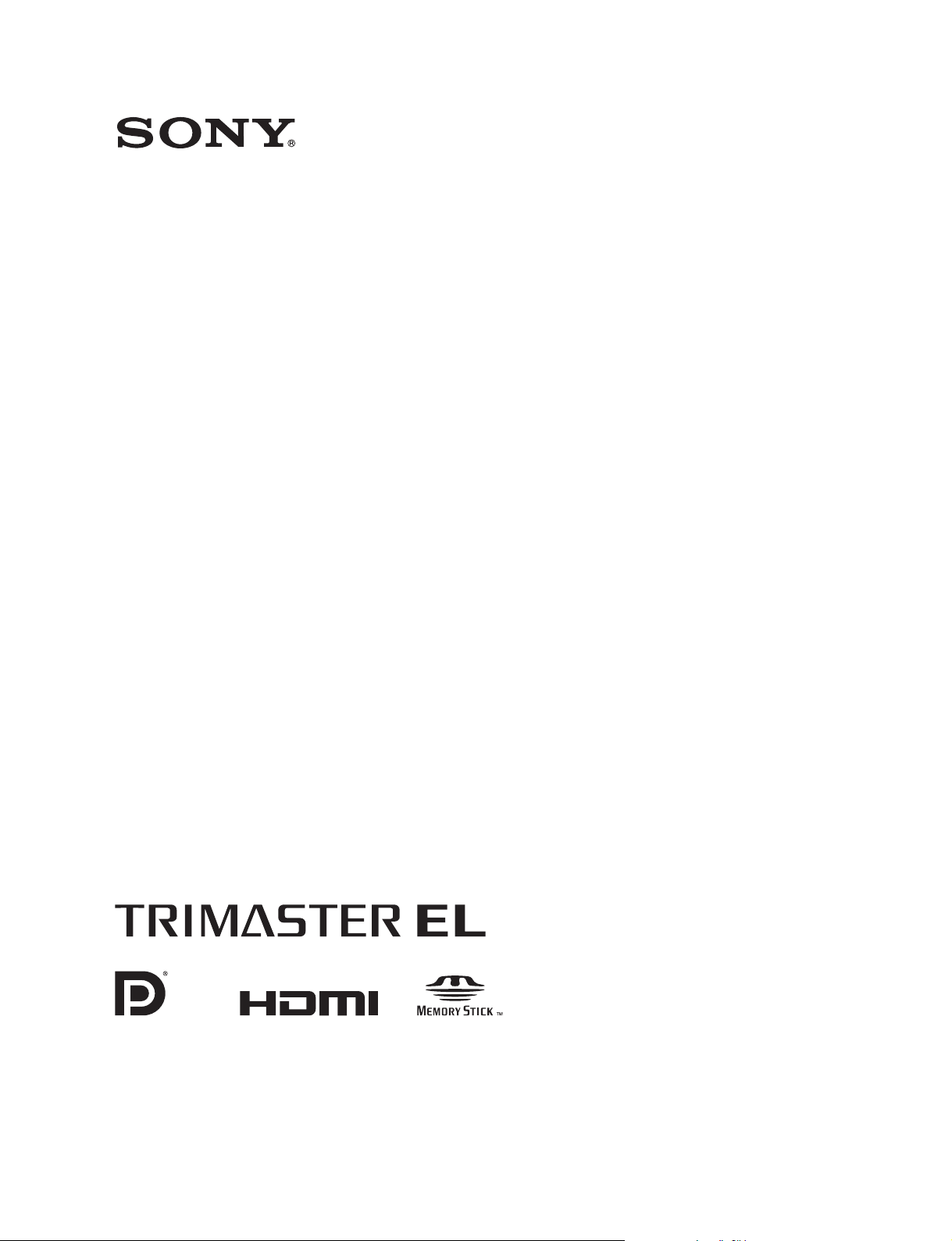
PROFESSIONAL VIDEO MONITOR
BVM-E250A
BVM-E170A
OPERATION MANUAL [English]
1st Edition (Revised 1)
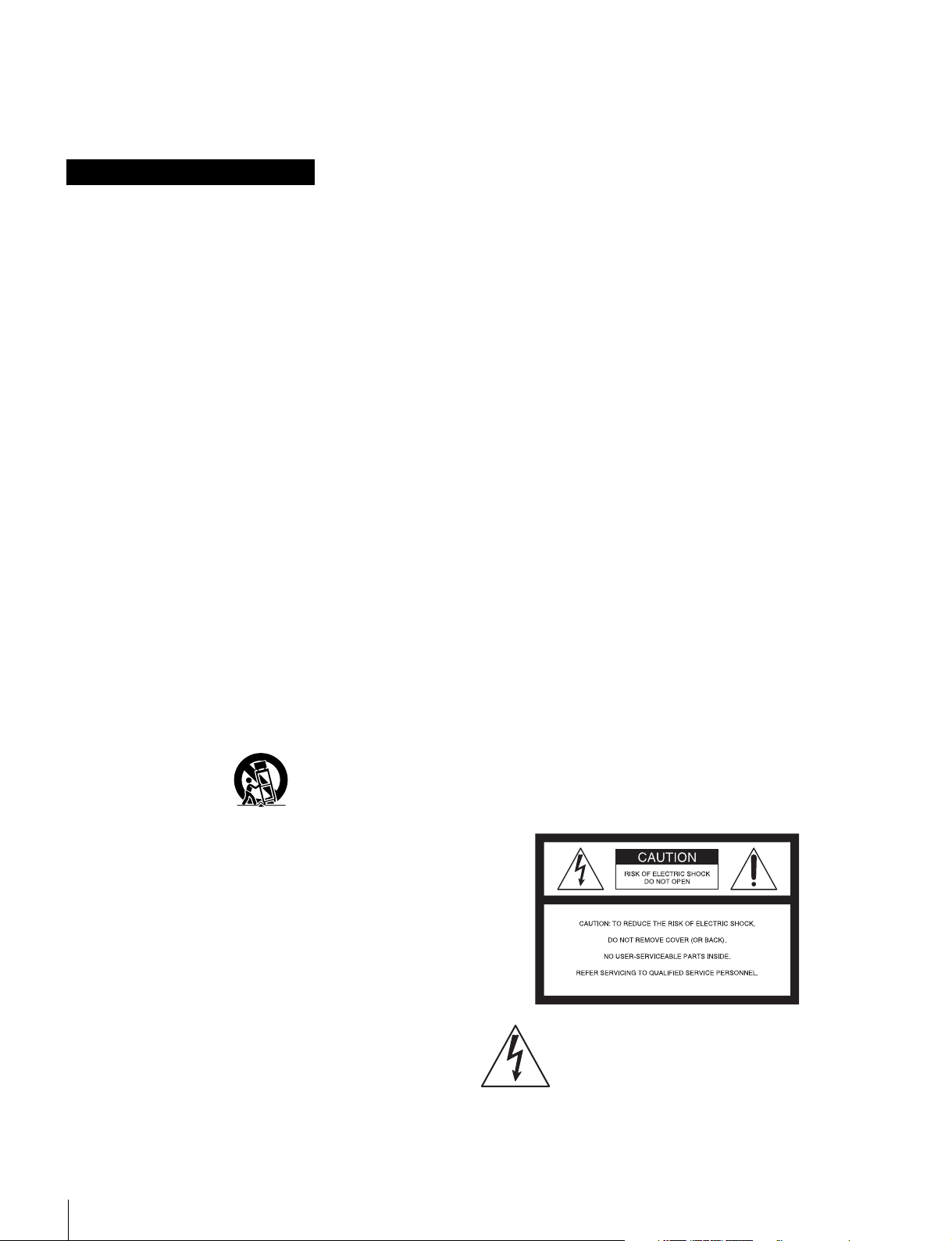
Before operating the unit, please read this manual
thoroughly and retain it for future reference.
For BVM-E250A/E170A
Important Safety Instructions
• Read these instructions.
• Keep these instructions.
• Heed all warnings.
• Follow all instructions.
• Do not use this apparatus near water.
• Clean only with dry cloth.
• Do not block any ventilation openings.
Install in accordance with the manufacturer's
instructions.
• Do not install near any heat sources such as radiators,
heat registers, stoves, or other apparatus (including
amplifiers) that produce heat.
• Do not defeat the safety purpose of the polarized or
grounding-type plug. A polarized plug has two blades
with one wider than the other. A grounding-type plug
has two blades and a third grounding prong. The wide
blade or the third prong are provided for your safety. If
the provided plug does not fit into your outlet, consult an
electrician for replacement of the obsolete outlet.
• Protect the power cord from being walked on or pinched
particularly at plugs, convenience receptacles, and the
point where they exit from the apparatus.
• Only use attachments/accessories specified by the
manufacturer.
• Use only with the cart, stand, tripod, bracket, or table
specified by the manufacturer, or sold with the
apparatus. When a cart is used, use caution when
moving the cart/apparatus combination to avoid injury
from tip-over.
WARNING
To reduce the risk of fire or electric shock, do not
expose this apparatus to rain or moisture.
To avoid electrical shock, do not open the
cabinet. Refer servicing to qualified personnel
only.
THIS APPARATUS MUST BE EARTHED.
For BVM-E250A only
This apparatus is provided with a main switch on the left
side panel.
Install this apparatus so that user can access the main
switch easily.
For BVM-E170A only
WARNING
When installing the unit, incorporate a readily accessible
disconnect device in the fixed wiring, or connect the power
plug to an easily accessible socket-outlet near the unit. If
a fault should occur during operation of the unit, operate
the disconnect device to switch the power supply off, or
disconnect the power plug.
For BVM-E250A/E170A
CAUTION
The apparatus shall not be exposed to dripping or
splashing. No objects filled with liquids, such as vases,
shall be placed on the apparatus.
CAUTION
The unit is not disconnected from the AC power source
(mains) as long as it is connected to the wall outlet, even if
the unit itself has been turned off.
• Unplug this apparatus during lightning storms or when
unused for long periods of time.
• Refer all servicing to qualified service personnel.
Servicing is required when the apparatus has been
damaged in any way, such as power-supply cord or plug
is damaged, liquid has been spilled or objects have fallen
into the apparatus, the apparatus has been exposed to
rain or moisture, does not operate normally, or has been
dropped.
2
This symbol is intended to alert the user to
the presence of uninsulated “dangerous
voltage” within the product’s enclosure that
may be of sufficient magnitude to constitute
a risk of electric shock to persons.
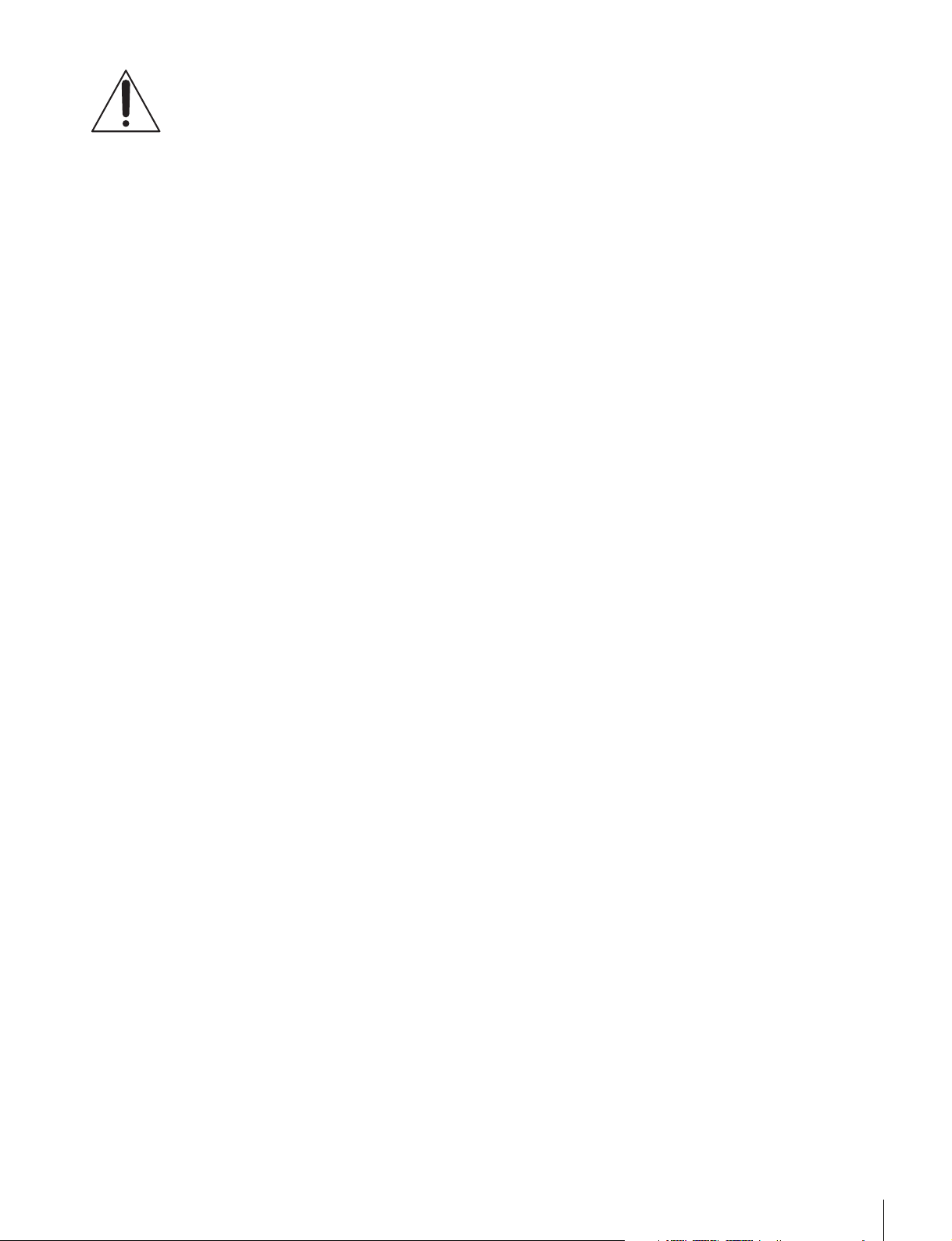
This symbol is intended to alert the user to
the presence of important operating and
maintenance (servicing) instructions in the
literature accompanying the appliance.
For the customers in the U.S.A.
This equipment has been tested and found to comply with
the limits for a Class A digital device, pursuant to part 15
of the FCC Rules. These limits are designed to provide
reasonable protection against harmful interference when
the equipment is operated in a commercial environment.
This equipment generates, uses, and can radiate radio
frequency energy and, if not installed and used in
accordance with the instruction manual, may cause
harmful interference to radio communications. Operation
of this equipment in a residential area is likely to cause
harmful interference in which case the user will be
required to correct the interference at his own expense.
You are cautioned that any changes or modifications not
expressly approved in this manual could void your
authority to operate this equipment.
conforms to the safety regulations of each country if
applicable.
2. Use the Power Cord (3-core mains lead) / Appliance
Connector / Plug conforming to the proper ratings
(Voltage, Ampere).
If you have questions on the use of the above Power Cord
/ Appliance Connector / Plug, please consult a qualified
service personnel.
For the customers in Canada
This Class A digital apparatus complies with Canadian
ICES-003.
For the customers in Europe
This product with the CE marking complies with the EMC
Directive issued by the Commission of the European
Community.
Compliance with this directive implies conformity to the
following European standards:
• EN55103-1 : Electromagnetic Interference (Emission)
• EN55103-2 : Electromagnetic Susceptibility (Immunity)
This product is intended for use in the following
Electromagnetic Environment: E4 (controlled EMC
environment, ex. TV studio).
All interface cables used to connect peripherals must be
shielded in order to comply with the limits for a digital
device pursuant to Subpart B of part 15 of FCC Rules.
This device complies with part 15 of the FCC Rules.
Operation is subject to the following two conditions: (1)
This device may not cause harmful interference, and (2)
this device must accept any interference received,
including interference that may cause undesired operation.
WARNING: THIS WARNING IS APPLICABLE FOR
USA ONLY.
If used in USA, use the UL LISTED power cord specified
below.
DO NOT USE ANY OTHER POWER CORD.
Plug Cap Parallel blade with ground pin
(NEMA 5-15P Configuration)
Cord Type SJT or SVT, three 16 or 18 AWG wires
Length Minimum 1.5 m (4 ft 11 in), Less than 2.5 m
(8 ft 3 in)
Rating Minimum 10A, 125V
Using this unit at a voltage other than 120V may require
the use of a different line cord or attachment plug, or both.
To reduce the risk of fire or electric shock, refer servicing
to qualified service personnel.
WARNING: THIS WARNING IS APPLICABLE FOR
OTHER COUNTRIES.
1. Use the approved Power Cord (3-core mains lead) /
Appliance Connector / Plug with earthing-contacts that
This product has been manufactured by or on behalf of
Sony Corporation, 1-7-1 Konan Minato-ku Tokyo, 1080075 Japan. Inquiries related to product compliance based
on European Union legislation shall be addressed to the
authorized representative, Sony Deutschland GmbH,
Hedelfinger Strasse 61, 70327 Stuttgart, Germany. For any
service or guarantee matters, please refer to the addresses
provided in the separate service or guarantee documents.
This apparatus shall not be used in the residential area.
For BVM-E170A only
Attention-when the product is installed in Rack:
1.
Prevention against overloading of branch circuit
When this product is installed in a rack and is supplied
power from an outlet on the rack, please make sure that the
rack does not overload the supply circuit.
2.Providing protective earth
When this product is installed in a rack and is supplied
power from an outlet on the rack, please confirm that the
outlet is provided with a suitable protective earth
connection.
3.Internal air ambient temperature of the rack
When this product is installed in a rack, please make sure
that the internal air ambient temperature of the rack is
within the specified limit of this product.
3
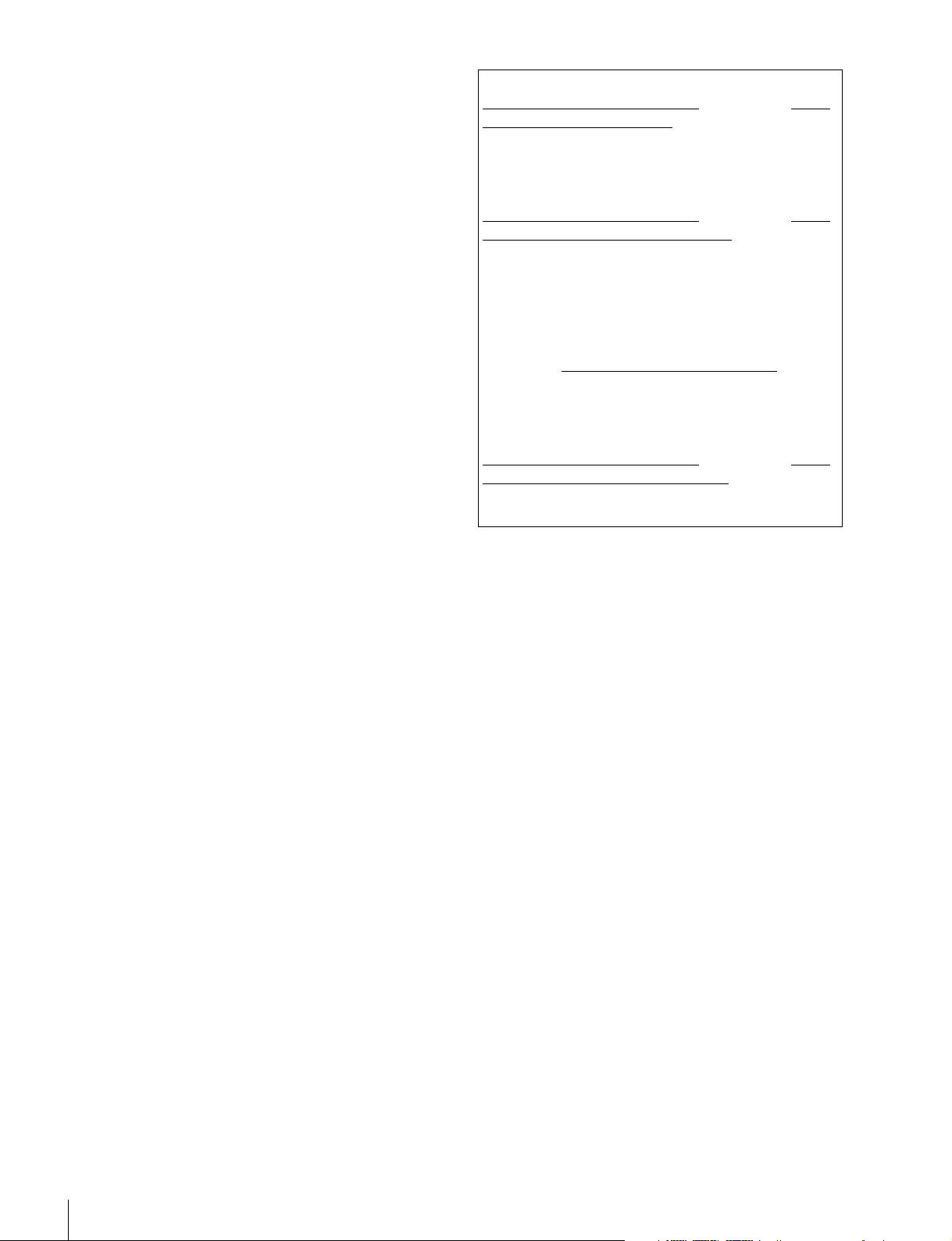
4.Prevention against achieving hazardous
condition due to uneven mechanical loading
When this product is installed in a rack, please make sure
that the rack does not achieve hazardous condition due to
uneven mechanical loading.
5.Install the equipment while taking the operating
temperature of the equipment into consideration
For the operating temperature of the equipment, refer to
the specifications of the Operation Manual.
6.When performing the installation, keep the
following space away from walls in order to
obtain proper exhaust and radiation of heat.
Lower, Upper: 4.4 cm (1
Right, Left: 1.0 cm (
3
/4 inches) or more
13
/32 inches) or more
For BVM-E250A/E170A
For the customers in Europe, Australia and New
Zealand
WARNING
This is a Class A product. In a domestic environment, this
product may cause radio interference in which case the
user may be required to take adequate measures.
For the customers in the U.S.A.
SONY LIMITED WARRANTY
- Please visit http://
www.sony.com/psa/warranty for important
information and complete terms and conditions of
Sony’s limited warranty applicable to this product.
For the customers in Canada
SONY LIMITED WARRANTY
- Please visit http://
www.sonybiz.ca/solutions/Support.do for important
information and complete terms and conditions of
Sony’s limited warranty applicable to this product.
For the customers in Europe
Sony Professional Solutions Europe - Standard
Warranty and Exceptions on Standard Warranty.
Please visit http://www.pro.sony.eu/warranty
for
important information and complete terms and
conditions.
For the customers in Korea
SONY LIMITED WARRANTY
- Please visit http://
bpeng.sony.co.kr/handler/BPAS-Start for important
information and complete terms and conditions of
Sony’s limited warranty applicable to this product.
For kundene i Norge
Dette utstyret kan kobles til et IT-strømfordelingssystem.
Apparatet må tilkoples jordet stikkontakt
Suomessa asuville asiakkaille
Laite on liitettävä suojamaadoituskoskettimilla
varustettuun pistorasiaan
För kunderna i Sverige
Apparaten skall anslutas till jordat uttag
4

Table of Contents
Chapter 1 Overview
Precautions ........................................................7
On Safety .............................................................7
On Installation......................................................7
Handling the Screen.............................................7
On Burn-in ...........................................................7
On a Long Period of Use .....................................8
Handling and Maintenance of the Screen ............8
On Dew Condensation .........................................8
On Repacking.......................................................8
Disposal of the Unit .............................................8
On Fan Error ........................................................8
Features..............................................................9
Options ............................................................. 12
Input/Output Connectors and Input
Adaptors ............................................. 13
Location and Function of Parts
(BVM-E250A) ......................................14
Front Panel .........................................................14
Rear Panel/Left Side Panel ................................16
Location and Function of Parts
(BVM-E170A) ......................................18
Front Panel .........................................................18
Rear Panel ..........................................................20
Chapter 2 Preparations
Environments of the Installation Location ....22
Input Adaptors ................................................. 22
Version of the Controller................................. 23
Installing an Input Adaptor (BVM-E250A)......23
Installing an Input Adaptor (BVM-E170A)......25
Preventing Falling of the Monitor
(BVM-E250A) ......................................26
Mounting the Unit in a Rack (BVM-E170A) .... 27
Connections (BVM-E250A)..............................27
Connecting the Controller (BKM-16R)............. 28
Connecting the Multiple Units with the
LAN...................................................28
Connections (BVM-E170A)..............................29
Connecting the Controller (BKM-16R)............. 30
Connecting the Multiple Units with the
LAN...................................................30
Turning on the Power (BVM-E250A) ..............31
Connecting the AC Power Cord ........................31
Turning on the Monitor......................................31
Turning on the Power (BVM-E170A) .............. 32
Connecting to Power..........................................32
Turning on the Monitor......................................33
Settings ............................................................ 33
Selecting the Area ..............................................33
Setting for the LAN to Connect the Multiple
Units ..................................................35
Selecting the Monitor (Designation of the Monitor
or Group ID Number)........................36
Assigning the Input Signal to the Channel.........37
Setting the Display Mode of the Picture............37
Adjusting .......................................................... 37
Chroma/Phase Adjustment.................................37
Color Temperature (White Balance)
Adjustment ........................................38
Brightness/Contrast Adjustment........................39
Chapter 3 Menu
Basic Menu Operations................................... 40
Menu Operation Buttons....................................40
Displaying the Menu..........................................41
Setting or Adjusting in the Menu Operation ......41
Entering the Channel Number............................43
Aborting Menu Operation..................................43
Menu Structure ................................................ 44
Adjustment Menu ............................................ 51
Overview............................................................51
Menu Function and Operation ...........................51
Channel Configuration Menu ......................... 58
Overview............................................................58
Menu Function and Operation ...........................58
Auxiliary Setting Menu .................................... 67
Overview............................................................67
Menu Function and Operation ...........................67
Function Setting Menu.................................... 69
Overview............................................................69
Menu Function and Operation ...........................69
System Configuration Menu ........................... 81
Overview............................................................81
Menu Function and Operation ...........................81
File Management Menu ................................... 87
Overview............................................................87
Menu Function and Operation ...........................87
System Status Menu ....................................... 89
Overview............................................................89
Menu Function and Operation ...........................89
Controller Menu ............................................... 91
Table of Contents
5
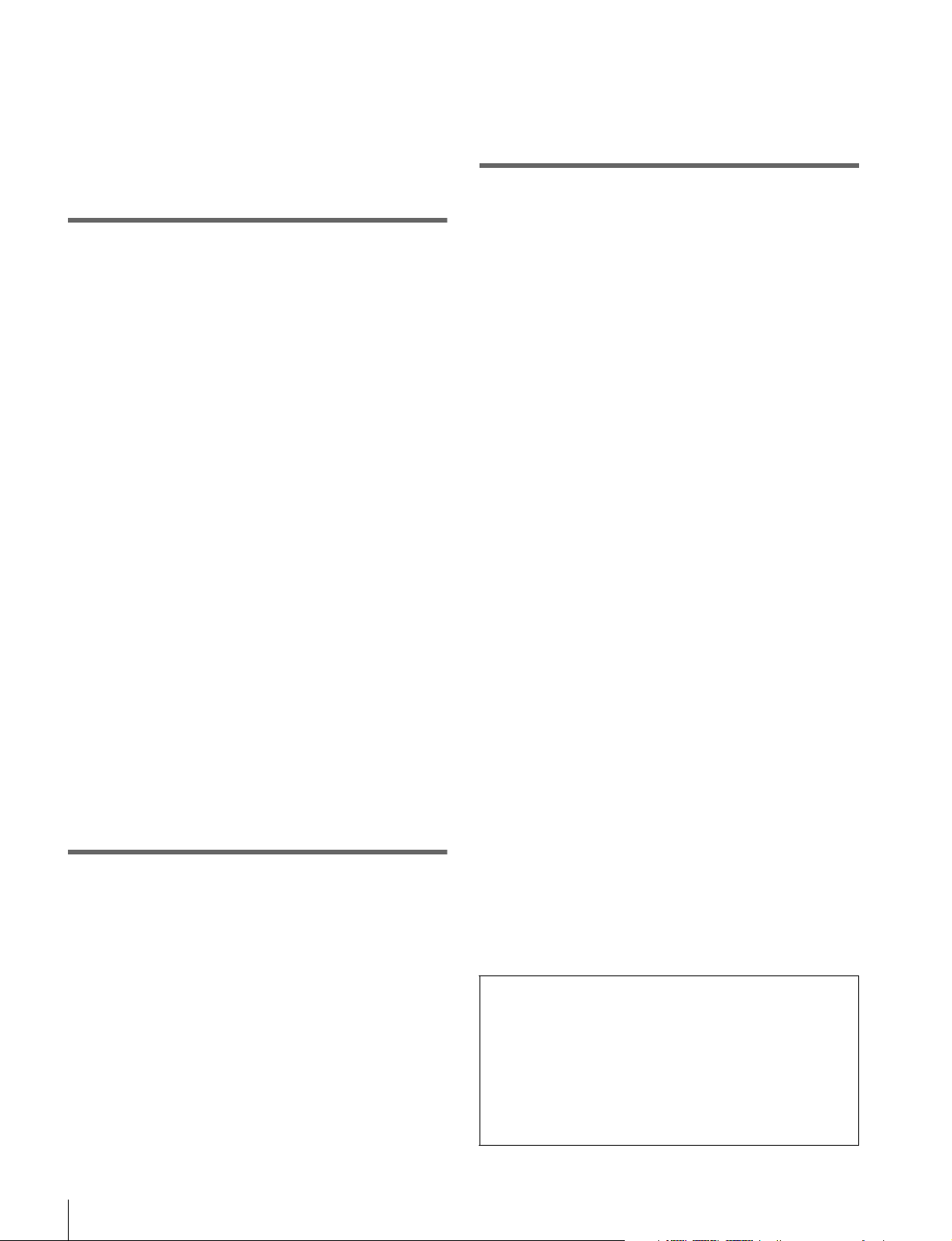
Overview ............................................................91
Menu Function and Operation ...........................91
Key Protect Menu ............................................ 96
Overview ............................................................96
Menu Function and Operation ...........................96
Chapter 4 Operations
Selecting Display Mode .................................. 97
Setting the Display of Native Scan Mode ...... 98
Selecting the Native Scan/Scan Mode........... 99
Displaying Two Signals on One Screen
(Picture&Picture) ............................. 100
Magnifying the Picture (Pixel Zoom) ........... 101
Capturing the Picture of the HD Signal
(HD Frame Capture)......................... 102
Displaying the Area Marker or Aspect
Marker ............................................... 103
Displaying the Audio Level Meter ................ 104
Displaying the Time Code............................. 105
Switching the Display of the 3D Video
Signal................................................ 106
Copying the Setting or Adjustment Value to
Another Monitor............................... 107
Displaying the Monitor Status Page ............ 108
Assigning a Function to a Function
Button ............................................... 110
Assigning a Function to a Function Button......110
Displaying the Assigned Functions
Collectively......................................110
Upgrading the Monitor and Controller ........ 111
Saving the Upgrade Data in a “Memory Stick
PRO”................................................111
Upgrading the Monitor.....................................112
Upgrading the Controller .................................113
Inserting/Ejecting the “Memory Stick”.........146
Notes on “Memory Stick”................................146
Menu Index 148
Appendixes
Specifications (BVM-E250A)......................... 115
Specifications (BVM-E170A)......................... 117
Input Signals and Adjustable/Setting
Items ................................................. 120
Available Signal Systems ............................. 122
Available Signal Formats.............................. 124
Aperture Modification Frequency ................ 132
Picture Display Size ...................................... 134
Picture Frame Display ................................... 136
Scan Mode Image .......................................... 138
Troubleshooting ............................................ 140
Dimensions (BVM-E250A)............................. 142
Dimensions (BVM-E170A)............................. 144
6
Table of Contents
Using This Manual
This Operation Manual includes explanations for the
BVM-E250A and BVM-E170A.
The model name is specified where there is a difference
between the two models. (Example: Location and
Function of Parts (BVM-E250A))
Please note that the explanations are common to both
models where no model name is specified.
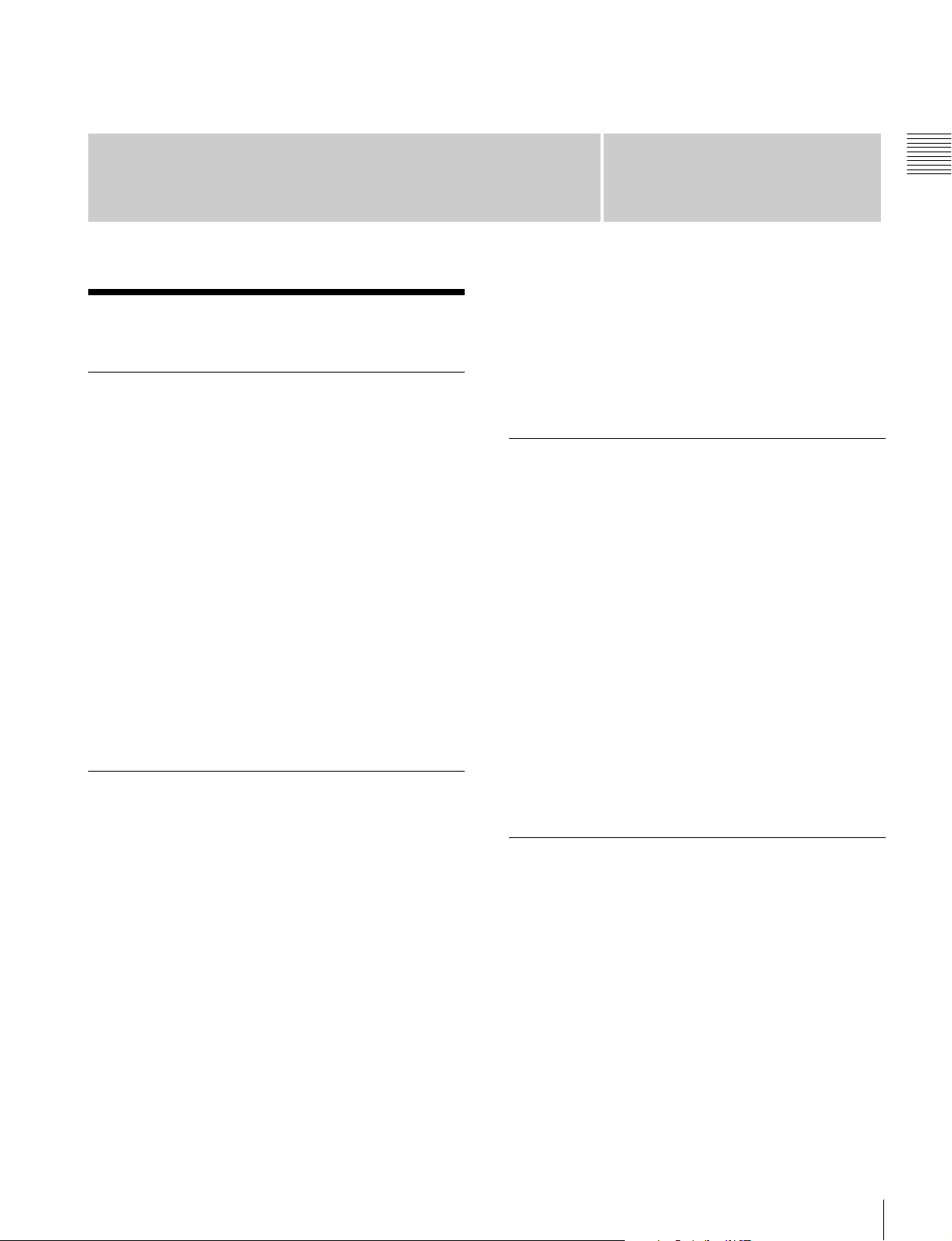
Chapter 1 Overview
Overview
Precautions
On Safety
• Operate the unit only with a power source as specified
in the “Specifications” section.
• A nameplate indicating operating voltage, power
consumption, etc., is located on the rear panel.
• Should any solid object or liquid fall into the cabinet,
unplug the unit and have it checked by qualified
personnel before operating it any further.
• Do not drop or place heavy objects on the power cord.
If the power cord is damaged, turn off the power
immediately. It is dangerous to use the unit with a
damaged power cord.
• Unplug the unit from the wall outlet if it is not to be used
for several days or more.
• Disconnect the power cord from the AC outlet by
grasping the plug, not by pulling the cord.
• The socket-outlet shall be installed near the equipment
and shall be easily accessible.
On Installation
Chapter
• Leave more than 40 cm of space in the rear of the unit
to secure the operation area.
When the unit is installed on the desk or the like, leave at
least 1U (4.4 cm) or more of space above and below the
unit. Leaving 40 cm or more of space above the unit is
recommended for service operation.
1
Handling the Screen
• The OLED panel fitted to this unit is manufactured with
high precision technology, giving a functioning pixel
ratio of at least 99.99%. Thus a very small proportion of
pixels may be “stuck”, either always off (black), always
on (red, green, or blue), or flashing. In addition, over a
long period of use, because of the physical
characteristics of the panel, such “stuck” pixels may
appear spontaneously. These problems are not a
malfunction.
• Do not leave the screen facing the sun as it can damage
the screen. Take care when you place the unit by a
window.
• Do not push or scratch the monitor’s screen. Do not
place a heavy object on the monitor’s screen. This may
cause the screen to lose uniformity.
• The screen and the cabinet become warm during
operation. This is not a malfunction.
• Allow adequate air circulation to prevent internal heat
build-up.
Do not place the unit on surfaces (rugs, blankets, etc.) or
near materials (curtains, draperies) that may block the
ventilation holes.
• Do not install the unit in a location near heat sources
such as radiators or air ducts, or in a place subject to
direct sunlight, excessive dust, mechanical vibration or
shock.
For BVM-E250A only
When installing the installation space must be secured in
consideration of the ventilation and service operation.
• Do not block the ventilation slots, and vents of the fans.
• Leave a space around the unit for ventilation.
On Burn-in
Due to the characteristics of the material used in the
OLED panel, permanent burn-in or reduction in
brightness may occur.
These problems are not a malfunction.
Images that may cause burn-in
• Masked images with aspect ratios other than 16:9
• Color bars or images that remain static for a long time
• Character or message displays that indicate settings or
the operating state
• On-screen displays such as center markers or area
markers
Precautions
7
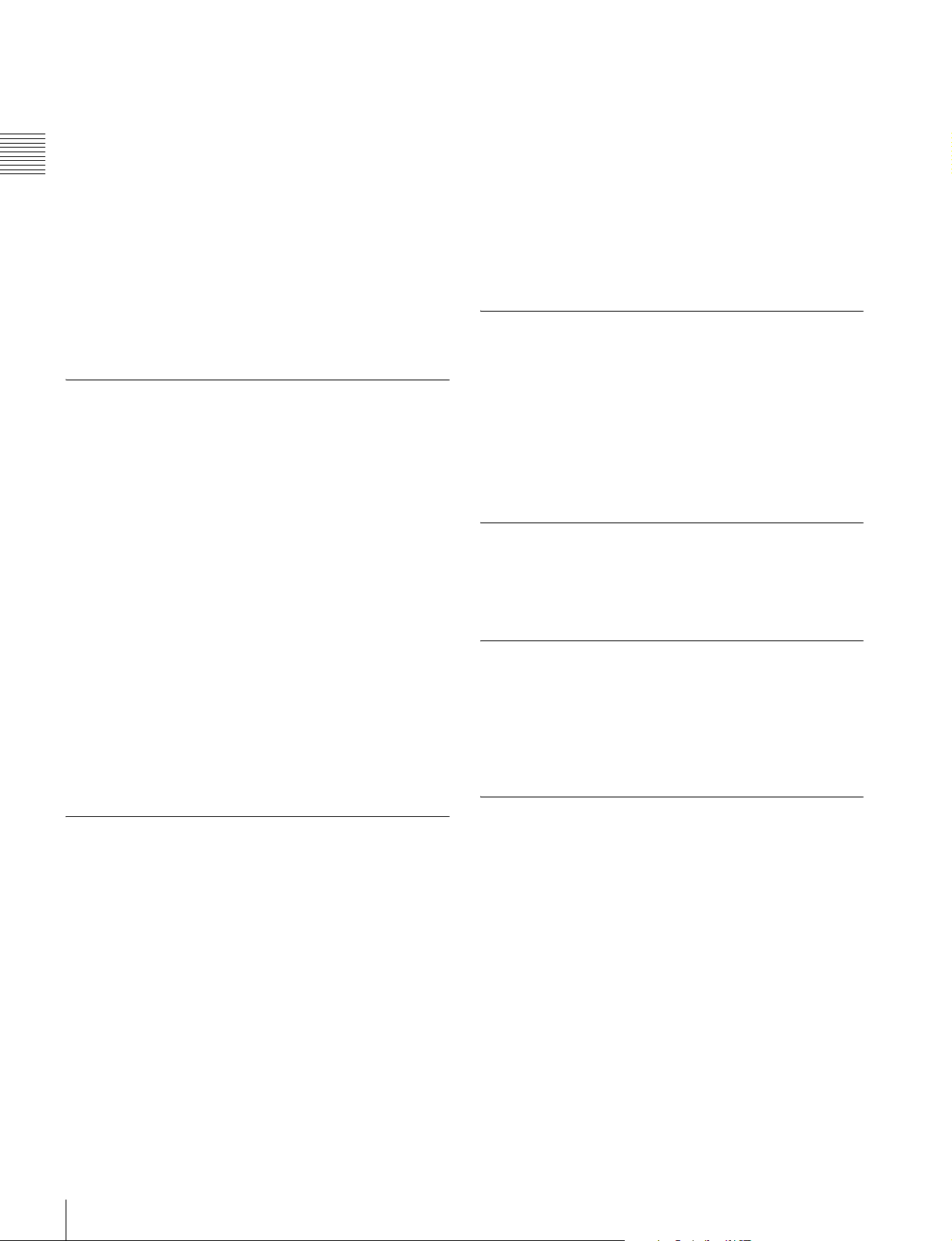
To reduce the risk of burn-in
• Turn off the character and marker displays
Press the MENU button to turn off the character displays.
To turn off the character or marker displays of the
connected equipment, operate the connected equipment
accordingly. For details, refer to the operation manual of
Chapter 1 Overview
the connected equipment.
• Turn off the power when not in use
Turn off the power if the monitor is not to be used for a
prolonged period of time.
Screen saver
This product has a built-in screen saver function to reduce
burn-in. When an almost still image is displayed for more
than 10 minutes, the screen saver starts automatically and
the brightness of the screen decreases.
On a Long Period of Use
Due to an OLED’s panel structure and characteristics of
materials in its design, displaying static images for
extended periods, or using the unit repeatedly in a high
temperature/high humidity environments may cause image
smearing, burn-in, areas of which brightness is
permanently changed, lines, or a decrease in overall
brightness.
• Wipe the screen surface gently with the supplied
cleaning cloth or a soft dry cloth to remove dirt.
• Stubborn stains may be removed with the supplied
cleaning cloth, or a soft cloth slightly dampened with a
mild detergent solution.
• The screen may become scratched if the cleaning cloth is
dusty.
• Never use strong solvents such as alcohol, benzene,
thinner, acidic or alkaline detergent, detergent with
abrasives, or chemical wipe as these may damage the
screen.
• Use a blower to remove dust from the screen surface.
On Dew Condensation
If the unit is suddenly taken from a cold to a warm location,
or if ambient temperature suddenly rises, moisture may
form on the outer surface of the unit and/or inside of the
unit. This is known as condensation. If condensation
occurs, turn off the unit and wait until the condensation
clears before operating the unit. Operating the unit while
condensation is present may damage the unit.
On Repacking
In particular, continued display of an image smaller than
the monitor screen, such as in a different aspect ratio, may
shorten the life of the unit.
Avoid displaying a still image for an extended period, or
using the unit repeatedly in a high temperature/high
humidity environment such an airtight room, or around the
outlet of an air conditioner.
To prevent any of the above issues, we recommend
reducing brightness slightly, and to turn off the power
whenever the unit is not in use.
Handling and Maintenance of the Screen
The surface of the screen is specially coated to reduce
image reflection. Make sure to observe the following
points as improper maintenance procedures may impair the
screen’s performance. In addition, the screen is vulnerable
to damage. Do not scratch or knock against it using a hard
object.
• Be sure to disconnect the AC power cord from the AC
outlet before performing maintenance.
• The surface of the screen is specially coated. Do not
attach adhesive objects, such as stickers, on it.
• The surface of the screen is specially coated. Do not
touch the screen directly.
Do not throw away the carton and packing materials. They
make an ideal container which to transport the unit.
Disposal of the Unit
Do not dispose of the unit with general waste.
Do not include the monitor with household waste.
When you dispose of the monitor, you must obey the law
in the relative area or country.
On Fan Error
The fan for cooling the unit is built in. When the fan stops
and the OPERATE lamp flashes in red, the OVER RANGE
lamp flashes in amber, and the ECO lamp lights in magenta
on the front panel for fan error indication, turn off the
power and contact an authorized Sony dealer.
If you have any questions about this unit, please contact
your Sony service representative.
8
Precautions
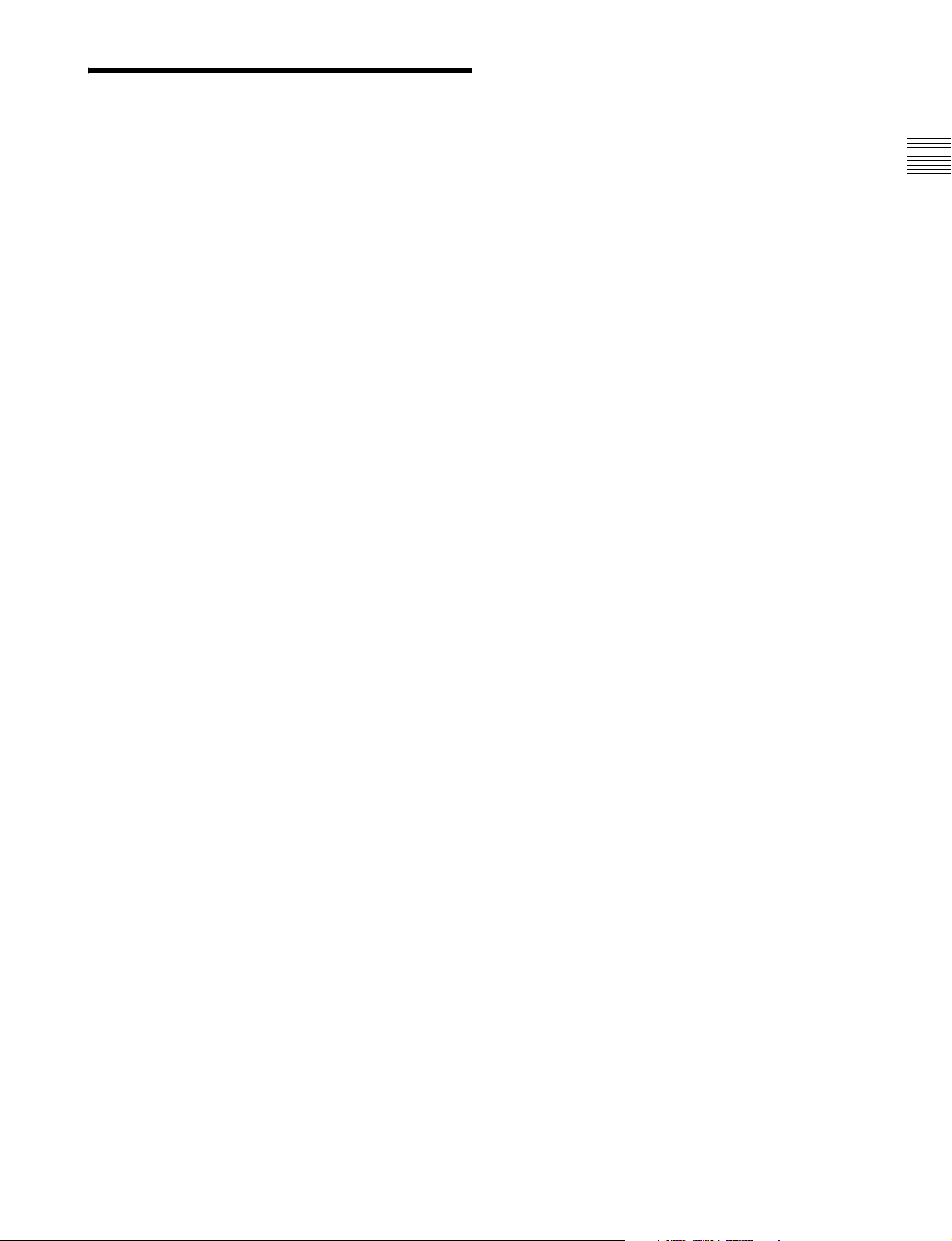
Features
The BVM-E250A is 25-inch Professional Video Monitor,
and the BVM-E170A is 16.5-inch Professional Video
Monitor.
These are suitable for television stations or video
production houses, where precise image reproduction is
required.
The monitor features OLED panel and “TRIMASTER
which is a new technology developed for three elements,
“accurate color reproduction”, “precision imaging” and
“quality picture consistency,” that are in demand for
professional use. “TRIMASTER” decreases the viewing
difference that occurs due to the individuality of each
panel. Also, the monitor realizes the high picture quality
and high-trust required for the master monitor by the color
management system with its wide color gamut device,
high-resolution/precise gradation display, highly accurate
signal processing and panel correction function.
1) TRIMASTER is a trademark of Sony Corporation.
Advantages of OLED panel technology
The OLED panel makes use of an organic material, which
emits light when an electric current is applied. Being selfemitting, the strength of luminescence can be controlled by
the amount of electric current. This brings about the
following three features:
Quick motion picture response:
The luminescent state of the OLED panel can be changed
instantaneously by changing the current flow in the organic
material. This enables a quick motion picture response and
production of images with minimal blurring and ghosting.
Furthermore, performance for shooting on location is not
influenced by changes in environmental temperature.
1)
”,
emission structure of TFT, Sony’s OLED panel can
reproduce a crisper image due to high brightness.
Furthermore, a unique microcavity structure makes RGB
primary colors purer and deeper by utilizing light
resonance effects that magnify optimum light wave lengths
and diminish undesired light wave lengths.
The panel’s 10-bit driver enables smooth gradation of color
shading.
2) “Super Top Emission” is a trademark that represents the OLED
technology of Sony Corporation.
12-bit precision display engine for professional
use
The panel is equipped with a unique signal process engine
developed for the professional use monitor. This engine
incorporates 12-bit output accuracy at each process, and
provides a high-quality I/P conversion algorithm, scaling
processing, panel driving and a highly accurate color
management system.
Multi color space
The Sony’s unique OLED panel with a wide color gamut
and color management system which uses the unique 3D
LUT (Look Up Table) reproduces the color space that
complies with the broadcast standard ITU-R BT.709, EBU
and SMPTE-C accurately. A wider color space
3)
allows
digital cinema reproductions.
3) The RGB chromaticity of SMPTE RP 431-2 is not covered in full.
High-quality I/P conversion processing
A high-quality picture near the original one, in which
jagged lines and conversion errors are decreased by
detecting the feature of the picture inside the subdivided
block and processing properly, is reproduced.
The signal delay is decreased by judging the animation or
still picture from the past video signal. Film cadence
processing, which converts the signal composed of 2-2·23·2-3-3-2 pull down to the I/P signal closely following the
original, is also selectable.
Chapter 1 Overview
High contrast and wide dynamic range:
The OLED panel does not emit light when black signal is
applied to the monitor, enabling a pure black screen to be
displayed. Furthermore, thanks to a wide dynamic range
the panel impressively displays brilliance and clarity of
various sparkling images, such as stars in a night sky
twinkling, night illuminations winking or glass glittering,
etc.
Rich color reproduction:
An OLED panel’s self-luminescence also allows for great
color reproduction across the entire spectrum in practically
any shade or brightness.
Sony’s Super Top Emission
2)
OLED panel
The 25-type (BVM-E250A) or 16.5-type (BVM-E170A)
full HD (1920 × 1080) OLED panel features Sony’s Super
Top Emission structure. Unlike the conventional bottom
Interlace display mode
The interlace signal is displayed as the interlace picture by
inserting the black line without I/P conversion processing.
A picture faithful to the original signal and with the same
feel as a CRT is gained.
For setting the display, see “Selecting Display Mode” on
page 97.
Available to a multi signal format
The monitor supports various input signals such as 720 ×
576/50i to 1920 × 1080/50P, 60P, digital cinema (D-Cine)
2048 × 1080/24P and variable computer signals up to
1920 × 1080. The 3G/HD/SD-SDI inputs, HDMI
DisplayPort
5)
(HDCP correspondence) inputs, and four
4)
and
option ports are equipped for the standard interface. If you
install optional input adaptors, the monitor expands inputs
of 3G-SDI, HD-SDI or SD-SDI, and supports Dual-link
HD-SDI, RGB, YPbPr, Y/C, and composite signal inputs.
Features
9
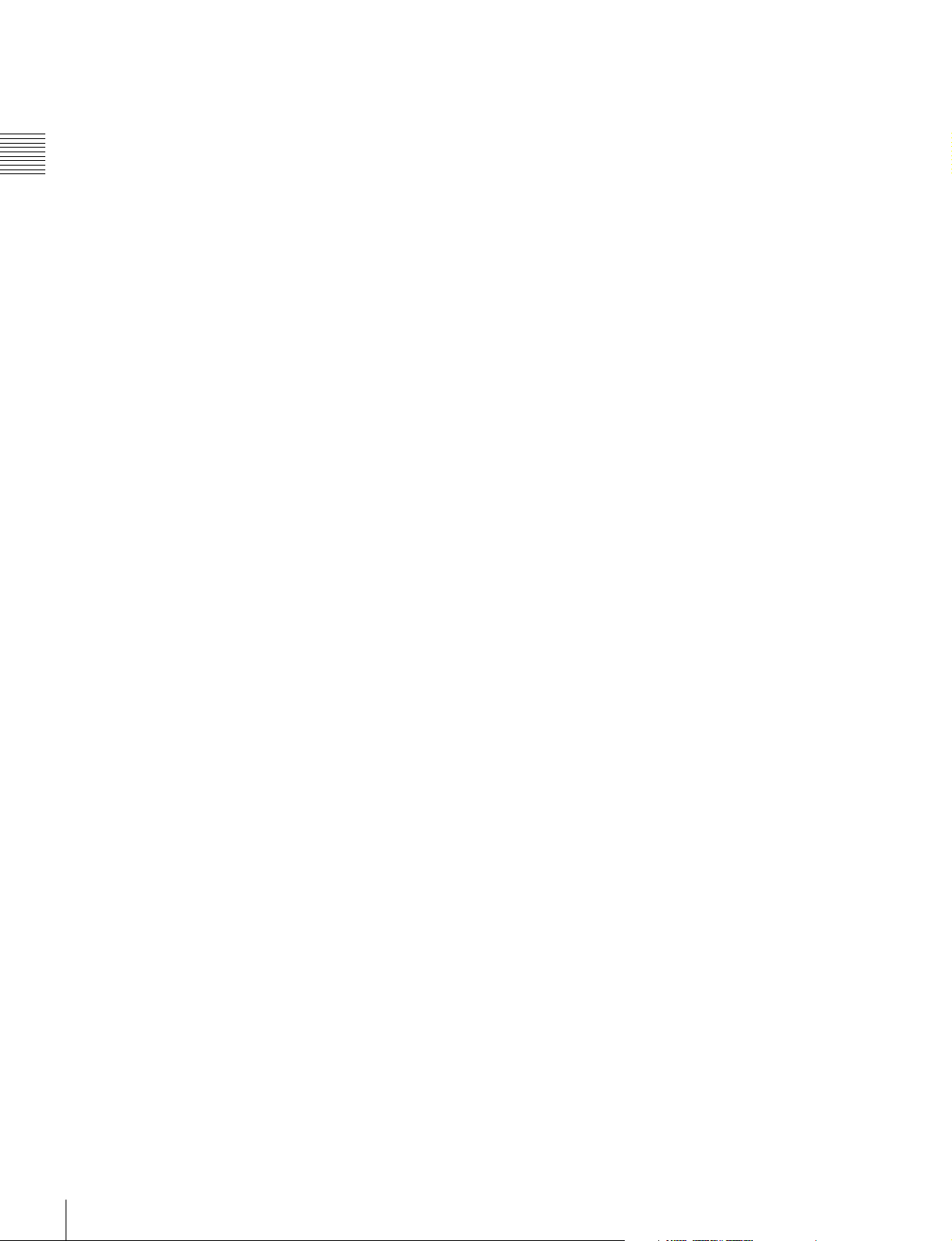
4) The terms HDMI and HDMI High-Definition Multimedia Interface, and
the HDMI Logo are trademarks or registered trademarks of HDMI
Licensing LLC in the United States and other countries.
5) DisplayPort, DisplayPort logo and VESA are trademarks or registered
trademarks of Video Electronics Standards Association.
HD frame capture function
Chapter 1 Overview
The frame of the 3G/HD-SDI input signal is captured and
6)
saved
as a picture file in the “Memory Stick”. This is
used to confirm the color tone and picture angle of the
current scene and recorded scene by using the multi display
(Picture&Picture) function.
For the operation, see “Capturing the Picture of the HD
Signal (HD Frame Capture)” on page 102.
6) As the frame of the input signal is captured, the data and marker set by the
monitor is not reflected.
Multi display function
Two kinds of input signals are output on the monitor. You
can select from side by side, wipe, butterfly and blending
mode. This is useful for adjusting the color or comparing
two pictures.
For the operation, see “Displaying Two Signals on One
Screen (Picture&Picture)” on page 100.
Pixel zoom function
As part of the picture is magnified up to 8 times without
scaling processing, this is convenient for confirming a
minute part of the signal.
For the operation, see “Magnifying the Picture (Pixel
Zoom)” on page 101.
Safe area marker and aspect marker functions
The monitor is equipped with two area markers and center
marker as the safe area marker and aspect marker for
confirming the picture angle.
For the operation, see “Displaying the Area Marker or
Aspect Marker” on page 103.
Scan selection/Native scan display function
You can select from under scan (–3%), normal scan (0%)
and over scan (mask of the 5% over scan portion in the
normal scan) for the picture display.
The monitor is equipped with a native scan display
function which maps the pixel of the signal to the panel in
one-to-one mode. You can select the mode from ×1, ×2 or
Aspect Correction to display a signal in native mode. An
SD signal of non-square pixels (the number of H pixels of
the signal system is 720 or 1440) or a 640 × 480 SD signal
of HDMI/DisplayPort video is displayed correctly by
scaling processing of doubling for the V direction and
correct aspect ratio for the H direction, and the picture is
also optimized and displayed by modifying the aperture
coefficient value, filter coefficient value, etc. in Aspect
Correction mode.
For the operation, see “Selecting the Native Scan/Scan
Mode” on page 99.
Gamut error function
The signal outside the specified range (gamut error) caused
by the conversion of the format or during CG/CM
production is displayed in a zebra pattern.
Aspect selectable function
A squeezed and recorded signal is displayed with the
correct angle. You can select from 4:3, 16:9, 1.896:1 and
7)
2.39:1
7) When the aspect ratio is set to 2.39:1, the resolution is reduced.
aspect modes.
Remote control function (Ethernet control)
The controller controls up to 32 monitors by the Ethernet
(10BASE-T/100BASE-TX) connection. Up to four
controllers are connected to one monitor in single mode.
You can control individual monitors or monitor groups
simply by entering the monitor ID number or group ID
number. You can also execute the same operation on all
connected monitors, or put all connected monitors into the
same setup and adjustment state.
Time code display function
The time code superimposed on the SDI signal is
displayed.
Closed caption display function
EIA/CEA-608 or EIA/CEA-708 standard closed caption
signals superimposed on the SDI signals are displayed by
installing the optional input adaptor (BKM-244CC).
Audio level meter display function
The audio level of the embedded audio signals
superimposed on the SDI signal is displayed by installing
the optional input adaptor (BKM-250TG).
3D signal analyzing function
The monitor supports the following display modes of the
3D signal analyzing function if you install the optional
input adaptor (BKM-250TG). For this function, twodimensional (2D) view is used. The signals are not
displayed in stereoscopic view.
The available display modes differ depending on the serial
number of the BKM-250TG.
For the operation, see “Switching the Display of the 3D
Video Signal” on page 106.
Difference display (with serial number 7300001 or
higher):
The difference between the luminance signal of the left (L)
3D video signal and that of the right (R) signal is displayed.
This display is useful for checking parallax amount.
Checkerboard display (with serial number 7100001 or
higher):
10
Features
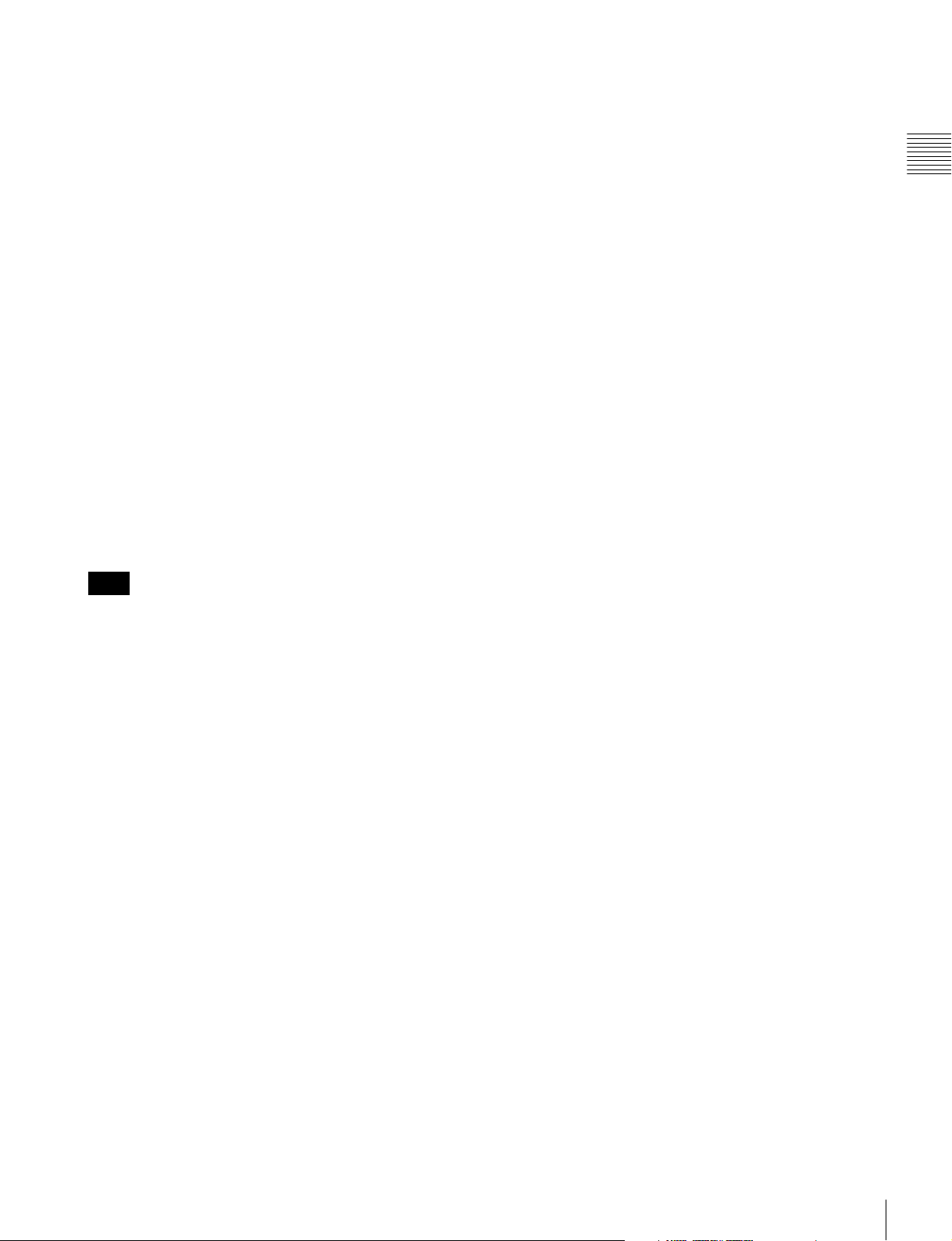
The left (L) and right (R) 3D video signals are displayed in
a checkerboard pattern on the screen. This display is useful
for comparing the luminance or color settings of
neighboring L and R images.
L/R switching display (with serial number 7100001 or
higher):
The dual-stream left (L) and right (R) 3D video signals are
alternately displayed on the screen. This display is useful
for comparing the color or brightness of the L and R
signals, as a black frame is not inserted when the two
signals are switched.
Horopter check display (with serial number 7100001 or
higher):
Either left (L) or right (R) 3D video signals, or both L and
R signals are displayed in monochrome mode. This display
is useful for checking a subtle depth of a subject located in
the boundary plane of the screen, that is, whether it is near
or far from the screen surface.
Horizontal flip display (with serial number 7100001 or
higher):
The input 3D video signals whose left (L) or right (R)
signal has been inverted horizontally by a half-mirror type
3D rig are displayed as non-inverted images.
Other features
• The color temperature is selectable from D65, D93, D61,
D55, D-Cine and User.
• Built-in test pattern for 100% white signal, 20% gray
signal, 0% black signal, PLUGE (Picture Line Up
Generation Equipment) signal, color-bar signal, 5 step
gray scale signal and ramp signal.
• Chroma Up function that increases the chroma setting by
12 dB.
• Blue only function and RGB cut off function to monitor
signal noise.
• A parallel remote of the contact point control connector
is equipped.
Chapter 1 Overview
Note
The horizontal flip display function of this monitor inverts
the input signals to display them. Since the internal sync is
applied to any signal delayed by the inversion, there is a
time lag between input and the displayed image.
Screen saver
When a nearly still image is displayed continuously for 10
minutes or more, the screen saver starts automatically to
reduce the brightness of the screen to prevent burn-in.
Variable picture adjustment functions
Auto chroma, phase and matrix adjustment functions are
equipped.
ASC CDL and User LUT functions
The ASC CDL (American Society of Cinematographers
Color Decision List) function and the User LUT (User
Look-up Table) function allow you to change color
representation of the monitor during production of digital
cinemas, recorded television shows, and commercials.
You can view the camera images being shot on the set, with
the color representation applied, using the ASC CDL
function. You can also reproduce a pseudo image that is
printed on film, using the User LUT function.
These functions facilitate the decision process of creative
color representation or improve the workflow between onlocation and post-production work.
These functions require special third-party software. For
details, contact your Sony representative.
Features
11
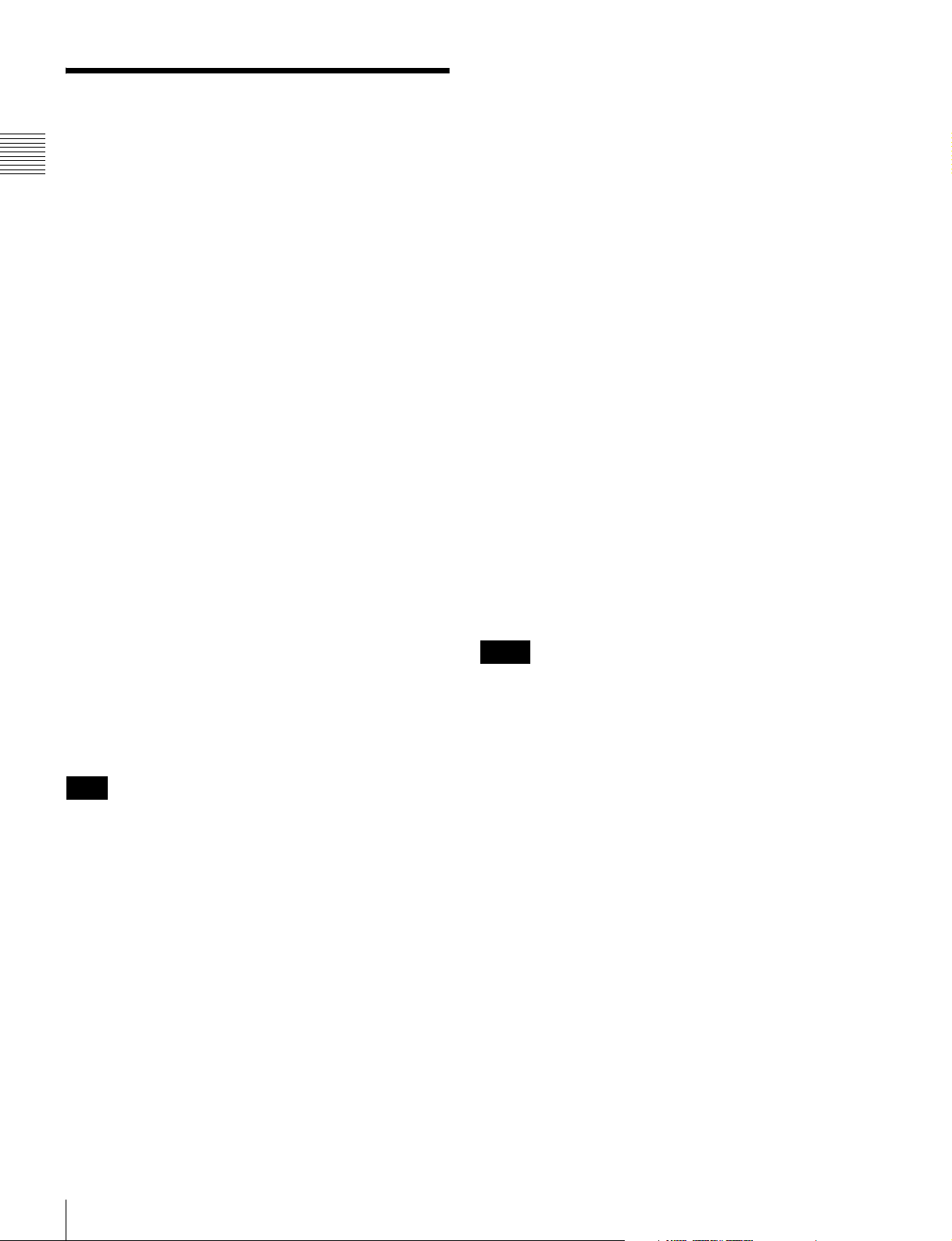
Options
BKM-227W NTSC/PAL Input Adaptor
Includes a decoder for NTSC/PAL/PAL-M/SECAM
signals. Input/output connectors for each one composite
signal channel and Y/C signal channel are equipped.
For external control
Chapter 1 Overview
BKM-16R Monitor Control Unit
The BKM-16R is a controller of the BVM-E250A/E170A
and you can control multiple monitors from one controller.
In this manual, the BKM-16R is referred to as the
controller.
For installation
BKM-37H/BKM-38H Controller Attachment
Stand (for BVM-E250A only)
Used to join a BKM-16R and the BVM-E250A.
Using the BKM-37H, you can adjust the monitor angle up
or down.
BKM-39H Controller Attachment Stand (for
BVM-E170A only)
Used to join a BKM-16R and the BVM-E170A.
SMF-700 Monitor Interface Cable
Used to connect the BVM-E250A/E170A to the BKM16R.
Input adaptors
The input connector panel is composed by installing the
optional input adaptor into the input option port on the
monitor. Up to four adaptors can be installed to the
monitor.
The input signal type for each connector of the adaptor is
set with the Channel Configuration menu, in accordance
with the configuration of the connector panel.
Note
When installing the adaptor, be sure to perform the
necessary input signal setup with the Channel
Configuration menu. If the setup is not performed, the
adaptors may not function correctly.
BKM-229X Analog Component Input Adaptor
Includes a decoder for analog component signals and
analog RGB signals. Input connector for one channel is
equipped.
BKM-243HS HD/D1-SDI Input Adaptor
Includes a decoder for serial digital component signals.
Input/output connectors for two serial digital channels and
output connector for one monitor channel are equipped.
BKM-244CC HD/SD-SDI Closed Caption
Adaptor
Includes a decoder for serial digital component signals.
EIA/CEA-608 or EIA/CEA-708 standard closed caption
signals superimposed on the SDI signals are decoded and
displayed. Input/output connectors for two serial digital
channels and output connector for one monitor channel are
equipped.
BKM-250TG 3G/HD/SD-SDI Input Adaptor
Includes a decoder for serial digital component signals.
Time code and audio level of the embedded audio signals
superimposed on the SDI signals are displayed. 3D signal
analyzing function is also supported. Input/output
connectors for two serial digital channels and output
connector for two monitor channels are equipped.
Notes
• The signal from the MONITOR OUT connector of the
BKM-220D, BKM-243HS, BKM-244C and BKM250TG does not satisfy the ON-LINE signal
specifications.
• An input adaptor with a specified serial number may be
required for your intended use. For the serial numbers of
the input adaptors available for this unit, see “Input
Adaptors” (page 22).
For information about the Channel Configuration menu,
see page 58.
For details of each input adaptor, refer to the operating
instructions of each model.
BKM-220D SDI 4:2:2 Input Adaptor
Includes a decoder for serial digital signals (525/625
component). Input/output connectors for two serial digital
channels and output connector for one monitor channel are
equipped.
Options
12
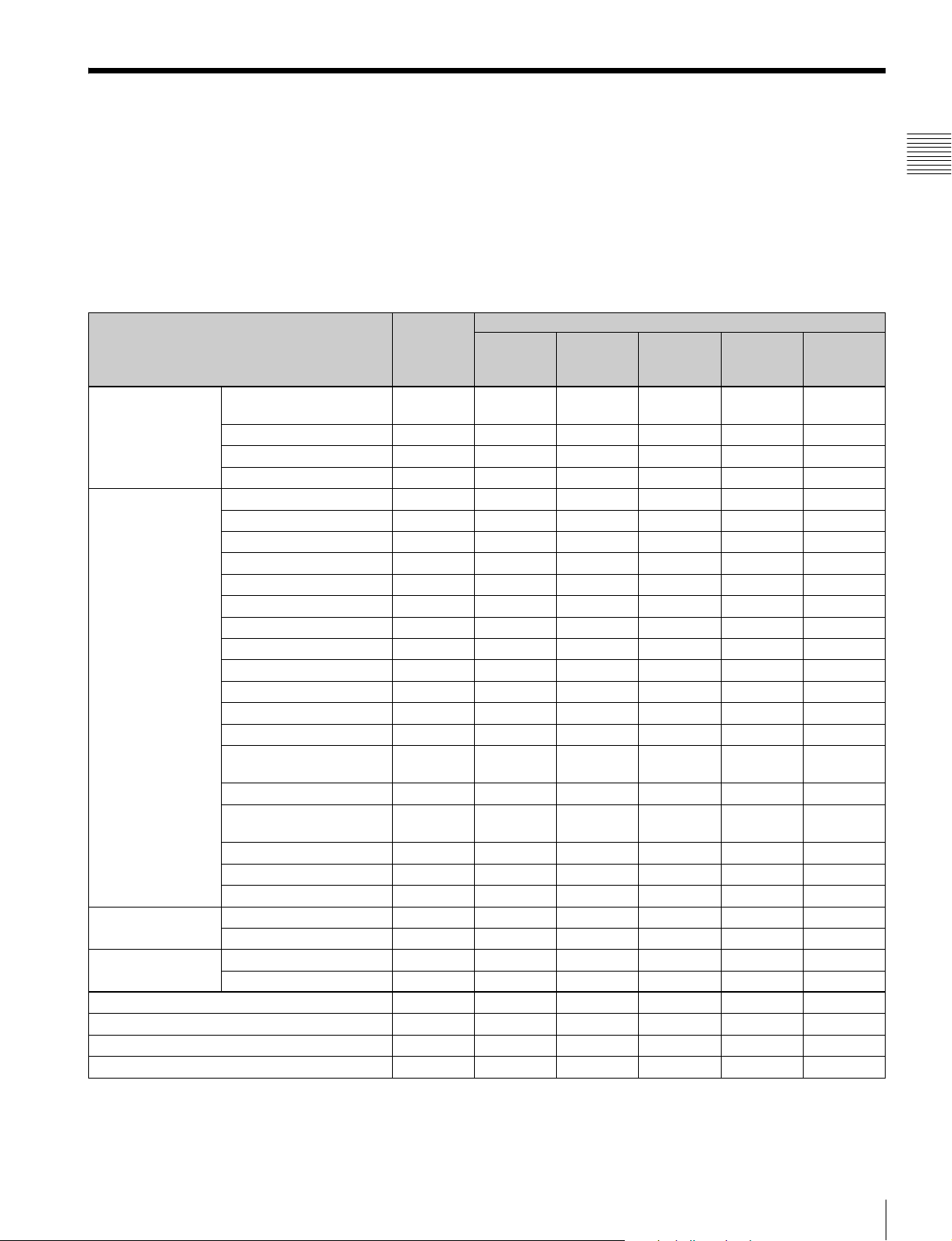
Input/Output Connectors and Input Adaptors
This monitor is equipped with two 3G/HD/SD-SDI input connectors, an HDMI input connector, and a DisplayPort input
connector for the standard interface.
In this manual, these connectors are referred to as the standard input.
By adding the optional input expansion adaptors, the input/output connector panel can be assembled in a wide variety of
configurations.
The signals that each connector supports are given in the following table. The type of signal to be applied to each input/
output connector is set with the Channel Configuration menu (page 58) .
List of input/output connectors and input adaptors
Input signal Standard
input
Serial digital
input
Analog input Composite NTSC a
HDMI Video a
DisplayPort Video a
Number of digital inputs 2 2 – – 2 2
Number of analog inputs – – 1 1 – –
Number of HDMI inputs 1 – – – – –
Number of DisplayPort input 1 – – – – –
Single-link SD-SDI
Component 525/625
Single-link HD-SDI aaa
Dual-link HD-SDI a (2) a
Single-link 3G-SDI aa
Composite PAL a
Composite PAL-M a
Composite SECAM a
Y/C NTSC a
Y/C PAL a
Y/C PAL-M a
Y/C SECAM a
YPbPr 525i/625i a
RGB 525i/625i a
YPbPr/RGB 1080/24PsF a
YPbPr/RGB 1080/24P a
YPbPr/RGB 1080/50i
(25PsF)
YPbPr/RGB 1080/25P a
YPbPr/RGB 1080/60i
(30PsF)
YPbPr/RGB 1080/30P a
YPbPr/RGB 720/50P a
YPbPr/RGB 720/60P a
Computer a
Computer a
aa aa
BKM-220D BKM-227W BKM-229X BKM-
a: Signal can be reproduced.
a(2): Two adaptors are used.
Input adaptor
a
a
243HS/
244CC
BKM250TG
Chapter 1 Overview
For details, see “Available Signal Formats” on page 124.
Input/Output Connectors and Input Adaptors
13
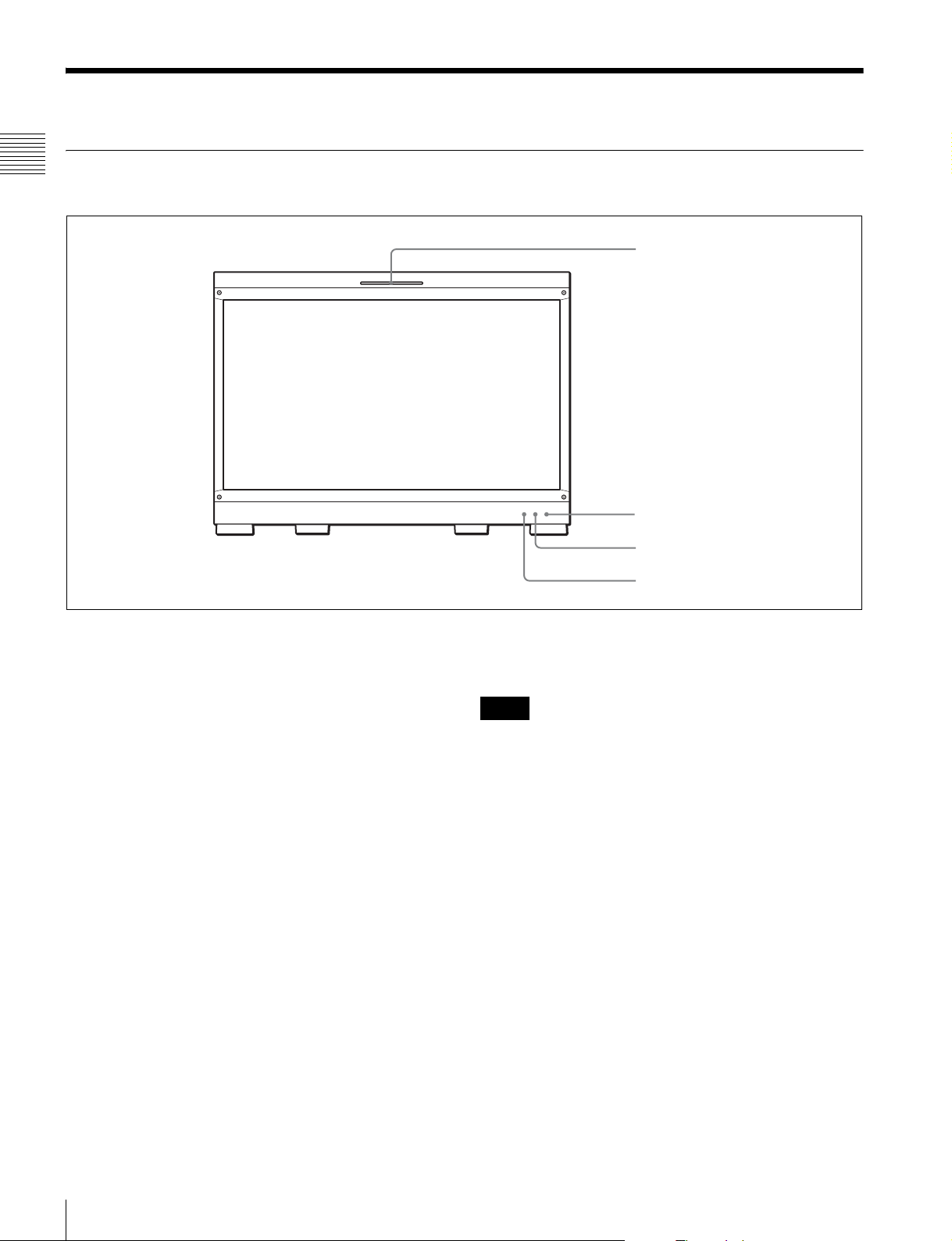
Location and Function of Parts (BVM-E250A)
Front Panel
Chapter 1 Overview
1 Tally lamp
2 OPERATE lamp
3 OVER RANGE lamp
a Tally lamp
With factory settings, the tally lamp lights when pins No. 8
and No. 9 of the PARALLEL REMOTE connector on the
left side panel are shorted. By changing the setting in the
Parallel Remote menu (page 82) of the System
Configuration menu, different pins on the PARALLEL
REMOTE connector can be used to control the tally lamp.
b OPERATE lamp
When the MAIN POWER switch (on the left side panel) is
turned on, internal data initialization starts and the
OPERATE lamp flashes in red for a while. When the signal
is output, the lamp flashes in green to indicate that data
initialization continues. When initialization is finished and
the monitor enters its operation mode, the lamp lights in
green.
The OPERATE lamp is lit in red when the monitor is in
standby mode. The monitor will be in standby mode under
the following conditions:
• Standby Mode is set to On in the Power menu (page 83)
of the System Configuration menu and the MAIN
POWER switch (on the left side panel) is turned on. (The
OPERATE lamp will flash for initialization after the
switch is turned on, then will light.)
• The monitor is changed from operation mode to standby
mode by external control.
4 ECO lamp
Lights in green when the monitor is put into operation
mode from standby mode by pressing the MONITOR I/1
switch of the controller.
Notes
• When the OPERATE lamp is flashing in red, the monitor
cannot be put into operation mode. Wait until the lamp is
steadily lit.
• When the OPERATE lamp is flashing in green, the
monitor is not in full operation mode and images cannot
be displayed correctly. Wait until the lamp is steadily lit
in green.
The OPERATE lamp may indicate an error or warning.
For details, see “Error/warning display by the lamp”
(page 15).
c OVER RANGE lamp
Lights in amber when ABL (Automatic Brightness
Limiter) starts. Also lights in amber when the signal level
has exceeded the dynamic range of the signal processing
circuit.
Decrease the contrast or brightness when the OVER
RANGE lamp is lit.
Location and Function of Parts (BVM-E250A)
14
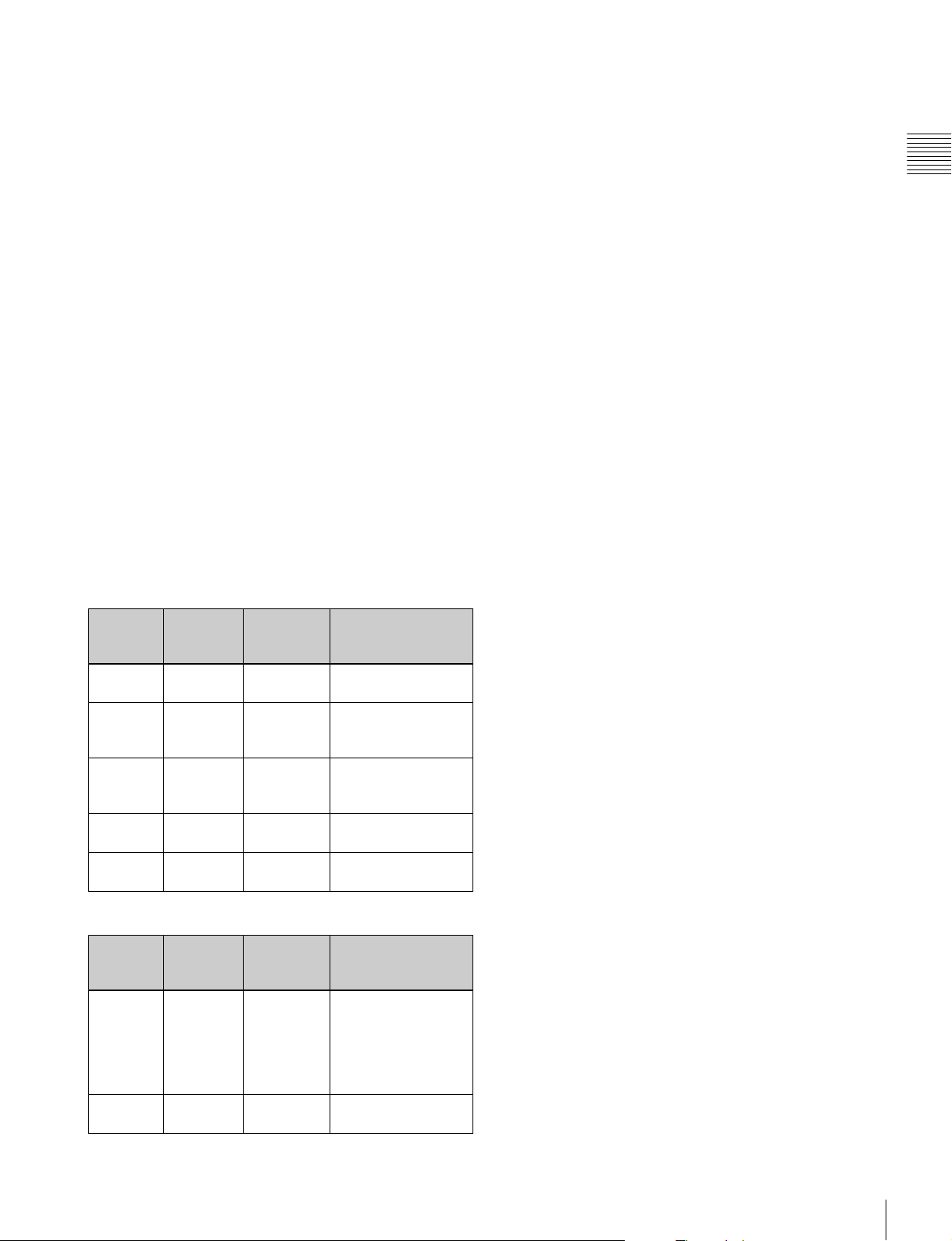
The OVER RANGE lamp may indicate an error or
warning. For details, see “Error/warning display by the
lamp” (page 15).
d ECO lamp
The color of the lamp changes according to the power
consumption status of the monitor. The color changes from
green to yellow to magenta in order of greater power
consumption. Decreasing the luminance of the screen by
adjusting brightness/contrast is recommended when the
lamp lights in yellow or magenta.
The lamp starts flashing rapidly approximately one minute
before the screen saver is activated. Flashing slows in
green when the screen saver starts.
The ECO lamp may indicate an error or warning. For
details, see “Error/warning display by the lamp”
(page 15).
Error/warning display by the lamp
The OVER RANGE lamp, OPERATE lamp and/or ECO
lamp on the front panel may show an error or warning
while the monitor is being operated.
Chapter 1 Overview
If the error or warning is shown, please contact your Sony
representative.
Error display
ECO
lamp
Lights in
yellow
Lights in
yellow
Flashes in
yellow
Lights in
magenta
Flashes in
magenta
OVER
RANGE
lamp
Lights in
amber
Flashes in
amber
Lights in
amber
Flashes in
amber
Lights in
amber
OPERATE
lamp
Flashes in
red
Flashes in
red
Flashes in
red
Flashes in
red
Flashes in
red
Symptoms
The power in the
panel part is unusual.
The temperature in
the panel part is
unusual.
The ambient
temperature sensor is
unusual.
Fan error.
Device error.
Warning display
ECO
lamp
–: Status except for error display.
–
–
OVER
RANGE
lamp
Flashes in
amber
Lights in
amber
OPERATE
lamp
–
–
Symptoms
The luminance is
reduced to protect the
panel from an
increase of
temperature in the
panel part.
Over range
Location and Function of Parts (BVM-E250A)
15
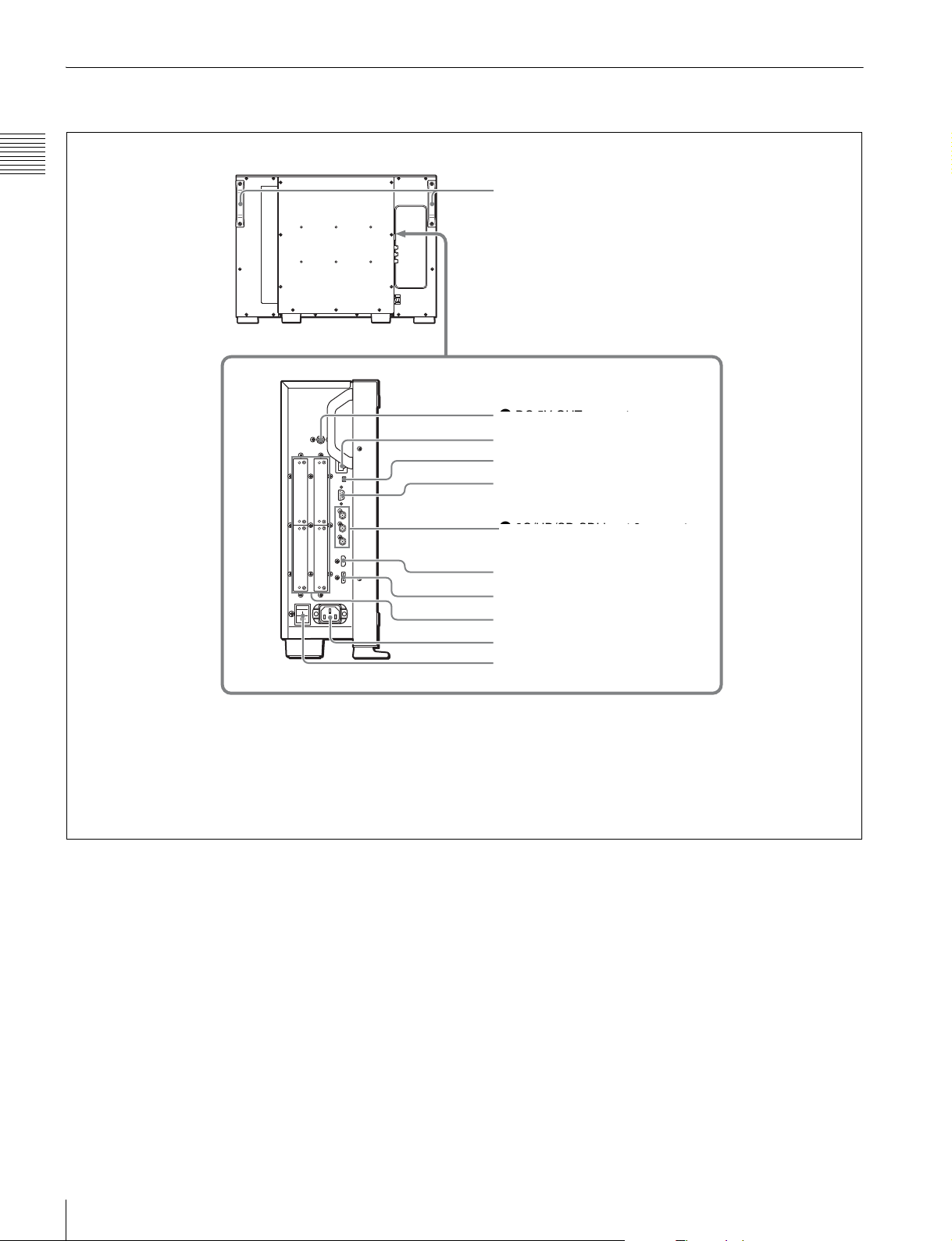
Rear Panel/Left Side Panel
Chapter 1 Overview
Handles
1 DC 5V OUT connector
1 DC 5V OUT connector
2 LAN (10/100) connector
3 NETWORK switch
4 PARALLEL REMOTE connector
6 3G/HD/SD-SDI input 2 connector
5 STANDARD PORT
6 HDMI input connector
7 DisplayPort input connector
8 Input option ports
9 AC IN connector
q; MAIN POWER switch
a DC 5V OUT connector (female)
Supplies the DC power to the controller.
Connect to the DC 5V/12V IN connector of the controller
with the SMF-700 or the cable supplied with the BKM37H/38H.
CAUTION
DC 5V OUT connector (female) is non LPS (Limited
Power Source) circuit.
b LAN (10/100) connector (10BASE-T/100BASE-TX)
Connect to the LAN (10/100) connector of the controller
by using the SMF-700 or the cable supplied with the BKM37H/38H. Or connect to the network or the LAN (10/100)
Location and Function of Parts (BVM-E250A)
16
connector of the controller by using a 10BASE-T/
100BASE-TX LAN cable (shielded-type, optional).
CAUTION
• For safety, do not connect the connector for peripheral
device wiring that might have excessive voltage to this
port. Follow the instructions for this port.
• When you connect the LAN cable of the unit to
peripheral device, use a shielded-type cable to prevent
malfunction due to radiation noise.
• The connection speed may be affected by the network
system.
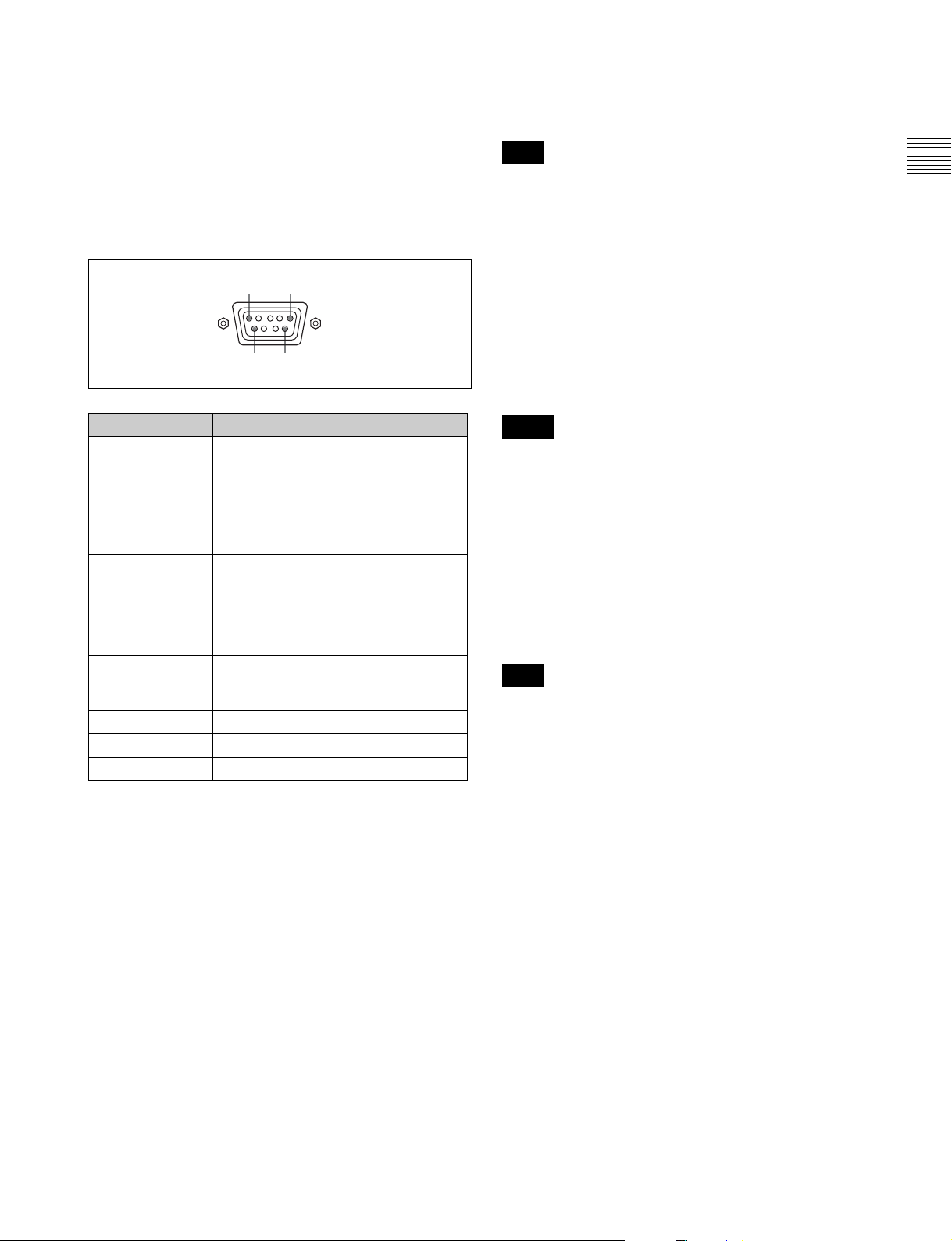
c NETWORK switch
LAN: To connect to the network.
PEER TO PEER: To connect to the LAN (10/100)
connector of the controller in 1 to 1 connection.
d PARALLEL REMOTE connector (D-sub 9-pin,
female)
Forms a parallel switch and controls the monitor
externally. The pin assignment and factory setting
function assigned to each pin are given below.
15
96
MONITOR OUT connector
This is the MONITOR OUT connector for SDI INPUT 1 or
SDI INPUT 2 connector.
Note
The signal from this MONITOR OUT connector does not
satisfy the ON-LINE signal specifications.
f HDMI input connector
Inputs the HDMI signal.
HDMI (High-Definition Multimedia Interface) is an
interface that supports both video and audio on a single
digital connection, allowing you to display high quality
digital picture. The HDMI specification supports HDCP
(High-bandwidth Digital Content Protection), a copy
protection technology that incorporates coding technology
for digital video signals.
Chapter 1 Overview
Pin number Function
1 Sets input signal channel 1 (numeric
keypad function).
2 Sets input signal channel 2 (numeric
keypad function).
3 Selects sync signal (SYNC button
function).
4 Selects whether monochrome image is
displayed or the monitor switches the
display mode automatically between
color image and monochrome image
depending on the input signal (MONO
button function).
5 Marker (set in the Marker Setting
menu) On/Off (MARKER button
function).
6, 7 Not connected
8 Tally lamp On/Off
9Ground
All pin function assignments can be changed with the
Parallel Remote menu (page 82) of the System
Configuration menu.
To switch each function between On and Off or between
enable and disable, change pin connections in the
following way.
On or enabled: Short each pin and pin 9 together.
Off or disabled: Leave each pin open.
e STANDARD PORT
SDI INPUT 1 connector
Inputs serial digital signals (standard SDI input 1).
SDI INPUT 2 connector
Inputs serial digital signals (standard SDI input 2).
Notes
• The HDMI audio signal is not available for this monitor.
• Use HDMI compliant cable (optional), Category 2 (High
Speed HDMI Cable), with HDMI logo.
g DisplayPort input connector
Inputs the DisplayPort signal.
DisplayPort is an interface developed by VESA that
supports transfer of both video and audio digital signals on
a single cable.
It also supports HDCP, a copy protection technology that
incorporates coding technology for digital video signals.
Note
This monitor does not support DisplayPort audio signals.
h Input option ports
Used to install the optional input adaptors.
For installing the input adaptor, see page 23.
For the input signals, see “Input/Output Connectors and
Input Adaptors” on page 13.
i AC IN connector (3-pin)
Connects the monitor to an AC power source, via the
supplied AC power cord.
j MAIN POWER switch
When turned on (?), the monitor enters operation mode. By
setting in the Power menu (page 83) of the System
Configuration menu, the monitor can also be set to enter
standby mode when the MAIN POWER switch is turned
on.
Location and Function of Parts (BVM-E250A)
17
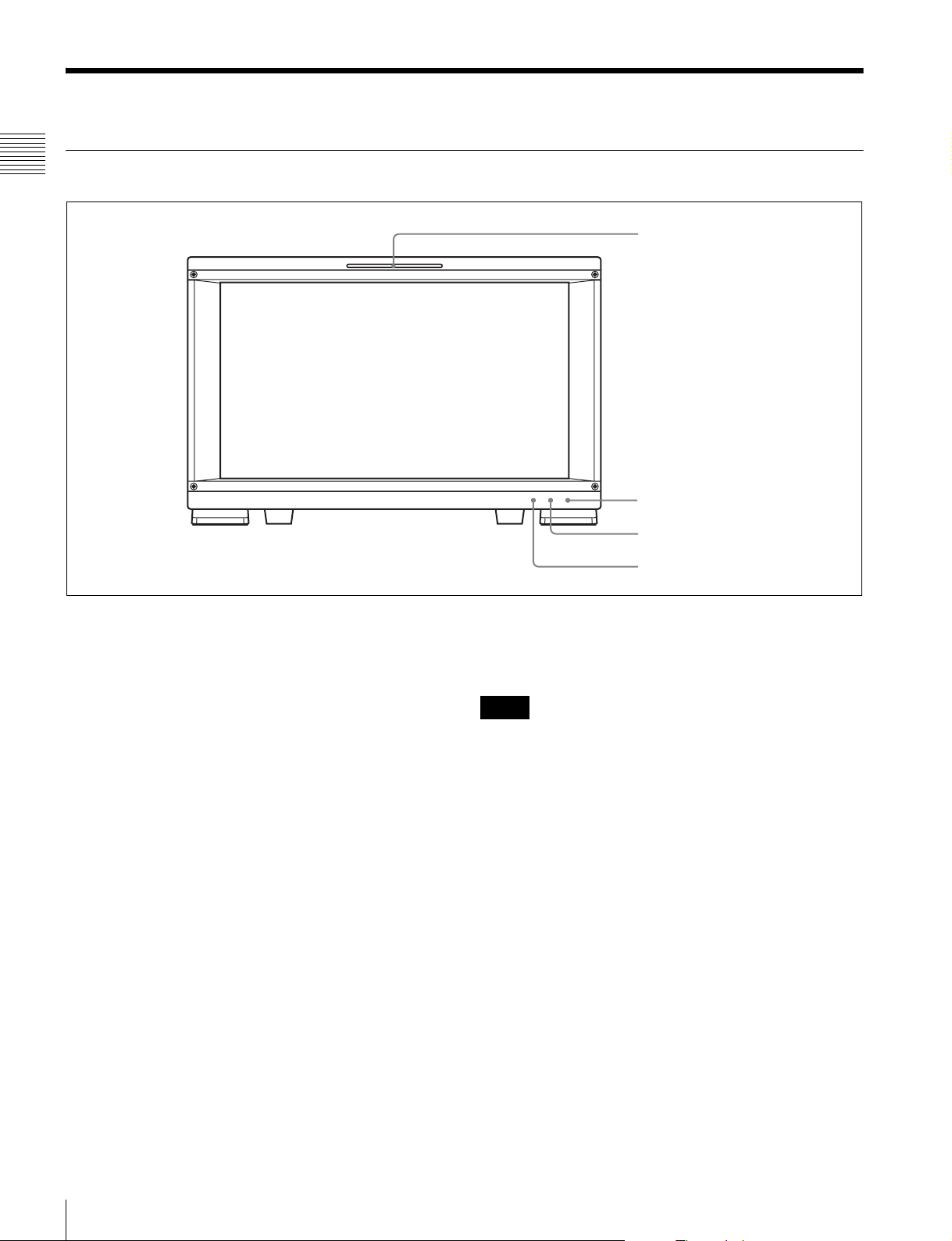
Location and Function of Parts (BVM-E170A)
Front Panel
Chapter 1 Overview
1 Tally lamp
2 OPERATE lamp
3 OVER RANGE lamp
a Tally lamp
With factory settings, the tally lamp lights when pins No. 8
and No. 9 of the PARALLEL REMOTE connector on the
rear panel are shorted. By changing the setting in the
Parallel Remote menu (page 82) of the System
Configuration menu, different pins on the PARALLEL
REMOTE connector can be used to control the tally lamp.
b OPERATE lamp
When the MAIN POWER switch (on the rear panel) is
turned on, internal data initialization starts and the
OPERATE lamp flashes in red for a while. When the signal
is output, the lamp flashes in green to indicate that data
initialization continues. When initialization is finished and
the monitor enters its operation mode, the lamp lights in
green.
The OPERATE lamp is lit in red when the monitor is in
standby mode. The monitor will be in standby mode under
the following conditions:
• Standby Mode is set to On in the Power menu (page 83)
of the System Configuration menu and the MAIN
POWER switch (on the rear panel) is turned on. (The
OPERATE lamp will flash for initialization after the
switch is turned on, then will light.)
• The monitor is changed from operation mode to standby
mode by external control.
4 ECO lamp
Lights in green when the monitor is put into operation
mode from standby mode by pressing the MONITOR I/1
switch of the controller.
Notes
• When the OPERATE lamp is flashing in red, the monitor
cannot be put into operation mode. Wait until the lamp is
steadily lit.
• When the OPERATE lamp is flashing in green, the
monitor is not in full operation mode and images cannot
be displayed correctly. Wait until the lamp is steadily lit
in green.
The OPERATE lamp may indicate an error or warning.
For details, see “Error/warning display by the lamp”
(page 19).
c OVER RANGE lamp
Lights in amber when ABL (Automatic Brightness
Limiter) starts. Also lights in amber when the signal level
has exceeded the dynamic range of the signal processing
circuit.
Decrease the contrast or brightness when the OVER
RANGE lamp is lit.
Location and Function of Parts (BVM-E170A)
18
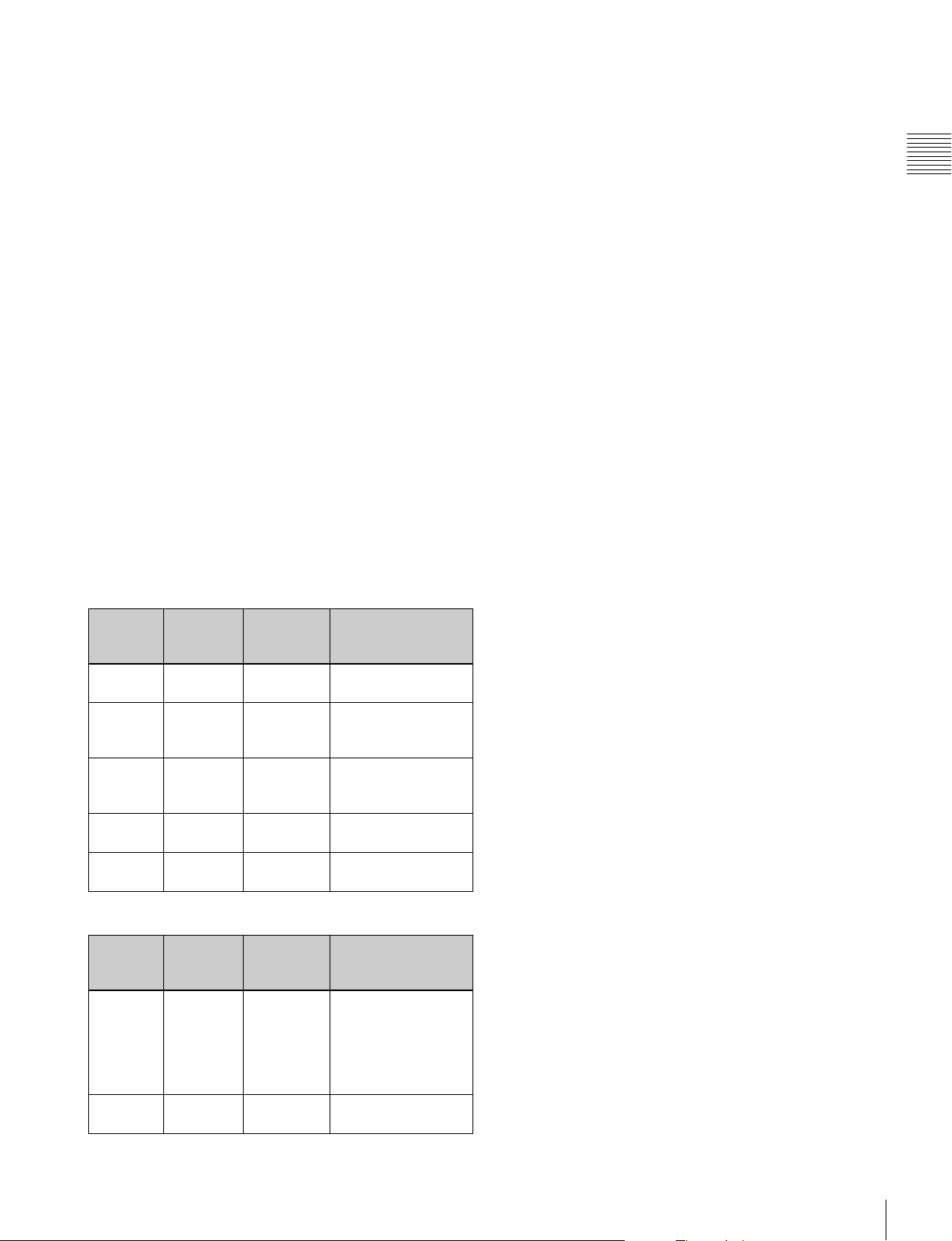
The OVER RANGE lamp may indicate an error or
warning. For details, see “Error/warning display by the
lamp” (page 19).
d ECO lamp
The color of the lamp changes according to the power
consumption status of the monitor. The color changes from
green to yellow to magenta in order of greater power
consumption. Decreasing the luminance of the screen by
adjusting brightness/contrast is recommended when the
lamp lights in yellow or magenta.
The lamp starts flashing rapidly approximately one minute
before the screen saver is activated. Flashing slows in
green when the screen saver starts.
The ECO lamp may indicate an error or warning. For
details, see “Error/warning display by the lamp”
(page 19).
Error/warning display by the lamp
The OVER RANGE lamp, OPERATE lamp and/or ECO
lamp on the front panel may show an error or warning
while the monitor is being operated.
Chapter 1 Overview
If the error or warning is shown, please contact your Sony
representative.
Error display
ECO
lamp
Lights in
yellow
Lights in
yellow
Flashes in
yellow
Lights in
magenta
Flashes in
magenta
OVER
RANGE
lamp
Lights in
amber
Flashes in
amber
Lights in
amber
Flashes in
amber
Lights in
amber
OPERATE
lamp
Flashes in
red
Flashes in
red
Flashes in
red
Flashes in
red
Flashes in
red
Symptoms
The power in the
panel part is unusual.
The temperature in
the panel part is
unusual.
The ambient
temperature sensor is
unusual.
Fan error.
Device error.
Warning display
ECO
lamp
–: Status except for error display.
–
–
OVER
RANGE
lamp
Flashes in
amber
Lights in
amber
OPERATE
lamp
–
–
Symptoms
The luminance is
reduced to protect the
panel from an
increase of
temperature in the
panel part.
Over range
Location and Function of Parts (BVM-E170A)
19
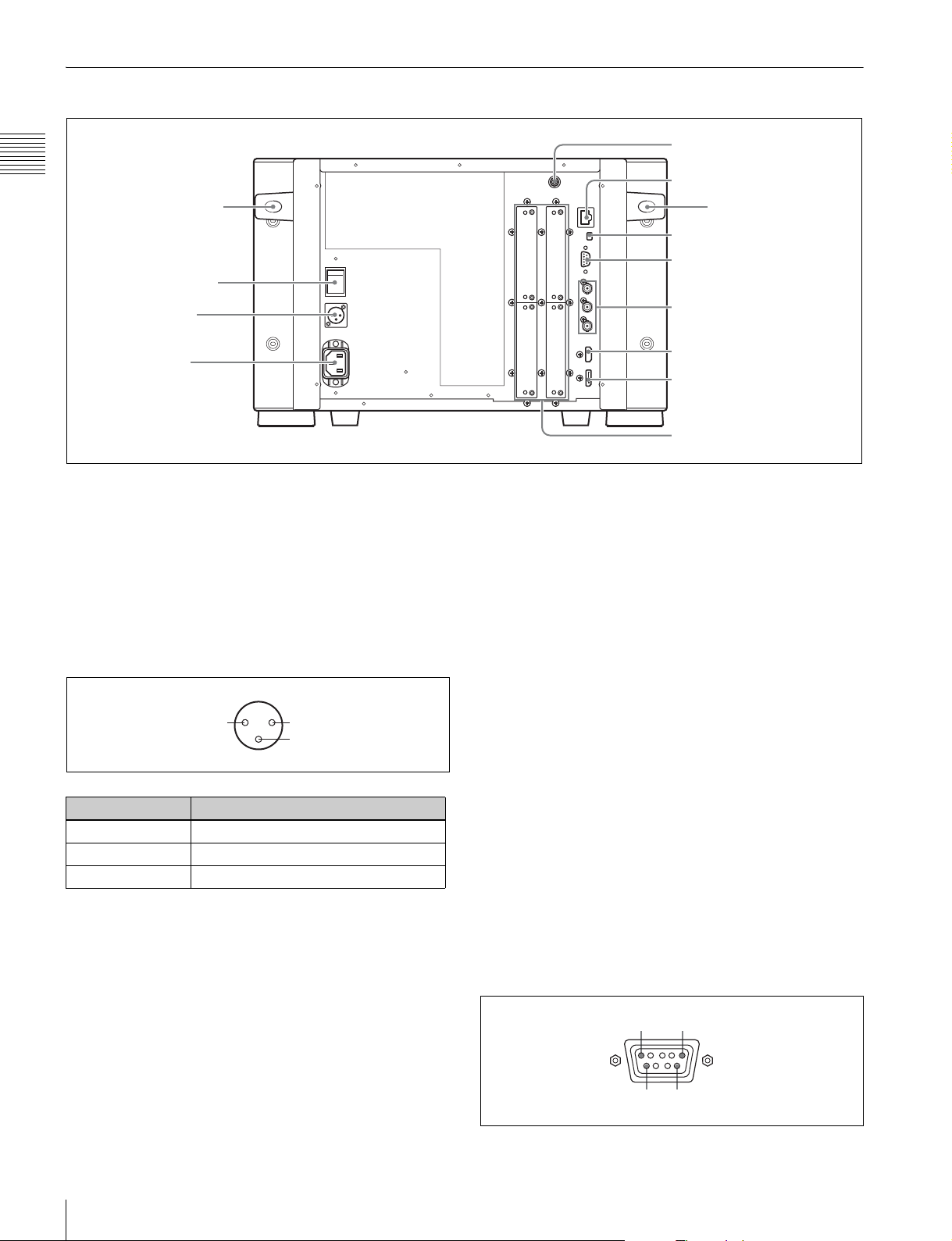
Rear Panel
4 DC 5V OUT connector
Chapter 1 Overview
Handle
1 MAIN POWER switch
2 DC IN 24 V - 28 V
connector
3 AC IN connector
a MAIN POWER switch
When turned on, the monitor enters operation mode. By
setting in the Power menu (page 83) of the System
Configuration menu, the monitor can also be set to enter
standby mode when the MAIN POWER switch is turned
on.
b DC IN 24 V - 28 V (DC power input) connector
(XLR 3-pin, male)
Connect the 24 V to 28 V DC power supply.
21
3
5 LAN (10/100) connector
Handle
6 NETWORK switch
7 PARALLEL REMOTE
connector
8 STANDARD PORT
9 HDMI IN connector
q; DisplayPort input connector
qa Input option ports
e LAN (10/100) connector (10BASE-T/100BASE-TX)
Connect to the LAN (10/100) connector of the controller
by using the SMF-700 or the cable supplied with the BKM39H. Or connect to the network or the LAN (10/100)
connector of the controller by using a 10BASE-T/
100BASE-TX LAN cable (shielded-type, optional).
CAUTION
• For safety, do not connect the connector for peripheral
device wiring that might have excessive voltage to this
port. Follow the instructions for this port.
• When you connect the LAN cable of the unit to
peripheral device, use a shielded-type cable to prevent
malfunction due to radiation noise.
• The connection speed may be affected by the network
system.
Pin number Function
1 – (GND)
2 + (24 V to 28 V DC)
3NC
c AC IN connector (3-pin)
Connects the monitor to an AC power source, via the
supplied AC power cord.
d DC 5V OUT connector (female)
Supplies the DC power to the controller.
Connect to the DC 5V/12V IN connector of the controller
with the SMF-700 or the cable supplied with the BKM39H.
CAUTION
DC 5V OUT connector (female) is non LPS (Limited
Power Source) circuit.
Location and Function of Parts (BVM-E170A)
20
f NETWORK switch
LAN: To connect to the network.
PEER TO PEER: To connect to the LAN (10/100)
connector of the controller in 1 to 1 connection.
g PARALLEL REMOTE connector (D-sub 9-pin,
female)
Forms a parallel switch and controls the monitor
externally. The pin assignment and factory setting
function assigned to each pin are given below.
15
96
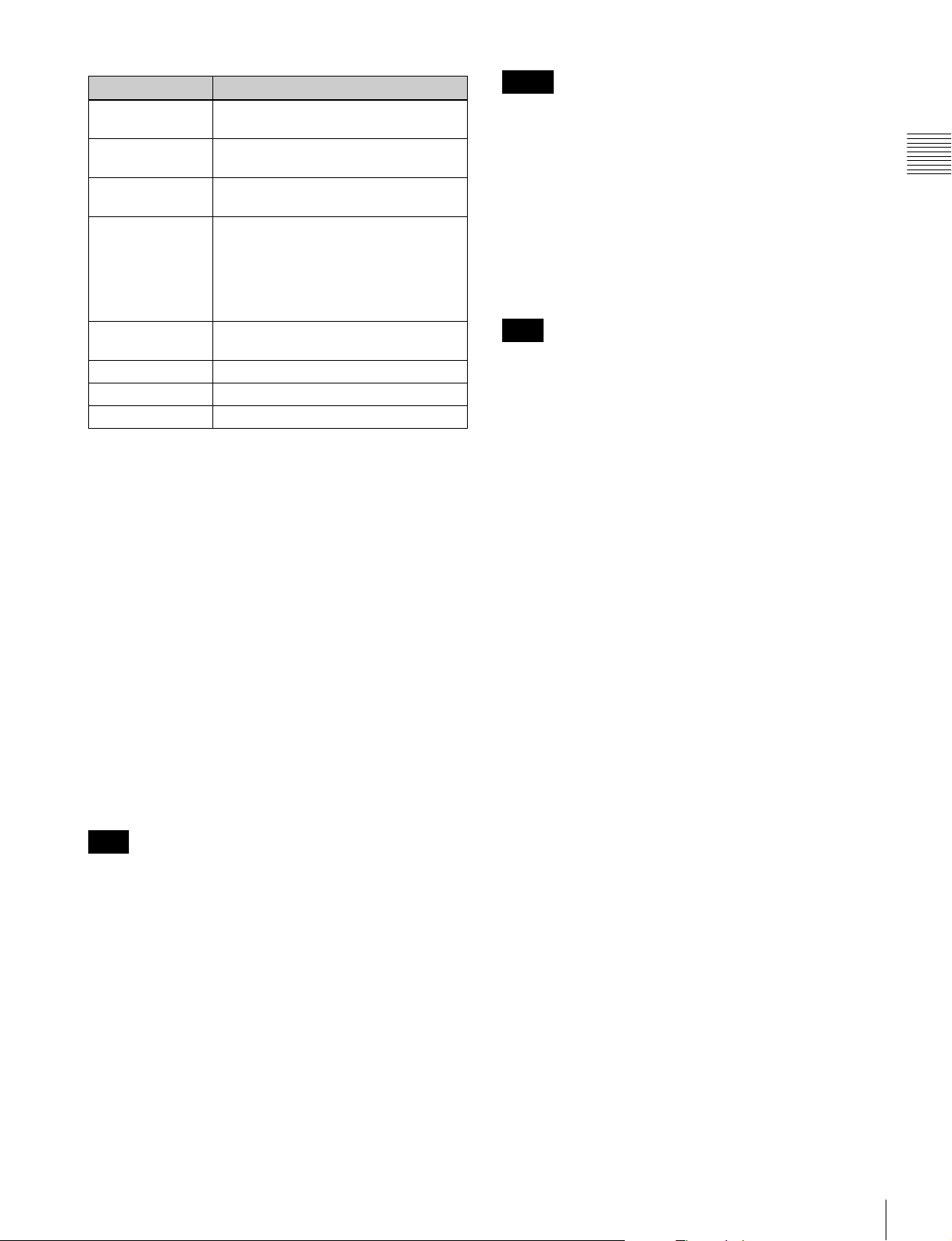
Pin number Function
1 Sets input signal channel 1 (numeric
keypad function).
2 Sets input signal channel 2 (numeric
keypad function).
3 Selects sync signal (SYNC button
function).
4 Selects whether monochrome image is
displayed or the monitor switches the
display mode automatically between color
image and monochrome image
depending on the input signal (MONO
button function).
5 Marker (set in the Marker Setting menu)
On/Off (MARKER button function).
6, 7 Not connected
8 Tally lamp On/Off
9 Ground
Notes
• The HDMI audio signal is not available for this monitor.
• Use HDMI compliant cable (optional), Category 2 (High
Speed HDMI Cable), with HDMI logo.
j DisplayPort input connector
Inputs the DisplayPort signal.
DisplayPort is an interface developed by VESA that
supports transfer of both video and audio digital signals on
a single cable.
It also supports HDCP, a copy protection technology that
incorporates coding technology for digital video signals.
Note
This monitor does not support DisplayPort audio signals.
k Input option ports
Used to install the optional input adaptors.
Chapter 1 Overview
All pin function assignments can be changed with the
Parallel Remote menu (page 82) of the System
Configuration menu.
To switch each function between On and Off or between
enable and disable, change pin connections in the
following way.
On or enabled: Short each pin and pin 9 together.
Off or disabled: Leave each pin open.
h STANDARD PORT
SDI INPUT 1 connector
Inputs serial digital signals (standard SDI input 1).
SDI INPUT 2 connector
Inputs serial digital signals (standard SDI input 2).
MONITOR OUT connector
This is the MONITOR OUT connector for SDI INPUT 1 or
SDI INPUT 2 connector.
Note
The signal from this MONITOR OUT connector does not
satisfy the ON-LINE signal specifications.
For installing the input adaptor, see page 25.
For the input signals, see “Input/Output Connectors and
Input Adaptors” on page 13.
i HDMI IN connector
Inputs the HDMI signal.
HDMI (High-Definition Multimedia Interface) is an
interface that supports both video and audio on a single
digital connection, allowing you to display high quality
digital picture. The HDMI specification supports HDCP
(High-bandwidth Digital Content Protection), a copy
protection technology that incorporates coding technology
for digital video signals.
Location and Function of Parts (BVM-E170A)
21
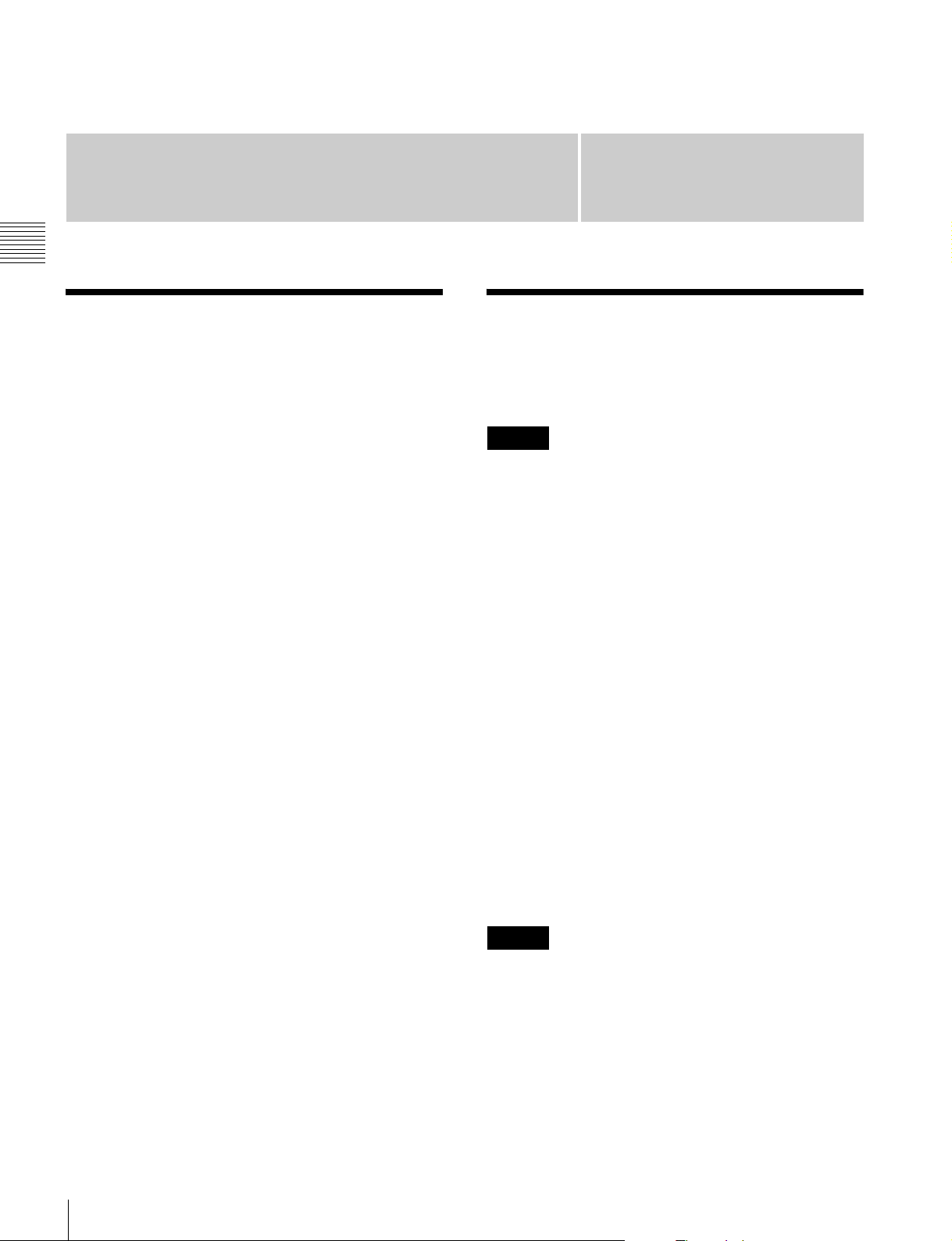
Preparations
Chapter 2 Preparations
Chapter
2
Environments of the Installation Location
Illumination environments
The apparent color reproduction on the monitor is greatly
affected by ambient light or glare.
Viewing angle
The ideal viewing angle is within 5 degrees (up/down/left/
right) off the center of the monitor screen when the
operator views the entire monitor screen. Keep the
viewing angle within 15 degrees off the center of the
monitor screen.
Input Adaptors
Each input adaptor can be installed in any input option
port on the monitor.
Caution
When you install the following input adaptors to this
equipment, use those with the serial numbers given below.
• BKM-220D with serial number 2100001 or higher
This equipment may not meet the requirements of the
electromagnetic interference standard if designated
input adaptors are not installed.
• BKM-227W with serial number 2100001 or higher
This equipment may not work correctly or you may not
be satisfied with their performance if designated input
adaptors are not installed.
• BKM-229X with serial number 2200001 or higher
This equipment may not work correctly or you may not
be satisfied with their performance if designated input
adaptors are not installed.
• BKM-243HS with serial number 2108355 or higher
This equipment may not meet the requirements of the
electromagnetic interference standard or work
correctly, or you may not be satisfied with the
performance if designated input adaptors are not
installed.
• BKM-250TG with serial number 7300001 or higher
To enable all five display modes of the 3D signal
analyzing function, use the input adaptor with serial
number 7300001 or higher.
Environments of the Installation Location / Input Adaptors
22
Caution
To reduce the risk of electric shock, turn off the MAIN
POWER switch of the monitor and disconnect the AC
power cord before installing or removing adaptors.
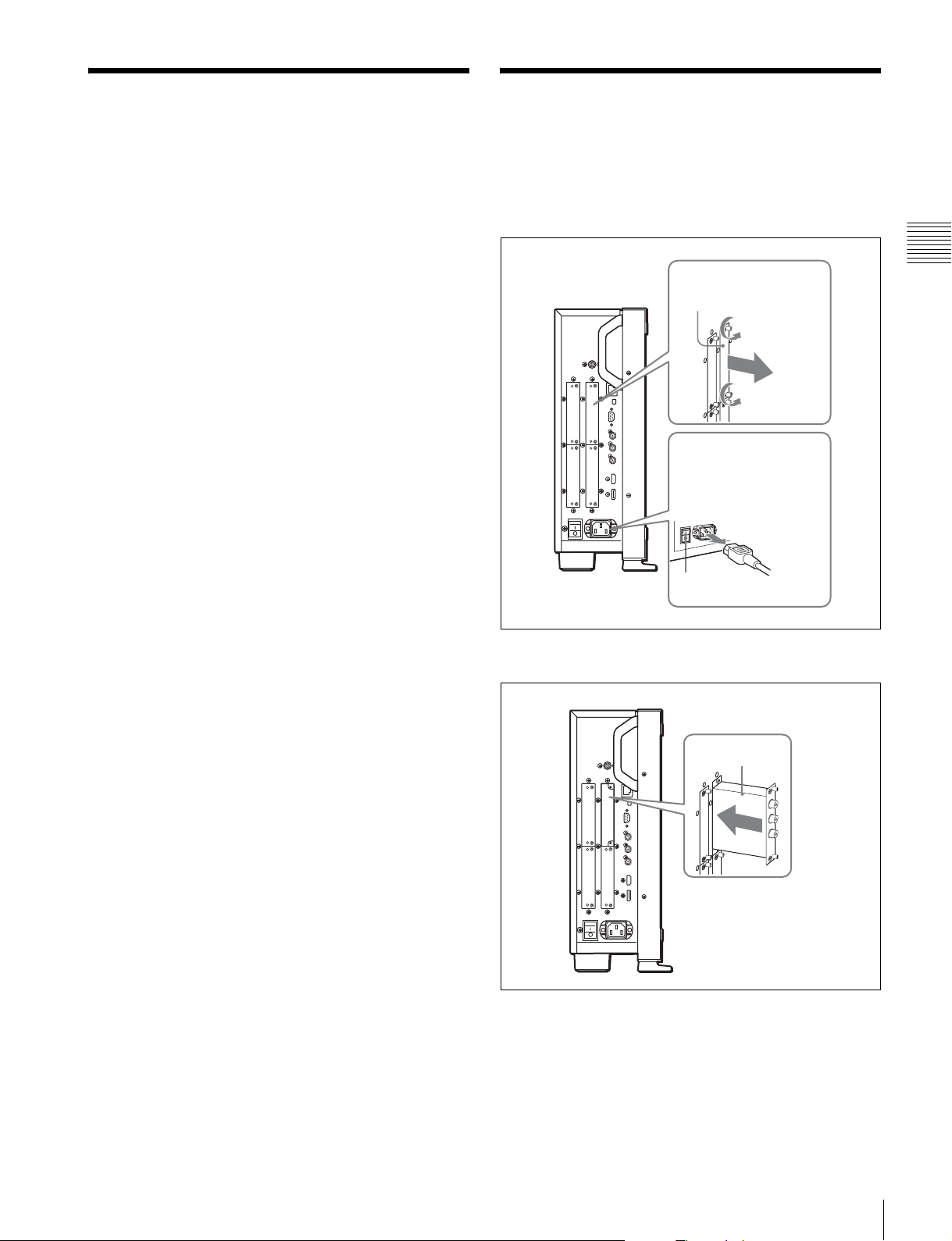
Version of the Controller
To use all the functions of the monitor, the controller
(BKM-16R) with software version 1.7 or higher is
required.
Certain functions of the monitor cannot be controlled if the
controller with a lower version is used.
Installing an Input Adaptor (BVM-E250A)
1
Loosen two screws and remove the cover of an input
option port on the side panel of the monitor.
Cover of an input
option port
Make sure the MAIN
POWER switch is turned
off, and disconnect the AC
power cord.
Chapter 2 Preparations
Off
2
Insert the adaptor facing the board as shown below.
Board
3
Push the adaptor in until it is firmly fit into the
connector inside the monitor, then tighten the two
screws to secure the adaptor.
Version of the Controller / Installing an Input Adaptor (BVM-E250A)
23
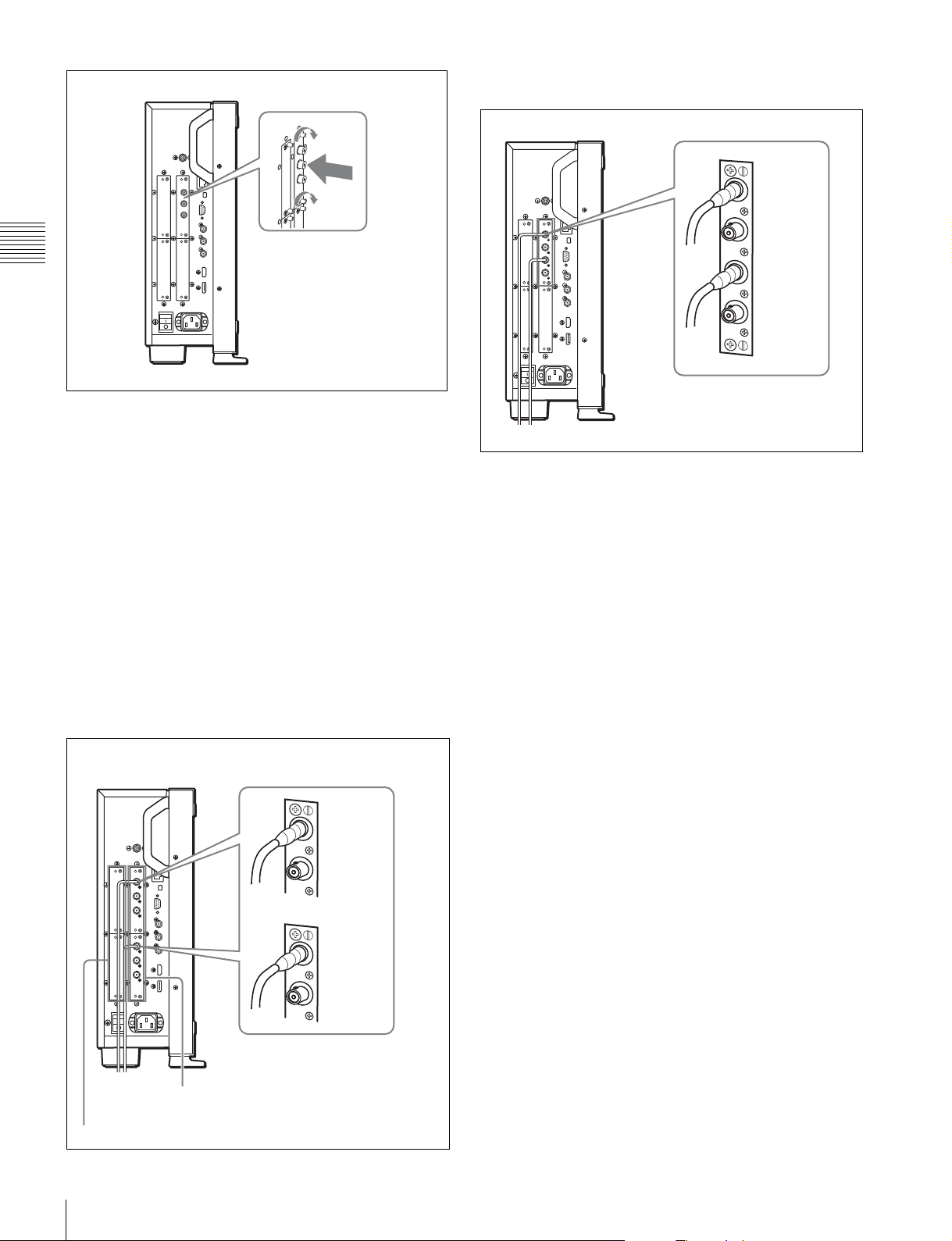
When the BKM-250TG is used, install the Link A signal
to INPUT 1, and the Link B signal to INPUT 2.
INPUT 1
Chapter 2 Preparations
For connecting Dual-link HD-SDI signals
Two BKM-243HS or BKM-244CC input adaptors or one
BKM-250TG input adaptor is required. When the BKM243HS or BKM-244CC adaptors are used, install the input
adaptors in OPTION 1 and 2 option ports, or OPTION 3
and 4 option ports. The BKM-243HS or BKM-244CC
cannot be used with the BKM-250TG for Dual-link
operation.
To connect the cable
When the BKM-243HS or BKM-244CC adaptors are
used, install the Link A signal to OPTION 1 or 3, and the
Link B signal to OPTION 2 or 4.
Connect the cable to the same input number (both INPUT 1
or both INPUT 2) of the input adaptors installed in
OPTION 1 and 2 option ports, or OPTION 3 and 4 option
ports.
INPUT 2
For 3D signal analyzing function
Use a 3D-compatible BKM-250TG (with serial number
7300001 or higher) and input the left 3D signal to INPUT 1
and the right signal to INPUT 2.
Example of Dual-link cable connection
OPTION 1 and 2
OPTION 3 and 4
Installing an Input Adaptor (BVM-E250A)
24
INPUT 1
INPUT 2
INPUT 1
INPUT 2
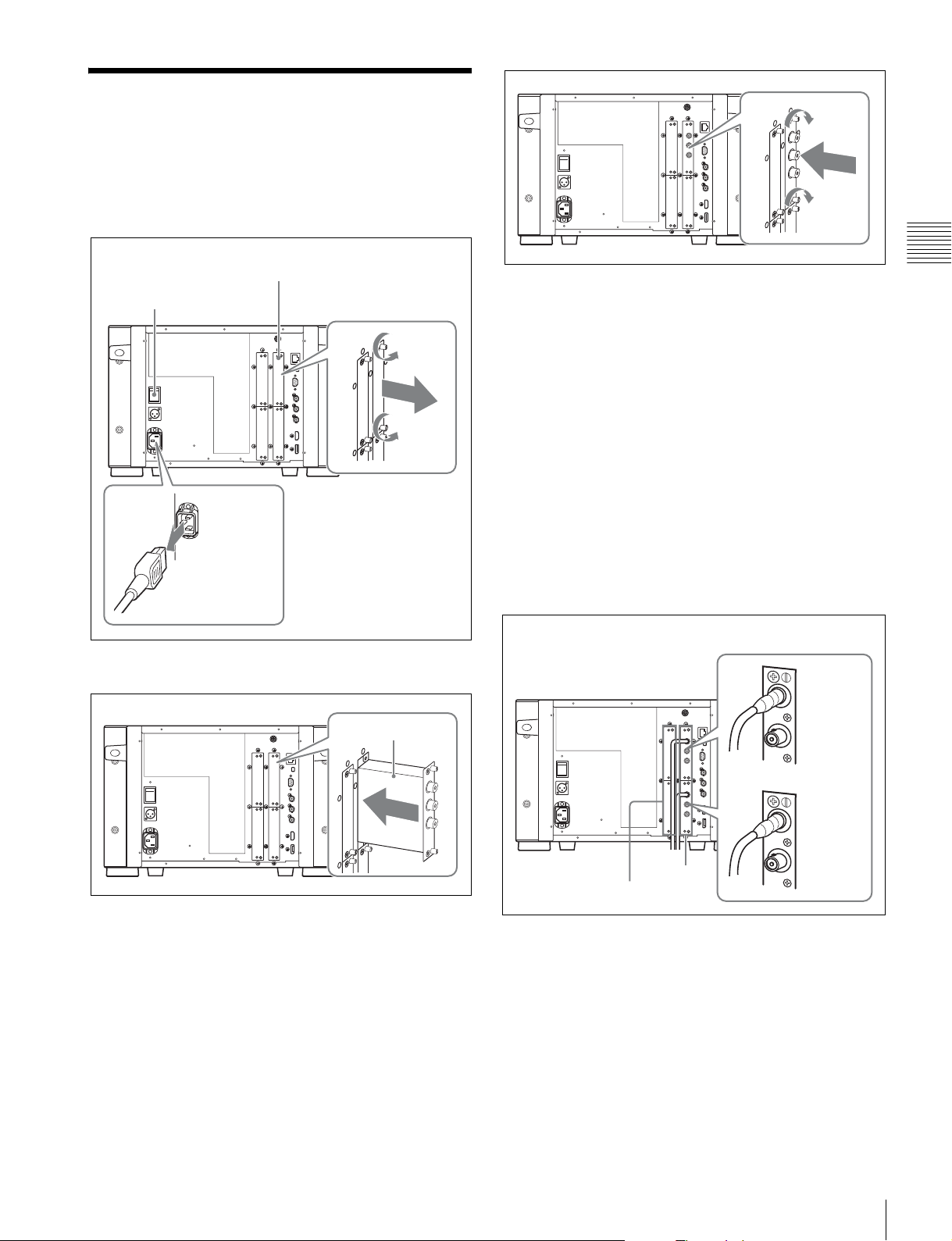
Installing an Input Adaptor (BVM-E170A)
1
Loosen two screws and remove the cover of an input
option port on the rear panel of the monitor.
Make sure the MAIN
POWER switch is turned
off, and disconnect the AC
power cord.
2
Insert the adaptor facing the board as shown below.
Cover of an input
option port
Chapter 2 Preparations
For connecting Dual-link HD-SDI signals
Two BKM-243HS or BKM-244CC input adaptors or one
BKM-250TG input adaptor is required. When the BKM243HS or BKM-244CC adaptors are used, install the input
adaptors in OPTION 1 and 2 option ports, or OPTION 3
and 4 option ports. The BKM-243HS or BKM-244CC
cannot be used with the BKM-250TG for Dual-link
operation.
To connect the cable
When the BKM-243HS or BKM-244CC adaptors are
used, install the Link A signal to OPTION 1 or 3, and the
Link B signal to OPTION 2 or 4.
Connect the cable to the same input number (both INPUT 1
or both INPUT 2) of the input adaptors installed in
OPTION 1 and 2 option ports, or OPTION 3 and 4 option
ports.
Example of Dual-link cable connection
INPUT 1
Board
3
Push the adaptor in until it is firmly fit into the
connector inside the monitor, then tighten the two
screws to secure the adaptor.
INPUT 2
INPUT 1
INPUT 2
OPTION 3 and 4
OPTION 1
and 2
When the BKM-250TG is used, install the Link A signal
to INPUT 1, and the Link B signal to INPUT 2.
Installing an Input Adaptor (BVM-E170A)
25
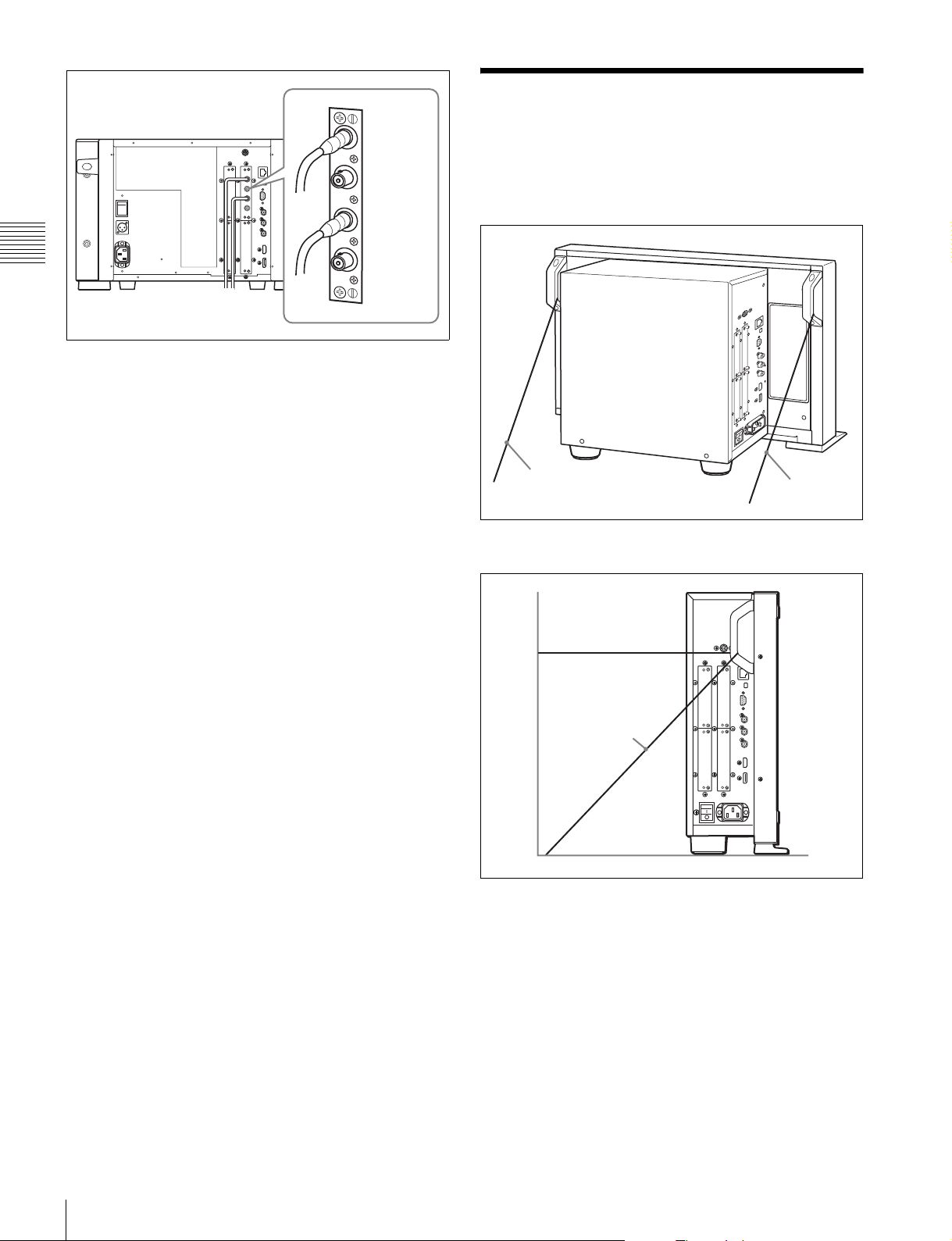
Preventing Falling of the
INPUT 1
INPUT 2
Chapter 2 Preparations
For 3D signal analyzing function
Use a 3D-compatible BKM-250TG (with serial number
7300001 or higher) and input the left 3D signal to INPUT 1
and the right signal to INPUT 2.
Monitor (BVM-E250A)
1
Tie a piece of stout string (commercially available) to
the left and right handles of the monitor.
String
2
Secure the ends of the string to the floor or wall.
String
String
Preventing Falling of the Monitor (BVM-E250A)
26
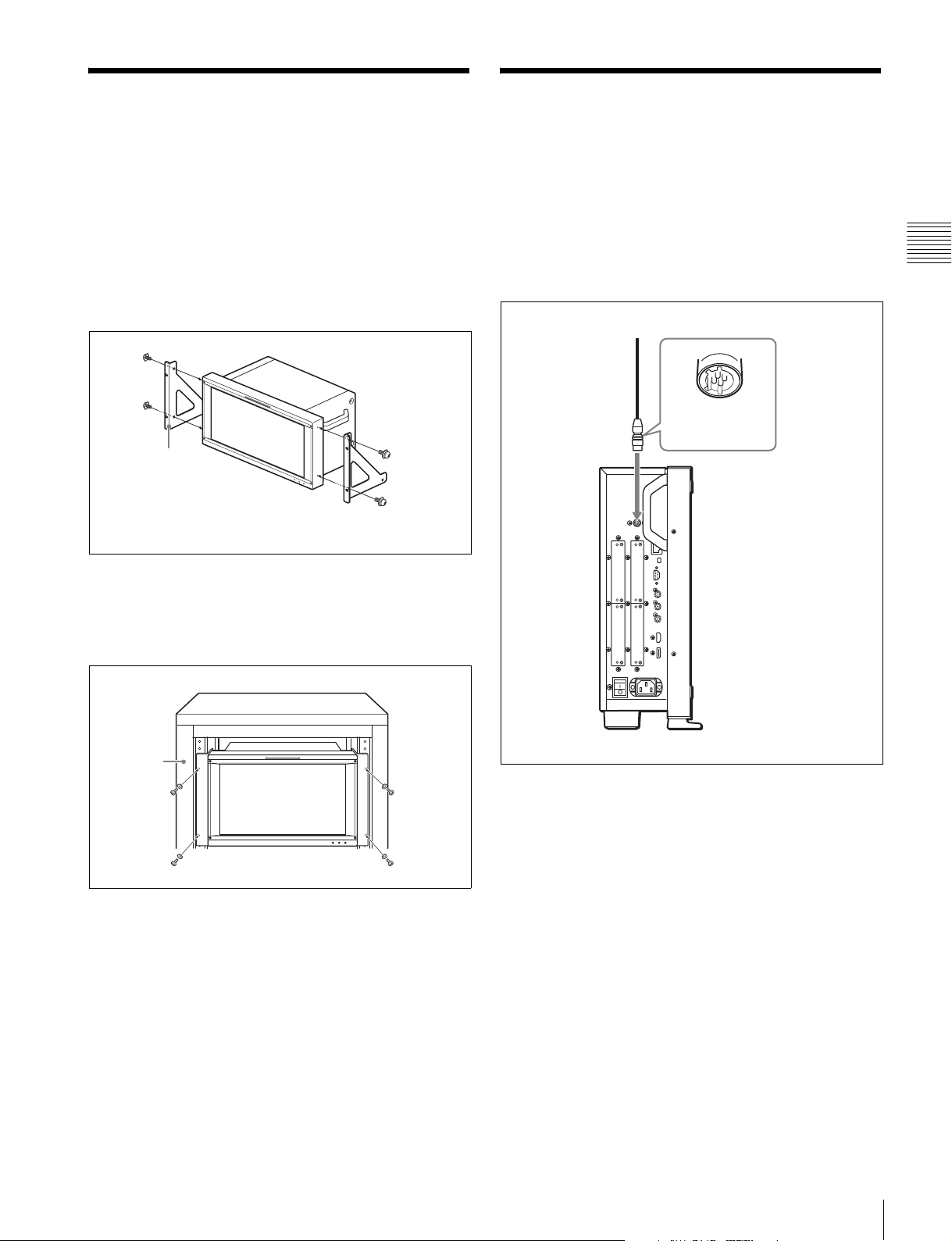
Mounting the Unit in a
Connections
Rack (BVM-E170A)
To mount the unit in an EIA standard 19-inch rack, use the
supplied rack mount brackets and screws.
1
Remove the four feet from the bottom of the unit.
2
Attach the rack mount brackets to each side of the unit
with the rack mount attachment screws.
Rack mount bracket
Rack mount
attachment screws
3
Screw the rack mount brackets to the rack to mount the
unit.
(BVM-E250A)
Note on connecting the cable to the DC 5V OUT
connector
Be sure to plug the male connector of the cable into the DC
5V OUT connector of the monitor.
Insert the connector so as to fit the shape of the DC 5V
OUT connector.
Plug the male
connector into
the monitor.
Chapter 2 Preparations
Use the commercially available screws that match the
size of the rack’s holes.
Rack
Mounting the Unit in a Rack (BVM-E170A) / Connections (BVM-E250A)
27
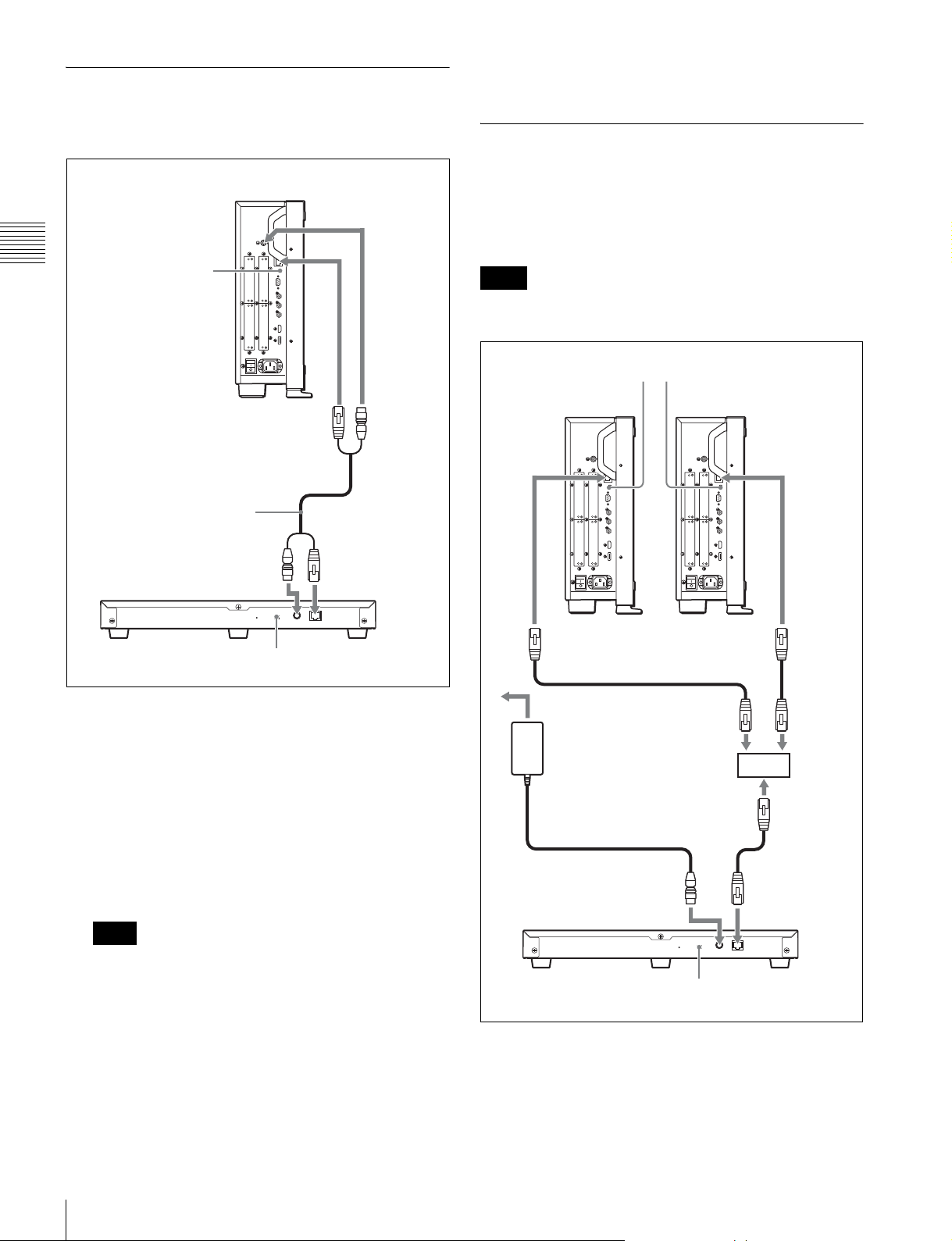
Connecting the Controller (BKM16R)
with the controller to the DC 5V/12V IN connector of
the controller.
Connecting the Multiple Units with
Chapter 2 Preparations
NETWORK switch
t Set to PEER TO
PEER.
Controller
(BKM-16R)
BVM-E250A
LAN (10/100) connector
SMF-700, etc.
DC 5V/12V IN
connector
DC 5V OUT
connector
LAN (10/100)
connector
the LAN
The controller controls up to 32 monitors. Up to four
controllers are connected to one monitor in single mode.
Note
The controller cannot control monitors in another
subnetwork.
NETWORK switch
tSet to LAN.
BVM-E250A
LAN (10/100)
connector
BVM-E250A
LAN (10/100)
connector
NETWORK switch
tSet to PEER TO PEER.
1
Turn off the MAIN POWER switch of the monitor
before connecting the units.
2
Set the NETWORK switches of the monitor and the
controller to PEER TO PEER.
3
Connect the LAN (10/100) connector of the monitor
and the LAN (10/100) connector of the controller by
using the SMF-700 or the cable supplied with the
BKM-37H/38H, or a 10BASE-T/100BASE-TX
straight LAN cable (shielded-type, optional).
Note
When an optional LAN cable is connected, use a
shielded-type cable to prevent a malfunction due to
noises.
4
Connect the DC 5V OUT connector of the monitor and
the DC 5V/12V IN connector of the controller by using
the SMF-700 or the cable supplied with the BKM-37H/
38H.
Or connect the output cable of the AC adaptor supplied
AC adaptor (supplied
with the BKM-16R)
Switching hub
(recommended: with
AUTO MDI/MDI-X
function)
DC 5V/12V IN
connector
Controller
(BKM-16R)
NETWORK switch
tSet to LAN.
1
Turn off the MAIN POWER switch of the monitor
LAN (10/100)
connector
before connecting the units.
2
Connect to the network by using a 10BASE-T/
100BASE-TX cable (shielded-type, optional).
Connections (BVM-E250A)
28
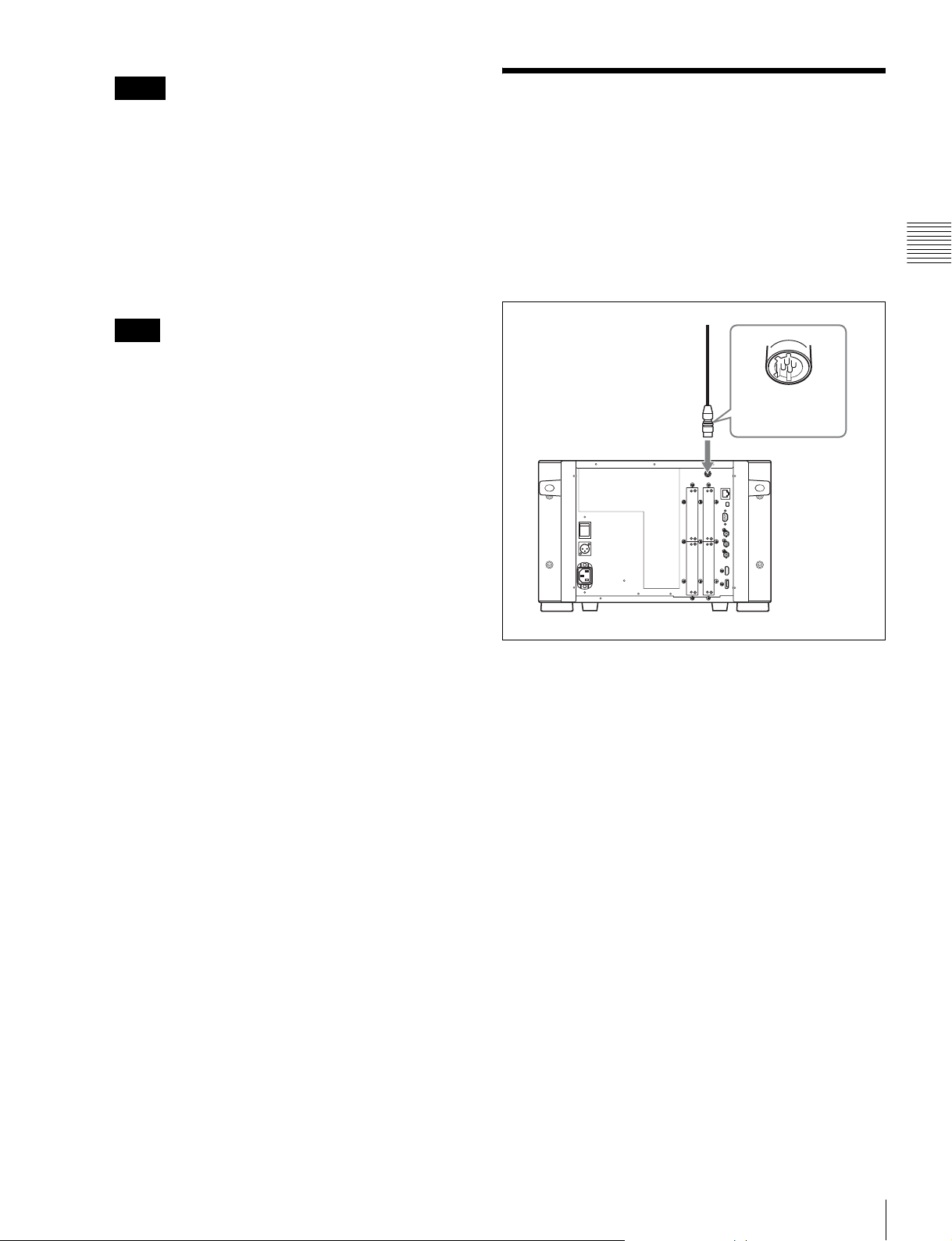
Notes
• When an optional LAN cable is connected, use a
shielded-type cable to prevent a malfunction due to
noises.
• We recommend to use an optional switching hub
with auto selection function (AUTO MDI/MDI-X)
of a straight/cross cable.
3
Connect the output cable on the AC adaptor supplied
with controller to the DC 5V/12V IN connector of the
controller.
Note
When the multiple units are connected, set for the LAN
before setting the NETWORK switch to LAN (page
35).
4
Set the NETWORK switches of each monitor and the
controller to LAN.
Connections (BVM-E170A)
Note on connecting the cable to the DC 5V OUT
connector
Be sure to plug the male connector of the cable into the DC
5V OUT connector of the monitor.
Insert the connector so as to fit the shape of the DC 5V
OUT connector.
Plug the male
connector into
the monitor.
Chapter 2 Preparations
Connections (BVM-E170A)
29
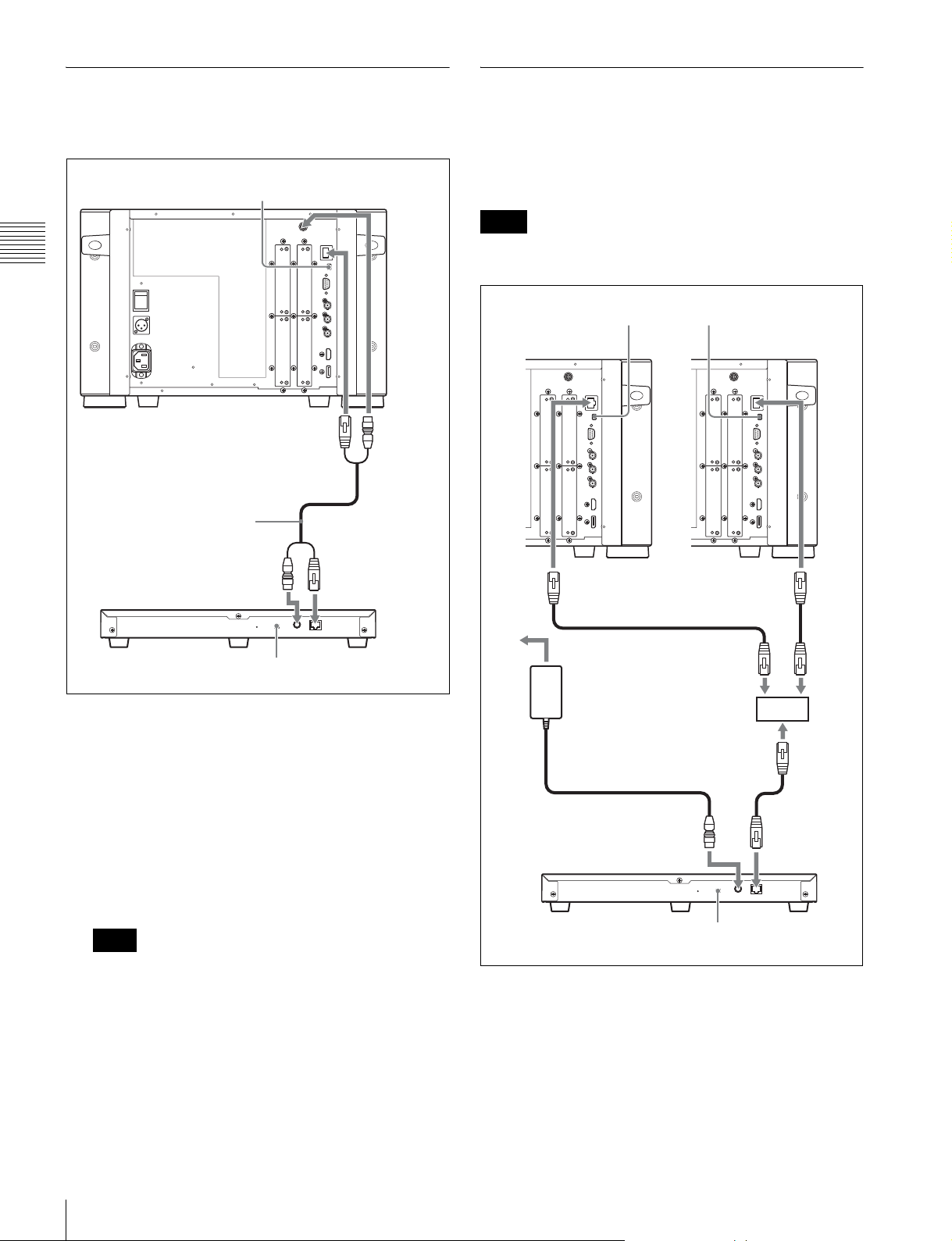
Connecting the Controller (BKM-
Connecting the Multiple Units with
Chapter 2 Preparations
16R)
Controller
(BKM-16R)
BVM-E170A
NETWORK switch
t Set to PEER TO PEER.
LAN (10/100) connector
SMF-700, etc.
DC 5V/12V IN
connector
DC 5V
OUT
connector
LAN (10/100)
connector
the LAN
The controller controls up to 32 monitors. Up to four
controllers are connected to one monitor in single mode.
Note
The controller cannot control monitors in another
subnetwork.
NETWORK switch
tSet to LAN.
BVM-E170A
LAN (10/100)
connector
BVM-E170A
LAN (10/100)
connector
NETWORK switch
tSet to PEER TO PEER.
1
Turn off the MAIN POWER switch of the monitor
before connecting the units.
2
Set the NETWORK switches of the monitor and the
controller to PEER TO PEER.
3
Connect the LAN (10/100) connector of the monitor
and the LAN (10/100) connector of the controller by
using the SMF-700 or the cable supplied with the
BKM-39H, or a 10BASE-T/100BASE-TX straight
LAN cable (shielded-type, optional).
Note
When an optional LAN cable is connected, use a
shielded-type cable to prevent a malfunction due to
noises.
4
Connect the DC 5V OUT connector of the monitor and
the DC 5V/12V IN connector of the controller by using
the SMF-700 or the cable supplied with the BKM-39H.
Or connect the output cable of the AC adaptor supplied
with the controller to the DC 5V/12V IN connector of
the controller.
Switching hub
(recommended: with
AUTO MDI/MDI-X
function)
AC adaptor (supplied
with the BKM-16R)
DC 5V/12V IN
connector
Controller
(BKM-16R)
1
Turn off the MAIN POWER switch of the monitor
NETWORK switch
tSet to LAN.
LAN (10/100)
connector
before connecting the units.
2
Connect to the network by using a 10BASE-T/
100BASE-TX cable (shielded-type, optional).
Connections (BVM-E170A)
30
