Sony BKB50 User Manual
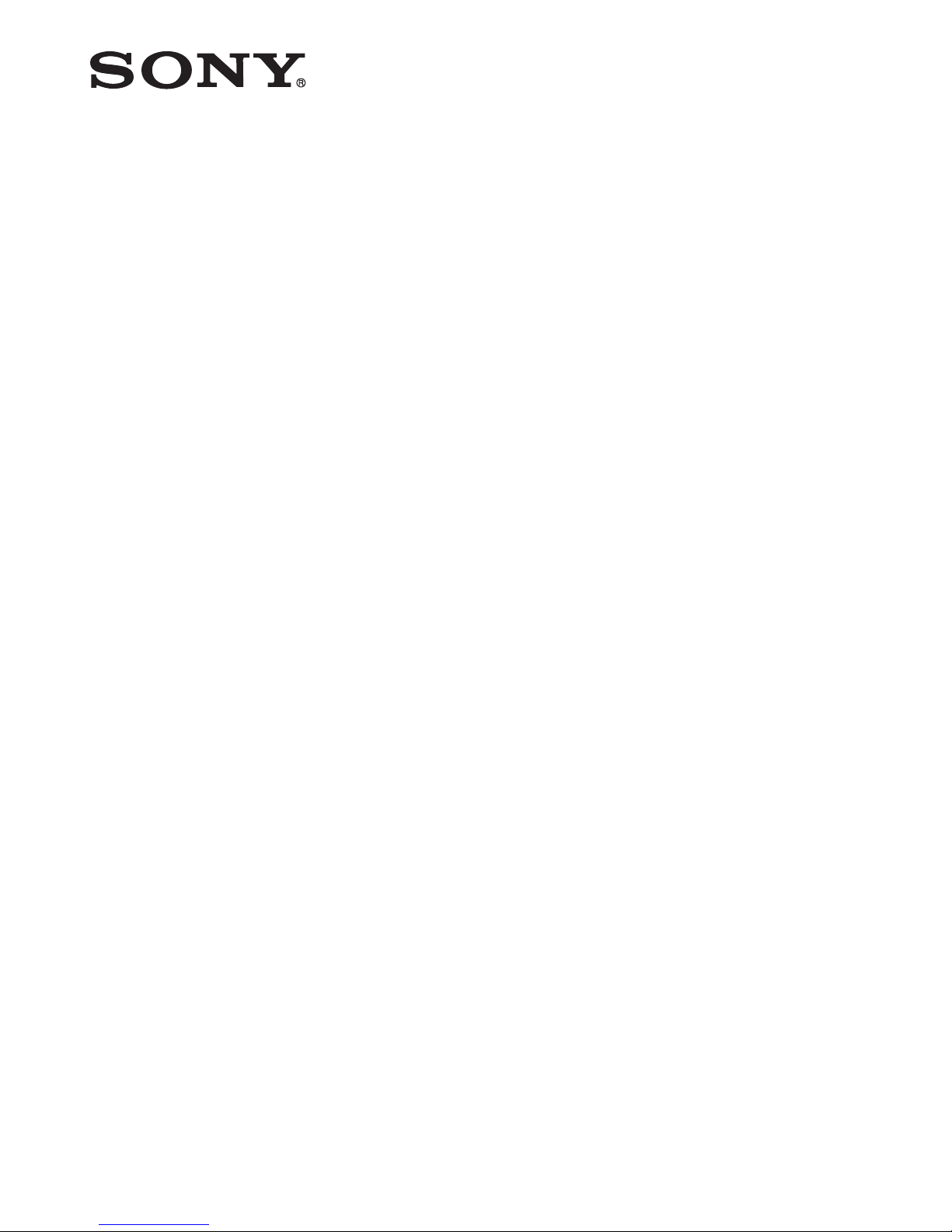
User guide
Bluetooth Keyboard
BKB50
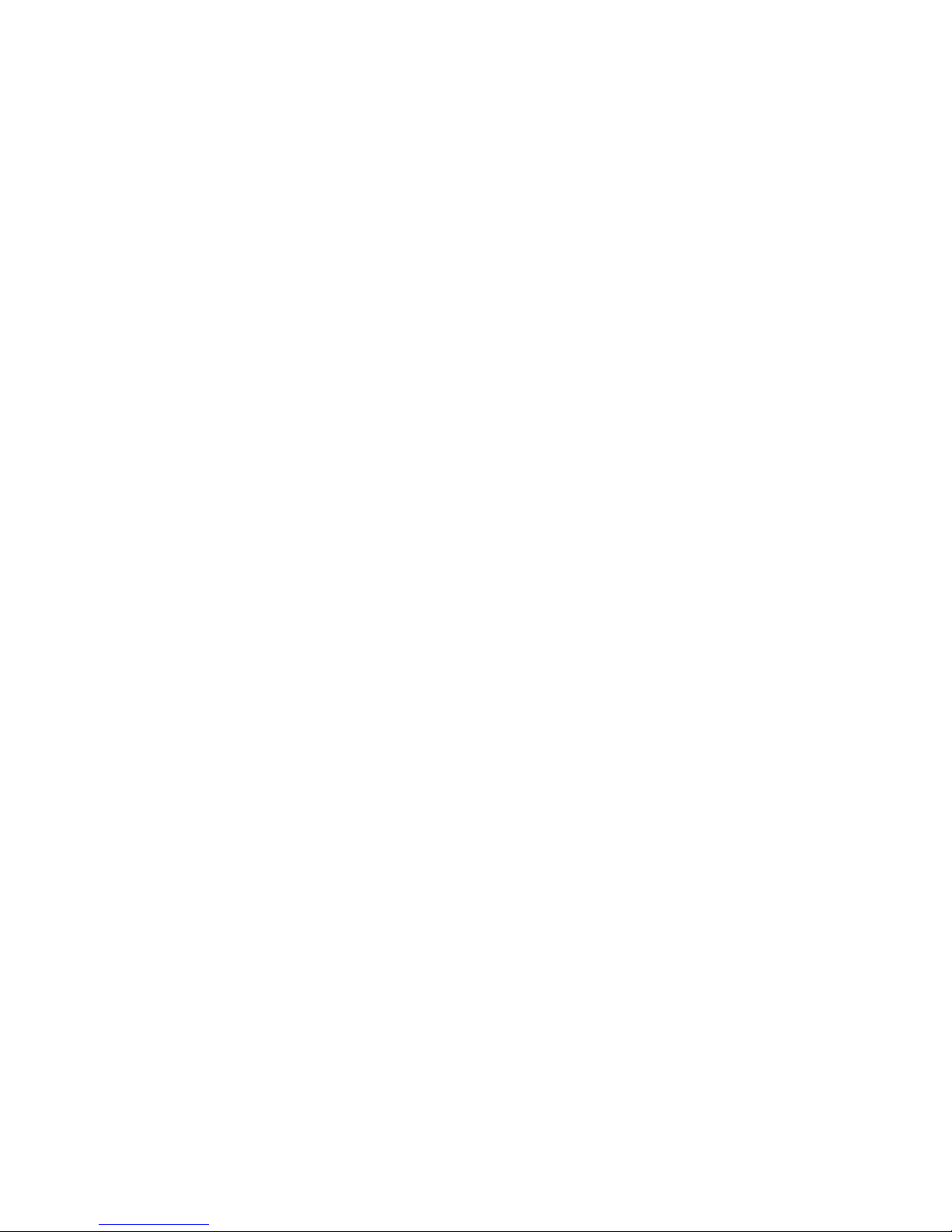
Contents
Basics.............................................................................................3
General overview...............................................................................3
Keyboard overview............................................................................3
Charging the keyboard......................................................................4
Turning on and off..............................................................................5
Getting started...............................................................................6
Setting up the keyboard....................................................................6
Assembly...........................................................................................6
Using your Bluetooth Keyboard.....................................................8
Tablet settings for Danish and Norwegian users...............................8
PC style keyboard launcher application............................................8
Overview of PC style keyboard launcher...........................................8
Using the touchpad...........................................................................9
Sleep mode......................................................................................11
Resetting the keyboard....................................................................11
Support on the web.........................................................................12
Legal information..........................................................................13
Declaration of Conformity ...............................................................14
2
This is an Internet version of this publication. © Print only for private use.

Basics
General overview
The BKB50Bluetooth Keyboard helps you use your Xperia™ Z4 Tablet like a PC and
is convenient when you are on the move. You can pair the Bluetooth Keyboard easily
with the tablet using the NFC function. Once it’s set up and attached to your tablet,
the Bluetooth Keyboard can detect when your tablet is closed and can switch off, if
necessary, to save power.
Keyboard overview
1 Groove for tablet
2 Charging port
3 Notification light
4 Pair key
5 Power switch
6 Touchpad
Keypad controls
Key symbol
Key combination Function
Fn + F1 Decrease the brightness.
Fn + F2 Increase the brightness.
Fn + F3 Decrease the volume.
Fn + F4 Increase the volume.
Fn + F5 Go to the previous audio or video file.
Fn + F6 Play or pause the current audio or video file.
Fn + F7 Go to the next audio or video file.
3
This is an Internet version of this publication. © Print only for private use.
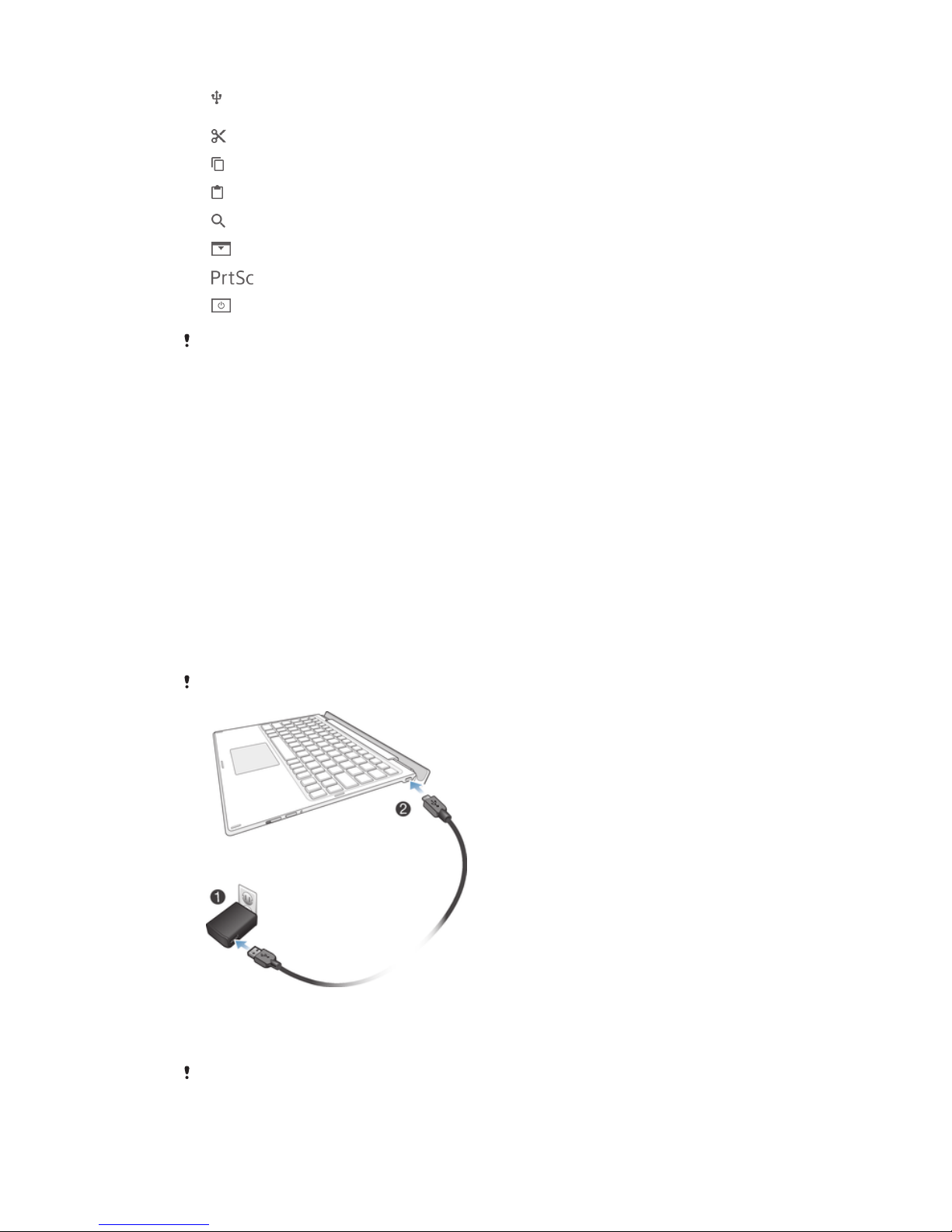
Fn + F8 Turn on the USB detection function to detect connected USB
devices.
Fn + F9 Cut
Fn + F10 Copy
Fn + F11 Paste
Fn + F12 Search
Open the Notification panel.
Print the screen.
Turn the screen on or off.
The list above only shows combination key controls and a few other commonly used keys.
Other keys that are not listed above function in the same way as on most keyboards.
Notification light status
Flashing blue The keyboard is in pairing mode – the keyboard is available for pairing with other
devices.
White The keyboard is in active mode.
Flashing white The keyboard is in sleep mode.
Green The battery is charging and the battery charge level is greater than 90%.
Amber The battery is charging and the battery charge level is between 15% and 90%.
Red The battery is charging and the battery charge level is less than 15%.
Charging the keyboard
To charge the keyboard
Charge the keyboard for four hours before using it for the first time. Use a regular charger only.
1
Plug the charger for your Android phone or tablet into a power outlet.
2
Plug one end of the USB cable into the charger.
3
Plug the other end of the USB cable into the charging port on your keyboard.
A micro USB cable and charger are not included at purchase.
4
This is an Internet version of this publication. © Print only for private use.
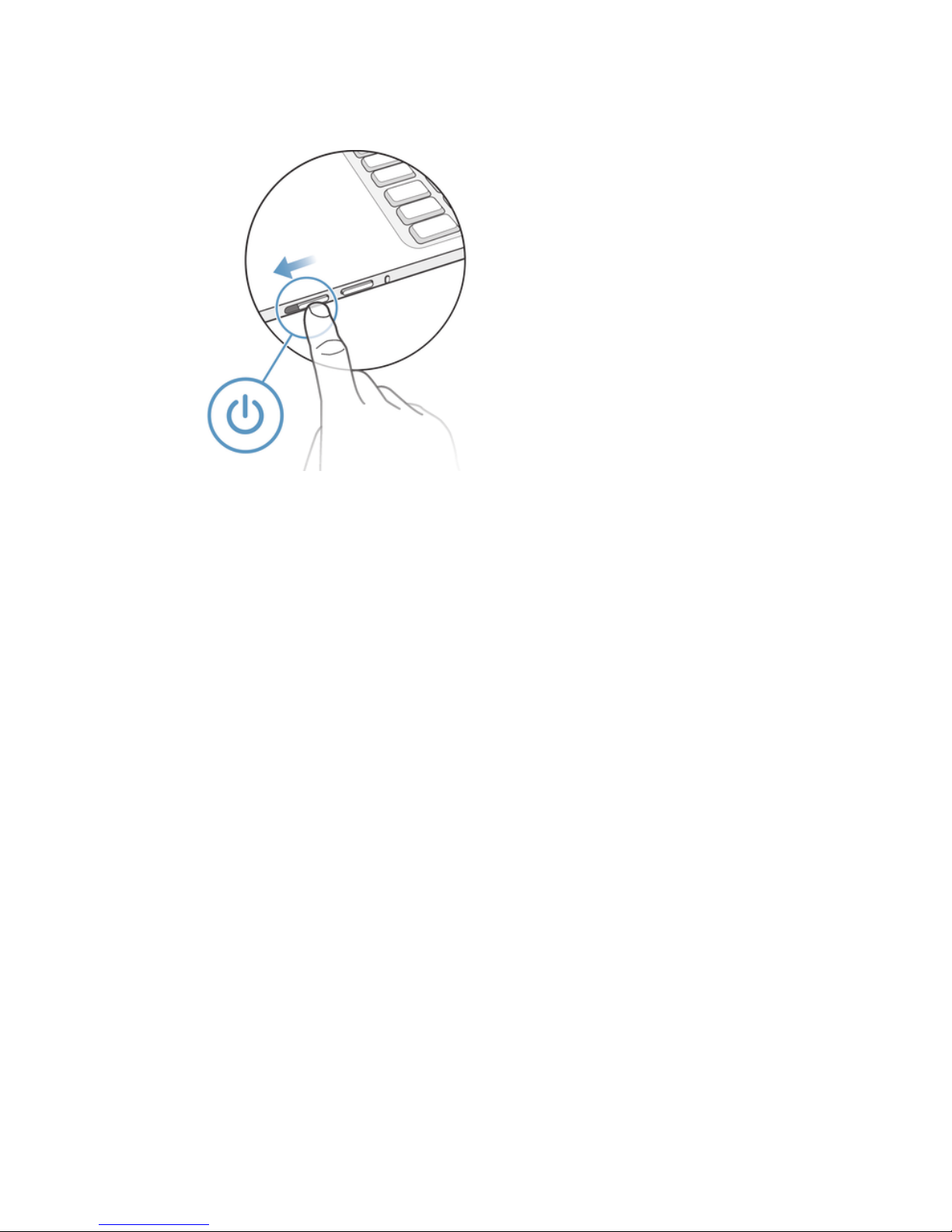
Turning on and off
To turn the keyboard on or off
•
Slide the power switch downwards and then release it.
5
This is an Internet version of this publication. © Print only for private use.
