Page 1
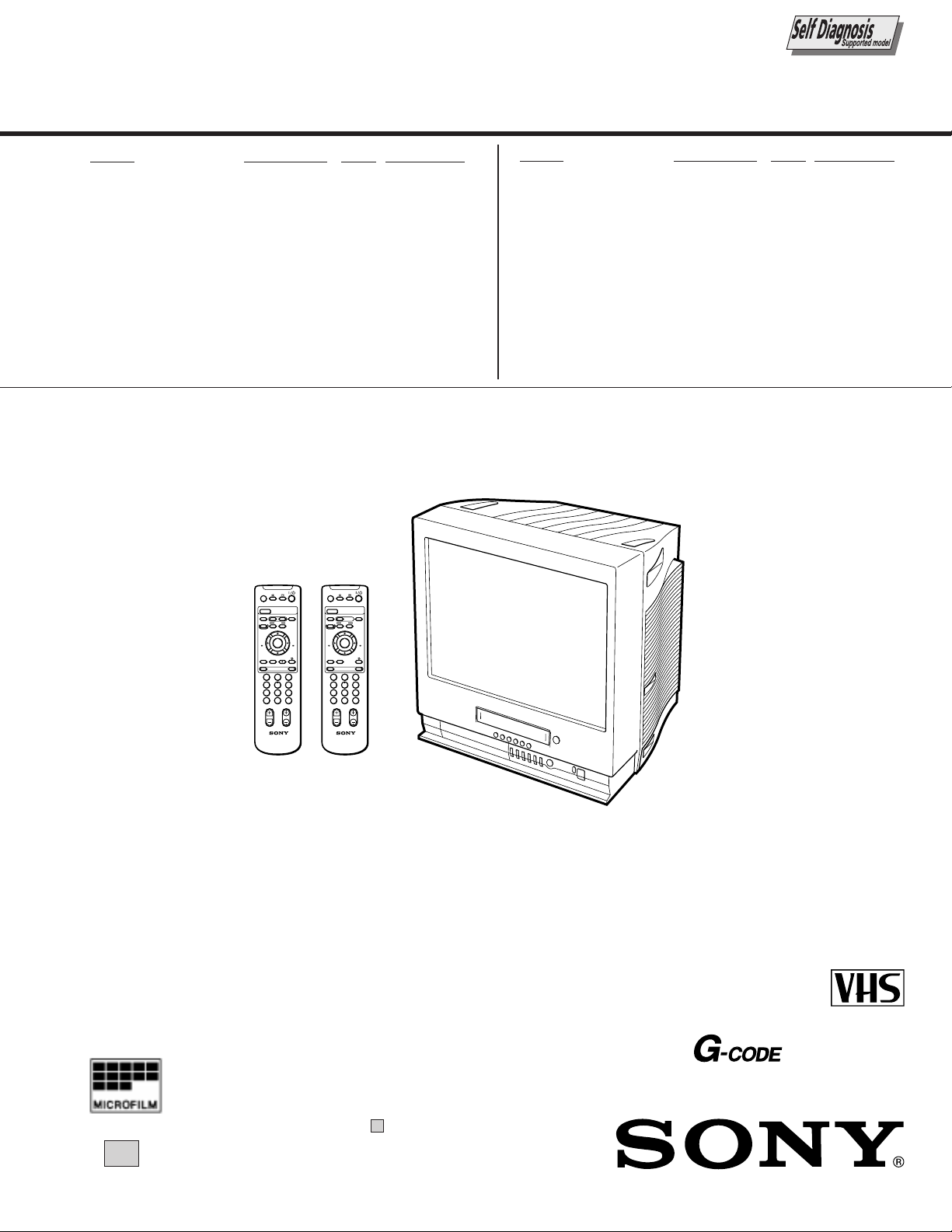
SERVICE MANUAL
BC-4A
CHASSIS
MODEL COMMANDER DEST. CHASSIS NO.
KV-VF21M40
KV-VF21M70
KV-VF21M70
RM-956 E SCC-P10A-A
RM-956 ME SCC-P11A-A
RM-956 JE SCC-P12A-A
EJECT
Z
PIC MODE
TIMER REC
G-CODE
TAPE SPEED
zREC
INDEX
.>
X PAUSE
REW
PLAY
mFFM
H
ENTER
x STOP
COUNTER RESETtMENU
1
5
4
70C9
8
-/--
2
EJECT
Z
PIC MODE
TIMER REC
ON/OFF
A/B
GAME
32
6
PROGR
G-CODE
TAPE SPEED
zREC
INDEX
.>
X PAUSE
REW
PLAY
mFFM
H
ENTER
x STOP
COUNTER RESETtMENU
1
5
4
70C9
8
-/--
2
PROGR
ON/OFF
GAME
32
6
MODEL COMMANDER DEST. CHASSIS NO.
KV-VF21M70
KV-VF21M77
RM-956 HK SCC-P09B-A
RM-955 HK SCC-P09A-A
RM-955
RM-956
∗ Please file according to model size. ....
21
PAL NTSC
®
(VF21M77 ONLY)
TRINITRON® COLOR VIDEO TV
Page 2
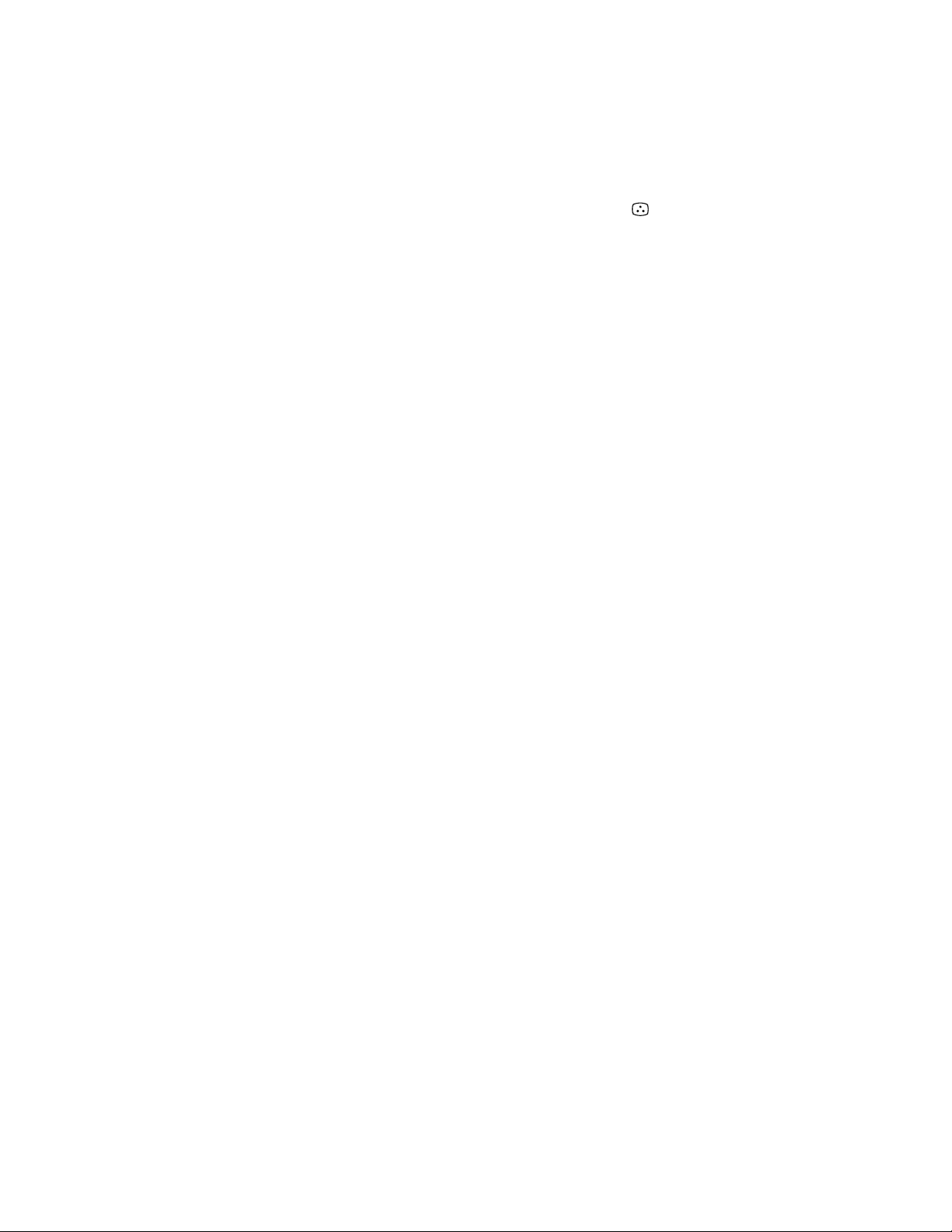
SPECIFICATIONS
TV Section
Television system B/G, I, D/K, M
Color system PAL/SECAM and
NTSC
3.58
/NTSC
Bilingual system NICAM bilingual I
(VF21M77 ONLY)
Channel coverage See “Receivable
channels and channel
display”
Picture tube Trinitron
21 inches (approx. 50.7
cm measured
diagonally)
Antenna in 75-ohm antenna socket
for VHF/UHF
Video Section
Format VHS standard
Video recording system
Rotary 2-head helical
scanning system
Audio recording system
Monaural
Video signal PAL/MESECAM/
NTSC
Tape speed PAL/MESECAM
SP: 23.39 mm/sec.
LP: 11.70 mm/sec.
NTSC
SP: 33.35 mm/sec.
EP: 11.11 mm/sec.
Maximum recording time
PAL/MESECAM
SP: 240 minutes with
E-240
LP: 480 minutes with
E-240
NTSC
SP: 180 minutes with
T-180
EP: 540 minutes with
T-180
4.43
Inputs and Outputs
Inputs t1, t2/GAME IN
(video): phono jack
1 Vp-p, 75 ohms,
unbalanced,
sync negative
9 (audio): phono jack
Input level:
500 mVrms
Headphones jack Minijack
General
Clock Quartz locked
Power requirements 110-240 V AC, 50/60Hz
Power consumption 123 W
Operating temperature
5˚ C to 40˚ C
(41˚ F to 104˚ F)
Storage temperature –20˚ C to 60˚ C
(–4˚ F to 140˚ F)
Dimensions 489 x 500 x 485 mm
(19 3/8 x 19 3/4 x 19 1/
inches)
Mass 27.5 kg (60 lb 10 oz.)
Supplied accessories
8
Remote control
Two R6 (size AA)
batteries
Stabilizer band
Two clamps
Two wood screws
AC plug adaptor
(E/ME/JE model)
These operating
instructions
Design and specifications are subject to
change without notice.
– 2 –
Page 3
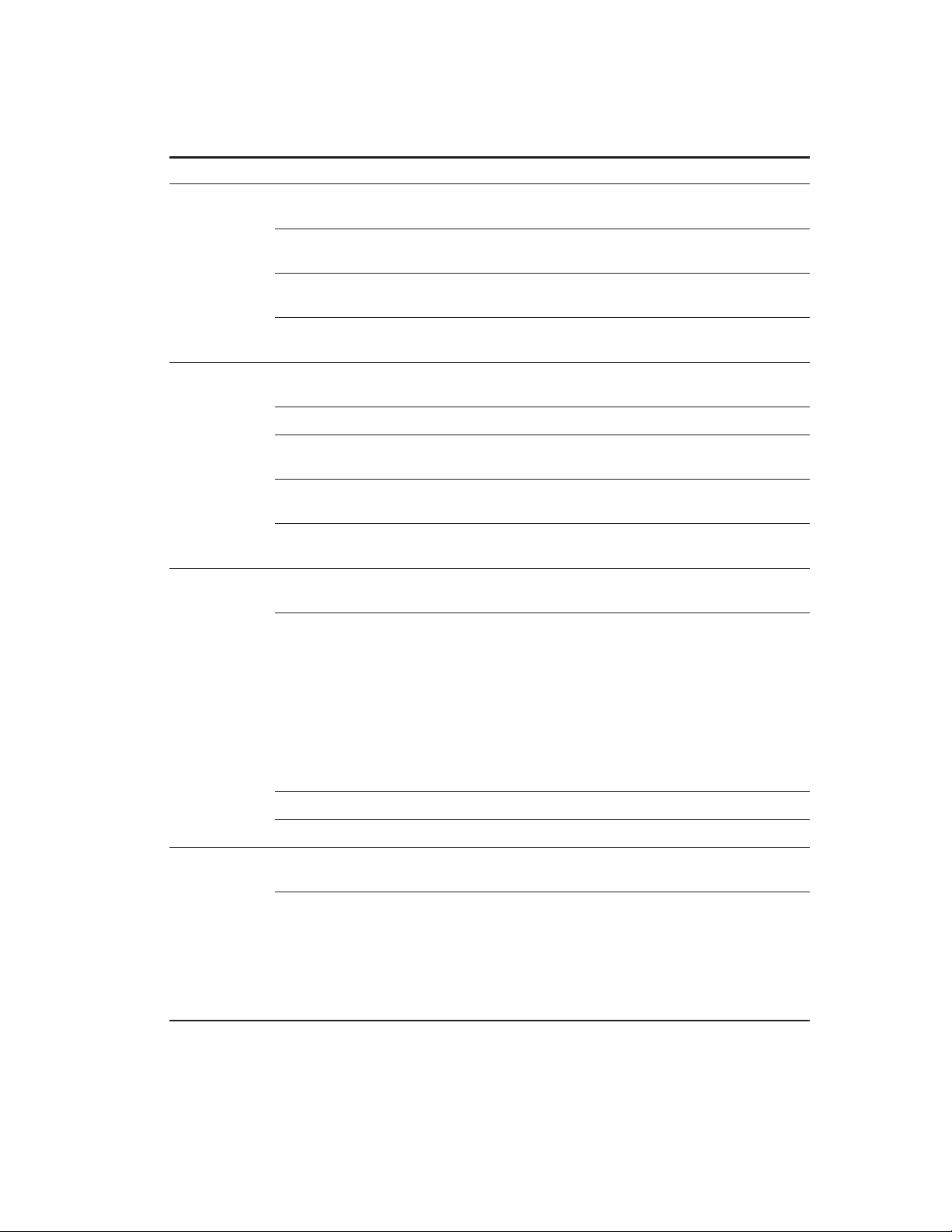
Receivable channels and channel display
System Area Channel coverage Channel display
B/G, H Middle East/Asia E-2 to E-12 C02 to C12
E-21 to E-69 C21 to C69
Indonesia 1A C01
2 to 11 C03 to C12
Morocco M-4 to M-7 C70 to C73
M-8 to M-10 C08 to C10
CATV S-01 to S-05 S42 to S46
S-1 to S-41 S01 to S41
I Hong Kong/ B-21 to B-69 C21 to C69
United Kingdom
Ireland A, B, C,....J C01 to C10
South Africa 4 to 13 C04 to C13
21 to 68 C21 to C68
Angola 1 C00
2 to 3 C02 to C03
CATV S-01 to S-05 S42 to S46
S-1 to S41 S01 to S41
D/K, K1 East European R-1 to R-12 C01 to C12
coutries R-21 to R-60 C21 to C60
China C-1 C01
C-2 C02
C-3 C13
C-4 C03
C-5 C04
C-6 C14
C-7 to C-12 C06 to C11
C-13 to C-24 C21 to C32
C-25 to C-47 C38 to C60
C-48 to C-57 C61 to C70
Ivory Coast 1 to 3 C71 to C73
CATV S-1 to S-39 S01 to S39
M America A-2 to A-13 C02 to C13
A-14 to A-69 C14 to C69
CATV A-8 S01
A-7 S05
A-6 S06
A-5 to A-1 S95 to S99
A to E S14 to S18
F to W+28 S19 to S64
W+29 to W+58 S65 to S94
– 3 –
Page 4

TABLE OF CONTENTS
Section Title Page Section Title Page
SELF DIAGNOSIS FUNCTION...................................... 5
[ TV SECTION]
1. GENERAL
1-1. KV -VF21M40/VF21M70........................................ 8
1-2. KV -VF21M77 ......................................................... 35
2. DISASSEMBL Y
2-1. Rear Cover Removal ............................................... 65
2-2. Chassis Assy Removal ............................................ 65
2-3. Service Position (A Board) ..................................... 65
2-4. A Board Removal.................................................... 65
2-5. Harnes Location ...................................................... 66
2-6. Picture Tube Removal ............................................. 67
3. SET-UP ADJUSTMENTS
3-1. Beam Landing ......................................................... 68
3-2. Convergence ............................................................ 69
3-3. Focus Adjustment .................................................... 70
3-4. Screen (G2) Adjustment.......................................... 70
3-5. White Barance Adjustment ..................................... 71
3-6. Picture Distortion Adjustment................................. 71
4. SAFETY RELATED ADJUSTMENT...................... 72
5. CIRCUIT ADJUSTMENTS
5-1. Adjustments with Commander ................................ 73
5-2. Adjustment Method ................................................. 74
5-3. Service Data ............................................................ 75
5-4. A Board Adjustment................................................ 77
6. DIAGRAMS
6-1. Block Diagrams ....................................................... 79
6-2. Circuit Boards Location .......................................... 83
6-3. Printed Wiring Boards and Schematic Diagrams .... 83
• A Board .................................................................... 84
• CV, F Boards ............................................................ 91
6. EXPLODED VIEWS
6-1. Picture Tube ............................................................ 124
6-2. Chassis ..................................................................... 125
7. ELECTRICAL PARTS LIST...................................... 129
[ VIDEO SECTION]
1. GENERAL ....................................................................... 96
2. DISASSEMBL Y ............................................................. 97
3. CIRCUIT ADJUSTMENTS ........................................ 98
4. INTERFACE, IC PIN FUNCTION
DESCRIPTION .............................................................. 101
5. DIAGRAMS..................................................................... 105
6. EXPLODED VIEWS ..................................................... 126
7. ELECTRICAL PARTS LIST...................................... 135
CAUTION
SHORT CIRCUIT THE ANODE OF THE PICTURE TUBE AND
THE ANODE CAP TO THE METAL CHASSIS, CRT SHIELD, OR
CARBON PAINTED ON THE CRT, AFTER REMOVING THE ANODE.
SAFETY-RELATED COMPONENT WARNING!!
COMPONENTS IDENTIFIED BY SHADING AND MARK ! ON
THE SCHEMATIC DIAGRAMS, EXPLODED VIEWS AND IN THE
PARTS LIST ARE CRITICAL FOR SAFE OPERATION. REPLACE
THESE COMPONENTS WITH SONY PARTS WHOSE PART
NUMBERS APPEAR AS SHOWN IN THIS MANUAL OR IN SUPPLEMENTS PUBLISHED BY SONY. CIRCUIT ADJUSTMENTS
THAT ARE CRITICAL FOR SAFE OPERATION ARE IDENTIFIED
IN THIS MANUAL. FOLLOW THESE PROCEDURES WHENEVER CRITICAL COMPONENTS ARE REPLACED OR IMPROPER OPERATION IS SUSPECTED.
– 4 –
Page 5
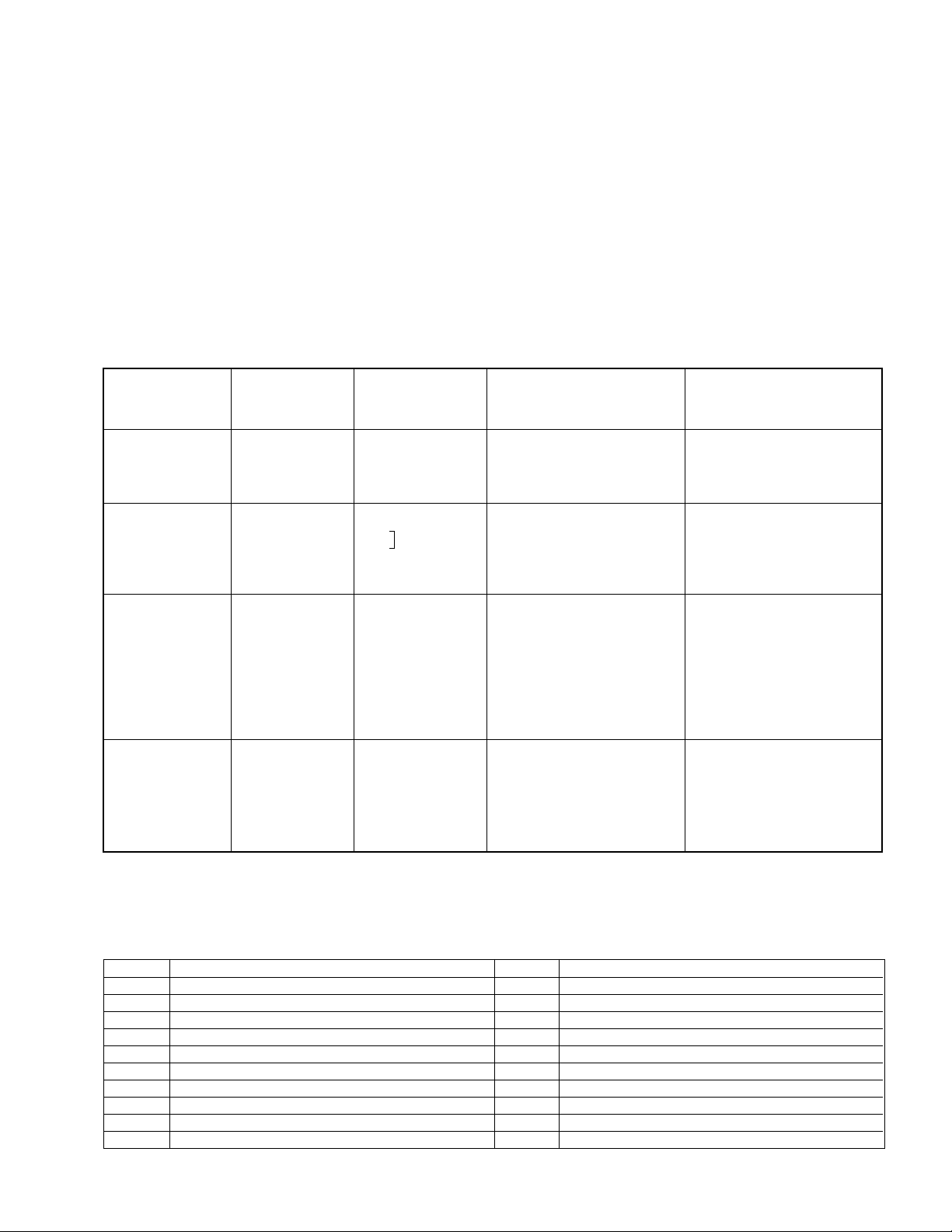
SELF DIAGNOSTIC FUNCTION
1. OUTLINE
• The units in this manual contain a self-diagnostic function.
• If an error occurs, the STANDBY lamp will automatically begin to flash.
The number of times the lamp flashes translates to a probable source of the problem. A definition of the STANDBY lamp
flash indicators is listed in the instruction manual for the user’s knowledge and reference.
• If an error symptom cannot be reproduced, the remote commander can be used to review the failure occurrence data
stored in memory to reveal past problems and how often these problems occur.
2. DIA GNOSTIC TEST INDICA TORS
• When an errors occurs, the STANDBY lamp will flash a set number of times to indicate the possible cause of the problem.
If there is more than one error, the lamp will identify the first of the problem areas.
• Result for all of the following diagnostic items are displayed on screen. No error has occured if the screen displays a “0”.
Diagnostic
Item
Description
• Power does not
turn on
• +B overcurrent
(OCP) or
overvoltage
(OVP)
• Vertical deflection
stopped
• White balance
failure (no
PICTURE)
No. of times
STANDBY lamp
flashes
Does not light
2 times
4 times
5 times
Self-diagnostic
display/Diagnostic
result
—
2 : 0 or
2 : 1
at the same
4 : 1
time
(Note 1)
4 : 0
or
4 : 1
5 : 0
or
5 : 1
Probable
Cause
Location
• Power cord is not plugged
in.
• Fuse is burned out F901
• FBT
• Q802 (H OUT) shorted
• IC501
• IC301 !¢ pin
• IC606
• Q802 (H OUT) shorted
• Q803
• Q608
• R803 open
•CRT
• IC301
• IC701 - IC703, Q701
(CV board)
• G2 is improperly adjusted.
(Note 2)
Detected
Symptoms
• Power does not come on.
• No power is supplied to the
TV.
• AC power supply is faulty.
• On standby state.
• Load on power line is
shorted
(at the same time 4 : 1 on
display).
• Has entered standby state
after horizontal raster.
• Vertical deflection pulse is
stopped.
• Horizontal deflection
stopped.
• Power line is shorted or
power supply is stopped.
• No raster is generated.
• CRT cathode current
detection reference pulse
output is small.
Note 1: If a + B overcurrent is detected, stoppage of the vertical deflection is detected simultaneously.
The symptom that is diagnosed first by the microcontroller is displayed on the screen.
Note 2: Refer to screen (G2) Adjustment in section 3-4 of this manual.
• VCR EMG code List
Code Coutents
00h NO EMG
10h CAM encode NG during unloading
11h CAM encode NG during unloading
12h CAM encode NG at intial
20h T reel NG during unloading
21h S reel FG NG
22h T reel FG NG
23h S reel FG NG
24h T reel FG NG at initial
25h S reel FG NG at initial
Code Coutents
30h Capstan FG NG at initial
31h Capstan FG NG
40h Drum FG NG
41h Drum FG NG at initial
42h Drum FG NG
43h Drum PG NG
44h Drum PG NG
50h DEW
60h FL NG
70h DEW eject NG
– 5 –
Page 6
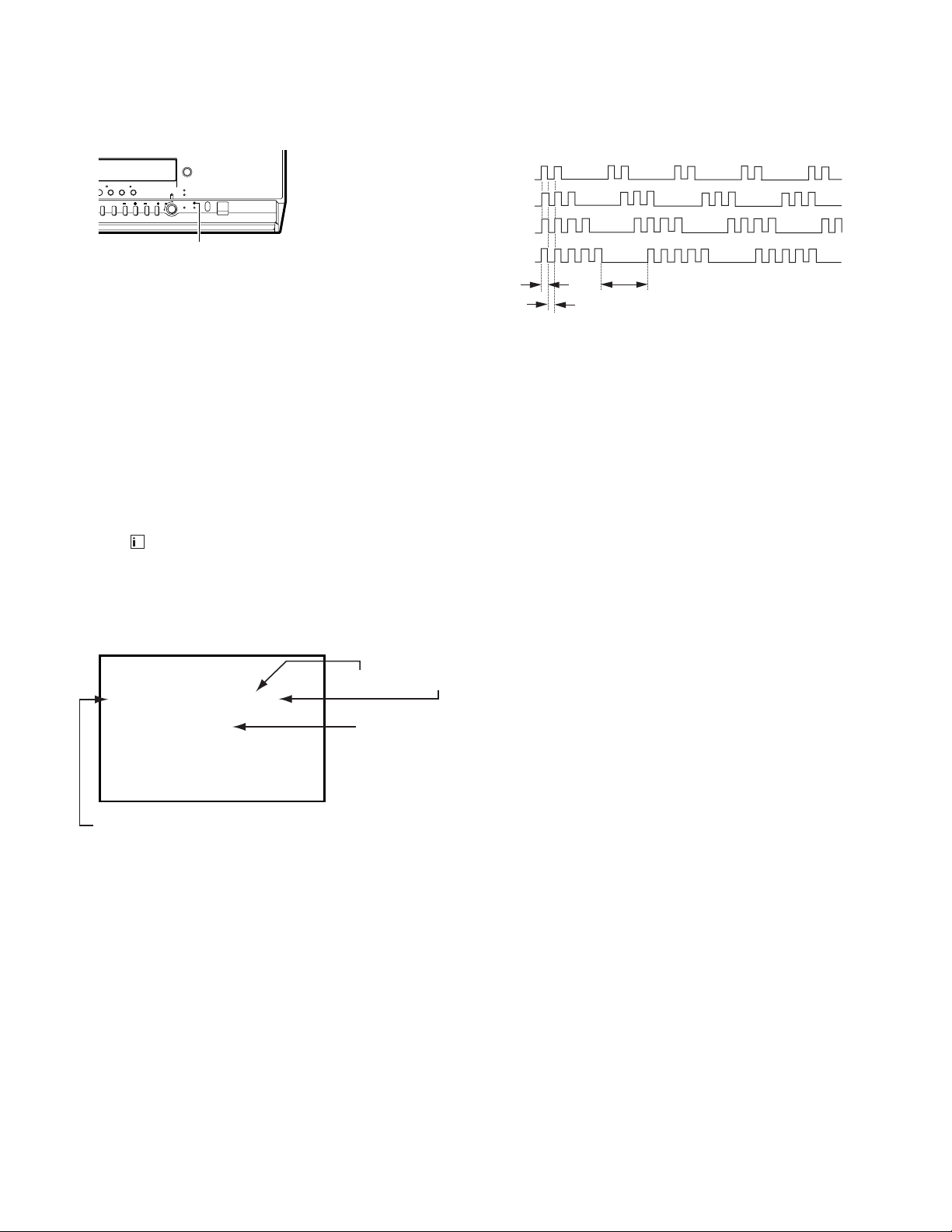
3. DISPLAY OF STANDBY LIGHT FLASH COUNT
* One flash count is not used for self-diagnostic.
< Diagnostic Item >
• +B OCP/OVP
< Flash Count >
2 times
STANDBY lamp (RED)
• Vertical deflection stopped
• White balance failure
Lamp ON 0.3 sec.
Lamp OFF 0.3 sec.
4 times
5 times
Lamp OFF 3.0 sec.
STOPPING THE STANDBY FLASH
• Turn off the power switch on the TV main unit or unplug the power cord from the outlet to stop the STANDBY lamp from flashing.
4. SELF-DIA GNOSTIC SCREEN DISPLAY
• For errors with symptoms such as “power sometimes shuts off” or “screen sometimes goes out” that cannot be confirmed,
it is possible to bring up past occurances of failure for confirmation on the screen:
[To Bring Up Screen Test]
• In standby mode, press buttons on the remote commander sequentially in rapid succession as shown below:
[Screendisplay] / channel [5] / Sound volume [-] / Power ON u
+
Self-Diagnosis screen display
SELF CHECK
1: 2 : 1 3 : 4 : 0 5 : 1
-- --
VCR :
diagnostic item : result
EMG code.
˘
Note that this differs from entering the service mode (mode volume [+]).
Numeral "0" means that no fault has been detected.
Numeral "1" means a fault has been detected.
Note: Though "1: , 3:" indicated, not using.
5. HANDLING OF SELF-DIA GNOSTIC SCREEN DISPLAY
• Since the diagnostic results displayed on the screen are not automatically cleared, always check the self-diagnostic
screen during repairs. When you have completed the repairs, clear the result display to “0”.
• Unless the result display is cleared to “0”, the self-diagnostic function will not be able to detect subsequent faults after
completion of the repairs.
[Clearing the result display]
• To clear the result display to “0”, press buttons on the remote commander sequentially as shown below when the diagnostic screen is being displayed.
• Pay attention when perform by the service mode, other all electric adjustment data will be rewrite.
Channel [8] / [0]
[Quitting Self-diagnostic screen]
• To quit the entire self-diagnostic screen, turn off the power switch on the remote commander or the main unit.
– 6 –
Page 7
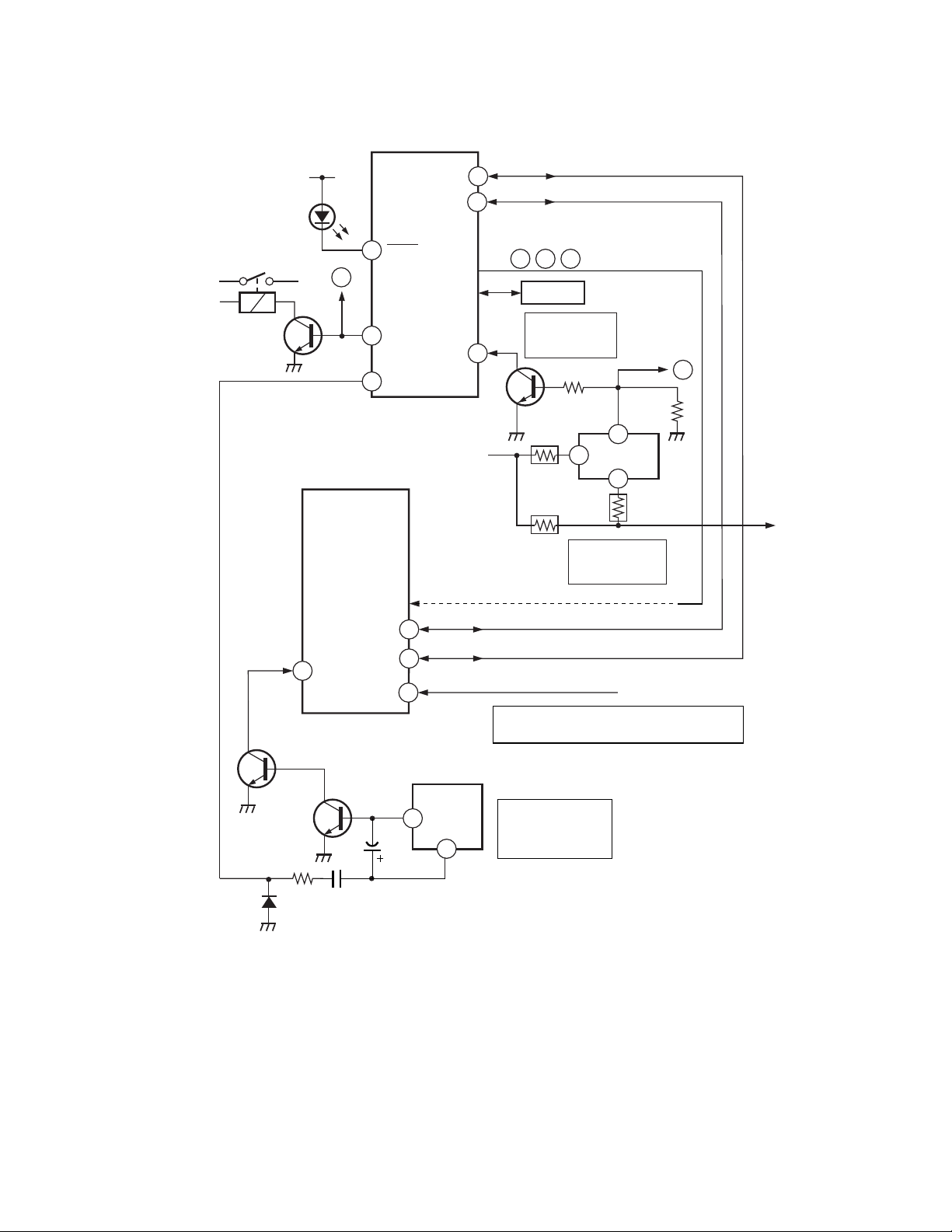
6. SELF-DIAGNOSTIC CIRCUIT
RY601
RELAY
Q601
V•STOP
LED flash
STANDBY
34
21
lamp
D1308
52
A
62
60
IC301
Y/C/J
HP/
PROTECT
IC001
µ-COM
LED1
VCR
V PULSE
SCL1
SDA1
OVP
+B LINE
47
37
49
To item 2 and 5 via bus line
41
43
• G •
42
MEMORY
Over current
Detection(OVP)
R613
R615
✩
R
IC004
ITEM 3
Q606
R611
1
R614
ITEM 2.
Over voltage
Detection(OCP)
Diagnostic screen display
B
A
R656
8
3
PM601
PM21
FBT
(T801)
35
SDA
34
Q502
SCL
IK IN
C504
21
7
IC501
BOOST
VCC
3
CRT
Auto cut-off white balance detection(AKB)
ITEM 4.
Vertical Deflection
output Detection
(V
•
STOP)
ITEM 5.
R,G,B STOP
Q501
D502
15
R510
VM OUT
C505
[+Bovercurrent] Owing to current increase voltage of R615 decrease and that it make PM601 pin 8 to
become LOW and OFF RY601.
[+Bovervoltage] When +B voltage become more than 142.5V, PM601 8 pin become LOW and RY601
OFF.
[Verticaldeflectionstopped] Detect Vertical deflection Pulse lost by IC001 ^º pin of micro computer.
Mute the picture at !∞ pin of IC301 that performed by Y/C/J.
[Whitebalance] Detect when R.G.B. output wrong level balance of automatic white balance detecting
standard pulse which detect cathode current, or which become low almost.
– 7 –
Page 8
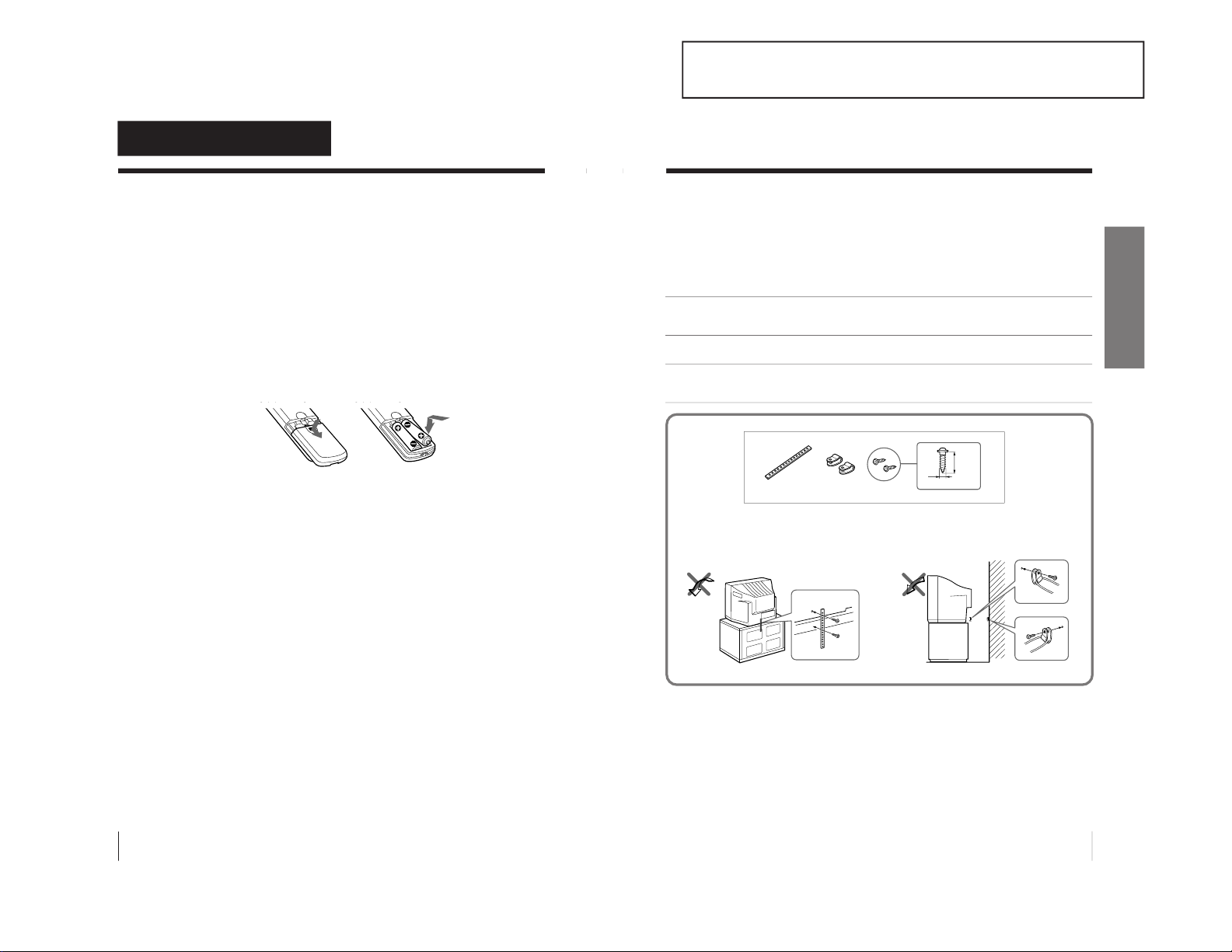
1-1. KV-VF21M40/VF21M70
4
Getting Started
Getting Started
Step 1: Preparation
Check the supplied accessories
When you have taken everything out of the carton, check that you
have these items:
• Remote control
• Two R6 (size AA) batteries
• Stabilizer band
• Two clamps
• Two wood screws
• AC plug adaptor
• These operating instructions
Insert the batteries into the remote control
Note
• Do not use old batteries or different types of batteries together.
5
Getting Started
Getting Started
Step 2: Installing the video TV
Secure the video TV
To prevent the video TV from falling, secure it using one of the
following methods:
A
With the supplied screws, attach the stabilizer band to the TV stand and to
the rear of the video TV using the existing hole.
OR
B
Pass a cord or chain through the clamps and secure them to the rear of the
video TV and a wall or pillar.
A
B
20
mm
3.8 mm
– 8 –
SECTION 1
GENERAL
The operating instructions mentioned here are partial abstracts from the
Operating Instruction Manual. The page numbers of the Operating Instruction Manual remein as in the manual.
Page 9
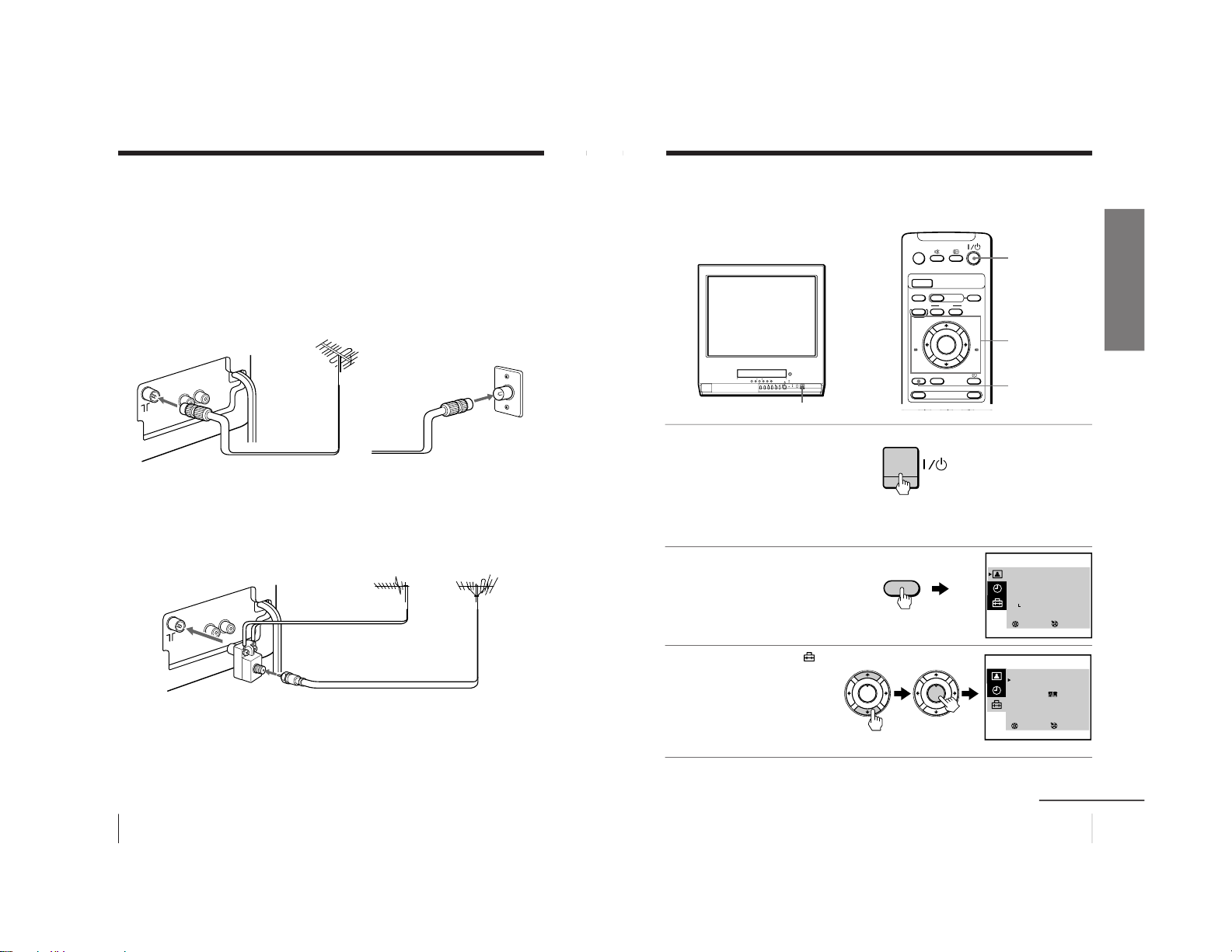
6
Getting Started
Step 3: Connecting the antenna
For better TV reception and clear recordings, connect an outdoor
antenna to your video TV.
Connecting an outdoor antenna
To connect a VHF antenna or a combination VHF/UHF
antenna—75-ohm coaxial cable (round)
Attach an IEC antenna connector to the 75-ohm coaxial cable.
Plug the connector into the 8 (antenna) socket of the video TV.
To connect both VHF and UHF antennas
Attach the antenna cable ends to the VHF/UHF mixer (not
supplied).
Plug the mixer into the 8 (antenna) socket of the video TV.
On a wall
75-ohm coaxial cable
Rear
VHF/UHF
antenna
or
Rear
300-ohm twin-lead cable
VHF/UHF mixer
(not supplied)
UHF antenna
VHF antenna
7
Getting Started
Getting Started
Step 4: Selecting
the language
You can change the menu and on-screen
information language to Chinese.
1
Press ?/1 to turn on the
video TV.
When the TV is in standby
mode (the 1 indicator on
the video TV is lit in red),
press ?/1 , PROGR +/– or
a number button on the
remote control.
2
Press MENU.
3
Press M or m to select
,
then press ENTER.
continued
A/B
G-CODE
COUNTER RESET
t
MENU
REW
EJECT
TIMER REC
ON/OFF
TAPE SPEED
INDEX
zREC
GAME
X PAUSE
x STOP
m
FF
M
Z
.>
PLAY
ENTER
PIC MODE
H
?/1
?/1
M/,/m/</
ENTER
MENU
MENU
SELECT
SET UP
TV SET UP
VIDEO SET UP
LANGUAGE/ :ENGLISH
PIC ROTATION
3
ENTER
PLAY
ENTER
H
PLAY
ENTER
H
SELECT
PICTURE MODE
·
DYNAMIC
·
STANDARD
·
SOFT
·
PERSONAL
ADJUST
3
ENTER
– 9 –
Page 10
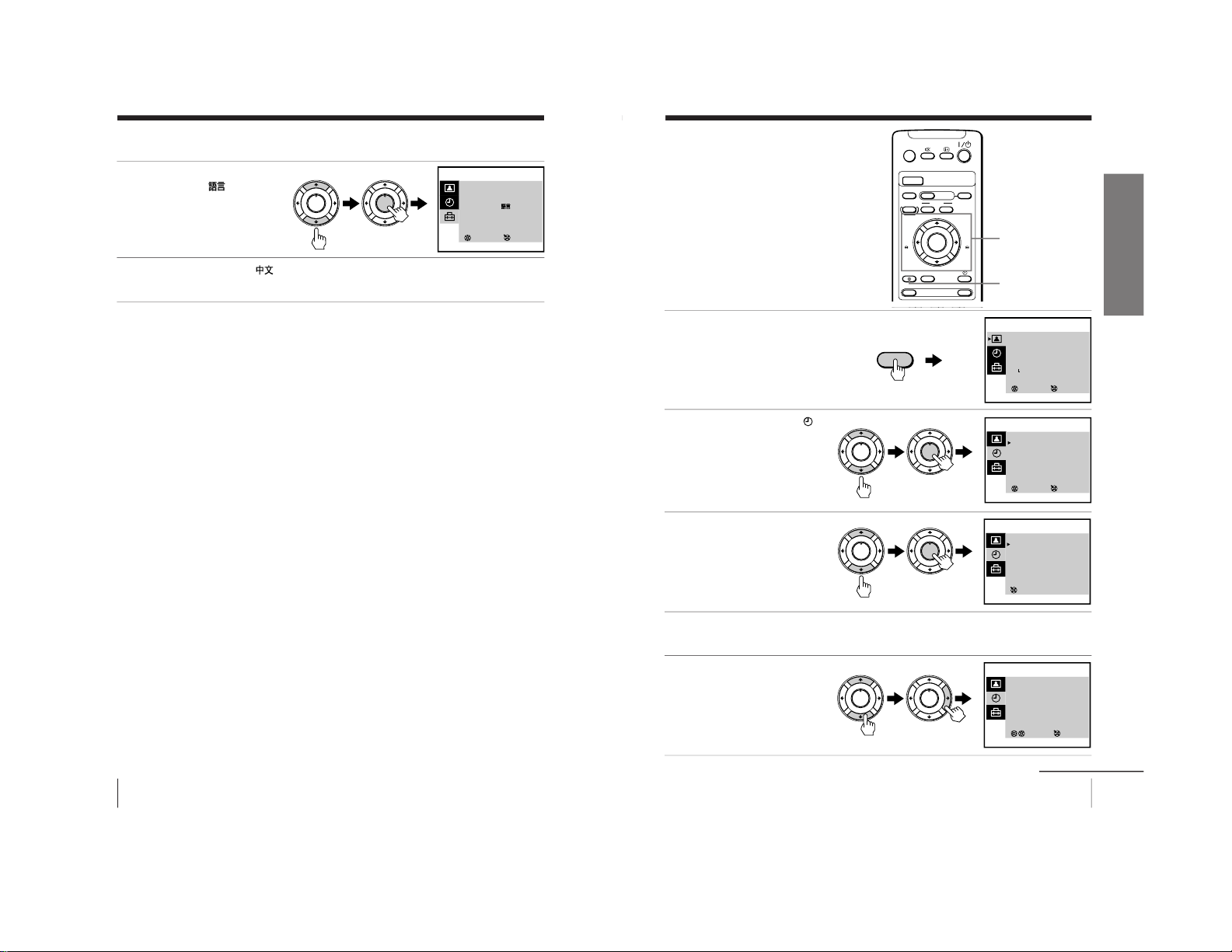
8
Getting Started
Step 4: Selecting the language (continued)
4
Press M or m to select
LANGUAGE/
, then
press ENTER.
The selected item turns
red.
5
Press M or m to select
, then press ENTER.
The menu language changes to Chinese.
To return to the normal screen
Press MENU.
PLAY
ENTER
H
PLAY
ENTER
H
SELECT
SET UP
TV SET UP
VIDEO SET UP
LANGUAGE/ :ENGLISH
PIC ROTATION
3
ENTER
9
Getting Started
Getting Started
Step 5: Setting
the clock
You need to set the clock to use timer
recording, Quick-Timer recording and
on-timer functions.
1
Press MENU.
2
Press M or m to select
,
then press ENTER.
3
Press M or m to select
CLOCK SET , then press
ENTER.
4
Press ENTER.
The day section turns red.
5
Press M or m to set the
day, then press ,.
The month section turns
red.
continued
A/B
G-CODE
COUNTER RESET
t
MENU
REW
EJECT
TIMER REC
ON/OFF
TAPE SPEED
INDEX
zREC
GAME
X PAUSE
x STOP
m
FF
M
Z
.>
PLAY
ENTER
PIC MODE
H
M/,/m/</
ENTER
MENU
SELECT
PICTURE MODE
·
DYNAMIC
·
STANDARD
·
SOFT
·
PERSONAL
ADJUST
3
ENTER
SELECT
TIMER
ON TIMER SET
CLOCK SET
3
ENTER
CLOCK SET
31.12.1999 FRI 10:00
3
ENTER
MENU
PLAY
ENTER
H
PLAY
ENTER
H
PLAY
ENTER
H
PLAY
ENTER
H
PLAY
ENTER
H
PLAY
ENTER
H
SELECT
CLOCK SET
27.12.1999 MON 10:00
3
ENTER
– 10 –
Page 11
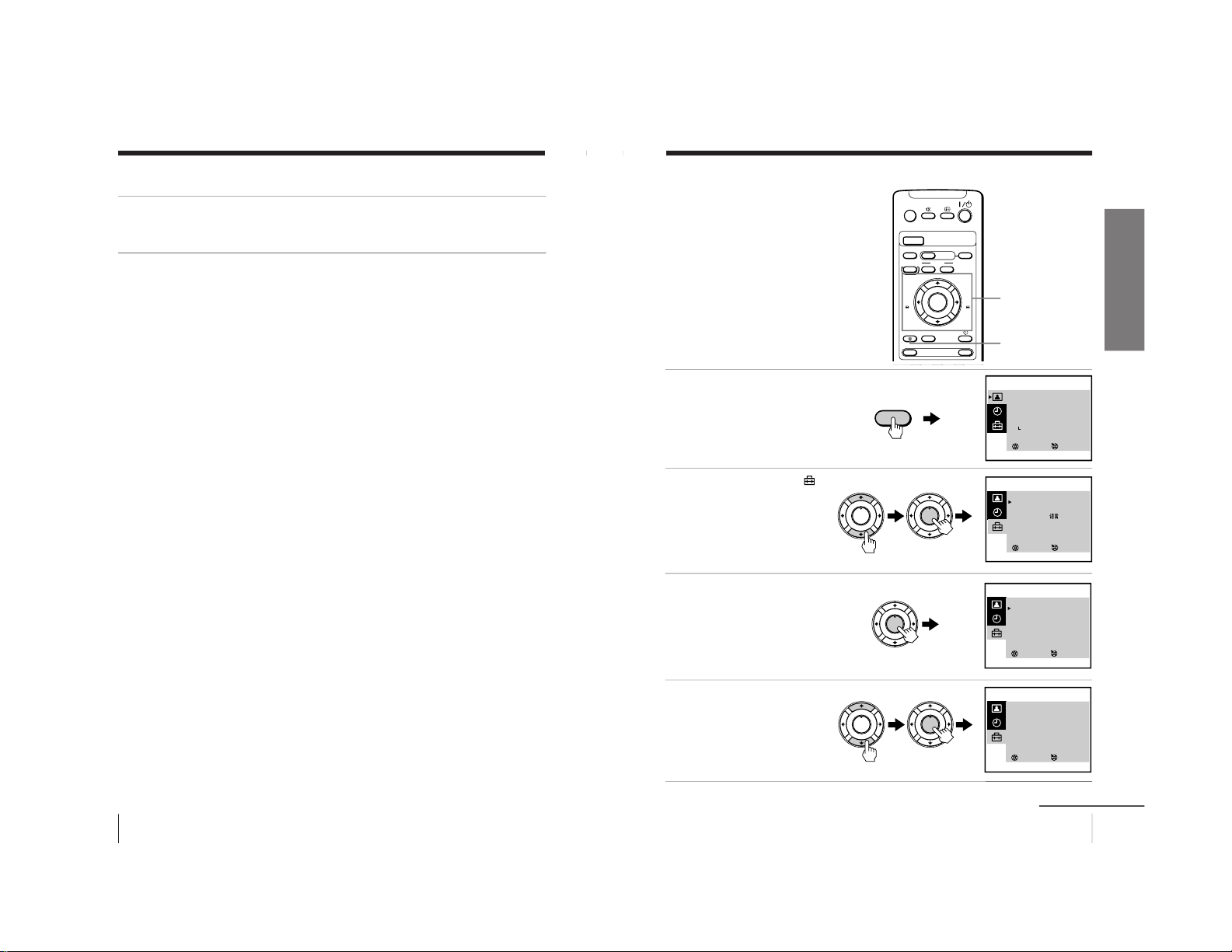
10
Getting Started
Step 5: Setting the clock (continued)
6
Press M, m or , to set the month, year, hour and minutes in
the same way as in step 5, then press ENTER.
The clock starts working.
To return to the normal screen
Press MENU.
If you have made a mistake while setting the clock
Press < to go back to the item to be changed and set the correct
digits using M or m, then press ,.
Note
• If power is interrupted or you disconnect the AC power cord, you have to
re-set the clock.
11
Getting Started
Getting Started
Step 6: Setting the channels
Presetting channels
automatically
You can preset up to 100 channels.
Automatic presetting is the easiest way
to setup your video TV if you want to
preset all receivable channels at once.
To preset the channels manually, see
page 30.
1
Press MENU.
2
Press M or m to select
,
then press ENTER.
3
Make sure TV SET UP is
selected, then press
ENTER.
4
Press M or m to select TV
SYS, then press ENTER.
The selected item turns red.
Press M or m to select the
TV system (B/G, I, D/K or
M) and press ENTER.
continued
A/B
G-CODE
COUNTER RESET
t
MENU
REW
EJECT
TIMER REC
ON/OFF
TAPE SPEED
INDEX
zREC
GAME
X PAUSE
x STOP
m
FF
M
Z
.>
PLAY
ENTER
PIC MODE
H
M/,/m/</
ENTER
MENU
SELECT
PICTURE MODE
·
DYNAMIC
·
STANDARD
·
SOFT
·
PERSONAL
ADJUST
3
ENTER
SELECT
SET UP
TV SET UP
VIDEO SET UP
LANGUAGE/ :ENGLISH
PIC ROTATION
3
ENTER
SELECT
TV SET UP
AUTO PROGRAM
MANUAL PROGRAM
SKIP : PR 01 OFF
TV SYS : B/G
COL SYS : AUTO
INTELLIGENT VOL : OFF
3
ENTER
MENU
PLAY
ENTER
H
PLAY
ENTER
H
PLAY
ENTER
H
PLAY
ENTER
H
PLAY
ENTER
H
SELECT
TV SET UP
AUTO PROGRAM
MANUAL PROGRAM
SKIP : PR 01 OFF
TV SYS : B/G
COL SYS : AUTO
INTELLIGENT VOL : OFF
3
ENTER
– 11 –
Page 12
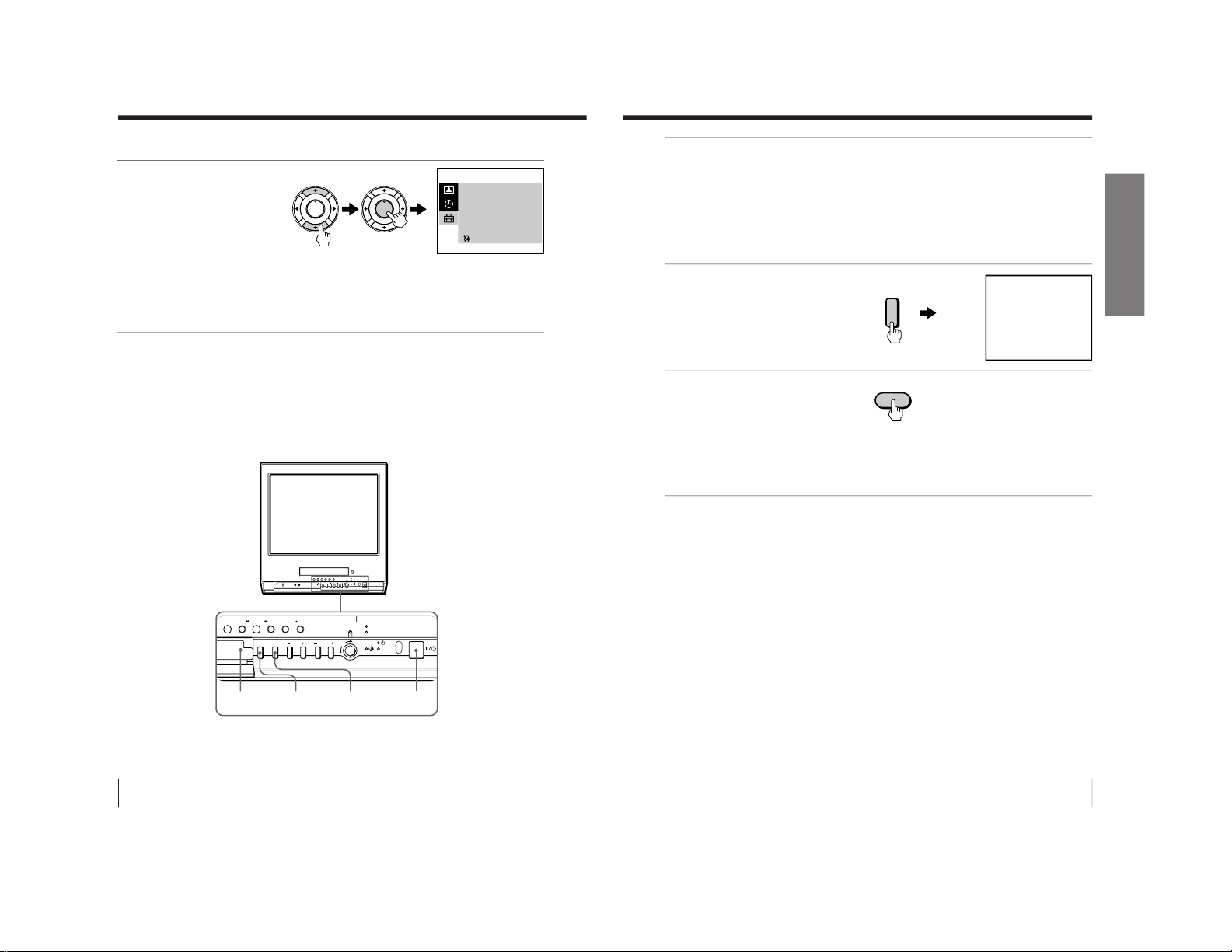
12
Getting Started
Step 6: Setting the channels (continued)
5
Press M or m to select
AUTO PROGRAM, then
press ENTER.
Presetting starts from program position 1. The preset program and channel
numbers are displayed on the screen in sequence.
When presetting is finished, program position 1 appears again. All available
channels are now stored on successive number buttons.
Tip
• To stop automatic channel presetting, press MENU.
Presetting channels automatically using the
TUNER PRESET ON/OFF button on the video TV
PUSH
t
GAME
2
PROGR
–PLAY–REW FF PAUSE REC
QUICK TIMER
TIMER REC
REC
STOP
q
Xx
mM
H
TUNER PRESET
ON/OFF
GAME
t
?/1
AUTO PROGRAM
PR : 01
TV SYS : B/G
CH : 01
3
ENTER
PLAY
ENTER
H
PLAY
ENTER
H
13
Getting Started
Getting Started
1
Press ?/1 to turn on the video TV.
When the TV is in standby mode (the 1 indicator on the video TV
is lit in red), press ?/1 , PROGR +/– or a number button on the
remote control.
2
Press TUNER PRESET ON/OFF with a pointed object.
Do not use an item (such as a pencil) that might break off when
inserted.
3
Press t to select the TV
system of the channels
which you want to preset.
4
Press GAME.
Presetting starts from program position 1. The preset program and
channel numbers are displayed on the screen in sequence.
When presetting is finished, program position 1 appears again. All
available channels are now stored on successive number buttons.
TUNER PRESET
PR : 01
TV SYS : B/G
CH : 01
Press t
for system selection.
GAME to start.
t
GAME
– 12 –
Page 13
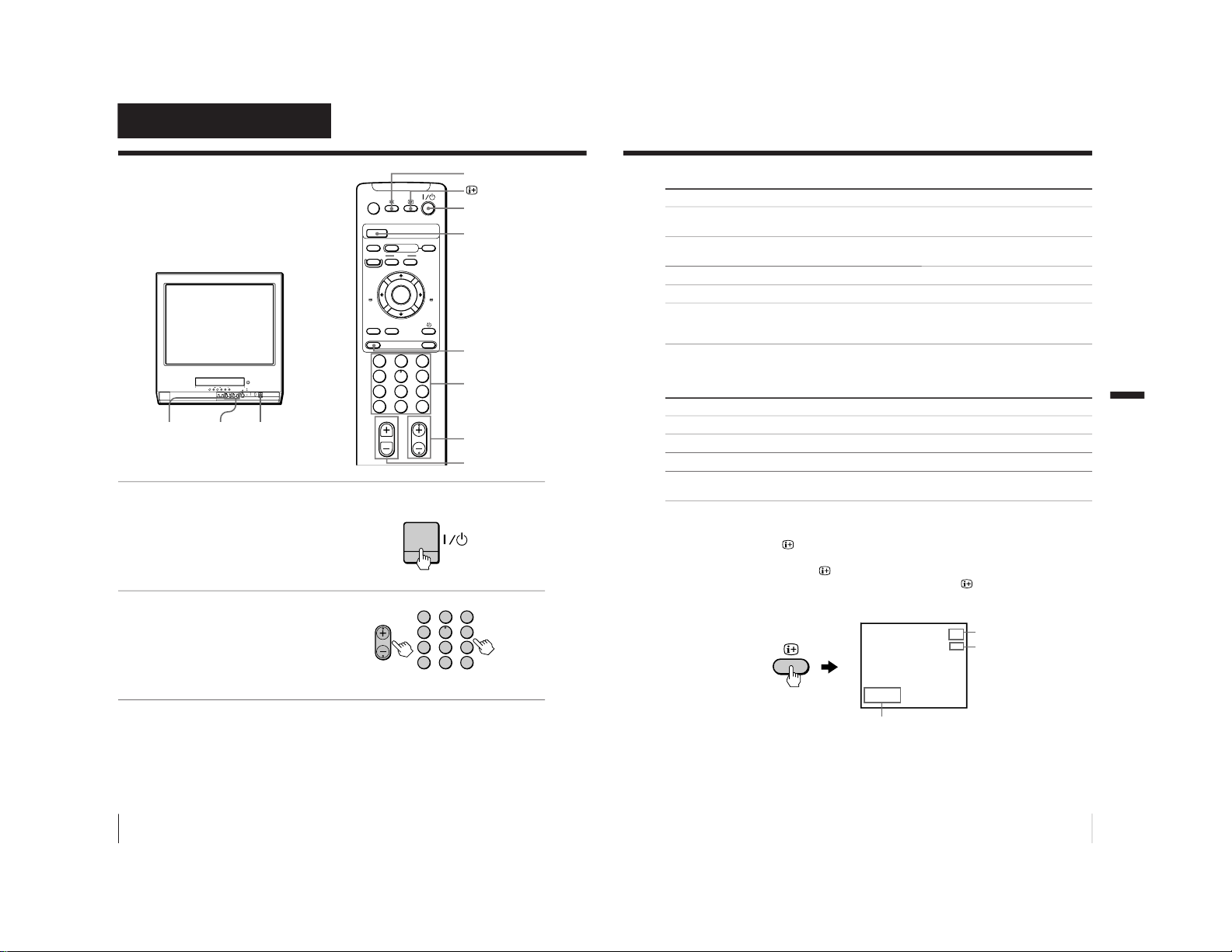
14
Basic Operations
Basic Operations
Watching the TV
This section explains various functions
used while watching the TV. Most
operations can be done using the remote
control.
1
Press ?/1 to turn on the
video TV.
When the TV is in standby
mode (the 1 indicator on
the video TV is lit in red),
press ?/1 on the remote
control.
2
Press PROGR +/– or the
number buttons to select
the TV channel.
For double digit numbers,
press -, then the numbers
(e.g., for 25, press -, then
2 and 5).
Note
• You can also select the channel number directly with the number buttons.
Press C (once for regular channels, twice for cable channels), the desired
number buttons, then ENTER.
A/B
G-CODE
COUNTER RESET
t
MENU
REW
EJECT
TIMER REC
ON/OFF
TAPE SPEED
INDEX
zREC
GAME
2
PROGR
1
6
7
0C
9
4
32
5
8
X PAUSE
x STOP
m
FF
M
Z
.>
PLAY
ENTER
PIC MODE
-/--
H
PROGR+/–
?/1
?/1
PROGR+/–
Number buttons
PROGR
1
6
7
0C
9
4
32
5
8
-/--
2+/–
t
%
PIC MODE
2+/–
15
Basic Operations
Additional tasks
To Press
Turn off temporarily ?/1 on the remote control.
The 1 indicator on the video TV lights up in red.
Turn off the main power ?/1 on the video TV.
The w indicator on the video TV lights up in orange.
Adjust the volume 2 +/–.
Mute the sound %.
Watch the video input t to select “t1” or “t2”(see page 48).
(from a connected VCR, To return to the TV screen, press t again.
camcorder, etc.)
Selecting the picture mode
Press PIC MODE repeatedly until the desired picture mode is selected.
Select To
DYNAMIC receive high contrast pictures.
STANDARD receive normal contrast pictures.
SOFT receive low contrast pictures.
PERSONAL receive the latest picture settings from the ADJUST
option in the PICTURE MODE menu (see page 35).
Displaying on-screen information
Press to display the following on-screen information.
To have the program number and channel number stay on the
screen, press
again.
To make the information disappear, press
until no information is
displayed on the screen.
Basic Operations
27.11 SAT
20:00
12
C30
MAIN
Program position
Channel number
Current date and time
– 13 –
Page 14
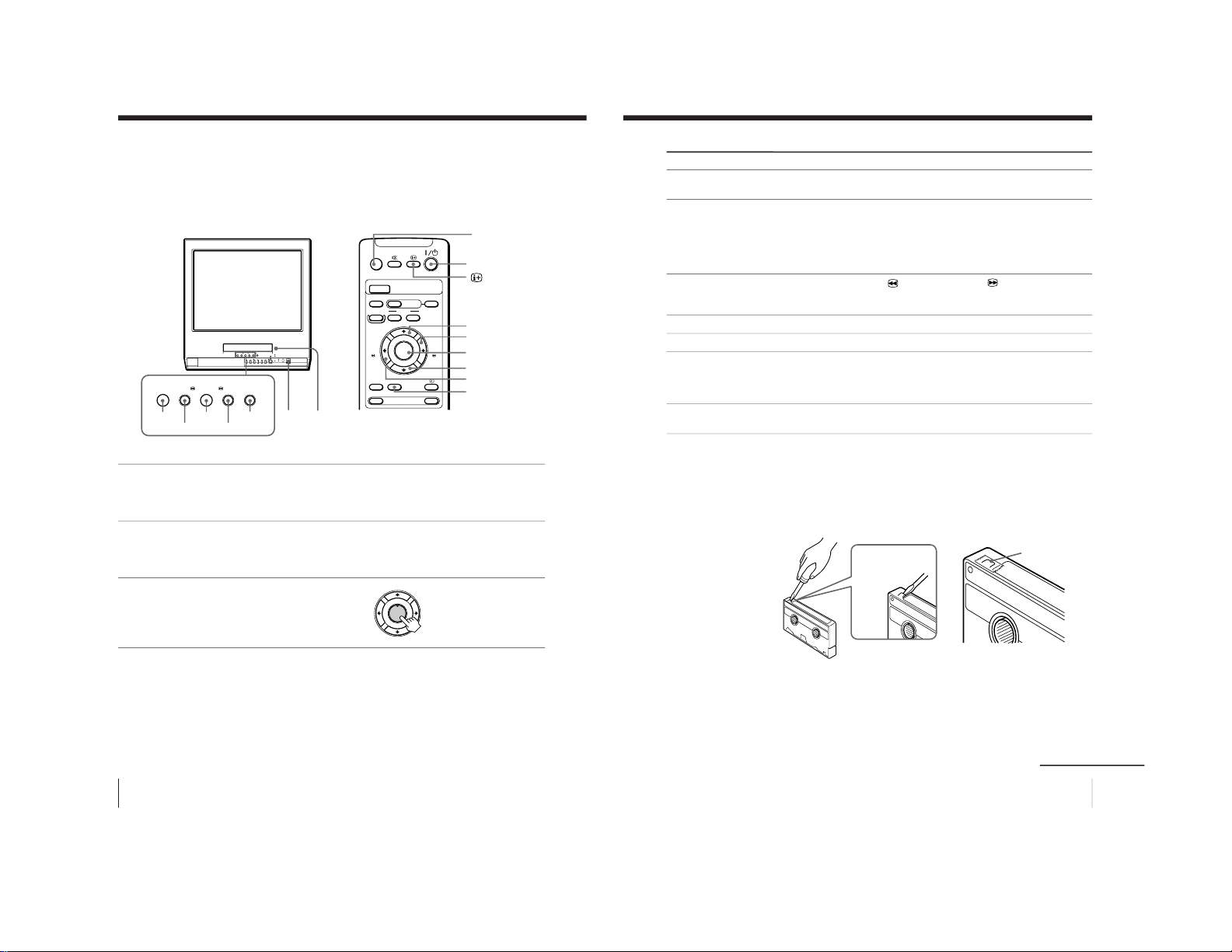
16
Basic Operations
Playing a tape
This section shows you how to play a
tape. Other convenient functions you
can use while playing a tape are
explained in “Additional Operations.”
1
Press ?/1 to turn on the video TV.
When the TV is in standby mode (the 1 indicator on the video TV is lit in
red), skip this step.
2
Insert a cassette.
If you insert a cassette with its safety tab removed, playback starts
automatically.
3
Press PLAY N.
Playback starts. On-screen
information is displayed
for a few seconds.
Note
• The picture’s color may be affected when playing a MESECAM-recorded
tape in the LP mode.
–
PLAY–REW FF PAUSESTOP
Xx
mM
H
A/B
G-CODE
COUNTER RESET
t
MENU
REW
EJECT
TIMER REC
ON/OFF
TAPE SPEED
INDEX
zREC
GAME
X PAUSE
x STOP
m
FF
M
Z
.>
PLAY
ENTER
PIC MODE
H
?/1
?/1
EJECTZ
PAUSEX
FFM
PLAYN
STOPx
REWm
COUNTER RESET
EJECTZ
PAUSEX
FFM
PLAYN
REWm
STOPx
PLAY
ENTER
H
17
Basic Operations
Additional tasks
To Press
stop playback STOP x.
The video TV goes back to the normal TV picture.
stop playback for a moment PAUSE X.
Press PAUSE X again or press PLAY N to resume
playback.
If you leave your video TV in pause mode, normal
playback resumes after about 5 minutes to prevent tape
damage.
search a tape at high speed REW m
(rewind) or FF M
(fast-forward)
during playback.
To resume normal playback, press PLAY N.
fast-forward the tape STOP x, then press FF M.
rewind the tape STOP x, then press REW m.
view the picture in fast-forward
and hold FF M during fast-forward or REW m during
or rewind mode rewind.
When you release the button, fast-forward or rewind
mode is resumed.
eject a cassette EJECT Z.
You can eject the cassette even if the power is off.
Protecting your cassette against accidental erasure
To prevent accidental erasure, break off the safety tab as illustrated.
To record on a cassette without a safety tab, simply cover the tab
hole with adhesive tape.
Safety tab
Adhesive tape
continued
– 14 –
Page 15
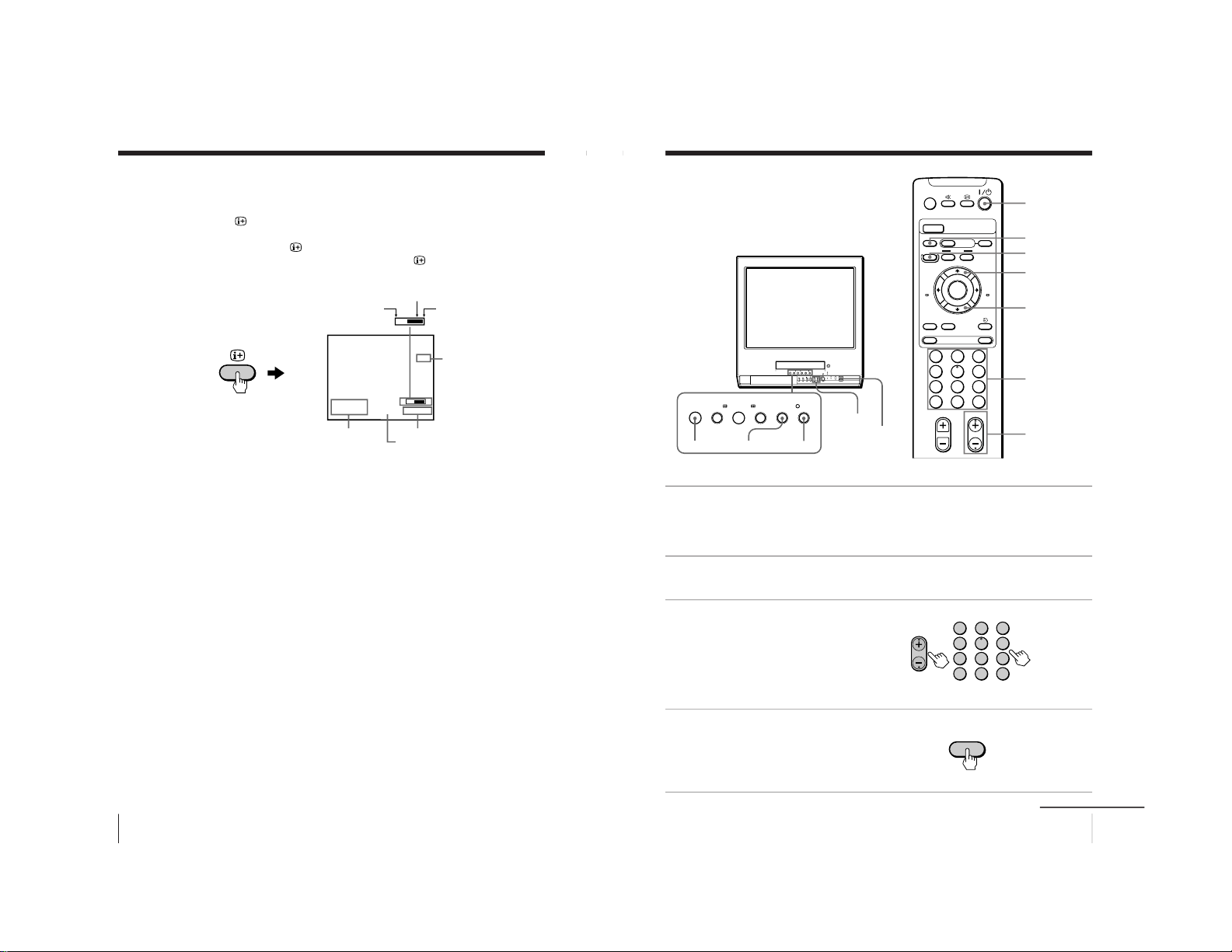
18
Basic Operations
Playing a tape (continued)
Displaying on-screen information
Press to display the following on-screen information. To show
only the amount of remaining tape and the linear tape counter on
the screen, press
again.
To make the information disappear, press
until no information is
displayed on the screen.
Resetting the tape counter
The tape counter helps you to locate a certain scene after playback.
Press COUNTER RESET on the remote control to set the counter to
“0:00:00” before playing a tape. The tape counter is automatically
reset to zero whenever a cassette is inserted. The video TV keeps
counting the length of the tape being played. Note, however, that
the tape counter does not count the portions that do not contain any
recordings.
27.11 SAT
20:00
S
SP
2 : 05 : 10
E
M
SE
Amount of remaining tape
Beginning of the tape
End of the tape
Tape operation mode
Linear tape counter
Tape speed
Current date
and time
19
Basic Operations
Recording TV
programs
Recording TV programs
1
Press ?/1 to turn on the video TV.
If the TV is in standby mode (the 1 indicator on the video TV is lit in
red), the video TV will turn on automatically when a cassette is
inserted.
2
Insert a cassette with a safety tab.
3
Press PROGR+/– or the
number buttons to select
the program position.
For double digit numbers,
press -, then press the
numbers (e.g., for 25, press
-, then 2 and 5).
4
Press TAPE SPEED to select
the tape speed.
For details about the tape
speed, see “Selecting the
tape speed” on page 21.
–PLAY –REW FF PAUSE RECSTOP
Xx
mM
H
A/B
G-CODE
COUNTER RESET
t
MENU
REW
EJECT
TIMER REC
ON/OFF
TAPE SPEED
INDEX
zREC
GAME
2
PROGR
1
6
7
0C
9
4
32
5
8
X PAUSE
x STOP
m
FF
M
Z
.>
PLAY
ENTER
PIC MODE
-/--
H
?/1
?/1
TAPE SPEED
PROGR+/–
PAUSEX
RECz
STOPx
RECz
PAUSEX
STOPx
Number
buttons
PROGR+/–
PROGR
1
6
7
0C
9
4
32
5
8
-/--
TAPE SPEED
continued
– 15 –
Page 16
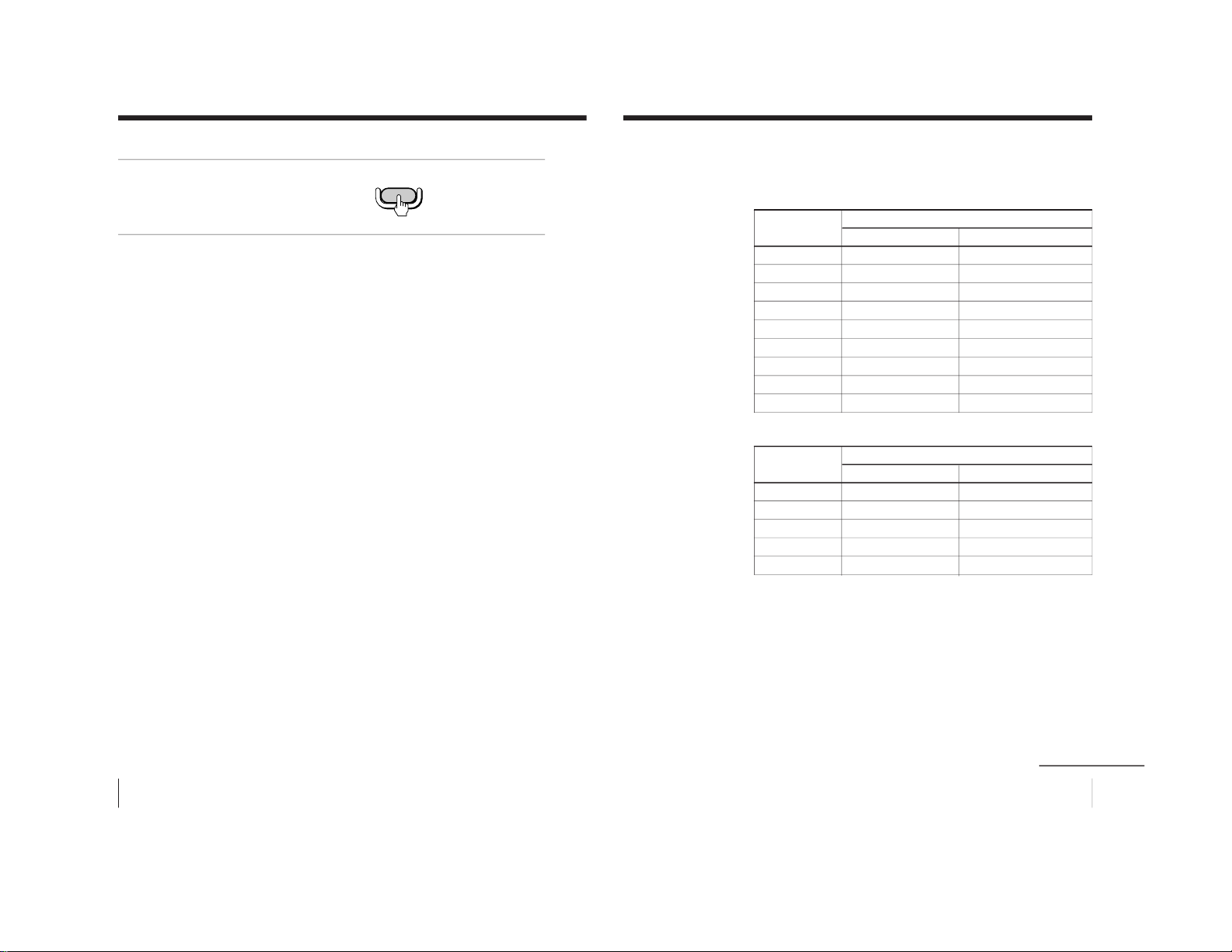
20
Basic Operations
Recording TV programs (continued)
5
Press REC z.
The REC indicator lights
up and recording begins.
Note
• You can also select the channel number directly with the number buttons.
Press C (once for regular channels, twice for cable channels), the desired
number buttons, then ENTER.
To stop recording
Press STOP x.
When the tape reaches the end, the video TV rewinds the tape
automatically to the beginning, then stops. This function does not
work when the power of the video TV is off.
To pause recording
You can cut out an unwanted scene during recording with this
button.
1 Press PAUSE X when an unwanted scene appears on the screen.
Recording pauses.
2 Press PAUSE X again to release the pause mode at the end of the
unwanted scene.
Recording resumes from the point set in step 1.
When the recording pause mode lasts for about 5 minutes, the video
TV stops recording to prevent tape damage.
Recording with the TV off
Press ?/1 on the video TV.
The video TV is turned off and the w indicator lights up.
The video TV continues recording.
zREC
21
Basic Operations
Selecting the tape speed
The chart below shows the recording/playback time available in
each mode.
PAL, MESECAM
Cassette tape
Tape speed setting
SP mode LP mode
E-30 30 min. 1 hr.
E-60 1 hr. 2 hrs.
E-90 1 hr 30 min. 3 hrs.
E-120 2 hrs. 4 hrs.
E-150 2 hrs 30 min. 5 hrs.
E-180 3 hrs. 6 hrs.
E-195 3 hrs 15 min. 6 hrs 30 min.
E-210 3 hrs 30 min. 7 hrs.
E-240 4 hrs. 8 hrs.
NTSC
Cassette tape
Tape speed setting
SP mode EP mode
T-30 30 min. 1 hr 30 min.
T-60 1 hr. 3 hrs.
T-120 2 hrs. 6 hrs.
T-160 2 hrs 40 min. 8 hrs.
T-180 3 hrs. 9 hrs.
Notes
• In the SP mode, the tape runs twice as fast as the LP mode, and three
times as fast as the EP mode.
• When a PAL format cassette is used with the NTSC system for recording,
the actual recording time is shorter than the standard recording time
stipulated on the cassette.
continued
– 16 –
Page 17
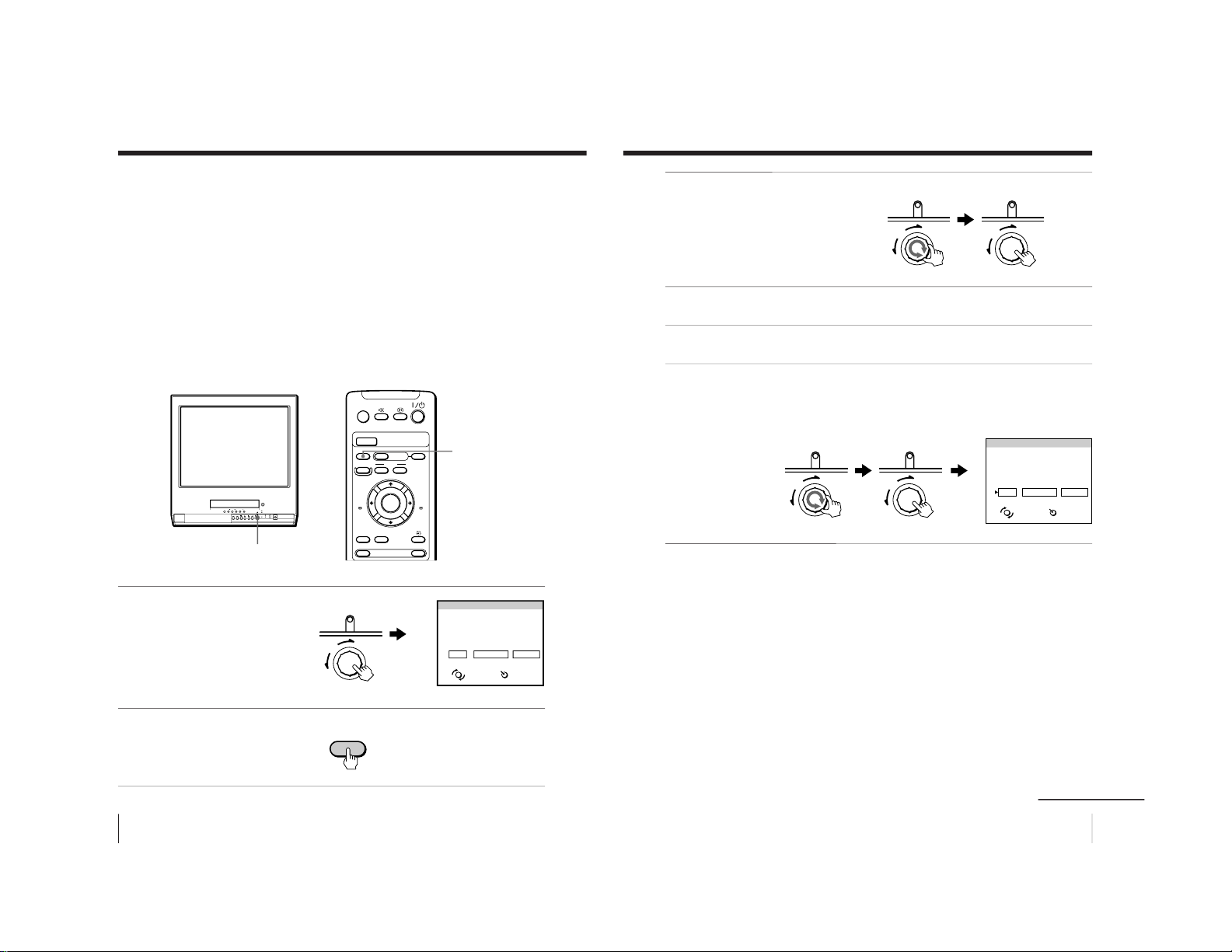
22
Basic Operations
Recording TV programs (continued)
Recording using QUICK-TIMER
The Quick-Timer recording function allows you to preset your video
TV to record one program within a 24-hour period. For setting the
Quick-Timer, use QUICK TIMER on the video TV.
Before you begin
• Make sure that the clock is set correctly. If it is not, see “Setting
the clock” on page 9.
• Make sure that the loaded cassette has its safety tab intact.
• Make sure that the video TV does not enter the timer recording
standby mode (the TIMER REC indicator on the video TV should
not be lit.)
1
Press QUICK TIMER.
When the TV is in standby
mode (the 1 indicator on
the video TV is lit in red),
the power is turned on
automatically.
2
Press TAPE SPEED to select
the tape speed, SP or LP.
EP cannot be selected
when making timer
recordings.
A/B
G-CODE
COUNTER RESET
t
MENU
REW
EJECT
TIMER REC
ON/OFF
TAPE SPEED
INDEX
zREC
GAME
X PAUSE
x STOP
m
FF
M
Z
.>
PLAY
ENTER
PIC MODE
H
QUICK TIMER
TAPE SPEED
QUICK TIMER
PUSH
SELECT
START
OK CHANGE CLEAR
TAPE SPEED : SP
27
SAT
20:00 0H15
M
12
PROG
QUICK TIMER 27 SAT 20:00
ENTER
TAPE SPEED
23
Basic Operations
3
Turn QUICK TIMER to set
the hour of the start time,
then press QUICK TIMER.
The hour is set and the
minute of the start time
turns red.
4
Turn QUICK TIMER to set the minute of the start time, then
press QUICK TIMER.
5
Use the QUICK TIMER dial to set the recording time period and
program position in the same way as in step 3.
6
Turn QUICK TIMER to move the cursor to OK, then press QUICK
TIMER.
The Quick Timer indicator lights up and the video TV enters the
timer recording standby mode.
QUICK TIMER
PUSH
QUICK TIMER
PUSH
QUICK TIMER
PUSH
QUICK TIMER
PUSH
SELECT
START
OK CHANGE CLEAR
TAPE SPEED : SP
27
SAT
23:15 1H15
M
12
PROG
QUICK TIMER 27 SAT 20:00
ENTER
continued
– 17 –
Page 18
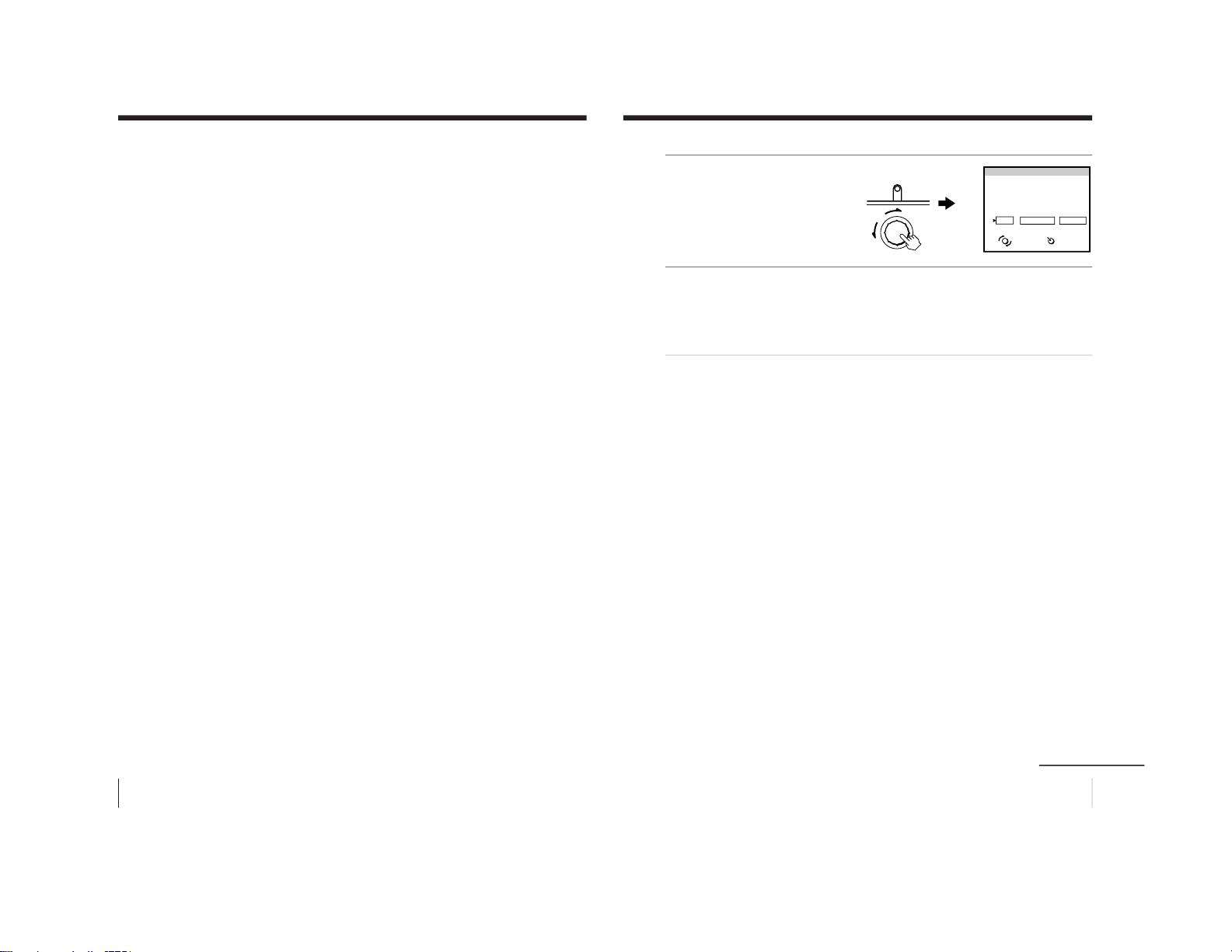
24
Basic Operations
Recording TV programs (continued)
The QUICK TIMER button changes the following when turned clockwise
or counterclockwise
• When setting the start time:
The hour increases or decreases by one hour.
The minutes increase or decrease by one minute.
• The recording time period:
Increases or decreases by 15 minutes.
• The program position changes as follows:
1... y 8... y 12... y t1 y t2 y 0 y 1
If the QUICK TIMER button is pressed
• When the Quick Timer is not set:
The display for setting the Quick Timer appears.
• When the Quick Timer is set:
The display for checking the Quick Timer appears.
• When the clock is not set:
The CLOCK SET display appears.
Note
• When you turn QUICK TIMER to move the cursor to OK and then press
it, one of the following messages may appear depending on the cassette
used. If a message appears, the recording is canceled.
- Put in a tape. The program recording is canceled.
- Put in a tape with safety tab. The program recording is canceled.
- Tape ran out. The program recording is canceled.
Insert a cassette for recording, rewind the tape and press QUICK TIMER
again.
25
Basic Operations
Changing or canceling the Quick Timer settings
1
Press QUICK TIMER.
The QUICK TIMER display
appears.
2
Change the settings:
(1) Turn QUICK TIMER to move the cursor to CHANGE, then
press QUICK TIMER.
(2) Change the settings according to steps 2 through 7 of
“Recording using QUICK-TIMER” on pages 22 and 23.
To cancel the Quick Timer settings
Turn QUICK TIMER to move the cursor to CLEAR, then press
QUICK TIMER.
Note
• You cannot cancel the Quick Timer settings with the remote control.
SELECT
START
Programmed as below
OK
CHANGE CLEAR
TAPE SPEED : SP
27
SAT
23:15 1H15
M
12
PROG
QUICK TIMER 27 SAT 20:00
ENTER
QUICK TIMER
PUSH
continued
– 18 –
Page 19
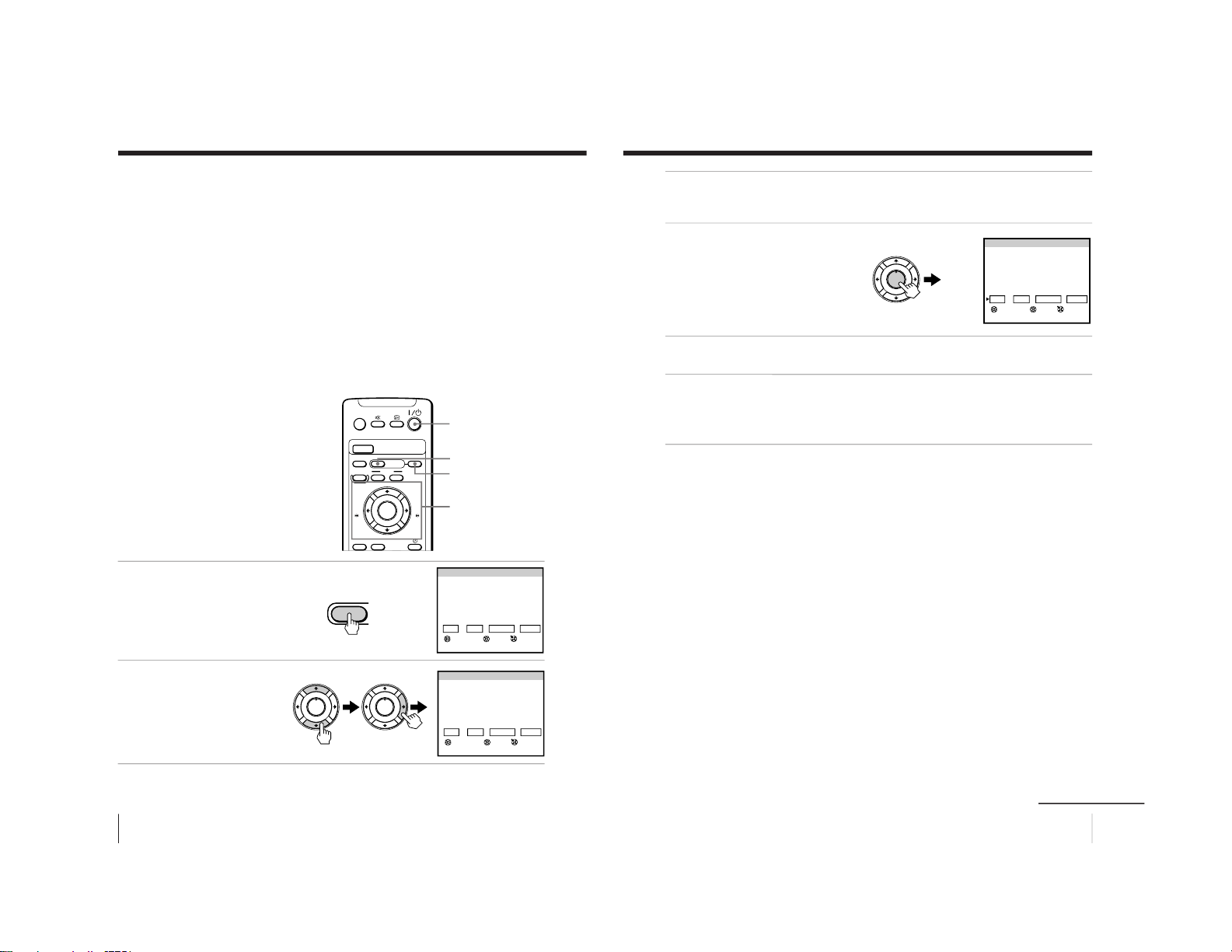
26
Basic Operations
Recording TV programs (continued)
Recording TV programs using the timer
You can preset up to five programs within a one-month period.
Before you begin
• When the TV is in standby mode (the 1 indicator on the video TV
is lit in red), press ?/1 , PROGR +/– or a number button on the
remote control.
• Make sure that the clock is set correctly. If it is not, see “Setting the
clock” on page 9.
• Make sure that the loaded cassette has its safety tab intact.
• Make sure that the video TV does not enter the timer recording
standby mode (the Quick Timer indicator on the video TV should
not be lit.)
Setting the timer
Example: How to record a program
broadcast on program position 6 from
21:00 to 22:00 on Sunday, 28th
November 1999.
1
Press TIMER REC.
2
Press M or m to set the
date , then press ,.
A/B
G-CODE
COUNTER RESET
MENU
REW
EJECT
TIMER REC
ON/OFF
TAPE SPEED
INDEX
zREC
X PAUSE
x STOP
m
FF
M
Z
.>
PLAY
ENTER
PIC MODE
H
?/1
TIMER REC
M/,/m/</ENTER
ON/OFF
PROGRAM LIST 27 SAT 20:00
DATE START STOP
PRG
OK
SET ENTER
SELECT
NEXT CHANGE CLEAR
27
SAT
SP
– –:– – – –
:
– – – –
PROGRAM LIST 27 SAT 20:00
DATE START STOP
PRG
OK
SET ENTER
SELECT
NEXT CHANGE CLEAR
28
SUN
SP
– –:– – – –:– – – –
TIMER REC
PLAY
ENTER
H
PLAY
ENTER
H
27
Basic Operations
3
Set the recording start time, recording stop time, program
position/input (1 or 2) and tape speed in the same way as in
step 2.
4
Press ENTER.
The cursor appears at OK.
For daily and weekly
recording, see “Daily/
weekly recording” below.
5
Press < or , to move the cursor to NEXT for other programs,
then press ENTER. Repeat steps 2 through 4.
6
Press < or , to move the cursor to OK after setting your
desired programs, then press ENTER.
The TIMER REC indicator lights up and the video TV enters timer
recording standby mode.
If you have made a mistake during timer setting
Press < to go back to the previous position and correct the setting.
Daily/weekly recording
You can preset your video TV to record the same program every day
of the week (daily recording) or the same program on the same day
every week (weekly recording). Press m in step 2 until the desired
setting appears in the “DATE” position. With each press, the setting
changes as follows:
27 (today) t MON–SUN t MON–SAT t MON–FRI t
EVERY SAT t EVERY FRI t ... t EVERY SUN t 26 (next
month) ......
To stop timer recording
Press ON/OFF.
Using the video TV before timer recording starts
Press ON/OFF to turn off the TIMER REC indicator on the front of
the video TV.
Remember to press ON/OFF again to make the TIMER REC
indicator light up after setting the recording time.
PROGRAM LIST 27 SAT 20:00
DATE START STOP
PRG
28
SUN
21:00 22:00
6
SP
OK
SET ENTER
SELECT
NEXT CHANGE CLEAR
PLAY
ENTER
H
continued
– 19 –
Page 20
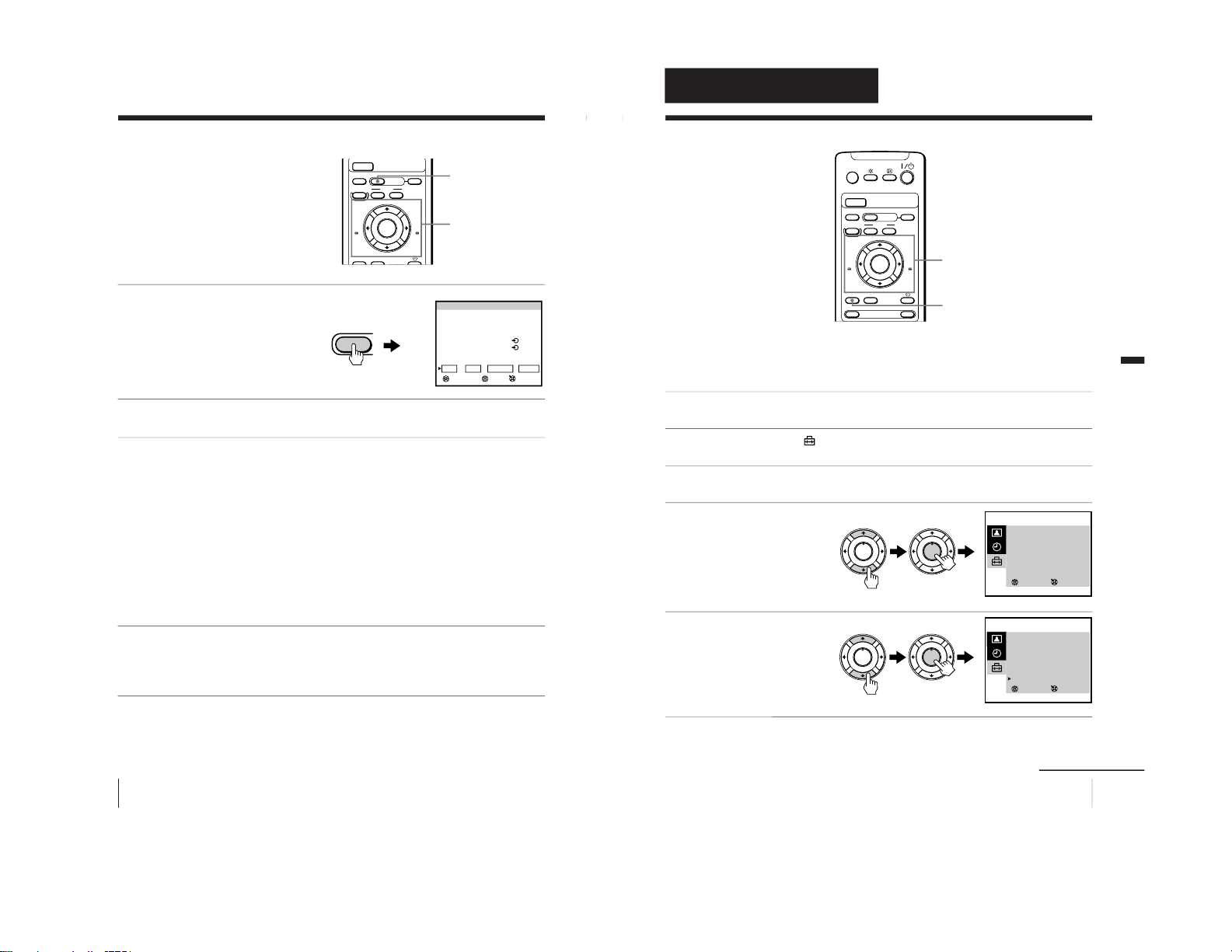
28
Basic Operations
Recording TV programs (continued)
Checking/adding/
changing/canceling
the timer settings
1
Press TIMER REC.
To exit the PROGRAM
LIST after checking the
settings, skip steps 2 and 3.
To add, change or clear the
settings, follow steps 2
through 4.
2
Press < or , to move the cursor to ADD, CHANGE or CLEAR,
then press ENTER.
3
To add new settings
Follow steps 2 through 4 of “Setting the timer” on page 26.
To change the settings
Press M or m to move the cursor to the setting you want to change,
then press ENTER.
Follow steps 2 through 4 of “Setting the timer” on page 26.
To clear the settings
Press M or m to move the cursor to the setting you want to clear,
then press ENTER.
The setting is cleared and “--” appears.
4
Press < or , to move the cursor to OK, then press ENTER.
If there are other timer settings on the list, the video TV enters the
timer recording standby mode and the TIMER REC indicator
lights up. The PROGRAM LIST disappears.
When the timer settings overlap
The second program starts recording only after the first program
has finished.
A/B
G-CODE
COUNTER RESET
MENU
REW
TIMER REC
ON/OFF
TAPE SPEED
INDEX
zREC
X PAUSE
x STOP
m
FF
M
.>
PLAY
ENTER
PIC MODE
H
TIMER REC
M/,/m/</ENTER
PROGRAM LIST 27 SAT 20:00
DATE START STOP
PRG
28
SUN
21:00 22:00
6 SP
29
MON
1:30 3:00
79
LP
MON·SAT
18:50 19:00
2 SP
EVERY TUE
21:00 23:30
1 LP
OK
SET ENTER
SELECT
ADD CHANGE CLEAR
Programmed as below
TIMER REC
29
Additional Operations
Additional Operations
Adjusting the TV
Adjusting the volume — INTELLIGENT VOL
Some programs are broadcast at different volume levels. By setting
this function to ON, the volume level is stabilized and sudden
changes in volume can be prevented.
1
Press MENU.
2
Press M or m to select
, then press ENTER.
3
Make sure TV SET UP is selected, then press ENTER.
4
Press M or m to select
INTELLIGENT VOL , then
press ENTER.
The selected item turns red.
5
Press M or m to select ON,
then press ENTER.
To return to the normal screen
Press MENU.
A/B
G-CODE
COUNTER RESET
t
MENU
REW
EJECT
TIMER REC
ON/OFF
TAPE SPEED
INDEX
zREC
GAME
X PAUSE
x STOP
m
FF
M
Z
.>
PLAY
ENTER
PIC MODE
H
M/,/m/</ENTER
MENU
SELECT
TV SET UP
AUTO PROGRAM
MANUAL PROGRAM
SKIP : PR 01 OFF
TV SYS : B/G
COL SYS : AUTO
INTELLIGENT VOL : OFF
3
ENTER
SELECT
TV SET UP
AUTO PROGRAM
MANUAL PROGRAM
SKIP : PR 01 OFF
TV SYS : B/G
COL SYS : AUTO
INTELLIGENT VOL : ON
3
ENTER
PLAY
ENTER
H
PLAY
ENTER
H
PLAY
ENTER
H
PLAY
ENTER
H
Additional Operations
continued
– 20 –
Page 21
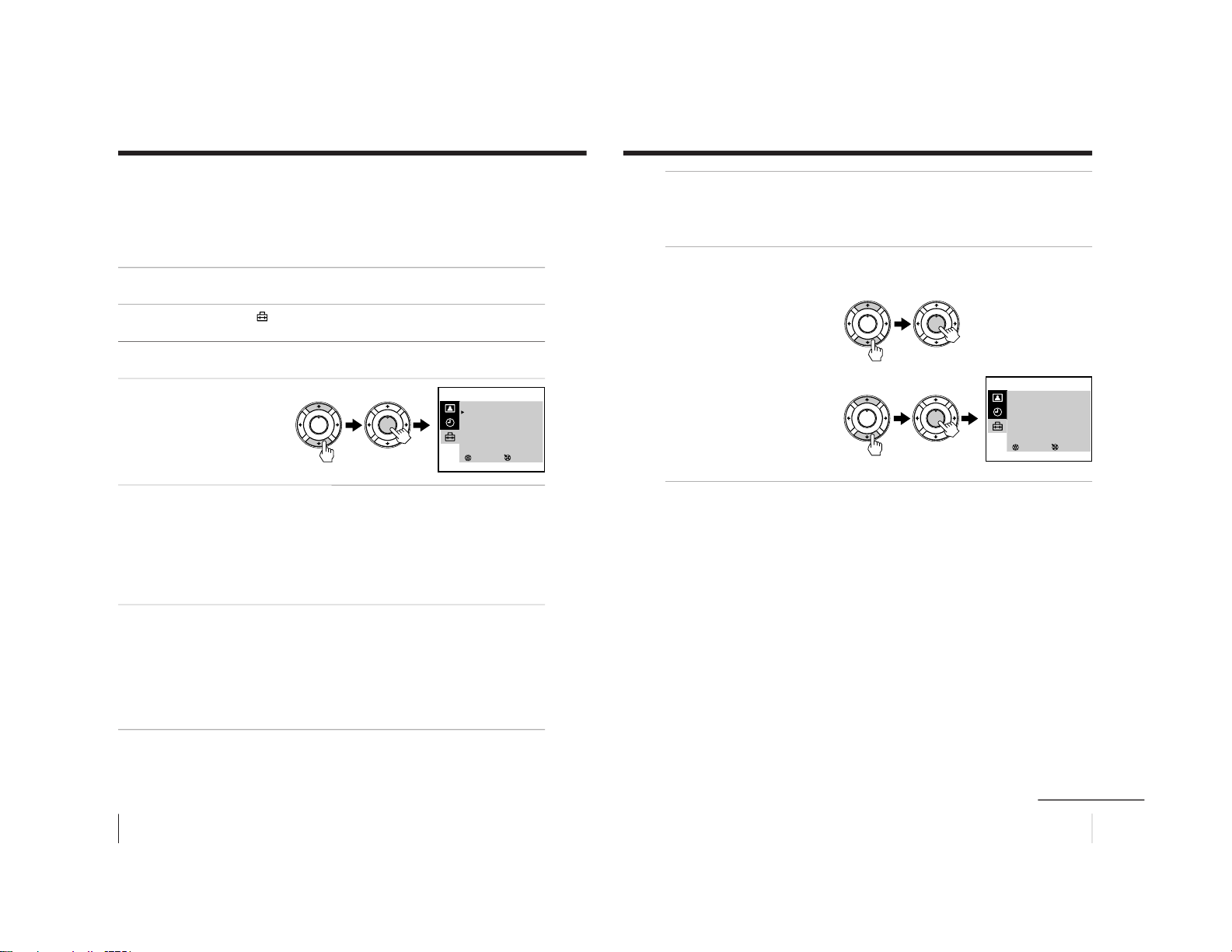
30
Additional Operations
Adjusting the TV (continued)
Presetting channels manually
Preset the channels manually if you want to select channels that
were not set automatically or if you want to allocate program
numbers to channels one by one.
1
Press MENU.
2
Press M or m to select
, then press ENTER.
3
Make sure TV SET UP is selected, then press ENTER.
4
Press M or m to select
MANUAL PROGRAM, then
press ENTER.
5
Select the program number to which you want to assign a
channel number.
(1) Make sure PR is selected, then press ENTER.
(2) Press M or m until the program number you want to preset
appears on the menu, then press ENTER.
You can also select the program number with the PROGR +/– or
number buttons.
6
Select the desired channel.
(1) Press M or m to select CH, then press ENTER.
(2) Press M or m until the desired channel number appears on the
menu, then press ENTER.
You can also select the channel number directly with the number buttons.
Press C (once for regular channels, twice for cable channels), the desired
number buttons, then ENTER.
PLAY
ENTER
H
PLAY
ENTER
H
SELECT
MANUAL PROGRAM
PR : 01
TV SYS : B/G
CH : 01
FINE : AUTO
3
ENTER
31
Additional Operations
7
If the sound of the desired channel is abnormal, select the
appropriate TV system.
(1) Press M or m to select TV SYS, then press ENTER.
(2) Press M or m until the sound becomes normal, then press ENTER.
8
If you are not satisfied with the picture and sound quality, you
may be able to improve them by using the FINE tuning feature.
(1) Press M or m to select
FINE, then press ENTER.
The selected item turns red.
(2) Press M or m to select
MANUAL, then press
ENTER.
(3) Press M or m until the
picture and sound quality
are optimal, then press
ENTER.
FINE tuning can be set
between –15 and +15.
To return to the normal screen
Press MENU.
SELECT
MANUAL PROGRAM
PR : 01
TV SYS : B/G
CH : 01
FINE : MANUAL
3
ENTER
PLAY
ENTER
H
PLAY
ENTER
H
PLAY
ENTER
H
PLAY
ENTER
H
continued
– 21 –
Page 22
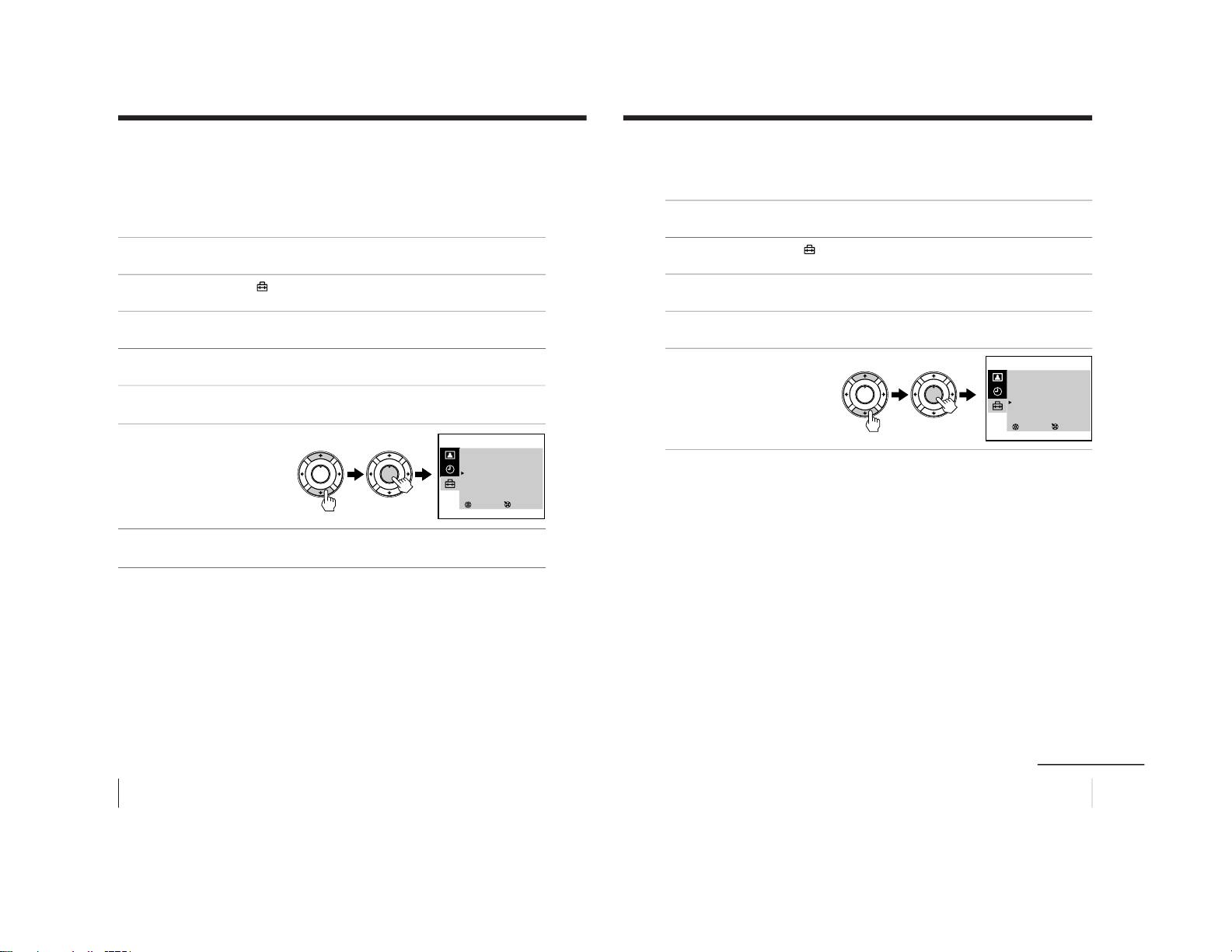
32
Additional Operations
Adjusting the TV (continued)
Skipping program positions
You can skip unused program positions when selecting a program
with the PROGR +/– buttons. However, the skipped programs may
still be called up when you select them with the number buttons.
1
Press MENU.
2
Press M or m to select
, then press ENTER.
3
Make sure TV SET UP is selected, then press ENTER.
4
Press M or m to select SKIP, then press ENTER.
5
Press M or m until the program position which you want to skip
appears on the menu, then press ENTER.
6
Press M or m to select ON,
then press ENTER.
7
Press ENTER and repeat steps 5 and 6 to skip other program
positions.
To return to the normal screen
Press MENU.
PLAY
ENTER
H
PLAY
ENTER
H
SELECT
TV SET UP
AUTO PROGRAM
MANUAL PROGRAM
SKIP : PR 07 ON
TV SYS : B/G
COL SYS : AUTO
INTELLIGENT VOL : OFF
3
ENTER
33
Additional Operations
Adjusting the TV system
If the sound of some channels is abnormal, select the appropriate
TV system for your area.
1
Press MENU.
2
Press M or m to select
, then press ENTER.
3
Make sure TV SET UP is selected, then press ENTER.
4
Press M or m to select TV SYS, then press ENTER.
5
Press M or m until the
appropriate TV system
appears on the menu,
then press ENTER.
To return to the normal screen
Press MENU.
SELECT
TV SET UP
AUTO PROGRAM
MANUAL PROGRAM
SKIP : PR 01 OFF
TV SYS : D/K
COL SYS : AUTO
INTELLIGENT VOL : OFF
3
ENTER
PLAY
ENTER
H
PLAY
ENTER
H
continued
– 22 –
Page 23
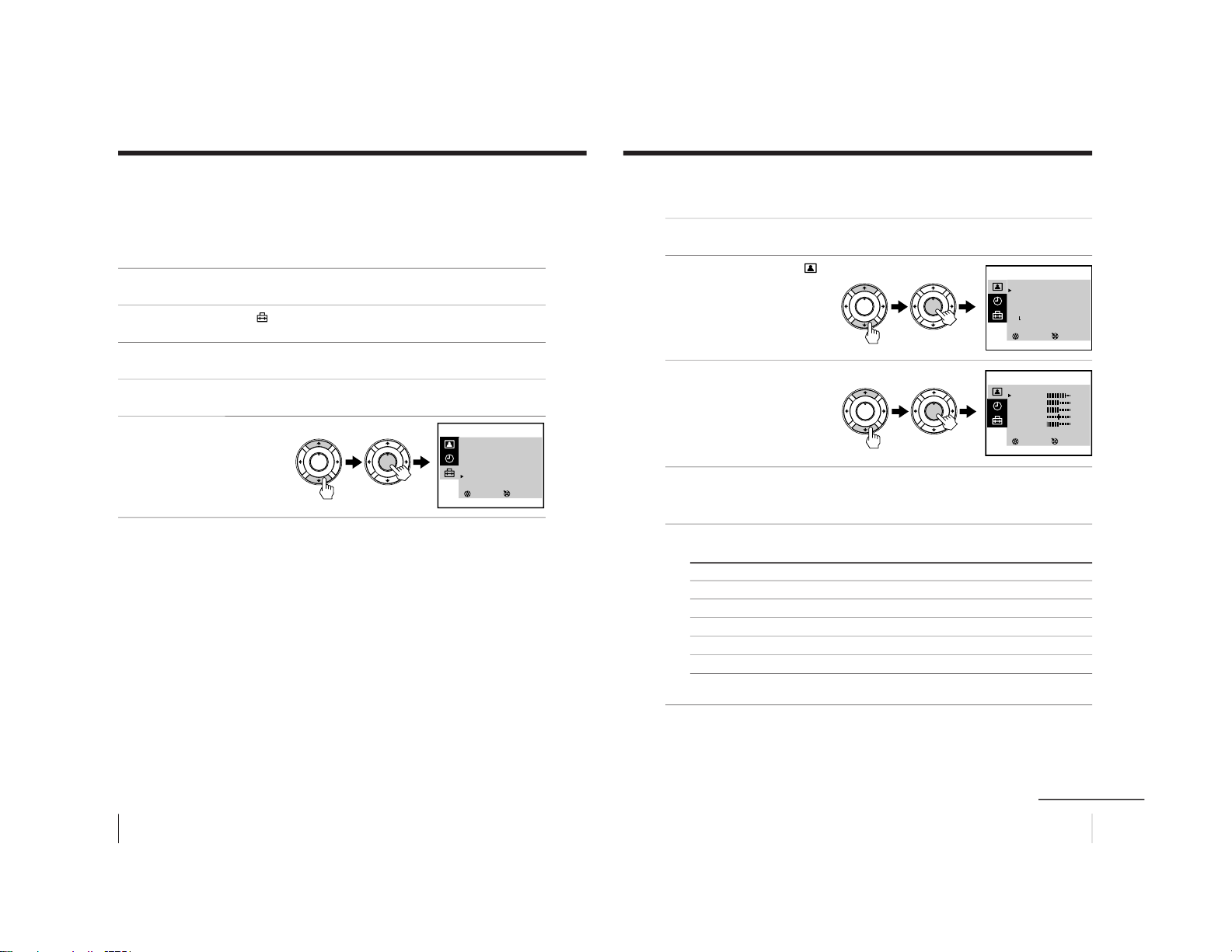
34
Additional Operations
Adjusting the TV (continued)
Adjusting the color system
Normally set the color system to AUTO. However, when the picture
has no color, manually select the appropriate color system for your
area.
1
Press MENU.
2
Press M or m to select
, then press ENTER.
3
Make sure TV SET UP is selected, then press ENTER.
4
Press M or m to select COL SYS, then press ENTER.
5
Press M or m until the
appropriate color system
appears, then press
ENTER.
To return to the normal screen
Press MENU.
PLAY
ENTER
H
PLAY
ENTER
H
SELECT
TV SET UP
AUTO PROGRAM
MANUAL PROGRAM
SKIP : PR 01 OFF
TV SYS : D/K
COL SYS : PAL
INTELLIGENT VOL : OFF
3
ENTER
35
Additional Operations
Changing the PICTURE MODE setting
The PICTURE MODE menu allows you to adjust the picture quality.
1
Press MENU.
2
Press M or m to select
,
then press ENTER.
3
Press M or m to select
ADJUST , then press
ENTER.
4
Press M or m to select the desired item, then press ENTER.
The adjustment bar for the selected item appears at the bottom of the
screen.
5
Adjust the value according to the following table, then press
ENTER.
For Press m to Press M to
PICTURE decrease picture contrast increase picture contrast
COLOR decrease color intensity increase color intensity
BRIGHT darken the picture brighten the picture
HUE* increase red picture tones increase green picture tones
SHARP soften the picture sharpen the picture
*You can adjust HUE for the NTSC color system only.
To return to the normal screen
Press MENU.
SELECT
PICTURE MODE
·
DYNAMIC
·
STANDARD
·
SOFT
·
PERSONAL
ADJUST
3
ENTER
SELECT
PERSONAL ADJUST
PICTURE
COLOR
BLIGHT
HUE
SHARP
3
ENTER
80
50
50
00
50
PLAY
ENTER
H
PLAY
ENTER
H
PLAY
ENTER
H
PLAY
ENTER
H
continued
– 23 –
Page 24
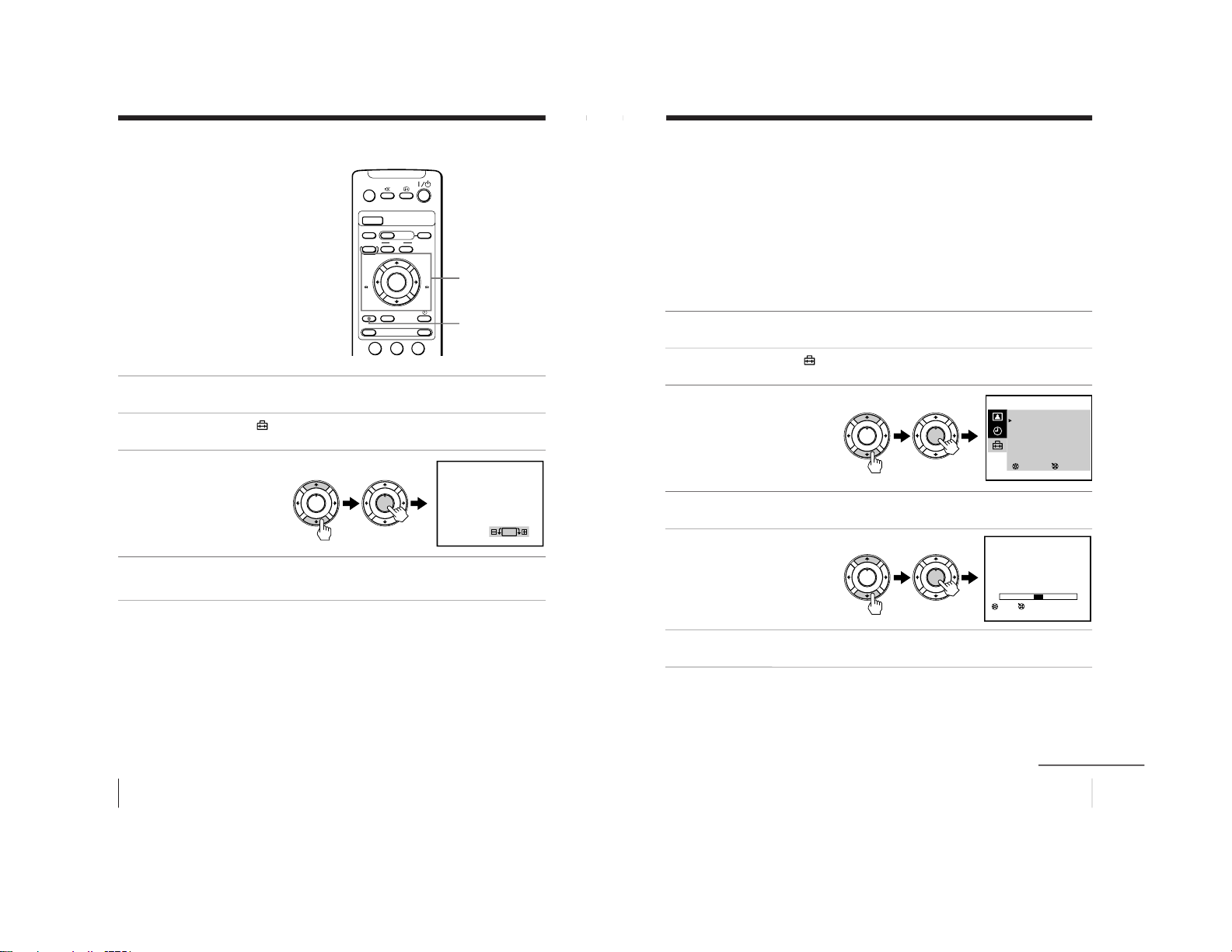
36
Additional Operations
Adjusting the TV (continued)
Adjusting the alignment of
the picture
The picture may be out of alignment due
to influence from the earth’s magnetic
field in relation to the position of the TV.
You can adjust the angle of the picture if
it is not aligned to the TV screen.
1
Press MENU.
2
Press M or m to select
, then press ENTER.
3
Press M or m to select PIC
ROTATION, then press
ENTER.
4
Press M or m to align the picture’s position, then press ENTER.
A/B
G-CODE
COUNTER RESET
t
MENU
REW
EJECT
TIMER REC
ON/OFF
TAPE SPEED
INDEX
zREC
GAME
132
X PAUSE
x STOP
m
FF
M
Z
.>
PLAY
ENTER
PIC MODE
H
M/,/m/</ENTER
MENU
PLAY
ENTER
H
PLAY
ENTER
H
PIC ROTATION
37
Additional Operations
Tape options
Adjusting the tracking
Adjusting the tracking automatically
The tracking condition is automatically adjusted when this function
is set to AUTO.
Adjusting the tracking manually
If streaks or snow noise appear during normal playback, adjust the
tracking.
1
Press MENU in playback mode.
2
Press M or m to select
, then press ENTER.
3
Press M or m to select
VIDEO SET UP, then press
ENTER.
4
Make sure TRACKING is selected, then press ENTER.
5
Press M or m to select
MANUAL, then press
ENTER.
The tracking meter appears
on the screen.
6
Press < or , to reduce picture noise, then press ENTER.
To return to the normal screen
Press MENU.
SELECT
VIDEO SET UP
TRACKING : AUTO
APC : ON
AUTO REPEAT : OFF
RENTAL : OFF
VHS : OTHERS
COL SYS : AUTO
3
ENTER
TRACKING
NORMAL TRACKING
ENTERSET
PLAY
ENTER
H
PLAY
ENTER
H
PLAY
ENTER
H
PLAY
ENTER
H
continued
– 24 –
Page 25
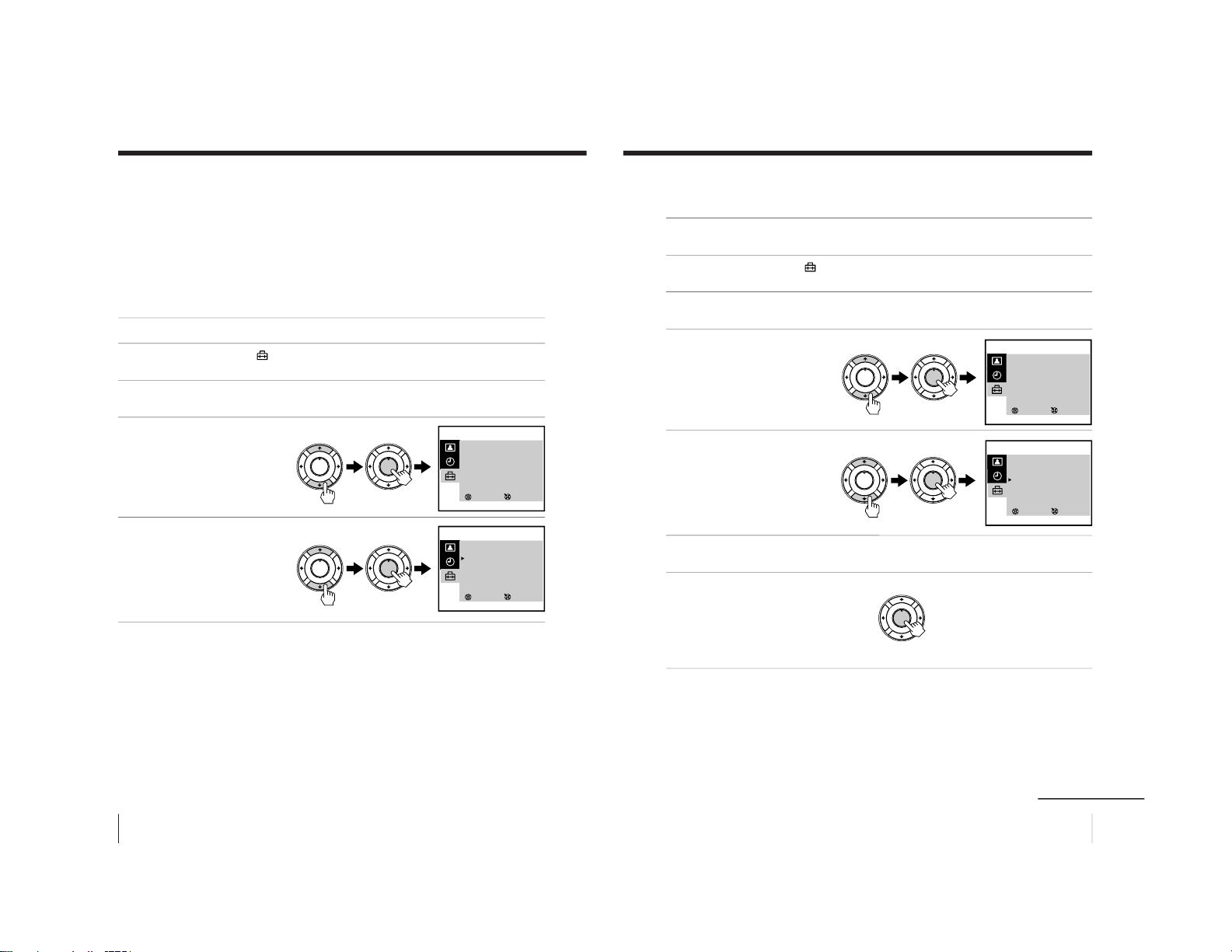
38
Additional Operations
Tape options (continued)
Adjusting with Adaptive Picture Control (APC)
This function allows you to improve playback and recording quality
automatically according to the condition of the video tape.
This function is set to ON at the factory. To maintain better picture
quality, it is advisable to leave the function on. The APC function
works on all types of tapes, even on rental tapes.
To change the setting
1
Press MENU.
2
Press M or m to select
, then press ENTER.
3
Press M or m to select VIDEO SET UP, then press ENTER.
4
Press M or m to select
APC, then press ENTER.
The selected item turns red.
5
Press M or m to select
OFF, then press ENTER.
To return to the normal screen
Press MENU.
SELECT
VIDEO SET UP
TRACKING : AUTO
APC : ON
AUTO REPEAT : OFF
RENTAL : OFF
VHS : OTHERS
COL SYS : AUTO
3
ENTER
SELECT
VIDEO SET UP
TRACKING : AUTO
APC : OFF
AUTO REPEAT : OFF
RENTAL : OFF
VHS : OTHERS
COL SYS : AUTO
3
ENTER
PLAY
ENTER
H
PLAY
ENTER
H
PLAY
ENTER
H
PLAY
ENTER
H
39
Additional Operations
Playing a tape repeatedly
You can play the recorded portion of a tape repeatedly.
1
Press MENU.
2
Press M or m to select
, then press ENTER.
3
Press M or m to select VIDEO SET UP, then press ENTER.
4
Press M or m to select
AUTO REPEAT, then press
ENTER.
The selected item turns
red.
5
Press M or m to select ON,
then press ENTER.
6
Press MENU to return to the normal screen.
7
Press PLAY N.
Playback starts. When the
tape reaches its end, the
video TV rewinds the tape
to the beginning, then
plays it again.
SELECT
VIDEO SET UP
TRACKING : AUTO
APC : ON
AUTO REPEAT : OFF
RENTAL : OFF
VHS : OTHERS
COL SYS : AUTO
3
ENTER
SELECT
VIDEO SET UP
TRACKING : AUTO
APC : ON
AUTO REPEAT : ON
RENTAL : OFF
VHS : OTHERS
COL SYS : AUTO
3
ENTER
PLAY
ENTER
H
PLAY
ENTER
H
PLAY
ENTER
H
PLAY
ENTER
H
PLAY
ENTER
H
continued
– 25 –
Page 26
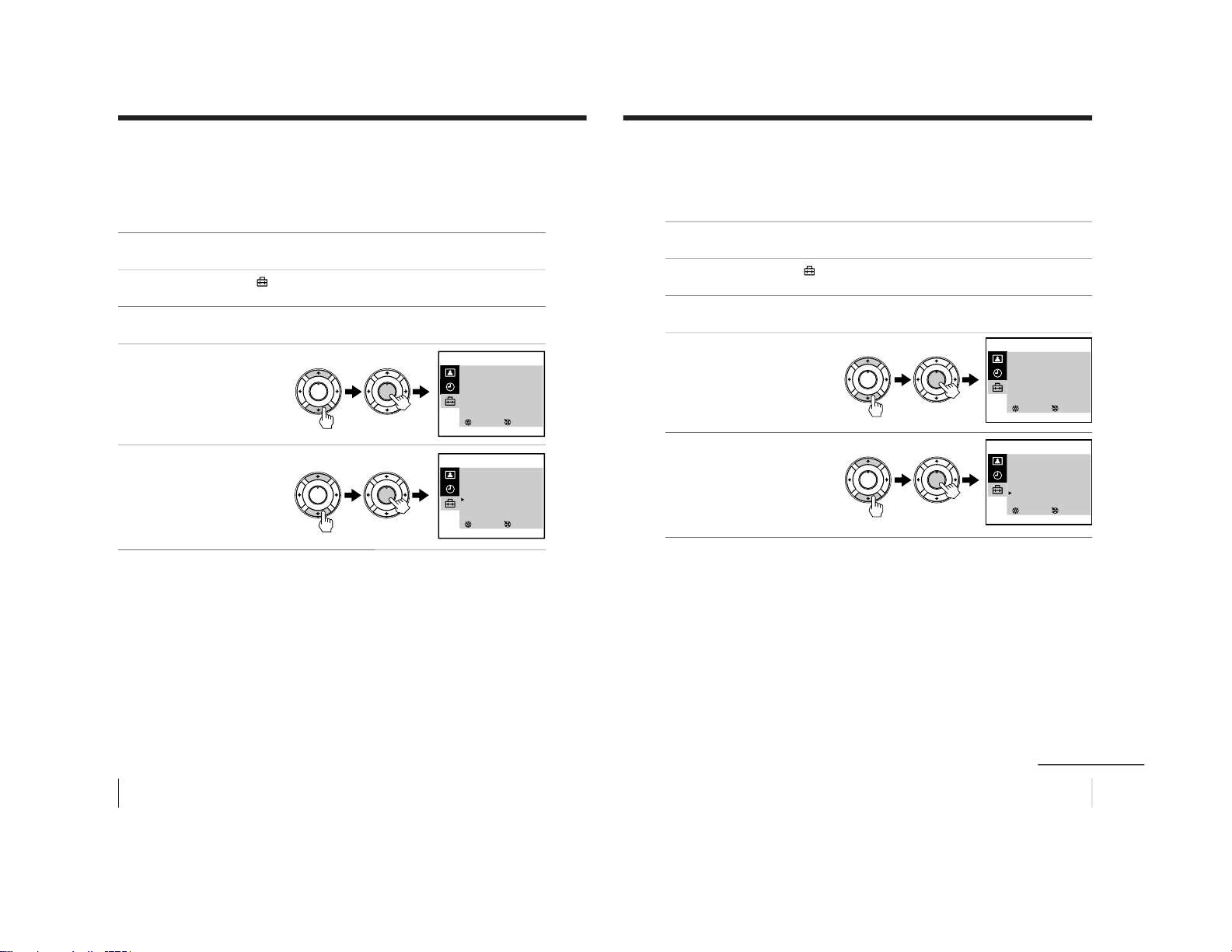
40
Additional Operations
Tape options (continued)
Adjusting the picture for rental tapes
If you are not satisfied with the picture quality while playing a tape,
even when APC is on, set RENTAL to ON. It is recommended to
use this function when watching rental tapes.
1
Press MENU.
2
Press M or m to select
, then press ENTER.
3
Press M or m to select VIDEO SET UP, then press ENTER.
4
Press M or m to select
RENTAL, then press
ENTER.
The selected item turns red.
5
Press M or m to select ON,
then press ENTER.
To return to the normal screen
Press MENU.
SELECT
VIDEO SET UP
TRACKING : AUTO
APC : ON
AUTO REPEAT : OFF
RENTAL : OFF
VHS : OTHERS
COL SYS : AUTO
3
ENTER
SELECT
VIDEO SET UP
TRACKING : AUTO
APC : ON
AUTO REPEAT : OFF
RENTAL : ON
VHS : OTHERS
COL SYS : AUTO
3
ENTER
PLAY
ENTER
H
PLAY
ENTER
H
PLAY
ENTER
H
PLAY
ENTER
H
41
Additional Operations
When connecting to a Sony VCR
If you use this video TV with another Sony VCR, the remote control
may accidentally operate both the video TV and VCR at the same
time. To prevent this from happening, set VHS to SONY so that the
remote control operates only this video TV.
1
Press MENU.
2
Press M or m to select
, then press ENTER.
3
Press M or m to select VIDEO SET UP, then press ENTER.
4
Press M or m to select
VHS, then press ENTER.
The selected item turns red.
5
Press M or m to select
SONY, then press ENTER.
To return to the normal screen
Press MENU.
SELECT
VIDEO SET UP
TRACKING : AUTO
APC : ON
AUTO REPEAT : OFF
RENTAL : OFF
VHS : OTHERS
COL SYS : AUTO
3
ENTER
SELECT
VIDEO SET UP
TRACKING : AUTO
APC : ON
AUTO REPEAT : OFF
RENTAL : OFF
VHS : SONY
COL SYS : AUTO
3
ENTER
PLAY
ENTER
H
PLAY
ENTER
H
PLAY
ENTER
H
PLAY
ENTER
H
continued
– 26 –
Page 27
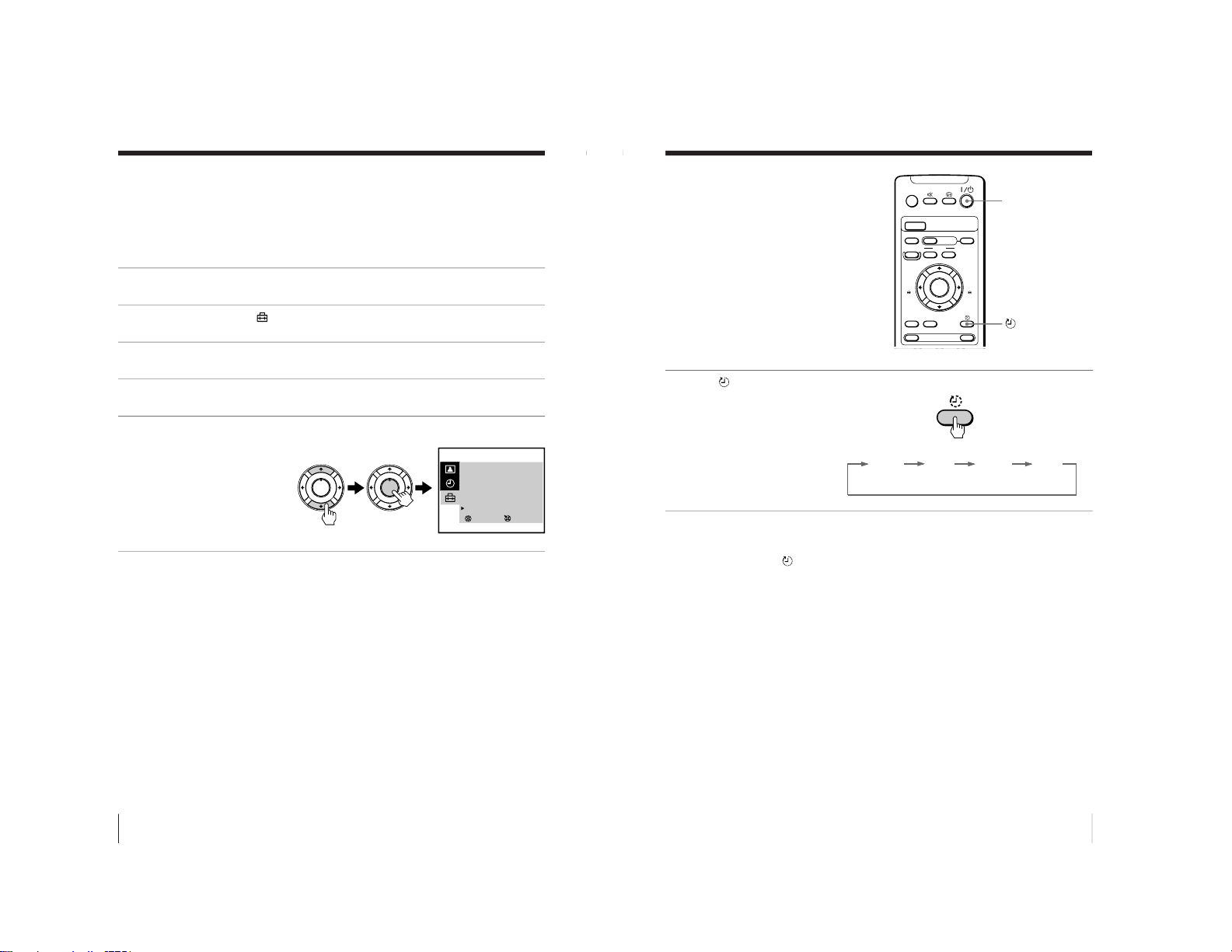
42
Additional Operations
Tape options (continued)
Setting the color system
Normally set COL SYS in the menu to AUTO. If streaks appear
during playback, set COL SYS to correspond to the system that the
tape was recorded in.
1
Press MENU.
2
Press M or m to select
, then press ENTER.
3
Press M or m to select VIDEO SET UP, then press ENTER.
4
Press M or m to select COL SYS, then press ENTER.
5
Press M or m until the corresponding color system appears,
then press ENTER.
Select the same color
system that the tape was
recorded in.
To return to the normal screen
Press MENU.
SELECT
VIDEO SET UP
TRACKING : AUTO
APC : ON
AUTO REPEAT : OFF
RENTAL : OFF
VHS : OTHERS
COL SYS : PAL
3
ENTER
PLAY
ENTER
H
PLAY
ENTER
H
43
Additional Operations
Switching off
automatically
—SLEEP
You can automatically switch the video
TV into standby mode after a selected
time period.
Press .
With each press, the time
period (in minutes)
changes as illustrated.
One minute before the TV
switches into standby
mode, the message “SLEEP
TIMER: 1M” is displayed
on the screen.
To cancel the timer
Press to select OFF or press ?/1 to turn on the power.
A/B
G-CODE
COUNTER RESET
t
MENU
REW
EJECT
TIMER REC
ON/OFF
TAPE SPEED
INDEX
zREC
GAME
X PAUSE
x STOP
m
FF
M
Z
.>
PLAY
ENTER
PIC MODE
H
?/1
OFF
60M 90M
30M
– 27 –
Page 28
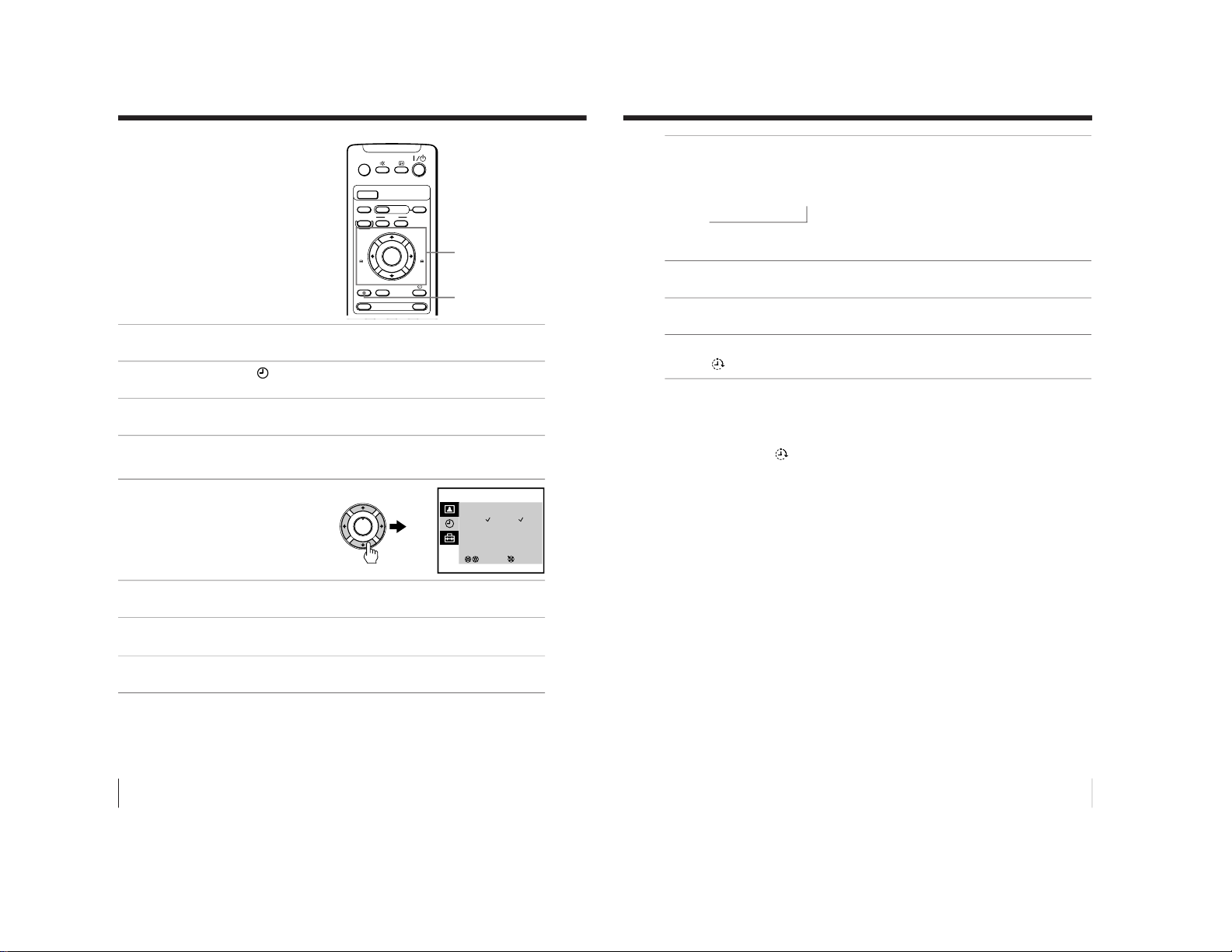
44
Additional Operations
Switching on
automatically
— ON TIMER
You can preset your video TV to
automatically switch on at a desired
time. You can select the TV program,
video playback or input source to be
switched on.
1
Press MENU.
2
Press M or m to select
, then press ENTER.
3
Make sure ON TIMER SET is selected, then press ENTER.
4
Make sure that the cursor appears at DAY, then press ENTER.
The selected item turns red.
5
Press M, m, < or , to
set the timer on (✓) or off
(–) for each day of the
week.
6
Press M or m to select TIME, then press ENTER.
7
Press M or m to set the on-time hour and minute, then press
ENTER.
8
Press M or m to select SOURCE, then press ENTER.
A/B
G-CODE
COUNTER RESET
t
MENU
REW
EJECT
TIMER REC
ON/OFF
TAPE SPEED
INDEX
zREC
GAME
X PAUSE
x STOP
m
FF
M
Z
.>
PLAY
ENTER
PIC MODE
H
M/,/m/</ENTER
MENU
ON TIMER SET
DAY : S M T W T F S
TIME : 10:00
SOURCE : TV PROG 12
ON TIMER : ON
3
SELECT ENTER
___ __
PLAY
ENTER
H
45
Additional Operations
9
Press M or m to set the source to be switched on, then press
ENTER.
The SOURCE changes as follows.
TV PROG t VCR N (video playback)
R
If you select TV PROG, press M or m to change the channel
numbers. Then press ENTER again.
10
Press M or m to select ON TIMER, then press ENTER.
11
Press M or m to set ON TIMER to ON, then press ENTER.
12
Press MENU to return to the normal screen.
The
indicator on the video TV lights up.
To cancel the on-timer function
In step 11, press M or m to set ON TIMER to OFF, then press
ENTER.
The
indicator on the video TV turns off.
– 28 –
Page 29
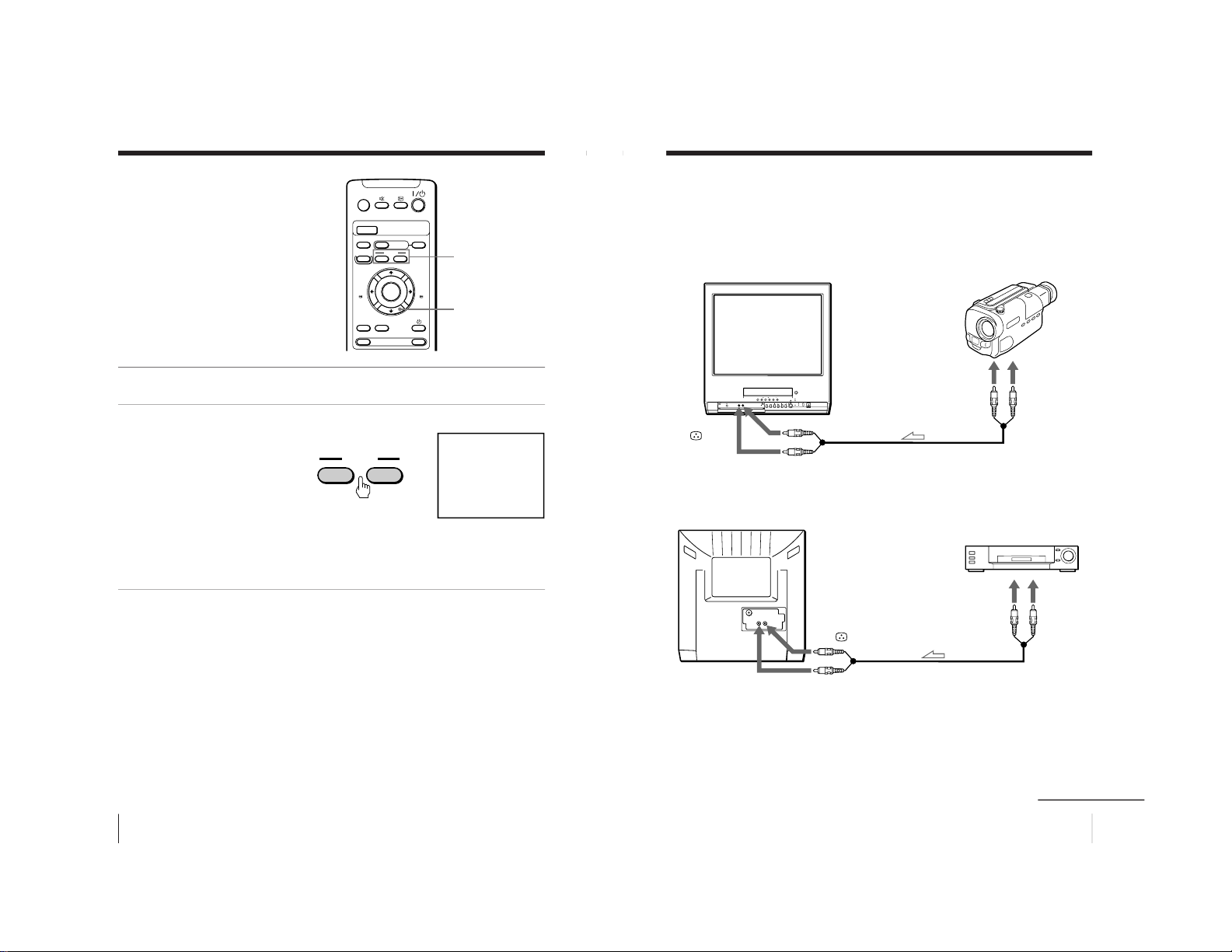
46
Additional Operations
Searching using
the index
function
The video TV marks the tape with an
index signal at the point where each
recording begins. Use these signals as
references to find a specific recording.
This video TV can search up to 99 index
signals ahead of or behind the current
position.
1
Insert an indexed tape.
2
Press INDEX ./>
repeatedly to specify how
many index signals ahead
or behind you want to
search.
To search ahead, press
INDEX >.
To search backwards, press
INDEX ..
The video TV starts searching and the index number on the TV
screen counts down to zero. Playback starts automatically from
that point.
To stop searching
Press STOP x.
A/B
G-CODE
COUNTER RESET
t
MENU
REW
EJECT
TIMER REC
ON/OFF
TAPE SPEED
INDEX
zREC
GAME
X PAUSE
x STOP
m
FF
M
Z
.>
PLAY
ENTER
PIC MODE
H
STOP x
INDEX ./>
INDEX 5
SEARCH
INDEX
.>
47
Additional Operations
Connecting optional equipment
Watching and recording the picture input from
optional equipment
To connect a video camera
To connect a VCR
to video
output
to audio
output
VMC-710M/720M
(not supplied)
t 2/GAME
IN
t 2/GAME IN 9
to video
output
to audio
output
t 1/
t 1/9
continued
– 29 –
Page 30
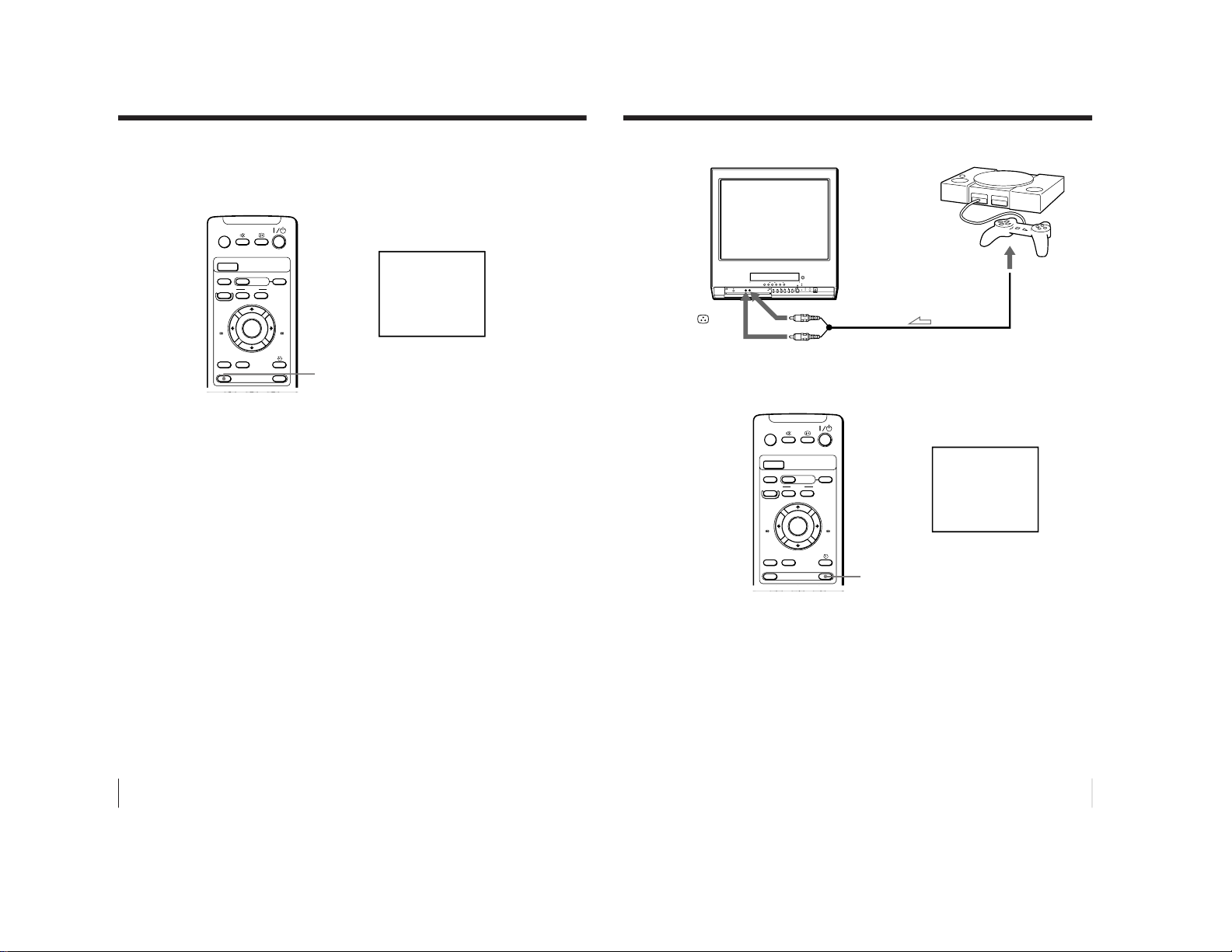
48
Additional Operations
Connecting optional equipment (continued)
To watch the video input signal
Press t so that t1 or t2 appears on the screen.
A/B
G-CODE
COUNTER RESET
t
MENU
REW
EJECT
TIMER REC
ON/OFF
TAPE SPEED
INDEX
zREC
GAME
X PAUSE
x STOP
m
FF
M
Z
.>
PLAY
ENTER
PIC MODE
H
1
t
49
Additional Operations
To connect a video game
To display the video game screen
Press GAME when the video TV is in standby mode.
To switch to a TV program
Press the number button on the remote control, PROGR +/– or t
on the video TV or remote control.
To switch to the VCR
Press the PLAY N button on the video TV or remote control when
a cassette is in the video TV.
A/B
G-CODE
COUNTER RESET
t
MENU
REW
EJECT
TIMER REC
ON/OFF
TAPE SPEED
INDEX
zREC
GAME
X PAUSE
x STOP
m
FF
M
Z
.>
PLAY
ENTER
PIC MODE
H
GAME
GAME
t 2/GAME
IN
t 2/GAME IN 9
– 30 –
Page 31

50
Additional Information
Additional Information
Self-diagnosis function
Your video TV is equipped with a self-diagnosis function. If there is
a problem with your video TV, the 1 indicator flashes in red. The
number of times the indicator flashes indicates the possible causes.
1
Check that the 1 indicator flashes red once or more in
intervals of 3 seconds.
2
Count the number of times the indicator flashes.
3
Press ?/1 to turn off your video TV.
4
Inform your nearest Sony service facility about the number of
times the indicator flashes.
Be sure to note the model name and serial number located on the
rear of your video TV.
1 indicator
51
Additional Information
Troubleshooting
If you have any problems while viewing your video TV, please
check the following troubleshooting guide. If the problem persists,
contact your Sony dealer.
Symptom
Possible cause
Solutions
TV section
No picture/No sound
The power cord or antenna
is not connected.
The video TV is not turned
on.
Check the AC power cord and the
antenna connections.
Press ?/1 on the video TV. If the
standby indicator (1) is lit in red,
press ?/1 or a program number
button on the remote control.
Good picture/No sound
The volume level is too
low.
The sound is muted.
Headphones are connected
to i (headphones) jack.
Press 2 + to increase the volume
level.
Press % to cancel the muting.
Disconnect the headphones.
No color or poor color
The color level setting is
too low.
The picture setting is
inappropriate.
The color system setting is
inappropriate.
The antenna direction,
position and angle need
adjustment.
Adjust PICTURE, COLOR and
BRIGHT in the PERSONAL
ADJUST menu. (page 35)
Press PIC MODE to switch the
picture setting. (page 15)
Display the TV SET UP menu and
check the color system (COL SYS)
setting. (page 34)
Adjust the antenna direction,
position and angle. Contact a Sony
dealer for advice.
Double images or “ghosts” Broadcast signals are
reflected by nearby
mountains or buildings.
The antenna direction,
position and angle need
adjustment.
Use a highly directional antenna.
Adjust the antenna direction,
position and angle. Contact a Sony
dealer for advice.
No picture/No sound from
video input sources
The connecting cord
between the video TV and
the input sources is
disconnected.
Input is not selected
correctly.
Check the connection between the
video TV and the input sources.
Press t so that “t1” or “t2”
appears. (page 48)
Additional Information
continued
– 31 –
Page 32

52
Additional Information
Troubleshooting (continued)
Good picture/Abnormal
sound
Symptom
Possible cause Solutions
The TV system setting is
inappropriate.
• If the sound of all the channels
is abnormal, display the TV SET
UP menu and select the
appropriate TV system (TV
SYS), then preset the channels
again. (pages 11 and 12)
• If the sound of some channels is
abnormal, display the MANUAL
PROGRAM menu in the TV SET
UP menu and select the
appropriate TV system (TV SYS)
(page 30).
Snowy picture/Abnormal
sound
The connection is loose or
the cable is damaged.
The channel presetting is
inappropriate or
incomplete.
The antenna type is
inappropriate.
The antenna direction,
position and angle need
adjustment.
Check the antenna cable and
connection on the video TV and at
the wall.
Display the TV SET UP menu and
select MANUAL PROGRAM to
manually preset the channel again.
Check the antenna type (VHF/
UHF). Contact a Sony dealer for
advice.
Adjust the antenna direction,
position and angle. Contact a Sony
dealer for advice.
Dotted lines or stripes
There is local interference
from cars, neon signs, hair
dryers, power generators,
etc.
• Do not use a hair dryer or other
equipment near the video TV.
• Adjust the antenna direction,
position and angle for minimum
interference. Contact a Sony
dealer for advice.
Abnormal color patches
There is magnetic
disturbance from external
speakers or other
equipment.
Locate external speakers or other
equipment away from the video
TV. Press ?/1 on the video TV to
turn off the video TV for about five
minutes, then turn on again.
Clock and timer section
The clock has
stopped and “--:--” is
displayed.
The power has been
interrupted or the AC
power cord is disconnected.
Re-set the clock and timer settings.
(page 9)
53
Additional Information
Symptom Possible cause
Solutions
Playback section
Power is on, but the tape
does not run.
The safety device has been
activated.
Switch off, disconnect the AC
power cord, and leave the set for
about one minute.
Poor playback picture The color system setting is
inappropriate.
The tracking condition is
inappropriate.
The video heads are dirty.
The video heads may be
worn out.
The tape is worn out.
Display VIDEO SET UP and set
the color system (COL SYS) to the
setting corresponding to the color
system that the tape is recorded in.
(page 42)
Adjust the tracking manually.
(page 37)
Clean the video heads using the
Sony T-25CLD, T-25CLDR, or T25CLW video head cleaning
cassette (not supplied). If these
cleaning cassettes are not available
in your area, have the heads
cleaned at your nearest Sony
service facility (a standard service
fee will be charged). Do not use
any commercially available liquid
type cleaning cassettes other than
Sony’s, as it may damage the video
heads.
The video heads may have to be
replaced. Contact a Sony dealer for
advice.
Use a new tape.
The sound drops out.
The tape is defective.
Use a new tape.
Symptoms caused by contaminated video heads
• Normal picture • Rough picture •Unclear picture
• No picture (or
black & white
screen appears)
initial
contamination
terminal
t
continued
– 32 –
Page 33

54
Additional Information
Symptom Possible cause
Solutions
The TIMER REC
indicator does not
light up even though
you press ON/OFF.
No cassette has been inserted.
The tape is at its end.
No setting is made for timer
recording.
Insert a cassette with its safety tab
intact.
Rewind the tape.
Set the program for timer
recording. (pages 26 through 27)
Timer recording was
not made.
• You did not press ON/OFF.
• There has been a power
interruption.
—
Others
A cassette cannot be
inserted.
Another cassette is already
inserted.
Press EJECT Z to eject the cassette.
The remote control
does not work.
Replace the batteries. (page 4)
Install the batteries with correct
polarities. (page 4)
TV cabinet creaks.
Changes in room temperature
sometimes make the TV cabinet
expand or contract, causing a
noise. This does not indicate a
malfunction.
—
A small “boom”
sound is heard when
the video TV is
turned on.
The video TV’s demagnetizing
function is working. This does not
indicate a malfunction.
—
Recording section
The cassette is ejected
when you press REC
z.
The safety tab of the cassette has
been removed.
Cover the safety tab hole with
adhesive tape, or use another
cassette with its safety tab intact.
Cannot record.
No cassette has been inserted.
The tape is at its end.
Insert a cassette with its safety tab
intact.
Rewind the tape.
Timer recording
section
Cannot program a
recording using the
timer.
The clock has not been set.
Set the current time and date.
(page 9)
The cassette is ejected
when you press ON/
OFF.
The safety tab of the cassette has
been removed.
Cover the tab hole with adhesive
tape, or use another cassette with
its safety tab in place.
The batteries are low.
The batteries are installed
incorrectly.
Troubleshooting (continued)
55
Additional Information
Identifying parts and controls
Refer to the pages indicated in parentheses ( ) for details.
Front panel
1 i (headphones) jack
2 t2/GAME IN jacks (
(video)/9
(audio)) (47, 48)
3 TUNER PRESET ON/OFF button
(12, 13)
–PLAY–REW FF PAUSE RECSTOP
Xx
mM
H
EJECT
Z
1
4
2 3
5 6
4 Tape transport buttons
STOP x button (17, 20)
REW m/
button (17)
PLAY N button (17)
FF M/
button (17)
PAUSE X button (17, 20)
REC z button (20)
5 Cassette compartment
6 EJECT Z button (17)
continued
– 33 –
Page 34

56
Additional Information
qf
1 (standby) indicator (14)
qg Remote control sensor
qh TIMER REC (recording) indicator
(27)
qj REC (recording) indicator (20)
qk ?/1 (power/standby) switch (14)
PLAY FF PAUSE REC
X
M
H
PUSH
t
GAME
2
PROGR
QUICK TIMER
TIMER REC
REC
q
78
qs qd qf qg
qh
qj
qk
9 q;
qa
Identifying parts and controls (continued)
7 GAME button (13, 49)
8 t (input select) button (48)
9 2 (volume) +/– buttons (15)
q; PROGR +/– buttons (14)
qa QUICK TIMER (22, 23)
Indicator
Rotary button
qs
(ON TIMER) indicator (44)
qd w (VCR) indicator (20)
57
Additional Information
Remote control
1 % (muting) button (15)
2 EJECT Z button (17)
3 t (input select) button (48)
4 2 (volume) +/– buttons (15)
5
(display) button (16, 18)
6 ?/1 (power/standby) button (14)
7 PIC MODE (picture mode) button
(15)
8 Menu operation buttons (26)
MENU button
V/B/v/b buttons
ENTER button
9 GAME button (49)
q; Number buttons (19)
qa PROGR +/– buttons (19)
A/B
G-CODE
COUNTER RESET
t
MENU
REW
EJECT
TIMER REC
ON/OFF
TAPE SPEED
INDEX
zREC
GAME
2
PROGR
1
6
7
0C
9
4
32
5
8
X PAUSE
x STOP
m
FF
M
Z
.>
PLAY
ENTER
PIC MODE
-/--
H
15
7
6
9
8
q;
qa
2
3
4
A/B
G-CODE
COUNTER RESET
t
MENU
REW
EJECT
TIMER REC
ON/OFF
TAPE SPEED
INDEX
zREC
GAME
2
PROGR
1
6
7
0C
9
4
32
5
8
X PAUSE
x STOP
m
FF
M
Z
.>
PLAY
ENTER
PIC MODE
-/--
H
qs
qh
qj
ql
qk
qd
qf
qg
continued
qs TIMER REC (recording) button (26)
qd TAPE SPEED button (19)
qf REC z (recording) button (20)
qg COUNTER RESET button (18)
qh ON/OFF button (for timer
recording) (27)
qj INDEX ./> button (46)
qk Tape transport buttons
PAUSE X button (17, 20)
REW m/
button (17)
STOP x button (17, 20)
FF M/
button (17)
PLAY N button (17)
ql
(SEEEP TIMER) button (43)
– 34 –
Page 35

1-2. KV-VF21M77
4
Getting Started
Getting Started
Step 1: Preparation
Check the supplied accessories
When you have taken everything out of the carton, check that you
have these items:
• Remote control
• Two R6 (size AA) batteries
• Stabilizer band
• Two clamps
• Two wood screws
• These operating instructions
Insert the batteries into the remote control
Note
• Do not use old batteries or different types of batteries together.
5
Getting Started
Getting Started
Step 2: Installing the video TV
Secure the video TV
To prevent the video TV from falling, secure it using one of the
following methods:
A
With the supplied screws, attach the stabilizer band to the TV stand and to
the rear of the video TV using the existing hole.
OR
B
Pass a cord or chain through the clamps and secure them to the rear of the
video TV and a wall or pillar.
A
B
20
mm
3.8 mm
– 35 –
Page 36

6
Getting Started
Step 3: Connecting the antenna
For better TV reception and clear recordings, connect an outdoor
antenna to your video TV.
Connecting an outdoor antenna
To connect a VHF antenna or a combination VHF/UHF
antenna—75-ohm coaxial cable (round)
Attach an IEC antenna connector to the 75-ohm coaxial cable.
Plug the connector into the 8 (antenna) socket of the video TV.
To connect both VHF and UHF antennas
Attach the antenna cable ends to the VHF/UHF mixer (not
supplied).
Plug the mixer into the 8 (antenna) socket of the video TV.
On a wall
75-ohm coaxial cable
Rear
VHF/UHF
antenna
or
Rear
300-ohm twin-lead cable
VHF/UHF mixer
(not supplied)
UHF antenna
VHF antenna
7
Getting Started
Getting Started
Step 4: Selecting
the language
You can change the menu and on-screen
information language to Chinese.
1
Press ?/1 to turn on the
video TV.
When the TV is in standby
mode (the 1 indicator on
the video TV is lit in red),
press ?/1 , PROGR +/– or
a number button on the
remote control.
2
Press MENU.
3
Press M or m to select
,
then press ENTER.
continued
COUNTER RESET
t
MENU
REW
A/B
EJECT
TIMER REC
G-CODE
ON/OFF
TAPE SPEED
INDEX
zREC
GAME
X PAUSE
x STOP
m
FF
M
Z
.>
PLAY
ENTER
PIC MODE
H
?/1
?/1
M/,/m/</
ENTER
MENU
MENU
SELECT
SET UP
TV SET UP
VIDEO SET UP
LANGUAGE/ :ENGLISH
PIC ROTATION
3
ENTER
PLAY
ENTER
H
PLAY
ENTER
H
SELECT
PICTURE MODE
·
DYNAMIC
·
STANDARD
·
SOFT
·
PERSONAL
ADJUST
3
ENTER
– 36 –
Page 37
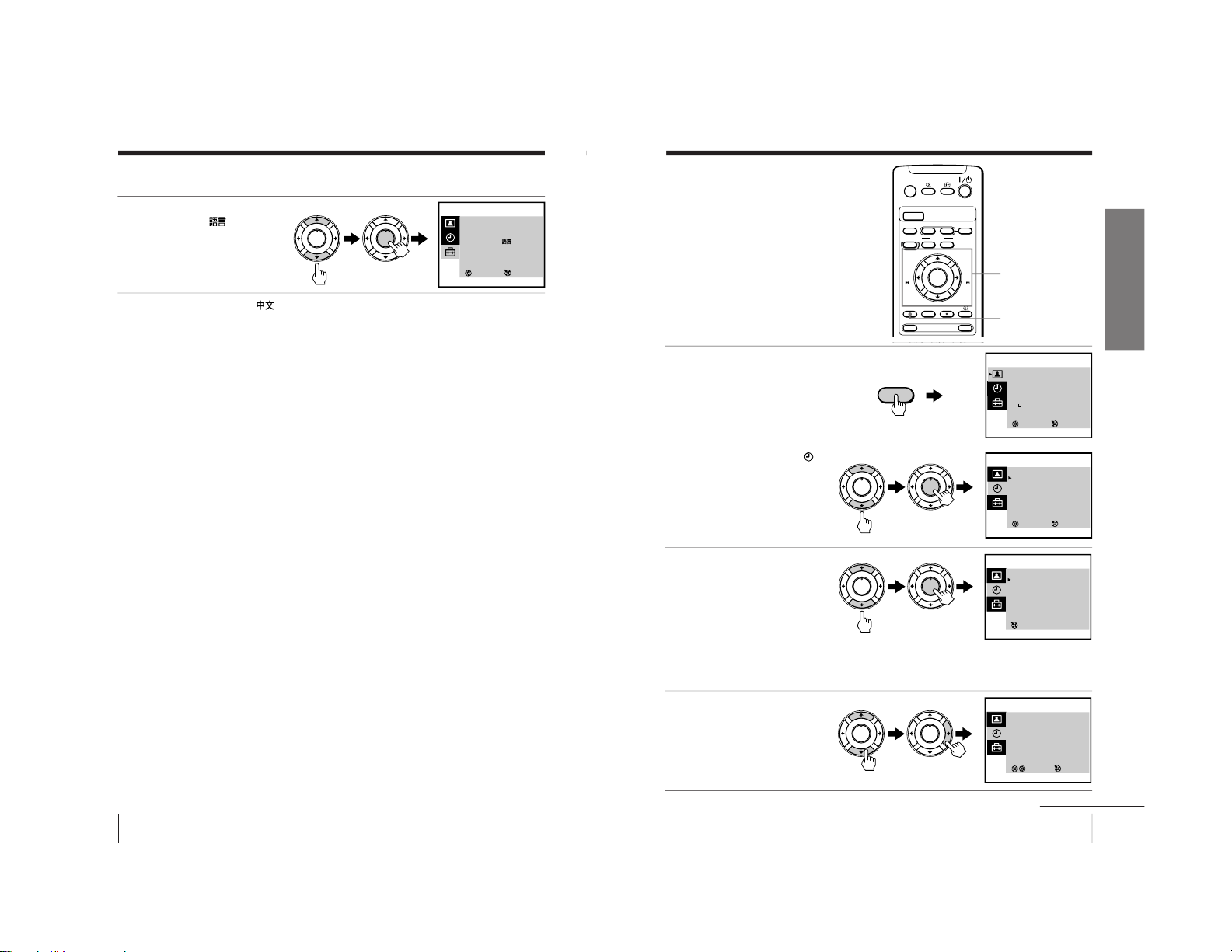
8
Getting Started
Step 4: Selecting the language (continued)
4
Press M or m to select
LANGUAGE/
, then
press ENTER.
The selected item turns
red.
5
Press M or m to select
, then press ENTER.
The menu language changes to Chinese.
To return to the normal screen
Press MENU.
PLAY
ENTER
H
PLAY
ENTER
H
SELECT
SET UP
TV SET UP
VIDEO SET UP
LANGUAGE/ :ENGLISH
PIC ROTATION
3
ENTER
9
Getting Started
Getting Started
Step 5: Setting
the clock
You need to set the clock to use timer
recording, Quick-Timer recording and
on-timer functions.
1
Press MENU.
2
Press M or m to select
,
then press ENTER.
3
Press M or m to select
CLOCK SET , then press
ENTER.
4
Press ENTER.
The day section turns red.
5
Press M or m to set the
day, then press ,.
The month section turns
red.
continued
COUNTER RESET
t
MENU
REW
A/B
EJECT
TIMER REC
G-CODE
ON/OFF
TAPE SPEED
INDEX
zREC
GAME
X PAUSE
x STOP
m
FF
M
Z
.>
PLAY
ENTER
PIC MODE
H
M/,/m/</
ENTER
MENU
SELECT
PICTURE MODE
·
DYNAMIC
·
STANDARD
·
SOFT
·
PERSONAL
ADJUST
3
ENTER
SELECT
TIMER
ON TIMER SET
CLOCK SET
3
ENTER
CLOCK SET
31.12.1999 FRI 10:00
3
ENTER
MENU
PLAY
ENTER
H
PLAY
ENTER
H
PLAY
ENTER
H
PLAY
ENTER
H
PLAY
ENTER
H
PLAY
ENTER
H
SELECT
CLOCK SET
27.12.1999 MON 10:00
3
ENTER
– 37 –
Page 38
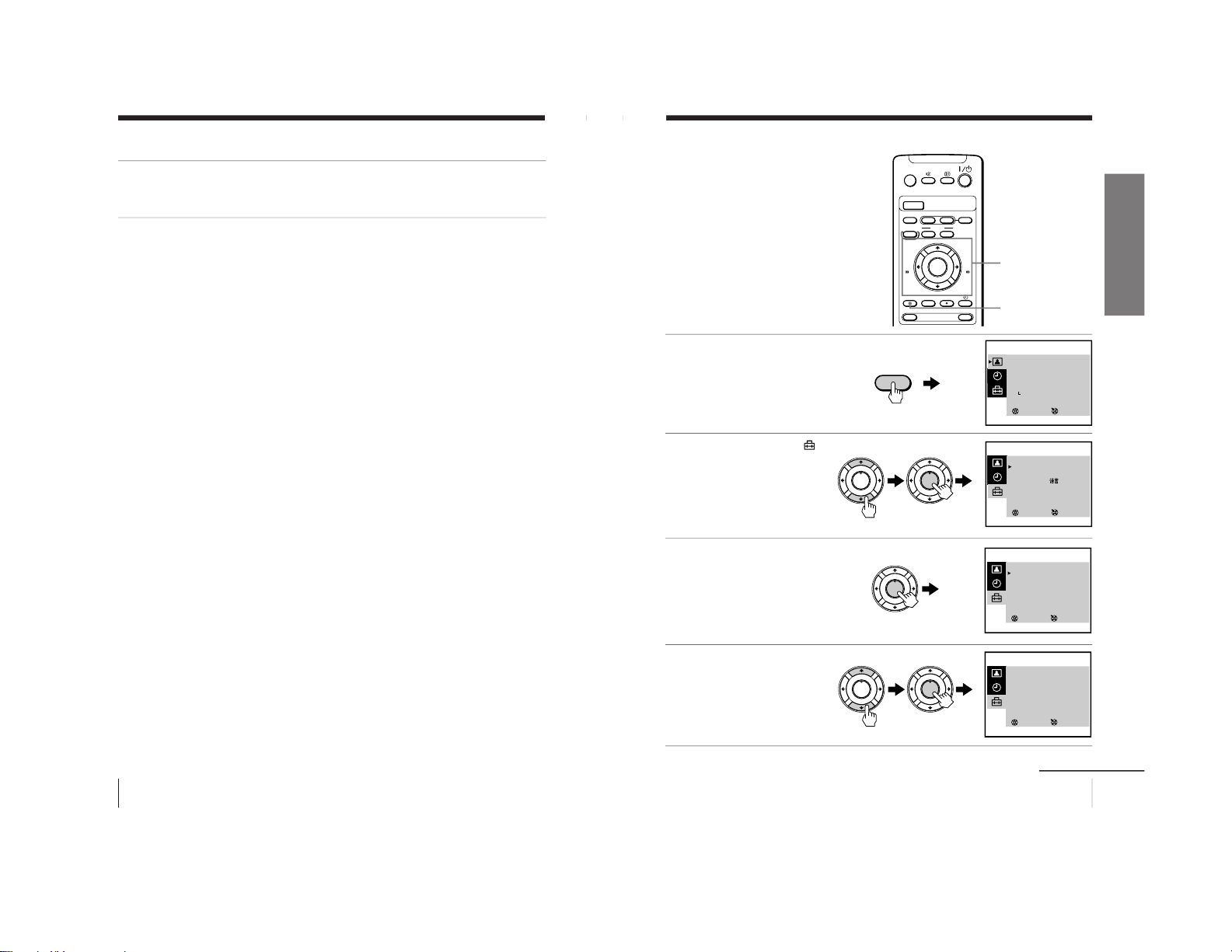
10
Getting Started
Step 5: Setting the clock (continued)
6
Press M, m or , to set the month, year, hour and minutes in
the same way as in step 5, then press ENTER.
The clock starts working.
To return to the normal screen
Press MENU.
If you have made a mistake while setting the clock
Press < to go back to the item to be changed and set the correct
digits using M or m, then press ,.
Note
• If power is interrupted or you disconnect the AC power cord, you have to
re-set the clock.
11
Getting Started
Getting Started
Step 6: Setting the channels
Presetting channels
automatically
You can preset up to 100 channels.
Automatic presetting is the easiest way
to setup your video TV if you want to
preset all receivable channels at once.
To preset the channels manually, see
page 34.
1
Press MENU.
2
Press M or m to select
,
then press ENTER.
3
Make sure TV SET UP is
selected, then press
ENTER.
4
Press M or m to select TV
SYS, then press ENTER.
The selected item turns red.
Press M or m to select the
TV system (B/G, I, D/K or
M) and press ENTER.
continued
COUNTER RESET
t
MENU
REW
A/B
EJECT
TIMER REC
G-CODE
ON/OFF
TAPE SPEED
INDEX
zREC
GAME
X PAUSE
x STOP
m
FF
M
Z
.>
PLAY
ENTER
PIC MODE
H
M/,/m/</
ENTER
MENU
SELECT
PICTURE MODE
·
DYNAMIC
·
STANDARD
·
SOFT
·
PERSONAL
ADJUST
3
ENTER
SELECT
SET UP
TV SET UP
VIDEO SET UP
LANGUAGE/ :ENGLISH
PIC ROTATION
3
ENTER
SELECT
TV SET UP
AUTO PROGRAM
MANUAL PROGRAM
SKIP : PR 01 OFF
TV SYS : B/G
COL SYS : AUTO
INTELLIGENT VOL : OFF
3
ENTER
MENU
PLAY
ENTER
H
PLAY
ENTER
H
PLAY
ENTER
H
PLAY
ENTER
H
PLAY
ENTER
H
SELECT
TV SET UP
AUTO PROGRAM
MANUAL PROGRAM
SKIP : PR 01 OFF
TV SYS : B/G
COL SYS : AUTO
INTELLIGENT VOL : OFF
3
ENTER
– 38 –
Page 39

12
Getting Started
Step 6: Setting the channels (continued)
5
Press M or m to select
AUTO PROGRAM, then
press ENTER.
Presetting starts from program position 1. The preset program and channel
numbers are displayed on the screen in sequence.
When presetting is finished, program position 1 appears again. All available
channels are now stored on successive number buttons.
Tip
• To stop automatic channel presetting, press MENU.
Presetting channels automatically using the
TUNER PRESET ON/OFF button on the video TV
PUSH
t
GAME
2
PROGR
–PLAY–REW FF PAUSE REC
QUICK TIMER
TIMER REC
REC
STOP
q
Xx
mM
H
TUNER PRESET
ON/OFF
GAME
t
?/1
AUTO PROGRAM
PR : 01
TV SYS : B/G
CH : 01
3
ENTER
PLAY
ENTER
H
PLAY
ENTER
H
13
Getting Started
Getting Started
1
Press ?/1 to turn on the video TV.
When the TV is in standby mode (the 1 indicator on the video TV
is lit in red), press ?/1 , PROGR +/– or a number button on the
remote control.
2
Press TUNER PRESET ON/OFF with a pointed object.
Do not use an item (such as a pencil) that might break off when
inserted.
3
Press t to select the TV
system of the channels
which you want to preset.
4
Press GAME.
Presetting starts from program position 1. The preset program and
channel numbers are displayed on the screen in sequence.
When presetting is finished, program position 1 appears again. All
available channels are now stored on successive number buttons.
TUNER PRESET
PR : 01
TV SYS : B/G
CH : 01
Press t
for system selection.
GAME to start.
t
GAME
– 39 –
Page 40

14
Basic Operations
Basic Operations
Watching the TV
This section explains various functions
used while watching the TV. Most
operations can be done using the remote
control.
1
Press ?/1 to turn on the
video TV.
When the TV is in standby
mode (the 1 indicator on
the video TV is lit in red),
press ?/1 on the remote
control.
2
Press PROGR +/– or the
number buttons to select
the TV channel.
For double digit numbers,
press -, then the numbers
(e.g., for 25, press -, then
2 and 5).
Note
• You can also select the channel number directly with the number buttons.
Press C (once for regular channels, twice for cable channels), the desired
number buttons, then ENTER.
COUNTER RESET
t
MENU
REW
A/B
EJECT
TIMER REC
G-CODE
ON/OFF
TAPE SPEED
INDEX
zREC
GAME
2
PROGR
1
6
7
0C
9
4
32
5
8
X PAUSE
x STOP
m
FF
M
Z
.>
PLAY
ENTER
PIC MODE
-/--
H
PROGR+/–
?/1
?/1
PROGR+/–
Number buttons
PROGR
1
6
7
0C
9
4
32
5
8
-/--
2+/–
t
%
PIC MODE
2+/–
15
Basic Operations
Additional tasks
To Press
Turn off temporarily ?/1 on the remote control.
The 1 indicator on the video TV lights up in red.
Turn off the main power ?/1 on the video TV.
The w indicator on the video TV lights up in orange.
Adjust the volume 2 +/–.
Mute the sound %.
Watch the video input t to select “t1” or “t2”(see page 53).
(from a connected VCR, To return to the TV screen, press t again.
camcorder, etc.)
Selecting the picture mode
Press PIC MODE repeatedly until the desired picture mode is selected.
Select To
DYNAMIC receive high contrast pictures.
STANDARD receive normal contrast pictures.
SOFT receive low contrast pictures.
PERSONAL receive the latest picture settings from the ADJUST
option in the PICTURE MODE menu (see page 39).
Displaying on-screen information
Press
to display the following on-screen information.
To have the program number and channel number stay on the
screen, press
again.
To make the information disappear, press
until no information is
displayed on the screen.
Basic Operations
27.11 SAT
20:00
12
C30
MAIN
Program position
Channel number
Selected sound
Current date and time
– 40 –
Page 41

16
Basic Operations
Playing a tape
This section shows you how to play a
tape. Other convenient functions you
can use while playing a tape are
explained in “Additional Operations.”
1
Press ?/1 to turn on the video TV.
When the TV is in standby mode (the 1 indicator on the video TV is lit in
red), skip this step.
2
Insert a cassette.
If you insert a cassette with its safety tab removed, playback starts
automatically.
3
Press PLAY N.
Playback starts. On-screen
information is displayed
for a few seconds.
Note
• The picture’s color may be affected when playing a MESECAM-recorded
tape in the LP mode.
–
PLAY–REW FF PAUSESTOP
Xx
mM
H
COUNTER RESET
t
MENU
REW
A/B
EJECT
TIMER REC
G-CODE
ON/OFF
TAPE SPEED
INDEX
zREC
GAME
X PAUSE
x STOP
m
FF
M
Z
.>
PLAY
ENTER
PIC MODE
H
?/1
?/1
EJECTZ
PAUSEX
FFM
PLAYN
STOPx
REWm
COUNTER RESET
EJECTZ
PAUSEX
FFM
PLAYN
REWm
STOPx
PLAY
ENTER
H
17
Basic Operations
Additional tasks
To Press
stop playback STOP x.
The video TV goes back to the normal TV picture.
stop playback for a moment PAUSE X.
Press PAUSE X again or press PLAY N to resume
playback.
If you leave your video TV in pause mode, normal
playback resumes after about 5 minutes to prevent tape
damage.
search a tape at high speed REW m
(rewind) or FF M
(fast-forward)
during playback.
To resume normal playback, press PLAY N.
fast-forward the tape STOP x, then press FF M.
rewind the tape STOP x, then press REW m.
view the picture in fast-forward
and hold FF M during fast-forward or REW m during
or rewind mode rewind.
When you release the button, fast-forward or rewind
mode is resumed.
eject a cassette EJECT Z.
You can eject the cassette even if the power is off.
Protecting your cassette against accidental erasure
To prevent accidental erasure, break off the safety tab as illustrated.
To record on a cassette without a safety tab, simply cover the tab
hole with adhesive tape.
Safety tab
Adhesive tape
continued
– 41 –
Page 42

18
Basic Operations
Playing a tape (continued)
Displaying on-screen information
Press
to display the following on-screen information. To show
only the amount of remaining tape and the linear tape counter on
the screen, press
again.
To make the information disappear, press
until no information is
displayed on the screen.
Resetting the tape counter
The tape counter helps you to locate a certain scene after playback.
Press COUNTER RESET on the remote control to set the counter to
“0:00:00” before playing a tape. The tape counter is automatically
reset to zero whenever a cassette is inserted. The video TV keeps
counting the length of the tape being played. Note, however, that
the tape counter does not count the portions that do not contain any
recordings.
27.11 SAT
20:00
S
SP
2 : 05 : 10
E
M
SE
Amount of remaining tape
Beginning of the tape
End of the tape
Tape operation mode
Linear tape counter
Tape speed
Current date
and time
19
Basic Operations
Recording TV
programs
Recording TV programs
1
Press ?/1 to turn on the video TV.
If the TV is in standby mode (the 1 indicator on the video TV is lit in
red), the video TV will turn on automatically when a cassette is
inserted.
2
Insert a cassette with a safety tab.
3
Press PROGR+/– or the
number buttons to select
the program position.
For double digit numbers,
press -, then press the
numbers (e.g., for 25, press
-, then 2 and 5).
4
Press TAPE SPEED to select
the tape speed.
For details about the tape
speed, see “Selecting the
tape speed” on page 21.
–PLAY –REW FF PAUSE RECSTOP
Xx
mM
H
COUNTER RESET
t
MENU
REW
A/B
EJECT
TIMER REC
G-CODE
ON/OFF
TAPE SPEED
INDEX
zREC
GAME
2
PROGR
1
6
7
0C
9
4
32
5
8
X PAUSE
x STOP
m
FF
M
Z
.>
PLAY
ENTER
PIC MODE
-/--
H
?/1
?/1
TAPE SPEED
PROGR+/–
PAUSEX
RECz
STOPx
RECz
PAUSEX
STOPx
Number
buttons
PROGR+/–
PROGR
1
6
7
0C
9
4
32
5
8
-/--
TAPE SPEED
continued
– 42 –
Page 43

20
Basic Operations
Recording TV programs (continued)
5
Press REC z.
The REC indicator lights
up and recording begins.
Note
• You can also select the channel number directly with the number buttons.
Press C (once for regular channels, twice for cable channels), the desired
number buttons, then ENTER.
To stop recording
Press STOP x.
When the tape reaches the end, the video TV rewinds the tape
automatically to the beginning, then stops. This function does not
work when the power of the video TV is off.
To pause recording
You can cut out an unwanted scene during recording with this
button.
1 Press PAUSE X when an unwanted scene appears on the screen.
Recording pauses.
2 Press PAUSE X again to release the pause mode at the end of the
unwanted scene.
Recording resumes from the point set in step 1.
When the recording pause mode lasts for about 5 minutes, the video
TV stops recording to prevent tape damage.
Recording with the TV off
Press ?/1 on the video TV.
The video TV is turned off and the w indicator lights up.
The video TV continues recording.
zREC
21
Basic Operations
Selecting the tape speed
The chart below shows the recording/playback time available in
each mode.
PAL, MESECAM
Cassette tape
Tape speed setting
SP mode LP mode
E-30 30 min. 1 hr.
E-60 1 hr. 2 hrs.
E-90 1 hr 30 min. 3 hrs.
E-120 2 hrs. 4 hrs.
E-150 2 hrs 30 min. 5 hrs.
E-180 3 hrs. 6 hrs.
E-195 3 hrs 15 min. 6 hrs 30 min.
E-210 3 hrs 30 min. 7 hrs.
E-240 4 hrs. 8 hrs.
NTSC
Cassette tape
Tape speed setting
SP mode EP mode
T-30 30 min. 1 hr 30 min.
T-60 1 hr. 3 hrs.
T-120 2 hrs. 6 hrs.
T-160 2 hrs 40 min. 8 hrs.
T-180 3 hrs. 9 hrs.
Notes
• In the SP mode, the tape runs twice as fast as the LP mode, and three
times as fast as the EP mode.
• When a PAL format cassette is used with the NTSC system for recording,
the actual recording time is shorter than the standard recording time
stipulated on the cassette.
continued
– 43 –
Page 44

22
Basic Operations
Recording TV programs (continued)
Recording using QUICK-TIMER
The Quick-Timer recording function allows you to preset your video
TV to record one program within a 24-hour period. For setting the
Quick-Timer, use QUICK TIMER on the video TV.
Before you begin
• Make sure that the clock is set correctly. If it is not, see “Setting
the clock” on page 9.
• Make sure that the loaded cassette has its safety tab intact.
• Make sure that the video TV does not enter the timer recording
standby mode (the TIMER REC indicator on the video TV should
not be lit.)
1
Press QUICK TIMER.
When the TV is in standby
mode (the 1 indicator on
the video TV is lit in red),
the power is turned on
automatically.
2
Press TAPE SPEED to select
the tape speed, SP or LP.
EP cannot be selected
when making timer
recordings.
COUNTER RESET
t
MENU
REW
A/B
EJECT
TIMER REC
G-CODE
ON/OFF
TAPE SPEED
INDEX
zREC
GAME
X PAUSE
x STOP
m
FF
M
Z
.>
PLAY
ENTER
PIC MODE
H
QUICK TIMER
TAPE SPEED
A/B
QUICK TIMER
PUSH
SELECT
START
OK CHANGE CLEAR
TAPE SPEED : SP A / B : MAIN
27
SAT
20:00 0
H15M
12
PROG
QUICK TIMER 27 SAT 20:00
ENTER
TAPE SPEED
23
Basic Operations
3
Turn QUICK TIMER to set
the hour of the start time,
then press QUICK TIMER.
The hour is set and the
minute of the start time
turns red.
4
Turn QUICK TIMER to set the minute of the start time, then
press QUICK TIMER.
5
Use the QUICK TIMER dial to set the recording time period and
program position in the same way as in step 3.
6
Press A/B to select the
sound mode MAIN or
SUB.
For details on the sound
mode, see “Selecting a
bilingual program” on
page 47.
7
Turn QUICK TIMER to move the cursor to OK, then press QUICK
TIMER.
The Quick Timer indicator lights up and the video TV enters the
timer recording standby mode.
QUICK TIMER
PUSH
QUICK TIMER
PUSH
QUICK TIMER
PUSH
QUICK TIMER
PUSH
SELECT
START
OK CHANGE CLEAR
TAPE SPEED : SP A / B : MAIN
27
SAT
23:15 1H15M12
PROG
QUICK TIMER 27 SAT 20:00
ENTER
continued
A/B
– 44 –
Page 45

24
Basic Operations
Recording TV programs (continued)
The QUICK TIMER button changes the following when turned clockwise
or counterclockwise
• When setting the start time:
The hour increases or decreases by one hour.
The minutes increase or decrease by one minute.
• The recording time period:
Increases or decreases by 15 minutes.
• The program position changes as follows:
1... y 8... y 12... y t1 y t2 y 0 y1
If the QUICK TIMER button is pressed
• When the Quick Timer is not set:
The display for setting the Quick Timer appears.
• When the Quick Timer is set:
The display for checking the Quick Timer appears.
• When the clock is not set:
The CLOCK SET display appears.
Note
• When you turn QUICK TIMER to move the cursor to OK and then press
it, one of the following messages may appear depending on the cassette
used. If a message appears, the recording is canceled.
- Put in a tape. The program recording is canceled.
- Put in a tape with safety tab. The program recording is canceled.
- Tape ran out. The program recording is canceled.
Insert a cassette for recording, rewind the tape and press QUICK TIMER
again.
25
Basic Operations
Changing or canceling the Quick Timer settings
1
Press QUICK TIMER.
The QUICK TIMER display
appears.
2
Change the settings:
(1) Turn QUICK TIMER to move the cursor to CHANGE, then
press QUICK TIMER.
(2) Change the settings according to steps 2 through 7 of
“Recording using QUICK-TIMER” on pages 22 and 23.
To cancel the Quick Timer settings
Turn QUICK TIMER to move the cursor to CLEAR, then press
QUICK TIMER.
Note
• You cannot cancel the Quick Timer settings with the remote control.
SELECT
START
Programmed as below
OK
CHANGE CLEAR
TAPE SPEED : SP A / B : MAIN
27
SAT
23:15 1H15M12
PROG
QUICK TIMER 27 SAT 20:00
ENTER
QUICK TIMER
PUSH
continued
– 45 –
Page 46

26
Basic Operations
Recording TV programs (continued)
Recording TV programs using the G-CODE
system
The G-CODE system allows you to simplify the task of programming your video TV to make recordings with the timer. Whenever
you want to record a TV program, all you need to do is look up the
program’s G-CODE number, a number assigned to each program
published in the TV section of most newspapers and cable TV
listings. Then, just enter the tape speed, sound mode, and the GCODE number of the program that you want and the video TV is
automatically programmed to record that show.
Setting up the G-CODE system
Setting up your video TV involves coordinating the program
number (the number you turn to on your video TV to watch a
program) with the guide channel number (the number that’s
assigned to that channel in your program guide). For a listing of the
guide channel numbers, look in a program guide for your area that
features G-CODE numbers.
Before you begin
• When the TV is in standby mode (the 1 indicator on the video TV
is lit in red), press ?/1 , PROGR +/– or a number button on the
remote control.
COUNTER RESET
t
MENU
REW
A/B
EJECT
TIMER REC
G-CODE
ON/OFF
TAPE SPEED
INDEX
zREC
GAME
X PAUSE
x STOP
m
FF
M
Z
.>
PLAY
ENTER
PIC MODE
H
?/1
MENU
M/,/m/</ENTER
27
Basic Operations
1
Press MENU.
2
Press M or m to select
, then press ENTER.
3
Make sure TV SET UP is selected, then press ENTER.
4
Press M or m to select
MANUAL PROGRAM, then
press ENTER.
5
Make sure PR is selected, then press ENTER.
6
Press M or m to display the program number to which you want
to assign a guide channel number, then press ENTER.
7
Press M or m to select GUIDE CH, then press ENTER.
8
Press M or m to select the
guide channel number
listed in a program guide
for your area, then press
ENTER.
9
Press M or m to select PR, then press ENTER and repeat steps 6
through 8 to set the guide channel number of other channels.
To return to the normal screen
Press MENU.
Note
• Do not change the CH (channel) settings here.
If you want to reassign the channel settings to the program numbers, see
“Presetting channels manually” on page 34.
PLAY
ENTER
H
PLAY
ENTER
H
PLAY
ENTER
H
PLAY
ENTER
H
SELECT
MANUAL PROGRAM
PR : 01
TV SYS : B/G
CH : C08
FINE : AUTO
GUIDE CH : 01
3
ENTER
SELECT
MANUAL PROGRAM
PR : 01
TV SYS : B/G
CH : C08
FINE : AUTO
GUIDE CH : 25
3
ENTER
continued
– 46 –
Page 47

28
Basic Operations
Recording TV programs (continued)
Recording TV programs using the G-CODE system
Before you begin
• When the TV is in standby mode (the 1 indicator on the video TV
is lit in red), press ?/1 , PROGR +/– or a number button on the
remote control.
• Make sure that the clock is set correctly. If it is not, see “Setting the
clock” on page 9.
• Make sure that the loaded cassette has its safety tab intact.
• Make sure that the video TV does not enter the timer recording
standby mode (the QUICK TIMER indicator on the video TV
should not be lit.)
1
Press the G-CODE button.
COUNTER RESET
t
MENU
REW
A/B
EJECT
TIMER REC
G-CODE
ON/OFF
TAPE SPEED
INDEX
zREC
GAME
1
6
7
0C
9
4
32
5
8
X PAUSE
x STOP
m
FF
M
Z
.>
PLAY
ENTER
PIC MODE
-/--
H
?/1
ON/OFF
TAPE SPEED
A/B
G-CODE
Number buttons
G–CODE 27 SAT 20:00
Set 0–9
and press to enter
G–CODE NO
TAPE SPEED
[
– – – – – – – – –
] [SP]
G-CODE
29
Basic Operations
2
Press TAPE SPEED to select the tape speed, SP or LP.
EP cannot be selected when making timer recordings.
3
Press the number buttons
to enter the program’s G-
CODE number.
4
Press ENTER.
The date, start and stop
times, program position,
tape speed and sound
mode appears on the TV
screen.
If you want to change the
sound mode, press A/B to
select MAIN or SUB.
5
Repeat steps 2 through 4
to enter other settings.
You can set up to five programs in a one month period using both
the G-CODE setting and the timer setting.
6
Press ENTER.
The TIMER REC indicator
on the front of the video
TV lights up and the video
TV enters timer recording
standby mode.
To stop timer recording
Press ON/OFF.
If you make a mistake entering the G-CODE number
Press < and re-enter the correct number.
To use the video TV before timer recording starts
See page 31.
To check/add/change/cancel the timer settings
See page 32.
G–CODE 27 SAT 20:00
G–CODE NO
TAPE SPEED
[
1 2 3 1 9 – – – –
] [SP]
Set 0–9
and press to enter
1
6
7
0
9
4
32
5
8
G–CODE 27 SAT 20:00
G–CODE NO
TAPE SPEED
[
1 2 3 1 9 – – – –
] [SP]
DATE START STOP
PRG
A/B
28
SUN
21:00 22:00
6SP
MAIN
Set 0–9
and press to exit
PLAY
ENTER
H
PLAY
ENTER
H
continued
– 47 –
Page 48

30
Basic Operations
Recording TV programs (continued)
Recording TV programs using the timer
You can preset up to five programs within a one-month period
using both the G-CODE setting and the timer setting.
Before you begin
• When the TV is in standby mode (the 1 indicator on the video TV
is lit in red), press ?/1 , PROGR +/– or a number button on the
remote control.
• Make sure that the clock is set correctly. If it is not, see “Setting the
clock” on page 9.
• Make sure that the loaded cassette has its safety tab intact.
• Make sure that the video TV does not enter the timer recording
standby mode (the Quick Timer indicator on the video TV should
not be lit.)
Setting the timer
Example: How to record a program
broadcast on program position 6 from
21:00 to 22:00 on Sunday, 28th
November 1999.
1
Press TIMER REC.
2
Press M or m to set the
date , then press ,.
COUNTER RESET
MENU
REW
A/B
EJECT
TIMER REC
G-CODE
ON/OFF
TAPE SPEED
INDEX
zREC
X PAUSE
x STOP
m
FF
M
Z
.>
PLAY
ENTER
PIC MODE
H
?/1
TIMER REC
M/,/m/</ENTER
ON/OFF
PROGRAM LIST 27 SAT 20:00
DATE START STOP
PRG
A/B
OK
SET ENTER
SELECT
NEXT CHANGE CLEAR
27
SAT
SP MAIN
– –:– – – –:– – – –
PROGRAM LIST 27 SAT 20:00
DATE START STOP
PRG
A/B
OK
SET ENTER
SELECT
NEXT CHANGE CLEAR
28
SUN
SP MAIN
– –:– – – –:– – – –
TIMER REC
PLAY
ENTER
H
PLAY
ENTER
H
31
Basic Operations
3
Set the recording start time, recording stop time, program
position/input (1 or 2), tape speed and sound mode in the same
way as in step 2.
4
Press ENTER.
The cursor appears at OK.
For daily and weekly
recording, see “Daily/
weekly recording” below.
5
Press < or , to move the cursor to NEXT for other programs,
then press ENTER. Repeat steps 2 through 4.
6
Press < or , to move the cursor to OK after setting your
desired programs, then press ENTER.
The TIMER REC indicator lights up and the video TV enters timer
recording standby mode.
If you have made a mistake during timer setting
Press < to go back to the previous position and correct the setting.
Daily/weekly recording
You can preset your video TV to record the same program every day
of the week (daily recording) or the same program on the same day
every week (weekly recording). Press m in step 2 until the desired
setting appears in the “DATE” position. With each press, the setting
changes as follows:
27 (today) t MON–SUN t MON–SAT t MON–FRI t
EVERY SAT t EVERY FRI t ... t EVERY SUN t 26 (next
month) ......
To stop timer recording
Press ON/OFF.
Using the video TV before timer recording starts
Press ON/OFF to turn off the TIMER REC indicator on the front of
the video TV.
Remember to press ON/OFF again to make the TIMER REC
indicator light up after setting the recording time.
PROGRAM LIST 27 SAT 20:00
DATE START STOP
PRG
A/B
28
SUN
21:00 22:00
6SP
MAIN
OK
SET ENTER
SELECT
NEXT CHANGE CLEAR
PLAY
ENTER
H
continued
– 48 –
Page 49
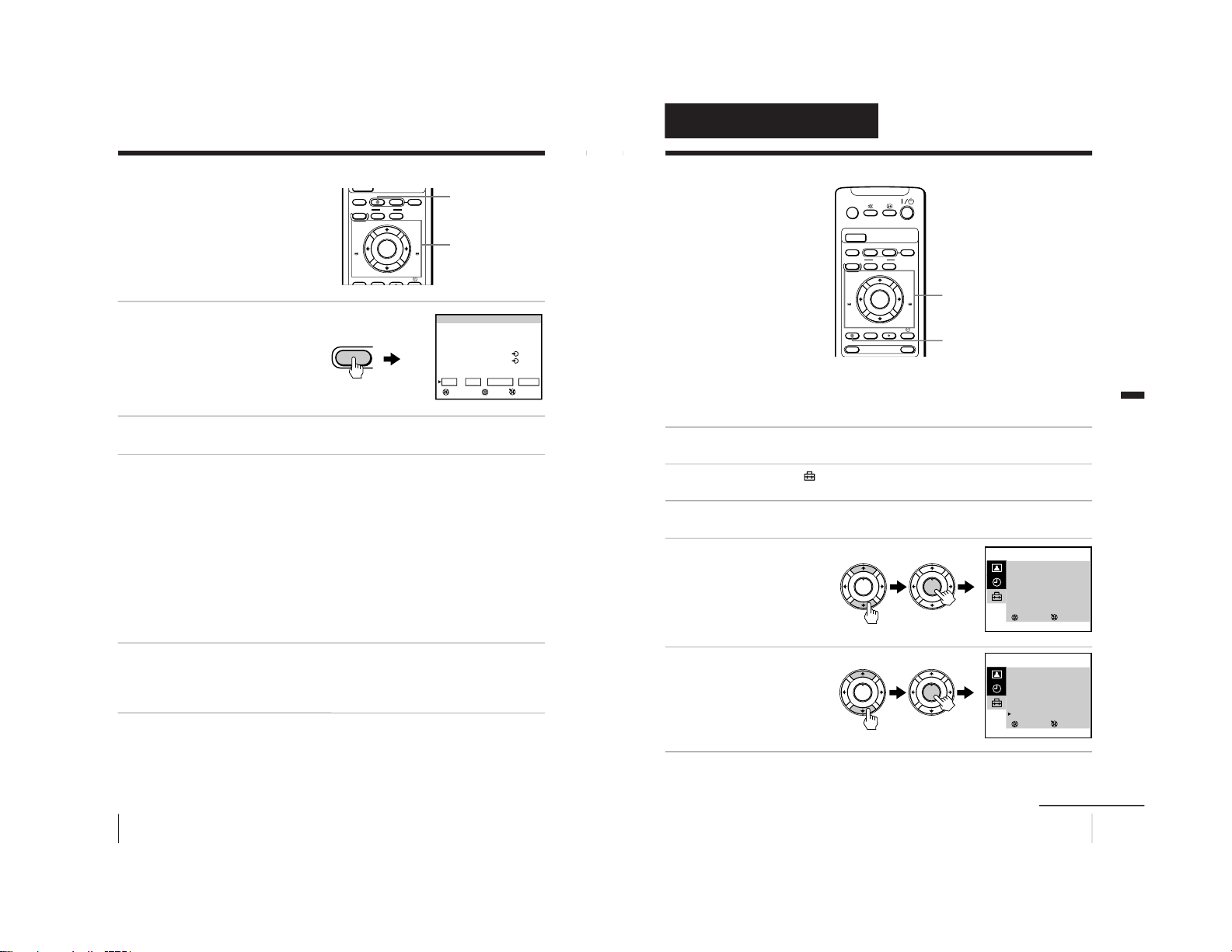
32
Basic Operations
Recording TV programs (continued)
Checking/adding/
changing/canceling
the timer or G-CODE
settings
1
Press TIMER REC.
To exit the PROGRAM
LIST after checking the
settings, skip steps 2 and 3.
To add, change or clear the
settings, follow steps 2
through 4.
2
Press < or , to move the cursor to ADD, CHANGE or CLEAR,
then press ENTER.
3
To add new settings
Follow steps 2 through 4 of “Setting the timer” on page 30.
To change the settings
Press M or m to move the cursor to the setting you want to change,
then press ENTER.
Follow steps 2 through 4 of “Setting the timer” on page 30.
To clear the settings
Press M or m to move the cursor to the setting you want to clear,
then press ENTER.
The setting is cleared and “--” appears.
4
Press < or , to move the cursor to OK, then press ENTER.
If there are other timer settings on the list, the video TV enters the
timer recording standby mode and the TIMER REC indicator
lights up. The PROGRAM LIST disappears.
When the timer settings overlap
The second program starts recording only after the first program
has finished.
COUNTER RESET
MENU
REW
A/B
TIMER REC
G-CODE
ON/OFF
TAPE SPEED
INDEX
zREC
X PAUSE
x STOP
m
FF
M
.>
PLAY
ENTER
PIC MODE
H
TIMER REC
M/,/m/</ENTER
PROGRAM LIST 27 SAT 20:00
DATE START STOP
PRG
A/B
28
SUN
21:00 22:00
6SP
MAIN
29 MON
1:30 3:00
79LP
SUB
MON·SAT
18:50 19:00
2SP
MAIN
EVERY TUE
21:00 23:30
1LP
SUB
OK
SET ENTER
SELECT
ADD CHANGE CLEAR
Programmed as below
TIMER REC
33
Additional Operations
Additional Operations
Adjusting the TV
Adjusting the volume — INTELLIGENT VOL
Some programs are broadcast at different volume levels. By setting
this function to ON, the volume level is stabilized and sudden
changes in volume can be prevented.
1
Press MENU.
2
Press M or m to select
, then press ENTER.
3
Make sure TV SET UP is selected, then press ENTER.
4
Press M or m to select
INTELLIGENT VOL , then
press ENTER.
The selected item turns red.
5
Press M or m to select ON,
then press ENTER.
To return to the normal screen
Press MENU.
COUNTER RESET
t
MENU
REW
A/B
EJECT
TIMER REC
G-CODE
ON/OFF
TAPE SPEED
INDEX
zREC
GAME
X PAUSE
x STOP
m
FF
M
Z
.>
PLAY
ENTER
PIC MODE
H
M/,/m/</ENTER
MENU
SELECT
TV SET UP
AUTO PROGRAM
MANUAL PROGRAM
SKIP : PR 01 OFF
TV SYS : B/G
COL SYS : AUTO
INTELLIGENT VOL : OFF
3
ENTER
SELECT
TV SET UP
AUTO PROGRAM
MANUAL PROGRAM
SKIP : PR 01 OFF
TV SYS : B/G
COL SYS : AUTO
INTELLIGENT VOL : ON
3
ENTER
PLAY
ENTER
H
PLAY
ENTER
H
PLAY
ENTER
H
PLAY
ENTER
H
Additional Operations
continued
– 49 –
Page 50

34
Additional Operations
Adjusting the TV (continued)
Presetting channels manually
Preset the channels manually if you want to select channels that
were not set automatically or if you want to allocate program
numbers to channels one by one.
1
Press MENU.
2
Press M or m to select
, then press ENTER.
3
Make sure TV SET UP is selected, then press ENTER.
4
Press M or m to select
MANUAL PROGRAM, then
press ENTER.
5
Select the program number to which you want to assign a
channel number.
(1) Make sure PR is selected, then press ENTER.
(2) Press M or m until the program number you want to preset
appears on the menu, then press ENTER.
You can also select the program number with the PROGR +/– or
number buttons.
6
Select the desired channel.
(1) Press M or m to select CH, then press ENTER.
(2) Press M or m until the desired channel number appears on the
menu, then press ENTER.
You can also select the channel number directly with the number buttons.
Press C (once for regular channels, twice for cable channels), the desired
number buttons, then ENTER.
PLAY
ENTER
H
PLAY
ENTER
H
SELECT
MANUAL PROGRAM
PR : 01
TV SYS : B/G
CH : 01
FINE : AUTO
GUIDE CH : 01
3
ENTER
35
Additional Operations
7
If the sound of the desired channel is abnormal, select the
appropriate TV system.
(1) Press M or m to select TV SYS, then press ENTER.
(2) Press M or m until the sound becomes normal, then press ENTER.
8
If you are not satisfied with the picture and sound quality, you
may be able to improve them by using the FINE tuning feature.
(1) Press M or m to select
FINE, then press ENTER.
The selected item turns red.
(2) Press M or m to select
MANUAL, then press
ENTER.
(3) Press M or m until the
picture and sound quality
are optimal, then press
ENTER.
FINE tuning can be set
between –15 and +15.
9
If the program position is not matched with its correct G-CODE
guide channel, set the guide channel.
For a listing of the guide channel numbers, look in a program
guide for your area that features G-CODE numbers.
(1) Press M or m to select GUIDE CH, then press ENTER.
(2) Press M or m until the appropriate guide channel appears, then
press ENTER.
To return to the normal screen
Press MENU.
SELECT
MANUAL PROGRAM
PR : 01
TV SYS : B/G
CH : 01
FINE : MANUAL
GUIDE CH : 01
3
ENTER
PLAY
ENTER
H
PLAY
ENTER
H
PLAY
ENTER
H
PLAY
ENTER
H
continued
– 50 –
Page 51

36
Additional Operations
Adjusting the TV (continued)
Skipping program positions
You can skip unused program positions when selecting a program
with the PROGR +/– buttons. However, the skipped programs may
still be called up when you select them with the number buttons.
1
Press MENU.
2
Press M or m to select
, then press ENTER.
3
Make sure TV SET UP is selected, then press ENTER.
4
Press M or m to select SKIP, then press ENTER.
5
Press M or m until the program position which you want to skip
appears on the menu, then press ENTER.
6
Press M or m to select ON,
then press ENTER.
7
Press ENTER and repeat steps 5 and 6 to skip other program
positions.
To return to the normal screen
Press MENU.
PLAY
ENTER
H
PLAY
ENTER
H
SELECT
TV SET UP
AUTO PROGRAM
MANUAL PROGRAM
SKIP : PR 07 ON
TV SYS : B/G
COL SYS : AUTO
INTELLIGENT VOL : OFF
3
ENTER
37
Additional Operations
Adjusting the TV system
If the sound of some channels is abnormal, select the appropriate
TV system for your area.
1
Press MENU.
2
Press M or m to select
, then press ENTER.
3
Make sure TV SET UP is selected, then press ENTER.
4
Press M or m to select TV SYS, then press ENTER.
5
Press M or m until the
appropriate TV system
appears on the menu,
then press ENTER.
To return to the normal screen
Press MENU.
SELECT
TV SET UP
AUTO PROGRAM
MANUAL PROGRAM
SKIP : PR 01 OFF
TV SYS : D/K
COL SYS : AUTO
INTELLIGENT VOL : OFF
3
ENTER
PLAY
ENTER
H
PLAY
ENTER
H
continued
– 51 –
Page 52

38
Additional Operations
Adjusting the TV (continued)
Adjusting the color system
Normally set the color system to AUTO. However, when the picture
has no color, manually select the appropriate color system for your
area.
1
Press MENU.
2
Press M or m to select
, then press ENTER.
3
Make sure TV SET UP is selected, then press ENTER.
4
Press M or m to select COL SYS, then press ENTER.
5
Press M or m until the
appropriate color system
appears, then press
ENTER.
To return to the normal screen
Press MENU.
PLAY
ENTER
H
PLAY
ENTER
H
SELECT
TV SET UP
AUTO PROGRAM
MANUAL PROGRAM
SKIP : PR 01 OFF
TV SYS : D/K
COL SYS : PAL
INTELLIGENT VOL : OFF
3
ENTER
39
Additional Operations
Changing the PICTURE MODE setting
The PICTURE MODE menu allows you to adjust the picture quality.
1
Press MENU.
2
Press M or m to select
,
then press ENTER.
3
Press M or m to select
ADJUST , then press
ENTER.
4
Press M or m to select the desired item, then press ENTER.
The adjustment bar for the selected item appears at the bottom of
the screen.
5
Adjust the value according to the following table, then press
ENTER.
For Press m to Press M to
PICTURE decrease picture contrast increase picture contrast
COLOR decrease color intensity increase color intensity
BRIGHT darken the picture brighten the picture
HUE* increase red picture tones increase green picture tones
SHARP soften the picture sharpen the picture
*You can adjust HUE for the NTSC color system only.
To return to the normal screen
Press MENU.
SELECT
PICTURE MODE
·
DYNAMIC
·
STANDARD
·
SOFT
·
PERSONAL
ADJUST
3
ENTER
SELECT
PERSONAL ADJUST
PICTURE
COLOR
BLIGHT
HUE
SHARP
3
ENTER
80
50
50
00
50
PLAY
ENTER
H
PLAY
ENTER
H
PLAY
ENTER
H
PLAY
ENTER
H
continued
– 52 –
Page 53

40
Additional Operations
Adjusting the TV (continued)
Adjusting the alignment of
the picture
The picture may be out of alignment due
to influence from the earth’s magnetic
field in relation to the position of the TV.
You can adjust the angle of the picture if
it is not aligned to the TV screen.
1
Press MENU.
2
Press M or m to select
, then press ENTER.
3
Press M or m to select PIC
ROTATION, then press
ENTER.
4
Press M or m to align the picture’s position, then press ENTER.
COUNTER RESET
t
MENU
REW
A/B
EJECT
TIMER REC
G-CODE
ON/OFF
TAPE SPEED
INDEX
zREC
GAME
132
X PAUSE
x STOP
m
FF
M
Z
.>
PLAY
ENTER
PIC MODE
H
M/,/m/</ENTER
MENU
PLAY
ENTER
H
PLAY
ENTER
H
PIC ROTATION
41
Additional Operations
Tape options
Adjusting the tracking
Adjusting the tracking automatically
The tracking condition is automatically adjusted when this function
is set to AUTO.
Adjusting the tracking manually
If streaks or snow noise appear during normal playback, adjust the
tracking.
1
Press MENU in playback mode.
2
Press M or m to select
, then press ENTER.
3
Press M or m to select
VIDEO SET UP, then press
ENTER.
4
Make sure TRACKING is selected, then press ENTER.
5
Press M or m to select
MANUAL, then press
ENTER.
The tracking meter appears
on the screen.
6
Press < or , to reduce picture noise, then press ENTER.
To return to the normal screen
Press MENU.
SELECT
VIDEO SET UP
TRACKING : AUTO
APC : ON
AUTO REPEAT : OFF
RENTAL : OFF
VHS : OTHERS
COL SYS : AUTO
3
ENTER
TRACKING
NORMAL TRACKING
ENTERSET
PLAY
ENTER
H
PLAY
ENTER
H
PLAY
ENTER
H
PLAY
ENTER
H
continued
– 53 –
Page 54

42
Additional Operations
Tape options (continued)
Adjusting with Adaptive Picture Control (APC)
This function allows you to improve playback and recording quality
automatically according to the condition of the video tape.
This function is set to ON at the factory. To maintain better picture
quality, it is advisable to leave the function on. The APC function
works on all types of tapes, even on rental tapes.
To change the setting
1
Press MENU.
2
Press M or m to select
, then press ENTER.
3
Press M or m to select VIDEO SET UP, then press ENTER.
4
Press M or m to select
APC, then press ENTER.
The selected item turns red.
5
Press M or m to select
OFF, then press ENTER.
To return to the normal screen
Press MENU.
SELECT
VIDEO SET UP
TRACKING : AUTO
APC : ON
AUTO REPEAT : OFF
RENTAL : OFF
VHS : OTHERS
COL SYS : AUTO
3
ENTER
SELECT
VIDEO SET UP
TRACKING : AUTO
APC : OFF
AUTO REPEAT : OFF
RENTAL : OFF
VHS : OTHERS
COL SYS : AUTO
3
ENTER
PLAY
ENTER
H
PLAY
ENTER
H
PLAY
ENTER
H
PLAY
ENTER
H
43
Additional Operations
Playing a tape repeatedly
You can play the recorded portion of a tape repeatedly.
1
Press MENU.
2
Press M or m to select
, then press ENTER.
3
Press M or m to select VIDEO SET UP, then press ENTER.
4
Press M or m to select
AUTO REPEAT, then press
ENTER.
The selected item turns
red.
5
Press M or m to select ON,
then press ENTER.
6
Press MENU to return to the normal screen.
7
Press PLAY N.
Playback starts. When the
tape reaches its end, the
video TV rewinds the tape
to the beginning, then
plays it again.
SELECT
VIDEO SET UP
TRACKING : AUTO
APC : ON
AUTO REPEAT : OFF
RENTAL : OFF
VHS : OTHERS
COL SYS : AUTO
3
ENTER
SELECT
VIDEO SET UP
TRACKING : AUTO
APC : ON
AUTO REPEAT : ON
RENTAL : OFF
VHS : OTHERS
COL SYS : AUTO
3
ENTER
PLAY
ENTER
H
PLAY
ENTER
H
PLAY
ENTER
H
PLAY
ENTER
H
PLAY
ENTER
H
continued
– 54 –
Page 55

44
Additional Operations
Tape options (continued)
Adjusting the picture for rental tapes
If you are not satisfied with the picture quality while playing a tape,
even when APC is on, set RENTAL to ON. It is recommended to
use this function when watching rental tapes.
1
Press MENU.
2
Press M or m to select
, then press ENTER.
3
Press M or m to select VIDEO SET UP, then press ENTER.
4
Press M or m to select
RENTAL, then press
ENTER.
The selected item turns red.
5
Press M or m to select ON,
then press ENTER.
To return to the normal screen
Press MENU.
SELECT
VIDEO SET UP
TRACKING : AUTO
APC : ON
AUTO REPEAT : OFF
RENTAL : OFF
VHS : OTHERS
COL SYS : AUTO
3
ENTER
SELECT
VIDEO SET UP
TRACKING : AUTO
APC : ON
AUTO REPEAT : OFF
RENTAL : ON
VHS : OTHERS
COL SYS : AUTO
3
ENTER
PLAY
ENTER
H
PLAY
ENTER
H
PLAY
ENTER
H
PLAY
ENTER
H
45
Additional Operations
When connecting to a Sony VCR
If you use this video TV with another Sony VCR, the remote control
may accidentally operate both the video TV and VCR at the same
time. To prevent this from happening, set VHS to SONY so that the
remote control operates only this video TV.
1
Press MENU.
2
Press M or m to select
, then press ENTER.
3
Press M or m to select VIDEO SET UP, then press ENTER.
4
Press M or m to select
VHS, then press ENTER.
The selected item turns red.
5
Press M or m to select
SONY, then press ENTER.
To return to the normal screen
Press MENU.
SELECT
VIDEO SET UP
TRACKING : AUTO
APC : ON
AUTO REPEAT : OFF
RENTAL : OFF
VHS : OTHERS
COL SYS : AUTO
3
ENTER
SELECT
VIDEO SET UP
TRACKING : AUTO
APC : ON
AUTO REPEAT : OFF
RENTAL : OFF
VHS : SONY
COL SYS : AUTO
3
ENTER
PLAY
ENTER
H
PLAY
ENTER
H
PLAY
ENTER
H
PLAY
ENTER
H
continued
– 55 –
Page 56

46
Additional Operations
Tape options (continued)
Setting the color system
Normally set COL SYS in the menu to AUTO. If streaks appear
during playback, set COL SYS to correspond to the system that the
tape was recorded in.
1
Press MENU.
2
Press M or m to select
, then press ENTER.
3
Press M or m to select VIDEO SET UP, then press ENTER.
4
Press M or m to select COL SYS, then press ENTER.
5
Press M or m until the corresponding color system appears,
then press ENTER.
Select the same color
system that the tape was
recorded in.
To return to the normal screen
Press MENU.
SELECT
VIDEO SET UP
TRACKING : AUTO
APC : ON
AUTO REPEAT : OFF
RENTAL : OFF
VHS : OTHERS
COL SYS : PAL
3
ENTER
PLAY
ENTER
H
PLAY
ENTER
H
47
Additional Operations
Selecting a
bilingual program
You can listen to the sub-channel of
NICAM bilingual I system programs.
Press A/B repeatedly until you receive
the sound mode you want.
The on-screen display changes to show
the selected sound mode and the 1
indicator on the video TV lights up in
red.
Broadcasting On-screen display (Selected sound)
NICAM bilingual I
Notes
• Bilingual broadcasts can be received only in the NICAM bilingual I
television system.
• Only the selected sound can be recorded.
If the sound is distorted or noisy when receiving a monaural
program through the 8 (antenna) terminal
Press A/B repeatedly until “MONO” appears on the screen.
To cancel the monaural sound setting, press A/B again until
“AUTO” appears on the screen.
Note
• The “MONO” or “AUTO” setting is memorized for each program
position.
COUNTER RESET
t
MENU
REW
A/B
EJECT
TIMER REC
G-CODE
ON/OFF
TAPE SPEED
INDEX
zREC
GAME
X PAUSE
x STOP
m
FF
M
Z
.>
PLAY
ENTER
PIC MODE
H
A/B
A/B
?/1
MAIN
MONO
(Main sound)
(Regular sound)
SUB
(Sub sound)
MONO
AUTO
– 56 –
Page 57

48
Additional Operations
Switching off
automatically
—SLEEP
You can automatically switch the video
TV into standby mode after a selected
time period.
Press .
With each press, the time
period (in minutes)
changes as illustrated.
One minute before the TV
switches into standby
mode, the message “SLEEP
TIMER: 1M” is displayed
on the screen.
To cancel the timer
Press to select OFF or press ?/1 to turn on the power.
COUNTER RESET
t
MENU
REW
A/B
EJECT
TIMER REC
G-CODE
ON/OFF
TAPE SPEED
INDEX
zREC
GAME
X PAUSE
x STOP
m
FF
M
Z
.>
PLAY
ENTER
PIC MODE
H
?/1
OFF
60M 90M
30M
49
Additional Operations
Switching on
automatically
— ON TIMER
You can preset your video TV to
automatically switch on at a desired
time. You can select the TV program,
video playback or input source to be
switched on.
1
Press MENU.
2
Press M or m to select
, then press ENTER.
3
Make sure ON TIMER SET is selected, then press ENTER.
4
Make sure that the cursor appears at DAY, then press ENTER.
The selected item turns red.
5
Press M, m, < or , to
set the timer on (✓) or off
(–) for each day of the
week.
6
Press M or m to select TIME, then press ENTER.
7
Press M or m to set the on-time hour and minute, then press
ENTER.
8
Press M or m to select SOURCE, then press ENTER.
COUNTER RESET
t
MENU
REW
A/B
EJECT
TIMER REC
G-CODE
ON/OFF
TAPE SPEED
INDEX
zREC
GAME
X PAUSE
x STOP
m
FF
M
Z
.>
PLAY
ENTER
PIC MODE
H
M/,/m/</ENTER
MENU
ON TIMER SET
DAY : S M T W T F S
TIME : 10:00
SOURCE : TV PROG 12
ON TIMER : ON
3
SELECT ENTER
___ __
PLAY
ENTER
H
continued
– 57 –
Page 58

50
Additional Operations
Switching on automatically - ON TIMER (continued)
9
Press M or m to set the source to be switched on, then press
ENTER.
The SOURCE changes as follows.
TV PROG t VCR N (video playback)
R
If you select TV PROG, press M or m to change the channel
numbers. Then press ENTER again.
10
Press M or m to select ON TIMER, then press ENTER.
11
Press M or m to set ON TIMER to ON, then press ENTER.
12
Press MENU to return to the normal screen.
The
indicator on the video TV lights up.
To cancel the on-timer function
In step 11, press M or m to set ON TIMER to OFF, then press
ENTER.
The
indicator on the video TV turns off.
51
Additional Operations
Searching using
the index
function
The video TV marks the tape with an
index signal at the point where each
recording begins. Use these signals as
references to find a specific recording.
This video TV can search up to 99 index
signals ahead of or behind the current
position.
1
Insert an indexed tape.
2
Press INDEX ./>
repeatedly to specify how
many index signals ahead
or behind you want to
search.
To search ahead, press
INDEX >.
To search backwards, press
INDEX ..
The video TV starts searching and the index number on the TV
screen counts down to zero. Playback starts automatically from
that point.
To stop searching
Press STOP x.
COUNTER RESET
t
MENU
REW
A/B
EJECT
TIMER REC
G-CODE
ON/OFF
TAPE SPEED
INDEX
zREC
GAME
X PAUSE
x STOP
m
FF
M
Z
.>
PLAY
ENTER
PIC MODE
H
STOP x
INDEX ./>
INDEX 5
SEARCH
INDEX
.>
– 58 –
Page 59
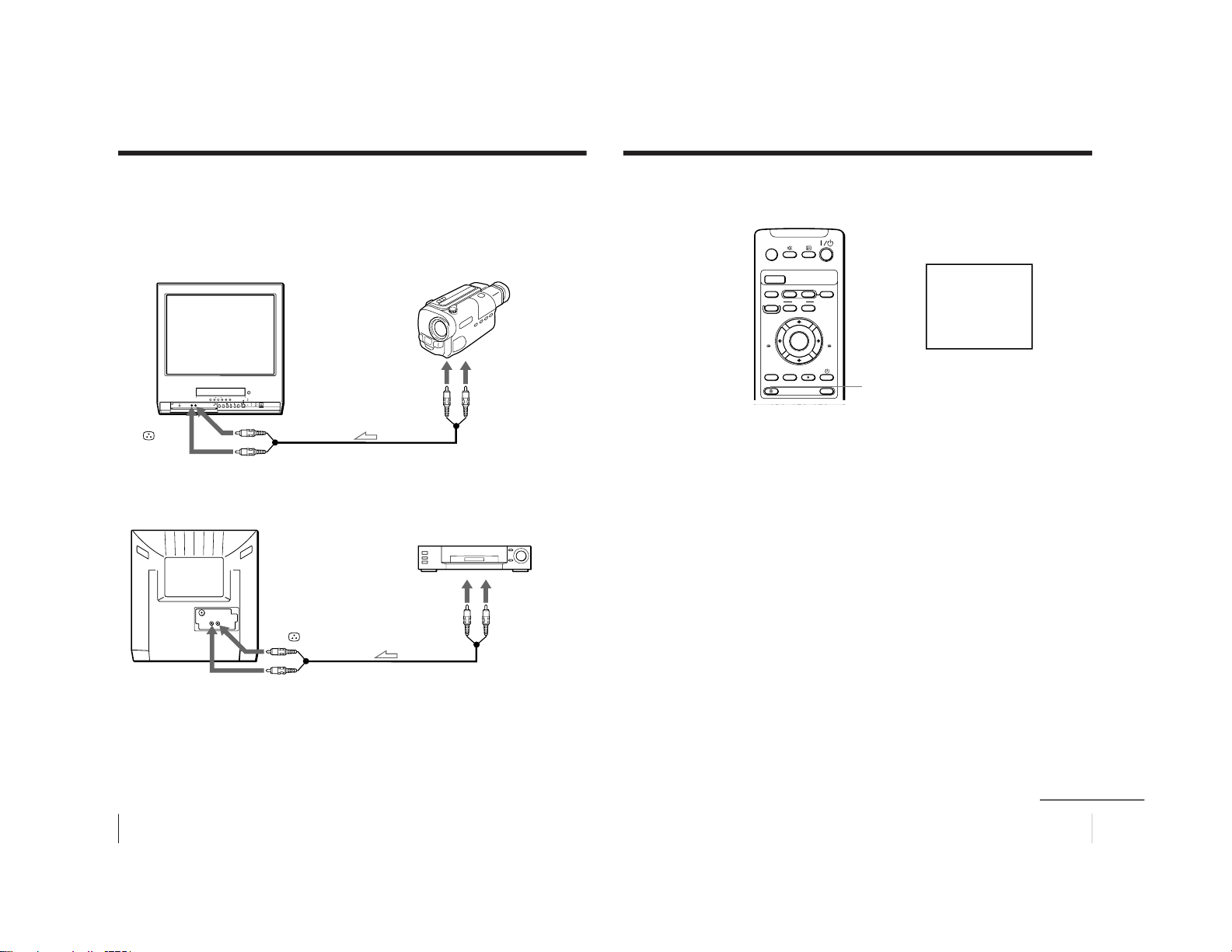
52
Additional Operations
Connecting optional equipment
Watching and recording the picture input from
optional equipment
To connect a video camera
To connect a VCR
to video
output
to audio
output
VMC-710M/720M
(not supplied)
t 2/GAME
IN
t 2/GAME IN 9
to video
output
to audio
output
t 1/
t 1/9
53
Additional Operations
To watch the video input signal
Press t so that t1 or t2 appears on the screen.
COUNTER RESET
t
MENU
REW
A/B
EJECT
TIMER REC
G-CODE
ON/OFF
TAPE SPEED
INDEX
zREC
GAME
X PAUSE
x STOP
m
FF
M
Z
.>
PLAY
ENTER
PIC MODE
H
1
t
continued
– 59 –
Page 60

54
Additional Operations
Connecting optional equipment (continued)
To connect a video game
To display the video game screen
Press GAME when the video TV is in standby mode.
To switch to a TV program
Press the number button on the remote control, PROGR +/– or t
on the video TV or remote control.
To switch to the VCR
Press the PLAY N button on the video TV or remote control when
a cassette is in the video TV.
COUNTER RESET
t
MENU
REW
A/B
EJECT
TIMER REC
G-CODE
ON/OFF
TAPE SPEED
INDEX
zREC
GAME
X PAUSE
x STOP
m
FF
M
Z
.>
PLAY
ENTER
PIC MODE
H
GAME
GAME
t 2/GAME
IN
t 2/GAME IN 9
55
Additional Information
Additional Information
Additional Information
Self-diagnosis function
Your video TV is equipped with a self-diagnosis function. If there is
a problem with your video TV, the 1 indicator flashes in red. The
number of times the indicator flashes indicates the possible causes.
1
Check that the 1 indicator flashes red once or more in
intervals of 3 seconds.
2
Count the number of times the indicator flashes.
3
Press ?/1 to turn off your video TV.
4
Inform your nearest Sony service facility about the number of
times the indicator flashes.
Be sure to note the model name and serial number located on the
rear of your video TV.
1 indicator
– 60 –
Page 61

56
Additional Information
Troubleshooting
If you have any problems while viewing your video TV, please
check the following troubleshooting guide. If the problem persists,
contact your Sony dealer.
Symptom
Possible cause
Solutions
TV section
No picture/No sound
The power cord or antenna
is not connected.
The video TV is not turned
on.
Check the AC power cord and the
antenna connections.
Press ?/1 on the video TV. If the
standby indicator (1) is lit in red,
press ?/1 or a program number
button on the remote control.
Good picture/No sound
The volume level is too
low.
The sound is muted.
Headphones are connected
to i (headphones) jack.
Press 2 + to increase the volume
level.
Press % to cancel the muting.
Disconnect the headphones.
No color or poor color
The color level setting is
too low.
The picture setting is
inappropriate.
The color system setting is
inappropriate.
The antenna direction,
position and angle need
adjustment.
Adjust PICTURE, COLOR and
BRIGHT in the PERSONAL
ADJUST menu. (page 39)
Press PIC MODE to switch the
picture setting. (page 15)
Display the TV SET UP menu and
check the color system (COL SYS)
setting. (page 38)
Adjust the antenna direction,
position and angle. Contact a Sony
dealer for advice.
Double images or “ghosts” Broadcast signals are
reflected by nearby
mountains or buildings.
The antenna direction,
position and angle need
adjustment.
Use a highly directional antenna.
Adjust the antenna direction,
position and angle. Contact a Sony
dealer for advice.
No picture/No sound from
video input sources
The connecting cord
between the video TV and
the input sources is
disconnected.
Input is not selected
correctly.
Check the connection between the
video TV and the input sources.
Press t so that “t1” or “t2”
appears. (page 53)
57
Additional Information
Good picture/Abnormal
sound
Symptom
Possible cause Solutions
The TV system setting is
inappropriate.
• If the sound of all the channels
is abnormal, display the TV SET
UP menu and select the
appropriate TV system (TV
SYS), then preset the channels
again. (pages 11 and 12)
• If the sound of some channels is
abnormal, display the MANUAL
PROGRAM menu in the TV SET
UP menu and select the
appropriate TV system (TV SYS)
(page 34).
Snowy picture/Abnormal
sound
The connection is loose or
the cable is damaged.
The channel presetting is
inappropriate or
incomplete.
The antenna type is
inappropriate.
The antenna direction,
position and angle need
adjustment.
Check the antenna cable and
connection on the video TV and at
the wall.
Display the TV SET UP menu and
select MANUAL PROGRAM to
manually preset the channel again.
Check the antenna type (VHF/
UHF). Contact a Sony dealer for
advice.
Adjust the antenna direction,
position and angle. Contact a Sony
dealer for advice.
Dotted lines or stripes
There is local interference
from cars, neon signs, hair
dryers, power generators,
etc.
• Do not use a hair dryer or other
equipment near the video TV.
• Adjust the antenna direction,
position and angle for minimum
interference. Contact a Sony
dealer for advice.
Abnormal color patches
There is magnetic
disturbance from external
speakers or other
equipment.
Locate external speakers or other
equipment away from the video
TV. Press ?/1 on the video TV to
turn off the video TV for about five
minutes, then turn on again.
Clock and timer section
The clock has
stopped and “--:--” is
displayed.
The power has been
interrupted or the AC
power cord is disconnected.
Re-set the clock and timer settings.
(page 9)
continued
– 61 –
Page 62

58
Additional Information
Troubleshooting (continued)
Symptom Possible cause
Solutions
Playback section
Power is on, but the tape
does not run.
The safety device has been
activated.
Switch off, disconnect the AC
power cord, and leave the set for
about one minute.
Poor playback picture The color system setting is
inappropriate.
The tracking condition is
inappropriate.
The video heads are dirty.
The video heads may be
worn out.
The tape is worn out.
Display VIDEO SET UP and set
the color system (COL SYS) to the
setting corresponding to the color
system that the tape is recorded in.
(page 46)
Adjust the tracking manually.
(page 41)
Clean the video heads using the
Sony T-25CLD, T-25CLDR, or T25CLW video head cleaning
cassette (not supplied). If these
cleaning cassettes are not available
in your area, have the heads
cleaned at your nearest Sony
service facility (a standard service
fee will be charged). Do not use
any commercially available liquid
type cleaning cassettes other than
Sony’s, as it may damage the video
heads.
The video heads may have to be
replaced. Contact a Sony dealer for
advice.
Use a new tape.
The sound drops out.
The tape is defective.
Use a new tape.
Symptoms caused by contaminated video heads
• Normal picture • Rough picture •Unclear picture
• No picture (or
black & white
screen appears)
initial
contamination
terminal
t
59
Additional Information
Symptom Possible cause
Solutions
The TIMER REC
indicator does not
light up even though
you press ON/OFF.
No cassette has been inserted.
The tape is at its end.
No setting is made for timer
recording.
Insert a cassette with its safety tab
intact.
Rewind the tape.
Set the program for timer
recording. (pages 30 through 31)
Timer recording was
not made.
• You did not press ON/OFF.
• There has been a power
interruption.
—
Others
A cassette cannot be
inserted.
Another cassette is already
inserted.
Press EJECT Z to eject the cassette.
The remote control
does not work.
Replace the batteries. (page 4)
Install the batteries with correct
polarities. (page 4)
TV cabinet creaks.
Changes in room temperature
sometimes make the TV cabinet
expand or contract, causing a
noise. This does not indicate a
malfunction.
—
A small “boom”
sound is heard when
the video TV is
turned on.
The video TV’s demagnetizing
function is working. This does not
indicate a malfunction.
—
Recording section
The cassette is ejected
when you press REC
z.
The safety tab of the cassette has
been removed.
Cover the safety tab hole with
adhesive tape, or use another
cassette with its safety tab intact.
Cannot record.
No cassette has been inserted.
The tape is at its end.
Insert a cassette with its safety tab
intact.
Rewind the tape.
Timer recording
section
Cannot program a
recording using the
timer.
The clock has not been set.
Set the current time and date.
(page 9)
The cassette is ejected
when you press ON/
OFF.
The safety tab of the cassette has
been removed.
Cover the tab hole with adhesive
tape, or use another cassette with
its safety tab in place.
The batteries are low.
The batteries are installed
incorrectly.
– 62 –
Page 63

60
Additional Information
Identifying parts and controls
Refer to the pages indicated in parentheses ( ) for details.
Front panel
1 i (headphones) jack
2 t2/GAME IN jacks (
(video)/9
(audio)) (52, 53)
3 TUNER PRESET ON/OFF button
(12, 13)
–PLAY–REW FF PAUSE RECSTOP
Xx
mM
H
EJECT
Z
1
4
2 3
5 6
4 Tape transport buttons
STOP x button (17, 20)
REW m/
button (17)
PLAY N button (17)
FF M/
button (17)
PAUSE X button (17, 20)
REC z button (20)
5 Cassette compartment
6 EJECT Z button (17)
61
Additional Information
PLAY FF PAUSE REC
X
M
H
PUSH
t
GAME
2
PROGR
QUICK TIMER
TIMER REC
REC
q
78
qs qd qf qg
qh
qj
qk
9 q; qa
7 GAME button (13, 54)
8 t (input select) button (53)
9 2 (volume) +/– buttons (15)
q; PROGR +/– buttons (14)
qa QUICK TIMER (22, 23)
Indicator
Rotary button
qs
(ON TIMER) indicator (49)
qd w (VCR) indicator (20)
qf
1/aa (standby/bilingual) indicator
(14)
qg Remote control sensor
qh TIMER REC (recording) indicator
(31)
qj REC (recording) indicator (20)
qk ?/1 (power/standby) switch (14)
continued
– 63 –
Page 64

62
Additional Information
Identifying parts and controls (continued)
Remote control
1 % (muting) button (15)
2 EJECT Z button (17)
3 t (input select) button (53)
4 2 (volume) +/– buttons (15)
5
(display) button (16, 18)
6 ?/1 (power/standby) button (14)
7 PIC MODE (picture mode) button
(15)
8 Menu operation buttons (26)
MENU button
V/B/v/b buttons
ENTER button
9 GAME button (54)
q; Number buttons (19)
qa PROGR +/– buttons (19)
qs TIMER REC (recording) button (30)
qd TAPE SPEED button (19)
qf REC z (recording) button (20)
qg COUNTER RESET button (18)
qh G-CODE button (26)
qj ON/OFF button (for timer
recording) (31)
qk INDEX ./> button (51)
ql Tape transport buttons
PAUSE X button (17, 20)
REW m/
button (17)
STOP x button (17, 20)
FF M/
button (17)
PLAY N button (17)
w;
(SLEEP TIMER) button (48)
wa A/B (bilingual) button (47)
COUNTER RESET
t
MENU
REW
A/B
EJECT
TIMER REC
G-CODE
ON/OFF
TAPE SPEED
INDEX
zREC
GAME
2
PROGR
1
6
7
0C
9
4
32
5
8
X PAUSE
x STOP
m
FF
M
Z
.>
PLAY
ENTER
PIC MODE
-/--
H
15
7
6
9
8
q;
qa
2
3
4
COUNTER RESET
t
MENU
REW
A/B
EJECT
TIMER REC
G-CODE
ON/OFF
TAPE SPEED
INDEX
zREC
GAME
2
PROGR
1
6
7
0C
9
4
32
5
8
X PAUSE
x STOP
m
FF
M
Z
.>
PLAY
ENTER
PIC MODE
-/--
H
qs
qh
qj
qk
w;
wa
ql
qd
qf
qg
– 64 –
Page 65

SECTION 2
DISASSEMBLY
2-1. REAR COVER REMOVAL 2-2. CHASSIS ASSY REMOVAL
2
Rear cover
1
Eight screws
(+BVTP 4 X 16)
Cassette door
2
Chassis assy
Note: Notice for Installing chassis assmbly
Install chassis assembly when keep
the cassette door open state.
1
Two screws (+BVTP 4 X 16)
2-3. SERVICE POSITION (A BOARD) 2-4. A BOARD REMOVAL
CV board
3 A board
Insulator
A board
Claw
Note: Open the A board after move the claw
Three screws
1
(+BVTP 3 X 12)
2 Claw
Claw
– 65 –
Page 66

2-5. HARNESS LOCATION
DGC holder
Demagnetic coil
VM coil
CN001
CN1003
CN304
CN305
CN306
CN803
CN801
CV board
CN301
CN605
CN604
Tuner
Deflection yokeAnode cap
NA rotation coil
CN302
CN603
MA10 board
CN251
CN002
CN303
A
board
CN602
CN601
DGC holder
Red( + )
White( - )
Speaker
FBT
CN703
CN962
CN551
CN704
CN702
CN701
CN961
CV
board
– 66 –
CN503
CN902
F board
CN901
CN903
Power cord
Page 67

2-6. PICTURE TUBE REMOV AL
9 Demagnetization
4 CV board
8 Two DGC clip
0 Two spring
2 Two screws (+BVTP 4 X 16)
5 NA rotation coil
6 Deflection yoke
!¡ Four screws
(Tapping screw 5)
1 Anode cap
7 Top support
Cushion
Note: Notice for Installing chassis assmbly
Install chassis assembly when keep
the cassette door open state.
• Removal of anode-cap
NOTE : Short circuit the anode of the picture tube and the
anode cap to the metal chassis, CRT shield or carbon paint on the CRT, after removing the anode.
• removing procedures
1 Turn up one side of the
rubber cap in the
direction indicated by
the arrow a.
a
a
3 Chassis assmbly
!™ Picture tube
Cassette door
• how to handle an anode-cap
1 Don't hurt the surface of anode-caps with shaped
objects!
2 Don't press the rubber too hard so as not to hurt inside of
anode-caps!
A metal fitting called the shatter-hook terminal is built into
the rebber.
3 Don't turn the foot of rubber over too hard!
The shatter-hook terminal will stick out of damage the
rubber.
2 Using a thumb pull up the
rubber cap firmly in the
direction indicated by the
arrow b.
3 When one side of the rubber
cap is separated from the
anode button, the anode-cap
can be removed by turning
up the rubber cap and pulling
it up in the direction of the
arrow c.
b
b
c
– 67 –
Page 68

SECTION 3
SET-UP ADJUSTMENTS
• The following adjustments should be made when a complete
realignment is required or a new picture tube is installed.
• These adjustments should be performed with the rated
power supply voltage, unless otherwise noted.
The PICTURE and Brightness controls should be set as follows
unless otherwise noted:
PICTURE control................ standard
BRIGHTNESS control.......... standard
Preparation:
• In order to reduce the influence of external magnetic
forces on the picture tube, face the TV set in an easterly
or westerly direction.
• Turn the power switch for the unit ON and erase the magnetic
force using a degausser.
3-1. BEAM LANDING
1. Receive PAL MONOSCO signal, make [picture] to maximum.
2. Set service mode to VP38 (RON) = "00", VP39 (GON) = "01",
VP40 (BON) = "00" and make all green pattern.
3. Shift the DY Assy to full of front side and rotate purity magnet
and make green to center. (Fig.3-1 to 3-3)
4. Rotate DY Assy to right and the left and screen align to
horizontal.
5. Shift slowly the DY Assy to back side and set raster to get full
green. (Fig.3-3)
6. Fix roughly the DY Assy by the stopper.
7. When the landing at the corners is not correct, adjust by using
disk magnets. (Fig.3-4)
8. Set service mode to VP38 (RON) = "01", VP39 (GON) = "01",
VP40 (BON) = "01".
Perform the adjustments in the following order:
1. Beam Landing
2. Convergence
3. Focus
4. Screen (G2)
5. White Balance
6. Picture Distortion
Note: Test Equipment Required.
1. Color bar/Pattern Generator
2. Degausser
3. Oscilloscope
Purity control
corrects this area.
ab
cd
Disk magnets or rotatable
disk magnets correct these
areas (a-d).
Fig.3-3
Purity control
BGR
Fig.3-1
Fig.3-2
Deflection yoke positioning
corrects these areas.
a
c
b
d
Fig.3-4
– 68 –
Page 69

3-2. CONVERGENCE
B
G
R
B
G
R
BGR
BGR
B
G
R
B
G
R
1Movement of opening or closing the
V. STAT convergence magnet.
2 Movement of tilting the V. STAT conver-
gence magnet counterclockwise.
3 Movement of tilting the V. STAT conver-
gence magnet clockwise.
4 Movement of tilting and opening or clos-
ing the V. STAT convergence magnet.
RGB
A =
B
AB
RGB
AB
R
GB
AB
R
GB
A <
B
AB
HMC correction (A)
HMC correction (B)
A >
B
A =
B
Vertical static
convergence magnet
(1) Horizontal and Vertical Static Convergence
1. Receive DOT HATCH signal adjust [BRT], [PIX] to looks
easily.
2. Set V. STAT Mg, BMC Mg to standard condition.
3. Correct V. STAT Mg.
(Correct vertical lag of R, B-DOT around the center of CRT.)
(Fig.3-5)
4. Adjust BMC Mg.
(Make evenly horizontal lag of R, B-DOT toward G-DOT
around the center of CRT.)
5. Adjust H. STAT VR. (RV701)
(Adjust horizontal lag of R, B-DOT around the center of CR T .)
(Fig.3-5)
6. Have to tracking adjust V. STAT Mg, BMC Mg because DOT
moves influence each other.
(Correct vertical lag of R.G.B.-DOT.)
Center dot
R
G
R
G
B
B
• Movement of red, green and b lue dots by V. ST A T tilting
and opening or closing.
Purity
BMC magnet
• If the blue dot did not harmonize with red and green,
then use the BMC magnet to adjust.
1)HMC (Horizontal mis-convergence) correction
Horizontal static
convergence
Vertical static
convergence magnet
Fig.3-5
RV701 (H-STAT)
– 69 –
2)VMC (Vertical mis-convergence) correction.
VMC correction (A) VMC correction (B)
C < D C = D C > D C = D
R
C
G
D
B
R
C
G
D
B
RR
G
C
D
B
C
D
G
B
Page 70

• Adjust TLH. (TLH CORRECTION PIECE : 4-057-714-01)
Correct horizontal mis-convergence of X axis' right and left
red and blue. When red is outside and view from DY neck side,
insert TLH correction piece to rightside (TLH+) and when blue
is outside and also view from DY neck side, insert TLH
correction piece to left (TLH-).
• Adjust YCH. (YCH)
Adjust the horizontal convergence of red and blue of Y axis'
up and down part.
(Adjust with tracking)
TLH
YCH
TLH correction
piece
CV board
RV701
Fig.3-6
a
b
a
a-d : screen-corner
misconvergence
c
b
d
c
d
Fig.3-8
3-3. FOCUS ADJUSTMENT
1. Receive PAL MONOSCO signal, with standard condition.
2. Focus adjustment should be balanced whole picture area (not
detail), and adjust focus by [FOCUS] VR of FBT. (Fig.3-9)
3. Receive ALL WHITE signal.
4. Magenta ring should be within limit sample. (Fig.3-9)
<If out of limit>
Tracking adjust magentaring and the focus by [FOCUS] VR of
FBT .
(2) Convergence adjustment of screen surroundings.
(Dynamic convergence)
1. Adjust by the deflection yoke (swivel) to screen both sides
cross mis-convergence become finest whole screen.
(Fig.3-7)
2. Fix the deflection yoke to insert the wedge to the picture
tube funnel and the deflection yoke. (Fig.3-8)
R
G
G
B
B
R
G
B
R
B
G
R
B
G
R
B
G
B
R
G
R
R
B
G
R
G
R
B
G
B
R
G
BB
G
R
Focus
Screen
Fig.3-9
3-4. SCREEN (G2) ADJUSTMENT
1. Receive white signal and make standard condition.
2. Set service data to VP38 (RON), VP39 (GON), VP40 (BON) =
"00" and take care that the screen become pitch-dark.
3. Add 175 ± 1.0VDC external voltage to cathodes of red, green,
blue.
4. Adjust to obtain just before retrace line goes out (The point
where the retrace line is going to appears). (Fig.3-9)
5. Set service data to VP38 (RON), VP39 (GON), VP40 (BON) =
"01".
Fig.3-7
– 70 –
Page 71

3-5. WHITE BALANCE ADJUSTMENT
1. Receive color-bar signal and set menu picture quality to
minimum picture and standard brightness.
2. Set to service mode and adjust CUT -OFF (VP25-green, VP26blue) and DRIVE (22-green, VP23-blue) of center.
3. Switch to all white signal.
4. Repeat CUT-OFF adjustment to become finest white balance
between minimum picture and maximum picture.
5. Receive PAL MONOSCO signal.
6. Adjust sub-bright (VP29-SBRT) to become gleaming.
7. Subtract 1 step from below adjusted data.
Red
White
Cyan
Yellow
Green
Magenta
Blue
Black
Fig.3-10
3-6. PICTURE DISTORTION ADJUSTMENT
• When performing these adjustment, do receive monoscope
signal.
VP1 (VPOS)
VP2 (VSIZ)
VP3 (SCOR)
VP4 (VLIN)
VP5 (HPOS)
VP7 (AFBW)
VP8 (AF AG)
VP9 (TRAP)
VP10 (PAMP)
VP11 (UCPN)
VP6 (HSIZ)
VP12 (LCPN)
– 71 –
Page 72

SECTION 4
SAFETY RELATED ADJUSTMENT
CONFIRMATION OF HOLD-DOWN
When the parts with a , mark on the circuit diagram shown
below are replaced, confirm the matters described in items 1. and
2. shown below.
: PM601, R614, C614, IC607, R638
1. CONFIRMATION OF +B LINE (A BOARD)
1) Input 110 V AC.
2) Receive DOT HATCH signal and adjust PIX, BRT to minimum.
3) Connect the digital multimeter to ⊕ line of C632.
(Fig.4-2)
4) Confirm the voltage value of +B line corresponds like below.
Less than 137.5V DC
+2
–0
2. CONFIRMATION OF HOLD-DOWN (A BOARD)
1) Receive monoscope signal and adjust PIX, BRT, VOL to
standard.
2) Input the undermentioned voltage to between C632 + side
and GND, then check the protector function to works.
(Fig.4-1)
Less than 142.5V DC
A BOARD – COMPONENT SIDE –
3. CONFIRMATION AFTER EXCHANGED IC607
AND R638
Confirm the voltage value of +B line voltage satisfying with
standard value when exchanged IC607 and R638.
4. CONFIRMATION AFTER EXCHANGED PM601,
R614 AND C614
Confirm the protection circuit satisfying with standard value.
+B Line
FBT
D803
Applied voltage
point
C632
Fig.4-1
R615
R638
IC607
I
O
8
PM601
digital
multimeter
+
-
C632
+
C614
+
Fig.4-2
1
R614
FBT
– 72 –
Page 73

SECTION 5
CIRCUIT ADJUSTMENT
5-1. ADJUSTMENTS WITH COMMANDER
1. ENTERING SERVICE MODE
1) Turn on the main power of the set and enter into stand-by
mode.
2) Press the following sequence of buttons on the Remote
Control Commander.
ON SCREEN DISPLAY
CH “ 5 ”
VOLUME (+)
POWER “ ON ”
(REMOTE CONTROL POWER “ ON ”)
2. TO READ THE MEMORY
1) Set to service mode.
2) When push these buttons 7 n - on the remote
commander, it would read all item's adjustment value and
switch set-up value which written in the memory.
Note: Do not read before "standard value" writing when exchange
the MEMORY IC002.
+
u
6. WRITING "STAND ARD V ALUE"
1) Set to service mode.
2) When push 5 button on the remote commander green
colored "INITIAL write" indicates on the screen right above.
Continuing to press - button while words are displaying
(about 3 seconds). Display turns to red colored "INITIAL
write" then the screen become pitch-dark and select 1ch
about 5 seconds after. Then it turns green colored "G"
display.
Perform writing "standard value" standard data in micro
computer will write to the MEMORY and set to initialization
state all.
Note: When exchange only MEMORY IC002, perform "standard
value" writing in the begginning.
3. PICTURE ADJUSTMENT
1) Select adjustment item number of service mode by 1 and
4 buttons on the remote commander.
2) Adjust 3 and 6 buttons to satisfy set-up value and picture
condition of the screen.
4. WRITE T O THE MEMORY
• After adjusted, write to the MEMORY by MUTE and buttons and push - button while green "light" word
indicated on the picture display (about 3 seconds). It takes
about 1 second to complete the writing to the MEMORY.
When red "light" displayed turns to "G" and that makes
writing completely finish.
Color of the screen displayed light word.
MUTE button on..................... Green word
- button on ........................... Red word
5. RELEASE THE SERVICE MODE
• Turn off TV set and turn on again or turn off by the remote
commander, and turn off by the remote commander again
by stand-by state to disappear serivce display and set to
normal TV mode.
– 73 –
Page 74

5-2. ADJUSTMENT METHOD
Service adjustment to this model can be performed with the supplied Remote Control Commander RM-955, 956.
• HOW TO ENTER INTO SERVICE MODE
Entering the
service mode
When exchange
the MEMORY
IC002 (MA10 board)
Perform “standard
value” writing
YCJ adjustment
Deflection circuit
adjustment
Micro computer
adjustment
Write to
the MEMORY
Note : • Write to the MEMORY every performing one item adjustment.
• Before writing to the MEMORY adjusted data would not memorize when turn off.
• REMOTE COMMANDER'S FUNCTION IN
SERVICE MODE
EJECT
Z
PIC MODE
TAPE SPEED
zREC
REW
m
MENU
t
TIMER REC
COUNTER RESET
1
4
7
-/--
2
G-CODE
INDEX
.>
X PAUSE
PLAY
H
ENTER
x STOP
A/B
5
8
0C
PROGR
Write memory
After pressed "0" button
ON/OFF
FF
M
GAME
Adjustment item up
32
6
Adjustment item down
9
Read memory
After pressed "0" button
EJECT
Z
PIC MODE
TAPE SPEED
zREC
REW
m
MENU
t
TIMER REC
COUNTER RESET
1
4
7
-/--
2
INDEX
.>
X PAUSE
PLAY
H
ENTER
x STOP
5
8
0C
PROGR
ON/OFF
FF
M
GAME
Data up
32
Data down
6
9
Write standard value
After pressed "0" button
Perform read and write
When exchange
the board
A board
Release the
service mode.
• SERVICE MODE DISPLAY
Releace service mode
When repair connected with picture quality
A board deflection system
exchange CRT and DY.
SERVICE ITEM
No.
DATA
VP 00 001 G
AFMD
RM-955
(Same as RM-956)
RM-956
– 74 –
Page 75
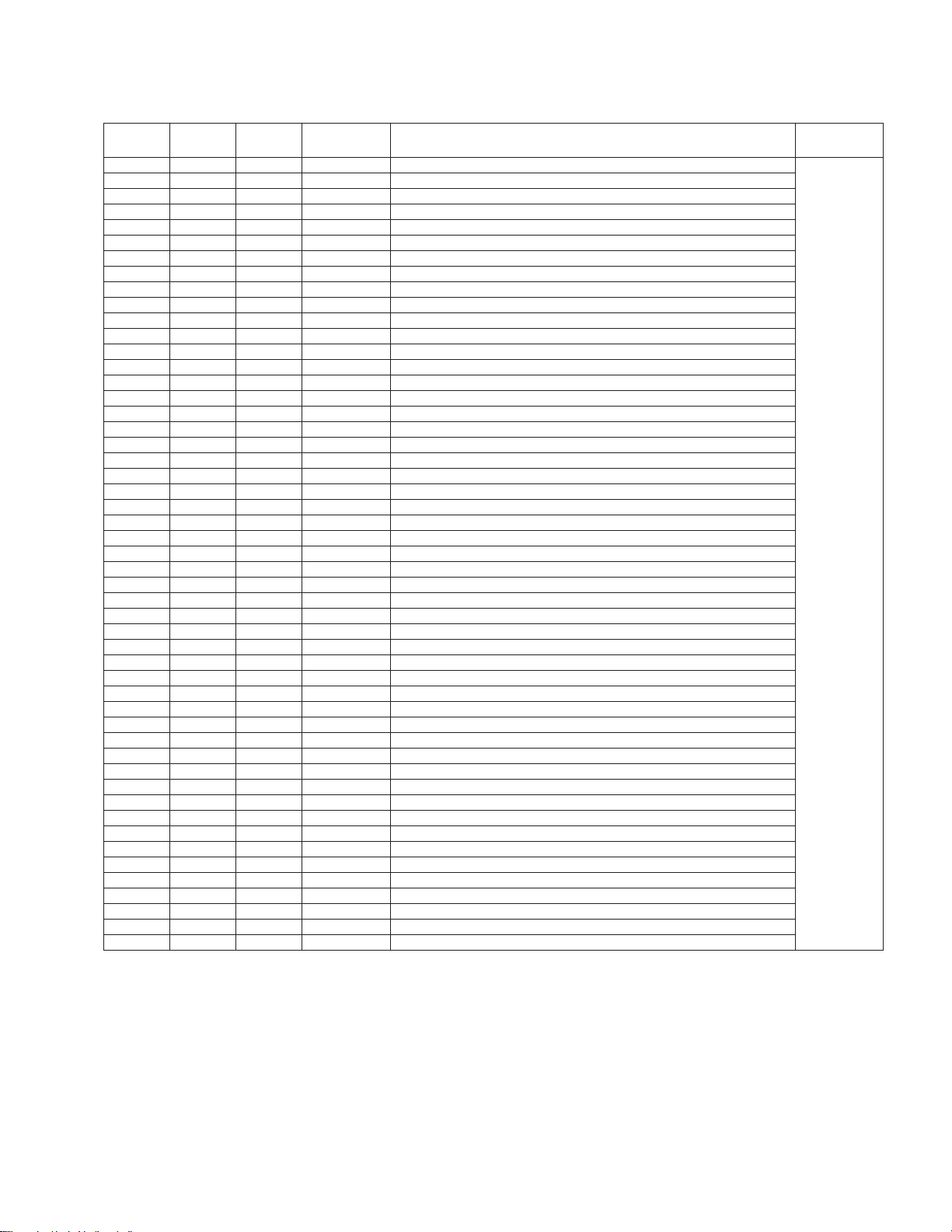
5-3. SERVICE DATA
No. DISP DATA STANDARD ITEM DEVICE
VP0 AFC 00-03 00 AFC LOOP GAIN SWITCHING CXA2130S
VP1 VPOS 00-3F 21 V POSITION (Y/C/J)
VP2 VSIZ 00-3F 21 V SIZE
VP3 SCOR 00-0F 07 S CORRECTION
VP4 VLIN 00-0F 07 V LINIARITY
VP5 HPOS 00-3F 1E HORIZONTAL POSITION
VP6 HSIZ 00-3F 21 H SIZE
VP7 AFBW 00-0F 07 AFC BOW
VP8 AFAG 00-0F 07 AFC ANGLE
VP9 TRAP 00-0F 07 TRAPEZIUM
VP10 PAMP 00-3F 0B PIN AMPLITUDE
VP11 UCPN 00-3F 1F UPPERSIDE CORNER PIN
VP12 LCPN 00-3F 1F LOWERSIDE CORNER PIN
VP13 HBLK 00-01 00 H BLANKING
VP14 LBLK 00-0F 07 LEFT H BLANKING
VP15 RBLK 00-0F 07 RIGHT H BLANKING
VP16 VUND 00-01 00 V UNDER SCAN
VP17 EHT 00-0F 07 EHT COMP
VP18 HSS 00-01 00 SLICE LEVEL OF H SYNC SEPARATION
VP19 VSS 00-01 00 SLICE LEVEL OF V SYNC SEPARATION
VP20 HMSK 00-01 01 H MASK
VP21 RAMP 00-3F 20 R DRIVE
VP22 GAMP 00-3F 1F G DRIVE
VP23 BAMP 00-3F *1F B DRIVE
VP24 RCUT 00-0F 09 R CUTOFF
VP25 GCUT 00-0F 07 G CUTOFF
VP26 BCUT 00-0F 07 B CUTOFF
VP27 SCOL 00-3F 19 SUB COLOR
VP28 SHUE 00-1F 07 SUB HUE FOR RF INPUT
VP29 SBRT 00-3F 1F SUB BRIGHT
VP30 SSHP 00-0F 07 SUB SHARPNESS
VP31 SHPF 00-01 00 SHARPNESS F0 SWITCHING
VP32 PREL 00-01 00 PRE/OVER-SHOOT RATIO SWITCHING
VP33 GAMM 00-03 02 GAMMA CORRECTION
VP34 ABLM 00-01 *01 ABL MODE
VP35 VTH 00-01 01 ABL VTH
VP36 DYCL 00-01 01 DYNAMIC COLOR
VP37 YDC 00-01 01 DC TRAN
VP38 RON 00-01 01 R ON
VP39 GON 00-01 01 G ON
VP40 BON 00-01 01 B ON
VP41 CDMD 00-03 00 COUNT DOWN MODE
VP42 HOSC 00-0F 07 H VCO’S OSCILLATION
VP43 VMSW 00-01 00 VM SW(0:ON,1:OFF)
VP44 YDE 00-0F 08 Y DELAY
VP45 PAF 00-03 00 PB AFC
VP46 IDS 00-03 01 ID START
VP47 IDP 00-03 01 ID STOP
VP48 IDL 00-03 02 ID LEVEL
VP49 BELL 00-3F 22 BELL F0
VP50 VSHU 00-0F 06 SUB HUE FOR LINE INPUT,PB
RANGE DATA
– 75 –
Page 76

No. DISP DATA STANDARD ITEM DEVICE
MS0 NDL 00-FF 52 NICAM SEARTH DELAY
MS1 AGC 00-01 01 AGC SWITCH
MS2 REL 00-3F 28 AGC GAIN
MS3 CRM 00-01 00 CARRIER MUTING
MS4 ACO 00-01 01 AUDIO CLOCK OUT
MS5 FP 00-7F 1B
MS6 FPM 00-7F 32
MS7 FH 00-7F 2D
MS8 FHM 00-7F 65
MS9 NIP 00-7F 6D NICAM PRESCALE
MS10 ERR 00-FF 50 AUTO-FM SWITCH THRESHOLD
MS11 VOL 00-FF 6D INTELLIGENT VOLUME
RANGE DATA
No. DISP DATA STANDARD ITEM DEVICE
OP0 OSDH 00-3F 06 OSD HORIZONTAL POSITION CXP85460
OP1 NS 00-01 01 MENU FOR NS(0:OFF,1:ON) (µ-COM)
OP2 ODL 00-FF 08 ON DELAY TIMER
OP3 HDCG 00-03 01 HEADCLOG DETECT(0:OFF,1:ON)
OP4 APC 00-01 00 PLL-switch
OP5 ID0 00-01 00
OP6 ID1 00-01 00
OP7 ID2 00-01 01
OP8 ID3 00-01 00
RANGE DATA
– 76 –
Page 77

5-4. A BOARD ADJUSTMENT
1. H OSC ADJUSTMENT
1) Input select should be selected LINE input (no signal).
2) Connect a frequency counter to TP801 (A board).
3) Adjust service data "VP42" (HOSC) to become 15.690kHz
± 25Hz.
2. PICTURE QUALITY ADJUSTMENT
2-1. SUB HUE, SUB COLOR adjustment. (For RF input)
1) Receive RF NTSC COLOR BAR signal (B OUT signal).
2) Color Condition
• Color.................. 50%
• HUE center........ 50%
• Picture ............... 80%
* H white condition is "OFF" (VP36 : DYCL "= 00")
3) Adjust service data (VP28 : SHUE) for CN308 6 pin B
OUT waveform shown V
4) Adjust service data (VP27 : SCOL) for CN308 6 pin B
out waveform shown VB1 = VB4 (SUB COLOR).
Note : Repeat the above steps 2) and 3) untill an optimum value is
obtained.
5) Add the figure of each step of SUB HUE and SUB COLOR
shown below to the above adjustment data.
= VB3 (SUB HUE).
B2
2-2. SUB HUE adjustment (For LINE input)
1) Input the NTSC COLOR BAR Signal to LINE INPUT.
2) Color Condition
• Color.................. 50%
• HUE center........ 50%
• Picture ............... 80%
* H white condition is "OFF" (VP36 : DYCL = "00")
3) Adjust service data (VP50 : VSHU)for CN308 6 pin B
OUT waveform shown VB2 = VB3.
4) Write SUB HUE (for LINE INPUT)
SUB COLOR
SUB HUE
VB1 VB2
SUB COLOR 70mV or less
SUB HUE 110mV or less
VB3
VB4
Fig.5-1
• SUB HUE : From just flat VP28 : SHUE (TV) 0 STEP
• SUB COLOR : From just flat VP27 : SCOL 0 STEP
6) Write SUB HUE, SUB COLOR for "VIDEO" the values
which are same as 4).
– 77 –
Page 78

MEMO
○○○○○○○○○○○○○○○○○○○○○○○○○○○○○○○○○○○○○○○○○○○○○○○○○○○○○○○○○○○○○○○
○○○○○○○○○○○○○○○○○○○○○○○○○○○○○○○○○○○○○○○○○○○○○○○○○○○○○○○○○○○○○○○
○○○○○○○○○○○○○○○○○○○○○○○○○○○○○○○○○○○○○○○○○○○○○○○○○○○○○○○○○○○○○○○
○○○○○○○○○○○○○○○○○○○○○○○○○○○○○○○○○○○○○○○○○○○○○○○○○○○○○○○○○○○○○○○
○○○○○○○○○○○○○○○○○○○○○○○○○○○○○○○○○○○○○○○○○○○○○○○○○○○○○○○○○○○○○○○
○○○○○○○○○○○○○○○○○○○○○○○○○○○○○○○○○○○○○○○○○○○○○○○○○○○○○○○○○○○○○○○
○○○○○○○○○○○○○○○○○○○○○○○○○○○○○○○○○○○○○○○○○○○○○○○○○○○○○○○○○○○○○○○
○○○○○○○○○○○○○○○○○○○○○○○○○○○○○○○○○○○○○○○○○○○○○○○○○○○○○○○○○○○○○○○
○○○○○○○○○○○○○○○○○○○○○○○○○○○○○○○○○○○○○○○○○○○○○○○○○○○○○○○○○○○○○○○
○○○○○○○○○○○○○○○○○○○○○○○○○○○○○○○○○○○○○○○○○○○○○○○○○○○○○○○○○○○○○○○
○○○○○○○○○○○○○○○○○○○○○○○○○○○○○○○○○○○○○○○○○○○○○○○○○○○○○○○○○○○○○○○
○○○○○○○○○○○○○○○○○○○○○○○○○○○○○○○○○○○○○○○○○○○○○○○○○○○○○○○○○○○○○○○
○○○○○○○○○○○○○○○○○○○○○○○○○○○○○○○○○○○○○○○○○○○○○○○○○○○○○○○○○○○○○○○
○○○○○○○○○○○○○○○○○○○○○○○○○○○○○○○○○○○○○○○○○○○○○○○○○○○○○○○○○○○○○○○
○○○○○○○○○○○○○○○○○○○○○○○○○○○○○○○○○○○○○○○○○○○○○○○○○○○○○○○○○○○○○○○
○○○○○○○○○○○○○○○○○○○○○○○○○○○○○○○○○○○○○○○○○○○○○○○○○○○○○○○○○○○○○○○
○○○○○○○○○○○○○○○○○○○○○○○○○○○○○○○○○○○○○○○○○○○○○○○○○○○○○○○○○○○○○○○
○○○○○○○○○○○○○○○○○○○○○○○○○○○○○○○○○○○○○○○○○○○○○○○○○○○○○○○○○○○○○○○
○○○○○○○○○○○○○○○○○○○○○○○○○○○○○○○○○○○○○○○○○○○○○○○○○○○○○○○○○○○○○○○
○○○○○○○○○○○○○○○○○○○○○○○○○○○○○○○○○○○○○○○○○○○○○○○○○○○○○○○○○○○○○○○
○○○○○○○○○○○○○○○○○○○○○○○○○○○○○○○○○○○○○○○○○○○○○○○○○○○○○○○○○○○○○○○
○○○○○○○○○○○○○○○○○○○○○○○○○○○○○○○○○○○○○○○○○○○○○○○○○○○○○○○○○○○○○○○
○○○○○○○○○○○○○○○○○○○○○○○○○○○○○○○○○○○○○○○○○○○○○○○○○○○○○○○○○○○○○○○
○○○○○○○○○○○○○○○○○○○○○○○○○○○○○○○○○○○○○○○○○○○○○○○○○○○○○○○○○○○○○○○
○○○○○○○○○○○○○○○○○○○○○○○○○○○○○○○○○○○○○○○○○○○○○○○○○○○○○○○○○○○○○○○
○○○○○○○○○○○○○○○○○○○○○○○○○○○○○○○○○○○○○○○○○○○○○○○○○○○○○○○○○○○○○○○
○○○○○○○○○○○○○○○○○○○○○○○○○○○○○○○○○○○○○○○○○○○○○○○○○○○○○○○○○○○○○○○
○○○○○○○○○○○○○○○○○○○○○○○○○○○○○○○○○○○○○○○○○○○○○○○○○○○○○○○○○○○○○○○
○○○○○○○○○○○○○○○○○○○○○○○○○○○○○○○○○○○○○○○○○○○○○○○○○○○○○○○○○○○○○○○
– 78 –
Page 79

TV BLOCK
6-1. BLOCK DIAGRAMS
CN301
21
NICAM
20
PLL SW
RESET Q
19
18
AFT 0(TV)
17
OSD R
OSD G
16
15
OSD B
14
OVP
13
TO
MA10 BOARD
CN001
TO
MA10 BOARD
CN002
A
B
YM/YS
DGC SW
SDA 1
SCL 1
B INT
NS
V PLS
H PLS
CRT PWR
VCR PWR
VM SW
RELAY IN
RELAY OUT
CN303
TV V
TV Y
GND(A)
TV C
NC
TU V(TV)
TU AL(TV)
NC
NC
RE LINE V
RE LINE L
NC
NC
VIDEO
AUDIO
12
11
10
9
8
7
6
5
4
3
2
1
1
2
3
4
5
6
7
8
9
10
11
12
13
30V
SDA
BUFF
Q102
BUFF
Q103
A(1/2)
SECTION 6
DIAGRAMS
TU101
SCL
PLL SWNC
RF AGC
R OUT
NC(MONO)
AFT OUT
DET OUT
L OUT
M77
ONLY
D103
OVP
DGC SW
CRT PWR
VCR PWR
RELAY IN
RELAY OUT
(TUNER, Y/C/J, H/V DEFLECTION)
BUFF
Q101
M77 ONLY
4
IC101
RESET
4 1
V OUT9VV IN
IC103
DC-DC CONV.
H PLS,V PLS
BUFF
Q305
B INT,NS
OSD R
OSD G
OSD B
YM/YS
X301
4.43MHz
X302
3.58MHz
TV IN
43
32
R2 IN
31
G2 IN
B2 IN
30
29
YS2/YM IN
SDA
35
34
SCL
41
VCR FR IN
48
XTAL 1
47
XTAL 2
IC301 Y/C/J
R OUT
G OUT
B OUT
IK IN
VM OUT
VD+
VD-
HD
HP/PROTECT
EW
AFC FIL
ABL IN
22
23
24
21
15
13
14
19
18
11
20
3
V PROT
Q501,502
VM SW
Q304
BUFF
Q301-Q303
V REF
HV AFC
COMP
Q503
H DRIVE
Q803
5
6
3
2
7
6
5
4
3
2
1
1
2
3
4
5
6
7
5
4
3
2
1
6
5
4
3
2
1
IC801
PIN COMP
+V IN2
-V IN2
+V IN1
-V IN1
D807
RCL
+B
CN304
SCL
SDA
B INT
GND
VIDEO
CN305
9V
GND
GND
IK
CN605
GND
9V
STBY 5V
NS
12V
CN306
VS SW
VM OUT
9V
GND
NC
+B
OUT2
OUT1
S801
H-CENT
CN703
200V
CN701
CN503
GND
STBY 5V
12V
CN961
VS SW
VM OUT
GND
H OUT
Q802
T802 HLT
2
1
GND
GND
GND
9V
NS
9V
NC
+B
NC
NC
H1
9V
R
G
B
IK
3
4
TO JIG
B
R
R
G
B
PIN OUT
7
Q801
1
D804
+200V
1
2
3
4
5
IC701 R AMP
VI
3
8
IC703 G AMP
3 8
VI
IC702 B AMP
3 8
VI
IK BUFF
Q701
CV
H PLS
V PLS
VO
K
5
VO
K
5
VO
5
K
STBY +5V
PWM
Q537
AMP
Q961,962
(RGB OUT, VM)
IC501
V OUT
4
REF
5
IN
BOOST
7
+13V
-13V
J701
H2
KR
G4
KG
G2
KB
OUT
Vcc
D503
PUMP UP
1
RV701
H.STAT
NS MUTE
Q538
NS MUTE
Q531
BUFF
Q967,968
2
3
D507
+13V RECT
D801
-13 RECT
DGC SW,VCR POW,CRT POW,OVP,RELAY IN,RELAY OUT
1
2
3
4
5
6
7
5
4
3
2
1
6
5
4
3
2
1
+B
FV
CN704
1000V
200V
+13V
-13V
V901
PICTURE TUBE
HV
+9V
N/S OUT
2
-IN1 OUT1
5
+IN2 OUT2
VM DRIVE
Q963,965
C
1
4
+B
2
H1
5
H2
6
10
9
GND
8
7
G2
IC502
1
7
D506
200V RECT
T801 FBT
CN551
NS+
3
NC
2
1
NS-
CN962
VM
3
NC
2
1
E
HV
FV
G2
14
13
GND
ABL
11
1
NS
COIL
VM
COIL
6
5
4
3
2
1
1
2
3
4
5
CN801
V DY+
V DYH DYH DYH DY+
H DY+
CN803
200V
NC
GND
NC
HI
V.DY
H.DY
AC IN
CN901
AC IN
AC IN
@
1
2
3
F
F901
231
(AC FILTER)
T901
LFT
4
T902
LFT
231
A(2/2)
D602
AC RECT
CN902
1
AC
2
3
4
5
NC
NC
NC
AC NUET
DGC
4
CN601
AC
NC
NC
NC
AC NUET
CN602
CHECK
CHECK
CN603
DGC
NC
DGC 1
1
2
3
4
5
1
2
3
2
1
(POWER SUPPLY)
D611
AC RECT
THP601
DGC DRIVE
DRIVE
Q607
RY602
Q609
DGC SW
D621
RY603
TV DRIVE
Q608
VCR PWR
DRIVE
Q605
1
T604
STB
1
3
4
5
6
~
AC RECT
D601
~
DRIVE
Q610
VCR PWR
TO
IC601,602,605
IC6052PIN
(+)
(-)
4PIN
REF
9
8
D627
+5V RECT
CRT PWR
IC604
STBY 5V REG
I
IC606
SWITCHING REG
GND
O
OCP/FB
V IN
5
REG SW
Q602
PROTECT
DRIVE
Q606
+9V
+5V
+B
+12V
+9V
1
2
3
4
5
6
7
8
CN302
D 5V
GND(A)
SW 5V
SW 9V
GND(M)
MTR 13.2V
VCC(SP)
GND(SP)
D
TO
MA10 BOARD
CN1003
IC603
6V REG
1
I 2O
STBY 5V
R605
REG DRIVE
OVP
D618
RECT
D606
VCC RECT
Q604
D620
FEED BACK
PH601
FEED BACK
4
3
1
2
1
2
S
3
D
4
T602 SRT
6
7
8
9
4
3
2
8
IC607
+135V
RECT
3
RY DRIVE
Q601
PM601
OCP/OVP
PROT
17
18
10
11
D625
+7V RECT
12
D605
+12V RECT
15
16
D610
AUDIO
13
RECT
14
D609
MOTOR RECT
12
1
3
RELAY IN
+5V REG
1I 2O
VCR
PWR
1I
5
I
VCR
PWR
1I
RELAY IOUT
IC601
4
+9V REG
4
O
2
IC605
+13.2V REG
D612
+135V REG
RY601
IC608
+9V REG
4
IC602
2O
3
2O
– 79 –
– 80 – – 81 –
– 82 –
Page 80
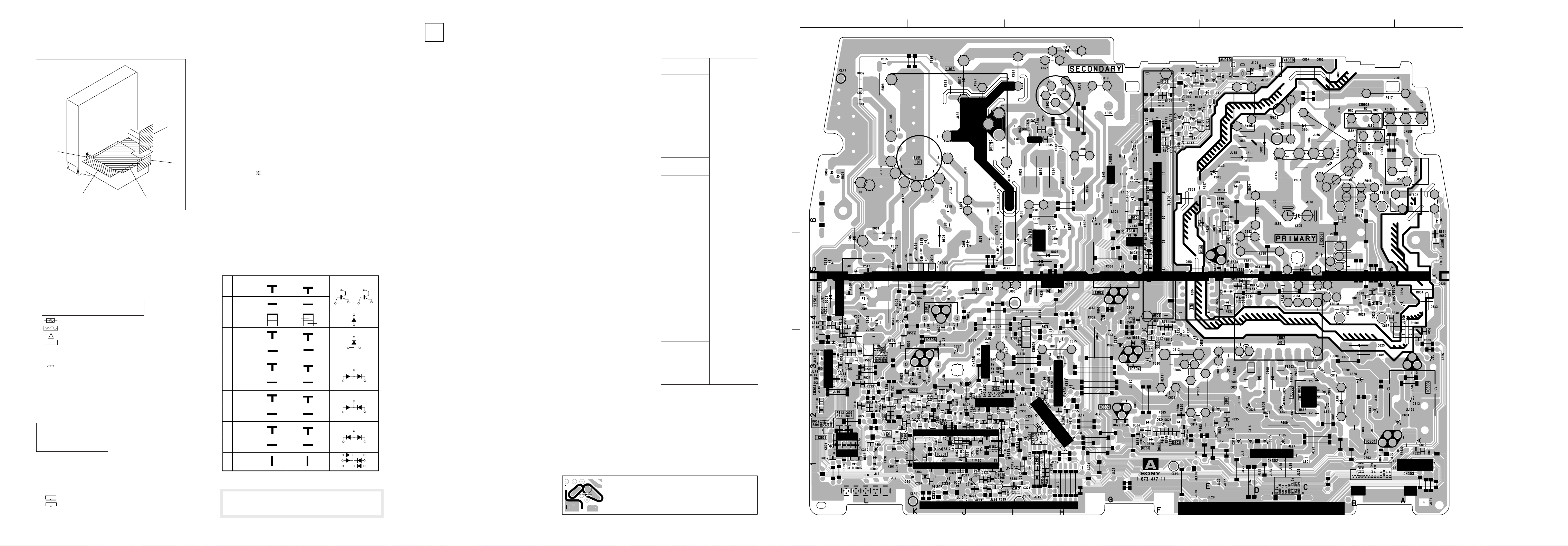
6-2. CIRCUIT BOARDS LOCATION
1234567
A
B
C
D
E
FF10
MA10
6-3. PRINTED WIRING BOARDS AND
SCHEMATIC DIAGRAMS
Note:
• All capacitors are in µF unless otherwise noted. pF: µµF
Capacitors without voltage indication are all 50V.
• All resistors are in ohms.
kΩ = 1000Ω, MΩ = 1000kΩ
• Indication of resistance, which does not have one for rating electrical
power, is as follows.
Pitch: 5 mm
Rating electrical power: 1/4W(CHIP:1/10W)
• : nonflammable resistor.
• : fusible resistor.
•
• : panel designation and adjustment for repair.
• All variable and adjustable resistors have characteristic curve B, unless
• : earth-chassis.
• The components identified by
• When replacing the part in below table, be sure to perform the related
: internal component.
Å
otherwise noted.
carefully factory-selected for each set in order to satisfy regulations regarding
X-ray radiation.
Should replacement be required, replace only with the value originally used.
(
Refer to PM601,R614,C614,IC607 and R638 adjustment on Page 70 .
adjustment.
Adjustment
(
C
PM601,R614,C614,IC607,
R638 ............ A Board
• Readings are taken with a color-bar signal input.
• Readings are taken with a 10MΩ digital multimeter.
• Voltage variations may be noted due to normal production tolerances.
• All voltages are in V.
• Circled numbers are waveform reference.
V
• : B + line
V
• : B – line.
•
P
: signal path.
A
in this basic schematic diagram have been
C
)
CV
– A BOARD –
A
[
TUNER, Y/C/J, HV DEFLECTION, POWER SUPPLY
Reference information
RESISTOR : RN METAL FILM
: RC SOLID
: FPRD NONFRAMMABLE CARBON
: FUSE NONFRAMMABLE FUSIBLE
: RW NONFRAMMABLE WIREWOUND
F
COIL : LF-8L MICRO INDUCTOR
CAPACITOR : TA TANTALUM
: RS NONFRAMMABLE METAL OXIDE
: RB NONFRAMMABLE CEMENT
: Å
: PS STYROL
: PP POLYPROPYLENE
: PT MYLAR
: MPS METALIZED POLYESTER
: MPP METALIZED POLYPROPYLENE
: ALB BIPOLAR
: ALT HIGH TEMPERATURE
: ALR HIGH RIPPLE
ADJUSTMENT RESISTOR
Terminal name of semiconductors in silk screen
printed circuit ( )
Device Printed symbol Terminal name
Transistor
1
Transistor
2
3
Diode
4
Diode
Diode
5
Diode
6
Diode
7
8
)
Diode
Diode
9
Diode
0
Diode
!¡
Diode
!™
(Chip semiconductors that are not actually used are included.)
Note: The components identified by shading and mark B
are critical for safety. Replace only with part
nummber specified.
*
Collector
Base
Collector
Base
Cathode
Cathode
Anode
Cathode
Anode
Common
Anode
Common
Anode Cathode
Common
Anode
Common
Anode Anode
Common
Cathode
Common
Cathode
Anode
Anode
Cathode
Emitter
Emitter
Anode
(NC)
(NC)
Cathode
Anode
Cathode
Cathode
Cathode
Anode
Anode
Circuit
Ver.1.6
]
A BOARD
IC
IC101 C-4
IC103 A-4
IC301 E-2
IC501 C-1
IC601 E-7
IC602 C-4
IC603 D-7
IC604 D-4
IC605 D-6
IC606 C-6
IC607 D-4
IC608 D-2
IC801 E-1
TRANSISTOR
Q101 B-4 1
Q102 A-4 1
Q103 A-4 1
Q301 D-1 1
Q302 D-2 1
Q303 D-2 1
Q304 D-2 1
Q305 E-3 1
Q501 D-2 1
Q502 D-2 1
Q503 D-1 1
Q601 D-5 1
Q602 E-4 1
Q604 E-4 1
Q605 C-5 Q606 D-3 1
Q607 C-5 1
Q608 D-4 1
Q609 C-7 1
Q610 D-4 1
Q801 C-2 Q802 B-2 Q803 B-3 -
DIODE
D101 A-4
D102 A-5
D103 C-4
D301 E-2
D302 E-2
D304 E-2
NOTE:
The circuit indicated as left contains high voltage of over
600 Vp-p. Care must be paid to prevent an electric shock in
inspection or repairing.
D305 D-2
D307 D-2
D308 E-3
D501 C-1
D502 D-1
D503 C-1
D506 C-2
D507 C-1
D601 B-6
D602 B-5
D603 B-5
D604 B-6
D605 D-6
D606 C-6
D607 C-7
D608 D-3
D609 D-5
D610 D-5
D611 B-5
D612 D-4
*
D613 C-5
D614 D-4
D615 A-5
D616 C-5
D617 C-6
D618 C-6
D619 C-6
D620 C-6
D621 C-5
D622 C-5
D623 D-4
D624 E-4
D625 D-6
D626 E-4
D627 D-4
D628 C-5
D629 E-4
D630 B-5
D631 C-5
D632 D-4
D633 D-2
D634 D-4
D801 C-1
D802 A-1
D803 C-2
D804 A-3
*
D805 D-1
D806 C-2
D807 A-3
D810 A-2
D811 A-3
– 83 –
– 84 – – 85 – – 86 –
Page 81

1 2 3 4 5 6 7 8 9 10 11 12 13 14 15 16 17 18 19 20 21
22
A
B
C
D
E
F
G
H
J
K
L
M
N
O
TO MA10(1/3)BOARD CN001 TO MA10(1/3)BOARD CN1003 TO MA10(1/3)BOARD CN002
RE LINE L
RE LINE V
NC
101112
JL35
JL36
VIDEO(PB)
L304
JW(5)
D305 D307
1SS119 1SS119
R307
1M
:CHIP
C327
1
0.0047
B:CHIP
9V
4.4
1.2
0.7
C805
33
160V
D805
CN303
NC
13
R333
2.2M
:CHIP
B:CHIP
13P
R356
1k
:CHIP
5.8
C309
3.3
C503
0.01
R829
4.7k
C824
0.01
1.2kV
C827
0.047
630V
R822
330
:FPRD
:PP
C806
470p
500V
VIDEO
:CHIP
Q305
2SB709A
BUFFER
R360
5.1
1k
:CHIP
R309
22k
:CHIP
R312
10k
:RN-CP
R320
1k
:CHIP
C321
0.1
MTZJ-T-77-9.1
25V
F:CHIP
R327
470 :CHIP
R336
2.2k
:CHIP
R340 R341
1k
:CHIP
MTZJ-T-77-3.9B
5.9
C501
220
16V
0.1
UN2211-TX
V-PROTECT
V-PROTECT
R509
10k
:CHIP
D502
MTZJ-T-77-5.6
PROTECT
R513
4.7k
:CHIP
R517
4.7k
:CHIP
135V
D803
RGP10GPKG23
R815
JW(7.5)
C810
0.0047
9.2
500V
E
5.1
S
D806
2SK2251-01
1SS119
PINOUT
DUMPER
C816
470p
D810
ERC06-15S
DUMPER
3.5
123456789101112131415161718192021222324
100
G
1.9
4.3
4.0
2.4
3.6
3.5
6.0
C317
10
7.7
3.4
3.7
3.9
1.8
2.0
2.1
2.1
B
R343
100
:CHIP
APED
C1 IN
ABLIN
Y1 IN
(VSAW)
MONOUT
COMBC IN
YCLAMP
COMBY IN
GND1
EW
IREF
VD+
VD-
VMOUT
REG
SSCP
HP/PROTECT
HD
AFCFIL
IKIN
ROUT
GOUT
BOUT
CXA2130S
R301
2.2k
D304
PROTECT
R337
2.2k
:CHIP
100
:CHIP
0.1 B:CHIP
100 :CHIP
100 :CHIP
R
:CHIP
C301
4.7
C308
0.47
16V
B:CHIP
C313
R314
R316
R324
:CHIP
R338
2.2k
:CHIP
R342
100
D308
R502
47k
:CHIP
Q502Q501
2SC2412K
-15V
1 2 3 4 5 6 7
0.4
R510
100k
B:CHIP
:CHIP
R357
R520
2.2k
47k
:CHIP
R504
100k
:CHIP
-0.1
R503
22k
:CHIP
IC501
LA7840L
V-OUT
VCC
REF
R507
1k
:CHIP
F:CHIP
C502
1
C514
0.01
R358
2.7k
:CHIP
IN
R508
1k
:CHIP
R514
10k
:CHIP
C510
0.01
F:CHIP
:CHIP
0.1
16 15
OUT
14.0 2.5 2.4 -11.6
C505
0.1
C507
100
:HT
C509
0.47
:MPS
R516
2.2
:FPRD
R518
10k
:CHIP
-13V
R807
R821
6.8
:FPRD
14
Q801
D811
RGP15GPKG23
DUMPER
2
1
L805
10mH
C819
0.82
250V
C803
0.68
250V
C817
JW(5)
C807
250V
R826
1
4
1
1k
2W
:RS
L808
470µH
100
1/2W
:FPRD
L803
10mH
:LHL10
L804
4.7mH
:LHL08
0.022
XTAL1
XTAL2
XTAL3
(APCFIL)
(SECAM)
TV IN
2
ABLFIL
VCR/FR IN
2
EB-YIN
ER-YIN
3
YUVSW
4
4.6
4.6
4.6
5
0.1
YS2/YM
6
7
8
IC301
Y/C/J
5.9
5.9
Q304
2SD601A
VM SW
+15V
R512
220
2W
:RS
JL103
2
1
C812
200V
T802
HLT
123
R364
680
:CHIP
2.9
0.1
C306
220p
5.1
CH:CHIP
C310
10
5.2
8.7
5.2
GND2
C312
4.7
EYIN
R317
100
4.9
:CHIP
SDA
4.9
R321
100 :CHIP
SCL
VCC
C320
0.01 F:CHIP
R2IN
C322
0.01 F:CHIP
G2IN
C323
0.01 F:CHIP
B2IN
R331
4.7k :CHIP
R1IN
G1IN
B1IN
YS1
25 26 27 28 29 30 31 32 33 34 35 36 37 38 39 40 41 42 43 44 45 46 47 48
135V
Q302
2SC2412K
BUFFER
5.2
C328
0.1
10
R347
16V
1k
:CHIP
BOOST
C504
100
:HT
D501
PROTECT
MTZJ-T-77-18B
D503
GP08DPKG23
PUMPUP
C508
0.1
100V
:PT
R515
4.7
2W
:RS
C801
0.0047
200V
:PT
R805
15k
:RN
R808
56k
1/2W
:RN
GP08DPKG23
4
DY
X301
4.43
X302
3.58
R303
10k
:CHIP
MTZJ-T-77-5.6
C318
100 25V
R323
560 :CHIP
R326
560 :CHIP
R329
560 :CHIP
R330
0
:CHIP
R350
18k
:CHIP
R349
3.1
0
:CHIP
R351
10k
:CHIP
RGP10GPKG23
C515
10
250V
JL97
C513
470
25V
R802
10
1W
:RS
L801
15µH
D804
GP08DPKG23
H-CENT
CH:CHIP
CH:CHIP
C307
0.22
R304
100
:CHIP
C314
R306
10
100
16V
:CHIP
:BP
L305
JW(5)
D301
D302
MTZJ-T-77-5.6
R322
1.2k :CHIP
R325
1.2k :CHIP
R328
1.2k :CHIP
C329
R352
68p
470
CH:CHIP
:CHIP
6.6
Q301
2SC2412K
BUFFER
R353
2.5
470
:CHIP
D506
200V-RECT
R519
L501
0.47
47µH
1/4W
:LHL08
:FPRD
JL96
D507
RGP10GPKG23
-13V-RECT
D801
RGP10GPKG23
+13V-RECT
C802
470
25V
R806
0.68
1/2W
:FPRD
D807
H-CENT
S801
R
L
C
R832
2.7k
1/4W
:FPRD
H.DY H.DY V.DY V.DY
C302
18p
C304
18p
R354
470
:CHIP
200V
JL93
JL101
R803
0.68
1/2W
:FPRD
C820
0.047
200V
:PT
C319
0.1
25V
F:CHIP
L303
10µH
JL86
C
4
4
+B
2
3
3
6
5
R308
100
:CHIP
1
2
3
4
Q303
2SC2412K
BUFFER
2.5
1.8
R355
470
:CHIP
T801
NX4001
VIDEO
VIDEO
(PB)
R311
100
:CHIP
JL40
1
JL41
2
JL42
R313
100 :CHIP
R315
6
100 :CHIP
R318
100 :CHIP
C339
0.1
25V
F:CHIP
G
B
5
R346
10k
:CHIP
17
R
JL43
JL44
JL45
JL46
R319
100
:CHIP
JL47JL48 JL49
JL50
JL51
JL52
JL53
JL54
C331
470p
B
JL55
JL57
JL58
JL59
JL60
R359
10k
:CHIP
JL65
JL68
JL69
JL70
JL71
3
4
5
6
7
1
2
3
4
5
6
7
1
2
3
4
5
6
1
2
3
4
5
6
201918
HV1
JL92
1
2
JL94
3
4
5
JL95
FV
G2
14
13
JL108
ABL
11
+24V
10
+13V
9
8
-13V
7
JL112
JL113
B-SS8848<HK.>-A..
CN304
7P
:MICRO
VIDEO
R
B
GND
B.INT
SDA
SCL
TO JIG
CN305
7P
WHT
:S-MICRO
9V
GND
GND
R
G
B
IK
TO CV BOARD
CN701
CN306
6P
WHT
:S-MICRO
+B
NC
GND
9V
VM OUT
VM SW
TO CV BOARD
CN961
H.DY+
H.DY+
H.DYH.DYV.DYV.DY+
CN801
6P
:DY
CN803
5P
RED
:S-MICRO
200V
NC
GND
NC
H1
TO CV BOARD
CN703
TO
PICTURE TUBE
HV
TO CV BOARD
J701(G4)
TO CV BOARD
CN704
CN604
1P
:TAB
GND
TO F BOARD
CN903
TU101
*
9V
30V5VSCL
SDA
AS
R101
C102
L101
100
10µH
16V
1
:LAV35
100
:CHIP
R102
100
:CHIP
C104
100
16V
RF AGC
VIF9VAFT OUT
GND
L102
10µH
:LAV35
NCNCNCNCNC5VDET OUT
(MONO)
PLL-SWNCNCNCSCL
R106
100
:CHIP
R105
100
:CHIP
SDA
NC
R107
100
:CHIP
R OUT
L OUT
R125
*
AUDIO VIDEO
V
JL37 JL38
J101
2P
AUDIO
1k
JL120
JL121
1 2 3
IC101
*
RESET
D103
*
L105
10µH
R103 R104
1M
:CHIP
C111
22
16V
R108
75
:CHIP
MTZJ-T-77-9.1
PROTECT
C106
100
16V
C114
22
16V
100
:CHIP
D102
MTZJ-T-77-9.1
PROTECT
D101
R109
22k
:CHIP
4.4
R110
22k
:CHIP
R114
47k
:CHIP
5.2
R115
68k
:CHIP
3.8
4.6
Q102
2SC2412K
BUFFER
R113
1k
:CHIP
Q103
2SC2412K
BUFFER
R116
4.7k
:CHIP
L106
10µH
:LAV35
C117
47
25V
L107
1.2mH
33.8
C118
0.1
25V
F:CHIP
JL119
R111 R112
0
:CHIP
C113
10
DC-DC.CONVERTER
1 2 3
V-IN
OSC
DK
:CHIP
IC103
TK11819MTL
T1
GND
456
V-OUT
R123
1k
C119
:CHIP
C108
47
25V
2.2k
L108
10µH
:LAV35
L103 L104
10µH
:LAV35
JL39
R124
100k
:CHIP
10µH
:LAV35
Q101
2SC2412K
BUFFER
5.1
R117
4.7k
:CHIP
C338
100
25V
C110
47
25V
1
R126
1.2k
:CHIP
5.7
R127
:CHIP
VIDEO
CN301
21P
RELAY OUT
RELAY IN
VMSW
123456789
JL1
JL2
JL3
5
VCR PWR
CRT PWR
H PLS
JL4
JL5
JL6
V PLSNSB INT
SCL 1
SDA 1
DGC SW
YM/YS
1011121314151617181920
JL7
JL8
JL9
JL10
JL11
JL12
JL13
4
6
OVP
JL14
OSD B
OSD G
JL15
JL16
OSD R
AFT 0(TV)
JL17
JL18
123
PLL SW
NICAM
RESET Q
21
JL19
JL20
R118
*
D 5V
1234567
C316
47µF
JL21
25V
C311
47µF
25V
C315
47µF
25V
SW 5V
GND(A)
SW 9V
JL22
JL23
JL24
GND(M)
JL25
CN302
8P
VCC(SP)
GND(SP)
MTR 13.2V
8
JL26
JL27
JL28
C325
47µF
25V
TV V
123456789
JL29
VIDEO
AUDIO
TV Y
GND(A)
JL31
TV C
NC
TU V(TV)
TU AL(TV)
NC
JL33
JL34
1
2
NC
5V
135V
13
2.9
11
C330
100
25V
JL98
C804
47
25V
Q802
2SC5388
H-OUT
B
5 6 7 8
JL127
R837
4.7k
:CHIP
R817
2.2k
:CHIP
5.5
2.0
R823
10k
:CHIP
R334
2.2k
:CHIP
L302
10µH
:LAV35
2
D802
1SS119
R819
15k
:CHIP
C813
0.01
F:CHIP
136.6
C
E
L301
JW(5)
R505
3.3k
:RN-CP
C821
560p
2kV
B
R824
33k
R827
10k
:CHIP
1
R814
150k
:RN-CP
C814
0.01
B:CHIP
R828
100k
:CHIP
R332
22k
:CHIP
C326
9V
Q503
2SC2412K
H.V AFC
COMP
R506
100k
:CHIP
MTZJ-T-77-5.1C
R825
10k
:CHIP
C823
220p
2kV
B
C826
0.0047
200V
:PT
FB102
R631
:CHIP
R658
10k
:CHIP
C663
100
25V
C626
3300
25V
C620
470
25V
C625
1000
R652
680
:CHIP
T604
STB
33
JW902
7.5MM
R665
100k
1/2W
R666
2.2k
:CHIP
C632
100
160V
1.1UH
2
10
11
9
R609
1k
3W
:RS
D627
C655
D1NS6
470
FB612
1.3
Q610
DRIVE
L604
1mH
:LHL13
C665
100
25V
D634
SW
:CHIP
R607
1
3W
:RS
2SC2412K
REG-SW
1.3
R620
15k
25V
L605
56µH
R645
5.6k
:RN-CP
Q602
+5V-RECT
2SC2412K
JL110 JL111
MTZJ-T-77-39
D628
1SS119
D623
MTZJ-T-77-10
0.1
R673
R677
220
100
:CHIP
:CHIP
4.8
L603
220µH
JL125
25V
C612
2200
25V
1 2
C608
1000
12V
C639
0.0047
B:CHIP
2SC2412K
REG-DRIVE
0.7
R653
5.6k
0.7
:RN-CP
D629
1SS119
BIAS
IC604
PQ30RV11
5V-REG
JL122
IO
C601
47
25V
C661
0.001
:CHIP
4
3
IC602
PQ09RD11
9V-REG
JL56
IO
G
IC603
µ
PC2406AHF
6V-REG
R618
10k
:CHIP
Q604
6.5
ERC04-06S
CN601
5P
:VH
A.C
TO F BOARD
CN902
I
DGC
NC
DGC
NC
AC NUET
CN602
2P
:MINI
CHECK
CHECK
CN603
3P
DGC
NC
DGC
1
2
3
4
5
JL72 JL73
1
2
JL74 JL75
3
2
1
JL61 JL62
JL66 JL67
JL80 JL81
JL84 JL85
IC606
STR-F6656
SWITCHING REG
OCP/ FB
1 2 3 4 5
1.7 0
C638
0.0015
2kV
FB609
1.1UH
FB610
1.1UH
R648
0.22
2W
:RS
C643
0.001
250V
E
SDVIN
159.0
C636
470p
B:CHIP
R649
0.22
AC-RECT
C658
0.0022
1kV
:R
C602
0.001
250V
E
C659
0.1
250V
ERC04-06S
R674
5.6k
3W
:RS
GND
2W
:RS
AC-RECT
C631
0.001
CH:CHIP
D631
1SS119
C606
0.047
B:CHIP
RY603
DG5D1
Q609
0.1
FB608
1.1UH
R636
47k
3W
:RS
R644
1.8k
:CHIP
R626
22M
1/2W
R628
1k
:CHIP
D615
1SS119
R621
10
C634
0.001
B:CHIP
MTZJ-T-77-6.8A
C603
0.001
250V
E
C604
0.001
250V
E
R622
10k
:CHIP
9 10
8
7
6
FB603
1.1UH
4
3
2
D603
MTZJ-T-77-6.8A
R640
3.3k
:CHIP
C611
0.0022
1kV
:R
157.0
1.7
D630
C616
22
450V
R617
1.2
10W
:RB
R612
4.7
1/2W
:FPRD
THP601
MTZJ-T-77-18B
Q605 D616
S
0
2SK2845
DRIVE
C628
470p
CH:CHIP
R623
680
:CHIP
R603
8.2M
1W
R660
220
:CHIP
TP601
1.7
0.5
Q607
2SC2412K
DRIVE
TP602
R650
1.0
10W
:RB
C607
0.001
250V
E
RY602
14.8
D607
1SS119
R661
220
:CHIP
R624
22
1/2W
0
DGC-DRIVE
R619
:CHIP
2SC2412K
10k
D604
C642
0.01
630V
:PP
C623
220
C640
220p
B:CHIP
D617
RU1P-V1
DUMPER
D606
D1NL20U
RECT
D620
D1NL20U
C618
680p
B:CHIP
D618
D1NL20U
R678
8.2k
5W
:RS
R668
5.6k
3W
:RS
C641
470p
B
15V
JL109
JL105 JL106
R630
1M
D619
D1NS4-TR
PROTECT
R646
680
:CHIP
D611D602
ERC04-06S
R637
R632
68k
10k
:CHIP
:CHIP
D613
Q608
2SC2412K
TV-DRIVE
T602
SRT
R647
4.7
:FPRD
1SS119
DUMPER
R641
470
:CHIP
0.4
0.8
D601
D6SB60LF
AC-RECT
C605
560
450V
JL78 JL79
JL82 JL83
PS601
2.7A
11
PS602
2.7A
12
EGP30DL-6085 +12V-RECT
13
PS603
2.7A
14
15
PS604
2.7A
16
17
18
FB613
JW(5)
PH601
PC123FY2
FEED BACK
4
3
R657
470k
1/4W
:RN
C650
0.01
250V
:PP
FB611
JW(5)
C647
22
D632
1SS119
R659
:CHIP
JL123
R604
680k
1/2W
R664
33k
1/2W
D625
S3L20UF4
+7V-RECT
FB606
1.1UH
FB602
1.1UH
FB604
JW(5)
D2L20U-F MOTOR-RECT
FB605
JW(5)
D2L20U-F AUDIO-RECT
1SS119
C660
220
25V
1
2
1SS119
CH:CHIP
15k
JL124
R605
0.1
1/2W
:RF
FB601
1.1UH
C619
0.001 500V B
D605
C624
0.001 500V B
D609
D610
RY601
D614
14.0
13.02.8
D626
ERA22-08
DUMPER
D622
C651
0.001
D621
D1N20R
C646
C635
2200
0.01
500V
25V
E
C627
0.001 500V B
FB607
JW(5)
R662
220
R663
220
R639
1.8k
:CHIP
:CHIP
JL99
JL100
JL102
JL104
C630
1
3
4
5
6 8
R651
33
7V
R627
0.47
:FPRD
JL107
2200p 1kV
D612
RU4AM-T3
+135V-RECT
9V
1.3
PM601
PM-21
C614
10
R614
100
:FPRD
R615
R616
1k
JL116
JL117
JL118
9V
STBY5V
5V
3.9
0
R672
JW(5)
MTZJ-T-77-18B
C818
47
25V
CN605
5P
GND
BLACK
:S-MICRO
D608
R634
1k
:CHIP
JL128
R611
15k
:CHIP
R656
15k
:CHIP
D633
C644
470p
B:CHIP
L807
47µH
0.7
1SS119
C662
100
25V
12
2W
:RS
C828
1
R655
10k
:CHIP
:CHIP
C657
47
25V
0.1
Q606
2SC2412K
PROTECT-DRIVE
L602
47µH
:LHL08
4.4
IC608
R675
PQ09RD11
1k
9V-REG
4
1 2
3
R811
2.2k
:CHIP
R801
270k
:RN-CP
R816
27k
:RN-CP
C808
0.001
CH:CHIP
C809
0.1
25V
F:CHIP
R834 R830 R831R840
18
18
3W
3W
:RS
:RS
TP801
R835
6.8k
2.7
:CHIP
R836
10k
:CHIP
9
FB101
1.1UH
JL90 JL91
9V
C645
47
25V
R809
R812
33k
:RN-CP
R818
18k
:RN-CP
18
3W
:RS
S
1.3
3.2
2.0
10
4.4
C825
160V
IC801
33k
NJM2903D
:CHIP
PIN-COMP
1234
12
R833
1
:FPRD
-1.2
L809
47
18µH
:LAV35
Q803
2SK1482-T
H-DRIVE
A
TUNER,Y/C/J,HV DEFLECTION,
POWER SUPPLY
R670
1.2k
:RN-CP
4.8
JL126
R638
100
:FPRD
1
:CHIP
JL87
C617
47
25V
R606
220
:CHIP
R671
220
:CHIP
4
1 2
3
IC601
PQ05RD11
5V-REG
2
1
2
3
R629
1k
C610
47
25V
C621
47
25V
JL77
R601
:CHIP
220
FB620
1.1UH
IC605
SI-3120CA
13.2V-REG
5
234
1
4.8
Q601
2SC2412K
RY-DRIVE
:NSL0808
12.0
R667
1.2k
:CHIP
0.2
0.8
R635
15k
:CHIP
L601
10µH
C622
47
25V
JL88
R633
15k
:CHIP
1 2 3 6 7 84
C615
1
R613
1.2k
:FPRD
JL89
R676
JW(10)
TO CV BOARD
CN503
OCP/OVP PROT
134.1
134.5
0.56 2W :RS
JL114
JL115
12345
NS
12V
VC
G
R669
330
:RN-CP
JL63 JL64
C609
47
25V
C664
100
25V
IC607
SE-135N
+135V-RECT
13.0
C648
0.1
25V
B:CHIP
13.0
D624
MTZJ-T-77-6.8A
BIAS
R608
15k
:CHIP
ABOARD : IC103 TK11819M
GND
V IN
1
MOTIVE
OSC
5
FEEDBACK
CONTROL
OSC
2
V REF
ABOARD : IC501 LA7840L
PUMP
–
+
5
INVERTING INPUT
UP
6
1
GND
THERMAL
PROTECTION
2
Ver. OUTPUT
4
3
NON INV. INPUT
OUTPUT STAGE Vcc
AMP
A BOARD
Ref No. KV-VF21M77 KV-VF21M40/M70
D103 1SS119 Not used
IC101 S-80743AL-Z Not used
R118 Not used 0 : CHIP
R125 0 : CHIP Not used
TU101 BTF-WG441 BTF-LG443
A BOARD WAVEFORMS
3
DK
4
V OUT
T1
6
7
Vcc
PUMP UP OUT
mark LIST
*
PAL
1
1.0Vp-p (H) 1.0Vp-p (H)
PAL
2
1.0Vp-p (H) 1.0Vp-p (H)
3
1.4Vp-p (V) 1.4Vp-p (V)
PAL/SECAM
6
3.0Vp-p (H) 3.2Vp-p (H)
NTSC
7
3.4Vp-p (H) 3.0Vp-p (H)
9
2.6Vp-p (H) 3.6Vp-p (H)
12
4.0Vp-p (H) 6.0Vp-p (H)
15
1.4Vp-p (V) 54.0Vp-p (V)
18
ABOARD : IC606 STR-F6614
V IN
4
1
2
4
6
8
10
13
16
19
START
REG.
T.S.D
Iconst
Rconst
+
SECAM
SECAM
NTSC
PAL/SECAM
O.V.P
R2
Rconst
LATCH
O.S.C
–
Vth(2)
+
–
Comp2
C1
R1
NTSC
1
1.4Vp-p (H)
NTSC
2
1.4Vp-p (H)
5
7.0Vp-p (H)
PAL/SECAM
7
3.0Vp-p (H)
8
3.4Vp-p (H)
11
3.6Vp-p (H)
14
14.0Vp-p (H)
17
1100Vp-p (H)
20
NTSC
DRIVE
R3
Comp1
3
Vth(1)
2
1
5
D
S
O.C.P/F.B
GND
R4
–
+
P
– 87 –
– 88 – – 89 –
150Vp-p (H) 5.5Vp-p (V)
– 90 –
54.0Vp-p (V)
Page 82

1 2 3 4 5 6 7 8 9 101112131415161718
A
B
C
D
E
F
G
H
J
K
TO A BOARD
T801(FBT)
FV
G2
C720
4700p
2kV
L701
C721
22µH
22
:EL0607
250V
R740
0.56
2W
R702
470k
1/2W
:RS
B-SS8848<HK.>-CV.-15
Q965
0.4
0.9
C973
:PT
R733
1/2W
R732
1/2W
R731
1/2W
C710
4.7
250V
R986
:FPRD
R982
2.7
:FPRD
D702
1SS119
R734
100
1/2W
1k
C707
4.7
250V
1k
:RC
C711
4.7
250V
1k
:RC
22
R979
560
:FPRD
-2
D703
1SS119
C719
0.001
B
H-STAT
R
C975
470
10V
-2 -2
RCV
RV701
110M
G1-3
R985
47
:FPRD
13
4
G4
11
10
KR
200V
R738
100k
J701
1/2W
G2
3
1
G1-1
4
5
H1
H2
6
7
G1-2
8
9
KB
KG
G
7
6
B
5
RED.OUT
C709
0.047
F
IC701
TDA6101Q/N3
VIDEO-AMP
D714
1SS119
VB-RECT
R711
2.2k
D713
MTZJ-3.9A
C715
0.047
TDA6101Q/N3
VIDEO-AMP
+9V
C714
0.047
C708
F
IC703
F
9V
VB
123456789
3.6 3.4 2.4 148.5
1
R718
3.3k
9V
VB
123456789
3.6 3.4
G
R720
3.3k
CN701
7P
WHT
:S-MICRO
9V
GND
GND
R
G
B
IK
TO A BOARD
CN305
CV
(
RGB
1
2
3
1
4
5
6
7
2
3
C702
100
16V
OUT, VM )
R
G
D707
D705
1SS119
B
1SS119
SLICE
SLICE
R704
470
:RN
R710
470
:RN
9V
D704
1SS119
SLICE
C703
47
10V
C706
24p
R709
1.2k
C705
24p
CH
R708
1.2k
CH
9V
IC702
TDA6101Q/N3
VIDEO-AMP
C704
15p
CH
Q701
2SA1309A
R701
IK BUFFER
100
CN961
6P
WHT
:S-MICRO
6
VM SW
5
VM OUT
4
9V
3
E
2
+B
1
+B
TO A BOARD
CN306
CN503
I
5P
BLK
:S-MICRO
1
12V
2
NS
3
STBY5V
4
9V
5
GND NS-
TO A BOARD
CN605
2.1
R712
10k
-2
2.1
R713
2.2k
2.3
8
R550
10k
R551
10k
R556
100k
R707
1.2k
C962
0.047
:PT
D964
R967
C964
R965
:FPRD
R549
10k
C511
10
0
MTZJ-3.9A
SLICE
R966
R968
1k
R963
1k
270
-2
470
10V
R964
47
1/2W
:FPRD
560
R501
27
1/2W
R546
10k
6.9
0
D701
1k
Q961
2SC3311A
AMP
C963
33
160V
-2
134.3
R969
2.7
:FPRD
R538
22k
Q531
2SC3311A
N/S MUTE
0
Q538
2SC3311A
N/S MUTE
C701
470p
B
R962
100
C972
470
16V
-2
+B
L961 C980
47µH
:LAV35
C961
0.0047
500V
E
-2
D505
1SS119
D504
1SS119
0.5
C512
47
10V
4.1
1SS119
TEMP-CORR
Q537
2SC3311A
PWM AMP
0
0.6
R555
100k
VB
123456789
C712
0.047
F
R719
3.3k
9V
Q962
2SC3311A
AMP
1.8
R970
R973
68
R971
220
-2
Q963
2SA1837
VM.DRIVE.1
67.1
133.8
R972
C968
18k
0.047
200V
:PT
12V
6.9
6.9
5 6 7 8
0
6.8
3.6 3.4 2.3
R981
820
R978
100
R980
100
68
MTZJ39
DC BIAS
0.001 :PT 0.001 :PT
R559
JW(5)
IC502
M5216P
N/S OUT
6.8
R545
22k
149.0
200V
150.3
V1E1K
R
R725
68k
2W
:RS
139.7
200V
140.1
VF
V1E1K
R729
68k
3W
:RS
140.3
200V
140.8
V1E1K
B
R727
68k
3W
:RS
6.1
R977
10k
5.4
2.42.4
47
10V
-2
1.8
C970
0.1
200V
:PT
R975
1k
:FPRD
67.0
D968D967
MTZJ39
DC BIAS
C978 C979
C969
2.2
160V
-2
6.9
1234
6.8
R537
10k
R539
22k
VO
VF
VOF
C716
560p
500V
B
D711
HSS83TD
PROTECT
GREEN.OUT
VO
VOF
C718
139.02.3
560p
500V
B
D710
HSS83TD
PROTECT
BLUE.OUT
VO
VF
VOF
C717
560p
139.5
500V
B
D709
HSS83TD
PROTECT
Q967
2SC3311A
BUFFER
5.7
Q968
2SA1309A
BUFFER
-2
R974
180
3W
:RS
-2
VM.DRIVE.2
R976
18k
R511
22
1W
:RS
2SC4793
0.047
CN704
1
1000V
1
200V
2
NC
3
GND
4
NC
5
H1
CN703
:S-MICRO
1
E
:S-MICRO
3
VM
2
NC
1
E
-2
TO NECK ASSY
CN551
:S-MICRO
1
2
N.C
3
NS+
TO DY
1P
5P
RED
CN702
1P
CN962
3P
WHT
3P
BLK
TO A BOARD
T801(FBT)
G2
TO A BOARD
CN803
VM
NS
COIL
H
CV KR G1 G4
KG G2
KB
V901
PICTURE
TUBE
HV
TO A BOARD
T801(FBT)
HV
CV BOARD WAVEFORMS
PAL/SECAM
1
3.0Vp-p (H) 3.0Vp-p (H)
NTSC
2
3.0Vp-p (H) 3.0Vp-p (H)
PAL/SECAM NTSC PAL/SECAM
4
100Vp-p (H) 100Vp-p (H)
NTSC PAL/SECAM NTSC
5
100Vp-p (H) 100Vp-p (H)
7
24.0Vp-p (H) 1.4Vp-p (5msec)
CN901
2P
:VH
AC IN
AC IN
AC IN
CN903
1P
:TAB
GND
TO A BOARD
CN604
NTSC PAL/SECAM
1
PAL/SECAM
3
4
6
8
(AC FILTER)
F
F901
5A
1
2
1
250V
R901
1/2W
C903
0.0047
250V
2
3.0Vp-p (H)
NTSC
3
3.0Vp-p (H)
5
100Vp-p (H)
6
100Vp-p (H)
R902
1.2
10W
:RB
0.1
:AC
T901
LFT
23
C901
250V
1M
1
4
CV
T902
LFT
21
C902
1
23
43
0.1
250V
:AC
4
B-SS8848<HK.>-F..
[
RGB OUT,VM
CN902
:VH
1
AC
2
NC
3
NC
4
NC
5
AC NUET
TO A BOARD
CN601
]
5P
F
[
AC FILTER
]
– F BOARD –
VIDEO section
– CV BOARD –
Schematic diagram
<<
< A board
<<
CV BOARD : IC701,702,703 TDA6101Q/N3
V bias
CURRENT
SOURCE
feedback
output
9
FOLLOWERS
supply voltage
input LOW
INV IN
NON-INV IN
3
1
MIRROR
–
DIFFERENTIAL
STAGE
+
MIRROR
supply voltage
input HIGH
7V
C par
GND
6
– 91 –
NOTE:
The circuit indicated as left contains high voltage of over
600 Vp-p. Care must be paid to prevent an electric shock in
inspection or repairing.
MIRROR
cathode
transient
7
output
CV BOARD : IC502 M5216P
VCC OUT2 IN2– IN2+
cathode
8
DC output
5
black current
MIRROR
measurement
output
24
8
+
1
–
1
6 5
7
–
2
+
3
2
4
OUT1 IN1– IN1+ VEE
Schematic diagrams
CV , F boards
,,
,
,,
– 92 –
– 93 – – 94 –
Page 83

TABLE OF CONTENTS
Section Title Page Section Title Page
[ VIDEO SECTION]
1. GENERAL
1-1. INTERNAL VIEWS ............................................... 96
2. DISASSEMBLY
2-1. T op Cover Removal................................................. 97
2-2. VCR Block Assy Removal...................................... 97
2-3. FF10 Board Removal .............................................. 97
2-4. MA10 Board Removal ............................................ 97
2-5. Service Position (MA10 Board) .............................. 97
3. CIRCUIT ADJUSTMENTS .................................... 98
4. INTERFACE, IC PIN FUNCTION DESCRIPTION
4-1. µ-COM Poart Function Description
(MA10 Board IC001) .............................................. 101
4-2. System Control-Video Block Interface
(MA10 Board IC402) .............................................. 102
4-3. System Control-Servo Peripheral Circuit Interface
(MA10 Board IC402) .............................................. 102
4-4. System Control-Mechanism Block Interface
(MA10 Board IC402) .............................................. 103
4-5. System Control-System Control Peripheral Circuit Interface
(MA10 Board IC402) .............................................. 103
4-6. System Control-Audio Block Interface
(MA10 Board IC402) .............................................. 103
4-7. Servo/System Control Port Function Description
(MA10 Board IC402) .............................................. 104
5. DIAGRAMS
5-1. Block Diagrams ....................................................... 105
5-2. Circuit Boards Location .......................................... 107
5-3. Printed Wiring Boards and Schematic Diagrams .... 108
• MA10 (1/3) Board .................................................. 111
• MA10 (2/3) Board .................................................. 115
• MA10 (3/3) Board .................................................. 119
• FF10 Board ............................................................. 121
5-4. Semiconductors ....................................................... 122
6. EXPLODED VIEWS
6-3. Mechanism Deck Assembly (1) .............................. 126
6-4. Mechanism Deck Assembly (2) .............................. 127
6-5. Mechanism Deck Assembly (3) .............................. 128
7. ELECTRICAL PARTS LIST ...................................... 135
– 95 –
Page 84

SECTION 1
GENERAL
1-1. INTERNAL VIEWS
- Top Side -
FE head
1-500-144-11
Drum assembly DZH-89A-R
1-759-453-11
ACE block assembly
A-6759-620-A
Pinch press block assmbly
A-6759-615-A
Reel table (S)
3-977-507-01
- Bottom Side -
M902
Capstan motor
1-698-971-11
FL complete assembly
A-6759-619-B
Reel table (T)
3-977-508-01
Timing belt
3-977-510-01
M903
Cam motor assembly (Loading motor)
X-3947-577-1
– 96 –
Page 85

SECTION 2
4 VCR BLOCK assembly
RP earth plate
1 CN701
3 Six screws
(+BVTP 3 X 12)
2 Two screws
(+BVTP 3 X 12)
DISASSEMBLY
2-1. TOP COVER REMOVAL 2-2. VCR BLOCK ASSY REMOVAL
1 Four screws
(+BVTP 3 X 12)
2 Top cover
2-3. FF10 BOARD REMOVAL
1 Screw
3 H holder
2 Four craws
4 FF10 board
(+BVTP 3 X 12)
2-5. SERVICE POSITION (MA10 BOARD)
2-4. MA10 BOARD REMOVAL
MA10 board
MA10 board
Chassis assmbry
– 97 –
Page 86

SECTION 3
CIRCUIT ADJUSTMENTS
Necessary items and indications for total adjustment of electric
circuit of this unit will be described in this chapter.
[ INSTRUMENTS TO BE USED ]
1) Color TV
2) Signal or dual trace type oscilloscope, band more than 30 MHz,
delay, as provided.
3) Frequency counter (4 digits or more)
4) PAL pattern generater
5) Digital voltmeter
6) Audio level meter
7) Audio generator
8) Attenuator
9) Distortion meter
10) Alignment tape
Part code : H7099052H (MH-2)
[ CONNECTION ]
Unless otherwise specified, connect and adjust the measurement
equipment as follows.
[ SET-UP FOR ADJUSTMENT ]
The video signal from the pattern generator is used as adjustment
signal for electrical adjustment. This video signal should meet the
requirement. Connect the oscilloscpe to the video input terminal
on the MF 1 board and make sure that the amplitudes of sync signal
of video signal, video portion and burst signal are flat at
approximately 0.3, 0.7 and 0.3 V, respectively, and that the level
ratio of the burst signal and “red siganl” are 0.30 : 0.66, Fig.3-2
shows video signals (color bars) used in adjusting the electrical
adjustment.
White (approx. 100%)
Approx.
0.7V
Approx.
0.3V
Horizontal sync signal
Alignment T ape (MH-2)
Red
Fig.3-2
Burst signal
(To be flat)
Approx.
0.3V
Pattern generator
VIDEO LINE OUT (75Ω)
Fig.3-1
VIDEO INPUT
Time Video signal Audio signal
1 10 minutes Starir-step 6kHz
2 5 minutes - 3kHz
3 10 minutes Color bar 1kHz
4 3 minutes RF sweep -
[ SPECIFIED INPUT/OUTPUT LEVEL IMPEDANCE ]
Input/Output terminal
Video input Pin jack
Input signal : 1Vp-p, 75Ω, unbalanced
Sync negative
AUDIO LINE IN Pin jack
Input level : -7.5dBs
(0dBs=0.775Vrms)
Input impedance : More than 47kΩ
– 98 –
Page 87

X’tal OSC CHECK
f
1
f
2
CARRIER DEVIATION CHECK
Mode PB
Signal Alignment tape, Stair step
Measurement Point MA10 board Q823 emitter(NTSC)
IC802 %ªpin(PAL)
Measurement Equipment Oscilloscope
Specified V alue 500±200mVp-p
Check: 1)Confirm the frequency is 3.579545MHz±82Hz(NTSC), and
4.433619MHz±100Hz(P AL).
2)Confirm the waveform amplitude is 500±200mVp-p.
500 ± 200mVp-p
3.579545MHz ± 82Hz (NTSC)
4.433619MHz ± 100Hz (PAL)
Fig.3-3
Mode E-E
Signal Color bar
Measurement Point MA10 board IC802 !•pin
Measurement Equipment Spectrum Analyzer
Specified V alue f
Check: Confirm f
Confirm f
=1.00±0.08MHz
2-f1
=3.40±0.13MHz(NTSC), and
1
=1.00±0.08MHz
2-f1
3.80±0.13MHz(PAL)
Fig.3-5
SYNC AGC CHECK
Mode E-E
Signal Color bar
Measurement Point MA10 board Q830 emitter
Measurement Equipment Oscilloscope
Specified V alue 1.0±0.1Vp-p
Check: Confirm the waveform amplitude is 1.0±0.1Vp-p.
1.0 ± 0.1Vp-p
Fig.3-4
WHITE/DARK CLIP CHECK
Mode E-E
Signal Color bar
Measurement Point MA10 board IC802 #¶pin
Measurement Equipment Oscilloscope
Specified V alue 190±20%(White), 55± 20%(Dark)
Preparation: Add 3.3kΩ resistor between IC802 $™pin and GND.
Check: Taking the height from sync to white level as 100%, check
white clip and dark clip.
White clip
100%
Dark clip
Fig.3-6
– 99 –
Page 88

REC Y LEVEL CHECK
PB Y LEVEL CHECK
Mode E-E(SP)
Signal No signal
Measurement Point MA10 board IC802 !•pin
Measurement Equipment Oscilloscope
Specified V alue 240±70mVp-p(NTSC)
260±70mVp-p(P AL)
Check: Confirm the Vp-p of the waveform is 220±70mVp-p.
240 ± 70mVp-p (NTSC)
260 ± 70mVp-p (PAL)
Fig.3-7
Mode PB
Signal Color bar
Measurement Point MA10 board Q830 emitter
Measurement Equipment Oscilloscope
Specified V alue 1.0±0.1Vp-p
Check: Confirm the Vp-p of the waneform is 1.0±0.1Vp-p.
1.0 ± 0.1Vp-p
(Y Level)
Fig.3-9
REC CHROMA CHECK
Mode REC(SP)
Signal Color bar
Measurement Point MA10 board IC802 !¢pin
Measurement Equipment Oscilloscope
Specified V alue 350±60mVp-p
Check: Confirm the Vp-p of the waveform is 350±60mVp-p.
350 ± 60mVp-p
Fig.3-8
SWITCHING LOCATION ADJUSTMENT
WHEN CHANGE DRUM
1.VIDEO SWITCHING LOCATION ADJUSTMENT
1) Connect between CN1004 pin 2 and pin 6 on MA10
board.
2) Insert switching over up tape(KR V -23PS)and push the play
back key.
3) Push the channel + and-keys simultaneously.
4) Short instant between CN1004 pin 1 and pin 6.(LED goes
on and off)
Less than 30µsec.
Fig.3-10
5) Adjust the channel+/- keys of the set so that waveform width
of CN702 pin 2 become minimum.(less than 30µsec.)
6) Push the pause key of the set.(LED wink disappear)
7) Remove the connection between CN1004 pin 2 and pin
6.
– 100 –
Page 89

SECTION 4
INTERFACE, IC PIN FUNCTION DESCRIPTION
4-1. µ-COM PORT FUNCTION DESCRIPTION (MA10 BOARD IC001)
Pin No. Signal I/O Function
1 S SEL F I S-INPUT SELECT (FRONT)
2 S SEL R I S-INPUT SELECT (REAR)
3 ST I TU STEREO MODE
4 BIL I TU BILINGUAL MODE
5 DGC SW – DGC ON/OFF CONTROL
6 ST/ MONO I SET MODE STEREO/MONO
7– –
8 MAIN /SUB O TU MAIN/SUB CONTROL
9 F MONO O TU FOCE MONO CONTROL
10 VM SW O VM ON/OFF CONTROL
11 GP A I "REC PON" SW A
12 GP B I "REC PON" SW B
13 GP C I "REC PON" SW C
14 ASURA CS O CHIP SELECT FOR ASURA
15 SLAVE RESE O RESET FOR ASURA
16 J CLK O JUST CLOCK DISABLE ("H" : DISAB)
17 FACT I FACTOR Y MODE
18 1TU /2TU I SET MODE 1TU/2TU
19 JUST CLOCK I JUST CLOCK DET INPUT
20 SIRCS I REMOCON SIGNAL IN
21 HSYNC 1 I H SYNC DET INPUT (REC)
22 HSYNC 0 I H SYNC DET INPUT (TV)
23 SI I SIGNAL DATA INPUT
24 SO O SIGNAL DATA OUTPUT
25 SCK O SIGNAL CLOCK OUTPUT
26 Vss –
27 B INT I BUS INT
28 X TAL –
29 EXTAL –
30 RESET –
31 A MUTE O AUDIO MUTE
32 CLK OS O CHIP SELECT FOR RT CLOCK
33 KEY2 I KEY SCAN 2
34 KEY1 I KEY SCAN 1
35 AFT1 I AFT DET 1
36 AFT0 I AFT DET 0
37 OVP I OVP DET
38 G SW I "REC PON" SW
39 XLC –
40 EXLC –
41 OSD R –
42 OSD G –
43 OSD B –
44 I –
45 YS –
46 YM –
47 SDA1 O 12C BUS DATA FOR YCJ etc
48 SDA0 O 12C BUS DATA FOR NVM
49 SCL1 O 12C BUS CHECK FOR YCJ etc
50 SCL0 O 12C BUS CHECK FOR NVM
51 LED2 O POWER LED
52 LED1 O STBY LED
53 NS O NS COIL CONTROL (PWM)
54 VOL O VOLUME CONTROL (PWM)
55 MP –
56 NC –
57 Vdd –
58 Vss –
59 HPULSE I
60 VPULSE I
61 CRTPOW O CRT POWER ON
62 VCRPOW O VCR POWER ON
63 M SW I MAIN SW
64 SP MUTE O SPEAKER MUTE
– 101 –
Page 90
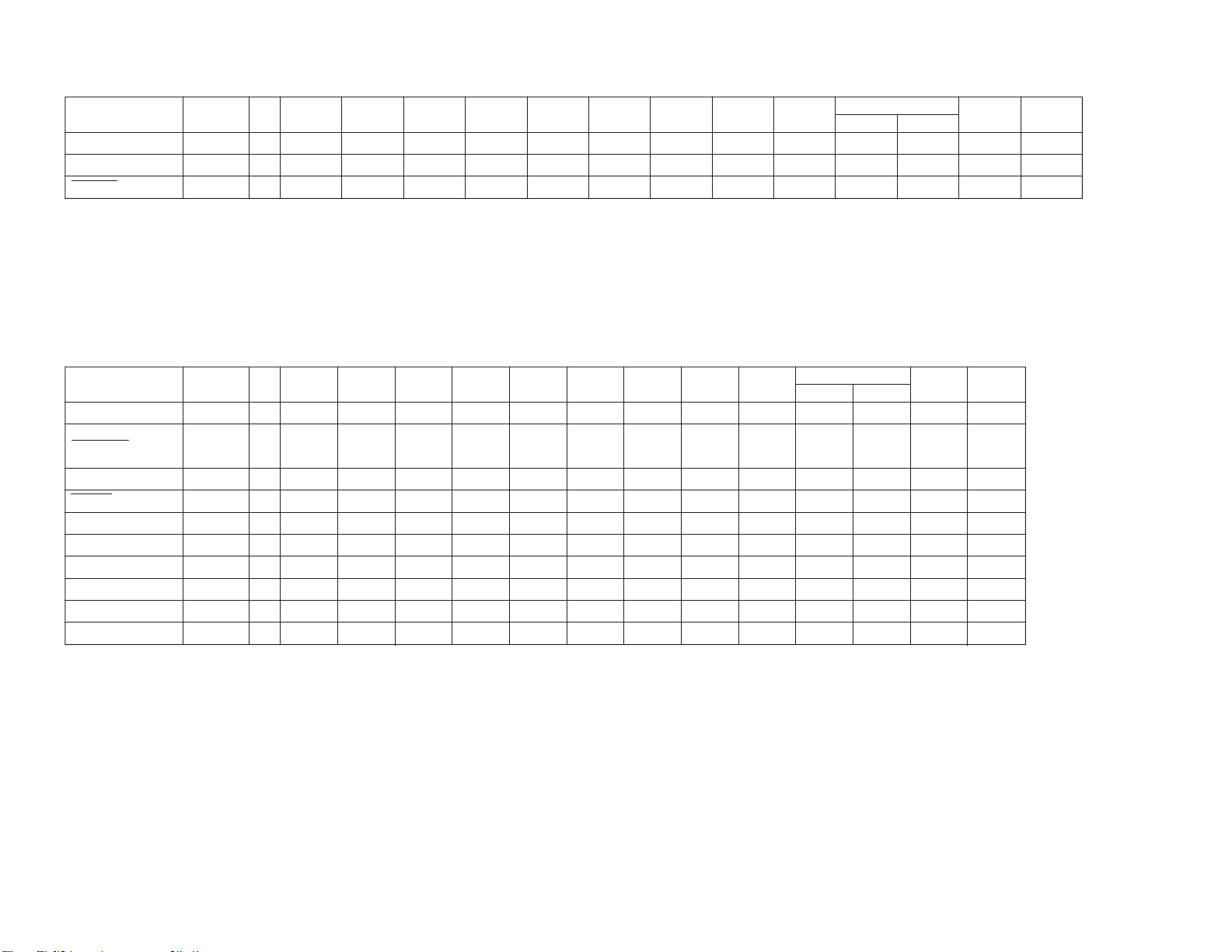
– 102 –
4-2. SYSTEM CONTROL-VIDEO BLOCK INTERFACE (MA10 BOARD IC402)
TAPE TAPE PB · PICTURE SEARCH REC ·
Signal Pin No. I/O STOP FF REW
RF SW P (SW30) IC402 1 O*1*1*1*1*1*1*1*1*1*1*1*1*1
Q VD IC402 4 O L L L L L *2 *3 *3 *3 *3 *3 L L
V SYNC IC402 ^§ I*4*4*4*5*5*5*5*5*5*5*5*5*5
THREADING
UNTHREADING
PB PAUSE SLOW X2 CUE REVIEW REC PAUSE
*1. 30Hz 50% duty pulse synchronizing with drum rotation.
*2. Normally “L” . “H” when the video signal is not detected.
*3. V period “H” pulse.
*4. “H” in the LP mode. Selected according to the recording mode.
*5. Selected according to the tape recording mode.
4-3. SYSTEM CONTROL-SERVO PERIPHERAL CIRCUIT INTERFACE (MA10 BOARD IC402)
TAPE TAPE PB · PICTURE SEARCH REC ·
Signal Pin No. I/O STOP FF REW
REC CTL IC402 7 O HI-Z HI-Z HI-Z HI-Z HI-Z HI-Z HI-Z HI-Z HI-Z HI-Z HI-Z *1 HI-Z
CAP STOP IC402 #¢
STEP PLS IC402 (ª OLLLLLLL*2LLLLL
PB CTL IC402 ^¶ I H *6 *6 *1 H/L *2 *6 *6 *6 *1 H
DRUM PG IC402 ^• I*4*1*1*5*5*1*1*1*1*1*1*1*1
DRUM FG IC402 ^ª I*4*7*7*5*5*7*7*7*7*7*7*7*7
CAP FG IC402 &º I H/L *6 *6 *5 *5 *6 H/L *2 *6 *6 *6 *6 H/L
CAP DA IC402 &£ O*8*8*8*8*8*9*8*8*9*9*9*9*8
DRUM DA IC402 &¢ O *10 *10 *10 *10 *10 *10 *10 *10 *10 *10 *10 *10 *10
CTL RESET IC402 0 I/O HI-Z HI-Z HI-Z HI-Z HI-Z HI-Z HI-Z *11 HI-Z HI-Z HI-Z HI-Z HI-Z
O HI-Z HI-Z HI-Z HI-Z HI-Z HI-Z HI-Z HI-Z HI-Z HI-Z
(O.D)
L
(O.D) (O.D) (O.D) (O.D) (O.D)
THREADING
UNTHREADING
PB PAUSE SLOW X2 CUE REVIEW REC PAUSE
L*3
(O.D) (O.D) (O.D) (O.D) (O.D)
*1. 30Hz 50% pulse.
*2. Pulse in tape running.
*3. Reverse logic pulse of STEP PLS.
*4. “L” when drum rotation stops.
*5. Unstable period pulse.
*6. Pulse of Period proportionate to tape speed.
*7. 360Hz pulse.
*8. Pulse in tape running.
*9. Approx. 2 msec. period “H” or “L” pulse.
*10.Approx. 1.5 msec. period “H” or “L” pulse.
Page 91

4-4. SYSTEM CONTROL-MECHANISM BLOCK INTERFACE (MA10 BOARD IC402)
– 103 –
CASSETTE CASSETTE
Signal Pin No. I/O
CAM UN LOAD
CAM LOAD IC402 8 OLLLLLLLLLLLLLLLL
MODE 1 IC402 @™ IHL L*1*1HHHHHHHHLHH
MODE 2 IC402 @¡ IHLL*1*1HHHLLLLLLLL
MODE 3 IC402 @º ILLL*1*1HLLLLLLLHLL
MODE 4 IC402 !ª ILHH*1*1LHHLLLLLLLL
C IN REC PRF
T REEL FG IC402 ^¢ I H/L H/L H/L H/L H/L H/L *3 *3 *3 H/L *3 *3 *3 *3 *3 H/L
S REEL FG IC402 ^£ I H/L H/L H/L *3 *3 H/L *3 *3 *3 H/L *3 *3 *3 *3 *3 H/L
T/S LED
CAP STOP
CAP RVS IC402 &™ O L H L H/L H L H H H/*5 H H L H H
T SENS IC402 ^¡ I*4*4*4*6*6*6*6*6*6*6*6*6*6*6*6*6
S SENS IC402 ^™ I*4*4*4*6*6*6*6*6*6*6*6*6*6*6*6*6
IC402 9 O HI-Z H L H L *7 *7 *7 *7 *7 *7 *7 *7 *7 *7 *7
IC402 !¶ I L *2 *2 *2 *2 *2 *2 *2 *2 *2 *2 *2 *2 *2 *2 *2
IC402 #∞
IC402 #¢
EJECTED
O
(O.D)
O
(O.D)
LOADING
*4 *4 *4 *4 *4 *4 *4 *4 *4 *4 *4 *4 *4 *4 *4 *4
LLLHHLHHHL*5HHHHL
UNLOADING
TAPE TAPE PB · PICTURE SEARCH REC ·
THREADING
UNTHREADING
STOP FF REW PB PAUSE SLOW X2 CUE REVIEW REC PAUSE
*1. Uncertainty.
*2. “L” when the erasing protection tab is bent, “H” when not bent.
*3. Pulse of period proportionate to reel rotation speed.
*4. Apporx. 2 msec. period “H” pulse.
*5. Pulse in tape running.
*6. Normally “L”. 2 msec. period “H” pulse when tape top or tape end is detected.
*7. “L” when unloading to switchover. “H” when loading. “HI-Z” when CAM motor is stop.
4-5. SYSTEM CONTROL-SYSTEM CONTROL PERIPHERAL CIRCUIT INTERFACE (MA10 BOARD IC402)
Signal Pin No. I/O Function
ASURA RESET IC402 $º I Normally "H"."L"when service interruption is detected or restored.
ASURA CS IC402 $¢ I Chip select signal from the timer microprocessor. V period “L” pulse.
S IN 0 IC402 $∞ I Serial communication data from the timer microprocessor. V period “L” pulse.
S OUT 0 IC402 $§ O Serial communication data to the timer microprocessor. V period “L” pulse.
S CLK IC402 $¶ I Serial communication clock with the timer microprocessor. V period “L” pulse.
4-6. SYSTEM CONTROL-AUDIO BLOCK INTERFACE (MA10 BOARD IC402)
TAPE TAPE PB · PICTURE SEARCH REC ·
Sigmal Pin No. I/O STOP FF REW
A MUTE IC402 $ª
O
(O.D)
L L L LL*1HHHHHLL
*1. 30Hz 50% duty pulse approximately 5 msec. delayed from RF SW P.
LOADING
UNLOADING
PB PAUSE SLOW X2 CUE REVIEW REC PAUSE
Page 92

4-7. SERVO/SYSTEM CONTROL PORT FUNCTION DESCRIPTION (MA10 BOARD IC402)
– 104 –
Pin No. Signal I/O Function
1 RF SWP O RF SWITCHING PULSE
2– –
3– –
4 QVD O QUASI VD
5 CTLHYS HIGH O CTL CONTROL
6– –
7 REC CTL O REC CTL SIGNAL
8 CAM LOAD O CAM LOADING
9 CAM UNLOAD O CAM UNLOADING
10 CTL RESET O CTL CONTROL
11 – –
12 – –
13 – –
14 – –
15 – –
16 – –
17 C IN I CASSETTE IN
18 – –
19 MODE4 I MD MODE DET
20 MODE3 I MD MODE DET
21 MODE2 I MD MODE DET
22 MODE1 I MD MODE DET
23 LED6 O REC PON LED
24 LED5 O ON TIMER LED
25 LED4 O REC LED
26 LED3 O TIMER REC LED
27 – –
28 SDA I/O I
29 – –
30 SCL O I
31 – –
32 – –
33 GND O
34 CAP STOP O
35 T/S LED O T/S LED CONTROL
36 GND O
37 GND O
38 GND O
39 MP –
40 ASURA RESET –
41 Vss –
42 XTAL –
43 EXTAL –
44 ASURA CS I ASURA u-COM CHIP SELECT
45 S IN 0 I SERIAL DATA IN
46 S OUT 0 O SERIAL DATA OUT
47 S CLK I SERIAL CLOCK
48 GND O
49 MUTE O AUDIO MUTE
50 POS I SWITCHING POSITION ADJ MODE
2
C BUS DATA FOR VIDEO/HiFi
2
C BUS CLOCK FOR VIDEO/HiFi
Pin No. Signal I/O Function
51 GND O
52 AVss –
53 AV ref –
54 AVdd –
55 SECAM/SVHS I SVHS DET IN
56 GND O
57 DEW I DEW SENSOR
58 GND O
59 – –
60 RF ENV I VIDEO RF ENVELOPE DET
61 T SENS I TAPE TOP SENSOR
62 S SENS I TAPE END SENSOR
63 SREEL FG I S-REEL FG
64 TREEL FG I T-REEL FG
65 GND O
66 VSYNC I V SYNC SIGNAL IN
67 PB CTL I PB CTL SIGNAL
68 DRM PG I DRUM PG
69 DRM FG I DRUM FG
70 CAP FG I CAPSTAN FG
71 – –
72 CAP RVS O CAPSTAN REVERSE
73 CAP DA O CAPSTAN D/A OUTPUT
74 DRM DA O DRUM D/A OUTPUT
75 JOG O JOG CONTROL
76 S VHS O S VHS DET OUT
77 REC COUNT I REC CTL COUNT
78 – –
79 – –
80 SO 1 O SERIAL DATA OUTPUT FOR RP AMP
81 SCK1 O SERIAL CLOCK FOR RP AMP
82 GND O
83 V PB O VIDEO PB MODE
84 CAP PWM O CAPSTAN
85 – –
86 – –
87 – –
88 Vss –
89 Vdd –
90 – –
91 – –
92 – –
93 – –
94 – –
95 – –
96 – –
97 – –
98 – –
99 STEP PLS O
100 – –
Page 93

SECTION 5
DIAGRAMS
5-1. BLOCK DIAGRAMS
VIDEO BLOCK
HIFI CH2
SP CH1
HIFI CH1
SP CH2
FOR JIG
CHECK
CONNECTOR
CN1004
GND (A)
NC 5
AL OUT 4
V OUT 3
FACT MODE
SWP
J101
V
L
6
2
1
CN702
GND
RF SWP
PB RF
REC CUR
CN701
HIFI CH2 F
HIFI CH2 S
SP CH1 F
SP CH1 S
HIFI CH1 F
HIFI CH1 S
SP CH2 F
SP SH2 S
PB AL
PB V
4
3
2
1
1
2
3
4
5
6
7
8
MA10
BUFF
Q1101
FROM IC001
$$¶, ,$ª
SYSTEM CONTROL,MAIN MICON,
VCR SERVO,AUDIO OUT,Y/C PROCESS,
AUDIO PROCESS,VIDEO•AFM REC/PB AMP
IC701 VIDEO REC/PB AMP
REC CUR
30
PB VIDEO
3
SW(REC)
2
PB VIDEO
5
SW(REC)
6
REC VIDEO
4
RF ENV
26
8
FR V
10
FR Y
9
FR AL
27
SDA 1
26
SCL 1
COMP SYNC
LOGIC
IC901 A/V SW
PB RF
REC RF
RF SWP
DATA
CLOCK
VCR L
VCR V
PB AL
PB V
22
28
17
18
19
20
39
40
46
47
BUFF
Q701
SW P
V FM BUFF
Q801
80
SO1
81
SCK1
50
SW POS
V FM AMP
PB V
Q803
Y/C MIX
Q815
V FM AMP
PB AL
60 66 1
Q808
RF ENV
JOG SW
Q809
V SYNC
BUFF
Q812
RF SWP
BUFF
Q901
BUFF
Q830
28
30
SCL O
SDA O
1C402 SYSTEM CONTROL
IC802 Y/C PROCESS
17
V PB IN
21
TRICK HIGH OUT
15
V PB
20 V SUB PB
18 Y REC
14 C REC
66 RF SWP
37 COMP SYNC
77
AL OUT
79 NOR AU
64 SDA
63 SCL
73 VCR AL IN
30 VCR V IN
38 VCR V OUT
Y OUT
Y IN
CN1003
CN1001
3 GND(AV)
2
NC
IC801 1H DELAY
X801
4.43MHz
X802
3.58MHz
BUFF
Q821
BIAS SW
Q1002
49
QVD
A MUTE
C BUFF
Q825
CONT 2
Y IN
5
Y OUT
CONT 1
C IN1
1
C OUT
3
C IN2
CLK
CLK BUFF
Q823
Y BUFF
Q824
OSC
Q1001
3
5
IC404
CTL AMP
OUT1 OUT1
2
-VIN 1
1
5
7
OUT2
-VIN 2
79 10
55
NT JUDGE
SECAM/S VHS D
CTL RESET
7
13
10
T1001
BIAS OSC TRANS.
1
6
5
34
IC1001
AUDIO HEAD SW
2
4
IC405
CTL AMP
3
1
+VIN 1
SW
Q402
S451
REC PRF
X430
16MHz
41 660/50
42
43 11NT+2FSC
50C OUT1
48C OUT2
59OSC
60OSC
56OSC
55OSC
52C IN
40
25REC/PB SIG.
26CLAMP IN
5AUDIO OUT(REC)
6BIAS SW
80A-H SW
7AUDIO IN(PB)
62ACK OUT
65SECAM/S VHS D
70MUTE CTL
33QVD
4
1 FE HEAD
CN1002
6 CTL(X)
5 CTL(Y)
4 A ERASE HEAD
3 GND(AV)
2 A HEAD REC
1 A HEAD PB
REC CTL
7
REC COUNT
77
PB CTL67
CTL HYS/HIGHT5
XTAL42
EXTAL
43
C IN17
72
CAP RVS
70
84
CAP FG
CAM UNLOAD
CAP DA
CAP PWM
CAP STOP
STEP PLS
T/S LED
T SENS
S SENS
DRA DA
DRM FG
DRM PG
CAM LOAD
MODE 4 19
MODE 3 20
MODE 2 21
MODE 1 22
T REEL FG
S REEL FG
FULL
ERASE
HEAD
CTL HEAD
AUDIO
ERASE HEAD
AUDIO
REC/PB HEAD
73
34
99
35
61
62
74
69
68
8
9
64
63
IC403(1/2)
CAP MOTOR D/A AMP
21
OUT1
-V IN1
LED DRIVE
Q451
SUPPLY
END SENSOR
IC403(2/2)DROM D/A AMP
CAM MOTOR DRIVE
3
CAM1
4
CAM2
TAKE-UP
END SENSOR
Q453
-V IN2
6 7
OUT2
IC401
2
CAM(-)
10
CAM(+)
T REEL FG
PH452
S REEL FG
PH451
Q452
1 D 5.8V
2 GND(A)
3 SW 5V
4 SW 9V
5 GND(M)
6 MTR 13.2V
7 VCC(SP)
8 GND(SP)
CAPSTAN MOTOR
CN403
SW 5V
11
CAP RVS
22
CAP FG
33
REF
44
CAP VS
55
LIM
66
MTR 13V
77
GND(M)
88
GND(A)
99
D451
T/S
LED
D +5V
CN401
7 D VS
6 GND(M) 6
5 D FG 5
4 MTR 12V 4
3 D PG 3
2 GND(A) 2
1 SW 5V 1
1 CAM(-) 1
2 CAM(+)Ł2
3 CAM(+)
1 MODE 4
2 MODE 3 2
3 MODE 2 3
4 MODE 1 4
5 GND(A) 5
CN404
S401
7
DRUM MOTOR
3
1
D
TO
A BOARD
CN302
CAP FG
AMP
IC1
CAPSTAN
MOTOR DRIVE
14
15
16
U(+)
132
FRC
U(-)
2
V(+)
3
V(-)
VS
4
22
21
IC1 DRUM MOTOR DRIVE
SWITCH
POSITION
LIMIT
OUTPUT
OUTPUT
MATRIX
DRUM FG
DRUM PG
M903
LOADING MOTOR
M
ROTARY
MECHA
W(+)
5
W(-)
6
CAPSTAN
FG
SENSOR
M902
CAPSTAN
M
MOTOR
HALL
DRIVE
M
HALL
DEVICE
M901
DRUM
MOTOR
5-2. CIRCUIT BOARDS LOCATION
FF10
MA10
CV
F
A
TO
A BOARD
CN303
B
SP
J1102
HEADPHONE
CN002
TU AL(REC)
TU V(REC)
RE LINE L
RE LINE Y
NC
RE LINE C
TU AL(TV)
TU V(TV)
NC
TV C
GND(A)
TV Y
TV V
CN251
SP L OUT
GND(SP)
GND(SP)
– 105 –
ASURA RESET
S OUT 0
S IN 0
S CLK
ASURA CS
LED 3
LED 4
LED 5
LED 6
23 24 25 26
FUNCTION
LED
D1303-D1308
EJECT SW,
LED
S1301
EJECT
FUNCTION KEY MATRIX
V BUFF
33
Q902
1
2
3
4
5
6
7
8
9
10
11
12
13
BUFF
Q002
1
2
3
INV.
Q001
TV V
16
RE AL
15
RE V
22
RU AL(TV)
23
RU V(TV)
IC201 AUDIO OUT
14
OUT
TV L
TV(L)
SVRR
VOL
MUTE
30
5
7
3
10
FF10
FACT MODE
D +5V
IC003 RESET
IO
CN1301
9 D 5V D 5V
8 LED 6
7 LED 5
6 LED 4
5 LED 3
4 LED 2
3 LED 1
2 EJECT
1
K1
K2
S1102-S1109
MUTE
Q201
K3
K4
CN004
LED 6
LED 5
LED 4
LED 3
LED 2
LED 1
EJECT
GND A
X001
51
LED 2
LED 1
52
SIRCS
20
FACT
17
KEY1
34
KEY2
33
RESET
30
G SW
38
GP A
11
GP B
12
GP C
13
SP MUTE
64
VOL
54
A MUTE
31
H SYNC 0
22
8.38MHz
28
29 14 15 23 24 25
XTAL
EXTAL
9
8
7
6
5
4
3
2
1GND A
S001
IC1101
SIRCS
2
OUT
K2
K3
K4
D1118
D1119
D1117
A
B
C
MUTE
Q009
– 106 –
SECAM
11
7
SECAM
ASURA CS
SLAVE RST
IC001 MAIN µ-COM
4745464044
SI
SO
SCK
SDA0 48
SCL0 50
SDA1 47
SCL1 49
1TU/2TU 18
RST Q 3
AFT0 36
OSD R 41
OSD G 42
OSD B 43
OVP 37
YS 45
DGC 5
BINT 27
NS 53
V PULSE 60
CRT POW 61
VCR POW 62
VM SW 10
M SW 36
H PULSE 59
1
IC002 N.V.M.
5
SDA
CLK6
INV
Q003
TO
IC901
@§, ,@¶
S1101
POWER
CN001
1 1TU/2TU/NI
2 S SEL R
3 AFT1/RST Q
4 AFT 0(TV)
5 OSD R
6 OSD G
7 OSD B
8 OVP
9 YM/YS
10 DGC
11 SDA1
12 SCL1
13 B INT
14 NS
15 V PLS
16 H PLS
17 CRT PWR
18 VCR PWR
19 VM SW
20 RELAY IN
21 RELAY OUT
A
TO
A BOARD
CN301
– 107 –
Page 94

MA10 (1/3)
SYSTEM CONTROL, MAIN MICON
VCR SERVO, AUDIO OUT
– MA10 BOARD –
1234567
5-3. PRINTED WIRING BOARDS AND
SCHEMATIC DIAGRAMS
Note:
• All capacitors are in µF unless otherwise noted. pF: µµF
Capacitors without voltage indication are all 50V.
• All resistors are in ohms.
kΩ = 1000Ω, MΩ = 1000kΩ
• Indication of resistance, which does not have one for rating electrical
power, is as follows.
Pitch: 5 mm
Rating electrical power: 1/4W(CHIP:1/10W)
• : nonflammable resistor.
• : fusible resistor.
•
• : panel designation and adjustment for repair.
• All variable and adjustable resistors have characteristic curve B, unless
• : earth-chassis.
• Readings are taken with a color-bar signal input.
• Readings are taken with a 10MΩ digital multimeter.
• Voltage variations may be noted due to normal production tolerances.
• All voltages are in V.
• Circled numbers are waveform reference.
• : B + line
• : B – line.
•
Reference information
RESISTOR : RN METAL FILM
COIL : LF-8L MICRO INDUCTOR
: internal component.
f
otherwise noted.
no mark : REC/PB
( ): REC
< > : PB
V
V
: signal path.
÷
: RC SOLID
: FPRD NONFRAMMABLE CARBON
: FUSE NONFRAMMABLE FUSIBLE
: RW NONFRAMMABLE WIREWOUND
: RS NONFRAMMABLE METAL OXIDE
: RB NONFRAMMABLE CEMENT
: Ŷ ADJUSTMENT RESISTOR
CAPACITOR : TA TANTALUM
Terminal name of semiconductors in silk screen
printed circuit ( )
Device Printed symbol Terminal name
Transistor
1
Transistor
2
3
Diode
4
Diode
Diode
5
Diode
6
Diode
7
(Chip semiconductors that are not actually used are included.)
*
Collector
Base
Collector
Base
Cathode
Cathode
Anode
Cathode
Anode
Common
Anode
Common
Anode Cathode
Circuit
Emitter
Emitter
Anode
(NC)
(NC)
Cathode
Ver.1.6
MA10 (2/3)
MA10 (3/3)
MA10 BOARD
: PS STYROL
: PP POLYPROPYLENE
: PT MYLAR
: MPS METALIZED POLYESTER
: MPP METALIZED POLYPROPYLENE
: ALB BIPOLAR
: ALT HIGH TEMPERATURE
: ALR HIGH RIPPLE
Note: The components identified by shading and mark B
are critical for safety. Replace only with part
nummber specified.
[
Y/C PROCESS
[
VIDEO REC/PB AMP
IC
IC001 B-6
IC002 C-6
IC003 B-6
IC201 B-1
IC401 A-4
IC402 B-4
IC403 B-3
IC404 D-7
IC405 D-7
IC701 E-3
IC801 E-5
IC802 D-6
IC901 C-2
IC1001 E-6
IC1101 A-7
D002 C-7
TRANSISTOR
Q001 B-2 1
Q002 B-2 1
Q003 B-6 1
Q009 B-7 1
Q201 B-1 1
Q402 D-7 1
Q451 C-4 Q452 C-6 Q453 C-2 Q701 E-3 1
Q801 C-4 1
Q803 D-5 1
Q808 D-5 1
Q809 D-5 1
Q812 D-5 1
Q815 D-6 1
*
]
]
Q821 D-5 1
Q823 E-5 1
Q824 E-5 1
Q825 E-5 1
Q830 D-5 1
Q901 D-2 1
Q902 D-2 1
Q1001 E-7 Q1002 D-6 1
Q1101 A-1 1
DIODE
D001 C-7
D004 B-6
D005 A-6
D006 B-5
D007 B-5
D201 B-7
D202 B-7
D251 C-7
D252 D-7
D253 D-7
D254 C-6
D402 B-3
D403 C-7
D405 E-4
D406 C-6
D451 C-4
D1101 A-1
D1103 A-1
D1105 A-2
D1110 A-7
D1117 A-5
D1118 A-5
D1119 A-5
A
B
*
C
D
E
– 108 –
– 109 – – 110 –
Page 95

1 2 3 4 5 6 7 8 9 101112131415161718192021
22 23
A
B
C
D
E
G
H
K
M
N
O
P
F
I
J
L
CN403
9P
SW 5V
CAP RVS
CAP FG
REF
CAP VS
LIM
MTR 13V
GND (M)
GND (A)
TO CAPSTAN MOTOR
CN404
3P
CAM(-)
CAM(+)
CAM(+)
TO CAM MOTOR
(LODING MOTOR)
S401
MODE 4
MODE 3
MODE 2
MODE 1
GND(A)
TO MODE SW
SW5V
L401
JW(5)
C409
47
6.3V
C410
0.047
F:CHIP
1
2
3
4
5
6
7
8
9
R412
2.2k
:CHIP
C2
C3
C1
C416
0.01
F:CHIP
C417
IC403
NJM062M
CAP/DRUM
DA AMP
R425
2.2k
:CHIP
B4
D402
1SS119
22
25V
R414
100k
:CHIP
2.5
R426
2.2k
:CHIP
B3
MTR12V
IC401
LB1643
CAM MOTOR DRIVE
CAM(-)
VCL
CAM 2
CAM 1
MTR GND
1 2 3 4 5 6 7 8 9 10
2.5
2.5
0.3
R445
47k
:CHIP
C407
0.01
F:CHIP
1
2
3
1
2
3
4
5
R439
47k
:CHIP
R1119
0
:CHIP
1 2 3
VCC
IC1101
SBX1981-11
SIRCS
D4
D3
D2
R440
R441
47k
47k
:CHIP
:CHIP
K5
D1110
MTZJ-T-77-6.2
C1104
0.1
25V
4.5
:CHIP
OUT
GND
BA10393F
5 6 7 8
2.4 2.2 2.4
R415
100k
:CHIP
R402
10k
:CHIP
C415
0.022
:PT
R423
1k
:CHIP
2.5 2.5 2.5
1 2 3 4
C418
0.027
2.5 2.5
:PT
R427
180k
:CHIP
B2
VCC 2
VCC 1
V REF
VCH
6.3
4.8
R450
15k
:CHIP
C406
C405
0.01
47
F:CHIP
16V
D1
R442
47k
:CHIP
D 5V
GND(D)
4.9
R411
4.7k
:CHIP
1.6
IC404
CTL AMP
(1.8)
2.4
<2.1>
2.2
R416
220k
:CHIP
R401
10k
:CHIP
R422
39k
:CHIP
5678
R428
10k
:RN-CP
CAM(+)
0.3
A1
A2
D403
11ES2
STOP REW PB FF
Q402
2.1
UN2113
SW
IC405
BA6305F
C414
47
6.3V
R433
:CHIP
R447
22k
R449
22k
R460
2.2k
:CHIP
10k
L403
10µH
R1102
5.6k
:CHIP
5.6k
:CHIP
CTL AMP
1234
1.4 1.2
330
:CHIP
CTL CHECK
G13
G12
G1
G3
R477
1k
:CHIP
R403
1k
:CHIP
R478
1k
:CHIP
G7
G4
G5
5 6 7 8
1234
R418
100k
:CHIP
R417
390k
:CHIP
:CHIP
C402
47
6.3V
C401
0.047
F:CHIP
R421
18k
:CHIP
R424
10k
:RN-CP
C419
2.2
B1
B2
B1
B4
R1109 R1111 R1113
18k
:CHIP
CLG-SEL G-SW
C412
R419
100k
C3
C2
C1
CH:CHIP
1
R429
4.7k
:CHIP
I4
I3
I2
I1
TU PR
JW401
7.5MM
(1.7)
C413
<1.3>
330p
R420 R430
680k
:CHIP
C432
0.1
25V
F:CHIP
R480 R481
1k
:CHIP1k:CHIP
:CHIP
:CHIP
0.1
R410
1k
:CHIP
<1.2>
(0)
4.9
4.9
R476
1k
:CHIP
F2
F3
F4
4.8
2.5
2.5
2.4
R446
12k
:CHIP
0.1
*
*
(2.3)
<1.7>
2.8
2.5
R479
4.7k
:CHIP
0
:CHIP
F2
F1
F5
F6
R435
1k
:CHIP
R474
10k
:CHIP
515253545556575859606162636465666768697071727374757677787980
4.8
R448
12k
R1112 R1107
3.3k
:CHIP
3.3k
:CHIP
C422
0.0056
C424
B:CHIP1
C421
100
10V
R436
560
:CHIP
R437
4.7k
:CHIP
R471
470
:CHIP
R472
470
:CHIP
R473
0.2
470
:CHIP
4.9
GND
AVSS
AV ref
AVDD
GND
DEW
GND
AF ENV
RF ENV
T SENS
S SENS
SREEL FG
TREEL FG
GND
PB CTL
DRM PG
DRM FG
CAP FG
NC
CAP RVS
CAP DA
DRM DA
JOG
S VHS
REC COUNT
NC
NT JUDGE
SO1
INSEL
48
49
50
GND
SW POS
A MUTE
SECAM/SVHSD
0.3
4.2
(SECAM)
4
VSYNC
0.5
5
0.1
6
7
SCK1NCNCNCVss
GND
81828384858687888990919293949596979899
4.8 0.12.8
D VS
7
C431
15p
CH:CHIP
R470
X430
470
16MHz
:CHIP
H1
H2H3H4
0.8
0.8
44
45
46
47
1.1
SCLK
S IN 0
S OUT 0
ASURA CS
SYSTEM CONTROL
V PB
CAP PWM
R404
10k
:CHIP
C408 C435
0.1
25V
B:CHIP
1.8k
:CHIP
R1115
1.8k
:CHIP
PAUSE
VOL-
GND(M)
D FG
5
6
F4
C425
0.1
25V
F:CHIP
C430
10p
CH:CHIP
*
4.4
42
43
XTAL
EXTXL
3
IC402
*
Vdd
MTR 12V
4
F3
D405
11ES2
2.6
41
Vss
NC
0.1
25V
F:CHIP
D PG
GND(A)
SW 5V
1
2
3
31
SCLø
NC
SDAø
NC
<0>
NC
C IN
NC
NC
NC
NC
NC
<1.4>
NC
QVD
NC
NC
RF SWP
NC
100
L431
10µH
GND(A)
3.6
1
R459
33k
:CHIP
R406
1.5k
:CHIP
R407
1.5k
:CHIP
3.6
4.9
4.9
4.9
4.9
0.1
0.1
0.1
4.9
0.1
4.9(SECAM)
2.5
2.5
2.7
4.9
0
(2.3)
<2.8>
1 2 3 4 5 6 7 8 9 10 11 12 13 14 15 16 17 18 19 20 21 22 23 24 25 26 27 28 29 30
JW166
5MM
K1
C441
0.01
F:CHIP
R443
1k :CHIP
4.8
38
39
40
MP
GND
ASURA RESET
0.5
35
36
37
GND
GND
T/S LED
CAM UNLOAD
2
H5
R463
JW(5)
2.5
B3
32
33
34
GND
LED 7
CAP STOP
LED 3
(0.3)
LED 4
LED 5
LED 6
MODE1
MODE2
MODE3
MODE4
SECAM
(1.8)
CTL RESET
CAM LOAD
REC CTL
CTLHYS HIGH
NCNCNCNCNCNCNC
R1114
1.2k
:CHIP
R1136
1.2k
:CHIP
REC
VOL+ CH- CH+
NC
STEP PLS
C436
100
10V
R1138
820
:CHIP
R1116
820
:CHIP
S1107S1106S1105S1104S1102 S1103
FOR JIGTO DRUM MOTOR
NC
GND(A)
6
S8
SW 5V
GND(A)
GND(M)
MTR 12V
R461
:CHIP
R465
680
:CHIP
R487
680 :CHIP
R466
680 :CHIP
R467
680 :CHIP
D1
D2
D3
D4
R484
1k
:CHIP
R438
:CHIP
A1
R444
A2
:CHIP
R1117
680
:CHIP
R1137
680
:CHIP
S1109S1108
V OUT
AL OUT
FACT MODE
S7
O2
33k
R408
10k
:CHIP
G10
R409
10k
:CHIP
F5
0
0
F6
R405
10k
F1
:CHIP
G14
R432
10k
:CHIP
K3
G9
L3
L4
L5
L6
G2
L402
10µH
SWP
12345
K2
TO A BOARD CN302
GND(A)
D 5.8V
1234567
D406
11ES2
S4
R469
1k
:CHIP
PH452
GP3S120
T.REEL
1.2
1
2
C457
0.001
B:CHIP
MTZJ-T-77-6.2
C1111
R1103
22
75
25V
:CHIP
SW 5V
SW 9V
4
3
D 5V
R1106
47k
:CHIP
D1103
JW1101
5MM
GND(M)
MTR 13.2V
GND(SP)
VCC(SP)
8
SW9V
C022
16V
R454
330
1/4W
C456
0.001
B:CHIP
*
SW5V
2SD601A
2.6
2.0
R1139
68k
:CHIP
CN1003CN1004CN401
8P6P7P
CTL(X)
CTL(Y)
G1
G2
G3
G4
G5
G7
G9
G10
G12
G13
G14
R070
220
:CHIP
PH451
GP3S120
S.REEL
1
24
2.5
Q452
RPT-37PBT32
T.SENS
Q1101
BUFF
S30
R1140
C1110
1k
22
:CHIP
25V
TO
MA(2/3)
SW 5V
TO
GND(A)
MA(2/3)
RF ENV
RF SWP
COMP SYNC
DATA
CLOCK
NT JUDGE
SCL
SDA
A MUTE
SECAM/SVHSD
QVD
MTZJ-T-77-3.3
0.5
2SC1815GR
LED DRIVE
SW9V
5.0
R067R068
470
470
:CHIP
:CHIP
I1
*1.2
3
4.9
D1105
MTZJ-T-77-9.1
VCR V
VCR L
PB V
PB AL
D005
:CHIP
1.7
Q451
2SD601A
B:CHIP
I2
R455
47k
:CHIP
R456
47k
:CHIP
J1101
2P
R451
2.2k
R453
1/4W
Q002
BUFF
R066
:CHIP
C019
220p
B:CHIP
VIDEO(REC)
AUDIO(REC)
VIDEO(PB)
AUDIO(PB)
VCC
R007
2.2k
0.7
D 5V
R452
T.S.LED
39
1/4W
39
GL528V1
C455
330
6.3V
C020
0.047
25V
4.3
B:CHIP
680
8.6
R064
1M
:CHIP
C458
0.001
R457
33k
:CHIP
S14
C1108
F:CHIP
R1104
JW(5)
L
L IN
S1
S2
S7
S8
R101
10k
:CHIP
0
Q009
2SD601A
MUTE
D451
R065
100k
:CHIP
Q001
2SB709A
INV
0.8
R060
10k
:CHIP47
GND(A)
I3
I4
C460
0.001
B:CHIP
RPT-37PBT32
S.SENS
L1101
JW(5)
R1101
1
0
16V
:CHIP
D1101
MTZJ-T-77-6.2
R1128
330
:CHIP
V
V IN
HEADPHONE
R059
:CHIP
:CHIP
4.9
Q453
GND (A)
N1
N2
N3
J1102
12k
R458
33k
N3
AUDIO
AUDIO
AUDIO
R1129
330
:CHIP
CN004
IC201
TDA7494
AUDIO OUT
R204
10k
R15
R205
1k
:CHIP
R1
R218
220k
:CHIP
R076
4.7k
:CHIP
O2
R468
47k
:CHIP
S451
REC PRF
L5
L6
L4
9P
D 5V
LED 4
LED 6
LED 5
TO FF10 BOARD CN1301
SW
VOL
SVRR
GND
MUTE
TV(L)
MON OUT
0.3
AUDIO
C210
0.001
B:CHIP
R211
10k
:CHIP
R210
2.2k
:CHIP
R212
820
:CHIP
C202
1
0
4.9(SECAM)
R098
:CHIP
R008
R009
R010
1k
:CHIP
R14
R011
K1
D5V
123456789
LED 1
EJECT
GND A
9.6
C214
220
25V
C211C208
2.24.7
R028
0
:CHIP
:CHIP
R099
1k
:CHIP
1k
5.0
5.0
1k :CHIP
1k :CHIP
4.9
5.0
1k :CHIP
R013
1k
:CHIP
NC
9.6
R057
1k
4.9
0
0
K8
S1101
TV(R)
1 2 3 4 5 6 7 8 9 10 11 12 13 14 15
0.1
R206
330k
:CHIP
C209
0.33
R077
47k
:CHIP
K6
D5V
R30
R003
1k
:CHIP
R10
R21
T1
T2
T3
H4
H5
L1
L2
L3
LED 3
LED 2
GND
NC
ST-BY SW
0.2
4.9
10
C216
C218
1000
C217
1
SW9V
R215
0
:CHIP
R4
R5
R3
R2
4.1
0
R078
10k
:CHIP
Q003
UN2211
INV
R054
R055
R056
220
220
:CHIP
:CHIP
0
0
63
64
M SW
SP MUTE
12345678910111213141516171819
S SEL F
S SEL R
NC
NC
DGC
0
ST(NICAM)/
SECAM
NC
NC
(0)
<4.8>
VM SW
GP A
GP B
GP C
4.4
ASURA CS
SLAVE RST
J CLK
FACT
/2TU
1TU
5.0
JUST
CLOCK
SIRCS
20212223242526272829303132
4.9
8
R012
100
:CHIP
R014
1k
K5
:CHIP
K7
K6
POWER
VCC
OUT
9.6
R053
2.2k
:CHIP
R073
10k
:CHIP
1k :CHIP
4.8
61
62
VCRPOW
CRTPOW
MONO
(REC)
HSYNC1
HSYNC0SISO
0.4
R015
1k
:CHIP
CH:CHIP
GND
C220
1000
25V
R216
2.2
:FPRD
C219
0.1
25V
F:CHIP
R30
VIDEO(REC)
(2.8)
<2.4>
S1
S2
C901
10
16V
AUDIO
(PB)
S8
S7
D 5V
GND(A)
F:CHIP
C015
100 10V
220p CH:CHIP
C024
4.1
4.5
-0.2
57
58
59
60
Vss
Vdd
VPULSE
HPULSE
10
11
IC001
CXP85460
MAIN UCOM
BINT
SCK
Vss
4.9
2.5
1.2
1.0
0.9
H1H2H3
R016
R075
1k
1k
:CHIP
:CHIP
R017
100
:CHIP
C001
30p
22p CH:CHIP
Q201
2SD601A
MUTE
R901
4.7k
:CHIP
Q901
2SB709A
BUFF
(2.1) (4.2)
<1.8>
R902
2.2k
:CHIP
R911
100k
:CHIP
VIDEO
(PB)
C014
0.1
25V
D004
MTZJ-T-77-6.2
0
0.8
:CHIP
53
54
55
56
NC
MP
NS
VOL
LED2
SCL0
SCL1
SDA0
SDA1
OSD B
OSD G
OSD R
EXLC
G SW
AFT0
AFT1
9
KEY1
EXTAL
CLK CS
XTAL
RESET
A MUTE
4.9
R018
2.2
4.9
1k
:CHIP
X001
8.38MHz
C002
R219
220
:CHIP
9.6
AUDIO
R903
AUDIO(REC)
2.2k
:CHIP
R905
100
1 16V F:CHIP
:CHIP
C013
10
R084
220
L2
:CHIP
R058
390
:CHIP
R048
470
4.1
52
(4.0)
<4.4>
LED1
R039
0
YM
0
YS
0
I
:CHIP
XLC
OVP
33 34 35 36 37 38 39 40 41 42 43 44 45 46 47 48 49 50 51
KEY2
R085
1k :CHIP
R005
47k
:CHIP
R1134
4.7k
:CHIP
R1135
4.7k
:CHIP
0
R220
4.7k
:CHIP
C905
0.1
25V
B:CHIP
C904
4.5
10
37
38
39
4.4
40
41
<3.6>
42
43
44
C907
45
46
4.5
47
4.3
48
C908
1
16V
F:CHIP
MTZJ-T-77-5.1
R1
R096
6.8k
:CHIP
10k
:CHIP
L1
R040
680
:CHIP
R041
R042
4.7k
4.7k
:CHIP
:CHIP
4.7
100 :CHIP
100 :CHIP
R038
4.7
R037
4.7
R036
4.7
R035
1k :CHIP
R034
R033
470 :CHIP
1.8k
0
R032
1.8k :CHIP
0
R031
1.8k :CHIP
2.9
2.9
R030
220 :CHIP
0.5
R029
0
2.0
5.0
10k :CHIP
R025
R024
10k
:CHIP
4.7k
:CHIP
5.0
C004
0.1 25V F:CHIP
GND(A)
PST572C RESET IC
T1T2T3
R1132
10k
D1117
:CHIP
1SS119
R1133
4.7k
:CHIP
AUDIO
SW9V
R909
2.2k
:CHIP
VIDEO
C906
470
16V
BIAS
NC
VCR L
VCR V
NC
TRAP
NC
GND(A)
NC
PB AL
PB V
NC
D006
R25
R043
4.7k
:CHIP
100 :CHIP
100 :CHIP
C028
10p CH:CHIP
R061
1.8k :CHIP
1k :CHIP
R027
R022R021
4.7k
:CHIP
IO
G
(PB)
R914
100
:CHIP
4.2
13
NC
NC
+9V
TV VNCTV Y
IC901
CXA2089Q
A/V SW
14
NCNCNCNCFR V
NCNCNC
12345678910 11 12
R051R052
4.7k
:CHIP
R097
10k
:CHIP
R917
100
:CHIP
C912
1
16V
F:CHIP
L004
10µH
L002
10µH
:EL0607
D007
1SS119
D5V
R044
4.7k
:CHIP
D001
1SS119
R063
R062
1.8k
1.8k
:CHIP
:CHIP
C007
39p
L001
CH:CHIP
18µH
C006
39p
CH:CHIP
1k :CHIP
K2
K3
R020
5.6k
:CHIP
IC003
D1118
1SS119
D1119
1SS119
C
B
A
S001
VOLTAGE
no mark:REC/PB
( ) :REC
< > :PB
R918
4.7k
:CHIP
(2.4)
<2.8>
(1.8)
Q902
2SB709A
<2.1>
V BUFF
R916
2.2k
:CHIP
R919
100
:CHIP
4.5
TV L
S30
4.7
TV C
SDA1
DC OUT
TU V(TV)
TU AL(TV)
FR AL
FR Y
4.5
4.2
S14
Q1
Q2
Q3
Q4
Q5
Q6
Q8
R7
R15
Q7
R920
100
:CHIP
4.7
252627282930313233343536
ADR
SCL1
NC
NC
NC
RE C
NC
RE Y
RE AL
RE V
NC
NC
FR C
NC
R045
0
:CHIP
12
JW001
5MM
MA10
SYSTEM CONTROL,MAIN MICON,
VCR SERVO,AUDIO OUT
C920
R934
100
24
5.1
23
22
21
20
19
18
17
16
15
14
13
4V
:CHIP
D002
MTZJ-T-77-6.2
:CHIP
4.5
R928
100
:CHIP
4.5
3.9
R046
100
:CHIP
4.7
R047
100
R926
:CHIP
F:CHIP
100
F:CHIP
100
:CHIP
M24C16-MN6T
4.7
5678
SDA
CLK
VDD
C008
0.01
F:CHIP
C917
1
16V
VIDEO(REC)
AUDIO
1
16V
C919
1
16V
F:CHIP
C923R931
1
16V
F:CHIP
IC002
N.V.M
VSS
A2
A1
1 2 3 4
A0
D252
MTZJ-T-77-6.2
D251
MTZJ-T-77-6.2
(1/3)
VIDEO(PB)
Q2
Q1
D253
MTZJ-T-77-6.2
D254
MTZJ-T-77-6.2
R913
0
:CHIP
AUDIO
VIDEO
(PB)
B-SS8848<HK.>-MA10-P1
N3
AUDIO
N2
S4
R14
R7
Q6
Q5
Q4
Q8
Q3
R10
Q2
Q1
Q7
R25
R3
R2
R4
R5
R21
K8
K7
D202
MTZJ-T-77-6.2
CN251
3P
1
SP L OUT
2
GND(SP)
3
GND(SP)
CN002
13P
1
TU AL(REC)
2
TU V(REC)
3
RE LINE L
4
RE LINE Y
5
NC
6
RE LINE C
7
TU AL(TV)
8
TU V(TV)
9
NC
10
TV C
11
GND(A)
12
TV Y
13
TV V
TO A BOARD
CN303
CN001
21P
1
1TU/2TU/NI
2
S SEL R/PLL
3
AFT1/RST Q
4
AFT0(TV)
5
OSD R
6
OSD G
7
OSD B
8
OVP
9
YM/YS
10
GDC
11
SDA1
12
SCL1
13
B INT
14
NS
15
V PLS
16
H PLS
17
CRT PWR
18
VCR PWR
19
VM SW
20
RELAY IN
21
RELAY OUT
TO A BOARD
CN301
D201
MTZJ-T-77-6.2
SPEAKER
MA10 BOARD
mark LIST
*
Ref No. KV-VF21M77 KV-VF21M40/M70
IC402 CXP87852-061Q CXP87852-062Q
MA10(1/3) BOARD WAVEFORMS
REC/PB
1
5.0Vp-p (V) 4.0Vp-p (V)
REC/PB REC/PB REC/PB
4
PAL/SECAM:5.0Vp-p
3.7Vp-p (V)
REC/PB
78
PAL/SECAM:4.8Vp-p
(1.3msec)
NTSC:4.8Vp-p (0.94msec)
REC/PB
10
(20msec)
NTSC:5.0Vp-p (34msec)
5.0Vp-p (H) 5.0Vp-p (V)
REC/PB
12
SECAM PAL
1.0Vp-p (H) 1.6Vp-p (H)
REC/PB
13 13
SECAM
2.2Vp-p (H) 3.0Vp-p (H)
REC/PB
14
PAL SECAM
1.0Vp-p (H) 1.0Vp-p (H)
14
PB
NTSC
1.0Vp-p (H)1.0
REC REC/PB
2
5
REC/PB
5.0Vp-p (H)
REC/PB REC/PB
11
REC/PB
12
NTSC
REC
NTSC
REC/PB
14
3
5.0Vp-p (16MHz)
6
PAL/SECAM:4.0Vp-p
(1.6msec)
NTSC:4.0Vp-p (1.4msec)
9
5.0Vp-p(8.38MHz)
12
13
13
14
REC/PB
PAL
1.0Vp-p (H)
REC/PB
2.2Vp-p (H)
PB
NTSC
2.0Vp-p (H)
REC
NTSC
1.0Vp-p (H)
– 111 –
– 112 – – 113 –
– 114 –
Page 96

A
1 2 3 4 5 6 7 8 9 101112131415161718192021
22 23
MA10(2/3) BOARD WAVEFORMS
REC
1
PAL/SECAM
0.4Vp-p (H) 0.4Vp-p (H)
PB
3
0.32Vp-p (H)
REC/PB
66
PAL/SECAM
0.5Vp-p (H)
REC
7
SECAM
1.2Vp-p (H) 1.8Vp-p (V)
REC/PB REC
9
PAL SECAM NTSC
2.4Vp-p (H) 2.4Vp-p (H)
9
12
13
PB
NTSC
2.0Vp-p (H) 0.58Vp-p (3.58MHz)
PAL
REC:0.4Vp-p(H)
PB:0.3Vp-p(H)
PAL/SECAM
REC
1
NTSC
REC PB
4
0.24p-p (H) 0.25Vp-p (H)
REC/PB
NTSC
0.5Vp-p (H)
REC REC/PB
7
NTSC
REC/PB
9
REC/PB
10
SECAM
12
REC:0.2Vp-p(H)
PB:0.4Vp-p (H)
13
PB
2
0.32Vp-p (H)
5
REC
7
PAL
1.2Vp-p(H)
8
3.8Vp-p (H)
9
2.4Vp-p (H)
REC/PB
11
0.54Vp-p (4.43MHz)
NTSC
12
REC:0.5Vp-p(H)
PB:0.2Vp-p (H)
REC/PBNTSC
14
B
C
D
G
H
MA10
(2/3)
(Y/C PROCESS)
GND(A)
PB AL
VOLTAGE
no mark:REC/PB
( ) :REC
< > :PB
AUDIO(PB)
SW5V
VIDEO(PB)
R1020
100
:CHIP
C1014
0.01
R1017
F:CHIP
R1018
3.3k
:CHIP
C1015
R1014
1.5k
:CHIP
2.2
2.2
2.2
2.3
R1015
2.2
2.2
2.3
1.8
<0>
(0)
2.5
2.1
4
3.1
0
1.6
(0)
<1.4>
(2.4)
<1.8>
(3.9)
<0.3>
123456789101112131415161718192021222324
A-GND
PB-EP
PB-LP,SP
TC1
HIGH OUT
PEAKING EMPH
6
R1016
12k
:CHIP
A-H.SW
AMP
REC-EP,LP
EQ
AMP
BAL
1
R
KIL
PB-EQ
N
REC
EQ
DEMOO
TRICK
5
SUB
LPF
MAIN
P
2.1
VIDEO
(REC/PB)
Q821
2SD601A
BUFF
R845
2.2k
:CHIP
CN1001
3P
3
GND(AV)
2
NC
CN1002
6P
CTL(X)
CTL(Y)
GND(AV)
1
6
5
4
3
2
1
AUDIO(REC)
AUDIO(PB)
E
F
FULL ERASE HEAD
CTL
HEAD
AUDIO
ERASE
HEAD
AUDIO
REC/PB
HEAD
FE HEAD
AERASE HEAD
A HEAD REC
A HEAD PB
TO ACE HEAD
R1001
JW(5)
R1002
180
1/4W
C1001
0.047
100V
:PT
C1002
0.01
F:CHIP
C1003
0.01
B:CHIP
6
(1.1)
R1003
2SD879-AA
1
1/4W
T1001
7
8
<4.8>
Q1001
OSC
R1004
3.9k
:CHIP
R1005
1/4W
1
25
34
47
(4.4)
<4.8>
<4.8>(1.0)
C1004
47
10V
L1001 C1005
100µH
47
10V
VIDEO RF(REC)
VIDEO RF(PB)
47k
(3.1)
1.5
R810
470
:CHIP
C804 C808
39p
CH:CHIP
(2.4)
<4.0>
2SD601A
V FM AMP
<1.4>
(2.4)
<0.8>
R811
470
:CHIP
Q803
L803
39µH
:EL0405
R813
820
:CHIP
L804
39µH
:EL0405
C807
10p
CH:CHIP
R814
470
:CHIP
0.01
F:CHIP
:CHIP
:CHIP
R881
L801
:CHIP
470µH
C801
0.15
16V
B:CHIP
R882
39k
2.1
:CHIP
Q801
2SD601A
V FM BUFF
VIDEO RF
(PB)
I
R801
470
:CHIP
R803
2.2k
:CHIP
R819
22k
R820
22k
2.3
R823
1k
:CHIP
1.7
3.1
Q808
2SD601A
V FM AMP
C813
100p
CH:CHIP
R824
1k
:CHIP
1.0
L808
15µH
R827
100
:CHIP
Q809
UN2213
JOG SW
2SD601A
(JOG)
0
L1002
100µH
Q812
BUFF
3.1
R1006
12k
:CHIP
2.5
0
(3.9)
<0.3>
AUDIO(REC)
IC1001
BA7755AF-E2
AUDIO HEAD SW
1234
2.2
5 6 7 8
R1007
18k
:CHIP
2SD601A
Y/C MIX
SW5V
R835
470 :CHIP
Q815
1.5
C1007
47 10V
R1008
270
:CHIP
C1006
0.01 B:CHIP
VIDEO RF C
2.1
R875
0 :CHIP
C879
VIDEO RF Y
150p
CH:CHIP
120µH
R834
:CHIP
2SD601A
BIAS SW
0
(0.8)
<0>
C1009
10
(REC)
L815
0
Q1002
L1003
R1010
:CHIP
820 :CHIP
(REC)
:CHIP
330k
R837
R1013
18k :CHIP
C1011
0.0015
B:CHIP
(0.8)<4.8>
AUDIO(REC)
C1008
4.7
C1010
0.01 :PT
AUDIO(PB)
R1011
6.8k :CHIP
R1012
820 :CHIP
1 16V F:CHIP
C823
1
C820
0.047 25V B:CHIP
C816
0.022 B:CHIP
C817
0.01 F:CHIP
R843
R815
R840
220
220
:CHIP
C818
0.01 F:CHIP
C822
22 10V
C819
390p
CH:CHIP
C815
10k
33p
CH:CHIP
(2.2)<0.1>
C1012
0.0015 B:CHIP
10k :CHIP
C1013
(2.7)
<2.2>
C824R841
0.01 F:CHIP6.8k :CHIP
(2.5)
<3.0>
2
(3.1)
<1.4>
3
L809
100µH
SW5V
J
C803
0.01
F:CHIP
R829
4.7k
:CHIP
C1016
5.6k
R1019
10k
:CHIP
4.7
C1017
1
0
2.2
2.2
78
79
80
REC
REC
AMP
REC
AUTO
BIAS
PB
REC
P
P
RP
C-LPF
EMPH
S-EQ
EMPH
S
MOO
ENH
S
N
DOUBLE
LIMIT
FM
AGC
DET
CLAMP
R
Y-GND
252627282930313233343536373839
3.1
C829
1 16V F:CHIP
VIDEO(REC/PB)
(1.1)<1.5>
47 16V
AUDIO(PB)
76
77
A-VCC
MUTE
ALC
DET
LINE
PB
ACC
DET
R
P
ACC
AMP
MAIN
CONV
MAIN
N.L.
MIX
DETAIL
R
P
AGC
CLAMP
<0>
(2.2)
(2.5)<2.1>
VIDEO(REC)
1
C832
L1004
47µH
R1023
5.6k
:CHIP
C1019
47
10V
2.2
75
YC
CLAMP
4.1
C834
2.2
74
VREF
REC
BGA
SUB
BPF
BPF2
PIC
CTL
7
REG
C835
0.1
25V
F:CHIP
R847
:CHIP
C837
47
10V
0.1 25V F:CHIP
1
C1020
73
ALC
CONV
P
R
123
CLAMP
0
AUDIO(REC)
R1024
68k :CHIP
10
2.2M :CHIP
C1021
R1025
<0>
(1.0)
0.2
70
71
72
MUTE
CTL
R,A B
BGA-A
PB
P
R
R
PB
BGA-B
SUB
BPF1
P
N.L.
DE-EN
DHP
NC
B.D
PR
AGC
VIDEO
2.2
3.0
0.2
C841
10
R849
0
:CHIP
L811
22µH
C840
100
10V
B:CHIP
1.3(SECAM)
0.8
68
69
SECAM
DET
SERIAL
DECODER
P
PB
APC
DET
AFC
DET
TH
DL
EQ
KIL
FBC
P
R
SEP
SYNC
Y-VCC
0.6
8
C843
100
10V
R848
4.7k
:CHIP
C842
0.01 F:CHIP
C846 R873
0.01
47k
:CHIP
4.1(SECAM)
0.4
2.3
66
67
IN
IN
C-ROT
RF SW
DET
KIL
APC
DET
LPF VCO INV
COMB
SLD
NAP
PR
1/2
P
LPF
R
INS
QV/QH
YNR CLAMP
VIDEO
AMP
3.0
1.8
9
F:CHIP
R850
4.7k
:CHIP
Q830
2SB709A
BUFF
VIDEO(PB)
0.8
C844
10
65
VX02
VX01
REC
BPFAMP CNC
40
(0)
<3.0>
C845
1
16V
OUT
H
ACK
C-GND
60/50NT+2FSCC-VCC
1.5
R885
1k
:CHIP
(0)
<3.6>
0
0
1.8
3.6
2.0
4.43MHz
10
2.2
(2.9)
<3.6>
2.2
X802
3.58MHz
0
C847
0.1
3.0
25V
F:CHIP
(0)
<3.7>
0
3.7
C849
1
2.6
(0.2)
<2.7>
C848
0.01 F:CHIP
1.8
1.7
0.4
1.9
0
41 42 43 44 45 46 47 48 49 50 51 52 53 54 55 56 57 58 59 60 61 62 63 64
IC802
LA71504M-MPB
Y/C PROCESS
R883
1k
:CHIP
C828
0.01
F:CHIP
11
X801
R855
C850
0.01
F:CHIP
R852
1.5k :CHIP
0.1 25V F:CHIP
3.3k :CHIP
R857
1k
:CHIP
R858
1k :CHIP
C855
0.047
25V
B:CHIP
1.8k :CHIP
R856
8.2k
C858
:CHIP
C851
0.047
25V
B:CHIP
C856
1
C857
0.022
B:CHIP
C852
47 6.3V
L812
22µH
C853
R860
C854
1
AUDIO(REC)
2.1
R863
680
:CHIP
C859
0.1 25V F:CHIP
R861
47k
:CHIP
R864
0
:CHIP
R865
0 :CHIP
L813
47µH
C860
1
16V
F:CHIP
R867
2.2k
:CHIP
2.0
C861
12
0.01
F:CHIP
2.6
2.6
C862
0.01
F:CHIP
2.2
0
1.4
Q824
2SB709A
Y BUFF
1
Q823
2SD601A
CLK BUFF
1.5
C863
47 10V
C864
0.1 25V F:CHIP
1234567
VSS
C-IN1
VDD
C-IN2
NC
Y-IN
CONT2
Y-OUT
LC89978M-TE-L
1H DELAY
C-OUT
CONT1
13
4FSC
14
15
IC801
CLK
VCO
RD
1.8
0.4
0.9
1k :CHIP
2.1
8 9 10 11 12 13 14
9.0
2SD601A
C BUFF
16
C865
B:CHIP
R869
C866
B:CHIP
R870
2.2k
:CHIP
Q825
0.1
25V
C867
0.01 B:CHIP
0.1
25V
SW 5V
GND(A)
PB V
TO
MA10(1/3)
14
16
REC:0.46Vp-p(H)
Schematic diagram
<<
< MA10(1/3) board
<<
REC:0.4Vp-p(H)
PB:0.3Vp-p (H)
REC/PB
NTSC PAL/SECAM
0.4Vp-p (H) 0.4Vp-p (H)
PAL
PB:0.3Vp-p (H)
REC:0.5Vp-p(H)
PB:0.2Vp-p (H)
REC/PB
15
16
REC:0.14Vp-p(H)
PB:0.3Vp-p (H)
– 115 –
PAL/SECAM
0.4Vp-p(H)
REC/PB
15
NTSC
0.4Vp-p (H)
16
REC:0.5Vp-p(H)
PB:0.2Vp-p (H)
C868
22p
R838
K
0
PB RF
5V
REC RF
RF SWP
NTSCSECAM
L
TO
MA10(3/3)
GND
COMP SYNC
RF ENV
DATA
CLOCK
VIDEO RF(PB)
VIDEO RF(REC)
R831
0
:CHIP
:CHIP
CH:CHIP 4.7k
:CHIP
R839 C825R833
1.8k
:CHIP
180p
CH:CHIP
M
SW5V
VIDEO(PB)
VIDEO(REC)
B-SS8848<HK.>-MA10-P2
CTL(X)
CTL(Y)
VCR L
A MUTE
SDA
SCL
NT JUDGE
SECAM/SVHSD
VCR V
QVD
COMP SYNC
RF ENV
RF SWP
DATA
CLOCK
TO
MA10(1/3)
Schematic diagrams
MA10(2/3) boards
,,
,
,,
– 116 –
– 117 – – 118 –
Page 97

A
B
C
D
E
123456789101112
CN702
4P
1
2
3
4
VIDEO RF
(PB)
REC CUR
PB RF
RF SWP
GND
CHECK CN
CLOCK
DATA
COMP SYNC
RF SWP
RF ENV
GND
REC RF
5V
PB RF
GND
TO
MA10(2/3)
HIFI CH2
SP CH1
HIFI CH1
SP CH2
CN701
8P
1
HIFI CH2 F
2
HIFI CH2 S
3
SP CH1 F
4
SP CH1 S
5
HIFI CH1 F
6
HIFI CH1 S
7
SP CH2 F
8
SP CH2 S
TO DRUM
(PB)
(REC)
(PB)
(3/3)
C711
0.022
F:CHIP
R702
C705
680
0.022
:CHIP
F:CHIP
C706
27p
CH:CHIP
C701
0.022
F:CHIP
39p
CH:CHIP
C707
0.022
F:CHIP
C712
0.022
F:CHIP
VIDEO RF(PB)
VIDEO RF(REC)
VIDEO RF(PB)
(3.8)<0>
C713C709
39p
CH:CHIP
R701
100
:CHIP
C728
0.01
F:CHIP
MA10
(VIDEO REC/PB AMP)
1
2
3
4
5
6
7
8
VOLTAGE
VIDEO RF
VIDEO RF
VIDEO RF
(REC)
VIDEO RF
no mark:REC/PB
( ) :REC
< > :PB
(1.8)
<2.2>
(3.8)
<0>
(0.1)
<0.6>
(3.8)<0>
(0)<0.6>
(4.5)
<2.1>
C716
0.022
F:CHIP
C717
0.01
F:CHIP
2.1
0.6
0.6
C727
C726
0.01
F:CHIP
0.01 F:CHIP
IC701
HA118295NT
VIDEO REC/PB AMP
123456789101112131415
SW7
REC
SP
SW3
SW8
SW9
0
0
SW10
SW4
SW5
SW6
REC
REC
REC
PB
PB
SP
EP
PB
PB
EP
SW1
SW2
SP
REC
DET
REC
DET
EP
VCA
R.MUTE
REC
ADJ
DET
1
VCA
IDLE
REC
DET
SP/EP
ENV DET
AGC CONT
LOGIC
REC/PB
T.PLAY
DET
HPF AMP
ENV
VCC
VCC
(2.6)
<2.2>
16 17 18 19 20 21 22 23 24 25 26 27 28 29 30
C720
C723
R705
0.1
1.8k
25V
:CHIP
F:CHIP
C724
(3.6)
<4.8>
(0.3)
<1.3>
(1.6)
3.6
100
10V
L703
C718
100µH
0.01
F:CHIP
R708
(1.9)
1k
<2.2>
:CHIP
C719
C725
0.1
0.1
25V
25V
F:CHIP
F:CHIP
R714
<0.8>
:CHIP
C721 R709 R710
0.01
F:CHIP
(1.2)
<2.9>
0
2
3.3k
:CHIP1k:CHIP
VIDEO RF(PB)
R707
(1.2)
10k
:CHIP
<2.9>
3.2
3.1
R706
22k
0.3
:CHIP
3
4
L704
100
µ
H
C722
0.1
100
10V
25V
F:CHIP
Q701
2SD601A
BUFF
(0.6)
<2.2>
:CHIP
SW5V
R711
1k
:CHIP
R712
1k
:CHIP
R716
0
VIDEO RF
(REC)
VIDEO RF
(PB)
B-SS8848<HK.>-MA10-P3
F
• MA10 (3/3) BOARD WAVEFORMS
REC
1
60mVp-p (H)
REC/PB
34
2.2Vp-p (H)
PB
2
0.36Vp-p (H)
PB
5.0Vp-p (H)
– 119– – 120 –
Page 98

5-4.SEMICONDUCTORS
1
TOP VIEW
TOP VIEW
241
25
40
4164
65
80
IC
FF10
– FF10 BOARD –
12345
A
B
TO MA10(1/3)BOARD
C
D
[
LED, EJECT SW
FF10
(LED,EJECT SW)
CN1301
9P
:B TO B
D 5V
LED 6
LED 5
LED 4
LED 3
LED 2
LED 1
EJECT
GND(A)
CN004
9
8
7
6
5
4
3
2
1
D5V
REC PON
ON.TIMER
T.REC
POWER
EJECT
REC
STBY
]
S1301
D1304
SLR-325VCT31
D1303
SLR-325VCT31
D1305
SLR-325VCT31
D1306
SLR-325VCT31
D1307
SLR-325VCT31
D1308
SLR-325DCT31
B-SS8848<HK.>-FF10-15
BA10393F-E2
BA6305F-E2
BA7755AF-E2
M24C16-MN6T
NJM062M
1
TOP VIEW
8pin SOP
CXA2089Q
1
12
13 24
TOP VIEW
CXA2130S
48pin DIP
CXP85460
52
64
TOP VIEW
CXP87852
81
INDEX
100
TOP VIEW
GP3S120
HA118295NT
PQ05RD11
STR-F6656
-PQ09RD11
1
TOP VIEW
30pin DIP
LA71504M-MPB
1
2
3
4
PQ30RV11
1
3
2
4
5
S-80743AL-A7
1
PST572C
3
SBX1981
3
SE-135N
1
SI-3120C
4
2
1
1
2
3
TDA6101Q/N3
MARKING SIDE VIEW
1
9pin ZIP
TDA7494
MARKING SIDE VIEW
1
2
1
15pin ZIP
TK11819MTL
2
3
1
TOP VIEW
6pin SOP
3748
36
25
LA7840L
MARKING SIDE VIEW
1
7pin SIP
LB1643
1
1
TOP VIEW
16pin SOP
5
3351
32
20
191
5180
50
31
301
LC89978M-TE-L
LM393N
M5216P
SI-3120CA
1
TOP VIEW
8pin DIP
Schematic diagram
<<
< MA10 (3/3) board
<<
– 121–
Schematic diagram
FF10 board
,,
,
,,
PC123F2
PC123FY2
1
2
µPC2406AHF
2
1
4
3
5
4
3
– 122 –
Page 99

TRANSISTOR
E
LETTER SIDE
C
B
CATHODE
ANODE
DIODE
RPT-37PBT32
RPT-37PB3F
E
C
UN2113
UN2211
UN2213
2SA1162-G
2SB709A-QRS-TX
2SC1623-L5L6
2SC2412K-T-146-QR
2SD601A-Q
2SD601A-QRS-TX
C
B
E
2SA1175-HFE
2SA1309A-QRSTA
2SC2785-HFE
2SC3311A-QRSTA
2SA1837
2SC4793
B
C
E
2SC1815-GR
2SD879
2SC5388
B
E
C
2SK1482-T
G
D
S
2SK2251-01
G
D
S
2SK2845-LB102
D
G
D
S
D1NL20U
D1NS4
D1N20R
MTZJ-T-77-3.9B
MTZJ-3.3
MTZJ-5.1C
MTZJ-6.2B
RD10ESB2
RD18ES-B2
RD3.9ES-B1
RD3.9ES-B2
RD39ES-B2
RD5.1ES-B1
RD5.6ESB2
RD6.8ES-B2
1SS119-25
11ES2
CATHODE
ANODE
D1NS4-TR
D1NS6-TA2
D2L20U
EL1Z
EGP20G
EGP30DL-6085
ERA22-08
GP08D
GP08DPKG23
HSS83TD
MTZJ-T-77-10
MTZJ-T-77-18B
MTZJ-T-77-3.3
MTZJ-T-77-3.9A
MTZJ-T-77-39
MTZJ-T-77-5.1
MTZJ-T-77-5.1C
MTZJ-T-77-5.6
MTZJ-T-77-6.2
MTZJ-T-77-6.8A
MTZJ-T-77-9.1
MTZJ-T-77-9.1A
RGP10GPKG23
RGP15GPKG23
CATHODE
D6SB60LF
EGP30D
ERC04-06S
ERC06-15S
RU-1P
RU-4AM-T3
U05G
GL528V1
ANODE
-
-
~
-
-
~
CATHODE
CATHODE
ANODE
CATHODE
ANODE
CATHODE
~
-
~
-
ANODE
ANODE
CATHODE
SLR-325DCT31
SLR-325VCT31
E
C
B
ANODE
ANODE
CATHODE
– 123 –
Page 100

SECTION 6
NOTE:
• Items with no part number and no description are
not stocked because they are seldom required
for routine service.
6-1. PICTURE TUBE
: 7-685-134-19 +PTP 2.6X8
: 7-685-663-71 +BVTP 4X16
: 7-685-648-79 +BVTP 3X12
34
35
36
37
15
1
14
2
3
4
6
9
EXPLODED VIEWS
• The construction parts of an assembled part are
indicated with a collation number in the remark
column.
• Items marked " * " are not stocked since they are
seldom required for routine service. Some delay
should be anticipated when ordering these items.
The components identified by
shading and mark
cal for safety.
Replace only with part number
specified.
! are criti-
31
30
19
29
27
16
20
21
32
33
28
27
23
26
25
24
5
7
17
22
18
8
10
11
13
12
REF. NO. PART NO. DESCRIPTION REMARK
------------ ------------- ------------------- ------------ 1 X-4036-324-1 BEZNET ASSY (VF21M77) 2-13
1 X-4036-487-1 BEZNET ASSY (VF21M40/M70) 2-13
2 4-066-501-11 SPRING, DOOR
3 4-066-493-11 BUTTON (A), FUNCTION
4 4-066-626-11 BUTTON, EJECT
5 4-066-495-11 GUIDE, LIGHT
6 3-953-432-01 SPRING (GE), FL
7 4-069-445-01 DOOR, CASSETTE (VF21M77)
7 4-069-445-11 DOOR, CASSETTE (VF21M40/M70)
8 4-066-494-11 BUTTON (B), FUNCTION
9 4-068-502-11 CUSHION, DOOR
10 X-4036-327-1 DOOR ASSY, CONTROL
11 4-066-496-11 FILTER, REMOTE
12 4-066-497-11 BUTTON, POWER
13 4-042-593-21 SPRING, COMPRESSION
14 1-529-394-11 SPEAKER (5X9CM)
15 4-070-212-01 SUPPORT, TOP
16 4-365-808-01 SCREW (5), TAPPING
17 4-069-350-11 SHEET (B), BLOTTING
18 4-069-452-11 SHEET (C), BLOTTING
REF. NO. PART NO. DESCRIPTION REMARK
------------ ------------- ------------------- ------------19 * 3-704-372-11 HOLDER, HV CABLE
20 4-046-600-11 SPACER, DY
21 4-057-714-01 PIECE ASSY, TLH CORRECTION
22 ! 8-738-809-05 PICTURE TUBE (A51LPT70X) (VF21M70/M77)
22 ! 8-738-812-05 PICTURE TUBE (A51LPT70X) (VF21M40)
23 ! 1-416-864-11 COIL, VM
24 ! 8-451-505-11 DEFLECTION YOKE (Y21RSA-S)
25 ! 1-452-728-21 COIL, NA ROTATION (RT-154)
26 * A-1331-925-A CV MOUNT
27 4-369-318-61 SPRING, TENSION
28 4-069-071-01 CUSHION (21), DGC
29 ! 1-416-946-11 COIL, DEMAGNETIC
30 4-069-468-01 CUSHION (UPPER), DGC
31 4-064-883-11 HOLDER, DGC
32 4-049-416-01 SHEET, BLIND
33 4-066-491-11 COVER, REAR
34 4-308-870-00 CLIP, LEAD WIRE
35 1-452-032-00 MAGNET,DISK ; 10mmø
36 1-452-094-00 MAGNET, ROTATABLE DISK ; 15mmø
37 4-051-736-21 PIECE A(90), CONV. CORRECT
– 124 –
