
Miyu_SHUG_R1A_EN.book Page 1 Monday, July 3, 2006 4:19 PM
Congratulations on your purchase of the Sony Ericsson
Z610i. A sleek clamshell mobile phone designed to
impress. In addition to the pre-installed Z610i content,
you have more waiting for you at
www.sonyericsson.com/fun.
And if you register at www.sonyericsson.com/register,
you get an exclusive offer. Don’t miss out. Go there now.
PPreflighted byreflighted byPreflighted by
( )( )( )
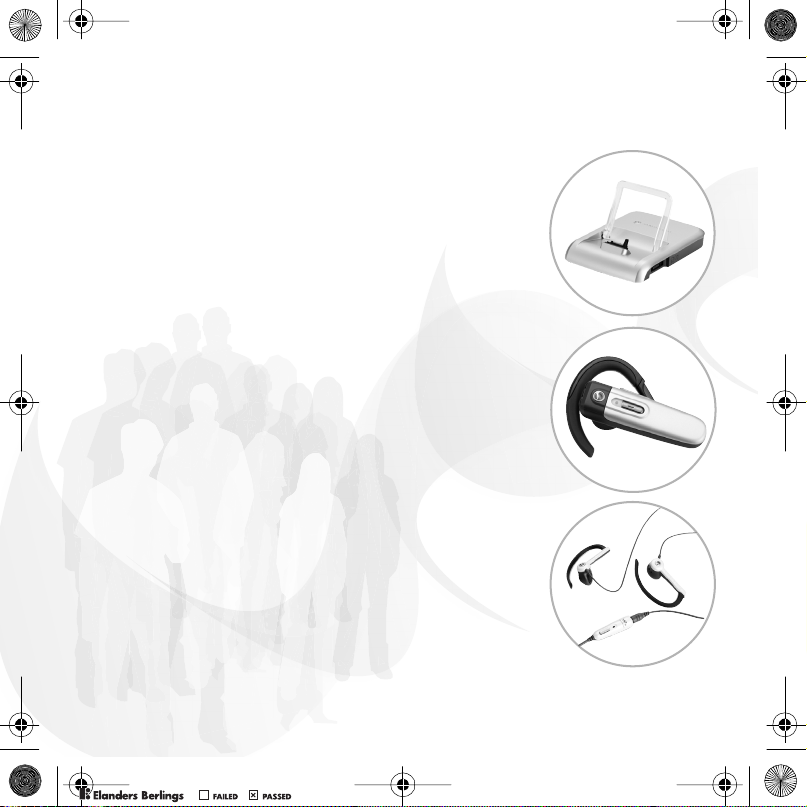
Miyu_SHUG_R1A_EN.book Page 2 Monday, July 3, 2006 4:19 PM
Added dimensions –
Accessories from Sony Ericsson
Desk Stand CDS-60
Your phone’s best assistant: connect
a USB cable, charger and portable
handsfree.
Bluetooth™ Headset HBH-PV705
A powerful Bluetooth™ headset with
compact design.
Stereo Portable Handsfree HPM-65
Light design with ear-hook for a stable fit.
PPreflighted byreflighted byPreflighted by
The full range of accessories may not be available in every market.
( )( )( )
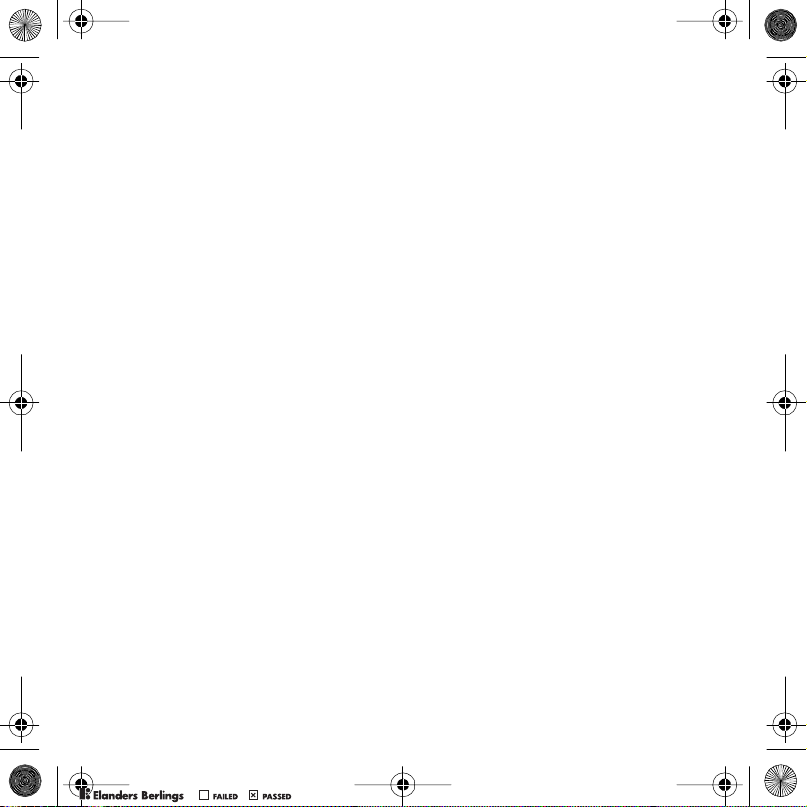
Miyu_SHUG_R1A_EN.book Page 1 Monday, July 3, 2006 4:19 PM
Contents
Getting started ................... 4
Getting to know
the phone ............................ 8
Calling ............................... 17
Messaging ........................ 25
Imaging ............................. 29
Entertainment ................... 31
Connectivity ...................... 33
More features ................... 39
Important information ...... 41
Index ................................. 51
www.sonyericsson.com/support
At Sony Ericsson Product Support
there is more information and help
to get the most out of your product:
User guide with additional information
troubleshooting, tips and tricks,
software, settings for Internet and
messaging.
Sony Ericsson
UMTS 2100 GSM 900/1800/1900
This user guide is published by Sony Ericsson
Mobile Communications AB, without any warranty.
Improvements and changes to this user guide
necessi tated by ty pograph ical err ors, inaccuracies
of current information, or improvements to programs
and/or equipment, may be made by Sony Ericsson
Mobile Communications AB at any time and without
notice. Such changes will, however, be incorporated
into new editions of this user guide.
All rights reserved.
©Sony Ericsson Mobile Communications AB,
2006
Publication number: EN/LZT 108 8254/1 R1A
Please note:
Some of t he servic es in this user gui de are not
supported by all networks.
GSM International Emergency Number 112
Please contact your network operator or service
provider if you are in doubt whether you can use
a particular serv ice or not .
Please read the
use
and the
use your mobile phone.
Your mobile phone has the capability to download,
store and forward additional con tent, e.g. ringtones.
The use of such conte nt may be res tricted or
prohibited by rights of third parties, including but
not limited to restriction under applicable copyright
laws. You, and not Sony Ericsson, are entirely
,
responsible for ad ditional content that you download
to or forward from your mobile phone. Prior to your
use of any a dditional content, p lease verify that your
intended use is properly licensed or is otherwise
authorized. Sony Ericsson does not guarantee the
accuracy , integ rity or qua lity of any addit ional
Limited warranty
This also applies to the
Guidel ines fo r safe and efficie nt
.
chapters before you
1Contents
PPreflighted byreflighted byPreflighted by
( )( )( )
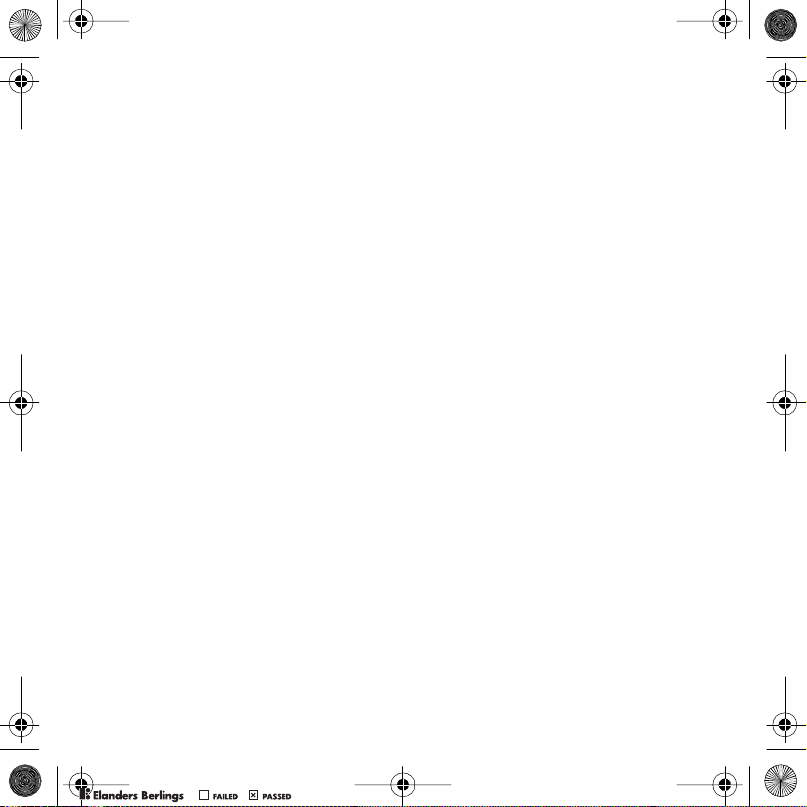
Miyu_SHUG_R1A_EN.book Page 2 Monday, July 3, 2006 4:19 PM
content or any other third party content. Under no
circumstances will Sony Ericsson be liable in any
way for your improp er use of ad ditional content or
other third party content.
Bluetooth™ is a trademark or registered trademark
of Blueto oth SIG Inc.
PlayNow, MusicDJ, PhotoDJ and VideoDJ
are trade marks or reg istered trademark s of
Sony Ericsson Mobile Communications AB.
Memory Stick Micro™ and M2™ are registered
trademar ks of Sony Corporation.
Real is a tr ademark o r a regist ered tra demark of
RealNetworks, Inc. RealPlayer® for Mobile is
included under lic ense fr om RealNet works, In c.
Copyright 1995-2004, RealNetworks, Inc. All rights
reserve d.
Adobe™ Photo shop™ Album St arter Edition
is a registered tra demark of Adobe Sy stems
Incorpor ated.
Microsoft, Windows is either a registered trademark
or tradema rk of Microsoft Corp oration in the U.S
and other countries .
Mac OS is a trademar k of Appl e Compute r, Inc. ,
registere d in the U. S. and other countries.
T9™ Text I nput is a tr ademark or a registered
trademar k of Tegic C ommunications. T 9™ Text
Input is licensed under on e or more of the
following: U.S. Pat. Nos. 5,818,437, 5,953,541,
5,187,480, 5,945,928, and 6,011,554; Canadian
Pat. No. 1,331,057, United Kingdom Pat. No.
2238414B; Hong Kong Standard Pat. No.
HK0940329; Republic of Singapore Pat. No. 51383;
Euro.Pat. No. 0 842 463(96927260.8) DE/DK, FI,
FR, IT, NL, PT, ES, SE, GB; and additional patents
are pendin g worldwi de.
Java and al l Java based tr ademarks and logo s are
trademar ks or regis tered tr ademarks of Sun
Microsys tems, Inc. in the U.S. and oth er countri es.
End-user license agreement for Sun™ Java™
J2ME™.
1 Restrictions: Software is confidential copyrighted
information of Sun and title to all copies is retained
by Sun and/or its licensors. Customer shall not
modify, decompil e, disa ssemble, decrypt, extract,
or otherwise reverse engineer Software. Software
may not be leased, assigned, or sublicensed, in
whole or in part.
2 Export Regulations: Software, including technical
data, is subject to U.S. export control laws,
including t he U.S. Export Administratio n Act and
its asso ciated re gulatio ns, and ma y be subject to
export or i mport regu lations in other cou ntries.
Customer agree s to compl y strict ly with all such
regulations and acknowledges that it has the
respo nsib ility to obtain lic enses to e xport , re-e xport,
or import Software. Software may not be
downloaded, or otherwise exported or re-exported
(i) into, or to a national or resident of, Cuba, Iraq,
Iran, North Korea, Libya, Sudan, Syria (as such
listing ma y be revis ed from ti me to time ) or any
country to which the U.S. has embargoed goods;
or (ii) to anyone on the U.S. Treasury Department's
list of Specially Designated Nations or the U.S.
Commerce Departme nt's Table o f Denial Orders.
3 Restrict ed Right s: Use, duplicat ion or dis closure
by the United States government is subject to the
restrictions as set forth in the Rights in Technical
Data and Computer Software Clauses in DFARS
252.227-7013(c) (1) (ii) and FAR 52.227-19(c) (2) as
applic able.
Part of the software in this product is copyright ©
SyncML initiative Ltd. (1999-2002). All rights
reserved.
Other pr oduct and co mpany na mes ment ioned
herein m ay be the trademark s of their respective
owners.
Any rights not expressly granted herein are
reserved.
PPreflighted byreflighted byPreflighted by
2 Contents
( )( )( )
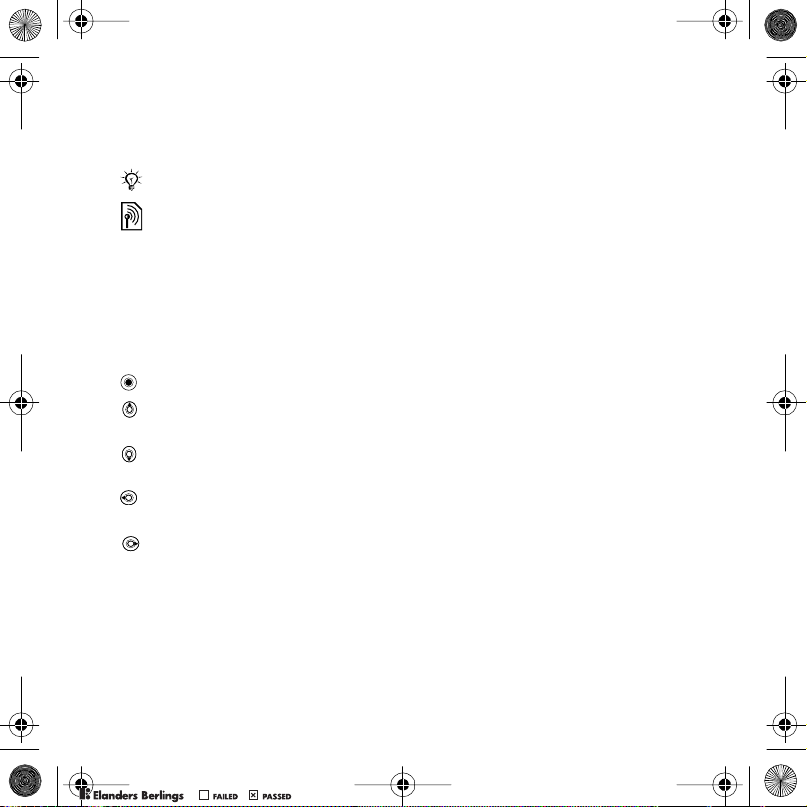
Miyu_SHUG_R1A_EN.book Page 3 Monday, July 3, 2006 4:19 PM
Instruction symbols
The following appear in the User
guide:
Note
A service or function is networkor subscription-dependent.
Contact your network operator
for details.
% See also page...
} Use a selection or navigation
key to scroll and select
%
12 Navigation
Press the navigation key centre.
Press the upper part of the
navigation key.
Press the lower part of the
navigation key.
Press the left part of the
navigation key.
Press the right part of the
navigation key.
.
PPreflighted byreflighted byPreflighted by
3Contents
( )( )( )
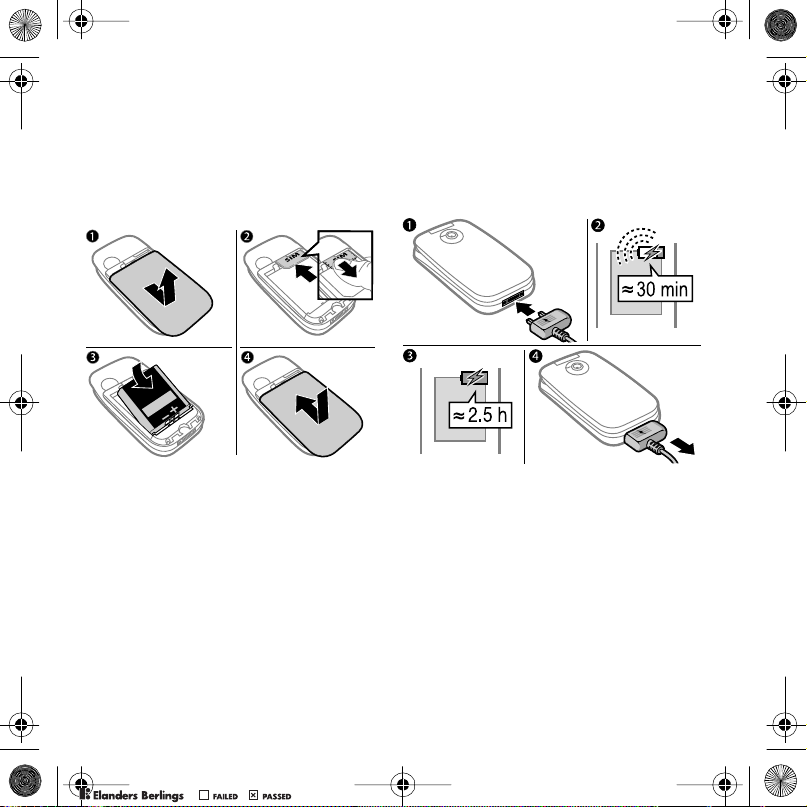
Miyu_SHUG_R1A_EN.book Page 4 Monday, July 3, 2006 4:19 PM
Getting started
SIM card and battery
To insert SIM card and battery
To charge the battery
PPreflighted byreflighted byPreflighted by
1 Remove the battery cover by pressing
and sliding it as shown in the picture.
2 Slide the SIM card into its holder with
the contacts facing down.
3 Insert the battery with the label side up
and the connectors facing each other.
4 Slide the battery cover into place.
4 Getting started
( )( )( )
1 Connect the charger plug to the phone
with the symbol facing upwards.
2 It may take up to 30 minutes before
the battery icon appears.
3 Wait approximately 2.5 hours or until
the battery icon indicates a full charge.
Press a key to activate the screen.
4 Pull out the charger plug.
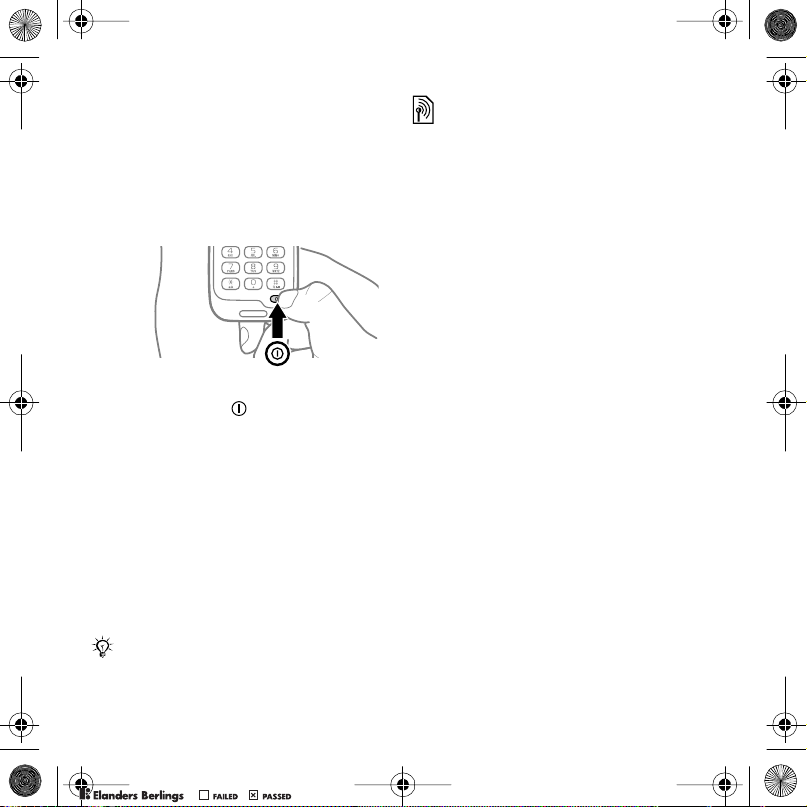
Miyu_SHUG_R1A_EN.book Page 5 Monday, July 3, 2006 4:19 PM
Turning on your phone
Make sure the phone is charged and
a SIM card inserted before turning the
phone on. After turning on, use the
setup wizard to quickly and easily
prepare for use.
To turn on the phone
1 Open the phone.
2 Press and hold . The first start-up
may take a few minutes.
3 Select to use the phone in:
• Normal – full functionality or
• Flight mode – limited functionality with
network and Bluetooth™ transceivers
off.
4 Enter your SIM card PIN, if requested.
5 At first start-up, select the language
for yo ur phone menus.
6 } Yes for the setup wizard to help you.
7 Follow instructions to complete setup.
Predefined settings may already exist in
your phone.
You may be asked to register your
phone at Sony Ericsson. If you accept
to register your phone, no personal
data, such as your phone number, will
be transferred to or processed by
Sony Ericsson.
Standby
After you have turned the phone on
and entered your PIN, the name of the
network operator will appear on the
display. This is called standby mode.
Making calls
The phone must be in normal mode
(not flight mode).
To make a call
1 Enter a phone number (with international
prefix and area code if applicable).
2 } Call to make a voice call or } More
} Make video call to make a video call.
3 } More for options during the call.
4 } End call or close your phone to end
the call.
Help in your phone
Help and information is available in
your phone at any time.
To use the setup wizard
} Settings } the General tab } Setup
wizard and select an option:
• Settings download
PPreflighted byreflighted byPreflighted by
5Getting started
( )( )( )
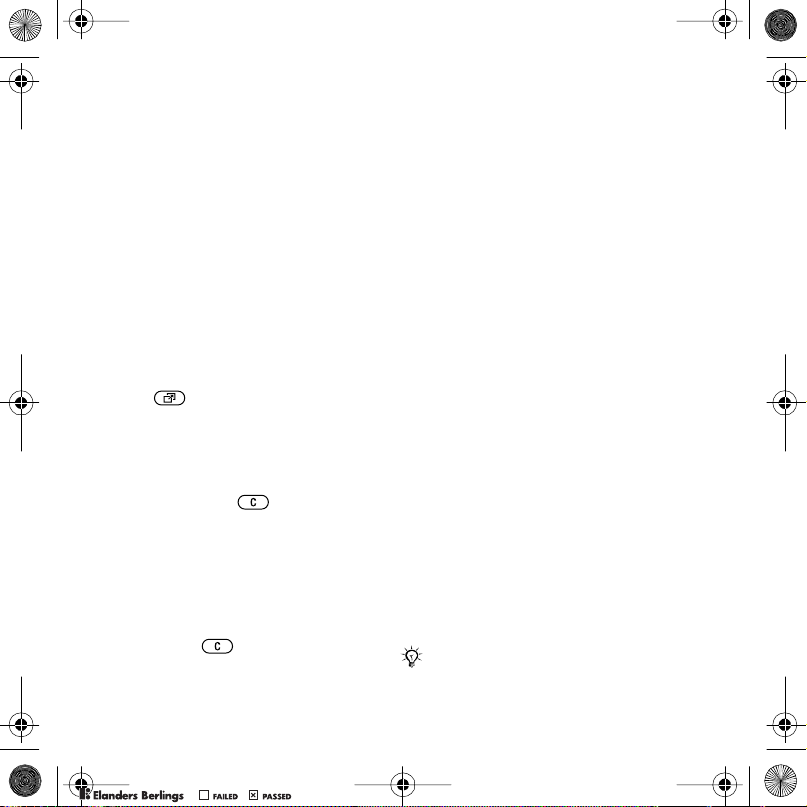
Miyu_SHUG_R1A_EN.book Page 6 Monday, July 3, 2006 4:19 PM
• Basic setup
• Tips and tricks
To view information about functions
Scroll to a function } More } Info, if
available.
To view the phone demonstration
} Entertainment } Demo tour.
Activity menu
You can open the activity menu
almost anywhere in the phone to view
and handle new events, and access
bookmarks and shortcuts.
To open and close the activity menu
Press .
Activity menu tabs
• New events – when you have
missed a call or received a new
message, the New events tab
appears. Press to dismiss an
event. New events can also be set
to appear as pop-up text instead,
} Settings } the General tab } New
events } Popup.
• Running apps – applications that
are running in the background.
Select an application to return to
it or press to end it.
• My shortcuts – add, delete and
change the order of shortcuts.
When you select a shortcut and the
application opens, other programs
are closed or minimized.
• Internet – your Internet bookmarks.
When you select a bookmark and
the browser opens, other programs
are closed or minimized.
PC Suite software
Enhance the experience of your phone
by installing the PC Suite software on
your computer. This allows you to, for
example, synchronize your phone
calendar with a computer calendar.
To install the PC Suite software
1 Turn on your computer and insert
the CD that came with your phone
into the CD drive of your computer.
The CD starts automatically and the
installation window opens.
2 Computer: Select a language and
click
OK
.
Install
3 Computer: Click
section and follow the instructions on
the screen. When the installation is
complete, the PC Suite icon appears
on the desktop of your computer.
For the latest version of PC Suite, visit
www.sonyericsson.com/support.
in the PC Suite
PPreflighted byreflighted byPreflighted by
6 Getting started
( )( )( )
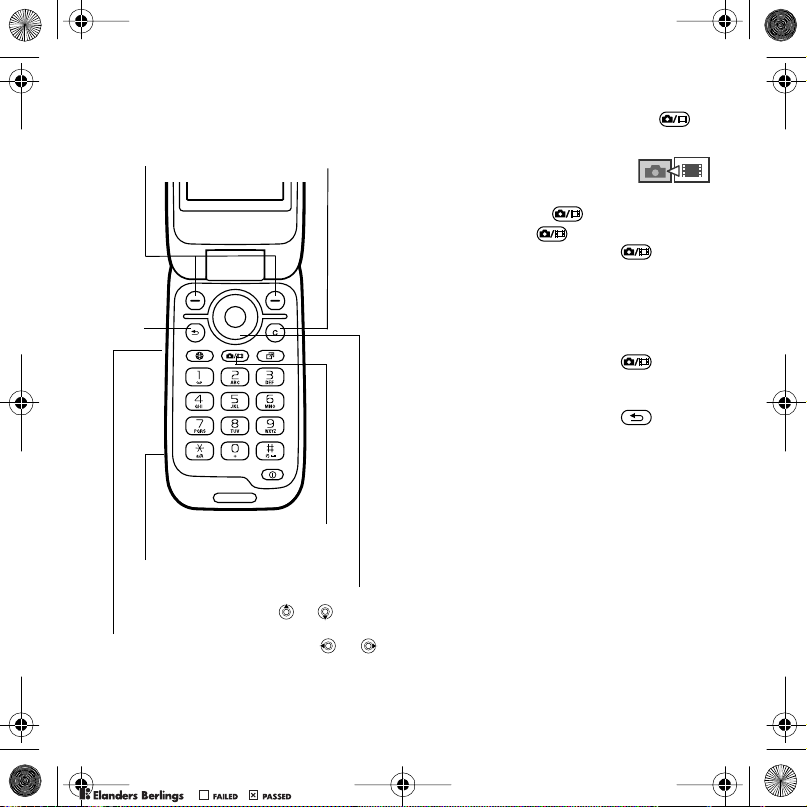
Miyu_SHUG_R1A_EN.book Page 7 Monday, July 3, 2006 4:19 PM
Take pictures or record video
clips
Screen options
Back
Take pictures
Record video
Memory stick slot
Adjust brightness
Delete
Zoom in or out
or
Switch camera/
video or
To take a picture or record video
1 From standby, press and hold to
activate the camera.
2 Use the navigation key to
switch between camera
and video recorder.
3 Camera: Press to take a picture.
Video: Press to start recording.
To stop recording, press again.
Your pictures and video clips are
automatically saved in File manager
} Camera album.
4 To take another picture or record
another video clip, press to
return to the viewfinder.
To stop using the camera or video
recorder, press and hold .
Your personal Web page
Publish your pictures on a Web page.
The phone creates the Web page for
you.
To blog a photo
1 Take a photo } More } Blog this.
2 Follow the instructions for first time
use.
3 Add title and text } OK } Publish.
4 You will receive a text message with
your Web address and log-in data.
PPreflighted byreflighted byPreflighted by
7Getting started
( )( )( )
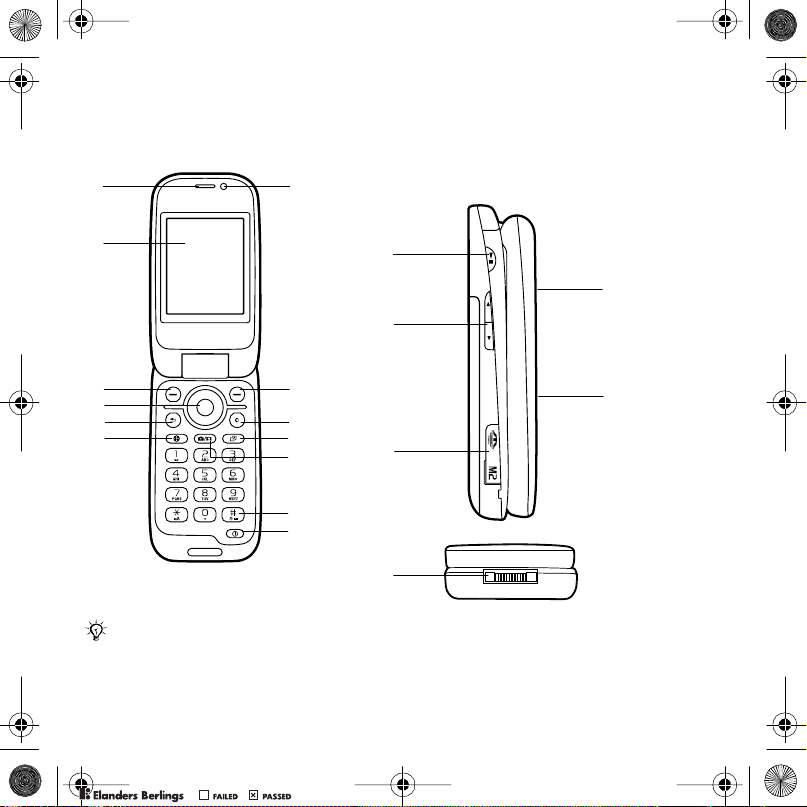
Miyu_SHUG_R1A_EN.book Page 8 Monday, July 3, 2006 4:19 PM
Getting to know the phone
Phone overview
1
7
2
3
8
4
5
6
9
10
11
12
13
Some icons on keys may differ.
8 Getting to know the phone
14
18
15
19
16
17
PPreflighted byreflighted byPreflighted by
( )( )( )
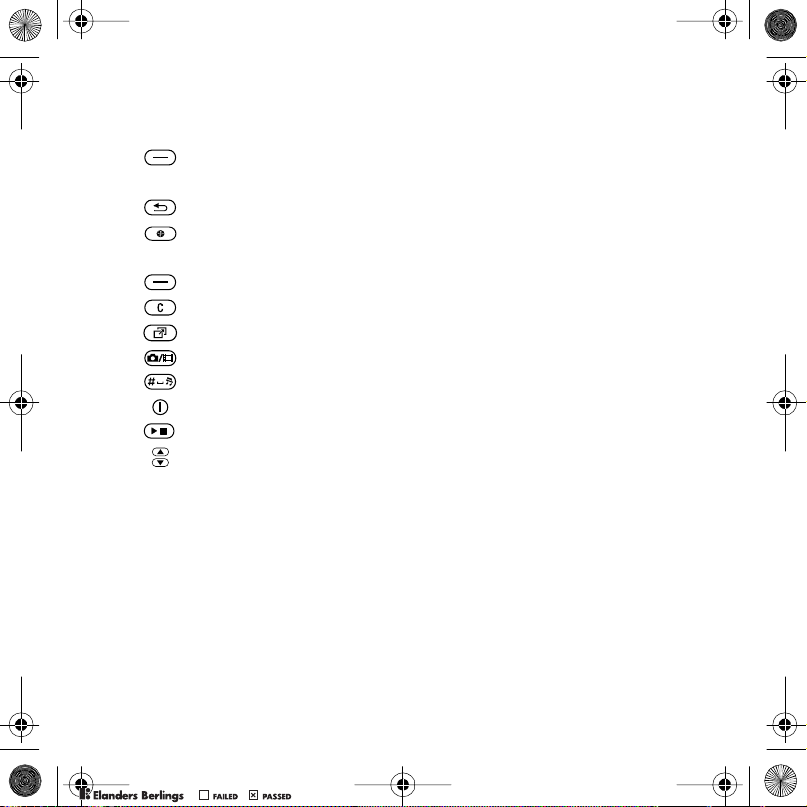
Miyu_SHUG_R1A_EN.book Page 9 Monday, July 3, 2006 4:19 PM
1 Ear speaker
2 Screen
3 Selection key
4 Navigation key/Music player control
5 Back key
6 Internet key
7 Video call camera
8 Selection key
9 Clear key
10 Activity menu key
11 Camera button
12 Silent key
13 Power on/off button
14 Play/stop button
15 Volume, camera adjust brightness buttons
16 Memory Stick Micro™ (M2™) slot
17 Connector for charger, handsfree and USB cable
18 Camera lens
19 External display
%
For more information
12 Navigation
PPreflighted byreflighted byPreflighted by
9Getting to know the phone
( )( )( )
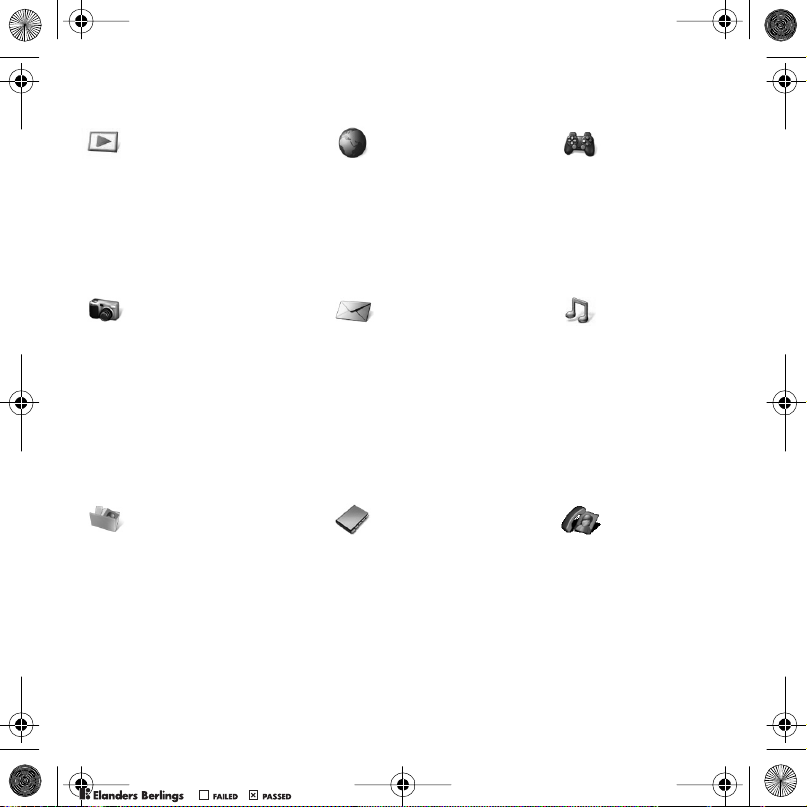
Miyu_SHUG_R1A_EN.book Page 10 Monday, July 3, 2006 4:19 PM
Menu overview
PlayNow™* Internet* Entertainment
Online s ervic es*
Games
Video player
VideoDJ™
PhotoDJ™
MusicDJ™
Remote control
Record sound
Demo tour
Camera Messaging Music player
Write new
Inbox
Email
RSS read er
Drafts
Outbox
Sent messages
Saved message s
My friends*
Call vo icemail
Templates
Settings
File manager*/** Contacts Video call
Camera album
Music
Pictures
Videos
Themes
Web pages
Games
Applications
Other
New contact
Now playing
Artists
Tracks
Playlists
PPreflighted byreflighted byPreflighted by
10 Getting to know the phone
( )( )( )
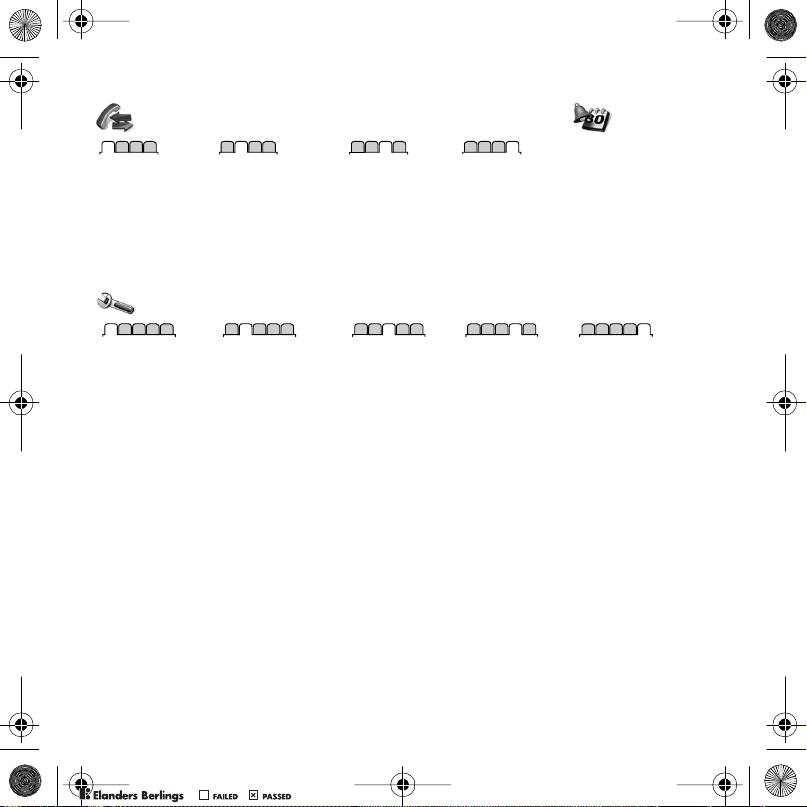
Miyu_SHUG_R1A_EN.book Page 11 Monday, July 3, 2006 4:19 PM
Calls** Organizer
All Answered Dialled Missed
Setti ngs* *
Alarms
Applic ations
Calendar
Tasks
Notes
Synchronization
Timer
Stopwatch
Calculator
Code memo
PPreflighted byreflighted byPreflighted by
General
Profiles
Time & date
Language
Update service
Voice co ntrol
New events
Shortcuts
Flight mod e
Security
Setup wizard
Phone status
Master reset
* Some menus are ope rator- , network- and subs criptio n-dependent.
** Use the navigation key to move across tabs in submenus. For more information % 12 Navigation.
Sounds & aler ts
Ring volume
Ringtone
Silent mode
Increasing ring
Vibratin g alert
Message alert
Key sound
( )( )( )
Display
Wallpaper
Themes
Start-up scree n
Screen saver
Clock size
Brightness
Edit line name s*
Calls
Divert calls
Switch to line 2*
Manage calls
Time & cost*
Show/hide my no.
Handsfree
Open to a nswer
Connectivity*
Bluetooth
USB
Synchronization
Device mg mt.
Mobile networks
Data comm.
Internet settings
Stream ing settings
Accessories
11Getting to know the phone
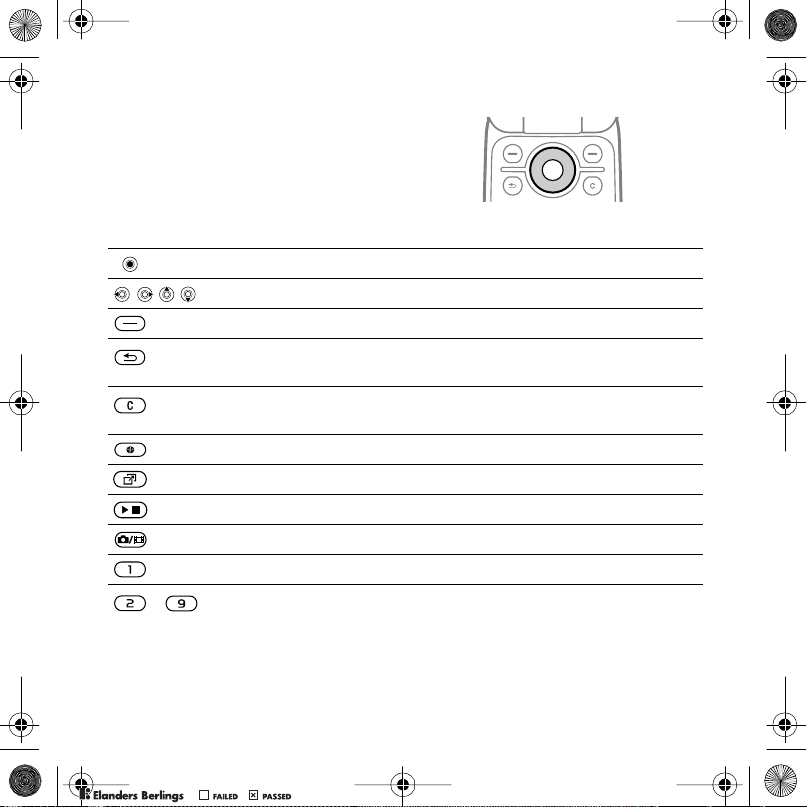
Miyu_SHUG_R1A_EN.book Page 12 Monday, July 3, 2006 4:19 PM
Navigation
The main menus are shown as icons.
Some submenus include tabs. Scroll
to a tab by pressing the left or right
part of the navigation key.
Key
Go to the main menus or select highlighted items.
Move through the menus and tabs.
Select options shown above these keys on the screen.
Go back one level in the menus. Press and hold to return to standby
or to end a function.
Delete items, such as pictures, sounds and contacts.
During a call, press and hold to mute the microphone.
Open the browser.
%
Open the activity menu
6 Activity menu
Open or minimize the Music player.
Press and hold to take a picture or record a video clip.
Press and hold to call your voicemail service (if set).
- Press and hold any of these keys to reach a contact beginning with
a specific letter.
.
PPreflighted byreflighted byPreflighted by
12 Getting to know the phone
( )( )( )

Miyu_SHUG_R1A_EN.book Page 13 Monday, July 3, 2006 4:19 PM
- Press a number key and then } Call to speed dial.
%
Press for shortcuts when browsing
shortcuts or access keys
.
33 To use Internet keypad
View a shortcut guide when using the camera.
Turn off the ringtone when receiving a call.
Press and hold to set the phone to silent. The alarm signals even if
the phone is set to silent.
View status information in standby.
Increase the volume during a call, or when using the Music player.
Adjust brightness when using the camera.
Press and hold to go back one music track.
Press twice to reject a call.
Press and hold to voice dial, alternatively say your magic word (if set)
%
23 Voice dialling
.
Decrease the volume during a call, or when using the Music player.
Adjust brightness when using the camera.
Press and hold to go forward one music track.
Press and hold to voice dial, alternatively say your magic word (if set)
%
23 Voice dialling
.
} Info Find more information, explanations or tips about selected features,
menus or functions available in your phone
%
5 Help in your phone
} More Enter a list of options. There are different alternatives in the list of
options depending on where you are in the menus.
.
PPreflighted byreflighted byPreflighted by
13Getting to know the phone
( )( )( )
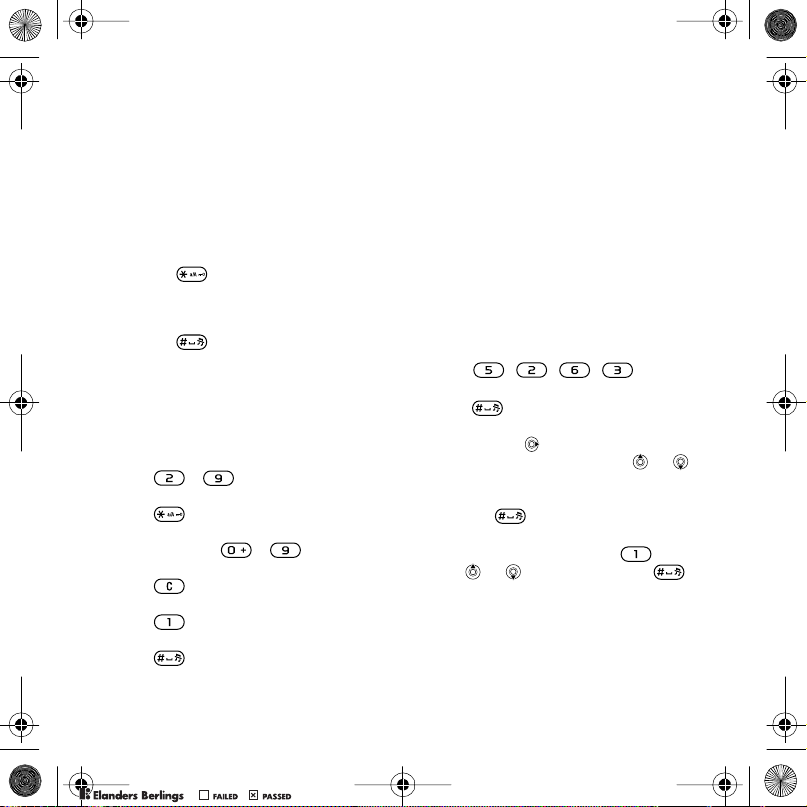
Miyu_SHUG_R1A_EN.book Page 14 Monday, July 3, 2006 4:19 PM
Entering letters
Enter letters in one of the following
ways (text input methods), for
example, when writing messages:
• Multitap text input
• T9™ Text Input
To change the text input method
Before, or when entering letters, press
and hold to change the method.
To change the writing language
Before, or when entering letters, press
and hold and select another
writing language.
Options when entering letters
} More for options when writing a
message.
To enter letters using multitap input
• Press - repeatedly until the
desired character appears.
• Press to shift between capital
and lower-case letters.
• Press and hold - to enter
numbers.
• Press to delete letters or
numbers.
• Press for the most common
punctuation marks.
• Press to add a space.
T9™ Text Input
The T9™ Text Input method uses a
built-in dictionary to recognize the
most commonly used word for each
sequence of key presses. This way,
you press each key only once, even if
the letter you want is not the first letter
on the key.
To enter letters using T9 Text Input
1 To enter text, you have to be in a
function where text input is possible,
for example, } Messaging } Write new
} Text message.
2 For example, to write the word “Jane”,
press , , , .
3 If the word shown is the one you want,
press to accept and add a space.
To accept a word without adding a
space, press . If the word shown is
not the one you want, press or
repeatedly to view alternative words.
Accept a word and add a space by
pressin g .
4 Continue writing the message. To enter
a punctuation mark, press and
then or repeatedly, press
to accept and add a space.
PPreflighted byreflighted byPreflighted by
14 Getting to know the phone
( )( )( )
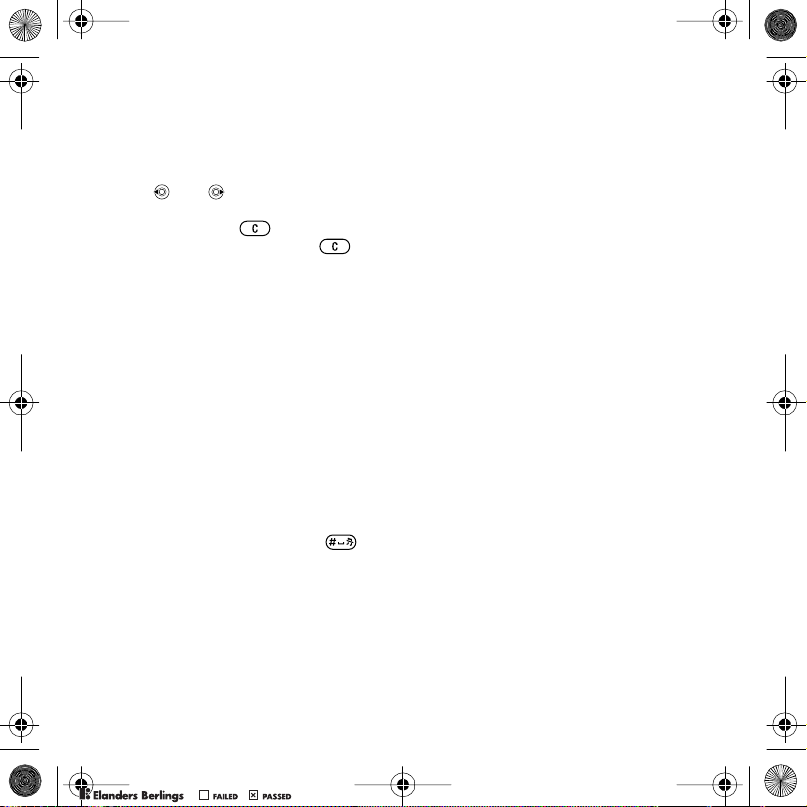
Miyu_SHUG_R1A_EN.book Page 15 Monday, July 3, 2006 4:19 PM
To add words to the T9 Text Input
dictionary
1 When entering letters } More } Spell
word.
2 Edit the word by using multitap input.
Use and to move the cursor
between the letters. To delete a
character, press . To delete the
entire word, press and hold .
When you have edited the word
} Insert. The word is added to the T9
Text Input dictionary. Next time you
enter this word using T9 Text Input, it
appears in alternative words.
Next word prediction
When writing a message, you can use
T9 Text Input to predict the next word,
if previously used in a sentence.
To turn next word prediction on/off
When entering letters } More } Writing
options } Nxt word pred.
To use next word prediction
When entering letters, press to
accept or continue.
File manager
Use the file manager to handle items
such as pictures, videos, music,
themes, Web pages, games and
applications saved in the phone
memory or on the Memory Stick
Micro™ (M2™) memory card.
You can also move and copy files
between a computer and the memory
card.
Create subfolders to move or copy
files to. Games and applications can
be moved within the Games and
Applications folders and from the
phone memory to the memory card.
Unrecognized files are saved in the
Other folder. When handling files, you
can select several or all files in a folder
at the same time for all items except
Games and Applications.
Memory status
If all available memory is full, you
cannot save any files until content is
removed. Check the memory status
for your phone and memory card by
highlighting a folder } More } Memory
status.
PPreflighted byreflighted byPreflighted by
15Getting to know the phone
( )( )( )
