Sony AD022031 User Manual
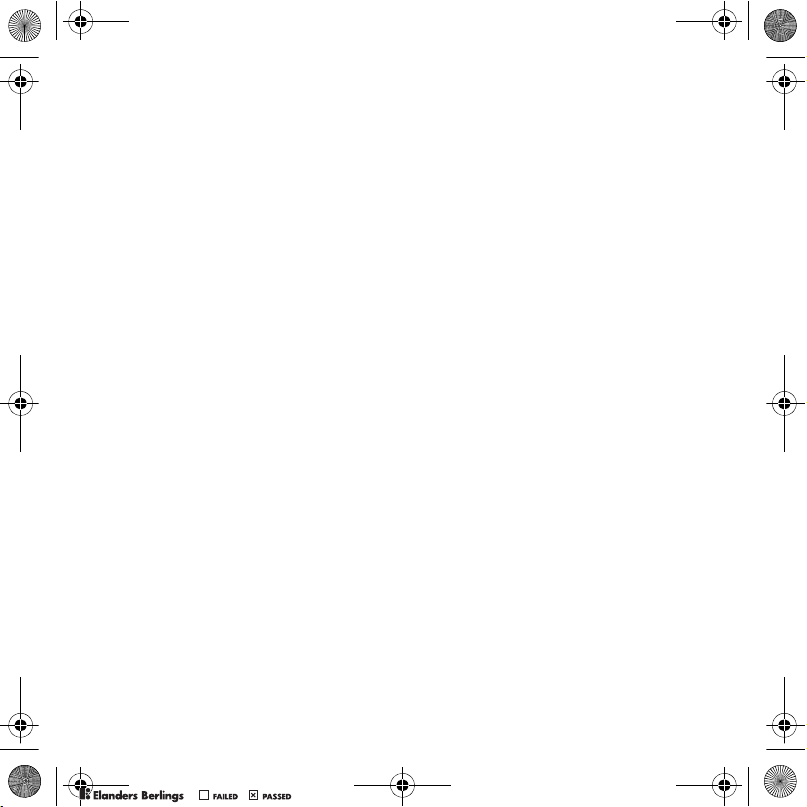
UG.book Page 1 Monday, March 20, 2006 1:37 PM
Contents
Getting started ................... 4
Getting to know
the phone ............................ 6
Calling ............................... 15
Messaging ........................ 21
Imaging ............................. 25
Entertainment ................... 30
Connectivity ...................... 33
Important information ...... 37
Index ................................. 45
www.sonyericsson.com/support
At Sony Ericsson Product Support
there is more information and help
to get the most out of your product:
User guide with additional information
troubleshooting, tips and tricks
software, settings
for Internet and
messaging.
,
Sony Ericsson
UMTS 2100 GSM 900/1800/1900
This user guide is published by Sony Ericsson Mobile
Communications AB, without any warranty.
Improvements and changes to this user guide
necessitated by typographical errors, inaccuracies
of current information, or improvements to programs
and/or equipment, may be made by Sony Ericsson
Mobile Communications AB at any time and without
notice. Such changes will, however, be incorporated
into new editions of this user guide.
All rights reserved.
©Sony Ericsson Mobile Communications AB, 2006
Publication number: EN/LZT 108 8212 R1A
Please note:
Some of the services in this user guide are not
supported by all networks.
GSM International Emergency Number 112
Please contact your network operator or service
provider if you are in doubt whether you can use
a particular service or not.
Please read the
use
and the
use your mobile phone.
Your mobile phone has the capability to download,
store and forward additional content, e.g. ringtones.
The use of such content may be restricted or
prohibited by rights of third parties, including but not
,
limited to restriction under applicable copyright laws.
You, and not Sony Ericsson, are entirely responsible
for additional content that you download to or forward
from your mobile phone. Prior to your use of any
additional content, please verify that your intended
use is properly licensed or is otherwise authorized.
Sony Ericsson does not guarantee the accuracy,
integrity or quality of any additional content or any
other third party content. Under no circumstances
Limited warranty
This also applies to the
Guidelines for safe and efficient
chapters before you
.
1Contents
PPreflighted byreflighted byPreflighted by
( )( )( )
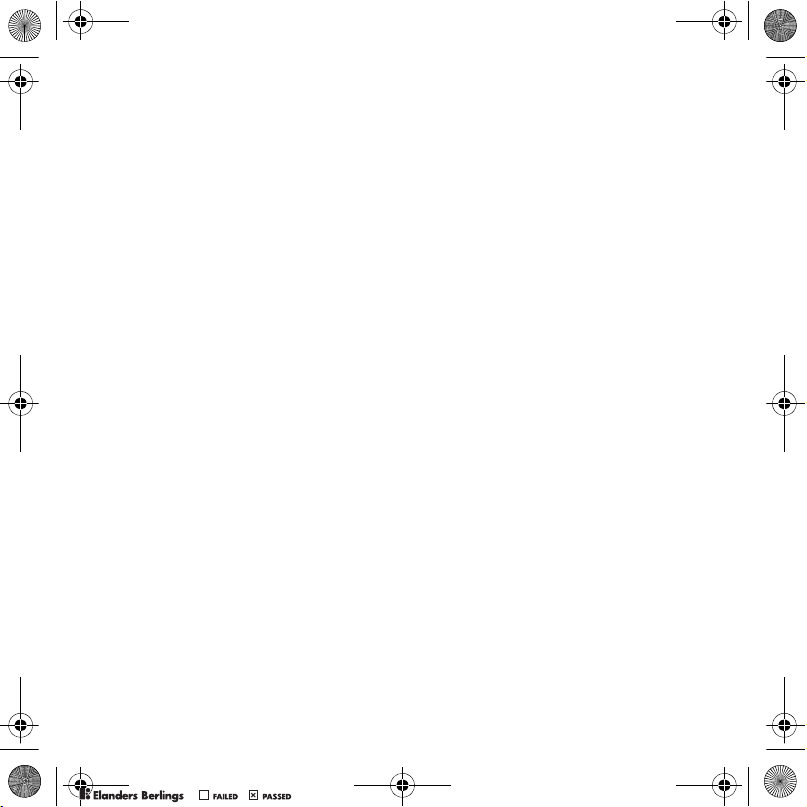
UG.book Page 2 Monday, March 20, 2006 1:37 PM
will Sony Ericsson be liable in any way for your
improper use of additional content or other third
party content.
The Bluetooth word mark and logos are owned by
the Bluetooth SIG, Inc. and any use of such marks
by Sony Ericsson is under license.
BestPic, PlayNow, MusicDJ, PhotoDJ and VideoDJ
are trademarks or registered trademarks of Sony
Ericsson Mobile Communications AB.
Cyber-shot™ is a trademark of Sony Corporation.
Memory Stick Micro™ and M2™ are registered
trademarks of Sony Corporation.
Real is a trademark or a registered trademark of
RealNetworks, Inc. RealPlayer® for Mobile is
included under license from RealNetworks, Inc.
Copyright 1995-2004, RealNetworks, Inc. All rights
reserved.
Adobe® Photoshop® Album Starter Edition
is a registered trademark of Adobe Systems
Incorporated.
Microsoft, Windows and PowerPoint are either
registered trademarks or trademarks of Microsoft
Corporation in the U.S and other countries.
Mac OS is a trademark of Apple Computer, Inc.,
registered in the U.S. and other countries.
T9™ Text Input is a trademark or a registered
trademark of Tegic Communications. T9™ Text
Input is licensed under one or more of the following:
U.S. Pat. Nos. 5,818,437, 5,953,541, 5,187,480,
5,945,928, and 6,011,554; Canadian Pat. No.
1,331,057, United Kingdom Pat. No. 2238414B;
Hong Kong Standard Pat. No. HK0940329;
Republic of Singapore Pat. No. 51383;
Euro.Pat. No. 0 842 463(96927260.8) DE/DK, FI,
FR, IT, NL, PT, ES, SE, GB; and additional patents
are pending worldwide.
Java and all Java based trademarks and logos
are trademarks or registered trademarks of Sun
Microsystems, Inc. in the U.S. and other countries.
End-user license agreement for Sun™ Java™
J2ME™.
1 Restrictions: Software is confidential copyrighted
information of Sun and title to all copies is retained
by Sun and/or its licensors. Customer shall not
modify, decompile, disassemble, decrypt, extract,
or otherwise reverse engineer Software. Software
may not be leased, assigned, or sublicensed, in
whole or in part.
2 Export Regulations: Software, including technical
data, is subject to U.S. export control laws, including
the U.S. Export Administration Act and its associated
regulations, and may be subject to export or import
regulations in other countries. Customer agrees
to comply strictly with all such regulations and
acknowledges that it has the responsibility to obtain
licenses to export, re-export, or import Software.
Software may not be downloaded, or otherwise
exported or re-exported (i) into, or to a national
or resident of, Cuba, Iraq, Iran, North Korea, Libya,
Sudan, Syria (as such listing may be revised from
time to time) or any country to which the U.S. has
embargoed goods; or (ii) to anyone on the U.S.
Treasury Department's list of Specially Designated
Nations or the U.S. Commerce Department's Table
of Denial Orders.
3 Restricted Rights: Use, duplication or disclosure
by the United States government is subject to the
restrictions as set forth in the Rights in Technical
Data and Computer Software Clauses in DFARS
252.227-7013(c) (1) (ii) and FAR 52.227-19(c) (2)
as applicable.
Part of the software in this product is copyright ©
SyncML initiative Ltd. (1999-2002). All rights
reserved.
Other product and company names mentioned
herein may be the trademarks of their respective
owners.
Any rights not expressly granted herein are reserved.
All illustrations are for illustration only and may not
accurately depict the actual phone.
PPreflighted byreflighted byPreflighted by
2 Contents
( )( )( )
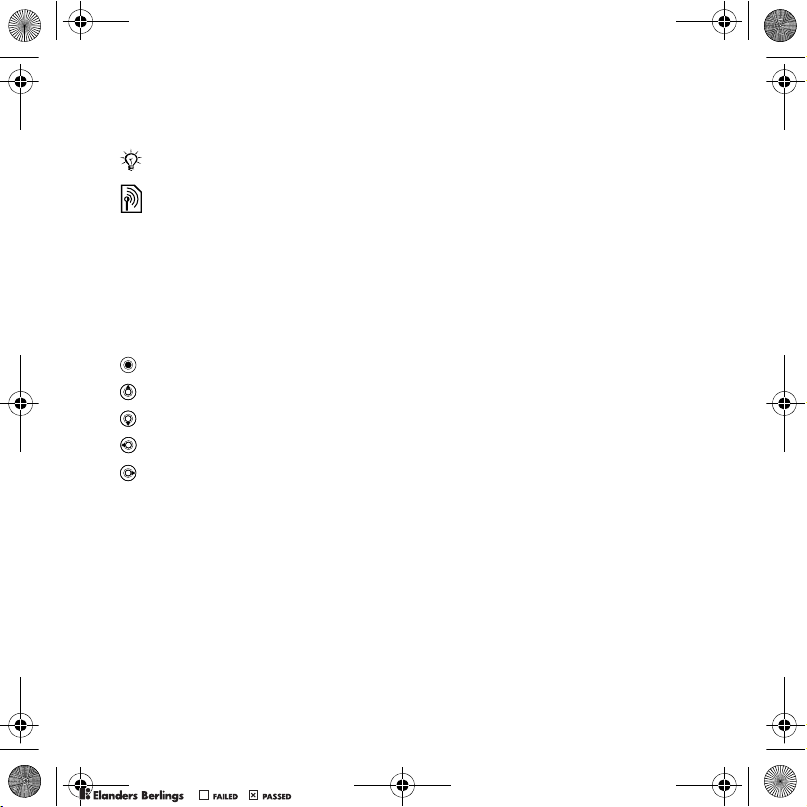
UG.book Page 3 Monday, March 20, 2006 1:37 PM
Instruction symbols
The following appear in the user guide:
Note
A service or function is networkor subscription-dependent.
Contact your network operator
for details.
% See also page...
} Use a selection or navigation
key to scroll and select
%
10 Navigation
Press the navigation key centre.
Press the navigation key up.
Press the navigation key down.
Press the navigation key left.
Press the navigation key right.
.
PPreflighted byreflighted byPreflighted by
3Contents
( )( )( )
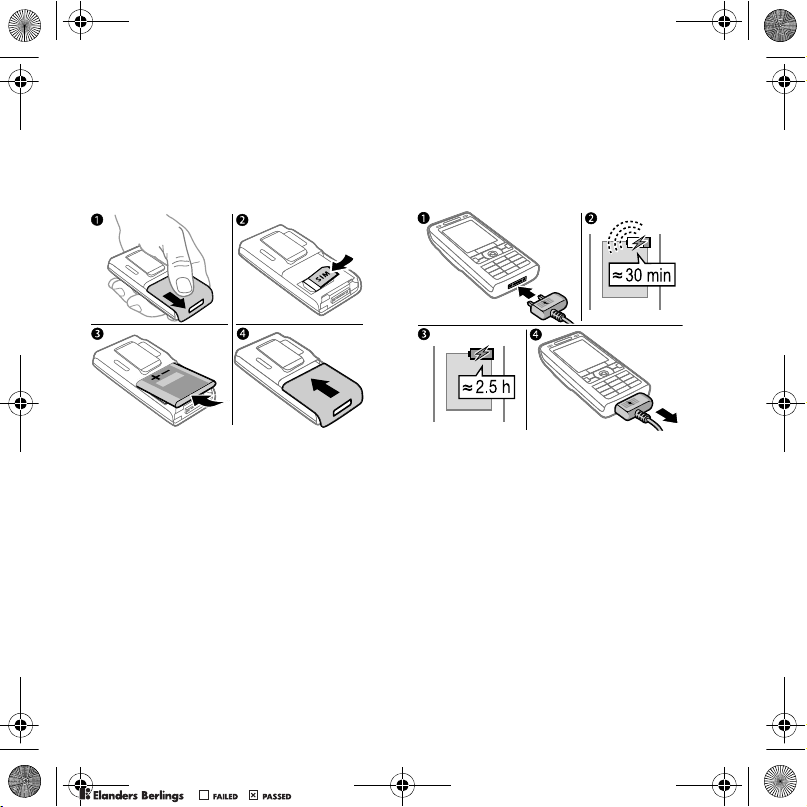
UG.book Page 4 Monday, March 20, 2006 1:37 PM
Getting started
SIM card and battery
To insert SIM card and battery
To charge the battery
PPreflighted byreflighted byPreflighted by
1 Remove the battery cover.
2 Slide the SIM card into its holder with
the contacts facing down.
3 Insert the battery with the label side up
and the connectors facing each other.
4 Slide the battery cover into place.
4 Getting started
( )( )( )
1 Connect the charger plug to the phone
with the symbol facing upwards.
2 It may take up to 30 minutes before
the battery icon appears.
3 Wait approximately 2.5 hours or until
the battery icon indicates a full charge.
Press a key to activate the screen.
4 Pull out the charger plug.
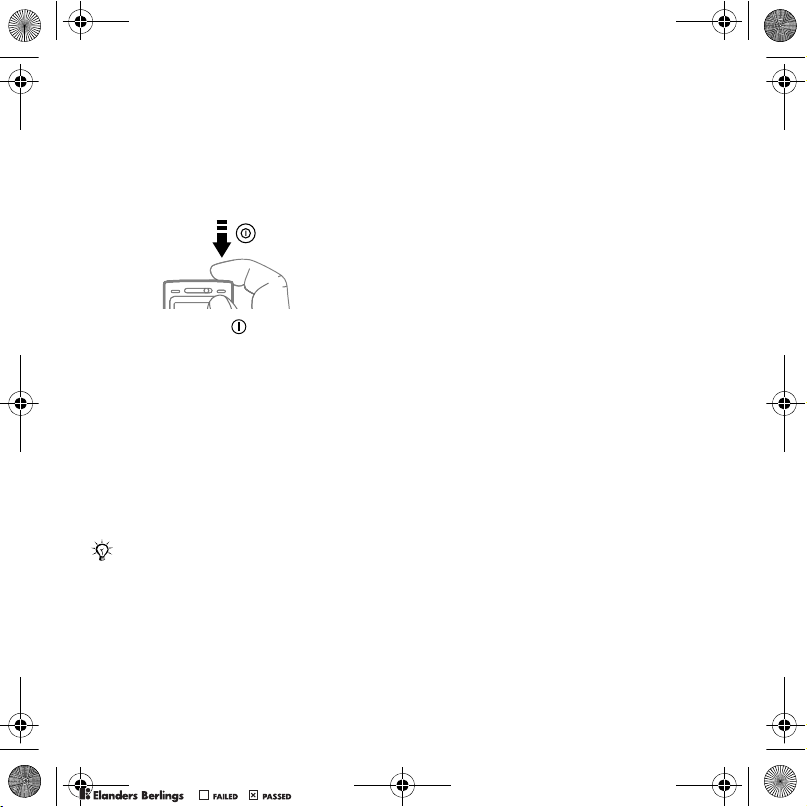
UG.book Page 5 Monday, March 20, 2006 1:37 PM
Turning on your phone
Make sure the phone is charged and a
SIM card inserted before turning it on.
After turning on, use the setup wizard
to quickly and easily prepare for use.
To turn on the phone
1 Press and hold . The first start-up
may take a few minutes.
2 Select to use the phone in:
• Normal mode – full functionality or
• Flight mode – limited functionality
with network, FM radio, Bluetooth™
transceivers off.
3 Enter your SIM card PIN, if requested.
4 At first start-up, select the language
for your phone menus.
5 } Yes for the setup wizard to help you.
6 Follow instructions to complete setup.
If predefined settings exist in your phone,
you may not need more settings. If you
use
Settings download
accept
to register the phone at
Ericsson
personal data will be transferred to or
processed by Sony Ericsson.
Contact your network operator or service
provider for more information.
. A text message is sent. No
, you must
Sony
Help in your phone
Help and information are available
in your phone at any time.
To use the setup wizard
} Settings } the General tab } Setup
wizard and select an option:
• Settings download or
• Basic setup or
• Tips and tricks.
To view information about functions
Scroll to a function } More } Info,
if available.
To view the phone demonstration
} Entertainment } Demo tour.
Making and receiving calls
The phone must be in normal mode.
To make and receive calls
Enter a phone number (with international
prefix and area code if applicable) } Call
to make the call or } More } Make
video call
to end the call.
To receive a call
When the phone rings } Answer or
} Busy to reject the call.
To end a call
} End call.
%
17 Video call
. } End call
PPreflighted byreflighted byPreflighted by
5Getting started
( )( )( )

UG.book Page 6 Monday, March 20, 2006 1:37 PM
Getting to know the phone
Phone overview
1
10
34
PPreflighted byreflighted byPreflighted by
2
3
4
5
6
7
8
9
6 Getting to know the phone
( )( )( )
11
12
13
14
15
16
17
18
19
20
12 15 17
Some icons on keys may differ.
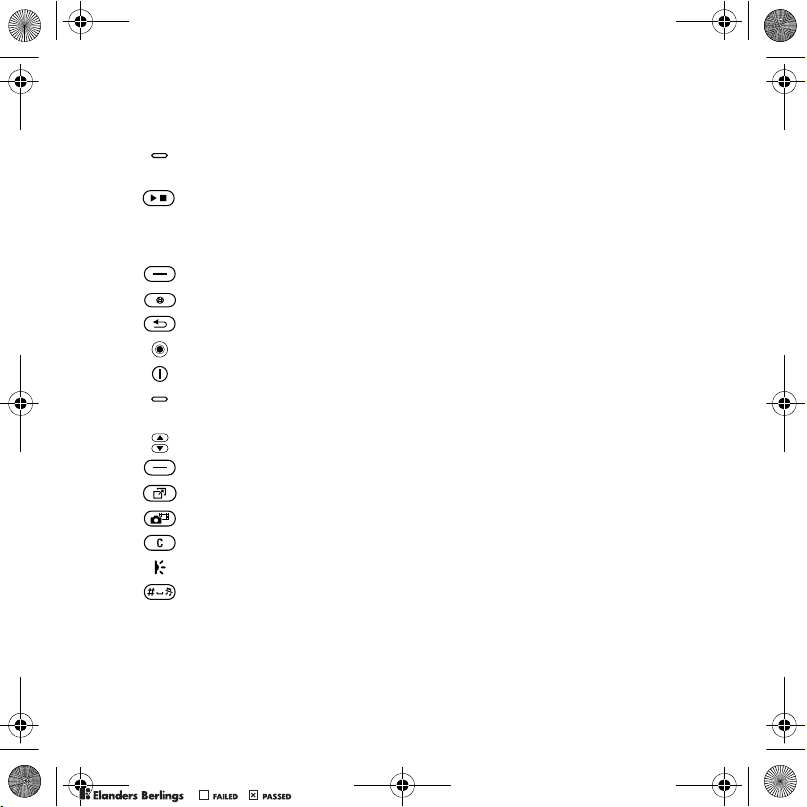
UG.book Page 7 Monday, March 20, 2006 1:37 PM
1 Video call camera, ear speaker
2 Photo key: (left) from standby, view camera album pictures in full view
or (lower) with the camera for shoot modes.
3 Play/stop button
4 Memory Stick Micro™ (M2™) slot
5 Screen
6 Selection key
7 Internet key
8 Back key
9 Navigation key/Music player control
10 Power on/off button
11 Photo key: (right) from standby, view camera album thumbnail pictures
or (upper) with the camera for camera scenes/video night mode.
12 Volume, camera digital zoom buttons
13 Selection key
14 Activity menu key
15 Camera button
16 Clear key
17 Infrared port
18 Silent key
19 Connector for charger, handsfree and USB cable
20 Active camera lens cover
%
For more information
10 Navigation
PPreflighted byreflighted byPreflighted by
7Getting to know the phone
( )( )( )
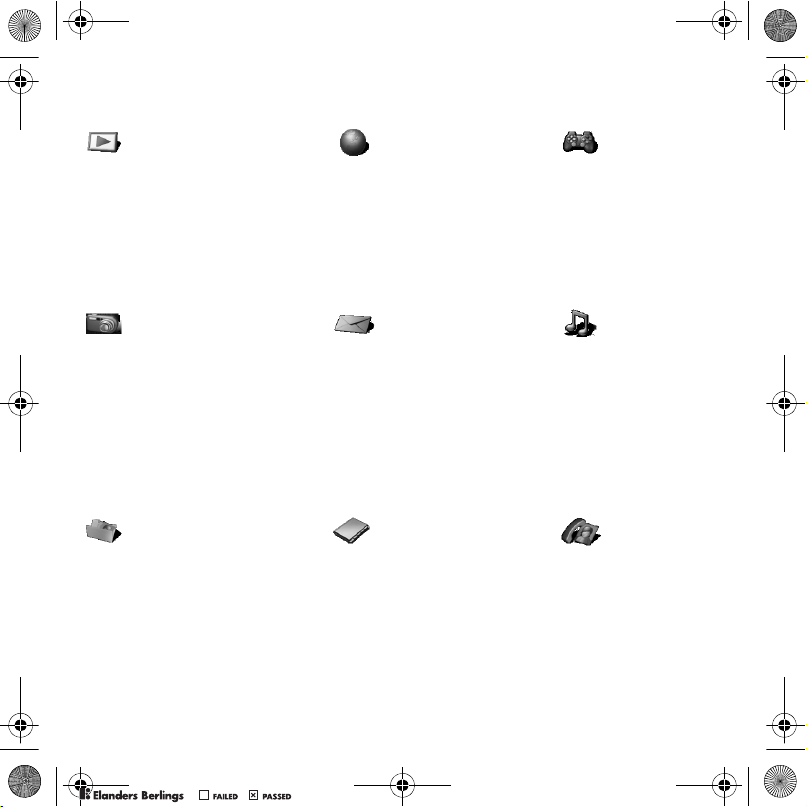
UG.book Page 8 Monday, March 20, 2006 1:37 PM
Menu overview
PlayNow™* Internet* Entertainment
Online services*
Radio
Games
Video player
VideoDJ™
PhotoDJ™
MusicDJ™
Remote control
Record sound
Demo tour
Cyber-shot™ Messaging Music player
File manager** Contacts
Camera album
Music
Pictures
Videos
Themes
Web pages
Games
Applications
Other
Write new
Inbox
Email
RSS reader
Drafts
Outbox
Sent messages
Saved messages
My friends*
Call voicemail
Templates
Settings
New contact
Now playing
Artists
Tracks
Playlists
Video call
PPreflighted byreflighted byPreflighted by
8 Getting to know the phone
( )( )( )
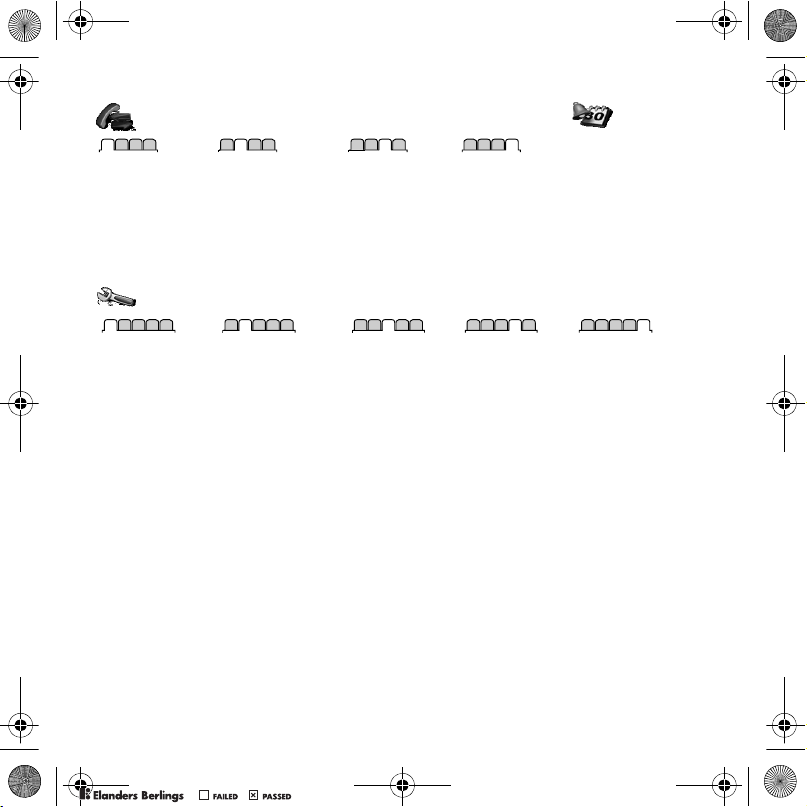
UG.book Page 9 Monday, March 20, 2006 1:37 PM
Calls** Organizer
Alarms
All Answered Dialled Missed
Applications
Calendar
Tasks
Notes
Synchronization
Timer
Stopwatch
Calculator
Code memo
Settings**
PPreflighted byreflighted byPreflighted by
General
Profiles
Time & date
Language
Update service
Voice control
New events
Shortcuts
Flight mode
Security
Setup wizard
Phone status
Master reset
* Some menus are operator-, network- and subscription-dependent.
** Use the navigation key to move across tabs in submenus. For more information % 10 Navigation.
Sounds & alerts
Ring volume
Ringtone
Silent mode
Increasing ring
Vibrating alert
Message alert
Key sound
( )( )( )
Display
Wallpaper
Themes
Start-up screen
Screen saver
Clock size
Brightness
Sleep mode clock
Edit line names*
Calls
Divert calls
Manage calls
Time & cost*
Show/hide my no.
Handsfree
Switch to line 2*
Connectivity*
Bluetooth
Infrared port
USB
Synchronization
Device management
Mobile networks
Data communication
Internet settings
Streaming settings
Accessories
9Getting to know the phone
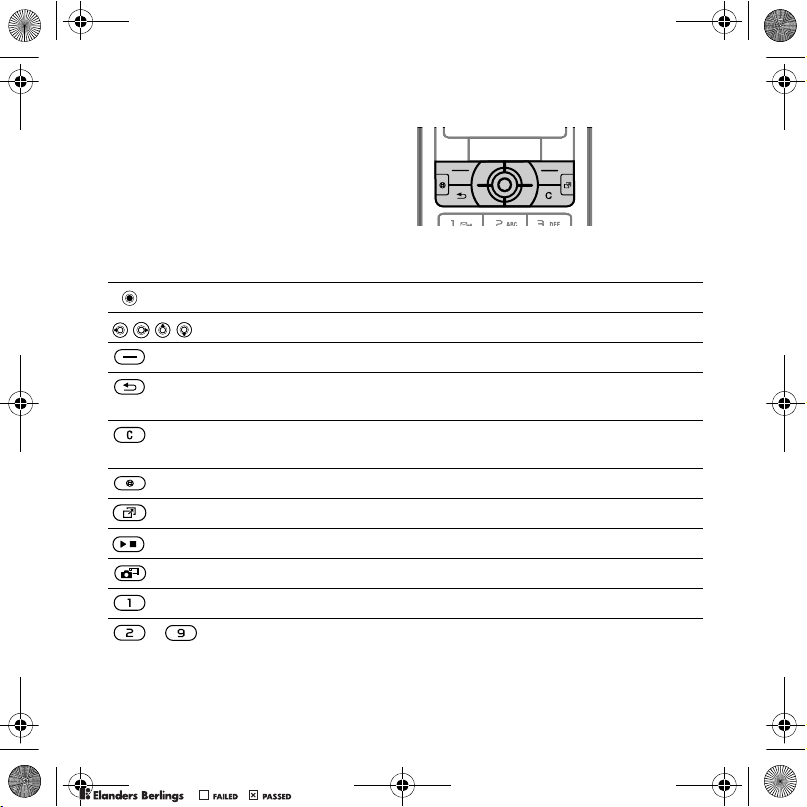
UG.book Page 10 Monday, March 20, 2006 1:37 PM
Navigation
Navigation keys
The main menus are shown as icons.
Some submenus include tabs. Scroll
to a tab by pressing the navigation
key left or right and selecting an option.
Key
Go to the main menus or to select highlighted items.
Move through the menus and tabs.
Select options shown immediately above these keys on the screen.
Go back one level in the menus. Press and hold to return to standby
or to end a function.
Delete items, such as pictures, sounds and contacts.
during a call, press and hold to mute the microphone.
Open the browser.
Open the activity menu
13 Activity menu
.
%
Open or minimize the Music player.
Press and hold to take a picture or record a video clip.
Press and hold to call your voicemail service (if set).
- Press and hold any of these keys to reach a contact beginning with
a specific letter.
PPreflighted byreflighted byPreflighted by
10 Getting to know the phone
( )( )( )
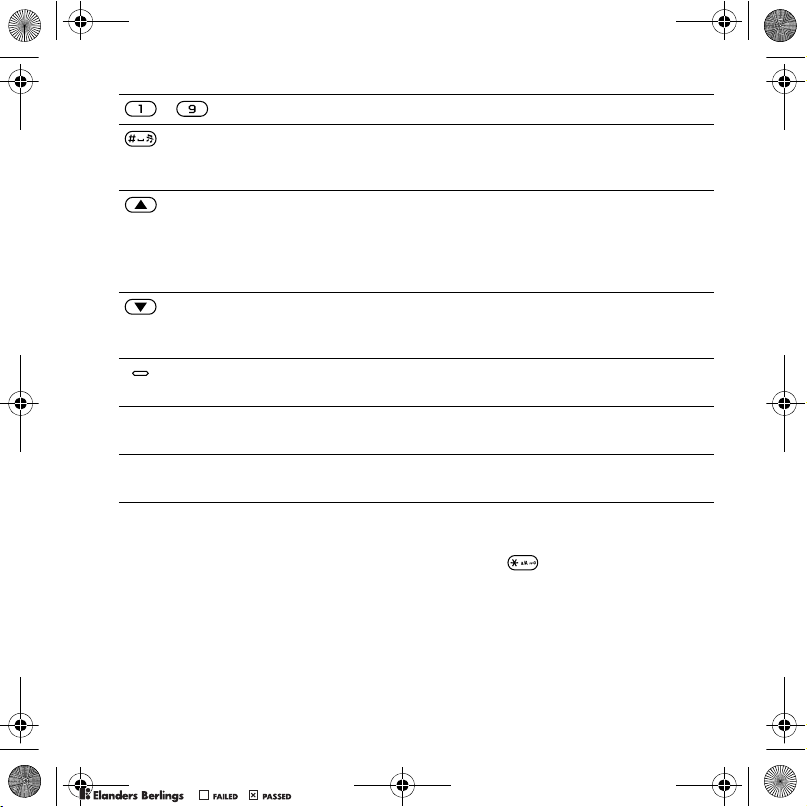
UG.book Page 11 Monday, March 20, 2006 1:37 PM
- Press a number key and } Call to speed dial.
Turn off the ringtone when receiving a call.
Press and hold to set the phone to silent. The alarm signals even
if the phone is set to silent.
View status information in standby.
Increase the volume during a call, or when using the Music player.
Zoom out when using the camera or viewing pictures.
Press and hold to go back one track.
Press twice to reject a call.
Decrease the volume during a call, or when using the Music player.
Zoom in when using the camera or viewing pictures.
Press and hold to go forward one track.
Use left or right photo keys to view camera album pictures from
standby, for full or thumbnail views.
} Info Find more information, explanations or tips about selected features,
%
menus or functions available in your phone
5 Help in your phone
} More Enter a list of options. There are different alternatives in the list
of options depending on where you are in the menus.
.
PPreflighted byreflighted byPreflighted by
Entering letters
Enter letters in one of the following ways
(text input methods), for example, when
writing messages:
• Multitap text input
• T9™ Text Input
( )( )( )
To change the text input method
Before, or when entering letters, press
and hold to change the method.
Options when entering letters
} More for options when writing
a message.
11Getting to know the phone
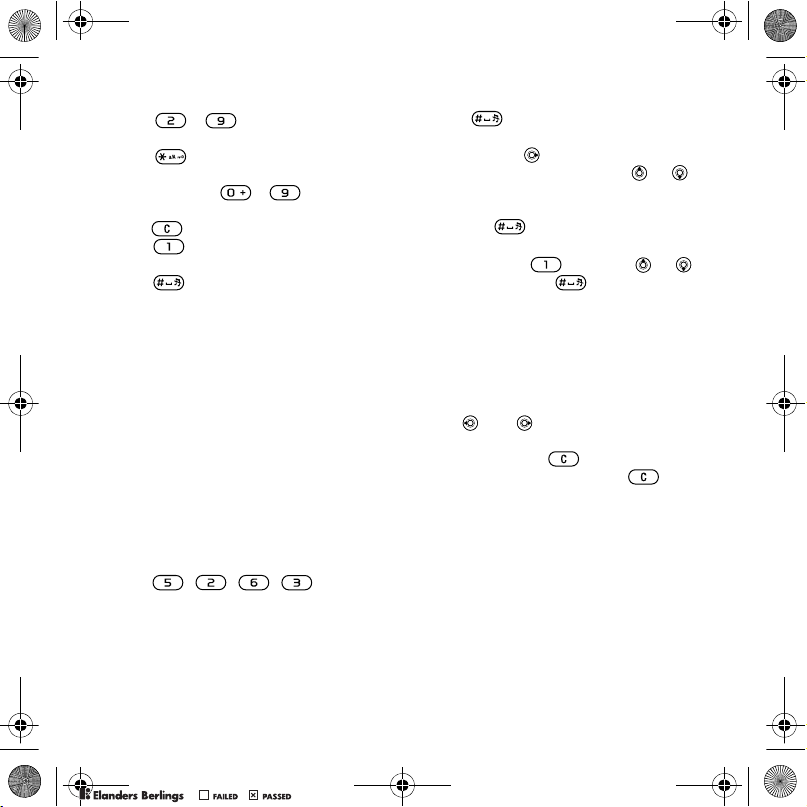
UG.book Page 12 Monday, March 20, 2006 1:37 PM
To enter letters using multitap input
• Press - repeatedly until
the desired character appears.
• Press to shift between capital
and lower-case letters.
• Press and hold - to enter
numbers.
• Press to delete letters or numbers.
• Press for the most common
punctuation marks.
• Press to add a space.
T9™ Text Input
The T9 Text Input method uses a builtin dictionary to recognize the most
commonly used word for each
sequence of key presses. This way, you
press each key only once, even if the
letter you want is not the first letter on
the key.
To enter letters using T9 Text Input
1 To enter text, you have to be in a
function where text input is possible,
for example, } Messaging } Write new
} Text message.
2 For example, to write the word “Jane”,
press , , , .
3 If the word shown is the one you want,
press to accept and add a space.
To accept a word without adding a
space, press . If the word shown is
not the one you want, press or
repeatedly to view alternative words.
Accept a word and add a space by
pressing .
4 Continue writing the message. To enter
a mark, press and then or
repeatedly, press to accept and
add a space.
To add words to the T9 Text Input
dictionary
1 When entering letters } More
} Spell word.
2 Edit the word by using multitap input.
Use and to move the cursor
between the letters. To delete a
character, press . To delete the
entire word, press and hold .
When you have edited the word }
Insert
The word is added to the T9 Text Input
dictionary. Next time you enter this
word using T9 Text Input, it appears
in alternative words.
Next word prediction
When writing a message, you can use
T9 Text Input to predict the next word,
if previously used in a sentence.
.
PPreflighted byreflighted byPreflighted by
12 Getting to know the phone
( )( )( )
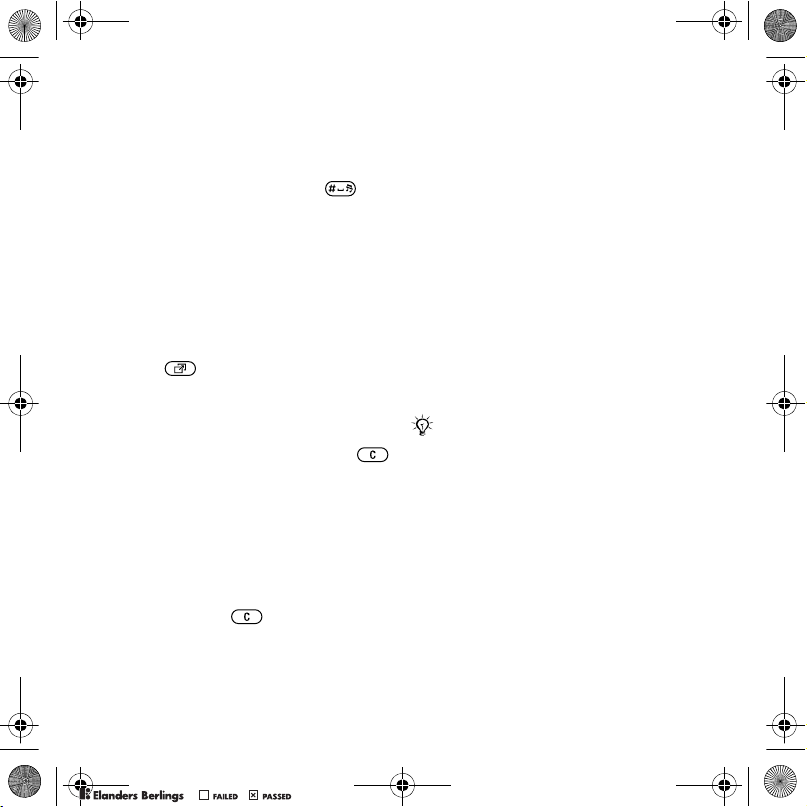
UG.book Page 13 Monday, March 20, 2006 1:37 PM
To turn next word prediction on/off
When entering letters } More } Writing
options } Next word pred.
To use next word prediction
When entering letters, press
to accept or continue.
Activity menu
You can open the activity menu almost
anywhere in the phone to view and
handle new events, and access bookmarks and shortcuts.
To open and close the activity menu
Press .
Activity menu tabs
• New events – such as missed calls
and messages. When a new event
occurs, the tab appears. Press
to dismiss an event from the event
tab. New events can also be set to
appear as pop-up text instead,
} Settings } the General tab } New
events } Pop-up.
• Running apps – applications that
are running in the background.
Select an application to return
to it or press to end it.
• My shortcuts – add, delete and
change the order of shortcuts.
When you select a shortcut and the
application opens, other programs
are closed or minimized.
• Internet – your Internet bookmarks.
When you select a bookmark and
the browser opens, other programs
are closed or minimized.
File manager
Use the file manager to handle items
such as pictures, videos, music, themes,
Web pages, games and applications
saved in the phone memory or on a
Memory Stick Micro™ (M2™) memory
card.
You may have to purchase a memory
card separately from your phone.
You can also move and copy files
between the phone, a computer
and a memory card.
Create subfolders to move or copy
files to. Games and applications can
be moved within the Games and
Applications folders. Unrecognized
files are saved in the Other folder.
When handling files, you can select
several or all files in a folder at the same
time for all items except Games and
Applications.
PPreflighted byreflighted byPreflighted by
13Getting to know the phone
( )( )( )
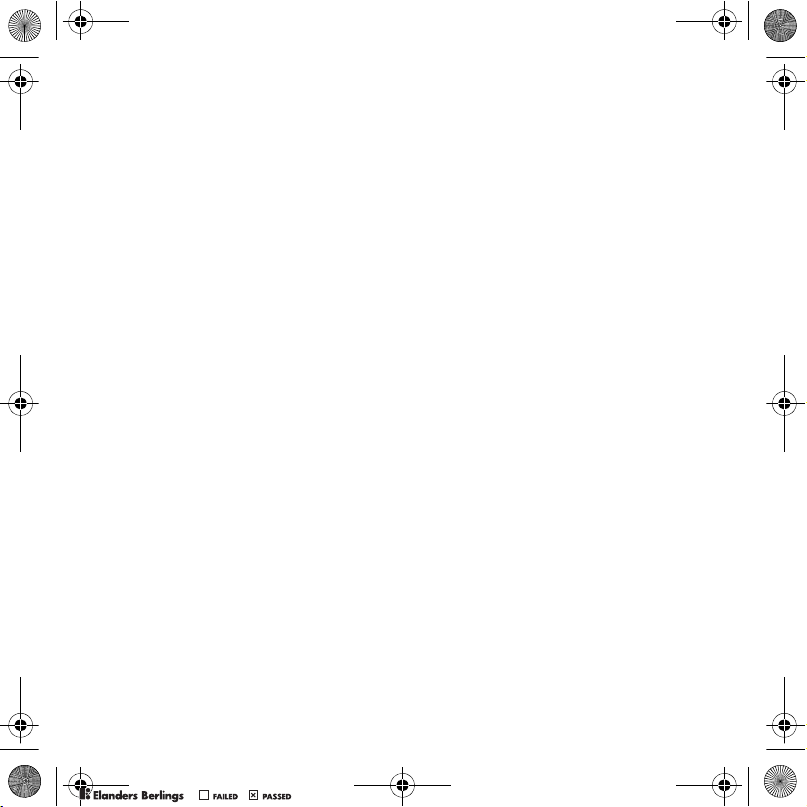
UG.book Page 14 Monday, March 20, 2006 1:37 PM
All files are automatically saved in the
phone memory. If all available memory
is full, you cannot save any files until
content is removed.
File manager menu tabs
The file manager is divided into three
tabs, and icons are included to indicate
where the files are saved.
• All files - all content in the phone
memory and on a Memory Stick
Micro™ (M2™).
• On Memory Stick - all content on
a Memory Stick Micro™ (M2™).
• In phone - all content in the phone
memory.
File information
View file information by highlighting
it } More } Information.
To use a file from the file manager
1 } File manager and open a folder.
2 Scroll to a file } More.
To move or copy files to a computer
%
34 Transferring files using the USB
.
cable
To create a subfolder
1 } File manager and open a folder.
2 } More } New folder and enter a name
for the folder.
3 } OK to save the folder.
To select several files
1 } File manager and open a folder.
2 } More } Mark } Mark several.
3 Scroll to select files } Mark or Unmark.
To select all files in a folder
} File manager and open a folder
} More } Mark } Mark all.
To delete a file or a subfolder from
the file manager
1 } File manager and open a folder.
2 Scroll to a file } More } Delete.
PPreflighted byreflighted byPreflighted by
14 Getting to know the phone
( )( )( )
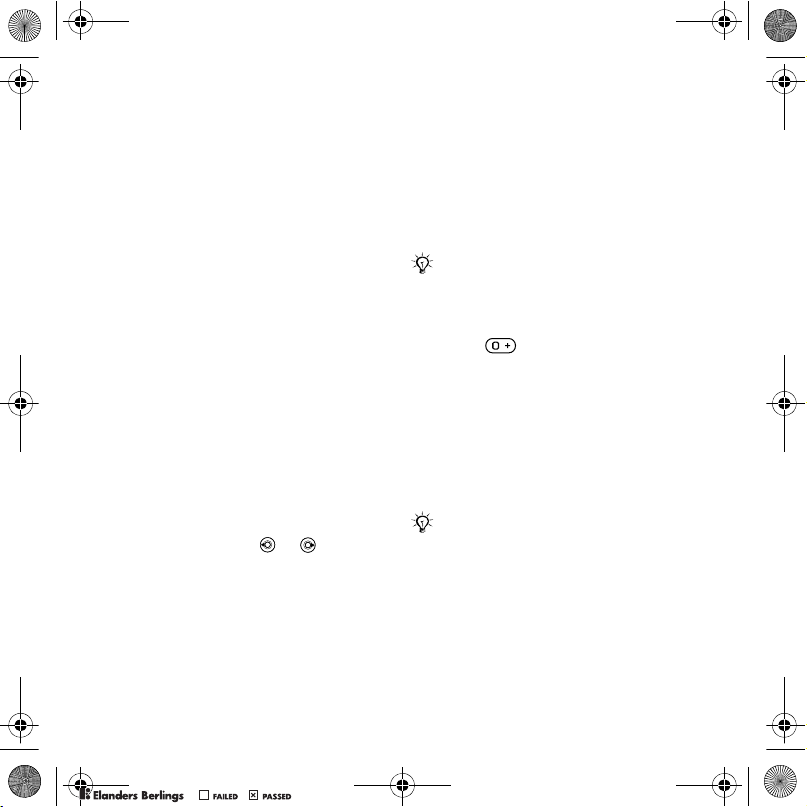
UG.book Page 15 Monday, March 20, 2006 1:37 PM
Calling
Making and receiving calls
Before you can make or receive any
calls, you must turn on your phone
and be within range of a network.
%
5 Turning on your phone
%
a video call
Networks
When you turn on the phone, it automatically selects your home network
if this is within range. If it is not within
range, you may use another network,
provided your network operator has
an agreement that allows you to do
so. This is called roaming.
Select the network to use, or you
can add a network to your preferred
networks. You can also change the
order in which networks are selected
during an automatic search.
To view available network options
} Settings and use or to scroll
to the Connectivity tab } Mobile
networks.
17 Video call
. To make
.
To make a call
Enter a phone number (with internationa
1
country code and area code,
if applicable).
2 } Call to make a voice call or } More
to view options, such as Make video
%
17 Video call
call
3 } End call to end the call.
You can call numbers from your
contacts and call list % 18 Contacts,
and % 21 Call list.
To make international calls
1 Press until a + sign appears.
2 Enter the country code, area code
(without the first zero) and phone
number } Call to make a voice call
or } More } Make video call.
To re-dial a number
If a call connection fails and Retry?
appears } Yes.
Do not hold the phone to your ear when
waiting. When the call connects, the
phone gives a loud signal, unless muted.
To answer or reject a call
} Answer or } Busy.
.
l
PPreflighted byreflighted byPreflighted by
15Calling
( )( )( )
