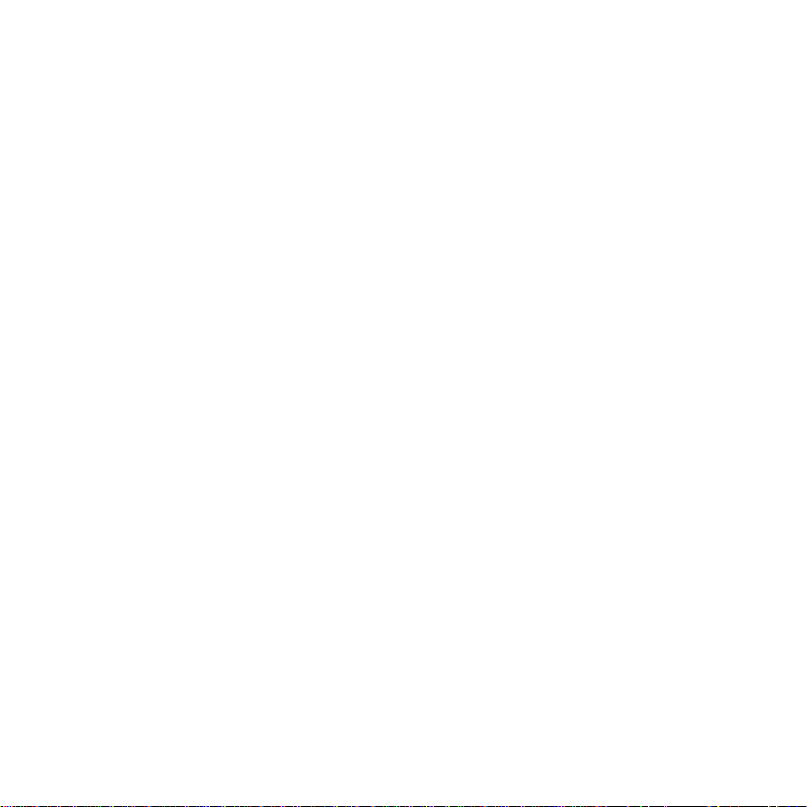
Draft for Sony Ericsson Internal Use Only P1C
Contents
Getting started ................... 4
Calling ............................... 26
Messaging ........................ 31
Imaging ............................. 33
Entertainment ................... 35
Connectivity ...................... 38
Important information ...... 40
Index ................................. 49
Additional user information
You can find the Additional information user guide,
containing more information about your phone, at
www.SonyEricsson.com/support.
www.SonyEricsson.com/support
At Sony Ericsson Product Support you can find
more help getting the most out of your product,
including user documentation, troub leshooting, tips
& tricks and software, as well as phone settings for
Internet/WAP browsing and messaging.
Sony Ericsson
GSM 900/1800/1900
This user guide is published by Sony Ericsson
Mobile Communications AB, without any warranty.
Improvements and changes to this user guide
necessitated by typographical errors, inaccuracies
of current information, or improvements to
programs and/or equipment, may be made by Sony
Ericsson Mobile Communications AB at any time
and without notice. Such changes will, however, be
incorporated into new editions of this user guide.
All rights reserved.
©Sony Ericsson Mobile Communications AB,
2005
Publication number: EN/LZT 108 7448 P1C
Please note:
Some of the services in this user guide are not
supported by all networks. This also applies to the
GSM International Emergency Number 112.
Please contact your network operator or service
provider if you are in doubt whether you can use a
particular service or not.
Please read the Guidelines for safe and efficient use
and the Limited warranty chapters before you use
your mobile phone.
Your mobile phone has the capability to download,
store and forward additional content, e.g.
ringtones. The use of such content may be
restricted or prohibited by rights of third parties,
including but not limited to restriction under
applicable copyright laws. You, and not Sony
Ericsson, are entirely responsible for additional
content that you download to or forward from your
mobile phone. Prior to your use of any additional
content, please verify that y our intended use is
properly licensed or is otherwise authorized. Sony
Ericsson does not guarantee the accuracy, integrity
1Contents
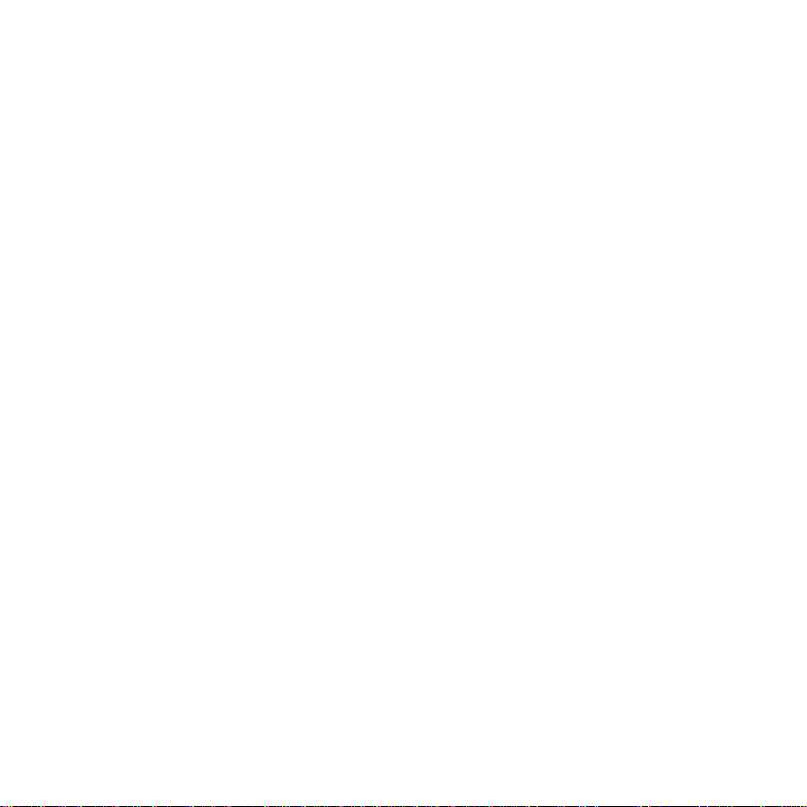
Draft for Sony Ericsson Internal Use Only P1C
or quality of any additional content or any other
third party content. Under no circumstances will
Sony Ericsson be liable in any way for your
improper use of additional content or other third
party content.
The Bluetooth word mark and logos are owned by
the Bluetooth SIG, Inc. and any use of such marks
by Sony Ericsson is under license.
QuickShare, PlayNow, MusicDJ, PhotoDJ and
VideoDJ are trademarks or registered trademarks
of Sony Ericsson Mobile Communications AB.
Memory Stick™, Memory Stick Duo™ and Memory
Stick PRO Duo™ are trademarks or registered
trademarks of Sony Corporation.
Walkman™ and the Walkman™ logo and symbol
are registered trademarks of Sony Corporation.
Real is a trademark or a registered trademark of
RealNetworks, Inc. RealPlayer® for Mobile is
included under license from RealNetworks, Inc.
Copyright 1995-2004, RealNetworks, Inc. All rights
reserved.
Microsoft, Windows and PowerP oint are either
registered trademarks or trademarks of Microsoft
Corporation in the U.S and other countries.
Mac OS is a trademark of Apple Computer, Inc.,
registered in the U.S. and other countries.
T9™ Text Input is a trademark or a registered
trademark of Tegic Communications.
T9™ Text Input is licensed under one or more of
the following: U.S. Pat. Nos. 5,818,437, 5,953,541,
5,187,480, 5,945,928, and 6,011,554; Canadian
Pat. No. 1,331,057, United Kingdom Pat. No.
2238414B; Hong Kong Standard Pat. No.
HK0940329; Republic of Singapore Pa t. No. 51383;
Euro.Pat. No. 0 842 463(96927260.8) DE/DK, FI,
FR, IT, NL, PT, ES, SE, GB; and additional patents
are pending worldwide.
Java and all Java based trademarks and logos are
trademarks or registered trademarks of Sun
Microsystems, Inc. in the U.S. and other countries.
End-user license agreement for Sun™ Java™
J2ME™.
1 Restrictions: Software is confidential copyrighted
information of Sun and title to all copies is retained
by Sun and/or its licensors. Customer shall not
modify, decompile, disassemble, decrypt, extract,
or otherwise reverse engineer Software. Software
may not be leased, assigned, or sublicensed, in
whole or in part.
2 Export Regulations: Software, including technical
data, is subject to U.S. export control laws,
including the U.S. Export Administration Act and its
associated regulations, and may be subject to
export or import regulations in other countries.
Customer agrees to comply strictly with all such
regulations and acknowledges that it has the
responsibility to obtain licenses to export, reexport, or import Software. Software may not be
downloaded, or otherwise exported or re-exported
(i) into, or to a national or resident of, Cuba, Iraq,
Iran, North Korea, Libya, Sudan, Syria (as such
listing may be revised from time to time) or any
country to which the U.S. has embargoed goods;
or (ii) to anyone on the U.S. Treasury Department's
list of Specially Designated Nations or the U.S.
Commerce Department's Table of Denial Orders.
3 Restricted Rights: Use, duplication or disclosure by
the United States government is subject to the
restrictions as set forth in the Ri ghts in Technical
Data and Computer Software Clauses in DFARS
252.227-7013(c) (1) (ii) and FAR 52.227-19(c) (2) as
applicable.
Part of the software in this product is copyright©
SyncML initiative Ltd. (1999-2002). All rights
reserved.
Other product and company names mentioned
herein may be the trademarks of their respective
owners.
Any rights not expressly granted herein are
reserved.
2 Contents

Draft for Sony Ericsson Internal Use Only P1C
Getting started
SIM card and battery
To insert the SIM card and battery
1 Remove the battery cover.
2 Slide the SIM card into its holder.
3 Insert the battery with the label side up
and the connectors facing each other.
4 Slide the battery cover into place.
5 Connect the charger to the phone.
4 Getting started
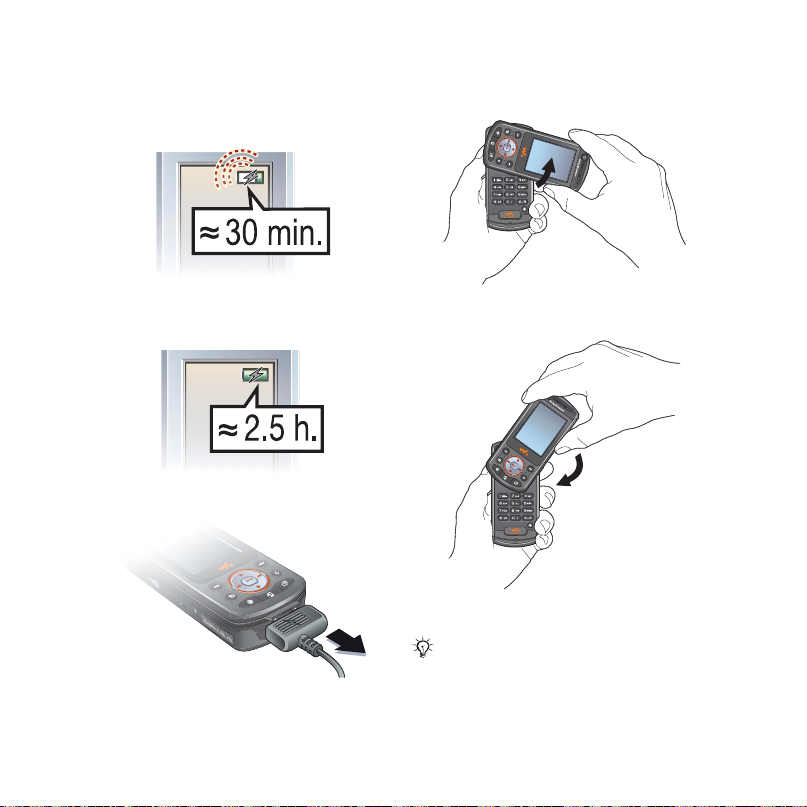
Draft for Sony Ericsson Internal Use Only P1C
6 It may take up to 30 minutes before
the battery icon appears on the
screen.
To open and close the phone
7 Wait approximately 2.5 hours for the
battery to be fully charged.
8 Remove the charger.
1 Rotate the top section up until it clicks
into place.
2 Rotate the top section down in the
opposite direction.
Do not rotate the top section more than
180 degrees, in either direction, as the
phone will be damaged.
5Getting started
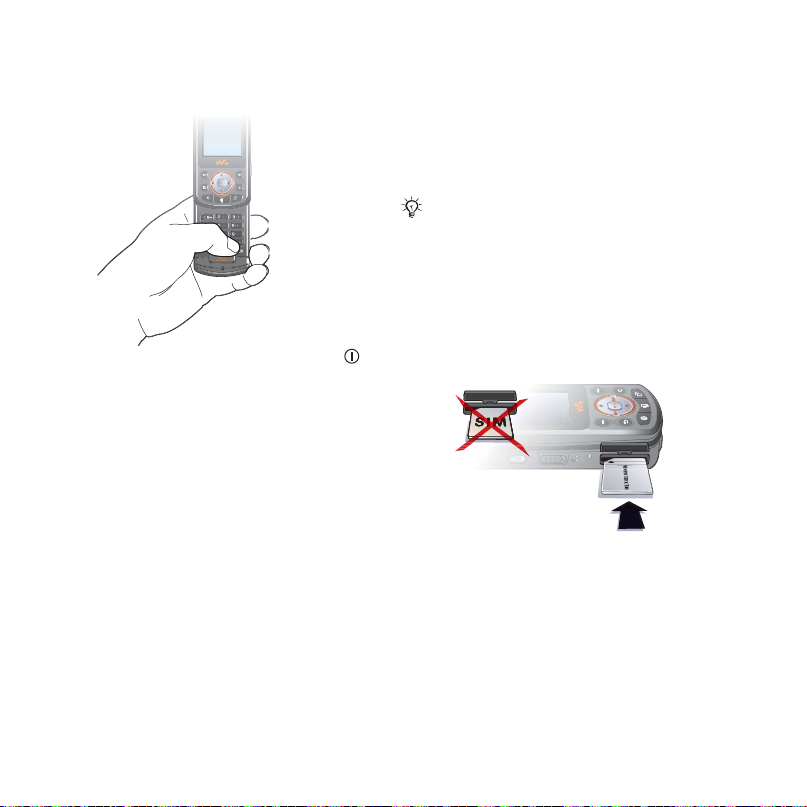
Draft for Sony Ericsson Internal Use Only P1C
To turn on the phone
1 Open the phone, press and hold .
The first start-up may take a few
minutes.
2 Select Start phone to use the phone
with full functionality or Music only to
use the WALKMAN™ player only.
3 Enter your SIM card PIN, if requested.
4 At first start-up, select the language
for your phone menus. } Yes if you
want the setup wizard to help you get
started. Follow the instructions to
complete the setup.
Music only
Select to listen to music only, with
phone network transmitters turned off.
This prevents disturbance of sensitive
equipment, for example, in an
aeroplane where calls and messages
are prohibited. Some limited phone
functions are also available such as
the alarm, calendar and task
reminders.
Always follow regulations and any flight
crew instructions with respect to
onboard use of electronic devices.
To deactivate the start-up menu
1 } Settings and scroll to the General
tab } Start-up menu.
2 Select Don´t show.
Memory Stick PRO Duo™
Your phone supports Memory Stick
PRO Duo™. To insert a Memory Stick,
slide it into the slot as shown.
A Memory Stick adds more storage
space to your phone to store, for
example, music, ringtones, video clips
and pictures.
6 Getting started
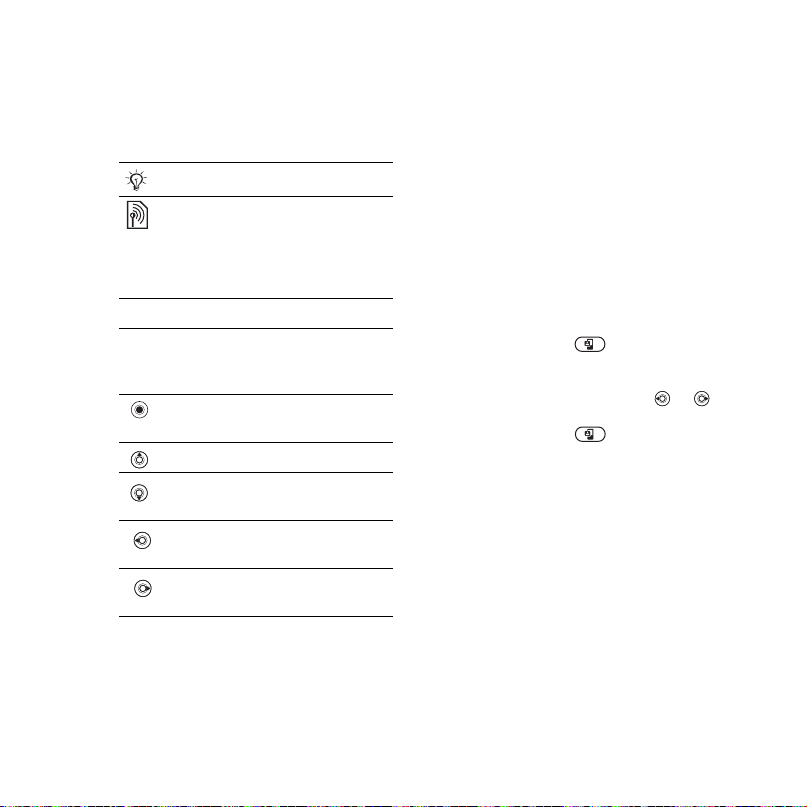
Draft for Sony Ericsson Internal Use Only P1C
Instruction symbols
The following instruction symbols
appear in this user guide:
Note
Indicates that a service or
function is network- or
subscription-dependent.
Contact your network
operator for details.
% See also page ...
} Use a selection or navigation
key to scroll and select,
Navigation.
Press the navigation key
centre.
Press the navigation key up.
Press the navigation key
down.
Press the navigation key to
the left.
Press the navigation key to
the right.
% 18
More information
To view more instructions in your
phone
} Settings } the General tab } Tips
and tricks and Setup wizard.
Make and receive calls
You can make and receive calls when
the phone is open or closed:
• When open, enter the phone number
(with international prefix and area
code if applicable) } Call to make a
voice call or press to make a
video call. } End call to end the call.
• When open or closed, } Contacts and
select the contact to call. Use or
to select a number } Call to make a
voice call or press to make a
video call.
• When the phone rings } Answer or }
Busy to reject the call. This can be
done in either open or closed mode.
WALKMAN™ player
The WALKMAN™ player is an all in
one music and video player. The
following file types are supported:
MP3, MP4, 3GP, AAC, AAC+, AMR,
MIDI, IMY, EMY and WAV (16 kHz
maximum sample rate) and Real®8.
7Getting started
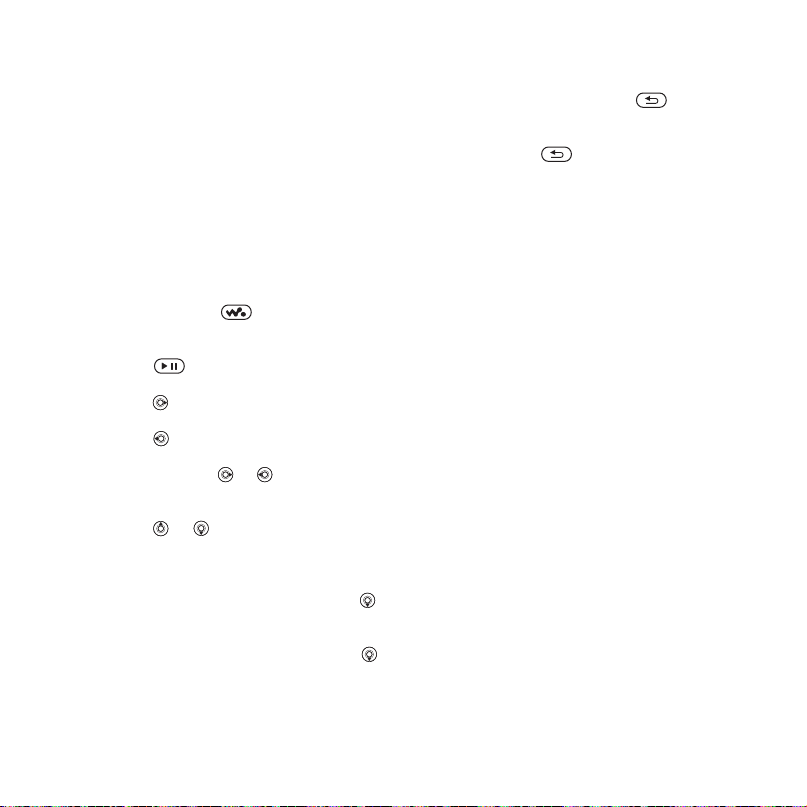
Draft for Sony Ericsson Internal Use Only P1C
You can also use streamed files that
are 3GPP compatible.
To play music and videos
1 } WALKMAN. The WALKMAN™
player browser opens.
2 Browse for songs by artist or track, or
in playlists. You can also browse for
video clips. Select a list } Open.
3 Highlight a title } Play.
WALKMAN™ player controls
• Press and hold to open or
minimize the WALKMAN™ player
during playback.
• Press to pause the playback.
Press again to resume playing.
• Press to go to the next music file or
video clip.
• Press to go to the previous music
file or video clip.
• Press and hold or to fast forward
or rewind when playing music files or
video clips.
• Press or to view and scroll files
in the current playlist during playback.
• Press Play to select a highlighted file
in a list.
• When a video clip is playing, press
to play the video in slow motion. }
Play to resume normal playback.
• When a video clip is paused, press
to play the video one frame at a time.
• When in Now playing, press to
go to the WALKMAN™ player
browser.
• Press and hold to exit.
Browsing files
Browse music files and video clips in
lists:
• Artists – lists music files you have
transferred using Disc2Phone.
• Tracks – lists all music files (not
ringtones) in your phone and on the
Memory Stick.
• Playlists – create or play your own
lists of music files.
• Call – lists all video clips in your phone
and on the Memory Stick.
Playlists
To organize the media files that are
stored in the File manager, you can
create playlists. Files in a playlist can
be sorted by artist, title or by the order
in which the files were added to the
playlist. You can add a file to more
than one playlist.
When you delete a playlist or a file
from the playlist, the actual music or
video file is not deleted from the
memory, just the playlist reference to
it. You can still add the file to another
playlist.
8 Getting started

Draft for Sony Ericsson Internal Use Only P1C
To create a playlist
1 } WALKMAN } Playlists } New
playlist } Add. Enter a name } OK.
2 Select from the files that are available
in the File manager. You can add
several files at a time and you can also
add folders. All files in the selected
folders will be added to the playlist.
To add files to a playlist
1 } WALKMAN } Playlists select a
playlist } Open } More } Add media.
2 Select from the files that are available
in the File manager.
To remove files from a playlist
1 } WALKMAN } Playlists select a
playlist } Open.
2 Select the file and press .
To delete a playlist
} WALKMAN } Playlists select a
playlist and press .
WALKMAN™ player options
} More for options:
• Now playing – go to the Now playing
view.
• Add media – add files or folders to the
playlist.
• Sort – sort by artist, title or by the
order in which files were added to the
playlist.
• Delete – remove a file from the playlist.
In user-created playlists only the
reference to the file is removed. In the
Tracks list, the file is permanently
deleted from the memory.
• Minimize – minimize the WALKMAN™
player and return to standby with the
music still playing.
• Rename – rename user-created
playlists.
• Delete playlist – delete user-created
playlists. Files are not deleted from
File manager.
• Information – view information about
the current file or video.
• Play mode – change the playback
order of songs and videos. Select
Shuffle to play the playlist files in
random order, or Loop to restart the
playlist when the last file has been
played.
• Equalizer – change treble and bass
settings.
• Send – send a music file or video clip.
• Fullscreen – play in fullscreen.
• Capture frame – when a video clip is
paused, capture a picture from it.
Transferring music
Disc2Phone computer software and
USB drivers are included on the CD
that comes with the phone. Use
Disc2Phone to transfer music from
9Getting started
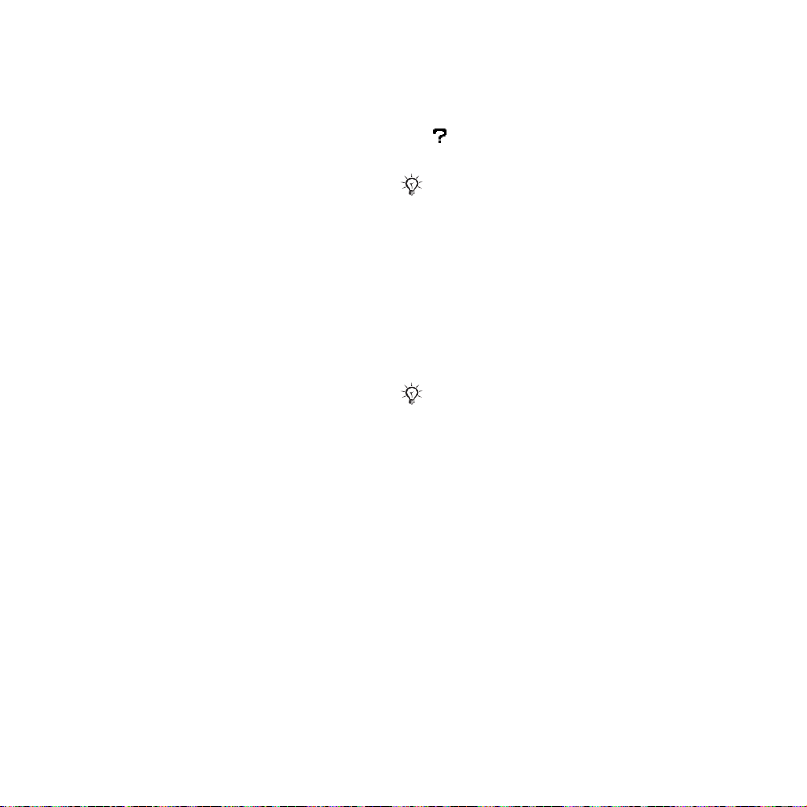
Draft for Sony Ericsson Internal Use Only P1C
CDs or your computer to the phone
memory or Memory Stick in your
phone.
To install Disc2Phone
1 Turn on your computer and insert the
CD that came with your phone. The
CD starts automatically and the
installation window opens.
2 Select a language and click OK.
3 Click Install Disc2Phone and follow the
instructions. When the installation is
complete, a Disc2Phone icon appears
on the desktop.
To use Disc2Phone
1 Connect the phone to a computer with
the USB cable that came with your
phone
% 33 Transferring files using
the USB cable.
2 } Settings } the Connectivity tab }
USB connection } File transfer. The
phone will turn off and prepare for
transferral of files.
3 Start Disc2Phone by double-clicking
the icon on the computer desktop.
4 For details on transferring music,
please refer to Disc2Phone Help. Click
in the top right corner of the
Disc2Phone window.
Do not remove the USB cable from the
phone or computer during transfer, as
this may corrupt the Memory Stick and
the phone memory. You cannot view the
transferred files in your phone until you
have removed the USB cable from the
phone.
5 You can obtain CD information (artist,
track, etc.) via Disc2Phone if you are
connected to the Internet while
extracting music from a CD.
For safe disconnection of the USB cable
in File transfer mode, right-click on the
Removable Disk icon in Windows
Explorer and select Eject.
www.SonyEricsson.com/
support
More information about moving files to
your WALKMAN™ phone is available
at www.SonyEricsson.com/support.
10 Getting started
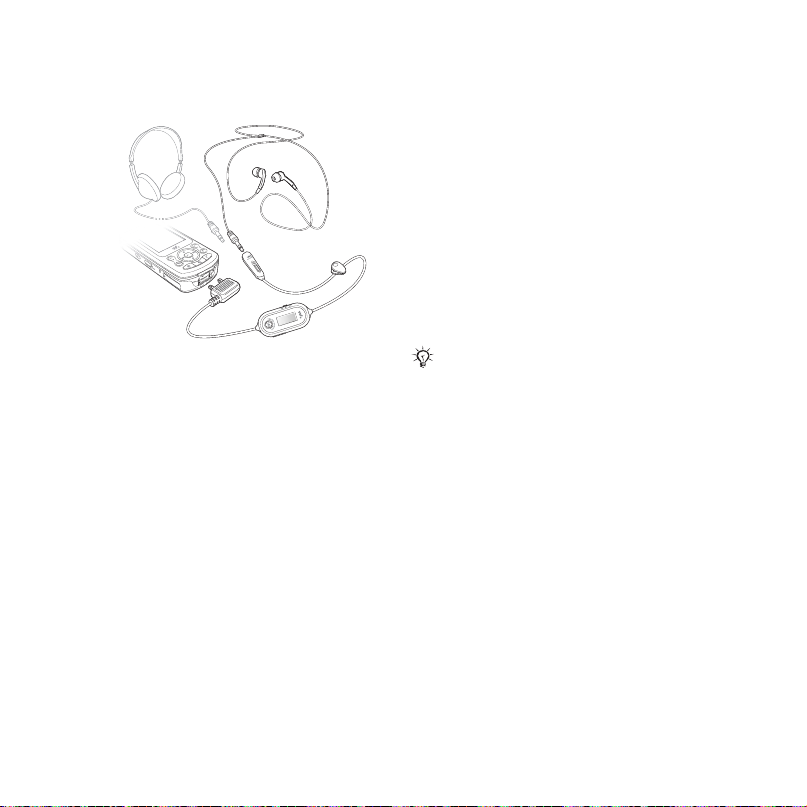
Draft for Sony Ericsson Internal Use Only P1C
HPM-80
With the radio portable handsfree,
HPM-80, you can listen to the radio
and control the WALKMAN™ player in
the phone. If you receive a call when
using the HPM-80, the music stops
and you can answer the call. When the
call is ended or if the call is rejected
the HPM-80 continues to play. The
HPM-80 can be used as a standard
handsfree device for receiving and
making calls even if it is turned off.
You can use the HPM-80 to:
• to manually or automatically search for
radio broadcasting frequencies.
• play and pause music.
• move between music files.
• fast forward or rewind.
• increase or decrease the volume.
• mute the ear speakers or the
microphone.
% 14 Phone and menu overview.
To use the HPM-80
1 Turn on your phone and connect the
HPM-80.
2 Press and hold the MP/FM - ON/OFF
button to turn on the HPM-80.
3 Press the MP/FM - ON/OFF button to
switch between the radio and
WALKMAN™ player.
To save battery power, turn off the HPM80 when it is not in use.
To use to the radio
% 31 Radio.
To control the WALKMAN™ player
% 31 WALKMAN™ player.
11Getting started
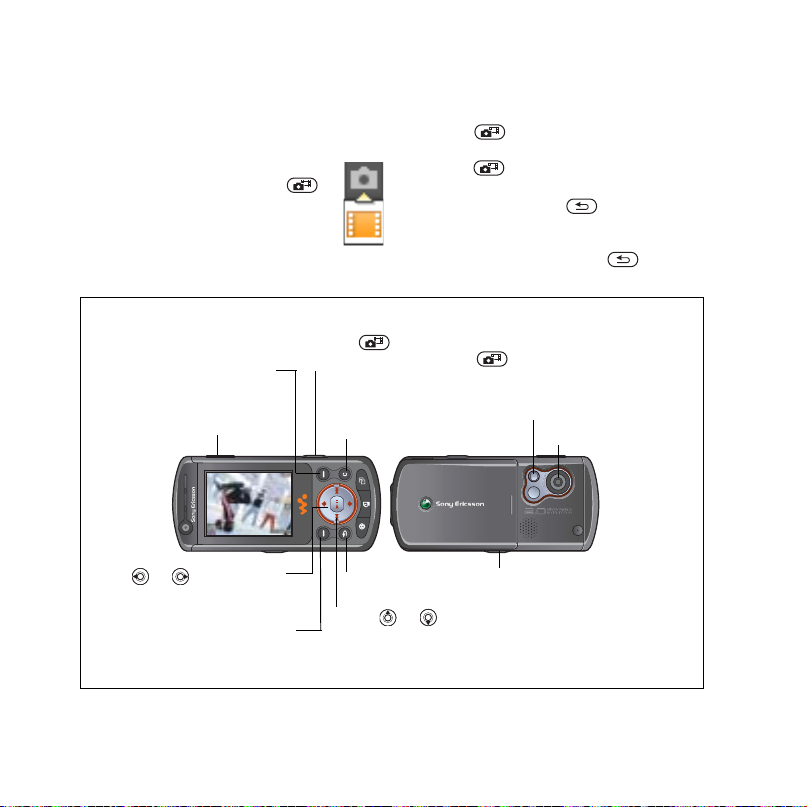
Draft for Sony Ericsson Internal Use Only P1C
Camera
To take a picture or record a video
clip
1 Close the phone. From
standby, press and hold
to activate the camera. Use the
navigation key to switch
between camera and video
recorder.
Camera overview
Select View or More
displayed in the upper right
part of the screen.
Press the volume
button to zoom in or
to zoom out.
2 Press to take a picture or star t
recording. To end video recording,
press again.
• To take another picture or record
another clip, press to return to
the viewfinder.
• To deactivate the camera or the video
recorder, press and hold .
Press to take a picture or record a video clip. To
use Auto focus, press half way down.
Delete the picture or
the video clip.
Photo light.
Camera lens.
Press or to adjust the
brightness.
Select Settings displayed in
the lower right part of the
screen.
12 Getting started
Go back.
Press or to
switch between still
camera and video
recorder.
Slide the lock switch to turn
on the photo light or }
Settings } Light to set the
photo light to Auto, On or Off.
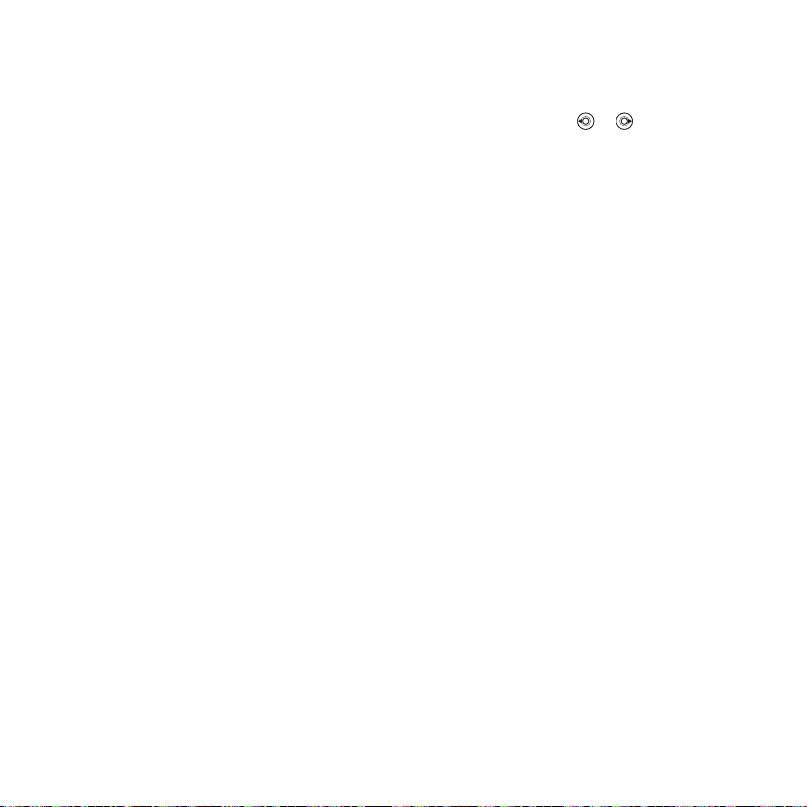
Draft for Sony Ericsson Internal Use Only P1C
Camera settings
When you are in the viewfinder }
Settings to view a number of options
to adjust and enhance your pictures
and video clips before taking or
recording them.
For more details
video recorder.
Downloading settings
Download settings for Internet/WAP
browsing, email and MMS (picture
messaging) at
www.SonyEricsson.com/support.
To download settings
1 On your computer, browse to
www.SonyEricsson.com/support.
2 Select a region and a country or
Global support area.
3 Select the Phone setup tab, and select
a phone model.
4 Select which setting to download to
your phone.
Browsing the internet
Browse the Internet using HTTP
(Hyper Text Transfer Protocol).
Download settings as described
above.
% 29 Camera and
To select an Internet profile
} Settings and use or to scroll to
the Connectivity tab } Internet
settings } Internet profiles and select
a profile to use.
To start browsing
} Internet services and select a
service or } Internet services } More
to view options.
To stop browsing
} More } Exit browser.
13Getting started
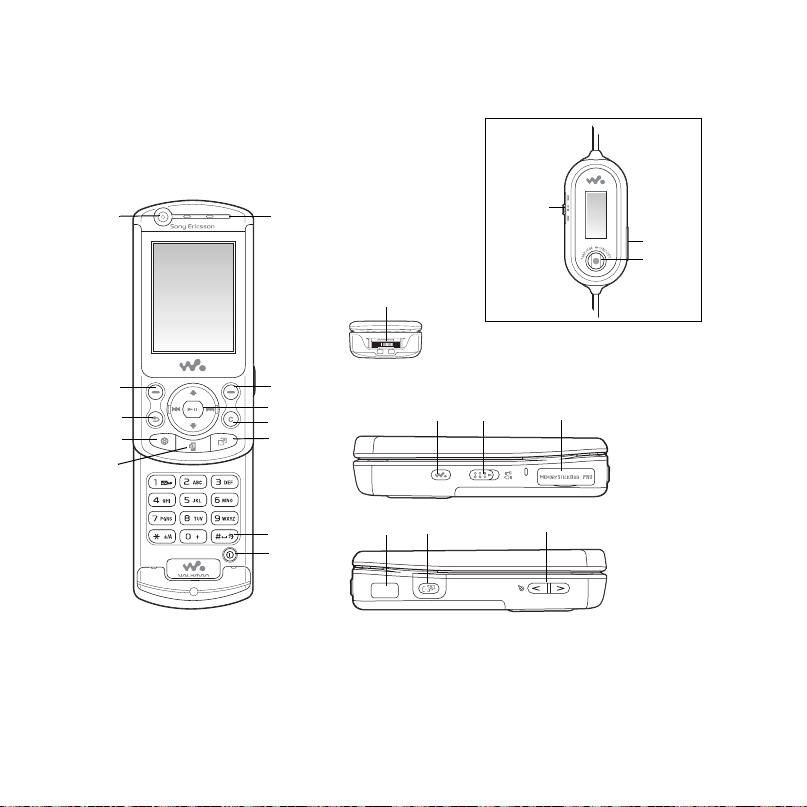
Draft for Sony Ericsson Internal Use Only P1C
Phone and menu overview
HPM-80
1
2
3
4
5
14 Getting started
10
7
8
9
11
12
6
13
14 15 16
17 18 19
20
21
22
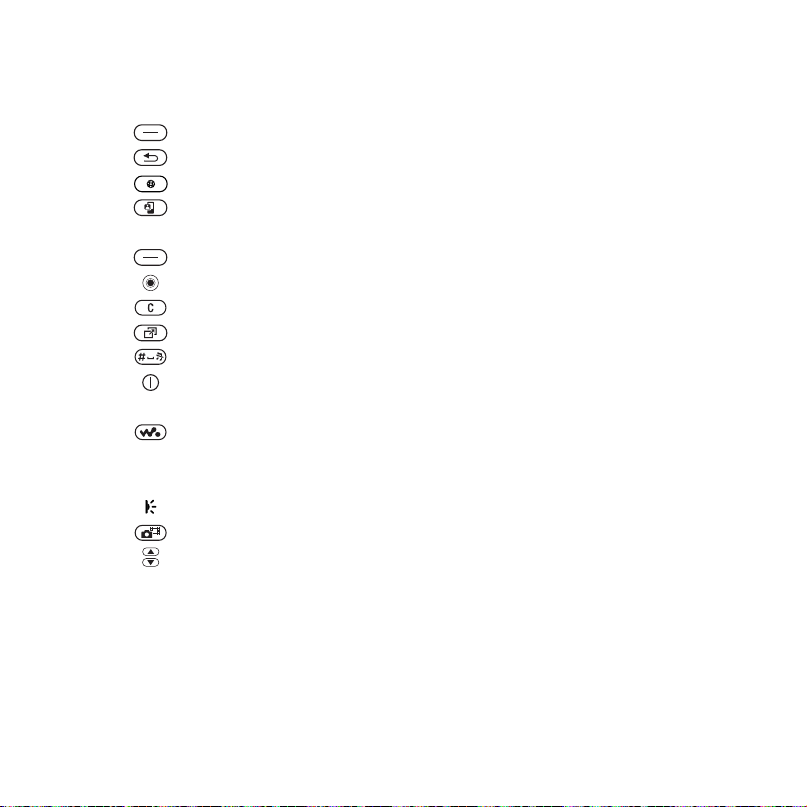
Draft for Sony Ericsson Internal Use Only P1C
1 Video call camera
2 Selection key
3 Back key
4 Internet button
5 Video call key
6 Ear speaker
7Selection key
8 Navigation key/WALKMAN™ player control
9C key
10 Activity menu
11 Silent key
12 Power on/off button
13 Connector for charger and HPM-80
14 WALKMAN™ player button
15 Lock switch
16 Memory Stick PRO Duo™ slot
17 Infrared port
18 Camera button
19 Volume, camera and picture zoom buttons
20 HPM-80 buttons for radio, play/pause and mute/unmute control
21 HPM-80 volume buttons
22 HPM-80 On/Off, MP/FM button
For more information
% 18 Navigation
15Getting started

Draft for Sony Ericsson Internal Use Only P1C
PlayNow™* Internet services Entertainment
Online services*
Games
VideoDJ™
PhotoDJ™
MusicDJ™
Remote control
Record sound
Demo tour
File manager Contacts**
Pictures
Videos
Sounds
Themes
Web pages
Games
Applications
Other
Settings
Options:
Speed dial
My business card
Groups**
SIM contacts**
Special numbers
Advanced
New contact
Video call
General
Profiles
Time & date
Language
Voice control
Update service
New events
Shortcuts
Start-up menu
Locks
Setup wizard
Tips and tricks
Phone status
Master reset
Sounds & alerts
Ring volume
Ringtone
Silent mode
Increasing ring
Vibrating alert
Open phone sounds
Message alert
Key sound
16 Getting started
Display
Wallpaper
Themes
Start-up screen
Screen saver
Brightness
Edit line names*
Calls
Divert calls
Manage calls
Time & cost*
Show/hide my no.
Handsfree
Switch to line 2*
*Connectivity
Bluetooth
Infrared port
USB connection
Synchronization
Device mgmt.
Mobile networks
Data comm.
Internet settings
Streaming settings
Settings for Java™
Accessories
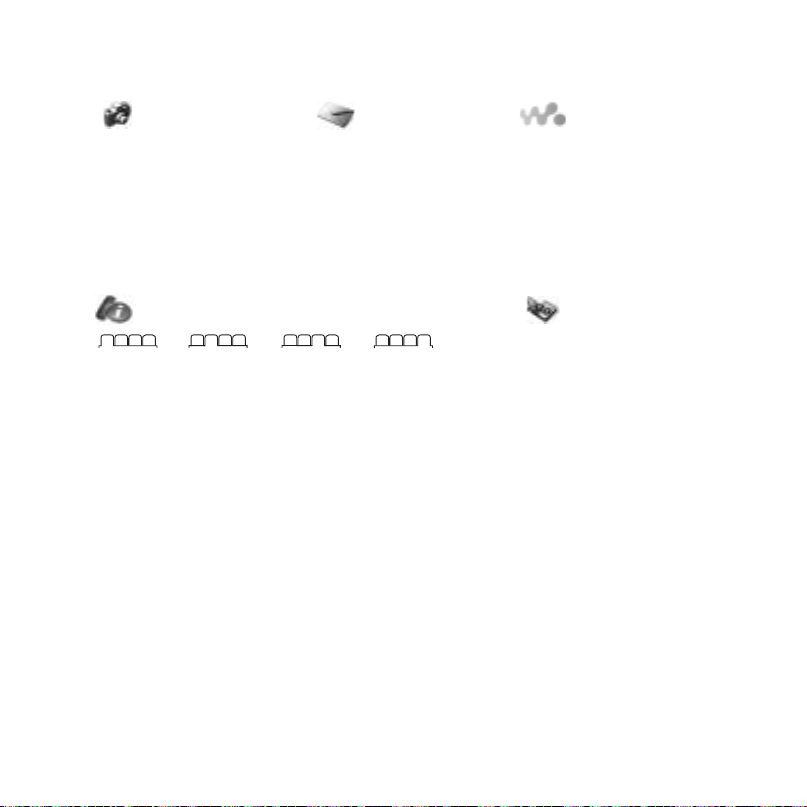
Draft for Sony Ericsson Internal Use Only P1C
Camera Messaging WALKMAN
Write new
Inbox
My friends
Email
Call voicemail
Drafts
Outbox
Sent messages
Saved messages
Templates
Settings
Calls Organizer
Alarms
All Answered Dialled Missed
* Please note that some menus are operator-, network- and subscription-dependent.
**The menu depends on which contacts application is selected as default.
Applications
Calendar
Tasks
Notes
Synchronization
Timer
Stopwatch
Light
Calculator
Code memo
17Getting started

Draft for Sony Ericsson Internal Use Only P1C
Navigation
See also % 7 More information.
The main menus are shown as icons on the desktop. Some submenus include tabs
that appear on the screen. Scroll to a tab by pressing the navigation key left or right
and select an option.
Key Press to
go to the desktop or to select highlighted items.
move through menus and tabs.
select options shown immediately above these keys on the screen.
go back one level in the menus. Press and hold to return to standby
or to end a function.
delete items, such as pictures, sounds and contacts.
During a call, press and hold to mute the microphone.
open the browser.
make a video call or to enter video call mode.
open the activity menu
open or minimize the WALKMAN™ player.
take a picture or to record a video clip.
Press and hold to call your voicemail service (if set).
- Press and hold any of these ke ys to r each a contact beg inning with a
specific letter.
% 20 Activity menu.
18 Getting started

Draft for Sony Ericsson Internal Use Only P1C
- Press a number key and } Call to speed dial.
Press and hold to set the phone to silent. The alarm signals even if
the phone is set to silent. Turn off the ringtone when receiving a call.
view status information in standby.
zoom in when using the camera.
increase the volume during a call, or when using the WALKMAN™
player.
Press and hold to go back one track.
Quickly press twice to reject a call.
Press and hold to voice dial, alternatively say yo ur magic wor d (if set)
% 22 To make a call.
zoom out when using the camera.
decrease the volume during a call, or when using the WALKMAN™
player.
Press and hold to go forward one track.
Press and hold to voice dial, alternatively say yo ur magic wor d (if set)
% 22 To make a call.
} Info Find more information, explanations or tips about selected features,
} More Enter a list of options. There are different alternatives in the list of
menus or functions available in your phone.
options depending on where you are in the menus.
Entering letters
There are two ways of entering letters
when writing a message or writing a
name in contacts:
• Multitap text input
Press each key as many times as
needed to show the letter you want.
• T9™ Text Input
Press each key only once, even if the
letter you want is not the first letter on
the key.
19Getting started

Draft for Sony Ericsson Internal Use Only P1C
To enter letters using T9™ Text Input
1 To enter text, you have to be in a
function where text input is possible,
for example, } Messaging } Write
new } Text message.
2 For example, to write the word “Jane”,
press , , , .
3 If the word shown is the one you want,
press to accept and add a
space. To accept a word without
adding a space, press . If the word
shown is not the one you want, press
or to view alternative words.
Accept a word by pressing .
4 Continue writing your message. To
enter a mark, press and then
or repeatedly. Accept by pressing
.
To select another writing method
Before, or while entering letters, press
and hold to select another writing
method.
Activity menu
You can open the activity menu
almost anywhere in the phone to view
and handle new events, and access
bookmarks and shortcuts.
To open and close the activity menu
Press .
Activity menu tabs
• New events – such as missed calls
and messages.
• My shortcuts – and applications that
are running in the background.
• Bookmarks – your Internet
bookmarks.
• If you want new events to appear as
pop-up text instead of in the activity
menu, } Settings } the General tab }
New events } Popup.
File manager
Use the File manager to handle items
such as Pictures, Videos, Sounds,
Themes, Web pages, Games and
Applications saved in the phone
memory or on a Memory Stick.
Move and copy files between the
phone, a computer and a Memory
Stick. Create subfolders to move or
copy files to. Games and applications
can only be moved within the Games
and Applications folders and from the
phone memory to a Memory Stick.
Unrecognized files are saved in the
Other folder.
When handling files, you can select
several or all files in a folder at the
same time for all items except Games
and Applications.
20 Getting started

Draft for Sony Ericsson Internal Use Only P1C
All files are automatically saved in the
phone memory. If the phone memory
is full and you have a Memory Stick
inserted the files will automatically be
saved on the Memory Stick. If both the
phone memory and the Memory Stick
are full, you cannot save any files until
you have removed content.
File manager menu tabs
The file manager is divided into three
tabs and icons are included to indicate
where the files are saved.
• All - all content in the phone memory
and on the Memory Stick.
• Memory Stick - all content on the
Memory Stick.
• Phone - all content in the phone
memory.
File information
Items that are downloaded, or
received using one of the available
transfer methods, may be copyrightprotected. If a file is protected, you
may not be able to copy or send that
file. A DRM-protected file has a key
symbol. View file information by
highlighting it } More } Information.
To use a file from the file manager
1 } File manager and select a folder.
2 Scroll to a file } More.
To move or copy a file to a Memory
Stick or to the phone memory
1 } File manager and select a folder.
2 Scroll to a file } More } Manage files
} Move to move the file or } More }
Manage files } Copy to copy the file.
3 Select to move or copy the file to the
Memory Stick or to the phone memory
} Select.
To move or copy files to a computer
% 9 Transferring music and % 33
Transferring files using the USB cable.
To create a subfolder
1 } File manager and select a folder.
2 } More } New folder and enter a
name for the folder.
3 } OK to save the folder.
To select several files
1 } File manager and select a folder.
2 } More } Mark } Mark several.
3 Scroll to select files and press Mark or
Unmark.
To delete a file or a subfolder from
the File manager
1 } File manager and select a folder.
2 Scroll to a file or a subfolder } More }
Delete.
21Getting started

Draft for Sony Ericsson Internal Use Only P1C
Formatting a Memory Stick
You can format a Memory Stick to
delete all information from it, or if it has
been corrupted.
To format the Memory Stick
} File manager and select the
Memory Stick tab } More } Format
M.S..
Calling
Making calls
Before you can make or receive any
calls, you must turn on the phone and
be within range of a network.
To make a call
1 Enter the phone number (with
international country code and area
code, if applicable).
2 } Call to make a voice call or press
to make a video call. (} More to
view options.)
3 } End call to end the call.
To change the ear speaker volume
Press or to increase or
decrease the ear speaker volume
during a call.
To use the loudspeaker during a
voice call
} More } Speaker or Spkr. off.
Do not hold the phone to your ear while
using the loudspeaker. This could damage your hearing.
To turn off the microphone
1 Press and hold .
2 T o resume the conversation, press and
hold again.
22 Calling

Draft for Sony Ericsson Internal Use Only P1C
Receiving calls
To answer or reject a call
} Answer or } Busy.
To check missed calls from standby
• If activity menu is set to default:
Press and use or to scroll
to the New events tab. Scroll and
to select a number and } Call to
make a voice call.
• If pop-up is set to default:
} Calls and use or to scroll to
the Missed tab. Scroll and to
select a number and } Call to make a
voice call or } to make a video
call.
Emergency calls
Your phone supports international
emergency numbers, for example, 112
and 911. These numbers can normally
be used to make an emergency call in
any country, with or without a SIM
card inserted, if a 3G (UMTS) or GSM
network is within range.
In some countries, other emergency
numbers may also be promoted. Your
network operator may therefore have
saved additional local emergency numbers on the SIM card.
To make an emergency call
Enter 112 (the international emergency
number) } Call.
To view your local emergency
numbers
} Contacts } Options } Special
numbers } Emergency nos..
Video call
See a contact live on screen during
calls.
Before you start
To make a video call, both you and the
person you are calling need a
subscription that supports the 3G
(UMTS) service, and you need to be
within range of a 3G (UMTS) network.
3G (UMTS) service is available when
the 3G icon appears in the status bar.
To make a video call
1 Press when 3G (UMTS) service is
available.
2 Enter a phone number } Call or }
Call... } Contacts to retrieve a phone
number and press } Call or .
3 } Camera to switch between the front
camera and the back camera. Use the
back camera to show the recipient a
full image of your surroundings.
23Calling

Draft for Sony Ericsson Internal Use Only P1C
Video call options
Press and to select from the
following options:
• Stop camera/Start camera – turn
the outgoing video camera on and
off. An alternative pictur e i s sh owed
when the camera is off.
• Turn off speaker/Turn on speaker –
turn the incoming sound on and off
during a video call.
• Mute microphone/Unmute mic. –
turn the microphone on and off
during a video call (this option is
available during calls).
• Save picture – save the image in
the large window.
• Switch pictures – the incoming or
the outgoing video in full size
display.
• Hide small pic./Show small pic. –
hide or show the small picture.
• Advanced:
} Alternative pic. – select a picture
to show to the recipient when the
camera is off.
} Answer mode – select if the front
camera should be on or off when
you answer a video call.
} Audio option – select if
microphone, speaker phone, or
both should be on or off when
making a call.
} Brightness – select brightness
level of the outgoing message.
} Video quality – select the picture
quality for outgoing video calls.
Changes do not take affect during
an ongoing video call.
} Mirror image – see the same
outgoing video or picture you have
selected to send to the recipient.
} Night mode – use when the
lighting conditions are poor. This
setting affects the outgoing video.
} Contacts – select to view contact
information such as to check a
number during a call.
} Transfer sound – transfer the
sound to and from a handsfree
equipment using Bluetooth™
wireless technology.
} Demo clip – turn on or off.
24 Calling

Draft for Sony Ericsson Internal Use Only P1C
Contacts
You can save your contact information
in the phone memory as contacts, or
on the SIM card as names and
numbers. You can choose which
contact information – Phone contacts
or SIM contacts – is shown as default.
For useful information and settings }
Contacts } Options.
Default contacts
If you select to use Phone contacts as
default, your contacts will show all the
information saved in Contacts. If you
select SIM contacts as default, the
contacts will only show names and
numbers saved on the SIM card.
To select default contacts
1 } Contacts } Options } Advanced }
Default contacts.
2 Select Phone contacts or SIM
contacts.
Phone contacts
Save contacts in the phone with
names, phone numbers and personal
information. You can also add pictures
and ringtones to contacts. Use , ,
and to scroll between the tabs
and their information fields.
To add a phone contact
1 } Contacts } New contact } Add.
2 Enter the name } OK.
3 Enter the number } OK.
4 Select a number type.
5 Scroll between the tabs and select the
fields to add information. To enter
symbols such as @, } More } Add
symbol and select the symbol }
Insert.
6 When all information is entered }
Save.
To automatically save names and
phone numbers to the SIM card
} Contacts } Options } Advanced }
Auto save on SIM and select On.
To add a picture or a ringtone to a
phone contact
1 } Contacts and select a contact to
add a picture or personal ringtone to }
More } Edit contact.
2 Select the relevant tab and then select
Picture or Ringtone and } Add.
3 Select a picture or sound and } Save.
Calling contacts
You can call one of your contacts, or a
number on your SIM card.
25Calling

Draft for Sony Ericsson Internal Use Only P1C
If Phone contacts is set as default,
you can choose to call from contacts
or from the SIM card.
If SIM contacts is set as default, you
can only call numbers on the SIM
card.
To call a phone contact
1 } Contacts. Scroll to, or enter the first
letter or letters of the contact.
2 When the contact is highlighted, press
or to select a number } Call or
press to make a video call.
Sending contacts
You can send contacts using one of
the available transfer methods.
To send a contact
} Contacts and select a contact }
More } Send contact and select a
transfer method.
Call list
The most recent numbers called are
saved in the call list.
To call a number from the call list
1 } Call from standby and select a tab.
2 Use , , and to scroll to a
name or number } Call or press
to make a video call.
To add a number from the call list to
contacts
1 } Call from standby and select a tab.
2 Scroll to a number } More } Save
number.
3 } New contact to create a new
contact, or select an existing contact
to add the number to.
26 Calling

Draft for Sony Ericsson Internal Use Only P1C
Messaging
Your phone supports various messaging
services. Please contact your service
provider about the services you can use,
or for more information, visit www.SonyEricsson.com/support.
Picture messages (MMS)
Picture messages can contain text,
pictures, video clips, camera pictures,
sound recordings and signatures. You
can send picture messages to a
mobile phone or an email address.
Before you start
Both you and the recipient must have
subscriptions that support picture
messaging.
Before sending a picture message,
make sure that:
1 The address of your message s erver is
set } Messaging } Settings } Picture
message } Message server.
2 You have entered the correct settings
} Messaging } Settings } Picture
message } Internet profiles. If no
Internet profile exists, you can
automatically receive all the settings
for MMS in a message from your
network operator or from
www.SonyEricsson.com/support.
Creating and sending picture
messages
Select to write text, Add picture, Add
sound, Add video, Add page, Add
signature and Attachments. You can
add an already existing file or use
camera pictures and videos, or the
sound recorder to record sounds.
To create and send a picture
message
1 } Messaging } Write new } Picture
msg } More to view a list of items to
add to your message. Select an item.
2 } More to add more items to the
message. For specific item options,
select items in the message and press
the left selection key.
3 When ready to send } Continue.
4 } Enter email addr. or } Enter phone
no. or } Contacts look-up to r etrieve a
number or group in Contacts.
5 Select from the last used recipients list
} Send.
To send a message to an email address,
you need to set an email gateway
number, } Messaging } Settings }
Text message } Email gateway. The
number is supplied by your service provider.
27Messaging

Draft for Sony Ericsson Internal Use Only P1C
To save items from a picture
message
When you have viewed a picture
message } More } Save items and
select an item from the list that
appears.
Text messaging (SMS)
Text messages can contain simple
pictures, animations, melodies and
sound effects.
If you send a text message to a group,
you are charged for each member.
Before you start
Make sure that the number of your
service centre is set. The number is
supplied by your service provider and
is usually saved on the SIM card.
To set the service centre number
1 } Messaging } Settings } Text
message } Service centre. If the
service centre number is saved on the
SIM card, it is shown in the list.
2 If there is no number in the list } New
ServiceCentre and enter the number,
including the international “+” sign and
country code } Save.
Sending text messages
For information about entering letters,
% 19 Entering letters.
To write and send a text message
1 } Messaging } Write new } Text
message.
2 Write your message. } Continue. (If
you want to save the message for
later, press . } Yes to save it in
Drafts.)
3 } Enter phone no. and enter a
number, or } Contacts look-up to
retrieve a number or a group from
Contacts, or } Enter email addr. or
select from the last used recipients list
} Send.
To copy and paste text in a message
1 While writing your message
Edit } Copy all to copy all of the text in
your message or } Copy text } Start
and use the navigation key to scroll
and mark text in your message } End.
2 }
More } Edit } Paste.
To insert an item in a text message
1 While writing your message } More }
Add item.
2 Select an item type and then an item.
} More }
28 Messaging

Draft for Sony Ericsson Internal Use Only P1C
Imaging
Camera and video recorder
You can take pictures, record video
clips, save, view and send them as
email attachments or in picture
messages.
settings.
If you try to record with a strong light
source such as direct sunlight or a lamp,
the screen may black out or the picture
may be distorted.
Camera and video options
When the camera or video is activated
} Settings for the following options:
• Switch to video camera – record a
video clip or Switch to still camera –
take a picture.
• Shoot mode (camera):
} Normal – no frame.
} Panorama – join several pictures
into one.
} Frames – add a frame to your
picture.
} Burst – take a rapid sequence of
pictures.
} Self-portrait – take a picture of
yourself with the camera on the front
of the phone.
% 13 Downloading
• Shoot mode (video):
For picture message, Normal or Selfportrait.
• Picture size (camera) – Large
1632x1224, Medium 640x480 or
Small 160x120.
• Video size (video) – only available
when Self-portrait is selecte d in Shoot
mode.
• Auto focus – select On, Macro or Off.
To use Auto focus, press half
way down. You will hear a beep when
auto focus is set within the frame that
appears.
• Turn on night mode – adapt to poor
lighting conditions.
• Light – select Auto, On or Off.
• Turn on self-timer (camera) – take a
picture a few seconds after pressing
the camera button.
• Effects:
} Off – no effect.
} Black & white – no colour.
} Negative – reversed colours.
} Sepia – brown tint.
} Solarize – overexposure.
• White balance – adjust the colours to
lighting conditions.
• Turn on spot photometry – adjust
exposure to the centre of the picture
or video.
• Picture quality (camera):
Normal or Fine picture quality.
29Imaging

Draft for Sony Ericsson Internal Use Only P1C
• Shutter sound (camera) – select
different shutter sounds.
• Turn on time and date (camera) – add
time and date.
• Reset file no. (camera) – reset the file
number counter.
• Save to – select Memory Stick or
Phone memory to save the picture or
video.
• Turn on mirroring – shows a mirrored
image in self-portrait mode.
Transferring pictures to your
computer
Using the USB cable, you can dragand-drop camera pictures to a
computer running Windows® 2000,
Windows XP and Mac OS X
Transferring files using the USB cable.
To further enhance and organize the
camera pictures on a computer,
Windows users can install Adobe®
Photoshop® Album Starter Edition,
included on the CD that comes with
phone.
Pictures
Your phone comes with a number of
pictures and animations. You can:
• Use a picture as wallpaper and as a
screen saver.
% 33
• Assign a picture to a contact.
• Exchange pictures using one of the
available transfer methods.
To view your pictures
1 } File manager } Pictures.
2 The pictures are shown in thumbnail
view. To get a full view } View.
To send a picture
1 } File manager } Pictures and scroll
to a picture. } More } Send
a transfer method.
2 For more options } More.
Some phones that support pictures cannot receive picture sizes of more than
160x120. The best picture size to view on
a computer is 1632x1224.
and select
30 Imaging

Draft for Sony Ericsson Internal Use Only P1C
Entertainment
Radio
To be able to listen to the radio you
must turn on your phone and connect
the HPM-80. The latest used
broadcasting frequency will
automatically start when the radio is
turned on.
Do not use the phone in areas where
mobile phones are prohibited, % 38
Guidelines for Safe and Efficient Use.
To listen to the radio
1 Turn on your phone and connect the
HPM-80.
2 Press and hold the MP/FM - ON/OFF
button to turn on the HPM-80.
3 Press the MP/FM - ON/OFF button to
switch to the radio.
HPM-80 radio control
• Slide or to manually find a
broadcasting frequency.
• Slide and hold or to manually
fast search for a broadcasting
frequency.
• Press to automatically search for
a broadcasting frequency.
• Press and hold to mute and
unmute the ear speakers.
• Press the volume buttons to increase
or decrease the volume.
WALKMAN™ player
You can control the WALKMAN™
player with the HPM-80.
To control the WALKMAN™ player
1 Turn on your phone and connect the
HPM-80.
2 Press and hold the MP/FM - ON/OFF
button to turn on the HPM-80.
3 Press the MP/FM - ON/OFF button to
switch to the WALKMAN™ player.
4 Press to start or pause music.
HPM-80 WALKMAN™ player control
• Slide or for previous or next
track.
• Slide and hold or to rewind or
fast forward between tracks.
• Press and hold to mute and
unmute the ear speakers.
• Press the volume buttons to increase
or decrease the volume.
31Entertainment

Draft for Sony Ericsson Internal Use Only P1C
PlayNow™
Listen to music before you purchase
and download it to your phone.
This function is network- or operatordependent. Contact your network operator for information about your subscription and PlayNow™. In some countries
you may be able to purchase music
tones from some of the world’s top musical artists.
This service is not available in all countries.
Before you start
If settings are not in your phone
Downloading settings.
To listen to PlayNow™ music
} PlayNow™ and select music from a
list.
Downloading from PlayNow™
The total price appears when you
select to download and save a music
file. Your phone bill or prepay card is
debited when a purchase is accepted.
Terms and conditions are also
provided in the phone kit.
% 13
To download a music file
1 When you have listened to a music file
and agreed to accept the conditions }
Yes to download.
2 A text message is sent to confirm
payment and the file is made available
to download. Music is saved in File
manager } Sounds.
Ringtones and melodies
You can exchange music, sounds and
tracks, for example, using one of the
available transfer methods.
You are not allowed to exchange some
copyright-protected material. A DRMprotected file has a key symbol.
To select a ringtone
} Settings } and scroll to the Sounds
& alerts tab } Ringtone.
To turn the ringtone on or off
Press and hold from standby. All
signals except the alarm signal are
affected.
To set the ringtone volume
1 } Settings } and scroll to the Sounds
& alerts tab } Ring volume and press
or to decrease or increase the
volume.
2 } Save.
32 Entertainment

Draft for Sony Ericsson Internal Use Only P1C
To set the vibrating alert
} Settings } the Sounds & alerts tab }
Vibrating alert and select a setting.
Sounds and alerts options
From Settings } the Sounds & alerts
tab, you can set:
• Message alert – select how to be
notified of an incoming message.
• Key sound – select what sound to
hear when you press the keys.
Connectivity
Transferring files using the
USB cable
When you connect your phone to a
computer using the USB cable, the
Memory Stick and the phone memory
appear as drives or devices on the
computer. If you are a Windows user,
you can install the USB cable drivers
using the CD that comes with your
phone,
% 34 To install the USB
drivers.
Only use the USB cable that comes with
the phone, and connect the USB cable
directly to your computer . Do not remove
the USB cable from the phone or computer during file transfer as this may corrupt the Memory Stick and the phone
memory.
You can use the drag-and-drop
functionality in your computer to:
• Transfer files between your pho ne and
the computer.
33Connectivity

Draft for Sony Ericsson Internal Use Only P1C
• Move, delete and organize files in the
phone memory or on the Memory
Stick.
Your computer needs to have one of the
following operating systems to be able to
use this feature: Windows® 2000, Windows XP and Mac OS X.
To install and use the USB cable
1 Computer: Install the Sony Ericsson
PC Suite from the CD that comes with
the phone.
2 Connect the USB cable to the phone
and the computer.
3 Phone: } Settings } the Connectivity
tab } USB connection } Phone mode
to synchronize with the computer or
use the phone as a modem. The
phone will remain on in this mode.
4 Phone: } Settings } the Connectivity
tab } USB connection } File transfer
to transfer music, pictures and other
files to your phone. The phone will turn
off in this mode.
5 For safe disconnection of the USB
cable in File transfer mode, right-click
on the Removable Disk icon in
Windows Explorer and select Eject.
6 Remove the USB cable from your
phone.
To install the USB drivers
1 Turn on your computer and insert the
CD that came with your phone. If the
PC Suite installation window opens,
simply close it as it is not needed here.
2 Turn on your phone and connect the
USB cable to a computer and to the
phone. The "Found New Hardware
Wizards" starts on the computer.
3 Computer: Click Install the software
automatically and click Next.
4 The wizard should find the USB
software drivers automatically. Click
Finish.
5 Repeat steps 3 and 4 until all five
drivers are installed.
34 Connectivity

Draft for Sony Ericsson Internal Use Only P1C
Update service
Keep your phone updated with the
latest software. When a new software
version is available, you can download
and install it without affecting the user
data in your phone.
Choose one of the following methods
to update your phone:
• over the air via your phone or
• online via the provided USB cable and
an Internet-connected computer.
The Update service requires data access
(GPRS). Your operator will provide you
with a subscription with data access and
with price information.
Before you start
If settings are not in your phone
Downloading settings.
To use Update service over the air
1 } Settings } the General tab } Update
service.
% 13
2 } Search for update to search for the
latest available software. Start the
update process by following the
installation instructions, or
} Software version to display the
current software installed in your
mobile phone, or
} Reminder to set when to search for
new software.
To use Update service online
1 Connect the USB cable to the
computer and the phone.
2 Visit www.SonyEricsson.com/support.
3 Select a region and country.
4 Enter the product name.
5 Select Sony Ericsson Update Service
and follow the instructions.
35Connectivity

Draft for Sony Ericsson Internal Use Only P1C
Important information
Sony Ericsson Consumer Web site
On www.SonyEricsson.com there is a
support section where help and tips
are only a few clicks away. Here you
will find the latest computer software
updates and tips on how to use your
product more efficiently, user guides
for some of the products, a Solution
Finder and additional help when you
require it.
Service and support
From now on you will have access to a portfolio of
exclusive service advantages such as:
• Global and local websites providing support.
• A global network of Custome r Care Centers.
• An extensive global network of Sony Ericsson
service partners.
Country Phone number Email adress
Australia 1-300 650 050 questions.AU@support.sonyericsson.com
Argentina 800-333-7427 questions.AR@support.sonyericsson.com
Austria 0810 200245 questions.AT@support.sonyericsson.com
Bangalore 080-57505555 question.IN@support.sonyericsson.com
Belgium 02-7451611 questions.BE@support.sonyericsson.com
Brazil 4001-0444 questions.BR@support.sonyericsson.com
Canada 1-866-766-9374 questions.CA@support.sonyericsson.com
Central Africa +27 112589023 quest ion s.C F @supp or t. son yer i csson.com
Chile 123-0020-0656 questions.CL@support.sonyericsson.com
China 4008100000 questions.CN@support.sonyericsson.com
Colombia 18009122135 questions.CO@support.sonyericsson.com
Croatia 062 000 000 questions.HR@support.sonyericsson.com
Czech Republic 844 550 055 questions.CZ@support.sonyericsson.com
• A limited warranty. Read more about the warranty
in the separate warranty document.
To get maximum use of your new product we
recommend that you start by following a few simple
steps:
• Read the guidelines for safe and efficient use in the
user guide.
• Read the terms and conditions of your Sony
Ericsson warranty in the user guide.
• Save your original proof of purchase, you will need
it for warranty claims.
In the unlikely event your product needs service,
please contact the dealer from whom it was
purchased or one of our service partners. For more
information go to www.SonyEricsson.com/support
or call our Customer Care Center. See the phone
number for the nearest Customer Care Center on
the back this brochure. If your country/region is not
represented on the list, please contact your local
dealer.
You will be charged according to national rates,
including local taxes, unless the phone number is a
toll-free number.
36 Important information

Draft for Sony Ericsson Internal Use Only P1C
Denmark 33 31 28 28 questions.DK@support.sonyericsson.com
Finland 09-299 2000 questions.FI@support.sonyericsson.com
France 0 825 383 383 questions.FR@support.sonyericsson.com
Germany 0180 534 2020 questions.DE@support.sonyericsson.com
Greece 801-11-810-810
Hong Kong 8203 8863 questions.HK@support.sonyericsson.com
Hungary 01 437 7300 questions.HU@support.sonyericsson.com
India 39011111 (Add STD code when dialling from a GSM connection)
Indonesia 021-2701388 questions.ID@support.sonyericsson.com
Ireland 1850 545 888 questions.IE@support.sonyericsson.com
Italy 06 48895206 questions.IT@support.sonyericsson.com
Malaysia 03-78809800 questions.MY@support.sonyericsson.com
Mexico 001-95-888-821-8408 questions.MX@support.sonyericsson.com
Mumbai 022-56995555 questions.IN@support.sonyericsson.com
Netherlands 0900 899 8318 questions.NL@support.sonyericsson.com
New Zealand 0800-100150 questions.NZ@support.sonyericsson.com
Norway 815 00 840 questions.NO@support.sonyericsson.com
Philippines 02-6351860 questions.PH@support.sonyericsson.com
Poland 0 (prefix) 22 6916200 questions.PL@support.sonyericsson.com
Portugal 808 204 466 questions.PT@support.sonyericsson.com
Romania (+4021) 401 0401 questions.RO@support.sonyericsson.com
Russia 095 7870986 questions.RU@support.sonyericsson.com
Singapore 67440733 questions.SG@support.sonyericsson.com
Slovakia 02-5443 6443 questions.SK@support.sonyericsson.com
South Africa 0861 632222 questions.ZA@support.sonyericsson.com
Spain 902 180 576 questions.ES@support.sonyericsson.com
Sweden 013-24 45 00 questions.SE@support.sonyericsson.com
Switzerland 0848 824 040 questions.CH@support.sonyericsson.com
Taiwan 02-25625511 questions.TW@support.sonyericsson.com
Thailand 02-2483030 questions.TH@support.sonyericsson.com
Turkey 0212 47 37 777 questions.TR@support.sonyericsson.com
United Arab Emirates 43 919880 questions.AE@support.sonyericsson.com
United Kingdom 08705 23 7237 questions.GB@support.sonyericsson.com
United States 1-866-766-9374 questions.US@support.sonyericsson.com
Venezuela 0-800-100-2250 questions.VE@support.sonyericsson.com
210-89 91 919 (from mobile) questions.GR@support.sonyericsson.com
questions.IN@support.sonyericsson.com
37Important information

Draft for Sony Ericsson Internal Use Only P1C
Guidelines for Safe and Efficient Use
Please read this information before
using your mobile phone.
Recommendations
• Always treat your product with care
and keep it in a clean and dust-free
place.
• Do not expose your product to li quid
or moisture or humidity.
• Do not expose your product to
extreme high or low temperatures.
• Do not expose your product to open
flames or lit tobacco products.
• Do not drop, throw or try to bend your
product.
• Do not close your product with an
object inserted between keypad and
display; this may damage your
product.
• Do not paint your product.
• Do not use your product near medical equipment
without requesting permission.
• Do not use your product when in, or around
aircraft, or areas posted "turn off two-way radio".
• Do not use your product in an area where a
potentially explosive atmosphere exists.
• Do not place your product or install wireless
equipment in the area above your car's air bag.
• Do not attempt to disassemble your
product. Only Sony Ericsson
authorised personnel should perform
service.
Antenna
Only use an antenna that has been specifically
designed by Sony Ericsson for your mobile phone.
Use of unauthorised or modified antennas could
damage your mobile phone and may violate
regulations, causing loss of performance and SAR
levels above the recommended limits (see below).
Efficient use
Hold your mobile phone as you would any other
phone. Do not cover the top of the phone when in
use, as this affects call quality and may cause the
phone to operate at a higher power level than
needed, thus shortening talk and standby times.
Radio frequency (RF) exposure and
SAR
Your mobile phone is a low-power radio transmitter
and receiver. When it is turned on, it emits low
levels of radio frequency energy (also known as
radio waves or radio frequency fields).
Governments around the world have adopted
comprehensive international safety guidelines,
developed by scientific organizations, e.g. ICNIRP
(International Commission on Non-Ionizing
Radiation Protection) and IEEE (The Institute of
Electrical and Electronics Engineers Inc.), through
periodic and thorough evaluation of scientific
studies. These guidelines establish permitted levels
of radio wave exposure for the general population.
The levels include a safety margin designed to
assure the safety of all persons, regardless of age
and health, and to account for any variations in
measurements.
Specific Absorption Rate (SAR) is the unit of
measurement for the amount of radio frequency
energy absorbed by the body when using a mobile
phone. The SAR value is determined at the highest
certified power level in laboratory conditions, but
the actual SAR level of the mobile phone while
operating can be well below this value. This is
because the mobile phone is designed to use the
minimum power required to reach the network.
Variations in SAR below the radio frequency
exposure guidelines do not mean that there are
variations in safety. While there may be differences
in SAR levels among mobile phones, all Sony
38 Important information

Draft for Sony Ericsson Internal Use Only P1C
Ericsson mobile phone models are designed to
meet radio frequency exposure guidelines.
Before a phone model is available for sale to the
public, it must be tested and certified to the FCC
that it does not exceed the limit established by the
government-adopted requirement for safe
exposure. The tests are performed in positions and
locations (that is, at the ear and worn on the body)
as required by the FCC for each model. For body
worn operation, this phone has been tested and
meets FCC RF exposure guidelines when the
handset is positioned a minimum of 15 mm from
the body without any metal parts in the vicinity of
the phone or when used with the original Sony
Ericsson body worn accessory intended for this
phone. Use of other accessories may not ensure
compliance with FCC RF exposure guidelines.
A separate leaflet with SAR information for this
mobile phone model is included with the material
that comes with this mobile phone. This information
can also be found, together with more information
on radio frequency exposure and SAR, on:
www.sonyericsson.com.
Driving
Please check if local laws and regulations restrict
the use of mobile phones while driving or require
drivers to use handsfree solutions. We recommend
that you use only Sony Ericsson handsfree
solutions intended for use with your product.
Please note that because of possible interference
to electronic equipment, some vehicle
manufacturers forbid the use of mobile phones in
their vehicles unless a handsfree kit with an
external antenna supports the ins tallation.
Always give full attention to driving and pull off the
road and park before making or answering a call if
driving conditions so require.
Personal medical devices
Mobile phones may affect the operation of cardiac
pacemakers and other implanted equipment.
Please avoid placing the mobile phone over the
pacemaker, e.g. in your breast pocket. When using
the mobile phone, place it at the ear opposite the
pacemaker. If a minimum distance of 15 cm (6
inches) is kept between the mobile phone and the
pacemaker, the risk of interference is limited. If you
have any reason to suspect that interference is
taking place, immediately turn off your mobile
phone. Contact your cardiologist for more
information.
For other medical devices, please consult the
manufacturer of the device.
CHILDREN
DO NOT ALLOW CHILDREN TO PLAY
WITH YOUR MOBILE PHONE OR ITS
ACCESSORIES. THEY COULD HURT
THEMSELVES OR OTHERS, OR
COULD ACCIDENTALLY DAMAGE THE MOBILE
PHONE OR ACCESSORY. YOUR MOBILE PHONE
OR ITS ACCESSORY MAY CONTAIN SMALL
PARTS THAT COULD BE DETACHED AND
CREATE A CHOKING HAZARD.
Disposal of old electrical &
electronic equipment
This symbol on the product or on its
packaging indicates that this product
shall not be treated as household
waste. Instead it shall be handed over to the
applicable collection point for the recycling of
electrical and electronic equipment. By ensuring
this product is disposed of correctly, you will help
prevent potential negative consequences for the
environment and human health, which could
otherwise be caused by inappropriate waste
handling of this product. The recycling of materials
will help to conserve natural resources. For more
39Important information

Draft for Sony Ericsson Internal Use Only P1C
detailed information about recycling of this
product, please contact your local city office, your
household waste disposal service or the shop
where you purchased the product.
Power supply
Connect the AC power adapter only to designated
power sources as marked on the product. Make
sure the cord is positioned so that it will not be
subjected to damage or stress. To reduce risk of
electric shock, unplug the unit from any power
source before attempting to clean it. The AC powe r
adapter must not be used outdoors or in damp
areas. Never alter the cord or plug. If the plug will
not fit into the outlet, have a proper outlet installed
by a qualified electrician.
Emergency calls
Mobile phones operate using radio signals, which
cannot guarantee connection under all conditions.
Therefore you should never rely solely upon any
mobile phone for essential communications (e.g.
medical emergencies).
Emergency calls may not be possible on all cellular
networks or when certain network services and/or
mobile phone features are in use. Check with your
local service provider.
Battery use and care
We recommend that you fully charge the battery
before you use your mobile phone for the first time.
The battery should only be charged in temperatures
between +5°C (+41°F) and +45°C (+113°F).
A new battery or one that has not been used for a
long time could have redu ce d cap acit y th e firs t fe w
times it is used.
The talk and standby times depend on the actual
transmission conditions when using the mobile
phone. If the mobile phone is used near a base
station, less power is re quired and talk and stan dby
times are prolonged.
40 Important information
• Warning! May explode if disposed of in fire.
• Use only Sony Ericsson branded original batteries
and chargers intended for use with your mobile
phone. Other chargers may not charge sufficiently
or may produce excessive heat. Using other
batteries and chargers could be dangerous.
• Do not expose the battery to liquid.
• Do not let the metal contacts on the battery touch
another metal object. This could short-circuit and
damage the battery.
• Do not disassemble or modify the battery.
• Do not expose the battery to extreme
temperatures, never above +60°C
(+140°F). For maximum battery
capacity, use the battery in room
temperature.
• Turn off your mobile phone before
removing the battery.
• Keep out of children's reach.
• Use the battery for the intended
purpose only.
• Do not allow the battery to be put into
the mouth. Battery electrolytes may
be toxic if swallowed.
Disposing of the battery
Please check local regulations for
disposal of batteries or call your local
Sony Ericsson Call Center for
information.
The battery should never be placed in municipal
waste. Use a battery disposal facility if available.
End User Licence Agreement
This wireless device (“Device”) contains software
owned by Sony Ericsson Mobile Communications
AB (“Sony Ericsson”) and its third party suppliers
and licensors (“Software”).
As user of this Device, Sony Ericsson grants you a
non-exclusive, non-transferable, non-assignable

Draft for Sony Ericsson Internal Use Only P1C
license to use the Software solely in conjunction
with the Device on which it is installed. Nothing
herein shall be construed as a sale of the Software
to a user of this Device.
You shall not reproduce, modify, distribute, reverse
engineer, decompile, otherwi se alter or use any
other means to discover the source code of the
Software or any component of the Software. For
avoidance of doubt, you are at all times entitled to
transfer all rights and obligations to the Software to
a third party, solely together with the Device with
which you received the Software, provided alwa ys
that such third party agrees in writing to be bound
by these rules.
You are granted this license for a term of the useful
life of this Device. You can terminate this license by
transferring all your rights to the Device on which
you have received the Software to a third party in
writing. If you fail to comply with any of the terms
and conditions set out in this license, it will
terminate with immediate effect.
Sony Ericsson and its third party suppliers and
licensors are the sole and exclusive owner of and
retain all rights, title and interest in and to the
Software. Sony Ericsson, and, to the extent tha t the
Software contains material or co de of a th ir d pa rt y ,
such third party, shall be entitled third party
beneficiaries of these terms.
The validity, construction and performance of this
license shall be governed by the laws of Sweden.
The foregoing shall apply to the full extent
permitted by, when applicable, statutory consume r
rights.
Limited Warranty
Sony Ericsson Mobile Communications AB, S-221
88 Lund, Sweden, (Sony Ericsson), provides this
Limited Warranty for your mo b i le ph o ne and
original accessory delivered with your mobile
phone (hereinafter referred to as “Product”).
Should your Product need warranty service, please
return it to the dealer from whom it was purchased,
or contact your local Sony Ericsson Call Center
(national rates may apply) or visit
www.SonyEricsson.com to get further information.
Our warranty
Subject to the conditions of this Limited Warranty,
Sony Ericsson warrants this Product to be free from
defects in design, material and workmanship at the
time of its original purchase by a consumer, and for
a subsequent period of one (1) year.
What we will do
If, during the warranty period, this Product fails to
operate under normal use and service, due to
defects in design, materials or workmanship, Sony
Ericsson authorised distributors or service partners,
in the country/region* where you purchased the
Product, will, at their option, either repair or replace
the Product in accordance with the terms and
conditions stipulated herein.
Sony Ericsson and its service partners reserve the
right to charge a handling fee if a returned Product
is found not to be under warranty according to the
conditions below.
Please note that some of your personal settings,
downloads or other information may be lost when
your Sony Ericsson Product is repaired or replaced.
At present Sony Ericsson may be prevented by
applicable law, other regulation or technical
restrictions from making a backup copy of certain
downloads. Sony Ericsson does not take any
responsibility for any lost information of any kind
and will not reimburse you for any such loss. You
should always make backup copies of all the
information stored on your Sony Ericsson Product
such as downloads, calendar and contacts before
handing in your Sony Ericsson Product f or repai r or
replacement.
41Important information

Draft for Sony Ericsson Internal Use Only P1C
Conditions
1 The warranty is valid only if the original proof of
purchase issued to the original purchaser by a
Sony Ericsson authorised dealer, specifying the
date of purchase and serial number**, for this
product, is presented with the Product to be
repaired or replaced. Sony Ericsson reserves the
right to refuse warranty service if this information
has been removed or changed after the original
purchase of the Product from the dealer.
2 If Sony Ericsson repairs or replaces the Product,
the repaired or replaced Product shall be warranted
for the remaining time of the original warranty
period or for ninety (90) days from the date of
repair, whichever is longer. Repair or replacement
may involve the use of functionally equivalent
reconditioned units. Replaced parts or components
will become the property of Sony Ericsson.
3 This warranty does not cover any failure of the
Product due to normal wear and tear, or due to
misuse, including but not limited to use in other
than the normal and customa ry manner, in
accordance with the Sony Ericsson instructions for
use and maintenance of the Product. Nor d oes this
warranty cover any failure of the Product due to
accident, software or hardware modification or
adjustment, acts of God or damage resulting from
liquid. A rechargeable battery can be charged and
discharged hundreds of times. However, it will
eventually wear out – this is not a defect. Wh en the
talk-time or standby time is noticeably shorter, it is
time to replace your battery. Sony Ericsson
recommends that you use only batteries and
chargers approved by Sony Ericsson.
Minor variations in display brightness and color
may occur between phones. There may be tiny,
bright or dark dots on the display. These are called
defective pixels and occur when individual dots
have malfunctioned and can not be adjusted. Two
defective pixels are deemed acceptable.
Minor variations in camera image appearance may
occur between phones. This is nothing uncommon
and is not regarded as a defective camera module.
4 Since the cellular system on which the Product is to
operate is provided by a carrier independent from
Sony Ericsson, Sony Ericsson will not be
responsible for the operation, availability, coverage,
services or range of that system.
5 This warranty does not cover Product fail ur es
caused by installations, modifications, or repair or
opening of the Product performe d by a non-Sony
Ericsson authorised person.
6 The warranty does not cover Product failures which
have been caused by use of accessories or other
peripheral devices which are not Sony Ericsson
branded original accessories intended for use with
the Product.
7 Tampering with any of the seals on the Product will
void the warranty.
8 THERE ARE NO EXPRESS WARRANTIES,
WHETHER WRITTEN OR ORAL, OTHER THAN
THIS PRINTED LIMITED WARRANTY. ALL
IMPLIED WARRANTIES, INCLUDING WITHOUT
LIMITATION THE IMPLIED WARRANTIES OF
MERCHANTABILITY OR FITNESS FOR A
PARTICULAR PURPOSE, ARE LIMITED TO THE
DURATION OF THIS LIMITED WARRANTY. IN NO
EVENT SHALL SONY ERICSSON OR ITS
LICENSORS BE LIABLE FOR INCIDENTAL OR
CONSEQUENTIAL DAMAGES OF ANY NATURE
WHATSOEVER, INCLUDING BUT NOT LIMITED
TO LOST PROFITS OR COMMERCIAL LOSS; TO
THE FULL EXTENT THOSE DAMAGES CAN BE
DISCLAIMED BY LAW.
Some countries/states do not allow the exclusion
or limitation of incidental or consequential
damages, or limitation of the duration of implied
warranties, so the preceding limitations or
exclusions may not apply to you.
The warranty provided does not affect the
consumer's statutory rights under applicable
legislation in force, nor the consumer’s rights
42 Important information

Draft for Sony Ericsson Internal Use Only P1C
against the dealer arising from their sales/purchase
contract.
*EUROPEAN UNION (EU)
If you have purchased your Product in an EU
country you can have your Product serviced, under
the conditions set out above, within the warranty
period in any EU country where an identical
Product is sold by an authorised Sony Ericsson
distributor. To find out if your Product is sold in the
EU country you are in, please call the local Sony
Ericsson Call Center. Plea se observe that certain
services may not be possible elsewhere than in the
country of original purchase, for example due to the
fact that your Product may have an interior or
exterior which is different from equivalent models
sold in other EU countries. It may not be possible to
repair SIM-locked Products.
** In some countries/regions additional information
is requested. If so, this is clearly shown on the valid
proof of purchase.
FCC Statement
This device complies with Part 15 of
the FCC rules. Operation is subject to
the following two conditions: (1) This
device may not cause harmful inte rference, and (2)
This device must accept any interference received,
including interference that may cause undesired
operation.
Declaration of Conformity
We, Sony Ericsson Mobile Communications AB of
Nya Vattentornet
S-221 88 Lund, Sweden
declare under our sole respons ib i l it y th a t our
product
Sony Ericsson type AAD-3022011-BV
and in combination with our accessories, to which
this declaration relates is in conformity with the
appropriate standards 3GPP TS 51.010-1,EN
301908-1, EN 301489-7, EN 301489-24 EN
300328, EN 301489-17 and EN 60950, following
the provisions of, Radio Equipment and
Telecommunication Terminal Equipment directive
99/5/EC with requirements covering EMC directive
89/336/EEC, and Low Voltage directive
73/23/EEC.
Lund, September 2005
Hiroshi Yoshioka,
Head of Product Business Unit GSM/UMTS
We fulfil the requirements of the R&TTE Directive
(99/5/EC).
43Important information

Index
Draft for Sony Ericsson Internal use only P1C
A
activity menu ....................................... 24
answering
calls ............................................. 27
B
battery
use and care ............................... 44
browsing the web ............................... 13
C
call list ................................................. 30
calling
from call list ................................ 31
from contacts ............................. 29
calls
answering and rejecting ............. 27
emergency .................................. 27
making ........................................ 26
receiving ..................................... 27
camera ................................................ 33
chinese input ...................................... 20
contacts .........................................29–30
D
declaration of conformity .................... 48
Disc2Phone .......................................... 9
installing ...................................... 10
E
effects, camera ................................... 34
end user licence agreement ............... 45
F
file manager ........................................ 24
H
help texts, in phone ............................ 19
HPM-80 .............................................. 11
K
keys and buttons ...........................18–19
L
letters
entering ..................................19–24
M
Memory Stick Duo™
formatting ................................... 26
inserting ........................................ 6
messages
picture (MMS) ............................. 31
text (SMS) ................................... 32
microphone, turning off/on ................. 26
MMS See picture messages ............... 31
music
Index
49

Draft for Sony Ericsson Internal use only P1C
transferring .................................. 10
music only .............................................6
N
night mode, camera ............................34
P
picture messages (MMS) ..............31–32
picture sizes ........................................33
pictures ......................................... 34–35
Pinyin input ..........................................23
playlists ............................................. 8–9
PlayNow™ ...........................................36
R
ringtones .............................................37
S
safety guidelines .................................42
saving
from picture messages ...............32
sending
contacts ......................................30
pictures .......................................35
settings
downloading ................................13
SMS See text messages .....................32
SOS See emergency numbers ............27
speaker volume ...................................26
stroke input .........................................21
T
T9™ Text Input
entering letters ............................20
text messages (SMS) ....................32–33
transferring
camera pictures ..........................34
files .............................................. 38
music ...........................................10
turning on/off
ringtone ....................................... 37
U
Update service .................................... 39
USB drivers
installing ...................................... 39
V
video call .............................................27
video call options ................................27
video recorder .....................................33
volume
changing .....................................26
setting ringtone ...........................37
W
WALKMAN™ player ..............................7
warranty ..............................................45
writing
using T9™ Text Input ..................20
50
Index
