
4-657-847-05 (1)
Rack Mounting Kit
取扱説明書 Page 2 ______________________________________
Operating Instructions Page 10 _____________________________
お買い上げいただきありがとうございます。
電気製品は安全のための注意事項を守らないと、
火災や人身事故になることがあります。
この取扱説明書には、事故を防ぐための重要な注意事項と製品の取り扱いかたを示してあり
ます。この取扱説明書をよくお読みのうえ、製品を安全にお使いください。お読みになった
あとは、いつでも見られるところに必ず保管してください。
JP
GB
ACY-RK2
© 2001 Sony Corporation

目次
©
はじめに ........................................................................................3
必要な工具 ............................................................ 3
設置上のご注意 ..................................................... 3
同梱品を確認する .......................................................................3
準備をする ....................................................................................4
インナーレールを取り出す ................................... 4
本機の準備をする ................................................. 4
ラックの準備をする ............................................. 6
本機をラックに取り付ける ......................................................8
本機をラックから取り外すには ............................................. 9
2001 Sony Corporation. All rights reserved
商標について
・ Advanced Intelligent Tape は日本およびその他の国におけるソニー株式会社の登録商標または商標です。
・ その他、本書に記載されている製品名は各社の登録商標または商標です。
2
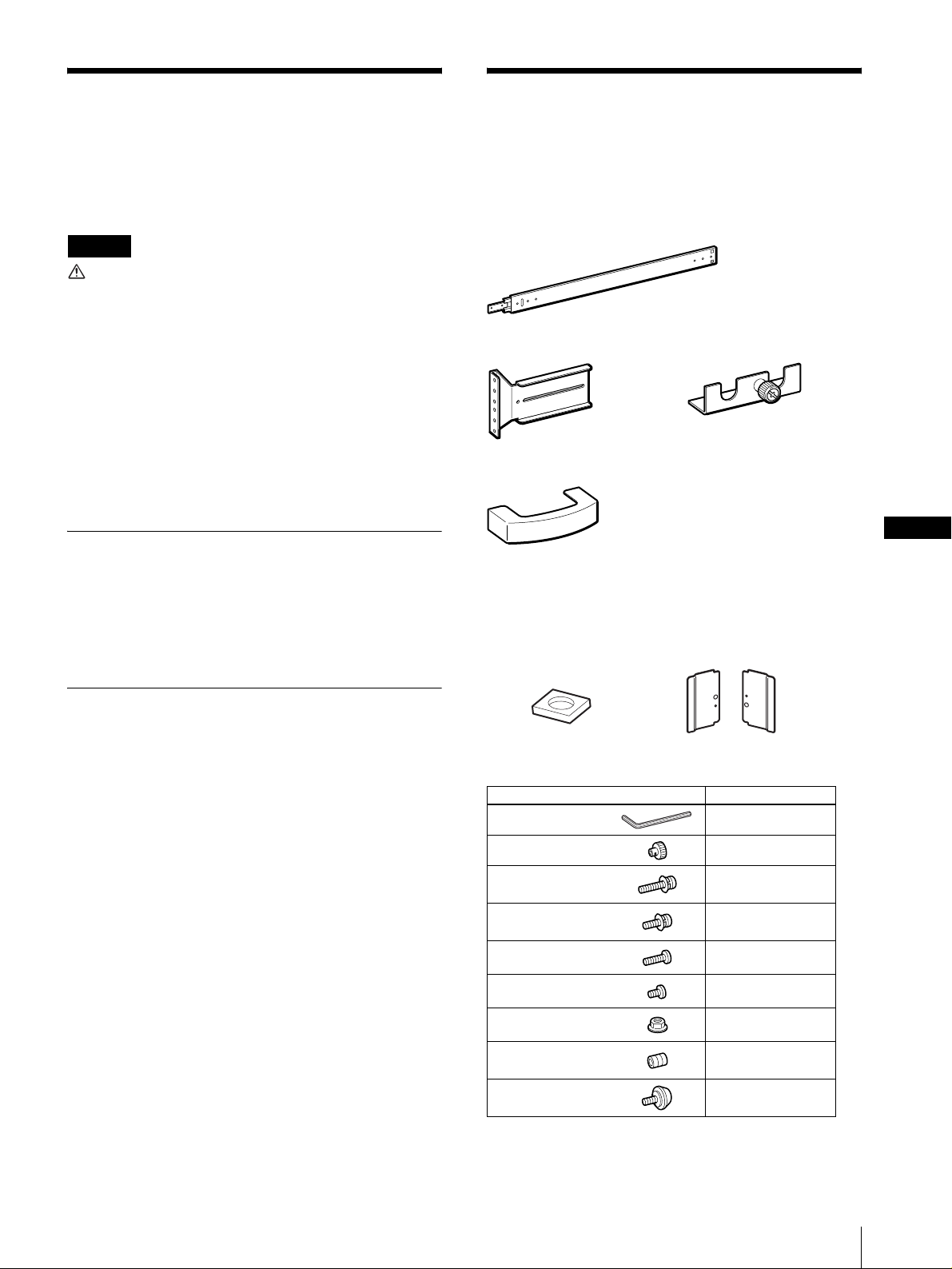
はじめに
同梱品を確認する
本ラックマウントキットを使うと、AIT ライブラリーを
EIA STANDARD の 19 インチラックに取り付けること
ができます。取り付けに関しては、サービス・サポート
窓口までご依頼ください。(有償)
ご注意
本書に記載されているネジ以外のネジを外さないでく
ださい。落下してけがの原因または機器の損傷につな
がる可能性があります。
本機の質量は約 18kg(ドライブ 1 台搭載時)です。
(ドライブ 2 台搭載時は約 19kg)
必ず 2 人以上で作業してください。腰を痛めたり、落
下してけがの原因または機器の損傷につながる可能性
があります。
必ず本機の背面の電源スイッチで電源を切り、ケーブ
ル類をすべて取り外してから、作業を行ってくださ
い。
必要な工具
ラックマウントキットの取り付けには、次の工具が必要
です。
・ プラスドライバー
・ マイナスドライバー
パッケージを開けたら、以下のものがそろっているかお
確かめください。付属品の中に欠けているものがあると
きは、お買い上げ店にご連絡ください。
レールアセンブリー(2)
ブラケット(4) L 型金具(2)
サイドカバー(2)
(4-658-406)
※ シルバーのパネル以外の機種では、本体に同梱されている
サイドカバーをお使いください。
ラック取り付けスペーサー レールガイド
(4、スペア 2 個含む) (2 個、左右共通)
JP
設置上のご注意
本機をラックに取り付ける前に、以下の点に注意してく
ださい。
・ 本機の動作時に、温度 10 ~ 35 ℃、湿度 20 ~ 80%
を保てる場所に設置してください。室内温度 15 ~ 25
℃の範囲を保てる場所に設置することをおすすめしま
す。
・ 本機背面のファン、前面の通気孔付近に、ケーブルやそ
の他の障害物がこないように設置してください。
・ 本機をラックに取り付けたときに、ラックの重量バラン
スが崩れて転倒することを防ぐため、ラックに転倒防止
金具などを取り付けることをおすすめします。
・ ラック内のすべての機器に電源供給回路が適合すること
を確認してください。
・ 使用するコンセントや電源ケーブルが正しくアースされ
ていることを確認してください。
・ ラックマウントキットを設置しているときに、静電気が
放電しないように作業環境を整えてください。作業中
は、静電防止マットやアースされた静電防止リストバン
ドを使用してください。
ネジブクロ ASSY(A-8013-297-A)
種類 個数
L レンチ 1
キャップ B 4
ネジ A(PSW4 × 14、
ワッシャー付き)
ネジ B(PSW5 × 12、
ワッシャー付き)
ネジ C(B4 × 10)
ネジ D(B4 × 5)
ナット(N4)
止めネジ(六角穴付き
2.6 × 3)
ブラケット位置決め
ネジ
(スペア 2 個含む)
(スペア 2 個含む)
(スペア 2 個含む)
(スペア 2 個含む)
(スペア 2 個含む)
(スペア 2 個含む)
(スペア 2 個含む)
・ 取扱説明書(本書)(1)
6
8
10
10
10
6
4
はじめに / 同梱品を確認する
3
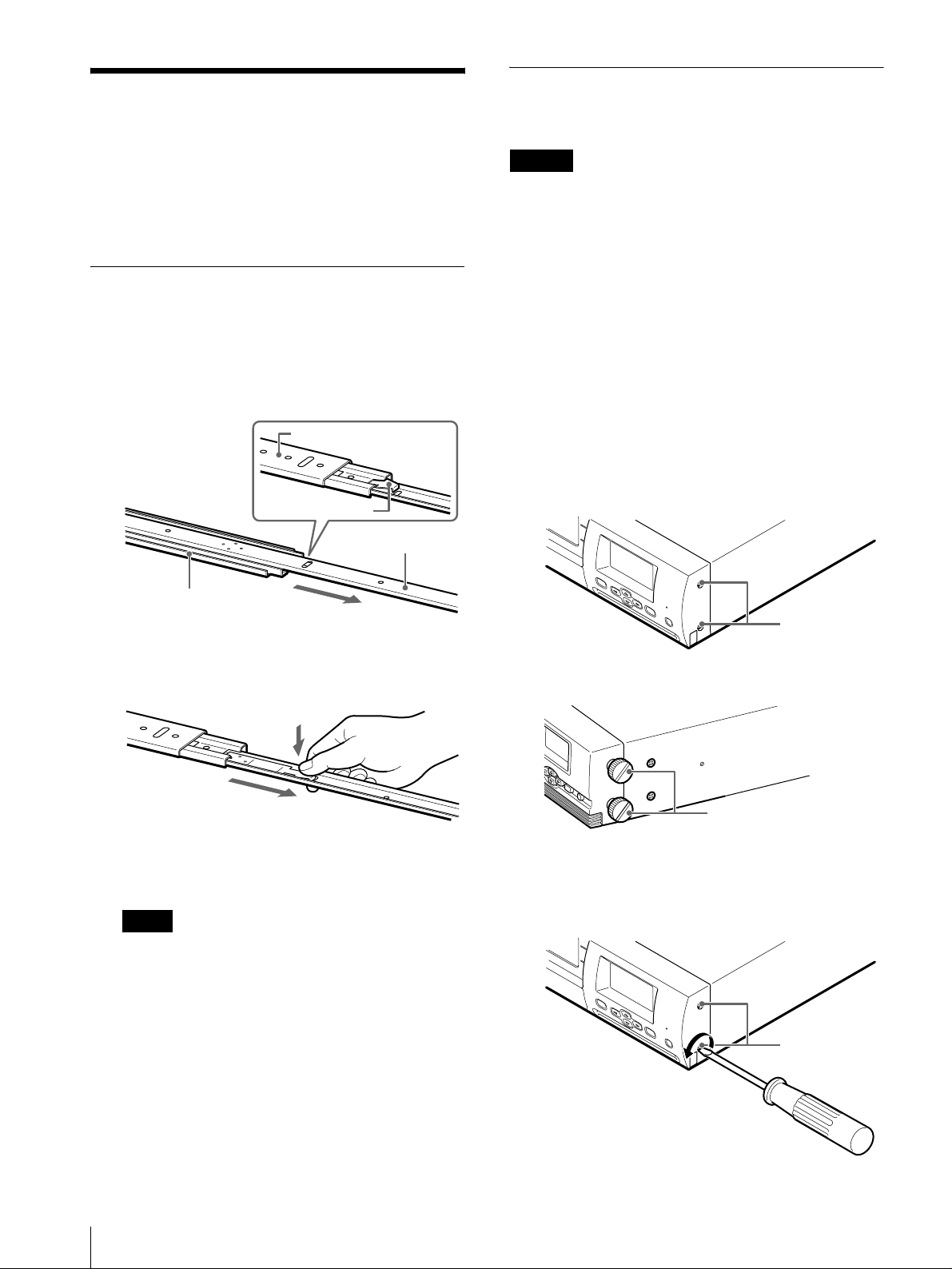
準備をする
レールと金具類を本機とラックに取り付けて準備をしま
す。
必ず本機の電源を切り、ケーブル類をすべて取り外して
から、作業を行ってください。
インナーレールを取り出す
レールアセンブリーからインナーレールを取り出します。
1
レールアセンブリーからインナーレールを、止まる
位置まで引き出す。
裏側にロックアームが出てくると止まります。
レールアセンブリーの裏側
本機の準備をする
L 型金具とインナーレールを本機に取り付けます。
ご注意
・ 体にたまった静電気により部品を破損する場合がありま
す。作業を始める前に、必ず AIT ライブラリー本体の
金属部分(塗装されていない部分)に触れてください。
・ 作業のために指定されている部品以外は内部部品に触ら
ないでください。破損した場合は、有償修理となりま
す。
キャップ B を取り付ける
フロントパネルを外してキャップ A をキャップ B に付け
替えてから、L 型金具を取り付けます。
すでにキャップ B が付いている機種の場合は、以下の作
業は不要ですので、「L 型金具を取り付ける」にお進みく
ださい。
ロックアーム
インナーレール
レールアセンブリー
2
レールアセンブリーを裏返し、ロックアームを押し
てロックを解除しながら、インナーレールを引き抜
く。
3
同様にして、もう 1 本のレールアセンブリーからイン
ナーレールを取り出す。
メモ
インナーレールは本機に、レールアセンブリーは
ラックに取り付けます。
キャップ A が付いている機種
M
E
N
U
E
E
R
N
R
T
O
E
R
R
C
A
N
C
E
L
キャップ A
(手で回せない)
キャップ B が付いている機種
キャップ B
(手で回せる)
1
フロントパネル両側面のネジをゆるめる。
キャップ A が 5mm 位出るまで、ゆるめてくださ
い。
M
E
N
U
E
E
R
N
R
T
O
E
R
R
C
A
N
C
E
L
キャップ A
4
準備をする
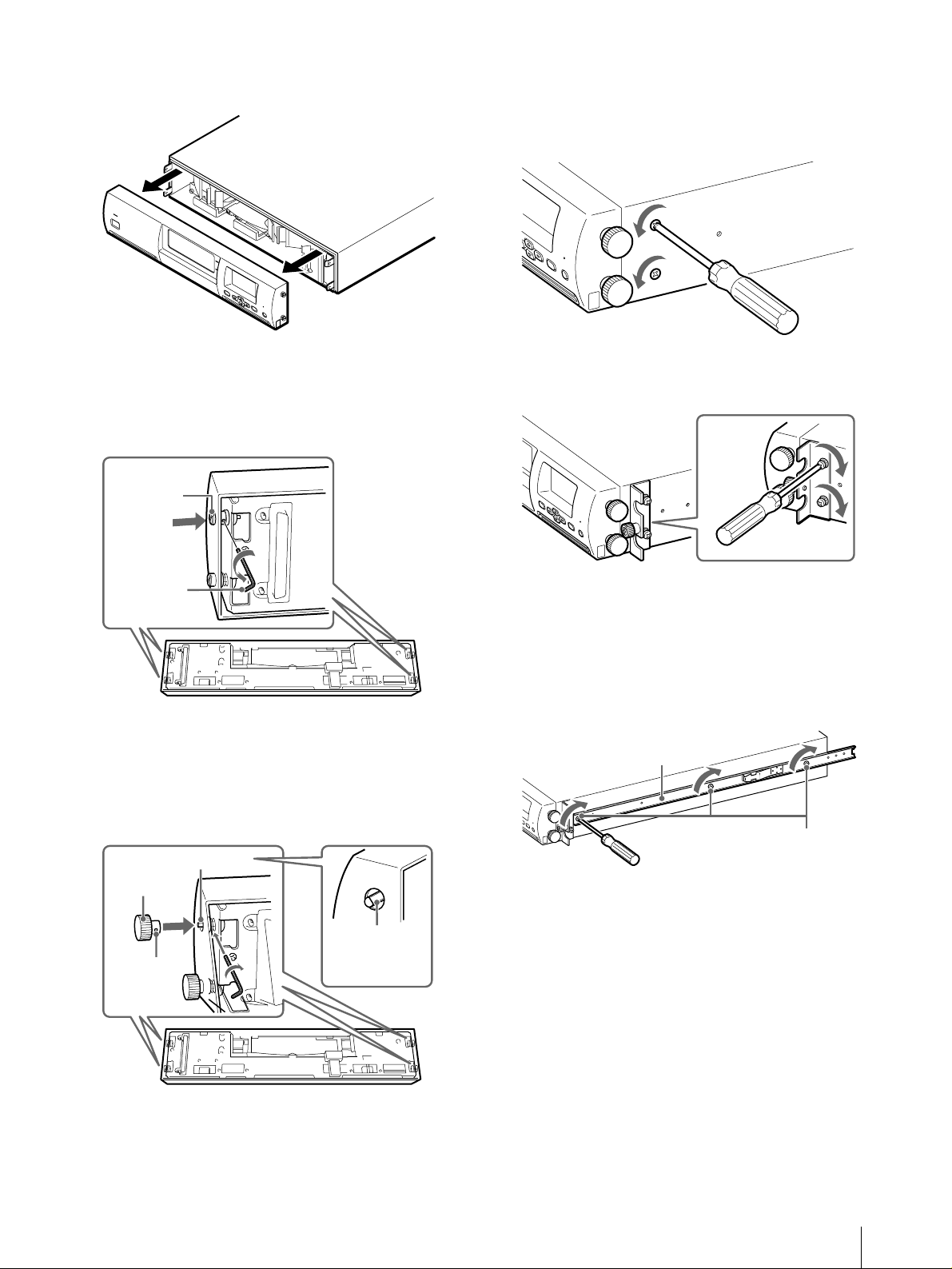
2
両側のネジをゆるめ、矢印の方向に平行に引くと、
フロントパネルが外れます。
S
T
A
N
D
B
Y
M
EN
U
ER
EN
R
TER
O
R
CA
N
CE
L
3
キャップ A を取り外し、キャップ B に付け替える。
キャップ A を取り外すとき
キャップ A の頭を内側に押し付けながら、L レンチ
を使って取り外します。
キャップ A
L 型金具を取り付ける
1
プラスドライバーを使って、本機側面のネジを取り
外す。
2
ネジ A を使って、図のようにして、両面に L 型金具を
取り付ける。
Lレンチ
キャップ B を取り付けるとき
キャップ B に止めネジを入れ、フロントパネルの軸
の D カット部に合わせて、キャップ B を差し込みま
す。D カット部と止めネジの位置が合っていること
を確認してから、キャップ B の頭を内側に押し付け、
L レンチで締めます。
Dカット部
キャップ B
軸の平面部を
止めネジ
D カット部と
いいます。
3
同様にして、もう一方の側面に L 型金具を取り付け
る。
インナーレールを取り付ける
1
ネジ D を使って、インナーレールを取り付ける。
インナーレール
2
同様にして、もう一方の側面にインナーレールを取
り付ける。
ネジ D
4
フロントパネルを元に戻す。
準備をする
5

ラックの準備をする
ブラケットとレールアセンブリーをラックに取り付けます。
ブラケットを取り付ける
レールアセンブリーを固定するためのブラケットをラッ
クに取り付けます。
3
ネジ B、ラック取り付けスペーサーを使って、後ろ側
のブラケット 2 個をラックに取り付ける。
ラックの上側のネジ穴にスペーサを取り付け、ネジ
B がラックのネジ穴の横幅の中心にくるようにブラ
ケットを取り付けてください。
ブラケットの向きと高さをまちがえないように気を
つけてください。
1
ブラケットを取り付ける位置を決める。
各ブラケットを取り付ける位置に、フェルトペンな
どで印を付けておくことをおすすめします。
ご注意
4 個のブラケットの高さを合わせないで本機を取り付
けると、誤動作の原因となりますのでご注意ください。
2
ブラケット位置決めネジ、ネジ B を使って、前側のブ
ラケット 2 個をラックに取り付ける。
1 ブラケット位置決めネジを使って、ブラケットの
上から 2 番目のネジ穴を止め、ラックにブラケッ
トを取り付ける。
2 ネジ B を使って、ブラケットの下から 2 番目のネジ
穴を止め、ブラケットを固定する。
ブラケットのネジ穴が、ラックの角穴の中央にく
るように合わせてから固定してください。
ご注意
ブラケット位置決めネジを使うのは、前側のブラ
ケットの上側のネジだけです。
ご注意
スペーサーを使用するのは、後ろ側のブラケットの
上側のネジだけです。(スペーサーは、後ろ側のブラ
ケットにのみ取り付けます。)
ラック取り付け
スペーサー
ネジ B
ネジ B
レールアセンブリーをブラケットに取り付
ける
1
レールアセンブリーをブラケットにのせて、ラック
の奥まで差し込み(1)、レールアセンブリーからス
ライドレールを手前に引き出す(2)。
ブラケット位置
決めネジ
ネジ B
2U
中心位置に
合わせる
ブラケット
ブラケット位置決めネジ
ブラケットのネジ穴が横幅の中心に
来ていることを確認する
ネジ止め
位置
ブラケット
レールアセンブリー
ブラケット
(2)
(1)
スライドレール
メモ
スライドレールがラックのフレームに接触して、ス
ムーズに引き出せないときは、「スライドレールが
ラックのフレームに接触する場合」(7 ページ)を参
照し、レールガイドを取り付けてください。
6
準備をする

2
ブラケットのネジ穴とレールアセンブリーのネジ穴
を合わせ、ネジ C を使ってレールアセンブリーの後
ろ側を止める。
ブラケットの S 部ネジ穴を使うと、ナットが不要に
なりますので、作業がしやすくなります。S 部ネジ
穴が使えない場合は、ナットを使って固定してくだ
さい。
ラックの奥の柱にレールアセンブリーを当てておく
と、位置が決めやすくなります。レールの長さが足
りないときは、ブラケットの長穴を使ってネジを止
めてください。
スライドレールがラックのフレームに接触
する場合
お使いのラックによっては、ブラケットとスライドレー
ルの隙間が少なく、スライドレールがラックのフレーム
に接触して、スムーズに引き出せないことがあります。
その場合は、同梱のレールガイドを前側のブラケットに
取り付けることで、引っかかりを防ぐことができます。
レールアセンブリー
スライドレール
ブラケット
合わないときは
長穴を使う
3
スライドレールを手前に最後まで引き出し、ネジ C と
ナットを使って、レールアセンブリーの手前側を止
める。
両方のブラケットで長穴を使うときは、ラックと
レールアセンブリーの前後の位置をきちんと合わせ
てから、ネジを止めてください。
4
同様にして、もう一方の側面にレールアセンブリー
を左右対称の位置に取り付ける。
S部ネジ穴
ネジ C
S 部ネジ穴
レールアセンブリに当てる
ブラケット
スライド
ラックのフレーム
ラックのフレーム
1
前側のブラケットにレールガイドを取り付ける。
レールガイドをブラケットのガイドにきちんと寄せ
て、ネジ D(B4 × 5)で固定します。
レールガイドは左右共通です。左右をまちがえない
ように気をつけてください。
ネジ D(B4 × 5)
小さい穴の位置
・ 右側は下
・ 左側は上
レール
接触してしまう
ブラケットのガイドに
きちんと寄せる
2
同様にして、もう一方の前側のブラケットにレール
ガイドを取り付ける。
3
ブラケットとレールアセンブリーを取り付ける。
スライドレールがスムーズに引き出せるようになり
ます。
準備をする
7

本機をラックに取り付ける
3
ロックアームを押してロックを解除してから、本機
をラックの奥までスライドさせる。
本機をラックに入れて、ブラケットを固定します。
ご注意
本機の質量は約 18kg(ドライブ1台搭載時)あります。
(ドライブ 2 台搭載時は約 19kg)
必ず 2 人以上で作業してください。腰を痛めたり、落下
してけがの原因または機器の損傷につながる可能性があ
ります。
1
レールアセンブリーからスライドレールを引き出す。
2
2 人以上で本機を持ち上げ、インナーレールをレール
アセンブリーにのせ、ロックアームの位置までスラ
イドさせる。
ロックアームの位置で止まります。
レールアセンブリー
インナーレール
ロックアーム
4
前面の L 型金具のファスナーを回し、本機が動かない
ように固定する。
本機をラックに取り付ける
8
ロックアーム
ファスナー
5
同様にして、もう一方も固定する。
6
本機がきちんとラックに入っていることを確認する。

7
前面の両側にサイドカバーを取り付ける。
サイドカバーの溝 A をキャップ B にはめ込み、矢印
の方向に止まるまで押し付けて取り付けます。
溝A
キャップ B
サイド
カバー
サイドカバー
本機をラックから取り外
すには
ご注意
本機の質量は約 18kg(ドライブ1台搭載時)あります。
(ドライブ 2 台搭載時は約 19kg)
必ず 2 人以上で作業してください。腰を痛めたり、落下
してけがの原因または機器の損傷につながる可能性があ
ります。
本機をラックに取り付けたら、本機の取扱説明書
(PDF)を参照し、電源ケーブルや SCSI ケーブルを
接続し、必要な設定を行います。
1
本機の電源を切る。
フロントパネルのスタンバイスイッチをオフにして
から、背面の電源スイッチで電源を切ってください。
2
ケーブル類をすべて取り外す。
3
両側のサイドカバーを取り外す。
サイド
カバー
サイドカバー
4
両側の L 型金具のファスナーをゆるめる。
5
本機をラックから引き出す。
6
必要に応じて、ラックからレールアセンブリーとブ
ラケットを取り外す。
7
必要に応じて、本機からインナーレールと L 型金具を
取り外す。
本機をラックから取り外すには
9

Table of Contents
Introduction ......................................................... 11
Required Tools ................................................. 11
Cautions Concerning Installation ..................... 11
Checking the Package Contents ......................... 11
Preparation .......................................................... 12
Pull Out the Inner Rails .................................... 12
Preparing the Library ....................................... 12
Preparing the Rack ........................................... 14
Mounting the AIT Library in the Rack ............ 16
Removing the Library from the Rack ............... 17
© 2001 Sony Corporation. All rights reserved.
Trademarks
• Advanced Intelligent Tape is a trademark of Sony Corporation in this country, other countries, or both.
• Other product names are trademarks or registered trademarks of their respective owners in this country, other
countries, or both.
10

Introduction
This Rack Mounting Kit can be used to mount the AIT
library in an EIA Standard 19-inch rack. For installation
instructions, contact Sony Service Support Center.
(Charges apply.)
Caution
Do not remove any screws other than those indicated
in this manual. Doing so may cause the AIT library
to fall, resulting in personal injury or damage to the
AIT library.
With a single drive installed, the AIT library weighs
approximately 18 kg / 39.7 lbs. (With two drives
installed, the AIT library weighs approximately 19
kg / 41.9 lbs.)
At least two people are needed in order to handle the
library. Handling the AIT library on your own could
result in back injury or other accidents resulting in
injury or damage to the AIT library.
Before beginning work, always press the power
switch on the rear to turn the power off, and then
disconnect all the cables.
• When installing the Rack Mounting Kit, take all
precautions necessary in order to prevent electrostatic
discharge while work is in progress, including using
anti-static mats and wristbands.
Checking the Package
Contents
After opening the package, make sure that all of the
following items are present. Contact your dealer if
anything is missing.
Rail assembly (2)
Bracket (4) L-shaped bracket (2)
Required Tools
The following tools are needed in order to mount the
Rack Mounting Kit:
• Philips screwdriver
• Standard screwdriver
Cautions Concerning Installation
Check the following points before mounting the AIT
library in a rack.
• Install the library in an operating environment with a
temperature range of 10 to 35 °C, and a humidity
range of 20 to 80 %. We recommend installing the
library in an indoor location where the temperature is
maintained between 15 and 25 °C.
• When installing the library, keep cables and other
obstructions away from the area around the fan on the
rear of the library and the ventilation holes on the front
of the library.
• When the library is mounted in a rack, the balance of
the rack could be affected and the rack could tip over.
To prevent this from happening, we recommend
securing the rack with brackets that are designed to
keep it from tipping over.
• Confirm that the correct power is being supplied to all
of the equipment in the rack.
• Confirm that the power outlet and power cord that you
are using are properly grounded.
Side cover (2)
(4-658-406)
* Except with libraries that have a silver panel, use the side
covers that come with your libraries.
Rack mounting spacer Rail guides
(4, 2 spare) (2, interchangeable)
BAG ASSY SCREW (A-8013-297-A)
Typ e Qu antity
Allen wrench 1
B cap 4
A screw (PSW4 × 14,
with washer)
B screw (PSW5 × 12,
with washer)
C screw (B4 × 10) 10 (2 spare)
D screw (B4 × 5) 10 (2 spare)
6 (2 spare)
8 (2 spare)
GB
Introduction / Checking the Package Contents
11

Type Quantity
Nut (N4) 10 (2 spare)
Set screw (hexagon
socket, 2.6 × 3)
Bracket positioning
screw
6 (2 spare)
4 (2 spare)
3
Repeat the process with the other rail assembly,
pulling out its inner rail.
Note
The inner rail will be mounted on the AIT library,
while the rail assembly will be mounted on the rack.
• Operating Instructions (this manual)
Preparation
In order to mount the AIT library, first mount the rails
and brackets on the library and rack.
Before beginning work, always be sure to turn off the
AIT library, and then disconnect all cables.
Pull Out the Inner Rails
Pull out the inner rails from the rail assemblies.
1
Pull out the inner rail from one of the rail
assemblies as far as it will go.
The rail can be extended until the locking arm on
the back of the rail emerges.
Back of rail assembly
Preparing the Library
Mount the L-shaped brackets and inner rails on the
library.
Caution
• Electrostatic charges that build up on your body can
damage the components. Before starting work, touch
the metal chassis of the AIT Library.
• Do not touch any components other than those that
must be replaced. In the event of damage, a charge will
be assessed for repair.
Mounting the B Caps
After you have removed the front panel and replaced the
A caps with the B caps, mount the L-shaped brackets.
The following procedure is unnecessary when libraries
already have B caps. Proceed to “Mounting the Lshaped Brackets”.
Library with A Caps
Locking arm
Inner rail
Rail assembly
2
Turn the rail assembly over. Press the locking arm
to release the lock, and then pull the inner rail all of
the way out.
M
E
N
U
E
N
T
E
R
Library with B Caps
E
R
R
O
R
C
A
N
C
E
L
B cap
(can be turned by hand)
A cap
(cannot be turned
by hand)
12
Preparation

1
Loosen the screws on both sides of the front panel.
Loosen each A cap so that it protrudes by about 5
mm.
M
E
N
U
E
E
R
N
R
T
O
E
R
R
C
A
N
C
E
L
2
To remove the front panel, check that the screws on
A cap
both sides are loose, then pull the front panel
horizontally in the direction of the arrows.
S
T
A
N
D
B
Y
Installing the B Caps
Insert a set screw into the B cap, then align the B
cap with the pin in notch D on the front panel and
insert the B cap into notch D. After confirming that
notch D and the set screw are properly aligned, use
the Allen wrench to tighten the set screw while
pressing the B cap inward with your finger.
notch D
B cap
The flat side of
the pin is referred
Set screw
4
Return the front panel to its original position.
to as notch D.
Mounting the L-shaped Brackets
M
E
NU
ER
ENT
R
OR
E
R
C
AN
C
EL
3
Remove the A caps and replace them with the B
caps.
Removing the A Caps
While pressing the A cap inward with your finger,
use the Allen wrench to loosen the set screw and
remove it.
A cap
Allen wrench
1
Use a Philips screwdriver to remove the screws on
one side of the library.
2
Use two A screws to mount an L-shaped bracket on
the side of the library as shown in the diagram.
3
Mount the L-shaped bracket on the other side of the
library in the same manner.
Preparation
13

Mounting the Inner Rails
Caution
1
Use three D screws to mount an inner rail on the
library.
Inner rail
D screw
2
Mount the other inner rail on the other side of the
library in the same fashion.
Preparing the Rack
Mount the brackets and rail assemblies on the rack.
Mounting the Brackets
Mount the brackets that hold the rail assemblies in place
on the rack.
1
Decide where the brackets are to be mounted.
We recommend using a marker to mark the position
where each bracket is to be mounted.
Use the bracket positioning screws only with the
upper part of the screw holes on the front brackets.
Bracket
Bracket positioning
screw
B screw
Bracket positioning screw
Make sure that the bracket screw
2U
Center the
screw holes
holes are centered horizontally.
Position
of screw
cramps
Bracket
Caution
Note that if the four brackets are not mounted at the
correct height, it will be impossible to mount the
library.
2
Using the bracket positioning and B screws, mount
the two front brackets on the rack.
1 Insert a bracket positioning screw into the second
screw hole from the top of the bracket and tighten
it slightly.
2 Insert a B screw into the second screw hole from
the bottom of the bracket and tighten it slightly.
Align the screws with the center of the rack screw
holes, and then tighten the screws completely,
securing the bracket to the rack.
3
Using the B screws and rack mounting spacers,
mount the two rear brackets on the rack.
First align the rack mounting spacers with the upper
part of the rack screw holes, then center the B
screws on the rack screw holes, and finally secure
the brackets to the rack.
Make sure that all four brackets are facing the
correct way and are mounted at the correct height.
Caution
Only use the spacers with the upper screws on the
rear brackets. (The spacers are only used with the
rear brackets.)
Rack mounting spacer
B screw
B screw
14
Preparation

Mounting the Rail Assemblies on the
Brackets
1
Place a rail assembly in one set of brackets, slide the
rail assembly all of the way into the rack (1), and
then pull the slide rail out of the rail assembly (2).
Rail assembly
Bracket
(2)
(1)
Slide rail
3
Push the slide rail back into the rail assembly, and
then use a C screw to secure the front end of the rail
assembly to the bracket.
If you use the slots for fastening, be sure to
carefully align the rack and the rail assembly before
tightening the screws.
4
Mount the rail assembly on the other side in the
same manner.
When the Rack Obstructs Rail Movement
Depending on your rack, the clearance between the
bracket and the rail may be so small that the rail comes
in contact with the rack, making the rail difficult to slide
in and out.
Note
If the rail comes in contact with the rack and does
not slide in and out smoothly, install the rail guides.
For information about how to install the rail guides,
see “When the Rack Obstructs Rail Movement”
(page 15).
2
Align the screw holes in the rail assembly with the
screw holes in the brackets, and then use a C screw
to secure the back end of the rail assembly to the
bracket.
When you use the S screw holes you do not need to
use nuts, so installation is easier. If you cannot use
the S screw holes, secure the screws with nuts.
The position is easy to determine if you push the
rail assembly all of the way into the rack so that it
is touching the post in the back of the rack. If the
screw holes do not line up, use the slot to the side of
the round screw hole to fasten the rail assembly to
the bracket.
Use this slot if the screw
holes do not line up.
S screw hole
To remedy this problem, we recommend that you install
the supplied rail guides on the front brackets when
preparing the rack for the AIT library.
Rail assembly
Slide rail
Bracket
Slide rail
Rack
Obstruction
Rack
1
Install the rail guides on the front brackets.
Install the rail guide so that it fits snugly against the
bracket, then secure it with a D screw (B4 × 5).
Each rail guide can be installed on the left or right
bracket. However, because the rail guides have a
slight bend at one end, make sure that you do not
install them inside out.
C screw
S screw hole
Rail assembly flush
against rack post
D screw (B4 × 5)
Small hole position
(relative to the screw hole)
• Right rail guide: under
• Left rail guide: above
Rail guide snugly fitted
against the bracket
Preparation
15

2
Install the opposite rail guide as explained in step 1.
3
Mount the rail assemblies on the brackets.
The rails slide in and out smoothly.
Mounting the AIT Library
in the Rack
Insert the library into the rack, and then secure the
brackets.
The library will not slide past the locking arm
position.
Rail assembly
Inner rail
Locking arm
Caution
With a single drive installed, the AIT library weighs
approximately 18 kg/39.7 lbs. (With two drives
installed, the AIT library weighs approximately 19 kg/
41.9 lbs.)
At least two people are needed in order to handle the
library. Handling the AIT library on your own could
result in back injury or other accidents resulting in injury
or damage to the AIT library.
1
Pull the straight rails out from the rail assemblies.
3
Press the locking arm to release the lock, and then
slide the library all of the way into the rack.
Locking arm
2
Have two or more people lift the library, fit the inner
rails into the rail assemblies, and then slide the
inner rails to the locking arm position.
16
Mounting the AIT Library in the Rack

4
Hand tighten the screw on one of the L-shaped
brackets on the front of the rack so that the library
is secured in place.
Fastener
5
Hand tighten the screw on the other L-shaped
bracket the same manner.
6
Confirm that the library is housed properly in the
rack.
7
Attach the side covers on both sides of the library's
front.
Fit the side covers' A notches over the B caps and
push them as far as they will go in the direction of
the arrow.
A notch
B caps
Removing the Library
from the Rack
Caution
With a single drive installed, the AIT library weighs
approximately 18 kg/39.7 lbs. (With two drives
installed, the AIT library weighs approximately 19 kg/
41.9 lbs.)
At least two people are needed in order to handle the
library. Handling the AIT library on your own could
result in back injury or other accidents resulting in injury
or damage to the AIT library.
1
Turn off the library.
To turn the power off, press the power standby
switch on the front panel, and then press the rear
power switch.
2
Disconnect all of the cables.
3
Remove the side covers on both sides of the front
panel.
Side cover
Side cover
Once the library is mounted in the rack, connect the
power cord and the SCSI cables and make all
necessary settings as described in the operating
instructions (PDF).
Side cover
Side cover
4
Loosen the screws in both of the L-shaped brackets.
5
Pull the library out of the rack.
6
If necessary, remove the rail assemblies and
brackets from the rack.
7
If necessary, remove the inner rails and L-shaped
brackets from the library.
Removing the Library from the Rack
17

Printed in Japan
