Page 1
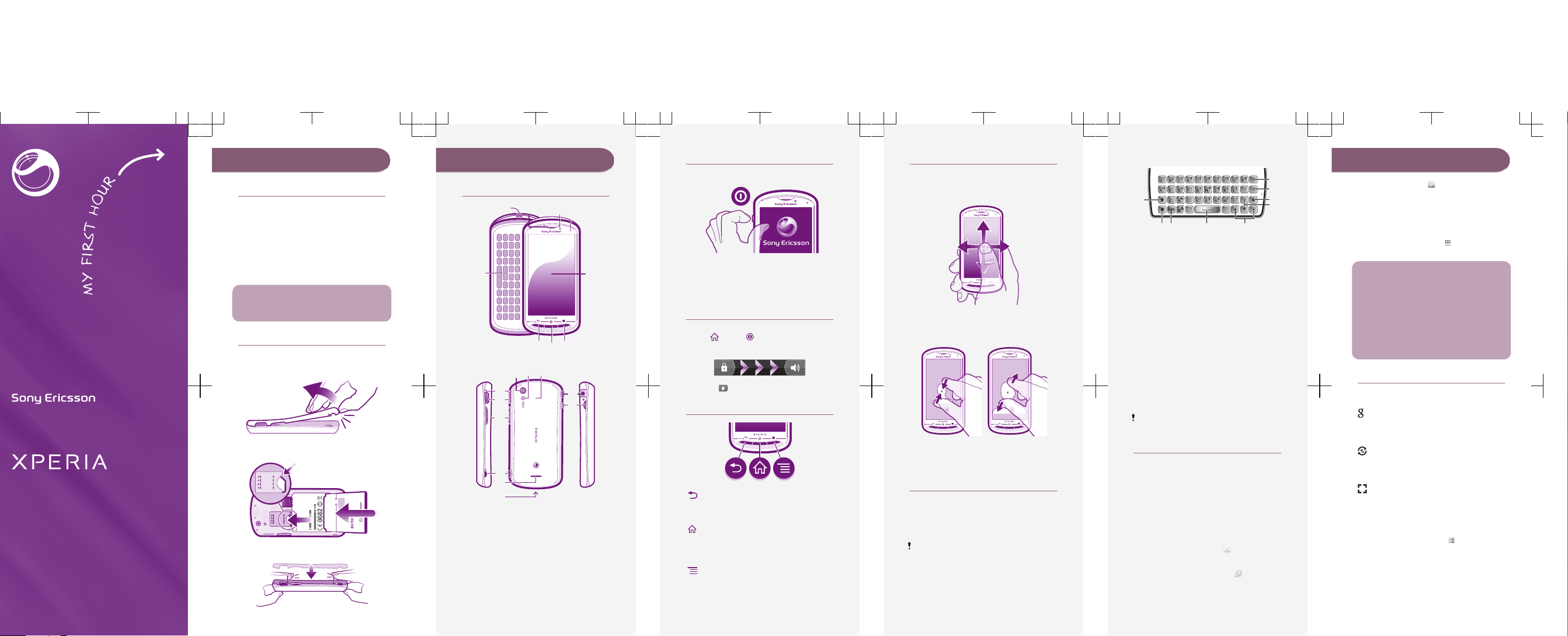
pro
Startup guide
Sony Ericsson Mobile Communications AB
SE-221 88 Lund, Sweden
www.sonyericsson.com
1245-2926.1
Welcome
Digital User guide
This Startup guide is aimed at getting you through
the first hour of using your new phone.
As part of our Greenheart™ initiatives, we have
placed a full-length User guide in the phone and on
the web. By keeping the full User guide in digital
format, we have cut down substantially on the
amount of paper we print. You can find more
information on how to access the in-phone User
guide and other support at the end of this Startup
guide.
Important information
Please read the Important information leaflet
before you use your mobile phone.
Assembly
To remove the battery cover
To insert the SIM card and the battery
I XXXX-XXX
X
TYPE: AAD-
3880110
-B
V
: 417
0
B-A
3880
11
0
F
CC
ID: PY7A
3880
11
0
yy
W
w
w
yy
W
ww
F
GG
N: XXXAB
C
1234
i
n
X
x
x
MK1
6i
-
000000
-
0
To attach the battery cover
Phone basics
Phone overview
2
1
57
4
6
8
9
3
1918 20
10
11
16
15
13
14
12
17
1. Connector for
charger/USB cable
2. Front camera
3. Light sensor
4. Touch screen
5. Menu key
6. Home key
7. Back key
8. Slideout keyboard
9. Ear speaker
10. Headset connector
11. Power key
12. Strap hole
13. Speaker
14. Camera key
15. Volume key/Zoom
key
16. HDMI connector
17. Notification LED/
Battery status
18. Camera lens
19. Camera LED flash
20. Second microphone
Turning on the phone
To turn on the phone
To enter your SIM card PIN code
•
Tap the numbers on the screen to enter the
personal identification number (PIN) for your SIM
card.
Waking up the screen
To activate the screen
•
Press
or press briefly.
To unlock the screen
•
Drag the icon to the right across the screen.
Using the hardware keys
Back
•
Go back to the previous screen
•
Close the on-screen keypad, a dialog box,
an options menu, or the Notification panel
Home
•
Go to the Home screen or to the Application
screen from any application or screen
•
Press and hold to open a window showing
your most recently used applications
Menu
•
Open a list of options available in the current
screen or application
Using the touch screen
To open or highlight an item
•
Tap the item.
To scroll
•
Drag or flick your finger in the direction you want
to scroll on the screen.
To zoom with two fingers
•
Place two fingers on the screen at once and pinch
them together (to zoom out) or spread them apart
(to zoom in).
Typing text
Use one of the following methods to type text
containing letters, numbers and other characters:
•
Slide-out keyboard
•
On-screen keyboard
•
Phonepad
When you are using the slide-out keyboard, the
on-screen input methods become unavailable.
Using the slide-out keyboard
1
2 3 4
7
8
9
5
6
1 Change the character case and turn on the caps
lock. For some languages, this key is used to
access extra characters in the language.
2 Mode toggle key – Press here to activate
associated keys featuring characters of the
same colour. For example, press this key once
and then press the "Q" key to enter "1".
3 Display symbols and smileys
4 Enter a space
5 Navigate left and right within a text field, or
among other word and character options
6 Navigate up and down within a text field, across
rows, or among other word and character
options
7 Open the text input settings menu to change, for
example, the Writing languages.
8 Enter a carriage return or confirm text input
9 Delete a character before the cursor
All illustrations are for illustration purposes only
and may not accurately depict the actual phone.
Type & Send
Use the Type & Send widget as a clipboard for
typing text. First type some text and then decide
what to do with it. For example, you can decide to
send it as a text message, an email or a Facebook™
post.
To use the Type & Send widget
1
From your Home screen, scroll left or right to find
the Type & Send widget. The widget should be
displayed at the top of the screen.
2
Slide out the keyboard and type some text in the
text entry field using the keyboard keys.
3
After you type your text , tap
, select a sending
method, and then follow the on-screen
instructions.
4
To use your text in a search, tap
and select a
search engine.
Set up your phone
The first time you start your phone, a setup guide
explains basic phone functions and helps you enter
essential settings. You can also access the setup
guide later.
To access the setup guide
1
From the Home screen, tap
.
2
Tap Setup guide.
Android™ – what and why?
An Android™ phone is based on an open source
platform, and is pre-loaded with Google™ services.
To make the best out of any provided Google™
services, you should create a Google™ account and
sign in to it when you first start your phone. With the
account, you can extend the functionality of the
phone by downloading applications and games
from a constantly growing collection at Android
Market™. You need to have Internet access for
many of the features in Android.
Accounts and services
Use online services in your phone. Sign in with your
existing account or sign up and create an account.
Google™ account
Use Gmail™ to send emails, Google Talk™ to chat
with friends, and Android Market™ to download
applications.
Sony Ericsson account
Store your phone contacts on a secure Sony
Ericsson server, and you'll always have a backup
online.
Exchange Active Sync account
Synchronise your phone with your corporate
Exchange Active Sync account. This way, you keep
your work email, contacts and calendar events with
you at all times.
To add an account
1
From your Home screen, tap .
2
Tap Settings > Accounts & sync > Add
account.
3
Tap the account type you want to add and then
follow the registration wizard.
Page 2
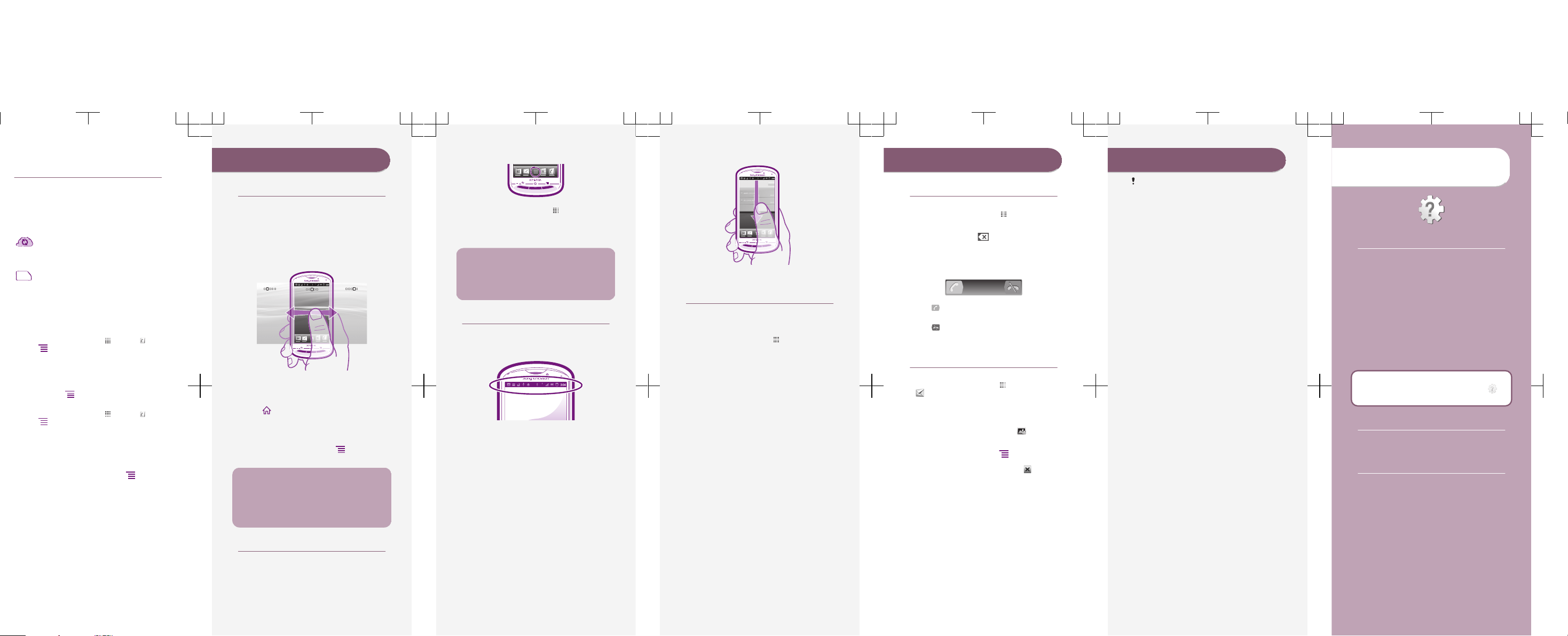
Getting contacts into your
phone
The first time you open the Contacts application, you
get hints on how to start adding contacts to your
phone. This is a good time to choose a method that
suits your situation and setup. View all import
options on www.sonyericsson.com/support/
contacts. Here are two recommended options:
Synchronise your phone with contacts
already stored with an online
synchronisation service, such as Sony
Ericsson Sync or Google Sync™.
Import contacts from a SIM card. You may
not be able to transfer all information from
one phone to another using this method
because of limited memory on the SIM
card.
To synchronise your phone contacts with a
synchronisation account
1
From your Home screen, tap , then tap .
2
Press
, then tap Settings > Accounts &
sync.
3
To set up a synchronisation account, tap Add
account and follow the on-screen instructions. If
you have already set up a synchronisation account
and you want to sync with that account, tap the
account, press
, and tap Sync now.
To import contacts from a SIM card
1
From your Home screen, tap
, then tap .
2
Press
, then tap Import contacts > SIM
card.
3
If you have set up a synchronisation account, you
can choose to add the SIM card contacts under
that account. Or you can choose to only use these
contacts in the phone. Select your desired option.
4
To import an individual contact, find and tap the
contact. To import all contacts, press
, then tap
Import all.
Finding your way
Home screen
Your phone Home screen is the equivalent of the
desktop on a computer. You can customise your
Home screen with widgets, shortcuts, folders,
themes, wallpaper and other items.
The Home screen extends beyond the regular
screen display width, so you need to flick left or right
to view content in one of the screen's four
extensions.
The items in the bar at the bottom of the screen are
always available for quick access.
To go to the Home screen
•
Press .
To browse the Home screen
•
Flick right or left.
To change your Home screen wallpaper
1
From your Home screen, press .
2
Tap Wallpaper, then select a wallpaper.
Widgets
Widgets are small applications that you can use
directly on your Home screen. For example, the
Music player widget allows you to start playing
music directly and the Sony Ericsson Timescape™
widget displays incoming messages.
Application screen
The Application screen, which you open from your
Home screen, contains the applications that come
installed with your phone as well as the applications
you download.
The Application screen extends beyond the regular
screen width, so you need to flick left and right to
view all content.
To open the Application screen
•
From your Home screen, tap .
To open an application
•
From your Home screen or the Application screen,
tap the application.
Applications
An application is a phone program that helps you
perform a task. For example, there are applications
to make calls, take photos and download more
applications.
Status and notifications
The status bar at the top of your screen shows
what's going on in your phone. For example, new
message and calendar notifications appear here.
Checking notifications and
ongoing activities
You can drag down the status bar to open the
Notification panel and get more information. For
example, open a new message or view a calendar
event from the Notification panel. You can also open
running applications, such as the music player.
To open the Notification panel
•
Drag the status bar downwards.
Phone settings menu
View and change your phone settings from the
Settings menu.
To access the phone settings
1
From the Home screen, tap .
2
Tap Settings.
More basics
Calling
To make a call by dialling
1
From your Home screen, tap
.
2
Find and tap Phone.
3
Enter the number of the recipient and tap Call. To
delete a number, tap
.
To end a call
•
Tap End call.
To answer a call
•
Drag to the right across the screen.
To decline a call
•
Drag to the left across the screen.
Multimedia and text
messaging
To create and send a message
1
From your Home screen, tap
, then find and tap
.
2
Tap New message.
3
Tap Write message and enter your message text.
4
To add a recipient, tap Add recipient, then select
a contact or enter the full number manually.
5
If you want to add a media file, tap
and select
an option.
6
If you want to add or remove recipients before
sending the message, press . To add a
recipient, tap Add recipient. To remove a
recipient, tap Edit recipients and tap next to a
recipient field. When you are finished, tap Done.
7
To send the message, tap Send.
Legal information
Android Market™ is not available in all
countries. Some of the services and features
described in this Startup guide are not
supported in all countries/regions or by all
networks and/or service providers in all areas.
Without limitation, this applies to the GSM
International Emergency Number 112. Please
contact your network operator or service
provider to determine availability of any specific
service or feature and whether additional
access or usage fees apply.
Sony Ericsson MK16i/MK16a
This Startup guide is published by Sony Ericsson Mobile
Communications AB or its local affiliated company, without any
warranty. Improvements and changes to this Startup guide
necessitated by typographical errors, inaccuracies of current
information, or improvements to programs and/or equipment, may be
made by Sony Ericsson Mobile Communications AB at any time and
without notice. Such changes will, however, be incorporated into new
editions of this Startup guide.
All rights reserved.
©Sony Ericsson Mobile Communications AB, 2011
Publication number: 1245-2926.1
Your mobile phone has the capability to download, store and forward
additional content, e.g. ringtones. The use of such content may be
restricted or prohibited by rights of third parties, including but not
limited to restriction under applicable copyright laws. You, and not
Sony Ericsson, are entirely responsible for additional content that you
download to or forward from your mobile phone. Prior to your use of
any additional content, please verify that your intended use is properly
licensed or is otherwise authorized. Sony Ericsson does not guarantee
the accuracy, integrity or quality of any additional content or any other
third party content. Under no circumstances will Sony Ericsson be
liable in any way for your improper use of additional content or other
third party content.
This Startup guide may reference services or applications provided by
third parties. Use of such programming or services may require
separate registration with the third party provider and may be subject
to additional terms of use. For applications accessed on or through a
third-party website, please review such websites’ terms of use and
applicable privacy policy in advance. Sony Ericsson does not warrant
or guarantee the availability or performance of any third-party
websites or offered services.
Remove the battery to see regulatory information such as the CE
mark.
All product and company names mentioned herein are the trademarks
or registered trademarks of their respective owners. Any rights not
expressly granted herein are reserved. All other trademarks are
property of their respective owners.
Visit www.sonyericsson.com/cws/corporate/common/legal/
disclaimer for more information.
All illustrations are for illustration only and may not accurately depict
the actual phone.
This product is protected by certain intellectual property rights of
Microsoft. Use or distribution of such technology outside of this
product is prohibited without a license from Microsoft.
Explore more and get
support
Support in the phone
User guide
A full-length User guide is available in the support
application in your phone and at
www.sonyericsson.com/support.
Support application
•
User guide – read and search the User guide.
•
Phone optimizer – enhance battery and software
performance, and improve connectivity.
•
Educate yourself – read tips and tricks, get the
latest news, and watch how-to videos.
•
Email support – send an email to our support
team.
•
Software updates – download the latest software.
To access the support application
1
From your Application screen, find and tap
.
2
Find and tap the required support item.
Support on the web
Visit www.sonyericsson.com/support to access a
range of support and get the most from your phone.
Contact center
Contact center – if all else fails. Access the relevant
support number on the Sony Ericsson website by
clicking the Contact us link at the bottom of the
page.
Page 3
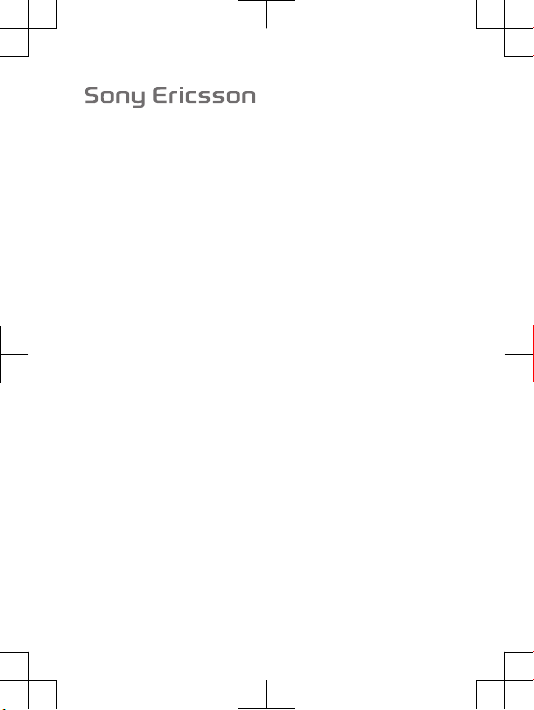
FCC Statement
Declaration of Conformity
Sony Ericsson MK16i
UMTS HSPA Band 1 8 GSM GPRS/EDGE 850/900/1800/1900
Page 4
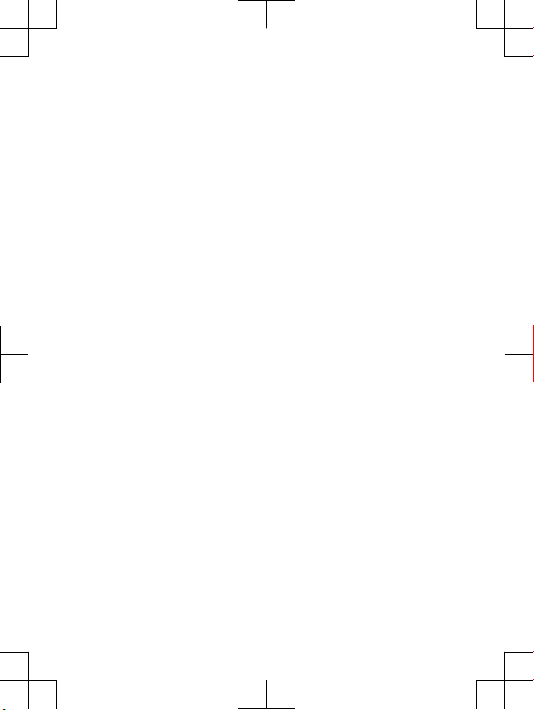
Important Information
United States & Canada
THI S PHO NE MO DEL HAS BEEN CERTI FIE D IN COMPL IANCE
WIT H THE GOVE RNM ENT’S REQU IREME NTS FOR EXPOS URE
TO RADIO WAVE S.
The MK16 i Ser ies mobi le ph ones have be en de signe d to comply
wit h app licab le safet y req uirem ent s for expo sure to radio wave s.
You r wir eless ph one i s a r adio tra nsmit ter a nd re cei ver. It is
des igned to not exc eed t he limit s* of ex pos ure t o r adio fre quenc y
(RF ) ene rgy s et by g overn menta l a uthor ities . The se li mit s est ablis h
per mitte d lev els of R F ene rgy f or the g enera l pop ulati on. The
gui delin es ar e b ased on st andar ds that were devel oped by
int ernat ional sc ienti fic o rgani zat ions throu gh pe riodi c a nd
tho rough eval uat ion o f sci entif ic studi es. T he st andar ds inclu de a
saf ety m argin de signe d to assur e t he sa fety of al l ind ivi duals ,
reg ardle ss of ag e and heal th.
The radi o wav e e xposu re gu ideli nes empl oy a unit of
mea surem ent k now n as the Specifi c Abs orp tion Rate (S AR). Test s
for SAR are c ond ucted usin g sta nda rdize d met hods with the
pho ne tr ansmi tti ng at its highe st certi fied power leve l i n all used
fre quenc y ban ds. Whil e the re ma y b e dif feren ces b etwee n t he SA R
lev els o f var iou s pho ne mo dels, th ey ar e all desi gned to meet the
rel evant guid eli nes f or ex posur e t o rad io wa ves. For m ore
inf ormat ion o n S AR, p lease refe r t o the safe and effic ien t use
cha pter in th e U ser G uide.
The high est S AR value as r eport ed to th e aut horit ies f or this
pho ne mo del w hen test ed fo r use by the ear i s 0.7 9 W/k g*, and
whe n wor n o n the body is 0.57 W/ kg* f or speec h and 1. 19 W/ kg*
for data call s. For bo dy-wo rn op erati on, t he pho ne has been te sted
whe n pos ition ed a min imum of 15 mm from the body witho ut any
met al pa rts i n t he vi cinit y of the phone or w hen p rop erly used wi th
an appro priat e S ony E ricss on ac ces sory and w orn o n the bo dy.
For devices wh ich include “WiFi hotspot ” functi ona lity, body-wo rn
SAR meas ureme nts for opera tion of the d evice oper ating in WiFi
hot spot mode wer e tak en us ing a se parat ion d istan ce of 10 mm.
2
Page 5
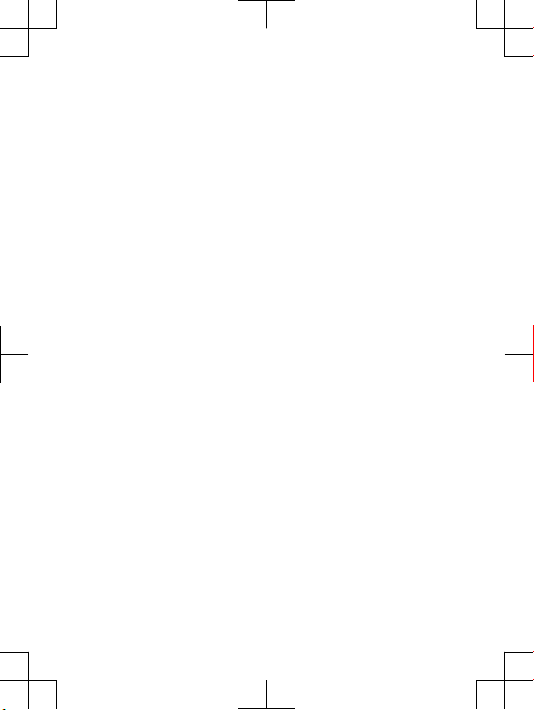
Use of t hird- par ty ac cesso ries may resu lt in diff erent SA R lev els
tha n tho se re por ted.
**B efore a ph one mode l is avail abl e for sale to t he pu bli c in the
US, it m ust b e t ested and cert ified by t he Fe der al Co mmuni catio ns
Com missi on (F CC) that it d oes n ot exce ed the limit esta blish ed by
the gove rnmen t-a dopte d req uirem ent for safe expos ure *. Th e
tes ts ar e per for med i n pos ition s a nd lo catio ns (i .e. , by the ear a nd
wor n on the bo dy) as r equir ed by the FCC fo r e ach m odel. The FCC
has gran ted a n E quipm ent A uthor iza tion for this ph one m odel with
all repo rted SAR le vel s eva luate d as in complianc e wit h the FC C RF
exp osure guid eli nes. While ther e m ay be diff erenc es be twe en th e
SAR leve ls of va rious phon es, a ll mobil e pho nes g rante d a n FCC
equ ipmen t aut hor izati on me et th e g overn ment requi remen t f or
saf e exp osure . S AR in forma tion on this phone mode l is on file at
the FCC and c an be fo und u nder the Disp lay G rant secti on of
htt p://w ww.fc c.g ov/oe t/fcc id af ter sear ching on F CC
ID PY7 A3880 110. Add ition al infor mat ion o n S AR can be foun d on
the Cell ular Tel ecomm unica tions & Inter net A ssoci ation (C TIA)
web site at ht tp: //www .phon efact s.n et.
* I n the Unit ed State s and Cana da, the SAR l imit for m obi le
pho nes u sed b y t he pu blic is 1. 6 w atts/ kilog ram ( W/kg) av erage d
ove r one gram of tiss ue. T he st and ard i ncorp orate s a m arg in of
saf ety t o giv e a dditi onal prote cti on fo r the publ ic an d t o acc ount
for any varia tio ns in meas ureme nts .
**T his p aragr aph is o nly a pplic abl e to auth ori ties and custome rs
in the U nited St ates.
3
Page 6
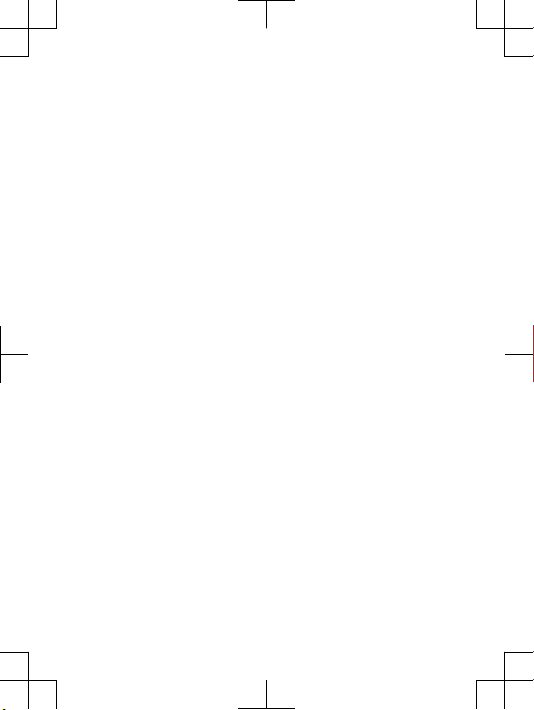
Renseignements importants
États-Unis et Canada
CE MODÈLE DE TÉLÉ PHO NE A ÉTÉ CERTI FIÉ C ONFOR ME AUX
EXI GENCE S GOU VER NEMEN TALES RELA TIV ES À L'EX POSIT ION
AUX ONDE S RAD IOÉ LECTR IQUES .
Les télé phone s m obile s de la MK 16i ont été c onçus pour
rép ondre aux nor mes d e séc urité en vigu eur e n mat ièr e
d'e xposi tion aux onde s rad ioéle ctr iques . Vot re té lép hone sans fil
est un é mette ur et un réce pte ur ra dio. Il e st co nçu d e man ièr e à n e
pas dépa sser les limi tes* d'exp osi tion à l'é nergi e des fr équen ces
rad io (R F) ét abl ies p ar le s aut ori tés g ouver nemen tales . C es li mites
fix ent l es ni vea ux ma ximau x d'é ner gie R F aux quels pe ut êt re
sou mis l e gra nd publ ic. C es lign es di rectr ice s son t bas ées s ur des
nor mes q ui on t é té él aboré es pa r d es or ganis ation s sci ent ifiqu es
int ernat ional es par l e bia is d' éva luati ons p ériod iques et
app rofon dies des ét ude s sci ent ifiqu es. Ces nor mes prév oie nt un e
mar ge de sécu rit é vis ant à assu rer la p rotec tion de to us les
ind ividu s, pe u i mport e leu r âge et leur état de s anté.
Les lign es di rec trice s rel ative s à l'ex posit ion a ux on des
rad ioéle ctriq ues util isent une uni té de mesu re ap pelée « Taux
d'a bsorp tion spé cifiq ue » (TAS) . L es te sts d e TAS sont ef fectu és
sel on de s mét hod es st andar disée s d ans l esque lles le té lép hone
éme t dan s tou tes les bande s de fré quenc es ut ilisé es, à la plus
for te pu iss ance pour laque lle il a été hom ologu é. Bi en que l e TAS
pui sse ê tre d iff érent d'un modè le de téléphone à un autr e, to us les
app areil s son t c onçus pour resp ect er le s lig nes d irect ric es
rel ative s aux on des r adioé lectr iqu es. P our e n sav oir p lus sur le
TAS , rep ortez -vo us au chap itre sur l'ut ilisa tion effic ace et s ans
dan ger d u gui de de l' utili sateu r.
Le TAS l e p lus é levé relev é p ar le s aut orité s p our c e mod èle d e
tél éphon e est de 0.79 W/kg * lor squ 'il e st te sté e n uti lis ation près
de l'ore ille, et de 0 .57 W /kg* pou r les appe ls vo caux et de
1.1 9 W/k g* po ur les t ransm issio ns de do nnées lors qu'il es t por té
sur le c orps. En mode d’ut ilisa tio n por té su r le corps, le télé pho ne
a été t esté lor squ ’il est à au moins 15 mm du corps et à l ’écar t de
tou te pi èce e n m étal, ou l orsqu ’il est utili sé de faço n a déqua te
4
Page 7

ave c un acces soi re So ny Er icsso n e t por té su r le corps . P our l es
app areil s mun is de la fonc tionn ali té « point d'ac cès W iFi », e n
mod e d'u tilis ati on po rté s ur le co rps, les m esure s du TAS de
l'a ppare il en mo de Wi Fi on t été pr ises à une dist ance de sécur ité
de 10 mm . L'u til isati on d' acces soi res t iers peut produ ire des
niv eaux de TA S d iffér ents de ce ux relev és.
**A vant qu' un mod èle de télé phone ne soit mis en ve nte aupr ès
du publi c aux Ét ats-U nis, la Co mmi ssion fédé rale des
com munic ation s ( CFC) doit le te ste r et certi fier qu'il re spect e les
lim ites fixée s d ans l es ex igenc es gouve rneme ntale s d'e xpo sitio n
san s dan ger*. Po ur ch aque modèl e, les t ests sont effec tué s en
pos ition et a ux endro its d 'usag e ( c.-à- d. pr ès de l'or eil le et port é
sur le c orps) , t el qu e req uis p ar la CF C. La CFC a acc ord é une
aut orisa tion d'é quipe ment pour ce modèl e de télép hone, ap rès
que tous les niv eaux de TA S ind iqu és ai ent é té év alués et
con sidér és confo rme s aux ligne s d ire ctric es de la CFC en ma tière
d'e xposi tion aux radi ofréq uence s. Même s'il peut y avo ir des
dif féren ces e ntr e les nive aux d e T AS de s dif féren ts té lép hones ,
tou s les télé pho nes m obile s aux que ls la CFC a acc ordé une
aut orisa tion d'é quipe ment répon den t aux norm es
gou verne menta les en m atièr e d'e xpo sitio n san s dan ger. La CFC
con serve dans se s dos siers l'in for matio n rel ative aux TAS rele vés
pou r ce modèl e d e tél éphon e. Vo us pouve z la consu lter au
htt p://w ww.fc c.g ov/oe t/fcc id so us la ru briqu e « D ispla y G rant »,
apr ès av oir e ffe ctué une r echer che sur CFC I D PY7 A3880 110 .
Vou s tro uvere z d es re nseig nemen ts suppl ément aires conc ern ant
le TAS su r l e sit e Web de l a C ellul ar Te lecom munic ati ons & Inte rnet
Ass ociat ion ( CTI A) au http ://ww w.p honef acts. net.
* A ux Ét ats -Unis et au C ana da, l a lim ite de T AS des t élé phone s
mob iles utilisés par le pu blic est de 1, 6 wat t/kg (W/kg) en moye nne
sur un g ramme de tiss us. C ette nor me co mport e une marg e
imp ortan te de sé curit é afi n d'a ssu rer u ne pr otect ion
sup pléme ntair e e t de tenir comp te de to ute v ariat ion d ans les
mes ures.
**C e par agrap he ne c oncer ne qu e les au torit és et les clie nts d es
Éta ts-Un is.
5
Page 8

Información importante
Estados Unidos y Canadá
EST E MOD ELO D E T ELÉFO NO HA SIDO CE RTIFI CADO
CON FORME A LOS REQU ISI TOS GUBE RNAME NTA LES P ARA LA
EXP OSICI ÓN A OND AS DE RADI O.
Los telé fonos mó viles de l a Ser ie MK16i han sido diseñ ado s
seg ún lo s req uis itos de se gurid ad aplic ables para la expo sició n a
ond as de radi o. Su te léfon o ina lám brico es u n tra nsm isor y
rec eptor de r adi o. Es tá di señad o p ara n o sup erar los lími tes* de
exp osici ón a ene rgía de ra diofr ecu encia (RF) fija dos por las
aut orida des g ube rname ntale s. Es tos lími tes e stabl ece n los nive les
per mitid os de en ergía de R F par a l a pob lació n gen eral. La s
esp ecifi cacio nes se b asan en lo s e stánd ares desar rolla dos por
org aniza cione s c ientí ficas inte rna ciona les m edian te ev alu acion es
per iódic as y min ucios as de estu dio s cie ntífi cos. Los e stá ndare s
inc luyen un m arg en de segu ridad de stina do a garan tizar la
seg urida d de todas las persona s, indep end iente mente de la edad
y d e la salud .
Las espe cific aci ones de l a exp osici ón a onda s d e rad io em plean
una unid ad de me dida conoc ida c omo la T asa e specí fic a de
abs orció n (SA R, por s u sig la en in glés) . Las prue bas de S AR se
lle van a cabo me diant e el uso d e m étodo s est andar iza dos c on la
tra nsmis ión t ele fónic a al más a lto nive l de energ ía regis trado en
tod as las b and as de fr ecu encia utiliza das. Aun que es p osi ble que
hay a dif erenc ias entr e los nive les de S AR de los dif erent es
mod elos de t eléfo nos, todo s est án di señ ados para cump lir c on las
esp ecifi cacio nes corr espon dient es de la expo sició n a o nda s de
rad io. P ara o bte ner m ás in forma ció n sob re SA R, co nsult e e l
cap ítulo sobr e u so se guro y ef icaz que se e ncu entra en l a Guí a d el
usu ario.
Seg ún se repo rtó a la s aut orida des , el valo r m ás al to de SAR de
est e mod elo d e t eléfo no cu ando se p rob ó usá ndolo cerc a del oí do
es de 0. 79 W/ kg* y al usar lo en el cuer po es de 0 .57 W/kg * par a
hab lar y 1.19 W/ kg* p ara l lamad as de dato s. Para su u so ce rca d el
cue rpo, el telé fon o ha sido pr obado para su func ionam iento a una
dis tanci a mín ima de 1 5 mm (0,59 pu lg.) del c uerpo , sin qu e hay a
6
Page 9

pie zas m etáli cas cerc a del telé fon o o c uando se u tiliz a
cor recta mente co n el acces orio ade cuado Sony Eric sson. En lo
que resp ecta a l os di sposi tivos qu e cue ntan con l a fun cio nalid ad
“Zo na activ a W iFi ”, la s medi das SAR del us o c erc a del cuerp o del
dis posit ivo, el cual funci ona e n m odo d e zon a act iva W iFi , se
tom aron media nte el u so de una dis tanci a de separ ación de 10
mm. El u so de ac cesor ios d e ter cer os pu ede r esult ar en ni veles de
SAR dife rente s a aque llos que s e r eport aron.
**A ntes de qu e u n mod elo d e tel éfo no se encu entre disp oni ble
par a la vent a al públ ico e n los Esta dos Unid os, l a Com isión fe deral
de telec omuni cac iones (FCC ) deb e a proba rlo y cert ifica r q ue no
sup era e l lím ite esta bleci do po r e l req uisit o ado ptado po r el
gob ierno para un a exp osici ón se gur a*. L as pr uebas se l lev an a
cab o en posi cio nes y ubic acion es (e s d ecir, cerc a del oí do y cerc a
del cuer po) s egú n lo requie re la FCC para c ada mode lo. L a FCC ha
oto rgado una Autori zac ión d e equ ipo p ara este mode lo de telé fon o
con todo s los ni veles de S AR re por tados , los cual es fu ero n
eva luado s confor me a las esp eci ficac iones de ex posic ión a RF de
la FCC. Aunqu e e s pos ible que h aya dife renci as en tre l os nivel es
de SAR d e los di feren tes t eléfo nos , tod os lo s tel éfono s m óvile s
que cuen tan c on una a utori zació n d e equ ipo d e la FCC c ump len
con los requis itos gub ern ament ales par a la e xposi ción seg ura. La
inf ormac ión s obr e SAR de e ste m ode lo de telé fono está ar chiva da
en la FCC y pued e enc ontra rla e n la secció n D ispla y Gra nt (M ost rar
sub venci ón) e n h ttp:/ /www. fcc.g ov/ oet/f ccid despu és de bu scar
la ID PY 7A388 011 0 de la FC C. Pu ede enco ntrar info rma ción
adi ciona l sob re SAR e n el sitio We b de la As ociac ión de
Tel ecomu nicac ion es Ce lular es e Int ernet (CTI A) en
htt p://w ww.ph one facts .net.
* E n los Esta dos Unid os y Canad á, el lí mite de SA R de los
tel éfono s móv ile s uti lizad os po r e l púb lico es de 1. 6 wat ts/
kil ogram o (W/ kg) prom ediad os so bre un g ramo de te jid o. El
est ándar incl uye un m argen de s egu ridad para prop orc ionar le un a
pro tecci ón ad ici onal al pú blico y para tomar en c uenta cu alqui er
var iació n en las medi das.
**E ste p árr afo s e apl ica únic ament e a a uto ridad es y cli entes de
los Esta dos U nid os.
7
Page 10

Important Information
Latin & South America
Rad io wa ve ex pos ure a nd Sp ecifi c A bsorp tion Rate (SA R)
inf ormat ion
The MK16 i Ser ies mobi le ph ones have be en de signe d to comply
wit h app licab le safet y req uirem ent s for expo sure to radio wave s.
The se re quire men ts ar e bas ed on sc ienti fic g uidel ine s tha t inc lude
saf ety m argin s d esign ed to assu re the s afety of a ll perso ns,
reg ardle ss of ag e and heal th.
The radi o wav e e xposu re gu ideli nes empl oy a unit of
mea surem ent k now n as the S pecif ic Absor ption Rate , o r SAR .
Tes ts fo r SAR ar e con ducte d usi ng standardi sed m ethod s w ith t he
pho ne tr ansmi tti ng at its highe st certi fied power leve l i n all used
fre quenc y ban ds.
Whi le th ere m ay be di ffere nces bet ween the S AR le vel s of
var ious phone mo dels, they are all desi gned to me et th e r eleva nt
gui delin es fo r e xposu re to radi o w aves.
For more infor mat ion on SAR, pleas e refer to the safet y c hap ter
in the U ser G uid e.
SAR data info rma tion for r eside nts in c ountr ies t hat have
ado pted the S AR limit reco mmend ed by th e Int ernat ional
Com missi on on No n-Ion izing Radi ati on Pr otect ion ( ICNIR P), whic h
is 2 W/k g ave rag ed ov er te n (10 ) g ram o f tis sue ( for e xam ple
Eur opean Unio n, Japan , Bra zil a nd New Z ealan d):
The high est S AR value for this mod el ph one w hen t ested by
Son y Eri csson fo r use at t he ea r i s 0.8 8 W/k g (10 g).
8
Page 11

Información importante
Latinoamérica y América del Sur
Inf ormac ión a cer ca de la e xposi ció n a o ndas de ra dio y la
Tas a esp ecífi ca de ab sorci ón (S AR)
El teléf ono m óvi l MK1 6i ha sido di señad o par a cum pli r con los
req uisit os de se gurid ad ap licab les de e xposi ción a las on das d e
rad io. D ichos re quisi tos s e bas an en di rectr ices cient ífi cas q ue
est ablec en márgenes de se gurid ad con el fin d e evitar perjuic os a
tod as la s per son as, i ndepe ndien tem ente de su edad o es tad o de
sal ud.
Las dire ctric es de ex posic ión a on das d e rad io ut ili zan u na
uni dad d e med ida deno minad a coe fic iente de a bsorc ión e spe cífic a
o S AR. L as pr ueb as de SAR se lí eva n a c abo u tiliz ando mét odos
nor maliz ados, co n el teléf ono t ran smiti endo en el nive l m ás
ele vado de p otenc ia au torid ado e n t odas las banda s de frec uenci a
uti lizad as.
Aun que p uede exi stir difer encia s e ntre los n ivele s de SAR de
dif erent es mo del os de telé fono, to dos h an si do di señ ados para
cum plir las d ire ctric es pe rtine nte s sob re ex posic ión a on das d e
rad io.
Par a obt ener más inform aci ón so bre e l SAR , c onsul te el capí tul o
sob re se gurid ad en la guía del usu ario.
Inf ormac ión s obr e dat os de SAR par a res ident es de pa íses en
los que se ha ya adopt ado e l lim ite de S AR re comen dad o por la
Int ernat ional Co mmiss ion o n Non -Io nizin g Rad iatio n P rotec tion
(IC NIRP, Comisión inte rnaci ona l de p rotec ción con tra la radiaci ón
no ioniz antes (I CNIRP , Int ernat ion al Co mmiss ion o n N on-Io nizin g
Rad iatio n Pro tec tion) , es 2 W/k g p romed io po r cad a
die z (10) gramos de tejido (por ejemplo, la Un ión Europea , Japón,
Bra sil y Nuev a Z eland a):
El valor de S AR más e levad o par a e ste m odelo de t elé fono
cua ndo S ony E ric sson real izó l a pru eba p ara su u so en la o rej a era
de 0,88 W/kg (10 g).
9
Page 12

Informação importante
América do Sul e Latina
Inf ormaç ões s obr e SAR (Tax a de Abs orção Espe cífic a) e
exp osiçã o à r adi ofreq üênci a
O c elula r MK1 6i foi p rojet ado p ara cump rir o s req uisit os de
seg uranç a apl icá veis para expos içã o à r adiof reqüê nci a. Es ses
req uisit os tê m c omo b ase d iretr ize s cie ntífi cas q ue inclu em as
mar gens de se gur ança para garan tir a se guran ça de to das a s
pes soas, inde pen dente mente da i dad e e d a saú de.
As dire tri zes d e exp osiçã o à r adi ofreq üênci a usa m u ma un idade
de medi da co nhe cida como SAR ou T axa de A bsorç ão Es pec ífica .
Os testes de SAR são condu zidos po r mét odos padroniza dos c om
a t ransm issão te lefôn ica e m seu ní vel c ertif icado de e ner gia m ais
alt o em todas as faix as de freq üên cia u sadas .
Emb ora p ossa have r dif erenç as entre os n íveis de S AR de vários
mod elos de te lef one, todos fora m p rojet ados para atend er as
dir etriz es re lev antes de e xposi ção à ra diofr eqüên cia.
Par a obter mais info rma ções sob re SAR, c onsul te o c apítu lo de
seg uranç a do Gui a do Usuár io.
Inf ormaç ões sobr e os dado s de S AR para mor ado res de país es
que adot aram o l imite SAR recom end ado p elo I CNIRP
(In terna tiona l C ommis sion on No n-I onizi ng Ra diati on Pr ote ction )
que é o limite médio d e 2 W /kg em d ez (1 0) gr ama s de teci do (por
exe mplo, Uniã o E uropé ia, J apão, Br asil e Nov a Zel ândia ).
Qua ndo t estad o p ela S ony E ricss on, o va lor d e SAR mais al to
par a est e mod elo de t elefo ne pa ra uso j unto ao ou vido foi de
0,8 8 W/k g (10 g).
10
Page 13

FCC Statement
Thi s dev ice c omp lies with Part 15 of th e FCC rule s.
Ope ratio n is sub ject to th e fol low ing t wo co nditi ons: (1)
Thi s dev ice m ay not c ause harmf ul inter feren ce, a nd (2 )
Thi s dev ice m ust acce pt an y int erf erenc e rec eived , inc lud ing
int erfer ence tha t may caus e und esi red o perat ion.
Any chan ge or mo dific ation not exp ressl y app roved by S ony
Eri csson may voi d the user 's au tho rity to op erate the equ ipmen t.
Thi s equ ipmen t h as be en te sted and foun d to compl y wit h t he
lim its f or a Cla ss B digit al de vic e, pu rsuan t to Part 15 of th e FCC
Rul es. Thes e l imi ts are desi gned to pro vid e reason able pro tecti on
aga inst harmf ul inter feren ce in a resid entia l ins talla tio n. Th is
equ ipmen t gen era tes, use s a nd ca n rad iate radio freque ncy e ner gy
and , if not inst all ed an d use d i n accord ance wit h the inst ruc tions ,
may caus e har mfu l int erfer ence to radio comm unica tions .
How ever, ther e i s no guar antee that inte rfe rence will not occu r in a
par ticul ar in sta llati on.
If this equip men t doe s cau se ha rmf ul in terfe rence to r adi o or
tel evisi on re cep tion, whic h can be dete rmine d by turni ng the
equ ipmen t off and on, t he user is encour aged to try to correct the
int erfer ence by one o r mor e of the foll owing meas ures:
•
Reo rient or r elo cate the r eceiv ing ante nna.
•
Inc rease the sep arati on be tween th e equ ipmen t and rece ive r.
•
Con nect the equi pment into an outl et on a cir cuit diffe ren t fro m
tha t to which th e rec eiver is c onn ected .
•
Con sult the d eal er or an e xperi enc ed ra dio/T V tec hnici an for
hel p.
11
Page 14

Industry Canada Statement
Thi s dev ice c omp lies with RSS-2 10 of In dustr y Can ada.
Ope ratio n is sub ject to th e fol low ing t wo co nditi ons : (1) this
dev ice m ay no t c ause interf ere nce, and (2 ) t his d evice must ac cept
any inte rfere nce , inc ludin g int erf erenc e tha t may ca use u ndesi red
ope ratio n of the devi ce.
Thi s Cla ss B dig ital appar atus com plies with Cana dian
ICE S-003 .
Cet appa reil num ériqu e de la cl ass e B e st co nform e à l a n orme
NMB -003 du Ca nad a.
12
Page 15

Declaration of Conformity for MK16i
We, Sony Eric sso n Mob ile C ommun ica tions AB o f
Nya Vatt entor net
SE- 221 8 8 Lun d, Swede n
dec lare under ou r sol e res ponsi bil ity t hat o ur pr oduct
Son y Eri csson ty pe AA D-388 0110- BV
and in c ombin ati on wi th ou r acc ess ories , to whic h t his d eclar ati on
rel ates is in co nform ity w ith t he appro priat e sta ndard s E N 301
511 :V9.0 .2, E N 3 01 90 8-1:V 4.2.1 , 3 01 90 8-2:V 4.2.1 , EN 300
328 :V1.7 .1, E N 3 00 44 0-2:V 1.4.1 , E N 301 489- 7:V1. 3.1, EN 301
489 -17:V 2.1.1 , E N 301 48 9-24: V1.5. 1, EN 30 1 4 89-3: V1.4. 1 a nd
EN 60 95 0-1:2 006 +A11: 2009+ A1:20 10 follo wing the p rovis ion s
of, Radi o E quipm ent a nd Telec omm unica tion Termi nal Equi pment
dir ectiv e 199 9/5 /EC.
Lun d, Ma rch 2 011
Dan Redi n,
Cor porat e Vic e P resid ent, Head of Devel opmen t
We fulfi l the re quire ments of t he R&TTE Dire ctive (199 9/5 /EC).
Ce produ it es t c onfor me au x dir ect ives de R& TTE ( 1999/ 5/E C).
Cum plimo s con lo s req uisit os de la Dire ctiva R&TT E – N orm as
sob re eq uipos de term inale s de radi o y t eleco munic aci ones (1999/
5/E C).
Ate ndemo s aos re quisi tos d a Dir etr iz R& TTE ( 1999/ 5/E C).
13
Page 16

www.sonyericsson.com
Sony Ericsson Mobile Communications AB
SE-221 88 Lund, Sweden
Page 17

Important information
Sony Ericsson Consumer Web site
At www.sonyericsson.com/support there is a support section
where help and tips are only a few clicks away. Here you will find
the latest computer software updates and tips on how to use your
product more efficiently.
Service and support
You have access to a portfolio of exclusive service advantages
such as:
•
Global and local Web sites providing support.
•
A global network of Contact Centers.
•
An extensive network of Sony Ericsson service partners.
•
A warranty period. Learn more about the warranty conditions in
theLimited warrantysection.
At www.sonyericsson.com/support, you can find the latest
support tools and information. For operator-specific services and
features, please contact your network operator.
You can also contact our Contact Centers. If your country/region
is not represented in the list below, please contact your local
dealer. (Calls are charged according to national rates, including
local taxes, unless the phone number is a toll-free number.)
If your product needs service, please contact the dealer from
whom it was purchased, or one of our service partners. For
warranty claims, save proof of purchase.
Guidelines for Safe and Efficient Use
Please follow these guidelines. Failure to do so might entail a
potential health risk or product malfunction. If in doubt as to
its proper function, have the product checked by a certified service
partner before charging or using it.
Recommendations for care and safe use of our products
•
Handle with care and keep in a clean and dust-free place.
•
Warning! May explode if disposed of in fire.
•
Do not expose to liquid or moisture or excess humidity.
•
For optimum performance, the product should not be
operated in temperatures below -10°C(+14°F) or above
+45°C(+113°F). Do not expose the battery to
temperatures above +60°C(+140°F).
•
Do not expose to flames or lit tobacco products.
•
Do not drop, throw or try to bend the product.
•
Do not paint or attempt to disassemble or modify the
product. Only Sony Ericsson authorised personnel
should perform service.
•
Consult with authorised medical staff and the instructions of the
medical device manufacturer before using the product near
pacemakers or other medical devices or equipment.
•
Discontinue use of electronic devices, or disable the radio
transmitting functionality of the device, where required or
requested to do so.
•
Do not use where a potentially explosive atmosphere exists.
•
Do not place the product, or install wireless equipment, in the
area above an air bag in a car.
•
Caution: Cracked or broken displays may create sharp edges or
splinters that could be harmful upon contact.
•
Do not use the Bluetooth Headset in positions where it is
uncomfortable or will be subject to pressure.
Children
Warning! Keep out of the reach of children. Do not allow
children to play with mobile phones or accessories. They could
hurt themselves or others. Products may contain small parts that
could become detached and create a choking hazard.
Power supply (Charger)
Connect the charger to power sources as marked on the product.
Do not use outdoors or in damp areas. Do not alter or subject the
cord to damage or stress. Unplug the unit before cleaning it. Never
alter the plug. If it does not fit into the outlet, have a proper outlet
installed by an electrician. When a power supply is connected
there is a small drain of power. To avoid this small energy waste,
disconnect the power supply when the product is fully charged.
2
3
Use of charging devices that are not Sony Ericsson branded may
pose increased safety risks.
Battery
New or idle batteries can have short-term reduced capacity. Fully
charge the battery before initial use. Use for the intended purpose
only. Charge the battery in temperatures between +5°C(+41°F)
and +45°C(+113°F). Do not put the battery into your mouth. Do not
let the battery contacts touch another metal object. Turn off the
product before removing the battery. Performance depends on
temperatures, signal strength, usage patterns, features selected
and voice or data transmissions. Only Sony Ericsson service
partners should remove or replace built-in batteries. Use of
batteries that are not Sony Ericsson branded may pose increased
safety risks. Replace the battery only with another Sony Ericsson
battery that has been qualified with the product per the standard
IEEE-1725. Use of an unqualified battery may present a risk of fire,
explosion, leakage or other hazard.
Personal medical devices
Mobile phones may affect implanted medical equipment. Reduce
risk of interference by keeping a minimum distance of
15 cm(6 inches) between the phone and the device. Use the phone
at your right ear. Do not carry the phone in your breast pocket.
Turn off the phone if you suspect interference. For all medical
devices, consult a physician and the manufacturer.
Driving
Some vehicle manufacturers forbid the use of phones in their
vehicles unless a handsfree kit with an external antenna supports
the installation. Check with the vehicle manufacturer's
representative to be sure that the mobile phone or Bluetooth
handsfree will not affect the electronic systems in the vehicle. Full
attention should be given to driving at all times and local laws and
regulations restricting the use of wireless devices while driving
must be observed.
4
GPS/Location based functions
Some products provide GPS/Location based functions. Location
determining functionality is provided “As is” and “With all faults”.
Sony Ericsson does not make any representation or warranty as to
the accuracy of such location information.
Use of location-based information by the device may not be
uninterrupted or error free and may additionally be dependent on
network service availability. Please note that functionality may be
reduced or prevented in certain environments such as building
interiors or areas adjacent to buildings.
Caution: Do not use GPS functionality in a manner which causes
distraction from driving.
Emergency calls
Calls cannot be guaranteed under all conditions. Never rely solely
upon mobile phones for essential communication. Calls may not be
possible in all areas, on all networks, or when certain network
services and/or phone features are used.
Antenna
Use of antenna devices not marketed by Sony Ericsson could
damage the phone, reduce performance, and produce SAR levels
above the established limits. Do not cover the antenna with your
hand as this affects call quality, power levels and can shorten talk
and standby times.
Radio Frequency (RF) exposure and Specific Absorption
Rate (SAR)
When the phone or Bluetooth handsfree is turned on, it emits low
levels of radio frequency energy. International safety guidelines
have been developed through periodic and thorough evaluation of
scientific studies. These guidelines establish permitted levels of
radio wave exposure. The guidelines include a safety margin
designed to assure the safety of all persons and to account for any
variations in measurements.
Specific Absorption Rate (SAR) is used to measure radio
frequency energy absorbed by the body when using a mobile
phone. The SAR value is determined at the highest certified power
level in laboratory conditions, but because the phone is designed
to use the minimum power necessary to access the chosen
network, the actual SAR level can be well below this value. There is
no proof of difference in safety based on difference in SAR value.
Products with radio transmitters sold in the US must be certified
by the Federal Communications Commission (FCC). When
required, tests are performed when the phone is placed at the ear
and when worn on the body. For body-worn operation, the phone
has been tested when positioned a minimum of 15 mm from the
body without any metal parts in the vicinity of the phone or when
properly used with an appropriate Sony Ericsson accessory and
worn on the body.
For more information about SAR and radio frequency exposure,
go to: www.sonyericsson.com/health.
Flight mode
Bluetooth and WLAN functionality, if available in the device, can be
enabled in Flight mode but may be prohibited onboard aircraft or in
other areas where radio transmissions are prohibited. In such
environments, please seek proper authorisation before enabling
Bluetooth or WLAN functionality even in Flight mode.
Malware
Malware (short for malicious software) is software that can harm
the mobile phone or other computers. Malware or harmful
applications can include viruses, worms, spyware, and other
unwanted programs. While the device does employ security
measures to resist such efforts, Sony Ericsson does not warrant or
represent that the device will be impervious to the introduction of
malware. You can however reduce the risk of malware attacks by
using care when downloading content or accepting applications,
refraining from opening or responding to messages from unknown
sources, using trustworthy services to access the Internet, and
only downloading content to the mobile phone from known,
reliable sources.
5
6
Accessories
Use only Sony Ericsson branded original accessories and certified
service partners. Sony Ericsson does not test third-party
accessories. Accessories may influence RF exposure, radio
performance, loudness, electric safety and other areas. Thirdparty accessories and parts may pose a risk to your health or
safety or decrease performance.
Accessible Solutions/Special Needs
In the US, compatible Sony Ericsson phones may offer
compatibility with TTY terminals (with use of necessary accessory).
For more information call the Sony Ericsson Special Needs Center
on 877 878 1996 (TTY) or 877 207 2056 (voice), or go to
www.sonyericsson-snc.com.
Disposal of old electrical and electronic equipment
Electronic equipment and batteries should not be included
as household waste but should be left at an appropriate collection
point for recycling. This helps prevent potential negative
consequences for the environment and human health. Check local
regulations by contacting your local city office, your household
waste disposal service, the shop where you purchased the product
or calling a Sony Ericsson Contact Center. Do not attempt to
remove internal batteries. Internal batteries shall be removed only
by a waste treatment facility or trained service professional.
Disposing of the battery
Check local regulations or call a Sony Ericsson Contact
Center for information. Never use municipal waste.
Memory card
If the product comes complete with a removable memory card, it is
generally compatible with the handset purchased but may not be
compatible with other devices or the capabilities of their memory
cards. Check other devices for compatibility before purchase or
use. If the product is equipped with a memory card reader, check
memory card compatibility before purchase or use.
7
Memory cards are generally formatted prior to shipping. To
reformat the memory card, use a compatible device. Do not use
the standard operating system format when formatting the memory
card on a PC. For details, refer to the operating instructions of the
device or contact customer support.
Warning!
If the device requires an adapter for insertion into the handset or
another device, do not insert the card directly without the required
adapter.
Precautions on memory card use
•
Do not expose the memory card to moisture.
•
Do not touch terminal connections with your hand or any metal
object.
•
Do not strike, bend, or drop the memory card.
•
Do not attempt to disassemble or modify the memory card.
•
Do not use or store the memory card in humid or corrosive
locations or in excessive heat such as a closed car in summer, in
direct sunlight or near a heater, etc.
•
Do not press or bend the end of the memory card adapter with
excessive force.
•
Do not let dirt, dust, or foreign objects get into the insert port of
any memory card adapter.
•
Check you have inserted the memory card correctly.
•
Insert the memory card as far as it will go into any memory card
adapter needed. The memory card may not operate properly
unless fully inserted.
•
We recommend that you make a backup copy of important data.
We are not responsible for any loss or damage to content you
store on the memory card.
•
Recorded data may be damaged or lost when you remove the
memory card or memory card adapter, turn off the power while
formatting, reading or writing data, or use the memory card in
locations subject to static electricity or high electrical field
emissions.
8
Protection of personal information
Erase personal data before disposing of the product. To delete
data, perform a master reset. Deleting data from the phone
memory does not ensure that it cannot be recovered.
Sony Ericsson does not warrant against recovery of information
and does not assume responsibility for disclosure of any
information even after a master reset.
Loudness warning!
Avoid volume levels that may be harmful to your hearing.
End User Licence Agreement
Software delivered with this device and its media is owned by
Sony Ericsson Mobile Communications AB, and/or its affiliated
companies and its suppliers and licensors.
Sony Ericsson grants you a non-exclusive limited licence to use
the Software solely in conjunction with the Device on which it is
installed or delivered. Ownership of the Software is not sold,
transferred or otherwise conveyed.
Do not use any means to discover the source code or any
component of the Software, reproduce and distribute the
Software, or modify the Software. You are entitled to transfer rights
and obligations to the Software to a third party, solely together
with the Device with which you received the Software, provided the
third party agrees in writing to be bound by the terms of this
Licence.
This licence exists throughout the useful life of this Device. It can
be terminated by transferring your rights to the Device to a third
party in writing.
Failure to comply with any of these terms and conditions will
terminate the licence immediately.
Sony Ericsson and its third party suppliers and licensors retain
all rights, title and interest in and to the Software. To the extent
that the Software contains material or code of a third party, such
third parties shall be beneficiaries of these terms.
This licence is governed by the laws of Sweden. When
applicable, the foregoing applies to statutory consumer rights.
In the event Software accompanying or provided in conjunction
with your device is provided with additional terms and conditions,
such provisions shall also govern your possession and usage of
the Software.
Export regulations
Export regulations: Goods delivered under this Agreement may be
the subject to import and export regulations of the European
Union, the United States and other countries. Purchaser will
comply with these applicable laws and regulations and will obtain
and maintain any export and import license required for the
delivery of goods to Purchaser under this Agreement. Without
limiting the foregoing, and as an example, Purchaser will not
knowingly export or re-export goods to destinations identified
pursuant to Articles in Chapter II of European Council Regulation
(EC) 428/2009 and specifically, and without limitation, Purchaser
will also comply with U.S. government Export Administration
Regulations (“EAR”, 15 C.F.R. §§ 730-774, http://
www.bis.doc.gov/) administered by Department of Commerce,
Bureau of Industry and Security and economic sanctions
regulations (30 C.F.R. §§ 500 et. seq., http://www.treas.gov/
offices/enforcement/ofac/) administered by the U.S. Department
of Treasury, Office of Foreign Assets Control.
Limited Warranty
Sony Ericsson Mobile Communications AB, SE-221 88 Lund,
Sweden, (Sony Ericsson) or its local affiliated company, provides
this Limited Warranty for your mobile phone, original accessory
delivered with your mobile phone, and/or your mobile computing
product (hereinafter referred to as “Product”).
Should your Product need warranty service, please return it to
the dealer from whom it was purchased, or contact your local
9
10
Sony Ericsson Contact Center (national rates may apply) or visit
www.sonyericsson.com to get further information.
Our warranty
Subject to the conditions of this Limited Warranty, Sony Ericsson
warrants this Product to be free from defects in design, material
and workmanship at the time of its original purchase by a
consumer. This Limited Warranty will last for a period of two (2)
years as from the original date of purchase of the Product for your
mobile phone, and for a period of one (1) year following the original
purchase date of the Product for all original accessories (such as
the battery, charger or handsfree kit) which may be delivered with
your mobile phone.
What we will do
If, during the warranty period, this Product fails to operate under
normal use and service, due to defects in design, materials or
workmanship, Sony Ericsson authorised distributors or service
partners, in the country/region* where you purchased the Product,
will, at their option, either repair or replace the Product in
accordance with the terms and conditions stipulated herein.
Sony Ericsson and its service partners reserve the right to
charge a handling fee if a returned Product is found not to be under
warranty according to the conditions below.
Please note that some of your personal settings, downloads and
other information may be lost when your Sony Ericsson Product is
repaired or replaced. At present, Sony Ericsson may be prevented
by applicable law, other regulation or technical restrictions from
making a backup copy of certain downloads. Sony Ericsson does
not take any responsibility for any lost information of any kind and
will not reimburse you for any such loss. You should always make
backup copies of all the information stored on your Sony Ericsson
Product such as downloads, calendar and contacts before
handing in your Sony Ericsson Product for repair or replacement.
www.sonyericsson.com
Sony Ericsson Mobile Communications AB
SE-221 88 Lund, Sweden
11
1222-9269.5
February 15, 2011 21:53:57
Page 18

Conditions
1.
This Limited Warranty is valid only if the original proof of
purchase for this Product issued by a Sony Ericsson authorised
dealer specifying the date of purchase and serial number**, is
presented with the Product to be repaired or replaced.
Sony Ericsson reserves the right to refuse warranty service if this
information has been removed or changed after the original
purchase of the Product from the dealer.
2.
If Sony Ericsson repairs or replaces the Product, the repair for
the defect concerned, or the replaced Product shall be warranted
for the remaining time of the original warranty period or for ninety
(90) days from the date of repair, whichever is longer. Repair or
replacement may involve the use of functionally equivalent
reconditioned units. Replaced parts or components will become
the property of Sony Ericsson.
3.
This warranty does not cover any failure of the Product due to
normal wear and tear, or due to misuse, including but not limited
to use in other than the normal and customary manner, in
accordance with the Sony Ericsson instructions for use and
maintenance of the Product. Nor does this warranty cover any
failure of the Product due to accident, software or hardware
modification or adjustment, acts of God or damage resulting from
liquid.
A rechargeable battery can be charged and discharged more
than a hundred times. However, it will eventually wear out – this is
not a defect and corresponds to normal wear and tear. When the
talk-time or standby time is noticeably shorter, it is time to
replace the battery. Sony Ericsson recommends that you use
only batteries and chargers approved by Sony Ericsson.
Minor variations in display brightness and colour may occur
between phones. There may be tiny bright or dark dots on the
display. These are called defective pixels and occur when
individual dots have malfunctioned and can not be adjusted. Two
defective pixels are deemed acceptable.
Minor variations in camera image appearance may occur
between phones. This is nothing uncommon and is not regarded
as a defective camera module.
4.
Since the cellular system on which the Product is to operate is
provided by a carrier independent from Sony Ericsson,
Sony Ericsson will not be responsible for the operation,
availability, coverage, services or range of that system.
5.
This warranty does not cover Product failures caused by
installations, modifications, or repair or opening of the Product
performed by a non-Sony Ericsson authorised person.
6.
The warranty does not cover Product failures which have been
caused by use of accessories or other peripheral devices which
are not Sony Ericsson branded original accessories intended for
use with the Product.
Sony Ericsson disclaims any and all warranties, whether
express or implied, for failures caused to the Product or
peripheral devices as a result of viruses, trojan horses, spyware,
or other malicious software. Sony Ericsson strongly recommends
that you install appropriate virus protection software on your
Product and any peripheral devices connected to it, as available,
and update it regularly, to better protect your device. It is
understood, however, that such software will never fully protect
your Product or its peripheral devices and Sony Ericsson
disclaims all warranties, whether express or implied, in case of
failure by such antivirus software to fulfil its intended purpose.
7.
Tampering with any of the seals on the Product will void the
warranty.
8.
THERE ARE NO EXPRESS WARRANTIES, WHETHER WRITTEN
OR ORAL, OTHER THAN THIS PRINTED LIMITED WARRANTY.
ALL IMPLIED WARRANTIES, INCLUDING WITHOUT LIMITATION
THE IMPLIED WARRANTIES OF MERCHANTABILITY OR
FITNESS FOR A PARTICULAR PURPOSE, ARE LIMITED TO THE
DURATION OF THIS LIMITED WARRANTY. IN NO EVENT SHALL
SONY ERICSSON OR ITS LICENSORS BE LIABLE FOR
INCIDENTAL OR CONSEQUENTIAL DAMAGES OF ANY NATURE
WHATSOEVER, INCLUDING BUT NOT LIMITED TO LOST
PROFITS OR COMMERCIAL LOSS TO THE FULL EXTENT
THOSE DAMAGES CAN BE DISCLAIMED BY LAW.
Some countries/states do not allow the exclusion or limitation of
incidental or consequential damages, or limitation of the duration
12
13
of implied warranties, so the preceding limitations or exclusions
may not apply to you.
The warranty provided does not affect the consumer’s statutory
rights under applicable legislation in force, nor the consumer’s
rights against the dealer arising from their sales / purchase
contract.
*Geographical scope of the warranty
If you have purchased your Product in a country member of the
European Economic Area (EEA) or in Switzerland or the Republic of
Turkey, and such Product was intended for sale in the EEA or in
Switzerland or in Turkey, you can have your Product serviced in
any EEA country or in Switzerland or in Turkey, under the warranty
conditions prevailing in the country in which you require servicing,
provided that an identical Product is sold in such country by an
authorised Sony Ericsson distributor. To find out if your Product is
sold in the country you are in, please call the local Sony Ericsson
Contact Center. Please observe that certain services may not be
available outside the country of original purchase, for example,
due to the fact that your Product may have an interior or exterior
which is different from equivalent models sold in other countries.
Please note in addition that it may sometimes not be possible to
repair SIM-locked Products.
** In some countries/regions additional information (such as a
valid warranty card) may be requested.
Trademarks and acknowledgements
The Liquid Identity logo and Xperia are trademarks or registered
trademarks of Sony Ericsson Mobile Communications AB.
Sony is a trademark or a registered trademark of Sony
Corporation.
Ericsson is a trademark or registered trademark of
Telefonaktiebolaget LM Ericsson.
Bluetooth is a trademark or a registered trademark of Bluetooth
SIG Inc. and any use of such mark by Sony Ericsson is under
license.
Other product and company names mentioned herein may be the
trademarks of their respective owners.
Any rights not expressly granted herein are reserved.
14
15
Support
Anguilla
Antigua and
Barbuda
Argentina
Australia
The Bahamas
Barbados
Belgique/
België
Belize
Bermuda
Bolivia
Brasil
Canada
Cayman
Islands
Central and
Southern
Africa
Česká
republika
Chile
Colombia
1-800-080-9518
(Toll Free)
1-800-081-9518
(Toll Free)
0800-333-7427
(número gratuito)
1300 650-050 (Toll
Free)
1-800-205-6062
(Toll Free)
1-800-082-9518
(Toll Free)
02-0745 1611
AN 815, PIN 5597
(Toll Free)
1-800-083-9518
(Toll Free)
800-100-542
(número gratuito)
4001-0444
(ligação gratuita)
1 866 766 9374
(Toll Free / sans
frais)
1-800-084-9518
(Toll Free)
+27 11 506 0123
844 550 055
800-646-425
(número gratuito)
01800-0966-080
(número gratuito)
questions.CO@support.sonyericsson.com
questions.CO@support.sonyericsson.com
questions.CO@support.sonyericsson.com
questions.AU@support.sonyericsson.com
questions.CO@support.sonyericsson.com
questions.CO@support.sonyericsson.com
questions.BE@support.sonyericsson.com
questions.CO@support.sonyericsson.com
questions.CO@support.sonyericsson.com
questions.CO@support.sonyericsson.com
questions.BR@support.sonyericsson.com
questions.CA@support.sonyericsson.com
questions.CO@support.sonyericsson.com
questions.CF@support.sonyericsson.com
questions.CZ@support.sonyericsson.com
questions.CO@support.sonyericsson.com
questions.CO@support.sonyericsson.com
16
Costa Rica
Danmark
Deutschland
Dominica
Ecuador
Eesti
Egypt/رصم
Ελλάδα 801 11 810 810
El Salvador
España
France
Guatemala
Haïti/Ayiti
Honduras
Hong Kong/香港+852 8203 8863
Hrvatska
India/ê 1800 11 1800 (Toll
0 800 011 0400
(número gratuito)
3331 2828
0180 534 2020
(ortsübliche
Gebühren)
1-800-085-9518
(Toll Free)
1-800-0102-50
(número gratuito)
06 032 032
16727
+30 210 899 19 19
(από κινητό
τηλέφωνο)
800-6323 (número
gratuito)
902 180 576 (tarifa
local)
09 69 32 21 21
09 69 32 21 22
(Xperia™
uniquement)
1-800-300-0057
(número gratuito)
AN 193, PIN 5598
(numéro gratuit /
nimewo gratis)
AN 8000122, PIN
5599 (número
gratuito)
062 000 000
Free)
questions.CO@support.sonyericsson.com
questions.DK@support.sonyericsson.com
questions.DE@support.sonyericsson.com
questions.CO@support.sonyericsson.com
questions.CO@support.sonyericsson.com
questions.EE@support.sonyericsson.com
questions.EG@support.sonyericsson.com
questions.GR@support.sonyericsson.com
questions.CO@support.sonyericsson.com
questions.ES@support.sonyericsson.com
questions.FR@support.sonyericsson.com
questions.CO@support.sonyericsson.com
questions.CO@support.sonyericsson.com
questions.CO@support.sonyericsson.com
questions.HK@support.sonyericsson.com
questions.HR@support.sonyericsson.com
questions.IN@support.sonyericsson.com
17
Indonesia
Ireland
Italia
Jamaica
Κύπρος/
Kıbrıs
Latvija
Lietuva
Magyarország
Malaysia
Maroc/
México
Nederland
Nederlandse
Antillen
New Zealand
Nicaragua
Norge
Österreich
Pakistan/
Panamá
Paraguay
+91 (011)
39011111
021 2701388
1850 545 888
(Local rate)
06 48895206
(tariffa locale)
1-800-442-3471
(Toll Free)
0800 90 909
67 21 43 01
8 700 55030
01 880 47 47
1800-88-9900 (Toll
Free / bebas tol)
+212 2 2958 344
0 1800 000 4722
(número gratuito)
0900 8998318
001-866-509-8660
(gratis nummer)
0800-100-150 (Toll
Free)
AN 1800-0166,
PIN 5600 (número
gratuito)
815 00 840
(lokaltakst)
0810 200 245
021 - 111 22 55 73
00800-787-0009
(número gratuito)
009 800 54 20032
(número gratuito)
questions.ID@support.sonyericsson.com
questions.IE@support.sonyericsson.com
questions.IT@support.sonyericsson.com
questions.CO@support.sonyericsson.com
questions.CY@support.sonyericsson.com
questions.LV@support.sonyericsson.com
questions.LT@support.sonyericsson.com
questions.HU@support.sonyericsson.com
questions.MY@support.sonyericsson.com
questions.MA@support.sonyericsson.com
questions.MX@support.sonyericsson.com
questions.NL@support.sonyericsson.com
questions.CO@support.sonyericsson.com
questions.NZ@support.sonyericsson.com
questions.CO@support.sonyericsson.com
questions.NO@support.sonyericsson.com
questions.AT@support.sonyericsson.com
questions.PK@support.sonyericsson.com
questions.CO@support.sonyericsson.com
questions.CO@support.sonyericsson.com
18
Perú
Philippines/
Pilipinas
Polska
Portugal
República
Dominicana
România
Saint Kitts
and Nevis
Saint Vincent
and the
Grenadines
Schweiz/
Suisse/
Svizzera
Singapore
Slovenia
Slovensko
South Africa
South
Κorea/대한
민국
Suomi
Sverige
Trinidad and
Tobago
Türkiye
United
Kingdom
United States
Uruguay
Venezuela
0800-532-38
(número gratuito)
+63 2 7891860
+48 22 22 77 444
808 204 466
(chamada local)
1-800-751-3370
(número gratuito)
+40 21 401 0401
1-800-087-9518
(Toll Free)
1-800-088-9518
(Toll Free)
0848 824 040
+65 6744 0733
01 600 5000
02 5443 6443
0861 632222
(+82) 1588 4170
09 299 2000
013 24 45 00 (lokal
taxa)
1-800-080-9521
(Toll Free)
+90 212 473 77 77
08705 237 237
(Local rate)
1 866 766 9374
000-401-787-013
(número gratuito)
0-800-1-00-2250
(número gratuito)
questions.CO@support.sonyericsson.com
questions.PH@support.sonyericsson.com
questions.PL@support.sonyericsson.com
questions.PT@support.sonyericsson.com
questions.CO@support.sonyericsson.com
questions.RO@support.sonyericsson.com
questions.CO@support.sonyericsson.com
questions.CO@support.sonyericsson.com
questions.CH@support.sonyericsson.com
questions.SG@support.sonyericsson.com
questions.SI@support.sonyericsson.com
questions.SK@support.sonyericsson.com
questions.ZA@support.sonyericsson.com
questions.KO@support.sonyericsson.com
questions.FI@support.sonyericsson.com
questions.SE@support.sonyericsson.com
questions.CO@support.sonyericsson.com
questions.TR@support.sonyericsson.com
questions.GB@support.sonyericsson.com
questions.US@support.sonyericsson.com
questions.CO@support.sonyericsson.com
questions.CO@support.sonyericsson.com
19
Việt Nam 1900 1525 (miễn
Беларусь
България
Россия
Україна
中国
台灣
ไทย
phí)
8 82 00 361 0001
0800 1 8778
+7 (495) 7870986
(+380) 44 590
1515
+971 4 3919 880
+971 4 3919 880
(UAE)
+971 4 3919 880
800-8200-727
+86 400 810 0000
+886 2 25625511
02 2483 030
questions.VN@support.sonyericsson.com
questions.BY@support.sonyericsson.com
questions.BG@support.sonyericsson.com
questions.RU@support.sonyericsson.com
questions.UA@support.sonyericsson.com
questions.JO@support.sonyericsson.com
questions.AE@support.sonyericsson.com
questions.KW@support.sonyericsson.com
questions.SA@support.sonyericsson.com
questions.CN@support.sonyericsson.com
questions.TW@support.sonyericsson.com
questions.TH@support.sonyericsson.com
20
February 15, 2011 21:53:58
