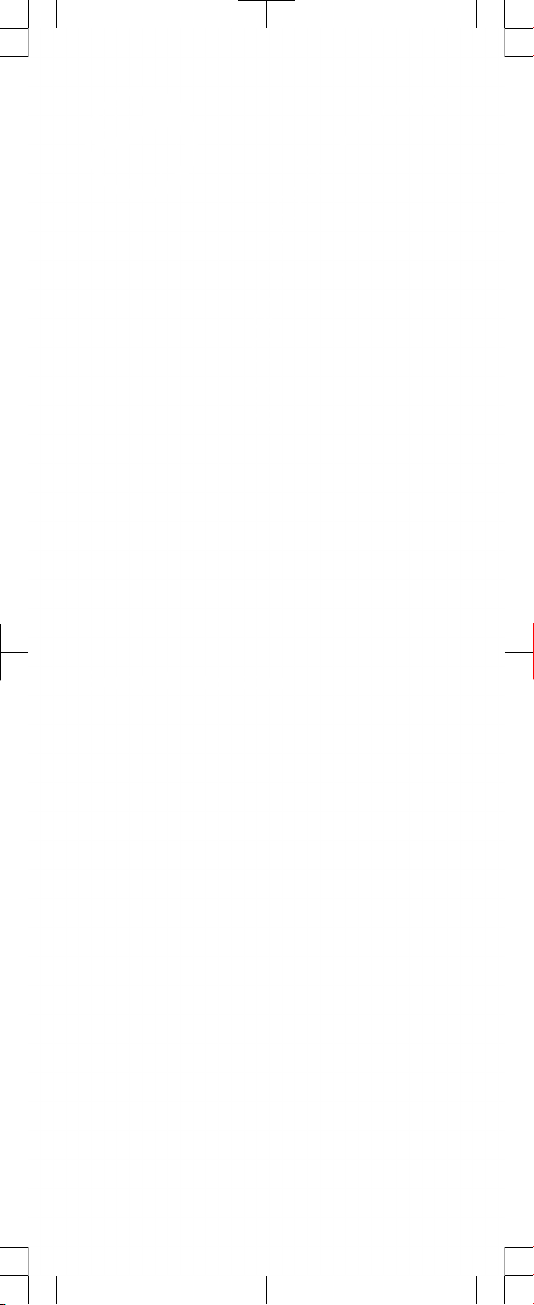
Xperia™ mini pro
Startup guide
Sony Ericsson Mobile Communications AB
SE-221 88 Lund, Sweden
www.sonyericsson.com
1248-4734.1
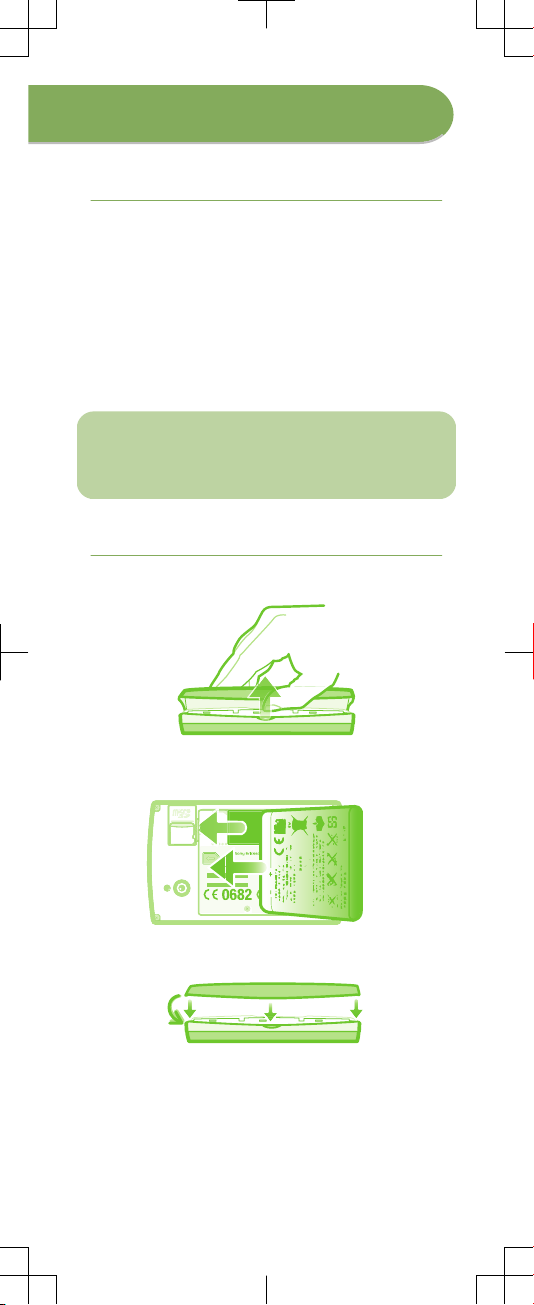
Welcome
Digital User guide
This Startup guide is aimed at getting you through
the first hour of using your new phone.
As part of our Greenheart™ initiatives, we have
placed a full-length User guide in the phone and on
the web. By keeping the full User guide in digital
format, we have cut down substantially on the
amount of paper we print. You can find more
information on how to access the in-phone User
guide and other support at the end of this Startup
guide.
Important information
Please read the Important information leaflet
before you use your mobile phone.
Assembly
To remove the battery cover
To insert the SIM card and the battery
S/N: XXXABC1234 0000000-000000-0
SI XXXX-XXXX
Made in Xxx
TYPE: AAD-3880105-BV
IC: 4170B-A3880105
XXX
FFGG
yyWww
RyyWww
SK17i
FCC ID: PY7A3880105
To attach the battery cover
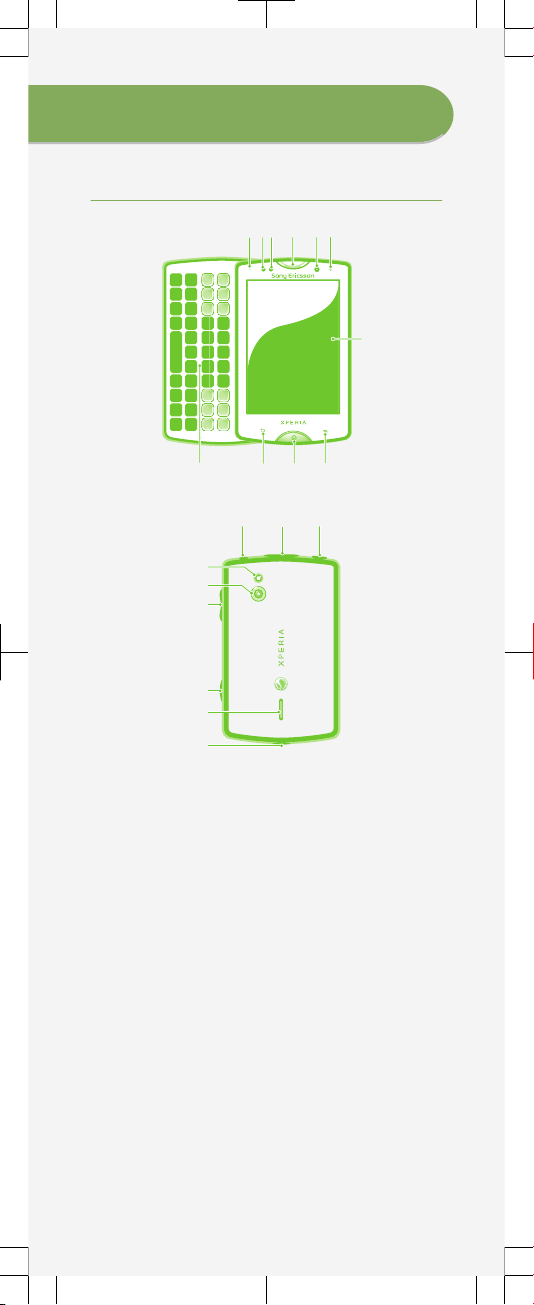
Phone basics
Phone overview
21 3
10
11 9 8
5
6
7
4
1214
13
15
16
17
18
19
20
1. Notification LED/
Battery status
2. Proximity sensor 1
3. Proximity sensor 2
4. Ear speaker
5. Front camera
6. Light sensor
7. Touch screen
8. Menu key
9. Home key
10. Back key
11. Keyboard
12. Power key/Screen
lock
13. Connector for
charger/Micro USB
cable
14. Headset connector
15. Camera LED light
16. Camera lens
17. Volume key/Zoom
key
18. Camera key
19. Speaker
20. Strap hole
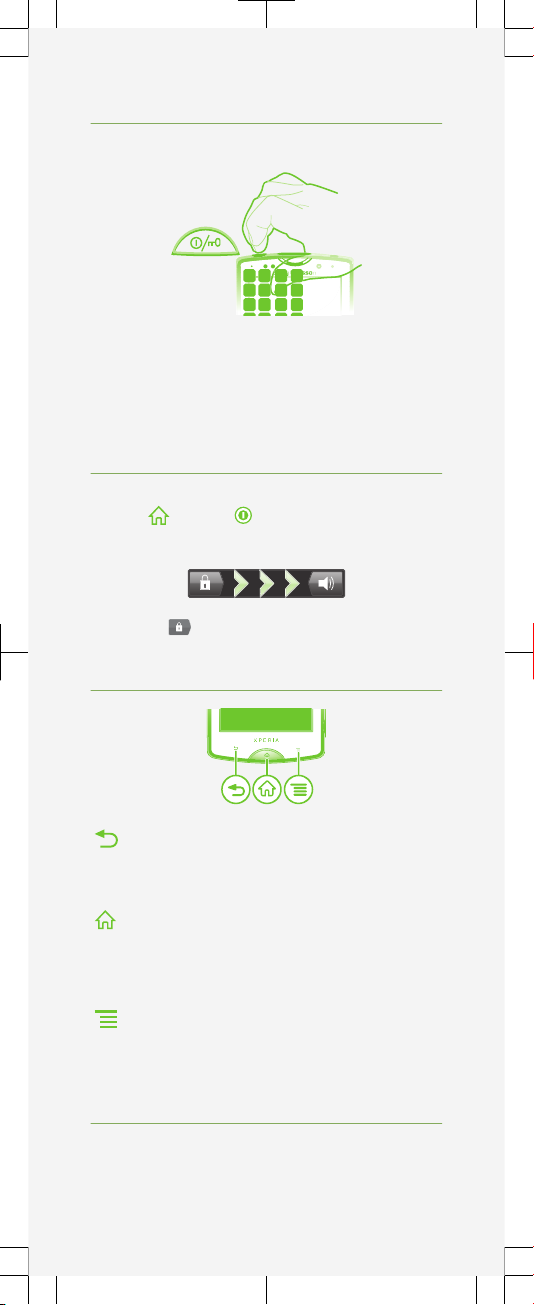
Turning on the phone
To turn on the phone
To enter your SIM card PIN code
•
Tap the numbers on the screen to enter the
personal identification number (PIN) for your SIM
card.
Waking up the screen
To activate the screen
•
Press or press briefly.
To unlock the screen
•
Drag the icon to the right across the screen.
Using the hardware keys
Back
•
Go back to the previous screen
•
Close the on-screen keypad, a dialog box,
an options menu, or the Notification panel
Home
•
Go to the Home screen or to the Application
screen from any application or screen
•
Press and hold to open a window showing
your most recently used applications
Menu
•
Open a list of options available in the current
screen or application
Using the touch screen
To open or highlight an item
•
Tap the item.
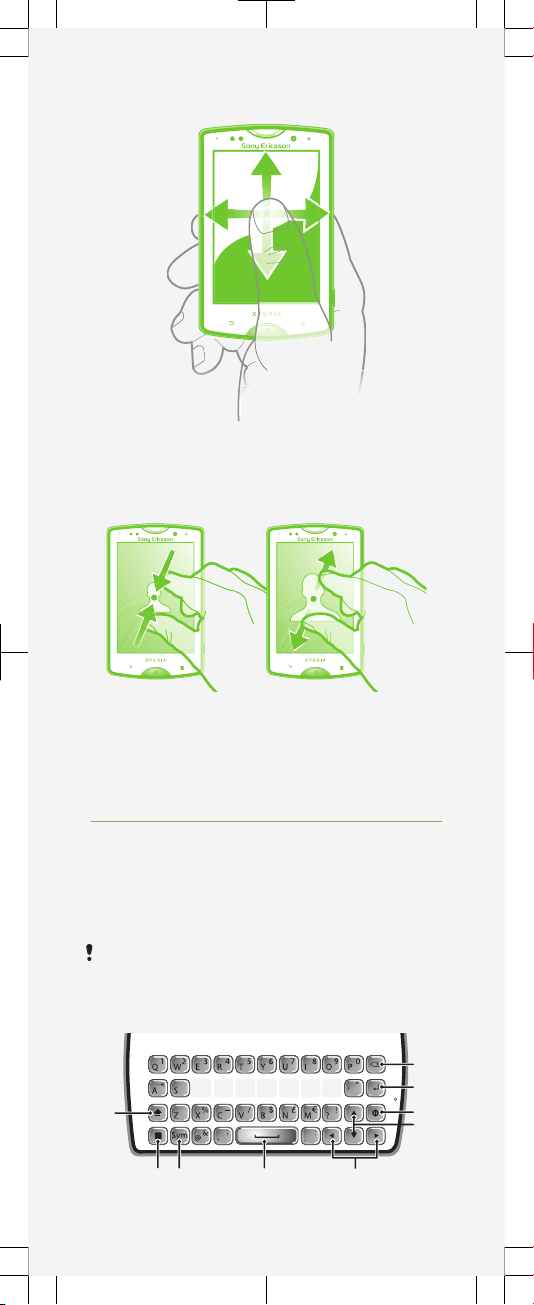
To scroll
•
Drag or flick your finger in the direction you want
to scroll on the screen.
To zoom with two fingers
•
Place two fingers on the screen at once and pinch
them together (to zoom out) or spread them apart
(to zoom in).
Typing text
Use one of the following methods to type text
containing letters, numbers and other characters:
•
Slide-out keyboard
•
On-screen keyboard
•
Phonepad
When you are using the slide-out keyboard, the
on-screen input methods become unavailable.
Using the slide-out keyboard
1
2 3 4
7
8
9
5
6
