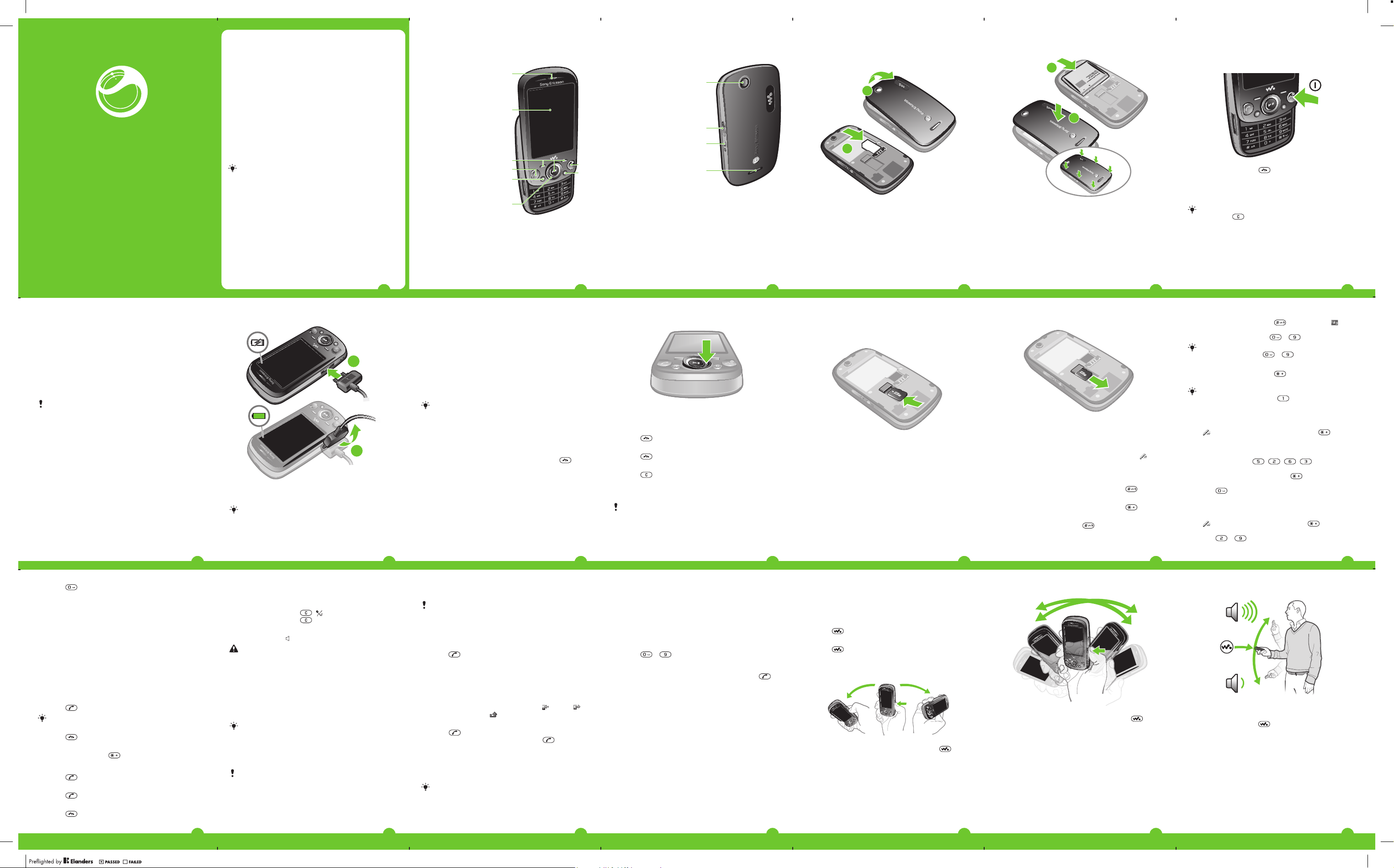
Sony Ericsson
www.sonyericsson.com/support
ZYLO
User guide
™
Important information
Please read the Important information leaflet before you
use your mobile phone.
Experience more. Discover
how.
Fill it with pop and let it rock. Share your life in pictures. Or
why not go online for the latest updates? Your new phone is
the key to a wider world. And it's just around the corner.
Get started with this User guide. And join us online to get the
full picture. Music, games, apps, updates, downloads,
support and more. All in one place:
www.sonyericsson.com/ZYLO
Don't forget to update your phone software. See
Updating your phone on page 29.
User guide in the phone
An extended User guide is available in your phone.
To access the User guide in your phone
•
Select Menu > Settings > User help > User guide.
Phone overview
1 Ear speaker
2 Screen
3 Selection keys
4 Call key
5 Activity menu key
6 Navigation key
7 End key, On/off key
8 C key (Clear)
Getting started
1
2
9 Camera lens
10 Volume, digital zoom key
11 Walkman™ key
12 Speaker
9
To insert the SIM card
1
To insert the battery
1
Turning on the phone
To turn on the phone
2
10
11
3
4
5
6
7
8
12
1
Remove the battery cover.
2
Slide the SIM card into its holder with the gold-coloured
contacts facing down.
2
1
Insert the battery with the label side up and the
connectors facing each other.
2
Attach the battery cover.
1
Press and hold down
2
Enter your SIM card PIN (Personal Identification Number),
if requested, and select OK.
3
Select a language.
4
Follow the instructions that appear.
If you want to correct a mistake when you enter your
PIN, press .
Help
In addition to this User guide, Feature guides and more
information are available at
www.sonyericsson.com/support.
There are also help functions in your phone. See the
following instructions on how to access them.
.
To view tips and tricks
•
Select Menu > Settings > User help > Tips and
tricks.
To view information about functions
•
Scroll to a function and select Info, if available. In some
cases, Info appears under Options.
To view the phone status
•
Press a volume key. Phone, memory and battery
information is shown.
Supported services and features
Some of the services and features described in this
User guide are not supported by all networks and/or
service providers in all areas. Without limitation, this
applies to the GSM International Emergency Number
112. Please contact your network operator or service
provider to determine availability of any specific
service or feature and whether additional access or
usage fees apply.
Charging the battery
The phone battery is partly charged when you buy it.
To charge the battery
1
2
1
Connect the charger to the phone.
2
Remove the charger by tilting the plug upwards.
The battery will start to discharge a little after it is fully
charged and then charges again after a certain time.
This is to extend battery life and may result in the
charge status showing a level below 100 percent.
2
Maximising battery performance
•
Charge your phone often. The battery lasts longer if you
charge it frequently.
•
If you are in an area with no coverage, your phone
repeatedly scans for available networks. This consumes
power. If you cannot move to an area with better
coverage, turn off your phone temporarily.
•
Turn off 3G and Bluetooth™ wireless technology when
you do not need these functions.
•
Do not cover the phone antenna when you are engaged
in a call.
Go to
about how to maximise the battery performance.
to learn more
Navigation
To access the main menu
•
When Menu appears on the screen, press the centre
selection key to select Menu.
•
If Menu does not appear on the screen, press
then press the centre selection key to select Menu.
, and
3
To navigate the phone menus
•
Press the navigation key upwards, downwards, left or
right to move through the menus.
To end a function
•
Press
To return to standby
•
Press
To delete items
•
Press
pictures and sounds.
.
.
to delete items such as numbers, letters,
Memory card
You may have to purchase a memory card separately.
Your phone supports a microSD™ memory card, adding
more storage space to your phone. This type of card can
also be used as a portable memory card with other
compatible devices.
4
You can move content between a memory card and the
phone memory.
To insert a memory card
•
Remove the battery cover and insert the memory card
with the gold-coloured contacts facing down.
5
To remove a memory card
•
Remove the battery cover and slide the memory card to
remove it.
Entering text
You can use multitap text input or Quick text input to
enter text. The Quick text input method uses a dictionary
application in your phone.
To change the writing language
•
When you enter text, press and hold down
To change the text input method
•
When you enter text, press and hold down
To shift between upper- and lower-case letters or numbers
•
When you enter text, press
.
6
To enter numbers
1
When you enter text, press repeatedly until
appears at the top of the screen.
2
To enter a number, press – .
To enter a number from text input mode, you can
press and hold down – .
To enter punctuation marks and symbols
1
When you enter text, press
2
Scroll to a symbol and select Insert.
To select from the most commonly used punctuation
marks, you can also press .
To enter text using Quick text input
1
Select, for example, Menu > Messaging > Write new >
Message.
2
is not displayed, press and hold down to
If
change to Quick text input.
3
Press each key only once, even if the letter you want is
not the first letter on the key. For example, to write the
word “Jane”, press
whole word before looking at the suggestions.
4
To view word suggestions, press or press the
.
.
navigation key downwards.
5
Press to accept a suggestion and add a space.
To enter text using the multitap method
1
Select, for example, Menu > Messaging > Write new >
Message.
2
If
is displayed, press and hold down to change
to multitap text input.
3
Press – repeatedly until the desired letter
appears.
briefly.
, , , . Write the
7
4
Press to add a space.
To add words to the phone dictionary
1
When you enter text using Quick text input, select
Options > Spell word.
2
Write the word using multitap input and select Save.
Calling
You need to turn on your phone and be within range of a
network.
Making and answering calls
To make a call
1
Enter a phone number (with international country code
and area code, if applicable).
2
Press .
You can call numbers from your contacts and call list.
To end a call
•
Press
To make international calls
1
Press and hold down
2
Enter the country code, area code (without the first zero)
and phone number.
3
Press .
To answer a call
•
Press
To reject a call
•
Press
.
until a “+” sign appears.
.
.
8
To change the ear speaker volume during a call
•
Press the volume keys up or down.
To mute the microphone during a call
1
Press and hold down
2
Press and hold down again to resume.
To turn on the loudspeaker during a call
•
Select Spkr on.
Do not hold the phone to your ear when using the
loudspeaker. This could damage your hearing.
. appears.
appears.
Background music
You can add background music to an ongoing call. When
activated, background music can be heard by all
participants. When the microphone is muted, the
background music continues to play.
To start playing background music during a call
•
During the call, select Music.
See To play music on page 18.
To stop playing background music during a call
•
Press the centre selection key.
To change the background music volume during a call
•
Press the volume key up or down.
Only the music volume can be changed when the
music is playing.
Emergency calls
Your phone supports international emergency numbers, for
example, 112 or 911. You can normally use these numbers
15
9
to make emergency calls in any country, with or without the
SIM card inserted, if you are within range of a network.
In some countries, other emergency numbers may also
be promoted. Your network operator may therefore
have saved additional local emergency numbers on the
SIM card.
To make an emergency call
•
Enter 112 (the international emergency number) and
press
To view your local emergency numbers
1
Select Menu > Contacts.
2
Scroll to New contact and select Options > Special
numbers > Emergency numbers.
.
Call list
You can view information about answered , dialled
and missed or rejected calls.
To call a number from the call list
1
Press
2
Scroll to a name or a number and press .
and scroll to a tab.
Contacts
You can save names, phone numbers and personal
information in Contacts. Information can be saved in the
phone memory or on the SIM card.
You can synchronise your contacts using the
Sony Ericsson PC Suite.
To add a phone contact
1
Select Menu > Contacts.
2
Scroll to New contact and select Add.
16
10
3
Enter the name and select OK.
4
Scroll to New number: and select Add.
5
Enter the number and select OK.
6
Select a number option.
7
Scroll between the tabs and add information to the fields.
8
Select Save.
Calling contacts
To make a call using Smart search
1
Press
digits. All entries that match the sequence of digits, or
corresponding letters, are shown in a list.
2
Scroll to a contact or a phone number and press .
To turn on or off Smart search
1
Select Menu > Settings > Calls > Smart search.
2
Select an option.
– to enter a sequence of (at least two)
Walkman™
You can listen to music, audio books and podcasts. Use
the Media Go™ application to transfer content to and from
your phone. For more information, see Transferring content
to and from a computer on page 28.
Walkman™ player
To play music
1
Select Menu > Media > Music.
2
Browse by category using the navigation key.
3
Scroll to a title and select Play.
17
11
To stop playing music
•
Press the centre selection key.
To move between tracks
•
Press the navigation key right or left.
To minimise the player
•
Press
To return to the player
•
Press
.
.
Shake control
To switch tracks
1
When music is playing, press and hold down and
move the phone to the right with a flick of your wrist to go
to the next track.
2
To go to the previous track, use the same action to the
left.
18
12
To shuffle tracks
•
When music is playing, press and hold down and
shake your phone.
19
13
To change the volume
1
When music is playing, hold the phone out in front of you
facing upwards.
2
Press and hold down and bend your arm upwards
towards you to increase the volume. To decrease the
volume, repeat the action in the opposite direction.
Clear stereo and clear bass
Clear stereo and clear bass are turned on when you set the
equaliser manually.
To set the equaliser manually
1
Select Menu > Media > Music.
2
Browse by category using the navigation key.
3
Scroll to a title and select Play.
4
Select Options > Settings > Equaliser.
5
Make sure you are in Manual view. If you are not, select
Manual.
20
14
21
April 22, 2010 16:38:13
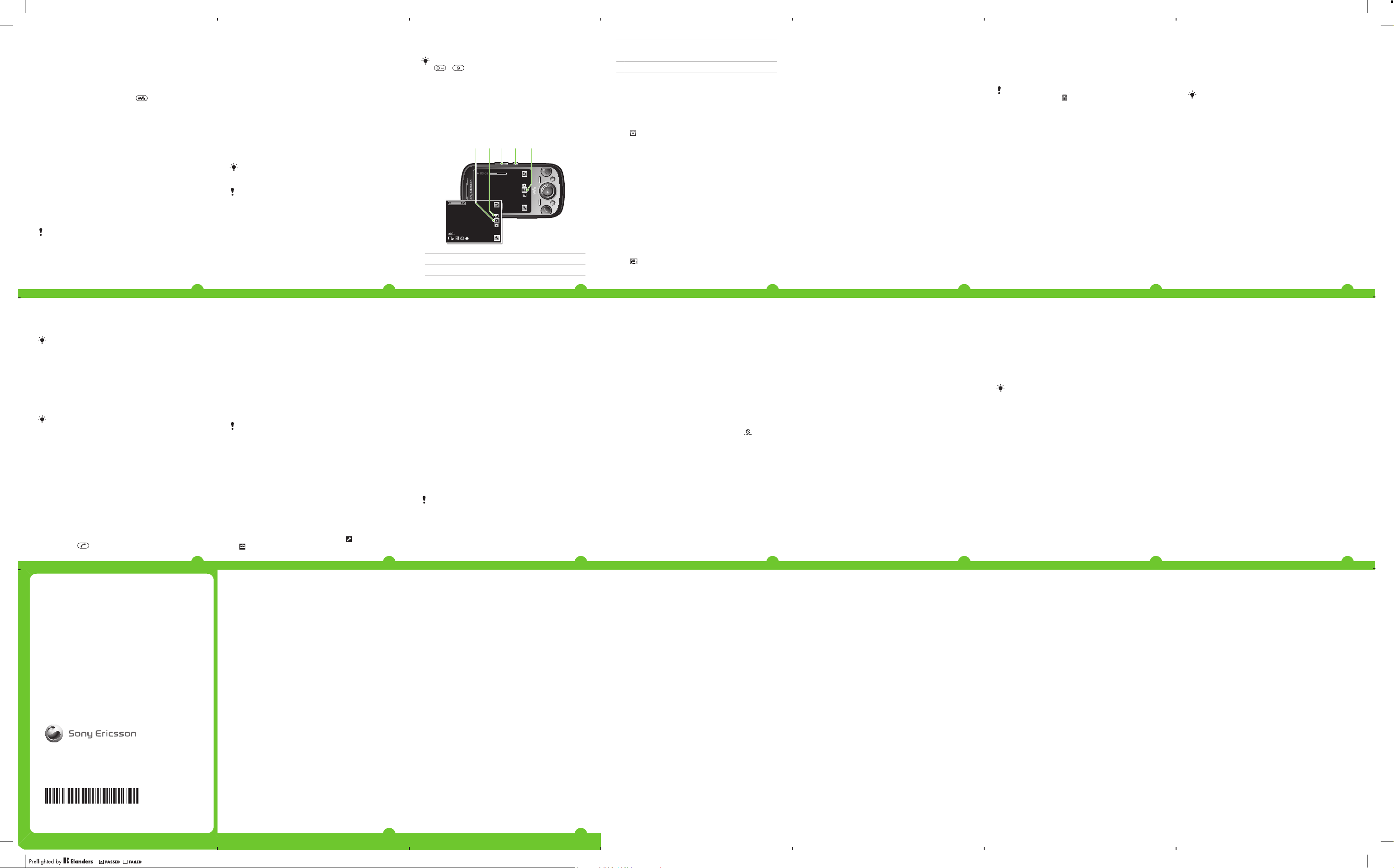
6
3 421 5
www.sonyericsson.com/support
www.sonyericsson.com/update
To scroll between the frequency bands, press the
navigation key right or left.
7
To change the value for a selected frequency band, press
the navigation key upwards or downwards.
8
To go back to the player view, select Done.
To turn on clear stereo and clear bass using equaliser
presets
1
When the phone is open, press
2
Select Options > Settings > Equaliser.
3
Make sure you are in Preset view. If you are not, select
Preset.
4
To scroll between the presets, press the navigation key
right or left.
5
Select any of the presets, except Normal.
.
Entertainment
PlayNow™ application
When you open the PlayNow™ application, you enter
PlayNow™, where you can download music, games,
ringtones, themes and wallpapers. You can preview or listen
to content before you purchase and download it to your
phone. If you cannot use the PlayNow™ application, see I
cannot use Internet-based services on page 34.
This service is not available in all countries.
For extended functionality, you can also access the
PlayNow™ web shop on a computer from
www.sonyericsson.com/playnow. For more information, go
to www.sonyericsson.com/support to read the
PlayNow™ Feature guide.
22
To use the PlayNow™ application
1
Select Menu > PlayNow™.
2
Scroll through PlayNow™ and follow the instructions to
preview and purchase content.
TrackID™ application
TrackID™ technology is a music recognition service. You
can search for the title, artist and album name of a track you
hear playing through a loudspeaker or on the radio in your
phone. If you cannot use the TrackID™ application, see I
cannot use Internet-based services on page 34.
To search for track information
•
When you hear a track playing through a loudspeaker,
select Menu > Entertainment > TrackID™ > Start.
•
When you hear a track playing on your phone radio, select
Options > TrackID™ > TrackID™.
For best results, use TrackID™ in a quiet area.
Radio
Do not use your phone as a radio in places where this
is prohibited.
To turn on the radio
1
Connect a handsfree to the phone.
2
Select Menu > Radio.
Saving channels
You can save up to 20 preset channels.
To save channels automatically
•
Select Options > Channels > Auto save.
23
To switch between saved channels
•
Press the navigation key upwards or downwards.
You can also select a saved channel by pressing
- .
Imaging
You can take photos and record videos to view, save or
send. You can find saved photos and videos in Media and
in File manager.
Viewfinder and camera keys
1 Indicates photo mode
2 View photos and video clips
24
3 Zoom in or out
4 Activate the camera/Take photos/Record video clips
5 Indicates video mode
To activate the camera
•
Select Menu > Camera.
Using the still camera
To take a photo
1
Activate the camera and press the navigation key to scroll
to .
2
Press the centre selection key to take a photo. The photo
is saved automatically.
3
To take another photo, select Back to return to the
viewfinder.
To use zoom
•
Press the volume key.
To adjust brightness
•
Press the navigation key left to decrease the brightness.
Press the navigation key right to increase the brightness.
The brightness level indicator appears on the left of the
screen.
Using the video camera
To record a video
1
Activate the camera and press the navigation key to scroll
.
to
2
Press the centre selection key to start recording.
3
To stop recording, press the centre selection key. The
video is saved automatically.
4
To return to the viewfinder and to record another video,
press Back.
Working with photos
Use the Media Go™application to transfer content to and
from your phone.
Using photos
You can add a photo to a contact, use the photo during
phone startup, as a wallpaper in standby, or as a screen
saver.
To use photos
1
Select Menu > Media > Photo > Camera album.
2
Select a month.
3
Scroll to a photo and select View.
4
Select Options > Use as.
5
Select an option.
Accessing videos in your phone
You can browse and play videos using the video player from
Media and File manager. You can find videos you
recorded using the camera under Camera album. You can
access other videos from Videos.
To play videos
1
Select Menu > Media > Video > Videos or Camera
album.
2
Scroll to a title and select Play.
25
26
Transferring and handling
content
You can transfer and handle content such as pictures and
music.
You are not allowed to exchange some copyrightprotected material. identifies a protected item.
Handling content in the phone
You can use File manager in your phone, to handle content
saved in the phone memory or on a memory card. Tabs and
icons in File manager show where the content is saved. If
the memory is full, delete some content to create space.
To select more than one item in a folder
1
Select Menu > Organiser > File manager.
2
Scroll to a folder and select Open.
3
Select Options > Mark > Mark several.
4
For each item you want to mark, scroll to the item and
select Mark.
To move items between the phone memory and the
memory card
1
Select Menu > Organiser > File manager.
2
Find an item and select Options > Manage file >
Move.
3
Select Memory card or Phone.
4
Scroll to a folder and select Open.
5
Select Paste.
27
Transferring content to and from a
computer
You can use the Media Go™ application to transfer media
content between your phone and a computer. The Media
Go™ application is available for download through PC
Companion or from www.sonyericsson.com/support.
Mac® compatible software is also available for
download at www.sonyericsson.com/support.
To transfer content using Media Go™
1
Connect your phone to a computer using a USB cable
supported by your phone.
2
Computer: When the Portable Device dialog box
appears, select Transfer to or from Device using Media
Go and click OK. The Media Go™ application opens.
3
Computer: Wait until your device appears in the
Library navigation pane on the left of the Media Go™
window. You can now select and transfer files between
the phone and computer.
4
Move files between your phone and the computer using
the Media Go™ application.
Backing up and restoring
You can back up and restore your contacts, calendar,
tasks, notes and bookmarks using the Sony Ericsson PC
Suite, which is available through PC Companion or from
.
28
You can also back up and restore contacts in your phone
by moving content between the memory card and the
phone memory. .
Back up your phone content regularly to make sure
you do not lose it.
Updating your phone
You can update your phone to the most recent software for
optimal performance and to get the latest enhancements.
You need a USB cable and an Internet-connected PC.
To learn how, go to
Remember to back up your phone content before
updating. See Backing up and restoring on page 28.
.
Updating your phone using Sony Ericsson
PC Suite
You can update your phone using a USB cable and Sony
Ericsson PC Suite. When the phone is connected, it will
automatically check for and notify you of new updates.
Messaging
To view a message in the inbox
1
Select Menu > Messaging > Messages > Inbox.
2
Scroll to the message and select View.
To call a number contained in a message
•
When you view the message, scroll to the phone number
and press
.
29
Sending messages
You can send messages from your phone. The maximum
size of a standard text message is 160 characters (including
spaces) if no other items are added to the message. If you
enter more than 160 characters, a second message is
created. Your messages are sent as one concatenated
message.
To create and send a message
1
Select Menu > Messaging > Write new > Message.
2
Enter text. To add items to the message, press the
navigation key downwards, scroll by pressing the
navigation key left or right, and select an item.
3
Select Continue > Contacts look-up.
4
Select a recipient and select Send.
If you send a message to a group, you may be charged
for each member. Contact your service provider for
details.
Internet
If you cannot use the Internet, see I cannot use Internetbased services on page 34.
To start browsing
1
Select Menu > Internet.
2
Enter a web address, a search phrase or the name of a
bookmark.
3
Scroll to an item in the list and select Go to or Search.
To exit the browser
1
When you are browsing the web, select
.
and then select
30
2
Select Exit browser.
PIN codes
SIM protection
This lock only protects your subscription. Your phone will
work with a new SIM card. If the lock is on, you have to enter
a PIN (Personal Identity Number).
If you enter your PIN incorrectly three times in a row, the SIM
card is blocked and you need to enter your PUK (Personal
Unblocking Key). Your PIN and PUK are supplied by your
network operator.
To unblock the SIM card
1
When PIN blocked appears, enter your PUK and select
OK.
2
Enter a new four-to-eight-digit PIN and select OK.
3
Re-enter the new PIN and select OK.
To edit the PIN
1
Select Menu > Settings > General > PIN codes > SIM
protection > Change PIN.
2
Enter your PIN and select OK.
3
Enter a new four-to-eight-digit PIN and select OK.
4
Re-enter the new PIN and select OK.
If Codes do not match appears, you entered the new
PIN incorrectly. If Incorrect PIN appears, you entered
the old PIN incorrectly.
31
Flight mode
In Flight mode the network and radio transceivers are
turned off to prevent disturbance to sensitive equipment.
When the flight mode menu is activated you are asked to
select a mode the next time you turn on your phone:
•
Normal mode – full functionality
•
Flight mode – limited functionality
To activate the flight mode menu
•
Select Menu > Settings > General > Flight mode >
Continue > Show at startup.
To select flight mode
1
When the flight mode menu is activated, turn off your
phone.
2
Turn on your phone and select Flight mode.
appears.
Troubleshooting
Some problems can be fixed using Update Service. Using
Update Service on a regular basis will optimise the phone’s
performance. See Updating your phone on page 29.
Some problems will require you to call your network
operator.
For more support go to www.sonyericsson.com/support.
32
Common questions
I have problems with memory capacity or the phone
is working slowly
Restart your phone every day to free memory or do a
Master reset.
Master reset
If you select Reset settings, the changes that you have
made to settings will be deleted.
If you select Reset all, your settings and content, such as
contacts, messages, pictures, sounds and downloaded
games, will be deleted. You may also lose content that was
in the phone at purchase.
To reset the phone
1
Select Menu > Settings > General > Master reset.
2
Select an option.
3
Follow the instructions that appear.
I cannot charge the phone or battery capacity is low
The charger is not properly connected or the battery
connection is poor. Remove the battery and clean the
connectors.
The battery is worn out and needs to be replaced. See
Charging the battery on page 8.
No battery icon appears when I start charging the
phone
It may take a few minutes before the battery icon appears
on the screen.
Some menu options appear in grey
A service is not activated. Contact your network operator.
33
I cannot use Internet-based services
Your subscription does not include data capability. Settings
are missing or incorrect.
You can download settings using the Settings download
or from www.sonyericsson.com/support.
To download settings
1
Select Menu > Settings > User help > Settings
download.
2
Follow the instructions that appear.
This feature might not be available in all markets.
Contact your network operator or service provider for
more information.
I cannot synchronise or transfer content between
my phone and the computer, when using a USB
cable.
The software or the USB drivers have not been properly
installed. Go to www.sonyericsson.com/support to read
detailed installation instructions and troubleshooting
sections.
Error messages
Insert SIM
There is no SIM card in your phone or you may have inserted
it incorrectly.
See To insert the SIM card on page 5.
The SIM card connectors need cleaning. If the card is
damaged, contact your network operator.
34
Insert correct SIM card
Your phone is set to work only with certain SIM cards.
Check if you are using the correct operator SIM card.
Incorrect PIN/Incorrect PIN2
You have entered your PIN or PIN2 incorrectly.
Enter the correct PIN or PIN2 and select OK.
PIN blocked/PIN2 blocked
You have entered your PIN or PIN2 code incorrectly three
times in a row.
To unblock, see SIM protection on page 31.
No netw. coverage
•
Your phone is in flight mode. See Flight mode on
page 32.
•
Your phone is not receiving any network signal, or the
received signal is too weak. Contact your network
operator and make sure that the network has coverage
where you are.
•
The SIM card is not working properly. Insert your SIM
card in another phone. If this works, it is probably your
phone that is causing the problem. Please contact the
nearest Sony Ericsson service location.
Emergency calls only
You are within range of a network, but you are not allowed
to use it. However, in an emergency, some network
operators allow you to call the international emergency
number 112. See Emergency calls on page 16.
35
www.sonyericsson.com
Sony Ericsson Mobile Communications AB
SE-221 88 Lund, Sweden
1237-2408.1
Legal information
Sony Ericsson W20/W20i Walkman™
This User guide is published by Sony Ericsson Mobile Communications
AB or its local affiliated company, without any warranty. Improvements
and changes to this User guide necessitated by typographical errors,
inaccuracies of current information, or improvements to programs and/
or equipment, may be made by Sony Ericsson Mobile Communications
AB at any time and without notice. Such changes will, however, be
incorporated into new editions of this User guide.
All rights reserved.
©Sony Ericsson Mobile Communications AB, 2010
Publication number: 1237-2408.1
Your mobile phone has the capability to download, store and forward
additional content, e.g. ringtones. The use of such content may be
restricted or prohibited by rights of third parties, including but not limited
to restriction under applicable copyright laws. You, and not
Sony Ericsson, are entirely responsible for additional content that you
download to or forward from your mobile phone. Prior to your use of any
additional content, please verify that your intended use is properly
licensed or is otherwise authorized. Sony Ericsson does not guarantee
the accuracy, integrity or quality of any additional content or any other
third party content. Under no circumstances will Sony Ericsson be liable
in any way for your improper use of additional content or other third party
content.
This User Guide may reference services or applications provided by third
parties. Use of such programming or services may require separate
registration with the third party provider and may be subject to additional
terms of use. For applications accessed on or through a third-party
website, please review such website’s terms of use and applicable
privacy policy in advance. Sony Ericsson does not warrant or guaranty
the availability or performance of any third-party websites or offered
services.
Bluetooth is a trademark or a registered trademark of Bluetooth SIG Inc.
and any use of such mark by Sony Ericsson is under license.
The Liquid Identity logo, ZYLO , PlayNow, SensMe and TrackID are
trademarks or registered trademarks of Sony Ericsson Mobile
Communications AB.
36
Sony and "make.believe", Walkman and the Walkman log are trademarks
or registered trademarks of Sony Corporation.
Media Go is a trademark or registered trademark of Sony Media Software
and Services.
Skype is a trademark or a registered trademark of Skype Limited.
microSD is a trademark or a registered trademark of SanDisk
Corporation.
Ericsson is a trademark or registered trademark of Telefonaktiebolaget
LM Ericsson.
Adobe Photoshop Album Starter Edition is a trademark or registered
trademark of Adobe Systems Incorporated in the United States and/or
other countries.
Mac is a trademark of Apple Computer, Inc., registered in the U.S. and
other countries.
Microsoft, Windows, Outlook, Windows Vista, Windows Server,
Exchange ActiveSync, and MSN are registered trademarks or
trademarks of Microsoft Corporation in the United States and/or other
countries.
This product is protected by certain intellectual property rights of
Microsoft. Use or distribution of such technology outside of this product
is prohibited without a license from Microsoft.
Other product and company names mentioned herein may be the
trademarks of their respective owners.
Any rights not expressly granted herein are reserved.
All illustrations are for illustration only and may not accurately depict the
actual phone.
37
April 22, 2010 16:38:17
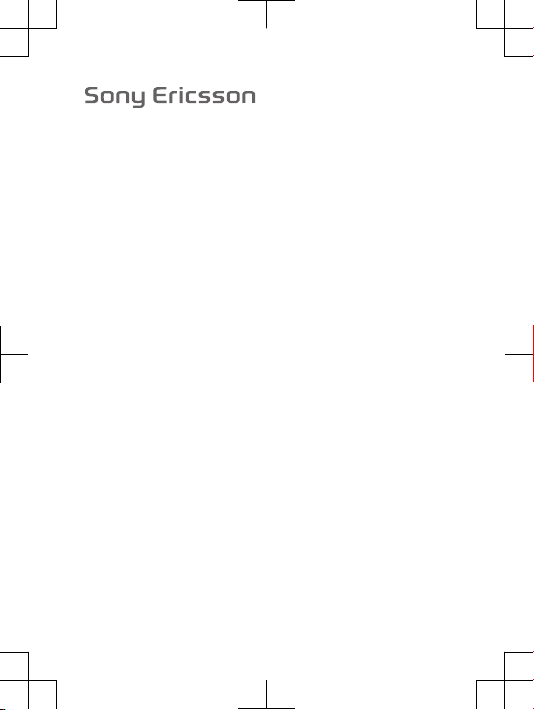
FCC Statement
Declaration of Conformity
Sony Ericsson W20 Walkman™
UMTS HSPA 1 GSM GPRS/EDGE 850/900/1800/1900
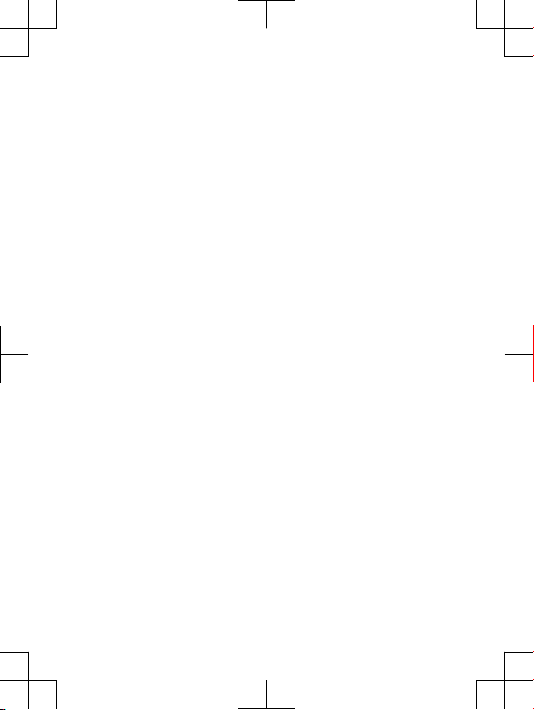
Important Information
United States & Canada
THI S PHO NE MO DEL HAS BEEN CERTI FIE D IN COMPL IANCE
WIT H THE GOVE RNM ENT’S REQU IREME NTS FOR EXPOS URE
TO RADIO WAVE S.
The W20 Serie s m obile phon es ha ve been desig ned t o c omply
wit h app licab le safet y req uirem ent s for expo sure to radio wave s.
You r wir eless ph one i s a r adio tra nsmit ter a nd re cei ver. It is
des igned to not exc eed t he limit s* of ex pos ure t o r adio fre quenc y
(RF ) ene rgy s et by g overn menta l a uthor ities . The se li mit s est ablis h
per mitte d lev els of R F ene rgy f or the g enera l pop ulati on. The
gui delin es ar e b ased on st andar ds that were devel oped by
int ernat ional sc ienti fic o rgani zat ions throu gh pe riodi c a nd
tho rough eval uat ion o f sci entif ic studi es. T he st andar ds inclu de a
saf ety m argin de signe d to assur e t he sa fety of al l ind ivi duals ,
reg ardle ss of ag e and heal th.
The radi o wav e e xposu re gu ideli nes empl oy a unit of
mea surem ent k now n as the Specifi c Abs orp tion Rate (S AR). Test s
for SAR are c ond ucted usin g sta nda rdize d met hods with the
pho ne tr ansmi tti ng at its highe st certi fied power leve l i n all used
fre quenc y ban ds. Whil e the re ma y b e dif feren ces b etwee n t he SA R
lev els o f var iou s pho ne mo dels, th ey ar e all desi gned to meet the
rel evant guid eli nes f or ex posur e t o rad io wa ves. For m ore
inf ormat ion o n S AR, p lease refe r t o the safe and effic ien t use
cha pter in th e U ser G uide.
The high est S AR value as r eport ed to th e aut horit ies f or this
pho ne mo del w hen test ed fo r use by the ear i s 0.7 0 W/k g*, and
whe n wor n o n the body is 0.49 W/ kg* f or speec h and 0. 67 W/ kg*
for data call s. Body w orn meas ureme nts a re made w hile the phone
is in us e and wo rn on the body wit h a S ony E ricss on ac ces sory
sup plied with or des ignat ed for use with this ph one . It i s theref ore
rec ommen ded t hat only Eric sson and Sony Eric sson origi nal
acc essor ies b e u sed i n con junct ion with Sony Eric sson pho nes.
**B efore a ph one mode l is avail abl e for sale to t he pu bli c in the
US, it m ust b e t ested and cert ified by t he Fe der al Co mmuni catio ns
Com missi on (F CC) that it d oes n ot exce ed the limit esta blish ed by
2
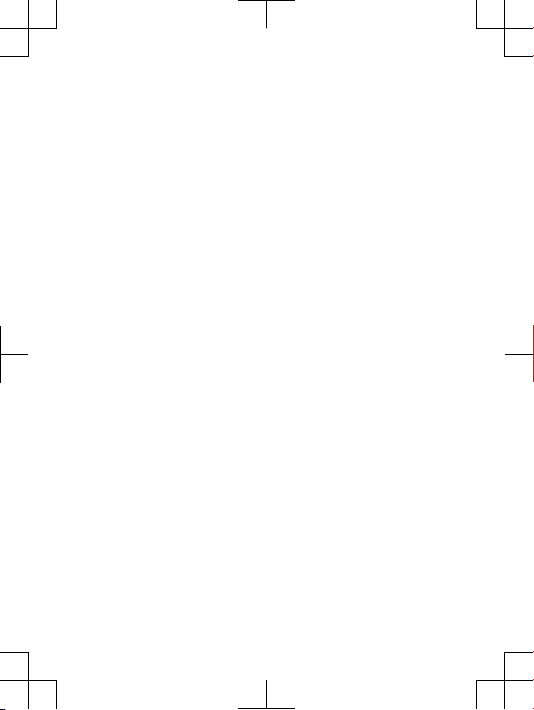
the gove rnmen t-a dopte d req uirem ent for safe expos ure*. Th e
tes ts ar e per for med i n pos ition s a nd lo catio ns (i .e., by the ear a nd
wor n on the bo dy) a s r equir ed by the FCC fo r e ach m odel. The FCC
has gran ted a n E quipm ent A uthor iza tion for this ph one m odel with
all repo rted SAR le vel s eva luate d as in complianc e wit h the FC C RF
exp osure guid eli nes. While ther e m ay be diff erenc es betwe en th e
SAR leve ls of va rious phon es, a ll mobil e pho nes g ran ted a n FCC
equ ipmen t aut hor izati on me et th e g overn ment requi rem ent f or
saf e exp osure . S AR in forma tion on this phone mode l i s on file at
the FCC and c an be fo und u nder the Disp lay G rant sec tion of
htt p://w ww.fc c.g ov/oe t/fcc id af ter sear ching on F CC
ID PY7 A3880 084. Add ition al infor mat ion o n S AR can be foun d on
the Cell ular Tel ecomm unica tions & Inter net A ssoci ati on (C TIA)
web site at ht tp: //www .phon efact s.n et.
* I n the Unit ed State s and Cana da, the SAR l imit for m obi le
pho nes u sed b y t he pu blic is 1. 6 w atts/ kilog ram ( W/k g) av erage d
ove r one gram of tiss ue. T he st and ard i ncorp orate s a marg in of
saf ety t o giv e a dditi onal prote cti on fo r the publ ic and t o acc ount
for any varia tio ns in meas ureme nts .
**T his p aragr aph is o nly a pplic abl e to auth ori ties and custome rs
in the U nited St ates.
3
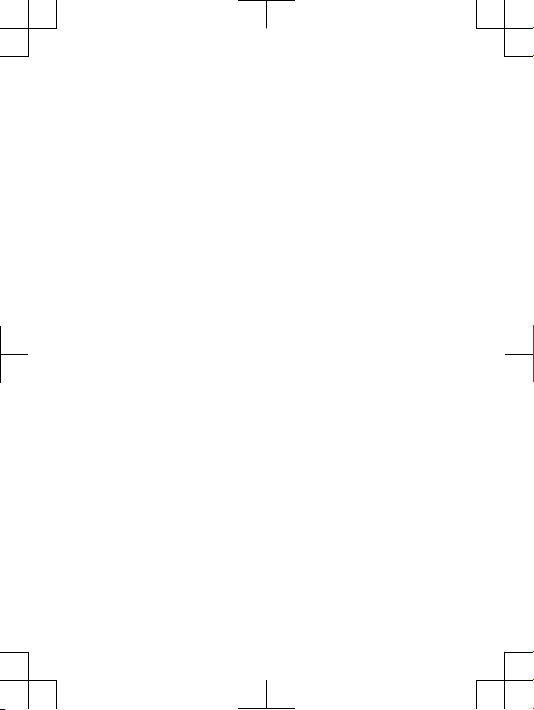
Important Information
Latin & South America
Rad io wa ve ex pos ure a nd Sp ecifi c A bsorp tion Rate (SA R)
inf ormat ion
The W20 Serie s m obile phon es ha ve been desig ned t o c omply
wit h app licab le safet y req uirem ent s for expo sure to radio wave s.
The se re quire men ts ar e bas ed on sc ienti fic g uidel ine s tha t inc lude
saf ety m argin s d esign ed to assu re the s afety of a ll perso ns,
reg ardle ss of ag e and heal th.
The radi o wav e e xposu re gu ideli nes empl oy a unit of
mea surem ent k now n as the S pecif ic Absor ption Rate , o r SAR .
Tes ts fo r SAR ar e con ducte d usi ng standardi sed m ethod s w ith t he
pho ne tr ansmi tti ng at its highe st certi fied power leve l i n all used
fre quenc y ban ds.
Whi le th ere m ay be di ffere nces bet ween the S AR le vel s of
var ious phone mo dels, they are all desi gned to me et th e r eleva nt
gui delin es fo r e xposu re to radi o w aves.
For more infor mat ion on SAR, pleas e refer to the safet y c hap ter
in the U ser G uid e.
SAR data info rma tion for r eside nts in c ountr ies t hat have
ado pted the S AR limit reco mmend ed by th e Int ernat ional
Com missi on on No n-Ion izing Radi ati on Pr otect ion ( ICNIR P), whic h
is 2 W/k g ave rag ed ov er te n (10 ) g ram o f tis sue ( for e xam ple
Eur opean Unio n, Japan , Bra zil a nd New Z ealan d):
The high est S AR value for this mod el ph one w hen t ested by
Son y Eri csson fo r use at t he ea r i s 0.7 5 W/k g (10 g).
8
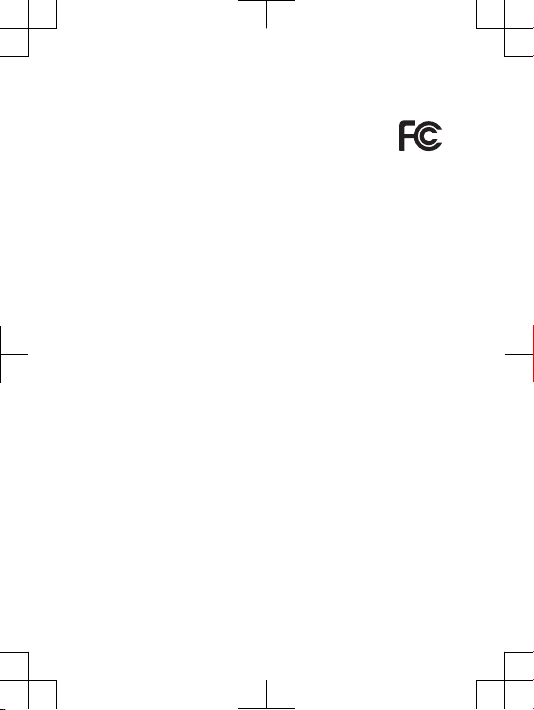
FCC Statement
Thi s dev ice c omp lies with Part 15 of th e FCC rule s.
Ope ratio n is sub ject to th e fol low ing t wo co nditi ons: (1)
Thi s dev ice m ay not c ause harmf ul inter feren ce, a nd (2 )
Thi s dev ice m ust acce pt an y int erf erenc e rec eived , inc lud ing
int erfer ence tha t may caus e und esi red o perat ion.
Any chan ge or mo dific ation not exp ressl y app roved by S ony
Eri csson may voi d the user 's au tho rity to op erate the equ ipmen t.
Thi s equ ipmen t h as be en te sted and foun d to compl y wit h t he
lim its f or a Cla ss B digit al de vic e, pu rsuan t to Part 15 of th e FCC
Rul es. Thes e l imi ts are desi gned to pro vid e reason able pro tecti on
aga inst harmf ul inter feren ce in a resid entia l ins talla tio n. Th is
equ ipmen t gen era tes, use s a nd ca n rad iate radio freque ncy e ner gy
and , if not inst all ed an d use d i n accord ance wit h the inst ruc tions ,
may caus e har mfu l int erfer ence to radio comm unica tions .
How ever, ther e i s no guar antee that inte rfe rence will not occu r in a
par ticul ar in sta llati on.
If this equip men t doe s cau se ha rmf ul in terfe rence to r adi o or
tel evisi on re cep tion, whic h can be dete rmine d by turni ng the
equ ipmen t off and on, t he user is encour aged to try to correct the
int erfer ence by one o r mor e of the foll owing meas ures:
•
Reo rient or r elo cate the r eceiv ing ante nna.
•
Inc rease the sep arati on be tween th e equ ipmen t and rece ive r.
•
Con nect the equi pment into an outl et on a cir cuit diffe ren t fro m
tha t to which th e rec eiver is c onn ected .
•
Con sult the d eal er or an e xperi enc ed ra dio/T V tec hnici an for
hel p.
11
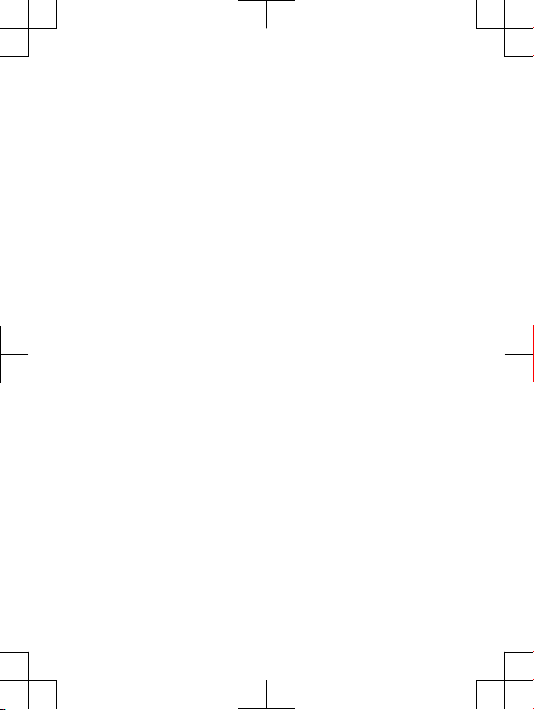
Industry Canada Statement
Thi s dev ice c omp lies with RSS-2 10 of In dustr y Can ada.
Ope ratio n is sub ject to th e fol low ing t wo co nditi ons : (1) this
dev ice m ay no t c ause interf ere nce, and (2 ) t his d evice must ac cept
any inte rfere nce , inc ludin g int erf erenc e tha t may ca use u ndesi red
ope ratio n of the devi ce.
Thi s Cla ss B dig ital appar atus com plies with Cana dian
ICE S-003 .
Cet appa reil num ériqu e de la cl ass e B e st co nform e à l a n orme
NMB -003 du Ca nad a.
12
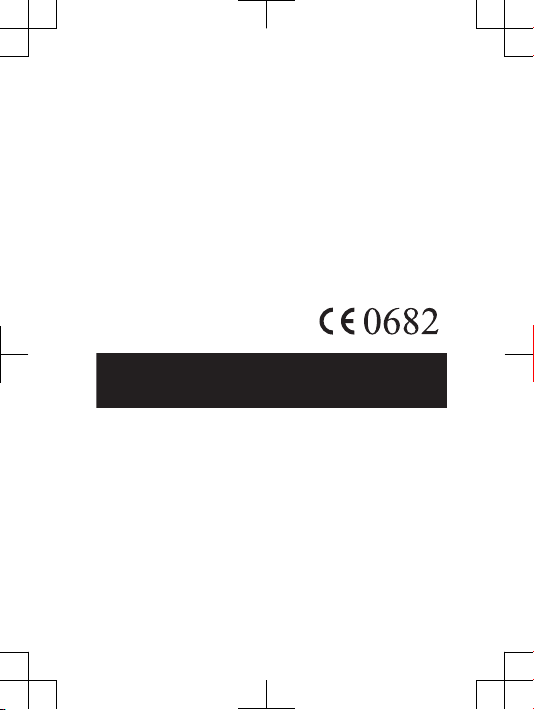
Declaration of Conformity for W20
We, Sony Eric sso n Mob ile C ommun ica tions AB o f
Nya Vatt entor net
SE- 221 8 8 Lun d, Swede n
dec lare under ou r sol e res ponsi bil ity t hat o ur pr oduct
Son y Eri csson ty pe AA D-388 0084- BV
and in c ombin ati on wi th ou r acc ess ories , to whic h t his d eclar ati on
rel ates is in co nform ity w ith t he appro priat e sta nda rds E N 301
511 :V9.0 .2, E N 3 01 90 8-1:V 3.2.1 , E N 301 908- 2:V3. 2.1 , EN 300
328 :V1.7 .1, E N 3 01 48 9-7:V 1.3.1 , E N 301 489- 17:V2 .1. 1, EN 301
489 -24:V 1.4.1 , E N 60 950-1 :2006 fo llowi ng th e pro visio ns of,
Rad io Eq uipme nt and T eleco mmuni cat ion T ermin al Eq uipme nt
dir ectiv e 199 9/5 /EC.
Lun d, Ma y 201 0
Dan Redi n,
Cor porat e Vic e P resid ent, Head of Devel opmen t
We fulfi l the re quire ments of t he R&TTE Dire ctive (199 9/5 /EC).
Ce produ it es t c onfor me au x dir ect ives de R& TTE ( 1999/ 5/E C).
Cum plimo s con lo s req uisit os de la Dire ctiva R&TT E – N orm as
sob re eq uipos de term inale s de radi o y t eleco munic aci ones (1999/
5/E C).
Ate ndemo s aos re quisi tos d a Dir etr iz R& TTE ( 1999/ 5/E C).
13
