Page 1
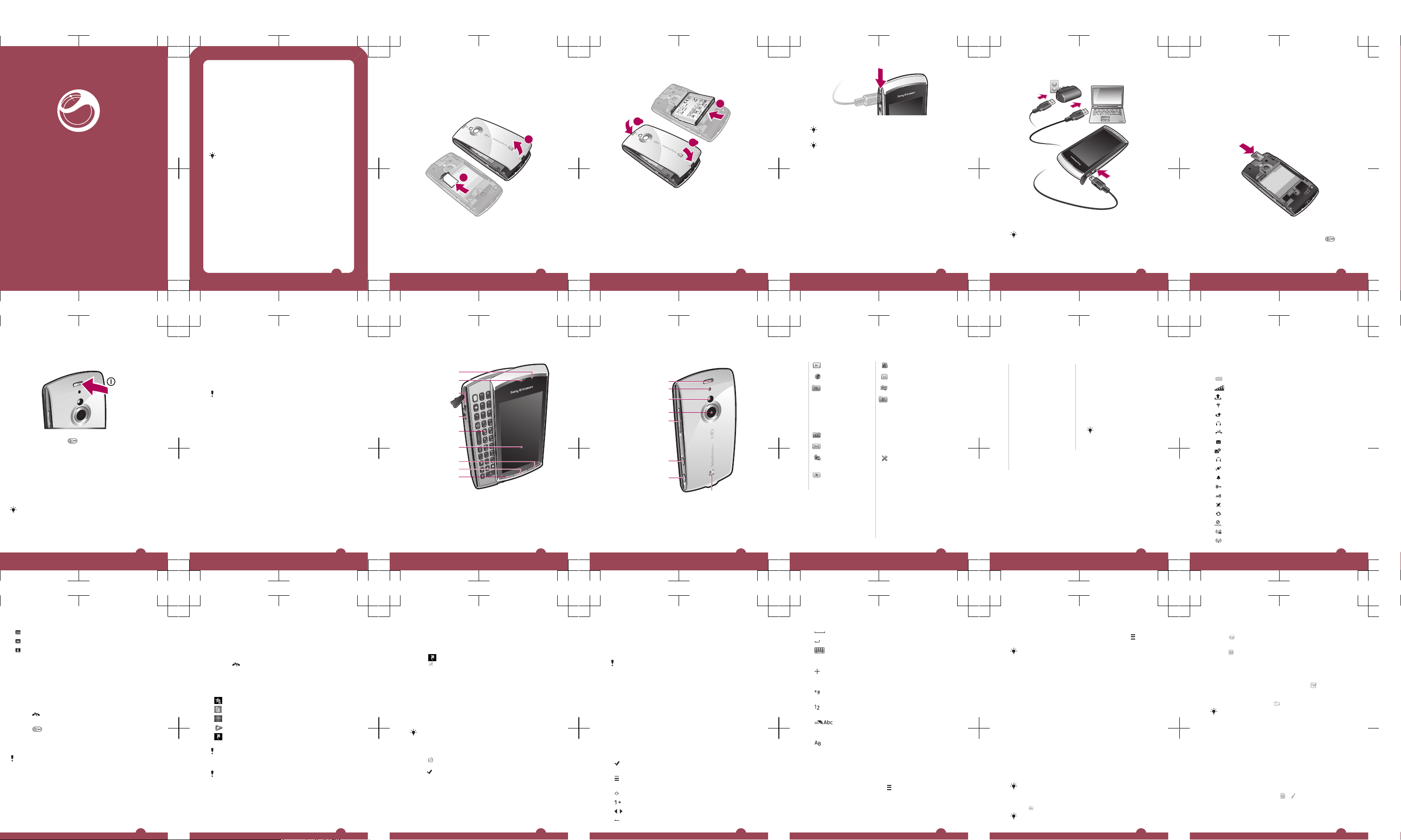
Sony Ericsson
Vivaz™ pro
User guide
Please read the Important information before you use your
mobile phone.
Experience more. Discover how.
Fill it with pop and let it rock. Share your life in pictures. Or
why not go online for the latest updates? Your new phone is
the key to a wider world. And it’s just around the corner.
Get started with this User guide. And join us online to get the
full picture. Music, games, apps, updates, downloads,
support and more.
All in one place: www.sonyericsson.com/Vivazpro
Don’t forget to update your phone software. See
Updating your phone on page 8.
Help in the phone
An extended User guide is saved on your phone memory
card. You can also access this document at
www.sonyericsson.com/support. Help on most applications
is available from the Organiser in your phone.
To access the extended User guide
1
Select Menu > Organiser > File manager.
2
Select your memory card and then select the User guide
pdf file.
To view Help when you are in an application
•
Select Options > Help.
2
Getting started
Assembly
Before you start using your phone, you need to insert a SIM
(Subscriber Identity Module) card and the battery.
To insert the SIM card
2
1
1
Remove the battery cover.
2
Put the SIM card into its holder with the gold-coloured
contacts facing down.
3
To insert the battery
2
1
2
2
1
1
Insert the battery with the label side up and the
connectors facing each other.
2
Put the battery cover into place.
Charging the phone
The phone battery is partly charged when you buy it. The
indicator light is on when you charge the phone.
4
For more information on how the indicator light
functions, see the extended User guide.
When the battery is completely discharged, it may
take several minutes before the indicator light turns
on, but the charging function will still be running.
5
To charge the phone using the power adapter
•
Connect the phone to a power outlet using the USB cable
provided and the power adapter.
You can use your phone while it is charging. You can
charge the battery at any time and for more or less
than 3 hours using the power adapter. You can
interrupt the charging without damaging the battery.
6
To charge the phone using a computer
•
Connect the phone to a USB port on a computer using
the USB cable provided.
Memory card
Your phone supports memory cards, adding more storage
space to your phone. A memory card used in your phone
can also be used with other compatible devices.
You can move content between your memory card and the
phone memory.
To insert or remove a memory card
1
Insert the memory card with the gold-coloured contacts
facing down.
2
To release and remove the memory card, press
and
select Remove memory card, then press the edge of the
memory card inwards.
7
Turning on the phone
To turn on the phone
1
Press and hold down
.
2
Enter your SIM card PIN, if requested, and select OK.
3
The first time you turn on the phone, follow the
instructions to use the setup wizard for basic settings and
useful tips.
Updating your phone
You can update your phone to the most recent software for
optimal performance and to get the latest enhancements.
You need a USB cable and an Internet-connected PC.
To learn how, go to
www.sonyericsson.com/update
.
Remember to back up your phone content before
updating. To see how to back up your phone content,
see the Extended User guide pre-loaded on the
memory card. You can also access this document at
www.sonyericsson.com/support
.
8
Multitasking
Your phone lets you view and switch between all running
applications.
To view running applications
1
Press and hold down the main menu key.
2
To switch to a running application, tap it.
Leaving applications running in the background
increases the demand on battery power and reduces
the battery life.
To end a function
•
In most cases, select Options > Exit.
To delete items
•
In most applications, to delete items such as files, folders,
messages, or media files, select an item, and then select
Options > Delete.
9
Phone overview
4
1
5
9
6
3
2
7
8
1 Light sensor
2 Ear speaker
3 Connector
for USB
cable
4 3.5 mm
headset
connector
5 Slideout
keyboard
6 Touch
screen
7 End key
8 Main menu
key
9 Call key
10
10 On/off key
10
11
12
13
14
16
15
17
11 Tally light
12 Camera light
13 Camera
14 Volume,
digital zoom
keys
15 Video key
16 Photo key
17 Loud
speaker
11
Menu overview*
PlayNow™
Internet
Applications
Radio, TrackID™,
Media server, Downl.
chat apps, IM, Conv.
msgng, Web
publishing, Record
sound
Camera
Messaging
Media
Photo, Music, Video
Location services
Google Maps,
Location, Wisepilot
Contacts
Calendar
Log**
Organiser
File manager, Clock,
RoadSync
SonyEricsson Sync
Google, Search,
Notes, Dictionary,
Converter, Calculator,
Adobe PDF,
Quickoffice, Help
Settings
Personal
Profiles, Themes,
Standby
Phone
Date and time,
Language, Display,
Download settings,
Sensor settings,
Touch input,
Accessories,
Application sett.,
Phone management
12
Application mgr
Installed app.,
Installation files, Install
settings
Telephony
Call sett., Speed
dialling, Voicemail,
Divert calls, Call
barring
Connectivity
Network, Wi-Fi,
Bluetooth, USB,
Destinations,
Connection mgr, Data
transfer, Remote
drives, Admin.
settings
* Some menus are
operator-, network- and
subscription-dependent.
** You can use touch
functionality to scroll
between tabs in
submenus. For more
information, see
Navigation on page 15.
Icons on the
main menu may
change as the
theme changes.
13
Status icons
Status icons appear at the top of the screen. You can tap
status icons to view more information or change settings.
Battery fully charged
Network signal strength
Messages in the outbox
GSM available
Missed call
Handsfree connected
Call diverted
Text message received
New email received
Headphone inserted
GPS connected
Alarm activated
Bluetooth™ connected
Keylock activated
USB data transferring
Data synchronising
Flight mode activated
Secure Wi-Fi™ network connected
Wi-Fi™ network connected
14
3G available
HSDPA available
EGPRS available
Navigation
You can move through menus with your fingertips or with a
stylus. Tap or double-tap an item to select or open it. You
can also switch between running applications.
To access the main menu
•
Press the main menu key.
To unlock the phone manually
•
Press
and select Unlock.
To lock the phone manually
•
Press
twice.
To view running applications
1
Press and hold down the main menu key.
2
To switch to a running application, tap it.
Leaving applications running in the background
increases the demand on battery power and reduces
the battery life.
To end a function
•
In most cases, select Options > Exit.
To delete items
•
In most applications, to delete items such as files, folders,
messages, or media files, select an item, and then select
Options > Delete.
15
Standby
After you have turned on your phone and entered your PIN,
the name of the network operator appears. This view is
called standby. Your phone is now ready to use.
To return to standby
•
Press
.
Default standby screen
The default standby screen provides five different standby
views:
Favourite contacts view
Twitter view
Flow view
Album view
Shortcuts view
The icon for some standby views, for example, the
Album view, may change according to the content
displayed on the standby screen.
These five views are only available when
Sony Ericsson is selected as the default standby
theme.
To change the standby screen appearance
1
Select Menu > Settings > Personal > Standby.
2
Change the settings:
•
Shortcuts – set shortcuts to applications or
bookmarks.
16
•
Standby theme – change the appearance of the
standby screen.
3
To save your changes, select Back.
To change shortcut settings
1
Tap .
2
Tap .
3
Select a shortcut and tap Options > Change.
4
When Shortcut type: appears, select Application or
Bookmark.
5
Double-tap an item.
6
To save your settings, select Back.
Contacts
You can save names, phone numbers and personal
information in Contacts. Information can be saved in the
phone memory or on the SIM card.
You can synchronise your contacts using the
Sony Ericsson PC Suite.
To add a new contact
1
Select Menu > Contacts.
2
Tap .
3
Add contact information. To close the text input window,
tap
.
4
Select Done.
To select which contacts to display
•
Select Menu > Contacts > Options > Settings >
Contacts to display.
To copy contacts between the memory card and the SIM
card
1
Select Menu > Contacts.
17
2
Select a contact and then select Options > Mark/
Unmark > Mark.
3
To mark more than one contact, repeat step 2.
4
Select Options > Copy.
5
Select an option.
When you copy contacts from the Phone memory to
the SIM memory, only the contact name, phone
number and email address will be saved to the SIM
card.
To find a contact
•
In the search field, enter the first letters of the contact
name. The matching contact or contacts appear.
Entering text
You can enter letters, numbers and special characters using
the slideout keyboard, on-screen keyboards or handwriting
recognition. You can switch between these input methods.
Text input icons
These icons may appear in the text input window.
Tap to accept the text in the input window and
close the on-screen keyboard view
Tap to open the input options menu to change,
for example, the Writing language, or view Help
Tap to switch character cases
Tap to display numbers and symbols
, Tap to move the cursor left or right
Tap to delete a character
18
Tap to enter a space
Tap to insert a carriage return
Tap to change to another input method: Mini
QWERTY keyboard, Full QWERTY keyboard,
Alphanumeric keypad or Handwriting
When using Mini QWERTY keyboard, touch
and hold to move the input window around the
screen
When using handwriting recognition, tap to open
the symbol table
When using handwriting recognition, tap to
switch to number input mode
Tap to turn predictive text input modes on or off,
change the character case, and switch between
letter and number modes
When using handwriting recognition, tap to
switch character case
To copy and paste text
1
Tap to place the cursor at the beginning of the text you
want to select for copying. Then drag your fingertip or
stylus to the end of the text.
2
To copy the selected text, tap
and select Copy.
19
3
To paste the text within the same text field, move the
cursor to where you want the text be inserted, tap and
select Paste.
To paste the text to another text field, go to that text
field, move the cursor to where you want to insert the
text and select Options > Paste.
Media
You can manage media files in your phone or on your
memory card. You can also manage photos and video clips
in albums on the web.
Viewbar and touchbar
You can use the viewbar and touchbar to navigate through
different views and manage your media files.
•
Viewbar – a bar that appears at the top of the screen (in
portrait view) after you select an application in Media.
Using this bar, you can navigate to play view, to various
list views within the same application, or to the main
Media menu.
•
Touchbar – a bar at the bottom of the screen where you
can manage your media files or go back to the previous
level.
To get tips for an icon in the bars, touch and hold the
icon.
To update media libraries manually
•
Tap
in the touchbar.
Your media libraries update automatically when you
use Media for the first time.
20
To go to the play view
•
Tap at the top of the screen.
To view more commands in the touchbar
•
Tap in the touchbar.
Mark mode
You can mark several files and manage them in batches.
To mark media files
1
When the files are in list or grid view, tap in the
touchbar.
2
Tap the files to mark them.
3
To exit mark mode, tap
.
You can use the icons in the touchbar to manage the
files you mark.
Photo
You can view, send and manage photos in your phone and
on your memory card. You can also edit and arrange your
online photo albums.
To view a photo in full screen
1
Select Menu > Media > Photo.
2
Select a view option and tap a thumbnail to view the
photo.
3
To view the next or previous photo, flick left or right.
To edit a photo
1
When viewing a photo, tap
> .
2
Select Options and select an item.
21
Page 2
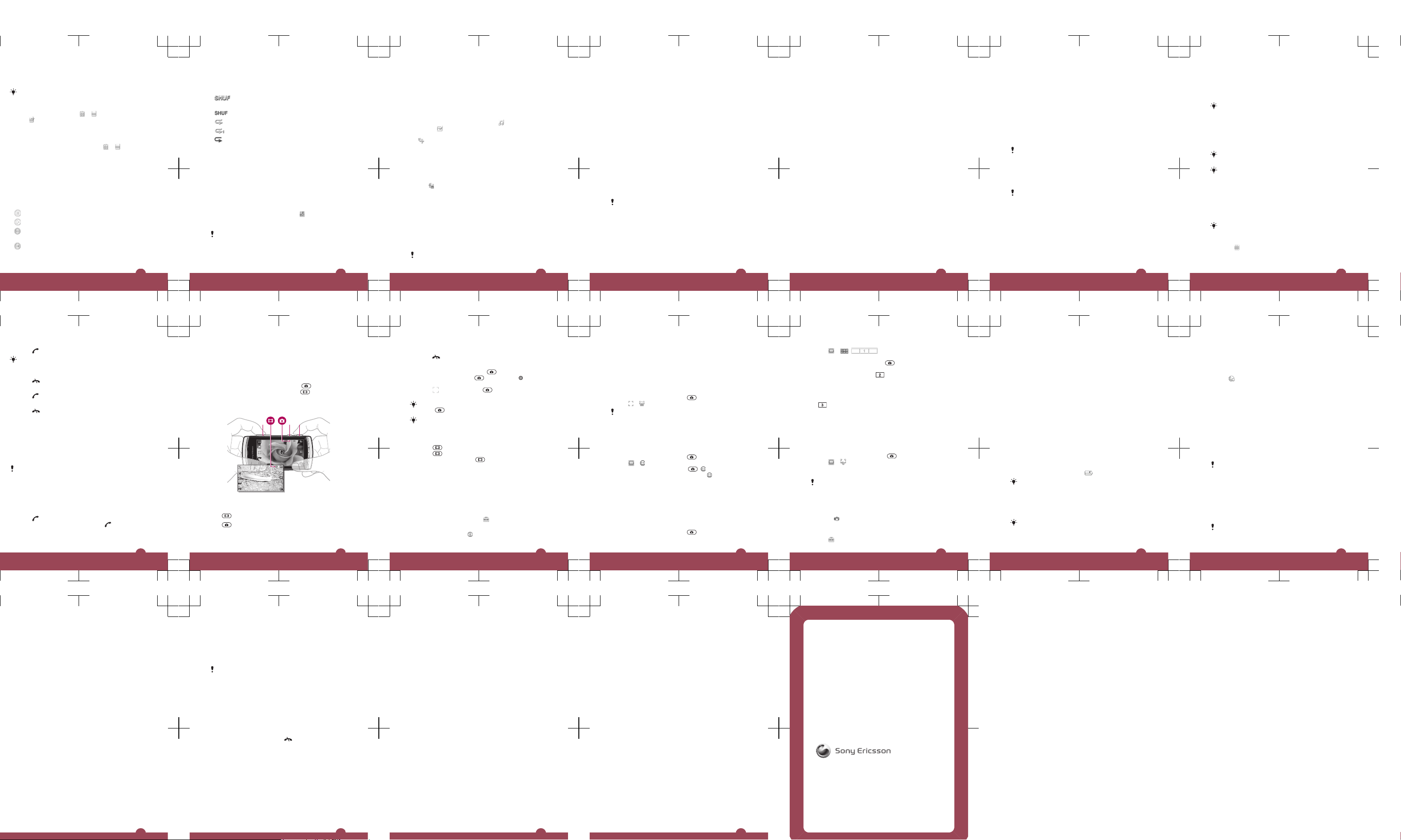
Photo tags
You can manage your photos easily by creating tags for
them.
Only photos with EXIF (Exchangeable Image File
Format) info can be tagged.
To create a tag
1
When viewing a photo, tap > .
2
Tap , enter a new name and select OK.
3
Select a tag icon.
4
Select the created tag to add it to your photo.
To tag a photo
1
When in play view or mark mode, tap
> .
2
Select a tag.
Music
You can listen to music, audiobooks, podcasts and your
recordings.
Playback controls
The following playback controls may appear in your music
player and video player:
Pause
Play
Touch and hold to rewind. Tap to go to the previous
track
Touch and hold to fast forward. Tap to go to the next
track
22
Additional music controls
The following music controls may appear in your music
player:
Turn on shuffle to play tracks in the current playlist
in a random order
Turn off shuffle
Repeat all tracks in the current playlist
Repeat the current track several times
Disable repeating tracks
To play music or other audio tracks
1
Select Media in the touchbar of the standby screen >
Music.
2
Browse for tracks in Artists, Albums, Tracks, Playlists,
Audiobooks, Podcasts and My recordings.
3
Tap a track.
To change the volume
•
Press the volume key up or down.
To minimise the music player
1
When the music player is open, tap
.
2
To restore the music player on the screen, tap the
minimised album artwork.
When you minimise the music player, the album
artwork is also minimised.
23
Playlists
You can create playlists to organise your music. You can
add tracks and folders to a playlist. It may take a few minutes
for the phone to create a playlist.
To create a playlist
1
Select Menu > Media > Music > Playlists.
2
Tap New playlist.
3
Enter a name and select OK.
4
To add tracks, select, for example,
from the viewbar
and tap .
5
Select the tracks you want to add to the playlist and tap
.
6
Select the playlist.
Video
You can browse and play video clips saved in your phone
and on your memory card.
To play a video clip
1
Tap
in the touchbar of the standby screen and select
Video.
2
Select an option.
3
Tap a video clip.
Transferring and handling
content
You can transfer and handle your content such as pictures
and music.
You are not allowed to exchange some copyrightprotected material.
24
Using a USB cable
You can connect your phone to a computer using a USB
cable to synchronise, transfer and back up phone content,
and to use your phone as a modem.
Before using a USB cable
Only use a USB cable supported by your phone. Do not
remove the USB cable from your phone or computer during
transfer as this may corrupt the memory card or the phone
memory.
To use mass storage
1
Connect the USB cable to the phone and the computer.
2
Phone: Select Mass storage.
3
Computer: Wait until your memory card appears as the
external disk in Microsoft® Windows® Explorer.
4
Computer: On the computer desktop, double-click the
My Computer icon.
5
Computer: To view the memory card folders, double-
click the icon representing your memory card.
6
Copy and paste your file, or drag and drop it, into a folder
on your computer or on your memory card.
You cannot view the transferred files in your phone
until you remove the USB cable from the phone.
PC Companion
PC Companion lets you:
•
Explore content in your phone.
•
Use your phone as a modem.
•
Install PC Software used to synchronise, transfer and
back up phone content.
25
For more information, go to
www.sonyericsson.com/support.
To install PC Companion
1
Connect your phone to a PC using a USB cable
supported by your phone.
2
Computer: Select Mass storage.
3
Computer: Wait until the memory card in your phone
appears as the external disk in Microsoft® Windows
®
Explorer.
4
Computer: On the computer desktop, double-click the
My Computer icon.
5
Computer: To launch the PC Companion installer from
the memory card, double-click the icon representing your
memory card and double-click Startme.exe under the
folder pccompanion.
6
Computer: Follow the instructions that appear.
Required operating systems
You need one of these operating systems to use
Sony Ericsson PC software:
•
Microsoft® Windows Vista™
•
Microsoft® Windows XP, Service Pack 3 or higher
Transferring media files
You can use Media Go™ to transfer media files from CDs
or from your computer to the memory card in your phone.
Media Go™ computer software and USB drivers are
available for download at
www.sonyericsson.com/support
.
Sending content to another phone
You can send content, for example, using Messaging or
using Bluetooth™ wireless technology.
26
File manager
You can use File manager in your phone to handle content
saved in the phone memory or on a memory card. If the
memory is full, delete some content to create space.
PlayNow™ application
When you select the PlayNow™ application, you enter the
PlayNow™ online service where you can download music,
games, ringtones, themes and wallpapers. You can preview
or listen to content before you purchase and download it to
your phone.
This service is operator-, network- and subscriptiondependent, and may not be available in all countries.
For extended functionality, you can also access the
PlayNow™ web shop on a computer from
www.sonyericsson.com/playnow. For more information, go
to www.sonyericsson.com/support.
Before you use the PlayNow™ application, you must
have the required Internet connection settings in your
phone.
To use the PlayNow™ application
1
Select Menu > PlayNow™.
2
Search through the PlayNow™ online service and follow
the instructions to preview and purchase content.
27
TrackID™ application
The TrackID™ application is a music recognition service.
You can search for the title, artist and album name of a track
you hear playing through a loudspeaker.
Before you use the TrackID™ application, you must
have the required Internet connection settings in your
phone.
To search for track information
•
When you hear a track through a loudspeaker outside
your phone, select Menu > Applications > TrackID™ >
Start.
For best results, use the TrackID™ application in a
quiet area.
You get a vibrating alert when the recording is finished
or if the recording fails.
Calls
Making and receiving calls
You need to turn on your phone and be within range of a
network.
The touch screen is disabled automatically during
calls when you place your phone next to your ear.
To make a call
1
Select to open the dialler and enter a phone number
(with international country code and area code, if
applicable).
28
2
Press .
You can call numbers from your contacts and call
lists.
To end a call
•
Press .
To answer a call
•
Press .
To reject a call
•
Press
.
To change the ear speaker volume during a call
•
Press the volume key up or down.
Emergency calls
Your phone supports international emergency numbers, for
example, 112 or 911. You can normally use these numbers
to make emergency calls in any country, with or without the
SIM card inserted, if you are within range of a network.
In some countries, other emergency numbers may also
be promoted. Your network operator may therefore
have saved additional local emergency numbers on the
SIM card.
Call list
You can view information about recent calls.
To call a number from the call list
1
Press and select a tab.
2
Select a name or a number and press
.
29
Using the camera
Your phone has touch capture, face detection, smile
detection, light, and image stabiliser functions.
To activate the camera
•
To activate the photo camera, press .
•
To activate the video camera, press .
Viewfinder
1 32
1 Zoom in or out
2 Enter video mode and shoot video clips
3 Enter photo mode and take photos
30
To turn off the camera
•
Press .
To take a photo
1
To activate the camera, press .
2
To use auto focus, press halfway down. begins to
blink.
3
When turns green, press fully down to take the
photo. The photo is saved automatically.
To take a photo more quickly, you can skip step 2 and
press fully down.
Do not take photos when there is a strong light source
in the background. Use a support or the self timer to
avoid blurred photos.
To record a video clip
1
Press .
2
Press fully down to start recording.
3
To stop recording, press
fully down. The video is
saved automatically.
More camera features
You can touch a point on the screen to choose where the
camera should focus. The image stabiliser reduces the
impact from vibrations.
To change settings
•
Activate the camera and tap
.
To view information about a setting
•
Tap a setting and tap
.
31
Face detection
You can use face detection to bring an off-centre face into
focus. The camera automatically detects one face,
indicated by a white frame. The frame becomes green when
focus is locked. Focus is set to the face closest to the
camera.
To set face detection
1
To activate the camera, press
.
2
Tap > .
Face detection is not available in Landscape,
Document or Twilight landscape scenes.
Smile detection
Smile detection is a technology that detects a person’s
smile and automatically takes the photo.
To use smile detection
1
To activate the camera, press .
2
Tap > .
3
To start smile detection, press . blinks.
4
When the face in the viewfinder smiles,
stops blinking
and the photo is taken automatically.
Panorama
The panorama feature helps you take wide panorama
photos automatically. Three photos are taken sequentially
in a row and connected to each other to form a seamless
wide photo.
To take a panorama photo
1
To activate the camera, press
.
32
2
Tap > . appears at the top of the
screen.
3
To take the first photo, press .
4
To take the second photo, move the camera left or right
until the indicator fits into and becomes fully green.
The photo is taken automatically and the direction of the
panorama is now fixed.
5
To take the third photo, move the camera in the same
direction as the previous shot until the indicator fits into
and becomes fully green. The photo is taken
automatically.
Touch capture
In touch capture mode, you can touch the screen to focus
and capture a photo. A white border in the viewfinder
indicates the touchable area.
To take a photo in touch capture mode
1
To activate the camera, press
.
2
Tap > .
3
Tap within the white border to select the focus point. A
photo is then taken automatically.
Do not touch the viewfinder until you want to take a
photo.
Image stabiliser
The image stabiliser compensates for small movements of
the hand to ensure steady photos. When you turn on this
function, appears in the viewfinder.
To activate the image stabiliser
1
Activate the camera.
2
Tap
.
33
3
Select Photo > Image stabiliser > On.
Messaging
Text and multimedia messages
Messages can contain text, pictures, sound effects, video
clips and presentations. You can also create and use
templates for your messages.
When sending messages, the phone automatically selects
the most suitable method to use (either a text or multimedia
message) for sending the message.
To create and send a message
1
Select Menu > Messaging > New message.
2
Tap the To field and select a contact name from
Contacts.
3
Tap OK.
4
Tap the text field and enter your text.
5
Select Options > Add content and add a picture, video
clip or sound.
6
To send the message, select
.
When you enter the phone numbers of multiple
recipients manually, use a semicolon to separate their
numbers.
Internet
Before you use the Internet, you may need to define
an access point. To see how to create a new access
point, see the Extended User guide on the memory
34
card. You can also access this document at
www.sonyericsson.com/support
.
To start the Internet browser
1
Select Menu > Internet.
2
Tap , and enter a web address.
3
Select Go to.
Location services
Your phone has a GPS receiver that uses satellite signals to
calculate your location. You can get help to find your way
to a destination and save your favourite locations. With
information from mobile towers near you, you may be able
to view your approximate location on a map.
To access location services
•
Select Menu > Location services, and select an
application.
Sony Ericsson does not warrant the accuracy of any
location services, including but not limited to
navigational services.
Using GPS
Your location can be found when you have a clear view of
the sky. If your location is not found after a few minutes,
move to another location. To help the search, stand still and
do not cover the GPS antenna, which is located in the upper
right part of the phone.
Some GPS features use the Internet. Data rates and
charges may apply.
35
Locks
SIM card lock
This lock only protects your subscription. Your phone will
work with a new SIM card. If the lock is on, you have to enter
a PIN.
The PIN2 is required to access some network services, and
your SIM card must support these services.
If you enter your PIN incorrectly three times in a row, the SIM
card is blocked and you need to enter your PUK (Personal
Unblocking Key). Your PIN, PIN2 and PUK are supplied by
your network operator.
To unblock your SIM card
1
When PIN blocked. Enter PUK: appears, enter your
PUK and select OK.
2
Enter a new four-to-eight-digit PIN and select OK.
3
Re-enter the new PIN and select OK.
To turn on the SIM card lock
1
Select Menu > Settings > Phone > Phone
management > Security > Phone and SIM card > PIN
code request > On.
2
Enter your PIN and select OK.
To edit your PIN
1
Select Menu > Settings > Phone > Phone
management > Security > Phone and SIM card > PIN
code.
2
Follow the instructions to enter your old PIN once and
new PIN twice.
36
Phone lock
You can stop unauthorised use of your phone. The default
phone lock code is 0000. You can change the phone lock
code to any four-to-eight-digit personal code.
When the touch screen and keys are locked, the touch
screen and the keys are inactive.
It is important that you remember your new code. If you
forget it, you need to take your phone to your local
Sony Ericsson retailer.
To turn on the phone lock
1
Select Menu > Settings > Phone > Phone
management > Security > Phone and SIM card >
Phone autolock period > User defined.
2
To automatically lock your phone when you do not use it
for a defined time, tap the text input field under Lock after
(minutes): and enter the time-out period.
3
Enter your phone lock code and select OK.
4
To unblock the phone, press
and follow the
instructions that appear.
To edit your phone lock code
1
Select Menu > Settings > Phone > Phone
management > Security > Phone and SIM card > Lock
code.
2
Follow the instructions to enter your old lock code once
and your new lock code twice.
Legal information
Sony Ericsson Vivaz™ pro U8i/U8a
This User guide is published by Sony Ericsson Mobile Communications
AB or its local affiliated company, without any warranty. Improvements
37
and changes to this User guide necessitated by typographical errors,
inaccuracies of current information, or improvements to programs and/
or equipment, may be made by Sony Ericsson Mobile Communications
AB at any time and without notice. Such changes will, however, be
incorporated into new editions of this User guide.
All rights reserved.
©Sony Ericsson Mobile Communications AB, 2010
Publication number: 1234-4886.1
Your mobile phone has the capability to download, store and forward
additional content, e.g. ringtones. The use of such content may be
restricted or prohibited by rights of third parties, including but not limited
to restriction under applicable copyright laws. You, and not
Sony Ericsson, are entirely responsible for additional content that you
download to or forward from your mobile phone. Prior to your use of any
additional content, please verify that your intended use is properly
licensed or is otherwise authorized. Sony Ericsson does not guarantee
the accuracy, integrity or quality of any additional content or any other
third party content. Under no circumstances will Sony Ericsson be liable
in any way for your improper use of additional content or other third party
content.
This User guide may reference services or applications provided by third
parties. Use of such programming or services may require separate
registration with the third party provider and may be subject to additional
terms of use. For applications accessed on or through a third-party
website, please review such website’s terms of use and applicable
privacy policy in advance. Sony Ericsson does not warrant or guaranty
the availability or performance of any third-party websites or offered
services.
Bluetooth is a trademark or a registered trademark of Bluetooth SIG Inc.
and any use of such mark by Sony Ericsson is under license.
The Liquid Identity logo, Vivaz, PlayNow and TrackID are trademarks or
registered trademarks of Sony Ericsson Mobile Communications AB.
TrackID™ is powered by Gracenote Mobile MusicID™. Gracenote and
Gracenote Mobile MusicID are trademarks or registered trademarks of
Gracenote, Inc.
SyncML is a trademark or registered trademark of the Open Mobile
Alliance, Ltd.
Twitter and the Twitter T are trademarks or registered trademarks of
Twitter, Inc.
38
Sony and make.believe are trademarks or registered trademarks of Sony
Corporation.
Media Go is a trademark or registered trademark of Sony Media Software
and Services.
Wi-Fi is a trademark or a registered trademark of the Wi-Fi Alliance.
DLNA is a trademark or registered trademark of the Digital Living Network
Alliance.
Google™, Google Maps™, YouTube and the YouTube logo are
trademarks or registered trademarks of Google, Inc.
Ericsson is a trademark or registered trademark of Telefonaktiebolaget
LM Ericsson.
Microsoft, Windows and Vista are registered trademarks or trademarks
of Microsoft Corporation in the United States and/or other countries.
microSD is a trademark or a registered trademark of SanDisk
Corporation.
RoadSync is a trademark or registered trademark of DataViz, Inc.
Quickoffice is a registered trademark of Quickoffice, Inc.
Wisepilot is a registered trademark of Appello Systems AB.
Adobe and Flash are trademarks or registered trademarks of Adobe
Systems Incorporated in the United States and/or other countries.
This product is protected by certain intellectual property rights of
Microsoft. Use or distribution of such technology outside of this product
is prohibited without a license from Microsoft.
Other product and company names mentioned herein may be the
trademarks of their respective owners.
Any rights not expressly granted herein are reserved.
All illustrations are for illustration only and may not accurately depict the
actual phone.
39
www.sonyericsson.com
Sony Ericsson Mobile Communications AB
SE-221 88 Lund, Sweden
1234-4886.1
Page 3
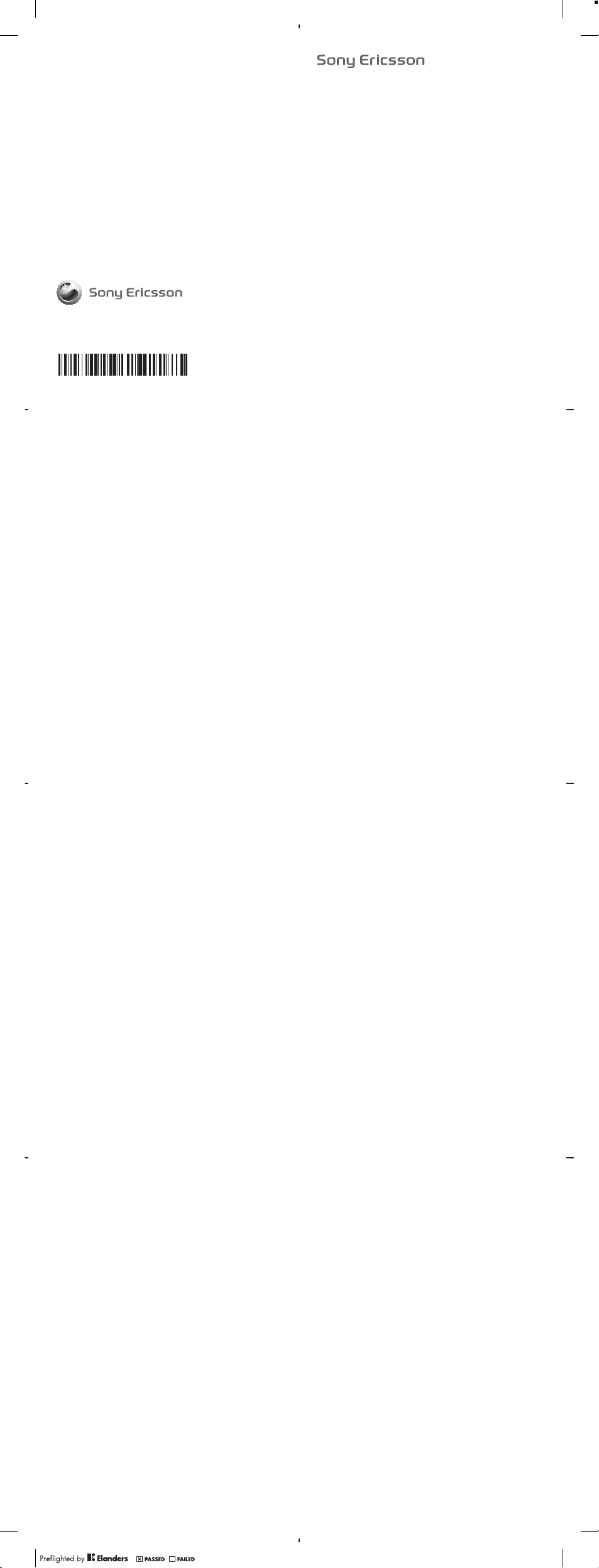
www.sonyericsson.com
Sony Ericsson Mobile Communications AB
SE-221 88 Lund, Sweden
FCC Statement
Declaration of Conformity
1235-6329.1
Important Information
United States & Canada
THI S PHO NE MO DEL HAS BEEN CERTI FIE D IN COMPL IANCE
WIT H THE GOVE RNM ENT’S REQU IREME NTS FOR EXPOS URE
TO RADIO WAVE S.
The Seri es mo bil e pho nes h ave b een desi gned to co mpl y wit h
app licab le sa fet y req uirem ents for expo sure to ra dio wave s. Your
wir eless pho ne is a rad io t ransm itter and rec eiver . It is des ign ed to
not exce ed th e l imits * of expos ure to r adio frequ ency (RF ) ene rgy
set by g overn men tal a uthor ities . T hese limit s est ablis h p ermit ted
lev els o f RF ene rgy f or th e gen era l pop ulati on. T he gu ide lines are
bas ed on stan dar ds tha t we re d evelo ped by intern ati onal s cie ntifi c
org aniza tions th rough peri odic and thor ough evalu ation of
sci entif ic stu dies. The stan dar ds inclu de a sa fety m argin designed
to assur e the sa fety of al l ind ivi duals , reg ardle ss of ag e and
hea lth.
The radi o wav e e xposu re gu ideli nes empl oy a unit of
mea surem ent kn own as the Sp ecifi c Abso rptio n Rate (SAR) . Test s
for SAR are c ond ucted usin g sta nda rdize d met hods with the
pho ne tr ansmi tti ng at its highe st certi fied power leve l i n all used
fre quenc y bands. Wh ile there may be diffe rence s betwe en the SAR
lev els o f var iou s pho ne mo dels, th ey ar e all desi gned to meet the
rel evant guid eli nes f or ex posur e t o rad io wa ves. For m ore
inf ormat ion o n S AR, p lease refe r t o the safe and effic ien t use
cha pter in th e U ser G uide.
The high est S AR value as r eport ed to th e aut horit ies f or this
pho ne mo del w hen test ed fo r use by the ear i s 1.0 5 W/k g*, and
whe n wor n o n the body is 0.59 W/ kg* f or speec h and 0. 94 W/ kg*
for dat a calls . Body worn mea surem ents are made while the phon e
is in us e and wo rn on the body wit h a S ony E ricss on ac ces sory
sup plied with or des ignat ed for use with this ph one . It i s theref ore
rec ommen ded t hat only Eric sson and Sony Eric sson origi nal
acc essor ies b e u sed i n con junct ion with Sony Eric sson pho nes.
**B efore a ph one mode l is avail abl e for sale to t he pu bli c in the
US, it must be test ed and cer tif ied by the Fed era l Comm uni catio ns
Com missi on (FC C) that i t does no t exce ed the li mit establi shed by
2
Sony Ericsson U8i
UMTS HSPA band 1 8 GSM GPRS/EDGE 850/900/1800/1900
the gove rnmen t-a dopte d req uirem ent for safe expos ure*. Th e
tes ts are pe rform ed in pos iti ons and l ocati ons (i.e ., by t he ear an d
wor n on the body ) as requir ed by the FCC for each mode l. The FCC
has grant ed an E quipm ent Autho rizat ion fo r this pho ne mod el wit h
all report ed SAR le vel s evalu ated as in co mplia nce with the FCC RF
exp osure guid eli nes. While ther e m ay be diff erenc es betwe en th e
SAR leve ls of va rious phon es, a ll mobil e pho nes g ran ted a n FCC
equ ipmen t aut hor izati on me et th e g overn ment requi rem ent f or
saf e exp osure . S AR in forma tion on this phone mode l i s on file at
the FCC and c an be fo und u nder the Disp lay G rant sec tion of
htt p://w ww.fc c.g ov/oe t/fcc id af ter sear ching on F CC
ID PY7 A3880 077. Add ition al infor mat ion o n S AR can be foun d on
the Cell ular Tel ecomm unica tions & Inter net A ssoci ati on (C TIA)
web site at ht tp: //www .phon efact s.n et.
* I n the Unit ed State s and Cana da, the SAR l imit for m obi le
pho nes u sed b y t he pu blic is 1. 6 w atts/ kilog ram ( W/k g) av erage d
ove r one gram of tiss ue. T he st and ard i ncorp orate s a marg in of
saf ety t o giv e a dditi onal prote cti on fo r the publ ic and t o acc ount
for any varia tio ns in meas ureme nts .
**T his pa ragra ph is o nly ap plica ble to autho ritie s and custom ers
in the U nited St ates.
3
Renseignements importants
États-Unis et Canada
CE MODÈ LE DE TÉ LÉPHO NE A ÉTÉ CER TIFIÉ CON FOR ME AUX
EXI GENCE S GOUVERN EMENT ALES RELA TIVES À L' EXPOS ITI ON
AUX ONDE S RAD IOÉ LECTR IQUES .
Les télé phone s m obile s ont été con çus p our r épond re au x
nor mes d e s écuri té en vigu eur en m atièr e d'e xpo sitio n aux onde s
rad ioéle ctriq ues . Vot re té lépho ne sans fil e st un ém etteu r et un
réc epteu r rad io. Il e st co nçu d e m anièr e à n e pas dé passe r les
lim ites* d'e xpo sitio n aux si gnaux rad iof réque nces (RF) éta bli es par
les auto rités go uvern ement ales. Ce s lim ites fixen t les ni veaux
max imaux d'én erg ie ra diofr équen ce auxqu els p eut ê tre s oum is le
gra nd pu blic. Ce s lig nes d irect ric es so nt ba sées sur d es norme s
qui ont été é lab orées par des o rga nisat ions scien tifiq ues
int ernat ional es par l e bia is d' éva luati ons p ériod iques et
app rofon dies des ét ude s sci ent ifiqu es. Ces nor mes prév oie nt un e
mar ge de sécu rit é vis ant à assu rer la p rotec tion de to ute s les
per sonne s, qu els que soien t leu r â ge et leur état de s ant é.
Les lign es di rec trice s rel ative s à l'ex posit ion a ux on des
rad ioéle ctriq ues util isent une uni té de mesu re ap pelée "D ébit
d'a bsorp tion spé cifiq ue" ( SAR). Le s tes ts de SAR sont eff ectué s
sel on de s mét hod es st andar disée s d ans l esque lles le té lép hone
éme t dan s tou tes les bande s de fré quenc es ut ilisé es, à la plus
for te pui ssanc e pour laquelle il a été hom ologu é. Bie n que le d ébi t
d'a bsorp tion spé cifiq ue pu isse êtr e dif féren t d'u n mod èle de
tél éphon e à u n a utre, tous les app areil s son t con çus p our
res pecte r les li gnes direc trice s r elati ves a ux on des
rad ioéle ctriq ues . Pou r en savoi r p lus s ur le débi t d'a bso rptio n
spé cifiq ue, r epo rtez- vous au ch api tre s ur l' utili satio n e ffica ce et
san s dan ger d e c e pré sent guide .
Le débit d'ab sor ption spéc ifiqu e l e plu s éle vé re levé par les
aut orité s pour ce modèl e de télé pho ne est de 1,05 W/k g* lor squ 'il
est testé en util isati on prè s de l'o rei lle, et de 0,5 9 W/kg* (po ur les
app els v ocaux ) e t de 0,94 W/kg* (p our l es ap pels de do nné es)
lor squ'i l est po rté s ur le corp s. Lors des m esure s de por t sur le
cor ps, l e tél éph one é tait maint enu par un ac cesso ire S ony
4
Eri csson four ni avec ce té lép hone ou co nçu p our être util isé avec
l'a ppare il. Il e st par cons équ ent r ecomm and é de n'u tilis er que les
acc essoi res a uth entiq ues E ricss on et So ny Er icsso n ave c l es
tél éphon es So ny Erics son.
**A vant qu'un mo dèle de té lépho ne ne so it of fert au pu bli c aux
Éta ts-Un is, l a F CC (F edera l Com mun icati ons C ommis sion) do it le
tes ter et certifi er qu'i l respe cte les limite s fixées dan s les exigence s
gou verne menta les d'ex posit ion s ans dang er*. Pour chaqu e
mod èle, les t est s son t eff ectué s e n pos ition et a ux en dro its
d'u sage (c'est- à- dire prè s de l'or eille et po rté sur le corps), tel que
l'e xige la FC C. La FC C a a ccord é u ne au toris ation d'éq uip ement
(Eq uipme nt Au tho rizat ion) pour ce modèl e de télép hone, ap rès
que tous les déb its d 'abso rptio n s pécif ique indiq ués a ien t été
éva lués et co nsi dérés conf ormes au x lig nes d irect rices de la F CC
en matiè re d' exp ositi on au x rad iof réque nces. Même s'il pe ut y
avo ir de s dif fér ences entr e les ni veaux de S AR de s dif fér ents
tél éphon es, t ous les télép hones mo biles auxq uels la FC C a
acc ordé une a uto risat ion d 'équi pem ent r épond ent a ux no rme s
gou verne menta les en m atièr e d'e xpo sitio n san s dan ger. La FCC
con serve dans se s dos siers l'in for matio n rel ative aux déb its
d'a bsorp tion spé cifiq ue re levés po ur ce modè le de télé pho ne.
Vou s pouv ez l a cons ult er au h ttp ://ww w.fcc .go v/oet /fcci d, sou s la
rub rique "Dis pla y Gra nt ", aprè s a voir effec tué u ne re che rche sur
FCC ID PY7A3 880 077 . Vous trou ver ez de s ren seign ement s
sup pléme ntair es conce rnant le d ébi t d'a bsorp tion spéci fiq ue
(SA R) sur le sit e Web d e la Ce llula r Tele commu nic ation s & Int ernet
Ass ociat ion ( CTI A) au http ://ww w.p honef acts. net.
*Au x Éta ts-Un is et au Cana da, l a l imite de d ébit d'abs orp tion
spé cifiq ue (S AR) des télép hones mo biles util isés par l e p ublic est
de 1 ,6 wat t/k g (W/k g) e n moye nne sur un gra mme de tis sus. C ett e
nor me co mpo rte u ne ma rge i mpo rtant e de séc urité afin d'as sur er
une prot ectio n s upplé menta ire e t d e ten ir co mpte de toute
var iatio n dan s l es me sures .
**C e para gra phe ne con cerne que les au tor ités e t les clie nts de s
Éta ts-Un is.
5
Información importante
Estados Unidos y Canadá
EST E MOD ELO D E T ELÉFO NO HA SIDO CE RTIFI CADO Y
CUM PLE C ON LO S R EQUIS ITOS GUBER NAM ENTAL ES DE
EXP OSICI ÓN A LAS ONDA S DE RADIO .
El teléf ono m óvi l ha sido diseñ ado para cump lir c on lo s
req uisit os de se gurid ad ap licab les de e xposi ción a l as on das d e
rad io. El teléfo no inal ámbri co es un tra nsm isor y recept or d e radio .
Est á dis eñado pa ra no supe rar l os límit es* d e exp osi ción a la
ene rgía de ra dio frecu encia (RF) es table cidos por las auto ridad es
gub ernam ental es. Esto s lím ites est ablec en lo s niv ele s per mitid os
de energ ía de RF para la p oblac ión en g enera l. La s
esp ecifi cacio nes se b asan en lo s e stánd ares desar rol lados por
org aniza cione s c ientí ficas inte rna ciona les m edian te una
eva luaci ón pe rió dica y min ucios a d e est udios cien tíf icos. Esto s
est ándar es in clu yen u n mar gen d e s eguri dad d estin ado a
gar antiz ar la se gurid ad de toda s l as pe rsona s,
ind epend iente men te de su e dad y co ndici ón de salu d.
Las espe cific aci ones de ex posic ión a la s ond as de radi o
emp lean una unid ad de medi ció n con ocida co mo Ta sa es pec ífica
de absor ción (SA R). L as pr uebas de SAR se re aliza n u sando
mét odos est andar iza dos m ien tras el tel éfono tr ansmi te al niv el de
pot encia más alt o cer tific ado e n t odas las b andas de frec uenci a
uti lizad as. Si bi en puede ha ber difere nci as entre lo s niveles de SAR
de diver sos m ode los d e tel éfono , t odos los t eléfo nos han sido
dis eñado s par a c umpli r con las esp ecifi cacio nes p ert inent es de
exp osici ón a las onda s de radio . P ara o btene r más in forma ción
ace rca de SAR, consul te el cap ítulo sobre us o seguro y eficaz en la
Guí a del usua rio .
El mayor valo r S AR se gún l o inf orm ado a las autor idade s p ara
est e tel éfo no cu and o se eva luó p ara su u so cerca del oíd o fue de
1,0 5 W/kg* , y cuando se utiliz ó cerca del cuer po fue de 0,5 9 W/kg*
par a lla madas de voz y 0,9 4 W/k g* para llama das d e dat os. Las
med icion es pa ra el us o cer ca de l c uerpo se r ealiz an mi ent ras e l
tel éfono está en u so y ubic ado cerca de l cuer po con un acces orio
Son y Eri csson pr oporc ionad o con el telé fono o dis eñado pa ra su
6
uso con este tel éfono . Por lo t ant o, se reco miend a uti liz ar só lo
acc esori os orig inale s Erics son y Sony Eri csson en conju nto con los
tel éfono s Son y E ricss on.
**A ntes de qu e u n mod elo d e tel éfo no es té di sponi ble p ara la
ven ta al pú blico en los EE. UU., se de be proba r y cert ifica r a nte l a
Com isión Fede ral de C omuni cacio nes (FCC ) que no s upera el
lím ite e stabl eci do po r los requ isi tos g ubern ament ales de
exp osici ón se gur a*. L as pr uebas se real izan en la s pos ici ones y
lug ares (e s decir , en el oído y ce rca del cue rpo ) exigi dos por la FC C
par a cad a mod elo . La FCC h a oto rga do un a Aut oriza ción de
equ ipo p ara e ste mode lo de telé fon o con todo s los nive les SAR
inf ormad os y que han sido evalu ado s en cumpl imien to co n l as
esp ecifi cacio nes de e xposi ción de RF de la F CC. S i bie n p uede
hab er di feren cia s en los n ivele s S AR en tre d istin tos m ode los d e
tel éfono s móv ile s, to dos l os te léf onos móvil es qu e han re cibid o
una auto rizac ión de e quipo de l a F CC cu mplen con los r equ isito s
gub ernam ental es de ex posic ión s egu ra. L a inf ormac ión d e S AR
ace rca d e est e m odelo de t eléfo no está archi vada en la FC C y s e
pue de en contr ar en la secc ión D isp lay G rant de
htt p://w ww.fc c.g ov/oe t/fcc id lu ego de b uscar en F CC
ID PY7A3 88007 7. Si de sea i nform aci ón ad icion al ac erc a de SAR,
pue de en contr arl a en el si tio W eb de la Asoc iació n de
Tel ecomu nicac ion es Ce lular es e Int ernet (CTI A, Ce llula r
Tel ecomm unica tio ns & Inter net A sso ciati on) e n la direc ció n
htt p://w ww.ph one facts .net.
* E n los Esta dos Unid os y Canad á, el lí mite SAR p ara telé fon os
móv iles uti lizad os por el público es de 1,6 watts/ kilog ram o (W/ kg)
pro media do so bre un g ramo de te jid o. El está ndar incor por a un
mar gen de seguri dad par a en tre gar prote cci ón adicio nal al públic o
y p ara r epres ent ar la s var iacio nes en l as me dicio nes.
**E ste p árraf o s ólo e s apl icabl e a las autor idade s y c lie ntes en
los Esta dos U nid os.
7
April 14, 2010 09:59:49
Page 4
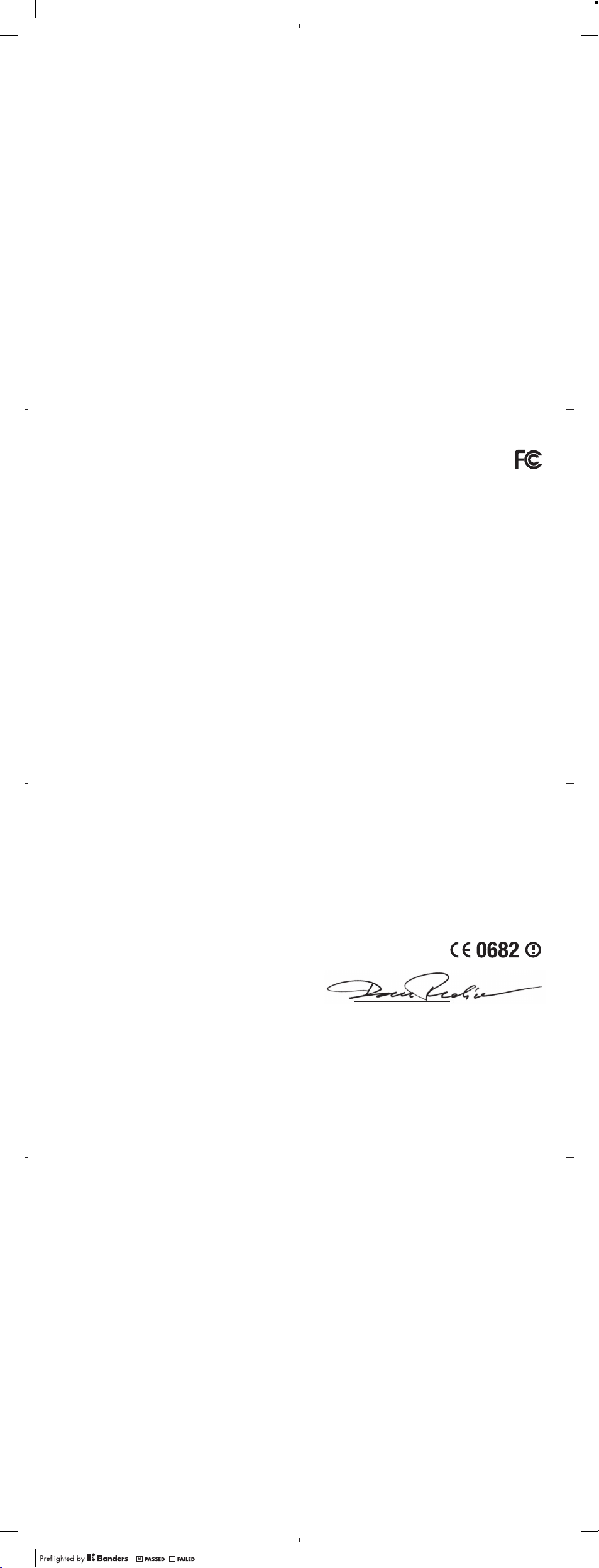
Important Information
Latin & South America
Rad io wa ve ex pos ure a nd Sp ecifi c A bsorp tion Rate (SA R)
inf ormat ion
The Seri es mo bil e pho nes h ave b een desi gned to co mpl y wit h
app licab le safety req uirem ent s for expo sur e to radio wav es. These
req uirem ents a re bas ed on scient ific g uidel ines t hat in clude safet y
mar gins desi gned to as sur e the safe ty of all pers ons, rega rdles s of
age and healt h.
The radi o wav e e xposu re gu ideli nes empl oy a unit of
mea surem ent k now n as the S pecif ic Absor ption Rate , or SAR .
Tes ts for SAR are con duc ted us ing sta ndard ised meth ods with the
pho ne tr ansmi tti ng at its highe st certi fied power leve l i n all used
fre quenc y ban ds.
Whi le th ere m ay be di ffere nces bet ween the S AR le vels of
var ious phone mo dels, they are all desi gned to me et th e r eleva nt
gui delin es fo r e xposu re to radi o w aves.
For more infor mat ion on SAR, pleas e refer to the safet y c hap ter
in the U ser G uid e.
SAR data info rma tion for r eside nts in c ountr ies t hat h ave
ado pted the S AR limit reco mmend ed by th e Int ernat ional
Com missi on on Non- Ioniz ing Radia tion P rot ectio n (ICN IRP ), whi ch
is 2 W/k g ave rag ed ov er te n (10 ) g ram o f tis sue ( for exam ple
Eur opean Unio n, Japan , Bra zil a nd New Z ealan d):
The high est S AR value for this mod el ph one w hen t ested by
Son y Eri csson fo r use at t he ea r i s 1.0 3 W/k g (10 g).
Información importante
Latinoamérica y América del Sur
Inf ormac ión a cer ca de la e xposi ció n a o ndas de ra dio y la
Tas a esp ecífi ca de ab sorci ón (S AR)
El teléf ono m óvi l ha sido diseñ ado para cump lir c on los
req uisit os de se gurid ad ap licab les de e xposi ción a las on das d e
rad io. D ichos re quisi tos s e bas an en di rectr ices cient ífi cas q ue
est ablec en márgenes de se gurid ad con el fin d e evitar perjuic os a
tod as la s per son as, i ndepe ndien tem ente de su edad o es tad o de
sal ud.
Las dire ctric es de ex posic ión a on das d e rad io ut ilizan u na
uni dad de medida de nomin ada coe ficie nte de ab sorci ón espe cífic a
o S AR. L as pr ueb as de SAR se lí eva n a c abo u tiliz ando mét odos
nor maliz ados, co n el teléf ono t ran smiti endo en el nive l m ás
ele vado de poten cia aut orida do e n to das las ban das de frec uenci a
uti lizad as.
Aun que p uede exi stir difer encia s e ntre los n ivele s de SAR de
dif erent es mo del os de telé fono, to dos h an si do di señados par a
cum plir las d ire ctric es pe rtine nte s sob re ex posic ión a on das de
rad io.
Par a obtener más inform ación sobre el SAR, cons ult e el cap ítulo
sob re se gurid ad en la guía del usu ario.
Inf ormac ión s obr e dat os de SAR par a res ident es de pa íses en
los que se ha ya adopt ado e l lim ite de S AR re comen dado por la
Int ernat ional Co mmiss ion o n Non -Io nizin g Rad iatio n Protec tio n
(IC NIRP, Comisión inte rnaci ona l de p rotec ción con tra la radiaci ón
no ioniz antes (I CNIRP , Int ernat ion al Co mmiss ion o n Non-Io niz ing
Rad iatio n Pro tec tion) , es 2 W/k g p romed io po r cad a
die z (10) gramos de tejido (por ejemplo, la Un ión Europea , Japón,
Bra sil y Nuev a Z eland a):
El valor de S AR más e levad o par a e ste m odelo de t elé fono
cua ndo So ny E ric sson r ealiz ó la pru eba para s u us o en la oreja e ra
de 1,03 W/kg (10 g).
8
Informação importante
América do Sul e Latina
Inf ormaç ões s obr e SAR (Tax a de Abs orção Espe cífic a) e
exp osiçã o à r adi ofreq üênci a
O c elu lar f oi proje tado par a cum pri r os req uisit os de se gur ança
apl icáve is par a exposi ção à radiof reqüê nci a. Esses requi sit os têm
com o bas e dir etr izes cient ífica s q ue in cluem as m argen s d e
seg uranç a par a g arant ir a segur anç a de todas as p essoa s,
ind epend entem ent e da idade e da sa úde.
As d iretr izes d e expo siç ão à ra diofr eqüên cia us am uma unida de
de m edida con hecid a como SAR ou Tax a de Ab sorçã o Es pecíf ica.
Os test es de SA R são co nduzi dos por métodos padr oni zados com
a t ransm issão te lefôn ica e m seu ní vel c ertif icado de e ner gia m ais
alt o em todas as faix as de freq üên cia u sadas .
Emb ora possa hav er d ife rença s entre os níveis de SAR de vário s
mod elos de te lef one, todos fora m p rojet ados para atender as
dir etriz es re lev antes de e xposi ção à ra diofr eqüên cia.
Par a obter mais info rma ções sob re SAR, c onsul te o c apítu lo de
seg uranç a do Gui a do Usuár io.
Inf ormaç ões sobr e os dado s de S AR para mor ado res de país es
que adot aram o l imite SAR recom end ado p elo I CNIRP
(In terna tiona l C ommis sion on No n-I onizi ng Ra diati on Prote cti on)
que é o limit e médi o de 2 W/k g em dez ( 10) gr amas d e tecido (po r
exe mplo, Uniã o E uropé ia, J apão, Br asil e Nov a Zel ând ia).
Qua ndo t estad o p ela S ony E ricss on, o va lor d e SAR mais al to
par a est e mod elo de t elefo ne pa ra uso j unto ao ou vido foi de
1,0 3 W/k g (10 g).
FCC Statement
Thi s dev ice c omp lies with Part 15 of th e FCC rule s.
Ope ratio n is sub ject to th e fol low ing t wo co nditi ons: (1)
Thi s dev ice m ay not c ause harmf ul inter feren ce, a nd (2 )
Thi s dev ice m ust acce pt an y int erf erenc e rec eived , inc lud ing
int erfer ence tha t may caus e und esi red o perat ion.
Any chan ge or mo dific ation not exp ressl y app roved by S ony
Eri csson may voi d the user 's au tho rity to op erate the equ ipmen t.
Thi s equ ipmen t h as be en te sted and foun d to compl y wit h t he
lim its f or a Cla ss B digit al de vic e, pu rsuan t to Part 15 of th e FCC
Rul es. Thes e l imi ts are desi gned to pro vid e reason able pro tecti on
aga inst harmf ul inter feren ce in a resid entia l ins talla tio n. Th is
equ ipmen t gener ates, uses and can radi ate radio fr equen cy ener gy
and , if not inst all ed an d use d i n accord ance wit h the inst ruc tions ,
may caus e har mfu l int erfer ence to radio comm unica tions .
How ever, the re is no guara ntee that int erfer ence will not occ ur in a
par ticul ar in sta llati on.
If this equip men t doe s cau se ha rmf ul in terfe rence to r adi o or
tel evisi on re cep tion, whic h can be dete rmine d by turni ng the
equ ipmen t off and on, t he user is encour aged to try to correct the
int erfer ence by one o r mor e of the foll owing meas ures:
•
Reo rient or r elo cate the r eceiv ing ante nna.
•
Inc rease the sep arati on be tween th e equ ipmen t and rece ive r.
•
Con nect the equi pment into an outl et on a cir cuit diffe ren t fro m
tha t to which th e rec eiver is c onn ected .
•
Con sult the d eal er or an e xperi enc ed ra dio/T V tec hnici an for
hel p.
9
10
Industry Canada Statement
Thi s dev ice c omp lies with RSS-2 10 of In dustr y Can ada.
Ope ratio n is sub ject to th e fol low ing t wo co nditi ons : (1) this
dev ice may not cau se interfere nce, and (2 ) this device must accept
any inte rfere nce , inc ludin g int erf erenc e tha t may cause u nde sired
ope ratio n of the devi ce.
Thi s Cla ss B dig ital appar atus com plies with Cana dian
ICE S-003 .
Cet appa reil num ériqu e de la cl ass e B e st co nform e à l a n orme
NMB -003 du Ca nad a.
Declaration of Conformity for U8i
We, Sony Eric sso n Mob ile C ommun ica tions AB o f
Nya Vatt entor net
SE- 221 8 8 Lun d, Swede n
dec lare under ou r sol e res ponsi bil ity t hat o ur pr odu ct
Son y Eri csson ty pe AA D-388 0077- BV
and in com binat ion wi th our ac ces sorie s, to w hich this de clara tion
rel ates is in co nform ity w ith t he appro priat e sta ndard s E N 301
511 :V9.0 .2, E N 3 01 90 8-1:V 3.2.1 , E N 301 908- 2:V3. 2.1, EN 300
440 -2:V1 .3.1, EN 300 328:V 1.7.1 , E N 301 489- 7:V1. 3.1, EN 301
489 -17:V 2.1.1 , E N 301 48 9-24: V1.4. 1, EN 30 1 4 89-3: V1.4. 1 a nd
EN 60 95 0-1:2 006 foll owing the pro visio ns of , Rad io Eq uip ment
and Telec ommun icati on Termin al Equ ipmen t dire ctive 1999/ 5/EC.
Lun d, Ap ril 2 010
Dan Redi n,
Cor porat e Vic e P resid ent, Head of Devel opmen t
We fulfi l the re quire ments of t he R&TTE Dire ctive (199 9/5 /EC).
Ce produ it es t c onfor me au x dir ect ives de R& TTE ( 1999/ 5/E C).
Cum plimo s con lo s req uisit os de la Dire ctiva R&TT E – N orm as
sob re equipo s de termin ales de radio y telecomu nicac ion es (1999/
5/E C).
Ate ndemo s aos re quisi tos d a Dir etr iz R& TTE ( 1999/ 5/E C).
11
12
13
April 14, 2010 09:59:50
Page 5
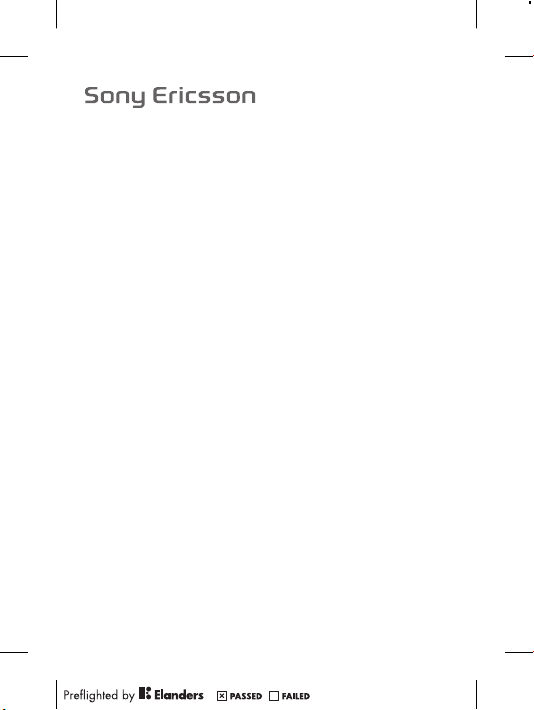
Important information
Page 6
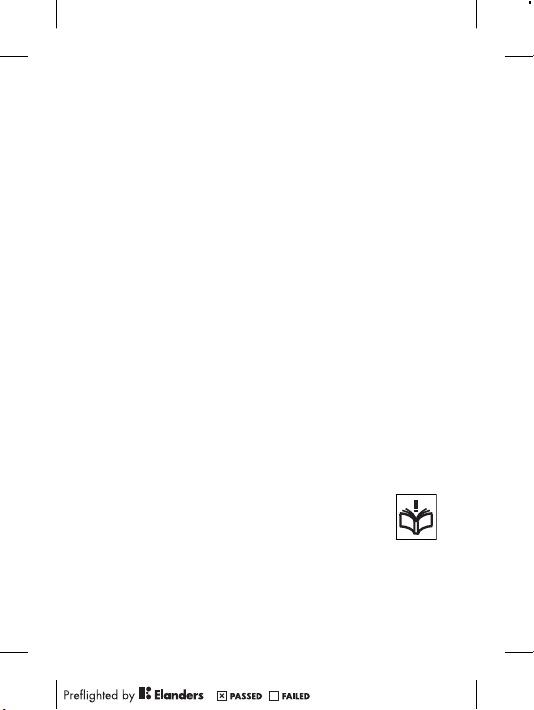
Sony Ericsson Consumer Web site
At www.s ony erics son.c om/ suppo rt th ere i s a s upp ort s ectio n
whe re he lp and t ips a re only a few cl icks away. He re yo u wil l f ind
the late st compu ter s oft ware updat es and t ips o n h ow to use
you r pro duc t mor e eff ici ently .
Service and support
You have ac cess to a por tfoli o of exc lusiv e ser vic e adv antag es
suc h as:
•
Glo bal a nd local Web sit es pr ovidi ng suppo rt.
•
A g lobal ne twork of C ont act C enter s.
•
An exten siv e net work of Sony Erics son serv ice p art ners.
•
A w arran ty perio d. Le arn more abou t t he wa rrant y c ondit ions in
the Limit ed warra ntyse ction .
At www.s ony erics son.c om/ suppo rt, y ou ca n fin d t he la test
sup port too ls an d inf orm ation . For op erato r-spe cif ic se rvice s a nd
fea tures , p lease cont act your netw ork oper ator.
You can als o con tact our Cont act C ent ers. If yo ur count ry/
reg ion i s n ot re prese nte d in the l ist belo w, pl eas e con tact you r
loc al de ale r. (C alls are char ged a cco rding to n ati onal rates ,
inc ludin g l ocal taxes , u nless the pho ne nu mber is a tol l-fre e
num ber.)
If your pro duct needs se rvice , ple ase cont act t he deale r fro m
who m it was purc hased , o r one of o ur servi ce pa rtn ers. For
war ranty cl aims, save pr oof o f pur cha se.
Guidelines for Safe and Efficient Use
Ple ase f oll ow th ese g uid eline s. Fa ilu re to do s o m ight
ent ail a po tenti al he alt h ris k or pro duct malfu nct ion. If in
dou bt as to its prope r f uncti on, h ave the produ ct
che cked by a cer tifie d s ervic e par tne r bef ore c har ging
or using it .
Recommendations for care and safe use of our products
•
Han dle w ith care and kee p in a cle an and d ust-f ree plac e.
2
Page 7
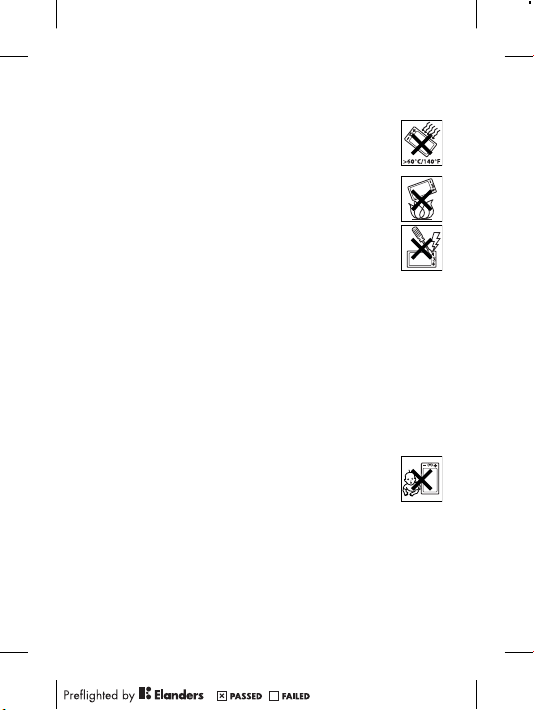
•
War ning! Ma y exp lod e if dispo sed of i n fir e.
•
Do not e xpo se to liqu id or mo istur e o r exc ess h umi dity.
•
For opti mum perf orman ce, the produ ct shoul d not
be opera ted in t emper atu res b elow -10 °C(+1 4°F) or
abo ve +4 5°C (+113 °F). Do not e xpose th e bat tery to
tem perat ure s abo ve +6 0°C (+140 °F).
•
Do not e xpo se to flam es or li t tob acc o pro ducts .
•
Do not d rop , thr ow or tr y to bend the prod uct.
•
Do not p ain t or attem pt to di sasse mbl e or modif y t he
pro duct. On ly So ny Er ics son a uthor ise d per sonne l
sho uld p erf orm s ervic e.
•
Con sult wit h aut horis ed medic al st aff and the
ins truct ion s of the m edi cal d evice ma nufac turer
bef ore u sin g the prod uct near pace mak ers o r oth er medic al
dev ices or equip ment.
•
Dis conti nue use of el ect ronic devi ces , or disab le the r adio
tra nsmit tin g fun ction ali ty of the dev ice, where re quire d or
req ueste d t o do so.
•
Do not u se where a po ten tiall y exp los ive a tmosp her e exi sts.
•
Do not p lac e the prod uct , or insta ll wirel ess e qui pment , in the
are a abo ve an ai r bag in a ca r.
•
Cau tion: Cr acked or brok en di spl ays m ay cr eat e sha rp ed ges
or splin ter s tha t cou ld be ha rmful up on co ntact .
•
Do not u se the B lueto oth Head set i n p ositi ons w her e it is
unc omfor tab le or will be subj ect t o p ressu re.
Children
War ning! Ke ep ou t o f the reac h o f chi ldren . D o not
all ow ch ild ren t o pla y w ith m obile ph ones or
acc essor ies . The y cou ld hurt thems elv es or othe rs.
Pro ducts ma y con tain sma ll pa rts t hat coul d bec ome deta ched
and crea te a cho king haz ard.
Power supply (Charger)
Con nect the char ger t o p ower sourc es as ma rked on the
pro duct. Do not use o utd oors or in da mp ar eas. Do not a lter or
sub ject the cord to d ama ge or stre ss. Unpl ug th e u nit b efore
3
Page 8
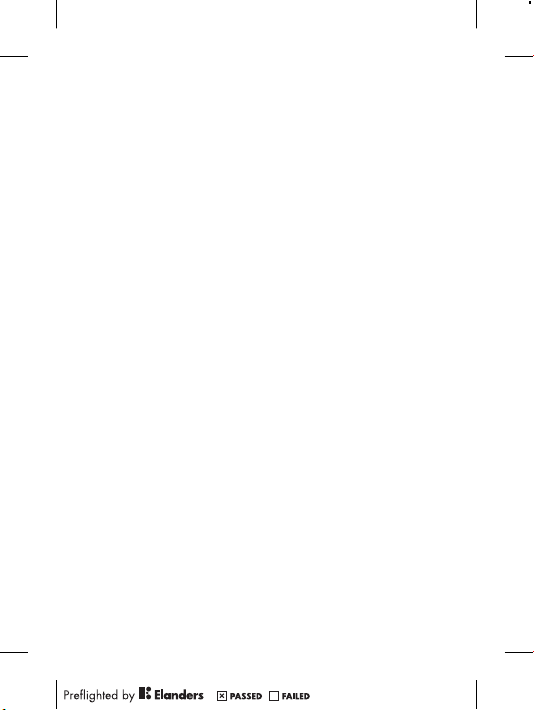
cle aning it . Nev er al ter the plug. If it d oes n ot fit i nto t he outle t,
hav e a p rop er ou tlet ins talle d by an elect ricia n. When a pow er
sup ply i s c onnec ted t her e is a sma ll drain of p owe r. To avoi d t his
sma ll en erg y was te, d isc onnec t the po wer s upply wh en th e
pro duct is fully char ged . Use of c har ging devic es that are n ot
Son y Eri css on br anded ma y pos e inc rea sed s afety ri sks.
Battery
New or i dle batt eries ca n hav e sho rt- term reduc ed capac ity.
Ful ly ch arg e the batt ery befo re in iti al us e. Us e f or th e int end ed
pur pose onl y. Ch arge the batt ery i n t emper ature s b etwee n
+5° C(+41 °F) and +45°C (+1 13°F) . Do not put the b att ery i nto
you r mou th. Do n ot le t t he ba ttery co ntact s tou ch anoth er me tal
obj ect. Tur n off the pro duct befor e r emovi ng th e b atter y.
Per forma nce depe nds o n t emper ature s, signa l str eng th, u sage
pat terns , f eatur es se lec ted a nd vo ice or d ata t ran smiss ions. On ly
Son y Eri css on se rvice pa rtner s sho uld remo ve or re place buil t-i n
bat terie s. Use o f bat ter ies t hat a re not S ony E ric sson brand ed
may pose in creas ed sa fet y ris ks. R epl ace t he ba tte ry on ly wi th
ano ther Son y Eri csson ba ttery that ha s bee n qua lif ied w ith t he
pro duct per the stand ard IEEE -1725 . U se of an u nqu alifi ed
bat tery may pres ent a ri sk of fire , e xplos ion, lea kage or ot her
haz ard.
Personal medical devices
Mob ile p hon es ma y aff ect impl anted me dical equi pme nt. R educe
ris k of int erfer ence by keepi ng a min imum dista nce of
15 cm(6 inc hes) betwe en the p hone and the devic e. Use t he
pho ne at yo ur ri ght e ar. Do n ot ca rry the phone in your brea st
poc ket. Tur n off the pho ne if you sus pect inter fer ence. For all
med ical dev ices, cons ult a ph ysici an and t he ma nuf actur er.
Driving
Som e veh icl e man ufact ure rs fo rbid the use of ph one s in their
veh icles un less a han dsf ree k it wi th an ex terna l a ntenn a sup por ts
the inst all ation . Che ck with the v ehi cle m anufa ctu rer's
rep resen tat ive t o be sur e tha t the mo bile phone or Blue tooth
4
Page 9

han dsfre e w ill n ot af fec t the elec tro nic s ystem s i n the vehi cle .
Ful l att ent ion s hould be give n to dri ving at al l t imes and l oca l
law s and re gulat ions res trict ing t he use o f wir ele ss de vices wh ile
dri ving mus t be obser ved .
GPS/Location based functions
Som e pro duc ts pr ovide GP S/Loc ation ba sed f uncti ons . Loc ation
det ermin ing func tiona lit y is provi ded “As is” a nd “With all fau lts”.
Son y Eri css on do es no t m ake a ny re pre senta tion or warra nty a s
to the a ccu racy of su ch locat ion i nfo rmati on.
Use of l oca tion- based in forma tion by the d evice ma y not be
uni nterr upt ed or erro r f ree a nd ma y a dditi onall y b e dep enden t o n
net work ser vice avail abi lity. Plea se note that fun ction ality ma y be
red uced or preve nted in certa in en vir onmen ts su ch as bu ildin g
int erior s o r are as ad jac ent t o bui ldi ngs.
Cau tion: Do not use G PS funct ional ity in a mann er which
cau ses d ist racti on fr om drivi ng.
Emergency calls
Cal ls ca nno t be guara nte ed un der a ll condi tions . N ever rely
sol ely u pon mobi le ph one s for esse nti al co mmuni cat ion. Calls
may not be possi ble i n a ll ar eas, on all n etwor ks, or w hen c ert ain
net work ser vices and/ or phone feat ure s are used .
Antenna
Use of a nte nna d evice s n ot ma rkete d b y Son y Eri css on co uld
dam age t he phone , red uce perf orman ce, and produ ce SAR
lev els a bov e the esta bli shed limit s. Do no t cov er the a ntenn a
wit h you r h and a s thi s a ffect s cal l q ualit y, po wer leve ls an d c an
sho rten tal k and stan dby time s.
Radio Frequency (RF) exposure and Specific Absorption
Rate (SAR)
Whe n the ph one o r Blu eto oth h andsf ree is t urned on , it emits
low leve ls of ra dio f req uency ener gy. Inte rnati ona l saf ety
gui delin es have been dev elope d thr oug h per iodic an d tho rough
eva luati on of sc ienti fic stud ies. The se gu ideli nes esta blish
5
Page 10

per mitte d l evels of r adi o wav e exp osu re. T he gu ide lines incl ude a
saf ety m arg in de signe d t o ass ure t he safet y of all pers ons a nd to
acc ount for any varia tio ns in meas ure ments .
Spe cific Ab sorpt ion R ate (SAR ) is use d to measu re radio
fre quenc y e nergy abso rbe d by the b ody when usin g a mobi le
pho ne. T he SAR v alue is deter mined at the highe st certi fied
pow er le vel in l abora tor y con ditio ns, but becau se the p hone is
des igned to use the m ini mum p ower nec essar y to acc ess t he
cho sen n etw ork, the a ctu al SA R lev el can b e wel l b elow this
val ue. T her e is no pr oof of d iffer enc e in safet y b ased on
dif feren ce in SA R val ue.
Pro ducts wi th ra dio t ran smitt ers s old in t he US mu st be
cer tifie d b y the Fede ral Comm unica tio ns Co mmiss ion (FCC ).
Whe n req uir ed, t ests are perf ormed wh en th e pho ne is pl aced at
the ear and when worn on the body. Fo r bod y-wor n o perat ion,
the phon e h as be en te ste d whe n pos iti oned a min imu m of
15 mm fr om the b ody w ith out a ny me tal part s in the vici nity of
the phon e o r whe n pro per ly us ed wi th an ap propr iat e
Son y Eri css on ac cesso ry and w orn o n t he bo dy.
For more in forma tion abo ut SA R and ra dio f reque ncy
exp osure , g o to: www. sonye ric sson. com/h eal th.
Flight mode
Blu etoot h a nd WL AN fu nct ional ity, if avail able in the d evice , c an
be enabl ed in Fl ight mod e but may be prohi bit ed on board ai rcraf t
or in ot her area s whe re radio tran smi ssion s are pr ohibi ted. In
suc h env iro nment s, pl eas e see k pro per auth orisa tio n bef ore
ena bling Bl uetoo th or WL AN fu nctio nal ity e ven i n F light mode .
Malware
Mal ware (sh ort f or ma lic ious softw are ) is softw are that can har m
the mobi le phone or o the r com puter s. Malwa re or ha rmful
app licat ion s can incl ude viru ses, wor ms, s pywar e, and o ther
unw anted pr ogram s. Wh ile the devic e d oes e mploy se curit y
mea sures to resi st su ch effor ts, S ony Eric sson doe s not warr ant
or repre sen t tha t t he de vice wil l be imp ervio us to th e int rod uctio n
of malwa re. You can h owe ver r educe th e ris k of mal ware attac ks
6
Page 11

by using ca re wh en do wnl oadin g con ten t or accep tin g
app licat ion s, re frain ing from open ing or r espon din g to messa ges
fro m unk now n sou rces, us ing t rustw ort hy se rvice s t o acc ess t he
Int ernet , a nd on ly do wnl oadin g con ten t to the m obi le ph one f rom
kno wn, r eli able sourc es.
Accessories
Use only So ny Er icsso n b rande d ori gin al ac cesso rie s and
cer tifie d s ervic e par tne rs. S ony Eric sson doe s not te st th ird -part y
acc essor ies . Acc essor ies may influ enc e RF expos ure , rad io
per forma nce , lou dness , e lectr ic sa fet y and othe r a reas. Thir dpar ty ac ces sorie s and pa rts m ay po se a ris k to you r hea lth o r
saf ety o r d ecrea se pe rfo rmanc e.
Accessible Solutions/Special Needs
In the U S, compa tible So ny Er icsso n p hones may off er
com patib ili ty wi th TT Y t ermin als ( wit h use of n ece ssary
acc essor y). For more inf ormat ion c all the Sony Eri csson Spec ial
Nee ds Ce nte r on 877 8 78 1996 (TTY) or 877 207 2 056 (voi ce),
or go to ww w.son yeric sson- snc .com.
Disposal of old electrical and electronic
equipment
Ele ctron ic equip ment and batt eries sh ould not b e
inc luded as hous ehold wa ste b ut sh oul d be left at an
app ropri ate coll ectio n p oint for r ecy cling . Thi s h elps preve nt
pot entia l n egati ve co nse quenc es fo r t he en viron men t and huma n
hea lth. Che ck lo cal r egu latio ns by co ntact ing y our loca l cit y
off ice, you r hou sehol d w aste dispo sal serv ice, the shop wher e
you purc has ed th e pro duc t or calli ng a Son y Eri css on Co ntact
Cen ter. Do not a ttemp t t o rem ove i nte rnal batte rie s. In terna l
bat terie s s hall be re mov ed on ly by a waste trea tme nt fa cilit y o r
tra ined ser vice profe ssi onal.
7
Page 12

Disposing of the battery
Che ck lo cal regu latio ns or ca ll a Son y Eri csson Co ntact
Cen ter f or infor matio n. Never use mun icipa l was te.
Memory card
If the p rod uct c omes com plete with a remov able mem ory c ard, it
is gener all y com patib le with the h and set p urcha sed but may n ot
be compa tib le wi th ot her devi ces o r t he ca pabil iti es of thei r
mem ory c ard s. Ch eck o the r dev ices for comp atibi lit y bef ore
pur chase or use. If t he produ ct is eq uippe d wit h a memo ry ca rd
rea der, che ck me mor y car d c ompat ibi lity bef ore p urcha se or use.
Mem ory c ard s are gene ral ly fo rmatt ed prior to s hip ping. To
ref ormat th e mem ory c ard , use a co mpa tible devi ce. Do n ot us e
the stan dar d ope ratin g s ystem form at when forma tti ng th e
mem ory c ard on a PC. For deta ils, ref er to the ope ratin g
ins truct ion s of the d evi ce or cont act cust omer sup port.
Warning!
If the d evi ce re quire s a n ada pter for inse rtion in to th e han dse t or
ano ther dev ice, do no t i nsert the car d dir ectly wi thout the
req uired ad apter .
Precautions on memory card use
•
Do not e xpo se th e mem ory card to m ois ture.
•
Do not t ouc h ter minal co nnect ions wit h you r han d o r any meta l
obj ect.
•
Do not s tri ke, b end, or drop the m emo ry ca rd.
•
Do not a tte mpt t o dis ass emble or m odi fy th e mem ory card .
•
Do not u se or st ore t he memor y car d i n hum id or co rrosi ve
loc ation s o r in exces siv e hea t suc h a s a c losed ca r in summe r,
in direc t s unlig ht or ne ar a heate r, etc.
•
Do not p res s or bend the end of th e m emory card ad apter with
exc essiv e f orce.
•
Do not l et dirt, dust , o r for eign obj ects get i nto the inser t p ort
of any m emo ry ca rd ad apt er.
•
Che ck yo u h ave i nsert ed the m emory ca rd co rrect ly.
8
Page 13

•
Ins ert t he memor y car d a s far as i t w ill g o int o a ny me mory
car d ada pte r nee ded. The memo ry ca rd may n ot op era te
pro perly un less fully in serte d.
•
We recom men d tha t you ma ke a backu p c opy o f imp ort ant
dat a. We ar e not resp ons ible for a ny loss or da mag e to conte nt
you stor e o n the memo ry card.
•
Rec orded da ta ma y be dam aged or lo st when you r emo ve th e
mem ory c ard or m emory ca rd ad apter , t urn o ff th e p ower while
for matti ng, read ing o r w ritin g dat a, or us e the me mory card in
loc ation s s ubjec t to sta tic e lectr ici ty or high el ectri cal f iel d
emi ssion s.
Protection of personal information
Era se pe rso nal d ata b efo re di sposi ng of th e pro duc t. To dele te
dat a, pe rfo rm a maste r r eset. Dele tin g dat a fro m t he ph one
mem ory d oes not ensur e t hat i t can not be r ecove red .
Son y Eri css on do es no t w arran t aga ins t rec overy of info rmati on
and does no t ass ume r esp onsib ility fo r dis closu re of an y
inf ormat ion even afte r a mast er re set .
Loudness warning!
Avo id vo lum e lev els t hat may be ha rmf ul to your he aring .
End User Licence Agreement
Sof tware de liver ed wi th this devic e a nd it s med ia is ow ned b y
Son y Eri css on Mo bile Com munic ation s A B, an d/or its affi liate d
com panie s a nd it s sup pli ers a nd li cen sors.
Son y Eri css on gr ants you a no n-exc lus ive l imite d l icenc e to
use the Sof tware sole ly in co njunc tio n wit h the De vice on wh ich
it is in sta lled or de liv ered. Owne rsh ip of the Sof tware is n ot sold,
tra nsfer red or o therw ise conv eyed.
Do not u se any m eans to disco ver t he sourc e cod e o r any
com ponen t o f the Soft war e, re produ ce and d istri but e the
Sof tware , o r mod ify t he Softw are. You are entit led to t ransf er
rig hts a nd oblig ation s t o the Soft war e to a thi rd party , sol ely
tog ether wi th th e Dev ice with whic h y ou re ceive d t he So ftwar e,
9
Page 14

pro vided th e thi rd pa rty agre es in wr iting to b e b ound by th e
ter ms of th is Li cence .
Thi s lic enc e exi sts t hro ughou t the us eful life of this Devic e. It
can be t erm inate d by tra nsfer ring you r rig hts t o t he De vice to a
thi rd pa rty in w ritin g.
Fai lure to compl y wit h a ny of thes e t erms and c ond ition s wil l
ter minat e t he li cence im media tely.
Son y Eri css on an d its th ird p arty sup plier s and li censo rs re tai n
all righ ts, titl e and in teres t in and to t he So ftw are. To th e e xtent
tha t the So ftwar e con tai ns ma teria l o r cod e of a t hird party , s uch
thi rd pa rti es sh all b e b enefi ciari es of th ese t erm s.
Thi s lic enc e is gover ned by t he la ws of Sw eden. Wh en
app licab le, the foreg oin g app lies to statu tory con sumer righ ts.
In the e ven t Sof tware ac compa nying or prov ided in
con junct ion with your de vice is pr ovi ded w ith a ddi tiona l ter ms
and cond iti ons, such pro visio ns sh all also gove rn your
pos sessi on and u sage of the S oftwa re.
Export regulations
Exp ort r egu latio ns: T his prod uct, inc ludin g any so ftwar e or
tec hnica l d ata c ontai ned in o r acc omp anyin g the pr oduct , may
be subje ct to im port and expo rt re gul ation s of the Euro pean
Uni on, t he Unite d Sta tes and other co untri es. T he user and a ny
pos sesso r o f the prod uct agre es to co mply stric tly with all suc h
reg ulati ons and ackno wle dges that it is th eir r esp onsib ility to
obt ain a ny requi red l ice nses to ex por t, re -expo rt, or i mport th is
pro duct. Wi thout limi tin g the fore goi ng, a nd as an exam ple, the
use r and an y pos sesso r o f the prod uct : (1) must no t kno wingl y
exp ort o r r e-exp ort P rod ucts to de sti natio ns id ent ified purs uan t
to Artic les in C hapte r I I of Europ ean Coun cil R egu latio n (EC )
133 4/200 0; (2), must com ply w ith U .S. gove rnmen t E xport
Adm inist rat ion R egula tio ns (" EAR", 15 C.F. R. §§ 73 0-774 , htt p:/ /
www .bis. doc .gov/ ) ad min ister ed by De partm ent o f C ommer ce,
Bur eau o f I ndust ry an d S ecuri ty; a nd (3) m ust c omp ly wi th
eco nomic sa nctio ns re gul ation s (30 C. F.R. §§ 50 0 e t. se q.,.,
htt p://w ww. treas .gov/ off ices/ enfor cem ent/o fac/) ad minis tered by
10
Page 15

the U.S. De partm ent o f T reasu ry, O ffi ce of Fore ign Asse ts
Con trol. Th e use r and an y pos sesso r o f the prod uct may not
tra nspor t o r del iver the prod uct, its acce ssori es or se parat e
sof tware to any count ry, regi on, e nti ty or pers on prohi bited by
the se re gul ation s.
Limited Warranty
Son y Eri css on Mo bile Com munic ation s A B, SE -221 88 Lund,
Swe den, (So ny Er icsso n) or it s loc al affil iated co mpany , pro vid es
thi s Lim ite d War ranty fo r you r mob ile phon e, or igi nal a ccess ory
del ivere d w ith y our m obi le ph one, and /or y our m obi le co mputi ng
pro duct (he reina fter ref erred to a s “ Produ ct”).
Sho uld y our Prod uct n eed warr anty ser vice, plea se retur n it to
the deal er from whom it was p urcha sed , or conta ct your local
Son y Eri css on Co ntact Ce nter (nati ona l rat es ma y a pply) or v isi t
www .sony eri csson .com to ge t fur the r inf ormat ion .
Our warranty
Sub ject to the c ondit ion s of this Lim ited Warra nty , Son y Eri css on
war rants th is Pr oduct to be f ree f rom defe cts i n d esign , mat eri al
and work man ship at th e t ime o f its or igina l pur cha se by a
con sumer . T his L imite d W arran ty wi ll last for a pe riod of tw o ( 2)
yea rs as fr om th e ori gin al da te of pu rchas e of the Prod uct f or
you r mob ile phon e, an d f or a perio d o f one (1) yea r fol lowin g t he
ori ginal pu rchas e dat e o f the Prod uct for all o rig inal acces sor ies
(su ch as th e bat tery, ch arger or h and sfree kit) wh ich m ay be
del ivere d w ith y our m obi le ph one.
What we will do
If, duri ng the w arran ty perio d, th is Produ ct fa ils to o perat e u nder
nor mal u se and s ervic e, due t o def ect s in desig n, mater ials or
wor kmans hip , Son y Eri css on au thori sed dist ribut ors or s ervic e
par tners , i n the coun try /regi on* w her e you purc has ed th e
Pro duct, wi ll, a t the ir optio n, ei the r rep air o r r eplac e the Pr oduct
in accor dan ce wi th th e t erms and c ond ition s sti pul ated herei n.
11
Page 16

Son y Eri css on an d its se rvice part ner s res erve the righ t to
cha rge a ha ndlin g fee if a re turne d P roduc t is fou nd no t to be
und er wa rra nty a ccord ing to t he co ndi tions belo w.
Ple ase n ote that some of your pers ona l set tings , d ownlo ads
and othe r i nform ation ma y be lost whe n you r Son y E ricss on
Pro duct is repai red o r r eplac ed. A t p resen t, So ny Erics son m ay
be preve nte d by appli cab le la w, ot her regu latio n o r tec hnica l
res trict ion s fro m mak ing a ba ckup cop y of certa in downl oads.
Son y Eri css on do es no t t ake a ny re spo nsibi lity for any lost
inf ormat ion of a ny ki nd and w ill n ot reimb urse you for any s uch
los s. Yo u s hould alwa ys make backu p c opies of a ll the
inf ormat ion stor ed on yo ur So ny Er ics son P roduc t s uch a s
dow nload s, calen dar a nd conta cts b efo re ha nding in your
Son y Eri css on Pr oduct fo r rep air o r r eplac ement .
Conditions
1.
Thi s Lim ite d War ranty is vali d onl y i f the orig ina l pro of of
pur chase fo r thi s Pro duc t iss ued b y a Sony Eric sso n aut horis ed
dea ler s pec ifyin g the da te of purc has e and seri al numbe r**, is
pre sente d w ith t he Pr odu ct to be r epa ired or re pla ced.
Son y Eri css on re serve s t he ri ght t o r efuse warr ant y ser vice if
thi s inf orm ation has bee n rem oved or chang ed af ter the origi nal
pur chase of the Produ ct from the d eal er.
2.
If Sony Eri csson repa irs or r eplac es the P roduc t, the r epair fo r
the defe ct conce rned, or the repla ced Prod uct s hal l be
war rante d f or th e rem ain ing t ime o f t he or igina l w arran ty pe rio d
or for n ine ty (9 0) da ys from the d ate of r epair , w hiche ver i s
lon ger. Rep air o r rep lac ement may inv olve the u se of
fun ction all y equ ivale nt recon ditio ned unit s. Re pla ced p arts or
com ponen ts will becom e t he pr opert y o f Son y Eri css on.
3.
Thi s war ran ty do es no t c over any f ail ure o f the Pr oduct due to
nor mal w ear and tear, or due to mi sus e, in cludi ng but n ot
lim ited to use i n oth er than the n orm al an d cus tom ary m anner ,
in accor dan ce wi th th e S ony E ricss on instr uctio ns for u se an d
mai ntena nce of t he Pr odu ct. N or do es this warra nty cove r any
fai lure of the P roduc t d ue to acci den t, so ftwar e o r har dware
12
Page 17

mod ifica tio n or adjus tme nt, a cts o f G od or dama ge resul ting
fro m liq uid .
A r echar gea ble b atter y c an be char ged and disch arg ed mo re
tha n a h und red t imes. Ho wever , it wil l eve ntual ly wear out –
thi s is not a de fect and corr espon ds to no rmal wea r and tear .
Whe n the ta lk-ti me or st andby time is noti ceabl y s horte r, it is
tim e to rep lace the b att ery. Sony Eri csson reco mme nds t hat
you use onl y bat terie s a nd ch arger s a pprov ed by
Son y Eri css on.
Min or va ria tions in d isp lay b right nes s and colo ur may o ccur
bet ween pho nes. There ma y be tiny bri ght o r dar k d ots o n the
dis play. Th ese a re ca lle d def ectiv e p ixels and occ ur wh en
ind ividu al dots have mal funct ioned an d can not be adjus ted.
Two defe cti ve pi xels are deem ed ac cep table .
Min or va ria tions in c ame ra im age a ppe aranc e may oc cur
bet ween pho nes. This is nothi ng un com mon a nd is no t
reg arded as a de fecti ve camer a mod ule .
4.
Sin ce th e c ellul ar sy ste m on which th e Pro duct is to op erate is
pro vided by a ca rrier in depen dent fro m Son y Eri css on,
Son y Eri css on wi ll no t b e res ponsi ble for the o per ation ,
ava ilabi lit y, co verag e, servi ces o r r ange of th at syste m.
5.
Thi s war ran ty do es no t c over Produ ct failu res c aus ed by
ins talla tio ns, m odifi cat ions, or r epa ir or open ing of t he Pr odu ct
per forme d b y a n on-So ny Erics son a uth orise d per son .
6.
The warr ant y doe s not co ver P roduc t f ailur es wh ich have been
cau sed b y u se of acce sso ries or ot her peri phera l d evice s whi ch
are not Son y Eri csson br anded orig ina l acc essor ies inte nded
for use wit h the Prod uct .
Son y Eri css on di sclai ms any a nd al l w arran ties, wh ether
exp ress or impli ed, f or failu res c aus ed to the Pro duct or
per ipher al devic es as a resul t of vir uses, troj an horse s,
spy ware, or othe r mal ici ous s oftwa re. Sony Eric sso n str ongly
rec ommen ds that you i nst all a pprop ria te vi rus p rot ectio n
sof tware on your Prod uct and any p eri phera l dev ice s
con necte d t o it, as a vai lable , and up date it re gul arly, to b ett er
pro tect you r dev ice. It is un derst ood , how ever, th at su ch
sof tware wi ll ne ver f ull y pro tect you r Pro duct or its p eriph era l
13
Page 18

dev ices and Sony Eric sso n dis claim s a ll wa rrant ies , whe ther
exp ress or impli ed, i n c ase o f fai lur e by such ant iviru s sof twa re
to fulfi l i ts in tende d p urpos e.
7.
Tam perin g w ith a ny of th e sea ls on th e Pro duct wil l voi d the
war ranty .
8.
THE RE AR E N O EXP RESS WAR RANTI ES, W HET HER W RITTE N
OR ORAL, OT HER T HAN T HIS PRIN TED L IMI TED W ARRAN TY.
ALL IMPL IED WARR ANTIE S, INCLU DING WIT HOUT
LIM ITATI ON THE I MPLIE D W ARRAN TIES OF
MER CHANT ABI LITY OR FI TNE SS FO R A P ART ICULA R
PUR POSE, AR E LIM ITED TO THE D URATI ON OF TH IS LI MIT ED
WAR RANTY . I N NO EVENT SH ALL S ONY E RIC SSON OR IT S
LIC ENSOR S B E LIA BLE F OR INCID ENTAL OR
CON SEQUE NTI AL DA MAGES OF ANY NATUR E W HATSO EVER,
INC LUDIN G B UT NO T LIM ITE D TO LOST PRO FITS OR
COM MERCI AL LOSS TO TH E F ULL E XTENT TH OSE D AMAGE S
CAN BE D ISC LAIME D BY LAW .
Som e cou ntr ies/s tates do not allow th e exc lusio n o r lim itati on of
inc ident al or co nsequ ent ial d amage s, or li mitat ion of t he du rat ion
of impli ed warra nties , s o the prec edi ng li mitat ion s or exclu sio ns
may not app ly to you.
The warr ant y pro vided do es no t aff ect the consu mer ’s
sta tutor y r ights unde r a pplic able leg islat ion i n f orce, nor the
con sumer ’s right s aga ins t the deal er arisi ng fr om their sale s /
pur chase co ntrac t.
*Geographical scope of the warranty
If you h ave purc hased yo ur Pr oduct in a co untry me mber of th e
Eur opean Ec onomi c Are a ( EEA) or in Sw itzer land or the R epubl ic
of Turke y, and s uch P rod uct w as in ten ded f or sa le in th e EEA or
in Switz erl and o r in Tur key, you c an have your Pro duct servi ced
in any E EA count ry or in Swit zerla nd or in Turk ey, unde r the
war ranty co nditi ons p rev ailin g in the coun try i n w hich you r equ ire
ser vicin g, provi ded t hat an i denti cal Prod uct i s s old i n suc h
cou ntry by an au thori sed Sony Eric sso n dis tribu tor . To find out if
you r Pro duc t is sold in the c ountr y y ou ar e in, pl ease call the
loc al So ny Erics son C ont act C enter . P lease obse rve that cert ain
14
Page 19

ser vices ma y not be a vai lable outs ide the count ry of or igina l
pur chase , f or ex ample , d ue to the fac t tha t you r P roduc t may
hav e an int erior or e xte rior which is diff erent fr om eq uival ent
mod els s old in o ther cou ntrie s. Pl eas e not e in add ition that it
may some tim es no t be pos sible to r epa ir SI M-loc ked Prod ucts.
** In so me count ries/ reg ions addit ion al in forma tio n (su ch as a
val id wa rra nty c ard) may be r eques ted .
Trademarks and acknowledgements
The Liqu id Ident ity l ogo and Xperi a a re tr adema rks or r egist ere d
tra demar ks of So ny Er ics son M obile Co mmuni catio ns AB.
Son y is a t radem ark o r a regi stere d t radem ark o f S ony
Cor porat ion .
Eri csson is a tr adema rk or re giste red trad emark of
Tel efona kti ebola get L M E ricss on.
Blu etoot h i s a t radem ark or a regi ste red t radem ark of B lueto oth
SIG Inc. an d any use of such mark by Sony Erics son is u nder
lic ense.
Oth er pr odu ct an d com pan y nam es me nti oned herei n m ay be the
tra demar ks of th eir r esp ectiv e own ers .
Any righ ts not e xpres sly gran ted h ere in ar e res erv ed.
15
Page 20

Support
Ang uilla 1-800- 080-9 518
Ant igua an d
Bar buda
Arg entina 080 0-333-7 427
Aus tralia 13 00 65 0-05 0
The Bahama s 1-8 00-205- 6062
Bar bados 1-80 0-082 -9518
Bel gique/
Bel gië
Bel ize AN 815, P IN 55 97
Ber muda 1-8 00-08 3-95 18
Bol ivia 800 -100-54 2
Bra sil 400 1-0444
Can ada 1 8 66 766 9374
Cay man
Isl ands
Cen tral an d
Sou thern
Afr ica
Čes ká
rep ublika
Chi le 800 -646-42 5
Col ombia 018 00-09 66-080
Cos ta Rica 0 8 00 011 0400
Dan mark 33 31 28 28 ques tions .DK@s uppo rt.so nyerics son.c om
(To ll Free )
1-8 00-081- 9518
(To ll Free )
(nú mero gr atuit o)
(To ll Free )
(To ll Free )
(To ll Free )
02- 0745 16 11 qu estio ns.BE @sup port. sonye rics son.c om
(To ll Free )
(To ll Free )
(nú mero gr atuit o)
(li gação g ratui ta)
(To ll Free / sa ns
fra is)
1-8 00-084- 9518
(To ll Free )
+27 11 506 0123 ques tions.C F@sup port.so nyeri csso n.com
844 550 05 5 qu estions .CZ@s upport. sonye ricsson .com
(nú mero gr atuit o)
(nú mero gr atuit o)
(nú mero gr atuit o)
16
que stions. CO@su pport.s onyer icsson. com
que stions. CO@su pport.s onyer icsson. com
que stions. CO@su pport.s onyer icsson. com
que stions. AU@su pport.s onyer icsson. com
que stions. CO@su pport.s onyer icsson. com
que stions. CO@su pport.s onyer icsson. com
que stions. CO@su pport.s onyer icsson. com
que stions. CO@su pport.s onyer icsson. com
que stions. CO@su pport.s onyer icsson. com
que stions. BR@su pport.s onyer icsson. com
que stions. CA@su pport.s onyer icsson. com
que stions. CO@su pport.s onyer icsson. com
que stions. CO@su pport.s onyer icsson. com
que stions. CO@su pport.s onyer icsson. com
que stions. CO@su pport.s onyer icsson. com
Page 21

Deu tschlan d 0 180 5 34 20 20
Dom inica 1- 800- 085-9 518
Ecu ador 1-80 0-010 2-50
Ees ti 06 0 32 03 2 qu estions .EE@s upport. sonye ricsson .com
Egy pt/ مصر
Ελλ άδα
El Salvado r 800 -6323 ( númer o
Esp aña 902 180 57 6
Fra nce 09 69 32 21 21
Gua temala 1- 800-3 00-0 057
Haï ti/Ayit i AN 193, PI N 559 8
Hon duras AN 8 00012 2, PI N
Hon g Kong/ 香港+85 2 8203 8863 q uest ions. HK@su ppor t.son yericss on.co m
Hrv atska 062 00 0 000 ques tions .HR@s uppo rt.so nyerics son.c om
Ind ia/ 180 0 11 1800 (Tol l
Ind onesia 021 2701388 que stions. ID@su pport.s onyer icsson. com
Ire land 18 50 5 45 88 8
Ita lia 06 4889520 6
Jam aica 1-80 0-442 -3471
(or tsüblic he
Geb ühren)
(To ll Free )
(nú mero gr atuit o)
167 27 que stions. EG@su pport.s onyer icsson. com
801 11 810 810
+30 210 89 9 19
19 (από κι νητ ό
τηλ έφωνο )
gra tuito)
(ta rifa lo cal)
09 69 32 2 1 22
(Xp eria™
uni quement )
(nú mero gr atuit o)
(nu méro gr atuit /
nim ewo gra tis)
559 9 (núme ro
gra tuito)
Fre e)
+91 (011)
390 11111
(Lo cal rat e)
(ta riffa l ocale )
(To ll Free )
que stions. DE@su pport.s onyer icsson. com
que stions. CO@su pport.s onyer icsson. com
que stions. CO@su pport.s onyer icsson. com
que stions. GR@su pport.s onyer icsson. com
que stions. CO@su pport.s onyer icsson. com
que stions. ES@su pport.s onyer icsson. com
que stions. FR@su pport.s onyer icsson. com
que stions. CO@su pport.s onyer icsson. com
que stions. CO@su pport.s onyer icsson. com
que stions. CO@su pport.s onyer icsson. com
que stions. IN@su pport.s onyer icsson. com
que stions. IE@su pport.s onyer icsson. com
que stions. IT@su pport.s onyer icsson. com
que stions. CO@su pport.s onyer icsson. com
17
Page 22

Κύπ ρο ς/
Kıb rıs
Lat vija 67 21 43 01 que stions. LV@su pport.s onyer icsson. com
Lie tuva 8 700 5503 0 q uesti ons.LT@ suppo rt.s onyer icsso n.co m
Mag yarorsz ág 01 8 80 4 7 47 ques tion s.HU@ suppo rt.s onyer icsson. com
Mal aysia 180 0-88-99 00
Mar oc/
Méx ico 0 18 00 00 0 472 2
Ned erland 0 900 8 99831 8 que stions. NL@su pport.s onyer icsson. com
Ned erlands e
Ant illen
New Zealan d 080 0-100 -150
Nic aragua AN 1800- 0166,
Nor ge 815 00 840
Öst erreich 0 810 2 00 24 5 que stions. AT@su pport.s onyer icsson. com
Pak istan/
Pan amá 008 00-78 7-0009
Par aguay 00 9 800 5 4 200 32
Per ú 0800- 532-3 8
Phi lippine s/
Pil ipinas
Pol ska + 48 22 22 77 44 4 quest ions.PL @supp ort. sonye ricss on.c om
Por tugal 808 204 466
Rep ública
Dom inicana
Rom ânia + 40 21 4 01 04 01 qu estio ns.R O@sup port.so nyeri csson.c om
Sai nt Kitt s
and Nevis
080 0 90 90 9 quest ions. CY@supp ort.s onyeric sson. com
(To ll Free / be bas
tol )
+21 2 2 295 8 344 quest ions .MA@s uppor t.so nyeri csson.c om
المغرب
(nú mero gr atuit o)
001 -866-50 9-866 0
(gr atis nu mmer)
(To ll Free )
PIN 5600 ( númer o
gra tuito)
(lo kaltaks t)
021 - 111 22 55 7 3 quest ions. PK@su ppor t.son yericss on.co m
پاکستان
(nú mero gr atuit o)
(nú mero gr atuit o)
(nú mero gr atuit o)
+63 2 7891 860 ques tions .PH@sup port. sonyeri csson .com
(ch amada l ocal)
1-8 00-751- 3370
(nú mero gr atuit o)
1-8 00-087- 9518
(To ll Free )
que stions. MY@su pport.s onyer icsson. com
que stions. MX@su pport.s onyer icsson. com
que stions. CO@su pport.s onyer icsson. com
que stions. NZ@su pport.s onyer icsson. com
que stions. CO@su pport.s onyer icsson. com
que stions. NO@su pport.s onyer icsson. com
que stions. CO@su pport.s onyer icsson. com
que stions. CO@su pport.s onyer icsson. com
que stions. CO@su pport.s onyer icsson. com
que stions. PT@su pport.s onyer icsson. com
que stions. CO@su pport.s onyer icsson. com
que stions. CO@su pport.s onyer icsson. com
18
Page 23

Sai nt Vinc ent
and the
Gre nadines
Sch weiz/
Sui sse/
Svi zzera
Sin gapore +65 67 44 07 33 que stions. SG@su pport.s onyer icss on.co m
Slo venia 0 1 60 0 500 0 q uestion s.SI@ support .sony ericsso n.com
Slo vensko 0 2 544 3 644 3 q uesti ons.S K@su pport .sonyer icsso n.com
Sou th Afri ca 08 61 63 2222 qu estions .ZA@s upport. sonye ricsson .com
Sou th Κore a/
대한민 국
Suo mi 0 9 299 200 0 qu estio ns.FI @sup port. sonye rics son.c om
Sve rige 0 13 2 4 45 00
Tri nidad a nd
Tob ago
Tür kiye + 90 21 2 473 77 7 7 q uesti ons. TR@su pport .son yeric sson.co m
Uni ted
Kin gdom
Uni ted Sta tes 1 86 6 766 9374 q uesti ons.US@ suppo rt.sony erics son. com
Uru guay 0 00-401- 787-0 13
Ven ezuela 0-800- 1-00- 2250
Việ t Nam 1 900 1 525 ( miễn
Бел арусь
Бъл гария
Рос сия
Укр аїна
中国
台灣
ไทย
1-8 00-088- 9518
(To ll Free )
084 8 824 0 40 que stion s.CH @supp ort.son yeric sson.co m
(+8 2) 1588 4170 q uest ions. KO@su ppor t.son yericss on.co m
(lo kal tax a)
1-8 00-080- 9521
(To ll Free )
087 05 237 237
(Lo cal rat e)
(nú mero gr atuit o)
(nú mero gr atuit o)
phí )
8 8 2 00 36 1 000 1 qu estions .BY@s upport. sonye ricsson .com
080 0 1 877 8 q uestion s.BG@ support .sony ericsso n.com
+7 (495) 7 87098 6 que stion s.RU@su pport .sonyer icsso n.com
(+3 80) 44 590
151 5
+97 1 4 391 9 880 questi ons.J O@suppo rt.so nyerics son.c om
الأردن
+97 1 4 391 9 880
الإمارات
(UA E)
العربية
المتحدة
+97 1 4 391 9 880 qu estions .KW@s upport. sonye ricsson .com
الكويت
800 -8200-7 27 qu estions .SA@s upport. sonye rics son.c om
المملكة
العربية
السعودية
+86 400 81 0 000 0 ques tion s.CN@ suppo rt.s onyer icsson. com
+88 6 2 256 25511 q uest ions. TW@su ppor t.son yeric sson .com
02 2483 03 0 q uesti ons.T H@su pport .sonyer icsso n.com
que stions. CO@su pport.s onyer icsson. com
que stions. SE@su pport.s onyer icsson. com
que stions. CO@su pport.s onyer icsson. com
que stions. GB@su pport.s onyer icsson. com
que stions. CO@su pport.s onyer icsson. com
que stions. CO@su pport.s onyer icsson. com
que stions. VN@su pport.s onyer icsson. com
que stions. UA@su pport.s onyer icsson. com
que stions. AE@su pport.s onyer icsson. com
19
Page 24

www.sonyericsson.com
Sony Ericsson Mobile Communications AB
SE-221 88 Lund, Sweden
1222-9269.2
