Sony A3880046 User Manual
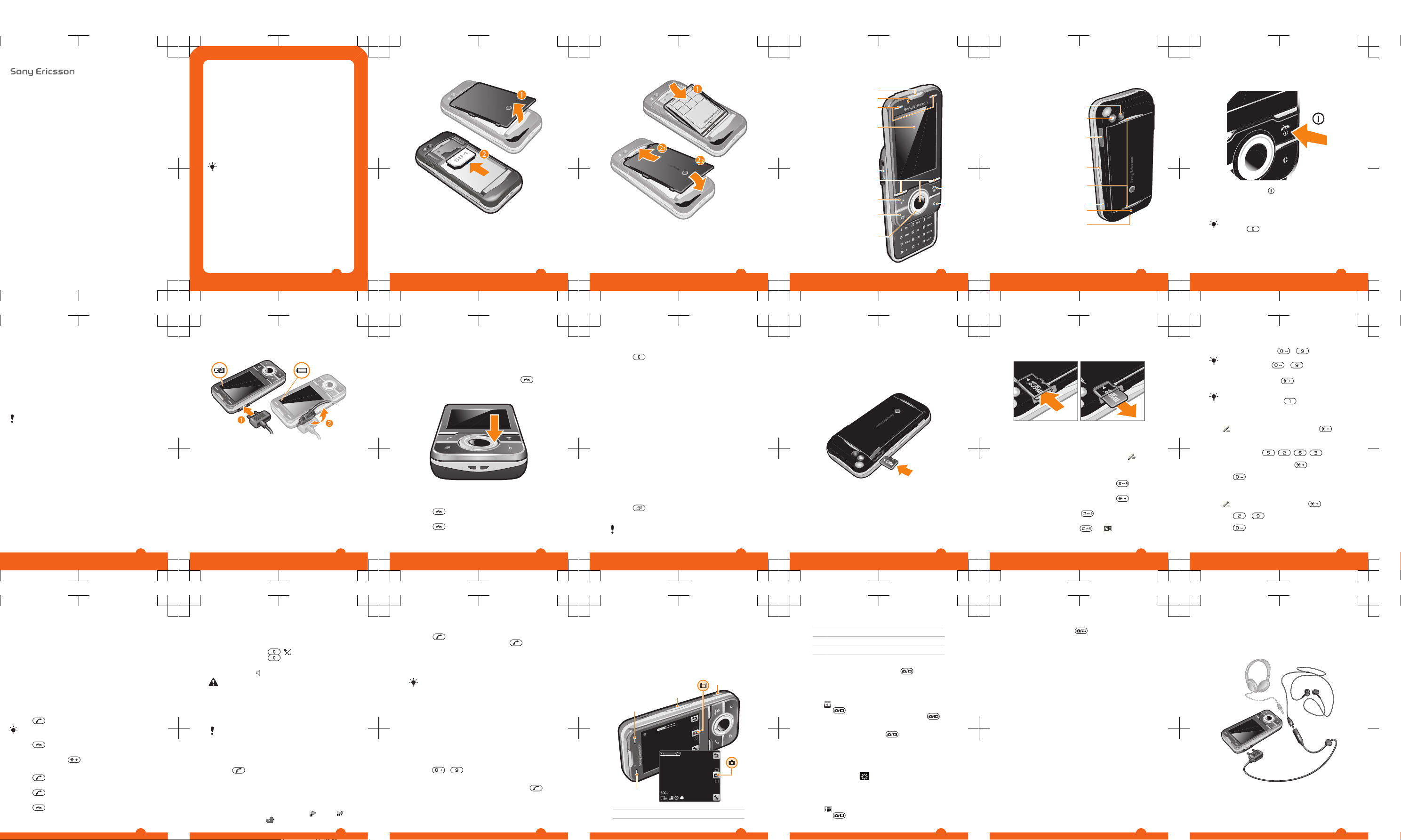
User guide
Yari™ phone
Please read the Important information before you use
your mobile phone.
Experience more. Discover
how.
Fill it with pop and let it rock. Share your life in pictures. Or
why not go online for the latest updates? Your new phone is
the key to a wider world. And it's just around the corner.
Get started with this User guide. And join us online to get the
full picture. Music, games, apps, updates, downloads,
support and more. All in one place:
www.sonyericsson.com/Yari
www.sonyericsson.com/Aino
Don't forget to update your phone software. See
Updating your phone on page 28.
User guide in the phone
An extended User guide is available in your phone.
To access the User guide in your phone
•
Select Menu > Settings > User help > User guide.
Getting started
Assembly
Before you start using your phone, you need to insert a SIM
card and the battery.
2
To insert the SIM card
1
Remove the battery cover.
2
Slide the SIM card into its holder with the gold-coloured
contacts facing down.
3
To insert the battery
1
Insert the battery with the label side up and the
connectors facing each other.
2
Attach the battery cover.
4
Phone overview
1 Ear speaker
3
1
2
6
4
5
8
9
7
10
11
2 Video call camera
3 Gaming keys
4 Screen
5 Connector for
charger, handsfree
and USB cable
6 Selection keys
7 Call key
8 Activity menu key
9 Navigation key
10 End key, On/off key
11 C key (Clear)
5
12 Main camera
14
13
15
17
18
12
19
16
13 Flash light
14 Memory card slot
15 Volume, digital zoom
key
16 Stereo speakers
17 Camera key
18 Antenna
19 Strap hole
6
Turning on the phone
To turn on the phone
1
Press and hold down .
2
Enter your SIM card PIN (Personal Identification Number),
if requested, and select OK.
3
Select a language.
4
Follow the instructions that appear.
If you want to correct a mistake when you enter your
PIN, press
.
More information
In addition to this User guide, Feature guides and more
information are available at
www.sonyericsson.com/support.
7
To view tips and tricks
•
Select Menu > Settings > User help > Tips and tricks.
To view information about functions
•
Scroll to a function and select Info, if available. In some
cases, Info appears under Options.
To view the phone status
•
Press the volume key. Phone, memory and battery
information is shown.
Supported services and features
Some of the services and features described in this
User guide are not supported by all networks and/or
service providers in all areas. Without limitation, this
applies to the GSM International Emergency Number
112. Please contact your network operator or service
provider to determine availability of any specific
service or feature and whether additional access or
usage fees apply.
Charging the battery
The phone battery is partly charged when you buy it.
8
To charge the battery
1
Connect the charger to the phone.
2
Remove the charger by tilting the plug upwards.
Maximising battery performance
•
Charge your phone often. The battery lasts longer if you
charge it frequently.
•
If you are in an area with no coverage, your phone
repeatedly scans for available networks. This consumes
power. If you cannot move to an area with better
coverage, turn off your phone temporarily.
•
Turn off 3G, Bluetooth™ wireless technology and WiFi™ when you do not need these functions.
•
Do not cover the phone antenna when you are engaged
in a call.
9
Navigation
To access the main menu
•
When Menu appears on the screen, press the centre
selection key to select Menu.
•
If Menu does not appear on the screen, press
, and
then press the centre selection key to select Menu.
To navigate the phone menus
•
Press the navigation key upwards, downwards, left or
right to move through the menus.
To end a function
•
Press
.
To return to standby
•
Press
.
10
To delete items
•
Press to delete items such as numbers, letters,
pictures and sounds.
Shortcuts
You can use the navigation key shortcuts to go directly to
functions from standby.
To use navigation key shortcuts
•
Press the navigation key upwards, downwards, left or
right, to go directly to a function.
To edit a navigation key shortcut
1
Select Menu > Settings > General > Shortcuts.
2
Scroll to an option and select Edit.
3
Scroll to a menu option and select Shortc..
Activity menu
The activity menu gives you quick access to:
•
New events – missed calls and new messages.
•
Running apps – applications that are running in the
background.
•
My shortcuts – add your favourite functions to access
them quickly.
•
Internet – connect conveniently to the Internet.
To open the activity menu
•
Press
.
Memory card
You may have to purchase a memory card separately.
11
Your phone supports a microSD™ memory card adding
more storage space to your phone. It can also be used as
a portable memory card with other compatible devices.
You can move content between a memory card and the
phone memory.
To insert a memory card
•
Open the cover and insert a memory card with the goldcoloured contacts facing down.
12
To remove a memory card
•
Open the cover and press the edge of the memory card
to release and remove it.
Entering text
You can use multitap text input or Quick text input
to
enter text. The Quick text input method uses a dictionary
application in your phone.
To change the writing language
•
When you enter text, press and hold down
.
To change the text input method
•
When you enter text, press and hold down .
To shift between upper- and lower-case letters or numbers
•
When you enter text, press
.
To enter numbers
1
When you enter text, press
until appears at the
top of the screen.
13
2
To enter a number, press – .
To enter a number from text input mode, you can
press and hold down – .
To enter punctuation marks and symbols
1
When you enter text, press briefly.
2
Scroll to a symbol and select Insert.
To select from the most commonly used punctuation
marks, you can also press .
To enter text using Quick text input
1
Select, for example, Menu > Messaging > Write new >
Message.
2
If is not displayed, press and hold down to
change to Quick text input.
3
Press each key only once, even if the letter you want is
not the first letter on the key. For example, to write the
word “Jane”, press
, , , . Write the
whole word before looking at the suggestions.
4
To view word suggestions, press
or press the
navigation key downwards.
5
Press to accept a suggestion and add a space.
To enter text using the multitap method
1
Select, for example, Menu > Messaging > Write new >
Message.
2
If
is displayed, press and hold down to change
to multitap text input.
3
Press – repeatedly until the desired letter
appears.
4
Press
to add a space.
14
To add words to the phone dictionary
1
When you enter text using Quick text input, select
Options > Spell word.
2
Write the word using multitap input and select Save.
Calling
You need to turn on your phone and be within range of a
network.
Making and answering calls
To make a call
1
Enter a phone number (with international country code
and area code, if applicable).
2
Press
.
You can call numbers from your contacts and call list.
To end a call
•
Press .
To make international calls
1
Press and hold down until a “+” sign appears.
2
Enter the country code, area code (without the first zero)
and phone number.
3
Press
.
To answer a call
•
Press
.
To reject a call
•
Press .
15
To change the ear speaker volume during a call
•
Press the volume key up or down.
To mute the microphone during a call
1
Press and hold down . appears.
2
Press and hold down again to resume.
To turn on the loudspeaker during a call
•
Select Spkr on. appears.
Do not hold the phone to your ear when using the
loudspeaker. This could damage your hearing.
Emergency calls
Your phone supports international emergency numbers, for
example, 112 or 911. You can normally use these numbers
to make emergency calls in any country, with or without the
SIM card inserted, if you are within range of a network.
In some countries, other emergency numbers may also
be promoted. Your network operator may therefore
have saved additional local emergency numbers on the
SIM card.
To make an emergency call
•
Enter 112 (the international emergency number) and
press .
To view your local emergency numbers
1
Select Menu > Contacts.
2
Scroll to New contact and select Options > Special
numbers > Emergency numbers.
Call list
You can view information about answered
, dialled
and missed or rejected calls.
16
To call a number from the call list
1
Press and scroll to a tab.
2
Scroll to a name or a number and press .
Contacts
You can save names, phone numbers and personal
information in Contacts. Information can be saved in the
phone memory or on the SIM card.
You can synchronise your contacts using the
Sony Ericsson PC Suite.
To add a phone contact
1
Select Menu > Contacts.
2
Scroll to New contact and select Add.
3
Enter the name and select OK.
4
Scroll to New number: and select Add.
5
Enter the number and select OK.
6
Select a number option.
7
Scroll between the tabs and add information to the fields.
8
Select Save.
Calling contacts
To call with Smart search
1
Press
– to enter a sequence of (at least two)
digits. All entries which match the sequence of digits or
corresponding letters are shown in a list.
2
Scroll to a contact or a phone number and press
.
To turn on or off Smart search
1
Select Menu > Settings > Calls > Smart search.
2
Select an option.
17
Imaging
You can take photos and record videos to view, save or
send. You can find saved photos and videos in Media and
in File manager.
Viewfinder and camera keys
1
2
3
4
1 Activate the camera/Take photos/Record video
18
2 Zoom in or out
3 Still: Flash Video: Light
4 Still: Scenes Video: Night mode
To activate the camera
•
From standby press and hold down .
Using the still camera
To take a photo
1
Activate the camera and press the navigation key to scroll
to
.
2
Press
halfway down to use auto focus.
3
When the dot and focus frame are green, press
fully down to take a photo. The photo is automatically
saved.
4
To take another photo, press
to return to the
viewfinder.
To use zoom
•
Press the volume key.
To adjust brightness
•
Press the navigation key. The amount of brightness is
shown beside the
.
Using the video camera
To record a video clip
1
Activate the camera and press the navigation key to scroll
to .
2
Press fully down to start recording.
19
3
To stop recording, press fully down. The video clip
is automatically saved.
Working with photos
You can view, enhance and organise photos and videos on
your computer by installing the Adobe™ Photoshop™
Album Starter Edition. It is available for download at
www.sonyericsson.com/support.
Use theMedia Go™ application to transfer content to and
from your phone.
Using photos
You can add a photo to a contact, use the photo during
phone startup, as a wallpaper in standby, or as a screen
saver.
To use photos
1
Select Menu > Media > Photo > Camera album.
2
Select a month.
3
Scroll to a photo and select View.
4
Select Options > Use as.
5
Select an option.
Video player
To play videos
1
Select Menu > Media > Video > Videos.
2
Scroll to a title and select Play.
Music
You can listen to music, audio books and podcasts. Use
the Media Go™ application to transfer content to and from
20
your phone. For more information, see Transferring content
to and from a computer on page 27.
Stereo portable handsfree
Music player
To play music
1
Select Menu > Media > Music.
2
Browse by category using the navigation key.
3
Scroll to a title and select Play.
21
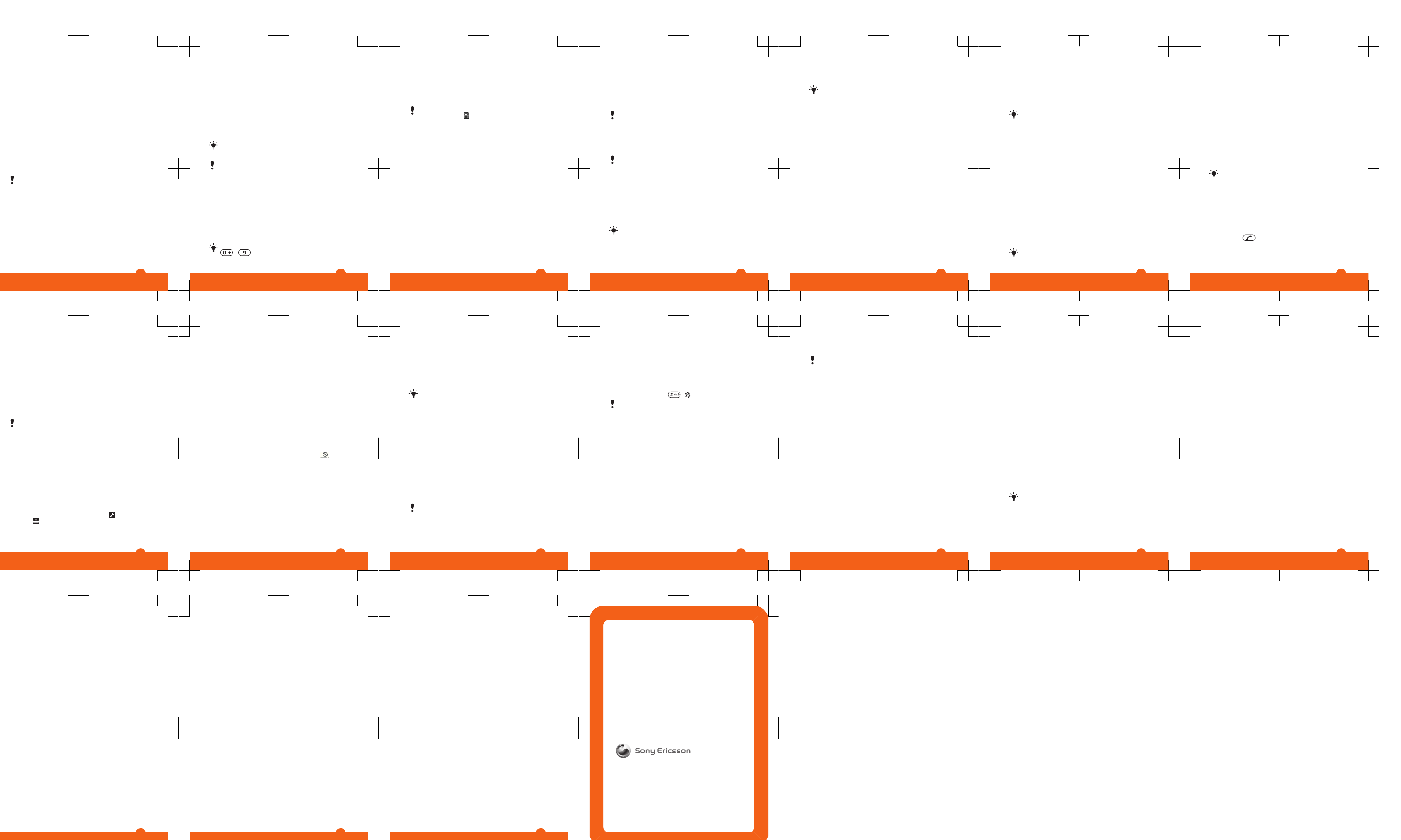
To stop playing music
•
Press the centre selection key.
To fast forward and rewind
•
Press and hold down the navigation key right or left.
To move between tracks
•
Press the navigation key right or left.
To change the volume
•
Press the volume key up or down.
PlayNow™
When you select PlayNow™ you enter PlayNow™ arena,
where you can download music, games, ringtones, themes
and wallpapers. You can preview or listen to content before
you purchase and download it to your phone. If you cannot
use PlayNow™ and PlayNow™ arena, see I cannot use
Internet-based services on page 34.
This service is not available in all countries.
For extended functionality, you can also access the
PlayNow™ arena Web shop on a computer from
www.playnow-arena.com. For more information, go to
www.sonyericsson.com/support to read the PlayNow™
arena Feature guide.
To use PlayNow™
1
Select Menu > PlayNow™.
2
Scroll through PlayNow™ arena and follow the
instructions to preview and purchase content.
22
TrackID™
TrackID™ is a music recognition service. You can search
for title, artist and album name for a track you hear playing
through a loudspeaker or on the radio in your phone. If you
cannot use TrackID™, see I cannot use Internet-based
services on page 34.
To search for track information
•
When you hear a track through a loudspeaker, select
Menu > Entertainment > TrackID™ > Start.
•
When the radio in your phone is playing select Options >
TrackID™.
For best results, use TrackID™ in a quiet area.
Radio
Do not use your phone as a radio in places where this
is prohibited.
To turn on the radio
1
Connect a handsfree to the phone.
2
Select Menu > Entertainment > Radio.
Saving channels
You can save up to 20 preset channels.
To save channels automatically
•
Select Options > Channels > Auto save.
To switch between saved channels
•
Press the navigation key upwards or downwards.
You can also select a saved channel by pressing
- .
23
Transferring and handling
content
You can transfer and handle content such as pictures and
music.
You are not allowed to exchange some copyrightprotected material. identifies a protected item.
Handling content in the phone
You can use File manager in your phone, to handle content
saved in the phone memory or on a memory card. Tabs and
icons in File manager show where the content is saved. If
the memory is full, delete some content to create space.
To select more than one item in a folder
1
Select Menu > Organiser > File manager.
2
Scroll to a folder and select Open.
3
Select Options > Mark > Mark several.
4
For each item you want to mark, scroll to the item and
select Mark.
To move items between the phone memory and the
memory card
1
Select Menu > Organiser > File manager.
2
Find an item and select Options > Manage file >
Move.
3
Select Memory card or Phone.
4
Scroll to a folder and select Open.
5
Select Paste.
24
Sending content to another phone
You can send content, for example, in messages or using
Bluetooth wireless technology.
To send content
1
Scroll to an item and select Options > Send.
2
Select a transfer method.
Make sure the receiving device supports the transfer
method you select.
Using a USB cable
You can connect your phone to a computer with a USB
cable. If you are using a PC, you are asked to install PC
Companion the first time you connect.
You may have to purchase a USB cable separately.
Only use a USB cable supported by your phone.
PC Companion
PC Companion lets you:
•
Explore content in your phone.
•
Use your phone as a modem.
•
Install PC Software used to synchronise, transfer and
back up phone content.
For more information, go to
www.sonyericsson.com/support to read Feature guides.
To download Mac compatible software, go to
www.sonyericsson.com/support.
To install PC Companion
1
Connect your phone to a PC using a USB cable
supported by your phone.
25
2
Computer: Follow the instructions.
To disconnect the USB cable safely
Do not disconnect the USB cable when transferring
content as this may corrupt the content.
1
Computer: Right-click the Safely Remove Hardware icon
in Microsoft® Windows® Explorer.
2
Select the drives you want to disconnect. Select Stop.
3
Wait until you are notified that it is safe to remove the
drive. Disconnect the USB cable.
Required operating systems
You need one of these operating systems to use Sony
Ericsson PC software:
•
Microsoft® Windows Vista™
•
Microsoft® Windows® XP, Service Pack 2 or higher
Drag and drop content
You can drag and drop content between your phone, a
memory card and a computer in Microsoft Windows
Explorer.
To drag and drop content
1
Connect your phone to a computer using a USB cable.
2
Computer: Wait until the phone memory and memory
card appear as external disks in Microsoft® Windows®
Explorer.
3
Drag and drop selected files between the phone and the
computer.
26
Transferring content to and from a
computer
You can use Media Go™ to transfer media content between
your phone and a computer. Media Go™ is available for
download through PC Companion or from
www.sonyericsson.com/support.
To download Mac® compatible software, go to
www.sonyericsson.com/support.
To transfer content using Media Go™
1
Connect the phone to a computer with a USB cable
supported by your phone.
2
Computer: Select Start/Programs/Sony/Media Go™.
3
Select Transfer to or from Device using Media Go™ and
click OK.
4
Wait until the phone appears in Media Go™.
5
Move files between your phone and the computer in
Media Go™.
Backing up and restoring
You can back up and restore contacts, the calendar, tasks,
notes and bookmarks using the Sony Ericsson PC Suite.
Before backing up and restoring, you need to install the
Sony Ericsson PC Suite, which is available through PC
Companion or from www.sonyericsson.com/support.
You can back up and restore contacts in your phone using
a memory card. You can move content between the
memory card and the phone memory. See Handling
content in the phone on page 24.
Back up your phone content regularly to make sure
you do not lose it.
27
To make a backup using the Sony Ericsson PC Suite
1
Computer: Start the Sony Ericsson PC Suite from Start/
Programs/Sony Ericsson/Sony Ericsson PC Suite.
2
Follow the instructions in the Sony Ericsson PC Suite on
how to connect.
3
Go to the backup and restore section in the
Sony Ericsson PC Suite and make a backup of your
phone content.
Updating your phone
You can update your phone to the most recent software for
optimal performance and to get the latest enhancements.
You need a USB cable and an Internet-connected PC.
To learn how, go to
www.sonyericsson.com/update
.
Remember to back up your phone content before
updating. See Backing up and restoring on page 27.
Messaging
To view a message from the inbox
1
Select Menu > Messaging > Messages > Inbox.
2
Scroll to the message and select View.
To call a number in a message
•
When you view the message, scroll to the phone number
and press
.
Sending messages
You can send messages from your phone. The maximum
size of a standard text message is 160 characters including
28
spaces if no other items are added to the message. If you
enter more than 160 characters, a second message is
created. Your messages are sent as one concatenated
message.
To create and send a message
1
Select Menu > Messaging > Write new > Message.
2
Enter text. To add items to the message, press the
navigation key downwards, scroll by pressing the
navigation key left or right, and select an item.
3
Select Continue > Contacts look-up.
4
Select a recipient and select Send.
If you send a message to a group, you may be charged
for each member. Contact your service provider for
details.
Internet
If you cannot use the Internet, see I cannot use Internetbased services on page 34.
To start browsing
1
Select Search.
2
Enter a web address, a search phrase or the name of a
bookmark.
3
Scroll to an item in the list and select Go to or Search.
To exit the browser
1
When you are browsing the web, select
and then
select .
2
Select Exit browser.
29
More features
Flight mode
In Flight mode the network and radio transceivers are
turned off to prevent disturbance to sensitive equipment.
When the flight mode menu is activated you are asked to
select a mode the next time you turn on your phone:
•
Normal mode – full functionality
•
Flight mode – limited functionality
To activate the flight mode menu
•
Select Menu > Settings > General > Flight mode >
Continue > Show at startup.
To select flight mode
1
When the flight mode menu is activated, turn off your
phone.
2
Turn on your phone and select Flight mode.
appears.
Alarms
You can set a sound or the radio as an alarm signal. The
alarm sounds even if the phone is turned off. When the alarm
sounds you can silence it or turn it off.
To set the alarm
1
Select Menu > Organiser > Alarms.
2
Scroll to an alarm and select Edit.
3
Scroll to Time: and select Edit.
4
Enter a time and select OK > Save.
To silence the alarm
•
When the alarm sounds, press any key.
30
•
To repeat the alarm, select Snooze.
To turn off the alarm
•
When the alarm sounds, press any key, then select Turn
off.
Calendar
You can synchronise your calendar with a computer
calendar, with a calendar on the Web or with a
Microsoft® Exchange Server (Microsoft® Outlook®).
Appointments
You can add new appointments or reuse existing
appointments.
To add an appointment
1
Select Menu > Organiser > Calendar.
2
Select a date.
3
Scroll to New entry and select Add.
4
Enter the information and confirm each entry.
5
Select Save.
To set when reminders should sound
1
Select Menu > Organiser > Calendar.
2
Select a date.
3
Select Options > Advanced > Reminders.
4
Select an option.
A reminders option set in calendar affects a reminders
option set in tasks.
31
Ringtones
To set a ringtone
1
Select Menu > Settings > Sounds & alerts >
Ringtone.
2
Find and select a ringtone.
To turn off the ringtone
•
Press and hold down
. appears.
The alarm signal is not affected.
PIN codes
SIM protection
This lock only protects your subscription. Your phone will
work with a new SIM card. If the lock is on, you have to enter
a PIN (Personal Identity Number).
If you enter your PIN incorrectly three times in a row, the SIM
card is blocked and you need to enter your PUK (Personal
Unblocking Key). Your PIN and PUK are supplied by your
network operator.
To unblock the SIM card
1
When PIN blocked appears, enter your PUK and select
OK.
2
Enter a new four-to-eight-digit PIN and select OK.
3
Re-enter the new PIN and select OK.
To edit the PIN
1
Select Menu > Settings > General > PIN codes > SIM
protection > Change PIN.
2
Enter your PIN and select OK.
3
Enter a new four-to-eight-digit PIN and select OK.
32
4
Re-enter the new PIN and select OK.
If Codes do not match appears, you entered the new
PIN incorrectly. If Incorrect PIN appears, you entered
the old PIN incorrectly.
Troubleshooting
Some problems can be fixed using Update Service. Using
Update Service on a regular basis will optimise the phone’s
performance. See Updating your phone on page 28.
Some problems will require you to call your network
operator.
For more support go to www.sonyericsson.com/support.
Common questions
I have problems with memory capacity or the phone
is working slowly
Restart your phone every day to free memory or do a
Master reset.
Master reset
If you select Reset settings, the changes that you have
made to settings will be deleted.
If you select Reset all, your settings and content, such as
contacts, messages, pictures, sounds and downloaded
games, will be deleted. You may also lose content that was
in the phone at purchase.
To reset the phone
1
Select Menu > Settings > General > Master reset.
2
Select an option.
3
Follow the instructions that appear.
33
I cannot charge the phone or battery capacity is low
The charger is not properly connected or the battery
connection is poor. Remove the battery and clean the
connectors.
The battery is worn out and needs to be replaced. See
Charging the battery on page 8.
No battery icon appears when I start charging the
phone
It may take a few minutes before the battery icon appears
on the screen.
Some menu options appear in grey
A service is not activated. Contact your network operator.
I cannot use Internet-based services
Your subscription does not include data capability. Settings
are missing or incorrect.
You can download settings using the Settings download
or from www.sonyericsson.com/support.
To download settings
1
Select Menu > Settings > User help > Settings
download.
2
Follow the instructions that appear.
Contact your network operator or service provider for
more information.
I cannot send messages from my phone
To send messages, you need to set a service centre
number. The number is supplied by your service provider
and is usually saved on the SIM card. If the number to your
service centre is not saved on your SIM card, you must enter
the number yourself.
34
To send most picture messages, you must set an MMS
profile and the address of your message server. If no MMS
profile or message server exists, you can receive all the
settings automatically from your network operator,
download settings using the Settings download or at
www.sonyericsson.com/support.
To enter a service centre number
1
Select Menu > Settings > Connectivity > Message
settings > Text message and scroll to Service centre.
The number is shown if it is saved on the SIM card.
2
If there is no number shown, select Edit.
3
Scroll to New service centre and select Add.
4
Enter the number, including the international “+” sign and
country code.
5
Select Save.
To select an MMS profile
1
Select Menu > Settings > Connectivity > Message
settings > Multim. message.
2
Select an existing profile or create a new one.
To set the message server address
1
Select Menu > Settings > Connectivity > Message
settings > Multim. message.
2
Scroll to a profile and select Options > Edit.
3
Scroll to Message server and select Edit.
4
Enter the address and select OK > Save.
I cannot synchronise or transfer content between
my phone and the computer, when using a USB
cable.
The software or the USB drivers have not been properly
installed. Go to www.sonyericsson.com/support to read
35
Feature guides which contain detailed installation
instructions and troubleshooting sections.
Error messages
Insert SIM
There is no SIM card in your phone or you may have inserted
it incorrectly.
See To insert the SIM card on page 3.
The SIM card connectors need cleaning. If the card is
damaged, contact your network operator.
Insert correct SIM card
Your phone is set to work only with certain SIM cards.
Check if you are using the correct operator SIM card.
Incorrect PIN/Incorrect PIN2
You have entered your PIN or PIN2 incorrectly.
Enter the correct PIN or PIN2 and select OK.
PIN blocked/PIN2 blocked
You have entered your PIN or PIN2 code incorrectly three
times in a row.
To unblock, see SIM protection on page 32.
No netw. coverage
•
Your phone is in flight mode. See Flight mode on
page 30.
•
Your phone is not receiving any network signal, or the
received signal is too weak. Contact your network
operator and make sure that the network has coverage
where you are.
•
The SIM card is not working properly. Insert your SIM
card in another phone. If this works, it is probably your
36
phone that is causing the problem. Please contact the
nearest Sony Ericsson service location.
Emergency calls only
You are within range of a network, but you are not allowed
to use it. However, in an emergency, some network
operators allow you to call the international emergency
number 112. See Emergency calls on page 16.
Legal information
Sony Ericsson Yari™ phone U100i/U100a
This User guide is published by Sony Ericsson Mobile Communications
AB or its local affiliated company, without any warranty. Improvements
and changes to this User guide necessitated by typographical errors,
inaccuracies of current information, or improvements to programs and/
or equipment, may be made by Sony Ericsson Mobile Communications
AB at any time and without notice. Such changes will, however, be
incorporated into new editions of this User guide.
All rights reserved.
©Sony Ericsson Mobile Communications AB, 2009
Publication number: xxxx-xxxx.1
Your mobile phone has the capability to download, store and forward
additional content, e.g. ringtones. The use of such content may be
restricted or prohibited by rights of third parties, including but not limited
to restriction under applicable copyright laws. You, and not
Sony Ericsson, are entirely responsible for additional content that you
download to or forward from your mobile phone. Prior to your use of any
additional content, please verify that your intended use is properly
licensed or is otherwise authorized. Sony Ericsson does not guarantee
the accuracy, integrity or quality of any additional content or any other
third party content. Under no circumstances will Sony Ericsson be liable
in any way for your improper use of additional content or other third party
content.
Bluetooth is a trademark or a registered trademark of Bluetooth SIG Inc.
and any use of such mark by Sony Ericsson is under license.
37
The Liquid Identity logo, PlayNow and Yari™ phone are trademarks or
registered trademarks of Sony Ericsson Mobile Communications AB.
Sony is a trademark or registered trademark of Sony Corporation.
Media Go is a trademark or registered trademark of Sony Media Software
and Services.
microSD is a trademark or a registered trademark of SanDisk
Corporation.
Ericsson is a trademark or registered trademark of Telefonaktiebolaget
LM Ericsson.
Adobe Photoshop Album Starter Edition is a trademark or registered
trademark of Adobe Systems Incorporated in the United States and/or
other countries.
Mac is a trademark of Apple Inc., registered in the U.S. and other
countries.
Microsoft, Windows, Outlook, Windows Vista, Windows Server and
ActiveSync are registered trademarks or trademarks of Microsoft
Corporation in the United States and/or other countries.
This product is protected by certain intellectual property rights of
Microsoft. Use or distribution of such technology outside of this product
is prohibited without a license from Microsoft.
Other product and company names mentioned herein may be the
trademarks of their respective owners.
Any rights not expressly granted herein are reserved.
All illustrations are for illustration only and may not accurately depict the
actual phone.
38
www.sonyericsson.com
Sony Ericsson Mobile Communications AB
SE-221 88 Lund, Sweden
xxxx-xxxx.1
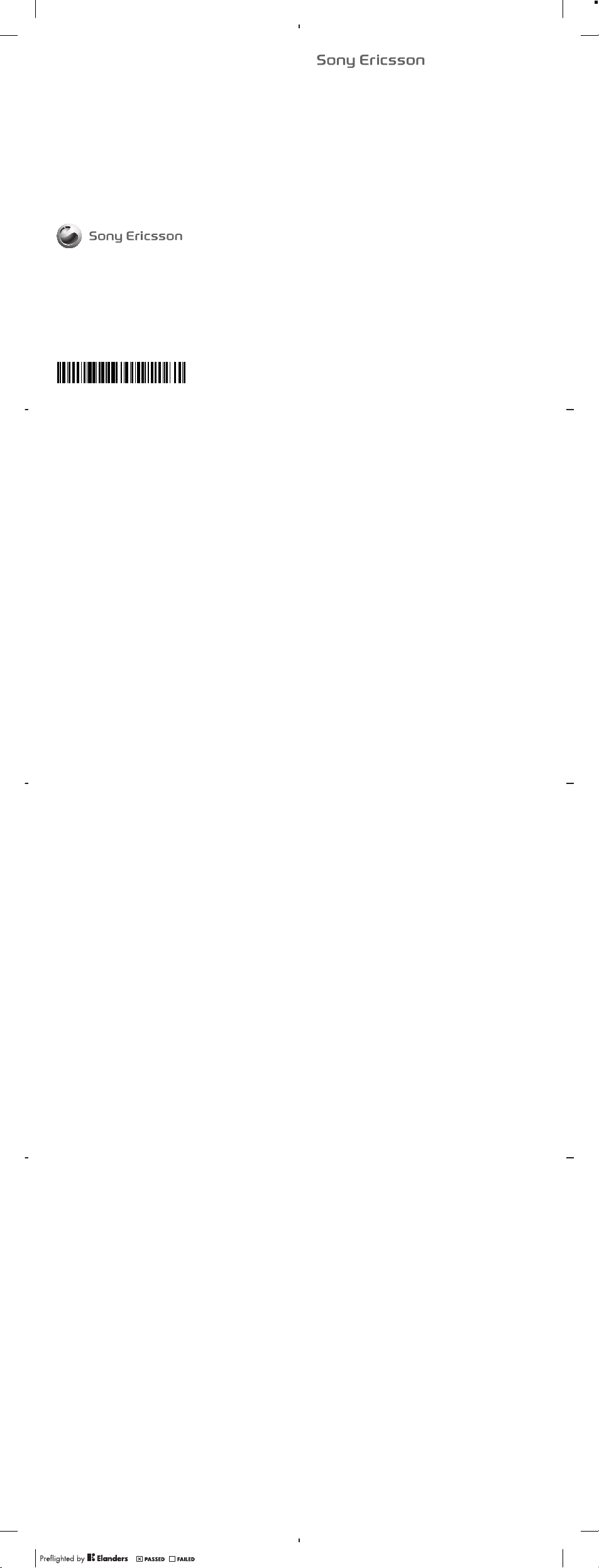
www.sonyericsson.com
Sony Ericsson Mobile Communications AB
SE-221 88 Lund, Sweden
1226-7525.2
FCC Statement
Declaration of Conformity
Sony Ericsson U100i
UMTS HSPA Band 1 8 GSM GPRS/EDGE 850/900/1800/1900
Important Information
United States & Canada
THI S PHO NE MODEL HAS BEE N CER TIFIE D IN COM PLIAN CE
WIT H THE GO VERNM ENT’S RE QUIRE MENTS FOR EXP OSURE
TO RADIO WA VES.
The Seri es mobil e pho nes have been desi gne d to compl y w ith
app licab le safet y req uir ement s for expo sur e to radio wa ves. Your
wir eless pho ne is a rad io transm itt er and rec eiver . It is des ign ed to
not exce ed the l imits * o f exp osure to r adi o fre quenc y ( RF) e nergy
set by g ove rnmen tal a uth oriti es. T hese lim its e stabl ish perm itted
lev els o f R F ene rgy f or the g enera l pop ula tion. The gui delin es ar e
bas ed on stan dar ds tha t we re developed by i nte rnati onal scie ntifi c
org aniza tio ns th rough pe riodi c and thor oug h eva luati on of
sci entif ic stu dies. The st andar ds include a sa fety margin desig ned
to assur e t he sa fety of all i ndivi duals , r egard less of age a nd
hea lth.
The radi o w ave e xposu re guide lines empl oy a uni t of
mea surem ent known as the Speci fic Absorpt ion Ra te (SA R). Te sts
for SAR are cond ucted us ing s tanda rdize d m ethod s wit h t he
pho ne tr ans mitti ng at it s hig hest certi fie d pow er le vel in a ll us ed
fre quenc y bands . While the re may be di ffe rence s between the SAR
lev els o f v ariou s pho ne model s, th ey ar e a ll de signe d t o mee t the
rel evant gu ideli nes f or expos ure t o rad io waves . For mo re
inf ormat ion on S AR, p lea se re fer t o the sa fe an d eff ici ent u se
cha pter in the U ser G uid e.
The high est SAR value as repo rted to th e a uthor ities fo r thi s
pho ne mo del when test ed for u se by the ear is 0 .71 W /kg *, an d
whe n wor n o n the bo dy is 0. 34 W/ kg* for spe ech a nd 0.41 W/k g*
for dat a calls . Body worn measurem ents are made while the phon e
is in us e a nd wo rn on th e bod y wit h a S ony Eric sson acc essor y
sup plied wi th or des ign ated for use w ith this phone . I t is ther efo re
rec ommen ded that only Er icsso n and Sony Er icsso n ori gin al
acc essor ies be u sed i n c onjun ction with So ny Er icsso n p hones .
**B efore a phone mode l i s ava ilabl e for sa le to the pub lic i n the
US, it must be t est ed and cer tif ied by the Fed eral Comm unica tio ns
Com missi on (FC C) tha t it d oes not e xce ed the li mit establi shed by
2
the gove rnm ent-a dopte d r equir ement for saf e exp osure *. The
tes ts are pe rform ed in positi ons and l ocati ons (i.e., by t he ear an d
wor n on the body ) as requir ed by the FCC for each model. The FCC
has grant ed an E quipm ent Autho rizat ion fo r this phone model wit h
all report ed SAR le vels ev alu ated as in co mplia nce with the FCC RF
exp osure gu ideli nes. Whi le th ere m ay be di ffere nces bet ween the
SAR leve ls of va rious ph ones, all mobil e p hones gran ted an F CC
equ ipmen t a uthor izati on meet the g overn men t req uirem ent for
saf e exp osu re. S AR in for matio n on this pho ne mo del i s o n fil e at
the FCC and can be fo und unde r the Disp lay Gran t sec tio n of
htt p://w ww. fcc.g ov/oe t/f ccid after sear chi ng on FCC
ID PY7 A3880 046. Add iti onal inf ormat ion on SAR can be found o n
the Cell ula r Tel ecomm uni catio ns & Inter net Asso ciati on (CTIA )
web site at http: //www .phon efa cts.n et.
* I n the Un ited State s a nd Ca nada, the SAR limi t for mo bile
pho nes u sed by t he pu bli c is 1.6 w atts/ kil ogram (W/k g) avera ged
ove r one gr am of tiss ue. The stand ard i nco rpora tes a ma rgin of
saf ety t o g ive a dditi ona l pro tecti on fo r t he pu blic and to a ccoun t
for any var iatio ns in me asure ments .
**T his pa ragra ph is o nly ap plica ble to autho rit ies and c ust omers
in the U nit ed St ates.
3
Renseignements importants
États-Unis et Canada
CE MODÈ LE DE TÉ LÉPHO NE A ÉTÉ CERTIFIÉ CON FOR ME AUX
EXI GENCE S GO UVERN EMENT ALE S RELA TIVES À L' EXP OSITI ON
AUX ONDE S R ADIOÉ LECTR IQU ES.
Les télé pho nes m obile s o nt ét é con çus p our répo ndre aux
nor mes d e s écuri té en vi gueur en m ati ère d 'expo sit ion a ux on des
rad ioéle ctr iques . Vot re télép hone sans fil est un ém ett eur e t un
réc epteu r r adio. Il e st conçu de m anièr e à ne p as dé pas ser l es
lim ites* d'e xpo sitio n aux si gnaux rad iofréque nces (RF) établi es par
les auto rit és go uvern eme ntale s. Ce s lim ite s fix ent l es nivea ux
max imaux d' énerg ie ra dio fréqu ence auxqu els peut être so umis le
gra nd pu bli c. Ce s lig nes dire ctric es so nt basée s sur de s nor mes
qui ont été élab orées pa r des orga nisat ion s sci entif iqu es
int ernat ion ales par l e b iais d'éva luati ons péri odiqu es et
app rofon die s des ét ude s scient ifiqu es. Ces normes prévoie nt une
mar ge de sé curit é vis ant à as surer la p rot ectio n de tou tes l es
per sonne s, quels que soi ent l eur â ge et le ur ét at de sa nté.
Les lign es direc trice s r elati ves à l'ex pos ition aux ond es
rad ioéle ctr iques util ise nt un e uni té de me sure appel ée "Débi t
d'a bsorp tio n spé cifiq ue" (SAR ). Le s tes ts de SA R son t e ffect ués
sel on de s m éthod es st and ardis ées d ans l esq uelle s le tél éphon e
éme t dan s t outes les ban des d e fré quenc es utili sées, à la pl us
for te pui ssanc e pour laque lle il a é té hom ologu é. Bie n que le d ébit
d'a bsorp tio n spé cifiq ue puiss e êtr e dif fér ent d 'un m odè le de
tél éphon e à un a utre, to us le s app areil s s ont c onçus po ur
res pecte r l es li gnes dir ectri ces r elati ves aux ondes
rad ioéle ctr iques . Pou r e n sav oir p lus s ur le dé bit d 'ab sorpt ion
spé cifiq ue, repo rtez- vou s au chapi tre s ur l'uti lisat ion effi cace et
san s dan ger de c e pré sen t gui de.
Le débit d' absor ption sp écifi que l e plu s é levé relev é p ar le s
aut orité s pour ce modèl e de té lépho ne est de 0,71 W/kg* lorsqu 'il
est testé en util isation prè s de l 'orei lle, et de 0,3 4 W /kg* (po ur les
app els v oca ux) e t de 0,4 1 W/k g* (p our l es appel s de don nées)
lor squ'i l e st po rté s ur le co rps. Lors des mesu res d e p ort s ur le
cor ps, l e t éléph one é tai t mai ntenu par un acces soire So ny
4
Eri csson fo urni avec ce télép hone ou conçu pour êt re ut ilisé av ec
l'a ppare il. Il est par cons équ ent reco mmand é d e n'util iser que les
acc essoi res auth entiq ues Eric sson et So ny Erics son a vec les
tél éphon es Sony Erics son .
**A vant qu' un mo dèle de télép hone ne so it offer t au pub lic a ux
Éta ts-Un is, la F CC (F ede ral C ommun icati ons Comm issio n) doit le
tes ter et certifi er qu'i l respe cte les limite s fixée s dans les ex ige nces
gou verne men tales d'ex pos ition sans dang er* . Pou r cha que
mod èle, les test s son t e ffect ués e n pos iti on et aux end roits
d'u sage (c'est- à- dire prè s de l'orei lle et port é sur le corps) , tel que
l'e xige la FCC. La FC C a acco rdé u ne au tor isati on d' équ ipeme nt
(Eq uipme nt Autho rizat ion ) pou r ce modèl e d e tél éphon e, après
que tous le s déb its d 'ab sorpt ion s pécif iqu e ind iqués ai ent é té
éva lués et consi dérés co nform es au x lig nes dire ctric es de la FCC
en matiè re d'exp ositi on aux r adiof réque nce s. Mê me s' il peut y
avo ir de s d iffér ences en tre l es ni veaux de SAR des d iff érent s
tél éphon es, tous les tél éphon es mo biles au xquel s la FCC a
acc ordé une auto risat ion d'éq uipem ent r épo ndent aux nor mes
gou verne men tales en m ati ère d 'expo sitio n s ans d anger . L a FCC
con serve da ns se s dos sie rs l' infor matio n r elati ve au x d ébits
d'a bsorp tio n spé cifiq ue relev és po ur ce mo dèle de té lép hone.
Vou s pouv ez l a consult er au http ://ww w.f cc.go v/oet /fcci d, sous la
rub rique "D ispla y Gra nt ", ap rès a voir eff ectué une rec herch e sur
FCC ID PY7 A3880 046 . Vo us tr ouver ez de s r ensei gneme nts
sup pléme nta ires conce rna nt le débi t d'a bso rptio n spé cif ique
(SA R) sur le sit e Web d e la Ce llula r Telecom munic ati ons & Intern et
Ass ociat ion (CTI A) au http :// www.p honef act s.net .
*Au x Éta ts- Unis et au Ca nada, la l imite de débi t d'a bso rptio n
spé cifiq ue (SAR) des tél éphon es mo biles ut ilisé s par le publ ic es t
de 1 ,6 wat t/k g (W/k g) en moye nne sur un gra mme de tis sus. C ette
nor me co mpo rte u ne ma rge impo rtant e d e séc uri té af in d' ass urer
une prot ect ion s upplé men taire et d e ten ir compt e de tou te
var iatio n d ans l es me sur es.
**C e para gra phe ne con cerne que les au tor ités e t les clie nts de s
Éta ts-Un is.
5
Información importante
Estados Unidos y Canadá
EST E MOD ELO DE T ELÉFO NO HA SI DO CE RTIFI CAD O Y
CUM PLE C ON LOS R EQUIS ITO S GUB ERNAM ENTAL ES DE
EXP OSICI ÓN A LAS ONDA S D E RAD IO.
El teléf ono móvi l ha sid o dis eñado para cu mplir con los
req uisit os de se gurid ad aplic ables de e xpo sició n a l as ondas de
rad io. El teléfo no i nal ámbri co es un tra nsmis or y rec ept or de ra dio.
Est á dis eña do pa ra no su perar los límit es* de e xposi ció n a l a
ene rgía de radio frecu enc ia (R F) es table cid os po r las au torid ades
gub ernam ent ales. Esto s l ímite s est ablec en los n ivele s p ermit idos
de energ ía de RF para la pobl ación en g ene ral. Las
esp ecifi cac iones se b asa n en los e stánd are s des arrol lad os po r
org aniza cio nes c ientí fic as in terna ciona les medi ante una
eva luaci ón perió dica y m inuci osa d e est udi os ci entíf ico s. Es tos
est ándar es inclu yen u n m argen de s eguri dad dest inado a
gar antiz ar la se gurid ad de to das l as pe rso nas,
ind epend ien temen te de su edad y co ndici ón de sa lud.
Las espe cif icaci ones de expos ición a la s o ndas de ra dio
emp lean una unid ad de me dició n con oci da co mo Tasa espec ífi ca
de absor ció n (SA R). L as prueb as de SAR se reali zan u san do
mét odos est and ariza dos mien tras el tel éfo no trans mite al niv el de
pot encia má s alt o cer tif icado en t odas las band as de fr ecuen cia
uti lizad as. Si bi en puede haber dife renci as entr e los nivel es de SAR
de diver sos mode los d e t eléfo no, t odos los telé fonos ha n sid o
dis eñado s p ara c umpli r c on la s esp ecifi cac iones pert ine ntes de
exp osici ón a las onda s d e rad io. P ara o bte ner m ás in for mació n
ace rca de SAR, consul te el cap ítulo sobre uso se guro y efic az en la
Guí a del us uario .
El mayor va lor S AR se gún lo i nform ado a la s aut orida des para
est e teléfo no cu and o se eva luó para su uso cer ca de l o ído fue de
0,7 1 W/kg* , y cuando se utiliz ó cerca del cuerpo fue de 0,3 4 W/kg*
par a lla mad as de voz y 0 ,41 W /kg* para lla madas de d ato s. La s
med icion es para el us o c erca del c uerpo se real izan mie ntras el
tel éfono está en u so y ubic ado cerca de l cuerpo con un acces orio
Son y Eri css on pr oporc ion ado c on el telé fon o o d iseña do para su
6
uso con est e tel éfono . P or lo tant o, se re comie nda u til izar sólo
acc esori os orig ina les Eri csson y Sony Ericsson en conju nto con los
tel éfono s S ony E ricss on.
**A ntes de que u n mod elo de t eléfo no es té dispo nible pa ra la
ven ta al pú blico en los EE. UU., se debe pro bar y ce rtifi car ante la
Com isión Fe deral de C omu nicac iones (FCC ) q ue no supe ra el
lím ite e sta bleci do po r l os re quisi tos g ube rname ntale s d e
exp osici ón segur a*. L as prueb as se real iza n en las p osi cione s y
lug ares (e s decir , en el oído y cerca del cuerpo ) exigi dos por la FCC
par a cad a m odelo . La FCC ha o torga do un a A utori zació n d e
equ ipo p ara este mode lo de te léfon o con to dos l os ni vel es SA R
inf ormad os y que han sid o eva luado s en cum plimi ento con las
esp ecifi cac iones de e xpo sició n de RF de la FCC. Si b ien pued e
hab er di fer encia s en los nive les S AR en tre dist intos mo delos de
tel éfono s m óvile s, to dos los teléf onos móv iles que h an recib ido
una auto riz ación de e qui po de la F CC cu mpl en co n los re quisi tos
gub ernam ent ales de ex pos ición segu ra. L a i nform ación de SAR
ace rca d e e ste m odelo de telé fono está arc hivad a en la FCC y se
pue de en con trar en la se cción Disp lay G ran t de
htt p://w ww. fcc.g ov/oe t/f ccid luego de b usc ar en FCC
ID PY7A3 880 046. Si de sea info rmaci ón ad ici onal acerc a d e SAR ,
pue de en con trarl a en el sitio Web de la As ociac ión d e
Tel ecomu nic acion es Ce lul ares e Int ernet (C TIA, Cellu lar
Tel ecomm uni catio ns & Int ernet Asso ciati on) en l a dir ecc ión
htt p://w ww. phone facts .ne t.
* E n los Es tados Unid os y Can adá, el lí mit e SAR para te léfon os
móv iles uti liz ados por el pú blico es de 1,6 watts/ kilog ram o (W/kg)
pro media do sobre un g ram o de tejid o. El es tánda r inc orp ora u n
mar gen de seguridad par a en tre gar prote cción adi cio nal al públic o
y p ara r epr esent ar la s v ariac iones en l as medic iones .
**E ste p árr afo s ólo e s a plica ble a las aut orida des y cl iente s en
los Esta dos Unid os.
7
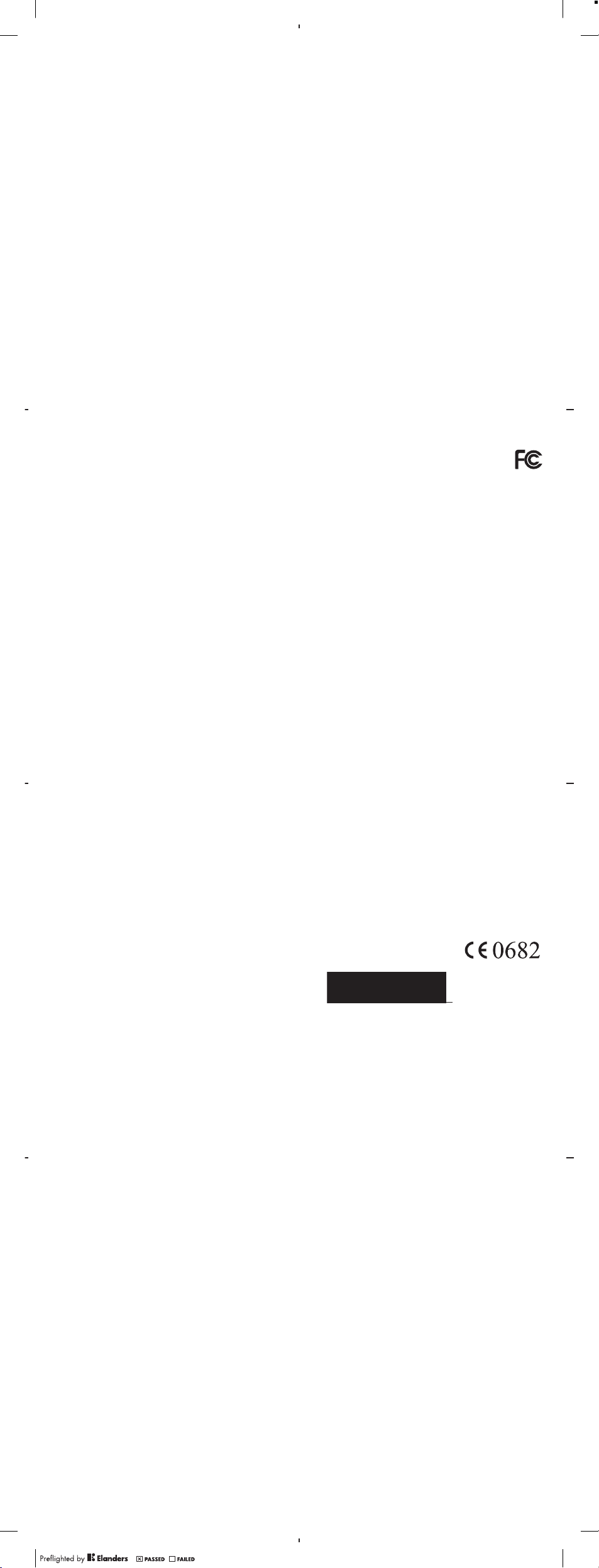
Important Information
Latin & South America
Rad io wa ve expos ure a nd Speci fic A bsorp tio n Rat e (SA R)
inf ormat ion
The Seri es mobil e pho nes have been desi gne d to compl y w ith
app licab le safety req uir ement s for expo sur e to radio wav es. These
req uirem ent s are bas ed on s cient ifi c guideline s that inclu de safety
mar gins desi gned t o as sure the s afe ty of all p ers ons, r ega rdles s of
age and hea lth.
The radi o w ave e xposu re guide lines empl oy a uni t of
mea surem ent know n as the Spec ific Absor pti on Ra te, o r S AR.
Tes ts for SAR are con ducted using sta ndard ise d meth ods with the
pho ne tr ans mitti ng at it s hig hest certi fie d pow er le vel in a ll us ed
fre quenc y b ands.
Whi le th ere may be di ffe rence s bet ween the SAR level s o f
var ious pho ne mo dels, th ey ar e all desi gne d to meet the rele vant
gui delin es for e xposu re to ra dio w aves.
For more informat ion on SAR, pleas e r efe r to t he safet y c hap ter
in the U ser Guid e.
SAR data in forma tion for resi dents in c oun tries that ha ve
ado pted the SAR limit re comme nded by th e I ntern ation al
Com missi on on Non- Ion izing Radia tio n Prot ectio n (I CNIRP ), whi ch
is 2 W/k g a verag ed ov er ten ( 10) g ram o f t issue (for ex ample
Eur opean Un ion, Japan , B razil and New Z eal and):
The high est SAR value fo r thi s mod el ph one when test ed by
Son y Eri css on fo r use at the ear i s 0.6 9 W /kg ( 10g).
Información importante
Latinoamérica y América del Sur
Inf ormac ión acer ca de la expo sició n a o nda s de radio y la
Tas a esp ecí fica de ab sor ción (SAR)
El teléf ono móvi l ha sid o dis eñado para cu mplir con los
req uisit os de se gurid ad aplic ables de e xpo sició n a l as ondas de
rad io. D ich os re quisi tos se b asan en di rec trice s cie ntí ficas que
est ablec en már genes de se gur idad con el fi n de e vit ar perju icos a
tod as la s p erson as, i nde pendi entem ente de su ed ad o est ado d e
sal ud.
Las dire ctr ices de ex pos ición a on das d e r adio utili zan una
uni dad de medida de nomin ada coe ficie nte de absorci ón espe cífic a
o S AR. L as prueb as de SA R se líeva n a c abo util izand o m étodo s
nor maliz ado s, co n el tel éfono tran smiti end o en el ni vel más
ele vado de poten cia aut orida do en to das las ban das de frecue ncia
uti lizad as.
Aun que p ued e exi stir dif erenc ias e ntre los nive les d e S AR de
dif erent es model os de te léfon o, to dos h an sido diseñ ado s par a
cum plir las dire ctric es perti nente s sob re expos ición a ondas de
rad io.
Par a obtener más inform ación sob re e l SAR, cons ulte el capítulo
sob re se gur idad en la gu ía de l usu ario.
Inf ormac ión sobr e dat os de SA R par a res ide ntes de pa íse s en
los que se haya adopt ado el l imite de S AR recom endad o p or la
Int ernat ion al Co mmiss ion on N on-Io nizin g R adiat ion P rot ectio n
(IC NIRP, Co mis ión inte rna ciona l de p rotec ció n contra la ra diaci ón
no ioniz ant es (I CNIRP , I ntern ation al Co mmi ssion on N on- Ioniz ing
Rad iatio n P rotec tion) , e s 2 W /kg p romed io por c ada
die z (10) gr amos de tej ido (por ejemplo, la Un ión Europea , Japón,
Bra sil y Nu eva Z eland a):
El valor de SAR más e lev ado p ara e ste m ode lo de telé fon o
cua ndo Sony E ricsson r eal izó la pru eba pa ra s u uso en la ore ja e ra
de 0,69 W/k g (10 g).
8
Informação importante
América do Sul e Latina
Inf ormaç ões sobr e SAR (T axa d e Abs orção Es pecíf ica) e
exp osiçã o à radi ofreq üên cia
O c elu lar f oi proje tad o par a c umpri r o s req uis itos de segur anç a
apl icáve is par a expo sição à radiof reqüê nci a. Esses requi sitos têm
com o bas e d iretr izes cie ntífi cas q ue in clu em as marg ens de
seg uranç a p ara g arant ir a seg uranç a de tod as as pess oas ,
ind epend ent ement e da ida de e da sa úde.
As d iretr izes de ex posiç ão à ra diofr eqü ência usam u ma uni dade
de m edida con hecid a como SAR ou Tax a de Ab sorçã o Espe cíf ica.
Os test es de SA R são co nduzi dos por métodos padr oniza dos com
a t ransm iss ão te lefôn ica em s eu ní vel c ert ifica do de en ergia mais
alt o em tod as as faix as de fr eqüên cia u sad as.
Emb ora possa hav er d ife rença s entre os níveis de SAR de vário s
mod elos de telef one, tod os fo ram p rojet ado s par a ate nde r as
dir etriz es relev antes de expo sição à ra dio freqü ência .
Par a obter m ais info rmaçõ es sob re SAR, c onsul te o c apítu lo de
seg uranç a d o Gui a do Usu ário.
Inf ormaç ões sobre os dado s d e SAR par a moradores de pa íses
que adot ara m o l imite SA R rec omend ado p elo ICNI RP
(In terna tio nal C ommis sio n on Non-I onizi ng Radia tion Pro tecti on)
que é o limit e médi o de 2 W/k g em dez ( 10) gr amas d e tecido (po r
exe mplo, Un ião E uropé ia, Japã o, Br asil e N ova Z elând ia) .
Qua ndo t est ado p ela S ony Eric sson, o va lor de S AR ma is alto
par a est e m odelo de t ele fone para uso j unt o ao ouvid o f oi de
0,6 9 W/k g ( 10g).
FCC Statement
Thi s dev ice comp lies wit h Par t 15 of th e F CC ru les.
Ope ratio n i s sub ject to the f ollow ing t wo condi tions : ( 1)
Thi s dev ice may not c aus e har mful inter fer ence, and (2)
Thi s dev ice must acce pt any i nterf erenc e r eceiv ed, i ncl uding
int erfer enc e tha t may ca use u ndesi red o per ation .
Any chan ge or mo dific ati on no t exp ressl y a pprov ed by So ny
Eri csson ma y voi d the us er's autho rity to opera te th e e quipm ent.
Thi s equ ipm ent h as be en teste d and foun d t o com ply w ith the
lim its f or a Cla ss B dig ital devic e, pu rsu ant t o Par t 1 5 of the F CC
Rul es. Thes e l imi ts are desi gne d to provid e reason abl e protec tion
aga inst har mful inter fer ence in a resid ent ial i nstal lat ion. This
equ ipmen t gener ate s, uses and can radiate radio fr equen cy ener gy
and , if not install ed an d u sed i n a ccord anc e wit h t he in str uctio ns,
may caus e h armfu l int erf erenc e to radio co mmuni catio ns.
How ever, the re is no guara ntee that int erfer enc e will not occ ur in a
par ticul ar insta llati on.
If this equ ipmen t doe s c ause harmf ul in ter feren ce to ra dio o r
tel evisi on recep tion, wh ich c an be dete rmi ned b y tur nin g the
equ ipmen t off and on , the use r is enco ura ged to try t o correc t the
int erfer enc e by one o r m ore o f the foll owi ng me asure s:
•
Reo rient or relo cate the rece iving ante nna .
•
Inc rease th e sep arati on betwe en th e equ ipm ent a nd re cei ver.
•
Con nect the equi pme nt in to an ou tlet on a cir cui t dif feren t f rom
tha t to whi ch th e rec eiv er is conn ected .
•
Con sult the deal er or an expe rienc ed ra dio /TV t echni cia n for
hel p.
9
10
Industry Canada Statement
Thi s dev ice comp lies wit h RSS -210 of In dus try C anada .
Ope ratio n i s sub ject to the f ollow ing t wo condi tions : ( 1) th is
dev ice may not cau se interf ere nce, and (2) this device must accep t
any inte rfe rence , inc lud ing i nterf erenc e t hat m ay ca use unde sired
ope ratio n o f the devi ce.
Thi s Cla ss B dig ital app aratu s com plies wi th Ca nadia n
ICE S-003 .
Cet appa rei l num ériqu e d e la class e B e st confo rme à la norm e
NMB -003 du Canad a.
Declaration of Conformity for U100i
We, Sony Er icsso n Mob ile C omm unica tions AB of
Nya Vatt ent ornet
SE- 221 8 8 L und, Swede n
dec lare und er ou r sol e r espon sibil ity t hat our produ ct
Son y Eri css on ty pe AA D-3 88004 6-BV
and in com binat ion wi th our accessorie s, to w hich t his de clara tion
rel ates is in co nform ity with the appro pri ate s tanda rds EN 3 01
511 :V9.0 .2, EN 3 01 90 8-1 :V3.2 .1, E N 301 90 8-2:V 3.2.1 , E N 300
328 :V1.7 .1, EN 301 489 -7:V1 .3. 1, EN 3 01 489-17 :V2 .1.1, EN 301
489 -24:V 1.4 .1 an d E N 6 0 950-1: 200 6 fol low ing the pro visio ns of,
Rad io Eq uip ment and T ele commu nicat ion T erm inal Equip men t
dir ectiv e 1999/ 5/EC .
Lun d, Au gus t 200 9
Rik ko Sa kag uchi,
Cor porat e V ice P resid ent and Head of Cr eat ion & Deve lop ment
We fulfi l t he re quire men ts of the R&TTE Di recti ve (1 999 /5/EC ).
Ce produ it est c onfor me aux d irect ives de R&TTE (1999/5/E C).
Cum plimo s c on lo s req uis itos de la Dire cti va R& TTE – No rmas
sob re equipo s de termin ales de radio y telecomu nicac iones (1999/
5/E C).
Ate ndemo s a os re quisi tos da D iretr iz R& TTE (1999/ 5/E C).
11
12
13
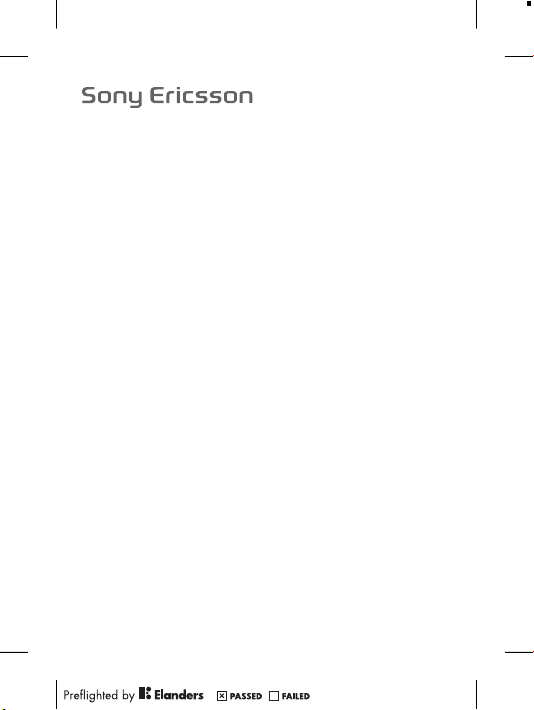
Important information
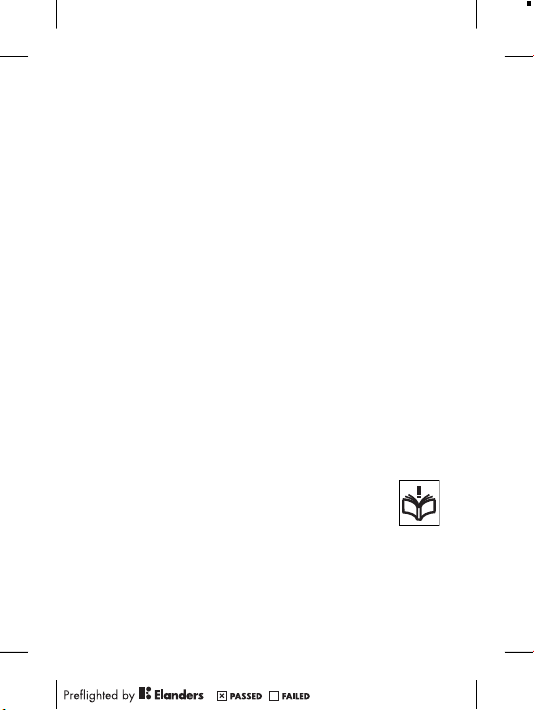
Sony Ericsson Consumer Web site
At www.s ony erics son .com/ sup port there is a su pport sect ion
whe re he lp and t ips a re only a few clic ks away. Here yo u wil l fin d
the late st compu ter s oft ware updat es an d t ips o n how to use your
pro duct mor e eff icien tly .
Service and support
You have ac cess to a por tfoli o of exclu siv e ser vice adv antag es
suc h as:
•
Glo bal a nd local Web sit es pr ovidi ng su ppo rt.
•
A g lobal ne twork of c all cent res.
•
An exten siv e net work of Sony Erics son s erv ice p artne rs.
•
A w arran ty perio d. Le arn more abou t the wa rrant y con dit ions in
the Impo rta nt in forma tio n.
At www.s ony erics son .com/ sup port, you can f ind the lates t
sup port too ls an d inf orm ation . For oper ato r-spe cific se rvice s and
fea tures , p lease cont act your netw ork o per ator.
You can als o con tact our call cent res. If your count ry/ regio n is
not repr ese nted in th e l ist b elow, plea se conta ct yo ur local deal er.
(Ca lls a re charg ed ac cor ding to na tiona l r ates, incl udi ng lo cal
tax es, u nle ss th e pho ne numbe r is a tol l-f ree n umber .)
If your pro duct needs se rvice , ple ase c ont act t he de ale r fro m
who m it was purc hased , o r one of o ur se rvi ce pa rtner s. For
war ranty cl aims, save pr oof o f pur chase .
Guidelines for Safe and Efficient Use
Ple ase f oll ow th ese g uid eline s. Fa ilure to do s o mig ht
ent ail a po tenti al he alt h ris k or produ ct malfu nctio n. If in
dou bt as to its prope r f uncti on, h ave t he produ ct
che cked by a cer tifie d s ervic e par tner bef ore c hargi ng or
usi ng it .
Recommendations for care and safe use of our products
•
Han dle w ith care and kee p in a cle an an d d ust-f ree p lac e.
•
War ning! Ma y exp lode if dispo sed o f i n fir e.
2
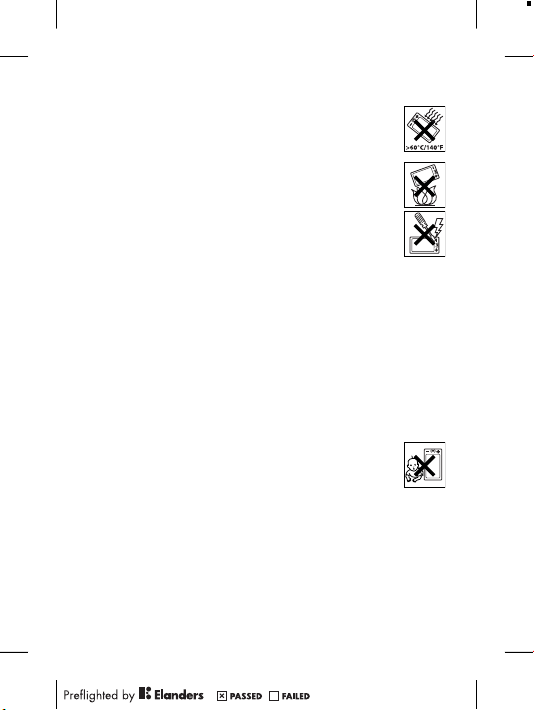
•
Do not e xpo se to liqu id or mo istur e or exc ess h umidi ty.
•
For opti mum perf orman ce, the produ ct sh oul d not be
ope rated in temp eratu res belo w -10 °C(+1 4°F ) or
abo ve +4 5°C (+113 °F). Do not e xpose the bat tery to
tem perat ure s abo ve +6 0°C (+140 °F).
•
Do not e xpo se to flam es or li t tob acco pro ducts .
•
Do not d rop , thr ow or tr y to bend the p rod uct.
•
Do not p ain t or attem pt to di sasse mble or modif y the
pro duct. On ly So ny Er ics son a uthor ised per sonne l
sho uld p erf orm s ervic e.
•
Con sult wit h aut horis ed medic al st aff a nd the
ins truct ion s of the m edi cal d evice manu fac turer
bef ore u sin g the prod uct near pace maker s o r oth er me dic al
dev ices or equip ment.
•
Dis conti nue use of el ect ronic devi ces, or disab le th e r adio
tra nsmit tin g fun ction ali ty of the devic e, where requ ire d or
req ueste d t o do so.
•
Do not u se where a po ten tiall y exp losiv e a tmosp here exi sts.
•
Do not p lac e the prod uct , or insta ll wi rel ess e quipm ent , in the
are a abo ve an ai r bag in a ca r.
•
Cau tion: Cr acked or b rok en di splay s m ay cr eate sha rp ed ges o r
spl inter s t hat c ould be harmf ul up on co nta ct.
•
Do not u se the B lueto oth Head set i n pos iti ons w here it is
unc omfor tab le or will be subj ect t o pre ssu re.
Children
War ning! Ke ep ou t of the reac h of chi ldren . Do not allo w
chi ldren to play with mo bile phone s or acc essor ies. The y
cou ld hu rt thems elves or othe rs. P roduc ts may c ontai n
sma ll pa rts that coul d b ecome deta ched and crea te a cho king
haz ard.
Power supply (Charger)
Con nect the char ger t o p ower sourc es as ma rked on th e p roduc t.
Do not u se outdo ors o r i n dam p are as. D o n ot al ter o r s ubjec t the
cor d to dam age o r str ess . Unp lug t he un it befor e cle ani ng it .
Nev er al ter the plug. If it d oes n ot fi t i nto t he ou tle t, ha ve a pro per
3

out let i nst alled by a n e lectr ician . Whe n a powe r sup ply is
con necte d t here is a sma ll dr ain o f pow er. To a void thi s sma ll
ene rgy w ast e, di sconn ect the power supp ly when the p rod uct i s
ful ly ch arg ed. U se of ch argin g dev ices tha t are not Son y Eri csson
bra nded may pose incr eas ed sa fety risks .
Battery
New or i dle batt eries ca n hav e sho rt-te rm reduc ed ca pac ity. Fully
cha rge t he batte ry be for e ini tial use. Use for the i nte nded purpo se
onl y. Ch arg e the batt ery in t emper ature s b etwee n +5° C(+ 41°F)
and +45° C(+ 113°F ). Do no t put the batte ry into your mou th. D o
not let the batt ery c ont acts touch anot her meta l obj ect . Tur n off
the prod uct befo re re mov ing t he ba ttery . P erfor mance de pends
on tempe rat ures, sign al stren gth, usage pa ttern s, fe atu res
sel ected an d voi ce or da ta tr ansmi ssion s. Only Sony Eri csson
ser vice par tners shou ld remov e or repla ce built -in b att eries . Use
of batte rie s tha t are no t Son y Eri csson br anded may pos e
inc rease d s afety risk s. Repla ce th e bat ter y onl y wit h a nothe r Son y
Eri csson ba ttery that ha s bee n qua lifie d w ith t he pr odu ct pe r the
sta ndard IE EE-17 25. U se of an unqu alifi ed batte ry ma y p resen t a
ris k of fir e, ex plosi on, leak age o r oth er hazar d.
Personal medical devices
Mob ile p hon es ma y aff ect impl anted medi cal equi pment . R educe
ris k of int erfer ence by keepi ng a minim um dista nce o f
15 cm(6 inc hes) betwe en the p hone and t he devic e. Us e t he
pho ne at yo ur ri ght e ar. Do n ot ca rry t he phone in y our brea st
poc ket. Tur n off the pho ne if you suspe ct inter feren ce. For all
med ical dev ices, cons ult a ph ysici an an d t he ma nufac tur er.
Driving
Som e veh icl e man ufact ure rs fo rbid the u se of ph ones in their
veh icles un less a han dsf ree k it wi th an ex terna l ant enn a sup ports
the inst all ation . Che ck with the v ehicl e m anufa cture r's
rep resen tat ive t o be sur e tha t the mobi le phone or B lue tooth
han dsfre e w ill n ot af fec t the elec troni c s ystem s in the vehi cle. Ful l
att entio n s hould be g ive n to drivi ng at al l tim es an d l ocal laws and
4
