Sony A1022051 User Manual
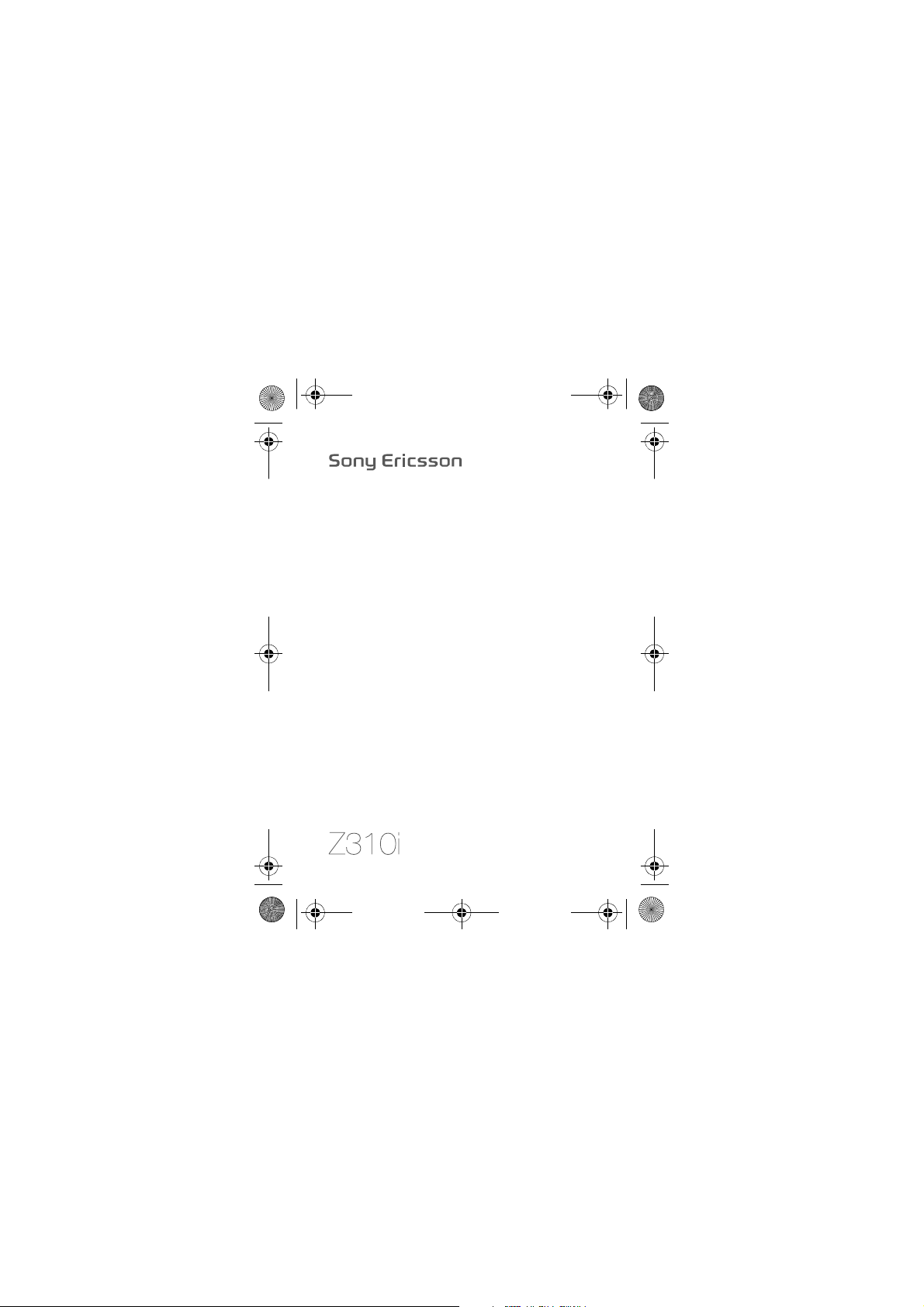
Z310i-UG-R1A-EN.book Page 1 Monday, October 16, 2006 4:01 PM
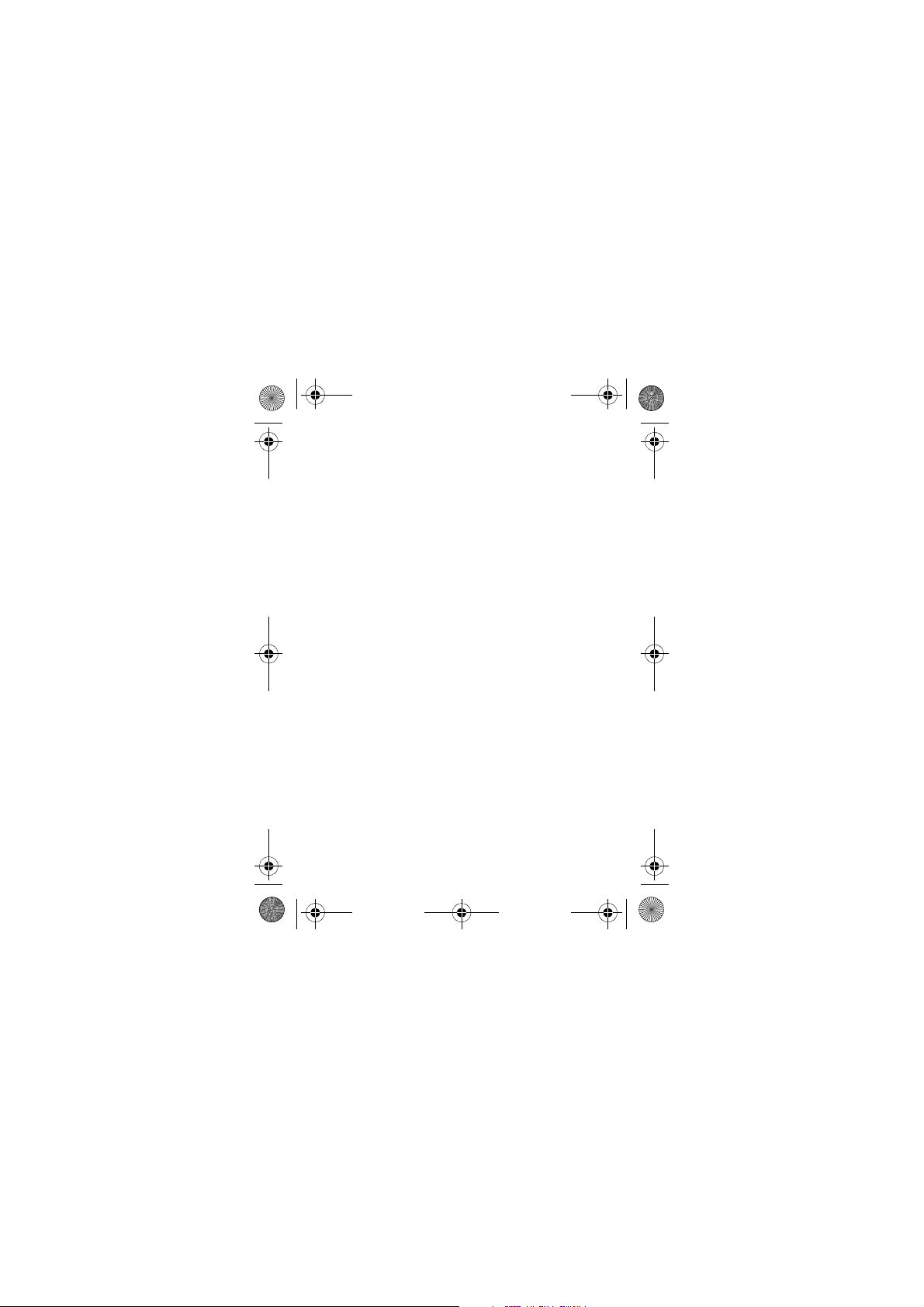
Z310i-UG-R1A-EN.book Page 2 Monday, October 16, 2006 4:01 PM
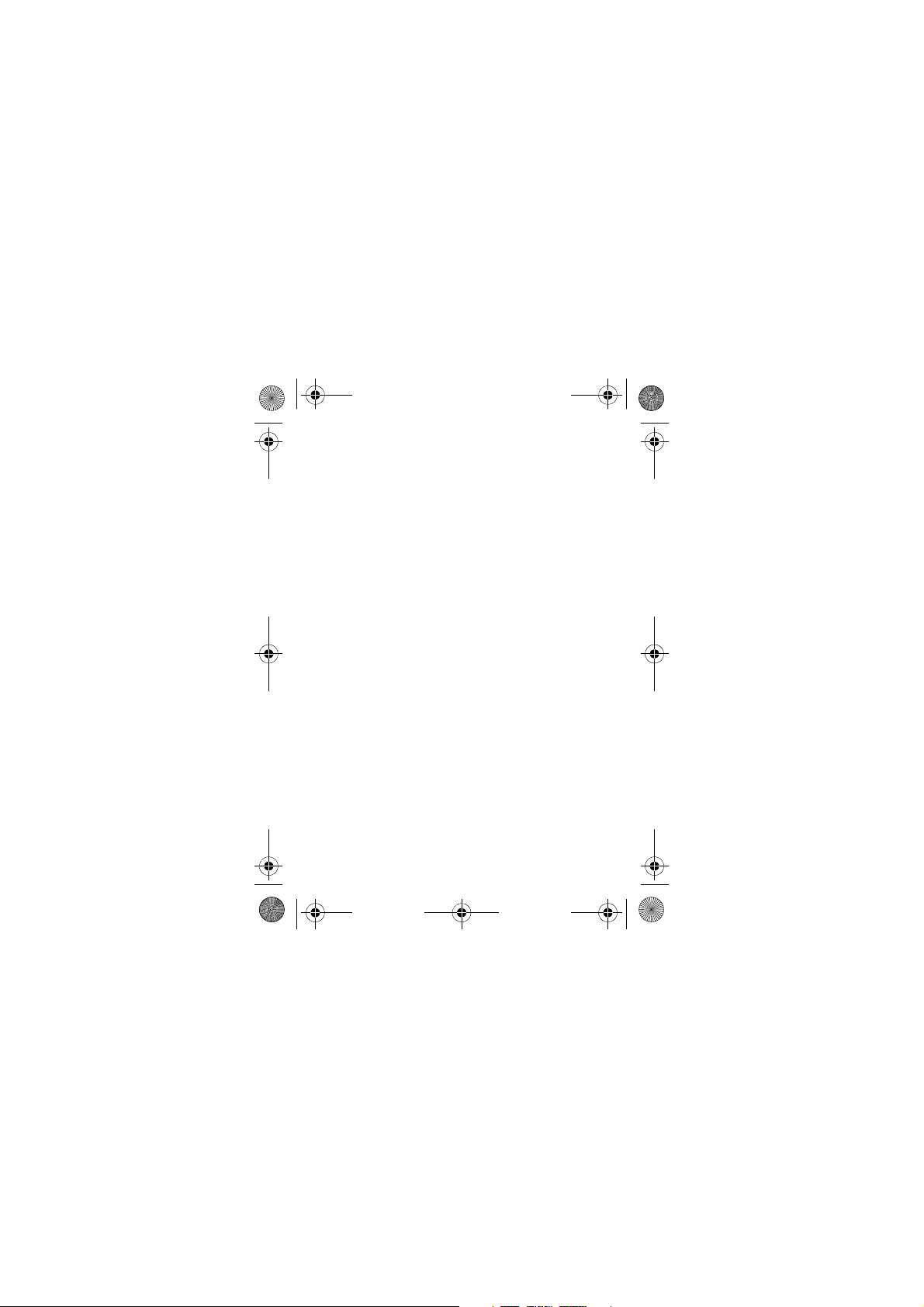
Z310i-UG-R1A-EN.book Page 1 Monday, October 16, 2006 4:01 PM
Contents
Getting to know your phone . . . . . . . . . . . . . . . . . . 6
Calling . . . . . . . . . . . . . . . . . . . . . . . . . . . . . . . . . . 19
Messaging . . . . . . . . . . . . . . . . . . . . . . . . . . . . . . . 29
Imaging . . . . . . . . . . . . . . . . . . . . . . . . . . . . . . . . . 37
Entertainment . . . . . . . . . . . . . . . . . . . . . . . . . . . . 41
Connectivity . . . . . . . . . . . . . . . . . . . . . . . . . . . . . . 46
More features . . . . . . . . . . . . . . . . . . . . . . . . . . . . 54
Troubleshooting . . . . . . . . . . . . . . . . . . . . . . . . . . . 62
Important information . . . . . . . . . . . . . . . . . . . . . . 65
Index . . . . . . . . . . . . . . . . . . . . . . . . . . . . . . . . . . . 80
You can find support, information and content downloads
at www.sonyericsson.com/support.
1
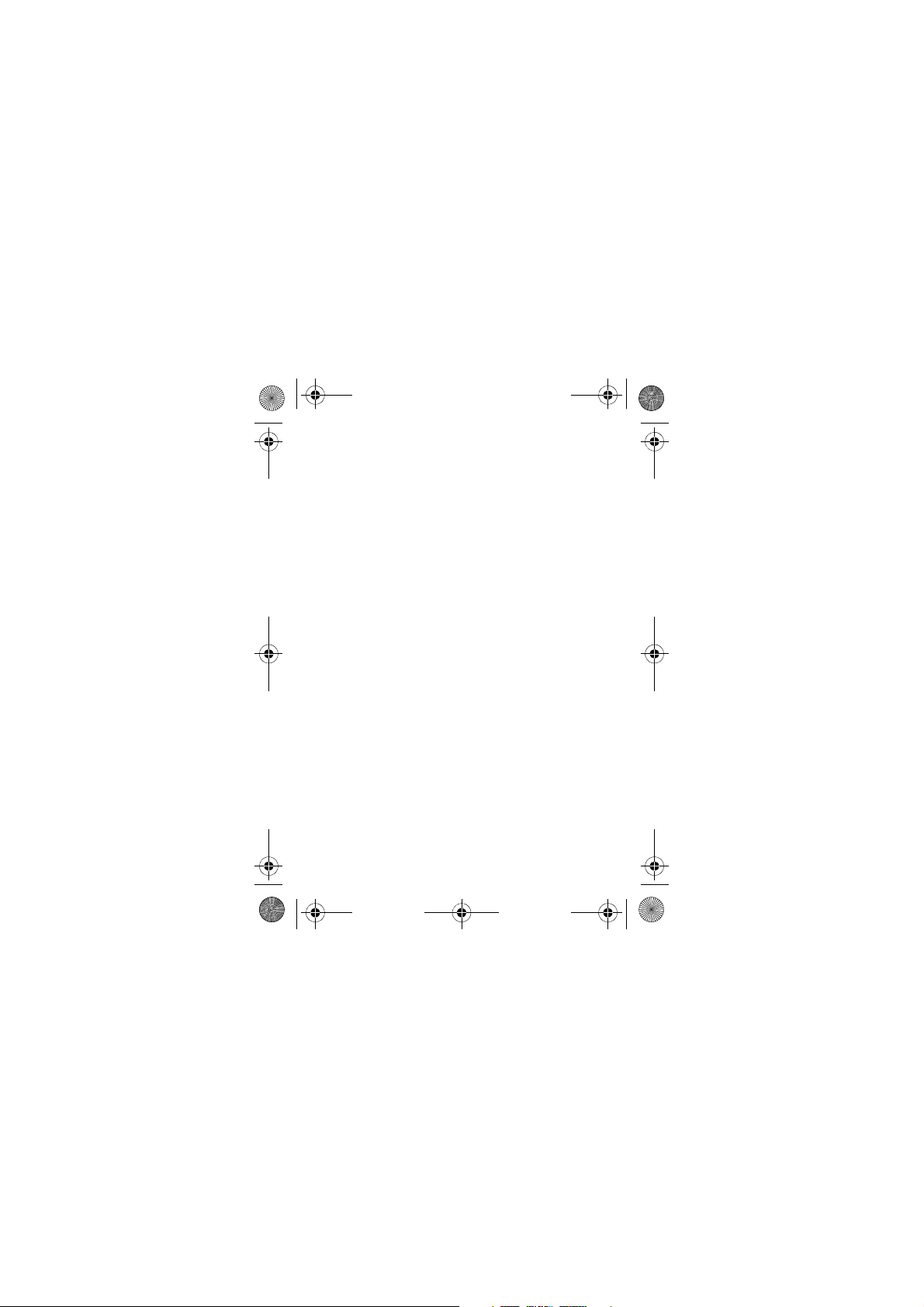
Z310i-UG-R1A-EN.book Page 2 Monday, October 16, 2006 4:01 PM
Sony Ericsson
GSM 900/1800/1900
This User guide is published by Sony Ericsson Mobile Communications
AB or its local affiliated company, without any warranty. Improvements
and changes to this User guide necessitated by typographical errors,
inaccuracies of current information, or improvements to programs and/
or equipment, may be made by Sony Ericsson Mobile Communications
AB or its local affiliated company at any time and without notice.
Such changes will, however, be incorporated into new editions of
this User guide.
All rights reserved.
©Sony Ericsson Mobile Communications AB, 2006
Publication number: EN/LZT 108 9012 R2A
Please note: Some of the services in this User guide are not supported
by all networks. This also applies to the GSM International Emergency
Number 112.
Please contact your network operator or service provider if you are
in doubt whether you can use a particular service or not.
Please read the Guidelines for safe and efficient use and the Limited
warranty chapters before you use your mobile phone.
All illustrations are for illustration only and may not accurately depict
the actual phone.
Your mobile phone has the capability to download, store and forward
additional content, e.g. ringtones. The use of such content may be
restricted or prohibited by rights of third parties, including but not
limited to restriction under applicable copyright laws. You, and not
Sony Ericsson, are entirely responsible for additional content that you
download to or forward from your mobile phone. Prior to your use of
any additional content, please verify that your intended use is properly
licensed or is otherwise authorized. Sony Ericsson does not guarantee
the accuracy, integrity or quality of any additional content or any other
third party content. Under no circumstances will Sony Ericsson be
liable in any way for your improper use of additional content or other
third party content.
2

Z310i-UG-R1A-EN.book Page 3 Monday, October 16, 2006 4:01 PM
PlayNow™ and MusicDJ™ are trademarks or registered trademarks
of Sony Ericsson Mobile Communications AB.
Bluetooth™ is a trademark or registered trademark of Bluetooth SIG Inc.
T9™ Text Input is a trademark or a registered trademark of Tegic
Communications. T9™ Text Input is licensed under one or more
of the following: U.S. Pat. Nos. 5,818,437, 5,953,541, 5,187,480,
5,945,928, and 6,011,554; Canadian Pat. No. 1,331,057, United
Kingdom Pat. No. 2238414B; Hong Kong Standard Pat. No.
HK0940329; Republic of Singapore Pat. No. 51383; Euro.Pat.
No. 0 842 463(96927260.8) DE/DK, FI, FR, IT, NL, PT, ES, SE, GB;
and additional patents are pending worldwide.
Java and all Java based trademarks and logos are trademarks
or registered trademarks of Sun Microsystems, Inc. in the U.S.
and other countries. End-user license agreement for Sun™ Java™
JME™.
1 Restrictions: Software is confidential copyrighted information of
Sun and title to all copies is retained by Sun and/or its licensors.
Customer shall not modify, decompile, disassemble, decrypt,
extract, or otherwise reverse engineer Software. Software may
not be leased, assigned, or sublicensed, in whole or in part.
2 Export Regulations: Software, including technical data, is subject
to U.S. export control laws, including the U.S. Export Administration
Act and its associated regulations, and may be subject to export
or import regulations in other countries. Customer agrees to comply
strictly with all such regulations and acknowledges that it has the
responsibility to obtain licenses to export, re-export, or import
Software. Software may not be downloaded, or otherwise exported
or re-exported (i) into, or to a national or resident of, Cuba, Iraq,
Iran, North Korea, Libya, Sudan, Syria (as such listing may be
revised from time to time) or any country to which the U.S. has
embargoed goods; or (ii) to anyone on the U.S. Treasury
Department's list of Specially De signated Nations or the U.S.
Commerce Department's Table of Denial Orders.
3
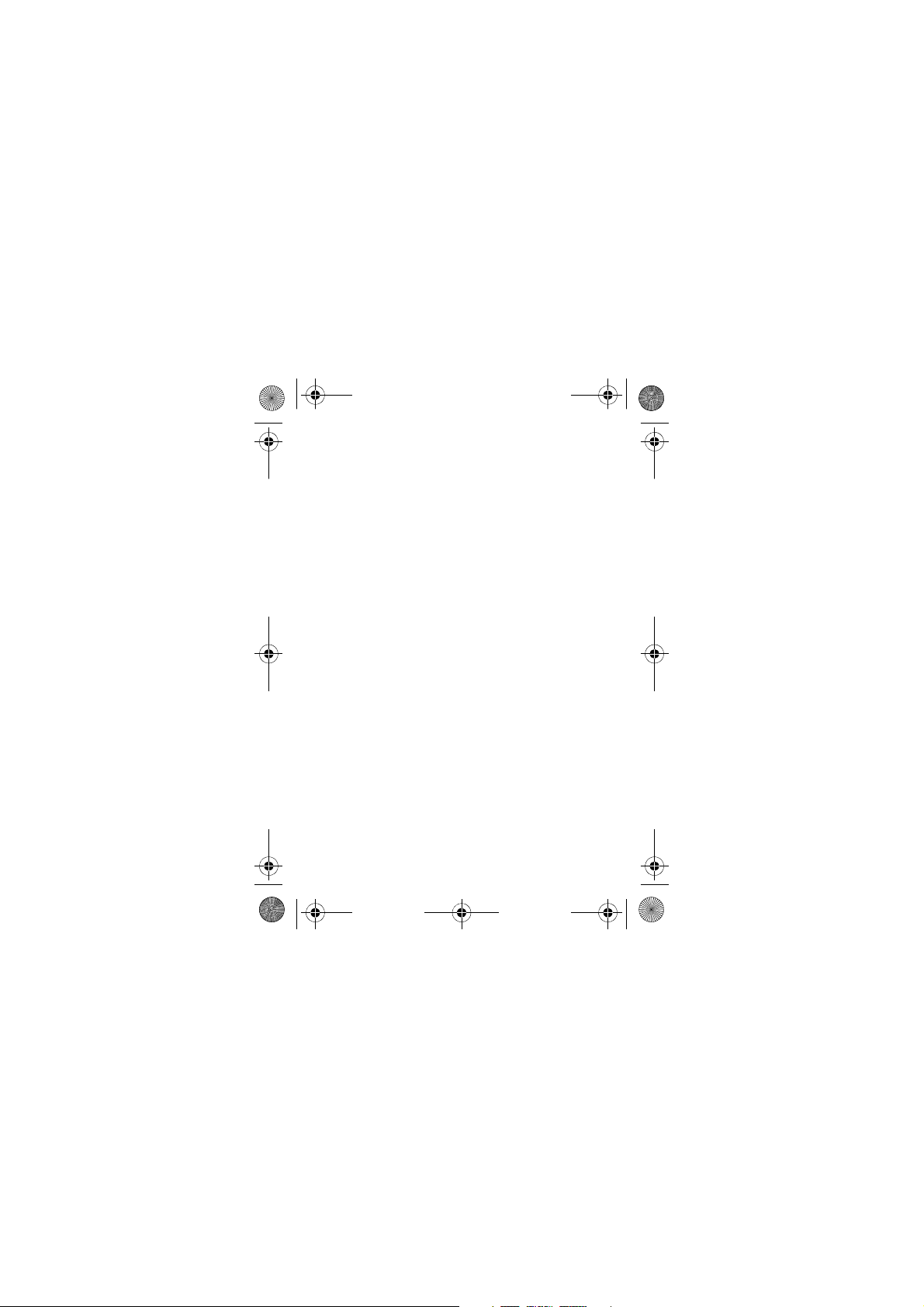
Z310i-UG-R1A-EN.book Page 4 Monday, October 16, 2006 4:01 PM
3 Restricted Rights: Use, duplication or disclosure by the United
States government is subject to the restrictions as set forth in
the Rights in Technical Data and Computer Software Clauses
in DFARS 252.227-7013(c) (1) and FAR 52.227-19(c) (2) as
applicable.
Part of the software in this product is copyright © SyncML initiative
Ltd. (1999-2002). All rights reserved.
Other product and company names mentioned herein may be the
trademarks of their respective owners.
Any rights not expressly granted herein are reserved.
4
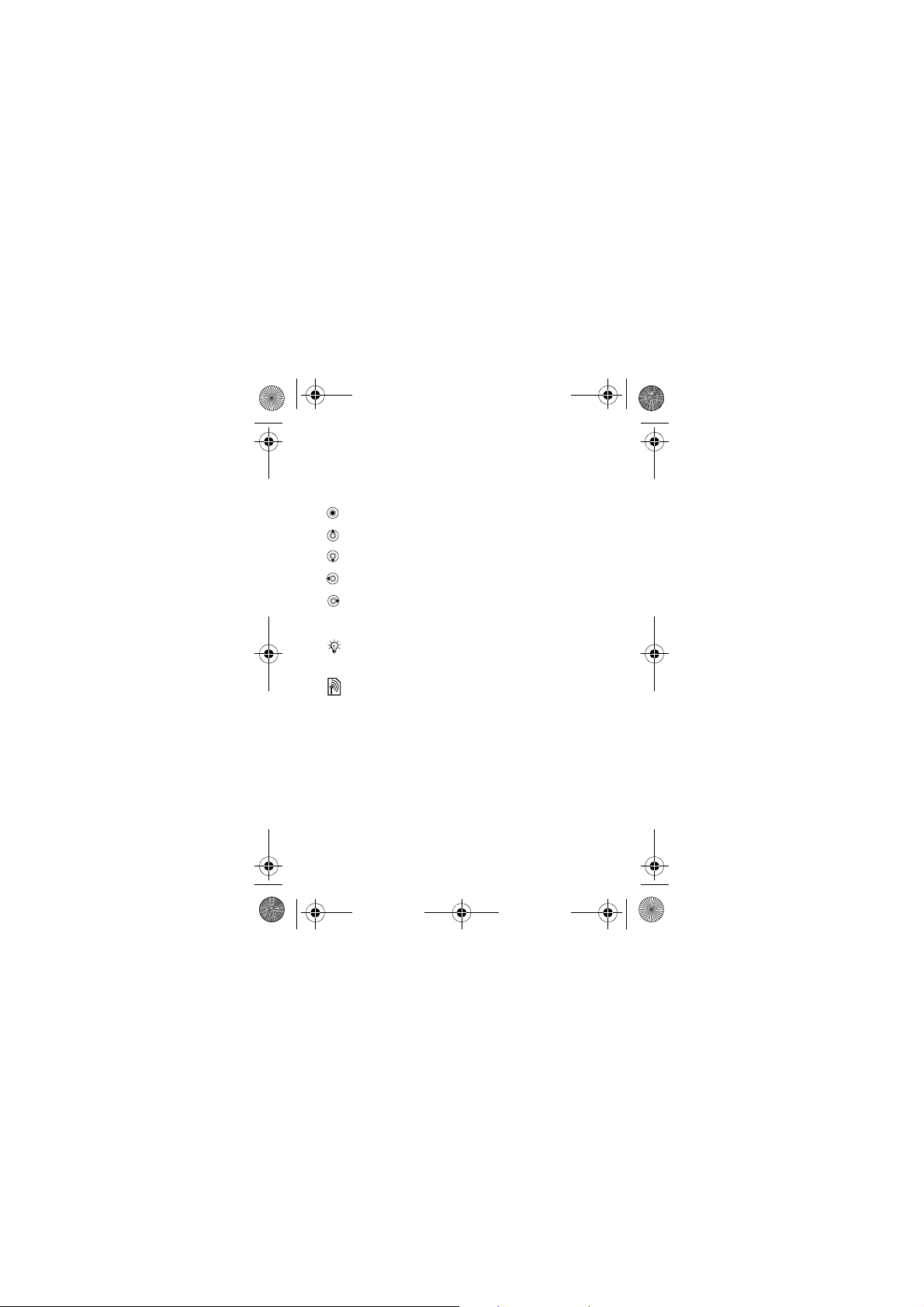
Z310i-UG-R1A-EN.book Page 5 Monday, October 16, 2006 4:01 PM
User guide symbols
The following instruction symbols appear in this User guide:
Use the navigation key to scroll and select
}
% 14 Navigating the menus.
Press the navigation key centre.
Press the navigation key up.
Press the navigation key down.
Press the navigation key to the left.
Press the navigation key to the right.
% See also page ...
Note
Indicates that a service or function is network- or
subscription-dependent. Because of this, all menus
may not be available in your phone. Consult your
network operator for more information.
5
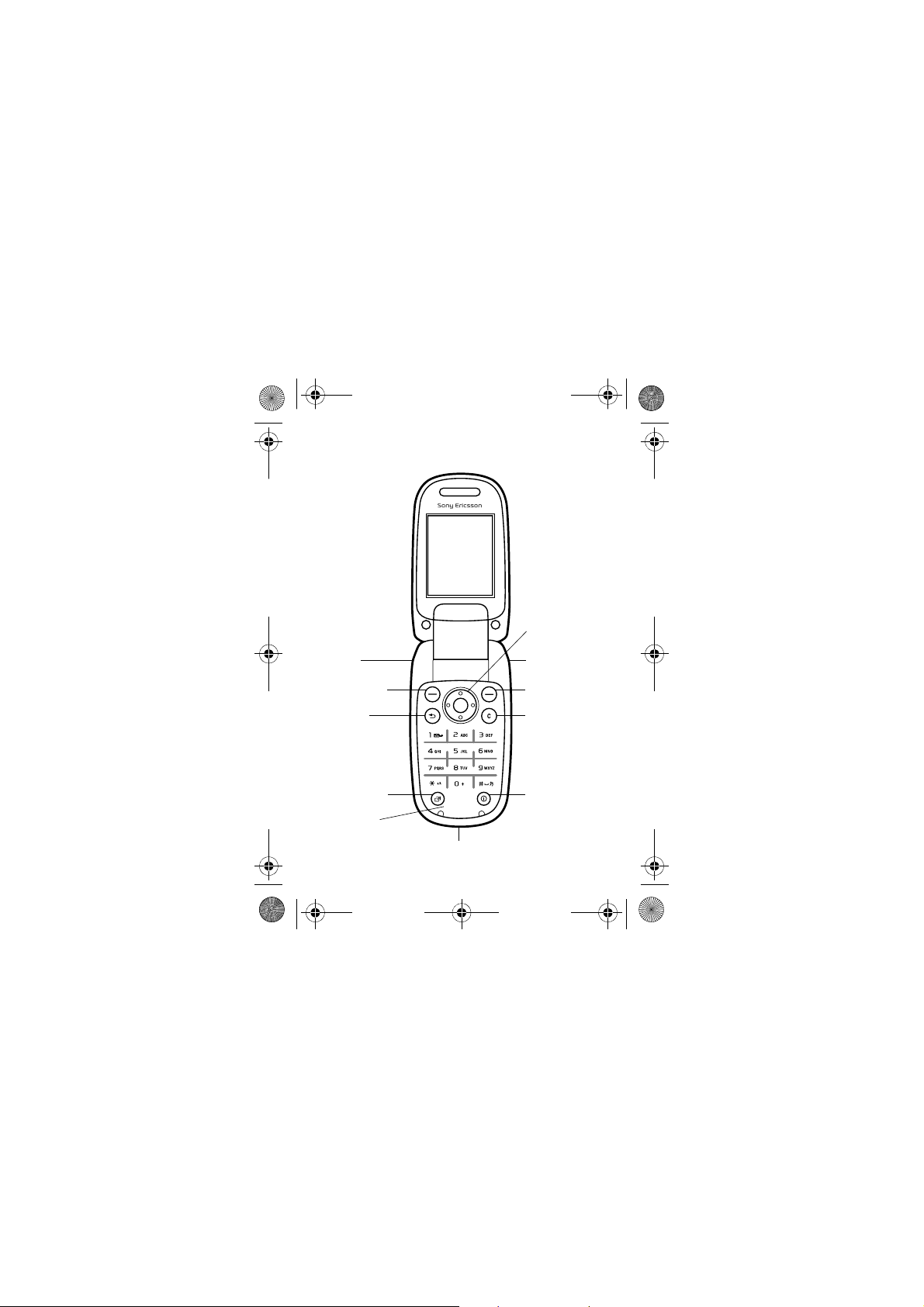
Z310i-UG-R1A-EN.book Page 6 Monday, October 16, 2006 4:01 PM
Getting to know your phone
Navigation key
Volume
buttons
Selection key
Back key
Activity menu
key
Microphone
6
Infrared port
Selection key
C key
On/off key
Charger and USB connector
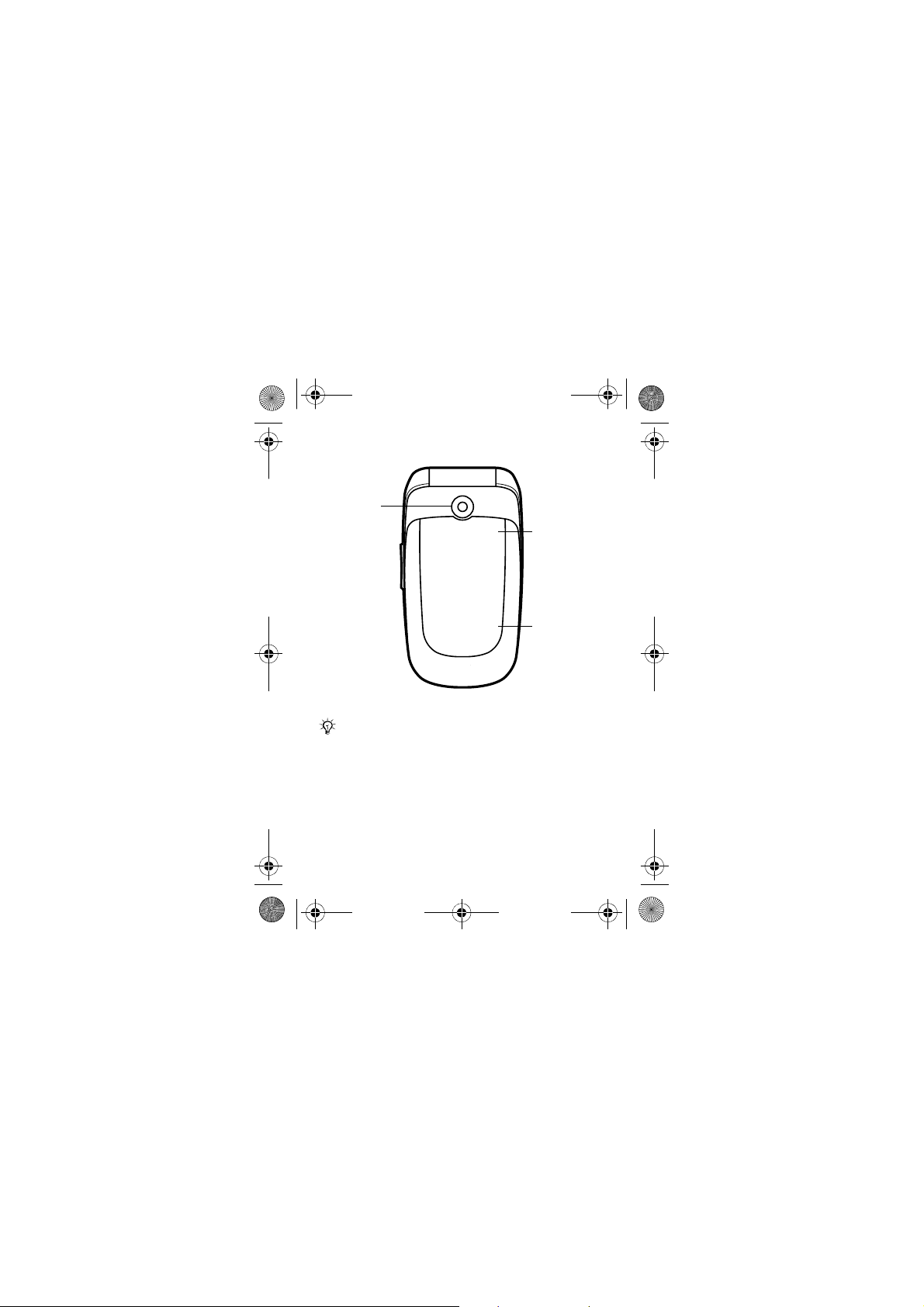
Z310i-UG-R1A-EN.book Page 7 Monday, October 16, 2006 4:01 PM
Camera lens
Icon display
External
display
The icon display lights up when the phone is in silent
mode and shows information about new events
and battery charging. The external display shows
information such as time. Press a volume button
to activate the external display.
7
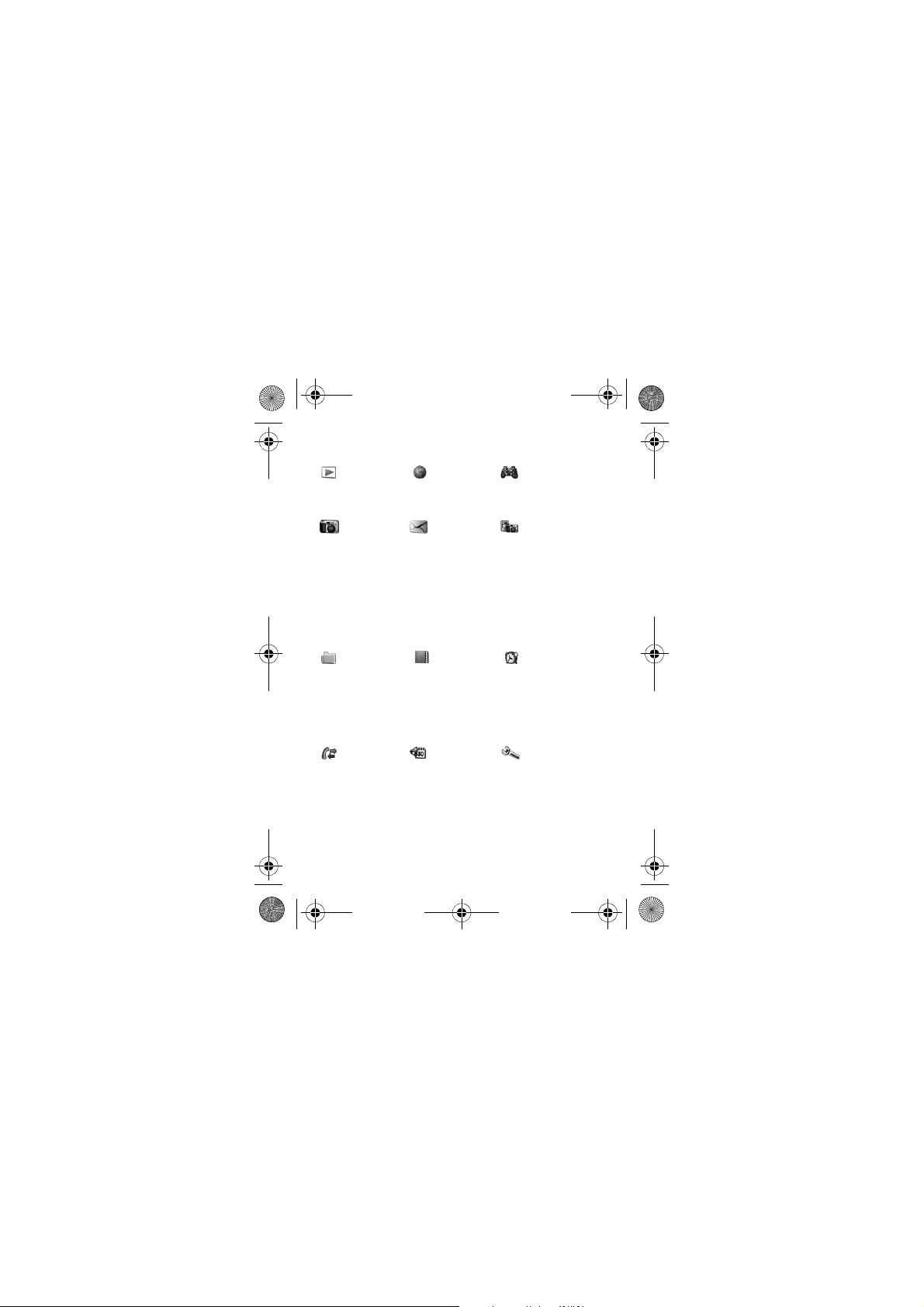
Z310i-UG-R1A-EN.book Page 8 Monday, October 16, 2006 4:01 PM
Menu overview
PlayNow™* Internet* Entertainment
Camera Messaging Camera album
Write new
Inbox
Email
RSS reader
Drafts
Outbox
Sent messages
Saved messages
My friends*
Call voicemail
Templates
Settings
File manager Contacts** Alarms
Camera album
Ringtones
Pictures
Themes
Web pages
Games
Applications
Other
New contact
Calls*** Organizer Settings
All tab
Answered tab
Dialled tab
Missed tab
Applications
Calendar
Tasks
Notes
Calculator
Synchronization
Timer
Stopwatch
Code memo
Online services*
Games
MusicDJ™
Record sound
General
Sounds & alerts
Display
Calls
Connectivity*
8
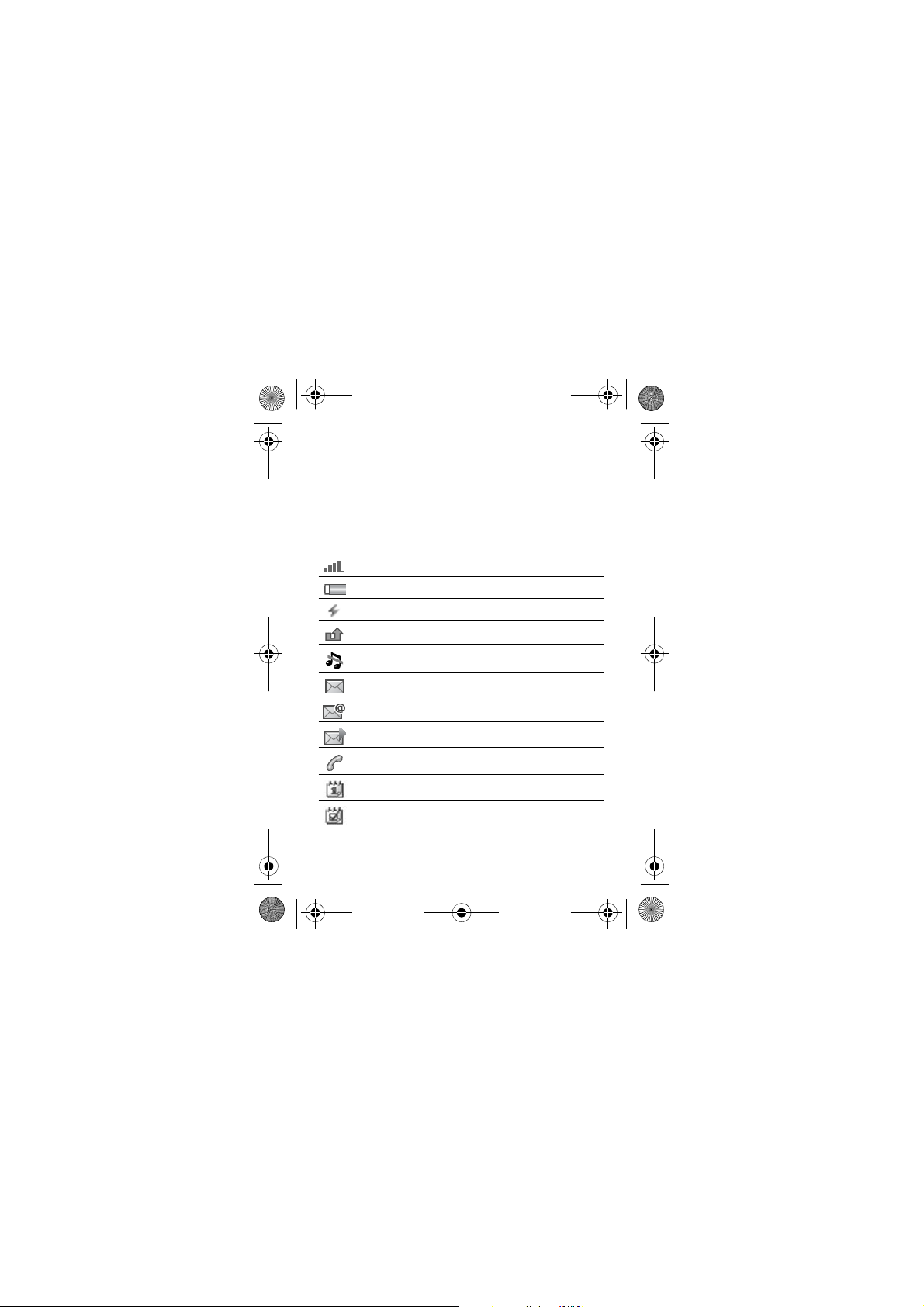
Z310i-UG-R1A-EN.book Page 9 Monday, October 16, 2006 4:01 PM
*Some menus are operator-, network- and subscription-dependent.
**Options when phone contacts are set to default. Options change
when SIM contacts are set to default.
***Use the navigation key to move across tabs in submenus.
For more information % 14 Navigating the menus.
Status bar icons
Icon Description
GSM network signal strength.
Battery status.
Battery charging, appears with battery status icon.
Missed an incoming call.
Call and messaging alerts off, alarm on.
Text message received.
Email message received.
Picture message received.
Ongoing call.
Calendar reminder.
Task reminder.
9
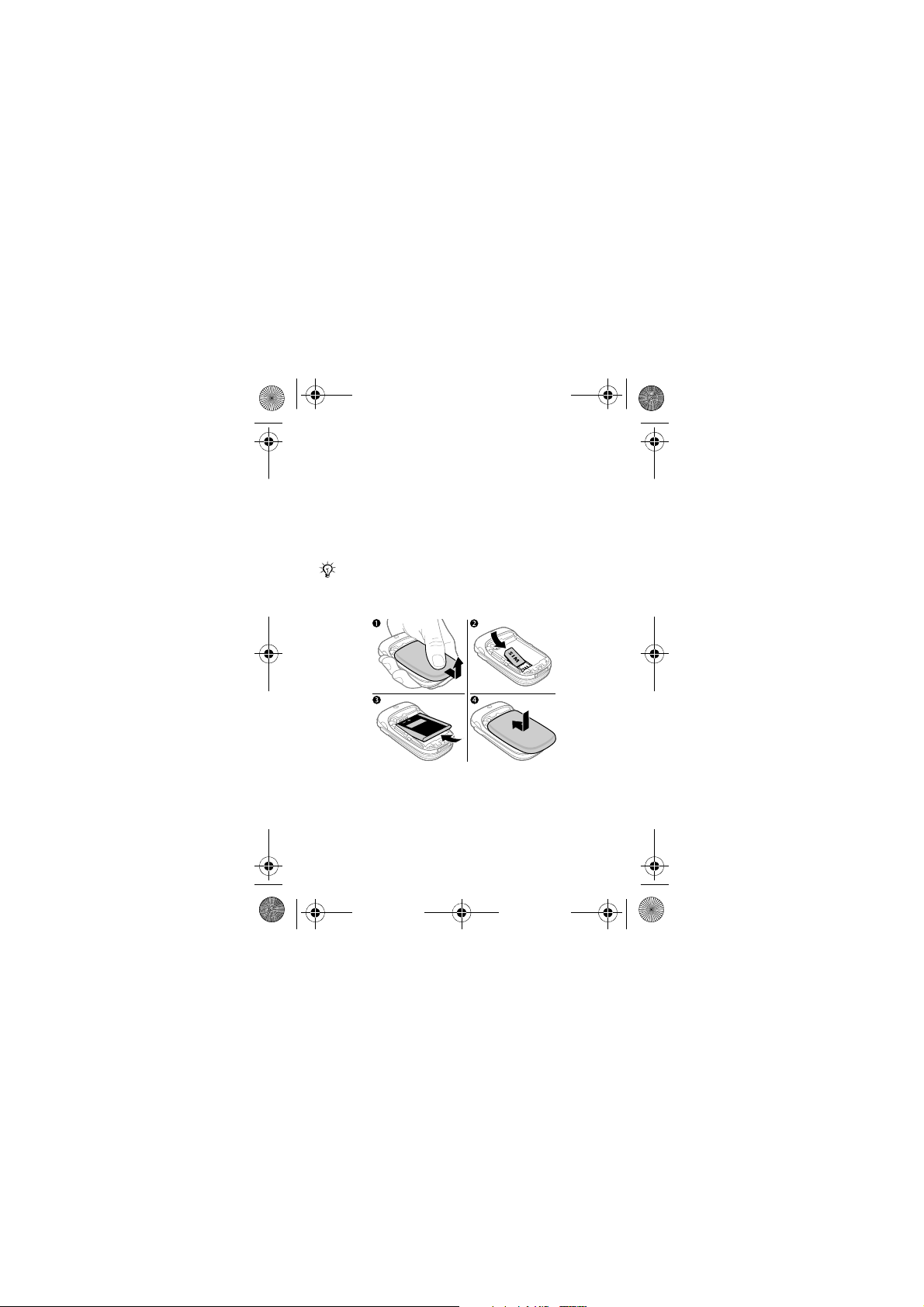
Z310i-UG-R1A-EN.book Page 10 Monday, October 16, 2006 4:01 PM
Assembling your phone
Insert the SIM card and the battery to use your phone.
SIM card
When you register as a subscriber with a network operator,
you get a SIM (Subscriber Identity Module) card. The SIM
card keeps track of your phone number, the services included
in your subscription, and your contacts information, among
other things.
Save contacts information on your SIM card before you
remove it from another phone. Contacts may have
been saved in the phone memory % 21 Contacts.
To insert SIM card and battery
1 Remove the battery cover.
2 Slide the SIM card into its holder with the contacts
facing down.
3 Insert the battery with the label side up and the
connectors facing each other.
4 Slide the battery cover into place.
10
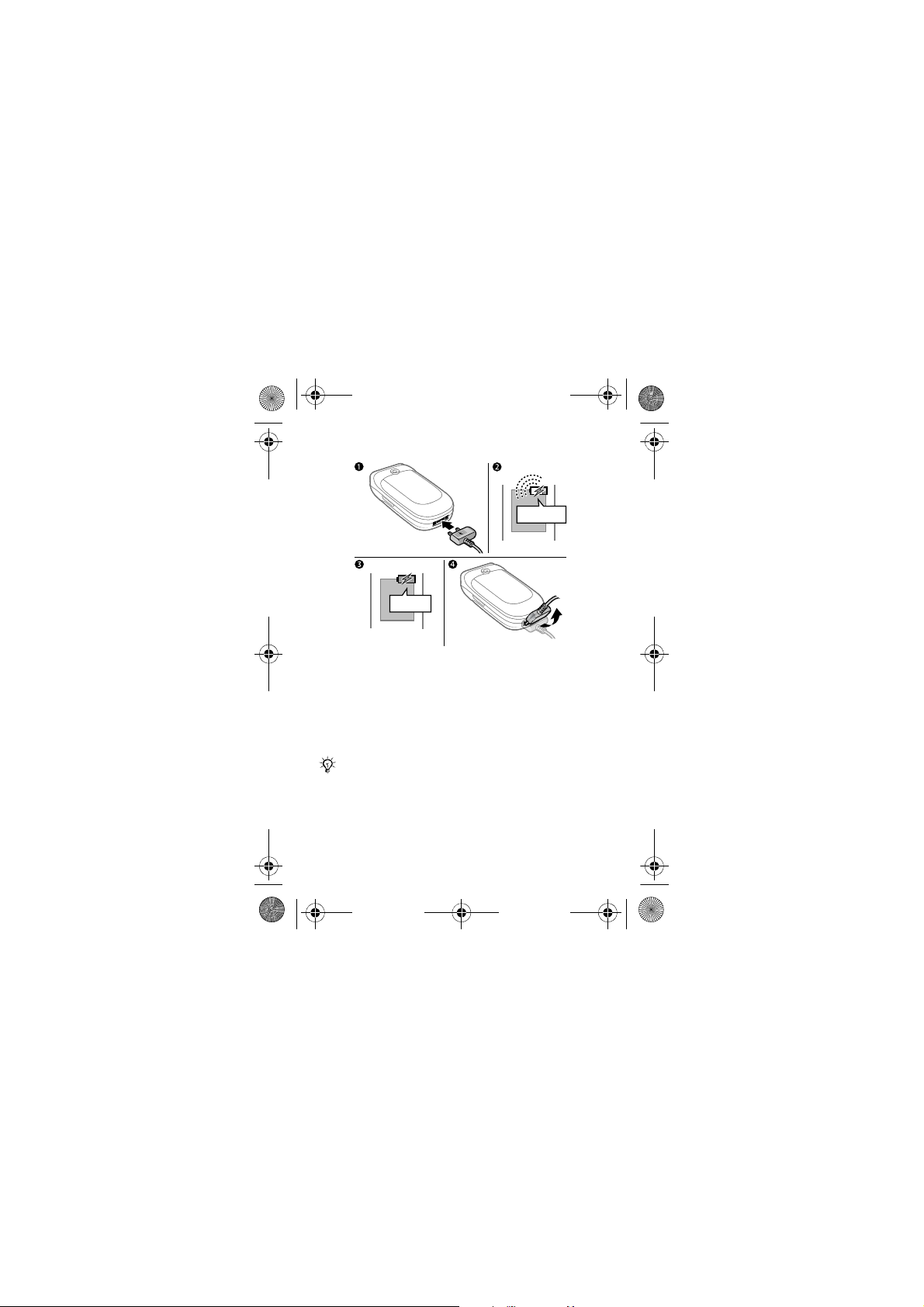
Z310i-UG-R1A-EN.book Page 11 Monday, October 16, 2006 4:01 PM
To charge the battery
≈ 30 min
≈ 2.5 h
1 Connect the charger plug to the phone and to the mains.
The flash symbol on the charger plug must face upwards.
2 It may take 30 minutes for the battery icon to appear
on the screen.
3 Wait approximately 2.5 hours or until the battery icon
indicates a full charge.
4 Remove the charger plug by tilting it upwards.
Some functions use more battery power than others
so that your phone need more frequent charging.
Talk time or standby time may become shorter in
time and you may need a new battery. Only use
Sony Ericsson-approved batteries. % 70 Battery.
11
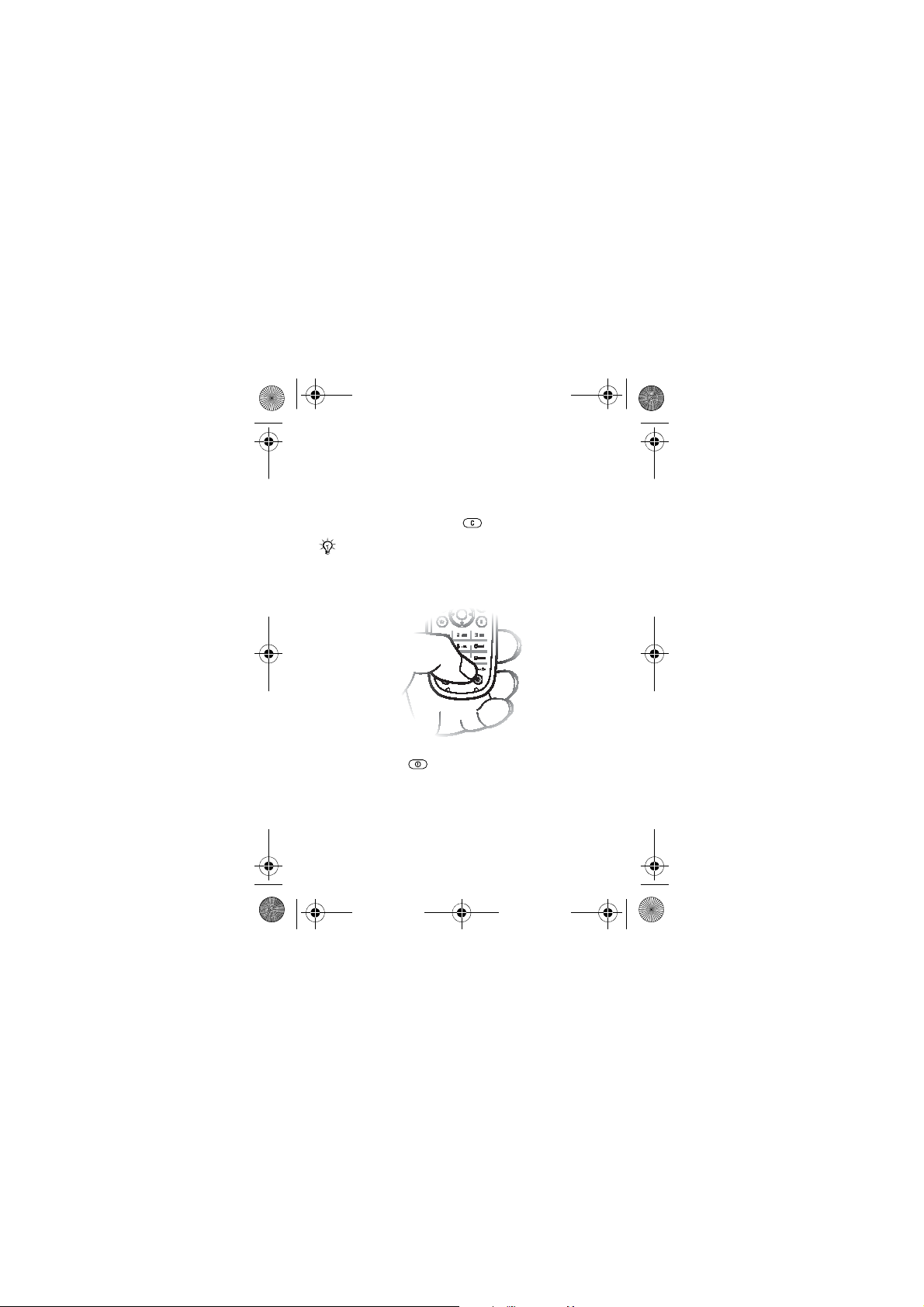
Z310i-UG-R1A-EN.book Page 12 Monday, October 16, 2006 4:01 PM
PIN
You may need a PIN (Personal Identification Number)
from your network operator for your SIM card. When you
enter the PIN, each digit appears as *, unless it starts with
emergency number digits, for example 112 or 911. This
is so you can make emergency calls without entering a PIN.
% 20 Emergency calls. Press to delete numbers.
If you enter the wrong PIN three times in a row,
the SIM card is blocked % 58 SIM card lock.
To turn the phone on and off
1 Press and hold to turn the phone on and off.
2 Enter your SIM card PIN, if requested.
3 At first start-up, select the language for phone menus.
4 } Yes if you want the setup wizard to help you with
instructions and tips. You have now reached standby
and are ready to make and receive calls.
12
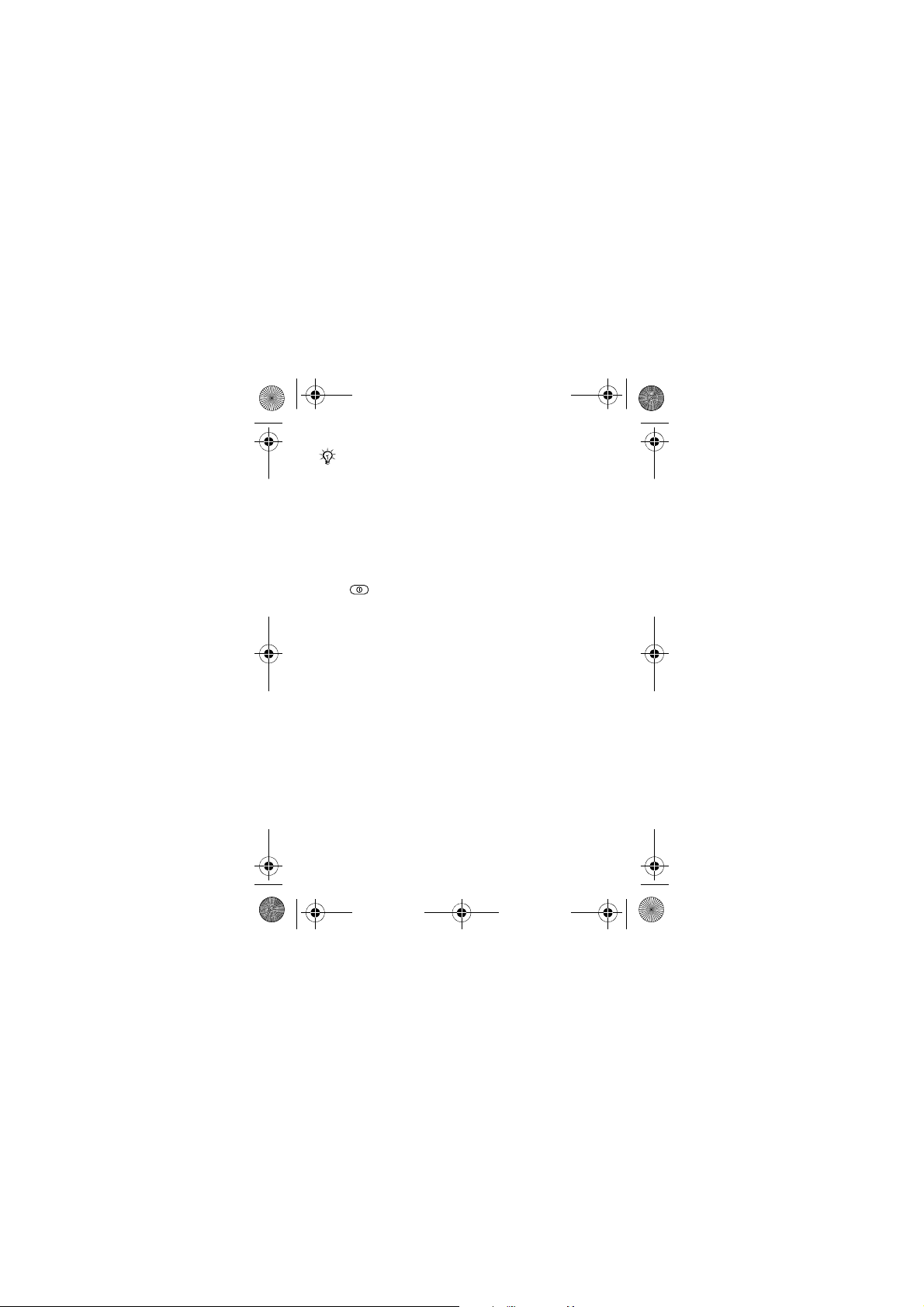
Z310i-UG-R1A-EN.book Page 13 Monday, October 16, 2006 4:01 PM
Select Settings download to automatically receive
the settings you need for MMS and Internet usage.
No personal data will be transferred to or processed
by Sony Ericsson. Contact your network operator or
service provider for more information.
Shut down menu
Use the shut down menu to turn off the phone, turn silent
mode on or activate a profile. For more information about
profiles % 55 Profiles.
To open the shut down menu
Press and select an option from the list.
Making calls
During an incoming call, the keypad and outer rim of the
phone light up % 44 Light effects.
To make and receive calls
• Enter an area code and phone number. } Call to make
the call. } End call to end the call.
• When the phone rings } Answer to answer the call.
Help in your phone
Help and information are available in your phone
at any time.
To use the setup wizard
From standby select Menu } Settings } General
} Setup wizard and select an option:
• Settings download or
• Basic setup or
• Tips and tricks.
13
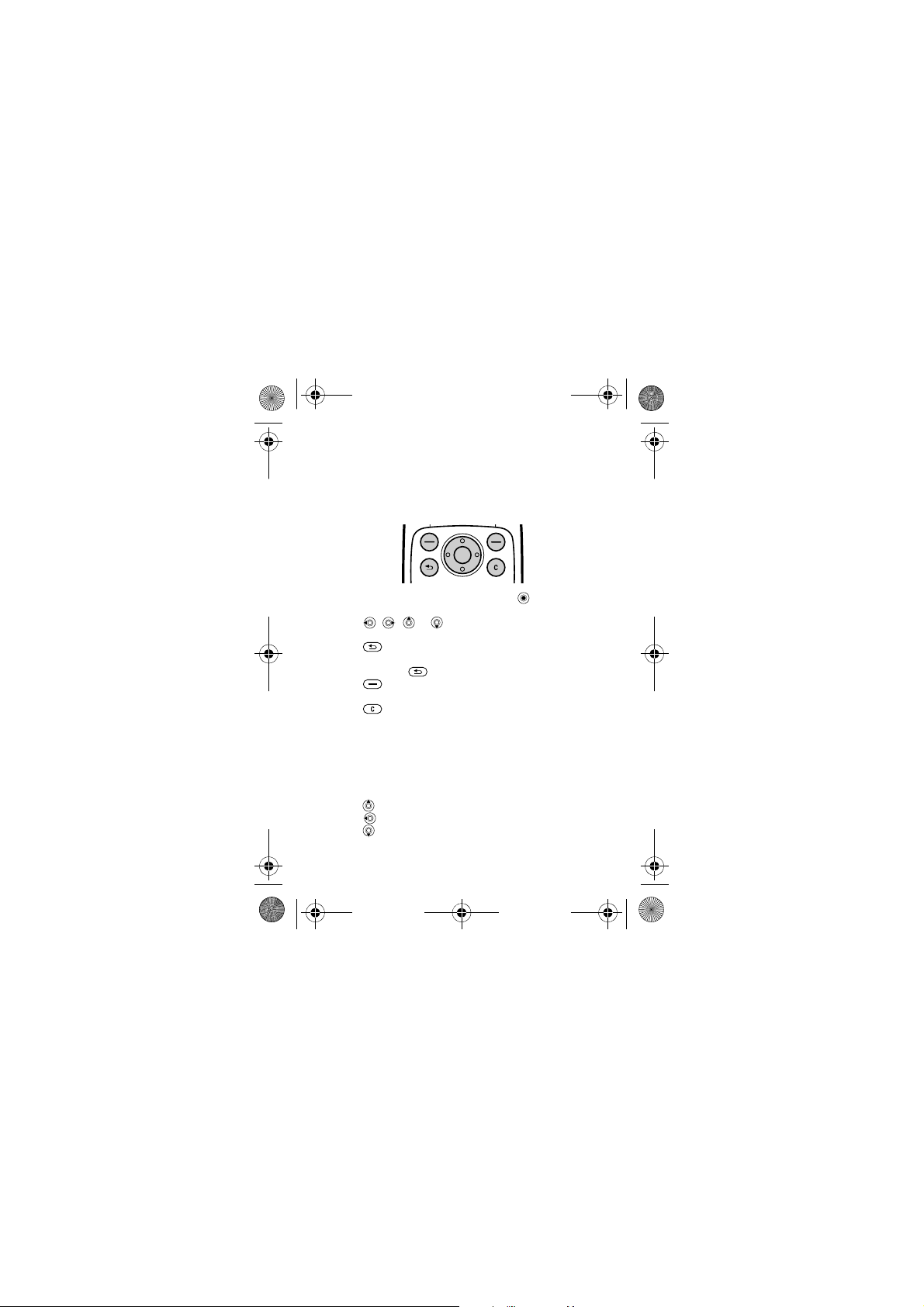
Z310i-UG-R1A-EN.book Page 14 Monday, October 16, 2006 4:01 PM
To view information about functions
Scroll to a function } Info if available.
Navigating the menus
The main menus are shown as icons. Some submenus
include tabs.
• Press the centre of the navigation key to go to the
main menus from standby or to select menu items.
• Press , , or to scroll through menus and
tabs.
• Press to go back one level in the menus or to end
a function or application.
• Press and hold to return to standby.
• Press to select the options shown immediately
above these keys on the screen.
• Press to delete items.
• Scroll to a menu item } Info to get help on selected
features.
• } More to enter a list of options.
Shortcuts
From standby you can use the predefined shortcuts
to go directly to a function:
• Press to start the camera.
• Press to write a new text message.
• Press to add a new contact.
14
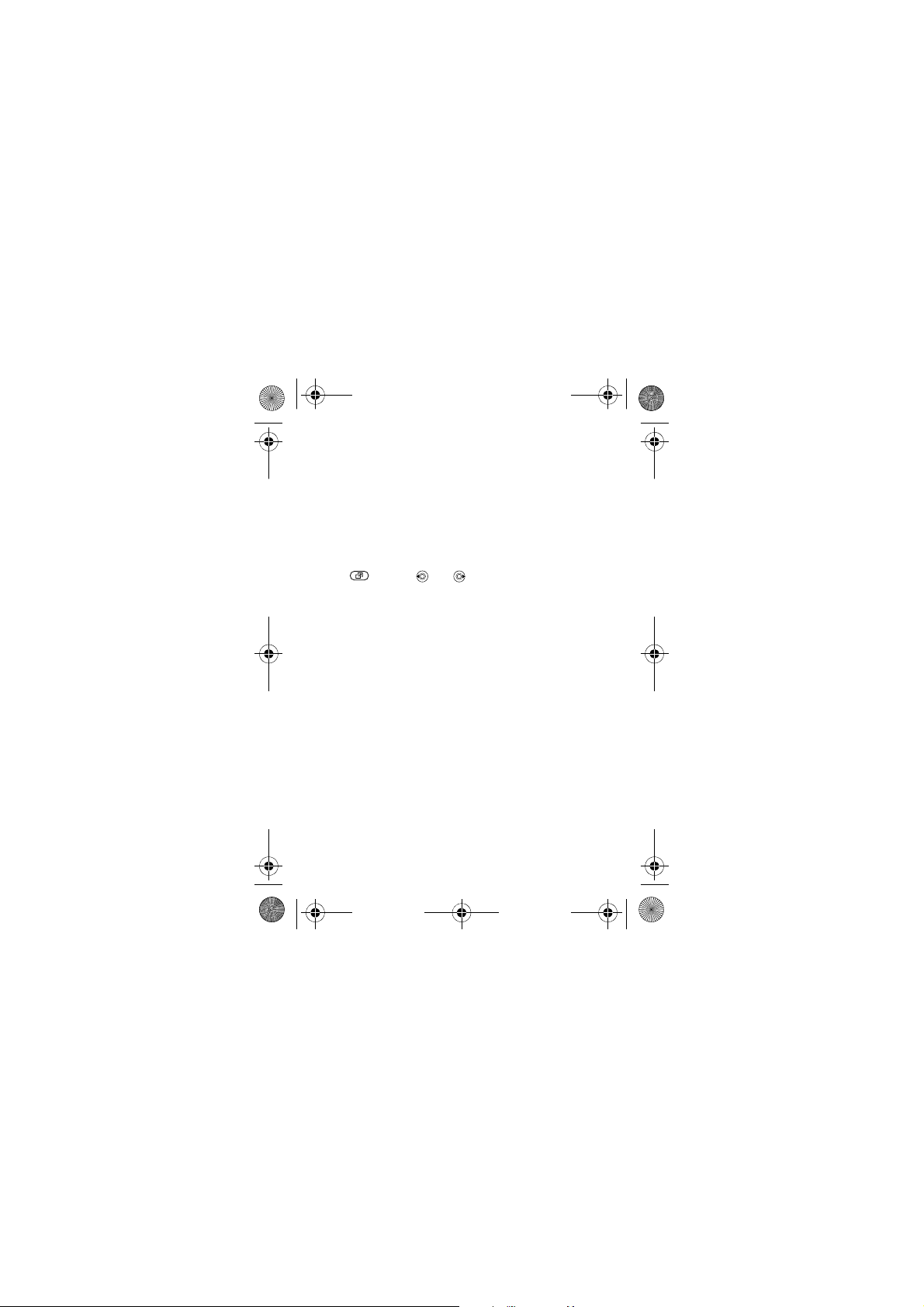
Z310i-UG-R1A-EN.book Page 15 Monday, October 16, 2006 4:01 PM
To edit a standby shortcut
1 From standby select Menu } Settings } General
} Shortcuts.
2 Select a shortcut you want to edit } Edit.
3 Scroll to and select a function } Shortcut.
Activity menu
Use the activity menu to view and handle new events,
and access bookmarks and shortcuts.
To open the activity menu
Press and use and to select a tab.
Activity menu tabs
• New events – such as missed calls and new messages.
• Running apps – applications that are running in the
background.
• My shortcuts – shortcuts you can add, delete and
put in a different order.
• Internet – access the Internet and your bookmarks.
• If you want new events to appear as pop-up text instead
of in the activity menu, Menu } Settings } General
} New events } Pop-up.
File manager
Files such as pictures, sounds, themes, games and
applications are saved in folders in the phone memory
in the file manager. Unrecognized files are saved in the
Other folder.
File information
If a file is protected, you may not be able to copy or send it.
View file information by highlighting the file } More
} Information.
15
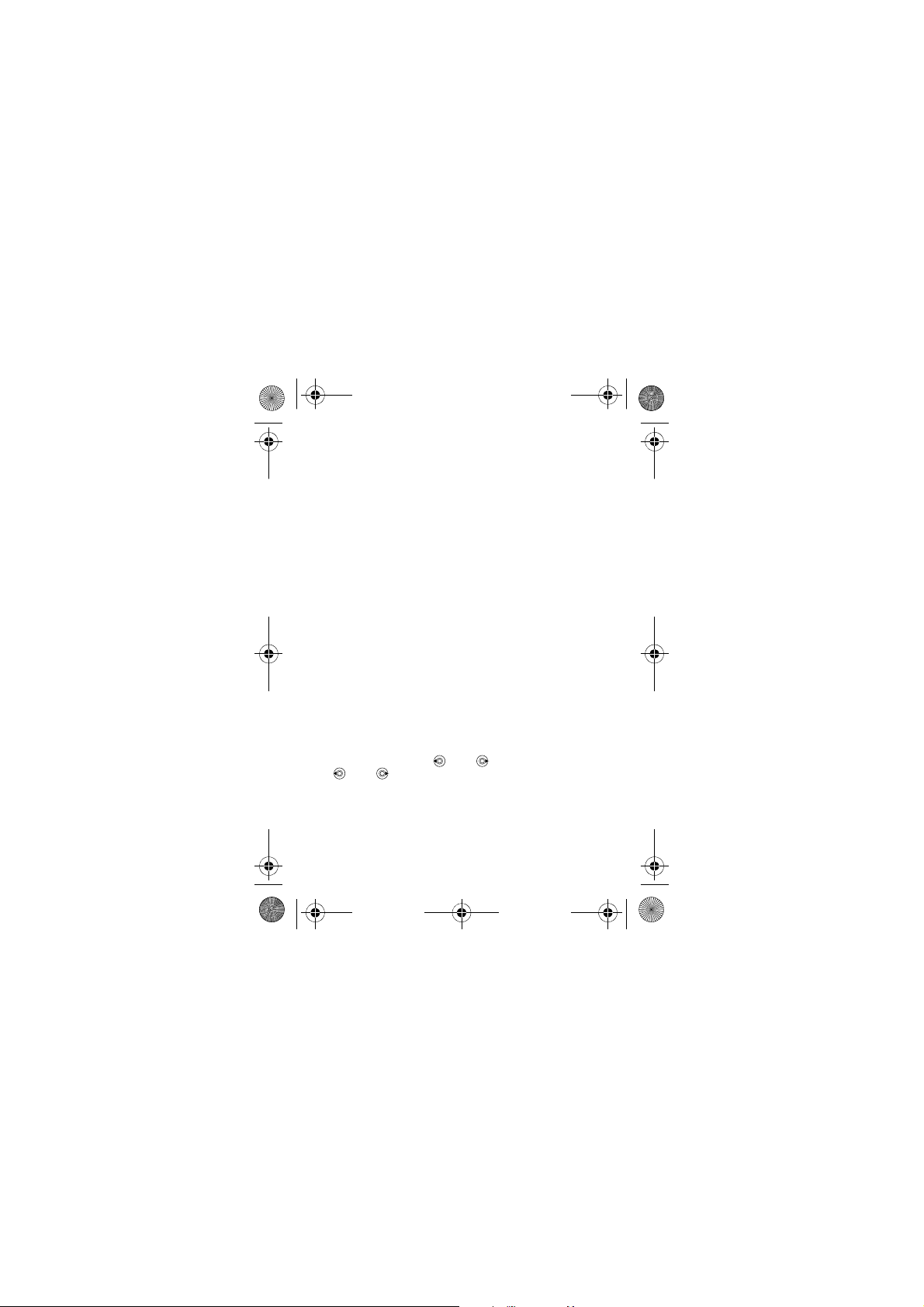
Z310i-UG-R1A-EN.book Page 16 Monday, October 16, 2006 4:01 PM
To move or copy a file
1 From standby select Menu } File manager. Select
a folder and scroll to a file } More } Manage file.
2 Select Move or Copy.
3 Select a folder or } New folder.
4 Name the folder } OK.
5 } Paste.
To select several files
1 From standby select Menu } File manager and select
a file } More } Mark.
2 } Mark several or } Mark all. To select files scroll and
} Mark or } Unmark.
To check memory status
From standby select Menu } File manager } More
} Memory status.
Transferring files
For more information % 52 Transferring files.
Languages
Select the language for phone menus and for writing.
To change the phone language
• From standby select Menu } Settings } General
} Language } Phone language select a language.
• From standby press 0000 for English or press
8888 for Automatic language.
To select writing languages
1 From standby select Menu } Settings } General
} Language } Writing language.
2 Scroll and } Mark to select languages } Save.
16
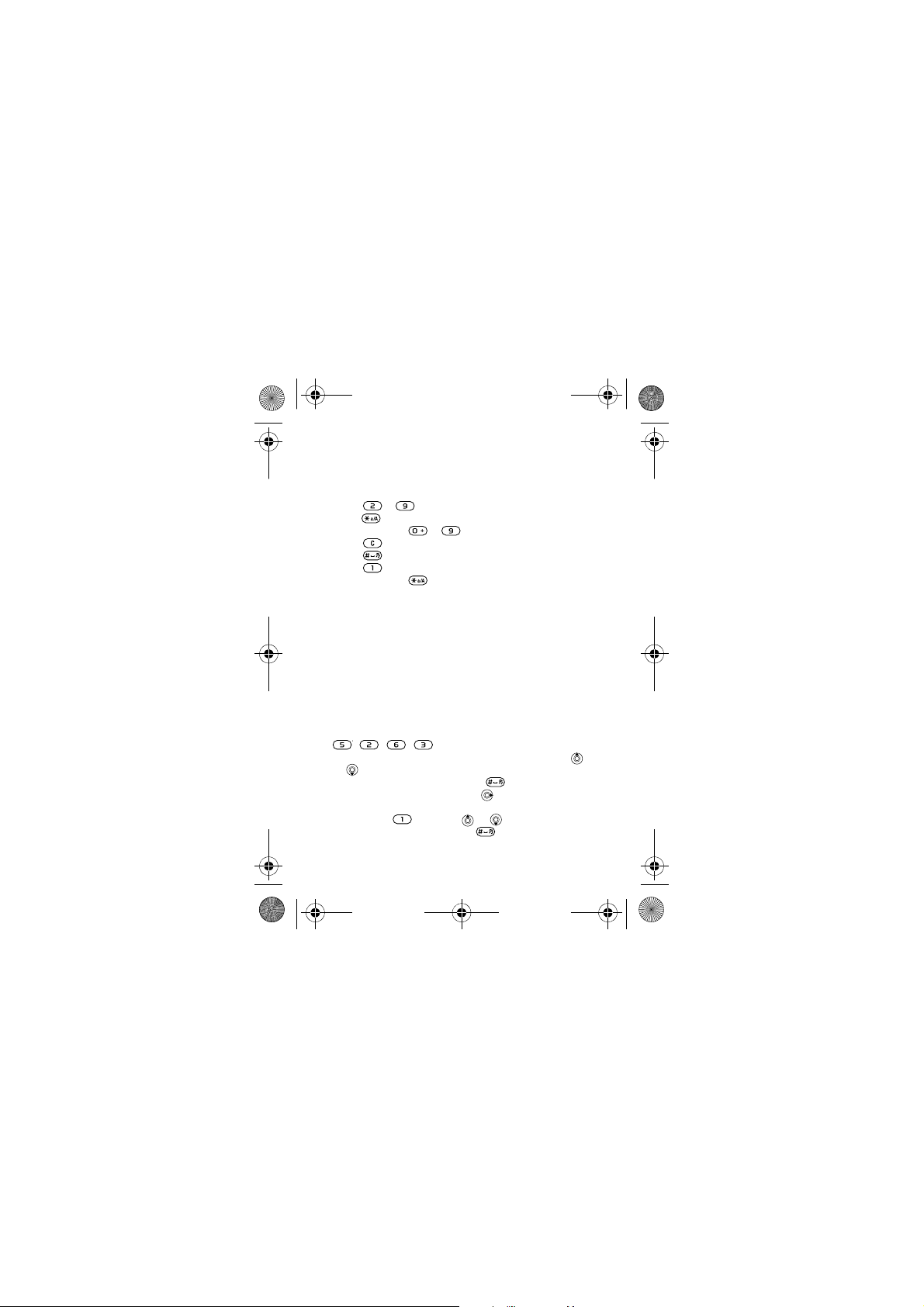
Z310i-UG-R1A-EN.book Page 17 Monday, October 16, 2006 4:01 PM
Entering letters
To enter letters using multitap text input
Scroll to a function where text input is possible, for example,
Menu } Messaging } Write new } Text message.
• Press –
• Press to shift between capitals and lower-case letters.
• Press and hold
• Press to delete letters and numbers.
• Press to add a space.
• Press for the most common punctuation marks.
• Press and hold to change writing method.
T9™ Text Input
The T9™ Text Input method uses a built-in dictionary
to recognize the most commonly used word for each
sequence of key presses. This way, you press each key
only once, even if the letter you want is not the first letter
on the key.
To enter letters using T9 Text Input
1 Scroll to a function where text input is possible,
for example, Menu } Messaging } Write new
} Text message.
2 For example, if you want to write the word “Jane”, press
, , , .
3 If the word shown is not the one you want, press
or repeatedly to view alternative words. To accept
a word and add a space, press . To accept a word
without adding a space, press .
4 Continue writing your message. To enter a punctuation
mark, press and then or repeatedly. Accept
and add a space by pressing .
until the desired character appears.
– to enter numbers.
17
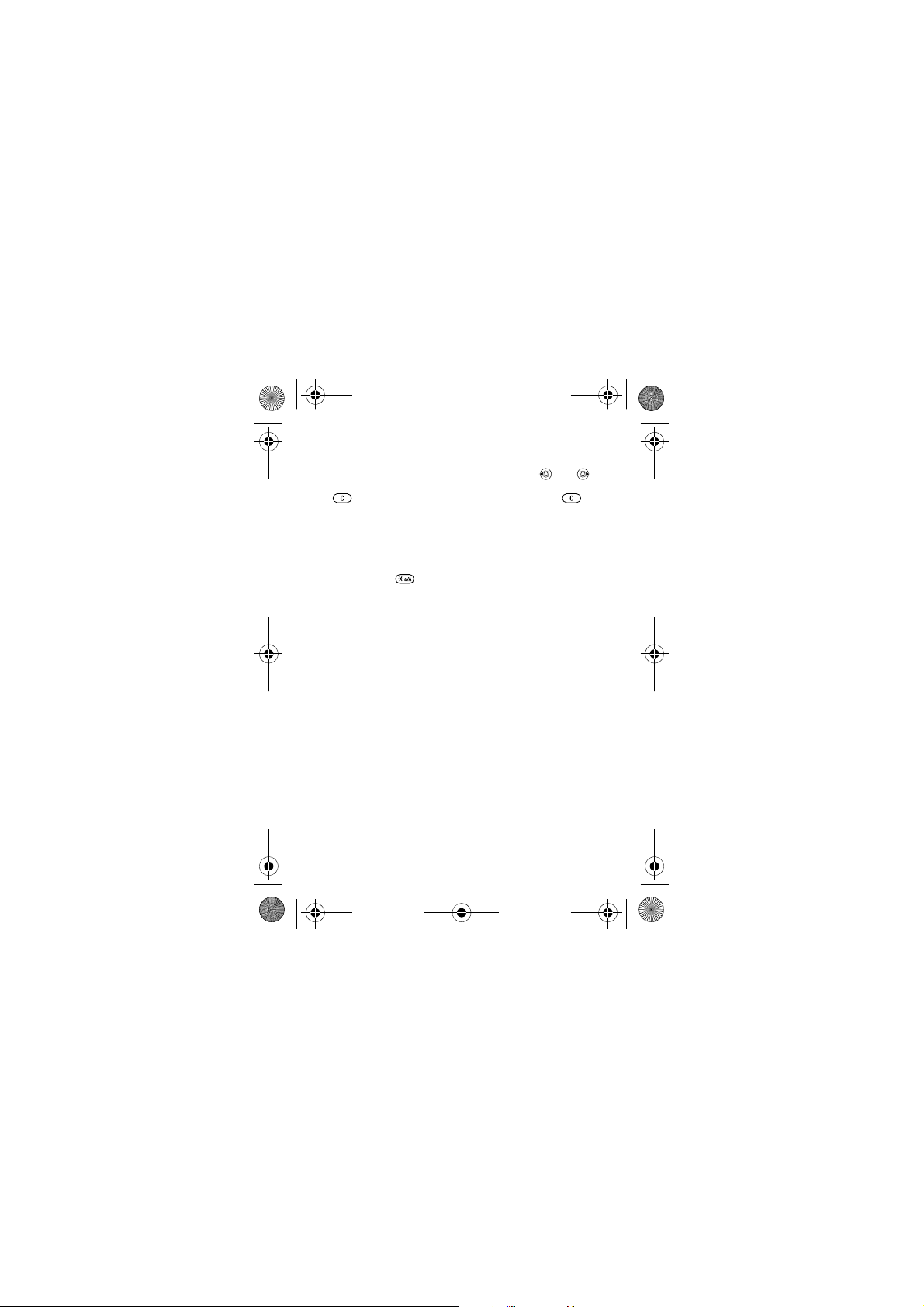
Z310i-UG-R1A-EN.book Page 18 Monday, October 16, 2006 4:01 PM
To add words to the T9 Text Input dictionary
1 While entering letters } More } Spell word.
2 Edit the word by using multitap input. Use and
to navigate between letters. To delete a character, press
. To delete the entire word, press and hold .
3 When you have edited the word } Insert. The word is
added to the T9 Text Input dictionary. Next time you enter
this word using T9 Text Input, it appears as in the
alternative words.
To select another writing method
Press and hold to select another writing method.
Options when entering letters
} More to view options when entering letters.
18
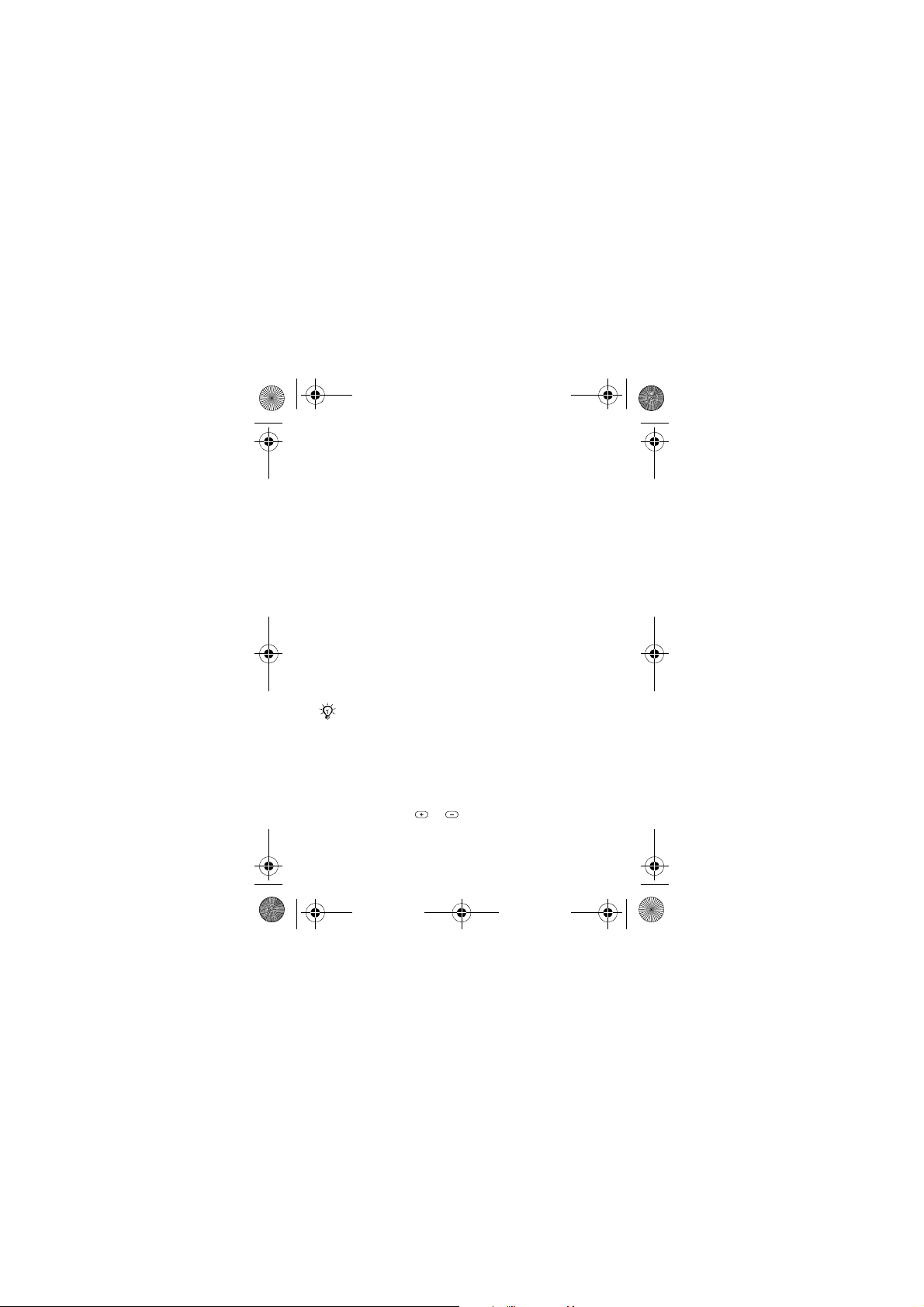
Z310i-UG-R1A-EN.book Page 19 Monday, October 16, 2006 4:01 PM
Calling
Making and receiving calls
Turn on the phone and make sure that you are within range
of a network to make and receive calls
phone on and off.
• If your subscription includes a Calling Line Identification
service and the caller’s number is identified, the number
is displayed.
• If the number is saved in Contacts, details such as the
name, number, picture and light effect (if assigned) are
displayed.
• If the number is a restricted number, Withheld is displayed.
To make a call
1 Enter a phone number (with international country code
and area code, if applicable) } Call to make the call.
2 Close the phone or } End call to end the call.
To redial a number
If the connection failed, Retry? is displayed } Yes.
Do not hold the phone to your ear while waiting.
When a call connects, the phone gives a loud signal.
To answer a call
Open your phone or } Answer if your phone is already open.
To reject a call
Close your phone, } Busy or press a volume button twice.
To change the ear speaker volume
During a call, press or to increase or decrease
the volume.
% 12 To turn the
19
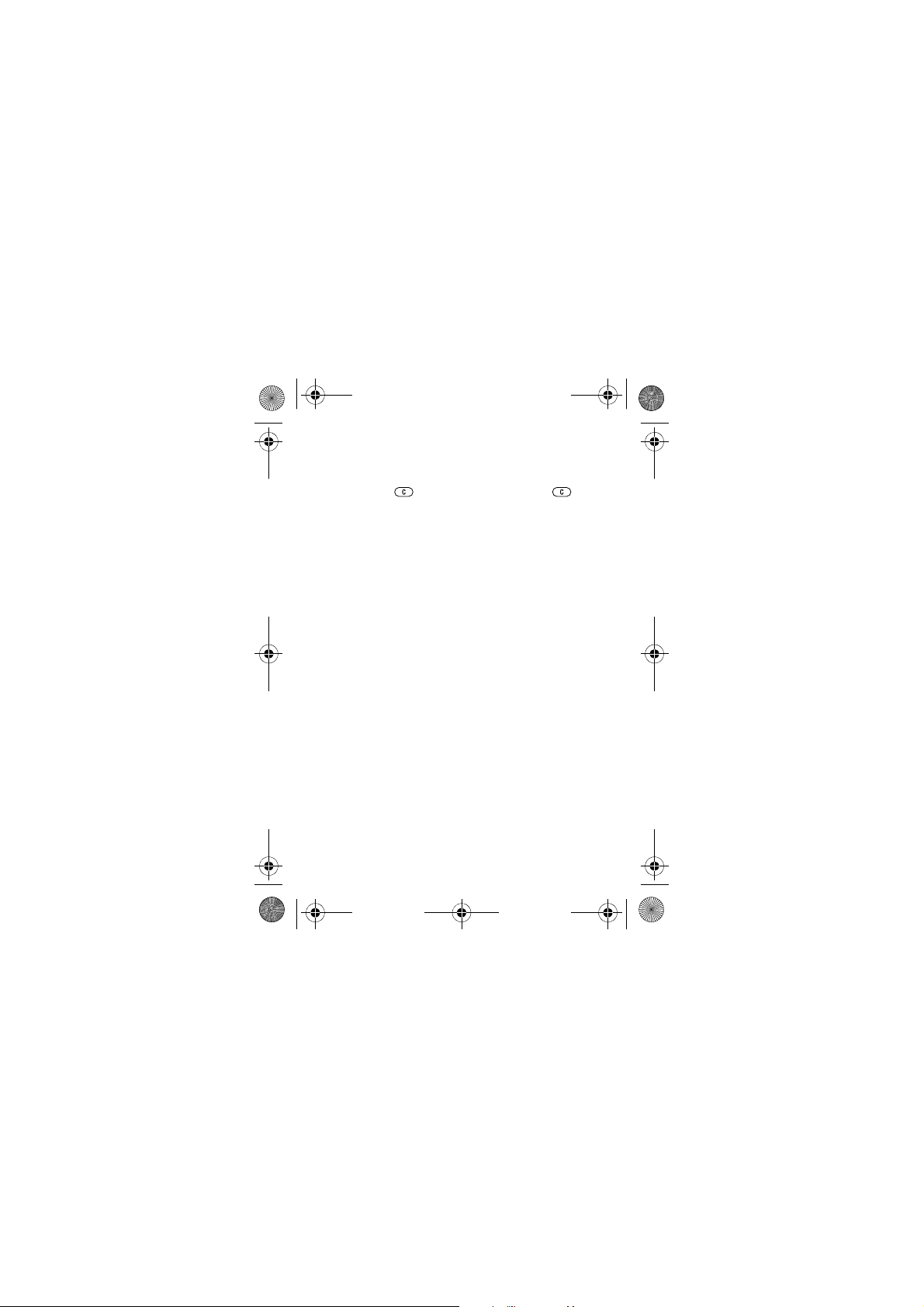
Z310i-UG-R1A-EN.book Page 20 Monday, October 16, 2006 4:01 PM
To select more options during a call
} More and select an option.
To turn off the microphone
Press and hold . To resume, press and hold again.
To use the loudspeaker during a voice call
} More } Turn on speaker or } Turn off speaker.
Missed calls
When you have missed a call, it appears in the activity menu
if New events is set to Activity menu. } Call to call the
missed number.
If New events is set to Pop-up, Missed calls: appears.
} Yes to view the missed calls in the call list now or } No
to do it later. % 15 Activity menu.
Call list
Information about the most recent calls is saved in the call list.
To call a number from the call list
From standby } Calls and select a tab. Scroll to a name
or number } Call.
To add a call list number to contacts
1 From standby } Calls and select a tab.
2 Scroll to the number to add } More } Save number.
3 Select a contact to add the number to or } New contact.
Emergency calls
Your phone supports international emergency numbers,
for example, 112 and 911. These numbers can normally
be used to make an emergency call in any country, with or
without a SIM card inserted, if a GSM network is within range.
20
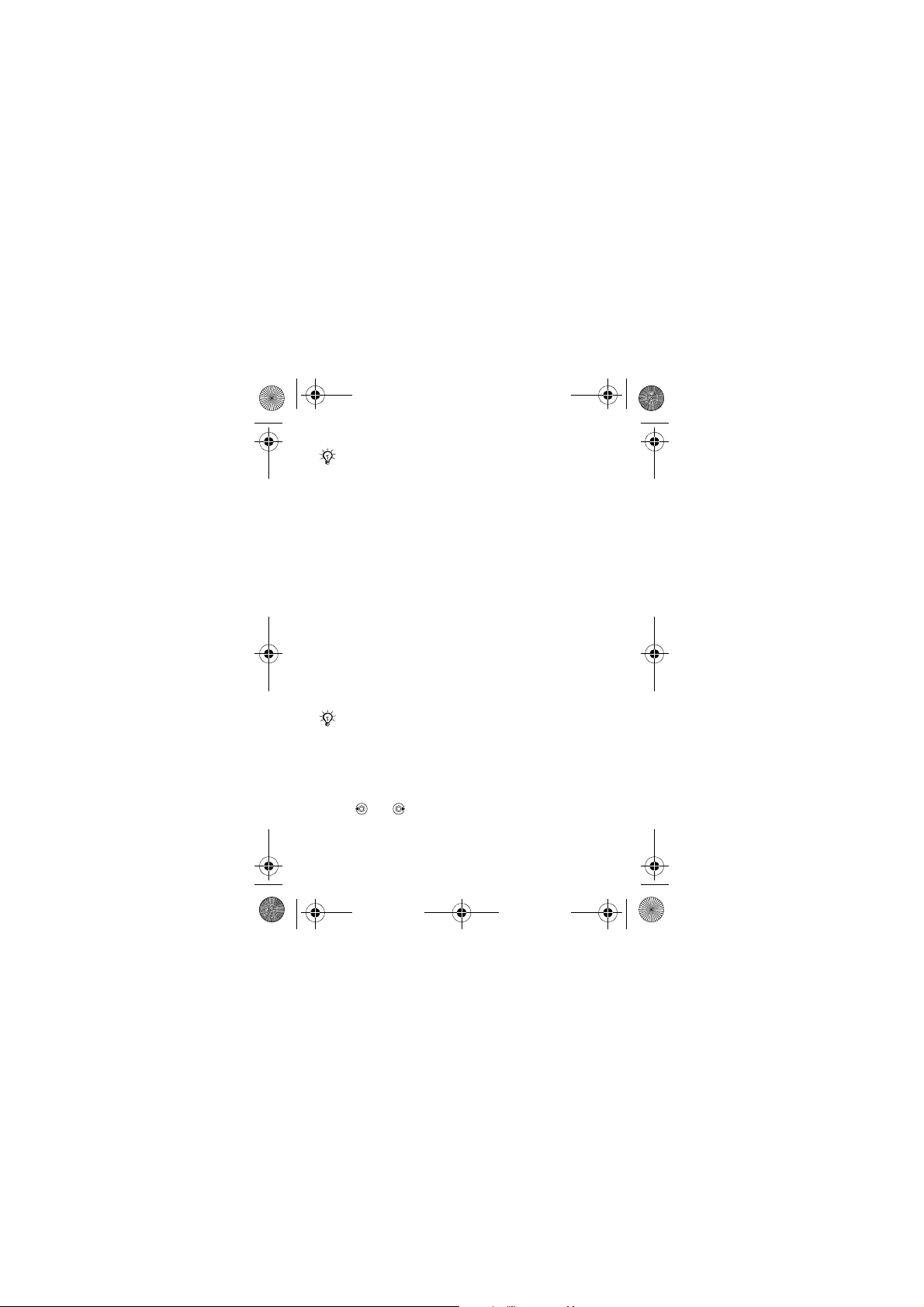
Z310i-UG-R1A-EN.book Page 21 Monday, October 16, 2006 4:01 PM
In some countries, other emergency numbers may
also be promoted. Your network operator may have
saved additional local emergency numbers on the
SIM card.
To make an emergency call
Enter, 112, for example } Call.
To view your local emergency numbers
From standby select Menu } Contacts } More } Options
} Special numbers } Emergency nos..
Contacts
To add a contact
1 From standby select Menu } Contacts } New contact
} Add.
2 Select Name: } Add enter a name } OK.
3 Select New number: } Add enter a number } OK.
4 For phone contacts only, select an option. Scroll between
tabs and select fields to enter more information. To enter
symbols such as @ } More } Add symbol and select a
symbol } Insert. To save the contact, } Save.
Enter the + sign and country code with all numbers.
% 17 Entering letters.
To add a picture, light effect or a ringtone to a phone
contact
1 From standby select Menu } Contacts and select
a contact.
2 } More } Edit contact.
3 Use and to scroll to the relevant tab.
4 } Picture, Ringtone or Light effect } Add.
5 Select a picture, sound or light effect }
the contact.
Save to save
21
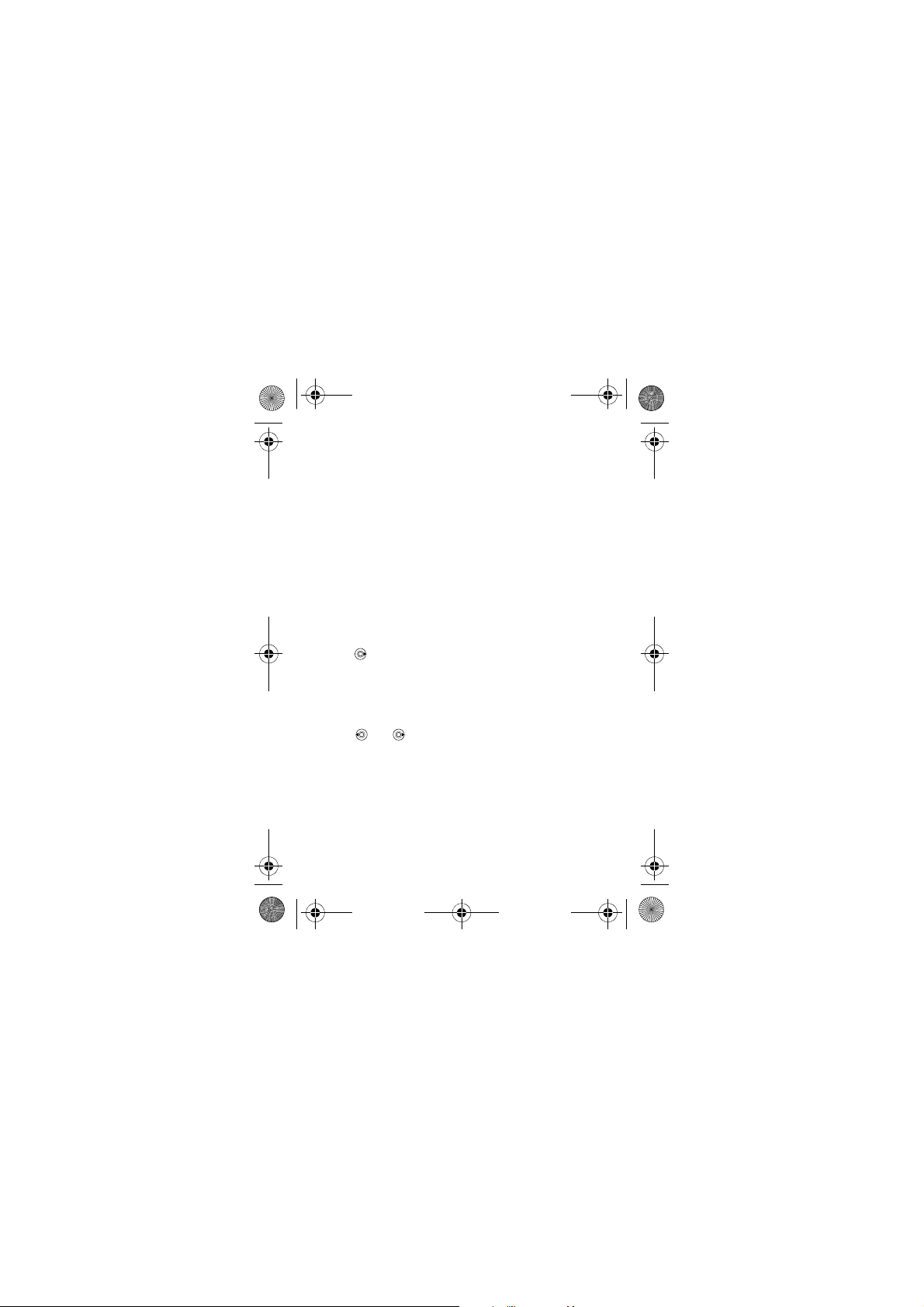
Z310i-UG-R1A-EN.book Page 22 Monday, October 16, 2006 4:01 PM
To set the default number for a phone contact
To set the first phone number to be displayed for a contact,
Menu } Contacts and scroll to the contact } More } Default
number and select a number.
To add your own business card
1 From standby select Menu } Contacts } More } Options
} My business card.
2 Enter the information for your business card } Save.
To send your business card
From standby select Menu } Contacts } More } Options
} My business card } Send my card.
To set a birthday reminder for a contact
1 From standby select Menu } Contacts and scroll to the
contact.
2 } More } Edit contact.
3 Use to scroll to the relevant tab and select Birthday:
} Add.
4 Set date and reminder } Save.
To call a phone contact
1 From standby select Menu } Contacts. Scroll to, or enter
the first letters of the contact to call.
2 Use and to select a number } Call.
To call a SIM contact
• If SIM contacts is default, Menu } Contacts, scroll to
or enter the first letters of a contact. When the contact
is highlighted } Call.
• If Phone contacts is default, Menu } Contacts } More
} Options } SIM contacts, scroll to, or enter the first letters
of a contact. When the contact is highlighted } Call.
22
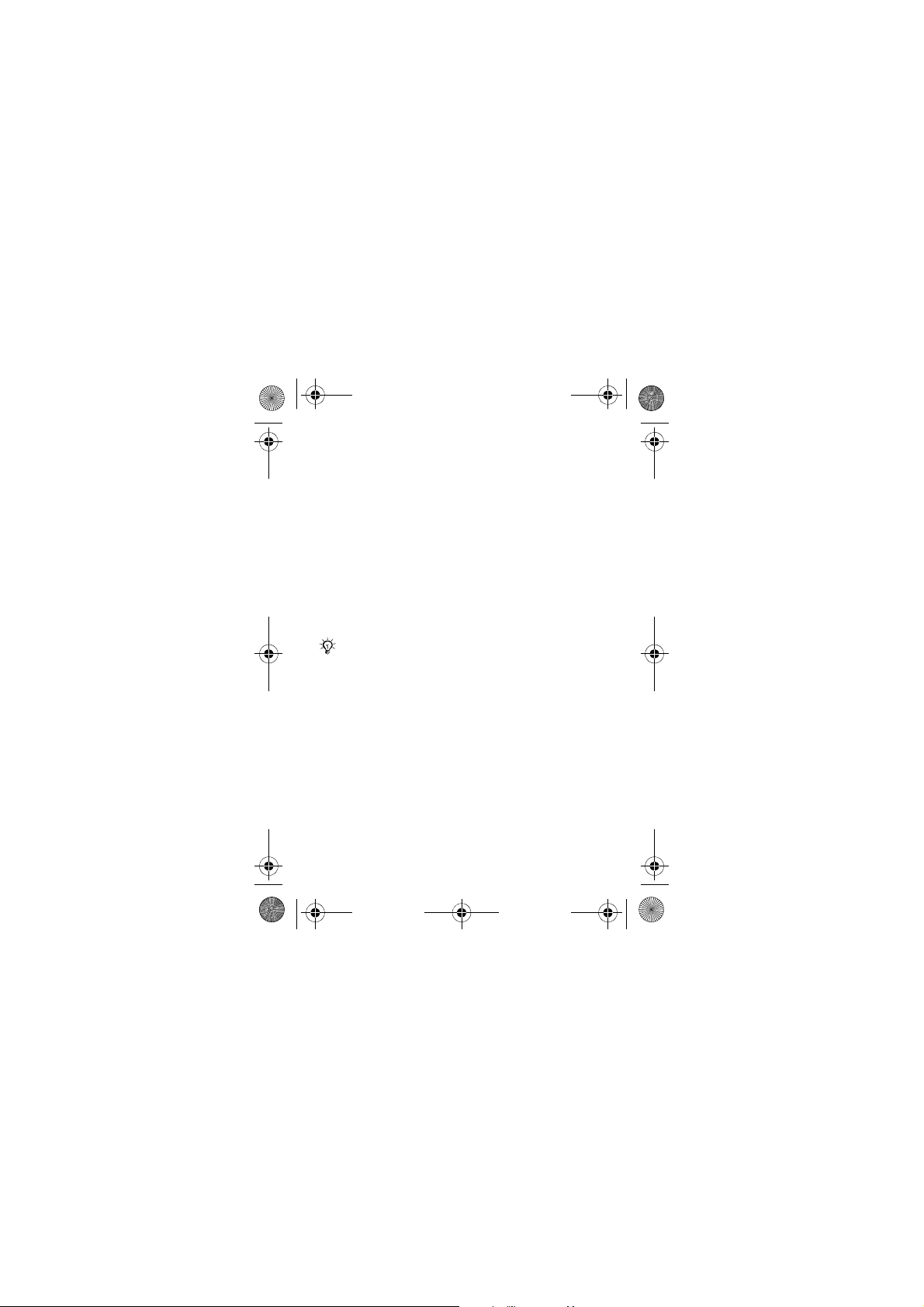
Z310i-UG-R1A-EN.book Page 23 Monday, October 16, 2006 4:01 PM
Managing contacts
You can select what contact information - Phone contacts
or SIM contacts - is shown as default. SIM contacts contain
names and numbers only. They are saved on the SIM card.
Phone contacts can contain names, numbers and personal
information. They are saved in the phone memory.
To select default contacts
1 From standby select Menu } Contacts } More } Options
} Advanced } Default contacts.
2 Select Phone contacts or SIM contacts.
To copy names and numbers to the SIM card
1 From standby select Menu } Contacts } More } Options
} Advanced } Copy to SIM.
2 Select Copy all, Copy a contact or Copy a number.
When copying all contacts from the phone to the
SIM card, all existing SIM card information is replaced.
To copy SIM contacts to phone contacts
1 From standby select Menu } Contacts } More } Options
} Advanced }
2 Select Copy all, Copy a contact or Copy a number.
To automatically save contacts to the SIM card
1 From standby select Menu } Contacts } More } Options
} Advanced } Auto save on SIM.
2 Select On.
To send contacts
• To send a selected contact, } More } Send contact and
select a transfer method.
• To send all contacts, Menu } Contacts } More } Options
} Advanced } Send all contacts and select a transfer
method.
Copy from SIM.
23
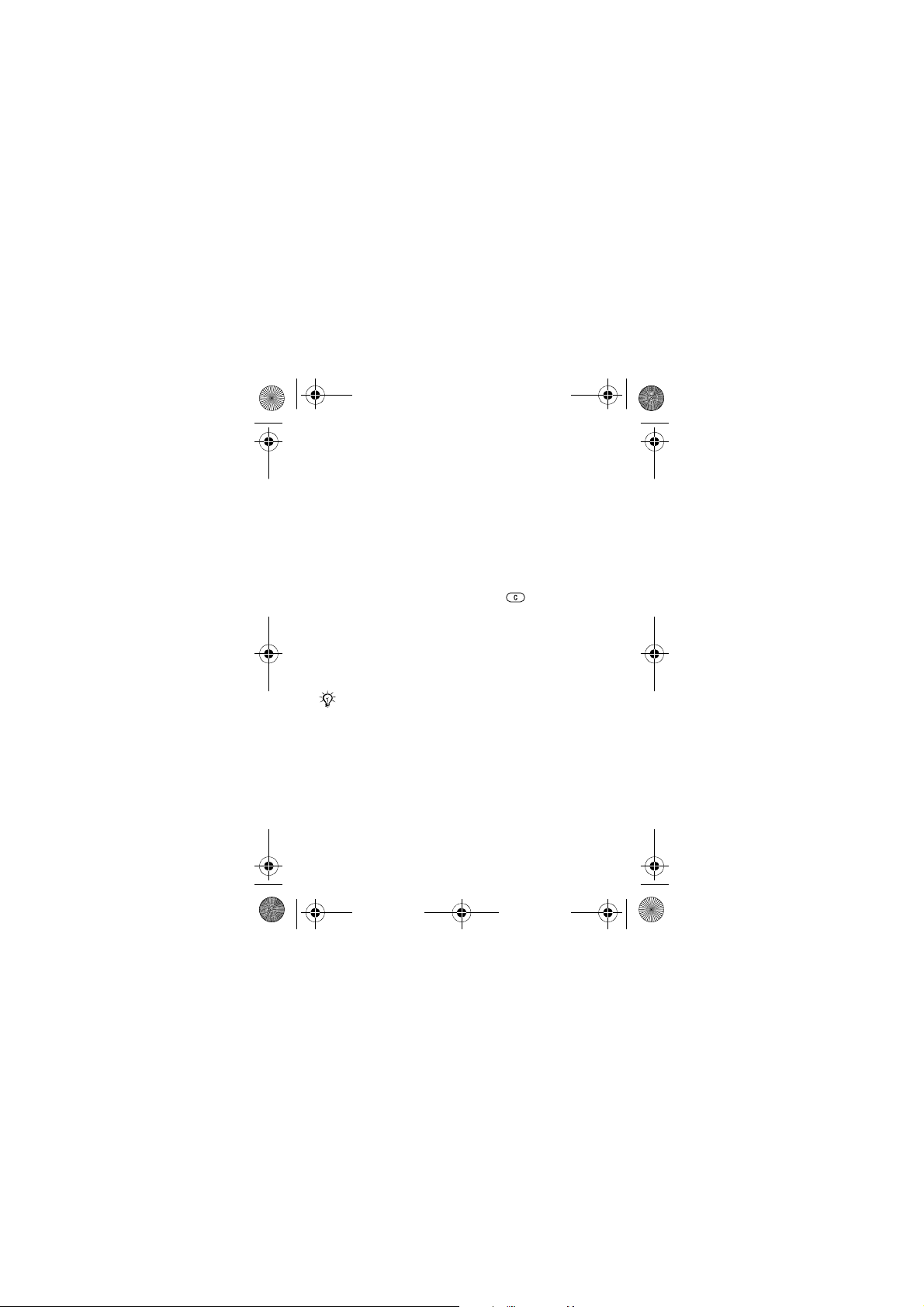
Z310i-UG-R1A-EN.book Page 24 Monday, October 16, 2006 4:01 PM
To edit a phone contact
1 From standby select Menu } Contacts and select
a contact } More } Edit contact.
2 Select a tab and edit the information } Save.
To edit a SIM contact
1 If SIM contacts is default, Menu } Contacts or if Phone
contacts is default, Menu } Contacts } More } Options
} SIM contacts.
2 Select the name and number to edit.
3 } More } Edit contact and edit the name and number.
To delete contacts
• To delete a selected contact, press .
• To delete all contacts, Menu } Contacts } More } Options
} Advanced } Delete all contacts } Yes and }
Names and numbers on the SIM card are not deleted.
To check memory status
From standby select Menu } Contacts } More } Options
} Advanced } Memory status.
The number of entries you can save in the phone or
on the SIM card depends on the available memory.
Synchronizing contacts
For more information, % 48 Synchronizing.
Speed dialling
Save numbers in positions 1-9 to access them easily.
To set or replace speed dialling numbers
1 From standby select Menu } Contacts } More } Options
} Speed dial.
2 Scroll to a position } Add or } More } Replace and select
a phone number.
24
Yes.
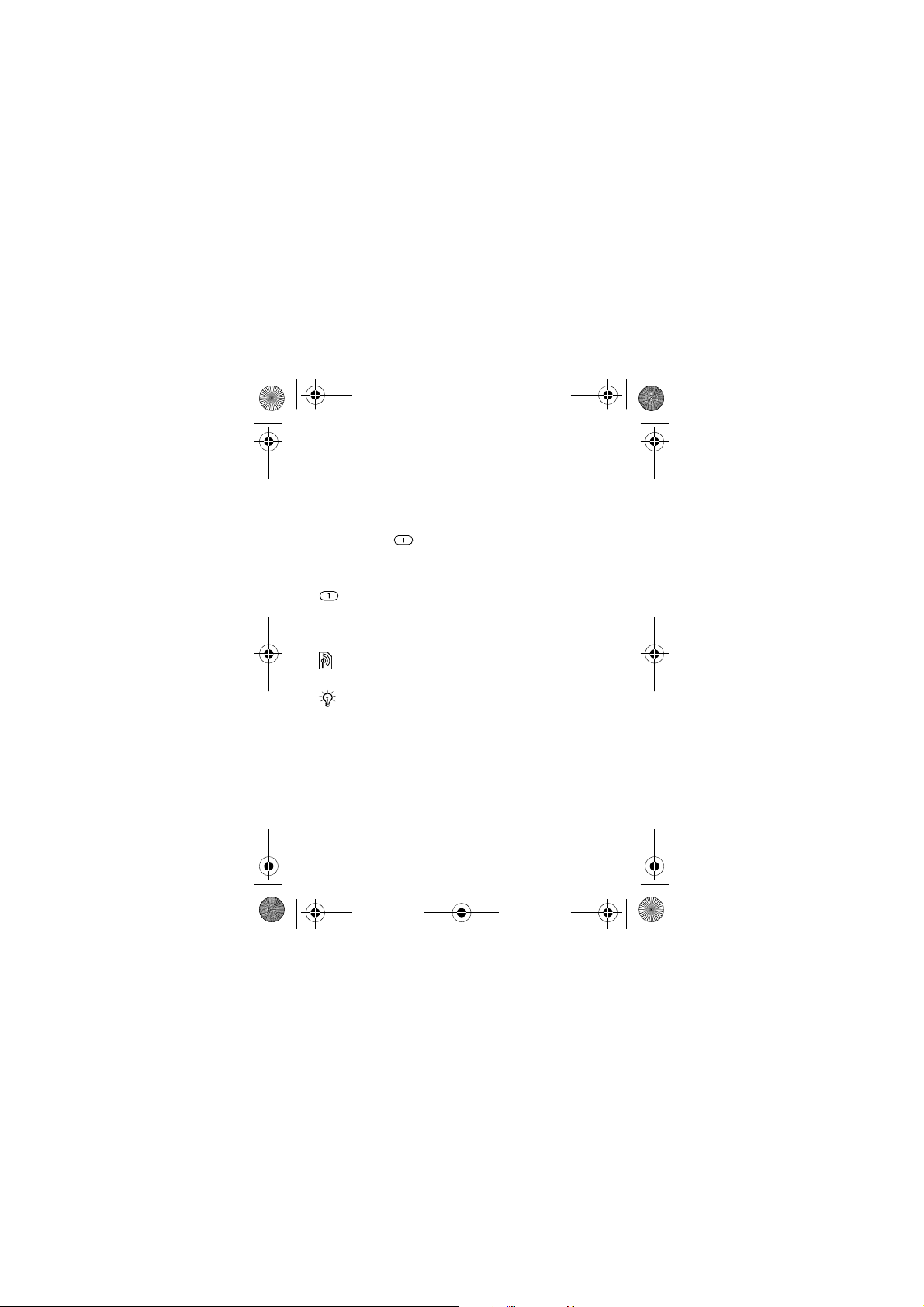
Z310i-UG-R1A-EN.book Page 25 Monday, October 16, 2006 4:01 PM
To speed dial
From standby, enter a speed dial number (1-9) } Call.
Voicemail
If your subscription includes an answering service, callers
can leave a voice message when you cannot answer a call.
To enter your voicemail number
Press and hold } Yes enter the number } OK. You can
get the number from your service provider.
To call your voicemail service
If you have entered your voicemail number, press and hold
.
To check your voicemail number
From standby select Menu } Messaging } Settings
} Voicemail number.
Diverting calls
Divert calls, for example, to an answering service.
When the Restrict calls function is activated, some
Divert calls options are not available.
To activate a call divert
1 From standby select Menu } Settings } Calls
} Divert calls.
2 Select a call type and divert option } Activate.
3 Enter the phone number to divert your calls to } OK,
or } Look up to select a contact.
To deactivate a call divert
Scroll to the divert option } Deactivate.
25
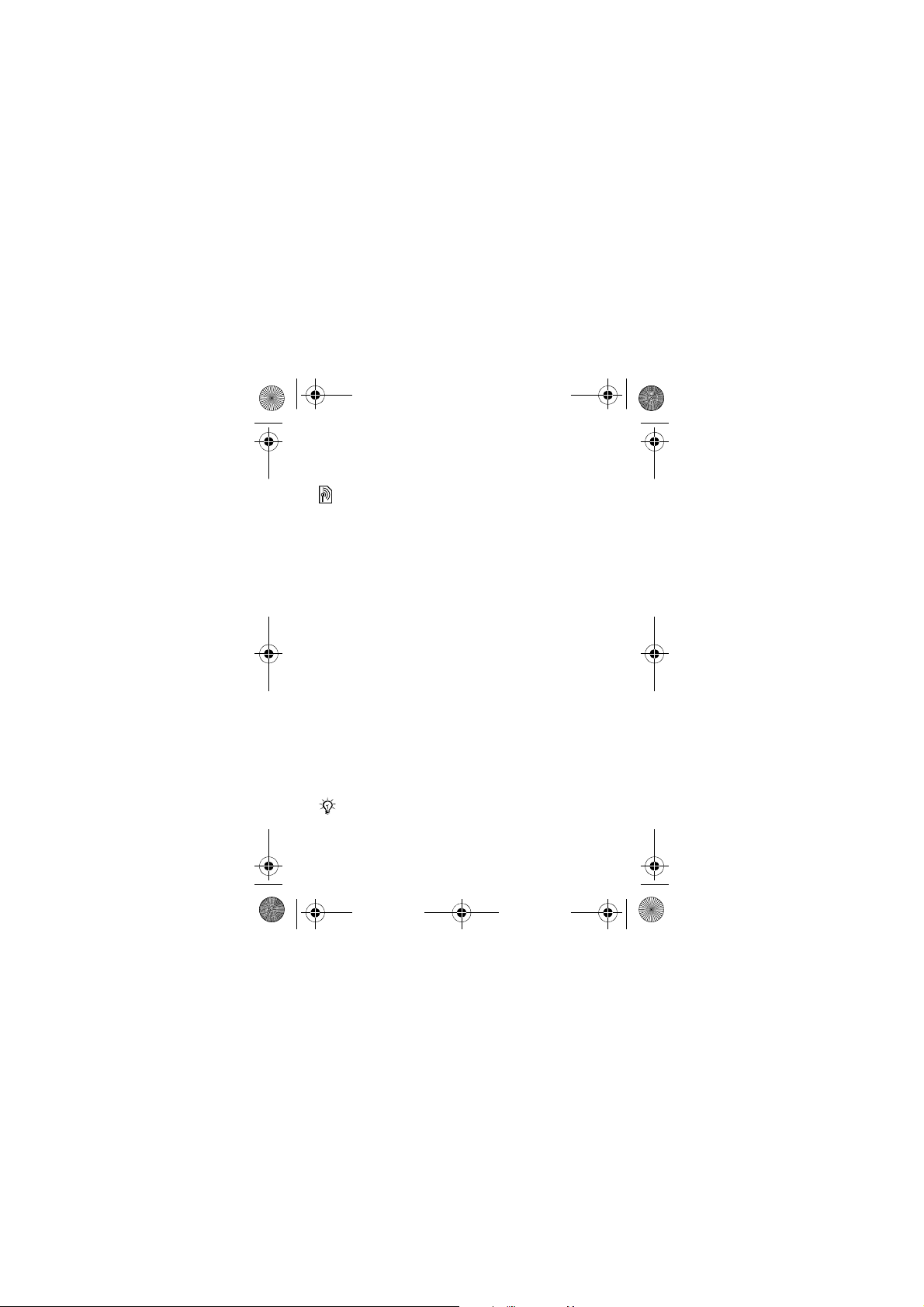
Z310i-UG-R1A-EN.book Page 26 Monday, October 16, 2006 4:01 PM
To check all divert options
From standby select Menu } Settings } Calls } Divert calls
} Check all.
More than one call
Handle more than one call simultaneously.
Call waiting service
When activated, you hear a beep if you receive a second call.
To activate the call waiting service
From standby select Menu } Settings } Calls } Manage calls
} Call waiting } Activate.
To make a second call
} More } Hold to hold the ongoing call. Enter the number
to call } Call.
Receiving a second call
When you receive a second call, you can:
• } Answer and put the ongoing call on hold.
• } Busy to reject and continue the ongoing call.
•
} Replace active call
Handling two calls
If you have an ongoing call and a call on hold, you can:
• } More } Switch to switch between the two calls.
• } More } Join calls to join the two calls.
• } More } Transfer call to connect the two calls.
You are disconnected from both calls.
Contact your network operator to check if this
function is supported.
• } End call } Yes to retrieve the held call.
• } End call } No to end both calls.
26
to answer and to end the ongoing call.
