Page 1
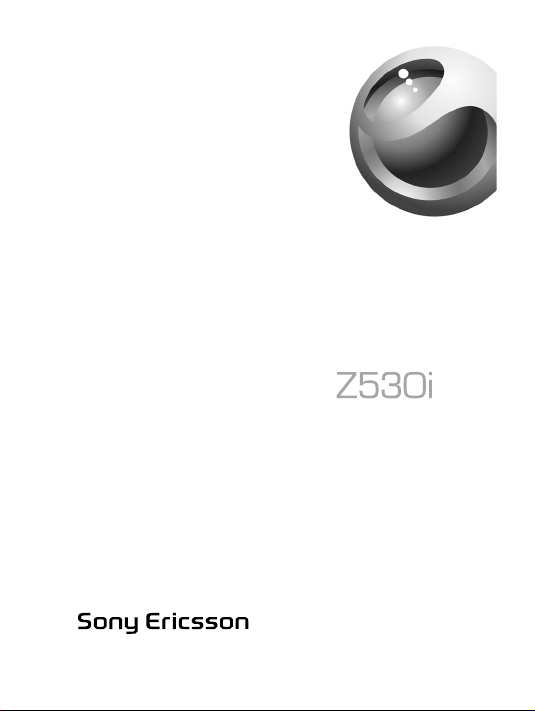
Draft for Sony Ericsson
Internal Use Only - PA
Page 2
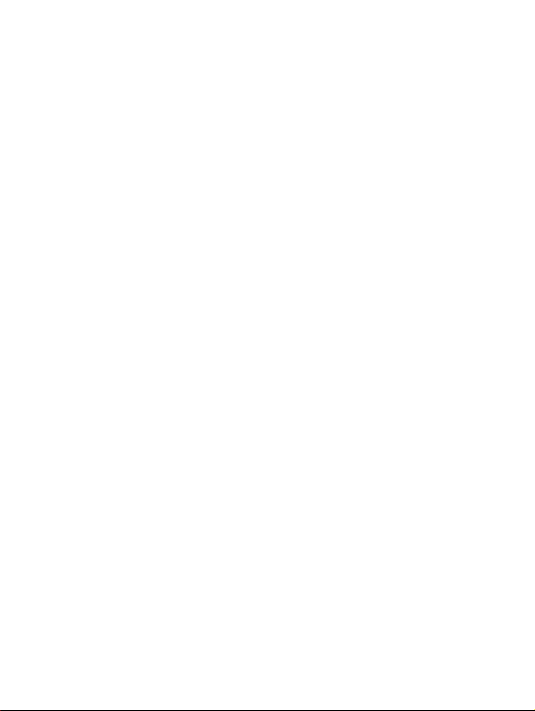
Draft for Sony Ericsson Internal Use Only - PA
Page 3
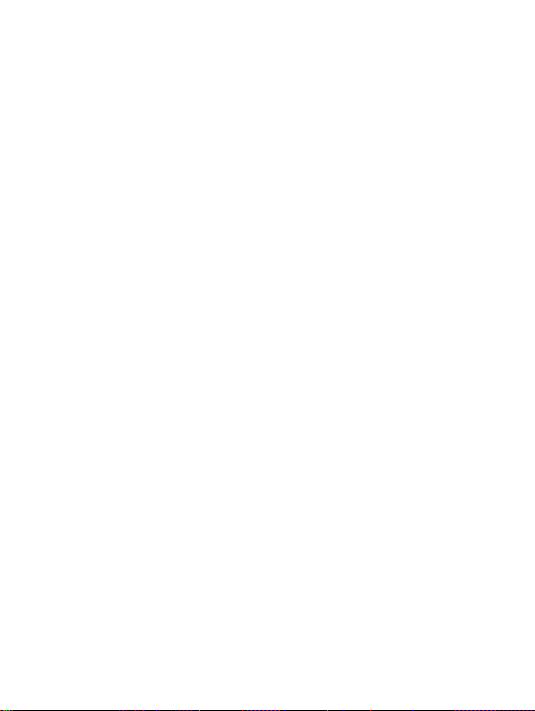
Contents
Getting to know your phone . . . . . . . . . . . . . . . . . . . 3
Calling . . . . . . . . . . . . . . . . . . . . . . . . . . . . . . . . . . 17
Messaging . . . . . . . . . . . . . . . . . . . . . . . . . . . . . . . 28
Imaging . . . . . . . . . . . . . . . . . . . . . . . . . . . . . . . . . 35
Entertainment . . . . . . . . . . . . . . . . . . . . . . . . . . . . 39
Connectivity . . . . . . . . . . . . . . . . . . . . . . . . . . . . . . 44
More features . . . . . . . . . . . . . . . . . . . . . . . . . . . . . 52
Troubleshooting . . . . . . . . . . . . . . . . . . . . . . . . . . . 59
Important information . . . . . . . . . . . . . . . . . . . . . . . 61
Index . . . . . . . . . . . . . . . . . . . . . . . . . . . . . . . . . . . 78
You can find support, information and content downloads at
www.SonyEricsson.com/support.
Draft for Sony Ericsson Internal Use Only - PA
1
Page 4

Sony Ericsson
GSM 900/1800/1900
This user guide is published by Sony Ericsson Mobile
Communications AB, without any warranty. Improvements and
changes to this user guide necessitated by typographical errors,
inaccuracies of current information, or improvements to programs
and/or equipment, may be made by Sony Ericsson Mobile
Communications AB at any time and without notice. Such changes
will, however, be incorporated into new editions of this user guide.
All rights reserved.
©Sony Ericsson Mobile Communications AB, 2005
Publication number: AE/LZT 108 8160 PA
Please note: Some of the services in this user guide are not
supported by all networks. This also applies to the GSM International
Emergency Number 112.
Please contact your network operator or service provider if you are in
doubt whether you can use a particular service or not.
Please read the Guidelines for safe and efficient use and the Limited
warranty chapters before you use your mobile phone.
2
Draft for Sony Ericsson Internal Use Only - PA
Page 5
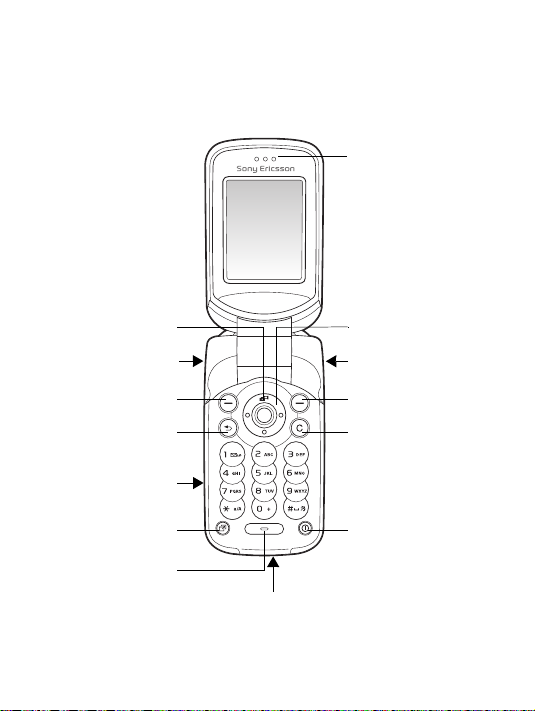
Getting to know your phone
Earpiece
Camera key
Volume button
Selection key
Back key
“Memory
Stick Micro”
(“M2”) slot
Activity menu
key
Microphone
Charger and USB connector
Navigation key
Infrared port
Selection key
Clear key
On/off key
Draft for Sony Ericsson Internal Use Only - PA
3
Page 6
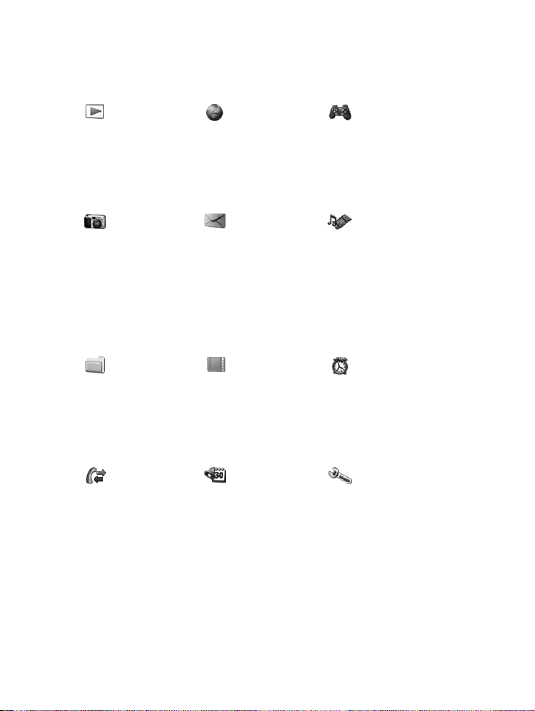
Menu overview
PlayNow™* Internet
services*
Camera Messaging
Write new
Inbox
My friends*
Email
Call voicemail
Drafts
Outbox
Sent messages
Saved messages
Templates
File manager***
All tab
Pictures...
In phone tab
Pictures...
On Memory Stick tab
Pictures...
Calls***
All tab
Answered tab
Dialled tab
Missed tab
4
Draft for Sony Ericsson Internal Use Only - PA
Settings
Contacts**
Options:
Speed dial
My business card
Groups**
SIM contacts**
Special numbers
Advanced
New contact
Organizer
Calendar
Tasks
Notes
Calculator
Synchronization
Timer
Stopwatch
Applications
Code memo
Alarms
Entertainment
Online services*
Games
VideoDJ™
PhotoDJ™
MusicDJ™
Remote control
Record sound
Demo tour
Media player
Alarms
Alarm
Recurrent alarm
Alarm signal
Settings
General
Sounds & alerts
Display
Calls
Connectivity*
Page 7
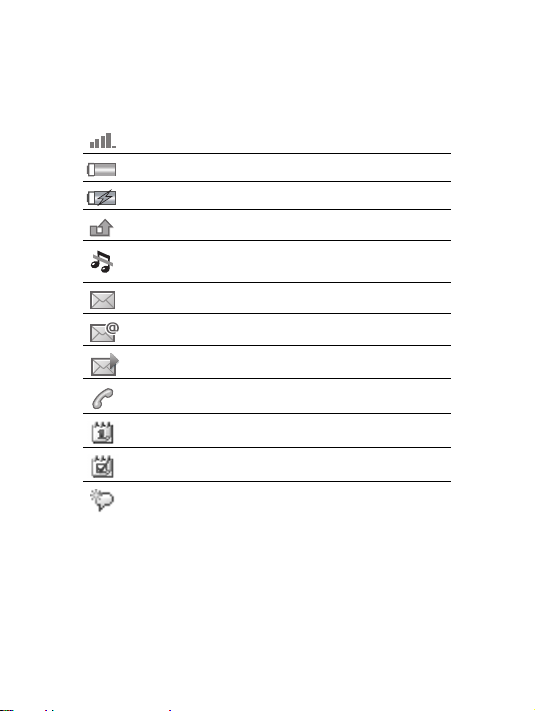
Status bar icons
Icon Description
Tells you the strength of the GSM network signal.
Tells you the status of the battery.
Tells you the status of the battery charging.
You have missed an incoming call.
Call and messaging function alerts are off, alarm is
still on.
You have received a text message.
You have received an email message.
You have received a picture message.
You have an ongoing call.
You have an appointment reminder.
You have a task reminder.
The magic word is activated.
*Some menus are operator-, network- and subscription-dependent.
**Options when phone contacts are set to default. Options change
when SIM contacts are set to default.
***Use the navigation key to move across tabs in submenus. For
more information % 11 Navigating the menus.
...More settings appear.
Draft for Sony Ericsson Internal Use Only - PA
5
Page 8
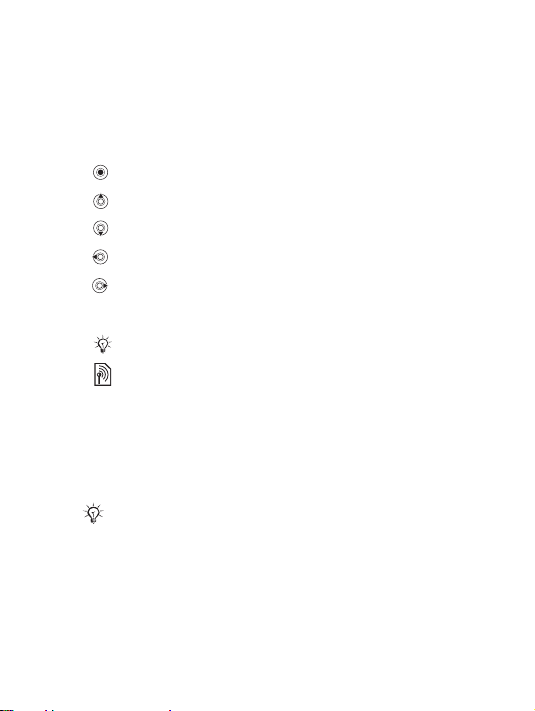
User guide symbols
The following instruction symbols appear in this user guide:
} Use the navigation key to scroll and select
% 11 Navigating the menus.
Press the navigation key centre.
Press the navigation key up.
Press the navigation key down.
Press the navigation key to the left.
Press the navigation key to the right.
% See also page ...
Note
Indicates that a service or function is network- or
subscription-dependent. Because of this, all menus
may not be available in your phone. Consult your
network operator for more information.
Assembling your phone
First insert the SIM card, then insert and charge the battery to
use your phone.
Save contacts to your SIM card before you remove it
from another phone. Contacts may have been saved in
the phone memory % 19 Contacts.
6
Draft for Sony Ericsson Internal Use Only - PA
Page 9
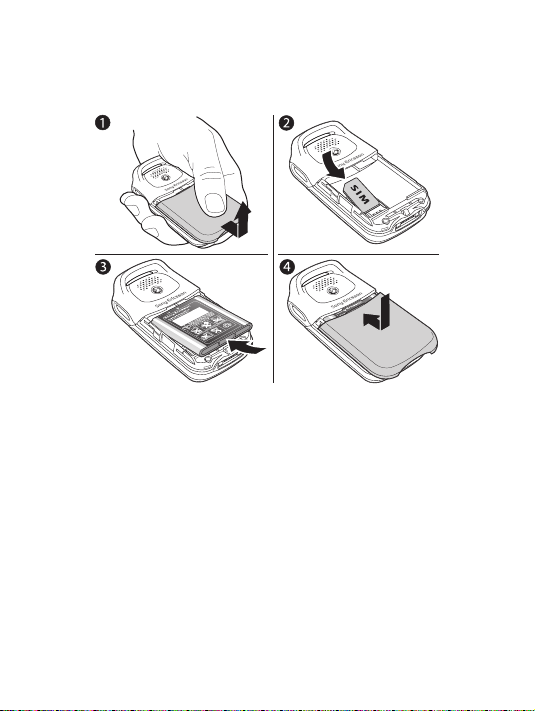
To insert the SIM card
1 Slide the cover open and lift it off.
2 Insert the SIM card. Make sure the SIM card is placed
under the silvery holders.
3 Place the battery in the phone with the label side up and
the connectors facing each other.
4 Place the cover on the phone and slide it into place.
Draft for Sony Ericsson Internal Use Only - PA
7
Page 10
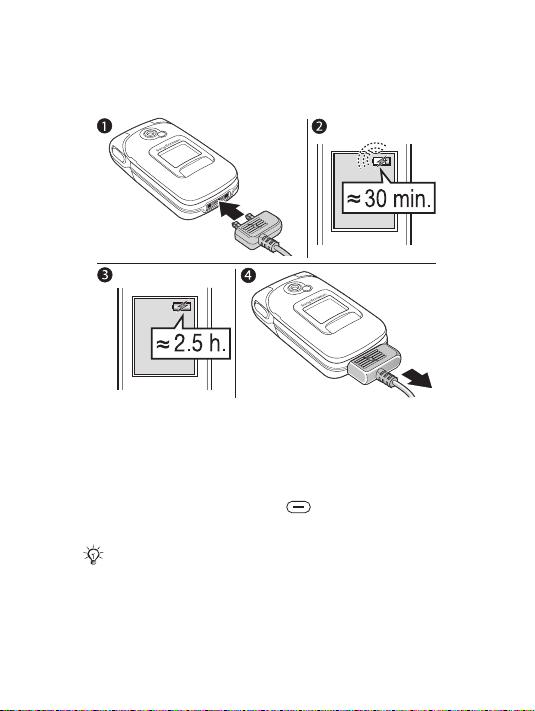
To charge the battery
1 Connect the charger to the phone. The flash symbol on
the charger plug must face upwards.
2 It may take 30 minutes for the battery icon to appear.
3 Wait approximately 2.5 hours or until the battery icon
indicates that the battery is fully charged. For an
indication of charging, press to activate the screen.
4 Remove the charger by pulling it out.
Talk-time or standby time may become noticeably
shorter due to wear and you may have to replace your
battery. Only use approved batteries from Sony Ericsson % 66 Battery.
8
Draft for Sony Ericsson Internal Use Only - PA
Page 11
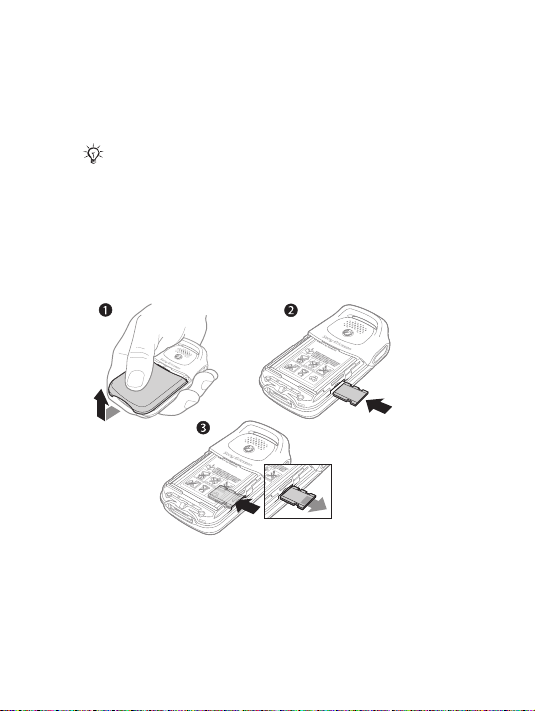
"Memory Stick Micro" ("M2")
B
K
B
1
9
3
1
9
9
/
y
r
r
r
S
/
N
X
X
X
X
X
X
A
A
B
B
C
C
y
y
W
w
w
w
B
K
B
1
9
3
1
9
9
/
y
r
r
r
S
/
N
X
X
X
X
XX
A
A
B
B
C
C
y
y
W
w
w
w
Use a "Memory Stick Micro" ("M2") to store, for example,
pictures.
No "Memory Stick Micro" ("M2") is included with
your phone. You can buy a "Memory Stick Micro"
("M2") to add more storage space to your phone.
If you use a "Memory Stick Micro" ("M2") you can select to
automatically store all pictures on the "Memory Stick Micro"
("M2") % 36 Camera options.
To insert and remove the "Memory Stick
Micro" ("M2")
1 Slide the cover to open and lift it off.
2 Insert the "Memory Stick Micro" ("M2") in the slot.
3 Press the edge of the "Memory Stick Micro" ("M2") to
release it from the slot.
Draft for Sony Ericsson Internal Use Only - PA
9
Page 12
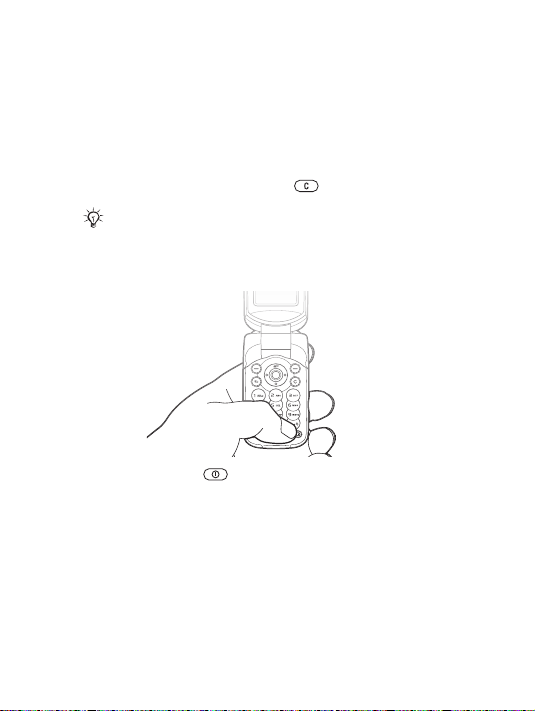
PIN
You may need a PIN (Personal Identification Number) from
your network operator to activate the services in your phone.
Each PIN digit appears as *, unless it starts with emergency
number digits, for example 112 or 911. The reason for this is
to always let you make emergency calls without entering a
PIN. % 18 Emergency calls. Press to correct mistakes.
If you enter the wrong PIN three times in a row, the
SIM card is blocked % 56 SIM card lock.
To turn the phone on and off
1 Press and hold to turn on or off.
2 Enter your SIM card PIN, if you have one.
3 At first start-up, select the language for phone menus.
4 } Yes if you want the setup wizard to help you with
instructions and tips or } No.
The setup wizard is also available in the menu system, }
Settings } General } Setup wizard.
10
Draft for Sony Ericsson Internal Use Only - PA
Page 13
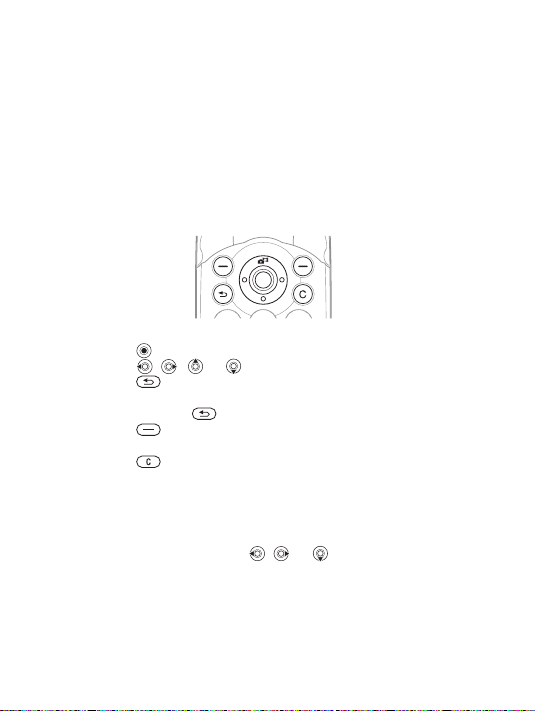
To make and receive calls
Enter the area code and phone number } Call to make the call.
} End call to end the call. When the phone rings } Answer to
answer the call. For more information % 17 Making and
receiving calls.
Navigating the menus
The main menus are shown as icons on the desktop. Some
submenus include tabs that appear on the screen.
• Press the navigation key in the centre or in a direction:
Press to go to the desktop or to select items.
Press , , or to move through menus and tabs.
• Press to go back one level in the menus or to end a
function or application.
Press and hold to return to standby.
• Press to select the options shown immediately above
these keys on the screen.
• Press to delete items.
• Scroll to a menu item } Info to get help on selected features.
• } More to enter a list of options.
Shortcuts
From standby, you can use , or to go directly to a
function.
Draft for Sony Ericsson Internal Use Only - PA
11
Page 14
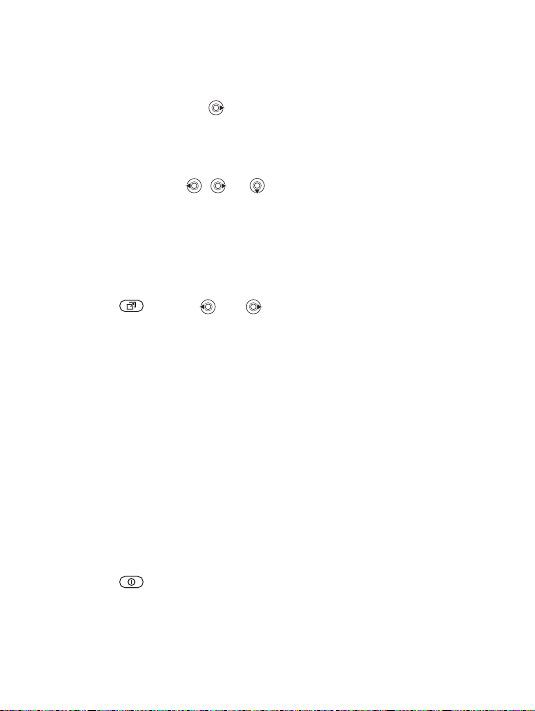
To create a standby shortcut
1 If, for example, has no predefined shortcut } Yes.
2 Scroll to a function to create a shortcut to } Shortcut.
To edit a standby shortcut
1 } Settings } General } Shortcuts and select an existing
shortcut for , or that you want to edit } Edit.
2 Scroll to and select a function } Shortcut.
Activity menu
Use the activity menu to view and handle new events, and
access bookmarks and shortcuts.
To open the activity menu
Press and use and to select a tab.
Activity menu tabs
• New events – such as missed calls and messages.
• My shortcuts – applications that are running in the background and your shortcuts. You can add, delete and change
the order of shortcuts.
• Bookmarks – your Internet bookmarks.
• If you want new events to appear as pop-up text instead of
in the activity menu, } Settings } General } New events }
Popup.
Shut down menu
Use the shut down menu to shut down the phone, turn on
silent or activate a profile. For more information about
profiles % 52 Profiles.
To open the shut down menu
Press and select an option from the list.
12
Draft for Sony Ericsson Internal Use Only - PA
Page 15
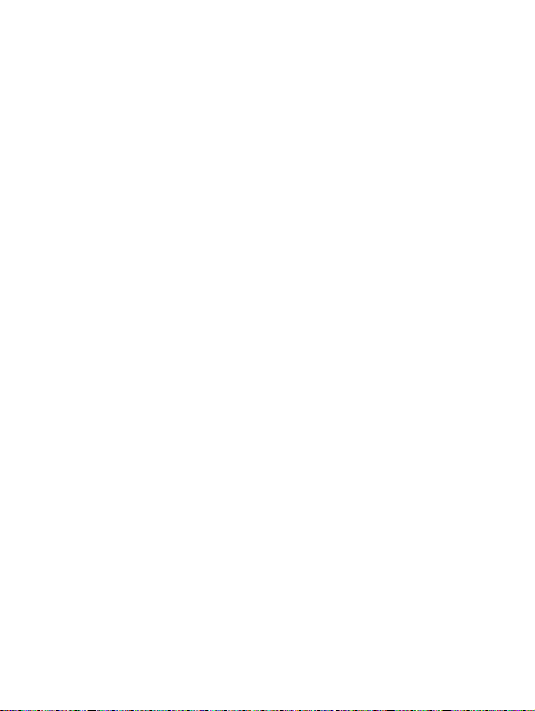
File manager
Files such as pictures, videos, sounds, themes, games and
applications are saved in folders in the phone memory. If you
have a "Memory Stick Micro" ("M2") inserted you can save
the files on the "Memory Stick Micro" ("M2"). Unrecognized
files are saved in the Other folder.
File manager menu tabs
The file manager is divided into three tabs, and icons indicate
where the files are saved.
• All files – all content in the phone and on the "Memory
Stick Micro" ("M2").
• In phone – all content in the phone memory.
• On Memory Stick – all content on the "Memory Stick
Micro" ("M2").
File information
If a file is protected, you may not be able to copy or send the
file. View file information by highlighting the file } More }
Information.
To move or copy a file
1 } File manager. Select a folder and scroll to a file } More
} Manage files.
2 Select Move or Copy.
3 } Memory Stick or } Phone memory.
4 Select a folder, or } New folder name the folder } OK.
5 } Paste.
To select several files
1 } File manager and select a file } More } Mark.
2 } Mark several or } Mark all. To select files, scroll and }
Mark or } Unmark.
Draft for Sony Ericsson Internal Use Only - PA
13
Page 16
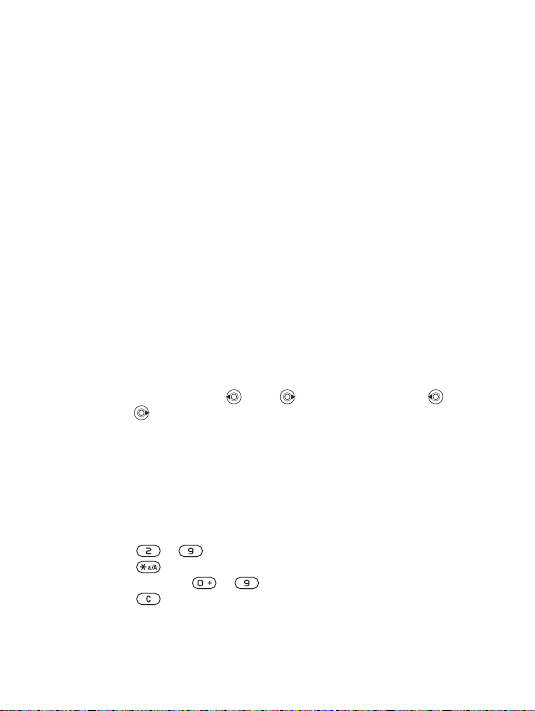
To check memory status
} File manager } More } Memory status.
Formatting the "Memory Stick Micro" ("M2")
You can format a "Memory Stick Micro" ("M2") if you want
to delete all information from it, or if it has been corrupted.
To format the "Memory Stick Micro" ("M2")
} File manager } More } Format M.S. } Yes and enter your
phone lock code. For more information % 57 Phone lock.
Transferring files
For more information % 50 Transferring files.
Languages
Select the language for phone menus and for writing.
To change the phone language
• } Settings } General } Language } Phone language, select
a language.
• From standby, Press 0000 for English, or press
8888 for Automatic language.
To select writing languages
1 } Settings } General } Language } Writing language.
2 Scroll and } Mark to select languages. } Save.
Entering letters
To enter letters using multitap text input
•Press – until the desired character appears.
• Press to shift between capitals and lower case letters.
• Press and hold – to enter numbers.
• Press to delete letters and numbers.
14
Draft for Sony Ericsson Internal Use Only - PA
Page 17
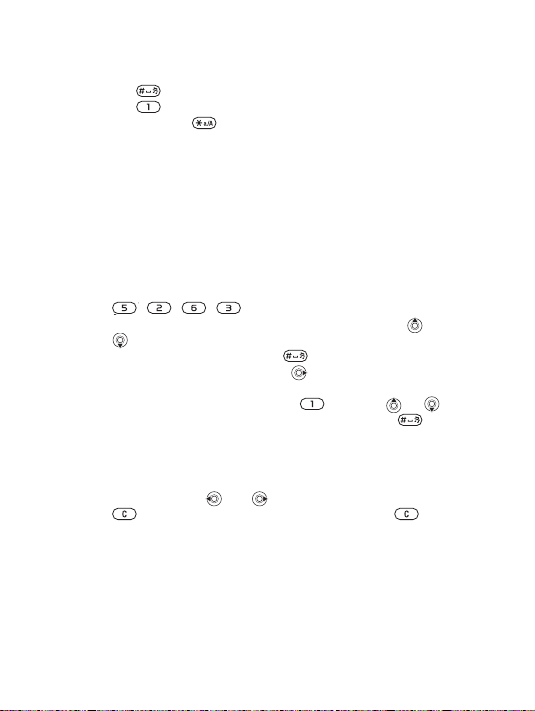
• Press to add a space.
• Press for the most common punctuation marks.
• Press and hold to change writing method.
T9™ Text Input
The T9™ Text Input method uses a built-in dictionary to
recognize the most commonly used word for each sequence
of key presses. This way, you press each key only once, even
if the letter you want is not the first letter on the key.
To enter letters using T9 Text Input
1 Scroll to a function where text input is possible, for
example, } Messaging } Write new } Text message.
2 For example, if you want to write the word “Jane”, press
, , , .
3 If the word shown is not the one you want, press or
repeatedly to view alternative words. To accept a
word and add a space, press . To accept a word
without adding a space, press .
4 Continue writing your message. To enter a full stop or
other punctuation marks, press and then or
repeatedly. Accept and add a space by pressing .
To add words to the T9 Text Input dictionary
1 While entering letters } More } Spell word.
2 Edit the word by using multitap input. Navigate between
the letters with and . To delete a character, press
. To delete the entire word, press and hold .
3 When you have edited the word } Insert. The word is
added to the T9 Text Input dictionary. Next time you
enter this word using T9 Text Input, it will appear as one
of the alternative words.
Draft for Sony Ericsson Internal Use Only - PA
15
Page 18
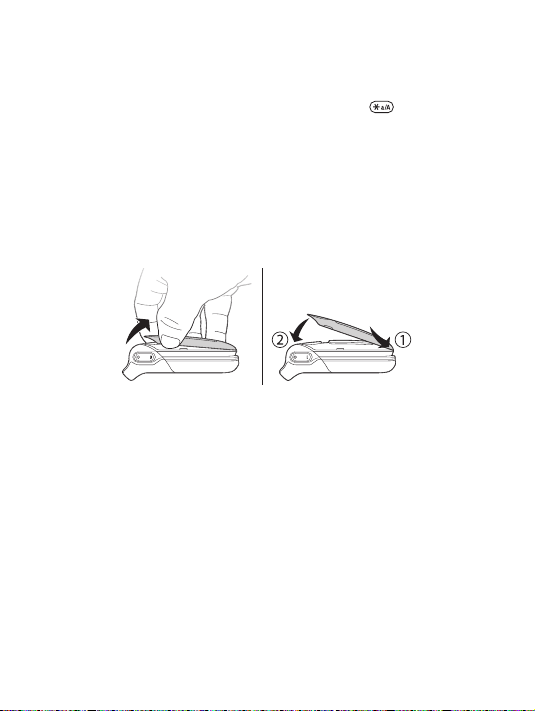
To select another writing method
Before, or while entering letters, press and hold to select
another writing method.
Options when entering letters
} More to view options when entering letters.
Changing Style-Up™ covers
Some kits may include additional Style-Up™ covers. Follow
these instructions to change covers.
To change the front cover
1 To remove the front cover, locate the notches along the
sides of the front cover.
2 Use your thumb and index finger to lift the front cover
off the phone, as shown in the picture.
3 To attach the new front cover, locate the notches at the
bottom of the front cover and the slots at the bottom of
the frame of the phone.
4 Place the notches into the slots and snap the front cover
in place.
To change the back cover
% 7 To insert the SIM card.
16
Draft for Sony Ericsson Internal Use Only - PA
Page 19
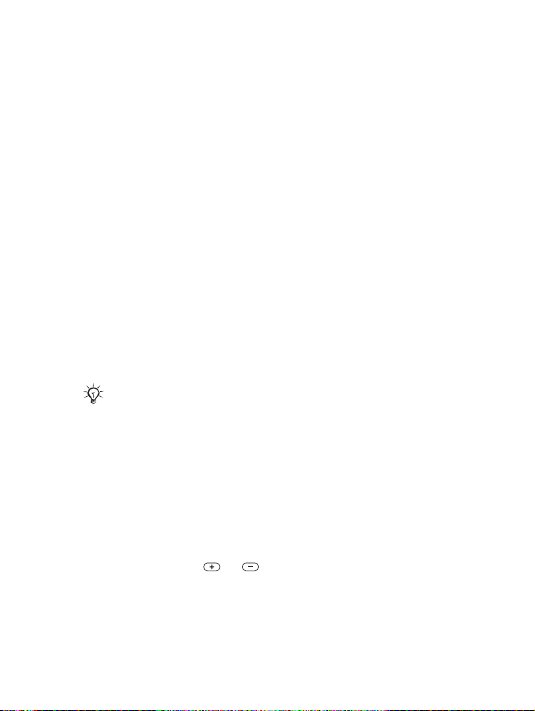
Calling
Making and receiving calls
Turn on the phone and make sure that you are within range of
a network to make and receive calls % 10 To turn the phone
on and off. If your subscription includes the Calling Line
Identification service and the caller’s number is identified,
the number is displayed. If the number is saved in Contacts,
the name, number, and picture are displayed. If the number is
a restricted number, Withheld is displayed.
To make a call
Enter the phone number (with international country code and
area code, if applicable) } Call to make the call. } End call to
end the call.
To redial a number
If the connection failed, Retry? is displayed } Yes.
Do not hold the phone to your ear while waiting.
When a call connects, the phone gives a loud signal.
To answer or reject a call
Open your phone or } Answer if your phone is already open.
To reject a call
Close your phone, } Busy or quickly press twice on the
volume button.
To change the ear speaker volume
During a call, press or to increase or decrease the
volume.
Draft for Sony Ericsson Internal Use Only - PA
17
Page 20
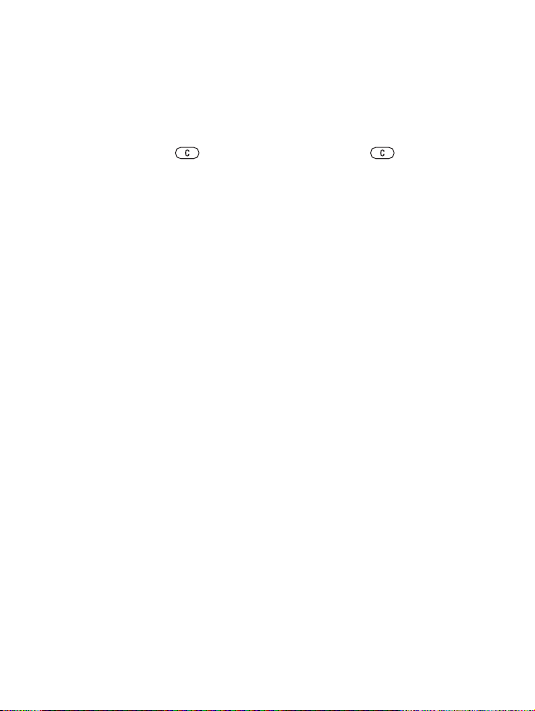
To select more options during a call
} More and select an option.
To turn off the microphone
Press and hold . To resume, press and hold again.
To use the loudspeaker during a voice call
} More } Turn on speaker or } Turn off speaker.
Missed calls
When you have missed a call, it appears in the Activity menu
if New events is set to Activity menu. } Call to call the missed
number.
If New events is set to Popup, Missed calls: appears. } Yes
to view the missed calls in the call list now or } No to do it
later.
Call list
Information about the last calls is saved in the call list.
To call a number from the call list
} Calls from standby and select a tab. Scroll to a name or
number you want to call } Call.
To add a call list number to contacts
1 } Calls from standby and select a tab. Scroll to the
number you want to add } More } Save number.
2 Select a contact to add the number to or } New contact.
Emergency calls
Your phone supports the international emergency numbers,
for example, 112 and 911. These numbers can normally be
18
Draft for Sony Ericsson Internal Use Only - PA
Page 21
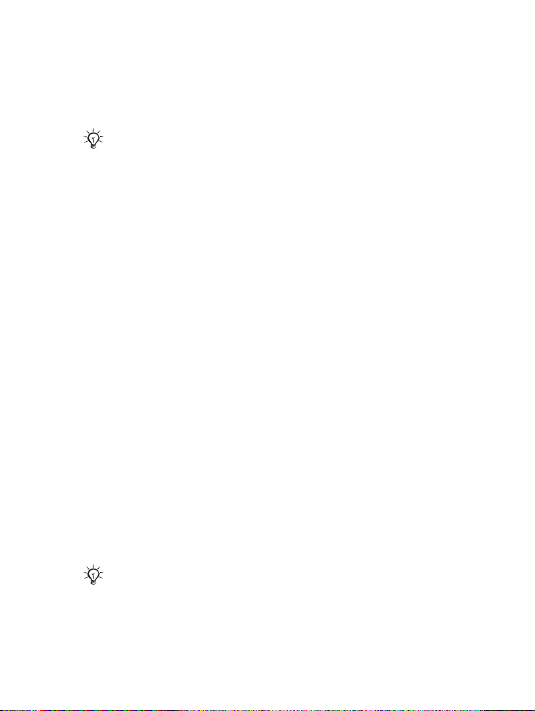
used to make an emergency call in any country, with or
without a SIM card inserted, if a GSM network is in range.
In some countries, other emergency numbers may also
be promoted. Your network operator may have saved
additional local emergency numbers on the SIM card.
To make an emergency call
Enter, for example, 112 } Call.
To view your local emergency numbers
} Contacts } Options } Special numbers } Emergency nos..
Contacts
Choose Phone contacts for detailed information saved in the
phone memory or SIM contacts for names and numbers only
on the SIM card.
To select default contacts
1 } Contacts } Options } Advanced } Default contacts.
2 Select Phone contacts or SIM contacts.
To add a contact
1 } Contacts } New contact } Add.
2 Select Name: } Add enter the name } OK.
3 Select New number: } Add enter the number } OK.
4 For phone contacts only, select a number type. Scroll
between tabs and select fields to enter more information.
To enter symbols such as @ } More } Add symbol and
select the symbol } Insert. To save the contact, } Save.
Enter the + sign and country code with all numbers.
Draft for Sony Ericsson Internal Use Only - PA
19
Page 22
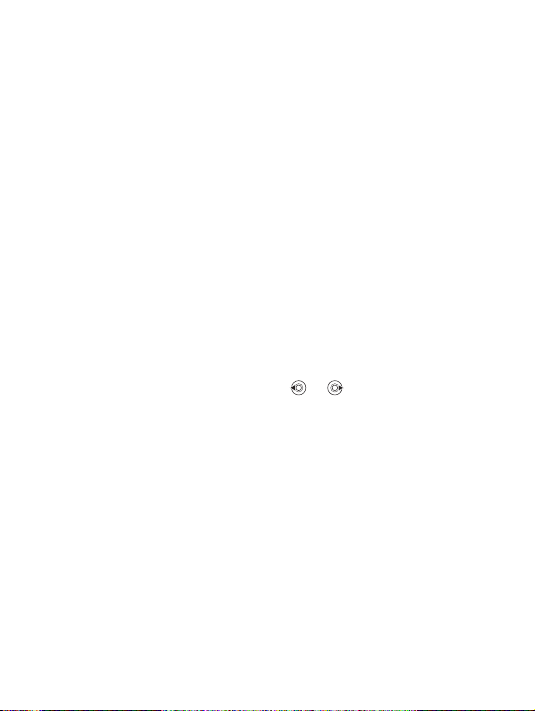
To add a picture or a ringtone to a contact
1 } Contacts and select the contact } More } Edit contact.
2 Select the relevant tab, then select Picture or Ringtone }
Add. Select a file and } Save.
To set the default number for a contact
To set the phone number to be displayed first for a contact, }
Contacts and scroll to the contact } More } Default number
and select a number.
To add your own business card
} Contacts } Options } My business card and enter the
information for your business card } Save.
To send your business card
} Contacts } Options } My business card } Send my card.
To call a phone contact
1 } Contacts. Scroll to, or enter the first letters of the
contact you want to call. Use or to select a
number } Call.
To call a SIM contact
•If SIM contacts is default, } Contacts select the name and
number from the list } Call.
•If Phone contacts is default, } Contacts } Options } SIM
contacts select the name and number from the list } Call.
Managing contacts
Copy contacts to and from the phone memory and the SIM
card.
To copy names and numbers to the SIM card
1 } Contacts } Options } Advanced } Copy to SIM.
20
Draft for Sony Ericsson Internal Use Only - PA
Page 23
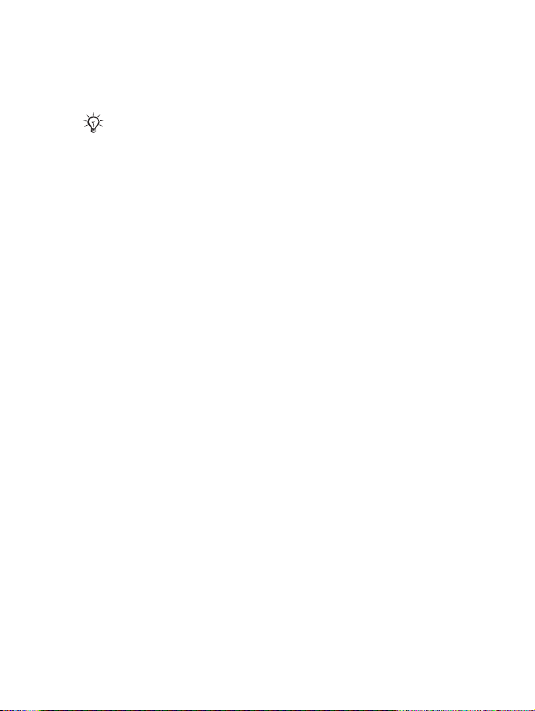
2 Select Copy all or Copy a number.
When copying all contacts from the phone to the SIM
card, all existing SIM card information is replaced.
To copy SIM contacts to phone contacts
1 } Contacts } Options } Advanced } Copy from SIM.
2 Select Copy all or Copy a number.
To automatically save to the SIM card
1 } Contacts } Options } Advanced } Auto save on SIM.
2 Select On.
To back up contacts on "Memory Stick
Micro" ("M2")
} Contacts } Options } Advanced } Back up to M.S. } Yes.
To restore contacts from "Memory Stick
Micro" ("M2")
} Contacts } Options } Advanced } Restore from M.S. } Yes
} Yes.
To send contacts
• To send a selected contact, } More } Send contact and
select a transfer method.
• To send all contacts, } Contacts } Options } Advanced }
Send all contacts.
To edit a phone contact
1 } Contacts and select a contact } More } Edit contact.
2 Select a tab and edit the information } Save.
Draft for Sony Ericsson Internal Use Only - PA
21
Page 24
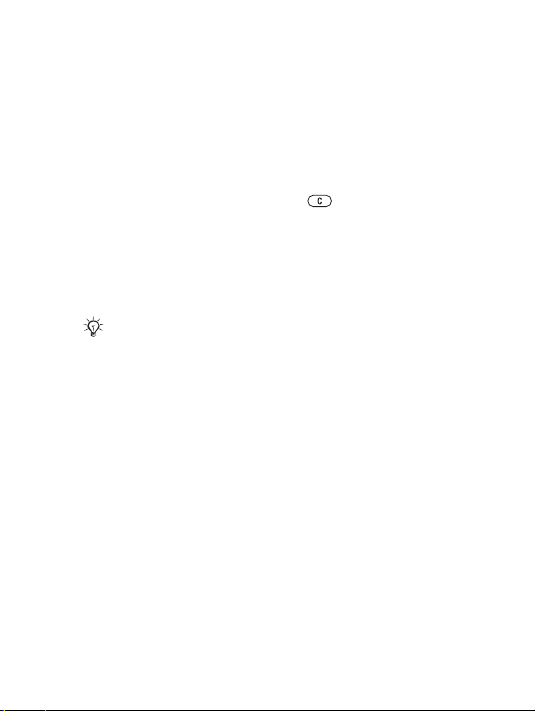
To edit a SIM contact
1 If SIM contacts is default, } Contacts or if Phone
contacts is default, } Contacts } Options } SIM contacts.
2 Select the name and number you want to edit.
3 } More } Edit contact and edit the name and number.
To delete contacts
• To delete a selected contact, press .
• To delete all contacts, } Contacts } Options } Advanced }
Delete all contacts } Yes and } Yes. Names and numbers
on the SIM card are not deleted.
To check the memory status
} Contacts } Options } Advanced } Memory status.
The number of entries you can save in the phone or on
the SIM card depends on the available memory.
Synchronizing contacts
For more information, % 46 Synchronizing.
Speed dialling
Save phone numbers that you want to reach easily in
positions 1-9 in your phone.
To set or replace speed dialling numbers
1 } Contacts } Options } Speed dial.
2 Scroll to a position } Add or Replace and select a phone
number.
To speed dial
From standby, enter a speed dial number (1-9) } Call.
22
Draft for Sony Ericsson Internal Use Only - PA
Page 25
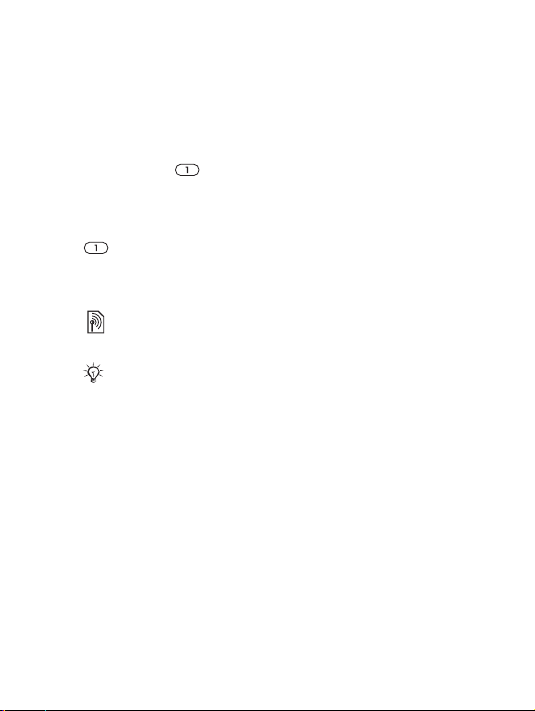
Voicemail
If your subscription includes an answering service, callers
can leave a voice message when you cannot answer a call.
To enter your voicemail number
Press and hold } Yes enter the number } OK. You get
the number from your service provider.
To call your voicemail service
If you have entered your voicemail number, press and hold
.
To check your voicemail number
} Messaging } Settings } Voicemail number.
Diverting calls
Divert calls, for example, to an answering service.
When the Restrict calls function is activated, some
Divert calls options are not available.
To activate a call divert
1 } Settings } Calls } Divert calls.
2 Select a call type and divert option } Activate.
3 Enter the phone number to divert your calls to } OK, or }
Look up to select a contact.
To deactivate a call divert
Scroll to the divert option } Deactivate.
To check all divert options
} Settings } Calls } Divert calls } Check all.
Draft for Sony Ericsson Internal Use Only - PA
23
Page 26
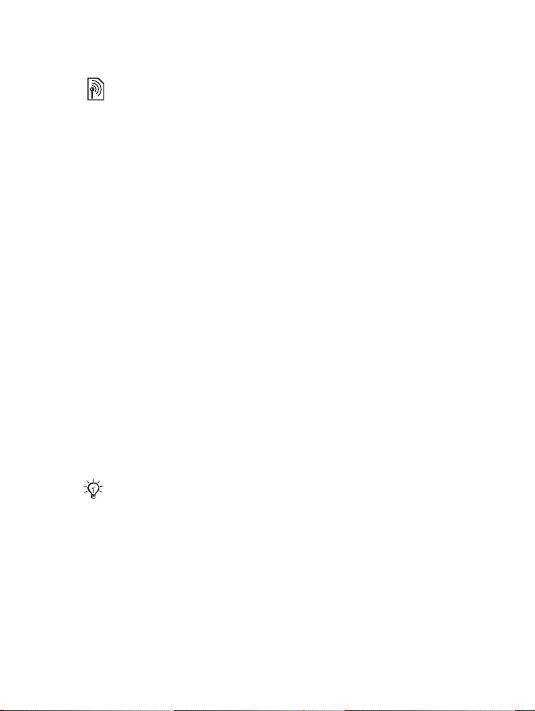
More than one call
Handle more than one call simultaneously.
Call waiting service
When activated, you hear a beep if you receive a second call.
To activate the call waiting service
} Settings } Calls } Manage calls } Call waiting } Activate.
To make a second call
} More } Hold to hold the ongoing call. Enter the number you
want to call } Call.
Receiving a second call
When you receive a second call, you can:
• } Answer and put the ongoing call on hold.
• } Busy to reject and continue the ongoing call.
• } Replace active call to answer and to end the ongoing call.
Handling two calls
If you have an ongoing call and a call on hold, you can:
• } More } Switch to switch between the two calls.
• } More } Join calls to join the two calls.
• } More } Transfer call, to connect the two calls. You are
disconnected from both calls.
Contact your network operator to check if this function is supported.
• } End call } Yes to retrieve the held call.
• } End call } No to end both calls (operator dependent).
You cannot answer a third call without ending one of the first
two calls or joining them into a conference call.
24
Draft for Sony Ericsson Internal Use Only - PA
Page 27

Conference calls
Start a conference call by joining an ongoing call and a call
on hold. Put the conference on hold to call and add up to five
participants or just to make another call.
To join the two calls into a conference call
} More } Join calls.
To add a new participant
1 } More } Hold to put the joined calls on hold.
2 } More } Add call and call the next person.
3 } More } Join calls.
4 Repeat the procedure to include more participants.
To release a participant
} More } Release part. and select the participant.
To have a private conversation
1 } More } Talk to and select the participant.
2 } More } Join calls to resume the conference call.
Two voice lines
Make separate calls with different phone numbers if your
subscription supports alternate line service.
To select a line
} Settings } Calls and select line 1 or 2.
To change the name of a line
} Settings } Display } Edit line names and select one of the
lines to edit the name.
Draft for Sony Ericsson Internal Use Only - PA
25
Page 28

Call time
During a call, the duration of the call is shown on the screen.
Check the duration of your last call, outgoing calls and the
total time.
To check the call time
} Settings } Calls } Time & cost } Call timers.
Closed user groups
If your network supports closed user groups, you may be able
to call at lower costs. You can save up to ten groups. An
index number is required from your network operator.
To add a group
} Settings } Calls } Manage calls } Closed groups } Edit list
} New group } Add. Enter the name of the user group }
Continue. Enter the index number } Save.
To call outside a closed user group
} Settings } Calls } Manage calls } Closed groups } Open
calls } On. To only call within the group } Off.
Tone signals
Use telephone banking services or control an answering
machine by sending tone signals during a call.
• To send the tones, press - , or .
• To clear the screen after the call is finished, press .
• To turn the tones on or off during a call, } More and select
Disable tones or Enable tones.
Notepad
Note down a phone number during a call. When you end the
call, the number remains on the screen to call or save.
26
Draft for Sony Ericsson Internal Use Only - PA
Page 29

Showing or hiding your number
If your subscription supports the Calling Line Identification
Restriction, you can hide your phone number when making a
call.
To always show or hide your phone number
1 } Settings } Calls } Show/hide my no..
2 Select Show number, Hide number or Network default.
Draft for Sony Ericsson Internal Use Only - PA
27
Page 30

Messaging
Your phone supports various messaging services. Contact
your service provider about the services you can use, or for
more information see www.SonyEricsson.com/support.
If there is no memory available, you must delete messages or emails before you can receive new ones % 30
Long messages.
If you send a message to a group, you are charged for
each member of that group.
Text messaging (SMS)
Text messages can contain simple pictures, animations,
melodies and sound effects.
Before you start
A service centre number is provided by your network
operator to send and receive text messages. It may already be
saved on the SIM card or you can add the number yourself.
To set the service centre number
1 } Messaging } Settings } Text message } Service centre.
The number is shown if it is saved on the SIM card.
2 If there is no number } New ServiceCentre and enter the
number, including the international “+” sign and country
code } Save.
To write and send a text message
1 } Messaging } Write new } Text message.
2 Write your message. To insert an item in your message,
} More } Add item.
28
Draft for Sony Ericsson Internal Use Only - PA
Page 31

3 } Continue. (To save the message for later, press
and } Yes to save in Drafts.)
4 Select Enter phone no. to enter the recipient’s number, or
Contacts look-up to retrieve a number or group from
Contacts. You can also select from the last used
recipients list.
5 To change the default options for your message, for
example request a read report, } More } Advanced select
an option } Edit and select a setting } Done } Send.
You can convert your text message to a picture message. While writing } More } To picture msg.
To check the delivery status of a sent
message
} Messaging } Sent messages and select a message } View }
More } Details.
Receiving messages
When you receive a text message or an automatically
downloaded picture message, it appears in the Activity menu
if New events is set to Activity menu. } View to read the
message.
If New events is set to Popup, you are asked if you want to
read the message. } Yes to read or play the message now or }
No to do it later. } Stop to stop playing or reading a picture
message.
Press to close the message.
To call a number in a message
Select the phone number displayed in the message, } Call.
Draft for Sony Ericsson Internal Use Only - PA
29
Page 32

To save an item in a text message
1 While reading a message, select the item } More.
2 Select Use (the phone number you have selected
appears) to save a phone number, or Save picture to save
a picture, or Save bookmark to save a Web address.
To save messages
• To save a selected message, } More } Save message }
Saved messages (SIM card) or } Templates (phone).
• To save several messages in a folder, select a message }
More } Mark several. Scroll and } Mark to select messages.
} More } Save messages.
To delete messages
• To delete a selected message, press .
• To delete several messages in a folder, select a message }
More select Delete all msgs or Mark several. When marking
several messages, scroll and } Mark to select messages. }
More } Delete messages.
Long messages
The number of characters allowed in a text message depends
the writing language. You can send a longer message by
linking two or more messages. You are charged for each of
the messages linked in a long message. You may not receive
all parts of a long message at the same time.
Check with your service provider for the maximum
number of messages that can be linked.
To turn on long messages
} Messaging } Settings } Text message } Max. msg length }
Max. available.
30
Draft for Sony Ericsson Internal Use Only - PA
Page 33

Picture messaging (MMS)
Picture messages can contain text, pictures, video clips,
camera pictures, sound recordings, and signatures. They are
sent via MMS (Multimedia Messaging Service) to a mobile
phone or via email.
Sending and receiving phones must have subscriptions
that support picture messaging.
Before you start
If settings are not already in your phone % 44 Settings.
Creating and sending picture messages
Select to write text and add pictures, sounds, videos, more
pages, a signature and attachments.
To create and send a picture message
1 } Messaging } Write new } Picture msg.
2 } More to add an item to the message. When writing, }
OK } More to insert an item.
3 } More to add more items to the message.
When you are ready to send, continue as when sending a text
message % 28 To write and send a text message.
You have the same options for picture messages as for
text messages % 28 Text messaging (SMS).
To create your own signature for picture
messages
1 } Messaging } Settings } Picture message.
2 } Signature } New signature and create your signature as
a picture message.
Draft for Sony Ericsson Internal Use Only - PA
31
Page 34

To save an item in a picture message
1 While reading a message, select the item } More.
2 Select Use to save a phone number, or Save bookmark to
save a Web address, or Save items to save, for example, a
picture or sound.
Automatic download
Select how to download your picture messages.
} Messaging } Settings } Picture message } Auto download
to select one of the following:
• Always – automatically download messages.
• Ask in roaming – ask to download other network messages.
• Not in roaming – do not download other network messages.
• Always ask – ask to download messages.
• Off – new messages appear in the inbox as icons. Select the
message } View to download.
Voice messages
Send and receive a sound recording as a voice message.
Sending and receiving phones must have subscriptions
that support picture messaging.
To record and send a voice message
1 } Messaging } Write new } Voice message.
2 Record your message } Stop.
3 } Send to send the message.
4 Select Enter email addr. to enter an email address, or
Enter phone no. to enter the recipient’s number, or
Contacts look-up to retrieve a number or group from
Contacts, or select from the last used recipients list. }
Send.
32
Draft for Sony Ericsson Internal Use Only - PA
Page 35

Receiving voice messages
When you receive an automatically downloaded voice
message, it appears in the Activity menu if New events is set
to Activity menu. } Play to listen to the message.
If New events is set to Popup, you are asked if you want to
listen to the voice message. } Yes to play the message now or
} No to play it later. Press to close the message.
Email
Connect to a P OP3 or IMAP4 mail server to send and receive
email messages with your phone. You can use the same email
settings in your phone as in your computer email program.
With a POP3 email account, messages are downloaded to each computer or device used for access.
With an IMAP4 email account, messages can be kept
on the server.
Before you start
If settings are not already in your phone % 44 Settings.
To write and send an email message
1 } Messaging } Email } Write new.
2 } Add to enter the To: field. Select Enter email addr. to
enter an email address, or Contacts look-up to find an
address in Contacts. You can also select from the last
used recipients list.
3 To add more recipients, select To, Cc or Bcc.
4 When finished selecting recipients } Done.
5 Write the subject } OK. Write the text } OK.
6 To add an attachment, } Add and select the attachment }
Done.
7 } Continue. Select Send or More to view options.
Draft for Sony Ericsson Internal Use Only - PA
33
Page 36

To receive and read email messages
1 } Messaging } Email } Inbox.
2 If the inbox is empty } Send&rec. If the inbox not is
empty } More } Send & receive.
3 Select a message } View to read it.
To reply to an email message
1 Open the email message } Reply.
2 Select Write new or Include message.
3 Write your message } OK } Continue } Send.
To save an item or attachment in an email
message
• To save an email address, a phone number or a Web
address, select the item } More and select to save the item.
• To save an attachment, select the message } More }
Attachments. Select the attachment } More and select an
option.
To delete email messages
• To delete a selected message, press .
• To delete several messages in a folder, select a message }
More } Mark several. Scroll and } Mark to select messages.
} More } Delete messages. The marked messages are
deleted the next time you connect to your email server.
For IMAP4 users, } More } Clear inbox and select
With send & rec. or No send & rec. to delete messages
the next time you connect to the server.
My friends
For more information, contact your service provider or see
www.SonyEricsson.com/support.
34
Draft for Sony Ericsson Internal Use Only - PA
Page 37

Imaging
Camera and video recorder
Your phone has a digital camera which also works as a digital
video recorder. Take pictures and record video clips to save,
send or use. Use a picture as a screen saver, wallpaper or for a
contact.
To take pictures and record video clips
1 Press from standby to start the camera.
2 Press or to switch between video and photo.
3 } Capture to take a picture
} Record to start a video recording.
If you try to record a strong light source such as direct
sunlight or a lamp, the screen may black out or the
picture may be distorted.
To use the zoom
Press and to zoom in and zoom out.
Draft for Sony Ericsson Internal Use Only - PA
35
Page 38

To adjust brightness
Use the volume button to increase or decrease brightness.
Camera options
When the camera is activated } More to view options:
• View all clips (video).
• Shoot mode (video) – select For picture msg or High quality
video.
• Video size – select Large 176x144 or Small 128x96.
• Night mode – enhance picture or video quality in poor
lighting conditions with longer exposure time.
• Effects – select different effects for your picture or video.
• View all pictures (pictures).
• Shoot mode (pictures) – select Normal for no frame, Pano-
rama to combine a few pictures into one wide picture,
Frames to add a frame to your picture, or Burst to take a
few pictures in rapid succession.
• Picture size – select Large 640x480, Medium 320x240, Small
160x120 or Extended (for a digitally enlarged picture).
• Self-timer (pictures) – the picture is taken a few seconds
after you press the camera button.
• Picture quality – select Normal or Fine picture quality.
• Shutter sound (pictures) – select different shutter sounds.
• Reset file number (pictures) – reset the file number counter
for pictures stored on the "Memory Stick Micro" ("M2").
• Save to – select Memory Stick or Phone memory.
Saving and sending pictures and video clips
When you have taken a picture or recorded a video clip, it is
saved in the phone memory or on the "Memory Stick Micro"
("M2"). You can send the picture or video clip instantly in a
picture message. To exchange pictures and video clips using
36
Draft for Sony Ericsson Internal Use Only - PA
Page 39

other transfer methods % 37 Exchanging pictures and video
clips.
Pictures and video clips
Your phone comes with one or more pictures and video clips,
which you can delete to free memory. All pictures and videos
are saved in File manager. You can use a picture as a screen
saver, wallpaper, or for a phone contact % 20 To add a
picture or a ringtone to a contact. You can send and receive
pictures and video clips using a transfer method. The number
of pictures or video clips that you can save depends on the
size of the files. There is support for GIF, JPEG, WBMP,
BMP, PNG, SVG-Tiny, MP4 and 3GP.
Animations are handled like pictures.
To view your pictures and video clips
1 } File manager and select Pictures or Videos. Pictures are
shown in thumbnail.
2 Select a picture or video clip } View.
3 For video clips, } Play to start the video clip.
To search camera pictures by time line
1 } File manager } Pictures } Camera pictures.
2 } More } Time line search. Now you can browse the
camera pictures, sorted by date in a time line.
Exchanging pictures and video clips
Exchange pictures and video clips with friends using one of
the available transfer methods. You may not be allowed to
exchange copyright-protected material.
Draft for Sony Ericsson Internal Use Only - PA
37
Page 40

You can also transfer pictures and video clips to a compu-
ter % 50 Transferring files.
To send a picture or video clip
1 } File manager and select Pictures or Videos.
2 Select a picture or video clip } More } Send. Select a
transfer method.
To receive and save a picture or video clip
• From a message containing the file, % 28 Messaging.
• Via another transfer method, make sure the transfer
method is activated and follow the instructions that appear.
Screen saver and wallpaper
The screen saver activates automatically when the phone is
idle for a few seconds. After a few more seconds sleep mode
activates, to save power. If you have a picture as wallpaper,
this picture is shown in standby mode.
To use a picture
1 } File manager } Pictures and select a picture.
2 } More } Use as and select an option.
PhotoDJ™ and VideoDJ™
Visit www.SonyEricsson.com/support for information on
how to use PhotoDJ and VideoDJ in your phone.
38
Draft for Sony Ericsson Internal Use Only - PA
Page 41

Entertainment
Media player
Play music and video clips that you download or receive in a
picture message or transfer from your computer. The
following file types are supported: MP3, MP4, 3GP, AAC,
AMR, MIDI, IMY, EMY and WAV (16 kHz maximum
sample rate). You can also use streamed files that are 3GPP
compatible.
Music and video clips
Play music and video clips saved in your phone. Information
such as artist and songtitle will show in the external display
when the phone is closed.
To play music or view a video clip
} Media player and browse for songs by selecting Artists,
Tracks, Playlists or Videos. Highlight a title } Play.
Media player control
• } Stop to pause a music track.
• } Pause to pause a video clip.
• Press to go to the next music track or video clip.
• Press to go to the previous music track or video clip.
• Press and hold or to fast forward or rewind when
playing music tracks or video clips.
•Press } Play to select a highlighted track in a list.
• Press or to adjust the volume.
•When in Now playing, press to go to the Media player
browser.
• When a video clip is paused, press to play the video
clip one frame at a time.
• Press and hold to exit.
Draft for Sony Ericsson Internal Use Only - PA
39
Page 42

Media player options
When playing a music track } More for the following options:
• Minimize – use other applications while playing music.
• Information – view information for the current track.
• Play mode – set options for Shuffle and Loop.
• Equalizer – set treble and bass when playing music.
• Sort – choose to sort tracks by Artist, Title or As created.
• Send – send the track to another device.
• Delete – delete the track from the playlist.
PlayNow™
} PlayNow™ to pre-listen, buy and download music via the
Internet. If settings are not already in your phone % 44
Settings. For more information, contact your service provider
or see www.SonyEricsson.com/support.
Ringtones, melodies, sounds and alerts
Your phone comes with melodies that can be used as
ringtones. You can exchange melodies by selecting a transfer
method. A sound file that cannot be set as a ringtone is not
supported or prohibited. You may not be allowed to exchange
copyright-protected material.
To select a ringtone
} Settings } Sounds & alerts } Ringtone.
To turn the ringtone on or off
Press and hold from standby. All signals except the
alarm signal are turned on or off.
To set the ringtone volume
} Settings } Sounds & alerts } Ring volume and press or
to decrease or increase } Save.
40
Draft for Sony Ericsson Internal Use Only - PA
Page 43

To set the vibrating alert
1 } Settings } Sounds & alerts } Vibrating alert.
2 Set this alert to On, On if in Silent or Off.
To set sounds and alerts options
} Settings } Sounds & alerts, you can set:
• Message alert – select message notification.
• Key sound – select the key press sound.
Composing ringtone melodies
Compose and edit melodies to use as ringtones using the
MusicDJ™.
To compose a melody
} Entertainment } MusicDJ™ Choose to Insert, Copy and
Paste blocks to compose. Use , , or to move
between the blocks. Press to delete a block. } More to
view more options.
To edit a previously created melody
} File manager } Sounds and select a melody } More } Edit.
To send and receive a melody
} File manager } Sounds and select a melody. } More } Send
and select a transfer method. When you receive the melody,
follow the instructions that appear.
You cannot send a polyphonic melody or an MP3 file
in a text message.
Draft for Sony Ericsson Internal Use Only - PA
41
Page 44

Sound recorder
Record your own memos or calls which can be set as
ringtones.
In some countries or states it is required by law that
you inform the other person before recording the call.
To start a sound recording
} Entertainment } Record sound.
To listen to your recordings
1 } File manager } Sounds and select a recording.
2 } Play to listen to the recording. Press and to go
to the previous or next recording. } Stop to stop
playback. } More to view options.
Themes, games and applications
Your phone comes with predefined themes, games and
applications. You can download new content to your phone.
For more information, see www.SonyEricsson.com/support.
To set a theme
} File manager } Themes, select a theme } Set.
To send a theme
} File manager } Themes, select a theme } More } Send.
Select a transfer method.
To receive and save a theme
When you receive the theme, follow the instructions that
appear.
42
Draft for Sony Ericsson Internal Use Only - PA
Page 45

To start and end a game
1 } Entertainment } Games, select a game } Select. Press
and hold to end the game.
To start and end an application
1 } File manager } Applications, select an application }
Select. Press and hold to end the application.
Unrecognized formats are saved in the Other folder.
To download a theme
} File manager } Themes and scroll to a direct link } Go to.
If settings are not already in your phone % 44 Settings.
To download a game
} Entertainment } Games and scroll to a direct link } Go to.
If settings are not already in your phone % 44 Settings.
To download an application
} Internet services } More } Go to } Bookmarks and scroll
toto a direct link } Go to.
If settings are not already in your phone % 44 Settings.
Draft for Sony Ericsson Internal Use Only - PA
43
Page 46

Connectivity
Settings
Before you start using the Internet, Messaging, My
friends
or PlayNow™, settings are required in your
phone.
Settings may already be entered when you buy your phone. If
not, contact your network operator, service provider or visit
www.SonyEricsson.com/support for more information.
In order to use the Internet, and send and receive picture and
email messages, you need the following:
• A phone subscription that supports data transmission.
• Settings entered in your phone.
• You may also have to register as an Internet and email user
with your service provider or network operator.
Entering settings
If the settings are not already entered in your phone, you can:
• Receive settings in a message from your network operator,
service provider or visit www.SonyEricsson.com/support.
• Enter or edit settings yourself.
Using Internet
Browse the Internet using HTTP (Hyper Text Transfer
Protocol).
To select an Internet profile
} Settings } Connectivity } Internet settings } Internet
profiles and select a profile to use.
To start browsing
} Internet services, select a service or } More for options.
44
Draft for Sony Ericsson Internal Use Only - PA
Page 47

To stop browsing
} More } Exit browser.
Options when browsing
} More to view options. The menu contains the following
options but it may depend on the Web page you are visiting.
If you select an email address when browsing a Web
page, you can send a message to that address.
} Go to for options:
• Sony Ericsson – go to the pre-defined homepage.
• Bookmarks – create, use or edit bookmarks.
• Enter address – enter the address to a Web page.
• History – list of previously visited Web pages.
} Tools for options:
• Add bookmark – add a new bookmark.
• Save picture – save a picture.
• Save page – save the current Web page.
• Refresh page – refresh the current Web page.
• Send link – send a link to the current Web page.
• Make a call – make a call while browsing. } More } End
call to end the call and continue browsing.
} View for options:
• Full screen – select normal or full screen.
• Text only – select full content or text only.
• Zoom – zoom in or out on the Web page.
• Zoom to normal – set zoom to default.
} Advanced to enter settings for the browser.
} Exit browser to disconnect and go to standby.
Draft for Sony Ericsson Internal Use Only - PA
45
Page 48

To work with bookmarks
} Internet services } More } Go to } Bookmarks and select a
bookmark } More. Select an option.
Internet security
Secure browsing is supported. When using an Internet profile
you can turn on security in the phone.
Trusted certificates
Certain Internet services, such as banking, require certificates
in your phone. Your phone may already contain certificates
when you buy it, or you can download new certificates.
To check the certificates in your phone
} Settings } Connectivity } Internet settings } Security }
Trusted cert..
Synchronizing
Synchronize contacts, appointments, tasks and notes via
Bluetooth, the infrared port, Internet services or a USB cable.
Visit www.SonyEricsson.com/support to download the
software or Getting started guides for synchronization.
Synchronization with nearby devices
Install the computer synchronization by downloading it from
www.SonyEricsson.com/support. The software includes help
information.
Remote synchronization via Internet
Synchronize online via an Internet service.
To enter the remote synchronization settings
1 } Organizer } Synchronization and } Yes or New
account. Enter a name for the new account } Continue.
46
Draft for Sony Ericsson Internal Use Only - PA
Page 49

2 Enter the following settings:
– Server address – server URL.
– Username – account username.
– Password – account username.
– Connection – select an Internet profile.
– Applications – mark applications to synchronize.
– App. settings – select an application and enter a
database name, and if required, username and
password.
– Sync. interval – set how often to synchronize.
– Remote initiation – select to always accept, never
accept or always ask when starting from a service.
– Remote security – enter server ID and password.
3 } Save to save your new account.
To start the remote synchronization
} Organizer } Synchronization, select an account } Start.
Bluetooth™ wireless technology
Bluetooth makes it possible to connect wirelessly to other
Bluetooth devices. You can:
• connect to several devices at the same time.
• synchronize information with other devices.
• use the remote control functionality.
• use a remote screen.
• exchange items and play multiplayer games.
The recommended maximum distance between two
Bluetooth devices is 10 meters, with no solid objects in
between.
Before you start
• Turn on Bluetooth to communicate with other devices.
Draft for Sony Ericsson Internal Use Only - PA
47
Page 50

• Pair your phone with the Bluetooth devices that you want
to communicate with.
Please check if local laws or regulations restrict the
use of Bluetooth. If Bluetooth is not allowed, you must
ensure that the Bluetooth function is turned off. The
maximum allowed Bluetooth radio output power in the
phone is automatically adjusted according to possible
local restrictions. This means that the maximum distance may vary.
To turn on Bluetooth in your phone
} Settings } Connectivity } Bluetooth } Turn on.
To show or hide your phone
} Settings } Connectivity } Bluetooth } Visibility } Show
phone or Hide phone.
If set to hide, other devices will not be able to discover
your phone via Bluetooth.
To add a device to your phone
} Settings } Connectivity } Bluetooth } My devices } New
device to search for available devices. Select a device from
the list. Enter a passcode, if required.
To save power
} Settings } Connectivity } Bluetooth } Powersave } On.
This reduces power consumption when using a single
Bluetooth device. Turn it off when using several Bluetooth devices.
48
Draft for Sony Ericsson Internal Use Only - PA
Page 51

To add a Bluetooth headset
1 } Settings } Connectivity } Bluetooth } Handsfree.
2 } Yes if you are adding a Bluetooth handsfree for the
first time or } My handsfree } New handsfree } Add if
you are adding another Bluetooth handsfree. Ensure that
your handsfree is prepared to be added.
Infrared port
The infrared port in your phone can be used to exchange
information with another device equipped with infrared.
To turn on the infrared port in your phone
} Settings } Connectivity } Infrared port } On or } 10 minutes
to turn on for 10 minutes.
To connect two devices
Turn on infrared in both devices. Make sure the infrared port
on your phone is facing the infrared port on the other device
with a maximum distance of 20 cm.
USB cable
Use a USB cable and exchange information between your
phone and a computer.
To start a USB connection
Turn on your phone and connect the USB cable to your phone
and computer:
• File transfer to browse files on the "Memory Stick Micro"
("M2") and on the phone memory. The phone will turn off
in this mode.
Draft for Sony Ericsson Internal Use Only - PA
49
Page 52

• Phone mode to synchronize information with other devices
or use the phone as a modem. The phone will remain on in
this mode. in the phone.
Do not remove the USB cable from the phone or computer during file transfer as this may corrupt the
"Memory Stick Micro" ("M2") and the phone memory.
To end a USB connection
•When in File transfer mode, exit the USB connection on
your computer by right-clicking on the Removable disk
icon in Windows Explorer and select Eject. Then remove
the USB cable from your phone and computer.
•When in Phone mode, remove the USB cable from your
phone and computer.
Transferring files
Yuo can transfer pictures, videos, sounds, and themes by
using one of the following transfer methods:
• Bluetooth % 47 Bluetooth™ wireless technology
• Infrared % 49 Infrared port
• USB cable % 49 USB cable
You can also send files via email % 34 Email or picture messages % 32 Picture messaging (MMS).
To transfer files using Bluetooth or infrared
1 Select a file to transfer.
2 } More } Send and select Via Bluetooth or Via infrared.
To transfer files using the USB cable
1 Prepare your phone for file transfer % 49 To start a USB
connection.
50
Draft for Sony Ericsson Internal Use Only - PA
Page 53

2 Use drag-and-drop functionality in your computer to
transfer files between your phone and the computer.
3 End USB connection % 50 To end a USB connection.
Update service
Download and install new software without affecting the user
data in your phone. Update your phone over the air via your
phone or online via USB cable and an Internet-connected
computer.
The Update service requires data access (GPRS). Your
operator will provide you with a subscription with
data access and with price information.
To use Update service over the air
1 } Settings } General } Update service.
2 } Search for update to search for the latest available
software. Start the update process by following the
installation instructions, or } Software version to display
the current software installed in your mobile phone, or }
Reminder to set when to search for new software.
To use Update service online
1 Visit www.SonyEricsson.com/support.
2 Select a region and country.
3 Enter the product name.
4 Select Sony Ericsson Update Service and follow the
instructions that appear.
Draft for Sony Ericsson Internal Use Only - PA
51
Page 54

More features
Time and date
Time and date are always displayed in standby.
To set the time and date
} Settings } General } Time & date:
• To set time and time format, } Time enter the time } For-
mat select a format } Save.
• To set date and date format, } Date enter the date } Format
select a format } Save.
• To edit time zone, } Time zone select an option.
• To set daylight saving on or off, } Daylight saving select an
option.
• To set auto time zone, } Auto time zone select and option.
Alarm clock
The alarm rings even if the phone is set to silent or turned off.
To set and use an alarm
} Alarms and select an option:
• To set an alarm, } Alarm set a time } Save.
• To set a recurrent alarm, } Recurrent alarm set a time }
Continue select days Mark } Done.
• To select a signal, } Alarm signal select a sound.
• To turn the alarm signal off when it rings, press any key.
• To cancel an alarm, } Alarm or } Recurrent alarm } Turn
off.
Profiles
Your phone has predefined profiles that are set to suit a
certain environment. You can reset all profile settings to the
way they were set when you bought your phone.
52
Draft for Sony Ericsson Internal Use Only - PA
Page 55

To use profiles
} Settings } General } Profiles:
• Select a profile to use.
• To view and edit a profile, } More } View and edit.
• To reset profiles, } More } Reset profiles.
You can also activate a profile from the shut down
menu % 12 Shut down menu.
Brightness
Adjust the brightness of the screen. } Settings } Display }
Brightness and press or to set brightness level } Save.
Calendar
Add, save, edit and set reminders for appointments.
Synchronize the calendar with a web calendar or a computer
calendar. % 46 Synchronizing.
To add a new appointment
} Organizer } Calendar select a date } New appointment. }
Add. Enter details } Continue to confirm each entry. } Select
to confirm the appointment.
To view an appointment
} Organizer } Calendar and select a day. Select an
appointment } View.
To view a calendar week
} Organizer } Calendar } More } View week.
To set reminders options
1 } Organizer } Calendar } More } Advanced }
Reminders.
Draft for Sony Ericsson Internal Use Only - PA
53
Page 56

2 Select an option. Select Always for a reminder to sound
even though the phone is turned off or set to silent.
3 When the reminder sounds:
–If New events is set to Activity menu, } View to read
the appointment.
–If New events is set to Popup, } Yes to read the
appointment or } No to turn off the reminder.
A reminder option set in the calendar affects a
reminder option set in tasks.
Navigating in your calendar
Use the navigation key to move between days or weeks.
Calendar settings
} Organizer } Calendar } More and select an option:
• View week – view appointments of the week.
• New appointment – add a new appointment.
• Change date – go to another date in the calendar.
• Advanced – for options to find and set reminders or select
a start day for the week.
• Delete – delete appointments.
• Help – view help text for more calendar information.
To send an appointment
} Organizer } Calendar and select an appointment for a
certain day } More } Send and select a transfer method.
Tasks
Add new tasks or use existing tasks as templates. You can
also set reminders for tasks.
54
Draft for Sony Ericsson Internal Use Only - PA
Page 57

To add a new task
} Organizer } Tasks } New task } Add. Select Task or Phone
call. Enter details and confirm each entry.
To view a task
} Organizer } Tasks and select a task } View.
To set reminders
1 } Organizer } Tasks and select a task } More }
Reminders.
2 Follow step 2 and 3 % 53 To set reminders options.
A reminder option set in tasks affects a reminder
option set in the calendar.
To send a task
} Organizer } Tasks and select a task for a certain day } More
} Send and select a transfer method.
Notes
Make notes and save them in a list. You can also show a note
in standby.
To add a note
} Organizer } Notes } New note } Add and enter the note }
Save.
To edit notes
} Organizer } Notes select a note }More and edit the note }
Save.
Draft for Sony Ericsson Internal Use Only - PA
55
Page 58

Calculator
Use the calculator to add, subtract, divide and multiply.
} Organizer } Calculator:
•To select ÷ x - + . % =, press or .
• To delete a figure, press .
SIM card lock
The SIM card lock protects your subscription from
unauthorized use. Most SIM cards are locked at the time of
purchase. If the SIM card lock is on, you have to enter a PIN
(Personal Identity Number) every time you turn on your
phone. If you enter your PIN incorrectly three times in a row,
the SIM card is blocked and the message PIN blocked is
displayed. To unblock it, you need to enter your PUK
(Personal Unblocking Key). Your PIN and PUK are supplied
by your network operator. You can edit your PIN and select a
new four- to eight-digit PIN.
To unblock your SIM card
1 When PIN blocked is displayed, enter your PUK } OK.
2 Enter a new four- to eight-digit PIN } OK. Re-enter the
new PIN to confirm } OK.
To edit your PIN
1 } Settings } General } Locks } SIM lock } Change PIN.
2 Enter your PIN } OK.
3 Enter a new four- to eight-digit PIN } OK. Re-enter the
new PIN to confirm } OK.
If the message Codes do not match appears when you
edit your PIN, the new PIN is entered incorrectly. If
the message Wrong PIN appears, followed by Old PIN:
you entered your old PIN incorrectly.
56
Draft for Sony Ericsson Internal Use Only - PA
Page 59

To turn the SIM card lock on or off
1 } Settings } General } Locks } SIM lock } Protection
and select On or Off. Enter your PIN } OK.
Phone lock
The phone lock protects the phone against unauthorized use.
You can change the phone lock code (0000) to any four- to
eight-digit personal code.
To unlock the phone
If the phone lock is on, enter your code } OK.
Automatic phone lock
If the phone lock is set to automatic, you only need to enter
your phone lock code when you insert a different SIM card.
To set the phone lock
} Settings } General } Locks } Phone lock } Protection and
select an option. Enter the phone lock code } OK.
To edit your phone lock code
} Settings } General } Locks } Phone lock } Change code.
It is important that you remember your new code. If
you forget it, you have to hand in your phone to your
local Sony Ericsson retailer.
Code memo
Save security codes, such as for credit cards, in the code
memo. Set a passcode to open the code memo. To confirm
that you have entered the correct passcode for the code
memo, enter a checkword. When you enter your passcode to
open the code memo, the checkword is shown for a short
time. If the passcode is correct, the correct codes are shown.
Draft for Sony Ericsson Internal Use Only - PA
57
Page 60

If you enter the incorrect passcode, the checkword and the
codes that are shown are also incorrect. If you forgot your
passcode you must reset the code memo.
To open code memo for the first time
} Organizer } Code memo. Instructions appear } Continue.
Enter a four-digit passcode } Continue. Re-enter the new
passcode } Continue. Enter a checkword (maximum 15
characters) } Done.
To add a new code
} Organizer } Code memo and enter your passcode }
Continue } New code } Add. Enter a name associated with the
code, for example, the name of the credit card company }
Continue. Enter the code } Done.
To change the passcode
} Organizer } Code memo and enter your passcode }
Continue } More } Change passcode. Enter your new
passcode } Continue. Re-enter the new passcode } Continue.
Enter a checkword } Done.
To reset code memo
} Organizer } Code memo and enter your passcode }
Continue } More } Reset.
Reset code memo? appears } Yes. The code memo is reset
and all entries are cleared. The next time you enter the code
memo, you must start at % 58 To open code memo for the
first time.
58
Draft for Sony Ericsson Internal Use Only - PA
Page 61
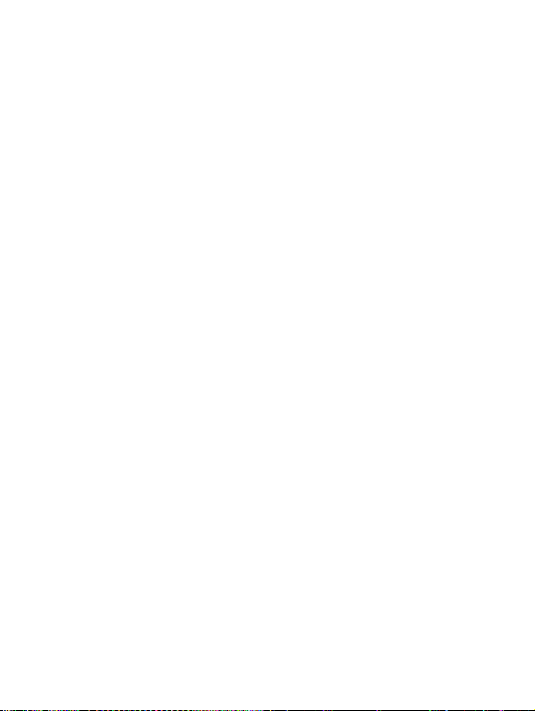
Troubleshooting
Some problems require that you call your service provider,
but most problems you can correct yourself. Before handing
your phone in for repair, copy your saved content and
information to another device as it may be lost during repair.
For more support go to www.SonyEricsson.com/support.
Grey menu options
The service may not be activated or your subscription does
not support the function. Contact your network operator.
The phone is working slowly
Delete unwanted content and then restart the phone.
No indication of charging
The battery is empty or has not been used for a long time. It
may take up to 30 minutes before the battery icon appears.
The phone cannot be turned on
The battery is discharged % 8 To charge the battery.
Charging a non Sony Ericsson battery
% 66 Battery.
The wrong menu language is shown
% 14 To change the phone language.
Master reset
Delete your settings and the content you have added/edited.
To reset your phone
} Settings } General } Master reset. Select Reset settings to
delete your changes to settings or Reset all to delete your
changes to settings, all contacts, messages, personal data, and
content you have downloaded, received or edited. } Continue.
Draft for Sony Ericsson Internal Use Only - PA
59
Page 62

Error messages
Insert SIM
Is the SIM card correctly inserted? % 7 To insert the SIM card
Insert correct SIM card
Are you using the correct operator SIM card for your phone?
Emerg. calls only
You are within range of a network but not allowed to use it,
except for emergency calls. Contact your network operator to
ensure your subscription is correct.
No netw. coverage
There is no network within range. Contact your network
operator to ensure that the network has coverage.
Wrong PIN/Wrong PIN2
You have entered your PIN or PIN2 incorrectly. Enter the
correct PIN or PIN2 } Yes % 56 SIM card lock.
Codes do not match
To change a security code you have to confirm the new code
by entering exactly the same code twice.
PIN blocked/PIN2 blocked
To unblock % 56 SIM card lock.
PUK blocked
Contact your network operator.
Phone locked
The phone is locked. To unlock the phone % 57 Phone lock.
Phone lock code
The phone lock code is required % 57 Phone lock.
60
Draft for Sony Ericsson Internal Use Only - PA
Page 63

Important information
Sony Ericsson Consumer Web site
On www.SonyEricsson.com/support there is a support section
where help and tips are only a few clicks away. Here you find
the latest computer software updates and tips on how to use
your product more efficiently.
Service and support
From now on you will have access to a portfolio of exclusive service
advantages such as:
• Global and local websites pr oviding support.
• A global network of Call Centers.
• An extensive network of Sony Ericsson service partners.
• A warranty period. Learn more about the warranty conditions in
this user guide.
On www.SonyEricsson.com, under the support section in the
language of your choice, you will find the latest support tools and
information, such as software updates, Knowledgebase, Phone setup
and additional help when you require it.
For operator-specific services and features, please contact your
network operator for more information.
You can also contact our Call Centers. See the phone number for the
nearest Call Center in the list below. If your country/region is not
represented in the list, please contact you local dealer. (The phone
numbers below were correct at the time of going to print. On
www.SonyEricsson.com you can always find the latest updates.)
In the unlikely event that your product needs service, please contact
the dealer from whom it was purchased o r one of our service
partners. Save your original proof of purchase, you will need it if you
need to claim warranty.
For a call to one of our Call Centers you will be charged according to
national rates, including local taxes, unless the phone number is a
toll-free number.
Draft for Sony Ericsson Internal Use Only - PA
61
Page 64

Australia 1-300 650 050
Argentina 800-333-7427
Austria 0810 200245
Be l gi u m 0 2- 74 5 16 1 1
Brazil 4001-0444
Canada 1-866-766-9374
Central Africa +27 112589023
Chile 123-0020-0656
China 4008100000
Colombia 18009122135
Croatia 062 000 000
Czech Republic 844 550 055
Denmark 33 31 28 28
Finland 09-299 2000
France 0 825 383 383
Germany 0180 534 2020
62
Draft for Sony Ericsson Internal Use Only - PA
questions.AU@support.sonyericsson.com
questions.AR@support.sonyericsson.com
questions.AT@support.sonyericsson.com
questions.BE@support.sonyericsson.com
questions.BR@support.sonyericsson.com
questions.CA@support.sonyericsson.com
questions.CF@support.sonyericsson.com
questions.CL@support.sonyericsson.com
questions.CN@support.sonyericsson.com
questions.CO@support.sonyericsson.com
questions.HR@support.sonyericsson.com
questions.CZ@support.sonyericsson.com
questions.DK@support.sonyericsson.com
questions.FI@support.sonyericsson.com
questions.FR@support.sonyericsson.com
questions.DE@support.sonyericsson.com
Page 65

Greece 801-11-810-810
Hong Kong 8203 8863
Hungary 06 1 437 7300
India 39011111
Indonesia 021-2701388
Ireland 1850 545 888
Italy 06 48895206
Malaysia 03-78809800
Mexico (national toll-free number)
Netherlands 0900 899 8318
New Zealand 0800-100150
Norway 815 00 840
Philippines 02-6351860
Poland 0 (prefix) 22 6916200
Portugal 808 204 466
210-89 91 919 (from mobile)
questions.GR@support.sonyericsson.com
questions.HK@support.sonyericsson.com
questions.HU@support.sonyericsson.com
(Add STD code from a GSM connection)
questions.IN@support.sonyericsson.com
questions.ID@support.sonyericsson.com
questions.IE@support.sonyericsson.com
questions.IT@support.sonyericsson.com
questions.MY@support.sonyericsson.com
01 800 000 4722
questions.MX@support.sonyericsson.com
questions.NL@support.sonyericsson.com
questions.NZ@support.sonyericsson.com
questions.NO@support.sonyericsson.com
questions.PH@support.sonyericsson.com
questions.PL@support.sonyericsson.com
questions.PT@support.sonyericsson.com
Draft for Sony Ericsson Internal Use Only - PA
63
Page 66

Romania (+4021) 401 0401
Russia 095 7870986
Singapore 67440733
Slovakia 02-5443 6443
South Africa 0861 632222
Spain 902 180 576
Sweden 013-24 45 00
Switzerland 0848 824 040
Taiwan 02-25625511
Thailand 02-2483030
Turkey 0212 47 37 777
United Arab Emirates 43 919880
United Kingdom 08705 23 7237
United States 1-866-766-9374
Venezuela 0-800-100-2250
64
Draft for Sony Ericsson Internal Use Only - PA
questions.RO@support.sonyericsson.com
questions.RU@support.sonyericsson.com
questions.SG@support.sonyericsson.com
questions.SK@support.sonyericsson.com
questions.ZA@support.sonyericsson.com
questions.ES@support.sonyericsson.com
questions.SE@support.sonyericsson.com
questions.CH@support.sonyericsson.com
questions.TW@support.sonyericsson.com
questions.TH@support.sonyericsson.com
questions.TR@support.sonyericsson.com
questions.AE@support.sonyericsson.com
questions.GB@support.sonyericsson.com
questions.US@support.sonyericsson.com
questions.VE@support.sonyericsson.com
Page 67

Guidelines for Safe and Efficient Use
Please read this information before using your mobile
phone.
These instructions are intended for your safety. Please
follow these guidelines. If the product has been subject
to any of the conditions listed below or you have any
doubt of the proper function make sure to have the
product checked by certified service partner before charging or using
it. Failure to do so might lead to risk for product malfunction or even a
potential hazard to your health.
Recommendations for safe use of product
(mobile phone, battery, charger and other
accessories)
• Always treat your product with care and keep it in a clean and
dust-free place.
• Warning! May explode if disposed of in fire.
• Do not expose your product to liquid or moisture or humidity.
• Do not expose your product to extreme high or low
temperatures. Do not expose the battery to
temperatures above +60°C (+140°F).
• Do not expose your product to open flames or lit
toacco products.
• Do not drop, throw or try to bend your product.
• Do not paint your product.
• Do not attempt to disassemble your product. Only
Sony Ericsson authorised personnel should perform
service.
• Do not close your product with an object inserted
between keypad and display; this may damage your
product
• Do not use your product near medical equipment without
requesting permission.
• Do not use your product when in, or around aircraft, or areas
posted “turn off two-way radio”.
Draft for Sony Ericsson Internal Use Only - PA
65
Page 68

• Do not use your product in an area where a
potentially explosive atmosphere exists.
• Do not place your product or install wireless
equipment in the area above your car's air bag.
CHILDREN
KEEP OUT OF CHILDRENS REACH. DO NOT ALLOW
CHILDREN TO PLAY WITH YOUR MOBILE PHONE
OR ITS ACCESSORIES. THEY COULD HURT
THEMSELVES OR OTHERS, OR COULD
ACCIDENTALLY DAMAGE THE MOBILE PHONE OR
ACCESSORY. YOUR MOBILE PHONE OR ITS
ACCESSORY MAY CONTAIN SMALL PARTS THAT COULD BE
DETACHED AND CREATE A CHOKING HAZARD.
Power supply (Charger)
Connect the AC power adapter only to designated power sources as
marked on the product. Make sure the cord is positioned so that it will
not be subjected to damage or stress. To reduce risk of electric
shock, unplug the unit from any power source before attempting to
clean it. The AC power adapter must not be used outdoors or in damp
areas. Never alter the cord or plug. If the plug will not fit into the outlet,
have a proper outlet installed by a qualified electrician.
Use only Sony Ericsson branded original chargers intended for use
with your mobile phone. Other chargers may not be designed to the
same safety and performance standards.
Battery
We recommend that you fully charge the battery before you use your
mobile phone for the first time. A new battery or one that has not been
used for a long time could have reduced capacity the first few times it
is used. The battery should only be charged in temperatures between
+5°C (+41°F) and +45°C (+113°F).
Use only Sony Ericsson branded original batteries intended for use
with your mobile phone. Using other batteries and chargers could be
dangerous.
66
Draft for Sony Ericsson Internal Use Only - PA
Page 69

The talk and standby times depend on several different conditions
such as signal strength, operating temperature, application usage
patterns, features selected and voice or data transmissions when
using the mobile phone.
Turn off your mobile phone before removing the battery. Do not allow
the battery to be put into the mouth. Battery electrolytes may be toxic
if swallowed. Do not let the metal contacts on the battery touch
another metal object. This could short-circuit and damage the battery.
Use the battery for the intended purpose only.
Personal medical devices
Mobile phones may affect the operation of cardiac pacemakers and
other implanted equipment. Please avoid placing the mobile phone
over the pacemaker, e.g. in your breast pocket. When using the
mobile phone, place it at the ear opposite the pacemaker. If a
minimum distance of 15 cm (6 inches) is kept between the mobile
phone and the pacemaker, the risk of interference is limited. If you
have any reason to suspect that interference is taking place,
immediately turn off your mobile phone. Contact your cardiologist for
more information.
For other medical devices, please consult your physician and the
manufacturer of the device.
Driving
Please check if local laws and regulations restrict the use of mobile
phones while driving or require drivers to use handsfree solutions. We
recommend that you use only Sony Ericsson handsfree solutions
intended for use with your product.
Please note that because of possible interference to electronic
equipment, some vehicle manufacturers forbid the use of mobile
phones in their vehicles unless a handsfree kit with an external
antenna supports the installation.
Always give full attention to driving and pull off the road and park
before making or answering a call if driving conditions so require.
Draft for Sony Ericsson Internal Use Only - PA
67
Page 70

Emergency calls
Mobile phones operate using radio signals, which cannot guarantee
connection under all conditions. Therefore you should never rely
solely upon any mobile phone for essential communications (e.g.
medical emergencies).
Emergency calls may not be possible in all areas, on all cellular
networks, or when certain network services and/or mobile phone
features are in use. Check with your local service provider.
Antenna
This phone contains a built in antenna. Use of antenna devices not
marketed by Sony Ericsson specifically for this model could damage
your mobile phone, reduce performance, and produce SAR levels
above the established limits (see below).
Efficient use
Hold your mobile phone as you would any other phone. Do not cover
the top of the phone when in use, as this affects call quality and may
cause the phone to operate at a higher power level than needed, thus
shortening talk and standby times.
Radio frequency (RF) exposure and SAR
Your mobile phone is a low-power radio transmitter and receiver.
When it is turned on, it emits low levels of radio frequency energy
(also known as radio waves or radio frequency fields).
Governments around the world have adopted comprehensive
international safety guidelines, developed by scientific organizations,
e.g. ICNIRP (International Commission on Non-Ionizing Radiation
Protection) and IEEE (The Institute of Electrical and Electronics
Engineers Inc.), through periodic and thorough evaluation of scientific
studies. These guidelines establish permitted levels of radio wave
exposure for the general population. The levels include a safety
margin designed to assure the safety of all persons, regardless of age
and health, and to account for any variations in measurements.
Specific Absorption Rate (SAR) is the unit of measurement for the
amount of radio frequency energy absorbed by the body when using a
68
Draft for Sony Ericsson Internal Use Only - PA
Page 71

mobile phone. The SAR value is determined at the highest certified
power level in laboratory conditions, but the actual SAR level of the
mobile phone while operating can be well below this value. This is
because the mobile phone is designed to use the minimum power
required to reach the network.
Variations in SAR below the radio frequency exposure guidelines do
not mean that there are variations in safety. While there may be
differences in SAR levels among mobile phones, all Sony Ericsson
mobile phone models are designed to meet radio frequency exposure
guidelines.
For phones sold in the U.S., before a phone model is available for
sale to the public, it must be tested and certified to the FCC that it
does not exceed the limit established by the government-adopted
requirement for safe exposure. The tests are performed in positions
and locations (that is, at the ear and worn on the body) as required by
the FCC for each model. For body worn operation, this phone has
been tested and meets FCC RF exposure guidelines when the
handset is positioned a minimum of 15 mm from the body without any
metal parts in the vicinity of the phone or when used with the original
Sony Ericsson body worn accessory intended for this phone. Use of
other accessories may not ensure compliance with FCC RF exposure
guidelines.
A separate leaflet with SAR information for this mobile phone model is
included with the material that comes with this mobile phone. This
information can also be found, together with more information on
radio frequency exposure and SAR, on: www.SonyEricsson.com.
Accessible Solutions/Special Needs
For phones sold in the U.S., you can use your TTY terminal with your
Sony Ericsson mobile phone (with the necessary accessory). For
information on Accessible Solutions for individuals with special needs
call the Sony Ericsson Special Needs Center at 877 878 1996 (TTY)
or 877 207 2056 (voice), or visit the Sony Ericsson Special Needs
Center at www.SonyEricsson-snc.com.
Draft for Sony Ericsson Internal Use Only - PA
69
Page 72

Disposal of old electrical &
electronic equipment
This symbol on the product or on its packaging indicates
that this product shall not be treated as household
waste. Instead it shall be handed over to the applicable
collection point for the recycling of electrical and
electronic equipment. By ensuring this product is disposed of
correctly, you will help prevent potential negative consequences for
the environment and human health, which could otherwise be caused
by inappropriate waste handling of this product. The recycling of
materials will help to conserve natural resources. For more detailed
information about recycling of this product, please contact your local
city office, your household waste disposal service or the shop where
you purchased the product.
Disposing of the battery
Please check local regulations for disposal of batteries
or call your local Sony Ericsson Call Center for
information.
The battery should never be placed in municipal waste.
Use a battery disposal facility if available.
End User Licence Agreement
This wireless device, including without limitation any media delivered
with the device, ("Device") contains software owned by Sony Ericsson
Mobile Communications AB and its affiliated companies ("Sony
Ericsson") and its third party suppliers and licensors ("Software").
As user of this Device, Sony Ericsson grants you a non-exclusive,
non-transferable, non-assignable license to use the Software solely in
conjunction with the Device on which it is installed and/or delivered
with. Nothing herein shall be construed as a sale of the Software to a
user of this Device.
You shall not reproduce, modify, distribute, reverse engineer,
decompile, otherwise alter or use any other means to discover the
source code of the Software or any component of the Software. For
avoidance of doubt, you are at all times entitled to transfer all rights
70
Draft for Sony Ericsson Internal Use Only - PA
Page 73

and obligations to the Software to a third party, solely together with
the Device with which you received the Softwar e, provided always
that such third party agrees in writing to be bound by these rules.
You are granted this license for a term of the useful life of this Device.
You can terminate this license by transferring all your rights to the
Device on which you have received the Software to a third party in
writing. If you fail to comply with any of the terms and conditions set
out in this license, it will terminate with immediate effect.
Sony Ericsson and its third party suppliers and licensors are the sole
and exclusive owner of and retain all rights, title and interest in and to
the Software. Sony Ericsson, and, to the extent that the Software
contains material or code of a third party, such third party, shall be
entitled third party beneficiaries of these terms.
The validity, construction and performance of this license shall be
governed by the laws of Sweden. The foregoing shall apply to the full
extent permitted by, when applicable, statutory consumer rights
Limited Warranty
Sony Ericsson Mobile Communications AB, S-221 88 Lund, Sweden,
(Sony Ericsson), provides this Limited Warranty for your mobile
phone and original accessory delivered with your mobile phone
(hereinafter referred to as "Product").
Should your Product need warranty service, please return it to the
dealer from whom it was purchased, or contact your local Sony
Ericsson Call Center (national rates may apply) or visit
www.SonyEricsson.com to get further information.
Our warranty
Subject to the conditions of this Limited Warranty, Sony Ericsson
warrants this Product to be free from defects in design, material and
workmanship at the time of its original purchase by a consumer, and
for a subsequent period of one (1) year.
What we will do
If, during the warranty period, this Product fails to operate under
normal use and service, due to defects in design, materials or
Draft for Sony Ericsson Internal Use Only - PA
71
Page 74

workmanship, Sony Ericsson authorised distributors or service
partners, in the country/region* where you purchased the Product,
will, at their option, either repair or replace the Product in accordance
with the terms and conditions stipulated herein.
Sony Ericsson and its service partners reserve the right to charge a
handling fee if a returned Product is found not to be under warranty
according to the conditions below.
Please note that some of your personal settings, downloads or other
information may be lost when your Sony Ericsson Product is repaired
or replaced. At present Sony Ericsson may be prevented by
applicable law, other regulation or technical restrictions from making a
backup copy of certain downloads. Sony Ericsson does not take any
responsibility for any lost information of any kind and will not
reimburse you for any such loss. You should always make backup
copies of all the information stored on your Sony Ericsson Product
such as downloads, calendar and contacts before handing in your
Sony Ericsson Product for repair or replacement.
Conditions
1 The warranty is valid only if the original proof of purchase issued to
the original purchaser by a Sony Ericsson authorised dealer,
specifying the date of purchase and serial number**, for this
Product, is presented with the Product to be repaired or replaced.
Sony Ericsson reserves the right to refuse warranty service if this
information has been removed or changed after the original
purchase of the Product from the dealer.
2 If Sony Ericsson repairs or replaces the Product, the repaired or
replaced Product shall be warranted for the remaining time of the
original warranty period or for ninety (90) days from the date of
repair, whichever is longer. Repair or repla cement may involve the
use of functionally equivalent reconditioned units. Replaced parts
or components will become the property of Sony Ericsson.
3 This warranty does not cover any failure of the Product due to
normal wear and tear, or due to misuse, including but not limited to
use in other than the normal and customary manner, in
accordance with the Sony Ericsson instructions for use and
maintenance of the Product. Nor does this warranty cover any
72
Draft for Sony Ericsson Internal Use Only - PA
Page 75

failure of the Product due to accident, software or hardware
modification or adjustment, acts of God or damage resulting from
liquid.
A rechargeable battery can be charged and discharged hundreds
of times. However, it will eventually wear out - this is not a defect.
When the talk-time or standby time is noticeably shorter, it is time
to replace your battery. Sony Ericsson recommends that you use
only batteries and chargers approved by Sony Ericsson.
Minor variations in display brightness and color may occur
between phones. There may be tiny bright or dark dots on the
display. These are called defective pixels and occur when
individual dots have malfunctioned and can not be adjusted. Two
defective pixels are deemed acceptable.
Minor variations in camera image appearance may occur between
phones. This is nothing uncommon and is not regarded as a
defective camera module.
4 Since the cellular system on which the Product is to operate is
provided by a carrier independent from Sony Ericsson, Sony
Ericsson will not be responsible for the operation, availability,
coverage, services or range of that system.
5 This warranty does not cover Product failure s caused by
installations, modifications, or repair or opening of the Product
performed by a non-Sony Ericsson authorised person.
6 The warranty does not cover Product failures which have been
caused by use of accessories or other peripheral devices which
are not Sony Ericsson branded original accessories intended for
use with the Product.
7 Tampering with any of the seals on the Product will void the
warranty.
8 THERE ARE NO EXPRESS WARRANTIES, WHETHER
WRITTEN OR ORAL, OTHER THAN THIS PRINTED LIMITED
WARRANTY. ALL IMPLIED WARRANTIES, INCLUDING
WITHOUT LIMITATION THE IMPLIED WARRANTIES OF
MERCHANTABILITY OR FITNESS FOR A PARTICULAR
PURPOSE, ARE LIMITED TO THE DURATION OF THIS
LIMITED WARRANTY. IN NO EVENT SHALL SONY ERICSSON
OR ITS LICENSORS BE LIABLE FOR INCIDENTAL OR
Draft for Sony Ericsson Internal Use Only - PA
73
Page 76

CONSEQUENTIAL DAMAGES OF ANY NATURE
WHATSOEVER, INCLUDING BUT NOT LIMITED TO LOST
PROFITS OR COMMERCIAL LOSS; TO THE FULL EXTENT
THOSE DAMAGES CAN BE DISCLAIMED BY LAW.
Some countries/states do not allow the exclusion or limitation of
incidental or consequential damages, or limitation of the duration of
implied warranties, so the preceding limitations or exclusions may not
apply to you.
The warranty provided does not affect the consumer's statutory rights
under applicable legislation in force, nor the consumer's rights against
the dealer arising from their sales / purchase contract.
*EUROPEAN UNION (EU)
If you have purchased your Product in an EU country you can have
your Product serviced, under the conditions set out above, within the
warranty period in any EU country where an identical Product is sold
by an authorised Sony Ericsson distributor. To find out if your Product
is sold in the EU country you are in, please call the local Sony
Ericsson Call Center. Please observe that certain services may not be
possible elsewhere than in the country of original purchase, for
example due to the fact that your Product may have an interior or
exterior which is different from equivalent models sold in other EU
countries. It may not be possible to repair SIM-locked Products.
** In some countries/regions additional information is requested. If so,
this is clearly shown on the valid proof of purchase.
FCC Statement
This device complies with Part 15 of the FCC rules.
Operation is subject to the following two conditions: (1)
This device may not cause harmful interference, and
(2) This device must accept any interference received, including
interference that may cause undesired operation.
Trademarks and copyrights
Your mobile phone has the capability to download, store and forward
additional content, e.g. ringtones. The use of such content may be
74
Draft for Sony Ericsson Internal Use Only - PA
Page 77

restricted or prohibited by rights of third parties, including but not
limited to restriction under applicable copyright laws. You, and not
Sony Ericsson, are entirely responsible for additional content that you
download to or forward from your mobile phone. Prior to your use of
any additional content, please verify that your intended use is properly
licensed or is otherwise authorized. Sony Ericsson does not
guarantee the accuracy, integrity or quality of any additional content
or any other third party content. Under no circumstances will Sony
Ericsson be liable in any way for your improper use of additional
content or other third party content.
QuickShare™, PlayNow™, MusicDJ™, PhotoDJ™, VideoDJ™ and
Style Up™ are trademarks or registered trademarks of Sony Ericsson
Mobile Communications AB.
The Bluetooth word mark and logos are owned by the Bluetooth SIG,
Inc. and any use of such marks by Sony Ericsson is under license.
Memory Stick™ and Memory Stick Micro™ (M2™) are trademarks or
registered trademarks of Sony corporation.
Microsoft, Windows and PowerPoint are either registered trademarks
or trademarks of Microsoft Corporation in the U.S and other countries/
regions.
Mac OS is a trademark of Apple Computer, Inc., registered in the U.S.
and other countries.
T9™ Text Input is a trademark or a registered trademark of Tegic
Communications.
T9™ Text Input is licensed under one or more of the following: U.S.
Pat. Nos. 5,818,437, 5,953,541, 5,187,480, 5,945,928, and
6,011,554; Canadian Pat. No. 1,331,057, United Kingdom Pat. No.
2238414B; Hong Kong Standard Pat. No. HK0940329; Republic of
Singapore Pat. No. 51383; Euro.Pat. No. 0 842 463(96927260.8) DE/
DK, FI, FR, IT, NL, PT, ES, SE, GB; and additional patents are
pending worldwide.
Java and all Java based trademarks and logos are trademarks or
registered trademarks of Sun Microsystems, Inc. in the U.S. and other
countries. End-user license agreement for Sun™ Java™ JME™.
1 Restrictions: Software is confidential copyrighted information of
Sun and title to all copies is retained by Sun and/or its licensors.
Draft for Sony Ericsson Internal Use Only - PA
75
Page 78

Customer shall not modify, decompile, disassemble, decrypt,
extract, or otherwise reverse engineer Software. Software may not
be leased, assigned, or sublicensed, in whole or in part.
2 Export Regulations: Software, including technical data, is subject
to U.S. export control laws, including the U.S. Export
Administration Act and its associated regulations, and may be
subject to export or import regulations in other countries.
Customer agrees to comply strictly with all such regulations and
acknowledges that it has the responsibility to obtain licenses to
export, re-export, or import Software. Software may not be
downloaded, or otherwise exported or re-exported (i) into, or to a
national or resident of, Cuba, Iraq, Iran, North Korea, Libya,
Sudan, Syria (as such listing may be revised from time to time) or
any country to which the U.S. has embargoed goods; or (ii) to
anyone on the U.S. Treasury Department's list of Specially
Designated Nations or the U.S. Commerce Department's Table of
Denial Orders.
3 Restricted Rights: Use, duplication or disclosure by the United
States government is subject to the restrictions as set forth in the
Rights in Technical Data and Computer Software Clauses in
DFARS 252.227-7013(c) (1) (ii) and FAR 52.227-19(c) (2) as
applicable.
Part of the software in this product is copyright © SyncML initiative
Ltd. (1999-2002). All rights reserved.
Other product and company names mentioned herein may be the
trademarks of their respective owners. Any rights not expressly
granted herein are reserved.
76
Draft for Sony Ericsson Internal Use Only - PA
Page 79

Declaration of Conformity
H
We, Sony Ericsson Mobile Communications AB of
Nya Vattentornet
S-221 88 Lund, Sweden
declare under our sole responsibility that our product
Sony Ericsson type AAB-1022031-BV
and in combination with our accessories, to which this declaration
relates is in conformity with the appropriate standards 3GPP TS
51.010-1, EN 301489-7, EN 300328, EN 301489-17, and EN 60950
following the provisions of, Radio Equipment and Telecommunication
Terminal Equipment directive 99/5/EC with requirements covering
EMC directive 89/336/EEC, and Low Voltage directive 73/23/EEC.
Lund, December 2005
Shoji Nemoto,
ead of Product Business Unit GSM/UMTS
We fulfil the requirements of the R&TTE Directive (99/5/EC).
Draft for Sony Ericsson Internal Use Only - PA
77
Page 80

Index
A
adding
personal ringtones 20
pictures to contacts 20
alarm clock 52
answering service 23
applications 42
B
battery
charging 8
inserting 7
Bluetooth™ 47–49
C
calculator 56
calendar 53
call time 26
call waiting 24
calls
answering 17
emergency 18
hold 24
list 18
making 11, 17
missed 18
phone contact 20
receiving 11
recording 42
redial 17
SIM contact 20
two calls 24
camera 35–37
certificates 46
changing covers 16
closed user groups 26
code memo 57
codes
PIN 10
PUK 60
conference calls 25
contacts 19
adding contacts 19
default contacts 19
delete 22
edit 21, 22
synchronizing 46
covers
changing 16
D
date 52
declaration of conformity 77
Draft for Sony Ericsson Internal Use Only - PA
78
Page 81

E
email 33
emergency calls 18
F
file information 13
file manager 13
G
games 42
H
handsfree 49
I
infrared port 49
Internet 44
L
language
phone 14
writing 14
locks
phone lock 60
SIM card 56
loudspeaker, on/off 18
M
media player 39–40
melodies 40
memory status
contacts 22
file manager 14
Memory Stick Micro (M2)
formatting 14
insert and remove 9
menus 11
messaging 28
microphone, off/on 18
MMS 31–32
music 39
My friends 34
N
navigation key 11
networks 17
notes 55
P
phone lock 57, 60
picture messaging 31–32
pictures 37–38
adding to contacts 20
PIN 56
PIN code
changing 56
entering 10
Draft for Sony Ericsson Internal Use Only - PA
79
Page 82

PlayNow™ 40
profiles 52
PUK 56, 60
R
recording
calls 42
sounds 42
video clips 35
reject a call 17
ringtones 40
adding to contacts 20
S
safety guidelines 65
screen saver 38
security
code memo 57
Internet 46
SIM card lock 56
sending
appointments 54
business card 20
contacts 21
melodies 41
pictures 37
ringtones 41
tasks 55
themes 42
settings
email 44
Internet 44
picture messages 44
setup wizard 10
time and date 52
shortcuts 11
SIM card
copying to/from 20, 21
lock 56
save automatically 21
unblocking 56
SMS 28–30
SOS numbers 18
sound recorder 42
speaker volume 17
synchronizing 46–47
T
T9™ Text Input 15
tasks 54–55
text input 14
text messaging 28–30
themes 42
time 52
transferring files 50–51
troubleshooting 59
Draft for Sony Ericsson Internal Use Only - PA
80
Page 83

turning on/off
Bluetooth 48
phone 10
phone lock 57
ringtones 40
SIM lock protection 57
two voice lines 25
U
USB cable 49–50
V
vibrating alert 41
video clips 37–38, 39
video recorder 35–37
voice control 23
voicemail 23
volume
ear speaker 17
ringtone 40
W
warranty 71
Z
zoom 35
Draft for Sony Ericsson Internal Use Only - PA
81
Page 84

www.SonyEricsson.com
Sony Ericsson Mobile Communications AB
SE-221 88 Lund, Sweden
AE/LZT 108 8160 PA
Printed in China
Draft for Sony Ericsson
Internal Use Only - PA
