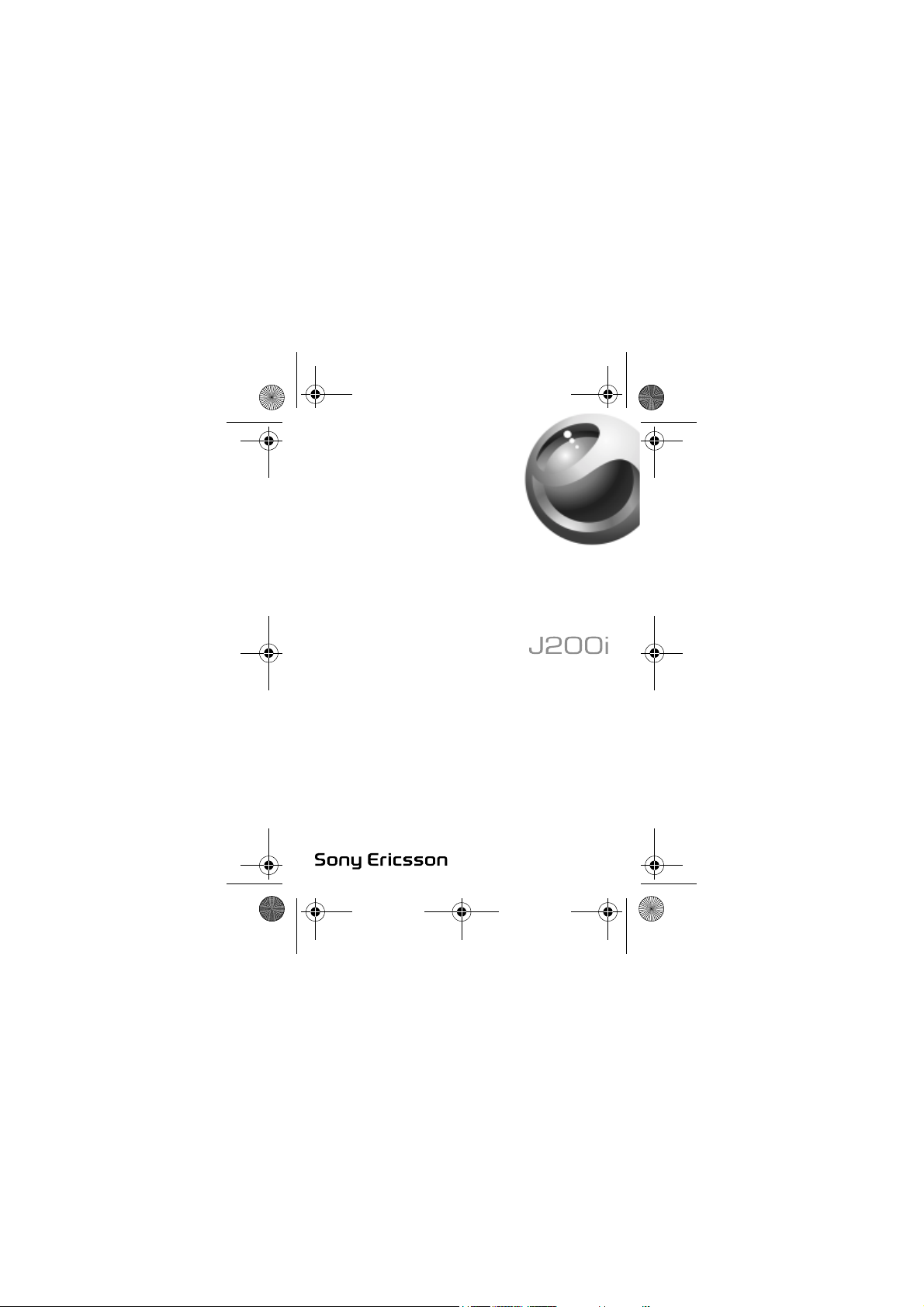
A7_.book Page 1 Wednesday, November 10, 2004 2:33 PM
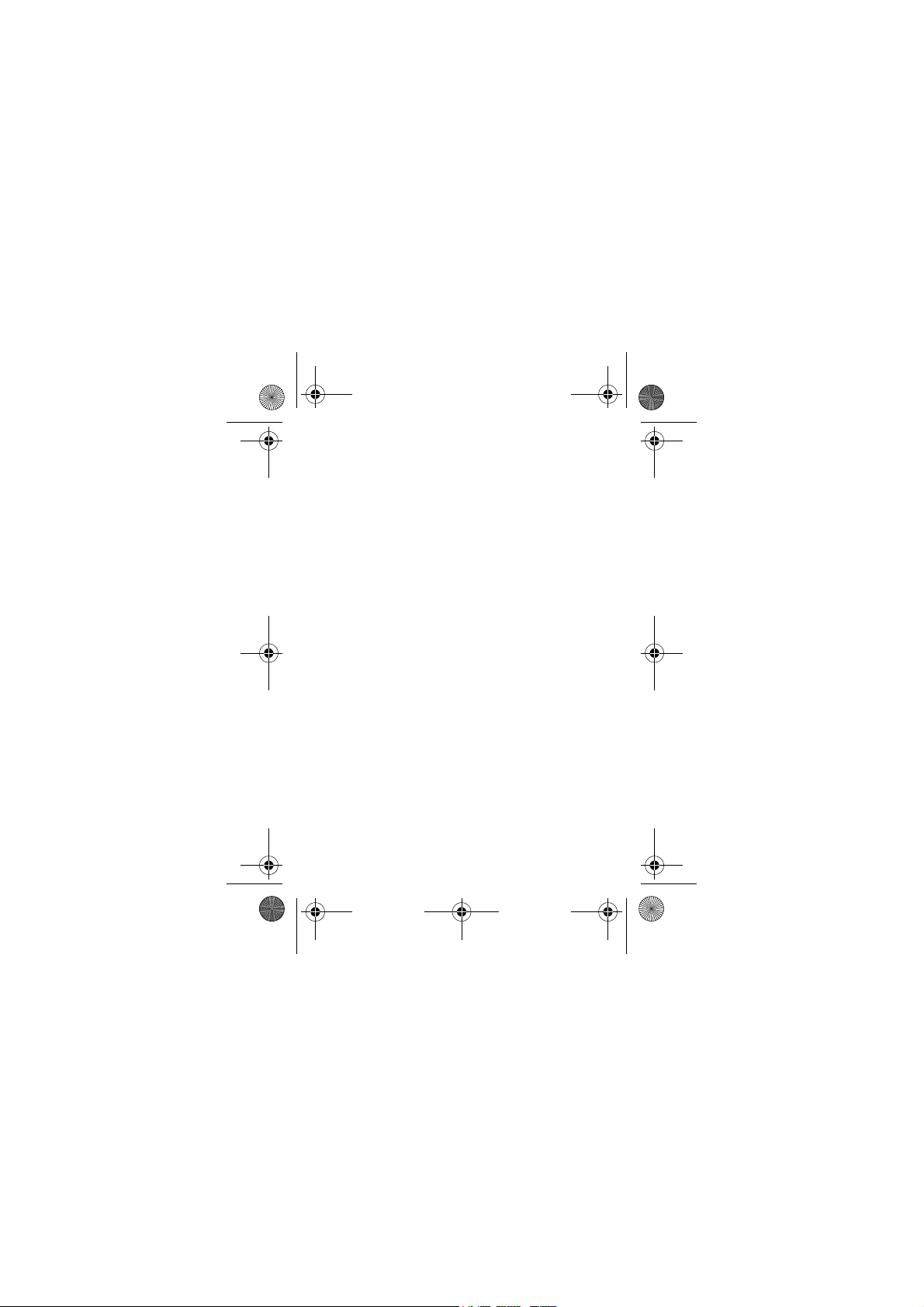
A7_.book Page 1 Wednesday, November 10, 2004 2:33 PM
Helpful hints
To find information easily, go directly to one of the
following:
• Phone overview on page 5
• User guide symbols on page 6
• Desktop icons on page 10
• Navigating the menus on page 11
• Menu overview on page 12
• Quick guide to key functions on page 16
• Troubleshooting on page 63
• Index on page 77
You can find support, information, content downloads
and an icon glossary at
www.SonyEricsson.com/support
1
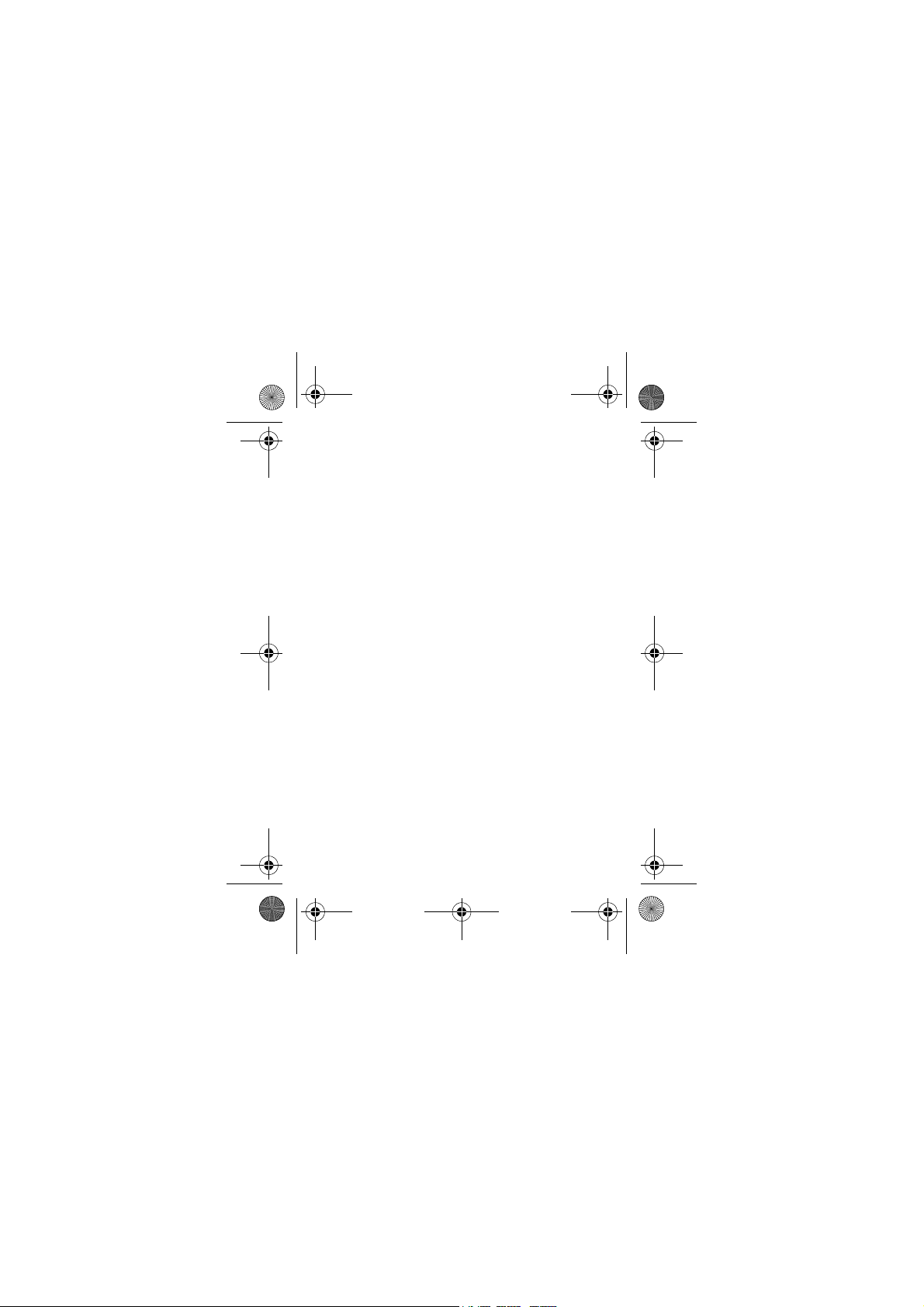
A7_.book Page 2 Wednesday, November 10, 2004 2:33 PM
Contents
Getting to know your phone . . . . . . . . . . . . . . . . . . . 5
Icons . . . . . . . . . . . . . . . . . . . . . . . . . . . . . . . . 10
Menu overview . . . . . . . . . . . . . . . . . . . . . . . . 12
Quick keys . . . . . . . . . . . . . . . . . . . . . . . . . . . 16
Calling . . . . . . . . . . . . . . . . . . . . . . . . . . . . . . . . . . 18
Messaging . . . . . . . . . . . . . . . . . . . . . . . . . . . . . . . 34
Personalizing your phone . . . . . . . . . . . . . . . . . . . 39
Internet . . . . . . . . . . . . . . . . . . . . . . . . . . . . . . . . . 47
More features . . . . . . . . . . . . . . . . . . . . . . . . . . . . . 56
Security . . . . . . . . . . . . . . . . . . . . . . . . . . . . . . . . . 60
Troubleshooting . . . . . . . . . . . . . . . . . . . . . . . . . . . 63
Additional information . . . . . . . . . . . . . . . . . . . . . . 66
Index . . . . . . . . . . . . . . . . . . . . . . . . . . . . . . . . . . . 77
2
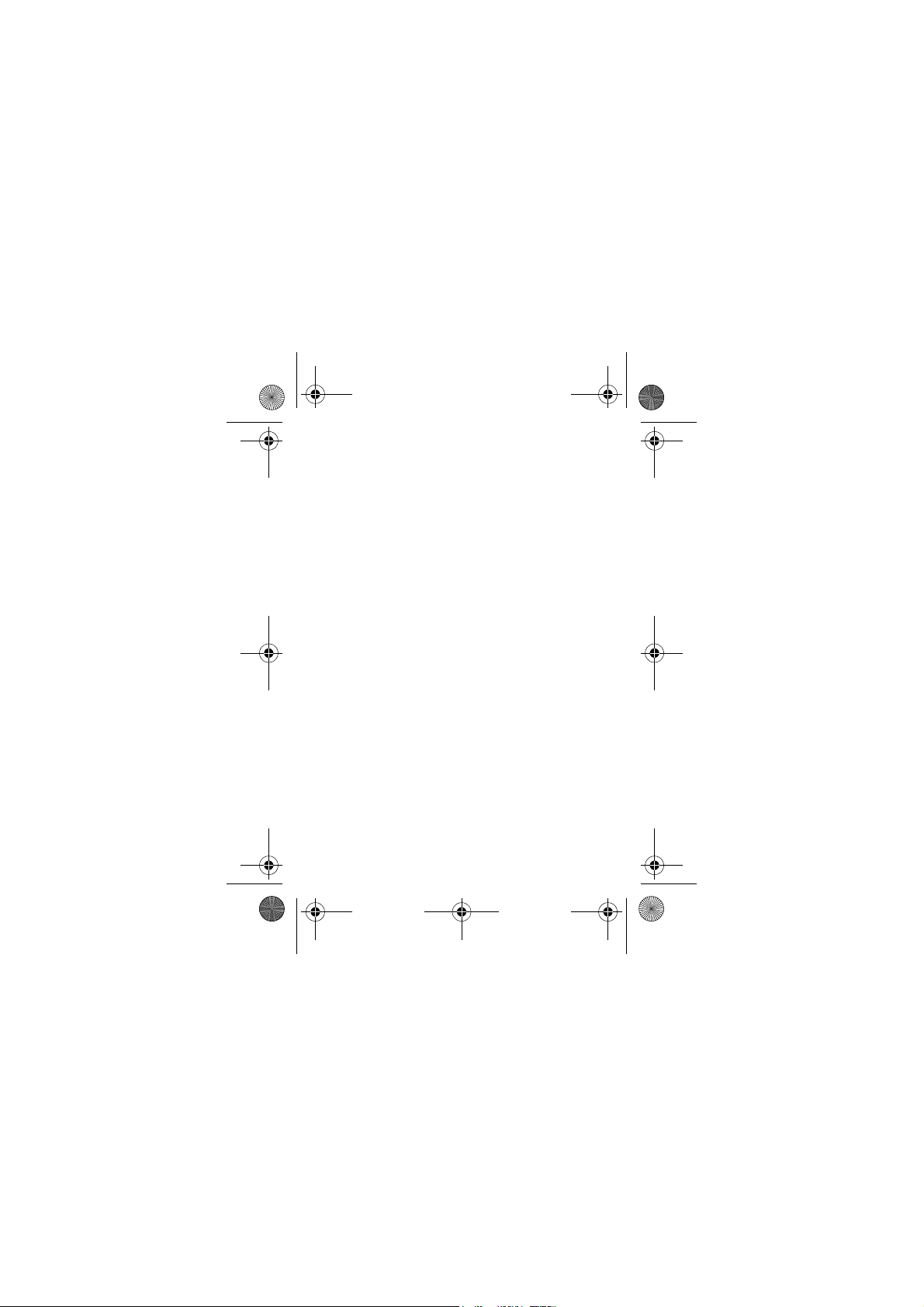
A7_.book Page 3 Wednesday, November 10, 2004 2:33 PM
Sony Ericsson
GSM 900/1800/1900
First edition (September 2004)
This user guide is published by Sony Ericsson Mobile
Communications AB, without any warranty. Improvements
and changes to this user guide necessitated by
typographical errors, inaccuracies of current information, or
improvements to programs and/or equipment, may be
made by Sony Ericsson Mobile Communications AB at any
time and without notice. Such changes will, however, be
incorporated into new editions of this user guide.
All rights reserved.
Sony Ericsson Mobile Communications AB, 2004
©
Publication number: EN/LZT 108 7301 R1A.
Please note:
Some of the services in this user guide are not supported by
all networks. This also applies to the GSM International
Emergency Number 112.
Please contact your network operator or service provider if
you are in doubt whether you can use a particular service or
not.
Please read the Guidelines for safe and efficient use and
the Limited warranty chapters before you use your mobile
phone.
T9™ Text Input is a trademark or a registered trademark of
Tegic Communications.
T9™ Text Input is licensed under one or more of the
following: U.S. Pat. Nos. 5,818,437, 5,953,541, 5,187,480,
5,945,928, and 6,011,554; Canadian Pat. No. 1,331,057,
United Kingdom Pat. No. 2238414B; Hong Kong Standard
3
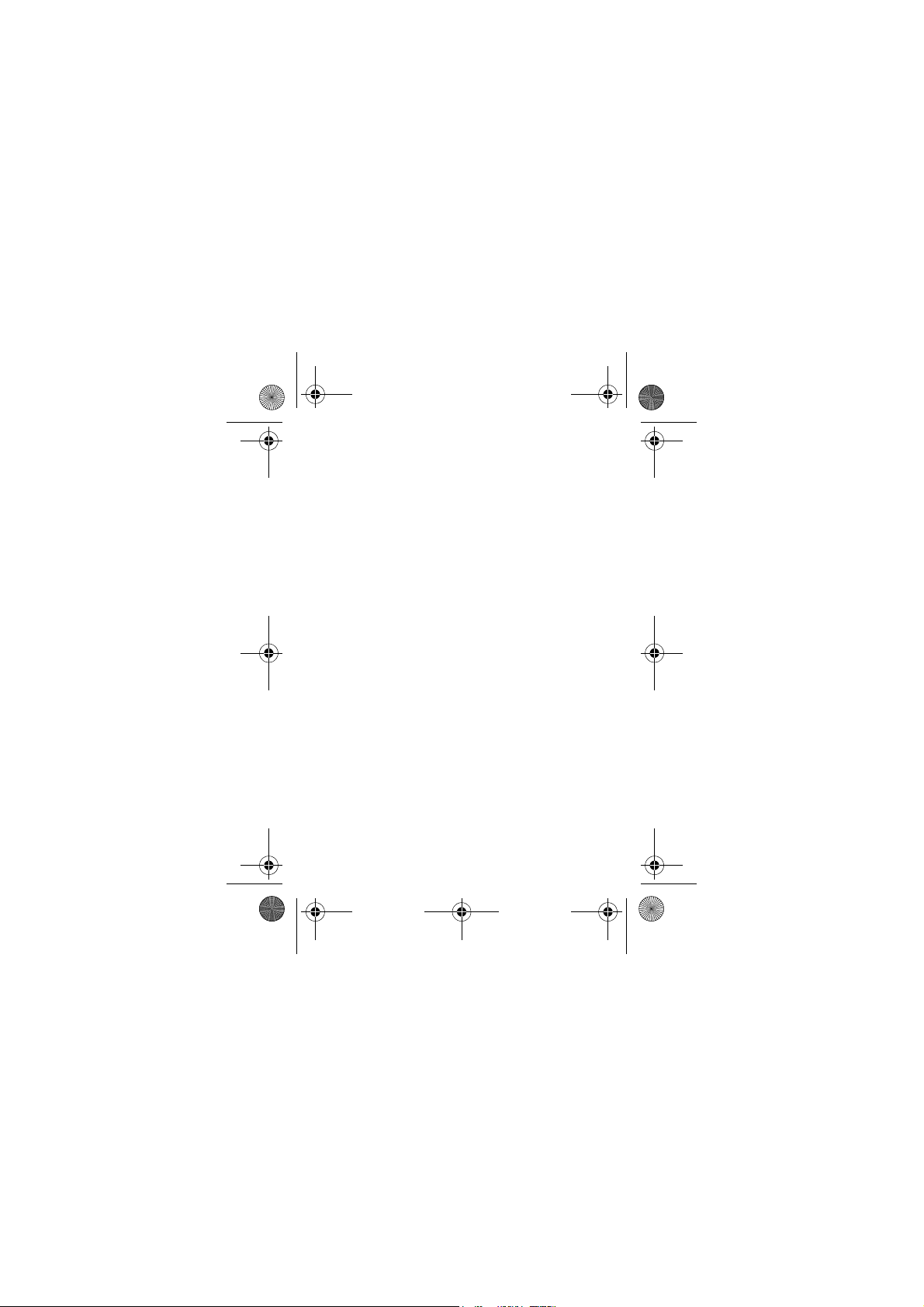
A7_.book Page 4 Wednesday, November 10, 2004 2:33 PM
Pat. No. HK0940329; Republic of Singapore Pat. No.
51383; Euro. Pat. No. 0 842 463 (96927260.8) DE/DK, FI,
FR, IT, NL, PT, ES, SE, GB; and additional patents are
pending worldwide.
Your mobile phone has the capability to download, store
and forward additional content, e.g. ringtones. The use of
such content may be restricted or prohibited by rights of
third parties, including but not limited to restriction under
applicable copyright laws. You, and not Sony Ericsson, are
entirely responsible for additional content that you
download to or forward from your mobile phone. Prior to
your use of any additional content, please verify that your
intended use is properly licensed or is otherwise authorized.
Sony Ericsson does not guarantee the accuracy, integrity or
quality of any additional content or any other third party
content. Under no circumstances will Sony Ericsson be
liable in any way for your improper use of additional content
or other third party content.
Other product and company names may be the trademarks
of their respective owners.
Any rights not expressly granted herein are reserved.
4
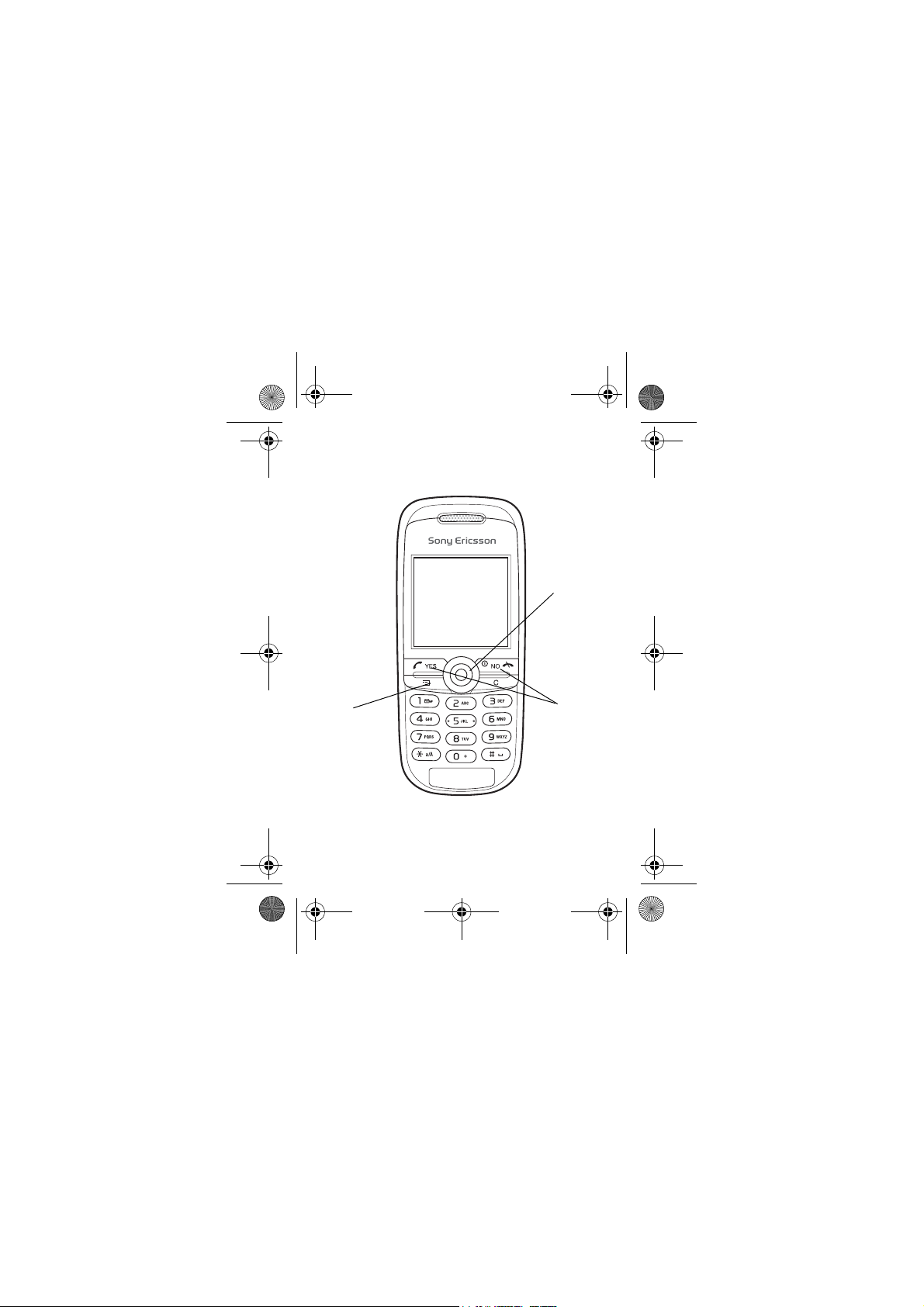
O
k
A7_.book Page 5 Wednesday, November 10, 2004 2:33 PM
Getting to know your phone
Navigation
key
ey
5
ption
YES and
NO keys
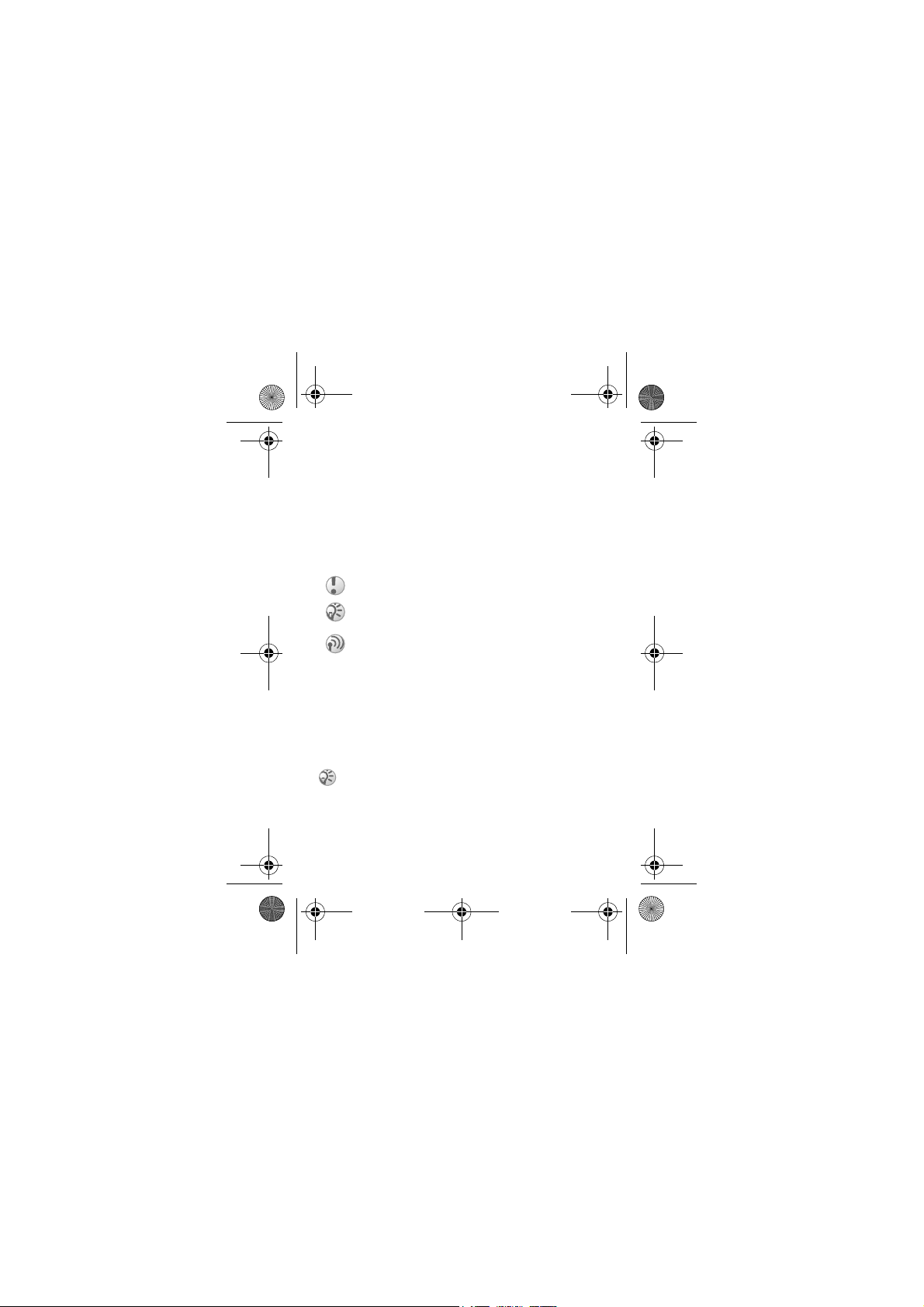
A7_.book Page 6 Wednesday, November 10, 2004 2:33 PM
Assembling your phone
Before you can use your phone you need to:
• Insert the SIM card.
• Attach and charge the battery.
User guide symbols
The following symbols appear in this user guide:
} Use the navigation key to scroll and select.
% See also page.xx
Important
Note
This symbol indicates that a service or function is
network - or subscription-dependent. Because of this,
all menus may not be available in your phone. Please
consult your network operator for more information.
SIM card and battery information
The SIM (Subscriber Identity Module) card, which you get
from your network operator, contains information about your
subscription and phonebook. Always turn off the phone and
detach the charger before you insert or remove a SIM card.
If you have been using a SIM card in another phone,
make sure that your information is saved to the SIM
card before you remove it from the other phone. % 20
Phonebook.
6
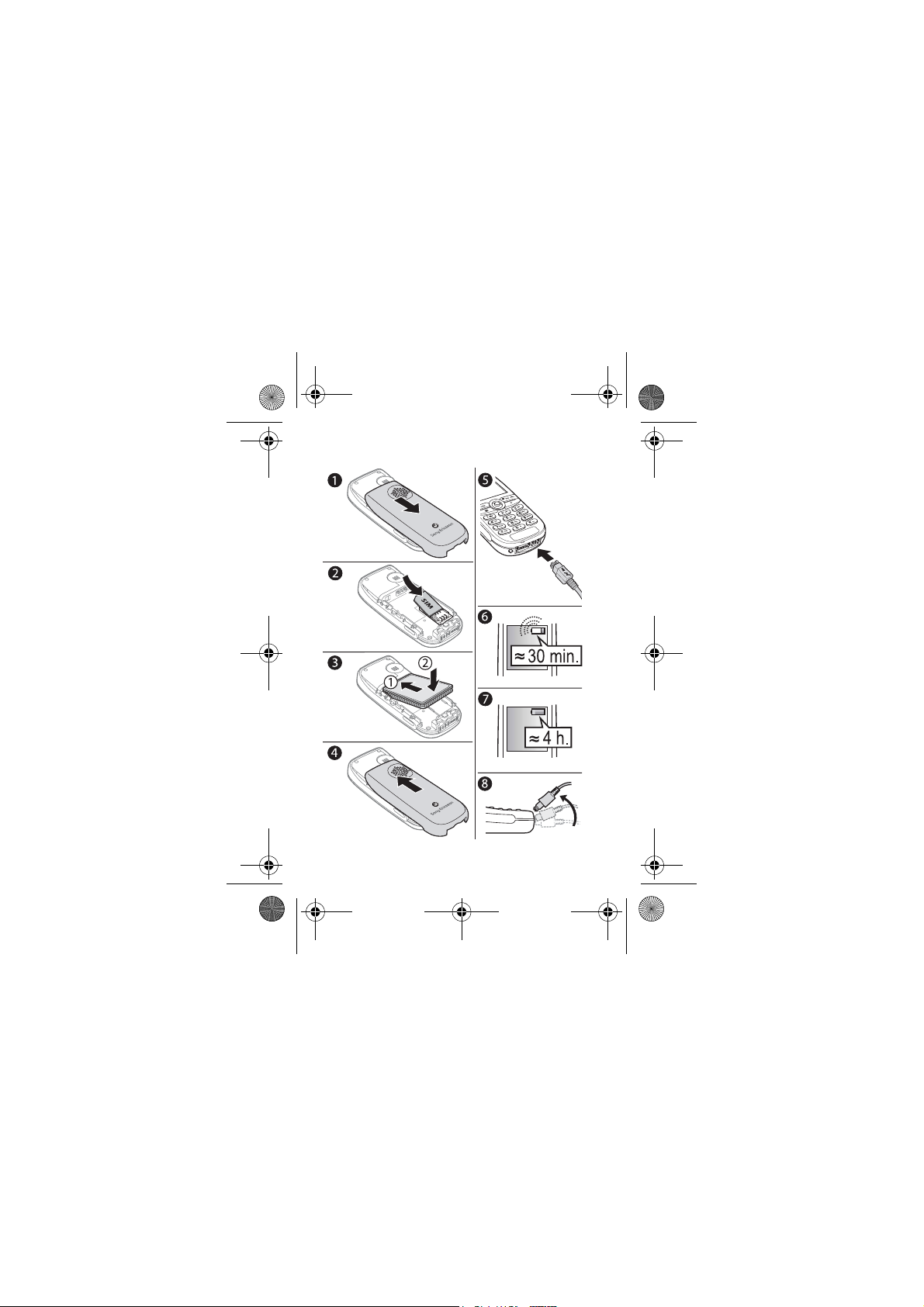
A7_.book Page 7 Wednesday, November 10, 2004 2:33 PM
To insert the SIM card and charge the battery
7
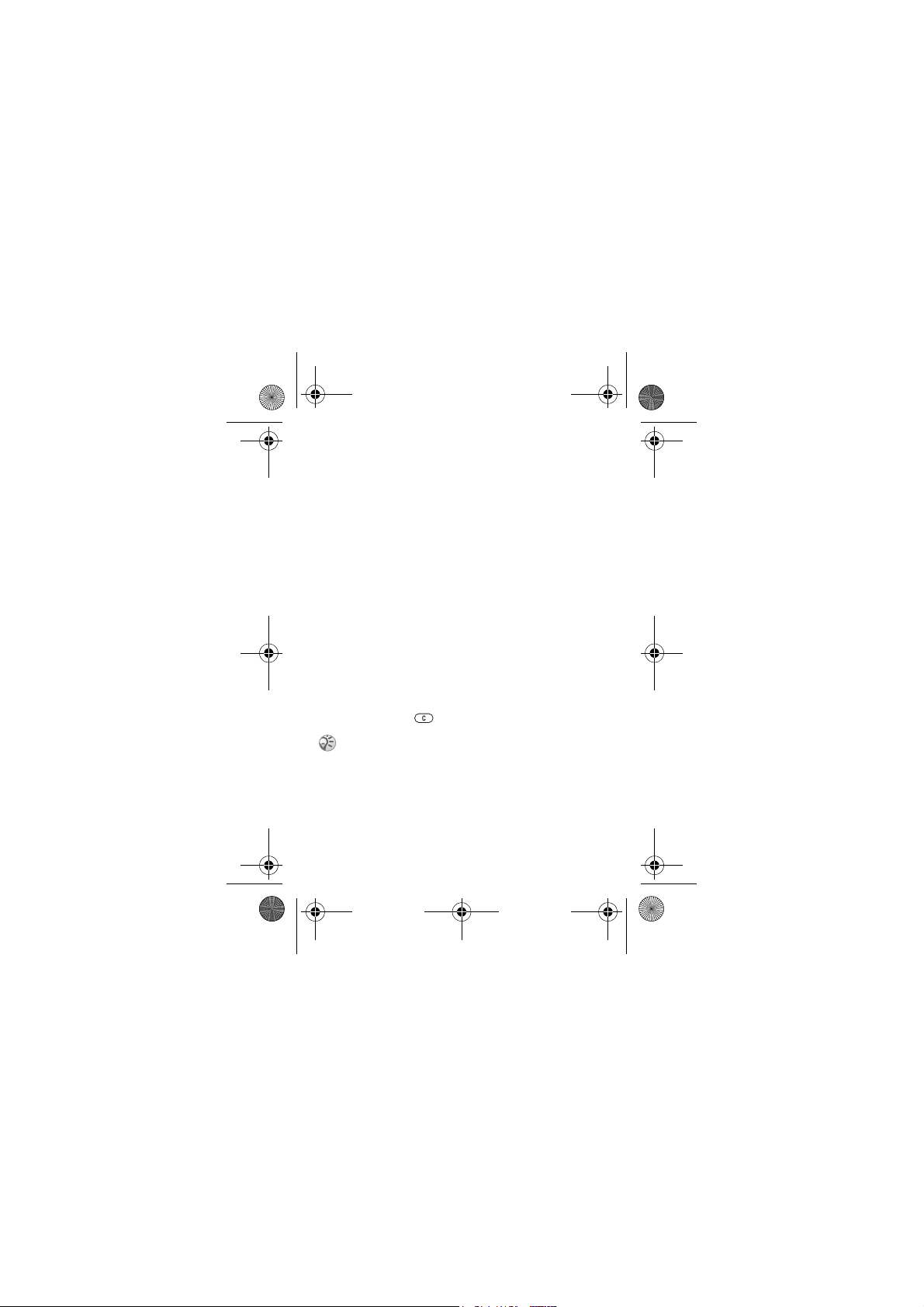
A7_.book Page 8 Wednesday, November 10, 2004 2:33 PM
1 Remove the battery cover as shown in the picture.
2 Insert the SIM card. Make sure the SIM card is placed
under the silvery holders.
3 Place the battery on the back of the phone with the label
side up and the connectors facing each other.
4 Place the battery cover as shown in the picture and slide
it into place.
5 Connect the charger to the phone at the flash symbol.
The flash symbol on the charger plug must face upwards.
6 It may take up to 30 minutes before the battery icon
appears on the screen.
7 Wait approximately 4 hours or until the battery icon
indicates that the battery is fully charged. If you do not
see the battery icon after this time, press any key to
activate the screen.
8 Remove the charger by tilting the plug upwards.
PIN (Personal Identity Number)
You may need a PIN (Personal Identity Number) to activate
the services in your phone. Your PIN is provided by your
network operator.
If you make a mistake while entering your PIN, delete the
number by pressing .
If you enter the wrong PIN three times in a row, the
SIM card is blocked and the message PIN blocked
appears. To unblock it, you need to enter your PUK
(Personal Unblocking Key), % 60 SIM card lock.
8
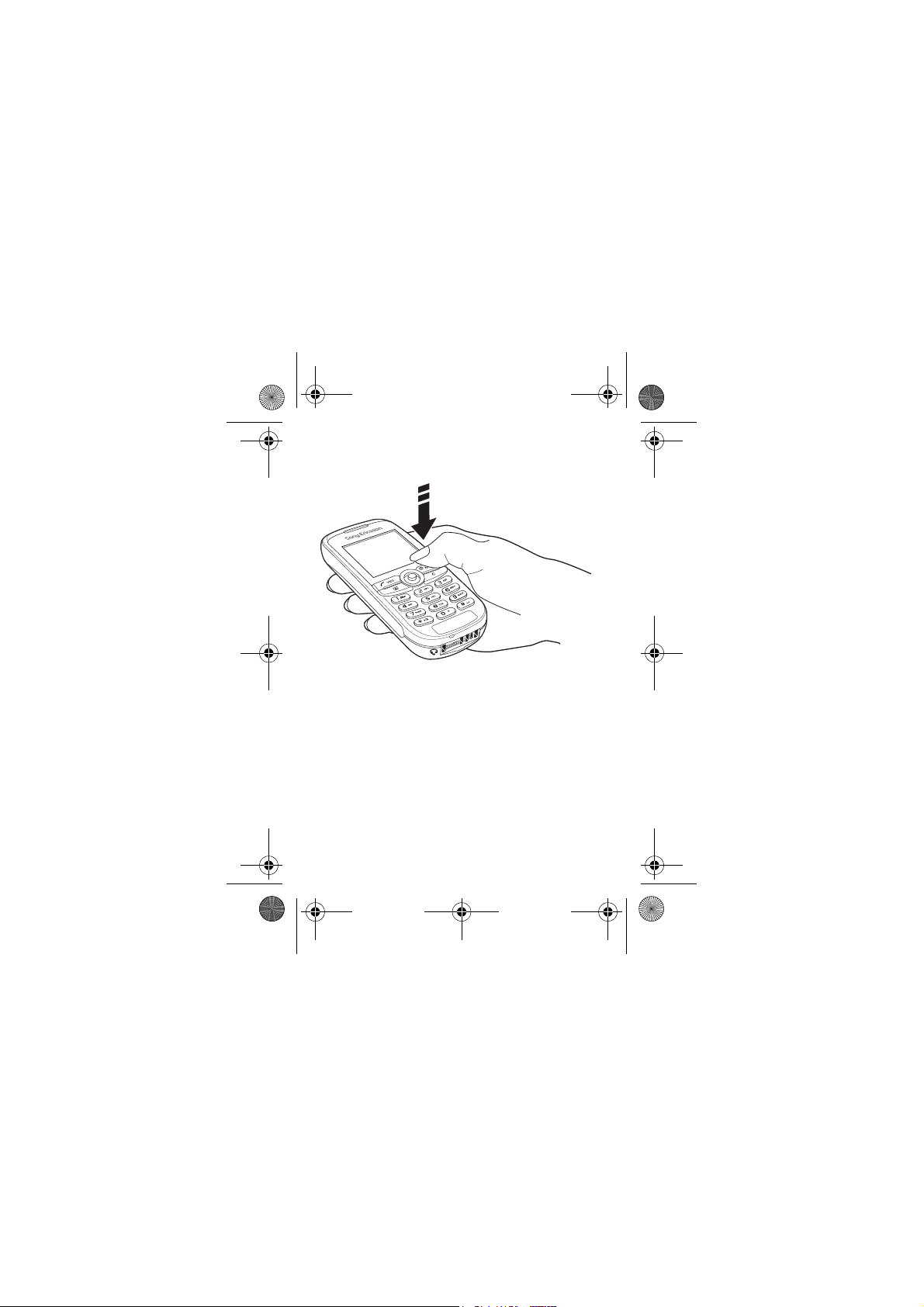
A7_.book Page 9 Wednesday, November 10, 2004 2:33 PM
To turn the phone on and off
• Press and hold
• Enter your PIN if you have one for your SIM card.
• Press and hold NO to turn off the phone.
To make and receive calls
• Enter the area code and phone number } YES to make the
call. } NO to end the call.
• When the phone rings }
NO.
YES.
9
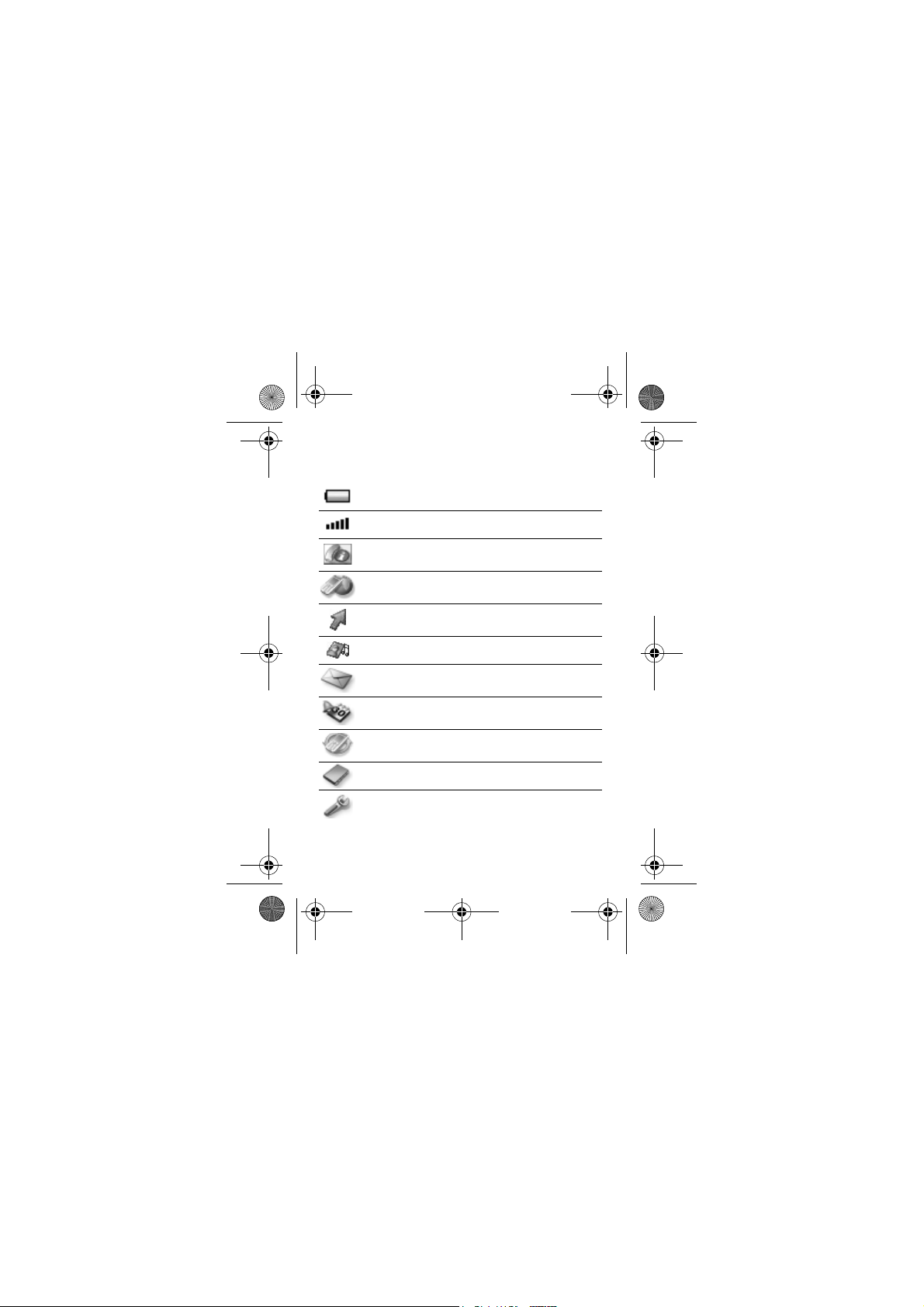
A7_.book Page 10 Wednesday, November 10, 2004 2:33 PM
Icons
The following icons appear on the desktop and in standby.
Tells you the status of the battery.
Tells you the strength of the GSM network signal.
Calls – handling of call time, call cost information
and ongoing calls.
Internet services – gives you access to Internet
services.
My shortcuts – create your own menu for the
functions you use most often.
Fun & Games – games and applications.
Messaging – handling of text (SMS) and voice
messages.
Organizer – calendar, events, alarm clock and other
extras.
Connectivity – networks and data communication
settings, receive items via infrared
Phonebook – your personal phonebook.
Settings – personal settings including profiles,
display, language, time and locks.
10
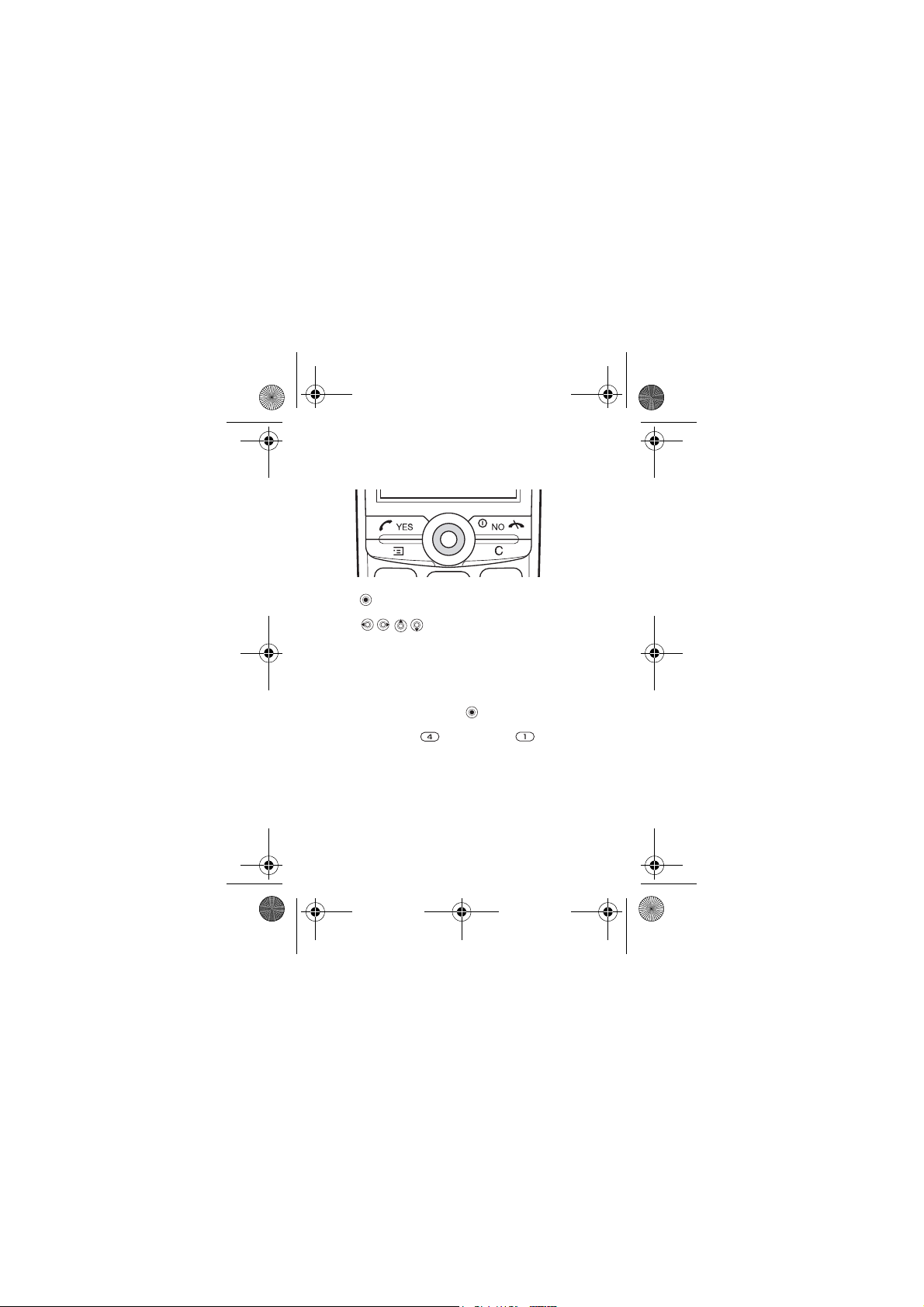
A7_.book Page 11 Wednesday, November 10, 2004 2:33 PM
Navigating the menus
The main menus are shown as icons on the desktop.
•Press (navigation key) to go to the desktop or to select
highlighted items.
•Press to move through the menus.
•Press NO to go back one level in the menus.
• Press and hold NO to return to standby.
Keypad shortcuts
You can use keypad shortcuts, or you can create your own
shortcuts from standby.
Enter the menus by pressing and then enter the number
of the menu to which you want to go. For example, to reach
Games quickly, press and then press . To get back
to standby, press and hold NO.
11
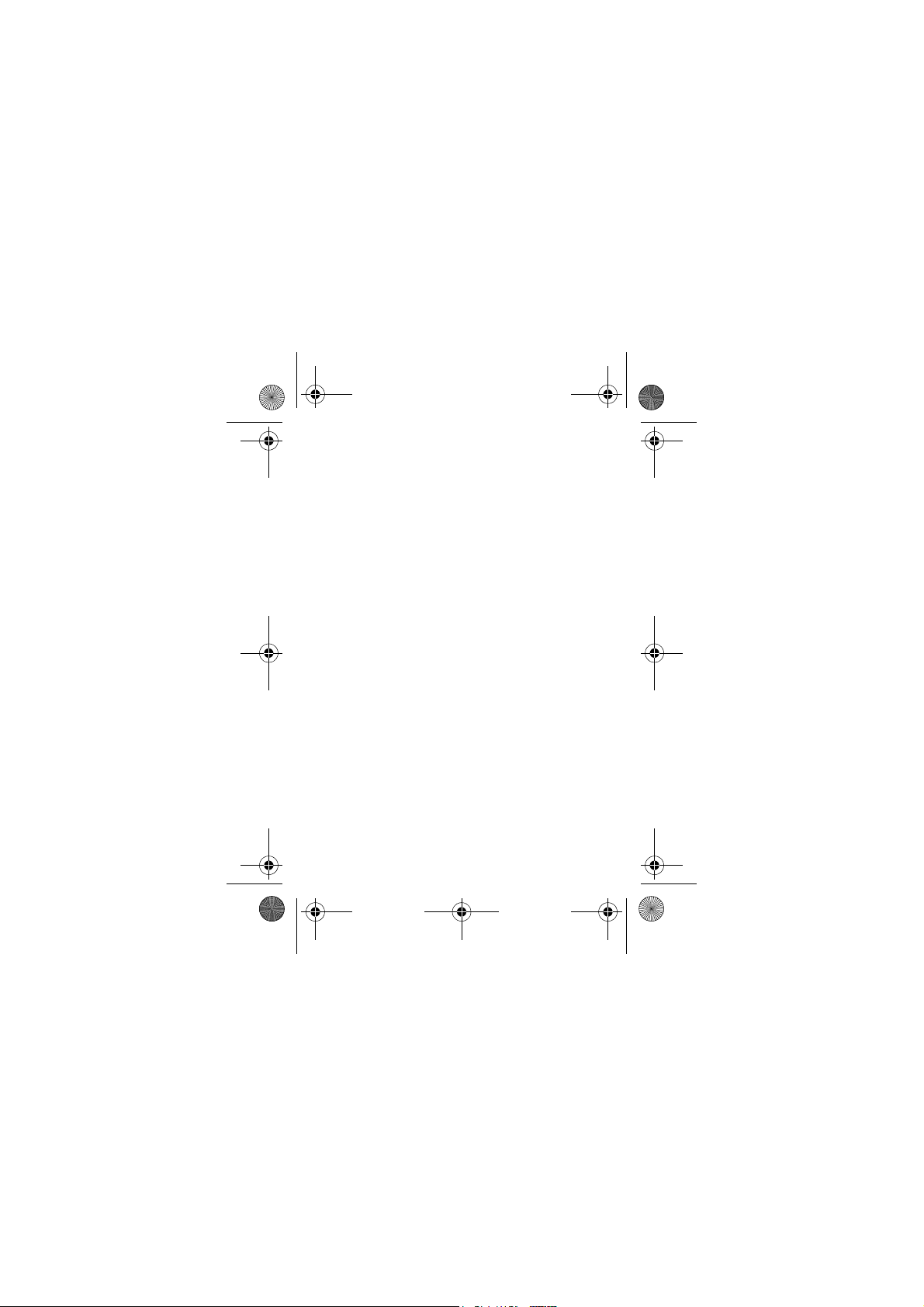
A7_.book Page 12 Wednesday, November 10, 2004 2:33 PM
Menu overview
1.Calls
Missed calls
Call list
Manage calls
Time and cost
Next call
Options
4.Fun & Games
Games
My pictures
My sounds
Themes
Composer
Sony Ericsson
7.Connectivity
Online services*
Infrared port
GSM Networks
Data comm.
(* Only visible during a call. Please note that some menus are
operator - network - and subscription - dependent.)
2.Internet services
Sony Ericsson
Bookmarks
Push inbox
Enter address
Resume
Select profile
Advanced
Options
5.Messaging
Write new
Inbox
Call voice mail
Unsent
Te mp l at e s
Sent items
Options
Area info
SMS memory
8.Phonebook
Find and call
Add number
Find and edit
Pictures
Personal rings
Groups
Email addresses
Options
Memory status
Special numbers
3.My shortcuts
Write new
Ring volume
Select profile
My numbers
Edit shortcuts
6.Organizer
Calendar
Alarms
Timer
Stopwatch
Calculator
9.Settings
Sounds & alerts
Profiles
Display
Language
Time and date
Locks
Handsfree
Master reset
12
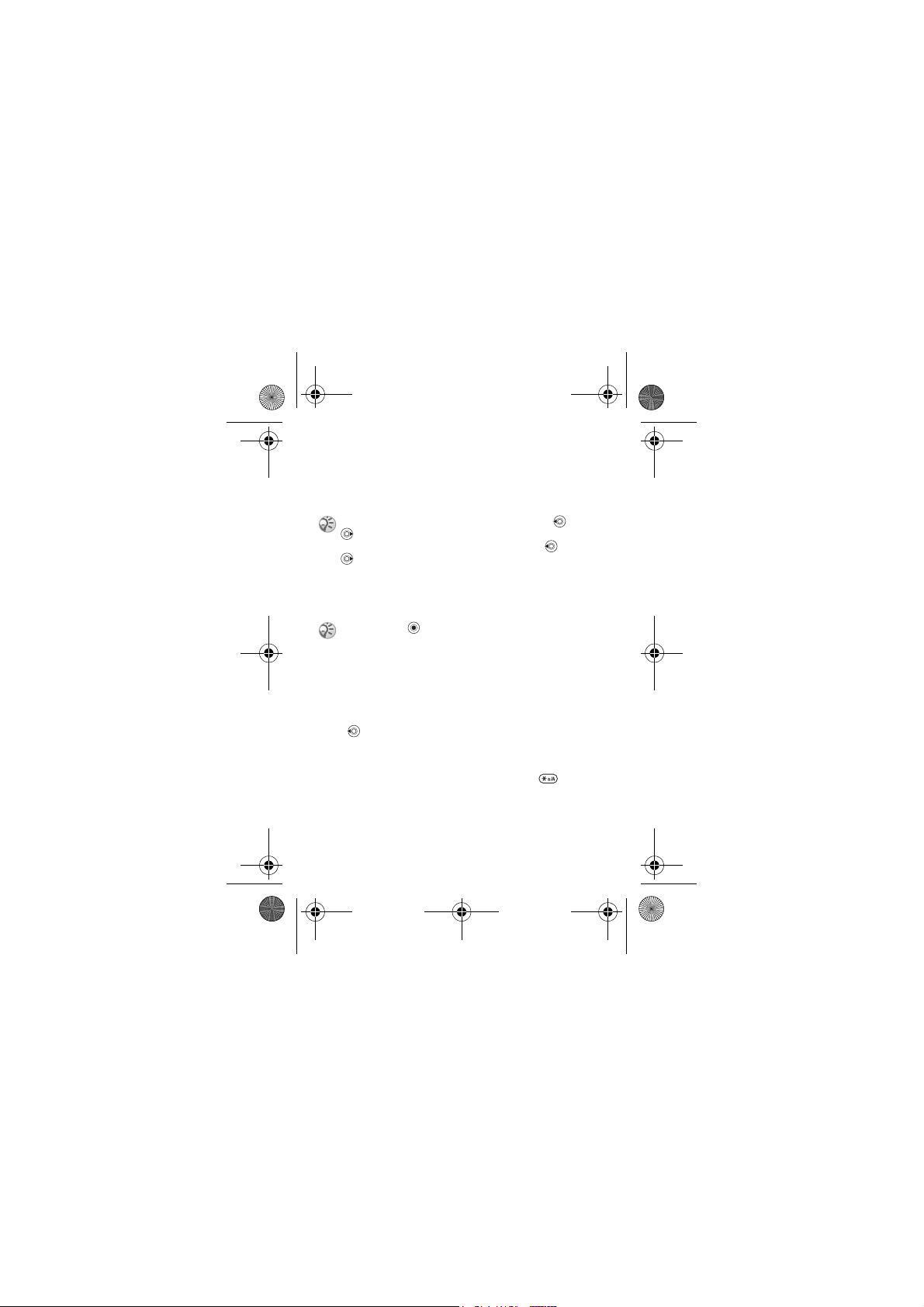
A7_.book Page 13 Wednesday, November 10, 2004 2:33 PM
Phone language
Most SIM cards automatically set the language used in the
menu to the language of the country where you bought your
SIM card. If this is not the case, the predefined language is
English.
You can always choose Automatic by pressing 8888
in standby mode.
You can always choose English by pressing 0000
in standby.
To change the phone language
1 } Settings } YES } Language } YES } Menus } YES.
2 Select a language } YES.
You can press instead of the YES key to select an
item.
My shortcuts
You can place your favourite functions that you want to reach
quickly and easily in the My shortcuts menu.
To reach a shortcut from standby
Press to enter the first shortcut in My shortcuts.
To add a function to my shortcuts
1 } My shortcuts } YES } Edit shortcuts } YES.
2 Select a function from the list by pressing .
3 Enter the position number you want for this function in
your menu } YES.
YES to save and exit the list.
4 }
13
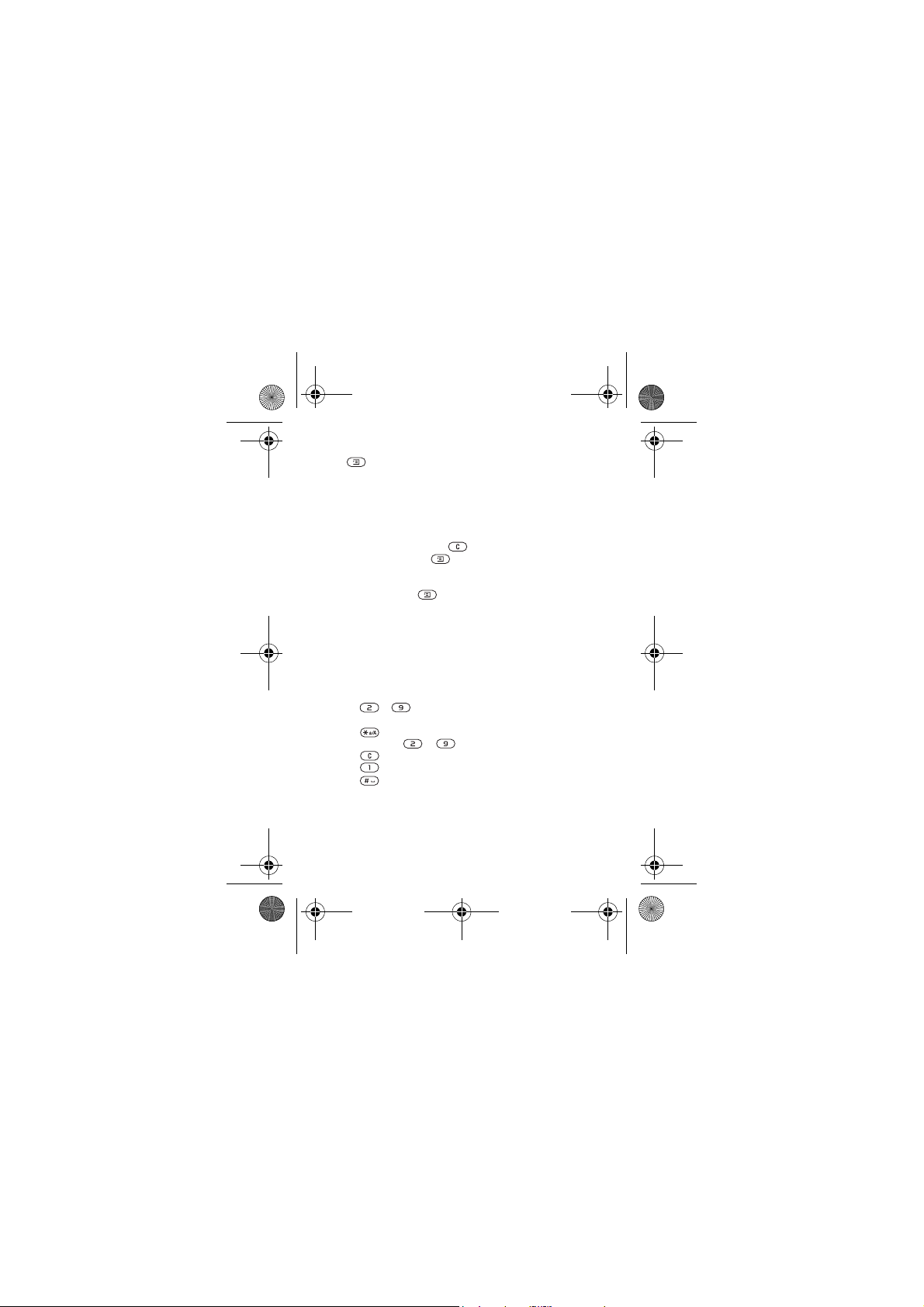
A7_.book Page 14 Wednesday, November 10, 2004 2:33 PM
More options
Press to enter a list of options. There are different
alternatives in the list of options depending on where you are
in the menus.
Delete and edit items
Two ways to delete items
• Select an item and press .
• Select an item, press } Delete or Delete all.
To edit items
Select an item, press } Edit.
Entering letters and characters
When writing messages and notes there are two ways to enter
letters and characters:
• Multitap text input
• T9™ Text I nput
To enter letters using multitap input
• Press – until the desired character appears on the
screen.
•Press to shift between capital and lower-case letters.
• Press and hold – to enter numbers.
• Press to delete letters and numbers.
• Press for the most common punctuation marks.
• Press to add a space.
T9™ Text Input
The T9™ Text Input method uses a built-in dictionary to
recognize the most commonly used word for each sequence
14
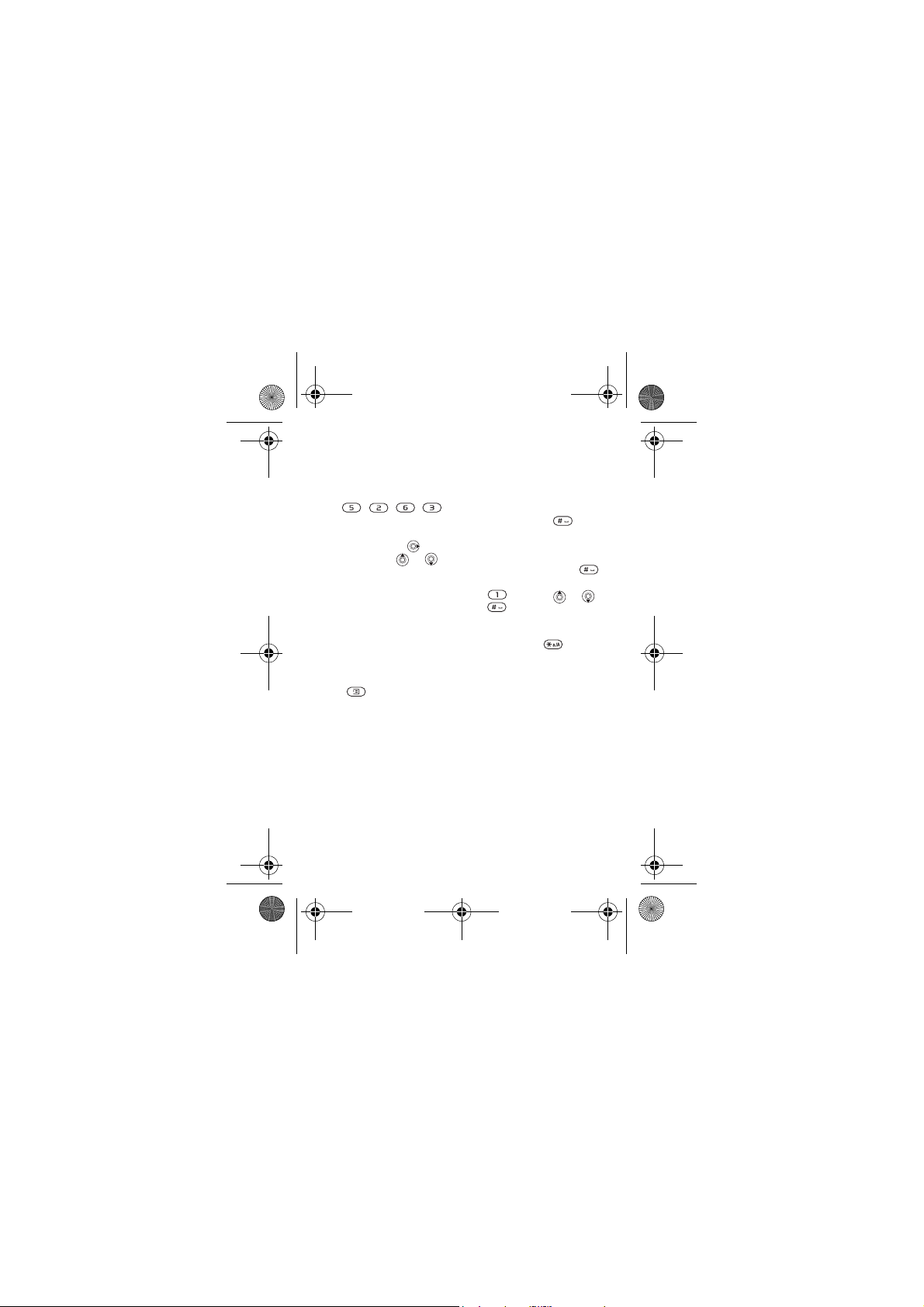
A7_.book Page 15 Wednesday, November 10, 2004 2:33 PM
of key presses. This way, you press each key only once, even
if the letter you want is not the first letter on the key.
To enter letters using T9 Text Input
1 For example, if you want to write the word “Jane”, press
, , , .
2 If the word shown is the one you want, press to
accept and add a space. To accept a word without adding
a space, press . If the word shown is not the one you
want, press or repeatedly to view alternative
words. Accept a word and add a space by pressing .
3 Continue writing your message. To enter a full stop or
other punctuation marks, press and then or
repeatedly. Accept by pressing .
To switch between writing methods
Before, or while entering letters, press and hold to
switch between writing methods.
Options when entering letters
Press to enter a list of options that offers different
alternatives when writing a message.
15
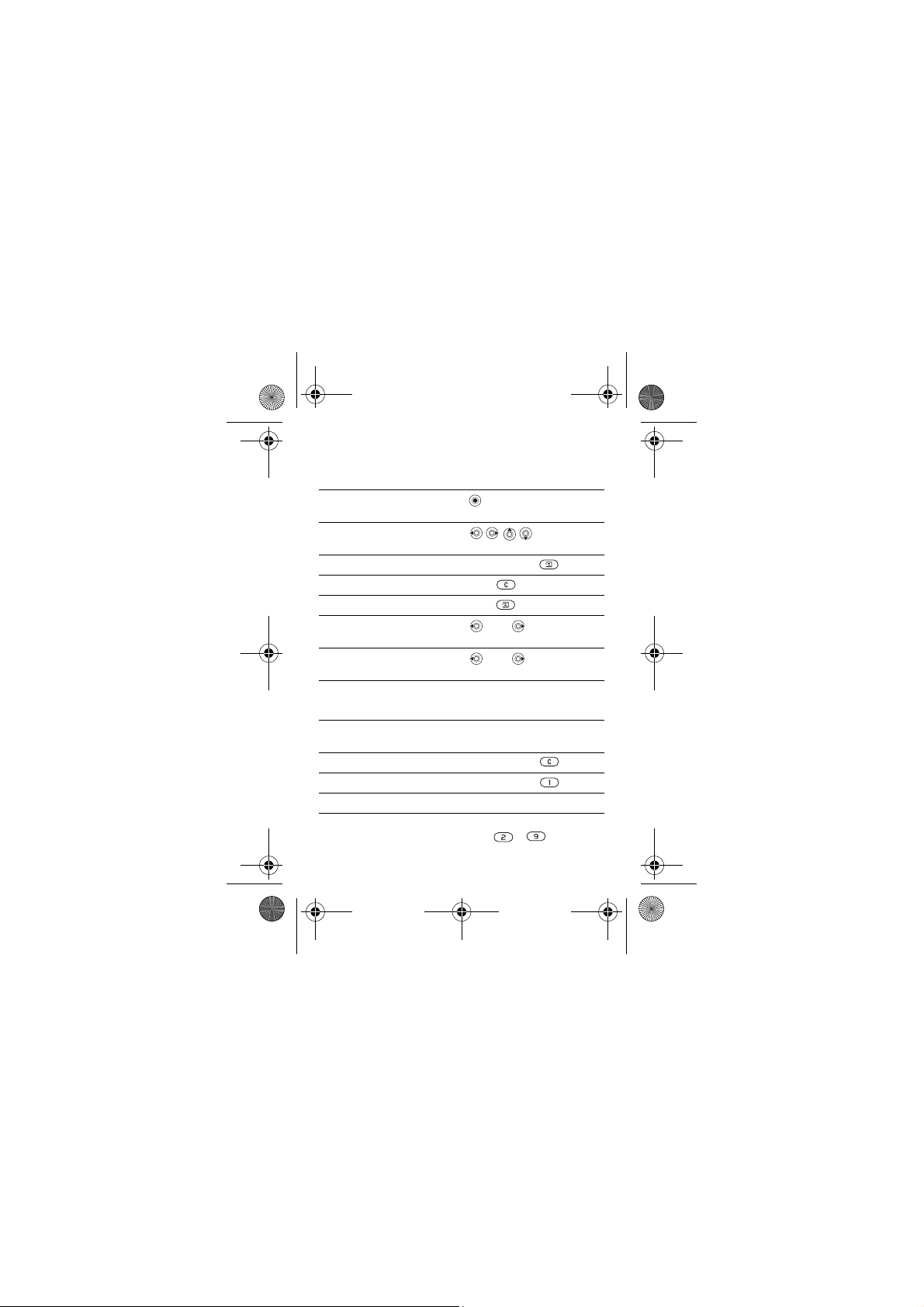
A7_.book Page 16 Wednesday, November 10, 2004 2:33 PM
Quick keys
Useful key combinations are described below.
Navigating menus
Enter the main menu and
select menu items
Navigate in the menu and in
lists
Access the Internet directly press and hold
Delete an item press when in lists
Enter a list of options press
Change the language to
Automatic
Change the language to
English
Go back to standby press and hold NO
Making and receiving calls
Make an emergency call enter the international
Set the phone to silent press and hold
Call your voicemail press and hold
Enter the call list }
Reach a contact beginning
with a specific letter
8888
0000
emergency number } YES
YES
press and hold any of the
keys –
16
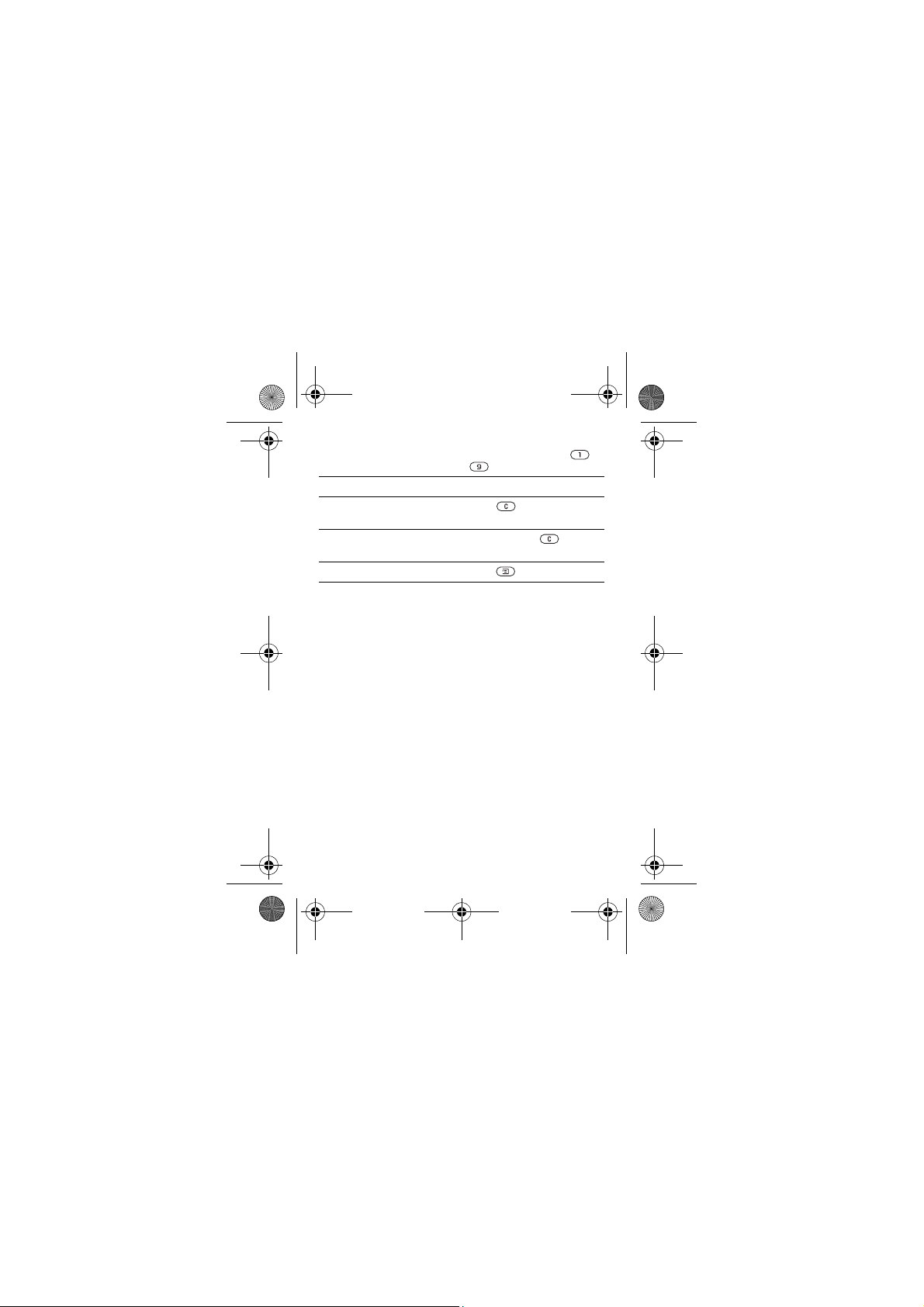
A7_.book Page 17 Wednesday, November 10, 2004 2:33 PM
Speed dial press any of the keys –
and }
YES
Reject a call } NO
Turn off the ringtone
when receiving a call
Turn off the microphone
during a call
press
press and hold
Enter a list of options press
Put a call on hold press and hold YES
17
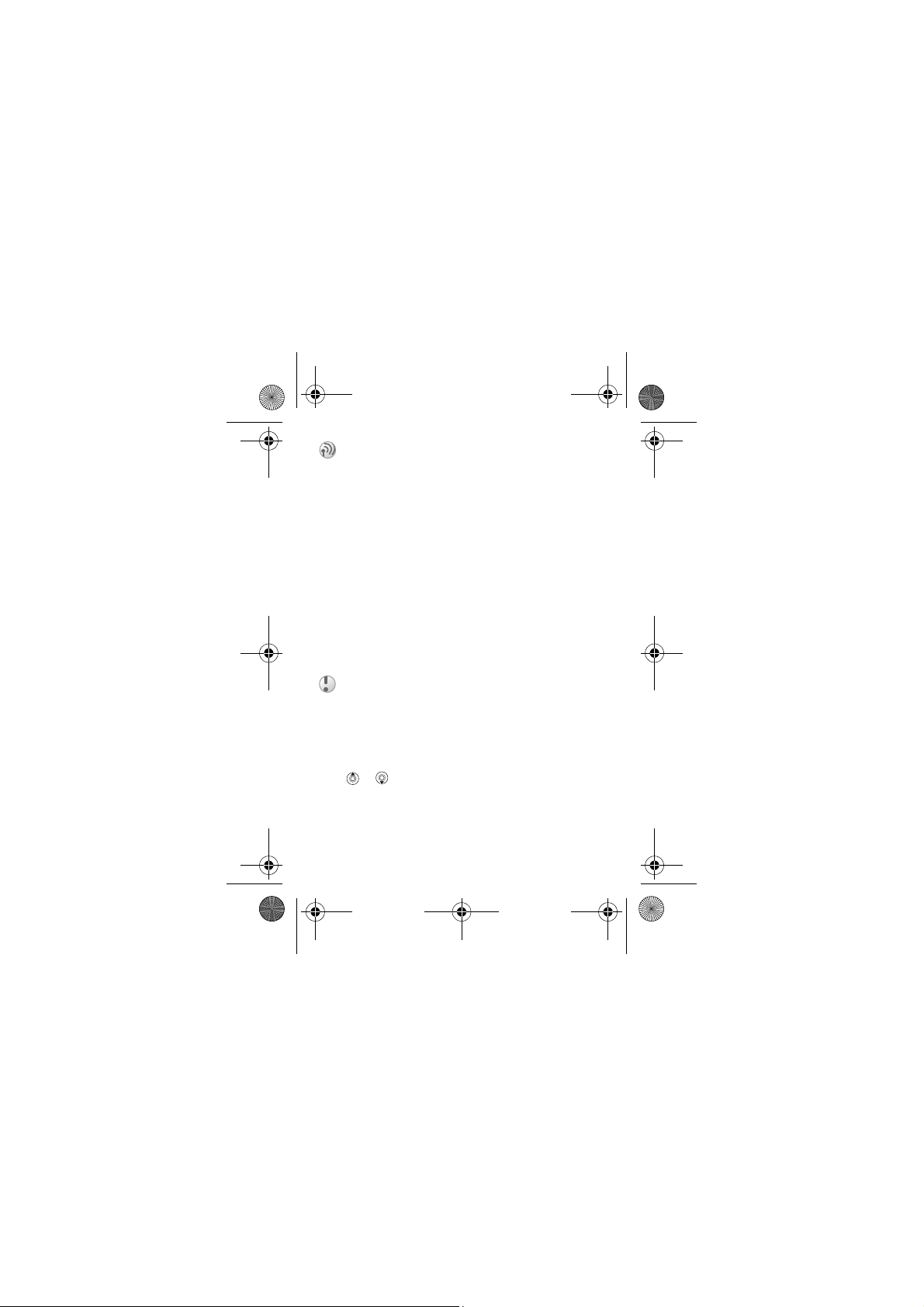
A7_.book Page 18 Wednesday, November 10, 2004 2:33 PM
Calling
Making and receiving calls
Before you can make or receive calls, you must turn on the
phone and be within range of a network, % 9 To turn the
phone on and off.
If your subscription includes the Calling Line Identifica-
tion service and the caller’s number is identified, the number
is displayed. If you have saved the number in the phonebook,
the name and number are displayed. If the number is a
restricted number, Withheld is displayed.
To make a call
Enter the area code and phone number } YES to make the call.
} NO to end the call.
To re-dial a number
If the connection failed and Retry? is displayed } YES.
Do not hold the phone to your ear while waiting.
When the call is connected, the phone gives a loud signal.
To answer or reject a call
} YES to answer a call. } NO to reject a call.
To change the speaker volume during a call
Press or .
To check your missed calls
1When Missed calls: is displayed, }
missed calls.
2 To call a number, scroll to the number }
YES to display the
YES.
18
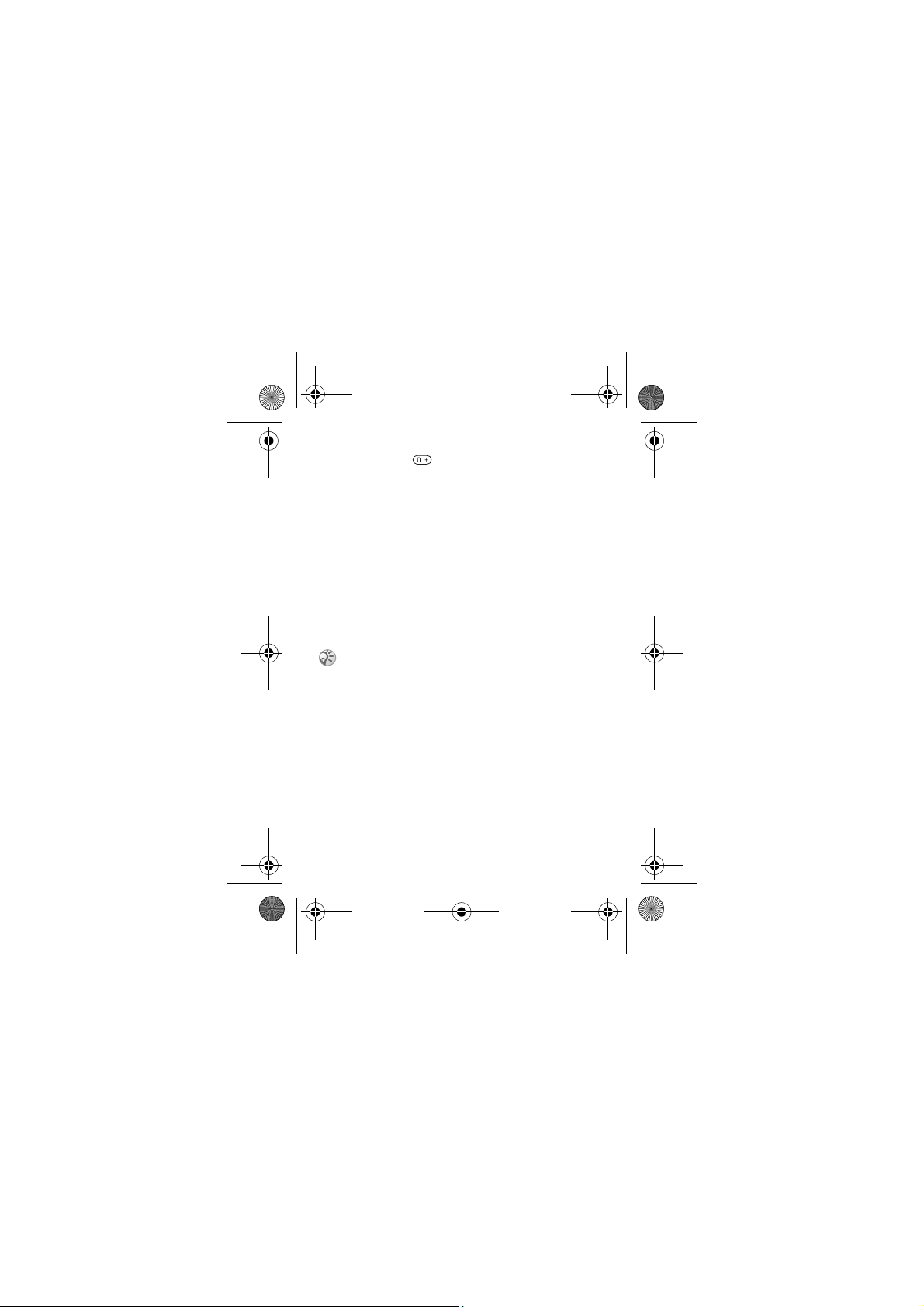
A7_.book Page 19 Wednesday, November 10, 2004 2:33 PM
To make international calls
1 Press and hold until a + sign appears on the screen.
2 Enter the country code, area code (without the leading
zero) and phone number }
YES.
Emergency calls
Your phone supports the international emergency numbers,
112, 911 and 08. These numbers can normally be used to
make an emergency call in any country, with or without a
SIM card inserted, if a GSM network that supports these
numbers is within range. Your network operator may have
saved additional local emergency numbers on the SIM card.
To make an emergency call
Enter, for example, 112 (the international emergency
number) } YES.
Some network operators may require that a SIM card
is inserted, and in some cases that the PIN has been
entered as well.
To view your local emergency numbers
} Phonebook } YES } Special numbers } YES } Emergency
nos. } YES.
Call list
The numbers of the last calls that you have made or received
are saved in the call list.
To call a number from the call list
} Yes from standby and scroll to the name or number you
want to call } YES.
19

A7_.book Page 20 Wednesday, November 10, 2004 2:33 PM
To clear the call list
} Calls }
YES } Options } YES } Clear call list } YES.
Phonebook
Your phone has a phonebook in which you can save numbers
and accompanying names (an entry).
To save a number together with a name
1 } Phonebook } YES } Add number } YES.
2 Select Add new? or select any of the numbers from the
list by pressing YES.
3 Enter the phone number that you want to save } YES.
4 Enter a name that you want to associate with the phone
number } YES, % 14 Entering letters and characters.
5 } YES again to save the entry in the suggested position.
Pictures and personal rings
You can add a picture and a ringtone to phonebook entries.
To add a picture to a phonebook entry
1 } Phonebook } YES } Pictures } YES.
2 } Add new? } YES.
3 } YES to go to the phonebook } YES.
4 This takes you to Pictures. Select a picture } YES.
To add a ringtone to a phonebook entry
1 } Phonebook }
2 } Add new? }
3 Press to go to the phonebook }
4 This takes you to Personal rings. Select a ringtone } YES.
To call a number saved in the phonebook
1 } Phonebook }
YES } Personal rings } YES.
YES.
YES } Find and call } YES.
YES.
20
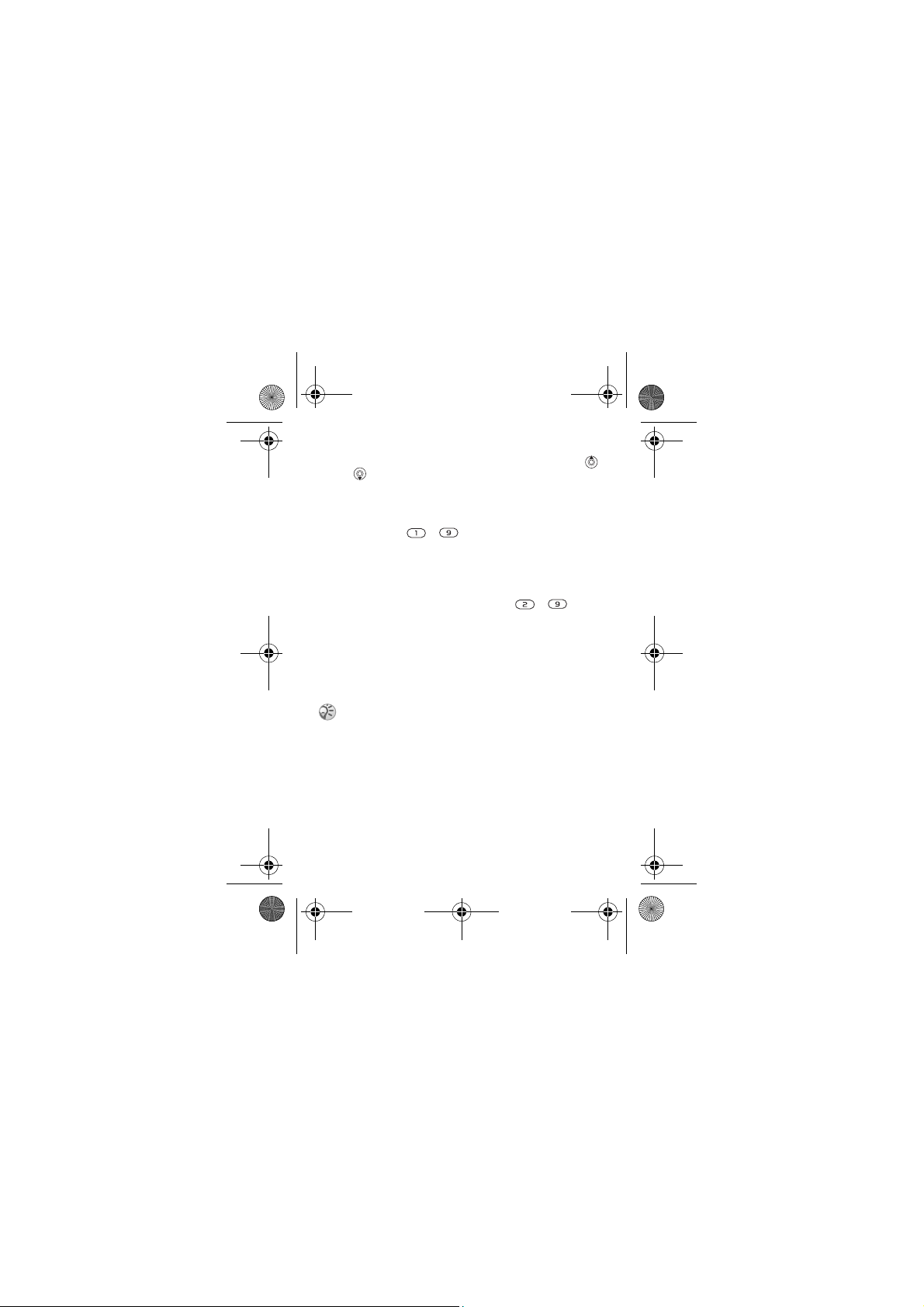
A7_.book Page 21 Wednesday, November 10, 2004 2:33 PM
2 Enter the name or the first letter of the name }
3 If the name displayed is not the one you want, press
or until you find the correct name and number.
YES.
4 } YES to make the call.
Speed dialling
You can save the phone numbers that you wish to reach
easily in positions – in your phone.
To speed dial
From standby, enter the position number } YES.
Shortcuts to phonebook entries
When in standby, press and hold the keys – to find
an entry beginning with the first letter on that key, or the
closest following.
Ask to save
If Ask to save is on, you are asked if you want to save any
called or answered number that is not already saved in your
phonebook.
Your subscription must support the Calling Line Identification Service, if you want to save answered numbers.
To turn the Ask to save function on or off
} Phonebook }
select On or Off }
To edit an entry in the phonebook
1 } Phonebook }
2 Enter the name or the first letter of the name } YES.
3 }
YES } Options } YES } Ask to save } YES
YES.
YES } Find and edit } YES.
YES to select the entry.
21
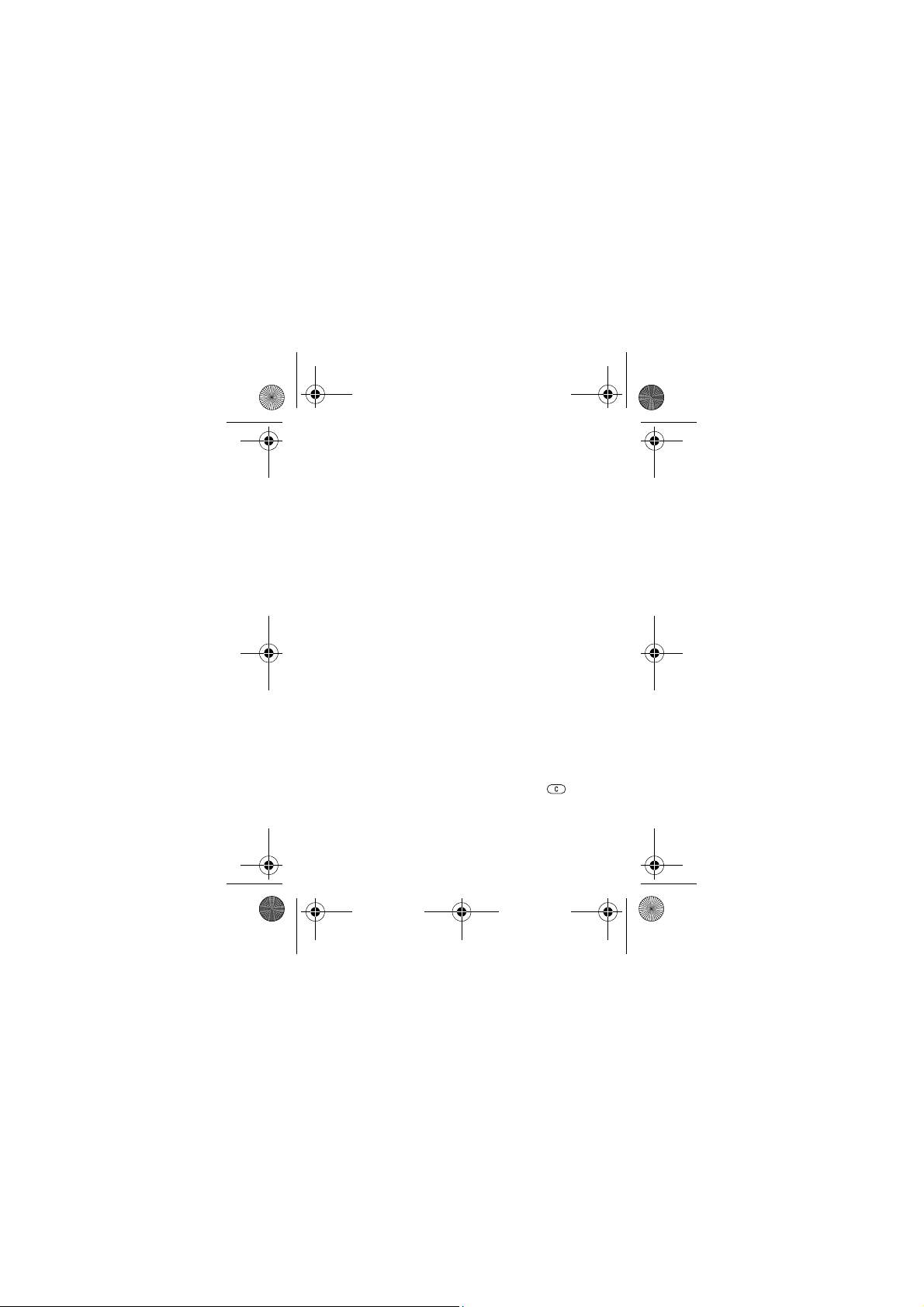
A7_.book Page 22 Wednesday, November 10, 2004 2:33 PM
4 } Edit }
5 When you have finished editing } YES to save your
YES.
changes.
To delete an entry from the phonebook
1 } Phonebook } YES } Find and edit } YES.
2 Enter the name or the first few letters of the name } YES.
When the entry you want to delete is highlighted } YES.
3 } Delete } YES.
Sort order
You may change the sort order of your phonebook entries, so
that they are sorted according to their position number instead
of the name.
To choose a sort order
1 } Phonebook } YES } Options } YES } Sort order } YES.
2 Select a sort order } YES.
Phonebook memories
Phonebook entries are saved on your SIM card. The number
of entries you can save depends on your SIM card. You can
still access them if you use the card with another phone.
You can also save your entries in the phone memory when
all SIM positions are occupied.
Choosing where to save an entry
• To save the number in the position suggested }
• To save the number in another position, press to
delete the position number, enter a new position number }
YES.
YES.
22
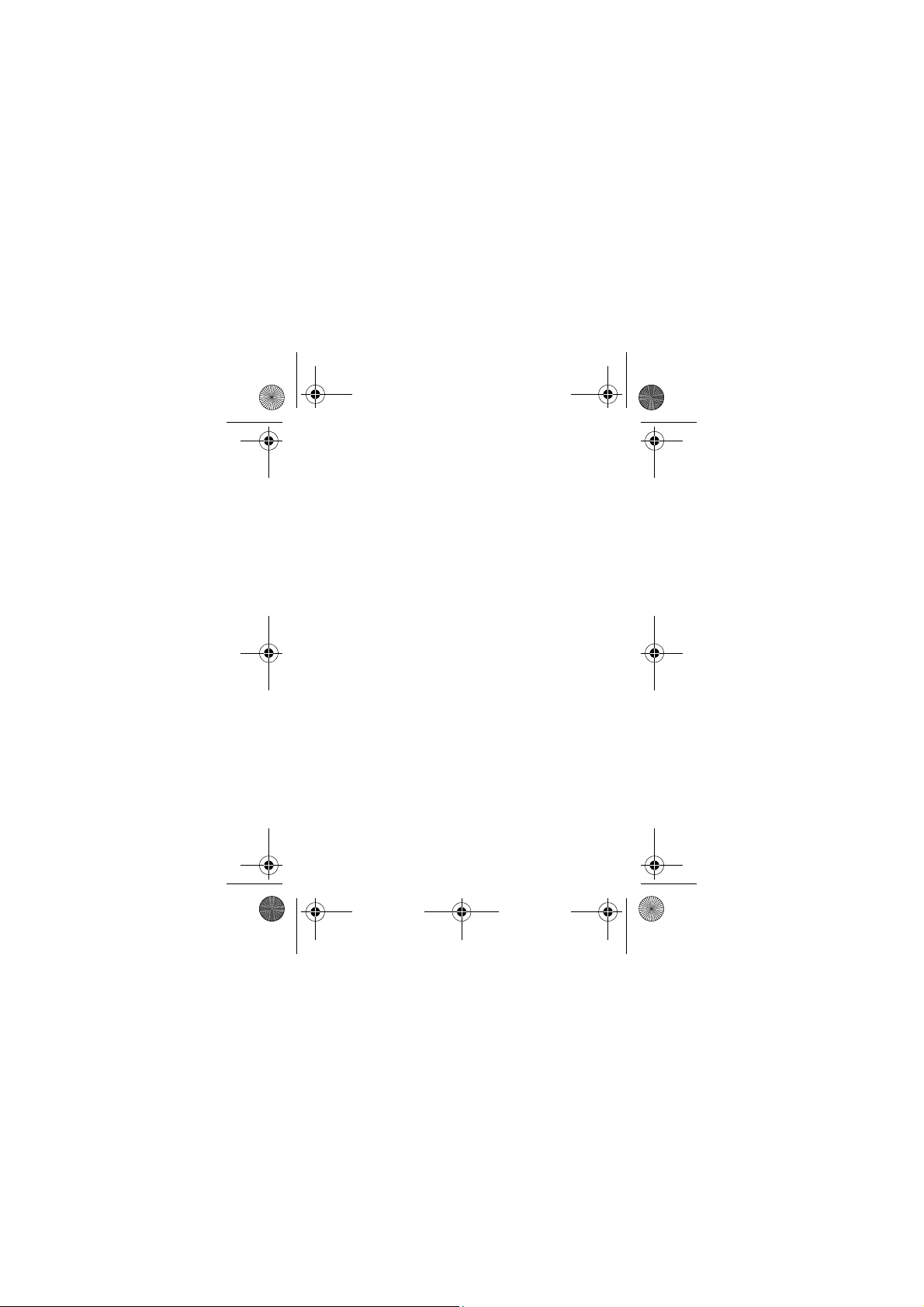
A7_.book Page 23 Wednesday, November 10, 2004 2:33 PM
• To save the number in the phone memory, you first need to
know how many positions you have got on your SIM card.
You can check this in the Memory status menu.
To check the status of the memories
} Phonebook }
YES } Memory status } YES.
Replacing entries
If you try to save a phone number in a position which already
contains a phone number, the message Replace? appears.
Press YES to replace the number or press NO if you do not
want to replace the old number.
To delete all entries from the phone memory
1 } Phonebook } YES } Options } YES } Delete all } YES.
2 } YES again. If you delete all entries from the phone
memory, the entries on your SIM card are not deleted.
Copy phonebook entries
You can copy phonebook entries between your phone
memory and the SIM card.
To copy entries to the SIM card
} Phonebook } YES } Options } YES } Copy all to SIM } YES.
To copy entries to the phone
} Phonebook }
YES } Options } YES } Copy from SIM } YES.
Groups
You can create a group of phonebook entries. You can then
send a text message to all members of that group at the same
time % 34 Text messages (SMS).
23
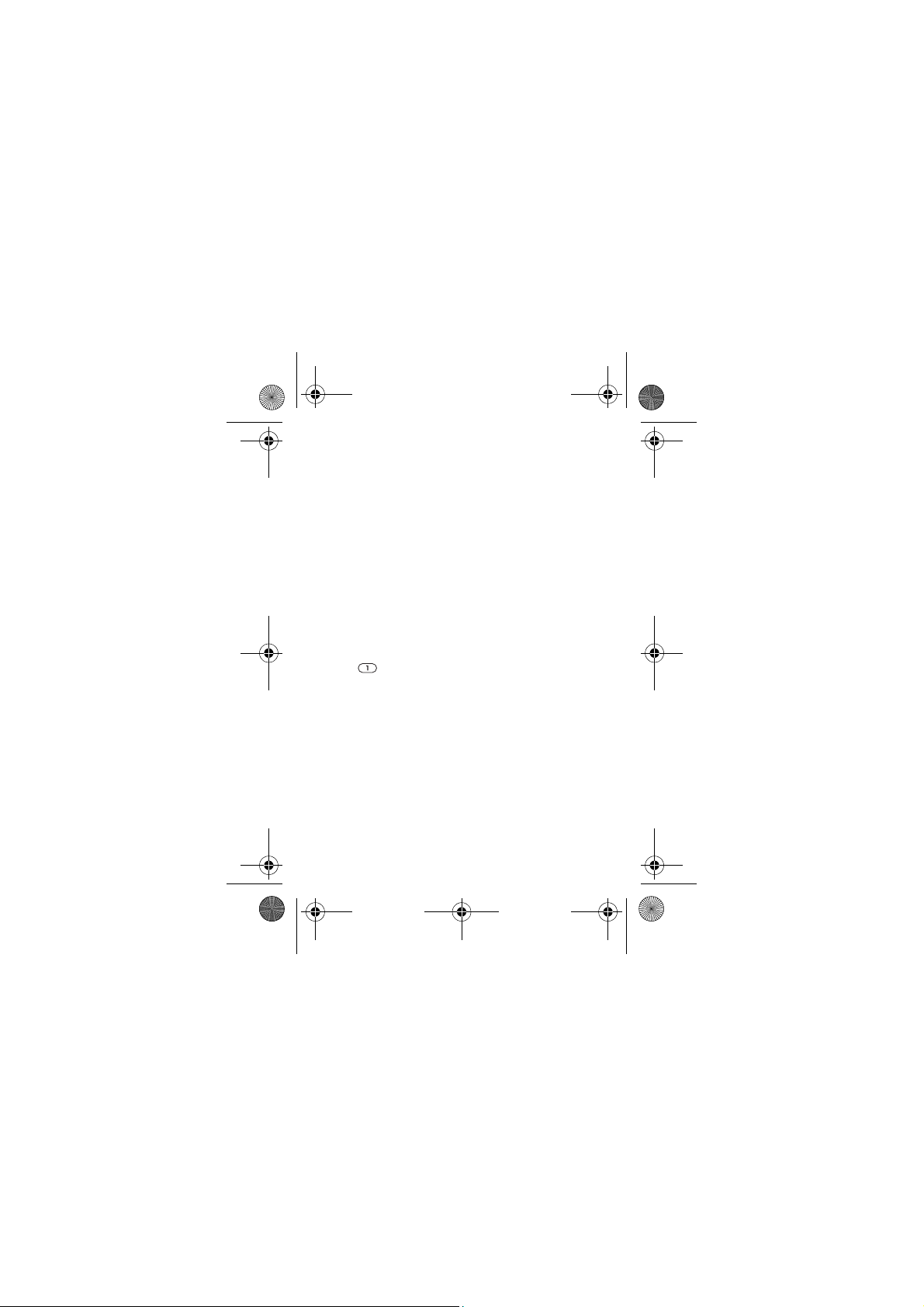
A7_.book Page 24 Wednesday, November 10, 2004 2:33 PM
To create a new group
1 } Phonebook }
2 Enter a name for the group } YES.
3 } Add new? } YES.
4 Select an entry in your phonebook } YES.
5 To add the next member, repeat steps 3 and 4.
6 } NO to leave the menu.
To add a member to an existing group
Select the group you want } Edit } YES } Add new? } YES.
YES } Groups } YES } Group name } YES.
Voicemail
If your subscription includes an answering service, callers
can leave a voicemail message when you cannot answer a
call.
Calling your voicemail service
You can easily call your voicemail service by pressing and
holding , if you have saved your voicemail number in the
phone. You can get the number from your service provider.
To enter a voicemail number
} Messaging } YES } Options } YES } Voice mail no. } YES.
Call time
During a call, the duration of the call is shown in the display.
You can check the duration of your last call, outgoing calls
and the total time.
To check the call time and reset timer
Calls } YES } Time and cost } YES } Call timers } YES.
1 }
2 Select an option } YES.
3 Select Reset timers to reset the call time meter.
24
