Sony A1021051 User Manual
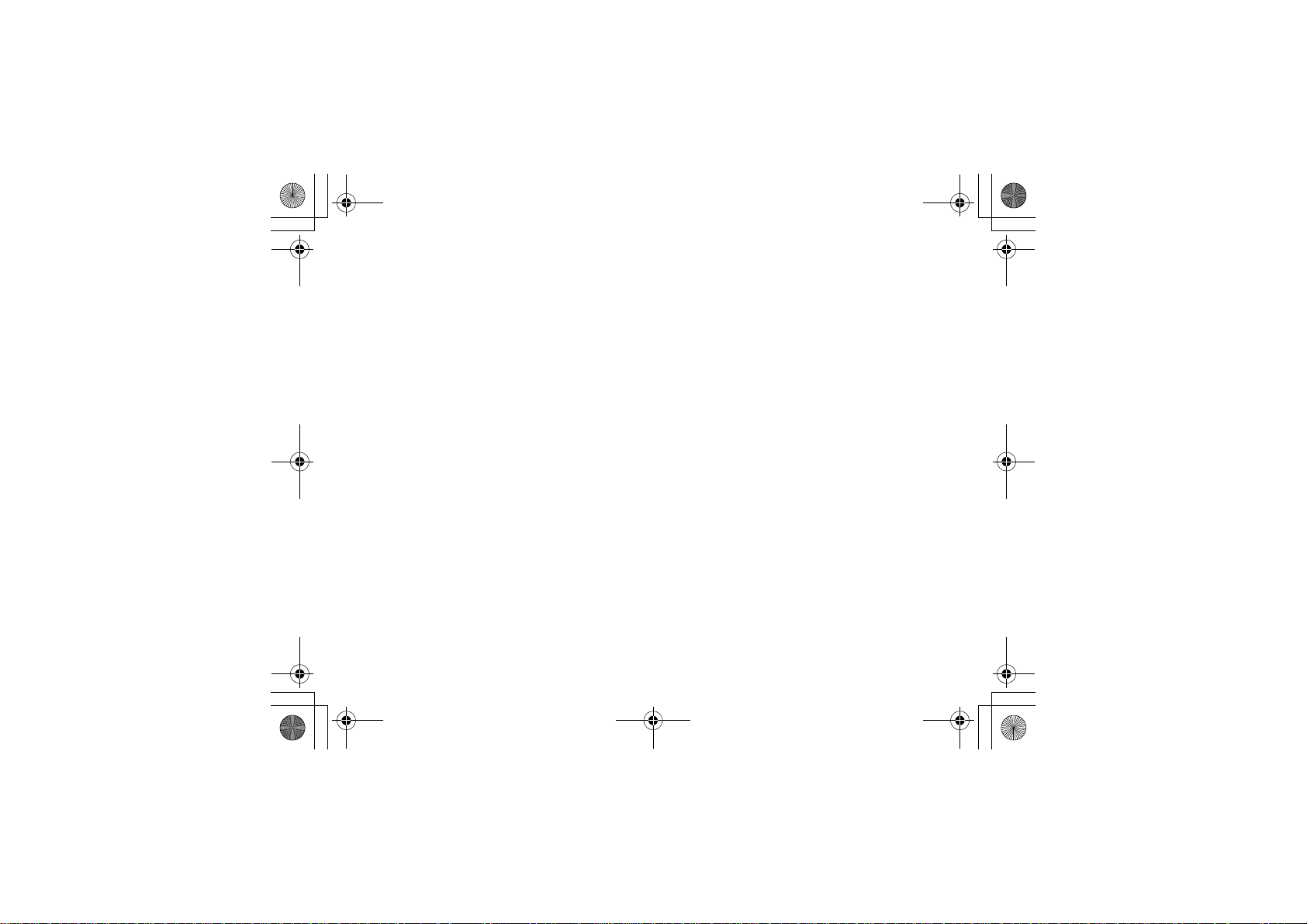
Tamao_UG_PA3TOC.fm Page 1 Wednesday, May 19, 2004 10:55 AM
Draft for Sony Ericsson Internal Use Only
Contents
Getting started . . . . . . . . . . . . . . . . . . 4
Assemble the phone, SIM card, battery, make a call.
Getting to know your phone . . . . . . . . 8
Phone overview, use the menus, enter letters, quick
keys, Memory Stick Duo, file manager.
Calling . . . . . . . . . . . . . . . . . . . . . . . . 18
Calls, phonebook, voice control, call options.
Messaging . . . . . . . . . . . . . . . . . . . . . 35
Text messaging, picture messaging, email, My friends,
messaging glossary.
Imaging . . . . . . . . . . . . . . . . . . . . . . . 49
Camera, video recorder, pictures, screen saver.
Entertainment . . . . . . . . . . . . . . . . . . 55
Media player, sounds, themes, games.
Connectivity . . . . . . . . . . . . . . . . . . . . 61
Internet and email settings, synchronizing, Bluetooth™
wireless technology, infrared.
More features . . . . . . . . . . . . . . . . . . . 69
Time and date, alarm clock, calendar, tasks, SIM card
lock, etc.
Troubleshooting . . . . . . . . . . . . . . . . . 78
Why doesn’t the phone work the way I want?
Additional information . . . . . . . . . . . . 80
Sony Ericsson Web site, safe and efficient use, warranty,
declaration of conformity.
Icons . . . . . . . . . . . . . . . . . . . . . . . . . . 88
Icon descriptions
Index . . . . . . . . . . . . . . . . . . . . . . . . . 91
Contents
1
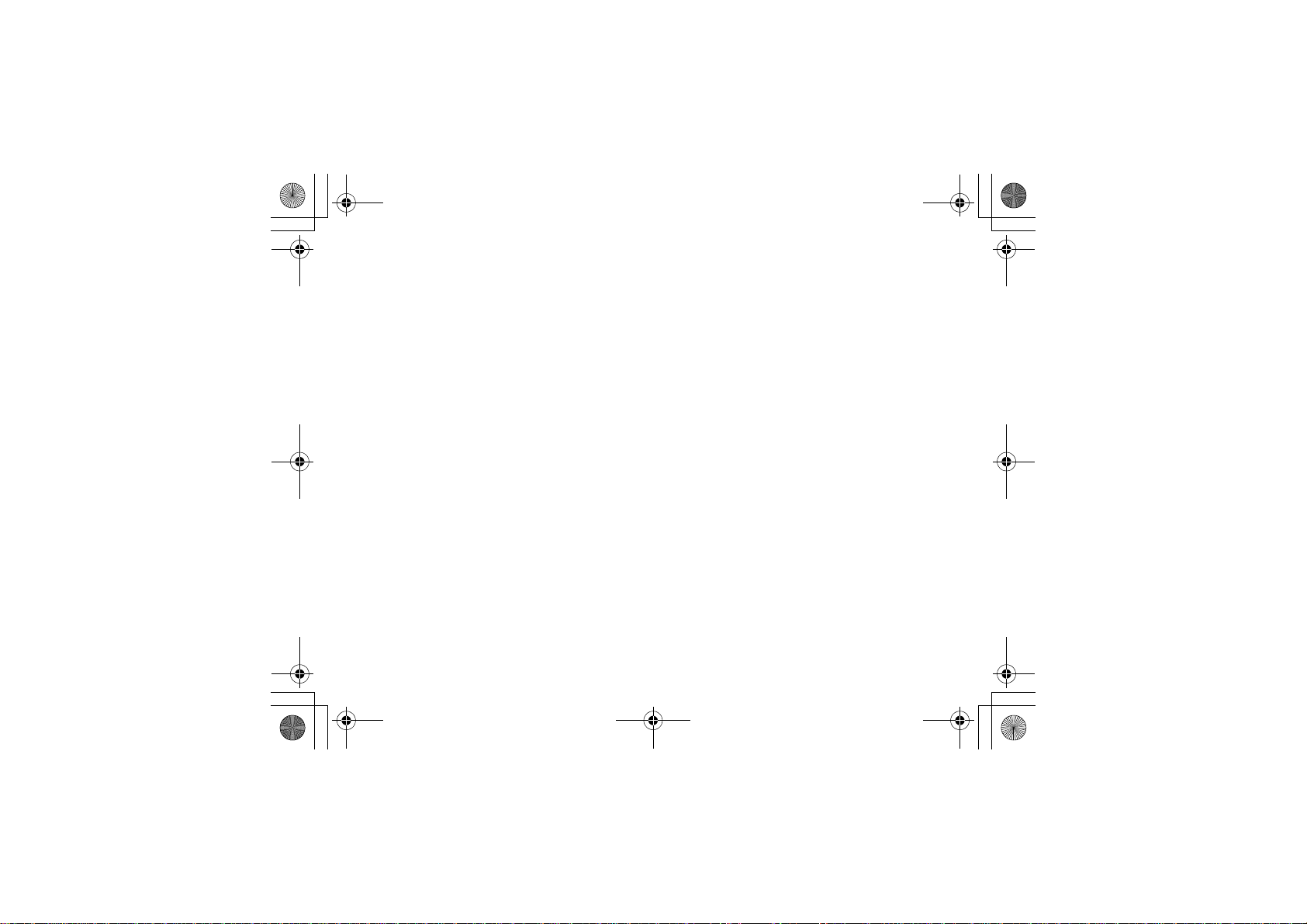
Tamao_UG_PA3.book Page 2 Wednesday, May 19, 2004 10:26 AM
Draft for Sony Ericsson Internal Use Only
Sony Ericsson
GSM 900/1800/1900
First edition (June 2004)
This manual is published by Sony Ericsson
Mobile Communications AB, without any
warranty. Improvements and changes to this
manual necessitated by typographical errors,
inaccuracies of current information, or
improvements to programs and/or equipment,
may be made by Sony Ericsson Mobile
Communications AB at any time and without
notice. Such changes will, however, be
incorporated into new editions of this manual.
All rights reserved.
©Sony Ericsson Mobile Communications AB, 2004
Publication number: EN/LZT 108 7112 R1A
Please note:
Some of the services in this manual are not
supported by all networks. This also applies to the
GSM International Emergency Number 112.
Please contact your network operator or service
provider if you are in doubt whether you can use a
particular service or not.
Please read the Guidelines for safe and efficient
use and the Limited warranty chapters before you
use your mobile phone.
Your mobile phone has the capability to
download, store and forward additional content,
2
e.g. ring tones. The use of such content may be
restricted or prohibited by rights of third parties,
including but not limited to restriction under
applicable copyright laws. You, and not Sony
Ericsson, are entirely responsible for additional
content that you download to or forward from your
mobile phone. Prior to your use of any additional
content, please verify that your intended use is
properly licensed or is otherwise authorized. Sony
Ericsson does not guarantee the accuracy,
integrity or quality of any additional content or any
other third party content. Under no circumstances
will Sony Ericsson be liable in any way for your
improper use of additional content or other third
party content.
MusicDJ™ is a trademark or a registered
trademark of Sony Ericsson Mobile
Communications AB.
“MagicGate”, Memory Stick™, Memory Stick
Duo™ and “Memory Stick PRO Duo” are
trademarks or registered trademarks of Sony
Corporation.
The Bluetooth word mark and logos are owned by
the Bluetooth SIG, Inc. and any use of such
marks by Sony Ericsson is under license.
Microsoft and PowerPoint are either registered
trademarks or trademarks of Microsoft
Corporation in the United States and/or other
countries.
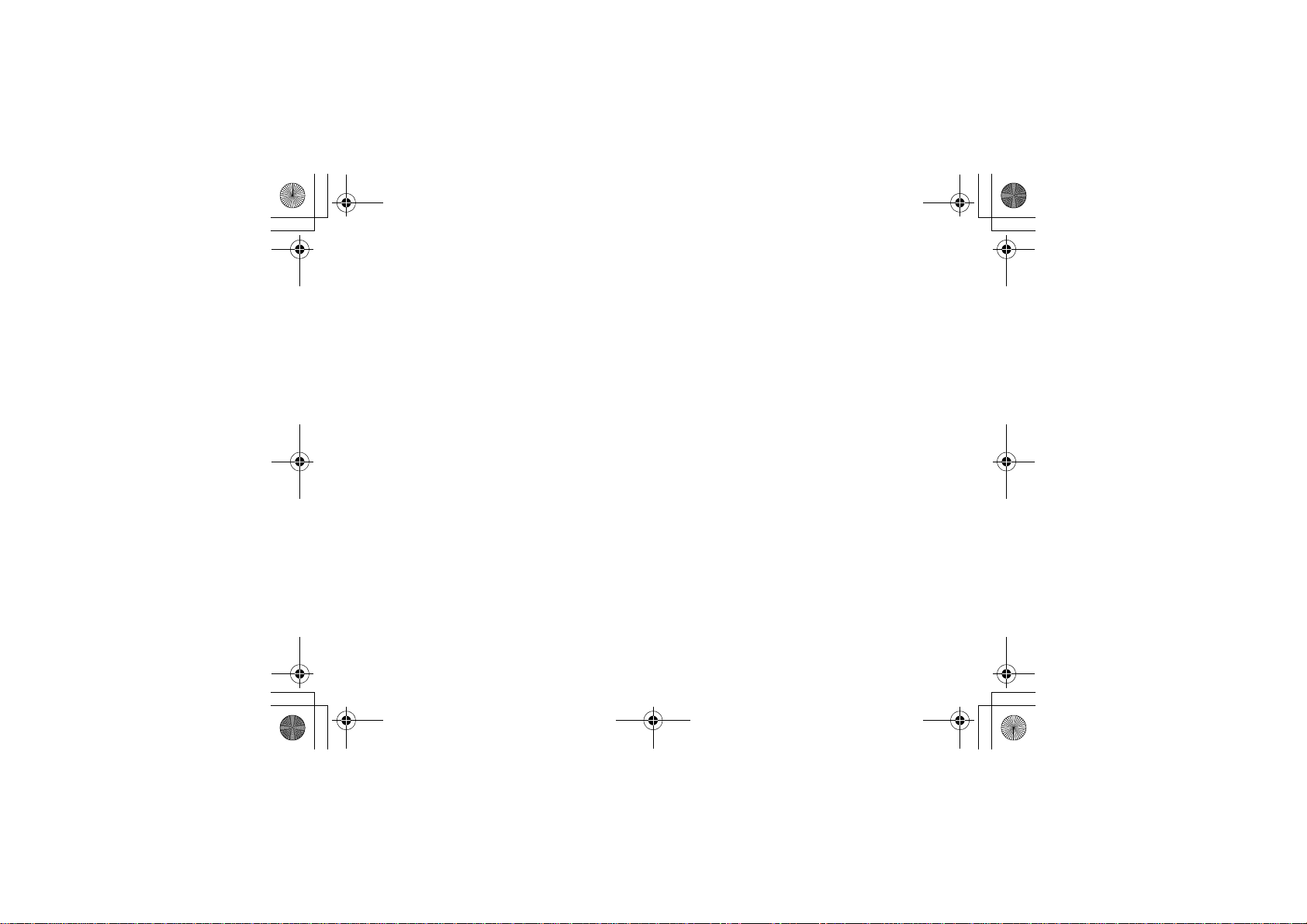
Tamao_UG_PA3.book Page 3 Wednesday, May 19, 2004 10:26 AM
Draft for Sony Ericsson Internal Use Only
T9™ Text Input is a trademark or a registered
trademark of Tegic Communications.
T9™ Text Input is licensed under one or more of
the following: U.S. Pat. Nos. 5,818,437,
5,953,541, 5,187,480, 5,945,928, and 6,011,554;
Canadian Pat. No. 1,331,057, United Kingdom
Pat. No. 2238414B; Hong Kong Standard Pat.
No. HK0940329; Republic of Singapore Pat. No.
51383; Euro.Pat. No. 0 842 463(96927260.8) DE/
DK, FI, FR, IT, NL, PT, ES, SE, GB; and
additional patents are pending worldwide.
Java and all Java based trademarks and logos
are trademarks or registered trademarks of Sun
Microsystems, Inc. in the U.S. and other
countries.
End-user license agreement for Sun™ Java™
J2ME™.
1 Restrictions: Software is confidential
copyrighted information of Sun and title to all
copies is retained by Sun and/or its licensors.
Customer shall not modify, decompile,
disassemble, decrypt, extract, or otherwise
reverse engineer Software. Software may not
be leased, assigned, or sublicensed, in whole
or in part.
2 Export Regulations: Software, including
technical data, is subject to U.S. export control
laws, including the U.S. Export Administration
Act and its associated regulations, and may be
subject to export or import regulations in other
countries. Customer agrees to comply strictly
with all such regulations and acknowledges
that it has the responsibility to obtain licenses
to export, re-export, or import Software.
Software may not be downloaded, or otherwise
exported or re-exported (i) into, or to a national
or resident of, Cuba, Iraq, Iran, North Korea,
Libya, Sudan, Syria (as such listing may be
revised from time to time) or any country/region
to which the U.S. has embargoed goods; or (ii)
to anyone on the U.S. Treasury Department's
list of Specially Designated Nations or the U.S.
Commerce Department's Table of Denial
Orders.
3 Restricted Rights: Use, duplication or
disclosure by the United States government is
subject to the restrictions as set forth in the
Rights in Technical Data and Computer
Software Clauses in DFARS 252.227-7013(c)
(1) (ii) and FAR 52.227-19(c) (2) as applicable.
Part of the software in this product is copyright ©
SyncML initiative Ltd. (1999-2002). All rights
reserved.
Other product and company names mentioned
herein may be the trademarks of their respective
owners.
Any rights not expressly granted herein are
reserved.
3
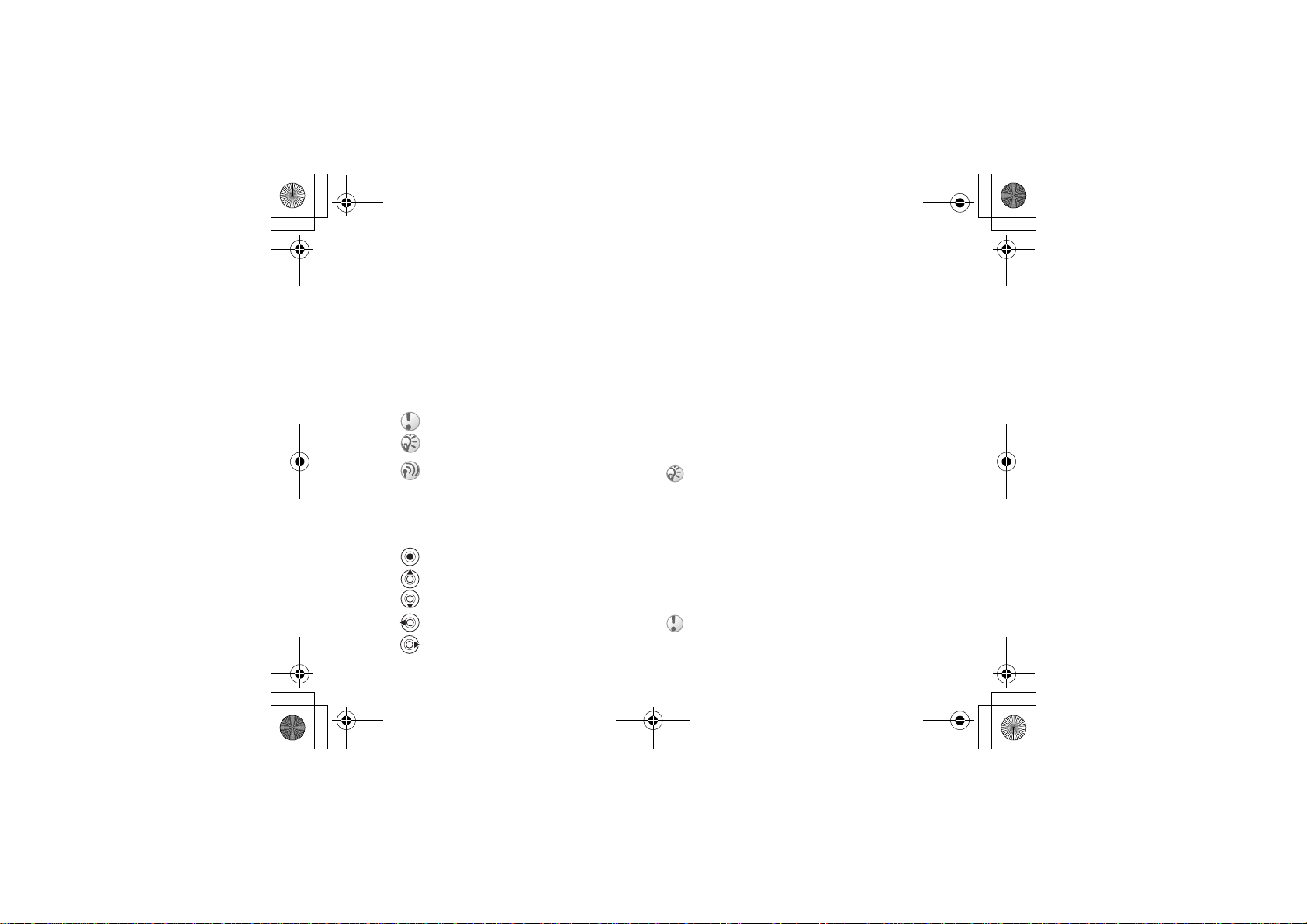
Tamao_UG_PA3.book Page 4 Wednesday, May 19, 2004 10:26 AM
Getting started
Getting started
Assemble the phone, SIM card, battery, make a call.
More information and downloads are available at
www.SonyEricsson.com/support.
Instruction icons
The following instruction icons appear in this user
guide:
Important
Note
Contact your network operator for details.
% 6 Available services.
See also page XX.
%
} Use the selection keys or the navigation key
to scroll and select.
Press the navigation key.
Press the top of the navigation key.
Press the bottom of the navigation key.
Press the left of the navigation key.
Press the right of the navigation key.
4
Draft for Sony Ericsson Internal Use Only
Assembly
Before you can use your phone you need to:
• Insert the SIM card.
• Attach and charge the battery.
SIM card
When you register as a subscriber with a network
operator, you get a SIM (Subscriber Identity
Module) card. The SIM card contains a computer
chip that keeps track of your phone number, the
services included in your subscription, and your
phonebook information, among other things.
If you have been using a SIM card in another phone,
make sure that your information is saved to the SIM
card before you remove it from the other phone. For
example, contacts may have been saved in the phone
memory, % 20 Phonebook.
SIM card and battery
information
Always turn off the phone and detach the charger
before you insert or remove a SIM card.
It may take up to 30 minutes before the battery icon
appears when charging.
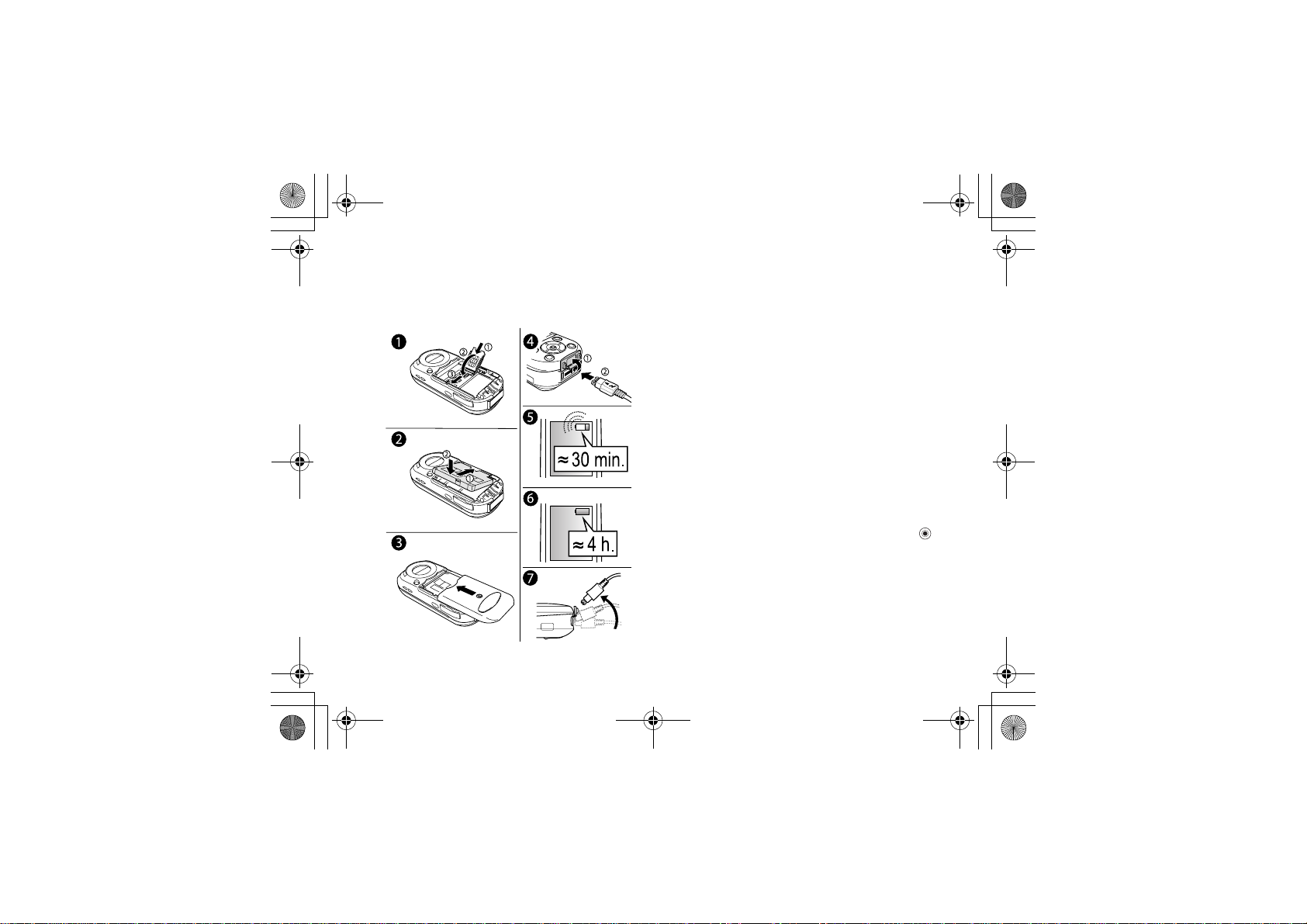
Tamao_UG_PA3.book Page 5 Wednesday, May 19, 2004 10:26 AM
Draft for Sony Ericsson Internal Use Only
To insert the SIM card and charge the
battery
Getting started
1 Lift the SIM card holder in the direction
marked OPEN. Slide the SIM card into the
holder slots with the gold connectors facing
down.
2 Place the battery on the back of the phone with
the label side up and the connectors facing
each other.
3 Place the battery cover as shown in the picture
and slide it into place.
4 Open the connector cover and connect the
charger to the phone at the flash symbol. The
flash symbol on the charger plug must face
upwards.
5 It may take up to 30 minutes before the battery
icon appears on the screen.
6 Charge for 4 hours or until the battery icon
indicates a full charge. If you do not see the
battery icon after this time, press any key or
to activate the screen.
7 Remove the charger by tilting the plug
upwards.
PIN (Personal Identity Number)
You may need a PIN (Personal Identity Number) to
activate the services in your phone. Your PIN is
provided by your network operator. When you
5
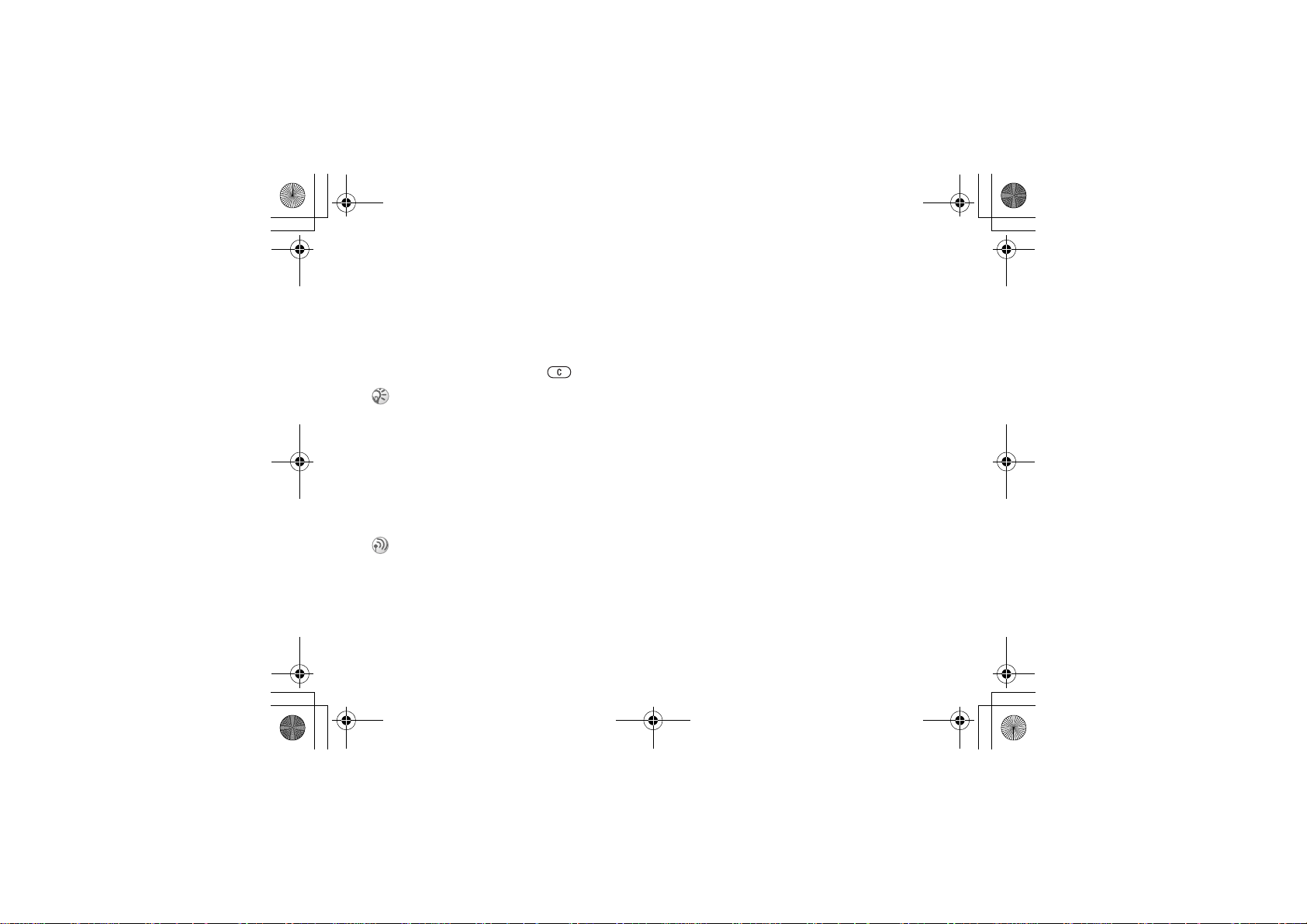
Tamao_UG_PA3.fm Page 6 Wednesday, May 19, 2004 6:20 PM
Getting started
enter your PIN, the digits appear as ****, unless
your PIN starts with the same digits as an
emergency number, for example 112. This is so
that you can see and call an emergency number
without entering a PIN,
If you make a mistake while entering your PIN,
delete the number by pressing .
If you enter the wrong PIN three times in a row, the
SIM card is blocked and the message PIN blocked
appears. To unblock it, you need to enter your PUK
(Personal Unblocking Key), % 74 SIM card lock.
% 19 Emergency calls.
Available services
Some services and functions described in this user
guide are network- or subscription-dependent.
Because of this, all menus may not be available in
your phone.
This symbol indicates that a service or function is network- or subscription-dependent.
Please consult your network operator for more
information about your subscription.
6
Draft for Sony Ericsson Internal Use Only
Turning on the phone and
making calls
Make sure that the phone is charged before you
turn it on.
Setup wizard
You can use the setup wizard to help you get
started with the basic settings in your phone. You
can start the wizard from the menu system at any
time.
To start the setup wizard
} Settings } the General tab } Setup wizard. Select
the language for your phone. Follow the
instructions that appear to complete the setup.
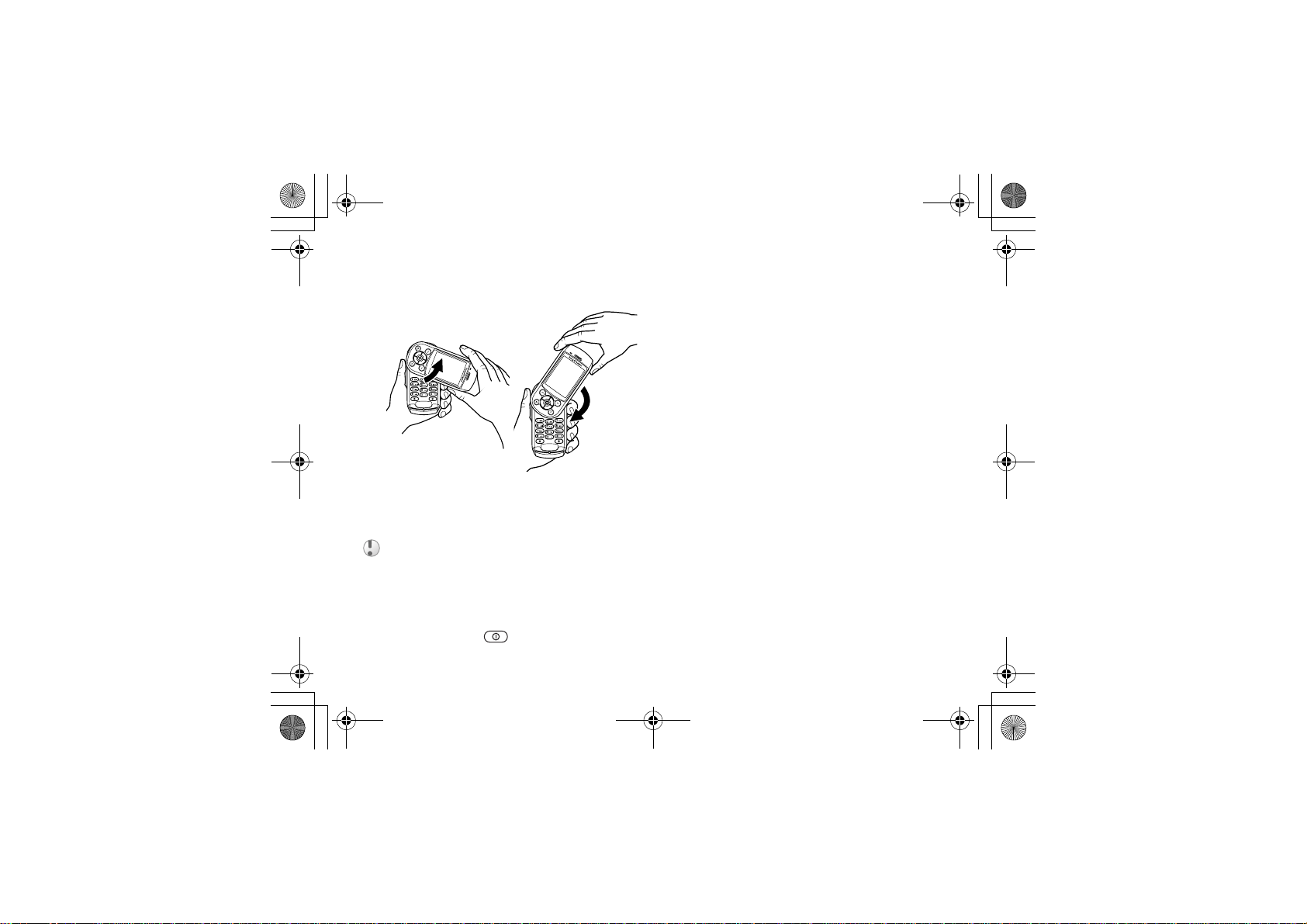
Tamao_UG_PA3.book Page 7 Wednesday, May 19, 2004 10:26 AM
Draft for Sony Ericsson Internal Use Only
To open/close the phone
• To open the phone,
rotate the top section
up until it clicks into
place.
When you open the phone, rotate the top section 180
degrees to the left or right. Do not rotate the top section more than 180 degrees. If you force the top section more than 180 degrees in either direction, the
phone will be damaged.
To turn on the phone
1 Press and hold , % 8 Phone overview.
• To close the phone,
rotate the top section
down in the opposite
direction.
Getting started
2 Enter your SIM card PIN, if you have one.
3 At first start-up, select the language you want
for your phone menus.
4 } Yes if you want the setup wizard to help you
get started. Follow the instructions that appear.
To make and receive calls
Enter the area code and phone number } Call to
make the call. } End call to end the call. When the
phone rings } Yes.
7
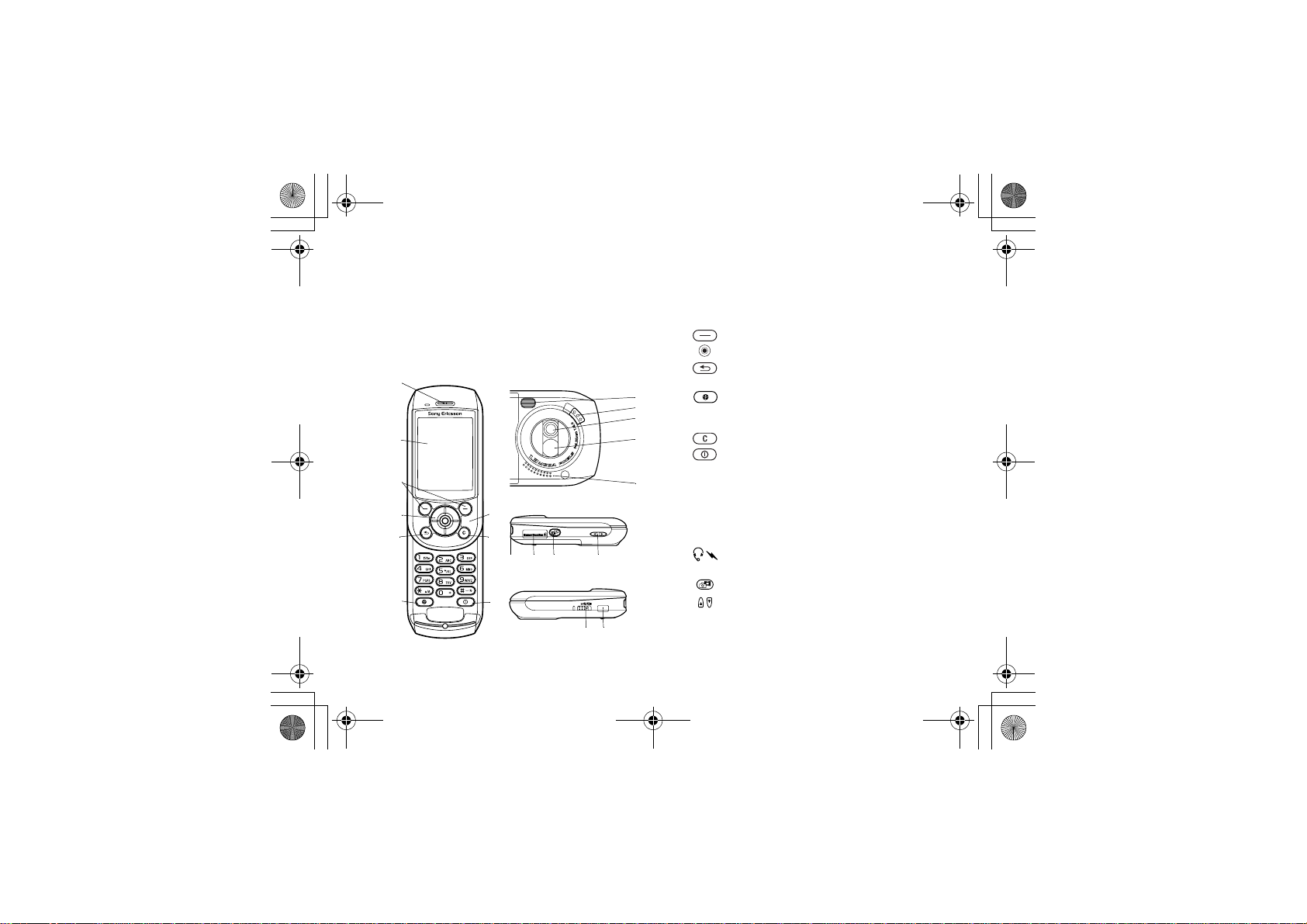
Tamao_UG_PA3.book Page 8 Wednesday, May 19, 2004 10:26 AM
Getting to know your phone
Getting to know your
phone
Phone overview, use the menus, enter letters, quick keys,
Memory Stick Duo, file manager.
Phone overview
1
2
3
4
5
6
8
7
8
15 16 17 18
9
19 20
Draft for Sony Ericsson Internal Use Only
1 Ear speaker
2 Screen
3 Selection keys
4 Navigation key
5 Press once to go back one level in the menus.
6 Sony Ericsson/Operator-defined key
10
11
7 Microphone. Do not cover the microphone with
12
8 Delete numbers, letters or an item.
13
9 Press and hold to turn the phone on/off.
10 Photo light
14
11 Camera lens cover lock
12 Camera lens
13 Mirror for self-portraits
14 Loudspeaker
15 Stereo headset and charger connector
16 Memory Stick Duo slot
17 Shutter release
18 Volume buttons
19 Lock/light switch
20 Infrared port
Press and hold to return to standby.
your hand. This affects call quality.
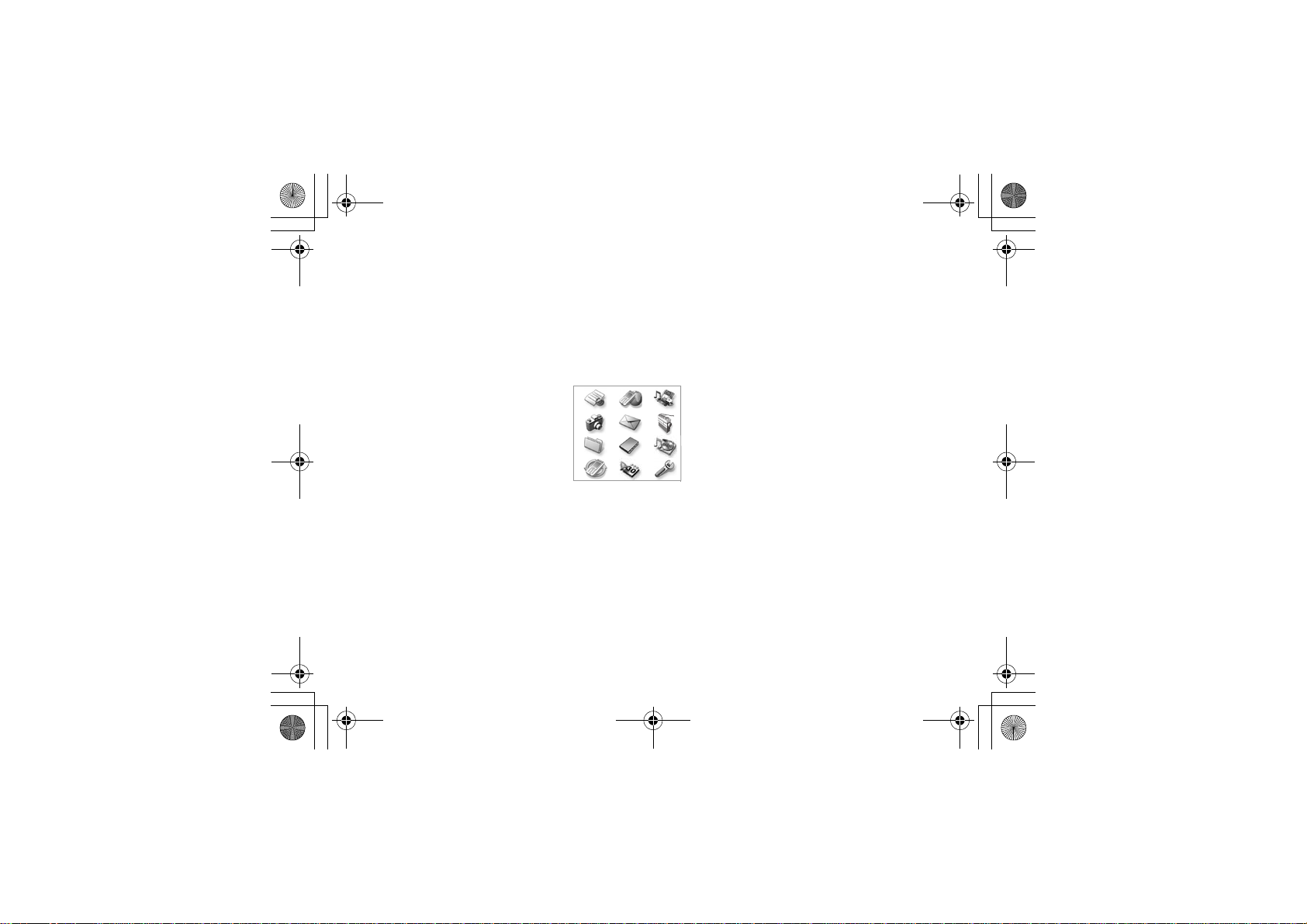
Tamao_UG_PA3.book Page 9 Wednesday, May 19, 2004 10:26 AM
Draft for Sony Ericsson Internal Use Only
Getting to know your phone
Overview, menu
1. Sony Ericsson* 2. Internet services* 3. Entertainment 4. Camera 5. Messaging
Games
Music DJ™
Record sound
7. File manager 8. Phonebook** 8. Phonebook** 9. Media player
Pictures
Sounds
Videos
Themes
Games
Applications
Other
Contacts
Options:
Speed dial
My business card
Groups
SIM numbers
Special numbers
Advanced
New contact
1 2 3
4 5 6
7 8 9
10 11 12
SIM numbers
Options:
Speed dial
My business card
Contacts
Special numbers
Advanced
New contact
Write new
Inbox
My friends
Call voicemail
Email
Drafts
Templates
Outbox
Sent items
Saved items
Settings
10. Connectivity 11. Organizer 12. Settings
Online services
Bluetooth
Infrared port
Synchronization
Mobile networks
Data comm.
Internet settings
Streaming settings
Accessories
Calendar
Tasks
Notes
Applications
Alarms
Timer
Stopwatch
Calculator
Code memo
} General
Profiles
Time & date
Language
Voice control
Phone status
Shortcuts
Locks
Setup wizard
Master reset
} Sounds &
alerts
Volume
Ringtone
Silent mode
Increasing ring
Vibrating alert
Message alert
Key sound
} Display
Wallpaper
Themes
Start-up screen
Screen saver
Light
Edit line names*
*Please note that some menus are operator-, network- and subscription-dependent.
**The menu depends on which phonebook is selected as default.
6. Radio
} Calls
Divert calls
Switch to line2*
Manage calls
Time & cost
Show or hide no.
Handsfree
9
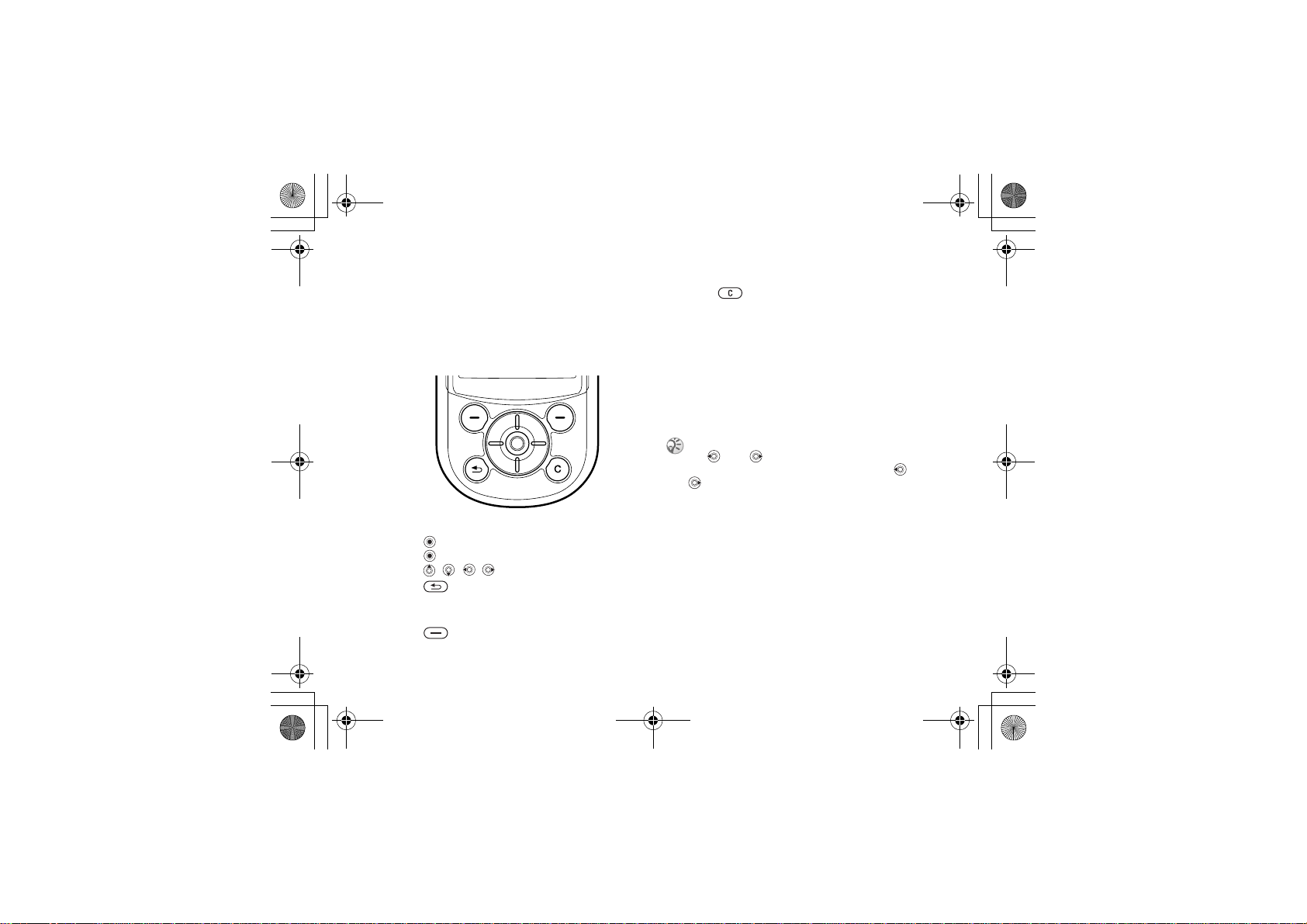
Tamao_UG_PA3.book Page 10 Wednesday, May 19, 2004 10:26 AM
Getting to know your phone
Navigating the menus
The main menus are shown as icons on the desktop.
Some submenus include tabs that appear on the
screen. Scroll to a tab with the navigation key and
select an option.
Press to go to the desktop.
Press to select highlighted items.
Press , , , through menus and tabs.
Press to go back one level in the menus
or to end a function. Press and hold to return to
standby.
Press to select the options shown
immediately above these keys on the screen.
10
Draft for Sony Ericsson Internal Use Only
Press to delete numbers, letters, or items.
Phone language
Most SIM cards automatically set the phone
language to the language of the country where you
bought the SIM card. Otherwise, the predefined
language is English. If you use the setup wizard to
help you get started with your phone, you will be
asked to select the phone language,
wizard.
You can always choose Automatic language by pressing 8888 in standby.
You can always choose English by pressing 0000
in standby.
To change the phone language
} Settings } the General tab } Language } Phone
language. Select a language.
Using help
Scroll to the menu item } Info for more
information, explanations or tips about selected
features, menus or functions.
% 6 Setup
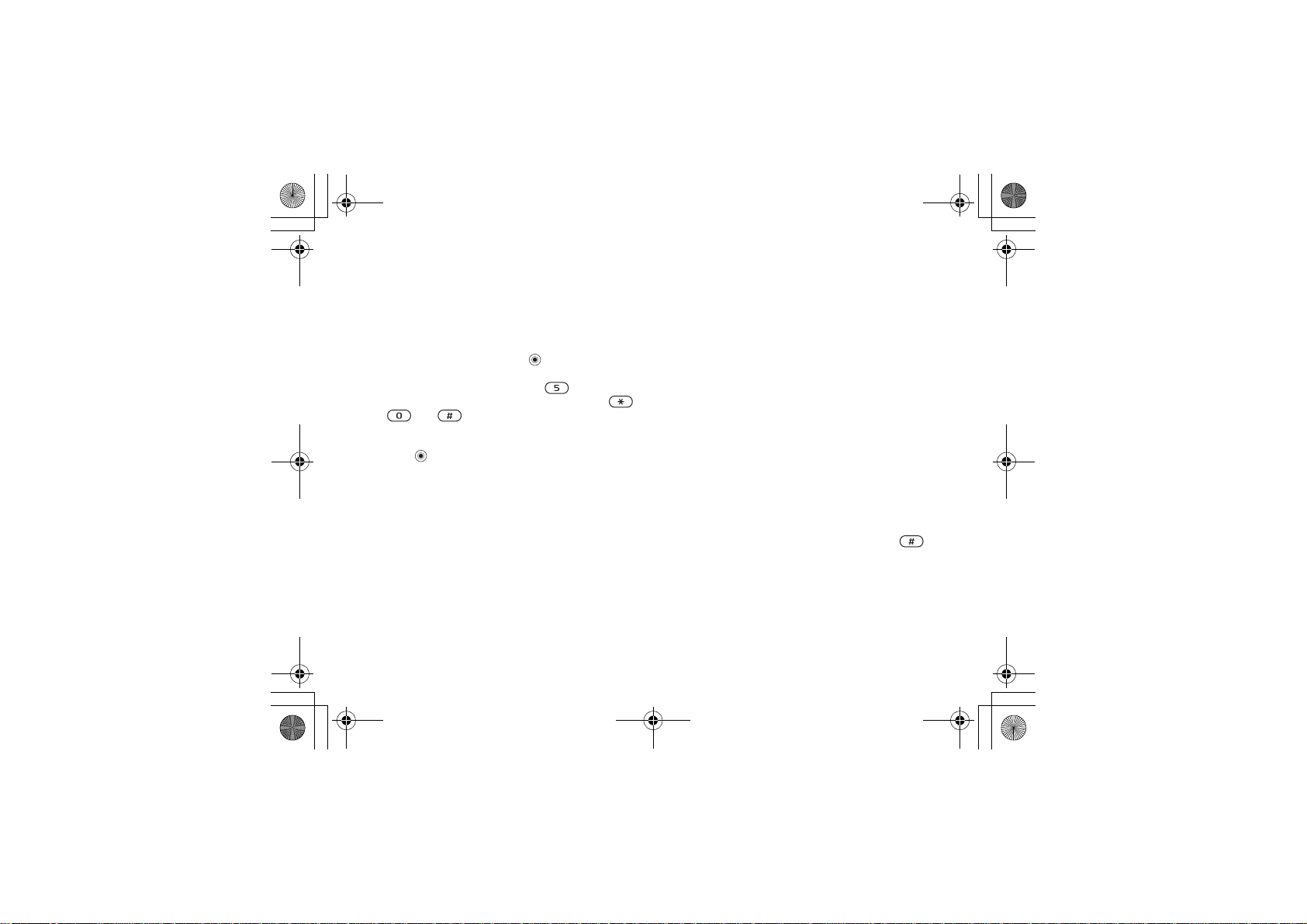
Tamao_UG_PA3.book Page 11 Wednesday, May 19, 2004 10:26 AM
Draft for Sony Ericsson Internal Use Only
Shortcuts
A quicker way to move through the menus is to use
shortcuts.
Using keypad shortcuts
Enter the menus by pressing and then enter the
number of the menu you want. For example, to
reach the fifth menu item, press . To reach the
tenth, eleventh and twelfth menu items, press ,
and respectively.
To create a standby shortcut
Press in a direction for which there is no
predefined shortcut. } Yes when you are asked if
you want to create a shortcut. Scroll to a function
that you want to create a shortcut to } Shortcut.
To edit a standby shortcut
} Settings } the General tab } Shortcuts and select
the shortcut to edit } Edit. Scroll to a function that
you want to create a new shortcut to } Shortcut.
More options
} More to enter a list of options. There are different
alternatives in the list of options depending on
where you are in the menus.
Getting to know your phone
Entering letters
There are two ways of entering letters, for example,
when writing a message or writing a name in the
phonebook:
• Multitap text input
You press each key as many times as needed for
the letter you want.
• T9™ Text Input
The T9 Text Input method uses a built-in
dictionary to recognize the most commonly used
word for each sequence of key presses. This way,
you press each key only once, even if the letter you
want is not the first letter on the key.
Writing languages
Before you start entering letters, you need to select
the languages that you want to use.
When writing, you can switch to one of your
selected languages by pressing and holding .
To select writing language
} Settings } the General tab } Language } Writing
language. Scroll to each language that you want to
use and mark it. } OK to exit the menu.
11
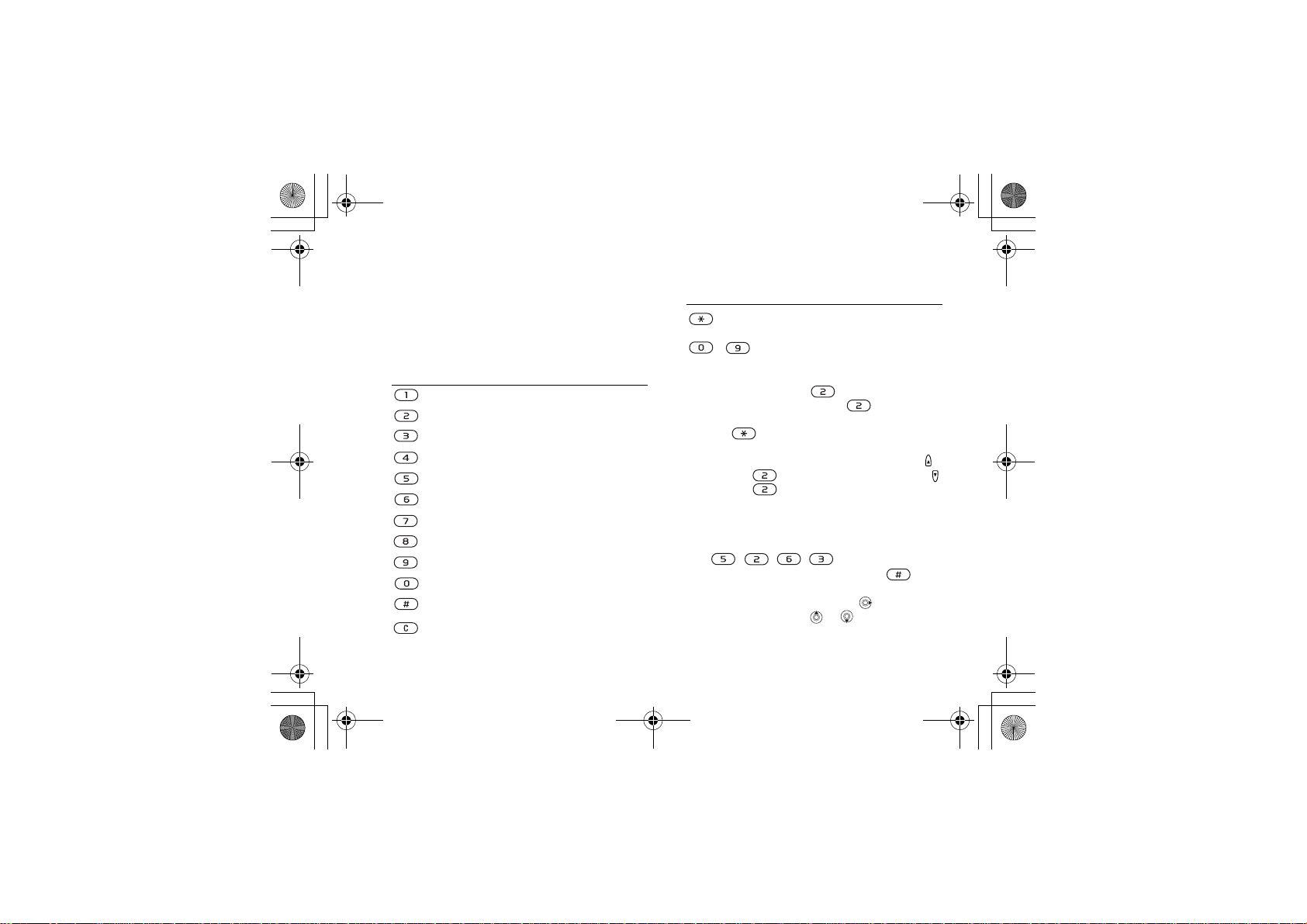
Tamao_UG_PA3.book Page 12 Wednesday, May 19, 2004 10:26 AM
Getting to know your phone
To enter letters using multitap text
input
To enter text, you have to be in a text input mode,
for example } Messaging } Write new } Text
message. Press the appropriate key repeatedly to
get the desired character.
Press… to get…
. , - ? !’ @ : ; / ( )1
A B C Å Ä Æ à Ç 2 Γ
∆ Φ
D E F è É 3
G H I ì 4
J K L 5 Λ
M N O Ñ Ö Ø ò 6
P Q R S ß 7 Π Σ
T U V Ü ù 8
W X Y Z 9
Θ Ξ Ψ Ω
+ 0
space ↵ ¶
to delete letters and numbers
12
Draft for Sony Ericsson Internal Use Only
Press… to get…
to shift between capital and lowercase letters
-
Example:
•To enter an ‘A’, press once.
•To enter a ‘B’, quickly press twice.
• To shift between capital and lower-case letters,
press , then enter the letter.
• You can use the volume buttons as a shortcut to
certain letters: To enter a ‘B’, press and hold
and press . To enter a ‘C’, press and hold
and press .
To enter letters using T9 Text Input
1 } Messaging } Write new } Text message.
2 For example, to write the word “Jane”, press
3 If the word shown is correct, press to
accept and add a space. To accept a word
without adding a space, press . If the word
is not correct, press
view alternative words.
press and hold to enter numbers
, , , .
or repeatedly to
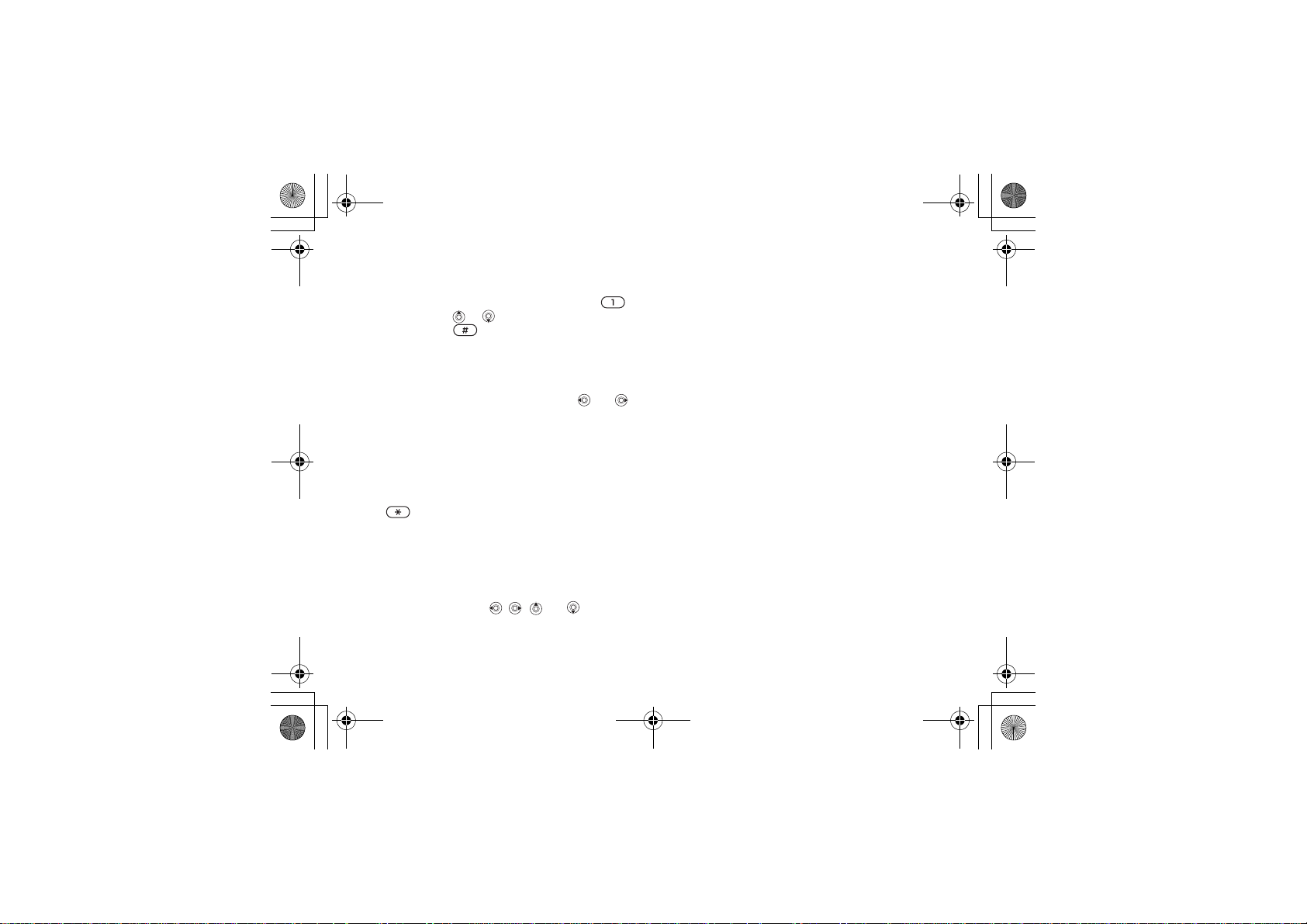
Tamao_UG_PA3.fm Page 13 Wednesday, May 19, 2004 6:20 PM
Draft for Sony Ericsson Internal Use Only
4 Continue writing your message. To enter a full
stop or other punctuation marks, press
and then or repeatedly. Accept by
pressing .
To add words to the T9 dictionary
1 While entering letters } More } Spell word.
2 Edit the word using multitap text input.
Navigate between the letters with and .
3 When you finish editing } Insert. The word is
added to the T9 dictionary. Next time you use
T9, the word will appear as an alternative
word.
To select another writing method
Before, or while entering letters, press and hold
to select another writing method.
Options when entering letters
} More to view a list of options. The list may
contain some or all of the following:
• Add symbol – symbols and punctuation marks
such as ? and , are shown. Move between the
symbols by using , , and .
• Add item – pictures, melodies and sounds.
Getting to know your phone
• Spell word – for T9 Text Input only. Edit the sug-
gested word by using multitap text input.
• Text format – change style, size and alignment.
• Writing language – a list of available languages is
shown.
• Writing method – a list of methods available for
the current language is shown.
• Dictionary (T9) – turn T9 Text Input on or off.
• Word suggestions – select to view, or not, word
suggestions when writing a word.
• My words – manage the words that you have
added to the dictionary.
• National chars. – turn off language-specific char-
acters to save space. This option appears only for
some writing languages.
Memory Stick Duo
Sony Memory Stick Duo gives you extra storage
for pictures, music, video clips and other data.
With the Memory Stick Duo you can share your
saved information by moving or copying it to
another Memory Stick Duo compatible device.
This phone does not support Memory Stick PRO
Duo nor MagicGate copyright protection technology.
13
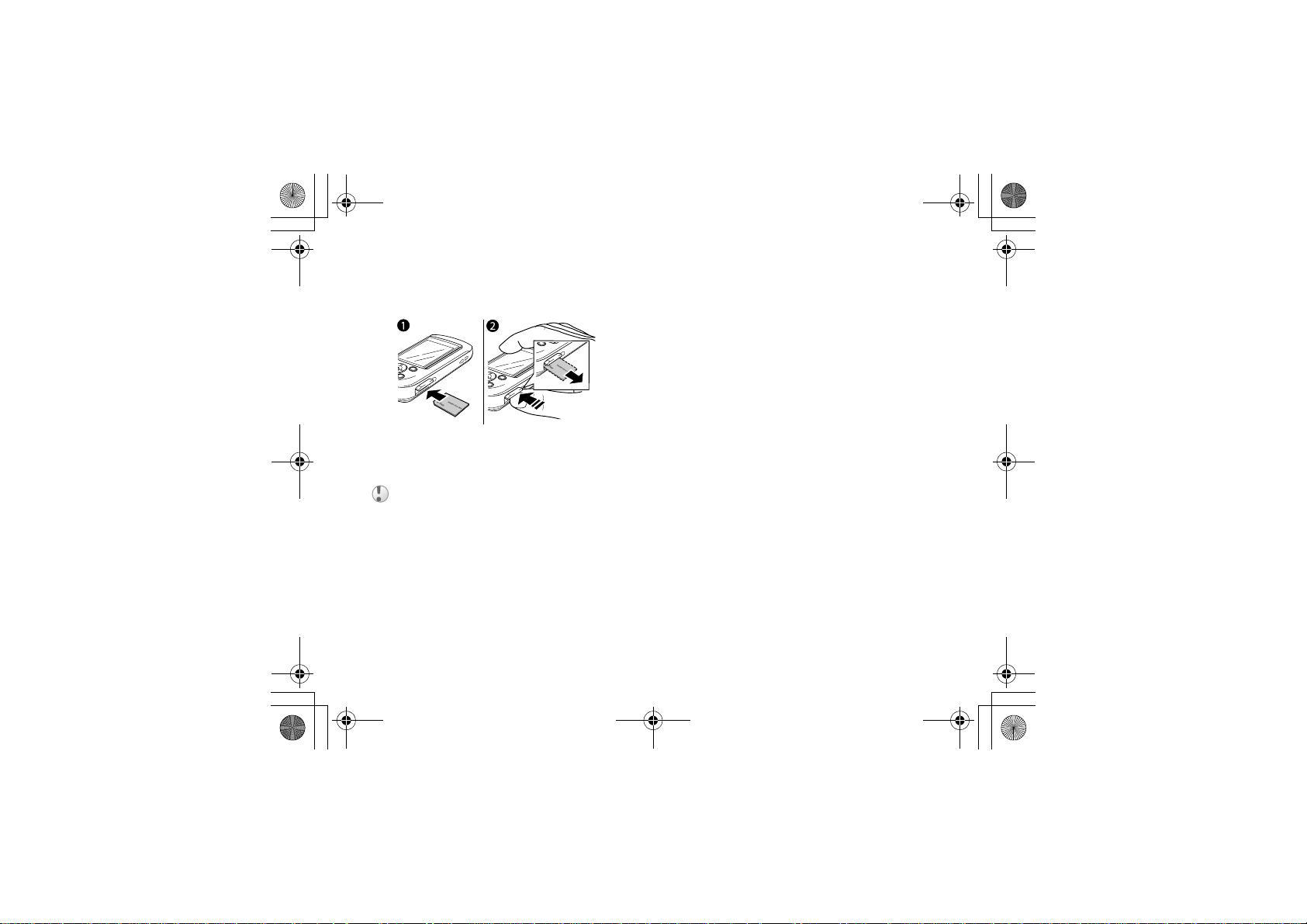
Tamao_UG_PA3.book Page 14 Wednesday, May 19, 2004 10:26 AM
Getting to know your phone
To insert and remove the Memory
Stick Duo
1 Insert the Memory Stick Duo in the slot.
2 Press the edge of the Memory Stick Duo to
release it from the slot.
Before you insert or remove the Memory Stick Duo,
turn off the power.
Memory Stick Duo adaptor
Your phone comes with the shorter Memory Stick
variant, Memory Stick Duo. Use the Memory Stick
Duo adaptor when using your Memory Stick Duo
in a device equipped with a regular-sized Memory
Stick. Insert your Memory Stick Duo as shown on
the adaptor.
For more information, visit
www.memorystick.com.
14
Draft for Sony Ericsson Internal Use Only
File manager
Items such as pictures, videos, sounds, themes and
games are saved as files in folders. The phone has
several predefined folders. You can create your
own subfolders in the predefined folders and move
your saved files to these subfolders.
You can select several files at the same time to
delete, send or move to a folder. You can move and
copy files between the Memory Stick Duo and the
phone. Icons indicate where the files are saved.
All files, except some copyright-protected files,
can be saved on the Memory Stick Duo. If Memory
Stick is full appears, you cannot save anything until
you have deleted some files from the Memory
Stick Duo. If there is no Memory Stick Duo in the
phone, files will be saved if the phone has enough
memory left.
To move a file to a folder
1 } File manager and select a folder.
2 Scroll to a file, for example, a picture that
you want to move, More } Manage files
} Move to folder.
3 Scroll to an existing folder, OK
New folder } Add, and name the folder, OK.
or select
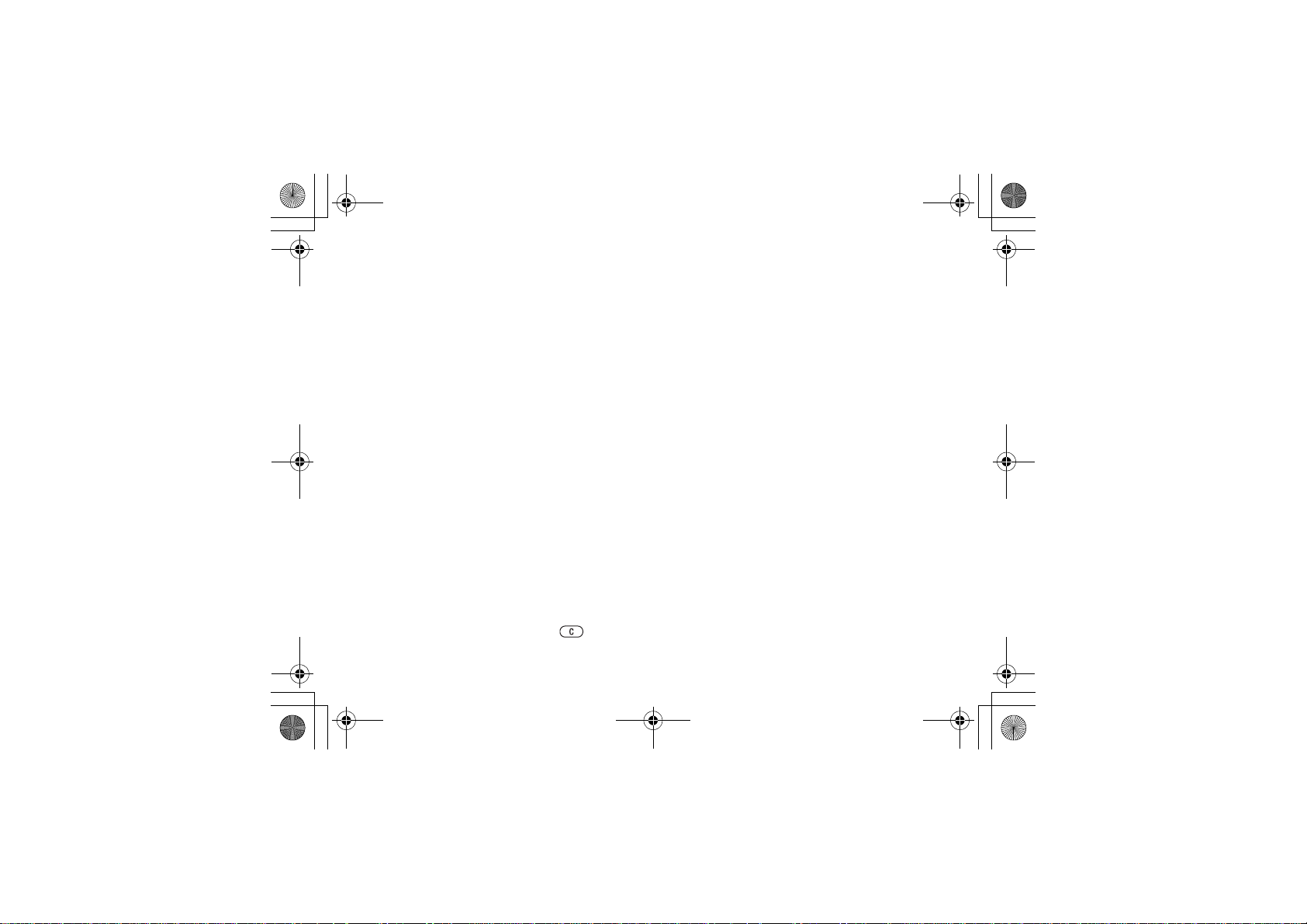
Tamao_UG_PA3.book Page 15 Wednesday, May 19, 2004 10:26 AM
Draft for Sony Ericsson Internal Use Only
To select several files
} File manager and select a file } More } Mark
several. Press Mark or Unmark to select more files.
To copy a file to the phone or
Memory Stick Duo
1 } File manager. Scroll to the file, for example,
a sound, that you want to copy, } More }
Manage files.
2 Select Copy to Phone or Copy to ext. mem.
Now you have two files with the same name,
but with different icons telling you where the
file is saved.
To move a file to the phone or
Memory Stick Duo
1 } File manager. Scroll to the file, for example,
a sound, that you want to move, } More }
Manage files.
2 Select Copy to Phone or Move to ext. mem and
follow the same steps as for copying a file to
the phone or Memory Stick Duo.
To delete a file from the Memory Stick Duo
} File manager. Scroll to the file you want to delete
from the Memory Stick Duo, press or More
Delete.
}
Getting to know your phone
File information
Items that are downloaded or received may be
copyright-protected. If a file is protected, you may
get a message that you cannot copy or send that
file. You can also view information for the file.
15
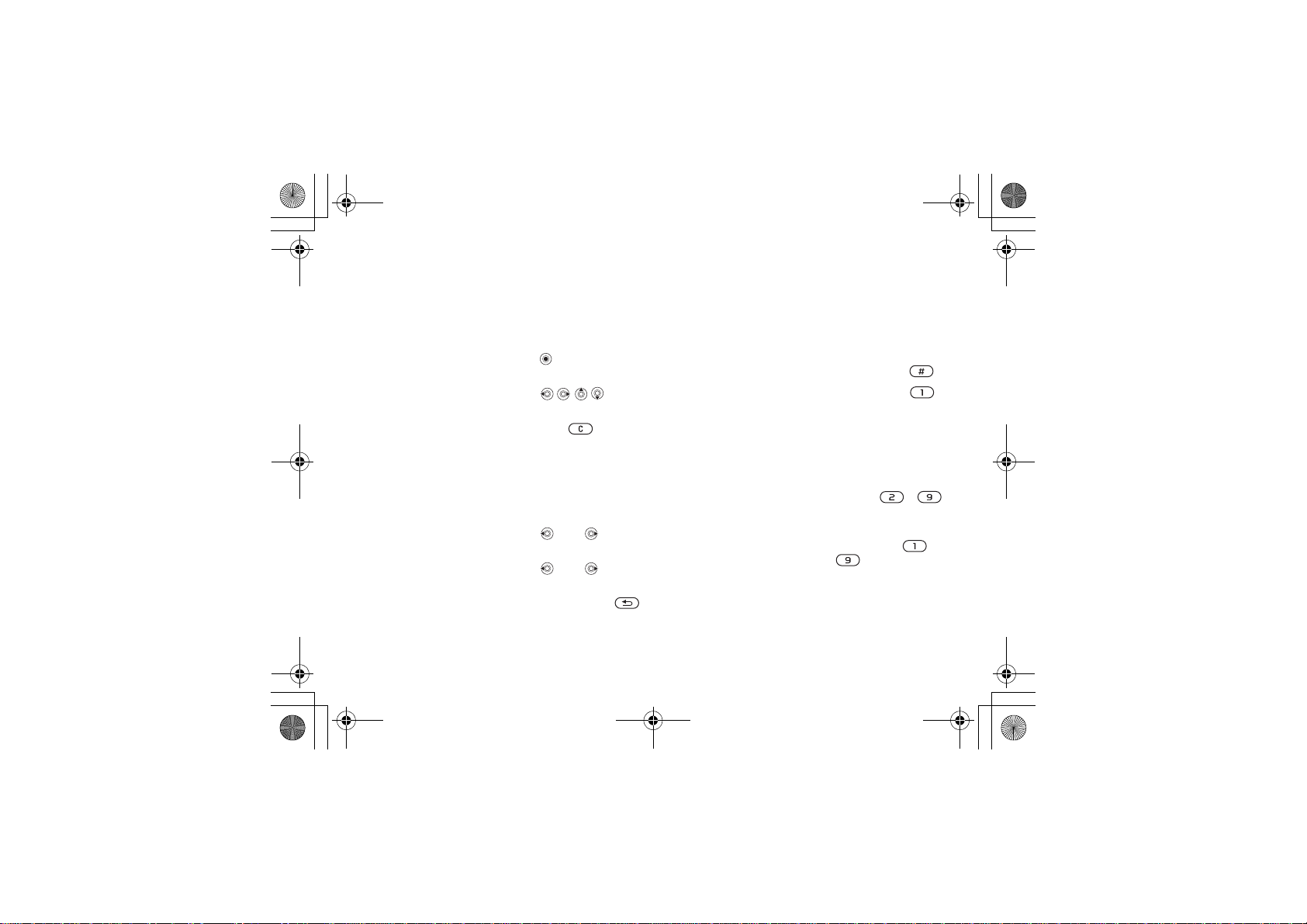
Tamao_UG_PA3.fm Page 16 Wednesday, May 19, 2004 1:26 PM
Getting to know your phone
Quick keys
Useful key combinations are described below.
Navigating menus
Enter the main menu
and select menu items.
Navigate in the menu
and lists.
Delete an item press in lists
Enter a list of options } More
Enter the status menu to
see, for example, date,
profile, free memory
and model name.
Change the language to
Automatic
Change the language to
English
Go back to standby or
end a function
16
press a volume
button once
8888
0000
press and hold
Draft for Sony Ericsson Internal Use Only
Making and receiving calls
Make an emergency call enter the emergency
Set the phone to silent press and hold
Call your voicemail press and hold
Enter call list } Calls
Voice dial press and hold a
Reach a contact
beginning with a
specific letter
Speed dial press any of the
Reject a call quickly press a
number } Call
volume button or say
your magic word
press and hold any of
the keys -
number keys -
and } Call
volume button twice
when receiving a call
or } No
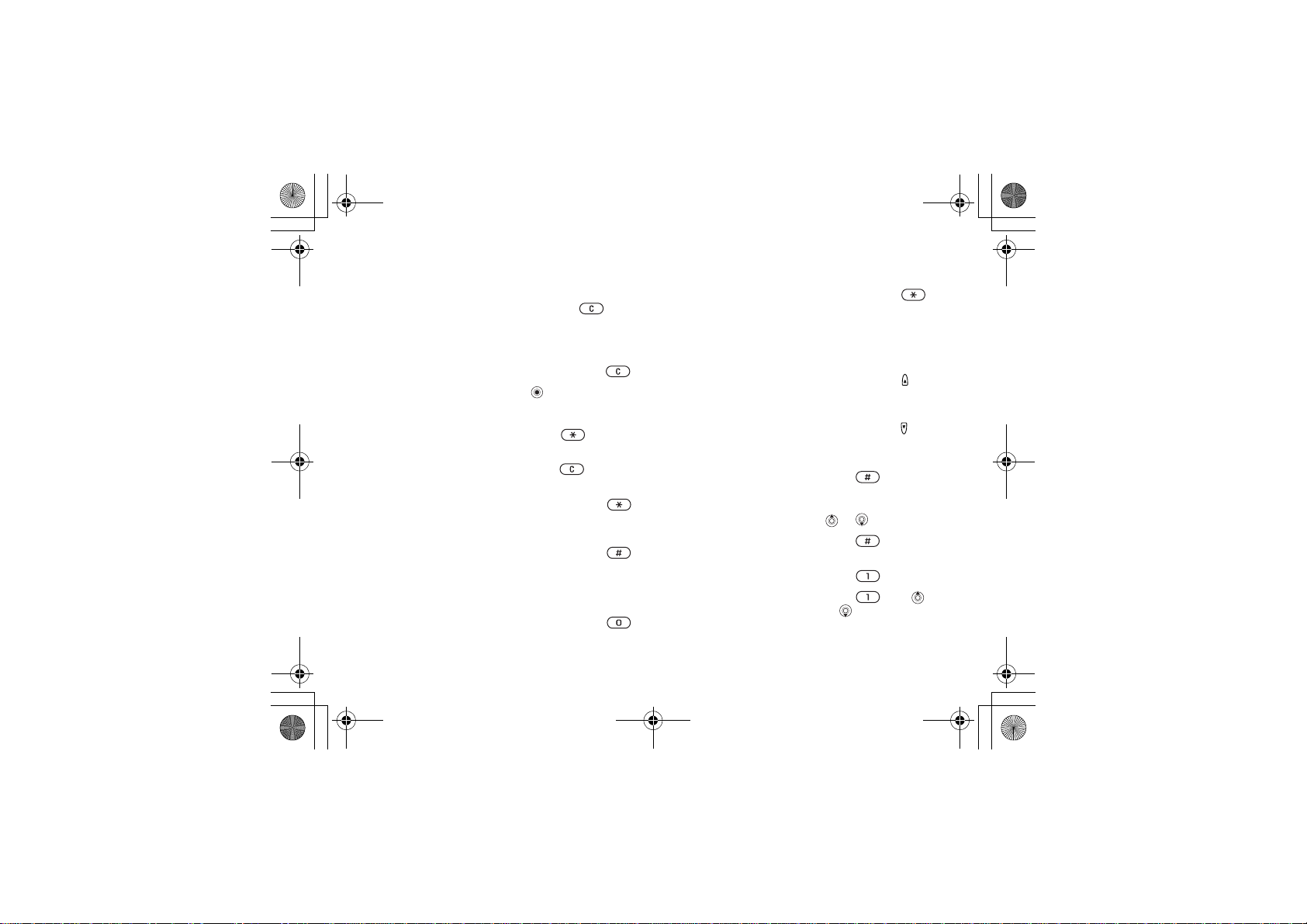
Tamao_UG_PA3.book Page 17 Wednesday, May 19, 2004 10:26 AM
Draft for Sony Ericsson Internal Use Only
Turn off the ringtone
when receiving a call
Put a call on hold } Hold
Retrieve a call } Retrieve
Turn off the microphone press and hold
Enter a list of options
Entering letters
Shift between capital
and lower-case letters
Delete letters and
numbers
Shift between multitap
text input or T9 Text
Input methods
Shift between writing
languages
Enter numbers press and hold any
Enter the + sign press and hold
press a volume
button or
press , then the
letter
press
press and hold
press and hold
number key
Getting to know your phone
Enter a p (pause) press and hold
Using multitap text input
Reach the second letter
or character of a key
Reach the third letter or
character of a key
Enter a space press
Using T9 Text Input
View alternative words or
Accept a word and add a
space
Enter a full stop press
View alternative
punctuation marks
when entering
numbers or saving
codes
press and hold and
press any of the
number keys
press and hold and
press any of the
number keys
press
press , then
or
repeatedly
17
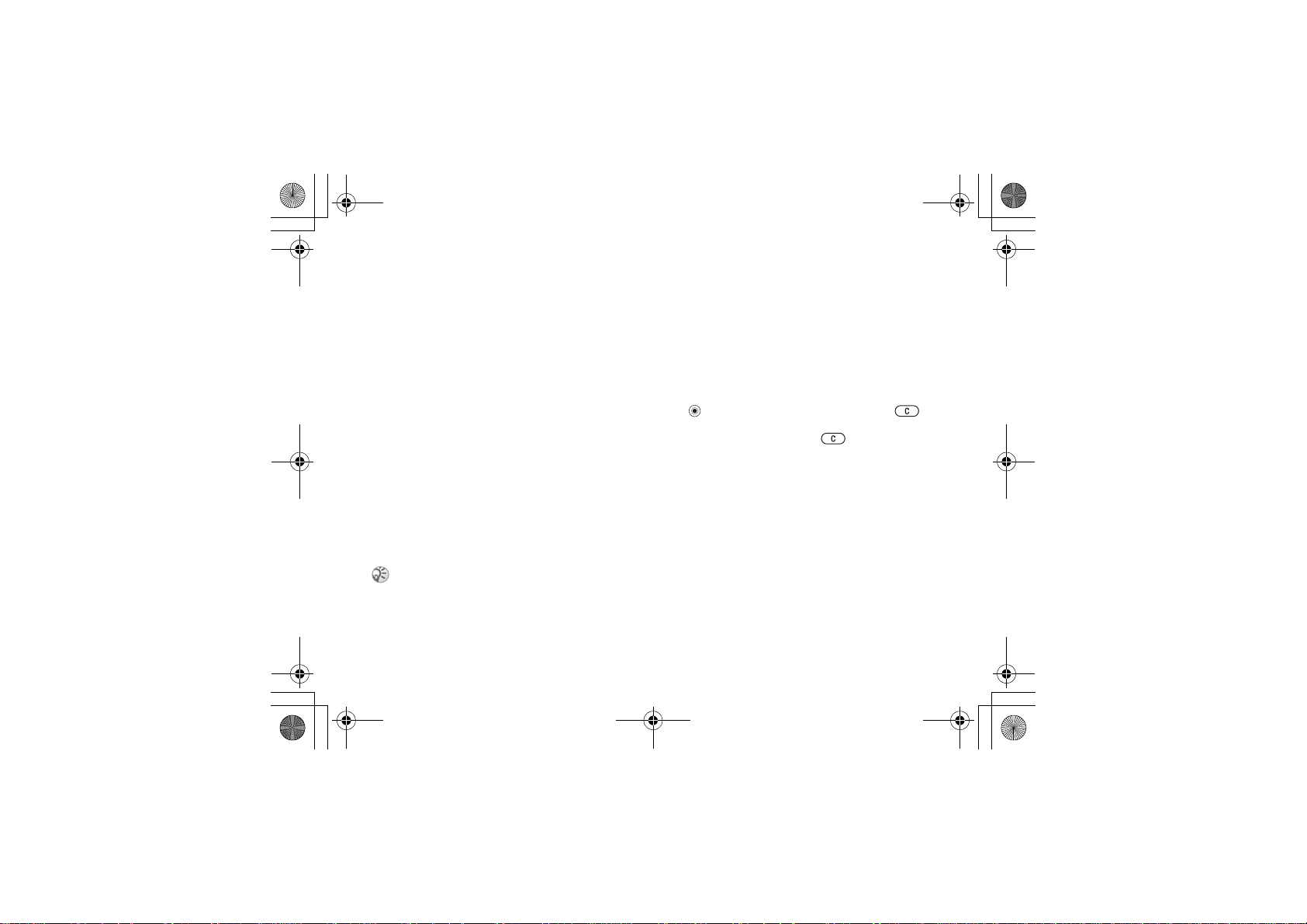
Tamao_UG_PA3.fm Page 18 Wednesday, May 19, 2004 6:30 PM
Calling
Calling
Calls, phonebook, voice control, call options.
Making calls
Before you can make or receive any calls, you must
turn on the phone and be within range of a network,
% 6 Turning on the phone and making calls.
Networks
When you turn on the phone, it automatically
selects your home network if within range. If not,
you may be able to use another network that your
network operator has an agreement with. This is
called roaming.
You can select the network you want to use or
add one to your list of preferred networks. You can
also change the order in which networks are
selected during an automatic search. For all such
options } Connectivity } Mobile networks.
You can call numbers from the call list and the phonebook, % 24 Call list, and, % 20 Phonebook. You can
also use your voice to make calls, % 25 Voice control.
18
Draft for Sony Ericsson Internal Use Only
To make a call
Enter the area code and phone number. } Call to
make the call. } End call to end the call.
To change the speaker volume
Use the volume buttons on the side of the phone to
adjust the speaker volume during a call.
To turn off the microphone
} Mute microphone, or press and hold
until the icon for muted microphone is displayed. }
Unmute, or press and hold again, to resume
the conversation.
Receiving calls
When you receive a call, the phone rings and
Answer? is displayed.
If your subscription includes the Calling Line
Identification service and the caller’s number is
identified, the number is displayed.
If the number is in the phonebook, the name,
number, and picture (if assigned) are displayed. If
the number is a restricted number, Withheld is displayed.
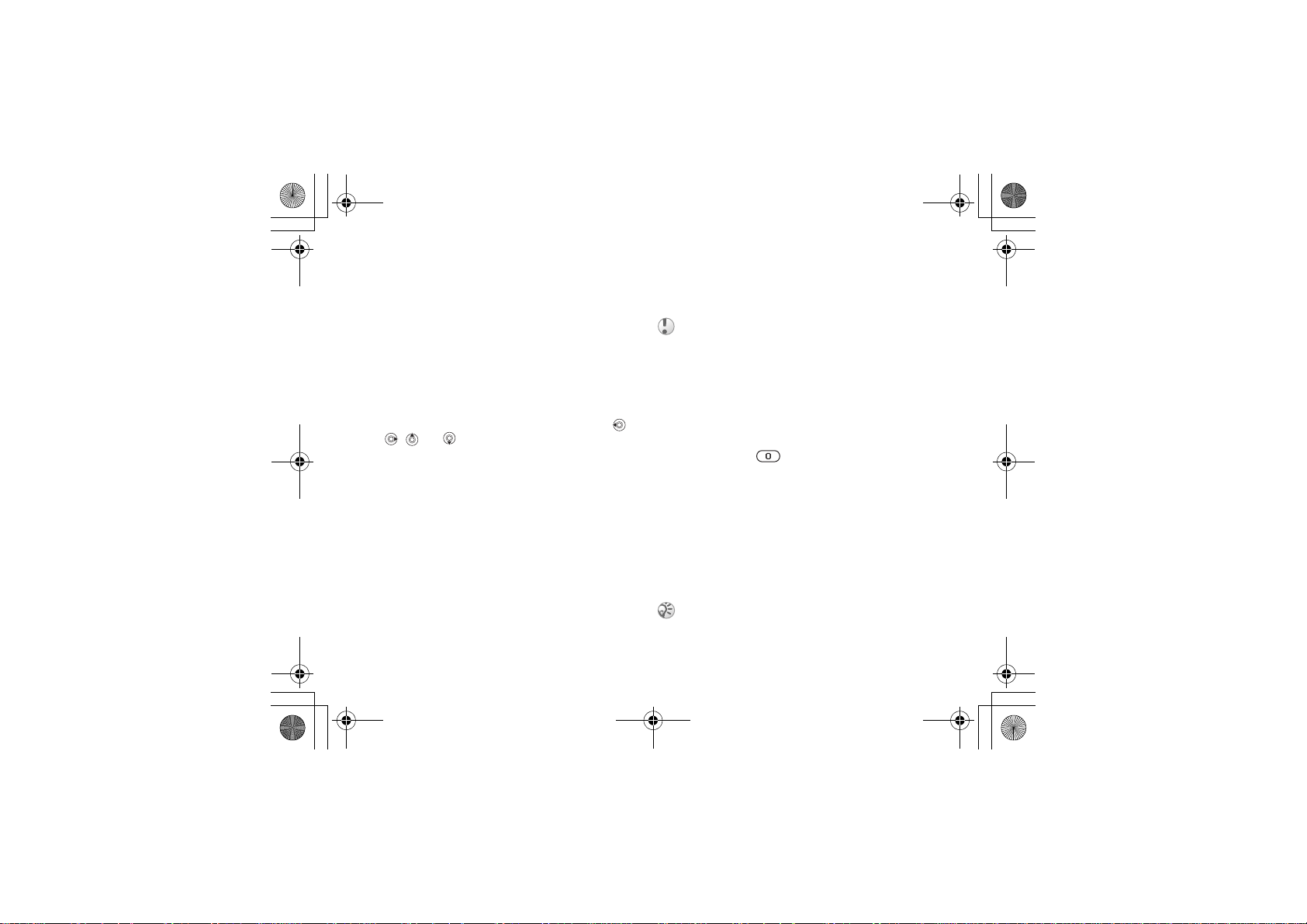
Tamao_UG_PA3.book Page 19 Wednesday, May 19, 2004 10:26 AM
Draft for Sony Ericsson Internal Use Only
To answer a call
} Yes.
To reject a call
} No or quickly press a volume button twice.
Missed calls
If you have a missed call, Missed calls: appears in
standby indicating the number of missed calls. }
Yes to view the missed calls in the call list. If you
want to view the missed calls later } No. Use ,
, and to scroll between the tabs.
To check your missed calls
From standby } Calls and scroll to the missed calls
tab. To call a number from the list, scroll to the
number } Call.
Automatic redialling
The phone redials the number up to ten times or
until:
• The call is connected
• You press Cancel
• You receive a call
Automatic redialling is not available for data calls.
Calling
If the call does not connect and Retry? is displayed
} Yes.
Do not hold the phone to your ear while waiting. When
the call is connected, the phone gives a loud signal.
Making international calls
When you make an international call, the +
replaces the international prefix number of the
country from which you are calling.
To make international calls
Press and hold until a + sign appears on the
screen. Enter the country code, area code (without
the leading zero) and phone number } Call.
Emergency calls
Your phone supports the international emergency
numbers, 112, 911 and 08. These numbers can
normally be used to make an emergency call in any
country (with or without a SIM card), if a GSM
network is within range.
Your network operator may have saved additional
local emergency numbers on the SIM card.
19
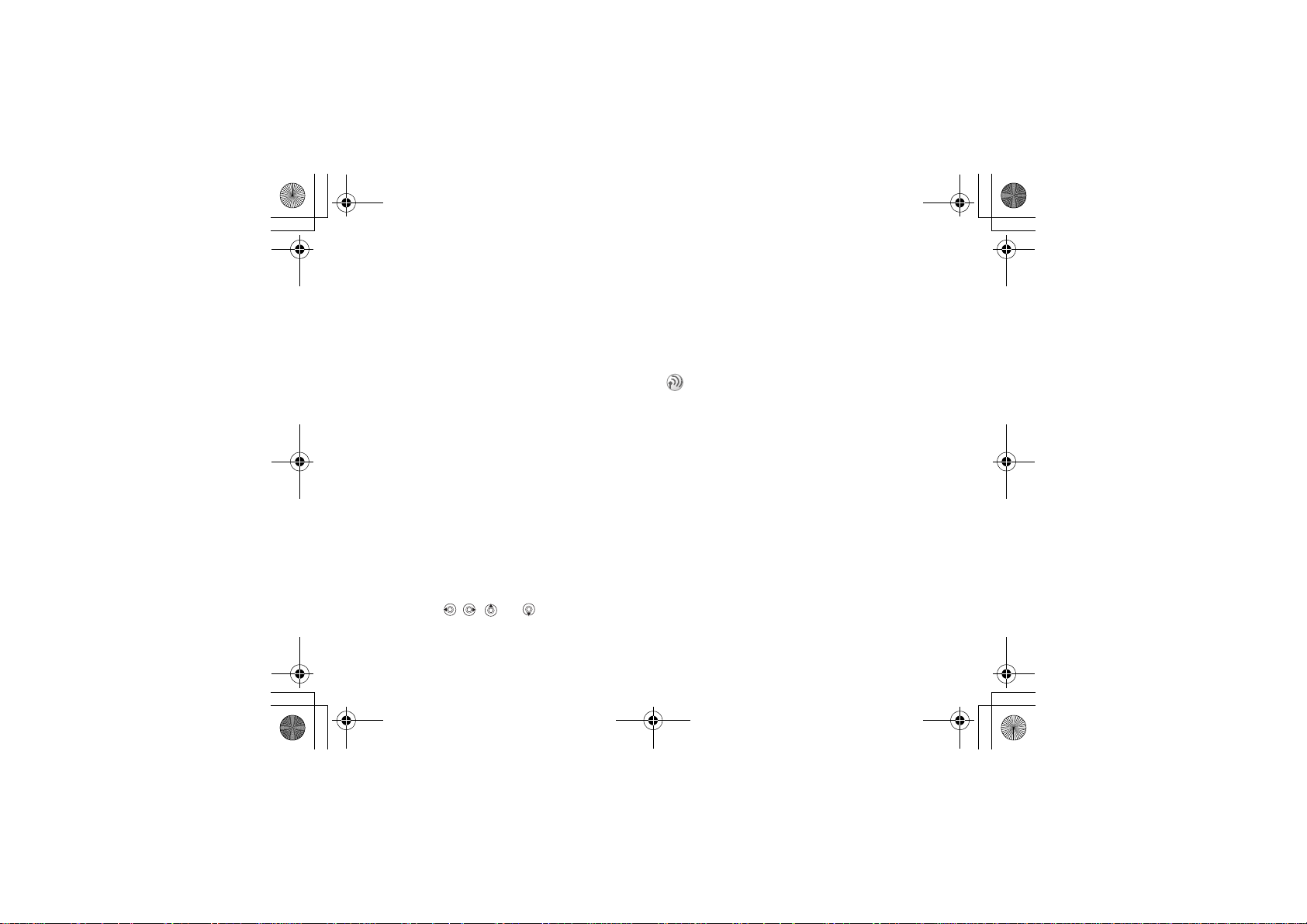
Tamao_UG_PA3.book Page 20 Wednesday, May 19, 2004 10:26 AM
Calling
To make an emergency call
Enter, for example, 112 (the international
emergency number) } Call.
To view your local emergency
numbers
} Phonebook } Options } Special numbers } SOS
numbers.
Phonebook
You can save your phonebook information in the
phone memory as contacts, or on the SIM card as
names and numbers. You can choose which
phonebook – contacts or SIM numbers – is shown
as default. For useful information and settings }
Options.
Contacts
You can save up to 510 numbers in your contacts.
You can also add pictures, ringtones and
information such as email, Web and street
addresses to contacts. When you add information to
a contact, the information is organized under five
tabs. Use , , and to scroll between the
tabs and their information fields.
20
Draft for Sony Ericsson Internal Use Only
SIM numbers
On your SIM card, you can save entries as a name
with a single number. The number of entries you
can save depends on the memory available on the
SIM card, see Phonebook } Options } Advanced }
Memory status.
Contact your network operator or service provider for
more information.
Default phonebook
If you select contacts as default, your phonebook
will show all information saved in contacts. If you
select SIM numbers as default, the phonebook will
only show names and numbers saved on the SIM
card.
To select contacts or SIM numbers
as your phonebook
} Phonebook } Options } Advanced } My
phonebook. Select Contacts or SIM numbers.
To add a contact
1 } Phonebook } New contact } Add.
2 Enter the name directly or press Add and enter
the name } OK.

Tamao_UG_PA3.book Page 21 Wednesday, May 19, 2004 10:26 AM
Draft for Sony Ericsson Internal Use Only
3 Enter the number directly or press Add and
enter the number } OK.
4 Select a number type.
5 Scroll between tabs and select fields to enter
more information. To enter symbols, for
example, @ } Symbols and select a symbol }
Insert.
6 When you have entered the information }
Save.
To add a SIM number
If SIM numbers is the default phonebook, follow
the same steps as for adding a contact. You can add
only a name and number to the SIM numbers
phonebook.
Pictures and personal ringtones
You can add a picture and a personal ringtone to a
phonebook contact. When that person calls, the
picture is displayed (provided your subscription
supports the Calling Line Identification service)
and the ringtone is played.
Calling
To add a picture or a personal
ringtone to a contact
1 } Phonebook and select the contact you want
to add a picture or ringtone to } More } View &
edit.
2 Scroll to the relevant tab and select Picture: or
Ringtone: } Edit. This takes you to Pictures or
Sounds in the File manager menu.
3 Select a picture or sound. } Save to save the
picture or sound.
Calling from the phonebook
You can call a number saved for one of your
contacts, or a number on your SIM card.
If contacts is the default phonebook, you can
choose to call from contacts or SIM card.
If SIM numbers is the default phonebook, you
can only call the numbers on the SIM card.
To call a contact
} Phonebook. Scroll to, or enter the first letters of
the contact you want to call. When the contact is
highlighted, press or to select a number }
Call.
21
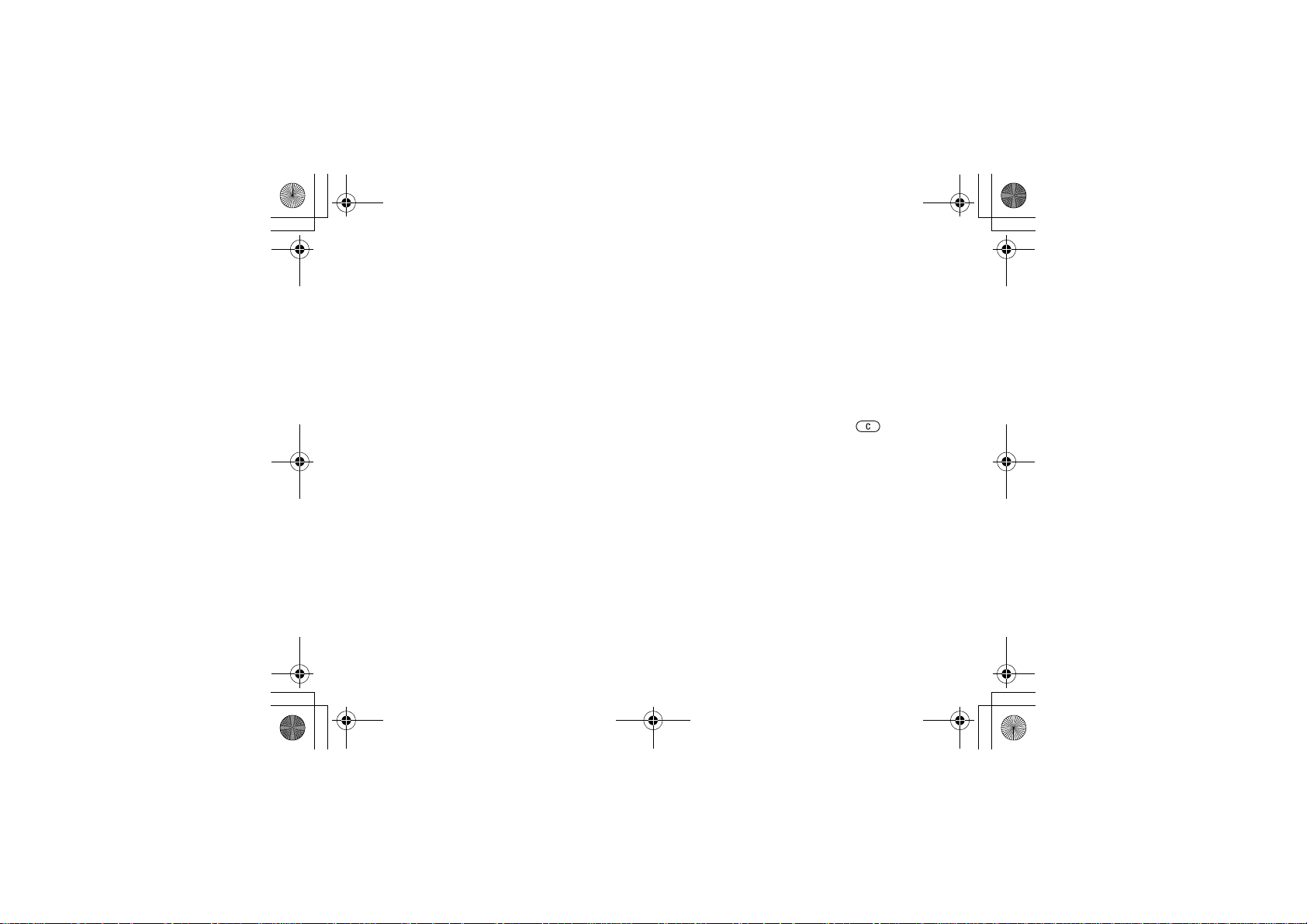
Tamao_UG_PA3.book Page 22 Wednesday, May 19, 2004 10:26 AM
Calling
To call a SIM number
} Phonebook. If SIM numbers is the default
phonebook, select the name and number you want
to call from the list } Call. If Contacts is the default
phonebook } Phonebook } Options } SIM numbers
and select the name and number you want to call
from the list } Call.
Ask to save
When you end a call, the phone can prompt you to
add a phone number or email address to your
contacts.
To activate ask to save in contacts
} Phonebook } Options } Advanced } Ask to save
} On.
Updating the phonebook
You can easily update and edit any information in
your phonebook.
To edit a contact
} Phonebook and select a contact } More } View &
edit. Scroll to the relevant tab and edit the desired
information } Save.
22
Draft for Sony Ericsson Internal Use Only
To edit SIM numbers
If SIM numbers is the default phonebook, }
Phonebook and the number you want to edit. If
contacts is the default phonebook, } Phonebook }
Options } SIM numbers. Select the name and
number you want to edit. } More } Edit and edit the
name and number.
To delete a contact or a SIM number
} Phonebook and scroll to the contact or SIM
number you want to delete, press .
To delete all contacts
} Phonebook } Options } Advanced } Delete all
contacts. } Yes and enter the phone lock code }
OK. The default phone lock code is 0000. Names
and numbers saved on the SIM card are not deleted.
Default items for contacts
You can set the default item – phone number, email
address or Web address – to be displayed first for
each contact.
To set the default item for a contact
} Phonebook and scroll to a contact } More }
Default. Select the phone number, email address or
Web address that you want as default item.
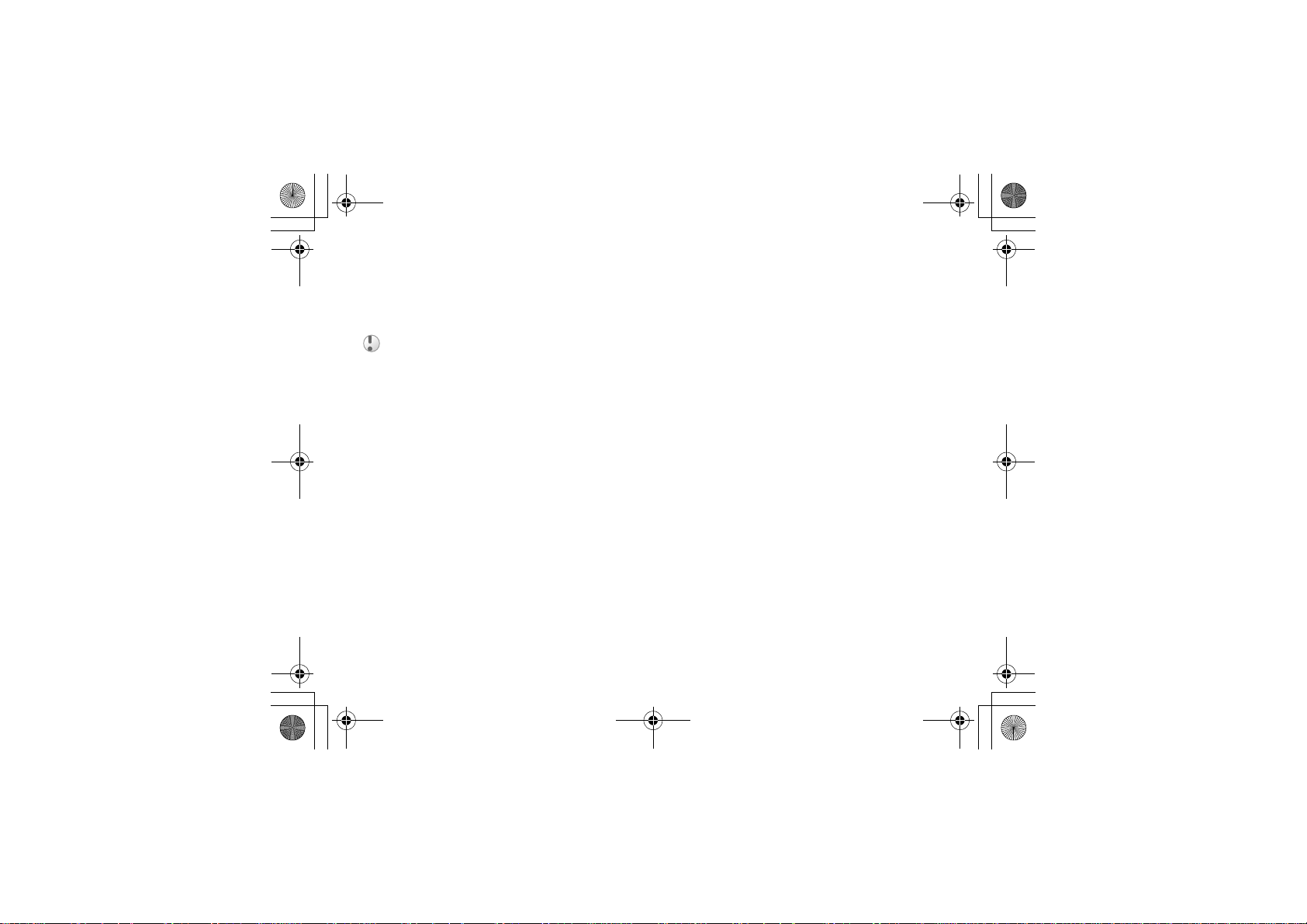
Tamao_UG_PA3.book Page 23 Wednesday, May 19, 2004 10:26 AM
Draft for Sony Ericsson Internal Use Only
Copying contacts
You can copy information between your contacts
and the SIM card.
When you copy all contacts from the phone, all existing information on the SIM card will be replaced.
To copy names and numbers to the
SIM card
} Phonebook } Options } Advanced } Copy to SIM.
Select Copy all or Copy a number.
To copy SIM numbers to contacts
} Phonebook } Options } Advanced } Copy from
SIM. Select Copy all or Copy a number.
Sending contacts
You can send contacts using Bluetooth wireless
technology, the infrared port or a text or picture
message.
To send a contact
} Phonebook and select a contact } More } Send
contact. Select a transfer method.
Calling
To send all contacts
} Phonebook } Options } Advanced } Send all
contacts and select a transfer method.
Checking the memory
With the memory status function in your
phonebook, you can check how many positions are
free in the phone memory and SIM card memory.
To check the memory
} Phonebook } Options } Advanced } Memory
status.
Synchronizing contacts
You can back up and synchronize your contacts
with a phonebook on the Web. For more
information about a phonebook on the web, please
contact your service provider.
To synchronize contacts
} Phonebook } Options } Sync. contacts } Select.
If you have more than one account, select which
account to use } Select. If you do not have an
account in the phone,
% 64 To enter the settings.
23
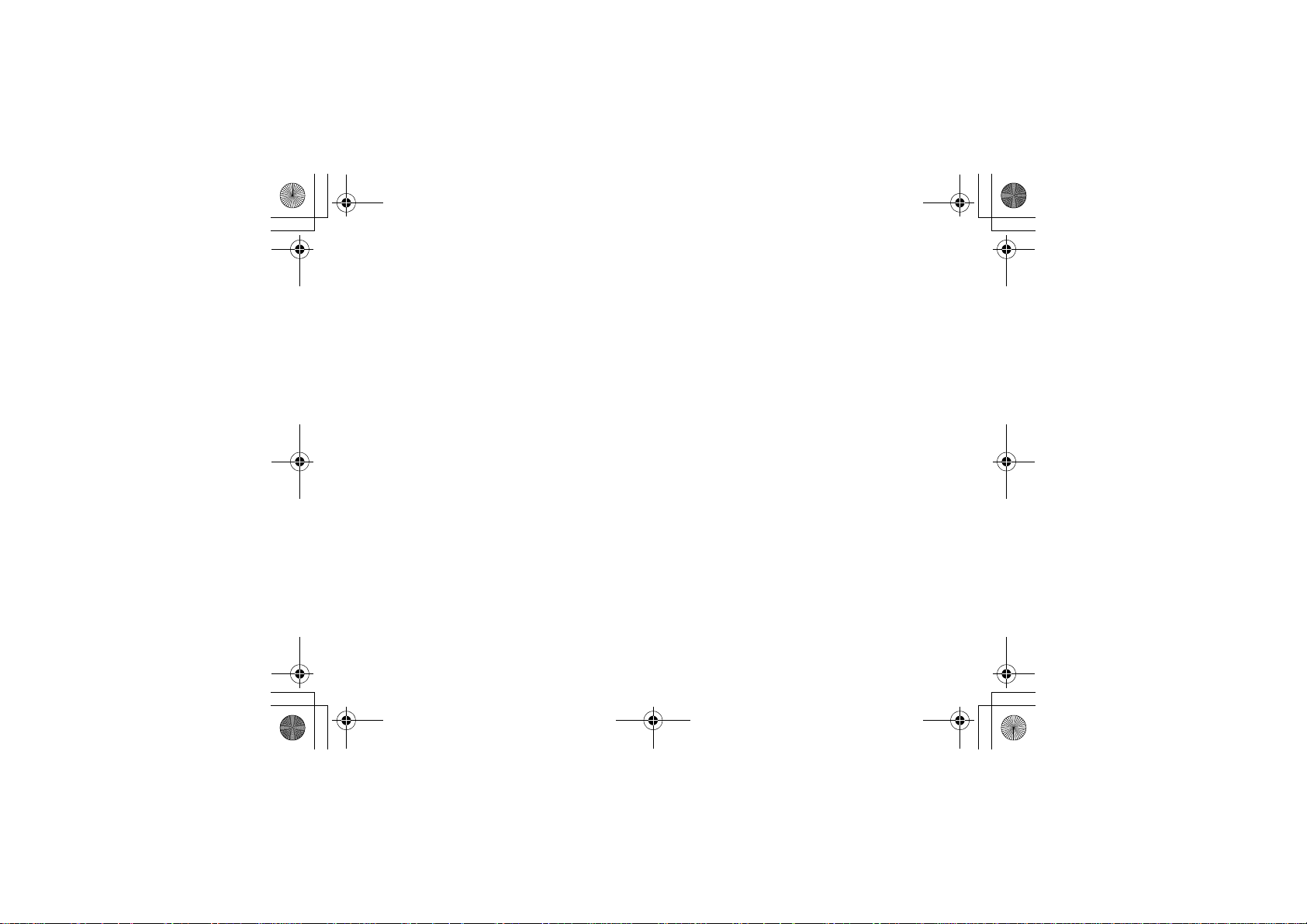
Tamao_UG_PA3.book Page 24 Wednesday, May 19, 2004 10:26 AM
Calling
Call list
The numbers of the last 30 calls that you have
made are saved in the call list. If your subscription
includes the Calling Line Identification service and
the caller’s number is identified, the call list also
shows the numbers of answered and missed calls.
Dialled, answered and missed calls are listed under
separate tabs.
To call a number from the call list
} Calls from standby and select a tab. Scroll to the
name or number you want to call } Call.
To clear the call list
} Calls and scroll to the tab with all calls } More }
Delete all.
Speed dialling
You can save phone numbers that you want to
reach easily in positions 1-9 in your phone and on
your SIM card. To speed dial with contacts as
default phonebook, numbers have to be saved as
contacts, and to speed dial with SIM numbers as
default phonebook, numbers have to be saved on
your SIM card.
24
Draft for Sony Ericsson Internal Use Only
To speed dial
From standby, enter the position number and }
Call.
To set the position number for speed
dialling
} Phonebook } Options } Speed dial and scroll to
the position to which you want to add a phone
number } Add. Select a number.
To replace a number in the speed dial
list
} Phonebook } Options } Speed dial. Scroll to the
number } Replace. Select a new number for the
position.
Voicemail
If your subscription includes an answering service,
callers can leave a voicemail message when you
cannot answer.
Receiving a voicemail message
Depending on your network operator, you are
informed that someone has left a message by a text
message or by a voicemail icon. Press Yes to read
the text message and call the voicemail service to
listen to the message.
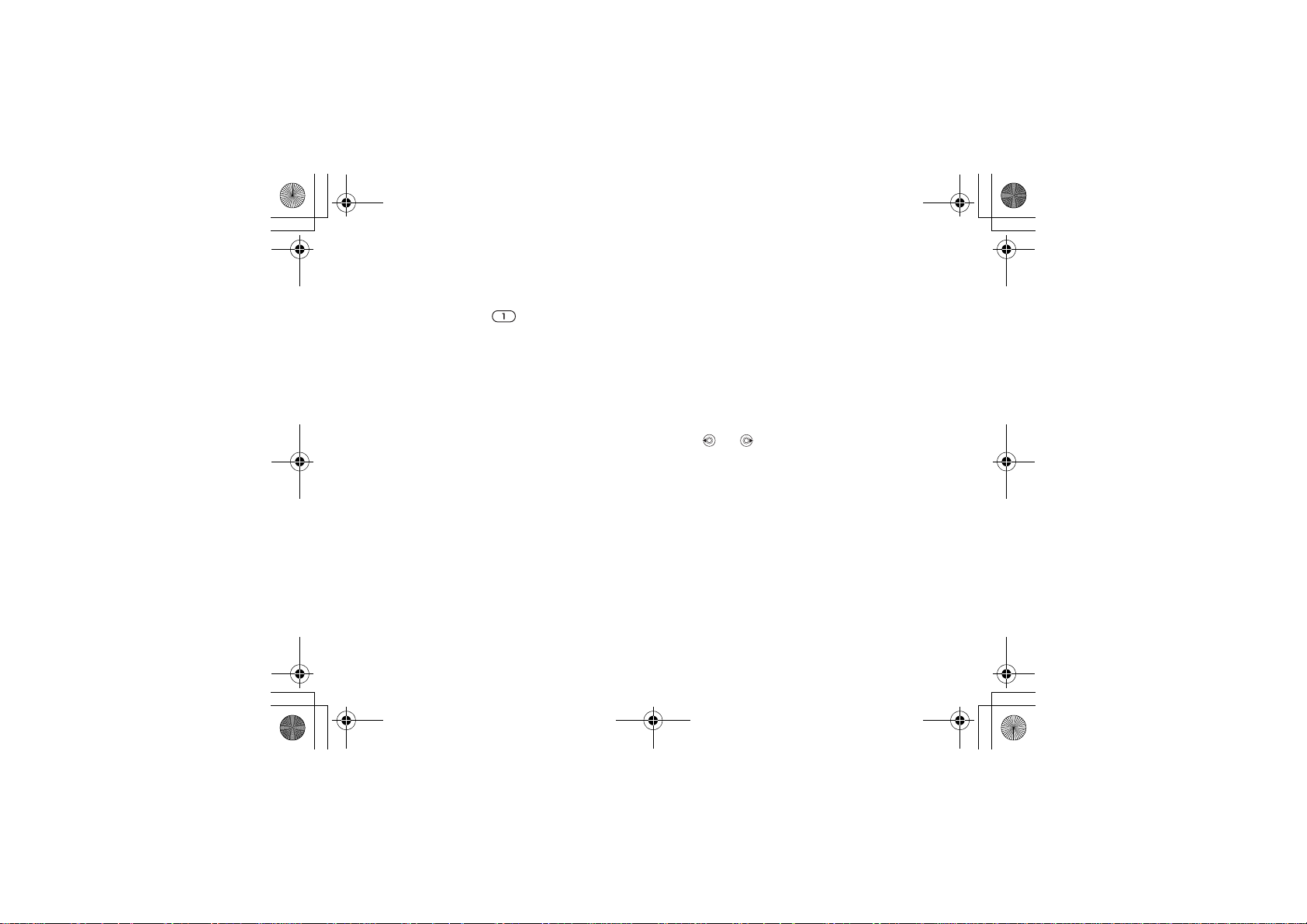
Tamao_UG_PA3.book Page 25 Wednesday, May 19, 2004 10:26 AM
Draft for Sony Ericsson Internal Use Only
Calling your voicemail service
You can easily call your voicemail service by
pressing and holding . If you have not set your
voicemail number, you will be asked if you want to
enter the number. } Yes to enter the number. You
get the number from your service provider.
To enter the number to your
voicemail service
} Messaging } Settings } Voicemail number.
Voice control
With your phone, you can use your voice to:
• Voice dial – call someone by saying the name.
• Activate voice control by saying a “magic
word”.
• Answer and reject calls when using a handsfree
kit.
You can save approximately 30 recorded words as
voice commands in the phone. Voice commands
cannot be saved on the SIM card. There are 25
seconds available for voice commands. When
recording, make sure that you are in a quiet
environment and try to use names that are distinct
from each other,
using voice commands.
% 27 Tips when recording and
Calling
Before voice dialling
You must first activate the voice dialling function
and record your voice commands. An icon appears
next to a phone number that has a voice command.
To activate voice dialling and
record names
1 } Settings } the General tab } Voice control }
Voice dialling } Activate } New voice and select
a contact.
2 If the contact has more than one number, use
and to view the numbers. Select the
phone number to which you want to add the
voice command. Next, record a voice command
such as “John mobile” for the phone number
you selected.
3 Instructions appear. Lift the phone to your ear,
wait for the tone and say the command. The
recorded voice command is played back.
4 If the recording sounds ok } Yes. If not } No
and repeat step 3.
5 To record another voice command for a contact
} New voice again and repeat steps 2-4 above.
25
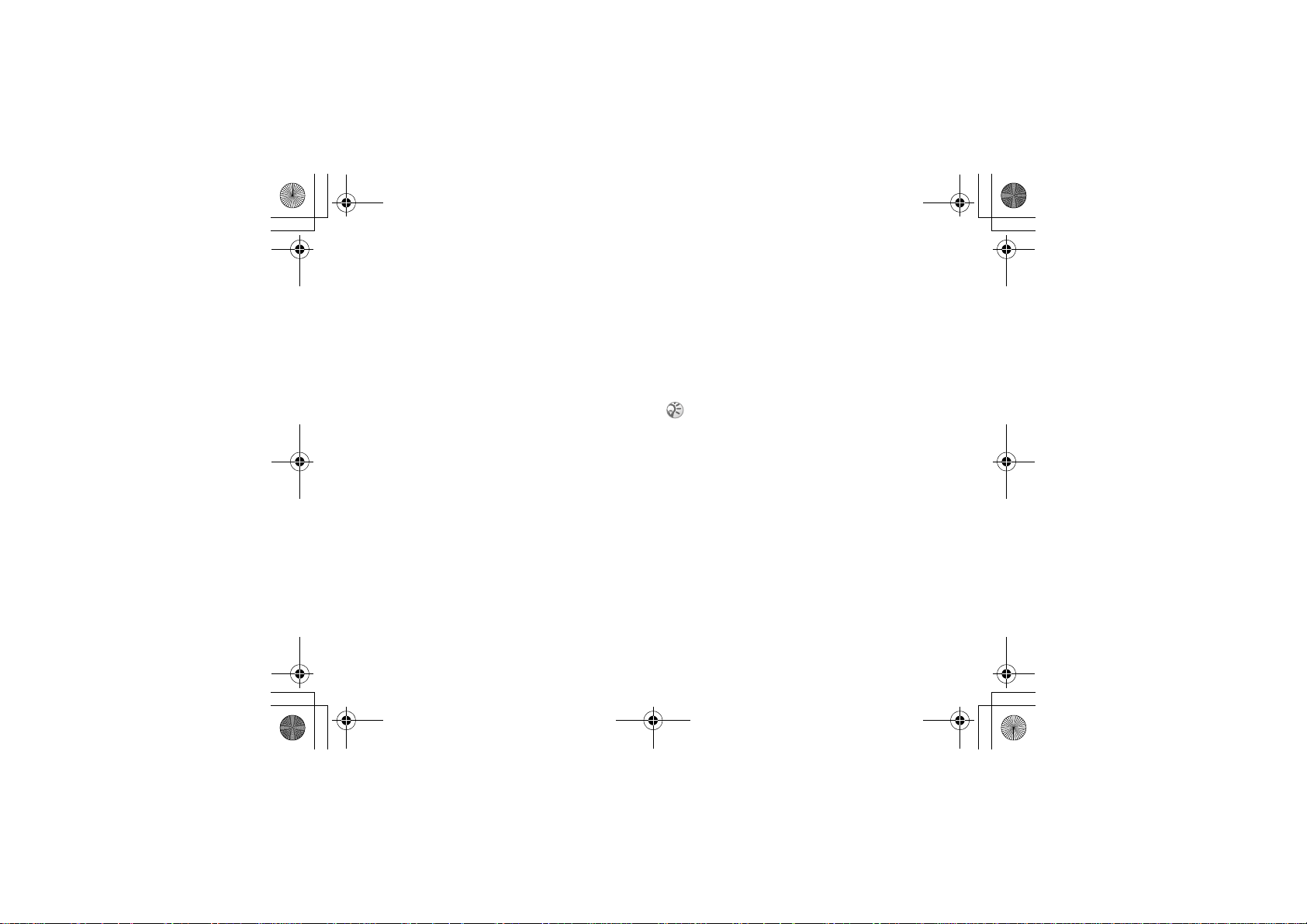
Tamao_UG_PA3.book Page 26 Wednesday, May 19, 2004 10:26 AM
Calling
Caller name
You can choose whether you want to hear the
recorded contact name when you receive a call
from that contact.
To turn the caller name On or Off
} Settings } the General tab } Voice control } Play
caller name.
Voice dialling
You can voice dial by saying a pre-recorded voice
command. Start voice dialling from standby using
the phone, a portable handsfree, a Bluetooth
headset or by saying your magic word.
To make a call from the phone
From standby, press and hold one of the volume
buttons. Lift the phone to your ear, wait for the tone
and say the name you recorded earlier. The name is
played back and the call is connected.
To make a call with a handsfree
From standby, press the handsfree button, or
Bluetooth headset button.
26
Draft for Sony Ericsson Internal Use Only
The magic word
You can record a magic word and use it as a voice
command to allow totally handsfree access to voice
dialling. Instead of pressing and holding a volume
button to voice dial, say the magic word and then
one of your recorded voice commands. The magic
word is especially suitable when using a car
handsfree kit.
Choose a long, unusual word or phrase that can easily
be distinguished from ordinary background speech.
To activate and record the magic
word
1 } Settings } the General tab } Voice control }
Magic word } Activate.
2 Instructions appear. } Continue and lift the
phone to your ear. Wait for the tone and say the
magic word.
3 Instructions appear. } Continue and select the
environments in which you want your magic
word to be activated.
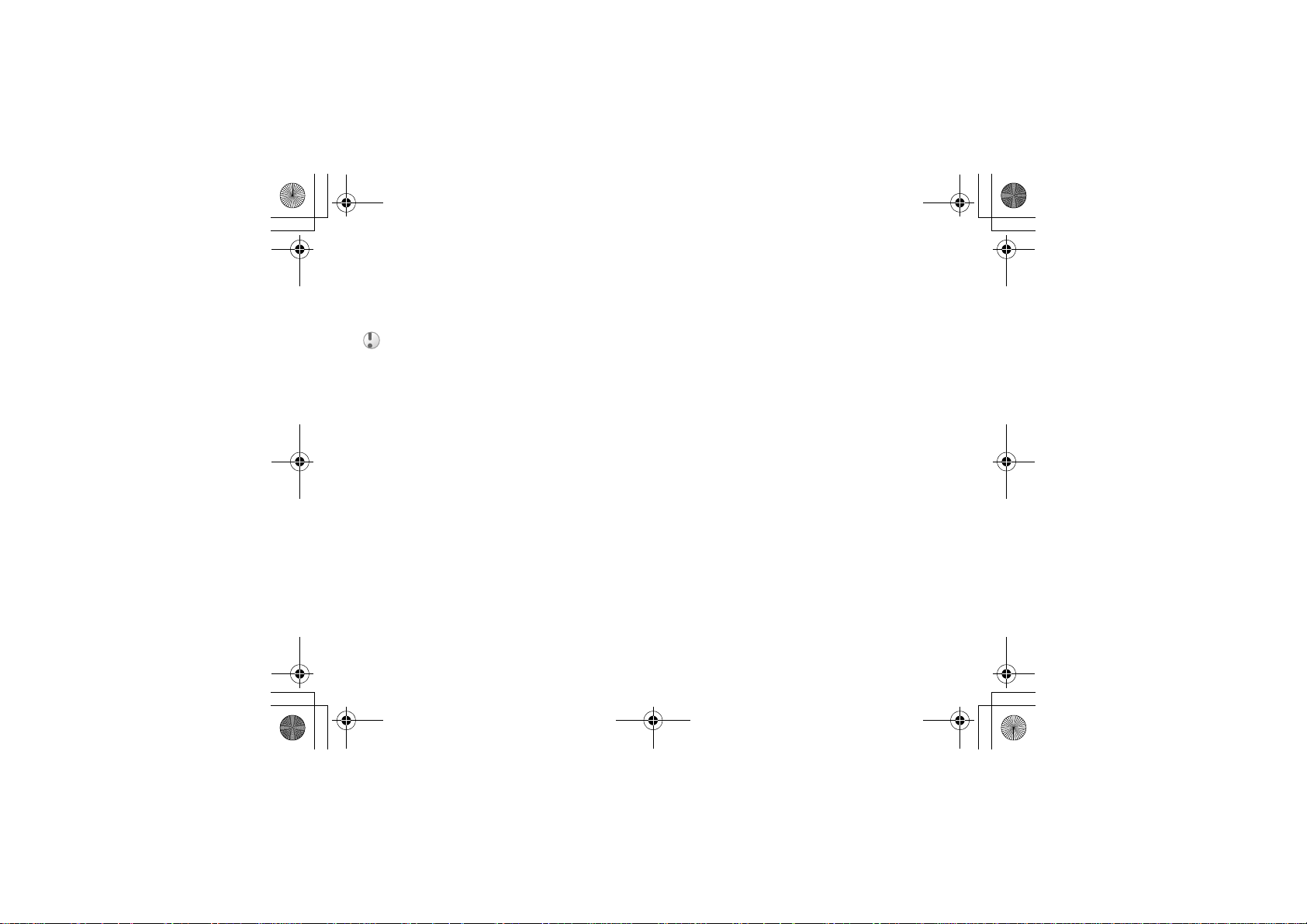
Tamao_UG_PA3.book Page 27 Wednesday, May 19, 2004 10:26 AM
Draft for Sony Ericsson Internal Use Only
Voice answering
You can answer or reject incoming calls by voice
when using a portable or car handsfree kit.
You cannot use voice answering if you have selected
an MP3 file as ringtone.
To activate voice answering and
record voice answer commands
1 } Settings } the General tab } Voice control }
Voice answer } Activate.
2 Instructions appear. } Continue and lift the
phone to your ear. Wait for the tone and say
“Answer”, or another word. If the recording
sounds ok } Yes. If not } No and repeat step 2.
3 Say “Busy”, or another word } Yes.
4 Instructions appear. } Continue and select the
environments in which you want voice
answering to be activated.
To answer or reject a call using voice
commands
• When the phone rings, say “Answer” and the
call is connected.
• When the phone rings, say “Busy” and the call is
rejected. The caller is diverted to voicemail (if
activated) or hears a busy tone.
Calling
Editing your voice commands
Keep all your voice commands up to date by rerecording them or deleting the ones not used. You
can also edit a voice command for a phone number
in the phonebook. Select the contact to edit a voice
command for } More } View & edit. Scroll to the
relevant tab and edit your voice command.
To re-record a voice command
} Settings } the General tab } Voice control } Voice
dialling } Edit names. Select a voice command }
More } Replace voice. Lift the phone to your ear,
wait for the tone and say the command.
Tips when recording and using voice
commands
If your phone cannot detect your voice command,
one of the following might have happened:
• You spoke too softly – try speaking louder.
• You held the phone too far away – hold it as you
do during a call.
• The voice command was too short – it should be
about one second long and more than one syllable.
• You spoke too late or too soon – speak immediately after the tone.
27
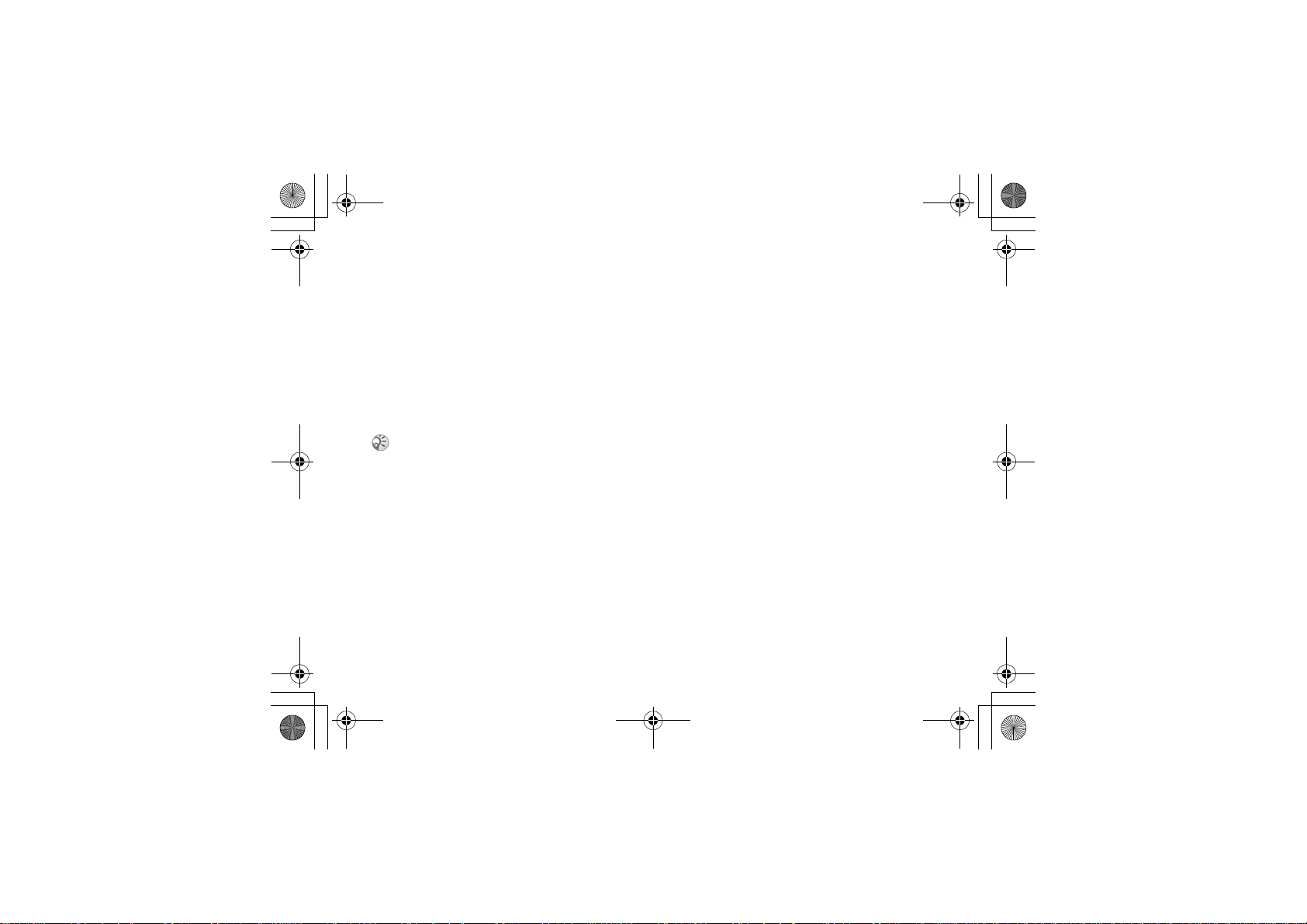
Tamao_UG_PA3.book Page 28 Wednesday, May 19, 2004 10:26 AM
Calling
• You did not record the voice command when the
handsfree was attached – attach the handsfree
and then record.
• You used another intonation – use the same intonation as the recorded voice command.
Diverting calls
If you cannot answer incoming calls, you can divert
them to another number, for example, your
answering service.
When the Restrict calls function is activated, some
Divert calls options are not available.
Select from the following divert options:
• Divert always – divert all calls.
• When busy – divert calls if you are already on
the phone.
• Not reachable – divert calls if your phone is
turned off or if you are unreachable.
• No reply – divert calls that you do not answer
within a specified time limit (operator-dependent).
To activate or deactivate a call divert
1 } Settings } the Calls tab } Divert calls.
28
Draft for Sony Ericsson Internal Use Only
2 Select a call type and then one of the divert
options Activate or Deactivate. If you have
selected Activate, go to step 3.
3 Enter the phone number to which you want
your calls to be diverted, or } Look up to find
the contact in your phonebook } OK.
To check all divert options
} Settings } the Calls tab } Divert calls } Check all.
More than one call
You can handle more than one call simultaneously.
For example, you can put an ongoing call on hold
while you make or answer a second call, and then
switch between the two calls.
Call waiting service
If the call waiting service is activated, you hear a
beep if you receive a second call during an ongoing
call.
To activate or deactivate the call
waiting service
} Settings } the Calls tab } Manage calls } Call
waiting.
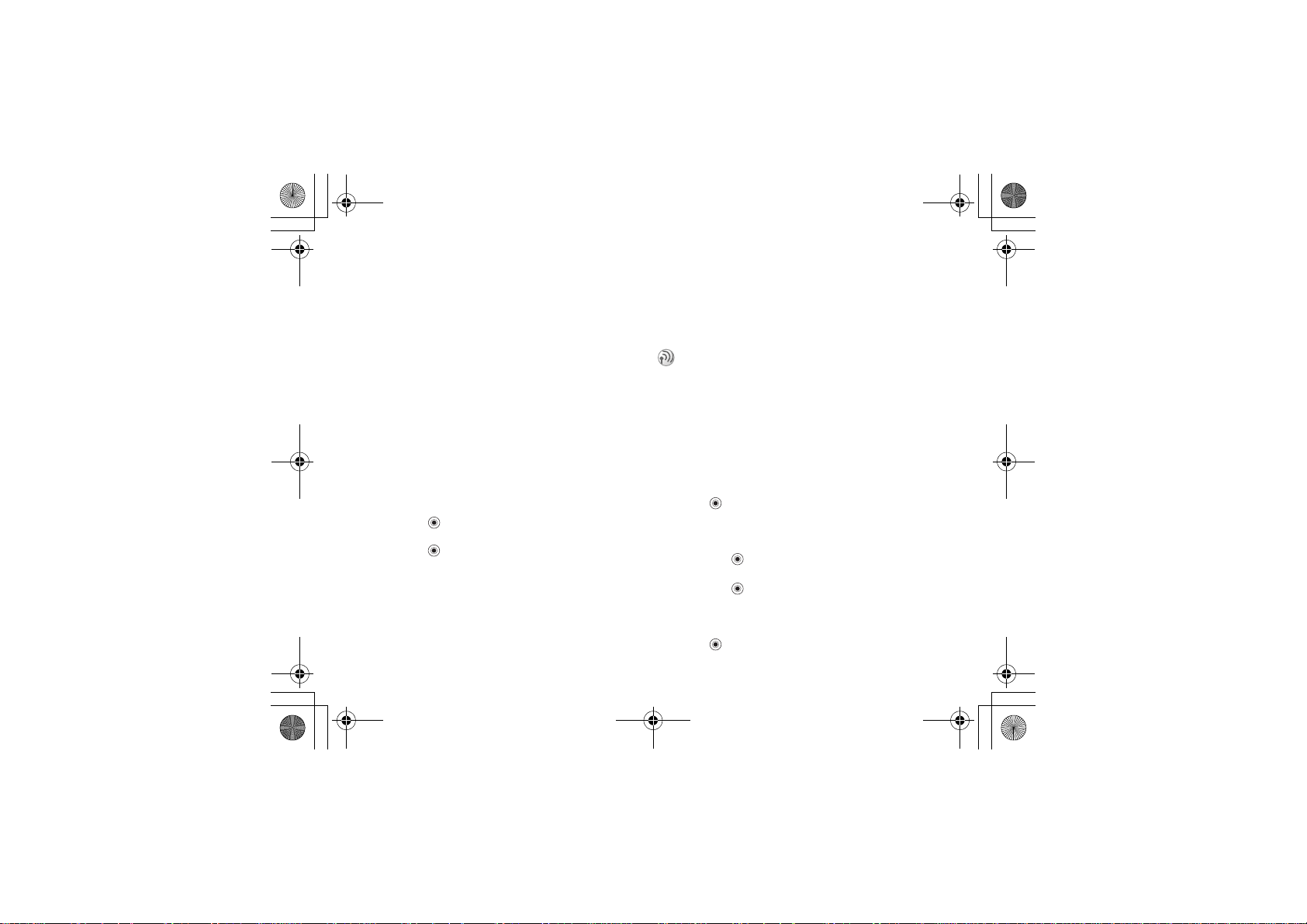
Tamao_UG_PA3.book Page 29 Wednesday, May 19, 2004 10:26 AM
Draft for Sony Ericsson Internal Use Only
To make a second call
} Hold to put the ongoing call on hold. Enter the
number you want to call } Call.
Receiving a second call
You can do the following:
• } Answer to answer the second call and put the
ongoing call on hold.
• } Busy to reject the second call and continue
with the ongoing call.
• } Replace active call to end the ongoing call and
answer the second call.
Handling two calls
When you have one ongoing call and one call on
hold, you can do the following:
• } Switch to switch between the two calls.
•Press } Join calls to join the two calls into a
conference call.
•Press } Transfer call to connect the two calls.
You are disconnected from both calls.
• } End call to end the ongoing call, then press Yes
to retrieve the held call.
• } End call twice to end both calls.
• You cannot answer a third call without ending
one of the first two calls or joining them into a
conference call.
Calling
Conference calls
In a conference call, you can speak with up to five
other people. You can also put a conference call on
hold and make another call.
There may be additional charges for multiple-party
calls. Contact your service provider for more information.
Creating a conference call
To create a conference call, you must first have one
ongoing call and one call on hold. In a conference
call you can speak privately with one of the
participants or release a participant.
To join two calls for a conference
Press } Join calls.
To add a new participant
1 } Hold to put the joined calls on hold.
2 Press } Add call and call the next person
you want to include in the conference call.
3 Press } Join calls.
4 Repeat steps 1-3 to include more participants.
To release a participant
Press } Release part and select the participant.
29
