Page 1
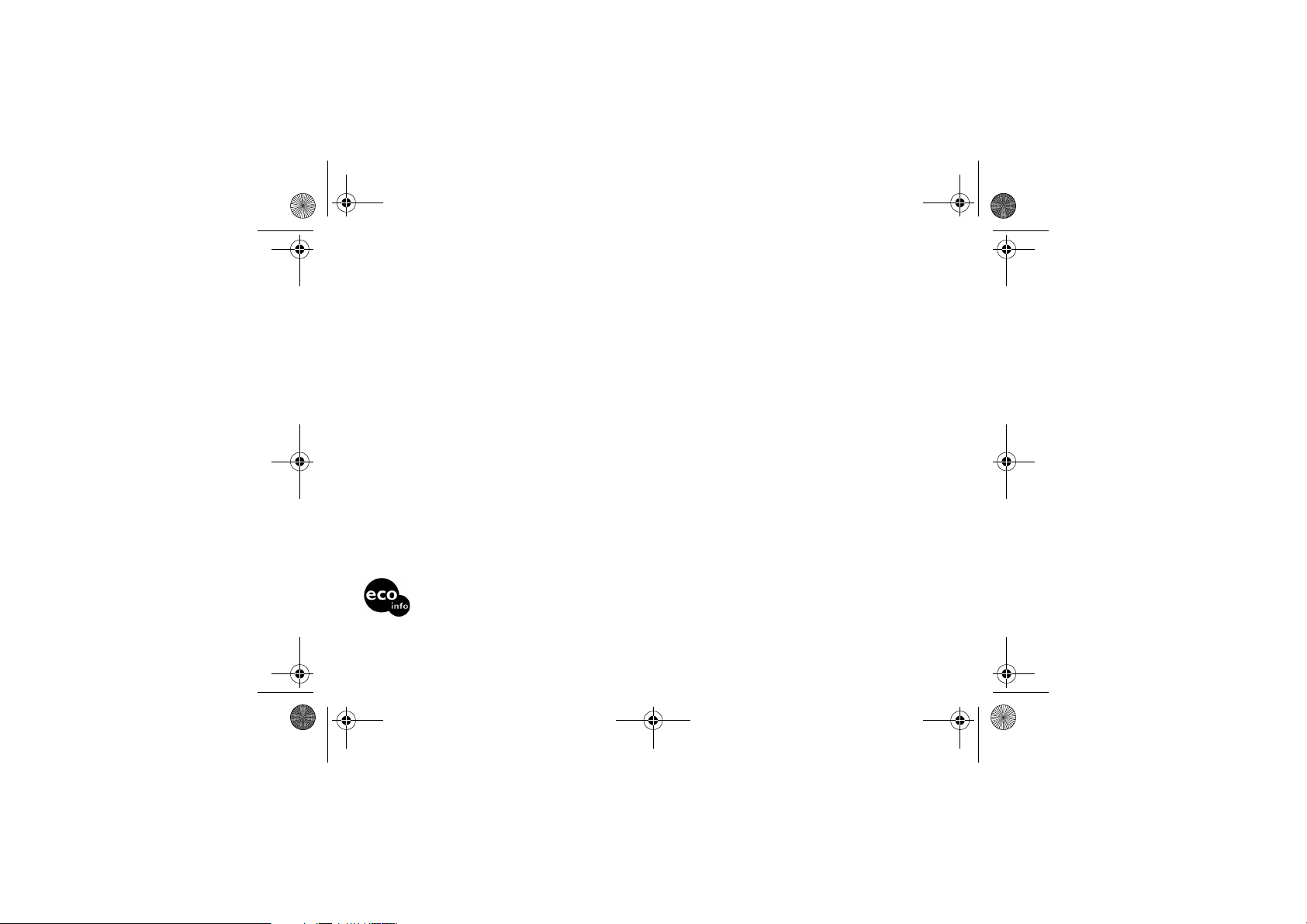
Z600_A6.book Page 3 Thursday, August 21, 2003 2:30 PM
Sony Ericsson
GSM 900/1800/1900
This manual is published by Sony Ericsson AB,
without any warranty.
Sony Ericsson Mobile Communications AB
reserves the right to make changes or
improvements to any of the products described in
this guide without prior notice.
Such changes will, however, be incorporated into
new editions of this manual.
All rights reserved.
© Sony Ericsson Mobile Communications AB,
2003
Publication number: 3-255-631-31(1)
Please read the guidelines for safe and efficient
% 116 Safe and Efficient Use) and the
use (
Limited warranty (
chapters before you use your mobile phone.
T9™ text input is a registered trademark of Tegic
Communications Inc. and the T9™ text input
software is provided under license of Tegic
Communications Inc.
Bluetooth™ is a trademark owned by the
Bluetooth SIG, Inc.
Java™ and all Java™-based marks and logos,
including the coffee cup logo, are trademarks or
registered trademarks of Sun Microsystems, Inc.
in the United States and other countries.
% 120 Limited Warranty)
Please note:
Some of the services in this manual are not
supported by all networks. This also applies to the
GSM International Emergency Numbers (for
example, 112).
Power consumption of charger during stand-by: below 0.3W
Halogenated flame retardant is not used in the cabinets.
Halogenated flame retardant is not used in the printed wiring boards in main portions.
3
Page 2
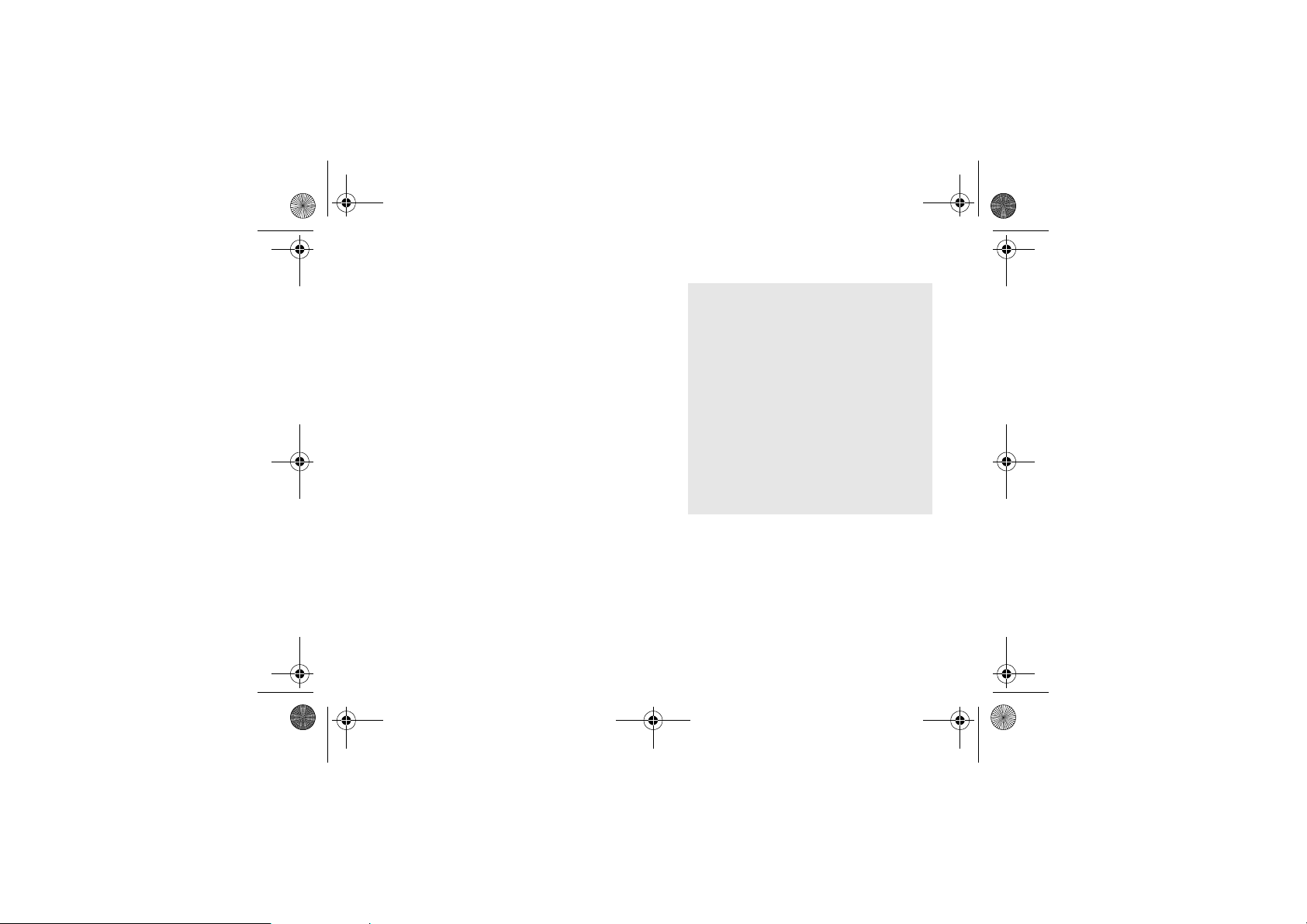
Z600_A6.book Page 4 Thursday, August 21, 2003 2:30 PM
My Z600 information
Phone information for your reference.
For easy reference, please record the
identification numbers of your mobile phone
and SIM card. This information will assist
you in customer inquiries to your retailer,
manufacturer or network operator/service
provider. In case of loss or theft of your phone
and/or SIM card, call your network operator/
service provider immediately to prevent misuse.
4
My mobile phone number:
___________________ _______________
Operator customer service number:
___________________ _______________
My SIM card number:
(Printed on your SIM Card)
___________________ _______________
My phone’s ID number (IMEI):
(Printed on the label underneath the battery)
___________________ _______________
Page 3
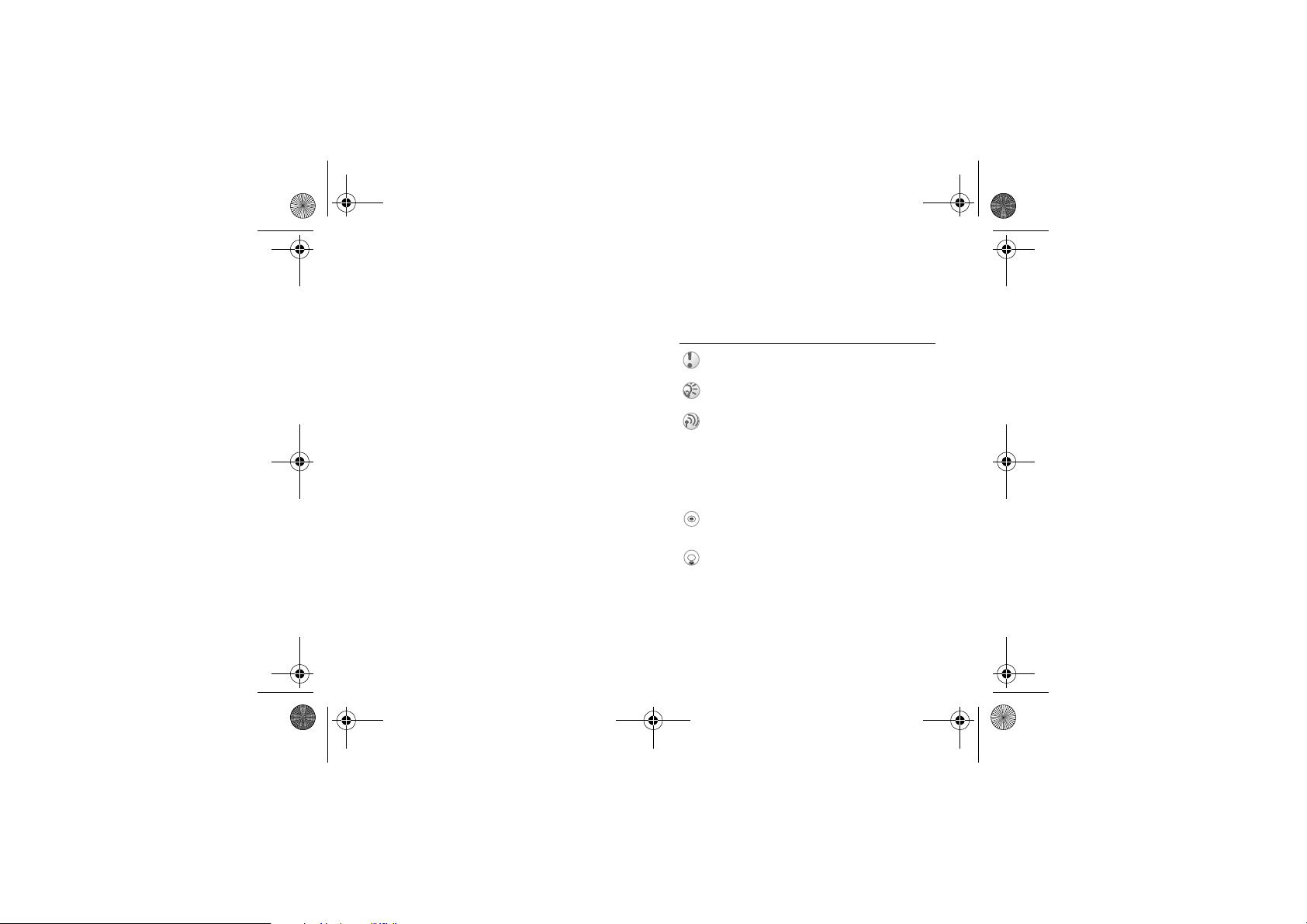
Z600_A6.book Page 5 Thursday, August 21, 2003 2:30 PM
About this manual
Composition of this manual, Icon explanation.
Composition of this manual
This manual is composed of the following
sections:
• Your Z600: your phone information.
• Getting started: start using your Z600.
• Basic operation: basic features of your Z600.
• Menu operation: how to use menu options.
• Appendix: additional information.
Note that the screen and icon in this manual may
vary slightly in font and/or color from the actual
screen.
Explanation of the icons
(Instruction purpose only.)
Icons Explanations
Important
Notes
Contact your network operator/
service provider for details
} Use the Soft/Navigation key to
select
% xx See also page xx
Press the center of the Navigation
key
Press the Navigation key down
5
Page 4
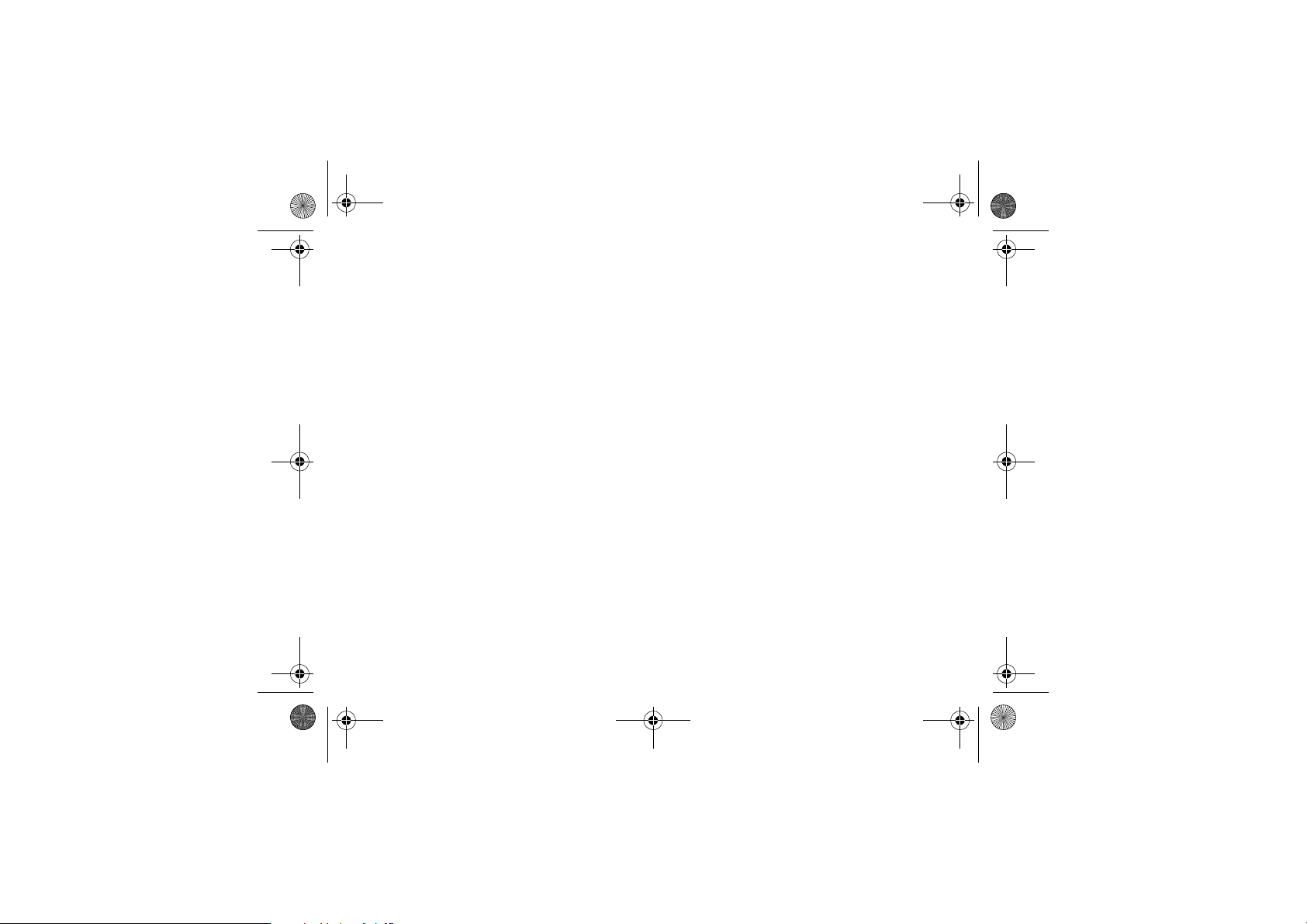
Z600_A6.book Page 6 Thursday, August 21, 2003 2:30 PM
Contents
My Z600 information . . . . . . . . . . . . . . 4
Phone information for your reference.
About this manual . . . . . . . . . . . . . . . . 5
Composition of this manual, Icon explanation.
Your Z600
Included in your kit . . . . . . . . . . . . . . . 9
What’s in your kit.
Covers and the Hand Strap . . . . . . . . 10
Attaching covers and the Hand Strap.
Quick reference . . . . . . . . . . . . . . . . 11
An overview of the phone and its functions.
Basic features . . . . . . . . . . . . . . . . . . 12
Key functions, External display, Menu overview.
6
Getting started
SIM card and Battery . . . . . . . . . . . . . 16
SIM card and Battery information.
Using your Z600 . . . . . . . . . . . . . . . . . 19
Start using your phone.
Basic operation
Making Calls (Saving contacts) . . . . . 21
Use Phonebook, Voice dialing, Speed dialing.
Receiving calls . . . . . . . . . . . . . . . . . 25
Receiving/Answering/Ending calls.
During a call . . . . . . . . . . . . . . . . . . . . 27
Call options.
Voice control . . . . . . . . . . . . . . . . . . . 31
Using voice commands.
Page 5

Z600_A6.book Page 7 Thursday, August 21, 2003 2:30 PM
Text entry . . . . . . . . . . . . . . . . . . . . . 32
Standard and T9 text entry.
Menu operations
Phonebook . . . . . . . . . . . . . . . . . . . . . 35
Phonebook menu, Voice commands.
Messaging . . . . . . . . . . . . . . . . . . . . . 43
Chat, SMS, MMS, Email, etc.
My shortcuts . . . . . . . . . . . . . . . . . . . 58
Creating your own Shortcuts menu.
Calls . . . . . . . . . . . . . . . . . . . . . . . . . . 59
Call options (configuring call conditions).
Camera . . . . . . . . . . . . . . . . . . . . . . . 66
Using the integrated camera.
Pictures & sounds . . . . . . . . . . . . . . . 69
Selecting, Composing, Recording sounds and
pictures.
Connectivity . . . . . . . . . . . . . . . . . . . . 73
WAP, Bluetooth, Synchronization, etc.
Operator direct link . . . . . . . . . . . . . . 91
Accessing Operator defined direct links.
Internet services . . . . . . . . . . . . . . . . 91
Accessing an online web page.
Settings . . . . . . . . . . . . . . . . . . . . . . . 92
Personalizing your phone settings.
Organizer . . . . . . . . . . . . . . . . . . . . . . 99
Calendar, Notes, Alarms, Timer, Stopwatch,
Calculator and Code memo.
Entertainment . . . . . . . . . . . . . . . . . 106
Playing games and downloading an application.
7
Page 6
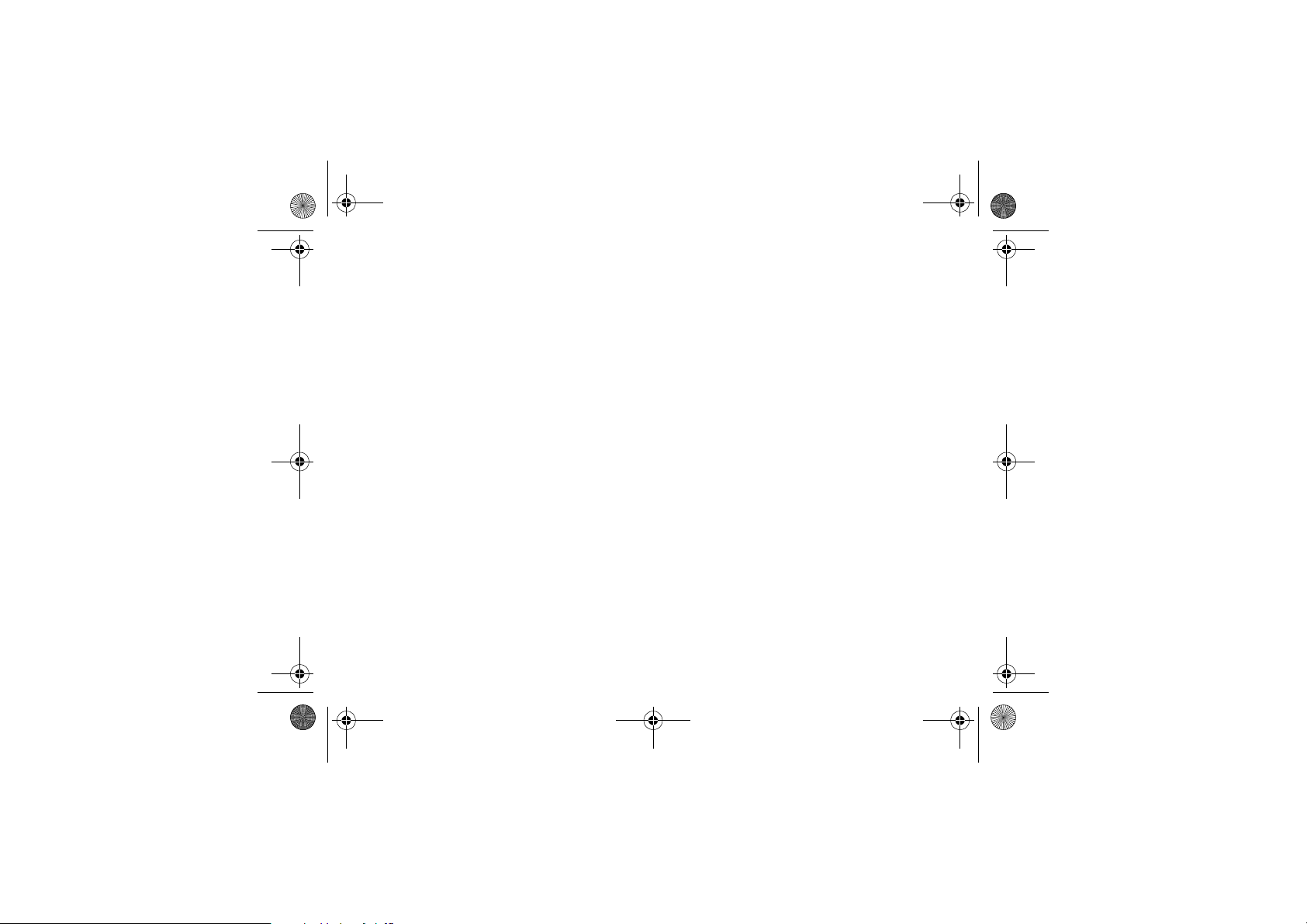
Z600_A6.book Page 8 Thursday, August 21, 2003 2:30 PM
Appendix
Troubleshooting . . . . . . . . . . . . . . . 108
Security . . . . . . . . . . . . . . . . . . . . . . 111
PIN, PIN2, SIM card and Phone locks.
Icon glossary . . . . . . . . . . . . . . . . . . 113
Icons which may appear in the display.
Safe and Efficient Use . . . . . . . . . . 116
Please read this information before using your
mobile phone.
8
Page 7
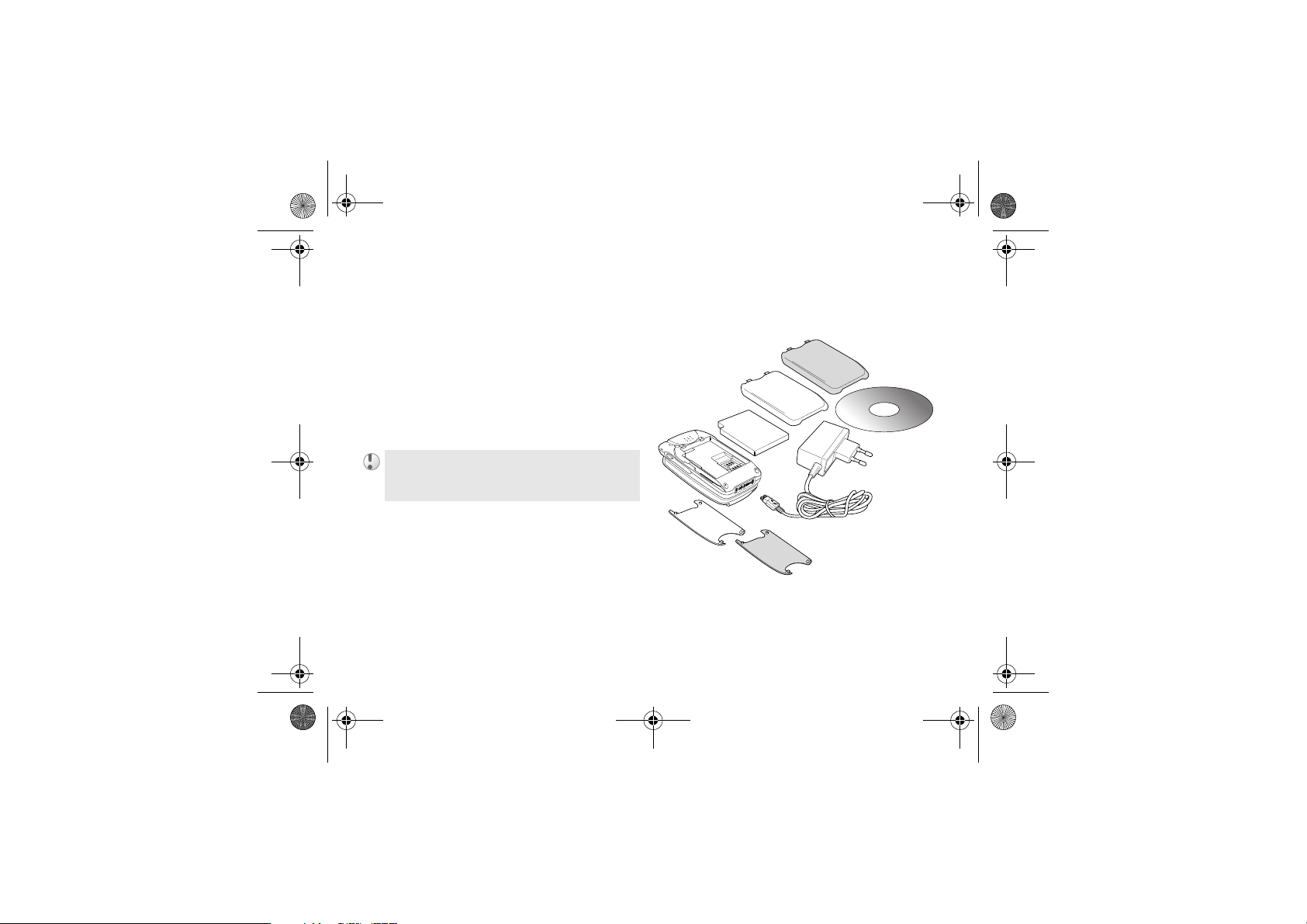
Z600_A6.book Page 9 Thursday, August 21, 2003 2:30 PM
Your Z600
Included in your kit
What’s in your kit.
The kit should include one mobile phone, one
standard battery, two sets of exchangeable
covers, one charger, one CD and this instruction
manual. If one of these items is missing, please
contact your retailer immediately.
Plug type differs from country to country.
Your Z600
9
Page 8
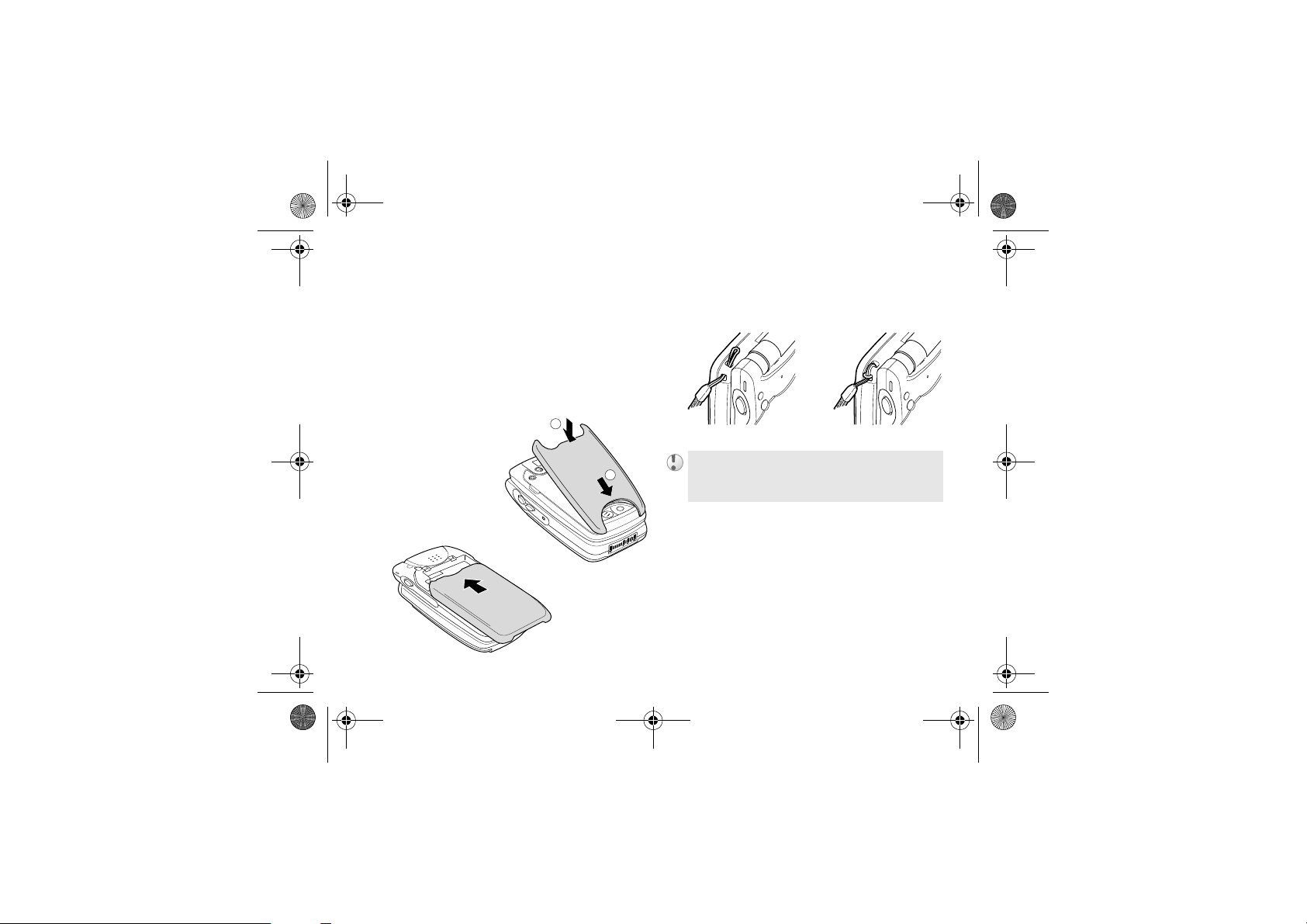
Z600_A6.book Page 10 Thursday, Au gust 21, 2003 2:30 PM
Your Z600
Covers and the Hand
Strap
Attaching covers and the Hand Strap.
The exchangeable cover
Your Z600 comes with 2 different colored
covers. Place the cover onto the phone as
illustrated below.
2
10
The Hand Strap
Attach the hand strap to the phone as illustrated
below.
The hand strap is not included in your kit.
1
Page 9

Z600_A6.book Page 11 Thursday, Au gust 21, 2003 2:30 PM
Quick reference
An overview of the phone and its functions.
1
2
9
3
4
5
6
7
8
9
10
11
12
13
14
15
16
17
18
19
20
21
22
Your Z600
1 Earpiece 12 On/Off key
2 Display 13 Camera
3 Volume keys 14 Strap hole
4 Return key 15 External antenna
5 Voicemail key 16 Camera key
6 Charging/Network
indicator
7 Operator key 18 Mirror
8 Navigation key 19 External display
9 Soft keys 20 Loudspeaker
10 Clear key 21 Battery cover
11 Keypad
(Alphanumeric keys)
connector
17 Infrared port
22 Connector
11
Page 10
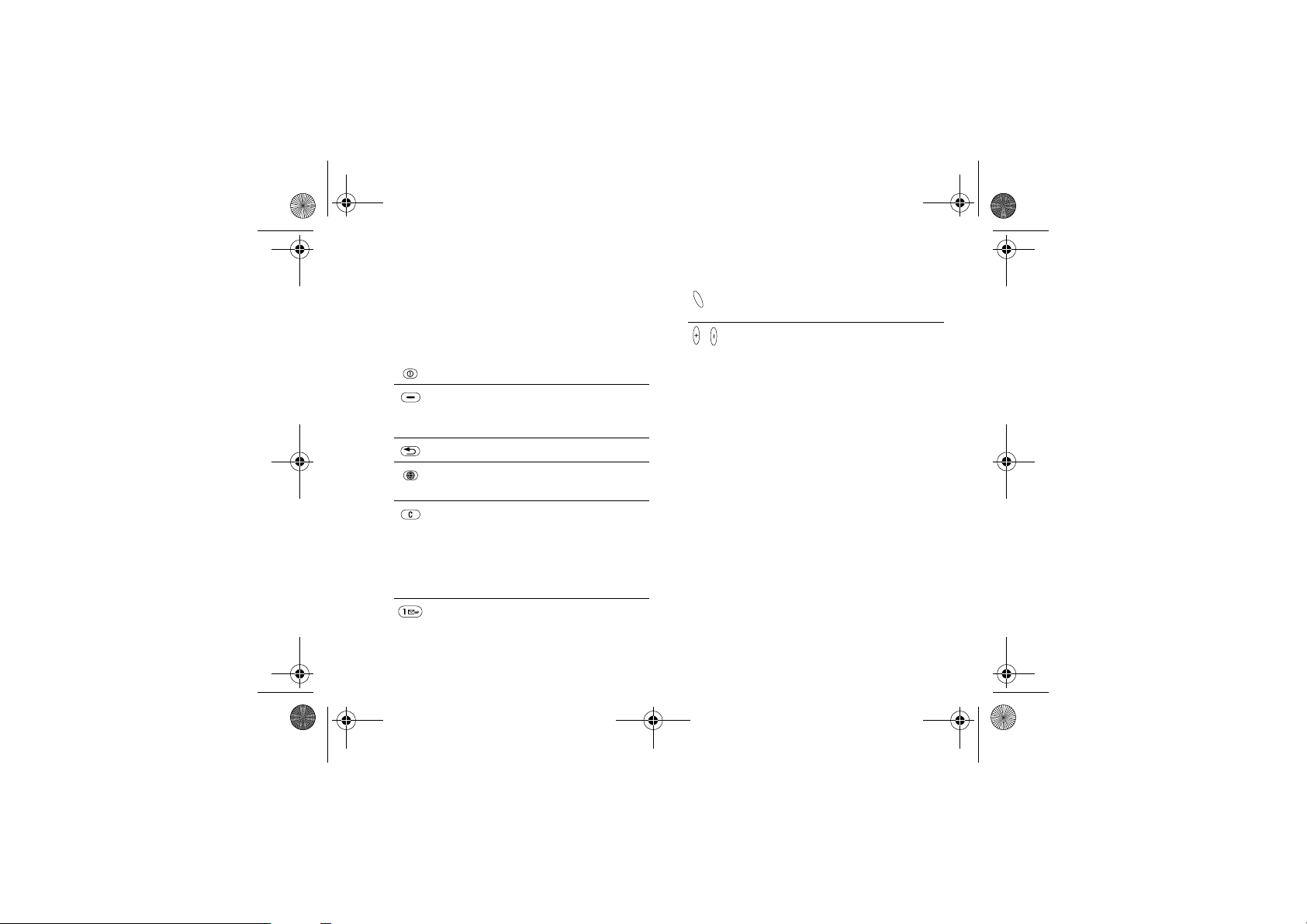
Z600_A6.book Page 12 Thursday, Au gust 21, 2003 2:30 PM
Your Z600
Basic features
Key functions, External display, Menu overview.
Key functions
On/Off Switch on/off the phone.
Soft Select an option that
appears above in the
display.
Return Exit the menu.
Operator Access Operator direct
link.
Clear Delete items from a list.
Delete text/digit before
the cursor.
Press and hold to turn
on/off mute (during calls)
or sound.
Voicemail Press and hold to access
your voicemail. % 50 Call
voicemail
12
Camera Activate Camera function.
Take a picture.
, Volume Adjust the volume.
Page 11
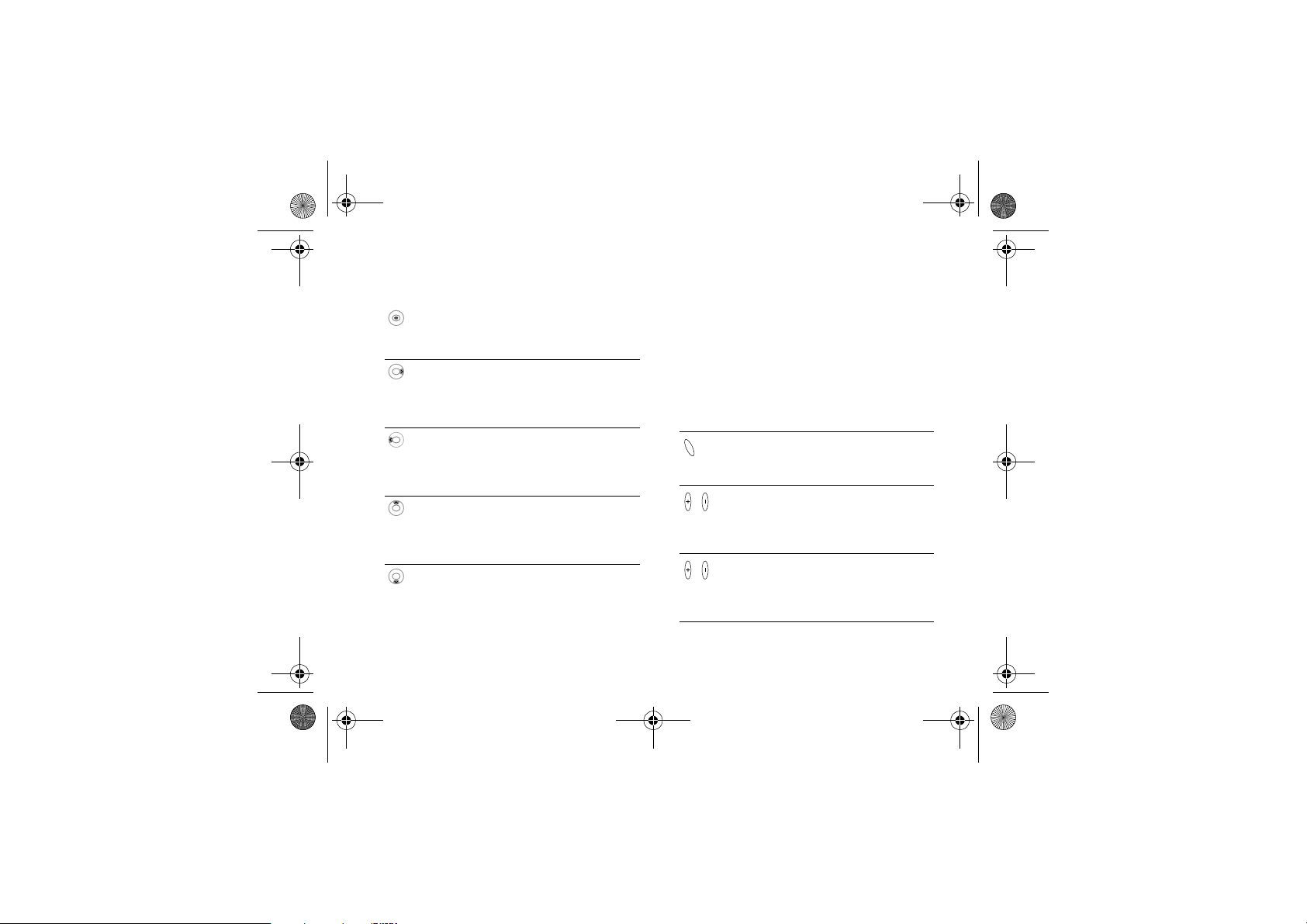
Z600_A6.book Page 13 Thursday, Au gust 21, 2003 2:30 PM
Your Z600
Navigation Key External Display
Press center Open Main menu from
standby mode.
Select an option.
Press right Open Main menu from
standby mode.
Scroll through the menus,
list and texts.
Press left Access SMS (Write new)
from standby mode.
Scroll through the menus,
list and texts.
Press up Access Internet services
from standby mode.
Scroll through the menus,
list and texts.
Press down Access Phonebook from
standby mode.
Scroll through the menus,
list and texts.
Your Z600 has an external display for viewing
information (for example, date, battery status,
message indication) without opening the phone.
This display is deactivated when the phone is
opened.
External display key functions
Key Mode Explanation
Standby
Event
Sleep
Standby Activate backlight.
Event Activate backlight.
Activate backlight.
2nd press toggles
between status
items.
2nd press dismisses
screen or returns to
standby mode.
13
Page 12
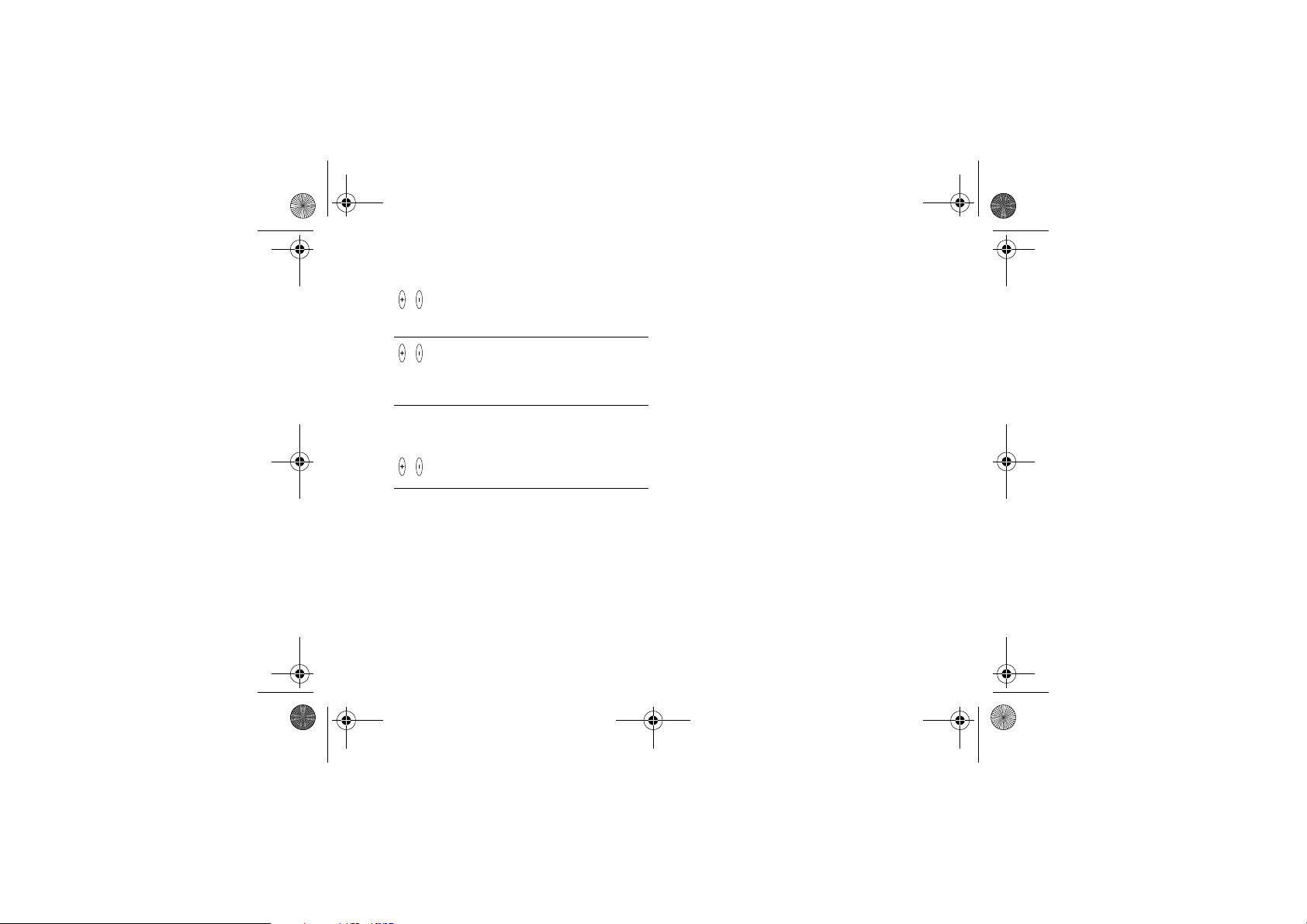
Z600_A6.book Page 14 Thursday, Au gust 21, 2003 2:30 PM
Your Z600
14
Press
and
hold
Sleep Activate backlight.
Go to standby/event
screen.
Incoming call Mute ringer.
2 x press in rapid
succession rejects
the call.
Standby
Activate backlight.
Event
Sleep
Info/Help text
More information, explanation or tips about
some menus or functions are available in your
phone. Select the menu or function and press
Info.
More option
If you press More, a list of options is displayed.
The option list differs depending on which
menu you are in.
Pressing
the following options:
Bluetooth
More in standby mode offers you
Turn On Silent, Turn On
, Turn On IR, Post Note, Status.
Page 13
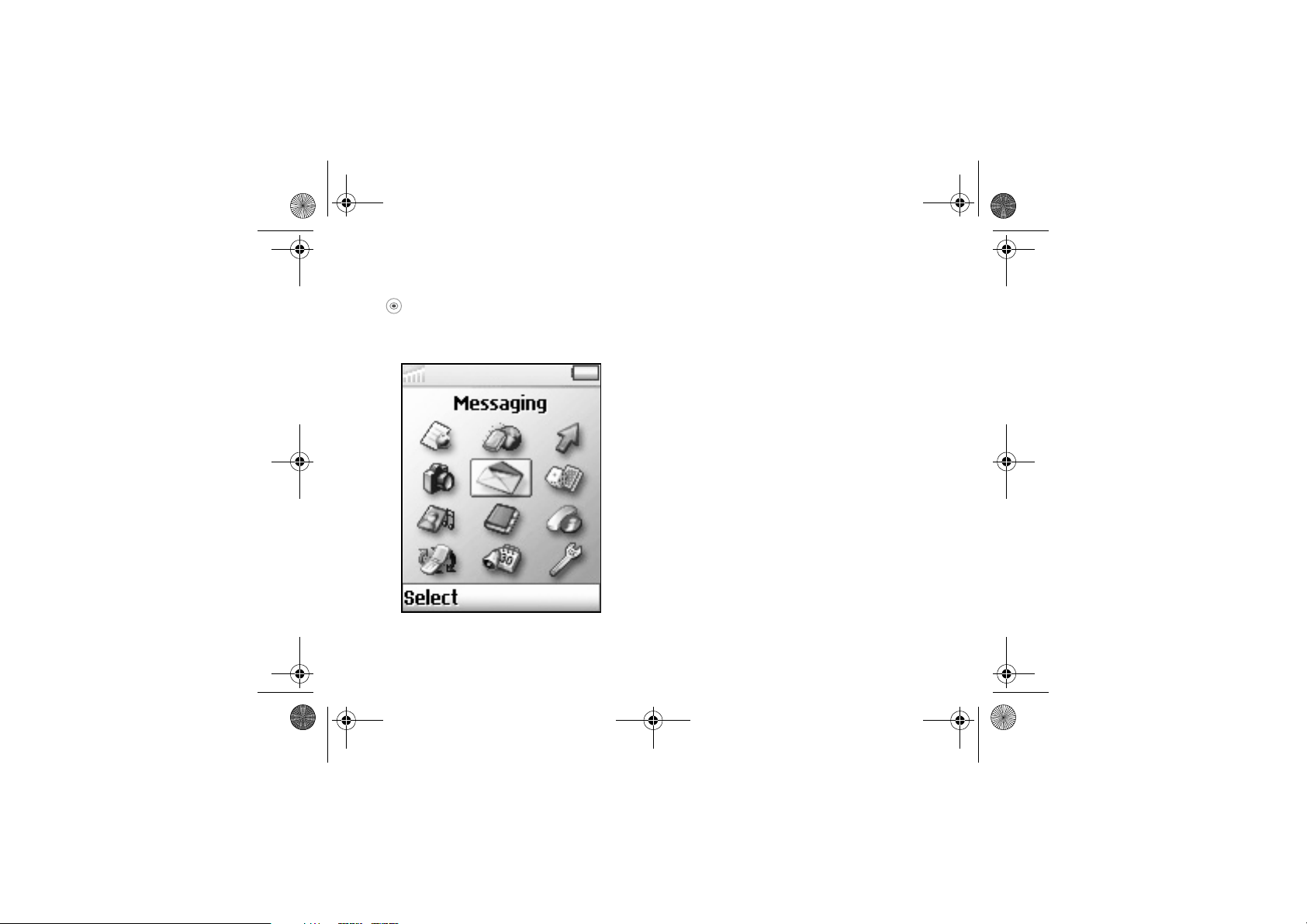
Z600_A6.book Page 15 Thursday, Au gust 21, 2003 2:30 PM
Your Z600
Menu overview
to access the Main menu from standby mode
and move the Navigation key to scroll through
the menu options.
Some menus are operator, network dependent.
1
4
7
10
(* Only visible during calls.)
11
2
5
8
3
6
9
12
1 Operator
direct link
4 Camera 5 Messages
7 Pictures &
Sounds
My Pictures
More Pictures
My Sounds
More Sounds
Themes
More Themes
Draw Picture
Music DJ
Record Sound
10 Connect
Onlin e Services
Blue tooth
Infrared Port
WAP Opt ion s
Synchronizati on
GSM Networks
Data Comm.
Accessories
2 Internet
Services
Tex t
Picture
Call Voicemail
Email
Chat
WAP Push
Area Info.
Options
8 Phonebook
Call Contact
Find and Send*
Add Contact
Manage Contact
Pictures
Personal Rings
Voice Commands
Special Numbers
Advanced
Options
11 Organizer
Calendar
Notes
Alarms
Timer
Stopwatch
Calculator
Code Memo
3 My Shortcuts
Write Ne w
Ring Volume
Select Profile
My Numbers
Edit Shortcuts
6 Entertainment
Games & More
Other Games
9 Calls
Missed Cal ls
Call List
Forward Calls
Manage Call s
Time & Cost
Next Call
Options
12 Settings
Sounds and Alerts
Display
Profi les
Language
Time and Date
Voi ce Control
Locks
Handsfree
Master R eset
15
Page 14
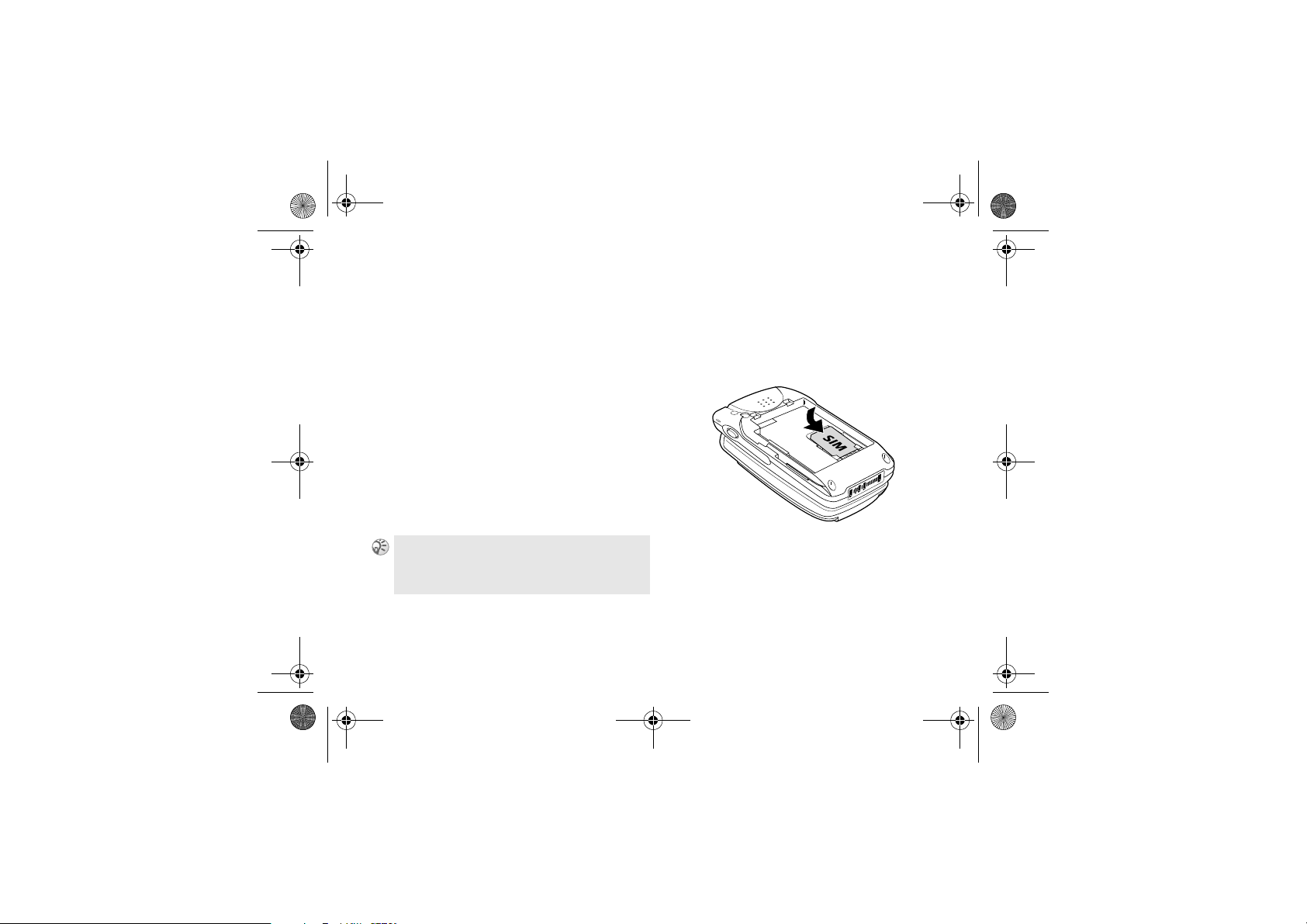
Z600_A6.book Page 16 Thursday, Au gust 21, 2003 2:30 PM
Getting started
Getting started
SIM card and Battery
SIM card and Battery information.
SIM card
Your SIM (Subscriber Identity Module) card
contains a computer chip with your service
details and phone numbers. Like a credit card, it
should be kept securely and handled carefully.
Do not bend, scratch or expose to moisture.
Avoid static electricity. To avoid corrupting the
memory of your SIM card, always switch off
your phone before removing or inserting your
SIM card.
When you insert a new SIM card, y our phone
prompts you to select whether or not you wish to
copy the SI M contents to the phone memory
% 35 Phonebook.
16
Inserting the SIM card
1 Remove the battery cover and the battery.
2 Insert the SIM card into the holder.
3 Replace the battery and the cover.
To remove the SIM card
Follow steps 1-3 above removing the SIM card
from the holder in step 2.
Page 15
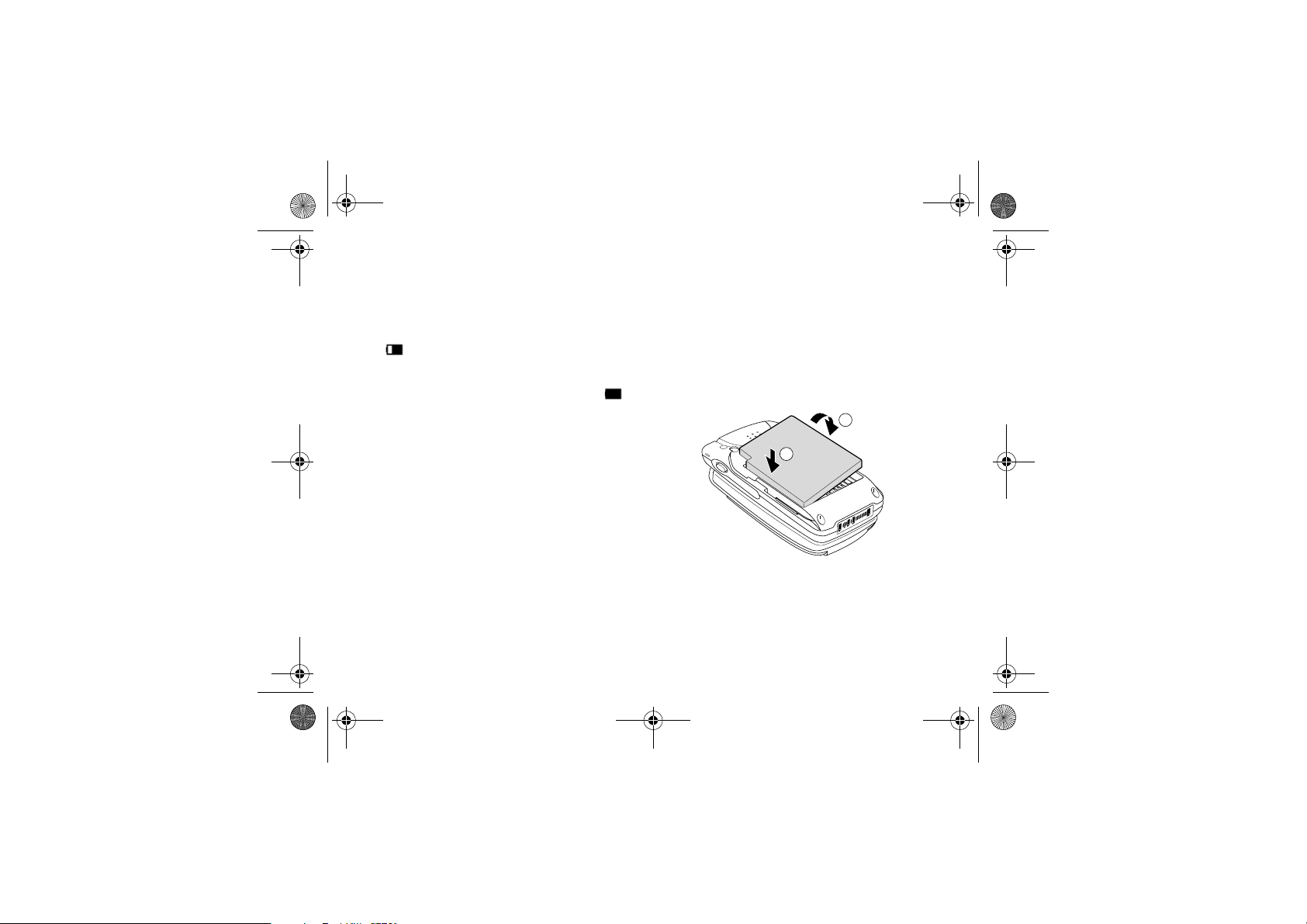
Z600_A6.book Page 17 Thursday, Au gust 21, 2003 2:30 PM
Getting started
Battery
Use only the Sony Ericsson-specified Z600
battery and charger. When supplied, your
battery will not be fully charged.
Both the status bar within the battery icon
in the display and the charging indicator (red)
display the charging status.
Charging (5 °C-45 °C) is complete when
appears.
Full charging can take up to approximately
3 hours, but may vary depending on certain
conditions (for example, if your phone is
switched on or if temperature is outside the
operating range).
When your battery is completely empty, it can
take some time until the battery icon appears
during charging.
As an energy-saving measure disconnect the
charger from both the mains socket and the
phone after charging.
On exposure to high temperatures your battery
may expand slightly. This has no influence on
your safety/health and will reduce to its original
size once re-exposed to a lower temperature.
Inserting the Battery
1 Slide the battery cover down to remove.
2 Align the claws on the battery terminal with
those of the phone and press battery down.
3 Align the claws at the side of the cover with
slots of the phone and slide back into place
until the lock clicks.
2
1
17
Page 16

Z600_A6.book Page 18 Thursday, Au gust 21, 2003 2:30 PM
Getting started
Removing the battery
First power off and wait until the display goes
blank. Remove the cover and then the battery.
If you insert a new battery, you must reset the clock.
Charging the battery
1 Plug the charger into a mains socket.
2 Connect the charger to the bottom (jack) of
the phone.
18
Removing the charger from the phone:
Usage time
When your battery is nearly empty, appears
and a beep indicates that approximately 1 minute
of talk time remains; however, if the
option is activated there will be no tone.
Silent
Turn On
Page 17
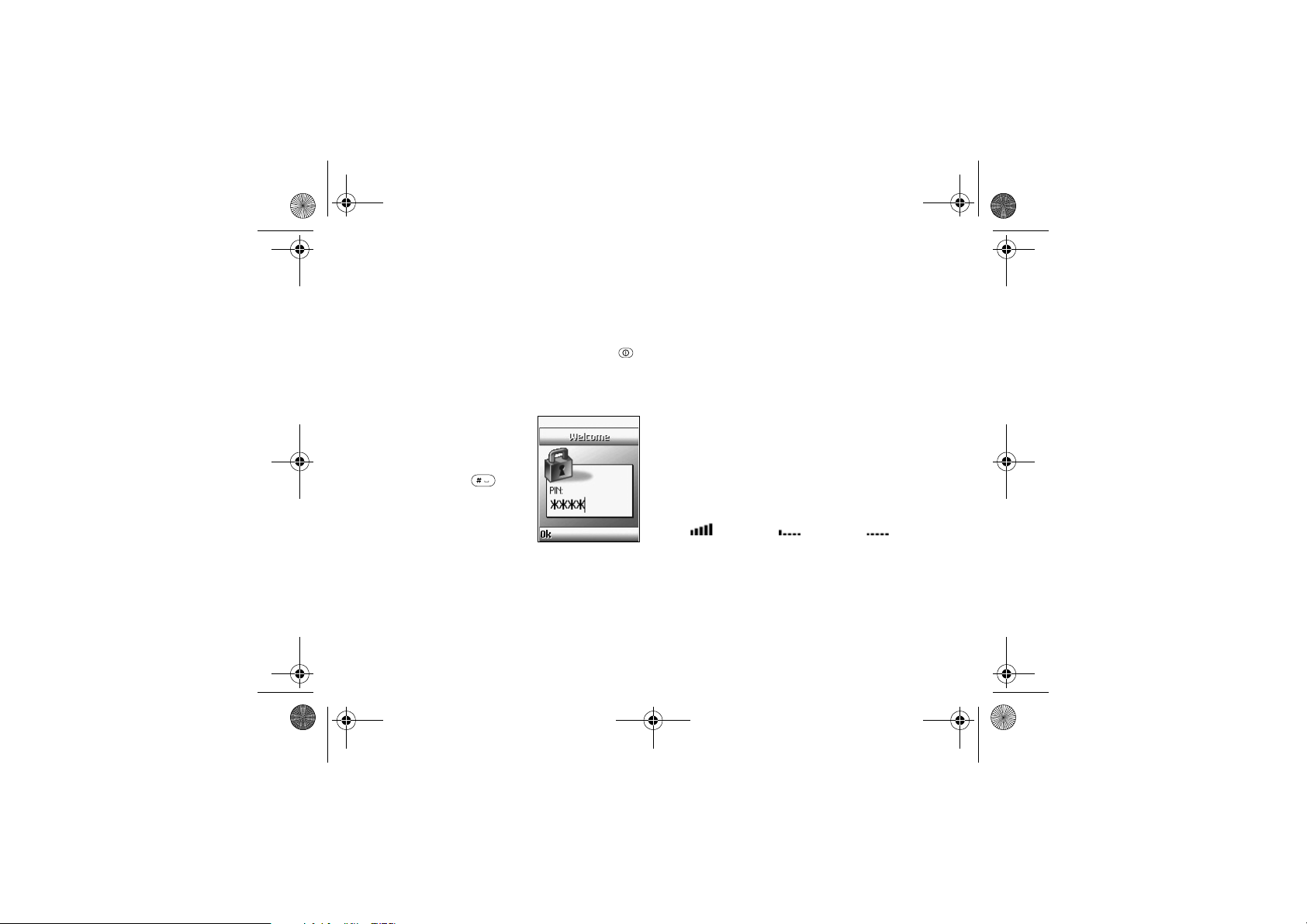
Z600_A6.book Page 19 Thursday, Au gust 21, 2003 2:30 PM
Getting started
Using your Z600
Start using your phone.
Switching on your phone
To switch on/off your phone, press and hold .
(The first time you turn on the phone it takes up
to 40 seconds to begin operating.)
Entering PIN
Enter your PIN (Personal
Identification Number)
using the number keys (the
PIN appears in code as
and press
confirm. % 111 PIN
(Personal Identification
Number).
OK or to
****)
Connecting to the network
After successfully entering your PIN, your
phone searches for an available GSM network.
The network search is automatic and may take
a few seconds. (To select the network manually
% 87 GSM Networks.)
You are ready to make and receive calls when
the network operator’s name and the signal
strength icon appear in the display and the
network indicator (green) blinks.
The following indicates the strength of the
received network signal. If the signal is very
weak, there is a risk of losing service.
Strong
signal
Weak signal Network not
available
19
Page 18
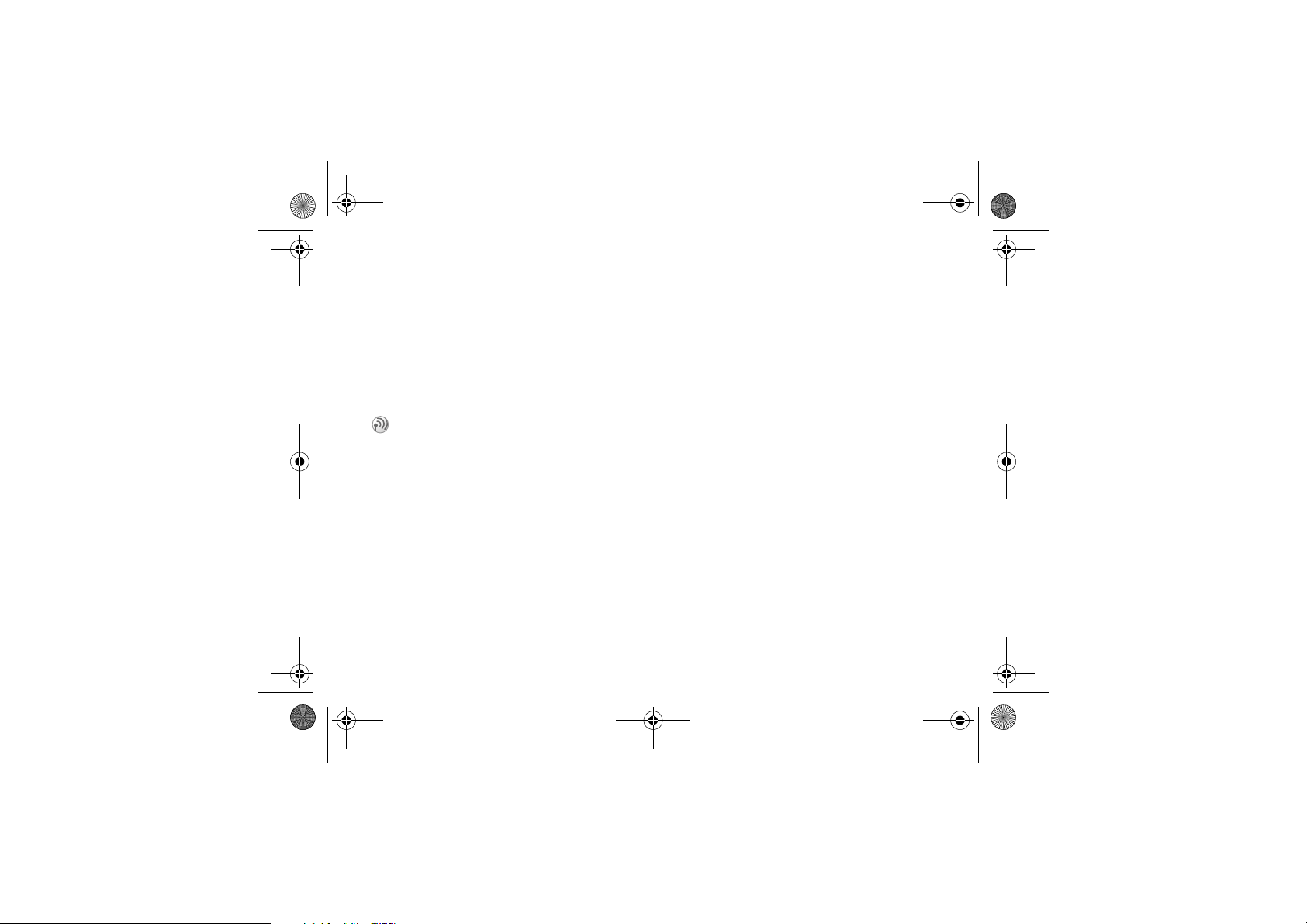
Z600_A6.book Page 20 Thursday, Au gust 21, 2003 2:30 PM
Getting started
If you cannot obtain service
If you cannot obtain a network service the
reception strength may be too weak. Move to a
higher elevation, a window or an open space and
make sure that there is nothing obstructing the
internal antenna area (front cover).
Roaming
If you are out of range of your “Home” network
operator, especially when abroad, another network
operator may be selected automatically subject
to signal strength and roaming agreements
between network operators % 87 GSM
Networks.
20
Page 19
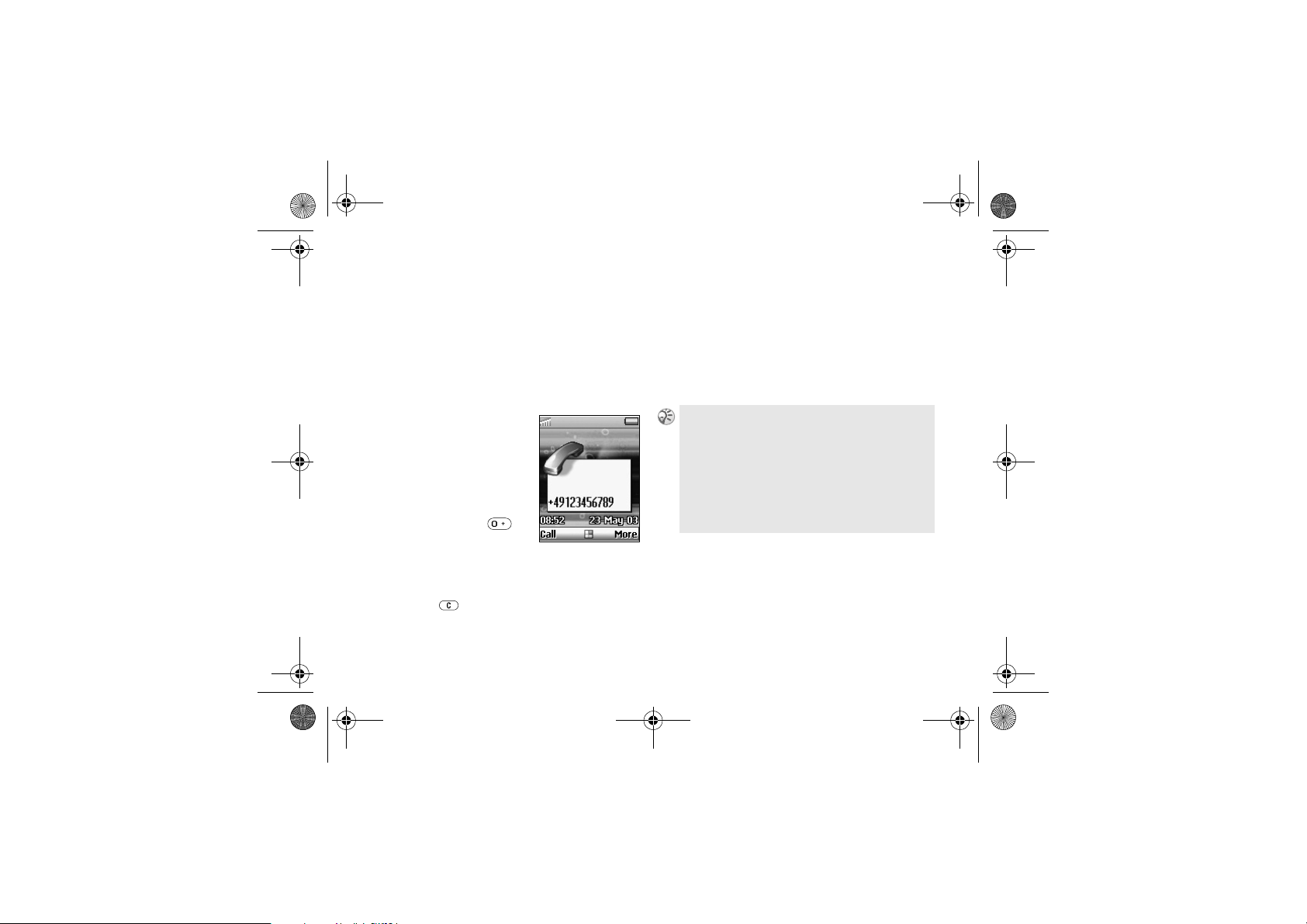
Z600_A6.book Page 21 Thursday, Au gust 21, 2003 2:30 PM
Basic operation
Making Calls
(Saving contacts)
Use Phonebook, Voice dialing, Speed dialing.
Dialing a Number
1 Dial the complete
number of the party
you wish to call
(including the area
code even if dialing
locally). In the case of
international calls,
press and hold
+ appears. Enter
until
the country code
followed by the area code and then the
number.
2 Press to correct any mistakes.
3 Press
Call to dial the number displayed or
Basic operation
4 }
More } Add Number to save the number in
the Phonebook.
New Contact to create a new contact
Select
Add to Old to save the number to an
entry or
existing contact.
To hide/show your phone number when making a
% 65 Next call.
call
Automatic redialing: If connection fails, the message
Retry? is displayed. Press Yes to activate the automatic
redialing option (not available for fax or data calls).
The phone automatically redials the number up to
10 times until the call is connected, you press a key
or receive an incoming call. You will hear a tone
when the call is connected.
21
Page 20
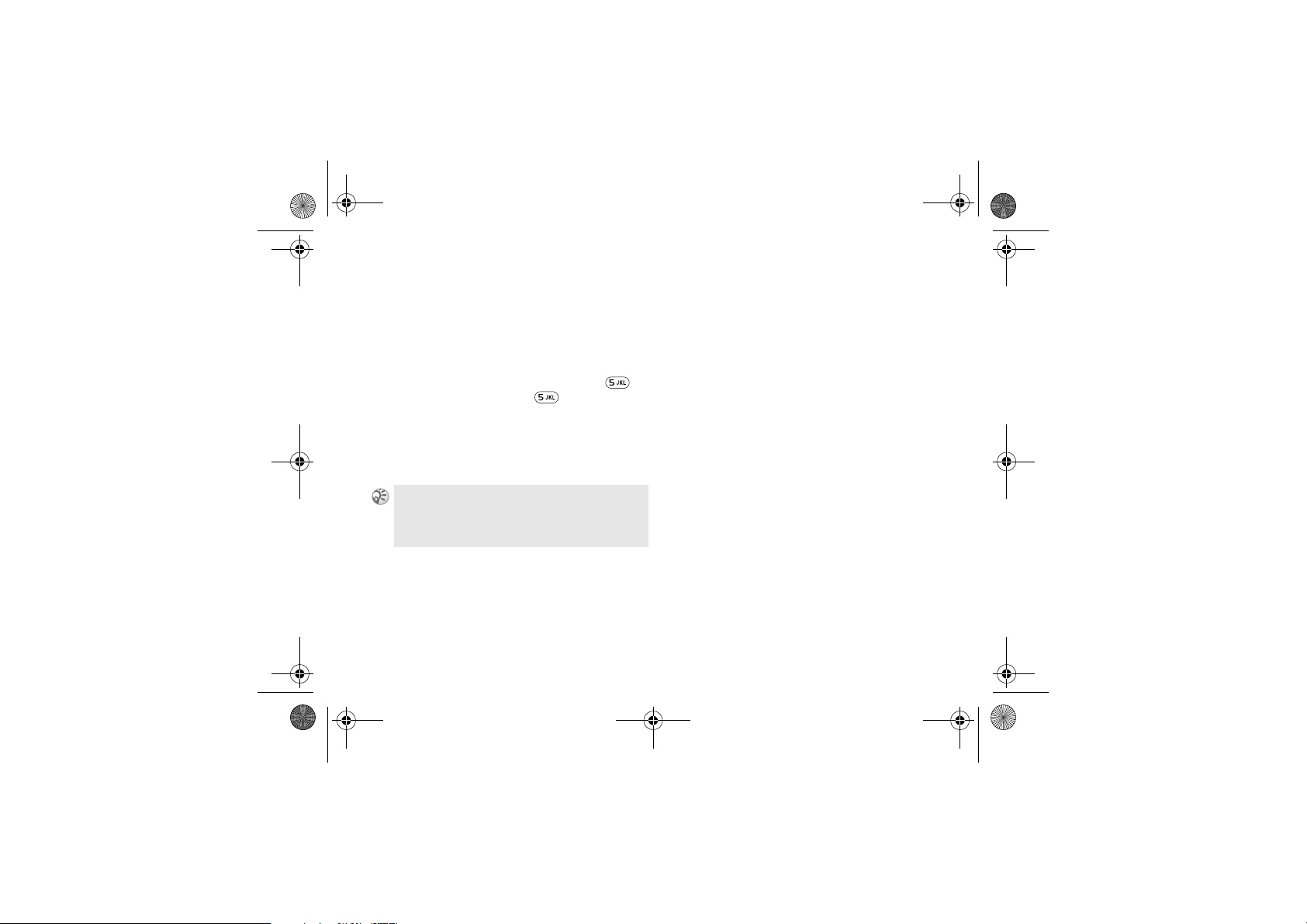
Z600_A6.book Page 22 Thursday, Au gust 21, 2003 2:30 PM
Basic operation
Selecting a Phonebook entry
1 In standby mode, press and hold an
alphanumeric key to advance to the first
letter on the key and then press the same
key repeatedly to go to the letter you wish
to find (for example, to advance to contacts
beginning with “L”, press and hold to
J and then press again 3 times
go to
L).
to go to
2 Highlight the contact you wish to call and
Select.
press
3 Select the number and press Call.
You can also select a Phonebook entry from Call
Contact
in Phonebook menu % 36 Call contact.
To call a contact from the SIM card,
SIM.
22
% 42 Call from
Making emergency calls
Your phone supports the international
emergency numbers, 112, 911 and 08.
This means that these numbers can be used
to make an emergency call in any country,
with or without a SIM card inserted (network
dependent), if a GSM network is within range.
In some countries, other emergency numbers
may also be promoted. Your operator may
therefore have saved additional local emergency
numbers on your SIM card.
To make an emergency call, enter an emergency
call number (112, etc.) and press
Call.
Page 21
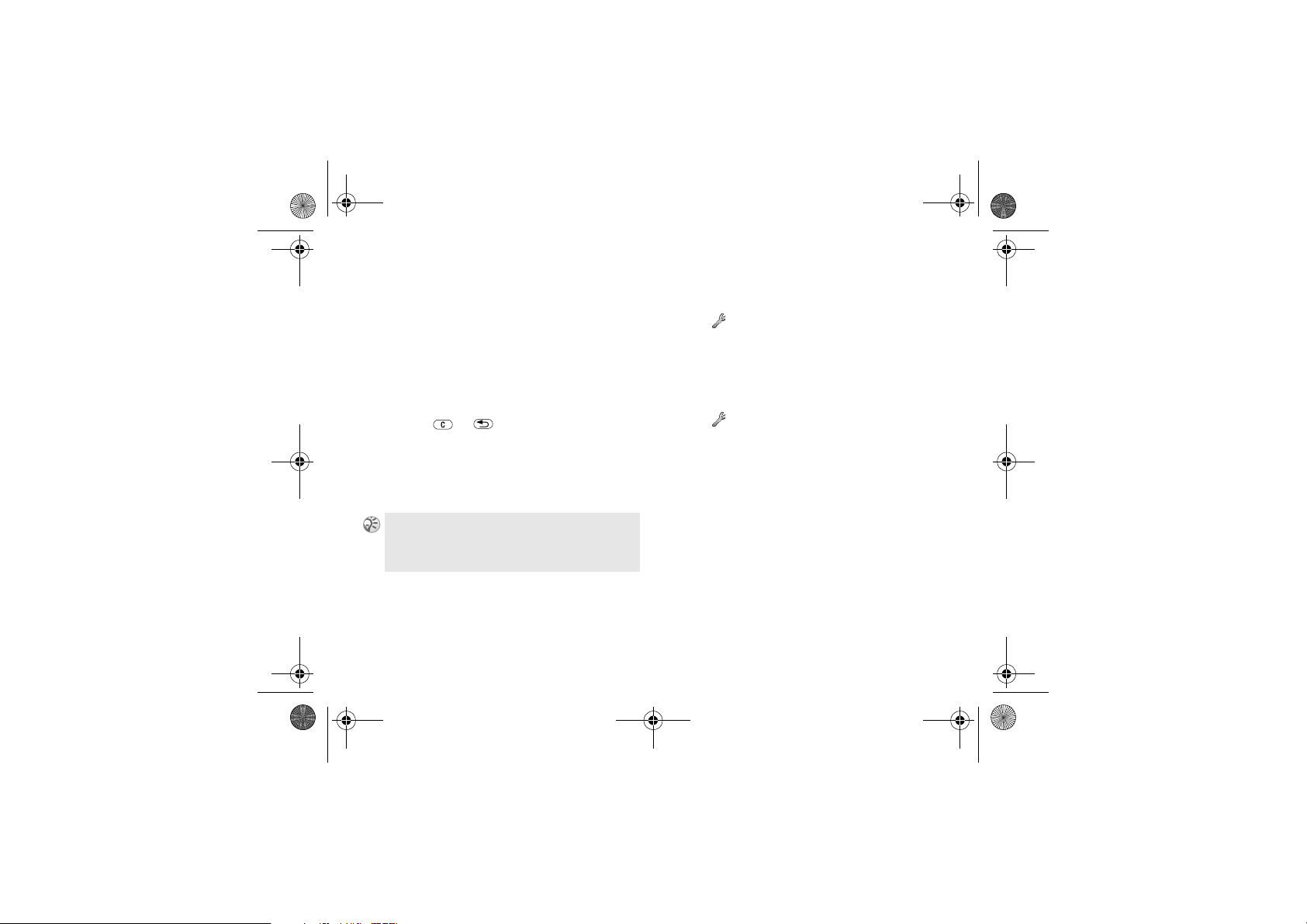
Z600_A6.book Page 23 Thursday, Au gust 21, 2003 2:30 PM
Basic operation
Voice dialing
Voice dialing makes dialing Phonebook entries
easy. Simply press and hold the volume key and
say the person’s name (Voice Tag) into the
microphone. If you have several numbers for
that person, say the number type, for example,
“home”. On recognition of the Voice Tag, the
phone automatically dials after 3 seconds (the
3 seconds gives you time to cancel your call by
pressing or ).
It is necessary to set up the Voice Tag and turn
the Voice dialing option on in advance to use
this option % 23 Turn the Voice dialing on
and record number types, % 23 Creating a
Voice Tag entry.
Press the handsfree button to start the Voice dialing
when using a handsfree or Bluetooth headset. To
activate Voice answer using accessories
answering.
% 26 Voice
Turn the Voice dialing on and record
number types
1 } Settings } Voice Control } Voice Dialing
} On
2 Follow the instructions in the display and
record number types.
Creating a Voice Tag entry
1 } Settings } Voice Control } Voice Dialing
Edit Names } Add Voice Tag
}
2 Select a contact.
3 Follow the instructions in the display. An
icon appears next to a contact name that has
a voice command.
23
Page 22
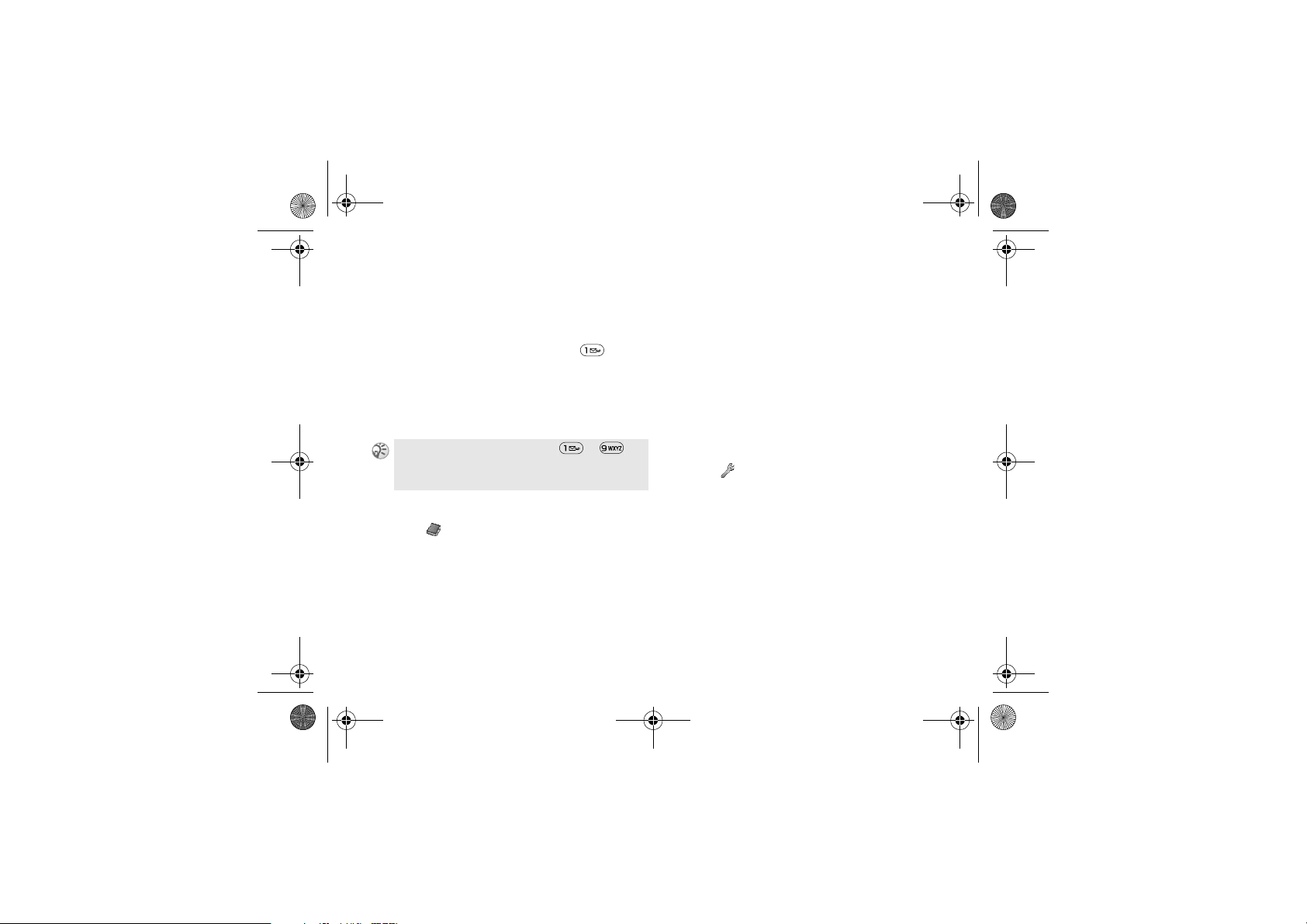
Z600_A6.book Page 24 Thursday, Au gust 21, 2003 2:30 PM
Basic operation
Speed dialing
You can “speed dial” your chosen number by
pressing the corresponding key and then
(For example, to call the number saved in
position 1 on your SIM card, press and
Call.)
To use the Speed dialing option it is necessary
to change the position of the numbers saved in
SIM memory % 24 Change SIM position
numbers.
You can assign up to 9 keys using to .
Change SIM position numbers
1 } Phonebook } Advanced } Position List
2 Select the position number you wish to
change.
3 Select the position to which you wish to
move the number.
4 Press
24
Select to confirm.
Call.
Voice redialing
You can use your voice to redial the last dialed
number. Simply press and hold the volume key
and say “Redial” into the microphone. The voice
command is played back to you and the last
dialed number is called.
It is necessary to set up the redial command and
turn the Voice redialing option on in advance to
use this option % 24 Turn on and record a
redial command.
Turn on and record a redial command
1 } Settings } Voice Control } Voice Redial
} On
2 Instructions appear. Press OK.
3 Lift the phone to your ear, wait for the tone
and say “Redial”, or another word. If the
recording sounds okay, press
No and repeat step 2.
press
Yes. If not,
Page 23
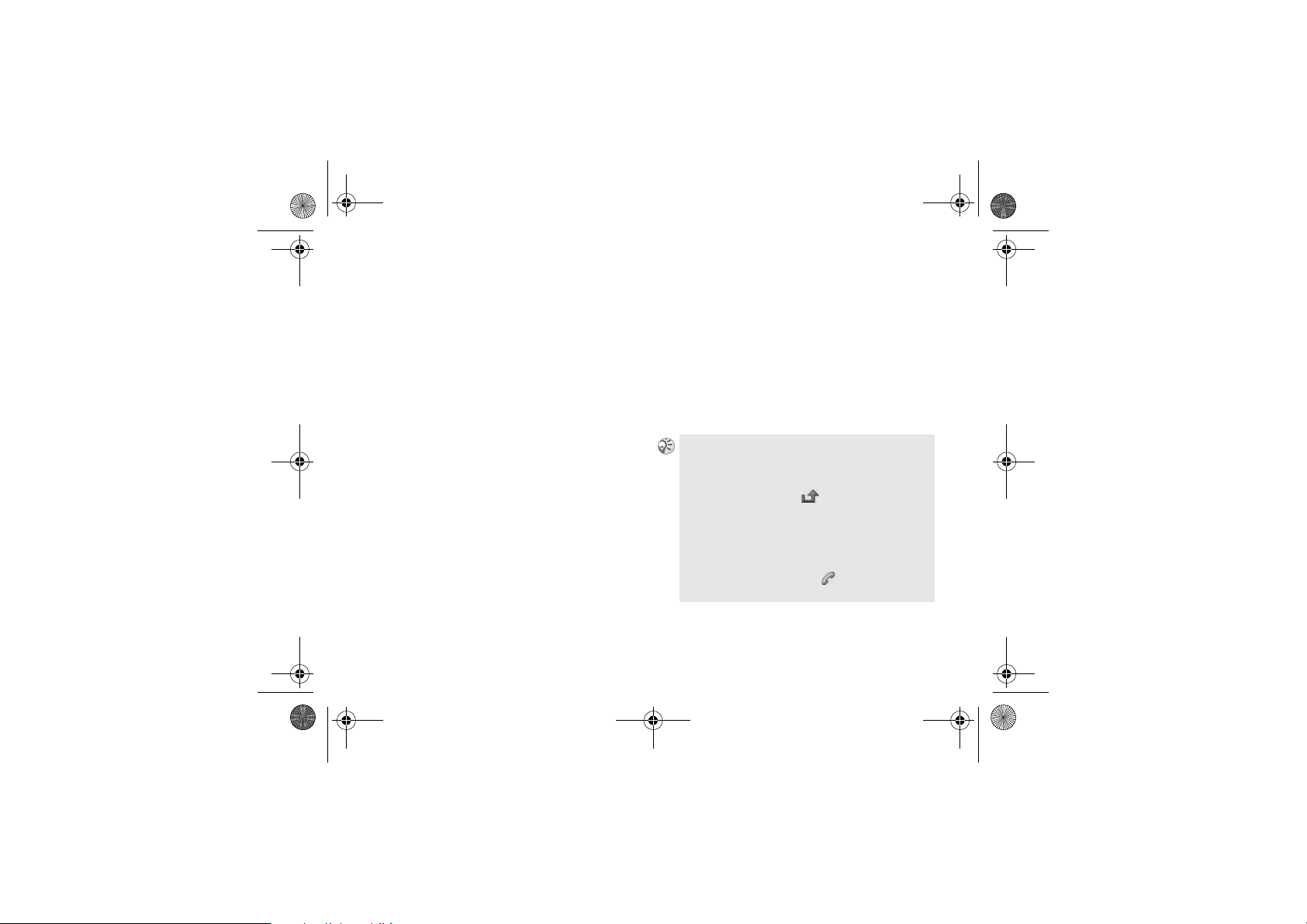
Z600_A6.book Page 25 Thursday, Au gust 21, 2003 2:30 PM
Basic operation
Receiving calls
Receiving/Answering/Ending calls.
When you receive a call, the phone rings and the
message
If your subscription includes the Calling Line
Identification service and the caller’s number is
identified, the number is displayed. If you have
saved the number in the Phonebook, the name
and number are displayed. If you have assigned
a picture to the contact, the picture is displayed.
If the number is a restricted number, the display
will show
Answer? is displayed.
Withheld.
Answering/Ending calls
When the phone is open
Press Yes/No to accept/reject a call.
When the phone is closed
Open the phone and press Yes/No to accept/reject
a call, or simply open the phone to accept the
call when
% 62 Open to answer.
If you do not wish to answer the call, press No. The
call will then be rejected (the caller will hear a busy
tone (network dependent) or will be forwarded if a
forward has been set).
If a call is not answered, appears in the top line
of the display.
Press
% 59 Ca ll list.
In very rare cases, ciphering does not work in some
networks, meaning that a third party can listen to
your phone call. In this case, appears in the
display.
Press
phone call.
Active Clamshell option is set to On
Calls for information about the missed call
End Call or close the phone to end a
25
Page 24
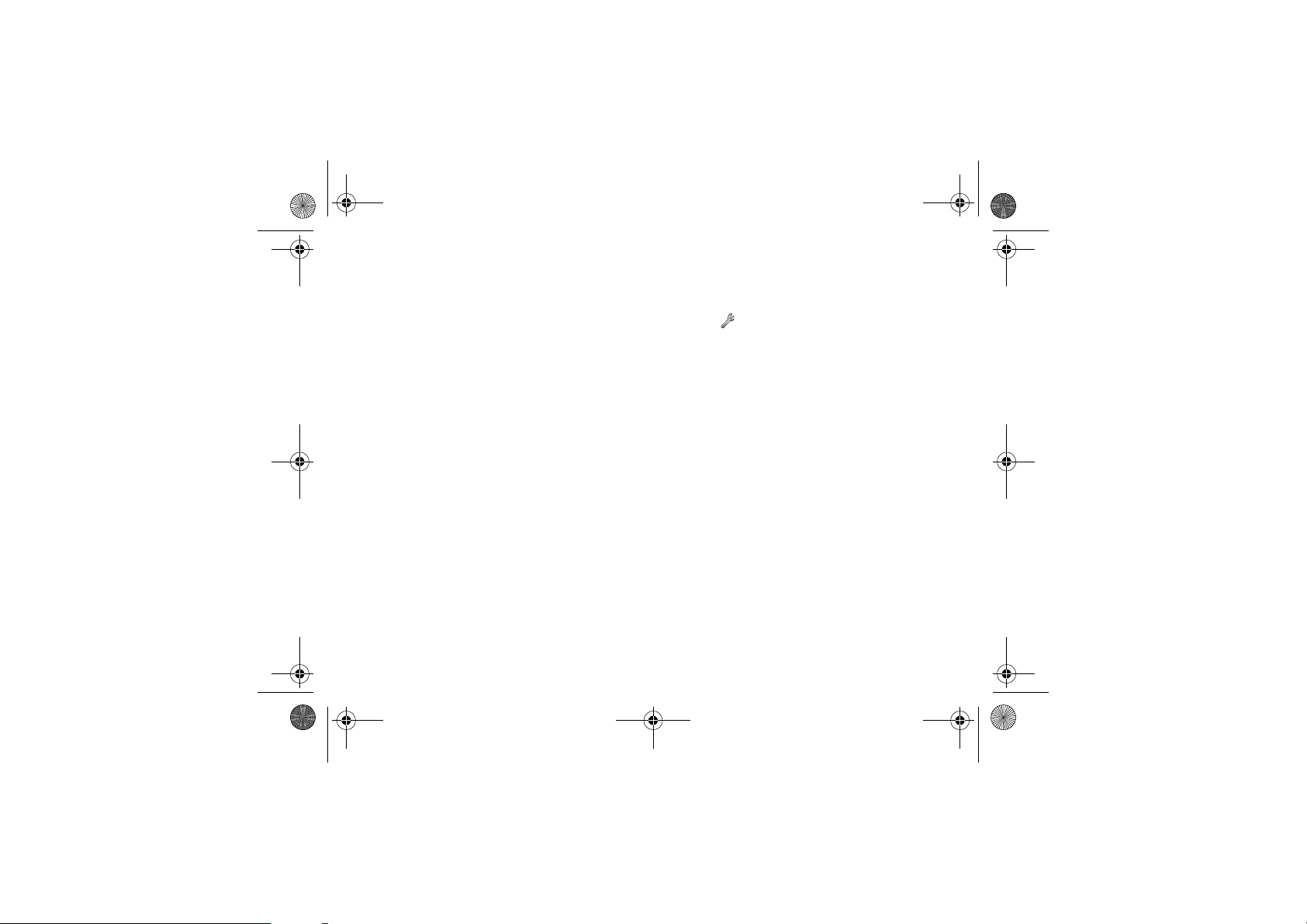
Z600_A6.book Page 26 Thursday, Au gust 21, 2003 2:30 PM
Basic operation
Headset
When the headset is connected to your phone,
answer a call by pressing the headset button.
Press headset button again to end the call.
Bluetooth headset
When the Bluetooth headset is activated, press
the headset button to accept/end a call.
Voice answering
You can answer/reject an incoming call by using
your voice, when using a portable handsfree
(headset) or a car handsfree kit. When the phone
rings, say “Answer/Busy” to answer/reject an
incoming call. (When a call is rejected, the
caller is forwarded to your voicemail if
activated or hears a busy tone.) It is necessary
to set up the Voice answer command and turn
the Voice answering option on in advance to use
this option % 26 To turn on voice answering
and record voice answer command.
26
To turn on voice answering and
record voice answer command
1 } Settings } Voice Control } Voice Answer
} On
2 Select the accessories you wish to be able to
use with voice answering by pressing
followed by
Save.
Check
3 Follow steps 2-3 in % 24 Turn on and
record a redial command and say
“Answer” in step 3.
4 Say “Busy”, or another word and press
OK.
Page 25
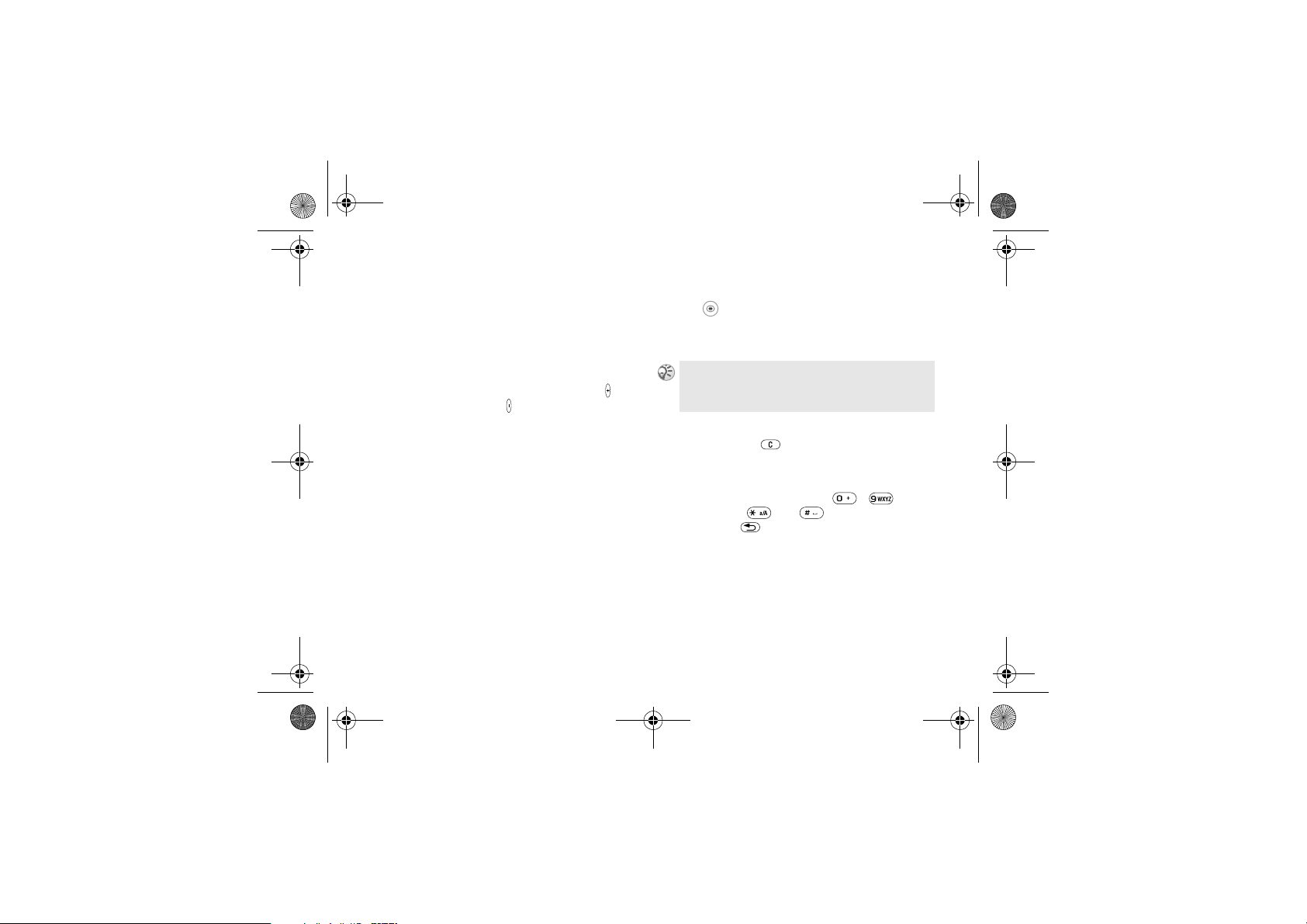
Z600_A6.book Page 27 Thursday, Au gust 21, 2003 2:30 PM
Basic operation
During a call
Call options.
Adjusting the Ringer/Speaker
volume
During a call, use the volume key to adjust
the ringer/speaker/headset volume (press =
increase volume/press = decrease volume).
The microphone must be turned on to change
the volume % 27 Turn the microphone off/on.
Bluetooth headset
If the Bluetooth headset goes out of range
during a call, the message,
lost.. Retrieve call in phone?
are prompted to select
the call.
You can also transfer the sound to the phone or
other headset devices during a call when you are
using the Bluetooth headset.
Bluetooth connection
is displayed and you
Yes/No to transfer/end
To transfer sound
1 } Transfer Sound or
} More in standby mode.
2 } To Phone or select other handsfree device.
To transfer a call from Phone to Bluetooth headset,
press the Bluetooth headset button, when Bluetooth
headset is activated.
Turn the microphone off/on
Press and hold to mute/unmute the
microphone.
Sending DTMF
Press the alphanumeric key ( - )
followed by and to send the DTMF
tone. Press to clear the display after the call
is finished.
27
Page 26
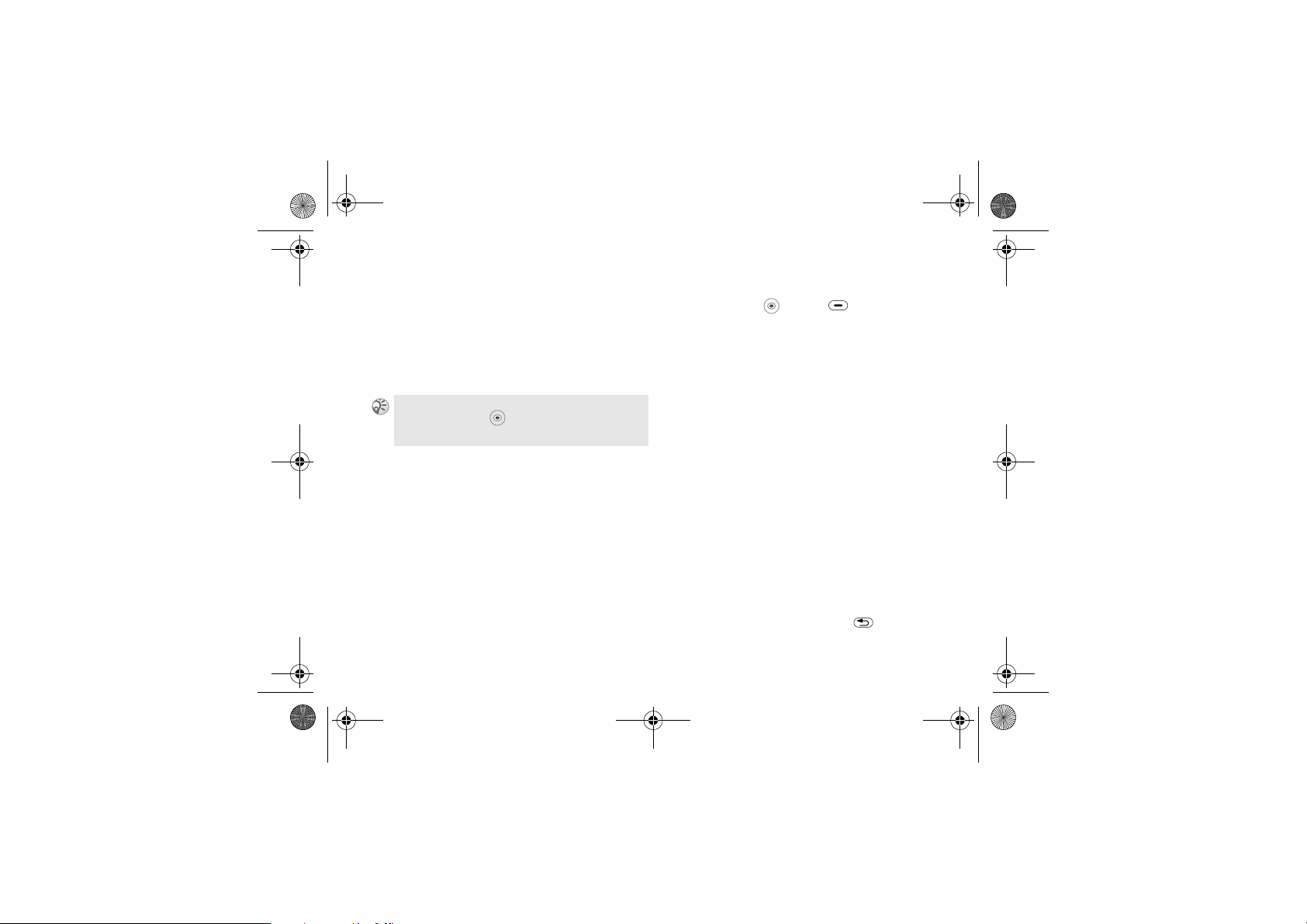
Z600_A6.book Page 28 Thursday, Au gust 21, 2003 2:30 PM
Basic operation
Notepad
Use your phone as a Notepad by entering a
phone number during a call. When ending the
call, the number entered will reappear in the
display. Press
More and Add Number to save the number in
the Phonebook.
The person you are talking hears tone signals while
using the Notepad. and select
turn the tone off.
28
Call to call the number or press
Turn Off Tones to
Ongoing call menu
During a call, or press for the following
options (some options are network dependent):
Record to record the conversation.
}
}
Turn Off Tones/Turn On Tones to turn
off/on tones.
Hold Call to put the ongoing or conference
}
call on hold.
Switch Calls to switch between 2 calls.
}
} Release Active Call to end an active call.
} Retrieve Call to retrieve a held call.
}
Join Calls to join calls into a conference
call.
Transfer Call to connect the two calls.
}
} Extract Part to have a private conversation
with one of participants from the conference
call and put others on hold. (Select
to resume the conference call.)
Release All Calls or press to end
}
multiple calls.
Join Calls
Page 27
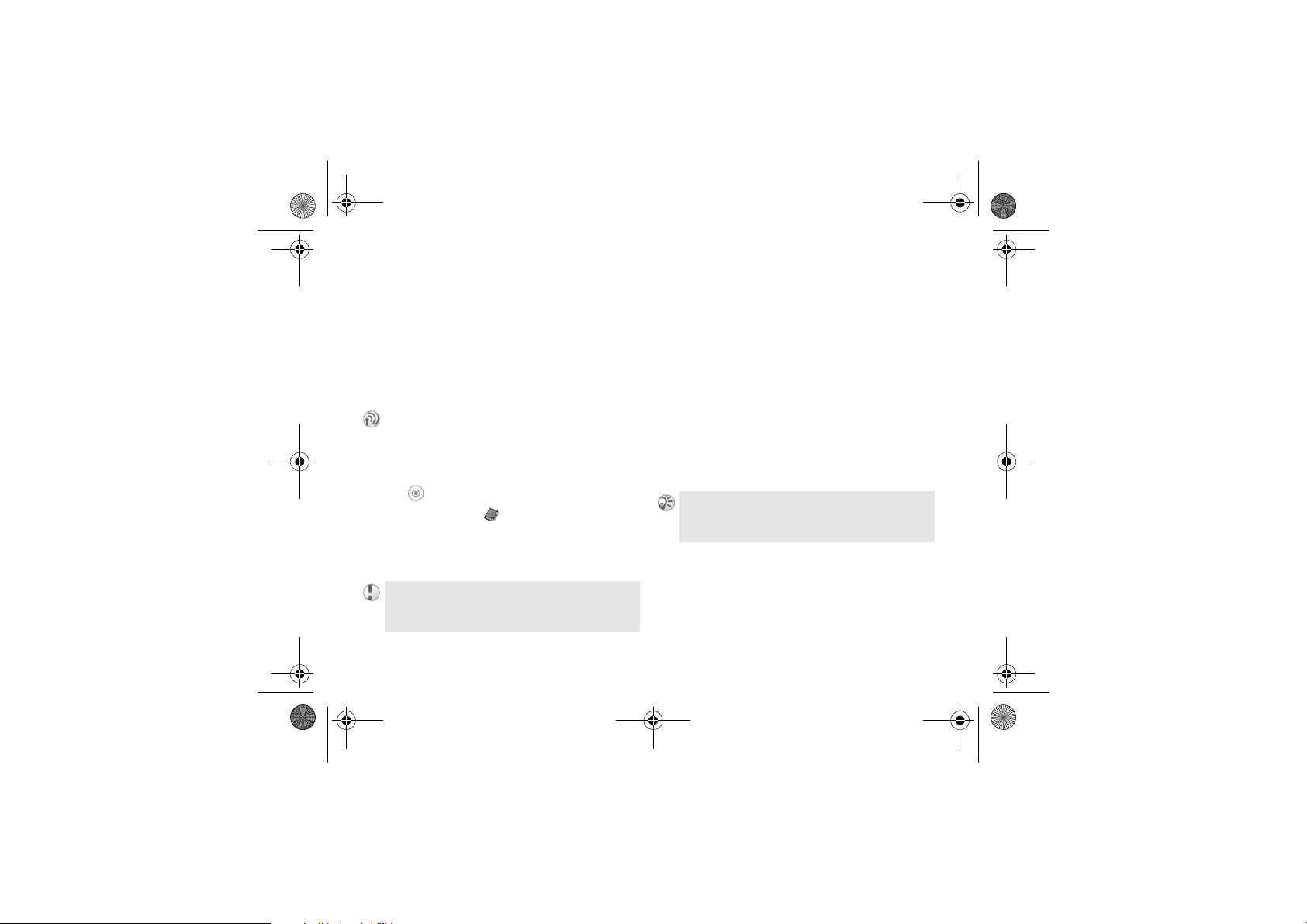
Z600_A6.book Page 29 Thursday, Au gust 21, 2003 2:30 PM
Basic operation
} Release Party to release a participant from
the conference call.
Parties in Conf. to view the identity of the
}
parties in the conference call.
Calls to make a new call.
}
Call hold
Press Hold to hold the ongoing call or manage
2 calls at the same time.
One active call
1
2 } Main Menu } Phonebook } Call Contact
to retrieve a number from the Phonebook
(or use the keypad to enter a number).
} Call
3
You can only put one call on hold.
Using the Notepad to make a second call, the call is
put on hold automatically.
One active call (and/or one call on
hold) and one call waiting
1 Your phone alerts you (beep) that a call is
waiting and the display automatically offers
you call waiting options.
} Answer to answer the second call and put
2
the ongoing call on hold.
or
Busy to indicate to the calling party that
}
your line is engaged.
or
} Release & Answer to answer the second call
and end ongoing call.
To turn the call waiting option on/off % 61 Call
Waiting.
29
Page 28
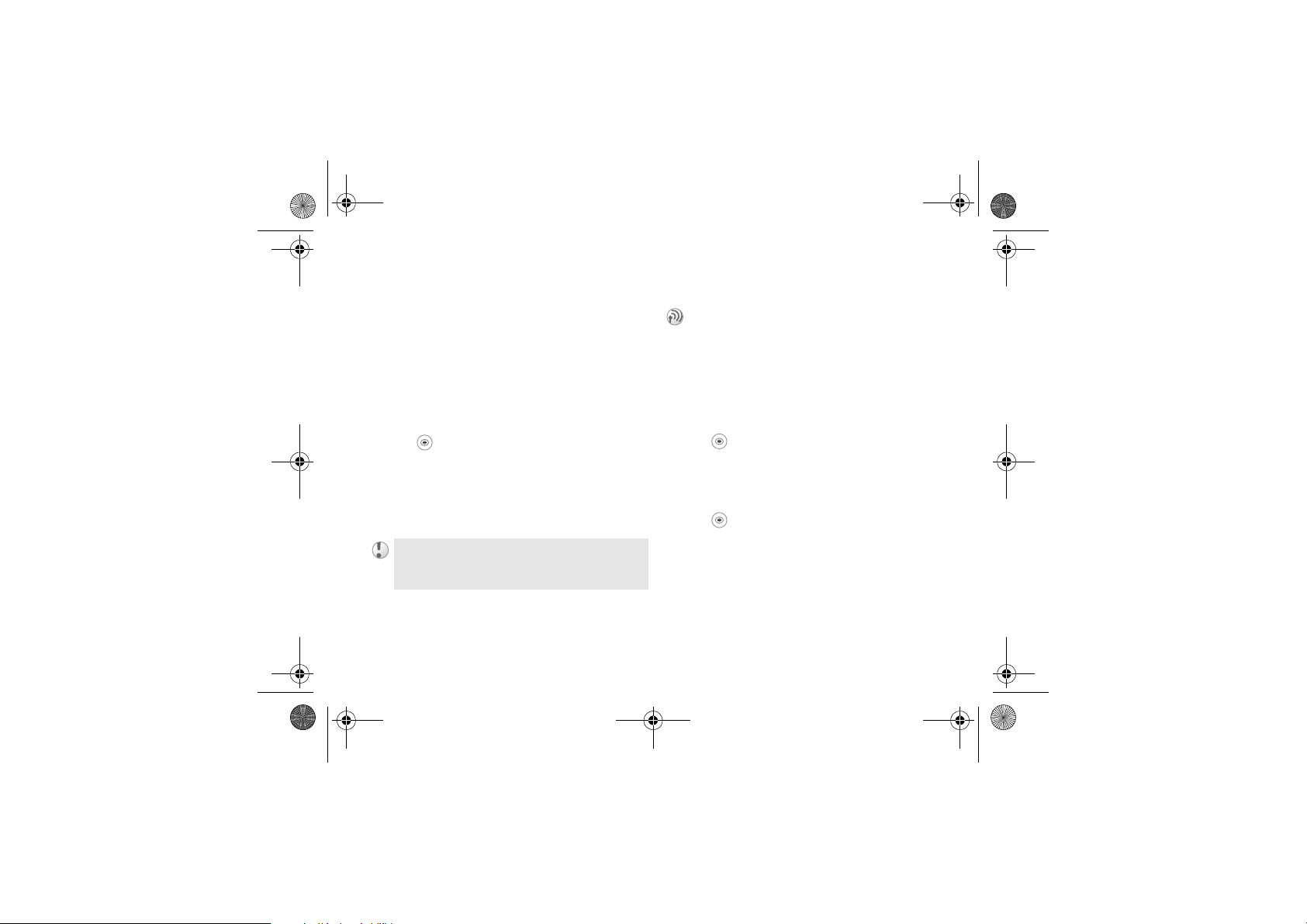
Z600_A6.book Page 30 Thursday, Au gust 21, 2003 2:30 PM
Basic operation
When the headset is connected to your phone,
answer a waiting call by pressing the headset
button. In the case of one active call and one call
on hold, alternate between 2 calls by pressing
the headset button.
Handling two calls
When you have one ongoing call and one call on
hold, you can do the following:
Switch to switch between the two calls.
}
and select
Transfer Call to connect the
two calls. You are disconnected from both
calls.
End Call to end the ongoing call, then
}
Yes to retrieve the held call or No to
press
end both calls.
You cannot answer a third call without ending one of
the first two calls.
30
Conference call
It is possible to have a conference call consisting
of 5 calls and a single held or waiting call
(network dependent). There may be additional
charges for calls involving multiple parties.
You must first have one ongoing call and one
call on hold to create a conference call.
Creating a conference call
1 } Join Calls
2 } Hold to put the conference call on hold.
3 Call the next person you wish to include in
the conference call.
} Join Calls
4
5 Repeat steps 2-4 to include more
participants.
Release Party in step 4 to release
Select
a participant or press
End Call to end the
conference call.
Page 29
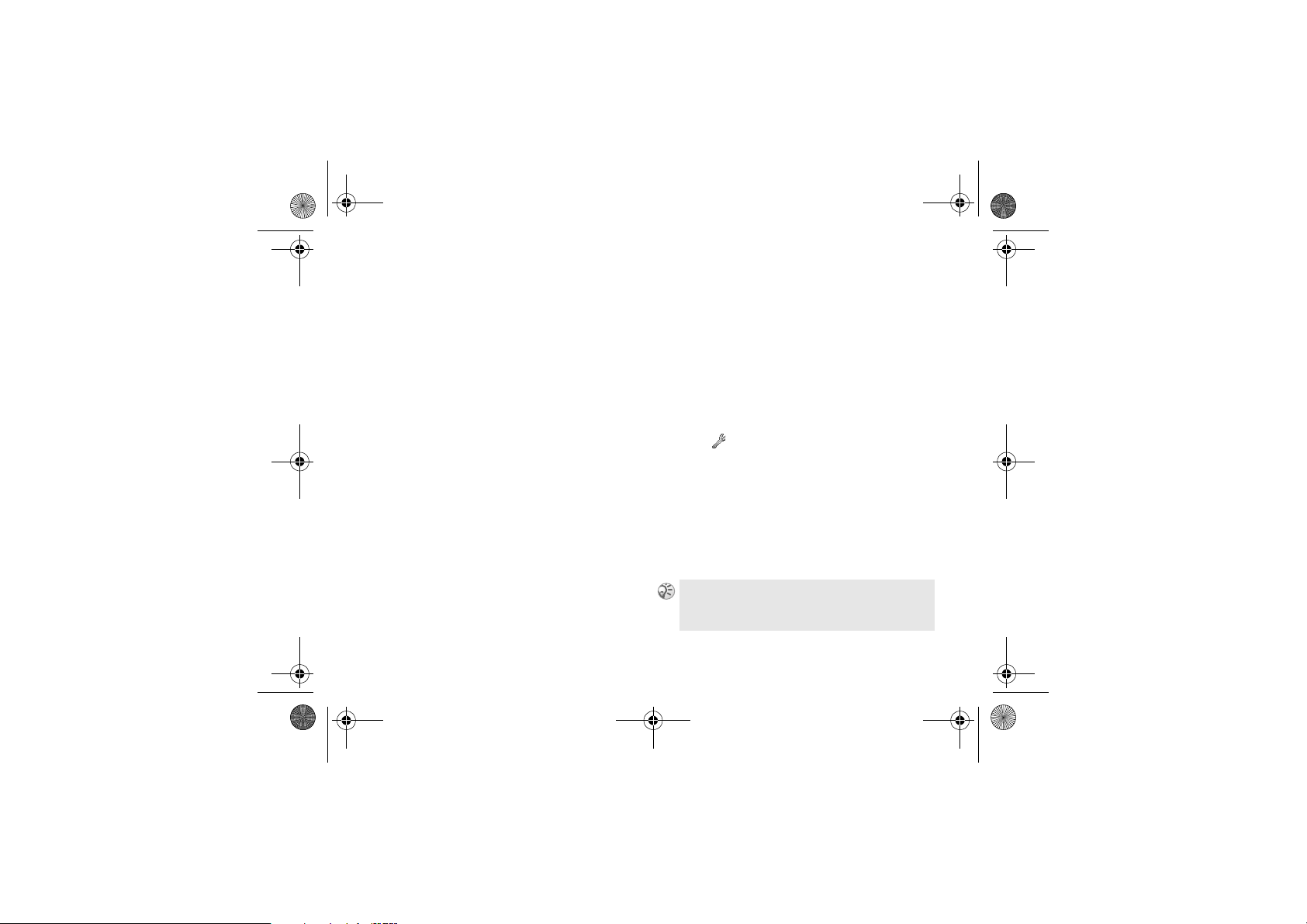
Z600_A6.book Page 31 Thursday, Au gust 21, 2003 2:30 PM
Basic operation
Voice control
Using voice commands.
With your phone, you can use your voice to:
• Voice dial % 23 Voice dialing.
• Redial the last dialed number % 24 Voice
redialing
• Answer and reject calls % 26 Voice
answering
• Record or listen to sound recordings by using
voice commands % 32 Sound recordings
• Activate the voice control by saying a “magic
word” % 31 The magic word.
You can save approximately 50 recorded words
as voice commands in the 40 seconds available.
This also depends on what is saved in the memory
(other functions). To edit your voice commands
% 96 Editing your voice commands.
.
.
.
The magic word
You can record a magic word and use it as a voice
command to allow total handsfree access to
voice control. Instead of pressing a volume key,
you say the magic word and then one of your
recorded voice command. It is recommended to
select a long, unusual word which can easily be
distinguished from ordinary background speech.
Turn on and record the magic word
1 } Settings } Voice Control } Magic Word
} On
2 Select a profile and press Save.
3 Instruction appears. Press
4 Lift the phone to your ear, wait for the tone
and say the profile name. Repeat steps 3 and
4 to record voice commands for the other
profiles.
Turn off the magic word when you no longer need
total handsfree access in order to save battery power.
OK.
31
Page 30
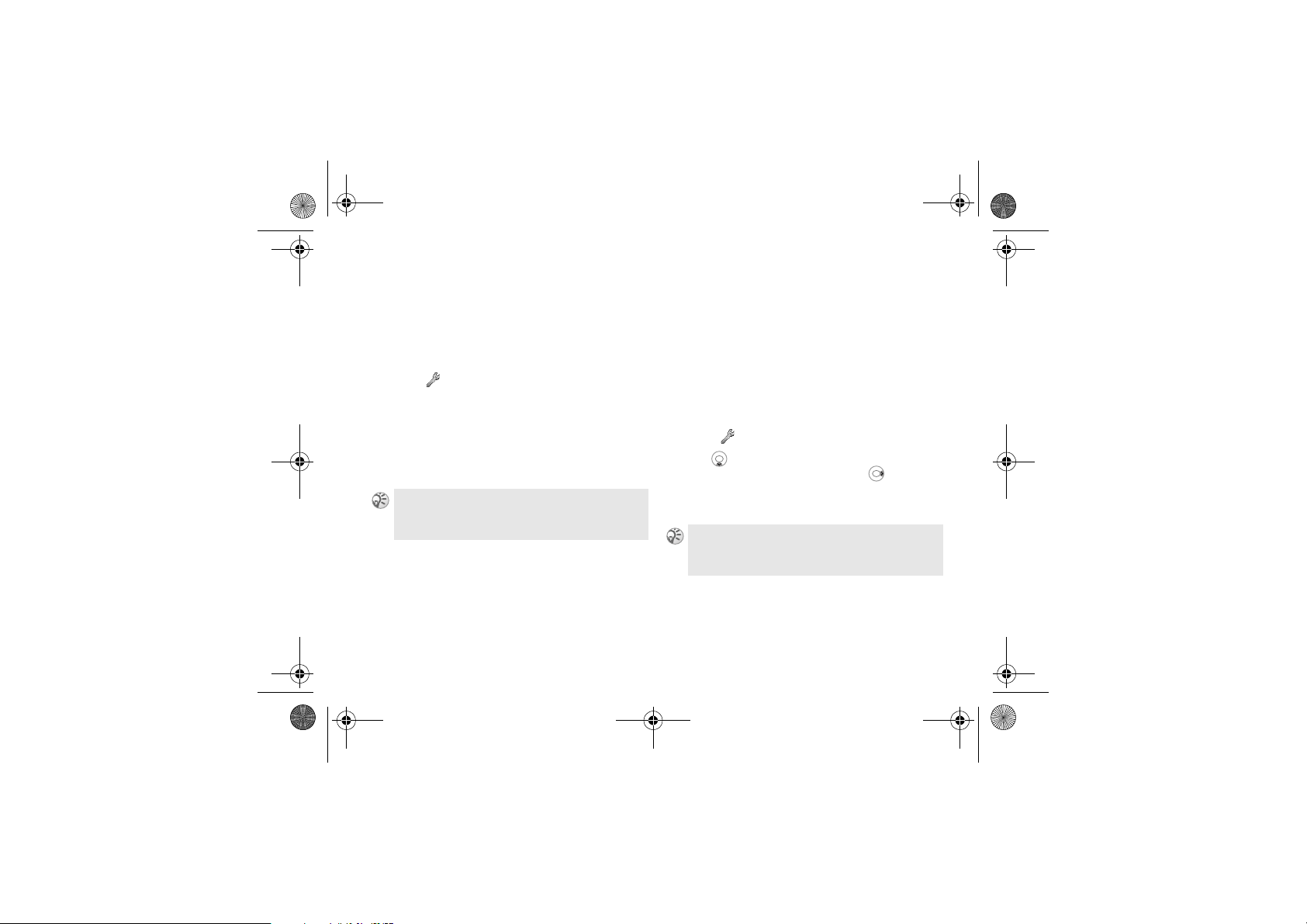
Z600_A6.book Page 32 Thursday, Au gust 21, 2003 2:30 PM
Basic operation
Sound recordings
Record or listen to sound recordings by using
voice commands.
Turn on and record recording
command
1 } Settings } Voice Control } Sound
2 Instruction appears. Press OK.
3 Lift the phone to your ear, wait for the tone,
4 Say “Play” and press Yes.
You can listen to the recording by pressing and
holding a volume key from standby mode and say
“play” after the tone. Press
32
} On
Recorder
say “Record” and press
Cancel to stop listening.
Yes.
Text entry
Standard and T9 text entry.
Input languages
Before you start entering letters, you need to
select the input languages that you wish to use
when writing.
Selecting input languages
1 } Settings } Language } Input
2 to scroll to the language that you wish
to use for entering letters and or press
Check to select each language you wish.
3 Press
When writing, you can switch to one of your selected
input languages by pressing
Input Language.
Save to exit the menu.
More and then selecting
Page 31

Z600_A6.book Page 33 Thursday, Au gust 21, 2003 2:30 PM
Basic operation
Standard text entry
Press the corresponding alphanumeric key
multiple times until the desired character
appears (multi-tap mode).
Sample entry with standard text
entry (entering s)
1 } Messages } Text } Write New
2 Press multiple times until s is
displayed.
3 Wait to confirm.
Press to shift between:
Aa upper case letter and then revert back to
lower case
A upper case letters permanently
a lower case letters permanently
Press and hold or press
Method
followed by T9 Input to activate/deactivate
the T9 function
Press to clear the character or number before
the cursor.
% 33 T9 text entry.
More and select Input
T9 text entry
T9 text entry method uses a built-in dictionary
that recognizes the most commonly used word
for each sequence of key presses. You need to
press each key only once, even if the letter you
wish is not the first letter on the key.
Sample entry with T9 text entry
(entering Sony)
1 } Messages } Text } Write New
2 } More } Input Method } T9 Input, or press
and hold if does not appear.
3 Press to shift to
Aa.
4 To type the word
press each of the
following keys in
order: , ,
, .
Sony,
33
Page 32

Z600_A6.book Page 34 Thursday, Au gust 21, 2003 2:30 PM
Basic operation
5 At the end of the word, check the preview
screen for the possibilities found for the key
combination you typed.
6 to highlight
is first on the list, just press
Sony. If your desired word
Select to select it
or press to enter a space and proceed
with the next word
If the word y ou intended to type does not appear
in the list, press
type the word using standard text entry method
More followed by Spell Word and
% 32 Text entry. When finished, press Insert.
This new word will automatically be added to the
T9 memory and will appear in T9 mode in the future.
T9 function is not supported by some languages.
While using text entry, press
options of
Add Symbol, Insert Item, Spell Word
More to open the
(T9 only), Text Format, Input Language, Input
Method
, Word Suggestions (T9 only), My Words
(T9 only) and Help.
34
Adding a symbol
To insert a symbol when creating a message,
press or multi times until the desired
symbol appears or press
to add a symbol from the list.
Symbol
For “Smart Punctuation”, just press where y ou
would add a full stop, hy phen or apostrophe. T9 will
automatically insert the most likely punctuation.
More and select Add
Page 33

Z600_A6.book Page 35 Thursday, Au gust 21, 2003 2:30 PM
Menu operations
Phonebook
Selecting a menu item with the
Navigation key/Soft key
1 to access the Main menu from standby
mode and move the Navigation key to scroll
through the menu options.
2 or press
3 to exit a menu.
Your phone automatically defaults to standby mode
after a few minutes of inactivity.
Select to select a menu option.
Phonebook
Phonebook menu, Voice commands.
You can store the information on your SIM
card and on your phone. You have space for
up to 510 entries (up to 20 characters for each
name and up to 40 digits for each number).
Entries saved as contacts are saved only in
your phone memory. To synchronize your
phone-based contact list with your PDA or
PC % 86 Synchronization.
Saving Phonebook Entries
% 21 Making Calls (Saving contacts),
% 36 Add contact.
Making Calls
% 21 Making Calls (Saving contacts),
% 22 Selecting a Phonebook entry or
% 36 Call contact.
35
Page 34

Z600_A6.book Page 36 Thursday, Au gust 21, 2003 2:30 PM
Phonebook
Call contact
} Phonebook } Call Contact
Select this option and enter a letter using
the keypad to retrieve an entry from your
Phonebook.
Default number
Each contact has a default phone number.
The first phone number you link to a contact
automatically becomes the default number. If
you select a certain contact in the Call contact
list, the default number is highlighted.
Set the default number
1 } Phonebook } Manage Contact
} Edit Contact and retrieve an entry from
your Phonebook.
2 Highlight the name and press
} Default Number
3
4 Highlight the number you wish as default
and press
36
Select.
Edit or More.
Find and send
} Phonebook } Find and Send
You can find and send a number (DTMF)
during a call. (This option is only available
during a call.)
To access
Main Menu followed by Phonebook, and then
select
Find and Send option, and select
Find and Send.
Add contact
} Phonebook } Add Contact
You can add contacts to your Phonebook.
Adding contacts
1 } Phonebook } Add Contact
2 Scroll to the field you wish to fill in and
3 Enter the number/information or press
4 When you have entered the number/
Add.
press
Lookup to retrieve a number from
Phonebook/SIM Entries/Unsaved Numbers.
information, press
Save.
Page 35

Z600_A6.book Page 37 Thursday, Au gust 21, 2003 2:30 PM
Phonebook
Manage contact
} Phonebook } Manage Contact
Manage contact contains the following options:
View contact
Display all information that is saved in each
entry. Retrieve an entry from your Phonebook
and press
Edit contact
Edit existing contacts.
Editing contact
1 } Phonebook } Manage Contact
2 Select an entry and press
3
4 Select the field you wish to edit and press
5 Enter the information and press
6 Press
View.
} Edit Contact and retrieve an entry from
your Phonebook.
Edit.
} Edit Information (you can also edit the
following items: picture, ring signal, voice,
positions, default number.)
Edit.
OK.
Save.
Send contact
You can send a contact to another device.
Sending contact
1 } Phonebook } Manage Contact
Send Contact and retrieve an entry
}
from your Phonebook.
2 Select the contact you wish to send.
} Send and select from the following
3
As Picture Msg, As Text Msg,
options:
Via Bluetooth or Via Infrared.
Delete contact
Follow steps 1-2 in % 37 Editing contact and
Delete in step 2.
select
You can also delete an entry by pressing when
highlighted.
37
Page 36

Z600_A6.book Page 38 Thursday, Au gust 21, 2003 2:30 PM
Phonebook
My card
You can add your own business card to the
Phonebook. Select
Add to create your business
card.
You can also exchange business cards between
your phone and another similar phone, a PDA
or a PC via Bluetooth, the infrared port, text or
picture message.
Sending your business cards
1 } Phonebook } Manage Contact } My Card
2 } Send and select from the following
As Picture Msg, As Text Msg, Via
options:
Bluetooth
When you receive a business card via a text message,
you accept the card by pressing
receive a business card via the infrared port or
Bluetooth, make sure to turn these functions on.
38
or Via Infrared.
Yes . To be able to
Groups
You can create a group of contacts. Using the
group, you can send a text message to the
several recipients at a time (% 43 Multi-Party
message).
Assigning groups
1 } Phonebook } Manage Contact } Groups
} New Group
2 Enter a name for the group and press OK.
} Add member and retrieve the contact and
3
number from your Phonebook.
4 Repeat step 3 to add more members or press
Done to save.
Page 37

Z600_A6.book Page 39 Thursday, Au gust 21, 2003 2:30 PM
Phonebook
Pictures
} Phonebook } Pictures
You can add a picture to a Phonebook contact.
Adding a picture to a contact
1 } Phonebook } Pictures
2 Retrieve an entry from your Phonebook and
Select.
press
The phone will automatically take you to
My Pictures.
3 Select a picture and press
Yes.
by
Select followed
Personal rings
} Phonebook } Personal Rings
Assign a personal ring to a contact.
To set a ring signal for a caller
1 } Phonebook } Personal Rings
New Contact
}
2 Retrieve an entry from your Phonebook and
3 Select a ring signal.
press
Select.
Voice commands
} Phonebook } Voice Commands
Assign a voice command to a contact.
% 95 Voice dialing.
Special numbers
} Phonebook } Special Numbers
This section may contain special numbers such
as Fixed numbers, My numbers, SOS number,
Info numbers and Service numbers (SIM card
dependent). You can
Fixed Numbers list. You need the PIN2 to edit,
delete and copy.
Fixed numbers
This section may contain Fixed numbers (SIM
card dependent). The fixed dialing function
allows calls to be made only to certain numbers
(except emergency calls, 112 etc.) saved on the
SIM card. Before you use the Fixed numbers,
you will need to turn this option on. You need
the PIN 2 to edit and delete.
Call, Edit, and Delete the
39
Page 38

Z600_A6.book Page 40 Thursday, Au gust 21, 2003 2:30 PM
Phonebook
Partial numbers can be saved. For example, saving
0123456 allows calls to be made to all numbers
starting with 0123456.
Numbers with question marks can be saved. For
example, saving 01234567?0, allows calls to be
made to numbers from 0123456700 to 0123456790.
Press and hold to enter
Creating Fixed numbers entries
?.
1 } Phonebook } Special Numbers
Fixed Numbers } New Number
}
2 Enter the PIN2 and press OK.
3 Enter the phone number and press
confirm.
4 Enter a new name and press
OK to confirm.
5 Enter a position and press OK to confirm.
40
OK to
Editing Fixed numbers
1 } Phonebook } Special Numbers
Fixed Numbers
}
2 Highlight the name you wish to edit and
Select to confirm.
press
3 } Edit
4 Enter the PIN2 and press OK.
5 Edit the Number, Name and Position and
OK to confirm.
press
My numbers
You can check your own phone number(s).
Depending on your SIM card, you can save
multiple My Number entries.
Info numbers
This section of the Phonebook may contain
Info numbers, for example, taxi number
(network/SIM dependent).
Page 39

Z600_A6.book Page 41 Thursday, Au gust 21, 2003 2:30 PM
Phonebook
Service numbers
This section of the Phonebook may contain
Service Dialing Numbers (SIM card dependent).
Service numbers cannot be edited.
SOS numbers
View your local emergency numbers.
To make an emergency call % 22 Making
emergency calls.
Advanced options
} Phonebook } Advanced
Memory status
Display how much memory is available for the
Phone, SIM, Email and Voice commands areas.
Copy from SIM
Copy contacts saved in the SIM memory to the
Phone memory.
When you have selected a contact from the SIM card
Call from SIM option, y ou can copy it to the
in the
phone by pressing
Phonebook
More and then selecting Copy to
.
Position list
Change the position of Phonebook entries
saved in your SIM card. To change the position
% 24 Change SIM position numbers.
Copy all to SIM
Copy all contacts saved in the Phone memory to
the SIM card. Please note that everything on the
SIM card is replaced.
If the memory is full, you will receive the message,
Memory full. and copy option will be cancelled.
41
Page 40

Z600_A6.book Page 42 Thursday, Au gust 21, 2003 2:30 PM
Phonebook
Call from SIM
If you insert a SIM card with saved contacts into
your phone, you can call a contact by selecting
this option. If you wish to edit a contact saved
on the SIM card, you first need to copy the
contact to the phone.
Send all
Send all contacts via Bluetooth or the infrared.
Delete all
Delete all contacts saved in the Phone memory.
Options
} Phonebook } Options
Contact info.
Set the contact fields in contact information.
Check/Uncheck to select/clear fields.
Select
If your Phonebook is empty, you are prompted
to copy information from your SIM card. Press
Yes to copy information from your SIM card to
Phone or
42
No to add new contacts.
Ask to save
Turn this option off to save a new phone number
to the Phonebook at the prompt.
Synchronize view
Set the order of the names (starting first or last
name) during synchronization of contacts.
Fixed dialing
Select this option and enter PIN2 to
activate/deactivate the Fixed dialing option.
Page 41

Z600_A6.book Page 43 Thursday, Au gust 21, 2003 2:30 PM
Messaging
Chat, SMS, MMS, Email, etc.
This feature offers correspondence options to
read, write and send messages (text, chat, and
picture message) and/or Email % 50 Email.
Before you use Messaging option you will need
to set your service center number % 46 Service
centers.
Multi-Party message
It is possible to send one message to maximum
10 recipients at a time.
To create a multi-party SMS, follow steps 1-4 in
% 45 Send text message and select a group
from the Phonebook in step 4 (% 38 Groups).
Long message
It is possible to send a longer message by
linking two or more messages (160 characters
each) to one recipient at a time. Long message
can only be displayed/read once all parts are
received (by recipient) % 47 Long message.
Messaging
Once you have created a message, the phone will
automatically split the message into pieces and send
to recipients.
Please check with your service provider for the
maximum number of messages that can be combined
to one long message.
Receive message
When a new message arrives, you will hear a
beep (editable % 58 Message alert) and see the
message
mode. Press
To read message
1 } Messages } Text or } Picture and select
Read now? appears while in standby
Yes to display the message.
one of the following options:
}
Inbox to read received messages or
}
SIM Archive to read messages saved on
SIM card or
}
Unsent to read unsent messages or
}
Sent Items or Last Sent to read sent
messages.
43
Page 42

Z600_A6.book Page 44 Thursday, Au gust 21, 2003 2:30 PM
Messaging
2 Scroll through the list of messages to select
the message you wish to read and press
Read.
3 Press More offers you the following options:
Reply and Delete, Chat, Call, Delete, Forward,
Save in Archive
The capacity for storing incoming and outgoing
messages depends on your SIM card and the phone
memory.
The message memory is full when is displayed.
Delete old messages in order to free memory space
for new messages.
While reading the message you can, for example,
start a chat session with the sender or go to a WAP
address displayed.
Delete All in step 3 % 43 Receive message to
Select
clear all messages.
You can receive a maximum of 20 messages. You
may have to delete old messages before you can
receive new ones.
and Print.
44
To call back the sender of a message
or a number in the message text
Follow steps 1-3 in % 43 To read message
and select
Call in step 3 to call back the sender
or highlight the number you wish to call back
from the number(s) appearing in the message,
then press
Call.
To save a message on the SIM
Follow steps 1-4 in % 43 To read message and
Save in Archive in step 3.
select
When the phone number/WAP address/ picture/
animation/melody is highlighted, press
Save to save it in Phonebook/Bookmarks/
select
More and
My Pictures/My Sounds.
Page 43

Z600_A6.book Page 45 Thursday, Au gust 21, 2003 2:30 PM
Send text message
Create and send text messages (SMS).
To Create and send text message
1 } Messages } Text } Write New
2 Create your message.
Continue
3 }
4 } On to request reply or
} Off not to request reply (if the Request
option is set to Set on Send).
Reply
5 Enter the number or select the number/
group from the Phonebook by selecting
Lookup.
6 Press
Send.
Messaging
If you are interrupted (for example, incoming call)
while creating a message, select
the message and complete it continuing from step 3
Unsent to retrieve
% 45 Send tex t message.
Selecting
Recipients offers the option to add another
name/number to the group list.
View Status from More menu to check the status
Select
of sent messages
As a shortcut, in standby mode to start writing a
text message.
% 47 Status request.
45
Page 44

Z600_A6.book Page 46 Thursday, Au gust 21, 2003 2:30 PM
Messaging
Text message templates
you can create and save messages that you send
often as templates. There are 5 pre-defined
templates in your phone (editable).
To create a template
1 } Messages } Text } Templates
} New Template
2 Write a message and } OK.
3 The message, Use template to create message
46
, appears
now?
} Yes to send the message now or
} No to save the template.
Text message options
Message options allows you to customize
outgoing messages including the format,
confirmation report etc.
Set on Send is activated, you need to select
When
the settings each time you send a message.
Some of these options may be network operator
dependent.
Service centers
Register your service center number before you
send short messages.
Email gateways
Enter an Email gateway phone number to send a
text message to an Email address via your
network operator.
SMS type
Specify how your message is transmitted: Text,
, Fax, Voice (if available), Pager, ERMES, Set
Email
. The default setting is Text.
on Send
Page 45

Z600_A6.book Page 47 Thursday, Au gust 21, 2003 2:30 PM
Messaging
Validity period
Specify how long messages are stored in the
service center by selecting:
1 Day, 1 Week, Maximum, Set on Send. The default
validity period is
Maximum (network dependent).
1 Hour, 12 Hours,
Request reply
Include a reply request if you wish the recipient
to reply.
Status request
Select On or Set on Send if you would like to
receive confirmation that your message has
been successfully transmitted.
Long message
Select On if you would like to send a long
message.
SMS memory
Display how much memory is available for
Phone and SIM areas.
Picture Message (MMS)
} Messages } Picture
Picture message can contain text, pictures and
sound, and are sent via MMS (Multimedia
Messaging Service). You can also send contacts
(Phonebook entries), calendar entries, sound
recordings and notes as attachments.
To avail of MMS service you must first set your
Server Center number and create a WAP profile
% 49 Message server and % 79 WAP options.
To compose and send picture
message
1 } Messages } Picture } Write New
2 Select from the following options:
Picture to access My Pictures.
}
Text to write a message.
}
Sound to access My Sounds.
}
Camera Picture to compose from/access
}
Camera.
Recording to record a sound.
}
Page to start a new page.
}
47
Page 46

Z600_A6.book Page 48 Thursday, Au gust 21, 2003 2:30 PM
Messaging
3 } Add to continue composing the message.
} More for the following options:
4
Send to send the message.
}
}
Preview to view the message.
} Preview Page to view the page in the
message.
Page Timing to set the duration in
}
seconds that the page will be displayed
on the recipient’s display.
Background to set the background
}
color.
Delete Page to remove the page.
}
5 } More } Send and enter the number or
select number/group/Email address from
Phonebook entries by selecting
} Send
6
Lookup.
If y ou entered the phone number manually, press
Proceed to go to % 48 Advanced send options.
Advanced send options
By pressing More before sending a picture
message, you can enter more information to
accompany the message as follows:
} To: Phone number or
Email address. These
can be selected from
the Phonebook.
} Subject: Write a title
} Cc: Phone number or
} OK to confirm).
(
Email address.
} Bcc: Phone number or
Email address.
48
Page 47

Z600_A6.book Page 49 Thursday, Au gust 21, 2003 2:30 PM
Messaging
} Attachments: Add your own card, a
} Priority: High, Normal or Low.
} Delivery report: Turn on/off.
} Read report: Turn on/off.
business card or melody
My Sounds.
from
Picture message template
There are 5 pre-defined templates in y our phone
(editable). To make changes to templates, select
a template and press
Add.
Picture message options
Customize outgoing messages including the
format, confirmation report etc.
Validity period
Specify how long messages are stored in the
service center by selecting:
1 Day, 1 Week, Maximum. The default validity
period is
Maximum (network dependent).
1 Hour, 12 Hours,
Read report
Select On if you would like to receive
confirmation that your messages has been
read by the recipient.
Delivery report
Select On if you would like to receive
confirmation that your messages has been
successfully transmitted.
Restrict messages
Limit messages sent/received, for example, if
you do not wish to receive any advertisements.
Content alert
Select On if you wish to be alerted about the
problems when sending messages, for example,
the message is too large or recipient might not
be able to view the message.
Message server
View or enter your message server information.
WAP profile
Specify which WAP profile is used or create a
new WAP profile by selecting
Create New.
49
Page 48

Z600_A6.book Page 50 Thursday, Au gust 21, 2003 2:30 PM
Messaging
Memory status
Display how much memory is used for
MMS function.
Call voicemail
} Messages } Call Voicemail
Select this option to call your voicemail. You
can also press and hold for quick access
to your voicemail.
To set up the voicemail number % 58 Voicemail
number. or appears in the display
(network dependent) to inform you when you
have received new voice messages. Press
listen to/read the message.
50
Yes to
Email
} Messages } Email
You can send and read Email by accessing to
your office Email server or your Internet service
provider on the Internet (POP3 and IMAP4 are
supported).
You will need the specific parameters from your
Internet service provider in order to complete
the setup (some service providers or network
operators do not offer this service).
It may also be possible for you to obtain these
parameters in a text message or from the web
page of your network operator/service provider
(at www.SonyEricsson.com you can receive
settings in a text message). Be sure to make
your settings before you start using Email
% 54 Email Options.
Page 49

Z600_A6.book Page 51 Thursday, Au gust 21, 2003 2:30 PM
Messaging
Send and receive Email
This option offers the fastest way to send Email
Outbox and check for new Email.
saved in
You will still be able to access the mail from your
PC after you have read it using your phone. You can
only delete mails from your PC.
The phone can save up to six complete Email
depending on size (you can download headers only
% 54 Set account).
You can receive an Email with attachments. The
attachments can be found at the end of the message.
You can save the sender ’s address by pressing the
Save after selecting the sender.
Reading Email
1 } Messages } Email } Send & Receive to
download Emails to the phone.
Messages } Email } Inbox
2 }
3 to highlight the Email that you wish to
read and press
Pressing
following options:
Select to read it.
More when reading, you have the
Reply All, Mark To Delete,
Mark "Unread" and Copy to Archive.
When the Email address or phone number is
highlighted, select
Save to save it.
51
Page 50

Z600_A6.book Page 52 Thursday, Au gust 21, 2003 2:30 PM
Messaging
To Create and send Email
1 } Messages } Email } Write New
2 Select one of entries for the following
options and press
Edit:
} To: to enter name
and Email address
(to retrieve an Email
address from
Phonebook entries
or received Emails
in your inbox, press
Add followed by
Lookup and select
Phonebook or
Archive).
} Cc: to send a copy of the Email to
another recipient.
Priority: to set the Email priority.
}
}
Subject: to write a title.
} Text: to write your message.
} Attachments: to add pictures.
52
} More and select one of entries for the
3
following options:
Send Now to send the Email
}
} Send w. Attach. to attach a picture
My Pictures (% 69 My pictures) or
from
from a digital camera connected via IR
(% 66 Camera) before sending. Select
Send to send the Email.
}
Save to Outbox to save the Email in
Outbox.
the
}
Save to Drafts to save the Email in
Drafts folder.
the
4 Send & Receive to send all Emails saved
in the Outbox (% 51 Send and receive
Email).
Page 51

Z600_A6.book Page 53 Thursday, Au gust 21, 2003 2:30 PM
Messaging
To delete an Email (POP3 users)
1 } Messages } Email } Inbox
2 Select an Email and press More.
3 } Mark To Delete.
4 The message is deleted the next time you
connect to your Email server by selecting
Send & Receive.
To delete an Email (IMAP 4 users)
1 } Messages } Email } Inbox
2 Select an Email and press More.
3 } Mark To Delete. The message is marked for
deletion on the server.
} Purge Inbox
4
5 The message is deleted the next time you
connect to your Email server by selecting
Send & Receive.
Archiving
You can archive an Email in order to read it
later. You can archive only as much text as
the display shows.
To archive an Email
1 Open the Email.
2 Make sure that the text you wish to archive
is visible in the display.
3 Place the cursor in the text and press
} Copy to Archive
4
The text can be found in Archive in the
menu.
More.
53
Page 52

Z600_A6.book Page 54 Thursday, Au gust 21, 2003 2:30 PM
Messaging
Email Options
Select this option to set up an Email account.
Receiving settings in text
message
It may be possible to receive the Email settings
in a text message directly from your network
operator/service provider.
Request settings from Sony Ericsson
1 Use a PC to go to www.SonyEricsson.com
and select your region. Use the configurators
to request that a text message be sent to
your phone with the settings you need.
} Yes to install the new settings when the
2
message arrives.
The settings will be entered automatically.
54
Set account
Set an account to be used for Email. If you have
several Email accounts, you can set one of them
as default. If no account is available, you are
prompted to set a new account (% 54 Editing
account).
Make sure you have created a data account
before setting up an Email profile % 88 Data
accounts.
Editing account
1 } Messages } Email } Email
2 } Edit Account } New Account
3 Enter the account name (for example, Home).
4 Enter the following options by pressing
Select:
Connect using: The data account you
}
wish to use with this
Email account.
Protocol: POP3 or IMAP4
}
Page 53

Z600_A6.book Page 55 Thursday, Au gust 21, 2003 2:30 PM
Messaging
Incoming server: The name or IP address
}
of the server provider
for incoming Email (for
example, mail.server.com
or 10.1.1.1.).
Incoming port: The number of the port
}
for the mail server. It is
not necessary to change
from the default
}
Mailbox: A user name for your
110.
Email account.
} Password: A password for your
Email account. Your
service provider may
alternatively request a
password on connection.
Outgoing server: The name or IP address
}
of SMTP server for
sending Emails.
Outgoing port: The number of the port
}
for the SMTP server. It is
not necessary to change
from the default
25.
Email address: Your Email address.
}
}
Download: Whether to receive
headers and text or
headers only.
From name: Your name.
}
}
Signature: If you wish to add your
business card to your
Emails.
Copy Outgoing: If you wish to send the
}
copy of Emails to an
Email address.
Check Interval: Set the amount of time
}
allowed to connect to
your Email server.
5 } Save to confirm the setting.
If you do not have an Email service, contact your
operator to get all necessary settings.
55
Page 54

Z600_A6.book Page 56 Thursday, Au gust 21, 2003 2:30 PM
Messaging
Chat
} Messages } Chat
You can have a chat using your Z600. You can
select the nickname (% 57 Area info) that will
appear in the recipient’s display each time you
send a chat message.
Starting a chat session
1 } Messages } Chat } Start New
2 Enter the recipient’s phone number, or
retrieve it from the Phonebook by pressing
Lookup.
3 Write your message and press
Receiving a chat session invitation
1 When you receive a chat session invitation,
you hear a beep (editable % 58 Message
alert) and see the message
, Chat now? appears while in standby
arrived.
mode.
} Yes to read the chat message or
2
} No to reject.
3 Write your chat message reply.
Send.
New chat message
} Send to send your chat message or
4
press to suspend a chat session
} Messages } Chat } Resume to
(
resume a chat session).
5 Press and hold to end a chat session.
If you receive a new chat message while another
chat session is ongoing, press
session and start the new one.
Entering Nickname
Yes to end the ongoing
1 } Messages } Chat } Nickname
2 Enter your nickname (maximum of
11 characters) and press
OK.
56
Page 55

Z600_A6.book Page 57 Thursday, Au gust 21, 2003 2:30 PM
Messaging
WAP push
} Messages } WAP Push
You can receive 2 kinds of messages, Content
Push (message, comprised of WAP service or
service link) and Setting Push (configuration
data for WAP, MMS, Email settings). When
a new message arrives, you will hear a beep
which sounds different from the single beep
of the ringer and see in standby mode.
Inbox
Select this option to read received messages.
Clear inbox
Select this option to delete messages in the
inbox.
Allow push
Select On or Prompt if you wish to receive
service information messages.
Area info
} Messages } Area Info.
Receive an area information like weather
reports, traffic reports, etc. broadcast to a group
of phones in a certain area (network dependent).
When you receive this message, the message
automatically appears in the display. You cannot
save area messages.
Reception
Set this option On to receive an area
information.
Message list
Select this option and New Code to enter an area
information code.
Cell information
The cell information channel is used by some
network operators to send messages to their
subscribers within a certain network area. Set
this option
On to turn on the channel.
57
Page 56

Z600_A6.book Page 58 Thursday, Au gust 21, 2003 2:30 PM
My shortcuts
Options
} Messages } Options
You can set up your voicemail number and
message alert.
Voicemail number
Enter your Voicemail no. % 50 Call voicemail.
Message alert
Set the alert type from Silent, Click or Tone.
58
My shortcuts
Creating your own Shortcuts menu.
You can place your favourite functions that you
wish to reach quickly and easily in the
Shortcuts
Selecting a menu item in Shortcuts
menu
1 } My Shortcuts } Edit Shortcuts.
2 to highlight the
3 Enter the position
4 Press Save to exit the list.
menu. To select profile % 94 Profiles.
desired function and
Check or press
press
to select the
function.
number you wish for
this function in your
shortcuts menu and
OK.
press
My
Page 57

Z600_A6.book Page 59 Thursday, Au gust 21, 2003 2:30 PM
Calls
Calls
Call options (configuring call conditions).
Missed calls
If you have missed a call, the message, Missed
appears in standby mode, indicating the
calls:
number of missed calls. Press
missed calls and
Call to call the number.
Call list
} Calls } Call List
Provides a record and quick access of up to 30
of the last outgoing calls, up to 10 of the last
incoming calls and up to 10 missed calls. Caller
ID (Caller Line Identification) of a caller is
required to support Call list entries. When the
Call list reaches its capacity, the oldest number
is deleted automatically to provide space for
the new entry. (This feature is dependent on
your network operator/service provider.)
Yes to display
To display and call a number
1 } Calls } Call List
2 to highlight a name/number you wish
to call and press
As a short cut, you can also press Calls in standby
mode to display the entire Call list (to delete the entire
% 65 Options).
list,
Date displayed in the Call History is the same as the
format selected in
date.
Call to call a number.
Time and Date % 95 Time and
Forward calls
} Calls } Forward Calls
You may need to register for this service with
your network operator/service provider.
Sometimes a forward option is automatically
set by the network operator.
59
Page 58

Z600_A6.book Page 60 Thursday, Au gust 21, 2003 2:30 PM
Calls
Setting a Forward
1 } Calls } Forward Calls
2 Select a call category and then a forward
alternative % 60 Forward options.
} Activate
3
4 Enter the phone number to which you wish
your calls to be forwarded and press
retrieve it from the Phonebook by pressing
Lookup.
5 Wait for confirmation from the network.
In step 3, you also have the option to cancel or get
status.
If the returned response is
was unable to set, clear or check the selected Forward.
When the
Calls
60
Restrict Calls function is on, some Forward
options cannot be activated.
Command error., the network
OK, or
Forward options
} Voice Calls: Forward incoming call on a
different condition:
Always Forward
}
Forward all calls unconditionally (the phone
will not even ring).
When Busy
}
Forward incoming calls when you are on
the phone (line engaged).
Not Reachable
}
Forward incoming calls when your phone is
switched off or out of network coverage.
No Reply
}
Forward incoming calls if you do not
answer the call after a certain period of
time.
} Fax Calls: Forward all fax calls (the phone will
not even ring).
} Data Calls: Forward all data calls (the phone
will not even ring).
} Check All: Check all forward settings.
Page 59

Z600_A6.book Page 61 Thursday, Au gust 21, 2003 2:30 PM
Calls
Manage calls
} Calls } Manage Calls
Select this option to activate/set up call options.
Call Waiting
If activated, your phone will alert you (beep)
when a call is waiting so that you don't miss any
calls. Select
Accept calls
Restrict incoming calls to only from certain
numbers. The rejected phone numbers are saved
in the Call list % 59 Call list.
Adding numbers to accepted callers
list
1 } Calls } Manage Calls } Accept Calls
2 Select a contact from the Phonebook or
} Calls } Manage Calls } Accept Calls } Accept Options
to set an accept option.
Activate, Cancel or Get Status.
} Accepted List } New
Groups.
Restrict calls
Limit calls made from your phone, for example,
if you lend your phone to someone else but do
not wish them to make international calls. The
restrictions in the
Restrict Calls menu require
the Restrict calls password. If you forward
incoming calls, you cannot activate some
Restrict Calls options.
} All Outgoing
Restrict all outgoing calls except emergency
calls (112, etc.).
} Outgoing Intl.
Restrict all international calls.
} Outg. Intl. Roam
Restrict all outgoing international calls except
those to your home country.
} All Incoming
Restrict all incoming calls.
} Inc. when Roam
Restrict all incoming calls when you are outside
of coverage from your registered network
operator (for example, when abroad).
61
Page 60

Z600_A6.book Page 62 Thursday, Au gust 21, 2003 2:30 PM
Calls
} Cancel All
Cancel all settings of the restrict call service.
} Change Password
Change the Restrict calls password.
Closed groups
The Closed User Group function is a way of
lowering call costs. On some network it is
cheaper to make calls within a call group. You
can save 10 groups.
Adding a group
1 } Calls } Manage Calls } Closed Groups
} Edit List } New Group
2 Enter the name of the user group and
OK.
press
3 Enter the index number and press
(The index number is provided by your
network operator/service provider.)
62
OK.
Activating a group
1 } Calls } Manage Calls } Closed Groups
} Edit List
2 Select a group.
3 } Activate (Calls can only be made within
the selected group.)
4 to go back to the
Closed Groups option.
5 } Open Calls } On to call outside a closed
user group.
Open to answer
} Calls } Manage Calls } Active Clamshell
Answer an incoming call by opening the
phone and end a call by closing it. Set this
option on/off to activate/deactivate the active
open to answer option (the default is
On).
Page 61

Z600_A6.book Page 63 Thursday, Au gust 21, 2003 2:30 PM
Calls
Default priority
} Calls } Default Priority
You can request a certain priority when you
make a call, if your subscription supports the
call priority service. The priority levels are
defined by your network operator/service
provider and are normally within the rage of 0-4,
where 0 is the highest priority. Select this option
to receive available priority levels and then
select a priority level.
Time and cost
} Calls } Time & Cost
Track or control how long you are on the phone
and the cost of calls/data transmission made.
Call/GPRS costs can be used as a security
measure, for example, when you lend your
phone to someone, you must use your PIN2 as
a security code when you set or change the call
cost options.
Call timers
Check the length of your last call, total calls
(incoming and outgoing) and outgoing calls.
Reset Timers and Total Time/Outgoing Time
Select
to reset the total/outgoing call time.
Minute Minder on to hear the beep every
Turn
minute during calls.
Call costs
Check the cost of your last call, total calls,
remaining credit and limited credit.
Setting credit and rate
} Calls } Time & Cost } Call Costs } Set Credit
to set a unit figure at which your phone will not
allow any more calls to be made. When the
amount reaches 0, no more calls can be made.
Enter your PIN2 at the prompt and set the charge
limit % 111 PIN2.
} Calls } Time & Cost } Call Costs } Set Rate
to set the currency and price per unit which will
be used to calculate the call cost. Enter your
PIN2 at the prompt % 111 PIN2.
63
Page 62

Z600_A6.book Page 64 Thursday, Au gust 21, 2003 2:30 PM
Calls
Enter a currency and the price per unit (to enter
a decimal point, press ).
In order to be able to make phone calls again, reset
the
Credit counter or set the credit to Unlimited.
Calling cards
You can use the calling card service to redirect
the cost of a call (voice call only) to a credit card
or a calling card account.
You can save 2 separate calling card numbers.
The numbers and the codes associated with
them are protected by the code. The numbers
and the codes are provided by your network
operator/service provider.
To avail the Calling cards option, you first need
to turn this option on % 64 Use calling cards.
64
Using My cards
1 } Calls } Time & Cost } Calling Cards
} My Cards
2 Enter your phone lock code and press OK.
3 } New Card to enter the card settings and
select which you wish to send first (the
number you wish to call or the verification
code).
or
Select a card followed by
Activate Card to
select a card.
Use calling cards
Select this option and enter your phone lock
code (% 97 Phone lock) to turn the calling card
service on/off.
Page 63

Z600_A6.book Page 65 Thursday, Au gust 21, 2003 2:30 PM
Calls
To make a calling card call
1 Enter the phone number using the keypad or
retrieve a number from the Phonebook.
2 Press
Call.
The access number of the calling card server
is called. During the connecting phase, you
are asked to send the phone number you
wish to call and the verification code.
3 The message,
Press
Send called number? appears.
Yes or wait a moment to send the
number and code.
SMS counter
Check the number of sent SMS.
Reset Counter to reset the SMS counter.
Select
Data counters
Check the volume of your last and total data
connection.
Reset Counter to reset the Data counters.
Select
Next call
} Calls } Next Call
Next incoming call
Specify the type of the next incoming call.
The setting remains until you change it next
time. The default setting is
Voice Calls (SIM
dependent).
Call and hide/show ID
You can hide/show your phone number when
making a call. Enter the phone number you
wish to call and select
(network dependent).
Number
You can also set a next call type by pressing More and
Hide My Number/Show My Number afte r entering
selecting
a phone number.
Hide My Number/Show My
Options
} Calls } Options
Select Clear Call List to delete all call list entries
Call Listing to turn the call list option on/off.
and
65
Page 64

Z600_A6.book Page 66 Thursday, Au gust 21, 2003 2:30 PM
Camera
Camera
Using the integrated camera.
Your phone has a digital camera. You can take
pictures, save and view them and send them via
Email or MMS (Multimedia Message Service).
Before you send a picture using Email or as a
picture message, you need to avail these services
% 50 Email, % 47 Picture Message (MMS).
The phone that you are sending the picture needs
to support data transmission and MMS in order
to receive and display the picture.
You can also use a picture as a screen saver or as
wallpaper (
or save it together with a contact in your Phonebook
so that the picture appears when that person calls
% 39 Adding a picture to a contact.
66
% 93 Screen saver, % 93 Wallpaper),
Options
When the camera is activated, press More to
select one of the following options:
My Pictures to view all your pictures.
}
}
Picture Size to select the size.
} Night Mode to use in poor lighting
conditions.
Effects to select different effects for your
}
picture.
Default Name to create a name for your
}
picture.
Self-Timer to take a picture a few seconds
}
after pressing the camera button.
Page 65

Z600_A6.book Page 67 Thursday, Au gust 21, 2003 2:30 PM
Camera
Taking a picture
There are different ways to take a picture:
Taking a picture using Camera menu
1 } Camera
2 Hold the phone as shown in the illustration.
You can see the subject in the phone display.
} Capture to take a picture.
3
Taking a picture using the camera
button
On the side of the phone, press the camera
button to activate the camera. Hold the phone as
illustrated below. You can see the subject in the
phone display. Press the camera button again to
take the picture.
Do not take a picture directly of the sun; this could
cause serious harm to your ey esight, damage y our
product or cause a discoloration of pictures.
67
Page 66

Z600_A6.book Page 68 Thursday, Au gust 21, 2003 2:30 PM
Camera
Taking a self-portrait
It is possible to take a self-portrait. Hold the
phone as illustrated below. You can see your
reflection in the mirror. On the side of the
phone, press the camera button to activate the
camera. Press the camera button again to take
the picture.
repeatedly to take a succession of pictures.
or to adjust the picture brightness.
68
Saving and deleting pictures
When you have taken a picture, to save it in
My Pictures % 69 My pictures. If the message,
Memory full. appears, you cannot save any more
pictures until you have deleted an item from the
phone memory.
Sending a picture
1 } Camera
2 Take a picture.
3 } Send and create your picture message
% 47 Picture Message (MMS).
Page 67

Z600_A6.book Page 69 Thursday, Au gust 21, 2003 2:30 PM
Pictures & sounds
Selecting, Composing, Recording sounds and
pictures.
The Pictures & Sounds menu allows access to
a variety of Picture and Sound functions.
My pictures
} Pictures & Sounds } My Pictures
All pictures and animations are saved in My
. You can add, edit, or delete pictures.
Pictures
The number of pictures that can be saved depends
on the size of the pictures. File types supported
are GIF, JPEG and WBMP.
To view pictures, press
Editing and saving a picture
1 } Pictures & Sounds } My Pictures
2 Scroll to the picture you wish and press More.
3 } Edit to edit a picture. % 70 Picture editor.
} More again and select Save Picture to save
4
the picture in
View.
My Pictures.
Pictures & sounds
To edit pictures taken with the camera, you must
select 120 x 160 as picture size.
Exchanging pictures
You can exchange pictures via Bluetooth, the
infrared port, picture message or Email. For
more information on sending pictures in
messages % 43 Messaging. Save the Email
address of a WAP album in your Phonebook
and you can save pictures in that album if you
send the pictures as attachments.
Sending a picture
1 } Pictures & Sounds } My Pictures
2 Scroll to the picture you wish to send and
More.
press
} Send and select the transfer method
3
from the following options:
As Email, Via Bluetooth or Via Infrared.
As Picture Msg,
69
Page 68

Z600_A6.book Page 70 Thursday, Au gust 21, 2003 2:30 PM
Pictures & sounds
You are not allowed to exchange copyright protected
material.
Receiving and saving a picture
1 } Connect } Bluetooth/Infrared Port } Turn
On
or
} More } Turn On Bluetooth/Turn On IR in
standby mode.
} Save when you receive the picture.
2
The picture will be saved in
When you receive a picture in a message, to
highlight the picture and press
My Pictures.
Save to save it.
More pictures
} Pictures & Sounds } More Pictures
Select this option to download a picture
% 85 Downloading items.
70
Picture editor
} Pictures & Sounds } Draw Picture
You can create your own picture.
Drawing picture
1 } Pictures & Sounds } Draw Picture
2 Select a type.
3 Select Tool and the tool you wish to work with.
4 When editing or drawing a picture use the
keypad for the following functions:
Press Function
move the cursor up and left.
move the cursor up.
move the cursor up and right.
move the cursor left.
activate the current drawing tool.
move the cursor right.
move the cursor down and left.
Page 69

Z600_A6.book Page 71 Thursday, Au gust 21, 2003 2:30 PM
Pictures & sounds
Press Function
move the cursor down.
move the cursor down and right.
More
save, preview, open a picture or
start a new picture.
press and hold to exit the picture
editor.
undo the last action.
select tool.
select a color.
Themes
} Pictures & Sounds } Themes
Change the appearance of the display. Your phone
comes with pre-set themes. You cannot delete
some of these, but you can download new themes.
Pressing
Send, Delete, Rename, view Theme Info and
Memory Status.
More offers you the following options:
More themes
} Pictures & Sounds } More Themes
Select this option to download a theme
% 85 Downloading items.
For more information, visit
www.SonyEricsson.com or
wap.SonyEricsson.com.
Sending a theme
Follow steps 1-3 in % 69 Sending a picture
and select
Receiving and saving a theme
% 70 Receiving and saving a picture.
The theme will be saved in
Themes in step 1.
Themes.
71
Page 70

Z600_A6.book Page 72 Thursday, Au gust 21, 2003 2:30 PM
Pictures & sounds
My sounds
} Pictures & Sounds } My Sounds
Select My Sounds to access ring signals.
You can play, send, rename these sounds.
To listen to a sound
1 } Pictures & Sounds } My Sounds
2 Highlight a sound you wish to hear and
Sending a sound
1 } Pictures & Sounds } My Sounds
2 Highlight a sound you wish to send.
3 } More } Send
4 Select a transfer method.
Receiving sounds
% 70 Receiving and saving a picture.
The sound will be saved in
Deleting or Renaming a sound
Follow steps 1-3 in % 72 Sending a sound
and select
72
Play.
press
Delete or Rename in step 3.
My Sounds.
More sounds
} Pictures & Sounds } More Sounds
Select this option to download sounds such
as ring signals % 85 Downloading items.
Music DJ
} Pictures & Sounds } Music DJ
Compose your own melody.
Composing melody
1 } Pictures & Sounds } Music DJ
2 Choose to insert a selection of pre-recorded
music blocks. You can select from 4 different
selections.
3 Copy and paste these blocks to build up
your melody.
} More to play the melody and view other
4
options.
Select Save Melody in step 4 to save your own melody
My Sounds.
in
Page 71

Z600_A6.book Page 73 Thursday, Au gust 21, 2003 2:30 PM
Connectivity
Record sound
} Pictures & Sounds } Record Sound
Record and play your own memos or ongoing
calls % 95 Voice control.
Recording a sound
1 } Pictures & Sounds } Record Sound
2 When the recording starts, the message
Recording and the time of the current
recording appear in the display.
} Stop to end recording. The recording
3
will automatically stop if you receive an
incoming call or when the call ends. (The
recorded sound is saved in
You are responsible for the confidentiality of the
recording.
You must seek the permission of the person you
are calling before recording.
My Sounds.)
Connectivity
WAP, Bluetooth, Synchronization, etc.
Online services
} Connect } Online Services
Online services are customized services offered
by network operators (network dependent),
independently of mobile phones and mobile
manufacturers. A SIM card which supports
Online services works in the same way as a
normal SIM card. When you have inserted
your SIM card and turned on your phone, your
network operator can download data to your
SIM card. When you restart your phone after
the first data download, a new submenu appears
under the menu.
Select this option to enter your new menu
system.
73
Page 72

Z600_A6.book Page 74 Thursday, Au gust 21, 2003 2:30 PM
Connectivity
SAT (SIM Application Toolkit)
When access to network-specific functions
(SAT) is available, the SAT menu is displayed
in Menu overview. This feature is dependent
on your network operator and may not be
supported by some networks.
Bluetooth™
} Connect } Bluetooth
Your Z600 has built-in Bluetooth™ wireless
technology which supports the following
applications:
•Dial-Up
• PC Applications
• Item Exchange
% 75 Item Exchange
• Bluetooth Handsfree
% 26 Bluetooth headset
Please check for any exceptions, due to national
requirements or limitations, in usage of Bluetooth
equipment before using this product.
74
Getting started
To synchronize with your PC, and to browse
the Internet, you also need to install software
on your PC from the Sony Ericsson web site,
www.SonyEricsson.com/support/. You can
exchange items or play games without having to
add the other device to the list of My devices.
Turn on
Select this option to turn on/off the Bluetooth.
You can also turn on/off the Bluetooth by
pressing
Turn On Bluetooth/Turn Off Bluetooth.
More in standby mode and selecting
My Devices
To communicate with another Bluetooth device,
you first need to add the device to the list of my
devices.
Page 73

Z600_A6.book Page 75 Thursday, Au gust 21, 2003 2:30 PM
Connectivity
Adding a device to your phone (My
device)
1 } Connect } Bluetooth } My Devices
2 } New Device to search for all types of
available devices or
} More to select a specific type of device
to search for. Wait for a connection from
remote devices.
Searching message is displayed.
3 A
(If no connection request comes within
3 minutes, your phone will return to
My Devices option.)
4 A name of available devices such as PC,
PDA, Mobile Phone, Headset or Other is
displayed.
5 Enter a passkey (up to 16 digits) for the
device, both in phone and, for example, in
the PC. (If a passkey does not come with the
Bluetooth device when you buy it, you need
to create one yourself.)
} Connect } Bluetooth } My Devices and
6
select a device from the list followed by
More to view a list of options.
We recommend that your phone and the Bluetooth
device y ou are communicating with are within a
range of 10 meters.
You can stop the connection at any time by pressing
Cancel.
When Bluetooth is activated, is displayed.
Item Exchange
It is possible to exchange items with other
Bluetooth devices supporting item push profile.
You can send/receive the following items:
• Own Business Card (My card) or contacts
from the Phonebook % 38 Sending your
business cards, % 37 Sending contact.
• Calendar overview/appointments/tasks
% 100 Advanced Options.
• Pictures % 68 Sending a picture, Themes
% 71 Sending a theme.
75
Page 74

Z600_A6.book Page 76 Thursday, Au gust 21, 2003 2:30 PM
Connectivity
Sending an item
1 Select an item you wish to send (for example,
% 38 Sending your business cards) and
select Bluetooth as the transfer method.
2 A list of possible receivers is displayed.
3 Select a device to which you wish to send
If the list of receivers is empty, your phone will
automatically start searching devices.
Connecting/Sending... message is displayed.
4 A
76
Receiving an item
1 From standby mode, press More and select
Turn On Bluetooth or Turn On IR.
2 A message with item/device information is
displayed.
Yes to save an item or
3 }
No to discard the received item (if you
}
do not make any choice within 3 minutes,
the item is automatically discarded).
Handsfree
This option offers you to add a Bluetooth
handsfree to your phone and/or choose the
sound transferring method.
Page 75

Z600_A6.book Page 77 Thursday, Au gust 21, 2003 2:30 PM
Connectivity
Adding a Bluetooth handsfree
1 } Connect } Bluetooth } Handsfree
2 The message, Add a handsfree device to use
with phone?
, is displayed.
3 } Yes to add a hands free or
} No to cancel this option.
If you connect the cable headset or the car kit to the
phone, the Bluetooth headset is immediately
deactivated.
Once the headset is activated, is displayed.
Please also see the Bluetooth Headset user manual.
Selecting a sound transferring
method
1 } Connect } Bluetooth } Handsfree
} Ongoing Call
2 Select from the following options:
In Phone or Always Ask.
Options
You have the following Bluetooth options:
Visibility: You can choose if your phone
}
can be found by other Bluetooth devices
when using Bluetooth. Select
Hide Phone to show/hide your phone.
Show Phone/
} Edit Phone Name: You can select a name
for your phone. This name is displayed in
other devices when your phone is found,
and is also for the infrared port.
Phone Services: Display supported
}
services.
77
Page 76

Z600_A6.book Page 78 Thursday, Au gust 21, 2003 2:30 PM
Connectivity
Infrared port
} Connect } Infrared Port
You can use the built-in infrared port to establish
contact between your phone and a PC or another
device equipped with an infrared port.
Activate the infrared port
1 } Connect } Infrared Port
2 } On to activate the infrared port or
10 Minutes to activate the infrared port for
}
only 10 minutes.
Select Off in step 2 to turn off the infrared port.
You can also activate the Infrared port by pressing
More in standby mode and selecting Turn On IR.
78
Connecting 2 devices
1 Place your phone as in the picture. The
infrared port on the phone must face the
infrared port on the other device. If you are
connecting to a PC, make sure your PC has
activated infrared communication.
2 Your phone now establishes contact with
the other device.
Page 77

Z600_A6.book Page 79 Thursday, Au gust 21, 2003 2:30 PM
Connectivity
WAP options
} Connect } WAP Options
WAP (Wireless Application Protocol) allows
access to a variety of useful information.
To avail of WAP service you must first register
with your network operator/service provider to
ensure that your subscription allows access to
these services. In some cases registration has
already been completed.
Once registered with your network operator/
service provider you will be provided with the
specific parameter settings required to access
WAP. It may also be possible for you to obtain
these parameters in a text message or from the
web page of your network operator/service
provider (% 54 Receiving settings in text
message) and the settings are also available
at www.SonyEricsson.com/.
As a safety measure, a Security Code may be
necessary to change the settings of y our browser.
Use the code that is set as y our Security Code
% 82 Security.
Your browser can display pages in the most common
formats on WAP and websites (WML and HTML )
as well as iMode site (cHTML).
You cannot make phone calls while accessing the
mobile Internet.
Getting started
Before you use WAP, via a WAP service
provider, you will need to set a specific data
account for WAP and a WAP profile
% 80 Receiving settings in text message or
% 80 Creating profile settings manually.
79
Page 78

Z600_A6.book Page 80 Thursday, Au gust 21, 2003 2:30 PM
Connectivity
Receiving settings in text
message
It may be possible to receive the WAP settings
in a text message directly from your network
operator/service provider % 54 Request
settings from Sony Ericsson.
WAP Profile
You can manually enter or edit existing settings
information from your network operator/service
provider. Make sure you have created a data
account before setting up a WAP profile
% 88 Data accounts.
Creating profile settings manually
1 } Connect } WAP Options
} WAP Profiles } New Profile
2 Enter a profile name and press OK.
} Connect Using } Edit
3
4 } New Account and select an account type
(GSM data or GPRS data).
80
5 Enter the following option:
} Name: A name for the data
account
} Phone No.:
or
} APN:
The phone number of
your Internet Service
Provider or the address
of the external data
network you wish to
connect to, either an IP
address or a text string.
} User ID: Your user ID to log on
to the external data
network.
} Password: Your pass word to long
on to the external data
network.
6 } Save to save the new data account.
7 Select the new data account to be used.
} IP address: } Edit
8
Page 79

Z600_A6.book Page 81 Thursday, Au gust 21, 2003 2:30 PM
Connectivity
9 Enter IP address for the gateway and
OK.
press
10 } Save to save the new profile.
To edit the data account % 88 Data accounts.
Editing profile settings
1 } Connect } WAP Options
} WAP Profiles and highlight a profile you
wish to edit
} Edit for following options: Rename,
2
Connect Using, IP address:, Advanced and
Delete.
Advanced function allows you to set the
following options:
} Change
Homepage
Enter the address of the
:
WAP site you wish to
have as you homepage.
} Second
Account
:
Select an alternative
data account, if the
first fails.
} User ID: Enter your user ID
for the WAP gateway.
} Password: Enter your password
for the WAP gateway.
} Security: Turn on a secure
connection on/off.
} Show Pictures: View pictures while
browsing.
81
Page 80

Z600_A6.book Page 82 Thursday, Au gust 21, 2003 2:30 PM
Connectivity
Security
Your phone has support for WAP secure
browsing. When you turn on security, the
connection between your phone and the
WAP gateway is secure.
Establish a secure connection when using
certain WAP services such as banking or WAP
shopping, you need certificates in your phone.
You have the following security options:
Trusted Certificate:
}
Select a trusted certificate from the list. You
can also download trusted certificates from
www.SonyEricsson.com/.
Client Certificates:
}
Check the certificates in your phone.
Contracts:
}
You can sign a contract with your phone by
entering a digital signature PIN. Digital
signature records can be traced back to your
private key through a certificate that is used
for signing a contract. All transactions
(signed contracts) made with your phone
when browsing are stored in your phone.
Contracts to check your contracts.
Select
Locks:
}
The security module is located on the SIM
card, if your network operator/service
provider supplies such a service. It can
contain both certificates and your private
keys. The security module is protected by
a special access PIN and your phone asks
you for it when establishing a secure
connection:
Access Lock: Enter the access PIN (for
}
the security module) and the signature
PIN.
Protection: Turn this option on to set if
}
PIN check should occur after powering
the phone.
Change PIN: Enter or Edit the access
}
PIN and the signature PIN.
82
Page 81

Z600_A6.book Page 83 Thursday, Au gust 21, 2003 2:30 PM
Cookies
} Allow Cookies to accept Cookies function.
} Clear Cookies to delete Cookies function
that offers privacy and protects against site
bugs. It is recommended to clear any
sensitive information about previously
visited WAP services. This is to avoid a
security risk if your phone is misplaced,
lost or stolen.
Passwords
Turn this option on/off to save/not save
passwords. To save or delete passwords,
Remember Pwds. or Clear Passwords.
select
Clear cache
Delete cache from your phone.
Connectivity
} Internet Services or press the .
3
When the WAP page is loaded into the
phone, press
More and select from the
following:
• Select a name to open your homepage
(for example,
• Select
SonyEricsson).
Bookmarks to go to one of your
bookmarks.
• Select
Enter Address to enter the address
of a WAP or select one of the 10 most
recently entered addresses.
} More } Exit to exit WAP menu.
4
When you enter a WAP address, the normal http://
prefix is not needed.
Using WAP
1 } Connect } WAP Options
} WAP Profiles
2 Select a profile you wish to use. The phone
will automatically return to
WAP Options
menu.
Bookmarks
You can save up to 25 bookmarks (alphabetical
order). Do not save passwords for sensitive
sites, such as online banking. If a password is
saved, the risk of unauthorized use of your
phone and sites is greater.
83
Page 82

Z600_A6.book Page 84 Thursday, Au gust 21, 2003 2:30 PM
Connectivity
Select New Bookmark and enter the title and
address using the keypad. Press
OK to save
your entry.
Using a bookmark
1 } Internet Services } More } Bookmarks
2 Highlight a bookmark.
3 } More and select one of the following
options:
Go to Bookmark: Go to the marked
}
WAP address.
Edit: Edit the title and/or address.
}
} Delete: Delete the bookmark.
}
Send as Text Msg.: Send a link to the
WAP address in a text message.
Send: Send a link to the current
}
WAP address via Bluetooth or infrared.
Set as Homepage: Set the WAP address
}
as the home page.
84
While Browsing
} More while browsing, for the following
options:
} Name: Go to the home page for
} Bookmarks: Add the site to your
} Enter Address: Enter the WAP address
} Save Picture: Save a picture from the site.
} Send as Text
: Send a text message with
Msg.
} Send Link: Send a link to another
} Reload: Refresh the contents of
the current profile /Access
the URL site of the current
default setting.
bookmarks, or see the
list of bookmarks for
the current profile.
using keypad.
a link to the current WAP
page to another phone.
phone via Bluetooth or
infrared.
the WAP page.
Page 83

Z600_A6.book Page 85 Thursday, Au gust 21, 2003 2:30 PM
Connectivity
} Exit: Disconnect and return to
standby.
} Status: Display current status
information such as profile,
access type, connection
time, data rate, security,
address.
} Set as
Homepage
: Set the current site as the
home page of WAP profile
you are using.
If you select an Email address when browsing, you
can reply with a text message.
Downloading
You can download pictures, themes, games and
ring signals from internet and/or WAP sites.
Downloading items
1 Start the WAP and access a site that offers
downloading items.
2 Click on the link provided by the internet/
WAP site to start downloading.
The phone will automatically guide you
through the installation process of the newly
downloaded items.
85
Page 84

Z600_A6.book Page 86 Thursday, Au gust 21, 2003 2:30 PM
Connectivity
Synchronization
} Connect } Synchronization
You can synchronize the Calendar and Phonebook
in your phone with similar programs in, for
example, a PC, PDA, or mobile phone and with
similar programs on the Internet. Before you
start the synchronization, you need to do the
remote settings % 86 Setting up the remote
settings.
Synchronization with nearby
devices
After installing the synchronization program
from the Sony Ericsson WAP site,
www.SonyEricsson.com/support/, you can
synchronize your phone with your PC. A status
bar displays the progress of the synchronization.
If you use a cable, the synchronization starts
as soon as you connect the cable. For more
information, please refer to the synchronization
software online help.
86
Internet synchronization
You can synchronize your phone contacts,
appointments and tasks with similar programs
on the Internet, using WAP % 79 WAP
options.
In order to use these programs on the Internet
you need the user ID, password and addresses
for the different programs. You must also have
a WAP profile set in your phone.
Setting up the remote settings
1 } Connect } Synchronization } Options
} Remote Settings
2 } Remote Login and
} WAP Profiles to select the WAP profile
or add a new one if no profile exists.
Sync. Server to enter the user ID,
}
password and server URL.
3 Press to go back to the
Remote Settings
menu.
} Applications } Phonebook or } Calendar and
4
enter database path, User ID and password.
Page 85

Z600_A6.book Page 87 Thursday, Au gust 21, 2003 2:30 PM
Connectivity
5 Press 2 times to go back to the Options
menu.
} Sounds to turn the sound on (off) to alert
6
(not to alert) when an error occurred or the
synchronization is completed.
Remote sync.
Start the synchronization:
Start to start a remote synchronization.
}
} Applications to select an application to be
synchronized.
GSM Networks
} Connect } GSM Networks
Select a network automatically when you
switch on your phone, or manually from a list
of available networks.
New search
Search for available networks.
Select network
Select a network from a list of available
networks.
Search mode
Set the search mode to Automatic or Manual.
Preferred networks
Edit the automatic network selection priority
list. This feature is helpful, for example, to
priorities roaming partners. Select from the
following options:
New Network to add a network operator
}
to the list.
87
Page 86

Z600_A6.book Page 88 Thursday, Au gust 21, 2003 2:30 PM
Connectivity
} Change Priority after selecting a network
from the list to adjust the network
priority.
Full Name to display full name of the
}
network operator
Delete to delete a network from the list.
}
Data comm.
} Connect } Data Comm.
In order to access to an Internet server at your
service provider, you first need to set up the data
account.
Data accounts
You can have several data accounts saved in
your phone with different settings for different
purposes. The main setting for a data account
(GSM/GPRS) is the connection method.
You can create a new data account or edit an
existing data account.
Please contact your network operator for
charging details.
88
Creating a new data account
1 } Connect } Data Comm.
} Data Accounts
2 } New Account } Add
3 } GPRS Data or } GSM Data
4 Enter a name.
5 Enter APN:/Phone No.:, User ID: and Password
(for detail information % 88 Editing a data
account).
} Save to save the new account.
6
Editing a data account
1 } Connect } Data Comm.
} Data Accounts
2 Select a data account.
} Edit
3
4 Enter the following option:
} Phone
:
Number
(GSM only)
The phone number of
your Internet service
provider.
Page 87

Z600_A6.book Page 89 Thursday, Au gust 21, 2003 2:30 PM
Connectivity
} APN:
(GPRS only)
The address of the
external data network
you wish to connect to,
either an IP address or a
text string.
} User ID: Your user ID to log on to
the external data
network.
} Password: Your password to long on
to the external data
network.
} Pwd. Request:
If you wish to be asked
for a password each time
you log on to the external
data network.
} Data rate:
(GSM only)
} Dial Type:
(GSM only)
The speed for the
connection.
Analog or ISDN
connection.
} Allow Calls:
(GPRS only)
} IP address:
(GPRS only)
Allow calls during GPRS
connection or not.
The IP address that the
phone uses when
communicating with the
network. (If you do not
enter an address, the
network provides you
with a temporary IP
address.)
} DNS Address:
(GPRS only)
} Advanced
:
Settings
(GPRS only)
The IP address to the
DSN server.
These are optional.
Consult your network
operator whether your
connection needs these
settings.
5 Repeat step 4 for other settings.
Press to delete an account.
89
Page 88

Z600_A6.book Page 90 Thursday, Au gust 21, 2003 2:30 PM
Connectivity
Pref. services
Select your preferred data transfer method from
GPRS and GSM or GSM Only.
SMS access
Select if you wish the SMS be sent using GSM or
GPRS.
Fax and data calls
To send fax messages and make data calls, you
need to connect your phone to a computer, and
then start the appropriate software program.
Receive fax and data calls
The procedure of receiving fax messages and
data calls depends on your network and
subscription. If you have separate number for
voice, fax and data calls, your phone recognizes
the type of call.
90
Receive a fax/data call (separate
numbers)
1 Connect your phone to a computer.
2 Answer the call from within the software
program (if it does not answer
automatically).
You cannot answer a fax or data call by
Yes on the phone.
pressing
Accessories
} Connect } Accessories
View the list of accessories which are currently
connected to your phone.
Page 89

Z600_A6.book Page 91 Thursday, Au gust 21, 2003 2:30 PM
Operator direct link
Operator direct link
Accessing Operator defined direct links.
Operator direct link menu provides you with a
easy access to operator defined direct links.
Simply select this option or press to access
the direct link or download items such as
sounds, pictures, etc.
Internet services
Accessing an online web page.
Selecting this option brings you to an online
web pages.
91
Page 90

Z600_A6.book Page 92 Thursday, Au gust 21, 2003 2:30 PM
Settings
Settings
Personalizing your phone settings.
Sounds and alerts
} Settings } Sounds and Alerts
Customize signals such as ring signals and
different types of alerts.
Ring Volume
Select from 6 ringer volume levels.
To turn the ring signal (except the alarm and timer)
on/off, press and hold from standby mode or
More and select Turn On Silent/Turn Off Silent.
press
appears in standby mode to remind y ou when the
ringer is switched off.
Increasing ring
Select On when you wish the ring signal to rise
in steps from the lowest volume to the highest.
92
Ring signals
Select from the different ring signals. To
download a ring signal % 85 Downloading
items.
If you subscribe to the Two Line Service,
you can set different ring signals for the two
voice lines.
instead of
Line 1 and Line 2 are displayed
Voice Calls. If your subscription
includes the Change Line Identification (CLI)
service, you can assign a personal ring signal
to up to 10 callers (network dependent)
% 39 Personal rings.
More ring signals
Select this option to download ring signals
% 85 Downloading items.
Vibrating alert
Set the vibrating alert to On/Off or On If Silent.
Alarm signal
Select from the different alarm signals.
Message alert
Select from the different message alerts.
Page 91

Z600_A6.book Page 93 Thursday, Au gust 21, 2003 2:30 PM
Settings
Key sound
Set the key sound to Silent or Tone.
Minute minder
Switch the Minute Minder On (Off) to be (not be)
reminded by a beep in 1 minute intervals of the
time you are on the phone.
Display
} Settings } Display
You can customize the functions related to
presentation in the display, for example,
Wallpaper, Screen saver, Light, etc.
Wallpaper
Select pictures as a wallpaper to appear in the
display in standby mode.
a picture and
function
You can select Wallpaper by pressing More and Set As
Wallpaper
To download a wallpaper,
Activate to turn the wallpaper
On/Off.
when viewing pictures in My Pictures.
Select Picture to select
% 85 Downloading.
Start-up picture
Switch off or set a picture that appears when
you switch on your phone.
Screen saver
The phone has a screen saver, which is activated
automatically when the phone has been in idle
mode for a few seconds. After a few more
seconds, the screen saver changes to sleep mode
to save power.
the screen saver and
Select Picture to select a picture as
Activate to turn it on/off.
Themes
% 71 Themes.
More themes
% 71 More themes.
Light
You can set the display light to On or Automatic.
In automatic mode, the display light is turned
off a few seconds after you last press a key.
93
Page 92

Z600_A6.book Page 94 Thursday, Au gust 21, 2003 2:30 PM
Settings
Contrast
Adjust the contrast of your display using the
Navigation key.
Edit line tags
When you have two voice line service, you can
change the name of line.
Profiles
} Settings } Profiles
Your phone has a number of preset profiles
which are set to suit a certain environment. You
can rename, change and add accessories to these
profiles. For example, when you go to a
meeting, you can simply select the Meeting
profile and a number of settings, such as the ring
signal is turned off. You can also change your
profile using the voice commands % 96 Voice
profiles.
94
Select profile
Select from the different profiles.
View profile
Display the current profile setting.
Edit profile
Select this option to edit profiles.
Reset profiles
Select this option to reset all profile settings.
Language
} Settings } Language
Select the appropriate language for Menu and
Input (% 32 Input languages).
Page 93

Z600_A6.book Page 95 Thursday, Au gust 21, 2003 2:30 PM
Time and date
} Settings } Time and Date
The time is always displayed in standby mode.
Setting the Time and date
1 } Settings } Time and Date
2 Select one of the following options:
} Set Time: Set a time.
} Time Format: Select a time format from
24 Hours and am/pm.
} Set Date: Set a date.
} Date Format: Select a date format from
different formats.
} Advanced and select one of the following
3
options to set the time zone and daylight
saving functions:
Auto Time Zone.
and
Time Zone, Daylight Savings
Settings
When your phone changes network, and the time
sent out from the operator deviates from the time in
your phone, y ou are asked whether y ou wish to
update the time if you have turned on
If y ou press
Yes , the time is updated automatically.
Auto Time Zone.
Voice control
} Settings } Voice Control
This option offers you to control some functions
using your voice.
Voice dialing
Turn the Voice dialing option on/off and edit
Voice tags % 23 Voice dialing.
Voice redial
Turn the Voice redial option on/off % 24 Voice
redialing.
Voice answer
Turn the Voice answer option on/off
% 26 Voice answering.
95
Page 94

Z600_A6.book Page 96 Thursday, Au gust 21, 2003 2:30 PM
Settings
Caller name
Select whether you wish to hear the recorded
contact name when you receive an incoming
call from the contact. Select
On/Off to turn this
option on/off.
Voice profiles
This option offers you to change your profiles
with your voice and/or keep all your voice
commands up to date by re-recording them or
deleting the ones you do not use. Select this
option to edit your voice commands.
To turn on and record profile
commands
1 } Settings } Voice Control } Voice Profiles
} On
2 Instructions appear. Press OK.
3 Select a profile.
4 Lift the phone to your ear, wait for the tone
and say the profile name. Repeat steps 3-4
to record voice commands for the other
profiles.
96
Changing a profile with voice
commands
1 In standby mode, press and hold a volume
key.
2 Lift the phone to your ear, wait for the tone
and say profile command for the required
profile. The profile command is played back
to you and the current profile is changed.
Editing your voice commands
1 } Settings } Voice Control } Voice Profiles
} Edit Commands
2 Select a voice command you wish to edit.
3 } Play Voice to listen to a recorded voice
command or
} Replace Voice.
4 Lift the phone to your ear, wait for the
tone and say the command. You can also
edit the voice command for a contact
Edit Contact in the Phonebook.
name in
Page 95

Z600_A6.book Page 97 Thursday, Au gust 21, 2003 2:30 PM
Settings
Sound recorder
Turn the Sound recorder option on/off
% 32 Sound recordings.
Magic word
Turn the Magic word option on/off
% 31 The magic word.
Erase all
Delete all voice commands.
Locks
} Settings } Locks
SIM lock
Select this option to turn the SIM lock on/off
and/or change your PIN and PIN 2. For more
details on SIM card lock % 111 SIM card lock.
Phone lock
The phone lock protects the phone against
unauthorized use if it is stolen and the SIM
card is exchanged. It is not on when you buy
the phone. You can change the phone lock
code (default
code. Select
turn the phone lock on/off (the default is
Change Code to change the code.
or
If you set to automatic, you do not need to enter your
phone lock code until a different SIM card is inserted.
Please contact your local Sony Ericsson retailer if
you should forget your new code.
0000) to any 4-8 digit personal
Protection and On/Automatic/Off to
Off)
97
Page 96

Z600_A6.book Page 98 Thursday, Au gust 21, 2003 2:30 PM
Settings
Handsfree
} Settings } Handsfree
Set your handsfree mode and type.
Answering mode
Select the answering mode from Normal, Any Key
Auto.
or
Handsfree type
Select the handsfree type from Basic or
Automatic.
98
Master reset
} Settings } Master Reset
Reset all of your phone’s settings back to the
factory settings except Phonebook, Scheduler
and Network/SIM card based settings (select
Reset All if you wish to delete all contacts,
messages and other personal data saved in
your phone). This will automatically restart
your phone (you will need the phone lock
code % 97 Phone lock).
Page 97

Z600_A6.book Page 99 Thursday, Au gust 21, 2003 2:30 PM
Organizer
Organizer
Calendar, Notes, Alarms, Timer, Stopwatch,
Calculator and Code memo.
Calendar
} Organizer } Calendar
Display the calendar, save
your daily schedule and set
alarms for important tasks.
The monthly calendar
appears as follows: The
calendar can also be
synchronized with a PC
calendar or, using WAP,
with a calendar on web
% 86 Synchronization.
7: Days on which you have appointments are
marked in bold.
Appointments and tasks
You can save up to 300 appointments and 80 tasks
in your calendar, depending on the size of each
item. You can choose to add a new appointment/
task, or to use an old appointment/task as a
template by copying and editing it.
Entering a new appointment
1 } Organizer } Calendar } Add Appointment
and enter the appropriate information in one
of the following options:
Icon, Start Date, Start time:, Duration and
Reminder.
2 Confirm each entry by pressing
Save.
or
Entering a new task
Subject:, Location:,
OK, Select
1 } Organizer } Calendar } Tasks } New Task
2 } Task
or
Phone Call
}
3 Enter the task or phone number and press OK.
4 The message,
Yes/No to/not to enter the date and time.
Set reminder? appears. Press
99
Page 98

Z600_A6.book Page 100 Thursday, August 21, 2003 2:30 PM
Organizer
When you are in the list of appointments/tasks for
a certain day, press
Send or Copy. You can also call a number included
in a phone call task.
Viewing your calendar
More to Edit, Delete, Reschedule,
1 } Organizer } Calendar
2 Select one of the following options:
} View Today: View all appointments
for today and unfinished tasks.
View Week: Move within and among
}
the days using the Navigation key. Press
Select to view a certain day.
} View Month: Move within and days or
weeks using the Navigation key. Press
Select to view a certain day.
100
In the weekly and monthly views, you can go to next
week by pressing , to next month by pressing
and to next year by pressing . You can go
back a week, a month or a year by pressing ,
and respectively. To reach the current
day, press .
Advanced Options
Selecting Advanced offers you the following
options:
Find: Search for appointments or tasks
}
that contain a specific text.
Enter the text you wish to search for and
OK.
press
} Send: Send appointments/tasks via
Bluetooth, the infrared port or picture
message (% 47 Picture Message (MMS)).
Select from
Month
You can also send an individual appointment/task by
selecting the appointment/task and
Send Day, Send Week, Send
and select a transfer method.
Send.
Page 99

Z600_A6.book Page 101 Thursday, August 21, 2003 2:30 PM
Organizer
} Memory Status: Display how much
memory is available for new appointments
and tasks.
Delete All: Delete all appointments and
}
tasks in your calendar.
Options
The following options are available:
View
}
} Starting Day: Select a start day for
the week.
Week Display: Select 5-day week or
}
7-day week.
Profile Switch
}
} Off: Switch profile off.
} Manual: Remind you to switch profile
when a meeting is about to start.
Auto: Switch profile automatically
}
} Reminders
} Always: Set the alarm to ring even if
the phone is switched off.
Never: Set the alarm off.
}
} If Phone On: Set the alarm to ring only
when the phone is switched on.
Notes
} Organizer } Notes
Use your phone as a Notepad. You can add,
edit, delete or send a note. (You can save up
to 10 notes.)
Adding and viewing a note
1 } Organizer } Notes or
2 } ANew Note to add a new note or
3 Enter the text and press
If the note is long and y ou cannot see all of it, press
More and Show Note.
To turn off the note in standby mode, press
select
More in standby mode and select
press
Post Note.
select a note you wish to display.
OK.
Hide Note.
More and
101
Page 100

Z600_A6.book Page 102 Thursday, August 21, 2003 2:30 PM
Organizer
Exchanging notes
You can send and receive notes using Bluetooth,
the infrared port or picture messaging.
Sending a note
1 } Organizer } Notes
2 Highlight a note.
3 } More } Send
4 Select a transfer method.
Receiving a note
1 } More } Turn On Bluetooth or
} Turn On IR in standby mode.
2 The message, Add note? appears. Press Save
to save the note to your phone memory.
102
Alarms
} Organizer } Alarms
Select Alarm to set the alarm at a specific time,
Recurrent Alarm to set it recurrently at a
or
specific time on several days.
Assign a sound to Alarm % 92 Alarm signal.
Timer
} Organizer } Timer
To start and stop the timer at a certain time.
Enter the time you wish the timer to run for
using the keypad (maximum 99:59:59) and
Start. Once the timer is set, you have the
press
following options:
You will still hear the alarm even if the phone is set
Silent or switched off.
to
Press any key to turn the alarm/timer off.
The volume of the alarm/timer is determined by the
ringer volume setting. If the ringer volume is off or
Turn On Silent option is selected, the alarm/timer
the
will ring at the minimum volume. The alarm/timer
will still be heard even during a call.
When the alarm/timer is on,
in standby mode.
Cancel and Set New Time.
appears in the display
