SONY 706 3 Service Manual
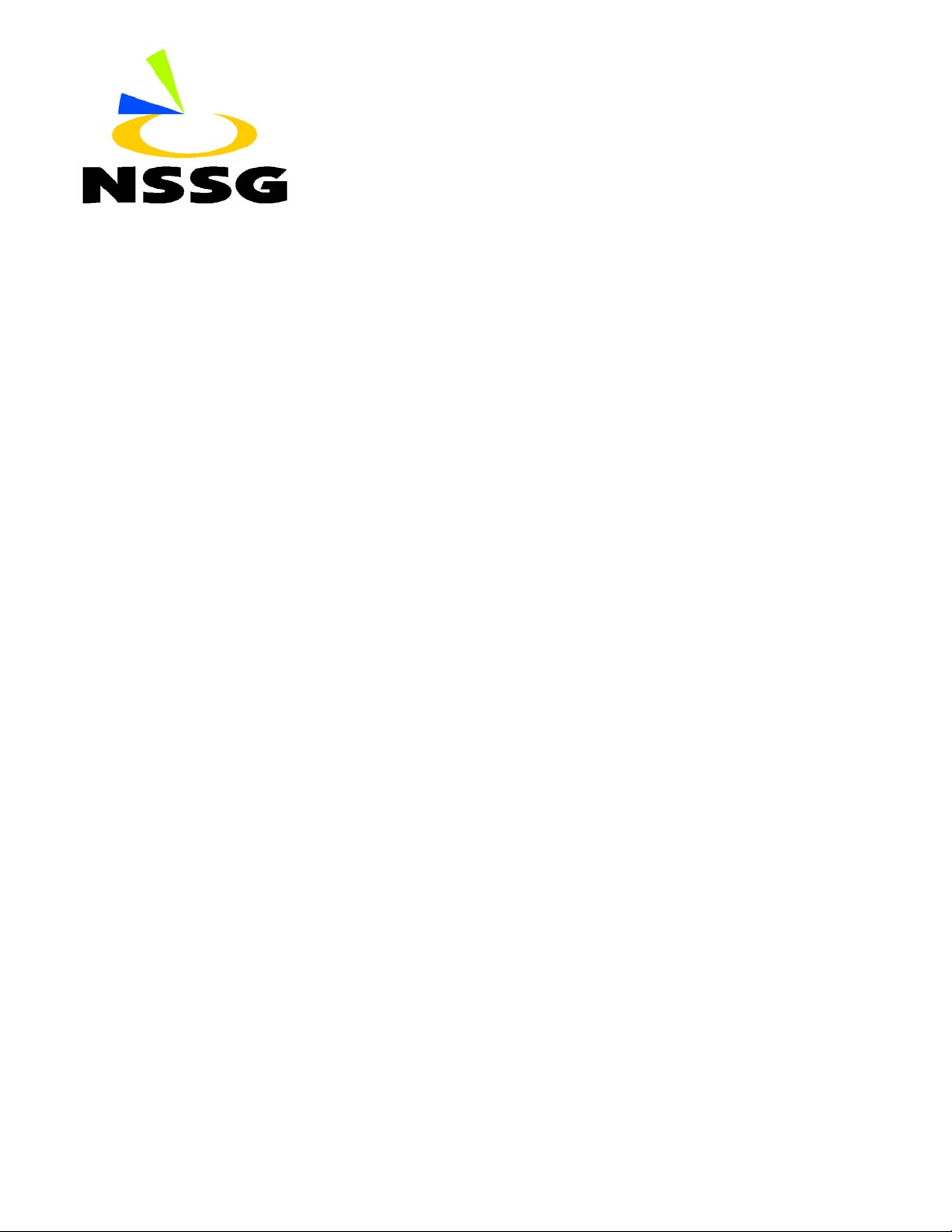
NSSG SUPPORT SOLUTIONS
7165 - ALL ACTIVE SOLUTIONS
January 2003
This document contains information that was exported directly from Konica's NSSG Support
knowledge base. Some solutions may contain hyperlink references which originally
contained links to graphic or text files. If you wish to view these files, you must access the
solutions via NSSG Web Support on Konica's website, www.konicabt.com.
Legal Notice
This document is designed as a diagnostic tool, primarily for Konica's support
personnel, and authorized service representatives. Konica recommends that
all service be performed by an authorized service representative. Users are
responsible for seeking advice of a Konica authorized service representative
regarding the information, opinion, advice or content of this document.
USER AGREES THAT USE OF THIS DOCUMENT IS AT USER'S SOLE RISK
AND THAT THIS DOCUMENT IS PROVIDED ON AN AS IS BASIS WITHOUT
WARRANTIES OF ANY KIND, EITHER EXPRESSED OR IMPLIED, INCLUDING,
BUT NOT LIMITED TO, WARRANTIES OF TITLE OR IMPLIED WARRANTIES OF
MERCHANTABILITY OR FITNESS FOR A PARTICULAR PURPOSE, OTHER
THAN THOSE WARRANTIES THAT ARE IMPLIED BY LAW AND INCAPABLE
OF EXCLUSION. IN NO EVENT WILL KONICA OR THOSE ACTING ON ITS
BEHALF BE LIABLE FOR ANY DAMAGES, INCLUDING, WITHOUT
LIMITATION, DIRECT, INDIRECT, INCIDENTAL, SPECIAL, CONSEQUENTIAL
OR PUNITIVE DAMAGES ARISING OUT OF YOUR USE OF THIS DOCUMENT.
Copyright 2003, Konica Business Technologies, Inc.

7165
DF316, intermittent J62 codes, multi-feeding and or erratic feeding operation.DESCRIPTION: SOLUTION ID:
SOLUTION:
DESCRIPTION: SOLUTION ID:
SOLUTION:
CAUSE: The unit has not been modified with the new style DFP roller modification (p/n
13QA-K010FOC) as outlined in [[DF316 Technical Bulletin #1| URL
http://techweb.konicabt.com/tpm/media/DF316_TB.pdf]].
Note: To view the above link, Acrobat* Reader must be installed. Acrobat Reader can be
downloaded for free from the Adobe* Web site at:
[[http://www.adobe.com/products/acrobat/readstep2.html| URL
http://www.adobe.com/products/acrobat/readstep2.html]]
SOLUTION: Install the new style DFP roller modification for units with serial numbers below the cut
in.
Note: The serial number cut-ins are as follows:
7155 56EE00462 and above do not require the modification
7165 56AE01665 and above do not require the modification
*[[Trademark ownership information| FILE V:\TEXT\TRADEMRK.TXT NEW]]
How to program the machine to default to 8.5x11 when a small original is placed on the
glass.
Escalated to Engineering
Small size original detection is not functioning properly with all small size originals. Certain small
size originals will detect properly (such as business card and 5.5x8.5R). To have the machine
default to 8.5x11 when a business card, or a 5.5x8.5R is placed on the platen glass perform the
following;
1. Flash the main body ROMS to version 40.
2. Press the HELP key.
3. Press Key Operator Mode which is displayed on the touchscreen.
4. Press the down arrow which is located at the bottom left corner of the touchscreen one time.
5. Press [13] Memory switch settings.
6. Press the down arrow on the left lower corner of the touchscreen 1 time.
7. Using the arrows on the right lower corner of the touchscreen, press the down arrow and scroll
to [14] Select Tray when APS is cancelled.
8. Press Change Setting Contents until the desired paper tray is displayed.
9. Using the arrow keys on the right scroll to [17] Platen Original Size Detect (small) and then
press Change Contents to display 8.5x11.
10. Press RETURN twice to return to normal mode.
Note: This problem has been reproduced on the N.S.S.G. lab equipment with firmware versions
System control 40, and Image control 40. If you have equipment experiencing this problem, please
submit a new problem through Konica NSSG Web Support including serial number and meter
reading. These submissions will allow proper tracking of field impact.
USAGE:
USAGE:
123,624
66
119,738
51
DESCRIPTION: SOLUTION ID:
SOLUTION:
DESCRIPTION: SOLUTION ID:
SOLUTION:
SOLUTION:
Copyright 2003 , Konica Business Technologies, Inc. January 2003
Unable to install the key counter receptacle (p/n U021-0020) due to connector incompatibility
with the main body interface harness (CN35).
CAUSE: Different style of key counter receptacle on the 7165.
SOLUTION: There is a new adapter that allows external key counters to be connected to the
new-style connector on the 7165. The new key counter adapter (p/n 1206K0010) is available and
can be ordered from Parts.
Note: Konica is changing the key counter receptacle to the style that is presently on the 7165. All
applicable vendors have been notified of this change.
Toner is spewing and falling onto the T/S corona resulting in light areas and marks/blotches
on copies.
Escalated to Engineering:
This problem has been observed and confirmed on our lab units.
If equipment is experiencing these symptoms, please submit a new problem through Konica NSSG
Web Support including the serial number of the machine and the meter reading. These
submissions will allow proper tracking of field impact.
Overtoning, background, light copies and a possible intermittent SC46-08 code.DESCRIPTION: SOLUTION ID:
CAUSE: LD1 or LD2 has failed and the image generated by the laser is not being output on the
test pages. This results in only half of the test pattern being printed in test mode. Generate a test
page in the 36 mode, Test Pattern Output mode. Enter a data of 5 which will print out a pattern for
LD1 and LD2.
SOLUTION: Replace the write unit (p/n 56AE-6500).
USAGE:
USAGE:
USAGE:
118,365
25
138,281
22
130,449
19
2
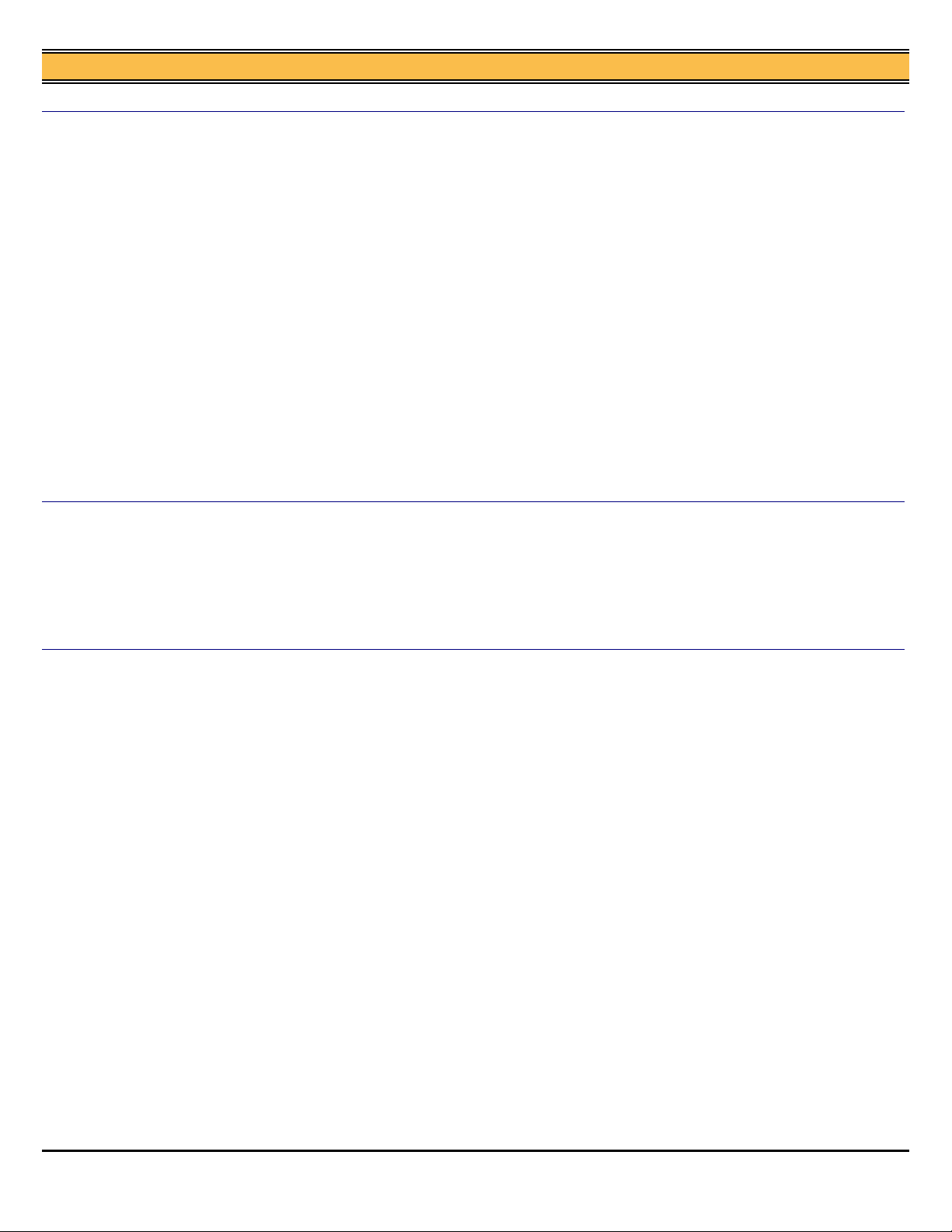
7165
SOLUTION:
SOLUTION:
Memory specifications, 7165.DESCRIPTION: SOLUTION ID:
The standard memory of the main body E-RDH is 64MB. There is one additional slot for memory
which can be expanded to a maximum of 320MB. Additional memory is installed on the image CB
located at the rear of the unit.
Notes:
1. Available Konica memory:
ITEM # ITEM DIMM
950631 MU-401 64MB
950632 MU-402 128MB
950588 MU-303 256MB
2. Other 256MB memory DIMM that can be used are as follows:
The recommended 256MB DIMM is as follows:
a. Century Microelectronics, Inc.* (PC133/256MB/NON ECC), DTV6E8-CL3 (Hitachi)*
[[http://www.century-micro.com| URL http://www.century-micro.com]]
b. Melco Inc.* PC133/256MB/NON ECC, VS133-256M (Toshiba)*
[[http://www.melcoinc.com/english/index.html| URL http://www.melcoinc.com/english/index.html]]
SPECIFICATIONS
1. 256MB (64bitx32M composition)/[16Mword x 8bit) synchronous DRAM x 16 + serial
EPROM]/Clock frequency : (CL=2) 80 MHz and more/168-pin DIMM (a gold terminal).
2. Banks on each SDRAM Device (BA1, BA0) : 4 Banks
3. Row Addresses :RA0-RA11
4. Column Addresses :CA0-CA9
*[[Trademark ownership information| FILE V:\TEXT\TRADEMRK.TXT NEW]]
DF316, intermittent J62-01, J62-03 and J62-06.DESCRIPTION: SOLUTION ID:
CAUSE: The paper feed coupling/A spring has not been removed.
SOLUTION: The paper feed coupling/A spring, (p/n 13GL40320) must be removed to resolve the
intermittent jam codes.
Note: The paper feed coupling/A spring is installed at the factory but should be removed to
eliminate intermittent jam codes. Please only remove the spring from the coupling and return the
coupling to its original position.
USAGE:
USAGE:
115,481
19
132,967
14
SOLUTION:
How to configure Scan to E-mail.DESCRIPTION: SOLUTION ID:
In order to utilize Scan to E-mail, the printer must be connected to a network and have a dedicated
E-mail server attached. Scan to E-mail can be configured by using the operation panel or simply
browsing to the NIC. To configure Scan to E-mail perform either of the following procedures:
METHOD 1.
1. Access the Web utilities using the MAP utility or browse to the address of the IP511 NIC.
2. Select Advanced Features and the (locate Default SMTP Message Parameters) section.
3. Input the IP address or DNS name of the E-mail server where (SMTP Server IP Address or DNS
Name is indicated).
4. Enter 25 where (SMTP Server Port Number) is indicated.
5. No action is required for (SMTP Access Timeout seconds setting).
6. No action required for (Maximum Message Size * 100 kilobytes).
7. In the SCAN TO E-MAIL section, enter an internal E-mail account or E-mail address of the
person to be notified when the E-mail is rejected or denied or the name of the machine
(Example7165/IP511@konicabt.com) where FROM is indicated.
8. Enter the desired information in the SUBJECT, SENDER, and MESSAGE BODY fields.
9. Enter sysadm for the password and select ACCEPT SETTINGS.
METHOD 2
1. Press the MODE key to select PRINTER.
2. Press Network Setup on the touchscreen.
3. Press the DOWN arrow until E-mail Setup is indicated. Select E-mail Setup and press OK.
4. Select (SMTP Server Name) and press OK. Input the IP address or DNS name of the E-mail
server and press OK.
5. Select (SMTP Port Number) and press OK. Enter 25 for the port number and press OK.
6. No action is required for (SMTP Access Timeout seconds setting).
7. No action required for (Max Message Size 100 kilobytes).
8. In the SCAN TO E-MAIL section, enter an internal E-mail account or E-mail address of the
person to be notified if the E-mail is rejected or denied or the name of the machine
(Example7165/IP511@konicabt.com) where FROM is indicated.
9. Enter the desired information in the SUBJECT, SENDER, and MESSAGE BODY fields and
press OK.
10. Press CANCEL to back out of the configuration mode. At this point a message will be
USAGE:
118,087
14
Copyright 2003 , Konica Business Technologies, Inc. January 2003
3
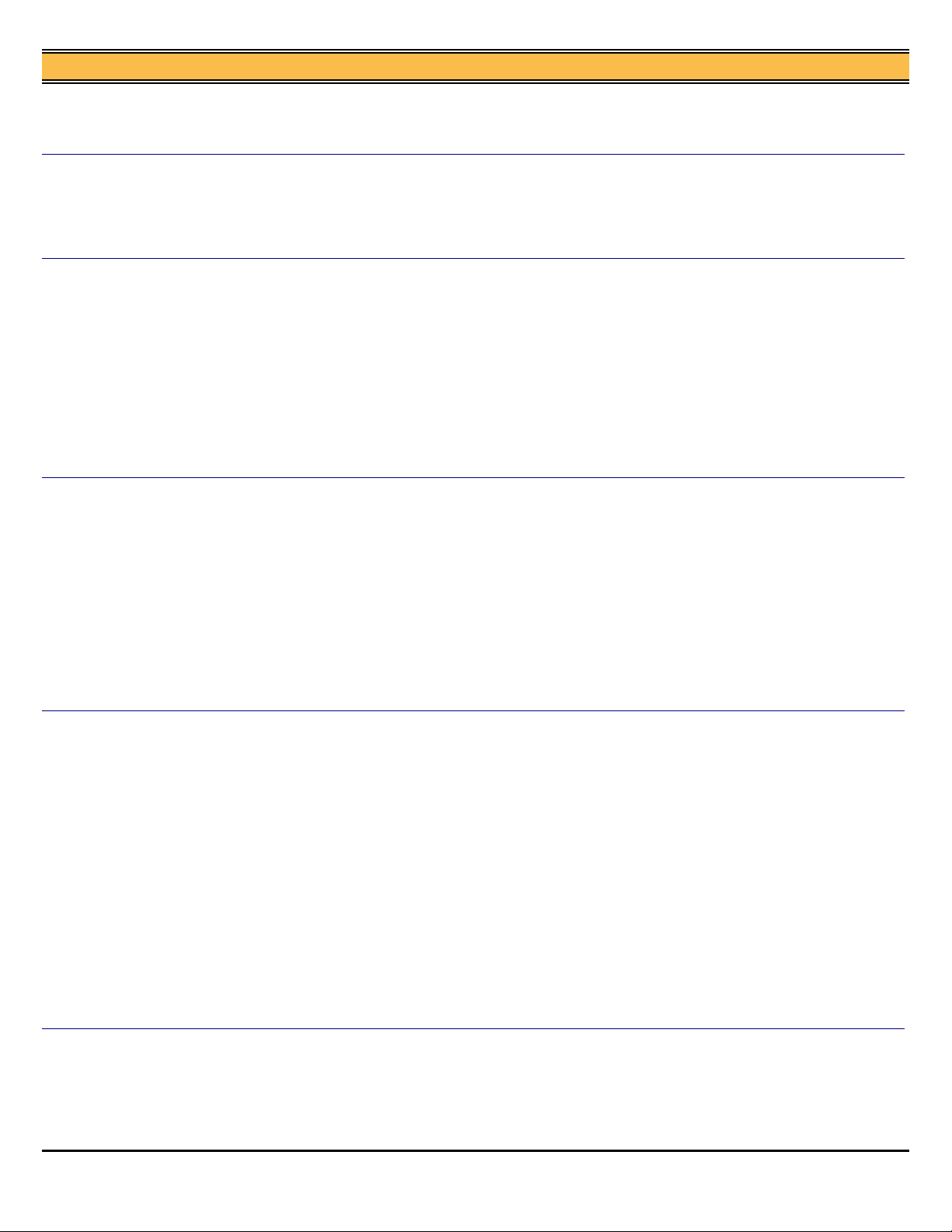
7165
indicated, (NIC Parameters is changed), Press yes, and then enter sysadm for the password and
press OK to accept the change.
11. Press the Mode key to return to copy mode.
Tandem copier information regarding set up/installation.DESCRIPTION: SOLUTION ID:
SOLUTION:
SOLUTION:
DESCRIPTION: SOLUTION ID:
SOLUTION:
[[Tandem setup/installation procedure| URL http://techweb.konicabt.com/tpm/media/Tandem.doc]]
Note: To view the above document, Microsoft* Word must be installed.
*[[Trademark ownership information| FILE V:\TEXT\TRADEMRK.TXT NEW]]
J32-02 during operation.DESCRIPTION: SOLUTION ID:
CAUSE: The paper exit drive gear has been excessively lubricated at the factory.
SOLUTION: Clean and or replace the paper exit drive gear (p/n 56AA77230).
Notes:
1. Refer to [[7155/7165/FORCE 65 Technical Bulletin 5A| URL
http://techweb.konicabt.com/tpm/media/7155_TB05a.pdf]] for additional information.
2. To view the above link, Acrobat* Reader must be installed. Acrobat Reader can be downloaded
for free from the Adobe* Web site at:
[[http://www.adobe.com/products/acrobat/readstep2.html| URL
http://www.adobe.com/products/acrobat/readstep2.html]]
*[[Trademark ownership information| FILE V:\TEXT\TRADEMRK.TXT NEW]]
Unable to disable platen APS. After setting memory switch [10. Platen APS] and memory
switch [12. Platen AMS] to OFF, the APS function remains active when an original is place
on the platen glass.
Escalated to Engineering:
This issue has been brought to the attention of the Engineering Department. The problem was
duplicated on the lab machine with firmware level 34 control and 40 image.
Notes:
1. If equipment is experiencing these symptoms, please submit a new problem through Konica
NSSG Web Support including the serial number of the machine and the meter reading. These
submissions will allow proper tracking of field impact.
2. Fax a copy of the Management List to the attention of Mark D'Atillio, at the National Systems
Solutions Group (NSSG 860-902-7601. Reference the web support/hotline ticket number assigned
to the request.
USAGE:
USAGE:
USAGE:
123,039
13
134,933
10
134,943
9
DESCRIPTION: SOLUTION ID:
SOLUTION:
SOLUTION:
Copyright 2003 , Konica Business Technologies, Inc. January 2003
A specific paper tray can not be selected (grayed out), or PLEASE WAIT TRAY X RAISING
may be displayed.
CAUSE: A specific paper tray has been deactivated in the 25 mode.
Notes:
1. The machine is designed to automatically deactivate a specific tray, in the 25 mode, if an 18-x
failure code occurred and the customer selected the option to bypass that tray.
2. The 18-x code may occur if a customer attempts to overfill any specific paper tray.
3. If a specific tray has been identified as the default paper source, and it has been deactivated in
the 25 mode, the machine will display PLEASE WAIT TRAY (x) RAISING.
SOLUTION: To activate specific paper trays in the 25 mode, perform the following:
1. Access the 25 mode (power ON while pressing the 2 and 5 keys).
2. Select [1. Software SW setting].
3. Use the arrows on the left to scroll to 18.
4. Use the arrows on the right to scroll to 0 for Tray 1, 1 for Tray 2, 2 for Tray 3, or 3 for Tray 4.
5. Press OFF for any tray that may be set to ON. This will allow each tray to function normally.
6. Power the copier OFF/ON to exit the 25 mode.
Note: Review the management list for 18-x codes to determine if a particular tray may have a
problem with the lift up mechanism.
SPECIAL NOTE: This solution provided by Phillipe d'Ayral, Konica BT, Miami.
E49-01 at power up.DESCRIPTION: SOLUTION ID:
CAUSE: If the main power switch of the 7165 main body is powered OFF/ON too soon, this may
cause the IP511 not to shut down properly or reboot; causing a communication error between the
main body and controller.
SOLUTION: After powering OFF the 7165 main power switch, wait for approximately 10 seconds
USAGE:
USAGE:
124,509
9
121,476
9
4
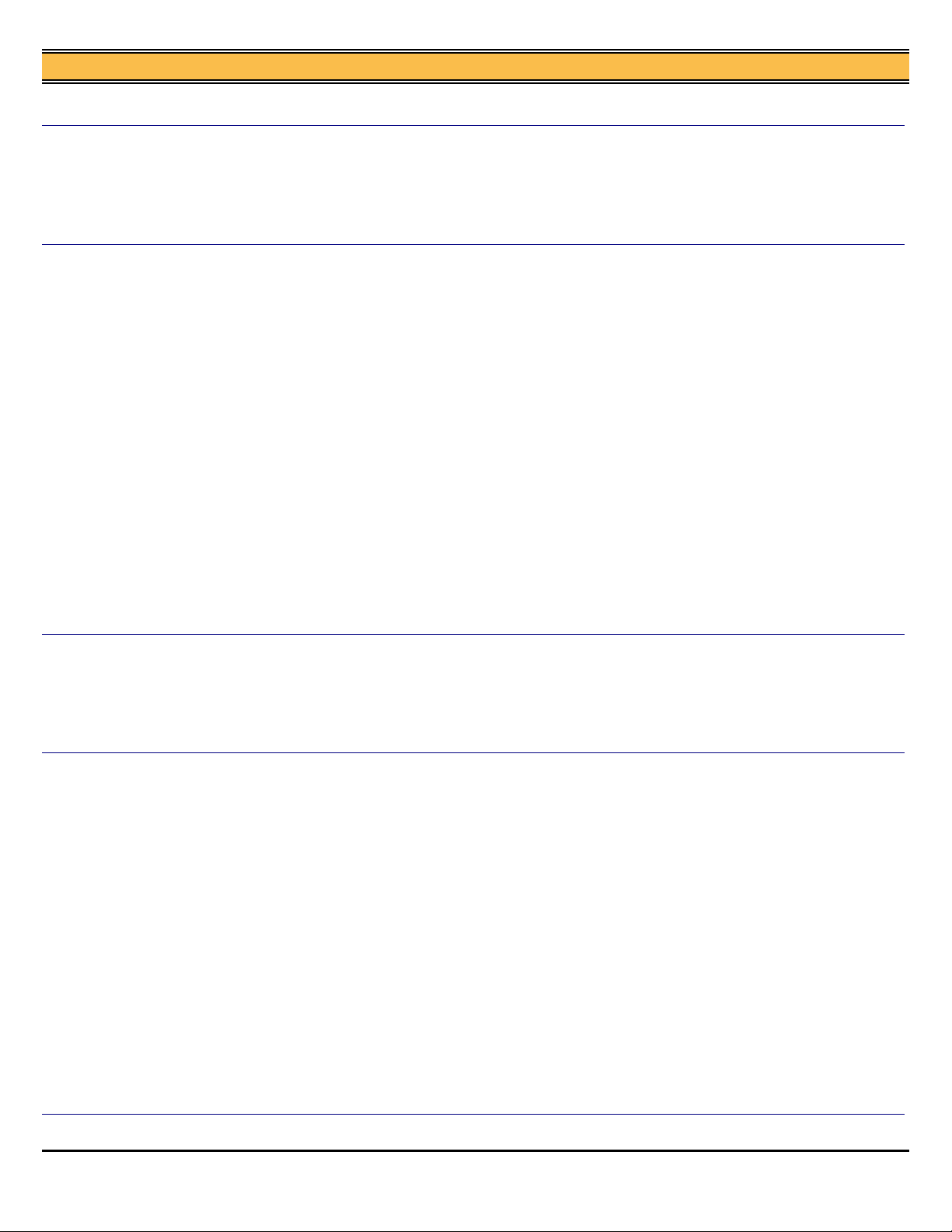
7165
D
before switching it ON. This is described in the User's Manual.
Paper skew from all paper trays.DESCRIPTION: SOLUTION ID:
SOLUTION:
DESCRIPTION: SOLUTION ID:
SOLUTION:
CAUSE: There is a crooked, bent or malformed piece of black mylar (paper lift up sheet - p/n
55VA46190) located on the second feed (near the second feed sensor) causing the paper to be
misaligned with the second feed roller.
SOLUTION: Trim the mylar to allow the paper to fully abut against the second feed roller.
Intermittent SC46-06 when printing or scanning to the hard drive (HD105) via the store on H
option in the driver. The problem only occurs when additional Konica memory is installed.
CAUSE: The added memory is either defective or has failed.
SOLUTION: Remove the added memory from the image CB and install a new memory chip.
Notes:
1. Available Konica memory:
ITEM # ITEM DIMM
950631 MU-401 64MB
950632 MU-402 128MB
2. To upgrade to the maximum amount of memory allowed a 256MB DIMM is needed. The
recommended 256MB DIMM is as follows:
a. Century Microelectronics, Inc.* (PC133/256MB/NON ECC), DTV6E8-CL3 (Hitachi)*
[[http://www.century-micro.com| URL http://www.century-micro.com]]
b. Melco Inc.* PC133/256MB/NON ECC, VS133-256M (Toshiba)*
[[http://www.melcoinc.com/english/index.html| URL http://www.melcoinc.com/english/index.html]]
SPECIFICATIONS
1. 256MB (64bitx32M composition)/[16Mword x 8bit) synchronous DRAM x 16 + serial
EPROM]/Clock frequency : (CL=2) 80 MHz and more/168-pin DIMM (a gold terminal).
2. Banks on each SDRAM Device (BA1, BA0) : 4 Banks
3. Row Addresses :RA0-RA11
4. Column Addresses :CA0-CA9
USAGE:
USAGE:
130,434
8
129,773
8
*[[Trademark ownership information| FILE V:\TEXT\TRADEMRK.TXT NEW]]
DESCRIPTION: SOLUTION ID:
SOLUTION:
SOLUTION:
SC56-04 and the LCD is blank. This occurs after the machine comes to the warm-up screen
and then shuts down and goes into power saver mode.
CAUSE: The PRCB (Printer Control Board) firmware is corrupt or the PRCB has failed.
SOLUTION: Reseat all connectors on the printer CB and the IMCB and re-flash the main body.
Replace the PRCB, (p/n 56AA-9021) and or the IMCB, (p/n 56AA-9013).
When using non-image area erase, the non-image area is black.DESCRIPTION: SOLUTION ID:
CAUSE: Firmware bug in the main body EPROMS. As a temporary fix, select either rectangular or
oblique in Key Operator Mode #20 Non-Image area Erase. When this setting is set to AUTO black
copies will be generated.
SOLUTION: Upgrade the 7165 to the latest EPROM levels as indicated below:
1. Printer Control V 18 7165-M18P.exe
2. Image Control V 20 7165=I20P.exe
3. Finisher Control V13 FS110-13P.exe
NOTE: Printer and Image Control firmware serial number cut in: SN 56AE01665
EPROM Version 25 Display Function
C1 14 14-0000 Control of Printer / Copier operation
C2 14 14-0000 Control of Printer / Copier operation
C3 13 13-0000 Control of Printer / Copier operation
C4 11 11-0000 Control of Scanner operation
C5 11 11-0000 Control of DF operation
I1 20 20-0000 Control of Multi functional, Image
Processing and Operation Panel
I2 20 20-0000 1st Language data
I3 20 20-0000 1st Language data
I4 20 20-0000 2nd Language data
I5 20 20-0000 2nd Language data
F 13 13-0000 Control of Finisher operation
USAGE:
USAGE:
128,533
8
121,426
8
PK110, is there a 2-hole punch kit available?DESCRIPTION: SOLUTION ID:
Copyright 2003 , Konica Business Technologies, Inc. January 2003
120,372
5
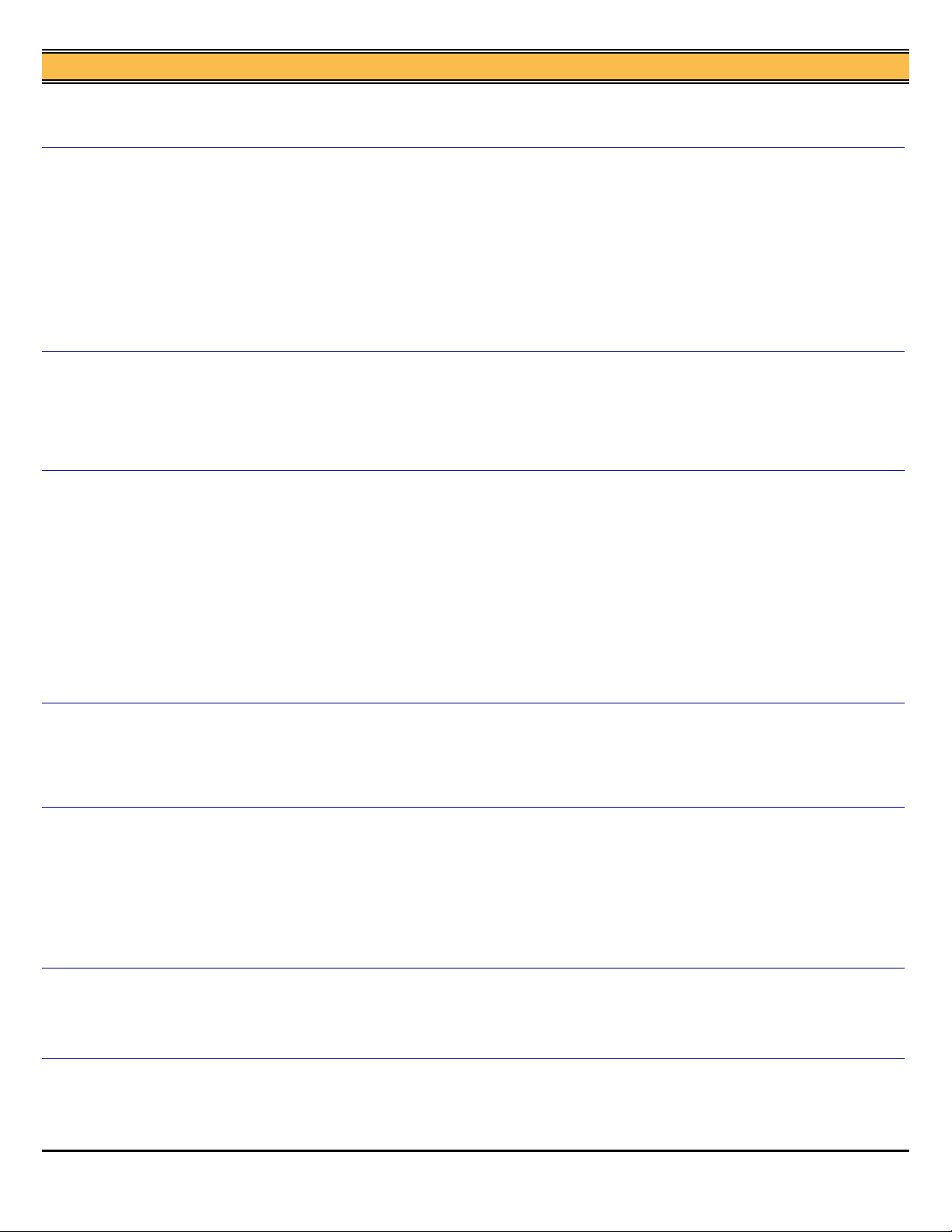
7165
SOLUTION:
SOLUTION:
SOLUTION:
DESCRIPTION: SOLUTION ID:
SOLUTION:
A 2-hole punch unit is not available for this product at this time. The issue is under study.
Note: Last stautus check 08-29-02 MRD
FS110, the staples are buckling, poorly aligned, or crimping incorrectly.DESCRIPTION: SOLUTION ID:
CAUSE: Moving either of the stapler units or clincher units manually has aligned the driving
(timing) belt beyond the resetting capabilities of the stapler positioning jig and prevents these units
from being adjusted correctly.
SOLUTION: Perform the procedure outlined in the [[FS110/210 Technical Bulletin #2| URL
http://techweb.konicabt.com/tpm/media/110_210_02.pdf]] for improper stapling of the staples.
Note: To view the PDF, Acrobat* Reader must be installed. Acrobat Reader can be downloaded
for free from the Adobe* Web site at: [[http://www.adobe.com/products/acrobat/readstep2.html|
URL http://www.adobe.com/products/acrobat/readstep2.html]]
*[[Trademark ownership information| FILE V:\TEXT\TRADEMRK.TXT NEW]]
SC46-08 at power up.DESCRIPTION: SOLUTION ID:
CAUSE: A poor connection exists on the image CB and/or the main CB, or the write unit has
failed.
SOLUTION: Reseat all connectors on the image CB and main CB. Replace the write unit if
needed (p/n 56AE-6500).
ECM printing is not incrementing the ECM password account when used in conjunction with
password printing.
CAUSE: Early version firmware (ROMS) are installed.
SOLUTION: Flash the main body to version 30-00 or higher. The latest firmware version is
available on the Konica FTP site. Refer to the [[FTP site index| URL
ftp://kbtdigital:kx15@ftp.konicabt.com/FTP_SITE.htm]] and click on the appropriate link to access
the file.
In addition, when SSW 23-01 is enabled, any password print job that is sent with an invalid
password or user ID will be deleted.
USAGE:
USAGE:
USAGE:
USAGE:
8
131,189
7
126,907
7
126,335
7
Note: When sending an ECM password print job a password is not required but can be used for
additional security. Enter your ECM passcode in the USER ID field. The PASSWORD field
(optional) is the 8 digit master key code.
PLEASE CLOSE FRONT DOOR message cannot be cleared.DESCRIPTION: SOLUTION ID:
SOLUTION:
DESCRIPTION: SOLUTION ID:
SOLUTION:
SOLUTION:
SOLUTION:
CAUSE: The ADU drive board has failed.
SOLUTION: Reseat all connectors on the ADU drive board (p/n 55AA-9040) and replace if
needed.
The timer LED is flashing and the LCD is blank while attempting to flash the unit to ROM
version 30-02.
CAUSE: The main body was flashed to version 30-02 without upgrading to ROM version 30-00
first.
SOLUTION: The main body must be flashed with ROM version 30-00 prior to upgrading to ROM
version 30-02. To recover a unit that was flashed with 30-02 prior to 30-02, simply power ON the
unit and send the Image file (COLLECTIVE) version 30-00. This will bring back the LCD display
and allow you to continue flashing the machine.
FS210, can the three-fold option be adjusted so that all the folds are equal?DESCRIPTION: SOLUTION ID:
The FS210 three-fold position can be adjusted so that the overlapping edges of the finshed fold are
aligned. However, the first fold area will always be less than the other two. The three folds cannot
be calibrated to the same length.
Copier never warms up or gives an error code. Fuser lamps never come ON.DESCRIPTION: SOLUTION ID:
CAUSE: The ADU handle detection photosensor (PS47) is disconnected or failed, causing the
power to be turned OFF to the fuser.
USAGE:
USAGE:
USAGE:
USAGE:
130,582
6
128,407
6
126,446
6
124,103
6
Copyright 2003 , Konica Business Technologies, Inc. January 2003
6
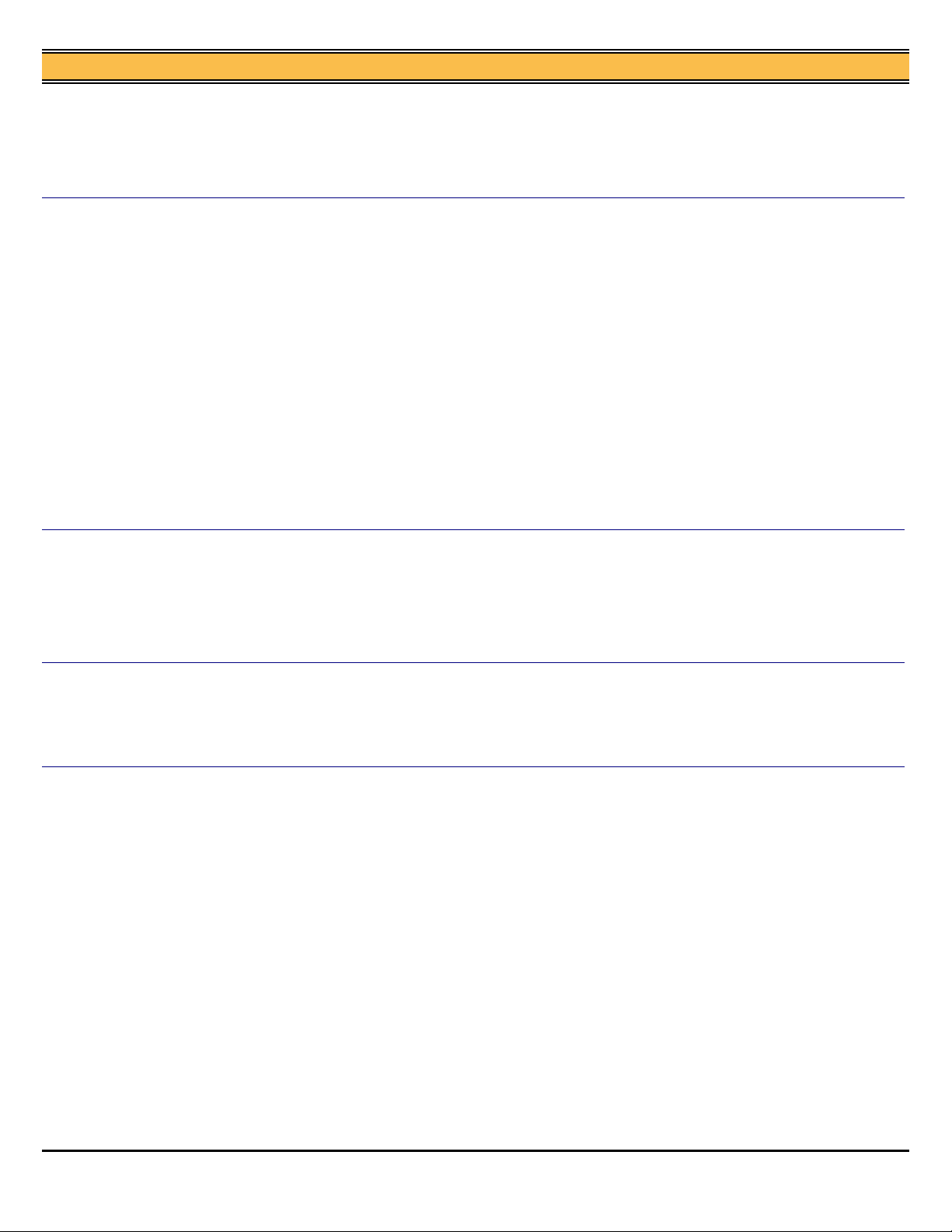
7165
SOLUTION: To test the function of PS47, perform the following:
1. Access the 47 multimode (while powering the machine ON, simultaneously press the 4 and 7
keys), input code 80, press P-5-P.
2. Activate the photosensor by opening the door and turning the ADU level back and forth.
3. If there is no change in state, PS47 is either failed or disconnected. Reconnect or replace (p/n
08AA85510) as necessary.
DESCRIPTION: SOLUTION ID:
SOLUTION:
SOLUTION:
SC46-40 approximately 30 seconds after power up and after installing the hard drive
(HD105).
CAUSE: A poor connection exists between the image CB, image CB interface, and or the HD105.
SOLUTION: Remove and reinstall the HD105 and the image CB interface. Prior to installation
slightly loosen the mounting screws that secure the image CB and the image CB interface to the
respective mounting plates. Install the image CB interface and the HD105 and tighten the
mounting screws on both boards.
Note: Ensure software dipswitch 2-0 (HDD connection Disconnect/Connect) is turned ON.
To set the software dipswitches, perform the following:
1. Access the 25 mode (hold down the 2 and 5 keys at power up) or turn the main switch ON and
then wait for the Ready to Copy message. Hold the P button down until the message Enter 4-digit
Password To Change is displayed.
Note: The button must be held down for about 5 seconds before the message is displayed.
2. Enter the password 9272 and press the Start Print button.
3. From the memory setting mode menu, select [1] Software SW setting.
4. Use the left set of arrows to scroll to dipswitch 2.
5. Verify that 2-0 is displayed. If not, use the left and right up/down arrows until 2-0 is displayed.
6. Select ON (1).
7. Power the machine OFF/ON to exit the 25 (memory setting) mode or Press RETURN, MODE
CHANGE and EXIT or BASIC SCREEN to return to normal operation.
J32-02 or jam position 11 when copying.DESCRIPTION: SOLUTION ID:
CAUSE: The lead edge of the paper is jamming at the paper exit conveying roller/upper (de-curling
roller) due to a worn or dirty paper exit driving gear.
SOLUTION: Remove the paper exit driving gear and clean or replace as necessary (p/n
56AA77230).
Note: The paper exit driving gear is a one-way gear located on the de-curling roller.
USAGE:
USAGE:
115,842
6
134,190
5
DESCRIPTION: SOLUTION ID:
SOLUTION:
SOLUTION:
Copyright 2003 , Konica Business Technologies, Inc. January 2003
COPIER WARMING UP, PLEASE WAIT AWHILE message and the machine never goes to a
ready condition. The fuser lamps are ON and cycling properly.
CAUSE: The ADU board has failed.
SOLUTION: Replace the ADU board (p/n 55AA-9040).
How to copy onto divider tabs.DESCRIPTION: SOLUTION ID:
Before attempting to copy onto divider tabs, the machine must be flash upgraded to minimum level
30-00 firmware. The latest firmware version is available on the Konica [[FTP site | URL
ftp://kbtdigital:kx15@ftp.konicabt.com]]. To copy onto divider tabs, perform the following:
1. Create tab originals, one line of text center on tab.
Note: Tabs cannot be plastic.
2. Place originals (tabs) on platen face down with the tab end facing to the right or place in the
document feeder with the tabs facing to the left and print up.
3. Place tab paper in any tray or the bypass tray with the tabs located in the trailing edge position.
Notes:
a. Please remove the rear paper guide when copying onto tabs as this guide will interfere with
the placement of tabs into the paper tray.
b. Tabs can not be placed over the paper size actuator in the paper tray. These issues are
currently escalated.
4. Access the key operator menu by pressing the HELP button and selecting KEY OPERATOR
MODE from the touchscreen.
5. Select #6 [Paper type/special size set] from the key operator screen.
6. Highlight the tray that the tabbed paper is loaded in. Use the UP/DOWN arrows to highlight tab
paper then Touch OK.
7. Touch PREVIOUS SCREEN to return to the normal display.
Note: If using the bypass tray, press the bypass tray icon and then press PAPER SIZE/TYPE.
Select TABS and press OK.
8. From the touchscreen touch SPECIAL ORIGINAL.
9. Highlight tab paper and highlight the paper size.
10. Touch OK twice.
USAGE:
USAGE:
130,153
5
129,359
5
7
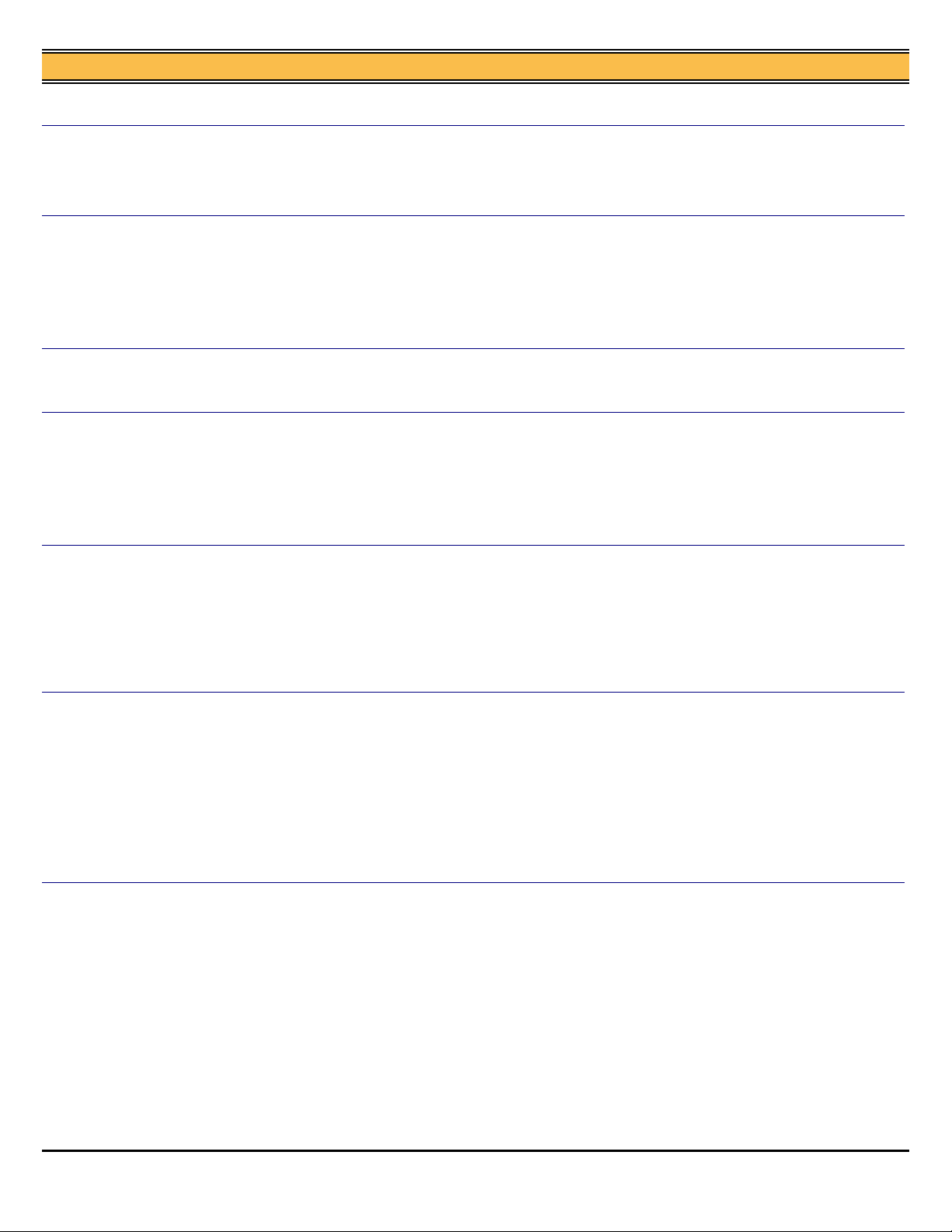
7165
Note: The tab orientation of the originals and the tab copy paper must be the same.
PK110, is punching available with sheet and cover insertion selected?DESCRIPTION: SOLUTION ID:
SOLUTION:
DESCRIPTION: SOLUTION ID:
SOLUTION:
SOLUTION:
SOLUTION:
SOLUTION:
The punch unit will function properly providing the latest ROM versions are installed (version 30-00
or higher).
Note: Software switch 28-03 must be enabled in the 25 mode.
Unable to use the job build feature to store a programmed job on the hard drive (HD105),
"Combination of this mode is unavailable" message is displayed on the LCD.
AUSE: Firmware bug in the main body EPROMS. Install version 30-00 and then install version
30-02 to correct the problem.
SOLUTION: Upgrade the 7165 to version 30-00 and then install version 30-02 to correct the
problem.
What 7165 scan modes are supported by the IP511?DESCRIPTION: SOLUTION ID:
Scan to Hard Drive, Scan to FTP, and Scan to E-mail. All three support TIF and PDF formats.
PLEASE WAIT AWHILE message. Unit does not come to a ready state.DESCRIPTION: SOLUTION ID:
CAUSE: Failed hard disk drive image interface board.
SOLUTION: Remove the image interface board from the image control board. Check the interface
board for bent pins or cold solder joints. Replace as necessary.
Note: The image interface board is not available as a separate part.
How to check the amount of DIMM memory installed in the E-RDH.DESCRIPTION: SOLUTION ID:
To check the amount of DIMM memory installed, perform the following:
1. Access the 47 mode (power the copier ON while pressing the 4 and 7 keys), press 97 and then
press the START key.
2. The amount of installed memory will be displayed as follows: 64MB, 128MB, 192MB and
320MB.
3. Power the copier OFF/ON to exit the 47 mode, or press the MODE CHANGE and BASIC
SCREEN or EXIT to return to normal mode.
USAGE:
USAGE:
USAGE:
USAGE:
USAGE:
129,250
5
124,698
5
119,398
5
118,107
5
116,093
5
How to print ECM information.DESCRIPTION: SOLUTION ID:
SOLUTION:
SOLUTION:
Copyright 2003 , Konica Business Technologies, Inc. January 2003
To print ECM information, perform the following;
1. Access the Key Operator Mode by pressing the HELP key then touching KEY OPERATOR
MODE from the touchscreen.
2. At the Key Operator screen, touch the down arrow which is located at the bottom left corner of
the touchscreen then touch #14 (machine management list print).
3. Press #3 ECM Management list.
4. Press the START key to print the list.
5. All active ECM accounts will be printed.
6. To return to normal operation, press the P and C keys together then touch RETURN on the
touchscreen two times.
Improper paper size displayed from all trays.DESCRIPTION: SOLUTION ID:
CAUSE: Tray size adjustment was not performed.
SOLUTION: Note: Before starting this procedure, cut a piece of heavy paper or card stock to a
width of exactly 210mm.
To adjust the tray size, perform the following:
1. Access the 36 mode screen by powering the machine ON while pressing the 3 and 6 keys.
2. From the 36 mode screen, select [2 Image adjustment].
3. From the Image adjustment screen, select [1 Tray adjustment].
4. Select the tray to be adjusted by touching NEXT or Back.
5. Place the 210mm wide sheet of paper in the tray to be adjusted, move the side guides so they
touch the paper, then insert the tray.
6. Touch [Start] on the touchscreen. [Complete] will be indicated.
7. Select another tray to be adjusted, if required, and repeat steps 5 and 6.
8. When adjustments are complete, remove the 210mm sheet of paper, touch PREVIOUS
SCREEN, and power the machine OFF/ON.
USAGE:
USAGE:
115,748
5
134,446
4
8
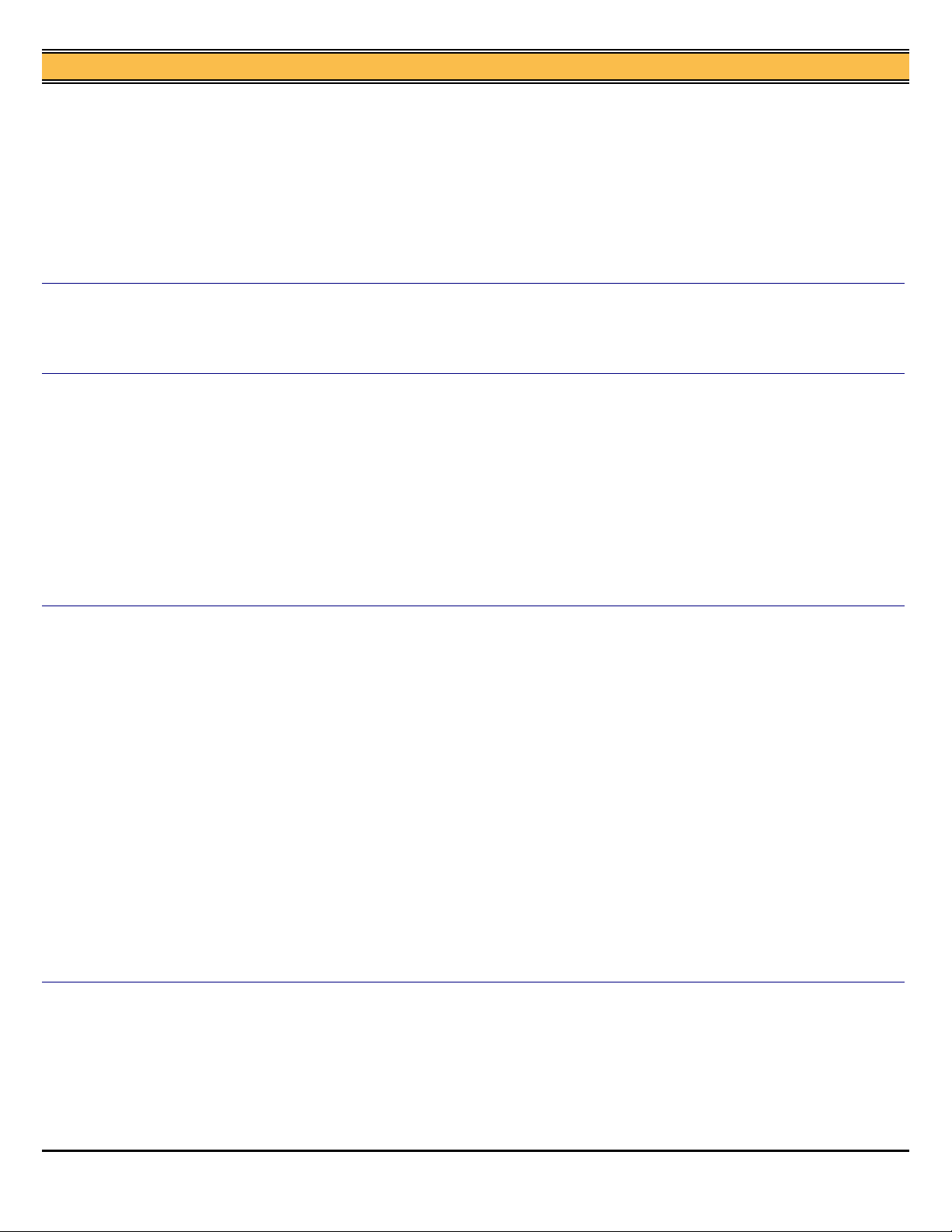
7165
To adjust the bypass tray paper size, perform the following:
1. Access the 36 mode screen by powering the machine ON while pressing the 3 and 6 keys.
2. From the 36 mode screen, select [2 Image adjustment].
3. From the Image adjustment screen, select [1 Tray adjustment].
4. Select BYPASS TRAY 1 by touching NEXT or BACK.
5. Place an 8.5x11R paper in the bypass tray, and move the side guides to contact the paper.
6. Touch [Start] on the touchscreen. [Complete] will be indicated.
7. Select BYPASS TRAY 2 by touching NEXT or BACK.
8. Place an 8.5x11 paper in the bypass tray, and move the side guides to contact the paper.
9. Touch [Start] on the touchscreen. [Complete] will be indicated.
10. Power copier OFF/ON to return to normal copy mode.
SOLUTION:
SOLUTION:
SOLUTION:
DF316, skewed copies intermittently.DESCRIPTION: SOLUTION ID:
CAUSE: Dirty or failed original skew detection control sensor PS307 (front) and/or PS308 (rear).
SOLUTION: Clean or replace PS307 (p/n 13QA85510) and PS308 (p/n 13QA85510) as needed.
Can not store jobs on the HD105. All HDD icons on the touchscreen are grayed out.DESCRIPTION: SOLUTION ID:
CAUSE: The HD105 is not enabled.
SOLUTION: Enable the store to HD105 feature by performing the following procedure:
1. Access the 25 mode (hold down the 2 and 5 keys at power up) or turn the main switch ON and
then wait for the Ready to Copy message.
2. Hold the P button down until the message 'Enter 4-digit Password To Change' is displayed.
Note: The button must be held down for about 5 seconds before the message is displayed.
3. Enter the password 9272 and press the Start Print button.
4. Select [1] (Software SW setting).
5. Press the left up-arrow until 08 is displayed.
6. Press the right up-arrow until 7 is displayed. The top of display should indicate SOFTWARE
SWITCH SET MODE 08-7:1. Change the 1 to a 0 or select OFF.
7. Press RETURN, MODE CHANGE and then BASIC SCREEN to return to normal operation.
SC32-02 when making single sided copies.DESCRIPTION: SOLUTION ID:
CAUSE: The ADU board has failed.
Note: SC32-02 indicates an ADU problem. The error code only happens when in the single side
copy mode.
SOLUTION: Replace the ADU board (p/n 55AA-9040).
Note: KC is requesting the below information regarding failed ADU boards. Please forward all info
to Mark D'Attilio as you receive it when dealing with a caller for a failed ADU board.
USAGE:
USAGE:
USAGE:
132,366
4
131,256
4
130,276
4
1. Serial number of the failed machines
2. Failed board lot number
3. ICP1 on the failed board: lot number: It is printed on the surface of the chip. On the surface, the
rating [2.3A] and 3-digit lot numbers are printed. Please report the 3-digit number though it may be
difficult to read.
4. IC5 on the board: Please investigate the part number of reverse paper exit motor. On the front
side, part type "STK672-120" and 4-digit number are printed. On the rear side, 7-digit and 3-digit
numbers are printed. Please investigate 4- digit number in front side and 7-digit and 3-digit
numbers on the rear side.
5. Number of MIF
Tandem copier, a tandem connection timeout is occurring which disables tandem operation.DESCRIPTION: SOLUTION ID:
SOLUTION:
Copyright 2003 , Konica Business Technologies, Inc. January 2003
Escalated to Engineering:
CAUSE: ROM version 30-00 and 32-02 contains a firmware bug which disables the tandem
connection. The correction will be contained in the next firmware release for these engines. This
effects all tandem combinations: 7155 to 7155; 7165 to 7165; and 7155 to 7165
SOLUTION: There is a workaround which will allow tandem operation. Perform the following
procedure to allow tandem to function properly:
1. Enter [Key Operator] mode by depressing the [Help] key and turning the engine ON.
USAGE:
130,221
4
9
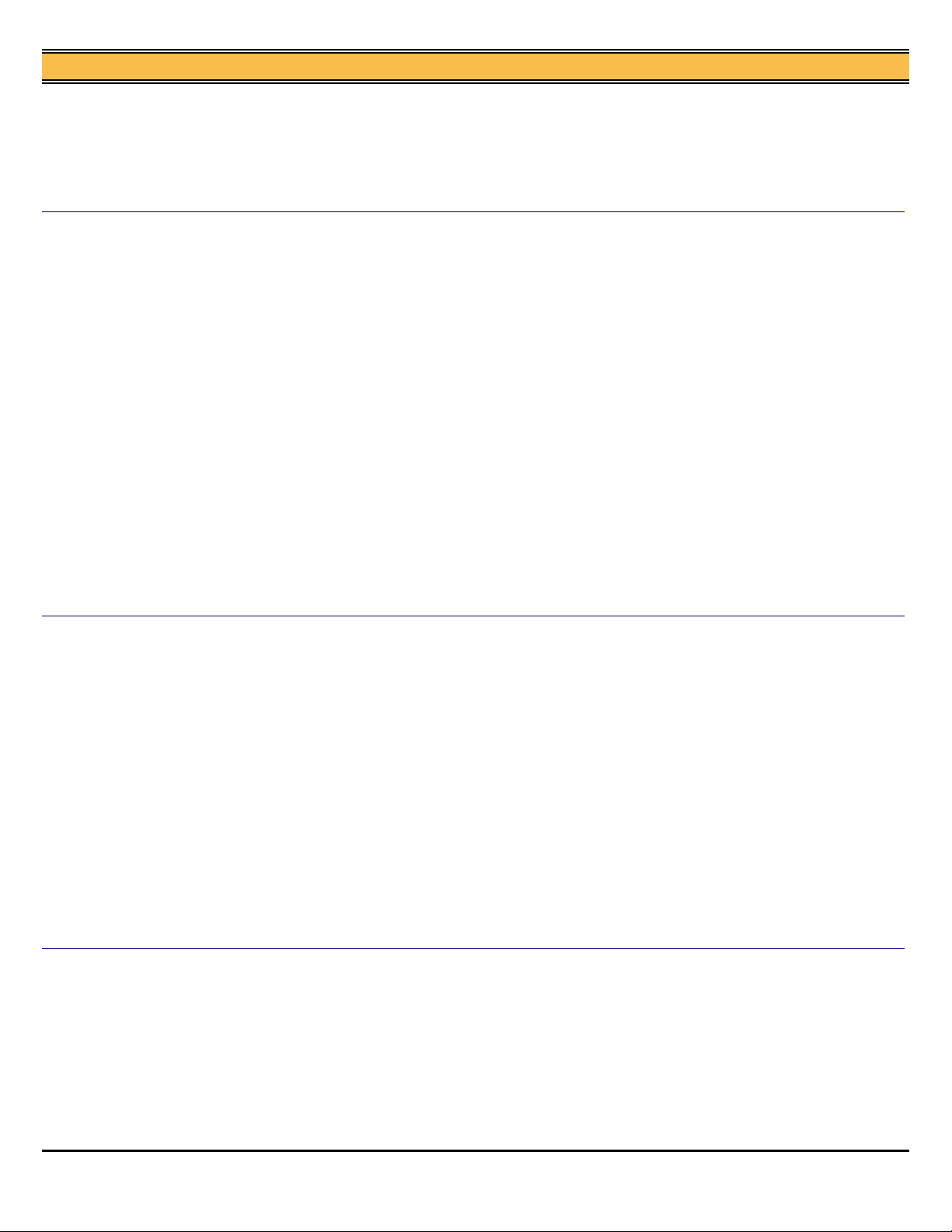
7165
2. Select [1. System Initial Setting]
3. Select [4. E-Mail transmission setting]
4. Select [4. E-Mail transmission item set] and cancel the Service Call.
5. Press OK and RETURN three times to resume normal operation.
Note: If equipment is experiencing these symptoms, please submit a new problem through Konica
NSSG Web Support including the serial number of the machine and the meter reading. These
submissions will allow proper tracking of the field impact.
How to copy onto divider tabs.DESCRIPTION: SOLUTION ID:
SOLUTION:
DESCRIPTION: SOLUTION ID:
SOLUTION:
Before attempting to copy onto divider tabs, the machine must be flash upgraded to minimum level
30-00 firmware. The latest firmware version is available on the Konica [[FTP site | URL
ftp://kbtdigital:kx15@ftp.konicabt.com]]. To copy onto divider tabs, perform the following:
1. Create tab originals, one line of text center on tab.
Note: Tabs cannot be plastic.
2. Place originals (tabs) on platen face down with the tab end facing to the right or place in the
document feeder with the tabs facing to the left and print up.
3. Place tab paper in any tray or the bypass tray with the tabs located in the trailing edge position.
Notes:
a. Please remove the rear paper guide when copying onto tabs as this guide will interfere with
the placement of tabs into the paper tray.
b. Tabs can not be placed over the paper size actuator in the paper tray. These issues are
currently escalated.
4. Access the key operator menu by pressing the HELP button and selecting KEY OPERATOR
MODE from the touchscreen.
5. Select #6 [Paper type/special size set] from the key operator screen.
6. Highlight the tray that the tabbed paper is loaded in. Use the UP/DOWN arrows to highlight tab
paper then Touch OK.
7. Touch PREVIOUS SCREEN to return to the normal display.
Note: If using the bypass tray, press the bypass tray icon and then press PAPER SIZE/TYPE.
Select TABS and press OK.
8. From the touchscreen touch SPECIAL ORIGINAL.
9. Highlight tab paper and highlight the paper size.
10. Touch OK twice.
Note: The tab orientation of the originals and the tab copy paper must be the same.
When using the store mode to scan images and compile a job, when an original is placed on
the platen, the image is printed upside down.
CAUSE: Firmware bug in the main body EPROMS.
SOLUTION: Upgrade the 7165 to the latest EPROM levels as indicated below:
Latest EPROM level information.
1. Printer Control V 30CGWO 7165-M30-2P.exe.
2. Image Control V 30CGWO 7165-I30-2P.exe
3. Finisher Control V13 FS110-13P.exe
USAGE:
USAGE:
129,360
4
124,890
4
C1 14 30-CGWO Control of Printer / Copier operation
C2 14 14-0000 Control of Printer / Copier operation
C3 13 15-0000 Control of Printer / Copier operation
C4 11 11-0000 Control of Scanner operation
C5 11 12-0000 Control of DF operation
I1 30-CGWO Control of muli-function
I2 30-0000 1st Language data
I3 30-0000 1st Language data
I4 300000 2nd Language data
I5 30-0000 2nd Language data
F 14 14-0000 Control of Finisher operation
How to install the modified optics cables.DESCRIPTION: SOLUTION ID:
SOLUTION:
Copyright 2003 , Konica Business Technologies, Inc. January 2003
[[Modified optics cables installation procedure| URL
http://techweb.konicabt.com/tpm/media/7165sm_Scanner.pdf]].
Notes:
1. The serial number cut in for units that have had the modified optics cables installed is S/N
56AE00326.
2. The complete Scanner Section of the 7165 Service Manual is included as a reference.
3. Prior to unpacking, look for a green label on the shipping carton. This indicates that the
modified cables have been installed.
4. A quantity of two (2) 7050 optics positioning jigs (p/n 7050K0020) are required for cable
installation/replacement.
5. The front optics cable part number is 56AA61130 and the rear optics cable part number is
USAGE:
119,384
4
10
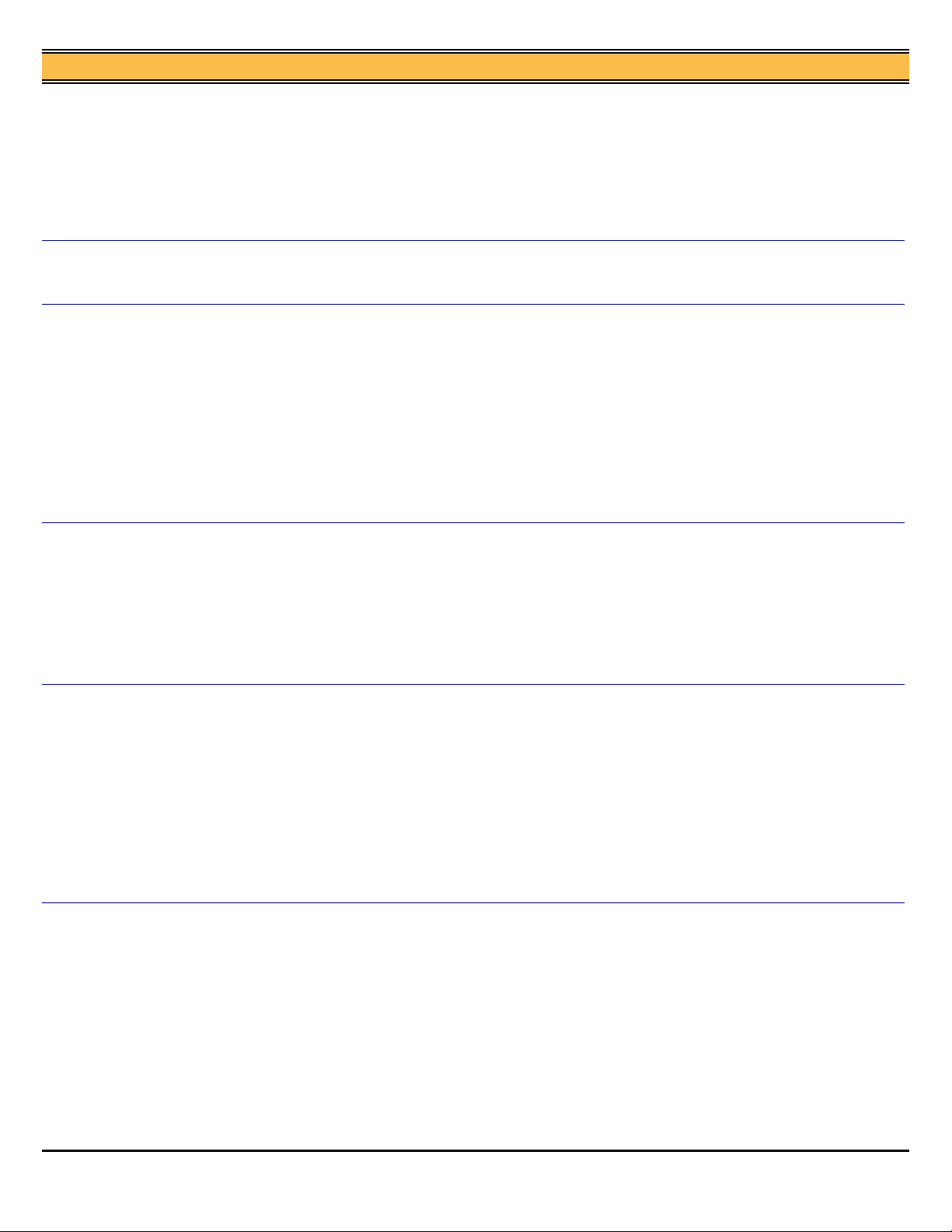
7165
56AA61140. In the event that a part number is not shipped with the cables, the shorter L-Shaped
bracket is used on the front of the unit. The longer/taller L-Shaped bracket is used on the rear of
the unit.
6. To view the above link, Acrobat* Reader must be installed. Acrobat Reader can be downloaded
for free from the Adobe* Web site at:
[[http://www.adobe.com/products/acrobat/readstep2.html| URL
http://www.adobe.com/products/acrobat/readstep2.html]]
*[[Trademark ownership information| FILE V:\TEXT\TRADEMRK.TXT NEW]]
SOLUTION:
SOLUTION:
SOLUTION:
SOLUTION:
FS110, can the punch kit PK110 be used on this finisher?DESCRIPTION: SOLUTION ID:
The PK110 (PCUA 950554) can be installed on both the FS110 and FS210.
J32-04 during operation.DESCRIPTION: SOLUTION ID:
CAUSE: The paper exit drive gear has been excessively lubricated at the factory.
SOLUTION: Clean and or replace the paper exit drive gear (p/n 56AA77230).
Notes:
1. Refer to [[7155/7165/FORCE 65 Technical Bulletin 5A| URL
http://techweb.konicabt.com/tpm/media/7155_TB05a.pdf]] for additional information.
2. To view the above link, Acrobat* Reader must be installed. Acrobat Reader can be downloaded
for free from the Adobe* Web site at:
[[http://www.adobe.com/products/acrobat/readstep2.html| URL
http://www.adobe.com/products/acrobat/readstep2.html]]
*[[Trademark ownership information| FILE V:\TEXT\TRADEMRK.TXT NEW]]
False J17-10 during copy mode.DESCRIPTION: SOLUTION ID:
CAUSE: The ADU DB or PS44 (registration) failed.
SOLUTION: To check PS44, perform the following:
1. Access the 47 multimode (power the machine ON while holding down on the 4 and 7 keys),
input code 23, press P-3-P.
2. Actuate PS44 and watch for a change of state at the control panel.
3. If there is no change of state, replace PS44 (p/n 08AA85510). If there is a change of state,
replace the ADU DB (p/n 56AA-9040).
SC46-40 approximately 30 seconds after power up.DESCRIPTION: SOLUTION ID:
CAUSE: The HDD present dipswitch is programmed to [(1) connect]. However, no hard disk drive
(HD105) is installed. This results in a communication failure and display of the HDD error code.
USAGE:
USAGE:
USAGE:
USAGE:
118,445
4
138,433
3
136,255
3
134,472
3
SOLUTION: To program the machine for no hard disk drive (HD105) installed, perform the
following:
1. Power the copier OFF.
2. Access the 25 mode (power the copier ON, while pressing the 2 and 5 keys).
3. Touch [1: Software SW setting] on the touchscreen.
4. Touch the left up-arrow one (1) time.
5. Verify that 2-0 is displayed. If not, use the right up/down arrows until 2-0 is displayed.
6. Touch [OFF (0)], which will program the HDD connection to [(0) disconnect].
7. Power the copier OFF/ON to exit the 25 mode.
How to set the default network scanning resolution.DESCRIPTION: SOLUTION ID:
SOLUTION:
Copyright 2003 , Konica Business Technologies, Inc. January 2003
To set the default network scanning resolution, perform the following:
1. Access the 25 mode (hold down the 2 and 5 keys at power up) or turn the main switch ON and
then wait for the Ready to Copy message. Hold the P button down until the message 'Enter 4-digit
Password To Change' is displayed.
Note: The button must be held down for about 5 seconds.
2. Enter the password 9272 and press the Start Print button.
3. Select [1 Software DIP SW].
4. Set the following software dipswitches to the value indicated:
DIPSWITCHES
RESOLUTION 19-6 19-7
400 0 0
600 1 0
200 0 1
300 1 1
USAGE:
128,647
3
11
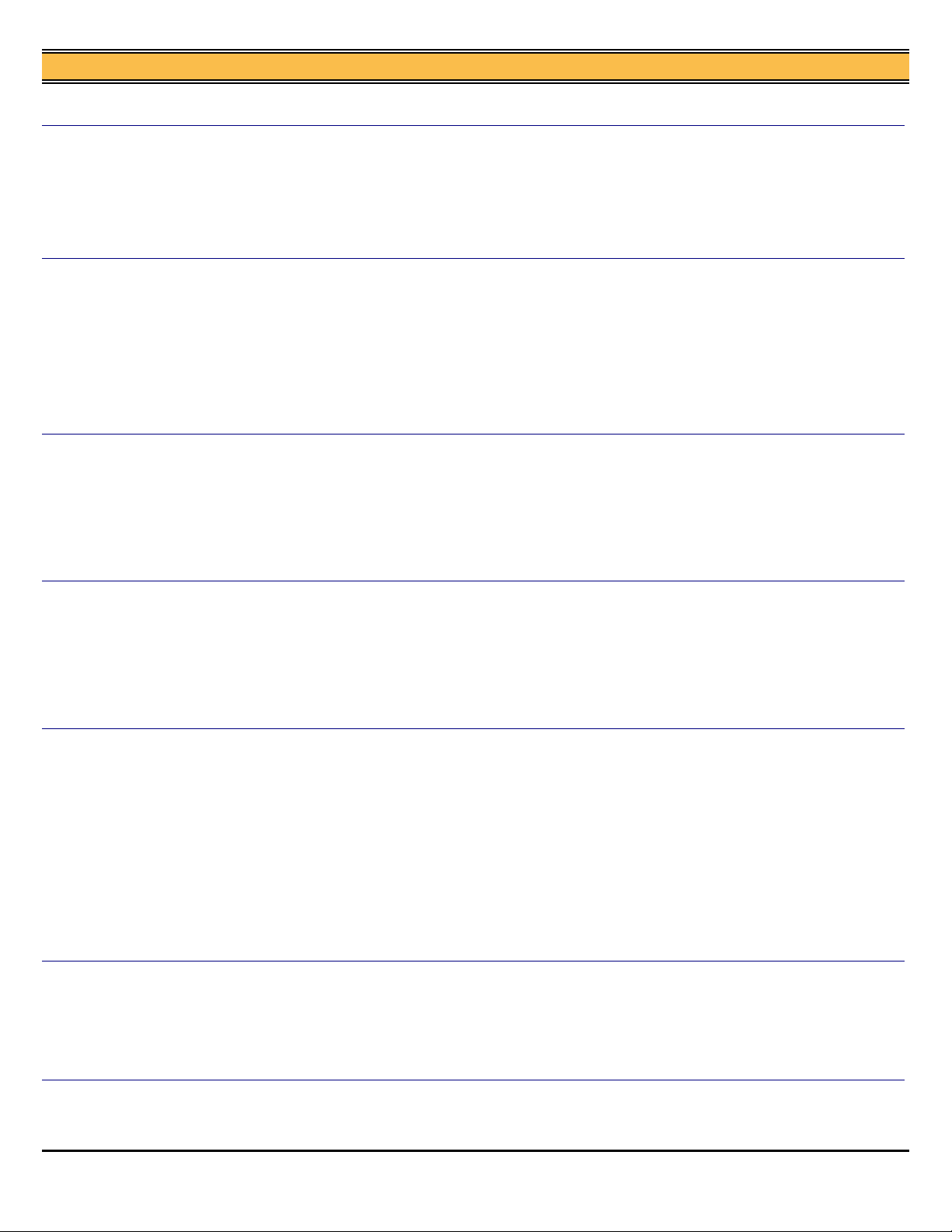
7165
5. Press RETURN, MODE CHANGE and then BASIC SCREEN to return to normal operation.
DESCRIPTION: SOLUTION ID:
SOLUTION:
DESCRIPTION: SOLUTION ID:
SOLUTION:
SOLUTION:
PLEASE CLOSE FRONT DOOR message is indicated at power up. Powering the unit
OFF/ON may temporarily resolve the problem.
CAUSE: Power requirements not to specification. There is excessive line noise, spikes, surges,
and or high or low power that is occurring.
SOLUTION: Have the electrical power outlet repaired or call the hotline and request a power line
monitor.
On a key counter or any external control device (Equitrac*) equipped machine, when any key
is pressed while the machine is in an INSERT KEY COUNTER condition, the operation panel
locks up.
CAUSE: Machine is requiring an original to be placed in the RADF or on the platen glass.
SOLUTION: Either lift the RADF or insert an original into the RADF to unlock the operation panel
or place an original on the platen glass.
Note: Upgrading the ROM versions to M30 and I30 will prevent the lockups and not require the
above action.
*[[Trademark ownership information| FILE V:\TEXT\TRADEMRK.TXT NEW]]
FS210, how to program the finisher to exit the copies face up or face down.DESCRIPTION: SOLUTION ID:
To program the finisher to exit the copy face up or face down, perform the following:
1. Press the Help button.
2. Select [Key Operator Mode].
3. Select [13. Memory Switch Setting].
4. Select [45. Exit Direction].
5. Select [Change Setting Contents] to select Face Up or Face Down.
6. Press [Return] twice.
USAGE:
USAGE:
USAGE:
125,761
3
124,714
3
121,538
3
SOLUTION:
SOLUTION:
SOLUTION:
FS210, the tri-fold option folds the paper inside-out.DESCRIPTION: SOLUTION ID:
CAUSE: When letters are sent through the postal system with the letter folded inward, the letter
sorters are causing the toner to be smudged on the areas of the letter facing each other.
SOLUTION: In conjunction with the United States Post Office and the manufacturing industry, it
has been determined that it is best to fold the letter facing outward which minimizes the smudging
of the image. A second purpose for the outside fold is for address placement when the letter is
placed in a windowed envelope.
How to clear fuser abnormality codes (F34-xx, F35-xx, F36-xx).DESCRIPTION: SOLUTION ID:
To reset a fuser abnormality code, perform the following:
1. Access the 25 mode (hold down the 2 and 5 keys at power up) or turn the main switch ON and
wait for the Ready to Copy message. Hold the P button down until the message Enter 4-digit
Password To Change is displayed.
Note: The button must be held down for about 5 seconds before the message is displayed.
2. Enter the password 9272 and press the Start Print button.
3. Press [1: Software SW setting] on the touchscreen.
4. Press the left up-arrow, which is displayed on the touchscreen, 2 times. The number displayed
above the up-arrow will change to 03.
5. Select the bit number of switch 1, using the right up-arrow, 03-1 will be displayed.
6. Press the [OFF (0)] key, which is displayed on the touchscreen.
7. Power the machine OFF/ON to exit the 25 mode or press RETURN, MODE CHANGE and then
BASIC SCREEN to return to normal operation.
Power requirements, 7165.DESCRIPTION: SOLUTION ID:
[[Electrical Requirements| IMAGE V:\BITMAPS\Plugit.bmp SCROLL]].
Note: A dedicated AC line with an isolated ground is strongly recommended. A dedicated line
mandates the exclusive use of an electrical branch circuit where the receptacle grounding terminal
is grounded by an insulated grounding conductor that is isolated from the receptacle mounting
hardware (per National Electrical code, article 250-74 exception no. 4).
USAGE:
USAGE:
USAGE:
121,079
3
115,828
3
115,812
3
How to enable J-code jam display.DESCRIPTION: SOLUTION ID:
SOLUTION:
Copyright 2003 , Konica Business Technologies, Inc. January 2003
To enable J-code jam display, perform the following:
1. Access the 25 mode (hold down the 2 and 5 keys at power up) or turn the main switch ON and
USAGE:
115,746
3
12
