Sony 65365K Users Guide
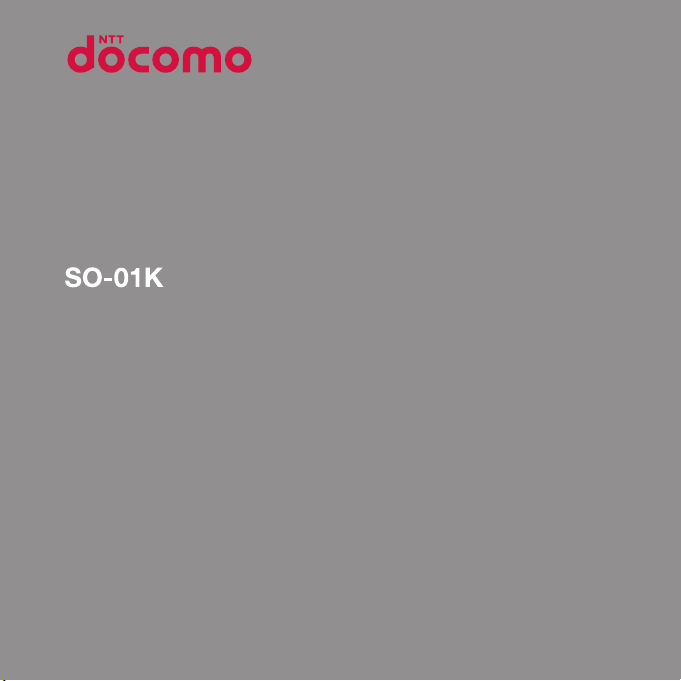
INSTRUCTION MANUAL
17.4
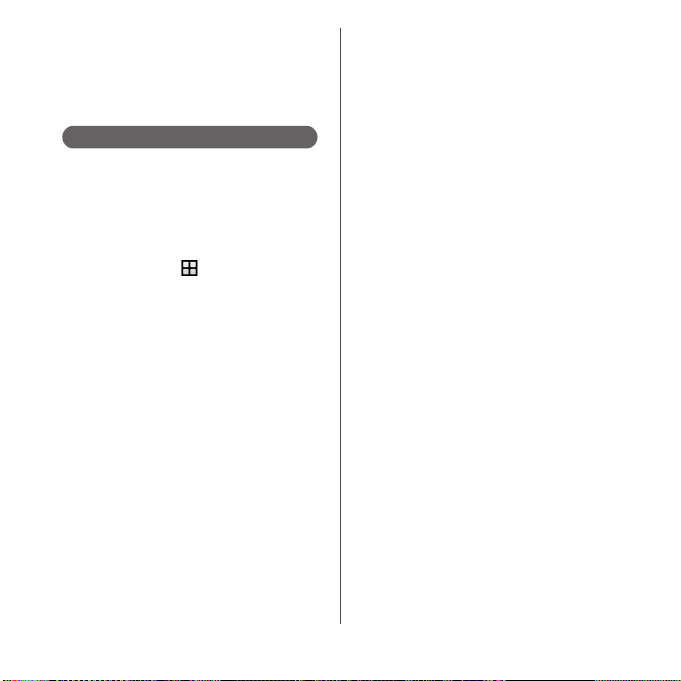
Introduction
Thank you for your purchase of "SO-01K".
For proper use, read this manual carefully before and
while you use the SO-01K.
About manuals of SO-01K
●"クイックスタートガイド
(Supplied accessories)
Part names and functions are explained.
●
"Instruction Manual" (Application of the terminal)
Operations and settings of each function are
explained. To use "Instruction Manual" application,
from the Home screen,
When using for the first time, download and install
the application according to the onscreen
instructions.
You can use the application as an electronic book.
You can also shift to actual operations by tapping the
description in the contents or view reference
contents.
If you uninstall "Instruction Manual" application,
access Google Play from Play Store for installing it
again. From the Home screen, tap [Play Store], search
取扱説明書
(Instruction Manual)" application to
"
select, then install it following the onscreen
instructions.
(Quick Start Guide)"
u
[Instruction Manual].
●
"Instruction Manual" (PDF file)
Operations and settings of each function are
exp lain ed. It can b e down load ed fro m NTT DOCOM O
website.
https://www.nttdocomo.co.jp/english/support/
trouble/manual/download/so01k/index.html
* The latest information can be downloaded. The
URL and contents are subject to change
without prior notice.
❖
Note
・
Reproduction or reprint of all or part of this manual
without prior permission is prohibited.
・
Important information for SO-01K is posted in the
following website. Be sure to check before using.
http://www.sonymobile.co.jp/support/ (In Japanese
only)
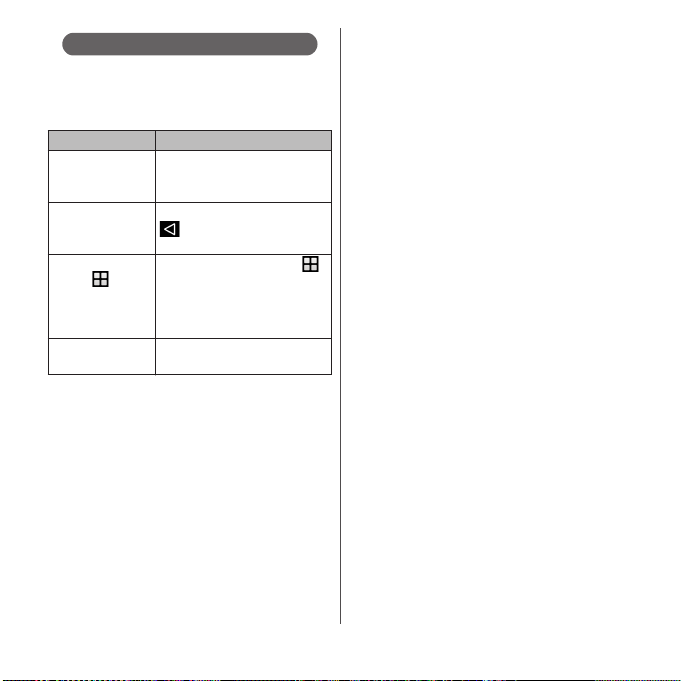
Operation descriptions
In this manual, keys (P.30) and key icons (P.45) are
described with
And operations for selecting icons or items in the key
operations on the screens are described as follows.
Press and hold
k
second.
On the TV
watching screen,
b
From the Home
screen,
[Settings]u[About
phone].
Touch and hold an
icon.
❖
Information
・
Display examples and illustrations used in this
manual are just images for explanations and may be
different from actual screens or products.
・
In this manual, the easier procedure is described for
the functions and settings which have multiple
operating procedures.
・
Please note that "SO-01K" is called "the terminal" in
this manual.
・
In this manual, explanations for the theme "Xperia™
Loops" are provided.
O, k, b, h, n
Description Operation
Press and hold Camera key
k
for at least 1
(
) on the side of the
terminal for at least 1 second.
On the TV watching screen, tap
.
.
From the Home screen, tap
u
(Apps button), and then tap
"Settings" on the next screen and
"About phone" on the following
screen.
Keep touching an icon longer (12 seconds).
.
・
In this manual, explanations for "docomo LIVE UX" as
Home application are provided (P.71). If you set the
other home application, the operations may differ
from the descriptions.
1
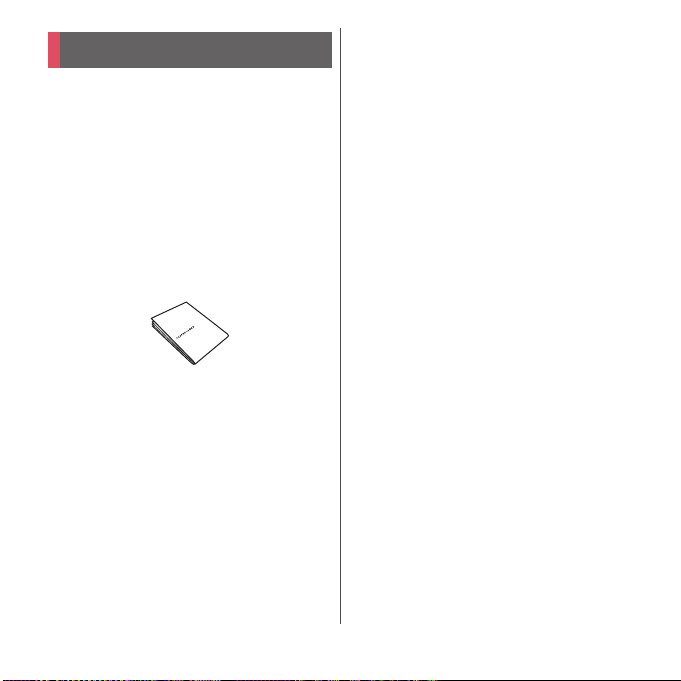
Supplied accessories
・
SO-01K (with warranty)
・
クイックスタートガイド
(In Japanese only)
(Quick Start Guide)
・
のご利用にあたっての注意事項
SO-01K
安全上/取り扱い上のご注意
(Notes on usage, Safety/Handling
precautions) (In Japanese only)
・
TV antenna cable SO01
You can check or purchase optional
accessories compatible with the terminal
(optional) in the DOCOMO online shop.
https://www.mydocomo.com/onlineshop/
options/index.html (In Japanese only)
2
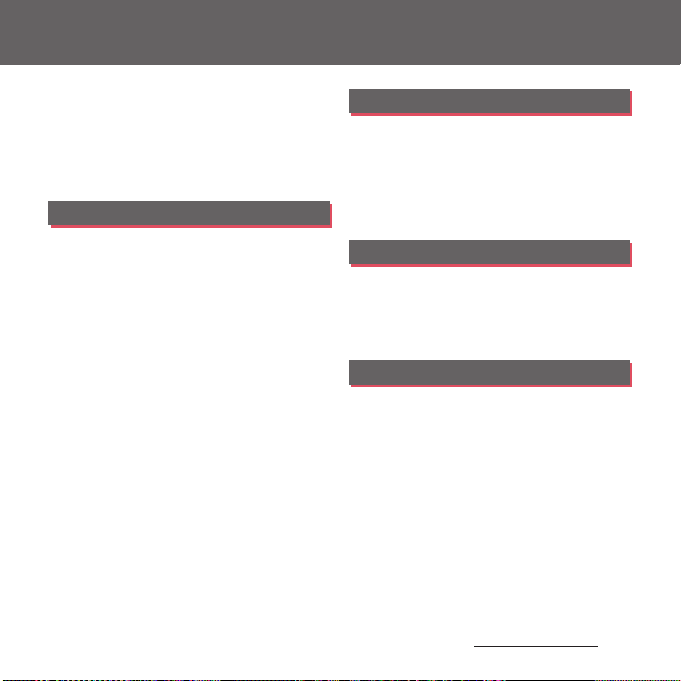
Contents
■
Supplied accessories. . . . . . . . . . . . . . . . . 2
■
About using the terminal . . . . . . . . . . . . 5
■
Safety Precautions (Always follow these
directions) . . . . . . . . . . . . . . . . . . . . . . . . . . 7
■
Handling precautions. . . . . . . . . . . . . . . 17
■
Waterproofness/Dustproofness . . . . . 24
Before Using the Terminal . . . 30
Part names and functions................................................30
docomo nano UIM card....................................................31
microSD card ........................................................................... 33
CE mark and FCC ID.............................................................36
Charging..................................................................................... 36
Turning power on/off.........................................................42
Initial settings........................................................................... 43
Basic operations.....................................................................44
Notification LED .....................................................................50
Status bar ................................................................................... 50
Notification panel .................................................................53
Quick settings panel............................................................54
Home screen............................................................................ 55
™
Application screen .......................................... 62
Xperia
Task manager...........................................................................70
Split screen................................................................................70
Switching Home application.........................................71
Searching information in the terminal and web
pages ............................................................................................72
Character entry.......................................................................73
Setting the character entry ............................................. 79
docomo LIVE UX . . . . . . . . . . . . .80
Home screen ........................................................................... 80
Managing the Home screen.......................................... 80
Application screen ............................................................... 83
Display all apps....................................................................... 85
Backing up and restoring the Home screen........ 85
Using My Magazine............................................................. 86
Checking Home application information.............. 87
Phone . . . . . . . . . . . . . . . . . . . . . .88
Making/Receiving a call .................................................... 88
Operations during a call ................................................... 93
Call history................................................................................. 95
Call settings .............................................................................. 97
Phonebook ............................................................................ 102
Mail/Web browser . . . . . . . . . .107
docomo mail ........................................................................ 107
Message (SMS)..................................................................... 107
Email........................................................................................... 110
Gmail.......................................................................................... 114
Early Warning "Area Mail".............................................. 115
Chrome .................................................................................... 117
Content s/Precautio ns
3
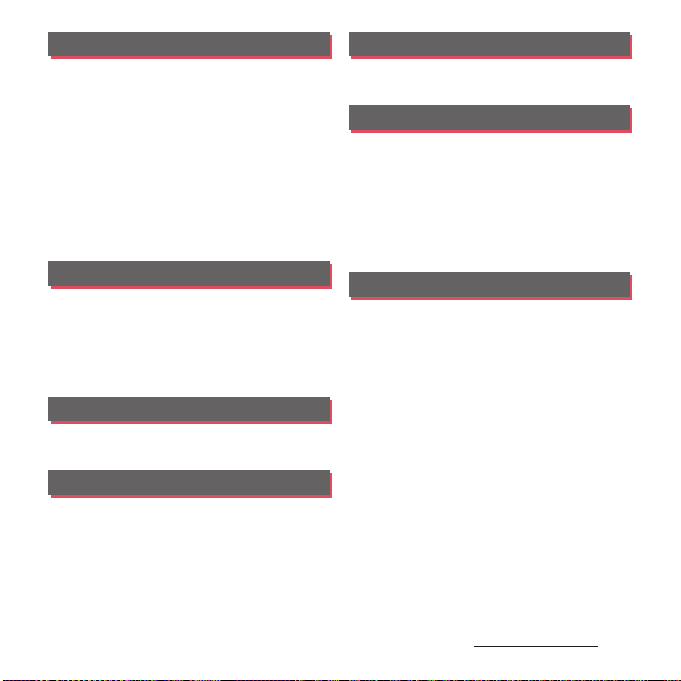
Apps . . . . . . . . . . . . . . . . . . . . . . 120
メニュー
d
(dmenu)............................................................ 120
dmarket.................................................................................... 120
Play Store................................................................................. 121
Osaifu-Keitai........................................................................... 122
TV.................................................................................................. 127
Camera...................................................................................... 133
Album........................................................................................ 145
Media Player.......................................................................... 147
Location services................................................................ 149
Schedule.................................................................................. 152
Clock........................................................................................... 153
docomo Data Copy .......................................................... 154
Settings . . . . . . . . . . . . . . . . . . . 158
Viewing the setting menu............................................ 158
Wireless & networks.......................................................... 158
Themes & wallpaper.........................................................168
Device........................................................................................ 168
Accounts & services.......................................................... 186
System....................................................................................... 190
File management . . . . . . . . . . 195
Storage structure................................................................ 195
File operations...................................................................... 195
Data communication . . . . . . . 197
Bluetooth function............................................................ 197
NFC communication........................................................ 199
External device connection. .202
Connecting to PC .............................................................. 202
Connecting DLNA device............................................. 203
International roaming . . . . . .204
Overview of International roaming (WORLD
WING) ........................................................................................ 204
Available overseas service ............................................ 204
Before using overseas ..................................................... 205
Making/Receiving a call in the country you stay
....................................................................................................... 208
International roaming settings.................................. 210
After returning to Japan ................................................ 212
Appendix/Index . . . . . . . . . . . .213
Troubleshooting................................................................. 213
あんしん遠隔サポート
....................................................................................................... 221
Warranty and After Sales Services ........................... 222
Software Update ................................................................ 226
Connecting to a PC to update................................... 229
Main specification ............................................................. 229
Certificate and compliance ......................................... 234
End User Licence Agreement .................................... 234
Export Controls and Regulations ............................. 235
Intellectual Property Right ........................................... 236
SIM unlock.............................................................................. 239
Index .......................................................................................... 240
(Anshin Enkaku Support)
Content s/Precautio ns
4
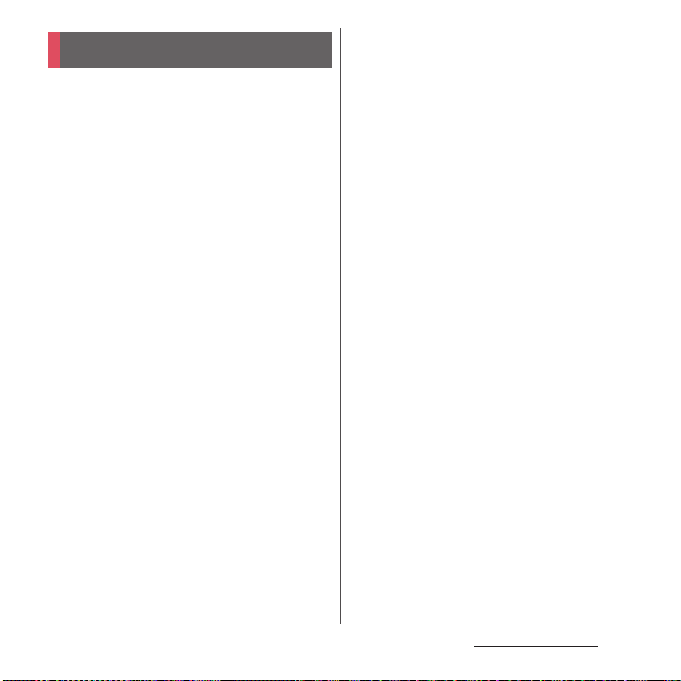
Contents/Precautions
About using the terminal
・
The terminal supports LTE, W-CDMA, GSM/
GPRS and Wireless LAN Systems.
・
Because a terminal operates using radio
frequencies, it cannot be used inside a tunnel,
underground, in a building or other locations
where radio waves do not reach, in locations
with weak radio wave condition, or out of LTE/
FOMA service area. The services may not be
available on the upper floors of high-rise
apartments or buildings, even if there are no
obstructions around you. On occasion, your
calls may be disconnected even in areas with
strong radio wave condition, even if you are
not moving, or even if there are 4-signal icon
on the terminal's display.
・
Because the terminal uses radio waves to
communicate, it is possible that a third party
may attempt to tap your calls. However, the
LTE, W-CDMA, GSM/GPRS system
automatically scrambles all calls through a
private call feature. Therefore, even if the third
party successfully intercepts your call, they
will only hear noise.
・
The terminal operates on radio frequencies by
converting voice into digital signals. If the caller
moves into an area of adverse radio wave
condition, the digital signal may not be restored
accurately, and the voice received in the call may
differ slightly from the actual voice.
・
The terminal supports the function that can
be used by users and guests. Therefore some
services or applications recognize them as the
same user even after the user is switched.
DOCOMO shall have no liabilities for any
damage or troubles of customer or a third
party resulting from using the function
(P.185).
・
Note down the information saved in the
terminal in a separate note on a regular basis
or save to an external recording medium such
as a microSD card or PC. Note that DOCOMO
assumes no responsibility for any loss of saved
contents of data resulting from malfunction,
repair, changing of the model or other
handling of the terminal.
・
As with PCs, some user-installed applications
or accessed websites may disrupt the stability
of the terminal performance, or unexpectedly
transmit information via the Internet causing
improper use of your location information as
well as personal information recorded on the
terminal. Therefore, verify the supplier and
operating conditions of the applications or
websites before using them.
・
This terminal has FOMA Plus-Area and FOMA
HIGH-SPEED Area support.
・
The terminal does not support i-mode sites
(programs) or i-
D
ppli.
Content s/Precautio ns
5
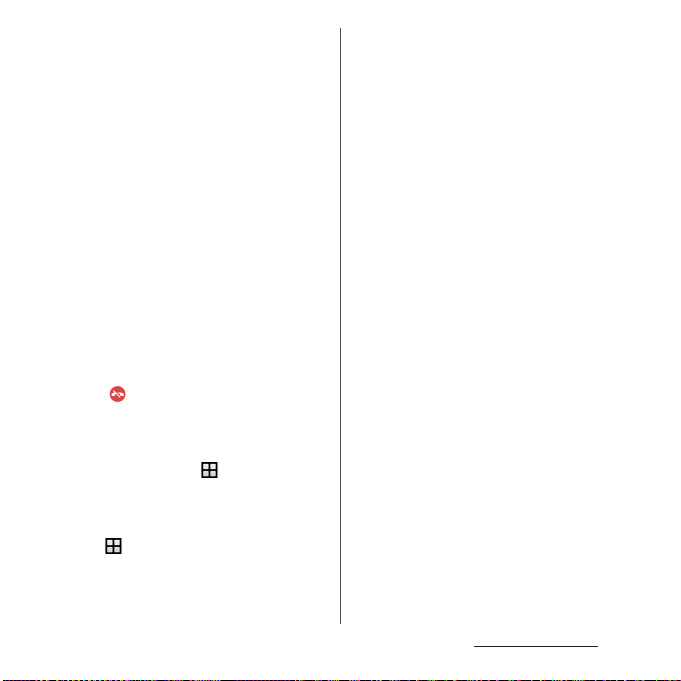
・
The terminal automatically performs
communication for synchronizing data,
checking the latest software version, and
maintaining a connection with the server, and
for other purposes. If you transmit a large
amount of data, such as when downloading
applications or watching video, a packet
communication charge becomes high.
Subscription to Packet Pack/packet flat-rate
service is highly recommended.
・
Depending on the applications or service you
use, packet communication charge may be
applied even in Wi-Fi
・
Public mode (Driving mode) is not supported.
・
Even when silent mode is on, the following
®
communication.
sounds are not muted: the shutter sound; the
sounds produced when starting and ending
video recording; alarms; sounds from video
and music; and the sound produced when
you tap during a call.
・
The name of the operator is displayed on the
lock screen (P.43).
・
To check your phone number (own number),
from the Home screen,
u
[Settings]
u
[About phone]u[Status]u[SIM status] to see
"My phone number".
・
To check the software version, from the Home
screen,
u
[Settings]u[About phone].
・
If available memory in the microSD card or
the terminal is low, running applications may
not operate correctly. In that case, delete the
saved data.
・
You can update software on the terminal to
the latest one (P.226, P.229).
・
The operating system (OS) may be upgraded
via software updates to improve the quality of
the terminal. For this reason, you always need
to use the latest OS version. And some
applications that used in the previous OS
version may not be available or some
unintended bugs may occur.
・
You can use the terminal only with a docomo
nano UIM card. If you have a docomo mini
UIM card, UIM, or FOMA card, bring it to a
docomo Shop to replace it with a docomo
nano UIM card.
・
Set password etc. for screen lock to ensure the
security of your terminal for its loss (P.181).
・
If your terminal is lost, change your each
account password to invalidate
authentication using a PC to prevent other
persons from using Google services such as
Gmail or Google Play, or SNS, etc.
Content s/Precautio ns
6
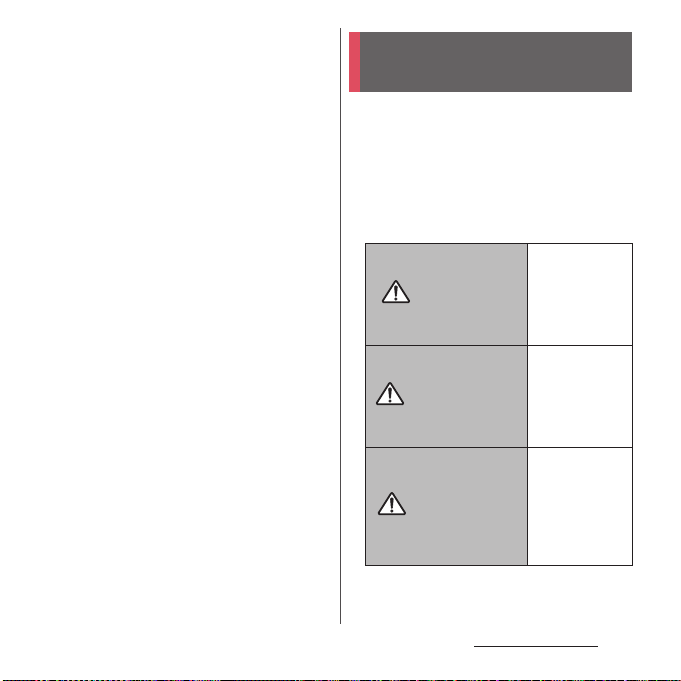
・
For using services and applications provided
by the third party's including the applications
provided by Google Inc., confirm the terms
and conditions specified by Google or the
providers. DOCOMO assumes no
responsibility for any malfunctions resulting
from the services and applications.
・
When a license agreement screen etc.
appears, follow the onscreen instructions.
・
Applications and service contents are subject
to change without prior notice.
・
The terminal supports only sp-mode, mopera
U and Business mopera Internet. Other
providers are not supported.
・
If you want to use tethering, subscription to
Packet Pack/packet flat-rate service is strongly
recommended.
・
For details on usage charge, refer to NTT
DOCOMO website.
・
Display is manufactured by taking advantage
of highly advanced technology but some
dots may be always or never lit. Note that, this
shows characteristics of the display and not
defects in the terminals.
・
DOCOMO is not liable to any failures or
malfunctions for commercially available
optional equipment.
Safety Precautions (Always
follow these directions)
■
For safe and proper use of the terminal, plea se
read the "Safety Precautions" prior to use.
■
ALWAYS observe the safety precautions since
they intend to prevent personal injury or
property damage.
■
The following symbols indicate the different
levels of injury or damage that may result if
the guidelines are not observed and the
terminal is used improperly.
Fail ure to
observe these
DANGER
WARNING
CAUTION
guidelines may
"immediately
result in death or
serious injury
Fail ure to
observe these
guidelines may
"result in death
or serious
(*1)
injury
".
Fail ure to
observe these
guidelines may
"result in minor
(*2)
and
injury
property
(*3)
damage
(*1)
".
".
Content s/Precautio ns
7
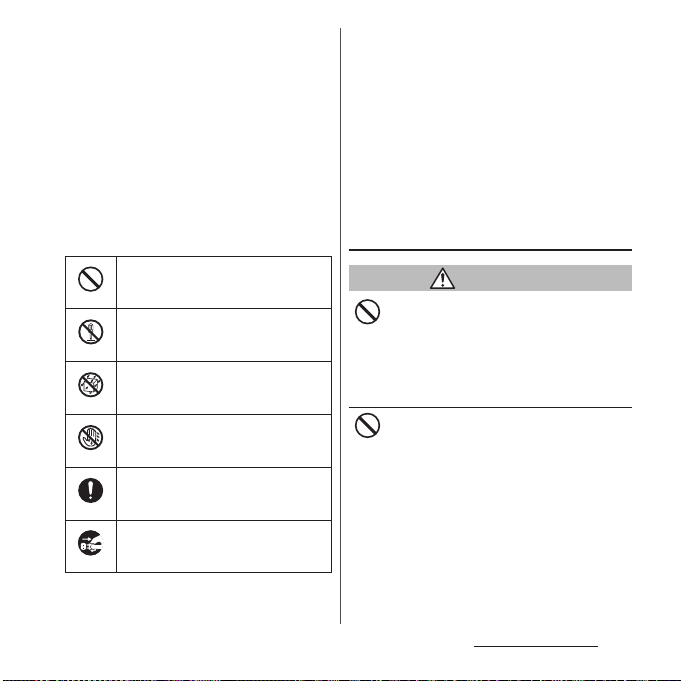
*1 Serious injury: This refers to loss of sight, injury,
burns (high- and low temperature), electric shock,
broken bones, injuries with residual aftereffects
from poisoning, etc., and injuries requiring hospital
admission for treatment or long-term hospital
attendance as an outpatient.
*2 Minor injury: This refers to injuries, burns (high- and
low-temperature), electric shock, etc. that do not
require hospital admission for treatment or longterm hospital attendance as an outpatient.
*3 Property damage: This refers to extended damage
to buildings, furniture, livestock, pets, etc.
■
The following symbols indicate specific
directions.
■
"Safety Precautions" are described in the
following categories:
1. Handling the terminal, adapter, docomo nano
UIM card, and TV antenna cable (common) . . .8
2. Handling the terminal. . . . . . . . . . . . . . . . . . . . . . 11
3. Handling the adapter . . . . . . . . . . . . . . . . . . . . . . 13
4. Handling the docomo nano UIM card. . . . . . . 15
5. Handling the terminal near electronic medical
equipment . . . . . . . . . . . . . . . . . . . . . . . . . . . . . . . . 15
6. Material list . . . . . . . . . . . . . . . . . . . . . . . . . . . . . . . . 16
1. Handling the terminal, adapter,
docomo nano UIM card, and TV
antenna cable (common)
Indicates prohibited actions.
Don’t
Indicates not to disassemble.
No disassembly
Indicates not to use where it could get
wet.
No liquids
Indicates not to handle with wet
hands.
No wet hands
Indicates compulsory actions in
accordance with instructions.
Do
Indicates to remove the power plug
from the outlet.
Unplug
DANGER
Do not use, store or leave the equipment in
locations subject to high temperature or
Don’t
accumulation of heat (e.g. by the fire, near a
heater, under a kotatsu or bedding, in direct
sunlight, in a car in the hot sun).
Doing so may cause fire, burns, injury, electric
shock, etc.
Do not put the equipment in or place near
microwave ovens, cooking appliances such
Don’t
as IH cooking heaters, or high pressure
containers such as pressure cookers.
Doing so may cause fire, burns, injury, electric
shock, etc.
Content s/Precautio ns
8
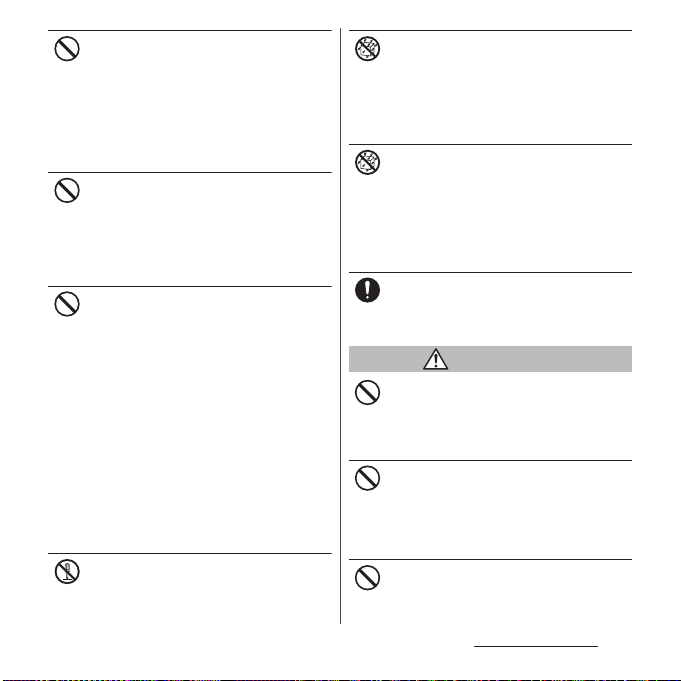
Do not splash sand, soil or mud, or do not
directly place the equipment on them. Also,
Don’t
do not touch the equipment with hands
with sand etc. adhered.
Doing so may cause fire, burns, injury, electric
shock, etc.
For waterproofness/dustproofness, see the
following.
⇒
P.24 "Waterproofness/Dustproofness"
Do not charge the terminal when it is wet
with liquids such as water (drinking water,
Don’t
sweat, seawater, urine of pet animals, etc.).
Doing so may cause fire, burns, injury, electric
shock, etc.
For waterproofness, see the following.
⇒
P.24 "Waterproofness/Dustproofness"
Do not subject the terminal to strong
pressure or break the terminal. Especially
Don’t
when bringing the terminal putting in a
pocket of clothes, do not let the terminal hit
against surroundings or being put between
the objects.
Doing so may cause fire, burns, injury, etc.
because of ignition, burst, heat or leaking of
the internal battery.
* The following are examples that you should
be careful of:
・
Sitting or squatting with the terminal put in
a pocket of trousers or skirt
・
Putting the terminal in a pocket of outer
wear and catching them in a door or a door
of car
・
Stepping on the terminal on a soft object
such as a sofa, bed, or bedding, or on a floor
Do not disassemble or modify the
equipment.
No disassembly
Doing so may cause fire, burns, injury, electric
shock, etc.
Do not let the equipment get wet with
liquids such as water (drinking water, sweat,
No liquids
seawater, urine of pet animals, etc.).
Doing so may cause fire, burns, injury, electric
shock, etc.
For waterproofness, see the following.
⇒
P.24 "Waterproofness/Dustproofness"
Do not allow liquids such as water (drinking
water, sweat, seawater, urine of pet animals,
No liquids
etc.) to get inside the charging jack or the
external connection jack.
Doing so may cause fire, burns, injury, electric
shock, etc.
For waterproofness, see the following.
⇒
P.24 "Waterproofness/Dustproofness"
Use optional devices specified by NTT
DOCOMO.
Do
Failure to do so may cause fire, burns, injury,
electric shock, etc.
WARNING
Do not subject the equipment to strong
force, impacts, or vibration such as letting it
Don’t
fail, stomping or throwing it.
Doing so may cause fire, burns, injury, electric
shock, etc.
Do not allow conductive materials (such as
metal objects and pencil lead) to come into
Don’t
contact with the charging jack or external
connection jack or dust to get inside it.
Doing so may cause fire, burns, injury, electric
shock, etc.
Do not cover or wrap the equipment with a
cloth or bedding in use or while charging.
Don’t
Doing so may cause fire, burns, etc.
Content s/Precautio ns
9
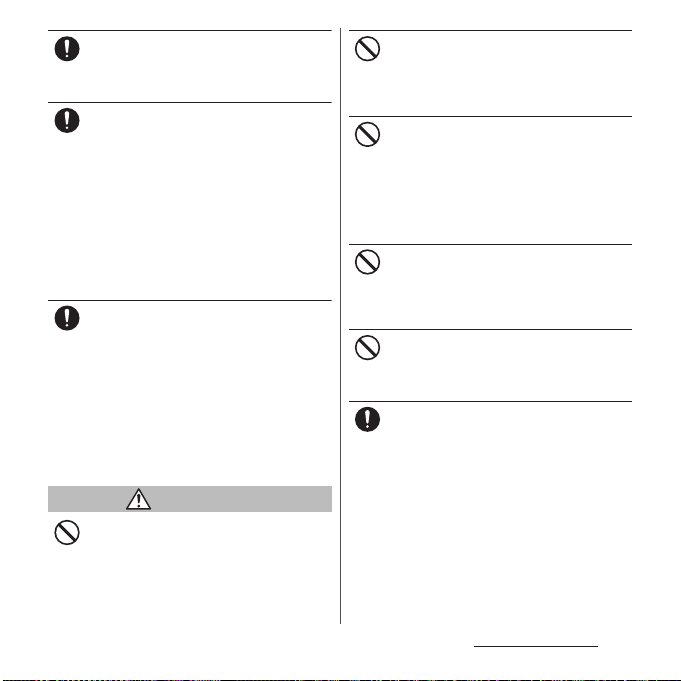
If charging does not finish after specified
time, stop charging.
Do
Failure to do so may cause fire, burns, injury,
etc. due to overcharge etc.
Power off the terminal before you step into a
place where flammable gas generates such
Do
as gas stations, or a place where dusts are
generated. Stop charging if you charge the
battery.
Using the terminal in a place where
flammable gas generates may cause
explosion, fire, etc.
When using Osaifu-Keitai in a place such as a
gas station, power off the terminal before
using it. (If you set "NFC / Osaifu-Keitai lock",
cancel the lock and then power off the
terminal.)
If you notice anything unusual about the
equipment such as an unusual odor,
Do
abnormal noise, smoke generation,
overheating, discoloration or deformation
while using or charging, or during storage,
perform the following measures.
・
Remove a power plug from a power outlet
or accessory socket.
・
Power off the terminal.
Failure to do so may cause fire, burns, injury,
electric shock, etc. if you do not follow the
instructions above.
CAUTION
Do not use damaged equipment.
Doing so may cause fire, burns, injury, etc.
Don’t
Do not place on an unstable or inclined
platform. Be careful especially when vibrator
Don’t
is set.
Doing so may cause the device to fall etc. and
cause injury.
Do not use or keep in a place that is very
humid, dusty, or subject to high
Don’t
temperature.
Doing so may cause fire, burns, electric shock,
etc.
For waterproofness/dustproofness, see the
following.
⇒
P.24 "Waterproofness/Dustproofness"
If children use the terminal, parents or
guardians should give them the proper
Don’t
instructions for use and do not allow them
to use the terminal in the wrong way.
Failure to do so may cause injury.
Keep the equipment out of the reach of
babies and infants.
Don’t
Failure to do so may cause accidental
ingestion, injury, electric shock, etc.
Be careful when using the terminal
continuously for a long time or charging
Do
because temperature of the terminal may
become warm. Also, be careful not to touch
it unintentionally for a long time when you
fall asleep etc.
The terminal or adapter may become warm
when using an application, a call, data
communication, watching T V or video, etc. for
a long time or charging.
If you are directly in contact with warmed part
for a long time, it may cause a redness of skin,
itch, rash, low-temperature burn etc.
depending on your physical condition.
Content s/Precautio ns
10
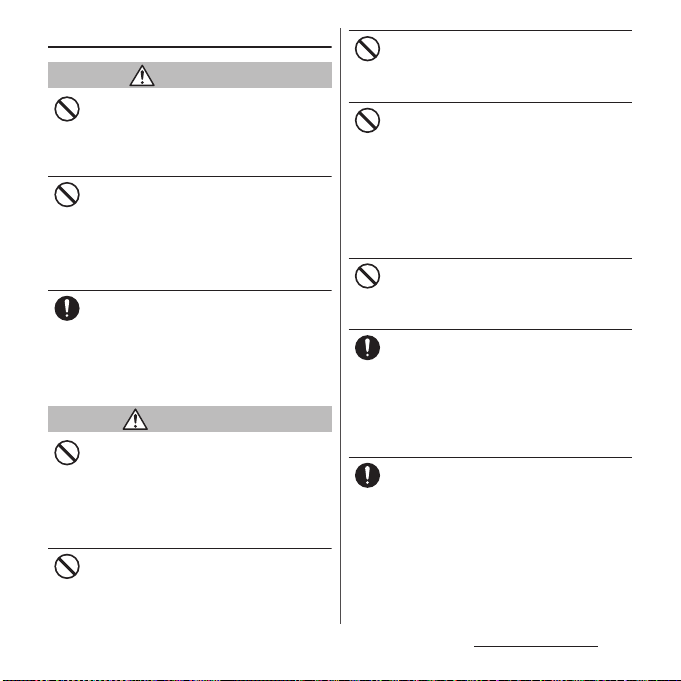
2. Handling the terminal
DANGER
Do not throw the terminal into fire or apply
heat.
Don’t
Doing so may cause fire, burns, injury, etc.
because of ignition, burst, heat or leaking of
the internal battery.
Do not put excessive force such as sticking a
nail (sharp object) into the terminal, hitting
Don’t
it with a hammer (hard object), or stepping
on it.
Doing so may cause fire, burns, injury, etc.
because of ignition, burst, heat or leaking of
the internal battery.
If the internal substance etc. of the terminal
contacts your eyes, immediately rinse your
Do
eyes with clean water and see a doctor right
away.
Failure to do so may cause blindness, medical
problem, etc. due to effects of the internal
substance of the terminal etc.
WARNING
Do not turn on the light or flash with the
lighting luminescence part close to the
Don’t
other people's eyes. Keep enough distance
away especially from babies and infants.
Doing so may cause blurred vision etc. Or it
may dazzle his/her eyes or scare him/her
causing an accident such as injury.
Do not turn on or flash the light toward a
driver of a car etc.
Don’t
Doing so may disturb driving and cause an
accident etc.
Do not watch a repeatedly-blinking screen
for a long time.
Don’t
Doing so may cause cramp, loss of
consciousness, etc.
Do not allow a foreign substance such as
water (drinking water, sweat, seawater, uri ne
Don’t
of pet animals, etc.) and other liquids, metal
parts, or flammables to get in the slot of the
docomo nano UIM card or microSD card on
the terminal. Do not insert the docomo
nano UIM card or a microSD card into wrong
slot, or insert it in wrong orientation.
Doing so may cause fire, burns, injury, electric
shock, etc.
Do not expose the camera lens to direct
sunlight for an extended period.
Don’t
Doing so may cause fire, burns, injury, etc. by
the light-collecting mechanism of the lens.
Power off the terminal or put it in Airplane
mode before boarding an airplane.
Do
Use of mobile phones on board is restricted.
Follow the instructions of each airline.
Failure to do so may adversely affect on-board
electronic equipment.
Prohibited acts related to mobile phone usage
on an airplane may be punished by law.
Follow the instructions of each medical
facility for the use of mobile phones on their
Do
premises.
Power off the terminal in a place where the
use is prohibited.
Failure to do so may affect electronic
equipment and electronic medical
equipment.
Content s/Precautio ns
11
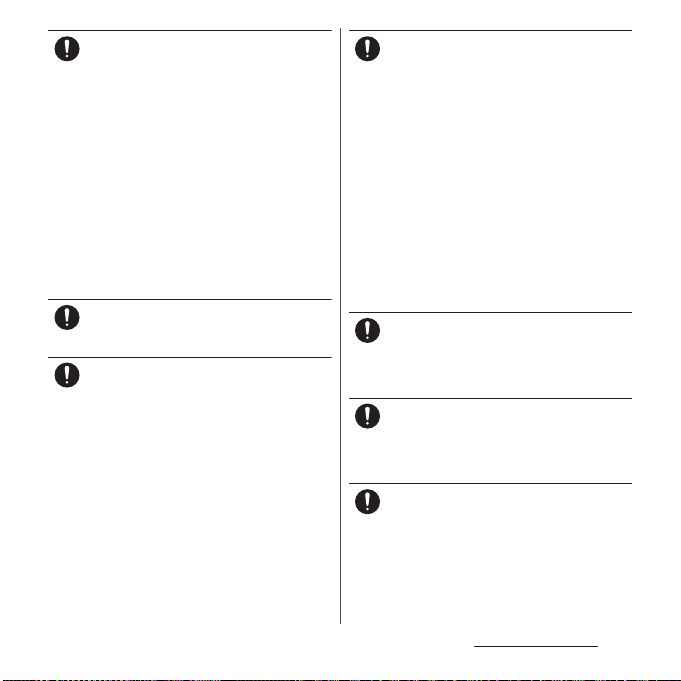
Always keep the terminal away from your
ear when you talk with hands-free set, while
Do
the ringtone is loudly sounding, or in standby mode.
Also, when you play game, play back videos
or music, etc. connecting the earphone/
microphone, etc. to the terminal, adjust the
volume adequately.
Loud sound is emitted from the terminal
when calling with hands-free set.
Even in standby mode, a ringtone or an alarm
sound may sound suddenly.
Listening to loud sound for long hours
continuously may cause a disability of ears
such as deafness.
Moreover, too loud sound makes you to barely
hear the surrounding sounds and may cause
an accident.
If you have a weak heart, set the vibrator or
ringtone volume carefully.
Do
Failure to do so may affect your heart.
If you are wearing any electronic medical
equipment, check with the relevant medical
Do
electronic equipment manufacturer or
vendor whether the operation may be
affected by radio waves.
The radio waves from the terminal may affect
electronic medical equipment.
Power off the terminal near electronic
devices or equipment operating on high
Do
precision control or weak signals.
Failure to do so may interfere with the
operation of electronic devices or equipment.
* The following are some electronic devices
or equipment that you should be careful of:
Hearing aids, implantable cardiac
pacemaker, implantable cardioverter
defibrillator, other electronic medical
equipment, and other automatically
controlled devices or equipment.
If you use an implantable cardiac
pacemaker, implantable cardioverter
defibrillator, or other electronic medical
equipment, check with the medical
electronic equipment manufacturer or
vendor whether the operation can be
affected by radio waves.
Be careful about broken glasses or exposed
internal part of the terminal if the display or
Do
the camera lens is broken.
Touching damaged or exposed area may
cause burns, injury, electric shock, etc.
If the internal battery leaks or gives off a
strange smell, immediately remove it from
Do
the vicinity of open flames.
The leaking liquid may ignite fire, catch fire,
explode etc.
Be careful not to allow a pet etc. to bite the
terminal.
Do
Doing so may cause fire, burns, injury, etc.
because of ignition, burst, heat or leaking of
the internal battery.
Content s/Precautio ns
12
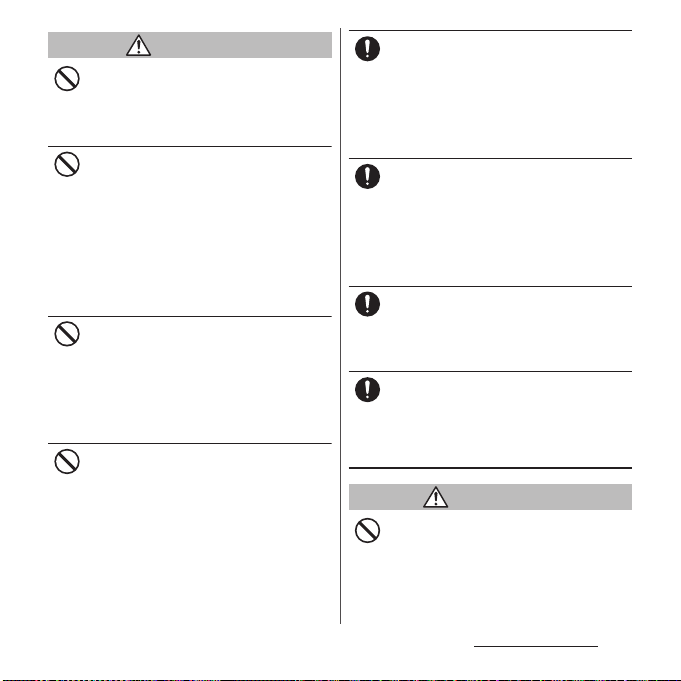
CAUTION
When using the motion sensor, check the
safety around you, hold the terminal firmly,
Don’t
and do not shake it unnecessarily.
Failure to do so may cause accident such as
injuries.
If the internal substance is leaked due to
damage of the display, do not get it on your
Don’t
skin such as face, hands, or cloths etc.
Doing so may cause injury etc. on y our eyes or
skin.
If the internal substance etc. gets into your
eyes or mouth, or contacts skin or clothes,
immediately rinse the contacted area with
clean water.
If the substance gets into the eyes or mouth,
immediately see a doctor after rinsing.
Do not dispose of the terminal together with
usual trash.
Don’t
Doing so may ignite causing fire, burns, injury,
etc. Also, it may cause environmental
destruction. Bring the unnecessary terminal
into a sales outlet such as docomo Shop. If
your local municipality has a battery recycling
program, dispose of them as provided for.
If the substance etc. leaks out from the
internal battery, do not make it contact with
Don’t
your skin of face or hands, cloths, etc.
Doing so may cause injury etc. on y our eyes or
skin.
If the internal substance etc. gets into your
eyes or mouth, or contacts skin or clothes,
immediately rinse the contacted area with
clean water.
If the substance gets into your eyes or mouth,
immediately see a doctor after rinsing.
To use the terminal in car, check with
automobile manufacturer or dealer to
Do
determine how the device is affected by
radio waves before using.
In rare cases, using the terminal in some
vehicle models can cause the vehicle's
electronic equipment to malfunction. In that
case, stop using the terminal immediately.
If abnormalities on skin are developed by
using the terminal, immediately stop using
Do
and take medical treatment. The use of the
terminal may cause itching, rashes, eczema,
or other symptoms depending on the user's
physical condition.
For material of each part, see the following.
⇒
P. 1 6 " Ma te ri a l li st "
Make sure not to get metal objects (blade of
cutter, staples, etc.) adhered because
Do
magnetic parts are used on the earpiece/
speaker, or speaker of the terminal.
Such adhered objects may cause injury etc.
Watch the display in an adequately bright
place taking a certain distance from it.
Do
Watching in a dark place or closely may
reduce visual acuity etc.
3. Handling the adapter
WARNING
Do not use the adapter cord if it gets
damaged.
Don’t
Doing so may cause fire, burns, electric shock,
etc.
Content s/Precautio ns
13
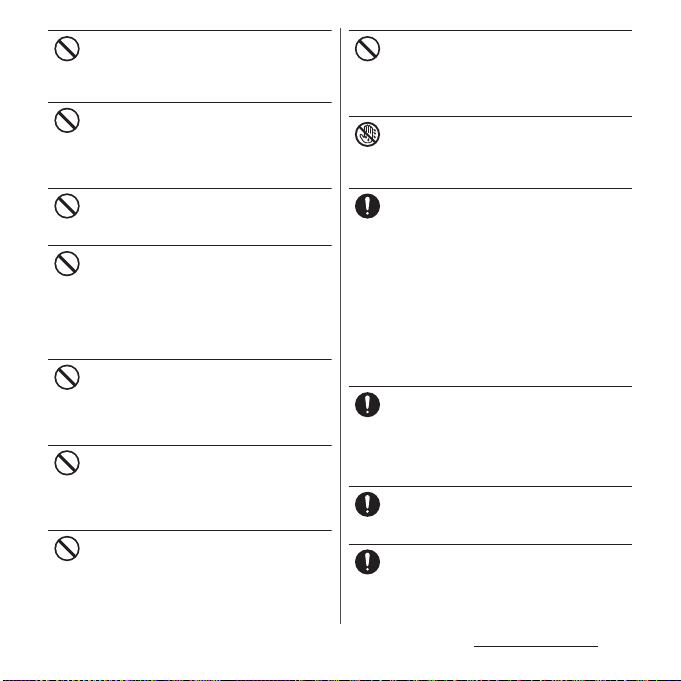
Do not use the adapter in a humid place,
such as a bathroom.
Don’t
Doing so may cause fire, burns, electric shock,
etc.
DC adapter is only for a negative ground
vehicle. Do not use DC adapter for a positive
Don’t
ground vehicle.
Doing so may cause fire, burns, electric shock,
etc.
Do not touch the adapter if you hear
thunder.
Don’t
Doing so may cause electric shock etc.
Do not short-circuit the charging jack while
it is connected to a power outlet or
Don’t
accessory socket. Do not touch the charging
jack with your hands, fingers, or any part of
your body.
Doing so may cause fire, burns, electric shock,
etc.
Do not place heavy objects on the adapter
cord, or do not apply unnecessary force such
Don’t
as pulling etc.
Doing so may cause fire, burns, electric shock,
etc.
When you insert/remove a plug of AC
adapter to/from power outlet, do not let it to
Don’t
contact with metal objects.
Doing so may cause fire, burns, electric shock,
etc.
Do not connect the voltage converter for
overseas travel (travel converter) to the AC
Don’t
adapter.
Doing so may cause ignition, overheating,
electric shock etc.
Do not put an excessive force to the
connection part with the adapter connected
Don’t
to the terminal.
Doing so may cause fire, burns, injury, electric
shock, etc.
Do not touch the adapter cord, charging
jack or power plug with wet hands.
No wet hands
Doing so may cause fire, burns, electric shock,
etc.
Use the adapter only on the specified power
supply and voltage.
Do
When charging the terminal overseas, use
AC adapter for global use.
Using the incorrect power supply and voltage
may cause fire, burns, electric shock, etc.
AC adapter : 100V AC (Make sure to connect
the adapter to a household AC power outlet.)
AC adapter for global use : 100V to 240V AC
(Make sure to connect the adapter to a
household AC power outlet.)
DC adapter : 12V or 24V DC (only for a
negative-ground vehicle)
When replacing a fuse in a DC adapter, make
sure to use the specified fuse.
Do
Using a fuse other than specified may cause
fire, burns, electric shock, etc. For the specified
fuse, check a manual that comes with a DC
adapter.
Clean dust from the power plug.
Using it with dust adhering may cause fire,
Do
burns or electric shock.
When you connect the adapter or accessory
socket to a power outlet, insert it firmly.
Do
Insecure inserting may cause fire, burns,
electric shock, etc.
Content s/Precautio ns
14
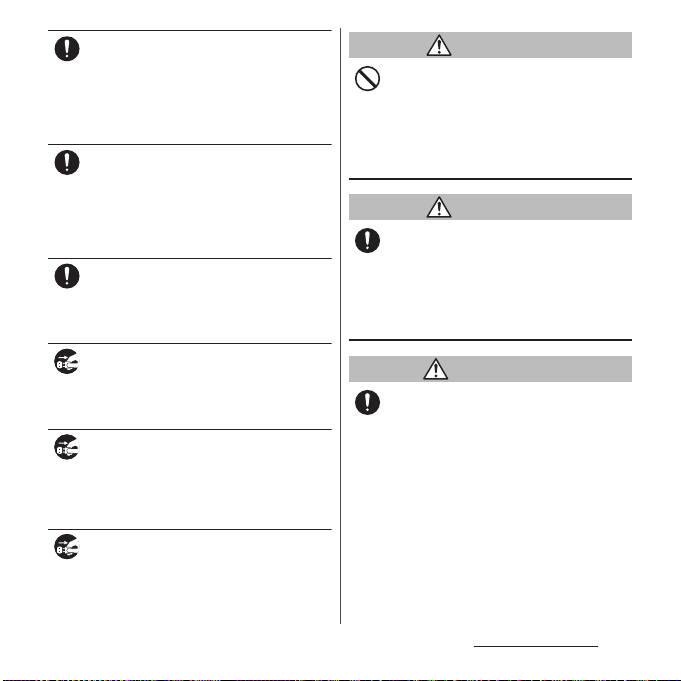
When you disconnect the power plug from
an outlet or accessory socket, do not apply
Do
excessive force it such as pulling the cord of
the adapter. Instead, hold the adapter to
disconnect.
Pulling the cord may damage the cord and it
may cause fire, burns, electric shock, etc.
When plugging/unplugging an adapter
into/from the terminal, plug/unplug the
Do
adapter straightly toward the jack without
applying excessive force such as pulling the
cord etc.
Incorrect plugging/unplugging may cause
fire, burns, injury, electric shock, etc.
If the charging terminal is deformed such as
being bent etc., stop using immediately. Do
Do
not use it with the deformation restored.
Doing so may cause fire, burns, injury, etc. due
to short-circuit of charging terminal.
Always remove the power plug of adapter
from an outlet or accessory socket when not
Unplug
using it.
Keeping with connected to the power plug
may cause fire, burns, electric shock, etc.
Immediately remove the power plug from
an outlet or accessory socket if liquid such as
Unplug
water (drinking water, sweat, seawater, uri ne
of pet animals, etc.) enters inside.
Failure to do so may cause fire, burns, electric
shock, etc.
Before cleaning, remove the power plug
from a power outlet or accessory socket.
Unplug
Failure to do so may cause fire, burns, electric
shock, etc.
CAUTION
Do not touch the adapter for a long time
when it is connected to a power outlet or
Don’t
accessory socket.
Doing so may cause a burn etc.
4. Handling the docomo nano UIM
card
CAUTION
Be careful of the cut surface not to hurt your
body parts such as fingers when handling
Do
docomo nano UIM card.
Failure to do so may cause injury.
5. Handling the terminal near
electronic medical equipment
WARNING
If you use an implantable cardiac pacemaker
or implantable cardioverter defibrillator,
Do
keep the terminal 15 cm or more away from
the implant at all times.
The radio waves from the terminal may affect
the performance of electronic medical
equipment.
Content s/Precautio ns
15
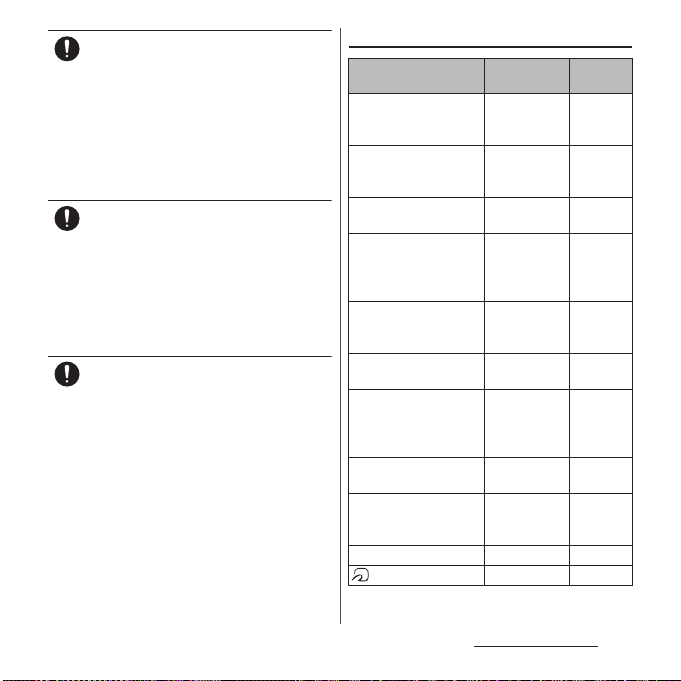
If you need to use electronic medical
equipment other than implantable cardiac
Do
pacemaker or implantable cardioverter
defibrillator outside medical facilities such
as treating at home, check with the relevant
medical electronic equipment manufacturer
whether the operation may be affected by
radio waves.
The radio waves from the terminal may affect
the performance of electronic medical
equipment.
When you get close to other people within
15 cm just like not having enough space to
Do
turn around, set the radio wave of the
terminal to OFF beforehand ( Airplane mode,
to Power off, etc.).
A person in close proximity may put on
implanted a medical electrical equipment
such as pacemakers and ICDs. The radio waves
from the terminal may affect the performance
of electronic medical equipment.
Follow the instructions of each medical
facility for the use of the terminal on their
Do
premises.
Failure to do so may have effects on the
operation of the electronic medical
equipment.
6. Material list
Part Material
Exterior case (frame) Nylon resin
(with glass
fiber)
Exterior case (headset
jack)
Exterior case (back),
Volume key, Camera ke y
Exterior case (lower part
of back, cover of docomo
nano UIM card/microSD
Nylon resin
(with glass
fiber)
Aluminum
alloy
Polyc arbona te
resin
card slot)
Exterior panel (top
surface part, bottom
surface part)
Transparent plate
(Display, Camera lens)
Transparent plate (Flash/
Photo light, Laser AF
sensor, RGBC-IR sensor)
Power key IC + Epoxy
Earpiece/speaker (upper)
panel, speaker (lower)
panel
PET resin UV
Hardened glass AFP
Polycarbona te
resin + Acrylic
resin combined
materials
resin
PET resin Coating
Camera ring (back side) Stainless steel PVD
mark sticker PET resin
treatment
Coating
―
Alumite
treatment
Coating
molded
treatment
Hard
coating
treatment
Coating +
Printi ng
―
Surface
Content s/Precautio ns
16
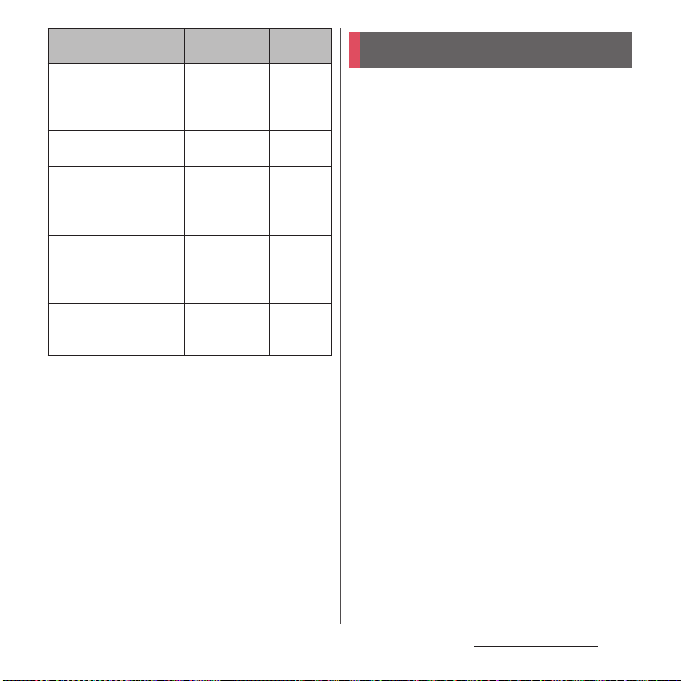
Part Material
Waterproof rubber of the
cover of docomo nano
UIM card/microSD card
slot
docomo nano UIM card/
microSD card tray
TV antenna cable :
headset jack (top
surface), connector plug
(top surface)
TV antenna cable :
headset jack (body),
connector plug (body),
cable
TV antenna cable :
connector plug (metal
part)
Surface
treatment
Silicon rubber
Polyacetal resin
Polypropylene
resin
Elastomer resin
Brass Gold
―
―
―
―
plating
treatment
Handling precautions
■
Common precautions
・
SO-01K is waterproof/dustproof;
however, do not allow liquids such as
water (drinking water, sweat, seawater,
urine of pet animals, etc.) or foreign
objects such as dust to enter inside of
the terminal or adhere to accessories or
optional devices.
The adapter, the docomo nano UIM card, and the
TV antenna cable are not waterproof/dustproof.
Do not use in a bathroom or other highly humid
area or do not let rain touch. Or putting them on
your body, humidity of sweat may cause internal
corrosion and malfunction. Malfunctions which
are determined to be caused by water as result of
inspections are not covered by the warranty. For
repairs, contact "Repairs (Inquiries/Request)" on
the last page (in Japanese only) or DOCOMOspecified repair office.
・
Waterproofness/dustproofness may not
be maintained if the terminal has
abnormity in appearance such as
damage or deformation. In this case,
contact "Repairs (Inquiries/Request)" on
the last page of this manual (in Japanese
only).
・
Clean the terminal with a dry soft cloth
(such as used for cleaning eyeglasses).
- Do not rub it roughly with a dry cloth. The
display may be damaged.
Content s/Precautio ns
17
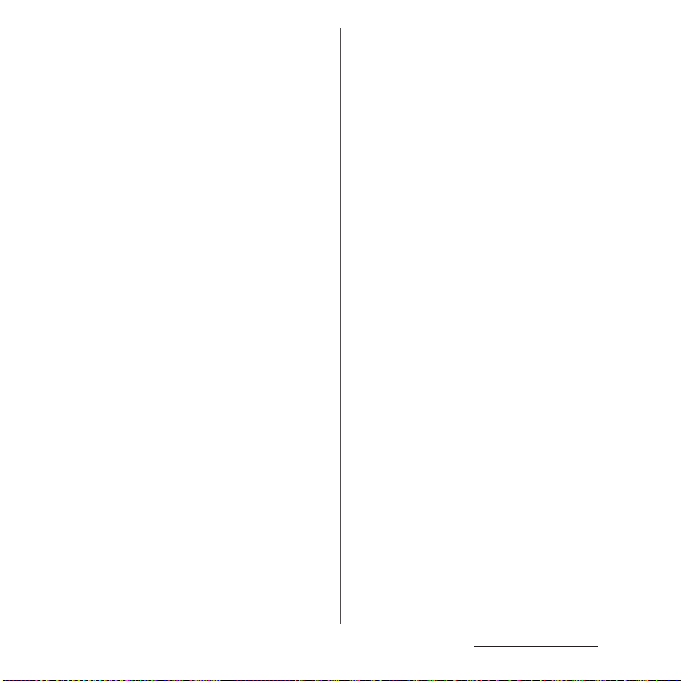
- Drops of water or dirt left on the display may
cause stains.
- Do not use alcohol, thinner, benzine, cleaning
detergent, etc. to clean the terminal. These
chemicals may erase the printing on the
terminal or cause discoloration.
・
Clean the jacks or the fingerprint sensor
occasionally and use the terminal in a
clean state.
If the jack etc. is dirt, you may not use the terminal
normally.
When cleaning, be careful not to damage the
jack etc.
・
Do not leave the terminal near the air
conditioning vent.
Extreme temperature changes may produce
condensation and corrode the internal parts of
the terminal, causing the terminal to
malfunction.
・
Make sure to use the terminal without
excessive force.
Putting the terminal in a bag full of items or
sitting down with the terminal in the pocket of
your cloth may damage the display, internal
circuit board, internal battery, etc. and cause a
malfunction.
Also, doing so while the external device is
connected to the external connection jack may
cause damage or a malfunction.
・
Use the optional devices specified by
NTT DOCOMO.
Failure to do so may cause a malfunction or
damage.
・
Read the user's manual supplied with
each optional device.
・
Do not drop the terminal or give a
strong impact to the terminal.
Doing so may cause a malfunction or damage.
■
The terminal precautions
・
Do not press the display strongly, or not
operate with a sharp-pointed objects.
The display may get scratched and it may cause
a malfunction or damage.
・
Do not use the terminal in extremely hot
or cold places.
Use the terminal where the temperature ranges
℃
between 5
use in a bathroom etc. when temperature is
above 36℃) and humidity ranges between 45%
and 85%.
・
Using the terminal near a land-line
and 40℃ (limited to the temporary
phone, television or radio may cause
interference in such electric appliance.
・
Back up data that you saved to the
terminal to a microSD card, a PC, or
cloud, etc., or note down in a separate
note and keep it safely.
NTT DOCOMO is not liable for any loss of data
saved in the terminal.
・
Do not insert the plug of external device
to the external connection jack at a slant
when connecting. Or, do not pull the
plug when they are connected.
Doing so may cause a malfunction or damage.
・
The terminal could become warm while
in use and charging. You can continue
using the terminal.
Content s/Precautio ns
18
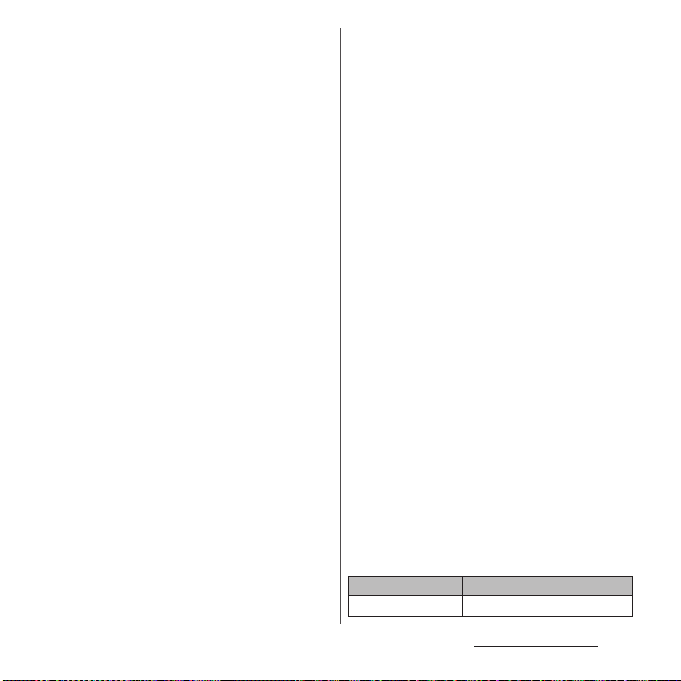
・
Do not expose the camera lens under
direct sunlight.
If you do so, some of the elements may melt or
become faded.
・
Usually, keep the cover of docomo na no
UIM card/microSD card slot closed
during use.
Failure to do so may allow liquids such as water
(drinking water, sweat, seawater, urine of pet
animals, etc.) or foreign objects such as dust to
enter inside and cause a malfunction.
・
Do not subject the fingerprint sensor to
strong impact or scratch it.
Doing so not only may cause a malfunction of
the fingerprint sensor, but authentication may
become unavailable.
・
While the microSD card is being used,
do not take the card out and do not turn
off the terminal.
Doing so may cause data loss or malfunction.
・
Keep off a magnetic card or a magnetic
object from the terminal.
The magnetic data in cash cards, credit cards,
telephone cards, floppy disks, etc. may be erased.
Also, strong magnetic objects may cause a
malfunction of the terminal.
・
Do not decorate the terminal with a film
or stickers.
Doing so may hinder the proper operations for
functions using the proximity/light sensor.
For a location of proximity/light sensor, see the
following.
⇒
P.30 "Part names and functions"
・
The internal battery is out of the
warranty due to a consumable part.
The internal battery may become swelled toward
the end of battery life depending on usage
condition of the internal battery.
Replace the internal battery if the usable time is
extremely shortened even in a full charge or
when the internal battery is swollen. For
replacing internal battery, contact "Repairs
(Inquiries/Request)" on the last page (in Japanese
only) or DOCOMO-specified repair office.
・
Charge the battery in an environment
with the proper ambient temperature
℃
to 35℃).
(5
・
The operating time of the internal
battery varies depending on the
operating environment and the
degradation level of the internal
battery.
・
To store the terminal, avoid the
following conditions so as not to
degrade the performance or the battery
life of the internal battery.
- The battery is fully charged (immediately after
the charging is complete)
- The battery has run out (the terminal cannot
power on)
An appropriate battery level for storing is about
40%.
・
Type of internal battery for the terminal
is as follows.
Display Type of Battery
Li-ion 00 Lithium Ion Battery
Content s/Precautio ns
19
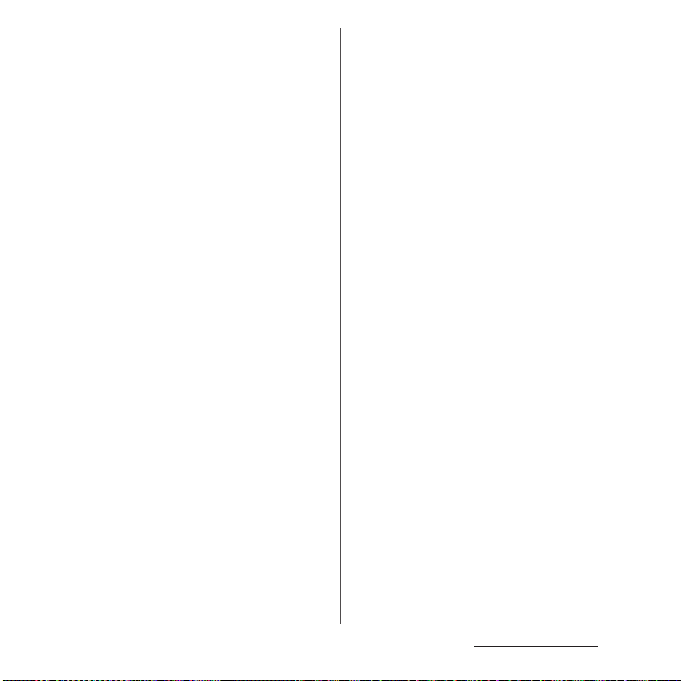
■
Adapter precautions
・
Charge the battery in an environment
with the proper ambient temperature
℃
to 35℃).
(5
・
Do not charge in the following places.
- Places that are very humid, dusty or exposed to
strong vibrations
- Near land-line phone or TV/radio
・
The adapter may become hot during
charging. This condition is not
abnormal.
・
When using the DC adapter for
charging, do not turn off the vehicle
engine.
Doing so may cause the exhaustion of vehicle
battery.
・
When you use the power outlet with a
mechanism to prevent the plug from
being removed, follow the instructions
on the outlet's user's manual.
・
Do not subject the equipment to a
strong impact. Do not deform the
charging jack.
Doing so may cause malfunction.
■
docomo nano UIM card precautions
・
Do not use unnecessary force to insert/
remove the docomo nano UIM card.
・
Note that DOCOMO assumes no
responsibility for any malfunctions
resulting from inserting the docomo
nano UIM card into another IC card
reader/writer and using it.
・
Clean the IC part occasionally and use it
in a clean state.
If the IC is dirt, it may not be used properly.
・
Clean the terminal with a dry soft cloth
(such as used for cleaning eyeglasses).
・
Back up data that you saved to the
docomo nano UIM card to a microSD
card, a PC, or cloud, etc., or note down in
a separate note and keep it safely.
NTT DOCOMO is not liable for any loss of data
saved in the terminal.
・
Take an expended docomo nano UIM
card to a sales outlet such as docomo
Shop for proper disposal in order to
protect the environment.
・
Do not carelessly damage, contact, or
short-circuit an IC.
Doing so may cause data loss or malfunction.
・
Do not drop a docomo nano UIM card or
subject it to impact.
Doing so may cause malfunction.
・
Do not bend a docomo nano UIM card
or place a heavy object on it.
Doing so may cause malfunction.
Content s/Precautio ns
20
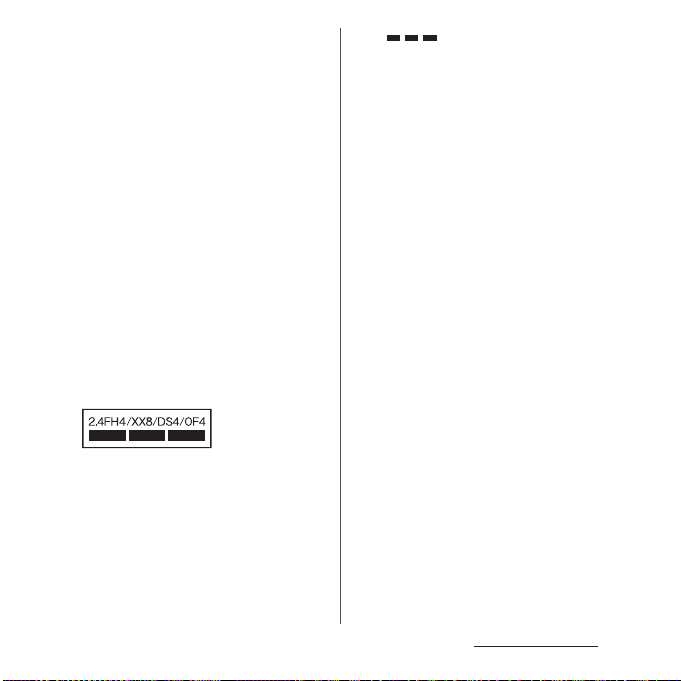
・
Do not insert a docomo nano UIM card
into the terminal if a label or seal is
attached to the card.
Doing so may cause malfunction.
■
Bluetooth® function precautions
・
To secure the Bluetooth communication
security, the terminal supports the
security function compliant with
Bluetooth standards, but the security
may not be sufficient depending on the
setting. Be aware of security risks when
using Bluetooth.
・
Please be aware that DOCOMO is not
responsible for any data leakage that
might occur when communicating data
via Bluetooth.
・
Frequency band
The frequency band used by the terminals
Bluetooth/wireless LAN function is written as
follows:
2.4 : This radio equipment uses the 2400 MHz
band.
Modulation scheme is the
m or less.
m or less.
:
FH-SS, other system, DS-SS,
or OFDM system.
FH/XX/DS/OF
4 : The estimated interference distance is 40
8 : The estimated interference distance is 80
: The full band between 2400 MHz
and 2483.5 MHz is used and the
band of the mobile identification
device can be avoided.
Available channels vary depending on the
country.
For use in an aircraft, contact the airline
beforehand.
・
Bluetooth cautions
The operating frequency band of the terminal is
used by industrial, scientific, consumer and
medical equipment including microwave ovens,
premises radio stations for identifying mobile
units used in the manufacturing lines of plants
(radio stations requiring a license), specified low
power radio stations (radio stations requiring no
license) and amateur radio stations (hereinafter
referred to as "another station").
- Before using this equipment, confirm that
"another station" is not being operated nearby.
- In the event of the terminal causing harmful
radio wave interference with "another station",
promptly change the operating frequency or
stop radio wave emission by turning off the
power, etc.
- If you have further questions, contact "General
Inquiries" on the last page.
Content s/Precautio ns
21
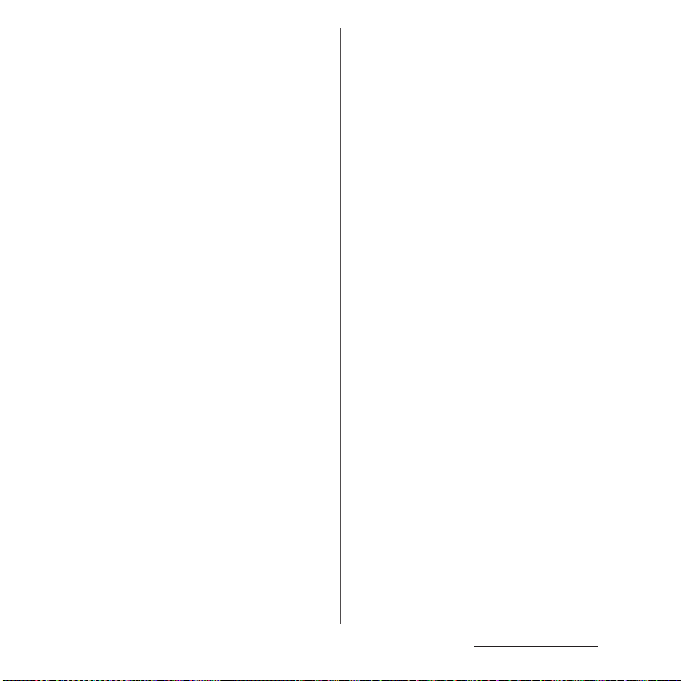
■
Wireless LAN (WLAN) precautions
・
Wireless LAN (WLAN) exchanges
information using radio waves, and
allows you to freely establish LAN
connection if you are within an area
where radio waves reach. However,
without appropriate security settings,
communications may be intercepted or
hacked by malicious parties. It is
recommended to configure necessary
security settings on your own judgment
and responsibility.
・
Wireless LAN
Do not use wireless LAN near magnetic devices
such as electrical appliances or AV/OA devices, or
in radio waves.
- Magnetism or radio waves may increase noises
or disable communications (especially when
using a microwave oven).
- When used near TV, radio, etc., reception
interference may occur, or channels on the TV
screen may be disturbed.
- If there are multiple wireless LAN access points
nearby and the same channel is used, search
may not work correctly.
・
2.4GHz device cautions
The operating frequency band of the WLAN
device is used by industrial, scientific, consumer
and medical equipment including home electric
appliances such as microwave ovens, premises
radio stations for identifying mobile units used in
the manufacturing lines of plants (radio stations
requiring a license), specified low power radio
stations (radio stations requiring no license) and
amateur radio stations (radio stations requiring a
license).
- Before using the device, confirm that premises
radio stations for identifying mobile units,
specified low power radio stations and amateur
radio stations are not being operated nearby.
- If the device causes harmful radio interference
to premises radio stations for identifying
mobile units, immediately change the
frequency band or stop use, and contact
"General Inquiries" on the last page for crosstalk
avoidance, etc. (e.g. partition setup).
- If the device causes radio interference to
specified low power radio stations or amateur
radio stations, contact "General Inquiries" on
the last page.
・
5GHz device cautions
The terminal can use 3 frequency bands of
5.2GHz band (W52), 5.3GHz band (W53), 5.6 GHz
band (W56).
- 5.2GHz band (W52/36, 40, 44, 48 ch)
- 5.3GHz band (W53/52, 56, 60, 64 ch)
- 5.6GHz band (W56/100, 104, 108, 112, 116, 120,
124, 128, 132, 136, 140 ch)
Using wireless LAN built-into the terminal in 5.2/
5.3 GHz outside is prohibited by the Radio Law.
Content s/Precautio ns
22
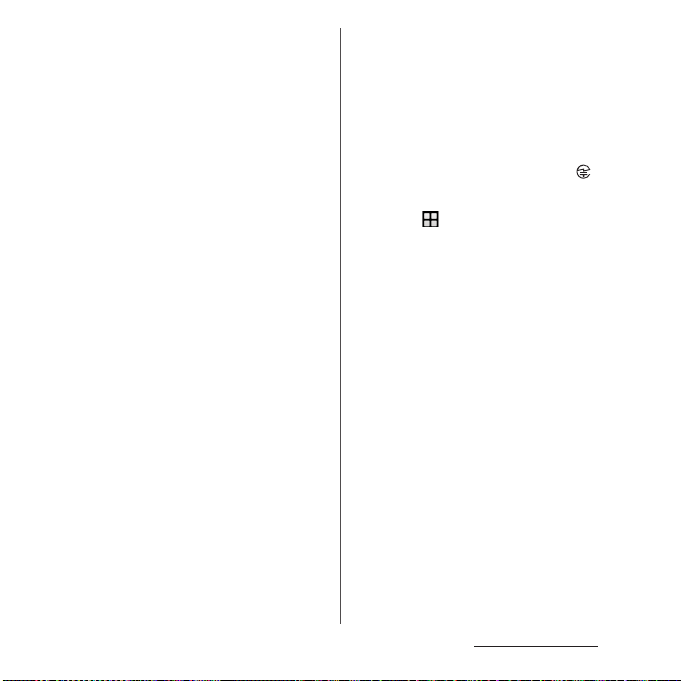
■
FeliCa® and NFC reader/writer function
precautions
・
FeliCa and NFC reader/writer, P2P
function of the terminal use weak waves
requiring no licenses for radio stations.
・
They use 13.56 MHz frequency band.
When the other FeliCa or NFC reader/
writer, P2P function is used in the
surroundings, keep the terminal away
sufficiently from them.
Before using, confirm that there are no
radio stations using the same frequency
band nearby.
・
For use in an aircraft, contact the airline
beforehand. Some countries may
restrict the use of the function. Check
the regulations of the country/region
before using it.
■
Note
・
Do not use a remodeled terminal. Using
a remodeled terminal violates the Radio
Law/Telecommunications Business Act.
The terminal is compliant with rules on the
technical standard conformance of specified
wireless equipment based on the Radio Law/
Telecommunications Business Act, and as a proof
of it, the "Technical Compliance Mark " is
depicted on the electronic nameplate of the
terminal. To check the certificate, from the Home
u
screen,
[Certificates].
If you remove the screws and alter the inside of
the terminal, the technical regulations
conformity certification becomes invalid.
Do not use the terminal with the certification
invalid, as it is a violation of the Radio Law and
Telecommunications Business Act.
・
Be careful when using the terminal
[Settings]u[About phone]
while driving.
Use of the terminal holding with your hand while
driving will result in a penalty.
However, absolutely necessary cases such as
rescue of a sick person or maintaining public
safety are exempted.
・
The FeliCa and the NFC reader/writer
functions are compliant with the
wireless standards of Japan.
Check the regulations of the country/
region beforehand if you try to use the
function overseas.
・
Do not alter the basic software illegally.
It is regarded as the software modification and
Repairs may be refused.
Content s/Precautio ns
u
23
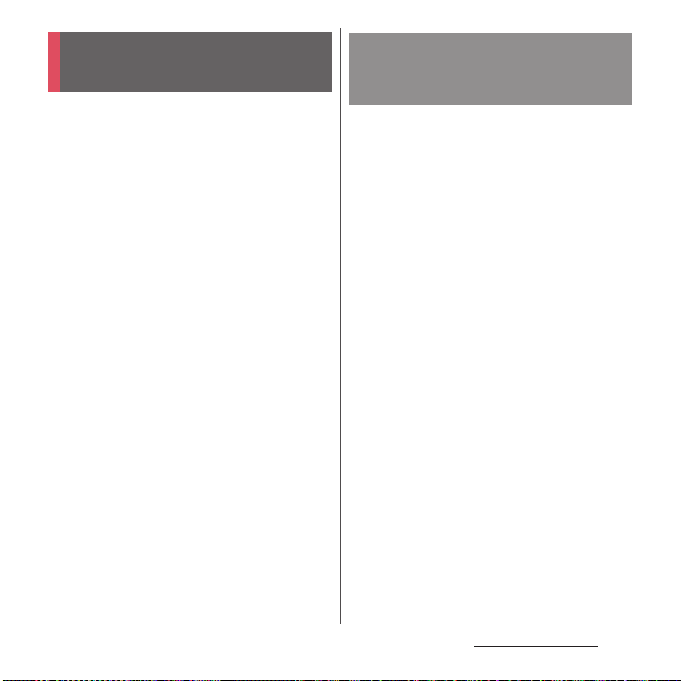
Waterproofness/
Dustproofness
SO-01K provides waterproofness property of
*1
IPX5
, IPX8*2, and dustproofness property of
*3
with the cover of docomo nano UIM
IP6X
card/microSD card slot firmly attached.
*1 IPX5 means that a phone keeps functioning
after applying a jet flow of 12.5 L/min. from
every direction from a distance of
approximately 3 m for at least 3 minutes
using water nozzle in 6.3 mm inner
diameter.
*2 IPX8 means that a phone keeps functioning
after SO-01K is slowly submerged to depth
of 1.5 m in static tap water at room
temperature, left there for approximately 30
minutes and then taken out.
*3 IP6X indicates that a phone has the ability
to prevent dust from entering even when it
has been shaken for 8 hours in an apparatus
μ
containing dust particles 75
diameter.
m or less in
What you can do with
waterproofness/dustproofness
of SO-01K
・
You can talk without an umbrella in the rain
(for rainfall of 20 mm or less per hour).
- Do not open or close the cover of docomo
nano UIM card/microSD card slot with wet
hands or with water droplets on the
terminal.
・
You can w ash the te rmi nal w hen it get s dirt or
stained with liquid other than tap water.
- Wash the terminal with tap water at normal
℃
temperature (5
flow (less than 6 L/min.) at distance of
approximately 10 cm away from the tap or
shower.
- When washing the terminal, hold the cover
of docomo nano UIM card/microSD card
slot closed, and wash the terminal with your
hands, not using a brush or sponge. After
washing, drain the terminal before use
(P.28).
・
You can use at a poolside. Do not throw water
from the pool on the terminal, or soak it in
pool water.
-35℃) by weaker water
Content s/Precautio ns
24
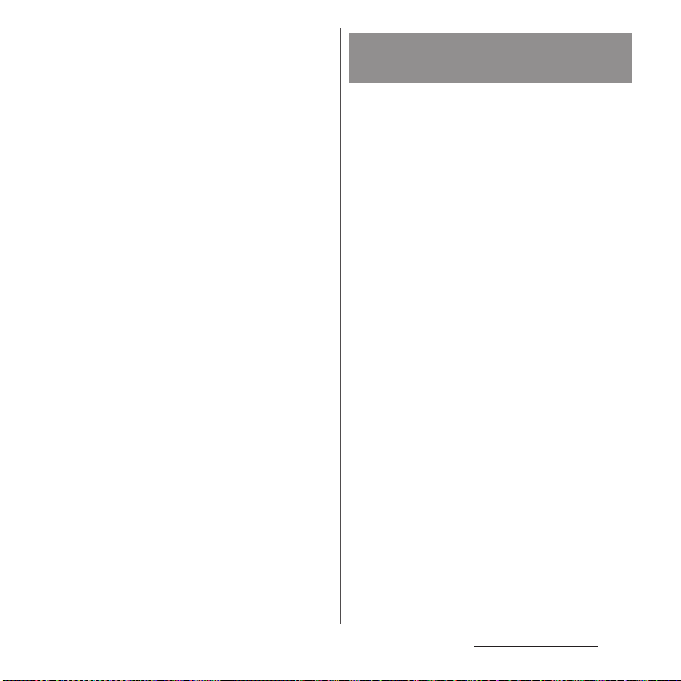
・
You can use the terminal in a bathroom.
- Do not immerse the terminal into a bathtub.
Also, do not use the terminal in hot water.
Doing so may cause malfunction. If you
should fall the terminal into the bathtub,
immediately pick it up to drain water in
specified procedure (P.28).
- Never put the terminal i n hot spring water or
water containing soap, detergent or bath
powder. In case the terminal gets wet with
water other than tap water, wash it in the
procedure above.
- You can use the terminal within 2 hours in a
bathroom where the temperature ranges
℃
between 5 and 45
and humidity ranges
between 45 and 99%.
- Rapid temperature change may cause
condensation. In case of bringing the
terminal from a cold place to warm place
such as a bathroom, wait until the terminal
reaches the room temperature.
- Do not put hot water from a faucet or
shower.
To ensure waterproofness/
dustproofness
To avoid water ingress, be sure to observe the
following points.
・
Do not throw any liquid other than room
temperature tap water on the terminal, or
soak it in such liquid.
・
Firmly close the cover of docomo nano UIM
card/microSD card slot. Even a fine obstacle
(one hair, one grain of sand, tiny fiber, etc.) put
between contact surfaces may allow water to
enter.
・
Do not poke the earpiece/speaker,
microphone/speaker, speaker, second
microphone, headset jack, or USB Type-C
jack with a sharp object.
・
Do not let the terminal fall. It may become
scratched causing the waterproof/dustproof
performance to degrade.
・
The rubber gasket on the inner side of the
cover of docomo nano UIM card/microSD
card slot plays an important role in keeping
waterproof/dustproof performance. Do not
remove or damage them. Also, prevent dust
from adhering to them.
™
Content s/Precautio ns
25

■
Opening the cover of docomo nano
UIM card/microSD card slot
Put your tip of finger (fingernail) into the
groove and draw the cover out in the arrow
direction.
If the cover of docomo nano UIM card/
microSD card slot is opened and closed, the
terminal restarts.
■
Closing the cover of docomo nano UIM
card/microSD card slot
Push the tray all the way in the arrow
direction and firmly press parts and
make sure that there are no gaps between
the terminal and the cover.
It is recommended to replace the parts for
maintaining waterproof/dustproof property once
every two years regardless of whether any
abnormality is present. DOCOMO replaces the
parts as a chargeable service. Bring the terminal to
a sales outlet such as a DOCOMO-specified repair
office.
Content s/Precautio ns
26
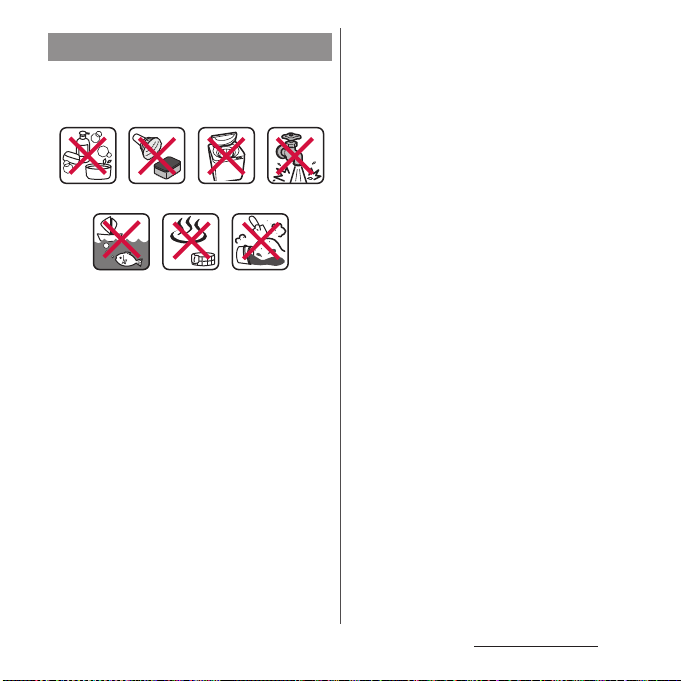
Important precautions
Do not perform actions shown in the
illustrations below.
<Example>
Using in hot
spring
Machinewashing
Applying strong
Attaching
sand/mud
water ow
Bath powder
Soaking in
ocean water
Washing with
brush/sponge
Using Soap/Detergent/
Observe the following precautions to use the
terminal properly.
・
Accessories and optional devices are not
waterproof/dustproof.
・
Do not apply water flow stronger than
allowed (P.24). SO-01K provides IPX5
waterproofness, but doing so may cause
malfunction.
・
If the terminal gets wet with salt water, sea
water, refreshing beverage or mud or sand
adhered, wash it immediately. If they dry out,
it is hard to remove the dirt and it may cause
damage or malfunction.
・
Do not put the terminal in hot water, use it in
a sauna or apply hot airflow (from a hair dryer
etc.) to it.
・
Do not move the terminal in water or slam the
terminal against the surface of water.
・
If you put the terminal in tap water, be sure to
have it within 30 minutes.
・
When you use the terminal in swimming pool,
obey rules of the facility.
・
The terminal does not float on water.
・
Do not leave water on the terminal. In cold
region, the terminal freezes up and may cause
malfunction.
・
Do not leave water droplet on the earpiece/
speaker, microphone, speaker, second
microphone, and headset jack. Such water
may interfere with talking.
・
If the terminal gets splashed with water or
other liquid while the cover of docomo nano
UIM card/microSD card slot is open, the liquid
may get inside the terminal, causing electric
shock or malfunction. Stop using the terminal,
turn off the power and contact a DOCOMOspecified repair office.
・
If the rubber gasket on the inner side of the
cover of docomo nano UIM card/microSD
card slot is damaged or deformed, have it
replaced at a DOCOMO-specified repair office.
・
Do not connect TV antenna cable, earphones,
etc. when the terminal is wet with water.
Doing so may cause malfunction.
Content s/Precautio ns
27
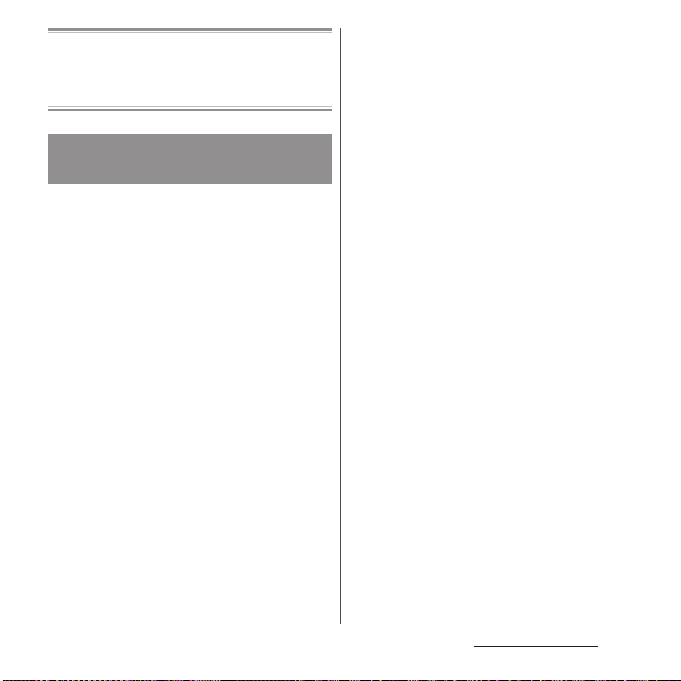
DOCOMO does not guarantee actual operations
under all states. Malfunctions deemed to be caused
by inappropriate operation by the customer are
not covered by the warranty.
Draining water from the
terminal
When the terminal is wet, water may flow out
after wiping it off; drain the water in the
following steps.
a
Hold the terminal firmly and wipe off moisture on
the terminal surface and back side with dr y, clean
cloth etc.
b
Shake the terminal about 20 times, firmly holding it,
until no more drops of water come out (shown left).
Do the same with the terminal upside down (shown
right).
c
To wipe any water off the gaps or the following
parts, tap the terminal against a dry, clean cloth or
similar material about 10 times.
・
Earpiece/speaker
・
Microphone
・
Speaker
・
Second microphone
・
Headset jack
・
USB Type-C jack
・
Power key/Screen lock key/Fingerprint sensor
・
Volume key/Zoom key
・
Camera key
・
Cover of docomo nano UIM card/microSD card
slot
Content s/Precautio ns
28
