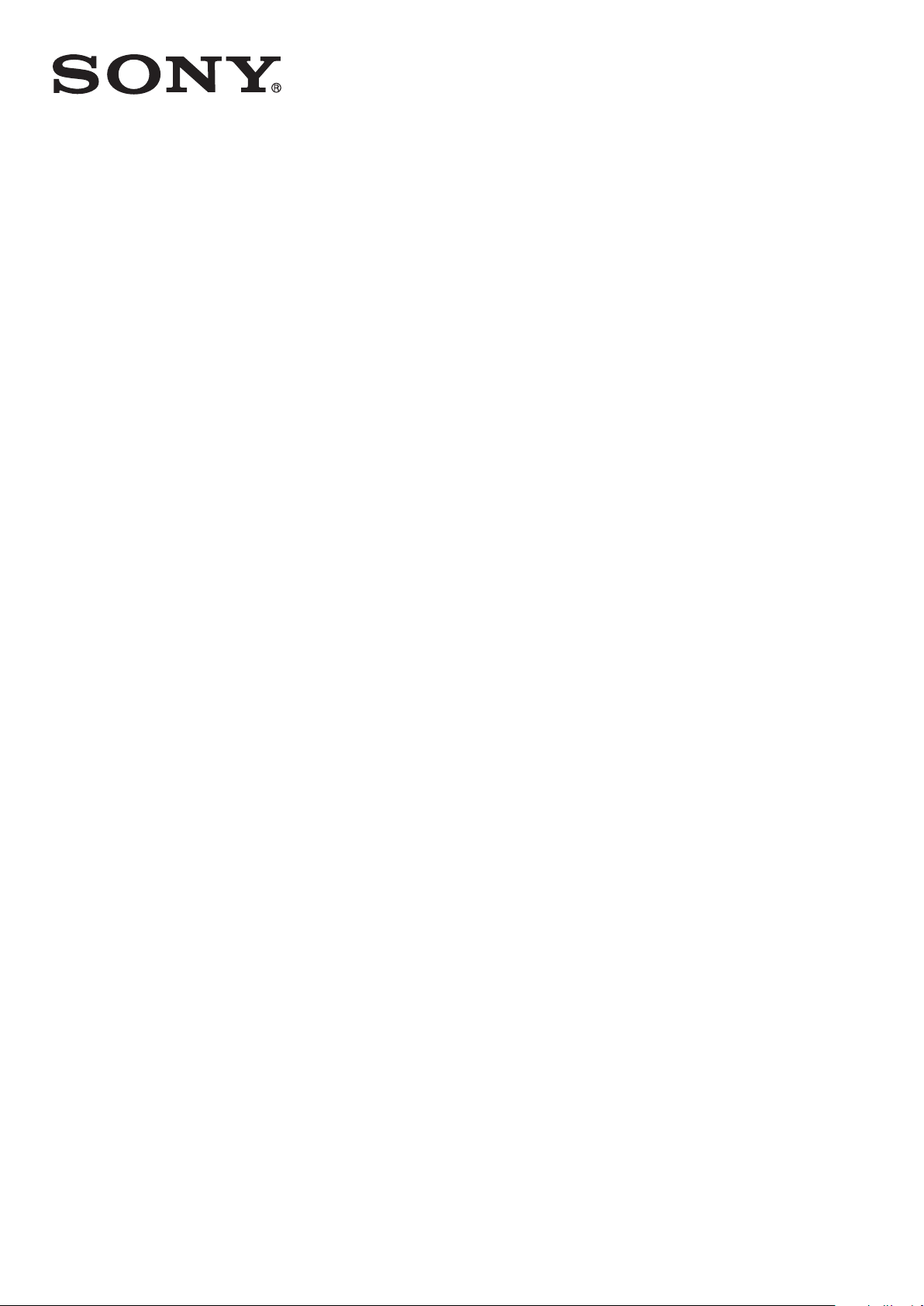
User guide
™
Xperia
ST26i/ST26a
J
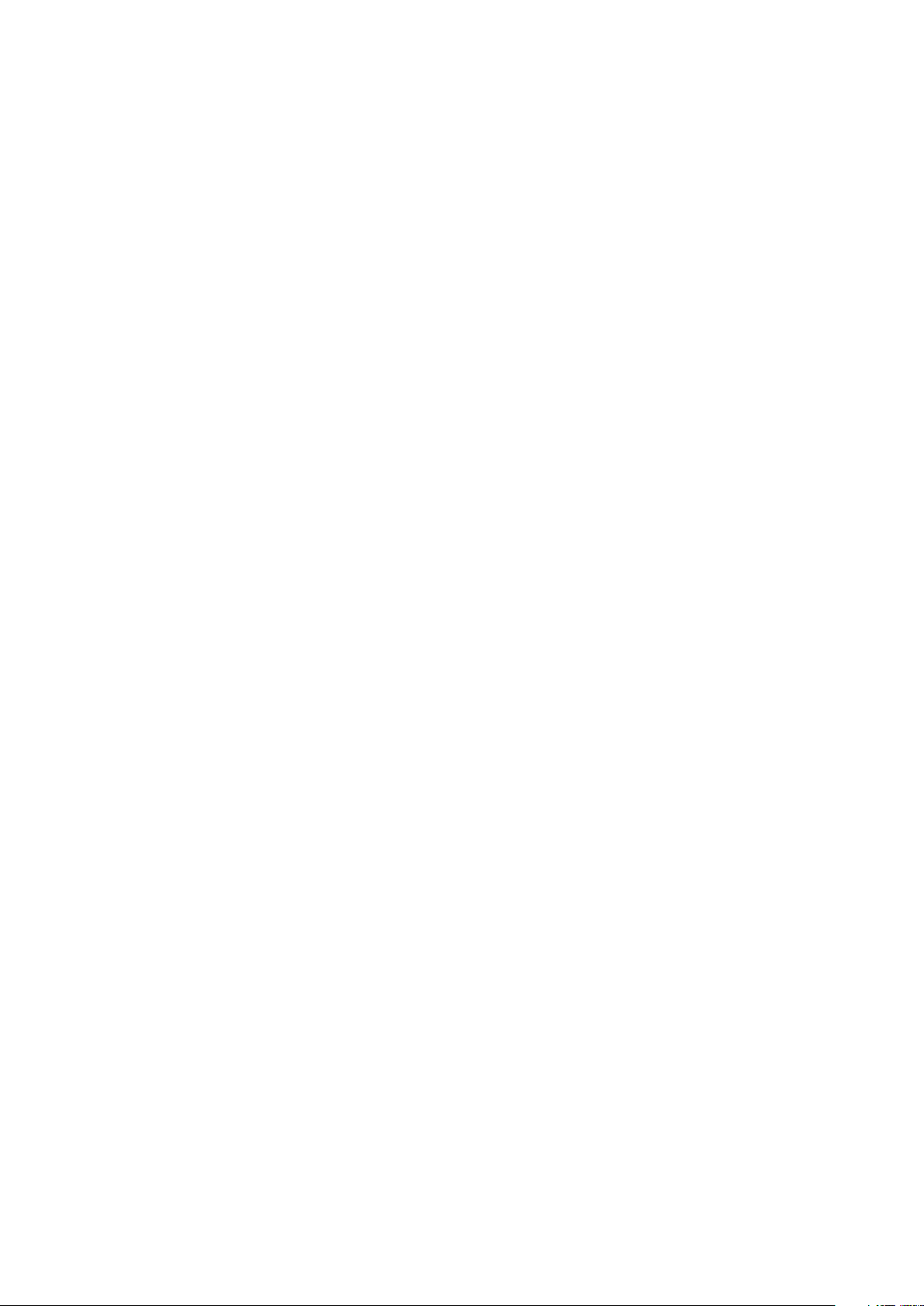
Contents
Important information..................................................................6
Android™ – what and why?.........................................................7
Applications.......................................................................................7
Getting started..............................................................................
Assembly...........................................................................................8
Turning the phone on and off .........................................................10
Setup guide......................................................................................11
Screen lock......................................................................................11
Accounts and services.....................................................................11
Getting to know your phone......................................................13
Phone overview................................................................................13
Using the keys.................................................................................14
Battery..............................................................................................14
Using the touchscreen.....................................................................17
Home screen....................................................................................19
Notification light for social networking services .............................21
Accessing and using applications...................................................22
Status and notifications...................................................................24
Phone settings menu.......................................................................25
Typing text.......................................................................................25
Keyboard and Phonepad settings...................................................28
Customising your phone..................................................................29
Memory............................................................................................32
Using a headset with your phone....................................................32
Internet and messaging settings......................................................33
Controlling data usage.....................................................................34
Mobile network settings...................................................................35
8
Calling..........................................................................................37
Emergency calls...............................................................................37
Call handling....................................................................................37
Voicemail..........................................................................................39
Multiple calls....................................................................................39
Conference calls..............................................................................39
Call settings.....................................................................................40
Contacts .....................................................................................42
Transferring contacts to your new phone........................................42
Contacts screen overview...............................................................44
Managing your contacts..................................................................44
Communicating with your contacts.................................................46
2
This is an Internet version of this publication. © Print only for private use.
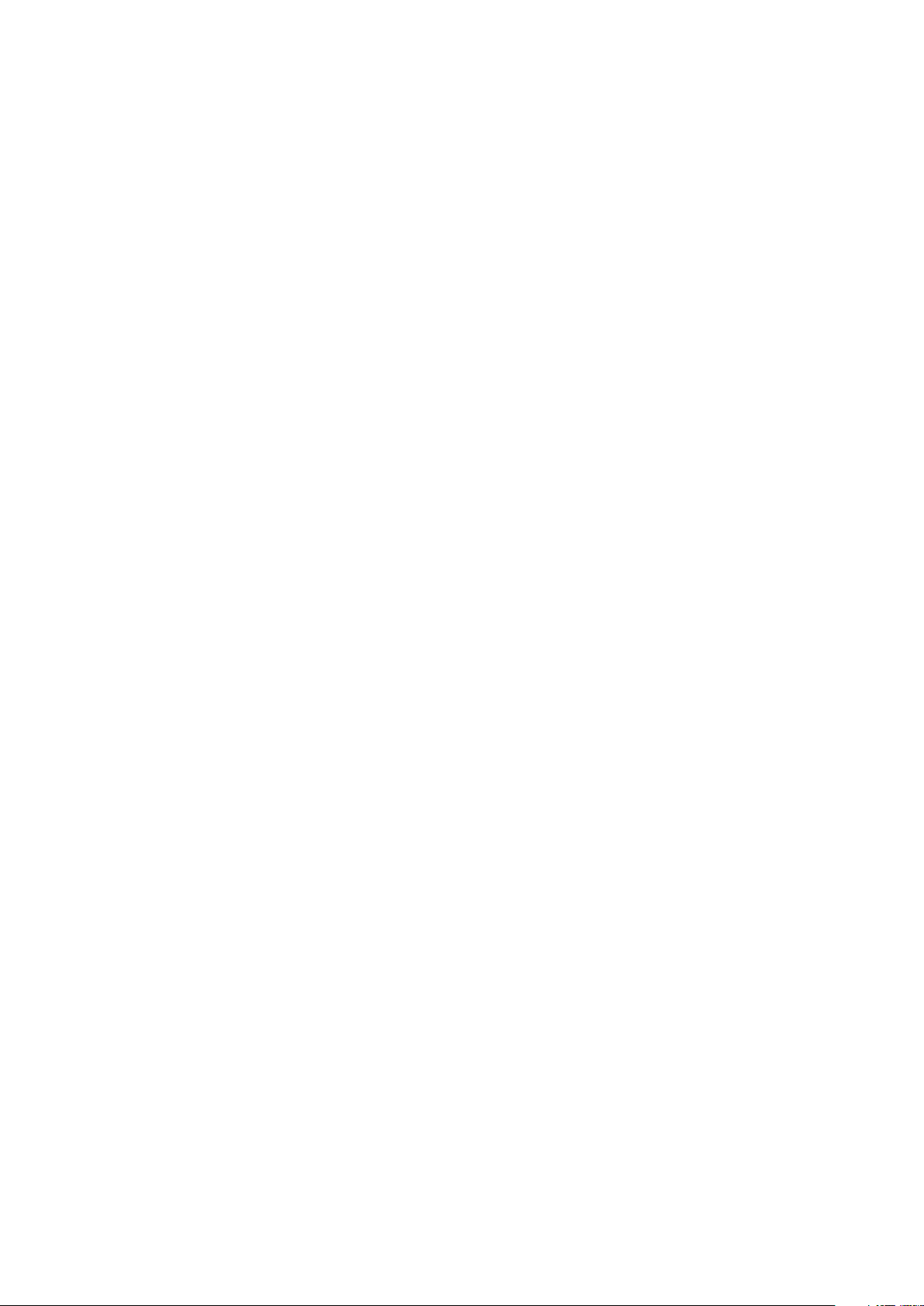
Sharing your contacts......................................................................46
Backing up contacts........................................................................47
Messaging...................................................................................48
Using text and multimedia messaging.............................................
Text and multimedia message options............................................49
48
Email............................................................................................50
Using email......................................................................................50
Using email accounts.......................................................................52
Gmail™ and other Google™ services ............................................53
Google Talk™ ............................................................................54
Getting started with Google Play™..........................................55
Downloading from Google Play™....................................................55
Clearing your application data.........................................................55
Permissions......................................................................................56
Installing applications not from Google Play™ ...............................56
PlayNow™ service.....................................................................57
Before you download content..........................................................57
Downloading from the PlayNow™ service......................................57
Getting organised.......................................................................58
Calendar...........................................................................................58
Alarm clock......................................................................................58
Scanning with the NeoReader™ application...........................61
NeoReader™ application menu overview.......................................61
Synchronising data on your phone...........................................62
Synchronising with Google™..........................................................62
Synchronising your corporate email, calendar and contacts..........63
Synchronising with Facebook™......................................................63
Synchronising using SyncML™.......................................................64
Connecting to wireless networks.............................................66
Wi-Fi® .............................................................................................66
Virtual private networks (VPNs)........................................................68
Web browser...............................................................................70
Browsing the web............................................................................70
Navigating web pages.....................................................................70
Managing bookmarks......................................................................71
Managing text and images..............................................................73
Multiple windows.............................................................................73
Downloading from the web..............................................................74
Browser settings..............................................................................74
Music...........................................................................................76
Protecting your hearing....................................................................76
3
This is an Internet version of this publication. © Print only for private use.
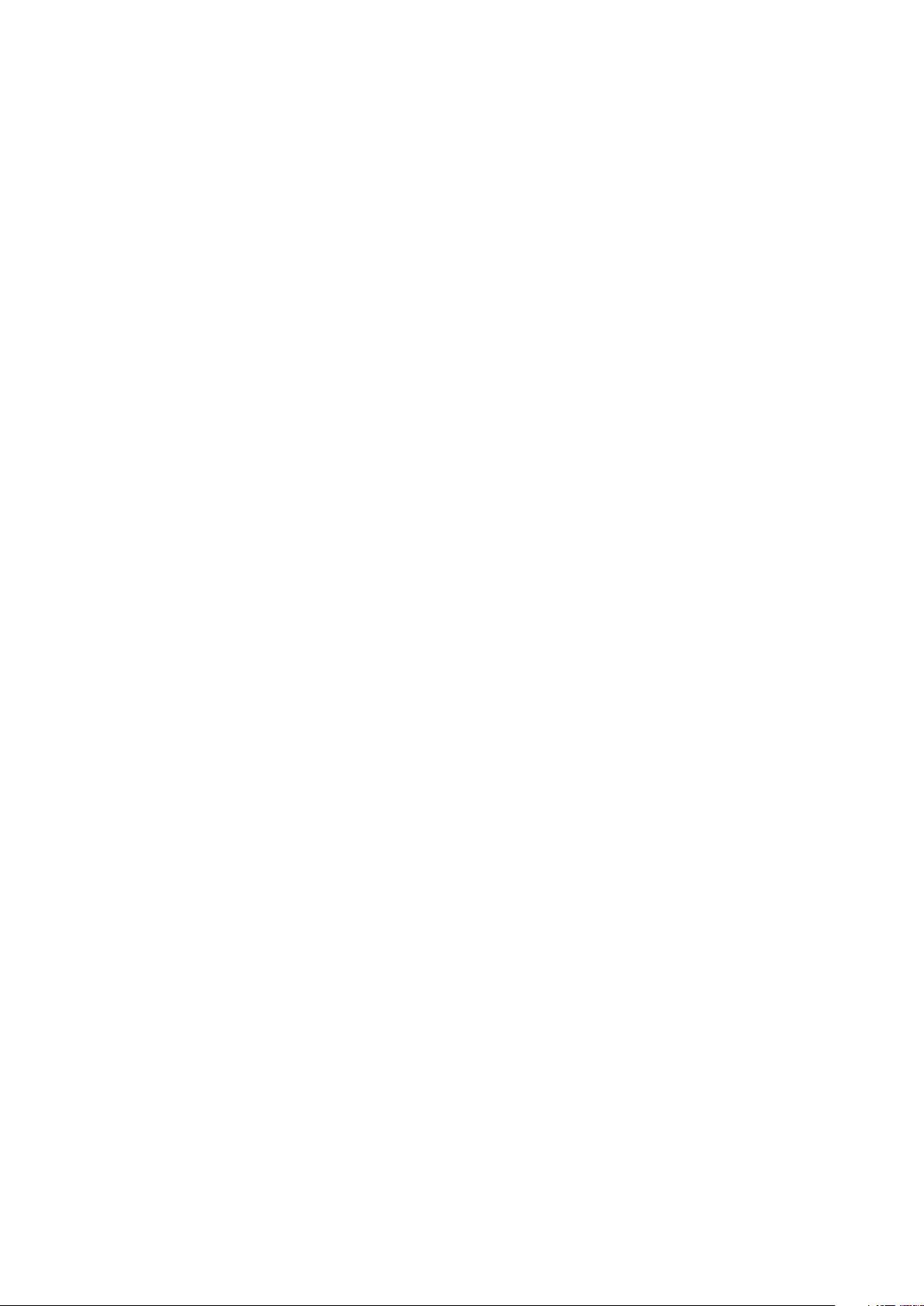
Copying media files to your memory card ......................................76
Using the music player ...................................................................76
Identifying music using TrackID technology...........................81
Using TrackID™ technology results................................................81
Using the FM radio.....................................................................83
FM radio overview............................................................................
Using your favourite radio channels................................................83
Making a new search for radio channels.........................................84
Switching the radio sound between devices...................................84
Identifying radio tracks using TrackID™..........................................84
Sharing the details of music you like on Facebook™......................84
83
Taking photos and recording videos........................................86
Camera controls overview...............................................................86
Using the still camera......................................................................86
Using the video camera...................................................................91
Viewing photos and videos in Album.......................................95
Album tab overview.........................................................................95
Viewing photos and videos saved in the phone .............................95
Viewing your photos on a map........................................................98
Viewing your online albums...........................................................100
Playing video clips in Movies..................................................101
Sharing content with DLNA Certified™ devices...................102
Playing files from DLNA Certified™ devices on your phone.........102
Preparing to play phone content on DLNA Certified™ devices....102
Playing phone content on other DLNA Certified™ devices...........103
Bluetooth™ wireless technology............................................104
Naming your phone.......................................................................104
Pairing with another Bluetooth™ device.......................................104
Sending and receiving items using Bluetooth™ technology.........105
Connecting your phone to a computer..................................107
Transferring and handling content using a USB cable..................107
Transferring files using Media transfer mode via Wi-Fi®...............107
PC Companion...............................................................................108
Media Go™ ...................................................................................108
Using location services to find your position........................110
Using GPS.....................................................................................110
Google Maps™..............................................................................111
Using Google Maps™ to get directions.........................................111
Locking and protecting your phone.......................................112
IMEI number...................................................................................112
SIM card protection.......................................................................112
4
This is an Internet version of this publication. © Print only for private use.
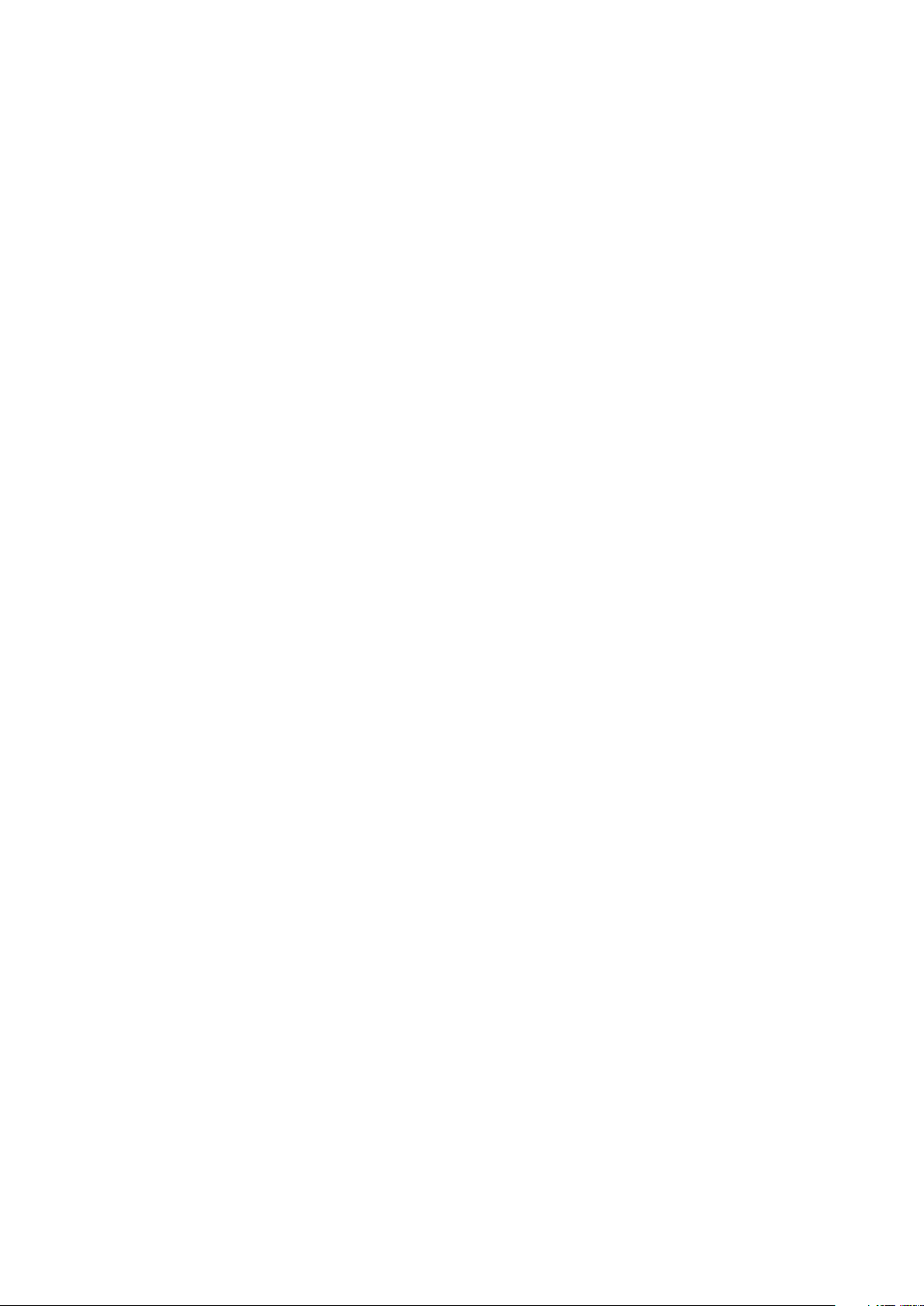
Setting a screen lock.....................................................................113
Updating your phone...............................................................116
Updating your phone wirelessly.....................................................
Updating your phone using a USB cable connection....................116
116
Phone settings overview.........................................................118
Status and notification icons overview..................................120
Status icons...................................................................................120
Notification icons...........................................................................120
Application overview................................................................122
User support.............................................................................124
Troubleshooting.......................................................................125
My phone is not working as expected...........................................125
Resetting the phone.......................................................................125
I cannot charge the phone.............................................................125
No battery charging icon appears when phone starts charging....125
The battery performance is low.....................................................125
My wired headset does not work...................................................126
I cannot transfer content between my phone and the computer,
when using a USB cable................................................................126
I cannot use Internet-based services.............................................126
Error messages..............................................................................126
Recycling your phone..............................................................127
Legal information.....................................................................128
Index..........................................................................................129
5
This is an Internet version of this publication. © Print only for private use.
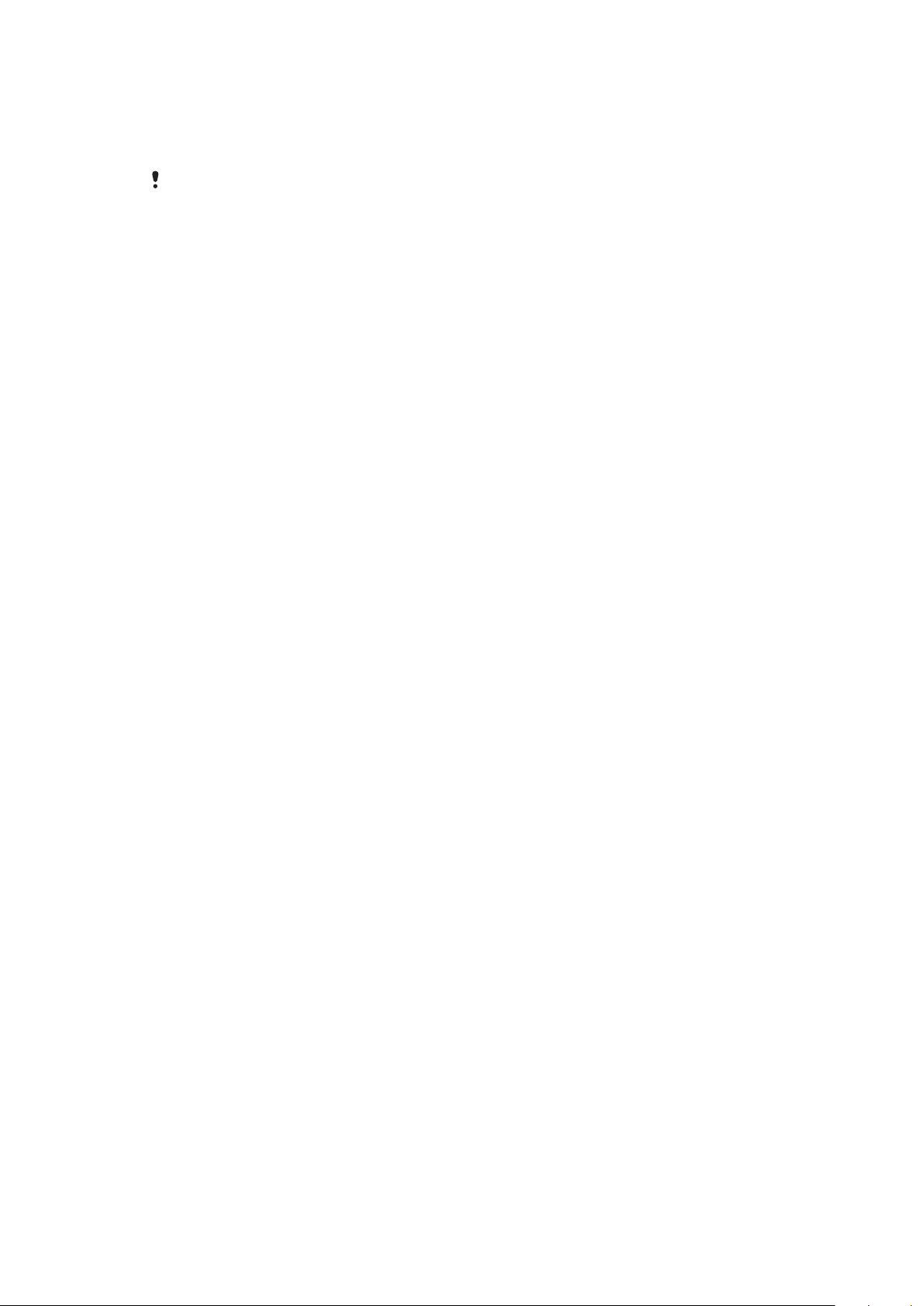
Important information
Please read the Important information leaflet before you use your mobile phone.
Some of the services and features described in this User guide are not supported in all
countries/regions or by all networks and/or service providers in all areas. Without limitation,
this applies to the GSM International Emergency Number 112. Please contact your network
operator or service provider to determine availability of any specific service or feature and
whether additional access or usage fees apply.
6
This is an Internet version of this publication. © Print only for private use.
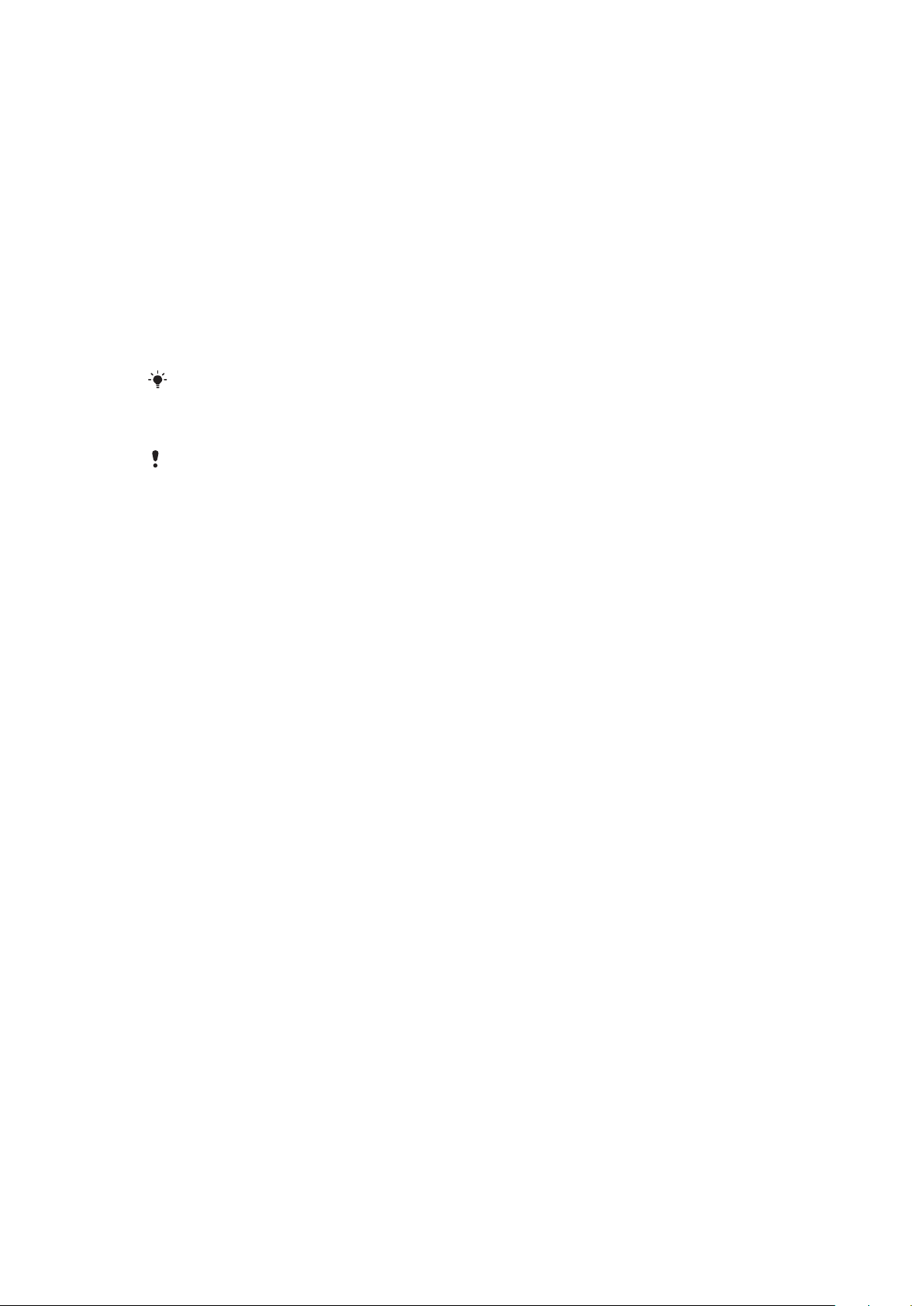
Android™ – what and why?
Your Xperia smartphone from Sony runs on the Android platform. Android phones
can perform many of the same functions as a computer and you can customise them
to your own needs. For example, you can add and delete applications, or enhance
existing applications to improve functionality. On Google Play™ you can download a
range of applications and games from a constantly growing collection. You can also
integrate applications on your Android™ phone with other applications and with
online services that you use. For example, you can back up your phone contacts,
access your different email accounts and calendars from one place, keep track of
your appointments, and engage in social networking.
Android™ phones are constantly evolving. When a new software version is available
and your phone supports this new software, you can update your phone to get new
features and the latest improvements.
Your Android™ phone is pre-loaded with Google™ services. To get the most out of the
provided Google™ services, you should have a Google™ account and sign in to it when you
first start your phone. You also need to have Internet access to use many of the features in
Android™.
New software releases may not be compatible with all phones.
Applications
An application is a phone program that helps you perform a task. For example, there
are applications to make calls, take photos and download more applications.
7
This is an Internet version of this publication. © Print only for private use.
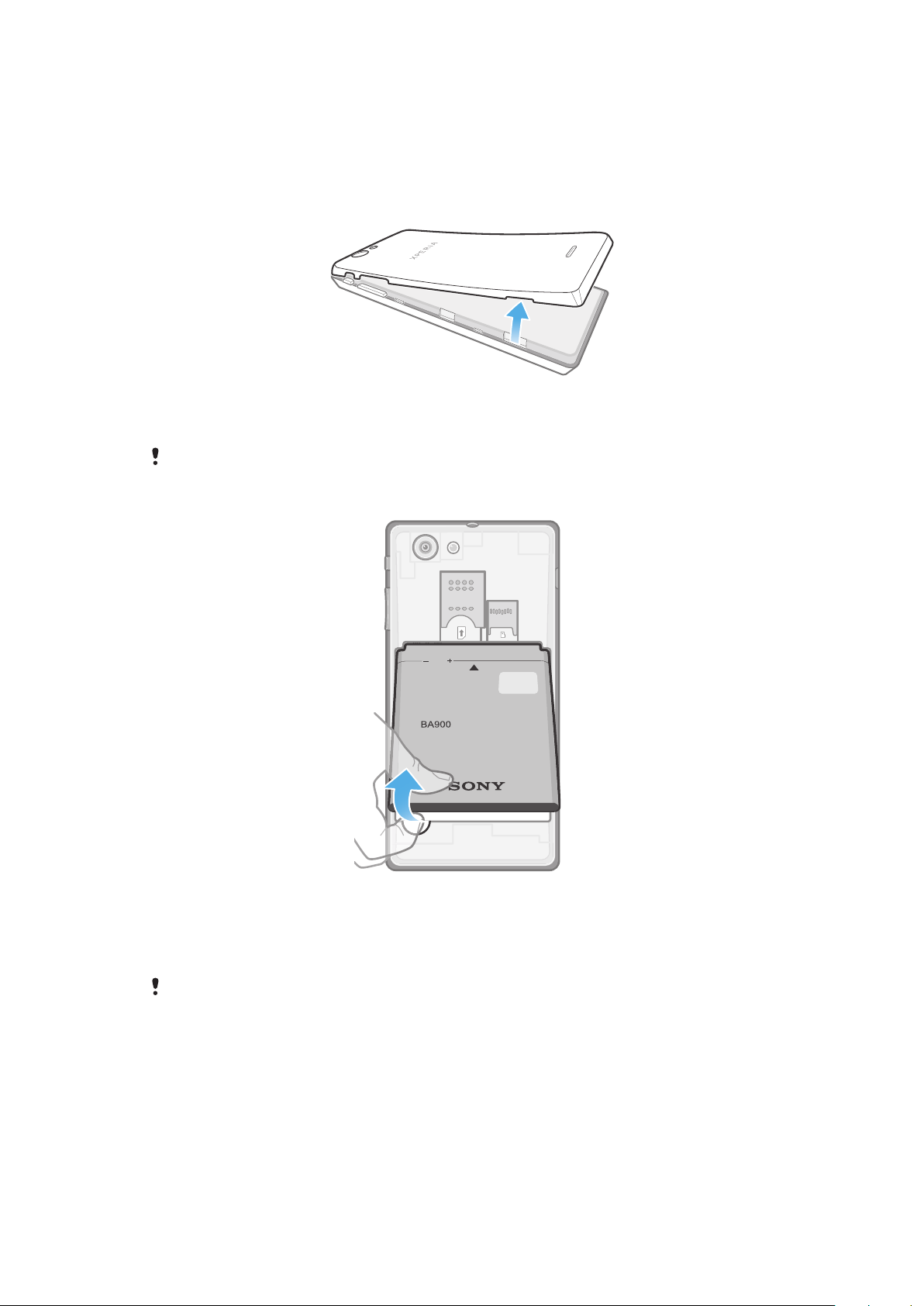
Getting started
Assembly
To remove the battery cover
•
Insert the tip of your finger firmly into the opening on the side of the phone,
between the phone and the battery cover. Then lift up the cover slowly but
firmly.
Do not use sharp objects that may damage parts of the phone.
To remove the battery
1
Remove the battery cover.
2
Place the tip of your finger into the opening on the bottom side of the battery
and lift up the battery.
To insert the memory card and the SIM card
Do not insert an incompatible SIM card, for example, a micro SIM card, into the SIM card slot.
Doing so could permanently damage your SIM card or your phone.
8
This is an Internet version of this publication. © Print only for private use.
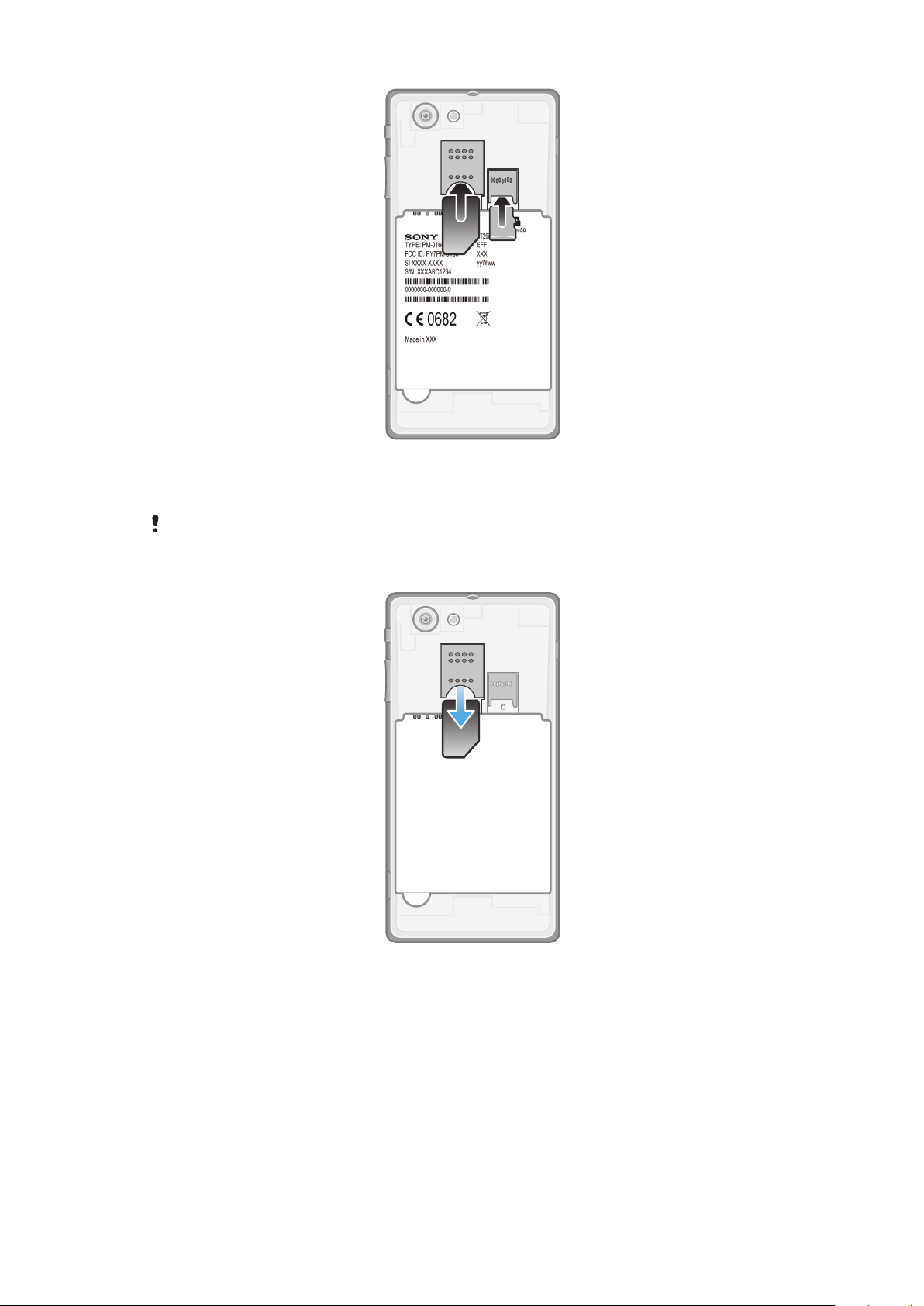
1
Turn off your phone.
2
Remove the battery cover, then insert the memory card and the SIM card into
the relevant slots.
A memory card may not be included at purchase in all markets.
To remove the SIM card
1
Turn off your phone.
2
Remove the battery cover.
3
Place the tip of your finger on the SIM card and slide it out of its slot.
9
This is an Internet version of this publication. © Print only for private use.
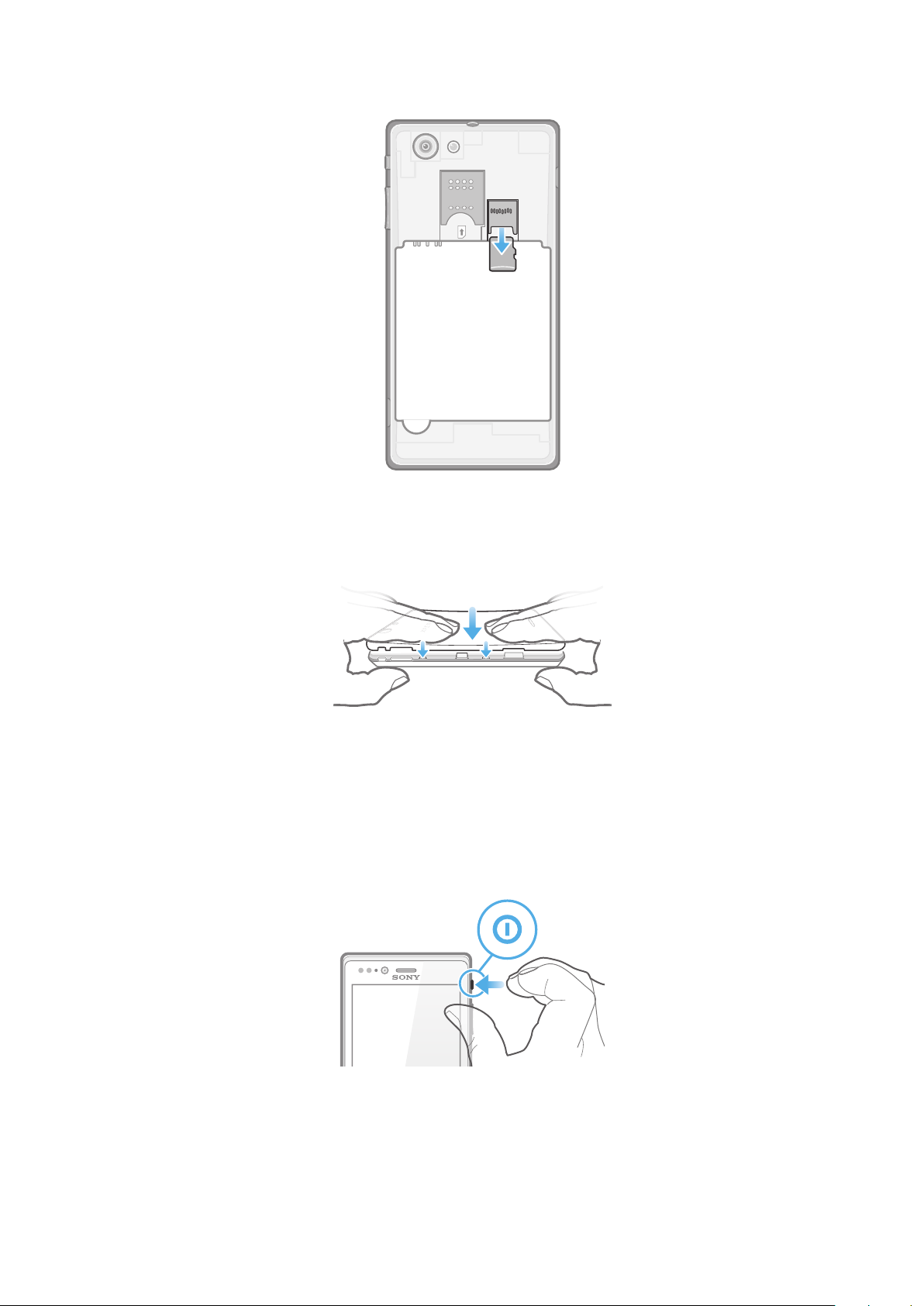
To remove the memory card
1
Turn off your phone, or unmount the memory card from Settings > Storage >
Unmount SD card.
2
Remove the battery cover, then draw the memory card outwards to remove it.
To attach the battery cover
1
Place the cover over the back of the phone so that the camera lens hole in the
cover fits over the camera lens.
2
Press down firmly on all edges of the battery cover to make sure it gets
attached tightly.
Turning the phone on and off
To turn on the phone
10
This is an Internet version of this publication. © Print only for private use.
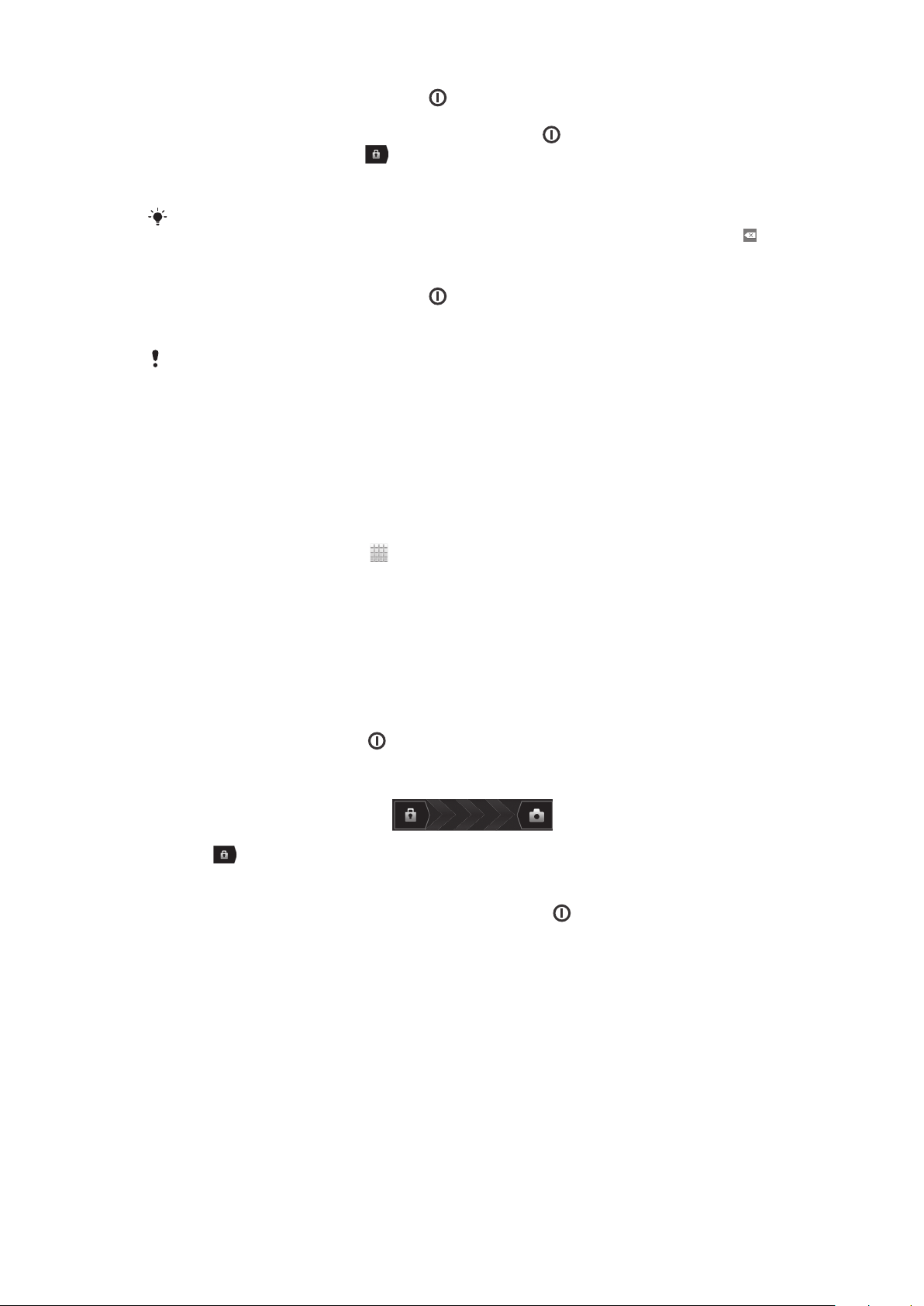
1
Press and hold down the power key on the right side of the phone until the
phone vibrates.
2
If your screen goes dark, briefly press the power key
3
To unlock the screen, drag
4
Enter your SIM card PIN when requested, and select OK.
5
Wait a while for the phone to start.
Your SIM card PIN is initially supplied by your network operator, but you can change it later
from the Settings menu. To correct a mistake made while entering your SIM card PIN, tap .
To turn off the phone
1
Press and hold down the power key until the options menu opens.
2
In the options menu, tap Power off.
3
Tap OK.
It may take a while for the phone to shut down.
to the right across the screen.
to activate the screen.
Setup guide
The first time you start your phone, a setup guide opens to explain basic phone
functions and help you enter essential settings. This is a good time to configure the
phone to your specific needs. You can also access the setup guide later from the
Application screen.
To access the setup guide manually
1
From the Home screen, tap .
2
Find and tap Setup guide.
Screen lock
When your phone is on and left idle for a set period of time, the screen darkens to
save battery power, and locks automatically. This lock prevents unwanted actions on
the touch screen when you are not using it.
To activate the screen
•
Briefly press the power key
To unlock the screen
•
Drag
To lock the screen manually
•
When the screen is active, briefly press the power key
to the right across the screen.
.
.
Accounts and services
Sign in to your online service accounts from your phone and benefit from a range of
services. Combine services and get even more out of them. For example, collect
contacts from your Google™ and Facebook™ accounts and integrate them into your
phonebook, so you have everything in one place.
You can sign up to online services from your phone as well as from a computer.
When you sign up for the first time, an account is created with your user name,
password, settings and personal information. The next time you sign in, you get a
personalised view.
11
This is an Internet version of this publication. © Print only for private use.
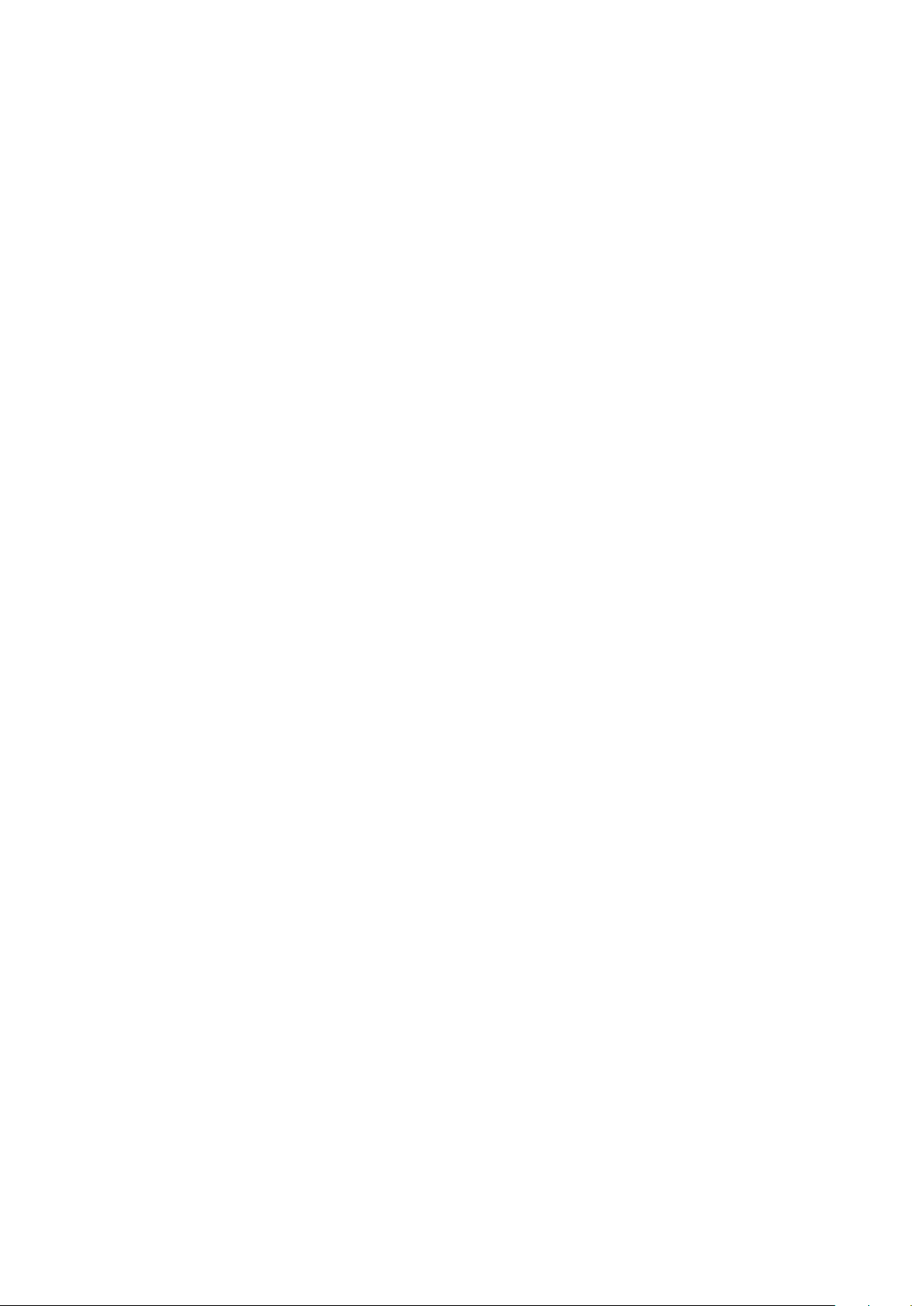
Google™ account
Having a Google™ account is key to using a range of applications and services with
your Android phone. You need a Google™ account, for example, to use the Gmail™
application in your phone, to chat with friends using Google Talk™, to synchronise
your phone calendar with your Google Calendar™, and to download applications and
games, music, movies and books from Google Play™.
Microsoft® Exchange ActiveSync® account
Synchronise your phone with your corporate Microsoft® Exchange ActiveSync
account. This way, you keep your work email, contacts and calendar events with you
at all times.
®
Facebook™ account
Facebook™ connects you with friends, family and colleagues all over the world. Log
in now to share your world with others.
SyncML™ account
Synchronise your phone with an Internet server using SyncML™. View and manage
contacts, calendar events and bookmarks from your phone just as easily as you
would from a computer.
12
This is an Internet version of this publication. © Print only for private use.
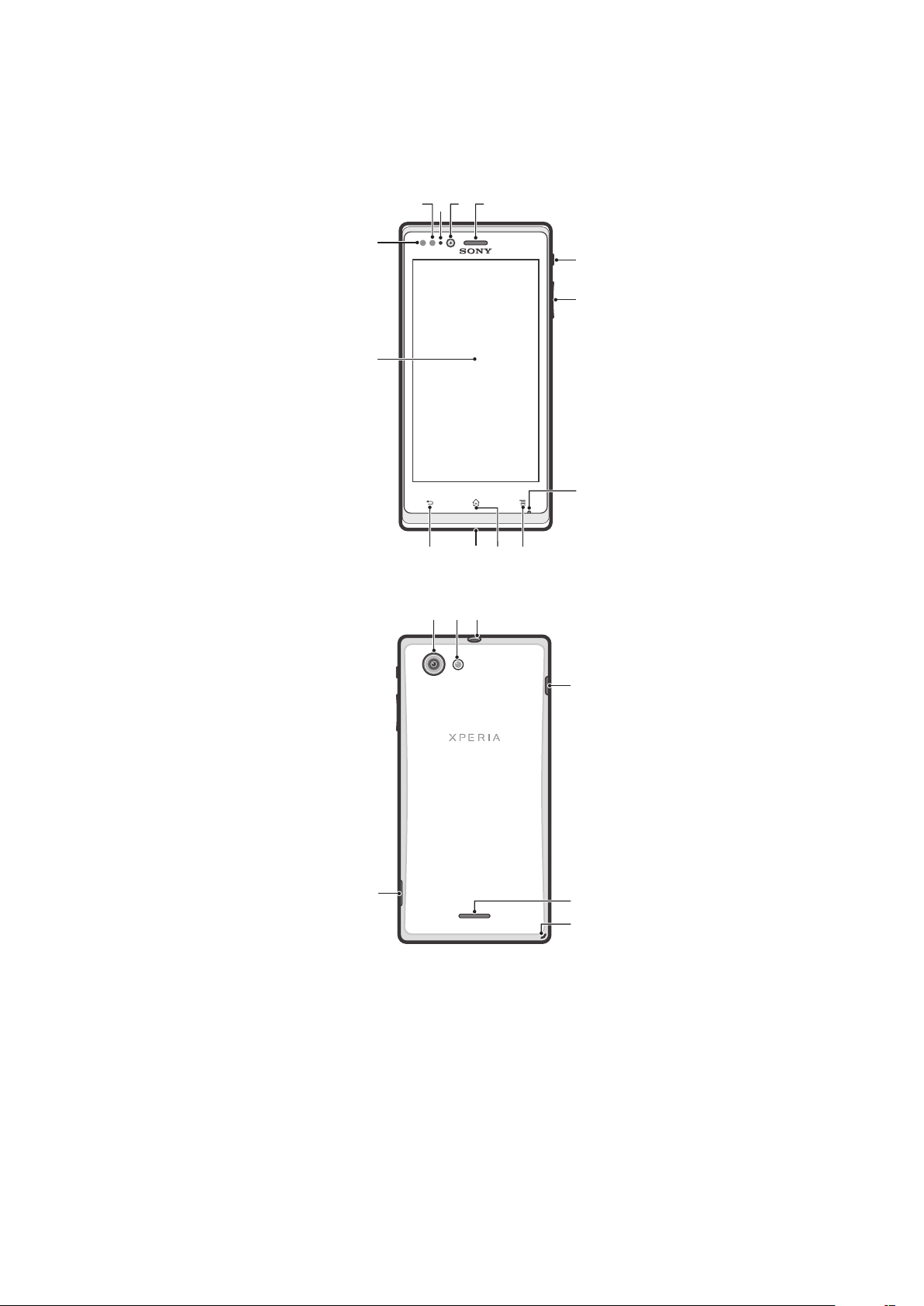
Getting to know your phone
234 5
6
7
8
91012 11
13
1
1614
17
19
18
20
15
Phone overview
This is an Internet version of this publication. © Print only for private use.
13
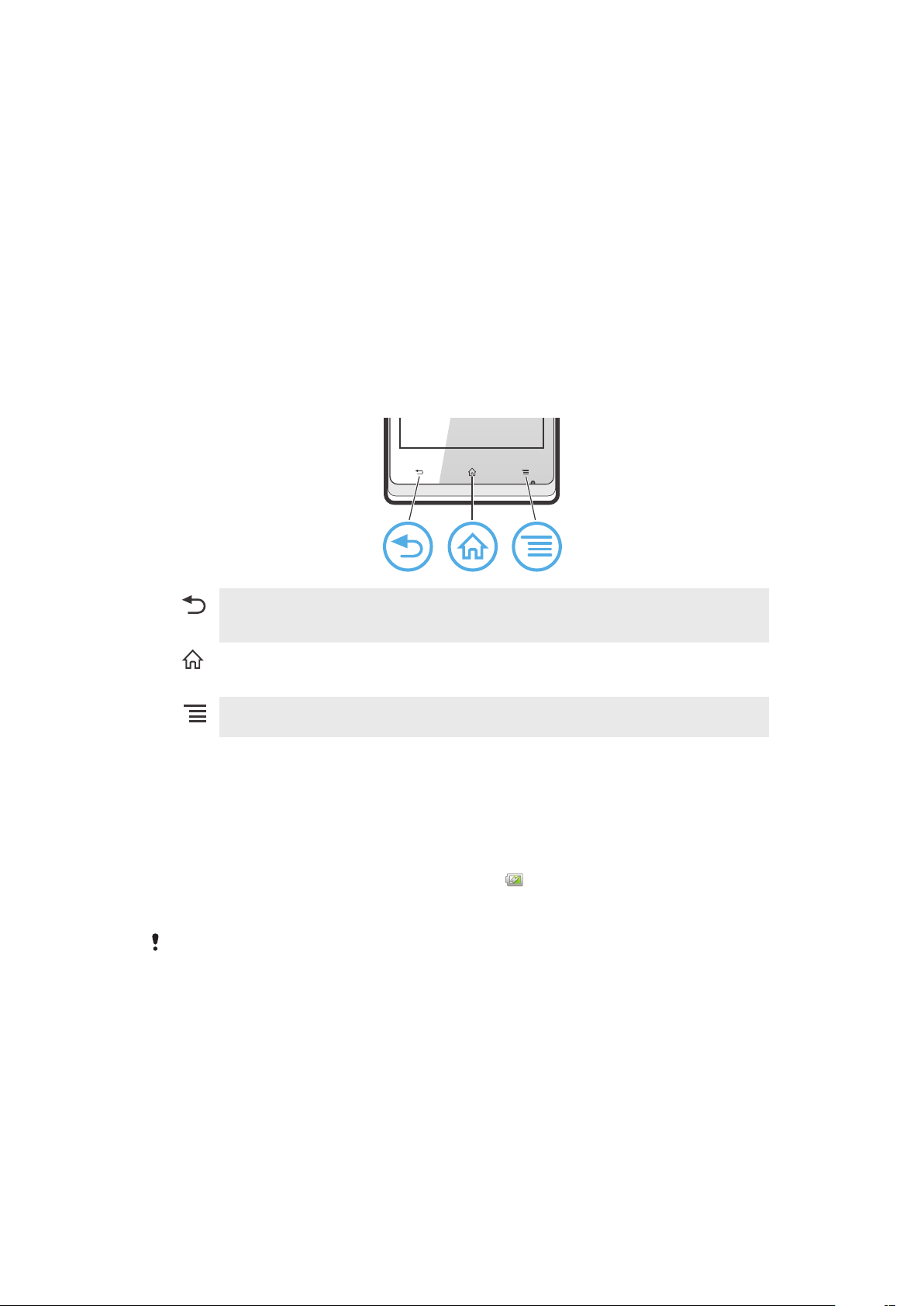
1. Proximity sensor 1
2. Proximity sensor 2
3. Notification LED light
4. Front camera lens
5. Ear speaker
6. Power key
7. Volume/Zoom key
8. Microphone
9. Menu key
10. Home key
Using the keys
11. Notification light for social networking services
12. Back key
13. Touchscreen
14. Camera lens
15. Camera LED light
16. Headset connector
17. Connector for charger/USB cable
18. Speaker
19. Strap hole
20. Battery cover opening
Back
•
Go back to the previous screen
•
Close the on-screen keypad, a dialog box, an options menu, or the Notification panel
Home
•
Go to the Home screen
•
Press and hold to open a window showing your most recently used applications
Menu
•
Open a list of options available in the current screen or application
Battery
Charging the battery
Your phone battery is partly charged when you buy the phone. When you connect the
phone charger cable to a power source, such as a USB port or a phone charger, it
may take a few minutes before the battery icon appears on the screen. You can
still use your phone while it is charging. Charging the phone over a long period of
time, for example, overnight, does not damage the battery or the phone.
The battery will start to discharge a little after it is fully charged and then charges again after a
certain time when the phone charger is connected. This is to extend battery life and may result
in the charge status showing a level below 100 percent.
14
This is an Internet version of this publication. © Print only for private use.
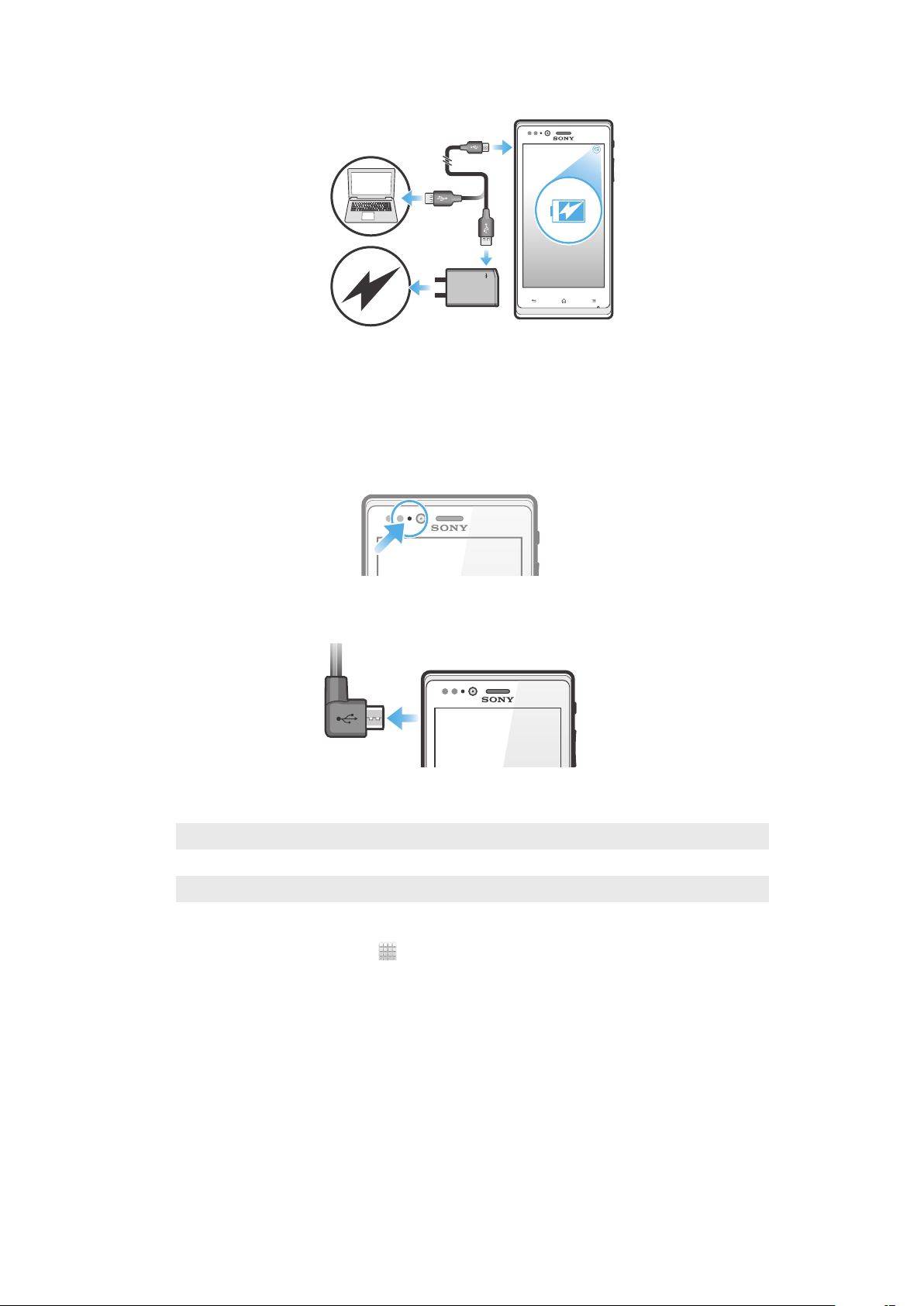
To charge the phone
1
Plug the phone charger into a power outlet.
2
Plug one end of the USB cable into the charger (or into the USB port of a
computer).
3
Plug the other end of the cable into the micro USB port on your phone, with
the USB symbol facing up. The battery status LED lights up when charging
starts. If the battery is completely discharged, it may take a few minutes before
the LED lights up after you connect the phone charger cable to a power
source.
4
When the battery status LED is green, the phone is fully charged. Disconnect
the USB cable from your phone by pulling it straight outwards. Make sure not
to bend the connector when removing the cable from the phone.
Battery LED status
Green The battery is fully charged
Red The battery level is low
Orange The battery is charging. The battery level is between low and full
To check the battery level
1
From your Home screen, tap .
2
Find and tap Settings > About phone > Status > Battery level.
Improving battery performance
The following tips can help you improve battery performance:
•
Charge your phone often. This will not affect the lifetime of the battery.
•
Downloading data from the Internet is power consuming. When you're not using the
Internet, you can save power by disabling all data connections over mobile networks.
This setting does not prevent your phone from transmitting data over other wireless
networks.
•
Turn off GPS, Bluetooth™ and Wi-Fi® when you don't need these features. You can
turn them on and off more easily by adding the Quick settings widget to your Home
screen. You do not need to turn off 3G.
15
This is an Internet version of this publication. © Print only for private use.
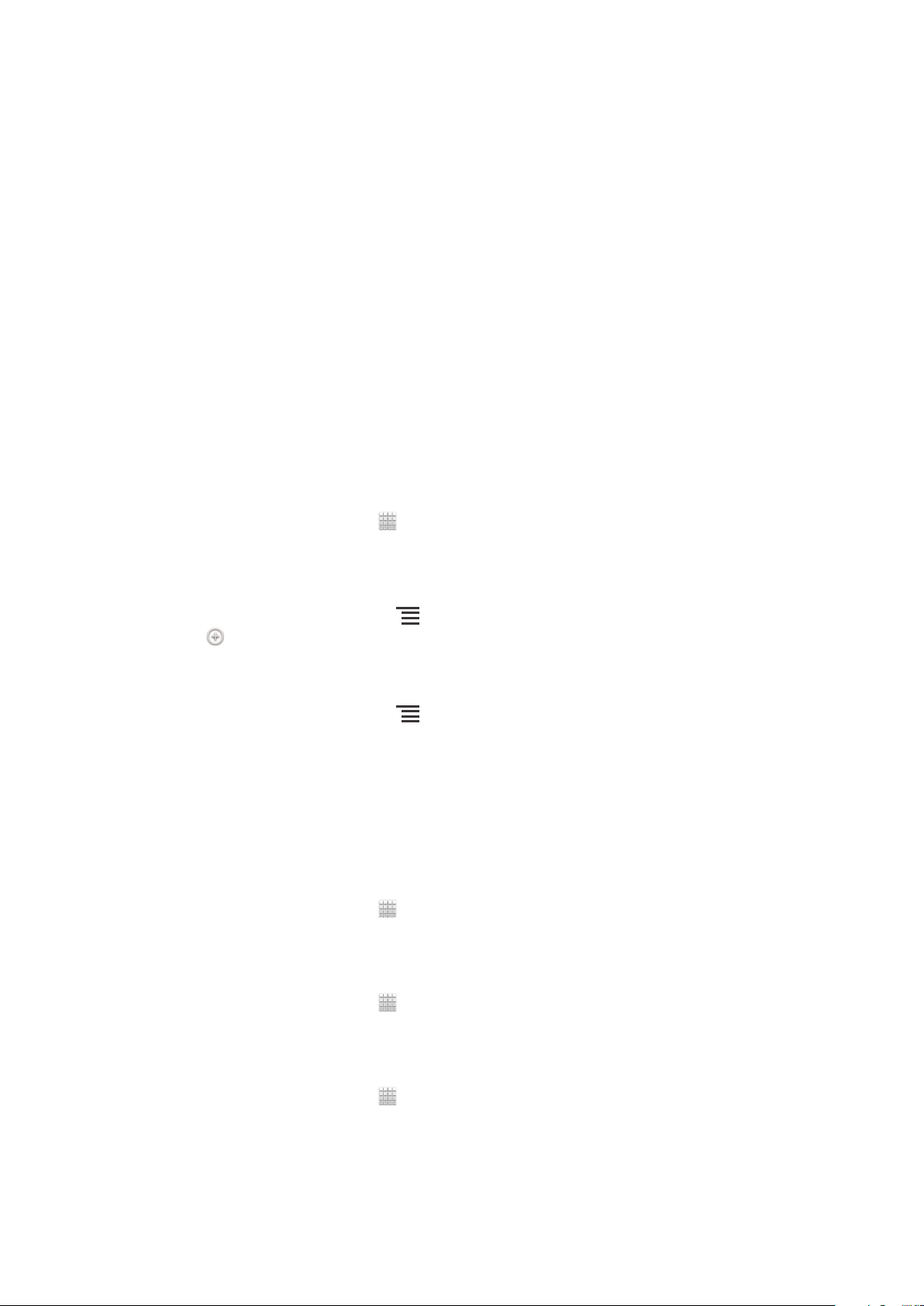
•
Use the Power Saver feature to reduce battery consumption. You can select the
power saving mode that best suits the way you use your phone. You can also
customise the settings of each power saving mode.
•
Set your synchronisation applications (used to synchronise your email, calendar and
contacts) to synchronise manually. You can also synchronise automatically, but
increase the synchronisation intervals.
•
Check the battery usage menu in the phone to see which applications use the most
power. Your battery consumes more power when you use video and music streaming
applications, such as YouTube™. Some applications downloaded from Google
Play™ may also consume more power.
•
Close and exit applications that you are not using.
•
Lower the screen display brightness level.
•
Turn off your phone or activate the Airplane mode setting if you are in an area with
no network coverage. Otherwise, your phone repeatedly scans for available
networks, and this consumes power.
•
Use a Sony original handsfree device to listen to music. Handsfree devices demand
less battery power than the phone's loudspeakers.
•
Keep your phone in standby whenever possible. Standby time refers to the time
during which the phone is connected to the network and is not being used.
•
Disable any live wallpaper.
•
Go to www.sonymobile.com to get the latest battery performance tips for your phone
model.
To access the battery usage menu
1
From your Home screen, tap .
2
Find and tap Settings > Battery to see which installed applications consume
the most battery power.
To add the Data traffic widget to your Home screen
1
From your Home screen, press
2
Tap .
3
Tap Widgets > Tools > Data traffic.
To add the Quick settings widget to your Home screen
1
From your Home screen, press
2
Tap Add > Widgets > Tools.
3
Select the Quick settings widget.
.
.
Reducing battery consumption with Power Saver
Use pre-set power saving modes to manage power consuming applications and
reduce battery consumption. With Power Saver, you can also customise the settings
within each power saving mode to the way you use your phone.
To activate a power saving mode
1
From your Home screen, tap .
2
Find and tap Power Saver.
3
Tap the icon next to the power saving mode that you want to activate.
To deactivate a power saving mode
1
From your Home screen, tap .
2
Find and tap Power Saver.
3
Tap the illuminated icon next to the active power saving mode to turn it off.
To change the settings for a power saving mode
1
From your Home screen, tap .
2
Find and tap Power Saver.
3
To open the settings menu, tap the name of a power saving mode.
4
Mark the features that you want to turn off to save power.
5
Tap Done.
16
This is an Internet version of this publication. © Print only for private use.
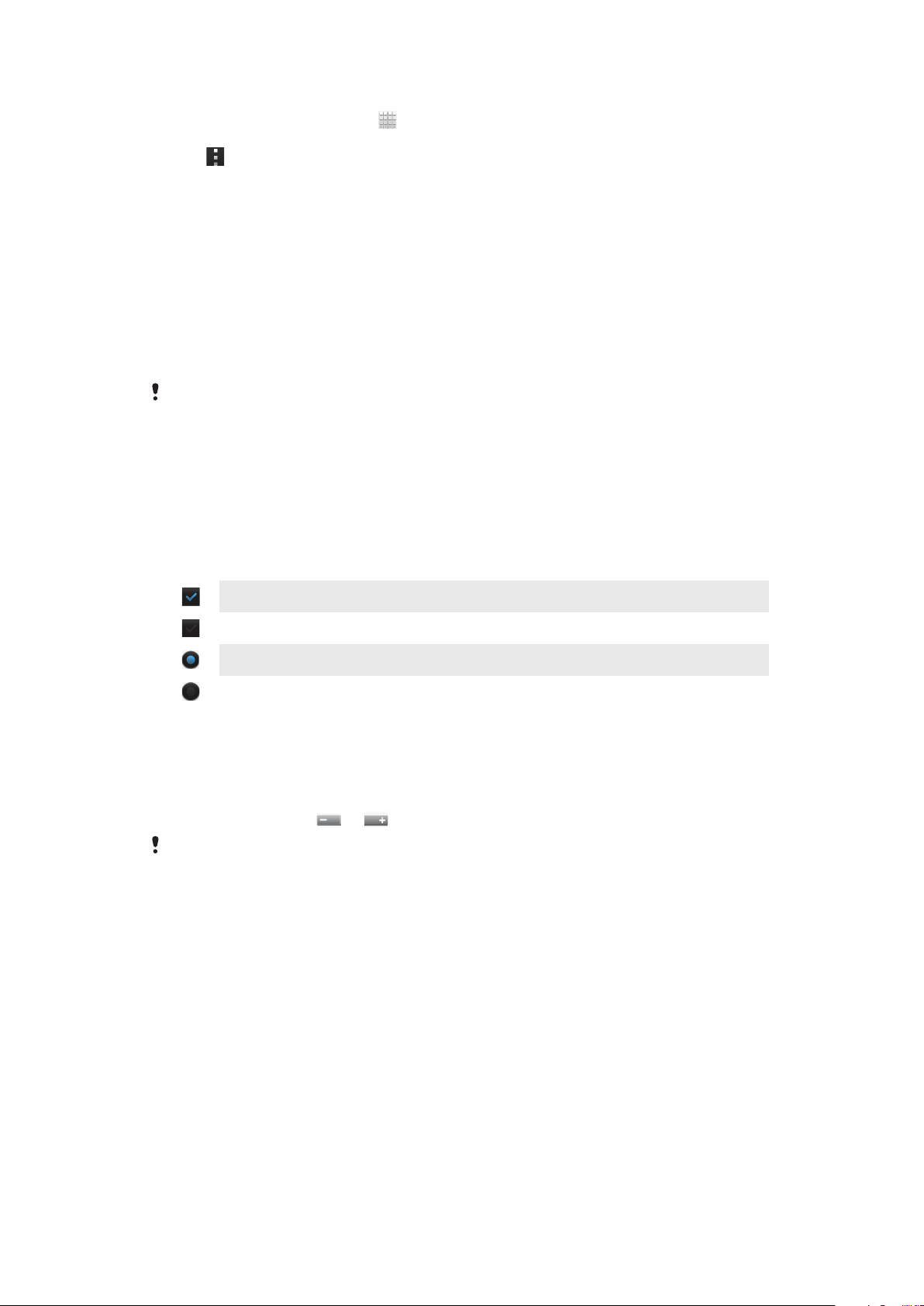
To display power saver notifications
1
From your Home screen, tap .
2
Find and tap Power Saver.
3
Tap .
4
Mark the Status bar checkbox.
Using the touchscreen
A protective plastic sheet is attached to the screen of your phone when you buy it.
You should peel off this sheet before using the touchscreen. Otherwise, the
touchscreen might not function properly.
When your phone is on and left idle for a set period of time, the screen darkens to
save battery power, and locks automatically. This lock prevents unwanted actions on
the touchscreen when you are not using it. You can also set personal locks to protect
your subscription and make sure only you can access your phone content.
Your phone screen is made from glass. Do not touch the screen if the glass is cracked or
shattered. Avoid trying to repair a damaged screen yourself. Glass screens are sensitive to
drops and mechanical shocks. Cases of negligent care are not covered by the Sony warranty
service.
To open or highlight an item
•
Tap the item.
To mark or unmark options
•
Tap the relevant checkbox or list option.
Marked checkbox
Unmarked checkbox
Marked list option
Unmarked list option
Zooming
The zoom options available depend on the application you are using.
To zoom
•
When available, tap or to zoom in or out.
You may have to drag the screen (in any direction) to make the zoom icons appear.
To zoom with two fingers
17
This is an Internet version of this publication. © Print only for private use.
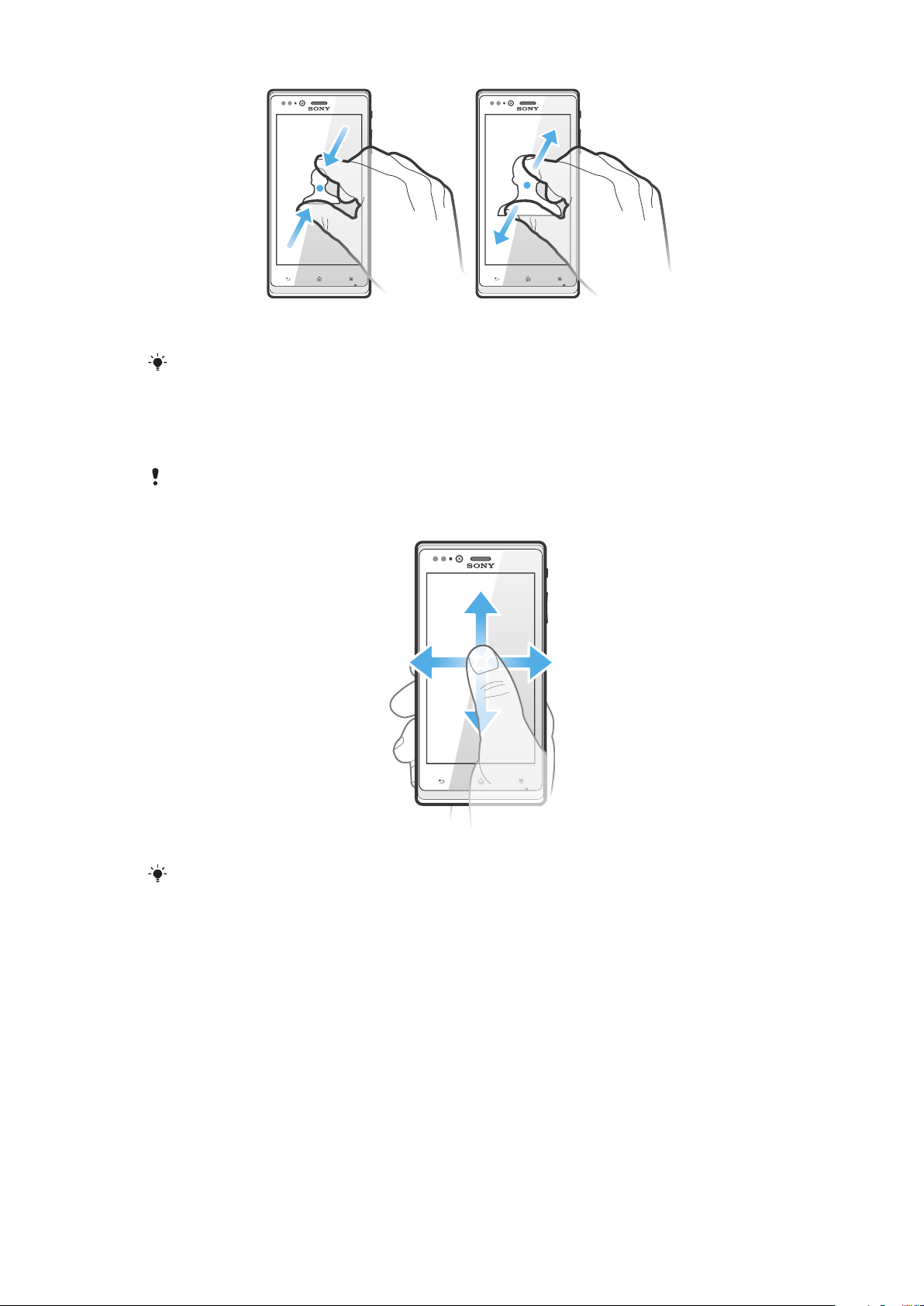
•
Place two fingers on the screen at once and pinch them together (to zoom out)
or spread them apart (to zoom in).
Use the zoom function when viewing photos and maps, or when browsing the web.
Scrolling
Scroll by moving your finger up or down on the screen. On some web pages you can
also scroll to the sides.
Dragging or flicking will not activate anything on the screen.
To scroll
•
Drag or flick your finger in the direction you want to scroll on the screen.
To scroll more quickly, flick your finger in the direction you want to go on the screen.
18
This is an Internet version of this publication. © Print only for private use.
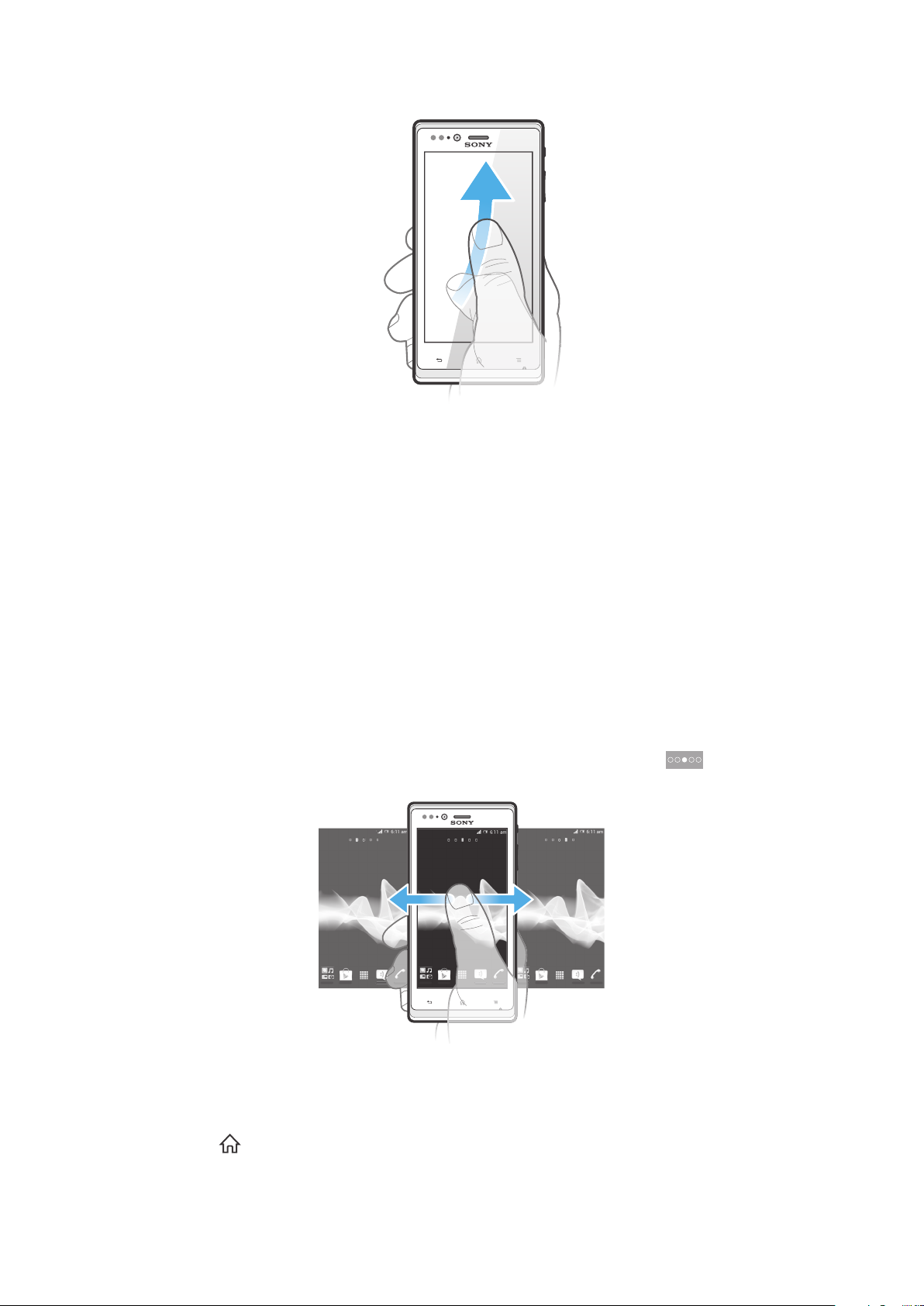
To flick
•
To scroll more quickly, flick your finger in the direction you want to go on the
screen. You can wait for the scrolling movement to stop by itself, or you can
stop it immediately by tapping the screen.
Sensors
Your phone has sensors that detect both light and proximity. The light sensor detects
the ambient light level and adjusts the brightness of the screen accordingly. The
proximity sensor turns the touch screen off when your face touches the screen. This
prevents you from unintentionally activating phone functions when you are engaged
in a call.
Home screen
Your phone Home screen is the equivalent of the desktop on a computer. It's your
gateway to the main features in your phone. You can customise your Home screen
with widgets, shortcuts, folders, themes, wallpaper and other items.
The Home screen extends beyond the regular screen display width, so you need to
flick left or right to view content in one of the screen's four extensions.
which part of the Home screen you are in.
The items in the bar at the bottom of the screen are always available for quick
access.
shows
To go to the Home screen
•
Press .
This is an Internet version of this publication. © Print only for private use.
19
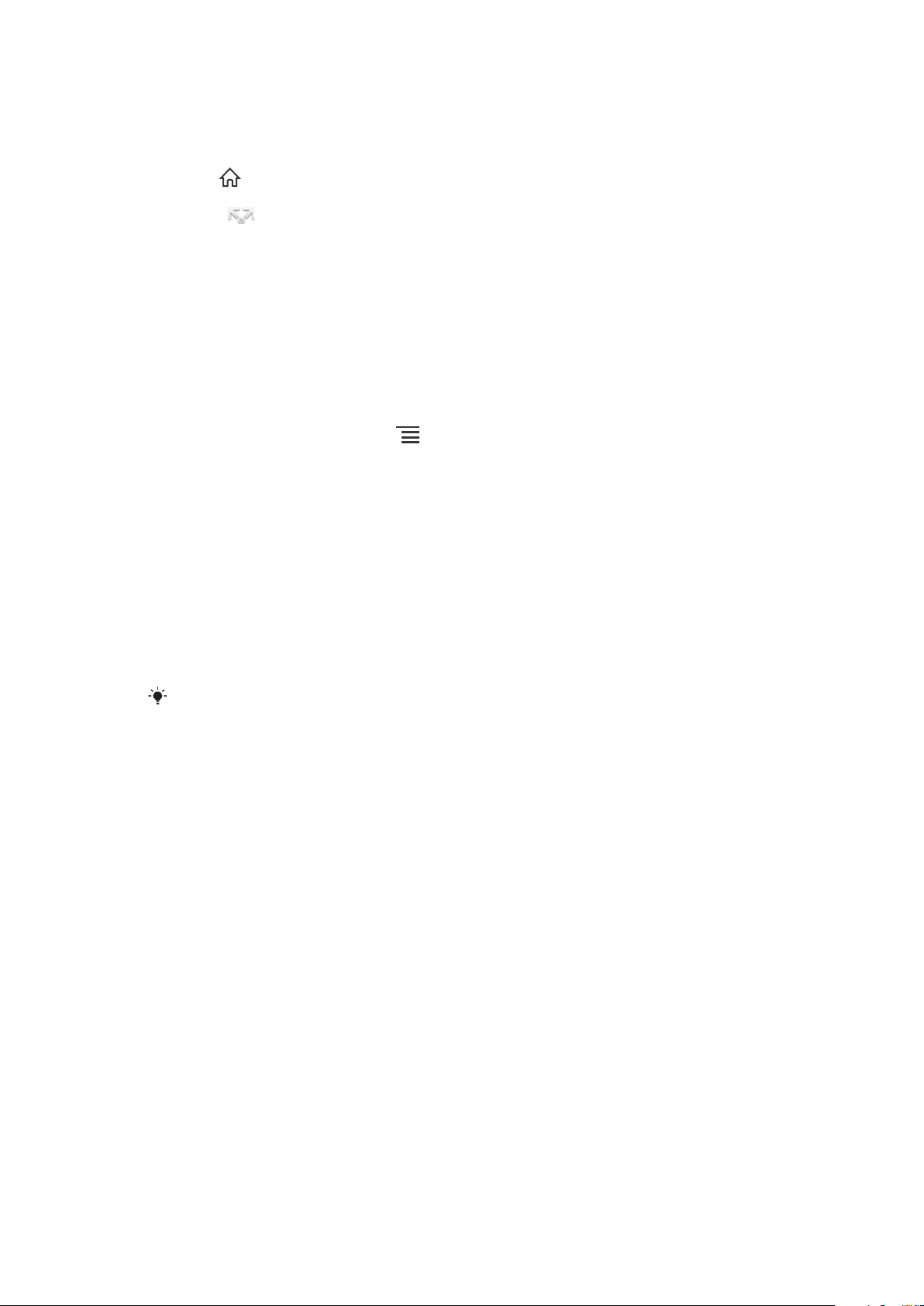
To browse the Home screen
•
Flick right or left.
To share an item from your Home screen
1
Press to open your Home screen.
2
Touch and hold an item until it magnifies and the phone vibrates, then drag the
item to .
3
Select an option and confirm, if necessary. You can now share the applications
and widgets you like with your friends so they can download and use them.
Widgets
Widgets are small applications that you can use directly on your Home screen. For
example, the Music player widget allows you to start playing music directly.
Some widgets are resizable, so you can expand them to view more content or shrink
them to save space on your Home screen.
To add a widget to the Home screen
1
From your Home screen, press
2
Tap Add > Widgets.
3
Tap a widget.
To resize a widget
1
Touch and hold a widget until it magnifies and the phone vibrates, then release
the widget. If the widget can be resized, a highlighted frame and resizing dots
appear.
2
Drag the dots inward or outward to shrink or expand the widget.
3
To confirm the new size of the widget, tap anywhere on the Home screen.
.
To get an overview of all widgets on your Home screen
•
Pinch on any area of your Home screen. All widgets from different parts of your
Home screen are now displayed in one view.
When all Home screen widgets are combined in one view, tap on any widget to go to the part
of the Home screen containing that widget.
Timescape™ Feed widget
The Timescape™ Feed widget shows all your most recent Timescape™ events in
one view. You can flick up or down within the widget to view the full content of every
event. You can also tap an event to view its content in fullscreen format or react to it
using comments, likes and retweets.
Timescape™ Friends widget
The Timescape™ Friends widget notifies you of the latest social networking activities
related to you and your friends. You can view all activities and communicate with
your friends using comments, likes and retweets.
Timescape™ Share widget
Share your status through one of the services that you have logged into from your
phone. For example, you can post updates on Facebook™ or Twitter™.
Rearranging your Home screen
Customise the appearance of your Home screen and change the features that you
can access from it. Change the screen background, move items around, create
folders, and add shortcuts to contacts.
To open the options menu of your Home screen
You can open the Home screen options menu in two ways:
20
This is an Internet version of this publication. © Print only for private use.
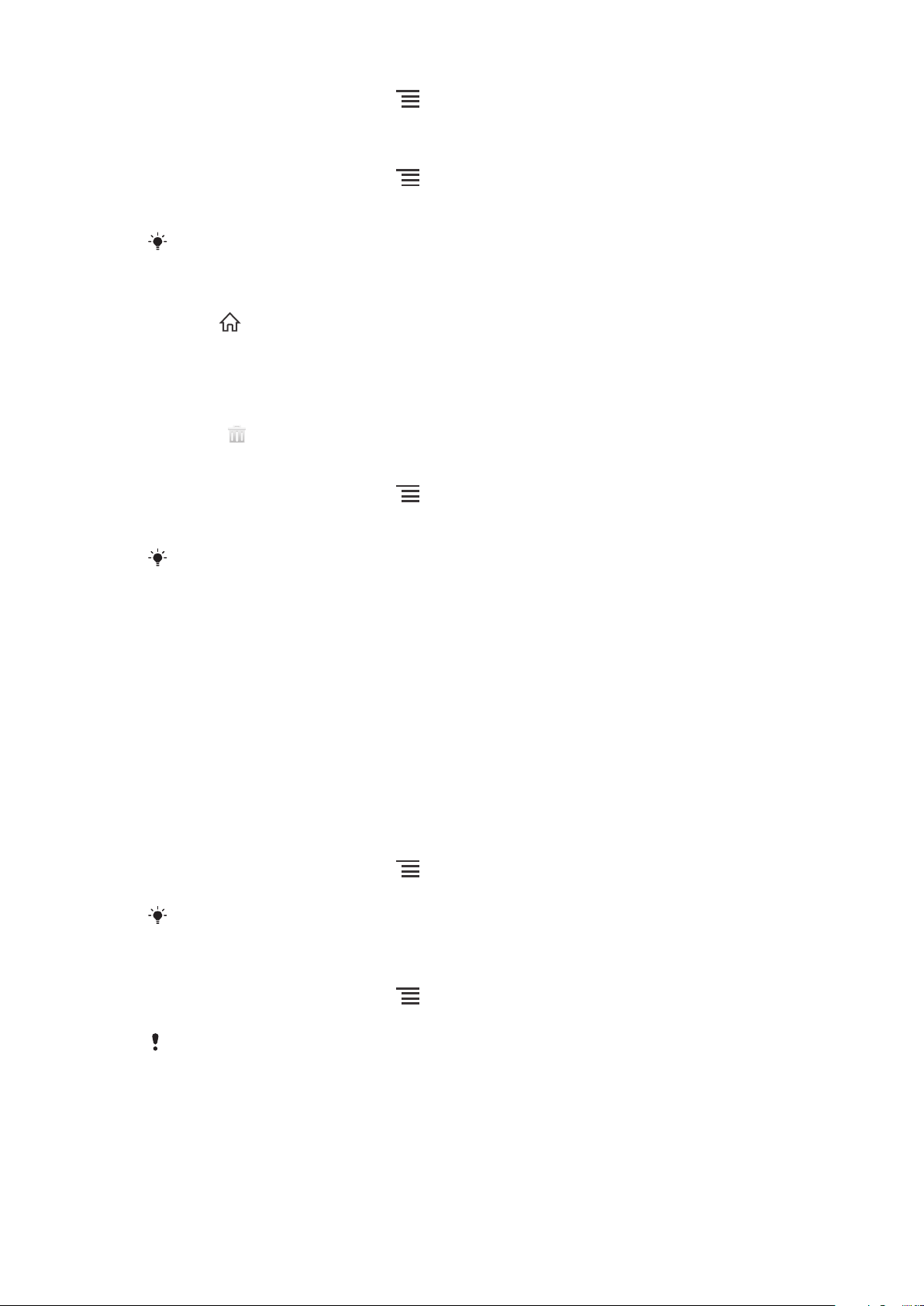
•
From your Home screen, press .
•
Touch and hold on any part of your Home screen.
To add a shortcut to the Home screen
1
From your Home screen, press .
2
Tap Add > Shortcuts.
3
Find and select a shortcut.
Add an application shortcut directly from the Application screen by touching and holding the
application.
To move an item on the Home screen
1
Press to open your Home screen.
2
Touch and hold an item until it magnifies and the phone vibrates, then drag the
item to the new location.
To delete an item from the Home screen
•
Touch and hold an item until it magnifies and the phone vibrates, then drag the
item to .
To add a folder to the Home screen
1
From your Home screen, press
2
Tap Add > Folder.
3
Enter a name for the folder and tap Done.
.
Drag and drop an item on top of another item on your Home screen to create a folder
automatically.
To add items to a folder
•
Touch and hold an item until it magnifies and the phone vibrates, then drag the
item to the folder.
To rename a folder
1
Tap the folder to open it.
2
Touch the folder's title bar to show the Folder name field.
3
Enter the new folder name and tap Done.
Changing the background of your Home screen
Adapt the Home screen to your own style using wallpapers and different themes.
To change your Home screen wallpaper
1
From your Home screen, press .
2
Tap Wallpaper, then select an option.
You can use a photo you have taken, or an animation. Go to Google Play™ and other sources
to download, for example, live wallpapers that change with the changing hours of the day.
To set a theme
1
From your Home screen, press .
2
Tap Theme, then select a theme.
When you change a theme, the background also changes in some applications.
Notification light for social networking services
The notification light for SNS (Social Networking Services) on your phone becomes
blue and flashes when you receive notifications from preloaded SNS applications, for
example, Facebook™ and Twitter™.
21
This is an Internet version of this publication. © Print only for private use.
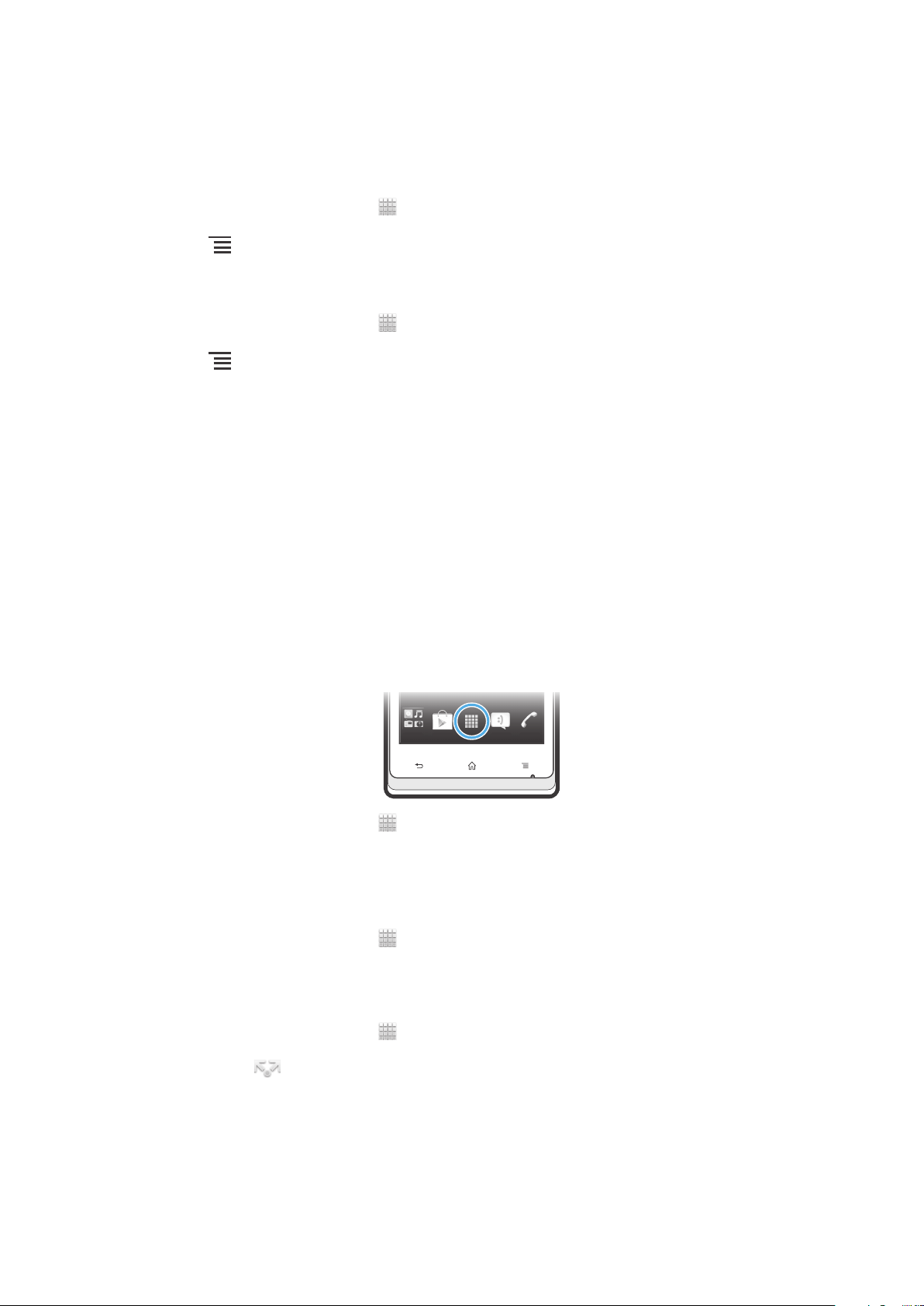
The notification light also illuminates when you activate your screen. It then fades out
after a few seconds to save power. Its colour varies depending on the theme you are
using. The notification light for social networking services, however, stays blue even if
you select a different theme colour.
To turn on the notification light for incoming Facebook™ notifications
1
From your Home screen, tap .
2
Tap Facebook™. Log in to Facebook™, if required.
3
Tap > Settings.
4
Mark the Phone LED checkbox.
To turn on the notification light for incoming Twitter™ notifications
1
From your Home screen, tap .
2
Tap Twitter™. Log in to Twitter™, if required.
3
Tap > Settings.
4
Tap your account.
5
Mark the Notification light checkbox.
Accessing and using applications
Open applications from shortcuts on your Home screen or from the Application
screen.
Application screen
The Application screen, which you open from your Home screen, contains the
applications that come installed with your phone as well as the applications you
download.
The Application screen extends beyond the regular screen width, so you need to flick
left and right to view all content.
To open the Application screen
•
From your Home screen, tap .
To browse the Application screen
•
Open the Application screen, then flick right or left.
To create a shortcut to an application on the Home screen
1
From your Home screen, tap .
2
Touch and hold an application until it appears on your Home screen, then drag
it to the desired location.
To share an application from your Application screen
1
From your Home screen, tap .
2
Touch and hold an application until it appears on your Home screen, then drag
the item to .
3
Select an option and confirm, if necessary. You can now share the applications
you like with your friends so they can download and use them.
22
This is an Internet version of this publication. © Print only for private use.
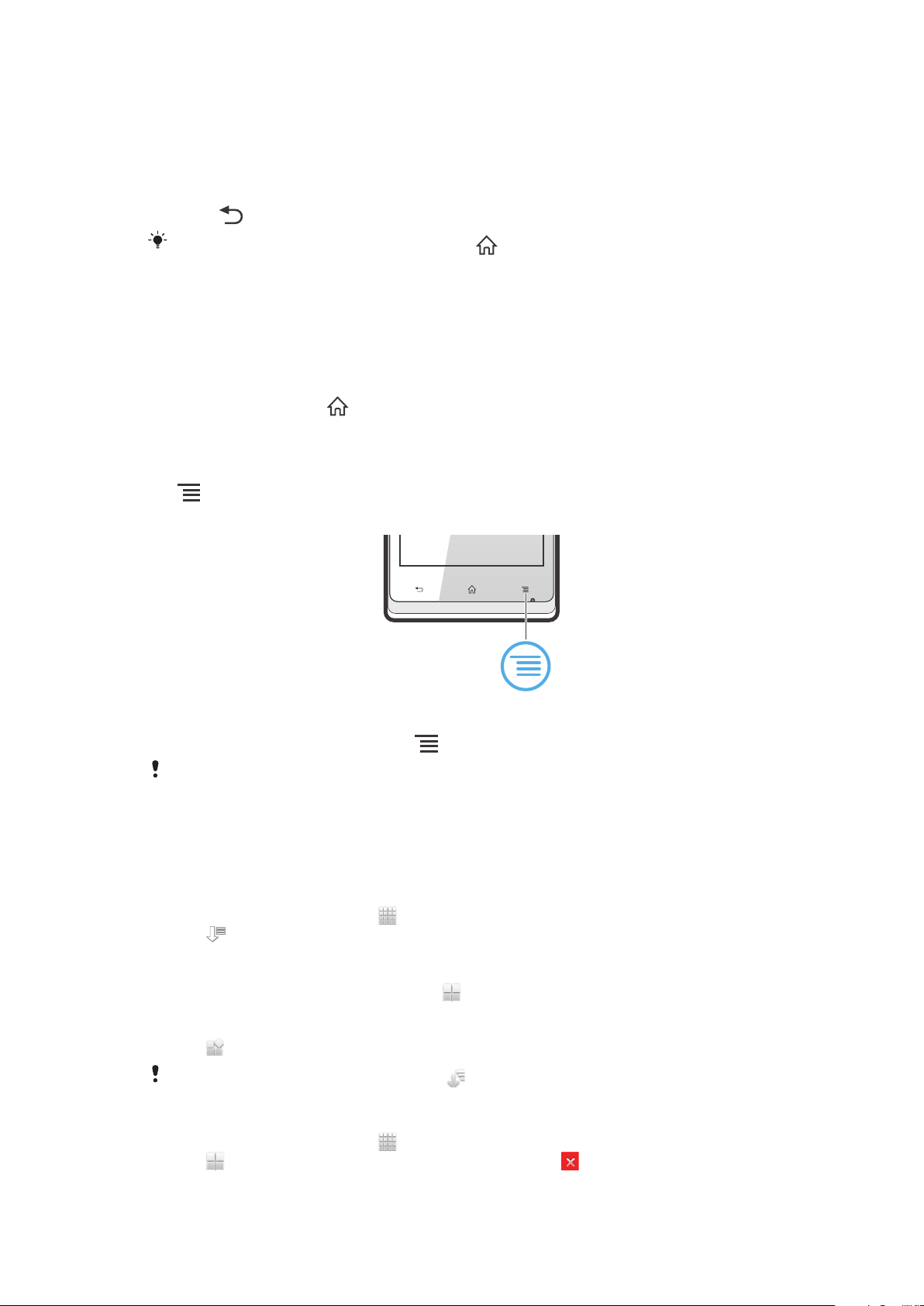
Opening and closing applications
To open an application
•
From your Home screen or the Application screen, tap the application.
To close an application
•
Press
Some applications are paused when you press to exit, while other applications may
continue to run in the background. In the first case, the next time you open the application,
you can continue where you left off.
.
Recently used applications window
You can view and access recently used applications from this window.
To open the recently used applications window
•
Press and hold down
.
Application menu
You can open a menu at any time when you are using an application by pressing the
key on your phone. The menu will look different depending on which application
you are using.
To open a menu in an application
•
While using the application, press
A menu is not available in all applications.
.
Rearranging your Application screen
Move the applications around on the Application screen according to your
preferences.
To arrange applications on the Application screen
1
From your Home screen, tap to go to the Application screen.
2
Tap and select an option.
To move an application on the Application screen
1
Open the Application screen, then tap .
2
Touch and hold an item until it magnifies and the phone vibrates, then drag the
item to the new location.
3
Tap to exit edit mode.
You can only move your applications when is selected.
To uninstall an application from the Application screen
1
From your Home screen, tap .
2
Tap . All uninstallable applications are marked with a icon.
3
Tap the application you want to uninstall, then tap OK.
23
This is an Internet version of this publication. © Print only for private use.
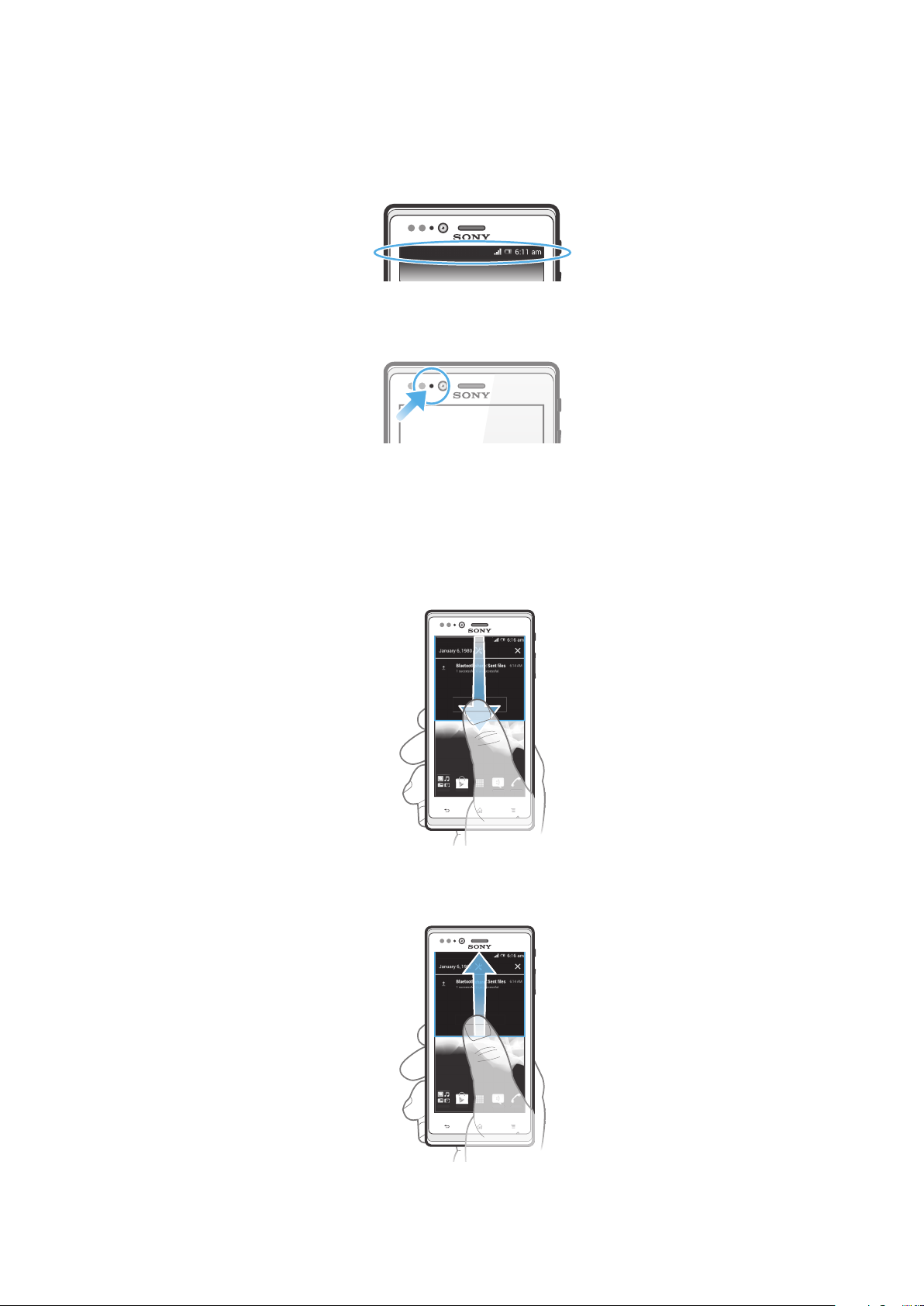
Status and notifications
The status bar at the top of your screen shows what's going on in your phone. To the
left you get notifications when there is something new or ongoing. For example, new
message and calendar notifications appear here. The right side shows the signal
strength, battery status, and other information.
A notification light also gives you battery status information and some notifications.
For example, a flashing blue light means there is a new message or a missed call.
The notification light may not work when the battery level is low.
Checking notifications and ongoing activities
You can drag down the status bar to open the Notification panel and get more
information. For example, you can use the panel to open a new message or view a
calendar event. You can also open some applications that run in the background,
such as the music player.
To open the Notification panel
•
Drag the status bar downwards.
To close the Notification panel
•
Drag the tab at the bottom of the Notification panel upwards.
24
This is an Internet version of this publication. © Print only for private use.
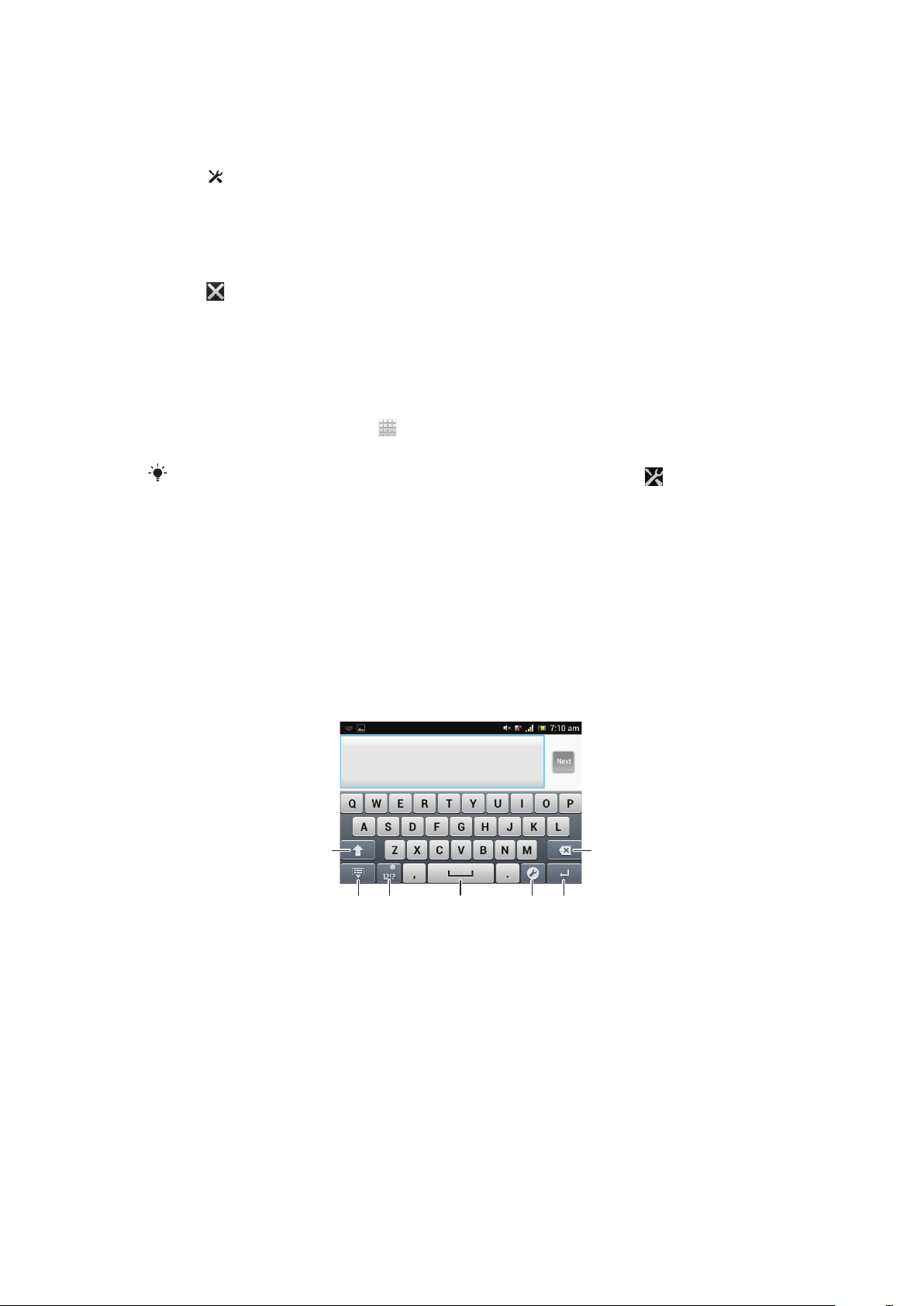
To open a running application from the Notification panel
516
7
432
•
Tap the icon for the running application to open it.
To open the phone settings menu from the Notification panel
•
Tap .
To dismiss a notification from the Notification panel
•
Place your finger on a notification and flick left or right.
To clear all notifications from the Notification panel
•
Tap
.
Phone settings menu
View and change your phone settings from the Settings menu.
To access the phone settings
1
From your Home screen, tap .
2
Tap Settings.
You can also drag the status bar downwards on the Home screen and tap to access the
phone settings.
Typing text
On-screen keyboard
Tap the keys of the on-screen QWERTY keyboard to enter text conveniently. Some
applications open the on-screen keyboard automatically. You can also open this
keyboard by touching a text field.
Using the on-screen keyboard
1 Change the character case and turn on the caps lock. For some languages, this key is used to access
extra characters in the language.
2 Close the on-screen keyboard view.
3 Display numbers and symbols. Touch and hold to display smileys.
4 Enter a space.
5 Open the input settings menu to make a change, for example, under Writing languages. This key also
changes the writing language when more than one input language is selected.
6 Enter a carriage return or confirm text input.
25
This is an Internet version of this publication. © Print only for private use.
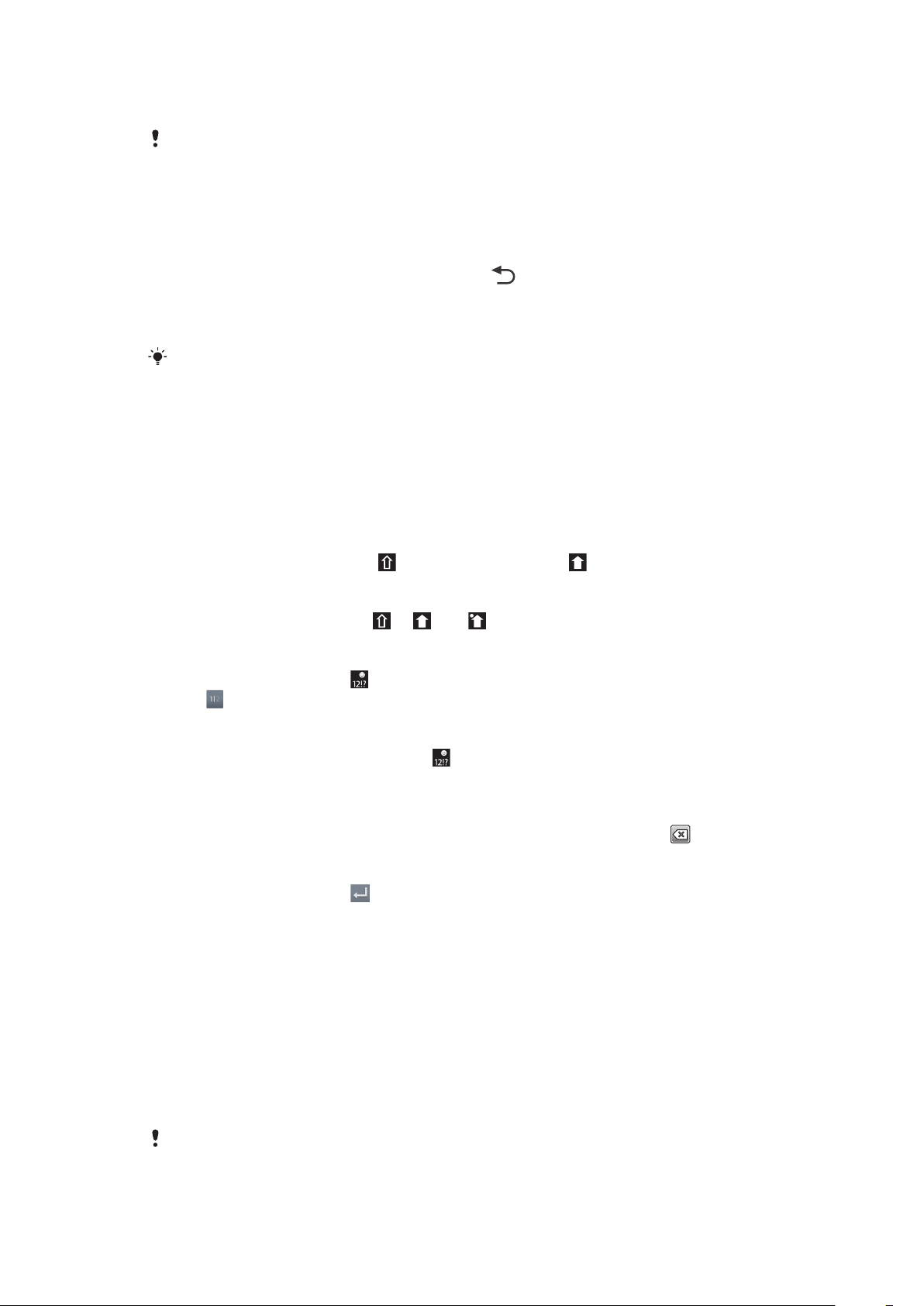
7 Delete a character before the cursor.
All illustrations are for illustration purposes only and may not accurately depict the actual
phone.
To display the on-screen keyboard to enter text
•
Tap a text entry field.
To hide the on-screen keyboard
•
When the on-screen keyboard is open, press
.
To use the on-screen keyboard in landscape orientation
•
When you enter text, turn the phone sideways.
For the keyboard to support this feature, landscape mode must be supported by the
application you are using, and your screen orientation settings must be set to automatic.
To enter text using the on-screen keyboard
1
To enter a character visible on the keyboard, tap the character.
2
To enter a character variant, touch and hold a regular keyboard character to
get a list of available options, then select from the list. For example, to enter
"é", touch and hold "e" until other options appear, then, while keeping your
finger pressed on the keyboard, drag to and select "é".
To shift between upper-case and lower-case letters
•
Before you enter a letter, tap to switch to upper-case , or vice versa.
To turn on the caps lock
•
Before you type a word, tap or until appears.
To enter numbers or symbols
•
When you enter text, tap
. A keyboard with numbers and symbols appears.
Tap to view more options.
To insert a smiley
1
When you enter text, touch and hold .
2
Select a smiley.
To delete characters
•
Tap to place the cursor after the character you want to delete, then tap
To enter a carriage return
•
When you enter text, tap to enter a carriage return.
To select text
1
When you enter text, touch and hold the text field or double-tap within the text
field.
2
The word you touch gets highlighted by tabs on both sides. Drag the tabs left
or right to select more text.
To edit text in portrait orientation
1
When you enter text, touch and hold the text field until an application bar
appears.
2
Select the text you want to edit, and then use the application bar to make your
desired changes.
.
To paste text from the clipboard, you can also hold the text field until Paste appears, then tap
Paste.
26
This is an Internet version of this publication. © Print only for private use.
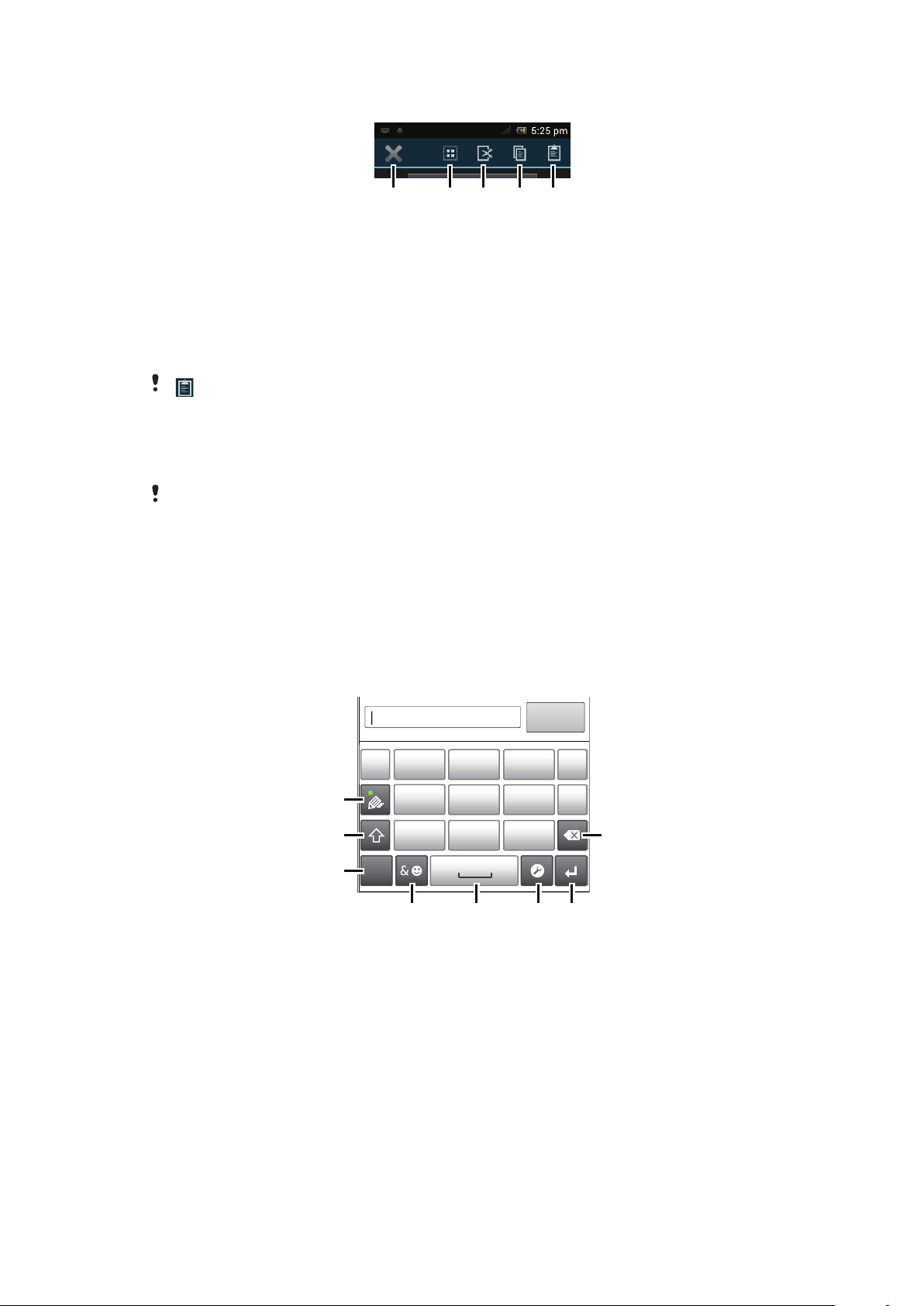
Application bar
1 3254
1
7
8
’’’.
-
ABC
DEF ?
JKL MNOGHI
!
TUV WXYZPQRS
5
123
3
4 6
2
1 Close the application bar
2 Select all text
3 Cut text
4 Copy text
5 Paste text
only appears when you have text stored on the clipboard.
To edit text in landscape orientation
1
When you enter text, touch and hold the text field until Edit... appears.
2
Select the text you want to work with, then tap Edit... and select an option.
To paste text from the clipboard, you can also hold the text field until Paste appears, then tap
Paste.
Phonepad
The Phonepad is similar to a standard 12-key telephone keypad. It gives you
predictive text and multi-tap input options. You can activate the Phonepad text input
method via the keyboard settings. The Phonepad is only available in portrait
orientation.
Using the Phonepad
1 Choose a text input option
2 Change the character case and turn on the caps lock
3 Display numbers
4 Display symbols and smileys
5 Enter a space
6 Open the input settings menu to change, for example, the Writing languages. This key also changes
the writing language when more than one input language is selected.
7 Enter a carriage return or confirm text input
This is an Internet version of this publication. © Print only for private use.
27
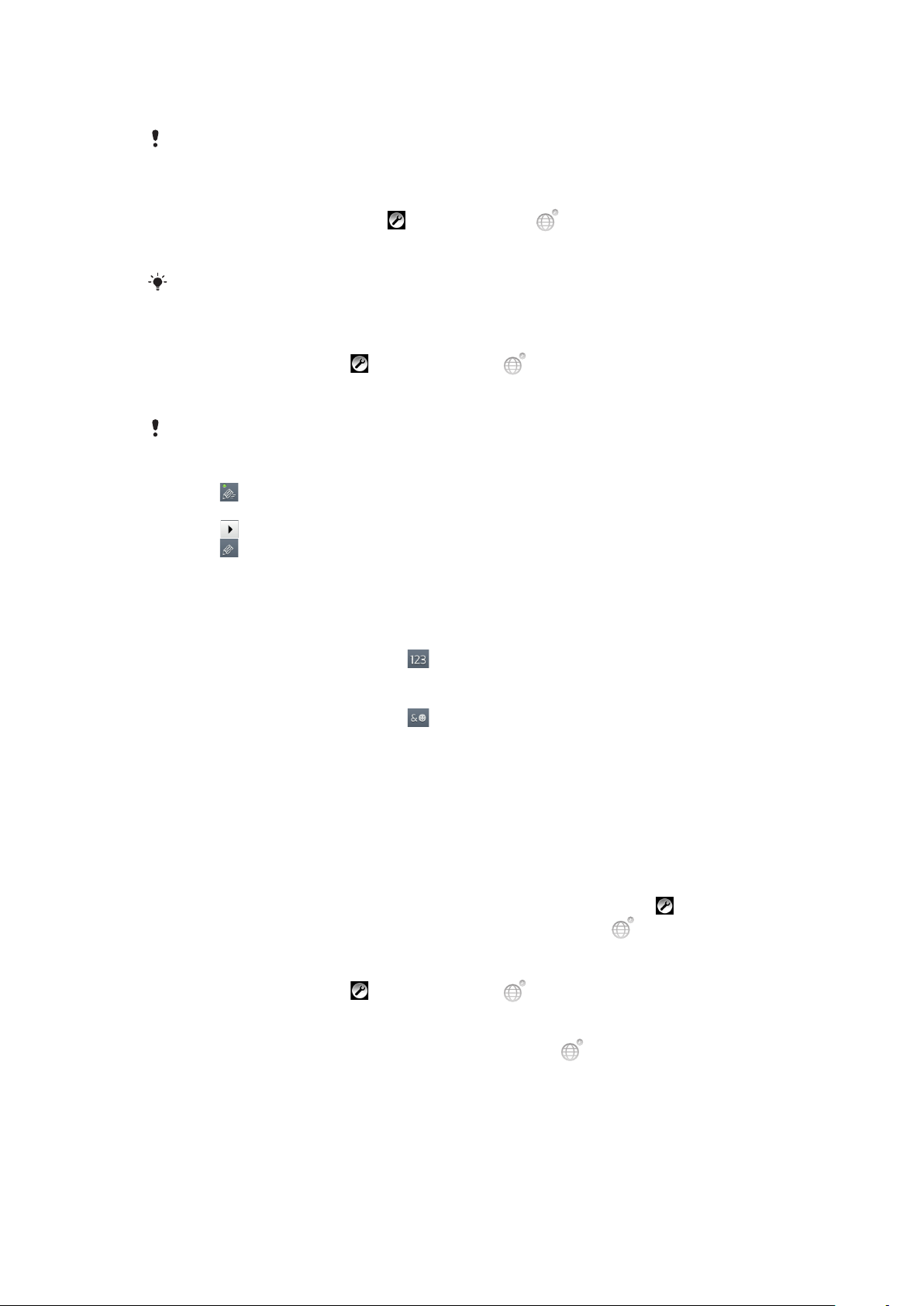
8 Delete a character before the cursor
All illustrations are for illustration purposes only and may not accurately depict the actual
phone.
To open the Phonepad for the first time
•
Tap a text entry field, then tap or touch and hold if you have already
selected more than one input language. Tap Portrait keyboard and select an
option.
Once you’ve made the setting, you can simply activate the Phonepad by tapping a text entry
field.
To switch between the on-screen keyboard and the Phonepad
1
When you enter text, tap , or touch and hold if you have already selected
more than one input language.
2
Tap Portrait keyboard and select an option.
Remember the Phonepad is only available in portrait orientation.
To enter text using the Phonepad
•
When
appears in the Phonepad, tap each character key only once, even if
the letter you want is not the first letter on the key. Tap the word that appears
or tap to view more word suggestions and select a word from the list.
•
When appears in the Phonepad, tap the on-screen key for the character
you want to enter. Keep pressing this key until the desired character is
selected. Then do the same for the next character you want to enter, and so
on.
To enter numbers using the Phonepad
•
When the Phonepad is open, tap
. A Phonepad with numbers appears.
To insert symbols and smileys using the Phonepad
1
When the Phonepad is open, tap . A grid with symbols and smileys
appears.
2
Scroll up or down to view more options. Tap a symbol or smiley to select it.
Keyboard and Phonepad settings
You can select settings for the on-screen keyboard and the Phonepad, such as
writing language and automatic correction.
To access the keyboard and the Phonepad settings
•
When you enter text using the on-screen keyboard or Phonepad, tap
have selected more than one writing language, touch and hold instead.
To change writing language using the on-screen keyboard or the Phonepad
1
When you enter text, tap , or touch and hold if you have already selected
more than one input language.
2
Tap Writing languages and select the languages you want to use for writing.
3
If you have selected more than one input language, tap
the selected writing languages.
to switch between
. If you
To switch keyboards
1
When you enter text, drag the status bar downwards to open the Notification
panel.
2
Tap Select input method, and select an option.
28
This is an Internet version of this publication. © Print only for private use.
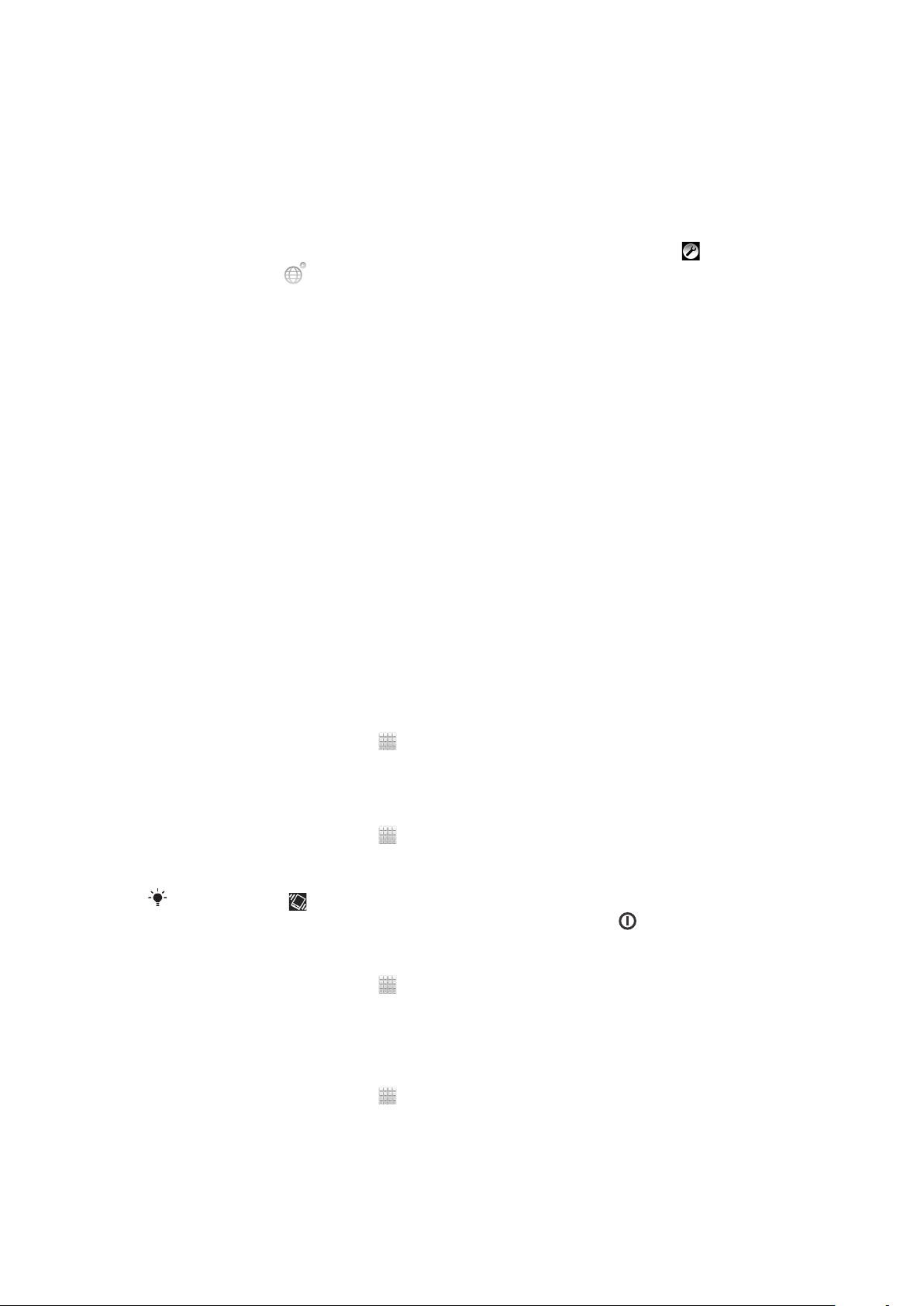
Text input settings
When entering text using the on-screen keyboard or the Phonepad, you can access a
text input settings menu that helps you set options for text prediction. For example,
you can decide how you want the phone to present word alternatives and correct
words as you type, or enable the text input application to remember new words you
write.
To change the text input settings
1
When you enter text using the on-screen keyboard or the Phonepad, tap , or
touch and hold .
2
Tap Text input settings.
3
Select the desired settings.
Customising your phone
Adapt the phone to your needs by adjusting, for example, your personal ringtone,
phone language and your Privacy settings.
Adjusting the volume
You can adjust the ringtone volume for phone calls and notifications as well as for
music and video playback.
To adjust the ring volume with the volume key
•
Press the volume key up or down.
To adjust the media playing volume with the volume key
•
When playing music or watching video, press the volume key up or down.
Adjusting the sound settings
You can adjust the sound settings in your phone. For example, you can set your
phone to silent mode so that it doesn't ring when you're in a meeting.
To set the phone to silent mode
1
From your Home screen, tap
2
Find and tap Settings > Sound.
3
Select Silent mode, then select Mute.
To set the phone to vibrate mode
1
From your Home screen, tap .
2
Find and tap Settings > Sound.
3
Select Silent mode, then select Vibrate.
You can also tap from the Phone options menu to set the phone to vibrate mode. To
access the Phone options menu, press and hold down the power key .
To set the phone to vibrate and ring mode
1
From your Home screen, tap .
2
Find and tap Settings > Sound.
3
Select Silent mode, then select Off.
4
Mark the Vibrate on ring checkbox.
.
To enhance the speaker loudness
1
From your Home screen, tap .
2
Find and tap Settings > Sound.
3
Mark the xLOUD™ checkbox.
This is an Internet version of this publication. © Print only for private use.
29
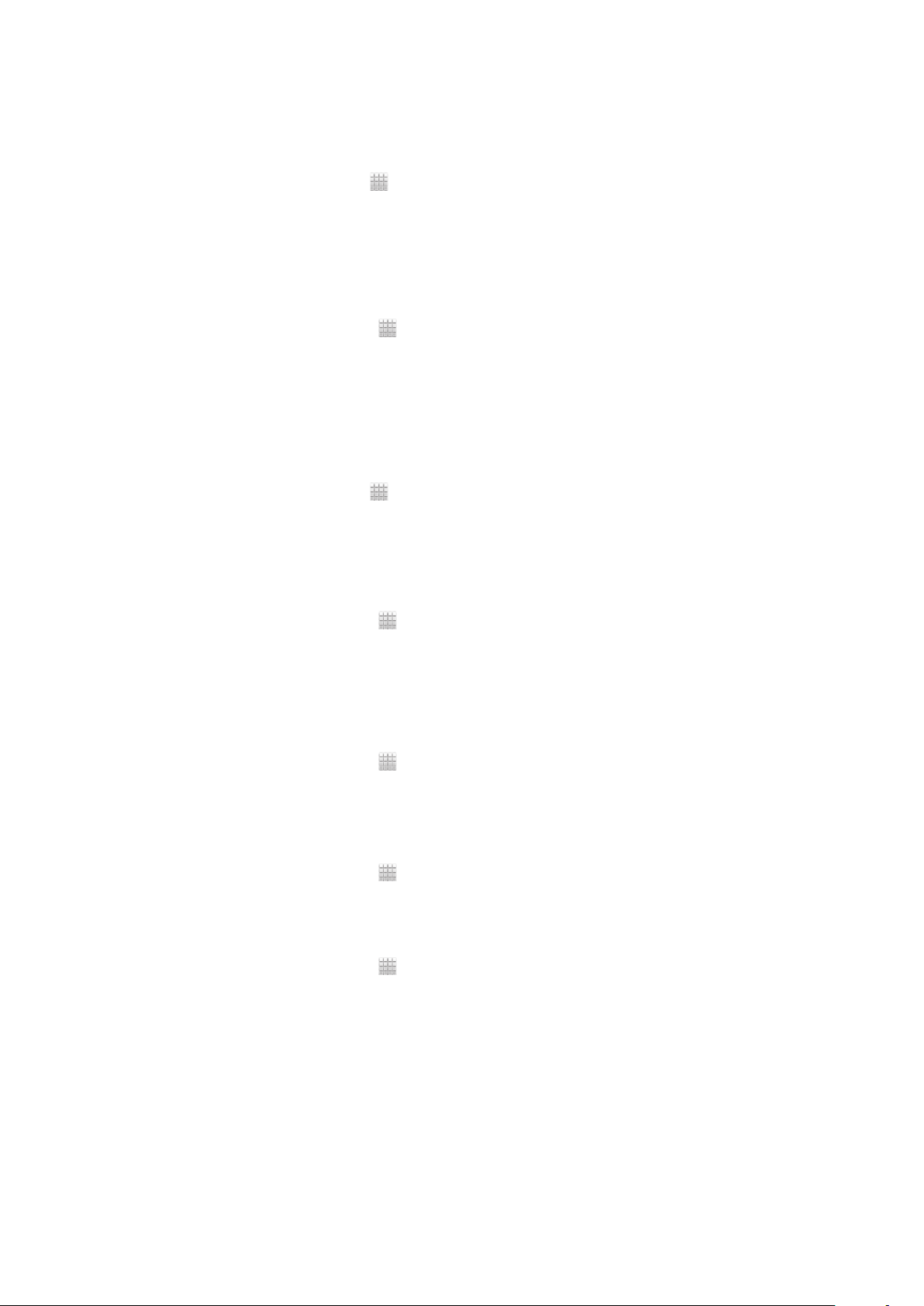
Time and date
You can change the time and date in your phone.
To set the date manually
1
From the Home screen, tap .
2
Find and tap Settings > Date & time.
3
Unmark the Automatic date & time checkbox, if it is marked.
4
Tap Set date.
5
Adjust the date by scrolling up and down.
6
Tap Set.
To set the time manually
1
From your Home screen, tap .
2
Find and tap Settings > Date & time.
3
Unmark the Automatic date & time checkbox if it is marked.
4
Tap Set time.
5
Scroll up or down to adjust the hour and minute.
6
If applicable, scroll up to change AM to PM, or vice versa.
7
Tap Set.
To set the time zone
1
From the Home screen, tap .
2
Find and tap Settings > Date & time.
3
Unmark the Automatic date & time checkbox, if it is marked.
4
Tap Select time zone.
5
Select an option.
To set the date format
1
From your Home screen, tap .
2
Find and tap Settings > Date & time > Select date format.
3
Select an option.
Ringtone settings
To set a phone ringtone
1
From your Home screen, tap .
2
Find and tap Settings > Sound > Phone ringtone.
3
Select a ringtone.
4
Tap Done.
To enable touch tones
1
From your Home screen, tap .
2
Find and tap Settings > Sound.
3
Mark the Dial pad touch tones and Touch sounds checkboxes.
To select a notification ringtone
1
From your Home screen, tap .
2
Find and tap Settings > Sound > Default notification.
3
Select a ringtone.
4
Tap Done.
30
This is an Internet version of this publication. © Print only for private use.

Screen settings
To adjust the screen brightness
1
From your Home screen, tap .
2
Find and tap Settings > Display > Brightness.
3
Drag the slider to adjust the brightness.
4
Tap OK.
The brightness level affects your battery performance. For tips on how to improve battery
performance, see Improving battery performance on page 15.
To set the screen to vibrate
1
From your Home screen, tap .
2
Find and tap Settings > Sound.
3
Mark the Vibrate on touch checkbox. The screen now vibrates when you tap
soft keys and certain applications.
To adjust the idle time before the screen turns off
1
From your Home screen, tap .
2
Find and tap Settings > Display > Sleep.
3
Select an option.
To turn off the screen quickly, briefly press the power key .
To keep the screen active while the phone is charging
1
From the Home screen, tap .
2
Find and tap Settings > Developer options.
3
Mark the Stay awake checkbox.
Phone language
You can select a language to use in your phone.
To change the phone language
1
From your Home screen, tap .
2
Find and tap Settings > Language & input > Language.
3
Select an option.
If you select the wrong language and cannot read the menu texts, find and tap the Settings
icon . Then select the entry beside , and select the first entry in the following menu. You
can then select the language you want.
Airplane mode
In Airplane mode, your phone's network and radio transceivers are turned off to
prevent disturbance to sensitive equipment. However, you can still play games, listen
to music, watch videos and other content, as long as all this content is saved on your
memory card or internal storage. You can also be notified by alarms, if alarms are
activated.
Turning on Airplane mode reduces battery consumption.
To turn on Airplane mode
1
From your Home screen, tap
2
Find and tap Settings > More….
3
Mark the Airplane mode checkbox.
.
You can also select Airplane mode from the Phone options menu. To access the Phone
options menu, press and hold down the power key .
31
This is an Internet version of this publication. © Print only for private use.

Memory
You can save content to a memory card, to your phone's internal storage and to the
phone memory. Music, video clips and photos are saved to the internal storage or the
memory card while applications, contacts and messages are saved to the phone
memory.
You can move some applications from the phone memory to the internal storage.
To move an application to the phone's internal storage
1
From your Home screen, tap .
2
Find and tap Settings > Apps.
3
Select the application that you want to move to the internal storage.
4
Tap Move to internal storage .
It is not possible to move some applications from the phone memory to the internal storage.
Memory card
You may have to purchase a memory card separately.
Your phone supports a microSD™ memory card, which is used for media content.
This type of card can also be used as a portable memory card with other compatible
devices.
Formatting the memory card
You can format the memory card in your phone, for example, to free up memory. This
means that you erase all data on the card.
All content on the memory card gets erased when you format it. Make sure you make backups
of everything you want to save before formatting the memory card. To back up your content,
you can copy it to your computer. For more information, refer to the chapter Connecting your
phone to a computer on page 107.
To format the memory card
1
From your Home screen, tap
2
Find and tap Settings > Storage > Unmount SD card.
3
After you have unmounted the memory card, tap Erase SD card.
.
Using a headset with your phone
Use the accessories provided with your phone, or other compatible accessories, for optimal
performance.
32
This is an Internet version of this publication. © Print only for private use.

To use a headset
1
Connect the headset to your phone.
2
To answer a call, press the call handling key.
3
To end the call, press the call handling key.
If a headset is not included with the phone, you may purchase one separately.
If you are listening to music, the music stops when you answer a call and resumes after you
end the call.
Internet and messaging settings
To send text and multimedia messages and to access the Internet, you must have a
2G/3G mobile data connection and the correct settings. There are different ways to
get these settings:
•
For most mobile phone networks and operators, Internet and messaging settings
come preinstalled on your phone. You can then start using the Internet and send
messages right away.
•
In some cases you will get the option to download Internet and messaging settings
the first time you turn on your phone. It is also possible to download these settings
later from the Settings menu.
•
You can manually add and change Internet and network settings in your phone at any
time. Contact your network operator for detailed information on your Internet and
messaging settings.
To download Internet and messaging settings
1
From your Home screen, tap .
2
Find and tap Settings > Xperia™ > Internet settings.
To reset the default Internet settings
1
From your Home screen, tap .
2
Tap Settings > More… > Mobile networks.
3
Tap Access Point Names, then press
4
Tap Reset to default.
.
Access Point Names (APNs)
An APN is used to establish data connections between your phone and the Internet.
The APN defines which type of IP address to use, which security methods to invoke,
and which fixed-end connections to use. Checking the APN is useful when you
cannot access the Internet, have no data connection, or cannot send or receive
multimedia messages.
To view the current APN
1
From your Home screen, tap .
2
Find and tap Settings > More… > Mobile networks.
3
Tap Access Point Names.
If you have several available connections, the active network connection is indicated by a
marked button.
33
This is an Internet version of this publication. © Print only for private use.

To configure APN settings manually
1
From the Home screen, tap .
2
Find and tap Settings > More… > Mobile networks > Access Point Names.
3
Press .
4
Tap New APN.
5
Tap Name and enter the name of the network profile you want to create.
6
Tap APN and enter the access point name.
7
Enter all other information required by your network operator.
8
Press and tap Save .
Contact your network operator for detailed information about your network settings.
Controlling data usage
Keep track of and control the amount of data transferred to and from your phone
during a given period. For example, you can set data usage warnings and limits for
your phone to avoid additional charges. You can also limit the amount of data used
by individual applications.
Adjusting data usage settings can help you keep greater control over data usage but cannot
guarantee the prevention of additional charges.
To access data usage settings
1
From your Home screen, tap
2
Find and tap Settings > Data usage.
.
To turn data traffic on or off
1
From your Home screen, tap .
2
Find and tap Settings > Data usage.
3
To turn data traffic on or off, tap the on-off switch beside Mobile data
accordingly.
You can also turn data traffic on or off by marking or unmarking the Data enabled checkbox
under Settings > More… > Mobile networks.
To set a data usage warning
1
Make sure that you have turned on data traffic.
2
From your Home screen, tap
3
Find and tap Settings > Data usage.
4
To set the warning level, drag the lines to the desired values. You receive a
.
warning notification when the amount of data traffic approaches the level you
set.
To set a data usage limit
1
Make sure that you have turned on data traffic.
2
From your Home screen, tap .
3
Find and tap Settings > Data usage.
4
Mark the Set mobile data limit checkbox if it is not marked, then tap OK.
5
To set the data usage limit, drag the lines to the desired values.
Once your data usage reaches the set limit, data traffic on your phone will be turned off
automatically.
34
This is an Internet version of this publication. © Print only for private use.
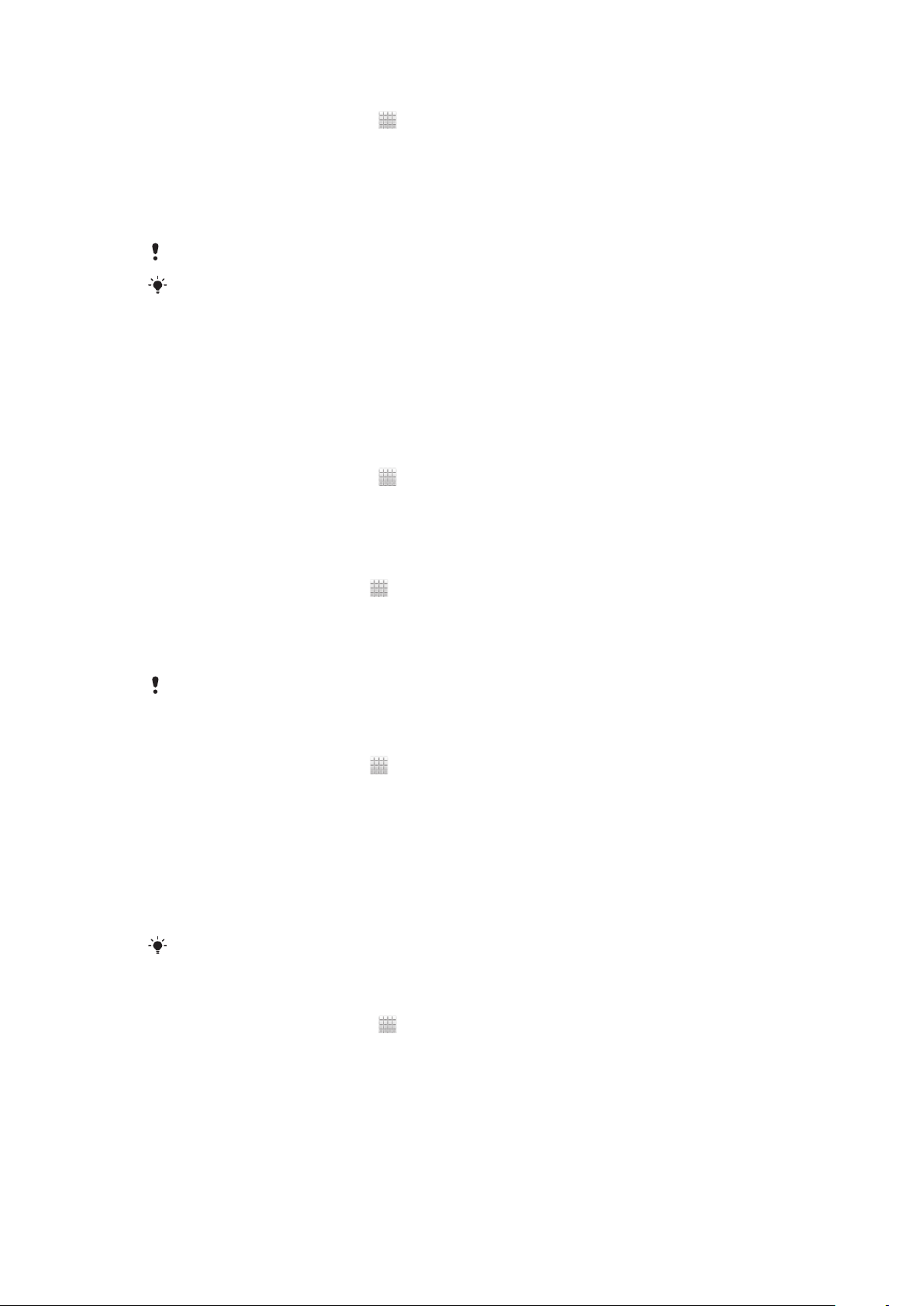
To control the data usage of individual applications
1
From your Home screen, tap .
2
Find and tap Settings > Data usage.
3
Find and tap the desired application.
4
Make the necessary adjustments to change the data usage limit, restrict
background data, or restrict all data traffic for the application.
5
To access more specific settings for the application, tap View app settings
and make the desired changes.
Specific settings for an application may not always be accessible.
The performance of individual applications may be affected if you change the related data
usage settings.
Mobile network settings
Your phone automatically switches between mobile networks depending on what
mobile networks are available in different areas. You can also manually set your
phone to access a particular mobile network type, for example, WCDMA or GSM.
To select a network type
1
From your Home screen, tap .
2
Find and tap Settings > More… > Mobile networks.
3
Tap Network Mode.
4
Select a network type.
To select another network manually
1
From the Home screen, tap .
2
Find and tap Settings > More… > Mobile networks > Network operators.
3
Tap Search mode.
4
When a popup window appears, tap Manual.
5
Select a network.
If you select a network manually, your phone will not search for other networks, even if you
move out of range of the manually selected network.
To activate automatic network selection
1
From the Home screen, tap
2
Find and tap Settings > More… > Mobile networks > Network operators.
3
Tap Search mode.
4
Tap Automatic.
.
Turning off data traffic
You can disable all data connections over 2G/3G networks with your phone to avoid
any unwanted data downloads and synchronisations. Contact your network operator
if you need detailed information about your subscription plan and data traffic costs.
When data traffic is turned off, you can still use Wi-Fi® and Bluetooth™ connections. You can
also send and receive multimedia messages.
To turn off all data traffic
1
From your Home screen, tap .
2
Find and tap Settings > More… > Mobile networks.
3
Unmark the Data enabled checkbox.
Data roaming
Depending on your network operator, it might be possible to allow mobile data
connections via 2G/3G outside of your home network (roaming). Please note that
35
This is an Internet version of this publication. © Print only for private use.
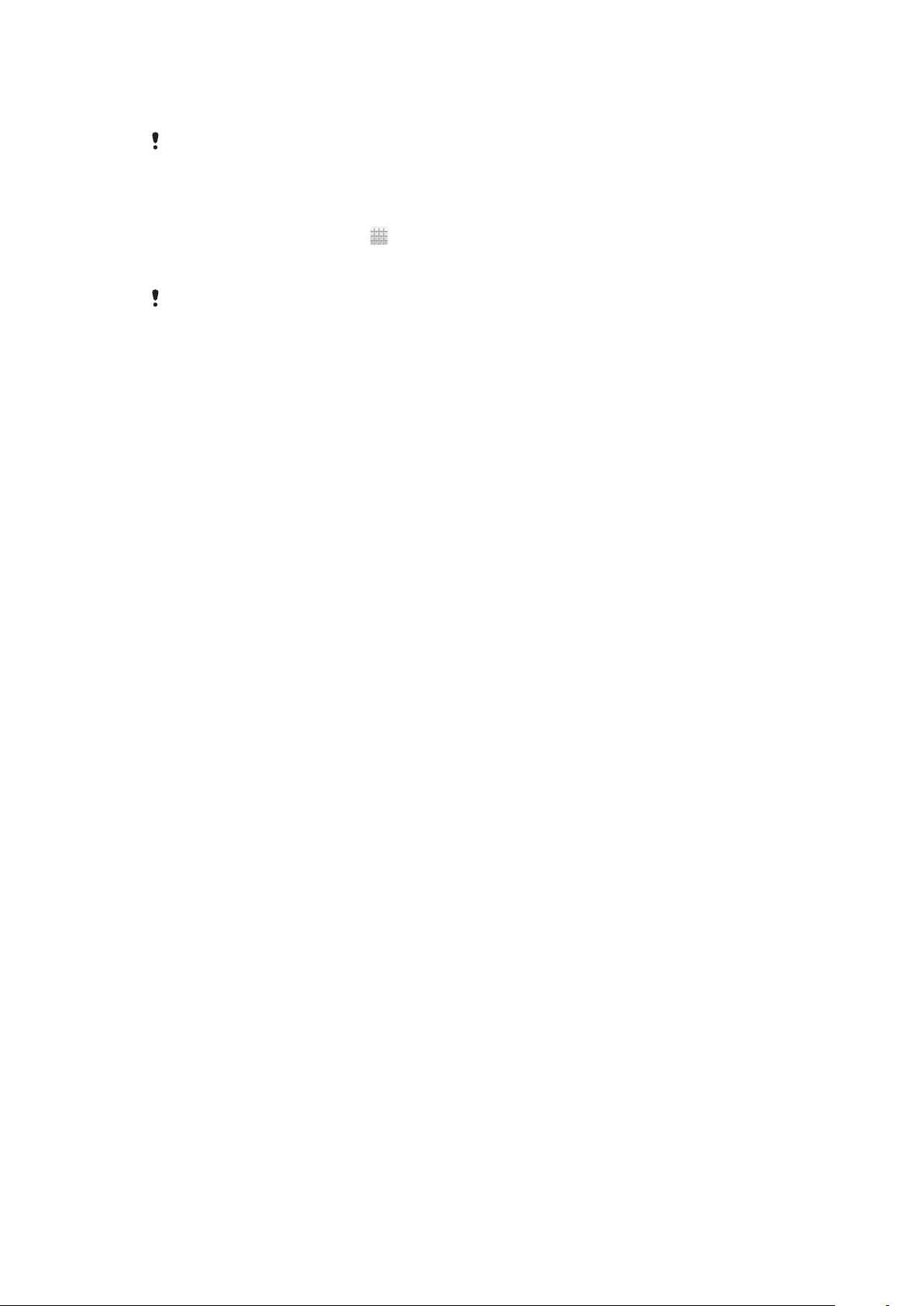
data transmission charges may apply. Contact your network operator for more
information.
Applications may sometimes use the Internet connection in your home network without any
notification, for example, when sending search and synchronisation requests. Additional
charges may apply for data roaming. Consult your service provider.
To activate data roaming
1
From the Home screen, tap .
2
Find and tap Settings > More… > Mobile networks.
3
Mark the Data roaming checkbox.
You can’t activate data roaming when data connections have been deactivated
36
This is an Internet version of this publication. © Print only for private use.

Calling
Emergency calls
Your phone supports international emergency numbers, for example, 112 or 911. You
can normally use these numbers to make emergency calls in any country, with or
without the SIM card inserted if you are within range of a network.
To make an emergency call
1
From your Home screen, tap .
2
Find and Tap Phone.
3
Enter the emergency number and tap Call. To delete a number, tap .
You can make emergency calls when no SIM card is inserted or when outgoing calls are
barred.
To make an emergency call while the SIM card is locked
1
Tap Emergency call.
2
Enter the emergency number and tap Call. To delete a number, tap .
Call handling
You can make a call by manually dialling a phone number, by tapping a number
saved in your phone's contact list, or by tapping the phone number in your call log
view. You can also use the smart dial feature to quickly find numbers from your
contact list and call logs.
To make a call by dialling
1
From your Home screen, tap .
2
Find and tap Phone.
3
Enter the number of the recipient and tap Call. To delete a number, tap .
To make a call using smart dial
1
From your Home screen, tap .
2
Find and tap Phone.
3
Use the dialpad to enter letters or numbers that correspond to the contact you
want to call. As you enter each letter or number, a list of possible matches
appears.
4
Tap the contact you want to call.
To end a call
•
Tap End call.
To make an international call
1
From your Home screen, tap .
2
Find and tap Phone.
3
Touch and hold 0 until a “+” sign appears.
4
Enter the country code, area code (without the first 0) and phone number, then
tap Call.
37
This is an Internet version of this publication. © Print only for private use.

To answer a call
•
Drag to the right across the screen.
If you are using regular headphones without a microphone, you have to remove the
headphones from the headset connector to be able to answer the call.
To decline a call
•
Drag
to the left across the screen.
To reject a second call
•
When you hear repeated beeps during a call, tap Busy.
To change the ear speaker volume during a call
•
Press the volume key up or down.
To turn on the loudspeaker during a call
•
Tap .
To mute the microphone during a call
•
Tap .
To activate the screen during a call
•
Press
.
To enter numbers during a call
1
During a call, tap . A keypad appears.
2
Enter numbers.
To mute the ringtone for an incoming call
•
When you receive the call, press the volume key.
Recent calls
In the call log, you can view recently missed
To view your missed calls
1
When you have missed a call,
appears in the status bar. Drag the status bar
downwards.
2
Tap Missed call.
To call a number from your call log
1
From your Home screen, tap .
2
Find and tap Phone.The call log view appears on the upper part of the screen.
3
To call a number directly, tap the number. To edit a number before calling,
touch and hold the number, then tap Edit number before call.
, received and dialled calls.
You can also call a number by tapping > Call back.
To add a number from the call log to your contacts
1
From your Home screen, tap .
2
Find and tap Phone.The call log view appears on the upper part of the screen.
3
Touch and hold the number, then tap Add to Contacts.
4
Tap the desired contact, or tap Create new contact.
5
Edit the contact details and tap Done.
38
This is an Internet version of this publication. © Print only for private use.

Voicemail
If your subscription includes a voicemail service, callers can leave voice messages for
you when you can't answer calls. Your voicemail service number is normally saved on
your SIM card. If not, you can get the number from your service provider and enter it
manually.
To enter your voicemail number
1
From the Home screen, tap .
2
Find and tap Settings > Call settings > Voicemail settings > Voicemail
number.
3
Enter your voicemail number.
4
Tap OK.
To call your voicemail service
1
From your Home screen, tap .
2
Find and tap Phone.
3
Touch and hold 1.
Multiple calls
If you have activated call waiting, you can handle multiple calls at the same time.
When it is activated, you will be notified by a beep if you receive another call.
To activate or deactivate call waiting
1
From the Home screen, tap .
2
Find and tap Settings > Call settings > Additional settings.
3
To activate or deactivate call waiting, tap Call waiting.
To answer a second call and end the ongoing call
•
When you hear repeated beeps during a call, tap End current call and answer.
To answer a second call and put the ongoing call on hold
•
When you hear repeated beeps during a call, tap Answer.
To make a second call
1
During an ongoing call, tap .
2
Enter the number of the recipient and tap .
3
If the recipient answers, the first call is put on hold.
The same procedure applies to subsequent calls.
To switch between multiple calls
•
To switch to another call and put the current call on hold, tap the desired
number or contact.
To end the ongoing call and return to the next call on hold
•
Tap .
Conference calls
With a conference or multiparty call, you can have a joint conversation with two or
more persons.
39
This is an Internet version of this publication. © Print only for private use.

To make a conference call
1
During an ongoing call, tap .
2
Dial the number of your second participant and tap .
3
If the second participant answers, the first call is put on hold.
4
Tap .
To add more participants, repeat steps 1 to 4.
To have a private conversation with a conference call participant
1
During an ongoing conference call, tap the button showing the number of
participants. For example, tap 3 participants if there are three participants on
the call.
2
Tap the name of the participant you want to talk to privately.
3
To end the private conversation and return to the conference call, tap .
To release a participant from a conference call
1
During an ongoing conference call, tap the button showing the number of
participants. For example, tap 3 participants if there are three participants.
2
Tap next to the participant you want to release.
To end a conference call
•
During the conference call, tap End conference call.
Call settings
Barring calls
You can bar all or certain categories of incoming and outgoing calls. When you use
call barring for the first time, you need to enter your PUK (Personal Unblocking Key)
and then a new password to activate the call barring function.
To bar incoming or outgoing calls
1
From your Home screen, tap .
2
Find and tap Settings > Call settings > Call barring.
3
Select an option.
4
Enter the password and tap Enable.
Rejecting a call with a message
You can reject a call with a predefined message. When you reject a call with such a
message, the message is automatically sent to the caller and saved on your phone.
Six messages are predefined in the phone. You can select from these predefined
messages, which can also be edited if necessary.
To reject a call with a predefined message
•
Drag Reject with message upward, then select a message.
To reject a second call with a predefined message
•
When you hear repeated beeps during a call, drag Reject with message
upward, then select a message.
To edit the message used to reject a call
1
From your Home screen, tap .
2
Find and tap Settings > Call settings > Reject call with message.
3
Tap the message you want to edit, then make the necessary changes.
4
When you're done, tap OK.
40
This is an Internet version of this publication. © Print only for private use.

Forwarding calls
You can forward calls, for example, to another phone number, or to an answering
service.
To forward calls
1
From your Home screen, tap .
2
Find and tap Settings > Call settings > Call forwarding.
3
Select an option.
4
Enter the number you want to forward the calls to, then tap Enable.
To turn off call forwarding
1
From your Home screen, tap .
2
Find and tap Settings > Call settings > Call forwarding.
3
Select an option, then tap Disable.
Showing or hiding your phone number
You can select to show or hide your phone number on call recipients' devices when
you call them.
To show or hide your phone number
1
From your Home screen, tap .
2
Find and tap Settings > Call settings > Additional settings > Caller ID.
Fixed Dialling Numbers
If you have received a PIN2 code from your service provider, you can use a list of
Fixed Dialling Numbers (FDN) to restrict outgoing calls.
To enable or disable fixed dialling
1
From your Home screen, tap .
2
Find and tap Settings > Call settings > Fixed dialling numbers.
3
Tap Activate fixed dialling or Deactivate fixed dialling.
4
Enter your PIN2 and tap OK.
To access the list of accepted call recipients
1
From your Home screen, tap .
2
Find and tap Settings > Call settings > Fixed dialling numbers > Fixed
dialling numbers.
41
This is an Internet version of this publication. © Print only for private use.

Contacts
Use the Contacts application to store and manage all your numbers, email
addresses, and other contact data in one place. Just tap on a contact to see all
communications with that contact in one easy overview.
You can add new contacts in your phone and synchronise them with contacts saved
in your Google™ account, Microsoft® Exchange ActiveSync® account, or other
accounts that support synchronisation. The Contacts application automatically
creates new entries and also helps you match data such as email addresses with
existing entries. You can also manage this process manually. For more information,
go to www.sonymobile.com.
Transferring contacts to your new phone
There are several ways to transfer contacts to your new phone. Select a transfer
method that best suits your situation.
Transferring contacts using a PC
You can use a PC to transfer contacts from several phone brands, including iPhone,
Samsung, HTC and Nokia.
You need:
•
An Internet-connected PC running Windows®
•
A USB cable for your old phone
•
A USB cable for your new Android™ phone
•
Your old phone
•
Your new Android™ phone
If you don't have access to all of the items listed above, go to www.sonymobile.com to find
out about other ways to transfer your contacts.
Using the PC Companion program to transfer contacts
If you are transferring contacts using a PC, use the PC Companion progam. It's free,
and the installation files are already saved on your new phone. PC Companion also
offers a range of other features, including help to update your phone software.
To install PC Companion
1
New phone: Turn on your new Android™ phone and connect it to a PC using a
USB cable.
2
New phone: Tap Install to install PC Companion on the PC.
3
Computer: If a popup window appears, select Run Startme.exe. In the new
popup window that appears, click Install to start the installation and then follow
the instructions to complete the installation.
To transfer contacts to your new phone using PC Companion
1
Make sure that PC Companion is installed on your PC.
2
Open the PC Companion program on the PC, then click Contacts Setup and
follow the instructions to transfer your contacts.
42
This is an Internet version of this publication. © Print only for private use.

Transferring contacts using an Apple® Mac® computer
For detailed instructions on how to use an Apple Mac computer to transfer contacts
from your old phone, go to www.sonymobile.com.
Transferring contacts using synchronisation accounts
Your phone works with popular online synchronisation accounts such as Google
Sync™, Microsoft® Exchange ActiveSync®or Facebook™. If you have synced the
contacts in your old phone or your computer with an online account, you can transfer
your contacts to your new phone using that account. For more detailed information
about synchronisation, see Synchronising data on your phone on page 62.
To synchronise your phone contacts with a synchronisation account
1
From your Home screen, tap , then tap .
2
Press , then tap Settings > Accounts & sync.
3
To set up a synchronisation account, tap Add account and follow the onscreen instructions. If you have already set up a synchronisation account and
you want to sync with that account, tap the account, press , and tap Sync
now.
Transferring contacts from a SIM card
To import contacts from a SIM card
1
From your Home screen, tap , then tap .
2
Press , then tap Import contacts > SIM card.
3
If you have set up a synchronisation account, you can choose to add the SIM
card contacts under that account. Or you can choose to only use these
contacts in the phone. Select your desired option.
4
To import an individual contact, find and tap the contact. To import all
contacts, tap Import all.
Transferring contacts from a memory card
To import contacts from a memory card
1
From your Home screen, tap
2
Press , then tap Import contacts > SD card.
3
If you have set up a synchronisation account, you can add the imported
memory card contacts under that account. Or you can choose to only use the
imported contacts in the phone. Select your desired option.
4
If you have more than one vCard file on the SD card, a list appears showing
different batches of phone contacts, with the corresponding dates for when
they were created. Select the batch you want to import.
, then tap .
Receiving contacts from other devices
To receive contact data sent using Bluetooth™ technology
1
Make sure you have the Bluetooth™ function turned on and your phone set to
visible. If not, then you cannot receive data from other devices.
2
When you are asked to confirm whether you want to receive the file, tap
Accept.
3
Drag down the Notification panel and tap the file you received to import the
contact data.
To receive contacts sent using a messaging service
43
This is an Internet version of this publication. © Print only for private use.

1
2
1
6
5
4
3
When you receive a new text message, multimedia message, or email
message, open the message.
2
The received contact data appears as a vCard attachment. Tap, or touch and
hold the vCard file to open a menu so you can save the contact data.
Contacts screen overview
1 Tap here to create a contact
2 Contact search field
3 Touch a contact to view its details
4 Alphabetical index for browsing contacts
5 Tap a contact thumbnail to access the Quick Contact menu
6 Shortcut tabs
Managing your contacts
You can create, edit and synchronise your contacts in a few simple steps. You can
select contacts saved in different accounts and manage how you display them in the
phone.
If you synchronise your contacts with more than one account, you can join contacts
in your phone to avoid duplicates.
Some synchronisation services, for example, some social networking services, do not allow
you to edit contact details.
To view your contacts
•
From your Home screen, tap
To select which contacts to display in the Contacts application
1
From your Home screen, tap , then tap .
2
Press , then tap Filter.
3
In the list that appears, mark and unmark the desired options. If you have
synchronised your contacts with a synchronisation account, that account
appears in the list. To further expand the list of options, tap the account.
4
When you are finished, tap OK.
, then tap . Your contacts are listed here.
This is an Internet version of this publication. © Print only for private use.
44

To add a contact
1
From your Home screen, tap , then tap .
2
Tap .
3
If you have synchronised your contacts with one or more accounts, select the
account to which you want to add this contact, or tap Phone contact if you
only want to use this contact in your phone.
4
Enter or select the desired information for the contact.
5
When you are finished, tap Done.
If you add a plus sign and the country code before a contact phone number, you can use the
number when you make calls from other countries.
To edit a contact
1
From the Home screen, tap , then tap .
2
Touch and hold the contact you want to edit, then tap Edit contact.
3
Edit the desired information. When you are finished, tap Done.
To associate a picture with a contact
1
From your Home screen, tap , then tap .
2
Touch and hold the contact you want to edit, then tap Edit contact.
3
Tap and select the desired method for adding the contact picture.
4
When you have added the picture, tap Done.
You can also add a picture to a contact directly from the Gallery application.
To view your communication with a contact
1
From the Home screen, tap , then tap .
2
Tap the contact you want to view.
3
To view your communication with the contact for different media, tap or flick
through the filter items at the bottom of the screen.
To delete contacts
1
From your Home screen, tap , then tap .
2
Press
3
Mark the contacts you want to delete, or tap Mark all if you want to delete all
, then tap Delete contacts.
contacts.
4
Tap Delete > OK.
To edit contact information about yourself
1
From your Home screen, tap , then tap .
2
Touch and hold Myself at the top of the contact list, then tap Edit contact.
3
Enter the new information or make the changes you want.
4
When you are done, tap Done.
Avoiding duplicate entries in the Contacts application
If you synchronise your contacts with a new account or import contact information in
other ways, you could end up with duplicate entries in the Contacts application. If this
happens, you can join such duplicates to create a single entry. And if you join entries
by mistake, you can separate them again later.
To link contacts
1
From your Home screen, tap , then tap .
2
Touch and hold the contact you want to link with another contact, then tap
Link contact.
3
From the list that appears, tap the contact whose information you want to join
with the first contact, then tap OK to confirm. The information from the first
contact is merged with the second contact, and the first contact is no longer
displayed in the Contacts list.
45
This is an Internet version of this publication. © Print only for private use.

To separate linked contacts
1
From your Home screen, tap , then tap .
2
Touch and hold the linked contact you want to edit, then tap Edit contact.
3
Tap Unlink contact.
4
Tap OK.
Favourites
You can mark contacts as favourites so that you can get quick access to them from
the Contacts application.
To mark or unmark a contact as a favourite
1
From the Home screen, tap , then tap .
2
Tap the contact you want to add to or remove from your favourites.
3
Tap .
To view your favourite contacts
1
From your Home screen, tap
2
Tap .
, then tap .
Groups
You can assign contacts to groups to get quicker access to them from within the
Contacts application.
To assign a contact to a group
1
From the Home screen, tap
2
Touch and hold the contact that you want to assign to a group, then tap Edit
contact.
3
Tap the bar directly under Assign to group.
4
Mark the checkboxes for the groups to which you want to add the contact,
then tap Done.
, then tap .
Communicating with your contacts
To search for a contact
1
From your Home screen, tap , then tap .
2
Enter the first few letters of the contact name in the Search field. All contacts
beginning with those letters appear.
The quick contact menu
Tap a contact's thumbnail to view quick communication options for a particular
contact. Options include calling the contact, sending a text or multimedia message,
and starting a chat using the Google Talk™ application.
For an application to appear as an option in the quick contact menu, you may need to set up
the application in your phone and be logged in to the application. For example, you need to
start the Gmail™ application and enter your login details before you can use Gmail™ from the
quick contact menu.
Sharing your contacts
To send your business card
1
From your Home screen, tap , then tap .
2
Tap Myself.
3
Press , then tap Send contact > OK.
4
Select an available transfer method and follow the on-screen instructions.
46
This is an Internet version of this publication. © Print only for private use.

To send a contact
1
From your Home screen, tap , then tap .
2
Tap the contact whose details you want to send.
3
Press , then tap Send contact > OK.
4
Select an available transfer method and follow the on-screen instructions.
To send several contacts at once
1
From your Home screen, tap , then tap .
2
Press , then tap Send contacts.
3
Mark the contacts you want to send, or select all if you want to send all
contacts.
4
Tap Send, then tap OK to confirm.
5
Select an available transfer method and follow the on-screen instructions.
Backing up contacts
You can use a memory card, a SIM card or an online synchronisation tool such as
Microsoft® Exchange ActiveSync® to back up contacts.
To export all contacts to a memory card
1
From your Home screen, tap
2
Press , then tap Back up contacts > SD card.
3
Tap OK.
, then tap .
To export contacts to a SIM card
1
From your Home screen, tap , then tap .
2
Press
3
Mark the contacts you want to export, or tap Mark all if you want to export all
, then tap Back up contacts > SIM card.
your contacts.
4
Tap Back up.
5
Select Add contacts if you want to add the contacts to existing contacts on
your SIM card, or select Replace all contacts if you want to replace the
existing contacts on your SIM card.
When you export contacts to a SIM card, not all information may get exported. This is due to
memory limitations on SIM cards.
47
This is an Internet version of this publication. © Print only for private use.

Messaging
Using text and multimedia messaging
You can send and receive text messages from your phone using SMS (Short
Message Service). If your subscription includes MMS (Multimedia Messaging
Service), you can also send and receive messages that contain media files, for
example, pictures and videos. The number of characters you can send in a single text
message varies depending on the operator and the language you use. If you exceed
the character limit, then all your single messages are linked together and sent as one
message. You are charged for each single text message you send. When you view
your messages, they appear as conversations, which means that all messages to and
from a particular person are grouped together.
To send multimedia messages, you need the correct MMS settings in your phone. See Internet
and messaging settings on page 33.
To create and send a message
1
From your Home screen, tap , then find and tap .
2
Tap New message.
3
Tap Write message and enter your message text.
4
To add a recipient, tap Add recipient, then select a contact or enter the full
number manually.
5
If you want to add a media file, tap and select an option.
6
If you want to add or remove recipients before sending the message, press
. To add a recipient, tap Add recipient. To remove a recipient, tap Edit
recipients and tap next to a recipient field. When you are finished, tap
Done.
7
To send the message, tap Send.
If you exit a message before sending, it gets saved as a draft. The conversation gets tagged
with the word Draft:.
To read a received message
1
From your Home screen, tap , then find and tap .
2
Tap the desired conversation.
3
If the message is not yet downloaded, tap and hold the message, then tap
Download message.
You can also open messages from the status bar when appears there. Just drag down the
bar and tap the message.
To reply to a message
1
From your Home screen, tap , then find and tap .
2
Tap the conversation containing the message.
3
Enter your reply and tap Send.
To forward a message
1
From your Home screen, tap , then tap Messaging.
2
Tap the desired conversation.
3
Touch and hold the message you want to forward, then tap Forward message.
4
Select a recipient from the list, or tap Add recipient to add a recipient who is
not in the list.
5
Edit the message and tap Send.
To delete a message
1
From your Home screen, tap , then find and tap .
2
Tap the conversation containing the message you want to delete.
3
Touch and hold the message you want to delete, then tap Delete message >
Yes.
48
This is an Internet version of this publication. © Print only for private use.

To delete conversations
1
From your Home screen, tap , then find and tap .
2
Press , then tap Delete several.
3
Mark the checkboxes for the conversations you want to delete, then tap
Delete.
To save a sender's number to a contact
1
From your Home screen, tap , then tap Messaging.
2
Tap a conversation.
3
Tap the sender's number at the top of the screen.
4
Tap
5
Select an existing contact, or tap
6
Edit the contact information and tap Done.
To call a message sender
1
From your Home screen, tap
2
Tap a conversation.
3
Tap the recipient name or number at the top of the screen.
4
If the recipient is saved in your contacts, tap the phone number you want to
call. If you have not saved the recipient in your contacts, tap
To save a file contained in a message you receive
1
From your Home screen, tap
2
Tap the conversation you want to open.
3
If the message has not been downloaded yet, tap and hold the message, then
tap Download message.
4
Touch and hold the file you want to save, then select the desired option.
.
if you want to create a new contact.
, then tap Messaging.
.
, then find and tap .
To search for messages
1
From your Home screen, tap , then find and tap .
2
Press
3
Tap Search Messaging.
4
Enter your search keywords, then tap Go.
, then tap Search.
Text and multimedia message options
To change your message notification settings
1
From your Home screen, tap , then find and tap .
2
Press
3
To set a notification sound, tap Notification tone and select an option.
4
For other notification settings, check or uncheck the relevant checkboxes.
To change the delivery report settings for outgoing messages
1
From your Home screen, tap , then find and tap .
2
Press , then tap Settings.
3
Tap Delivery report to activate or deactivate delivery reports.
When a message has been delivered to a recipient, appears in the message.
To view messages saved on the SIM card
1
From your Home screen, tap , then find and tap .
2
Press , then tap Settings > SIM messages.
, then tap Settings.
49
This is an Internet version of this publication. © Print only for private use.

Use the Email application in your phone to send and receive emails through your
regular email account or through your corporate account. Or you can do both. Your
phone can handle several email accounts at the same time. You can set up these
accounts to run through one combined inbox, or through separate inboxes. Note that
emails you receive to your Gmail™ account can be accessed in the phone from both
the Email and the Gmail™ applications.
Your corporate Microsoft® Outlook® email messages have to be stored on a
Microsoft® Exchange server for the functionality described above to work. See Synchronising
your corporate email, calendar and contacts on page 63 for more information.
To set up an email account in your phone
1
From your Home screen, tap .
2
Find and tap .
3
Enter your email address and password, then tap Next.
4
If the settings for the email account cannot be downloaded automatically,
complete the setup manually. If necessary, contact your email service provider
for detailed settings. For corporate email setup on your phone, select
Exchange Active Sync as the account type.
5
When you are prompted, enter a name for your email account, so that it is
easily identifiable. The same name shows in the emails you send from this
account. When you are finished, tap Next.
You can set up more than one email account. See To add an extra email account in your
phone on page 52.
Using email
To create and send an email message
1
From your Home screen, tap
default email account appears. If you want to use another email account that
you have set up on your phone, tap the bar containing , then select the
account you want to send the message from.
2
Tap .
3
Tap To and start typing the recipient's email address. Matches are displayed in
a dynamic list. Tap the relevant match or continue typing the complete email
address. To add more recipients, enter a comma ( , ) or a semicolon ( ; ) and
start typing another name. To delete a recipient, tap .
4
To select an email address saved in your contacts, tap , then find and mark
the checkbox next to a recipient field. To add more than one recipient, mark
the checkboxes for the desired recipients. When you are finished, tap Done.
5
Tap the subject field and enter the email subject.
6
To attach a file, press , then tap Attach file. Select the type of file, then tap
the file you want to attach from the list that appears.
7
Tap the body text field and enter your message text.
8
To add Cc/Bcc fields, press
9
To send the email, tap .
, then find and tap . The inbox of your
, then tap Show Cc/Bcc.
50
This is an Internet version of this publication. © Print only for private use.

To receive email messages
1
From your Home screen, tap .
2
Find and tap . The inbox of your default email account appears.
3
If you want to check another email account that you have set up on your
phone, tap the bar containing , then select the account you want to check. If
you want to check all your email accounts at once, tap the bar containing ,
then tap Combined view.
4
To download new messages, tap .
If you have set up a corporate email account, you can set the check frequency to Automatic
(Push).
To read your email messages
1
From your Home screen, tap .
2
Find and tap . The inbox of your default email account appears. If you want
to check another email account that you have set up on your phone, tap the
bar containing , and select the account you want to check.
3
In the email inbox, scroll up or down and tap the email you want to read.
4
In the body text field, spread two fingers apart, or pinch them together, to
zoom in or out.
5
Use the forward and backward arrows to read your next or previous message.
To view an email message attachment
1
From your Home screen, tap .
2
Find and tap . The inbox of your default email account appears. If you want
to check another email account that you have set up on your phone, tap the
bar containing , then select the account you want to check.
3
Find and tap the desired message in your email inbox. Emails with attachments
are identified by .
4
Tap the attachment tab in the email body. All attachments appear in a list.
5
Tap Load below an attachment item.
6
When the attachment is downloaded, tap View or Save.
To save a sender's email address to your contacts
1
From your Home screen, tap .
2
Find and tap . The inbox of your default email account appears. If you want
to check another email account that you have set up on your phone, tap the
bar containing , then select the account you want to check.
3
Find and tap the desired message in your email inbox.
4
Tap the name of the sender.
5
Tap OK when you are prompted to add the name to your contacts.
6
Select an existing contact, or tap Create new contact if you want to create a
new contact.
7
Edit the contact information and tap Done.
To reply to an email message
1
From your Home screen, tap .
2
Find and tap . The inbox of your default email account appears. If you want
to check another email account that you have set up on your phone, tap the
bar containing , then select the account you want to check.
3
Find and tap the message you want to reply to, then tap .
4
To reply to all, tap , then tap Reply all.
5
Enter your reply, then tap .
51
This is an Internet version of this publication. © Print only for private use.

To forward an email message
1
From your Home screen, tap .
2
Find and tap . The inbox of your default email account appears. If you want
to check another email account that you have set up on your phone, tap the
bar containing , then select the account you want to check.
3
Find and tap the message you want to forward.
4
Tap , then tap Forward.
5
Tap To and enter the recipient's address.
6
Enter your message text, then tap .
To delete an email message
1
From your Home screen, tap .
2
Tap . The inbox of your default email account appears. If you want to check
another email account that you have set up on your phone, tap the bar
containing , then select the account you want to check.
3
In your email inbox, mark the checkbox for the email you want to delete, then
tap .
To manage your email in batches
1
From your Home screen, tap
default email account appears. If you want to check another email account that
you have set up on your phone, tap the bar containing , then select the
account you want to check.
2
Mark the checkboxes for the emails you want to select.
3
When you are finished, tap one of the icons in the tool bar to, for example,
move the selected emails to another folder.
, then find and tap . The inbox of your
To view all folders for one email account
1
From your Home screen, tap , then find and tap . The inbox of your
default email account appears. If you want to check another email account that
you have set up on your phone, tap the bar containing , then select the
account you want to check.
2
Tap
To change the inbox check frequency
1
From your Home screen, tap
2
Find and tap .
3
Press
4
If you are using several email accounts, tap the account you want to adjust.
5
Tap Inbox check frequency and select an option.
to view all the folders in the account.
.
, then tap Settings.
Using email accounts
To add an extra email account in your phone
1
From your Home screen, tap
2
Find and tap .
3
Press , then tap Settings.
4
Tap Add account.
5
Enter the email address and password, then tap Next.
6
If the settings for the email account cannot be downloaded automatically,
complete the setup manually. If necessary, contact your email service provider
for detailed settings.
7
When prompted, enter a name for your email account so that it is easily
identifiable. The same name shows in the emails that you send from this
account.
8
When you are finished, tap Next.
.
52
This is an Internet version of this publication. © Print only for private use.

To set an email account as your default account
1
From your Home screen, tap .
2
Find and tap .
3
Press , then tap Settings.
4
Tap the account you want to use as the default account for composing and
sending emails.
5
Mark the Default account checkbox. The inbox of the default account appears
every time you open the Email application.
If you only have one email account, this account is automatically the default account.
To remove an email account from your phone
1
From your Home screen, tap .
2
Find and tap Email.
3
Press , then tap Settings.
4
Select the account you want to remove.
5
Tap Delete account > OK.
Gmail™ and other Google™ services
If you have a Google™ account, you can use the Gmail™ application in your phone
to read, write and organise email messages. After you set up your Google™ account
to work in the phone, you can also chat to friends using the Google Talk™
application, synchronise your phone calendar application with your Google
Calendar™, and download applications and games from Google Play™.
The services and features described in this chapter may not be supported in all countries or
regions, or by all networks and/or service providers in all areas.
To set up a Google™ account in your phone
1
From your Home screen, tap .
2
Find and tap Settings > Accounts & sync > Add account > Google.
3
Follow the registration wizard to create a Google™ account, or sign in if you
already have an account. Your phone is now ready to use with Gmail™ ,
Google Talk™ and Google Calendar™.
You can also sign in or create a Google™ account from the setup guide the first time you start
your phone. Or you can go online and create an account at www.google.com/accounts.
To open the Gmail™ application
1
From the Home screen, tap .
2
Find and tap Gmail .
53
This is an Internet version of this publication. © Print only for private use.

Google Talk™
You can use Google Talk™ instant messaging in your phone to chat with friends who
also use this application.
To start Google Talk™
1
From your Home screen, tap
2
Find and tap Talk.
To reply to an instant message with Talk
1
When someone contacts you on Talk, appears in the status bar.
2
Drag the status bar downwards, then tap the message and begin to chat.
.
54
This is an Internet version of this publication. © Print only for private use.

Getting started with Google Play™
Open Google Play™ and enter a world of applications and games. You can browse
these applications and games through different categories. You can also rate an
application or game and send feedback on it.
To use Google Play™, you need to have a Google™ account. See To set up a
Google™ account in your phone on page 53.
Google Play™ may not be available in all countries or regions
To open Google Play™
1
From the Home screen, tap .
2
Find and tap Play Store.
Downloading from Google Play™
You can download all kinds of applications from Google Play™, including free
applications.
Before you download applications
Before you start downloading from Google Play™, make sure that you have a
working Internet connection.
Also, remember that you might incur data traffic charges when you download content
to your phone. Contact your operator for more information.
To download a free application
1
In Google Play™, find an item you wish to download by browsing categories,
or by using the search function.
2
Tap the item to view its details, and follow the instructions to complete the
installation.
To download a paid application
1
In Google Play™, find an item you wish to download by browsing categories,
or by using the search function.
2
Tap the item to view its details, and follow the instructions in your phone to
complete your purchase.
To open a downloaded application
1
In Google Play™, press
2
Tap the downloaded application.
You can also access downloaded applications from the Application screen.
, then tap My Apps.
Clearing your application data
You may sometimes need to clear data for an application. This might happen if, for
example, the application memory becomes full, or you want to clear high scores for a
game. You might also want to erase incoming email, text and multimedia messages
in some applications.
To clear all cache for an application
1
From your Home screen, tap .
2
Find and tap Settings.
3
Tap Apps.
4
Tap the application for which you want to clear all cache.
5
Tap Clear cache.
It is not possible to clear the cache for some applications.
55
This is an Internet version of this publication. © Print only for private use.

To delete an installed application
1
From your Home screen, tap .
2
Find and tap Settings.
3
Tap Apps.
4
Select the application that you want to delete.
5
Tap Uninstall.
It is not possible to delete some preinstalled applications.
Permissions
Some applications need to access parts of your phone to be able to work properly.
For example, a navigation application needs permissions to send and receive data
traffic, and access your location. Some applications might misuse their permissions
by stealing or deleting data, or reporting your location. Make sure you only install and
give permissions to applications you trust.
To view permissions of an application
1
From your Home screen, tap .
2
Find and tap Settings.
3
Tap Apps.
4
Tap the desired application.
5
Scroll down to view the relevant details under Permissions.
Installing applications not from Google Play™
Installing applications of unknown or unreliable origin can damage your phone. By
default, your phone is set to block such installations. However, you can change this
setting and allow installations from unknown sources.
Sony does not warrant or guarantee the performance of any third-party applications or content
transferred via download or other interface to your phone. Similarly, Sony is not responsible for
any damage or reduced performance of your phone attributable to the transfer of third-party
content. Only use content from reliable sources. Contact the content provider if you have any
questions or concerns.
To allow the installation of applications not from Google Play™
1
From your Home screen, tap
2
Find and tap Settings > Security.
3
Mark the Unknown sources checkbox.
.
56
This is an Internet version of this publication. © Print only for private use.

PlayNow™ service
You can use the PlayNow™ service to download applications, music, games,
ringtones and wallpapers. The PlayNow™ service offers both free and non-free
downloads.
The PlayNow™ service is not available in all countries.
Before you download content
Before you download, make sure that you have an Internet connection. Also, you may
need to have a memory card inserted in your phone to download content.
When you download content to your phone, you might be charged for the amount of data
transferred. Contact your operator for information about data transfer rates in your country.
To start PlayNow™
1
From the Home screen, tap .
2
Find and tap .
Downloading from the PlayNow™ service
Download a range of content from the PlayNow™ service direct to your phone.
Choose from a variety of applications, games, music, ringtones and other content.
Note that payment options for non-free applications may vary per country.
To download a PlayNow item to your phone
1
From your Home screen, tap
2
Find and tap PlayNow™.
3
Find an item you want to download by browsing categories, or by using the
search function.
4
Tap the item to view its details.
5
Click “Buy now!” to start the purchase process. After your purchase has been
validated, you can start to download your content.
.
57
This is an Internet version of this publication. © Print only for private use.
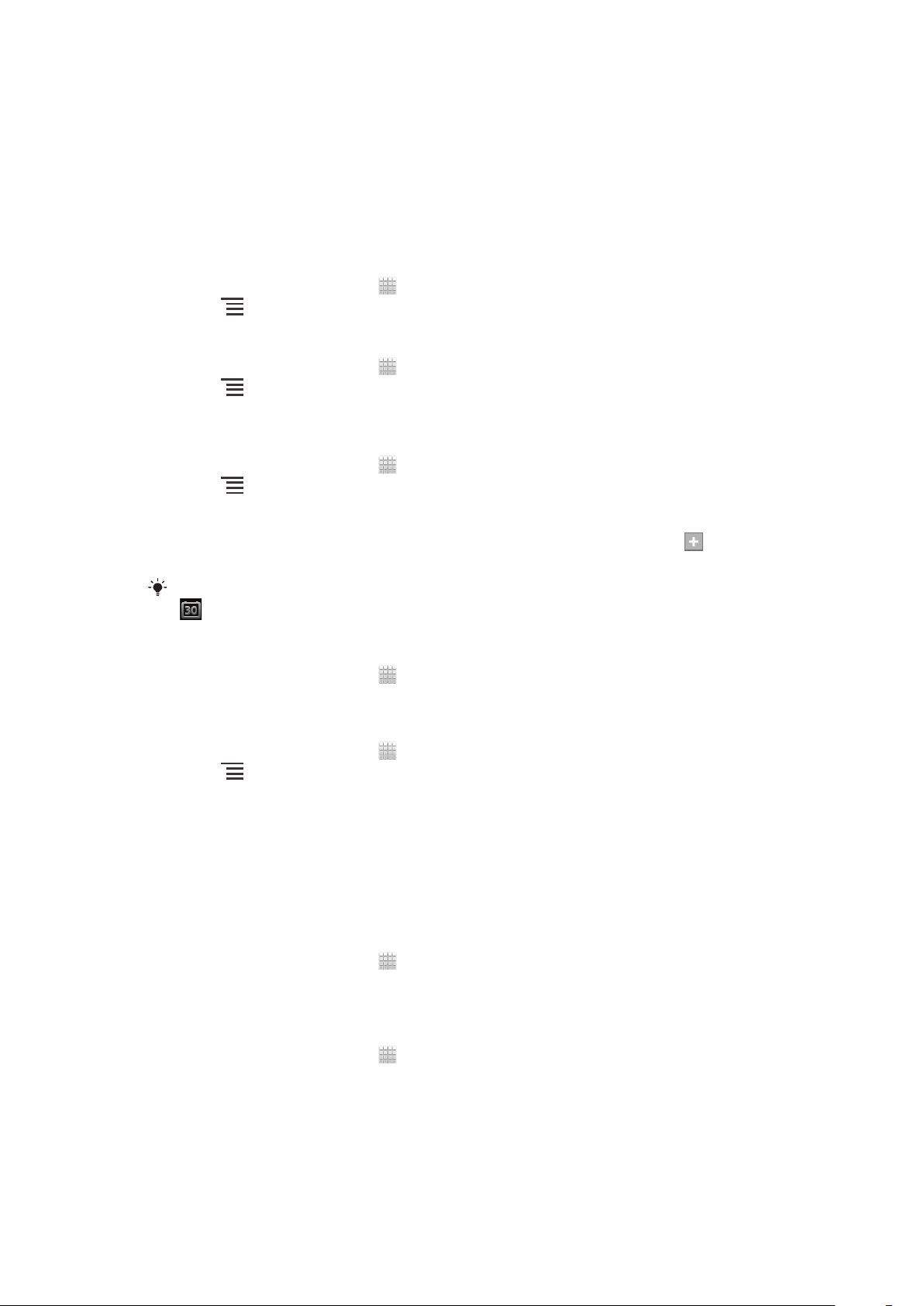
Getting organised
Calendar
Your phone has a calendar for managing your time schedule. If you have a Google™
account, you can also synchronise your phone calendar with your web calendar. See
Synchronising data on your phone on page 62.
To set the calendar view
1
From your Home screen, tap , then find and tap Calendar.
2
Press and select an option.
To view multiple calendars
1
From your Home screen, tap , then find and tap Calendar.
2
Press , then tap My calendars.
3
Select the calendars you want to view.
To create a calendar event
1
From your Home screen, tap , then tap Calendar.
2
Press , then tap New event.
3
Enter the name, time, location and description for the event.
4
If desired, select another option under Repetition.
5
Select a reminder for the event. To add a new reminder for the event, tap .
6
Tap Save.
When the appointment time approaches, your phone plays a short sound to remind you. Also,
appears in the status bar.
To view a calendar event
1
From your Home screen, tap , then tap Calendar.
2
Tap the event you want to view.
To change the calendar settings
1
From your Home screen, tap , then tap Calendar.
2
Press
3
Tap to open the setting you want to change, and edit as desired.
, then tap More > Settings.
Alarm clock
Use your phone as an alarm clock and select any sound in your phone as your alarm
signal. The alarm does not sound if your phone is turned off. But it does sound when
your phone is set to silent mode.
To open the alarm clock
1
From your Home screen, tap .
2
Find and tap Clock.
3
Tap Set alarm.
To set a new alarm
1
From your Home screen, tap .
2
Find and tap Clock.
3
Tap Set alarm.
4
Tap Add alarm.
5
Tap Time and adjust the time by scrolling up and down.
6
Tap Set.
7
If desired, edit other alarm settings.
8
Tap OK.
58
This is an Internet version of this publication. © Print only for private use.

To edit an existing alarm
1
From your Home screen, tap .
2
Find and tap Clock.
3
Tap Set alarm.
4
Tap the alarm you want to edit.
5
Tap Time.
6
Scroll up or down to adjust the time.
7
Tap Set.
8
If desired, edit other alarm settings.
9
Tap OK.
The alarm time format displayed is the same as the format you select for your general time
settings, for example, 12-hour or 24-hour.
To deactivate an alarm
1
From your Home screen, tap .
2
Find and tap Clock.
3
Tap Set alarm.
4
Unmark the checkbox next to the alarm you want to deactivate.
To activate an existing alarm
1
From your Home screen, tap .
2
Find and tap Clock.
3
Tap Set alarm.
4
Mark the checkbox next to the alarm you want to activate.
To delete an alarm
1
From your Home screen, tap .
2
Find and tap Clock.
3
Tap Set alarm.
4
Touch and hold the alarm you want to delete.
5
Tap Delete alarm, then tap OK.
To set the ringtone for an alarm
1
From your Home screen, tap .
2
Find and tap Clock.
3
Tap Set alarm.
4
Tap the alarm you want to edit.
5
Tap Ringtone and select an option.
6
Tap Done, then tap OK.
To set a recurring alarm
1
From your Home screen, tap .
2
Find and tap Clock.
3
Tap Set alarm.
4
Tap the alarm you want to edit.
5
Tap Repeat.
6
Mark the checkboxes for the desired days, then tap OK.
7
Tap OK.
To set the title for an alarm
1
From your Home screen, tap .
2
Find and tap Clock.
3
Tap Set alarm.
4
Tap the alarm you want to edit.
5
Tap Label and enter a name for the alarm.
6
Tap OK.
59
This is an Internet version of this publication. © Print only for private use.

To activate the vibrate function for an alarm
1
From your Home screen, tap .
2
Find and tap Clock.
3
Tap Set alarm.
4
Tap the alarm you want to edit.
5
Mark the Vibrate checkbox, then tap OK.
To set alarms to sound when the phone is in silent mode
1
From your Home screen, tap .
2
Find and tap Clock.
3
Tap Set alarm.
4
Press , then tap Settings.
5
Mark the Alarm in silent mode checkbox.
To snooze an alarm when it sounds
•
When the alarm sounds, tap Snooze.
To turn off an alarm when it sounds
•
When the alarm sounds, tap Dismiss.
60
This is an Internet version of this publication. © Print only for private use.

Scanning with the NeoReader™
application
Use your phone as a barcode scanner to find out more about items you scan. For
example, you see a coat in a magazine ad and want to find the nearest retail outlet to
buy it. If the ad contains a readable barcode, the NeoReader™ application uses this
code to access mobile web content, such as a web page with more product
information or a map of nearby outlets. NeoReader™ supports most standard
barcode types.
To start the NeoReader™ application
1
From the Home screen, tap
2
Find and tap NeoReader™.
To scan a barcode
1
When the NeoReader™ application is open, hold the phone camera over the
barcode until the complete barcode is visible in the viewfinder.
2
The phone automatically scans the barcode, and vibrates when the barcode is
recognised. If the barcode is not recognised, tap
Some bar codes might be too small to scan.
To enter a barcode manually
1
When the NeoReader™ application is open, tap .
2
Tap the text field, then enter the numbers of the barcode.
.
to scan the code manually.
NeoReader™ application menu overview
The following menu options are available in the NeoReader™ application:
Capture the barcode using a higher image resolution in cases where NeoReader™ does not
recognise the barcode automatically
Enter the bar code numbers manually. This option can be used if your camera has difficulty
reading the bar code
View a list of previously scanned bar codes
Select preferences for how you use the NeoReader™ application
View information about the NeoReader™ application
Read more about different bar code types, and about how to use NeoReader™
Select your personal settings, such as language or country. This information is used to
personalise bar code content
Send a text message to invite a friend to download the NeoReader™ application
61
This is an Internet version of this publication. © Print only for private use.

Synchronising data on your phone
You can sync contacts, email, calendar events, and other information with your
phone from multiple email accounts, synchronisation services and other kinds of
accounts, depending on the applications installed on your phone. Synchronising your
phone with other information sources is an easy and practical way to stay up to date.
You can:
•
access your Gmail™ , Google Calendar™, Google™ contacts, Google™ Chrome™
bookmarks and other Google services you use.
•
access your corporate email, contacts and calendar applications.
•
access your Facebook™ contacts, calendar, albums and other services you use.
•
synchronise your phone with an Internet server using SyncML™.
Synchronising with Google™
Synchronise your phone with different Google™ services to keep your information up
to date, regardless of which device you're using your Google™ account from. For
example, you can synchronise your contacts, Gmail™, calendar and web browser
data.
To set up a Google™ account in your phone for automatic synchronisation
1
From your Home screen, tap .
2
Tap Settings > Accounts & sync.
3
Make sure that synchronisation is turned on so that applications can
synchronise data automatically.
4
Tap Add account > Google.
5
Follow the registration wizard to create a Google™ account, or sign in if you
already have an account.
6
Tap Next.
7
Tap your newly created Google™ account, then tap the items you want to
synchronise.
To synchronise manually with your Google™ account
1
From the Home screen, tap .
2
Tap Settings > Accounts & sync.
3
Tap the Google™ account you want to synchronise.
4
Press
To synchronise an application with a Google™ account
1
From your Home screen, tap .
2
Tap Settings > Accounts & sync.
3
Tap the Google™ account that you want to synchronise with. A list appears of
applications that can be synchronised with the Google account.
4
Tap the application that you want to synchronise with the selected Google
account.
To synchronise the web browser data with Google™ Chrome™
1
From your Home screen, tap .
2
Tap Settings > Accounts & sync.
3
Tap the Google™ account that you want to synchronise with, then tap Sync
Browser.
To remove a Google™ account from your phone
1
From your Home screen, tap .
2
Tap Settings > Accounts & sync.
3
Tap the Google™ account you want to remove from the accounts list.
4
Press , then tap Remove account.
5
Tap Remove account again to confirm.
, then tap Sync now.
62
This is an Internet version of this publication. © Print only for private use.

Synchronising your corporate email, calendar and contacts
Access your corporate email messages, calendar appointments and contacts directly
from your phone. View and manage them just as easily as you would from a
computer. After setup, you can find your information in the Email, Calendar and
Contacts applications.
For you to access the functionality described above, your corporate information must be
stored on a Microsoft® Exchange server.
To set up corporate email, calendar and contacts in your phone
1
From your Home screen, tap .
2
Tap Settings > Accounts & sync.
3
Make sure that synchronisation is turned on so that your data synchronises
automatically according to the sync interval you set.
4
Tap Add account > Corporate.
5
Enter your corporate email address and password.
6
Tap Next. Your phone begins to retrieve your account information. If a failure
occurs, contact your corporate network administrator for more information
such as the domain name and Exchange server address.
7
Tap OK to allow your corporate server to control your phone.
8
Select what data you want to sync with the phone, such as contacts and
calendar entries.
9
If desired, activate the device administrator to allow your corporate server to
control certain security features in your phone. For example, allow your
corporate server to set password rules and set storage encryption.
10
When the setup is done, you can enter a name for the corporate account so
that it can be easily identified.
To edit the setup of corporate email, calendar and contacts
1
From your Home screen, tap .
2
Tap Settings > Accounts & sync and select your corporate account.
3
Tap Account settings.
4
Change the settings to suit your needs. For example, you can decide:
•
how often the phone should check for new email messages.
•
to get your corporate calendar and contacts in your phone.
•
server settings in Incoming settings.
To set a synchronisation interval for a corporate account
1
From your Home screen, tap .
2
Tap Settings > Accounts & sync and select your corporate account.
3
Tap Account settings.
4
Tap Inbox check frequency and select an interval option.
To remove a corporate account from your phone
1
From your Home screen, tap .
2
Tap Settings > Accounts & sync, then tap your corporate account.
3
Tap Remove account.
4
Tap Remove account again to confirm.
Synchronising with Facebook™
There are two ways to use Facebook™ on your phone. You can use the standard
Facebook application to access your online Facebook account, or you can
synchronise your Facebook account with your phone and get direct access to
Facebook content from a range of other applications. For example, you can make
Facebook posts from Timescape™ and access your Facebook contacts, photos and
calendar entries from related applications in the phone, such as the Calendar
application. To synchronise your phone with Facebook, you must first set up a
Facebook integration account -- a solution developed by Sony to enable easy
integration.
63
This is an Internet version of this publication. © Print only for private use.

To set up a Facebook™ integration account on your phone
1
From your Home screen, tap .
2
Tap Settings > Accounts & sync.
3
Make sure that synchronisation is turned on so that applications can
synchronise data automatically.
4
Tap Add account > Facebook inside Xperia™.
5
Follow the on-screen instructions to create a Facebook™ integration account,
or sign in if you already have an account.
You can also set up a Facebook™ integration account on your phone by marking the
Facebook integration checkbox under Settings > Xperia™ > Facebook inside Xperia™.
To synchronise manually with your Facebook™ integration account
1
From your Home screen, tap .
2
Tap Settings > Accounts & sync.
3
Tap the Facebook inside Xperia™ account.
4
Press , then tap Sync now.
To remove a Facebook™ integration account from your phone
When you remove a Facebook™ integration account from your phone, the associated online
Facebook account is not deleted and you can still access it from a computer.
1
From your Home screen, tap .
2
Tap Settings > Accounts & sync.
3
Tap the Facebook inside Xperia™ account.
4
Press
5
Tap Remove account again to confirm.
, then tap Remove account.
Synchronising using SyncML™
Synchronise your phone with an Internet server using SyncML™. View and manage
contacts, calendar and bookmarks from your phone just as easily as you would from
a computer.
To set up a SyncML™ account in your phone
1
From your Home screen, tap
2
Find and tap Settings > Accounts & sync.
3
Make sure that synchronisation is turned on so that your data synchronises
automatically according to the interval you set.
4
Tap Add account > SyncML.
5
Tap the account, server address, username and password fields, and enter the
information required.
6
Tap Sync interval and select how often you want the phone to synchronise
automatically.
7
Tap an item that you want to synchronise, for example, contacts. Then enter
the server address, username, and password. Repeat this step for each item
you want to synchronise.
8
When you're finished, tap Done.
Contact your SyncML™ service provider for more information about your account settings.
To synchronise manually with your SyncML™ account
1
From your Home screen, tap
2
Tap Settings > Accounts & sync.
3
Tap the SyncML™ account that you want to synchronise.
4
Press , then tap Sync now.
.
.
64
This is an Internet version of this publication. © Print only for private use.

To set a synchronisation interval
1
From your Home screen, tap .
2
Tap Settings > Accounts & sync, then tap your SyncML™ account.
3
Tap Account settings.
4
Tap Sync interval and select an interval option.
To remove a SyncML™ account from your phone
1
From your Home screen, tap .
2
Tap Settings > Accounts & sync, then tap your SyncML™ account.
3
Tap Remove account.
4
Tap Remove account again to confirm.
65
This is an Internet version of this publication. © Print only for private use.

Connecting to wireless networks
You can access the Internet wirelessly from your phone using Wi-Fi® technology.
This way you can browse the web and access cheaper call and data rates.
If your company or organisation has a virtual private network (VPN), you can connect
to this network with your phone. You can use a VPN to access intranets and other
internal services at your company.
Wi-Fi®
Using Wi-Fi® technology you can access the Internet wirelessly with your phone. To
access the Internet using a Wi-Fi® connection, you first need to search for and
connect to an available Wi-Fi® network. The signal strength of the Wi-Fi® network
may differ depending on your phone's location. Moving closer to the Wi-Fi® access
point may increase the signal strength.
Before using Wi-Fi®
To browse the Internet using a Wi-Fi® connection, you need to search for and
connect to an available Wi-Fi® network and then open the Internet browser. The
signal strength of the Wi-Fi® network may differ depending on your phone's location.
Move closer to the Wi-Fi® access point to increase the signal strength.
To turn on Wi-Fi®
1
From your Home screen, tap .
2
Find and tap Settings.
3
Tap OFF beside Wi-Fi so that OFF changes to ON. The phone scans for
available Wi-Fi® networks.
It may take a few seconds before Wi-Fi® is enabled.
To connect to a Wi-Fi® network
1
From the Home screen, tap .
2
Find and tap Settings.
3
Make sure that the Wi-Fi® function is on. Tap Wi-Fi.
4
Available Wi-Fi® networks are displayed. The available networks may be open
or secured. Open networks are indicated by and secured networks are
indicated by next to the Wi-Fi® network name.
5
Tap a Wi-Fi® network to connect to it. If you are trying to connect to a secure
Wi-Fi® network, you are asked to enter a password. is displayed in the
status bar once you are connected.
Your phone remembers Wi-Fi® networks you connect to. The next time you come within reach
of a previously connected Wi-Fi® network, your phone automatically connects to it.
In some locations, open Wi-Fi® networks require you to log in to a web page before you can
get access to the network. Contact the relevant Wi-Fi® network administrator for more
information.
To connect to another Wi-Fi® network
1
From your Home screen, tap .
2
Find and tap Settings > Wi-Fi. Detected Wi-Fi® networks are displayed.
3
Tap another Wi-Fi® network to connect to it.
To scan for Wi-Fi® networks manually
1
From your Home screen, tap .
2
Find and tap Settings > Wi-Fi.
3
Tap Scan. The phone scans for Wi-Fi® networks and displays available
networks in a list.
4
Tap a Wi-Fi® network in the list to connect to it.
66
This is an Internet version of this publication. © Print only for private use.

Advanced Wi-Fi® settings
Before you add a Wi-Fi® network manually, you need to turn on the Wi-Fi® setting in
your phone.
Wi-Fi® network status
When you are connected to a Wi-Fi® network or when there are Wi-Fi® networks
available in your vicinity, it is possible to see the status of these Wi-Fi® networks.
You can also enable the phone to notify you whenever an open Wi-Fi® network is
detected.
To enable Wi-Fi® network notifications
1
Turn on Wi-Fi®, if it is not already on.
2
From your Home screen, tap .
3
Find and tap Settings > Wi-Fi.
4
Press .
5
Tap Advanced.
6
Mark the Network notification checkbox.
To add a Wi-Fi® network manually
1
From the Home screen, tap .
2
Find and tap Settings > Wi-Fi.
3
Tap Add network.
4
Enter the Network SSID for the network.
5
Tap the Security field to select a security type.
6
If required, enter a password.
7
Tap Save.
Contact your Wi-Fi® network administrator to get the Network SSID name and password.
To view detailed information about a connected Wi-Fi® network
1
From the Home screen, tap .
2
Find and tap Settings > Wi-Fi.
3
Tap the Wi-Fi® network that you are currently connected to. Detailed network
information is displayed.
Wi-Fi® sleep policy
By adding a Wi-Fi® sleep policy, you can specify when to switch from Wi-Fi to
mobile data.
If you are not connected to a Wi-Fi® network, the phone uses mobile data connection to
access the Internet (if you have set up and enabled a mobile data connection in your phone).
To add a Wi-Fi® sleep policy
1
From the Home screen, tap .
2
Find and tap Settings > Wi-Fi.
3
Press .
4
Tap Advanced.
5
Tap Keep Wi-Fi on during sleep.
6
Select an option.
Sharing your phone’s mobile data connection
You can share your phone’s mobile data connection with a single computer using a
USB cable. This process is called USB tethering. You can also share your phone’s
data connection with up to eight devices at once, by turning your phone into a
portable Wi-Fi® hotspot.
When your phone is sharing its data connection, the following icons may appear in
the status bar or in the Notification panel:
67
This is an Internet version of this publication. © Print only for private use.

USB tethering is active
Portable Wi-Fi® hotspot is active
Both USB tethering and portable hotspot are active
To share your phone’s data connection using a USB cable
1
Deactivate all USB cable connections to your phone.
2
Using the USB cable that came with your phone, connect your phone to a
computer.
3
From your Home screen, tap .
4
Find and tap Settings > More… > Tethering & portable hotspot.
5
Mark the USB tethering checkbox. The phone starts sharing its mobile
network data connection with the computer over the USB connection. An
ongoing notification appears in the status bar and the Notification panel.
6
Unmark the USB tethering checkbox, or disconnect the USB cable to stop
sharing your data connection.
You cannot share your phone’s data connection and SD card over a USB cable at the same
time. For more information, see Connecting your phone to a computer on page 107.
You may need to prepare your computer to establish a network connection via USB cable. Go
to android.com/tether to get the most current information.
To share your phone’s data connection as a portable Wi-Fi® hotspot
1
From the Home screen, tap .
2
Find and tap Settings > More… > Tethering & portable hotspot.
3
Tap Configure Wi-Fi hotspot.
4
Enter the Network SSID for the network. Tap the Security field to select a
security type.
5
If required, enter a password.
6
Tap Save.
7
Mark the Portable Wi-Fi hotspot checkbox. The phone starts broadcasting its
Wi-Fi® network name (SSID). You can now connect to this network with up to
8 computers or other devices.
8
Unmark the Portable Wi-Fi hotspot checkbox when you want to stop sharing
your data connection via Wi-Fi®.
To rename or secure your portable hotspot
1
From the Home screen, tap .
2
Find and tap Settings > More… > Tethering & portable hotspot.
3
Tap Configure Wi-Fi hotspot.
4
Enter the Network SSID for the network.
5
To select a security type, tap the Security field.
6
If required, enter a password.
7
Tap Save.
Virtual private networks (VPNs)
Use your phone to connect to virtual private networks (VPNs), which allow you to
access resources inside a secured local network from outside the actual network. For
example, VPN connections are commonly used by corporations and educational
institutions for users who need to access intranets and other internal services when
they are outside of the internal network, for example, when they are travelling.
VPN connections can be set up in many ways, depending on the network. Some
networks may require you to transfer and install a security certificate in your phone.
See Connecting your phone to a computer on page 107 for more information on how
to transfer content to your phone. For detailed information on how to set up a
connection to your virtual private network, please contact the network administrator
of your company or organisation.
68
This is an Internet version of this publication. © Print only for private use.

To add a virtual private network
1
From your Home screen, tap .
2
Find and tap Settings > More… > VPN.
3
Tap Add VPN network.
4
Select the type of VPN to add.
5
Enter your VPN settings.
6
Tap Save.
To connect to a virtual private network
1
From your Home screen, tap .
2
Find and tap Settings > More… > VPN.
3
In the list of available networks, tap the VPN that you want to connect to.
4
Enter the required information.
5
Tap Connect.
To disconnect from a virtual private network
1
Drag the status bar downwards.
2
Tap the notification for the VPN connection to turn it off.
69
This is an Internet version of this publication. © Print only for private use.

Web browser
1
2
3
Use your web browser to view and navigate web pages, add pages as bookmarks,
and save pages for offline viewing. You can open up to 16 windows at the same time
and switch among them easily. You can also request the desktop version of a web
page if you don't want to view the mobile version.
To open the web browser
1
From your Home screen, tap
2
Find and tap .
Browsing the web
Search and address bar
Use the search and address bar to browse the web.
1 View the download progress of the current web page
2 Enter a search word to search for a web page, or enter a web page address to load a web page
3 Cancel the download of the current web page
.
Sometimes the search and address bar is not displayed after a web page finishes
downloading. It appears again if you flick downwards on the screen.
To go to a web page
1
Tap the search and address text field to activate the keypad.
2
Enter a web address.
3
Tap Go.
To search a web page
1
Tap the search and address text field to activate the keypad.
2
Enter a search word.
3
Tap Go.
To exit the web browser
•
While browsing, press
When you open the browser again, even after restarting the phone, the browser appears
exactly as it did before you exited. For example, the same number of windows will be open.
.
Navigating web pages
To select a link
•
To select a link in a web page, tap the link. The selected link gets highlighted,
and the web page starts to load after you release your finger.
If you select a link by mistake before releasing your finger, you can drag your finger away from
the link to deselect it.
To go to the previous page while browsing
•
Press .
70
This is an Internet version of this publication. © Print only for private use.

To zoom in or out on a web page
Use one of the following methods to zoom in or out on a web page:
•
Double-tap to zoom in on the web page, or double-tap again to zoom out.
•
Touch an area of the page with two fingers at once and spread them apart to
zoom in, or pinch them together to zoom out.
To reload the current web page
•
Press , then tap Refresh.
To save a web page for offline viewing
1
After the web page has loaded, press .
2
Tap Save for offline reading. You are then directed to the Saved pages tab,
where you can view all saved web pages.
To view a previously saved web page
1
When the browser is open, flick downwards on the screen to make the search
and address bar appear.
2
Tap next to the search and address bar.
3
Tap
4
Find and select a web page that you want to view.
, then tap the Saved pages tab.
To load the live version of an offline web page
1
When an offline web page is open, press
2
Tap Go live.
.
To request the desktop version of a web page
1
While browsing the web page, press
2
Tap Request desktop site.
Once you choose to view the desktop version of a web page in a window, any other web
pages that you view later in the same window will also show their desktop versions. Tap
Request desktop site again to change the setting back.
.
To share a link to the current web page
1
While browsing, press
2
Tap Share page.
3
Select an available transfer method, then follow the on-screen instructions.
.
To close a browser window
1
When the browser is open, flick downwards on the screen to make the search
and address bar appear.
2
Tap
3
Tap
next to the search and address bar. A list of all open windows appears.
in the window you want to close, or flick the window left or right off the
screen to close it.
Managing bookmarks
Bookmarks let you access your favourite and frequently visited web pages quickly.
You can add bookmarks directly from your phone browser. You can also synchronise
your phone browser with Google Chrome™ bookmarks that you have synchronised
to your Google account using a computer. See To synchronise the web browser data
with Google™ Chrome™ on page 62.
Depending on your network operator, some bookmarks may be pre-installed on your
phone.
71
This is an Internet version of this publication. © Print only for private use.

To bookmark a web page
1
While you are viewing the web page, press .
2
Tap Save to bookmarks.
3
If desired, edit the bookmark.
4
When you're done, tap OK.
To open a bookmark
1
When the browser is open, flick downwards on the screen to make the search
and address bar appear.
2
Tap next to the search and address bar, then tap . The names of any
accounts that you have synchronised with Google Chrome™ are displayed.
Bookmarks that you have saved directly on the phone are listed under the
Local account.
3
To show an account's bookmarks, tap the account. All bookmarks in the
account are displayed.
4
To open a bookmark, tap it.
To edit a bookmark
1
When the browser is open, flick downwards on the screen to make the search
and address bar appear.
2
Tap next to the search and address bar, then tap .
3
Touch and hold a bookmark.
4
In the menu that appears, tap Edit bookmark.
5
Edit the bookmark as desired.
6
When you're done, tap OK.
To add a bookmarked web page to your Home screen
1
When the browser is open, flick downwards on the screen to make the search
and address bar appear.
2
Tap next to the search and address bar, then tap .
3
Tap and hold a bookmark that you want to add to your Home screen.
4
In the menu that appears, tap Add shortcut to home.
To delete a bookmark
1
When the browser is open, flick downwards on the screen to make the search
and address bar appear.
2
Tap next to the search and address bar, then tap .
3
Touch and hold a bookmark.
4
In the menu that appears, tap Delete bookmark to delete the selected
bookmark.
To bookmark a previously visited web page
1
When the browser is open, flick downwards on the screen to make the search
and address bar appear.
2
Tap next to the search and address bar, then tap .
3
Tap the History tab, then tap one of the down arrows to view a list of
previously visited web pages.
4
Tap beside the web page that you want to add as a bookmark.
5
If desired, edit more detailed information such as the name and location of the
bookmark.
6
When you're done, tap OK.
72
This is an Internet version of this publication. © Print only for private use.

Managing text and images
To find text within a web page
1
When you are viewing a web page, press .
2
Tap Find on page.
3
Enter your search text. Characters that match your search get highlighted on
the web page.
4
Tap the up or down arrows to go to the previous or next highlighted item.
5
Tap to close the search bar.
To copy text from a web page
1
Touch and hold part of the text you want to copy until it becomes highlighted.
Tabs appear at each end of the selection. Drag the tabs accordingly to select
all the text that you want to copy.
2
Tap , then tap Copy.
3
To paste text into an email, text message or multimedia message, touch and
hold the text field in the relevant application and tap Paste in the menu that
appears.
If the text that you want to copy is part of a link to another web page, a menu appears in which
you need to tap Select text before you can continue.
To save an image from a web page
1
On the active web page, touch and hold the desired image until a menu
appears.
2
Tap Save image.
3
If an SD card is inserted, you can select where you want to save the image.
Select a location. If you prefer to making the current download setting the
default setting, mark the Set as default download memory checkbox.
If both the internal storage and the SD card are unavailable, the image cannot be saved.
Multiple windows
Your browser can run up to 16 different windows at the same time. You can, for
example, log in to your webmail in one window and read the daily news in another.
You can easily switch from one window to another. If you want to browse the web
with more privacy, you can use the incognito tab to open a window that saves no
personal information or cookies while you’re connected through it.
To open a new browser window
1
When the browser is open, flick downwards on the screen to make the search
and address bar appear.
2
Tap next to the search and address bar, then tap .
To open an incognito window
1
When the browser is open, flick downwards on the screen to make the search
and address bar appear.
2
Tap next to the search and address bar.
3
Press , then tap New incognito tab.
To open a link in a new browser window
1
Touch and hold a link until a menu appears.
2
Tap Open in new tab.
73
This is an Internet version of this publication. © Print only for private use.

To switch between browser windows
1
When the browser is open, flick downwards on the screen to make the search
and address bar appear.
2
Tap next to the search and address bar.
3
Scroll up and down to browse a list of all open windows.
4
Tap the window that you want to switch to.
Downloading from the web
You can download applications and content when you browse the web using the web
browser in your phone. Usually you have to touch a download link for the desired file
and the download then starts automatically.
To view your downloaded files
1
From your Home screen, tap .
2
Find and tap .
To cancel an ongoing download
1
When your phone starts downloading a file, drag down the status bar and tap
the file you are downloading.
2
Mark the checkbox beside the downloading file that you want to cancel.
3
Tap .
Browser settings
You can change the browser settings and customise your browser view. For
example, you can change the size of the text displayed to suit your needs, or you can
clear cache, cookies, browser history, and other data linked to the websites you visit.
To change your browser settings
1
When the browser is open, press
2
Tap Settings.
To change the text size on web pages
1
When the browser is open, press
2
Tap Settings > Accessibility.
3
Adjust the text size settings as desired.
To clear the cache memory from your phone
1
When the browser is open, press
2
Tap Settings > Privacy & security.
3
Tap Clear cache, then tap OK to confirm.
To clear your browser cookies
1
When the browser is open, press .
2
Tap Settings > Privacy & security.
3
Tap Clear all cookie data, then tap OK to confirm.
To clear your browser history
1
When the browser is open, press .
2
Tap Settings > Privacy & security.
3
Tap Clear history, then tap OK to confirm.
.
.
.
Auto-fitting web pages
Your browser has an auto-fit option which makes it easier to read large web pages
with lots of text and images, such as news pages. When this option is enabled, your
browser automatically refits images and columns of text on the screen when you
74
This is an Internet version of this publication. © Print only for private use.

double-tap the screen directly after zooming with your fingers. If auto-fit is disabled,
you may need to scroll sideways to read a full sentence.
To auto-fit web pages
1
When the browser is open, press .
2
Tap Settings > Advanced > Auto-fit pages.
Auto-filling text
Auto-filling allows you to automatically enter data such as names and addresses on
various web forms, so you don’t have to enter the same information repeatedly on
different web pages.
To create text for auto-filling
1
When the browser is open, press .
2
Tap Settings > General.
3
Mark the Form auto-fill checkbox, if it is not already marked.
4
Tap Auto-fill text, then enter text that you want to use for auto-filling on web
forms, for example, your name and address.
5
When you're done, tap Save.
Plug-in settings
You can adjust how a plug-in functions on a web page. For example, you can enable
plug-ins to get optimal visual effect when you view a web page. Alternatively, to
increase browsing speed, you can configure your browser to only run plug-ins on
demand, or you can disable plug-ins completely.
To enable plug-ins on demand
1
When the browser is open, press
2
Tap Settings > Advanced > Enable plug-ins.
3
Tap On demand.
You may need to restart your browser for the setting to take effect.
.
75
This is an Internet version of this publication. © Print only for private use.

Music
10
4
1
3
5
9
8
67
2
Track name
Artist name
album name
Get the most out of your music player. Listen to and organise music, audio books
and podcasts that you have transferred to your memory card from a computer, or
purchased and downloaded from online stores.
To make content easily available to the music player, you can use the Media Go™
application. Media Go™ helps transfer music content between a computer and a
phone. For more information, see Connecting your phone to a computer
on page 107.
Protecting your hearing
Listening to the music player or other media players at excessive volume or for a
prolonged period of time can damage your hearing, even when the volume is at a
moderate level. To alert you to such risks, a volume level warning appears when the
volume is too high, and after the music player is used for over 20 hours.
To turn off the volume level warning
•
When appears, tap OK to dismiss the warning.
Every time you restart your phone, the media volume is automatically set to moderate level.
Copying media files to your memory card
Copy all your favourite media content from computer to phone and start using your
phone's entertainment features to the full. It's easy to transfer music, photos, videos
and other files. Just connect your phone to a computer with a USB cable and use
either the computer's file manager application or the Media Go™ application to
transfer your files.
See Connecting your phone to a computer on page 107 for more general information
about connecting your phone to a computer and transfering files.
Using the music player
Music player overview
1 Browse the music on your memory card
2 Search all tracks saved to your phone's internal storage
3 Tap the infinite button to find related information online and plug-ins on Google Play™
76
This is an Internet version of this publication. © Print only for private use.

4 Album art (if available)
5 Go to the next track in the current play queue, or fast forward
6 Total time length of the track
7 Elapsed time of current track
8 Progress indicator – drag the indicator or tap along the line to fast forward or rewind
9 Play/Pause button
10 Go to the previous track in the current play queue, or rewind
To change tracks
•
When a track is playing, tap or .
•
When a track is playing, swipe the album art left or right.
To pause a track
•
In the music player, tap
.
To fast forward and rewind music
•
In the music player, touch and hold
You can also drag the progress indicator marker right or left.
or .
To adjust the audio volume
•
When the music player is playing a track, press the volume key.
To improve the sound quality using the equalizer
1
When the music player is open, press .
2
Tap Sound enhancements.
3
If you want to adjust the sound manually, drag the frequency band buttons up
or down. If you prefer to adjust the sound automatically, tap and select a
style.
To turn on the Surround sound
1
When the music player is open, press
2
Tap Sound enhancements >
3
Select a setting.
4
Tap OK.
> More > Headphone surround.
.
To view the current play queue
•
While a track is playing in the music player, tap the album art and then tap .
To minimise the music player
•
When the music player is playing, press to go to the previous screen, or
press to go to the Home screen. The music player stays playing in the
background.
To return to the music player when it is playing in the background
1
While a track is playing in the background, drag the status bar downwards to
open the Notification panel.
2
Tap the track title to open the music player.
Alternatively, you can press and hold and then tap to return to the music player.
To delete a track
1
Open the music player library and browse to the track you want to delete.
2
Touch and hold the track title, then tap Delete.
You can also delete albums this way.
77
This is an Internet version of this publication. © Print only for private use.

To share a track
10
3
1
2
7
4
6
8
9
5
1
When browsing your tracks in the music player library, touch and hold a track
title.
2
Tap Send.
3
Select an available transfer method, and follow the on-screen instructions.
You can also share albums and playlists this way.
You might not be able to copy, send or transfer copyright-protected items.
To recommend a track on Facebook™
1
While the track is playing in the music player, tap the album art.
2
Tap to show that you "Like" the track on Facebook™. If desired, add a
comment in the comments field.
3
Tap Share to send the track to Facebook™. If the track is received
successfully, you will get a confirmation message from Facebook™.
Discovering related audio content
In the music player, you can discover audio content that is related to the artist you
are listening to by tapping the infinite button
You can also search for audio content related to a particular artist while you are
browsing the music player. The music player searches for and lists the following
types of results:
•
Music videos on YouTube™
•
Artist info on Wikipedia™
•
Lyrics on Google
•
Karaoke videos on YouTube™
•
Extension searches on the web
•
Content from the PlayNow™ service
.
To search for related content using the infinite button
•
When a track is playing in the music player, tap .
Overview of My music
1 Go back to the current track in the music track
2 Picture of the currently playing artist (if available)
3 Browse your music by artist
4 Categorise your music using SensMe™ channels
5 Manage and edit your music using Music Unlimited™
This is an Internet version of this publication. © Print only for private use.
78

6 Browse your favorite playlists
7 Collect links to music and music-related content that you and your friends have shared using online
services
8 Browse all playlists
9 Browse audio by track
10 Browse by album
Using My music to organise your tracks
Tap the My Music tab in the Music player to get an overview of all the tracks you've
saved to your phone's memory card. In My Music you can manage your albums and
playlists, create shortcuts, and arrange music by mood and tempo.
To add a music track as a shortcut
1
In the music player, tap MY MUSIC.
2
Tap , , or , then browse to the track that you want to save as a
shortcut.
3
Touch and hold the track title.
4
Tap Add as shortcut. The shortcut now appears in the My music main view.
To rearrange shortcuts
1
In the music player, tap MY MUSIC.
2
Touch and hold a shortcut until it magnifies and the phone vibrates, then drag
the item to a new location.
To delete a shortcut
1
In the music player, tap MY MUSIC.
2
Touch and hold a shortcut until it magnifies and the phone vibrates, then drag
the item to
You can't delete the following tabs: Tracks, Albums, Artists, Playlists, Music Unlimited,
Friends’ music and SensMe™ channels.
.
To update your music with the latest information
1
In the music player, tap MY MUSIC, then press .
2
Tap Download music info > Start. Your phone searches online and downloads
the latest available album art and track information for your music.
The SensMe™ channels application gets activated when you download music information.
Categorising your music using SensMe™ channels
The SensMe™ channels application helps you arrange your music by mood and
tempo. SensMe™ groups all your tracks into twelve categories, or channels, so you
can select music that matches your mood or suits the time of day.
To enable the SensMe™ channels application
1
In the music player, tap MY MUSIC.
2
Press , then tap Download music info.
This application requires a mobile or Wi-Fi® network connection.
Playing music in random order
You can play tracks in playlists in random order. A playlist can be, for example, a
playlist you have created yourself or an album.
79
This is an Internet version of this publication. © Print only for private use.

To play tracks in random order
1
In the music player, tap MY MUSIC.
2
Tap and navigate to an album, or tap and browse to a playlist.
3
Open the album or playlist by tapping its name.
4
Tap
to turn on Shuffle mode.
Playlists
The music player automatically creates Smart playlists on the playlist tab in the
music player library. You can also create your own playlists from the music that is
saved on your memory card.
In addition, you can install the Media Go™ application on a computer and use it to
copy playlists from the computer to your phone's memory card. For more
information, see Connecting your phone to a computer on page 107.
To create your own playlists
1
In the music player, tap MY MUSIC.
2
To add an artist, album or a track to a playlist, touch and hold the name of the
artist or the title of the album or track.
3
In the menu that opens, tap Add to playlist > Create new playlist.
4
Enter a name for the playlist and tap OK.
To add tracks to a playlist
1
When browsing the music player library, touch and hold the name of the artist
or the title of the album or track you want to add.
2
Tap Add to playlist.
3
Tap the name of the playlist to which you want to add the artist, album or
track. The artist, album or track is added to the playlist.
To play your own playlists
1
In the music player, tap MY MUSIC.
2
Tap .
3
Under Playlists, tap a playlist.
4
Tap a track to play it.
To remove a track from a playlist
1
In a playlist, touch and hold the title of the track you want to delete.
2
Tap Delete from playlist.
To delete a playlist
1
In the music player, tap MY MUSIC, then select Playlists.
2
Touch and hold the playlist you want to delete.
3
Tap Delete.
4
Tap Delete again to confirm.
You cannot delete default playlists.
Music player widget
The music player widget is a miniature application that gives you direct access to the
music player from your Home screen. You need to add this widget to your Home
screen before you can use it.
To add the music player widget to your Home screen
1
From your Home screen, press .
2
Tap .
3
Find and tap Music player.
80
This is an Internet version of this publication. © Print only for private use.

Identifying music using TrackID technology
Use the TrackID™ music recognition service to identify a music track you hear
playing in your surroundings. Just record a short sample of the song and you’ll get
artist, title and album info within seconds. You can purchase tracks identified by
TrackID™ and you can view TrackID charts to see what TrackID users around the
globe are searching for. For best results, use TrackID™ technology in a quiet area. If
you have problems using this application, see I cannot use Internet-based services on
page 126.
The TrackID™ application and the TrackID™ service are not supported in all countries/regions,
or by all networks and/or service providers in all areas.
To open the TrackID™ application
1
From your Home screen, tap .
2
Find and tap TrackID™.
You can also use the TrackID™ widget to open the TrackID™ application.
To search for track information using TrackID™
1
When the TrackID™ application is open, hold the phone towards the music
source.
2
Tap . If the track is recognised by the TrackID™ service, the results appear
on the screen.
To return to the TrackID™ start screen, press .
To view TrackID™ charts
1
When the TrackID™ application is open, tap Charts. The first time you view a
chart, it is set to your own region.
2
To see charts of the most popular searches in other regions, tap >
Regions.
3
Select a country or region.
Using TrackID™ technology results
Track information appears when the TrackID™ application recognises a track. You
can choose to purchase the track, recommend it on Facebook™, or share it using
email, Bluetooth or SMS. You can also get more information about the track's artist,
or search for related track content on YouTube™.
To buy a track using TrackID™ technology
1
When the TrackID™ application is open, tap a track title.
2
In the track information screen, tap Download.
3
Follow the instructions in your phone to complete your purchase.
The track purchase feature may not be supported in all countries/regions, or by all networks
and/or service providers in all areas.
To share a track using email or SMS
1
When the TrackID™ application is open, tap a track title.
2
Select a sharing method.
3
Follow the instructions in your phone to complete the procedure.
To view the artist information for a track
1
When the TrackID™ application is open, tap a track title.
2
Tap Artist info.
81
This is an Internet version of this publication. © Print only for private use.

To delete a track from the track history
1
When the TrackID™ application is open, tap History.
2
Tap a track title, then tap Delete.
3
Tap Yes.
82
This is an Internet version of this publication. © Print only for private use.

Using the FM radio
1
7
2
3
4
5
6 8
The FM radio in your phone works like any FM radio. For example, you can browse
and listen to FM radio stations and save them as favourites. You must connect a
wired headset or headphones to the phone before you can use the radio. This is
because the headset or headphones act as an antenna. After one of these devices is
connected, you can then switch the radio sound to the phone speaker, if desired.
When you open the FM radio, available channels appear automatically. If a channel has RDS
information, it appears a few seconds after you start listening to the channel.
FM radio overview
1 Move upwards to the previous favourite (available when favourites are saved)
2 The tuned frequency
3 Save or remove a channel as a favourite
4 Move downwards to the next favourite (available when favourites are saved)
5 A saved favourite channel
6 Radio on/off key
7 RDS (Radio Data System) information – not available in all countries/regions
8 Open the TrackID™ application
To start the FM radio
1
Connect a headset or a set of headphones to your phone.
2
From your Home screen, tap .
3
Find and tap FM radio . The available channels appear as you scroll
through the frequency band.
When you start the FM radio, available channels appear automatically. If a channel has RDS
information, it appears a few seconds after you start listening to the channel.
To move between radio channels
•
Flick your finger up or down along the frequency band.
Using your favourite radio channels
You can save the radio channels you most frequently listen to as favourites. By using
favourites you can quickly return to a radio channel.
83
This is an Internet version of this publication. © Print only for private use.

To save a channel as a favourite
1
When the radio is open, navigate to the channel that you want to save as a
favourite.
2
Tap .
To remove a channel as a favourite
1
When the radio is open, navigate to the channel that you want to remove as a
favourite.
2
Tap .
To move between favourite channels
•
When the radio is open, tap or .
To move between favourites, you need to save at least two channels as favourites.
Making a new search for radio channels
If you have moved to a new location or the reception has improved in your current
location, you can start a new scan for radio channels.
Any favourites you have saved are not affected by a new scan.
To start a new search for radio channels
1
When the radio is open, press
2
Tap Search for channels. The radio scans the whole frequency band, and all
available channels are displayed.
.
Switching the radio sound between devices
You can listen to the radio through a wired headset or through wired headphones.
Once either device is connected, you can switch the sound to the phone speaker, if
desired.
To switch the radio sound to the phone speaker
1
When the radio is open, press
2
Tap Play in speaker.
To switch the sound back to the wired headset or headphones, press and tap Play in
headphones.
.
Identifying radio tracks using TrackID™
Use TrackID™ technology to identify music tracks as they play on your phone's FM
radio.
To identify a song on the FM radio using TrackID™
1
While the song is playing on your phone's FM radio, tap
2
A progress indicator appears while the TrackID™ application samples the
song. If successful, you are presented with a track result, or a list of possible
tracks.
3
Press to return the FM Radio.
.
The TrackID™ application and the TrackID™ service are not supported in all countries/regions,
or by all networks and/or service providers in all areas.
Sharing the details of music you like on Facebook™
When you listen to music using the FM Radio, you can share details of tracks you like
on Facebook. You need to be a Facebook user and must be logged in to Facebook.
84
This is an Internet version of this publication. © Print only for private use.

To share details of music you like on Facebook™
1
When the FM radio is playing a music track that you want to share, find and
tap .
2
Add a comment in the comment field, if desired.
3
Tap Share to send details of the track to Facebook.
4
Tap Cancel to return to the FM radio application.
5
Once you have posted a track to your Facebook account, a confirmation
message appears on the FM radio screen.
will not appear on the FM radio screen if you are not logged in to Facebook.
85
This is an Internet version of this publication. © Print only for private use.

Taking photos and recording videos
10
1 2 3
78
9
4
6
5
Take a photo or record a video with the camera in your phone. You can hold the
camera horizontally or vertically. Use the front camera to take self-portraits. Photos
and videos are saved automatically on the memory card. Share a photo or a video
with friends, or upload your photos and videos to a web service.
Camera controls overview
1 Zoom in or out
2 Main camera screen
3 Switch between still and video camera
4 Display all settings
5 Take photos or record video clips
6 Go back a step or exit the camera
7 View photos and videos
8 Auto focus
9 Front camera
10 Camera setting icons
To open the camera
•
From your Home screen, tap , then find and tap .
To close the camera
•
Press
from the main camera screen.
Using the still camera
There are two ways to take photos with the still camera. You can tap the on-screen
camera button, or touch a spot on the screen.
To take a photo by touching the screen
1
Activate the camera.
2
If the still camera is not selected, drag to .
3
To display all settings, press .
4
Tap Capturing method and select Touch capture if it is not already selected.
5
Point the camera towards the subject.
6
To activate auto focus, touch and hold a spot on the screen. When the focus
frame turns green, lift your finger to take the photo.
Be careful not to touch , or other icons when touching the screen to take a photo.
This is an Internet version of this publication. © Print only for private use.
86

To take a photo by tapping the on-screen button
1
Activate the camera.
2
If the still camera is not selected, drag to .
3
To display all settings, press
4
Tap Capturing method and select On-screen button if it is not already
.
selected.
5
Point the camera towards the subject.
6
Tap the on-screen button
. The photo is taken as soon as you release your
finger.
To take a self-portrait using the front camera
1
Activate the camera.
2
If the still camera is not selected, drag to .
3
Tap the icon on the top left of the screen, then select Front camera.
4
To display all settings, press
5
To take the photo, tap the screen. The photo is taken as soon as you release
.
your finger.
To use the zoom function
•
When the camera is open, press the volume key up or down to zoom in or out.
The zoom is not available for all picture resolutions.
To use the still camera flash
1
When the camera is open, press
2
Tap Flash, and select your desired flash setting.
3
Take the photo.
.
To view your photos and videos
1
Open the camera, then tap a thumbnail at the bottom of the screen to open a
photo or video.
2
Flick left or right to view your photos and videos. Videos are identified by
In step 1, you can also flick the thumbnails from right to left and then select the one you want
to view.
.
To delete a photo
1
Open the photo you want to delete.
2
Press , and then tap .
To delete a recently taken photo or video, you can also flick the thumnail at the bottom right
of the viewfinder and then press and hold the item you want to delete.
Adding the geographical position to your photos
Turn on geotagging to add the approximate geographical location (a geotag) to
photos when you take them. The geographical location is determined either by
wireless networks (mobile or Wi-Fi® networks) or GPS technology.
When
geographical position has not been found. When appears, geotagging is turned on
and the geographical location is available, so your photo can get geotagged. When
neither of these two symbols appears, geotagging is turned off.
appears on the camera screen, geotagging is turned on but the
87
This is an Internet version of this publication. © Print only for private use.

To turn on geotagging
1
Activate the camera.
2
If the still camera is not selected, drag to .
3
Press
4
Tap OK to agree to enable GPS and/or wireless networks.
5
Check the options you want to select under Location services.
6
After you confirm your settings, press
7
If
, then tap Geotagging > On.
to return to the camera screen.
appears on the camera screen, your location is available and your photo
can get geotagged. If not, check your GPS and/or wireless network
connection.
Using still camera settings
To adjust the still camera settings
1
Activate the camera.
2
If the still camera is not selected, drag to .
3
Tap one of the settings icons on the left of the screen.
4
To display all settings, press
5
Select the setting you want to adjust, then edit as desired.
To customise the still camera settings panel
1
When the camera is open, press
2
Touch and hold the setting you want to move and drag it to the desired
position.
.
to display all settings.
If you drag the setting outside of the settings panel, the change is cancelled.
Still camera settings overview
Normal
Front camera
Select the front camera if you want to take self-portrait photos.
Sweep Panorama
Use this setting to take wide-angle, panoramic photos. Just tap the screen and move the camera
steadily from one side to the other.
Focus mode
The focus function controls which part of a photo should be sharp. When continuous
autofocus is on, the camera keeps adjusting focus so that the area within the white
focus frame stays sharp.
Single auto focus
The camera automatically focuses on the selected subject. Continuous autofocus is on. Touch and
hold the camera screen until the white focus frame turns green, indicating that the focus is set. The
photo is taken when you release your finger.
Infinity
Use when taking photos from a distance. Focus is set on subjects far away. Subjects close to the
camera may be blurred. Continuous autofocus is off.
Touch focus
Touch a specific area on the camera screen to set the area of focus. Continuous autofocus is off.
Touch and hold the camera screen until the white focus frame turns green, indicating that the focus
is set. The photo is taken when you release your finger.
This setting is only available in Normal capturing mode.
88
This is an Internet version of this publication. © Print only for private use.

Exposure value
Determine the amount of light in the photo you want to take. A higher value indicates an increased
amount of light.
This setting is only available in Normal capturing mode.
Metering
This function automatically determines a well-balanced exposure by measuring the
amount of light striking the image you want to capture.
Centre
Adjust the exposure to the centre of the image.
Average
Calculate the exposure based on the amount of light striking the whole image.
Spot
Adjust the exposure in a very small part of image you want to capture.
This setting is only available in Normal capturing mode.
White balance
The white balance setting adjusts the colour balance according to the lighting
conditions.
Auto
Adjust the colour balance automatically to the lighting conditions.
Incandescent
Adjusts the colour balance for warm lighting conditions, such as under light bulbs.
Fluorescent
Adjust the colour balance for fluorescent lighting.
Daylight
Adjust the colour balance for sunny outdoor conditions.
Cloudy
Adjust the colour balance for a cloudy sky.
This setting is only available in Normal capturing mode.
Scenes
Use the Scenes feature to quickly set up the camera for common situations using
pre-programmed scenes. The camera determines a number of settings for you to fit
the selected scene, ensuring the best possible photo.
Off
The Scenes feature is off and photos can be taken manually.
Landscape
Use for landscape photos. The camera focuses on distant objects.
Night scene
Use when taking photos at night or in poorly lit environments. Due to long exposure time, the
camera must be held still or placed on a stable surface.
Beach and snow
Use in bright environments to avoid underexposed photos.
Sports
Use for photos of fast-moving objects. Short exposure time minimises motion blurring.
Document
89
This is an Internet version of this publication. © Print only for private use.

Use for photos of text or drawings. Gives the photo increased, sharper contrast.
This setting is only available in Normal capturing mode.
Flash
Use the flash to take photos when lighting conditions are poor or when there is a
backlight.
Auto
The camera automatically determines if the lighting conditions require the use of a flash.
Fill flash
Use this setting when the background is brighter than the subject. This removes unwanted dark
shadows.
Off
The flash is turned off. Sometimes photo quality can be better without the flash, even if lighting
conditions are poor. Taking a good photo without using the flash requires a steady hand. Use the
self-timer to avoid blurred photos.
Red-eye reduction
Reduces the red colour of eyes when taking a photo.
Resolution
Choose between several picture sizes and aspect ratios before taking a photo. A
photo with a higher resolution requires more memory.
5MP 4:3
5 megapixel picture size with 4:3 aspect ratio. Suitable for photos you want to view on nonwidescreen displays or print in high resolution.
3MP 16:9
3 megapixel picture size with 16:9 aspect ratio. A high resolution widescreen format. Has a higher
resolution than full HD. Suitable for photos you want to view on widescreen displays.
2MP 4:3
2 megapixel picture size with 4:3 aspect ratio. Suitable for photos you want to view on nonwidescreen displays.
2MP 16:9
2 megapixel picture size with 16:9 aspect ratio. Suitable for photos you want to view on
widescreen displays.
Self-timer.
With the self-timer you can take a photo without holding the phone. Use this function
to take self-portraits, or group photos where everyone can be in the photo. You can
also use the self-timer to avoid shaking the camera when taking photos.
On (10 s.)
Set a 10-second delay from when you tap the camera screen until the photo is taken.
On (2 s.)
Set a 2-second delay from when you tap the camera screen until the photo is taken.
Off
The photo is taken as soon as you tap the camera screen.
Geotagging
Tag photos with details of where you took them.
On
When geotagging is turned on, the approximate geographical location is added to photos when you
take them. To use geotagging, you must enable location features from the Settings menu.
90
This is an Internet version of this publication. © Print only for private use.

See Using location services to find your position on page 110.
For geotags to be added to a photo, the location must be determined before you take the photo.
Your location is determined when appears on the camera screen. When the phone is searching
for your position, appears.
Off
When geotagging is turned off, you cannot view the location where you took a photo.
Capturing method
Select the method you use to take photos.
On-screen button
Take a photo by tapping the on-screen button on the camera screen. The photo is taken as soon as
you release your finger.
Touch capture
Identify a particular focus area by touching the camera screen with your finger. The photo is taken
as soon as you release your finger. This applies only when focus mode is set to touch focus.
Quick launch
Tips on using the camera
Rule of thirds
Don’t place your subject in the middle of the frame. By placing it a third of the way in,
you achieve a better result.
Hold it steady
Avoid blurry photos by holding the camera steady. Try to steady your hand by leaning
it against a solid object.
Get closer
By getting as close as possible to your subject, you can fill the camera screen view
with your subject.
Consider variety
Think about different angles, and move towards the subject. Take some vertical
photos. Try different positions.
Use a plain background
A plain background helps highlight your subject.
Keep your lens clean
Mobile phones are used in all kinds of weather and places, and carried in pockets
and bags. This results in the camera lens becoming dirty and covered with
fingerprints. Use a soft cloth to clean the lens.
Using the video camera
To record a video by tapping the screen
1
Activate the camera.
2
If the video camera is not selected, drag to .
3
To display all settings, press .
4
Tap Capturing method > Touch capture if it is not already selected.
5
Tap the camera screen to start recording.
6
Tap the camera screen to stop recording.
Shoot your videos in landscape orientation to get the best results.
91
This is an Internet version of this publication. © Print only for private use.

To record a video by tapping the on-screen button
1
Activate the camera.
2
If the video camera is not selected, drag to .
3
To display all settings, press
4
Tap Capturing method, then select On-screen button if it is not already
.
selected.
5
Point the camera towards the subject.
6
Tap to start recording.
7
Tap
to stop recording.
Shoot your videos in landscape orientation to get the best results.
To play recorded videos
1
Activate the camera.
2
If the video camera is not selected, drag
3
Tap the thumbnails on the bottom of the screen.
4
Flick left or right to browse all photo and video files. Videos are identified by
to .
.
5
Tap
6
To stop playing the video, tap or .
to play a video.
You can also flick the thumbnails from right to left to find the file that you want to play.
To delete a recorded video
1
Browse to the video that you want to delete.
2
Press , then tap .
To delete a recently taken photo or video, you can also flick the thumnail at the bottom right
of the viewfinder and then press and hold the item you want to delete.
Using video camera settings
To adjust video camera settings
1
Activate the camera.
2
If the video camera is not selected, drag to .
3
Tap one of the settings icons on the left of the screen.
4
To display all settings, press .
5
Select the setting you want to adjust, then make your changes.
To customise the video camera settings panel
1
When the video camera is open, press
2
Touch and hold the setting you want to move and drag it to the desired
to display all settings.
position.
If you drag the setting outside of the settings panel, the change is cancelled.
Video camera settings overview
Scenes
The Scenes feature helps you to quickly set up the camera for common situations
using pre-programmed scenes. The camera determines a number of settings for you
to fit the selected scene, ensuring the best possible video.
Off
The Scenes feature is off and you can shoot videos manually.
Landscape
Use for videos of landscapes. The camera focuses on distant objects. When Landscape is
selected, focus mode is changed to Single auto focus.
92
This is an Internet version of this publication. © Print only for private use.

Night
When turned on, light sensitivity is increased. Use in poorly lit environments. Videos of fast-moving
objects may get blurred. Hold your hand steady, or use a support. Turn off night mode when
lighting conditions are good, to improve the video quality.
Beach and snow
Use in bright environments to avoid underexposed videos.
Sports
Use for videos of fast-moving objects. Short exposure time minimises motion blurring.
Photo light
Use the light to record videos when lighting conditions are poor or when there is a
backlight.
On
Off
Sometimes the video quality can be better without a light, even if lighting conditions are poor.
Capturing method
Select the method you use to record a video.
On-screen button
Record a video by using the on-screen button on the camera screen.
Touch capture
Identify a particular focus area by touching the camera screen with your finger.
Focus mode
The focus setting controls which part of a video should be sharp. When continuous
autofocus is on, the camera keeps adjusting focus so that the area within the white
focus frame stays sharp.
Single auto focus
The camera automatically focuses on the selected subject. Continuous autofocus is on.
Infinity
Use when recording videos from a distance. Focus is set on subjects far away. Subjects close to the
camera may be blurred.
Video size
Adjust the video size for different formats.
VGA
VGA format with 4:3 aspect ratio. 640x480 pixels.
QVGA
Quarter VGA format with 4:3 aspect ratio. 320x240 pixels.
Multimedia message
Record videos suitable for sending in multimedia messages. The recording time of this video
format is limited to fit in a multimedia message.
Self-timer
With the self-timer you can record a video without holding the phone. Use it to record
group videos where everyone can be in the video. You can also use the self-timer to
avoid shaking the camera when recording videos.
On (10 s.)
Set a 10-second delay from when you tap the camera screen until the video begins to record.
On (2 s.)
Set a 2-second delay from when you tap the camera screen until the video begins to record.
93
This is an Internet version of this publication. © Print only for private use.

Off
The video begins to record as soon as you tap the camera screen.
Exposure value
This setting allows you to determine the amount of light in the image you capture. A higher value
indicates an increased amount of light.
White balance
The white balance setting adjusts the colour balance according to the lighting
conditions.
Auto
Adjust the colour balance automatically to the lighting conditions.
Incandescent
Adjusts the colour balance for warm lighting conditions, such as under light bulbs.
Fluorescent
Adjust the colour balance for fluorescent lighting.
Daylight
Adjust the colour balance for sunny outdoor conditions.
Cloudy
Adjust the colour balance for a cloudy sky.
Microphone
Select whether to pick up the surrounding sound when recording videos.
Shutter sound
Choose to turn on or turn off the shutter sound when you record a video.
94
This is an Internet version of this publication. © Print only for private use.

Viewing photos and videos in Album
6
5
1
2
3
4
10
11
12
7
8
9
Use Album to view photos and play videos that you’ve taken with your phone
camera, or to view similar content that you've downloaded or copied to the memory
card. You can add geotags to your photos and videos, and then view them on a
world map. In Album, you can also view photos and videos that you've uploaded to
an online service, for example, to a Picasa™ web album or to Facebook™.
From Album, you can also share your favorite photos and videos with friends via
using Bluetooth™ wireless technology, email, messaging and various online services.
And you can perform basic editing tasks on photos and set them as wallpaper or
contact pictures. For more information, see Connecting your phone to a computer on
page 107.
Album tab overview
The following tabs are available in Album:
•
Pictures – view all photos and videos saved to the memory card.
•
Map – view your geotagged photos and video clips on a world map.
•
Online – view your online albums.
To open Album
1
From your Home screen, tap .
2
Find and tap Album.
If the screen orientation does not change automatically when you turn the phone sideways,
mark the Auto-rotate screen checkbox under Settings > Display.
Viewing photos and videos saved in the phone
In the grid view of the Pictures tab in Album, you can view the thumbnails of photos
and videos. You can also go to the list view of all albums and find content in each
folder.
Overview of Pictures tab
1 Grid view of photos and videos.
2 Total number of photos and videos.
3 The date and number of items in the group below.
This is an Internet version of this publication. © Print only for private use.
95

4 Tap a photo or video to view it.
5 Scroll up or down to view content.
6 Switch to a list view of all folders containing pictures and videos saved on your phone.
7 List view of all folders containing pictures and videos saved on your phone.
8 Tap to return to grid view in the Pictures tab.
9 The number of the folders containing pictures and videos.
10 Folder containing all pictures taken with your phone camera.
11 Folder containing all videos taken with your phone camera.
12 All other folders containing pictures and/or videos that you've downloaded or copied to your phone.
To view photos and videos in grid view
1
From your Home screen, tap .
2
Find and tap Album. All photos and videos are displayed in a chronologically
ordered grid. Videos are indicated by .
3
Tap a photo or video to view it.
4
Flick left to view the next photo or video. Flick right to view the previous photo
or video.
If the screen orientation does not change automatically when you turn the phone sideways,
mark the Auto-rotate screen checkbox under Settings > Display.
To view photos and videos in list view
1
From your Home screen, tap .
2
Find and tap Album > Pictures.
3
Tap . Folders containing photos and videos shot using the phone camera are
displayed at the top. All other folders containing pictures and videos saved on
your phone are displayed in an alphabetical list.
4
Tap a folder you want to open. The folder's content appears in a
chronologically ordered grid. Videos are indicated by .
5
Tap a photo or video to view it.
6
Flick left to view the next photo or video. Flick right to view the previous photo
or video.
If the screen orientation does not change automatically when you turn the phone sideways,
mark the Auto-rotate screen checkbox under Settings > Display.
To change the size of the thumbnails in Album
•
When viewing thumbnails of photos and videos in Album, spread two fingers
apart to zoom in, or pinch two fingers together to zoom out.
To work with batches of photos or videos in Album
1
When viewing thumbnails of photos and videos in Album, press and tap
Select items to activate selection mode.
2
Tap the items you want to work with. Selected items are indicated by a blue
frame.
3
Use the tools in the toolbar at the top of the screen to work with your selected
items.
To activate selection mode, you can also touch and hold an item until its frame turns blue.
Then you can tap other items to select them.
Working with photos in Album
You can edit photos in Album. For example, you can crop photos, associate them
with contacts, or use them as wallpaper.
96
This is an Internet version of this publication. © Print only for private use.

To zoom a photo
•
When you are viewing a photo, double-tap the screen to zoom in. Double-tap again
to zoom out.
•
When you are viewing a photo, spread two fingers apart to zoom in, or pinch two
fingers together to zoom out.
To watch a slideshow of your photos
1
When you are viewing a photo, press and tap Slide show to start playing
all the photos in an album.
2
Tap a photo to end the slideshow.
To rotate a photo
1
When you are viewing a photo, press
2
Select Rotate left or Rotate right. The photo is saved in the new orientation.
.
To crop a photo
1
When you are viewing a photo, press , then tap Crop.
2
To adjust the crop frame, touch and hold the edge of the crop frame. When the
squares at the edges disappear, drag inward or outward to resize the frame.
3
To resize all sides of the crop frame at the same time, touch and hold one of
the four corners to make the squares at the edges disappear, then drag the
corner accordingly.
4
To move the crop frame to another area of the photo, touch and hold inside the
frame, then drag it to the desired position.
5
To save a copy of the photo as you cropped it, tap Crop. The original
uncropped version remains on your phone's memory card.
To use a photo as a contact picture
1
When you are viewing a photo, press
2
Select the contact you want to associate with the photo.
3
Crop the photo, if required.
4
Tap Crop.
, then tap Use as > Contact picture.
To use a photo as wallpaper
1
When you are viewing a photo, press
2
Crop the photo, if required.
3
Tap Crop.
, then tap Use as > Wallpaper.
To edit a photo
•
When you are viewing a photo, press
, then tap Edit photo.
To share a photo
1
When you are viewing a photo, tap the screen to display the toolbars, then tap
.
2
In the menu that opens, tap the application that you want to use to share the
photo, then follow the steps to send it.
To add a geotag to a photo
1
When you are viewing a photo, tap the screen to display the toolbars, then tap
to open the map screen.
2
Find and tap the desired location to put the photo on the map.
3
To adjust the location of the photo, tap the location on the map to where you
want to move the photo.
4
When you are finished, tap OK to save the geotag and return to the photo
viewer.
When a photo is geotagged, appears along with location information. You can tap this
icon to view the photo on a map.
97
This is an Internet version of this publication. © Print only for private use.

To delete a photo
1
When you are viewing a photo, tap the screen to display the toolbars, then tap
.
2
Tap OK.
Working with videos in Album
Use Album to watch videos that you’ve taken with the camera, downloaded, or
copied to your memory card. You can also share your videos with friends, or upload
them to YouTube™.
To play a video
1
Open the Pictures tab in Album.
2
Using grid view or list view, locate the video that you want to open.
3
Tap the video to play it.
4
If the playback controls are not displayed, tap the screen to display them. To
hide the controls, tap the screen again.
To pause a video
1
When a video is playing, tap the screen to display the controls.
2
Tap .
To fast forward and rewind a video
1
When a video is playing, tap the screen to display the controls.
2
Drag the progress bar marker left to rewind, or right to fast forward.
To adjust the volume of a video
•
Press the volume key.
To share a video
1
When a video is playing, press , then tap Share.
2
In the menu that opens, tap the application that you want to use to share the
selected video, then follow the relevant steps to send it.
You might not be able to copy, send or transfer copyright-protected items. Also, some items
may not send if the file size is too large.
To delete a video
1
In Album, find the video you want to delete.
2
Touch and hold the video to activate selection mode. The frame of the video
thumbnail turns blue when it is selected.
3
Tap
, then tap OK.
Viewing your photos on a map
If you enable location detection when taking photos, you can use the information
gathered at a later stage. For example, you can view your photos on a map and show
friends and family where you were when you took the photo. Adding location
information is also referred to as geotagging. When you enable location detection,
you can select to use either GPS satellites or wireless networks, or both, to find your
position.
For more information, see Using location services to find your position on page 110.
98
This is an Internet version of this publication. © Print only for private use.

Overview of Map tab
1
2
3
4
5
6
1 The number of geotagged photos and videos.
2 Double tap to zoom in. Pinch to zoom out. Drag to view different parts of the map.
3 A group of photos and/or videos geotagged with the same location.
4 Thumbnails of the selected group of photos and/or videos. Tap an item to view it in full screen.
5 Search a location on the map.
6 Switch to globe view.
To enable location detection
1
From your Home screen, tap .
2
Find and tap Settings > Location services.
3
Mark the GPS satellites and/or Google's location service checkboxes.
To view geotagged photos on a map in Album
1
From your Home screen, tap .
2
Find and tap Album > Map.
3
Tap a photo to view it in full screen.
4
If several photos were taken at the same location, only one of them appears on
the map. The total number of photos appears in the top right corner, for
example, . To view these photos, tap the cover photo and then tap one of
the thumbnails at the bottom of the screen.
When viewing a geotagged photo in the photo viewer, you can touch the screen to display the
toolbars, then tap
to view the photo on the map.
To add a geotag when viewing the map in Album
1
When viewing the map in Album, press , then tap Add geotag.
2
Find and tap the photo to which you want to add the geotag.
3
Tap the desired location on the map to set the geotag, then tap OK.
To edit the geotag of a photo in Album
1
When viewing a photo on the map in Album, touch and hold the photo until its
frame turns blue.
2
Drag the photo to the new location.
You can also tap the desired location on the map instead of dragging.
99
This is an Internet version of this publication. © Print only for private use.

To change the map view in Album
1
2
3
4
•
When viewing the map in Album, press , then select Classic view or Satellite
view.
Viewing your online albums
In Album, you can view the photos and videos you've uploaded to online services,
such as Picasa™ and Facebook™. View comments from your friends and add your
own comments as well. You can also recommend or "Like" a photo when you view
your albums in Facebook™.
Overview of Online tab
1 Number of available online albums.
2 Active online service.
3 Name of an online album.
4 Number of items in the online album.
To view photos from online services in Album
1
Make sure you are signed in to the relevant online service, for example,
Facebook™.
2
From your Home screen, tap .
3
Find and tap Album > Online. All your available online albums are displayed.
4
Tap any album to view its contents, then tap a photo in the album.
5
In the photo viewer, flick left to view the next photo or video. Flick right to view
the previous photo or video.
To view and add comments to online album content
1
When viewing a photo from an online album, tap the screen to display the
toolbars, then tap to view the comments.
2
To view more comments, scroll down the screen.
3
To add your own comments, enter your comments at the bottom of the screen,
then tap Post.
To recommend a photo or video on Facebook™
•
While viewing a photo or video from one of your Facebook™ albums, tap the
screen to display the toolbars, then tap to show that you "Like" the item on
Facebook™.
100
This is an Internet version of this publication. © Print only for private use.
