Page 1
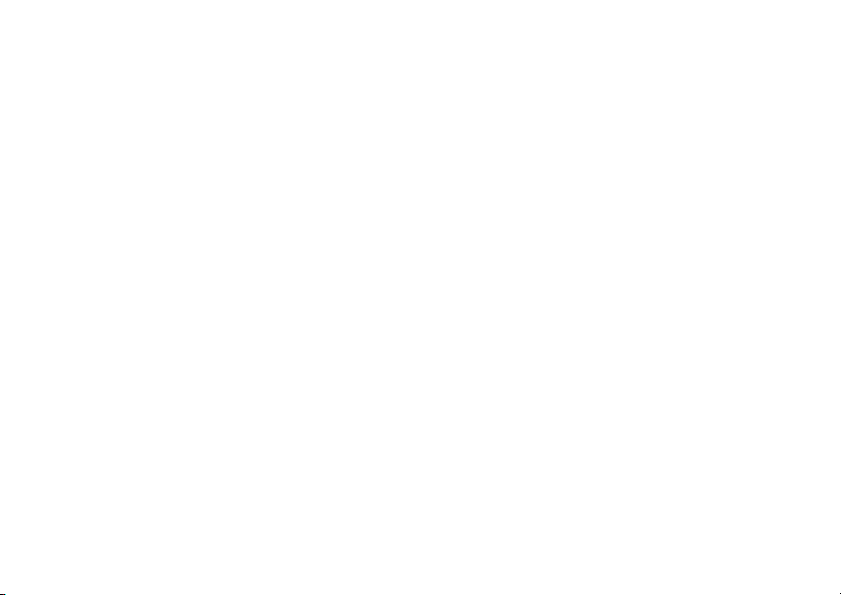
Contents
Sony Eric
sson T106
1900
Quick guide 5
Easy access to certain functions.
Getting started 8
Make and receive the first call.
Getting to know your phone 11
Key functions, quick keys, entering l
etters.
Personalizing your phone 17
Choose ring signal, cr
eate pictures and m ore.
Calling 26
Use the phone book, call options.
Messaging 41
E-mail and text messages.
Using mobile Internet 47
WAP browser, bookmarks.
More features 50
Calendar, alarm clock, g ames and more.
Security 53
SIM card lock, phone lock.
Troubleshooting 55
Why doesn’t the phone work the way I want?
Additional information 57
Safe and efficient use, warranty.
Display icons 65
What do the icons mean?
Index 67
This is the Internet version of the user's guide. © Print only for private use.
3
Page 2
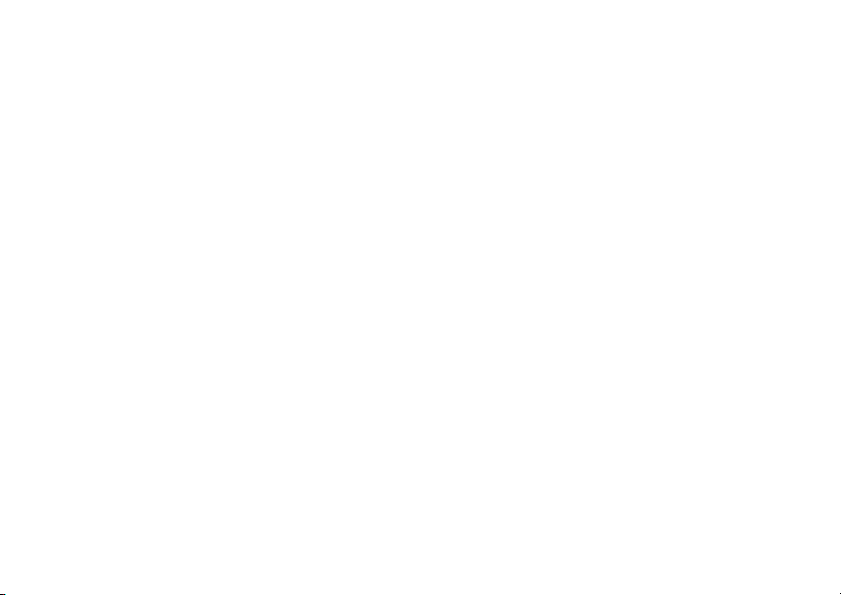
Sony Ericsson T106
GSM 1900
First edition (November 2003)
This manual is published by Sony Ericsson
Communications AB, without any warranty.
Improvements and changes to this manual
necessitated by ty pographical errors, inaccuracies
of current information, or improvements to prog
and/or equipment, may be made by Sony Ericsson
Mobile Communications AB at any time and witho
notice. Such changes will, however, be incor
into new editions of this manual.
All rights reserved.
©Sony Ericsson Mobile Communications
2002
Publication number: AE/LZT 108 6891 R1A
INNOVATRON PATENTS
Please note:
Some of the services in this manual are not suppo
by all networks.
International Emergency Number 112
4
1900
Mobile
This also applies to the GSM
.
rams
ut
porated
AB,
rted
Please contact your network operator or service
provider if you are in doubt whether y ou can
a particular service or not.
Please read the
and the
your mobile phone.
T9™ Text Input is a registered trademark of Te
Communications.
T9™ Text Input is licensed under one or more of th
following: U.S. Pat. Nos. 5,818,437, 5,953,541,
5,187,480, 5,945,928, and 6,011,554; Canad
No. 1,331,057, United Kingdom Pat. No. 2238414
Hong Kong Standard Pat. No. HK0940329; Rep
of Singapore Pat. No. 51383; Euro.Pat. No. 0 842
463(96927260.8) DE/DK, FI, FR, IT, NL, PT, ES, SE,
GB; and additional patents are pending wo
Guidelines for safe and efficient use
Limited warranty
This is the Internet version of the user's guide. © Print only for private use.
use
chapters before y ou use
gic
ian Pat.
rldwide.
e
B;
ublic
Page 3
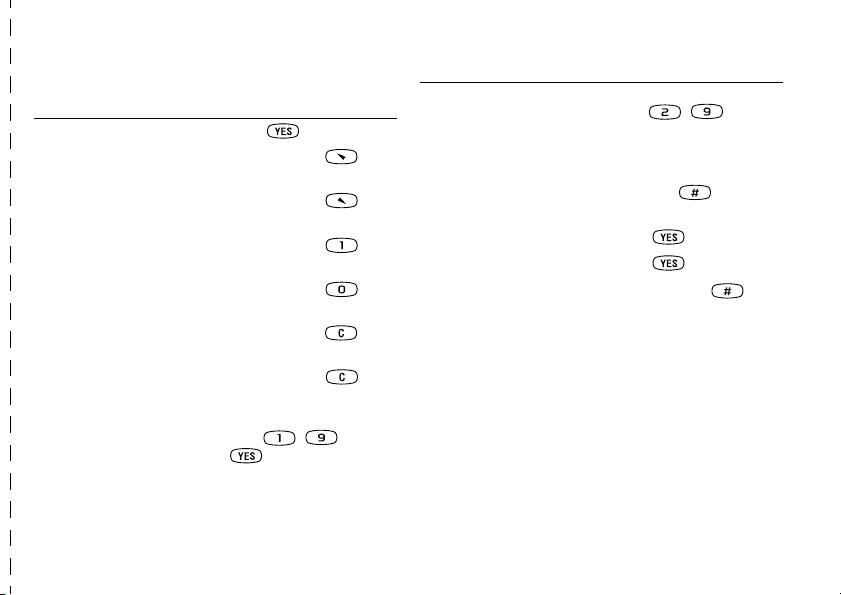
Quick guide
To...
Call List
enter the
to enter the first function in
the menu
to enter the
My Shortcuts
Find and Call
menu
Call your voice mail service press and hold from
enter the + sign to make an
international phone call
Do this:
press from standby
press and hold from
standby
press and hold from
standby
standby
press and hold from
standby
To...
find a phone book entry
beginning with the first letter
(or the closest following)
on a key
find a phone book entry enter the position number
put a call on hold
switch between two calls press
Options menu when
enter the
writing a text message
set the phone to silent press and hold from
standby
turn off the microphone press and hold
during a call
speed dial (phone book
positions 1–9)
press any of the number
keys – and
from standby
This is the Internet version of the user's guide. © Print only for private use.
Do this:
press and hold any of the
keys – from
standby
and press from
standby
press
press and hold
Quick guide 5
Page 4
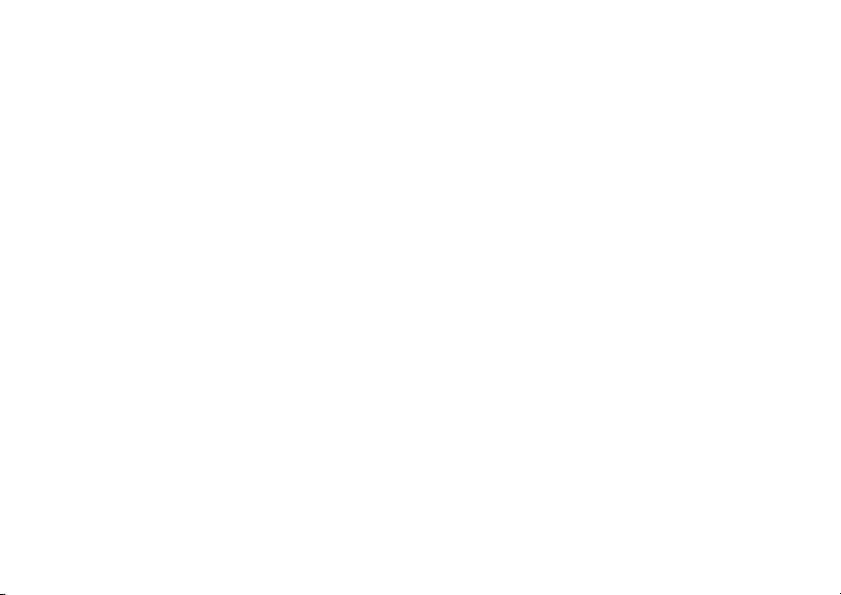
6
This is the Internet version of the user's guide. © Print only for private use.
Page 5
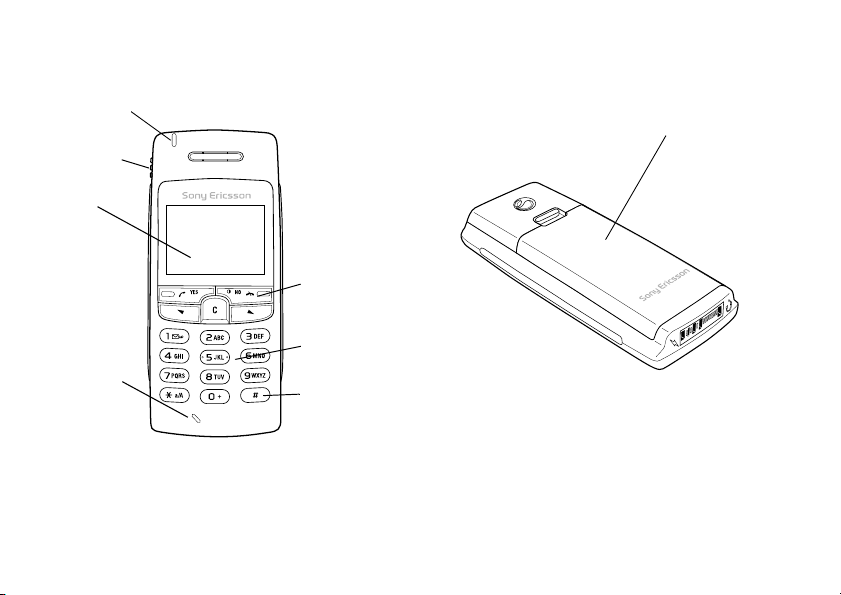
Front
Back
Indicator light
Volume key
Display
On/off key
Keypad
Microphone
Option key
This is the Internet version of the user's guide. © Print only for private use.
Back cover
7
Page 6
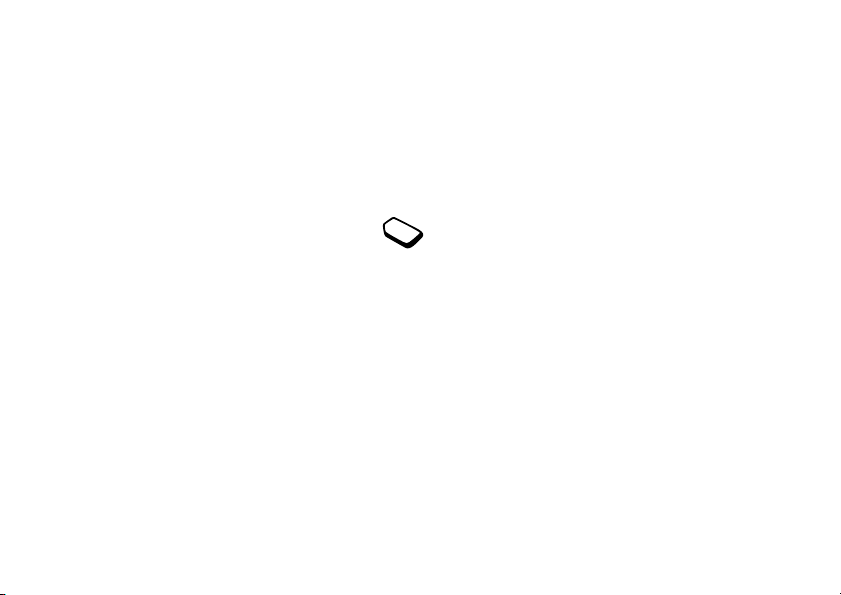
Getting started
About this User’s Guide
Some services and functions described in this User’s
Guide are network- and subscription-dependent.
Because of this, all menus may not be available
in your phone and the shortcut numbers to menus
and functions may vary between phones.
This symbol indicates that a service or
function is network- or operator-dependent.
Please refer to the information provided by
your network operator for more information
about your subscription.
We recommend that you read the chapter “Getting
to know your phone” on page 11 for information about
how to move through the menus.
The SIM card
When you register as a subscriber with a network
operator, you get a SIM (Subscriber Identity Module)
card. The SIM card contains a computer chip that
keeps track of your phone number, the services
included in your subscription, and your Phone Book
information, among other things.
8 Getting started
This is the Internet version of the user's guide. © Print only for private use.
Assembly
Before you can use your phone you need to:
• insert the SIM card.
• attach and charge the battery.
Note: Always turn off the phone and detach the
charger before you insert or remove a SIM card.
Page 7
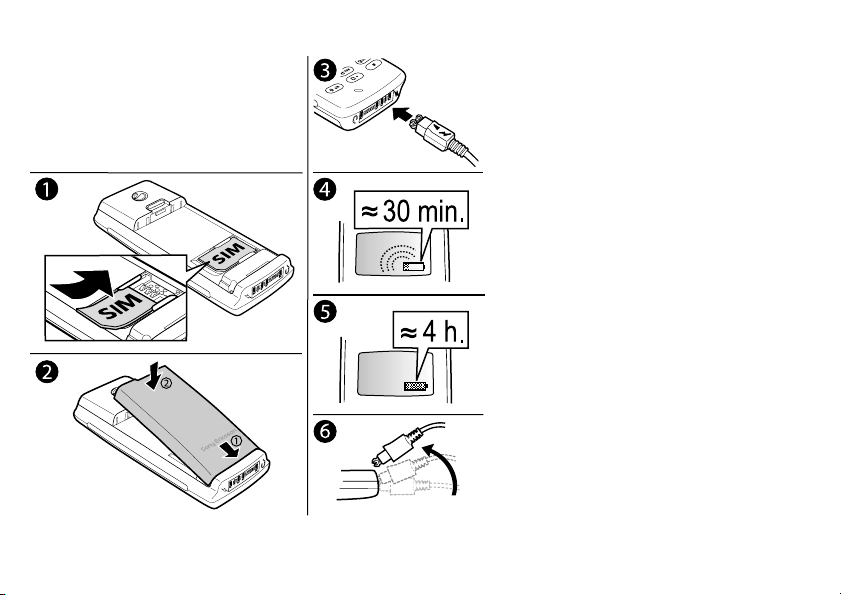
You have to insert the SIM card and
SIM card and battery information
charge the battery before you can use
the phone.
It may take up to 30 minutes before an
icon appears in the display when charging.
1. Insert the SIM card. Make sure the SIM
card is placed under the silvery holders.
2. Place the battery on the back of the phone
and push until you hear a click.
Connect the charger to the phone at the
3.
flash symbol. The flash symbol on the
charger plug must face upwards.
4. It can take up to 30 minutes before
an icon is shown in the display.
5. Wait approximately four hours or until
you see the battery is fully charged.
6. Remove the charger by tilting the plug
upwards.
This is the Internet version of the user's guide. © Print only for private use.
Getting started 9
Page 8
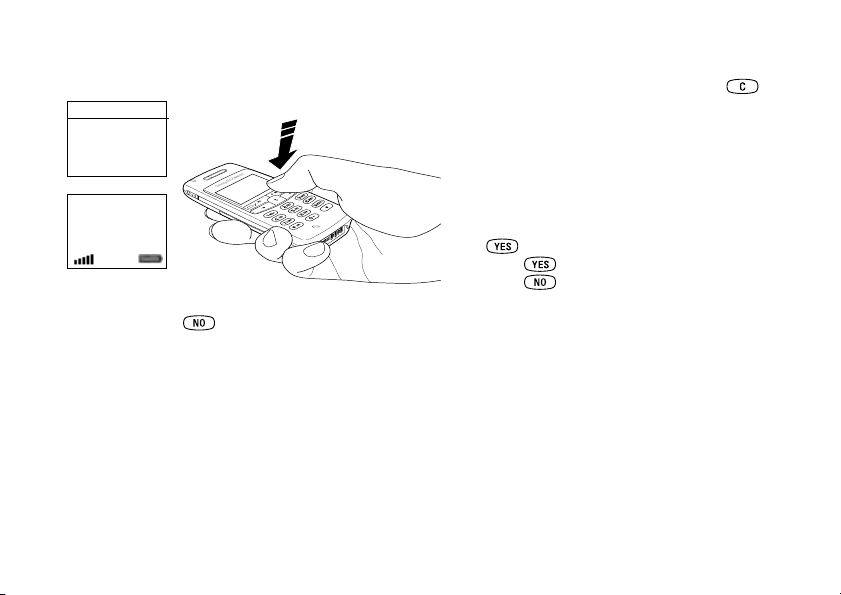
Making and receiving calls
SIM locked
PIN:
On/off
If you make a mistake while entering your PIN,
delete the wrong number by pressing .
If you enter your PIN incorrectly three times in a
row, the SIM card is blocked. This is indicated by
the message PIN blocked. To unblock it you need
to enter your PUK (Personal Unblocking Key).
Your PUK is provided by your network operator.
My Network
12:18
To make and receive calls
• Enter the area code and phone number and press
to make a call.
• Press to answer a call.
• Press to end a call.
To turn on the phone
• Press and hold until you hear a tone.
• Enter your PIN (Personal Identity Number),
if you have one for your SIM card.
Your PIN is provided by your network operator.
10 Getting started
This is the Internet version of the user's guide. © Print only for private use.
Page 9
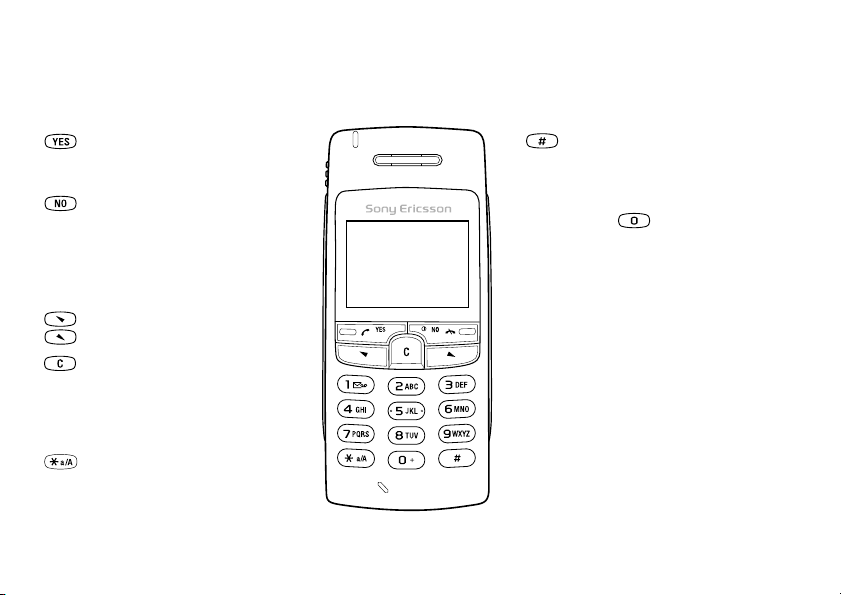
Getting to know your phone
Key functions
Make and answer calls.
Select a menu, submenu
or an option.
Press and hold to turn the
phone on or off or to go back
to standby mode. Press to
end or reject a call, go back
one level in the menus, or
leave an option unchanged.
Move through the menus,
lists and text.
Delete numbers and letters
(clear)
from the display. Delete an
item from a list. To turn off
the microphone during a
call, press and hold the key.
Enter *.
This is the Internet version of the user's guide. © Print only for private use.
1–9, 0 Enter the digits 0–9 and
Volume key Increase or decrease the
Getting to know your phone 11
Enter #. Press and hold to
enter the Option menu.
letters. Press and hold
to enter the
international prefix +.
Move through menus
using shortcuts.
volume of the earpiece
during a call. Scroll
through menus, lists and
text. Enter the Status
menu. To reject an
incoming call, slide the
key up or down twice.
Page 10
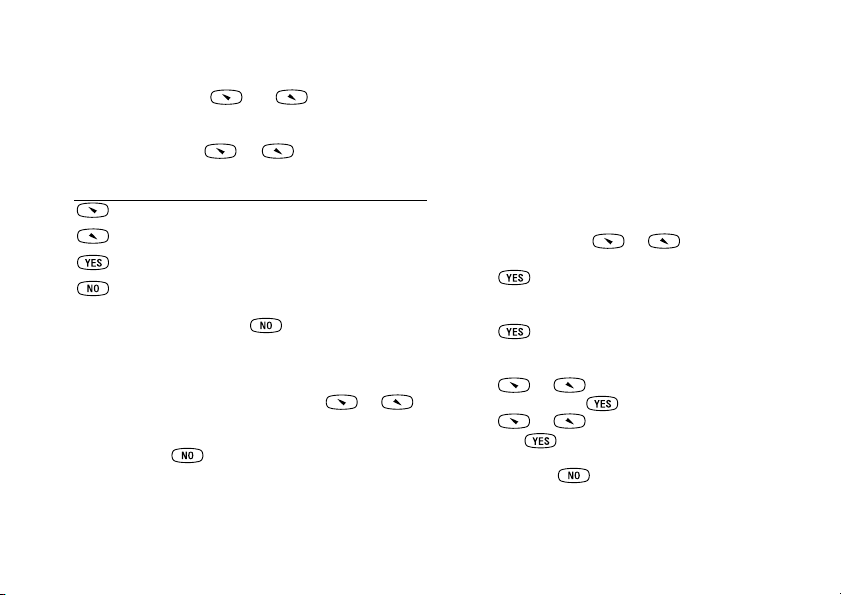
Moving through the menus
There are two ways of moving through the menus:
• Scrolling with the and keys
How to interpret the instructions
In this example of how to interpret the instructions,
we are going to set the key sound to the tone option.
• Using shortcuts
To set the key sound
Scrolling by using or
Press... to...
scroll left or up through the menus.
scroll right or down through the menus.
select a menu, submenu or an option.
go back one level in the menus or leave
an option unchanged.
press and hold to go back to standby.
Using shortcuts
A quicker way to move through the menus is to use
shortcuts. Enter the menus by pressing or
and then simply enter the number of the menu to
which you want to go. To get back to standby,
press and hold .
1. Scroll to
Key Sound,
2. Select Tone
Interpret the instructions as follows:
From standby, press or to scroll to the
1.
Settings
menu.
2. Press to select the
of the menu that you have chosen is shown at the top
of the display Settings.
3. Press to select the
(You do not need to scroll with the arrow keys as this
is the first submenu).
4. Press or to scroll to the Key Sound
submenu and press to select it.
Press or to scroll to the Tone option
5.
and press to select it. You h
key sound to tones.
Settings,
YES
.
and press
YES
6. Press and hold to go back to standby.
12 Getting to know your phone
This is the Internet version of the user's guide. © Print only for private use.
, Sounds & Alerts,
YES
.
YES
Settings menu. The name
Sounds & Alerts
submenu.
ave now set the
,
Page 11
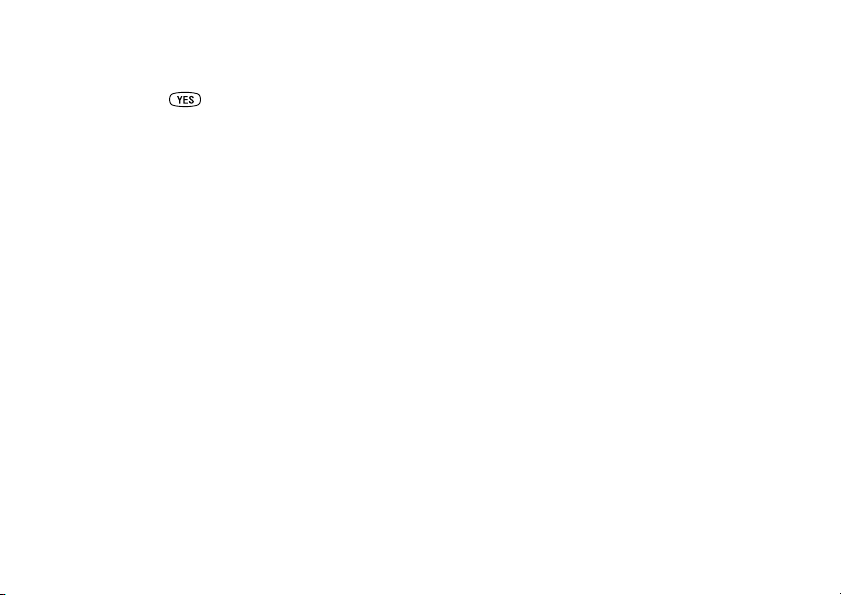
Display text
• Text that is highlighted indicates your position in the
menu. If you press , you enter this menu or select
this option.
• Grey text indicates a function that is temporarily
unavailable, for example, due to your subscription or
due to a certain setting which has not been turned on.
Getting to know your phone 13
This is the Internet version of the user's guide. © Print only for private use.
Page 12
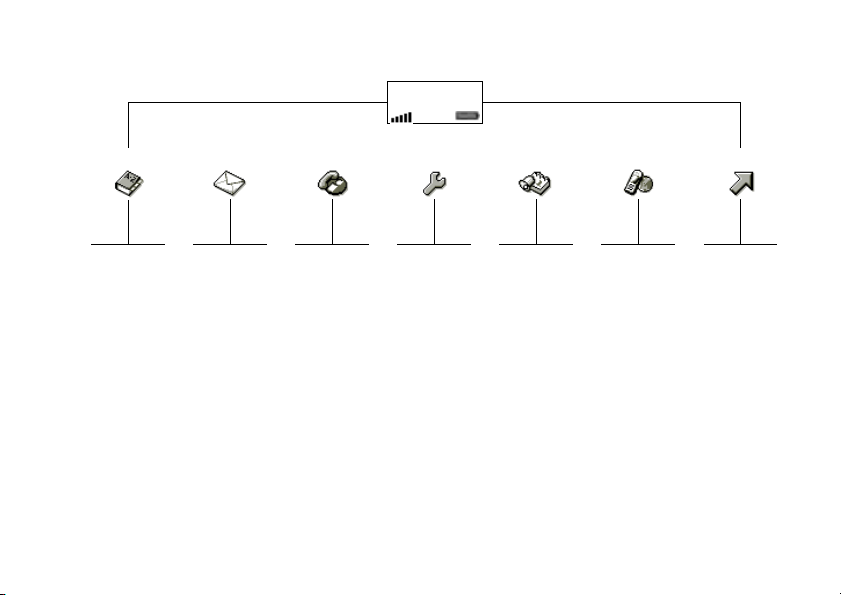
Menu overview
My Network
12:18
Phone book
Find and Call
Add Number
Find and Edit
CLI Pictures
Personal Rings
Groups
Email Addresses
Options
Memory Status
Special Numbers
Messages Call info
Call Voicemail
Inbox
Write New
Unsent
Templates
Sent Items
Options
Missed Calls
Call List
Call Costs
Call Timers
Next Call
Options
Turn Off Tones*
Hold Call*
Switch Calls*
Release Active*
Join Calls*
Transfer Call*
Release All*
Settings Extras WAP services My shortc
Sounds & Alerts
Profiles
Call Options
Networks
Display
Language
Time and Date
Locks
Handsfree
Phone Name
Master Reset
Calendar
Time
Pictures
Stopwatch
Calculator
Games
Please note that some menus are
network- and subscription-dependent.
* Only available during a call.
14 Getting to know your phone
This is the Internet version of the user's guide. © Print only for private use.
Homepage
Bookmarks
Push Inbox
Enter Address
Resume
Select Profile
Clear Cache
WAP Settings
Write New
Pictures
Ring Volume
Edit Shortcuts
uts
Page 13
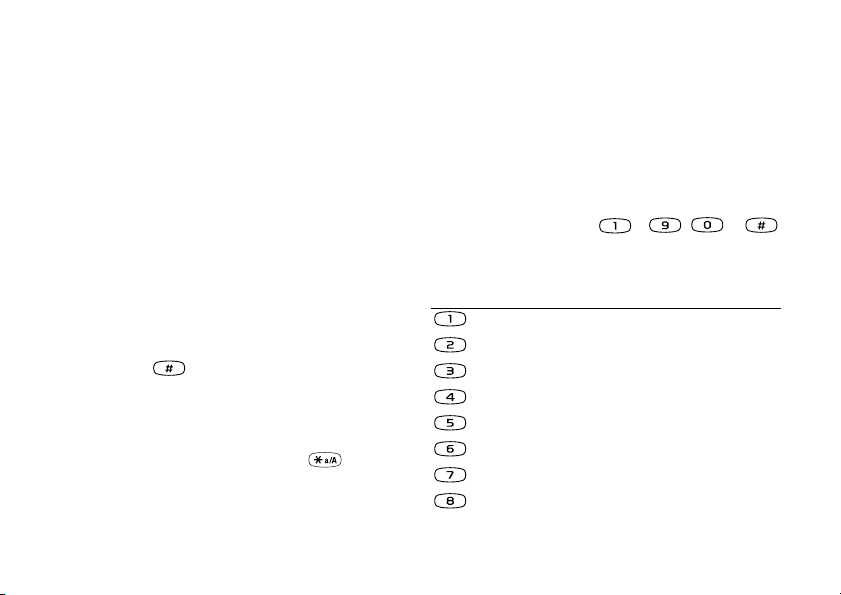
Entering letters
You can enter letters when you add names to the phone
book, write text messages (SMS) or enter WAP
addresses.
You enter letters in your phone using
input, which is default, or you can use
, if the input language you select s
Input
T9™ Text
text
multitap
upports this.
T9 Text Input is a quicker way to write texts. See
“T9™ Text Input” on page 16.
Multitap text input
When saving names in the phone book or when writi
WAP addresses, you always enter letters using
multitap text input.
In the following example, we are going to write
a text message:
To enter letters using multitap text input
1. Scroll to
Messages,
YES
2. Press the appropriate key,
Input language
Before you start entering letters, you need to select
the input languages you want to use when writing.
To select input language
1. Scroll to
Settings,
YES
, Language
,
YES
, Input,
YES
2. Scroll to the language you want to use for entering
letters and press
.
Repeat step 2 if you want to use another language.
YES
3. Press
to exit the menu.
.
repeatedly, until the character you want appears in the
display.
Press… to get…
Space - ? ! ‚ . : ; " ’ < = > ( ) _ 1
A B C Å Ä Æ à Ç 2
D E F è É 3
G H I ì 4
J K L 5
When writing, you can switch to one of your selected
input languages by pressing and holding .
M N O Ñ Ö Ø ò 6
P Q R S ß 7
T U V Ü ù 8
Getting to know your phone 15
This is the Internet version of the user's guide. © Print only for private use.
, Write New
∆ Φ
Λ
Π Σ
–
,
Γ
ng
,
YES
.
or
Page 14
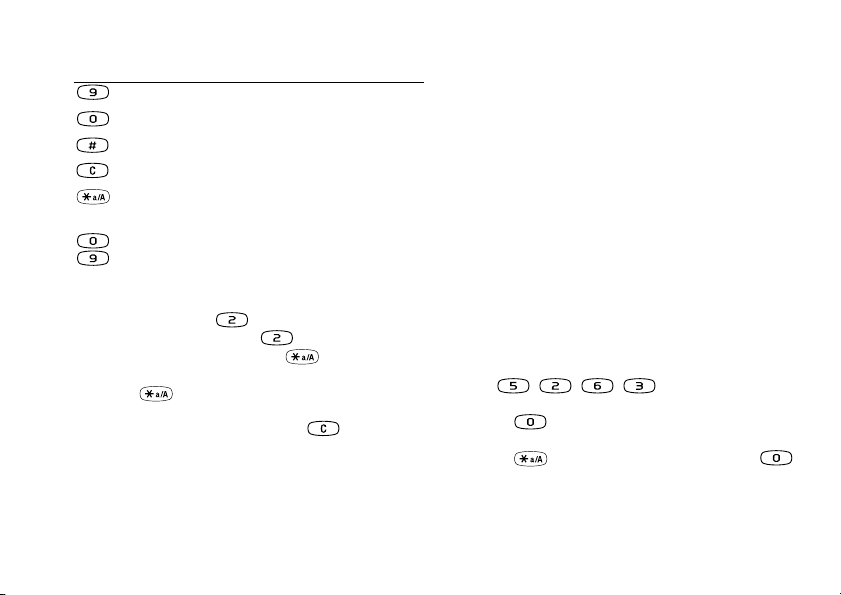
Press… to get…
W X Y Z 9
+ & @ / ¤ % $ £ ¥ § ¿ ¡ 0
# *↵
to delete letters and numbers
to shift between capital and lower-case
letters
–
press and hold to enter numbers
Θ Ξ Ψ Ω
T9™ Text Input
You can use T9 Text Input when writing texts such as
text messages and e-mail me
method uses a built-in dictionary to recognize the mo
commonly used word for every sequence of key
presses. This way, you press each key only once,
if the letter you want is not the first letter on the key.
When you press the keys, a word is suggested.
Note: T9 Text Input is not available in all languages.
To turn the T9 Text Input on or off
YES
,
YES
Example:
• To enter an ‘
• To enter a ‘
A’, press
B’, quickly press twice.
• To enter lower-case letters, press
for example, an ‘
A’. Lower-case letters appear until
once.
enter the letter,
,
you press again.
• To enter numbers, press and hold any numeric key.
• To delete letters and numbers, press .
Note: When your enter letters in a WAP address, some
of the characters show up in a different order.
16 Getting to know your phone
Scroll to Settings,
1.
On or Off.
2. Select
To enter letters using T9 Text Input
1. Scroll to Messages
2. For example, if you want to write the word “Jane”
press , , , .
If the word shown is the one you want:
• press to accept the word and add a space.
If the word shown is not the one you want:
• press to view alternative words. Press
to accept the word and add a space.
This is the Internet version of the user's guide. © Print only for private use.
ssages. The T9 Text Input
, Language,
, Write New
YES
, T9 Input
,
YES
st
even
,
YES
.
.
,
Page 15
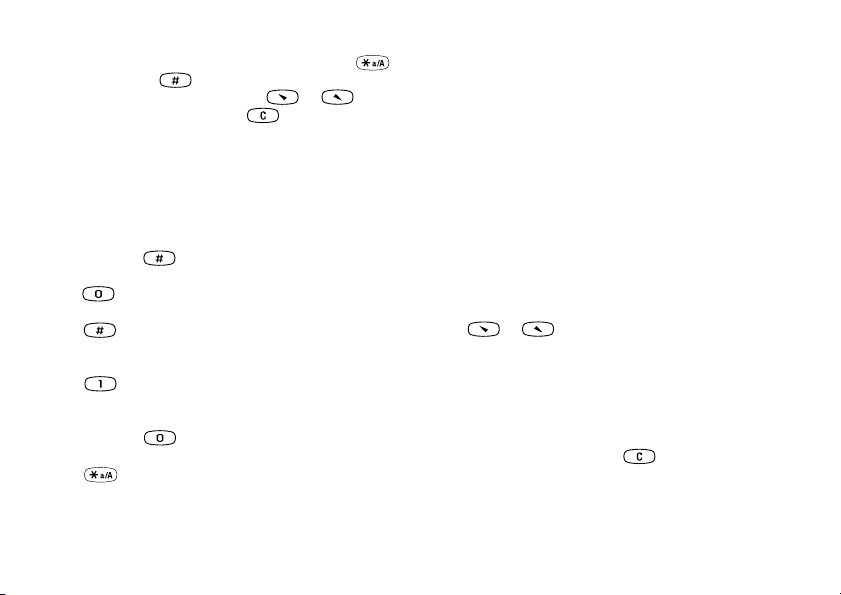
If you do not find the word you want by pressing :
• press and hold
to switch to basic text input
(abc). Move the cursor by using or and
Personalizing your phone
You can adjust the phone settings to suit your own needs.
then delete letters by pressing . Enter letters by
pressing the appropriate key the number of times
needed until you get the letter you want.
3. Continue writing your message. See also “To send a
Ring signals
You can specify the ring signal volume, choose among
different ring signals or compose your own ring signals.
text message” on page 42.
Ring signal volume
Key functions when using T9 Text Input
• Input method
Press and hold
to switch input method.
• Accept word
accept the suggested word and add a space.
Press to
Candidates
•
Press
repeatedly to scroll between the suggested
words.
The ring signal volume can be set to six levels.
You can also turn the ring signal off (0).
To set the ring signal volume
YES
,
1. Scroll to
Settings
Ring Volume,
YES
.
2. Press or to increase or decrease the volume.
YES
3. Press
to save the setting.
• Symbols
Press
repeatedly
marks and add symbols such as
Digits
•
to scroll between punctuation
? and ,.
Press and hold if you only want to enter digits.
• Rel. caps lock
Press to switch between capital and lower-case
letters.
Tip: Use the volume keys on the side of the phone
to change the volume silently.
To turn the ring signal on or off
From standby, press and hold .
1.
2. Select Turn On Silent
All signals except the alarm and timer signals
are turned off.
Personalizing your phone 17
This is the Internet version of the user's guide. © Print only for private use.
, Sounds & Alerts,
YES
and press
.
YES
,
Page 16
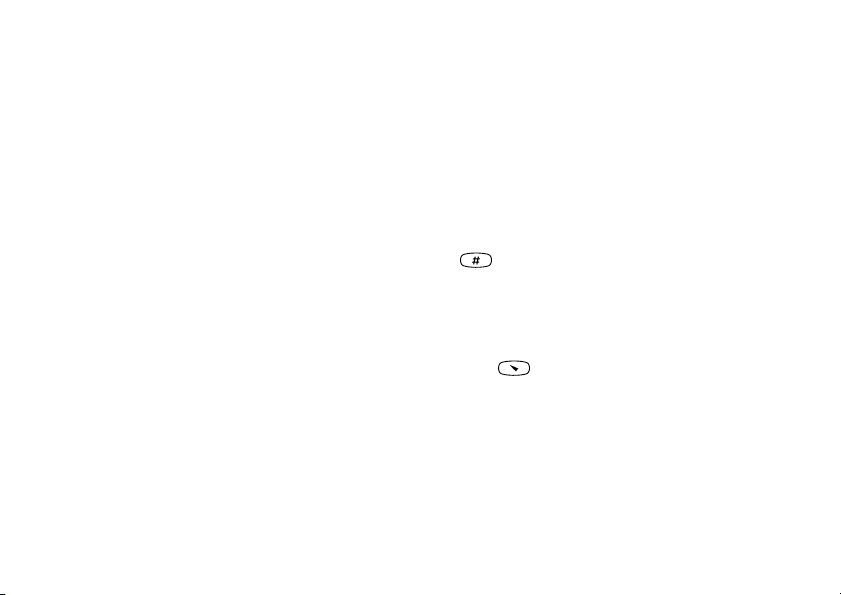
To cancel, repeat step 1, select
YES
press
.
Turn Off Silent
and
Specific ring signals for personal calls
If your subscription includes the Calling Line
Identification service, you can assign a personal ring
Increasing ring
You can choose a ring signal that rises in steps from
the lowest volume to the highest.
signal to up to ten callers.
If the last seven digits of a caller’s number
correspond to a number you have specified, then that
caller’s ring signal is used.
To turn the increasing ring on or off
YES
1. Scroll to Settings
Increasing Ring
Select On or
2.
, Sounds & Alerts,
,
YES
.
,
Off and press
YES
.
YES
,
You can include question marks in a phone number.
For example, 012345
???
numbers between 012345
have the same personal ring signal. Press and hold
to insert a question mark.
Ring signal type
You can choose a ring signal from a list of different
sounds and melodies.
To choose a ring signal
YES
1. Scroll to
Settings
Ring Sounds
YES
, All Voice Calls
,
, Sounds & Alerts,
,
2. Select a ring signal and press
YES
YES
YES
,
.
,
.
To set a specific ring signal for a caller
YES
1. Scroll to
Settings,
Ring Sounds
YES
, Personal Rings
,
2. Enter the caller’s number and press
Press to retrieve a number from the phone book.
3. Select a ring signal and press
Composing your own ring signal
Tip: Use the volume keys on the side of the phone
You can compose ten different ring signals.
to scroll silently.
18 Personalizing your phone
This is the Internet version of the user's guide. © Print only for private use.
means that calls from phone
000 and 012345999
, Sounds & Alerts,
,
YES
YES
YES
.
will
YES
,
, Add New
.
,
YES
.
Page 17
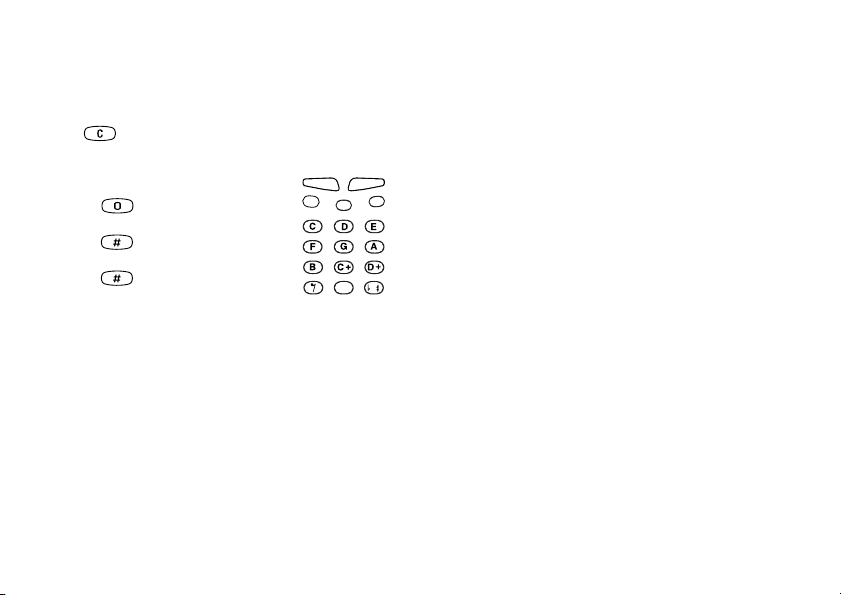
To compose or edit a ring signal
YES
1. Scroll to
My Melodies
Settings,
YES
.
,
, Sounds & Alerts,
2. Select one of the melodies and press
3. Press to remove notes.
4. Use the keypad to enter notes:
• Press and hold a key to enter
a long note.
YES
YES
.
,
or when you have set the phone to silent)
• Off
To set the Vibrating Alert
1. Scroll to
Vibrating Alert
Select the setting you want, and then press
2.
• On If Silent
(on when the ring volume is turned off
(all the time)
YES
Settings,
YES
.
,
• Press to raise the note one
octave.
• Press once to raise the note
one semitone.
• Press twice to lower the
Message signal
You can set the message signal to clicks, tones or silent.
• Select
Message Alert
Alerts menu and then select the signal you want.
note one semitone.
5. To listen to your melody, press
YES
6. Press
again to save it or pr
composing.
YES
ess
.
NO
to continue
Key sound
You can set the key sound to clicks, tones or silent.
• Select
Key Sound
from the
menu and then select the key sound you want.
Vibrating alert
You can choose to be notified of an incoming call
by the buzzing of the Vibrating alert. You can set the
phone’s Vibrating alert to one of the following:
On (all the time)
•
Minute minder
If you turn on the minute minder, you hear a beep on
every minute during a call.
• Select Minute Minder
Timers menu and then select
Personalizing your phone 19
This is the Internet version of the user's guide. © Print only for private use.
, Sounds & Alerts,
from the
Settings/
Settings/Sounds & Alerts
from the
Call Information/Call
Off.
On or
YES
,
YES
.
Sounds &
ce
Page 18
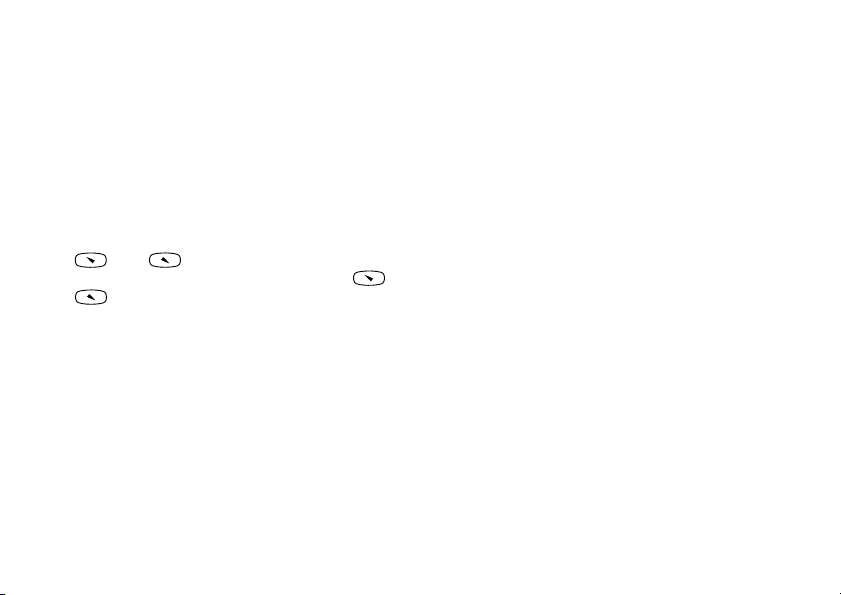
Menu language
Most SIM cards automatically set the menu language
to the language of the country where you bought your
SIM card,
Automatic. If this is not the case, the preset
language is English.
To change the menu language
YES
, Language
,
1. Scroll to
2. Select a language and press
Settings
YES
.
You can always choose Automatic by pressing
Note:
,
YES
, Menus
,
YES
8888 in standby.
You can always choose English by pressing 0000
in standby.
.
Pictures
Your phone comes with a number of pictures.
• Scroll to
Extras,
YES
, Pictures
,
YES
, where you can:
• Assign a picture to a number in the phone book.
When that person calls, the picture appears in the
display (provided your subscription supports the
Caller Identification service).
See “To add a picture
to a phone book entry” on page 31.
• Edit a picture.
To draw your own picture
1. Scroll to
2. Press
YES
YES
3. Press
YES
Extras,
, Pictures
to start drawing with the picture editor.
twice to save the picture.
,
YES
, My Pictures
,
YES
.
Display light
The display light can be set to automatic, off or on.
In automatic mode, the display light is turned off
a few seconds after you press the last key.
•Select
Light from the
Settings/Display
menu, and then
select the alternative you want.
To edit a picture
Extras,
YES
1. Scroll to
, Pictures
2. Select a picture group and press
3. Select a picture and press
picture editor.
YES
4. Press
twice to save the picture.
The picture is saved in
20 Personalizing your phone
This is the Internet version of the user's guide. © Print only for private use.
,
YES
.
YES
YES
My Pictures
.
to start editing with the
.
Page 19
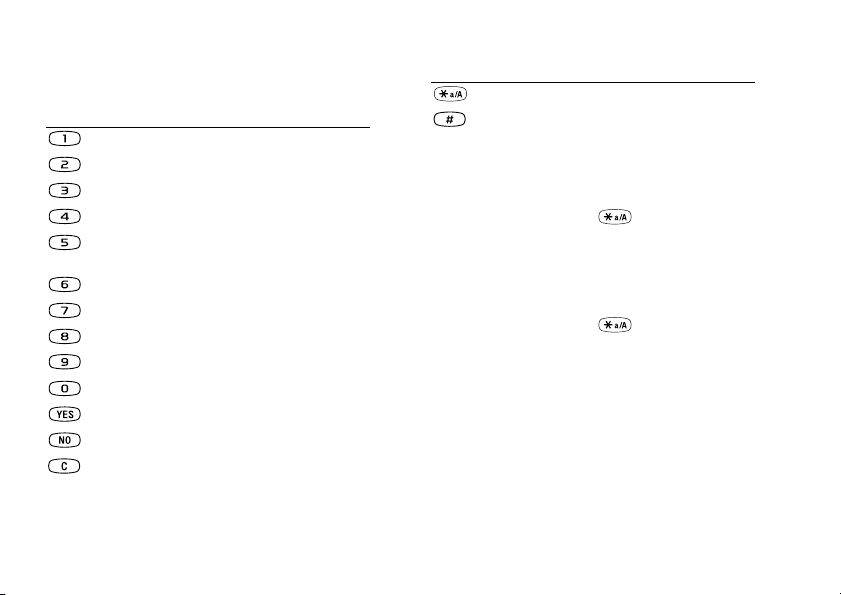
Picture editor keys and functions
This table lists the keypad functions.
Key Use
Key Use
Move the cursor 1, 5 or 10 spaces.
Switch between black and white pen color.
Move the cursor up and left.
Move the cursor up.
Move the cursor up and right.
Move the cursor left.
Lift up, or put down, the pen. Press and hold
to switch between zoom and full size view.
Move the cursor right.
Move the cursor down and left.
Move the cursor down.
Move the cursor down and right.
Switch line thickness.
Open the Options
menu.
Exit the picture editor.
Delete the picture.
To save a picture in My Favorites
YES
1. Scroll to
Extras,
, Pictures
2. Select a picture group and press
3. Select a picture and press .
YES
4. Press
to save the picture.
To delete a picture from My Favourites
Extras,
YES
1. Scroll to
2. Select
My Favorites
, Pictures
and press
3. Select a picture and press .
YES
4.
Press
to delete the picture.
Background picture
Select a picture as background when in standby mode.
Your phone comes with 10 preset pictures. You can
also save an additional 10 pictures in your phone
that you either create yourself or download from
Sony Ericsson Mobile Internet. For more information,
visit www.SonyEricsson.com/mobileinternet/
Personalizing your phone 21
This is the Internet version of the user's guide. © Print only for private use.
,
,
YES
YES
YES
YES
.
.
.
.
.
Page 20
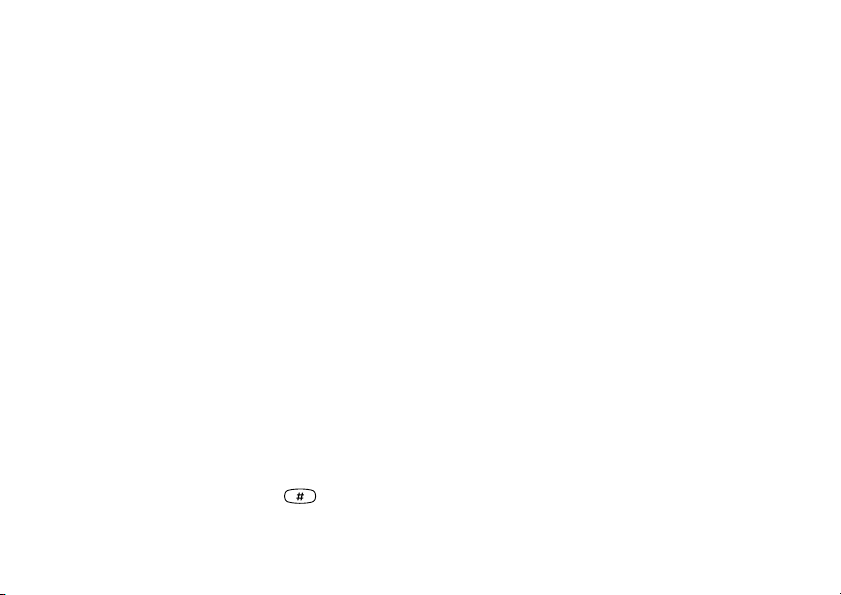
To set a picture as background
YES
,
YES
, Display,
.
YES
1. Scroll to
Settings,
Select Picture
Select a picture and press
2.
YES
.
, Background
,
YES
You can choose a 12-hour or a 24-hour clock.
,
• Select
Time Format
from the
menu, then select the time format you want.
Date
To turn on the background picture
YES
1. Scroll to
Activate
2. Select
Settings,
YES
,
On and press
, Display,
.
YES
.
Display sleep
YES
, Background
,
YES
When the phone is in standby mode, you can press
,
either of the volume keys to see today’s date.
To set the date
YES
1. Scroll to
Settings,
, Time and Date
2. Enter the date, and then press
Turn on the sleeping display to save power.
You can select another date format.
To turn on the sleeping display
1. Scroll to Settings,
2. Select On and press
YES
YES
, Display
.
,
YES
, Display Sleep
Date Format
• Select
,
YES
.
menu, then select the date format you want.
from the
Answering mode
Time and date
The time is always displayed in standby mode.
When using a portable, handsfree unit, you can choose
to answer a call by pressing any key (except the
key) or set the phone to answer the call automatically.
To set the clock
YES
, Time and Date
,
1. Scroll to
Settings
2. Enter the time and press
YES
,
YES
, Set Time
.
If you select the 12-hour clock, you can alternate
between am and pm by pressing .
22 Personalizing your phone
,
YES
.
To select answering mode
1. Scroll to
Answering Mode
Settings,
YES
YES
,
2. Select an answering mode and press
This is the Internet version of the user's guide. © Print only for private use.
Settings/Time and Date
YES
.
Settings/Time and Date
, Handsfree
,
YES
.
,
YES
YES
, Set Date
,
.
NO
,
YES
.
Page 21
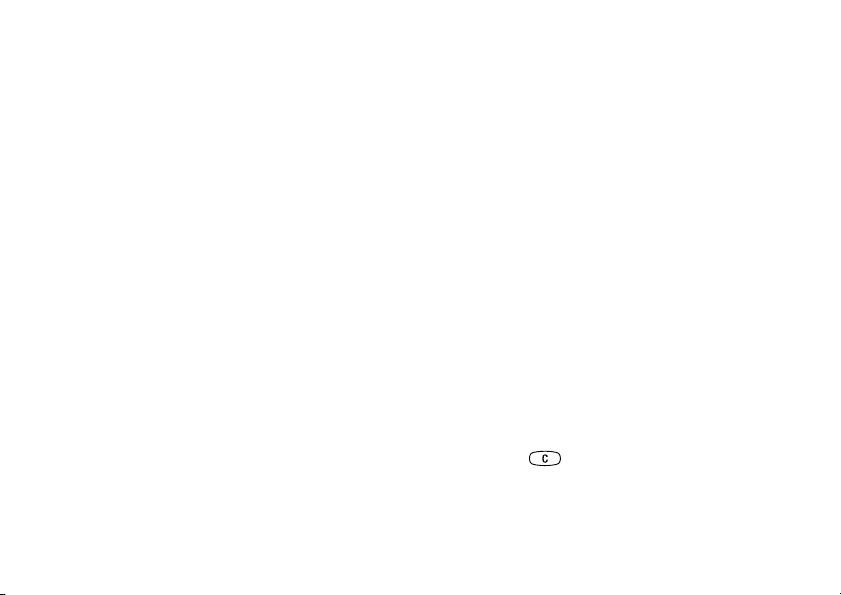
Start-up/Shut-down show
When you turn your phone on or off, the Sony Ericsson
start-up/shut-down show appears in the display. Your
operator’s own greeting may be shown instead.
If you want to interrupt the start-up show, press
NO
You can also create your own start-up show.
To select a start-up/shut-down show
Scroll to Settings
1.
YES
,
, Display,
YES
, User Greeting
,
YES
2. Select an existing show, or write your own greeting by
YES
Custom, then press
selecting
.
You can also turn off the start-up/shut-down show
by selecting
Off.
Select Transition,
5.
YES
. Decide how you want the
start-up show to move across the display,
Select Preview
6.
Phone number display
.
to view the start-up show,
You can store your own phone number(s).
• Select
My Numbers
from the
Settings/Display
If your number is not stored on your SIM card, you ca
.
enter it yourself.
Keypad lock
You can lock the keypad to avoid dialing a number
by accident.
YES
YES
.
.
menu.
n
To turn the start up melody on or off
1. Scroll to Settings
2. Select a show and press
3. Select Animation Sound
,
YES
, Display,
YES
.
YES
,
YES
, On or Off,
, User Greeting
YES
.
,
YES
.
Calls to the international emergency number
Note:
112 can still be made, even when the keypad is locked.
The keypad remains locked until you:
• answer an incoming call
To create your own start-up show
1. Scroll to
2. Select My animation
, Display,
,
YES
YES
, Image
,
Settings
YES
3. Draw your own picture, then press
the picture.
YES
4. Select Animation Sound
, On or Off,
,
, User Greeting
,
YES
.
YES
twice to save
YES
.
• unlock the keypad
,
YES
.
To lock the keypad manually
1. Press and hold .
2. Select
Lock Keypad
and press
Personalizing your phone 23
This is the Internet version of the user's guide. © Print only for private use.
YES
.
Page 22

Automatic keylock
Automatic keylock means that if no keys are pressed
after 25 seconds, the keypad will lock.
To turn the automatic keylock on or off
1. Scroll to
2. Select
YES
Settings,
On or Off and press
, Locks
YES
,
YES
.
, Auto Keylock
To unlock the keypad
1. Press and hold .
YES
2. Select
Turn off keylock?
and press
.
To add a function to My Shortcuts
YES
, Edit Shortcuts
1. Scroll to
My Shortcuts
,
2. Select a function from the list by pressing .
Enter the position number you want for your function
3.
in this menu and press
,
YES
.
To add another function, repeat steps 2 and 3.
YES
.
To remove a function, repeat steps 1 and 2.
YES
4. Press
to exit the list.
Tip: Press and hold to reach the first submenu
in the My Shortcuts menu.
,
YES
.
Phone name
You can choose a name for your phone.
Profiles
A profile is a group of settings which are set to suit
a certain environment. For example, when you go to
To enter a phone name
Scroll to Settings
1.
2. Select
Edit and enter a name, press
,
YES
, Phone name
,
YES
YES
.
.
a meeting, you can simply choose the
and a number of settings that suit a meeting are set –
the ring signal is turned off, etc.
Some phone accessories can activate a profile
My Shortcuts
You can place your favorite functions in the
My Shortcuts
menu. This enables you to quickly and easily reach the
automatically. For example, when you connect a
portable, handsfree to your phone, the
profile is activated.
functions you use most. When you buy your phone,
My Shortcuts
contains a few functions which you can
remove if you wish.
24 Personalizing your phone
This is the Internet version of the user's guide. © Print only for private use.
profile
Meeting
Port H-free
Page 23

The profiles
There are five profiles in the phone:
• Normal
• Meeting
To change a profile setting
Settings,
1. Scroll to
YES
2. Select a setting and press
3. Change the profile settings and press
• Outdoors
• Port H-free (portable handsfree)
•Home
When you buy your phone, it is set to the Normal
profile. You cannot create more profiles, but you can
change the name of a profile, change the settings
included in a profile or add an accessory to a profile.
You cannot change the name of, or add any accessor
to, the Normal
profile.
You can reset all profile settings to the way they were
set when you bought your phone:
• Select
Reset Profiles
Automatic activation
The profile
Port H-free
when used with a portable handsfree. When you
disconnect your phone from the accessory, the profile
ies
is changed back to the one which was active before,
if the current profile was activated automatically.
To choose a profile manually
YES
, Profiles
,
1. Scroll to
Settings
2. Select a profile and press
YES
,
YES
, Select Profile
.
,
YES
.
When you buy your phone, the automatic activation
is set to on for the Portable handsfree profile.
To turn automatic activation on or off
To change the name of a profile
YES
1. Scroll to
Settings,
Profile name:
Enter a new name and press
2.
, Profiles,
YES
.
,
YES
.
YES
, Edit Profile
,
YES
1. Scroll to
,
2.
Auto Activation
Select On or
A profile with no associated accessories, such
Note:
Settings
,
Off and press
,
YES
YES
.
as Meeting or Normal, must be chosen manually.
Personalizing your phone 25
This is the Internet version of the user's guide. © Print only for private use.
,
, Profiles
from the
YES
YES
.
Settings
, Edit Profile
YES
to confirm.
/Profiles menu.
is automatically activated
,
, Profiles
YES
YES
.
, Edit Profile
,
YES
.
,
YES
,
Page 24

Master reset
You can reset all the settings in the phone to the way
they were when you bought your phone.
Calling
This chapter gives information about the calling
functions that your phone supports.
Note: If you select Reset All, some pictures, melodies
and templates which came with your phone will be
.
deleted
Making calls
Before you can make and receive calls, you need to
turn on the phone and be within range of a network.
To reset the phone
YES
1. Scroll to Settings
Reset Settings
,
YES
,
, Master Reset
.
2. Enter the phone lock code (
if you have changed it) and press
lock” on page 54.
,
YES
,
0000 or your new code,
YES
. See “The phone
Making a call
1. Enter the area code and phone number.
YES
2. Press
.
Ending a call
NO
• Press
to end the call.
Changing the earpiece volume
During a call, you can change the listening volume
by pressing the volume keys on the side of the phone.
• Press the upper key to increase the volume.
• Press the lower key to decrease the volume.
Turning off the microphone
During a call, you can turn off the microphone.
• Press and hold to turn off the microphone.
• To resume the conversation, press and hold again.
26 Calling
This is the Internet version of the user's guide. © Print only for private use.
Page 25

Redialing a previously called number
Call List you can find the numbers for calls that
In the
you have made, answered or missed.
Making emergency calls
112
Enter
1.
2. Press
(the international emergency number).
YES
.
To redial a previously called number
YES
1. Press
from standby mode to enter the
Call List.
2. Press or to scroll through the list.
When the number you want to call is highlighted,
3.
YES
to make the call. See “Call list” on page 29.
press
Automatic redialing
If a connection failed, and the display shows
you can redial the number by pressing the
YES
Retry?,
key.
Your Sony Ericsson phone supports the international
emergency number 112. This means that it can
normally be used to make an emergency call in any
country, with or without a SIM card inserted, if a GSM
network is within range.
Note: Some network operators may require that a SIM
card be inserted, and in some cases that the PIN has
been entered as well.
Your phone automatically redials (up to 10 times):
• until the call is answered.
• until you press a key or receive a call.
Emergency numbers
Some countries may not promote the
international emergency number, 112.
Making international calls
Press and hold until a + sign appears.
1.
The + replaces the international prefix number of the
Your operator may therefore have stored local
emergency numbers on the SIM card, which work
in addition to the international emergency number.
country from which you are calling.
2. Enter the country code, area code (without the leading
zero) and phone number.
YES
3. Press
.
To use another emergency number
Press to go to the
1.
YES
2. Press
to select the menu.
This is the Internet version of the user's guide. © Print only for private use.
Phonebook
menu.
Calling 27
Page 26

3. Press
to go to
Emergency Nos.
4. Press or
then press
YES
Special Numbers
YES
.
,
,
YES
,
to go to the number you want,
to make the call.
The caller hears a busy tone if this is supported by the
caller’s network. If “Forwarding calls When Busy” is
on, the call is forwarded to the number you have
specified. See “Forwarding incoming calls” on page 34.
Receiving calls
When you receive a call, the phone rings and the
display shows Answer?
If your subscription includes the Caller
Missed calls
If you have missed a call, the mess
appears in standby mode. (The number indicates the
number of missed calls.)
Identification service and the caller’s network sends
the number, the caller’s number is shown in the
display. If you have saved the caller’s name and
number in the phone book, and added a picture to it,
the caller’s name and the picture is displayed. If the
To check your missed calls
YES
1. Press
.
2. If you wish to call a number from the list, select the
number and press
YES
network does not send the number, the display shows
Press
NO
Withheld
.
if you do not want to check your missed calls
now. You can always check them later.
Answering a call
YES
• Press
to answer a call.
• Select
Missed Calls
from the
The notepad
Rejecting a call
NO
• Press
, or
• Press either of the volume keys on the side of the
phone twice to reject a call.
28 Calling
If you want to make a note of a phone number during a
call, you can use your phone display as a notepad.
Use the number keys to enter the number. When you
end the call, the number remains in the display.
This is the Internet version of the user's guide. © Print only for private use.
.
age Missed calls:
Call Information
1
menu.
Page 27

When you enter the number, the person at the other
end can hear the tones. You can turn the tones off
(can only be done during a call).
Encrypting
Ciphering is a built-in feature that encodes your calls
and messages to provide additional privacy.
An icon is shown in the display during a
To turn the tone signals off during a call
1. Press until the
YES
2. Press
to select the menu.
3. Select Turn Off Tones
YES
4. Press
again to turn off the tone signals.
Ongoing Call
YES
,
menu appears.
.
Showing and hiding your phone number
You can choose to show or hide your number
for a particular call, if this service is
supported by your subscription.
call to indicate that encrypting is currently
not being provided by the network.
Call list
The Call List is a phone number log that saves
information (time, date, phone number and name)
about the last 20 dialled, answered and missed calls.
Once your list exceeds 20 calls, the oldest one is
deleted.
The calls are saved in chronological order, except
for the last dialled number, which is always displayed
To hide or show your phone number
1. Enter the phone number you wish to call.
2. Press until the
YES
3.
Press
to select the menu.
4. Press again until
YES
Press
5.
6. Select
YES
to make the call.
to select
Hide My Number
Next Call.
Call Information
Next Call is highlighted.
or Show MyNumber
menu appears.
and press
in the first position. If you check a call within
24 hours, the time of the call is displayed. Otherwise,
the time is replaced by the date.
If the incoming call is a restricted number,
the display shows Withheld
To call a number from the call list
YES
1.
Press
when the phone is in standby mode.
2. Select the number you want to call and press
This is the Internet version of the user's guide. © Print only for private use.
.
YES
.
Calling 29
Page 28

Tip: You can also select the Call List from the Call
Information menu.
Every phone number you save also gets a position
number. If you want to, you can choose to sort your
phone book entries according to their position number
Clearing the call list
•Select Clear Call List
menu.
Options
from the Call Information/
instead of the name.
If you intend to use your phone both at home and
abroad, it is a good idea to save all phone numbers
as international phone numbers, i.e. with the + sign,
To turn the call list on or off
Scroll to Call Information,
1.
Call Listing
2. Select On or
YES
.
,
Off and press
The list is cleared if you select
, Options,
YES
.
Off, and then accept
YES
YES
to clear the list.
Phone book
Your phone has a phone book in which you can
save numbers and accompanying names (an entry).
This means that you can retrieve a number from the
phone book instead of entering the number again.
,
followed by the country code, the area code and the
phone number. Press and hold to enter the + sign.
To save a number together with a name
1. Scroll to Phonebook
Add New or any of the numbers from the list
2. Select
by pressing
YES
,
.
3. Enter the phone number that you want to save and
YES
.
press
4. Enter a name that you want to associate with the phone
YES
number and press
YES
again to save the entry in the suggested
Press
5.
. See “Entering letters” on page 15.
position.
Saving a number
When you want to save a phone number, you use the
Add Number
function in the Phone Book menu. If you
Pictures and personal rings
You can add a picture to a
have already made and received calls, you can find
these numbers in the Add numbers list.
30 Calling
This is the Internet version of the user's guide. © Print only for private use.
YES
, Add Number
phone book entry.
,
YES
.
Page 29

To add a picture to a phone book entry
YES
Scroll to Phonebook
1.
2. Select Add new?
,
, press
, CLI Pictures,
YES
.
3. Press to go to the phone book,
YES
YES
.
.
4. When the phone book entry is highlighted, press
5. This takes you to
• Select
Pictures. Select a picture and press
Personal Rings to add a personal ring signal.
Calling a number saved in the phone book
You use the Find and Call
function to call a number
that you have saved in the phone book.
To call a number saved in the phone book
1. Press and hold until the Find and Call
menu
appears.
Enter the name or the first few letters of the name
2.
(sort order by name) associated with the number that
YES
you want to call and press
.
If the name displayed is not the one you want, press
or until you find the correct name and
number.
YES
3.
Press
to make the call.
Shortcuts to phone book entries
You can call the phone numbers that you have saved
in positions 1–9 by entering the position number in
YES
standby, and then pressing
.
YES
YES
Example:
• Press and then
When in standby, you can find an entry by pressing
and holding one of the keys – to find an
.
entry beginning with the first letter on that key,
.
or the closest following.
Example
• Press and hold to get to the first entry beginning
with the letter “G” (or the closest following). Then
scroll up or down, using or . When you
find the entry you want, press
Ask to save
If Ask to Save is on, you are asked if you want
to save any called or answered number that
is not already saved in your phone book.
To turn the Ask to Save function on or off
YES
1. Scroll to
2. Select On
Phonebook
or Off and press
Your subscription must support the Caller
Note:
,
Identification Service, if you want to save answered
numbers.
This is the Internet version of the user's guide. © Print only for private use.
YES
.
, Options,
YES
to make the call.
YES
YES
.
, Ask to Save
Calling 31
,
YES
.
Page 30

Keeping the phone book up to date
You can change and delete names and numbers from
the phone book.
To edit an entry
1. Scroll to
Phonebook
YES
, Find and Edit
,
,
YES
.
2. Enter the name (or the first few letters) for the entry
YES
that you wish to edit and press
YES
3. Press
4. Select Edit
to select the entry.
YES
and press
.
5. When you have finished editing, pr
.
ess
YES
to save your
changes.
To delete an entry from the phone book
1. Scroll to
Phonebook
YES
, Find and Edit
,
,
YES
.
2. Enter the name (or the first few letters) for the entry
YES
that you wish to edit and press
.
3. When the entry you want to delete is highlighted,
press .
YES
4. Press
to confirm.
Sort order
You may change the sort order of your phone book
entries so that they are sorted according to their
position number instead of the name. This means that
you search for the position number when you use the
Find and Call or the Find and Edit functions.
32 Calling
To choose a sort order
1. Scroll to Phonebook
YES
,
2. Select a sort order and press
Phone book memories
Your phone book entries are saved in the memory
on your SIM card. The number of entries you can save
depends on your SIM card. By saving your entries o
the SIM card, you still have acc
the card with another phone.
You can also save your entries in the phone memory.
The phone memory holds 100 positions in which your
entries are saved when all SIM positions are occupied.
If you save your entries in the phone memory, you still
have access to them if you use another SIM card with
your phone.
Choosing where to save an entry
When you save an entry and are asked to enter
the position number, you can do the following:
• To save the number in the first empty position
YES
suggested, press
• To save the number in another position, press
to delete the position number, enter a new position
number and press
.
YES
This is the Internet version of the user's guide. © Print only for private use.
, Options,
.
YES
, Sort Order
YES
.
ess to them if you use
,
YES
.
n
Page 31

• To save the number in the phone memory, you first
need to know how many positions you have got on
your SIM card. You can check this in the
Memory
To delete all entries from the phone memory
1. Scroll to
YES
2. Press
Phonebook,
again.
YES
Status menu, see page 33. If, for example, you have
200 positions on your SIM card, you can enter position
Note: The entries on your SIM card are not deleted.
number 201 to save a number in the first position of the
phone memory.
Copy phone book entries
You can copy the phone book entries between your
Overwrite protection
If you try to save a phone number in a position which
already contains a phone number, the me
Overwrite?
appears together with the name saved in
ssage
that position. You now have two options:
YES
•Press
•Press
Enter a new position and press
to replace the number with the new one.
NO
if you do not want to replace the old number.
YES
.
phone’s memory and the SIM card. The number of
entries that can be saved depends on the type of SIM card.
• To copy entries to the SIM card, scroll to
YES
, Options,
YES
, Copy to SIM
• To copy entries to the phone, scroll to
YES
Options,
, Copy from SIM
Groups
You can create a group of phone book entries. You can
Checking the status of the memory
You can check how many memory positions you have
then send a text message to all members of that group
at the same time. See “Text messages (SMS)” on page 41.
in your memories and how many of them you have used.
To create a new group
To check the status of the memories
YES
•Scroll to Phonebook
, Memory Status
,
If you have saved entries in the phone memory,
you can delete them.
,
YES
.
Scroll to Phonebook
1.
,
2. Enter a name for the group and press
3. Scroll to
4.
Add New and press
Select an entry in your phone book and press
This is the Internet version of the user's guide. © Print only for private use.
, Options,
YES
, Groups,
.
YES
YES
.
.
, Delete All
Phonebook
Phonebook
YES
, Add New
YES
.
YES
Calling 33
,
YES
.
,
YES
,
,
,
YES
.
.
Page 32

5. To add the next member, repeat steps 3 and 4.
NO
6. Press
to leave the menu.
To add a member to an existing group
• Select the group you want and then select
/Add New.
Input
To save your voice mail number
1. Scroll to
Messages
YES
,
, Options
,
YES
, Voicemail No.
2. Enter your Voice Mail number and press
To call your voice mail service
• Press and hold from standby.
YES
,
YES
.
.
Your voice mail service
The answering service of your network operator allows
callers to leave a voice me
ssage when you cannot
answer your calls. Depending on your operator, you
are informed that someone has left a message in
different ways.
Most operators send a text message (SMS), asking
you to call your voice mail service, for example. See
You can also select Call Voice Mail from the
Messages menu.
Receiving a voice mail
When you receive a voice mail, your phone beeps and
the message
• Press
New voicemail. appears in the display.
YES
to listen to the voice mail.
If you want to listen to it later, press
“Text messages (SMS)” on page 41 for more
information.
Other operators send a specific voice mail
indication. If this is the case, the voice mail icon
appears in the display.
Using your voice mail service
You can save the number to your voice mail service,
making it easier for you to call your voice mail.
34 Calling
Call time and call cost
During a call, the duration of the call is shown in the
display. If you subscribe to cost information, the call
cost (or the number of call units) is displayed instead.
Call time
You can check the duration of your
Outgoing Calls
, Incoming calls
This is the Internet version of the user's guide. © Print only for private use.
NO
Last Call
and the
.
,
Total Time
.
Page 33

To check the call time
1. Scroll to
Call Information,
2. Select a call time and press
3. Select Reset Timers
if you want to reset a call time
counter.
Call cost
You can check the cost of your
the Total Time of your calls.
YES
, Call Timers
YES
.
Last Call
and
To enter the price per call unit
,
YES
.
1. Scroll to
Set Rate
2. Enter your PIN2 and press
3. Select Change Rate
Enter the code for the currency you want, (for example
4.
USD for US Dollars), and press
Call Information
YES
.
,
YES
,
YES
and press
, Call Costs
.
YES
YES
5. Enter the price per call unit and press
,
YES
,
.
.
YES
.
To enter a decimal point, press .
To check the call cost
Scroll to Call Information,
1.
2. Select a call cost and press
3. Select Clear Total Cost
to reset the counter.
YES
, Call Costs
YES
.
,
YES
.
Credit limit for calls
If supported by your network and your
subscription, you can enter a total amount
of money that can be used for making calls.
When the amount reaches zero, no more calls
If you subscribe to cost information, you must
Note:
enter your PIN2 to clear the cost or time counter.
Determining the call cost
You can use the ‘rate’ function to specify the price per
call unit. If you do not specify a price per call unit, the
number of call units is displayed instead.
can be made. Please note that the credit limit is only
an estimated value.
To set a specific credit limit
Scroll to Call Information
1.
Set Credit
YES
.
,
2. Enter your PIN2 and press
3. Select Change Credit
4. Enter an amount and press
To set an unlimited credit, select
This is the Internet version of the user's guide. © Print only for private use.
YES
,
YES
and press
YES
, Call Costs
.
YES
.
.
Unlimited
Calling 35
,
.
YES
,
Page 34

Forwarding incoming calls
If you cannot answer an incoming voice call,
you can forward it to another number.
For voice calls, you can choose between
the following forwarding alternatives:
• All Voice Calls
• When Busy
– forward all voice calls.
– forward calls if you are already
To turn off call forwarding
YES
1. Scroll to
2.
3. Select Cancel
Settings,
YES
.
Forward calls
,
Scroll to a forwarding option and press
and press
4. Select Get Status to check if a forwarding option
is on or off.
on the phone.
• Not Reachable
– forward calls if your phone is turned
off or if you are unreachable.
No Reply – forward calls that you do not answer within
•
You can check the status of all forwarding options.
• Select Check All
Forward calls
from the
menu.
a specified time limit (operator service).
More than one call
To turn on call forwarding
YES
1. Scroll to Settings
Forward calls,
Select a forwarding option and press
2.
3. Select Activate
, Call Options
,
YES
.
and press
YES
,
YES
,
YES
.
.
4. Enter the phone number to which you want your calls
YES
to be forwarded and press
, or retrieve it from the
phone book by pressing .
Your phone can handle more than one call
simultaneously. You can, for example, put an ongoing
call on hold while you make or answer a second call,
and then switch between the two calls.
You can also set up a conference call to have a joint
conversation with up to five people.
Call waiting service
If the call waiting service is on, you hear a beep if yo
When the Restricted Calls function is on,
Note:
receive a second call during an ongoing call.
some Forwarding Calls options cannot be activated.
See “Restrict calls” on page 38.
36 Calling
This is the Internet version of the user's guide. © Print only for private use.
, Call Options
YES
.
Settings/
,
YES
,
YES
.
Call Options/
u
Page 35

To turn the call waiting service on or off
1. Scroll to
Settings,
Call Waiting,
2. Select Activate
YES
YES
.
or Cancel
, Call Options
and press
,
YES
YES
,
.
Select Get Status to check if call waiting is on or off.
Continue the ongoing call and reject the waiting call
• Select Busy
.
End the ongoing call and answer the waiting call
• Select
Release & Answ.
Making a second call
1. Put the ongoing call on hold by pressing
Enter the number you wish to call and press
2.
YES
.
YES
.
One ongoing call and one call on hold
When you have one ongoing call and one call on hold,
you can do one of the following:
Press and hold to retrieve a number from the
phone book.
You can only put one call on hold.
Note:
Switch between the two calls
YES
• Press
.
End the ongoing call and return to the call on hold
NO
Receiving a second call
If the Call Waiting service is on, you hear a beep
1. Press
2. Press
YES
.
.
in the earpiece if you receive a second call. A list of
alternatives,
Answer,
Busy and
Release & Answ.
shown in the display. You can do one of the followin
Put the ongoing call on hold and answer
the waiting call
YES
•Press
to answer the waiting call.
The held call is marked in grey and the ongoing call
is marked in black.
, is
End both calls
NO
g:
• Press
twice.
Join the two calls into a conference call
• Scroll to
Ongoing Call
Receiving a third call
You cannot answer a third call without ending one
of the first two calls.
This is the Internet version of the user's guide. © Print only for private use.
,
YES
, Join Calls
,
YES
.
Calling 37
Page 36

End the ongoing call and accept the waiting call
•Select
Release & Answ.
.
The waiting call becomes active and the call on hold
remains on hold.
Reject the waiting call
•Select
Busy.
Conference calls
You can include up to five participants in a
conference call. To create a conference call,
you must have one ongoing call and one call
on hold.
To join the two calls into a conference call
•Scroll to
Ongoing Call
YES
,
, Join Calls
,
YES
.
To extract a participant
1. Scroll to
2.
Ongoing Call
Select a participant and press
YES
, Extract Part
,
YES
,
YES
.
.
To rejoin the participant
• Scroll to
Ongoing Call
, YES
, Join Calls
,
YES
.
To release a participant
1. Scroll to
2.
Ongoing Call
Select a participant and press
,
YES
, Release Part
YES
,
YES
.
.
To release all participants
• Scroll to
Ongoing Call
YES
, Release All
,
,
YES
.
You can put a conference on hold and make a new call.
You can switch between the calls in the same way as
when switching between two normal calls.
To add a new participant
YES
1. Press
to put the conference group on hold.
To end the conference call
NO
• Press
.
2. Call the next person you wish to include in the
conference group.
Scroll to Ongoing Call
3.
YES
,
, Join Calls
,
You can include up to five participants in the
conference call by repeating steps 1 to 3 above.
38 Calling
YES
.
Restrict calls
The Restrict Calls service allows you to
restrict certain types of calls being made
and received.
This is the Internet version of the user's guide. © Print only for private use.
Page 37

You need a password, which comes with your
subscription, to activate or cancel a call restriction.
Note: If you forward incoming calls, you cannot
activate some Restrict Calls options. Likewise, if you
restrict calls, you cannot activate some Forward Calls
The following calls can be restricted:
• all outgoing calls,
All Outgoing
• all outgoing international calls, Outgoing Intl.
• all outgoing international calls except to your home
country, Outg. Intl. Roam
• all incoming calls,
All Incoming
• all incoming calls when you are abroad (when roamin
Inc. when Roam
options.
Fixed dialing
The Fixed Dialing function allows calls to be
made only to certain numbers saved on the
SIM card. If an attempt is made to call other
g),
numbers, the message
in the display. Fixed dialing requires a SIM card that
allows fixed numbers to be saved. The fixed numbers
To turn a call restriction on or off
YES
YES
.
,
or Cancel
, Call Options
YES
and press
1. Scroll to
Settings,
Restrict Calls
2. Select an option and press
3. Select Activate
4. Enter your password and press
,
YES
,
.
YES
.
YES
.
are protected by your PIN2.
• Partial numbers can be saved. For example, storing
0123456 allows calls to be made to all numbers
starting with 0123456.
• Numbers that include question marks can be saved.
For example, storing 01234567?0, allows calls to be
made to numbers from 0123456700 to 0123456790.
• To check the status of a call restriction, select the call
restriction and then,
• To turn off all call restrictions, select
• To change the password, select
Get Status.
Cancel All.
Change Pwd.
To enter a question mark, press and hold .
Calls to the international emergency number
Note:
112 can still be made, even when Fixed Dialing is on.
This is the Internet version of the user's guide. © Print only for private use.
Number not permitted.
Calling 39
appears
Page 38

To turn fixed dialing on or off
YES
1. Scroll to
Fixed dialing,
Phonebook
YES
,
.
2. Enter your PIN2 and press
3. Select On or
Off and press
, Options,
YES
.
YES
.
YES
,
To activate a group
Scroll to Settings,
1.
Closed Groups,
YES
YES
, Edit List
2. Select a group and press
3. Select Activate
and press
Calls can only be made within the selected group.
To save a fixed number
•Select
from the Phonebook
Add New
/Fixed Numbers
menu, then enter the number.
Closed user groups
The Closed User Group function is a way
of lowering call costs. On some networks
it is cheaper to make calls within a call group.
Your network operator can place certain numbers
in groups. You can have a maximum of 10 groups.
To add a group
YES
1. Scroll to
Settings,
Closed Groups,
2. Scroll to
3.
Add New
Enter the name of the user group and press
, Call Options
YES
, Edit List
and press
4. Enter the index number and press
,
YES
YES
,
YES
,
.
.
YES
.
You get the index number from your operator.
YES
To call outside closed user groups
Scroll to Settings,
1.
Closed Groups,
On and press
2. Select
YES
YES
, Open Calls
YES
Accept calls
With the Accept Calls service, you can choose to
receive calls only from certain numbers. Other calls
are rejected by a busy tone. You have to save the
numbers that you want to receive in an Accepted
Callers List. The numbers must first be saved in your
phone book. The rejected calls are saved in the Call List.
To add numbers to the Accepted Callers List
YES
, Accepted List
Settings,
Add New
,
YES
YES
,
.
1. Scroll to
2. Scroll to
YES
This takes you to the phone book.
3. Select an entry and press
40 Calling
This is the Internet version of the user's guide. © Print only for private use.
, Call Options
,
YES
YES
.
YES
.
, Call Options
,
.
, Call Options
.
.
YES
.
.
YES
,
YES
,
YES
.
,
YES
,
,
, Accept Calls
,
Page 39

To set the accept calls option
YES
,
YES
, Accept Calls
.
YES
1. Scroll to
YES
, Accept Options
Settings,
, Call Options
,
YES
2. Select an option and press
.
Setting network preferences
When you turn on the phone, it automatically searches
for your home network. If this is not within range, yo
may use another network, provided your network
operator has an agreement that allows you to do so.
This is called roaming.
To select a network
YES
1. Scroll to
2.
Settings,
YES
Select Network
,
Select a network and press
, Networks,
.
YES
YES
,
.
Messaging
,
Text messages (SMS)
You can use the Short Message Service (SMS)
to send and receive text messages consisting
of up to 160 characters.
u
If the number to your service center is not
saved on your SIM card, you must specify the number
yourself. Otherwise you cannot reply to received
messages or send your own me
Your phone also features enhanced messaging
services that allow you to add pictures, animations,
sounds and melodies to text messages.
To check the number to your service center
YES
,
1. Scroll to
Messages
If no number is found, select
2. Enter the number, including the international + sign
and country code, and press
The number to your service center is provided
Note:
by your operator.
This is the Internet version of the user's guide. © Print only for private use.
, Options,
Add New
YES
ssages.
YES
, Service center
and press
.
Messaging 41
,
YES
YES
.
.
Page 40

To send a text message
YES
, Write New
1. Scroll to
Messages
,
2. Enter your message and press
,
YES
YES
. See “Entering
.
letters” on page 15.
Enter the recipient’s phone number or retrieve it from
3.
the phone book by pressing .
YES
4. Press
If you want to send the message later, press
to send the message.
NO
when you are asked to enter the phone number.
The message is saved in the
Messages
menu.
Unsent list in the
twice
To format the text in a text message
1. Scroll to
Messages
YES
,
, Write New
,
YES
.
2. Write the text message.
3. Press and hold
Text Fo rma t
4. Select
or Alignment
Style
.
YES
. Then select
,
,
YES
. Select a format and press
Text Size
Long messages
A text message can contain up to 160 characters.
You can send a longer message by linking two or
more messages. Please note that you are charged
for the number of linked messages.
, Text
YES
.
To insert an object in a text message
1. Scroll to Messages
YES
, Write Ne w
,
,
YES
.
2. While writing your message press and hold
To turn long messages on
• Scroll to
YES
, On,
Messages,
YES
YES
.
to enter the option menu.
YES
YES
. Then press
,
3. Select
4. Select
Add Symbol
Picture, Sound,
or Insert Object
Melody or Animation
5. Select an object or symbol,
to confirm.
Text formatting
You can change the style, size and alignment
of the text in a text message.
42 Messaging
.
YES
.
YES
again
Sending a text message to a group
You can send text messages to group that you have
specified and saved in your phone book. See “Groups”
on page 33.
To send a text message to a group
YES
Scroll to Messages
1.
,
2. Enter your message and pr
This is the Internet version of the user's guide. © Print only for private use.
, Options,
, Write New
YES
ess
YES
, Long messages,
,
YES
.
.
Page 41

3. Press , select
Groups and press
4. Select a group and press
YES
YES
.
.
3. Select
4. Select an option from the list,
Set default
,
YES
.
YES
.
You will be charged for each group member.
Note:
To turn set on send on or off
• Repeat steps 1 and 2 above, then select
Message options
You can set a default value for the message options
below, or you can turn on the
Set on send
option where
you choose the settings each time you send a message.
• Message Type – The phone supports different types o
messages. Your service provider may offer the facility
of converting a text message into a format (e-mail or
fax, for example) that suits the equipment that is goin
to receive the message.
• Validity Period – If your message cannot be deliver
for example, if the recipient has turned off the phone,
your service center can save the message to send it later.
• Request Reply – Include a reply request if you want
the recipient of your message to reply.
• Status Request – Check if a message has been
delivered.
To set a default message option
YES
1. Scroll to
Messages
2. Select an option,
,
YES
, Options,
.
YES
.
Te mp l at e s
If you have one or more me
you can save these as templates. You can save
20 templates consisting of up to 60 characters each.
f
Your phone may come with a set of templates that
your operator or service provider has prepared for you.
These templates appear in the list of templates,
g
indicated by a letter icon with a dotted sheet.
ed,
To create a template
YES
Scroll to Messages
1.
,
2. Enter the message and press
To send the template now, press
3.
template to create message now?
as described in “To send a text message” on page 42
NO
if you do not want to send the template now.
Press
To send a template later, select it from the
list in the Messages
menu, and proceed as described
in “To send a text message” on page 42.
This is the Internet version of the user's guide. © Print only for private use.
Set on send
ssages that you send often,
YES
,
YES
.
YES
when Use
, Add New
, Templates
appears and proceed
Templates
Messaging 43
YES
.
,
,
YES
.
.
Page 42

Message counter
You can check the number of text messages that you
have sent.
To read the message later
NO
• Press
to save the message in your
Messages
menu.
Inbox
in the
To check the number of sent messages
Sent SMS
Clear SMS Count
Select
Call Information,
YES
.
,
to reset the counter.
•Scroll to
Receiving a message
When you receive a message, the
YES
, Call Costs
,
YES
,
New message.
Read now?
phone beeps, the indicator light rapidly
flashes green and the message
New
message. Read now? appears in the display.
To read the message now
YES
1. Press
.
2. Press and to scroll through the message.
YES
When you have read the message, pr
3.
ess
. A new
menu with different options appears. These options are
described on the following pages.
If the sender of the message wants you to reply,
Note:
the message ‘Reply requested Reply?’ appears in the
To reply to a message
1. When you have read the message, press
2. Select Reply
in the option list and press
3. Select the message you want to send as a reply
YES
and press
. You can choose between:
• Send new.
• Include this Mess
age. The message you received
is included in your answer.
• Any templates.
4. Write your message and press
To forward a message
1. When you have read the message, press
2. Select Forward
and press
Continue in the same way as when sending a new text
message.
To call a phone number found in a message
• When the number is highlighted, press
display. Press again to reply. If you do not want
to reply, press .
44 Messaging
This is the Internet version of the user's guide. © Print only for private use.
YES
YES
.
YES
.
YES
.
.
YES
.
YES
.
Page 43

To call the sender of the message
1. When you have read the message, pr
YES
2. Select Call
and press
.
ess
YES
.
1. When you have read the message, press
YES
2. Select Save
and press
.
YES
.
To save a message on the SIM card
To read the next message
When you have read the message, pr
1.
2. Select Read Next
and press
YES
YES
.
ess
.
E-mail addresses
You can save e-mail addresses to be used when you
want to send a text message as an e-mail. You can save
10 e-mail addresses.
To delete a message
YES
1. When you have read the message, pr
YES
2. Select Delete
Tip:
and press
To delete a message from your Inbox, select
.
the message and press .
Saving incoming messages
Incoming messages are saved in the phone
memory. The phone memory can hold up to
15 messages. When the phone memory is full,
a flashing envelope in the display indicates that
you have to empty the inbox to be able to
receive new messages.
If the phone memory becomes full of unread
messages, new messages are automatically s
on the SIM card. Messages that are saved on the SIM
ess
.
aved
To save an e-mail address
Scroll to Phonebook
1.
Add New,
YES
,
.
2. Enter an e-mail address and press
3. Enter a name and press
Area information
The ordinary Short Message Service is
a personal service that carries your private
messages. Area Information is another type
of text message that is sent to all subscribers
in a certain network area.
This information could, for example, be a local
traffic report or the phone number of a local taxi
company.
card remain there until you delete them.
This is the Internet version of the user's guide. © Print only for private use.
YES
, Email Addresses
YES
YES
.
Messaging 45
, YES
,
.
Page 44

To turn area information on or off
1. Scroll to
Reception
2. Select
, Options,
Messages
,
.
On or Off and press
YES
.
YES
, Area Info.
YES
Area information codes
Please refer to the information provided by your
operator for more information about the area
information codes.
,
YES
,
The “Cell information channel” is used by
some network operators for sending messages
to their subscribers within a certain network
area. You read messages on the Cell
information channel in the same way as when reading
area messages.
Cell information
To turn on the channel, select
the Messages
/Options menu and then select
Cell Information from
On.
To enter an area information code
Scroll to Messages
1.
Edit List
,
YES
, Add New
,
,
YES
YES
, Options,
2. Enter the new code and press
YES
, Area Info.
.
YES
.
,
YES
,
Receiving an area message
When you receive an Area Information message, the
message automatically appears in the display. You read
the message in the same way as you read an ordinary
text message. You cannot s
you have read the message and press
ave area messages. When
YES
or NO, it is
deleted.
46 Messaging
This is the Internet version of the user's guide. © Print only for private use.
Page 45

Using mobile Internet
Your phone has a WAP (Wireless Application
Protocol) browser which is designed to bring
a modified Internet to your mobile phone. A wide
range of services are available, for example, news,
entertainment, timetables, reservations, banking,
e-commerce, positioning and e-mail.
Before you start
To request settings from Sony Ericsson Mobile
Internet
1. Use a PC to go to www.SonyEricsson.com. By using
the WAP and E-mail Configurator, you can request that
a text message be sent to your phone with the settings
you need.
When the message arrives,
2.
appears:
YES
• Press
• Press
to install the new settings or
NO
to cancel installation. A new request for
settings is then required, as in step 1.
To use the mobile Internet you need
1. A phone subscription that supports data
transmission.
2. A correctly set WAP profile, including GSM
data settings, for WAP browsing.
To set up a WAP profile and a GSM data account
1. Scroll to
WAP Services
2. Select a WAP profile and press
YES
,
3. Scroll to
Gateway
4. Enter the User ID for your gateway and press
The settings may already be entered when you
Note:
buy the phone, or you can receive the settings from
your network operator or your service provider
in a text message.
5. Select
Password
6. Enter the password for your gateway and press
7. Select
8.
IP Address
Enter the IP address of your gateway and press
and press
and press
An IP address looks something like this:
136.225.37.163.
This is the Internet version of the user's guide. © Print only for private use.
New settings. Install?
YES
, WAP Settings,
,
YES
,
, User ID
Using mobile Internet 47
YES
YES
YES
.
.
YES
.
.
.
YES
.
YES
.
YES
.
Page 46

An IP address consists of four groups of digits,
Note:
with a maximum of three digits in each group. If one of
your digit groups consists of only one or two digits,
you have to enter a zero (0) in front of the original digi
for each digit that is missing. For example, to enter the
IP number above, 136.225.37.163, write
136.225.037.163.
To start browsing
• Scroll to
WAP Services
Enter the WAP address,
t
To exit the browser
NO
• Press and hold
. Remain connected?
• Disconnect completely, press
YES
, Enter Address
,
YES
.
NO
.
,
YES
appears.
.
YES
Scroll to GSM Data
9.
Enter the phone number you use with your GSM Data
10.
connection and press
11.Scroll to
User ID
, Phone Number
,
YES
.
and press
YES
.
,
YES
.
12.Enter the User ID for your GSM Data Connection and
YES
.
press
13.Scroll to
14.
and press
Password
Enter the password for your GSM Data Connection
YES
and press
.
YES
.
You have now entered the settings you need to start the
WAP brow se r.
Options When Browsing
When browsing, you can reach different browsing
options such as links or special features by pressing
and holding . The options may vary depending
on the WAP page you are visiting.
To change the homepage of a WAP profile
Scroll to WAP Services
1.
2. Select the profile whose homepage you want
YES
to change,
3. Scroll to
.
Chg. Homepage
4. Enter the name of the homepage,
Using WAP
To select a WAP profile
YES
1. Scroll to
2. Select a
48 Using mobile Internet
WAP Services
Select Profile
,
YES
,
, Select Profile
.
,
YES
.
5. Enter the address of the homep
To work with your bookmarks when not browsing
Scroll to WAP Services
1.
Select the bookmark you want to work with,
2.
This is the Internet version of the user's guide. © Print only for private use.
YES
, WAP Settings,
,
YES
.
,
age,
,
YES
, Bookmarks
YES
YES
YES
.
.
.
,
YES
.
YES
.
Page 47

3. Select one of the following submenus,
• Go to Bookmark
• Edit Bookmark
. Go to the marked WAP page.
. Edit the name and/or the WAP
YES
:
address of the bookmark.
Delete. Delete the bookmark.
•
• Send as Link
. This creates a text message in which
the WAP address is sent as a link. You can add a
comment if you wish.
To empty the cache memory
Scroll to WAP Services
1.
Empty cache?
2.
appears,
YES
, Clear Cache
,
YES
.
,
YES
Security
To establish secure connections when using certain
WAP services, you need to have certificates saved
in your phone. Your phone may already contain
certificates when you buy it. You can also download
certificates from certain WAP sites, or receive them
from a service provider.
To turn on a secure connection
1. Scroll to
WAP Services
YES
, WAP Settings
,
,
YES
2. Select the profile you want to edit.
Select Gateway,
3.
4. Select On,
YES
YES
.
, IP Settings
,
YES
, Security
.
,
.
YES
To check the certificates in your phone
1. Scroll to
2. Scroll to
WAP Services
Common,
YES
Security
or Client Certif.
.
YES
,
,
YES
Locks (PIN codes)
PIN codes are used to protect your subscription from
unauthorized use, when accessing certain WAP sites,
and to authorize transactions. Your PIN code acts as
a signature when you confirm a transaction.
Note: These codes are supplied by your network
operator or service provider.
A Locks setting may appear in the Security sub menu.
To go to the Locks menu
Common,
WAP Services
YES
, Security
• Scroll to
Transaction contracts
You can check which transactions you have made with
your phone when browsing. Each time you confirm a
transaction with your signature lock code, a record is
.
saved in your phone. The contract contains details of the
transaction.
This is the Internet version of the user's guide. © Print only for private use.
,
YES
, WAP Settings,
YES
,
, select Trusted Certif.
.
YES
, WAP Settings,
,
,
YES
, Locks
Using mobile Internet 49
YES
,
YES
,
.
Page 48

To check your transaction records
•Scroll to
Common
WAP Services
YES
, Security
,
YES
, WAP Settings
,
,
YES
, Contracts,
YES
,
YES
.
WAP push messages
A service provider can send updated news or new
WAP settings to your phone in a push message.
Accepting or rejecting push messages
If you do not want to receive push messages, you can
turn off the Push access. This setting is valid for all
your WAP profiles.
To turn the push access on or off
1. Scroll to
Common
Select On or
2.
WAP Services
YES
, Push Access
,
Off.
YES
, WAP Settings
,
,
YES
.
,
YES
Receiving push messages
When you receive a push message, it comes to the
Push Inbox
. You can respond to a push message as
follows:
• Postpone. Saves the push me
ssage so that you can load
and see it later.
. The browser starts and loads the pushed WAP page.
• Load
. Deletes the push message.
• Delete
50 More features
,
,
More features
Calendar
In the calendar you can add a maximum of 25 tasks
for things that you have to remember. The tasks can
be edited or deleted.
To add a task
1. Scroll to
Add task?
2. Select
3. Enter a description,
4. Enter the start/end dates and times,
5. Scroll to
6. Set a reminder, if required, or select
YES
to save.
If you select Set Reminder, enter the alarm date,
Note:
YES
and the alarm time,
To view a task
Scroll to Extras,
1.
2. Select one of the options below,
View Today. Press or to see the next
•
or previous task.
YES
Extras,
,
Continue?
YES
, Calendar,
YES
.
YES
YES
,
, Calendar,
This is the Internet version of the user's guide. © Print only for private use.
YES
.
.
YES
to save the task.
YES
YES
.
YES
.
None and press
.
.
Page 49

• View All Tasks
. Press or to see the next
or previous task.
to jump to the next
• View week
. Press
or
or previous week.
• View Month
. Press or to select the next
or previous day. Press or to jump to the
YES
next or previous month. Press
to see the tasks
for the selected month. Press or to jump
to the next or previous year.
Alarm clock
The phone has an alarm clock which rings at the time
set, even if the phone is turned off. The alarm rings
for 60 seconds and is repeated every nine minutes
for 60 minutes until you turn it off.
To set the alarm
YES
1. Scroll to
Extras,
, Time,
2. Enter the time and press
YES
YES
.
, Alarms
,
YES
, Alarm,
YES
.
To delete a task
1. Scroll to the task that you want to delete as described
in “To view a task” on page 50.
2. Press to delete the task.
To set a recurrent alarm
1. Scroll to
Extras,
Recurrent alarm
YES
,
, Time,
YES
2. Enter the time and press
3. Press to select the days you want to recur.
To delete all tasks, scroll to Extras,
Note:
Calendar,
YES
, Delete All
,
YES
.
To edit a task
1. When the task is displayed, press
YES
.
2. Select Edit
3. Edit the task,
edit the reminder,
,
YES
, edit the date,
YES
.
YES
YES
,
.
,
YES
Press
to exit the menu.
You can view the days in the
To turn the alarm signal off
• Press any key to turn the alarm off when it rings.
If you do not want the alarm to be repeated, press
To turn the alarm function off
Scroll to Extras
1.
2. Select Cancel
,
YES
, Time,
and press
YES
This is the Internet version of the user's guide. © Print only for private use.
.
YES
YES
YES
, Alarms
,
YES
,
YES
.
,
YES
sub-menu.
, Alarm,
Recurrence rule
, Alarms
.
More features 51
YES
YES
.
.
Page 50

To change the alarm signal
YES
1. Scroll to
Alarm Signal
Settings,
YES
.
,
, Sounds & Alerts,
2. Select a signal and press
YES
,
1. Scroll to
2. Enter the time and press
.
3. When the alert sounds, press any key to turn it off.
Extras,
YES
, Time,
YES
YES
, Timer,
YES
to start the timer.
.
YES
To set the timer
Stopwatch
The phone has a built-in stopwatch.
Calculator
The phone has a built-in calculator, which can add,
subtract, divide and multiply.
To run the stopwatch
1. Scroll to
2. Press
3. Press
Extras,
YES
to start the stopwatch.
YES
again to stop it.
YES
, Time,
YES
, Stopwatch
,
YES
.
• Press to delete the figure.
• Press to enter a decimal point.
• Press to view the sum.
• Press to get
+,
-, x, /.
4. Press to reset the stopwatch.
Games
Tip: By pressing when the stopwatch is running,
you can store up to 9 lap times. Press or to
Your phone has several games. To view help texts
on how to control the games, scroll to
check your lap times.
To start a game
YES
Note: The stopwatch is turned off if you receive a call
or text message, or if you exit the stopwatch menu.
Timer
1. Scroll to
2.
3.
Extras,
Select a game,
Select New Game
4. Start the game.
, Games,
YES
.
or Resume Game
The phone has a built-in 24-hour timer. You set the
time you want and when that time is up, the phone beeps.
52 More features
This is the Internet version of the user's guide. © Print only for private use.
YES
.
Help
.
YES
.
,
Page 51

Security
The SIM card lock
The SIM card lock protects your subscription, but not
your phone itself, from unauthorized use. If you
change SIM cards, the phone still works with the new
SIM card.
Most SIM cards are locked at the time of purchase.
If the SIM card lock is on, you have to enter a “PIN”
(Personal Identity Number) every time you turn on
your phone.
If you enter your PIN incorrectly three times in a
row, the SIM card is blocked. This is indicated by the
PIN blocked.
message
your “PUK” (Personal Unblocking Key). Your PIN
and PUK are supplied by your operator.
To unblock your SIM card
1. PIN blocked. appears in the display.
2. Enter your PUK and press
3. Enter a new four- to eight-digit PIN and press
4. Re-enter the new PIN to confirm and press
To unblock it you need to enter
YES
.
YES
YES
.
.
To change your PIN
YES
,
1. Scroll to
Settings
Change PIN,
YES
.
2. Enter your old (current) PIN and press
3. Enter your new PIN and press
4. Re-enter the new PIN to confirm and press
Note: If the message “Codes do not match.”
you entered the new PIN incorrectly. If the message
“Wrong PIN” appears, followed by “Old PIN:”,
you entered your old PIN incorrectly.
To change your PIN2
YES
,
1. Scroll to
2.
Settings
YES
Change PIN2,
.
Proceed as described in “To change your PIN”.
To turn the SIM card lock on or off
Protection
Settings
YES
.
,
or Off, and press
1. Scroll to
2. Select On
YES
,
3. Enter your PIN and press
This is the Internet version of the user's guide. © Print only for private use.
, Locks
, Locks
, Locks
YES
YES
,
,
,
YES
YES
YES
.
, SIM lock
YES
.
, SIM Lock
, SIM Lock
.
,
YES
,
YES
.
YES
.
appears,
,
YES
,
,
YES
,
Security 53
Page 52

The phone lock
The phone lock protects the phone against
unauthorized use if it is stolen and the SIM card is
exchanged. It is not on when you buy the phone. You
can change the phone lock code (0000) to any four- to
eight-digit personal code. The phone lock can be set to
on, automatic or off.
Phone lock on
If the phone lock is on, the m
Phone lock code:
appears each time you turn on the
phone. You have to enter your code followed by
essage
Phone locked.
YES
to use your phone.
Automatic
If the phone lock is set to automatic, you do not need to
enter your phone lock code until a different SIM card
is inserted in the phone.
It is important that you remember your new
Note:
code. If you should forget it, you have to hand in your
phone to your local Sony Ericsson retailer.
To set the phone lock
, Locks
,
YES
, Phone Lock
YES
.
YES
Protection
Settings,
YES
.
,
1. Scroll to
YES
2. Select an alternative and press
3. Enter the phone lock code and press
,
YES
,
.
Changing the phone lock code
1. Scroll to
Change Code
Settings,
YES
,
YES
.
, Locks
,
YES
, Phone Lock
,
YES
,
2. Follow the steps described in “To change your PIN”
on page 53.
54 Security
This is the Internet version of the user's guide. © Print only for private use.
Page 53

Troubleshooting
This chapter lists some problems that you might
encounter while using your phone. Some problems
require that you call your service provider, but most
of the problems you can easily correct yourself.
Error messages
Insert SIM.
There is no SIM card in the phone or you may have
inserted it incorrectly. Insert a SIM card. See “The SIM
card” on page 8.
The phone cannot be switched on
Recharge or replace the battery. See “Getting started”
on page 8.
No indication of charging
When you start charging a battery that is empty or a
battery that has not been used for a long time, it make
take a while before the battery meter appears in the
display.
Display language
If the display shows a language that you do not
understand, you can always choose Automatic
(determined by your SIM card) by pressing
8888 in standby. You can always choose
English by pressing 0000 in standby.
This is the Internet version of the user's guide. © Print only for private use.
Insert correct SIM card.
The phone is set to work only with certain SIM cards.
Insert the correct SIM card.
Emergency only.
You are within range of a network, but you are not
allowed to use it. However, in an emergency, some
operators allow you to call the international emergen
number 112. See “Making emergency calls” on page 27.
No network.
There is no network within range or the received signa
is too weak. You have to move to get a signal that is
strong enough.
cy
l
Troubleshooting 55
Page 54

Wrong PIN/Wrong PIN2
You have entered your PIN or PIN2 incorrectly.
• Enter the correct PIN or PIN2, and press
YES
See “The SIM card lock” on page 53.
Phone lock code:
Your phone comes with the phone lock code, 0000.
.
You can change it to any four- to eight-digit code.
See “The phone lock” on page 54.
Codes do not match.
When you want to change a security code (for example
your PIN) you have to confirm the new code by
entering it again. The two codes that you have entere
Number not permitted
The Fixed Dialing function is on and the number
you have dialed is not on your fixed numbers list.
d
See “Fixed dialing” on page 38.
do not match. See “The SIM card lock” on page 53.
Charging, alien battery.
PIN blocked/PIN2 blocked
You have entered your PIN or PIN2 incorrectly three
times in a row. To unblock, see “The SIM card lock”
The battery you are using is not an Sony Ericssonapproved battery and is charging slowly for safety
reasons.
on page 53.
PUK blocked- Contact operator.
You entered your personal unblocking key code (PU
K)
incorrectly 10 times in a row. Contact your network
operator provider or service provider.
Phone locked
The phone is locked. To unlock the phone, see “The
phone lock” on page 54.
56 Troubleshooting
This is the Internet version of the user's guide. © Print only for private use.
Page 55

Additional information
Sony Ericsson Consumer web site
On www.SonyEricsson.com/support/
you will find
a support section where help and tips are only a few
clicks away. Here you find the latest software updates,
tips on how to use your product more efficiently,
function guides for some of the products and additional
help when you require it.
Technical data
General
Product name
System
SIM Card
1900
T106
GSM 1900
Small plug in card
3Vor 5V
Dimensions
Size
3.9 x 1.69 x 0.69 inches
Weight with standard battery 2.57 ounces
This is the Internet version of the user's guide. © Print only for private use.
Ambient temperatures
Max
Min
Additional information 57
131°F
14°F
Page 56

Guidelines for Safe and Efficient Use
read this information before using
Please
your mobile phone.
RECOMMENDATIONS
• Always treat your product with care and
keep it in a clean and dust-free place.
• Do not expose your product to liquid or moistu
or humidity.
• Do not expose your product to extreme high
or low temperatures.
• Do not expose your product to open flames
or lit tobacco products.
• Do not drop, throw or try to bend
your product.
• Do not paint your product.
• Do not use your product near medical equipm
requesting permission.
• Do not use your product when in, or around aircra
or areas posted “turn off two-way radio”.
58 Additional information
re
ent without
ft,
• Do not use your product in an area where
a potentially explosive atmosphere exists.
• Do not place your product or install wireless
equipment in the area above your car’s
air bag.
• Do not attempt to disassemble your product
Only Sony Ericsson authorized personnel
should perform service.
ANTENNA
Only use an antenna that has been specifically
by Sony Ericsson for your mobile phone. Use
unauthorized or modified antennas could damag
mobile phone and may violate regulations, ca
of performance and SAR levels above the recomme
limits (see below).
EFFICIENT USE
Hold your mobile phone as you would any other p
Do not cover the top of the phone when in use
affects call quality and may cause the phone to operate
at a higher power level than needed, thus sh
and standby times.
This is the Internet version of the user's guide. © Print only for private use.
.
designed
of
e your
using loss
nded
hone.
, as this
ortening talk
Page 57

RADIO FREQUENCY (RF) EXPOSURE AND SAR
Your mobile phone is a low-power radio transm
and receiver. When it is turned on, it emits low leve
radio frequency energy (also known as radio
radio frequency fields).
Governments around the world have adopted
comprehensive international safety guideline
developed by scientific organizations, e.g. ICNIRP
(International Commission on Non-Ionizing Radiat
Protection) and IEEE (The Institute of Electric
Electronics Engineers Inc.), through periodic
thorough evaluation of scientific studies. These
guidelines establish permitted levels of radio w
exposure for the general population. The leve
a safety margin designed to assure the safety of all
persons, regardless of age and health, and to acco
any variations in measurements.
Specific Absorption Rate (SAR) is the unit of
measurement for the amount of radio frequency en
absorbed by the body when using a mobile ph
SAR value is determined at the highest cer
level in laboratory conditions, but the actual SAR level of
the mobile phone while operating can be well be
value. This is because the mobile phone is d
use the minimum power required to reach the netw
Variations in SAR below the radio frequency e
guidelines do not mean that there are variatio
While there may be differences in SAR leve
mobile phones, all Sony Ericsson mobile phone mod
itter
ls of
waves or
s,
ion
al and
and
ave
ls include
unt for
ergy
one. The
tified power
low this
esigned to
ork.
xposure
ns in safety.
ls among
are designed to meet radio frequency exposu
guidelines.
Before a phone model is available for sale to the
public, it must be tested and certified to the FCC th
does not exceed the limit established by the
adopted requirement for safe exposure. The tests ar
performed in positions and locations (that is, at t
and worn on the body) as required by the FCC fo
model. For body worn operation, this phone has bee
tested and meets FCC RF exposure guidelines w
handset is positioned a minimum of 15 mm fro
without any metal parts in the vicinity of the phone o
when used with the original Sony Ericsson body w
accessory intended for this phone. Use of other
accessories may not ensure compliance w
exposure guidelines.
A separate leaflet with SAR information for this m
phone model is included with the material that
with this mobile phone. This information can also be
found, together with more information on radio fre
exposure and SAR, on: www.SonyEricsson.com/.
DRIVING
Please check if local laws and regulations restrict
of mobile phones while driving or require driv
handsfree solutions. We recommend that y ou use on
Ericsson or Sony Ericsson handsfree solutions int
for use with your product. Please note that beca
possible interference to electronic equipment, some
els
vehicle manufacturers forbid the use of mobile ph
Additional information 59
This is the Internet version of the user's guide. © Print only for private use.
re
at it
government-
he ear
r each
hen the
m the body
r
orn
ith FCC RF
obile
comes
quency
the use
ers to use
ended
use of
ones
e
n
ly
Page 58

in their vehicles unless a handsfree kit with an ex
antenna supports the installation.
Always give full attention to driving and pull off th
and park before making or answering a ca
conditions so require.
PERSONAL MEDICAL DEVICES
Mobile phones may affect the operation of card
pacemakers and other implanted equipment.
avoid placing the mobile phone over the pacemak
in your breast pocket. When using the mobile pho
it at the ear opposite the pacemaker. If a minimum dist
of 6 inches (15 cm) is kept between the mobile p
the pacemaker, the risk of interference is lim
have any reason to suspect that interference is ta
place, immediately turn off your mobile phone
your cardiologist for more information.
For other medical devices, please consult th
manufacturer of the device.
CHILDREN
DO NOT ALLOW CHILDREN TO PLAY
WITH YOUR MOBILE PHONE OR ITS
ACCESSORIES. THEY COULD HURT
THEMSELVES OR OTHERS, OR COULD
ACCIDENTALLY DAMAGE THE MOBILE PHONE
OR ACCESSORY. YOUR MOBILE PHONE OR I
ACCESSORY MAY CONTAIN SMALL PAR
60 Additional information
ternal
e road
ll if driving
iac
Please
er, e.g.
ne, place
hone and
ited. If you
king
. Contact
e
TS
TS THAT
ance
COULD BE DETACHED AND CREATE A CHOKI
HAZARD.
DISPOSING OF THE PRODUCT
Your mobile phone should not be placed
in municipal waste. Please check local
regulations for disposal of electronic
products.
POWER SUPPLY
Connect the AC power adapter only to designate
sources as marked on the product. Make sure the cor
positioned so that it will not be subjected to damag
stress. To reduce risk of electric shock, unplug
from any power source before attempting to clean it. The
AC power adapter must not be used outdoors or in damp
areas. Never alter the cord or plug. If the plu
into the outlet, have a proper outlet installed
by a qualified electrician.
EMERGENCY CALLS
Mobile phones operate using radio signals, which
guarantee connection under all conditions. Ther
should never rely solely upon any mobile phone f
essential communications (e.g. medical emergencies).
Emergency calls may not be possible on all cellular
networks or when certain network services and/o
phone features are in use. Check with your lo
provider.
This is the Internet version of the user's guide. © Print only for private use.
NG
d power
d is
e or
the unit
g will not fit
cannot
efore you
or
r mobile
cal service
Page 59

Emergency Response Center Location Technology
Using wireless technology to help find you in case
of an emergency is a goal shared by the en
industry, local phone companies and the emerge
response centers. Your phone may support an
emergency positioning system being implemente
some service providers. But the complexity of
communication technology, combined with related
implementation technologies, means that you
carrier, the local phone companies, and emergency
response centers all have a role to play in imple
this capability.
So even if your phone supports this technology
and even if the locating features works in one ar
is no guarantee that it will work in all areas for all
to emergency response centers. Always revie
emergency response center all location da
including intersecting streets, as well as any lan
to assist in locating you.
Sony Ericsson is committed to continuing to work
the entire communications industry to improve
features for emergency response.
Sony Ericsson is not liable for any service(s) inclu
operation, coverage, or range of the networ
provided by network carriers independent of
Sony Ericsson.
tire wireless
ncy
d by
mobile
r wireless
menting
ea there
calls
w with an
ta you have,
dmarks,
with
location
ding
k services
BATTERY USE AND CARE
We recommend that you fully charge the batter
you use your mobile phone for the first time. The ba
should only be charged in temperatures between
(+41°F) and +45°C (+113°F).
A new battery or one that has not been used fo
a long time could have reduced capacity the first
times it is used.
The talk and standby times depend on the ac
transmission conditions when using the mob
the mobile phone is used near a base station, less
is required and talk and standby times are pr
• Warning!
• Use only Ericsson or Sony Ericsson brand
batteries and chargers intended for use with your
phone. Other chargers may not charge sufficie
may produce excessive heat. Using other batteries an
chargers could be dangerous.
• Do not expose the battery to liquid.
• Do not let the metal contacts on the batter
metal object. This could short-circuit and damag
battery.
• Do not disassemble or modify the battery
May explode if disposed of in fire.
Additional information 61
This is the Internet version of the user's guide. © Print only for private use.
y before
ttery
+5°C
r
few
tual
ile phone. If
power
olonged.
ed original
mobile
ntly or
d
y touch another
e the
.
Page 60

• Do not expose the battery to extreme
temperatures, never above +140°F (+60°C).
For maximum battery capacity, use the
battery at room temperature.
• Turn off your mobile phone before removing
• Keep out of children’s reach.
• Use the battery for the intended
purpose only.
• Do not allow the battery to be put into the
mouth. Battery electrolytes may be toxic if swallowed.
DISPOSING OF THE BATTERY
Please check local regulations for disposal
of batteries or call y our local Sony Ericsson
Customer Care Center for information.
The battery should never be placed in
municipal waste. Use a battery disposal facility
if available.
Limited Warranty
Sony Ericsson Mobile Communications AB, S-2
Lund, Sweden, (Sony Ericsson), provides this Limited
Warranty for your mobile phone and original acce
delivered with your mobile phone (hereinafter
as “Product”).
62 Additional information
the battery.
referred to
21 88
ssory
Should your Product need warranty service, please
return it to the dealer from whom it was purchased, o
contact your local Sony Ericsson Customer Car
(national rates may apply) or visit
www.SonyEricsson.com to get further information.
OUR WARRANTY
Subject to the conditions of this Limited Warranty
Sony Ericsson warrants this Product to be free from
defects in design, material and workmanship at t
time of its original purchase by a consumer,
a subsequent period of one (1) year.
WHAT WE WILL DO
If, during the warranty period, this Product fails t
operate under normal use and service, due
in design, materials or workmanship, Sony Ericsson
authorized distributors or service partners, in
region* where y ou purchased the Product, will, at th
option, either repair or replace the Product in acco
with the terms and conditions stipulated he
This is the Internet version of the user's guide. © Print only for private use.
e Centre
,
he
and for
o
to defects
the country/
rdance
rein.
r
eir
Page 61

Sony Ericsson and its service partners reserve the
right to charge a handling fee if a returned Product is
found not to be under warranty according to the
conditions below.
Please note that your personal settings/down
might be lost when the Product is repaired or replace
CONDITIONS
1. The warranty is valid only if the original proof o
issued to the original purchaser by an, for this Pro
Sony Ericsson authorized dealer, specifying the dat
purchase and serial number**, is presented with t
Product to be repaired or replaced. Sony Ericsson
reserves the right to refuse warranty service if th
information has been removed or changed after th
original purchase of the Product from the de
2. If Sony Ericsson repairs or replaces the Pr
repaired or replaced Product shall be warranted fo
the remaining time of the original warranty p
for ninety (90) days from the date of repair, which
is longer. Repair or replacement may invo
of functionally equivalent reconditioned units
parts or components will become the property of
Sony Ericsson.
3. This warranty does not cover any failure of th
due to normal wear and tear, or due to misuse, in
but not limited to use in other than the norm
customary manner, in accordance with the Sony
aler.
oduct, the
eriod or
lve the use
. Replaced
e Product
al and
loads
f purchase
duct,
e of
he
is
e
r
ever
cluding
Ericsson
instructions for use and maintenance of the
Nor does this warranty cover any failure of the
due to accident, software or hardware modification
adjustment, acts of God or damage resulting from liqu
4. Since the cellular system on which the Prod
d.
to operate is provided by a carrier independent from
Sony Ericsson, Sony Ericsson will not be respo
for the operation, availability, coverage, services or
of that system.
5. This warranty does not cover Product failures
by installations, modifications, or repair or op
Product performed by a non-Sony Ericsson au
person.
6. The warranty does not cover Product failures wh
been caused by use of accessories or other pe
devices which are not Ericsson or Sony Ericsso
branded original accessories intended for use w
Product.
Tampering with any of the seals on the Product w
7.
the warranty.
8. THERE ARE NO EXPRESS WARRANTIE
WRITTEN OR ORAL, OTHER THAN THIS PRINTED
LIMITED WARRANTY. ALL IM PLIED WARRANT
INCLUDING WITHOUT LIMITATION THE IMPLIED
This is the Internet version of the user's guide. © Print only for private use.
Product.
Product
or
id.
uct is
nsible
range
caused
ening of the
thorized
ich have
ripheral
n
ith the
ill void
S, WHETHER
IES,
Additional information 63
Page 62

WARRANTIES OF MERCHANTABILITY OR FI
FOR A PARTICULAR PURPOSE, ARE LIM
THE DURATION OF THIS LIMITED WARRANTY
EVENT SHALL SONY ERICSSON OR ITS LI
BE LIABLE FOR INCIDENTAL OR CONS
DAMAGES OF ANY NATURE WHATSOEVER
INCLUDING BUT NOT LIMI TED TO LOST PROF
COMMERCIAL LOSS, TO THE FULL EXTENT TH
DAMAGES CAN BE DISCLAIMED BY LAW.
Some countries/states do not allow the exclusio
or limitation of incidental or consequential damages,
or limitation of the duration of implied warranties,
preceding limitations or exclusions may not app
The warranty provided does not affect the consumer'
statutory rights under applicable legislation in forc
nor the consumer's rights against the dealer arising
from their sales/purchase contract.
* EUROPEAN UNION (EU)
If you have purchased your Product in an EU co
can have your Product serviced, under the co
out above, within the warranty period in any EU c
where an identical Product is sold by an auth
Sony Ericsson distributor. To find out if your Product
is sold in the EU country you are in, please call t
Sony Ericsson Customer Care Centre. Ple
that certain services may not be possible elsewhere
64 Additional information
ITED TO
EQUENTIAL
ase observe
TNESS
. IN NO
CENSORS
,
ITS OR
OSE
n
so the
ly to you.
e,
untry you
nditions set
ountry
orized
he local
than
in the country of original purchase, for example, due
the fact that your Product may have an interior or ex
which is different from equivalent models so
EU countries. It may not be possible to repair SIM -lo
Products.
** In some countries/regions additional informat
requested. If so, this is clearly shown on the va
of purchase.
FCC Statement
This device complies with Part 15 of the
FCC rules. Operation is subject to the
following two conditions: (1) This device may
not cause harmful interference, and (2) This
accept any interference received, including interfere
s
that may cause undesired operation.
This is the Internet version of the user's guide. © Print only for private use.
to
terior
ld in other
cked
ion is
lid proof
device must
nce
Page 63

Display icons
Symbol Description
Your personal phone book.
Handling of text and voice messages.
Handling of call time, call cost information
and ongoing calls.
Personal settings, profiles, forwarding calls
and networks.
Calendar, pictures, alarm clock and other extras.
Gives you access to WAP services on the
Internet.
Create your own menu for the functions you
use most often.
Network signal indicator.
Battery status indicator.
The ring signal is turned off.
This is the Internet version of the user's guide. © Print only for private use.
Symbol Description
All audible signals are turned off, except the
alarm and timer.
You have received a text m
is flashing, you have to empty the inbox in
order to receive the text message.
The alarm clock has been set and is on.
All incoming calls will be forwarded to
a defined number, or Restrict Calls is
in operation.
You have an ongoing call.
Indicates a missed call in the call list.
Indicates an answered call in the call list.
Indicates a dialed number in the call list.
The phone book entry is saved in the phone
memory.
essage. If the icon
Display icons 65
Page 64

Symbol Description
The phone book entry is a group.
Unread text message.
Symbol Description
Encrypting is currently not being provided
by the network.
You have received a WAP push m
essage.
Unchecked voice message.
You have received an e-mail message.
You can enter the phone book by pressing
.
The text message is saved in the SIM card
memory.
The network is preferred and can be used.
Forbidden network.
Your home network is within range.
The card lock or phone lock is on.
The keypad is locked.
66 Display icons
This is the Internet version of the user's guide. © Print only for private use.
Page 65

Index
A
Accept calls 40
Alarm clock 51
set time 51
turn off 51
Alarm indicator 65
Alarm signal 52
Answering a call 28
Answering mode 22
Answering service. See Voice mail
service
Area information 45
receiving area messages 46
Ask to save 31
Assembling the phone 8
B
Barring calls. See Restrict calls
Battery indicator 65
C
Calendar 50
Call barring. See Restrict calls
This is the Internet version of the user's guide. © Print only for private use.
Call cost 35
setting a credit limit 35
setting a price per call unit 35
Call divert
divert indicator 65
Call forwarding
turn off 36
Call forwarding turn on 36
Call forwarding. See Call divert
Call list 29
call number 29
Call restrictions. See Restrict calls
Call time 34
Call waiting service 37
turn off 37
turn on 37
Caller Identification service 28
Calls
answering 28
conference 38
emergency 27
ending 26
hiding your number 29
international 27
making 26
putting on hold 37, 38
receiving 28
rejecting 28
showing your number 29
switching between calls 37
Cell information 46
Clock. See Time
Closed user groups 40
Conference calls 38
adding a participant 38
extracting a participant 38
releasing a participant 38
releasing all participants 38
setting up 38
D
Date 22
setting 22
Display
light 20
start-up/shut-down show 23
Display colour 20
Divert indicator 65
Index 67
Page 66

E
Earpiece volume 26
Emergency calls 27
Emergency numbers 27
Ending a call 26
F
Fixed dialing 39
Fixed dialling
turn on 40
Fixed numbers 40
storing 40
Forward calls
turn off 36
Forwarding calls. See Call divert
Foward calls
turn on 36
G
Groups. See Phone book
H
Handsfree 22
Hiding your number 29
I
Int. emergency number 27
International calls 27
68 Index
K
Key functions 11, 12
quick keys 5
Key sound 19
Keypad 7
Keypad lock 23
automatic 24
manual 23
unlock 24
L
Letters
entering 15
M
Making a call 26
Master reset 26
Menus
display text 13
leave a menu 12
moving (scroll) through 12
select a menu 12
age signal 19
Mess
ages. See Text m
Mess
essages
Microphone
muting 26
turning off 26
Minute minder 19
Mobile Internet 47
locks 49
security 49
Muting the microphone 26
My shortcuts 24
add function 24
remove function 24
N
Network 41
selecting 41
Notepad 28
P
Personal ring signal 18
Phone book 30
ask to save 31
calling from 31
card memory 32
checking the memory 33
delete a phone number 32
edit a name 32
edit a phone number 32
groups 33
memory 32
This is the Internet version of the user's guide. © Print only for private use.
Page 67

overwrite protection 33
phone memory 32
save a number 30
shortcuts 31
sort order 32
Phone lock
activating/cancelling 54
auto lock 54
changing the security code 54
on 54
Pictures 20
PIN
changing 53
PIN2
changing 53
Plus sign (+) 27
Profiles
selecting 25
PUK 53
Q
Quick keys 5
R
Reading a message 44
Receiving a call 28
Redialing
automatic 27
Rejecting a call 28
Restrict calls 38
changing password 39
changing status 39
Ring signal
choosing 18
compose own melody 19
increasing ring 18
message signal 19
personal 18
turn off 17
volume 19
S
Save a number 30
Send a message 42
Service center 41
Showing your number 29
Silent ring signal 17
SIM card
copy contacts 33
unblocking 53
SIM card lock
activating/cancelling 53
SMS. See Text messages
Sony Ericsson Mobile Internet 21
Sony Ericsson web site 57
Stopwatch 52
Switching between two calls 37
T
T9 Text Input 16
key functions 17
Text messages
call phone number 44
deleting 45
forwarding 44
options 43
reading 44
replying 44
saving 45
sending 42
Time 22
format 22
setting the time 22
Tone signals
turn off 29
Turn off microphone 26
This is the Internet version of the user's guide. © Print only for private use.
Index 69
Page 68

V
Vibrating alert 19
Voice mail service 5
call 34
save number 34
Volume
earpiece 26
Volume keys 28
W
WAP services
browsing 48
push messages 50
Warranty 62
70 Index
This is the Internet version of the user's guide. © Print only for private use.
