SONY α - NEX 5R Instruction Manual [fr]
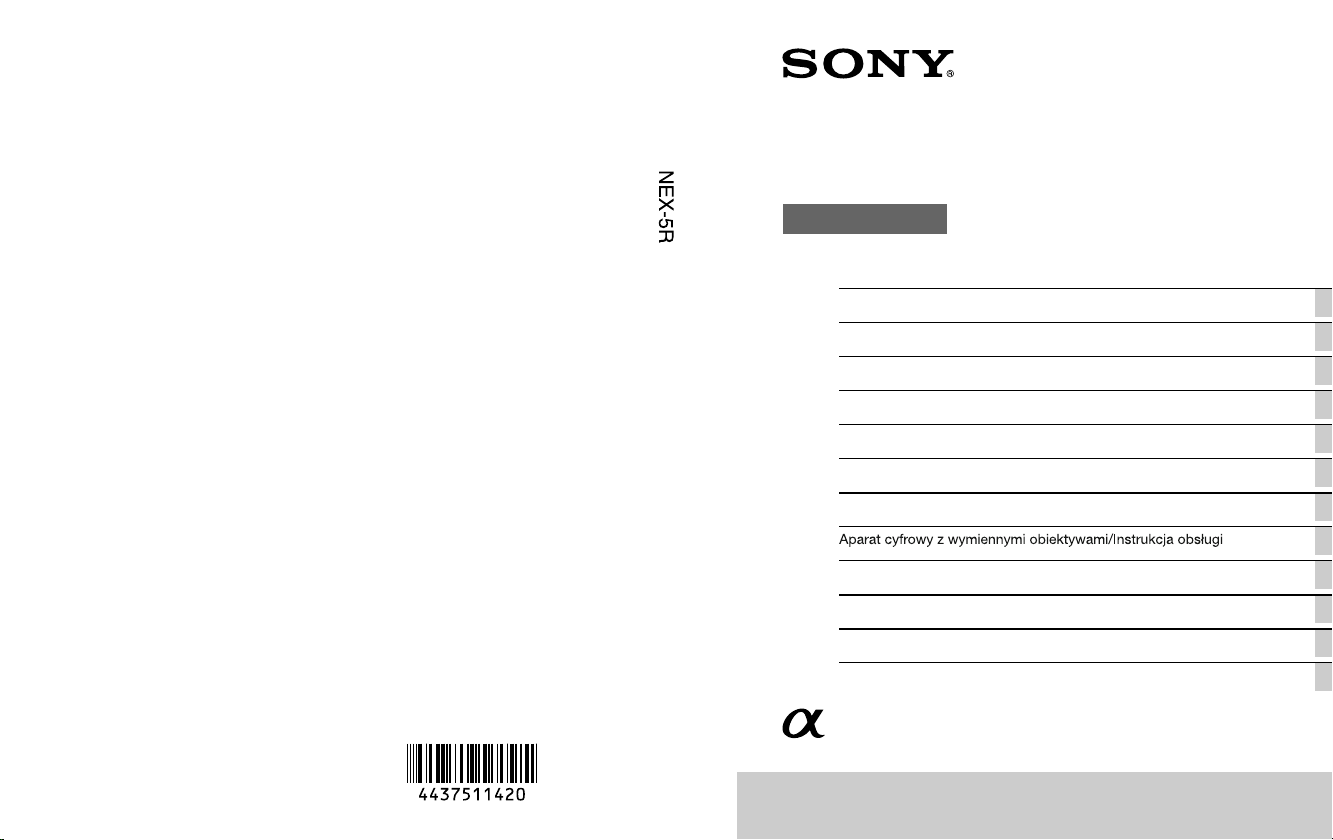
4-437-511-42(1)
NEX-5R
E-mount
Interchangeable Lens Digital Camera/Instruction Manual GB
Appareil photo à objectif interchangeable/Mode d’emploi FR
Digitalkamera mit Wechselobjektiv/Gebrauchsanleitung DE
Cámara Digital de Lentes Intercambiables/Manual de instrucciones ES
Fotocamera digitale con obiettivo intercambiabile/Istruzioni per l’uso IT
Câmara Digital de Objectivas intercambiáveis/Manual de instruções PT
Digitale camera met verwisselbare lens/Gebruiksaanwijzing NL
PL
Digitalkamera med utbytbart objektiv/Handledning SE
Digitaalinen kamera vaihdettavalla objektiivilla/Käyttöopas FI
Digitalkamera med utskiftbart objektiv/Bruksanvisning NO
Digitalkamera med udskifteligt objektiv/Betjeningsvejledning DK
© 2012 Sony Corporation Printed in Thailand
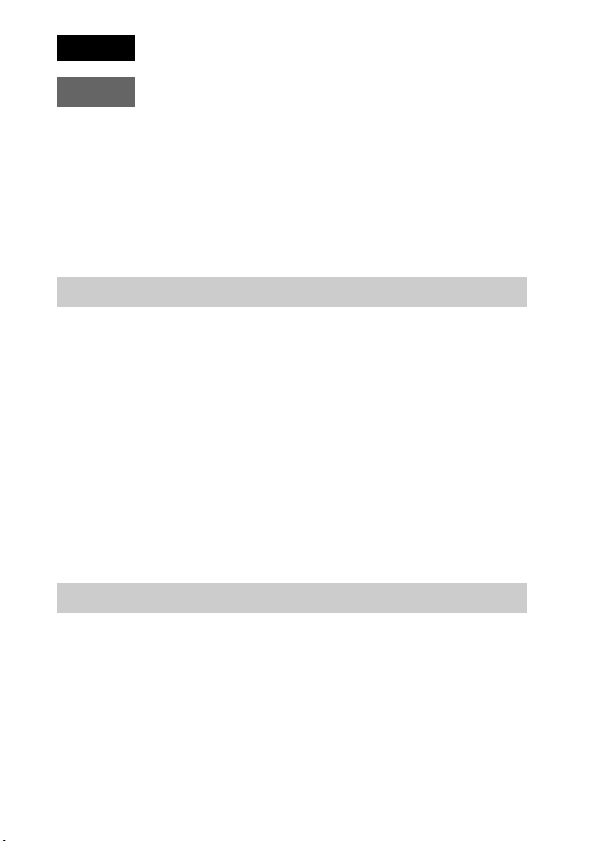
English
E-mount
Owner’s Record
The model and serial numbers are located on the bottom. Record the serial number in the
space provided below. Refer to these numbers whenever you call your Sony dealer
regarding this product.
Model No. NEX-5R
Serial No. ______________________________
Model No. AC-UB10/AC-UB10B/AC-UB10C/AC-UB10D
Serial No. ______________________________
WARNING
To reduce fire or shock hazard, do not expose the unit to rain or
moisture.
IMPORTANT SAFETY INSTRUCTIONS
-SAVE THESE INSTRUCTIONS
DANGER
-TO REDUCE THE RISK OF FIRE OR
ELECTRIC SHOCK, CAREFULLY FOLLOW
THESE INSTRUCTIONS
If the shape of the plug does not fit the power outlet, use an attachment plug adaptor of the
proper configuration for the power outlet.
CAUTION
[ Battery pack
If the battery pack is mishandled, the battery pack can burst, cause a fire or even chemical
burns. Observe the following cautions.
• Do not disassemble.
• Do not crush and do not expose the battery pack to any shock or force such as
hammering, dropping or stepping on it.
• Do not short circuit and do not allow metal objects to come into contact with the battery
terminals.
GB
2
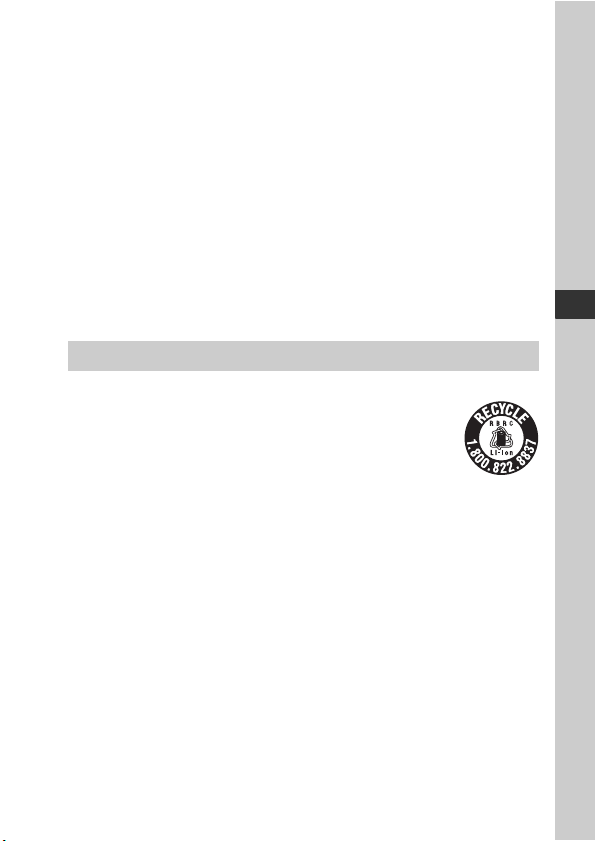
• Do not expose to high temperature above 60°C (140°F) such as in direct sunlight or in a
car parked in the sun.
• Do not incinerate or dispose of in fire.
• Do not handle damaged or leaking lithium ion batteries.
• Be sure to charge the battery pack using a genuine Sony battery charger or a device that
can charge the battery pack.
• Keep the battery pack out of the reach of small children.
• Keep the battery pack dry.
• Replace only with the same or equivalent type recommended by Sony.
• Dispose of used battery packs promptly as described in the instructions.
[ AC Adaptor
Use the nearby wall outlet (wall socket) when using the AC Adaptor. Disconnect the AC
Adaptor from the wall outlet (wall socket) immediately if any malfunction occurs while
using the apparatus.
The power cord (mains lead), if supplied, is designed specifically for use with this camera
only, and should not be used with other electrical equipment.
For Customers in the U.S.A. and Canada
[ RECYCLING LITHIUM-ION BATTERIES
Lithium-Ion batteries are recyclable.
You can help preserve our environment by returning your used
rechargeable batteries to the collection and recycling location nearest
you.
For more information regarding recycling of rechargeable batteries,
call toll free
1-800-822-8837, or visit http://www.rbrc.org/
Caution: Do not handle damaged or leaking Lithium-Ion batteries.
[ Battery pack and lens (If lens supplied)
This device complies with Part 15 of the FCC Rules. Operation is subject to the following
two conditions:
(1) This device may not cause harmful interference, and (2) this device must accept any
interference received, including interference that may cause undesired operation.
This Class B digital apparatus complies with Canadian ICES-003.
This equipment complies with FCC/IC radiation exposure limits set forth for an
uncontrolled environment and meets the FCC radio frequency (RF) Exposure Guidelines
in Supplement C to OET65 and RSS-102 of the IC radio frequency (RF) Exposure rules.
This equipment has very low levels of RF energy that are deemed to comply without
testing of specific absorption ratio (SAR).
GB
GB
3
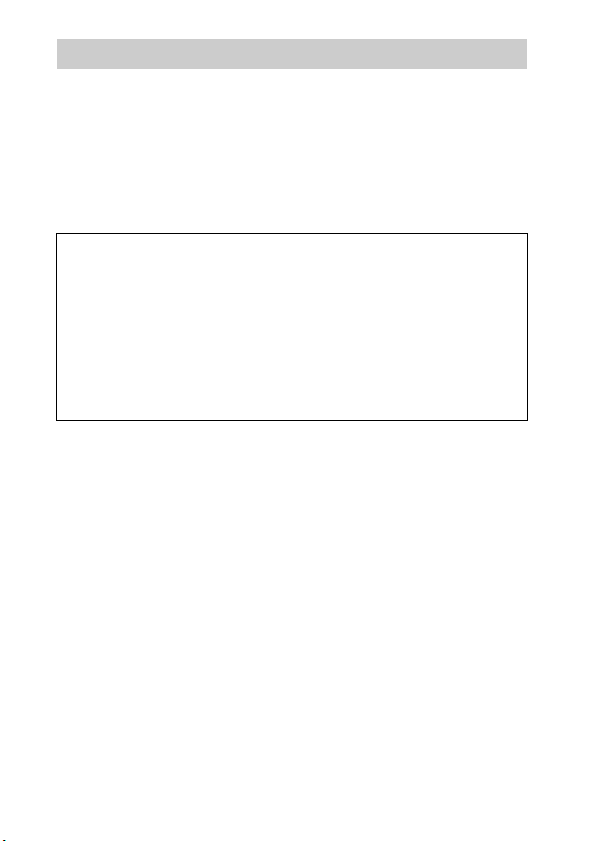
For Customers in the U.S.A.
UL is an internationally recognized safety organization.
The UL Mark on the product means it has been UL Listed.
If you have any questions about this product, you may call:
Sony Customer Information Center
1-800-222-SONY (7669)
The number below is for the FCC related matters only.
[ Regulatory Information
Declaration of Conformity
Trade Name: SONY
Model No.: NEX-5R
Responsible Party: Sony Electronics Inc.
Address: 16530 Via Esprillo, San Diego, CA 92127 U.S.A.
Telephone No.: 858-942-2230
This device complies with Part 15 of the FCC Rules. Operation is subject to the
following two conditions: (1) This device may not cause harmful interference, and (2)
this device must accept any interference received, including interference that may cause
undesired operation.
This equipment must not be co-located or operated in conjunction with any other antenna
or transmitter.
[ CAUTION
You are cautioned that any changes or modifications not expressly approved in this manual
could void your authority to operate this equipment.
[ Note:
This equipment has been tested and found to comply with the limits for a Class B digital
device, pursuant to Part 15 of the FCC Rules.
These limits are designed to provide reasonable protection against harmful interference in
a residential installation. This equipment generates, uses, and can radiate radio frequency
energy and, if not installed and used in accordance with the instructions, may cause
harmful interference to radio communications. However, there is no guarantee that
interference will not occur in a particular installation. If this equipment does cause harmful
interference to radio or television reception, which can be determined by turning the
equipment off and on, the user is encouraged to try to correct the interference by one or
more of the following measures:
– Reorient or relocate the receiving antenna.
– Increase the separation between the equipment and receiver.
– Connect the equipment into an outlet on a circuit different from that to which the
receiver is connected.
GB
– Consult the dealer or an experienced radio/TV technician for help.
4
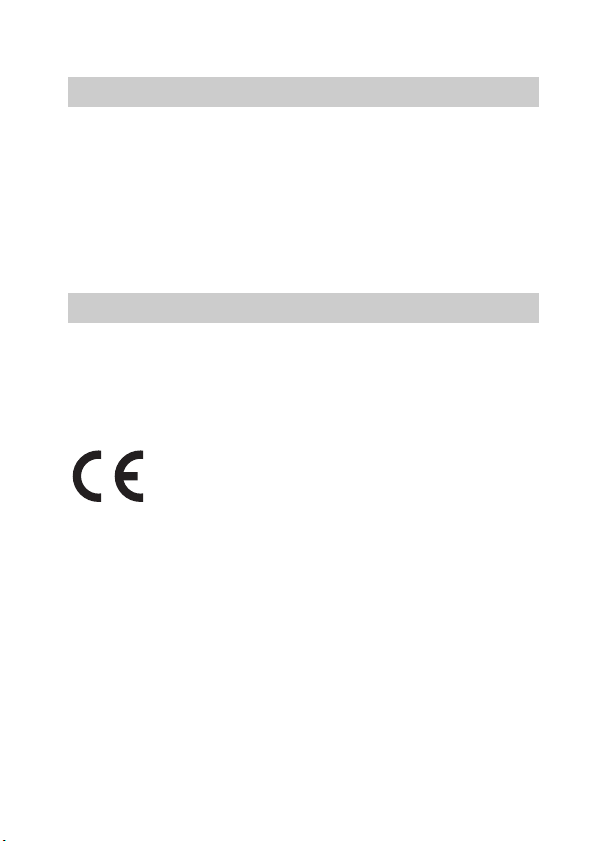
The supplied interface cable must be used with the equipment in order to comply with the
limits for a digital device pursuant to Subpart B of Part 15 of FCC Rules.
For Customers in Canada
This device complies with Industry Canada licence-exempt RSS standard(s).
Operation is subject to the following two conditions: (1) this device may not cause
interference, and (2) this device must accept any interference, including interference that
may cause undesired operation of the device.
Under Industry Canada regulations, this radio transmitter may only operate using an
antenna of a type and maximum (or lesser) gain approved for the transmitter by Industry
Canada. To reduce potential radio interference to other users, the antenna type and its gain
should be so chosen that the equivalent isotropically radiated power (e.i.r.p.) is not more
than that necessary for successful communication.
For Customers in Europe
[ Notice for the customers in the countries applying EU Directives
The manufacturer of this product is Sony Corporation, 1-7-1 Konan Minato-ku Tokyo,
108-0075 Japan. The Authorized Representative for EMC and product safety is Sony
Deutschland GmbH, Hedelfinger Strasse 61, 70327 Stuttgart, Germany. For any service or
guarantee matters please refer to the addresses given in separate service or guarantee
documents.
Hereby, Sony Corporation, declares that this NEX-5R Interchangeable Lens Digital
Camera is in compliance with the essential requirements and other relevant provisions of
the Directive 1999/5/EC. For details, please access the following URL:
http://www.compliance.sony.de/
This product has been tested and found compliant with the limits set out in the R&TTE
Directive for using connection cables shorter than 3 meters (9.8 feet).
[ Attention
The electromagnetic fields at the specific frequencies may influence the picture and sound
of this unit.
[ Notice
If static electricity or electromagnetism causes data transfer to discontinue midway (fail),
restart the application or disconnect and connect the communication cable (USB, etc.)
again.
GB
5
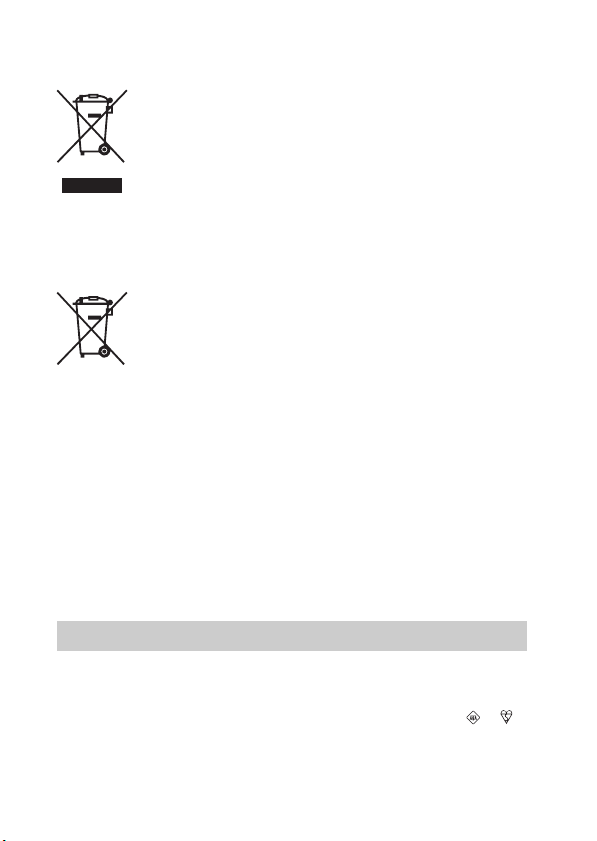
[ Disposal of Old Electrical & Electronic Equipment (Applicable in
the European Union and other European countries with separate
collection systems)
This symbol on the product or on its packaging indicates that this product
shall not be treated as household waste. Instead it shall be handed over to
the applicable collection point for the recycling of electrical and electronic
equipment. By ensuring this product is disposed of correctly, you will help
prevent potential negative consequences for the environment and human
health, which could otherwise be caused by inappropriate waste handling
of this product. The recycling of materials will help to conserve natural
please contact your local Civic Office, your household waste disposal service or the shop
where you purchased the product.
resources. For more detailed information about recycling of this product,
[ Disposal of waste batteries (applicable in the European Union
and other European countries with separate collection systems)
This symbol on the battery or on the packaging indicates that the battery
provided with this product shall not be treated as household waste.
On certain batteries this symbol might be used in combination with a
chemical symbol. The chemical symbols for mercury (Hg) or lead (Pb) are
added if the battery contains more than 0.0005% mercury or 0.004% lead.
potentially negative consequences for the environment and human health which could
otherwise be caused by inappropriate waste handling of the battery. The recycling of the
materials will help to conserve natural resources.
In case of products that for safety, performance or data integrity reasons require a
permanent connection with an incorporated battery, this battery should be replaced by
qualified service staff only. To ensure that the battery will be treated properly, hand over
the product at end-of-life to the applicable collection point for the recycling of electrical
and electronic equipment.
For all other batteries, please view the section on how to remove the battery from the
product safely.
Hand the battery over to the applicable collection point for the recycling of waste batteries.
For more detailed information about recycling of this product or battery, please contact
your local Civic Office, your household waste disposal service or the shop where you
purchased the product.
By ensuring these batteries are disposed of correctly, you will help prevent
Notice for customers in the United Kingdom
A moulded plug complying with BS 1363 is fitted to this equipment for your safety and
convenience.
Should the fuse in the plug supplied need to be replaced, a fuse of the same rating as the
supplied one and approved by ASTA or BSI to BS 1362, (i.e., marked with an or
mark) must be used.
If the plug supplied with this equipment has a detachable fuse cover, be sure to attach the
fuse cover after you change the fuse. Never use the plug without the fuse cover. If you
GB
should lose the fuse cover, please contact your nearest Sony service station.
6
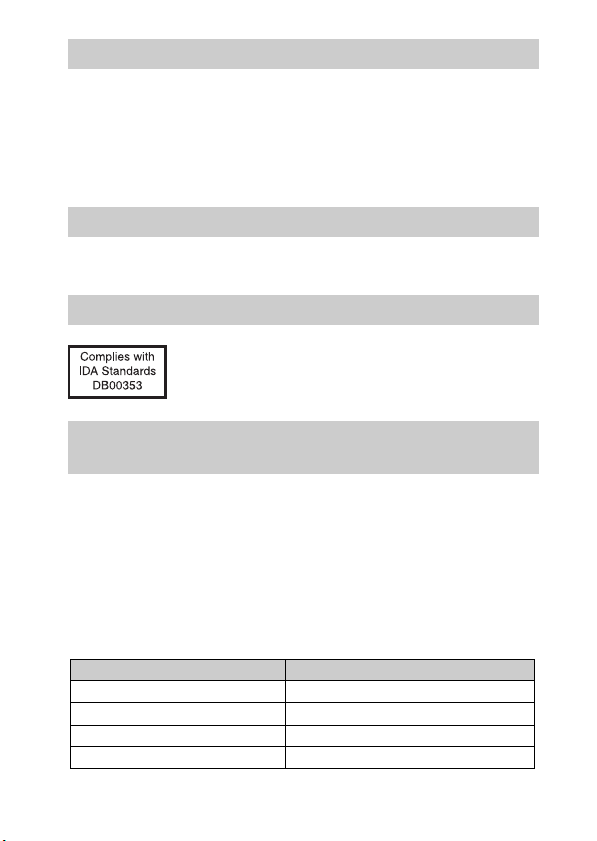
Caution if using the camera in Italy
diff
Use of the RLAN network is governed: - with respect to private use, by the Legislative
Decree of 1.8.2003, no. 259 (“Code of Electronic Communications”). In particular Article
104 indicates when the prior obtainment of a general authorization is required and Art. 105
indicates when free use is permitted; - with respect to the supply to the public of the RLAN
access to telecom networks and services, by the Ministerial Decree 28.5.2003, as amended,
and Art. 25 (general authorization for electronic communications networks and services) of
the Code of electronic communications.
Caution if using the camera in Norway
Use of this radio equipment is not allowed in the geographical area with in a radius of
20 km from the centre of Ny-Alesund, Svalbard.
For Customers in Singapore
For customers who purchased their camera from a store
in Japan that caters to tourists
[ Note
All Wireless function designated for the NEX-5R Interchangeable Lens Digital Camera are
applicable in the U.S.A., Canada, Mexico, France, Sweden, Russia, Ukraine, Australia,
Singapore, Korea, the Philippines, Thailand, Taiwan, India and China.
This manual covers several models supplied with
The model name varies depending on the supplied lens. The available model varies
depending on the countries/regions.
Model name Lens
NEX-5R Not supplied
NEX-5RL E16 – 50 mm
NEX-5RK E18 – 55 mm
NEX-5RY E55 – 210 mm and E16 – 50 mm
erent lenses.
GB
7
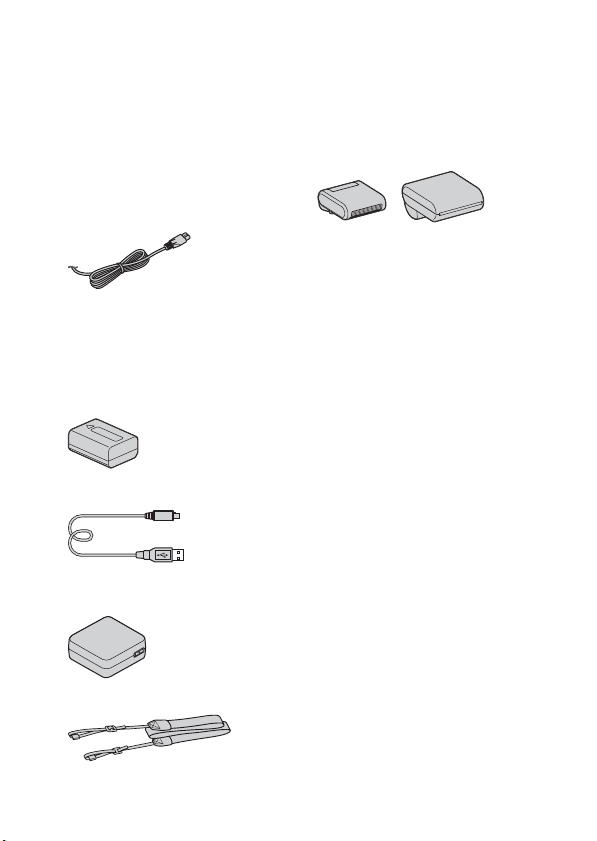
Preparing the camera
Checking the supplied items
First check the model name of your camera (page 7). The accessories supplied
differ depending on the model.
The number in parentheses indicates the quantity.
x
Comes with all models
• Camera (1)
• Power cord (mains lead) (1)* (not
supplied in the U.S.A. and Canada)
* Multiple power cords may be
supplied with your camera. Use the
appropriate one that matches your
country/region.
• Rechargeable battery pack
NP-FW50 (1)
• Micro USB cable (1)
• AC adaptor AC-UB10/UB10B/
UB10C/UB10D (1)
• Shoulder strap (1)
GB
8
• Flash HVL-F7S (1)/Flash case (1)
•CD-ROM (1)
– Application Software for
α camera
– α Handbook
• Instruction Manual (This manual)
(1)
x
NEX-5R
• Body cap (1) (attached to the
camera)
x
NEX-5RL
• E16 – 50 mm zoom lens (1)/Front
lens cap (1) (attached to the
camera)
x
NEX-5RK
• E18 – 55 mm zoom lens (1)/Front
lens cap (1) (attached to the
camera)/Lens hood (1)
x
NEX-5RY
• E16 – 50 mm zoom lens (1)/Front
lens cap (1) (attached to the
camera)
• E55 – 210 mm zoom lens (1)/Front
lens cap (1)/Rear lens cap (1)/Lens
hood (1)
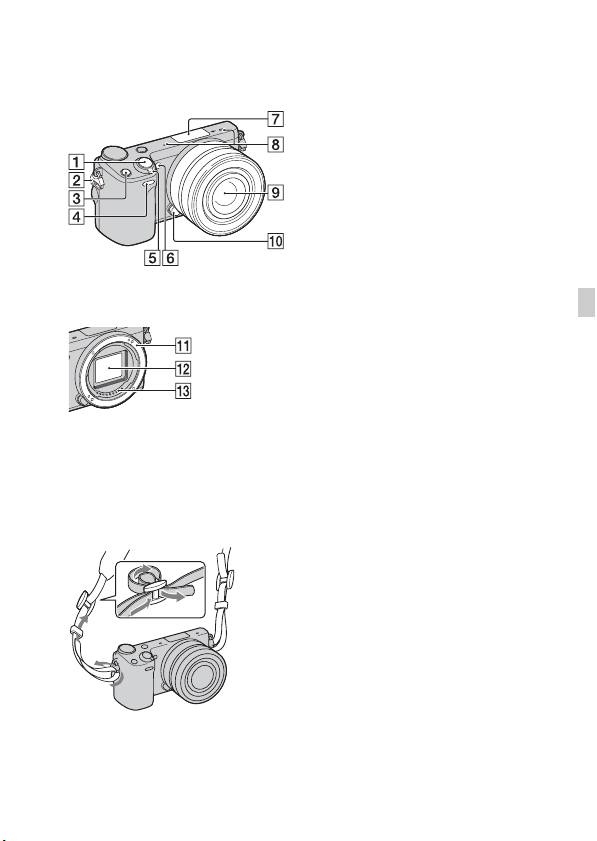
Identifying parts
See the pages in parentheses for details on operation for the parts.
F AF illuminator/Self-timer lamp/
Smile Shutter lamp
When the lens is removed
A Shutter button (28)
B Hook for shoulder strap
Attach the shoulder strap to prevent
damage caused by dropping the
camera.
G Smart Accessory Terminal 2
H Microphone
I Lens (19)
J Lens release button (20)
K Mount
L Image sensor
M Lens contacts
1)
Accessories for the Smart
Accessory Terminal can also be
attached.
You cannot use the [Self-portrait
Self-timer] function when a flash
HVL-F7S (supplied) or accessories
are attached to the Smart Accessory
Terminal 2.
2)
Do not cover this part during movie
recording.
3)
Do not touch this part directly.
2)
3)
3)
1)
GB
C Fn (Function) button
D Remote sensor
E ON/OFF (Power) switch (25)
GB
9
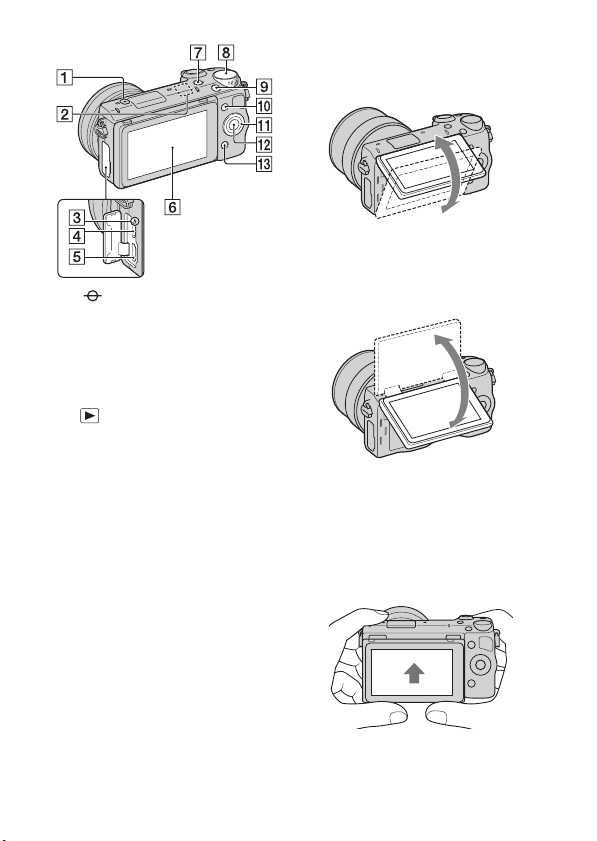
A Image sensor position mark
B Wi-Fi sensor (built-in)
C Charge lamp
D Micro USB terminal
E HDMI terminal
F LCD screen/Touch panel
4)
(35)
G (Playback) button (30)
H Control dial (34)
I MOVIE button (29)
J Soft key A (34)
K Control wheel (33)
L Soft key C (34)
M Soft key B (34)
4)
• You can adjust the LCD screen to
an easily viewable angle and shoot
from any position.
• Tilt the LCD screen upward about
180 degrees when you take a selfportrait. The 3-second delay selftimer is automatically selected in
the default setting.
• When storing the LCD screen after
Self-portrait shooting, lower the
LCD screen completely until it fits
against the camera body, then slide
the LCD screen upward until both
the bottoms of the LCD screen and
the camera body are aligned.
10
GB
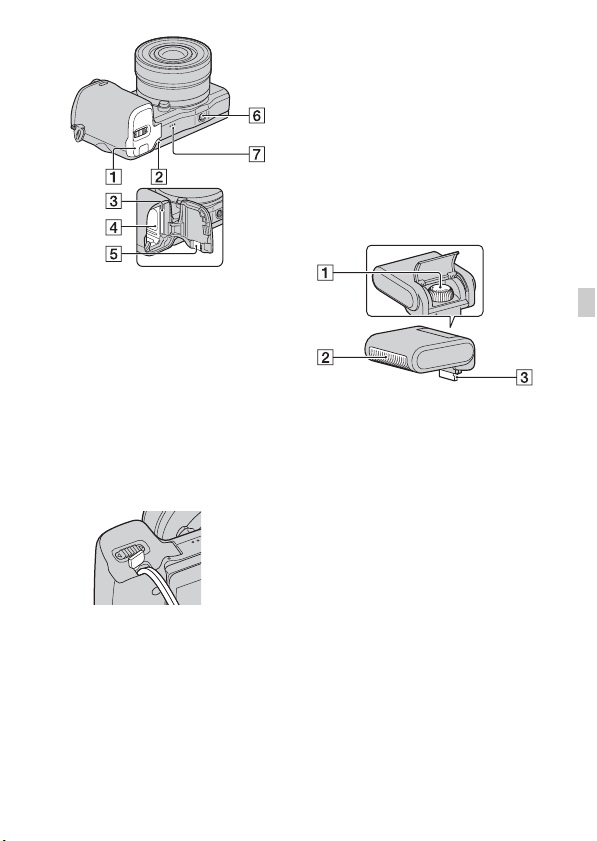
F Tripod socket hole
• Use a tripod with a screw length
of less than 5.5 mm (7/32 inch).
You will be unable to firmly
secure the camera to tripods
using screws longer than 5.5 mm
(7/32 inch), and may damage the
camera.
G Speaker
x
Flash HVL-F7S
A Battery/memory card cover (14,
21)
B Access lamp (22)
C Memory card insertion slot (21)
D Battery compartment (14)
E Connection plate cover
Use this when using an AC-PW20
AC Adaptor (sold separately).
Insert the connection plate into the
battery compartment, and then pass
the cord through the connection
plate cover as shown below.
• Make sure that the cord is not
pinched when you close the
cover.
A Screw
1)
B Flash
C Connector
1)
Do not touch this part directly.
If it is dirty, wipe it off with a soft
clean cloth.
1)
GB
GB
11
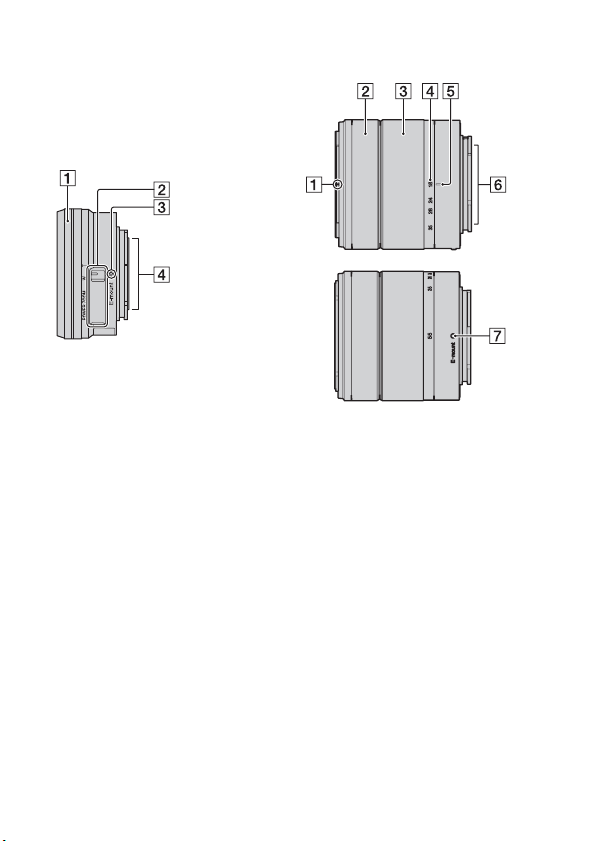
x
Lens
See page 65 on the specifications of
the lenses.
E PZ 16 – 50 mm F3.5-5.6
OSS (supplied with
NEX-5RL/NEX-5RY)
A Zooming/Focusing ring
B Zooming lever
C Mounting index
D Lens contacts
1)
Do not touch this part directly.
1)
E18 – 55 mm F3.5-5.6 OSS
(supplied with NEX-5RK)
A Hood index
B Focusing ring
C Zooming ring
D Focal-length scale
E Focal-length index
F Lens contacts
G Mounting index
1)
Do not touch this part directly.
1)
12
GB
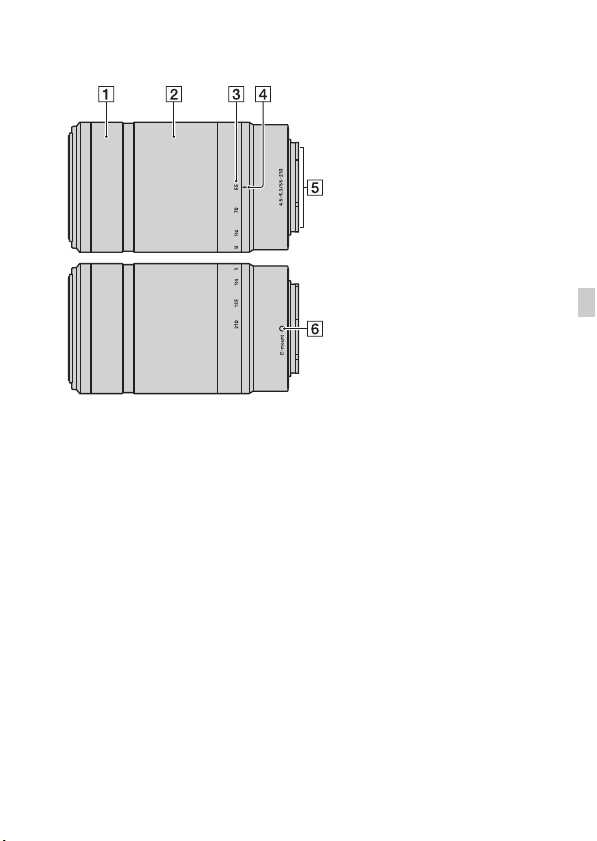
E55 – 210 mm F4.5-6.3 OSS
(supplied with NEX-5RY)
A Focusing ring
B Zooming ring
C Focal-length scale
D Focal-length index
E Lens contacts
F Mounting index
1)
Do not touch this part directly.
1)
GB
GB
13
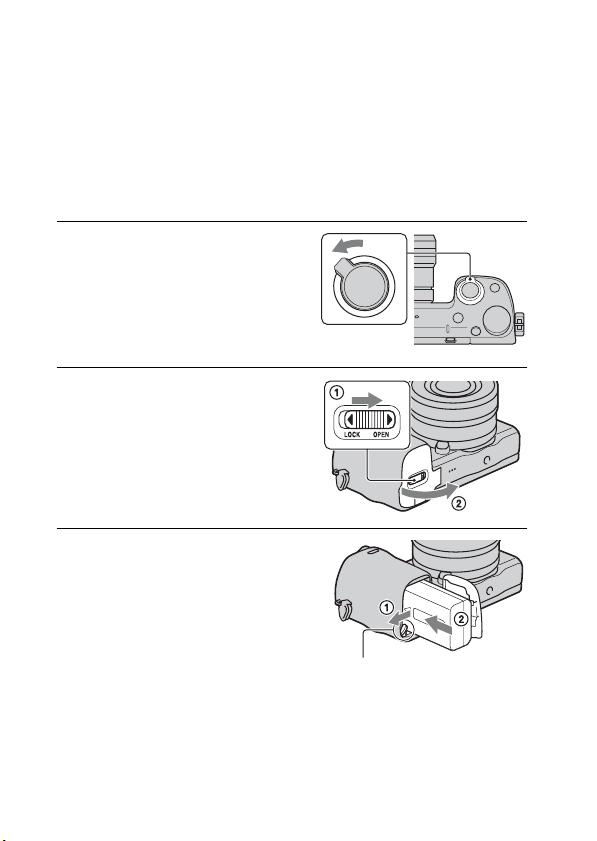
Charging the battery pack
When using the camera for the first time, be sure to charge the NP-FW50
“InfoLITHIUM” battery pack (supplied).
The “InfoLITHIUM” battery pack can be charged even when it has not been
fully depleted. The battery pack can also be used when it has not been fully
charged.
The charged battery pack is discharged little by little, even when you do not
use it. To avoid missing an opportunity to shoot, charge the battery pack again
before you shoot.
Set the power switch to OFF.
1
Open the cover by sliding the
2
lever.
Insert the battery pack
3
completely, using the tip of
the battery to press the lock
lever.
14
Lock lever
GB
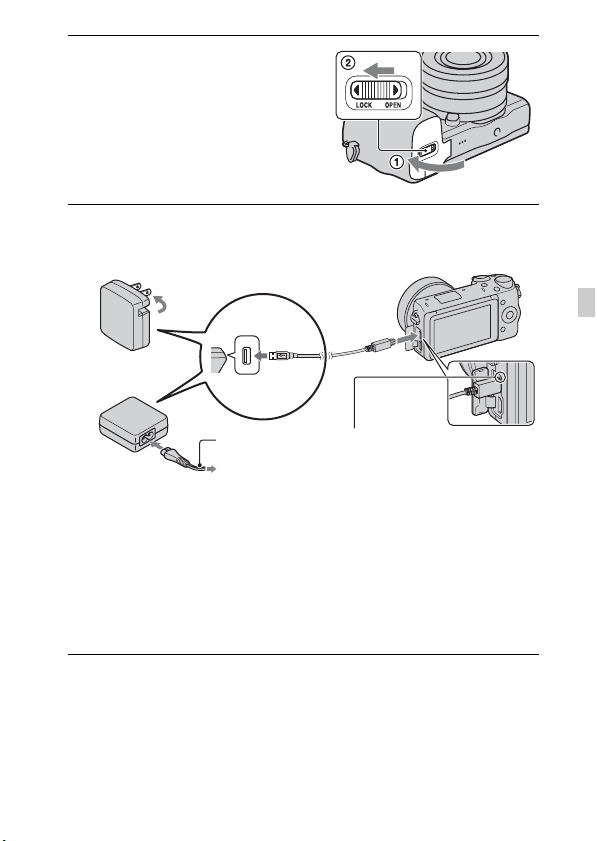
Close the cover.
4
Connect the camera to the AC Adaptor (supplied), using
5
the micro USB cable (supplied). Connect the AC Adaptor
to the wall outlet (wall socket).
GB
Power cord
(Mains lead)
The charge lamp lights orange, and
charging starts.
• Set the power switch to OFF while
charging the battery. If the power
switch is set to ON, the camera
cannot charge the battery.
• When the charge lamp flashes,
remove and re-insert the battery
pack.
Charge lamp
Lit: Charging
Off: Charging finished
Flashing: Charging error or
charging temporarily stopped
because the temperature is
outside the recommended
range
GB
15
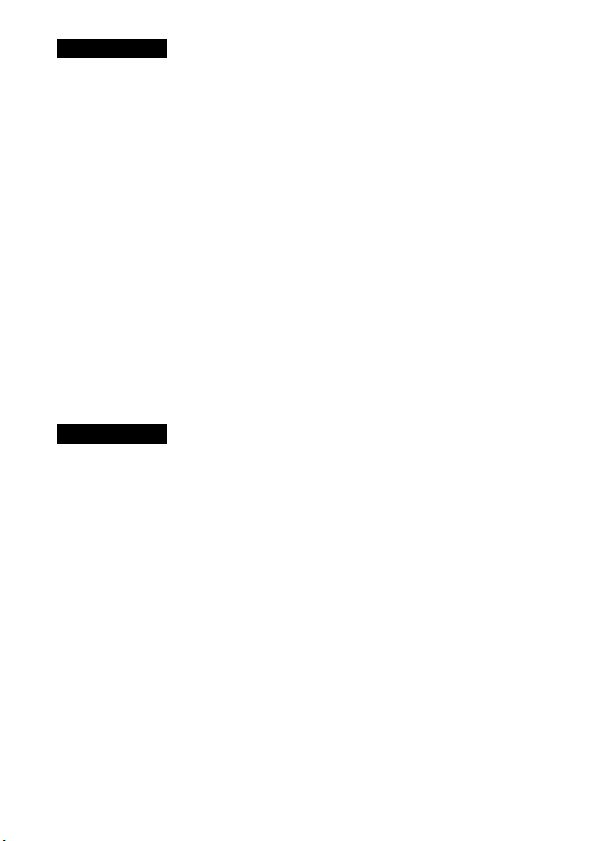
Notes
• If the charge lamp on the camera flashes when the AC Adaptor is connected to the
wall outlet (wall socket), this indicates that charging is temporarily stopped
because the temperature is outside the recommended range. When the temperature
gets back within the appropriate range, the charging resumes. We recommend
charging the battery pack in an ambient temperature of between 10 °C and 30 °C
(50 ºF and 86 ºF).
• The charge lamp may flash quickly when the battery pack is used for the first time,
or the battery pack has not been used for a long time. In such cases, remove the
battery pack and re-insert it, and then charge the battery pack.
• Do not try to charge the battery pack again right after it has been charged, or when
it has not been used after being charged. Doing so will affect the performance of
the battery pack.
• When charging is finished, disconnect the AC Adaptor from the wall outlet (wall
socket).
• Be sure to use only genuine Sony brand battery packs, micro USB cable (supplied)
and AC Adaptor (supplied).
x
Charging time
The charging time is approximately 280 min. using the AC Adaptor
(supplied).
Notes
• The above charging time applies when charging a fully depleted battery pack at a
temperature of 25 °C (77 °F). Charging may take longer depending on conditions
of use and circumstances.
16
GB
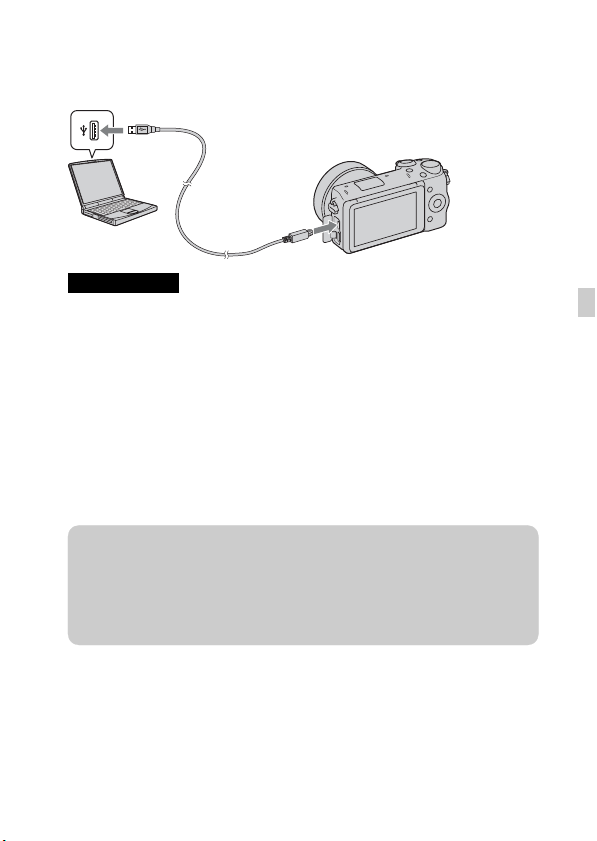
x
Charging by connecting to a computer
The battery pack can be charged by connecting the camera to a computer using
a micro USB cable.
Notes
• Note the following points when charging via a computer:
– If the camera is connected to a laptop computer that is not connected to a power
source, the laptop battery level decreases. Do not leave the camera connected to
a computer for an extended period of time.
– Do not turn on/off or restart the computer, or wake the computer to resume from
sleep mode when a USB connection has been established between the computer
and the camera. The camera may cause a malfunction. Before turning on/off, or
restarting the computer or waking the computer from sleep mode, disconnect the
camera from the computer.
– We do not guarantee operation with all computers. No guarantees are made for
charging using a custom-built computer, a modified computer, or charging via a
USB hub. You may not be able to operate the camera properly, depending on the
types of USB devices you are using at the same time.
z Using your camera abroad — Power source
You can use your camera and AC Adaptor in any countries/regions where the
power supply is within 100 V to 240 V AC, 50 Hz/60 Hz.
An electronic voltage transformer is unnecessary and its use may cause a
malfunction.
GB
GB
17
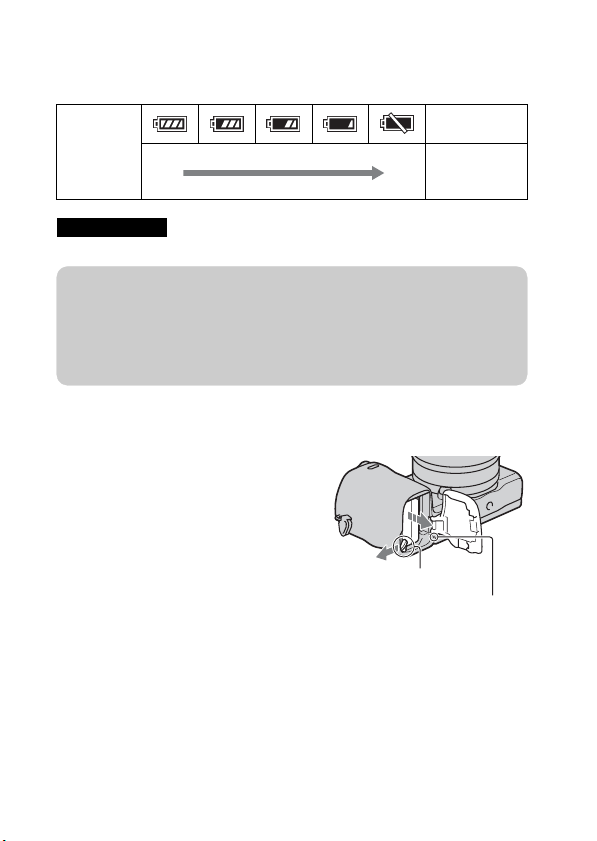
x
Checking the remaining battery level
Check the level with the following indicators and percent figures displayed on
the LCD screen.
“Battery
Battery level
High Low
Notes
• The displayed battery power level may not be correct under certain circumstances.
exhausted.”
You cannot
shoot any more
image.
z What is an “InfoLITHIUM” battery pack?
An “InfoLITHIUM” battery pack is a lithium-ion battery pack that has functions
for exchanging information related to operating conditions with your camera.
Using the “InfoLITHIUM” battery pack, the remaining battery time in percent
figures is displayed according to the operating conditions of your camera.
x
Removing the battery pack
Turn off the camera, make sure that the
access lamp is not lit, slide the lock lever
in the direction of the arrow, and pull out
the battery pack. Be careful not to drop the
battery pack.
Lock lever
Access lamp
18
GB
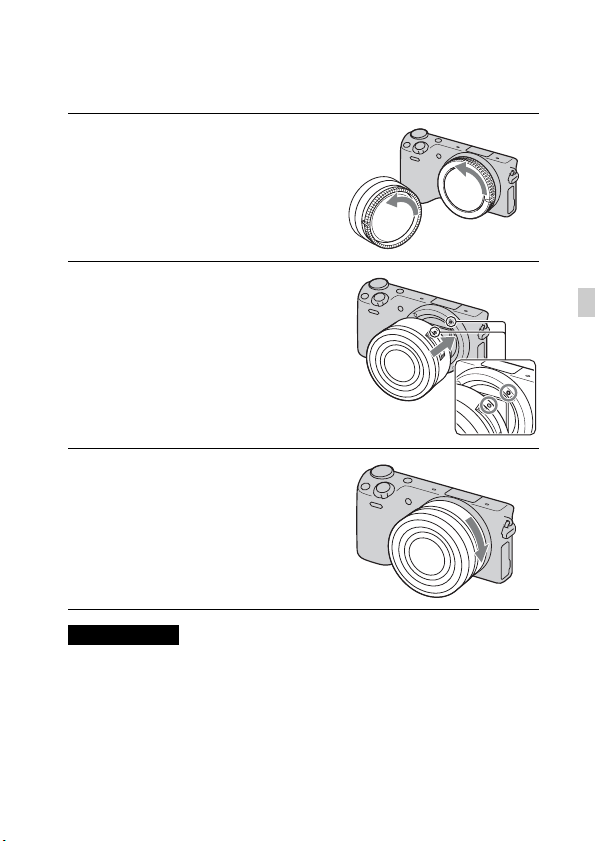
Attaching/removing the lens
Set the power switch of the camera to OFF before you attach or remove the
lens.
If the cap or the packaging lid
1
is attached, remove it from the
camera or the lens.
• Quickly change the lens somewhere
away from dusty locations so as to
keep dust or debris from getting
inside the camera.
Mount the lens by aligning the
2
white index marks on the lens
and the camera.
• Hold the camera’s face downward
to prevent the dust from entering
into the camera.
While pushing the lens lightly
3
toward the camera, turn the
lens clockwise until it clicks
into the locked position.
• Be sure to put the lens on straight.
GB
Notes
• When attaching a lens, do not press the lens release button.
• Do not use excessive force when attaching a lens.
• The Mount Adaptor (sold separately) is required to use an A-mount lens (sold
separately). For details, refer to the operating manual supplied with the Mount
Adaptor.
• When using a lens equipped with a tripod socket, attach the socket on the lens side
to the tripod to maintain balance.
GB
19
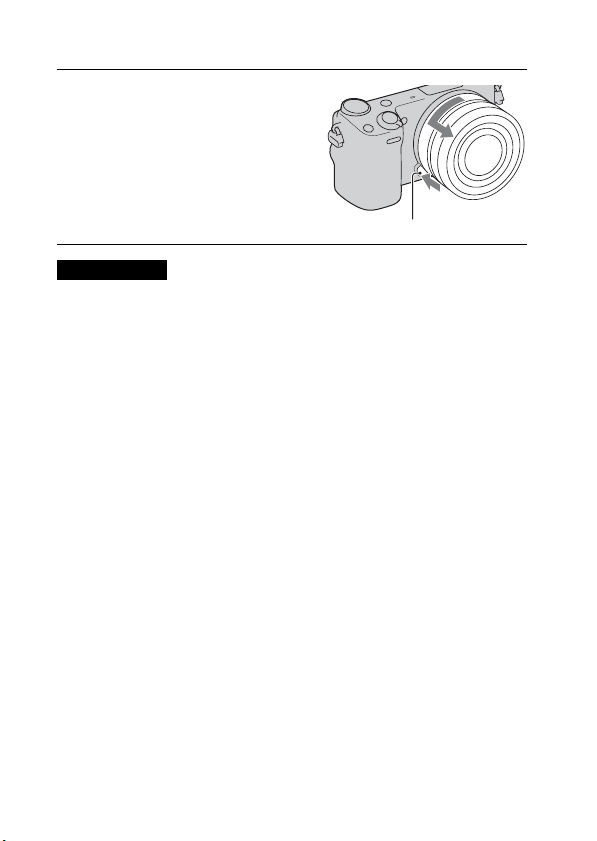
x
Removing the lens
Press the lens release button
1
all the way in and turn the lens
counterclockwise until it
stops.
Lens release button
Notes
• If dust or debris gets inside the camera while you are changing the lens and
adheres to the surface of the image sensor (the part that converts the light source to
a digital signal), it may appear as dark spots on the image, depending on the
shooting environment. The camera vibrates slightly when it is turned off, due to
the anti-dust function, to prevent dust from adhering to the image sensor.
However, attach or remove the lens quickly somewhere away from dusty
locations.
• Do not leave the camera with the lens removed.
• When you want to use body caps or rear lens caps, please purchase ALC-B1EM
(Body cap) or ALC-R1EM (Rear lens cap) (sold separately).
• When you use a lens with a power zoom, set the power switch of the camera to
OFF and confirm that the lens is completely retracted before switching lenses. If
the lens has not retracted, do not press the lens in by force.
20
GB
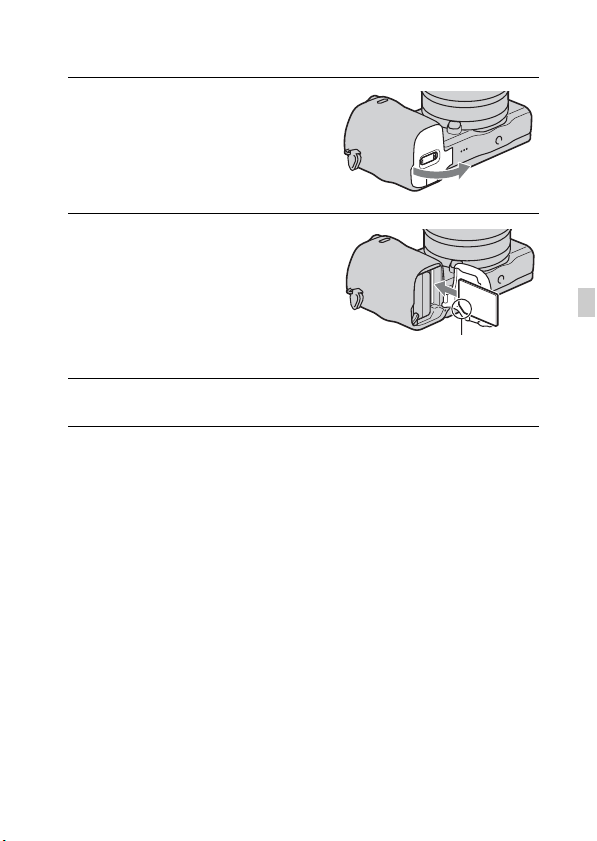
Inserting a memory card (sold separately)
Open the cover.
1
Insert a memory card.
2
• Insert the memory card until it
clicks as illustrated.
Check on the direction of
the notched corner.
Close the cover.
3
GB
GB
21
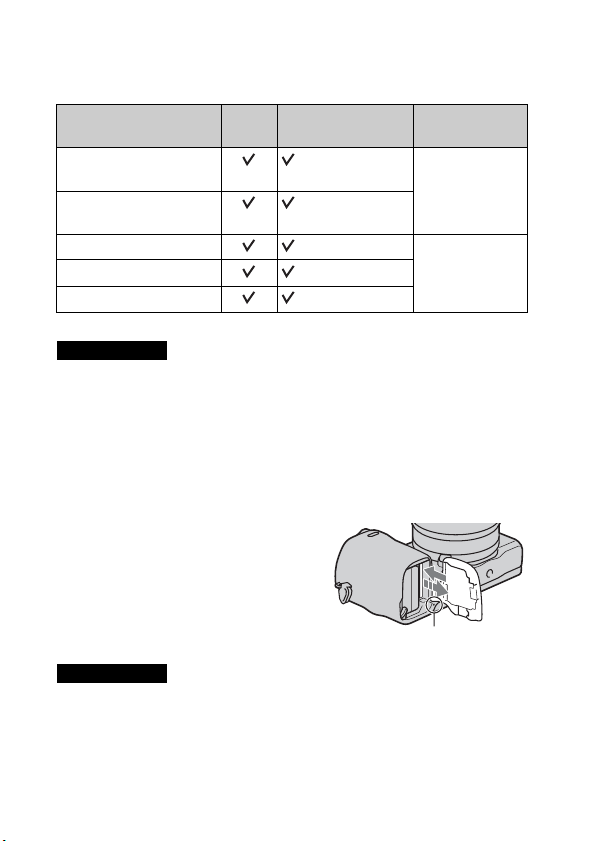
x
Memory cards that you can use
You can use following types of memory cards with this camera. However,
proper operation cannot be guaranteed for all types of the memory cards.
Usable memory card Still
“Memory Stick PRO Duo”
media
“Memory Stick PRO-HG
Duo” media
SD memory card (Class 4 or more) SD card
SDHC memory card (Class 4 or more)
SDXC memory card (Class 4 or more)
You cannot use MultiMediaCard.
Notes
• Images recorded on an SDXC memory card cannot be imported to or played on
computers or AV devices that are not compatible with exFAT. Make sure that the
device is compatible with exFAT before connecting it to the camera. If you
connect your camera to an incompatible device, you may be prompted to format
the card. Never format the card in response to this prompt, as doing so will erase
all data on the card. (exFAT is the file system used on SDXC memory cards.)
x
Removing the memory card
image
Movie Term in this
manual
(Mark2) “Memory Stick
PRO Duo” media
Open the cover, make sure that the access
lamp is not lit, and push the memory card
once.
Access lamp
Notes
• When the access lamp is lit, do not remove the memo ry card or the battery pack, or
turn off the power. The data may be corrupted.
22
GB
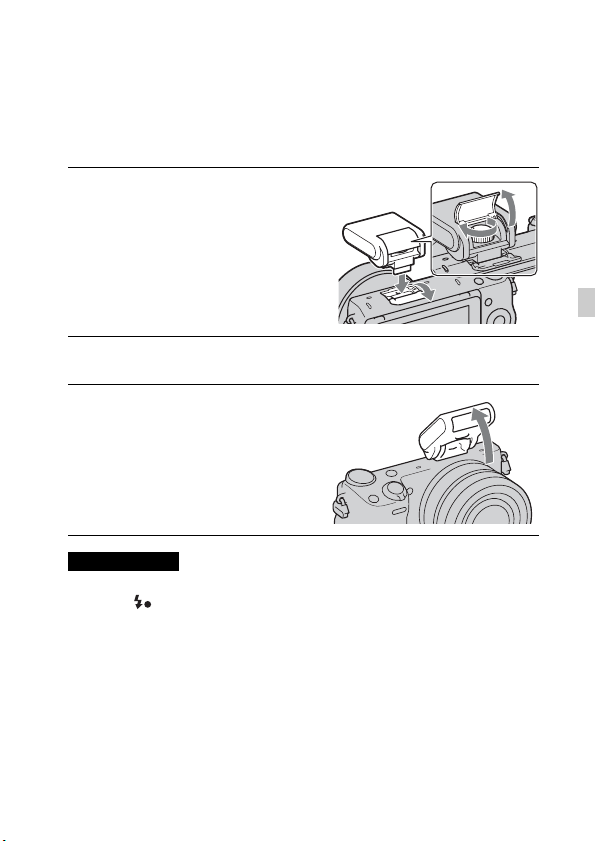
Attaching the flash
When you want to use a flash during shooting, attach the flash device
(supplied).
The flash is enabled when it is raised, and disabled when lowered.
Set the power switch of the camera to OFF before you attach or remove the
flash.
Attach the flash to the Smart
1
Accessory Terminal 2 of the
camera.
Fasten the screw to secure the flash.
2
Raise the flash first to fire the
3
flash.
• Lower the flash when you do not
intend to use it.
• The default setting is [Autoflash].
Notes
• The power for the flash is provided from the camera. When the camera is charging
the flash, blinks on the LCD screen. You cannot press the shutter button when
this icon is blinking.
• Plug the flash fully into the Smart Accessory Terminal 2 of the camera, and fasten
the screw securely. Make sure that the flash is attached to the camera securely.
• You cannot use the [Self-portrait Self-timer] function when a flash is attached to
the camera.
GB
GB
23
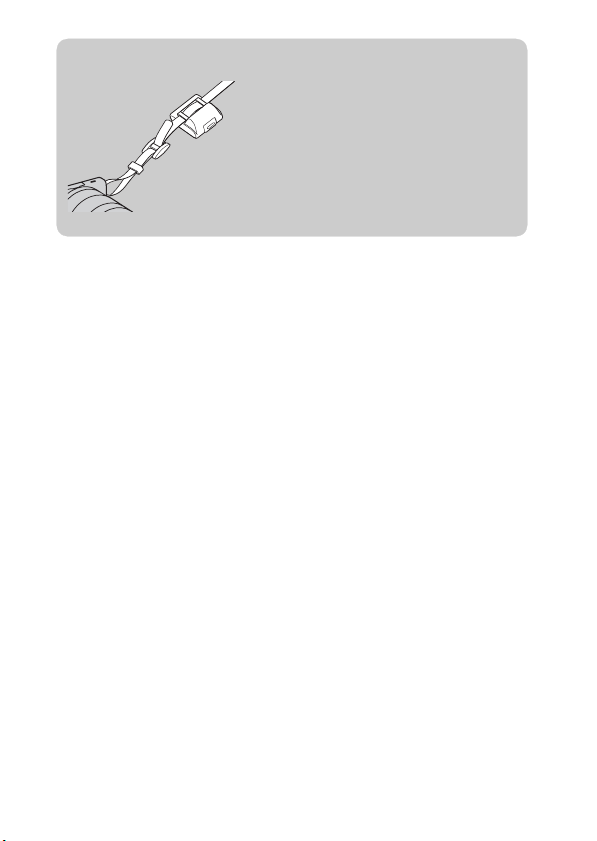
z Carrying the flash
The flash case can be conveniently attached to
the shoulder strap.
Store the flash in the case when you are not
using it to protect it from harm.
24
GB
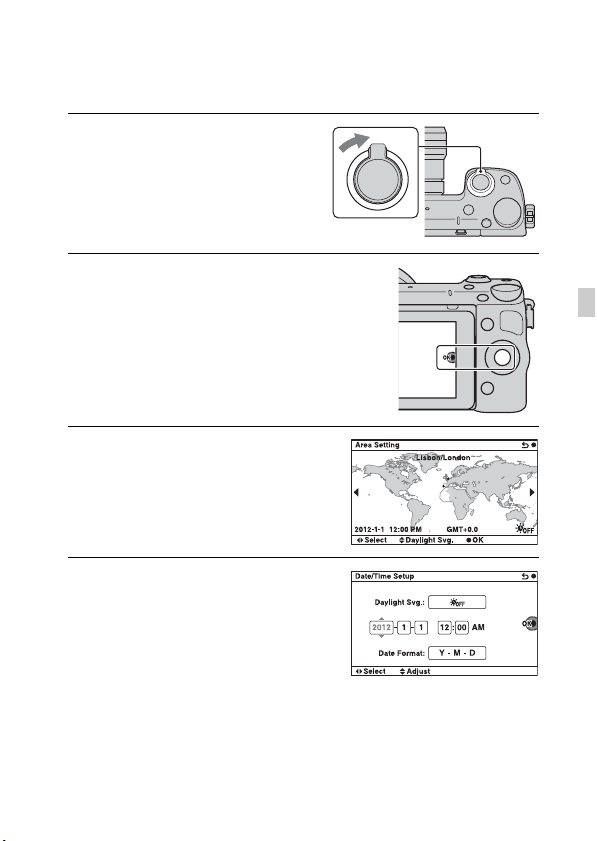
Setting the date and time
When you turn on the camera for the first time, the screen to set date and time
appears.
Set the power switch to ON to
1
turn on the camera.
The screen to set date and time
appears.
• To turn off the camera, set the
power switch to OFF.
Press the center of the control
2
wheel. Or, touch OK on the
screen.
Select your area by pressing
3
the right or left of the control
wheel and press the center.
Press the left or right of the
4
control wheel to select each
item, and press the top or
bottom, or turn it to select the
numeric value.
Daylight Svg.: Turns on or off the
daytime saving time setting.
Date Format: Selects the format to
display date.
• Midnight is indicated as 12:00 AM,
and noon as 12:00 PM.
GB
GB
25
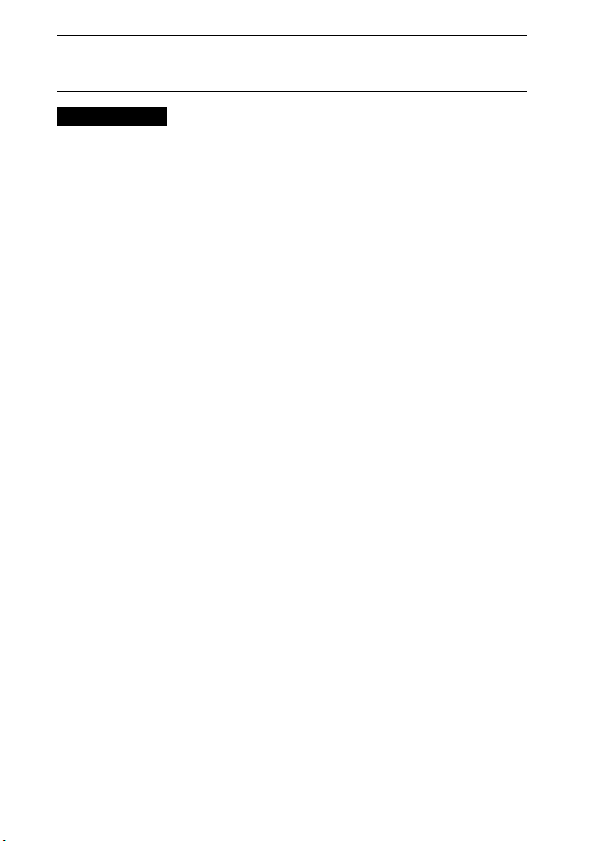
Repeat step 4 to set other items, and then press the center
5
of the control wheel. Or, touch OK on the screen.
Notes
• You cannot set the date, time and area by touching the screen.
• You cannot superimpose the date on images on this camera. Using “PlayMemories
Home” stored on the CD-ROM (supplied), you can save or print images with date.
Refer to “PlayMemories Home Help Guide” for more details (page 42).
x
Resetting the date and time/Checking the current
clock setting
Select MENU t [Setup] t [Date/Time Setup].
x
Maintaining the date and time setting
This camera has an internal rechargeable battery for maintaining the date and
time and other settings regardless of whether the power is on or off, or the
battery is installed or not. For details, see page 60.
26
GB
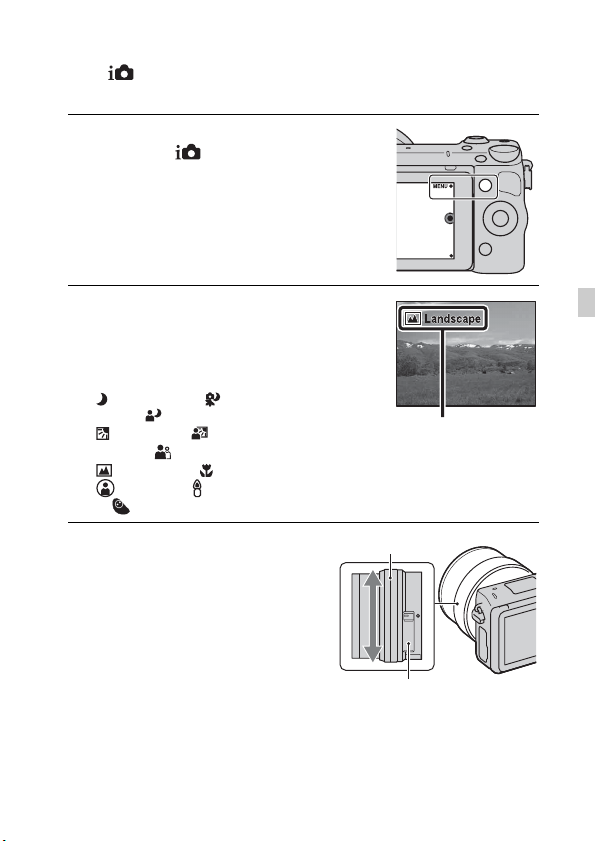
Mastering the basic operation
Shooting still images
In the (Intelligent Auto) mode, the camera analyzes the subject, and
allows you to shoot with appropriate settings.
Select MENU t [Shoot
1
Mode] t (Intelligent
Auto).
Point the camera to the
2
subject.
When the camera recognizes the
scene, the Scene Recognition icon
and guide appear on the LCD screen:
(Night Scene), (Tripod Night
Scene), (Night Portrait),
(Backlight), (Backlight
Portrait), (Portrait),
(Landscape), (Macro),
(Spotlight), (Low Brightness),
or (Baby).
Adjust the zoom scale.
3
Lens with zooming lever: Slide
the zooming lever.
Lens with zooming ring: Rotate
the zooming ring.
• Optical zooming is not available
with a fixed focus lens.
• When you operate the lens with
power zoom, the camera shifts
automatically to the [Zoom] feature
of the camera when the
magnification scale is greater than
that of the optical zoom.
GB
Scene Recognition icon and guide
Zooming ring
Zooming lever
GB
27
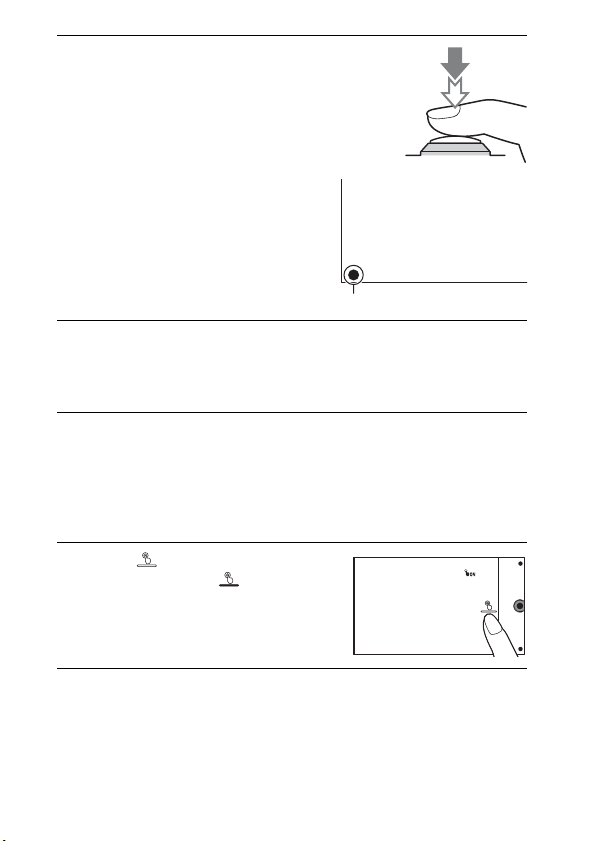
Press the shutter button
4
halfway down to focus.
When the focus is confirmed, beeps
sound and z lights up.
Focus indicator
Press the shutter button fully down.
5
When the camera detects and shoots a face with [Auto Port. Framing] set
to [Auto], the captured image is automatically trimmed into a suitable
composition. Both the original and the trimmed images are saved.
x
Shooting still images using touch operation (Touch
Shutter function)
The camera adjusts the focus and releases the shutter automatically when you
simply touch the subject that you want to focus on the screen. You can use the
Touch Shutter function when [Touch Shutter] is set to [On] in the MENU.
Touch on the screen.
1
• The icon changes to and the
touch shutter shooting becomes
available.
Point the camera to the subject, then touch the subject on
2
the screen that you want to focus.
• The Auto Focus area is displayed on the screen where you touched it.
When the focus is confirmed, the camera shoots an image automatically.
GB
28
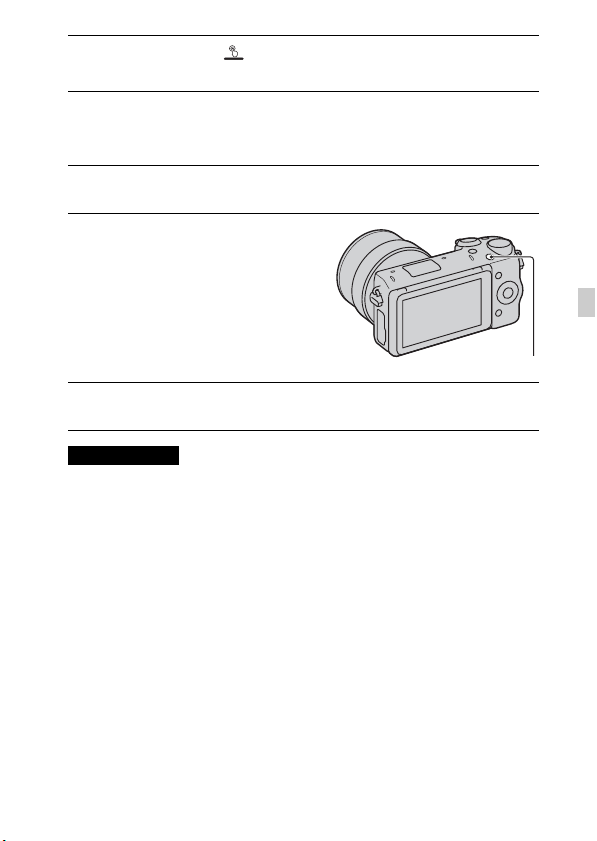
When you touch on the screen, touch shutter shooting
3
is canceled.
Recording movies
Point the camera to the subject.
1
Press the MOVIE button to
2
start recording.
• Focus and brightness are adjusted
automatically.
• If you press the shutter button
halfway down during recording,
you will be able to focus more
quickly.
Press the MOVIE button again to stop recording.
3
Notes
• The sound of the camera and the lens in operation might be recorded while
recording a movie.
• When you use a lens with a power zoom and find the sound of the zooming ring
during recording distracting, it is recommended that you use the zooming lever.
When you move the zooming lever, place your finger lightly on the lever and
operate so that you do not flip the lever.
• You can disable the sound recording by selecting MENU t [Setup] t [Movie
Audio Rec] t [Off].
• The continuous recording time of a movie depends on the ambient temperature or
the condition of the camera.
• When you are recording continuously for a long time, you may feel that the
camera is warm. This is normal. Also, “Internal temp. high. Allow it to cool.” may
appear. In such cases, turn the camera off and wait until the camera is ready to
shoot again.
MOVIE button
GB
GB
29
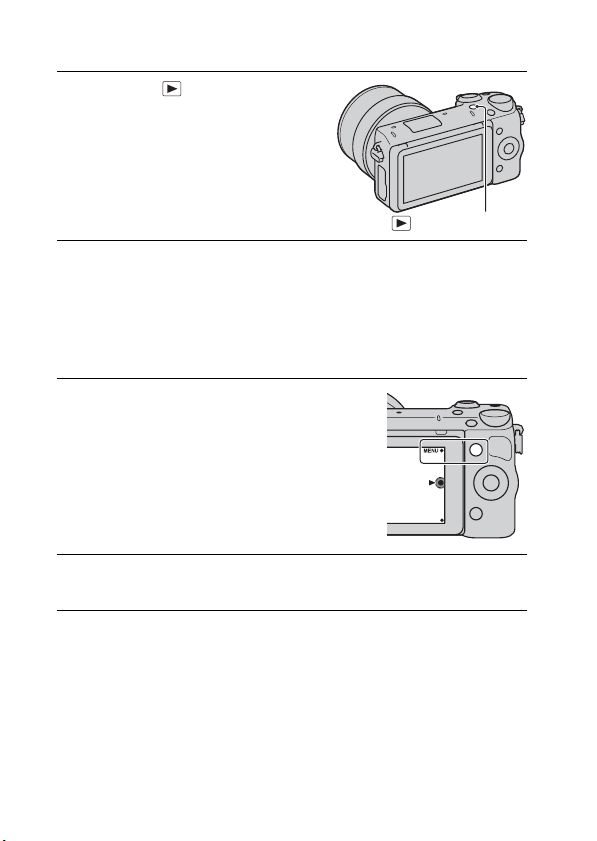
Playing back images
Press the (Playback)
1
button.
The last recorded image is displayed
on the LCD screen.
• Press the center of the control wheel
to enlarge the displayed image.
(Playback) button
x
Selecting the image
Turn the control wheel. Or, slide your finger from left to right across the
screen.
x
Playing back movies
Select MENU t [Playback]
1
t [Still/Movie Select] t
[Folder View(MP4)] or
[AVCHD View].
• To return to still image playback,
select [Folder View(Still)].
Turn the control wheel to select the desired movie, and
2
press the center. Or, touch the desired movie.
30
GB
