Sony α 9II User Manual
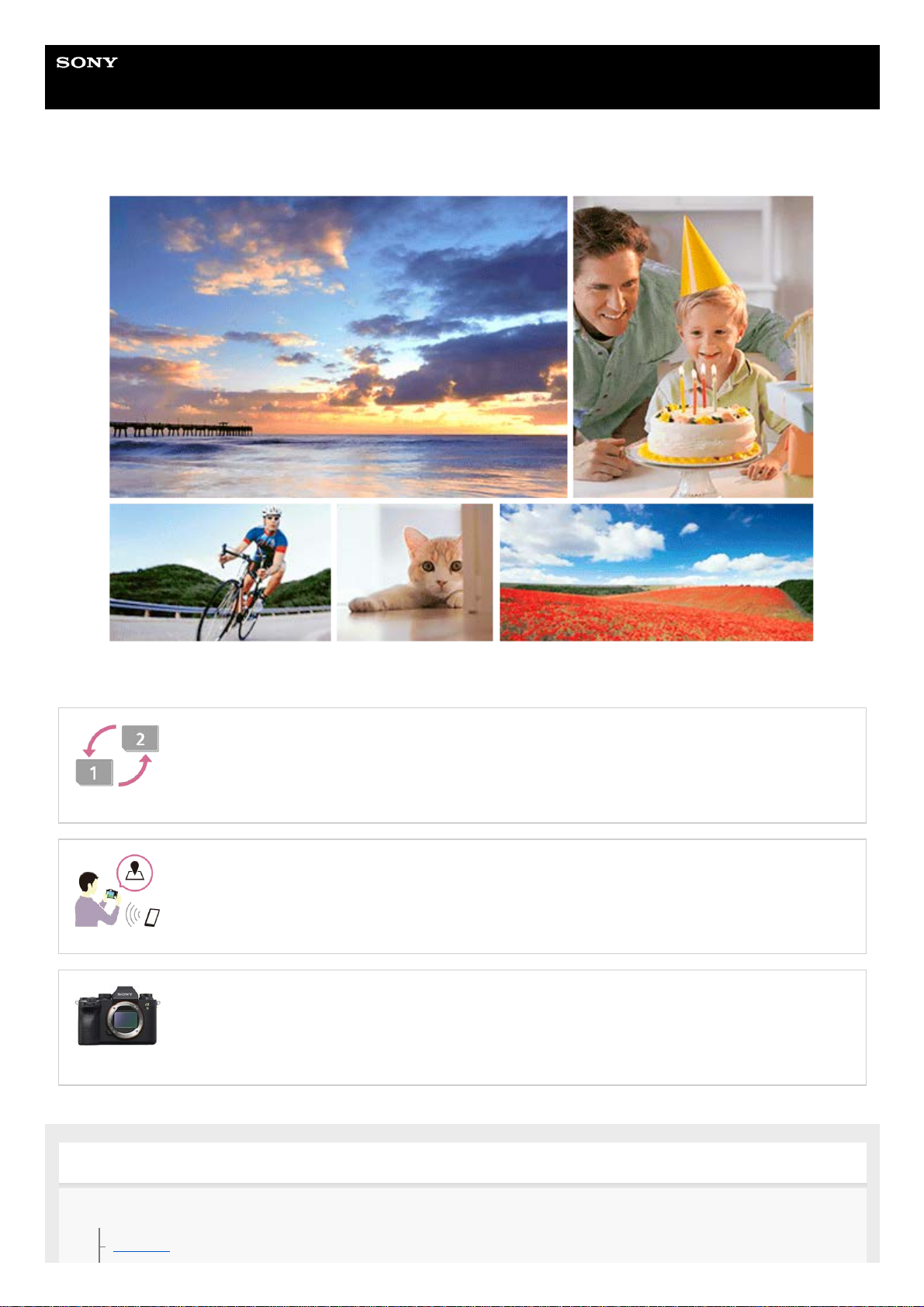
Help Guide
Interchangeable Lens Digital Camera
ILCE-9M2 α9II
Use this manual if you encounter any problems, or have any questions about your product.
Auto Switch Media
If you use two memory-card slots, you can automatically switch to recording with the other memory
card when the memory card in use becomes full.
How to tag the location information on the images
You can record the location information on the images. The location information can be acquired via
a smartphone.
ILCE-9M2 support information
This website provides basic information about the camera and information regarding compatible
lenses and accessories. (Another window will open.)
Names of parts/Icons and indicators
Names of parts
Front side
1
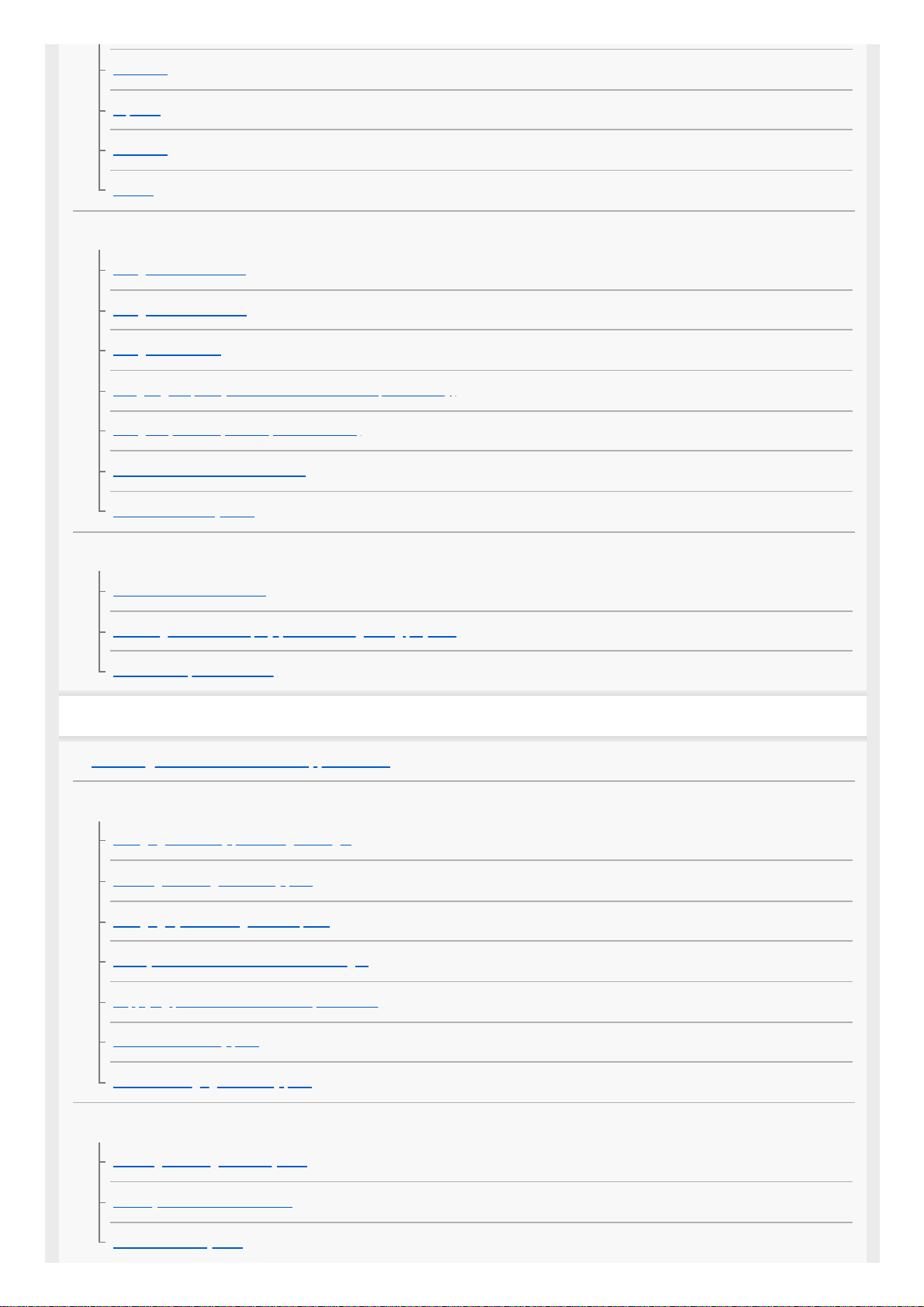
Rear side
Top side
Side view
Bottom
Basic operations
Using the control wheel
Using the multi-selector
Using MENU items
Assigning frequently used functions to buttons (Custom Key)
Using Fn (Function) button (Function menu)
How to use the Quick Navi screen
How to use the keyboard
Icons and indicators
List of icons on the monitor
Switching the screen display (while shooting/during playback)
DISP Button (Monitor/Finder)
Preparing the camera
Checking the camera and the supplied items
Charging the battery pack
Charging the battery pack using a charger
Inserting/removing the battery pack
Charging by connecting to a computer
Battery life and number of recordable images
Supplying power from a wall outlet (wall socket)
Notes on the battery pack
Notes on charging the battery pack
Inserting a memory card (sold separately)
Inserting/removing a memory card
Memory cards that can be used
Notes on memory card
2
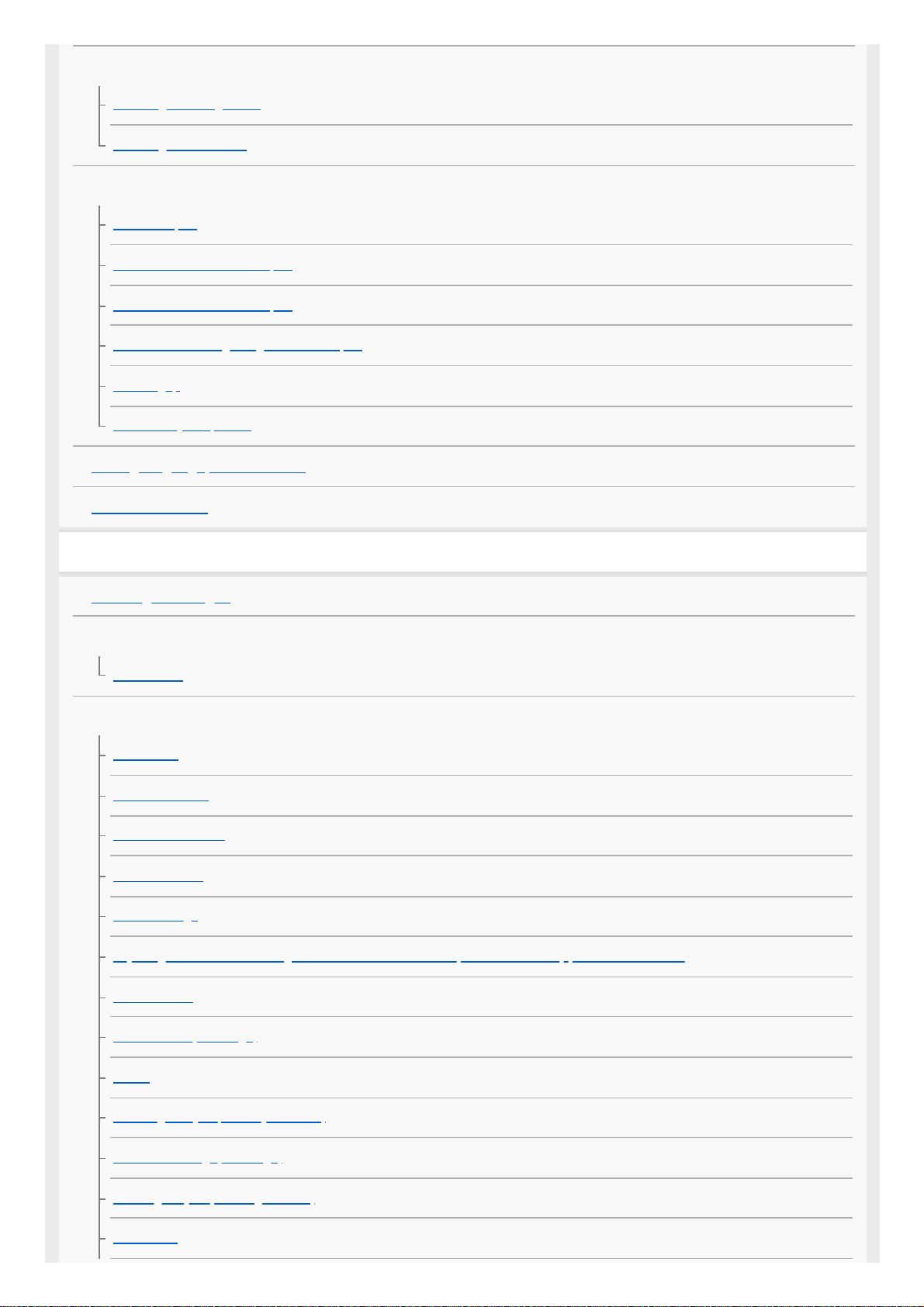
Attaching a lens
Attaching/removing a lens
Attaching the lens hood
Attaching accessories
Mount Adaptor
LA-EA1/LA-EA3 Mount Adaptor
LA-EA2/LA-EA4 Mount Adaptor
Continuous shooting using a Mount Adaptor
Vertical grip
Multi Battery Adaptor Kit
Setting language, date and time
In-Camera Guide
Shooting
Shooting still images
Focusing
Focus Mode
Auto focus
Focus Area
Focus Area Limit
Phase detection AF
Focus Standard
Focus Settings
Adjusting the focus area settings to the camera’s orientation (horizontal/vertical) (Switch V/H AF Area)
AF/MF control
AF w/ shutter (still image)
AF On
Focusing on eyes (Face/Eye AF Set.)
AF in Focus Mag. (still image)
Tracking subject (Tracking function)
Focus Hold
3
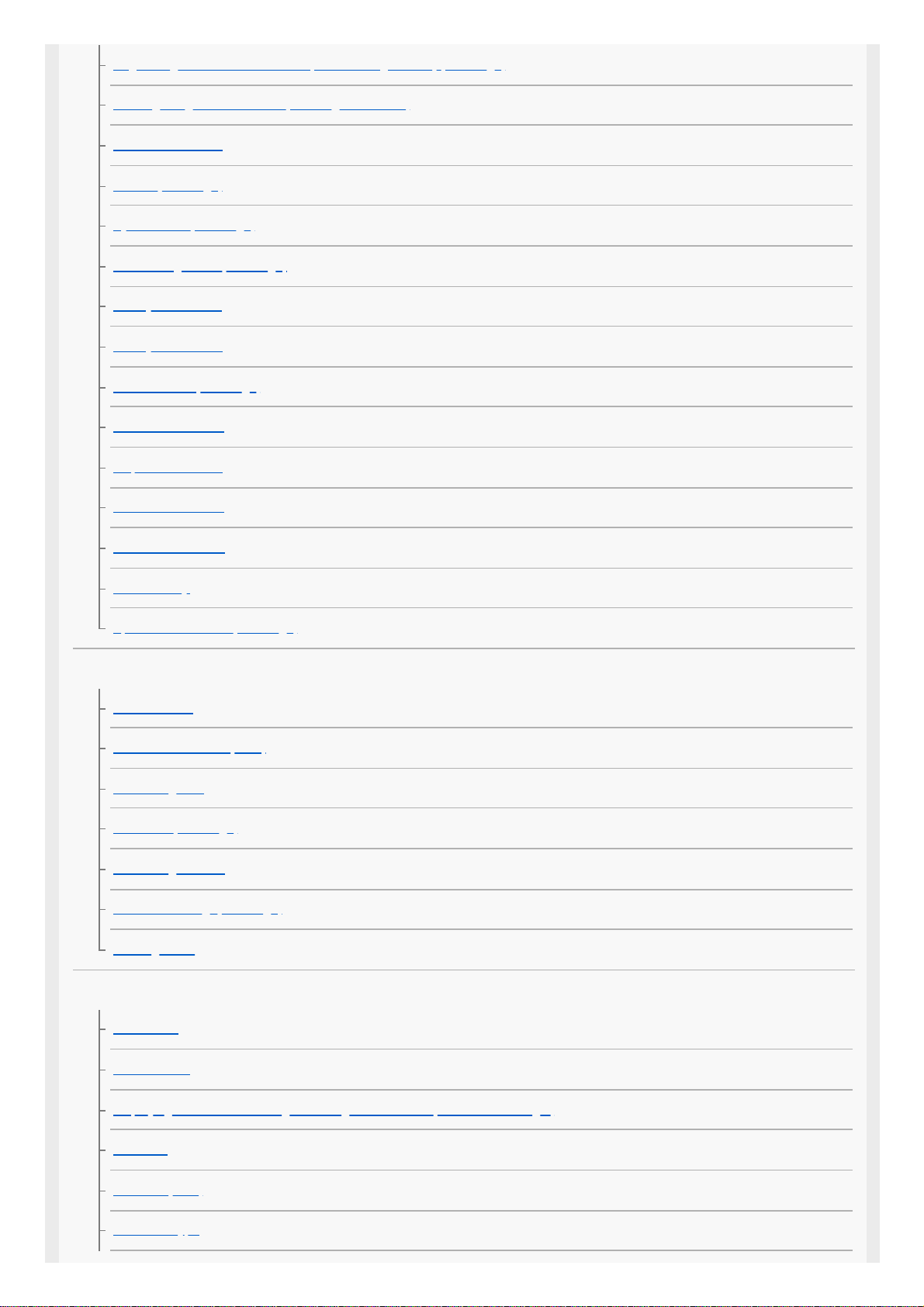
Registering the current focus area (AF Area Registration) (still image)
Deleting a registered AF Area (Del. Regist. AF Area)
Focus Frame Color
Pre-AF (still image)
Eye-Start AF (still image)
AF Tracking Sens. (still image)
Priority Set in AF-S
Priority Set in AF-C
AF Illuminator (still image)
AF Area Auto Clear
Disp. cont. AF area
Phase Detect. Area
Circ. of Focus Point
AF Micro Adj.
Aperture Drive in AF (still image)
Manual focus
Manual Focus
Direct manual focus (DMF)
Focus Magnifier
MF Assist (still image)
Focus Magnif. Time
Initial Focus Mag. (still image)
Peaking Setting
Selecting a drive mode (Continuous shooting/Self-timer)
Drive Mode
Cont. Shooting
Displaying continuous shooting remaining time indicator (Cont. Shoot. Length)
Self-timer
Self-timer(Cont)
Self-timer Type
4
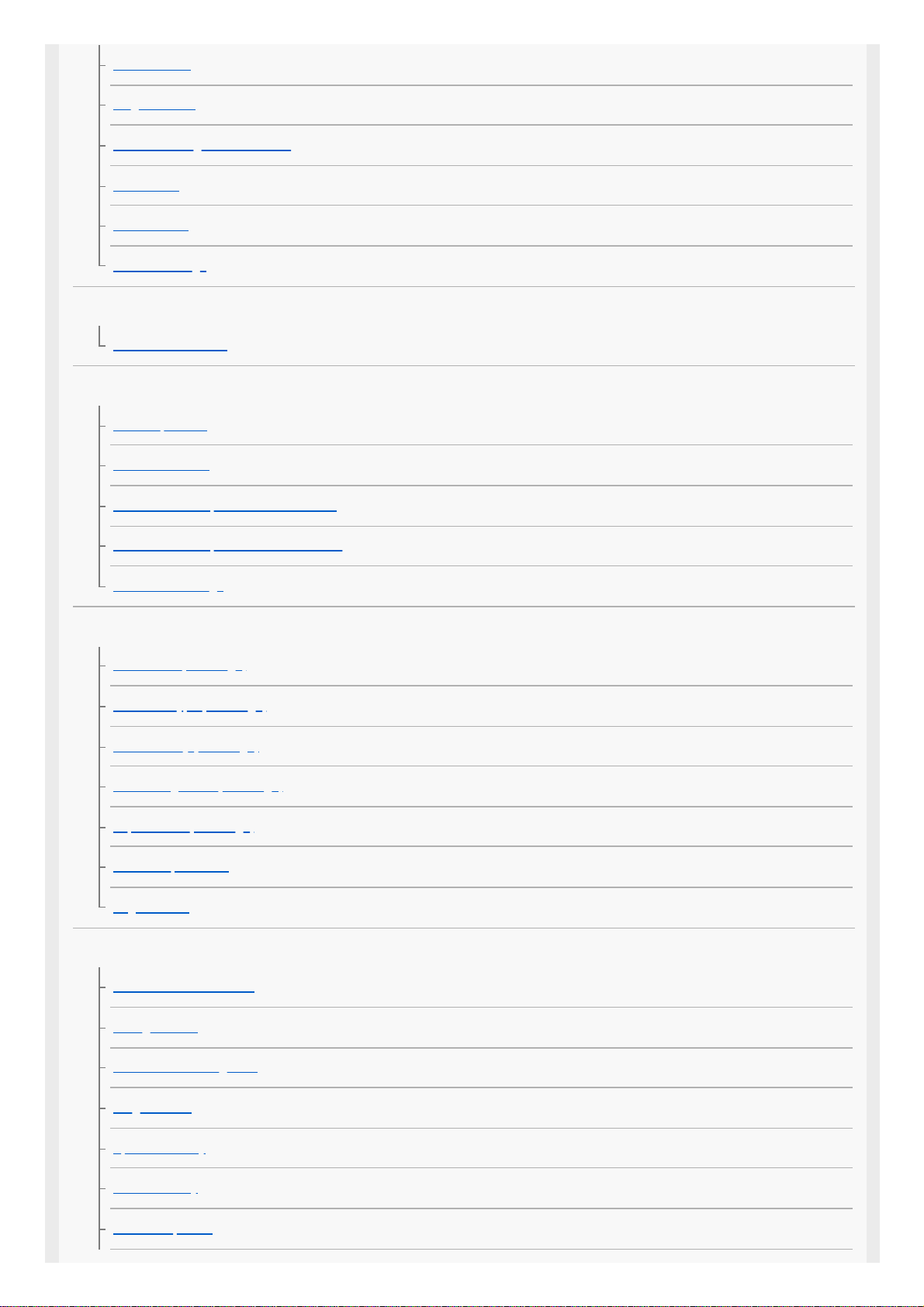
Cont. Bracket
Single Bracket
Indicator during bracket shooting
WB bracket
DRO Bracket
Bracket Settings
Interval shooting
Interval Shoot Func.
Using touch functions
Touch Operation
Touch Panel/Pad
Func. of Touch Operation: Touch Focus
Func. of Touch Operation: Touch Tracking
Touch Pad Settings
Selecting still image size/image quality
File Format (still image)
RAW File Type (still image)
JPEG Quality (still image)
JPEG Image Size (still image)
Aspect Ratio (still image)
APS-C/Super 35mm
Angle of view
Selecting a shooting mode
List of mode dial function
Intelligent Auto
About Scene Recognition
Program Auto
Aperture Priority
Shutter Priority
Manual Exposure
5
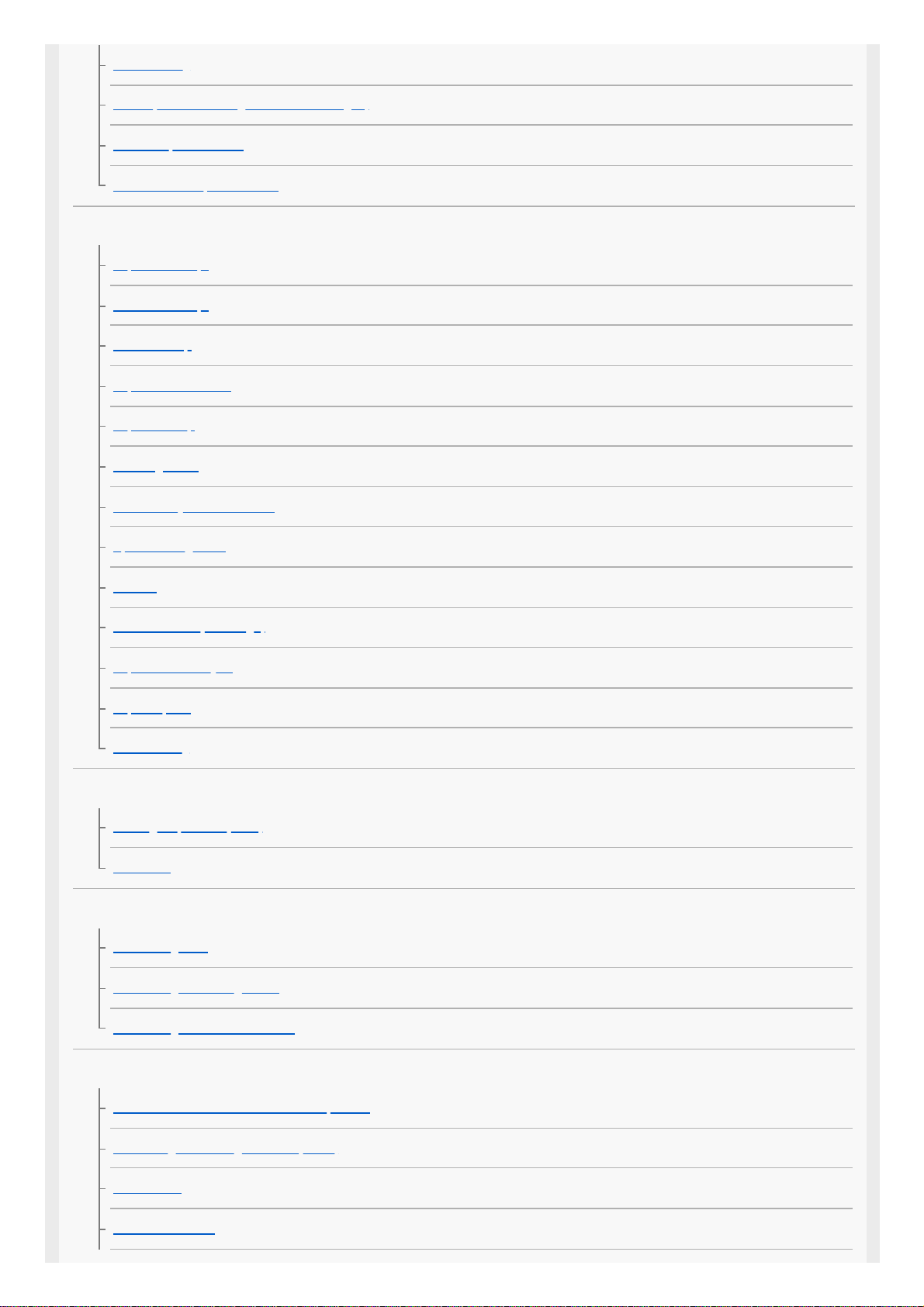
Bulb shooting
Recall (Camera Settings1/Camera Settings2)
Movie: Exposure Mode
S&Q Motion: Exposure Mode
Controlling the exposure/metering modes
Exposure Comp.
Reset EV Comp.
Dial Ev Comp
Exposure Set. Guide
Exposure step
Metering Mode
Face Priority in Multi Metering
Spot Metering Point
AE lock
AEL w/ shutter (still image)
Exposure Std. Adjust
Exp.comp.set
Zebra Setting
Correcting brightness and contrast automatically
D-Range Optimizer (DRO)
Auto HDR
Selecting the ISO sensitivity
ISO Setting: ISO
ISO Setting: ISO Range Limit
ISO Setting: ISO AUTO Min. SS
Using the zoom
The zoom features available with this product
Clear Image Zoom/Digital Zoom (Zoom)
Zoom Setting
About zoom scale
6
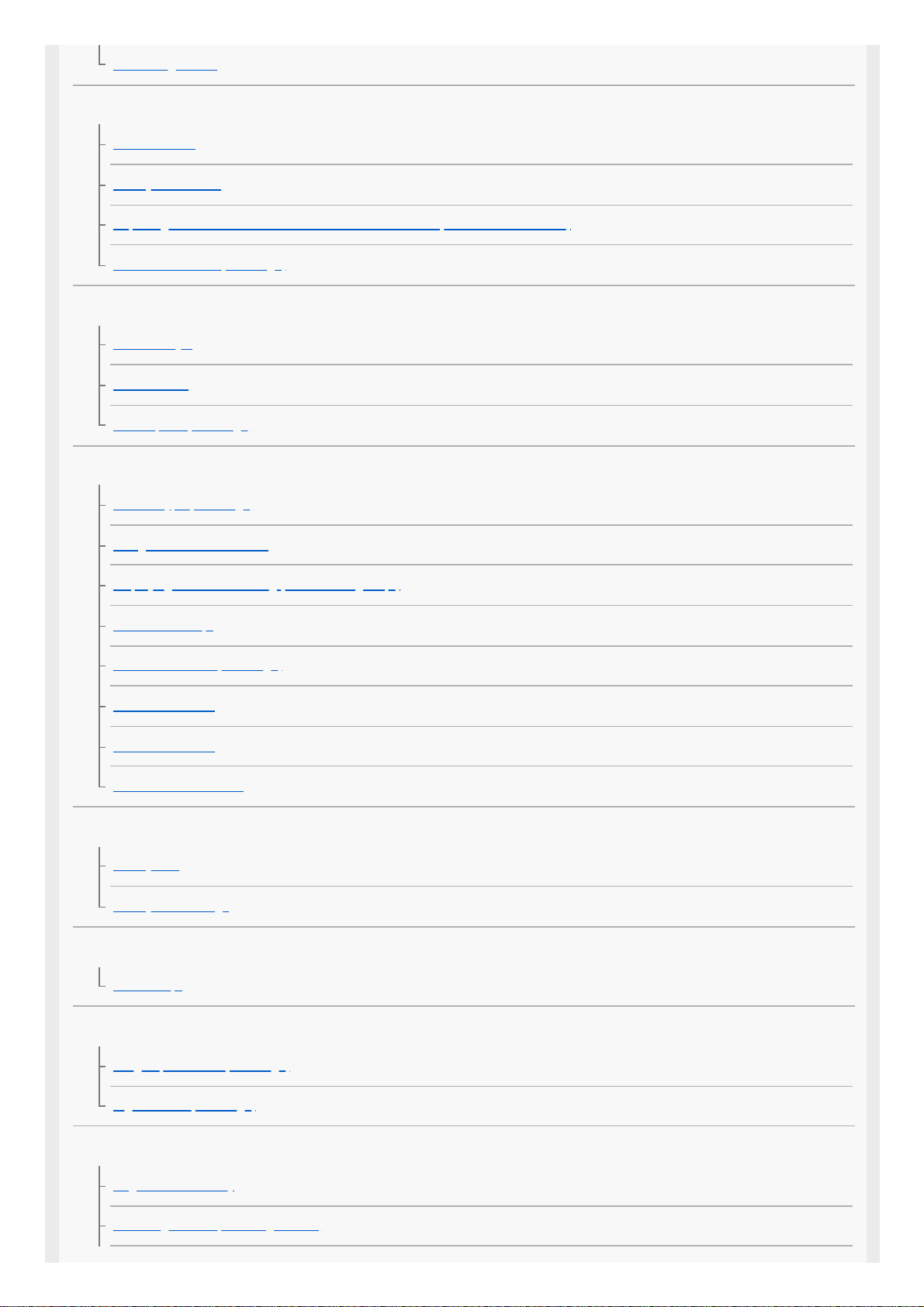
Zoom Ring Rotate
White balance
White Balance
Priority Set in AWB
Capturing a standard white color to set the white balance (custom white balance)
Shutter AWB Lock (still image)
Setting how to process images
Creative Style
Picture Effect
Color Space (still image)
Shutter settings
Shutter Type (still image)
Using the electronic shutter
Displaying the release timing (Shoot. Timing Disp.)
Shoot. Start Disp.
Anti-flicker Shoot. (still image)
Release w/o Lens
Release w/o Card
e-Front Curtain Shutter
Reducing blur
SteadyShot
SteadyShot Settings
Lens compensation
Lens Comp.
Noise reduction
Long Exposure NR (still image)
High ISO NR (still image)
Face detection
Regist. Faces Priority
Face Registration (New Registration)
7

Face Registration (Order Exchanging)
Face Registration (Delete)
Using the flash
Using flash (sold separately)
Red Eye Reduction
Flash Mode
Flash Comp.
FEL lock
Wireless Flash
Using a flash with a sync terminal cord
Recording movies
Shooting movies
Movie w/ shutter
Movie recording formats
File Format (movie)
Record Setting (movie)
S&Q Settings
Proxy Recording
Audio Recording
Audio Level Display
Audio Rec Level
Audio Out Timing
Wind Noise Reduct.
Auto Slow Shutter (movie)
Initial Focus Mag. (movie)
AF drive speed (movie)
AF Tracking Sens. (movie)
TC/UB Settings
TC/UB Disp. Switch
MOVIE Button
8
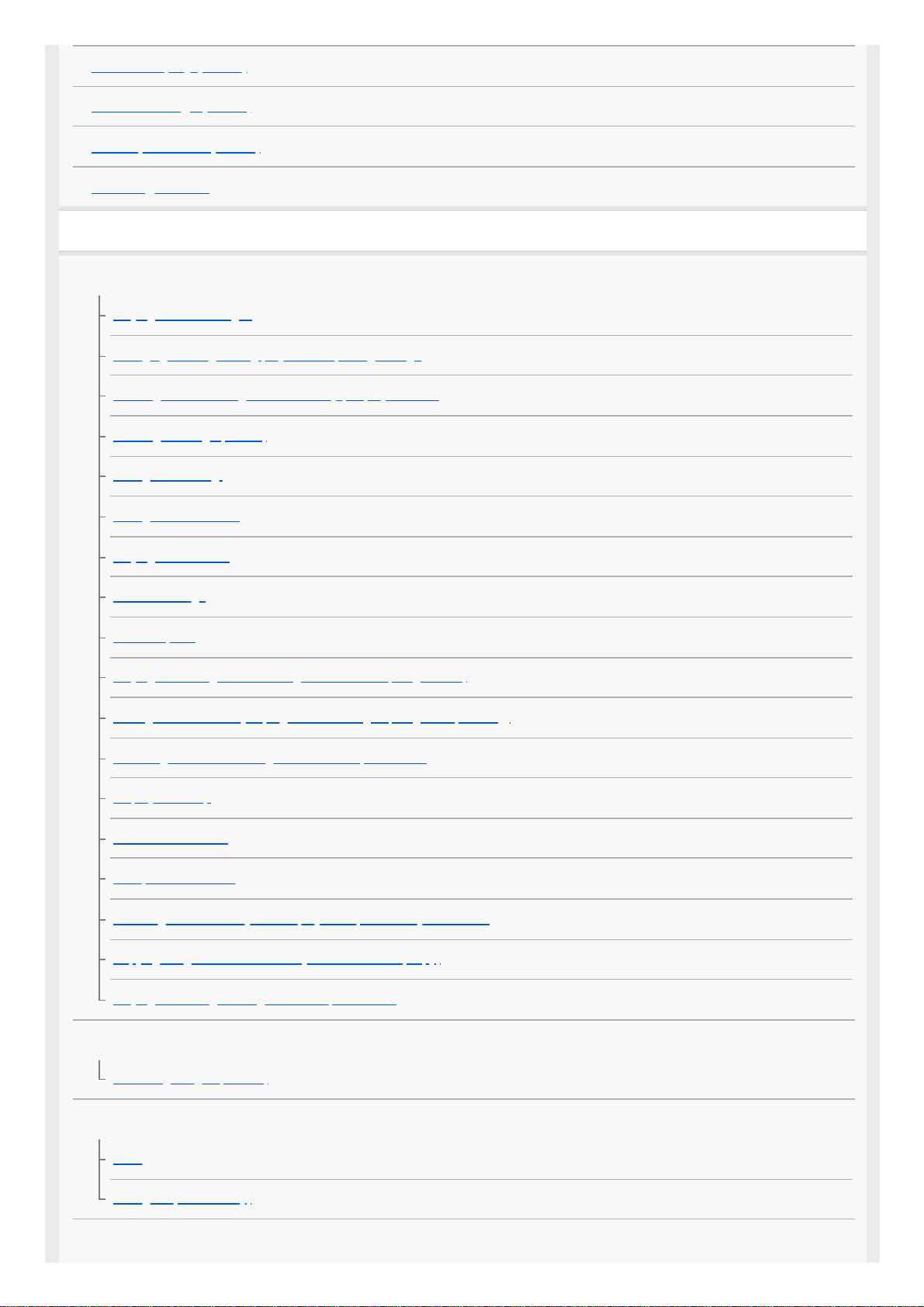
Marker Display (movie)
Marker Settings (movie)
4K Output Select (movie)
Video Light Mode
Viewing
Viewing images
Playing back still images
Enlarging an image being played back (Enlarge Image)
Rotating recorded images automatically (Display Rotation)
Rotating an image (Rotate)
Enlarge Initial Mag.
Enlarge Initial Position
Playing back movies
Volume Settings
Photo Capture
Playing back images on the image index screen (Image Index)
Setting the method for jumping between images (Image Jump Setting)
Switching between still images and movies (View Mode)
Display as Group
Cont. PB for Interval
PB Speed for Interval
Selecting which memory card to play back (Select Playback Media)
Copying images from one memory card to another (Copy)
Playing back images using slideshow (Slide Show)
Protecting data
Protecting images (Protect)
Setting Rating function
Rating
Rating Set(Custom Key)
Designating images for printing (DPOF)
9
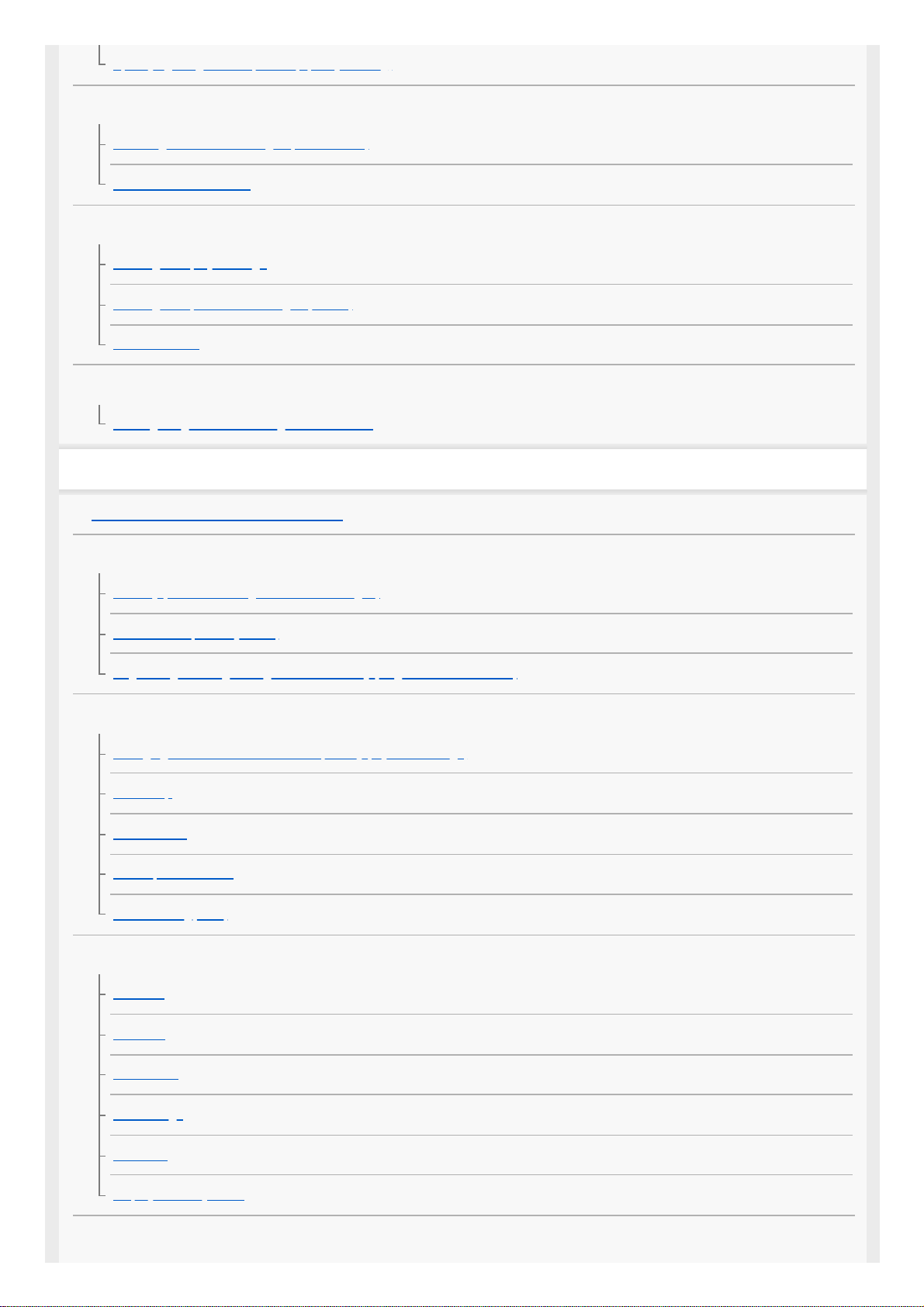
Specifying images to be printed (Specify Printing)
Attaching voice memos to images
Attaching audio files to images (Voice Memo)
Voice Memo PB Volume
Deleting images
Deleting a displayed image
Deleting multiple selected images (Delete)
Delete confirm.
Viewing images on a TV
Viewing images on a TV using an HDMI cable
Customizing the camera
Customization features of the camera
Registering frequently used functions
Memory (Camera Settings1/Camera Settings2)
Select Media (Memory recall)
Registering shooting settings to a custom key (Reg. Custom Shoot Set)
Customizing the functions of the ring/dial
Changing the function of the dial temporarily (My Dial Settings)
Dial Setup
Av/Tv Rotate
Lock Operation Parts
Function Ring(Lens)
Customizing MENU (My Menu)
Add Item
Sort Item
Delete Item
Delete Page
Delete All
Display From My Menu
Checking images before/after recording
10
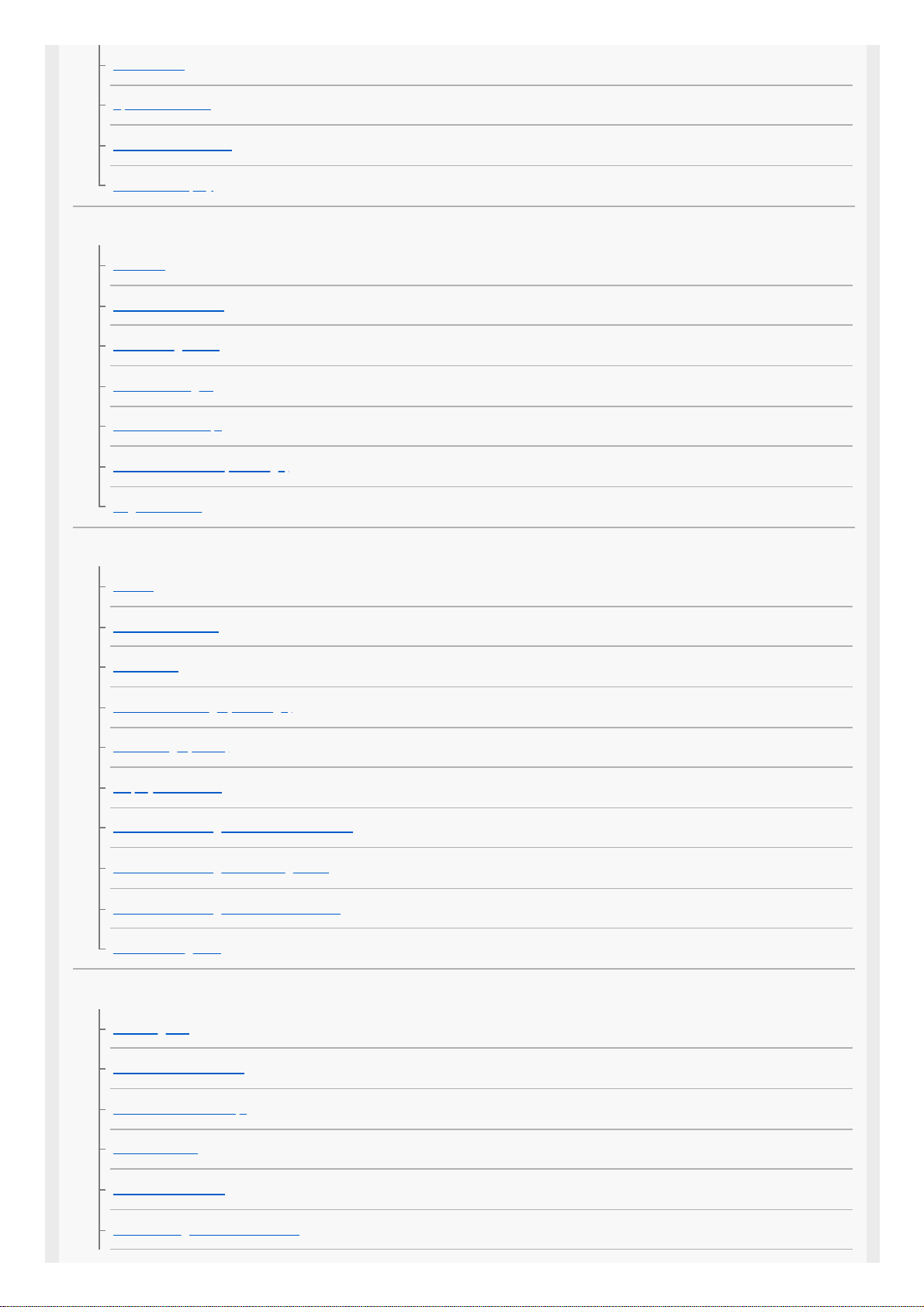
Auto Review
Aperture Preview
Shot. Result Preview
Live View Display
Monitor/viewfinder settings
Grid Line
FINDER/MONITOR
Monitor Brightness
Viewfinder Bright.
Finder Color Temp.
Finder Frame Rate (still image)
Bright Monitoring
Memory card settings
Format
Select REC Folder
New Folder
File/Folder Settings (still image)
File Settings (movie)
Display Media Info.
Rec. Media Settings: Prioritize Rec. Media
Rec. Media Settings: Recording Mode
Rec. Media Settings: Auto Switch Media
Recover Image DB
Camera settings
Audio signals
Power Save Start Time
Auto Power OFF Temp.
IR Remote Ctrl
NTSC/PAL Selector
HDMI Settings: HDMI Resolution
11

HDMI Settings: 24p/60p Output (movie) (Only for 1080 60i compatible models)
HDMI Settings: HDMI Info. Display
HDMI Settings: TC Output (movie)
HDMI Settings: REC Control (movie)
HDMI Settings: CTRL FOR HDMI
USB Connection
USB LUN Setting
USB Power Supply
Save/Load Settings
Language
Date/Time Setup
Area Setting
Copyright Info
Version
IPTC Information
Write Serial Number
Demo Mode
Initializing the camera
Setting Reset
Using network functions
Connecting this product and a Smartphone
Imaging Edge Mobile
Ctrl w/ Smartphone
Controlling the camera using a smartphone (NFC One-touch remote)
Controlling the camera using an Android smartphone (QR Code)
Controlling the camera using an Android smartphone (SSID)
Controlling the camera using an iPhone or iPad (QR Code)
Controlling the camera using an iPhone or iPad (SSID)
Transferring images to a Smartphone
Send to Smartphone Func.: Send to Smartphone
12
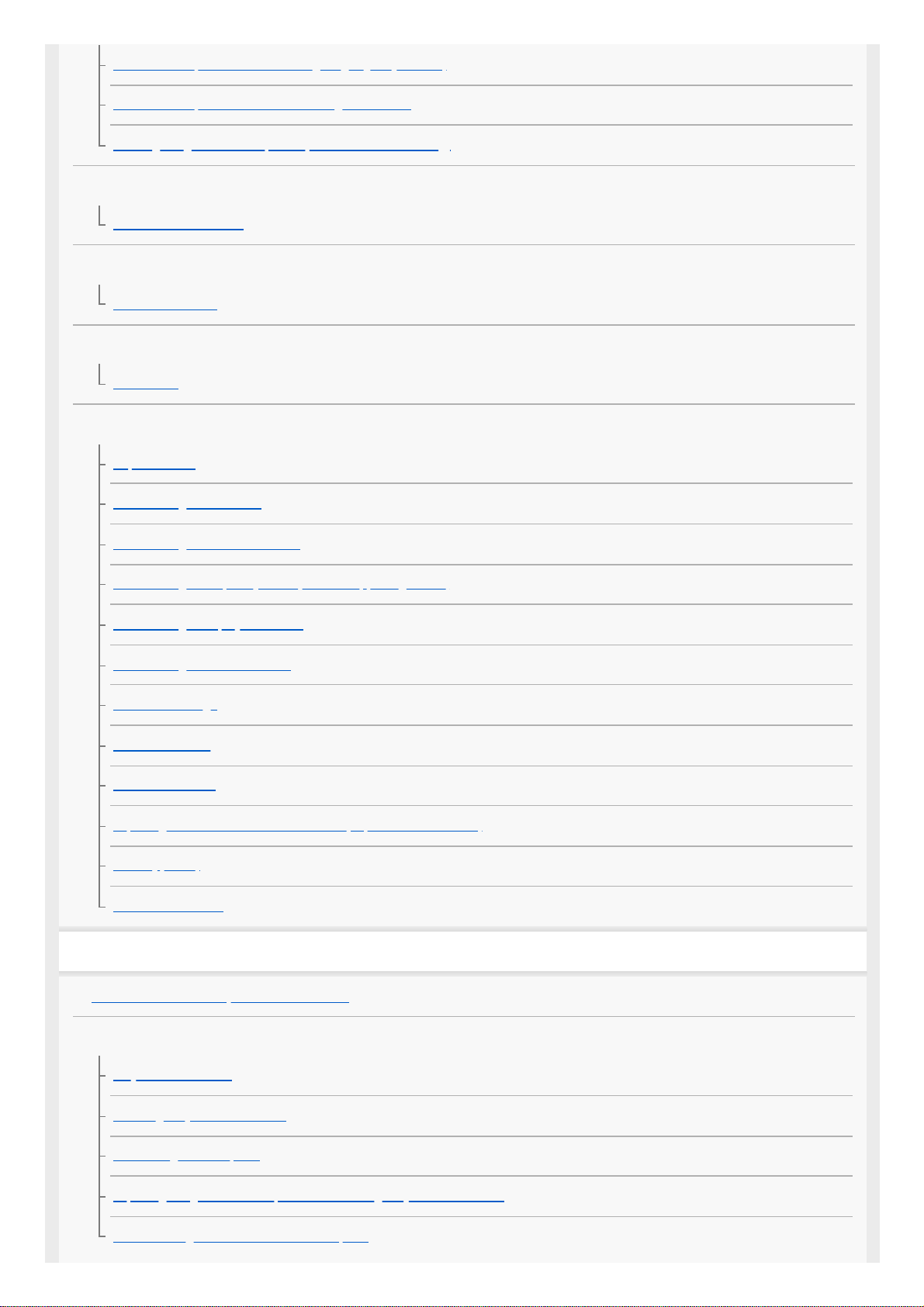
Send to Smartphone Func.: Sending Target (proxy movies)
Send to Smartphone Func.: Cnct. during Power OFF
Sending images to a smartphone (NFC One-touch Sharing)
Reading location information from a smartphone
Location Info. Link Set.
Using a remote commander with Bluetooth communication
Bluetooth Rmt Ctrl
Transferring images to a TV
View on TV
Changing the network settings
Airplane Mode
Wi-Fi Settings: WPS Push
Wi-Fi Settings: Access Point Set.
Wi-Fi Settings: Frequency Band (models supporting 5 GHz)
Wi-Fi Settings: Display Wi-Fi Info.
Wi-Fi Settings: SSID/PW Reset
Bluetooth Settings
Wired LAN Setting
Edit Device Name
Importing root certification to the camera (Import Root Certificate)
Security(IPsec)
Reset Network Set.
Using a computer
Recommended computer environment
Importing images for use on a computer
PlayMemories Home
Installing PlayMemories Home
Connecting to a computer
Importing images to the computer without using PlayMemories Home
Disconnecting the camera from the computer
13
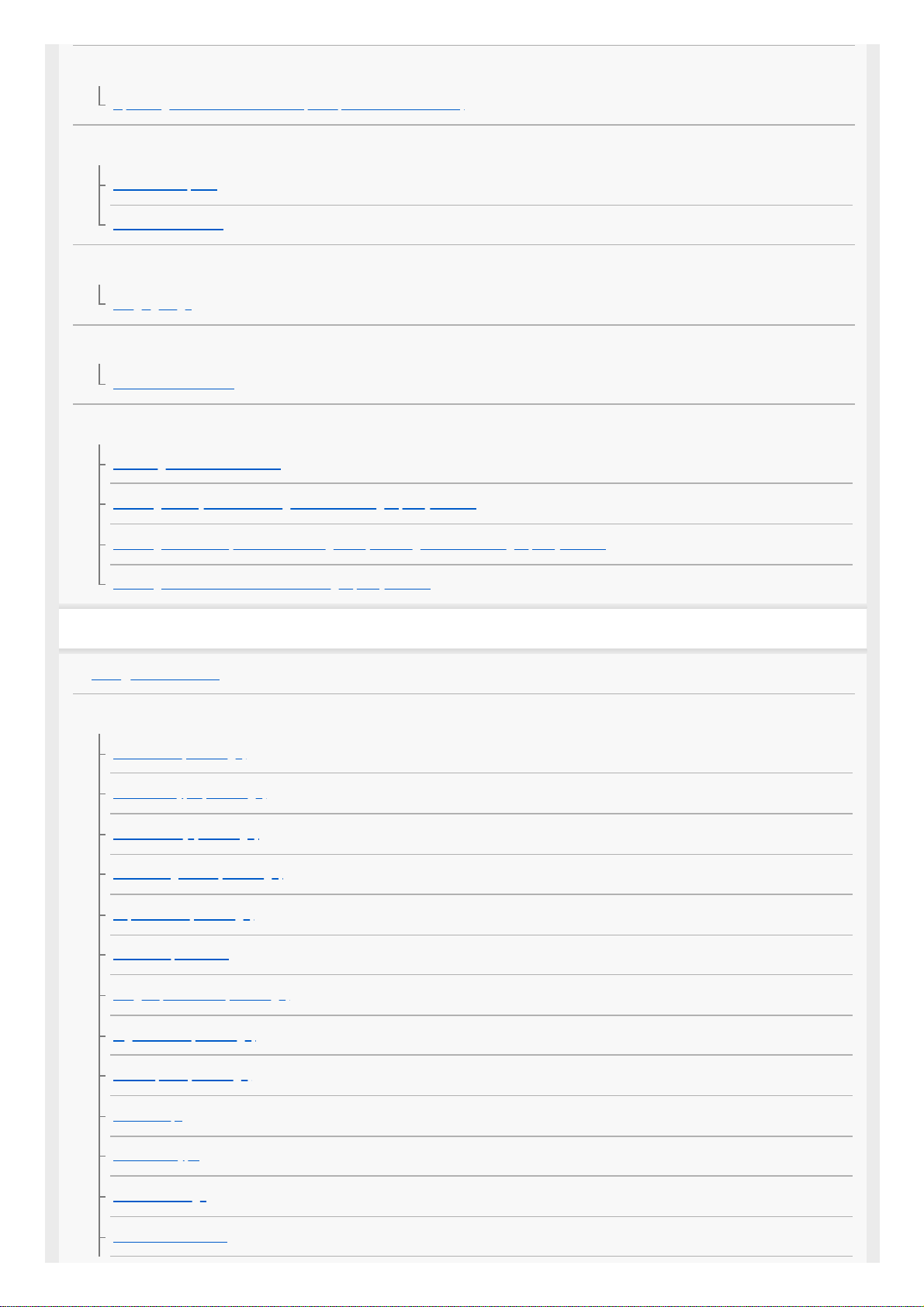
Operating the camera from a computer
Operating the camera from a computer (PC Remote Function)
Transferring images to a computer
Send to Computer
FTP Transfer Func.
Developing RAW images/Remote shooting (Imaging Edge)
Imaging Edge
Remote shooting with a wired LAN (Remote Camera Tool)
Remote Camera Tool
Creating a movie disc
Selecting a disc to be created
Creating Blu-ray Discs from high-definition image quality movies
Creating DVD discs (AVCHD recording discs) from high-definition image quality movies
Creating DVD discs from standard image quality movies
List of MENU items
Using MENU items
Camera Settings1
File Format (still image)
RAW File Type (still image)
JPEG Quality (still image)
JPEG Image Size (still image)
Aspect Ratio (still image)
APS-C/Super 35mm
Long Exposure NR (still image)
High ISO NR (still image)
Color Space (still image)
Lens Comp.
Self-timer Type
Bracket Settings
Interval Shoot Func.
14
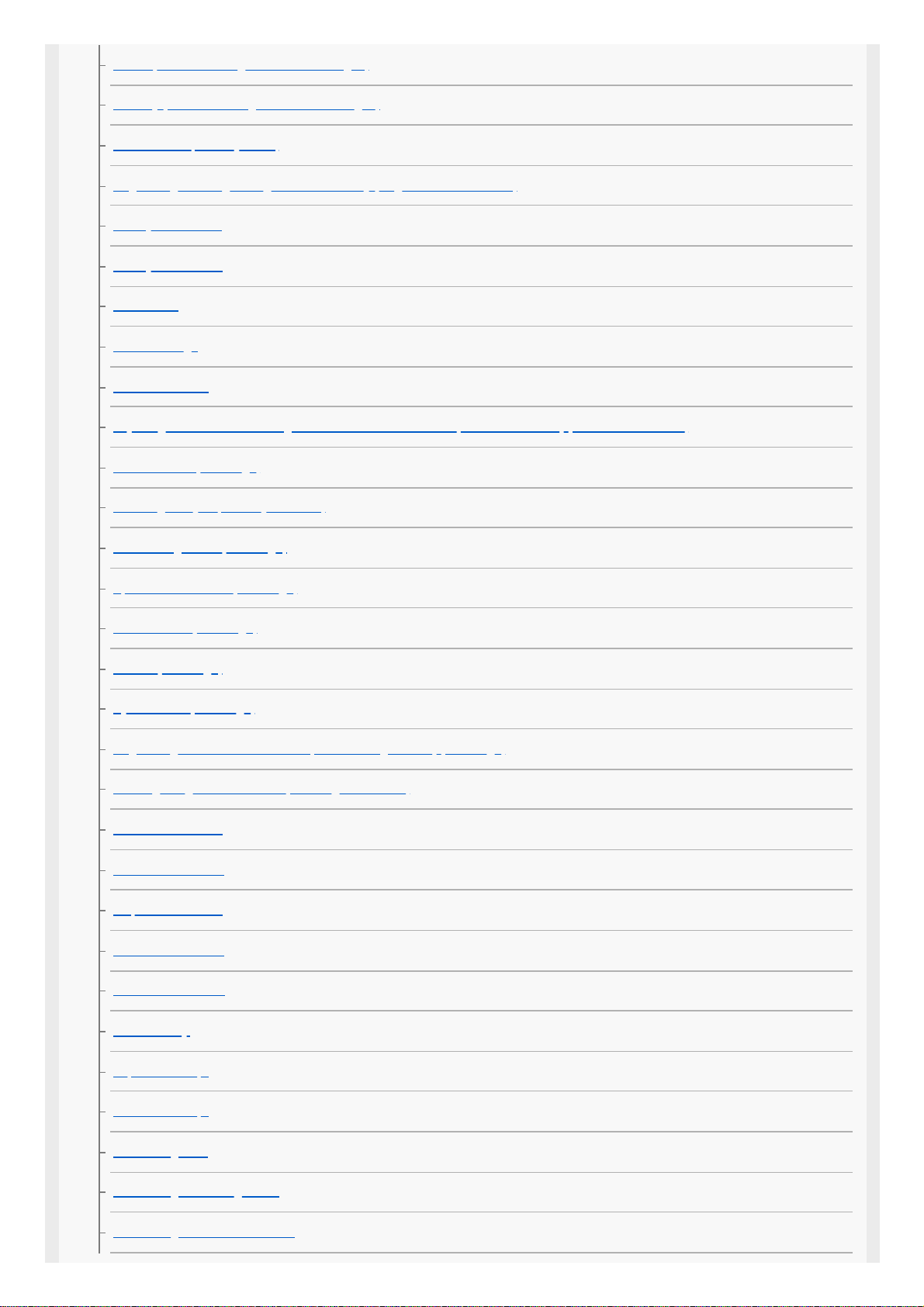
Recall (Camera Settings1/Camera Settings2)
Memory (Camera Settings1/Camera Settings2)
Select Media (Memory recall)
Registering shooting settings to a custom key (Reg. Custom Shoot Set)
Priority Set in AF-S
Priority Set in AF-C
Focus Area
Focus Settings
Focus Area Limit
Adjusting the focus area settings to the camera’s orientation (horizontal/vertical) (Switch V/H AF Area)
AF Illuminator (still image)
Focusing on eyes (Face/Eye AF Set.)
AF Tracking Sens. (still image)
Aperture Drive in AF (still image)
AF w/ shutter (still image)
Pre-AF (still image)
Eye-Start AF (still image)
Registering the current focus area (AF Area Registration) (still image)
Deleting a registered AF Area (Del. Regist. AF Area)
Focus Frame Color
AF Area Auto Clear
Disp. cont. AF area
Phase Detect. Area
Circ. of Focus Point
AF Micro Adj.
Exposure Comp.
Reset EV Comp.
ISO Setting: ISO
ISO Setting: ISO Range Limit
ISO Setting: ISO AUTO Min. SS
15
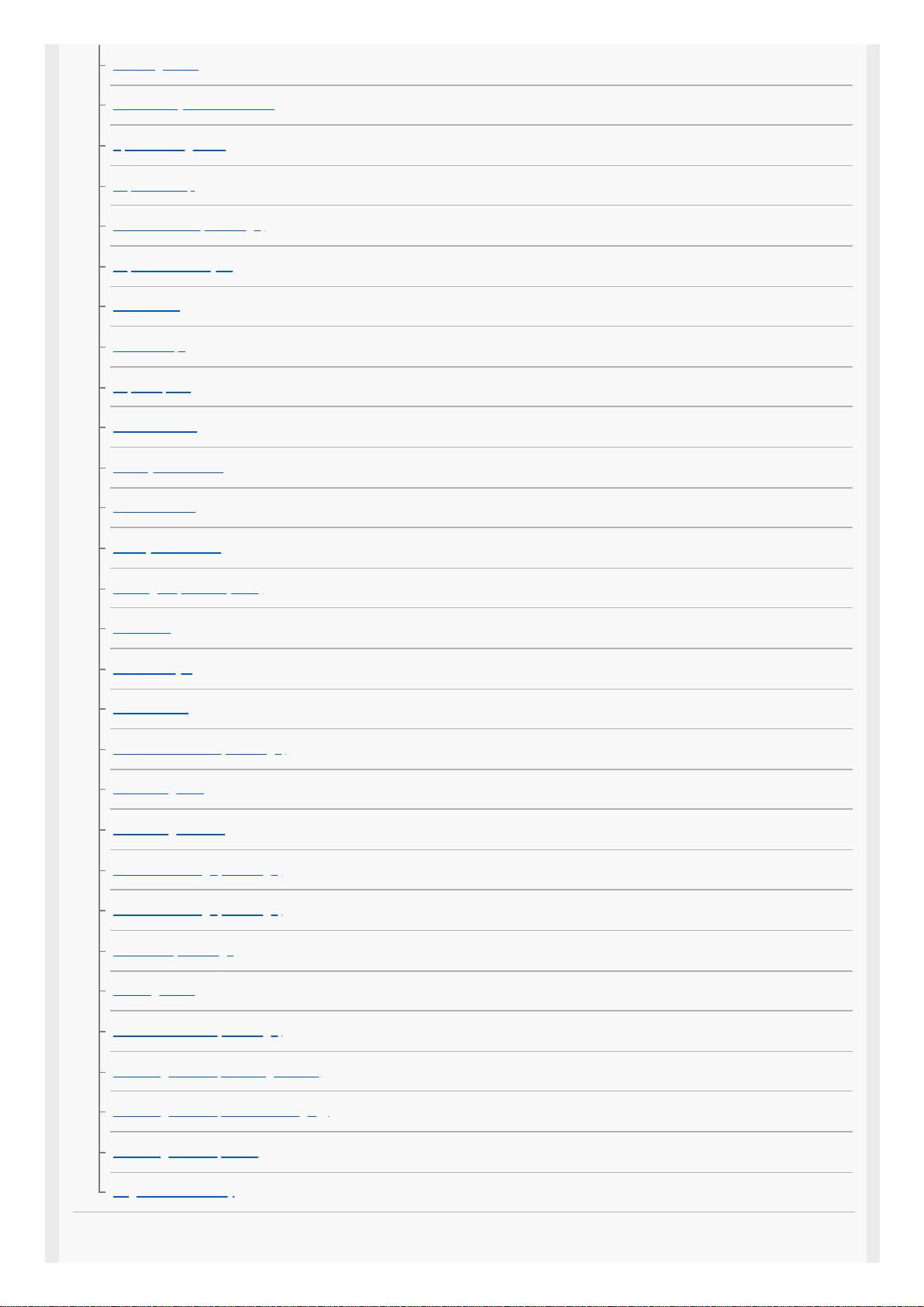
Metering Mode
Face Priority in Multi Metering
Spot Metering Point
Exposure step
AEL w/ shutter (still image)
Exposure Std. Adjust
Flash Mode
Flash Comp.
Exp.comp.set
Wireless Flash
Red Eye Reduction
White Balance
Priority Set in AWB
D-Range Optimizer (DRO)
Auto HDR
Creative Style
Picture Effect
Shutter AWB Lock (still image)
Focus Magnifier
Focus Magnif. Time
Initial Focus Mag. (still image)
AF in Focus Mag. (still image)
MF Assist (still image)
Peaking Setting
Anti-flicker Shoot. (still image)
Face Registration (New Registration)
Face Registration (Order Exchanging)
Face Registration (Delete)
Regist. Faces Priority
Camera Settings2
16
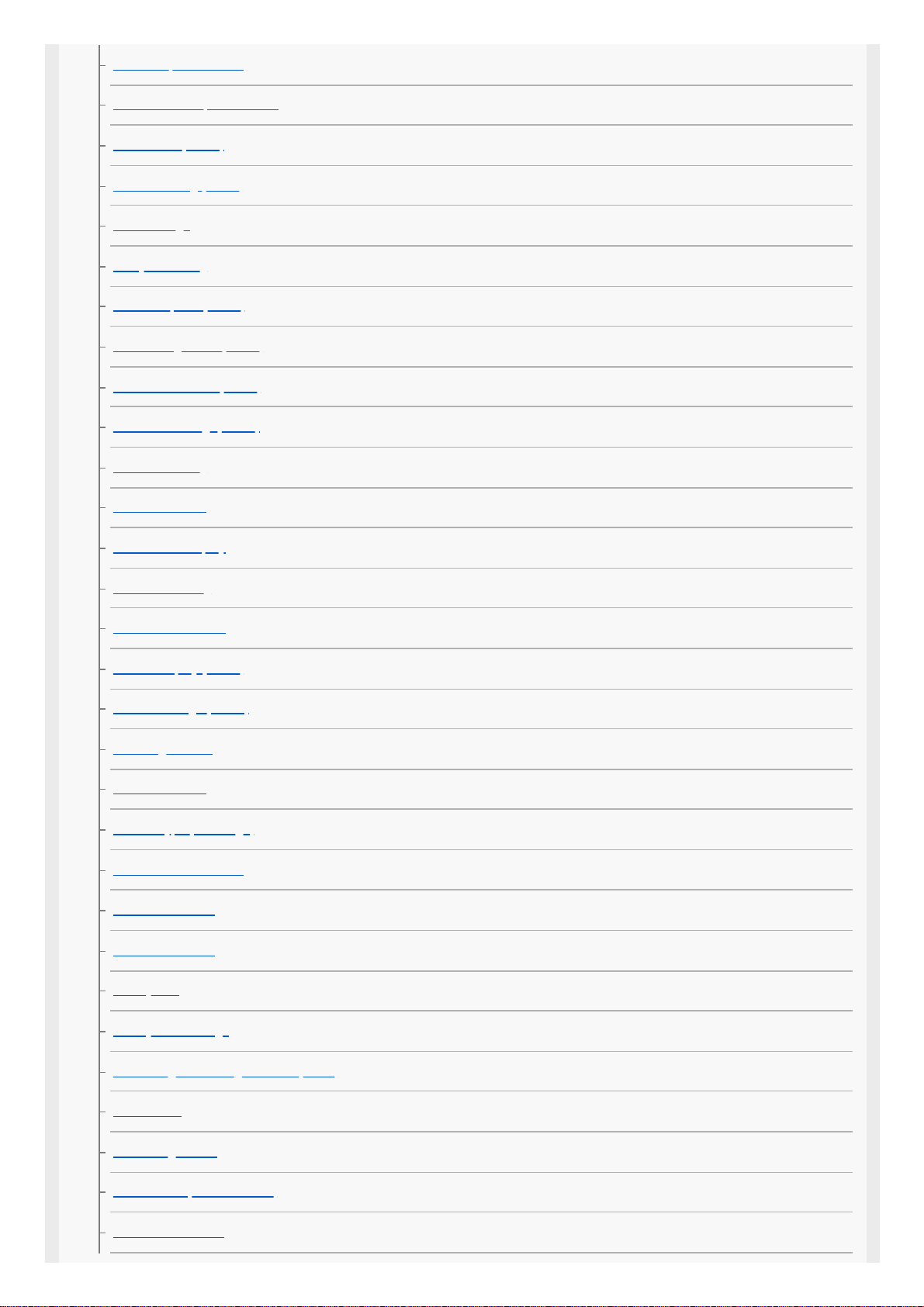
Movie:
Exposure Mode
S&Q Motion: Exposure Mode
File Format (movie)
Record Setting (movie)
S&Q Settings
Proxy Recording
AF drive speed (movie)
AF Tracking Sens. (movie)
Auto Slow Shutter (movie)
Initial Focus Mag. (movie)
Audio Recording
Audio Rec Level
Audio Level Display
Audio Out Timing
Wind Noise Reduct.
Marker Display (movie)
Marker Settings (movie)
Video Light Mode
Movie w/ shutter
Shutter Type (still image)
e-Front Curtain Shutter
Release w/o Lens
Release w/o Card
SteadyShot
SteadyShot Settings
Clear Image Zoom/Digital Zoom (Zoom)
Zoom Setting
Zoom Ring Rotate
DISP Button (Monitor/Finder)
FINDER/MONITOR
17
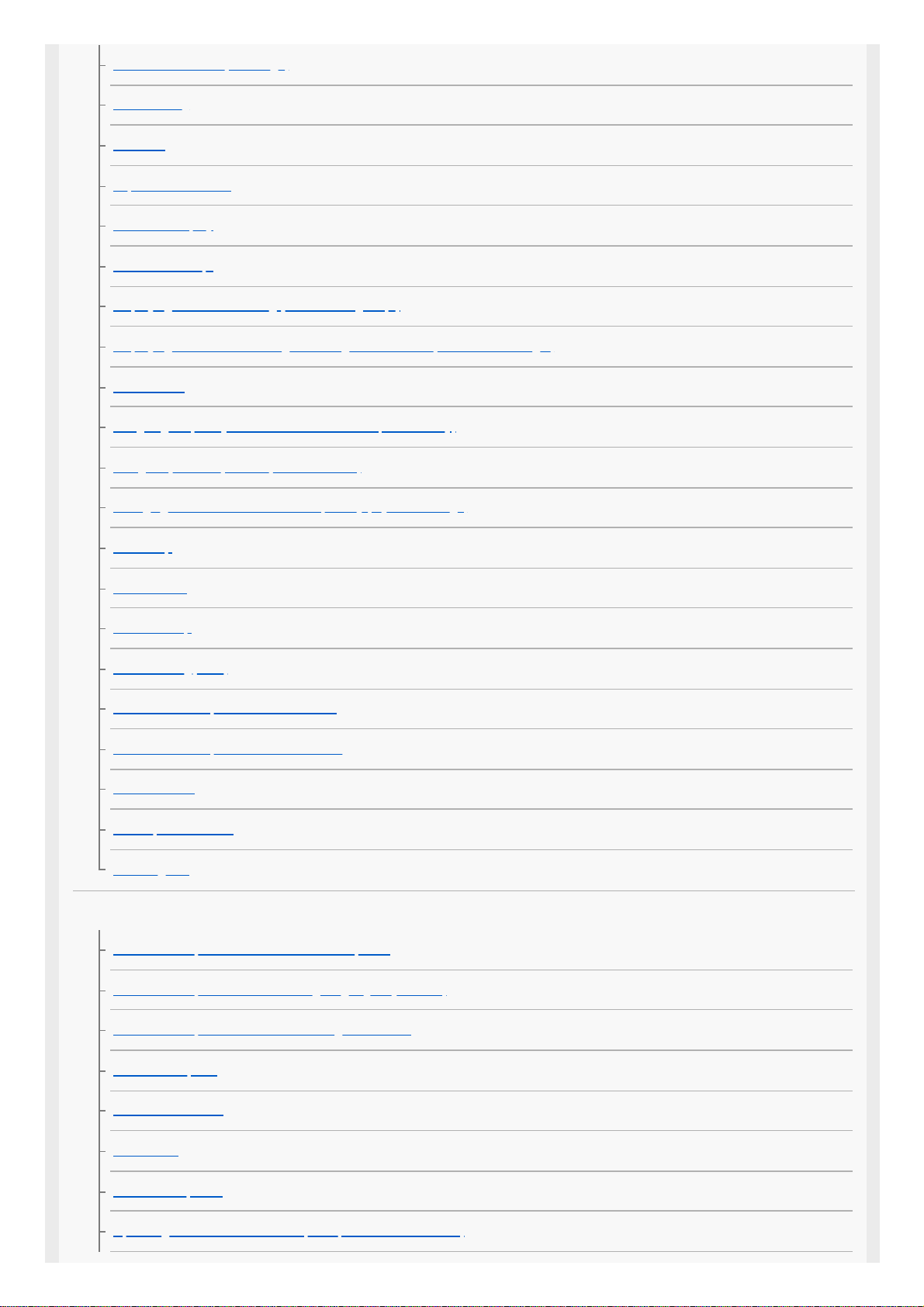
Finder Frame Rate (still image)
Zebra Setting
Grid Line
Exposure Set. Guide
Live View Display
Shoot. Start Disp.
Displaying the release timing (Shoot. Timing Disp.)
Displaying continuous shooting remaining time indicator (Cont. Shoot. Length)
Auto Review
Assigning frequently used functions to buttons (Custom Key)
Using Fn (Function) button (Function menu)
Changing the function of the dial temporarily (My Dial Settings)
Dial Setup
Av/Tv Rotate
Dial Ev Comp
Function Ring(Lens)
Func. of Touch Operation: Touch Focus
Func. of Touch Operation: Touch Tracking
MOVIE Button
Lock Operation Parts
Audio signals
Network
Send to Smartphone Func.: Send to Smartphone
Send to Smartphone Func.: Sending Target (proxy movies)
Send to Smartphone Func.: Cnct. during Power OFF
Send to Computer
FTP Transfer Func.
View on TV
Ctrl w/ Smartphone
Operating the camera from a computer (PC Remote Function)
18
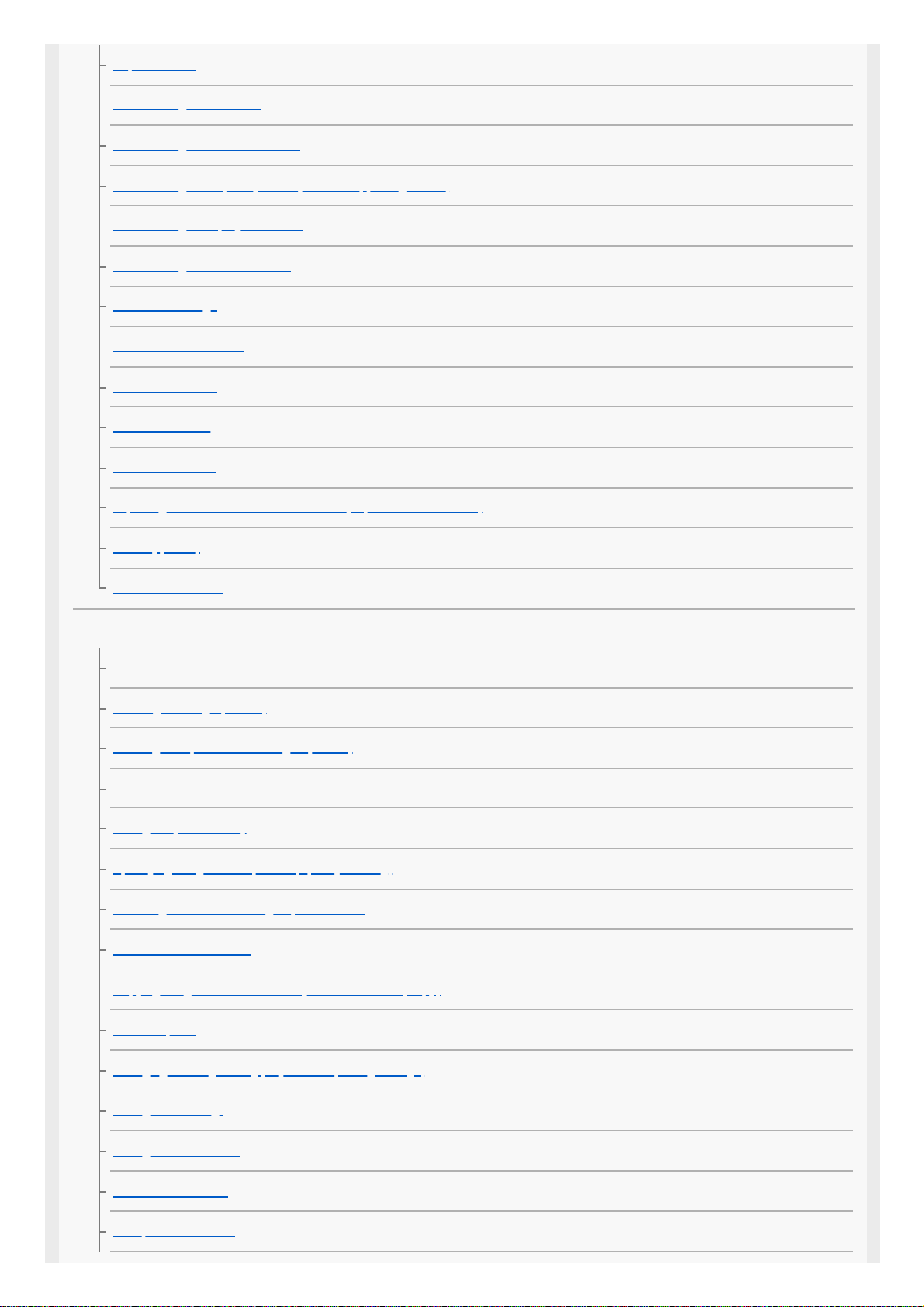
Airplane Mode
Wi-Fi Settings: WPS Push
Wi-Fi Settings: Access Point Set.
Wi-Fi Settings: Frequency Band (models supporting 5 GHz)
Wi-Fi Settings: Display Wi-Fi Info.
Wi-Fi Settings: SSID/PW Reset
Bluetooth Settings
Location Info. Link Set.
Bluetooth Rmt Ctrl
Wired LAN Setting
Edit Device Name
Importing root certification to the camera (Import Root Certificate)
Security(IPsec)
Reset Network Set.
Playback
Protecting images (Protect)
Rotating an image (Rotate)
Deleting multiple selected images (Delete)
Rating
Rating Set(Custom Key)
Specifying images to be printed (Specify Printing)
Attaching audio files to images (Voice Memo)
Voice Memo PB Volume
Copying images from one memory card to another (Copy)
Photo Capture
Enlarging an image being played back (Enlarge Image)
Enlarge Initial Mag.
Enlarge Initial Position
Cont. PB for Interval
PB Speed for Interval
19
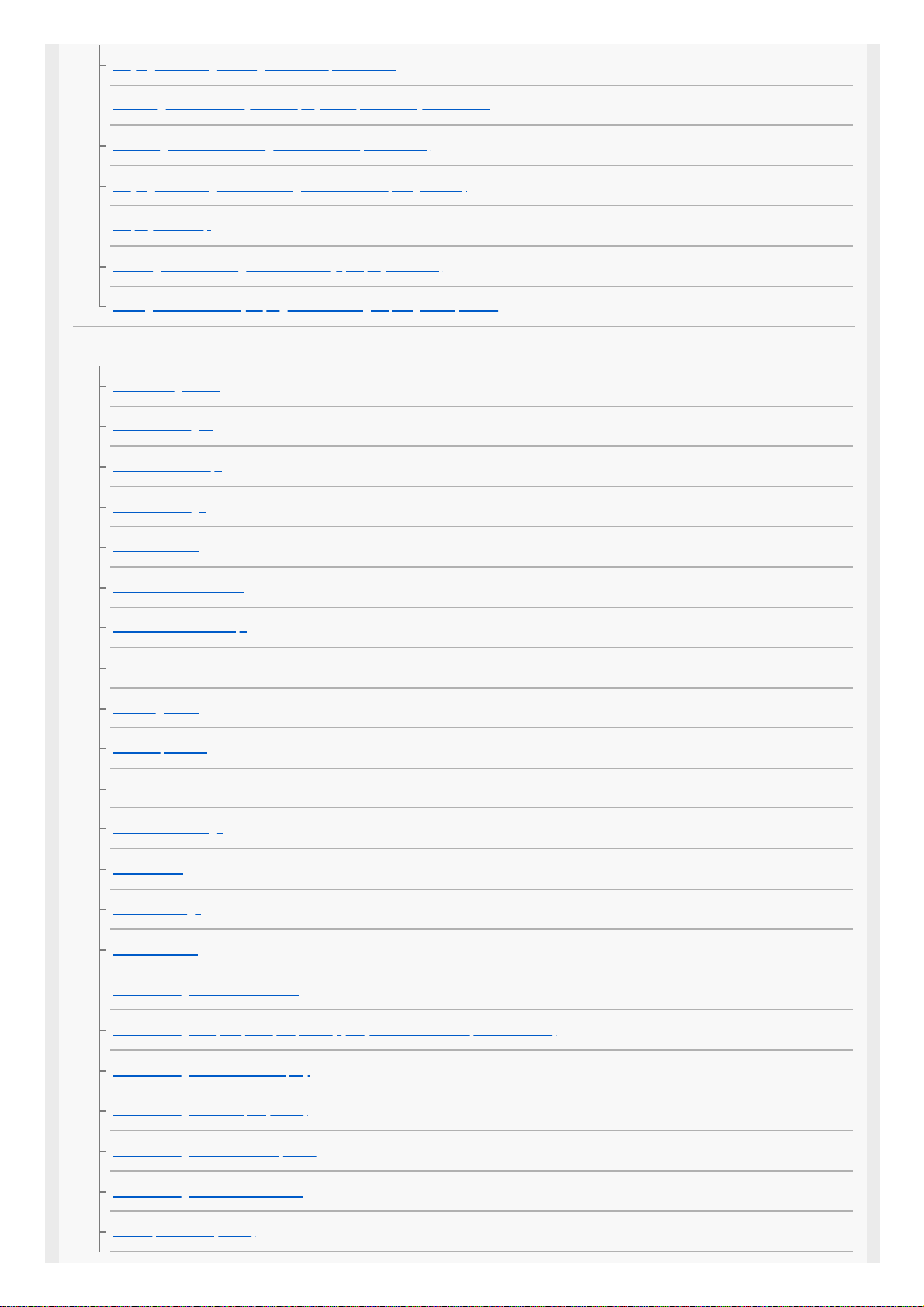
Playing back images using slideshow (Slide Show)
Selecting which memory card to play back (Select Playback Media)
Switching between still images and movies (View Mode)
Playing back images on the image index screen (Image Index)
Display as Group
Rotating recorded images automatically (Display Rotation)
Setting the method for jumping between images (Image Jump Setting)
Setup
Monitor Brightness
Viewfinder Bright.
Finder Color Temp.
Volume Settings
Delete confirm.
Power Save Start Time
Auto Power OFF Temp.
NTSC/PAL Selector
Cleaning Mode
Touch Operation
Touch Panel/Pad
Touch Pad Settings
Demo Mode
TC/UB Settings
IR Remote Ctrl
HDMI Settings: HDMI Resolution
HDMI Settings: 24p/60p Output (movie) (Only for 1080 60i compatible models)
HDMI Settings: HDMI Info. Display
HDMI Settings: TC Output (movie)
HDMI Settings: REC Control (movie)
HDMI Settings: CTRL FOR HDMI
4K Output Select (movie)
20
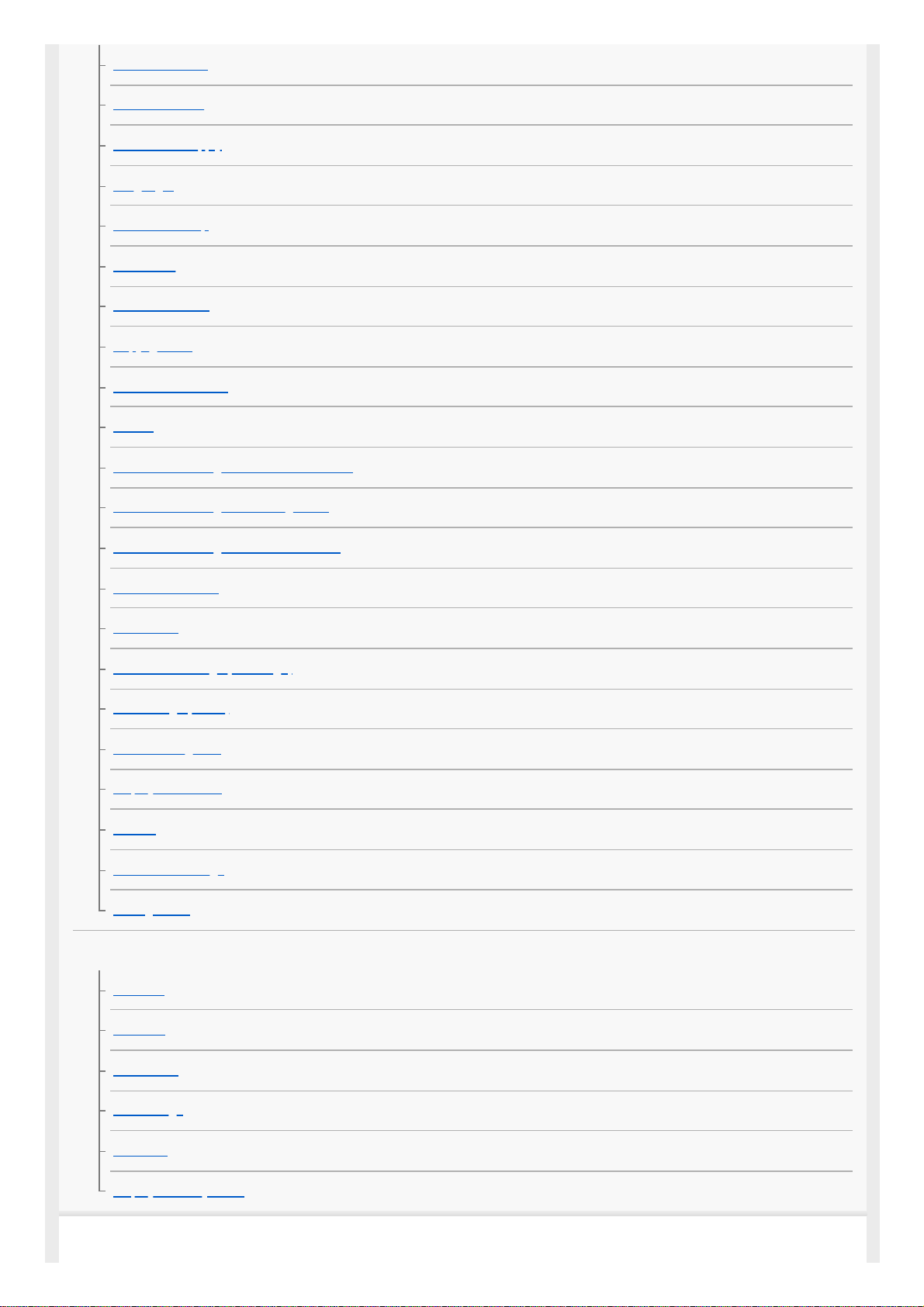
USB Connection
USB LUN Setting
USB Power Supply
Language
Date/Time Setup
Area Setting
IPTC Information
Copyright Info
Write Serial Number
Format
Rec. Media Settings: Prioritize Rec. Media
Rec. Media Settings: Recording Mode
Rec. Media Settings: Auto Switch Media
Select REC Folder
New Folder
File/Folder Settings (still image)
File Settings (movie)
Recover Image DB
Display Media Info.
Version
Save/Load Settings
Setting Reset
My Menu
Add Item
Sort Item
Delete Item
Delete Page
Delete All
Display From My Menu
Precautions/This product
21
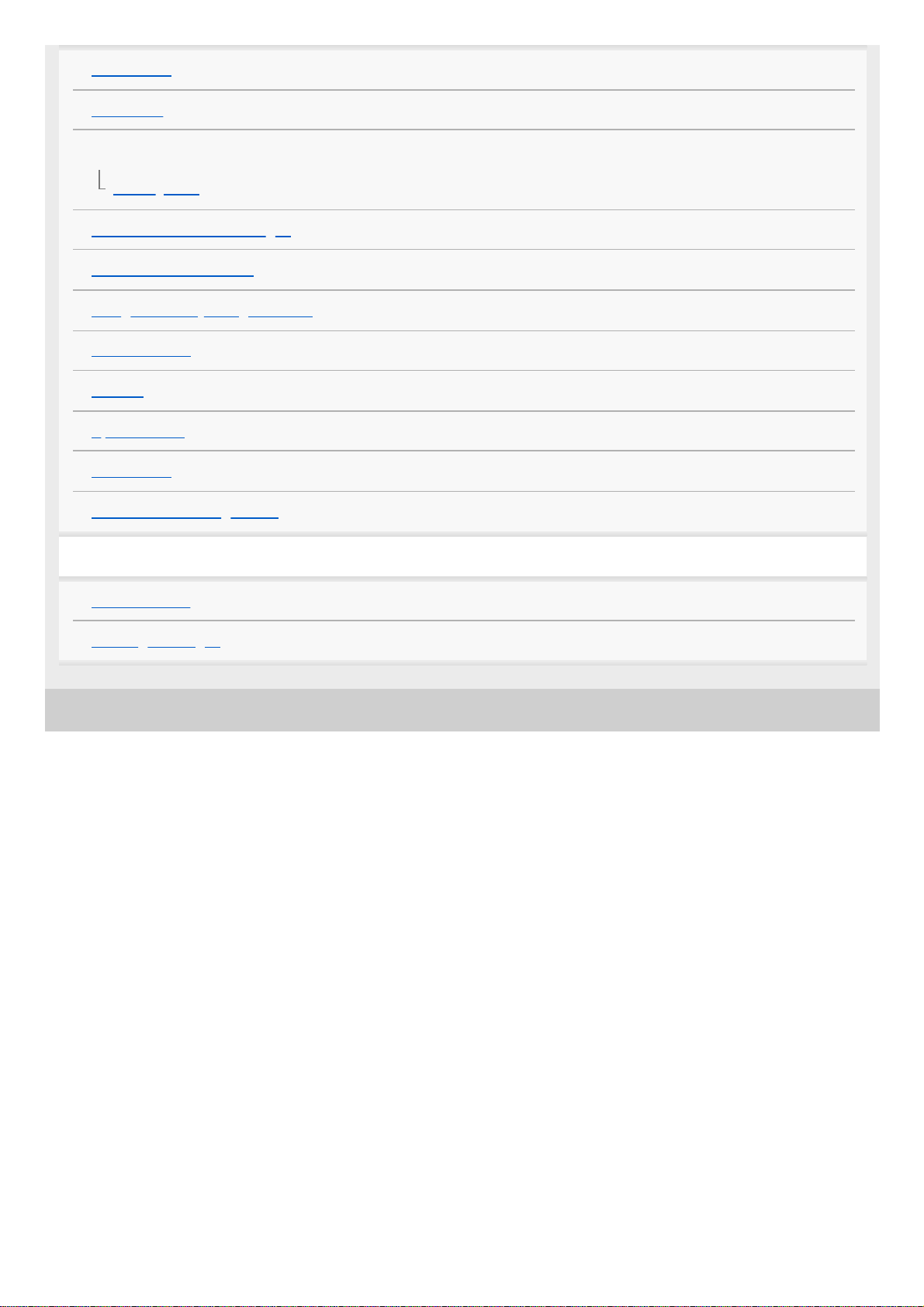
5-010-476-11(1) Copyright 2019 Sony Corporation
Precautions
On cleaning
Cleaning the image sensor
Cleaning Mode
Number of recordable images
Recordable movie times
Using the battery charger abroad
AVCHD format
License
Specifications
Trademarks
List of default setting values
If you have problems
Troubleshooting
Warning messages
22
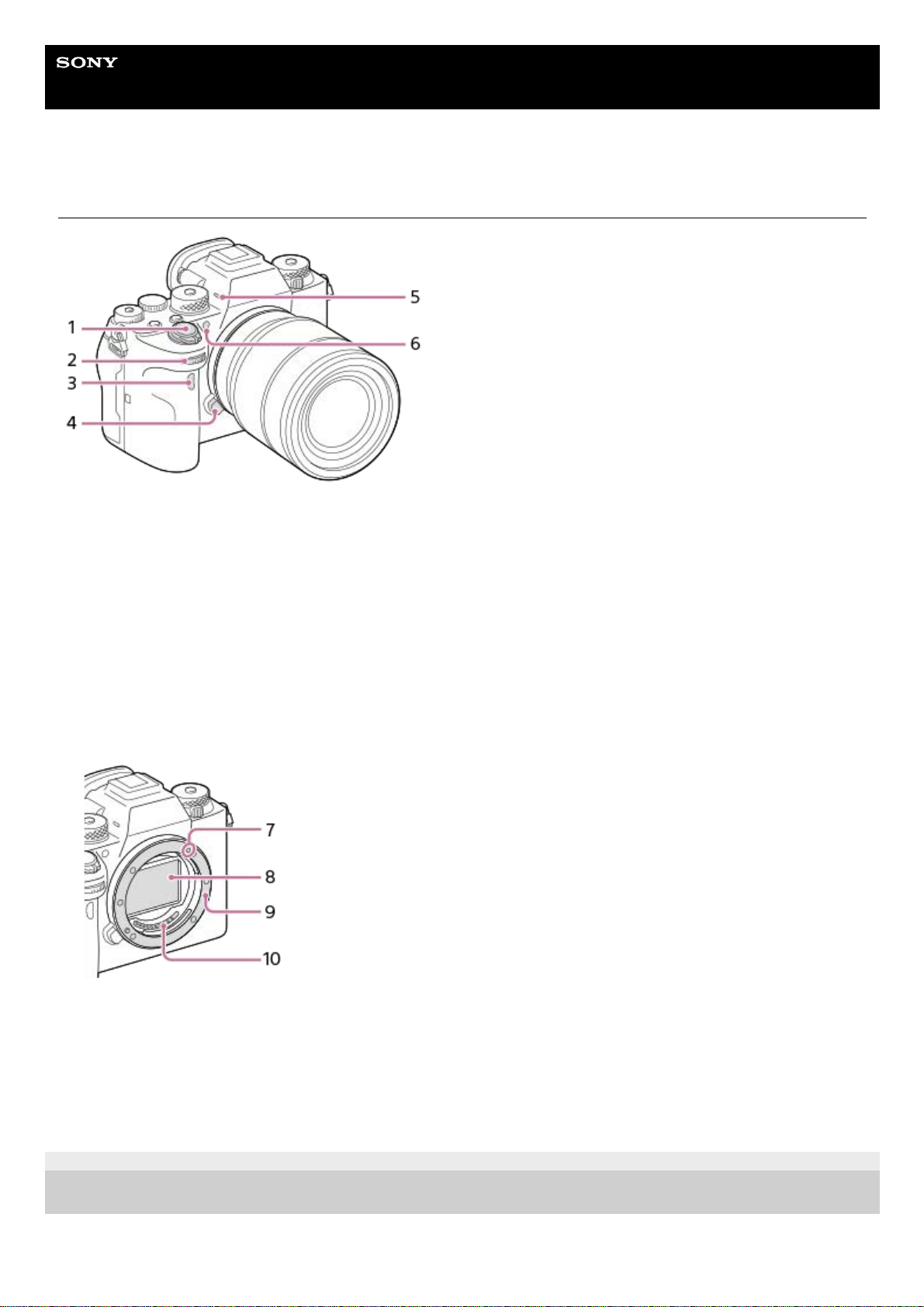
Help Guide
Interchangeable Lens Digital Camera
ILCE-9M2 α9II
Front side
5-010-476-11(1) Copyright 2019 Sony Corporation
ON/OFF (Power) switch/Shutter button1.
Front dial
You can quickly adjust the settings for each shooting mode.
2.
Infrared remote sensor3.
Lens release button4.
Microphone
Do not cover this part during movie recording. Doing so may cause noise or lower the volume.
5.
AF illuminator/Self-timer lamp
When the lens is removed
6.
Mounting index7.
Image sensor*8.
Mount9.
Lens contacts*10.
Do not directly touch these parts.
*
23
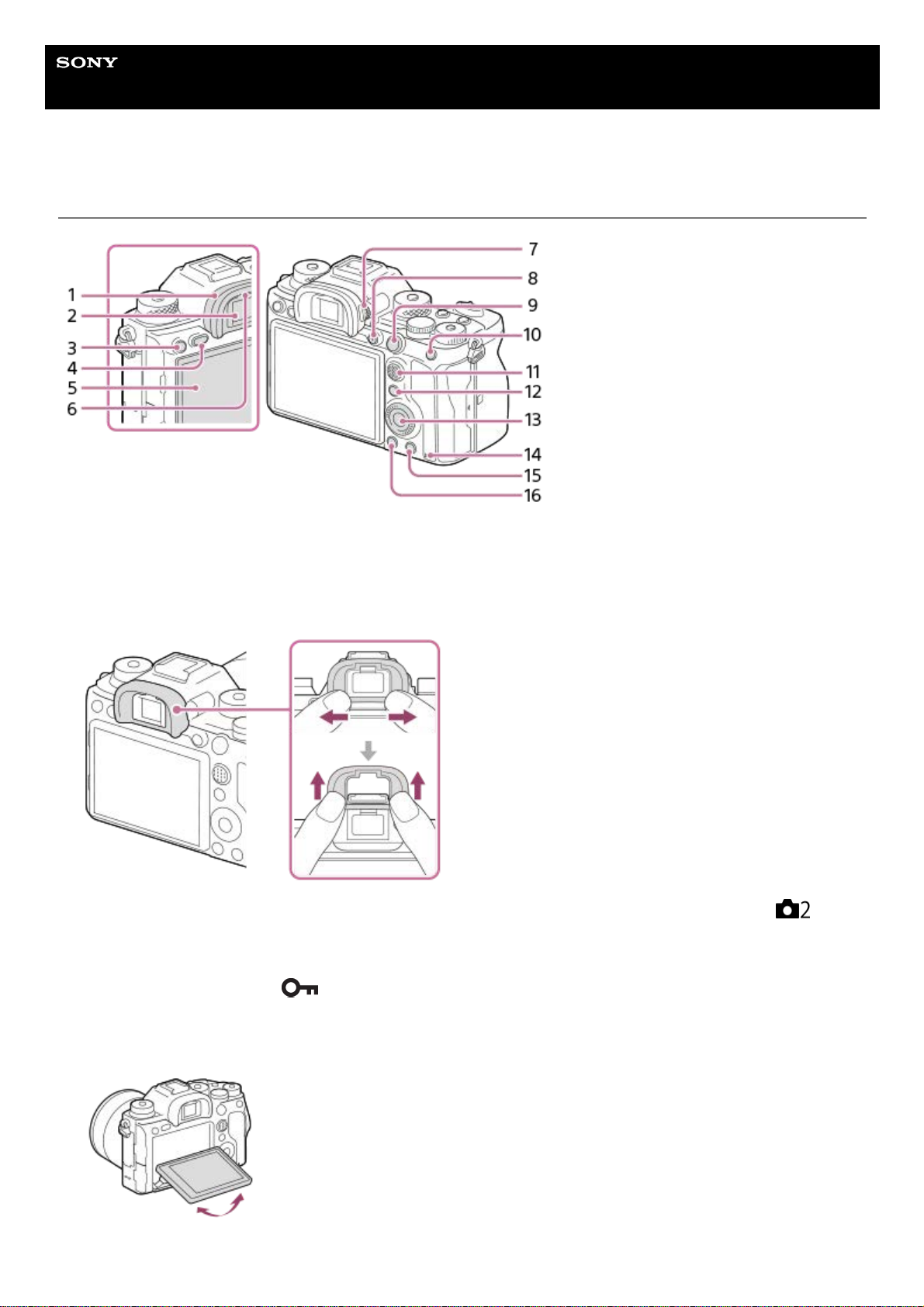
Help Guide
Interchangeable Lens Digital Camera
ILCE-9M2 α9II
Rear side
Eyepiece Cup
To remove the eyepiece cup
Push the grips at the bottom of the eyepiece cup to the left and right and lift up the cup.
Remove the eyepiece cup when attaching an angle viewfinder (sold separately). Also, select MENU →
(Camera Settings2) → [FINDER/MONITOR], and then switch [Viewfinder(Manual)] and [Monitor(Manual)].
1.
Viewfinder2.
C3 button (Custom button 3)/
(Protect) button3.
MENU button4.
Monitor (For touch operation: Touch panel/Touch pad)
You can adjust the monitor to an easily viewable angle and shoot from any position.
5.
Eye sensor6.
24
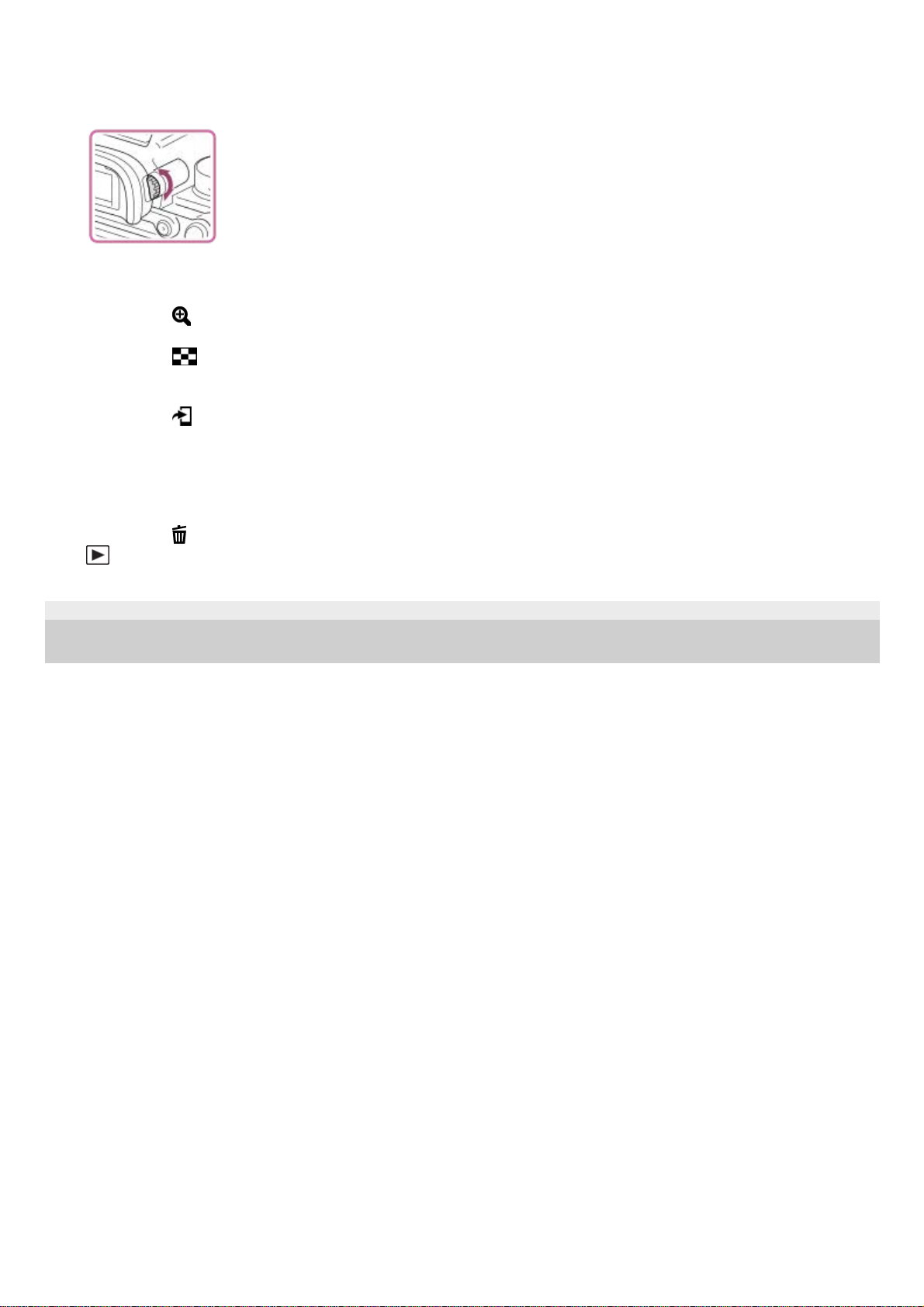
5-010-476-11(1) Copyright 2019 Sony Corporation
Diopter-adjustment dial
Adjust the diopter-adjustment dial according to your eyesight until the display appears clearly in the viewfinder. If it is
hard to operate the diopter-adjustment dial, remove the eyepiece cup before operating the dial.
7.
MOVIE (Movie) button8.
For shooting: AF-ON (AF On) button
For viewing:
(Enlarge) button
9.
For shooting: AEL button
For viewing:
(Image index) button
10.
Multi-selector11.
For shooting: Fn (Function) button
For viewing:
(Send to Smartphone) button
You can display the screen for [Send to Smartphone] by pressing this button.
12.
Control wheel13.
Access lamp14.
For shooting: C4 button (Custom button 4)
For viewing:
(Delete) button
15.
(Playback) button16.
25
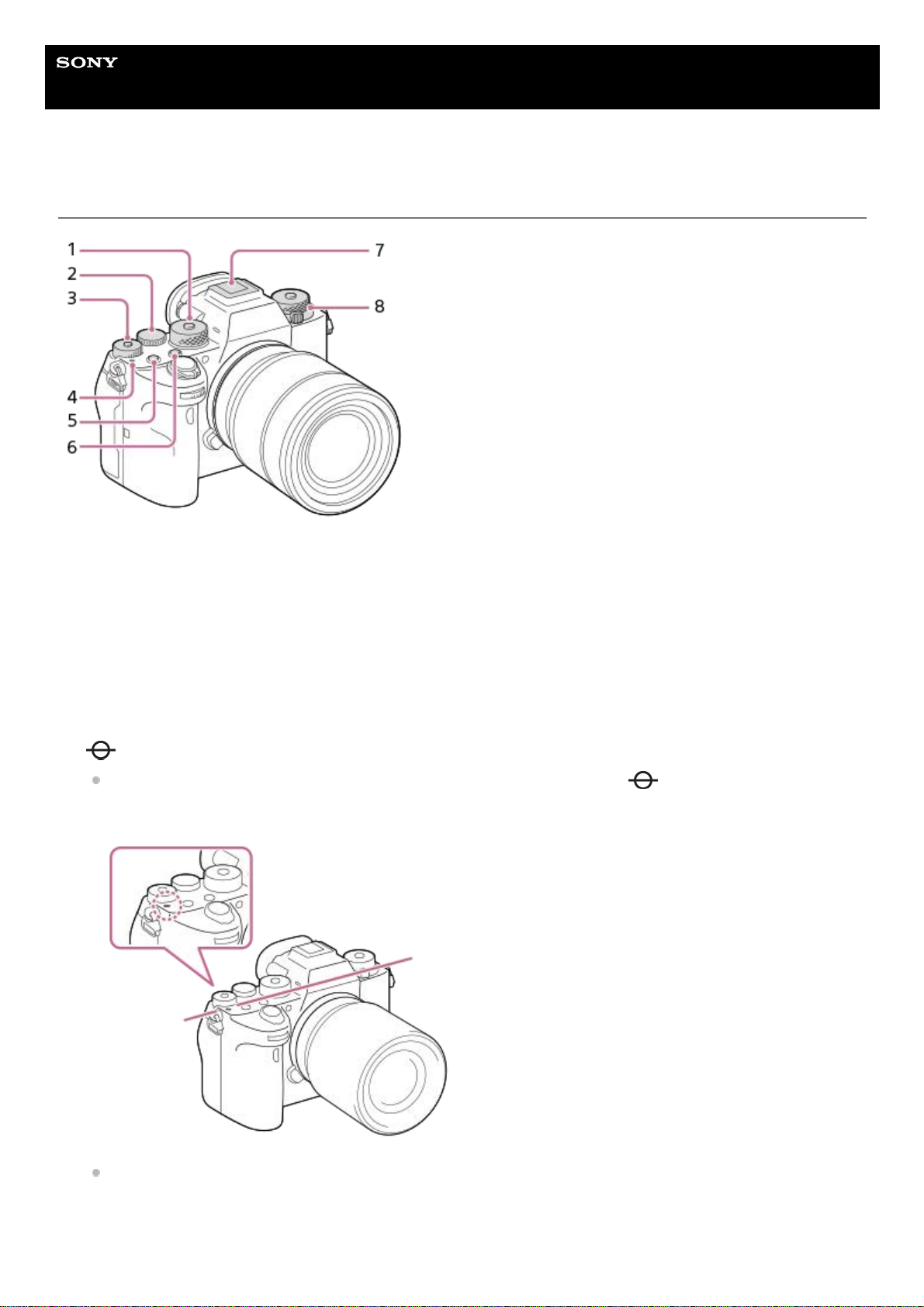
Help Guide
Interchangeable Lens Digital Camera
ILCE-9M2 α9II
Top side
Mode dial
The mode dial is unlocked while you hold down the unlock button at the center.
1.
Rear dial
You can quickly adjust the settings for each shooting mode.
2.
Exposure compensation dial
Pressing the lock button at the center switches the exposure compensation dial between the locked and unlocked
status. The dial is unlocked when the lock button is popped up and the white line is visible.
3.
Image sensor position mark
The image sensor is the sensor that converts light into an electric signal. The
mark shows the location of
the image sensor. When you measure the exact distance between the camera and the subject, refer to the
position of the horizontal line.
If the subject is closer than the minimum shooting distance of the lens, the focus cannot be confirmed. Make sure
you put enough distance between the subject and the camera.
4.
C1 button (Custom button 1)5.
C2 button (Custom button 2)6.
26
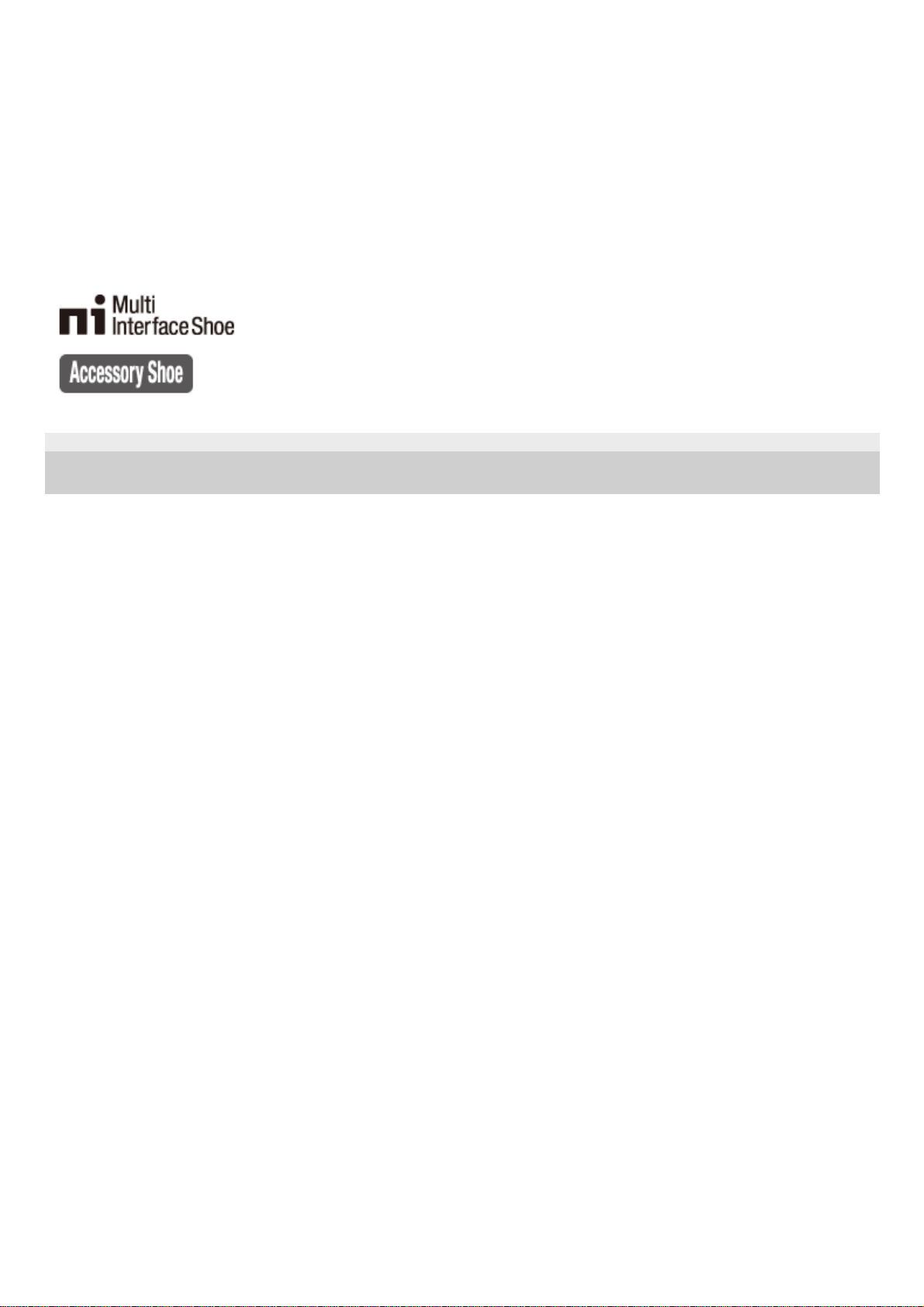
5-010-476-11(1) Copyright 2019 Sony Corporation
Multi Interface Shoe*
Some accessories may not go in all the way and protrude backward from the Multi interface shoe. However, when
the accessory reaches the front end of the shoe, the connection is completed.
7.
Upper: Drive mode dial
The drive mode dial is unlocked while the unlock button at the center is being pressed.
Lower: Focus mode dial
The focus mode dial is unlocked while the unlock button at the front is being pressed.
8.
For details on compatible accessories for the multi interface shoe, visit the Sony website, or consult your Sony dealer or local authorized Sony
service facility. Accessories for the Accessory Shoe can also be used. Operations with other manufactures’ accessories are not guaranteed.
*
27
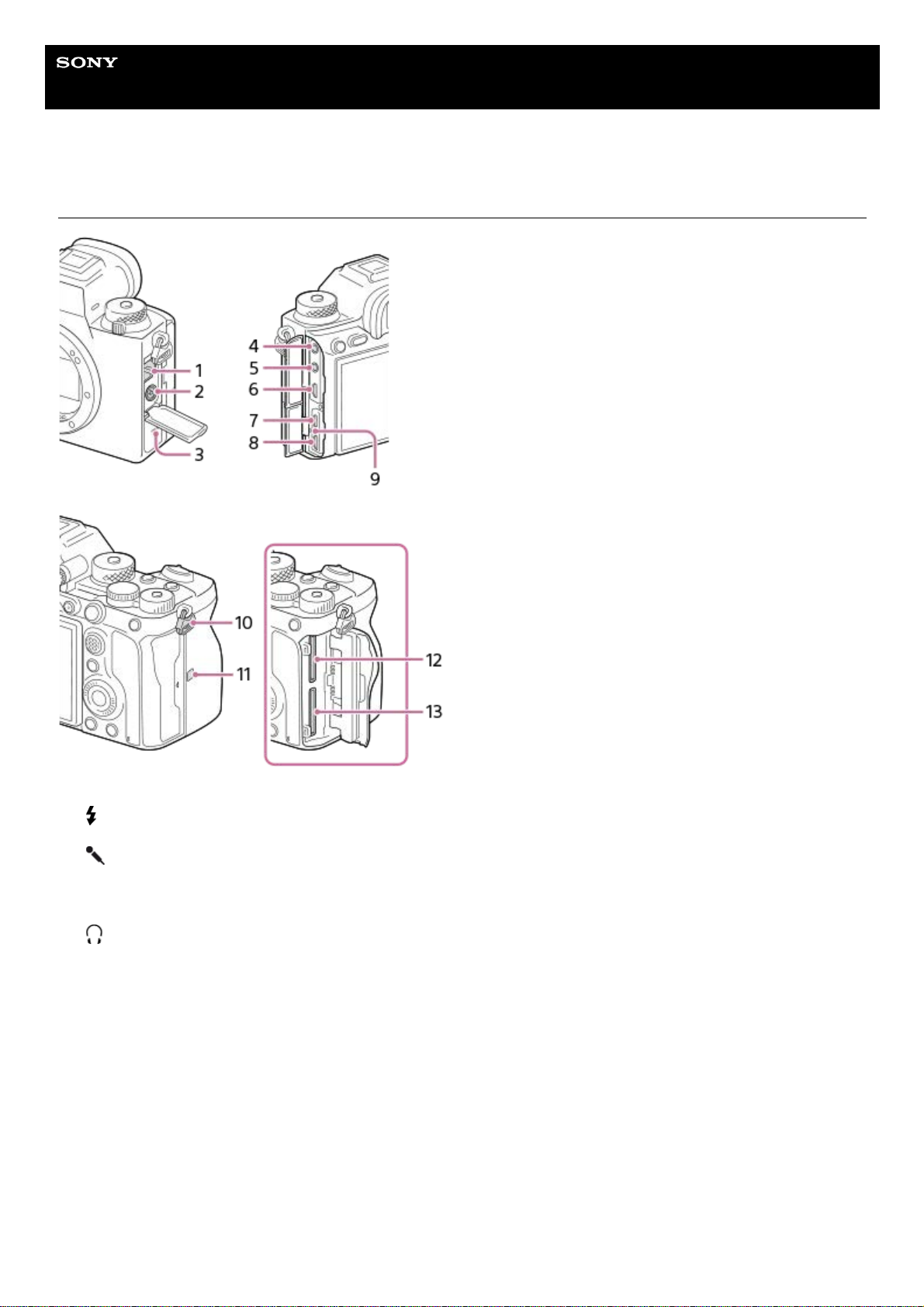
Help Guide
Interchangeable Lens Digital Camera
ILCE-9M2 α9II
Side view
LAN terminal1.
(Flash sync) terminal2.
Speaker3.
(Microphone) jack
When an external microphone is connected, the built-in microphone turns off automatically. When the external
microphone is a plugin-power type, the power of the microphone is supplied by the camera.
4.
(Headphones) jack5.
HDMI micro jack6.
USB Type-C terminal7.
Multi/Micro USB Terminal*
This terminal supports Micro USB-compatible devices.
8.
Charge lamp9.
Hooks for shoulder strap
Attach both ends of the strap onto the camera.
10.
28
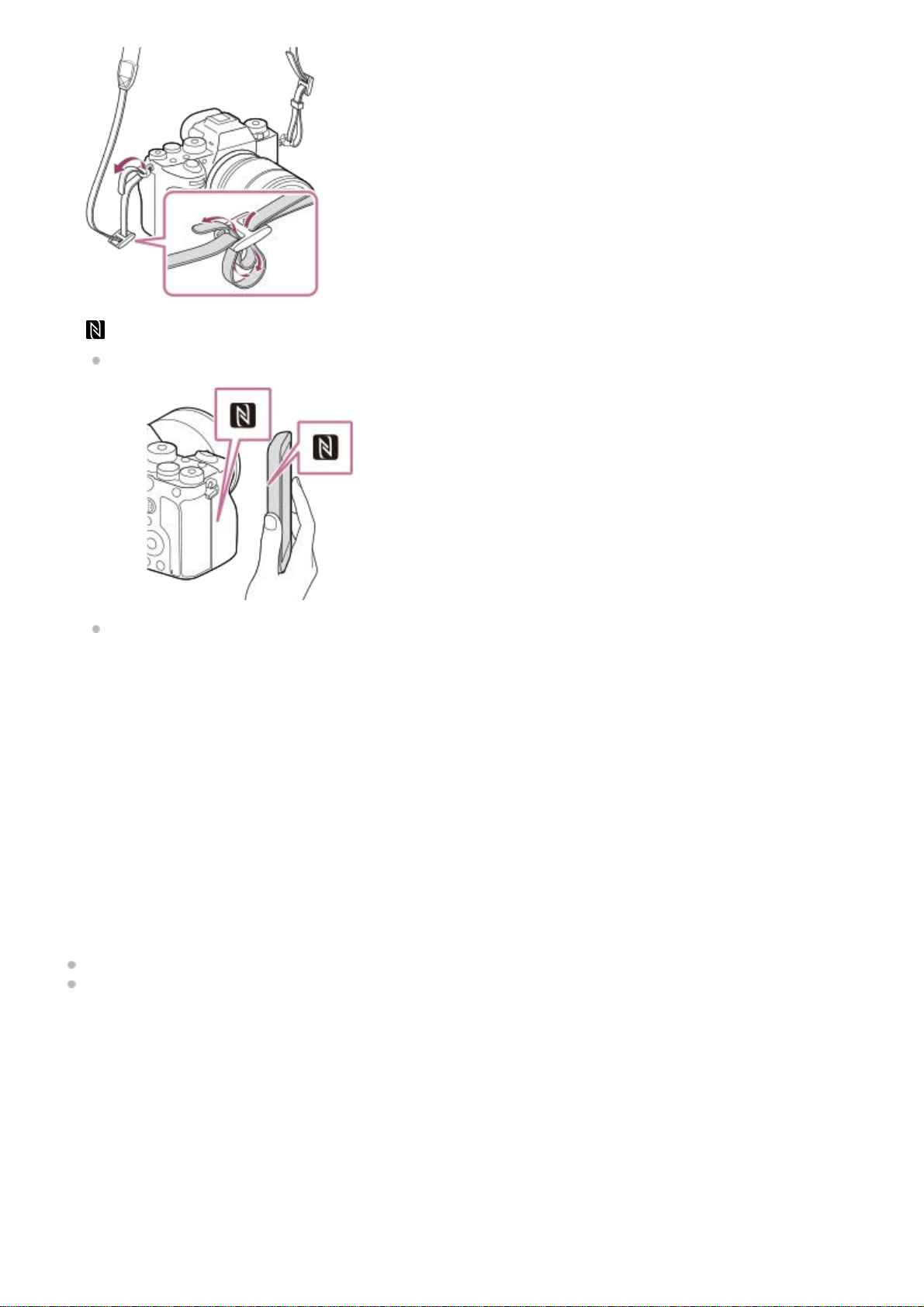
Notes on USB terminals
You can use either the USB Type-C terminal or the Multi/Micro USB Terminal for supplying power, charging the battery,
and USB communications. However, you cannot conduct these operations with both terminals simultaneously.
The battery charging time does not change according to the terminal you use.
You can use accessories for the Multi/Micro USB Terminal, such as a remote commander (sold separately), while
supplying power or performing PC Remote shooting using the USB Type-C terminal.
Notes on the terminal cover
Ensure that the terminal cover is closed before use.
Notes on the cable protector
Use the cable protector to prevent a cable from being disconnected when shooting images with the cable connected.
To attach the cable protector
(N-Mark)
This mark indicates the touch point for connecting the camera and an NFC-enabled Smartphone.
NFC (Near Field Communication) is an international standard of short-range wireless communication technology.
11.
SLOT 1 (Memory card slot 1)
Supports SD cards only (compatible with UHS-I and UHS-II)
12.
SLOT 2 (Memory card slot 2)
Supports SD cards only (compatible with UHS-I and UHS-II)
13.
For details on compatible accessories for the Multi/Micro USB Terminal, visit the Sony website, or consult your Sony dealer or local authorized
Sony service facility.
*
29
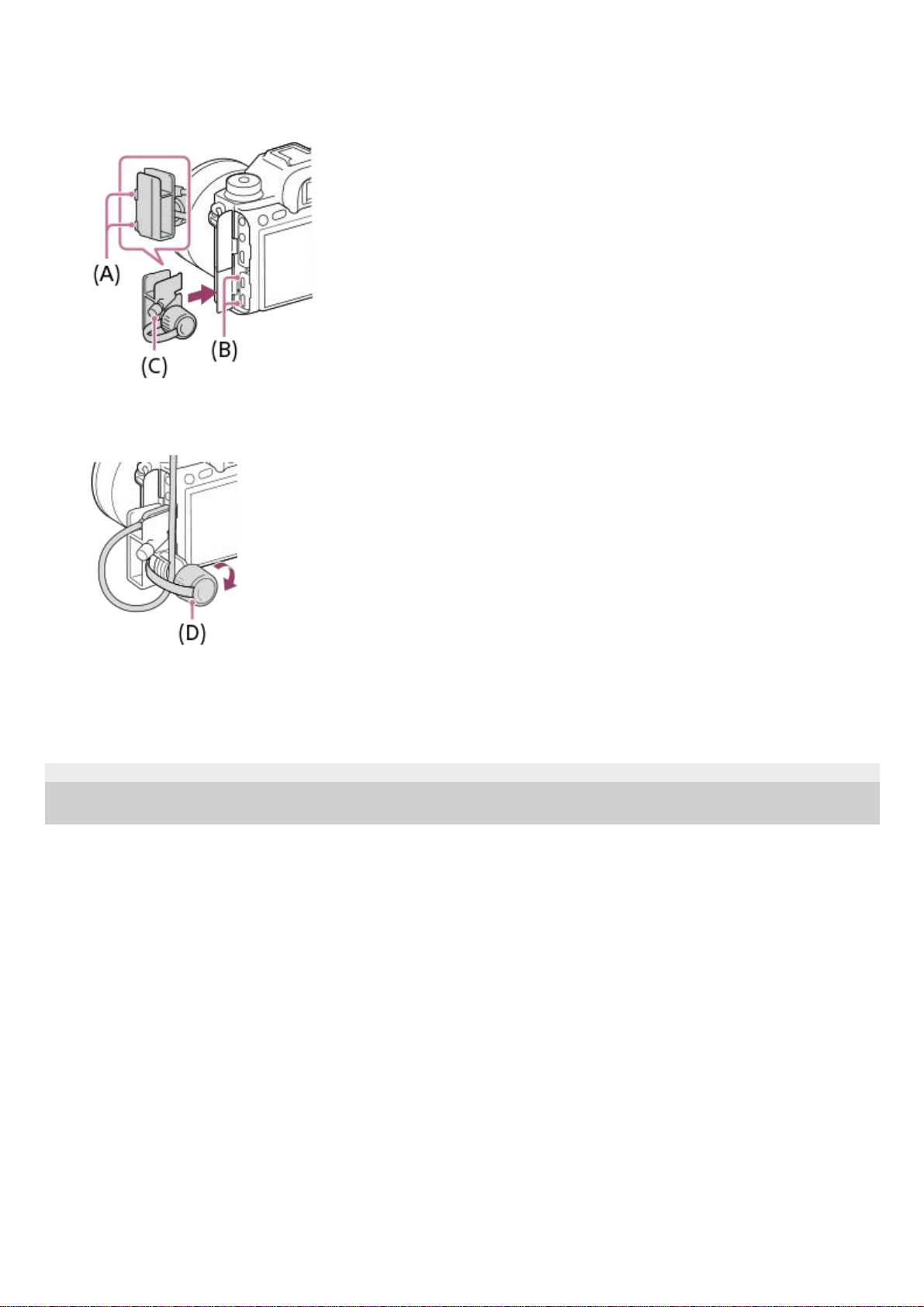
To remove the cable protector
Loosen the attachment screw, and then remove the cable protector.
5-010-476-11(1) Copyright 2019 Sony Corporation
Open both of the jack covers on the monitor side.1.
Fit the two hooks (A) on the rear side of the cable protector into the two notches (B) to the left of the USB Type-C
terminal and Multi/Micro USB Terminal, and then align the cable protector with the terminal part of the camera.
2.
Push the attachment screw (C) in and turn it to secure the cable protector.
3.
Insert the cable into one of the jacks.4.
Insert the cable into the holding part and then secure the cable with the fixing dial (D).
5.
30
