SONY α - 99 II Instruction Manual [fr]
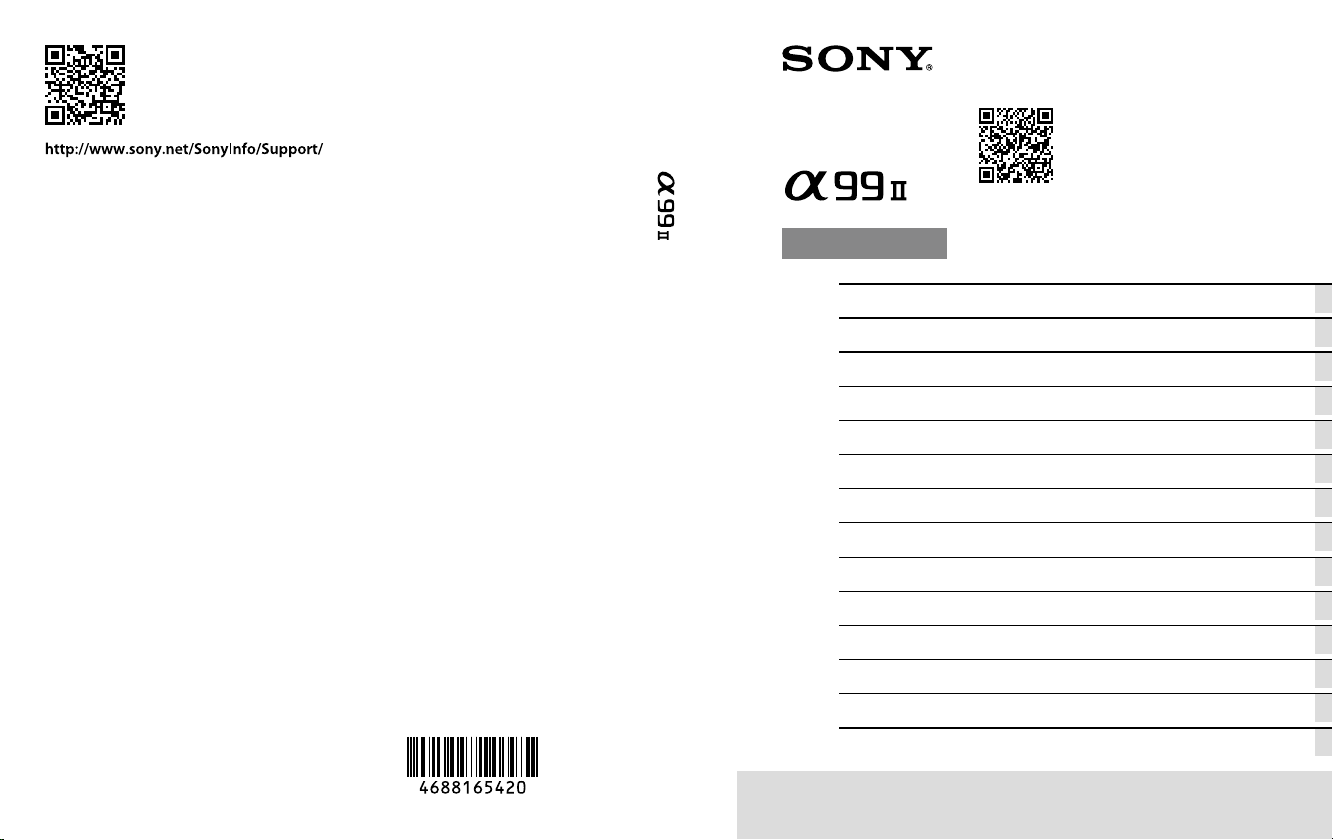
4-688-165-42(1)
“Help Guide” (Web manual)
Refer to “Help Guide” for
in-depth instructions on the
many functions of the camera.
« Manuel d’aide » (Manuel en ligne)
Consultez le « Manuel d’aide » pour
obtenir des instructions détaillées
au sujet des nombreuses fonctions
A-mount
http://rd1.sony.net/help/ilc/1630/h_zz/
Interchangeable Lens Digital Camera/Instruction Manual GB
Appareil photo à objectif interchangeable/Mode d’emploi FR
Digitalkamera mit Wechselobjektiv/Gebrauchsanleitung DE
de l’appareil.
©2016 Sony Corporation Printed in Thailand
Cámara Digital de Lentes Intercambiables/Manual de instrucciones
Fotocamera digitale con obiettivo intercambiabile/Istruzioni per l’uso
Câmara Digital de Objetivas intercambiáveis/Manual de instruções
Digitale camera met verwisselbare lens/Gebruiksaanwijzing NL
Aparat cyfrowy z wymiennymi obiektywami/Instrukcja obsługi PL
Цифровой фотоаппарат со сменным объективом/Инструкция по эксплуатации
Цифровий фотоапарат зі змінним об’єктивом/Посібник з експлуатації
Digitalkamera med utbytbart objektiv/Handledning SE
Digitaalinen kamera vaihdettavalla objektiivilla/Käyttöopas FI
Digitalkamera med utskiftbart objektiv/Bruksanvisning NO
Digitalkamera med udskifteligt objektiv/Betjeningsvejledning DK
ILCA-99M2
ES
IT
PT
RU
UA
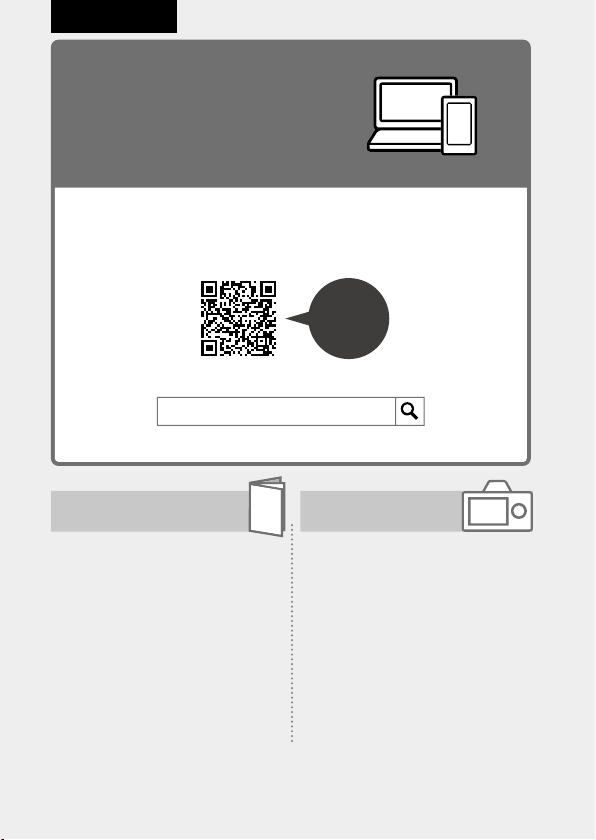
English
Check out the Help Guide!
The “Help Guide” is an on-line manual that you can read on your
computer or smartphone. Refer to it for details on menu items,
advanced usage, and the latest information on the camera.
Scan
here
http://rd1.sony.net/help/ilc/1630/h_zz/
ILCA-99M2 Help Guide
Instruction Manual
(this book)
This manual introduces some
basic functions.
For the quick start guide, see
“Startup guide” (page25). The
“Startup guide” introduces the
initial procedures from when you
open the package until you release
the shutter for the first shot.
GB
2
In-Camera Guide
The [In-Camera Guide] shows
explanations of the menu
items on the monitor of the
camera.
You can quickly pull up
information during shooting.
To use the [In-Camera Guide]
function, some settings must be
made beforehand. For details,
search “In-Camera Guide” in the
Help Guide.
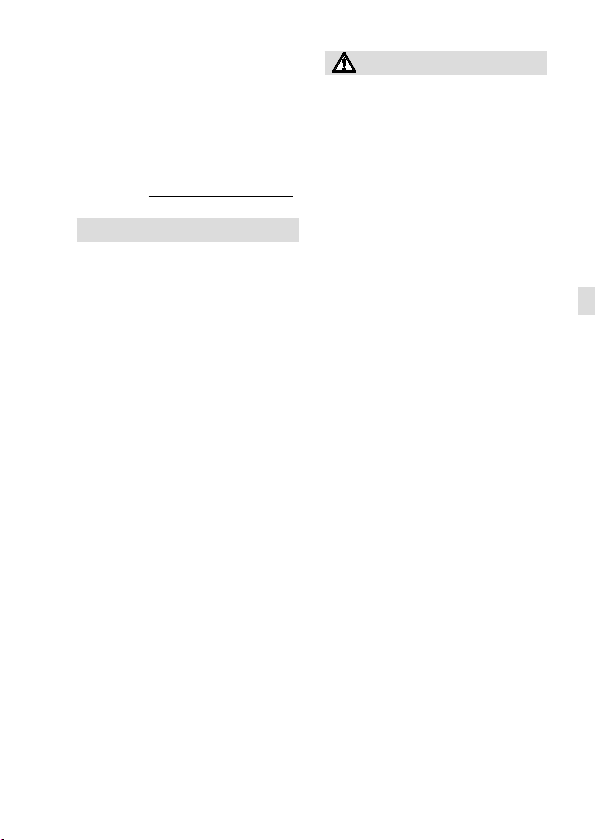
Owner’s Record
Record the model and serial number
(which are located on the product)
in the space provided below. Refer
to these numbers whenever you
call your Sony dealer regarding this
product.
Model No. ILCASerial No.
WARNING
To reduce fire or shock hazard,
do not expose the unit to rain or
moisture.
IMPORTANT SAFETY
INSTRUCTIONS
-SAVE THESE
INSTRUCTIONS
DANGER
TO REDUCE THE
RISK OF FIRE OR
ELECTRIC SHOCK,
CAREFULLY
FOLLOW THESE
INSTRUCTIONS
If the shape of the plug does not fit
the power outlet, use an attachment
plug adaptor of the proper
configuration for the power outlet.
CAUTION
Battery pack
If the battery pack is mishandled, the
battery pack can burst, cause a fire
or even chemical burns. Observe the
following cautions.
• Do not disassemble.
• Do not crush and do not expose the
battery pack to any shock or force
such as hammering, dropping or
stepping on it.
• Do not short circuit and do not allow
metal objects to come into contact
with the battery terminals.
• Do not expose to high temperature
above 60°C (140°F) such as in direct
sunlight or in a car parked in the sun.
• Do not incinerate or dispose of in fire.
• Do not handle damaged or leaking
lithium ion batteries.
• Be sure to charge the battery pack
using a genuine Sony battery charger
or a device that can charge the
battery pack.
• Keep the battery pack out of the
reach of small children.
• Keep the battery pack dry.
• Replace only with the same or
equivalent type recommended by
Sony.
• Dispose of used battery packs
promptly as described in the
instructions.
GB
GB
3
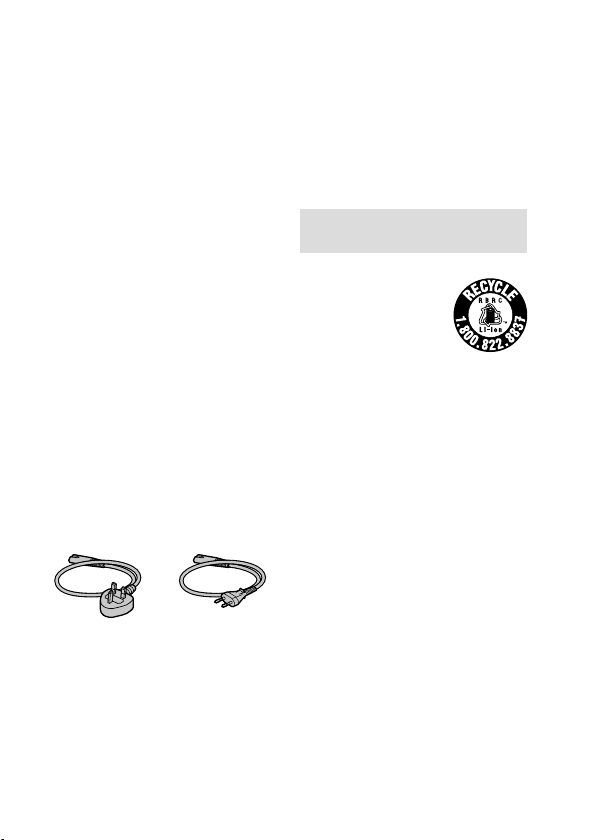
Use a nearby wall outlet (wall
socket) when using the supplied or
recommended AC Adaptor/battery
charger. If any malfunction occurs
while using this product, disconnect
the plug from the wall outlet (wall
socket) immediately to disconnect
from the power source.
If you use the product with a charge
lamp, note that the product is not
disconnected from the power source
even when the lamp turns off.
The power cord (mains lead), if
supplied, is designed specifically
for use with this equipment only,
and should not be used with other
electrical equipment.
Power Cord
For the customers in the UK, Ireland,
Malta, Cyprus and Saudi Arabia
Use the power cord (A). For safety
reasons, the power cord (B) is not
intended for above countries/regions
and shall therefore not be used there.
For the customers in other EU
countries/regions
Use the power cord (B).
(A) (B)
Notice
If static electricity or
electromagnetism causes data
transfer to discontinue midway (fail),
restart the application or disconnect
and connect the communication
cable (USB, etc.) again.
This product has been tested and
found compliant with the limits set
out in the EMC regulation for using
connection cables shorter than
3meters (9.8feet).
The electromagnetic fields at the
specific frequencies may influence
the picture and sound of this unit.
For Customers in the U.S.A. and
Canada
RECYCLING LITHIUM-ION BATTERIES
Lithium-Ion batteries
are recyclable.
You can help preserve
our environment by
returning your used
rechargeable batteries
to the collection and recycling
location nearest you.
For more information regarding
recycling of rechargeable batteries,
call toll free 1-800-822-8837, or visit
http://www.call2recycle.org/
Caution: Do not handle damaged or
leaking Lithium-Ion batteries.
For supplied accessories
This device complies with Part 15 of
the FCC Rules. Operation is subject to
the following two conditions:
(1) This device may not cause harmful
interference, and (2) this device must
accept any interference received,
including interference that may cause
undesired operation.
CAN ICES-3 B/NMB-3 B
GB
4
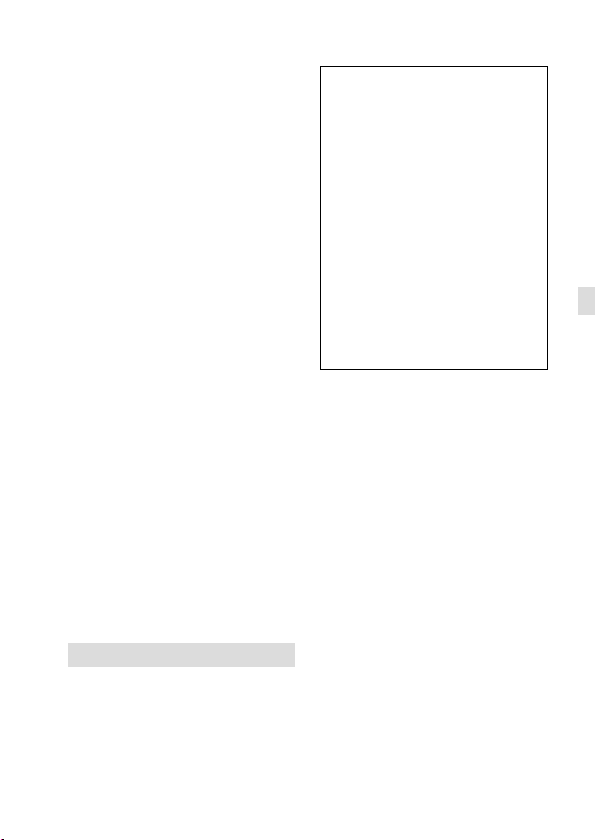
This equipment complies with FCC
radiation exposure limits set forth
for an uncontrolled environment and
meets the FCC radio frequency (RF)
Exposure Guidelines. This equipment
has very low levels of RF energy that
is deemed to comply without testing
of specific absorption rate(SAR).
The available scientific evidence does
not show that any health problems
are associated with using low power
wireless devices. There is no proof,
however, that these low power
wireless devices are absolutely safe.
Low power Wireless devices emit low
levels of radio frequency energy (RF)
in the microwave range while being
used. Whereas high levels of RF can
produce health effects (by heating
tissue), exposure of low-level RF that
does not produce heating effects
causes no known adverse health
effects. Many studies of low-level
RF exposures have not found any
biological effects. Some studies
have suggested that some biological
effects might occur, but such
findings have not been confirmed by
additional research. This equipment
has been tested and found to comply
with IC radiation exposure limits set
forth for an uncontrolled environment
and meets RSS-102 of the IC radio
frequency (RF) Exposure rules.
For Customers in the U.S.A.
If you have any questions about this
product, you may call:
Sony Customer Information Center
1-800-222-SONY (7669).
The number below is for the FCC
related matters only.
Regulatory Information
Declaration of Conformity
Trade Name: SONY
Model No.: WW067022
Responsible Party: Sony Electronics
Inc.
Address: 16535 Via Esprillo, San
Diego, CA 92127 U.S.A.
Telephone No.: 858-942-2230
This device complies with Part15 of
the FCC Rules. Operation is subject
to the following two conditions: (1)
This device may not cause harmful
interference, and (2) this device
must accept any interference
received, including interference
that may cause undesired
operation.
This equipment must not be colocated or operated in conjunction
with any other antenna or
transmitter.
CAUTION
You are cautioned that any changes
or modifications not expressly
approved in this manual could
void your authority to operate this
equipment.
Note:
This equipment has been tested and
found to comply with the limits for
a Class B digital device, pursuant to
Part 15 of the FCC Rules.
These limits are designed to provide
reasonable protection against
harmful interference in a residential
installation. This equipment
generates, uses, and can radiate
radio frequency energy and, if not
GB
GB
5
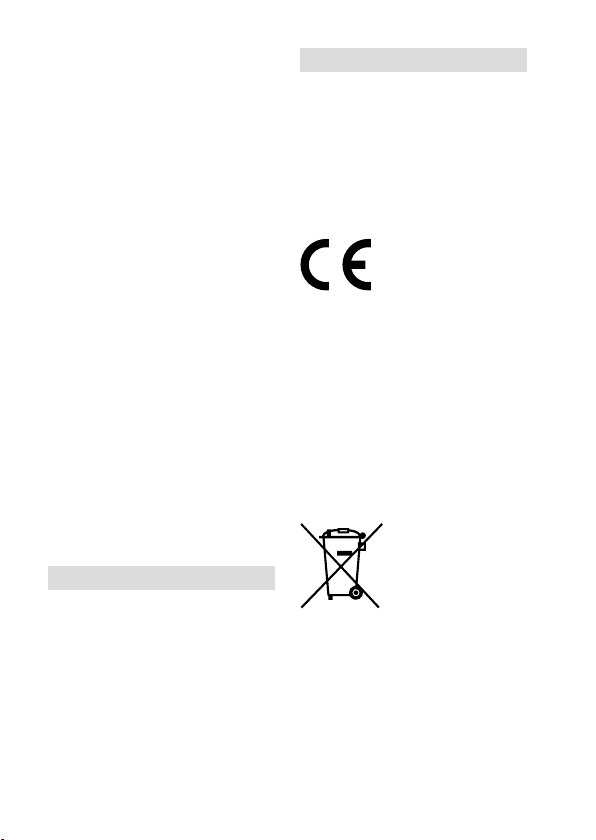
installed and used in accordance
with the instructions, may cause
harmful interference to radio
communications. However, there is
no guarantee that interference will
not occur in a particular installation.
If this equipment does cause harmful
interference to radio or television
reception, which can be determined
by turning the equipment off and
on, the user is encouraged to try to
correct the interference by one or
more of the following measures:
–Reorient or relocate the receiving
antenna.
–Increase the separation between
the equipment and receiver.
–Connect the equipment into an
outlet on a circuit different from
that to which the receiver is
connected.
–Consult the dealer or an
experienced radio/TV technician
for help.
The supplied interface cable must be
used with the equipment in order to
comply with the limits for a digital
device pursuant to Subpart B of Part
15 of FCC Rules.
For Customers in Canada
This device complies with Industry
Canada’s licence-exempt RSSs.
Operation is subject to the following
two conditions:
(1) This device may not cause
interference; and
(2) This device must accept any
interference, including interference
that may cause undesired operation
of the device.
GB
6
For Customers in Europe
Notice for the customers in the
countries applying EU Directives
Manufacturer: Sony Corporation, 1-7-1
Konan Minato-ku Tokyo, 108-0075
Japan
For EU product compliance: Sony
Belgium, bijkantoor van Sony Europe
Limited, Da Vincilaan 7-D1, 1935
Zaventem, Belgium
Hereby, Sony Corporation, declares
that this equipment is in compliance
with the essential requirements and
other relevant provisions of Directive
1999/5/EC. For details, please access
the following URL:
http://www.compliance.sony.de/
Disposal of waste batteries and
electrical and electronic equipment
(applicable in the European Union and
other European countries with separate
collection systems)
This symbol on the
product, the battery
or on the packaging
indicates that the
product and the
battery shall not
be treated as household waste. On
certain batteries this symbol might be
used in combination with a chemical
symbol. The chemical symbols for
mercury (Hg) or lead (Pb) are added
if the battery contains more than
0.0005% mercury or 0.004% lead.
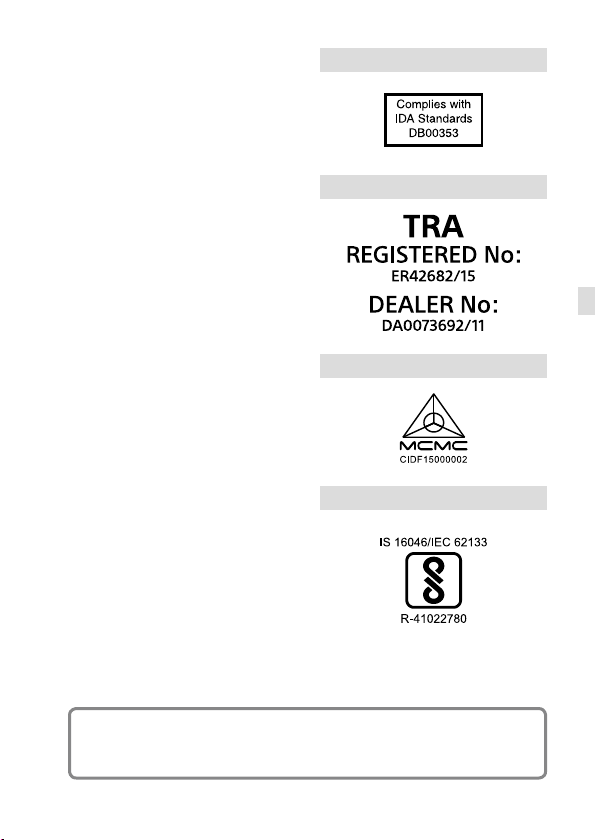
By ensuring these products and
batteries are disposed of correctly,
you will help prevent potentially
negative consequences for the
environment and human health
which could otherwise be caused by
inappropriate waste handling. The
recycling of the materials will help to
conserve natural resources. In case of
products that for safety, performance
or data integrity reasons require
a permanent connection with an
incorporated battery, this battery
should be replaced by qualified
service staff only. To ensure that
the battery and the electrical and
electronic equipment will be treated
properly, hand over these products
at end-of-life to the applicable
collection point for the recycling of
electrical and electronic equipment.
For all other batteries, please view
the section on how to remove the
battery from the product safely. Hand
the battery over to the applicable
collection point for the recycling of
waste batteries.
For more detailed information about
recycling of this product or battery,
please contact your local Civic Office,
your household waste disposal
service or the shop where you
purchased the product or battery.
For Customers in Singapore
For Customers in U.A.E.
GB
For Customers in Malaysia
For Customers in India
Battery Pack
For details on the Wi-Fi functions and NFC One-touch functions, refer to the
attached document “Wi-Fi Connection/One-touch (NFC) Guide” or to the
“Help Guide” (page 2).
GB
7
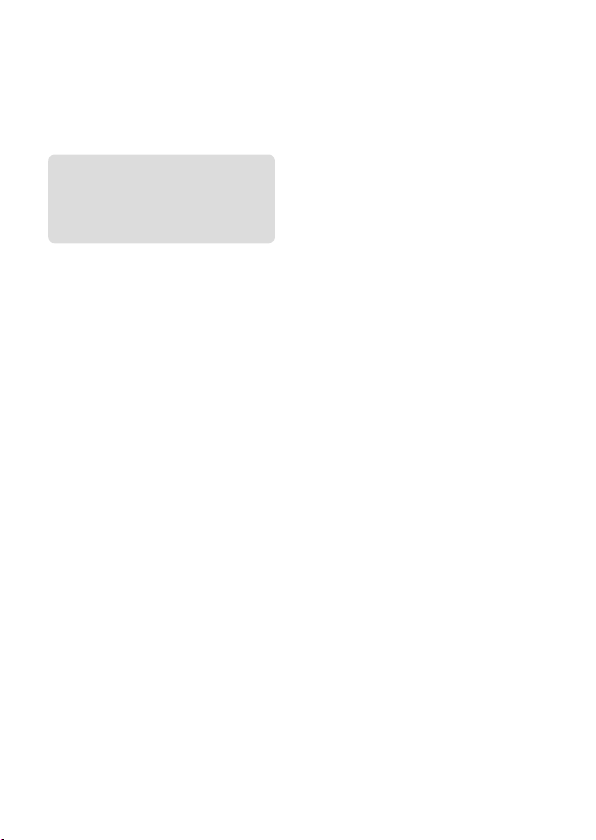
Notes on using your camera
Along with this section, also see
“Precautions” in the Help Guide
(page2).
Screen language
You can select the language
displayed on the screen using the
menu (page 77).
Notes on recording/playback
•Once you format the memory
card, all the data recorded on
the memory card will be deleted
and cannot be restored. Before
formatting, copy the data to a
computer or other device.
•Before you start recording, make
a trial recording to make sure that
the camera is working correctly.
Notes on handling the product
•This camera is designed to be dust
and moisture-resistant, but is not
waterproof or splash-proof.
•Do not leave the camera, the
supplied accessories, or memory
cards within the reach of infants.
They may be accidentally
swallowed. If this occurs, consult a
doctor immediately.
No compensation for damaged
content or recording failure
Sony can provide no guarantees
in the event of failure to record or
loss or damage of recorded images
or audio data due to a malfunction
of the camera or recording media,
etc. We recommend backing up
important data.
Notes on the monitor, electronic
viewfinder, lens, and image sensor
•The monitor and electronic
viewfinder are manufactured
using extremely high-precision
technology, and over 99.99% of the
pixels are operational for effective
use. However, there may be some
small black dots and/or bright
dots (white, red, blue or green in
color) that constantly appear on the
monitor and electronic viewfinder.
These dots are normal due to the
manufacturing process and do not
affect the images in any way.
•Do not hold the camera by the
monitor.
•Do not leave the lens or the
viewfinder exposed to a strong
light source such as sunlight.
Because of the lens’s condensing
function, doing so may cause
smoke, fire, or a malfunction inside
the camera body or the lens. If you
have to leave the camera exposed
to a light source such as sunlight,
attach the lens cap to the lens.
GB
8
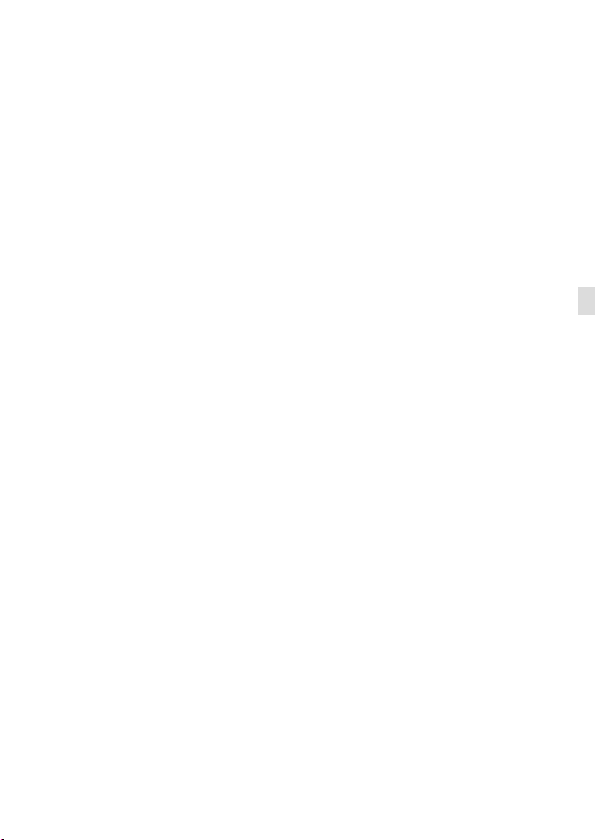
•When you shoot with backlighting,
keep the sun sufficiently far away
from the angle of view. Otherwise,
the sunlight may enter the focus
inside the camera and cause smoke
or fire. Even if the sun is slightly
away from the angle of view, it may
still cause smoke or fire.
•Do not directly expose the lens to
beams such as laser beams. That
may damage the image sensor and
cause the camera to malfunction.
•Do not look at sunlight or a strong
light source through the lens when
it is detached. This may result in
unrecoverable damage to the eyes
or cause a malfunction.
•Do not use the camera in areas
where strong radio waves or
radiation are being emitted.
Recording and playback may not
function correctly.
•Images may trail across on the
screen in a cold location. This is not
a malfunction.
•The recorded image may be
different from the image you
monitored before recording.
Notes on using lenses and
accessories
It is recommended that you use Sony
lenses/accessories designed to suit
the characteristics of this camera.
Using this camera with products from
other manufacturers may affect its
performance, leading to accidents
or malfunction. Sony bears no
responsibility for such accidents or
malfunction.
Notes on the Multi Interface Shoe
•When attaching or detaching
accessories such as an external
flash to the Multi Interface Shoe,
first turn the power to OFF. When
attaching the accessory, confirm
that it is firmly fastened to the
camera.
•Do not use the Multi Interface Shoe
with a commercially available flash
that applies voltages of 250 V or
more or has the opposite polarity
of the camera. It may cause a
malfunction.
Notes on shooting with the
viewfinder
•The image may be slightly distorted
near the corners of the viewfinder.
This is not a malfunction. When you
want to see the full composition
with all its details, you can also use
the monitor.
•If you pan the camera while looking
into the viewfinder or move your
eyes around, the image in the
viewfinder may be distorted or the
color of the image may change.
This is a characteristic of the
lens or display device and is not
a malfunction. When you shoot
an image, we recommend that
you look at the center area of the
viewfinder.
GB
GB
9
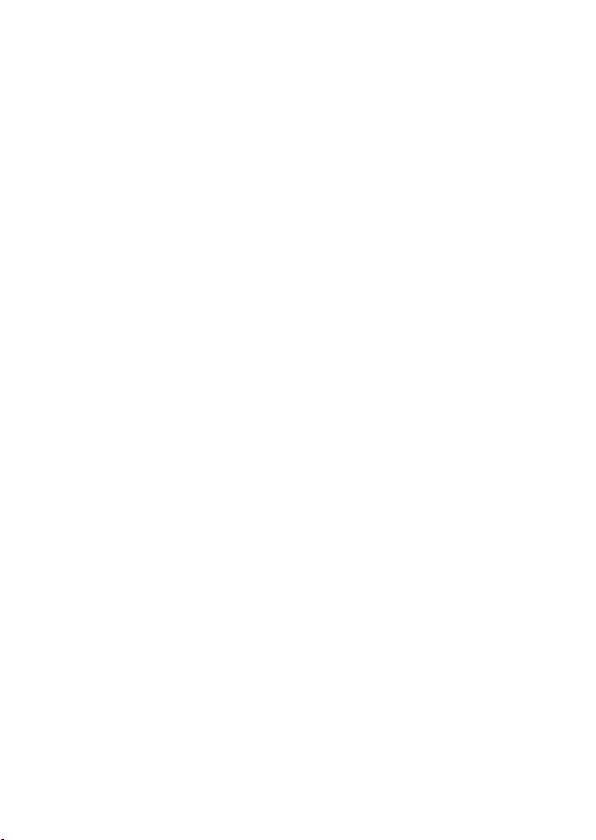
•When shooting with the viewfinder,
you may experience symptoms
such as eyestrain, fatigue,
travel sickness, or nausea. We
recommend that you take a break
at regular intervals when you are
shooting with the viewfinder.
In case you may feel
uncomfortable, refrain from using
the viewfinder until your condition
recovers, and consult your doctor
as necessary.
Notes on continuous shooting
During continuous shooting, the
monitor or viewfinder may flash
between the shooting screen and a
black screen. If you keep watching
the screen in this situation, you may
experience uncomfortable symptoms
such as feeling of unwellness. If
you experience uncomfortable
symptoms, stop using the camera,
and consult your doctor as necessary.
Notes on recording for long
periods of time or recording 4K
movies
•Depending on the camera and
battery temperature, you may be
unable to record movies or the
power may turn off automatically
to protect the camera. A message
will be displayed on the screen
before the power turns off or you
can no longer record movies. In
this case, leave the power off and
wait until the camera and battery
temperature goes down. If you turn
on the power without letting the
camera and battery cool enough,
the power may turn off again
or you may be unable to record
movies.
•Under high ambient temperatures,
the temperature of the camera
rises quickly.
•When the temperature of the
camera rises, the image quality
may deteriorate. It is recommended
that you wait until the temperature
of the camera drops before
continuing to shoot.
•The surface of the camera may get
warm. This is not a malfunction.
•Especially during 4K movie
shooting, the recording time may
be shorter under low temperature
conditions. Warm up the battery
pack or replace it with a new
battery.
10
GB
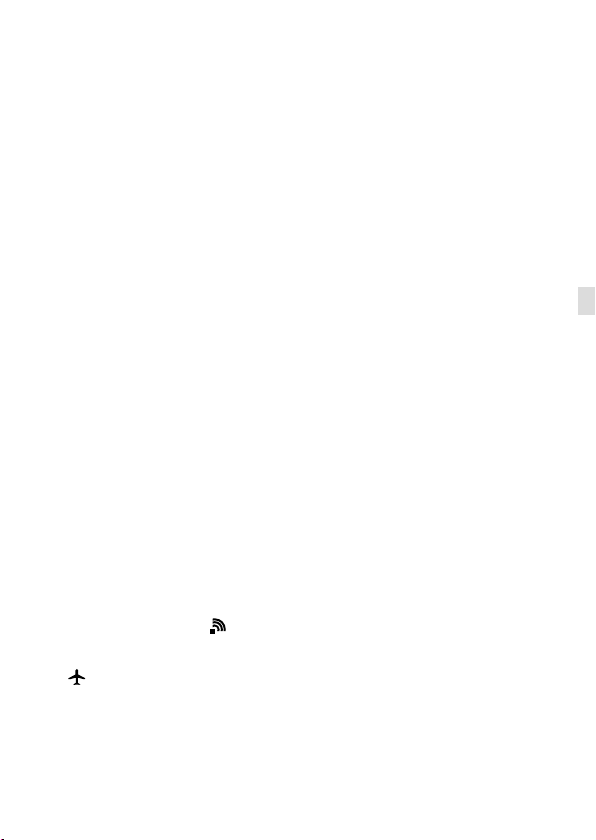
Notes on playing back movies on
other devices
Movies recorded with this camera
may not be played back correctly on
other devices. Also, movies recorded
with other devices may not be played
back correctly on this camera.
Warning on copyright
Television programs, films,
videotapes, and other materials
may be copyrighted. Unauthorized
recording of such materials may
be contrary to the provisions of the
copyright laws.
On the data specifications
described in this manual
The data on performance and
specifications are defined under
the following conditions, except
as described in this manual: at an
ordinary ambient temperature of
25ºC (77°F), and using a battery pack
that has been fully charged until the
charge lamp has turned off.
How to turn off wireless network
functions (Wi-Fi, NFC and Bluetooth
function, etc.) temporarily
When you board an airplane, etc.,
you can turn off all wireless network
functions temporarily.
Select MENU button
[Airplane Mode] [On].
If you set [Airplane Mode] to [On], an
(airplane) mark will be displayed
on the screen.
(Wireless)
Notes on wireless LAN
If your camera is lost or stolen, Sony
bears no responsibility for the loss or
damage caused by illegal access or
use of the registered access point on
the camera.
Notes on security when using
wireless LAN products
•Always make sure that you are
using a secure wireless LAN to avoid
hacking, access by malicious third
parties, or other vulnerabilities.
•It is important that you set the
security settings when using a
wireless LAN.
•If a security problem arises
because no security precautions
are in place or due to any
inevitable circumstances when
using a wireless LAN, Sony bears
no responsibility for the loss or
damage.
GB
GB
11
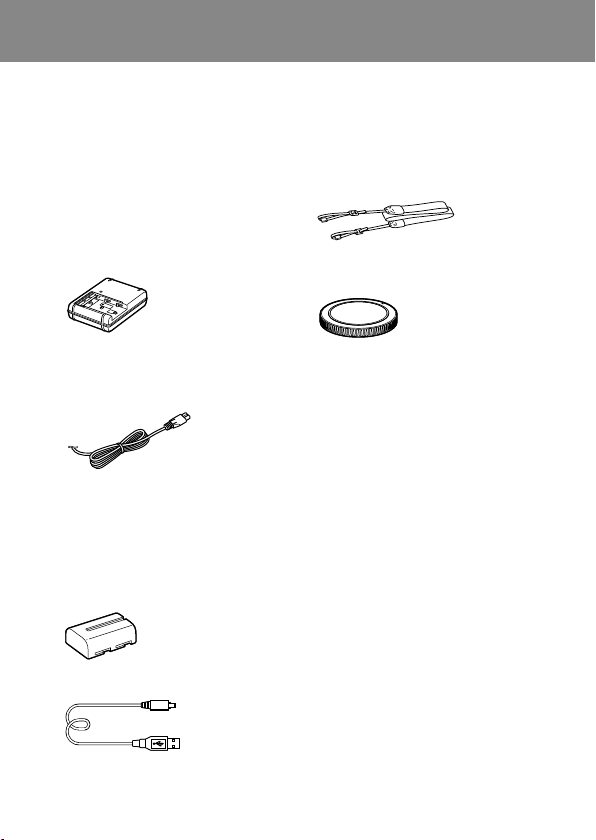
Preparations for shooting
Checking the camera and the supplied items
The number in parentheses
indicates the number of pieces.
• Camera (1)
• Battery charger (1)
• Power cord (mains lead) (1)*
(supplied in some countries/
regions)
* Multiple power cords may be
supplied with your camera.
Use the appropriate one that
matches your country/region.
See page 4.
• NP-FM500H Rechargeable
battery pack (1)
• Micro USB cable (1)
• Shoulder strap (1)
• Body cap (1) (Attached to the
camera)
• Shoe cap (1) (Attached to the
camera)
• Eyepiece cup (1) (Attached to
the camera)
• Instruction Manual (1) (this
manual)
• Wi-Fi Connection/One-touch
(NFC) Guide (1)
12
GB

Identifying parts
See the pages in parentheses for details.
Front side
GB
Shutter button (32)
ON/OFF (Power) switch (31)
Front dial
You can quickly adjust the
settings for each shooting
mode.
Remote sensor/Self-timer
lamp
Wi-Fi antenna (built-in)
Preview button
Mount
Lens contacts *
Mirror*
Microphone**
Mode dial lock release button
Mode dial (33)
C2 button (Custom button 2)
(71)
Mounting index (29)
Lens release button (30)
Front multi-controller (20)
GB
GB
13
13
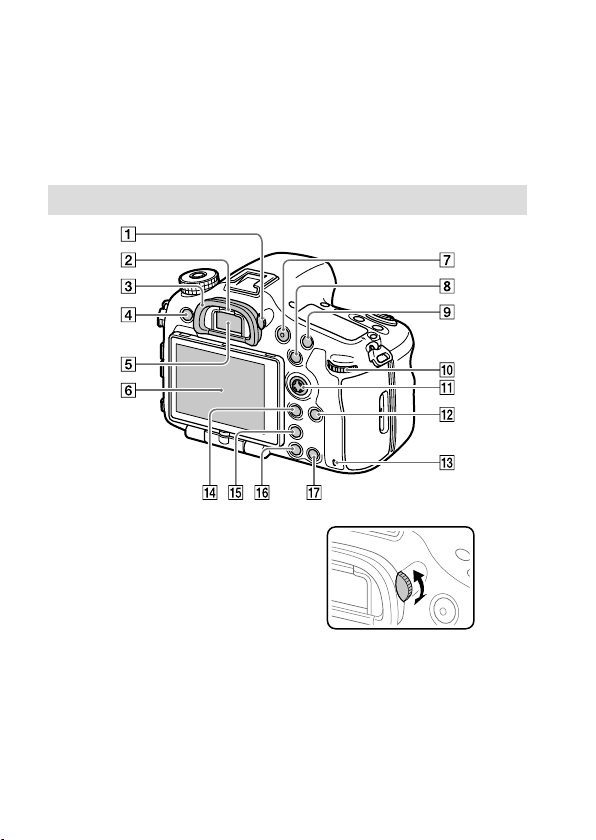
Front multi-controller click
switch (20)
* Do not directly touch these parts.
** Do not cover this part during
movie recording. Doing so may
cause noise or lower the volume.
Rear side
Diopter-adjustment dial
Adjust the diopter-adjustment
dial according to your eyesight
until the display appears
clearly in the viewfinder. If it is
hard to operate the diopteradjustment dial, remove the
eyepiece cup before operating
the dial.
14
GB
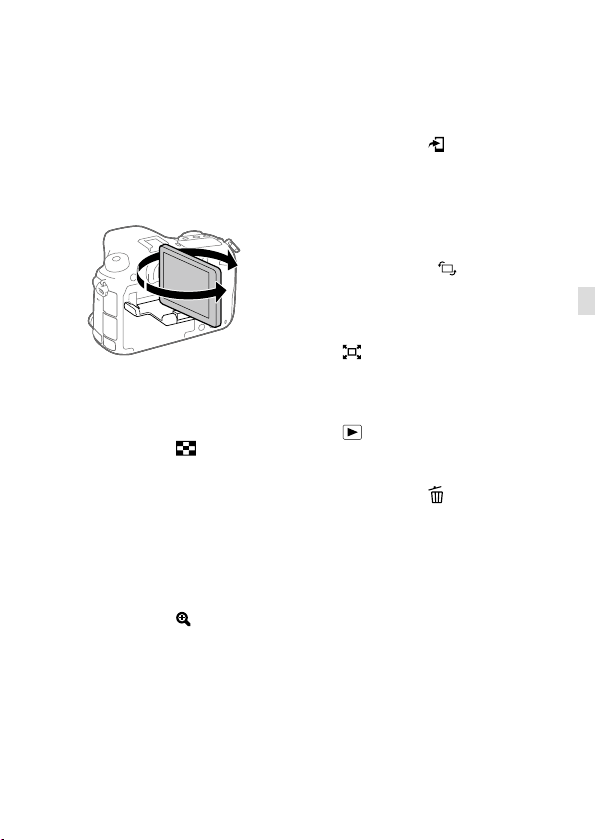
Eye sensor
Eyepiece cup
MENU button (59)
Viewfinder*
Monitor
You can adjust the monitor to
an easily viewable angle and
shoot from any position.
MOVIE (Movie) button (33)
For shooting: AEL button/
SLOW SYNC button
For viewing:
(Image index)
button
When shooting with a flash,
shoot images while pressing
and holding the SLOW SYNC
button to brightly capture not
only the subject but also the
background.
For shooting: AF/MF button
For viewing:
(Enlarge)
button
Rear dial
You can quickly adjust the
settings for each shooting
mode.
Multi-selector/Center button
(20)
DISP (Display) button (70)
Access lamp
For shooting: Fn (Function)
button (22, 71)
For viewing:
(Send to
Smartphone) button
• You can display the screen
for [Send to Smartphone] by
pressing this button.
• When you attach a vertical
grip (sold separately),
pressing the
(Image
rotation) button on the
vertical grip displays the
[Send to Smartphone] screen.
(Smart Telecon.) button
Smart Teleconverter magnifies
and trims the center of the
image, then records it.
(Playback) button (33)
For shooting: C1 button
(Custom button 1) (71)
For viewing:
(Delete) button
(33)
* Do not directly touch these parts.
GB
GB
15
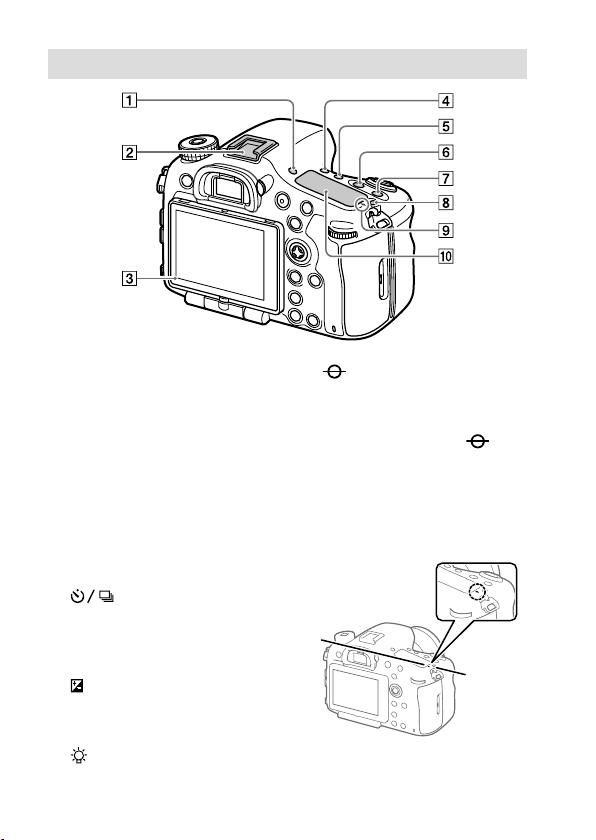
Top side
FINDER/MONITOR button
(70)
Multi Interface Shoe*
Some accessories may not go
in all the way and protrude
backward from the Multi
interface shoe. However,
when the accessory reaches
the front end of the shoe, the
connection is completed.
Light sensor
(Drive mode) button
(61)
WB (White balance) button
(65)
(Exposure compensation)
button (64)
ISO button (64)
(Display panel illumination)
button (84)
GB
16
Image sensor position
mark
The image sensor is the
sensor that converts light into
an electric signal. The
mark shows the location of
the image sensor. When you
measure the exact distance
between the camera and the
subject, refer to the position of
the horizontal line.
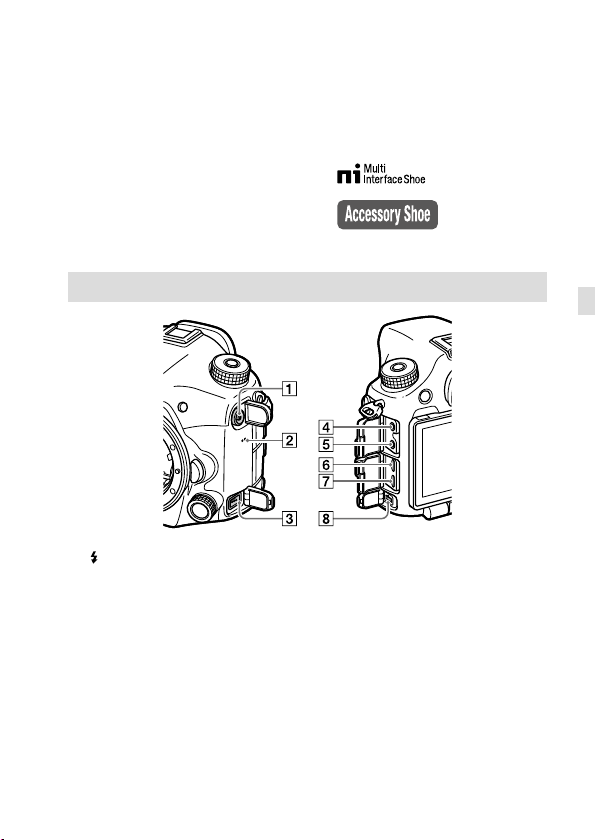
If the subject is closer than the
minimum shooting distance of
the lens, the focus cannot be
confirmed. Make sure you put
enough distance between the
subject and the camera.
Display panel (84)
* For details on compatible
accessories for the multi interface
shoe, visit the Sony website, or
consult your Sony dealer or local
authorized Sony service facility.
Accessories for the Accessory Shoe
can also be used. Operations with
other manufactures’ accessories
are not guaranteed.
Sides
(Flash sync) terminal
Speaker
REMOTE terminal
When connecting the Remote
Commander (sold separately)
to the camera, insert the plug
of the Remote Commander
into the REMOTE terminal,
aligning the guide of the
plug with the guide of the
REMOTE terminal. Make sure
that the cord of the Remote
Commander faces forward.
Microphone jack
When an external microphone
is connected, the internal
microphone turns off
automatically. When the
external microphone is a
plugin-power type, the power
of the microphone is supplied
by the camera.
GB
GB
17
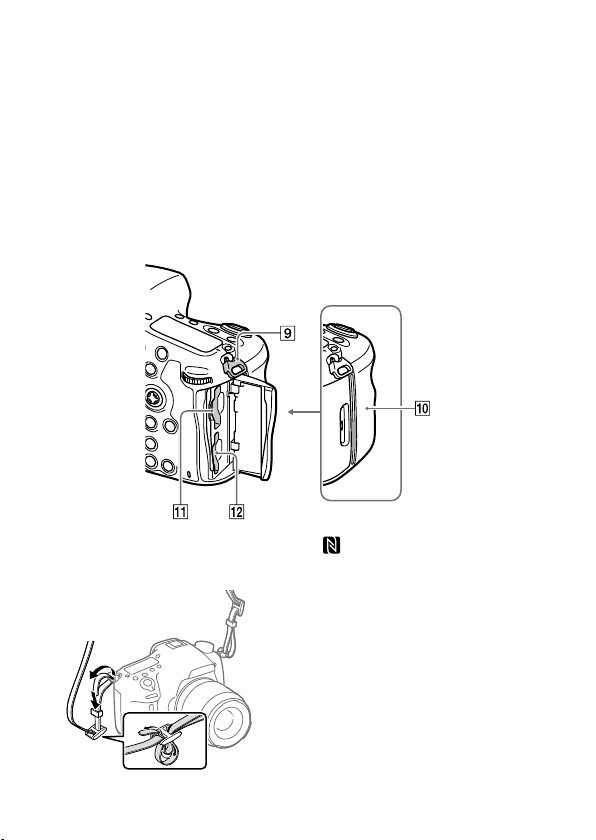
Headphones jack
You can check the sound while
recording or playing back
movies.
HDMI micro jack
Multi/Micro USB Terminal*
(55)
This terminal supports Micro
USB-compatible devices.
DC IN terminal
Use an AC Adaptor
(sold separately) that supports
shooting and playback to
supply power while shooting
or playing back images. When
connecting the AC Adaptor
(sold separately) to the camera,
turn the camera off, then
plug the connector of the AC
Adaptor into the DC IN terminal
on the camera.
Hooks for shoulder strap
Attach both ends of the strap
onto the camera.
GB
18
(N mark) (53)
This mark indicates the touch
point for connecting the
camera and an NFC-enabled
Smartphone.
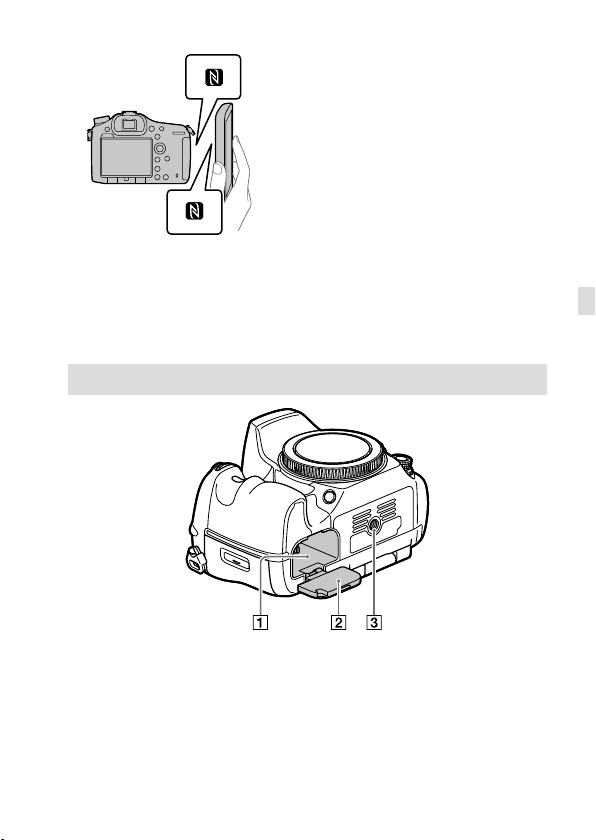
• NFC (Near Field
Communication) is an
international standard
of short-range wireless
communication technology.
Bottom
SLOT1 (Memory card slot 1)
(27)
Supports SD cards and
Memory Stick PRO Duo
SLOT2 (Memory card slot 2)
(29)
Supports SD cards only
* For details on compatible
accessories for the Multi/Micro
USB Terminal, visit the Sony
website, or consult your Sony
dealer or local authorized Sony
service facility.
GB
Battery insertion slot (26)
Battery cover (26)
Tripod socket hole
Use a tripod with a screw less
than 5.5 mm (7/32 inches)
long. Otherwise, you cannot
firmly secure the camera, and
damage to the camera may
occur.
GB
19
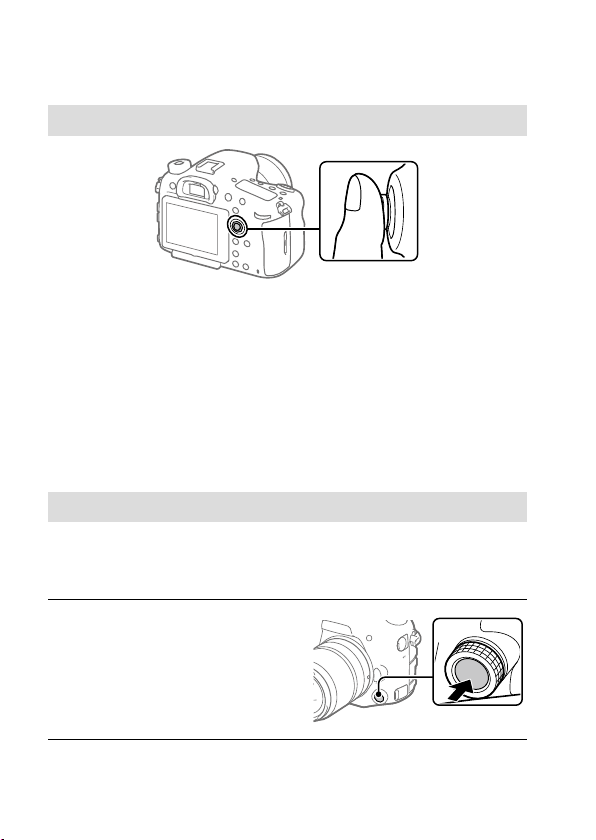
Basic operations
Using the multi-selector
• Put your finger right on top of the multi-selector to manipulate it more
precisely.
• You can move the selection frame by pressing the multi-selector up/
down/left/right. The selection frame can be moved in eight directions
in some situations. The item selected with the multi-selector can be
entered by pressing the center of the multi-selector.
• Press the multi-selector left/right while playing back images to display
the previous or next image.
• The [Focus Standard] function is assigned to the center of the multiselector in the default settings.
Using the front multi-controller
You can change settings using the front multi-controller. The front-multi
controller can be assigned different functions in the still image and movie
recording modes.
1
Press the button on the
front multi-controller during
shooting to display the
setting screen.
2
Select the desired setting by turning the front multi-controller.
GB
20
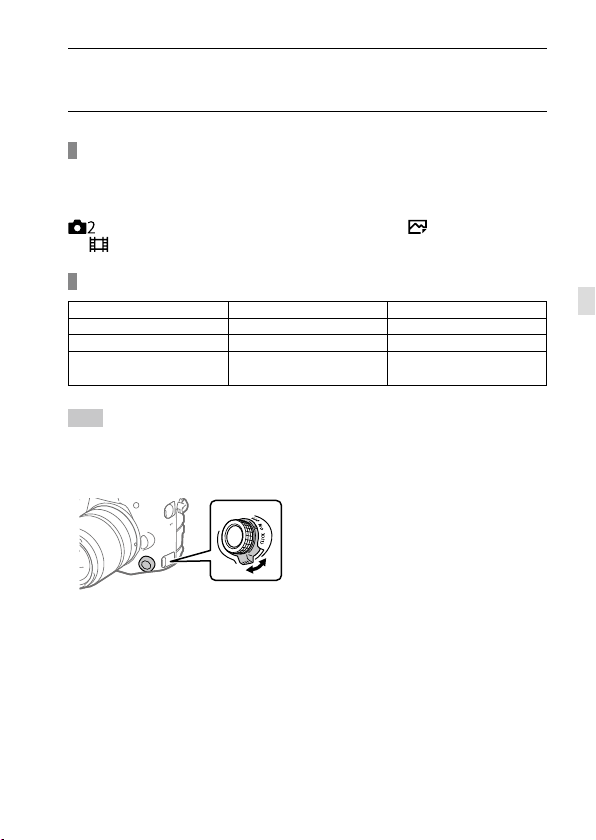
3
Press the button on the front multi-controller to enter the
selection.
To change the assigned function
You can change the assigned function by pressing and holding the button
on the front multi-controller.
The assigned function can also be changed by selecting MENU
(Camera Settings2) [Custom Key(Shoot.)] [ Front Multi Ctrl.]
Front Multi Ctrl.].
or [
Functions that can be assigned
Focus Mode Focus Area Select Focus Area
Shutter Speed Aperture Exposure Comp.
ISO Metering Mode White Balance
Creative Style Picture Effect
Hint
• You can change the clicking pressure of the front multi-controller using the
click switch. By setting the click switch to “OFF,” you can change the setting
silently during movie recording.
Audio Rec Level
(only in movie mode)
GB
GB
21
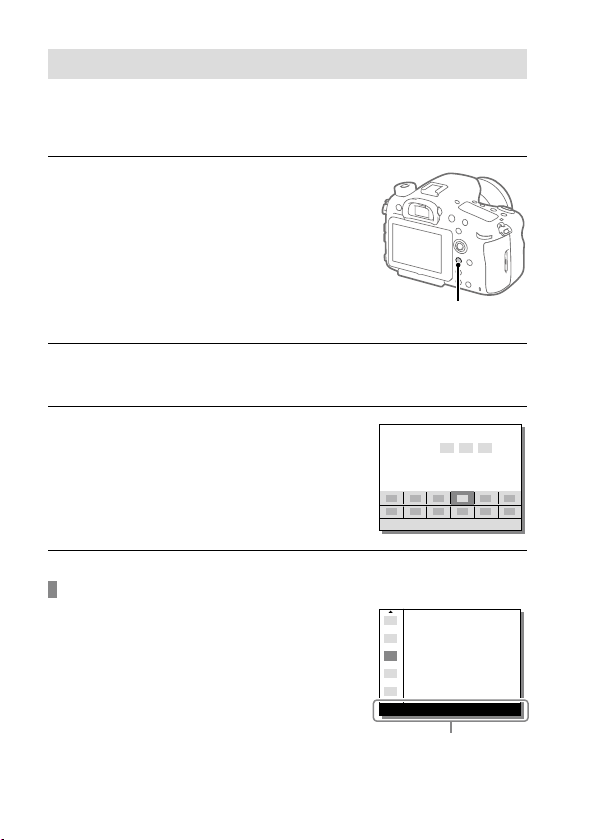
Using the Fn (Function) button
You can register frequently used functions to the Fn (function) button
and recall them while shooting. Up to 12 frequently used functions can be
registered to the Fn (Function) button.
1
When using the monitor,
press the DISP button
repeatedly to display a
screen mode other than
[For viewfinder], and then
press the Fn (Function) button.
• When using the viewfinder, this
procedure is not necessary.
2
Select a function to set by pressing the multi-selector up/
Fn button
down/left/right.
3
Select the desired setting by
turning the front dial, and
press the center of the multiselector.
• Some functions can be finetuned using the rear dial.
To adjust settings from the dedicated setting screens
Select the desired function in step 2,
then press the center of the multiselector. The dedicated setting screen
for the function will appear. Follow the
operating guide to adjust settings.
22
Operation guide
GB
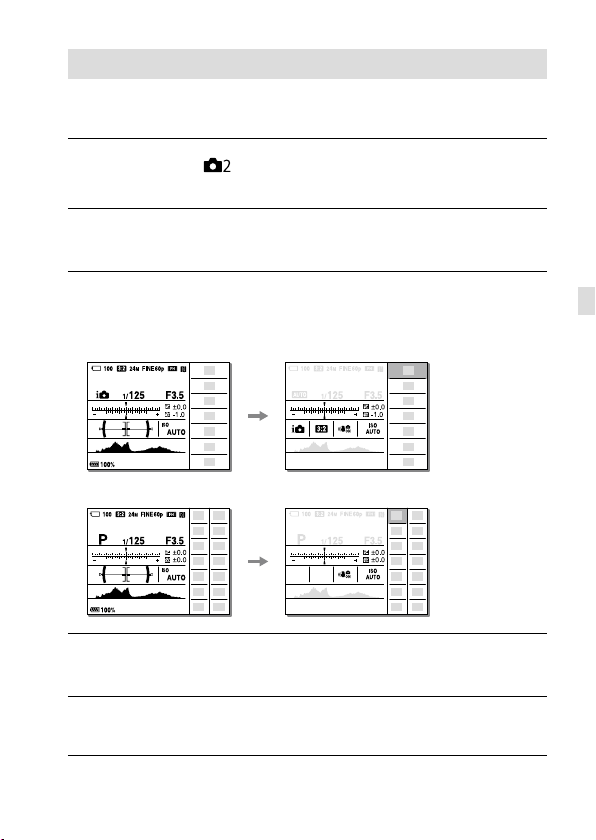
How to use the Quick Navi screen
The Quick Navi screen is a function optimized for shooting with the
viewfinder, that lets you control settings directly.
1
Select MENU (Camera Settings2) [DISP Button]
[Monitor] [For viewfinder], then select [Enter].
2
Press the DISP button to set the screen mode to
[For viewfinder].
3
Press the Fn button to switch to the Quick Navi screen.
• The displayed contents and their positions in the illustrations are just
guidelines, and may differ from the actual displays.
Auto mode
P/A/S/M/Sweep Panorama mode
GB
4
Select a function to set by pressing the multi-selector up/
down/left/right.
5
Select the desired setting by turning the front dial.
• Some functions can be fine-tuned using the rear dial.
GB
23
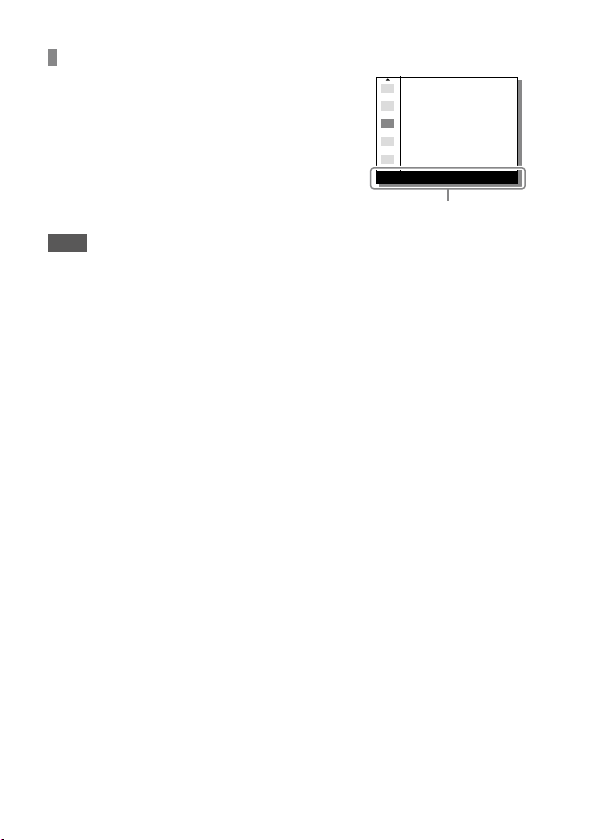
To adjust settings from the dedicated setting screens
Select the desired function in step 4,
then press the center of the multiselector. The dedicated setting screen
for the function will appear. Follow the
operating guide to adjust settings.
Operation guide
Note
• Items that are gray on the Quick Navi screen are not adjustable.
• When using [Creative Style], some settings can only be controlled from the
dedicated screen.
24
GB
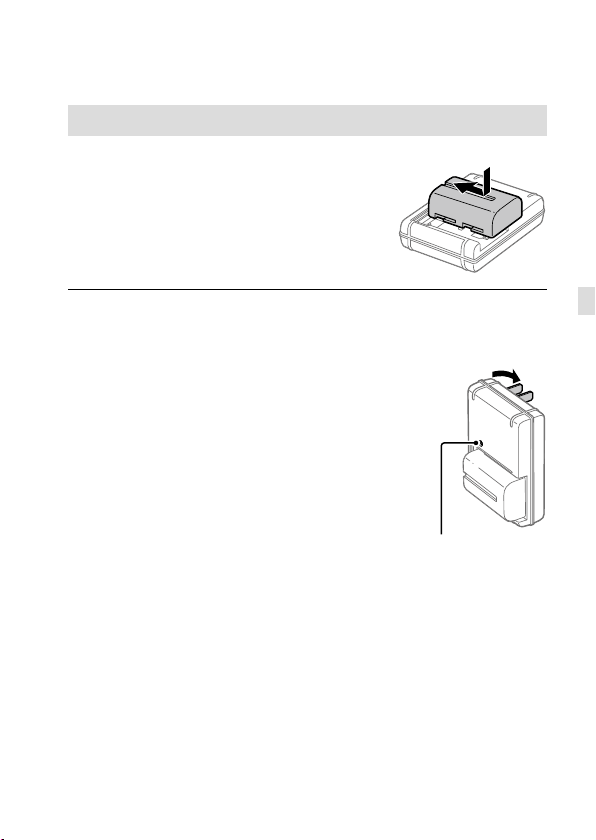
Startup guide
Step 1: Charging the battery pack
1
Insert the battery pack into
the battery charger.
2
Connect the battery charger to
the wall outlet (wall socket).
The CHARGE lamp on the battery
charger will light up in orange and
charging will start.
• How to connect the battery
charger may differ depending
on the country/region.
CHARGE lamp (orange)
Lit: Charging
Off: Charging finished
Flashing: Charging error or
charging paused temporarily
because the camera is not within
the proper temperature range
With the battery charger that
can be connected to the wall
outlet (wall socket) directly
CHARGE lamp
GB
GB
25
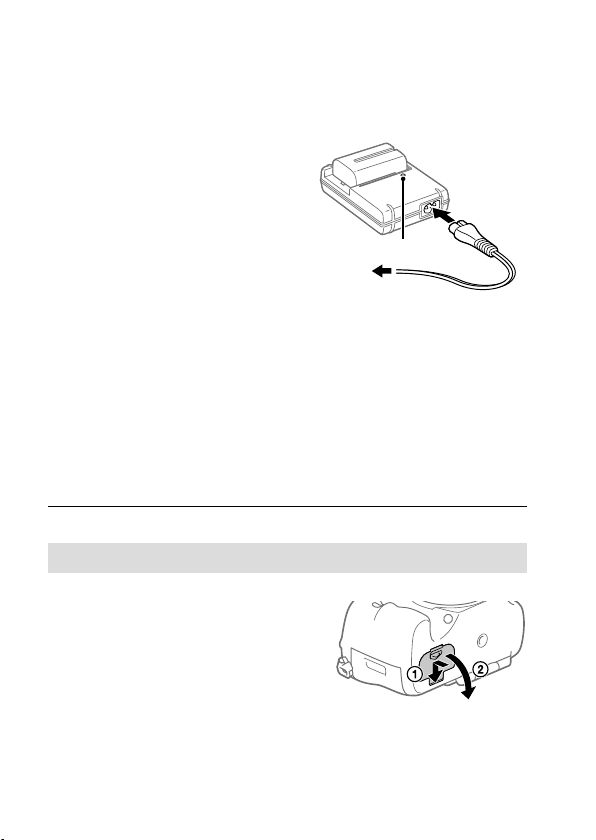
• Charging time (full charge):
approximately 175 min (when
charging a fully depleted battery
pack at a temperature of 25°C
(77°F))
• When the camera is being used
for the first time or when you
use a battery pack that has not
been used for a long time, the
CHARGE lamp may flash quickly
when the battery is charged for
the first time. If this happens,
remove the battery pack and
then re-insert it to recharge.
• Connect the battery charger
to the nearest wall outlet (wall
socket). If malfunctions occur
while using the battery charger,
disconnect the plug from
the wall outlet (wall socket)
immediately to disconnect from
the power source. The battery
charger is not disconnected
from the power source even
when the charge lamp turns off.
With the battery charger that
requires the power cord to
connect to the wall outlet (wall
socket)
CHARGE lamp
To a wall outlet
(wall socket)
Step 2: Inserting the battery pack into the camera
1
Open the battery cover.
26
GB
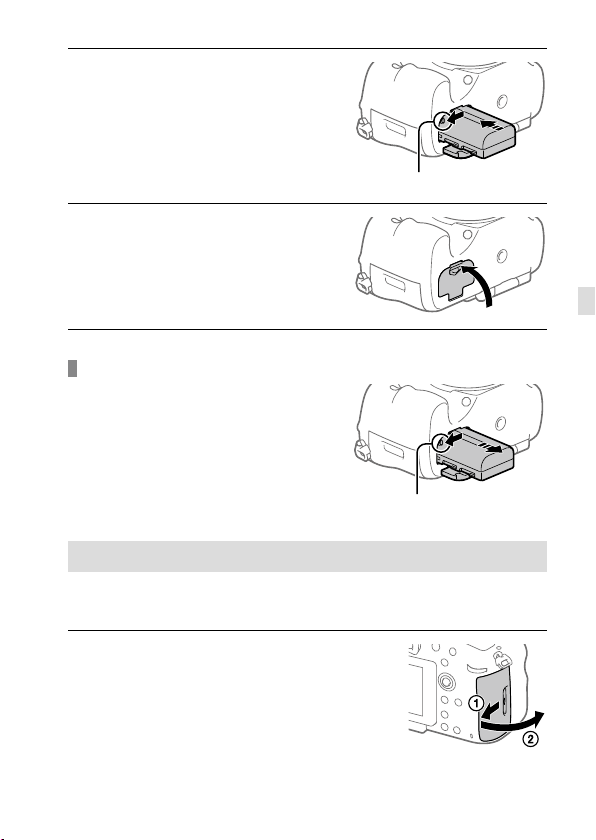
2
Insert the battery pack while
pressing the lock lever with
the tip of the battery until the
battery locks into place.
Lock lever
3
Close the cover.
To remove the battery pack
Make sure that the access lamp
(page 15) is not lit, and turn off
the camera. Then, slide the lock
lever and remove the battery pack.
Be careful not to drop the battery
pack.
Lock lever
Step 3: Inserting a memory card
For details on memory cards that can be used with this camera, refer to
page 86.
GB
1
Open the memory card cover.
GB
27
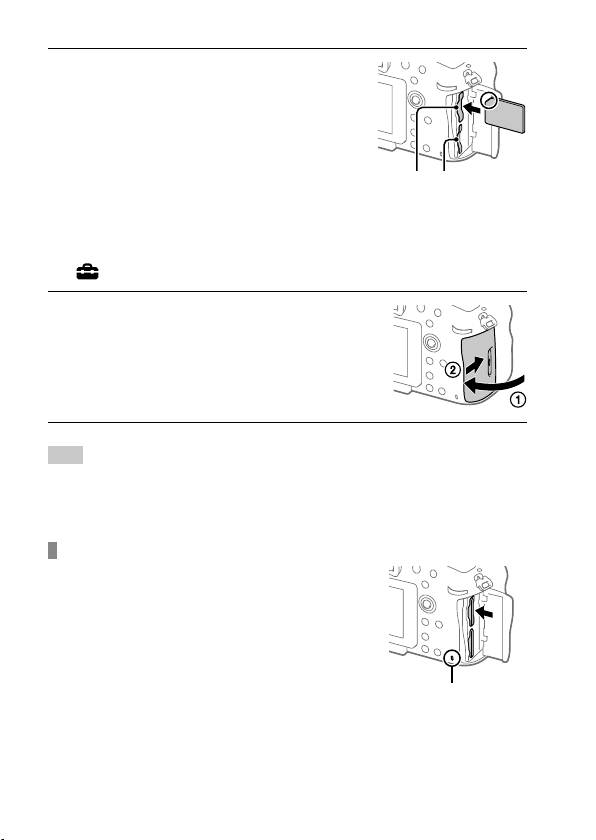
2
Insert the memory card into
the slot 1.
• Ensure that the notched corner
is facing in the correct direction.
• With the notched corner facing
in the direction illustrated, insert
the memory card until it clicks
into place.
• Use the slot 1 when you are only using one memory card. The slot 1 is
used in the default settings.
You can change which memory card slot to use by selecting MENU
(Setup) [Select Rec. Media].
3
Close the cover.
Hint
• When you use a memory card with the camera for the first time, it is
recommended that you format the card on the camera for more stable
performance of the memory card (page 77).
Slot 1 Slot 2
To remove the memory card
Open the memory card cover.
Make sure that the access lamp
(page15) is not lit, and then
push in the memory card once to
remove it.
28
Access lamp
GB
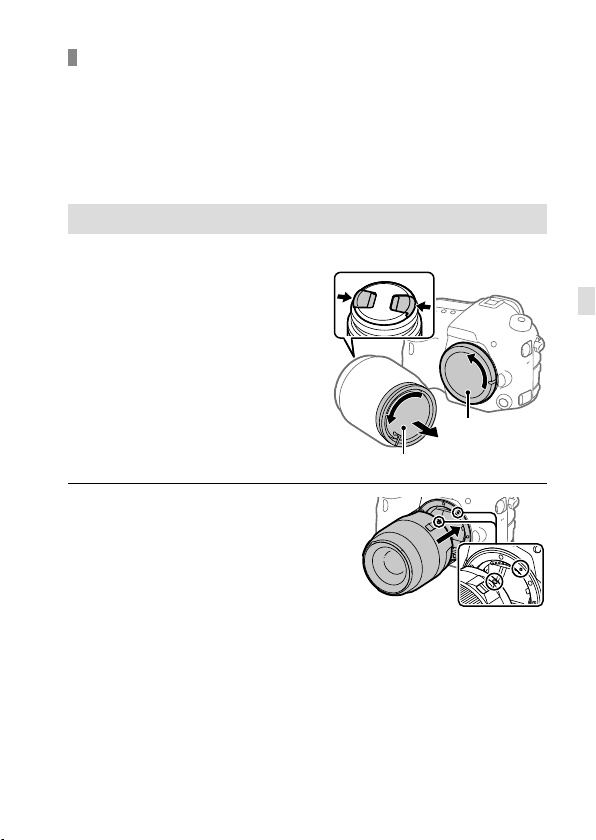
To record to memory cards in two slots
The slot 1 is used in the default settings. If you do not intend to change
the settings and will only use one memory card, use the slot 1.
By inserting another memory card into the slot 2, you can record the same
images to two memory cards simultaneously or record a different type
of image (still images/movies) to each memory card ([Recording Mode])
(page 77).
Step 4: Attaching a lens
1
Remove the body cap from the
camera and the rear lens cap
from the rear of the lens.
• When changing the lens,
work quickly in a dust-free
environment to keep dust or
debris from getting inside the
camera.
Body cap
Rear lens cap
2
Mount the lens by aligning
the two orange index marks
(mounting indexes) on the
lens and camera.
• Hold the camera with the lens
facing down to prevent dust
or debris from entering the
camera.
GB
GB
29
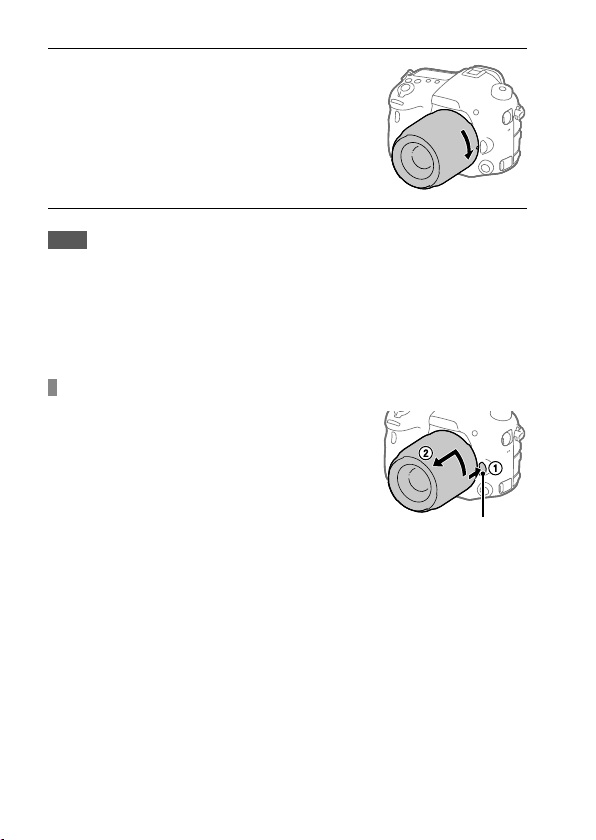
3
While pushing the lens lightly
toward the camera, turn the
lens slowly in the direction of
the arrow until it clicks into
the locked position.
Note
• Be sure to hold the lens straight and do not use force when attaching a lens.
• Do not press the lens release button when attaching a lens.
• When carrying the camera with a lens attached, hold both the camera and
the lens firmly.
• Do not hold the part of the lens that is extended for zoom or focus
adjustment.
To remove the lens
Keep pressing the lens release
button and turn the lens in the
direction of the arrow until it stops.
Lens release button
30
GB
