Sony α 7RII User Manual
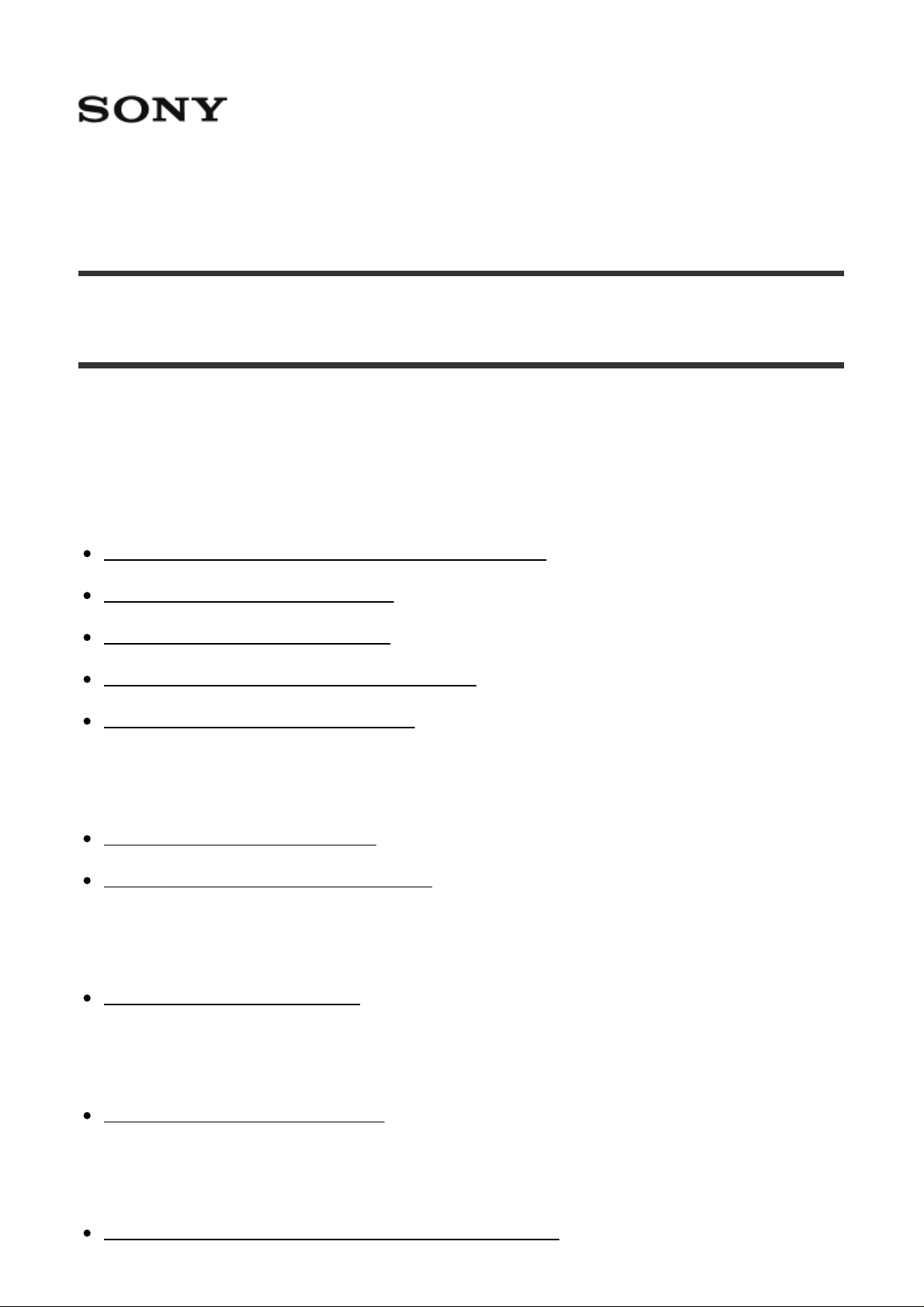
Interchangeable Lens Digital Camera ILCE-7RM2
How to Use
Before Use
Names of parts
Checking the camera and the supplied items [1]
Identifying parts (Front side) [2]
Identifying parts (Rear side) [3]
Identifying parts (Top side/Side view) [4]
Identifying parts (Bottom view) [5]
Icons and indicators
List of icons on the screen [6]
List of focus range finder frames [7]
Using the strap
Using the shoulder strap [8]
Attaching the eyepiece cup
Attaching the eyepiece cup [9]
Adjusting the viewfinder
Adjusting the viewfinder (diopter-adjustment) [10]
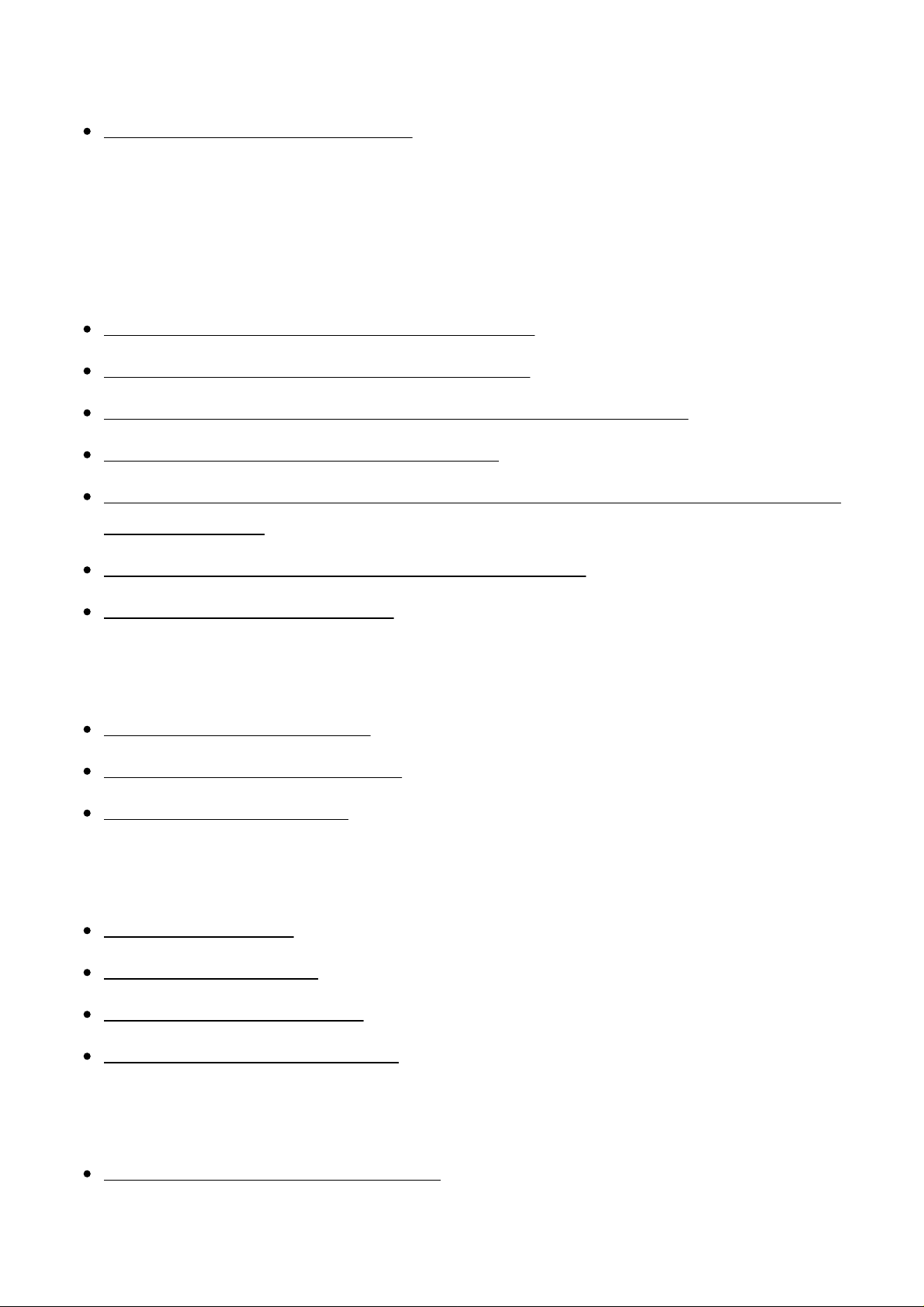
In-Camera guide
About the [In-Camera Guide] [11]
Preparing the camera
Charging the battery pack
Charging the battery pack using a charger [12]
Inserting the battery pack into the camera [13]
Charging the battery pack while it is inserted in the camera [14]
Charging by connecting to a computer [15]
Battery life and the number of images that can be recorded/played back using a
battery pack [16]
Supplying power from a wall outlet (wall socket) [17]
Removing the battery pack [18]
Inserting a memory card (sold separately)
Inserting a memory card [19]
Removing the memory card [20]
Usable memory cards [21]
Attaching a lens
Attaching a lens [22]
Removing the lens [23]
Attaching the lens hood [24]
Notes on changing the lens [25]
Setting the language, date and time
Setting language, date and time [26]
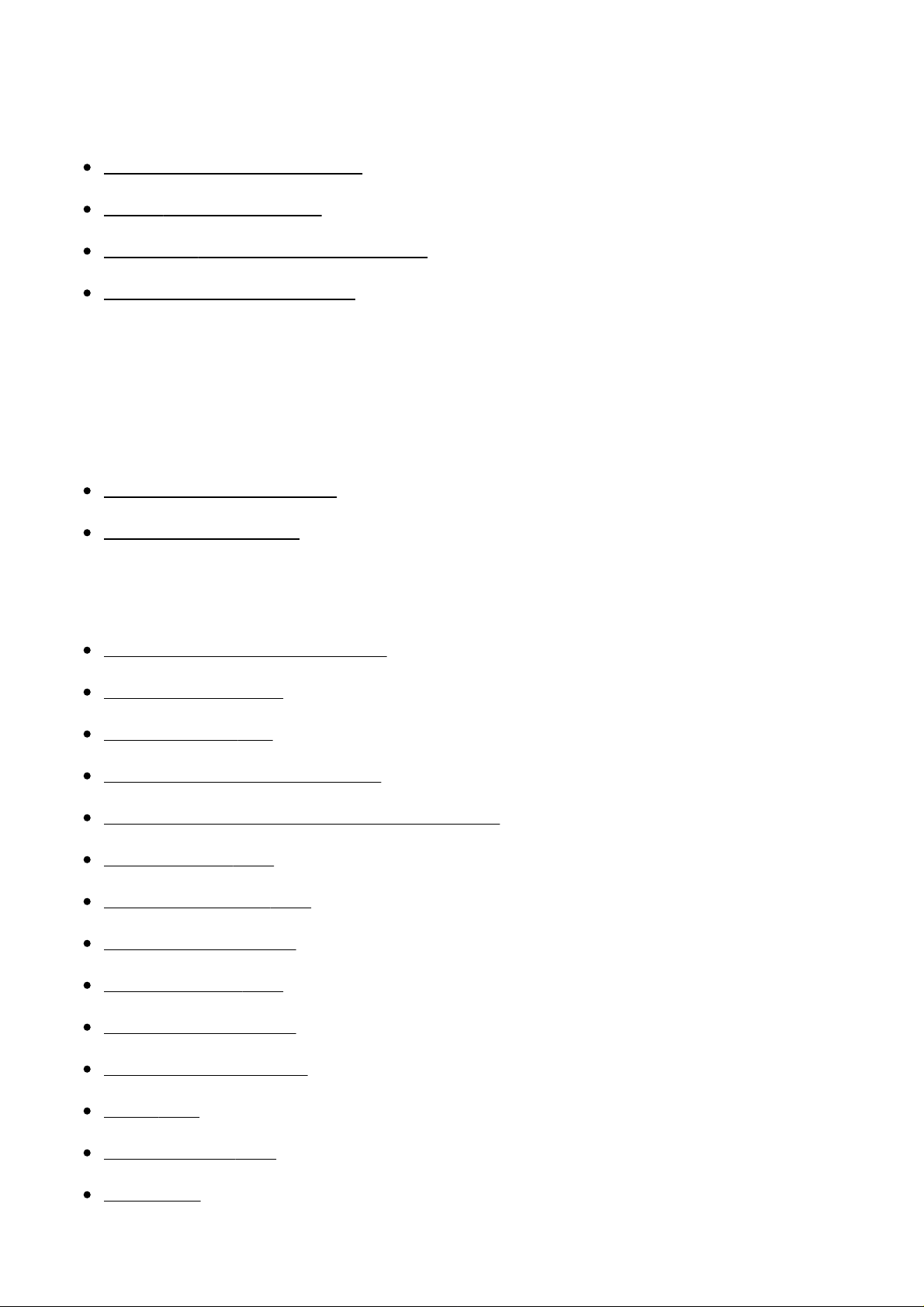
Confirming the operation method
Confirming the operation method
Using the control wheel [27]
Using MENU items [28]
Using the Fn (Function) button [29]
Using the "Quick Navi" [30]
Shooting
Shooting still images/movies
Shooting still images [31]
Shooting movies [32]
Selecting a shooting mode
List of mode dial functions [33]
Intelligent Auto [34]
Superior Auto [35]
About Scene Recognition [36]
The advantages of automatic shooting [37]
Program Auto [38]
Sweep Panorama [39]
Scene Selection [40]
Shutter Priority [41]
Aperture Priority [42]
Manual Exposure [43]
BULB [44]
Memory recall [45]
Movie [46]
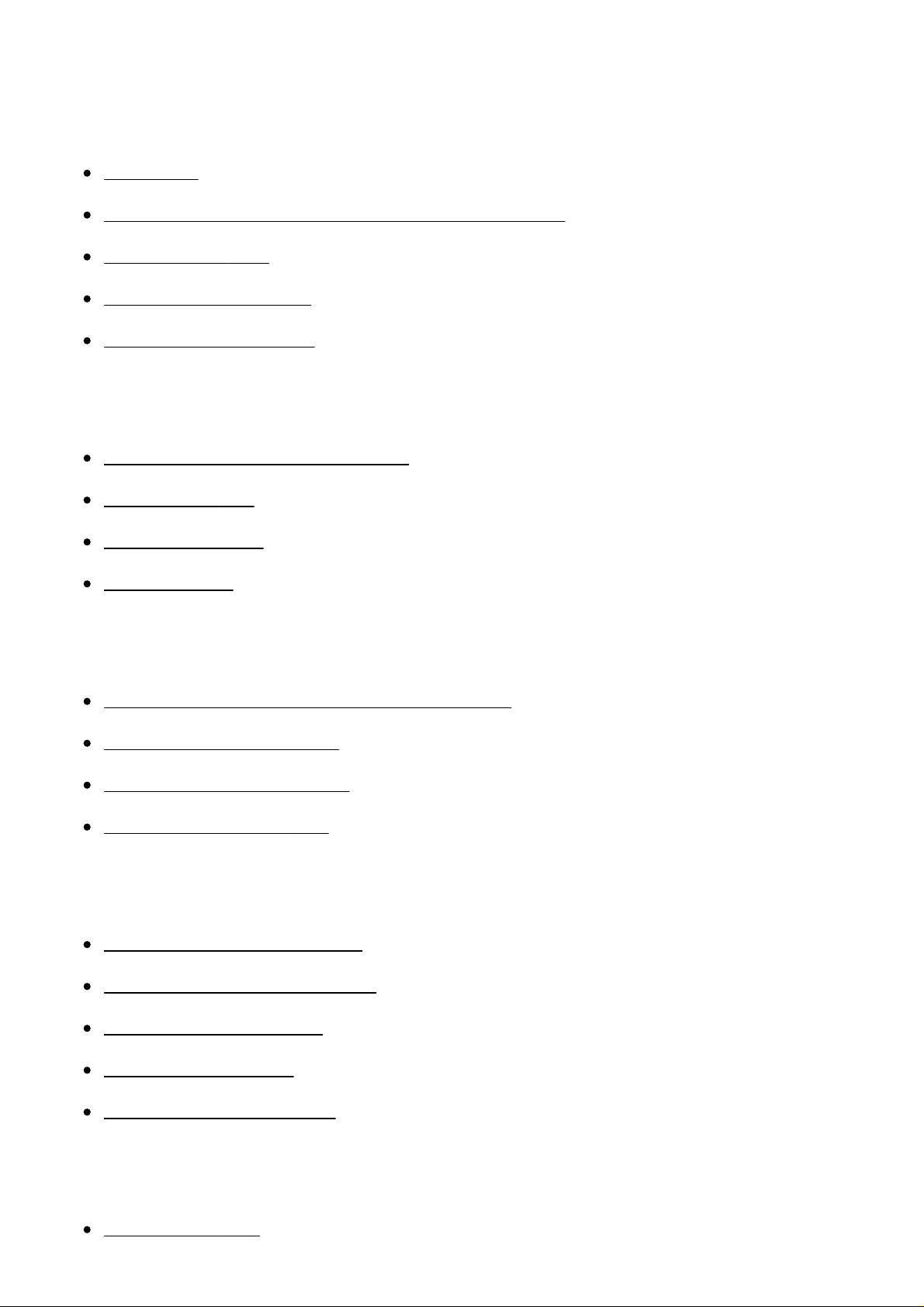
Using shooting functions
Using the zoom
Zoom [47]
The zoom features available with this product [48]
Zoom Setting [49]
About zoom scale [50]
Zoom Ring Rotate [51]
Using the flash
Using flash (sold separately) [52]
Flash Mode [53]
Flash Comp. [54]
FEL Lock [55]
Selecting a screen display mode
Switching the screen display (Shooting) [56]
DISP Button (Finder) [57]
DISP Button (Monitor) [58]
TC/UB Disp. Switch [59]
Selecting still image size/image quality
Image Size (still image) [60]
Aspect Ratio (still image) [61]
Quality (still image) [62]
Panorama: Size [63]
Panorama: Direction [64]
Adjusting the focus
Focus Mode [65]
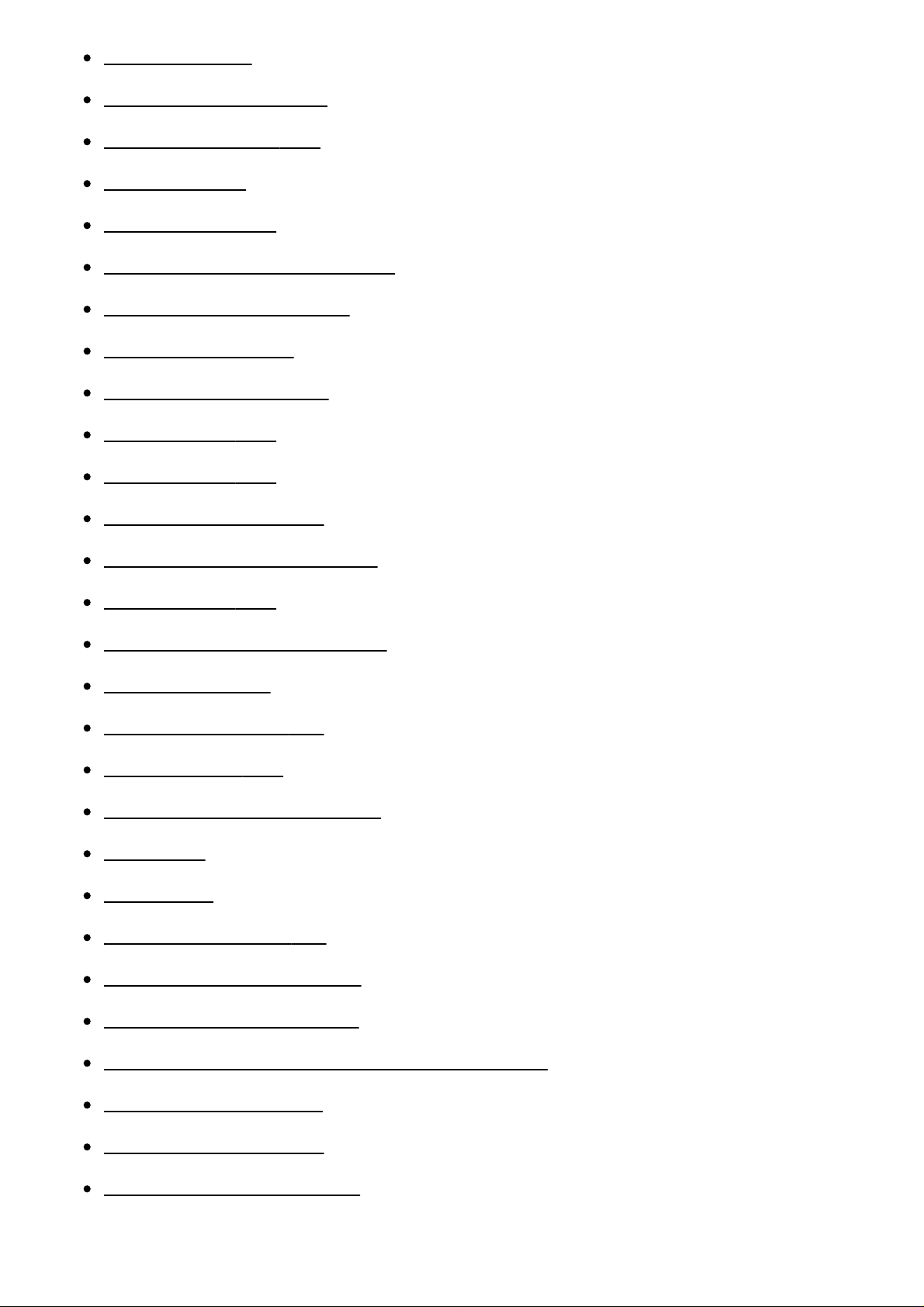
Focus Area [66]
Phase detection AF [67]
Adjusting the exposure
Center Lock-on AF [68]
Focus-lock [69]
Manual Focus [70]
Direct manual focus (DMF) [71]
MF Assist (still image) [72]
Focus Magnifier [73]
Focus Magnif. Time [74]
Peaking Level [75]
Peaking Color [76]
Pre-AF (still image) [77]
Eye-Start AF (still image) [78]
AF/MF control [79]
AF Illuminator (still image) [80]
AF Micro Adj. [81]
Disp. cont. AF area [82]
Focus Settings [83]
AF w/ shutter (still image) [84]
AF On [85]
Eye AF [86]
Phase Detect. Area [87]
AF drive speed (movie) [88]
AF Track Sens (movie) [89]
Measuring the exact distance to the subject [90]
Priority Set in AF-S [91]
Priority Set in AF-C [92]
AF System (still image) [93]
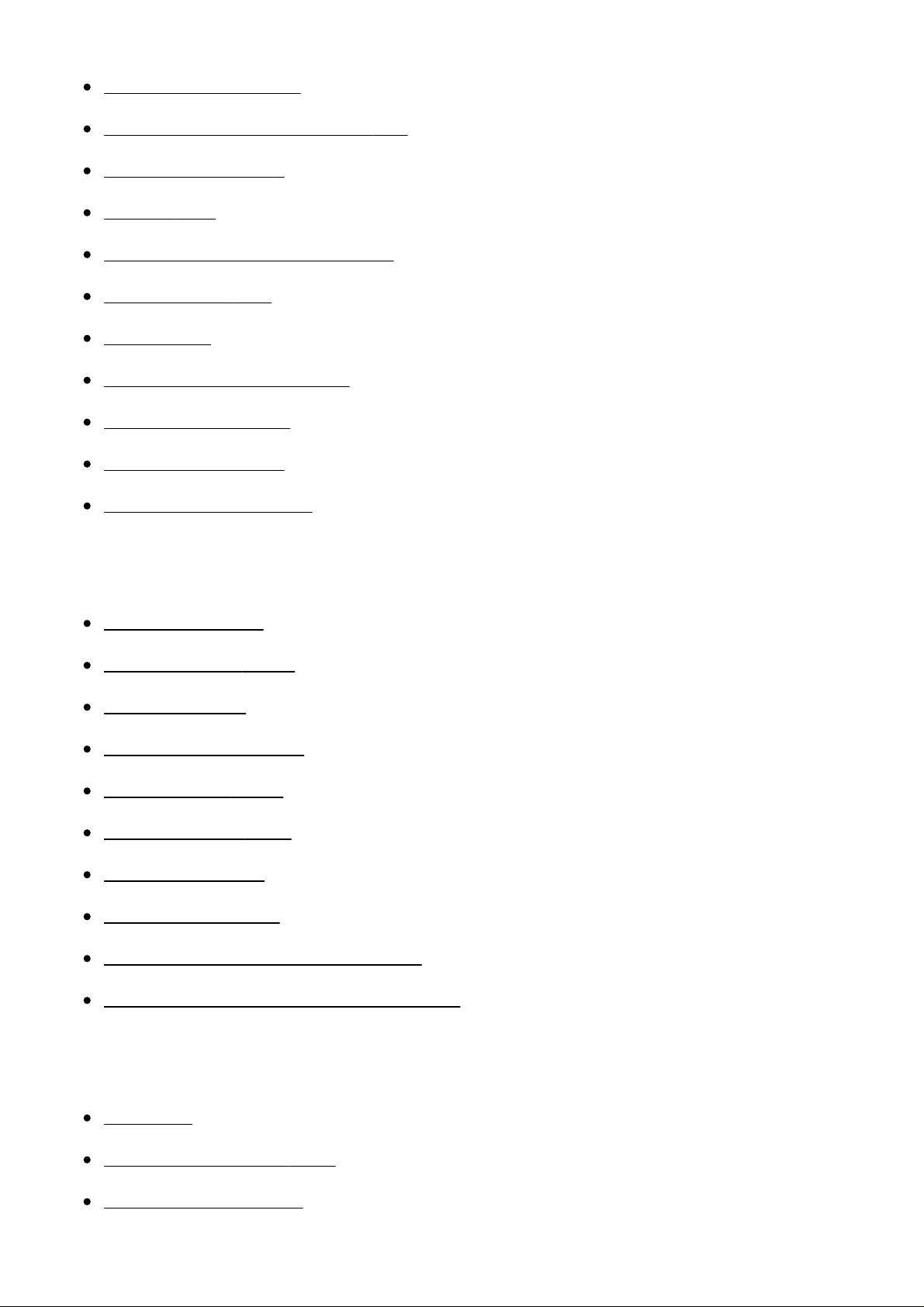
Exposure Comp. [94]
Exposure compensation dial [95]
Metering Mode [96]
AE lock [97]
AEL w/ shutter (still image) [98]
Exp.comp.set [99]
Zebra [100]
Exposure Set. Guide [101]
Exposure step [102]
Dial Ev Comp [103]
Reset EV Comp. [104]
Selecting a drive mode (Continuous shooting/Self-timer)
Drive Mode [105]
Cont. Shooting [106]
Self-timer [107]
Self-timer(Cont) [108]
Cont. Bracket [109]
Single Bracket [110]
WB bracket [111]
DRO Bracket [112]
Settings for bracket shooting [113]
Indicator during bracket shooting [114]
Selecting the ISO sensitivity
ISO [115]
ISO AUTO Min. SS [116]
Multi Frame NR [117]
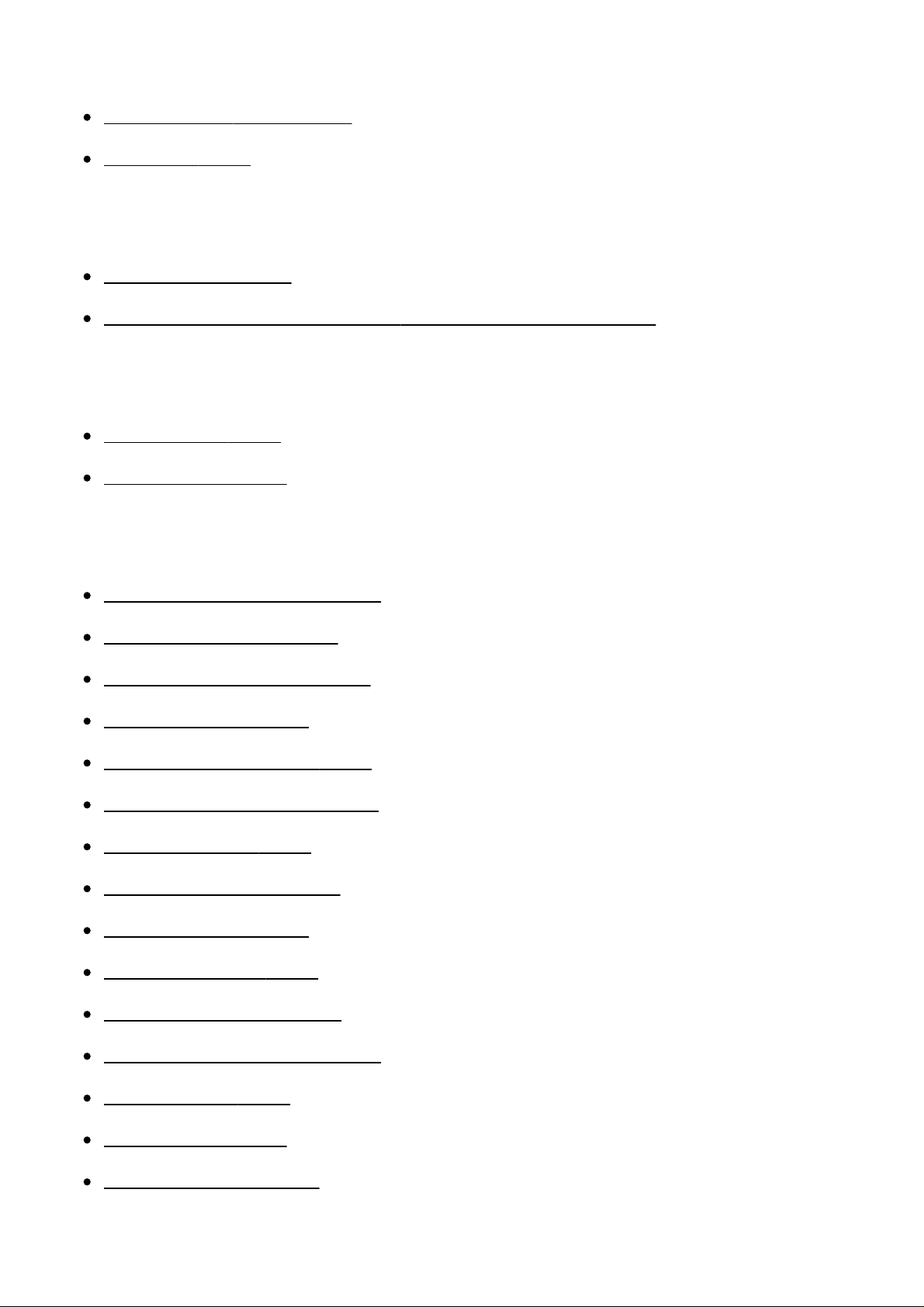
Correcting the brightness or contrast
D-Range Opt. (DRO) [118]
Auto HDR [119]
Adjusting color tones
White Balance [120]
Capturing a basic white color in [Custom Setup] mode [121]
Selecting an effect mode
Picture Effect [122]
Creative Style [123]
Recording movies
Movie recording formats [124]
File Format (movie) [125]
Record Setting (movie) [126]
Dual Video REC [127]
Marker Display (movie) [128]
Marker Settings (movie) [129]
Audio Recording [130]
Audio Level Display [131]
Audio Rec Level [132]
Audio Out Timing [133]
Wind Noise Reduct. [134]
Auto Slow Shut. (movie) [135]
MOVIE Button [136]
Picture Profile [137]
Video Light Mode [138]
Customizing the shooting functions for convenient use
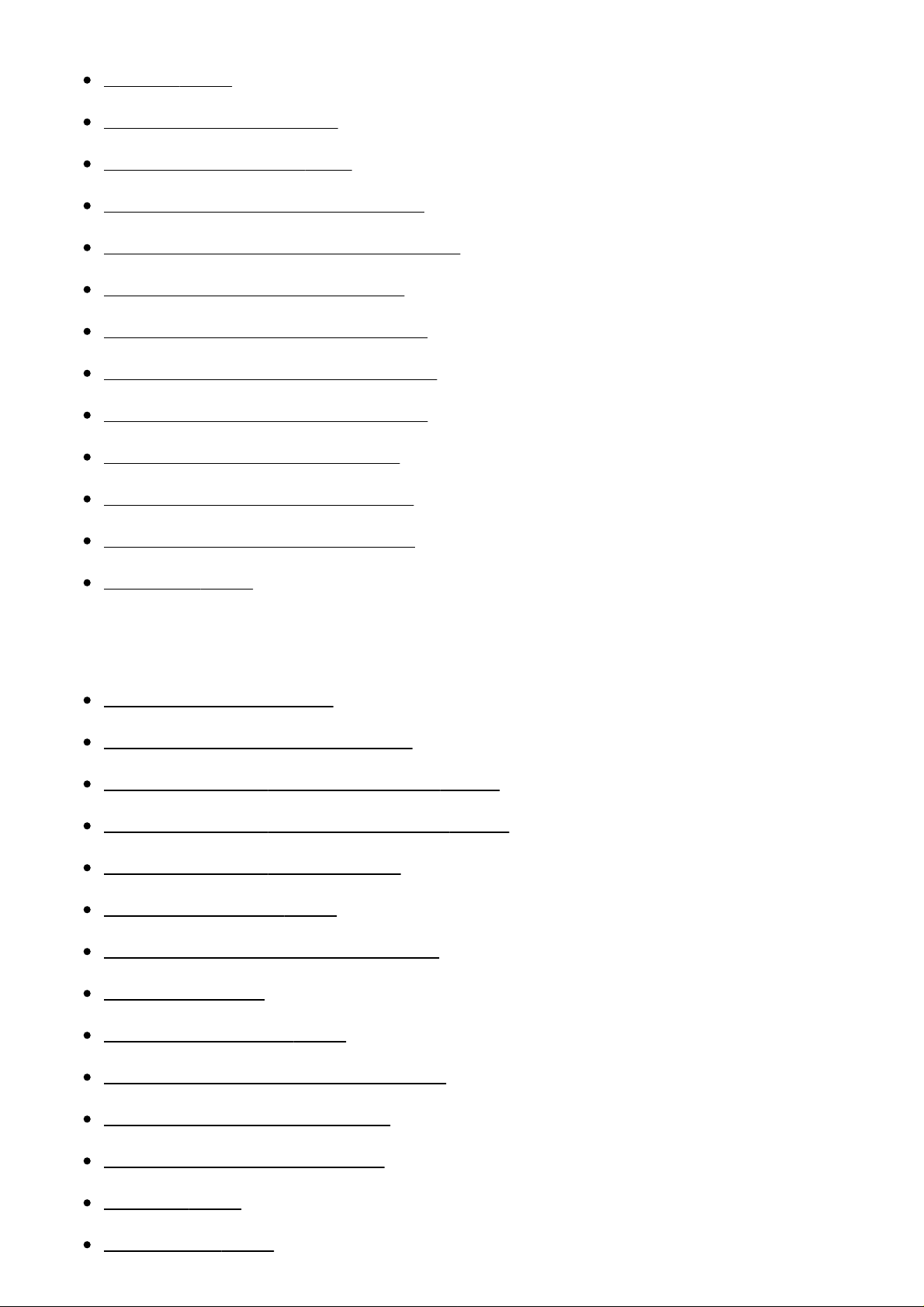
Memory [139]
Function Menu Set. [140]
Custom Key Settings [141]
Function of the control wheel [142]
Function of the focus hold button [143]
Function of the AEL button [144]
Function of the AF/MF button [145]
Function of the Custom button [146]
Function of the Center button [147]
Function of the Left button [148]
Function of the Right button [149]
Function of the down button [150]
Dial Setup [151]
Setting the other functions of this product
Smile/Face Detect. [152]
Soft Skin Effect (still image) [153]
Face Registration (New Registration) [154]
Face Registration (Order Exchanging) [155]
Face Registration (Delete) [156]
Red Eye Reduction [157]
Auto Obj. Framing (still image) [158]
SteadyShot [159]
SteadyShot Settings [160]
Long Exposure NR (still image) [161]
High ISO NR (still image) [162]
Color Space (still image) [163]
Grid Line [164]
Auto Review [165]
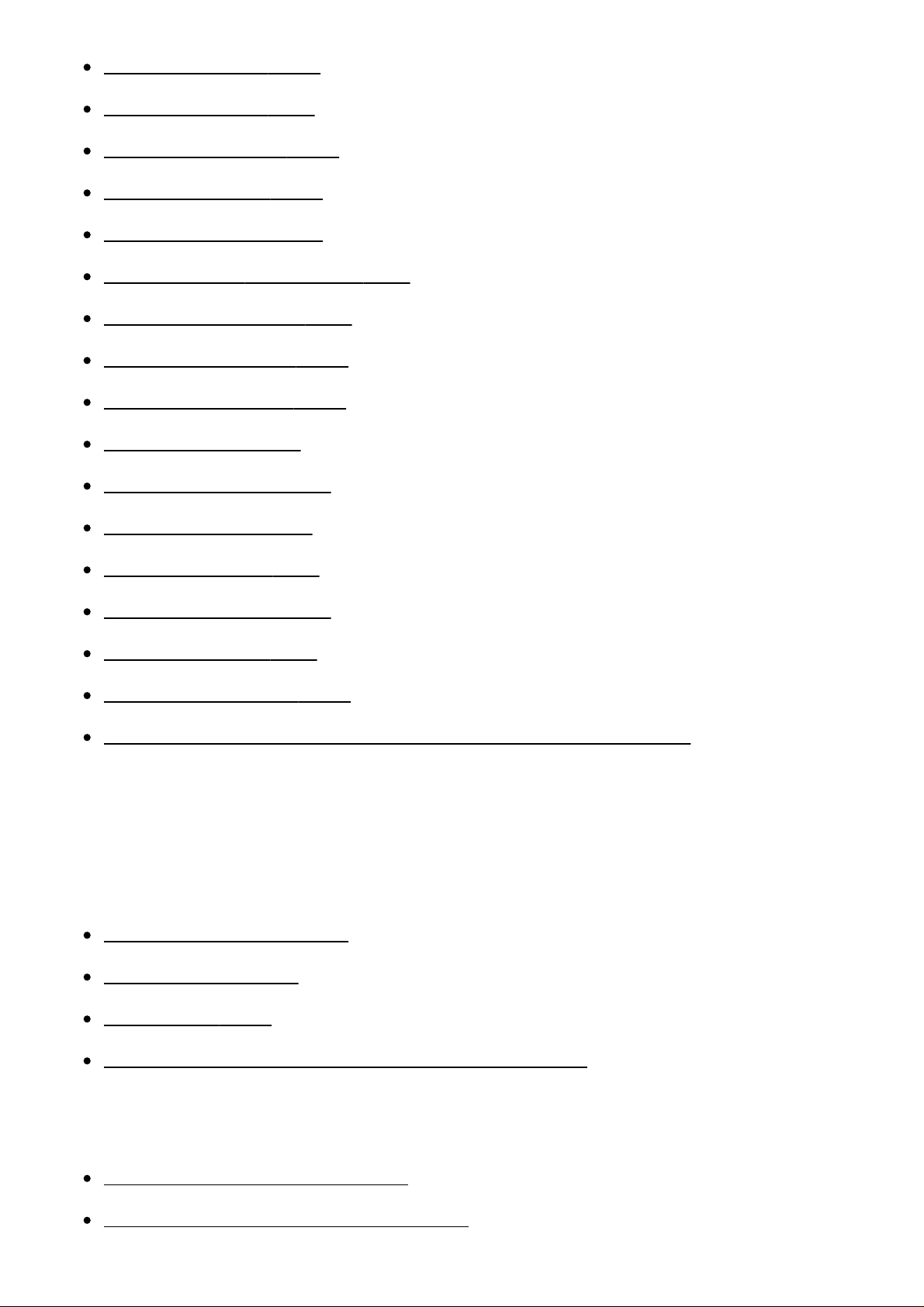
Live View Display [166]
Bright Monitoring [167]
FINDER/MONITOR [168]
Release w/o Lens [169]
Release w/o Card [170]
Silent Shooting (still image) [171]
e-Front Curtain Shut. [172]
S. Auto Img. Extract. [173]
APS-C/Super 35mm [174]
Shading Comp. [175]
Chro. Aber. Comp. [176]
Distortion Comp. [177]
Dial / Wheel Lock [178]
Deactivate Monitor [179]
Aperture Preview [180]
Shot. Result Preview [181]
Assigning exposure value adjustment to the control wheel [182]
Viewing
Viewing still images
Playing back images [183]
Playback zoom [184]
Image Index [185]
Switching the screen display (during playback) [186]
Deleting images
Deleting a displayed image [187]
Deleting multiple selected images [188]
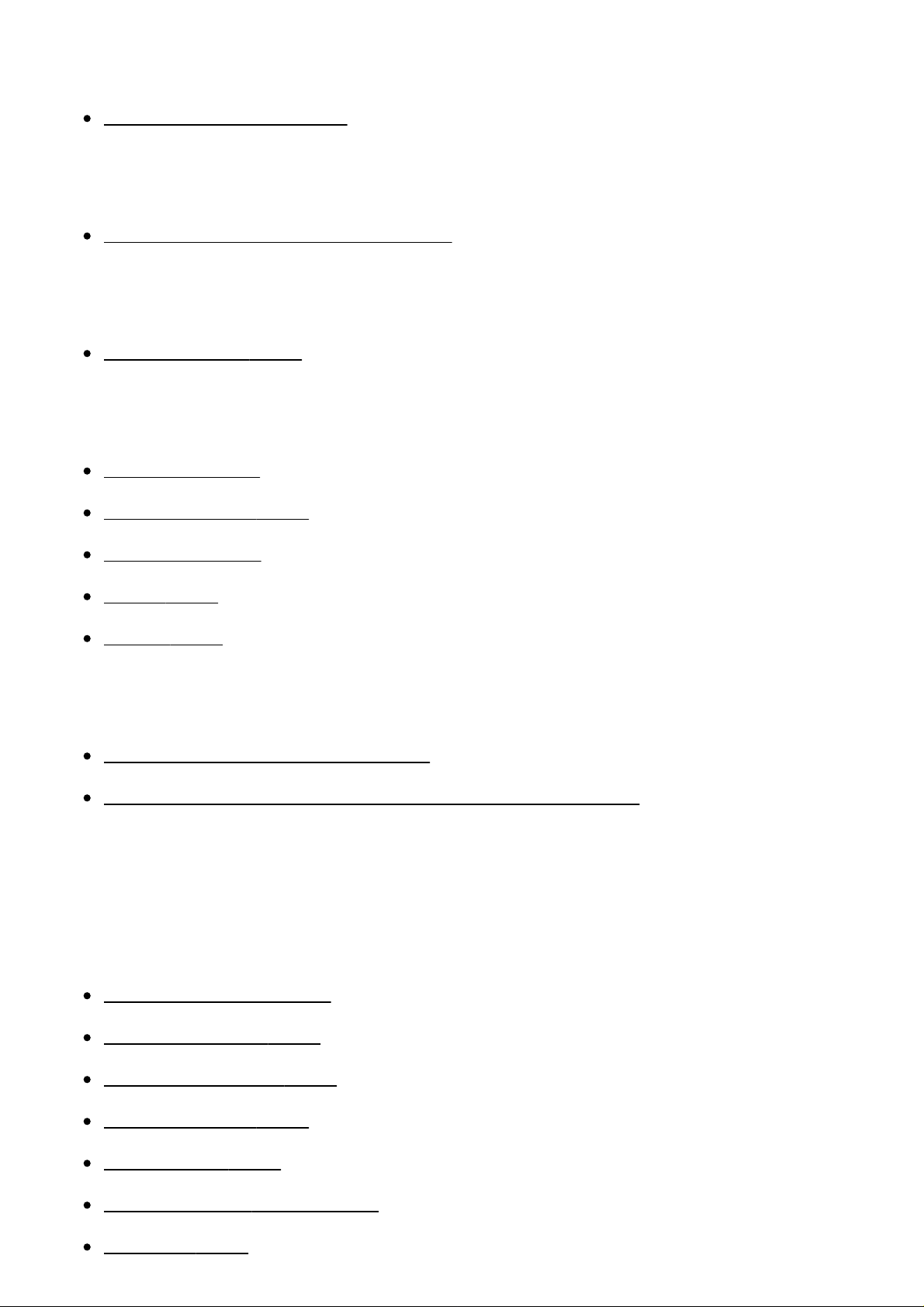
Playing back movies
Playing back movies [189]
Viewing panoramic images
Playing back panoramic images [190]
Printing
Specify Printing [191]
Using viewing functions
View Mode [192]
Display Rotation [193]
Slide Show [194]
Rotate [195]
Protect [196]
Viewing images on a TV
Viewing images on an HD TV [197]
Viewing images on a “BRAVIA” Sync-compatible TV [198]
Changing settings
Setup menu
Monitor Brightness [199]
Viewfinder Bright. [200]
Finder Color Temp. [201]
Volume Settings [202]
Audio signals [203]
Upload Settings(Eye-Fi) [204]
Tile Menu [205]
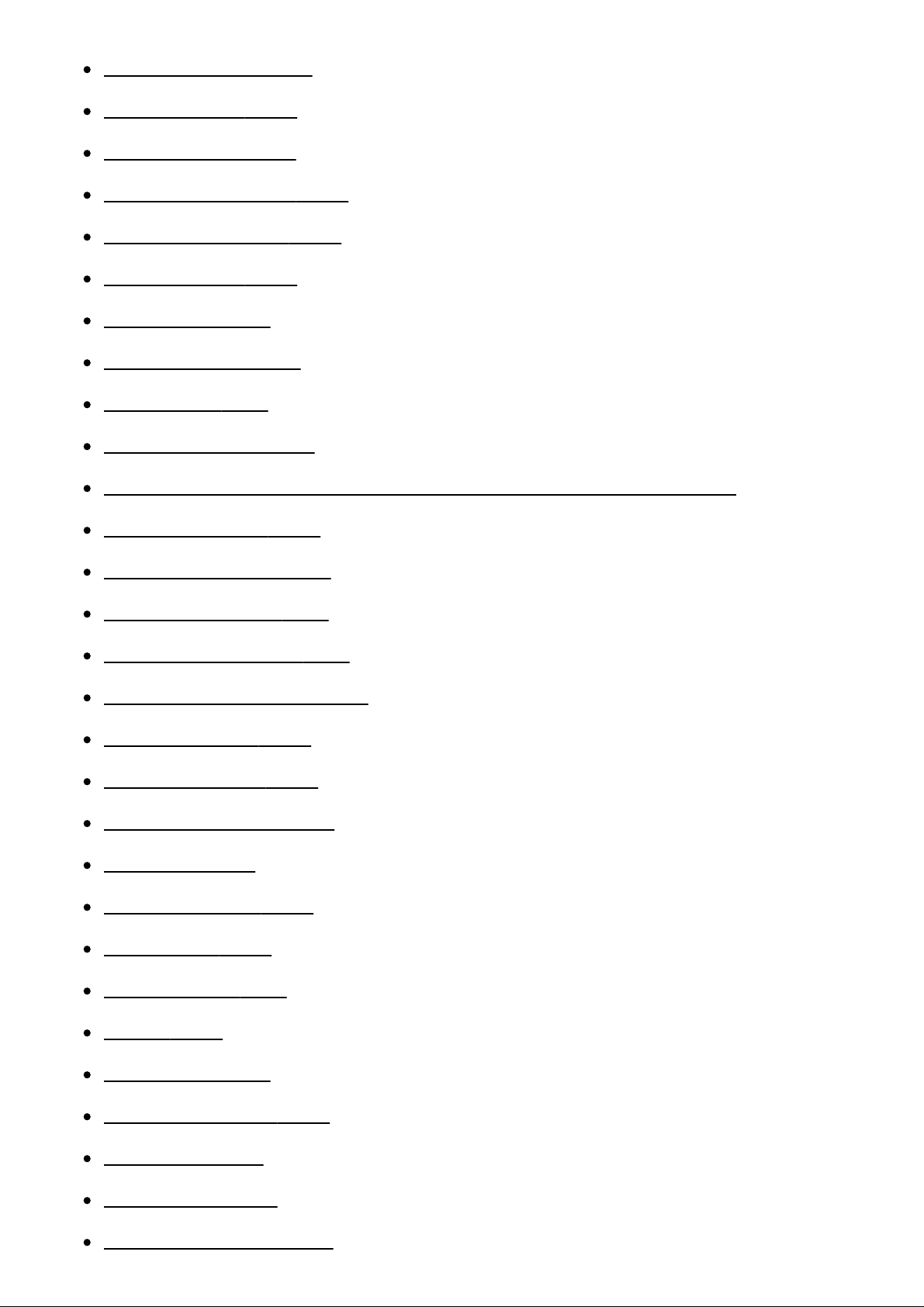
Mode Dial Guide [206]
Delete confirm. [207]
Display Quality [208]
Pwr Save Start Time [209]
NTSC/PAL Selector [210]
Cleaning Mode [211]
Demo Mode [212]
TC/UB Settings [213]
Remote Ctrl [214]
HDMI Resolution [215]
24p/60p Output (movie) (Only for 1080 60i compatible models) [216]
CTRL FOR HDMI [217]
HDMI Info. Display [218]
TC Output (movie) [219]
REC Control (movie) [220]
4K Output Sel. (movie) [221]
USB Connection [222]
USB LUN Setting [223]
USB Power Supply [224]
Language [225]
Date/Time Setup [226]
Area Setting [227]
Copyright Info [228]
Format [229]
File Number [230]
Select REC Folder [231]
New Folder [232]
Folder Name [233]
Recover Image DB [234]
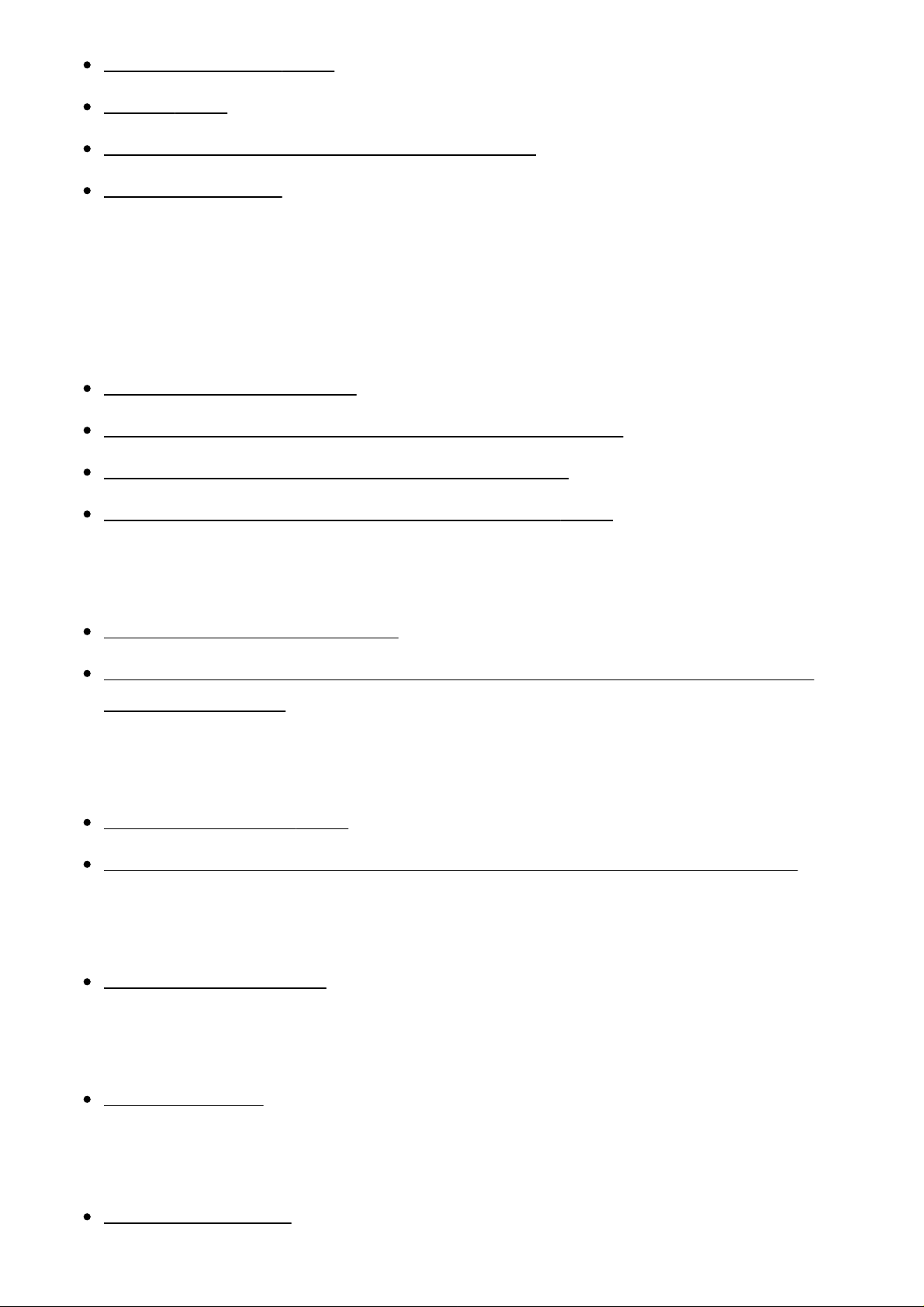
Display Media Info. [235]
Version [236]
Certification Logo (Overseas model only) [237]
Setting Reset [238]
Using Wi-Fi functions
Connecting this product and a Smartphone
PlayMemories Mobile [239]
Connecting an Android smartphone to this product [240]
Connecting the product to an iPhone or iPad [241]
Calling up an application using [One-touch(NFC)] [242]
Controlling this product using a Smartphone
Smart Remote Embedded [243]
One-touch connection with an NFC-enabled Android smartphone (NFC One-
touch remote) [244]
Transferring images to a Smartphone
Send to Smartphone [245]
Sending images to an Android smartphone (NFC One-touch Sharing) [246]
Transferring images to a computer
Send to Computer [247]
Transferring images to a TV
View on TV [248]
Changing the settings of Wi-Fi functions
Airplane Mode [249]
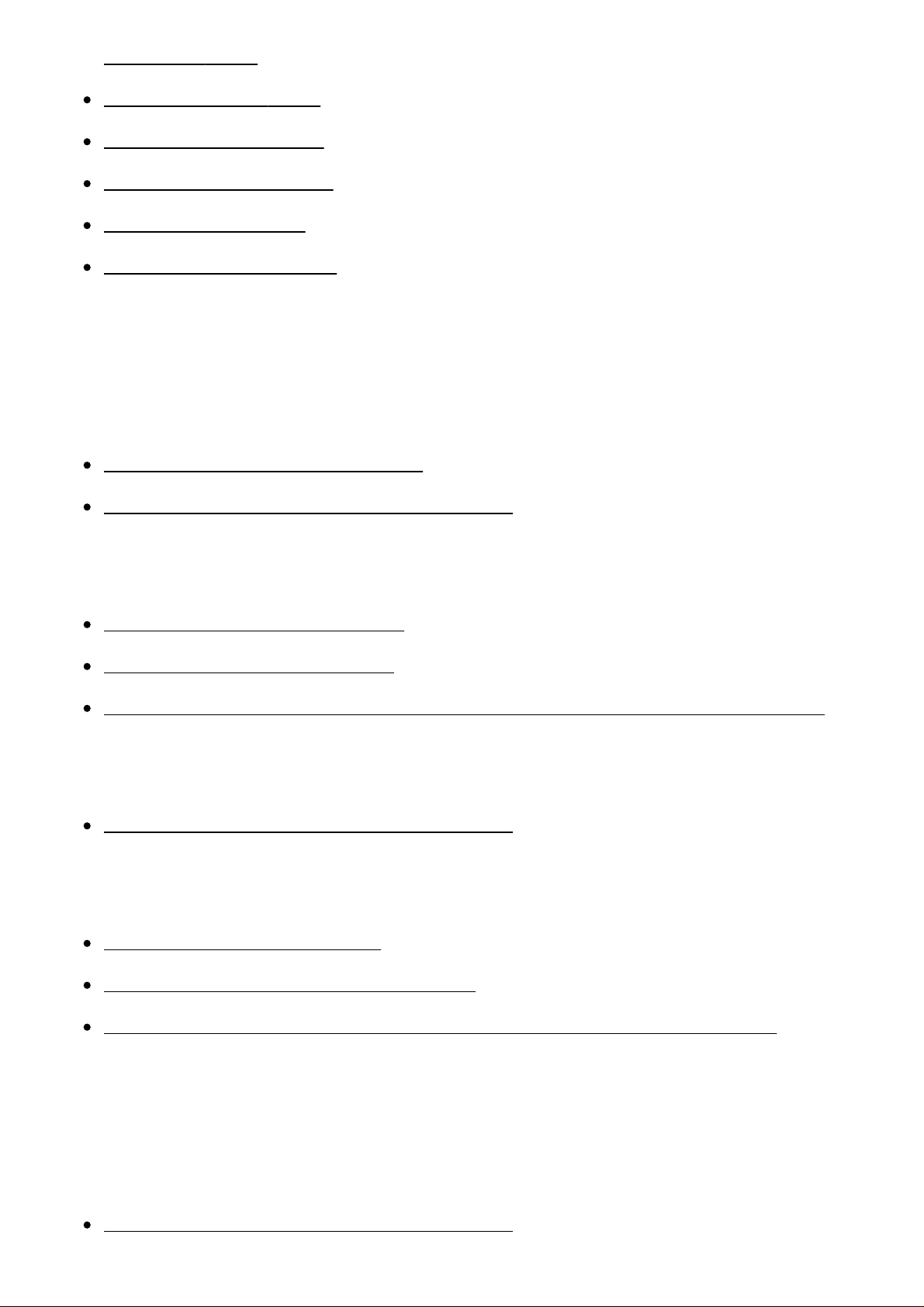
WPS Push [250]
Access Point Set. [251]
Edit Device Name [252]
Disp MAC Address [253]
SSID/PW Reset [254]
Reset Network Set. [255]
Adding applications to the product
PlayMemories Camera Apps
PlayMemories Camera Apps [256]
Recommended computer environment [257]
Installing the applications
Opening a service account [258]
Downloading applications [259]
Downloading applications directly to the product using the Wi-Fi function [260]
Starting the applications
Launching the downloaded application [261]
Managing the applications
Uninstalling applications [262]
Changing the order of applications [263]
Confirming the account information of PlayMemories Camera Apps [264]
Using a computer
Recommended computer environment
Recommended computer environment [265]
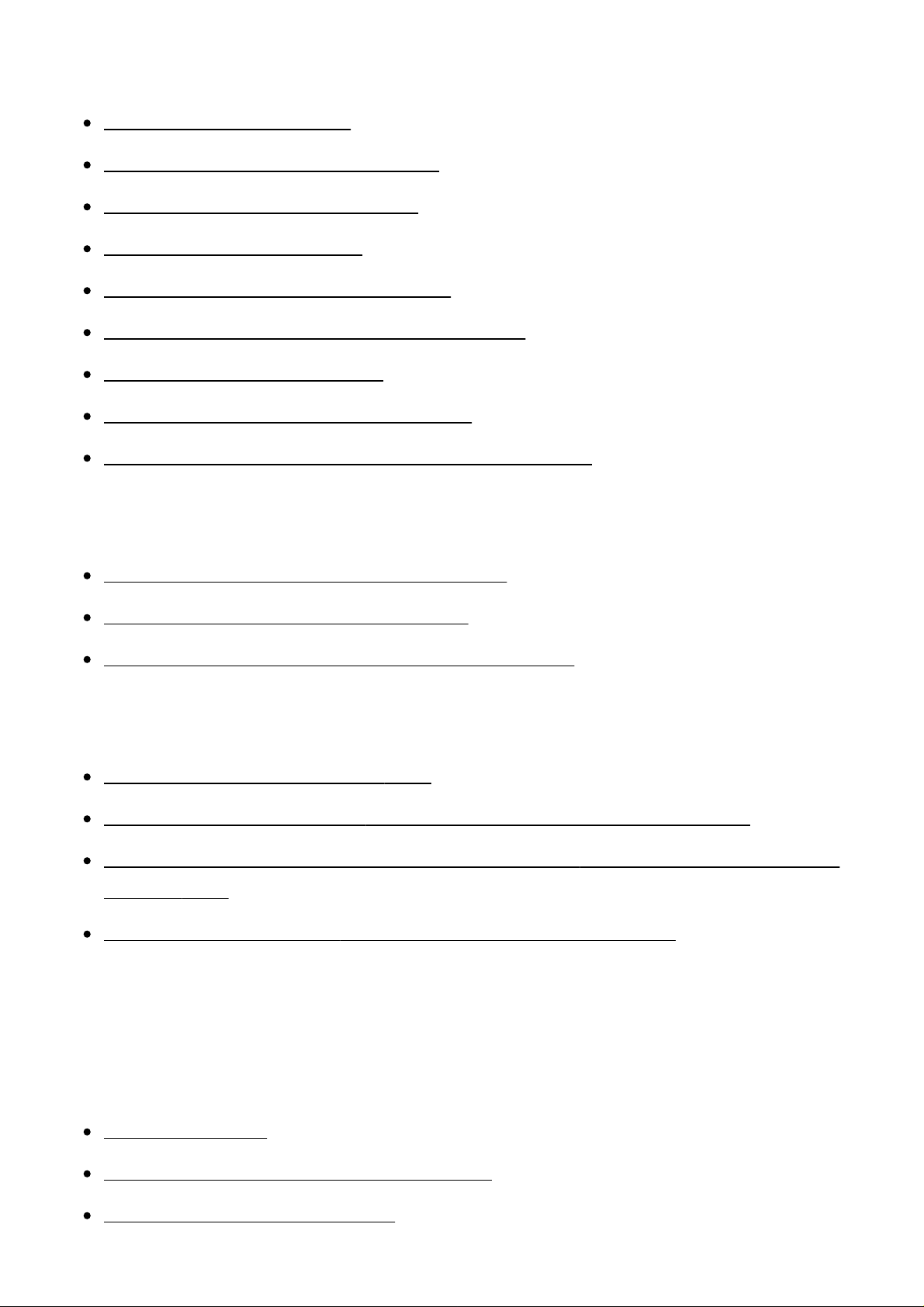
Using the software
PlayMemories Home [266]
Installing PlayMemories Home [267]
Software for Mac computers [268]
Image Data Converter [269]
Installing Image Data Converter [270]
Accessing Image Data Converter Guide [271]
Remote Camera Control [272]
Installing Remote Camera Control [273]
Accessing the Help of Remote Camera Control [274]
Connecting this product and a computer
Connecting the product to a computer [275]
Importing images to the computer [276]
Disconnecting the product from the computer [277]
Creating a movie disc
Selecting a disc to be created [278]
Creating Blu-ray Discs from high-definition image quality movies [279]
Creating DVD discs (AVCHD recording discs) from high-definition image quality
movies [280]
Creating DVD discs from standard image quality movies [281]
Precautions/This product
Precautions
Precautions [282]
On the internal rechargeable battery [283]
Notes on the battery pack [284]
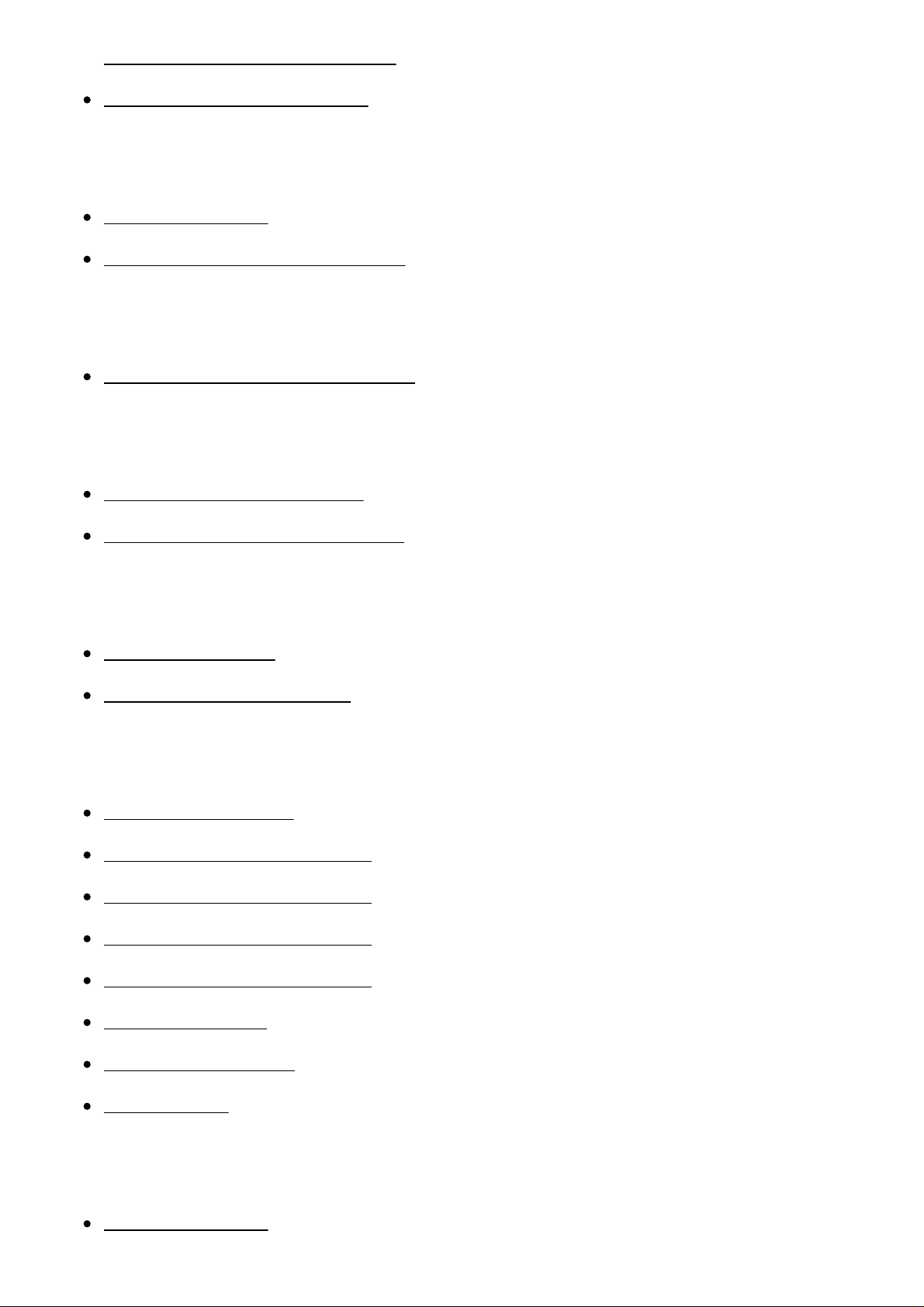
Charging the battery pack [285]
Notes on memory card [286]
Cleaning this product
On cleaning [287]
Cleaning the image sensor [288]
List of default setting values
List of default setting values [289]
Number of recordable still images and recordable time of movies
Number of still images [290]
Recordable time of movies [291]
Using this product abroad
Plug adaptor [292]
On TV color systems [293]
Other information
Mount Adaptor [294]
LA-EA1 Mount Adaptor [295]
LA-EA2 Mount Adaptor [296]
LA-EA3 Mount Adaptor [297]
LA-EA4 Mount Adaptor [298]
Vertical grip [299]
AVCHD format [300]
License [301]
Trademarks
Trademarks [302]
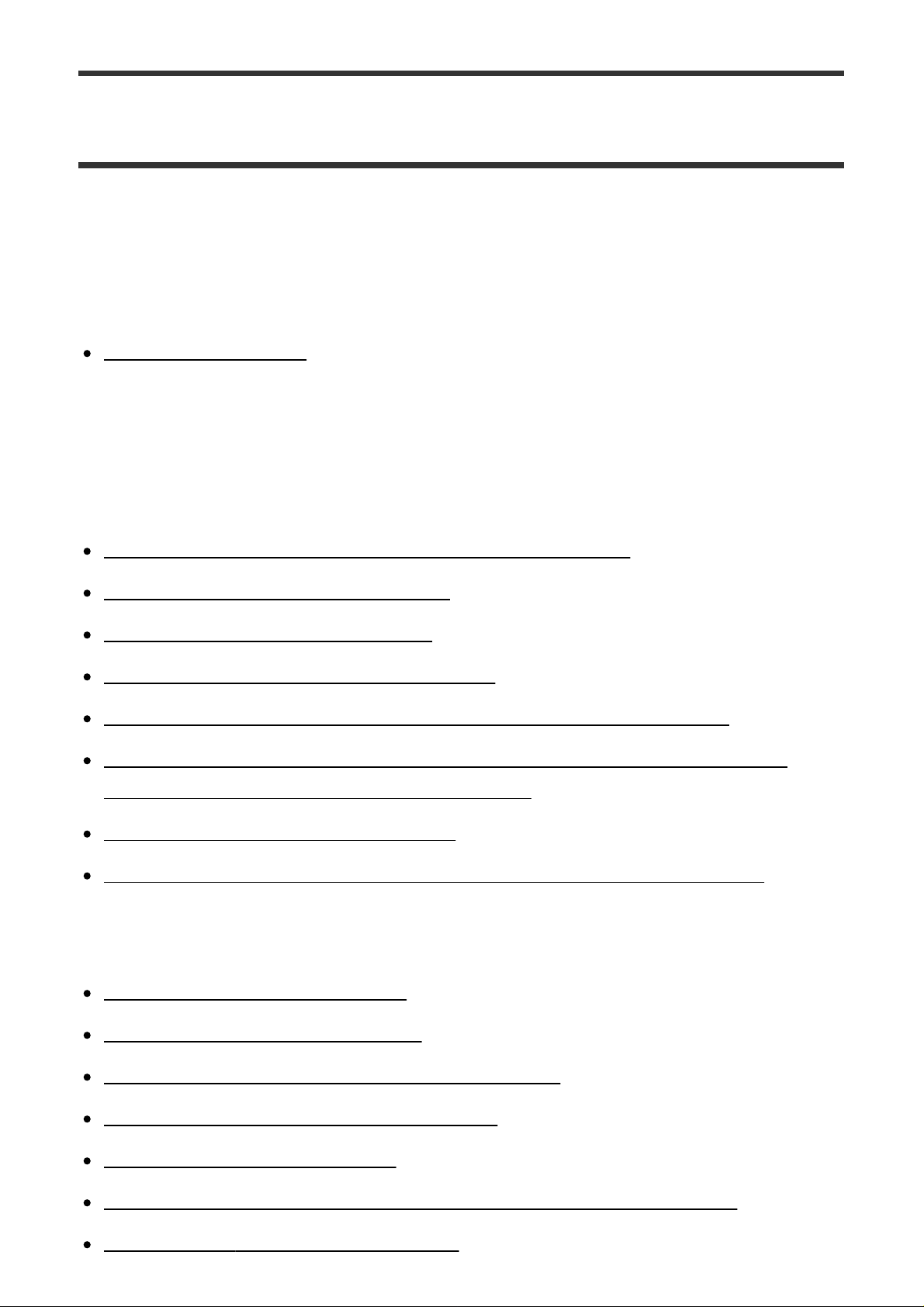
Troubleshooting
If you have problems
If you have problems
Troubleshooting [303]
Troubleshooting
Battery pack and power
You cannot insert the battery pack into the product. [304]
You cannot turn on the product. [305]
The power turns off suddenly. [306]
The battery pack discharges quickly. [307]
The remaining battery level indicator shows an incorrect level. [308]
The charge lamp on the product/the CHARGE lamp of the battery charger
flashes when charging the battery pack. [309]
The battery pack is not charged. [310]
The monitor does not turn on even when the product is turned on. [311]
Shooting still images/movies
You cannot record images. [312]
Recording takes a long time. [313]
The same image is captured multiple times. [314]
The shutter is released continuously. [315]
The image is out of focus. [316]
The angle of view changes little by little while shooting images. [317]
[Eye-Start AF] does not function. [318]
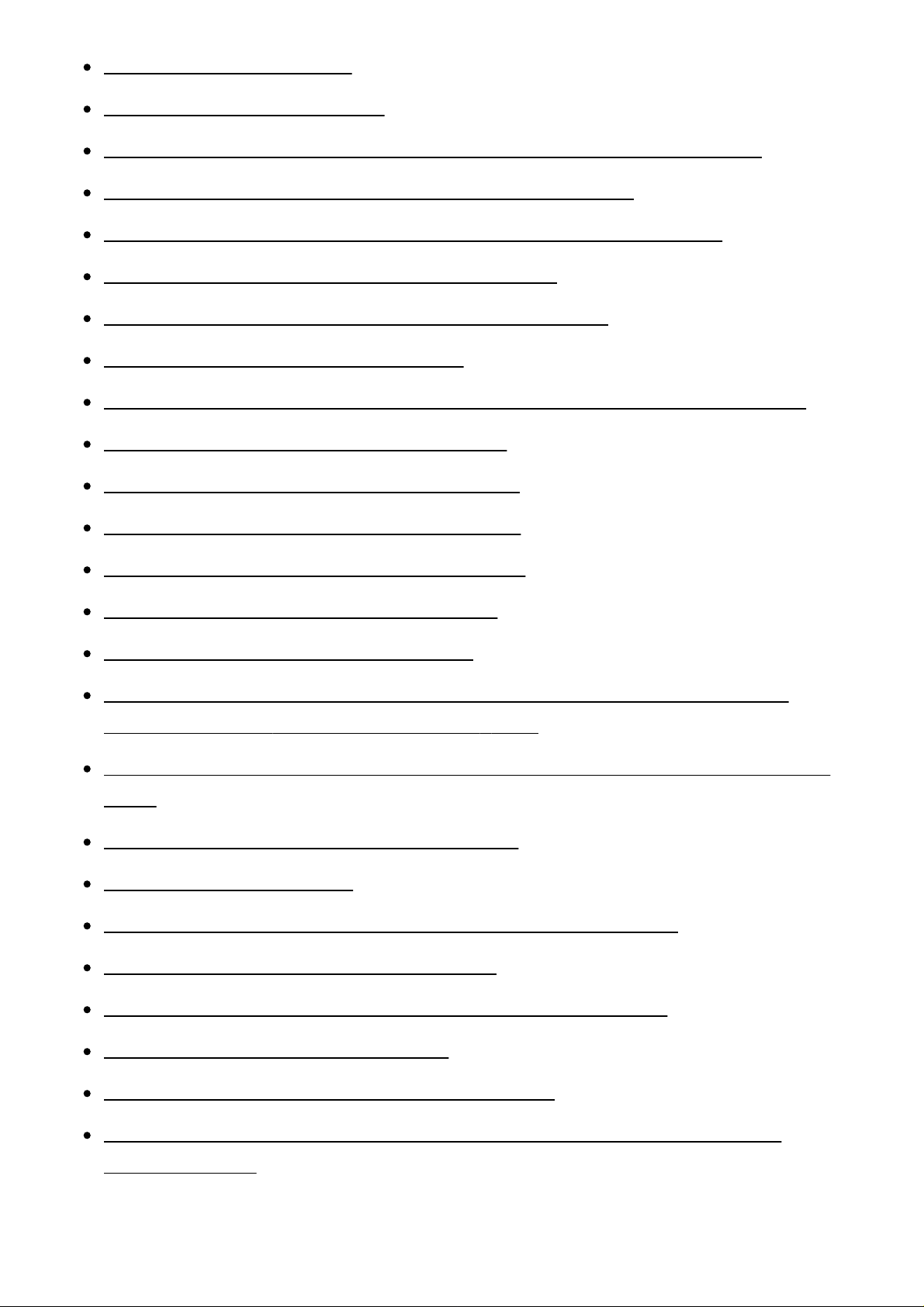
Zoom does not work. [319]
The flash does not work. [320]
Fuzzy white circular spots appear on images shot using the flash. [321]
The close-up shoot function (Macro) does not work. [322]
The recording date and time are not displayed on the screen. [323]
The date and time are recorded incorrectly. [324]
The aperture value and/or shutter speed flashes. [325]
The image colors are not correct. [326]
Noise appears in the image when you view the screen in a dark place. [327]
The eyes of the subject come out red. [328]
Dots appear and remain on the screen. [329]
You cannot shoot images continuously. [330]
The image is not clear in the viewfinder. [331]
No images appear on the viewfinder. [332]
No images appear on the monitor. [333]
[Finder/Monitor Sel.] does not work even though it has been assigned to a
certain key using [Custom Key Settings]. [334]
The image is whitish (Flare)./Blurring of light appears on the image (Ghosting).
[335]
The corners of the picture are too dark. [336]
The image is blurred. [337]
The monitor darkens after a short period of time passed. [338]
The flash takes too long to recharge. [339]
The front dial, rear dial, or control wheel does not work. [340]
Sound is not recorded properly. [341]
The camera vibrates while the power is on. [342]
Vibration or sounds occur when you shake the camera while the power is
turned off. [343]
Viewing images

Images cannot be played back. [344]
The date and time are not displayed. [345]
The image cannot be deleted. [346]
The image was deleted by mistake. [347]
A DPOF mark cannot be put. [348]
Wi-Fi
You cannot find the wireless access point to be connected. [349]
[WPS Push] does not work. [350]
[Send to Computer] is canceled halfway. [351]
You cannot send movies to a smartphone. [352]
[Smart Remote Embedded] or [Send to Smartphone] is canceled halfway. [353]
The shooting screen for [Smart Remote Embedded] is not displayed
smoothly./The connection between this product and the smartphone is
disconnected. [354]
You cannot use One-Touch connection (NFC). [355]
Computers
The computer does not recognize this product. [356]
You cannot import images. [357]
The image and sound are interrupted by noise when viewing a movie on a
computer. [358]
Images exported from a computer cannot be viewed on this product. [359]
Memory cards
Formatted the memory card by mistake. [360]
Printing
You cannot print images. [361]
The color of the image is strange. [362]
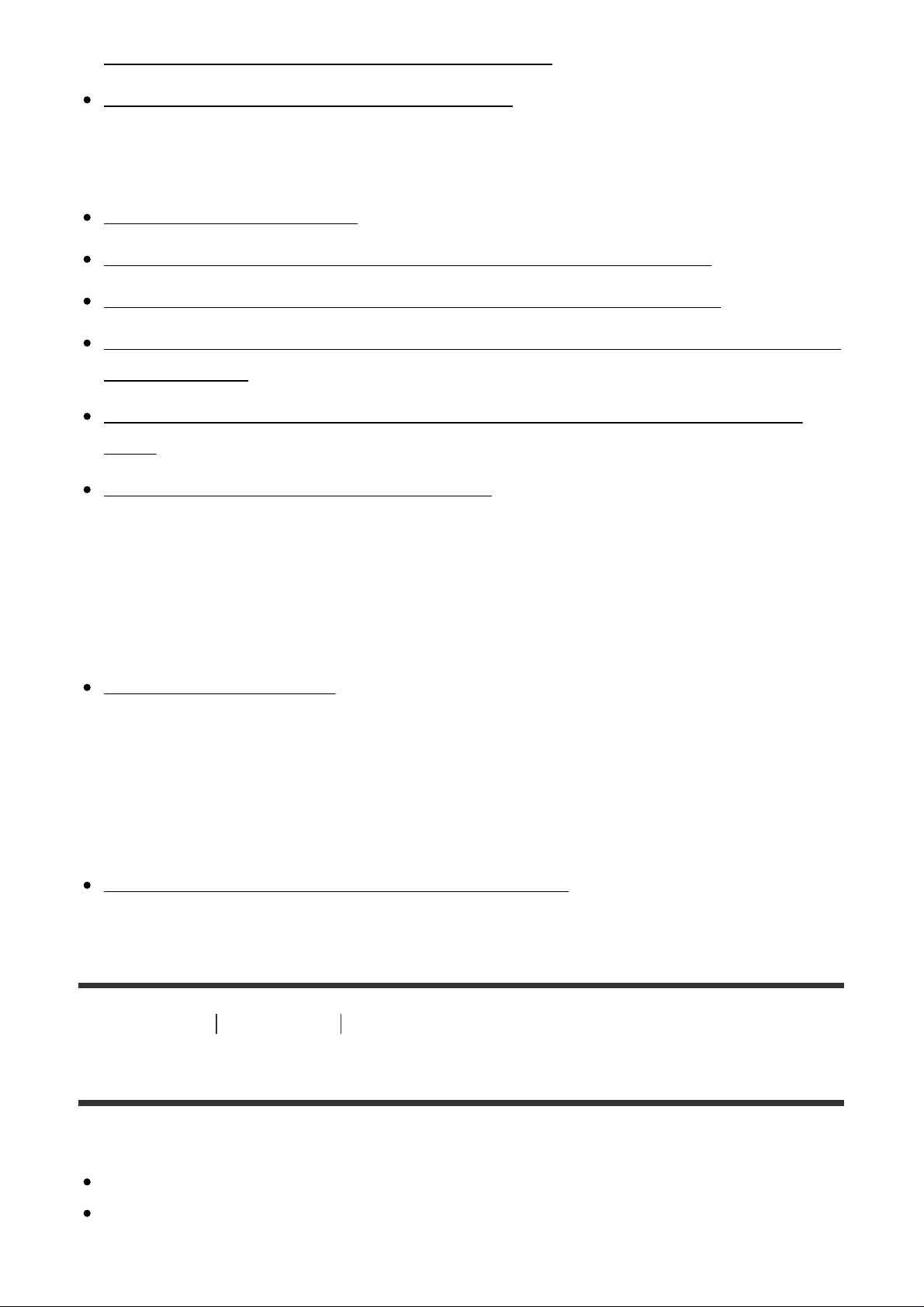
Images are printed with both edges cut off. [363]
You cannot print images with the date. [364]
Others
The lens gets fogged. [365]
The product becomes warm when you use it for a long time. [366]
The Clock Set screen appears when you turn on the product. [367]
The number of recordable images does not decrease, or decreases two images
at a time. [368]
Settings are reset even though resetting operation has not been performed.
[369]
The product does not work properly. [370]
Messages
Messages
Warning messages [371]
Situations this product has difficulty handling
Situations this product has difficulty handling
Situations this product has difficulty handling [372]
[1] How to Use Before Use Names of parts
Checking the camera and the supplied items
The number in parentheses indicates the number of pieces.
Camera (1)
AC Adaptor (1)
The shape of the AC Adaptor differs for each country/region.
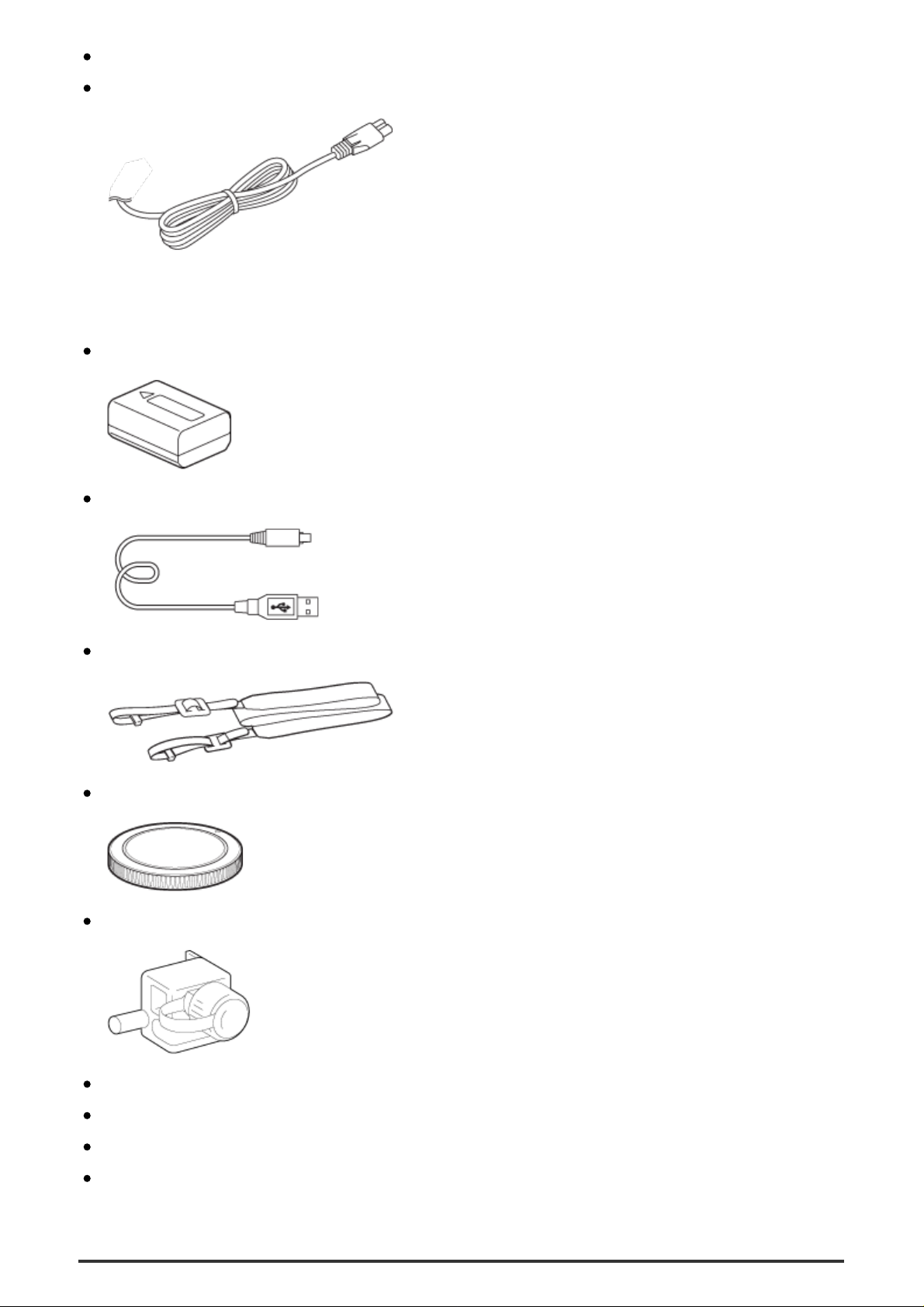
BC-VW1 Battery charger (1)
Power cord (mains lead) (1)* (not supplied in the U.S.A. and Canada)
*
Multiple power cords may be supplied with your camera. Use the appropriate one that
matches your country/region.
NP-FW50 Rechargeable battery pack (2)
Micro USB Cable (1)
Shoulder strap (1)
Body cap (1) (Attached on the camera)
Cable protector (1)
Shoe cap (1) (Attached on the camera)
Eyepiece cup (1) (Attached on the camera)
Instruction Manual (1)
Wi-Fi Connection/One-touch (NFC) Guide (1)

[2] How to Use Before Use Names of parts
Identifying parts (Front side)
When the lens is removed
1. ON/OFF (Power) switch/Shutter button
2. Front dial
3. Remote sensor
4. Wi-Fi antenna (built-in)
5. Lens release button
6. Built-in microphone*
7. AF Illuminator/Self-timer lamp
8. Mount index
9. Image sensor**
10. Mount
11. Lens contacts**
*
Do not cover this part during movie recording. Doing so may cause noise or lower the volume.
**
Do not directly touch these parts.
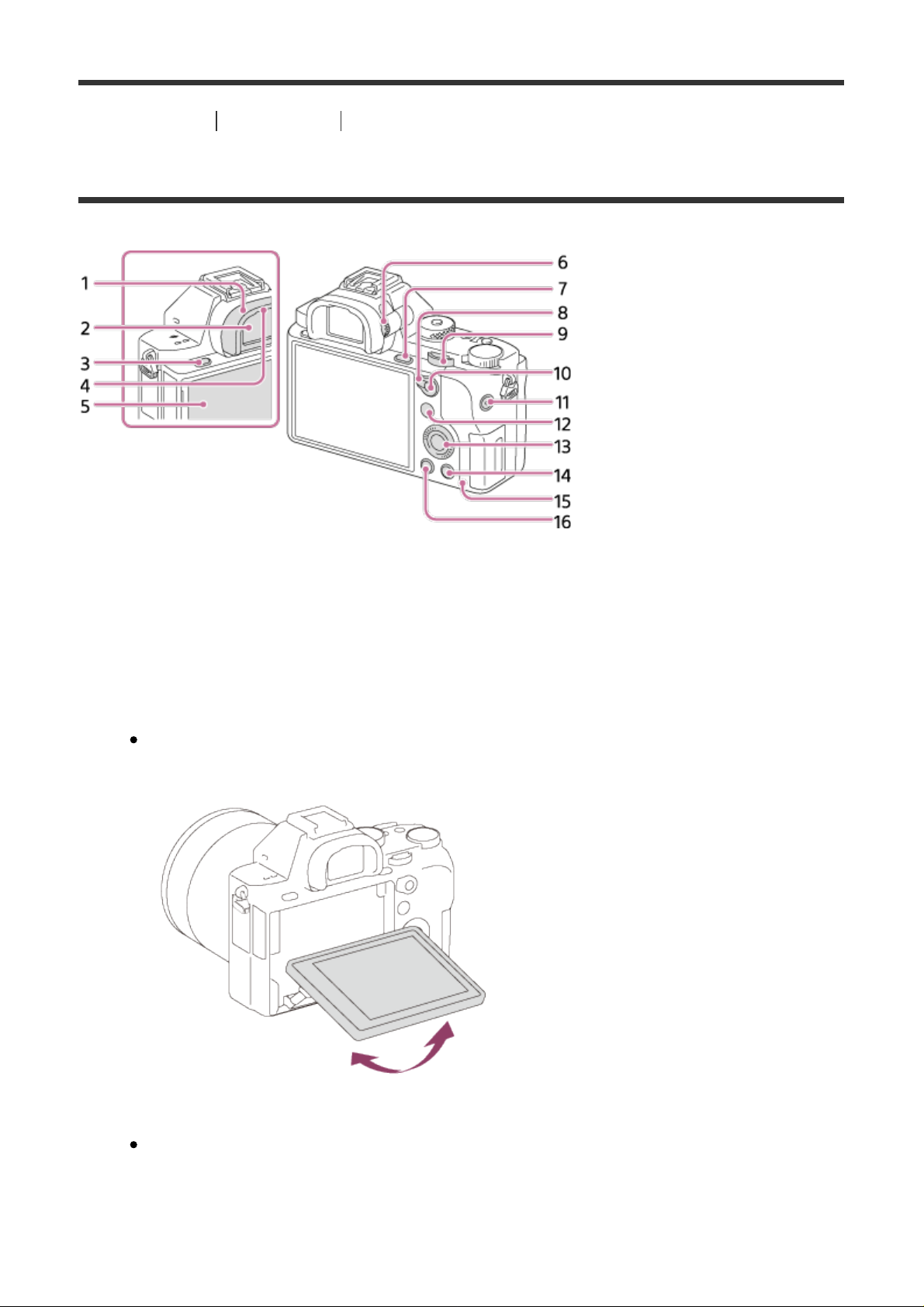
[3] How to Use Before Use Names of parts
Identifying parts (Rear side)
1. Eyepiece cup
2. Viewfinder
3. MENU button
4. Eye sensor
5. Monitor
You can adjust the monitor to an easily viewable angle and shoot from any
position.
6. Diopter-adjustment dial
Adjust the diopter-adjustment dial according to your eyesight until the
display appears clearly in the viewfinder.

7. For shooting: C3 (Custom 3) button
For viewing: (Enlarge) button
8. AF/MF/AEL switch lever
9. Rear dial
10. For shooting: AF/MF (Auto focus/manual focus) button/ AEL button
For viewing: (Image index) button
11. MOVIE (Movie) button
12. For shooting: Fn button
For viewing: (Send to Smartphone) button
You can display the screen for [Send to Smartphone] by pressing this
button.
13. Control wheel
14. For shooting: C4 (Custom 4) button
For viewing:
15. Access lamp
16. (Playback) button
[4] How to Use Before Use Names of parts
(Delete) button
Identifying parts (Top side/Side view)
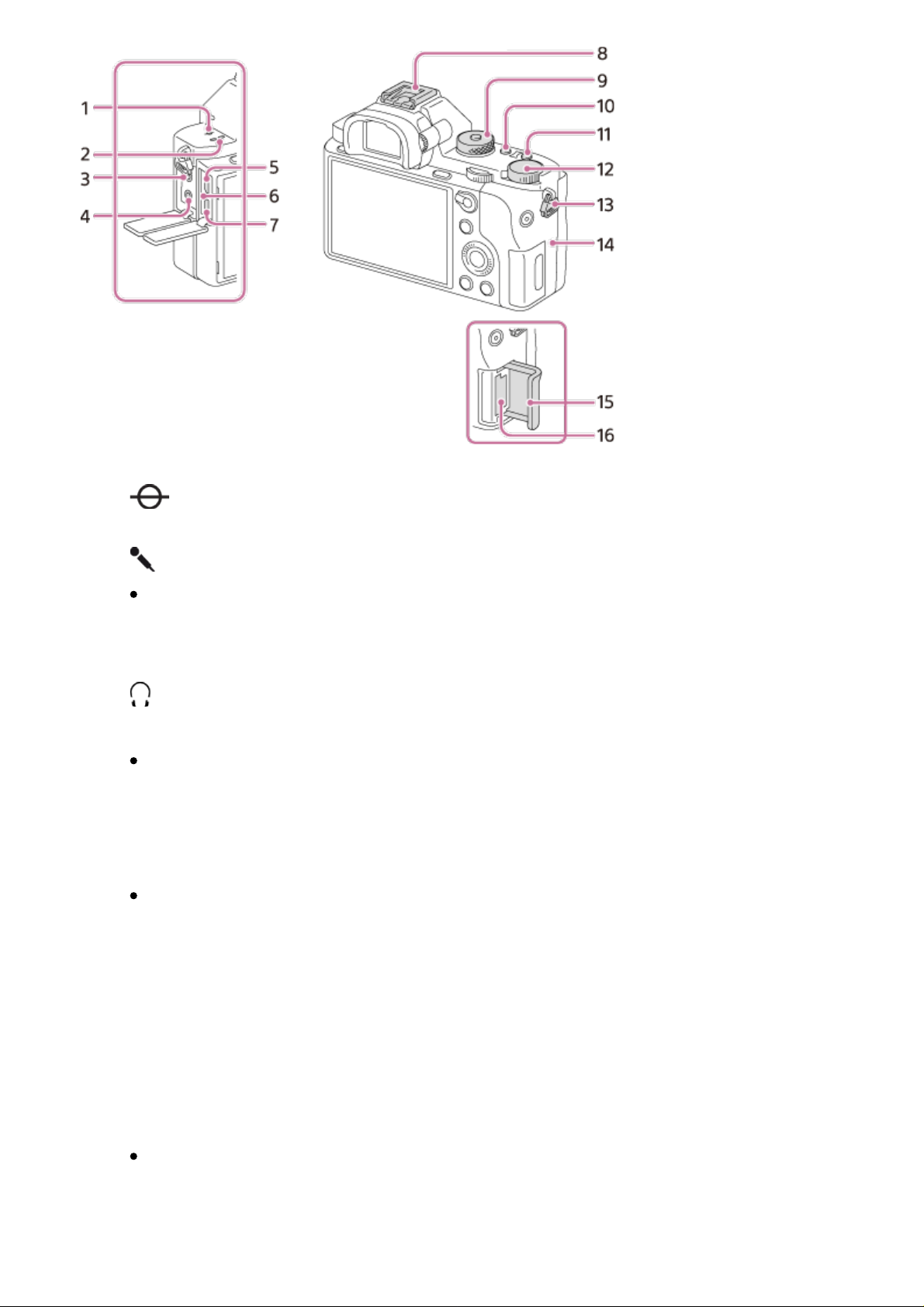
1. Image sensor position mark
2. Speaker
3. (Microphone) jack
When an external microphone is connected, the microphone is turned on
automatically. If the external microphone is a plug-in-power type, the
power of the microphone is supplied by the camera.
4.
5. Multi/Micro USB Terminal*
6. Charge lamp
7. HDMI micro jack
8. Multi interface shoe*
9. Mode dial/Mode dial lock release button
10. C2 (Custom 2) button
11. C1 (Custom 1) button
12. Exposure compensation dial
13. Hooks for shoulder strap
(Headphones) jack
Supports Micro USB compatible device.
Some of the accessories may not be inserted fully and protrude backward
from the Multi interface shoe. However, when the accessory reaches the
front end of the shoe, the connection is completed.
Attach both ends of the strap onto the camera.
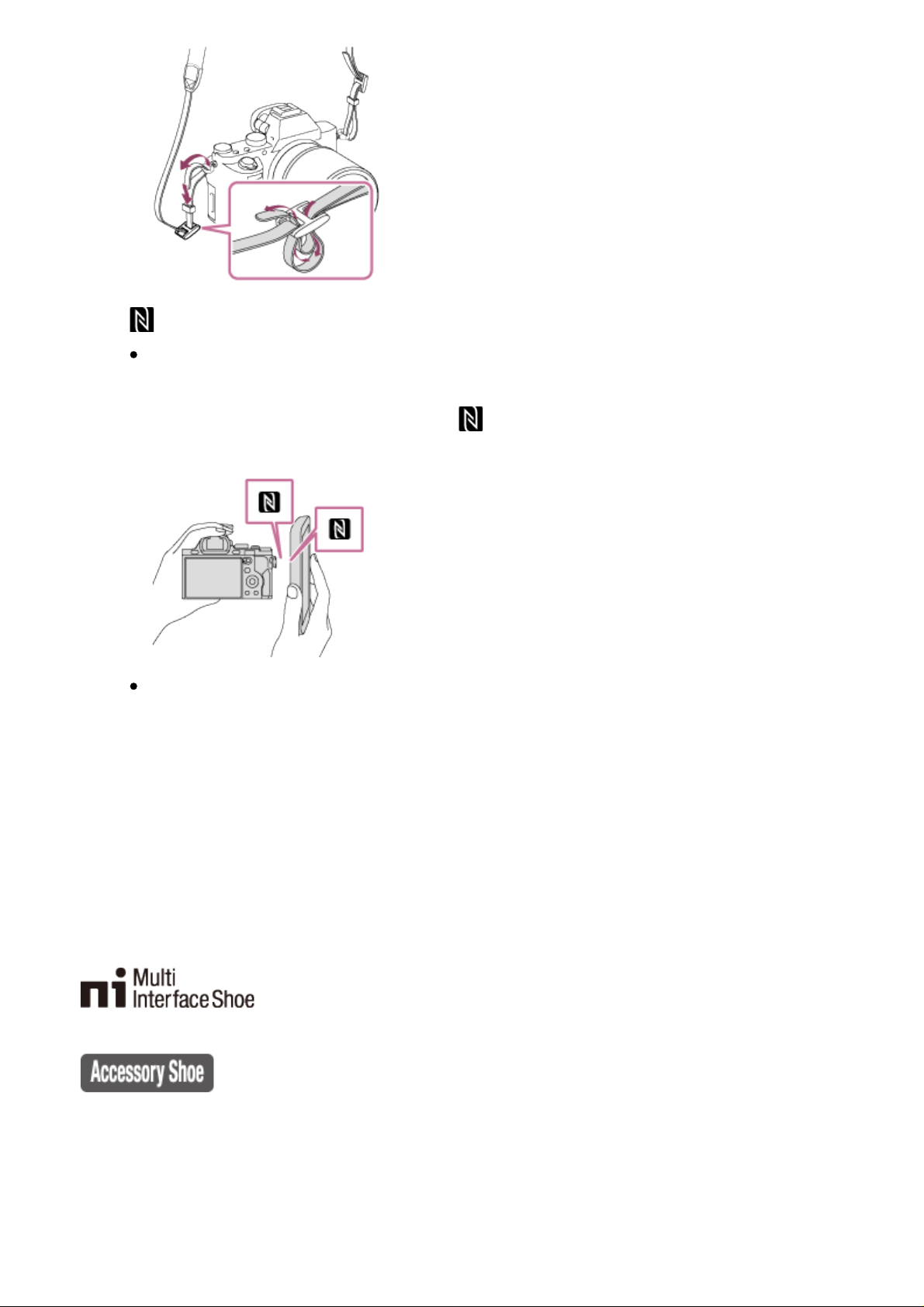
14. (N mark)
This mark indicates the touch point for connecting the camera and an
NFC-enabled Smartphone.
For details on the location of the (N mark) on your Smartphone, refer
to the operating instructions of the Smartphone.
NFC (Near Field Communication) is an international standard of shortrange wireless communication technology.
15. Memory card cover
16. Memory card slot
*
For details on compatible accessories for the multi interface shoe and the Multi/Micro USB
Terminal, visit the Sony website, or consult your Sony dealer or local authorized Sony service
facility.
You can also use accessories that are compatible with the accessory shoe. Operations with other
manufactures’ accessories are not guaranteed.
Attaching the cable protector
Use the cable protector to prevent the HDMI cable from being disconnected when
shooting images connected by the HDMI cable. Open both of the jack covers and
insert an HDMI cable into the camera. Attach the cable protector as illustrated so
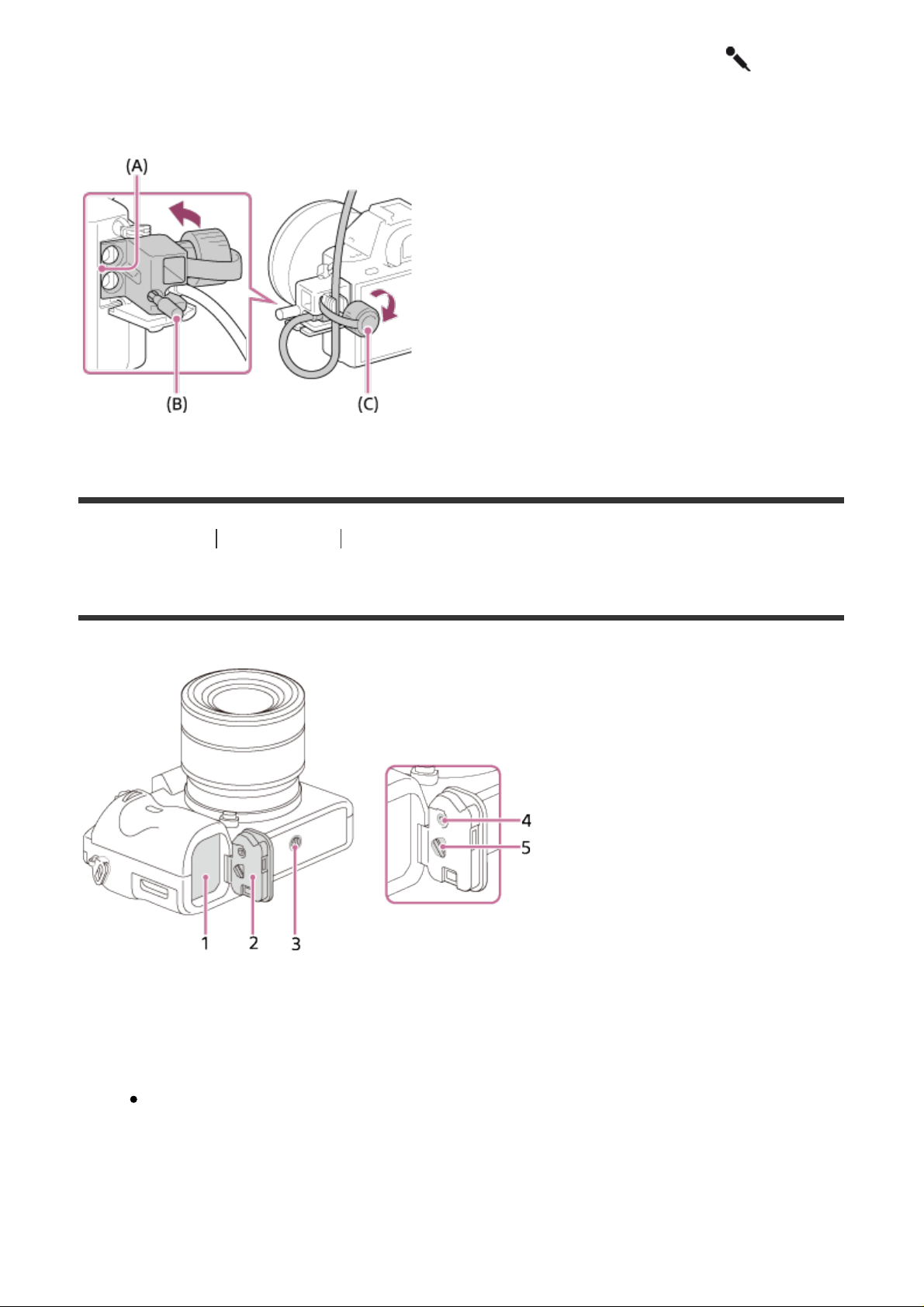
that the edge of the cable protector fits in the slit (A) to the left of the
(microphone) jack. Secure the cable protector with the attachment screw (B).
Then secure the HDMI cable with the fixing dial (C).
[5] How to Use Before Use Names of parts
Identifying parts (Bottom view)
1. Battery insertion slot
2. Battery cover
3. Tripod socket hole
Use a tripod with a screw less than 5.5 mm (7/32 inches) long. Otherwise,
you cannot firmly secure the camera, and damage to the camera may
occur.
4. Battery cover locking button
5. Battery cover release lever
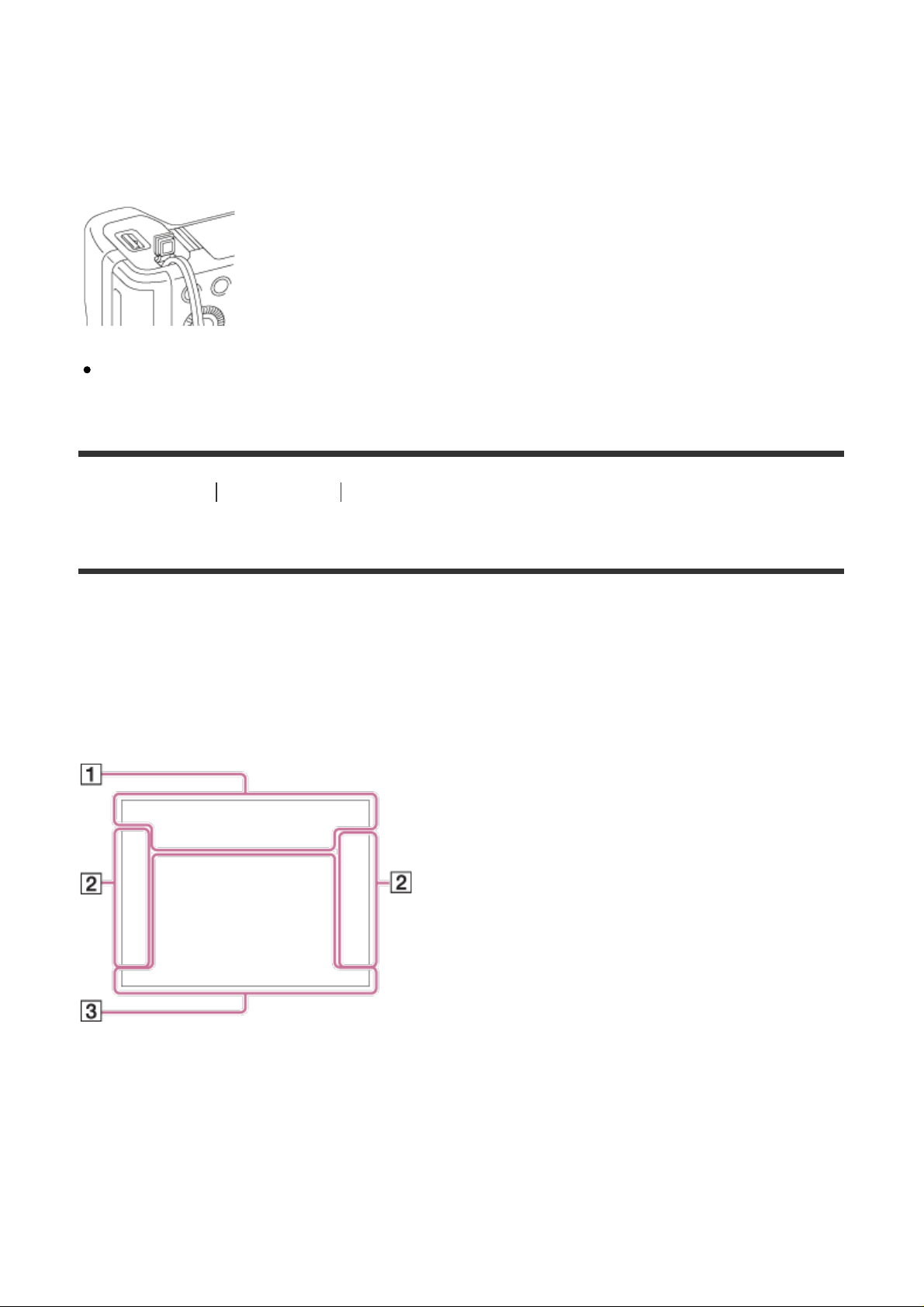
Connection plate cover
Use this when using an AC-PW20 AC Adaptor (sold separately). Insert the
connection plate into the battery compartment, and then pass the cord through
the connection plate cover as shown below.
Make sure that the cord is not pinched when you close the cover.
[6] How to Use Before Use Icons and indicators
List of icons on the screen
The displayed contents and their positions shown below are just a guideline, and
may differ from the actual display.
Monitor mode
Viewfinder mode
In Auto Mode or Scene Selection mode

P/A/S/M/Sweep Panorama mode
For playback
Basic information display
Histogram display
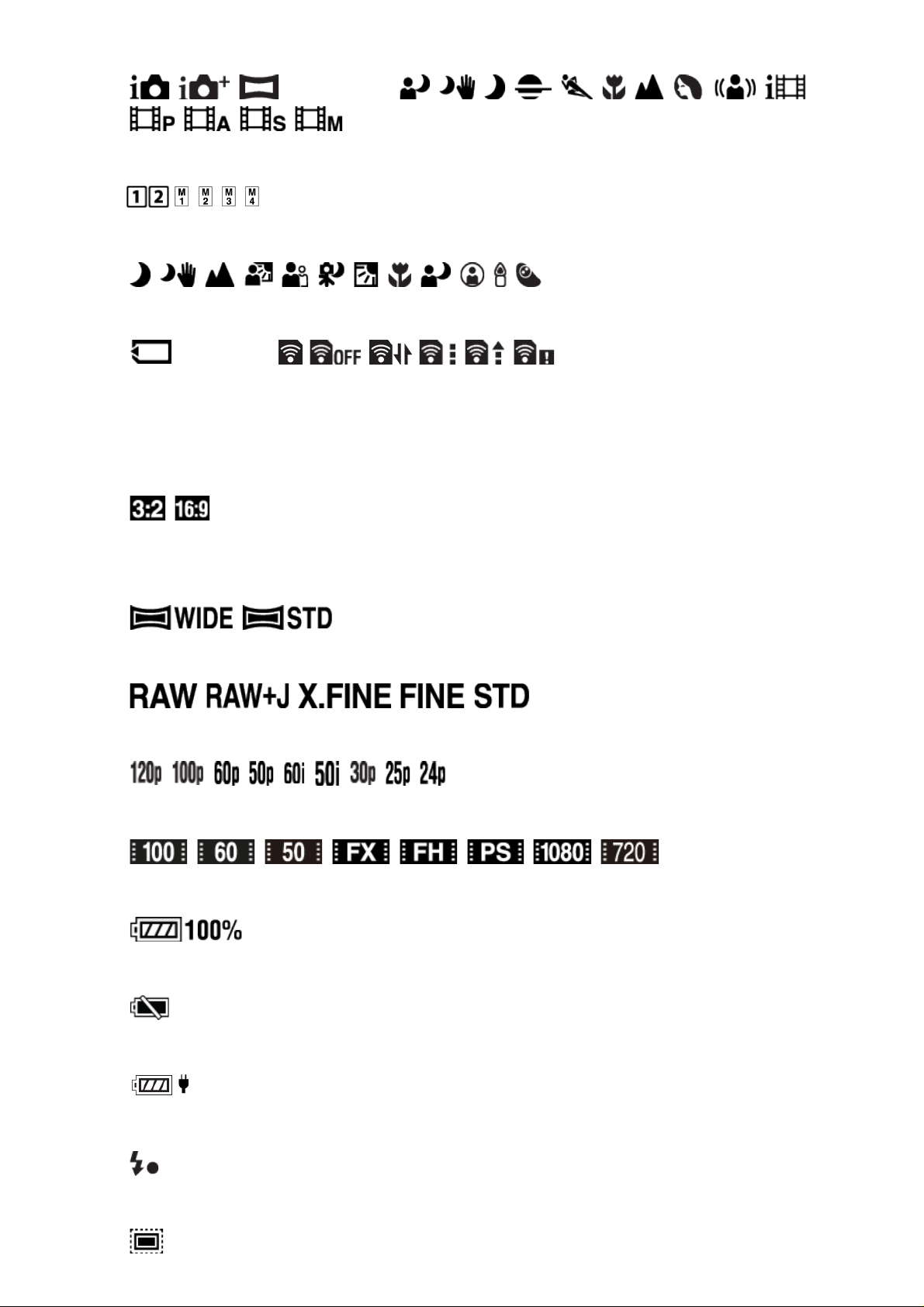
1. P P* A S M
Shooting mode
Register number
Scene Recognition icons
NO CARD
Memory card/Upload
100
Remaining number of recordable images
Aspect ratio of still images
42M / 36M / 18M / 15M / 11M / 8.9M / 4.5M / 3.8M
Image size of still images
Image quality of still images
Frame rate of movies
Record setting of movies
Remaining battery
Remaining battery warning
USB power supply
Flash charge in progress
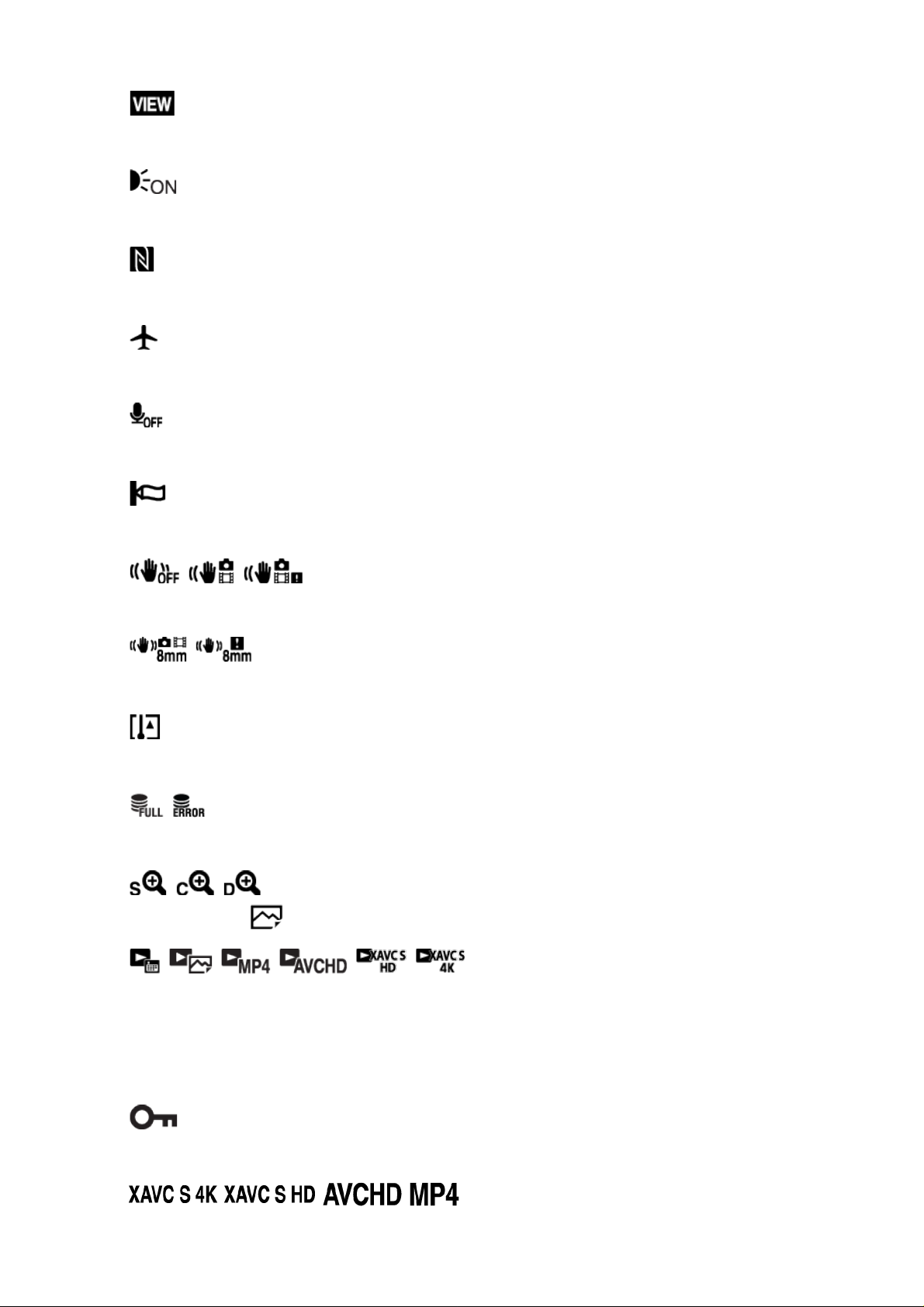
APS-C/Super 35mm
Setting Effect OFF
AF Illuminator
NFC is activated
Airplane Mode
No audio recording of movies
Wind Noise Reduction
SteadyShot Off/On, Camera shake warning
SteadyShot focal length/Camera shake warning
Overheating warning
Database file full/Database file error
Smart Zoom/ Clear Image Zoom/Digital Zoom
View Mode
100-0003
Folder-file number
Protect
File format of movies
