Sonicwall SONICOS 5.6 VIRTUAL ASSIST
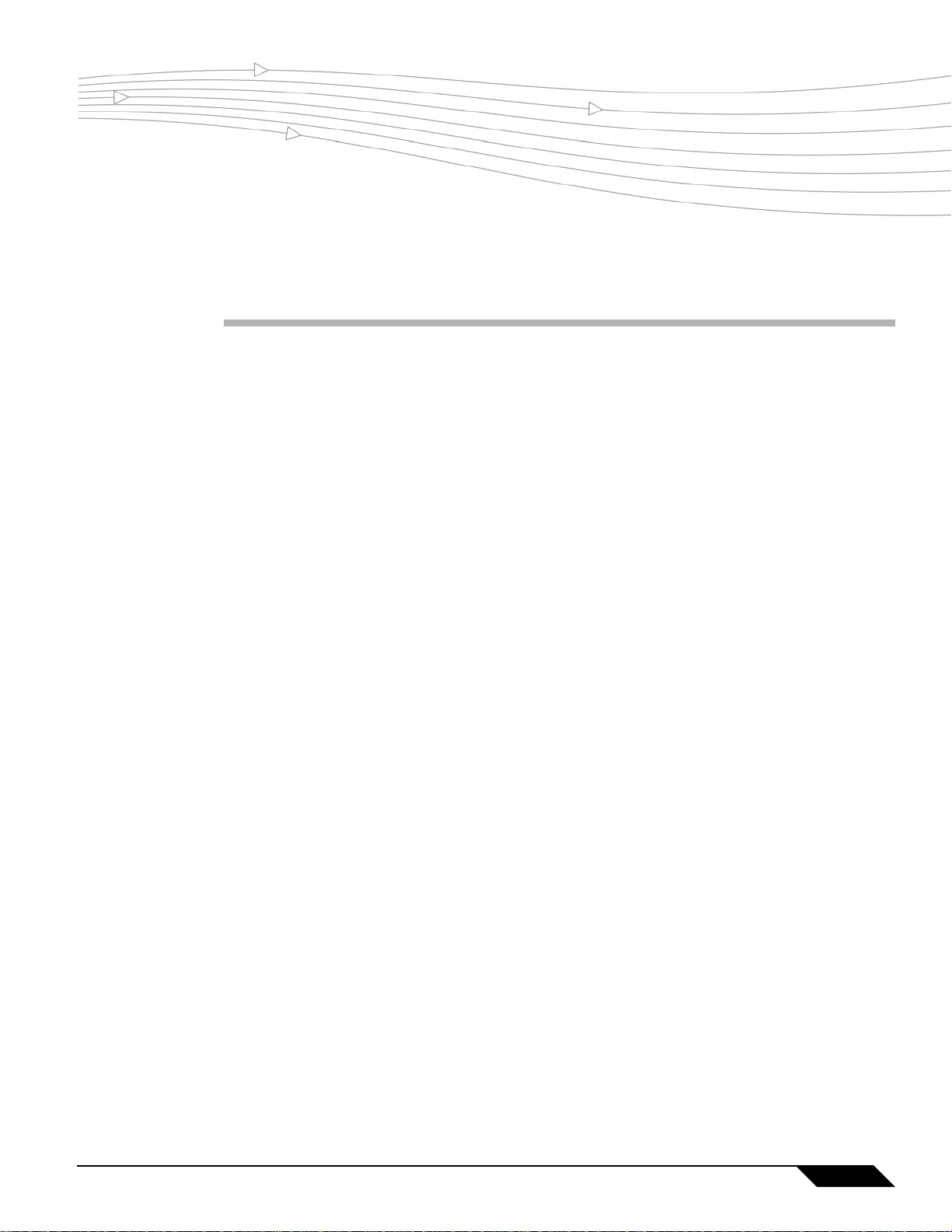
Virtual Assist
Document Scope
This document describes the Virtual Assist feature available in SonicOS Enhanced 5.6.
This document contains the following sections:
• “Feature Overview” section on page 1
• “Using Virtual Assist” section on page 3
• “Glossary” section on page 9
Feature Overview
This section provides an introduction to the Virtual Assist feature and contains the following subsections:
• “What Is Virtual Assist?” section on page 1
• “Benefits” section on page 2
• “How Does Virtual Assist Work?” section on page 2
• “Platforms” section on page 2
What Is Virtual Assist?
Virtual Assist allows users to support customer technical issues without having to be on-site with the
customer. This capability serves as an immense time-saver for support personnel, while adding flexibility in
how they can respond to support needs. Users can allow or invite customers to join a “queue” to receive
support, then virtually assist each customer by remotely taking control of a customer’s computer to diagnose
and remedy technical issues.
Virtual Assist Feature Module
1
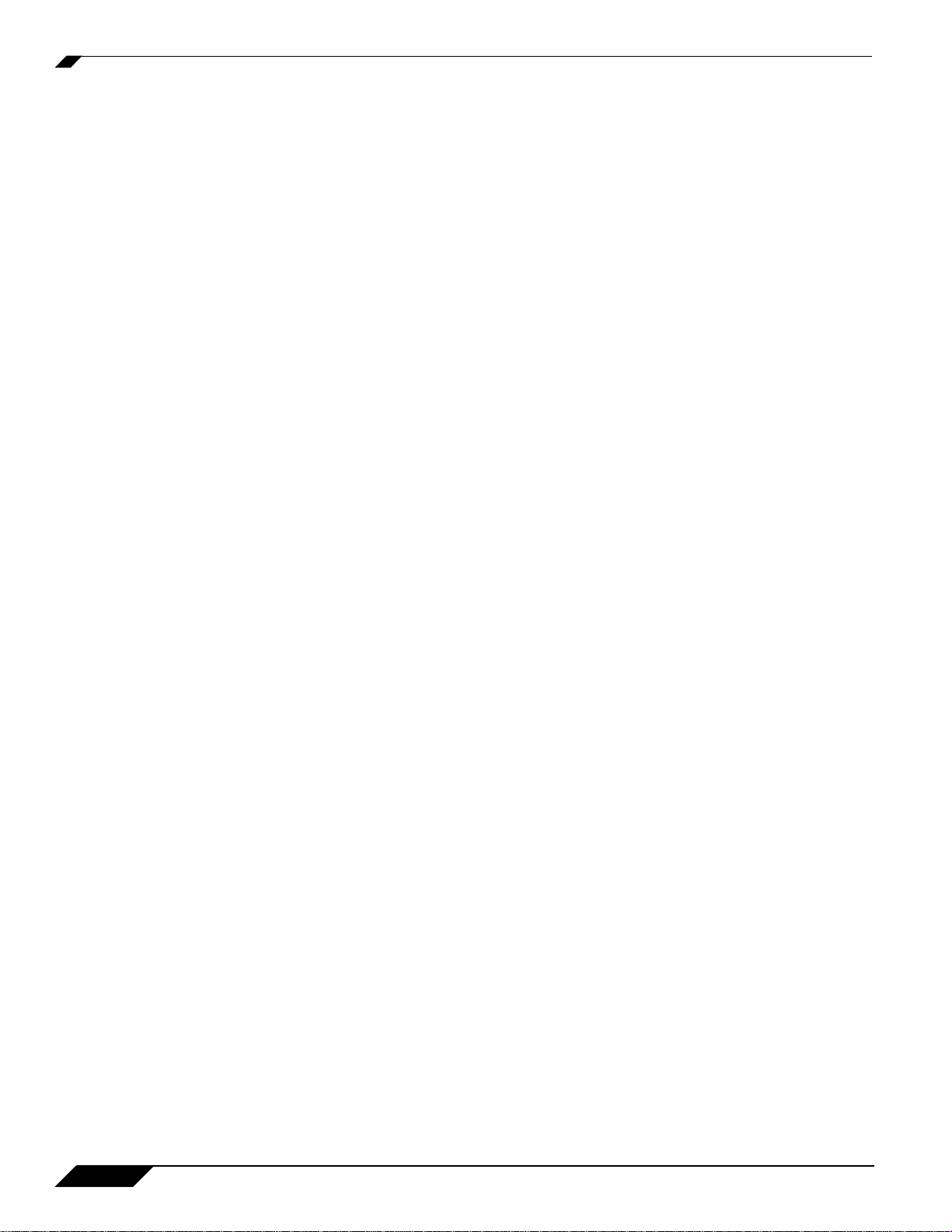
Feature Overview
Benefits
• Provides the ability to support customer technical issues without having to be on-site.
• Provides an organized system for managing customer support requests in a queue.
• Users can control who can place Virtual Assist support requests.
How Does Virtual Assist Work?
Virtual Assist allows administrators and support technicians to remotely respond to customer technical
issues. Customers can either freely request Virtual Assist support, or be allowed to request support only
through an email invitation from a technician. The customer then downloads and installs a simple client,
which places them into the Virtual Assist queue to receive remote support.
Using the Virtual Assist status screen in the SonicOS Enhanced 5.6 management interface, technicians and
administrators can see customers waiting in the queue for support. Once assigned to a particular customer,
the technician can login and run the client software. A secure tunnel is then established between the
technician and customer, and the technician can take over control of the customer’s desktop to diagnose and
resolve support issues. The technician can also chat with the customer and transfer files, if necessary. This
control can be terminated at anytime by terminating the support application.
Platforms
The Virtual Assist feature is available in SonicOS Enhanced 5.6.
2
Virtual Assist Feature Module
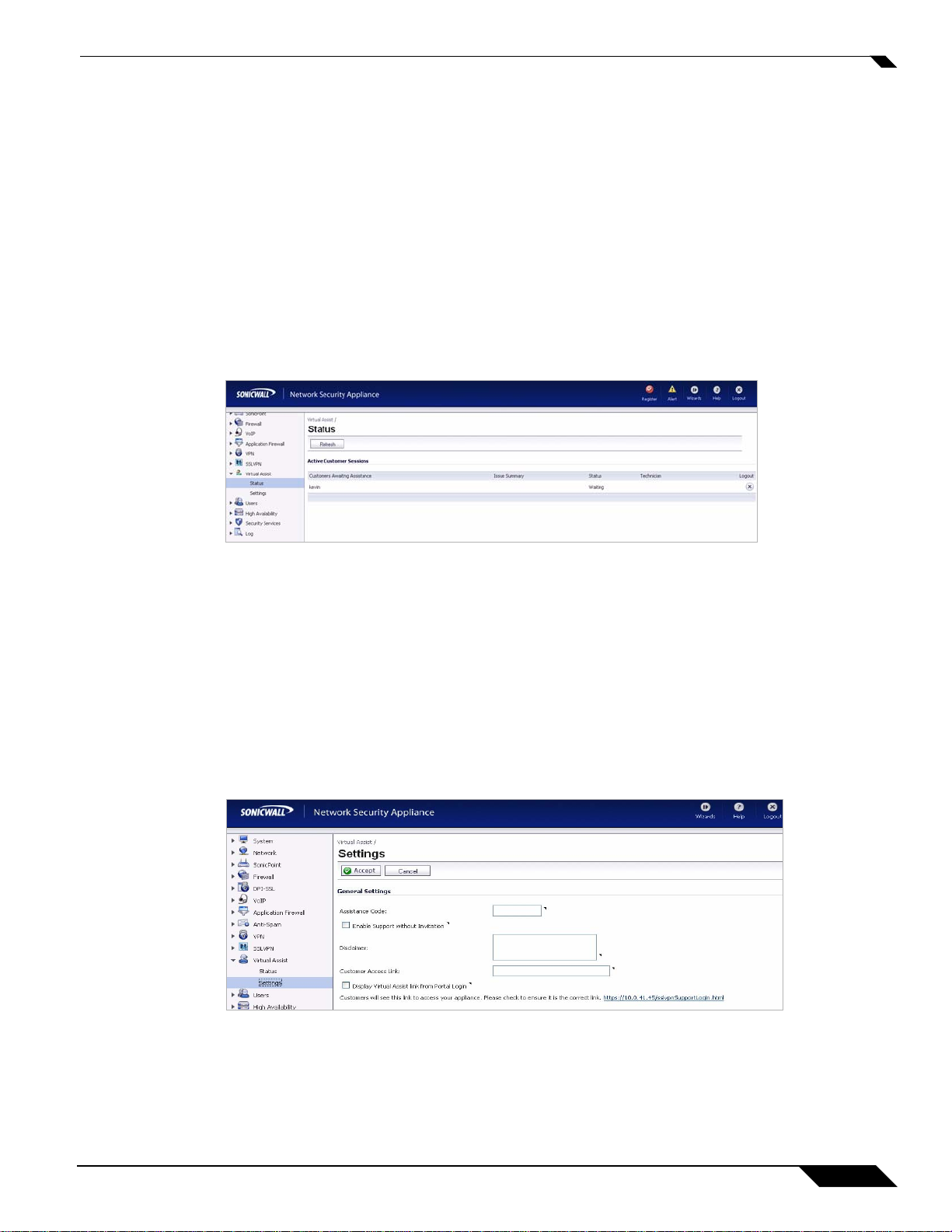
Using Virtual Assist
This section contains the following subsections:
• “Viewing Virtual Assist Status” section on page 3
• “Configuring Virtual Assist Settings” section on page 3
• “Using Virtual Assist” section on page 7
Viewing Virtual Assist Status
Virtual Assist allows customers to login and add their name to a queue to receive technical support. The
status of customers awaiting support through Virtual Assist can be viewed within the SonicOS management
interface on the Virtual Assist > Status screen.
Using Virtual Assist
The status of each customer displays whether the customer is currently receiving Virtual Assist support, or
their position in the queue to receive support. The status screen can also provide a summary of each
customer’s issue, and the name of the assigned technician. The technician or administrator providing Virtual
Assist must be located inside the local network of the appliance. A customer can be manually removed from
the queue by clicking the “Logout” icon on the right-side of the customer’s listing.
Configuring Virtual Assist Settings
Users wishing to maximize the flexibility of the Virtual Assist feature should take the time to properly adjust
all of the available settings. To configure settings within the SonicOS management interface, go to the
Virtual Assist > Settings screen.
The first decision you need to make is how to provide access for customers to gain support through Virtual
Assist. There are two options: 1) provide an “Assistance Code” for customers to enter when accessing the
portal after receiving an invitation, or, 2) enable virtual assist support without the need for an invitation.
Virtual Assist Feature Module
3
